Giant Electronics D301 Model D301 User Manual D301 Eng QSG 150607
Giant Electronics Ltd Model D301 D301 Eng QSG 150607
Contents
- 1. manual
- 2. user guide
user guide
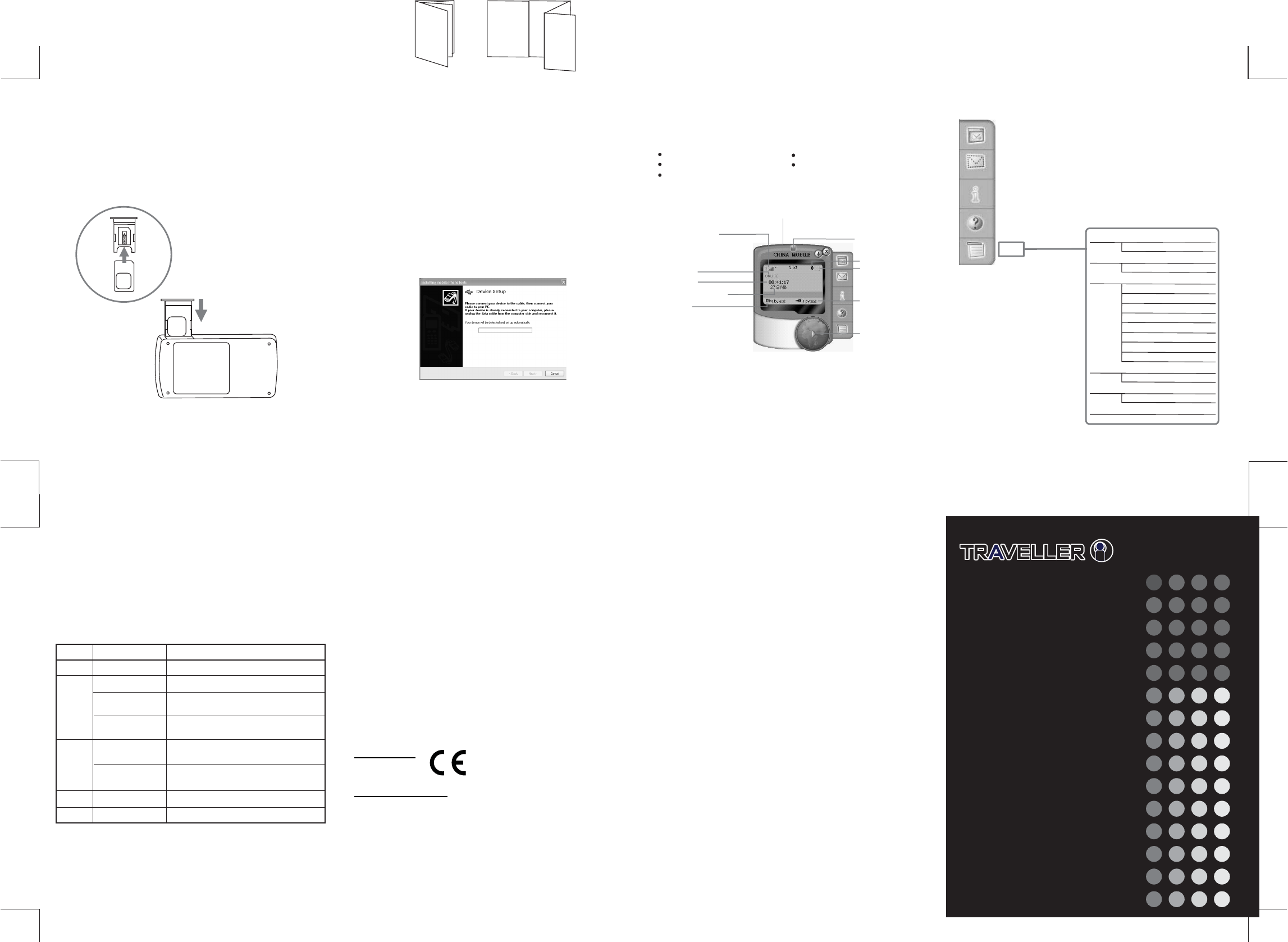
3.5G
( )
HSDPA
USB
MODEM
D301
Quick Start Guide
Copyrights
Trademarks
© Avanquest Software 2001-07. All rights reserved.
All product names mentioned in this document are trademarks or registered
trademarks of their respective owners.
0682
For questions regarding your product or this FCC declaration, contact:
Giant International Ltd.
3500 Lenox Road, Suite 630
Atlanta GA 30326
Office : +1 678 904 6077 ; Fax : +1 678 904 6030
Email : mdegroot@giantintl.com
D301 USB Quick Start Guide
open size : 95 x 380mm
folded size : 95 x 120mm
80/100 artpaper / 2 side print black / folded
KEM-PK26405
Eng
Front side
Getting started
123
Menu bar
Send and receive e-mail
SMS messaging,
Get (U)SIM information
Launch an Internet session
Use the right hand side menu-bar
to access more services.
4
Back side
5
E-mail
Send message
(U)SIM information
Help
Menu
Send Send Short Message
Outbox
Receive Inbox
Retrieve SMS
Setup General Setup
Live Update
Live Update Configuration
PIN Code Modification
Activate PIN Code
Change Operator
Band Selection
SMS Configuration
Internet Connections
View Internet Connections Log
Device Information
Help Help Topics
About mobile Phone Tools
Exit
(No signal : no bar)
(1-2 bars : Orange color)
(3-5 bars : Green color)
Operator Name
Red - Device is not detected
Blue : Device is detected
Connected time
Total data received and sent
Uplink speed
Click to connect or
disconnect the dial-up
Number of unread SMS
Click here to open SMS inbox
Downlink speed
cover
Statement
Music or other audio works, whether originating from CD's, MP-3's or some
other source, ("Music Materials") may be protected under copyright law.
Unauthorized copying of copyrighted works may be contrary to the provisions of
the copyright laws of the United States and other countries. It is your responsibil-
ity, not Device's, to ensure that your use of mobile PhoneTools software and/or
Devices to copy, edit, play or otherwise use any Music Materials does not violate
the copyright laws. You are responsible for obtaining any necessary permission
and paying any necessary licensing fees for the Music Materials or other
materials you choose to copy, edit, play or otherwise use. A violation of
copyright laws could result in a civil or criminal claim brought against you, even
if you do not receive any money or other commercial benefit from your copying
or other use of the material. This software should only be used for your personal,
noncommercial purposes.
European Union
United States of America
Declaration of Conformity for Products Marked with the FCC Logo
This device complies with Part 15 of the FCC Rules. Operation is subject to the
following two conditions: (1) this device may not cause harmful interference, and
(2) this device must accept any interference received, including interference that
may cause undesired operation.
To identify this product, refer to the Part, Series, or Model number found on the
product.
Modification statement
The FCC requires the user to be notified that any changes or modifications
made to this device that are not expressly approved by Giant Electronics Limited
may void the user’s authority to operate the equipment.
Classs B digital devices regulary notice
This equipment has been tested and found to comply with the limits for a Class
B digital device, pursuant to Part 15 of the FCC Rules. These limits are designed
to provide reasonable protection against harmful interference in a residential
installation. This equipment generates, uses, and can radiate radio frequency
energy and, if not installed and used in accordance with the instructions, may
cause harmful interference to radio communications. However, there is no
guarantee that interference will not occur in a particular installation. If this
equipment does cause harmful interference to radio or television reception,
which can be determined by turning the equipment off and on, the user is
encouraged to try to correct the interference by 1 or more of the following
measures:
• Reorient or relocate the receiving antenna
• Increase the separation between the equipment and receiver
• Connect the equipment into an outlet on a circuit different from that to which
the receiver is connected
• Consult the dealer or an experienced radio or television technician for help
Wireless notice
This product emits radio frequency energy but it has been tested for FCC RF for
body SAR compliance with the provided USB cable for use close to the body,
While there may be differences between the SAR levels of various devices and
at various positions, they all meet the government requirement for RF exposure
provided that it is used with a USB cable that ensures a minimum distance of 1.5
cm from the human body. Use of other accessories may not ensure compliance
with FCC RF exposure guidelines.
The product must be installed to provide a separation distance of at least 1.5 cm
from all the persons and must not be co-located or operating in conjunction with
any other antenna or transmitter.
Nevertheless, the device should be used in such a manner that the potential for
human contact with the antenna during normal operation is minimized.
P.1 P.2
P.4
Manual folded
Preparation
DON’T connect your D301 to your computer until the installation
wizard instructs you to do so.
Make sure you insert your SIM or (U)SIM into D301 in the correct
direction
Installing “mobile PhoneTools” ( mPT )
Start the installation wizard
To install mPT, insert the installation CD contained in the package
into your computer’s CD-ROM. An installation wizard will starts
automatically.
If the installation wizard fails to start automatically, do the following.
1. Explore your D301 CD
2. Find the start.exe file in the CD content. Run this start.exe file to
start the installation.
Install “mobile PhoneTools”
Select [Install “mobile PhoneTools”] selection in the wizard to start mPT
installation. The wizard will then guide you step-by-step through out the
installation .
When you see the below window prompt up. Please connnect your
D301 device to your computer.
Once you have connected your D301, installation wizard will start to
detect the device. Once it were detected. Installation will continue until
completion.
If it fail to detect the device, please try to disconnect and reconnect the
D301 device.
Launch your mPT “mobile PhoneTools”
Once you have installed the D301 mPT program, you can launch it from
your computer’s start menu or the desktop mPT icon.
Now you could enjoy the access of mPT services :
“Online” indicate data connection
estabished
“Offline” indicate data connection
not estabished
Uninstalling mobile PhoneTools
1. In the Windows taskbar, click the Start menu and select Control
Panel. Double-click the “Add or Remove programs” option.
2. Highlight the mobile PhoneTools program and then , depending
on your OS, click on the Modify/Delete or Change/Remove button
to remove mPT program.
LED Indication in USB Modem hardware
Color
None
Green
Blue
Red
LED off
Status Description
No power supply to device
Always ON Searching network, or waiting PIN input
Slowly flashing Clamping on EDGE/GPRS/GSM network,
but still not access data service
Rapidly flashing Accessing data service under
EDGE/GPRS/GSM
Slowly flashing Clamping on 3G/3.5G network but still
not access data service
Rapidly flashing Accessing data service under 3G/3.5G
(UMTS / HSPDA)
Always ON No SIM
Rapidly flashing SIM error or other errors