Giant Electronics N4000 2.4GHz FHSS Cordless Phone User Manual GH4000 4a
Giant Electronics Ltd 2.4GHz FHSS Cordless Phone GH4000 4a
User Manual
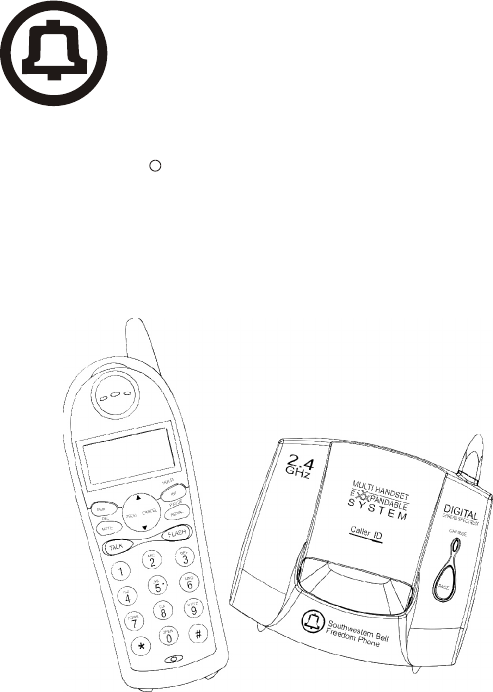
2.4GH z / Digita l Spread Sp ectru m
Cordless Telephone with Call Waiting Caller ID
Freedom Phone
R
Southwestern Bell
GH4000 Owner's Manual
Toll Free Help line 1-800-366-0937
http://www.swbfreedomphone.com
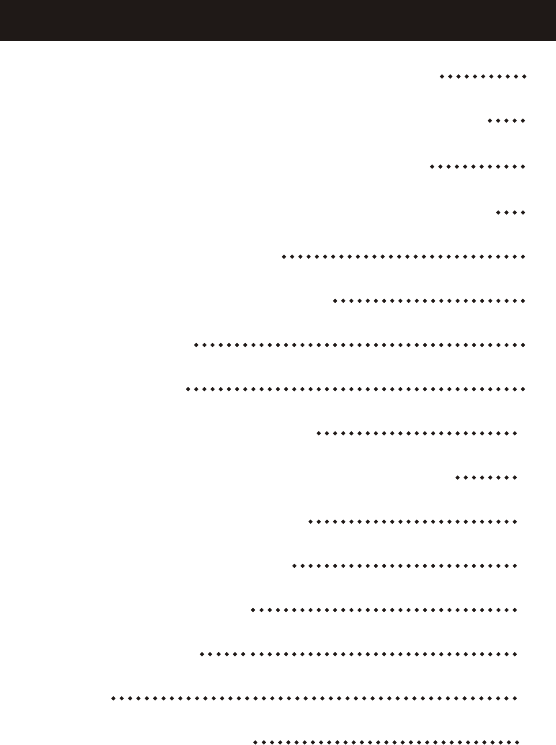
CONTENTS
2
LIMITED WARRANTY 33
SERVICE 32
PRODUCT CARE 31
TROUBLESHOOTING 29
CALLER ID OPERATION 27
TELEPHONE OPERATION 18
HANDSET MENU AND PROGRAMMING 16
HANDSET REGISTRATION 15
INSTALLATION 12
INTRODUCTION 10
FCC WANTS YOU TO KNOW 8
CHARGER INDICATOR 7
BASE UNIT CONTROLS AND INDICATORS 6
5
HANDSET CONTROLS, INDICATORS
4
SAFETY INSTRUCTIONS FOR BATTERIES
IMPORTANT SAFETY INSTRUCTIONS 3

BEFORE USING YOUR TELEPHONE EQUIPMENT, BASIC SAFETY
PRECAUTIONS SHOULD ALWAYS BE FOLLOWED TO REDUCE THE RISK
OF FIRE, ELECTRIC SHOCK AND INJURY TO PERSONS, INCLUDING THE
FOLLOWING
1.Read and understand all instructions.
2.Follow all warnings and instructions marked on the product.
3.Unplug this product from the wall outlet before cleaning. Do not use liquid
cleaners or aerosol cleaners. Use a damp cloth for cleaning.
4. Do not use this product near water, for example, near a bath tub, wash bowl,
kitchen sink, or laundry tub, in a wet basement, or near a swimming pool.
5. Do not place this product on an unstable cart, stand or table. The product may
fall causing serious damage to the product.
6. Slots and openings in the cabinet and the back or bottom are provided for
ventilation, to protect it from overheating, these openings must not be blocked or
covered The openings should never be blocked by placing the product on the bed,
sofa, rug, or other similar surface. This product should never be placed near or over
a radiator or heat register. This product should not be placed in a built-in installation
unless proper ventilation is provided.
7. This product should be operated only from the type of power source indicated
on the marking label. If you are not sure of the type of power supply to your home,
consult your dealer or local power company.
8. Do not allow anything to rest on the power cord. Do not locate this product
where the cord will be damaged by persons walking on it.
9. Do not overload wall outlets extension cords, as this can result in the risk of fire
or electric shock.
10.Never push objects of any kind into this product through cabinet slots as they
may touch dangerous voltage points or short out parts that could result in a risk of
fire or electric shock. Never spill liquid of any kind on this product.
11.To reduce the risk of electric shock, do not disassemble this product. Instead,
when some repair work is required, take the unit to a qualified technician. Opening
or removing covers may expose you to dangerous voltages or other risks. Incorrect
reassembly can cause electric shock when the appliance is subsequently used.
12.Unplug this product from the wall outlet and refer servicing to qualified service
personnel under the following conditions:
a. When the power supply cord or plug is damaged or frayed.
b. If liquid has been spilled into the product.
c. If the product has been exposed to rain or water.
d. If the product does not operate normally by following the operating instructions.
Adjust only those controls, that are covered by the operating instructions because
improper adjustment of other controls may result in damage and will often require
extensive work by a qualified technician to restore the product to normal operation.
e. If the product has been dropped or cabinet has be damaged.
f. If the product exhibits a distinct change in performance.
13.Avoid using telephone(other than a cordless type) during an electrical storm.
There may be a remote risk of electrical shock from lightning.
14.Do not use the telephone to report a gas leak in the vicinity of the leak.
IMPORTANT SAFETY INSTRUCTIONS
3
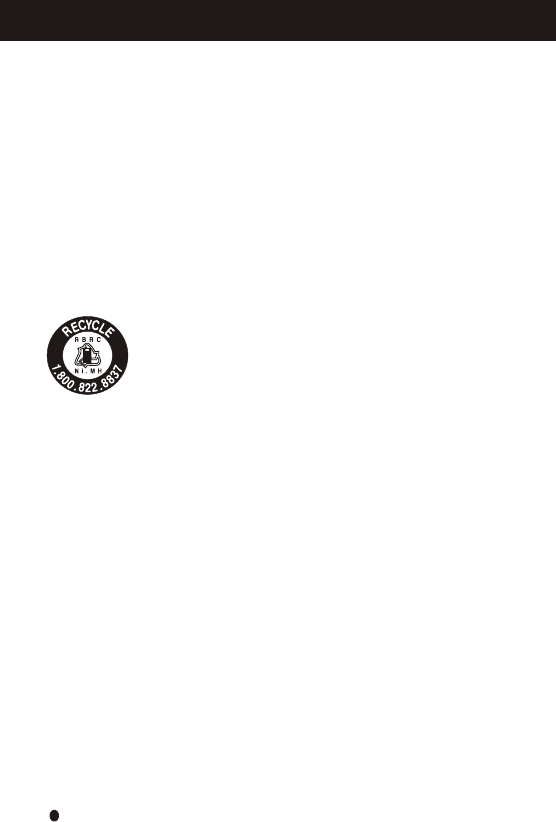
Safety Instructions for Batteries
Handset Battery Pack
CAUTION:
GP60AAAH3BMX 3.6V 600mAh GPI INTERNATIONAL LIMITED
CONTAINS NICKEL-METAL
HYDRIDE BATTERY. BATTERY
MUST BE RECYCLED OR
DISPOSED OF PROPERLY.
a. Do not dispose of the battery in a fire. The cell may explode. Check with local
codes for possible special disposal instructions.
b. Do not open or mutilate the battery. Released electrolyte is corrosive and may
cause damage to the eyes or skin. It may be toxic if swallowed.
c. Exercise care in handling batteries in order not to short the battery with conducting
materials such as rings, bracelets and keys. The battery or conductor may
overheat and cause burns.
d. Charge the batteries provided with or identified for use with this product only in
accordance with the instructions and limitations specified in this manual.
e. Observe proper polarity orientation between the battery(ies) and battery charger.
f. Do not mix old and new batteries in this product.
g. Do not mix batteries of different sizes or from different manufacturers in this product.
The EPA certified RBRC* Battery Recycling Seal on the nickel-Metal
Hydride(Ni-MH) battery indicates Southwestern Bell Freedom Phone Retail
Sales is voluntarily participating in an industry program to collect and recycle
these batteries at the end of their useful life, when taken out of service in the
United States or Canada. The RBRC program provides a convenient alternative
to placing used Ni-MH batteries into the trash or the municipal waste stream,
which may be illegal in your area. Please call 1-800-8-BATTERY for information
on Ni-MH battery recycling and disposal bans/restrictions in your area.
Southwestern Bell Freedom phone Retail Sales involvement in this program is
part of our commitment to preserving our environment and conserving our
natural resources.
*RBRC is registered trademark of the Rechargeable Battery Recycling Corporation.
Save These Instructions
R
SAFETY INSTRUCTIONS FOR BATTERIES
Danger of explosion if battery is incorrectly replaced. Use only a Southwestern
Bell Freedom Phone approved battery pack in the handset of your GH4000
Cordless Telephone. To reduce the risk of fire or injury, always do the following
when replacing, discarding or charging batter, When handling the batteries, be
careful not to short the battery with conducting materials such as rings,
bracelets, and keys. The Battery ro conducting material may overheat and
cause burns. Use only the following type and size of battery pack:
FOR HANDSET UNIT:
4
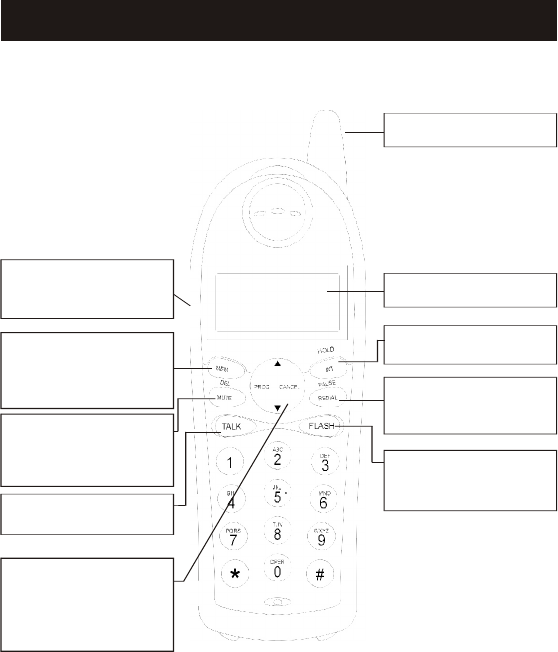
HANDSET CONTROLS, INDICATORS
Antenna
INT Button: Press to
make or end Internal call
Talk button: Press to
make or end a call
Memory Button: Press
to store phone numbers
in memory or to call a
number you have stored
Flash Button: Press to
answer an incoming call
if you have Call Waiting
Redial Button: Press to
redial the last number
you called.
LCD DISPLAY
PROG/Cancel
Up/Down Button:
Press to enter the menu
and to scroll through the
menu items
Headset Jack: Connect
a headset for hands-free
conversations
Mute Button: Press to
prevent the caller from
hearing outside
conversations.
5
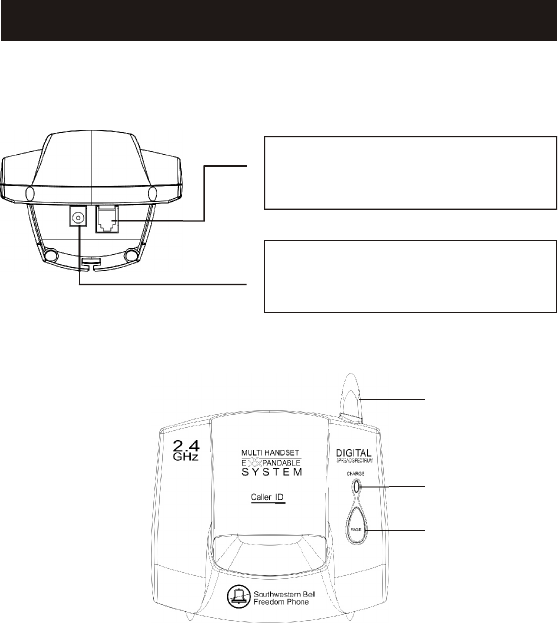
Telephone Line Jack
Connect the telephone line
cord here.
9V 300mA Jack
Connect the AC adaptor cord
here.
1.Antenna
2.Charge LED
The Charger LED will be lit and the
handset will display "CHARGING"
when the handset is in charger.
3.Page Button
Used to locate the handset
2
3
BASE UNIT CONTROLS AND INDICATORS
6
1
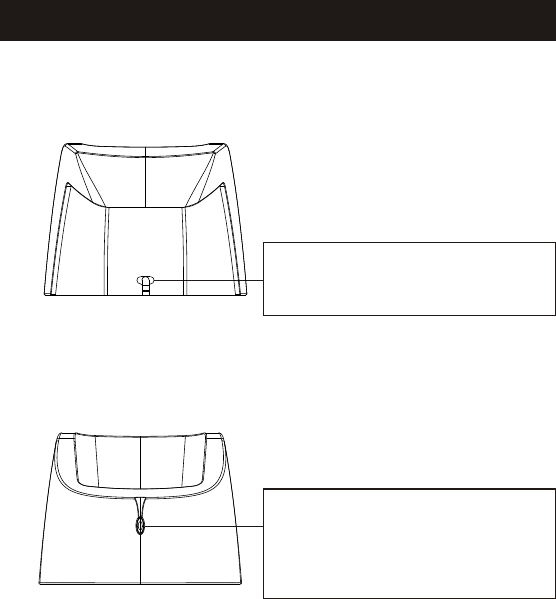
CHARGER INDICATOR
9V 200mA AC adaptor cord
Connect here.
Charger LED
The Charger LED will be lit and
the handset will display
"CHARGING" when the handset
is in charger.
7
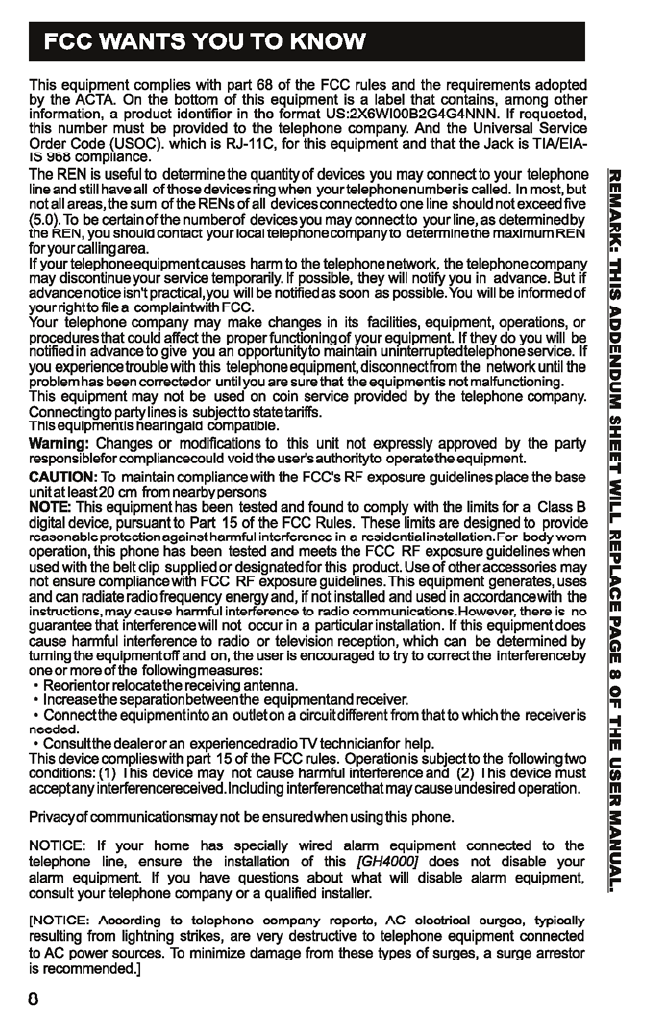
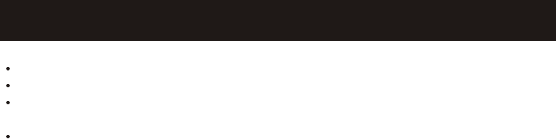
FCC WANTS YOU TO KNOW
Reorient or relocate the receiving antenna.
Increase the separation between the equipment and receiver.
Connect the equipment into an outlet on a circuit different from that to which the
receiver is needed.
Consult the dealer or an experienced radio TV technician for help.
This device complies with part 15 of the FCC rules. Operation is subject to the
following two conditions: (1) This device may not cause harmful interference and (2)
This device must accept any interference received. Including interference that may
cause undesired operation.
Privacy of communications may not be ensured when using this phone.
9
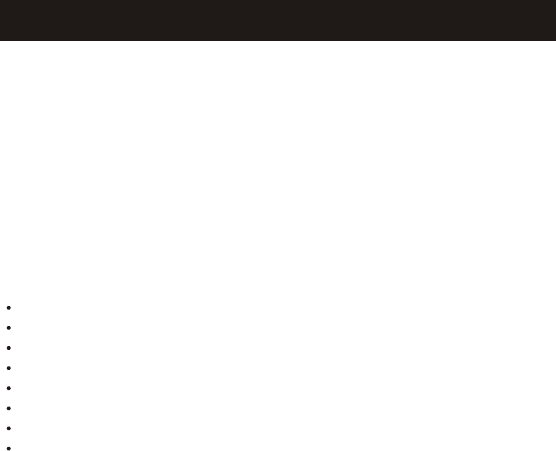
FEATURES
Caller ID (40 Name and Number) with call waiting
95 Channels (auto selection)
LCD display (3-Line for Handset)
10 Memories store in Base and share to all Handset
Mual Keypad and direct dialing from caller list
Digital security coding
Intercom Handset with Handset
Back light display
The GH4000 is a 2.4GHz/Digital Spread Spectrum Dual Keypad
Cordless Telephone With Caller ID, Call Waiting and Multiple
Handset Capability It is designed and engineered to exacting
standards for reliability, long life, and outstanding performance.
ABOUT THE GH4000
The GH4000 allows you to answer a call by just removing the
Handset from the Charging cradle so you don't have to waste
time pushing buttons or flipping switches. lt also allows you to
hang up by simply returning the handset to the Charging cradle.
TM
The Ultra Clear Plus true com pander circuitry virtually
eliminates background noise. This innovative technology.
together with 95 different channels, provides you with the best
possible reception during you conversations.
INTRODUCTION
10
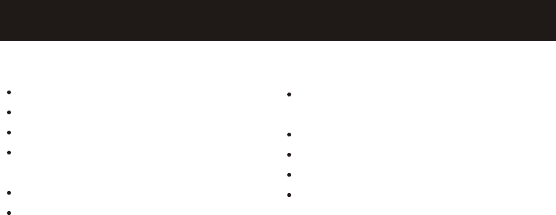
a. Keep the shipping carton and packaging, in case you need to transport
your phone.
b. If any of these items are missing or damaged, contact your place of
purchase.
NOTE:
Preliminary Preparation
Telephone Line Installation
1.Never install telephone jacks during a lightning storm.
2.Never install telephone jacks in wet locations unless the jack is
specifically designed for wet locations.
3.Never touch uninsulated telephone wires or terminals unless the
telephone line has been disconnected at the network interface.
4.Use caution when installing or modifying telephone lines.
Modular Outlet
The GH4000 cordless telephone requires a modular phone jack(RJ11)
and a standard 110/120 volt outlet. The handset is powered by a
rechargeable battery pack. Batteries are charged automatically when the
handset is placed in the charging cradle.
Box Contents
Base unit
Owner's manual
Memory card
Telephone line cord
(long and short)
Multi H/S
One Charger with adaptor
Multi Rechargeable Battery/
BELT CLIP
AC adaptor with cord for Base
Wall mounting bracket
Quick reference guide
Registration card
INTRODUCTION
11

INSTALLATION
Desk or Table Installation
1. Plug the AC adaptor cord into the 9V DC input jack on
the back of the Base unit.
2. Plug one end of the long telephone cord into the TEL
LINE jack on the back of the Base unit.
3. Plug the other end of the long telephone cord into the
telephone wall jack.
4. Plug the AC adaptor into a standard 110/120V 60Hz AC
wall outlet.
NOTE: Use only with the AC adaptor supplied with
GH4000.
Place the telephone and power cords where they
will not create a trip hazard, or where they could
become chafed and create a fire or other electrical
hazards.
(Use only with class 2 power source 9V 400mA)
Standard Outlet
AC Adaptor
Modular Jack
Telephone line cord
12
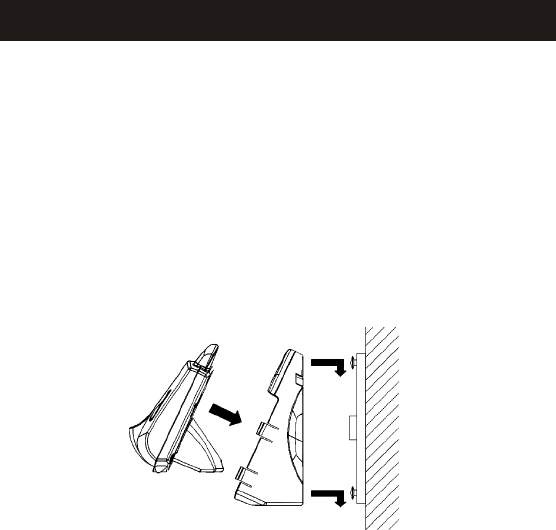
Wall Mounting
The GH4000 may be mounted on a wall phone plate or onto two
screws (not included) that you fasten to the wall. For either type
of installation, complete the following steps first.
1. In case of using the standard wall plate, this step is not
necessary. Place the Wall bracket on the wall and mark the
location of the screws holes. Install the screws, leaving 3/16"
extending out from the wall. Use anchors to secure screws.
2. To connect the Wall Mount bracket, align the bracket with the
slots on the base until it is securely in place.
3.Insert the AC adaptor into the back of the unit.
4. Plug one end of the short telephone line cord into the TEL
LINE jack on the Base unit.
5. Thread the adaptor cord and telephone cord through the
grooves in the bracket. The cord will exit from the bottom.
DO NOT CONNECT THE AC ADAPTOR TO THE WALL
POWER OUTLET YET.
6. Plug the other end of the line cord into the wall jack.
7. Mount the base on the wall plate studs and press until the unit
locks in place.
8. Plug the AC adaptor into a standard 110/120V 60Hz AC wall
outlet.
INSTALLATION
13
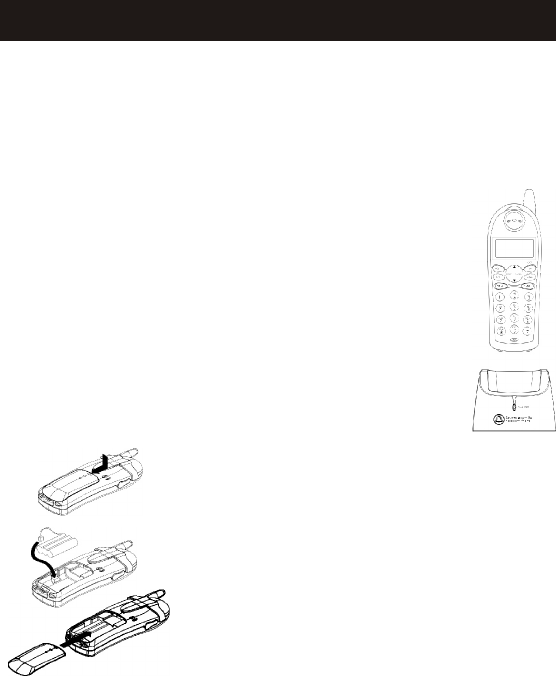
Handset Battery Charging:
The battery pack in the handset must be fully charged for about 10-14
hours before using the telephone. After connecting to AC power, leave
the handset unused in the cradle for ten to fourteen hours. Later, it will
take less time for the battery to recharge. The CHARGE LED on the
handset charger will be lit and if the handset battery low will display
"CHARGING" when the handset is in handset charger.
To Replace Batteries:
1. Remove battery cover.
2. Remove old battery.
3. Plug the cord of the battery pack into the
handset and place the battery in the case.
4. Slide battery cover until it clicks in place.
Charge 10-14 hours before first use.
To maximize your battery's life, we recommend that you periodically
fully discharge the battery, and then recharge it. To do this, unplug your
phone line cord from the wall phone jack. Press the TALK button, and
allow the handset to remain on for 10 to 12 hours. Reconnect the phone
cord to the wall phone jack. Return the handset to the handset charger
and allow it to fully charge for 12 hours. If this process is completed
monthly, it will reduce the memory buildup that occurs from frequent
partial charging.
NOTE:
a. When the battery gets low, the Battery Low ln dicator
will turn on.
b. If the battery becomes low while you are on a call, you
will be disconnected after about 30 seconds. Terminate the
call quickly, and put the handset in the handset charger to
recharge the battery.
c. The battery will hold its charge for several days out of
the cradle, depending on use.
NOTE: The handset will not ring when the ringer is in the
"OFF" position. If the handset is out of the cradle, it will
display"RING" during an incoming call.
INSTALLATION
14
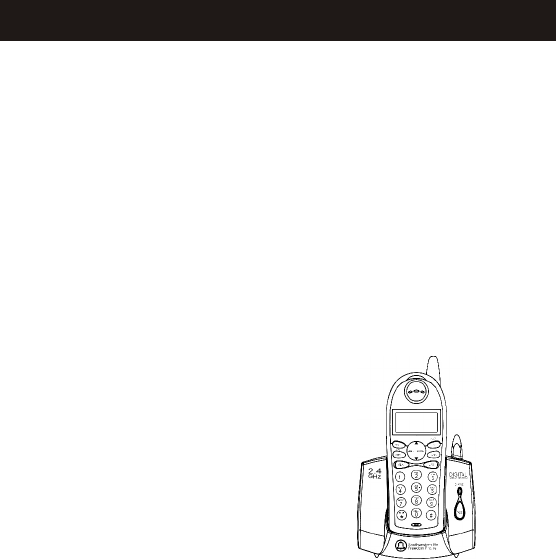
HANDSET REGISTRATION
When the handset is placed in the
base station, the handset transmits
a registration packet to the base
station via the registration outlet.
The base station enables
registration and broadcasts
registration data via the air
interface. Handset locks to this
base station and registration is
complete.
When a new handset transmits a
registration packet to a base station,
the base station checks how many
handsets have been already
registered. In case 4 handsets are
already registered, the
base station starts to search the
handsets. If it can locate all, then
the 5th handset can't be registered,
and the registration is blocked. In
case a handset that already is
registered is out of range, or for
other reasons does not reply to the
search and notification request, it
will be de-registered and the
registration procedure for the new
handset is initiated.
The handset registration procedure
must be completed within the time-
out limit of 45 seconds.
The second handset cannot be
registered during an ongoing
registration procedure.
In case of heavy air interference,
e.g. when many 2.4GHz products
are active in the same area,
registration duration may be longer
since registration consists of data
transfer, that in contrast to audio,
has to be error free.
The way to de-register a handset
and register it to another base
station is to switch off the base
station and plug the handset in
another base station. After
switching off the base station
registration outlet, the handset is
no more locked to this base station
and can be registered to another
base. When the handset is plug in
the other base station registration
outlet, a new registration will take
place and the old registration
doesn't exist any more. Notice; de-
registration is not a normal user
operation.
15

The menu key functions are.
1.Press PROG key to enter the
menu.
2.Use the UP/DOWN keys to scroll
through the menu items. By
pressing DOWN at the last menu
item scrolls the menu to the first,
and by pressing UP at the first
menu item scrolls to the last item.
The UP/DOWN keys include auto
repeat when held down.
3.Press CANCEL to step back one
level in the menu (returns to idle
when being in the first level of the
menu).
4.Press PROG to choose the menu
item shown in the first line of the
display.
5.Enter setting/level number. Key
click is played only after a valid
setting/level number.
6.Confirm setting/level by
pressing the PROG key. The
handset automatically returns to
the previous menu level.
Audio Volume
Audio volume is adjusted by the
following key sequence
1.Press PROG
2.Press the DOWN key two times.
3.Press PROG, to enter the volume
sub-menu.
4.Enter volume 1-8, or adjust using
DOWN/UP keys.
5.Press PROG, to confirm the
setting.
Ring Volume
The ring volume is adjusted by the
following key sequence
HANDSET MENU AND PROGRAMMING
1.Press PROG
2.Press the DOWN key three times.
3.Press PROG, to enter the ring
volume sub-menu.
4.Enter volume 0..6, or adjust
using DOWN/UP keys. The current
ring tone/melody is played once at
the selected new volume.
5.Press PROG, to confirm the
setting.
Ring pattern
The ring pattern of an
external/internal incoming call is
changed by the following key
sequence:
1.Press PROG
2.Press the DOWN key four times.
3.Press PROG, to enter the ring
pattern sub-menu.
4.Press the UP/DOWN keys
followed by the PROG key to
choose either external or internal
ring pattern setting.
5. Enter setting 0..9, or adjust using
DOWN/UP keys. The selected ring
pattern is played in the fixed
volume level in the buzzer.
6.Press PROG, to confirm the
setting.
Auto Answer
The auto answer feature may be
configured using the menu.
1. Press PROG.
2.Press the DOWN key five times.
3.Press PROG, to enter the auto
answer sub-menu.
4.Enable auto answer by pressing 1
or UP, or disable auto answer by
pressing the 0 or DOWN key The
16

display shows the actual setting, i.e.
auto answer is activated with the
display text "ON".
5.Press PROG, to confirm the
setting.
Key Click
When the key click option is
enabled any key press generates a
key click sound in the buzzer,
except when the keypad is locked.
The key click option is configured
by pressing.
1.Press PROG
2.Press the DOWN key six times.
3.Press PROG, to enter the key
click sub-menu.
4.Enable key click by pressing 1 or
UP, or disable key click by pressing
the 0 or DOWN key.
5.Press PROG, to confirm the
setting.
Key lock
Locking the keypad
It is possible to lock the handset
keypad. The key lock function is
set/reset by.
1.Press PROG.
2) Press the DOWN key seven
times.
3) Press PROG, to enter the key
lock sub-menu.
4) Enable key lock by pressing 1 or
UP, or disable key lock by pressing
the 0 or DOWN key.
5) Press PROG, to confirm the
setting. If ON was selected, the
phone locks the keypad and returns
HANDSET MENU AND PROGRAMMING
to idle. A "key locked" status is
shown in the display during idle.
Unlocking the keypad
1.Presentation when the keypad is
locked.
2.While keys are locked, pressing
any key, a help message is shown:
3.The message will time out after 5
seconds.
4.To unlock the keypad press the
key sequence '1','5','9'.
5.It is still possible to dial an
emergency call when the keypad is
locked by pressing first TALK and
then the emergency number
(000,110,112,119,911,999). Only
post-dial is possible in this case.
Key lock is disabled after an
emergency call.
17

This section describes how to
1.Answer an incoming external call
(from the PSTN line)
2.Answer an internal call
(intercom)
3.Make an external outgoing call
4.Make an internal call
5.Forward an incoming external
call to the other handset
6.Setup a conference call (with the
other handset and an external
party)
7.Redial (last number called)
8.Perform a Page call
9.Use the Flash function (also
denoted Register Recall)
Digital Security System
The security code prevents your
cordless telephone conversation
from being accessed by a phone on
a different line. Once the handset
battery is fully charged, the
handset will automatically select
the code from a total of over 65,000
combinations. The code is changed
every time the handset is placed in
the cradle. if you experience
difficulty with placing or receiving
calls, a lost security code may be
the cause of the problem. when this
occurs. the handset can no longer
communicate with the base. Reset
by placing handset on base for 5-10
seconds. if that does notwork,
unplug the AC adaptor from the
wall outlet. Disconnect the handset
battery for 5-10 seconds, the
reconnect. Place handset back on
base and then replug the AC
adaptor.
95 Channel Auto Scan
Operation
The GH4000 cordless telephone
automatically searches and selects
the clearest of 95channels when it
is being used.
Making a Call
1.Lift the handset and press the
TALK button to be connected to the
phone line, and then "TALK" and
the call timer will appear.
2.After bearing a dial tone, dial the
desired number. The display will
show the dialed number.
3.If you misdial, simply press the
TALK button.
4.After your conversation is
competed, press the TALK button
once to disconnect the line, or
return the handset to the base.
Receiving a Call
When the phone rings:
1.IF THE HANDSET IS OUT OF
THE BASE, press the TALK or any
button on the keypad.
2.IF THE HANDSET IS IN THE
BASE, life the handset. DO NOT
press the TALK button, as you will
be connected automatically.
NOTE:
if you experience difficulty with
planing or receiving calls, the lost
security code may be the cause of
the problem. When this occurs, the
handset can no longer
communicate with its base. The
loss of the code can occur any of
TELEPHONE OPERATION
18
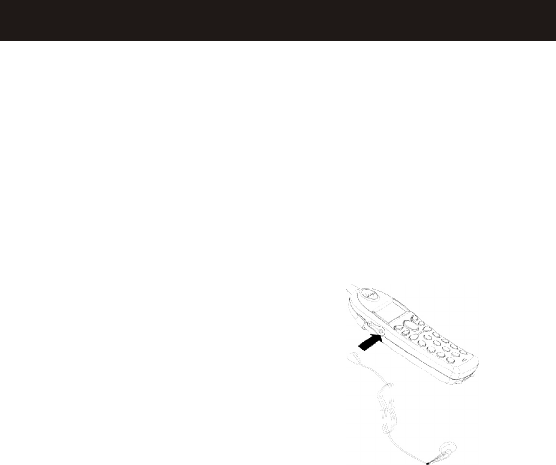
the following ways: if the battery is
drained and needs recharging: the
handset is out of range of the base
unit; the AC adaptor is
disconnected or a power loss has
occurred; or anything that causes
electrical interference, for example
multiple cordless telephones.
Reset the base for 10 seconds. If
that does not work, make sure the
AC adaptor from the power source.
Disconnect the battery for 5
seconds on the base and then
reconnect. Place the handset on the
base and the replug the AC adaptor
(see Trouble shooting).
Headset Jack
You can connect a headset (not
included) for hands-free
conversations.
1.Insert the headset plug (must be
3/32 inch/2.5mm type)into the
headset jack on the side of the
handset (You may need to lift the
rubber protective cover from the
jack).
2.Attach the belt clip to the back of
the handset. Make sure the"arms"
of the belt clip snap securely into
the notches on the side of the
handset. You can now attach the
hand set/belt clip to the desired
location on your clothing.
3.Adjust the headset microphone to
a comfortable position, placing it
near your mouth.
4.Use the TALK button to make or
receive a call.
5.To remove the belt clip from the
back of the handset, use your
fingernails to loosen one of the
"arms"of the belt clip. The other
"arm" of the belt clip will
automatically release from the
handset.
Note: When the belt clip is
connected to the handset, the
handset can only charge correctly
with the keypad facing into the
base.
Incoming Call
The same procedure applies to all
incoming calls, i.e. external and
internal (intercom and conference
call).
Incoming Call - Handset
1.If auto answer is disabled, an
incoming call is accepted by
removing the handset from handset
charger, or pressing TALK or any
numerical key (0 to 9), * or # key.
2.If auto answer is enabled, the
incoming call is accepted by
removing the handset from the
charger.
3.The call is terminated by
TELEPHONE OPERATION
19
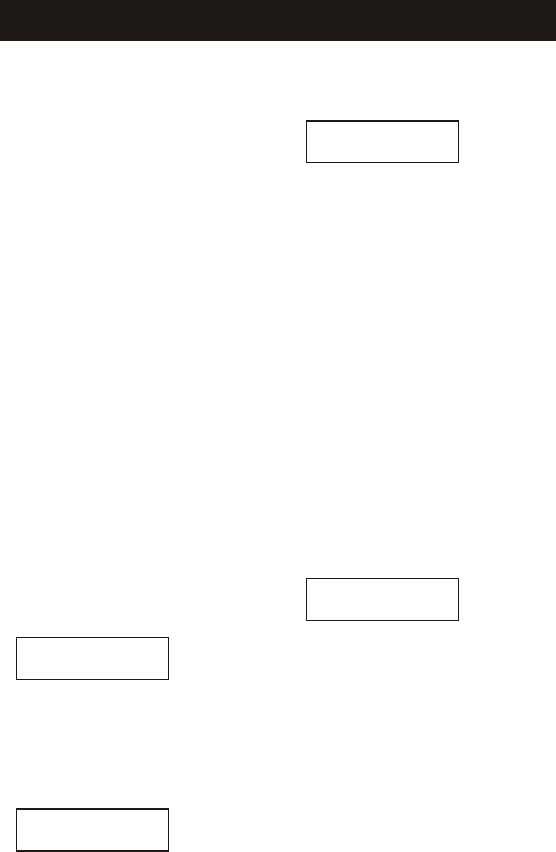
pressing TALK or placing the
handset in the charger.
External Outgoing Call
- Handset
Pre-dial
It's allowed to set up a call in pre-
dial mode. The procedure is.
1.Enter number. In pre-dial mode
the number is entered in the first
line. In case the number exceeds 16
digits, it continues in the second
line. A dial pause of 3 seconds is
inserted by pressing the REDIAL
key and it is indicated by the
character "P". The pause can't be
used as the first character, since as
the first character it would be
treated as a REDIAL command. A
Flash cannot be generated in pre-
dial mode.
2.Check if the number is correct.
The last digit is deleted by pressing
DELETE. The entire number is
cleared with a long DELETE key
press.
3.TALK (the phone calls the
entered number)
Post-dial
Setting up an external outgoing call
in a post-dial mode is made by.
1.TALK after which the time starts
running and 'External call' text is
shown in the display.
2.Enter the number, which replaces
the 'External call' text in the
display.
3.The display shows the digits of
the number as they are entered. The
first digit is entered in the left-hand
side of the second line. In case the
number exceeds 16 digits, the
number is left-shifted in the second
line.
Terminating an external
outgoing call - Handset.
1.Regardless whether the call was
set-up by pre-dial or post-dial, an
external outgoing call is
terminated by pressing TALK or
placing the handset in the charger.
2.After terminating an external
call, the time stops running and
'Ended' text is shown in the first
line of the display. The handset
returns to idle presentation after
TBD seconds.
3.The base station automatically
goes on-hook, if the handset
connection is lost, e.g. out of
range, for 5 seconds.
Internal Call
Internal Call - Handset
An internal call is made by
pressing INT key, followed by
TELEPHONE OPERATION
TALK 0:00:01
7890123496322300
TALK 0:00:01
EXTERNAL CALL
TALK 0:00:02
9876543210
ENDED 0:01:15
9876543210
20
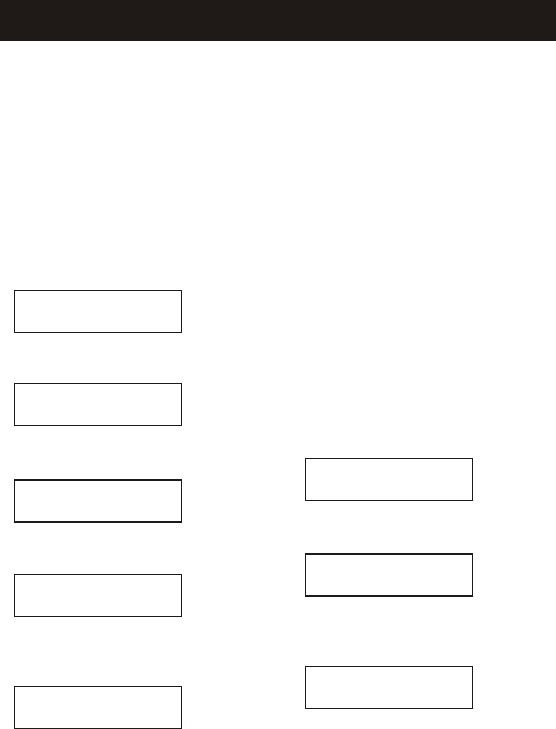
handset/base number ('1'-'4') after
which the time starts running and
'Internal call' text is shown in the
display.
It is also possible to select the
called handset from a dial list,
which appears after pressing the
INT key. UP/DOWN key to scroll
through the list and the selected
handset is called by pressing the
TALK or PROG key.
1.Press INT.
,
Name isn t assigned on the
receiving handset.
Internal handset name is assigned
on the receiving handset.
Internal call to base station
speaker phone is selected.
Global internal call should be
performed to all handsets ('*'-call).
2.Pressing TALK or PROG key
Name isn't assigned on the
receiving handset.
The call is performed and the
conversation counter starts
counting The handset numbers can
also be accessed directly by
pressing the INT key followed by
'1'-'4' or '*' key.
3.The call is terminated by
pressing: TALK or placing the
handset in the Base After
terminating an internal call.
Call Toggling
Call Toggling - Handset
If a handset is engaged in an
external connection, it is possible
to put the external call on hold and
establish an internal call .
1.Pressing INT key to puts call on
hold and shows new internal
selection. Use up/down keys to
scroll through list of registered
handsets.
2.Selecting internal number by
pressing TALK, PROG or '1'-'4'.
3.The 'H' in the right hand side of
the second line indicates having the
external call on hold.
It is possible to toggle between an
internal call and external call by
pressing the INT key. The 'H' is
displayed also, when the internal
call is put on hold.
TELEPHONE OPERATION
SELECT INTERCOM
HANDSET #1
SELECT INTERCOM
SOMEBODY
SELECT INTERCOM
BASE
SELECT INTERCOM
CALL ALL
TALK 0:00:01
HANDSET #1
SELECT INTERCOM
HANDSET #1
TALK 1:35:06
HANDSET #1
TALK 1:35:50
EXTERNAL CALL H
21

Call Transfer/Forward
Call Transfer/Forward -
Handset
An incoming call can be
transferred or forwarded to the
other handset during an ongoing
call. when the call is transferred,
the first handset waits for the other
to answer before closing its
connection, but when the call is
forwarded, the first handset closes
its connection immediately.
The call is transferred by
pressing the
1. INT key (the external call is put
on hold).
2. Select local handset number in
menu.
3. TALK, or placing the handset in
the charger after the other handset
has answered.
The call is forwarded by pressing
the.
1. INT key (external call is put on
hold).
2. Select local handset number in
menu.
3. TALK, or placing the handset in
the charger without waiting for the
answer.
Call Back - Handset
1.After call forwarding a call back
is generated in the forwarding
handset if the forwarded call is not
answered within a timeout of 30
seconds. If there is no CID
information available 'Call back' is
shown in the display; otherwise
normal CID information is shown.
2.If the returned call isn't answered
within 20 seconds, the phone
automatically goes on hook.
Conference
It is possible to establish a
conference between two handsets
and the external line.
Only the first handset connected to
the external line is allowed to
transmit DTMF digits to the line. If
digit keys are pressed on the
second, they are blocked in the
base station.
Conference Establishment -
Handset
1.If another handset has a
connection to the external line, and
another handset hooks off, a
conference is immediately
established. Also REDIAL is
treated as a hook off in this case.
2.Only the first handset connected
to the external line is allowed to
transmit DTMF digits to the line. If
digit keys are pressed on the
second handset, they are blocked in
the base station.
3.If a handset has an active
connection (internal or external)
and another connection on hold, it
is possible to establish a
conference by pressing a long INT
key.
4.The conference is stopped if the
TELEPHONE OPERATION
22

TALK key is pressed on either
handset.
5.The connection continues
between the remaining handset and
the external party.
Call Waiting
Call waiting on intercom -
Handset
1.If the handsets are engaged in an
internal connection and an external
incoming call arrives, the users are
notified about this by a beep in the
earpiece. The identity of the caller
is presented in the display in the
same way as a normal external call.
The waiting call can be answered
by pressing the TALK key on either
handset. The internal connection is
disconnected automatically. If the
waiting call is not answered, the
display presentation will return
back to normal ongoing call
presentation after 15 seconds.
2.It is possible to disconnect the
internal connection without
answering the waiting call by a
long INT key press.
Call waiting on second
external call - Handset
1.The user may connect to a second
external call by switching in the
CO. The user is notified about
this by an alert in the speaker.
2.The waiting call can be answered
by pressing the FLASH key.
FLASH clears the second line in
the display. If the waiting call is
not answered, the display
presentation will return back to
normal ongoing call presentation
after 15 seconds.
Redial
The last external called number is
redialed by pressing REDIAL key
in the idle state (Redial to 24 digits
max.). REDIAL number of each
handset is independent of each
other.
Flash
During an ongoing call, a flash is
generated on the line when
pressing FLASH key. (Press Flash
key during in use mode will not
reset the Timer).
Microphone Mute
Mute - Handset
1.It is possible to mute the
microphone during a conversation
by pressing the DELETE/MUTE
key. The microphone is un-muted
by pressing the DELETE/MUTE
key again.
2.In case the external line is muted,
when establishing an internal
connection, the line is un-muted
automatically after the internal call
is terminated.
3.The line is also un-muted after a
flash (register recall) or after a call
is ended.
4.A text message in the display
indicates the mute status.
TELEPHONE OPERATION
23

Page Call
1.The page call function is used as
an aid to locate the handsets.
2.Paging of all handsets is done by
making internal call to all handsets
(INTERCOM, handset number '#')
3.It can be done from both Base and
Handsets. (Press PAGE key to stop
paging from Base.
4.Press Talk key or '0'-'9',*,# to
stop paging from Handset.
Mem
General Description
1.The handsets share a common
Mem, which is stored in the base
station. This means that entries
inserted by one handset are
available for other handsets, and if
one deletes a Mem entry, it will
disappear from all handsets. A
maximum of 10 Mem entries can be
saved.
2.It is possible to abort an initiated
Mem operation by double-clicking
the TALK key
3.The Mem entries are sorted and
presented to the user in
alphabetical order.
Characters
Names are entered using the
numerical keys. Characters are
generated by multiple key presses,
see the table 1.2 . The cursor moves
to the next position if another
numerical key is pressed or by
pressing the UP key. The last
entered character is deleted by
pressing DELETE or DOWN. The
entire name is cleared with a long
DELETE key press.
Mem operation
A number can be recalled and
dialed from the Mem by pressing
1. Press MEM in idle, or scroll
through the sub-menu with the
UP/DOWN keys and press PROG
with "MEM RECALL" in the first
line.
2.Scroll through the Mem entries
using DOWN or UP keys or enter
first character of the searched name
and continue searching using the
scroll keys.
3.TALK to dial the number.
A Mem entry is edited by
pressing
1.Press MEM in idle, or scroll
through the sub-menu with the
UP/DOWN keys and press PROG
with "MEM RECALL" in the first
line.
2.Scroll through the Mem entries
using DOWN or UP keys or enter
first character of the searched name
and continue the search using the
scroll keys.
3. Press PROG, to enter number
edit mode and enter correct
number. Press DELETE to erase a
digit. A long DELETE key press
erases the whole number.
4.Press PROG to confirm number
and enter name edit mode.
5.Press DELETE or DOWN to
erase right most character. A long
TELEPHONE OPERATION
24
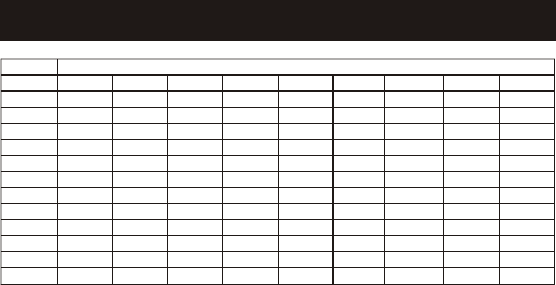
TELEPHONE OPERATION
DELETE key press erases the
whole name.
6.Press PROG to confirm change.
The phone returns to Mem recall
state.
A Mem entry is deleted by
pressing
1. Press MEM in idle, or scroll
through the sub-menu with the
UP/DOWN keys and press PROG
with "MEM RECALL" in the first
line.
2.Scroll through the Mem entries
using DOWN or UP keys or enter
first character of the searched name
and continue the search using the
scroll keys.
3. Press DELETE, to delete entry.
The phone returns to Mem recall
state.
New entries are entered into the
Mem by pressing
1. Press MEM in idle, or scroll
through the sub-menu with the
UP/DOWN keys and press PROG
with "MEM STORE" in the first
line.
2) Enter the number (up to 24
digits). In case the number exceeds
16 digits, the number is left
truncated and the last entered 16
digits are shown. Numbers without
any digits are not accepted. If more
than 24 digits are entered, the extra
keys will be ignored.
3.Press PROG4.times Enter the
associated name. A name has to be
entered, otherwise an audible alert
is given and the phone stays in the
'Store name' display.
5. Press PROG
6.If the Mem is full when the user
tries to store a new number in it, a
message 'Mem full' is displayed
and the phone returns to the Mem
menu (Store/Recall) after 5 sec.
Out of Range
If you are talking on the telephone
when the handset is too far the
base, you will hear 2 beeps from
the handset. Move closer to the
base, or the call will be
Key
1
2
3
4
5
6
7
8
9
0
*
#
space
A
D
G
J
M
P
T
W
0
*
#
2
1
B
E
H
K
N
Q
U
X
?
'
3
C
F
I
L
O
R
V
Y
!
,
4
2
3
4
5
6
S
8
Z
/
-
5
a
d
g
j
m
7
t
9
(
.
6
b
e
h
k
n
p
u
w
)
&
7
c
f
i
k
o
q
v
x
8
r
y
9
s
z
Character versus key press numbers
25

TELEPHONE OPERATION
disconnected . if you try to make a
call when the handset is too far
from the base, the handset will
sound an error beep.
26

CALLER ID OPERATION
All incoming calls with valid caller
caller ID number are stored in a
call log. A maximum of 40 caller
ID can be stored. The call log
Memory is stored on the base so all
the handsets shares the same call
log.
Receiving a Call
After the first ring, the caller's
name and telephone number will
display on the LCD. The New Call
icon will display until you review
all of your new calls.
Receiving Call Waiting
Caller ID
When you are on an existing phone
call, your GH4000 will display
incoming call waiting Caller ID
information of the second caller.
1.You will hear a beep and the
telephone will be muted
momentarily while the LCD
display shows the Caller ID
information.
2.When you press the "FLASH"
button to access the call, the
display will show "12" and the call
waiting Caller ID information.
IMPORTANT:
You must subscribe to Call Waiting
and Call Waiting Caller ID service
from your local telephone company
in order to receive Call Waiting
Caller ID information.
Reviewing New Call
Records
1.When the Time/Date screen is
displayed, pressing the "CID"
button will display the information
for the oldest new call received.
2.Continue pressing "UP" or
"DOWN" button to review all new
call records in the order the calls
were received.
When a name or phone number
received exceeds 14 characters .
Reviewing All Call
Records
1.After you have reviewed all of
the new calls, press the "CID"
button. The LCD display will show
the oldest call received.
2.Continue to press "UP" button to
display all records in the order they
were received from the newest to
the oldest, or press "DOWN"
button to review from the oldest to
the newest.
3.After the last call record is
reviewed, the display will show "--
END--".
Caller ID Redial
1.Press "UP" or "DOWN" button to
select the Caller ID number that
you want to dial.
07:48PM 4/07
JOESMITH
9876543210 07:48PM 4/07
JOESMITH JUNNY>
9876543210
27
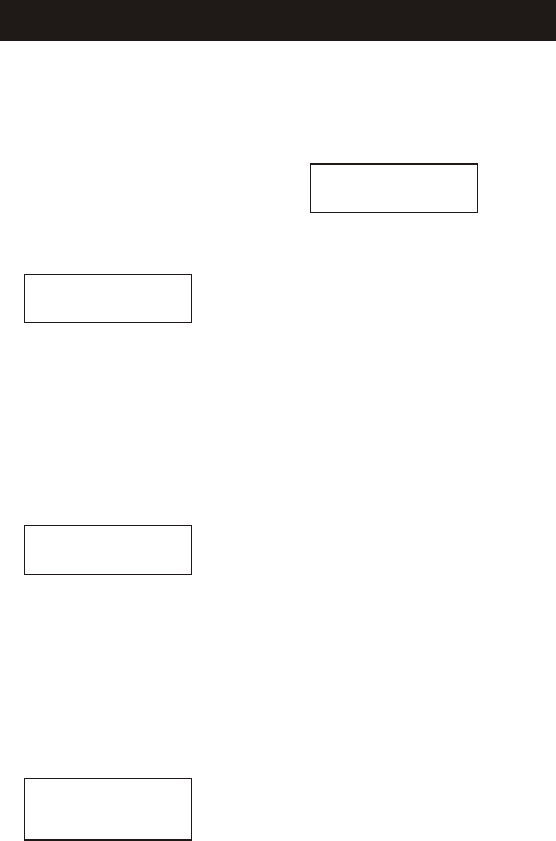
2.Press the "PROG" button , Press
UP and DOWN can revise the
name, then Press PROG to store,
and the display will show"STORE
NAME"
3.In that time you can edit name
4.Press PROG button again, it will
be stored into phonebook.
2.
Caller ID DELETE
To Erase a Single Call
1.Press the "UP" or "DOWN"
buttons to review the Caller ID
records you received.
2.Press "DEL" button to erase the
call displayed.
To Erase All Calls
1.Press the "UP" or "DOWN"
buttons to review the Called ID
records you received.
2.While reviewing a specific call,
press and hold the DEL button for 2
seconds. The display will show
"DELETE ALL?" on the bottom
line.
3.Press the "PROG" (=YES) or
cancel it with cancel (=NO)
To Store a Caller ID
Record To Memory
1.The "UP" or "DOWN" buttons to
select the Caller ID records you
want to store in speed dial memory.
Press REDIAL button,then press
the TALK, it will dial out.
CALLER ID OPERATION
07:48PM 4/07
JOE SMITH
9876543210
DELETE?
CALL LOG
DELETE ALL?
STORE NAME?
28
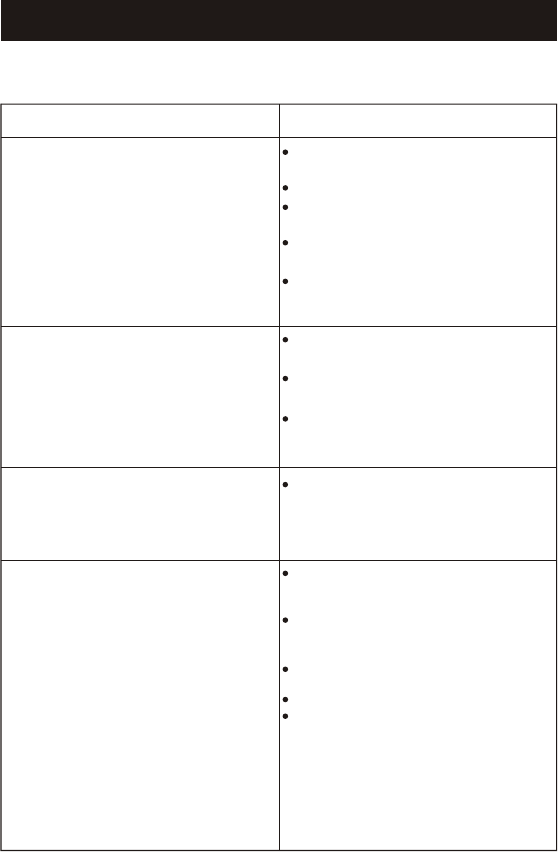
If your GH4000 is not performing to your expectations, please try
these simple steps:
Problem
Suggestion
Charge light won't come
on when handset is placed
in handset charger.
No dial tone.
Can't make outgoing calls.
Handset doesn't ring.
Make sure the AC Adapter is plugged
into the handset charger and wall outlet.
Make sure the wall outlet is functioning.
Make sure the handset is properly
seated in the handset charger.
Make sure the rechargeable battery
pack is properly placed in the handset.
Make sure that the charging contacts on
the handset and on the handset charger
are clean.
TROUBLESHOOTING
Charge the handset for 10 hours before
initial use.
Place the handset back into charger for
5 seconds.
Make sure the handset is fully charged.
The CHARGE LED should light when the
handset is in the charger.
Make sure the Tone/Pulse switch is set
to the correct setting. If set to the Tone
mode, switch to Pulse. You may have
pulse dia ling service.
side of the handset is set to the "On"
position.
not fully charged. Charge the battery pack
for 4-5 hours.
the base unit and wall outlet
installed on the same line. Contact your
local telephone company to determine the
maximum number of extensions for your
calling areas.
Rechargeable battery pack may be weak or
Make sure the Ringer On/Off switch on the
Make sure the AC adaptor is plugged into
Make sure the wall out lot is functioning.
There may be too many telephones
29
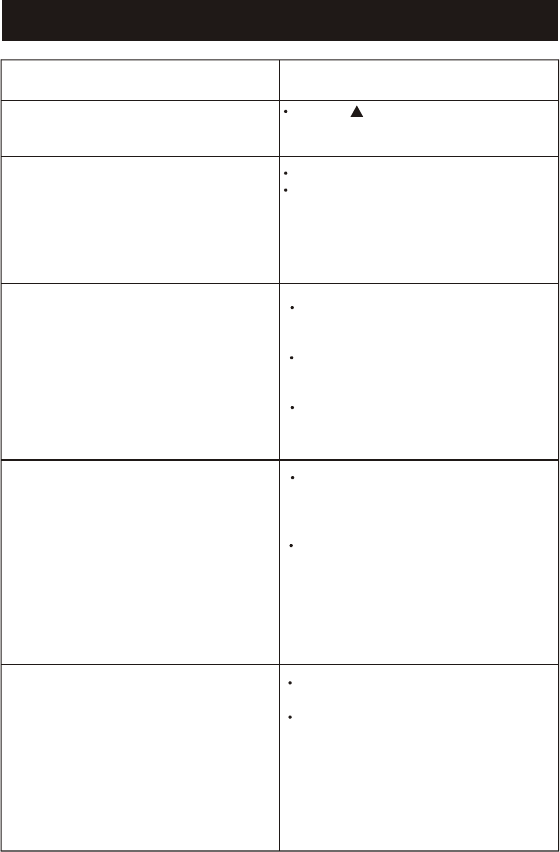
Problem
Caller's voice is too low.
Conversation is
interrupted frequently.
Or
Static noise is present
during conversation.
Handset does not display
any Caller ID messages.
Unit is not receiving Call
Waiting Caller ID calls.
Telephone numbers are
not dia led correctly from
the caller list.
Suggestion
Set the bu tton on the handset to a
higher level.
Move closer to the base.
Make sure the base antenna is in the
upright position.
Check with your local telephone company
to make sure Call Waiting Caller ID service
is being provided on your telephone line.
If you pick up the telephone before the first
complete ring,the caller infrmation will
not be completely received.
See suggestions in the "Handset does not
ring"section.
Make sure you have subscribed to Call
Waiting,Caller ID,and Call Waiting Caller
ID service from your local telephone
company.
The Caller ID data may have been affected
by temporary noise or line conditions.In
these cases,you may see the incorrect
information on the display,such as NO
CALLERID,BLOCKED.a blank screen,
only the telephone number, or only the
name.
Make sure you have set your local area
code.
Make sure the displayed telephone number
reflects the correct dialing situation(i.e"1"
before area code).
TROUBLESHOOTING
30
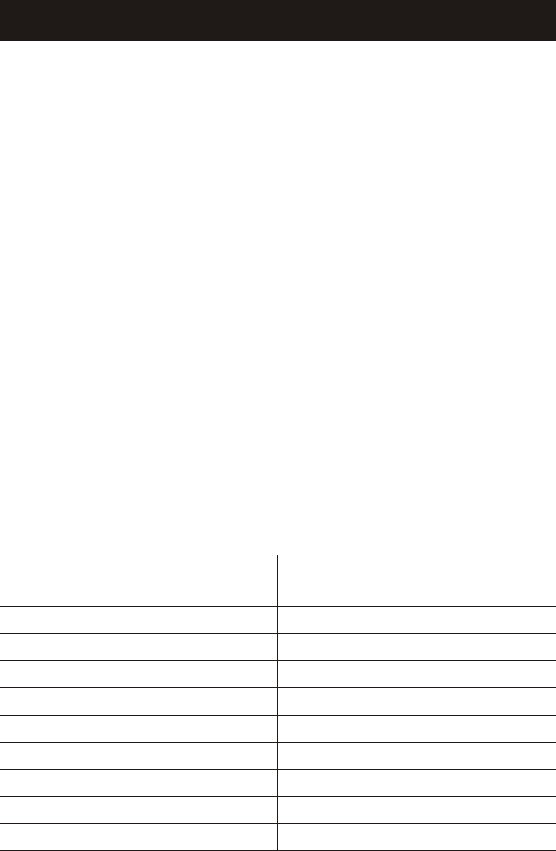
A. Avoid putting cordless phones
near heating appliances and
devices that generate electrical
noise (motors, fluorescent lamps
etc.).
B. Avoid rough treatment of the
phone by placing the handset
gently into the base when
hanging up. Avoid dropping the
handset
C.Clean your cordless telephone
only with a soft cloth slightly
dampened with water or mild
hand soap. Do not use any type
of solvent or abrasive cleaner.
Before cleaning always unplug
the phone from the wall outlet
D.Your cordless phone is not
designed to be water resistant.
Do not use the handset in the
rain, in the pool or in the shower
.Do not instal your base unit
outdoors, near a sink, bath tub
or shower. Do not expose to
direct sunlight
E, Retain the original packaging
should you need to ship the
phone at a later date.
Additional Information
A. Connecting this telephone is
prohibited by law.
B. If it is determined that your
telephone is malfunctioning, the
FCC requires that it be
disconnected from the modular
outlet until the problem has
been corrected.
For immediate answers to all
your questions regarding the
operation of your Southwestern
Bell Freedom Phone call the
Consumer Hotline, toll free
at(800)366-0937, Monday-
Friday 8:30 a.m.-9:30 p.m., and
Saturday 8:30 a.m.-12:30
p.m.(EST).
http:/www.swbfreedomphone.co
m.
Speed Dialing Numbers Index
LOCATIONNUMBER LOCATIONNUMBER
01
02
03
04
05
06
07
08
09
10
11
12
13
14
15
16
17
18
19
20
PRODUCT CARE
31
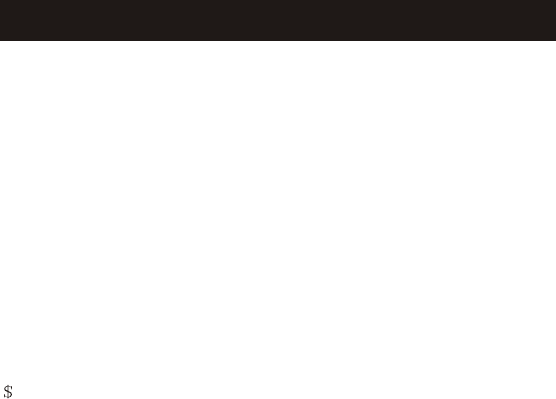
SERVICE
According to FCC regulations, this equipment, which has been certified and
registered by the FCC, may only be repaired by authorized persons. If repairs or
adjustments are made by an unauthorized person, the FCC certification may be
voided. Should you encounter any problems, please call the Southwestern Bell
Freedom Phone toll-free Customer Help Line for assistance:1-800-366-0937,
Monday-Friday between the hours of 8:30am-9:00pm(EST)and Saturday between
the hours of 8:30am-12:30pm(EST). You can also visit our website at
http;//www.swbfreedomphone. com.
FOR IN-WARRANTY SERVICE:
Package your complete unit(including all adapters, line cords, and other
accessories) and ship the unit postage prepaid *and insured (for your protection) to:
SOUTHWESTERN BELL PREEDOM PHONE
DEPT: Warranty Repair
7475 N. Glen Harbor Blvd., Glendale, AZ 85307
Be sure to include your return address, proof of purchase, a daytime phone number,
9.50 for postage and handling*, and a brief explanation of your difficulties.
*NOTE: California residents need only provide proof of purchase and should call 1-
800-366-0937 for shipping instructions.
FOR OUT-OF-WARRANTY SERVICE:
Call our toll-free Help Line for the price of a replacement before returning you unit.
Please follow all instructions for In-Warranty service (above) to return your unit, and
mark the package: DEPT.: Of-Warranty.
If you have called and know the cost of your replacement, please include this
information with your unit for prompt service.
Questions?
STOP...DON'T TAKE ME BACK TO THE STORE.
LOOK...FOR THE TOLL-FREE"HELP"TELEPHONE NUMBER.
LISTEN...AS THE EXPERTS TALK YOU THROUGH THE PROBLEM.
For immediate answers to your questions regarding operation, missing parts or
installation: call the
SOUTHWESTERN BELL FREEDOM PHONE RETAIL SALES TOLL FRE E HELP LINE
AT:
1-800-366-0937
http://www.swbfreedomphone.com
32
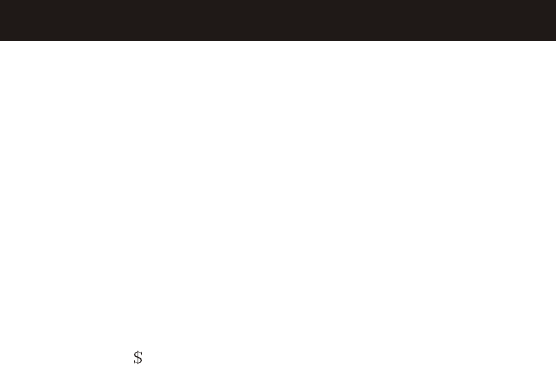
LIMITED WARRANTY
This South western Bell Freedom Phone is warranted to the original purchaser
to be free from defects in material and workmanship under normal installation, use
and service for a period on of one (1) year from the date of purchase as shown on
the purchaser's receipt.
The obligation of Southwestern Bell Freedom Phone Retail Sale under this
warranty shall be limited to repair or replacement (at our option) during the warranty
period of any part which proves defective in material or workmanship under normal
installation, use, and service, provided the product is returned to Southwestern
Bell Freedom Phone Retail Sale TRANSPORTATION CHARGES PREPAID
(California residents call 1-800-366-0937 for shipping instructions).If we choose to
replace your Southwestern Bell Freedom Phone product, the replacement will be
warranted for either (a) 90 days or (b) the remainder of the original one year
warranty period, whichever is longer. Battery packs are warranted for the same
time period. Products returned to us must be accompanied by a copy of the
purchase receipt. In the absence of such purchase receipt, the warranty period
shall be one(1)year from the date of manufacture. To obtain service under this
warranty, eturn the defective product to the service center nearest you together with
your sales slip and 9.50 for postage and handling (California residents need only
provide proof of purchase).
This warranty shall be invalid if the product is damaged as a result of defacement,
misuse, abuse, neglect, accident, destruction, or alternation of the serial number,
improper electrical voltages or currents, repair alternation or maintenance by any
person or party other than our own service facility or an authorized Service Center,
or any violation of instructions furnished by us. This warranty is also rendered
invalid if this product is remove d from the country in which it was purchased, if it is
used in a country which it is not registered for use, or if it is used in a country for
which it was not designed. Due to variations in telephone systems and
communications laws, this product may be illegal for use in some countries.
Southwestern Bell Freedom Phone Retail Sale assumes no responsibility for
damages or penalties incurred resulting from the use of this product in a manner or
location other that from which it is intended. This one-year limited warranty is in lieu
of all other express warranties, obligations, or liabilities. ANY IMPLIED
WARRANTIES, OBLIGATIONS, OR LIABILITIES, INCLUDING BUT NOT
LIMITED TO THE IMPLIED WARRANTIES OF MERCHANTABILITY AND
FITNESS FOR A PARTICULAR PURPOSE, SHALL BE LIMITED IN DURATION
TO THE ONE-YEAR DURATION OF THIS WRITTEN LIMITED WARRANTY.
SOME STATES DO NOT ALLOW LIMITATIONS ON HOW LONG AN IMPLIED
WARRANTY LASTS, SO THE ABOVE LIMITATIONS MAY NOT APPLY TO YOU.
IN NO EVE NT SHALL WE BE LIABLE FOR ANY SPECIAL, INCIDENTAL OR
CONSEQUENTIAL DAMAGES FOR BREACH OF THIS OR ANY OTHER
WARRANTY, EXPRESSED OR IMPLIED, WHATSOEVER.
This warranty gives you specific legal rights and you may also have other rights
which vary from state to state.
SOUTHWESTERN BELL FREEDOM PHONE
7475 N. Glen Harbor Blvd., Glendale,AZ 85307
33

STOP...DON'T TAKE ME BACK TO THE STORE.
LOOK...FOR T HE T OLL-FREE"H ELP"T ELEPHONE NUMBER.
LISTEN...AS THE EXPERTS TALK YOU THROUGH THE PROBLEM.
For immediate answers to your questions regarding operation,
missing parts or in stallation, call the
RETAIL SALES HELP LINE AT:
1-800-366-0937
Monday - Frid ay 8:30a .m. - 9:00 p.m . EST
Saturday8 :30a.m. - 12:30p.m. EST
http://www.swbfreedomphone.com
7475 N. Glen Harbor Blvd.,Gl endale, AZ 85307
GH4000
IB-4110
Printed in China
SOUTHWESTERN BELL FREEDOM PHONE
R
SOUTHWESTERN BELL FREEDOM PHONE
R