Giant Electronics T5720 Transmitter Portion of GMRS + FRS User Manual 1042b60o
Giant Electronics Ltd Transmitter Portion of GMRS + FRS 1042b60o
User Manual
T5600, T5620, T5700, T5710, T5720
Preliminary User Guide
10/28/2002

Introduction
1
Preliminary
Introduction
Congratulations on your purchase of a Motorola Product!
Product registration is an important step toward enjoying your new Motorola
product. Registering helps us facilitate warranty service, and permits us to contact
you should your Motorola product require an update of other service. Registration is
not required for warranty coverage.
To register your product on-line, visit www.motorola.com/warranty/radios.
Please retain your original dated sales receipt for your records. For warranty service
of your Motorola Personal Communications Product you will need to provide a copy
of your dated sales receipt to confirm warranty status.
For a copy of a large-print version of this guide, or for product-related questions, call:
1-800-353-2729 in the USA
1-888-390-6456 TTY (Text Telephone)
On the web, please refer to
www.motorola.com/talkabout
1042b60o.book Page 1 Monday, October 28, 2002 5:03 PM
Preliminary
Introduction . . . . . . . . . . . . . . . . . . . . . . .1
Safety and General Information . . . . . . .3
Battery Charger Safety Instructions . . . . 9
Control Buttons - T5600, T5700 . . . . . .11
Control Buttons - T5620, T5710, T5720 12
Getting Started . . . . . . . . . . . . . . . . . . . .13
Installing the Batteries . . . . . . . . . . . . .13
Charging Desk Stand
(Optional Accessory) . . . . . . . . . . . .15
Turning Your Radio On and Off . . . . . .16
Setting the Volume . . . . . . . . . . . . . . . .17
Setting a Channel . . . . . . . . . . . . . . . . .17
Talking and Listening . . . . . . . . . . . . . .18
Monitor Button . . . . . . . . . . . . . . . . . . .18
Talk Range . . . . . . . . . . . . . . . . . . . . . .19
Radio Etiquette . . . . . . . . . . . . . . . . . . .19
Special Features . . . . . . . . . . . . . . . . . .20
Interference Eliminator Code . . . . . . . .20
Timeout Timer . . . . . . . . . . . . . . . . . . . .21
Keypad Lock . . . . . . . . . . . . . . . . . . . . .21
Scan (T5620, T5700, T5710 Only) . . . .21
Scan Advance . . . . . . . . . . . . . . . . . . . .22
Nuisance Delete . . . . . . . . . . . . . . . . . .22
Alerts . . . . . . . . . . . . . . . . . . . . . . . . . . . .23
Channel Busy Indicator . . . . . . . . . . . . .23
Call Tone . . . . . . . . . . . . . . . . . . . . . . . .23
Roger Beep/Talk Confirmation Tone . . .23
QuieT6000™
(T5700, T5710, T5720 Only) . . . . . .24
Accessories . . . . . . . . . . . . . . . . . . . . . .26
To Use Audio Accessories . . . . . . . . . .26
Hands-Free Use/Voice Activation (VOX)
with Compatible VOX Accessories
(T5710, T5720 Only) . . . . . . . . . . . . .27
Belt Clip (Included) . . . . . . . . . . . . . . . .29
Troubleshooting . . . . . . . . . . . . . . . . . . .30
Use and Care . . . . . . . . . . . . . . . . . . . . .32
Motorola Limited Warranty . . . . . . . . . .34
Export Law Assurances . . . . . . . . . . . .40
Contents
1042b60o.book Page 2 Monday, October 28, 2002 5:03 PM

Safety and General Information
3
Preliminary
Safety and General Information
Important Information on Safe and Efficient Operation
Read This Information Before Using Your Radio
The information provided in this document supersedes the general safety information
contained in user guides published prior to July 2000.
Transmit and Receive Procedure
Your two-way radio contains a transmitter and a receiver. To control your exposure and
ensure compliance with the general population/uncontrolled environment exposure limits,
always adhere to the following procedure:
• Transmit no more than 50% of the time
• To transmit (talk), push the Talk button
• To receive calls, release the Talk button
Transmitting 50% of the time, or less, is important because the radio generates
measurable RF energy exposure only when transmitting (in terms of measuring
standards compliance).
Exposure to Radio Frequency Energy
Your Motorola radio is designed to comply with the following national and international
standards and guidelines regarding exposure of human beings to radio frequency
electromagnetic energy:
• United States Federal Communications Commission, Code of Federal Regulations;
47 CFR part 2 sub-part J
1042b60o.book Page 3 Monday, October 28, 2002 5:03 PM

Safety and General Information
4
Preliminary
• American National Standards Institute (ANSI) / Institute of Electrical and
Electronic Engineers (IEEE) C95. 1-1992
• Institute of Electrical and Electronic Engineers (IEEE) C95.1-1999 Edition
• International Commission on Non-Ionizing Radiation Protection (ICNIRP) 1998
• Ministry of Health (Canada) Safety Code 6. Limits of Human Exposure to Radio
Frequency Electromagnetic Fields in the Frequency Range from 3 kHz to
300 GHz, 1999
• Australian Communications Authority Radiocommunications (Electromagnetic
Radiation - Human Exposure) Standard 2001 (applicable to wireless phones only)
• ANATEL, Brasil Regulatory Authority, Resolution 256 (April 11, 2002) “additional
requirements for SMR, cellular, and PCS product certification.”
To assure optimal radio performance and make sure human exposure to radio
frequency electromagnetic energy is within the guidelines set forth in the above
standards, always adhere to the following procedures.
Portable Radio Operation and EME Exposure
Antenna Care
Use only the supplied or an approved replacement antenna.
Unauthorized
antennas, modifications, or attachments could damage the radio and may violate FCC
regulations.
DO NOT hold the antenna when the radio is “IN USE.”
Holding the antenna affects
the effective range.
1042b60o.book Page 4 Monday, October 28, 2002 5:03 PM
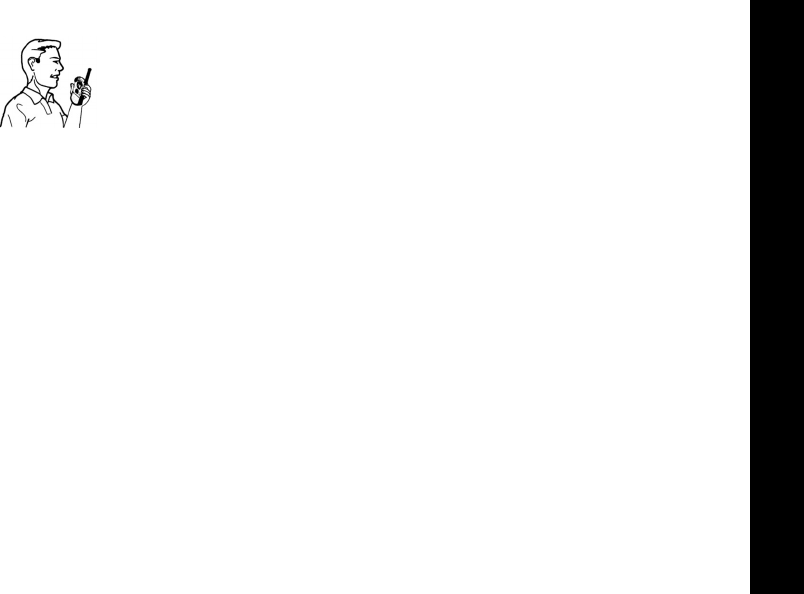
Safety and General Information
5
Preliminary
Two-Way Radio Operation
When using your radio as a traditional two-way radio,
hold the radio in
a
vertical position with the microphone one to two inches (2.5 to
5 cm) away from the lips.
Body-Worn Operation
To maintain compliance with FCC/Health Canada RF exposure guidelines, if you wear a
radio on your body when transmitting, always place the radio in
a Motorola-supplied or
approved clip, holder, holster, case, or body harness for this product. Use of non-
Motorola-approved accessories may exceed FCC/Health Canada RF exposure
guidelines. If you do not use one of the Motorola-supplied or approved body-worn
accessories, and are not using the radio held in the normal use position,
ensure the
radio
and its antenna are at least one inch (2.5 cm) from your body when
transmitting
.
Data Operation
If applicable, when using any data feature of the radio with or without an accessory cable,
position the
radio
and its antenna at least one inch (2.5 cm) from the body.
Approved Accessories
For a list of approved Motorola accessories visit our website at
www.mot.com
.
Electromagnetic Interference/Compatibility
Note:
Nearly every electronic device is susceptible to electromagnetic interference
(EMI) if inadequately shielded, designed, or otherwise configured for electromagnetic
compatibility.
1042b60o.book Page 5 Monday, October 28, 2002 5:03 PM
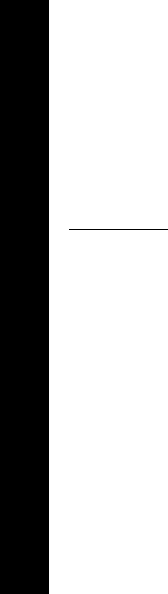
Safety and General Information
6
Preliminary
Facilities
To avoid electromagnetic interference and/or compatibility conflicts, turn off your radio
in any facility where posted notices instruct you to do so. Hospitals or health care
facilities may be using equipment that is sensitive to external RF energy.
Aircraft
When instructed to do so, turn off your radio when on board an aircraft. Any use of a
radio must be in accordance with applicable regulations per airline crew instructions.
Medical Devices
Pacemakers
The Advanced Medical Technology Association recommends that a minimum
separation of six inches (15 cm) be maintained between a handheld wireless radio
and a pacemaker. These recommendations are consistent with the independent
research by, and recommendations of the U.S. Food and Drug Administration.
Persons with pacemakers should:
• ALWAYS keep the radio more than six inches (15 cm) from their pacemaker when
the radio is turned ON.
• Not carry the radio in the breast pocket.
• Use the ear opposite the pacemaker to minimize the potential for interference.
• Turn the radio OFF immediately if you have any reason to suspect that
interference is taking place.
1042b60o.book Page 6 Monday, October 28, 2002 5:03 PM
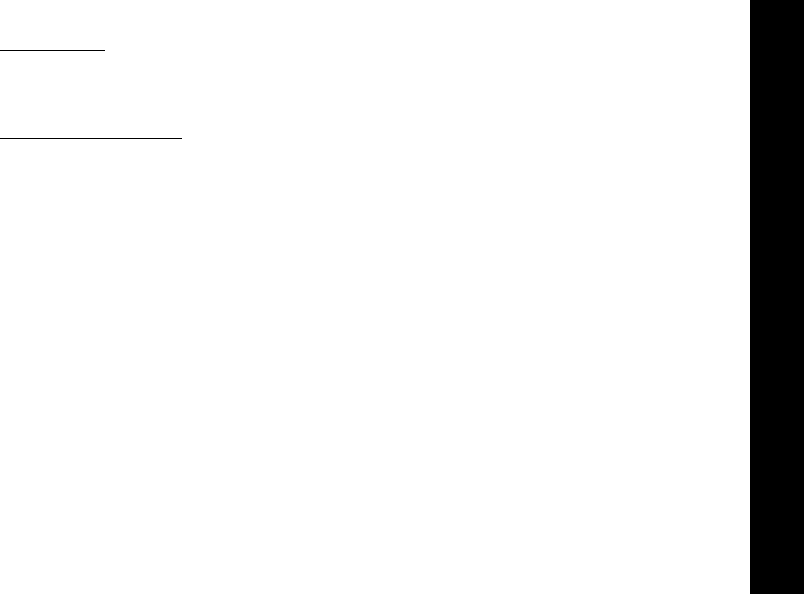
Safety and General Information
7
Preliminary
Hearing Aids
Some digital wireless radios may interfere with some hearing aids. In the event of such
interference, you may want to consult your hearing aid manufacturer to discuss
alternatives.
Other Medical Devices
If you use any other personal medical device, consult the manufacturer of your device to
determine if it is adequately shielded from RF energy. Your physician may be able to
assist you in obtaining this information.
Safety and General Use While Driving
Check the laws and regulations on the use of radios in the area where you drive. Always
obey them. When using your radio while driving, please:
• Give full attention to driving and to the road.
• Use hands-free operation, if available.
• Pull off the road and park before making or answering a call if driving conditions so
require.
Operational Warnings
For Vehicles with an Air Bag
Do not place a portable radio in the area over an air bag or in the air bag deployment area.
Air bags inflate with great force. If a portable radio is placed in the air bag deployment area
and the air bag inflates, the radio may be propelled with great force and cause serious
injury to occupants of the vehicle.
1042b60o.book Page 7 Monday, October 28, 2002 5:03 PM

Safety and General Information
8
Preliminary
Potentially Explosive Atmospheres
Turn off your radio prior to entering any area with a potentially explosive atmosphere,
unless it is a radio type especially qualified for use in such areas as “Intrinsically Safe.”
Do not remove, install, or charge batteries in such areas. Sparks in a potentially explosive
atmosphere can cause an explosion or fire resulting in bodily injury or even death.
Note:
The areas with potentially explosive atmospheres referred to above include
fueling areas such as below decks on boats, fuel or chemical transfer or storage
facilities, areas where the air contains chemicals or particles, such as grain, dust or
metal powders, and any other area where you would normally be advised to turn off
your vehicle engine. Areas with potentially explosive atmospheres are often but not
always posted.
Blasting Caps and Areas
To avoid possible interference with blasting operations, turn off your radio when you
are near electrical blasting caps, in a blasting area, or in areas posted: “Turn off two-
way radio.” Obey all signs and instructions.
Operational Cautions
Antennas
Do not use any portable radio that has a damaged antenna.
If a damaged antenna
comes into contact with your skin, a minor burn can result.
Batteries
All batteries can cause property damage and/or bodily injury such as burns if a
conductive material such as jewelry, keys, or beaded chains touch exposed terminals.
1042b60o.book Page 8 Monday, October 28, 2002 5:03 PM

Safety and General Information
9
Preliminary
The conductive material may complete an electrical circuit (short circuit) and become
quite hot. Exercise care in handling any charged battery, particularly when placing it
inside a pocket, purse, or other container with metal objects.
Battery Charger Safety Instructions
Save these Charger Instructions
1. Do not expose the charger to rain or snow.
2. Do not operate the charger if it has received a sharp blow, or has been dropped
or damaged in any way.
3. Do not disassemble the charger if it has received a sharp blow, or has been
dropped or damaged in any way.
4. Never alter the AC cord or plug provided with the unit. If plug will not fit the out-
let, have proper outlet installed by a qualified electrician. An improper condition
can result in a risk of electric shock.
5. To reduce risk of damage to cord or plug, pull the plug rather than the cord when
disconnecting charger from AC receptacle.
6. To reduce the risk of electric shock, unplug the charger from the outlet before
attempting any maintenance or cleaning.
7. Use of an attachment not recommended or sold by Motorola may result in a risk
of fire, electric shock, or personal injury.
8. Make sure that the cord is located so that it will not be stepped on, tripped over,
or subjected to damage or stress.
1042b60o.book Page 9 Monday, October 28, 2002 5:03 PM

Safety and General Information
10
Preliminary
9. An extension cord should not be used unless absolutely necessary. Use of
an improper extension cord could result in a risk of fire and/ or electric shock.
If an extension cord must be used, make sure that:
• The pins on the plug of the extension cord are the same number, size and
shape as those on the plug of the charger,
• The extension cord is properly wired and in good electrical condition, and
• The cord size is 18 AWG for lengths up to 100 feet, and 16 AWG for
lengths up to 150 feet.
10. The supply cord of this charger cannot be replaced. If the cord is damaged,
call Motorola Product Services at 1-800-353-2729 in the USA or 1-888-390-
6456 TTY (Text Telephone).
1042b60o.book Page 10 Monday, October 28, 2002 5:03 PM
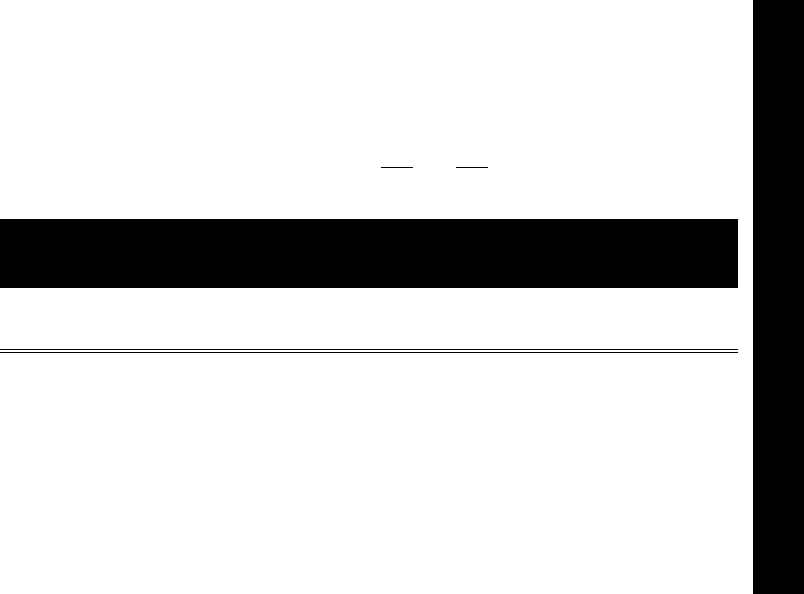
11
FCC Licensing Information
FCC Licensing Information
Your Motorola radio operates on General Mobile Radio Service (GMRS) frequencies
and is subject to the Rules and Regulations of the Federal Communications
Commission (FCC). The FCC requires that all operators using General Mobile Radio
Service (GMRS) frequencies obtain a radio license before operating their equipment. To
obtain the FCC forms please request Forms 605 and 159 which includes all forms and
instructions. If you wish to have the document faxed, mailed or have questions, please
use the following contact information.
Changes or modifications not expressly approved by Motorola may void the user’s
authority granted by the FCC to operate this radio and should not be made. To
comply with FCC requirements, transmitter adjustments should be made only by or
under the supervision of a person certified as technically qualified to perform
transmitter maintenance and repairs in the private land mobile and fixed services as
certified by an organization representative of the user of those services.
Replacement of any transmitter component (crystal, semiconductor, etc.) not
authorized by the FCC equipment authorization for this radio could violate FCC rules.
Note: Use of this radio outside the country where it was intended to be distributed is
subject to government regulations and may be prohibited.
Faxed
Contact the Fax-On-
Demand system at:
Mailed
Call the FCC forms
hotline at:
Questions
Regarding FCC license
Contact the FCC at:
1-202-418-0177 1-800-418-FORM
1-800-418-3676
1-888-CALL-FCC
1-888-225-5322
Or: http://www.fcc.gov
6864110r06b.book Page 11 Thursday, October 17, 2002 12:27 PM

11
Control Buttons - T5600, T5700
Preliminary
Control Buttons - T5600, T5700
Use
P
to:
• Turn power on/off
• Adjust volume
Use
M
to:
• Talk
• Save a setting
Use
‰
to:
• Transmit call tone
Use \ to:
• Lock the keypad (when
held down and not in a
menu)
• Exit the menu
(when pressed while in
a menu)
LED Indicator Light
Display
Accessory Jack
Use
Q
to:
• Monitor channel activity
Use
[ ]
to:
• Scroll through menus
Microphone
Speaker
1042b60o.book Page 11 Monday, October 28, 2002 5:03 PM
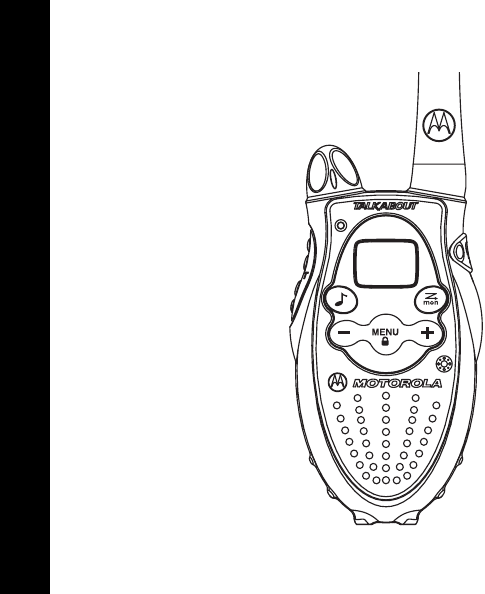
12
Preliminary
Control Buttons - T5620, T5710, T5720
Control Buttons - T5620, T5710, T5720
Use
P
to:
• Turn power on/off
• Adjust volume
LED Indicator Light
Use
M
to:
• Talk on the radio
• Save a setting
Use
^
to:
• Transmit call tone
Removable Front Cover
Speaker
Use
\
to:
• Lock the keypad
(when held down and not
in a menu)
• Exit the menu (when
pressed while in a menu)
Accessory Jack Cover
Use
Q(T5320 and
T5420)
or J(T5410)
to:
• Monitor Channel Activity
Use
[ ]
to:
• Scroll through menus
Microphone
1042b60o.book Page 12 Monday, October 28, 2002 5:03 PM
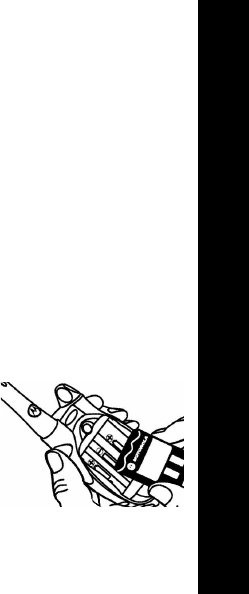
13
Getting Started
Preliminary
Getting Started
Installing the Batteries
Your radio uses 3 AA Alkaline batteries. The T5600, T5700, T5710, and T5720 model
radios can also use a NiCd rechargeable battery. A rechargeable upgrade kit, model
number 53614, is available for these radios. For the dealer nearest you, call 1-800-
353-2729 (USA), or visit our website at:
www.motorola.com/talkabout
AA Batteries
1. With the back of the radio facing you, lift the battery latch up to release the
battery cover.
2. Lift the cover off.
3. Insert 3 AA Alkaline batteries, making sure to insert the batteries to match the +
and - polarity markings in the battery compartment.
4. Reposition the battery cover and press down to secure.
NiCd Battery
Do not disassemble or unwrap the battery pack.
1. Follow steps 1 and 2 above.
2. Remove the battery pack from the clear plastic bag.
3. Insert the NiCd battery pack as shown. The metal contacts
on the side of the battery must be facing outwards from
the radio to connect with the contacts on the battery door.
1042b60o.book Page 13 Monday, October 28, 2002 5:03 PM
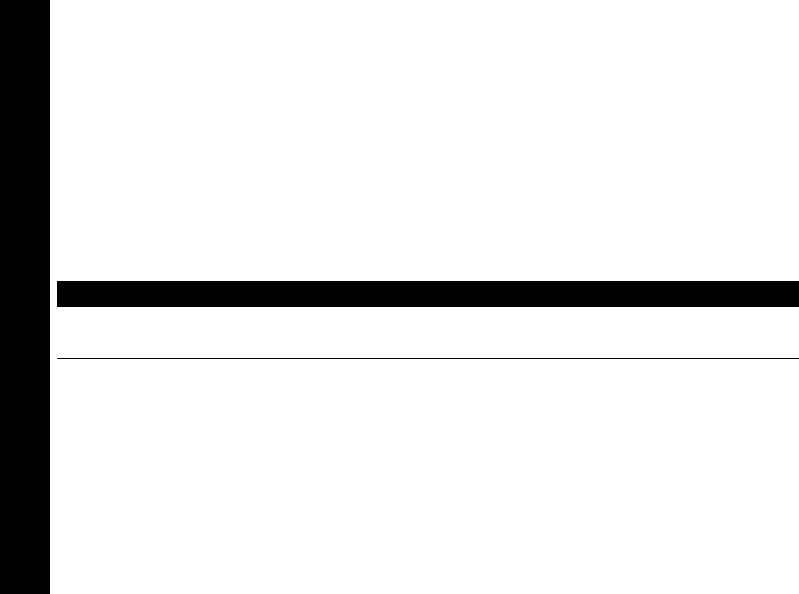
14
Preliminary
Getting Started
4. Reposition the battery cover and press down to secure.
Battery Meter
The battery meter in the upper left corner of the display indicates the battery level.
The radio powers off when the voltage drops below a predetermined level to protect
the rechargeable battery. When the battery meter is an empty shell (a), the radio
chirps periodically after releasing M.
Battery Life
The following chart lists the appropriate battery life during typical two-way use* for
AA Alkaline and NiCd batteries.
*Two-way use is defined as 90% standby time, 5% talk time, and 5% receive time.
Note: Remove the batteries before storing your radio for extended periods of time.
Batteries corrode over time and may cause permanent damage to your radio.
Note: When moving between hot and cold environments, do not charge the battery
until the battery temperature acclimates (usually about 20 minutes).
Battery Type Two-way Use*
AA Alkaline 27 Hours
NiCd 12 Hours
1042b60o.book Page 14 Monday, October 28, 2002 5:03 PM

15
Getting Started
Preliminary
Charging Desk Stand (Optional Accessory)
The charging desk stand provides drop-in charging convenience. The charging dock
can be placed on any flat surface, such as a desk or workbench. Charge the NiCd
battery overnight (at least 16 hours) before using it for the first time.
1. With the radio off, remove the battery cover.
2. Remove the battery pack from the clear plastic bag.
3. Insert the battery pack as indicated on the battery pack label. The metal contacts
on the side of the battery must be facing outwards from the radio to connect with
the contacts on the battery door. Do not disassemble or unwrap the battery
pack.
4. Replace the battery cover.
5. Plug the wire on the AC power supply into the plug on the desk stand.
6. Plug the AC power supply into a standard wall outlet.
7. Slide the radio into one of the desk stand charging pockets facing forward. The
red light glows when the radio is properly inserted.
After the initial battery charge, the battery is fully charged within 14 hours.
To charge the battery pack separately from the radio:
1. Remove the battery pack from the clear plastic bag.
2. Insert the battery pack into the desk stand charging pocket using the pocket
insert provided. Do not disassemble or unwrap the battery pack.
1042b60o.book Page 15 Monday, October 28, 2002 5:03 PM

16
Preliminary
Getting Started
3. Plug the wire on the AC power supply into the plug on the desk stand.
4. Plug the AC power supply into a standard wall outlet. The red light glows when
the battery is properly inserted.
After the initial battery charge, the battery is fully charged within 14 hours.
Charging Status
The solid red light indicator shows that the radio and/or the NiCd battery are charging.
Note: When moving between hot and cold environments, do not charge the battery
until the battery temperature acclimates (usually about 20 minutes).
Note: For optimal battery life, remove the radio or battery from the charger within
16 hours. Do not store the radio in the charger.
After the initial battery charge, when 2 depleted batteries are placed in the charger,
they will be fully recharged within 14 hours.
Turning Your Radio On and Off
Tu r n P clockwise to turn the radio on and counterclockwise to turn the radio off.
The radio chirps and the display briefly shows all feature icons available on your
radio. The display then toggles through the available channels and Interference
Eliminator Codes.
1042b60o.book Page 16 Monday, October 28, 2002 5:03 PM
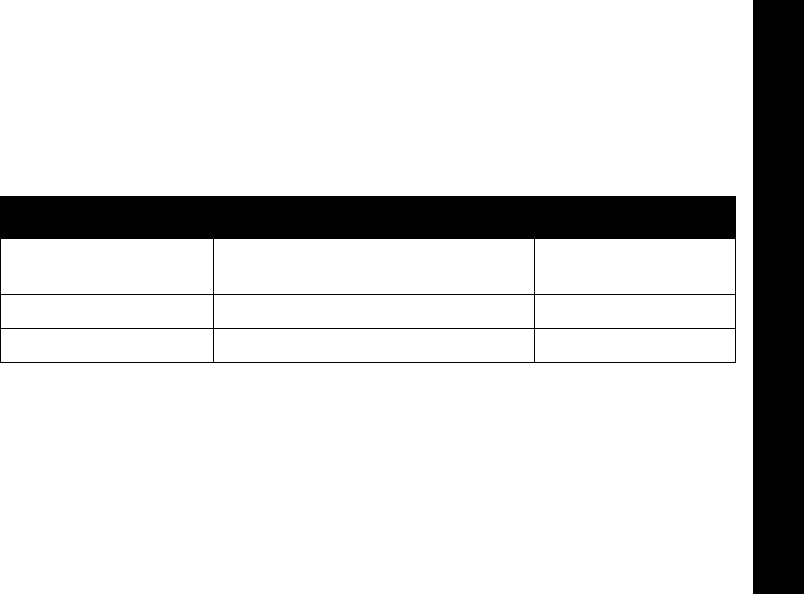
17
Getting Started
Preliminary
Setting the Volume
Rotate P while holding down Q or J until you reach a comfortable listening
level. Rotate P clockwise to increase the volume or counterclockwise to decrease
the volume.
Setting a Channel
Your radio has 22 channels.
When the radio is on a 1 watt channel, z is displayed.
When the radio is on a 0.5 watt channel, y is displayed.
To set the channel:
1. With the radio on, press \ or \. The current channel begins to flash.
2. Use [ and ] to change the channel while it is flashing.
3. Press M to set the new channel.
Channel Numbers Description Transmit Power
Channels 1-7 GMRS Interstitial 1-7
Also FRS 1-7 1 watt
Channels 8-14 FRS 8-14 0.5 watt
Channels 15-22 GMRS Primary 1-8 1 watt
1042b60o.book Page 17 Monday, October 28, 2002 5:03 PM

18
Preliminary
Talking and Listening
Talking and Listening
To communicate, all radios in your group must be set to the same channel and
Interference Eliminator Code.
• To maximize clarity, hold the radio 2 to 3 inches away from your mouth.
• Press and hold M (Push To Talk) and speak into the microphone.
The LED indicator light glows continuously when transmitting.
• To receive messages, release M.
Monitor Button
Pressing and holding Q allows you to listen to the volume level of the radio when
you are not receiving. This allows you to adjust the volume, if necessary. You can
also use Q to check for activity on the current channel before you transmit (talk).
1042b60o.book Page 18 Monday, October 28, 2002 5:03 PM
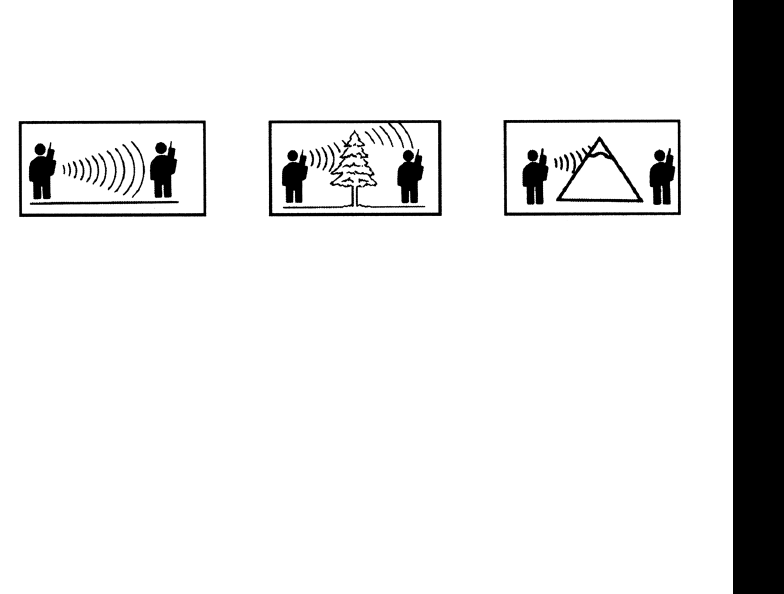
19
Talking and Listening
Preliminary
Talk Range
Your radio is designed to maximize performance and improve transmission range. It
is recommended that you do not use the radios closer than 5 feet apart.
Radio Etiquette
Your radio has multiple channels shared on a “take turns” basis. This means that
other groups may be talking on the channels. For uninterrupted communications, do
not talk over someone who is already using the channel – your message may not be
completely heard. Try changing the channel to avoid channel congestion or use Q
to check for channel activity. If you hear static while holding down Q, the channel
is clear to use.
Optimal Range Outdoors
Flat, open areas
Medium Range Outdoors
Buildings or trees
Also near residential
buildings
Minimal Range Outdoors
Dense foliage or
mountains
Also inside some
buildings
1042b60o.book Page 19 Monday, October 28, 2002 5:03 PM

20
Preliminary
Special Features
Special Features
Interference Eliminator Code
Interference Eliminator Codes help minimize interference by providing you with a
choice of code combinations.
1. Press \ or \ until the code begins to flash.
2. Press [ and ] to select the code.
3. Press M to save the code setting.
You must set the Interference Eliminator Code to 0 on an FRS radio that uses
Interference Eliminator Codes to communicate with other FRS radios that do not
have Interference Eliminator Codes.
You can specify a different Interference Eliminator Code for each channel. To set a
channel and code combination:
1. Press \ or \ .
2. Press[ and ] to select the channel.
3. Press \ or \ again.
4. Press [ and ] to select the code.
5. Press M to exit the menu and save the channel and code combination.
1042b60o.book Page 20 Monday, October 28, 2002 5:03 PM

21
Special Features
Preliminary
Timeout Timer
The Timeout Timer feature helps extend battery life by preventing accidental
transmission. If you press Mfor 60 continuous seconds, the radio emits a
continuous warning tone and stops transmitting.
Keypad Lock
To avoid accidentally changing your radio settings, press and hold \ or \ for
3 seconds or until f is displayed. You can turn the radio on and off, adjust the
volume, receive, transmit, send a call tone, and monitor. All other functions are
locked.
To unlock your radio settings, press and hold \ or \ for 3 seconds until f is no
longer displayed.
Scan (T5620, T5700, T5710 Only)
Use scan to monitor channels and codes for transmissions and lock in on one that
interests you. You can also use this feature to find someone in your group who has
accidentally changed channels and is talking during your scan.
To start scanning, briefly press and release Q or J.
If you activate scan while the Interference Eliminator Code is set to 0, the radio
checks for activity on each channel regardless of the code in use on that channel. If
you activate scan while the Interference Eliminator Code is set to1–38, the radio
1042b60o.book Page 21 Monday, October 28, 2002 5:03 PM

22
Preliminary
Special Features
checks for activity on each channel, but only for codes 1–38. Transmissions using
code 0 are ignored.
When the radio detects channel activity, it stops on that channel and displays the
code in use.
While the radio is scanning through the channels, h is displayed. When activity on
a channel is detected, the radio stops scanning and you can hear the transmission.
The display shows the channel and code on which activity was detected.
To respond to the transmission, press M within 5 seconds.
To stop scanning, briefly press and release Q or J.
Scan Advance
If the radio stops on a channel you don’t want to listen to while it is scanning, briefly
press [ or ] to resume scanning for the next active channel.
Nuisance Delete
If the radio continuously stops on an undesired channel while it is scanning, press
and hold [ or ] for at least 3 seconds, then release. This temporarily removes the
undesired channel from the scan list. To restore the channel, turn the radio off and
then on.
Note: You cannot remove your home channel from the scan list. The home channel
is the channel your radio was set to when you activated scan.
1042b60o.book Page 22 Monday, October 28, 2002 5:03 PM

23
Alerts
Preliminary
Alerts
Channel Busy Indicator
When a channel is busy, the LED flashes twice per second.
Call Tone
The call tone alerts others before you start talking. Press ^ to allow users on the
same channel and Interference Eliminator Code to hear your call tone. The T5600,
T5700, and T5620 models have 5 call tones. The T5710 and T5720 model radios
have 10 call tones. Setting the call tone to 0 disables the call tone feature.
1. With the radio on, press \ or \ 3 times. The current call tone setting begins to
flash and E appears in the upper portion of the display.
2. Press [ and ] to change and hear the call tone.
3. Press \ or \ or M to set new call tone.
Roger Beep/Talk Confirmation Tone
When you turn this feature on, your radio transmits a unique tone when you finish
transmitting. It’s like saying “Roger” or “over” and lets others know you are finished
talking.
• To turn Roger Beep/Talk Confirmation Tone on, press and hold ] as you turn
your radio on. When you release M, after transmitting, !is displayed.
1042b60o.book Page 23 Monday, October 28, 2002 5:03 PM
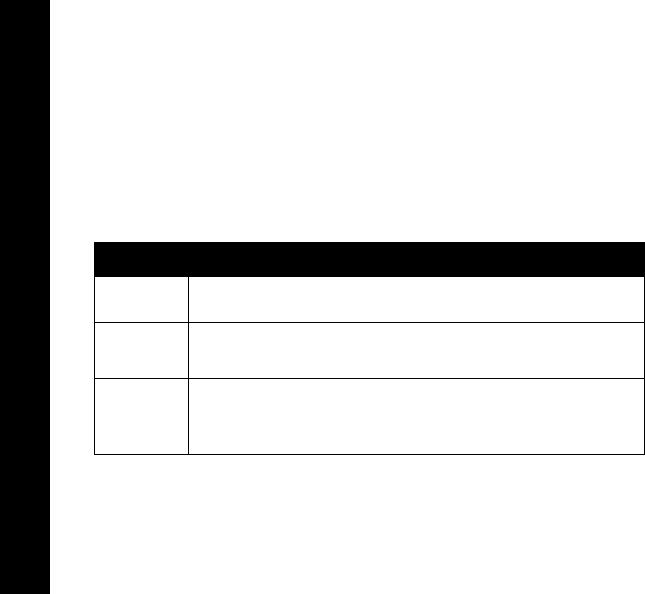
24
Preliminary
Alerts
• To turn Roger Beep/Talk Confirmation Tone off, turn your radio off and then back
on while pressing and holding ]. ! will not appear on the display.
QuieT6000™ (T5700, T5710, T5720 Only)
The QuieT6000TM function helps ensure uninterrupted communication by preventing
you from hearing transmissions from other model radios. However, other radios can
hear you.
To turn the QuieT6000 function on or off, press \ or \ until F is displayed, then
select one of the following settings:
You can also turn the QuieT6000 function on (Setting 1) or off (Setting -) by pressing
and holding ^ while you turn on your radio.
If your radio has QuieT6000 on and you want to talk to others in your group who also
have QuieT6000 on, you must first transmit a call tone before talking to them. When
Setting Function
-QuieT6000 is turned off.
1QuieT6000 is turned on, but is suspended while
scanning.
2QuieT6000 is turned on, including while scanning.
1042b60o.book Page 24 Monday, October 28, 2002 5:03 PM

25
Alerts
Preliminary
the call tone is transmitted, ^ is displayed on the other radios with the same channel
and Interference Eliminator Code, letting them know you want to talk to them. Those
radios can then receive and transmit until 30 seconds of inactivity occurs, which
resets the QuieT6000 function. While QuieT6000 is on, F is displayed. However,
during the 30 seconds of inactivity, F flashes.
Unique Situations
QuieT6000 can also keep your radio quiet when you are in a situation where noise
can be disruptive, such as when you are in a movie theater or out hunting. Set
QuieT6000 to either 1 or 2. Now when you receive a call from radio, your radio
vibrates while ^ displays on the screen. The ^ icon remains on the screen until you
press any button. Only then can you receive and transmit to those radios until
30 seconds of inactivity occurs and the QuieT6000 function resets.
1042b60o.book Page 25 Monday, October 28, 2002 5:03 PM

26
Preliminary
Accessories
Accessories
There are many accessories (sold separately) available for your radio. For more
information, refer to the brochure included with your radio, contact the place of
purchase, call Motorola at: 1-800-353-2729 in the USA or 1-800-739-7834 (TTY), or
visit our website at:
www.motorola.com/talkabout
To Use Audio Accessories
1. Make sure the radio is off. Plug the accessory connector into the jack. See
page 11 and page 12 for the location of the accessory jack on your radio.
1. Turn the radio on and lower the volume before placing the accessory on your
head or in your ear.
2. Press Q or J while rotating P to adjust the volume to a comfortable level.
3. To transmit, press M and speak into the accessory microphone, if any.
4. To receive, release M.
1042b60o.book Page 26 Monday, October 28, 2002 5:03 PM

27
Accessories
Preliminary
Hands-Free Use/Voice Activation (VOX) with Compatible VOX Accessories
(T5710, T5720 Only)
Voice activation (VOX) allows you to talk hands-free when used with optional
accessories connected to the radio. See the Motorola Talkabout Accessory Brochure
for available VOX accessories.
1. Turn the radio off.
2. Insert the plug of the audio accessory firmly into the accessory jack. See page 11
and page 12 for the location of the accessory jack on your radio.
3. Turn the radio on. g is displayed.
4. Lower the radio volume BEFORE placing the accessory on your head or in your
ear.
5. To transmit, speak into accessory microphone. There is a short delay between
the time when you start talking and when the radio transmits.To receive, stop
talking.
VOX operation can be turned off by pressing Mor removing the audio accessory.
1042b60o.book Page 27 Monday, October 28, 2002 5:03 PM

28
Preliminary
Accessories
Setting the Sensitivity Level
Adjusting your radio’s sensitivity level helps minimize the possibility of unintended
noises triggering a transmission and enhances the ability of the radio to pick up soft
voices.
1. Press \ or \ as needed to display g.
2. Use [ or ] to select the sensitivity level:
Note: When you connect a VOX accessory, the radio is automatically set to the last
chosen sensitivity level.
3 = High Sensitivity
for quiet environments
2 = Medium Sensitivity for
most environments
1 = Low Sensitivity
for noisy environments
1042b60o.book Page 28 Monday, October 28, 2002 5:03 PM
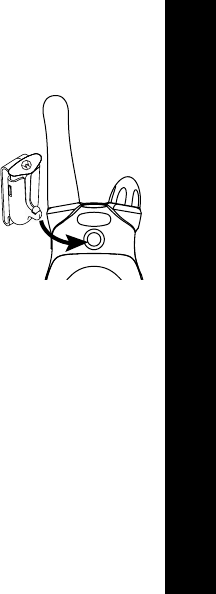
29
Accessories
Preliminary
Belt Clip (Included)
To attach the swivel belt clip included with your radio:
1. Align the belt clip post with the hole in the back of the radio.
2. Gently push until it clicks into place.
To remove the belt clip:
1. Push the release tab on the top of the belt clip down to
release the catch.
Pull the belt clip from the back of the radio.
1042b60o.book Page 29 Monday, October 28, 2002 5:03 PM
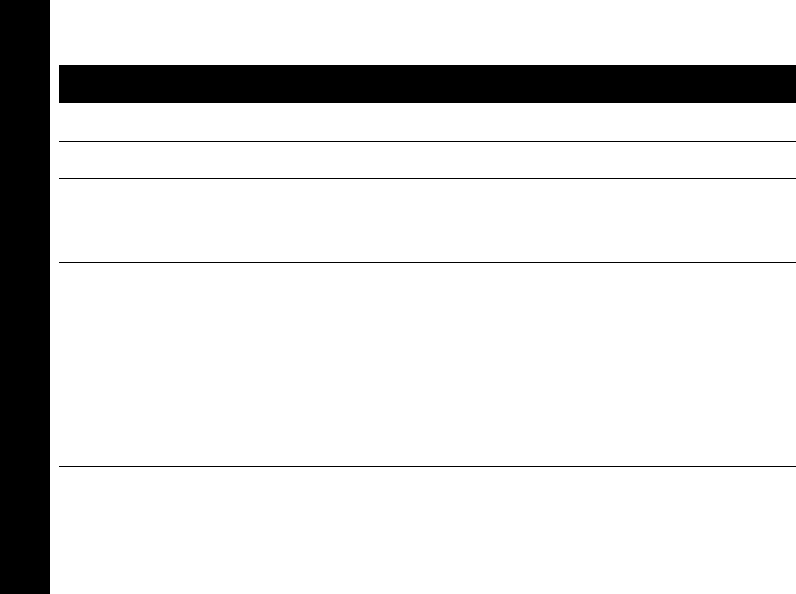
30
Preliminary
Troubleshooting
Troubleshooting
Problem Solution
No Power Reposition, replace, or recharge batteries.
Erratic Display Reposition, replace, or recharge batteries.
Message Not
Tr a n s m it t e d
Make sure M is completely pressed while you transmit.
Reposition, replace, or recharge batteries.
Shared channel may be in use; try another channel.
Message Not
Received
Confirm radios have same channel settings and Interference
Eliminator Code.
Make sure M is not inadvertently being pressed.
Reposition, replace, or recharge batteries.
Obstructions, operating indoors, or in vehicles may interfere with
communication. Change your location.
Check volume level.
1042b60o.book Page 30 Monday, October 28, 2002 5:03 PM
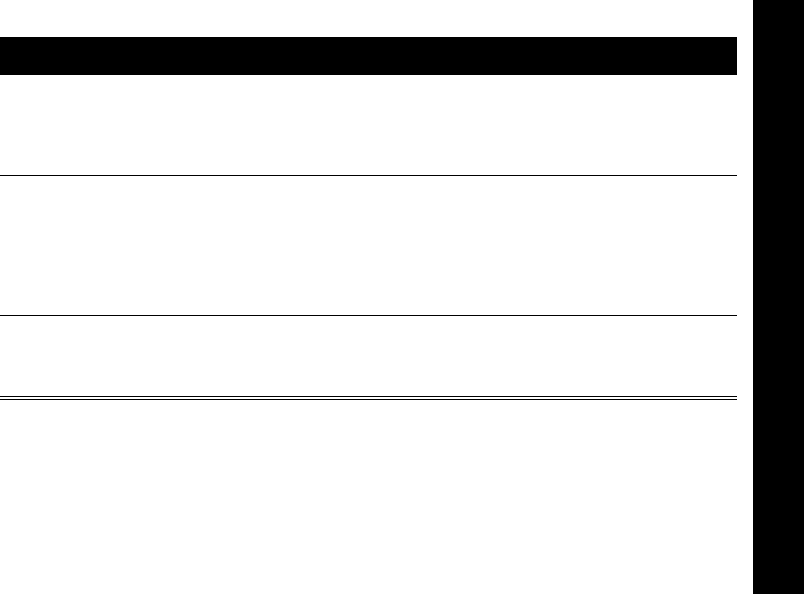
31
Troubleshooting
Preliminary
Hearing Other
Conversation or
Noise on a
Channel
Shared channel may be in use; try another channel.
Limited Talk
Range
Steel and concrete structures, heavy foliage, use in buildings and
in vehicles will decrease range. Check for clear line of sight to
improve transmission.
Wearing the radio close to body such as in a pocket or on a belt
decreases range. Change location of radio.
Heavy Static or
Interference
Radios are too close. Increase your distance to at least 5 feet
apart.
Radios are too far apart. Obstacles interfere with transmission.
Problem Solution
1042b60o.book Page 31 Monday, October 28, 2002 5:03 PM
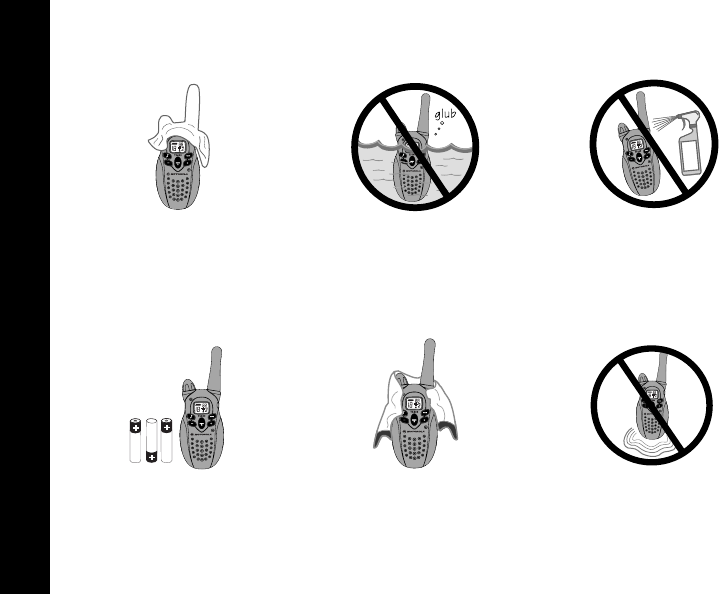
32
Preliminary
Use and Care
Use and Care
If the radio gets wet...
To clean the radio, use a
soft damp cloth.
Do not immerse
in water.
Do not use alcohol
or cleaning solutions.
XXX
XXX
1042b60o.book Page 32 Monday, October 28, 2002 5:03 PM

33
Use and Care
Preliminary
Turn it off and remove
batteries.
Dry with soft cloth.
Battery contacts may be
wiped with a dry, lint-free
cloth.
Do not use until
completely dry.
1042b60o.book Page 33 Monday, October 28, 2002 5:03 PM
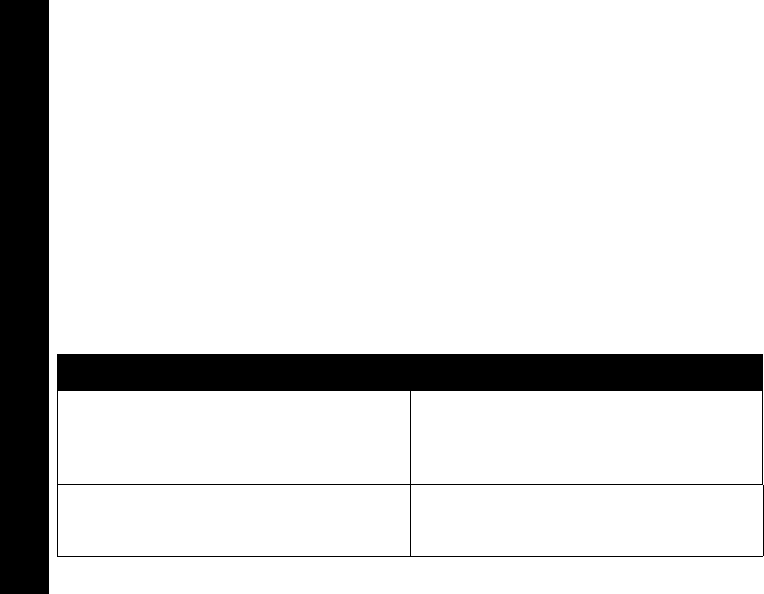
Motorola Limited Warranty
34
Preliminary
Motorola Limited Warranty
for the United States and Canada
What Does this Warranty Cover?
Subject to the exclusions contained below, Motorola, Inc. warrants its telephones, pagers,
messaging devices, and consumer and professional two-way radios (excluding
commercial, government or industrial radios) that operate via Family Radio Service or
General Mobile Radio Service, Motorola-branded or certified accessories sold for use
with these Products (“Accessories”) and Motorola software contained on CD-ROMs or
other tangible media and sold for use with these Products (“Software”) to be free from
defects in materials and workmanship under normal consumer usage for the period(s)
outlined below. This limited warranty is a consumer's exclusive remedy, and applies as
follows to new Motorola Products, Accessories and Software purchased by consumers in
the United States or Canada, which are accompanied by this written warranty.
Products and Accessories
Products Covered Length of Coverage
Products and Accessories
as defined
above, unless otherwise provided for
below.
One (1) year
from the date of purchase
by the first consumer purchaser of the
product unless otherwise provided for
below.
Decorative Accessories and Cases
.
Decorative covers, bezels, PhoneWrap™
covers and cases.
Limited lifetime warranty
for the
lifetime of ownership by the first
consumer purchaser of the product.
1042b60o.book Page 34 Monday, October 28, 2002 5:03 PM
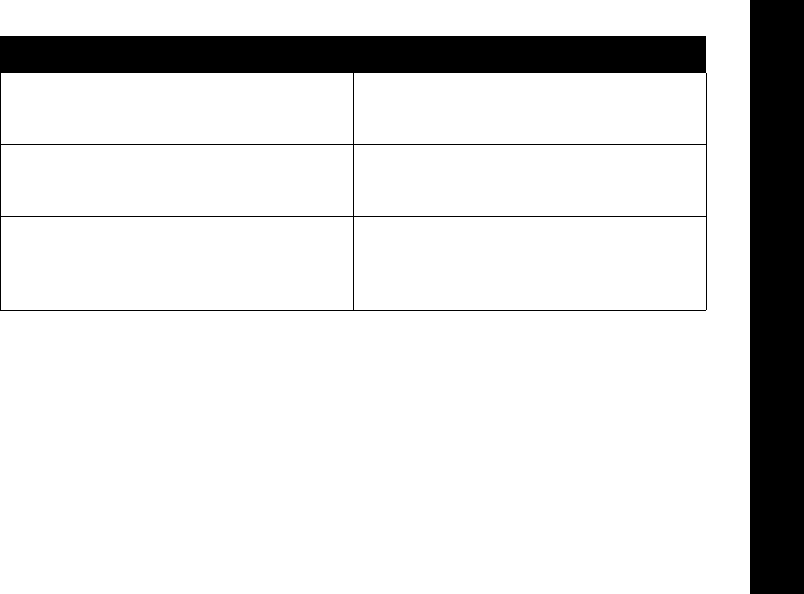
Motorola Limited Warranty
35
Preliminary
Exclusions
Normal Wear and Tear.
Periodic maintenance, repair and replacement of parts due to
normal wear and tear are excluded from coverage.
Batteries.
Only batteries whose fully charged capacity falls below 80% of their rated
capacity and batteries that leak are covered by this limited warranty.
Abuse & Misuse.
Defects or damage that result from: (a) improper operation, storage,
misuse or abuse, accident or neglect, such as physical damage (cracks, scratches, etc.)
to the surface of the product resulting from misuse; (b) contact with liquid, water, rain,
extreme humidity or heavy perspiration, sand, dirt or the like, extreme heat, or food;
(c) use of the Products or Accessories for commercial purposes or subjecting the Product
Monaural Headsets.
Ear buds and
boom headsets that transmit mono
sound through a wired connection.
Limited lifetime warranty
for the
lifetime of ownership by the first
consumer purchaser of the product.
Consumer and Professional
Two-Way Radio Accessories.
Ninety (90) days
from the date of
purchase by the first consumer
purchaser of the product.
Products and Accessories that are
Repaired or Replaced.
The balance of the original warranty
or for ninety (90) days
from the date
returned to the consumer, whichever is
longer.
Products Covered Length of Coverage
1042b60o.book Page 35 Monday, October 28, 2002 5:03 PM
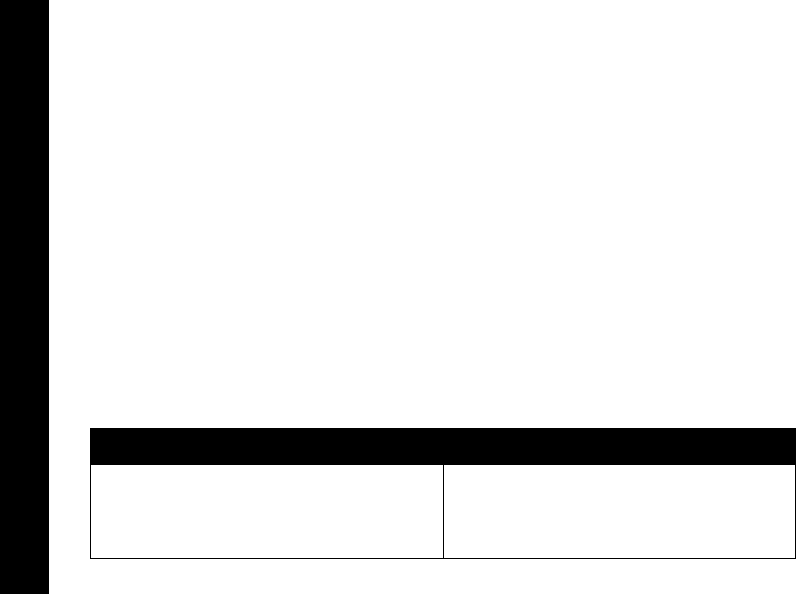
Motorola Limited Warranty
36
Preliminary
or Accessory to abnormal usage or conditions; or (d) other acts which are not the fault of
Motorola, are excluded from coverage.
Use of Non-Motorola Products and Accessories.
Defects or damage that result
from the use of Non-Motorola branded or certified Products, Accessories, Software or
other peripheral equipment are excluded from coverage.
Unauthorized Service or Modification.
Defects or damages resulting from service,
testing, adjustment, installation, maintenance, alteration, or modification in any way by
someone other than Motorola, or its authorized service centers, are excluded from
coverage.
Altered Products.
Products or Accessories with (a) serial numbers or date tags that
have been removed, altered or obliterated; (b) broken seals or that show evidence of
tampering; (c) mismatched board serial numbers; or (d) nonconforming or non-Motorola
housings, or parts, are excluded from coverage.
Communication Services.
Defects, damages, or the failure of Products, Accessories
or Software due to any communication service or signal you may subscribe to or use with
the Products, Accessories or Software is excluded from coverage.
Software
Products Covered Length of Coverage
Software.
Applies only to physical
defects in the media that embodies the
copy of the software (e.g. CD-ROM, or
floppy disk).
Ninety (90) days
from the date of
purchase.
1042b60o.book Page 36 Monday, October 28, 2002 5:03 PM

Motorola Limited Warranty
37
Preliminary
Exclusions
Software Embodied in Physical Media.
No warranty is made that the software will
meet your requirements or will work in combination with any hardware or software
applications provided by third parties, that the operation of the software products will be
uninterrupted or error free, or that all defects in the software products will be corrected.
Software NOT Embodied in Physical Media.
Software that is not embodied in
physical media (e.g. software that is downloaded from the internet), is provided “as is” and
without warranty.
Who is Covered?
This warranty extends only to the first consumer purchaser, and is not transferable.
What Will Motorola Do?
Motorola, at its option, will at no charge repair, replace or refund the purchase price of any
Products, Accessories or Software that does not conform to this warranty. We may use
functionally equivalent reconditioned/refurbished/pre-owned or new Products,
Accessories or parts. No data, software or applications added to your Product, Accessory
or Software, including but not limited to personal contacts, games and ringer tones, will
be reinstalled. To avoid losing such data, software and applications please create a back
up prior to requesting service.
1042b60o.book Page 37 Monday, October 28, 2002 5:03 PM
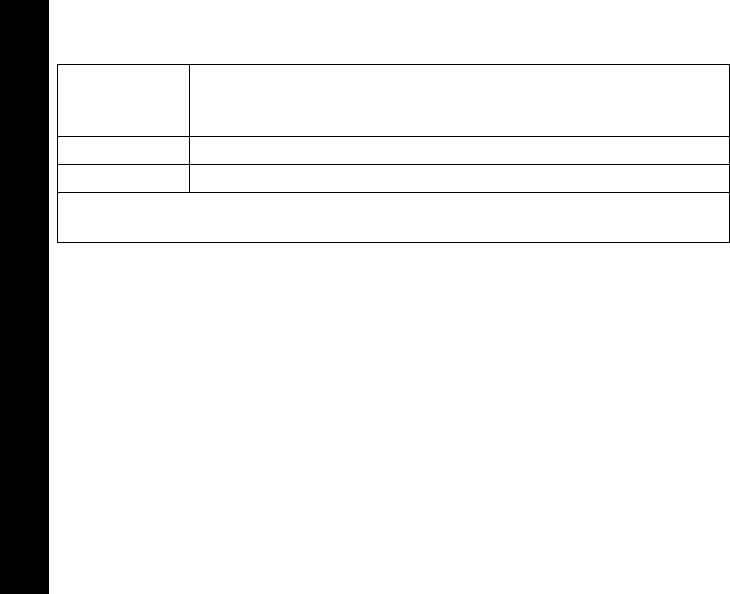
Motorola Limited Warranty
38
Preliminary
How to Obtain Warranty Service or Other Information
You will receive instructions on how to ship the Products, Accessories or Software, at your
expense, to a Motorola Authorized Repair Center. To obtain service, you must include:
(a) a copy of your receipt, bill of sale or other comparable proof of purchase; (b) a written
description of the problem; (c) the name of your service provider, if applicable; (d) the
name and location of the installation facility (if applicable) and, most importantly; (e) your
address and telephone number.
What Other Limitations Are There?
ANY IMPLIED WARRANTIES, INCLUDING WITHOUT LIMITATION THE IMPLIED
WARRANTIES OF MERCHANTABILITY AND FITNESS FOR A PARTICULAR
PURPOSE, SHALL BE LIMITED TO THE DURATION OF THIS LIMITED WARRANTY,
OTHERWISE THE REPAIR, REPLACEMENT, OR REFUND AS PROVIDED UNDER
THIS EXPRESS LIMITED WARRANTY IS THE EXCLUSIVE REMEDY OF THE
CONSUMER, AND IS PROVIDED IN LIEU OF ALL OTHER WARRANTIES, EXPRESS
USA
Phones
1-800-331-6456
Two-Way Radios
and Messaging Devices 1-800-353-2729
Pagers 1-800-548-9954
Canada
All Products
1-800-461-4575
TTY
TTY
1-888-390-6456
For
Accessories
and
Software
, please call the telephone number designated
above for the product with which they are used.
1042b60o.book Page 38 Monday, October 28, 2002 5:03 PM

Motorola Limited Warranty
39
Preliminary
OR IMPLIED. IN NO EVENT SHALL MOTOROLA BE LIABLE, WHETHER IN
CONTRACT OR TORT (INCLUDING NEGLIGENCE) FOR DAMAGES IN EXCESS OF
THE PURCHASE PRICE OF THE PRODUCT, ACCESSORY OR SOFTWARE, OR FOR
ANY INDIRECT, INCIDENTAL, SPECIAL OR CONSEQUENTIAL DAMAGES OF ANY
KIND, OR LOSS OF REVENUE OR PROFITS, LOSS OF BUSINESS, LOSS OF
INFORMATION OR DATA, SOFTWARE OR APPLICATIONS OR OTHER FINANCIAL
LOSS ARISING OUT OF OR IN CONNECTION WITH THE ABILITY OR INABILITY TO
USE THE PRODUCTS, ACCESSORIES OR SOFTWARE TO THE FULL EXTENT
THESE DAMAGES MAY BE DISCLAIMED BY LAW.
Some states and jurisdictions do not allow the limitation or exclusion of
incidental or consequential damages, or limitation on the length of an implied
warranty, so the above limitations or exclusions may not apply to you. This
warranty gives you specific legal rights, and you may also have other rights
that vary from state to state or from one jurisdiction to another.
Laws in the United States and other countries preserve for Motorola certain exclusive
rights for copyrighted Motorola software such as the exclusive rights to reproduce and
distribute copies of the Motorola software. Motorola software may only be copied into,
used in, and redistributed with, the Products associated with such Motorola software. No
other use, including without limitation disassembly of such Motorola software or exercise
of the exclusive rights reserved for Motorola, is permitted.
1042b60o.book Page 39 Monday, October 28, 2002 5:03 PM

Export Law Assurances
40
Preliminary
Patent Information
This product is manufactured under one or more of the following United States
patents.
5896277 5894292 5864752 5699006 5742484 D408396 D399821 D387758
D389158 5894592 5893027 5789098 5734975 5861850 D395882 D383745
D389827 D389139 5929825 5926514 5953640 6071640 D413022 D416252
D416893 D433001
Export Law Assurances
This product is controlled under the export regulations of the United States of
America and Canada. The Governments of the United States of America and
Canada may restrict the exportation or re-exportation of this product to certain
destinations. For further information contact the U.S. Department of Commerce or
the Canadian Department of Foreign Affairs and International Trade.
1042b60o.book Page 40 Monday, October 28, 2002 5:03 PM