Giant Electronics T8270D Two Way Radio with FRS and GMRS User Manual Layout 1
Giant Electronics Ltd Two Way Radio with FRS and GMRS Layout 1
Contents
- 1. User manual 1 of 3
- 2. User manual 2 of 3
- 3. User manual 3 of 3
- 4. User Manual
User manual 3 of 3
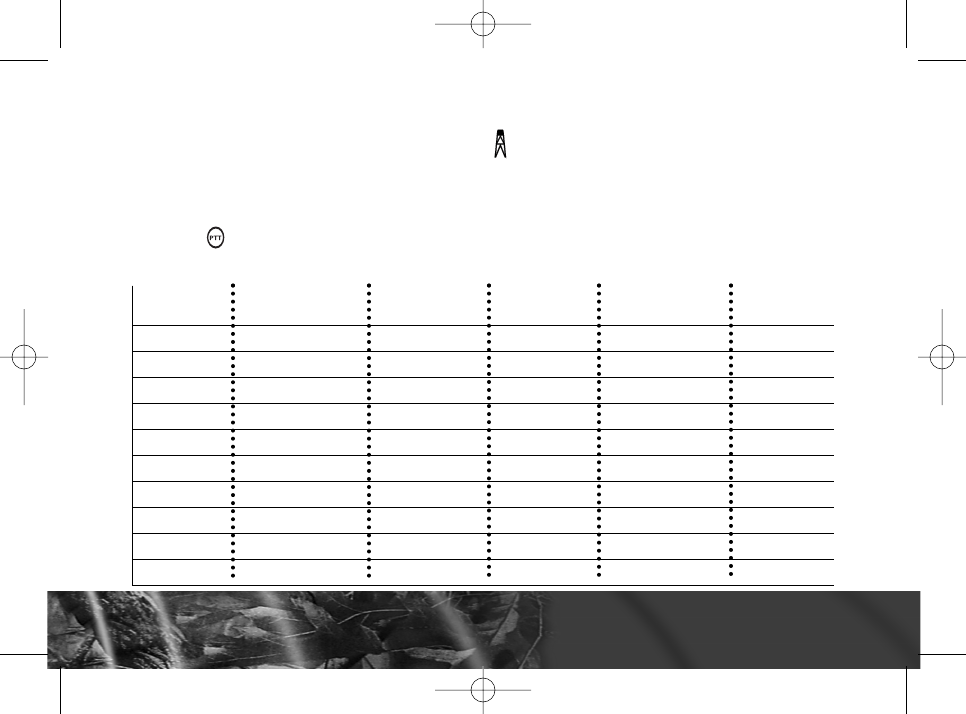
Getting Started
Getting Started 15
Setting a Channel
Your radio has 22 channels. Channels 1-7 and 15-22 are 1 watt. Channels 8-14 are 0.5
watt. When the radio is on a 1 watt channel, displays. The High power icon will be
turned off when the radio is on a 0.5 watt channel.
1. With the radio on, press “MODE”. The current channel flashes.
2. Press or to set the channel.
3. Press to save the channel setting.
Channels and Frequencies
Channel
1
2
3
4
5
6
7
8
9
10
11
Frequency
462.5625 MHz
462.5875 MHz
462.6125 MHz
462.6375 MHz
462.6625 MHz
462.6875 MHz
462.7125 MHz
467.5625 MHz
467.5875 MHz
467.6125 MHz
467.6375 MHz
Description
GMRS/FRS
GMRS/FRS
GMRS/FRS
GMRS/FRS
GMRS/FRS
GMRS/FRS
GMRS/FRS
FRS
FRS
FRS
FRS
Channel
12
13
14
15
16
17
18
19
20
21
22
Frequency
467.6625 MHz
467.6875 MHz
467.7125 MHz
462.5500 MHz
462.5750 MHz
462.6000 MHz
462.6250 MHz
462.6500 MHz
462.6750 MHz
462.7000 MHz
462.7250 MHz
Description
FRS
FRS
FRS
GMRS
GMRS
GMRS
GMRS
GMRS
GMRS
GMRS
GMRS
+
l
Realtree 08-24-04.qxd 8/24/04 10:01 AM Page 17
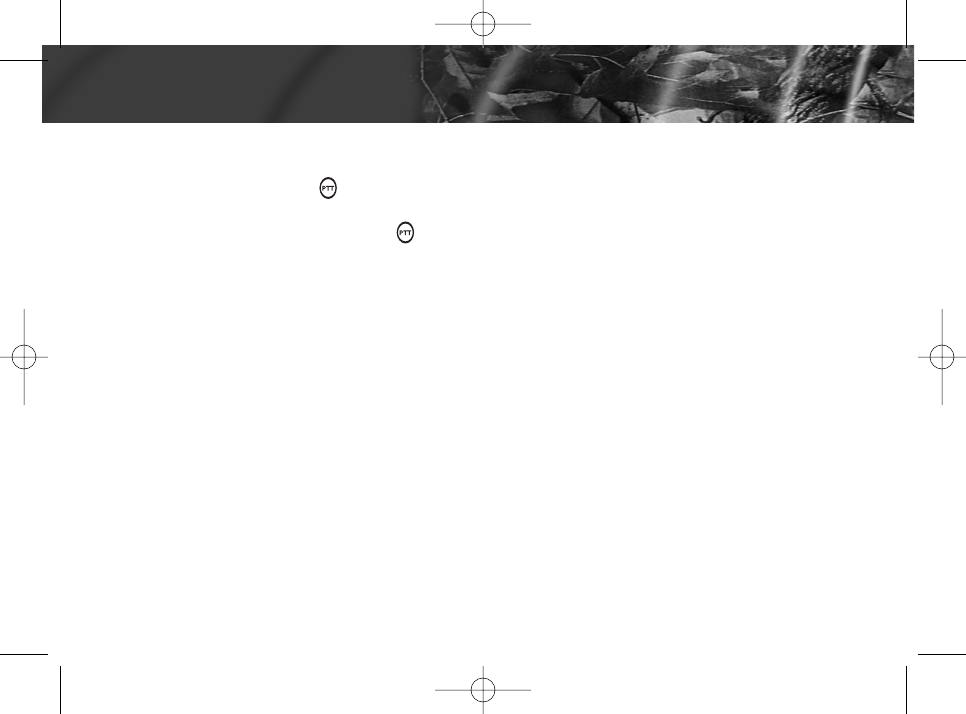
To communicate, all radios in your group must be set to the same channel and
Interference Eliminator Code.
To talk, press and hold . Hold the radio 2 to 3 inches away from your mouth
when talking.
When you finish talking, release (press to talk, release to listen).
Talk Range
Your radio is designed to maximize performance and improve transmission range.
Do not use the radios closer than 5 feet apart.
Checking the Channel Before Transmitting
Your radio has multiple channels shared on a "take turns" basis. For uninterrupted
communication, do not talk on a channel if someone else is currently talking on it.
To check for activity on a channel before you talk, press and hold “ MON ”. If you
hear static, the channel is clear to use.
16 Talking and Listening
Talking and Listening
Realtree 08-24-04.qxd 8/24/04 10:01 AM Page 18
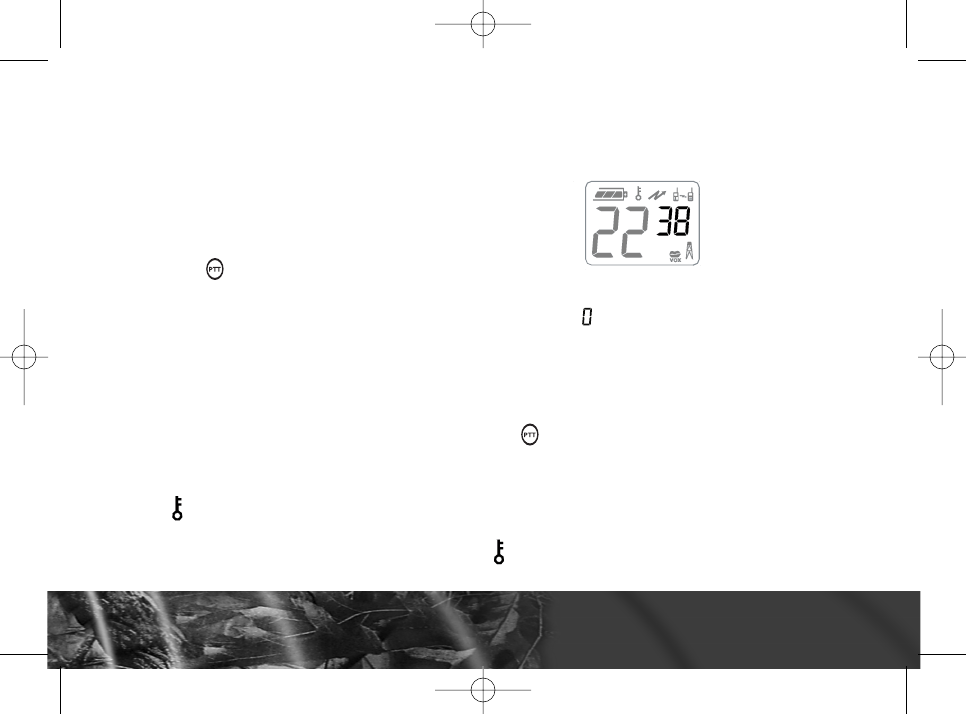
Special Features
Interference Eliminator Code
Interference Eliminator Codes help minimize interference by providing you with a choice
of code combinations.
To set the code for a channel:
1. Press “MODE ” twice until the code starts to flash.
2. Press or to select the code.
3. Press to save the code setting.
You can set a different code for each channel using this procedure.
Note: You must set the Interference Eliminator Code to on an FRS radio that uses
Interference Eliminator Codes to communicate with other FRS radios that do not
have Interference Eliminator Codes.
Push to Talk Timeout Timer
To prevent accidental transmissions and save battery life, the radio emits a continuous
warning tone and stops transmitting if you press for 60 continuous seconds.
Locking the Keypad
To avoid accidentally changing your radio settings, press and hold “ MODE” for 3 seconds or
until displays. You can still turn the radio on and off, adjust the volume, receive, transmit,
send a call tone, and monitor channels. All other functions are locked. To unlock the radio,
press and hold “ MODE” for 3 seconds or until is no longer displayed.
+
l
Special Features
Special Features 17
Realtree 08-24-04.qxd 8/24/04 10:01 AM Page 19
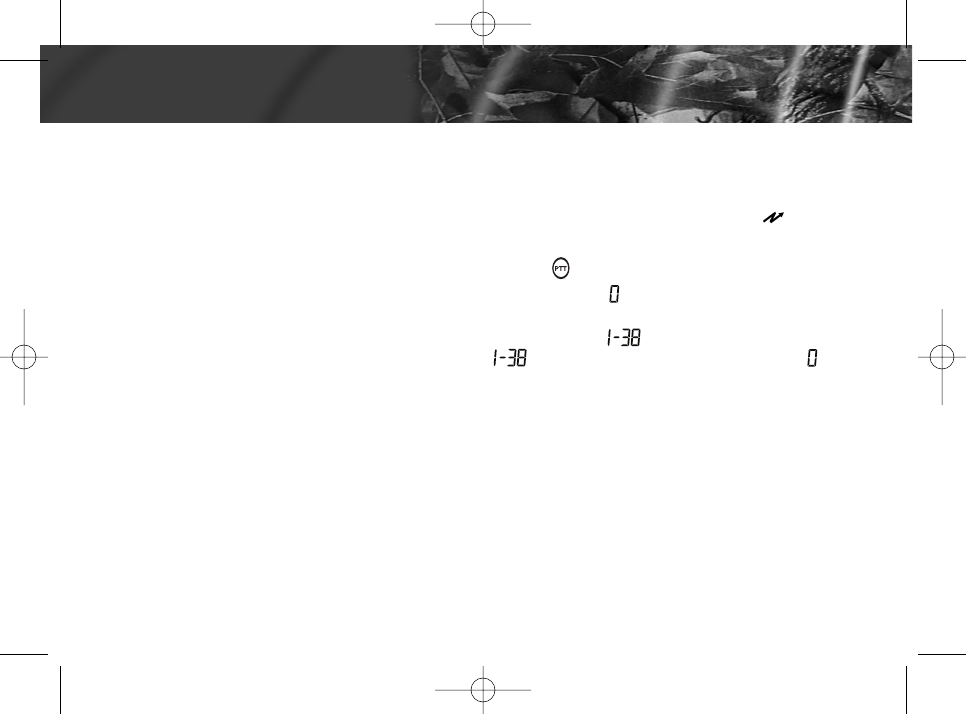
Scanning Channels
Use scanning to monitor channels and codes for transmissions or to find someone in
your group who has accidentally changed channels.
To start scanning, briefly press and release “ MON ”. The scan indicator displays .
When the radio detects channel activity, it stops scanning and you can hear the
transmission. To respond to the transmission, press within 5 seconds.
Note: If your radio's Interference Eliminator Code is set to while scanning, the radio
checks for activity on each channel regardless of the code used on the channel.
If your radio's Interference Eliminator Code is set to , the radio checks for
activity only on channels using codes and
Advanced Scan
If the radio stops scanning on a channel you do not want to listen to, briefly press and
release or to resume scanning for the next active channel.
Removing Channels from the Scan List
To remove a channel so the radio does not stop on it while scanning, press and hold or
for at least 3 seconds, then release. This temporarily removes the channel from the
scan list.
To restore the channel, turn the radio off and then back on.
Note: You cannot remove the channel your radio was set to when you started the scan
(called your home channel).
18 Special Features
Special Features
+
l
+
l
ignores channels using code .
Realtree 08-24-04.qxd 8/24/04 10:02 AM Page 20
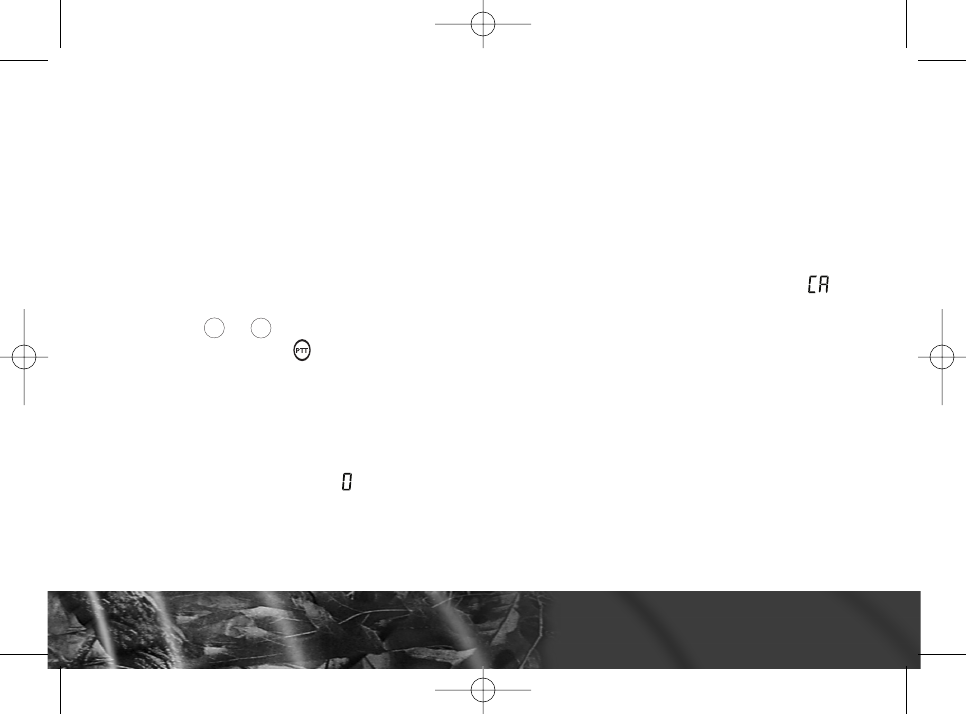
Alerts
Channel Busy Indicator
When a channel is busy, the LED flashes twice per second.
Setting and Transmitting Call Tones
Your radio can transmit different call tones to other radios in your group so you can alert
them that you want to talk.
To set a call tone:
1. With the radio on, press “ MODE” 3 times. The current call tone setting flashes and
displays.
2. Press or to change and hear the call tone.
3. Press “ MODE” or to set the new call tone.
To transmit your call tone to other radios, set to the same channel and Interference
Eliminator Code as your radio and press “ CALL”.
Notes
◆The RT210 model has 10 call tones.
◆Setting the call tone to disables the call tone feature.
+
l
Alerts
Alerts 19
Realtree 08-24-04.qxd 8/24/04 10:02 AM Page 21
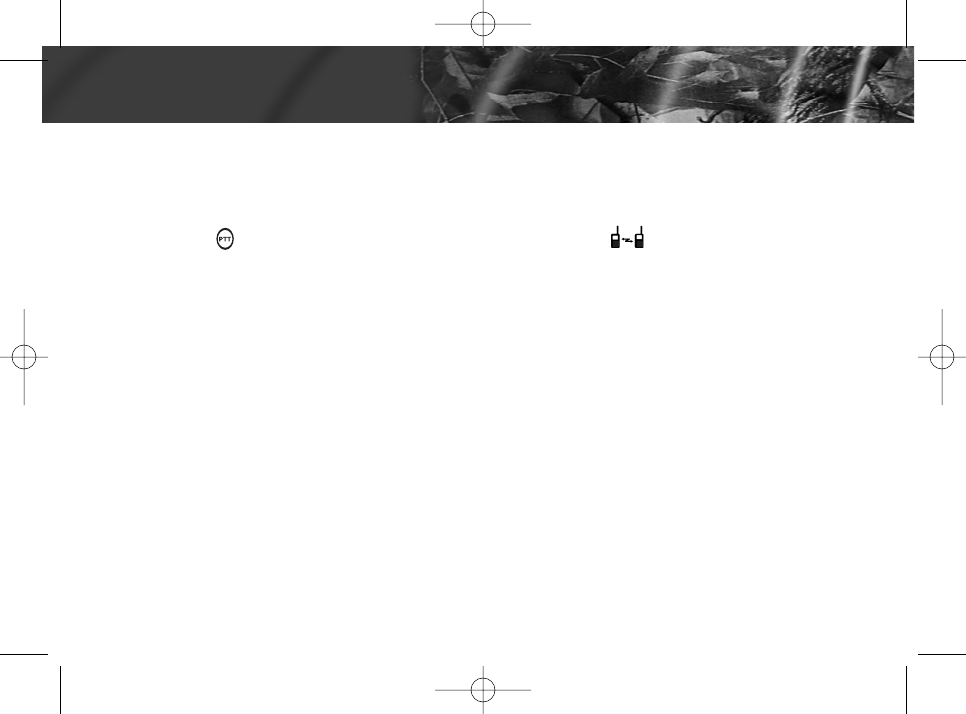
Transmitting a Talk Confirmation Tone
You can set your radio to transmit an unique tone when you finish transmitting.
It's like saying Roger or Over to let others know you are finished talking.
◆To turn talk confirmation on, press and hold while you turn the radio on. When you
release after transmitting, your call tone transmits and displays.
◆To turn talk confirmation off, turn your radio off and then back on while pressing and
holding .
20 Alerts
Alerts
+
+
Realtree 08-24-04.qxd 8/24/04 10:02 AM Page 22
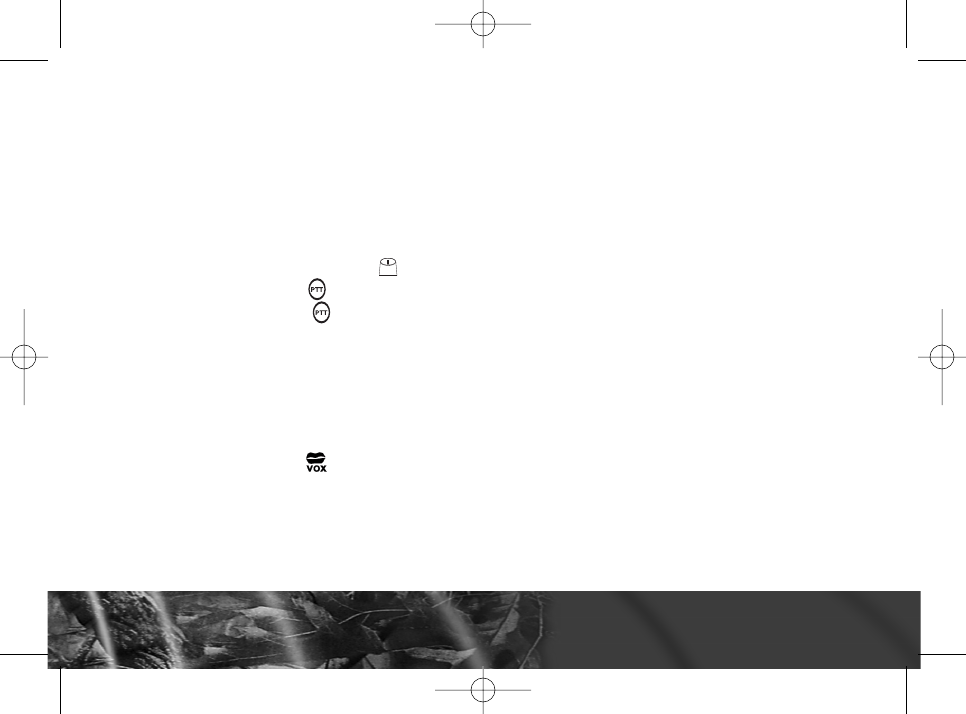
Accessories
There is one audio accessory available for your radio.
Using Audio Accessories
1. Turn the radio off. Plug the accessory connector into the jack. See page 11 for the
location of the accessory jack on your radio.
2. Turn the radio on. Lower the volume before placing the accessory on your head or in
your ear.
3. Press “ MON” while rotating to adjust the volume to a comfortable level.
4. To transmit, press and speak into the accessory microphone, if any.
5. To receive, release .
Handsfree (VOX)
Voice activation (VOX) allows you to talk handsfree when used with optional
accessories connected to the radio.
1. Turn the radio off.
2. Insert the plug of the audio accessory firmly into the accessory jack.
3. Turn the radio on. displays.
4. Lower the radio volume before placing the accessory on your head or in your ear.
Accessories
Accessories 21
Realtree 08-24-04.qxd 8/24/04 10:02 AM Page 23
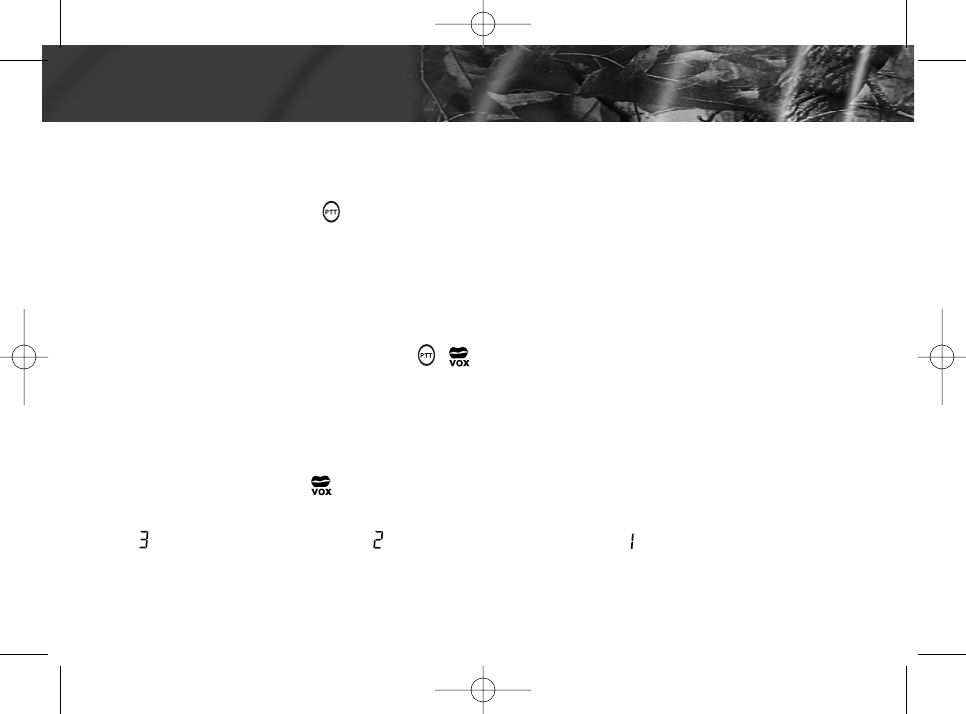
5. To transmit, speak into accessory microphone. There is a short delay between the time
you start talking and when the radio transmits.
6. To receive, stop talking.
To turn VOX off, press or remove the audio accessory.
Handsfree Use Without Accessories (iVOX)
You can use the iVox feature to transmit handsfree without the need for any voice
activation (VOX) accessories. Once iVOX is turned on, the radio defects your voice
and transmits when you speak.
1. Turn the radio off.
2. Turn the radio on while pressing . displays.
3. To turn off iVox, turn the radio off.
Setting the Sensitivity Level
Adjusting the radio’s sensitivity level helps minimize the possibility of unintended noises
triggering a transmission and helps the radio pick up soft voices.
1. Press “ MODE” until displays.
2. Press or to select the sensitivity level.
Note: When you connect a VOX accessory, the radio is automatically set to the last
chosen sensitivity level.
= Medium Sensitivity
22 Accessories
Accessories
l
+
for noisy environments
for most environmentsfor quiet environments
= High Sensitivity = Low Sensitivity
Realtree 08-24-04.qxd 8/24/04 10:02 AM Page 24
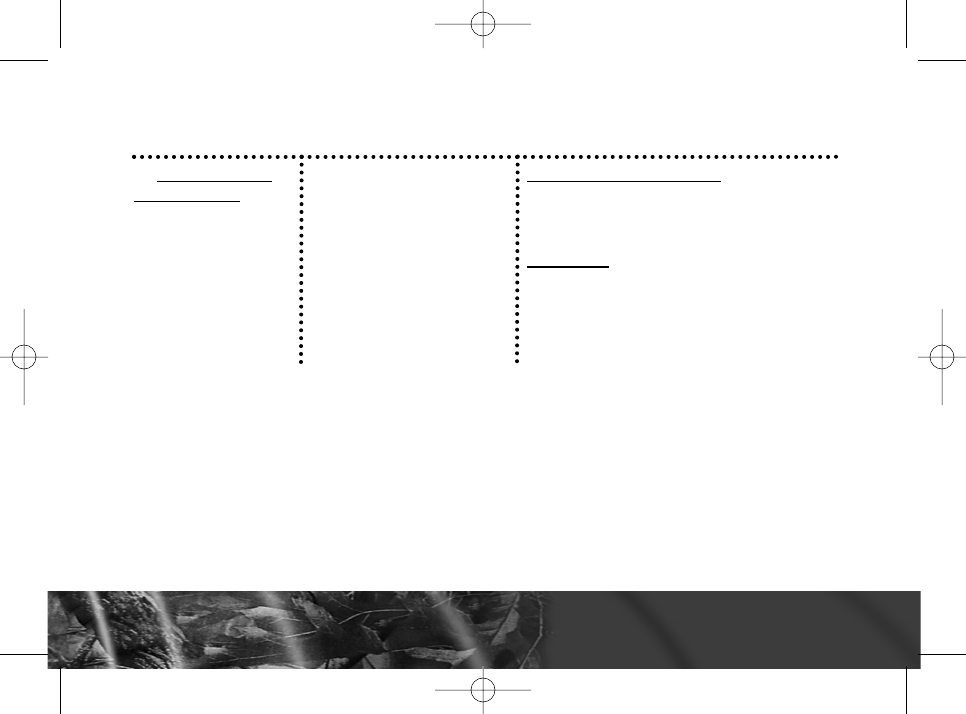
Limited Warranty
Products Covered
A. Products and
Accessories as
defined above,
unless otherwise
provided for below.
Length of Coverage
A. One (1) year from the
date of purchase by the
first consumer purchas-
er of the product unless
otherwise provided for
below.
Exclusions
Normal Wear and Tear. Periodic
maintenance, repair and replacement
of parts due to normal wear and tear
are excluded from coverage.
Batteries. Only batteries whose fully
charged capacity falls below 80% of
their rated capacity and batteries that
leak are covered by this limited
warranty.
Warranty
Warranty 23
Realtree 08-24-04.qxd 8/24/04 10:02 AM Page 25
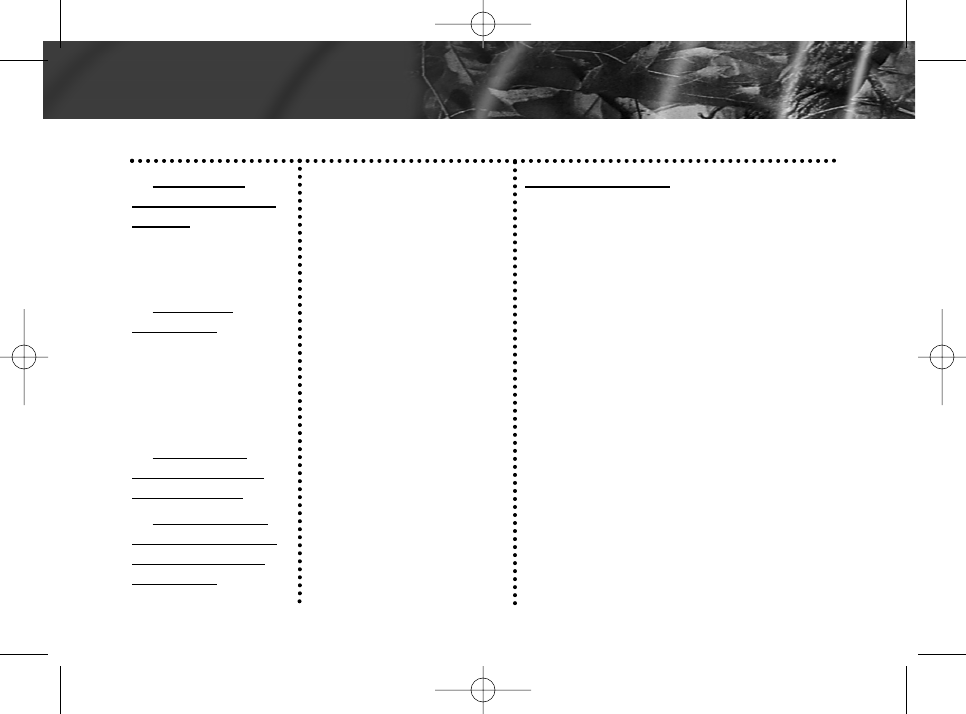
Products Covered
1. Decorative
Accessories and
Cases. Decorative
covers, bezels,
PhoneWrapTM
covers and cases.
2. Monaural
Headsets. Ear
buds and boom
headsets that
transmit mono
sound through a
wired connection.
3. Consumer
Two-Way Radio
Accessories.
4. Products and
Accessories that
are Repaired or
Replaced.
Length of Coverage
1. Limited lifetime
warranty for the lifetime
of ownership by the first
consumer purchaser of
the product.
2. Limited lifetime
warranty for the lifetime
of ownership by the first
consumer purchaser of
the product.
3. Ninety (90) days
from the date of
purchase by the first
consumer purchaser
of the product.
4. The balance of the
original warranty or
for ninety (90) days
from the date returned
to the consumer,
whichever is longer.
Exclusions
Abuse & Misuse. Defects or
damage that result from: (a) improper
operation, storage, misuse or abuse,
accident or neglect, such as physical
damage (cracks, scratches, etc.) to
the surface of the product resulting
from misuse; (b) contact with liquid,
water, rain, extreme humidity or heavy
perspiration, sand, dirt or the like,
extreme heat, or food; (c) use of the
Products or Accessories for
commercial purposes or subjecting
the Product or Accessory to abnormal
usage or conditions; or (d) other acts
which are not the fault of Motorola or
(Giant International Ltd.), are
excluded from coverage.
24 Warranty
Warranty
Realtree 08-24-04.qxd 8/24/04 10:02 AM Page 26
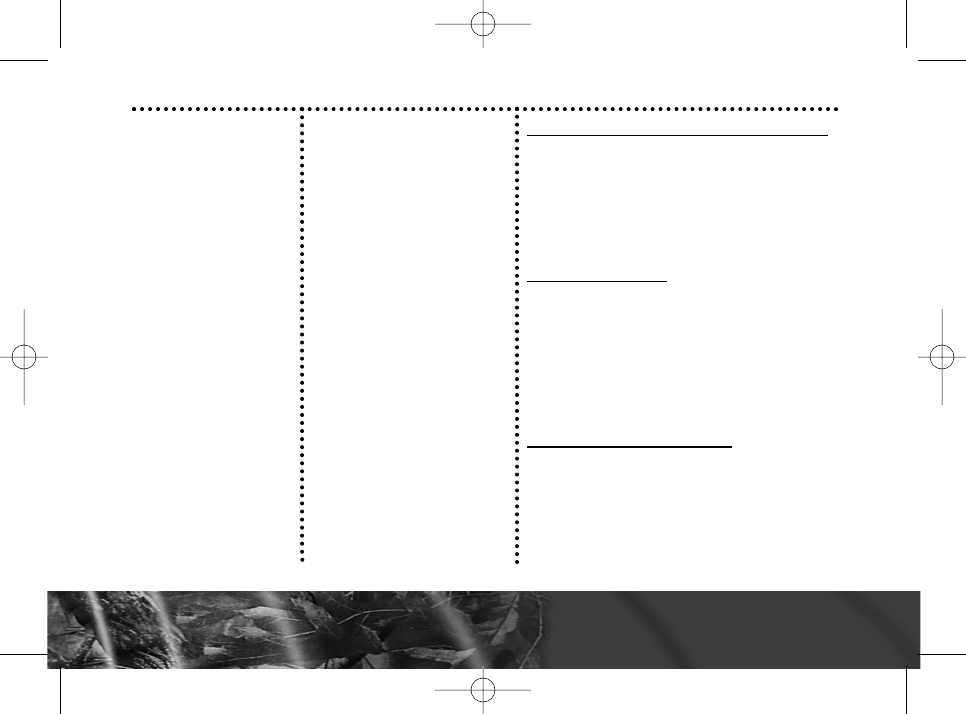
Products Covered Length of Coverage
Exclusions
Unauthorized Service or Modification.
Defects or damages resulting from
service, testing, adjustment, installation,
maintenance, alteration, or modification in
any way by someone other than Giant
International Ltd. or its authorized service
centers, are excluded from coverage.
Altered Products. Products or
Accessories with (a) serial numbers or
date tags that have been removed, altered
or obliterated; (b) broken seals or that
show evidence of tampering;
(c) mismatched board serial
numbers; or branded housings, or parts,
are excluded from coverage.
Communication Services. Defects,
damages, or the failure of Products,
Accessories or Software due to any
communication service or signal you
may subscribe to or use with the Products
Accessories or Software is excluded
from coverage.
Warranty
Warranty 25
Realtree 08-24-04.qxd 8/24/04 10:02 AM Page 27
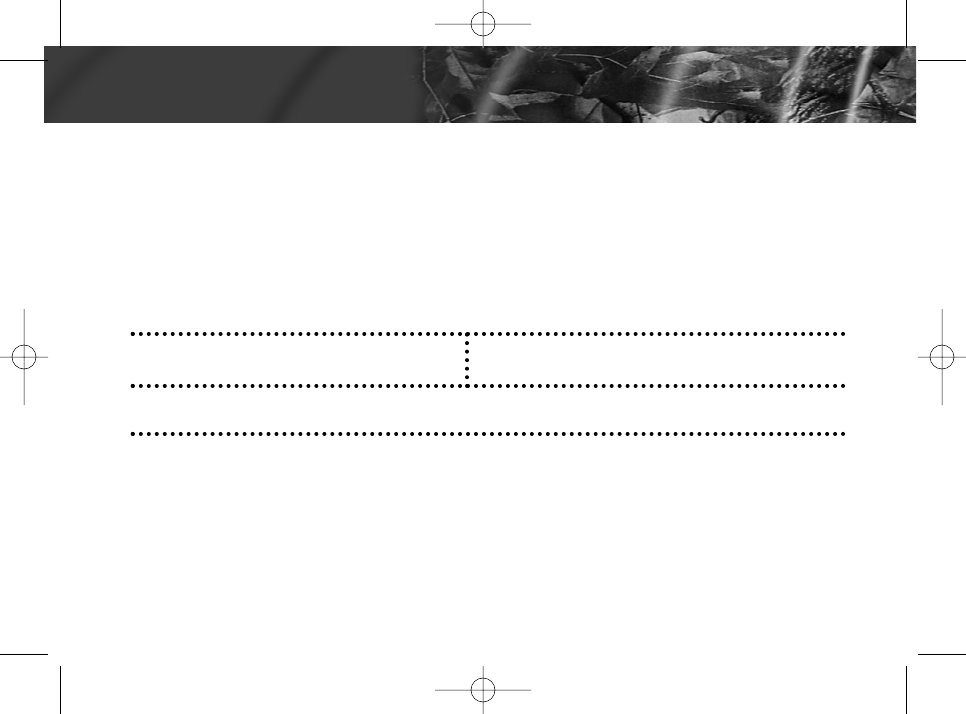
What will Giant International Ltd. Do? Giant International Ltd., at its option, will at no charge
repair, replace or refund the purchase price of any Products, Accessories or Software that does
not conform to this warranty. We may use functionally equivalent reconditioned/refurbished/pre-
owned or new Products, Accessories or parts. No data, software or applications added to your
Product, Accessory or Software, including but not limited to personal contacts, games and ringer
tones, will be reinstalled. To avoid losing such data, software and applications please create a
back up prior to requesting service.
How to Obtain Warranty Service or Other Information?
To obtain service or information, please call:
You will receive instructions on how to ship the Products, Accessories or Software, at your
expense, to a Giant International Ltd. Authorized Repair Center. To obtain service, you must
include: (a) a copy of your receipt, bill of sale or other comparable proof of purchase; (b) a written
description of the problem; (c) the name of your service provider, if applicable; (d) the name and
location of the installation facility (if applicable) and, most importantly; (e) your address and tele-
phone number.
What Other Limitations Are There?
ANY IMPLIED WARRANTIES, INCLUDING
WITHOUT LIMITATION THE IMPLIED WARRANTIES OF MERCHANTABILITY AND
USA
Two-Way Radios 1-800-638-5156
Canada
Two-Way radio 1-800-638-5156
For Accessories and Software, please call the telephone number designated above
for the product with which they are used.
26 Warranty
Warranty
Realtree 08-24-04.qxd 8/24/04 10:02 AM Page 28
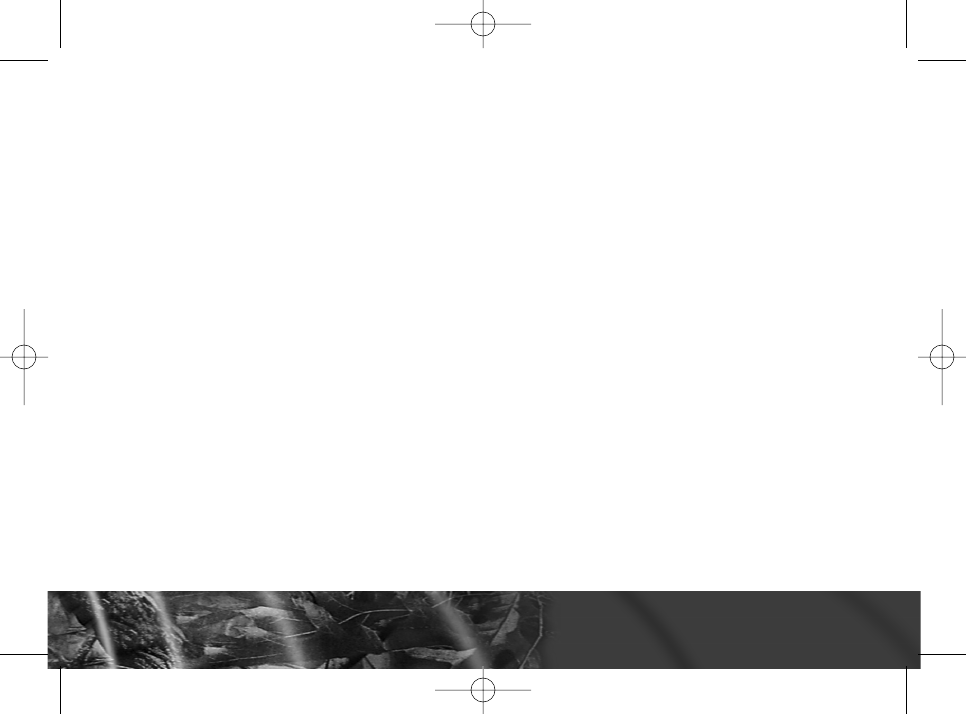
FITNESS FOR A PARTICULAR PURPOSE, SHALL BE LIMITED TO THE DURATION
OF THIS LIMITED WARRANTY, OTHERWISE THE REPAIR, REPLACEMENT, OR
REFUND AS PROVIDED UNDER THIS EXPRESS LIMITED WARRANTY IS THE
EXCLUSIVE REMEDY OF THE CONSUMER, AND IS PROVIDED IN LIEU OF ALL
OTHER WARRANTIES, EXPRESS OF IMPLIED. IN NO EVENT SHALL MOTOROLA
OR GIANT INTERNATIONAL LTD. BE LIABLE, WHETHER IN CONTRACT OR TORT
(INCLUDING NEGLIGENCE) FOR DAMAGES IN EXCESS OF THE PURCHASE
PRICE OF THE PRODUCT, ACCESSORY OR SOFTWARE, OR FOR ANY INDIRECT,
INCIDENTAL, SPECIAL OR CONSEQUENTIAL DAMAGES OF ANY KIND, OR LOSS
OF REVENUE OR PROFITS, LOSS OF BUSINESS, LOSS OF INFORMATION OR
DATA, SOFTWARE OR APPLICATIONS OR OTHER FINANCIAL LOSS ARISING
OUT OF OR IN CONNECTION WITH THE ABILITY OR INABILITY TO USE THE
PRODUCTS, ACCESSORIES OR SOFTWARE TO THE FULL EXTENT THESE
DAMAGES MAY BE DISCLAIMED BY LAW.
Some states and jurisdictions do not allow the limitation or exclusion of incidental or
consequential damages, or limitation on the length of an implied warranty, so the above
limitations or exclusions may not apply to you. This warranty gives you specific legal
rights, and you may also have other rights that vary from state to state or from one
jurisdiction to another.
Warranty
Warranty 27
Realtree 08-24-04.qxd 8/24/04 10:02 AM Page 29
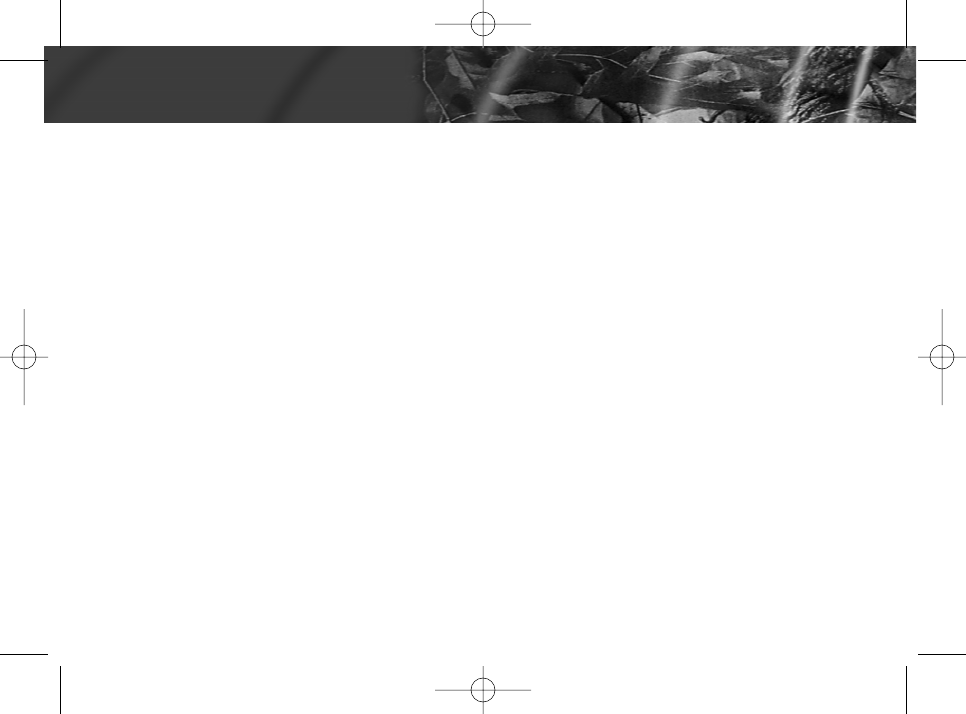
Manufactured, distributed or sold by GIANT INTERNATIONAL official licensee for this product.
All other product or service names are the property of their respective owners. Please contact
customer service at 800-638-5156 for questions/comments, warranty, support or service related
to this product.
Realtree®and Advantage®are registered trademarks of and used under license by
Jordan Outdoor Enterprises, Ltd.
©Jordan Outdoor Enterprises, Ltd.
28 Copyright Information
Copyright Information
Realtree 08-24-04.qxd 8/24/04 10:02 AM Page 30
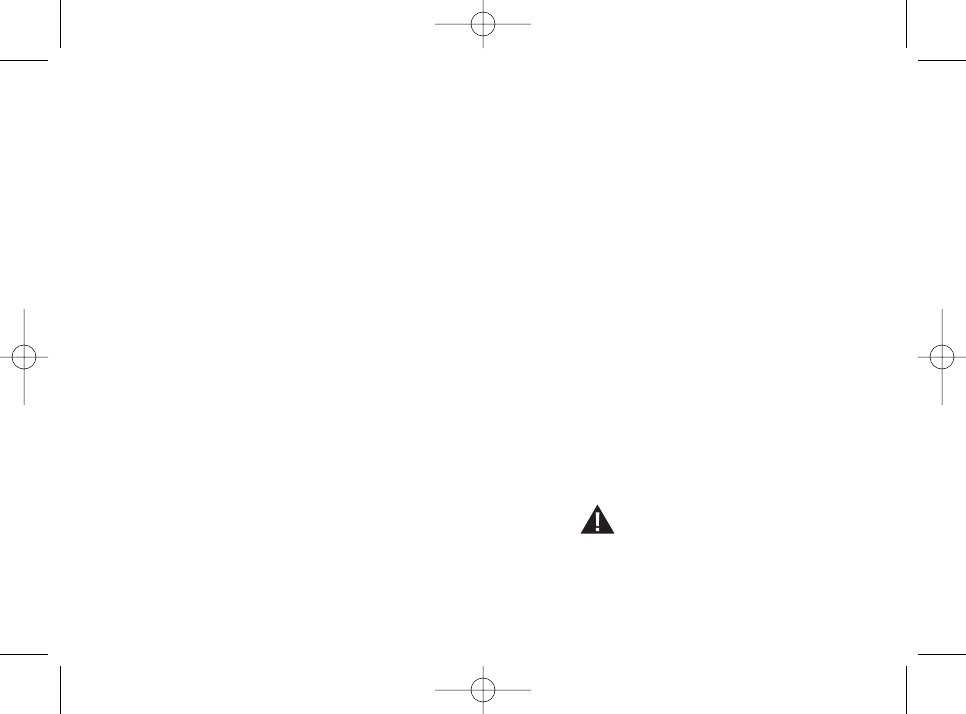
FRS/GMRS use approved in the US only;
GMRS License Required.
WARNING CHOKING HAZARD
SMALL PARTS
Not for children under 3 years.
This product is not intended to be used
as a toy or plaything.
◆22 Channels (8 GMRS,
7 GMRS/FRS, 7 FRS)
with 38 Interference
Eliminator Codes
GMRS channels feature
increased power for longer
range. 14 channels ensure
backward compatibility with
FRS two-way radios. Eliminator
Codes minimize interference
from other groups.
◆Scanning
Easily finds channel and
code by searching all
combinations.
◆Call Tones
10 call tones.
◆Talk Handsfree
With Voice Activation
(VOX/iVOX) when used with
accessory.
◆Talk Confirmation Tones
Signals others you are finished
talking.
◆NiMH Batteries and
Charger Included
◆Low Battery Alert
Audible tone and visual display
tell you when the battery is
running down.
◆Illuminated Display
Easy to read your settings in
dark places.
◆Belt Clip Included
◆1 Year Limited Warranty
For warranty details, please
ask your retailer.
◆User's Guide Included
Realtree 08-24-04.qxd 8/24/04 10:02 AM Page 31
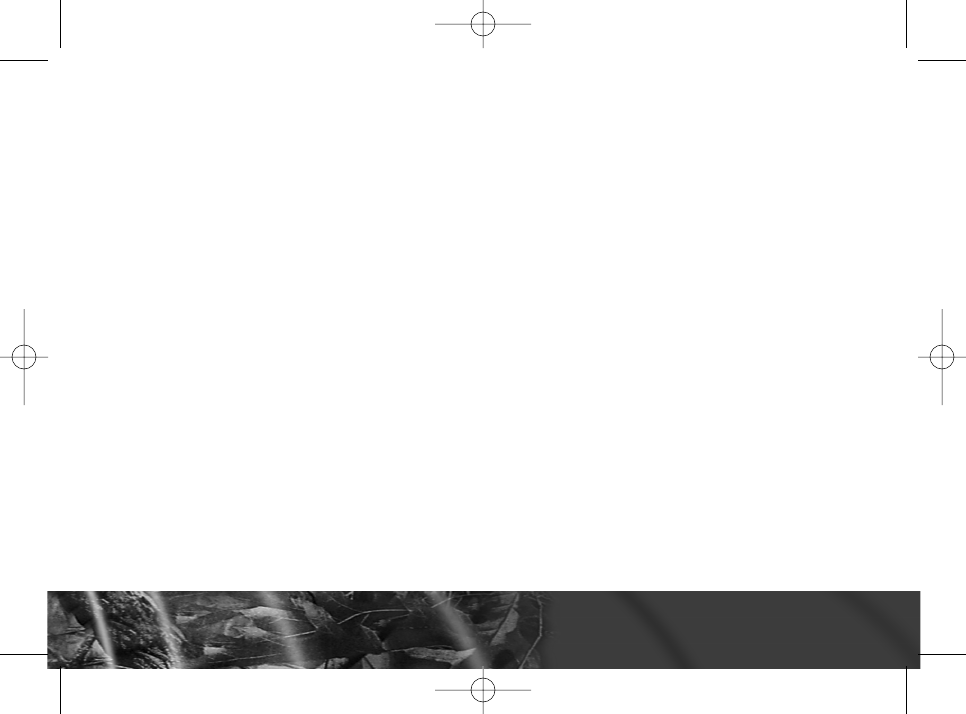
Facilities
To avoid electromagnetic interference and/or compatibility conflicts, turn off your radio in
any facility where posted notices instruct you to do so. Hospitals or health care facilities
may be using equipment that is sensitive to external RF energy.
Aircraft
When instructed to do so, turn off your radio when on board an aircraft. Any use of a
radio must be in accordance with applicable regulations per airline crew instructions.
Medical Devices - Pacemakers
The Advanced Medical Technology Association recommends that a minimum separation
of 6 inches (15 cm) be maintained between a handheld wireless radio and a pacemaker.
These recommendations are consistent with the independent research by, and
recommendations of the U.S. Food and Drug Administration.
Persons with pacemakers should:
◆ALWAYS keep the radio more than 6 inches (15 cm) from their pacemaker when the
radio is turned ON.
◆Not carry the radio in the breast pocket.
◆Use the ear opposite the pacemaker to minimize the potential for interference.
◆Turn the radio OFF immediately if you have any reason to suspect that interference is
taking place.
Safety and General Information
Safety and General Information 5
Realtree 08-24-04.qxd 8/24/04 10:01 AM Page 7
condition that this device does not cause harmful interference.
This device complies with Part 15 of the FCC Rules. Operation is subject to the
32