Gibson Innovations AJT4400 Clock Radio User Manual
Gibson Innovations Limited Clock Radio
User Manual
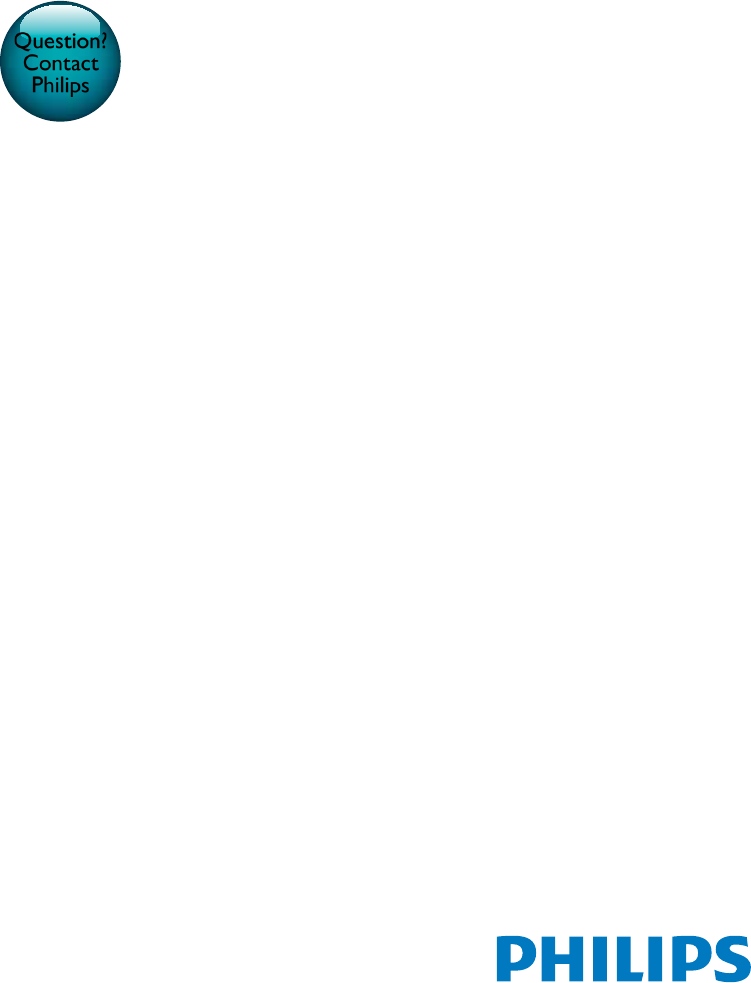
www.philips.com/support
User manual
Always there to help you
Register your product and get support at
Question?
Contact
Philips
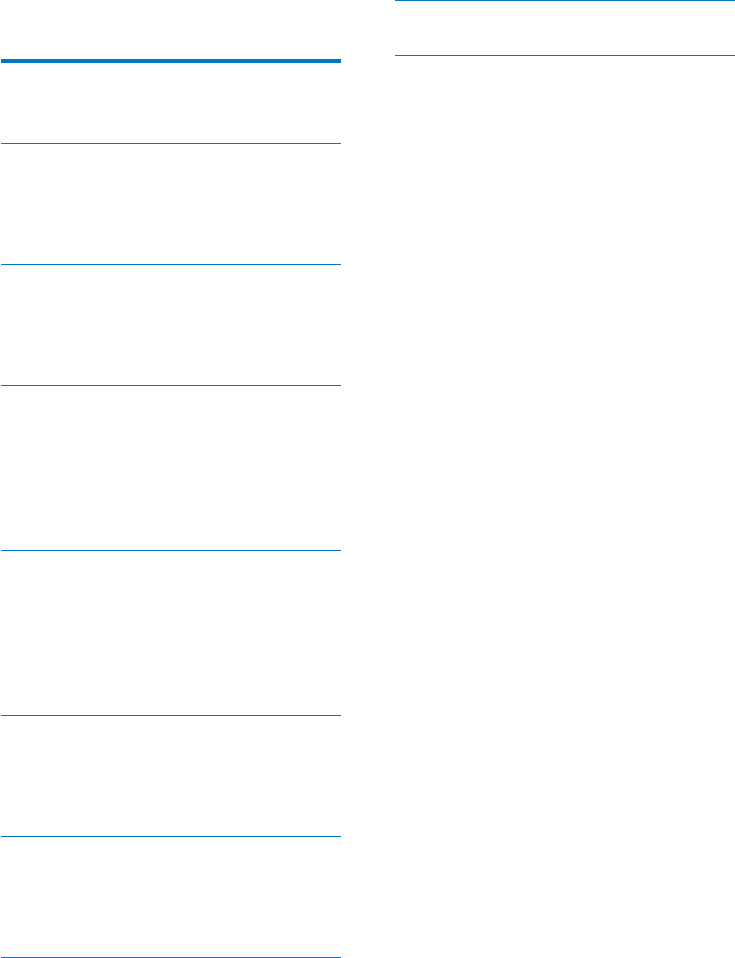
1EN
Contents
1 Important 2
Safety 2
2 Your clock radio 4
Introduction 4
What's in the box 4
Overview of the clock radio 4
3 Get started 6
Install battery 6
Connect power 6
Set clock 6
4 Listen to FM radio 7
Tune to FM radio stations 7
Store FM radio stations automatically 7
Store FM radio stations manually 7
Select a preset radio station 7
Adjust volume 7
5 Use Bluetooth devices 8
Connect a device 8
Play audio from Bluetooth-enabled device 8
Bluetooth icon status 9
Clear the pairing information 9
Control your phone call 9
6 Set alarm timer 10
Set alarm 10
Activate/deactivate alarm timer 10
Snooze the alarm 10
7 Other features 11
Set sleep timer 11
Charge your device 11
Adjust display brightness 11
8 Product information 12
Specications 12
9 Troubleshooting 13
10 Notice 14
Compliance 14
Care of the environment 14
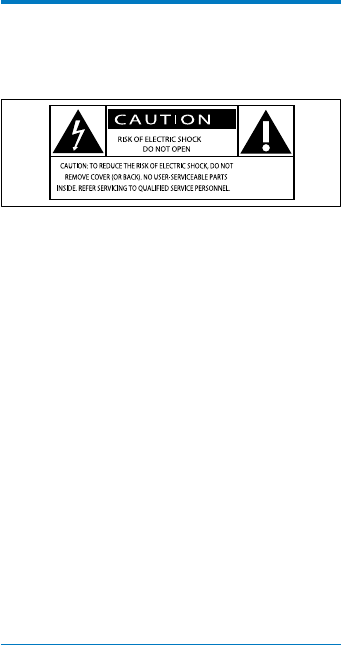
2EN
1 Important
Safety
Know these safety symbols
This 'bolt of lightning' indicates uninsulated
material within your unit may cause an electric
shock. For the safety of everyone in your
household, please do not remove product
covering.
The 'exclamation mark' calls attention to
features for which you should read the enclosed
literature closely to prevent operating and
maintenance problems.
WARNING:Toreducetheriskofreorelectric
shock, this apparatus should not be exposed to
rainormoistureandobjectslledwithliquids,
such as vases, should not be placed on this
apparatus.
CAUTION: To prevent electric shock, fully
insert the plug. (For regions with polarized
plugs: To prevent electric shock, match wide
blade to wide slot.)
Important safety instructions
a Read these instructions.
b Keep these instructions.
c Heed all warnings.
d Follow all instructions.
e Do not use this apparatus near water.
f Clean only with dry cloth.
g Do not block any ventilation openings.
Install in accordance with the
manufacturer's instructions.
h Do not install near any heat sources such
as radiators, heat registers, stoves, or
other apparatus (including ampliers) that
produce heat.
i Protect the power cord from being
walked on or pinched, particularly at
plugs, convenience receptacles, and the
point where they exit from the apparatus.
j Only use attachments/accessories
specied by the manufacturer.
k Unplug this apparatus during lightning
storms or when unused for long periods
of time.
l Refer all servicing to qualied service
personnel. Servicing is required when
the apparatus has been damaged in any
way, such as power-supply cord or plug
is damaged, liquid has been spilled or
objects have fallen into the apparatus, the
apparatus has been exposed to rain or
moisture, does not operate normally, or
has been dropped.
m Battery usage CAUTION – To prevent
battery leakage which may result in bodily
injury, property damage, or damage to
the unit:
• Install all batteries correctly, + and - as
marked on the unit.
• Remove batteries when the unit is not
used for a long time.
n Apparatus shall not be exposed to
dripping or splashing.
o Do not place any sources of danger on
the apparatus (e.g. liquid lled objects,
lighted candles).
p This product may contain lead and
mercury. Disposal of these materials
may be regulated due to environmental
considerations. For disposal or recycling
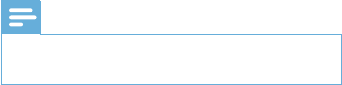
3EN
information, please contact your local
authorities or the Electronic Industries
Alliance: www.eiae.org.
q Where the plug of the Direct Plug-in
Adapter is used as the disconnect device,
the disconnect device shall remain readily
operable.
Note
•The type plate is located on the bottom of the
apparatus.
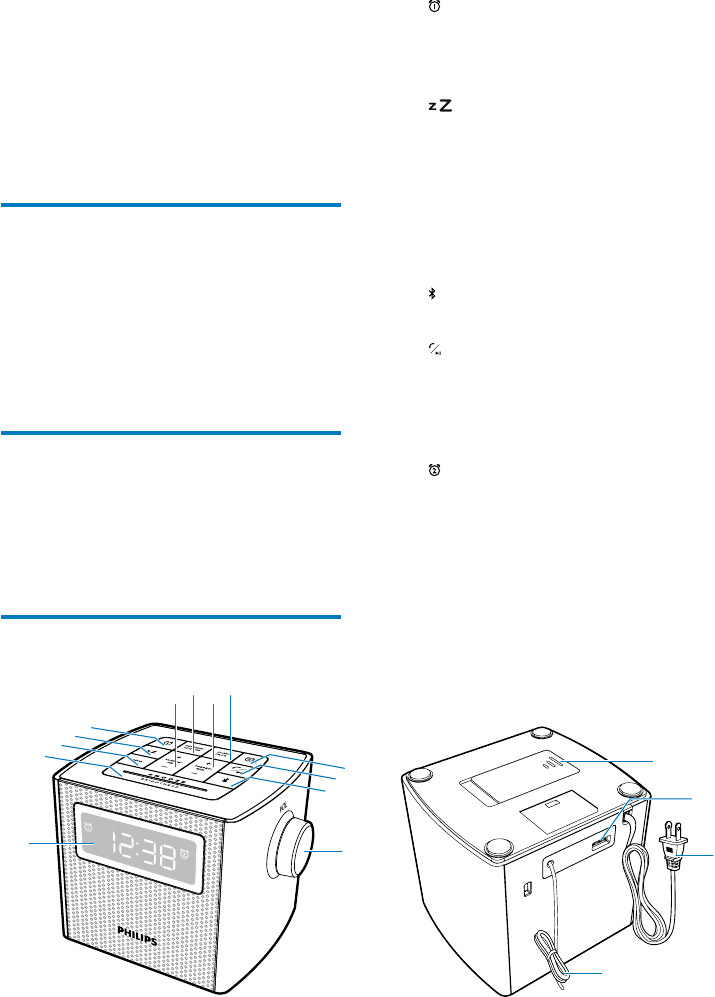
4EN
2 Your clock radio
Congratulations on your purchase, and
welcometoPhilips!Tofullybenetfromthe
support that Philips offers, register your product
at www.philips.com/welcome.
Introduction
With this clock radio, you can:
• listen to FM radio;
• play audio from Bluetooth-enabled devices;
• make phone calls;
• set two alarms, and
• wake up to buzzer or radio.
What's in the box
Check and identify the contents of your
package:
• Clock radio
• Short User Manual
Overview of the clock radio
a
b
c
d
e
f
g
h
i
j
k
lm
n
o
q
p
a
• Set Alarm 1.
• View alarm settings.
• Activate or deactivate alarm timer.
b
• Set sleep timer.
c RADIO
• Turn the radio on or off.
d SNOOZE/BRIGHTNESS
• Snooze the alarm.
• Adjust display brightness.
e
• Select Bluetooth source.
f
• Play or pause the Bluetooth music
playback.
• Answer an incoming call.
• Reject an incoming call.
g
• Set Alarm 2.
• View alarm settings.
• Activate or deactivate alarm timer.
h SCAN/PROG
• Scan and store FM radio stations
automatically.
• Programthesequenceoftheradio
stations.
5EN
i + PRESET/ MIN -
• Adjust minute.
• Select preset radio stations.
j SET TIME/12/24 HR
• Press to enter timer setting mode.
• Press and hold to set 12 or 24 time
format.
k + TUNING/ HR -
• Adjust hour.
• Tune to FM radio stations.
l Display panel
m VOL knob
• Adjust volume.
n FM ANT
• Improve FM reception.
o Power plug
• Connect AC power.
p USB socket
• Charge your mobile devices.
q Battery compartment
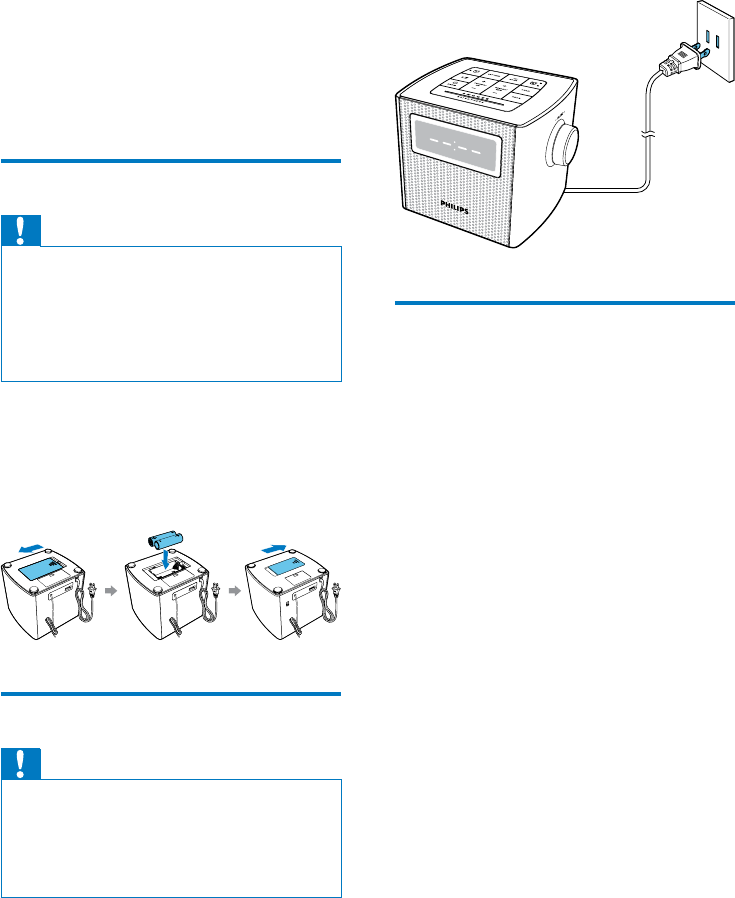
6EN
3 Get started
Always follow the instructions in this chapter in
sequence.
Install battery
Caution
•Risk of explosion! Keep batteries away from heat,
sunshineorre.Neverdiscardbatteriesinre.
•Danger of explosion if batteries are incorrectly
replaced.Replaceonlywiththesameorequivalent
type.
•The batteries contain chemical substances, so they
should be disposed of properly.
You can only use AC power as power supply.
The battery can only back up clock and alarm
settings.
• Install two AA batteries (not supplied) as
illustrated below:
Connect power
Caution
•Risk of product damage! Make sure that the power
voltage corresponds to the voltage printed on the back
or underside of the clock radio.
•Risk of electric shock! When you unplug the AC plug,
always pull the plug from the socket. Never pull the
cord.
Set clock
1 Press SET TIME/ 12/24 HR to activate
clock setting mode.
» The hour and minute digits blink.
2 Press + TUNING/ HR - to set hour.
3 Press + PRESET/ MIN - to set minute.
4 Press SET TIME/12/24 HRtoconrm.
5 Press and hold SET TIME /12/24 HR to
select 12/24 hour format.
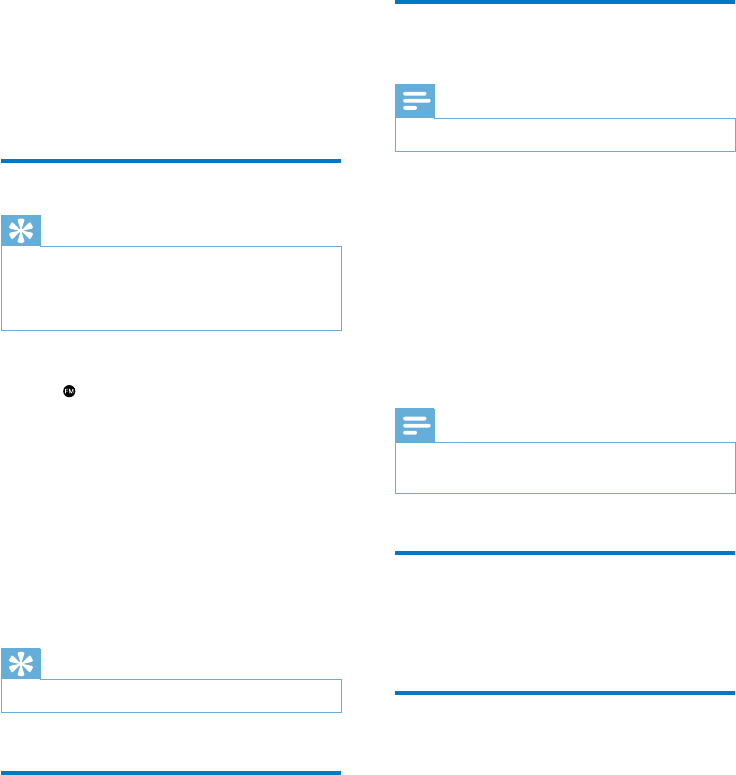
7EN
4 Listen to FM
radio
Tune to FM radio stations
Tip
•Position the antenna as far as possible from any
electrical appliances.
•For better reception, fully extend and adjust the
position of the antenna.
1 Press RADIO to turn on FM radio.
» is displayed.
2 Press and hold + TUNING/ HR - for two
seconds.
» The clock radio tunes to a station with
strong reception automatically.
3 Repeat step 2 to tune to more radio
stations.
To tune to a station manually:
• In tuner mode, press + TUNING/ HR -
repeatedlytoselectafrequency.
Tip
•To turn the radio off, press RADIO again.
Store FM radio stations
automatically
• In FM tuner mode, press and hold
SCAN/PROG.
» The clock radio stores all the available
FM radio stations, and then broadcasts
therstavailablestationautomatically.
Store FM radio stations
manually
Note
•You can store a maximum of 20 FM radio stations.
1 In FM tuner mode, tune to an FM radio
station.
2 Press SCAN /PROG.
» The preset number begins to blink.
3 Press + PRESET/ MIN - repeatedly to
select a number.
4 Press SCAN/PROGagaintoconrm.
5 Repeat steps 1 to 4 to store other stations.
Note
•To remove a pre-stored station, store another station
in its place.
Select a preset radio station
• In FM tuner mode, press + PRESET/ MIN -
repeatedly to select a preset radio station.
Adjust volume
• Rotate the VOL knob to increase or
decrease the volume level.
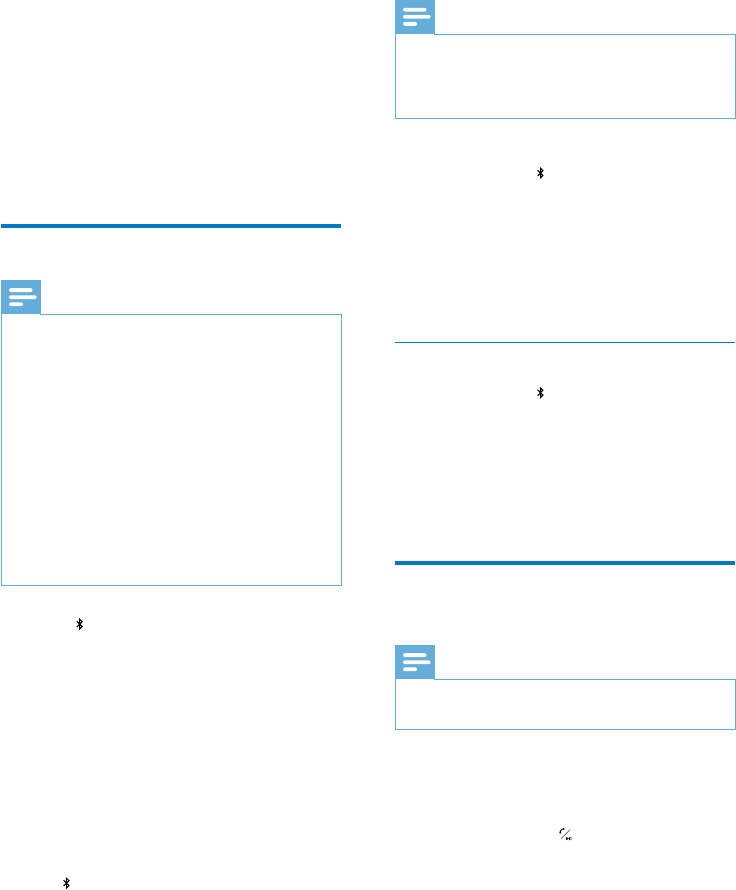
8EN
5 Use Bluetooth
devices
With this clock radio, you can listen to audio
from Bluetooth-enabled devices and control the
incoming call through Bluetooth.
Connect a device
Note
•Make sure that your Bluetooth device is compatible
with this product.
•Before pairing a device with this product, read its user
manual for Bluetooth compatibility.
•This product can memorize a maximum of 4 paired
devices.
•Make sure that Bluetooth function is enabled on your
device, and your device is set as visible to all other
Bluetooth devices.
•The operational range between this product and a
Bluetooth device is approximately 10 meters (30 feet).
•Any obstacle between this product and a Bluetooth
device can reduce the operational range.
•Keep away from any other electronic device that may
cause interference.
1 Press to enter Bluetooth mode.
» Bluetooth iconashesquicklyonthe
display.
2 On your Bluetooth device, enable
Bluetooth and search for Bluetooth devices
(refer to the user manual of the device).
3 When [Philips AJT4400B] is displayed
on your device, select it to start pairing
and connection. If necessary, enter default
password “0000”.
» After successful pairing and connection,
iconstopsashing,andtheclock
radio beeps twice.
Note
•If your Bluetooth device has been paired with
AJT4400Bbefore,youjustneedtondout
[AJT4400B] on your Bluetooth menu, then start the
connection.
To disconnect the Bluetooth-enabled device:
• Press and hold for 3 seconds;
• Disable Bluetooth on your device; or
• Move the device beyond the
communication range.
To connect another Bluetooth-enabled device:
• Disable Bluetooth on the current device,
and then connect another device.
Enter Bluetooth pairing mode
• Press and hold to enter Bluetooth pairing
mode if you fail to search for "Philips
AJT4400B" or cannot pair with the clock
radio.
» The clock radio beep once.
» TheBluetoothiconashesquickly.
Play audio from Bluetooth-
enabled device
Note
•If there is an incoming call on the connected mobile
phone, music play pauses.
After successful Bluetooth connection, play
audio on the Bluetooth device.
» Audio comes out from the clock radio.
• You can press to start, pause or
resume play.
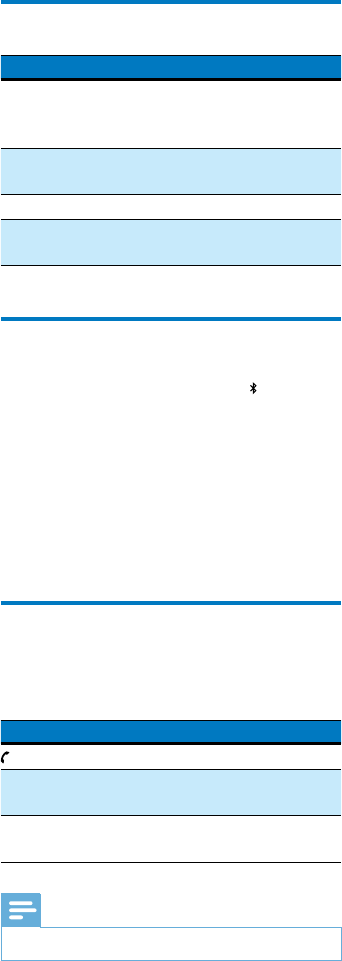
9EN
Bluetooth icon status
Bluetooth icon Description
Flashingquickly(at1Hz) Connecting
or waiting for
connection
Flashslowly(at2Hz,
with single beep)
Pairing
Solid Bluetooth icon Connected
Bluetooth icon off Bluetooth function
is turned off
Clear the pairing information
In Bluetooth mode, press and hold for 10
seconds.
» [BT RESET] scrolls on the display
panel, then all the Bluetooth pairing
information is erased.
» The clock radio returns to Bluetooth
mode automatically after erasion is
completed.
Control your phone call
After Bluetooth connection, you can control
your incoming phone call with this product.
Button Function
Press to answer an incoming call.
During a call, press to end the
current call.
Press and hold to reject an incoming
call.
Note
•Music play pauses when there is an incoming call.
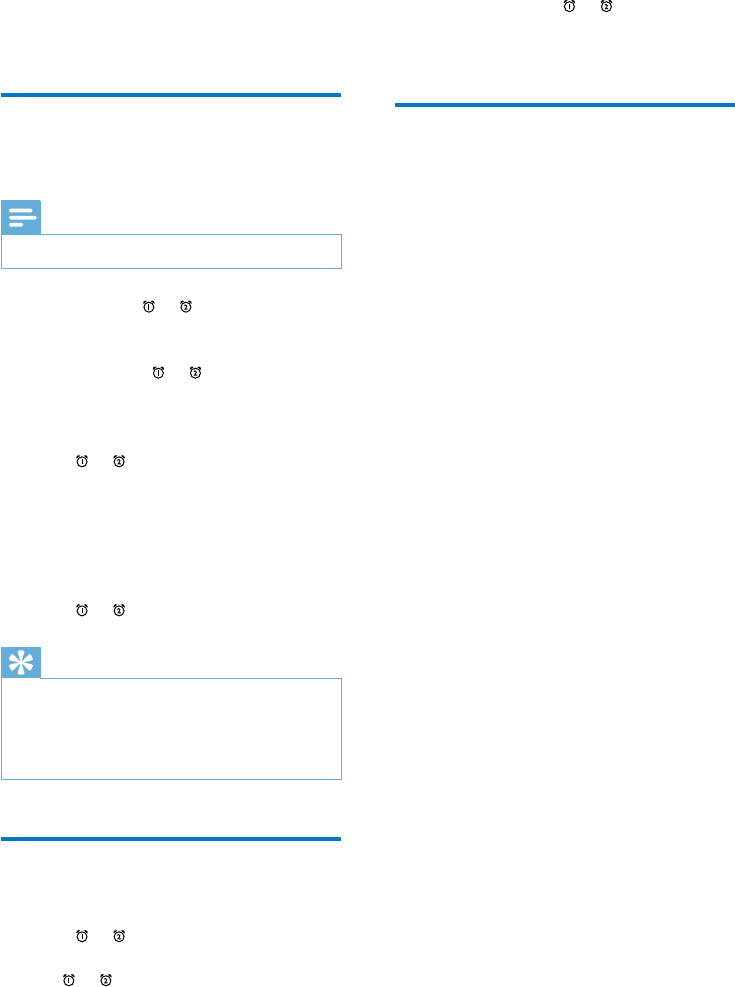
10 EN
6 Set alarm timer
Set alarm
You can set two alarms to ring at different time.
Note
•Make sure that the clock is set correctly.
1 Press and hold or for two seconds to
activate alarm setting mode.
» The hour and minute digits and the
alarm icon ( or ) begin to blink.
2 Press + TUNING/ HR - to set hour.
3 Press + PRESET/ MIN - to set minute.
4 Press or toconrm.
» [buz] (buzzer) or your last listened
frequencyblinks.
5 Press + TUNING/ HR - or + PRESET/
MIN - to select an alarm source: buzzer or
your last listened channel.
6 Press or toconrm.
Tip
•If buzzer is selected as alarm source, volume increases
gradually.
•If your last listened radio station is selected as alarm
source, rotate the volume knob to adjust the alarm
volume.
Activate/deactivate alarm
timer
• Press or repeatedly to activate or
deactivate the alarm timer.
» or appears if the alarm timer is on
and disappears if it is off.
• To stop the alarm, press the
corresponding or .
» The alarm repeats ringing for the next
day.
Snooze the alarm
• When alarm sounds, press SNOOZE.
» The alarm snoozes and repeats ringing
nine minutes later.
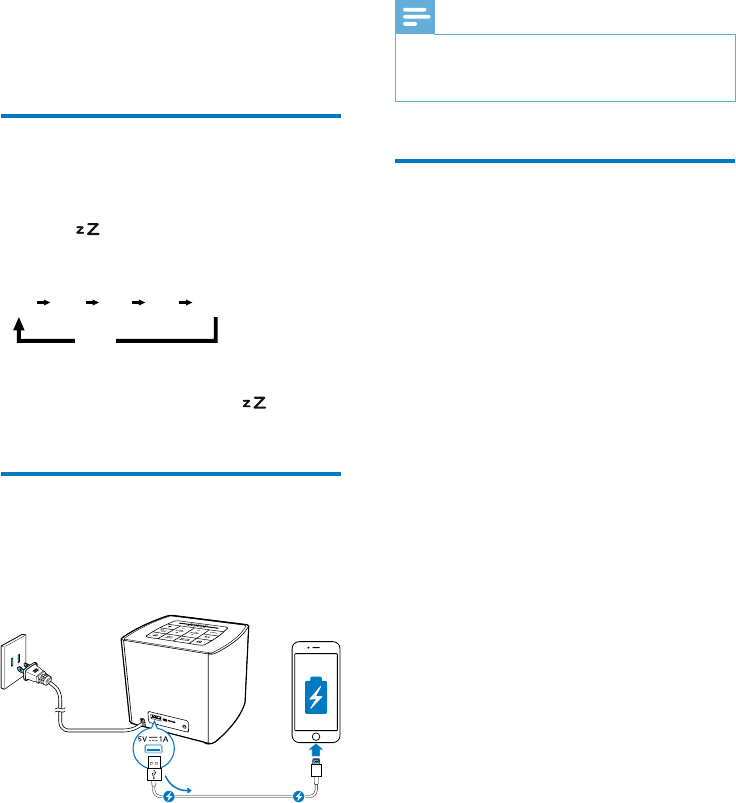
11EN
7 Other features
Set sleep timer
This clock radio can switch to standby mode
automatically after a preset period.
• Press repeatedly to select the sleep
timer period (in minutes).
To deactivate the sleep timer:
In sleep timer setting mode, press
repeatedly until [OFF] (off) appears.
Charge your device
With this clock radio, you can charge your
external devices, such as your cell phone, MP3
player or other mobile devices.
• Use a USB cable (not supplied) to connect
your device with the clock radio.
» Once the device is recognized, the
charging starts.
15 30 60 90 120
OFF
Note
•The maximum current for USB charging is 1A.
•It is not guaranteed to charge all devices with this
product.
Adjust display brightness
Press BRIGHTNESS repeatedly to select
different brightness levels.
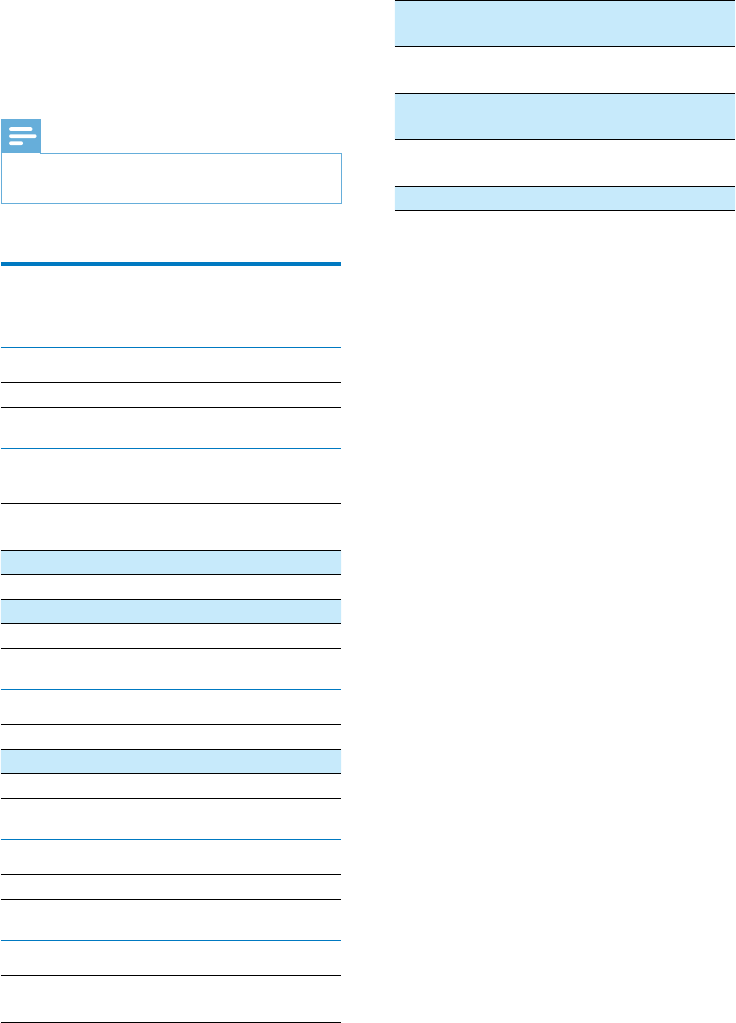
12 EN
8 Product
information
Note
•Product information is subject to change without prior
notice.
Specications
Amplier
Rated Output Power 2 W RMS
Tuner
Tuning Range (FM) 87.5 - 108
MHz
Tuning Grid 100KHz
Search Selectivity <28 dBf
TotalHarmonicDistortion <3%
Signal to Noise Ratio >55 dB
Bluetooth
Bluetooth version V3.0+EDR
Supportedproles HFP,AD2P,AVRCP
Range 10 m (Free space)
USB
Charging Support 5 V, 1 A
General information
AC Power 100-240V ~,
50/60Hz
Battery Two AA
batteries
Operation Power
Consumption
<10 W
Standby Power
Consumption
<1 W
Dimensions - Main Unit (W
xHxD)
129 x 104 x
105 mm
Weight - Main Unit 0.5 kg

13EN
9 Troubleshooting
Warning
•Never remove the casing of this device.
To keep the warranty valid, never try to repair
the system yourself.
If you encounter problems when using this
device, check the following points before
requestingservice.Iftheproblemremains
unsolved, go to the Philips Web page (www.
philips.com/support). When you contact Philips,
make sure that the device is nearby and the
model number and serial number are available.
No power
•Ensure that the AC power plug of the
clock radio is connected properly.
•Ensure that there is power at the AC
outlet.
No response from the clock radio
•Disconnect and reconnect the AC power
plug, then turn on the clock radio again.
Poor radio reception
•Keep the clock radio away from other
electronic devices to avoid radio
interference.
•Fully extend and adjust the position of the
FM antenna.
Alarm does not work
•Set the clock/alarm correctly.
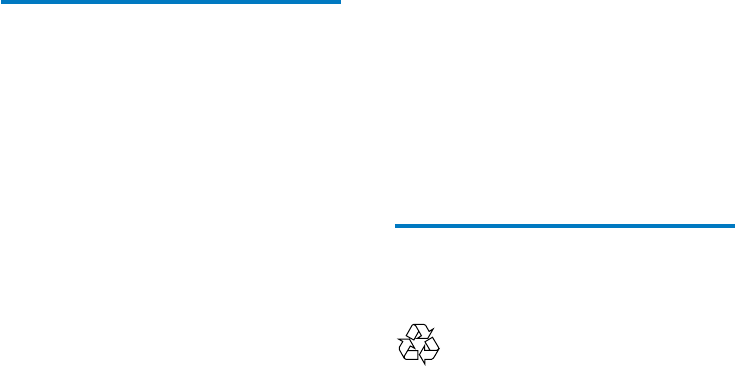
14 EN
10 Notice
Anychangesormodicationsmadetothis
device that are not expressly approved by
Gibson Innovations may void the user’s
authoritytooperatetheequipment.
Compliance
Notice for the USA and Canada
This device complies with Part 15 of the FCC
Rules and RSS standard of Industry Canada.
Operation is subject to the following two
conditions:
1 this device may not cause harmful
interference, and
2 this device must accept any interference
received, including interference that may
cause undesired operation.
This equipment has been tested and found
to comply with the limits for a Class B digital
device, pursuant to part 15 of the FCC
Rules and CAN ICES-3(B)/NMB-3(B) of
Industry Canada. These limits are designed to
provide reasonable protection against harmful
interference in a residential installation. This
equipmentgenerates,uses,andcanradiate
radiofrequencyenergyand,ifnotinstalled
and used in accordance with the instruction
manual, may cause harmful interference to radio
communications.
However,thereisnoguaranteethat
interference will not occur in a particular
installation.Ifthisequipmentdoescauseharmful
interference to radio or television reception,
which can be determined by turning the
equipmentoffandon,theuserisencouraged
to try to correct the interference by one or
more of the following measures:
• Relocate the receiving antenna.
• Increase the separation between
equipmentandreceiver.
• Connecttheequipmentintoanoutleton
a circuit different from that to which the
receiver is connected.
• Consult the dealer or an experienced
radio/TV technician for help.
RF Radiation Exposure Statement: This
equipmentcomplieswithFCC’sandIC’sRF
radiation exposure limits set forth for an
uncontrolled environment. The antenna(s)
used for this transmitter must be installed and
operated to provide a separation distance of
at least 20 cm from all persons and must not
be collocated or operating in conjunction with
any other antenna or transmitter. Installers must
ensure that 20cm separation distance will be
maintained between the device (excluding its
handset) and users.
CAN ICES-3(B)/NMB-3(B).
Care of the environment
Disposal of your old product and battery
Your product is designed and manufactured
withhighqualitymaterialsandcomponents,
which can be recycled and reused.
This product may contain lead and mercury.
Disposal of these materials may be regulated
due to environmental considerations. For
disposal or recycling information, please contact
your local authorities or visit www.recycle.
philips.com.
This product contains batteries:
• Dispose of batteries properly. Do not
incinerate. Batteries may explode if
overheated.
• Do not wrap in metal or aluminum foil.
Wrap in newspaper before discarding.
• It is suggested that you contact your local
town or city to determine proper battery
redemption site(s) in your area.
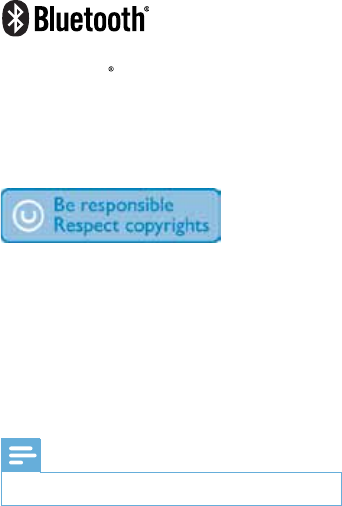
15EN
• Please visit www.call2recycle.org for
additional information on a recycling center
in your area for rechargeable batteries.
Environmental information
All unnecessary packaging has been omitted.
We have tried to make the packaging easy to
separate into three materials: cardboard (box),
polystyrene foam (buffer) and polyethylene
(bags, protective foam sheet.)
Your system consists of materials which can
be recycled and reused if disassembled by
a specialized company. Please observe the
local regulations regarding the disposal of
packaging materials, exhausted batteries and old
equipment.
The Bluetooth word mark and logos are
registered trademarks owned by Bluetooth
SIG, Inc. and any use of such marks by Gibson
is under license. Other trademarks and trade
names are those of their respective owners.
The making of unauthorized copies of copy-
protected material, including computer
programs,les,broadcastsandsound
recordings, may be an infringement of
copyrights and constitute a criminal offence.
Thisequipmentshouldnotbeusedforsuch
purposes.
Note
•The type plate is located on the bottom of the product.
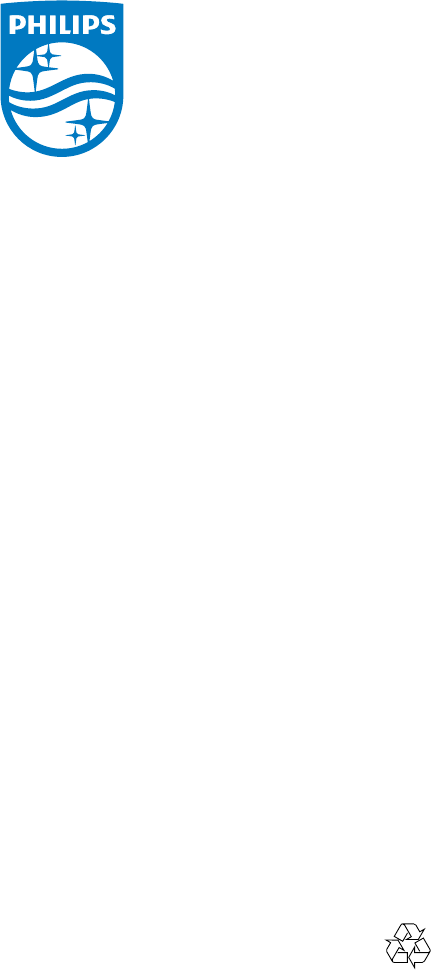
2015 © WOOX Innovations Limited. All rights reserved.
Philips and the Philips’ Shield Emblem are registered
trademarks of Koninklijke Philips N.V. and are used
by WOOX Innovations Limited under license from
Koninklijke Philips N.V.
000000000000
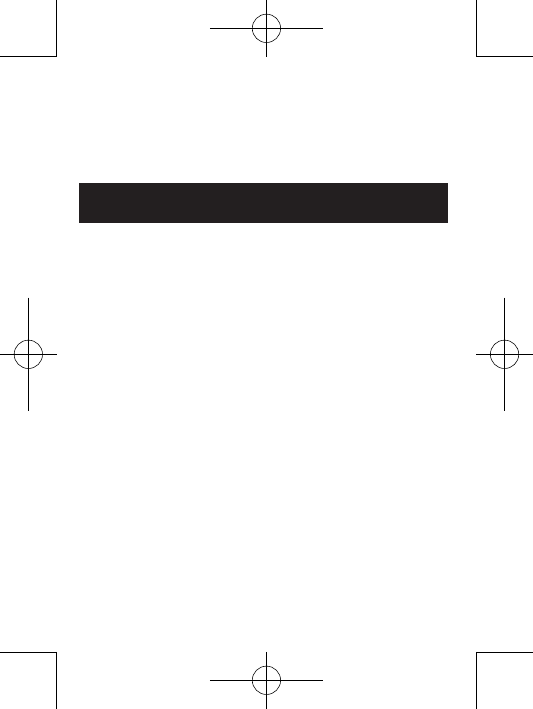
Addendum Sheet
Conformité
Le présent appareil est conforme aux CNR d'Industrie Canada
applicables aux appareils radio exempts de licence. L'exploitation
est autorisée aux deux conditions suivantes :
(1) l'appareil ne doit pas produire de brouillage, et
(2) l'utilisateur de l'appareil doit accepter tout brouillage
radioélectrique subi, même si le brouillage est susceptible d'en
compromettre le fonctionnemen
AJT4400B_37_Addendum_V1.0
FR