Gibson Innovations HTL2163 SOUNDBAR SPEAKER User Manual
Gibson Innovations Limited SOUNDBAR SPEAKER
User Manual
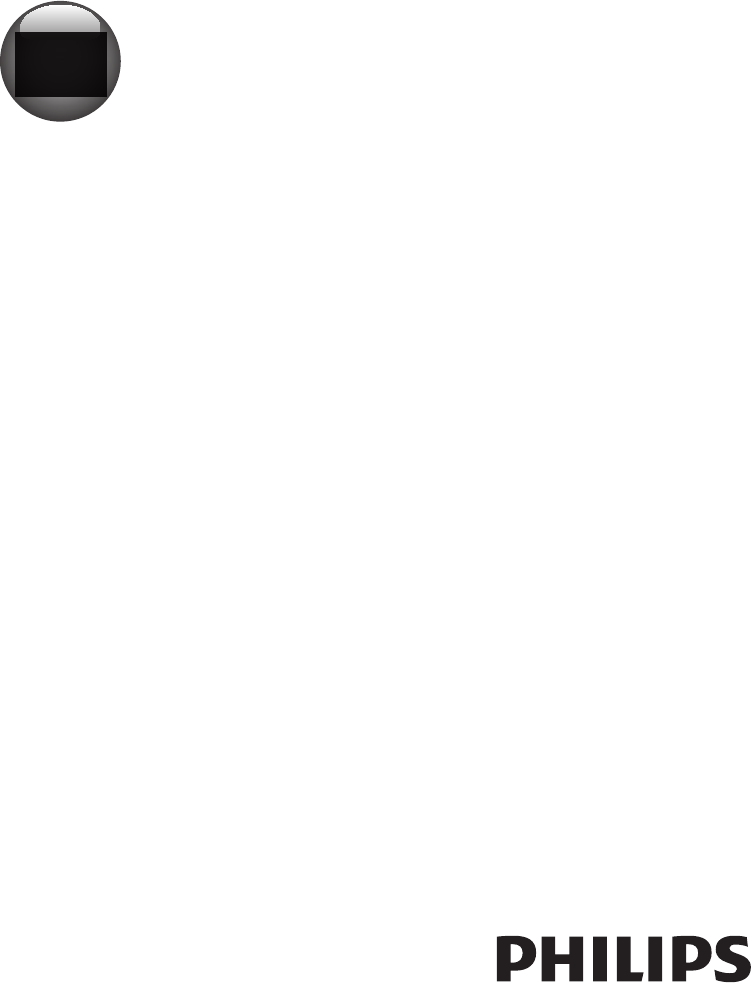
www.philips.com/welcome
User manual
Always there to help you
Register your product and get support at
Question?
Contact
Philips
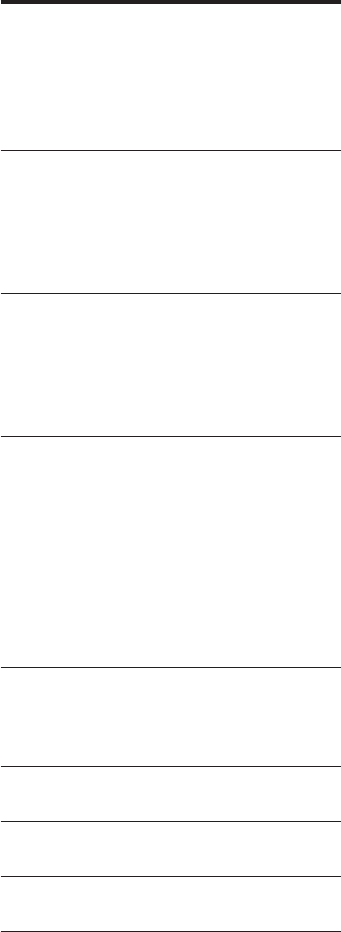
1EN
Contents
1 Important 2
Help and support 2
Important safety instructions 2
Care for your product 4
Care of the environment 4
2 Your SoundBar 5
Main unit 5
Remote control 5
Connectors 6
Wireless subwoofer 6
3 Connect and set up 8
Pair up with the subwoofer 8
Placement 8
Connect to TV 8
Connect audio from TV and other devices 9
4 Use your SoundBar 11
Adjust the volume 11
Choose your sound 11
Play audio through Bluetooth 11
Play music via NFC 12
USB storage devices 13
Auto standby 13
Set display brightness 13
Apply factory settings 13
5 Update software 14
Check software version 14
Update software via USB 14
6 Wall mount 15
7 Productspecications 16
8 Troubleshooting 17
9 Notice 19
Notice of compliance 19
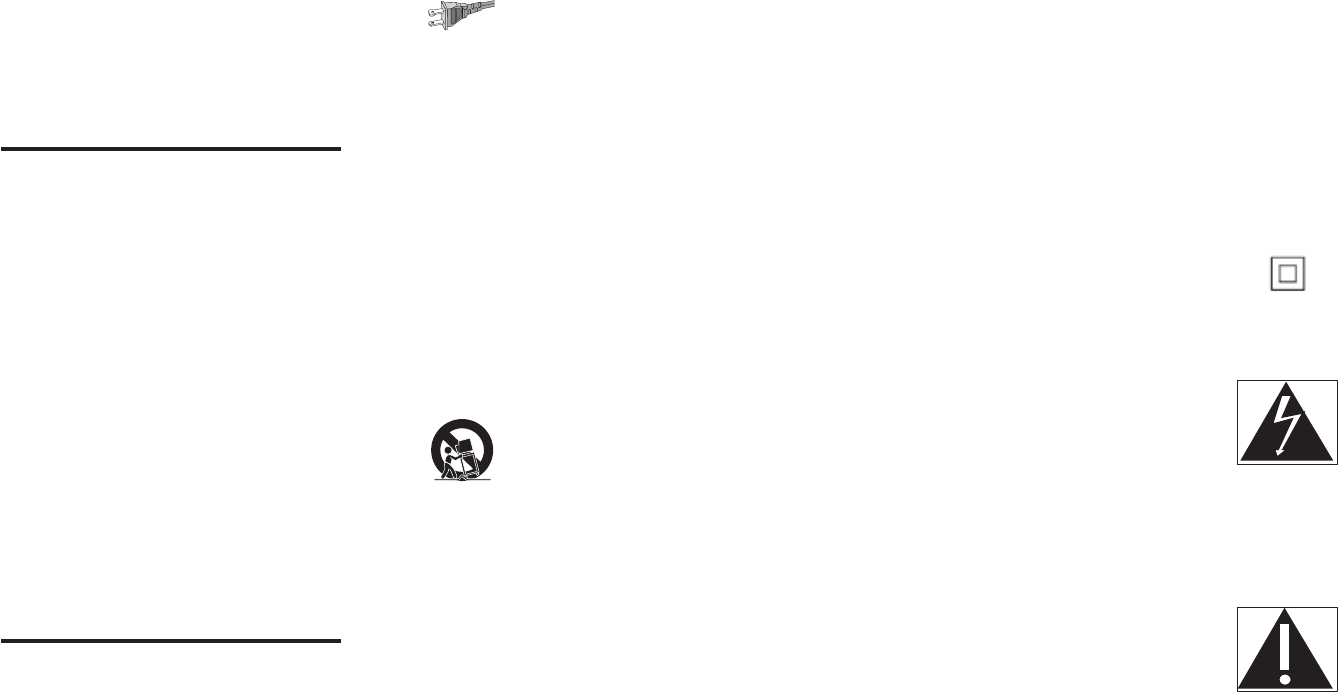
2 3ENEN
• Install all batteries correctly, + and - as
marked on the unit.
• Do not mix batteries (old and new or
carbon and alkaline, etc.).
• Remove batteries when the unit is not
used for a long time.
• The batteries shall not be exposed to
excessiveheatsuchassunshine,reor
the like.
• Perchlorate Material - special handling
may apply. See www.dtsc.ca.gov/
hazardouswaste/perchlorate.
• The product/remote control may contain
a coin/button type battery, which can be
swallowed. Keep the battery out of reach
of children at all times! If swallowed, the
battery can cause serious injury or death.
Severe internal burns can occur within two
hours of ingestion.
• If you suspect that a battery has been
swallowed or placed inside any part of the
body, seek immediate medical attention.
• When you change the batteries, always
keep all new and used batteries out of
reach of children. Ensure that the battery
compartment is completely secure after
you replace the battery.
• If the battery compartment cannot be
completely secured, discontinue use of the
product. Keep out of reach of children and
contact the manufacturer.
•Apparatus shall not be exposed to
dripping or splashing.
•Do not place any sources of danger on
the apparatus (forexample.liquidlled
objects, lighted candles).
•This apparatus may contain lead and
mercury. Dispose according to local, State
or Federal laws. For disposal or recycling
information, please contact your local
authorities. For additional assistance on
recycling options, please contact www.
mygreenelectronics.com or www.eiae.org
or www.recycle.philips.com.
•Where the MAINS plug or an appliance
coupler is used as the disconnect device,
the disconnect device shall remain readily
operable.
•Do not place this apparatus on the
furniture that is capable of being tilted by a
child and an adult leaning, pulling, standing
or climbing on it. A falling apparatus can
cause serious injury or even death.
• This apparatus should not be placed in a
built-in installation such as a bookcase or
rack unless proper ventilation is provided.
Make sure to leave a space of 7.8 inches
(20cm) or more around this apparatus.
Class II equipment symbol
This symbol indicates that the unit has a double
insulation system.
This 'bolt of lightning' indicates uninsulated
material within your unit may cause an electrical
shock. For the safety of everyone in your
household, please do not remove product
covering.
The 'exclamation point' calls attention to
features for which you should read the enclosed
literature closely to prevent operating and
maintenance problems.
WARNING:Toreducetheriskofreor
electric shock, this apparatus should not be
exposedtorainormoistureandobjectslled
with liquids, such as vases, should not be placed
on this apparatus.
CAUTION: To prevent electric shock, match
wide blade of plug to wide slot, fully insert.
1 Important
Read and understand all instructions before you
use your product. If damage is caused by failure
to follow instructions, the warranty does not
apply.
Help and support
For extensive online support, visit www.philips.
com/support to:
• download the user manual and the quick
start guide
• watch video tutorials (available only for
selected models)
• ndanswerstofrequentlyanswered
questions (FAQs)
• email us a question
• chat with our support representative.
Follow the instructions on the website to select
your language, and then enter your product
model number.
Alternatively, you can contact Consumer Care
in your country. Before you contact, note down
the model number and serial number of your
product.Youcanndthisinformationonthe
back or bottom of your product.
Important safety instructions
•Read these instructions.
•Keep these instructions.
•Heed all warnings.
•Follow all instructions.
•Do not use this apparatus near water.
•Clean only with dry cloth.
•Do not block any ventilation openings.
Install in accordance with the
manufacturer's instructions.
•Do not install near any heat sources
such as radiators, heat registers, stoves, or
otherapparatus(includingampliers)that
produce heat.
•Do not defeat the safety purpose of
the polarized or grounding-type plug. A
polarized plug has two blades with one
wider than the other. A grounding type
plug has two blades and a third grounding
prong. The wide blade or the third prong
are provided for your safety. If the provided
plugdoesnottintoyouroutlet,consult
an electrician for replacement of the
obsolete outlet.
•Protect the power cord from being
walked on or pinched, particularly at plugs,
convenience receptacles, and the point
where they exit from the apparatus.
•Only use attachments/accessories
speciedbythemanufacturer.
•Use only with the cart, stand, tripod,
bracketortablespeciedbythe
manufacturer or sold with the apparatus.
When a cart is used, use caution when
moving the cart/apparatus combination to
avoid injury from tip-over.
•Unplug this apparatus during lightning
storm or when unused for long periods of
time.
•Refer all servicing toqualiedservice
personnel. Servicing is required when
the apparatus has been damaged in any
way, such as power-supply cord or plug
is damaged, liquid has been spilled or
objects have fallen into the apparatus, the
apparatus has been exposed to rain or
moisture, does not operate normally, or
has been dropped.
•Battery usage CAUTION - To prevent
battery leakage which may result in bodily
injury, property damage, or damage to the
unit:
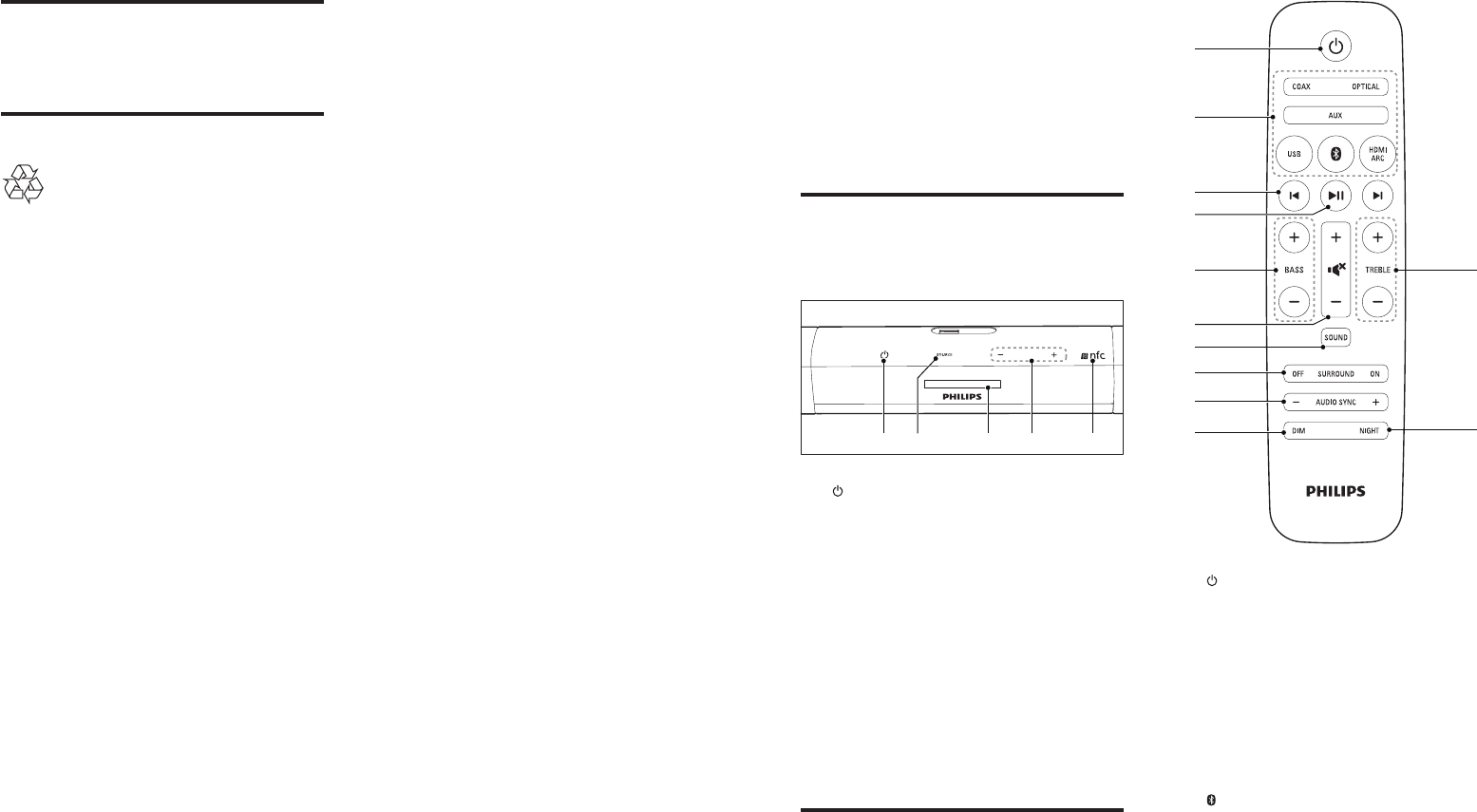
4 5ENEN
2 Your SoundBar
Congratulations on your purchase, and
welcometoPhilips!Tofullybenetfrom
the support that Philips offers, register your
SoundBar at www.philips.com/welcome.
Main unit
This section includes an overview of the main
unit.
a (Standby-On/Standby indicator)
• Switch the SoundBar on or to standby.
• When the SoundBar is in standby, the
standby indicator turns red.
b SOURCE
Select an input source for the SoundBar.
c Display panel
d +/- (Volume)
Increase or decrease volume.
e NFC tag
Tap the NFC-enabled device on the tag for
Bluetooth connection.
Remote control
This section includes an overview of the
remote control.
d ea b c
a (Standby-On)
• Switch the SoundBar on or to standby.
• When EasyLink is enabled on your TV
(CEC is default on for the SoundBar),
press and hold for at least three
seconds to switch all connected HDMI
CEC compliant devices to standby.
b Source buttons
HDMI ARC: Switch your source to HDMI
ARC connection.
: Switch to Bluetooth mode.
USB: Switch to USB mode.
AUX: Switch your audio source to the
AUX connection.
COAX: Switch your audio source to the
coaxial connection.
OPTICAL: Switch your audio source to
the optical connection.
b
a
c
d
f
g
h
i
j
e l
k
Care for your product
Useonlymicroberclothtocleantheproduct.
Care of the environment
Your product is designed and manufactured
with high quality materials and components,
which can be recycled and reused. Please
visit www.recycle.philips.com for additional
information on a recycling center in your area.
Never dispose of your product with other
household waste. Please inform yourself about
the local rules on the separate collection of
electrical and electronic products and batteries.
The correct disposal of these products helps
prevent potentially negative consequences on
the environment and human health.
The batteries supplied do not contain the heavy
metals mercury and cadmium. Nevertheless,
in many areas batteries may not be disposed
of with your household waste. Please ensure
you dispose of batteries according to local
regulations.
For perchlorate material, special handling may
apply. Visit www.dtsc.ca.gov/hazardouswaste/
perchlorate.
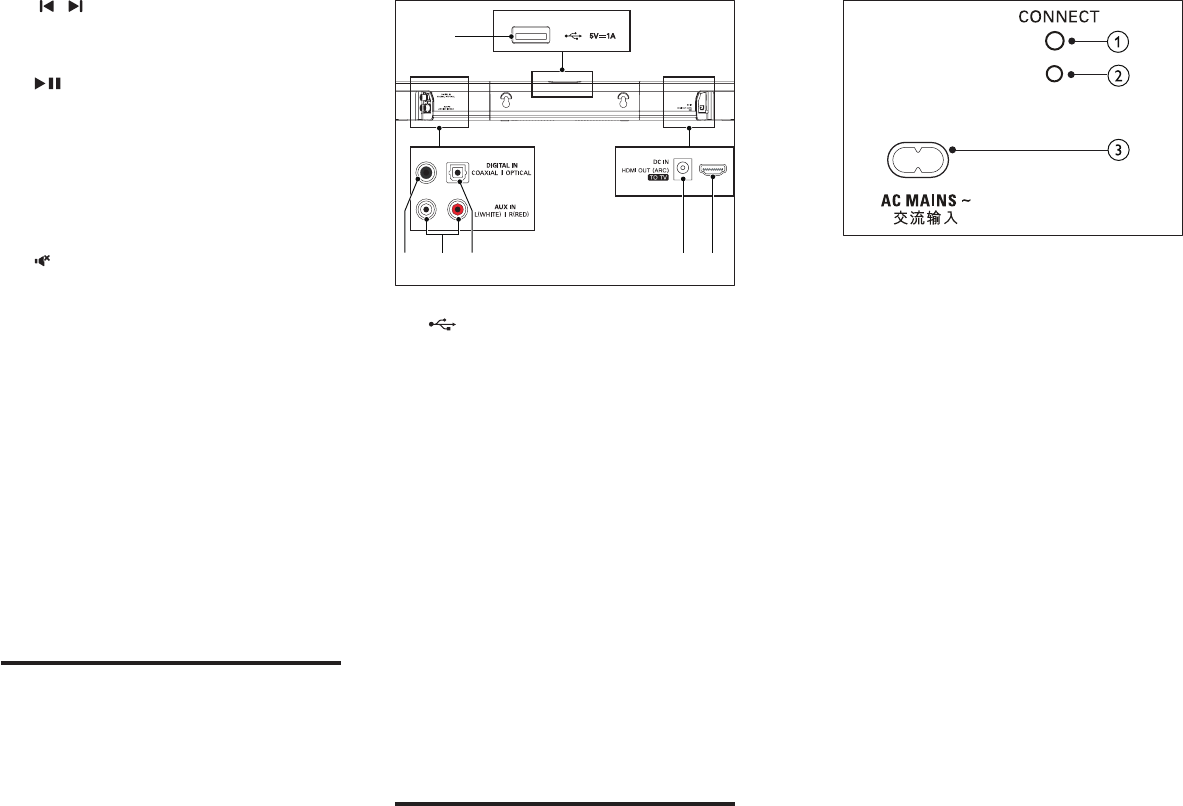
6 7ENEN
a CONNECT (connect)
Press to to enter the pairing mode for the
subwoofer.
b Subwoofer indicator
• When the power is turned on, the
indicator lights up.
• During wireless pairing between the
subwoofer and the main unit, the
indicator blinks white quickly.
• When the pairing succeeds, the
indicator lights up white.
• When the pairing fails, the indicator
blinks white slowly.
c AC MAINS~
Connect to the power supply.
c / (Previous/Next)
Skip to the previous or next track in USB
mode.
d (Play/Pause)
• Start, pause or resume play in USB
mode.
e BASS +/-
Increase or decrease bass.
f Volume control
+/-: Increase or decrease volume.
: Mute or restore volume.
g SOUND
Select a sound mode.
h SURROUND ON/OFF
Select surround or stereo sound.
i AUDIO SYNC +/-
Increase or decrease audio delay.
j DIM
Set the brightness of SoundBar display
panel.
k NIGHT
Turn night mode on or off.
l TREBLE +/-
Increase or decrease treble.
Connectors
This section includes an overview of the
connectors available on your SoundBar.
a
• Audio input from a USB storage
device.
• Upgrade software of this product.
• Charge a USB device.
b DIGITAL IN-COAXIAL
Connect to a coaxial audio output on the
TV or a digital device.
c AUX IN (L/R)
Connect to an analog audio output on the
TV or an analog device.
d DIGITAL IN-OPTICAL
Connect to an optical audio output on the
TV or a digital device.
e DC IN
Connect to the power supply.
f TO TV-HDMI OUT (ARC)
Connect to the HDMI input on the TV.
Wireless subwoofer
The SoundBar comes with a wireless subwoofer.
bdcef
a
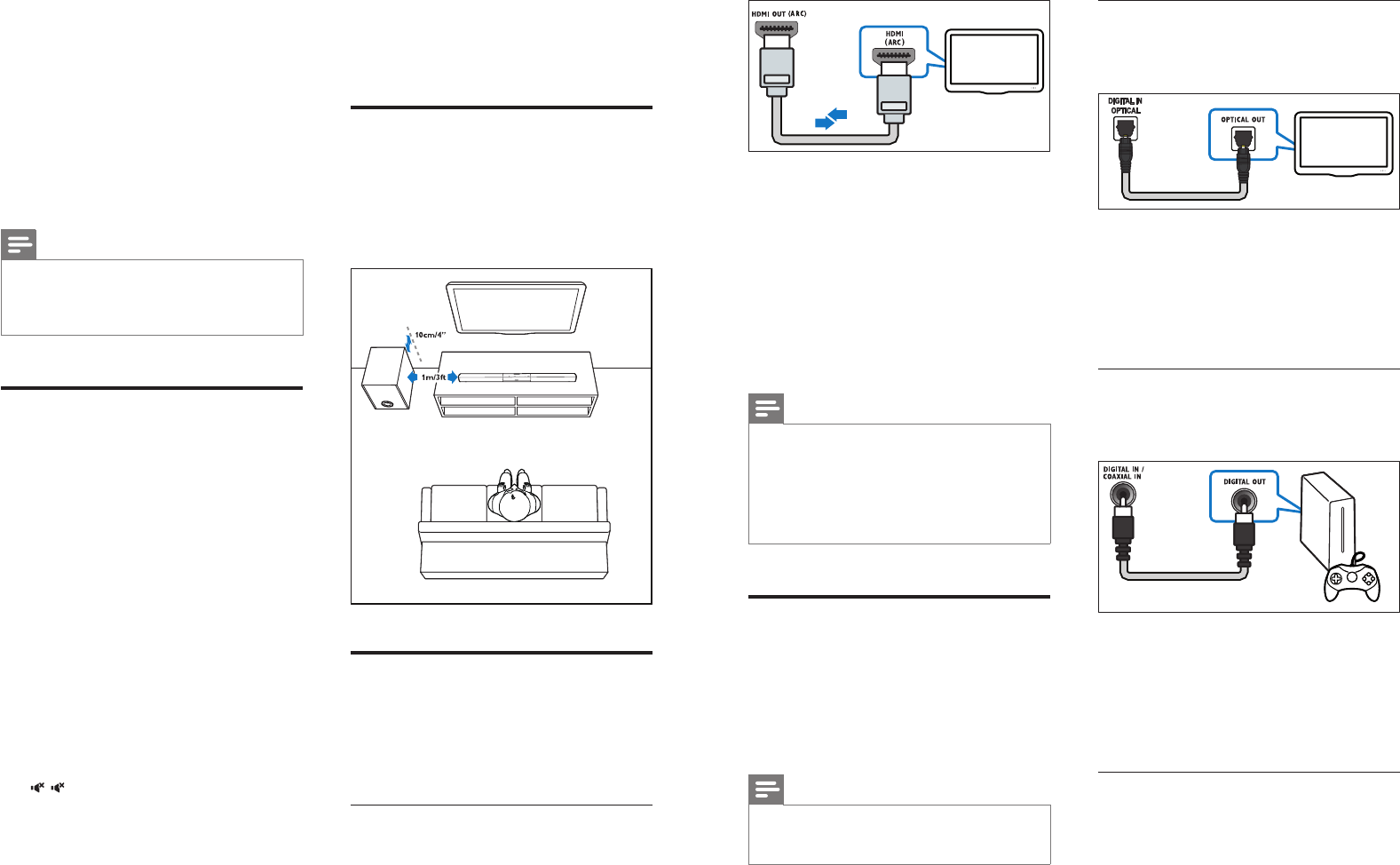
8 9ENEN
1 Using a High Speed HDMI cable, connect
the HDMI OUT (ARC)-TO TV connector
on your SoundBar to the HDMI ARC
connector on the TV.
• The HDMI ARC connector on the TV
might be labeled differently. For details,
see the TV user manual.
2 On your TV, turn on HDMI-CEC
operations. For details, see the TV user
manual.
Note
•If your TV is not HDMI ARC compliant, connect
an audio cable to hear the TV audio through your
SoundBar (see 'Connect audio from TV and other
devices' on page 9).
•If your TV has a DVI connector, you can use an HDMI/
DVI adapter to connect to TV. However, some of the
features may not be available.
Connect audio from TV and
other devices
Play audio from TV or other devices through
your Soundbar speakers.
Use the best quality connection available on
your TV, Soundbar, and other devices.
Note
•When your Soundbar and TV are connected through
HDMI ARC, an audio connection is not required. (see
'Connect to TV through HDMI (ARC)' on page 8)
TV
Option 1: Connect audio through a
digital optical cable
Best quality audio
1 Using an optical cable, connect the
OPTICAL connector on your SoundBar to
the OPTICAL OUT connector on the TV
or other device.
• The digital optical connector might be
labeled SPDIF or SPDIF OUT.
Option 2: Connect audio through a
digital coaxial cable
Good quality audio
1 Using a coaxial cable, connect the
COAXIAL connector on your SoundBar
to the COAXIAL/DIGITAL OUT
connector on the TV or other device.
• The digital coaxial connector might be
labeled DIGITAL AUDIO OUT.
Option 3: Connect audio through
analog audio cables
Basic quality audio
1 Using an analog cable, connect the AUX
connectors on your SoundBar to the
TV
3 Connect and set
up
This section helps you connect your SoundBar
to a TV and other devices, and then set it up.
For information about the basic connections of
your SoundBar and accessories, see the quick
start guide.
Note
•Foridenticationandsupplyratings,seethetypeplate
at the back or bottom of the product.
•Before you make or change any connections, make sure
that all devices are disconnected from the power outlet.
Pair up with the subwoofer
The wireless subwoofer automatically pairs
up with the SoundBar for wireless connection
when you turn on the SoundBar and the
subwoofer.
If no audio from the wireless subwoofer can be
heard, manually pair up the subwoofer.
1 Turn on the SoundBar and the subwoofer.
» If the connection to the SoundBar is
lost, the indicator on the subwoofer
blinks white slowly.
2 Press the CONNECT (connect) button
on the subwoofer to enter the pairing
mode.
» The indicator on the subwoofer blinks
white quickly.
3 Ontheremotecontrol,pressbriey
, and BASS +, then within six seconds,
press and hold SURROUND ON.
» If the pairing succeeds, the indicator on
the subwoofer lights up white.
» If the pairing fails, the indicator on the
subwoofer blinks white slowly.
4 If the pairing fails, repeat the steps above.
Press [MUTE][MUTE] [BASS+] ,then Long
Press [SURR ON] within 6 secs to enter to the
pairing mode.
Placement
Place the subwoofer at least 1 meter (3 feet)
away from your SoundBar, and ten centimeters
away from the wall.
For best results, place your subwoofer as shown
below.
Connect to TV
Connect your SoundBar to a TV. You can listen
to audio from TV programs through your
SoundBar. Use the best quality connection
available on your SoundBar and TV.
Connect to TV through HDMI (ARC)
Your SoundBar supports HDMI with Audio
Return Channel (ARC). If your TV is HDMI ARC
compliant, you can hear the TV audio through
your SoundBar by using a single HDMI cable.
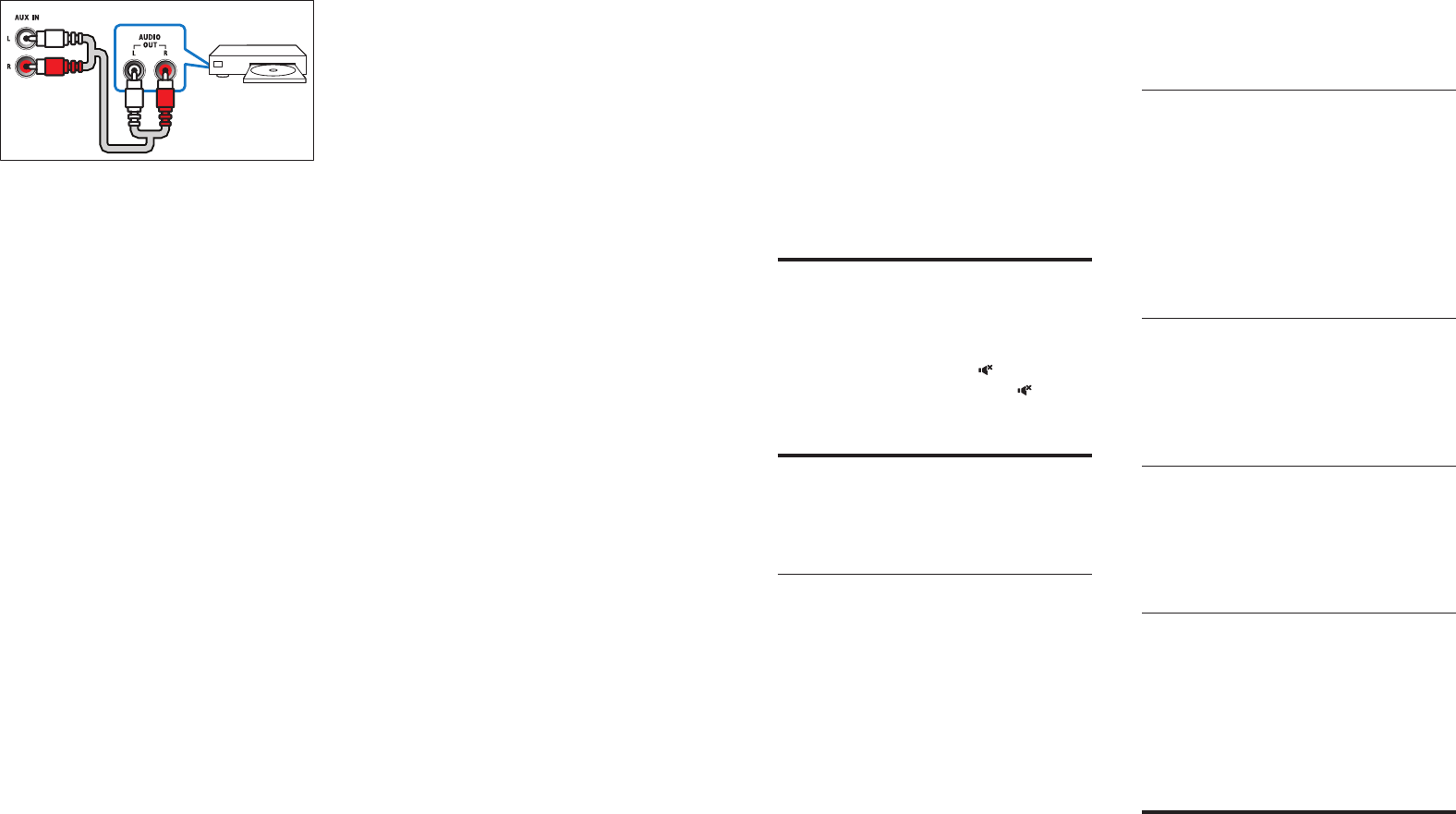
10 11ENEN
4 Use your
SoundBar
This section helps you use the SoundBar to play
audio from connected devices.
Before you start
• Make the necessary connections described
in the quick start guide and the user
manual.
• Switch the SoundBar to the correct source
for other devices.
Adjust the volume
1 Press +/- (Volume) to increase or decrease
a volume level.
• To mute sound, press (Mute).
• To restore the sound, press (Mute)
again or press +/- (Volume).
Choose your sound
This section helps you choose the ideal sound
for your video or music.
Sound mode
Selectpredenedsoundmodestosuityour
video or music.
1 Press SOUND to select a sound option
from the display panel.
• AUTO: Automatically select a sound
setting based on the sound stream.
• POWERFUL: Enjoy thrilling arcade
sounds, ideal for action-packed videos
and loud parties.
• BALANCED: Experience the original
sound of your movies and music,
without added sound effects.
• BRIGHT: Spice up your dull movies
and music with added sound effects.
• CLEAR: Hear every detail in your
music and clear voices in your movies.
• WARM: Experience spoken words and
music vocals in comfort.
• PERSONAL: Personalize the sound
based on your preferences.
Surround sound mode
Experience an immersive audio experience with
surround sound modes.
1 Press SURROUND ON/OFF to turn
surround mode on or off.
• On: Create a surround listening
experience.
• Off: Two-channel stereo sound. Ideal
for listening to music.
Equalizer
Change the high frequency (treble) and low
frequency (bass) settings of the SoundBar.
1 Press TREBLE +/- or BASS +/- to change
the frequency.
Synchronize picture and sound
If the audio and video are not synchronized,
delay the audio to match the video.
1 Press AUDIO SYNC +/- to synchronize
the audio with the video.
Night mode
For quiet listening, night mode decreases the
volume of loud sounds when audio is played.
Night mode is only available for Dolby Digital
soundtracks.
1 Press NIGHT to turn night mode on or
off.
Play audio through Bluetooth
Through Bluetooth, connect the SoundBar with
your Bluetooth device (such as an iPad, iPhone,
AUDIO OUT connectors on the TV or
other device.
DVD
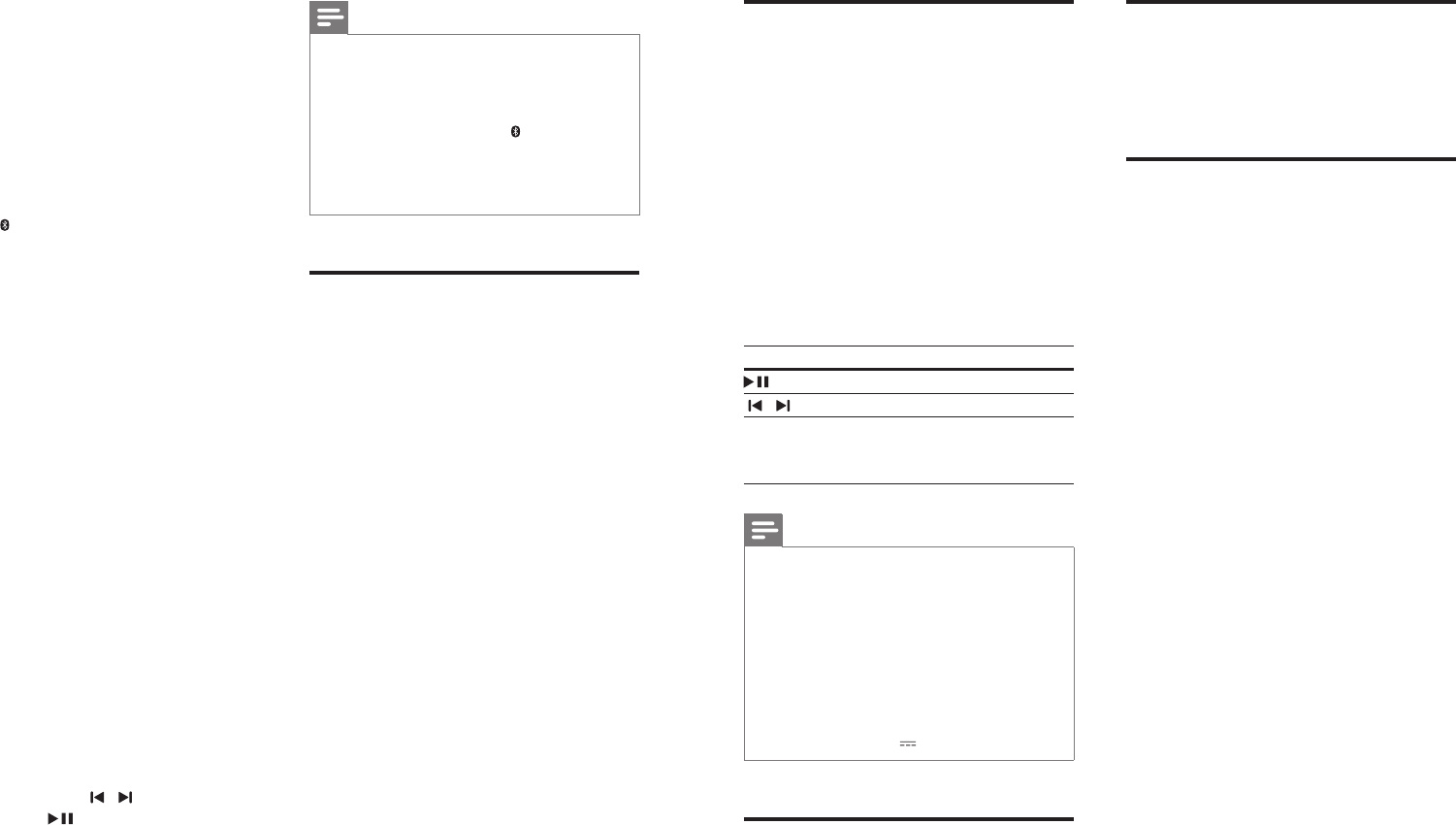
12 13ENEN
USB storage devices
Enjoy audio on a USB storage device, such as an
MP3playerandUSBashmemory,etc.
What you need
• A USB storage device that is formatted for
FATorNTFSlesystems,andcomplies
with the Mass Storage Class.
• AnMP3orWMAleonaUSBstorage
device
1 Connect a USB storage device to this
product.
2 Press USB on the remote control.
3 Use the remote control to control play.
Button Action
Start, pause or resume play.
/ Skip to the previous or next track.
USB During USB play, press repeatedly to
selectarepeatorshufemode,or
turn off a play mode.
Note
•This product may not be compatible with certain types
of USB storage device.
•If you use a USB extension cable, USB HUB, or USB
multi-reader, the USB storage device may not be
recognized.
•Digital camera PTP and MTP protocols are not
supported.
•Do not remove the USB storage device while it is
being read.
•DRM-protectedmusicles(MP3,WMA)arenot
supported.
•Support a USB port: 5V , 1A.
Auto standby
When playing media from a connected device,
the SoundBar automatically switches to standby
if:
• no button is pressed for 29 minutes, and
• no audio/video play from a connected
device.
Set display brightness
You can press DIM repeatedly to select a
different brightness level of the display panel on
this product.
Apply factory settings
You can reset this product to the default
settings programmed at the factory.
1 In AUX mode, within three seconds, press
- (Volume), BASS - and TREBLE -.
» When the factory settings restore is
complete, the product automatically
switches off and restarts.
iPod touch, Android phone, or laptop), and then
youcanlistentotheaudiolesstoredonthe
device through your SoundBar speakers.
What you need
• A Bluetooth device which supports
BluetoothproleA2DP,AVRCPandwith
Bluetooth version as 3.0 + EDR.
• The operational range between the
SoundBar and a Bluetooth device is
approximately 10 meters (30 feet).
1 Press on the remote control to switch
the SoundBar to Bluetooth mode.
» BT is displayed on the display panel,
blinking.
2 On the Bluetooth device, switch on
Bluetooth, search for and select PHILIPS
3110B to start connection (see the user
manual of the Bluetooth device on how to
enable Bluetooth).
» During connection, BT on the display
panel blinks.
3 Wait until you hear a beep sound from the
SoundBar.
» When the Bluetooth connection
succeeds, BT is displayed on the display
panel without blinking.
» If the connection fails, BT on the
display panel blinks continuously.
4 Selectandplayaudiolesormusicon
your Bluetooth device.
• During play, if a call is coming, music
play is paused. Play resumes when the
call ends.
• If your Bluetooth device supports
AVRCPprole,ontheremotecontrol
you can press / to skip to a track,
or press to pause/resume play.
5 To exit Bluetooth, select other source.
• When your switch back to Bluetooth
mode, Bluetooth connection remains
active.
Note
•The music streaming may be interrupted by obstacles
between the device and SoundBar, such as wall, metallic
casing that covers the device, or other devices nearby
that operate in the same frequency.
•If you want to connect your SoundBar with another
Bluetooth device, press and hold on the remote
control to disconnect the currently connected
Bluetooth device.
•Philips does not guarantee 100% compatibility with all
Bluetooth devices.
Play music via NFC
NFC (Near Field Communication) is a
technology that enables short-range wireless
communication between NFC-enabled devices,
such as mobile phones.
What you need
• A Bluetooth device with NFC function.
• For pairing, tap the NFC device on the
NFC tag of the SoundBar.
• The operational range between
the SoundBar and a NFC device is
approximately 10 meters (30 feet).
1 Enable NFC on the Bluetooth device (see
the device' s user manual for details).
2 Tap the NFC device on the NFC tag of
the SoundBar until you hear a beep sound
from the SoundBar.
» When the Bluetooth connection
succeeds, BT is displayed on the display
panel without blinking.
» If the connection fails, BT on the
display panel blinks continuously.
3 Selectandplayaudiolesormusicon
your NFC device.
• To break the connection, tap again the
NFC device with the NFC tag on the
SoundBar.
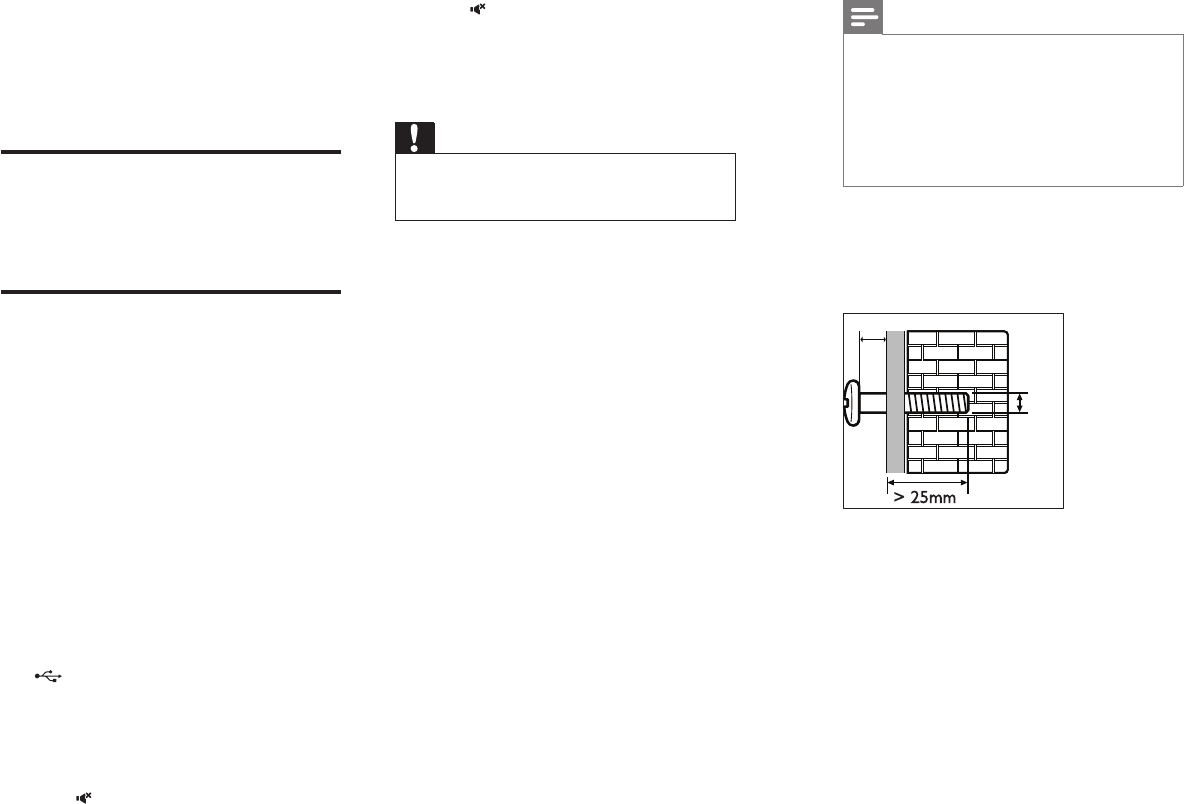
"HTL2163B/F7.BIN".
le
named "HTL2163B/F7.BIN".
14 15ENEN
6 Wall mount
Note
•Improper wall mounting may result in accident, injury or
damage. If you have any query, contact Consumer Care
in your country.
•Before wall mounting, make sure the wall can support
the weight of your SoundBar.
•Before wall mount, you need not remove the four
rubber feet at the bottom of the SoundBar, otherwise
therubberfeetcannotbexedback.
Screw length/diameter
Depending on the type of wall mounting your
SoundBar, make sure that you use screws of a
suitable length and diameter.
See the illustration in the quick start guide on
how to wall mount the SoundBar.
1) Drill two holes on the wall.
2) Secure the dowels and screws in the holes.
3) Hang the SoundBar on the fastening screws.
> 25mm
3.5-4mm
4mm
5 Update software
To get the best features and support, update
your product with the latest software.
What you need
• Connect this product to your TV through
HDMI.
Check software version
• In any source mode, press TREBLE -, BASS
- and - (Volume) on the remote control.
Update software via USB
1 Check the latest software version on www.
philips.com/support.
• Search for your model and click on
"Software and drivers".
2 Download the software into a USB storage
device.
a Unzip the download if zipped, and
makesurethattheunzippedleis
b Putthe inthe
root directory.
3 Connect the USB storage device to the
(USB) connector on this product.
4 Switch this product to the HDMI ARC
source, and switch your TV to the HDMI
source.
5 On the remote control, within 6 seconds
press twice, and VOL + once, then hold
down SURROUND ON.
» If an upgrade media is detected, on the
TV screen you are prompted to start
the update.
» If an upgrade media is not detected,
an error message is displayed on the
TV screen. Make sure that the latest
software of this product is put in the
USB storage device.
6 Press to start the update.
7 Wait until the update is completed.
» If the update is complete, this product
automatically turns off and on again.
Caution
•Do not turn off the power or remove the USB storage
device when the software update is in progress because
you might damage this player.
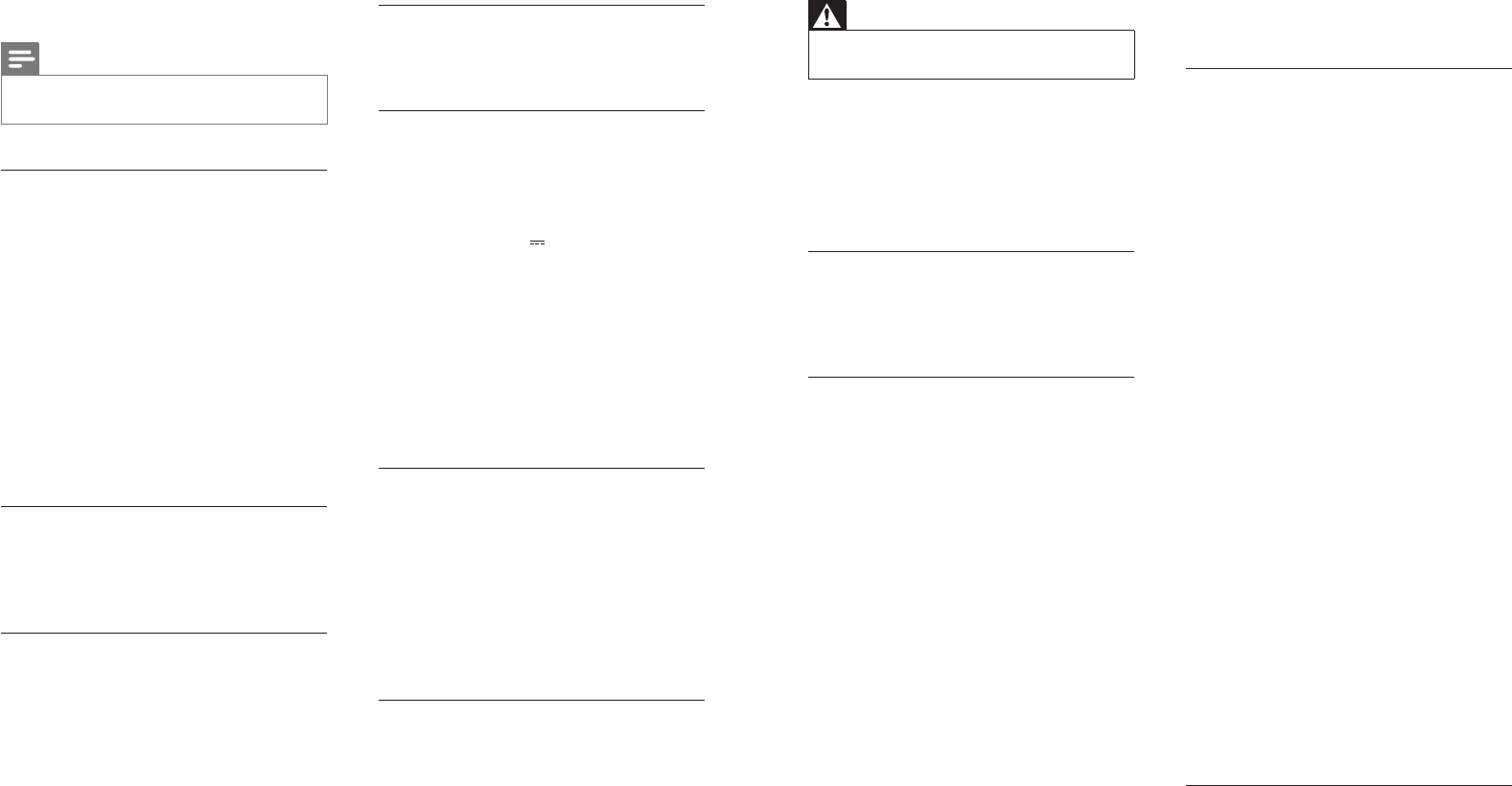
16 17ENEN
8 Troubleshooting
Warning
•Risk of electric shock. Never remove the casing of the
product.
To keep the warranty valid, never try to repair
the product yourself.
If you have problems using this product, check
the following points before you request service.
If you still have a problem, get support at www.
philips.com/support.
Main unit
The buttons on the SoundBar do not work.
• Disconnect the SoundBar from the power
supply for a few minutes, then reconnect.
Sound
No sound from SoundBar speakers.
• Connect the audio cable from your
SoundBar to your TV or other devices.
However, you do not need a separate
audio connection when the SoundBar and
TV are connected through HDMI ARC
connection.
• Reset your SoundBar to its factory settings.
• On the remote control, select the correct
audio input.
• Make sure that the SoundBar is not muted.
Distorted sound or echo.
• If you play audio from the TV through the
SoundBar, make sure that the TV is muted.
Audio and video are not synchronized.
• Press AUDIO SYNC +/- to synchronize
the audio with the video.
Error message is displayed on the display
panel.
• When "ERROR" is displayed, it indicates
that an input audio format is not
supported.
• When "USB ERROR" is displayed, it
indicates that the connected USB device is
not supported.
• When "HDMI ARC" blinks, it indicates
that the connected TV is not HDMI ARC
compliant or an unsupported audio format
is detected.
Bluetooth
A device cannot connect with the SoundBar.
• The device does not support the
compatibleprolesrequiredforthe
SoundBar.
• You have not enabled the Bluetooth
function of the device. See the user manual
of the device on how to enable the
function.
• The device is not correctly connected.
Connect the device correctly.
• The SoundBar is already connected with
another Bluetooth device. Disconnect the
connected device, then try again.
Quality of audio play from a connected
Bluetooth device is poor.
• The Bluetooth reception is poor. Move the
device closer to the SoundBar, or remove
any obstacle between the device and the
SoundBar.
The connected Bluetooth device connects and
disconnects constantly.
• The Bluetooth reception is poor. Move the
device closer to the SoundBar, or remove
any obstacle between the device and the
SoundBar.
• Turn off Wi-Fi function on the Bluetooth
device to avoid interference.
• For some Bluetooth, the Bluetooth
connection can be deactivated
automatically to save power. This does not
indicate any malfunction of the SoundBar.
NFC
A device cannot connect with the SoundBar
via NFC.
7 Product
specifications
Note
•Specicationsanddesignaresubjecttochangewithout
notice.
Amplier
• FTC total output power: 40W
• Left + Right: 25W (1%THD, 8ohm,
120Hz-20kHz)
• Subwoofer: 15W (1%THD, 4ohm,
30Hz-80Hz)
• RMS Total output power: 120W RMS (+/-
0.5 dB, 10% THD)
• Frequency response: 20 Hz-20 kHz / ±3
dB
• Signal-to-noise ratio: > 65 dB (CCIR) /
(A-weighted)
• Input sensitivity:
• AUX: 900 mV
Audio
• S/PDIF Digital audio input:
• Coaxial: IEC 60958-3
• Optical: TOSLINK
USB
• Compatibility: Hi-Speed USB (2.0)
• Class support: USB Mass Storage Class
(MSC)
• File system: FAT16, FAT32, NTFS
• SupportsMP3andWMAleformats
• Sampling frequency:
• MP3: 8 kHz, 11 kHz, 12 kHz, 16 kHz, 22
kHz, 24 kHz, 32 kHz, 44.1 kHz, 48 kHz
• WMA: 44.1 kHz, 48 kHz
• Constant bit rate:
• MP3: 8 kbps-320 kbps
• WMA: 32 kbps-192 kbps
• Version:
• WMA: V7, V8, V9
Bluetooth
•Bluetoothproles:A2DP,AVRCP
•Bluetooth version: 3.0 + EDR
Main unit
•Power supply:
• Model (Philips AC power adapter):
DYS602-210309W; AS650-210-AA309
• Input: 100-240 V~, 50/60 Hz 1.5 A
• Output: 21V , 3.09A
•Standbypowerconsumption:≤0.5W
• Speaker impedance
• Woofer: 8 ohm
• tweeter: 16 ohm
• Speaker drivers: 2 x (90mm/3.5" x
34mm/1.3") woofer + 2 x 31mm/1.2"
tweeter
•Dimensions (WxHxD): 843 x 52 x 60 mm
•Weight: 1.4 kg
Subwoofer
• Power supply: 110-240 V~, 50-60 Hz
• Power consumption: 20 W
• Standbypowerconsumption:≤0.5W
• Impedance: 4 ohm
• Speaker drivers: 1 x 165 mm (6.5") woofer
• Dimensions (WxHxD): 226 x 251 x 306
mm
• Weight: 3.9 kg
Remote control batteries
• 1 x AAA-R03-1.5 V

18 19ENEN
9 Notice
This section contains the legal and trademark
notices.
Notice of compliance
The device complies with the FCC rules, Part
15. Operation is subject to the following two
conditions:
a This device may not cause harmful
interference, and
b This device must accept any interference
received, including interference that may
cause undesired operation.
FCC rules
This equipment has been tested and found
to comply with the limits for a Class B digital
device, pursuant to part 15 of the FCC Rules.
These limits are designed to provide reasonable
protection against harmful interference in a
residential installation. This equipment generates,
uses and can radiate radio frequency energy
and, if not installed and used in accordance
with the instruction manual, may cause harmful
interference to radio communications.
However, there is no guarantee that
interference will not occur in a particular
installation. If this equipment does cause harmful
interference to radio or television reception,
which can be determined by turning the
equipment off and on, the user is encouraged
to try to correct the interference by one or
more of the following measures:
• Relocate the receiving antenna.
• Increase the separation between
equipment and receiver.
• Connect the equipment into an outlet on
a circuit different from that to which the
receiver is connected.
• Consult the dealer or an experienced
radio/TV technician for help.
FCC Radiation Exposure Statement:This
equipment complies with FCC radiation
exposure limits set forth for an uncontrolled
environment. This equipment should be installed
and operated with a minimum distance of
20cm between the radiator and your body.
This transmitter must not be co-located or
operated in conjunction with any other antenna
or transmitter.
Warning:Anychangesormodicationsmade
to this device that are not expressly approved
by WOOX Innovations may void the user’s
authority to operate the equipment.
Trade Name: Philips
Responsible Party:P&F USA, Inc. PO Box 2248
Alpharetta, GA 30023-2248; 1-866-310-0744
Canada:
CAN ICES(B)/NMB-3(B)
This device complies with Industry Canada
licence-exempt RSS standard(s). Operation is
subject to the following Two conditions: (1) this
device may not cause harmful interference, and
(2) this device must accept any interference
received, including interference that may cause
undesired operation.
• Make sure that the device is supported by
NFC.
• Make sure that NFC is enabled on the
device (see the device' s user manual for
details).
• For pairing, tap the NFC device on the
NFC tag of the SoundBar.
Model number: PHILIPS HTL2163B/F7
Le présent appareil est conforme aux CNR d'Industrie
Canada applicables aux appareils radio exempts de
licence. L'exploitation est autorisée aux deux
conditions suivantes : (1) l'appareil ne doit pas
produire de brouillage, et (2) l'utilisateur de l'appareil
doit accepter tout brouillage radioélectrique subi,
même si le brouillage est susceptible d'en
compromettre le fonctionnement.
The device meets the exemption from the routine
evaluation limits in section 2.5 of RSS 102 and
compliance with RSS-102 RF exposure, users can
obtain Canadian information on RF exposure and
compliance.
Le dispositif rencontre l'exemption des limites
courantes d'évaluation dans la section 2.5 de RSS
102 et la conformité à l'exposition de RSS-102 rf,
utilisateurs peut obtenir l'information canadienne sur
l'exposition et la conformité de rf.
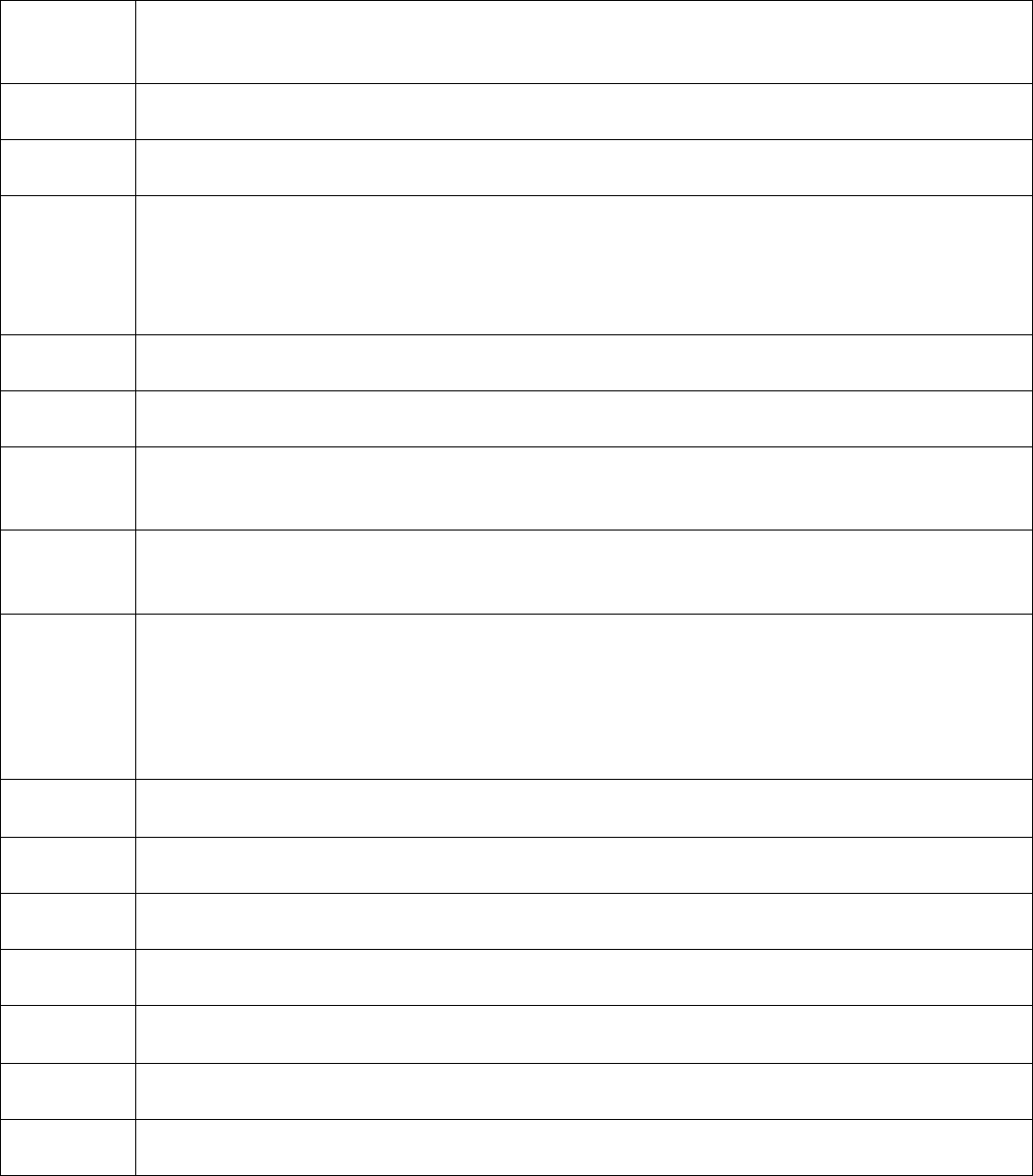
Bulgarian
Български
Cнастоящето,WOOXInnovationsLimitedдекларира,четовабезжичноустройствоев
съответствиесъссъщественитеизискванияидругитеприложимиразпоредбина
Директива1999/5/EC.
Czech
Česky
WOOXInnovationsLimited tímtoprohlašuje,žetentoRadioLANdevicejeveshoděse
základnímipožadavkyadalšímipříslušnýmiustanovenímisměrnice1999/5/ES.
Danish
Dansk
UndertegnedeWOOXInnovationsLimitederklærerherved,atfølgendeudstyrRadioLAN
deviceoverholderdevæsentligekravogøvrigerelevantekravidirektiv1999/5/EF
Dutch
Nederlands
HierbijverklaartWOOXInnovationsLimiteddathettoestelRadioLANdevicein
overeenstemmingismetdeessentiëleeisenendeandererelevantebepalingenvanrichtlijn
1999/5/EG
BijdezeWOOXInnovationsLimiteddatdezeRadioLANdevicevoldoetaandeessentiëleeisen
enaandeoverigerelevantebepalingenvanRichtlijn1999/5/EC.
EnglishHereby,WOOXInnovationsLimited,declaresthatthisRadioLANdeviceisincompliancewith
theessentialrequirementsandotherrelevantprovisionsofDirective1999/5/EC.
Estonian
Eesti
KäesolevagakinnitabWOOXInnovationsLimitedseadmeRadioLANdevicevastavustdirektiivi
1999/5/EÜpõhinõuetelejanimetatuddirektiivisttulenevateleteisteleasjakohastelesätetele.
Finnish
Suomi
ValmistajaWOOXInnovationsLimitedvakuuttaatätenettäRadioLANdevicetyyppinenlaiteon
direktiivin1999/5/EYoleellistenvaatimustenjasitäkoskeviendirektiivinmuidenehtojen
mukainen.
French
Français
ParlaprésenteWOOXInnovationsLimiteddéclarequel'appareilRadioLANdeviceest
conformeauxexigencesessentiellesetauxautresdispositionspertinentesdeladirective
1999/5/CE
German
Deutsch
HiermiterklärtWOOXInnovationsLimited,dasssichdieser/diese/diesesRadioLANdevicein
ÜbereinstimmungmitdengrundlegendenAnforderungenunddenanderenrelevanten
VorschriftenderRichtlinie1999/5/EGbefindet".(BMWi)
HiermiterklärtWOOXInnovationsLimiteddieÜbereinstimmungdesGerätesRadioLANdevice
mitdengrundlegendenAnforderungenunddenanderenrelevantenFestlegungender
Richtlinie1999/5/EG.(Wien)
Greek
Ελληνική
μετηνπαρουσαWOOXInnovationsLimitedδηλωνειοτιradioLANdeviceσυμμορφωνεται
προστισουσιωδεισαπαιτησεισκαιτισλοιπεσσχετικεσδιαταξειστησοδηγιασ1999/5/εκ.
Hungarian
Magyar
Alulírott,WOOXInnovationsLimitednyilatkozom,hogyaRadioLANdevicemegfelela
vonatkozóalapvetõkövetelményeknekésaz1999/5/ECirányelvegyébelõírásainak.
Italian
Italiano
ConlapresenteWOOXInnovationsLimiteddichiarachequestoRadioLANdeviceèconformeai
requisitiessenzialiedallealtredisposizionipertinentistabilitedalladirettiva1999/5/CE.
Latvian
Latviski
AršoWOOXInnovationsLimited deklarē,kaRadioLANdeviceatbilstDirektīvas1999/5/EK
būtiskajāmprasībāmuncitiemartosaistītajiemnoteikumiem.
Lithuanian
Lietuvių
ŠiuoWOOXInnovationsLimiteddeklaruoja,kadšisRadioLANdeviceatitinkaesminius
reikalavimusirkitas1999/5/EBDirektyvosnuostatas.
Maltese
Malti
Hawnhekk,WOOXInnovationsLimited,jiddikjaralidanRadioLANdevicejikkonforma
mal‐ħtiġijietessenzjaliumaprovvedimentioħrajnrelevantilihemmfid‐Dirrettiva1999/5/EC.
Polish
Polski
NiniejszymWOOXInnovationsLimitedoświadcza,żeRadioLANdevicejestzgodnyz
zasadniczymiwymogamiorazpozostałymistosownymipostanowieniamiDyrektywy1999/5/EC.
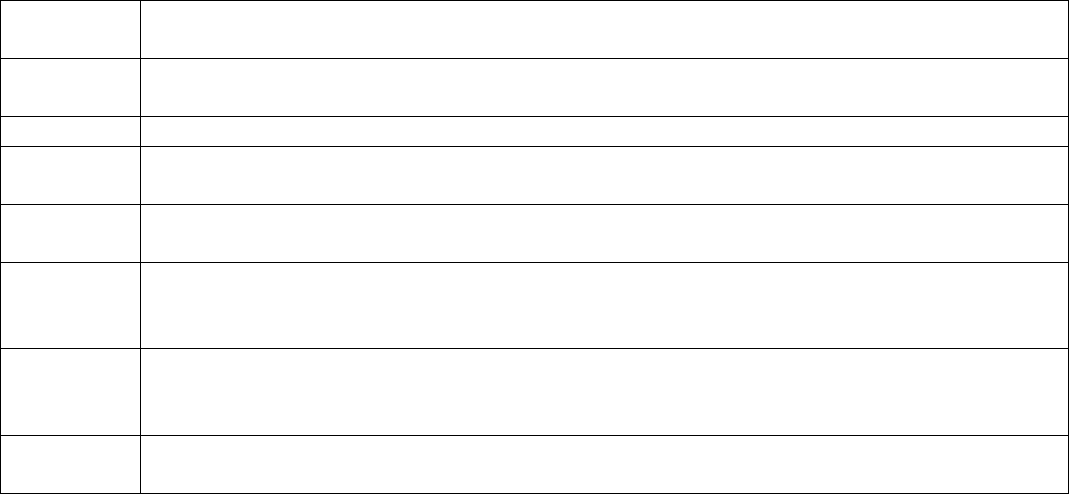
Portuguese
Português
WOOXInnovationsLimiteddeclaraqueesteRadioLANdeviceestáconformecomosrequisitos
essenciaiseoutrasdisposiçõesdaDirectiva1999/5/CE.
Romanian
Romană
WOOXInnovationsLimiteddeclarăcăacestdispozitivfărăfirrespectăcerințeleesențiale
precumşialtedispozițiirelevantealeDirectivei1999/5/EC.
Slovak
Slovensky
WOOXInnovationsLimited týmtovyhlasuje,že RadioLANdevicespĺňazákladnépožiadavkya
všetkypríslušnéustanoveniaSmernice1999/5/ES.
Slovenian
Slovensko
WOOXInnovationsLimitedizjavlja,dajetaradioLANdevicevskladuzbistvenimizahtevamiin
ostalimirelevantnimidoločilidirektive1999/5/ES.
Spanish
Español
PormediodelapresenteWOOXInnovationsLimiteddeclaraqueelRadioLANdevicecumple
conlosrequisitosesencialesycualesquieraotrasdisposicionesaplicablesoexigiblesdela
Directiva1999/5/CE
Swedish
Svenska
HärmedintygarWOOXInnovationsLimitedattdennaRadioLANdevicestårI
överensstämmelsemeddeväsentligaegenskapskravochövrigarelevantabestämmelsersom
framgåravdirektiv1999/5/EG.
Turkish
Turk
WOOXInnovationsLimitedbukablosuzcihazıntemelgereksinimlerive1999/5/EC
yonergesindekiilgilikoşullarıkarşıladığınıbeyaneder.
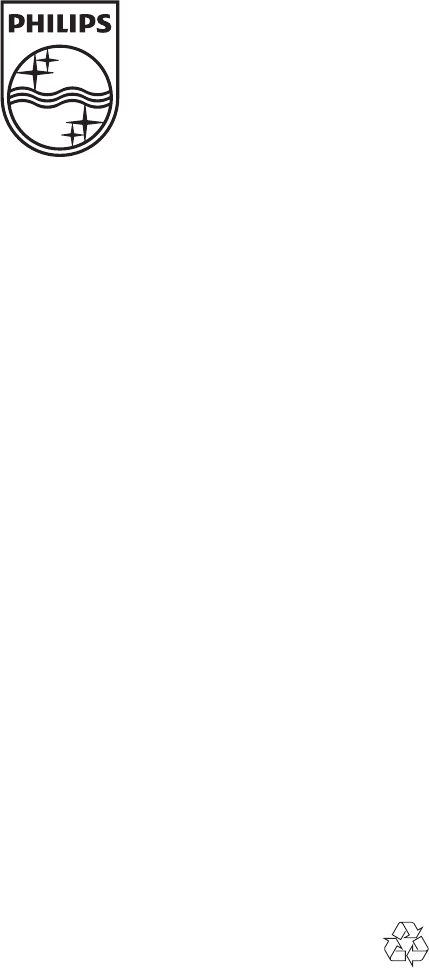
Specifications are subject to change without notice
© 2013 Koninklijke Philips Electronics N.V.
All rights reserved.
Document order number: 000000000000