Gigaset Communications C590C595S795 UPCS Base Station User Manual Master BA SL565
Gigaset Communications GmbH UPCS Base Station Master BA SL565
Contents
- 1. User Manual C590 C595
- 2. User Manual S795
User Manual C590 C595

1
The handset at a glance
Gigaset C590/C595 / USA-CAN engl / A31008-M2101-R301-1-3S19 / overview.fm / 28.07.2009
Version 4, 16.09.2005
The handset at a glance 1Display in idle state
2Battery charge state (¢page 16)
3Display keys (¢page 20)
4Message key (¢page 34)
Access to missed calls and message lists;
Flashes: new message or new missed call
5End call key, On/Off button
End call, cancel function, go back one menu
level (press briefly), back to idle state (press
and hold), activate/deactivate handset
(press and hold in idle state)
6Pund key
Keypad lock on/off (press and hold in
idle state);
toggles between upper/lower case
and digits
7MUTE key (¢page 28)
Mute the microphone
8Microphone
9FLASH key
- Flashes: Consultation call
- Insert a dialing pause (press and hold)
10 Star key
Ringtone on/off (press and hold);
with an open connection: switch between
dial pulsing/tone dialing (press briefly);
Text input: Open table of special characters
11 Headset connection (¢page 17)
12 Key 1
Dial answering machine (C595 only)/
network mailbox (press and hold)
13 Talk key
Flashes: incoming call;
Accept a call; open redial list (press briefly);
start dialing (press and hold);
14 Speaker key
Switch between earpiece and speaker mode
15 Control key (¢page 19)
16 Signal strength (¢page 16)
Green: Eco Mode activated (¢page 41)
17 Answering machine icon (C595 only)
Answering machine switched on;
Flashes: Answering machine is recording a
message or is being operated by another
internal party
ià V
07:15am
INT 1 14 Oct
INT
2
3
5
4
6
7
15
13
11
8
1
14
16
9
10
12
17
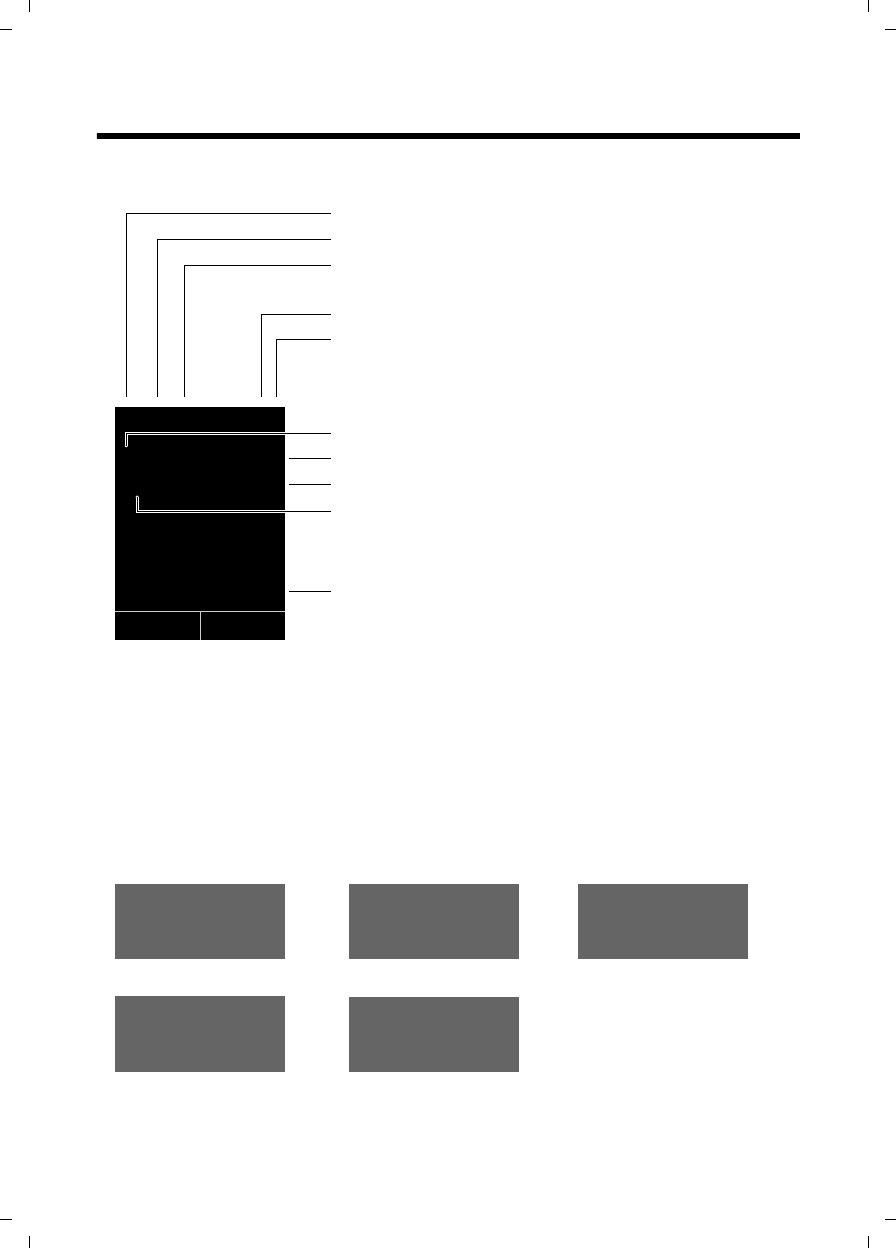
2
Display symbols
Gigaset C590/C595 / USA-CAN engl / A31008-M2101-R301-1-3S19 / overview.fm / 28.07.2009
Version 4, 16.09.2005
Display symbols
The following symbols may display, depending on the settings and the operating state of
your telephone:
Ø«Ú
Signaling
External call (¢page 27)
ØåÚ ØþÚ
Internal call (¢page 43)
Answering machine is
recording (¢page 35)
i à ó V
Û 08:00 07:15am
INT 1 14 Oct
Ù
02 10 08
INT
ØðÚ
Anniversary (¢page 32)
ØìÚ
Alarm clock (¢page 41)
Signal strength i(¢page 41)
Answering machine activated (C595 only)
Ringtone switched off (¢page 49)
Battery charging (¢page 16)
Battery charge state (¢page 16)
Alarm switched on and wake-up time (¢page 41)
Current time (¢page 16)
Current day and month (¢page 16)
Name of the handset (¢page 44)
Number of new messages:
uÃon the network mailbox (¢page 34)
u™in the list of missed calls (¢page 34)
uin the list of missed appointments (¢page 34)

3
The base at a glance
Gigaset C590/C595 / USA-CAN engl / A31008-M2101-R301-1-3S19 / overview.fm / 28.07.2009
Version 4, 16.09.2005
The base at a glance
You can use the keys on the base to
register handsets to the base, search
for handsets (paging) (¢page 42) and
operate the integrated answering
machine (Gigaset C595 only).
Gigaset C595 base
1Registration/paging button
Press briefly: Search for handsets (paging)
¢page 42.
Press and hold: Register handsets and
DECT devices (¢page 42).
2On/Off button
Activating/deactivating the answering ma-
chine.
3Display icon
Lights up: answering machine activate.
The number of saved messages displays.
00 flashes: The answering machine is
recording a new message.
Flashes slowly: There are new messages.
The number of new messages displays.
99 flashes quickly: The answering machine
is full.
During message playback:
4Play/stop key
Play back new messages from answering
machine or cancel playback (press briefly).
Play back new and old messages (press and
hold).
5 Skip to next message (press once) or next
message plus one (press twice).
6 Skip back five seconds (press briefly once),
to skip back to the beginning of the message
(press and hold) or skip back to the previous
message (press twice).
7 Delete current message.
8 Adjust volume during message playback:
÷ = quieter; ø = louder.
While an external call is being signaled:
adjust ringtone volume.
Please note:
If the answering machine is being oper-
ated from a handset or if it is recording
a message (00 flashes), it cannot be
operated from the base.
Gigaset C590 base
Registration/paging button
–Press briefly: Search for handsets (pag-
ing) (¢page 42).
–Press and hold: Register handsets and
DECT devices (¢page 42).
78
2
4
6
15
3
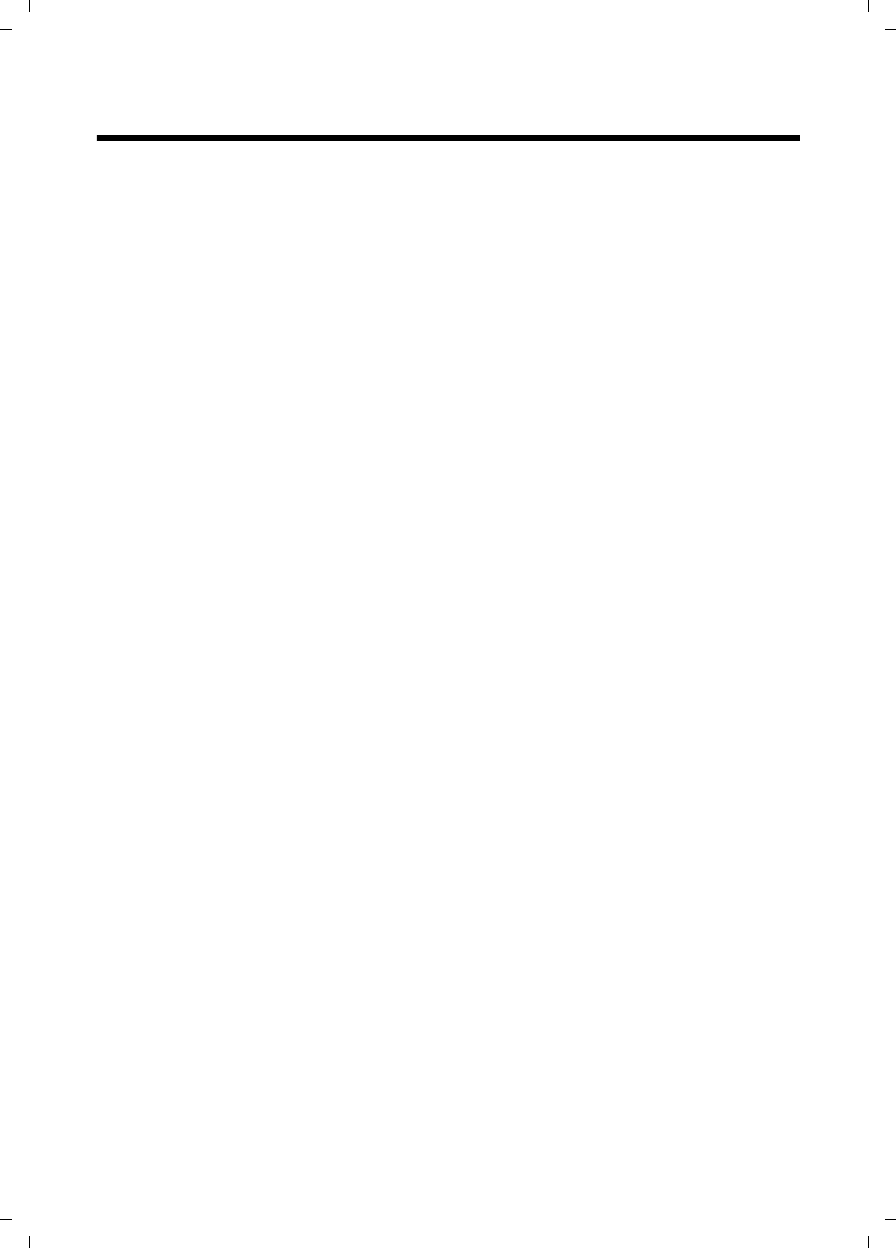
4
Contents
Gigaset C590/C595 / USA-CAN engl / A31008-M2101-R301-1-3S19 / C595IVZ.fm / 28.07.2009
Version 4, 16.09.2005
Contents
The handset at a glance . . . . . . . . . . . . . . . . . . . . . . . . . . . . . . . . . 1
Display symbols . . . . . . . . . . . . . . . . . . . . . . . . . . . . . . . . . . . . . . . . . 2
The base at a glance . . . . . . . . . . . . . . . . . . . . . . . . . . . . . . . . . . . . 3
Contents 4 . . . . . . . . . . . . . . . . . . . . . . . . . . . . . . . . . . . . . . . . . . . . . . .
Safety precautions . . . . . . . . . . . . . . . . . . . . . . . . . . . . . . . . . . . . . . 7
Gigaset C590/C595 – more than just a telephone . . . . . . . . . . . . 8
First steps . . . . . . . . . . . . . . . . . . . . . . . . . . . . . . . . . . . . . . . . . . . . . 9
Checking the package contents . . . . . . . . . . . . . . . . . . . . . . . . . . . . . . . . . . . 9
Setting up the base and charging cradle (if included) . . . . . . . . . . . . . . . . . 10
Connecting the base . . . . . . . . . . . . . . . . . . . . . . . . . . . . . . . . . . . . . . . . . . . 10
Connecting the charging cradle (if included) . . . . . . . . . . . . . . . . . . . . . . . . 11
Setting up the handset . . . . . . . . . . . . . . . . . . . . . . . . . . . . . . . . . . . . . . . . . 12
Setting the date and time . . . . . . . . . . . . . . . . . . . . . . . . . . . . . . . . . . . . . . . 15
Setting up area codes . . . . . . . . . . . . . . . . . . . . . . . . . . . . . . . . . . . . . . . . . . 17
Connecting a headset . . . . . . . . . . . . . . . . . . . . . . . . . . . . . . . . . . . . . . . . . . 17
What would you like to do next? . . . . . . . . . . . . . . . . . . . . . . . . . . . . . . . . . . 18
Using the phone . . . . . . . . . . . . . . . . . . . . . . . . . . . . . . . . . . . . . . . 19
Control key . . . . . . . . . . . . . . . . . . . . . . . . . . . . . . . . . . . . . . . . . . . . . . . . . . . 19
Display keys . . . . . . . . . . . . . . . . . . . . . . . . . . . . . . . . . . . . . . . . . . . . . . . . . . 20
Keys on the keypad . . . . . . . . . . . . . . . . . . . . . . . . . . . . . . . . . . . . . . . . . . . . 20
Correcting incorrect entries . . . . . . . . . . . . . . . . . . . . . . . . . . . . . . . . . . . . . . 20
Menu guidance . . . . . . . . . . . . . . . . . . . . . . . . . . . . . . . . . . . . . . . . . . . . . . . 21
Activating/deactivating the handset . . . . . . . . . . . . . . . . . . . . . . . . . . . . . . . 22
Activating/deactivating the keypad lock . . . . . . . . . . . . . . . . . . . . . . . . . . . . 22
Using this guide . . . . . . . . . . . . . . . . . . . . . . . . . . . . . . . . . . . . . . . . . . . . . . . 23
Menu overview . . . . . . . . . . . . . . . . . . . . . . . . . . . . . . . . . . . . . . . . 25
Making calls . . . . . . . . . . . . . . . . . . . . . . . . . . . . . . . . . . . . . . . . . . 27
Making an external call . . . . . . . . . . . . . . . . . . . . . . . . . . . . . . . . . . . . . . . . . 27
Ending a call . . . . . . . . . . . . . . . . . . . . . . . . . . . . . . . . . . . . . . . . . . . . . . . . . 27
Accepting a call . . . . . . . . . . . . . . . . . . . . . . . . . . . . . . . . . . . . . . . . . . . . . . . 27
Using Caller ID . . . . . . . . . . . . . . . . . . . . . . . . . . . . . . . . . . . . . . . . . . . . . . . . 27
Using the speaker mode . . . . . . . . . . . . . . . . . . . . . . . . . . . . . . . . . . . . . . . . 28
Switching to mute . . . . . . . . . . . . . . . . . . . . . . . . . . . . . . . . . . . . . . . . . . . . . 28
Using the directory and lists . . . . . . . . . . . . . . . . . . . . . . . . . . . . . 29
Directory . . . . . . . . . . . . . . . . . . . . . . . . . . . . . . . . . . . . . . . . . . . . . . . . . . . . 29
Redial list . . . . . . . . . . . . . . . . . . . . . . . . . . . . . . . . . . . . . . . . . . . . . . . . . . . . 32
Answering machine list (Gigaset C595 only) . . . . . . . . . . . . . . . . . . . . . . . . 33
Call lists . . . . . . . . . . . . . . . . . . . . . . . . . . . . . . . . . . . . . . . . . . . . . . . . . . . . . 33
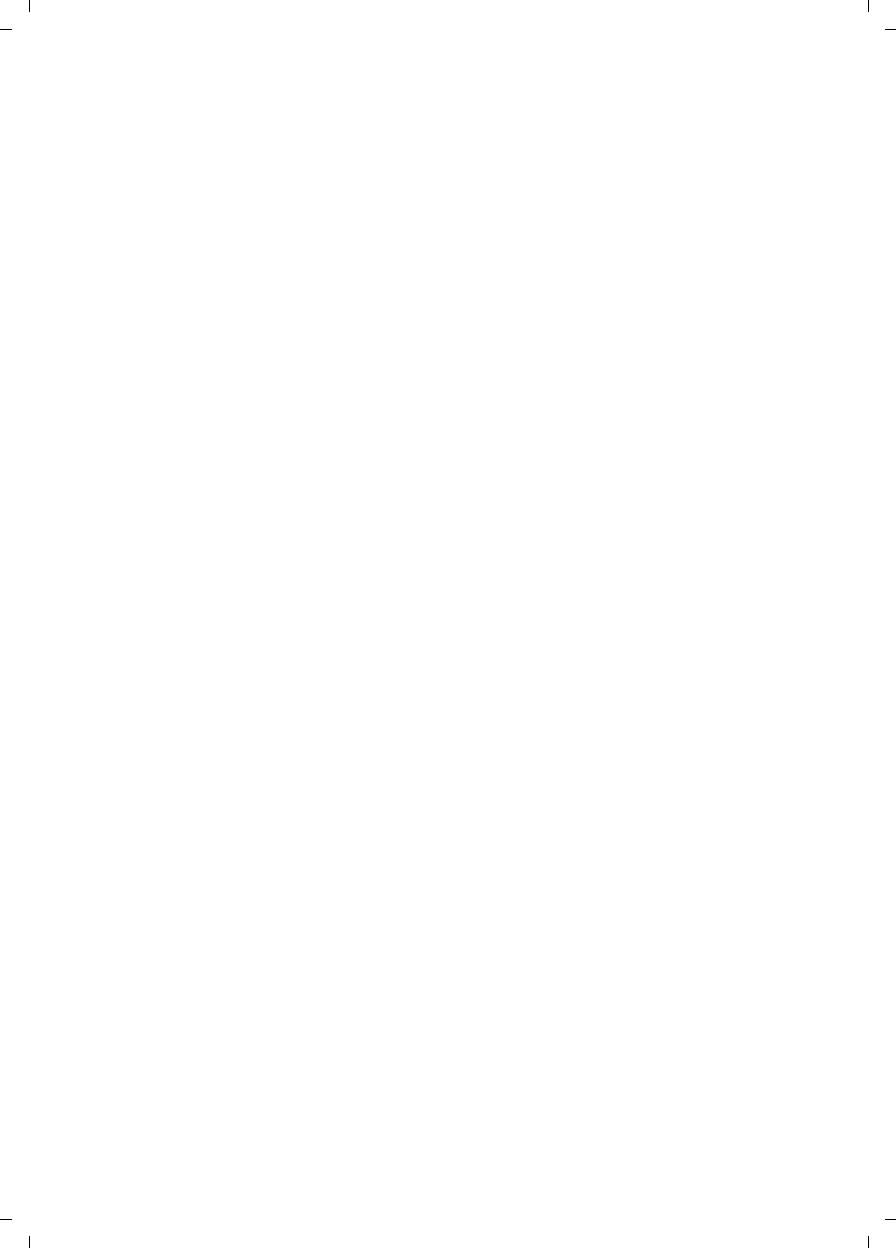
5
Contents
Gigaset C590/C595 / USA-CAN engl / A31008-M2101-R301-1-3S19 / C595IVZ.fm / 28.07.2009
Version 4, 16.09.2005
Opening lists with the message key . . . . . . . . . . . . . . . . . . . . . . . . . . . . . . . 34
List of missed appointments . . . . . . . . . . . . . . . . . . . . . . . . . . . . . . . . . . . . . 34
Operating the answering machine on the Gigaset C595 base . 35
Operation via the handset . . . . . . . . . . . . . . . . . . . . . . . . . . . . . . . . . . . . . . . 35
Activating/deactivating call screening . . . . . . . . . . . . . . . . . . . . . . . . . . . . . . 38
Setting the recording parameters . . . . . . . . . . . . . . . . . . . . . . . . . . . . . . . . . 38
Resetting fast access for the answering machine using key 1 . . . . . . . . . . . 39
Operating when on the move (remote operation) . . . . . . . . . . . . . . . . . . . . 39
Using the network mailbox . . . . . . . . . . . . . . . . . . . . . . . . . . . . . . 40
Configuring fast access for the network mailbox . . . . . . . . . . . . . . . . . . . . . 40
Viewing the network mailbox message . . . . . . . . . . . . . . . . . . . . . . . . . . . . 40
ECO DECT . . . . . . . . . . . . . . . . . . . . . . . . . . . . . . . . . . . . . . . . . . . . . 41
Setting the alarm clock . . . . . . . . . . . . . . . . . . . . . . . . . . . . . . . . . 41
Using several handsets . . . . . . . . . . . . . . . . . . . . . . . . . . . . . . . . . 42
Registering handsets . . . . . . . . . . . . . . . . . . . . . . . . . . . . . . . . . . . . . . . . . . . 42
De-registering handsets . . . . . . . . . . . . . . . . . . . . . . . . . . . . . . . . . . . . . . . . 42
Locating a handset ("Paging") . . . . . . . . . . . . . . . . . . . . . . . . . . . . . . . . . . . . 42
Changing the base . . . . . . . . . . . . . . . . . . . . . . . . . . . . . . . . . . . . . . . . . . . . . 43
Making internal calls . . . . . . . . . . . . . . . . . . . . . . . . . . . . . . . . . . . . . . . . . . . 43
Listening in to an external call . . . . . . . . . . . . . . . . . . . . . . . . . . . . . . . . . . . 44
Changing the name of a handset . . . . . . . . . . . . . . . . . . . . . . . . . . . . . . . . . 44
Changing a handset's internal number . . . . . . . . . . . . . . . . . . . . . . . . . . . . . 45
Using a handset as a room monitor . . . . . . . . . . . . . . . . . . . . . . . 45
Handset settings . . . . . . . . . . . . . . . . . . . . . . . . . . . . . . . . . . . . . . 46
Quick access to numbers and functions . . . . . . . . . . . . . . . . . . . . . . . . . . . . 46
Changing the display language . . . . . . . . . . . . . . . . . . . . . . . . . . . . . . . . . . . 47
Setting the display . . . . . . . . . . . . . . . . . . . . . . . . . . . . . . . . . . . . . . . . . . . . . 47
Activating/deactivating auto answer . . . . . . . . . . . . . . . . . . . . . . . . . . . . . . . 48
Changing the speaker/earpiece volume . . . . . . . . . . . . . . . . . . . . . . . . . . . . 48
Changing ringtones . . . . . . . . . . . . . . . . . . . . . . . . . . . . . . . . . . . . . . . . . . . . 49
Activating/deactivating advisory tones . . . . . . . . . . . . . . . . . . . . . . . . . . . . . 50
Restoring the handset default settings . . . . . . . . . . . . . . . . . . . . . . . . . . . . . 50
Base settings . . . . . . . . . . . . . . . . . . . . . . . . . . . . . . . . . . . . . . . . . . 51
Changing the base ringtones . . . . . . . . . . . . . . . . . . . . . . . . . . . . . . . . . . . . 51
Activating/deactivating music on hold . . . . . . . . . . . . . . . . . . . . . . . . . . . . . 51
Protecting against unauthorized access . . . . . . . . . . . . . . . . . . . . . . . . . . . . 51
Restoring the base to the factory settings . . . . . . . . . . . . . . . . . . . . . . . . . . 51
Connecting the base to the PABX . . . . . . . . . . . . . . . . . . . . . . . . . 52
Dialing modes and recall . . . . . . . . . . . . . . . . . . . . . . . . . . . . . . . . . . . . . . . . 52
Setting pauses . . . . . . . . . . . . . . . . . . . . . . . . . . . . . . . . . . . . . . . . . . . . . . . . 52
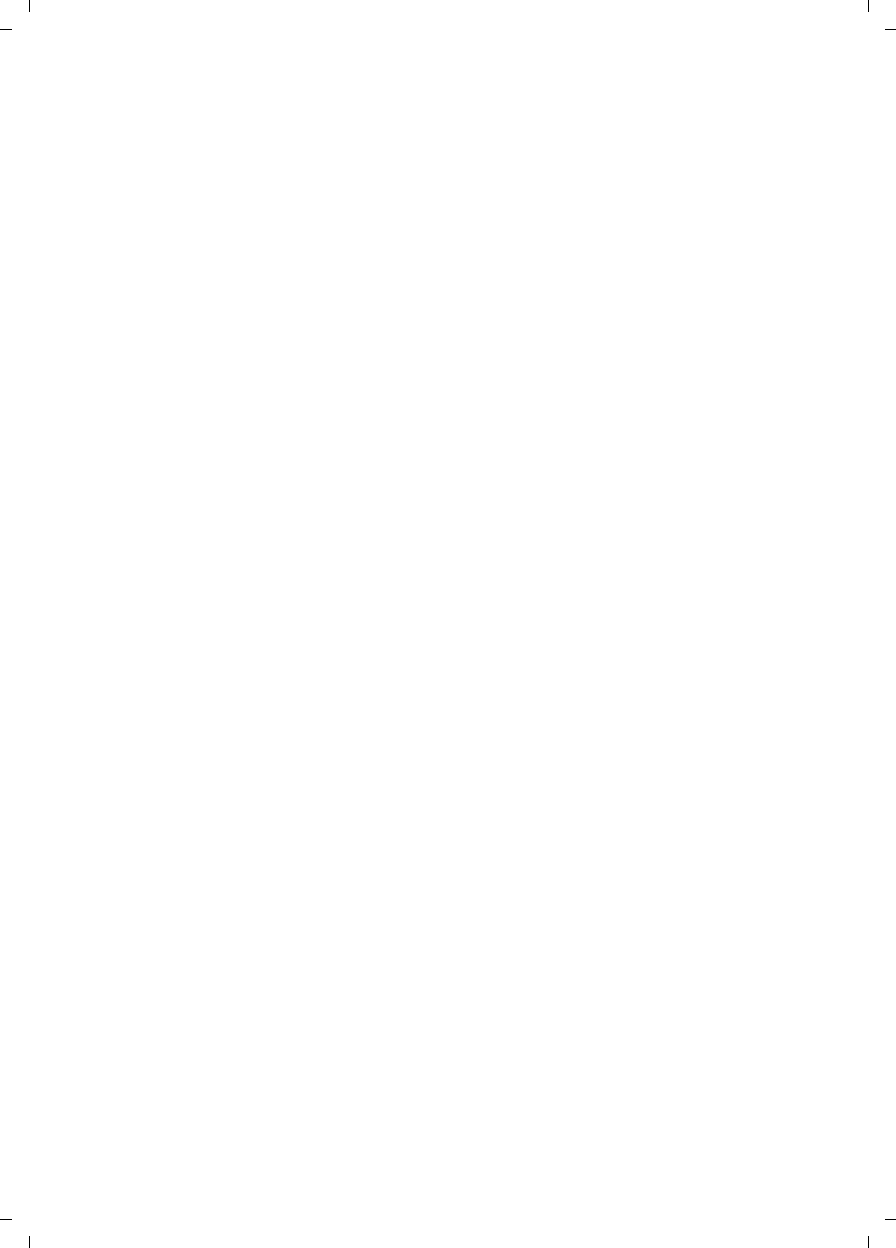
6
Contents
Gigaset C590/C595 / USA-CAN engl / A31008-M2101-R301-1-3S19 / C595IVZ.fm / 28.07.2009
Version 4, 16.09.2005
Temporarily switching to tone dialing (DTMF) . . . . . . . . . . . . . . . . . . . . . . . 52
Troubleshooting . . . . . . . . . . . . . . . . . . . . . . . . . . . . . . . . . . . . . . . 53
Appendix . . . . . . . . . . . . . . . . . . . . . . . . . . . . . . . . . . . . . . . . . . . . . 54
Care . . . . . . . . . . . . . . . . . . . . . . . . . . . . . . . . . . . . . . . . . . . . . . . . . . . . . . . . 54
Contact with liquid . . . . . . . . . . . . . . . . . . . . . . . . . . . . . . . . . . . . . . . . . . . . 54
Specifications . . . . . . . . . . . . . . . . . . . . . . . . . . . . . . . . . . . . . . . . . . . . . . . . . 54
Writing and editing text . . . . . . . . . . . . . . . . . . . . . . . . . . . . . . . . . . . . . . . . . 56
Industry Canada Certification . . . . . . . . . . . . . . . . . . . . . . . . . . . . . . . . . . . . 57
FCC / ACTA Information . . . . . . . . . . . . . . . . . . . . . . . . . . . . . . . . . 57
Safety precautions . . . . . . . . . . . . . . . . . . . . . . . . . . . . . . . . . . . . . . . . . . . . . 59
Service (Customer Care) . . . . . . . . . . . . . . . . . . . . . . . . . . . . . . . . . 60
End-user limited warranty . . . . . . . . . . . . . . . . . . . . . . . . . . . . . . . . . . . . . . . 60
Accessories . . . . . . . . . . . . . . . . . . . . . . . . . . . . . . . . . . . . . . . . . . . . 64
Mounting the base on the wall . . . . . . . . . . . . . . . . . . . . . . . . . . . 65
Mounting the charging cradle on the wall . . . . . . . . . . . . . . . . . 65
Index . . . . . . . . . . . . . . . . . . . . . . . . . . . . . . . . . . . . . . . . . . . . . . . . 66
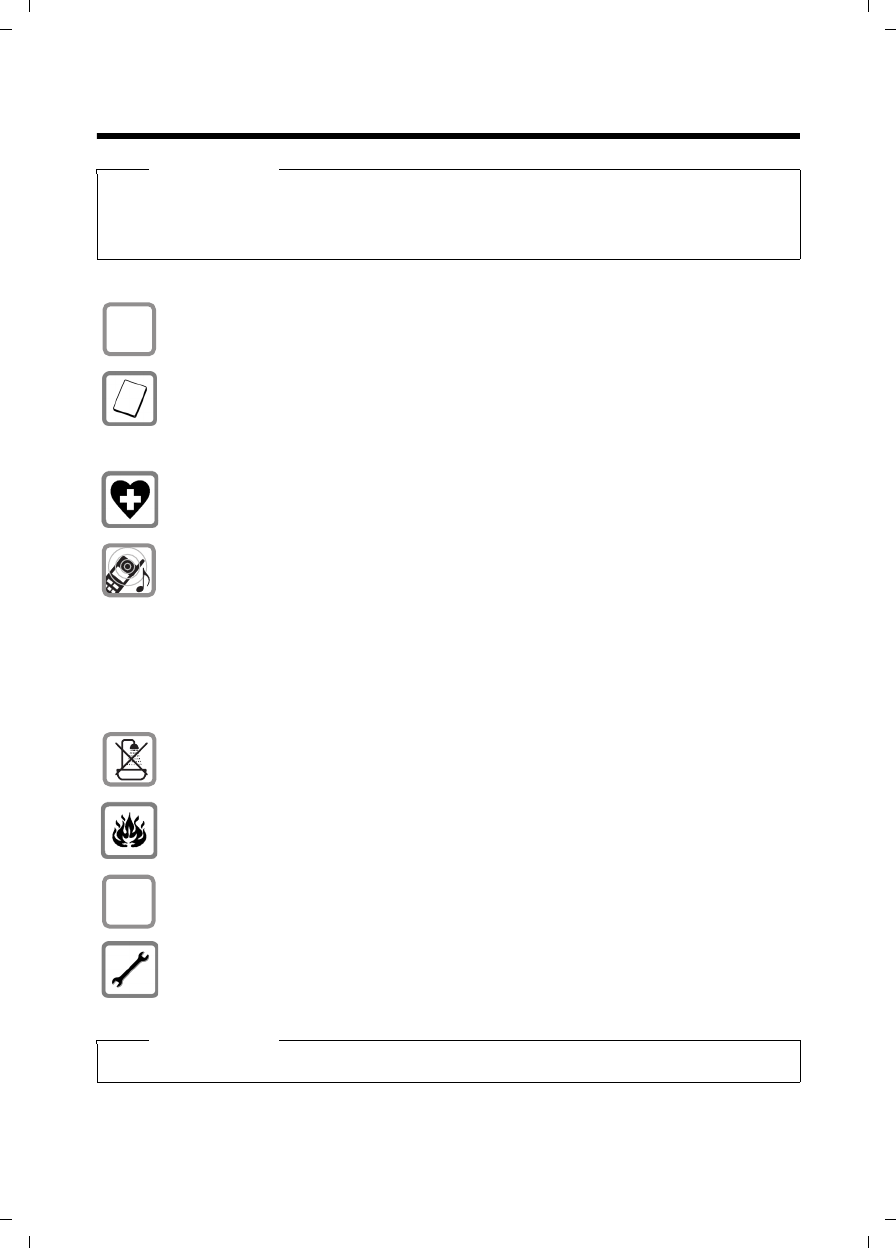
7
Safety precautions
Gigaset C590/C595 / USA-CAN engl / A31008-M2101-R301-1-3S19 / security.fm / 28.07.2009
Version 4, 16.09.2005
Safety precautions
Warning
Read the safety precautions and the user guide before use.
Explain their content and the potential hazards associated with using the telephone to
your children.
Only use the power adapter supplied, as indicated on the underside of the base.
Only use the recommended, rechargeable batteries (¢page 54) as this
could otherwise result in significant health risks and personal injury.
Do not charge the handset in the charging unit or base station while the headset
is connected.
The operation of medical appliances may be affected. Be aware of the technical
conditions in your particular environment, e.g. doctor's surgery.
Do not hold the rear of the handset to your ear when it is ringing or when
speaker mode is activated. You risk serious and permanent damage to your
hearing.
Your phone is compatible with the majority of digital hearing aids on the mar-
ket. However, perfect function with all hearing aids cannot be guaranteed.
The handset may cause an unpleasant humming or whistling noise in hearing
aids or cause them to overload. For assistance, please contact the hearing aid
supplier.
Do not install the base or charging cradle in bathrooms or shower rooms.
The base and charging cradle are not splashproof (¢page 54).
Do not use your phone in environments with a potential explosion hazard
(e.g. paint shops).
If you give your phone to someone else, make sure you also give them the
user guide.
Please remove faulty bases from use or have them repaired by our Service
department, as they could interfere with other wireless services.
Please note
Not all of the functions described in this user guide are available in all countries.
$
ƒ
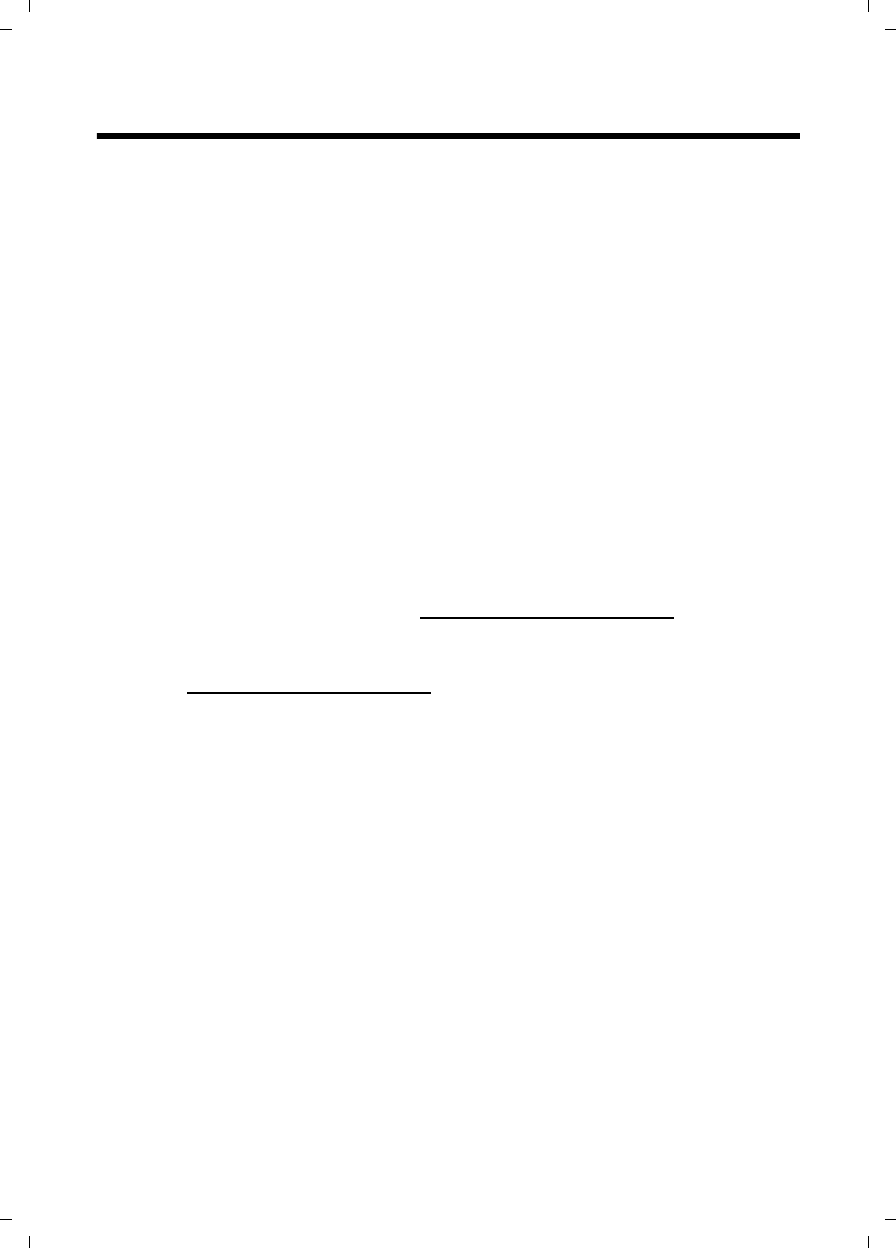
8
Gigaset C590/C595 – more than just a telephone
Gigaset C590/C595 / USA-CAN engl / A31008-M2101-R301-1-3S19 / starting.fm / 28.07.2009
Version 4, 16.09.2005
Gigaset C590/C595 – more than just a telephone
Your telephone sets new standards for the way you communicate at home.
The large TFT display, user-friendly keypad and clearly laid out menu are very
simple to use.
It can do a whole lot more:
uStore anniversaries such as birthdays in your phone and it will remind you
of them in advance.
uAllocate important people to one of six VIP groups so you can identify impor-
tant calls from the ringtone and the color of the allocated VIP group.
uIf you only want to accept calls when you can see the number, you can set
your phone to only ring when the phone number is transferred.
uYou can assign important numbers to the number keys on your handset.
The number is then dialed by simply pressing the key.
uSet the display to show in large print to increase readability during certain
important situations (e.g. in the directory and in lists).
uSet the menu display to suit your individual requirements so that only the
most important functions (standard mode) or all functions are displayed
(expert mode).
uGigaset Green Home – be environmentally aware when using your phone.
For more information, see www.gigaset.com/customercare.
You can find additional information about your telephone at
www.gigaset.com/gigasetc590.
Have fun using your new phone!

9
First steps
Gigaset C590/C595 / USA-CAN engl / A31008-M2101-R301-1-3S19 / starting.fm / 28.07.2009
Version 4, 16.09.2005
First steps
Checking the package contents
1one Gigaset C590/C595 base
2one power adapter
3one Gigaset C59H handset
4one phone cord
5two batteries
6one battery cover
7one belt clip
8one user guide
If you have purchased a
model with multiple
handsets the package
should contain one com-
plete set of each of the fol-
lowing items for each addi-
tional handset: battery
sets, battery cover, belt
clip, handset, and charg-
ing cradle 9 with power
adapter J.
21
345
76
8
or
9J
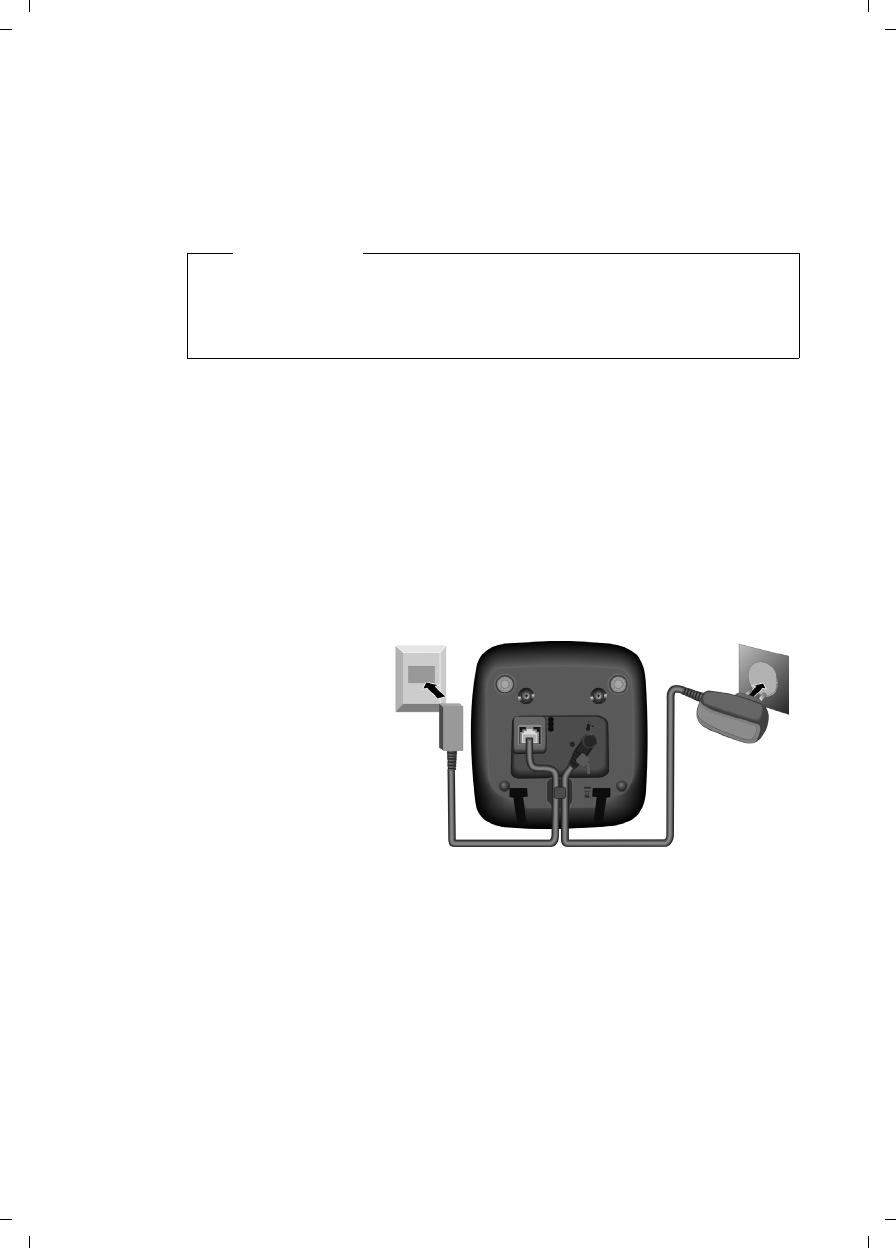
10
First steps
Gigaset C590/C595 / USA-CAN engl / A31008-M2101-R301-1-3S19 / starting.fm / 28.07.2009
Version 4, 16.09.2005
Setting up the base and charging cradle (if included)
The base and charging cradle are designed for use in enclosed dry rooms with
a temperature range of +41°F to +113°F.
¤Install the base on a level, non-slip surface in a central location in your house
or flat or mount the base or charging cradle on the wall (¢page 65).
The phone's feet do not usually leave any marks on surfaces. However, due to
the multitude of different varnishes and polishes used on today's furnishings,
the occurrence of marks on the surfaces cannot be completely ruled out.
Please note:
uNever expose the telephone to the influence of heat sources, direct sunlight
or other electrical devices.
uProtect your telephone from moisture, dust, corrosive liquids and fumes.
Connecting the base
¤First connect the
power adapter 1.
¤Then connect the
telephone jack 2
and insert the
cables into the
cable ducts.
Please note:
uThe power adapter must always be connected, as the phone will not oper-
ate without electrical power.
uOnly use the power adapter and phone cord supplied. Pin connections on
telephone cables can vary (¢page 55).
Please note
Pay attention to the range of the base.
This is up to 984 feet in unobstructed outdoor areas and up to 165 feet
inside buildings. The range is reduced when Eco Mode (¢page 41)
is activated.
1
1
1
2
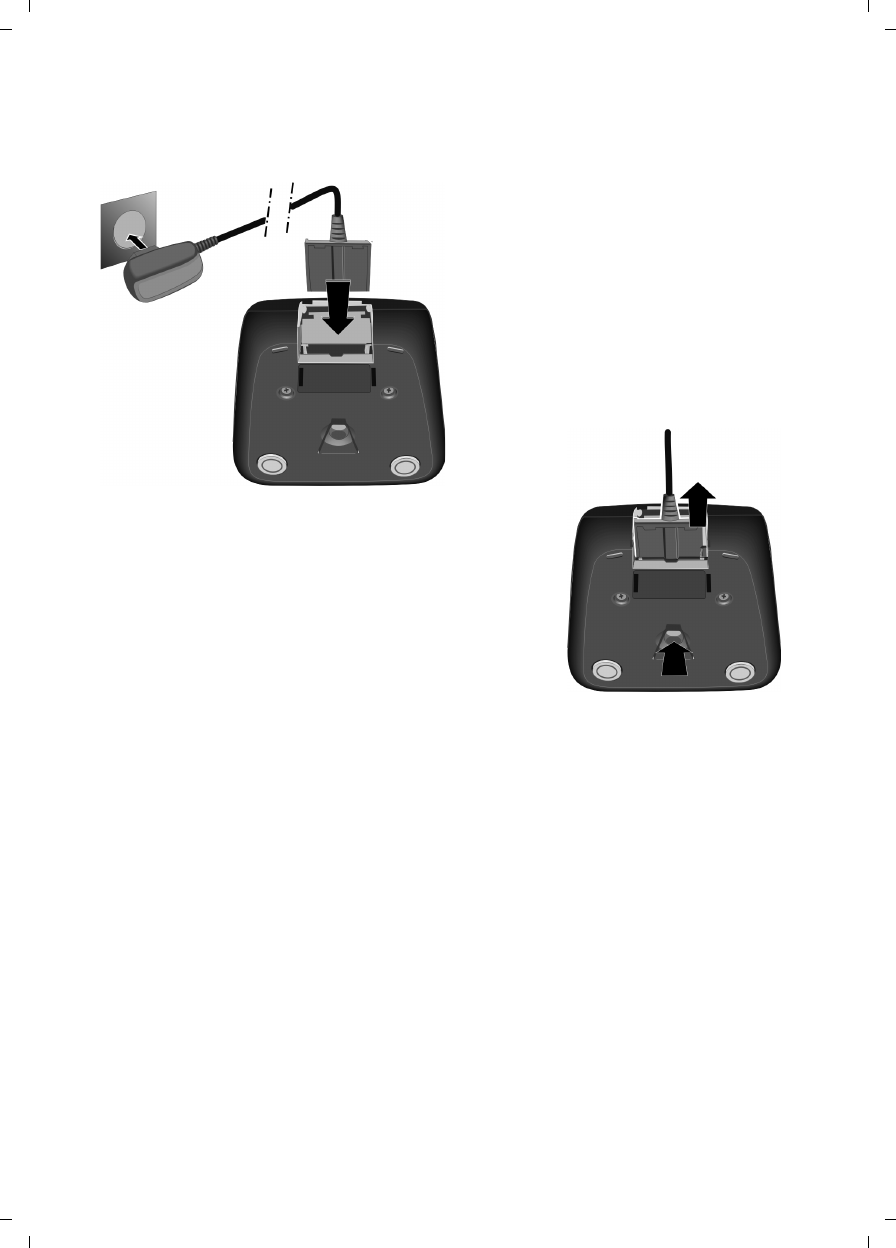
11
First steps
Gigaset C590/C595 / USA-CAN engl / A31008-M2101-R301-1-3S19 / starting.fm / 28.07.2009
Version 4, 16.09.2005
Connecting the charging cradle (if included)
¤Plug the power adapter into the plug
socket 2.
¤Connect the flat plug from the power
adapter 1.
To disconnect the plug from the charger,
press the release button 1 and disconnect
the plug 2.
1
2
1
2
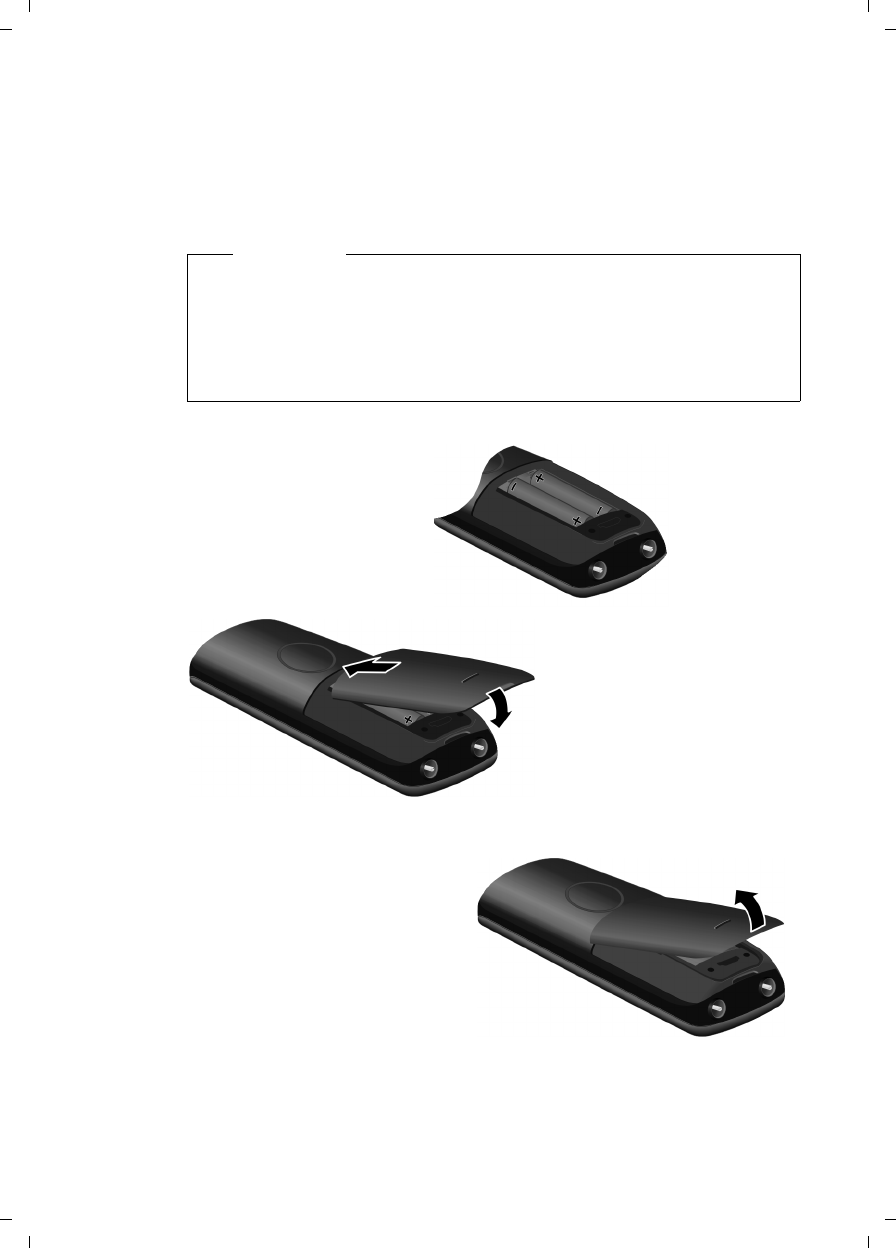
12
First steps
Gigaset C590/C595 / USA-CAN engl / A31008-M2101-R301-1-3S19 / starting.fm / 28.07.2009
Version 4, 16.09.2005
Setting up the handset
The display is protected by a plastic film.
Please remove the protective film!
Inserting the batteries and closing the battery cover
Warning
Use only rechargeable nickel-metal hydride (NiMH) UL-approved AAA bat-
teries. Never use conventional (non-rechargeable) batteries, as this could
result in significant health risks and personal injury. For example, the outer
casing of the batteries could be damaged or the batteries could explode.
The phone could also malfunction or be damaged as a result of using bat-
teries that are not of the recommended type.
¤Insert the batteries
with the polarity in the
correct directions.
The polarity is indi-
cated in/on the battery
compartment.
¤First insert the battery
cover at the top a.
¤Then press the cover b
until it clicks into place.
T
o open the battery cover, for
instance to replace the batteries,
insert a coin in the cavity on the
casing and pull the battery cover
upwards.
a
b
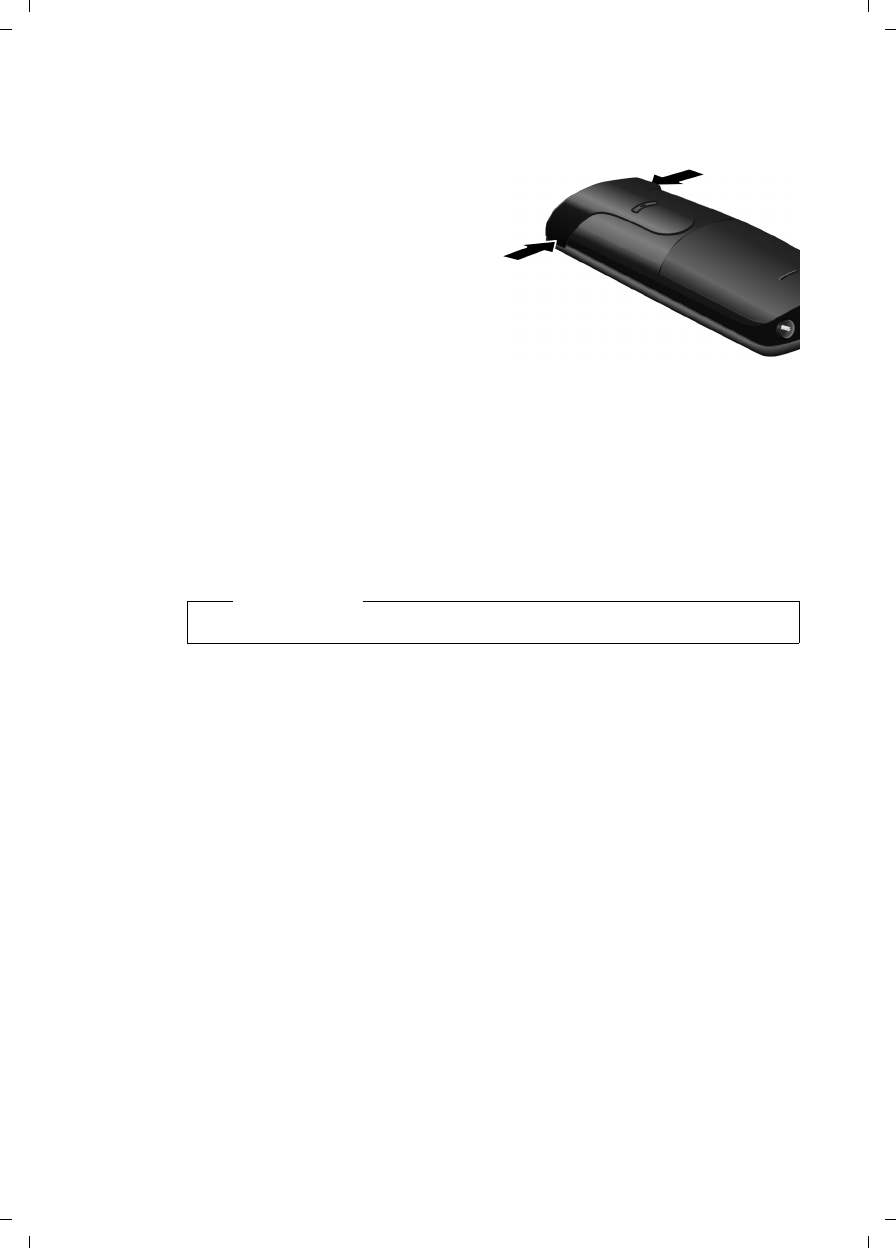
13
First steps
Gigaset C590/C595 / USA-CAN engl / A31008-M2101-R301-1-3S19 / starting.fm / 28.07.2009
Version 4, 16.09.2005
Attaching the belt clip
The handset has notches on each side to attach the belt clip.
¤To attach – press the belt clip
onto the back of the handset so
that the protrusions on the belt
clip engage with the notches.
¤To remove – using your right
thumb apply pressure to the
centre of the belt clip, push the
fingernail of your left index fin-
ger between the clip and the
casing and lift the clip upwards.
Placing the handset in the base/charging cradle
¤Place the handset in the base/charging cradle with its display facing
forward.
Each handset is registered with the base at the factory. You do not need to com-
plete a registration. To use your handset with a different base or to use addi-
tional handsets with your base register the handset manually (¢page 42).
To charge the batteries, leave the handset in the base/charging cradle.
Please note
Only place the handset in the base/charger included with the handset.
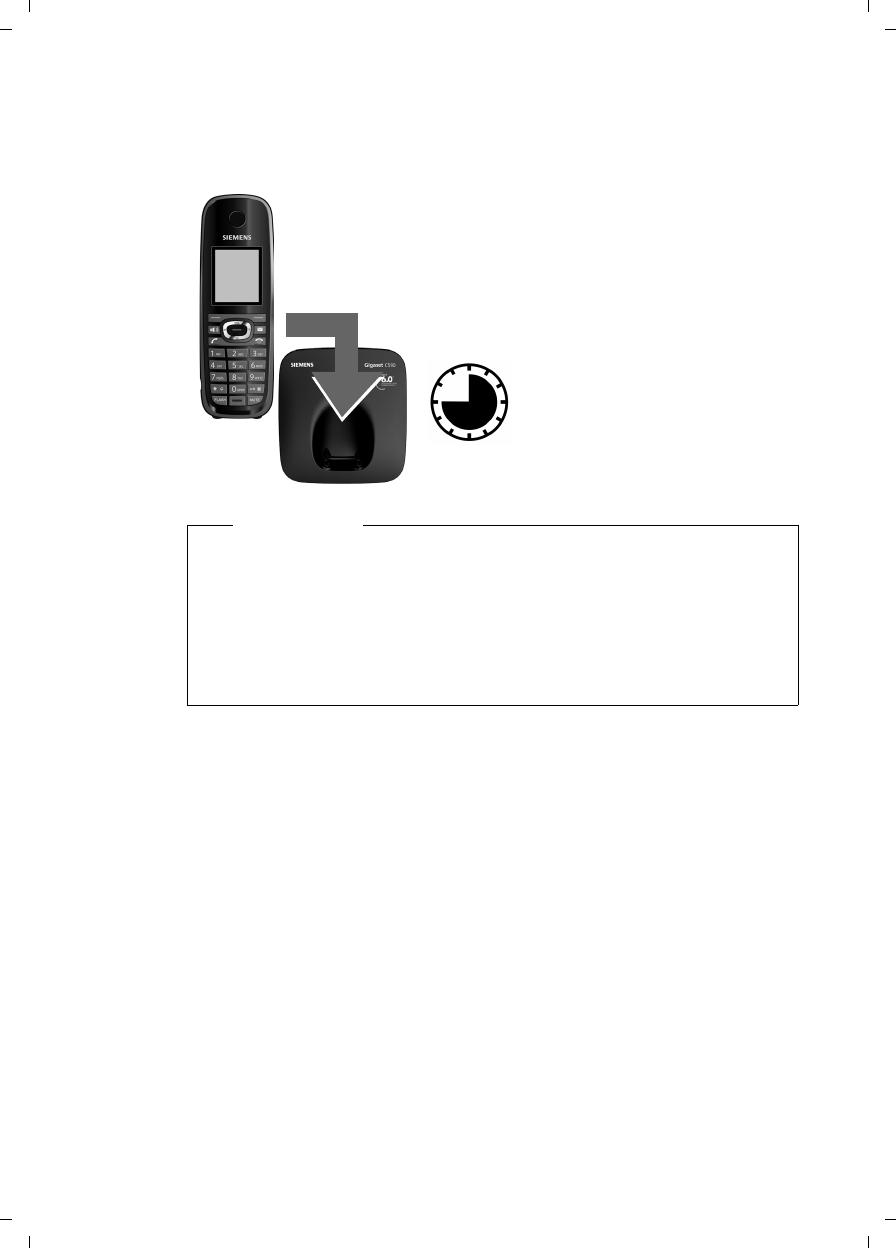
14
First steps
Gigaset C590/C595 / USA-CAN engl / A31008-M2101-R301-1-3S19 / starting.fm / 28.07.2009
Version 4, 16.09.2005
Initial charging and discharging of the batteries
The correct charge level can only display if the batteries are first fully charged
and discharged.
¤Place the handset in the base/charging
cradle for 10 hours.
¤Then remove the handset
from the base/charging
cradle and do not replace it
until the batteries are fully
discharged.
10 h
Please note
uAfter the first battery charge and discharge you may replace your hand-
set in the base/charging cradle after every call.
uAlways repeat the charging and discharging procedure if you remove the
batteries from the handset and reinsert them.
uThe batteries may warm up during charging. This is not dangerous.
uAfter a while, the charge capacity of the batteries will decrease for tech-
nical reasons.
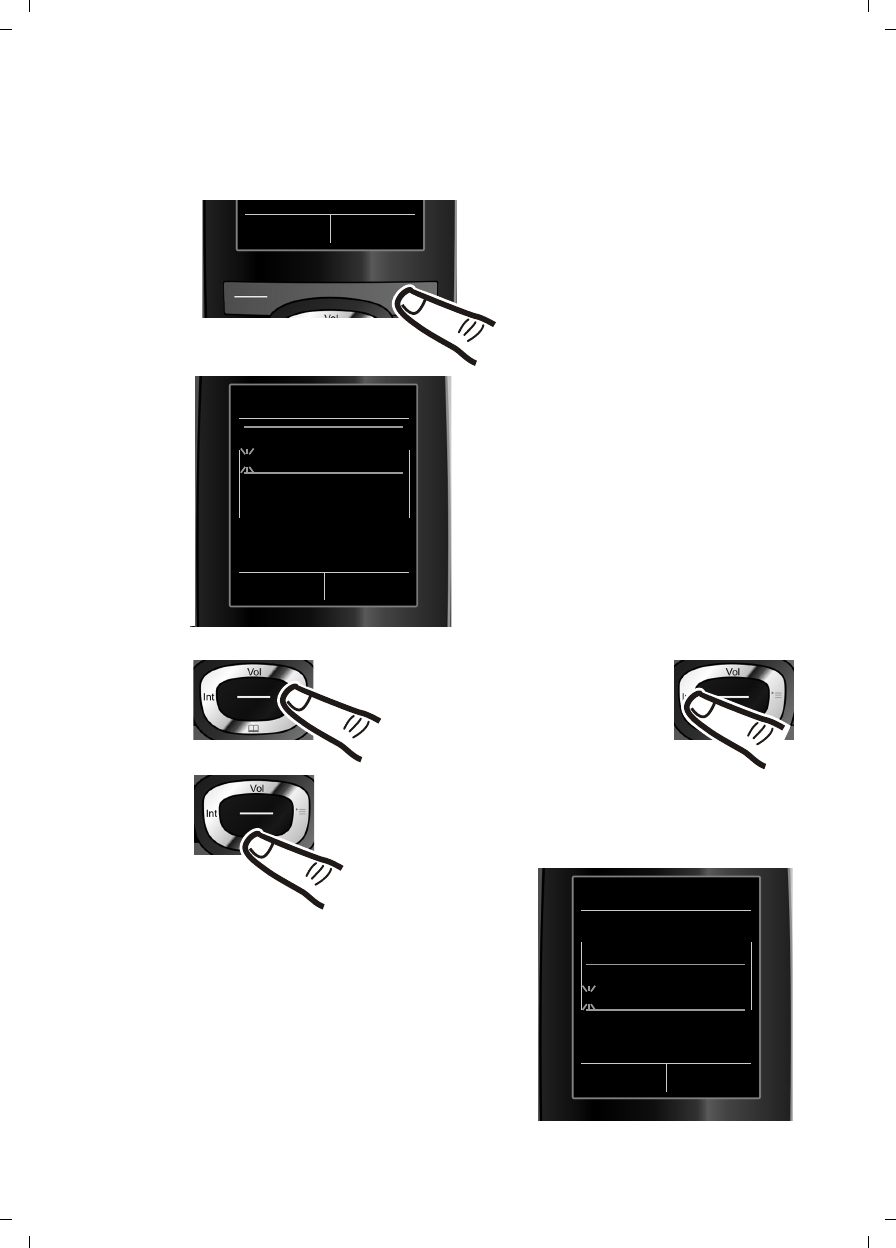
15
First steps
Gigaset C590/C595 / USA-CAN engl / A31008-M2101-R301-1-3S19 / starting.fm / 28.07.2009
Version 4, 16.09.2005
Setting the date and time
Set the date and time so that the correct date and time can be assigned to
incoming calls, and so that the alarm can be used.
Date/Time
Date:
10/14/2009
Time:
00:00am
AM/PM Save
¤Press the key below §Time§ on the
display to open the input field.
If you have already set the time and
date, open the input field via the
menu (¢page 26).
The Date/Time submenu displays.
¤The active input position flashes.
Enter the month, day and year as an
8-digit number via the keypad,
e.g. Q4
2QQO for 10/14/2009.
Date/Time
Date:
01/31/2009
Time:
00:00am
AM/PM Save
INT Time
Press the right or left control
key to change the input posi-
tion and correct an entry.
¤Enter the hours and minutes in
4 digit format via the keypad,
e.g. QM5
for 07:15 am.
Change the input position with
the control key if necessary.
¤If necessary, press the AM/PM dis-
play key to change the time setting
from AM to PM.
¤Press down on the control key to switch
to the time input field.
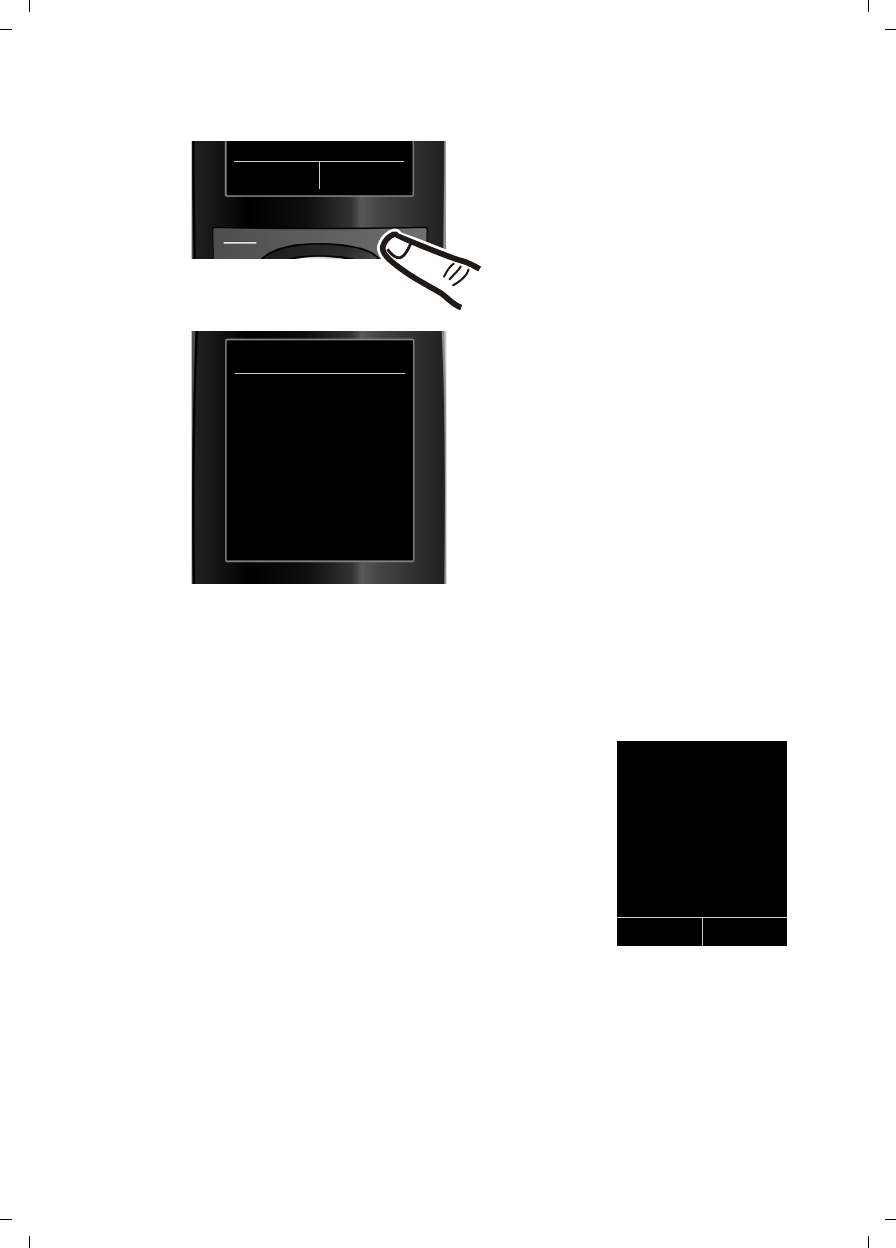
16
First steps
Gigaset C590/C595 / USA-CAN engl / A31008-M2101-R301-1-3S19 / starting.fm / 28.07.2009
Version 4, 16.09.2005
Display in idle state
After registering the phone and setting the time, the idle display shows as in
this example. If the answering machine is activated, the answering machine
icon Ãdisplays in the header.
Displays
uReception signal between the base and handset:
– good to poor: ÒÑiÐ
–no reception: |
Green: Eco Mode activated (¢page 41)
uBattery charge state:
–yy{{ (empty to full)
–y flashes red: batteries almost empty
–xyx{x{(charging)
uINT 1
Internal name of the handset (¢page 44)
Your answering machine is set with a prerecorded announcement, however,
you can customize that announcement for your own requirements (page 35).
Your phone is now ready to use!
¤Press the key below §Save§ on the dis-
play to confirm your entry.
The display shows Saved. You will hear
a confirmation tone and the handset
automatically returns to idle state
(only if date and time set for first
time).
AM/PM Save
Date/Time
‰
Saved
i à V
07:15 am
INT 1 14 Oct
INT Call Lists
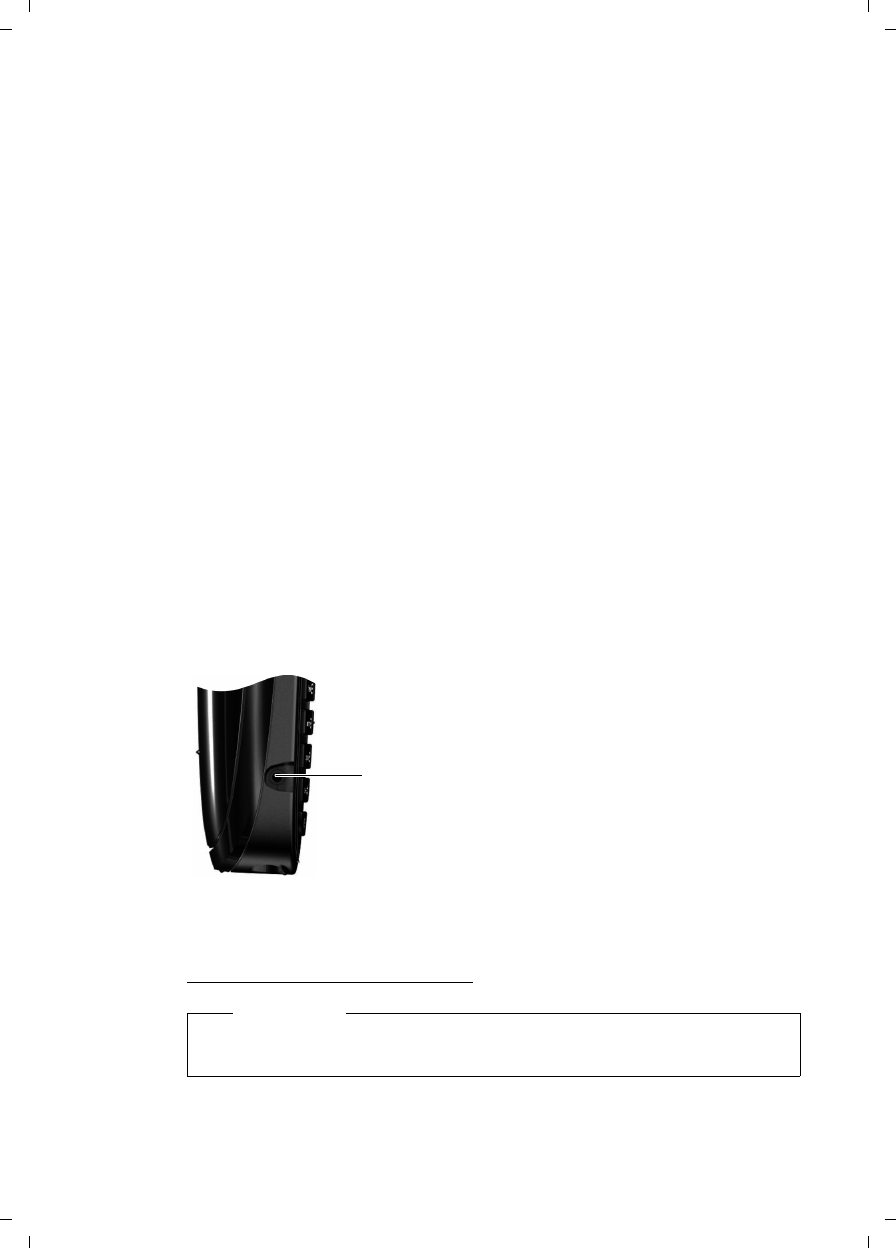
17
First steps
Gigaset C590/C595 / USA-CAN engl / A31008-M2101-R301-1-3S19 / starting.fm / 28.07.2009
Version 4, 16.09.2005
Setting up area codes
Before you can return a call from the Calls list (¢page 33), you must store the
local area code of the area in which your phone is being used. If your phone is
in a multiple area code area, you must also store the extra codes for that area.
Local Area Code
v ¢Ï ¢Telephony ¢Local Area Code
~Enter the local area code.
§Save§ Press the Display key.
a When the Saved message displays, press and hold to return to idle
state.
Extra Codes
v ¢Ï ¢Telephony ¢Extra Codes
~Enter the extra code.
§Save§ Press the Display key.
a When the Saved message displays, press and hold to return to idle
state.
Repeat the above steps until all the extra codes have been entered for your
area. A maximum of five (5) extra codes can be stored.
Connecting a headset
After removing the plastic cover, you can connect a
headset to the left-hand side of your telephone with
the 2.5mm jack connector. HAMA and Plantronics
M40, MX100 and MX150 headsets are all suitable.
The headset volume corresponds to the settings for the
handset volume (¢page 48). After using the head-
set, replace the plastic cover to enable optimum sound
in speaker mode.
A compatibility list of tested headsets can be found on the Internet at:
www.plantronics.com/productfinder.
Warning
Do not charge the handset in charging unit or base while the headset is
connected.
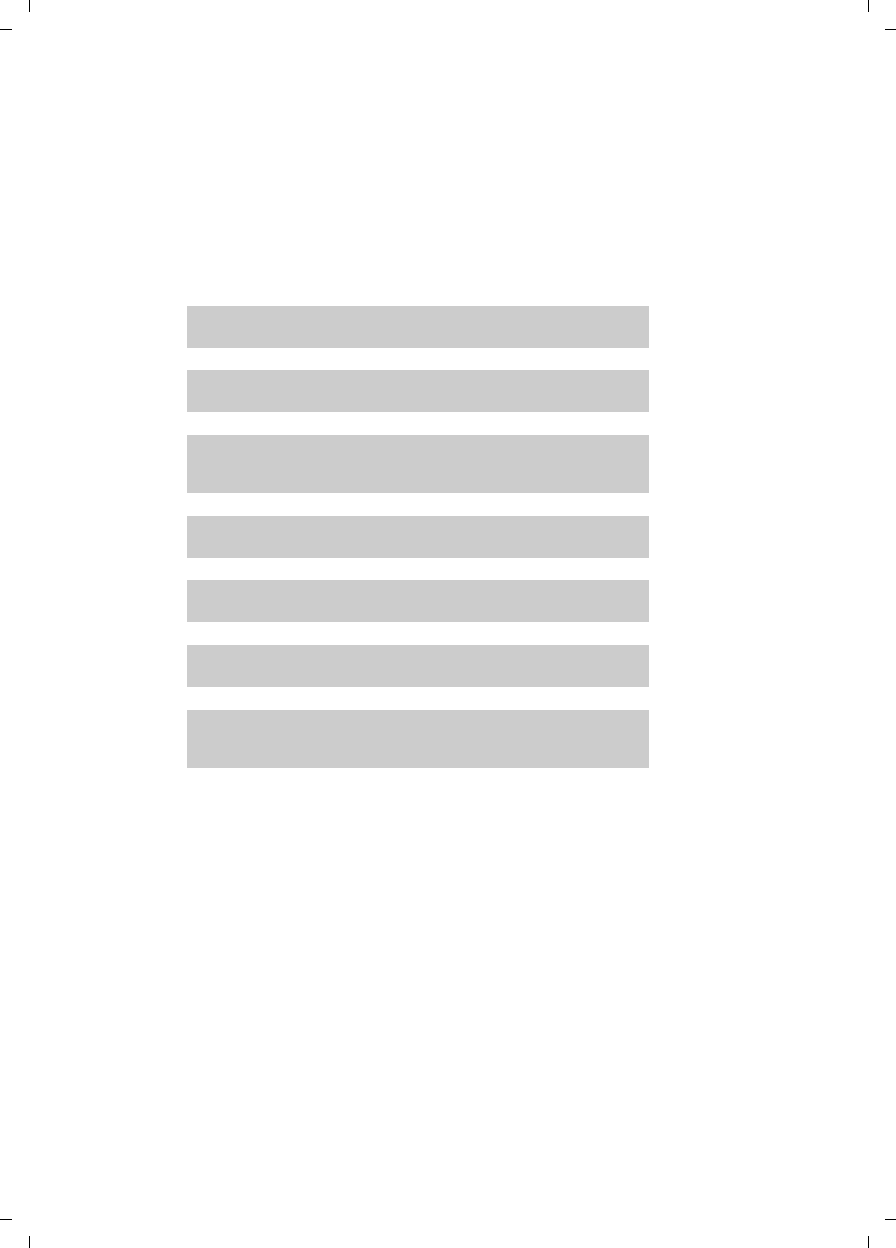
18
First steps
Gigaset C590/C595 / USA-CAN engl / A31008-M2101-R301-1-3S19 / starting.fm / 28.07.2009
Version 4, 16.09.2005
What would you like to do next?
Now you have successfully started your phone, you will probably want to adapt
it to your personal requirements. Use the following guide to quickly locate the
most important subjects.
If you are unfamiliar with menu-driven devices such as other telephones you
should first read the section entitled "Using the phone" (¢page 19).
If you have any questions about using your phone, please read the tips on
troubleshooting (¢page 53) or contact our Customer Care team (¢page 60).
Information about ... ... go to ...
Setting the ringtone and volume page 49
Setting the earpiece volume page 48
Recording a personal announcement for the answering
machine page 35
Setting Eco Mode page 41
Operating the telephone on a PABX page 52
Registering existing Gigaset handsets to a base page 42
Transferring directory entries from existing Gigaset
handsets to new Gigaset handset(s) page 31
g
g
g
g
g
g
g
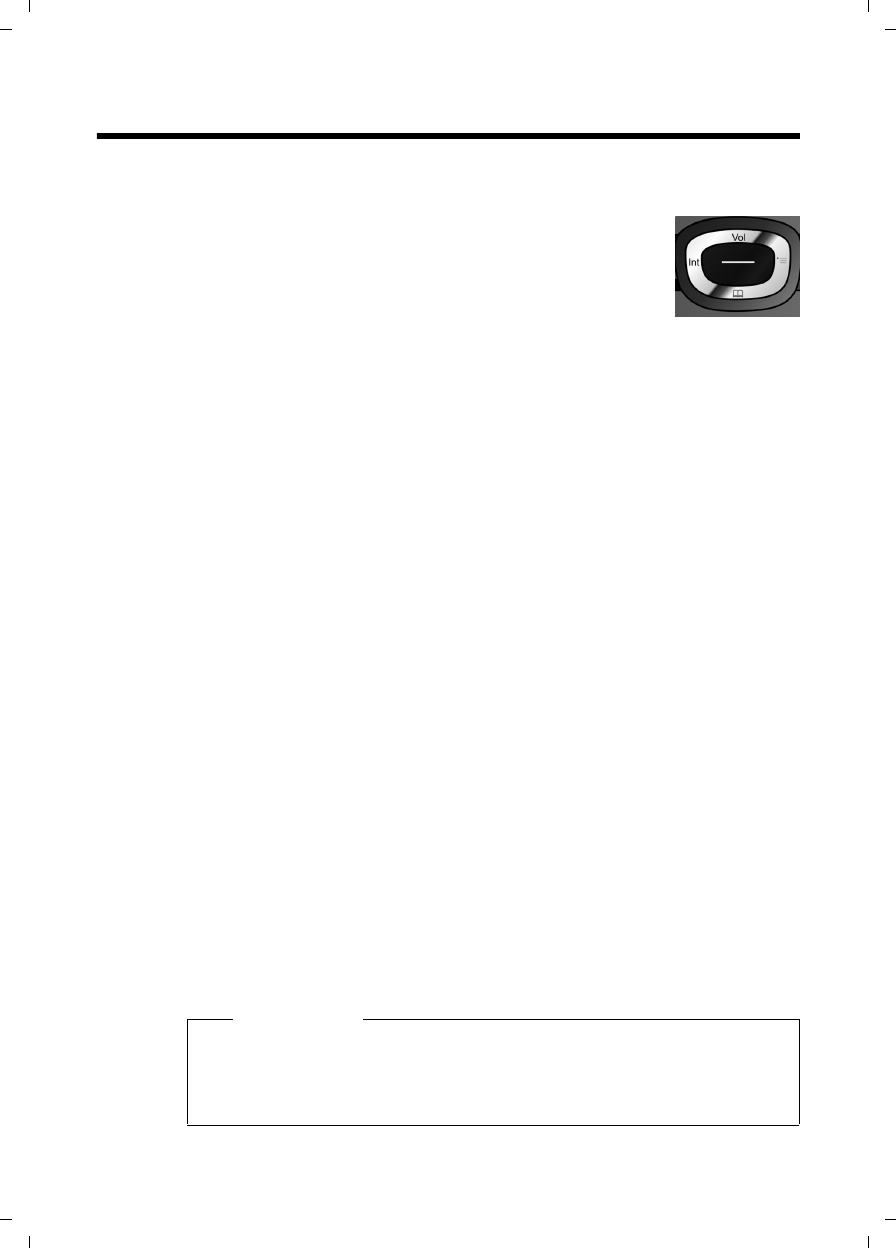
19
Using the phone
Gigaset C590/C595 / USA-CAN engl / A31008-M2101-R301-1-3S19 / starting.fm / 28.07.2009
Version 4, 16.09.2005
Using the phone
Control key
Below, the side of the control key that you must press in
the respective operating situation is marked in black
(top, bottom, right, left, centre), e.g. v for "press right
on the control key" or w for "press the center of the
control key".
The control key has a number of different functions:
When the handset is in idle state
s Open the directory.
v Open the main menu.
u Open the list of handsets.
tCall up the menu to set the call volume (¢page 48) of
the handset.
In the main menu
t, s, v or u
Navigate to the required function.
In submenus and lists
t/ s Scroll up/down line by line.
In input fields
Use the control key to move the cursor up t, down s, right v or left u.
Press and hold v or u to move the cursor word by word.
During an external call
s Open the directory.
u Initiate an internal consultation call.
tAdjust the speaker volume for an earpiece and speaker mode.
Functions when pressing the middle of the control key
Depending on the operating situation, the key has different functions.
uIn idle state the key opens the main menu.
uIn submenus, selection and input fields the key takes on the function of
the display keys §OK§, §Yes§, §Save§, §Select§ or §Change§.
Please note
These instructions demonstrate the main menu being opened by pressing
the right of the control key and functions being actuated by pressing the
appropriate display key. However, if you prefer, you can use the control key
as described above.
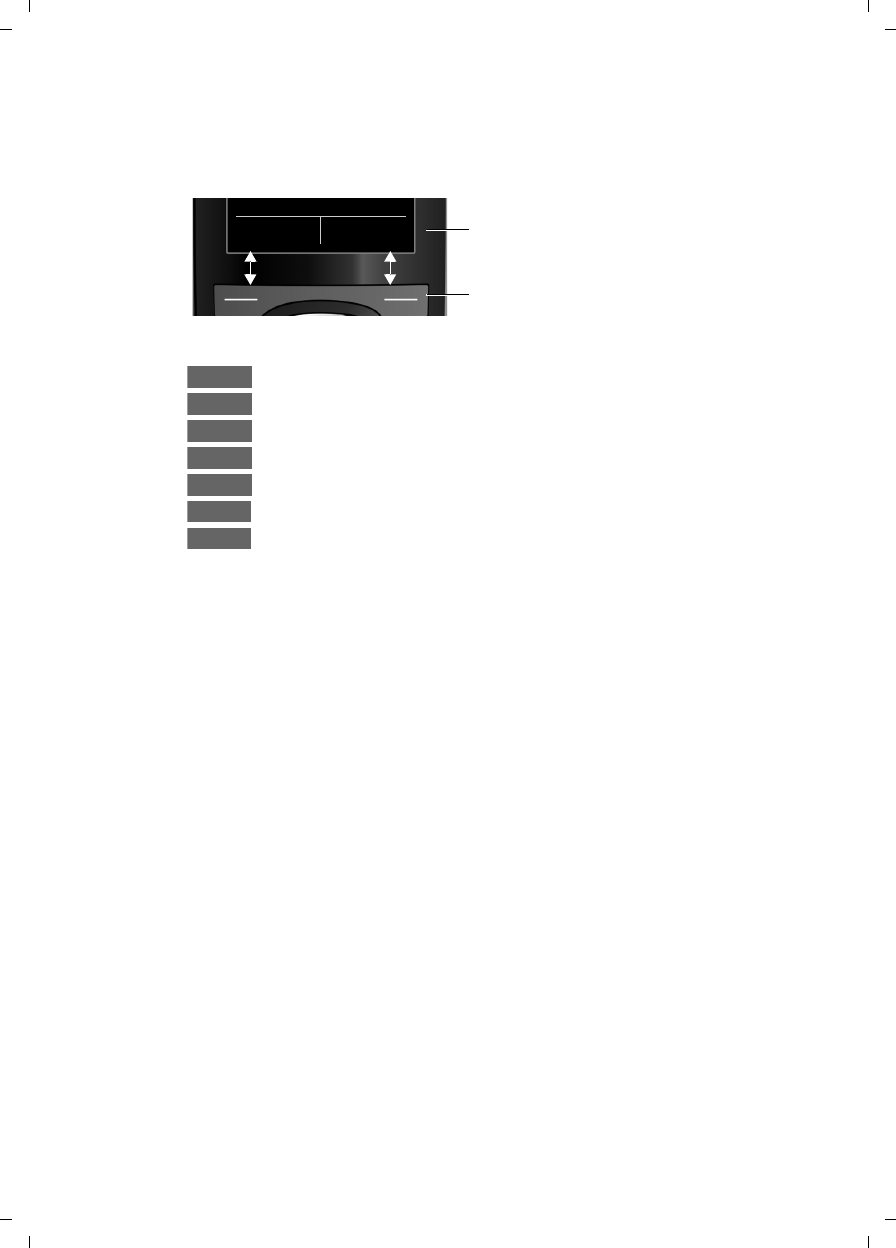
20
Using the phone
Gigaset C590/C595 / USA-CAN engl / A31008-M2101-R301-1-3S19 / starting.fm / 28.07.2009
Version 4, 16.09.2005
Display keys
The functions of the display keys change depending on the particular operating
situation. Example:
Some important display keys:
Open a context-dependent menu.
Confirm selection.
Delete key: delete one character/word at a time from right to left.
Go back one menu level or cancel operation.
Store entry.
Open the redial list.
Forward a call to the answering machine.
Keys on the keypad
c/ Q/ * etc.
Press the matching key on the handset.
~Enter digits or letters.
Correcting incorrect entries
You can fix incorrect characters in the input fields by navigating to the incorrect
entry using the control key. You can then:
uDelete the character by briefly pressing Ñ or delete the word to the left of
the cursor by pressing and holding Ñ.
uInsert characters at the cursor position.
uOverwrite the highlighted (flashing) character, e.g. when entering time and
date.
Back Save Current display key functions.
Display keys
Options
OK
Û
Back
Save
Þ
à
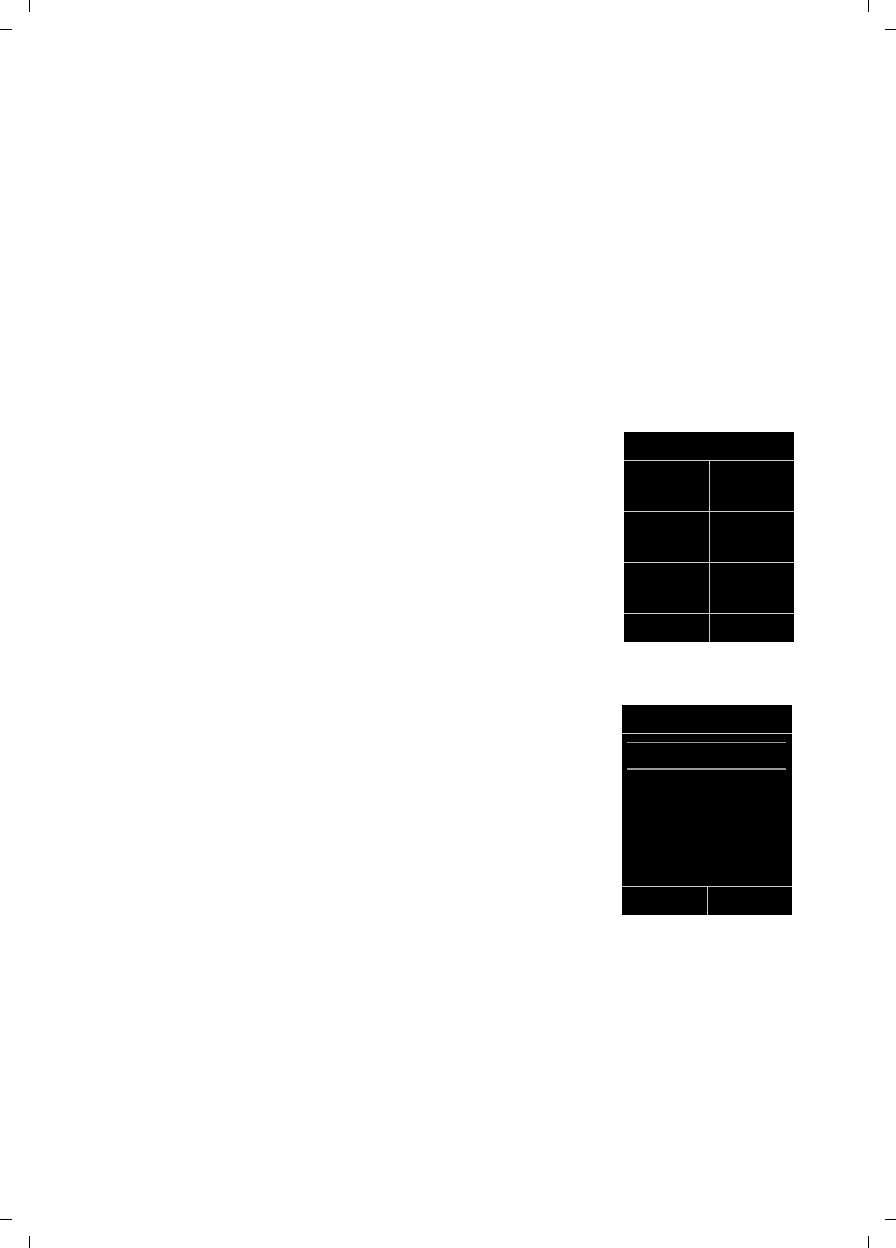
21
Using the phone
Gigaset C590/C595 / USA-CAN engl / A31008-M2101-R301-1-3S19 / starting.fm / 28.07.2009
Version 4, 16.09.2005
Menu guidance
You can access your telephone's functions using a menu that has a number
of levels.
The menu display can be extended (Expert mode) or reduced (Standard
mode). Standard mode is the default setting.
Settings or functions that are only available in expert mode are marked in these
instructions with the • icon.
For further information about switching between standard/expert mode see
the menu overview (¢page 25).
Main menu (first menu level)
¤When the handset is in idle state press the right v control key to open the
main menu.
The main menu functions display with icons. The
icon for the selected function is marked in orange
and the name of the associated function appears in
the display's header.
To access a function, i.e. to open the corresponding
submenu (next menu level):
¤Use the control key p to select the required func-
tion and press the display key §OK§.
Briefly press the display key §Back§ or the end call key
a to revert back to idle state.
Submenus
The functions in the submenus are displayed as lists
(as shown on the right).
To access a function:
¤Scroll to the function with the control key q and
press §OK§.
Briefly press the display key §Back§ or the end call key
a to return to the previous menu level/cancel the
operation.
Reverting to idle state
You can revert to idle state from anywhere in the menu as follows:
¤Press and hold the end call key a.
Or:
¤Do not press any key: after 2 minutes the display automatically revert to idle
state.
Settings that have not been saved by selecting the display key §OK§, §Yes§, §Save§ or
§Change§ will be lost
An example of the display in idle state appears on page 16.
Settings
ìÊ
Ì×
ÉÏ
Back OK
Settings
Date/Time
Display
Language
Registration
Telephony
Back OK
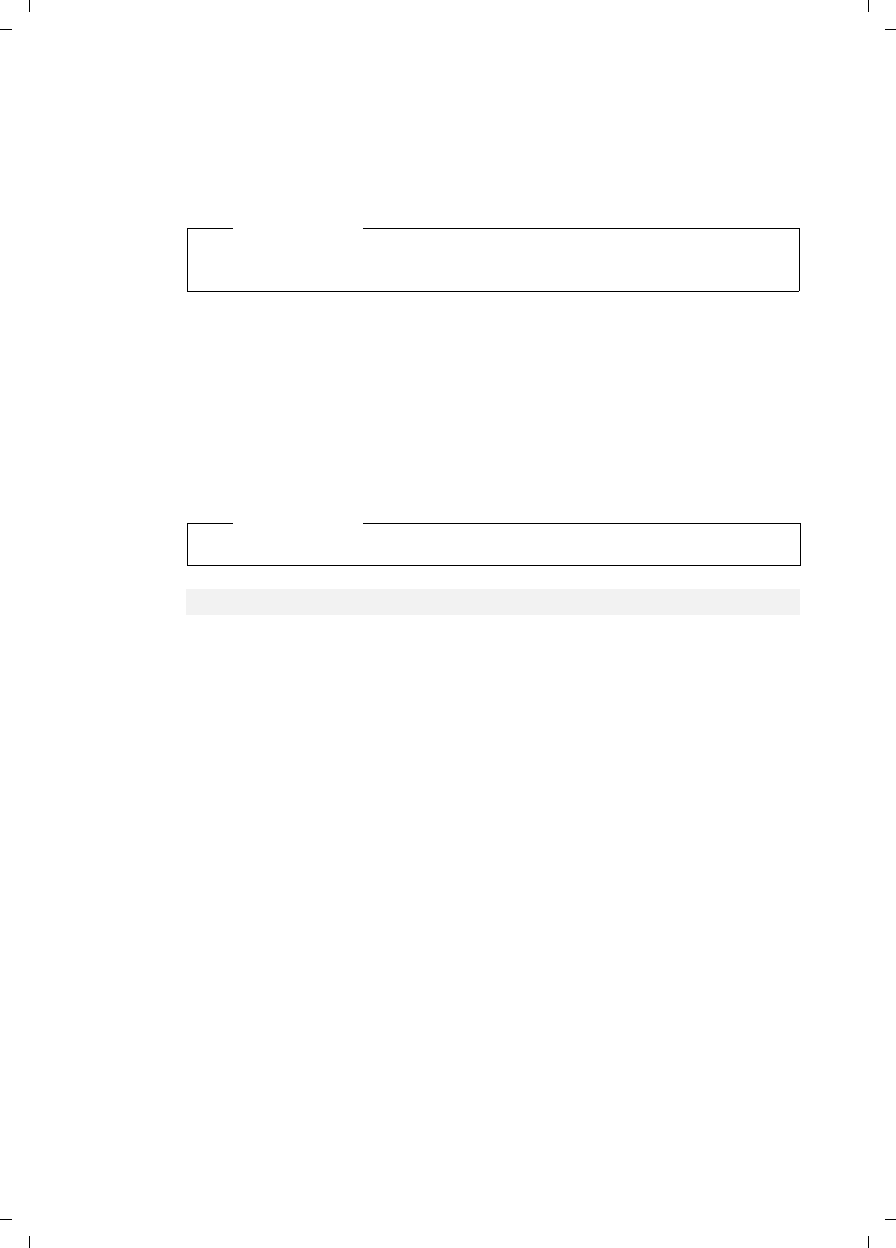
22
Using the phone
Gigaset C590/C595 / USA-CAN engl / A31008-M2101-R301-1-3S19 / starting.fm / 28.07.2009
Version 4, 16.09.2005
Activating/deactivating the handset
aWith the phone in idle state, press and hold the end call key
(confirmation tone) to switch off the handset.
Press and hold the end call key again to switch the handset on.
Activating/deactivating the keypad lock
The keypad lock prevents any unauthorized or accidental use of the phone.
#Press and hold the pound key in idle state to activate or deactivate
the keypad lock. You will hear the confirmation tone.
If the keypad lock is activate a warning will be shown when you press a key.
The keypad lock deactivates automatically when you receive a call. It is reacti-
vated when the call is ended.
Please note
When the handset is switched on, an animation of the Gigaset logo dis-
plays for several seconds.
Please note
When the keypad lock is active, you cannot call emergency numbers.
Emergency numbers cannot be dialed if the keypad lock is activated!
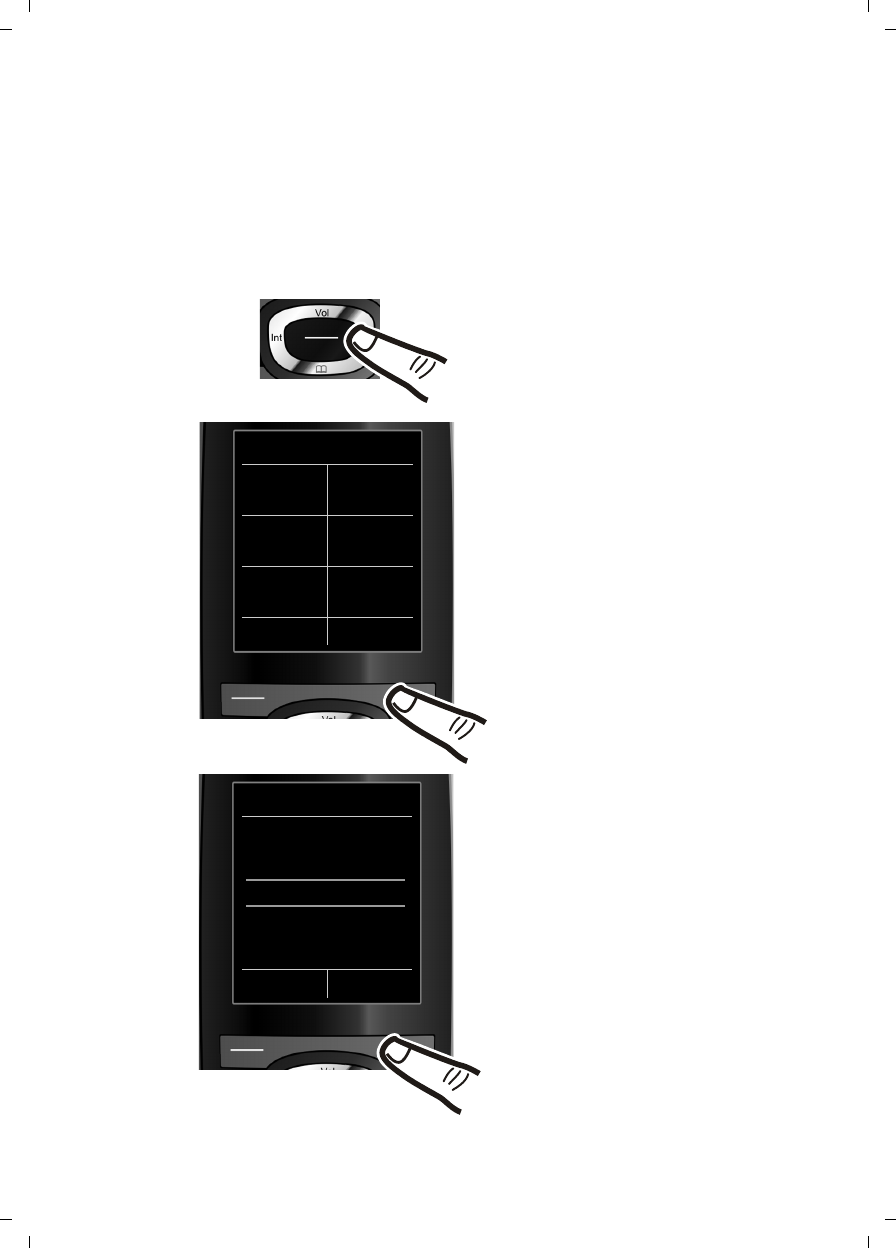
23
Using the phone
Gigaset C590/C595 / USA-CAN engl / A31008-M2101-R301-1-3S19 / starting.fm / 28.07.2009
Version 4, 16.09.2005
Using this guide
The operating steps are shown in abbreviated form.
Example:
The illustration:
v ¢Ï ¢Display ¢Large Font (³=on)
means:
¤Press right on the control key v
to open the main menu.
¤Use the right, left, down and up
control key p to navigate to the
Settings submenu.
¤Press the display key §OK§ to
confirm your selection.
¤Press down on the control key s
until the Display menu appears on
the display.
¤Press the display key §OK§ to con-
firm your selection.
Settings
Date/Time
Display
Language
Registration
Telephony
Back OK
Settings
ìÊ
Ìï
ÉÏ
Back OK
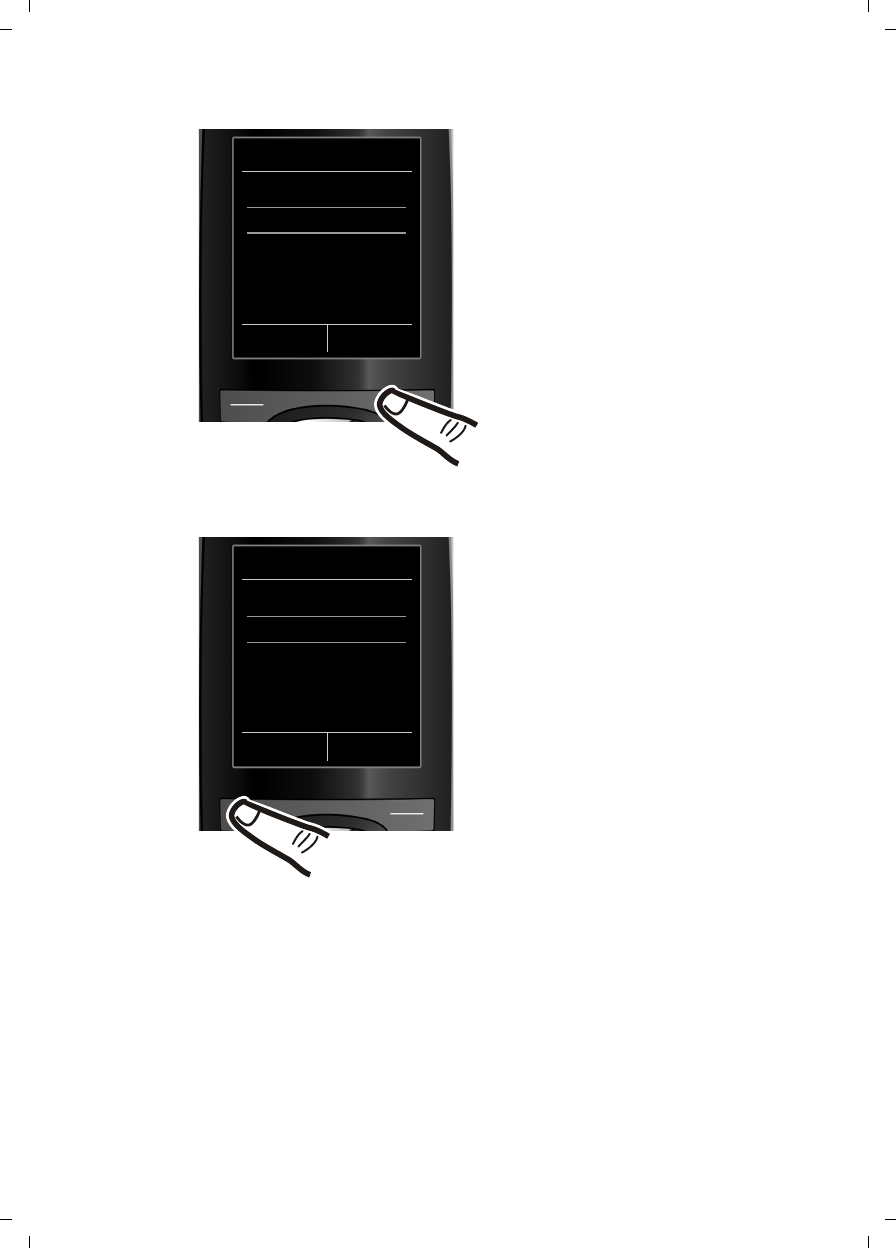
24
Using the phone
Gigaset C590/C595 / USA-CAN engl / A31008-M2101-R301-1-3S19 / starting.fm / 28.07.2009
Version 4, 16.09.2005
Changes are effective immediately
and do not have to be confirmed.
¤Press down on the control key s
until the Large Font menu appears
on the display.
¤Press the display key §Change§ to acti-
vate/deactivate the function.
Display
Screensaver
Large Font ³
Color Schemes
Back Change
Display
Screensaver
Large Font ´
Color Schemes
Back Change
¤Press the key below §Back§ on the dis-
play to jump back to the previous
menu level.
Or:
Press and hold the end call key
a to return to idle state.
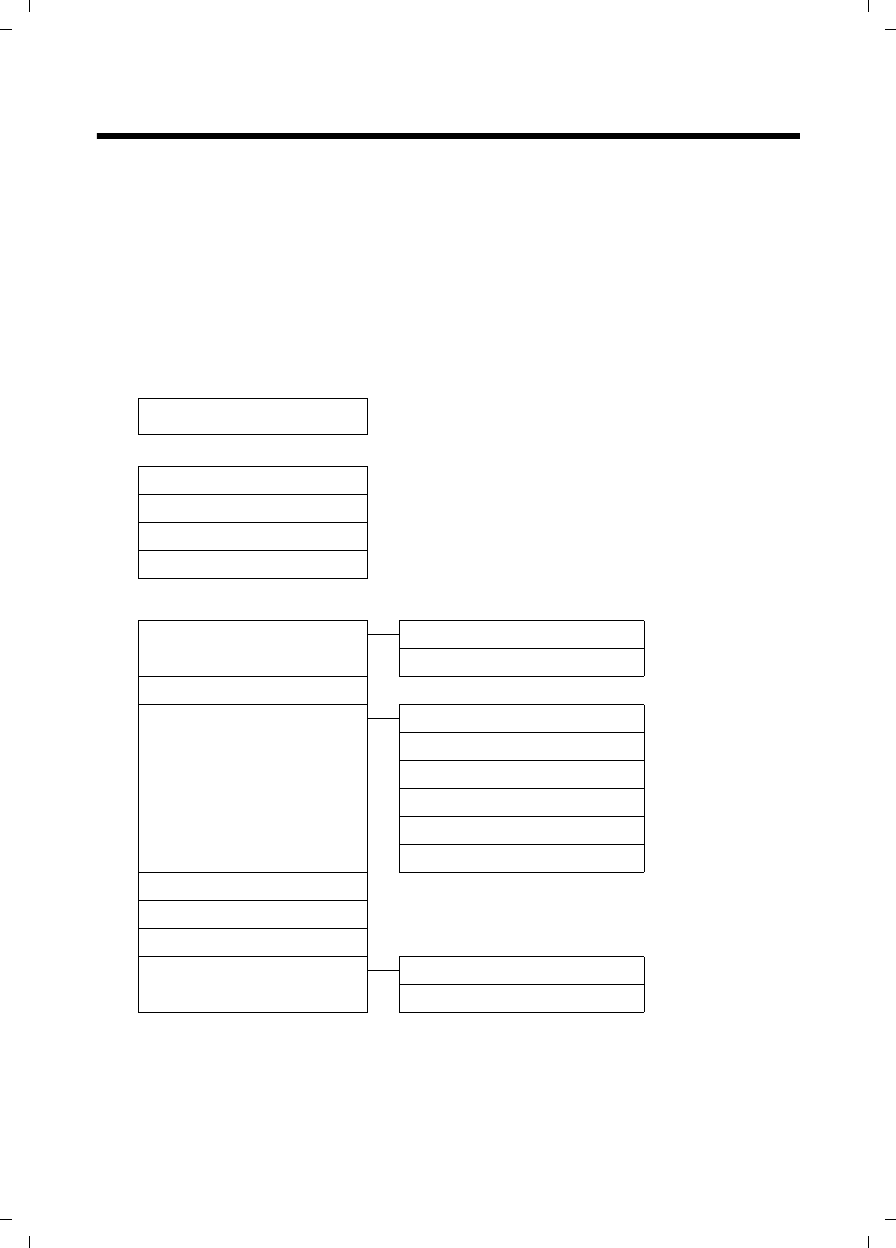
25
Menu overview
Gigaset C590/C595 / USA-CAN engl / A31008-M2101-R301-1-3S19 / menuetree.fm / 28.07.2009
Version 4, 16.09.2005
Menu overview
Setting standard or expert mode
The menu display can be extended (Expert mode) or restricted (standard mode). Stand-
ard mode is the active default setting. Settings or functions that are only available in
expert mode are marked in these instructions by the •icon. The icon does not appear on
the handset.
To change these settings:
Select v ¢Ï ¢Menu View ¢Simplified (standard mode) or Complete (expert mode)
¢§Select§ (the active mode is marked with Ø).
Open the main menu: Pressv when the telephone is in idle mode.
¼Alarm Clock ¢page 41
ÊCall Lists
All Calls ¢page 33
Outgoing Calls ¢page 33
Accepted Calls ¢page 33
Missed Calls ¢page 33
ÌVoice Mail
Play Messages Network Mailbox ¢page 40
Answering Machine * ¢page 35
Activation * ¢page 35
Announcements * Rec. Announcement * ¢page 35
Play Announcement * ¢page 35
Del. Announcement * ¢page 35
•Rec. Advisory Msg. * ¢page 35
•Play Advisory Msg. * ¢page 36
•Del. Advisory Msg. * ¢page 36
•Recordings * ¢page 38
•Call Screening * ¢page 38
•Network Mailbox ** ¢page 40
•Set Key 1 * Network Mailbox ¢page 40
Answering Machine ¢page 40
* Only base with answering machine
** Only base without answering machine
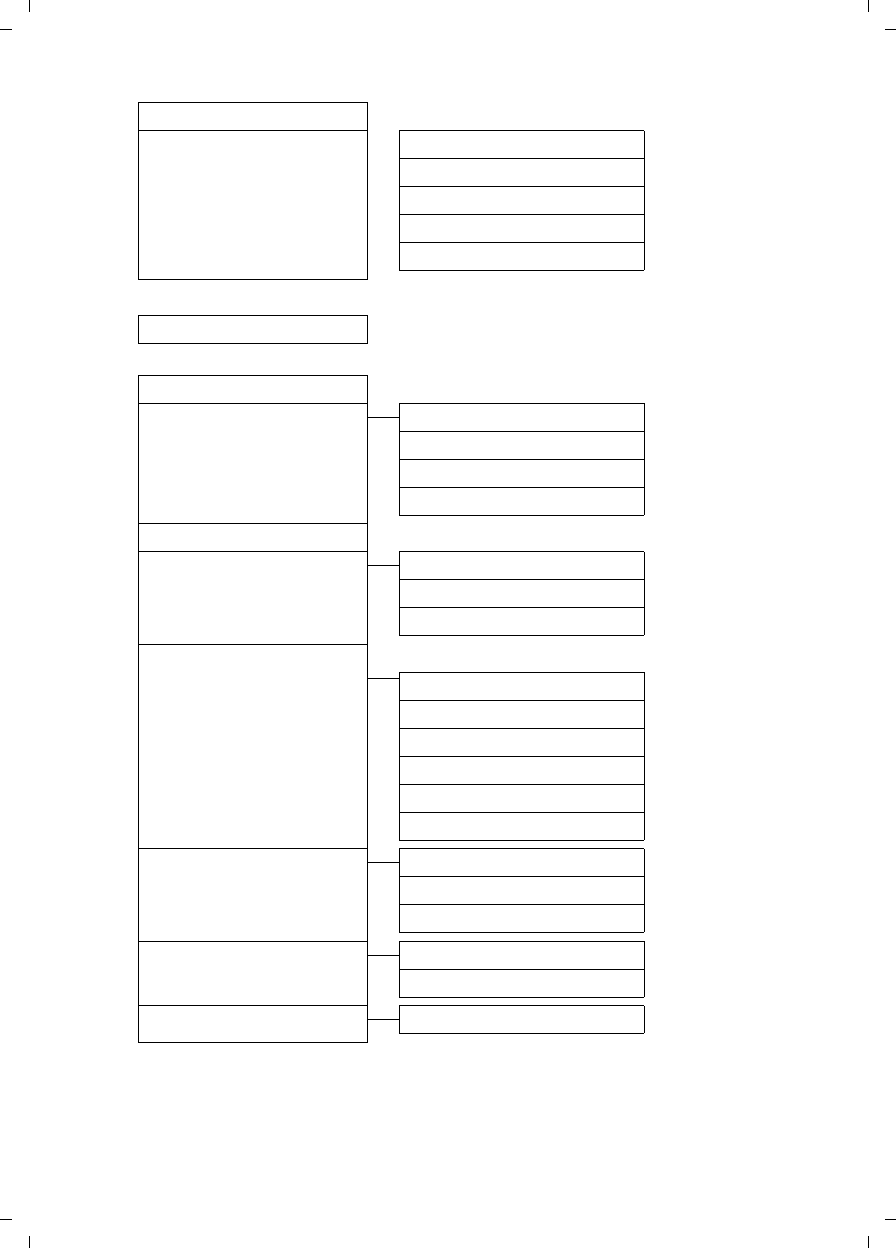
26
Menu overview
Gigaset C590/C595 / USA-CAN engl / A31008-M2101-R301-1-3S19 / menuetree.fm / 28.07.2009
Version 4, 16.09.2005
ÏAudio Settings
Handset Volume ¢page 48
•Advisory Tones ¢page 50
Ringtones(Handset) ¢page 49
Ringtones (Base) ¢page 51
•Music on Hold ¢page 51
ÉAdditional Features
Room Monitor ¢page 45
ÏSettings
Date/Time ¢page 15
Display Screensaver ¢page 47
Large Font ¢page 48
Color Schemes ¢page 48
•Backlight ¢page 48
Language ¢page 47
Registration Register Handset ¢page 42
De-reg. Handset ¢page 42
Select Base** ¢page 43
•Telephony Auto Answer ¢page 48
Listening In ¢page 44
Dialing Mode ¢page 52
Flash ¢page 52
Local Area Code ¢page 17
Extra Codes ¢page 17
•System Handset Reset ¢page 50
Base Reset ¢page 51
System PIN ¢page 51
Menu View Simplified ¢page 25
Complete ¢page 25
Eco Mode Eco Mode ¢page 41
** Only appears when multiple bases are available
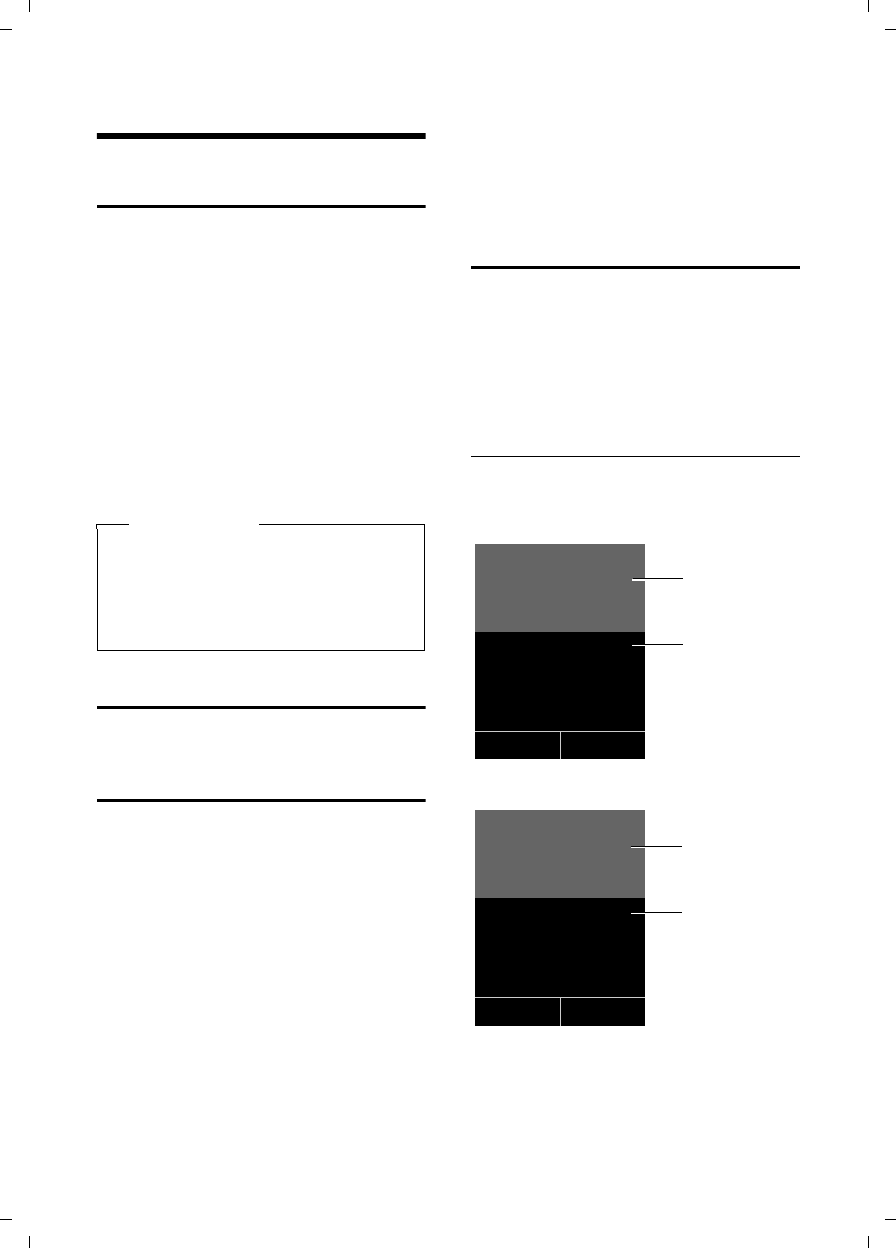
27
Making calls
Gigaset C590/C595 / USA-CAN engl / A31008-M2101-R301-1-3S19 / telefony.fm / 28.07.2009
Version 4, 16.09.2005
Making calls
Making an external call
External calls are calls using the public tel-
ephone network.
~c Enter the number and press
the talk key.
Or:
c~ Press and hold the talk key
c and then enter the
number.
You can cancel the dialing operation with
the end call key a.
While the call is in progress, the duration
of the call displays.
Ending a call
aPress the end call key.
Accepting a call
The handset indicates an incoming call in
three ways: by ringing, by a display on the
screen and by the flashing talk key c.
You can accept the call by:
¤Pressing the talk key c.
¤Pressing the speaker key d.
¤Gigaset C590 only: Press the display key
§Accept§.
¤Gigaset C595 only: Press the display key
Ô to divert the call to the answering
machine (¢page 37).
If the handset is in the base/charging cra-
dle and the Auto Answer function is acti-
vated (¢page 48), the handset automat-
ically answers the call when you remove it
from the charging cradle.
To deactivate the ringtone, press the
§Silence§ display key. You can accept the call
as long as it displays on the screen.
Using Caller ID
Caller ID (CID) and Caller Name ID (CNID)
are optional subscription services pro-
vided by your telephone service provider.
These features supply incoming caller
identification information that displays on
your handset.
Call display with Caller ID/ Name
If the caller's number is saved in your
directory, the caller's displays.
or
1 Ringtone icon
2 Caller name or number
Please note
dialing with the directory
(¢page 29), calls list (¢page 33)
and redial list (¢page 32) saves
you from repeatedly keying in phone
numbers. Ø«Ú
9725551234
Accept Silence
1
2
Gigaset C590
1
2
Gigaset C595
Ø«Ú
9725551234
àSilence

28
Making calls
Gigaset C590/C595 / USA-CAN engl / A31008-M2101-R301-1-3S19 / telefony.fm / 28.07.2009
Version 4, 16.09.2005
The following displays in place of the
number:
uExternal, if no number is transmitted.
uUnavailable, if the caller has not
requested Calling Line Identification
(CID).
Display with CID
If you have CID, then the name that is reg-
istered with your network provider for the
caller's number will also display. If the
number of the caller is stored in your
directory, the corresponding directory
entry replaces the CID display.
1 Caller's number
2 Caller’s name
The display shows:
uExternal, if no number is transmitted.
uUnavailable, if the caller has not
requested Calling Line Identification
(CID).
Using the speaker mode
In speaker mode, instead of holding the
handset to your ear you can put it down,
for example on the table in front of you.
This allows others to participate in the call.
Activating/deactivating speaker mode
Activating while dialing
~d Enter the number and press
the speaker key.
¤You should inform your caller before
you use the speaker function so that
they know someone else is listening.
Switching between earpiece and speaker
mode
dPress the speaker key.
During a call and when listening to the
answering machine (Gigaset C595 only),
activate or deactivate speaker mode.
To place the handset in the base/charging
cradle during a call:
¤Press and hold the speaker key d
while placing the handset in the base.
For instructions on how to adjust the
speaker volume (¢page 48).
Switching to mute
You can deactivate the microphone in
your handset during an external call.
hPress key to mute the handset.
The display shows Microphone
is off.
Press the key again to reacti-
vate the microphone.
Ø«Ú
9725551234
Anna Fielding
Accept Silence
2
1
Please note
If the telephone is muted the only keys
that will function on the handset are
the mute key h and the end-call key
a. .
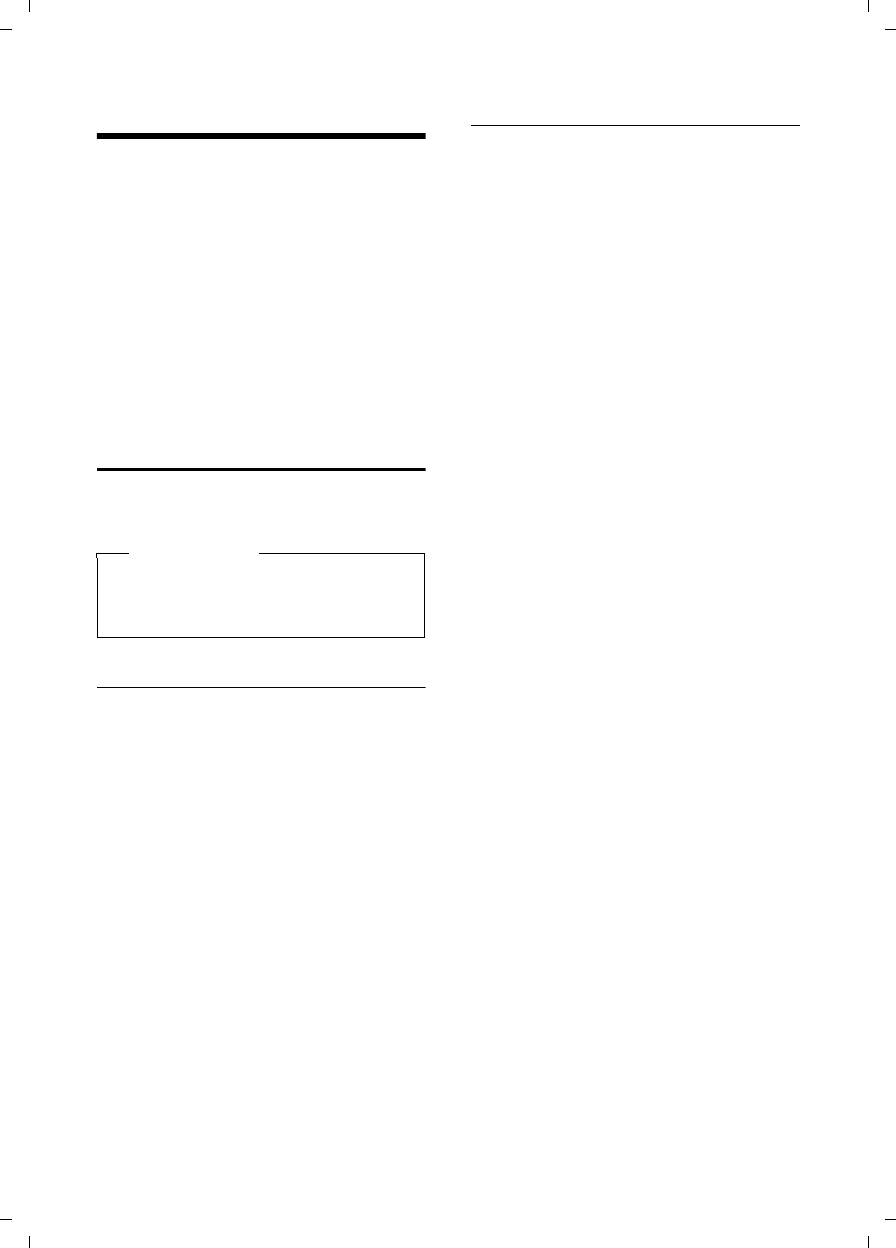
29
Using the directory and lists
Gigaset C590/C595 / USA-CAN engl / A31008-M2101-R301-1-3S19 / direct_charges.fm / 28.07.2009
Version 4, 16.09.2005
Using the directory and lists
The options are:
uDirectory
uRedial list
uCall lists
uList of missed appointments
uAnswering machine list
(Gigaset C595 only)
You can create a personalized directory for
your own individual handset. You can also
send lists/entries to other handsets
(¢page 31).
Directory
You can save up to 150 entries in the direc-
tory.
Directory
In the directory, you can save:
uFor each directory entry, one first
name, one surname, and up to three
telephone numbers.
uE-mail address
uAnniversaries with reminder
uVIP ringtones with VIP symbol
Open the directory in idle state using the
s key.
Length of the entries
u3 numbers:
each max. 32 digits
uFirst name and surname:
each max. 16 characters
uE-mail address:
max. 64 characters
Saving a number in the directory
s ¢<New Entry>
¤Change multiple line input:
First Name: / Last Name:
Enter first names and/or surnames.
If only the first name or surname is
entered into these fields, the number is
saved and displayed under that entry.
(For instructions on how to enter text
and special characters, please see
¢page 56.)
Phone (Home): / Phone (Office): /
Phone (Mobile):
Enter a number in at least one of the
fields.
When scrolling through the directory,
the entries are highlighted by a pre-
fixed symbol: ä/ k/ l.
E-Mail:
Enter the e-mail address.
Anniversary:
Select On or Off.
When set to On:
Enter Anniversary Date and Anniv. (Time)
and select reminder type: Anniv. (Signal)
(¢page 31).
VIP Group:
Mark directory entry as VIP
(Very Important Person).
Each entry can be allocated to one of
6 VIP groups, defined by the color of
the Æ symbol, the name of the VIP
group and the corresponding ringtone.
VIP calls are recognised by the ring-
tone. The background color of the ring-
tone animation changes to the color of
the VIP group.
Prerequisite: Caller ID service subscrip-
tion (CID) (¢page 27).
§Save§ Press the display key.
Please note
For quick access to a number from the
directory (shortcut), you can assign
the number to a key (¢page 46).
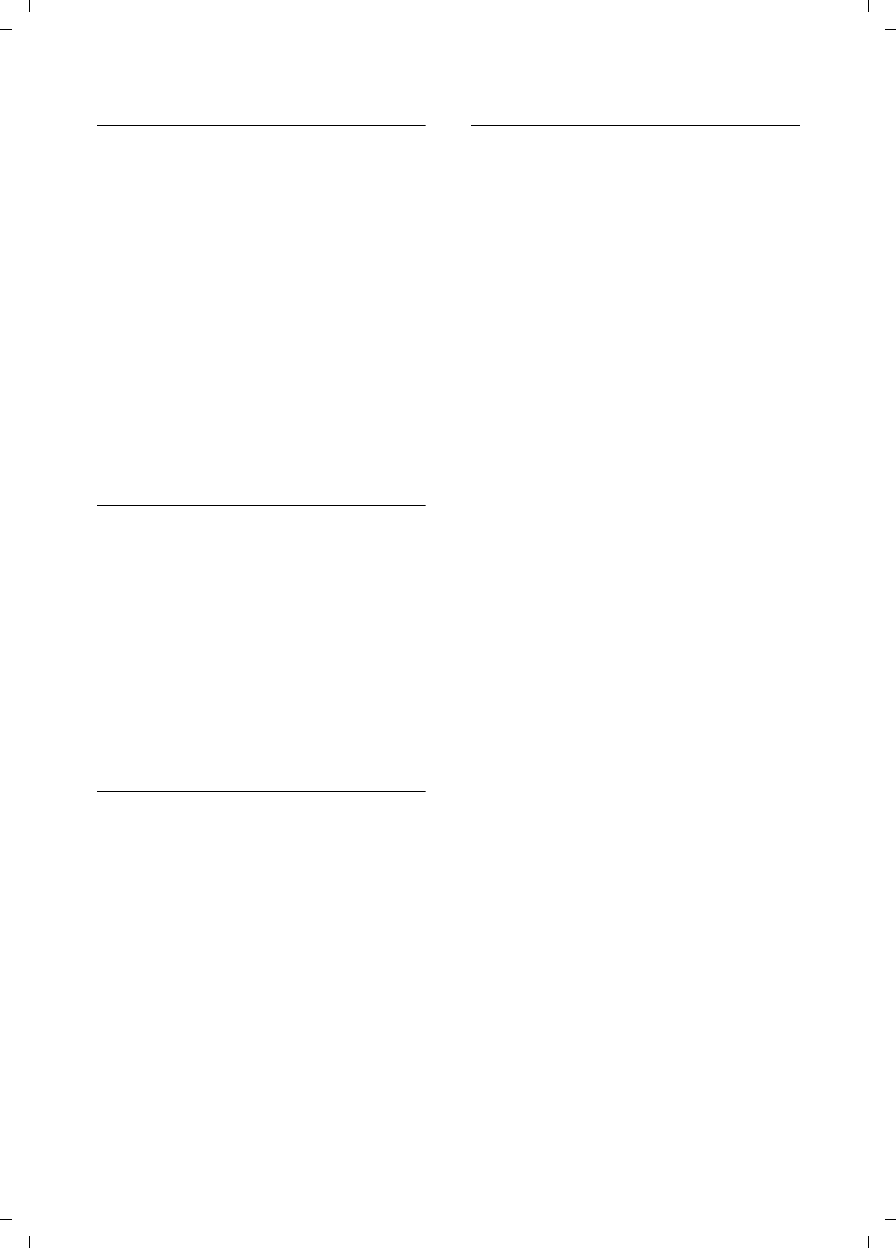
30
Using the directory and lists
Gigaset C590/C595 / USA-CAN engl / A31008-M2101-R301-1-3S19 / direct_charges.fm / 28.07.2009
Version 4, 16.09.2005
Order of directory entries
Directory entries are generally sorted
alphabetically by surname. Spaces and
digits take first priority. If only the first
name was entered in the directory, this is
incorporated into the sort order instead of
the surname.
The sort order is as follows:
1. Space
2. Digits (0–9)
3. Letters (alphabetical)
4. Other characters
To force an entry to appear at the begin-
ning of the list, insert a space or digit in
front of the first letter of the surname.
Selecting a directory entry
s Open the directory.
You have the following options:
uUse s to scroll through the entries
until the required name is selected.
uEnter the first letter of the name; if nec-
essary scroll to the entry with the s
key.
The directory searches for the surname.
If a surname has not been entered, the
directory searches for the first name.
Dialing with the directory
s ¢s(Select entry).
c Press the talk key.
(If several numbers have been
entered, select the required
number and press the talk key
cagain).
The number is dialed.
Managing directory entries
Viewing entries
s ¢s(Select entry) ¢View Options§.
§View§ Press the display key.
The entry displays.
§Options§ Press the display key.
The following functions can be selected
with q:
Display Number
To edit or add to a saved number, or to
save it as a new entry, press Óafter
the number displays.
Delete Entry
Delete the selected entry.
Copy Entry
to Internal: Send a single entry to a
handset (¢page 31).
Editing entries
s ¢s(Select entry) ¢.View§ §Edit§
§View§ §Edit§ Press the display keys one after
the other.
¤Make the changes and save.
Using other functions
s ¢s(Select entry) ¢§Options§
(Open menu)
The following functions can be selected
with q:
Display Number
Edit or add to a saved number and then
dial with c or save as a new entry;
to do this, press Óafter the number
appears on the display.
Edit Entry
Edit the selected entry.
Delete Entry
Delete the selected entry.
Copy Entry
to Internal: Send a single entry to a
handset (¢page 31).
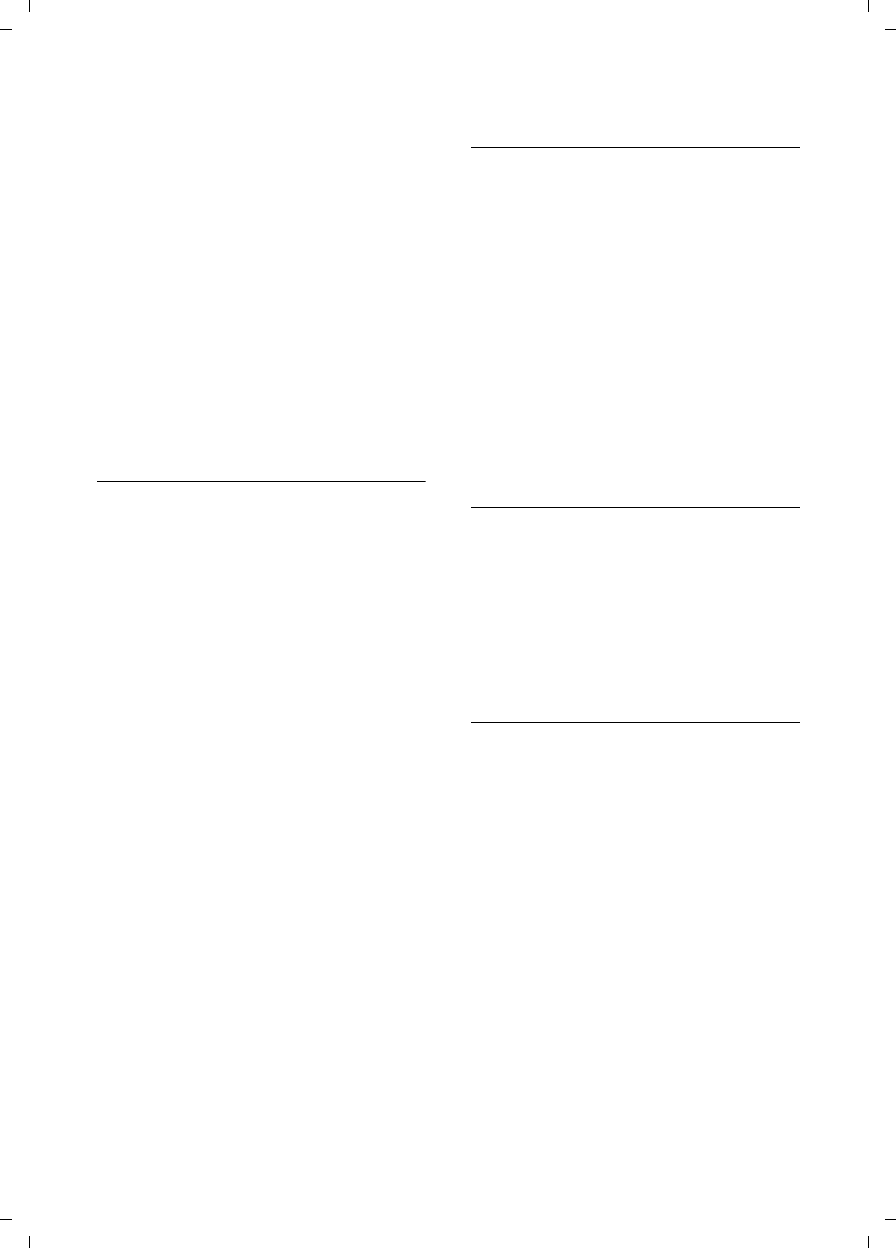
31
Using the directory and lists
Gigaset C590/C595 / USA-CAN engl / A31008-M2101-R301-1-3S19 / direct_charges.fm / 28.07.2009
Version 4, 16.09.2005
VIP Groups
Change the name and ringtone of VIP
groups; to do this:
Select the VIP group ¢§Edit§
¢Change entry ¢§Save§.
Delete All
Delete all entries in the directory.
Copy All
to Internal: Send the complete list to a
handset (¢page 31).
Available Memory
Displays the number of entries that are
still available in the directory
(¢page 29).
Sending the directory to another
handset
Prerequisite:
uThe sending and receiving handsets
must both be registered to the same
base.
uThe other handset and the base can
send and receive directory entries.
s ¢s(Select entry) ¢§Options§
(Open menu) ¢Copy Entry / Copy All
¢to Internal
sSelect the internal number
assigned to the receiving
handset and press §OK§.
You can transfer several individual entries
one after the other by responding to
the Entry copied - Copy next entry? prompt
with §Yes§.
A successful transfer is confirmed by a
message and confirmation tone on the
receiving handset.
Please note:
uEntries with identical numbers are not
overwritten on the receiving handset.
uThe transfer is cancelled if the phone
rings or if the memory of the receiving
handset is full.
uPictures and sounds allocated to entries
are not transferred.
Copying the displayed number to the
directory
You can copy numbers displayed in a list,
e.g. the calls list or the redial list, to the
directory.
If you have CID, the first 16 characters of
the transmitted name are also copied to
the Last Name line.
A number displays:
§Options§ ¢Copy to Directory
¤Complete the entry (¢page 29).
Gigaset C595 only: Message playback is
interrupted during the number transfer
from the answering machine list.
Copying a number or e-mail address
from the directory
In some operating situations, you can
open the directory to copy a number or
e-mail address, for example. Your handset
need not be in idle state.
¤Depending on the operating situation,
open the directory with s or Ó.
qSelect entry (¢page 30).
Saving an anniversary in the directory
For each number in the directory, you can
save an anniversary and specify a time
at which a reminder call should be made
on the anniversary (the default setting
Anniversary: Off).
s ¢s (Select entry)
§View§ §Edit§ Press the display keys one after
the other.
sScroll to the Anniversary line.
vSelect On.
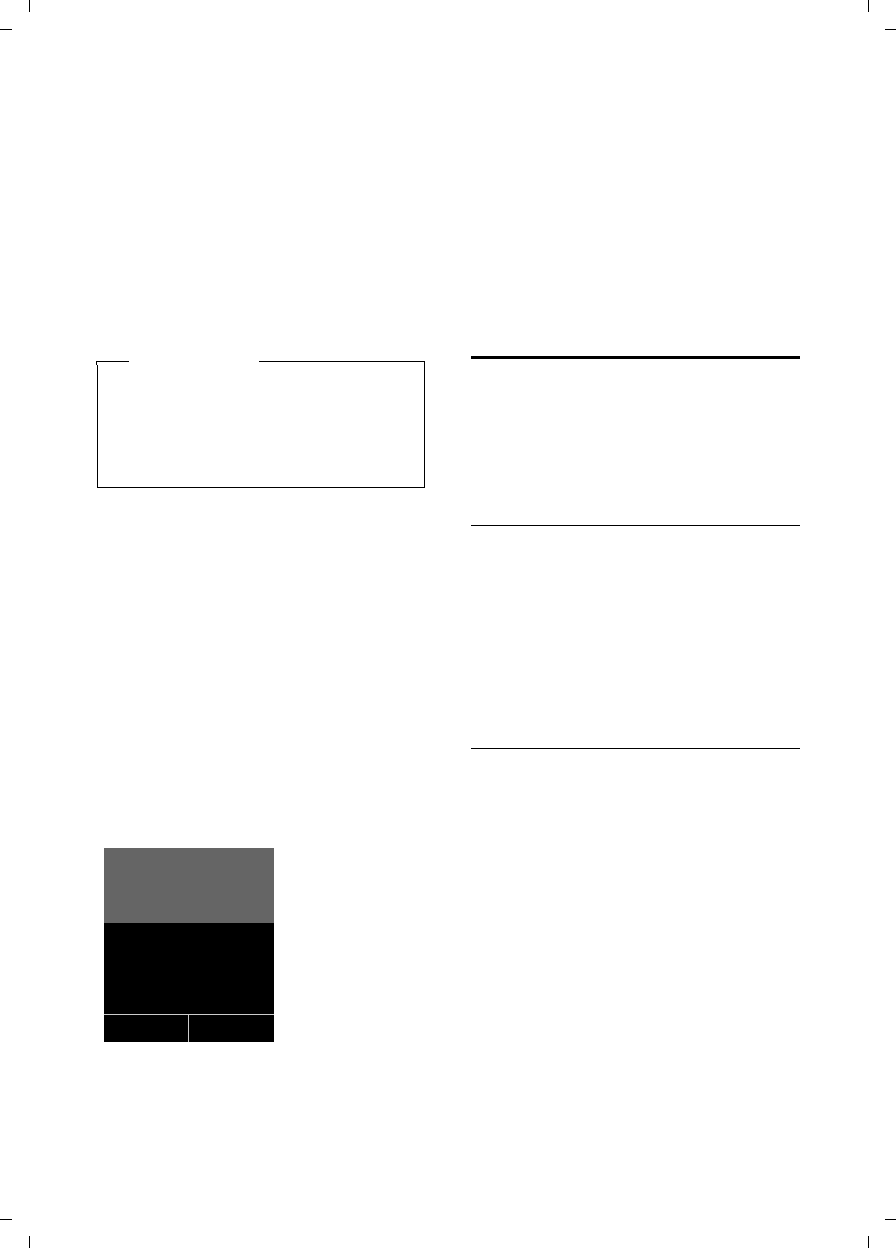
32
Using the directory and lists
Gigaset C590/C595 / USA-CAN engl / A31008-M2101-R301-1-3S19 / direct_charges.fm / 28.07.2009
Version 4, 16.09.2005
¤Change multiple line input:
Anniversary Date
Enter month/day/year in 8-digit format.
Anniv. (Time)
Enter the hour/minute for the reminder
call in 4-digit format.
Anniv. (Signal)
Select the type of signal for the
reminder.
§Save§ Press the display key.
Deactivating anniversaries
s ¢s (Select entry)
§View§ §Edit§ Press the display keys one after
the other.
sScroll to the Anniversary line.
vSelect Off.
§Save§ Press the display key.
Reminder call on an anniversary
When the handset is in idle state, a
reminder call is shown in the handset dis-
play and indicated by the selected ring-
tone.
You can:
§Off§ Press the display key to
acknowledge and end the
reminder call.
If you are on a call at the time of the
reminder, call is indicated on the handset
with a single advisory tone.
Anniversaries that are indicated during a
call and that are elapsed are entered in the
Missed Alarms list (¢page 34).
Redial list
The redial list contains the twenty num-
bers last dialed with the handset
(max. 32 digits each). If one of the num-
bers is in the directory, the corresponding
name displays.
Manual redial
cPress the key briefly.
sSelect entry.
cPress the talk key again.
The number is dialed.
When a name displays, you can display the
corresponding phone number by pressing
the display key §View§.
Managing entries in the redial list
cPress the key briefly.
sSelect entry.
§Options§ Open menu.
The following functions can be selected
with q:
Copy to Directory
Copy an entry to the directory
(¢page 31).
Display Number
(as in the directory, page 30)
Delete Entry (as in the directory, page 30)
Delete All (as in the directory, page 31)
Please note
You must specify a time for reminder
calls. if you select a visual signal, a time
is automatically set to “12.00 am“
regardless of you select Anniversary
melody or “Optical only“ .
ØðÚ
Miller,
Frank
Off
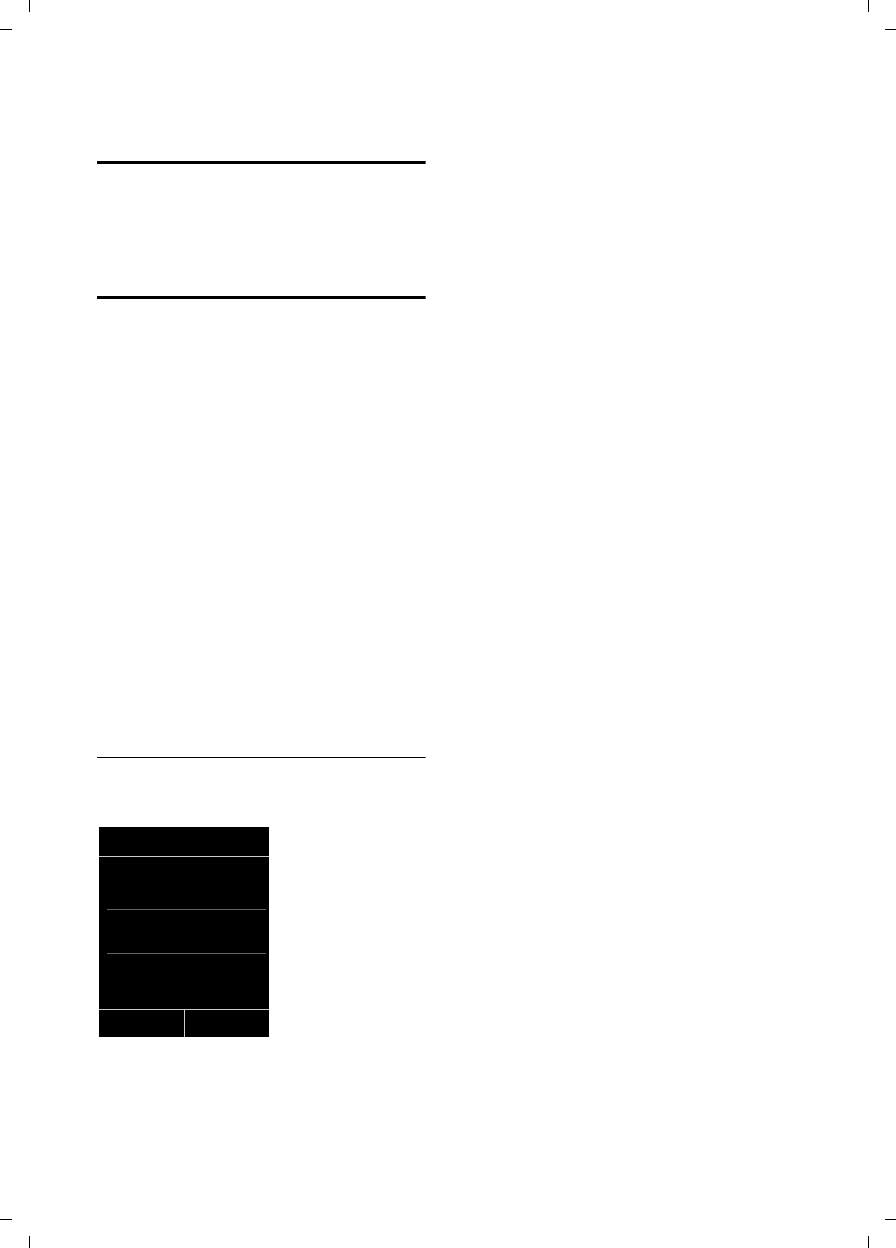
33
Using the directory and lists
Gigaset C590/C595 / USA-CAN engl / A31008-M2101-R301-1-3S19 / direct_charges.fm / 28.07.2009
Version 4, 16.09.2005
Answering machine list
(Gigaset C595 only)
You can use the answering machine list
to listen to the messages that have been
recorded on the answering machine.
Call lists
Prerequisite: Caller ID service subscrip-
tion (CID, ¢page 27)
Your telephone stores various types of
calls:
uAccepted calls
uOutgoing calls
uMissed calls
uCalls recorded by the answering
machine (Gigaset C595 only)
You can view each type of call separately
or view an overview of all calls. Each call
record contains the last 20 numbers in its
category.
When in idle state, open the call lists by
selecting the §Calls§ display key or via the
menu:
v ¢Ê
List entry
New messages display at the top.
An example of list entries:
uList type (appears in the heading)
uState of entry
Bold: New entry
uNumber or name of caller
uDate and time of call (if set,
¢page 15)
uType of entry:
– Accepted calls ( › )
– Missed calls ( ™)
– Outgoing calls ( š )
– Calls recorded by the answering
machine (Ã, Gigaset C595 only)
Press the talk key c to return the calls
selected.
Select the §View§ display key to access addi-
tional information, including, for exam-
ple, the number linked to the name. If you
have CID, then the name and town that is
registered with your network provider for
the calling number will be displayed. If the
name and town are not shown, it means
that the caller has not requested CID or
that CID has been withheld.
Select the §Options§ display key to select the
following options:
Copy to Directory
Copying a displayed number to the
directory.
Delete Entry
Delete selected entry.
Delete All
Delete all entries.
When you quit the call lists, all entries are
set to the state "old", i.e. the next time you
open the call the list they will no longer
appear in bold.
All Calls
™ Frank
10/14/09, 5:40pm
š 9725551234
10/14/09, 5:32pm
™ ...15125551234
10/14/09, 5:07pm
View Options
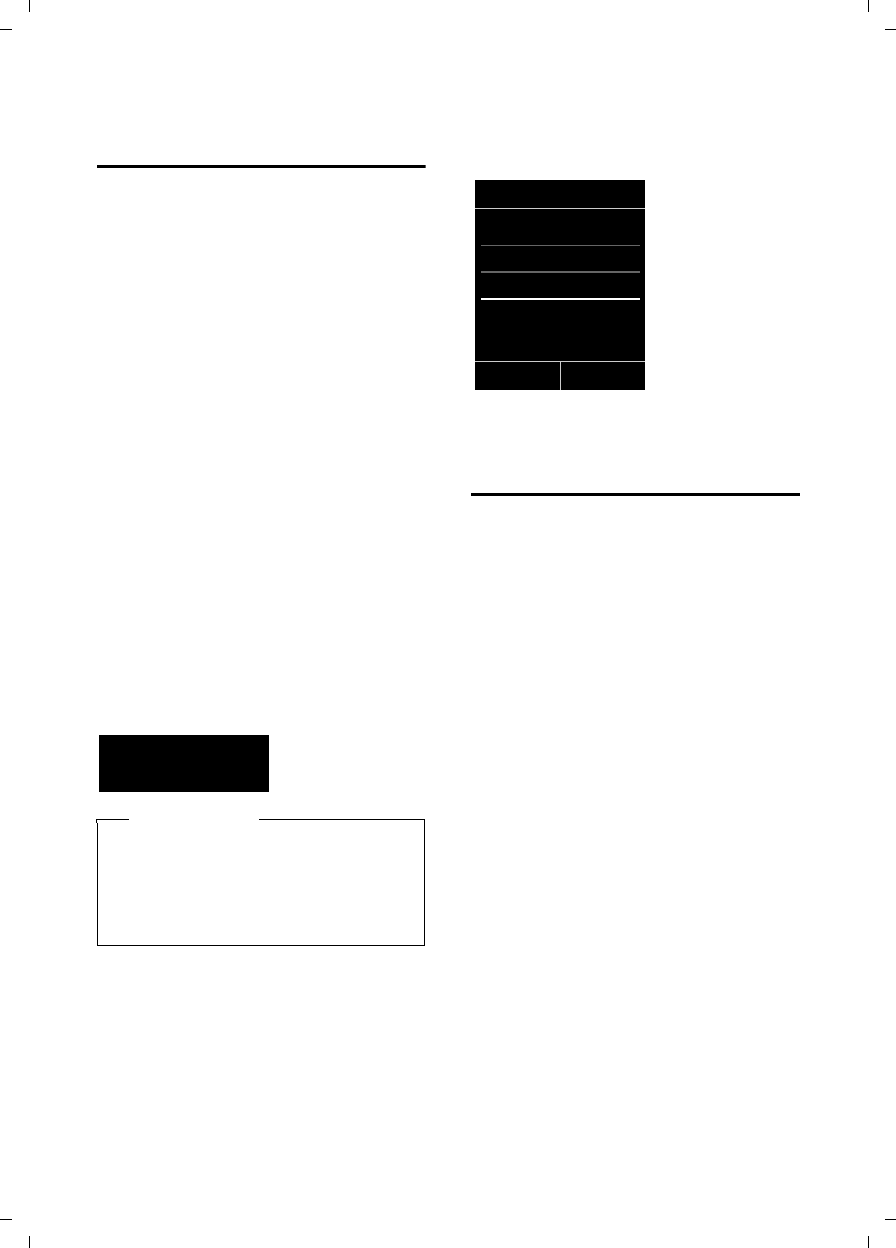
34
Using the directory and lists
Gigaset C590/C595 / USA-CAN engl / A31008-M2101-R301-1-3S19 / direct_charges.fm / 28.07.2009
Version 4, 16.09.2005
Opening lists with the
message key
You can use the message key f to open
the following list selection:
uAnswering machine list (Gigaset C595
only) or network mailbox, if your net-
work provider supports this function
and a shortcut is set for the network
mailbox (¢page 40).
uList of missed calls (¢page 33)
uList of missed appointments
(¢page 34)
An advisory tone sounds as soon as a new
message arrives in a list. The f key
flashes (it goes off when the key is
pressed). In idle state, the display shows
an icon for the new message:
The number of new entries displays under
the corresponding icon.
After pressing the message key f you
will see all the lists that contain messages
and the network mailbox list.
Lists containing new messages are at the
top of the list and are marked in a bold
font.
Select a list with q. To open, press §OK§.
List of missed appointments
Missed anniversaries (¢page 31) are
saved in the Missed Alarms list if:
uYou do not accept an anniversary.
uThe anniversary was signaled during
a phone call.
uThe handset is deactivated at the time
of the anniversary.
uOpen the list by pressing the messages
key f (¢page 34).
Each entry is shown with
uNumber or name
uDate and time
The most recent entry is at the top of the
list.
Press the display key §Delete§ to delete the
selected entry.
Each list may contain a maximum of 10
entries. If 10 entries are already stored in
the list, the next appointment reminder
will delete the oldest entry.
Icon New message...
à ... in the answering machine list
(Gigaset C595 only) or on the
network mailbox
™ ... in list of missed calls
... in the Missed Alarms list:
Please note
If calls are saved in the network mail-
box, you will receive a message if the
appropriate settings have been made
(see your network provider user
guide).
Ü
02 10 08
Messages & Calls
Calls: (3)
Missed Alarms (1)
Back OK
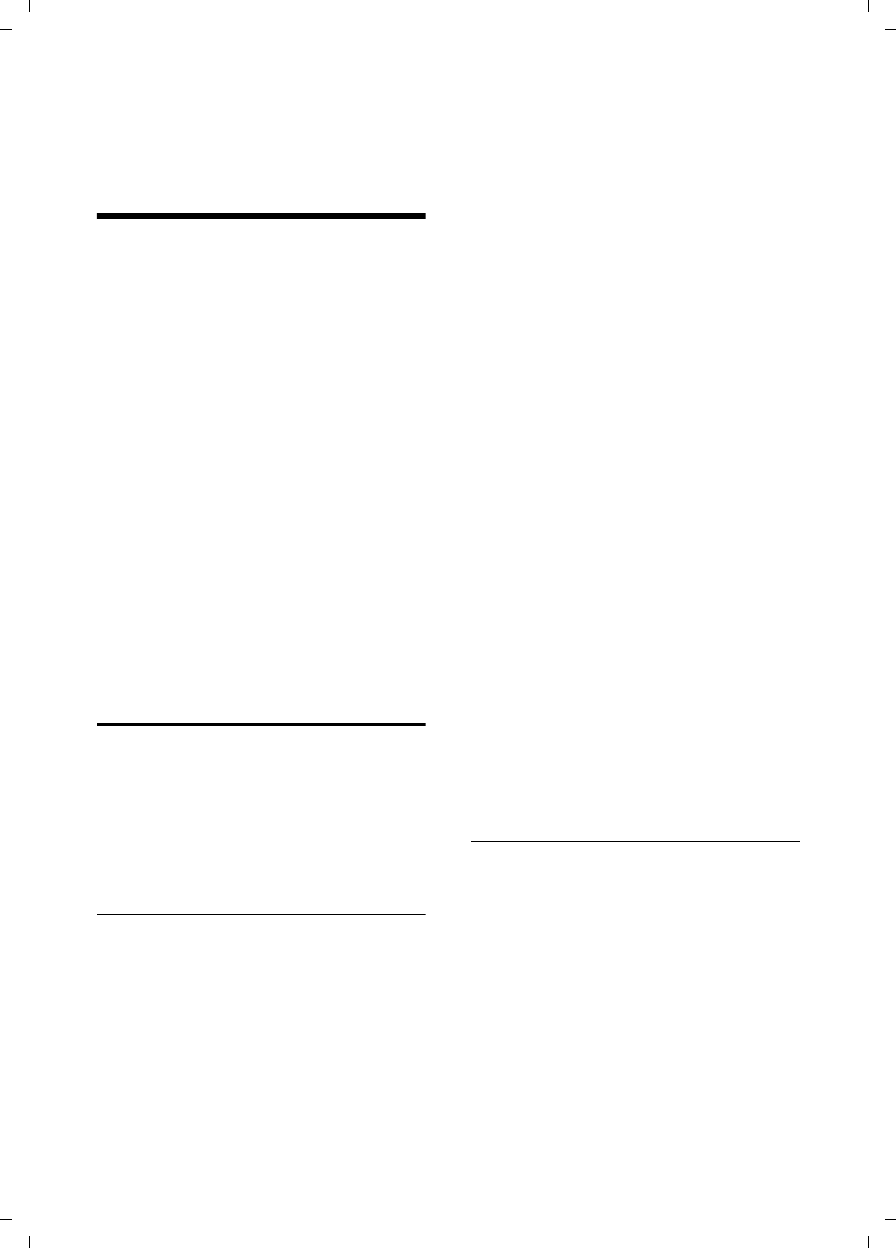
35
Operating the answering machine on the Gigaset C595 base
Gigaset C590/C595 / USA-CAN engl / A31008-M2101-R301-1-3S19 / answering_m.fm / 28.07.2009
Version 4, 16.09.2005
Operating the answering
machine on the
Gigaset C595 base
The answering machine is operated via
the handset, the keys on the base
(¢page 3) or by remote operation (from
another telephone/mobile phone). You
can record your own announcement mes-
sage or advisory message via the handset.
Answering machine mode
You can use the answering machine in
three different modes.
uIn Answer & Record mode, the caller
hears the announcement and can then
leave a message.
uIn Answer only mode, the caller hears
your announcement but cannot leave a
message.
uIn Alternating mode you can activate the
answer and record mode for a set
period, outside this period the caller
will hear the advisory message.
Operation via the handset
The handset speaker activates automati-
cally if you receive an audible prompt or
message while operating the answering
machine. You can turn it off with the
speaker keyd.
Activating/deactivating and setting the
answering machine mode
You can choose between Answer & Record,
Answer only and Alternating.
v ¢Ì ¢Activation (μ=on)
§Edit§ Press the display key.
¤Change multiple line input:
Activation:
Select On or Off to activate/deactivate
the answering machine.
Mode:
Answer & Record, Answer only or
select Alternating.
If the Alternating mode is selected:
Record from:
Enter hours/minutes for the start of the
period in 4-digit format.
(The time must be set on the phone
beforehand.)
Record until:
Enter hours/minutes for the end of the
period in 4-digit format.
§Save§ Press the display key.
When you switch the answering machine
on, the remaining memory time is
announced. If the time has not yet been
set an appropriate announcement is made
(Set time ¢page 15). The à icon
appears in the display. The LED display
lights up on the base (¢page 3).
The phone is supplied with pre-recorded
announcements for answer and record
mode and for advisory only mode. If a
personal announcement has not been
recorded, the relevant pre-recorded
announcement is used.
If the messages memory is full and
Activation: On is selected, saving
is interrupted and you will receive an
instruction to delete old messages.
Recording a personal
announcement/advisory message
v ¢Ì ¢Announcements
¢Rec. Announcement / Rec. Advisory Msg.
§OK§ Press the display key to start
the recording.
You hear the ready tone (short tone).
¤Now say your announcement (at least
3 seconds).
§End§ Press the display key to end
the recording.
Cancel recording with a or §Back§.
Restart the recording with §OK§.
•

36
Operating the answering machine on the Gigaset C595 base
Gigaset C590/C595 / USA-CAN engl / A31008-M2101-R301-1-3S19 / answering_m.fm / 28.07.2009
Version 4, 16.09.2005
After recording, the announcement plays
back for you to check. You can re-record
the announcement with §New§.
Please note:
uRecording ends automatically if the
maximum recording time of 100 sec-
onds is exceeded or there is a break in
speech for more than 2 seconds.
uIf you cancel the recording, the pre-
recorded announcement is used again.
uIf the answering machine's memory is
full, it switches to Answer only mode.
¤Delete old messages and the
answering machine automatically
switches back to Answer & Record
mode. Repeat the recording if
required.
Playing back announcements/
advisory messages
v ¢Ì ¢Announcements
¢Play Announcement / Play Advisory Msg.
If you have not recorded a personal
announcement, the relevant pre-recorded
announcement plays.
Record a new announcement while play-
ing back the announcement:
§New§ Press the display key.
If the answering machine's memory is full,
it switches to Answer only mode.
¤Delete old messages and the answering
machine will automatically switches
back to Answer & Record mode. Repeat
the recording if required.
Deleting announcements/
advisory messages
v ¢Ì ¢Announcements
¢Del. Announcement / Del. Advisory Msg.
§Yes§ Press the display key to con-
firm the prompt.
After deleting your announcement, the
relevant pre-recorded announcement is
used again.
Playing back messages
The date and time of each message is
logged (if this function has been set,
¢page 15) and displayed during the
playback. If Calling Line Identification
(CID) activates, the caller's number or
name displays. If the caller's number is
saved in the directory, its name displays.
Playing back new messages
New messages that have not yet been
heard are indicated in the display with a
symbol and number:
The fkey on the handset and the display
on the base flashes. The number of new
messages is shown on the base.
fPress the message key.
Ans. Machine:
Select and press §OK§.
If there are new messages, playback then
begins with the first new message. After
the last new message plays you will hear
the end tone and an announcement about
how much recording time remains.
If the message was saved with the date
and time, you will hear an appropriate
announcement before playback begins.
Playing back old messages
You can listen to old messages if there are
no more new messages. Begin playback as
described under "Playing back new mes-
sages".
After the entry time and date have been
played back (after approx. 3 seconds) a
new message assumes the state "old".
•
•
Ã
02
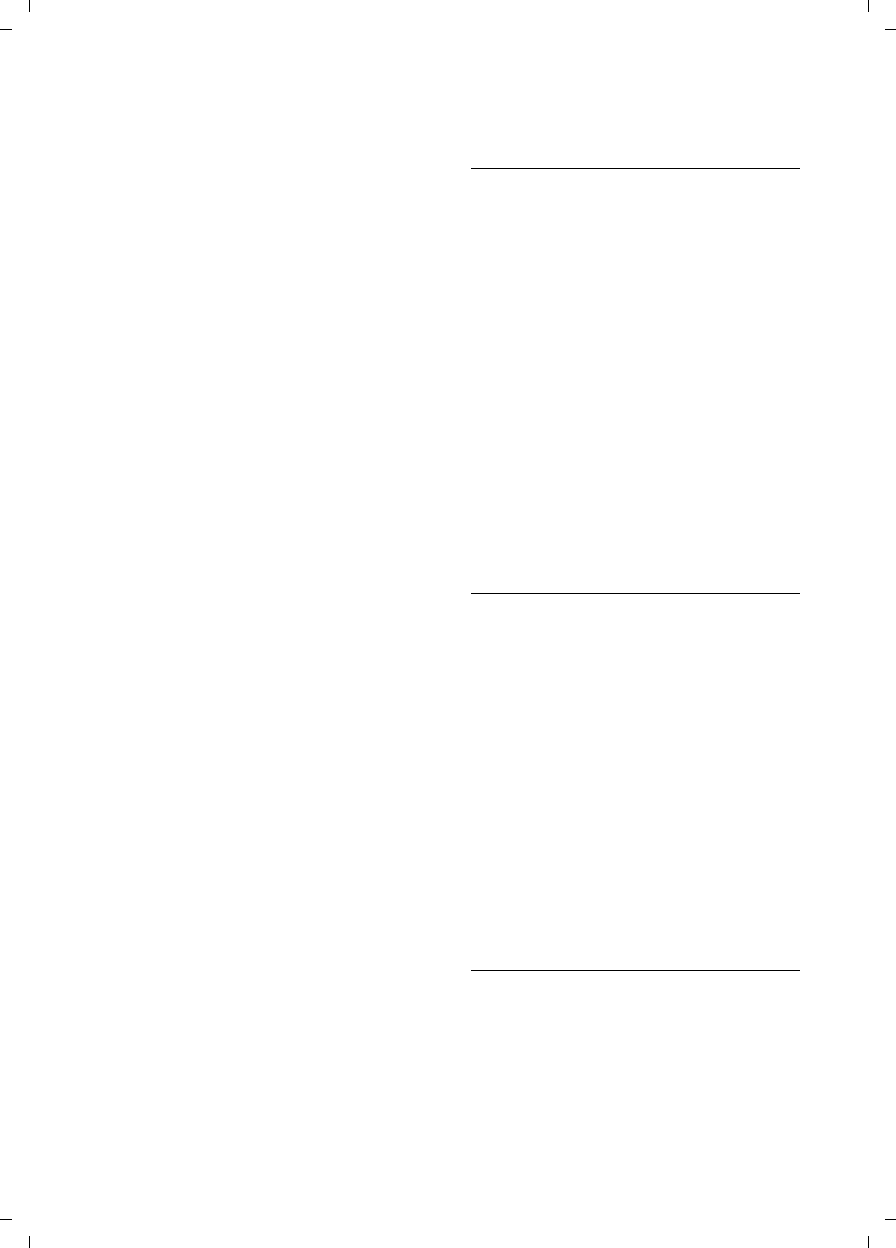
37
Operating the answering machine on the Gigaset C595 base
Gigaset C590/C595 / USA-CAN engl / A31008-M2101-R301-1-3S19 / answering_m.fm / 28.07.2009
Version 4, 16.09.2005
Stopping and controlling playback
During message playback:
2 Pause playback. Press 2
again to resume.
Or:
§Options§ Open menu.
you can press §OK§ or key 2.
t or
Go to the start of the current
message.
Press twice to go back to the
previous message.
s or 3Skip to next message.
Press twice to skip to the next
but one message.
If playback is interrupted for over a
minute, the answering machine returns to
idle state.
Marking a message as "new"
When a recorded message has been
played back, the state automatically
reverts to "old." To change the message
state to "new":
During message playback:
*Press the star key.
Or:
§Options§ Open menu.
Mark as New
Select and press §OK§.
An announcement informs you of the
message's new state.
Playback of the current message is can-
celled. Playback of next message starts, if
applicable.
The f key on the handset flashes after
you go back to Idle (not when you are lis-
tening answering machine messages).
Copying the phone number of a message
to the directory
During playback or pause:
§Options§ ¢Copy to Directory
¤Complete the entry (¢page 31).
Deleting messages
You can either delete all old messages at
one time or individually.
Deleting all old messages
During playback or pause:
§Options§ ¢Delete Old List
Select and press §OK§.
§Yes§ Press the display key to con-
firm the prompt.
Deleting individual old messages
During playback or pause:
§Delete§ Press the display key.
Or:
you can press Q
Picking up a call from the answering
machine
You can pick up a call while the answering
machine is recording or is being operated
via remote operation:
c/ §Accept§
Press the talk or display key.
Recording stops and you can speak to the
caller.
If 2 seconds of the call have already been
recorded when you pick it up, the call dis-
plays as a new message. The f key on
the handset flashes.
You can answer the call even if it is not sig-
naled on the handset.
Diverting an external call to the
answering machine
You can divert an incoming external call to
the answering machine even if it is deacti-
vated.
Prerequisite: Sufficient memory space
must be available on the answering
machine.
An external call is signaled on the handset:
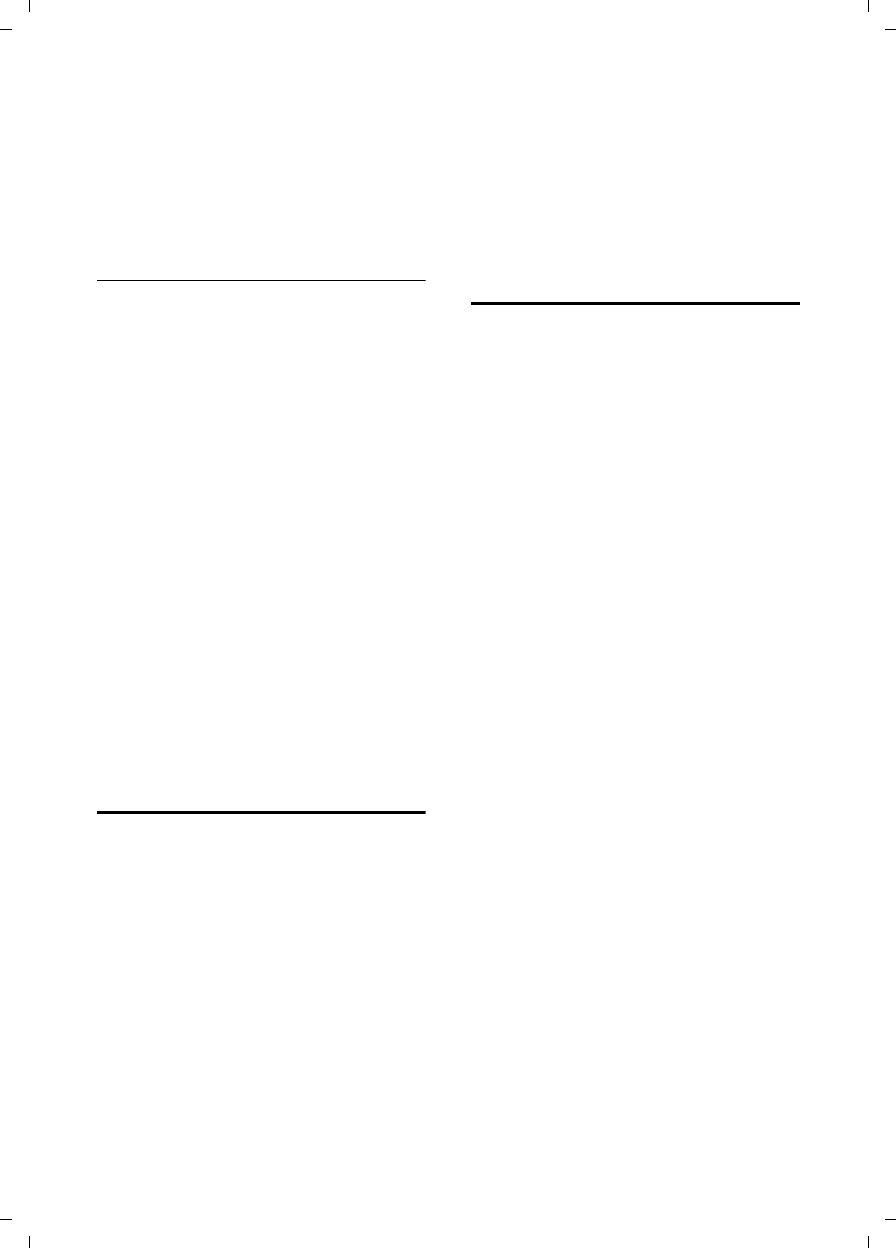
38
Operating the answering machine on the Gigaset C595 base
Gigaset C590/C595 / USA-CAN engl / A31008-M2101-R301-1-3S19 / answering_m.fm / 28.07.2009
Version 4, 16.09.2005
ÔSelect display key.
The answering machine immediately
starts in recording mode and records the
call. The time set for the ring delay
(¢page 38) is ignored.
Activating/deactivating two-way
record
You can record an external call with the
answering machine.
¤Inform the caller that the call is being
recorded.
§Options§ Open menu.
Two-way Record
Select and press §OK§.
Two-way record is indicated on the display
by an advisory text and is added to the
answering machine list as a new message.
§End§ Press the display key to stop
two-way record.
The maximum recording time depends on
the memory available on the answering
machine. If the memory is full, you will
hear an end tone, the recording is
aborted. The call recorded up to that point
is listed in the answering machine list as a
new message.
Activating/deactivating call
screening
While a message is recording, you can
screen calls via the speaker of the base
and registered handsets.
Permanently activating/deactivating call
screening
v ¢Ì ¢Call Screening
¢Handset / Base (³=on)
§Change§ Select display key to activate/
deactivate the function.
Call screening can be simultaneously acti-
vated on the base and handset.
Deactivating call screening for the current
recording
You can deactivate the function on the
handset during the recording.
§Silence§ Press the display key.
Setting the recording
parameters
The answering machine has already been
preset at the factory. Individual settings
can be adjusted using the handset.
v ¢Ì ¢Recordings
¤Change multiple line input:
Length:
Maximum recording time. Select 1 min.,
2 min., 3 min. or Maximum. The default is
3 min.
Quality:
Select recording quality Long Play or
High. If the quality set to high , the max-
imum recording time is reduced. The
default is long play.
Ring Delay:
When the answering machine should
accept a call select: Immediately, 10 sec.,
18 sec., 30 sec. or Auto. The default is 18.
sec.
§Save§ Press the display key.
Information about call acceptance
In Auto mode, the following applies to
ring delay:
uIf there are no new messages, the
answering machine accepts a call after
18 seconds.
uIf new messages are present, the
answering machine accepts a call after
10 seconds.
When operating remotely (¢page 39) if
the answering machine does not "pick up"
the call in approx. 15 seconds there are no
new messages (otherwise the answering
machine would already have accepted
your call). There are no call charges if you
hang up before the answering machine
picks up.
•
•
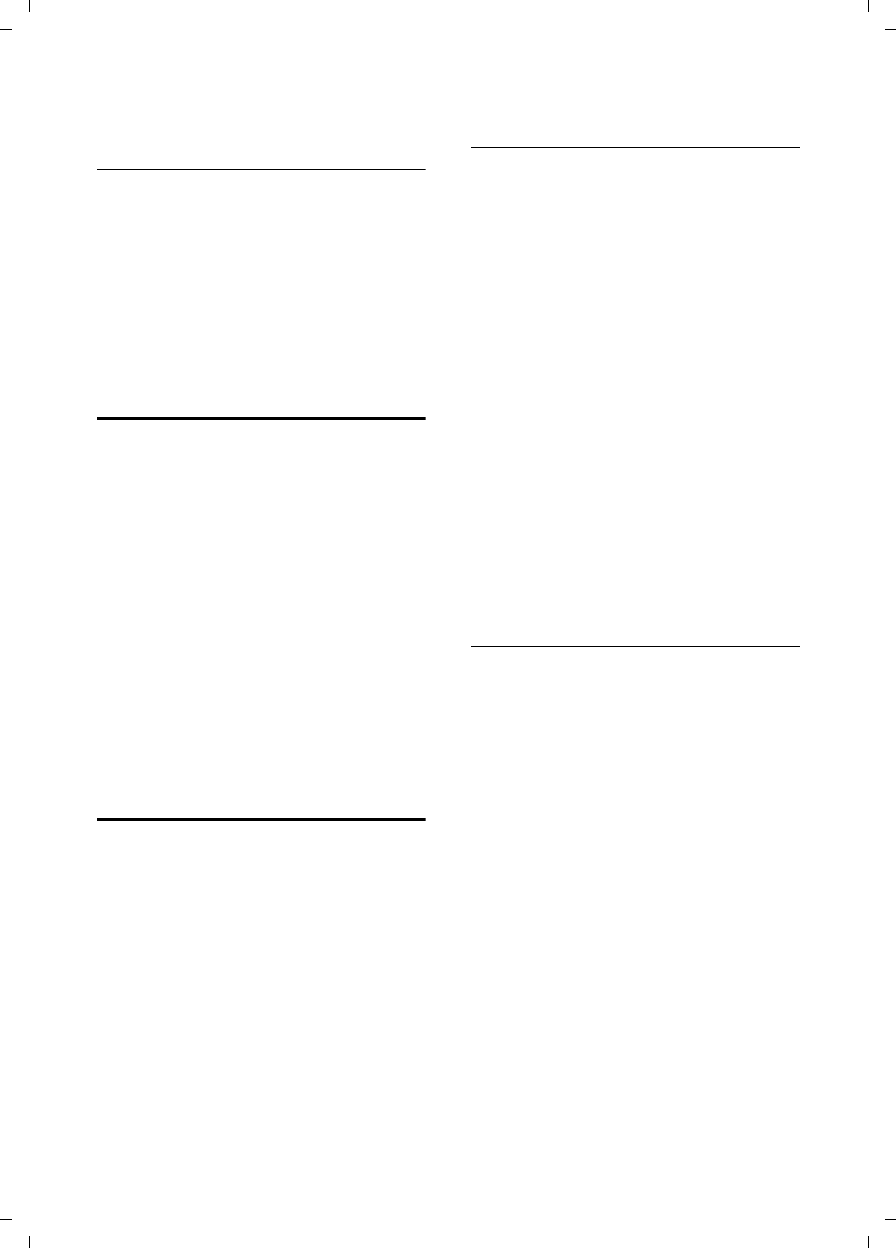
39
Operating the answering machine on the Gigaset C595 base
Gigaset C590/C595 / USA-CAN engl / A31008-M2101-R301-1-3S19 / answering_m.fm / 28.07.2009
Version 4, 16.09.2005
Changing the language for voice
prompt and pre-recorded
announcement
v Open the main menu.
*#Q5#2
Enter digits and press
Q§OK§ To set English.
§OK§ To set French.
2§OK§ To set Spanish.
Resetting fast access for the
answering machine using key 1
By default, key has been assigned for
fast access to the integrated answering
machine. However, if you have set the net-
work mailbox for fast access (¢page 40),
you can reset this setting.
v ¢Ì ¢Set Key 1
Answering Machine
Select and press §OK§.
After selecting the answering machine,
press and hold key . You will be con-
nected directly.
The setting for fast access applies to all
registered handsets.
Operating when on the move
(remote operation)
You can check and activate your answer-
ing machine from any other telephone
(hotel, pay phone etc.),.
Prerequisite:
uYou have set a system PIN other than
0000 (¢page 51).
uThe phone you are using for remote
operation has tone dialing (DTMF),
i.e. you hear different tones when you
press the keys. Alternatively, you can
use a code transmitter (available from
aretailer).
Calling the answering machine and
playing back messages
~ Dial your own number.
9~ When you hear your
announcement, press 9 and
enter the system PIN.
A message plays telling you if any new
messages have been recorded, then the
messages now play back. You can now
operate the answering machine with the
keypad.
Use following keys to operate the answer-
ing machine:
A Press once to return to the
start of the current message.
Press twice to go back to the
previous message.
B Press once to stop playback.
Press again to resume.
3 Go to the next message.
0 Delete current message.
Activating the answering machine
¤Phone home and let the phone ring
until you hear: "Please enter PIN".
~ Enter system PIN.
Your answering machine is activated. It
tells you how much memory time is left.
The messages are now played back.
The answering machine cannot be deacti-
vated remotely.
•
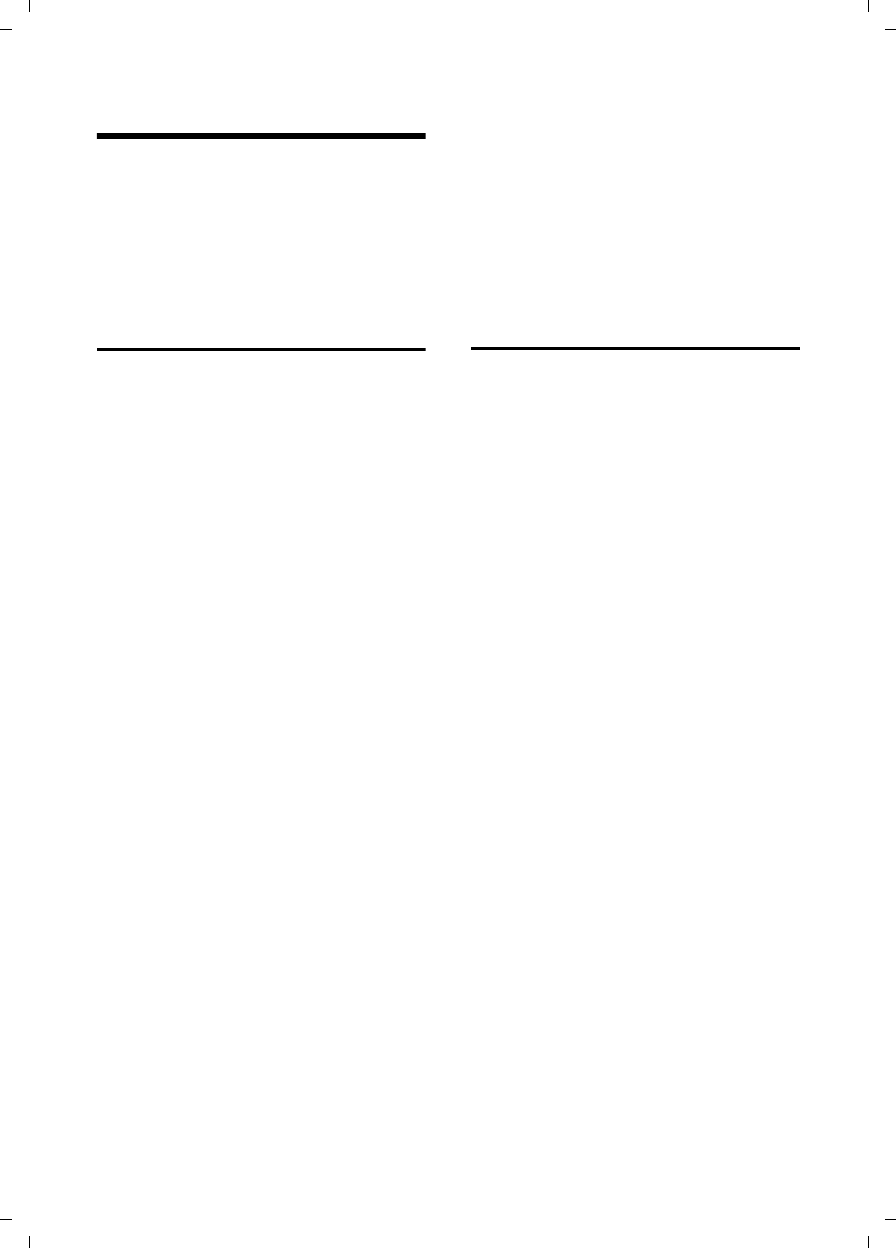
40
Using the network mailbox
Gigaset C590/C595 / USA-CAN engl / A31008-M2101-R301-1-3S19 / T-NetBox_SAG.fm / 28.07.2009
Version 4, 16.09.2005
Using the network mailbox
The network mailbox is your network pro-
vider's answering machine within the net-
work. You cannot use the network mail-
box unless you have requested it from
your network provider.
Configuring fast access for
the network mailbox
With fast access, you can dial the network
mailbox or the integrated answering
machine (Gigaset C595 only) directly.
Gigaset C590: Fast access is preset for the
network mailbox. You only need to enter
the number of the network mailbox.
Gigaset C595: The integrated answering
machine is preset for fast access. You can
configure the network mailbox instead.
Ask your network provider for further
information.
Configuring fast access for the network
mailbox and entering the network mailbox
number
Gigaset C595 only:
v ¢Ì ¢Set Key 1
Network Mailbox
Select and press §Select§
(Ø=selected).
Gigaset C590 only:
v ¢Ì ¢Network Mailbox
Then:
~Enter the number for the net-
work mailbox.
§Save§ Press the display key.
The fast access setting applies to all
Gigaset C59H handsets.
Calling the network mailbox
Press and hold. You are con-
nected directly to the network
mailbox.
dPress the speaker key d if
required. You will hear the net-
work mailbox announcement.
Viewing the network mailbox
message
When a message is recorded to the net-
work mailbox, you receive a call from the
network mailbox. If you have requested
Calling Line Identification (CID), the net-
work mailbox number displays. If you
accept the call, the new messages are
played back. If you do not accept the call,
the network mailbox number is saved in
the missed call list and the message key
flashes (¢page 34).
•
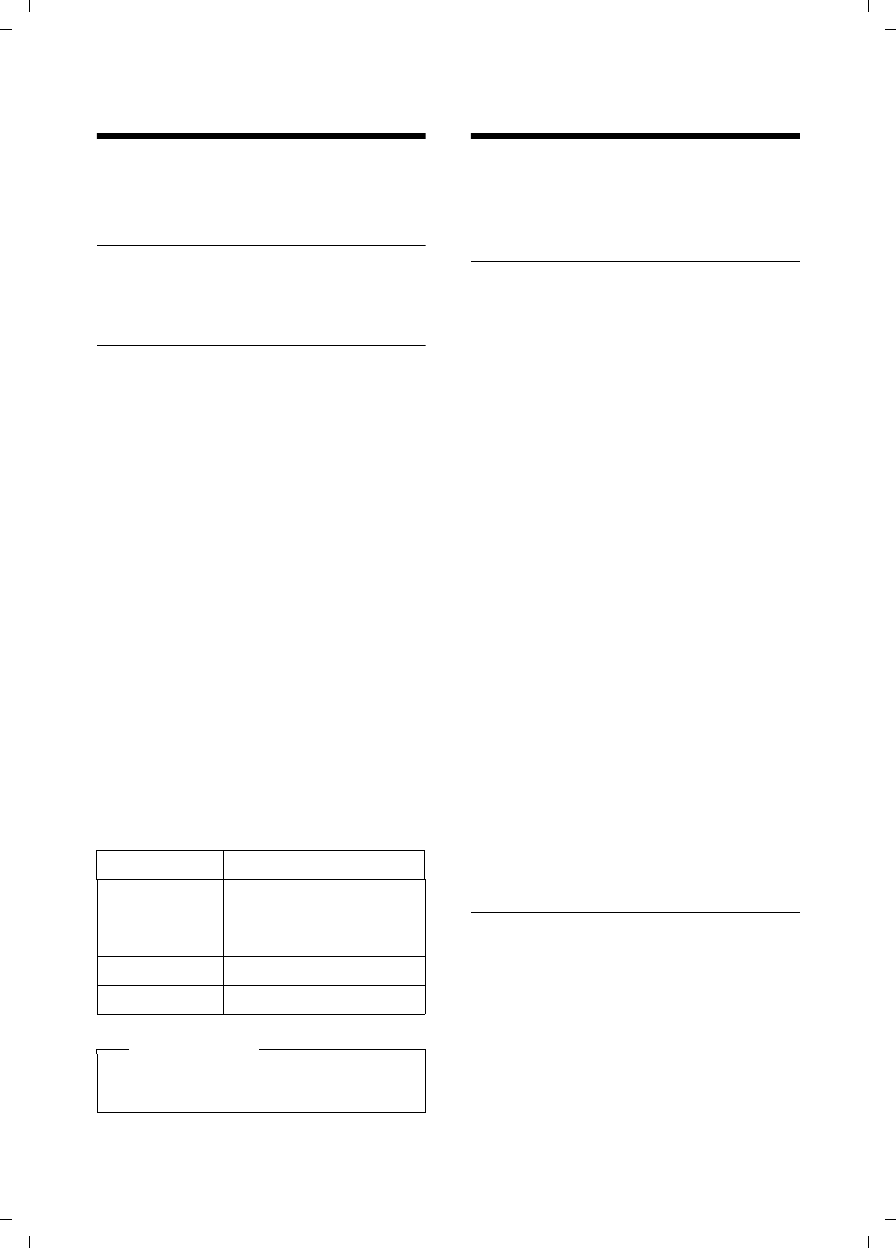
41
ECO DECT
Gigaset C590/C595 / USA-CAN engl / A31008-M2101-R301-1-3S19 / registr_sett.fm / 28.07.2009
Version 4, 16.09.2005
ECO DECT
You are helping to protect the environ-
ment with your Gigaset C590/C595.
Reduced energy consumption
Your telephone has a power-saving
adapter plug and uses less power.
Reducing radiation
The radiation from your telephone is
reduced automatically:
uThe handset's transmission power is
reduced depending on the distance to
the base.
uThe transmission power on the base is
reduced to virtually zero when only one
handset is registered and the handset is
in the base.
You can reduce the radiation from the
handset and base even more by using
Eco Mode:
uEco Mode
80% transmission power reduction of
the base in standby and talk mode.
Activating/deactivating the Eco Mode
v ¢Ï ¢Eco Mode ¢Eco Mode
§Change§ Press the display key
(³=on).
State displays
Setting the alarm clock
Prerequisite: The date and time have
already been set (¢page 15).
Activating/deactivating the alarm
clock and setting the wake-up time
v ¢Alarm Clock
¤Change multiple line input:
Activation:
Select On or Off.
Time:
Enter the wake-up time in 4-digit for-
mat. Use the display key to select AM or
PM.
Volume:
Use the right and left arrows on the
control key to set the volume.
Melody:
Select the melody to play as the alarm
signal.
§Save§ Press the display key.
In idle state, the ¼ icon and wake-up
time display.
A wake-up call is signaled on the display
and with the selected melody
(¢page 2). The wake-up call sounds for
60 seconds. If a key is not pressed, the
wake-up call repeats twice at five minute
intervals and then switched off.
During an active call, the wake-up call is
only signaled by a short tone.
Deactivating the wake-up call/
repeating after a pause (snooze mode)
Prerequisite: A wake-up call is sounding.
§Off§ Press the display key. The
wake-up call is deactivated.
Or:
§Snooze§ Press the display key or any
key. The wake-up call is deacti-
vated and then repeated after
5 minutes. After the second
repetition the wake-up call is
deactivated completely.
Display icon
ÒÑiÐ
|
Signal strength:
– good to poor
– no signal
Ðwhite Eco Mode deactivated
Ðgreen Eco Mode enabled
Please note
Activating Eco Mode reduces the
range of the base.
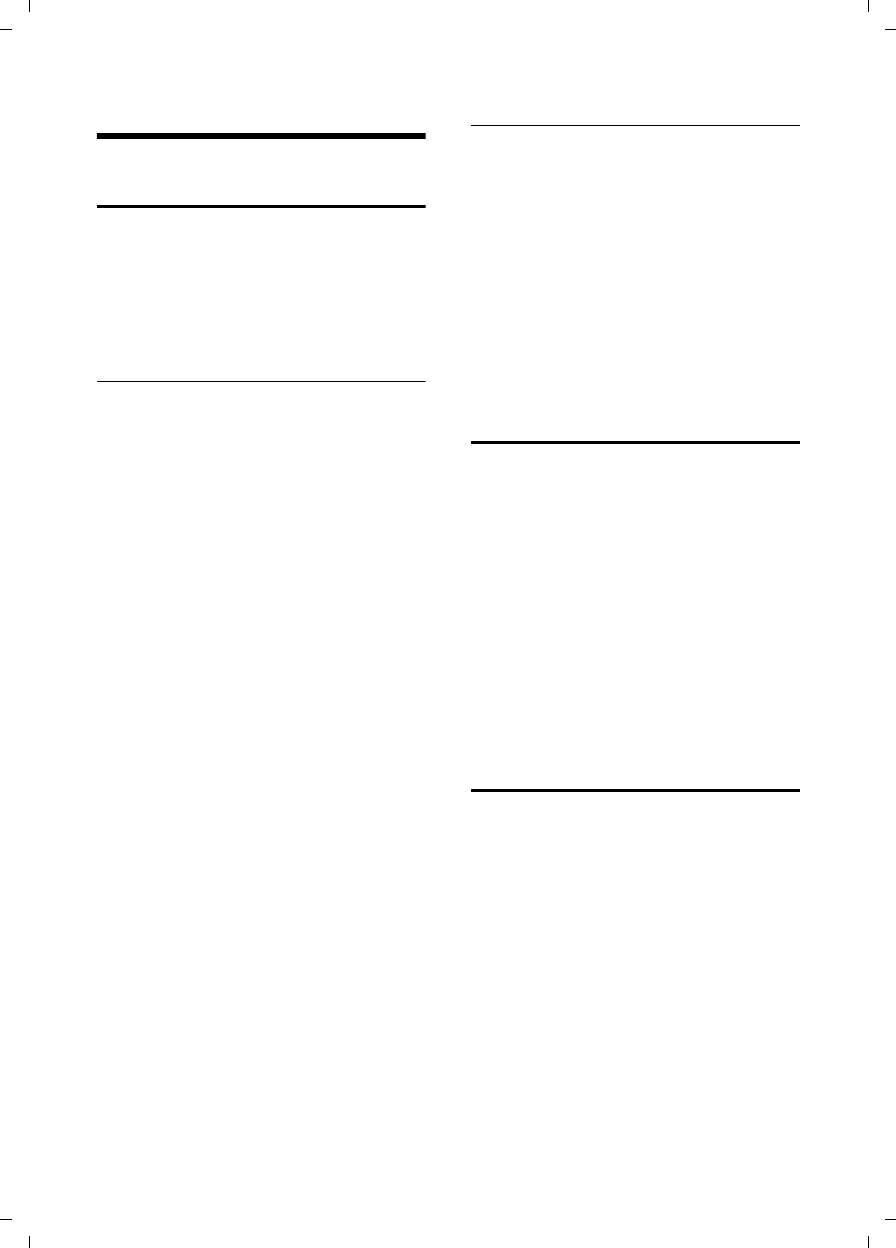
42
Using several handsets
Gigaset C590/C595 / USA-CAN engl / A31008-M2101-R301-1-3S19 / registr_sett.fm / 28.07.2009
Version 4, 16.09.2005
Using several handsets
Registering handsets
You can register up to six handsets to your
base.
A Gigaset C59H handset can be registered
on up to four bases.
Manually registering the Gigaset C59H
on Gigaset C590/C595
You must manually activate registration
of the handset on both the handset and
the base.
When the registration process has com-
pleted successfully, the handset returns to
idle state. The handset's internal number
is shown in the display e.g. INT 1. If not,
repeat the procedure.
On the handset
if the handset is not registered to any
base.
§Register§ Press the display key.
The handset is already registered to a
base:
v ¢Ï ¢Registration
¢Register Handset
A message displays that a search for a base
that is ready for registration is being car-
ried out.
~If required, enter the system
PIN for the base and press §OK§.
If the handset is already registered to more
than one base:
sSelect the base, e.g. Base 3 and
press §OK§.
On the base
Within 60 seconds press and hold the reg-
istration/paging button on the base
(¢page 3) (for approx. 3 seconds).
Registering other handsets
You can register other Gigaset handsets
and handsets for other devices with GAP
functionality as defined below.
On the handset
¤Start to register the handset as
described in its user guide.
On the base
Press and hold the registration/paging
button on the base (¢page 3) (for
approx. 3 sec.).
De-registering handsets
You can de-register any other registered
handset from any registered Gigaset C59H
handset.
v ¢Ï ¢Registration
¢De-reg. Handset
sSelect the handset you wish to
deregister and press §OK§.
(The handset you are currently
using is highlighted with <).
~Enter the current system PIN
and press §Save§.
§Yes§ Press the display key.
Locating a handset ("Paging")
You can locate your handset using the
base.
¤Briefly press the registration/paging
button on the base (¢page 3).
¤All handsets will ring simultaneously
("paging"), even if the ringtones are
deactivated.
Ending paging
¤Briefly press the registration/paging
button on the base or press the talk key
c on the handset.
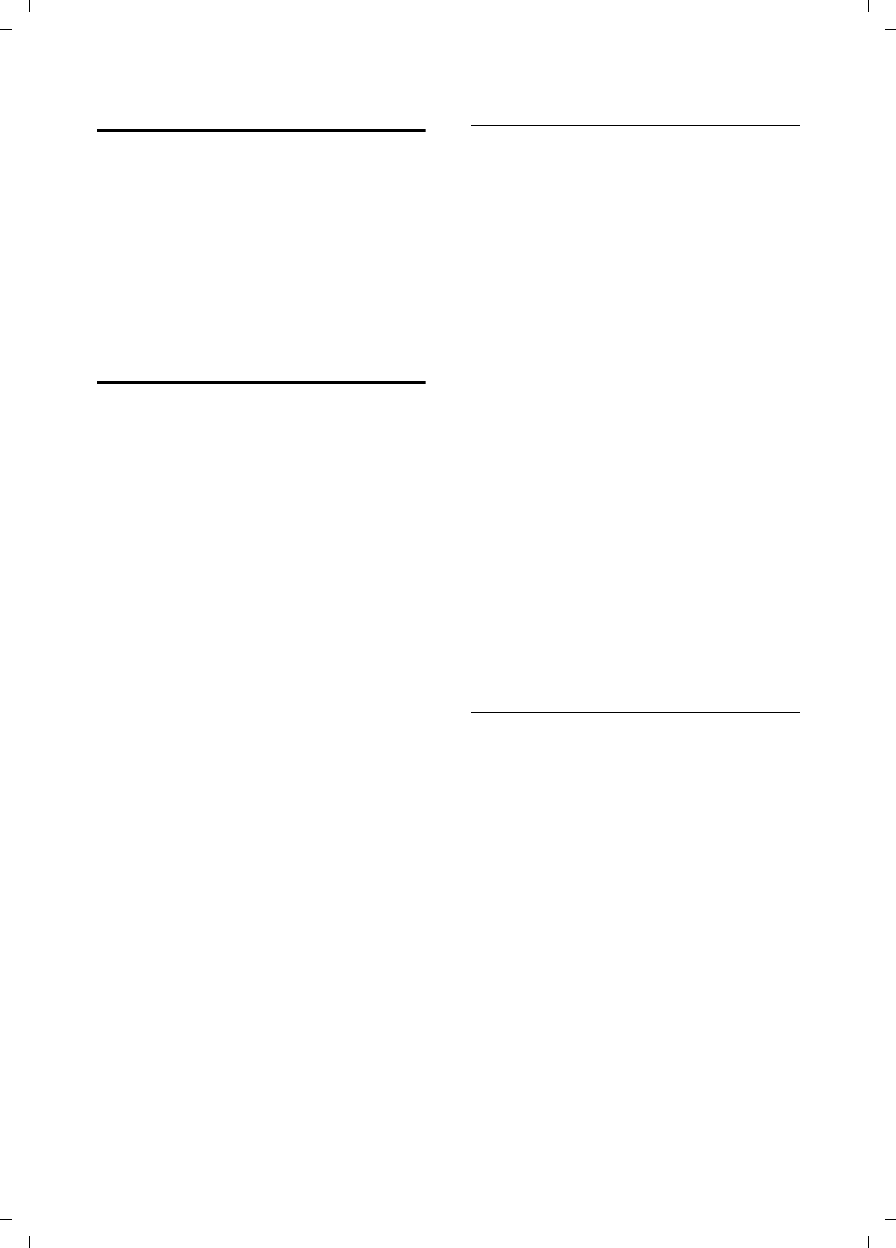
43
Using several handsets
Gigaset C590/C595 / USA-CAN engl / A31008-M2101-R301-1-3S19 / registr_sett.fm / 28.07.2009
Version 4, 16.09.2005
Changing the base1
If your handset is registered to more than
one base, you can set it to a particular
base or to the base that has the best
reception (Best Base).
v ¢Ï ¢Registration ¢Select Base
sSelect one of the registered
bases or Best Base and press
§Select§.
Making internal calls
Internal calls to other handsets registered
on the same base are free.
Calling a specific handset
uInitiate internal call.
~Enter the number of the hand-
set to call.
Or:
uInitiate internal call.
s Select handset to call.
cPress the talk key .
Calling all handsets ("group call")
u Initiate internal call.
*Press the star key.
Or:
Call All Select menu option and
cPress the talk key .
All handsets are called.
Ending a call
a Press the end call key.
Transferring a call to another handset
You can transfer an external call to
another handset (connect).
u Open the list of handsets.
The external participant hears
„on-hold“ music if that feature
is set (¢page 51).
sSelect a handset or Call All and
press §OK§.
When the internal participant answers:
¤If necessary, announce the external
call.
a Press the end call key.
The external call is transferred to the other
handset.
If the internal participant does not answer
or the line is busy, press the display key
§End§ to return to the external call.
When transferring a call you can also press
the end call key a before the internal
participant answers. Then, if the internal
participant does not answer or the line is
busy, the call will automatically return to
you.
Internal consultation/conference calls
If you are on an external call you can call
an internal participant at the same time
for consultation or hold a conference call
between all 3 participants.
When you are conducting an external
call:
u Open the list of handsets.
The external participant hears
„on-hold“ music if that feature
is set (¢page 51).
sSelect the handset and press
§OK§.
You are connected to the inter-
nal participant.
When you have completed the consulta-
tion call:
§End§ Press the display key.
You are reconnected with the
external participant.
1this feature is only available if multiple
bases are within range and registered.
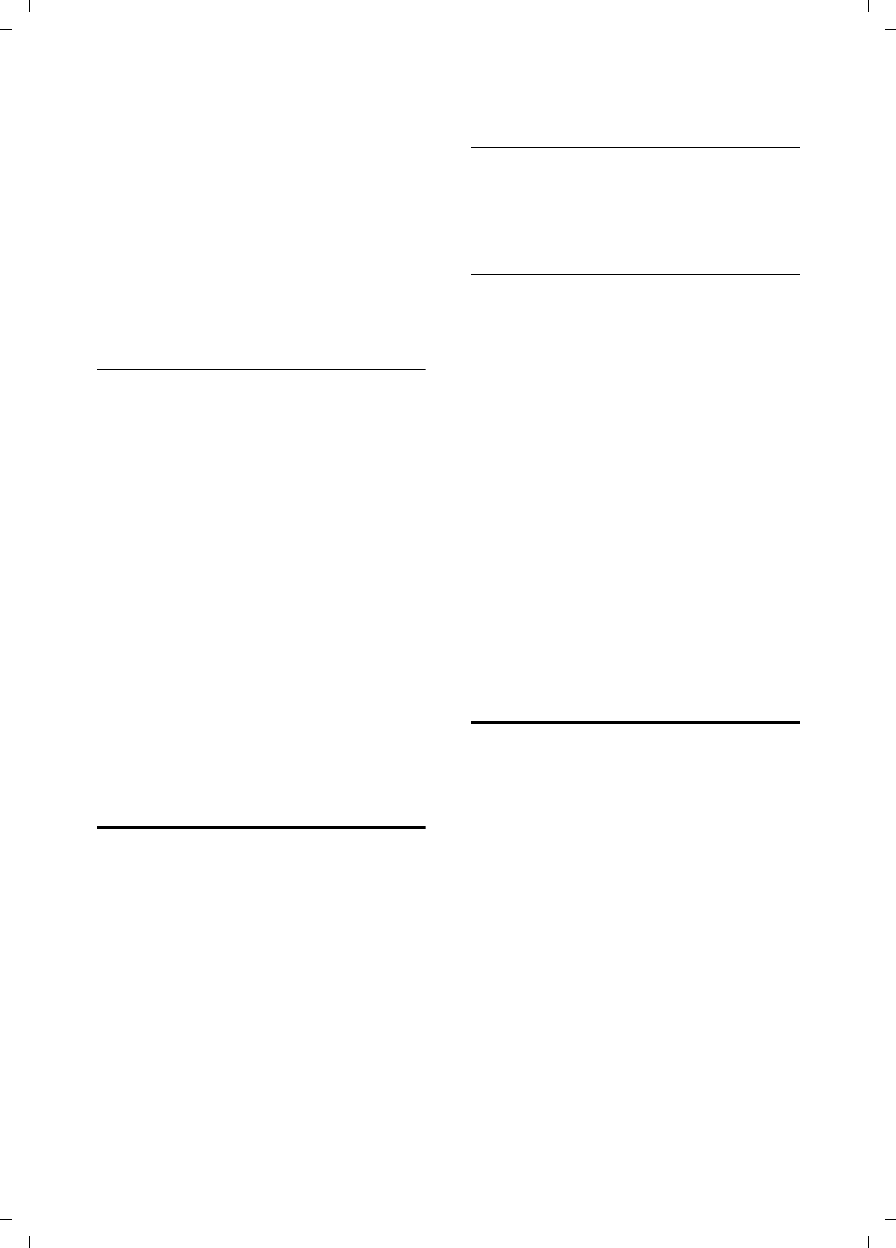
44
Using several handsets
Gigaset C590/C595 / USA-CAN engl / A31008-M2101-R301-1-3S19 / registr_sett.fm / 28.07.2009
Version 4, 16.09.2005
Or:
§Conference§ Press the display key.
All 3 participants are con-
nected with each other.
Ending a conference call
a Press the end call key.
If an internal participant presses the end
call key a, the other handset remains
connected to the external participant.
Accepting/rejecting call waiting
If you receive an external call during an
internal call, you will hear the call waiting
tone (short tone). The caller's number or
name will appear in the display if Calling
Line Identification (CID) is enabled.
Ending an internal call, accepting an
external call
§Accept§ Press the display key.
The internal call is ended. You are con-
nected to the external caller.
Rejecting the external call
§Reject§ Press the display key.
The call waiting tone is turned off. You
remain connected with the internal partic-
ipant. The ringtone can still be heard on
other registered handsets.
Listening in to an external call
Prerequisite: The Listening In function
must be activated.
When you are conducting an external call,
an internal participant can listen in on this
call and take part in the conversation. All
participants are made aware of the "listen-
ing in" by a signal tone.
Activating/deactivating
listening in
v ¢Ï ¢Telephony ¢Listening In
Press §Change§ to activate/deactivate the
function (³=on).
Internal listening in
The line is engaged with an external call,
the handset screen displays information to
that effect. To listen to the external call.
c Press and hold the talk key .
You can listen in to the call. All participants
hear a signal tone. During this time, this
handset displays the Conference message
and it is not possible to dial another
number from this handset.
Ending listening in
a Press the end call key.
All participants hear a signal tone.
If the first internal participant presses the
end call key a, the handset that has
"listened in" remains connected to the
external participant.
Changing the name of a handset
The names "INT 1", "INT 2" etc. are
assigned automatically on registration.
You can change these names. The name
must be no more than 10 characters. The
changed name displays in every handset
list.
uOpen the list of handsets. Your
own handset is indicated by f.
sSelect the handset.
§Options§ Open menu.
Rename
~Enter the new name.
§Save§ Press the display key.
•
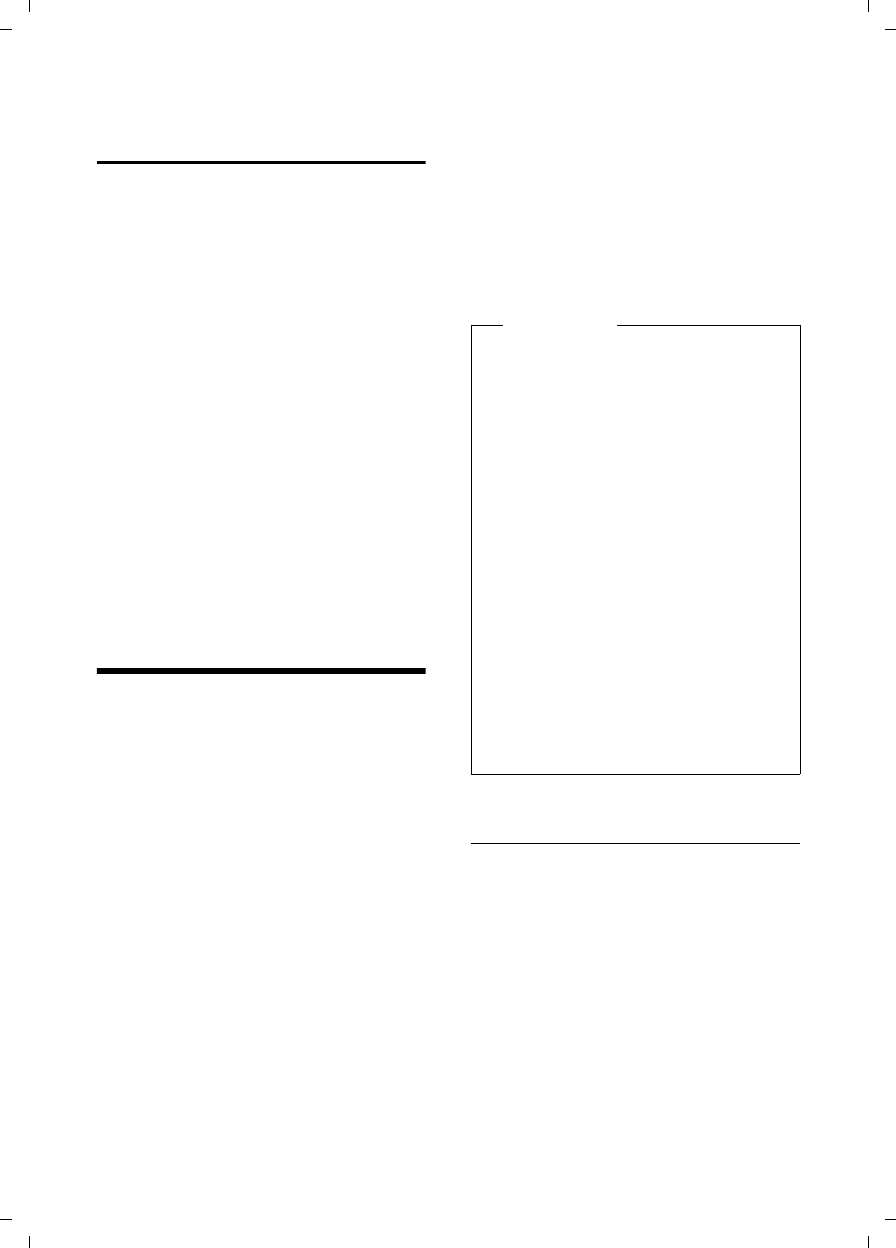
45
Using a handset as a room monitor
Gigaset C590/C595 / USA-CAN engl / A31008-M2101-R301-1-3S19 / registr_sett.fm / 28.07.2009
Version 4, 16.09.2005
Changing a handset's internal
number
A handset is automatically assigned the
lowest free number when it is registered.
If all six slots are occupied, if the assigned
to slot 6 is in idle mode, the new entry
overwrites the existing handset definition.
You can change the internal number of all
registered handsets (1–6).
uOpen the list of handsets. Your
own handset is indicated by f.
§Options§ Open menu.
Assign Handset No.
Select and press §OK§.
rSelect number. All of the pos-
sible numbers: 1,2,3,4,5,6 dis-
play.
§Save§ Press the display key to save
the input.
Using a handset as a
room monitor
If the room monitor is activated, a previ-
ously saved destination number is called
as soon as a set noise level is reached. You
can save an internal or external number in
your handset as the destination number.
All of the handset keys are deactivated,
with the exception o display keys and con-
trol key.
The room monitor call to an external
number is terminated after approximately
90 seconds. If the internal handset
doesn’t answer the room monitor, the
ringing stops after about 3 minutes. call
When the room monitor is activated, all
keys are locked except the end call key.
The handset's speaker is muted.
When the room monitor is activated,
incoming calls to the handset are indi-
cated without a ringtone and only dis-
play on the screen. The display and keypad
are not illuminated and advisory tones are
also turned off.
If you accept an incoming call, the room
monitor is suspended for the duration of
the call, but the function remains acti-
vate.
If you deactivate, then reactivate the
handset, the room monitor remains acti-
vated.
Activating the room monitor and
entering the destination number
v ¢É ¢Room Monitor
¤Change multiple line input:
Activation:
Select On to activate.
Alarm to:
Select Internal or External.
External number: Select the number
from the directory (press the display
key ö) or enter it directly.
Internal number: Select the display
key §Change§ ¢Select the handset or
Call All to call all registered handsets
¢§OK§.
Warning!
uAlways check the operation of the
room monitor before using it. For
example, test its noise sensitivity.
Check the connection if you are
diverting the room monitor to an
external number.
uWhen the function is switched on,
the handset's operating time is con-
siderably reduced. If necessary,
place the handset in the base/charg-
ing cradle. This ensures that the bat-
tery does not run down.
uIdeally the handset should be posi-
tioned 1 to 2 metres away from the
baby. The microphone must be
directed towards the baby.
uThe connection to which the room
monitor is diverted must not be
blocked by an activated answering
machine.
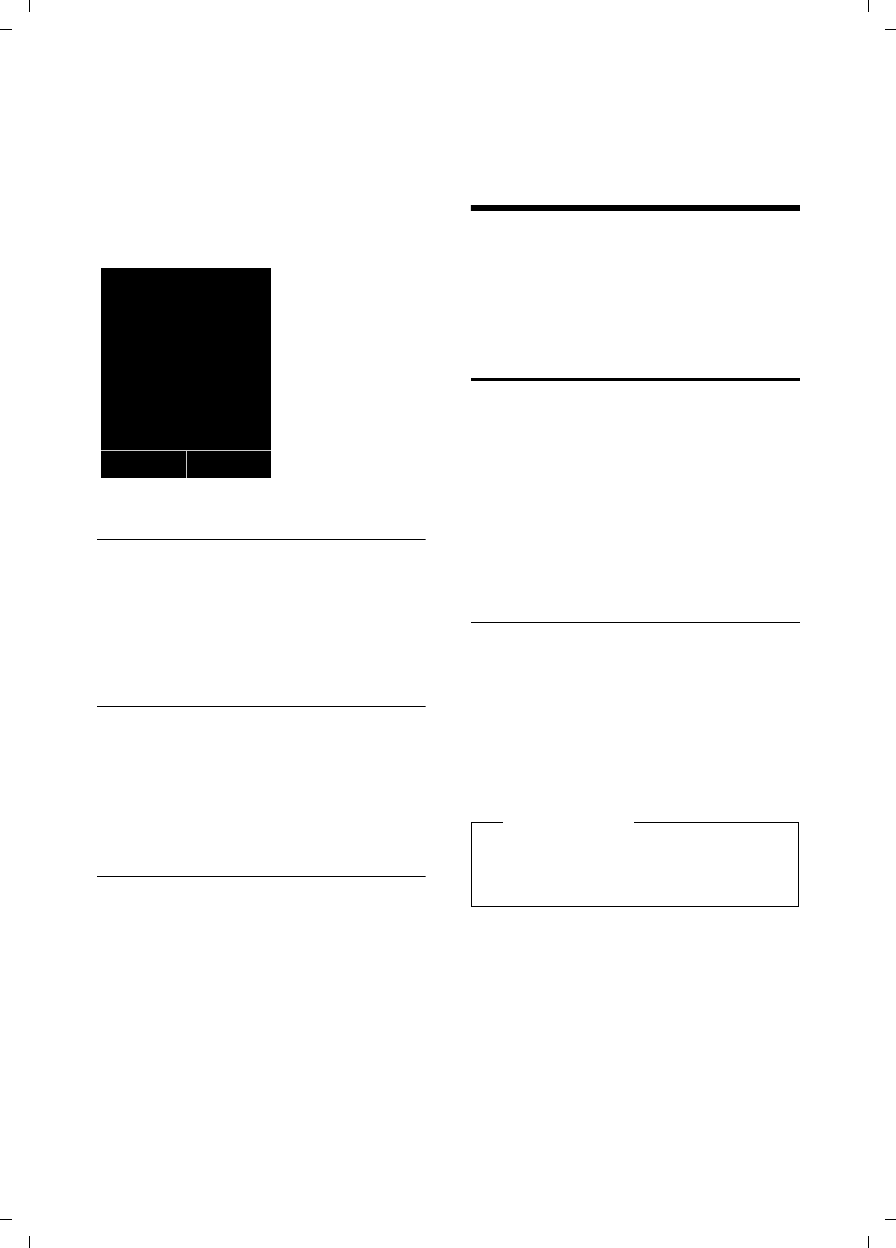
46
Handset settings
Gigaset C590/C595 / USA-CAN engl / A31008-M2101-R301-1-3S19 / registr_sett.fm / 28.07.2009
Version 4, 16.09.2005
¤Press §Save§ to save the settings.
In idle state, the destination number or
the internal destination number dis-
plays.
When the room monitor function is acti-
vated, the idle display appears as shown
below:
Changing the set destination number
v ¢É ¢Room Monitor
¤Enter and save number as described in
"Activating the room monitor and
entering the destination number"
(¢page 45).
Cancel/deactivate room monitor
Press the end call key a to cancel the
call when the room monitor is activated.
In idle state, press the display key §Off§ to
deactivate the room monitor mode.
Deactivating the room monitor
remotely
Prerequisite: The phone must support
tone dialing and the room monitor should
be set for an external destination number.
¤Accept the call from the room monitor
and press keys 9 ;.
The call will end immediately and the
room monitor function will be deacti-
vated. There will be no further room mon-
itor calls.
To reactivate the room function with the
same phone number:
¤Turn on the activation again and save
with §Save§ (¢page 45).
Handset settings
Your handset is preconfigured, but you
can change the settings to suit your indi-
vidual requirements.
Quick access to numbers and
functions
You can assign a number from the direc-
tory to each of the digit keys Q and
2to O.
The left and right display keys have a
function pre-selected by default. You can
change the assignment (¢page 47).
The number is then dialed or the function
started by simply pressing a key.
Assigning digit keys
Prerequisite: You have not yet assigned a
number to the digit key.
Press and hold the digit key.
The directory is opened.
¤Select an entry and press §OK§.
The entry is saved on the appropriate digit
key.
i à V
07:15 am
INT 1 Oct 22
Á
Room Monitor
9725551234
Off Options
Please note
If you delete or edit the entry in the
directory at a later date, the Quick Dial
number assignment is not updated.
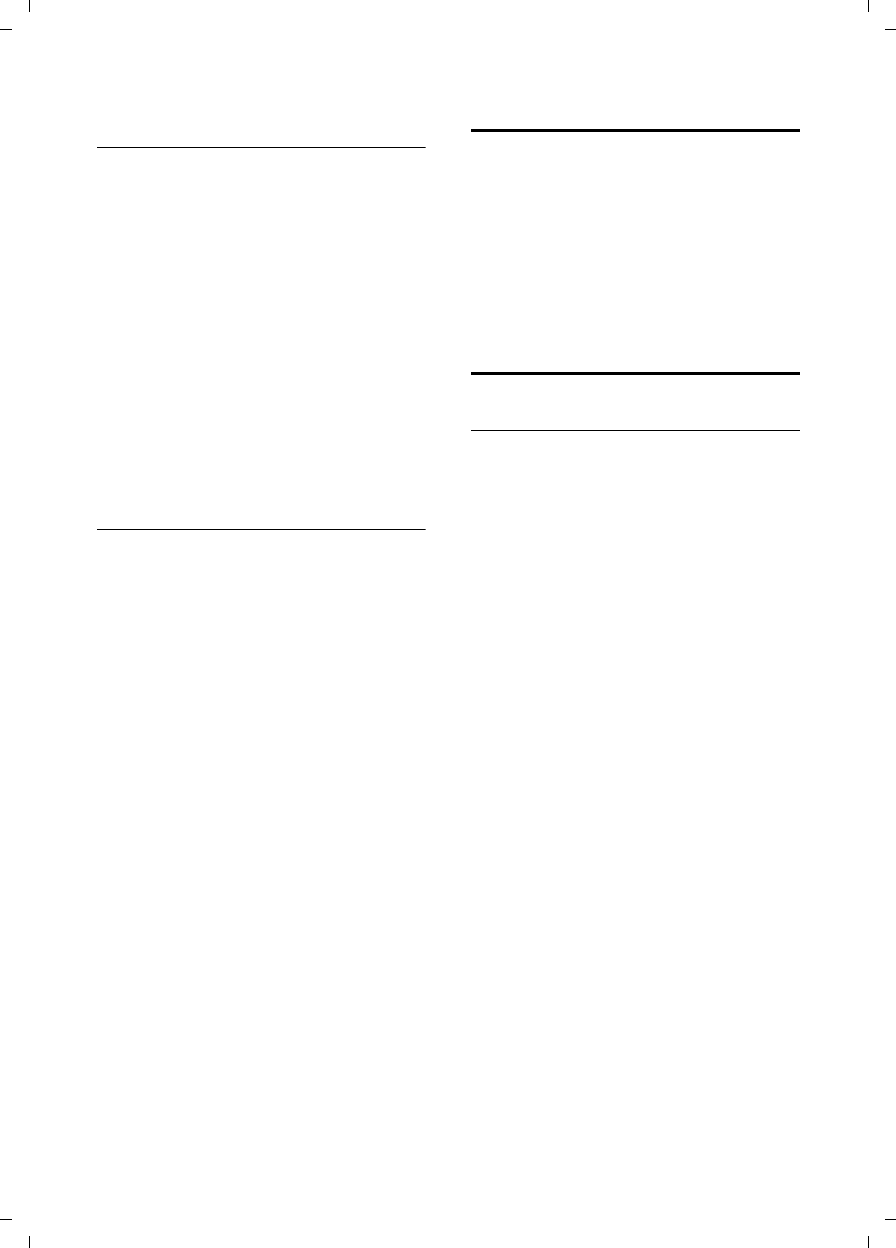
47
Handset settings
Gigaset C590/C595 / USA-CAN engl / A31008-M2101-R301-1-3S19 / registr_sett.fm / 28.07.2009
Version 4, 16.09.2005
Dialing a number/changing
assignment
Prerequisite: The digit key already has a
number assigned to it.
When the handset is in idle state
¤Press and hold the digit key.
The number is dialed immediately.
Or:
¤Briefly press the digit key:
Press the display key with number/
name (abbreviated if necessary) to dial
the number.
Or:
¤press the §Change§ display key to change
the digit key assignment or to delete
the assignment.
Changing display key assignments
¤Press and hold the left or right display
key.
The list of possible key assignments
opens. Select any of the following:
Room Monitor
Assign menu for setting and activating
the room monitor to a key
(¢page 45).
Alarm Clock
Assign menu for setting and activating
the alarm clock to a key (¢page 41).
Redial
Display the redial list (¢page 32).
More Functions...
More features are available:
Call Lists
INT
Internal calls (¢page 43).
Possible OPCAP features: Application n,
Applications, Scenario n, Scenarios
¤Select an entry and press §OK§.
Changing the display language
You can view the display texts in different
languages.
v ¢Ï ¢Language
The current language is indicated by a Ø.
sSelect language and
press §Select§.
Setting the display
Setting the screensaver
You can set a picture or the time to display
as a screensaver when the handset is in
idle state. This will replace the idle state
display. Depending on the size of the
screensaver, it may conceal the date, time
and name.
The screensaver not display in certain situ-
ations, e.g. during a call or if the handset
is deregistered.
If a screensaver is activated, the Screen-
saver menu option is marked with μ.
v ¢Ï ¢Display ¢Screensaver
The current setting display.
¤Change multiple line input:
Activation:
Select On (screensaver display) or Off
(no screensaver).
Selection:
Use the right and left control keys to
select a screensaver, or
§View§ Press the display key.
The active screensaver display.
s Select screensaver and
press §OK§.
§Save§ Press the display key.
If the screensaver conceals the display,
briefly press a to show the idle display.
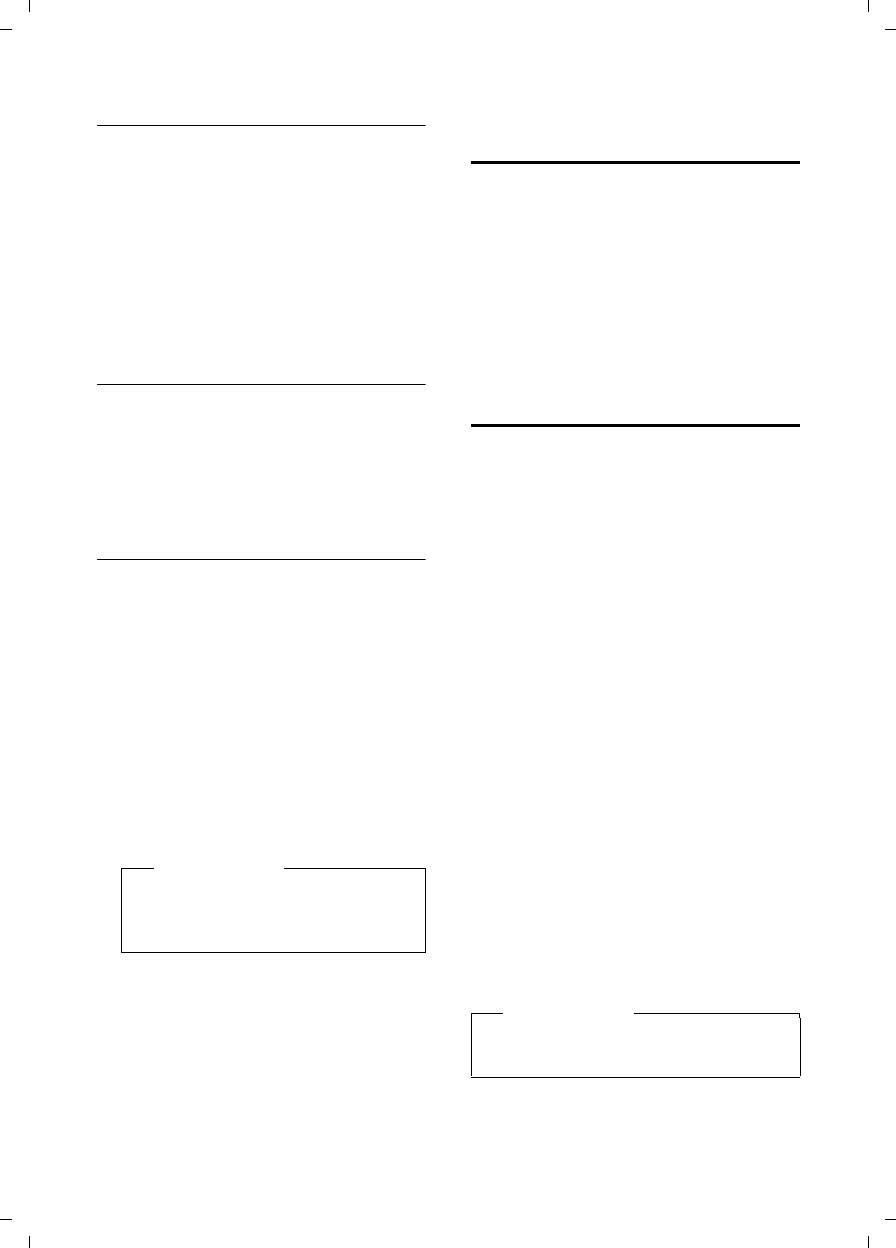
48
Handset settings
Gigaset C590/C595 / USA-CAN engl / A31008-M2101-R301-1-3S19 / registr_sett.fm / 28.07.2009
Version 4, 16.09.2005
Setting the large font
You can increase the font size of print and
symbols in call lists and in the directory to
improve readability. When using the large
font, only one entry instead of multiple
entries can be shown at the same time on
each display and names are shortened
where necessary.
v ¢Ï ¢Display ¢Large Font
§Change§ Press display key (³=on).
Setting the color scheme
You can set the display to have a dark or
light background.
v ¢Ï ¢Display ¢Color Schemes
Select Color Scheme 1 or Color Scheme 2 and
press §Select§.
Setting the display backlight
Depending on whether or not the handset
is in the base/charging cradle, you can
activate or deactivate the lighting. If it is
deactivated, the display is permanently
dimmed.
v ¢Ï ¢Display ¢Backlight
The current setting displays.
¤Change multiple line input:
In Charger
Select On or Off.
Out of Charger
Select On or Off.
§Save§ Press the display key.
Activating/deactivating
auto answer
If you activate this function, you can
answer an incoming call simply by lifting
the handset out of the base/charging cra-
dle without having to press the talk key
c.
v ¢Ï ¢Telephony ¢Auto Answer
§Change§ Press the display key (³=on).
Changing the speaker/earpiece
volume
You can set the speaker volume for hands-
free talking and the earpiece volume to
five different levels.
In idle state:
tOpen the Handset Volume
menu.
r Set the earpiece volume.
sScroll to the Speaker: line.
r Set the speaker volume.
§Save§ Press the display key if neces-
sary to save the setting perma-
nently.
To se the volume during a call:
t Press the control key.
r Select volume.
The setting will automatically be saved
after approximately 3 seconds, if not then
press the display key §Save§.
If t is assigned to another function:
§Options§ Open the menu.
Volume Select and press §OK§.
Configure the setting (see above).
Please note
With the On setting, the standby
time of the handset can be signifi-
cantly reduced.
•
Please note
You can also set the call volume using
the menu (¢page 26).
•
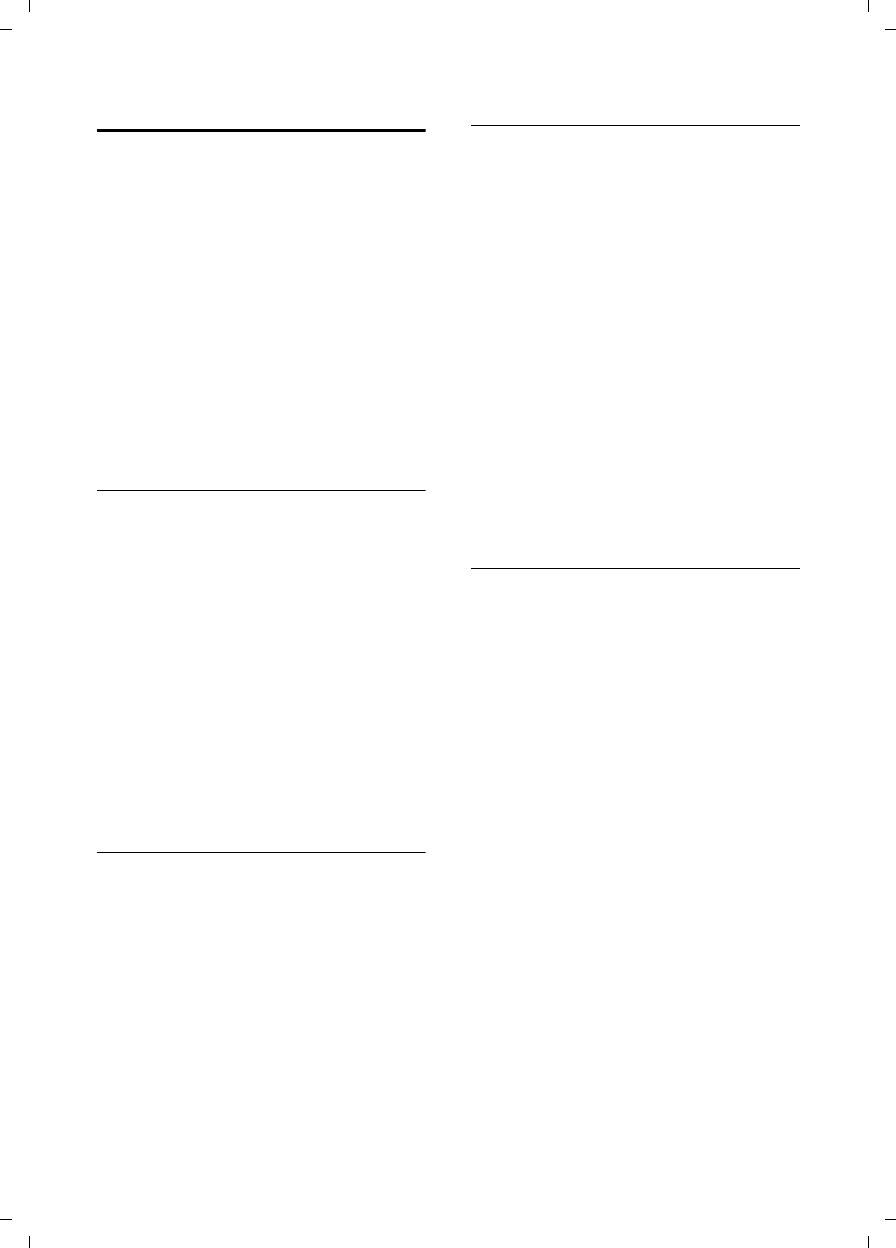
49
Handset settings
Gigaset C590/C595 / USA-CAN engl / A31008-M2101-R301-1-3S19 / registr_sett.fm / 28.07.2009
Version 4, 16.09.2005
Changing ringtones
uVolume:
You can choose between five levels of
volumes (1–5; e.g. level 3 = Š) and
the "crescendo" ringtone (6, where the
volume increases with each ring =
‡).
uRingtones:
You can select a ringtone from a list of
pre-loaded ringtones.
You can set different ringtones for the fol-
lowing functions:
uIntrnl Calls
uExt. Calls
Setting volume/melody
In idle state:
v ¢Audio Settings
¢Ringtones(Handset)
¢Volume / Melodies
rSet volume/melody for inter-
nal calls and anniversaries.
sScroll to the next input field
line.
rSet volume/melody for exter-
nal calls.
§Save§ Press the display key to save
the setting.
Switching on/off the ringtone for
anonymous calls
You can set your telephone not to ring if a
caller blocks their number. The call will
only be signaled in the display.
In idle state:
v ¢Audio Settings
¢Ringtones(Handset)
¢Anon. Calls Silent
Press §Change§ to activate/deactivate the
function (³= on).
Activating/deactivating the ringtone
You can deactivate the ringtone on your
handset before you answer a call or when
the handset is in idle state.You can deacti-
vate the ringtone permanently, or only for
the current call. You cannot reactivate the
ring tone while an external call is in
progress.
Deactivating the ringtone permanently
*Press and hold the star key.
The ó icon appears in the display.
Reactivating the ringtone
*Press and hold the star key.
Deactivating the ringtone for the current
call
§Silence§ Press the display key.
Activating/deactivating the alert tone
If you prefer, you can use an alert tone
instead of a ringtone. When you receive a
call, you will hear a short tone ("Beep")
instead of the ringtone.
*Press and hold the star key.
§Beep§ Within 3 seconds press the dis-
play key. A call will now be sig-
naled by one short alert tone.
The ñ icon appears in the
display.
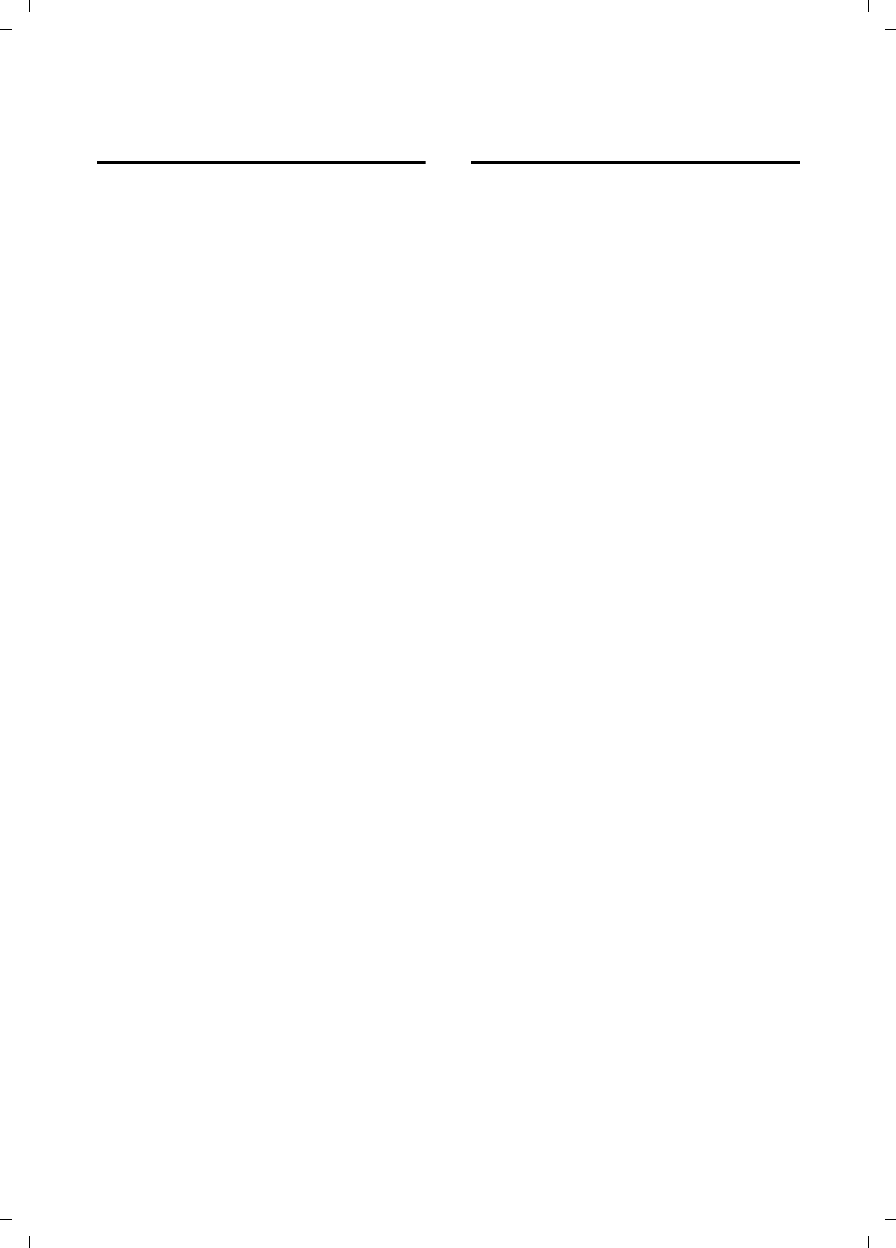
50
Handset settings
Gigaset C590/C595 / USA-CAN engl / A31008-M2101-R301-1-3S19 / registr_sett.fm / 28.07.2009
Version 4, 16.09.2005
Activating/deactivating
advisory tones
Your handset uses advisory tones to notify
you about different activities and states.
The following advisory tones can be acti-
vated/deactivated independently of each
other:
uKey click: every key press is confirmed.
uAcknowledge tones:
–Confirmation tone (ascending tone
sequence): at the end of an entry/
setting and when a new entry
arrives in the answering machine list
or call list
–Error tone (descending tone
sequence): when you make an
incorrect entry
–Menu end tone: when scrolling to
the end of a menu
uBattery low beep: the battery requires
charging.
In idle state:
v ¢Audio Settings
¢Advisory Tones
¤Change multiple line input:
Key Tones:
Select On or Off.
Confirmation:
Select On or Off.
Battery:
Select On or Off.
§Save§ Press the display key.
Restoring the handset
default settings
You can reset individual settings and
changes that you have made.
When you perform a reset, the settings
listed below are automatically retained.
uRegistration to the base
uDate and time
uDirectory entries, and call lists
v ¢Ï ¢System ¢Handset Reset
§Yes§ Press the display key.
••
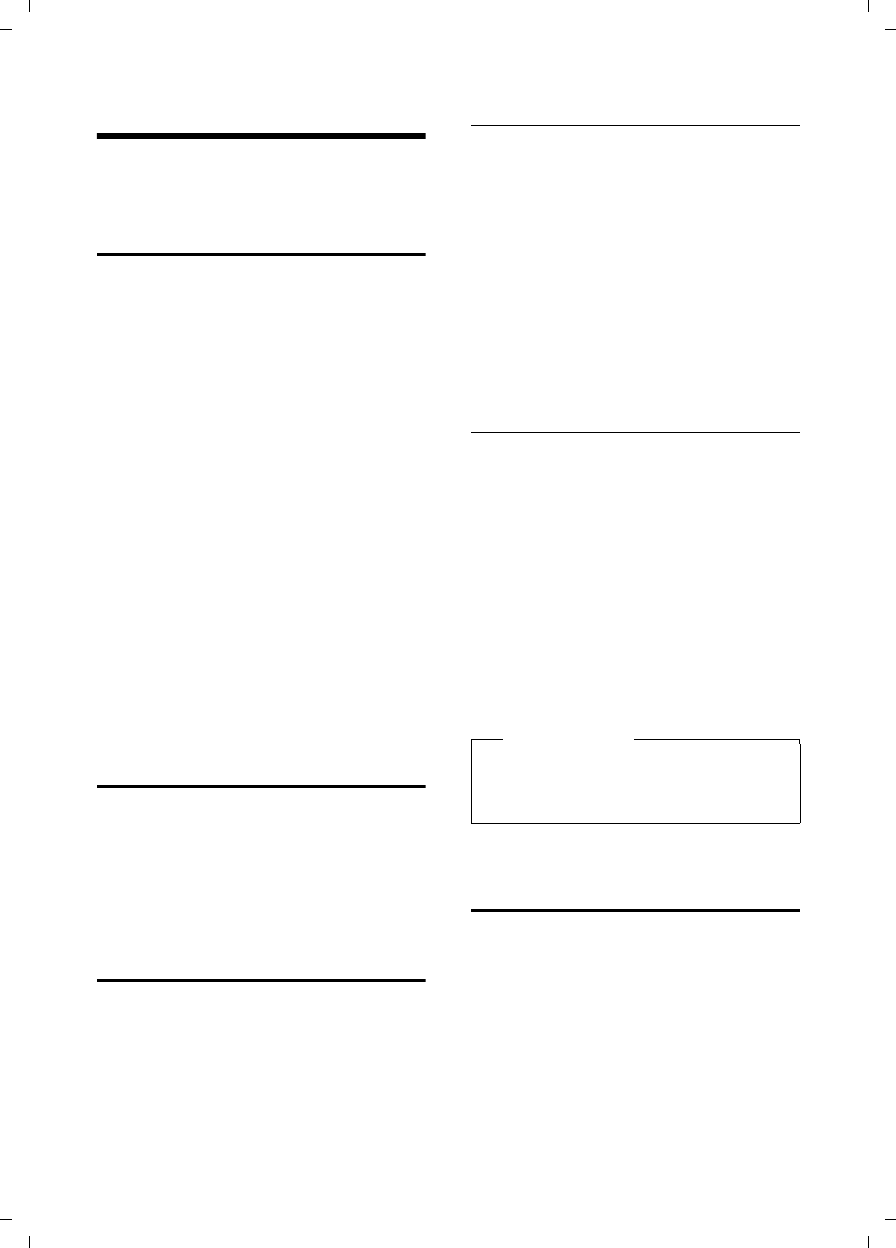
51
Base settings
Gigaset C590/C595 / USA-CAN engl / A31008-M2101-R301-1-3S19 / registr_sett.fm / 28.07.2009
Version 4, 16.09.2005
Base settings
The base settings are performed using a
registered Gigaset C59H handset.
Changing the base ringtones
uVolume:
You can choose between five levels of
volumes (1–5; e.g. level 3 = Š) and
the "crescendo" ringtone (6; where the
volume increases with each ring =
‡).
uRingtones:
You can select a ringtone from a list of
pre-loaded ringtones.
In idle state:
v ¢Audio Settings
¢Ringtones (Base)
¤Change multiple line input:
rSet volume.
sScroll to the next line.
rSet melody.
§Save§ Press the display key to save
the setting.
Activating/deactivating
music on hold
v ¢Audio Settings
¢Music on Hold
Press §Change§ to activate or deactivate the
music on hold (³ = on).
Protecting against
unauthorized access
Protect the system settings of the base
with a PIN known only to yourself. You
must enter the system PIN when, for
example, you register/deregister a hand-
set to/from the base or when you restore
the default settings.
Changing the system PIN
You can change the 4-digit system PIN set
on the base (the default is: 0000) to a 4-
digit PIN known only by you.
Gigaset C595 only: Setting a system PIN
facilitates remote operation of the
answering machine ¢page 39.
v ¢Ï ¢System ¢System PIN
~Enter the current system PIN
and press §OK§.
~Enter your new system PIN
and press §OK§.
Resetting the system PIN
If you have forgotten your system PIN you
can reset the base to the original code
0000:
uDisconnect the power cord from the
base.
uHold down the registration/paging but-
ton on the base while reconnecting the
power cable to the base.
uKeep the key pressed for at least 2
seconds.
The base has now been reset and the sys-
tem PIN 0000 set.
Restoring the base to the
factory settings
When the settings are restored:
uDate and time are retained
uHandsets are still registered.
uEco Mode is switched on.
uThe system PIN is not reset.
v ¢Ï ¢System ¢Base Reset
~At the prompt, enter the sys-
tem PIN and press §OK§.
§Yes§ Press the display key.
•
•
Please note
All handsets are deregistered and must
be re-registered. All settings are
restored to the factory settings.
•
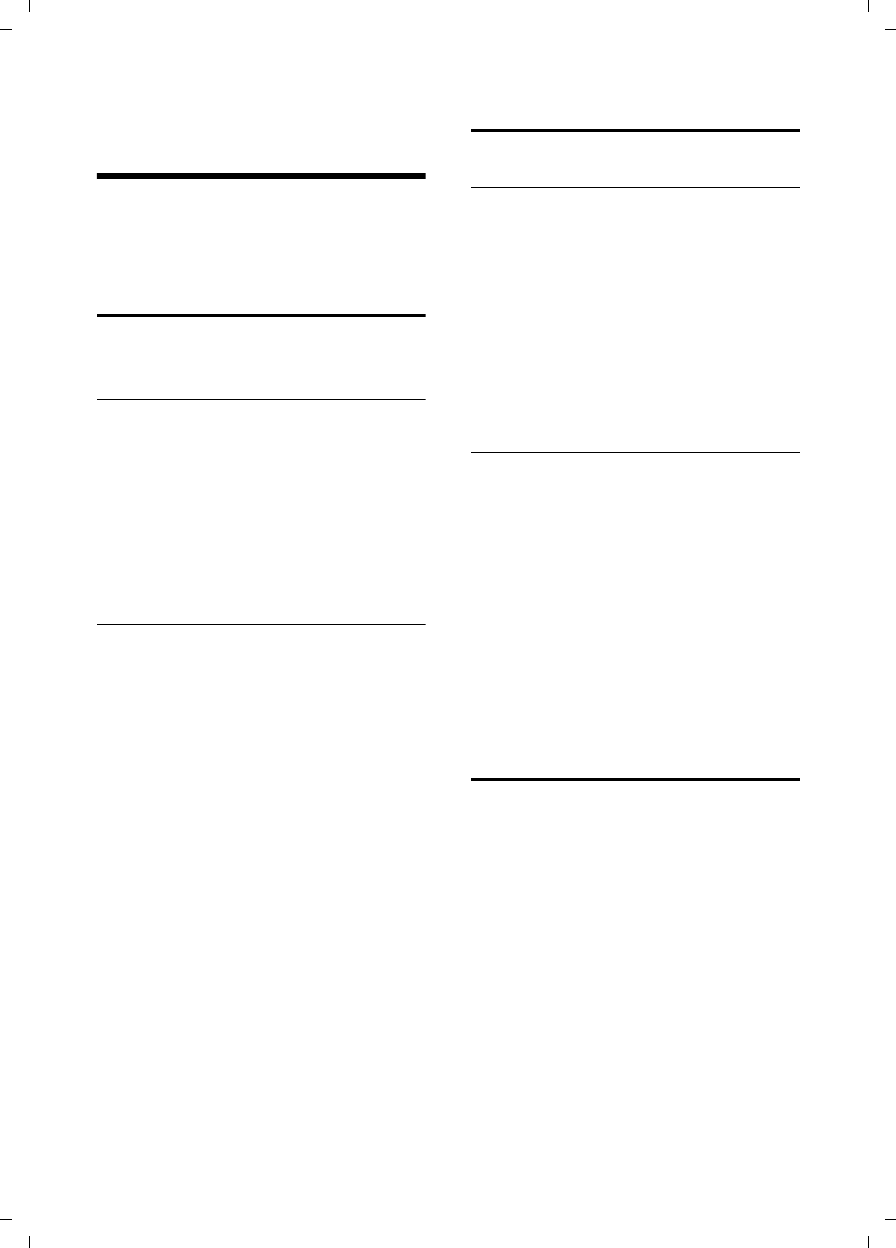
52
Connecting the base to the PABX
Gigaset C590/C595 / USA-CAN engl / A31008-M2101-R301-1-3S19 / pabx.fm / 28.07.2009
Version 4, 16.09.2005
Connecting the base to
the PABX
The following settings are only necessary
if your PABX requires them; see the PABX
user guide.
Dialing modes and recall
The current setting is indicated by Ø.
Changing the dialing mode
The following dialing modes can be
selected:
uTone dialing (DTMF)
uDial pulsing (DP)
v ¢Ï ¢Telephony ¢Dialing Mode
sSelect dialing mode and press
§Select§ (Ø=selected).
Setting Flash
Your phone is preset at the factory for
operation on the main connection.
For operation on a PABX, you may have
to change this value. Please refer to the
user guide for your PABX.
v ¢Ï ¢Telephony ¢Flash
sSelect recall and press §Select§
(Ø = set value).
Possible values are:
80 ms, 100 ms, 120 ms,
180 ms, 250 ms, 300 ms,
400 ms, 600 ms, 800 ms.
Setting pauses
Changing the pause after line seizure
You can change the length of the pause
that is inserted between pressing the talk
key c and sending the number.
v Open the main menu.
*#Q5#L
Press keys.
~Enter digit for the pause
length (1= 1 sec.; 2=3sec.;
3= 7 sec.) and press §OK§.
Change pause after recall key
You can change the length of the pause if
your PABX requires this (refer to the user
guide for your PABX).
v Open the main menu.
*#Q5#2
Press keys.
~Enter a digit for the length of
the pause (1=800ms;
2=1600ms; 3=3200ms)
and press §OK§.
Temporarily switching to tone
dialing (DTMF)
If your PABX still operates with dial pulsing
(DP), but you need tone dialing for a con-
nection (e.g. to listen to the network mail-
box) you must switch to tone dialing for
the call.
Prerequisite: You are conducting a call or
have already dialed an external number.
*Press the star key.
After the call is ended, dial pulsing is auto-
matically activated again.
•
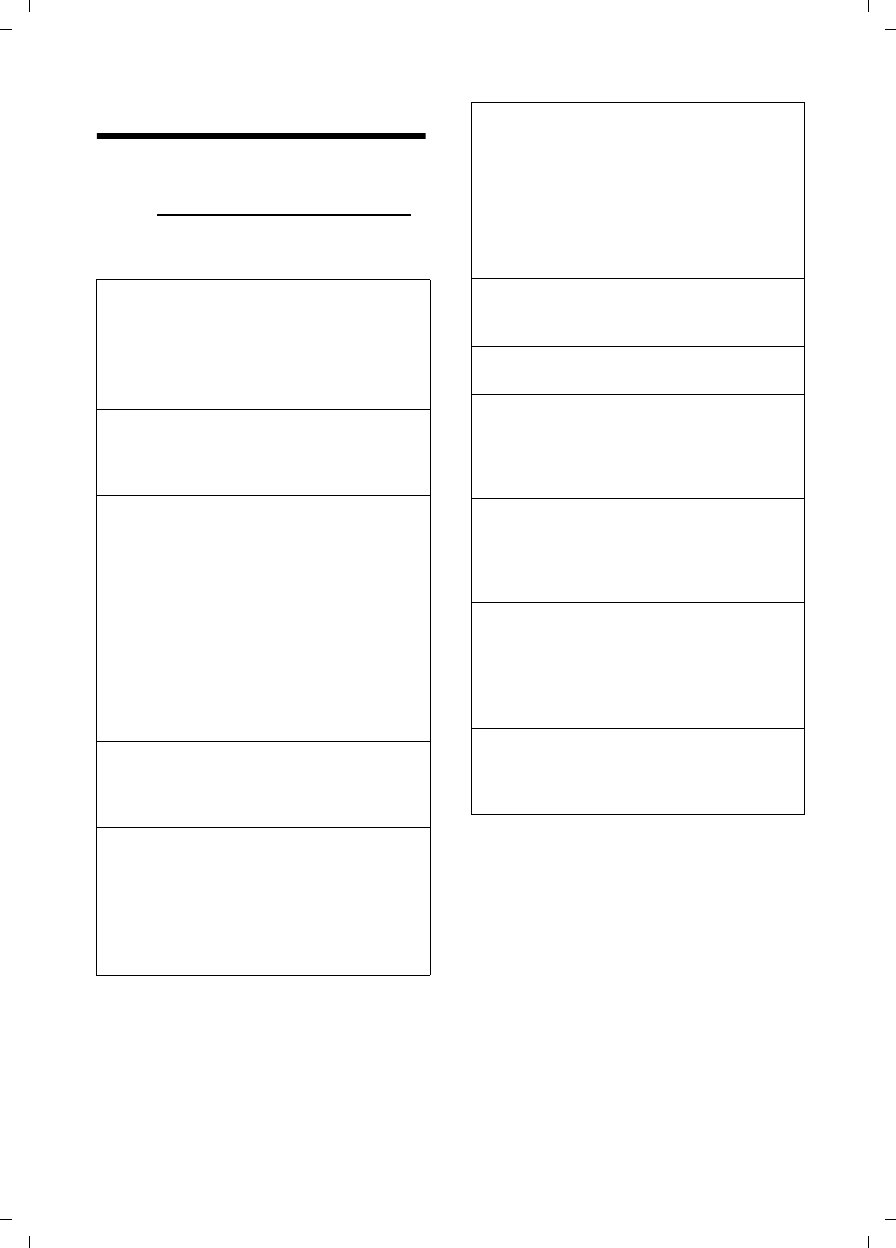
53
Troubleshooting
Gigaset C590/C595 / USA-CAN engl / A31008-M2101-R301-1-3S19 / appendix.fm / 28.07.2009
Version 4, 16.09.2005
Troubleshooting
If you have any questions about the use of
your telephone, you can contact us at any
time at www.gigaset.com/customercare.
The table below contains a list of common
problems and possible solutions.
The display is blank.
1. The handset is not switched on.
¥Press and hold the end call key a.
2. The battery is dead.
¥Charge the battery or replace it
(¢page 12).
Not all menu options are displayed.
The menu display is reduced (Standard mode).
¥Activate extended menu display (Expert
mode) (¢page 25).
No Base flashes on the display.
1. The handset is outside the range of the
base.
¥Move the handset closer to the base.
2 The range of the base is reduced because
Eco Mode is activated.
¥Deactivate Eco Mode (¢page 41) or
reduce the distance between the hand-
set and the base.
3. The base is not switched on.
¥Check the main adapter of the base
(¢page 10).
Please registerhandset flashes on the display.
Handset has not been registered with the base
or has been deregistered.
¥Register the handset (¢page 42).
Handset does not ring.
1. The ringtone is deactivated.
¥Activate the ringtone (¢page 49).
2. The telephone only rings when the phone
number is transferred.
¥Activate the ringtone for anonymous
calls (¢page 49).
You cannot hear a ringtone/dialing tone
from the fixed line network.
The phone cord supplied has not been used or
has been replaced by a new cord with the
wrong pin connections.
¥Please always use the phone cord supplied
or ensure that the pin connections are cor-
rect when purchasing from a retailer
(¢page 10).
Error tone sounds after system PIN prompt.
You have entered the wrong system PIN.
¥Reset the system PIN to 0000 (¢page 51).
You’ve forgotten the system PIN.
¥Reset the system PIN to 0000 (¢page 51).
The other party cannot hear you.
You have pressed the MUTE key h.
The handset is "muted".
¥Activate the microphone again
(¢page 28).
The number of the caller does not display
despite CID.
Calling Line Identification (CID) is not enabled.
¥The caller should ask the network provider
to enable Calling Line Identification (CID).
You hear an error tone when keying an input
(a descending tone sequence).
Action has failed/invalid input.
¥Repeat the operation.
Watch the display and refer to the user
guide if necessary.
You cannot listen to messages on the net-
work mailbox.
Your PABX is set for dial pulsing.
¥Set your PABX to tone dialing.
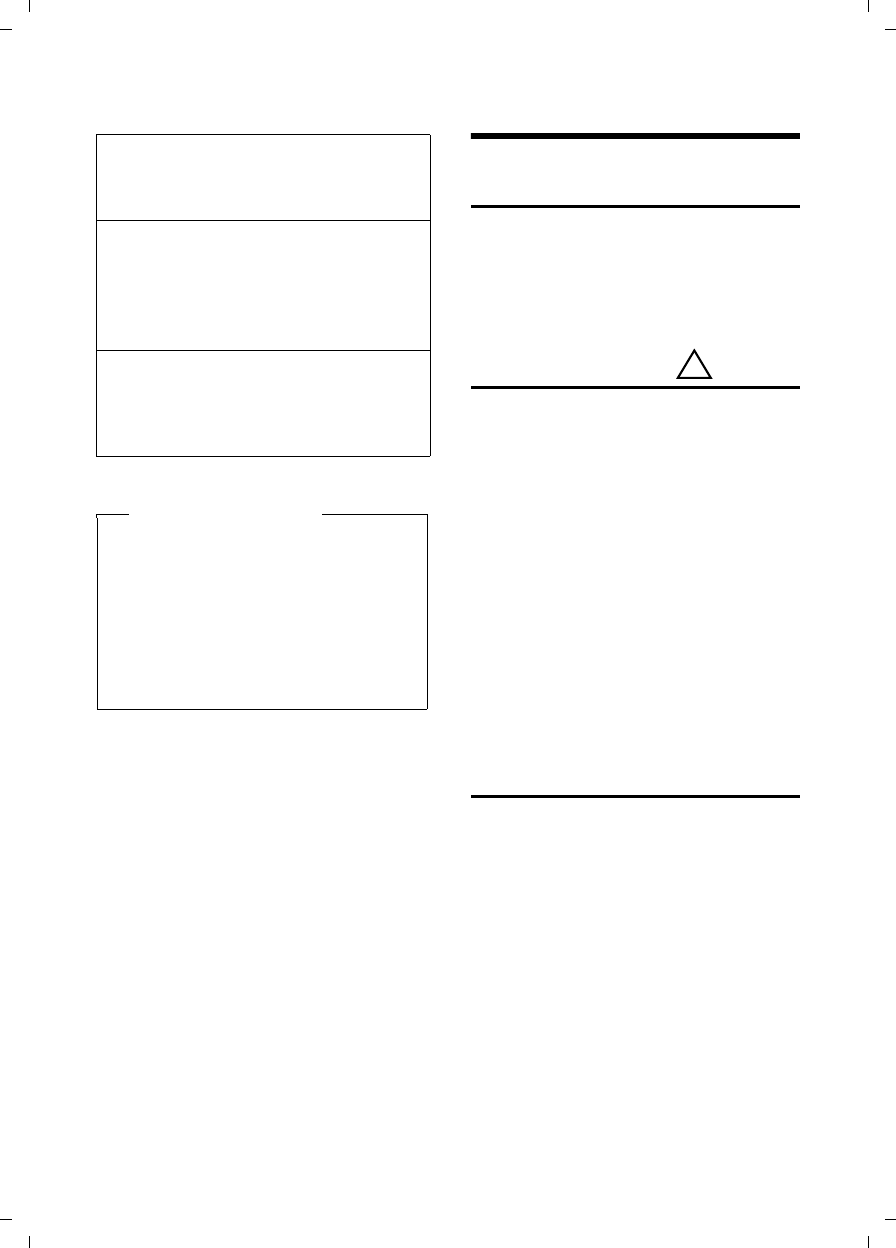
54
Appendix
Gigaset C590/C595 / USA-CAN engl / A31008-M2101-R301-1-3S19 / appendix.fm / 28.07.2009
Version 4, 16.09.2005
Gigaset C595 only: Appendix
Care
¤Wipe the base, charging cradle and the
handset with a damp cloth (do not use
solvent) or an antistatic cloth.
Never use a dry cloth as this can cause
static.
Contact with liquid
If the handset should come into contact
with liquid:
1. Switch the handset off and remove
the battery immediately.
2. Allow the liquid to drain from the hand-
set.
3. Pat all parts dry, then place the handset
with the battery compartment open
and the keypad facing down in a dry,
warm place for at least 72 hours (not
in a microwave, oven, etc.).
4. Do not switch on the handset again
until it is completely dry.
When it has fully dried out, you will usu-
ally be able to use it again.
Specifications
Technology:
Nickel-metal-hydride (NiMH)
Size: AAA (Micro, HR03)
Voltage: 1,2 V
Capacity: 550 - 1000 mAh
We recommend the following battery
types, because these are the only ones
that guarantee the specified operating
times, full functionality and long service
life:
uYuasa AAA 800 mAh
The handset is supplied with nickel-metal
hydride UL-approved AAA batteries.
No time is specified for a message in the call
list.
Date and time have not been set.
¥Set the date/time (¢page 15).
The answering machine announces "PIN is
incorrect" during remote operation.
1. You have entered the wrong system PIN.
¥Enter the system PIN again.
2. The system PIN is still set to 0000.
¥Change the system PIN (¢page 51).
The answering machine is not recording any
messages/has switched to announce only.
Its memory is full.
¥Delete old messages.
¥Play back new messages and delete.
Exclusion of liability
Some displays may contain pixels (pic-
ture elements), which remain acti-
vated or deactivated. As a pixel is made
up of three sub-pixels (red, green,
blue), it is possible that pixel colors
may vary.
This is completely normal and does not
indicate an error.
!
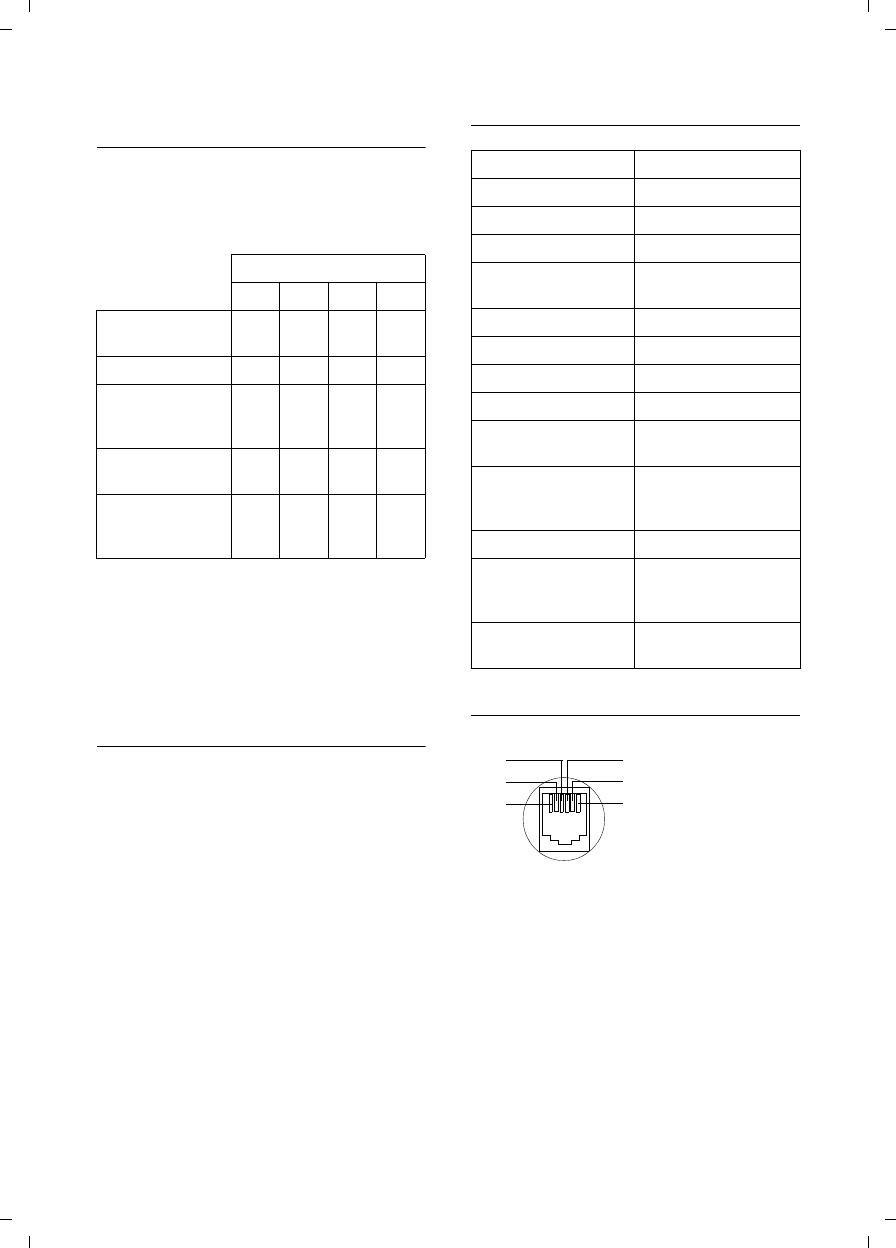
55
Appendix
Gigaset C590/C595 / USA-CAN engl / A31008-M2101-R301-1-3S19 / appendix.fm / 28.07.2009
Version 4, 16.09.2005
Handset operating times/charging
times
The operating time of your telephone
depends on the capacity and age of the
batteries and the way they are used.
(All times are maximum possible times).
Due to the constant progression in battery
development, the list of recommended
batteries is regularly updated.
Base power consumption
In standby mode:
Gigaset C590: approx. 1,1 watt
Gigaset C595: approx. 1,2 watt
During the call:
Gigaset C590: approx. 1,0 watt
Gigaset C595: approx. 1,1 watt
General specifications
Pin connections on the telephone jack
Capacity (mAh) approx.
550 700 800 1000
Standby time
(hours)*
160/
48
185/
56
210/
64
260/
79
Talktime (hours)10121317
Operating time for
1.5 hrs of calls per
day (hours)**
85 100 115 140
Charging time in
base (hours)
7,5 8,5 10 12
Charging time in
charging cradle
(hours)
6,5 7,5 8,5 10,5
* with/without display backlight
** without display backlight
(Setting the display backlight ¢page 48)
DECT standard supported
GAP standard supported
No. of channels 60 duplex channels
Radio frequency range 1880–1900 MHz
Duplex method Time multiplex,
10 ms frame length
Channel grid 1728 kHz
Bit rate 1152 kbit/s
Modulation GFSK
Language code 32 kbit/s
Transmission power 10 mW, average power
per channel
Range Up to 984 feet out-
doors, up to 165 feet
indoors
Base power supply 120 V ~/60 Hz
Environmental condi-
tions in operation
+41°F to +113°F,
20% to 75% relative
humidity
Dialing mode DTMF (tone dialing)/
DP (dial pulsing)
1unused
2unused
3a
4b
5unused
6unused
3
2
1
4
5
6
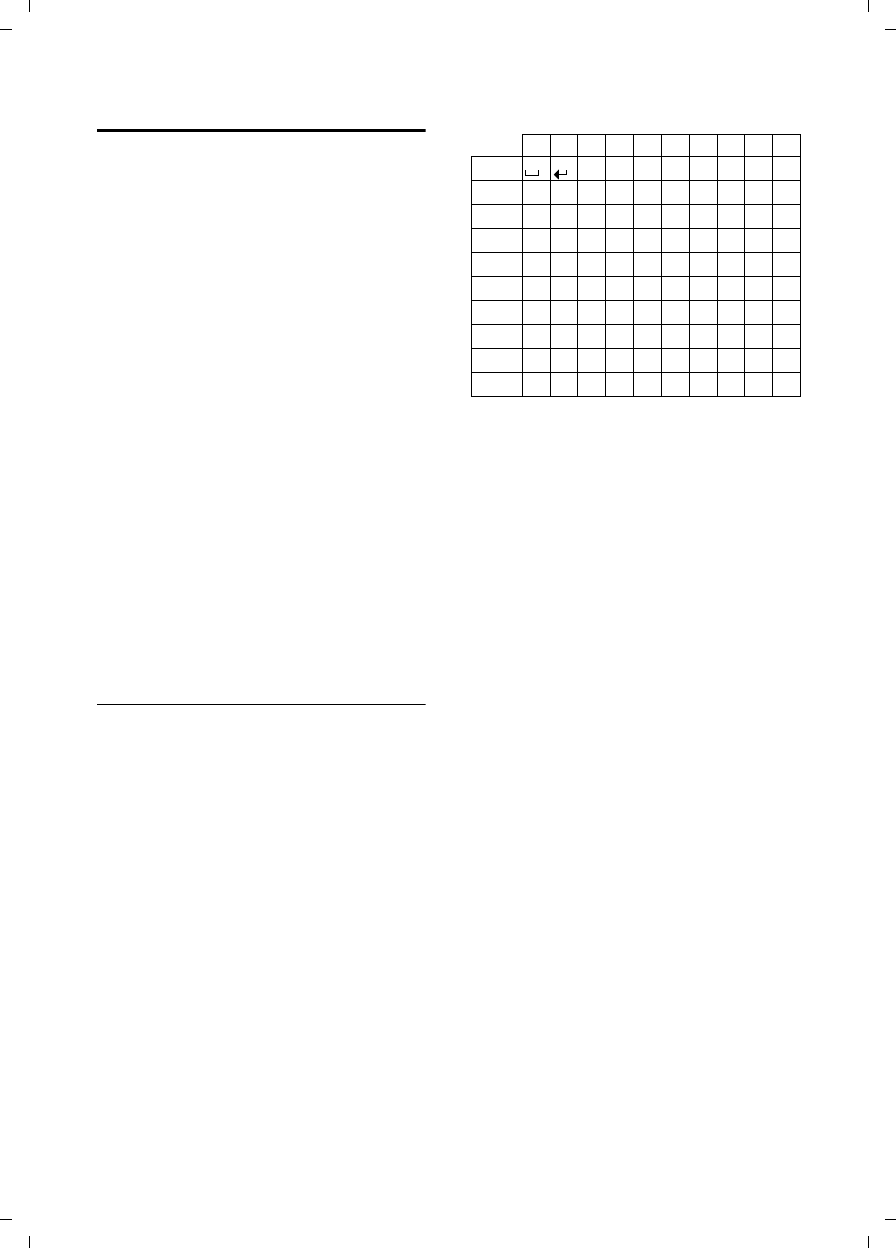
56
Appendix
Gigaset C590/C595 / USA-CAN engl / A31008-M2101-R301-1-3S19 / appendix.fm / 28.07.2009
Version 4, 16.09.2005
Writing and editing text
The following rules apply when writing
text:
uEach key between Q and O is
assigned several letters and characters.
uControl the cursor with uvt
s Press and hold u or v to move
the cursor word by word.
uCharacters are inserted at the cursor
position.
uPress the star key * to display the
table of special characters. Select the
required character and press the dis-
play key §Insert§ to insert the character at
the cursor position.
uPress and hold Q to O to insert
digits.
uPress Ñ display key to delete the char-
acters to the left of the cursor. Press
and hold to delete the word to the left
of the cursor.
uThe first letter of the name of directory
entries is automatically capitalized, fol-
lowed by lower case letters.
Writing names
Press the relevant key several times to
enter letters/characters.
If you press and hold a key, the corre-
sponding digit is inserted.
Standard characters
1) Space
2) Line break
Setting upper/lower case or digits
Press the pund key # briefly to switch
from "Abc" mode to "123" and from "123"
to "abc" and from "abc" to "Abc" (upper
case: 1st letter upper case, all others lower
case). Press the pund key #before
entering the letter.
You can see in the display whether upper
case, lower case or digits is selected.
1x 2x 3x 4x 5x 6x 7x 8x 9x 10x
1
2abc2äáàâãç
3def3ëéèê
4gh i4ïíìî
5jkl5
Lmno6öñóòôõ
Mpqr s7ß
Ntuv8üúùû
Owx y z 9ÿ ýæø å
Q.,?!0
1) 2)
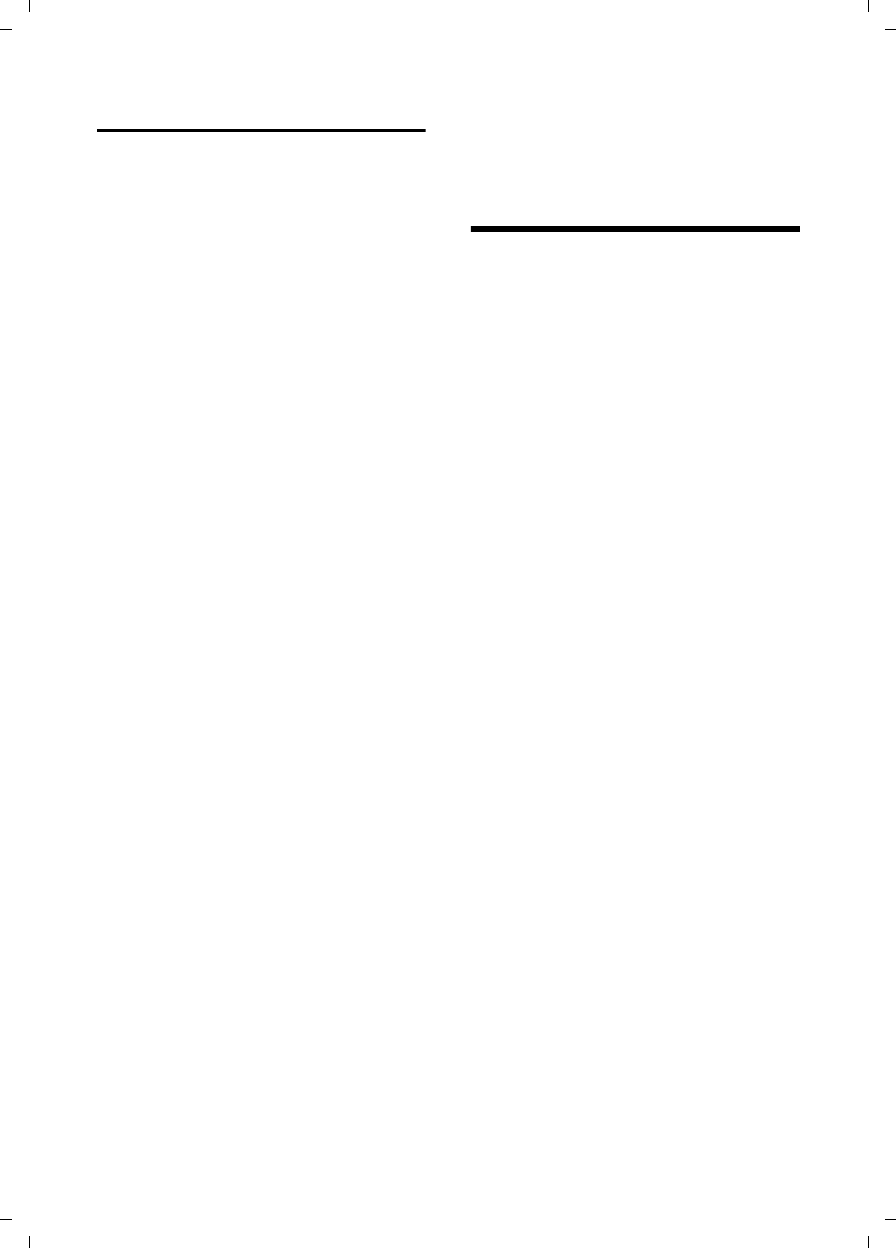
57
FCC / ACTA Information
Gigaset C590/C595 / USA-CAN engl / A31008-M2101-R301-1-3S19 / appendix.fm / 28.07.2009
Version 4, 16.09.2005
Industry Canada Certification
Operation is subject to the following two condi-
tions (1) this device may not cause interfer-
ence, and (2) this device must accept any inter-
ference, including interference that may cause
undesired operation of the device.
NOTICE: The Industry Canada label identifies
certified equipment. This certification means
that the equipment meets certain telecommu-
nications network, protective, operational and
safety requirements as prescribed in the appro-
priate Terminal Equipment Technical Require-
ments document(s). The Department does not
guarantee the equipment will operate to the
user’s satisfaction.
Before installing this equipment, users should
ensure that it is permissible to be connected to
the facilities of the local telecommunications
company. The equipment must also be installed
using an acceptable method of connection. The
customer should be aware that compliance
with the above conditions may not prevent
degradation of service in some situations.
Repairs to certified equipment should be coor-
dinated by a representative designated by the
supplier. Any repairs or alterations made by the
user to this equipment, or equipment malfunc-
tions, may give the telecommunications com-
pany cause to request the user to disconnect
the equipment.
Users should ensure for their own protection
that the electrical ground connections of the
power utility, telephone lines and internal
metallic water pipe system, if present, are
connected together.
This precaution may be particularly important
in rural areas
NOTE: Users should not attempt to make such
connections themselves, but should contact
the appropriate electric inspection authority,
or electrician, as appropriate.
This product meets the applicable Industry
Canada technical specifications.
The Ringer Equivalence Number is an indication
of the maximum number of devices allowed to
be connected to a telephone interface. The ter-
mination of an interface may consist of any
combination of devices subject only to the
requirement that the sum of the RENs of all
devices does not exceed five.
This Class B digital apparatus complies with
Canadian ICES-003.
Cet appareil numérique de la classe B est
conforme à la norme NMB-003 du Can-
ada.
FCC / ACTA Information
Warning: Changes or modifications to this
unit not expressly approved by Gigaset Commu-
nications USA LLC could void the FCC authority
to operate the equipment. This includes the
addition of any external antenna device.
This equipment complies with Part 68 of the
FCC rules and the requirements adopted by the
ACTA. On the bottom of the base station is a
label that contains, among other information,
a product identifier in the format
US:AAAEQ##TXXXX. If requested, this number
must be provided to the telephone company.
A plug and jack used to connect this equipment
to the premises wiring and telephone network
must comply with the applicable FCC Part 68
rules and requirements adopted by the ACTA.
A compliant telephone cord and modular plug
is provided with this product. It is designed to
be connected to a compatible modular jack that
is also compliant. See installation instructions
for details.
The REN is used to determine the number of
devices that may be connected to a telephone
line. Excessive RENs on a telephone line may
result in the devices not ringing in response to
an incoming call. In most but not all areas, the
sum of RENs should not exceed five (5.0). To be
certain of the number of devices that may be
connected to a line, as determined by the total
RENs, contact the local telephone company.
For products approved after July 23, 2001, the
REN for this product is part of the product iden-
tifier that has the format US:AAAEQ##TXXXX.
The digits represented by ## are the REN with-
out a decimal point (e.g., 03 is a REN of 0.3).
For earlier products, the REN is separately
shown on the label.
A copy of the supplier's Declaration of Conform-
ity (SDoC) is available at this Internet address:
www.gigaset.com/docs.
If this equipment causes harm to the telephone
network, the telephone company will notify you
in advance, that temporary discontinuance of
service may be required. But if advance notice
isn’t practical, the telephone company will
notify the customer as soon as possible. Also,
you will be advised of your right to file a com-
plaint with the FCC if you believe it is necessary.
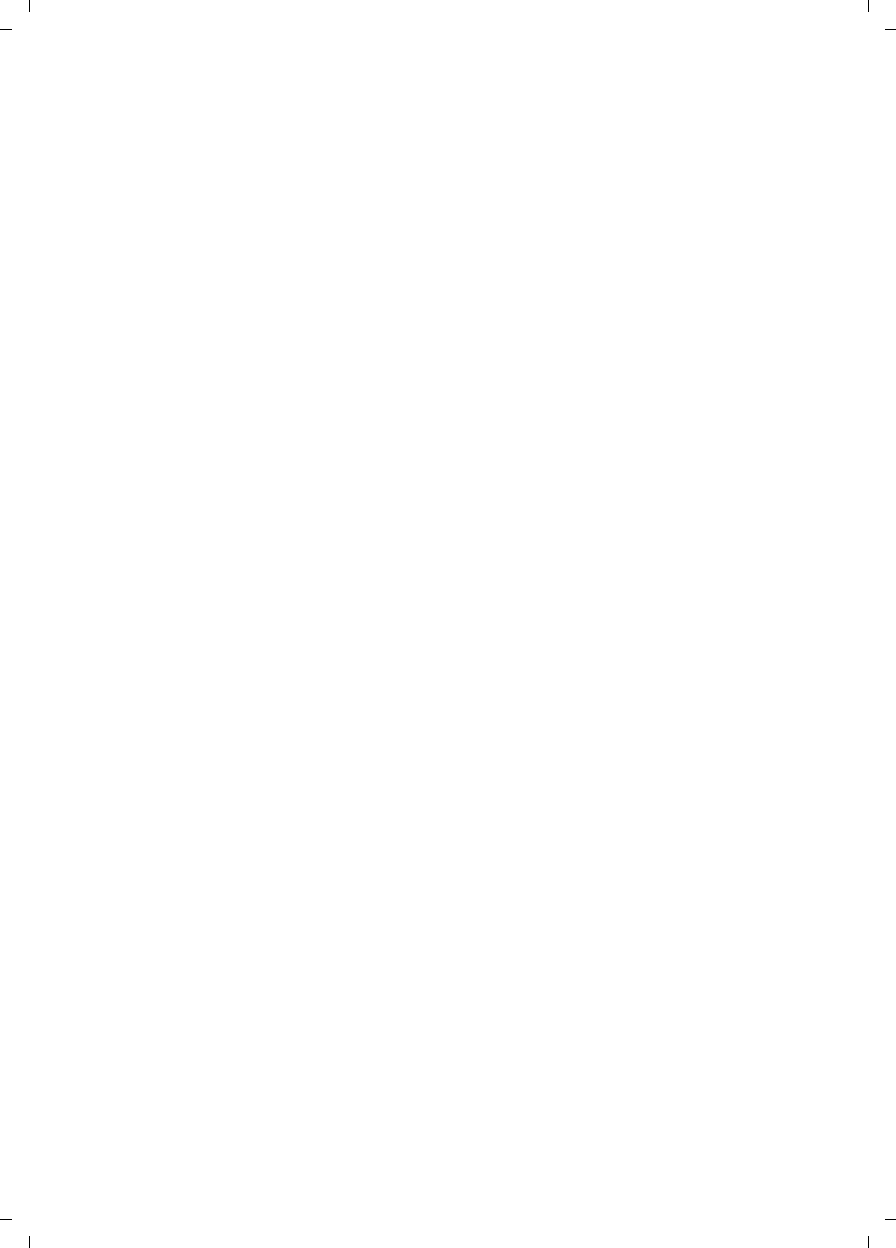
58
FCC / ACTA Information
Gigaset C590/C595 / USA-CAN engl / A31008-M2101-R301-1-3S19 / appendix.fm / 28.07.2009
Version 4, 16.09.2005
The telephone company may make changes in
its facilities, equipment, operations or proce-
dures that could affect the operation of the
equipment. If this happens the telephone com-
pany will provide advance notice in order for
you to make necessary modifications to main-
tain uninterrupted service. If you experience
trouble with this telephone system, disconnect
it from the network until the problem has been
corrected or until you are sure that the equip-
ment is not malfunctioning.
If trouble is experienced with this equipment,
for repair or warranty information, please con-
tact Support at 1-866-247-8758. If the equip-
ment is causing harm to the telephone net-
work, the telephone company may request that
you disconnect the equipment until the prob-
lem is resolved. This equipment is of a type that
is not intended to be repaired by the Customer
(user).
This telephone system may not be used on coin
service provided by the telephone company.
Connection to party line service is subject to
state tariffs. Contact the state public utility
commission, public service commission or cor-
poration commission for information. Privacy
of communications may not be ensured when
using this phone.
If your home has specially wired alarm equip-
ment connected to the telephone line, ensure
the installation of this equipment does not dis-
able your alarm equipment. If you have ques-
tions about what will disable alarm equipment,
consult your telephone company or a qualified
installer.
This telephone system equipment has been
tested and found to comply with the limits for
Class B digital device, pursuant to Part 15 of the
FCC Rules. Operation is subject to the following
two conditions: (1) This device may not cause
harmful interference, and (2) This device must
accept any interference received, including
interference that may cause undesired opera-
tion. These limits are designed to provide
reasonable protection against harmful interfer-
ence in a residential installation. Some cordless
telephones operate at frequencies that may
cause interference to nearby TV’s and VCR’s;
to minimize or prevent such interference, the
system base should not be placed near or on
top of a TV or VCR; and, if interference is expe-
rienced, moving the base farther away from
the TV or VCR will often reduce or eliminate
the interference.
However, there is no guarantee that interfer-
ence will not occur in a particular installation.
If this telephone system does cause harmful
interference to radio or television reception,
which can be determined by turning the system
off and on, the user is encouraged to try to
correct the interference by one or more of the
following measures:
1. Reorient or relocate the receiving antenna.
2. Increase the separation between the base
station and receiver.
3. Connect the base station into an outlet on a
circuit different from that to which the receiver
is connected.
4. Consult the dealer or an experienced radio
TV technician for help.
Notice for Direct Inward Dialing ("DID")
ALLOWING THIS EQUIPMENT TO BE OPERATED
IN SUCH A MANNER AS TO NOT PROVIDE FOR
PROPER ANSWER SUPERVISION IS A VIOLATION
OF PART 68 OF THE FCC‘S RULES.
Notice to Hearing Aid Wearers:
This phone system is compatible with induc-
tively coupled hearing aids.
Power Outage:
In the event of a power outage, your cordless
telephone will not operate. The cordless tele-
phone requires electricity for operation. You
should have a telephone that does not require
electricity available for use during power out-
ages.
Notice:
The installation of the base unit should allow
at least 8 inches between the base and persons
to be in compliance with FCC RF exposure
guidelines.
For body worn operation, the portable part
(handset) has been tested and meets FCC RF
exposure guidelines. Use with an accessory
that contains metal parts may not ensure com-
pliance with FCC RF exposure guidelines.
Notice to telephone company service:
If you need service from your telephone com-
pany, please provide them with the information
– Facility interface Code (FIC)
– Service Order Code (SOC)
– Universal Service Order Code (USOC)
as indicated on the label on the bottom side of
the base station.
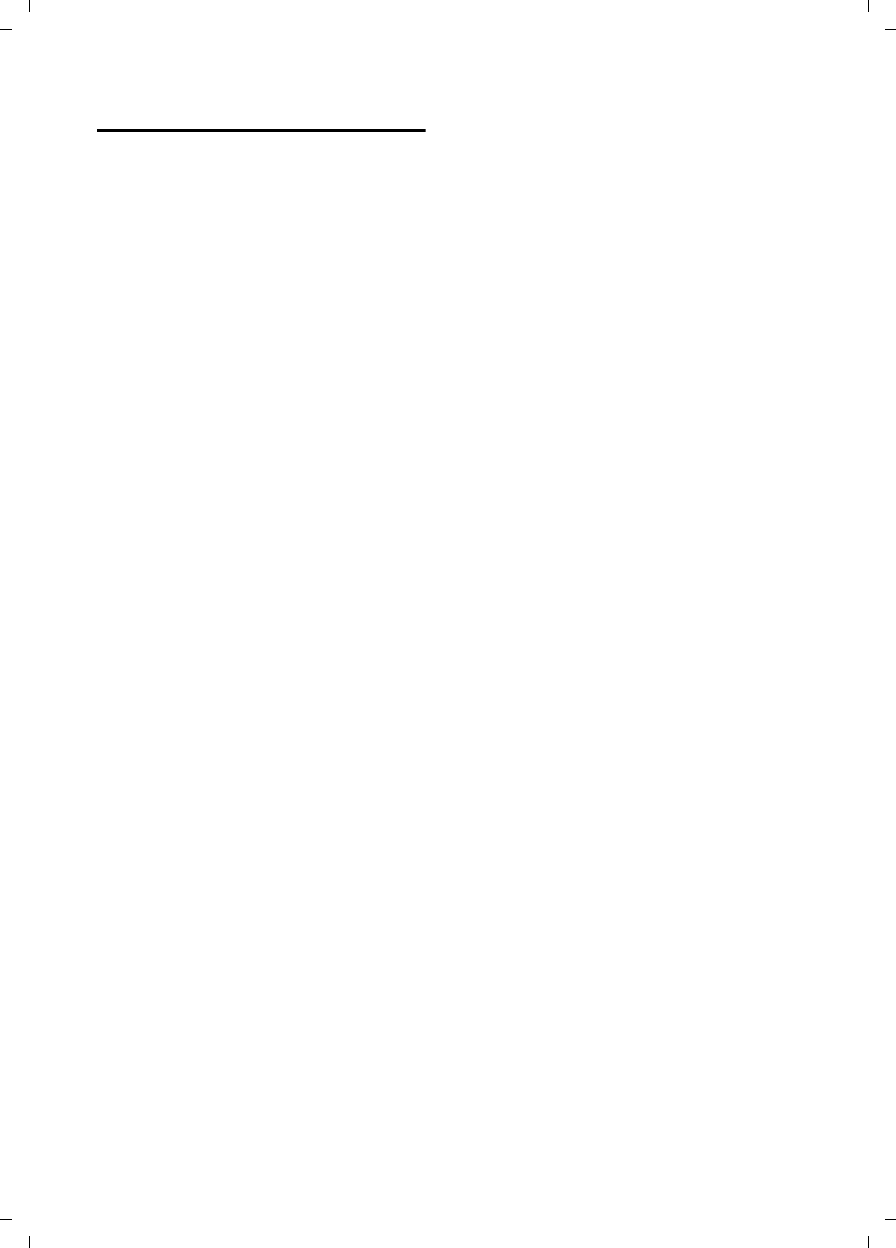
59
FCC / ACTA Information
Gigaset C590/C595 / USA-CAN engl / A31008-M2101-R301-1-3S19 / appendix.fm / 28.07.2009
Version 4, 16.09.2005
Safety precautions
Before using your telephone equipment, basic
safety instructions should always be followed to
reduce the risk of fire, electric shock and injury
to persons.
1. Read and understand all instructions.
2. Follow all warnings and instructions marked
on the product.
3. Unplug this product from the wall telephone
jack and power outlet before cleaning. Do not
use liquid cleaners or aerosol cleaners. Use
damp cloth for cleaning.
4. Do not use this product near water, for exam-
ple, near a bathtub, wash bowl, kitchen sink, or
laundry tub, in a wet basement or near a swim-
ming pool.
5. Place this product securely on a stable sur-
face. Serious damage and/or injury may result if
the unit falls.
6. Slots or openings in the cabinet and the back
and bottom are provided for ventilation, to pro-
tect it from overheating. These openings must
not be blocked or covered. This product should
never be placed near or over a radiator or heat
register, or in a place where proper ventilation
is not provided.
7. This product should be operated only from
the type of power source indicated on the
marking label. If you are not sure of the type of
AC line power to your home, consult your
dealer or local power company.
8. Do not place objects on the power cord.
Install the unit where no one can step or trip on
the cord.
9. Do not overload wall outlets and extension
cords as this can result in the risk of fire or elec-
tric shock.
10. Never push objects of any kind into this
product through cabinet slots as they may
touch dangerous voltage points or short out
parts that could result in the risk of fire or elec-
tric shock. Never spill liquid of any kind on this
product.
11. To reduce the risk of electric shock or burns,
do not disassemble this product. Take it to a
qualified service center when service is
required. Opening or removing covers may
expose you to dangerous voltages, dangerous
electrical current or other risks. Incorrect reas-
sembly can cause electric shock when the appli-
ance is subsequently used.
12. Unplug the product from the wall outlet and
refer servicing to qualified service personnel
under the following conditions:
a.) When the power cord is damaged or frayed.
b.) If liquid has been spilled into the product.
c.) If the product has been exposed to rain or
water.
d.) If the product does not operate normally by
follow
ing the operating instructions. Adjust only
those controls
that are covered by the operating
instructions because improper adjustment of
other controls may result in damage and may
require extensive work by a qualified technician
to restore the product to normal operation.
e.) If the product has been dropped or physi-
cally has been damaged.
f.) If the product exhibits a distinct change in
performance.
13. Avoid using a telephone (other than a cord-
less type) during a thunderstorm. There may be
a remote risk of electrical shock from lightning.
Therefore we suggest a surge arrestor.
14. Do not use the telephone to report a gas
leak in the vicinity of the leak.
15. Emergency/911 numbers may not be dialed
if the keypad is locked.
16. Minimum No. 26 AWG telecommunication
line cord must be used with this phone.
BATTERY SAFETY PRECAUTIONS
To reduce the risk of fire, injury or electric
shock, and to properly dispose of batteries,
please read and understand the following
instructions.
CONTAINS NICKEL METAL HYDRIDE BATTERY.
BATTERY MUST BE RECYCLED OR DISPOSED OF
PROPERLY. DO NOT DISPOSE OF IN MUNICIPAL
WASTE.
1. Only use the batteries specified for use with
this product.
2. DO NOT USE NICKEL CADMIUM OR LITHIUM
BATTERIES, or mix batteries of different sizes or
from different manufacturers in this product.
DO NOT USE NONRECHARGEABLE BATTERIES.
3. Do not dispose of the batteries in a fire; the
cells may explode. Do not expose batteries to
water. Check with local codes for special dis-
posal instructions.
4. Do not open or mutilate the batteries.
Released electrolyte is corrosive and may cause
damage to the eyes or skin. The electrolyte may
be toxic if swallowed.
5. Exercise care in handling the batteries in
order not to short the batteries with conducting
materials such as rings, bracelets, and keys.
The batteries or conducting material may over-
heat and cause burns or fire.
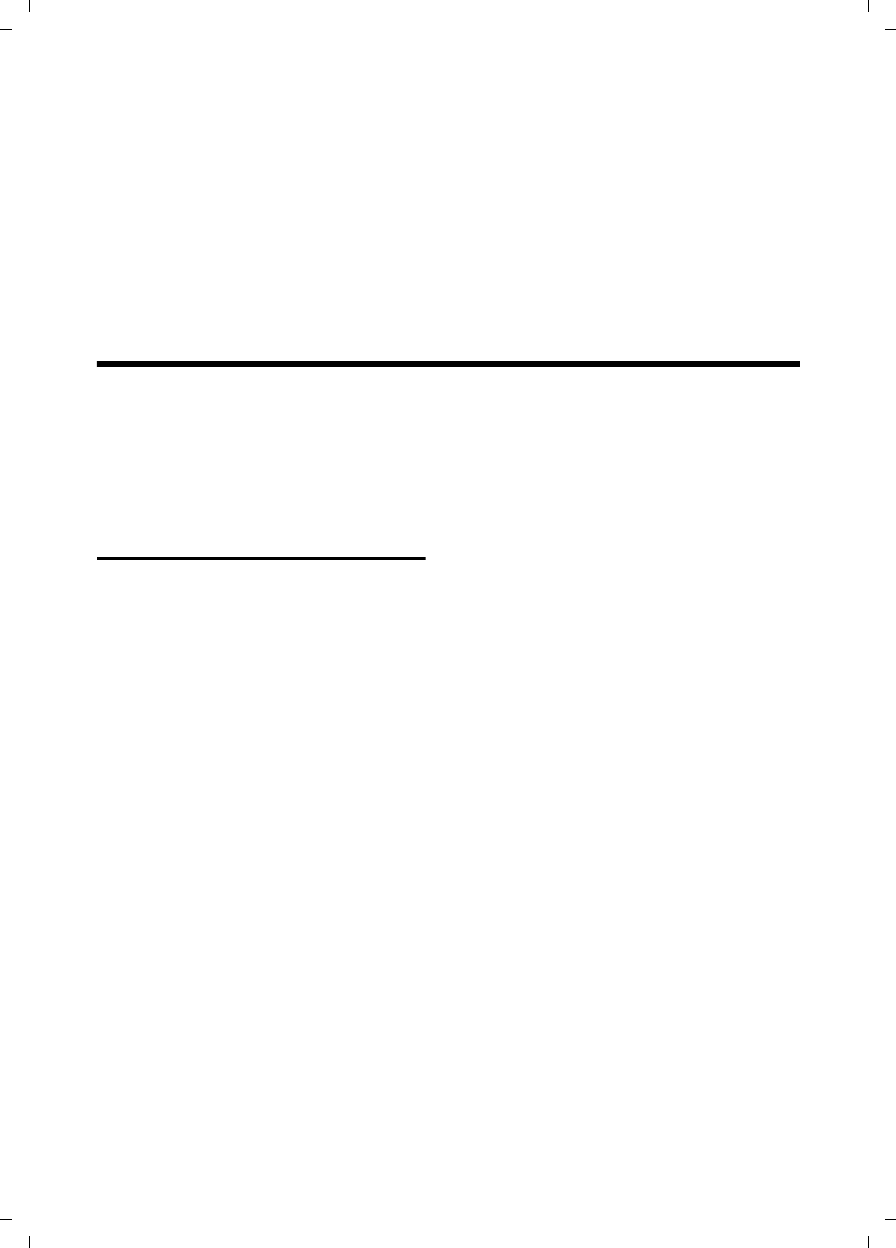
60
Service (Customer Care)
Gigaset C590/C595 / USA-CAN engl / A31008-M2101-R301-1-3S19 / appendix.fm / 28.07.2009
Version 4, 16.09.2005
6. Charge the batteries provided with, or identi-
fied for use with, this product only in accord-
ance with the instructions and limitations spec-
ified in the user’s manual. Do not attempt to
charge the batteries with any means other than
that specified in the users manual.
7. Periodically clean the charge contacts on
both the charger and handset.
Service (Customer Care)
Customer Care Warranty for Cordless Products
To obtain Customer Care Warranty service,
product operation information, or for problem resolution, call:
Toll Free: 1-866-247-8758
End-user limited warranty
This product is covered by a one year limited
warranty. Any repair replacement or warranty
service, and all questions about this product
should be directed to: 1-866-247-8758.
This limited, non-transferable warranty is pro-
vided to the original buyer/end-consumer
("you") for systems, handsets and accessories
(collectively, "Product") provided by Gigaset
Communications USA LLC or Gigaset Communi-
cations Canada Inc. (collectively "Gigaset
NAM"). Gigaset NAM warrants to you that at the
date of purchase, the Product is free of defects
in workmanship and materials and the software
included in the Product will perform in substan-
tial compliance to its program specifications.
1. WARRANTY PERIOD
The Product warranty period is one (1) year
from the original date of purchase by you. Proof
of purchase (e.g., sales slip or invoice) must be
provided with any Product returned during the
warranty period. Batteries supplied with the
Products are warranted to be free from defects
at the time of purchase only.
2. EXCLUSIVE REMEDY
Gigaset NAM's entire liability and your exclusive
remedy if the Product is defective in materials
or workmanship during the warranty period
and is returned shall be that the Product will be
repaired or replaced as set forth in Section 4
below. Reconditioned replacement compo-
nents, parts or materials may be used in the
replacement or repair. Data in the memory of
the Product may be lost during repair.
3. THIS LIMITED WARRANTY DOES NOT
COVER AND IS VOID WITH RESPECT
TO THE FOLLOWING:
– Cosmetic damage, physical damage to the
surface of the Product, including, without
limitation, breakage, cracks, dents,
scratches or adhesive marks on the LCD
screen or outside casing of the Product.
– Products which have been repaired, main-
tained or modified (including the antenna)
by anyone other than Gigaset NAM or a
Gigaset NAM-approved repair facility, or that
have been improperly installed.
– Cost of installation, removal or reinstalla-
tion.
– Damage due to any telephone, electronic,
hardware or software program, network,
Internet or computer malfunctions, failures,
or difficulties of any kind, including without
limitation, server failure or incomplete,
incorrect, garbled or delayed computer
transmissions.
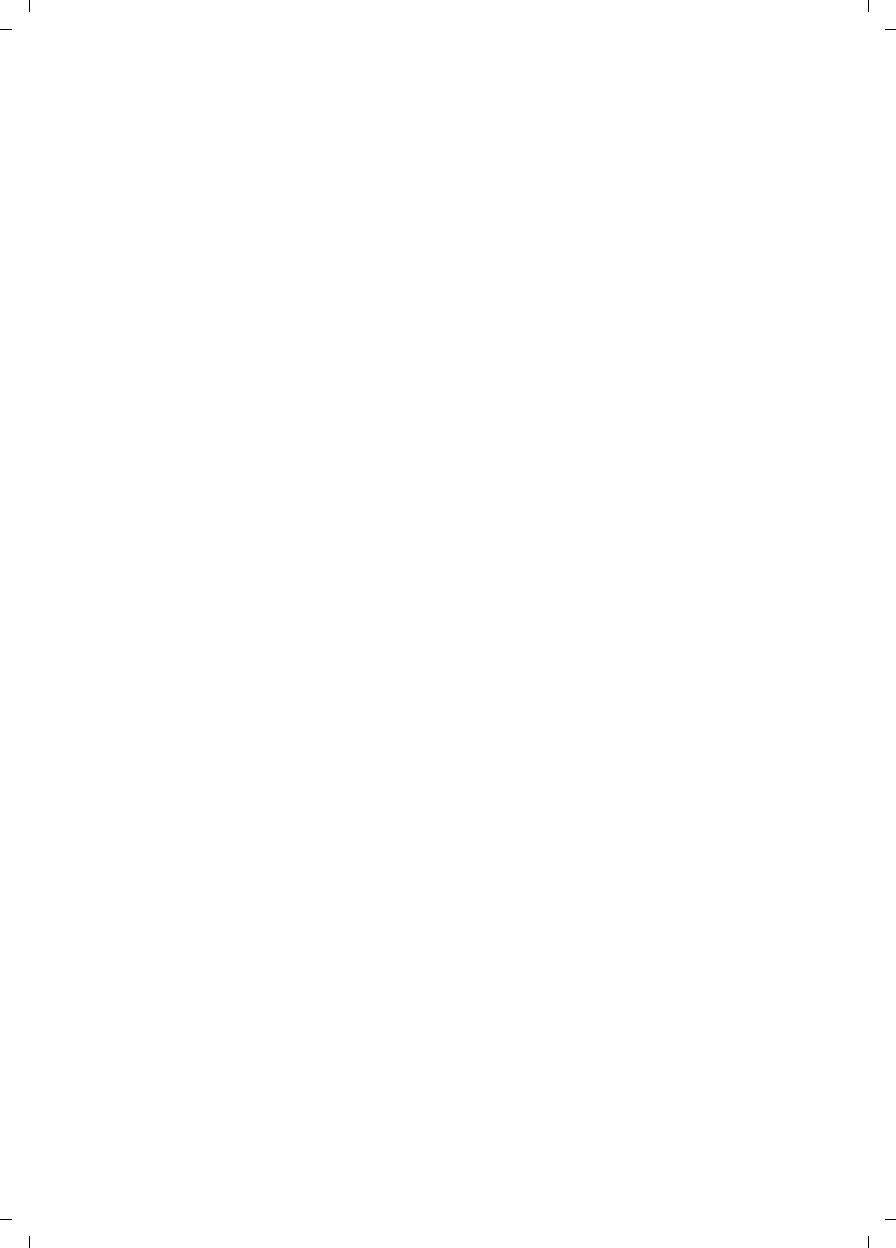
61
Service (Customer Care)
Gigaset C590/C595 / USA-CAN engl / A31008-M2101-R301-1-3S19 / appendix.fm / 28.07.2009
Version 4, 16.09.2005
– Equipment and components not manufac-
tured, supplied or authorized by Gigaset
NAM.
– Modification of the Product's components,
or operation of the Product in an unsuitable
environment or in a manner for which it is
not intended, including but not limited to
failures or defects caused by misuse, abuse,
accidents, physical damage, abnormal oper-
ation, improper handling or storage,
neglect, alterations, unauthorized installa-
tion, removal or repairs, failure to follow
instructions, problems caused by the car-
rier's network coverage, exposure to fire,
water or excessive moisture or dampness,
floods, or extreme changes in climate or
temperature, acts of God, riots, acts of ter-
rorism, spills of food or liquids, viruses or
other software flaws introduced into the
Product or other acts which are not the fault
of Gigaset NAM and which the Product is not
specified to tolerate, including damage
caused by mishandling or blown fuses.
– Products which have had warranty stickers,
electronic serial number and/or serial
number label removed, altered, rendered
illegible or fraudulently applied to other
equipment.
– Signal reception problems (unless caused by
defect in material or workmanship in the
Product).
– Products operated outside published maxi-
mum ratings.
– Performance of the Products when used in
combination with other products or equip-
ment not manufactured, supplied or author-
ized by Gigaset NAM.
– Consumables (such as batteries and fuses).
– Payments for labor or service to representa-
tives or service centers not authorized to
perform product maintenance by Gigaset
NAM.
–Loss of data.
– Testing and examination discloses that the
alleged defect or malfunction in the Product
does not exist.
This warranty does not cover customer educa-
tion, instruction, installation or removal, set up
adjustments, problems related to service(s)
provided by a carrier or other service provider,
and/or signal reception problems. Gigaset NAM
shall not be responsible for software, firmware,
information, or memory data contained in,
stored on, or integrated with any Products
returned for repair, whether under warranty or
not. This warranty is valid only in the country in
which it is purchased (i.e., the United States of
America or Canada respectively, but not both).
USE WITH ACCESSORIES NOT SUPPLIED BY
GIGASET NAM OR NOT OTHERWISE
EXPRESSLY AUTHORIZED BY GIGASET NAM
MAY VOID WARRANTY.
4. WARRANTY CLAIM PROCEDURE
All warranty claims must be made by notifying
Gigaset NAM prior to the expiration of the war-
ranty period. Gigaset NAM's obligation to pro-
vide warranty support shall not extend past the
end of the warranty period, except that any
product repaired or replaced during the war-
ranty period shall continue to be warranted for
the balance of such warranty period or thirty
(30) days, whichever is greater.
Support service will be provided for you by
accessing the toll free customer service num-
ber:
1-866-247-8758
5. LIMITATION OF WARRANTY
Gigaset NAM makes no warranty or representa-
tion that the software in the Products will meet
your requirements or will work in combination
with any hardware or applications software
products provided by third parties, that the
operation of the software will be uninterrupted
or error free, or that all defects in the software
products will be corrected.
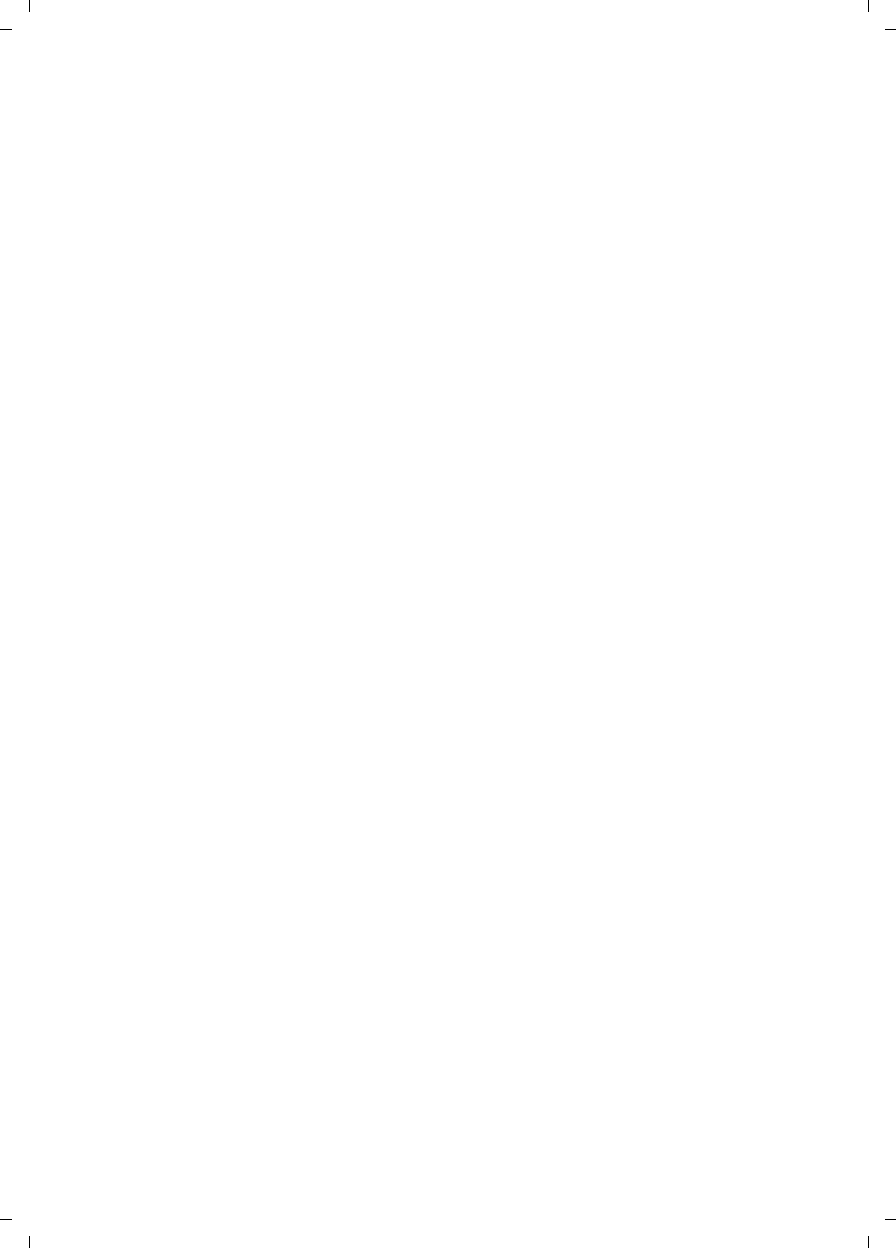
62
Service (Customer Care)
Gigaset C590/C595 / USA-CAN engl / A31008-M2101-R301-1-3S19 / appendix.fm / 28.07.2009
Version 4, 16.09.2005
6. LIMITATION ON REMEDIES; NO
CONSEQUENTIAL OR OTHER
DAMAGES
Your exclusive remedy for any breach of this
limited warranty is as set forth above. Except for
any refund elected by Gigaset NAM, YOU ARE
NOT ENTITLED TO ANY DAMAGES, INCLUD-
ING BUT NOT LIMITED TO CONSEQUENTIAL
DAMAGES, if the Product does not meet the
limited warranty , and, to the maximum extent
allowed by applicable law, even if any remedy
fails of its essential purpose. The terms below
("Exclusion of Incidental, Consequential and
Certain Other Damages") are also incorporated
into this limited warranty . Some states/jurisdic-
tions/provinces do not allow the exclusion or
limitation of incidental or consequential dam-
ages, so the above limitation or exclusion may
not apply to you. This limited warranty gives
you specific legal rights. You may have others
which vary from state/jurisdiction/province to
state/jurisdiction/province.
7. DISCLAIMER OF WARRANTIES
GIGASET NAM AND ITS SUPPLIERS PROVIDE THE
PRODUCT AND SUPPORT SERVICES (IF ANY) AS
IS AND WITH ALL FAULTS. THE LIMITED WAR-
RANTY IS IN LIEU OF ANY OTHER EXPRESS WAR-
RANTIES (IF ANY) CREATED BY ANY DOCUMEN-
TATION OR PACKAGING EXCEPT FOR THE LIM-
ITED WARRANTY, AND TO THE MAXIMUM
EXTENT PERMITTED BY APPLICABLE LAW IS IN
LIEU OF ANY IMPLIED OR STATUTORY WARRAN-
TIES, INCLUDING, BUT NOT LIMITED TO, THE
IMPLIED WARRANTIES OF MERCHANTABILITY
AND FITNESS FOR A PARTICULAR PURPOSE, OF
ACCURACY OR COMPLETENESS OR RESPONSES,
OF RESULTS, OF WORKMANLIKE EFFORT, OF
LACK OF VIRUSES AND OF LACK OF NEGLI-
GENCE, ALL WITH REGARD TO THE PRODUCT,
AND THE PROVISION OF OR FAILURE TO PRO-
VIDE SUPPORT SERVICES. ALSO, THERE IS NO
WARRANTY OR CONDITION OF TITLE, QUIET
ENJOYMENT, QUIET POSSESSION, OR CORRE-
SPONDENCE TO DESCRIPTION OR NONIN-
FRINGEMENT WITH REGARD TO THE PRODUCT.
Some states/jurisdictions/provinces do not
allow limitations on how long an implied war-
ranty lasts or the exclusion or limitation of inci-
dental or consequential damages, so the above
exclusions or limitations may not apply to you.
If an implied warranty or condition is created by
your state/province and federal or state/provin-
cial law prohibits disclaimer of it, you also have
an implied warranty or condition, BUT ONLY AS
TO DEFECTS DISCOVERED DURING THE PERIOD
OF THIS LIMITED WARRANTY (ONE YEAR).
AS TO ANY DEFECTS DISCOVERED AFTER THE
ONE YEAR PERIOD, THERE IS NO WARRANTY OR
CONDITION OF ANY KIND. This limited warranty
gives you specific legal rights, and you may also
have other rights which vary from state to state/
province to province. In no event shall Gigaset
NAM's liability exceed the cost of repairing or
replacing defective Products as provided
herein, and any such liabilities will terminate
upon expiration of the warranty period.
Any supplements or updates to the Product or
the software in the Product, including without
limitation, any (if any) software fixes or
upgrades or bug fixes provided to you after the
expiration of the one year limited warranty
period are not covered by any warranty or con-
dition, express, implied or statutory.
8. EXCLUSION OF INCIDENTAL,
CONSEQUENTIAL AND CERTAIN
OTHER DAMAGES
TO THE MAXIMUM EXTENT PERMITTED BY
APPLICABLE LAW, IN NO EVENT SHALL GIGASET
NAM, SELLER OR THEIR SUPPLIERS BE LIABLE
FOR ANY SPECIAL, INCIDENTAL, INDIRECT, OR
CONSEQUENTIAL DAMAGES WHATSOEVER
(INCLUDING, BUT NOT LIMITED TO, DAMAGES
FOR LOSS OF PROFITS OR CONFIDENTIAL OR
OTHER INFORMATION, FOR BUSINESS INTER-
RUPTION, FOR PERSONAL INJURY, FOR LOSS OF
PRIVACY, FOR FAILURE TO MEET ANY DUTY
INCLUDING OF GOOD FAITH OR OF REASONA-
BLE CARE, FOR NEGLIGENCE, AND FOR ANY
OTHER PECUNIARY OR OTHER LOSS WHATSO-
EVER) ARISING OUT OF OR IN ANY WAY
RELATED TO THE USE OF OR INABILITY TO USE
THE PRODUCT, THE PROVISION OF OR FAILURE
TO PROVIDE SUPPORT SERVICES, OR OTHER-
WISE UNDER OR IN CONNECTION WITH ANY
PROVISION OF THIS LIMITED WARRANTY, EVEN
IN THE EVENT OF THE FAULT, TORT (INCLUDING
NEGLIGENCE), STRICT LIABILITY, BREACH OF
CONTRACT OR BREACH OF WARRANTY OF
GIGASET NAM OR SELLER OR ANY SUPPLIER,
AND EVEN IF GIGASET NAM OR SELLER OR ANY
SUPPLIER HAS BEEN ADVISED OF THE POSSIBIL-
ITY OF SUCH DAMAGES. REPAIR OR REPLACE-
MENT, AS PROVIDED UNDER THE WARRANTY, IS
YOUR SOLE AND EXCLUSIVE REMEDY FOR
BREACH OF THE LIMITED WARRANTY.
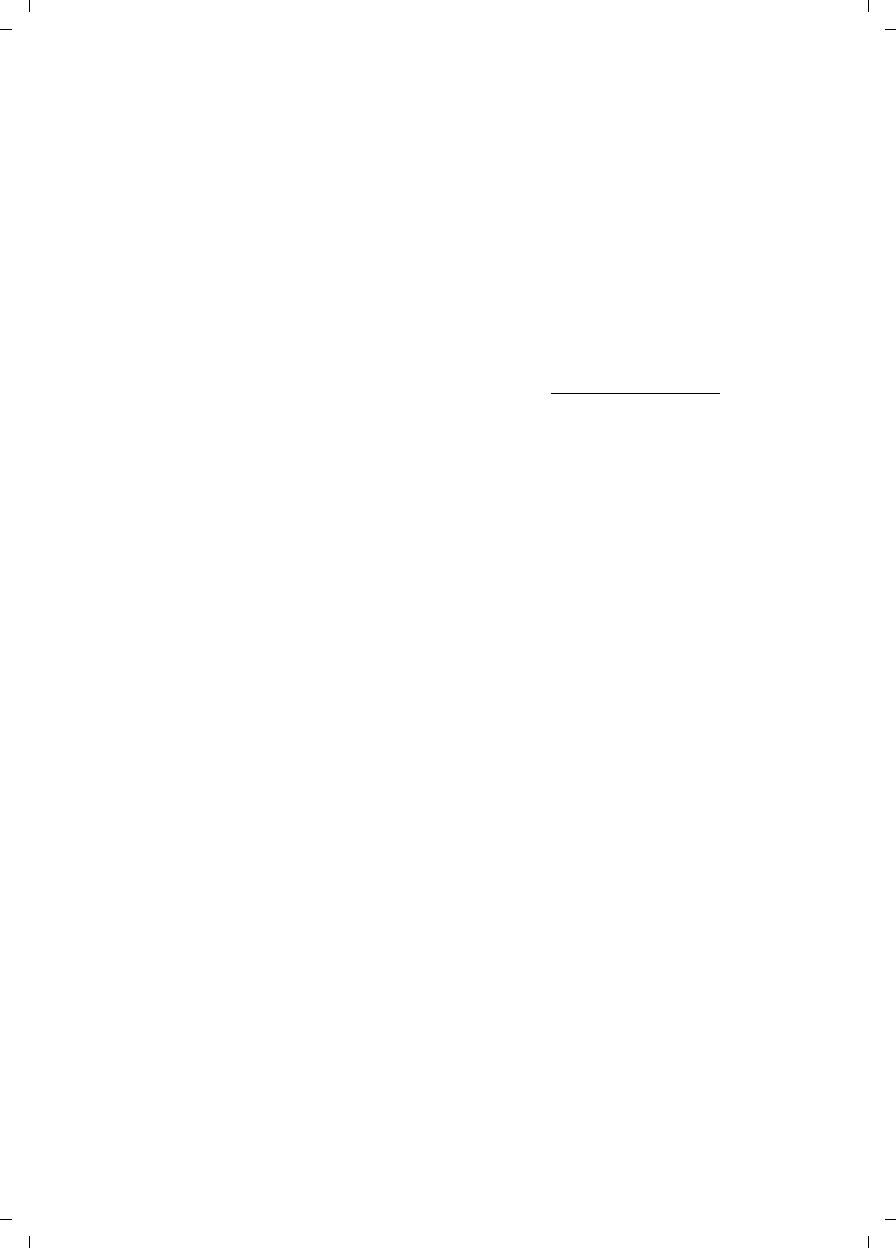
63
Service (Customer Care)
Gigaset C590/C595 / USA-CAN engl / A31008-M2101-R301-1-3S19 / appendix.fm / 28.07.2009
Version 4, 16.09.2005
9. LIMITATION OF LIABILITY AND
REMEDIES
NOTWITHSTANDING ANY DAMAGES THAT YOU
MIGHT INCUR FOR ANY REASON WHATSOEVER
(INCLUDING, WITHOUT LIMITATION, ALL DAM-
AGES REFERENCED ABOVE AND ALL DIRECT OR
GENERAL DAMAGES), THE ENTIRE LIABILITY OF
GIGASET NAM, SELLER AND ANY OF THEIR SUP-
PLIERS UNDER ANY PROVISION OF THIS LIMITED
WARRANTY AND YOUR EXCLUSIVE REMEDY FOR
ALL OF THE FOREGOING (EXCEPT FOR ANY
REMEDY OF REPAIR OR REPLACEMENT ELECTED
BY GIGASET NAM OR SELLER OR SUPPLIER WITH
RESPECT TO ANY BREACH OF THE LIMITED WAR-
RANTY) SHALL BE LIMITED TO THE GREATER OF
THE AMOUNT ACTUALLY PAID BY YOU FOR THE
PRODUCT OR FIVE DOLLARS ($5.00 USD/CAN).
THE FOREGOING LIMITATIONS, EXCLUSIONS
AND DISCLAIMERS SHALL APPLY TO THE MAXI-
MUM EXTENT PERMITTED BY APPLICABLE LAW,
EVEN IF ANY REMEDY FAILS ITS ESSENTIAL PUR-
POSE.
10. GOVERNING LAW
If this Product was purchased in the United
States of America this limited warranty will be
governed by the laws of Texas, and exclude the
United Nations Convention on Contracts for the
International Sale of Goods. If this Product was
purchased in Canada this limited warranty will
be governed by the laws of the Province of
Ontario and the federal laws of Canada applica-
ble therein, and exclude the United Nations
Convention on Contracts for the
International Sale of Goods.
If you want to learn more about Gigaset Service
or for Support on your Gigaset phone, visit our
web site at http://www.gigaset.com or please
call
1-866-247-8758.
Issued by
Gigaset Communications GmbH
Schlavenhorst 66, D-46395 Bocholt
Gigaset Communications GmbH is a licensee of
the Siemens trademark.
© Gigaset Communications GmbH 2009
All rights reserved.
Subject to availability. Rights of modifications
reserved.
Product attributes subject to change.
We reserve the right, to make changes without
notice in equipment design and/or compo-
nents.
Part Number:A31008-M2009-XXXX-1-XX
© Copyright 2009.
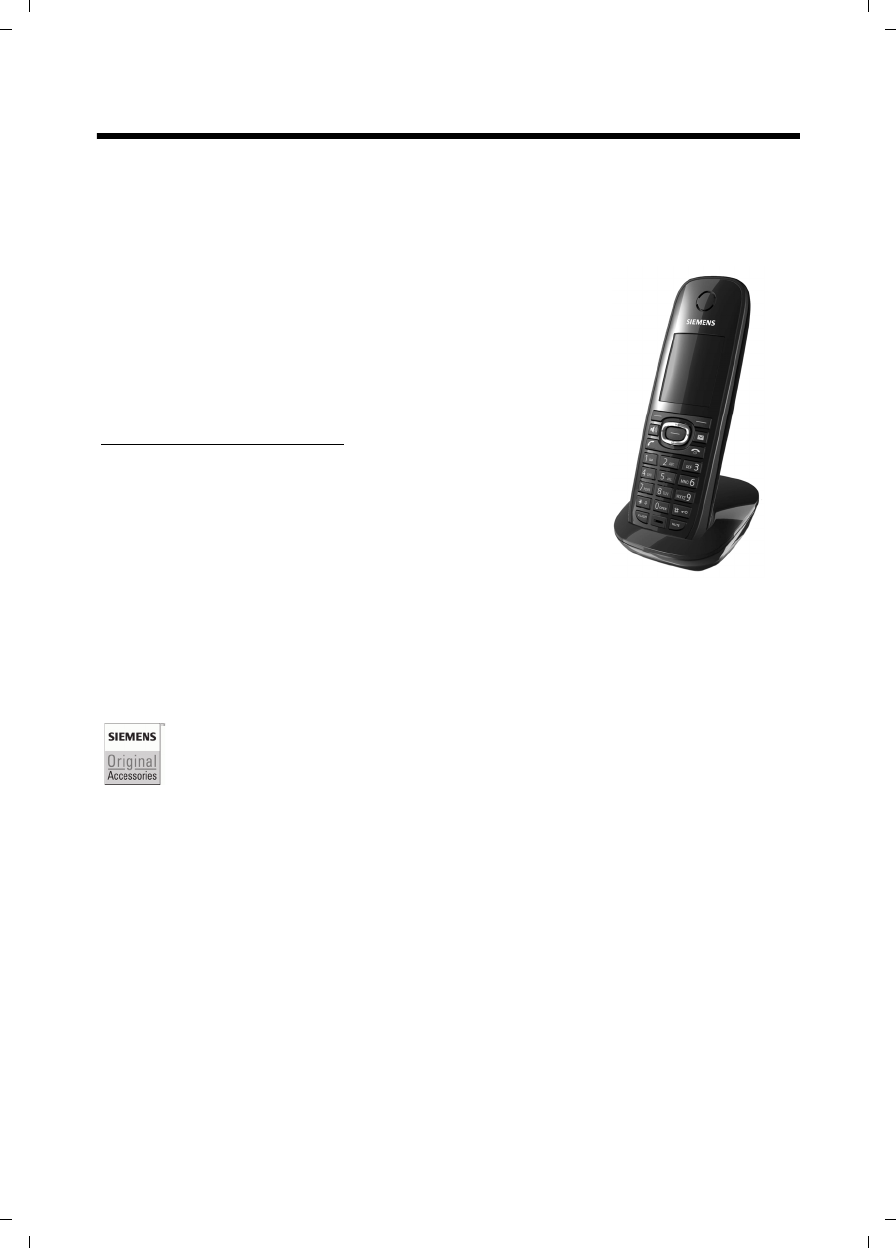
64
Accessories
Gigaset C590/C595 / USA-CAN engl / A31008-M2101-R301-1-3S19 / accessories_SAG.fm / 28.07.2009
Version 4, 16.09.2005
Accessories
Gigaset handsets
ADD MORE GIGASET HANDSETS TO YOUR CORDLESS TELEPHONE SYSTEM.
Gigaset C59H handset
uIlluminated graphic color display (65k colors)
uIlluminated keypad
uSpeaker mode
uPolyphonic ringtones
uDirectory for approx. 150 entries
uRoom monitor
www.gigaset.com/gigasetc59h
All accessories and batteries are available from your phone retailer.
Use only original accessories. This will avoid possible health risks and personal
injury, and also ensure that all the relevant regulations are complied with.
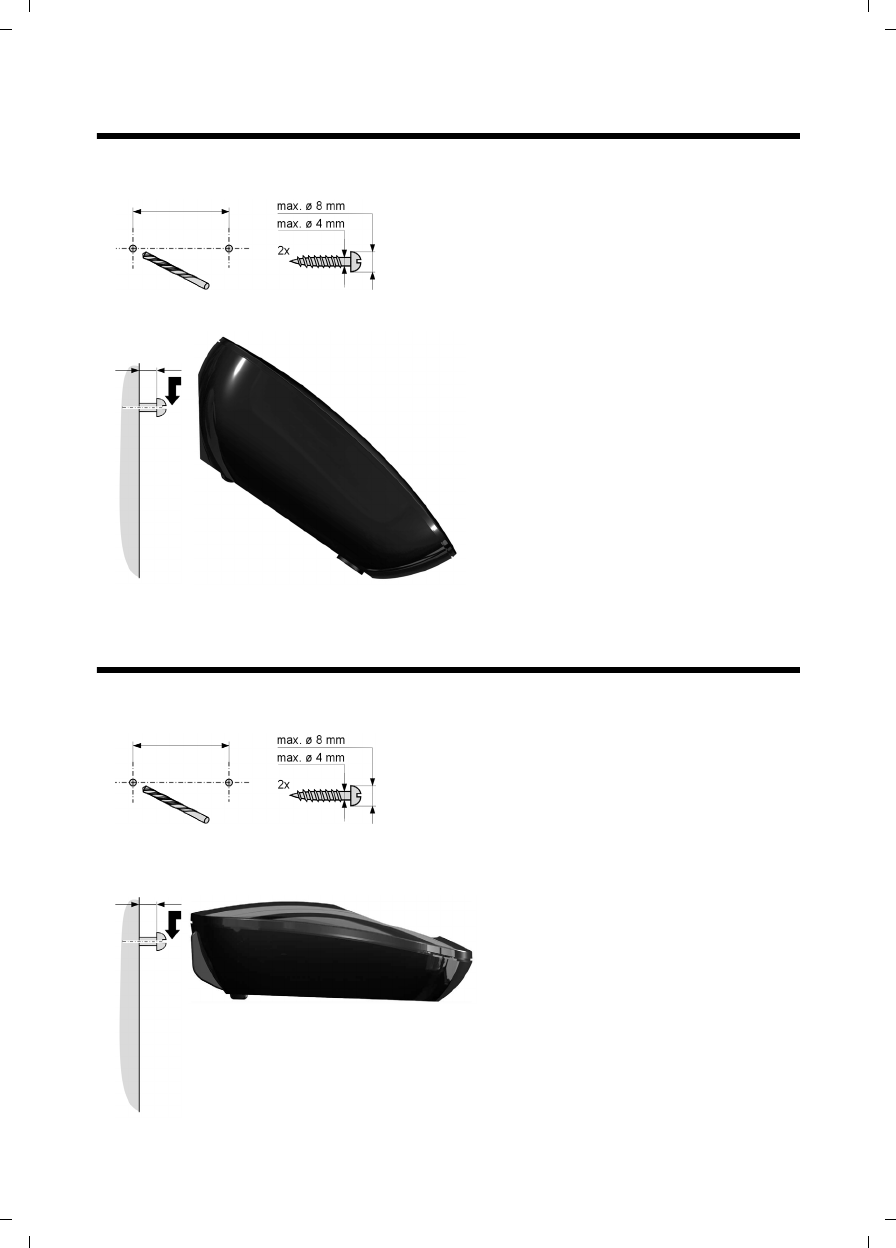
65
Mounting the base on the wall
Gigaset C590/C595 / USA-CAN engl / A31008-M2101-R301-1-3S19 / accessories_SAG.fm / 28.07.2009
Version 4, 16.09.2005
Mounting the base on the wall
Mounting the charging cradle on the wall
approx.
2.5 mm
C595: 64 mm
C590: 43 mm
approx.
2.5 mm
21 mm

66
Index
Gigaset C590/C595 / USA-CAN engl / A31008-M2101-R301-1-3S19 / C595SIX.fm / 28.07.2009
Version 4, 16.09.2005
Index
A
Access protection . . . . . . . . . . . . . . . . 51
Accessories . . . . . . . . . . . . . . . . . . . . 64
Acknowledge tones . . . . . . . . . . . . . . 50
Activating
advisory tones . . . . . . . . . . . . . . . . 50
answering machine . . . . . . . . . . . . 35
answering machine (remote
operation) . . . . . . . . . . . . . . . .39
handset . . . . . . . . . . . . . . . . . . . . . 22
keypad lock . . . . . . . . . . . . . . . . . . 22
listening in . . . . . . . . . . . . . . . . . . . 44
ring delay . . . . . . . . . . . . . . . . . . . . 48
room monitor . . . . . . . . . . . . . . . . . 45
two-way record . . . . . . . . . . . . . . . 38
Advisory tones. . . . . . . . . . . . . . . . . .50
Alarm clock . . . . . . . . . . . . . . . . . . . . 41
Alert tone . . . . . . . . . . . . . . . . . . . . .49
Anniversary . . . . . . . . . . . . . . . . . . . . 31
deactivating . . . . . . . . . . . . . . . . . .32
missed . . . . . . . . . . . . . . . . . . . . . . 34
saving in directory . . . . . . . . . . . . . 31
Announcement (answering
machine) . . . . . . . . . . . . . . . . . . 36
Announcement mode
(answering machine). . . . . . . . . . 35
Answering machine . . . . . . . . . . . . . . 35
activating/deactivating . . . . . . . . . . 35
deleting messages . . . . . . . . . . . . .37
list . . . . . . . . . . . . . . . . . . . . . . 33, 34
playing back messages . . . . . . . . . . 36
recording announcement/announce
only. . . . . . . . . . . . . . . . . . . . . 35
remote operation . . . . . . . . . . . . . . 39
scrolling back . . . . . . . . . . . . . . . . . 37
scrolling forward. . . . . . . . . . . . . . .37
Answering machine, see also
Network mailbox
Area codes
extra codes. . . . . . . . . . . . . . . . . . . 17
local area code . . . . . . . . . . . . . . . . 17
Assigning a number key . . . . . . . . . . .46
Auto answer . . . . . . . . . . . . . . . . 27, 48
B
Base
changing. . . . . . . . . . . . . . . . . . . . 43
connecting . . . . . . . . . . . . . . . . . . 10
connecting to PABX . . . . . . . . . . . . 52
restoring to factory settings . . . . . . 51
set ringtone. . . . . . . . . . . . . . . . . . 51
setting up . . . . . . . . . . . . . . . . . . . 10
settings . . . . . . . . . . . . . . . . . . . . . 51
system PIN . . . . . . . . . . . . . . . . . . 51
Battery
charging . . . . . . . . . . . . . . . . 1, 2, 14
display . . . . . . . . . . . . . . . . . . . . 1, 2
icon . . . . . . . . . . . . . . . . . . . . . . 1, 2
inserting . . . . . . . . . . . . . . . . . . . . 12
tone . . . . . . . . . . . . . . . . . . . . . . . 50
Best base . . . . . . . . . . . . . . . . . . . . . 43
Birthday, see Anniversary
Button
On/Off button . . . . . . . . . . . . . . . . . 1
C
Call
accepting . . . . . . . . . . . . . . . . . . . 27
connect participant . . . . . . . . . . . . 44
diverting (connecting) . . . . . . . . . . 43
ending . . . . . . . . . . . . . . . . . . . . . 27
external. . . . . . . . . . . . . . . . . . . . . 27
internal . . . . . . . . . . . . . . . . . . . . . 43
picking up from answering
machine . . . . . . . . . . . . . . . . . 37
transferring (connecting) . . . . . . . . 44
two-way record . . . . . . . . . . . . . . . 38
Call duration . . . . . . . . . . . . . . . . . . . 27
Call lists . . . . . . . . . . . . . . . . . . . . . . 33
Call screening during recording . . . . . 38
Call waiting
internal call . . . . . . . . . . . . . . . . . . 44
Caller ID (CID) . . . . . . . . . . . . . . . . . . 27
Calling
external. . . . . . . . . . . . . . . . . . . . . 27
internal . . . . . . . . . . . . . . . . . . . . . 43
Care of the telephone . . . . . . . . . . . . 54
Changing
dialing mode . . . . . . . . . . . . . . . . . 52
display language . . . . . . . . . . . . . . 47
earpiece volume . . . . . . . . . . . . . . 48
internal number of a handset . . . . . 45
name of a handset. . . . . . . . . . . . . 44
pauses . . . . . . . . . . . . . . . . . . . . . 52
ringtone . . . . . . . . . . . . . . . . . 49, 51
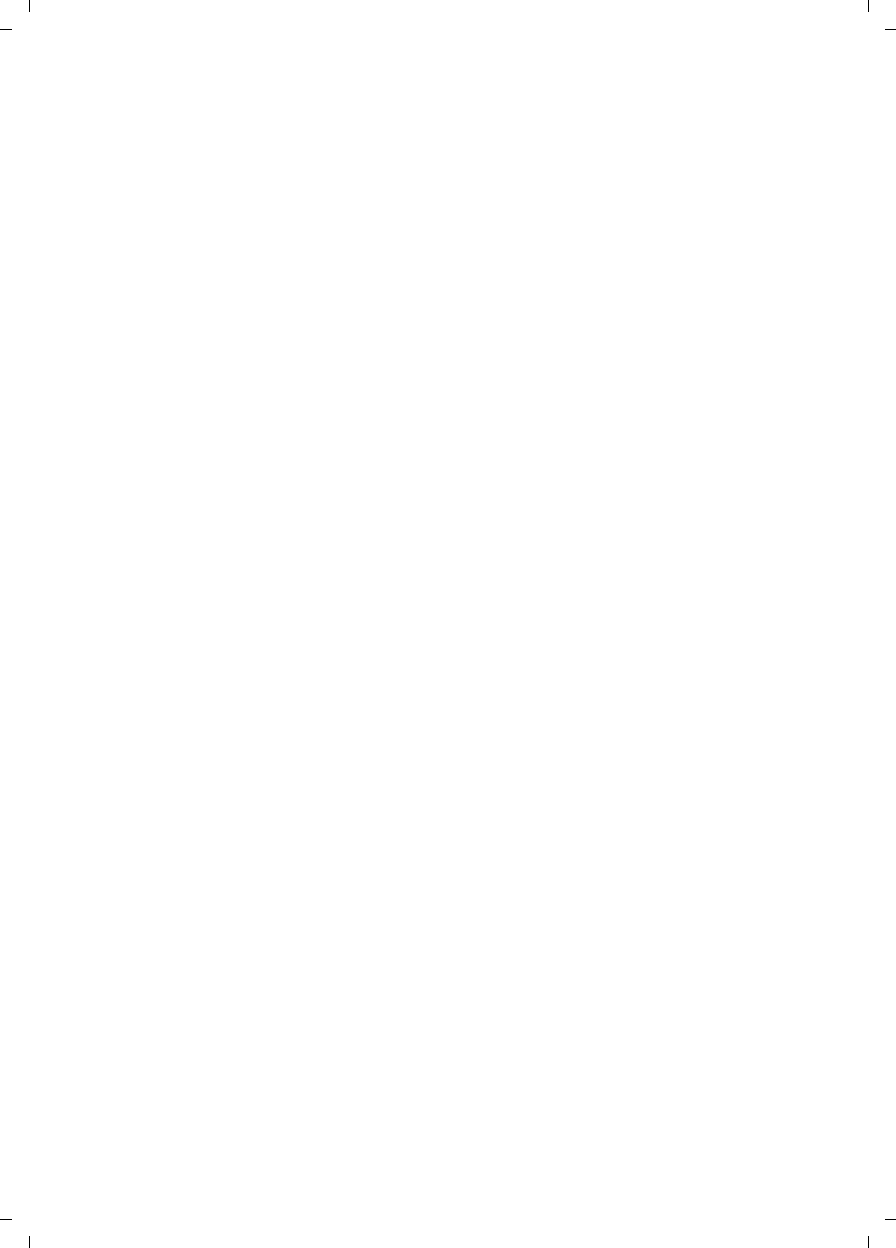
67
Index
Gigaset C590/C595 / USA-CAN engl / A31008-M2101-R301-1-3S19 / C595SIX.fm / 28.07.2009
Version 4, 16.09.2005
speaker volume . . . . . . . . . . . . . . . 48
system PIN . . . . . . . . . . . . . . . . . . . 51
Character set . . . . . . . . . . . . . . . . . . .56
Charge status display . . . . . . . . . . . . 1, 2
Colour scheme. . . . . . . . . . . . . . . . . . 48
Conference (internal) . . . . . . . . . . . . . 43
Confirmation tone . . . . . . . . . . . . . . . 50
Connecting the headset . . . . . . . . . . . 17
Connecting, base to PABX. . . . . . . . . . 52
Consultation call (internal) . . . . . . . . . 43
Contents . . . . . . . . . . . . . . . . . . . . . . .4
Control key . . . . . . . . . . . . . . . . . . . . . 1
Correcting incorrect entries . . . . . . . . 20
Customer Care. . . . . . . . . . . . . . . . . . 60
D
Deactivate anonymous calls . . . . . . . . 49
Deactivating
advisory tones . . . . . . . . . . . . . . . . 50
answering machine . . . . . . . . . . . . 35
handset . . . . . . . . . . . . . . . . . . . . . 22
keypad lock . . . . . . . . . . . . . . . . . . 22
listening in . . . . . . . . . . . . . . . . . . . 44
ring delay . . . . . . . . . . . . . . . . . . . . 48
room monitor . . . . . . . . . . . . . . . . . 46
two-way record . . . . . . . . . . . . . . . 38
Delete key . . . . . . . . . . . . . . . . . . . . . 20
Deleting
announcement for answering
machine . . . . . . . . . . . . . . . . . 36
characters . . . . . . . . . . . . . . . . . . .20
message. . . . . . . . . . . . . . . . . . . . . 37
Deregistering (handset) . . . . . . . . . . . 42
Destination number (room monitor) . . 45
Dial pulsing . . . . . . . . . . . . . . . . . . . . 52
Dialing
directory . . . . . . . . . . . . . . . . . . . . 30
mode . . . . . . . . . . . . . . . . . . . . . . . 52
using quick dial. . . . . . . . . . . . . . . . 46
Directory . . . . . . . . . . . . . . . . . . . . . . 29
copying number from text. . . . . . . . 31
managing entries . . . . . . . . . . . . . . 30
opening . . . . . . . . . . . . . . . . . . . . .19
order of entries. . . . . . . . . . . . . . . . 30
saving anniversary . . . . . . . . . . . . . 31
saving entry . . . . . . . . . . . . . . . . . 29
sending entry/list to handset . . . . . 31
using to enter numbers . . . . . . . . . 31
Display
changing display language . . . . . . . 47
colour scheme . . . . . . . . . . . . . . . . 48
in idle status . . . . . . . . . . . . . . 16, 21
lighting . . . . . . . . . . . . . . . . . . . . . 48
memory directory . . . . . . . . . . . . . 31
missed anniversaries . . . . . . . . . . . 34
network mailbox message . . . . . . . 40
number (Caller ID/Name) . . . . . . . . 27
screensaver . . . . . . . . . . . . . . . . . . 47
setting . . . . . . . . . . . . . . . . . . . . . 47
symbols. . . . . . . . . . . . . . . . . . . . . . 2
Display keys . . . . . . . . . . . . . . . . . 1, 20
assigning. . . . . . . . . . . . . . . . . . . . 46
Display symbols . . . . . . . . . . . . . . . . . 2
DP (dial pulsing) . . . . . . . . . . . . . . . . 52
E
Earpiece volume . . . . . . . . . . . . . . . . 48
ECO DECT . . . . . . . . . . . . . . . . . . . . . 41
Eco mode . . . . . . . . . . . . . . . . . . . . . 41
Editing
destination number
(room monitor) . . . . . . . . . . . . 46
E-mail address
copying from the directory . . . . . . . 31
End call key. . . . . . . . . . . . . . . . . . 1, 27
Ending, call. . . . . . . . . . . . . . . . . . . . 27
Entry
selecting from directory . . . . . . . . . 30
Error tone . . . . . . . . . . . . . . . . . . . . . 50
Expert mode. . . . . . . . . . . . . . . . 25, 53
External call
diverting to ans. mach. . . . . . . . . . 37
Extra codes. . . . . . . . . . . . . . . . . . . . 17
F
Fast access
answering machine . . . . . . . . . . . . 39
network mailbox . . . . . . . . . . . . . . 40
FLASH key . . . . . . . . . . . . . . . . . . . . . 1
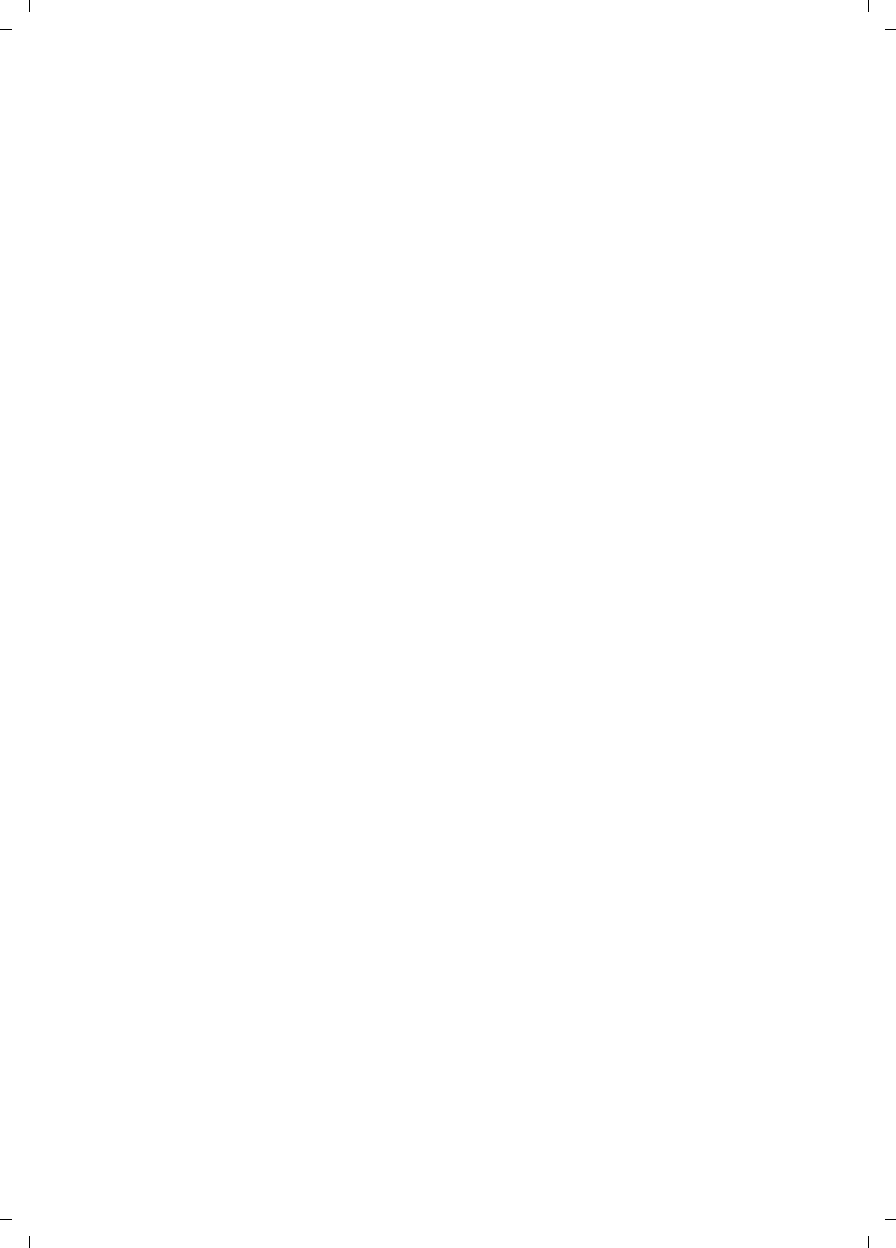
68
Index
Gigaset C590/C595 / USA-CAN engl / A31008-M2101-R301-1-3S19 / C595SIX.fm / 28.07.2009
Version 4, 16.09.2005
G
Group call . . . . . . . . . . . . . . . . . . . . .43
H
Handset
activating/deactivating . . . . . . . . . . 22
advisory tones . . . . . . . . . . . . . . . . 50
changing internal number. . . . . . . . 45
changing name . . . . . . . . . . . . . . . 44
changing the number . . . . . . . . . . . 45
changing to a different base . . . . . . 43
changing to best reception . . . . . . . 43
colour scheme . . . . . . . . . . . . . . . . 48
contact with liquid . . . . . . . . . . . . .54
de-registering. . . . . . . . . . . . . . . . . 42
display language. . . . . . . . . . . . . . . 47
display lighting . . . . . . . . . . . . . . . . 48
diverting a call . . . . . . . . . . . . . . . .43
earpiece volume . . . . . . . . . . . . . . . 48
idle status . . . . . . . . . . . . . . . . . . . 21
large font . . . . . . . . . . . . . . . . . . . . 48
list . . . . . . . . . . . . . . . . . . . . . . . . . 19
locating . . . . . . . . . . . . . . . . . . . . . 42
muting. . . . . . . . . . . . . . . . . . . . . . 28
paging . . . . . . . . . . . . . . . . . . . . . . 42
registering . . . . . . . . . . . . . . . . . . . 42
registering to a different base . . . . . 43
restoring to factory settings. . . . . . . 50
screensaver . . . . . . . . . . . . . . . . . .47
set up for use . . . . . . . . . . . . . . . . . 12
setting . . . . . . . . . . . . . . . . . . . . . .46
speaker volume . . . . . . . . . . . . . . . 48
using room monitor . . . . . . . . . . . . 45
using several . . . . . . . . . . . . . . . . . 42
Handset mode . . . . . . . . . . . . . . . . . . 28
Handset operating time
in room monitor mode . . . . . . . . . . 45
Headset socket. . . . . . . . . . . . . . . . . . 17
Hearing aids . . . . . . . . . . . . . . . . . . . .7
I
Icon
alarm clock. . . . . . . . . . . . . . . . . . .41
answering machine . . . . . . . . . 35, 38
for new messages . . . . . . . . . . . . . . 34
keypad lock . . . . . . . . . . . . . . . . . . 22
new message . . . . . . . . . . . . . . . . . 36
ringtone. . . . . . . . . . . . . . . . . . . . . 49
Icons
display . . . . . . . . . . . . . . . . . . . . . . 2
Idle status (display) . . . . . . . . . . . 16, 21
Idle status, returning to . . . . . . . . . . . 21
Incorrect input (correction) . . . . . . . . 20
Installing, base . . . . . . . . . . . . . . . . . 10
Internal
conference . . . . . . . . . . . . . . . . . . 43
consulting . . . . . . . . . . . . . . . . . . . 43
listening in . . . . . . . . . . . . . . . . . . 44
making calls . . . . . . . . . . . . . . . . . 43
Internal call. . . . . . . . . . . . . . . . . . . . 43
call waiting . . . . . . . . . . . . . . . . . . 44
K
Key
assign function or number . . . . . . . 46
Key 1 (fast access). . . . . . . . . . . . . 1, 39
Keypad lock . . . . . . . . . . . . . . . . . . . 22
Keys
control key . . . . . . . . . . . . . . . . . . . 1
delete key . . . . . . . . . . . . . . . . . . . 20
display keys . . . . . . . . . . . . . . . . 1, 20
end call key . . . . . . . . . . . . . . . . 1, 27
fast access. . . . . . . . . . . . . . . . . 1, 39
FLASH key . . . . . . . . . . . . . . . . . . . . 1
message key . . . . . . . . . . . . . . . . . . 1
MUTE key . . . . . . . . . . . . . . . . . . . . 1
On/Off button . . . . . . . . . . . . . . . . . 1
pound key . . . . . . . . . . . . . . . . . 1, 22
speaker key . . . . . . . . . . . . . . . . . . . 1
star key . . . . . . . . . . . . . . . . . . . . . . 1
talk key . . . . . . . . . . . . . . . . . . . 1, 27
L
Large font. . . . . . . . . . . . . . . . . . . . . 48
List
answering machine . . . . . . . . . 33, 34
call lists . . . . . . . . . . . . . . . . . . . . . 33
handsets . . . . . . . . . . . . . . . . . . . . 19
missed calls . . . . . . . . . . . . . . . . . . 33
network mailbox . . . . . . . . . . . . . . 34
Listening in to a call . . . . . . . . . . . . . 44
Local area code. . . . . . . . . . . . . . . . . 17
Locating, handset . . . . . . . . . . . . . . . 42
Lock
activating/deactivating keypad lock. 22
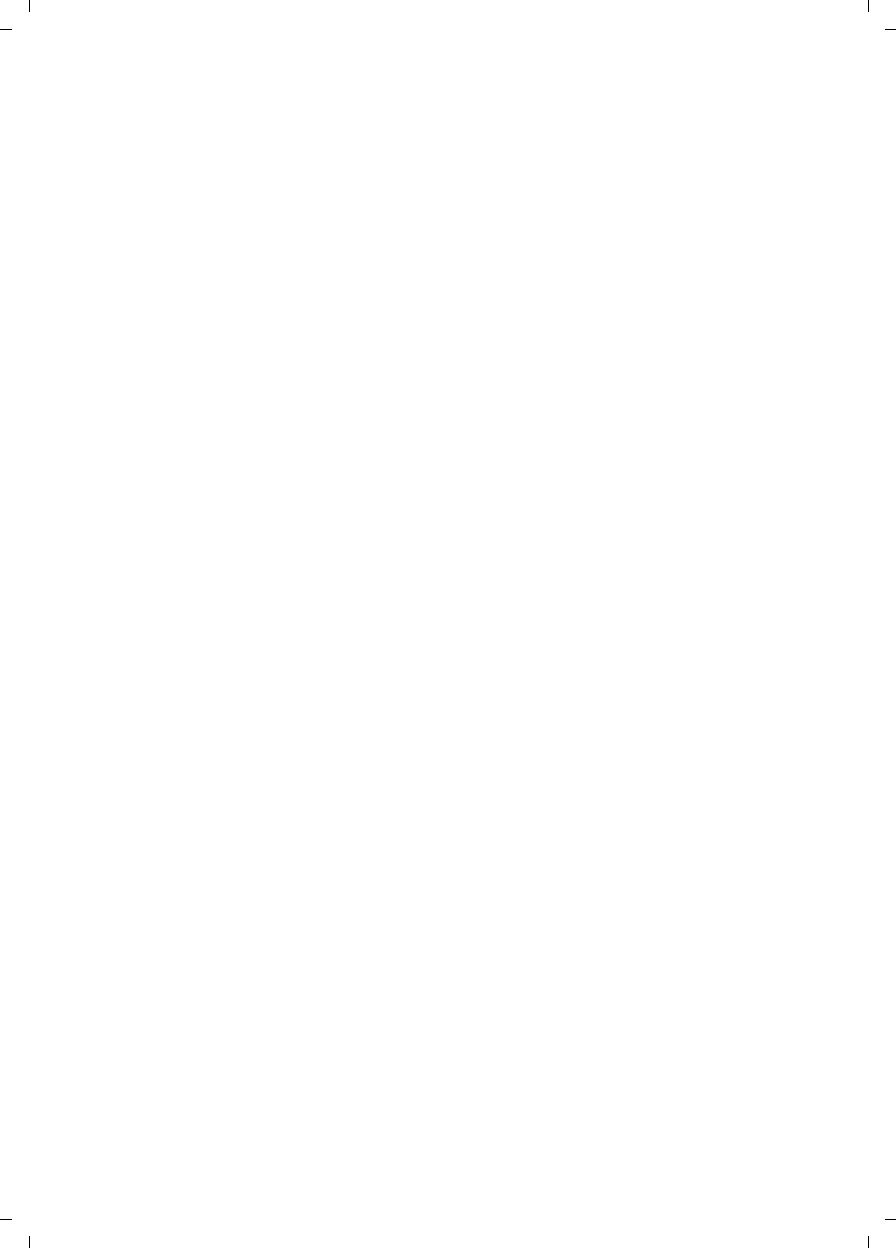
69
Index
Gigaset C590/C595 / USA-CAN engl / A31008-M2101-R301-1-3S19 / C595SIX.fm / 28.07.2009
Version 4, 16.09.2005
M
Mains adapter . . . . . . . . . . . . . . . . . . . 7
Making calls
accepting a call. . . . . . . . . . . . . . . . 27
external . . . . . . . . . . . . . . . . . . . . . 27
internal . . . . . . . . . . . . . . . . . . . . .43
Manual redial. . . . . . . . . . . . . . . . . . . 32
Medical appliances. . . . . . . . . . . . . . . . 7
Memory, directory . . . . . . . . . . . . . . . 31
Menu
end tone . . . . . . . . . . . . . . . . . . . . 50
opening . . . . . . . . . . . . . . . . . . . . .19
overview . . . . . . . . . . . . . . . . . . . . 25
prompting . . . . . . . . . . . . . . . . . . .21
Menu display
Expert mode. . . . . . . . . . . . . . . 25, 53
Standard mode . . . . . . . . . . . . . 25, 53
Message key
opening lists. . . . . . . . . . . . . . . . . . 34
Messages . . . . . . . . . . . . . . . . . . . . . 35
copy the number to the
directory . . . . . . . . . . . . . . . . . 37
deleting . . . . . . . . . . . . . . . . . . . . .37
key. . . . . . . . . . . . . . . . . . . . . . . . . . 1
marking as "new" . . . . . . . . . . . . . . 37
new message icon . . . . . . . . . . . . .36
playing back . . . . . . . . . . . . . . . . . . 36
Microphone. . . . . . . . . . . . . . . . . . . . . 1
Missed calls . . . . . . . . . . . . . . . . . . . .33
Music on hold . . . . . . . . . . . . . . . . . .51
MUTE key . . . . . . . . . . . . . . . . . . . . . . 1
Muting
handset . . . . . . . . . . . . . . . . . . . . . 28
N
Name
of a handset . . . . . . . . . . . . . . . . . . 44
Network mailbox . . . . . . . . . . . . . . . . 40
Number
as destination for room monitor . . . 45
copying from directory . . . . . . . . . . 31
copying to directory . . . . . . . . . . . . 31
displaying caller’s number
(Caller ID) . . . . . . . . . . . . . . . . 27
entering with directory . . . . . . . . . . 31
saving in the directory. . . . . . . . . . . 29
O
On/Off button. . . . . . . . . . . . . . . . . . . 1
Order in directory . . . . . . . . . . . . . . . 30
P
PABX
connecting base . . . . . . . . . . . . . . 52
pauses . . . . . . . . . . . . . . . . . . . . . 52
setting dialing mode . . . . . . . . . . . 52
setting recall . . . . . . . . . . . . . . . . . 52
switching to tone dialing . . . . . . . . 52
Pack contents . . . . . . . . . . . . . . . . . . . 9
Paging . . . . . . . . . . . . . . . . . . . . . . . 42
Pause
after line seizure . . . . . . . . . . . . . . 52
after recall key . . . . . . . . . . . . . . . . 52
PIN change
system PIN . . . . . . . . . . . . . . . . . . 51
Pin connections . . . . . . . . . . . . . . . . 55
Playing back
announcement (answering
machine) . . . . . . . . . . . . . . . . 36
message (answering machine) . . . . 36
Pound key. . . . . . . . . . . . . . . . . . . 1, 22
Power consumption . . . . . . . . . . . . . 55
Protecting the phone against
access . . . . . . . . . . . . . . . . . . . . 51
R
Range. . . . . . . . . . . . . . . . . . . . . . . . 10
Recall . . . . . . . . . . . . . . . . . . . . . . . . 52
Recall key . . . . . . . . . . . . . . . . . . . . . 52
Recording
quality. . . . . . . . . . . . . . . . . . . . . . 38
time . . . . . . . . . . . . . . . . . . . . . . . 38
two-way record . . . . . . . . . . . . . . . 38
Redial . . . . . . . . . . . . . . . . . . . . . . . . 32
Registering (handset) . . . . . . . . . . . . 42
Reminder call . . . . . . . . . . . . . . . . . . 32
Remote operation . . . . . . . . . . . . . . . 39
Ring delay. . . . . . . . . . . . . . . . . . 38, 48
Ringtone
changing. . . . . . . . . . . . . . . . . 49, 51
setting volume . . . . . . . . . . . . 49, 51
Room monitor. . . . . . . . . . . . . . . . . . 45
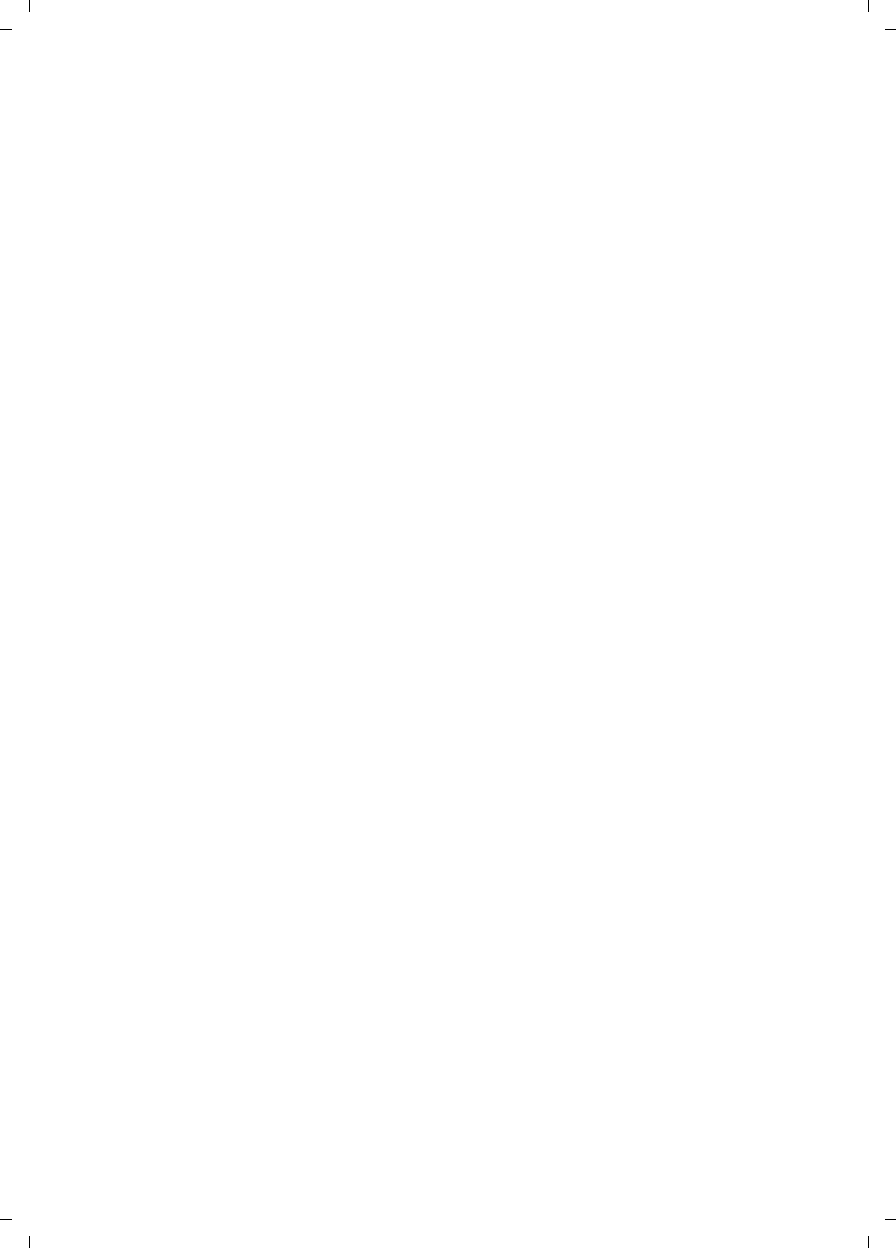
70
Index
Gigaset C590/C595 / USA-CAN engl / A31008-M2101-R301-1-3S19 / C595SIX.fm / 28.07.2009
Version 4, 16.09.2005
S
Screensaver . . . . . . . . . . . . . . . . . . . . 47
Searching in directory . . . . . . . . . . . . 30
Sending
directory entry to handset. . . . . . . . 31
Service (Customer Care) . . . . . . . . . . . 60
Setting
date . . . . . . . . . . . . . . . . . . . . . 15, 26
time. . . . . . . . . . . . . . . . . . . . . 15, 26
Setting up
handset . . . . . . . . . . . . . . . . . . . . . 12
Signal tone, see Advisory tones
Snooze mode. . . . . . . . . . . . . . . . . . . 41
Sound, see Ringtone
Speaker key . . . . . . . . . . . . . . . . . . . . .1
Speaker mode . . . . . . . . . . . . . . . . . . 28
Special functions . . . . . . . . . . . . . . . . 52
Specifications . . . . . . . . . . . . . . . . . . 54
Speed dial . . . . . . . . . . . . . . . . . . 29, 46
Standard mode . . . . . . . . . . . . . . 25, 53
Star key . . . . . . . . . . . . . . . . . . . . . . . . 1
System settings . . . . . . . . . . . . . . . . . 51
T
Talk key . . . . . . . . . . . . . . . . . . . . . 1, 27
Telephone jack, pin connections . . . . . 55
Tone dialing. . . . . . . . . . . . . . . . . . . .52
Troubleshooting . . . . . . . . . . . . . . . . . 53
V
Viewing the network mailbox
message . . . . . . . . . . . . . . . . . . .40
VIP group (Directory entry). . . . . . 29, 31
Volume
earpiece . . . . . . . . . . . . . . . . . . . . .48
handset speaker volume . . . . . . . . . 48
loudspeaker . . . . . . . . . . . . . . . . . .48
ringtone. . . . . . . . . . . . . . . . . . 49, 51
W
Warning tone, see Advisory tones
Writing and editing text . . . . . . . . . . . 56