Gigaset Communications S45-E45 UPCS Mobile Phone User Manual S45 USA
Gigaset Communications GmbH UPCS Mobile Phone S45 USA
Contents
- 1. User Manual E45
- 2. User Manual S45
User Manual S45

1
Congratulations
Gigaset S45 / USA EN / A31008-M1754-R101-1-6Z19 / Congratulations_En.fm / 30.3.06
Congratulations
Congratulations on your purchase of the Siemens Gigaset S45 telephone system! This
phone´s DECT6.0 frequency standard and high-speed digital voice encoding provide re-
ception and voice clarity that is superior to other cordless phones. And, its digital spread
spectrum technology will provide you with secure, private conversations.
Please read the following important information.
For Siemens Customer Care, product operation
information, or for problem resolution, call toll-free
1-888-777-0211
9 a.m. to 8 p.m. Central Standard Time Monday-Saturday
s
www.my-siemens.com
Register now!
It’s fast progress in the world of communication. Register today for the world of
Siemens Communications on "my-siemens.com" and stay current with customized information
on Siemens latest products and applications.
Please go to: www.icm.siemens.com/register
DO NOT RETURN
THIS PRODUCT TO THE
STORE!
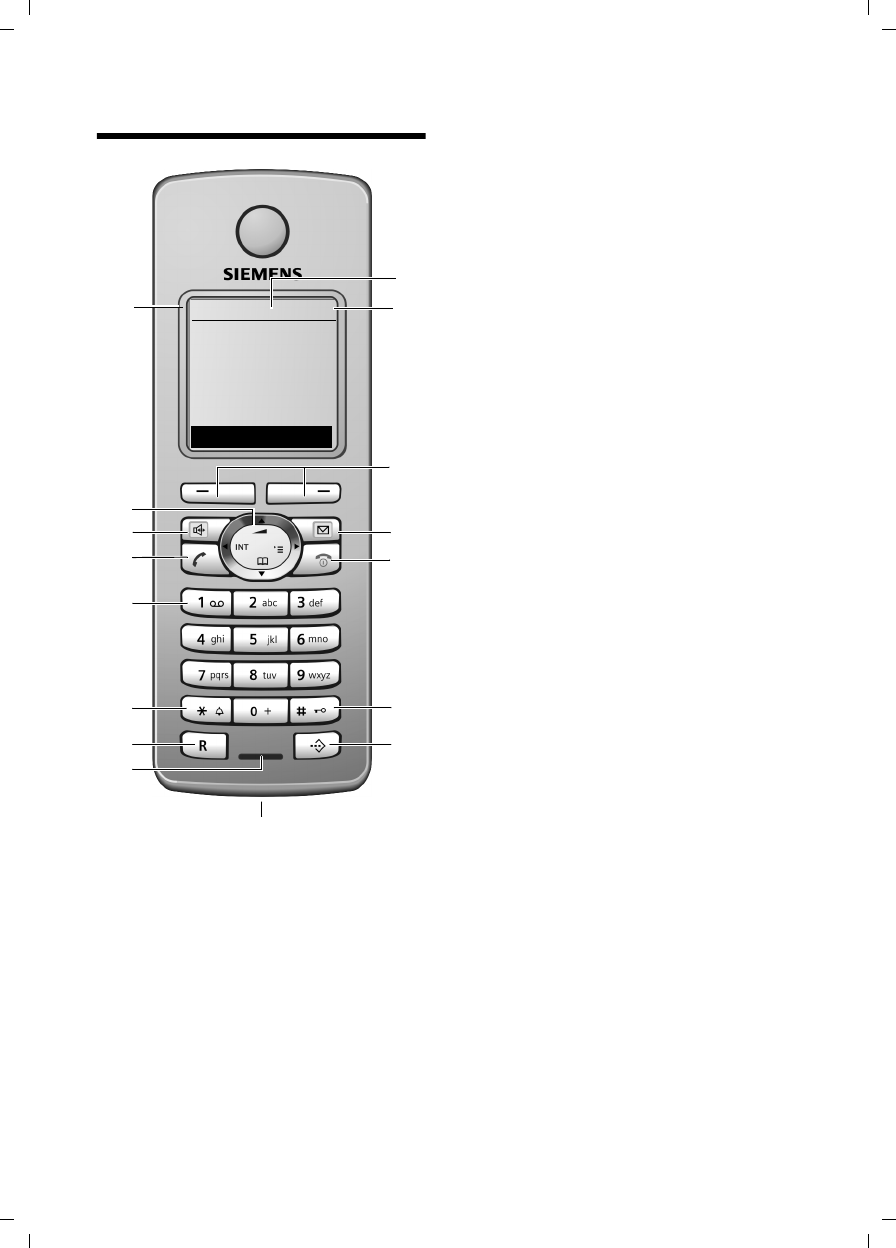
2
The handset at a glance
Gigaset S45 / USA EN / A31008-M1754-R101-1-6Z19 / OVERVIEW.fm / 30.3.06
The handset at a glance 1Display in idle status
2Charge status of the batteries
= e V U (empty to full)
= flashes: battery pack almost empty
e V U flashes: batteries charging
3Display keys (page 10)
4Message key
Access to calls and message lists (depending
on the base station);
Flashes: new message or new call;
Will illuminate after each missed call
whether the caller left a voice mail message
or not
5End call key, On/Off key
End call, cancel function, go back one menu
level (press briefly), back to idle status (press
and hold), activate/deactivate handset
(press and hold in idle status)
6Pound (#) key
Key lock on/off (press and hold in idle status)
Toggle between upper/lower case and digits
7Call-by-call list key
Open call-by-call list
82.5 mm plug for headset
9Microphone
10 Flash key
- Confer (Flash)
- Insert a dialing pause (press and hold)
11 Star key
Ringtones on/off (press and hold)
Open table of special characters
12 Key 1
Select answer machine/network mailbox
(press and hold)
13 Talk key
Answer a call, open last number redial list
(press briefly), start dialing (press and hold)
14 Handsfree key
Switch between earpiece and handsfree
mode
Lights up: handsfree activated
Key flashes: incoming call
15 Control key (page 9)
16 Signal strength
Ð i Ñ Ò (high to low)
| flashes: Out of Range
16 2
3
5
4
6
7
15
14
12
10
11
9
8
1
13
ÐV
INT 1
03.06.06 09:45
INT Menu
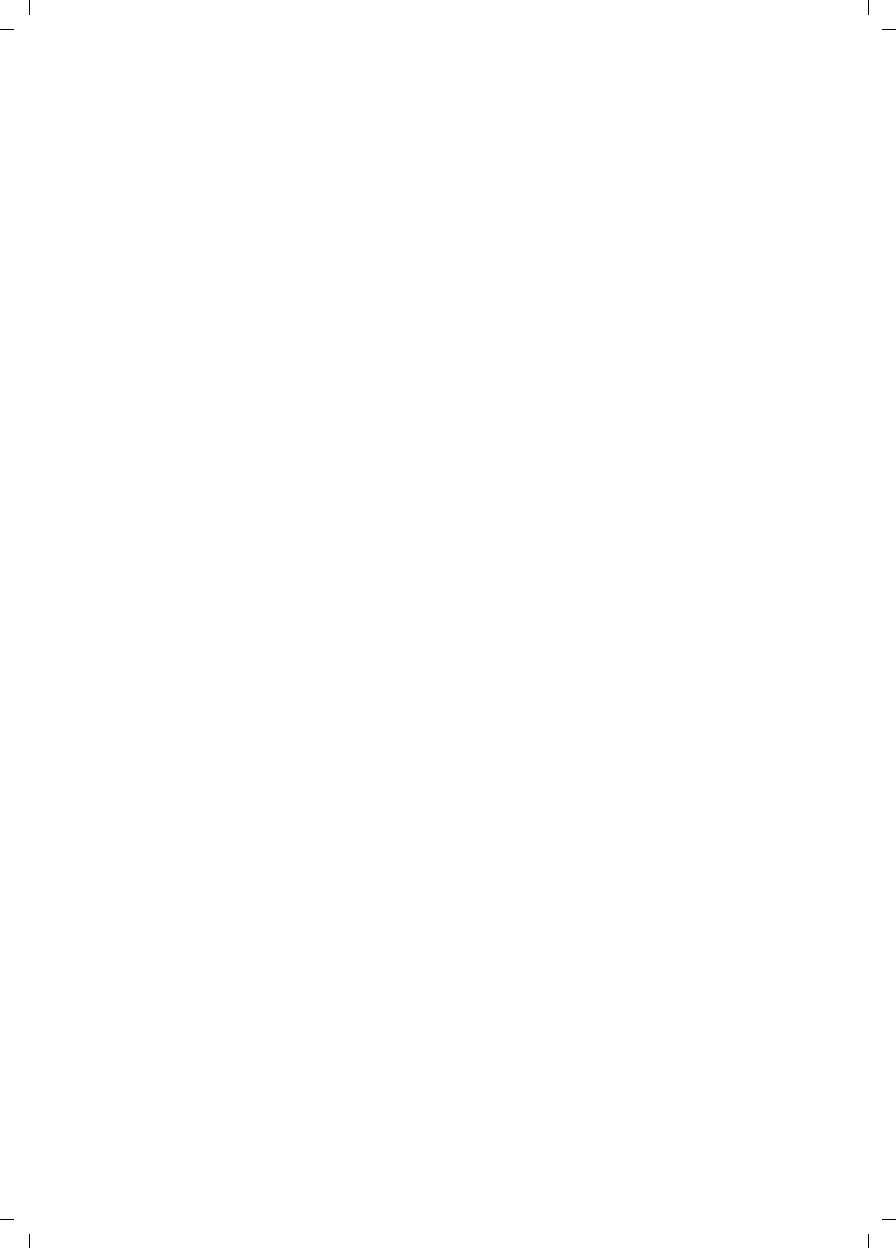
3
Contents
Gigaset S45 / USA EN / A31008-M1754-R101-1-6Z19 / S45_IVZ.fm / 30.3.06
Contents
Congratulations . . . . . . . . . . . . . . 1
The handset at a glance . . . . . . . . 2
Safety precautions . . . . . . . . . . . 4
Gigaset S45 – a handset
with many extras . . . . . . . . . . . . . 5
First Steps . . . . . . . . . . . . . . . . . . . 5
Pack contents . . . . . . . . . . . . . . . . . . . . 5
Setting up the handset for use . . . . . . . 5
Making calls . . . . . . . . . . . . . . . . . 8
Making an external call . . . . . . . . . . . . 8
Ending a call . . . . . . . . . . . . . . . . . . . . . 8
Answering a call . . . . . . . . . . . . . . . . . . 8
Handsfree operation . . . . . . . . . . . . . . 8
Muting . . . . . . . . . . . . . . . . . . . . . . . . . 9
Making internal calls . . . . . . . . . . . . . . 9
Operating the handset . . . . . . . . . 9
Switching the handset on/off . . . . . . . 9
Activating/deactivating the
keypad lock . . . . . . . . . . . . . . . . . . . . . . 9
Control key . . . . . . . . . . . . . . . . . . . . . . 9
Display keys . . . . . . . . . . . . . . . . . . . . 10
Returning to idle status . . . . . . . . . . . 10
Menu guidance . . . . . . . . . . . . . . . . . 10
Correcting incorrect entries . . . . . . . . 11
Using the directory and lists . . . 11
Directory and call-by-call list . . . . . . . 11
Last number redial list . . . . . . . . . . . . 13
Opening lists with the
message key . . . . . . . . . . . . . . . . . . . . 14
Using a handset as a room
monitor . . . . . . . . . . . . . . . . . . . . 14
Activating the room monitor and
entering the number to be called . . . 14
Handset settings . . . . . . . . . . . . . 15
Changing the display language . . . . . 15
Setting the display . . . . . . . . . . . . . . . 15
Setting the screen picture . . . . . . . . . 16
Setting lighting . . . . . . . . . . . . . . . . . . 16
Activating/deactivating auto answer . 16
Adjusting the loudspeaker volume . . 17
Changing ringtones . . . . . . . . . . . . . . 17
Activating/deactivating
advisory tones . . . . . . . . . . . . . . . . . . . 18
Setting the alarm clock . . . . . . . . . . . . 18
Restoring the handset default
settings . . . . . . . . . . . . . . . . . . . . . . . . 19
Appendix . . . . . . . . . . . . . . . . . . . 19
Care . . . . . . . . . . . . . . . . . . . . . . . . . . . 19
Contact with liquid . . . . . . . . . . . . . . . 19
Questions and answers . . . . . . . . . . . . 20
Troubleshooting . . . . . . . . . . . . . . . . . 20
Specifications . . . . . . . . . . . . . . . . . . . 20
FCC . . . . . . . . . . . . . . . . . . . . . . . . . . . 21
Industry Canada Certification . . . . . . . 21
Safety precautions . . . . . . . . . . . 22
Notes on the operating
instructions . . . . . . . . . . . . . . . . . 25
Symbols used . . . . . . . . . . . . . . . . . . . 25
Example: menu input . . . . . . . . . . . . . 25
Example: multiple line input . . . . . . . . 26
Writing and editing names . . . . . . . . . 26
Accessories . . . . . . . . . . . . . . . . . 28
Index . . . . . . . . . . . . . . . . . . . . . . 29
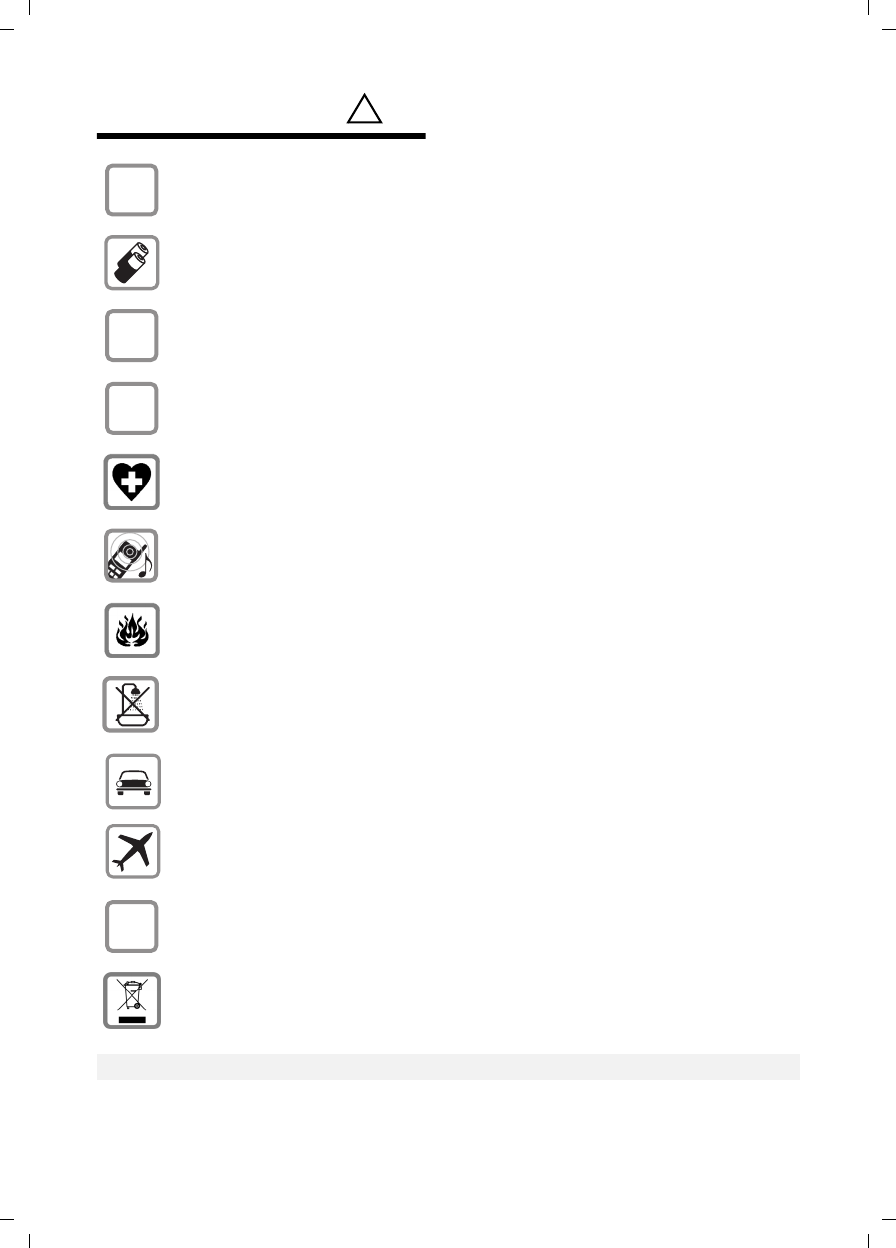
4
Safety precautions
Gigaset S45 / USA EN / A31008-M1754-R101-1-6Z19 / start_guide_time.fm / 30.3.06
Safety precautions*)
*) see also page 22
!
Only use the power supply unit supplied as indicated on the underside of the
device.
Only insert approved rechargeable batteries of the same type.
Never use ordinary (non-rechargeable) batteries as they may pose a health
hazard or cause injury.
Make sure the rechargeable battery is inserted the right way round.
Use the battery specified in these operating instructions.
The phone may affect medical equipment so always switch your phone off
before entering hospitals or doctors’ practices.
The handset may cause an unpleasant humming noise in hearing aids.
Do not operate the phone in places where there is a risk of explosion
(such as paint workshops).
The handset is not splash-proof (see page 19).
Drivers must not use the phone while driving.
The phone must be switched off at all times in an aircraft. Make sure it cannot
be switched on accidentally.
If you give your Gigaset to someone else you should also give them the operat-
ing instructions.
Dispose of batteries and the phone carefully. Do not pollute the environment.
Emergency numbers cannot be dialed if the keypad lock is activated!
$
‹
Œ
ƒ
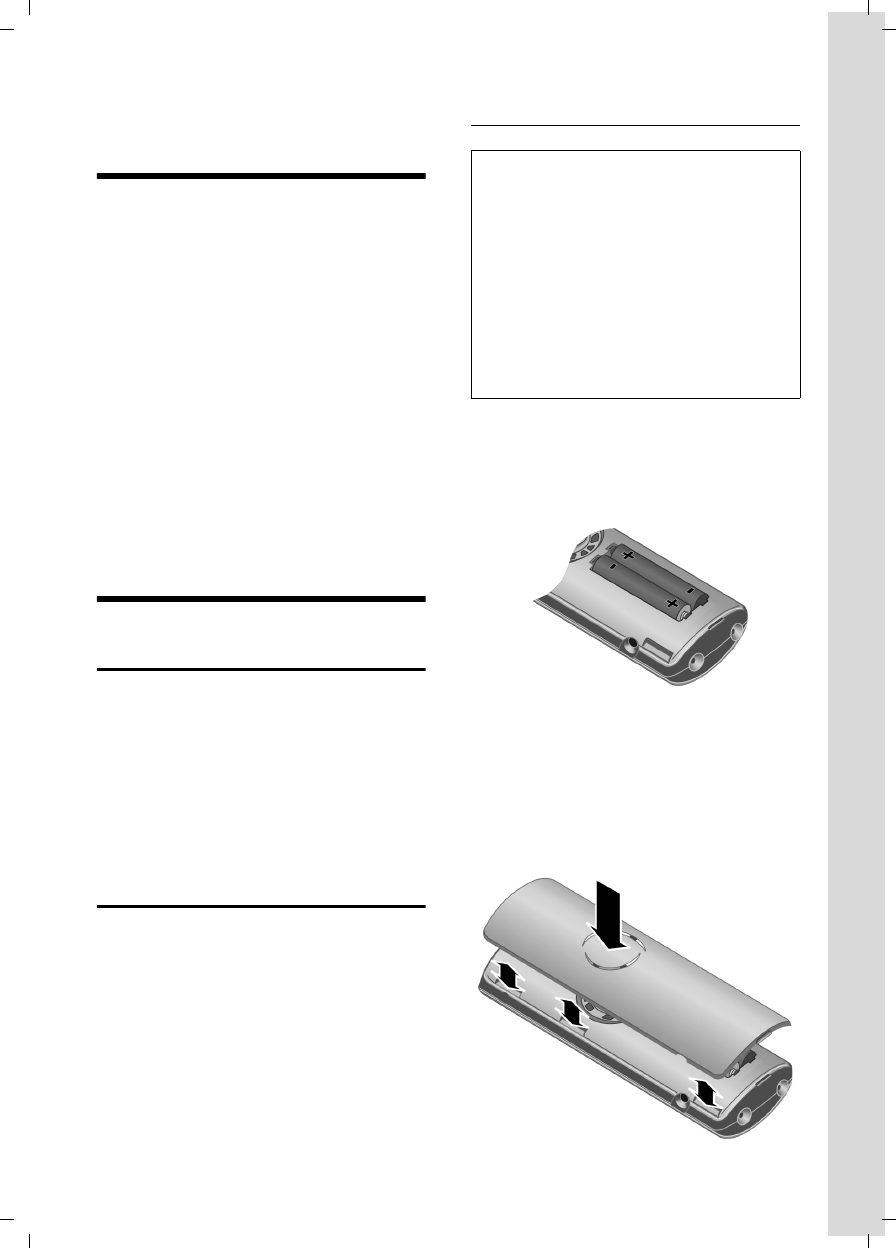
5
Gigaset S45 – a handset with many extras
Gigaset S45 / USA EN / A31008-M1754-R101-1-6Z19 / start_guide_time.fm / 30.3.06
Gigaset S45 – a handset
with many extras
Your Gigaset S45 not only lets you store up
to 150 telephone numbers (page 11) –
your Gigaset S45 can do much, much
more:
uYou can designate important people as
VIPs so you can identify important calls
from the "tone" (page 12).
uYou can store anniversary dates
(page 13) in your phone and it will
remind you of them in advance.
uSelect frequently used phone numbers
at the press of a single key (page 12).
uSelect 12 or 24-hour format for
displaying the time (page 7).
Have fun using your new Gigaset S45!
First Steps
Pack contents
uone Gigaset S45 handset,
uone charging cradle (incl. power
adapter),
utwo batteries,
uone battery cover,
uone belt clip,
uone user guide.
Setting up the handset for use
Connecting up the charging cradle and
mounting it on the wall (if required) is
described at the end of these instructions.
Inserting the batteries
¤Fit the batteries with the correct polar-
ity (see diagram).
The polarity is indicated in/on the battery
compartment.
Closing the battery cover
¤First align the battery cover with the
notches on the clips on the inside of the
housing.
¤Then close the cover, press on the top
so that it clicks into place.
Caution:
Only use the rechargeable batteries recom-
mended by Siemens (page 20)! This means:
Never use conventional batteries (non-
rechargeable) as this may cause significant
damage to health and property. For example,
the outer casing of the batteries could be
destroyed or the batteries could explode. The
phone could also malfunction or be damaged
as a result of using batteries that are not of the
recommended type. Use of battery packs not
authorized by Siemens may void the warranty
on this product.
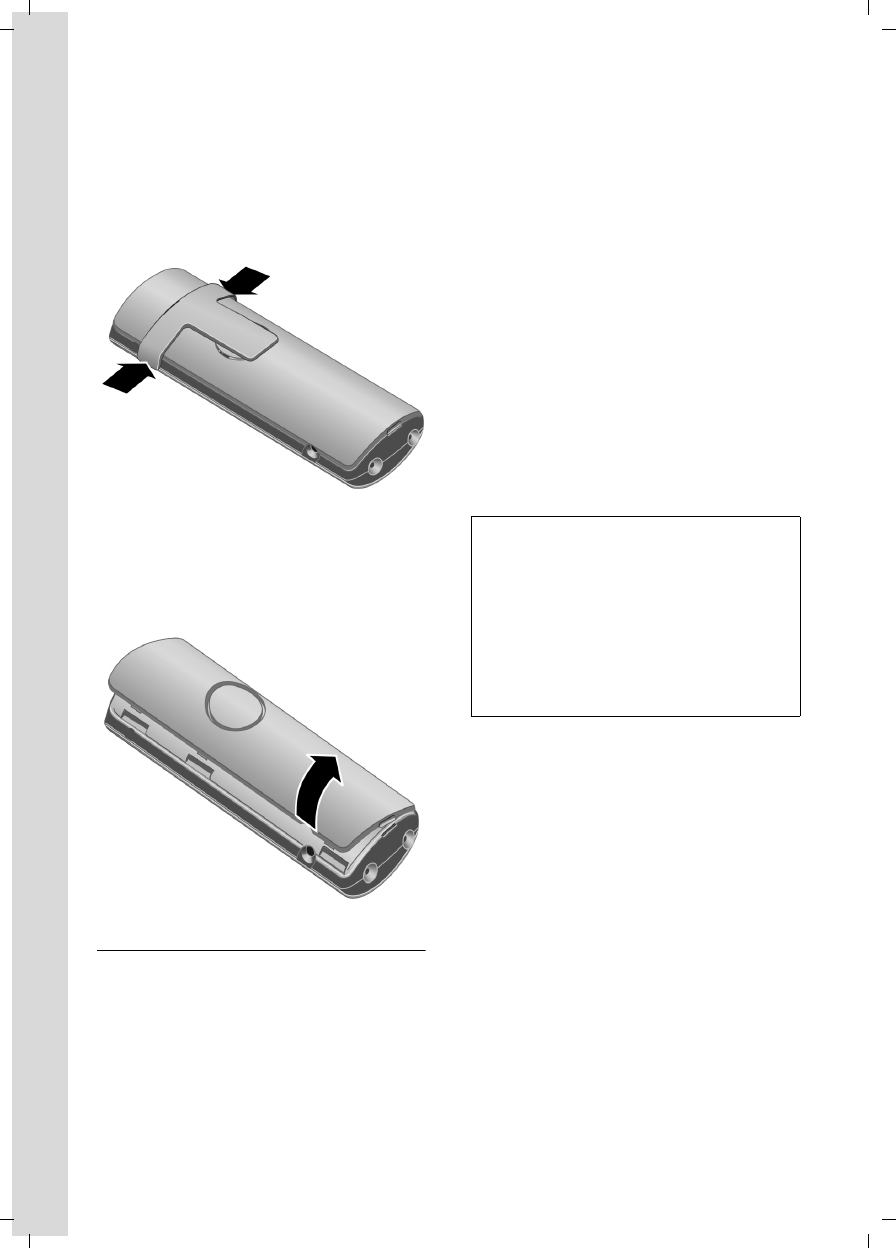
6
First Steps
Gigaset S45 / USA EN / A31008-M1754-R101-1-6Z19 / start_guide_time.fm / 30.3.06
Attaching the belt clip
There are notches for attaching the belt
clip on the side of the handset at the same
height as the display.
¤Press the belt clip onto the back of the
handset so that the lugs on the belt clip
click into the notches.
Opening the battery cover
¤If fitted, remove the belt clip.
¤Insert your hand into the headset
socket cavity and pull the battery cover
upwards.
Registering your phone
Before you can use your Gigaset S45 you
must register it to a base station. It can be
registered to a maximum of four base sta-
tions. The actual registration procedure
will depend on the type of base station.
Automatic registration Gigaset S45 to
Gigaset S450/S455
Important: The handset must not yet be
registered to any base station.
¤Place the handset in the base with its
display facing outwards.
Registration takes around 1 minute. Dur-
ing this process, Regstr.Procedure appears
in the display and the name of the base
station flashes, for example Base 1. When
the handset has been registered, its
screen displays its internal number, for
example INT 2 for internal number 2. The
handset is assigned the lowest available
internal intercom number (1-6). If all
internal numbers 1-6 have been assigned,
number 6 is overwritten, provided the
handset with the internal number 6 is in
idle status.
Manual registration Gigaset S45
If the handset does not switch on auto-
matically when the batteries are fitted,
you must first charge the batteries.
You must activate manual registration of
the handset at both the handset and the
base station.
After it has been registered, the handset
returns to idle status. The handset's inter-
nal number is shown in the display, for
example INT 1. If it is not, repeat the proce-
dure.
Notes:
– Automatic registration is not possible when
the base station on which you wish to
register the handset is being used to make
a call.
– Each key press interrupts the automatic
registration.
– If automatic registration does not work,
you will have to register the handset
manually.
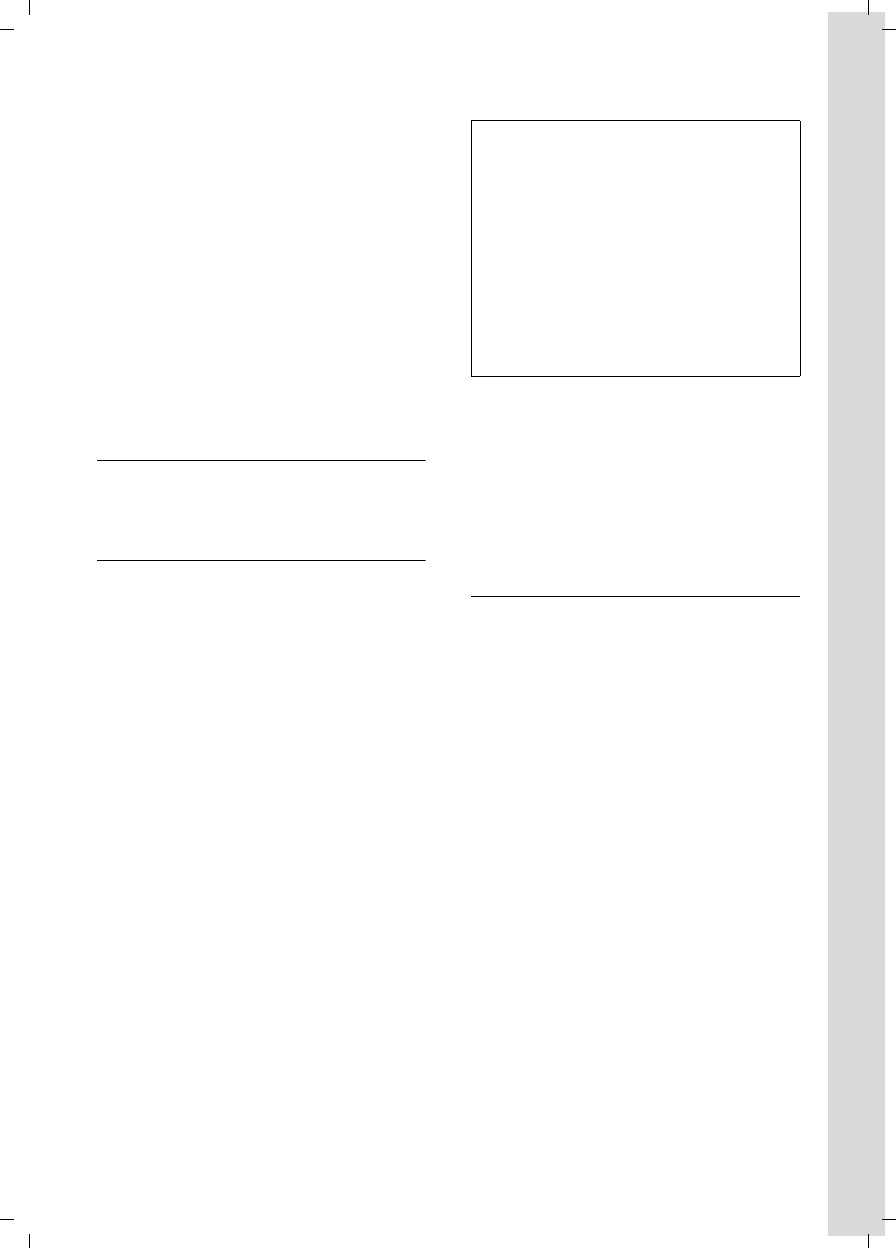
7
First Steps
Gigaset S45 / USA EN / A31008-M1754-R101-1-6Z19 / start_guide_time.fm / 30.3.06
1. On the handset
v ¢Ð ¢Handset ¢Register H/Set
sSelect base station, for exam-
ple Base 1, and press §OK§.
~Enter the system PIN of the
base station (the default is
0000) and press §OK§. The
screen will display the
number, for example Base 1.
2. On the base station
Within 60 secs. press and hold the regis-
tration/paging key on the base station
(page 2) (approx. 3 secs.).
Headset socket
Most headsets with standard 2.5mm mini
plugs are compatible with this handset.
Charging batteries
¤Plug the power adapter of the charging
cradle into an electrical outlet.
¤Place the handset in the base with its
display facing forward.
To charge the batteries, leave the handset
in the charging cradle. If the handset is
activated, the flashing battery icon e in
the top right of the display indicates that
the batteries are charging. During handset
operation, the battery icon indicates the
charge status of the batteries (page 2).
Initial charging and discharging of
batteries
The correct charge level can only be dis-
played if the batteries are first fully
charged and discharged.
¤To do this, leave the handset in the
charging cradle continuously for ten
hours. Your handset need not be
switched on for it to charge.
¤Once the batteries are fully charged,
remove the handset from the charging
cradle and do not put it back again until
the batteries are fully discharged.
Please remember:
uAlways repeat the charging and dis-
charging procedure if you remove the
batteries from the handset and re-
insert them.
uThe batteries may feel warm as they are
charging. This is normal.
Setting the date and time
To set the date and time, press the display
key §Time§ to open the input menu.
To change the time, open the input field
via:
v ¢Ð ¢Date/Time
¤Change multiple line input:
Date:
Enter month, day and year in 6-digit
format.
Time:
Enter hours and minutes with 4 digits,
for example Q M 1 5 for
07:15 AM a.m.
Time mode:
Choose between 12 and 24-hour time
format.
If you have selected the 12-hour time for-
mat, use the display key §am/pm§ to switch
between am and pm.
§Save§ Press the display key.
Notes:
– The handset should only be placed in a
base station or charging cradle that is
designed for it.
– When the handset is in the cradle, it
charges even if it is switched off.
– If the handset has switched itself off
because the battery has no charge, and it is
then placed in the chargingcradle, it will
switch itself on automatically.
– After the first battery charge and discharge
you may replace your handset in the charg-
ing cradle after every call.
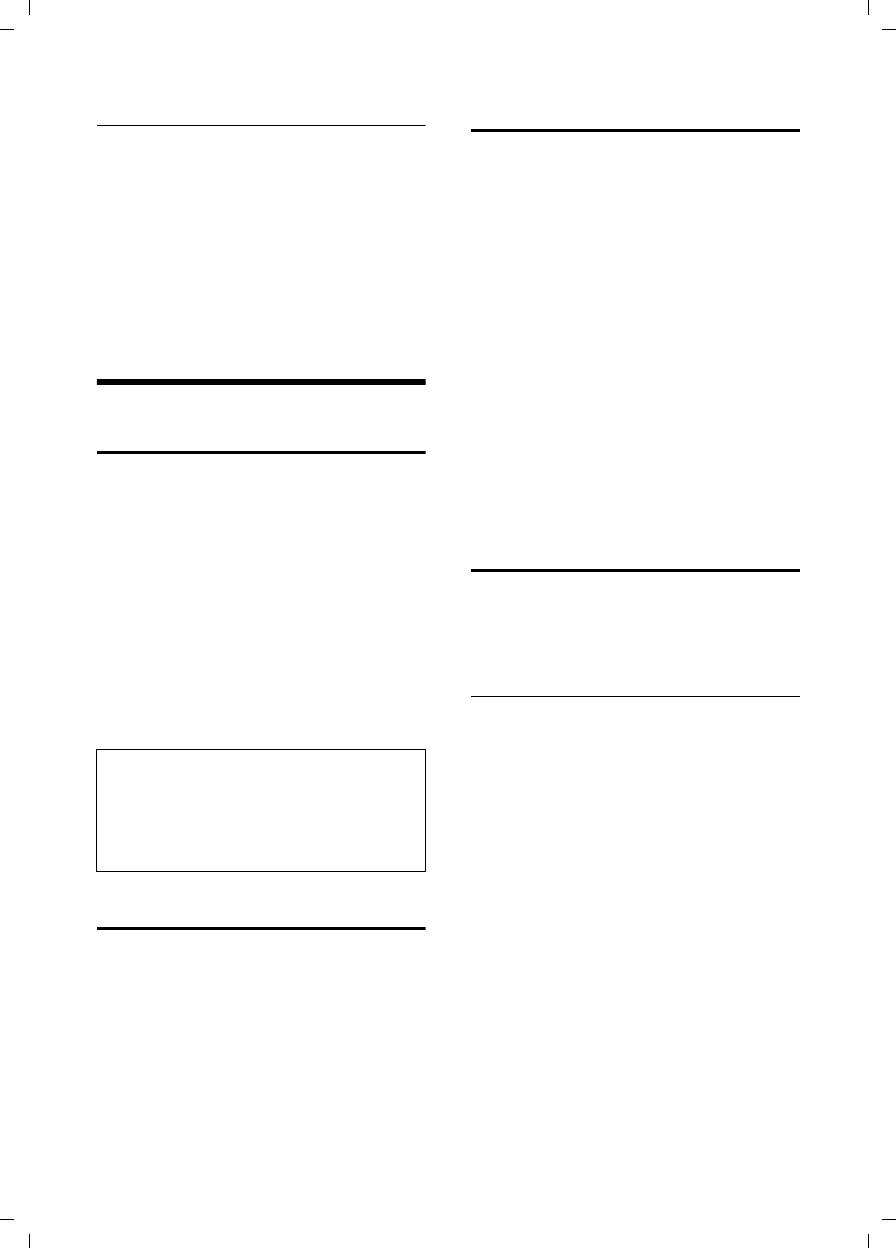
8
Making calls
Gigaset S45 / USA EN / A31008-M1754-R101-1-6Z19 / start_guide_time.fm / 30.3.06
Changing the base station
If your handset is registered to more than
one base station, you can set it to a partic-
ular base station or to the base station
that has the best reception (Best Base).
v ¢Ð ¢Handset ¢Select Base
sSelect one of the registered
base stations or Best Base and
press §OK§.
Making calls
Making an external call
External calls are calls using the public tel-
ephone network.
~c Enter the number and press
the talk key.
Or:
c~ Press and hold the talk key
c and then enter the
number.
To cancel the dialing operation, press the
end call key a.
You are shown the duration of the call
while the call is in progress.
Ending a call
a Press the end call key.
Answering a call
The handset indicates an incoming call in
three ways: by ringing, by a display on the
screen and by the flashing handsfree
key d.
You can accept the call by:
¤Pressing the talk key c.
¤Pressing the handsfree key d.
If the handset is in the charging cradle and
the Auto Answer function is activated
(page 16), the call will be answered auto-
matically when you lift the handset from
the cradle.
Press the display key §Silence§ to mute the
ringer without answering the call. You can
answer the call as long the call is displayed
on the screen.
Handsfree operation
You can activate the speakerphone at any
time to provide handsfree operation dur-
ing a call.
Activating/deactivating handsfree
Activating while dialing
~c Enter the number and press
the talk key.
¤You should inform your caller before
you use the handsfree function so that
they know someone else is listening.
Switching between earpiece and
handsfree mode
dPress the handsfree key.
During a call and when listening to the
answer machine (depending on the base
station), switch handsfree on or off.
Notes:
Dialing using the directory, call-by-call list
(page 2, page 11) or last number redial list
(page 13) saves time re-entering numbers and
network provider access codes ("call-by-call
numbers").
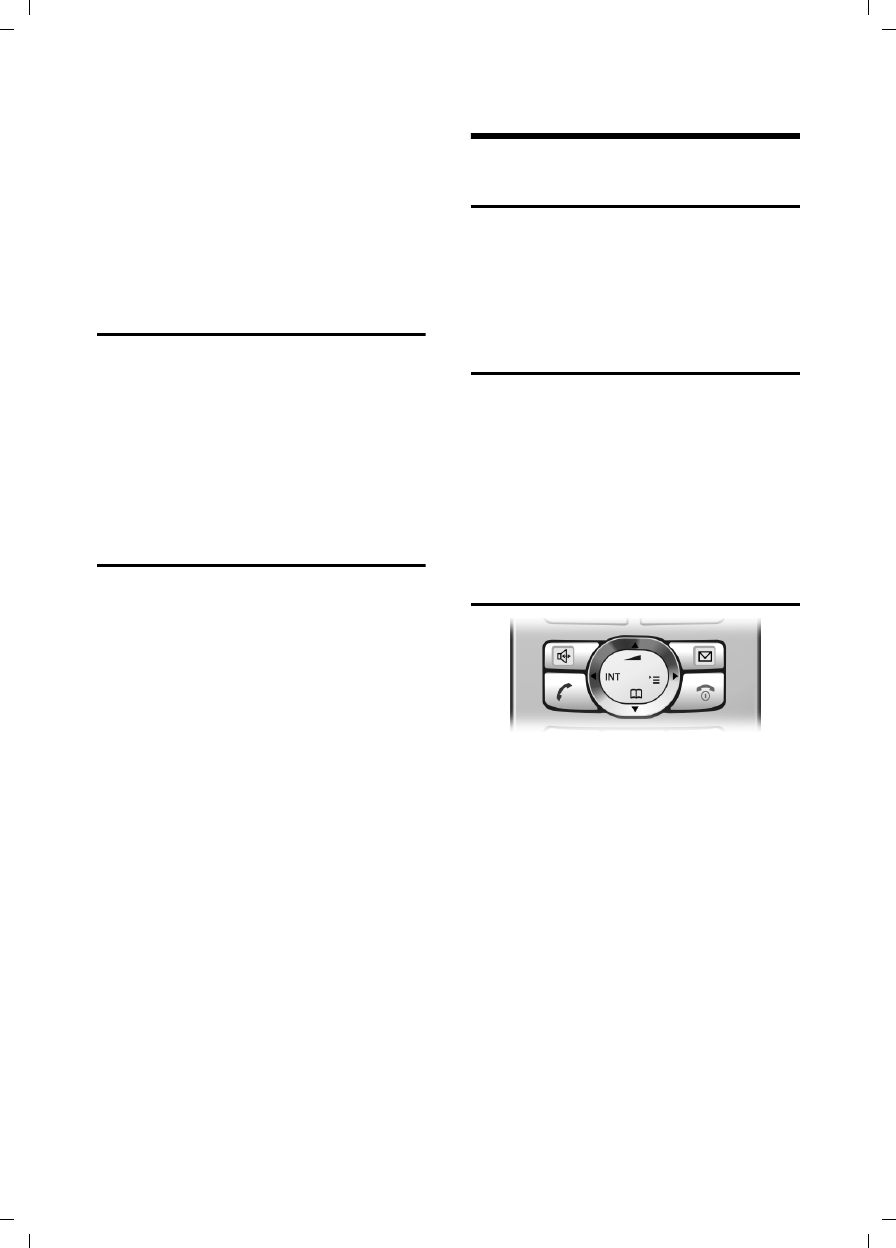
9
Operating the handset
Gigaset S45 / USA EN / A31008-M1754-R101-1-6Z19 / start_guide_time.fm / 30.3.06
If you wish to place the handset in the
charging cradle during a call:
¤Press and hold the handsfree key d
while placing the handset in the base
station. If the handsfree key d does
not light up, press the key again.
For how to adjust the volume, see
page 17.
Muting
You can deactivate the microphone in
your handset during an external call. The
other party hears a hold melody.
uPress the control key on the
left to mute the handset.
”Press the display key to reacti-
vate the microphone.
Making internal calls
Internal calls to other handsets registered
on the same base station are free.
Calling a specific handset
uInitiate internal call.
~Enter the number of the hand-
set.
Or:
uInitiate internal call.
s Select handset.
cPress the talk key.
Calling all handsets ("group call")
uInitiate internal call.
*Press the star key. All handsets
are called.
Ending a call
a Press the end call key.
Operating the handset
Switching the handset on/off
aPress and hold the end call
key. You will hear the confir-
mation beep.
Activating/deactivating the
keypad lock
# Press and hold the pound key.
You will hear the confirmation beep. The
icon Ø appears in the display when the
keypad lock is activated.
The keypad lock is deactivated automati-
cally if someone calls you. It is re-activated
when the call is finished.
Control key
In the following information the side of
the control key (top, bottom, right, left)
you have to press in each operating situa-
tion is shown in black (e.g. v for "press
the right of the control key").
The control key has a number of different
functions:
When the handset is in idle status
s Open the directory.
v Open main menu.
u Open list of handsets.
tSet the ringtones on the hand-
set (page 17).
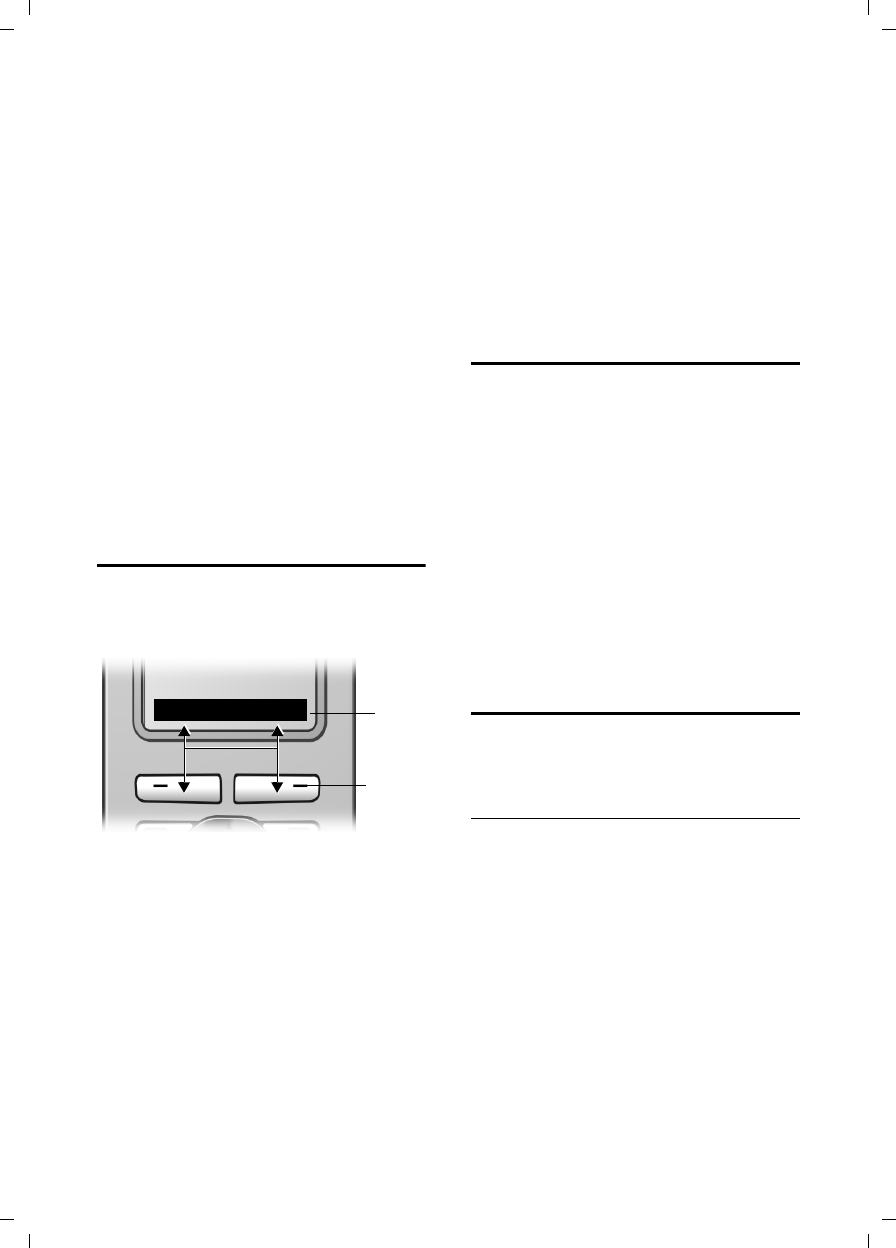
10
Operating the handset
Gigaset S45 / USA EN / A31008-M1754-R101-1-6Z19 / start_guide_time.fm / 30.3.06
In the main menu and in input fields
You can use the control key to move the
cursor up t, down s, right v or left
u.
In lists and submenus
t/ s Scroll up/down line by line.
v Open submenu or confirm
selection.
u Go back one menu level, or
cancel.
During an external call
s Open the directory.
u Initiate an internal consulta-
tion call.
tAdjust loudspeaker volume for
earpiece and handsfree mode.
Display keys
The function of the display keys changes
depending on the particular operating sit-
uation. Example:
1 Current display key functions are shown in
the bottom display line.
2Display keys
Press the display key below to launch the
function.
The most important display symbols are:
§§§§§§Menu§§§§§ Open the main menu.
§Options§ Open a context-dependent
menu.
WDelete key: backspace deletes
one character at a time.
u Go back one menu level, or
cancel.
ÓCopy number into directory.
ŸOn bases with built-in answer
machines: forward external
call to the answer machine.
•Open the last number redial
list (depending on the base
station).
Returning to idle status
You can go back to idle status from any-
where in the menu as follows:
¤Press and hold the end call key a.
Or:
¤Do not press any key: after 2 minutes
the display will automatically revert to
idle status.
Changes that you have not confirmed or
saved by pressing §OK§, §Yes§, §Save§, §Send§ or
Save Entry §OK§ will be lost.
An example of the display in idle status is
shown on page 2.
Menu guidance
Your telephone's functions are accessed
using a menu that has a number of levels.
Main menu (first menu level)
¤Press v with the handset in idle status
to open the main menu.
The main menu functions are shown in
the display as a list with icon and name.
Accessing a function, i.e. opening the cor-
responding submenu (next menu level):
¤Navigate to the function using the con-
trol key q. Press the display key §OK§.
2
1
INT Menu
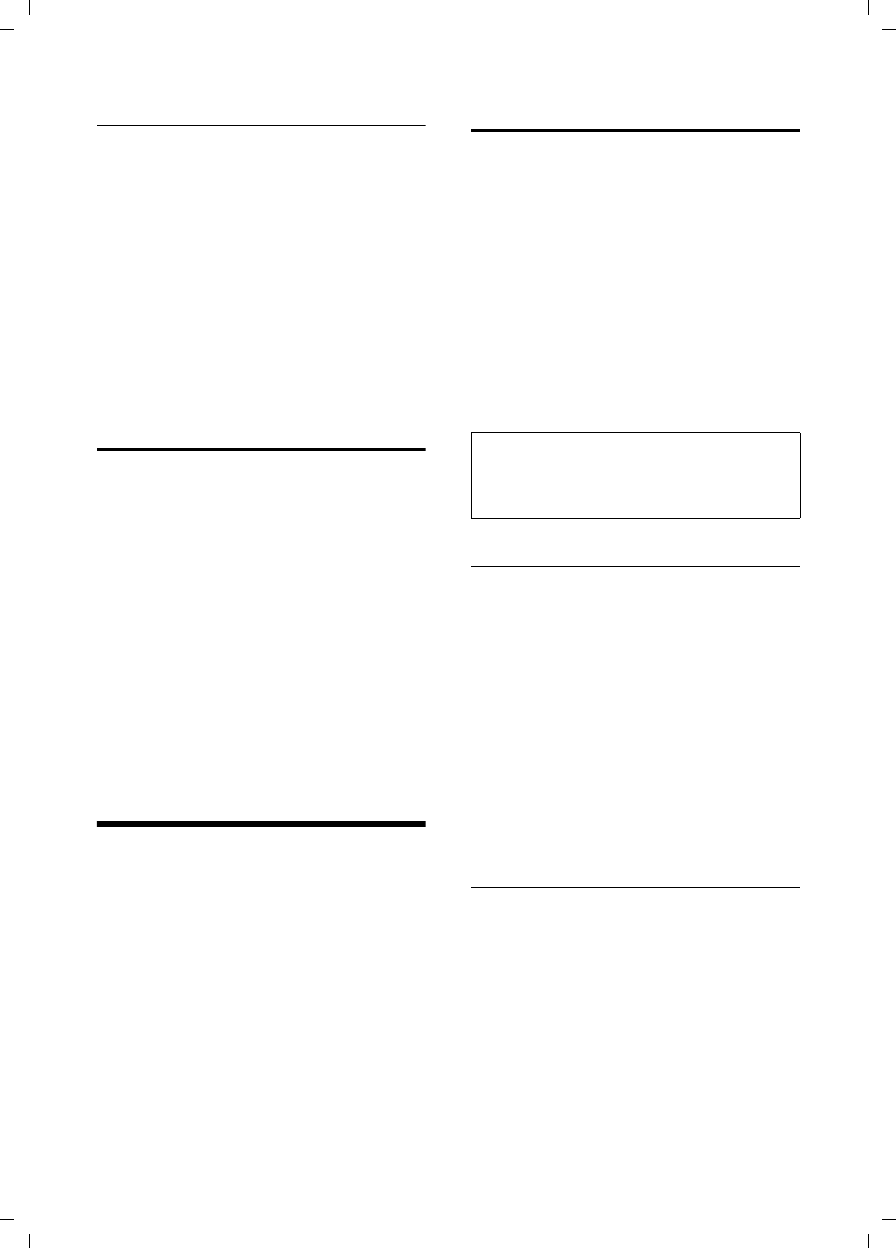
11
Using the directory and lists
Gigaset S45 / USA EN / A31008-M1754-R101-1-6Z19 / start_guide_time.fm / 30.3.06
Submenus
The functions in the submenus are dis-
played as lists.
To access a function:
¤Scroll to the function with the control
key q and press §OK§.
Or:
¤Enter the corresponding digit combina-
tion.
A short press on the end call key a
returns you to the previous menu level /
cancels the operation.
Correcting incorrect entries
You can correct incorrect characters in the
text by navigating to the incorrect input
using the control key. You can then:
upress X to delete the character to the
left of the cursor,
uinsert characters to the left of the cur-
sor,
uoverwrite the (flashing) character
when entering the time and date etc.
uYou will find examples of symbols
used, menu entries and multiple line
input in the appendix to this user guide,
page 25.
Using the directory and lists
You can store a maximum of 150 entries in
the directory and call-by-call list (the
actual number depends on the size of the
individual entries).
You create the directory and call-by-call
list for your own individual handset. You
can, however, send lists/entries to other
handsets or the base station (page 12).
Directory and call-by-call list
In the directory, you can store numbers
and names associated with them.
¤With the handset in idle status, open
the directory by pressing the s key.
The call-by-call list is used to store the
access codes for network providers (so-
called "call-by-call numbers").
¤Open the call-by-call list in idle status
by pressing the C key.
Length of entries
Number: max. 32 digits
Name: max. 16 characters
Storing a number in the directory
s ¢New Entry
¤Change multiple line input:
Number:
Enter number.
Name:
Enter name.
Annivers.:
Enter anniversary if required (page 13).
Speed Dial:
Select key for quick dial.
¤Save changes.
Storing a number in the call-by-call list
C ¢New Entry
¤Change multiple line input:
Number:
Enter number.
Name:
Enter name.
Note:
For quick access to a number from the direc-
tory or the call-by-call list (quick dial), you can
assign the number to a key.
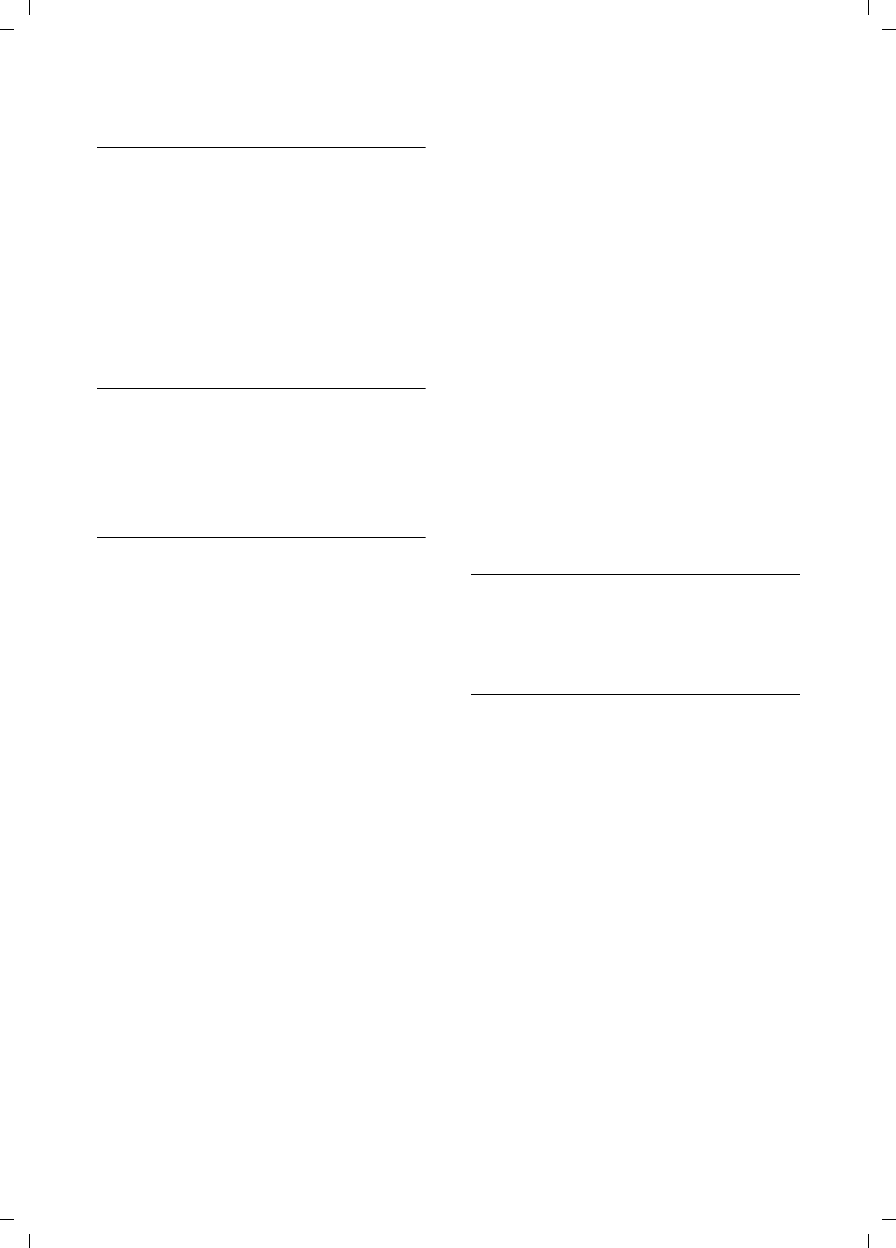
12
Using the directory and lists
Gigaset S45 / USA EN / A31008-M1754-R101-1-6Z19 / start_guide_time.fm / 30.3.06
Selecting entries in the directory and
call-by-call list
s/ C Open directory or call-by-call
list.
You have the following options:
uUse s to scroll through the entries
until the required name is selected.
uEnter the first character of the name, or
scroll to the entry with s if required.
Dialing from the directory/call-by-call
list
s/ C ¢s(select entry)
cPress the talk key. The number
is dialed.
Managing entries in the directory/call-
by-call lists
s/ C ¢s(select entry)
Viewing an entry
§View§ Press the display key.
The entry is displayed.
Back with §OK§.
Editing entries
§View§ §Edit§ Press display keys one after the
other.
¤Carry out changes and save.
Using other functions
s/ C ¢s(select entry)
¢Options (open menu)
The following functions can be selected
with q:
Display Number
Edit or add to a stored number. Then
dial or call up further functions by
pressing Options.
Edit Entry
Edit selected entry.
Delete Entry
Delete selected entry.
VIP Entry (directory only)
Mark a directory entry as VIP (Very
Important Person) and assign it a par-
ticular ringtone. You can then identify
VIP calls by their ringtones.
Requirement: Caller ID ("CIP")
Copy Entry
Send a single entry to a handset
(page 12).
Delete List
Delete all entries in the directory/call-
by-call list.
Copy List (depending on the receiving
handset)
Send complete list to a handset
(page 12).
Available Memory
Display the available entries in the
directory and call-by-call list (page 11).
Using quick dial keys
¤Press and hold the required quick dial
key.
Sending the directory/call-by-call list
to another handset
Requirements:
uThe sending and receiving handsets
must both be registered to the same
base station.
uThe other handset and base station can
send and receive directory entries.
Please read the relevant user guide for
further information.
s/ C ¢s(select entry)
¢Options (open menu)
¢Copy Entry / Copy List
~Enter the internal number of
the receiving handset. You see
Copying entry.
§Yes§ / §No§ Press the display key.
A successful transfer is confirmed by a
message and confirmation tone on the
receiving handset.
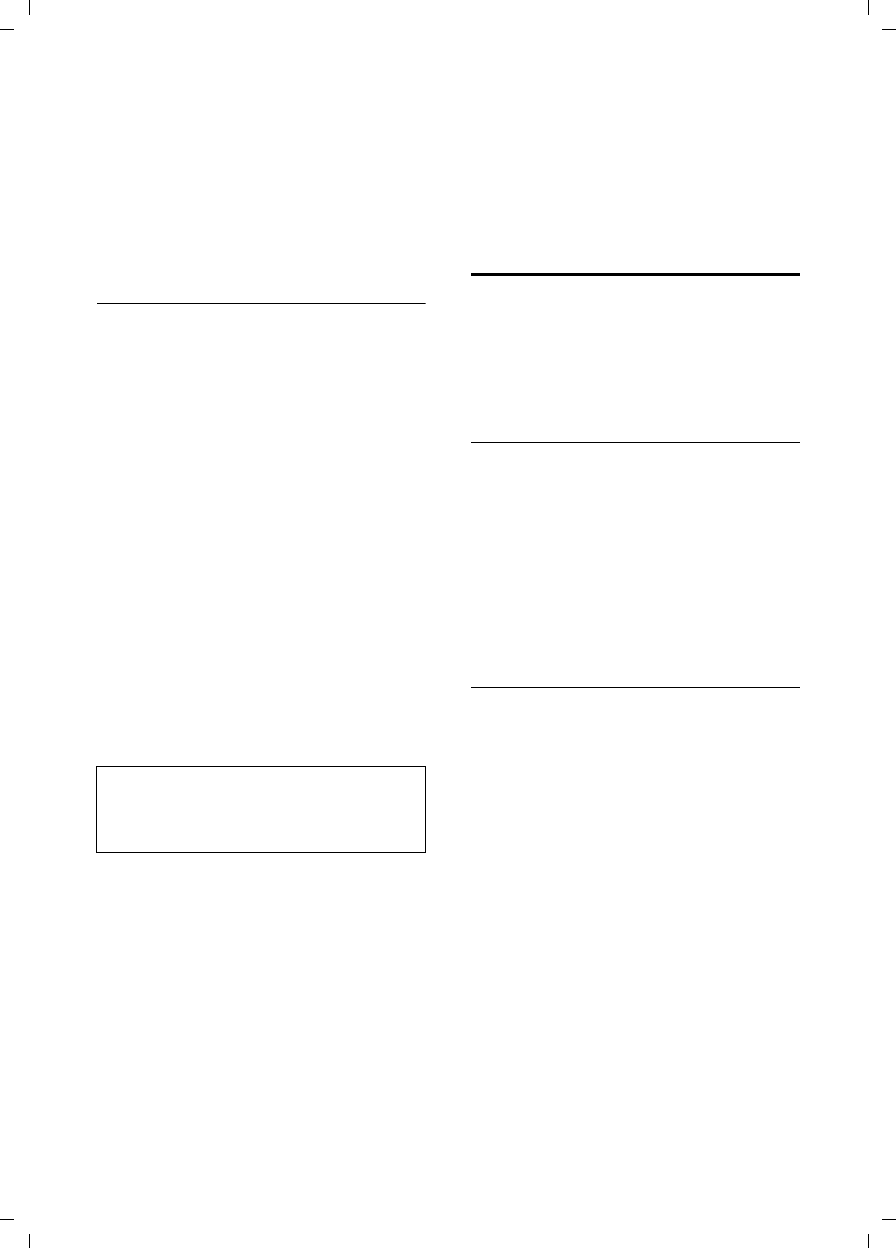
13
Using the directory and lists
Gigaset S45 / USA EN / A31008-M1754-R101-1-6Z19 / start_guide_time.fm / 30.3.06
Please remember:
uEntries with identical numbers won't
be overwritten on the receiving hand-
set.
uThe transfer will be canceled if the
phone rings or if the memory of the
receiving handset is full.
Storing anniversaries in the directory
You can store an anniversary for every
number in the directory, and specify a
time when you will receive a reminder call
on the anniversary.
s ¢s (Select entry; page 12)
§View§ §Edit§ Press display keys one after the
other.
sScroll to the Annivers.: line.
§Edit§ Press the display key.
¤Change multiple line input:
Date:
Enter the month/day in 4-digit format.
Time:
Enter the hour/minute for the reminder
call in 4-digit format.
Prompt:
Select the type of signal for the
reminder and press §OK§.
¤Save changes (page 26).
Deleting anniversaries
s ¢s (Select entry; page 12)
§View§ §Edit§ Press display keys one after the
other.
sScroll to the Annivers.: line.
§Edit§ §Delete§ §Save§
Press display keys one after the
other.
Reminder call on an anniversary
A reminder call is signaled on the handset
using the selected ringtone.
§Silence§ Press the display key to stop
the reminder call.
Last number redial list
The last number redial list contains the ten
numbers last dialed with the handset
(max. 32 numbers). If one of the numbers
is in the directory, then the corresponding
name will be displayed.
Manual last number redial
cPress the key briefly.
sSelect entry.
cPress the talk key again. The
number is dialed.
When a name is displayed, you can display
the corresponding phone number by
pressing the display key §View§.
Managing entries in the last number
redial list
cPress the key briefly.
sSelect entry.
Options Open the menu.
The following functions can be selected
with q:
Display Number (as in the directory,
page 12)
Copy to Directory
Copy an entry to the directory
(page 11)
Delete Entry (as in the directory, page 12)
Delete List (as in the directory, page 12)
Note:
Reminder calls require a time stamp. If you
select a visual signal, then a time stamp is not
required and is automatically set to 00.00.
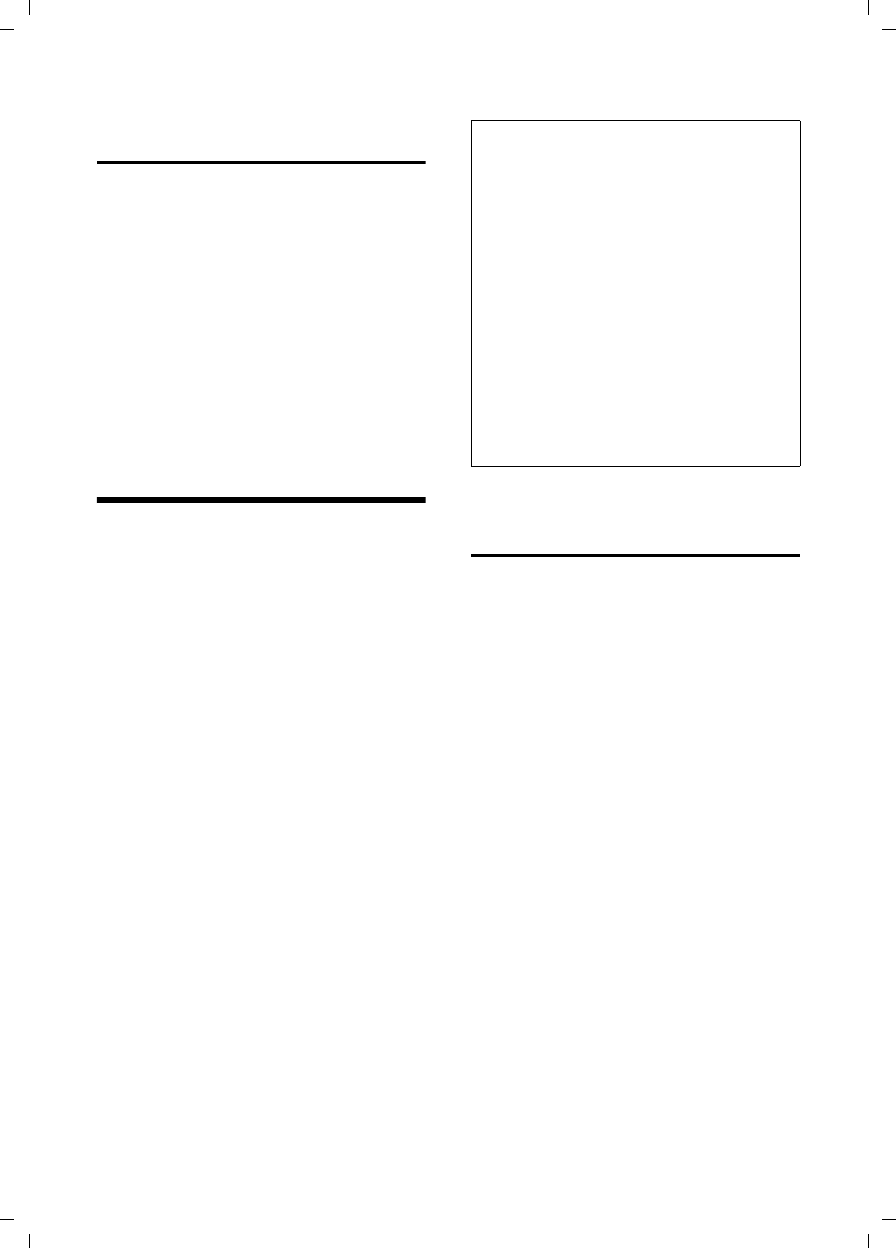
14
Using a handset as a room monitor
Gigaset S45 / USA EN / A31008-M1754-R101-1-6Z19 / start_guide_time.fm / 30.3.06
Opening lists with the
message key
The message key will illuminate after each
missed call whether the caller left a voice
mail message or not. An advisory tone
sounds as soon as a new entry appears on
a list. The f key flashes (it will go off
when the key is pressed). In idle status,
the display shows an icon for the new
message.
If you press the f key, you access the
lists which contain new messages.
Using a handset as a room
monitor
If the room monitor is activated, a previ-
ously stored destination number is called
as soon as a set noise level is reached. You
can store an internal or external number
in your handset as the destination
number.
The room monitor call to an external
number stops after approx. 90 seconds.
The room monitor call to an internal
number (handset) stops after approx.
3 minutes (depending on the base sta-
tion). While the room monitor is activated,
all keys are locked except the end call key.
The handset's speaker is muted.
When the room monitor is activated,
incoming calls to the handset are indi-
cated without a ringtone and are only
shown on the screen. The display and key-
pad are not illuminated and advisory
tones are also turned off.
If you accept an incoming call, the room
monitor mode is suspended for the dura-
tion of the call, but the function remains
activated.
If you switch off the handset, the room
monitor mode is deactivated. You will
need to reactivate the function after
switching on the handset again.
Activating the room monitor and
entering the number to be called
v ¢í ¢Room Monitor
¤Change multiple line input:
Room M.:
Select On to activate.
Call to:
Press the display key §Edit§ and enter des-
tination number.
External number: select number from
the directory or enter directly. Only the
last 4 digits are displayed.
Internal number: delete any stored
external number. §INT§ s (select hand-
set or Call All, if all registered handsets
are to be called) §OK§.
Save numbers with Save.
Level:
Set noise level sensitivity (Low or High).
¤Save changes (page 26).
The function is now activated. With v,
you can move directly to settings.
Caution:
–You should always check the operation
of the room monitor before use. For
example, test its sensitivity. Check the
connection if you are diverting the room
monitor to an outside number.
– When the function is switched on the hand-
set's operating time is severely reduced. If
necessary, place the handset in the charg-
ing cradle. This ensures that the batteries
do not run down.
– Ideally the handset should be positioned
1 to 2 meters away from the sound being
monitored. The microphone must be
directed towards the monitored sound.
– The connection to which the room monitor
is diverted must not be blocked by an acti-
vated answer machine.
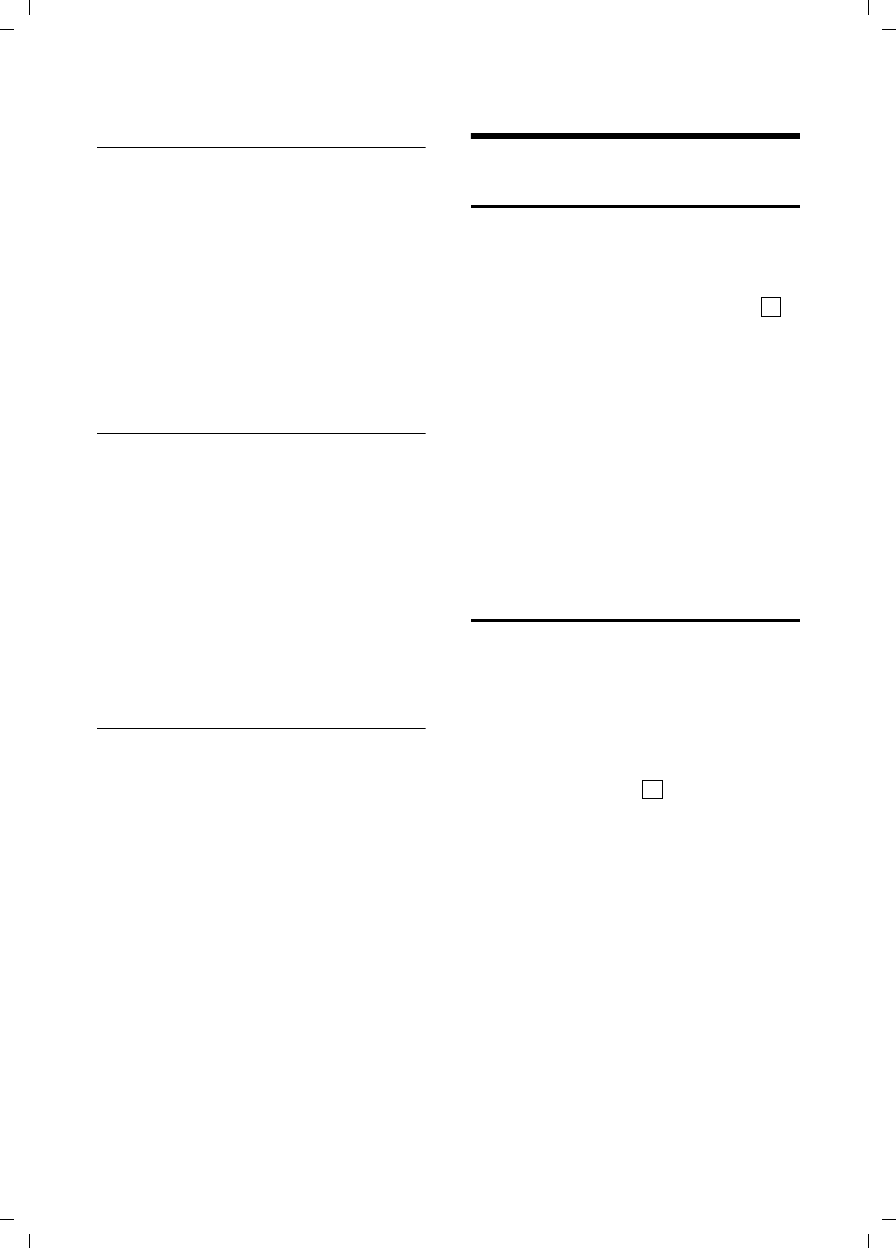
15
Handset settings
Gigaset S45 / USA EN / A31008-M1754-R101-1-6Z19 / start_guide_time.fm / 30.3.06
Changing previously set external
destination number
v ¢í ¢Room Monitor
sScroll to the Call to: line.
§Edit§ Press the display key.
XDelete existing number.
¤Enter number as described in "Activat-
ing the room monitor and entering the
number to be called" (page 14).
¤Save changes (page 26).
Changing previously set
external destination number
v ¢í ¢Room Monitor
sScroll to the Call to: line.
§Edit§ Press the display key.
§Yes§ Press the display key to con-
firm the prompt.
¤Enter number as described in "Activat-
ing the room monitor and entering the
number to be called" (page 14).
¤Save changes (page 26).
Deactivating the room monitor
remotely
Requirements: The phone must support
touch tone dialing and the room monitor
must be set to an external destination
number.
¤Take the call from the room monitor
and press keys 9 ;.
The room monitor function will deactivate
after the call ends. There will be no further
room monitor calls. But the other room
monitor settings on the handset (such as
no ringtone) will remain activated until
you press the display key §OFF§ on the hand-
set.
To reactivate the room function with the
same phone number:
¤Turn on the activation again and save
with Save (page 14).
Handset settings
Changing the display language
You can view the display texts in different
languages.
v ¢Ð ¢Handset ¢Language
The current language is indicated by .
sSelect a language and press
§OK§.
a Press and hold (idle status).
If you accidentally choose a language you
do not understand:
v 5 41
Press display keys one after the
other.
s Select the correct language
and press §OK§.
Setting the display
You have a choice of four color schemes
and several different contrasts.
v ¢Ð ¢Display
Color Scheme
Select and press §OK§.
sSelect a color scheme and
press §OK§ ( = current color).
aPress briefly.
s Scroll to the Contrast line.
Contrast Select and press §OK§.
rSelect contrast.
§Save§ Press the display key.
a Press and hold (idle status).
‰
‰
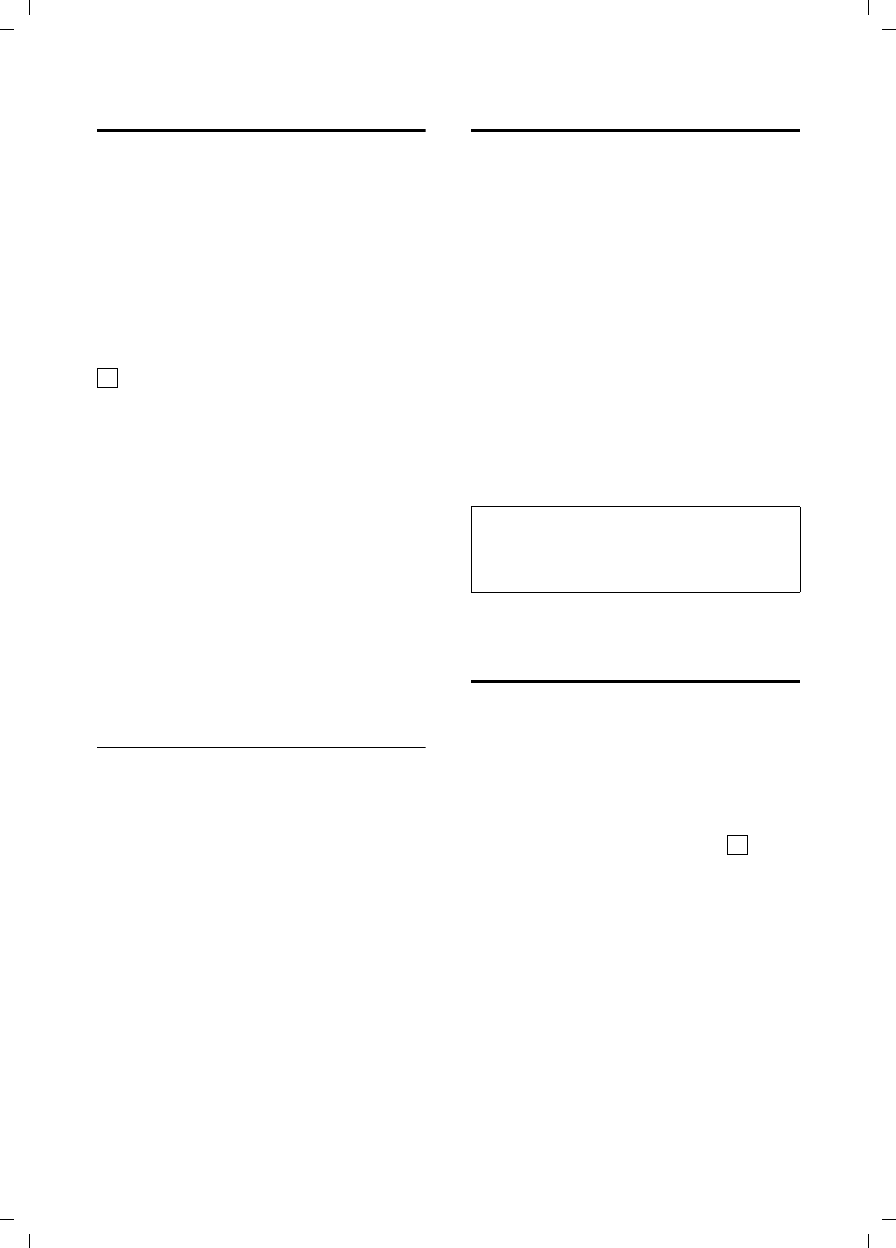
16
Handset settings
Gigaset S45 / USA EN / A31008-M1754-R101-1-6Z19 / start_guide_time.fm / 30.3.06
Setting the screen picture
You can display a screen picture (picture or
digital clock) when the handset is in idle
status. This will replace the idle status dis-
play. It may conceal the date, time and
name.
The screen picture is not displayed in cer-
tain situations, e.g. during a call or when
the handset has been deregistered.
If a screen picture has been activated, the
menu item Screen Saver is marked with
.
v ¢Ð ¢Display ¢Screen Saver
The current setting is displayed.
¤Change multiple line input:
Activation:
Select On (screen picture is displayed)
or Off (no screen picture).
Selection:
Change screen picture if necessary (see
below).
¤Save changes (page 26).
If the screen picture conceals the display,
press the end call key briefly to show the
idle display with time and date.
Changing the screen picture
v ¢Ð ¢Display ¢Screen Saver
sScroll to the Selection line.
§View§ Press the display key. The
active screen picture is dis-
played
s Select Picture/Clock.
§Save§ Press the display key.
¤Save changes.
Setting lighting
Depending on whether or not the handset
is in the charging cradle you can set differ-
ent levels of lighting. If the charging cra-
dle is switched on, the display is perma-
nently dimmed.
v ¢Ð ¢Display ¢Backlight
The current setting is displayed.
¤Change multiple line input:
In Charger
Select On or Off.
without Charger
Select On or Off.
§Save§ Press the display key.
a Press and hold (idle status).
Activating/deactivating auto
answer
If you have activated this function, when
you get a call you can simply lift the hand-
set out of the charging cradle without hav-
ing to press the talk key c.
v ¢Ð ¢Handset
Auto Answer
Select and press §OK§ (=on).
a Press and hold (idle status).
‰
Note:
When the lighting is switched on, the standby
time of the handset is reduced to approx.
30 hours.
‰
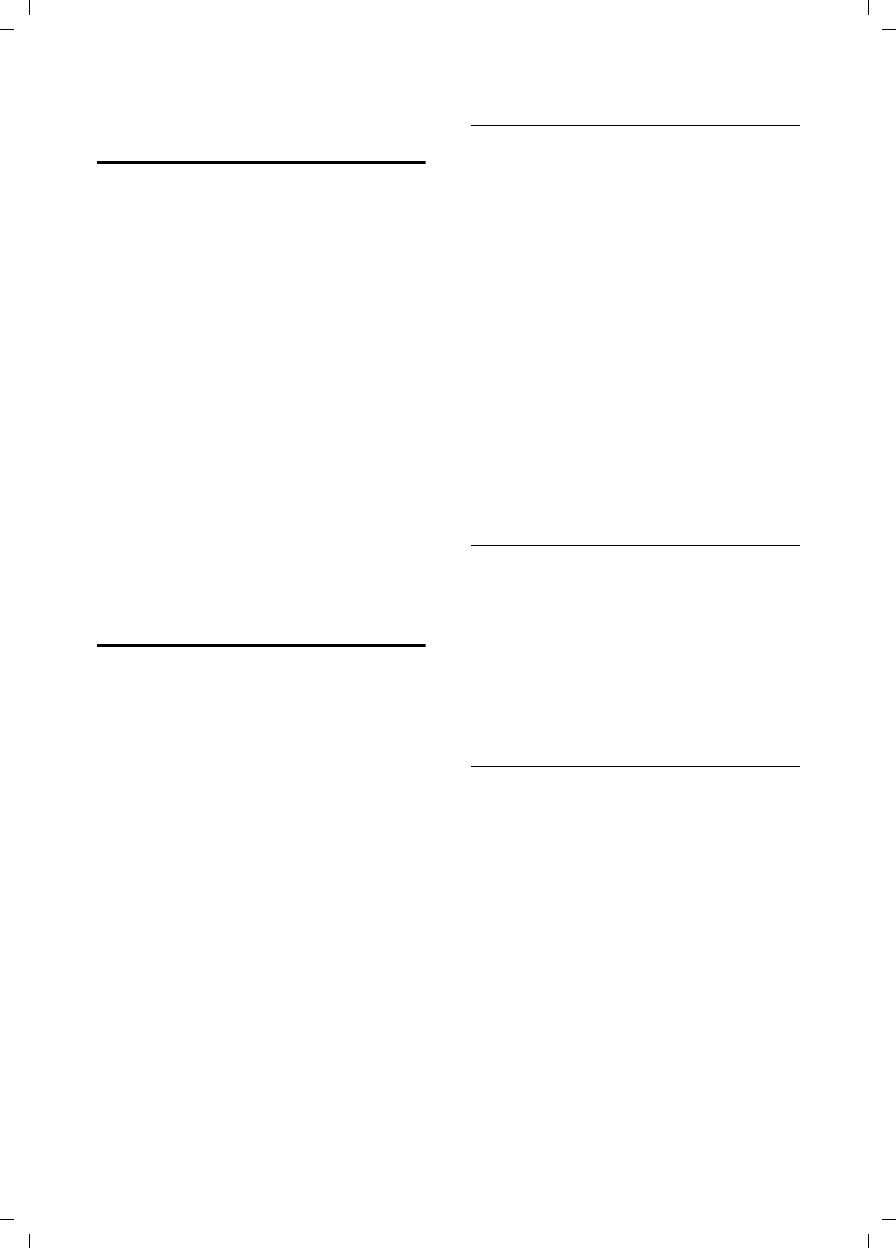
17
Handset settings
Gigaset S45 / USA EN / A31008-M1754-R101-1-6Z19 / start_guide_time.fm / 30.3.06
Adjusting the loudspeaker
volume
You can set the loudspeaker volume for
handsfree talking to five different levels
and the earpiece volume to three different
levels. You can only make these adjust-
ments during a call.
The handsfree volume can only be
adjusted when this function is set.
You are conducting an external call.
tOpen menu.
r Select volume.
§Save§ Press display key if necessary
to save the setting perma-
nently.
If t is assigned a different function:
§Options§ Open menu.
Volume Select and press §OK§.
Configure setting (see above).
Changing ringtones
uVolume:
You can choose between five volumes
(1–5; e.g. volume 2 = ˆ) and
the "Crescendo" ring (6; volume
increases with each ring =
‰).
uRingtones:
You can choose between 15 different
melodies.
You can configure the following functions
with different ringtones:
uExt. Calls: For external calls
uInternal Calls: For internal calls
uAll: The same for all functions
Settings for individual functions
Set the volume and melody depending on
the type of signaling required.
v ¢Ð ¢Audio Settings ¢
Ringer Settings
qSetting, for example select
Ext. Calls and press §OK§.
¤Change multiple line input:
rSet volume (1–6).
sScroll to the next line.
rSelect melody.
§Save§ Press the display key to con-
firm the prompt.
In idle status, you can also open the menu
Ringer Settings by pressing t briefly.
Settings for all functions to ring the
same
v ¢Ð ¢Audio Settings ¢
Ringer Settings ¢All
¤Set volume and ringtone (see "Settings
for individual functions").
§Yes§ Press the display key to con-
firm the prompt.
a Press and hold (idle status).
Activating/deactivating the ringtone
Before answering a call or while your
handset is in idle status, it is possible for
you to cancel the ringtone permanently or
for the current call. The ringtone cannot
be re-activated while an external call is in
progress.
Deactivating the ringtone permanently
*Press the star key and hold
until you can no longer hear
the ringtone.
The Ú icon appears in the display.
Re-activating the ringtone
*Press and hold the star key.
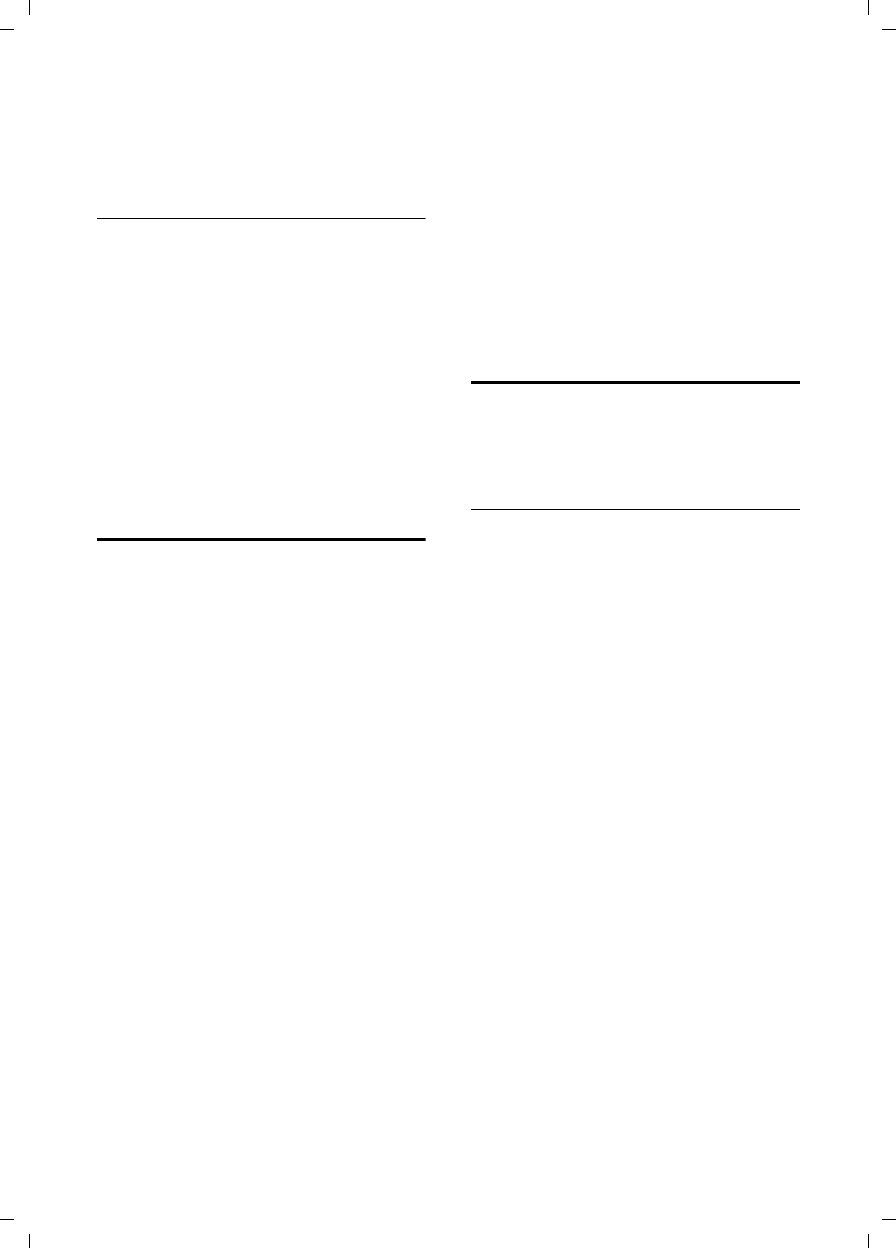
18
Handset settings
Gigaset S45 / USA EN / A31008-M1754-R101-1-6Z19 / start_guide_time.fm / 30.3.06
Deactivating the ringtone for the current
call
§Silence§ Press the display key.
Activating/deactivating the alert tone
In place of the ringtone you can activate
an alert tone. When you get a call, you will
hear a short tone ("Beep") instead of the
ringtone.
*Press and hold the star key
and within 3 seconds:
§Beep§§ Press the display key. A call is
now signaled by one brief
alert tone. You will now see
º in the display.
Activating/deactivating
advisory tones
Your handset uses ‘advisory tones’ to tell
you about different activities and statuses.
The following advisory tones can be acti-
vated and deactivated independently of
each other:
uKey beep: Each key press is acknowl-
edged.
uAcknowledge tones:
–Confirmation tone (rising tone
sequence): at the end of the entry/
setting and when a new entry
arrives in the answer machine list
(depending on base) or the calls list
–Error beep (descending tone
sequence): when you make an
incorrect entry
–Menu end tone: when scrolling at
the end of a menu
uBattery tone: the batteries need to be
charged.
v ¢Ð ¢Audio Settings ¢
Advisory Tones
¤Change multiple line input:
Key Tones:
Select On or Off.
Confirm.:
Select On or Off.
Battery:
Select On, Off or In Call. The battery tone
is activated/deactivated or only sounds
during a call.
¤Save changes (page 26).
You cannot deactivate the confirmation
tone for placing the handset in the charg-
ing cradle.
Setting the alarm clock
Requirement: the date and time must
have already been set (page 7).
Activating/deactivating the alarm
clock and setting the wake-up time
v ¢ì
¤Change multiple line input:
Activation:
Select On or Off.
Time:
Enter the wake-up time in 4-digit for-
mat.
Melody:
Select melody.
Volume:
Set the volume (1-6).
¤Save changes (page 26).
You will see the ¼ icon.
A wake-up call with the selected ringer
melody is signaled on the handset. The
wake up call sounds for 60 seconds. The
display shows an Alarm Clock. If no key is
pressed the wake-up call is repeated twice
at five minute intervals and then switched
off.
During a call, the wake-up call is signaled
by a short tone.
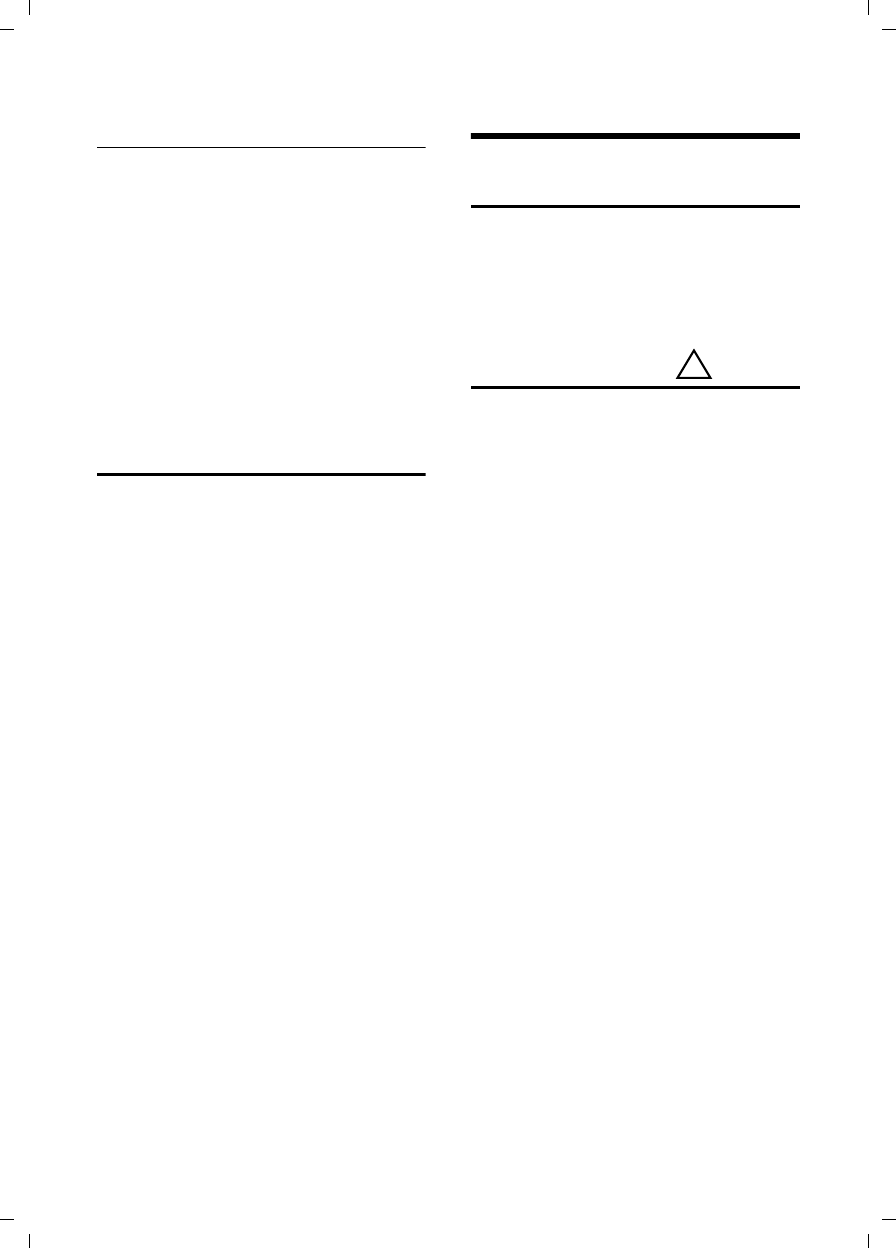
19
Appendix
Gigaset S45 / USA EN / A31008-M1754-R101-1-6Z19 / start_guide_time.fm / 30.3.06
Deactivating the wake-up call/
repeating after a pause (sleep mode)
Requirement: A wake-up call is sounding.
§OFF§§ Press the display key. The
wake-up call is deactivated.
Or:
§Snooze§ Press the display key or any
key. The wake-up call is deacti-
vated and then repeated after
5 minutes. After the second
repetition the wake-up call is
deactivated completely.
Restoring the handset default
settings
You can reset any individual settings and
changes you have made. This will not
affect entries in the directory, call-by-call
list or calls list, or the handset's registra-
tion to the base station.
v ¢Ð ¢Handset ¢Reset Handset
§Yes§ Press the display key.
Cancel the restoring process by pressing
a or the display key §No§.
a Press and hold (idle status).
Appendix
Care
¤Wipe the charging cradle and the hand-
set with a damp cloth (do not use sol-
vent) or an antistatic cloth.
Never use a dry cloth. This can cause
static.
Contact with liquid
If the handset has come into contact with
liquid:
1. Switch the handset off and remove
the batteries immediately.
2. Allow the liquid to drain from the hand-
set.
3. Pat all parts dry, then place the handset
with the battery compartment open
and the keypad facing down in a dry,
warm place for at least 72 hours (not
in a microwave, oven etc.).
4. Do not switch on the handset again
until it is completely dry.
When it has fully dried out, you will nor-
mally be able to use it again.
!
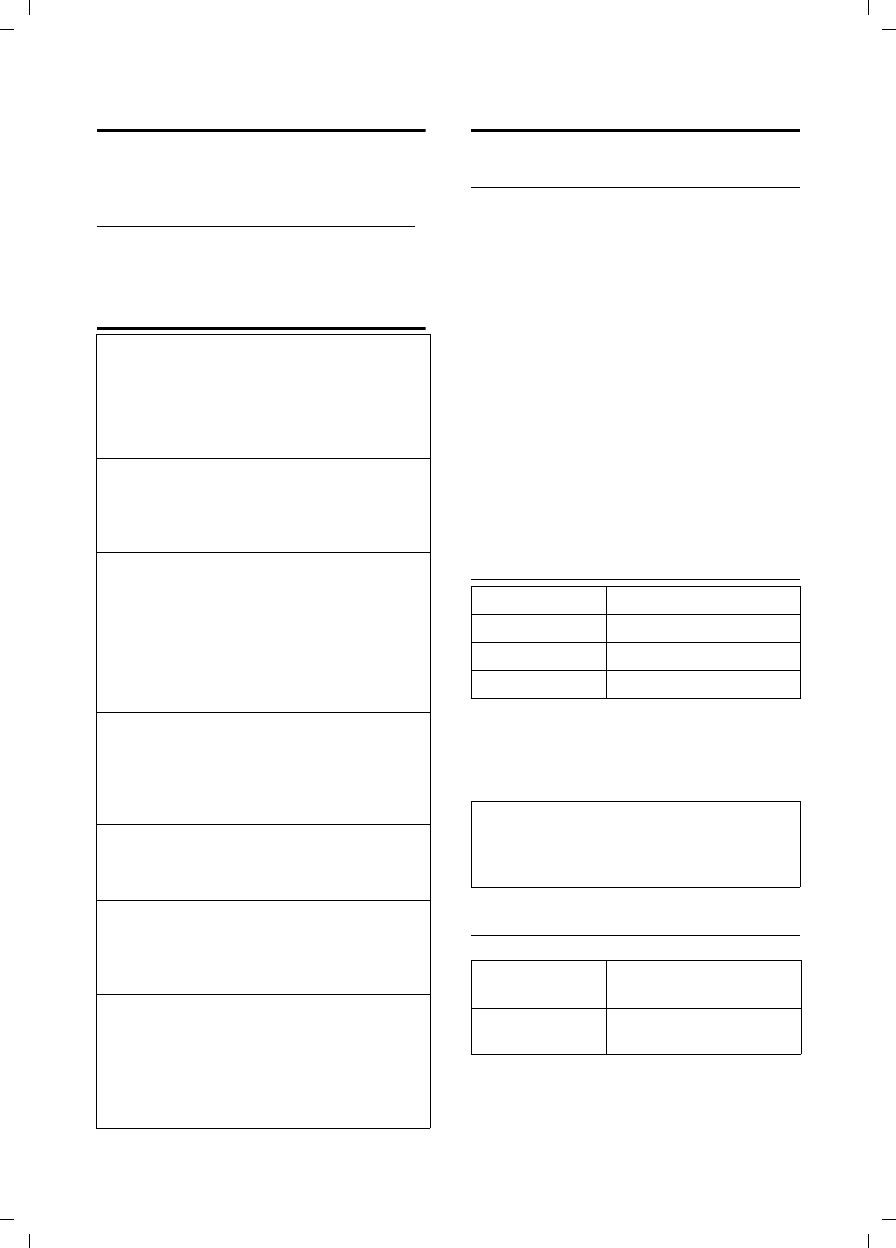
20
Appendix
Gigaset S45 / USA EN / A31008-M1754-R101-1-6Z19 / start_guide_time.fm / 30.3.06
Questions and answers
If you have any queries about the use
of your telephone, you can contact us
at any time at
www.siemens.com/gigasetcustomercare.
The table below contains a list of common
problems and possible solutions.
Troubleshooting
Specifications
Recommended batteries
(Valid at the time of going to press)
Nickel-metal-hydride (NiMH):
uSanyo Twicell 650
uSanyo Twicell 700
uPanasonic 700mAh "for DECT"
uGP 700mAh
uYuasa Technology AAA Phone 700
uVarta Phone Power AAA 700mAh
uGP 850 mAh
uSanyo NiMH 800
uYuasa Technologies AAA 800
The handset is supplied with recom-
mended batteries.
Handset operating times/charging
times
The operating and charging times apply
only when using the recommended bat-
teries.
General specifications
The display is blank.
1. The handset is not switched on.
¥Press a and hold the end call key.
2. The batteries are empty.
¥Charge or replace the batteries (page 5).
The handset does not respond to a key press.
The keypad lock is activated.
¥Press and hold the pound key #
(page 9).
"Base station x" is flashing in the display.
1. The handset is outside the range of the base
station.
¥Reduce the distance between handset/
base station.
2. The handset has been de-registered.
¥Register the handset (page 6).
Base Search is flashing in the display.
Handset is set for Best Base and no base station
is within range.
¥Reduce the distance between handset/base
station.
Handset does not ring.
The ringtone is switched off.
¥Activate the ringtone (page 17).
The other party cannot hear you.
You have pressed the u (INT) key. The hand-
set is "muted".
¥Switch on the microphone again (page 9).
You hear an error tone when keying an input
(a descending sequence of tones).
Action has failed/invalid input.
¥Repeat the operation.
Watch the display and refer to the operating
instructions if necessary.
Capacity 650 mAh
Standby time approx. 170 hours (7 days)
Calling time approx. 13 hours
Charging time approx. 6 hours
Note:
When the lighting is switched on, the standby
time of the handset is reduced to approx.
30 hours.
Handset dimen-
sions
144 x 52 x 29 mm
(L × W × H)
Weight of handset
with batteries
128 g
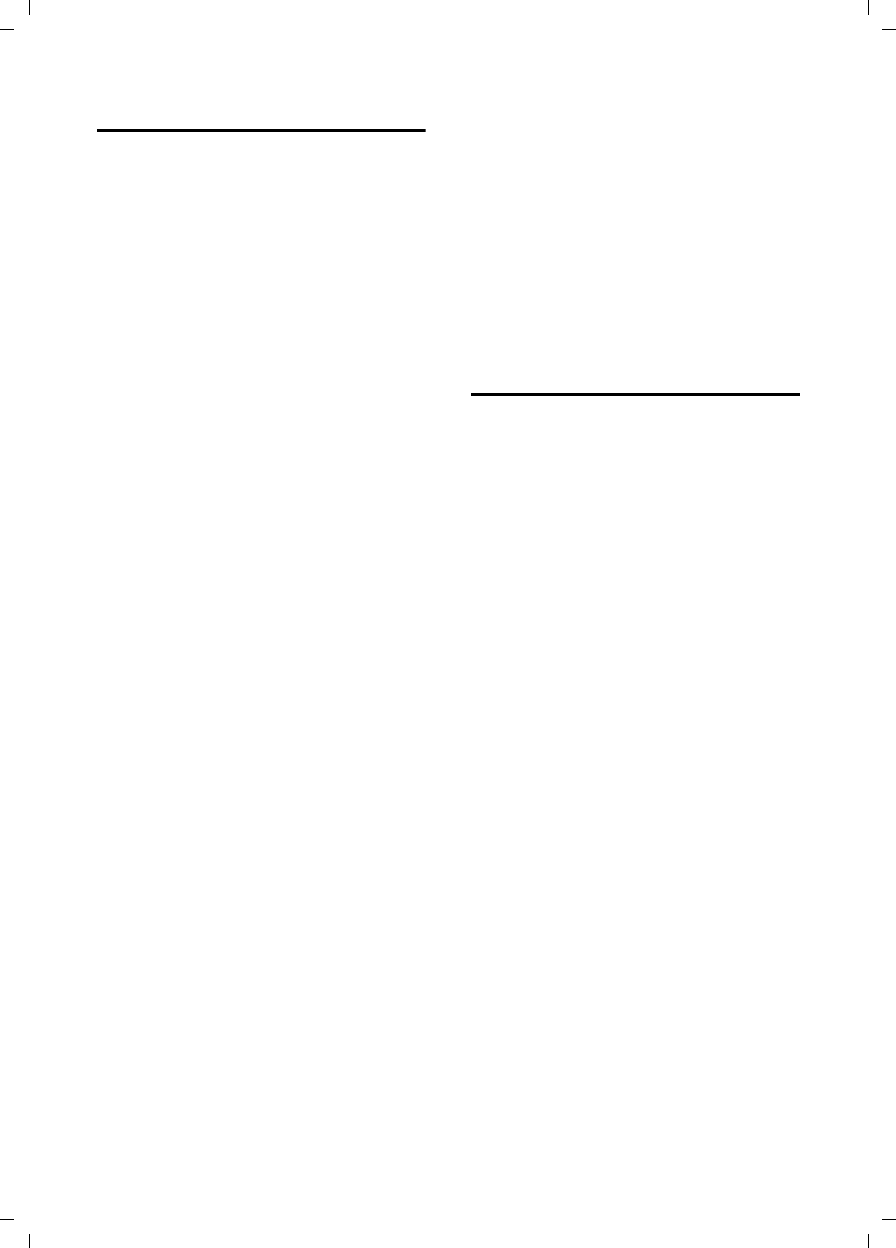
21
Appendix
Gigaset S45 / USA EN / A31008-M1754-R101-1-6Z19 / start_guide_time.fm / 30.3.06
FCC
Warning: Changes or modifications to this unit not
expressly approved by Siemens Cordless Products
could void the FCC authority to operate the equipment.
This includes the addition of any external antenna
device.
If trouble is experienced with this equipment, for repair
or warranty information, please contact Siemens
Customer Care, Tel. 1-888-777-0211. If the equipment is
causing harm to the telephone network, the telephone
company may request that you disconnect the equip-
ment until the problem is resolved. This equipment is
of a type that is not intented be repaired by the
Customer (user).
Privacy of communications may not be ensured when
using this phone.
This telephone system equipment has been tested
and found to comply with the limits for Class B digital
device, pursuant to Part 15 of the FCC Rules.
Operation is subject to the following two conditions:
(1) This device may not cause harmful interference,
and (2) This device must accept any interference
received, including interference that may cause
undesired operation. These limits are designed to
provide reasonable protection against harmful inter-
ference in a residential installation. Some cordless
telephones operate at frequencies that may cause
interference to nearby TV’s and VCR’s; to minimize or
prevent such interference, the system base should not
be placed near or on top of a TV or VCR; and, if inter-
ference is experienced, moving the base farther away
from the TV or VCR will often reduce or eliminate
the interference.
However, there is no guarantee that interference will
not occur in a particular installation. If this telephone
system does cause harmful interference to radio or
television reception, which can be determined by turn-
ing the system off and on, the user is encouraged to try
to correct the interference by one or more of the fol-
lowing measures:
1. Reorient or relocate the receiving antenna.
2. Increase the separation between the base station
and receiver.
3. Connect the base station into an outlet on a circuit
different from that to which the receiver is connected.
4. Consult the dealer or an experienced radio TV
technician for help.
Notice to Hearing Aid Wearers:
This portable part is compatible with inductively cou-
pled hearing aids.
Power Outage:
In the event of a power outage, your cordless
telephone will not operate. The cordless telephone
requires electricity for operation. You should have a
telephone that does not require electricity available
for use during power outages.
Notice:
For body worn operation, the portable part (handset)
has been tested and meets FCC RF exposure guide-
lines. Use with an accessory that contains metal parts
may not ensure compliance with FCC RF exposure
guidelines.
Industry Canada Certification
Operation is subject to the folowing two conditions (1)
this device may not cause interference, and (2) this
device must accept any interference, including inter-
ference that may cause undesired operation of the
device.
NOTICE: The Industry Canada label identifies certified
equipment. This certification means that the equip-
ment meets certain, protective, operational and safety
requirements as prescribed in the appropriate Termi-
nal Equipment Technical Requirements document(s).
The Department does not guarantee the equipment
will operate to the user’s satisfaction.
Repairs to certified equipment should be coordinated
by a representative designated by the supplier.
Any repairs or alterations made by the user to this
equipment, or equipment malfunctions, may give the
telecommunications company cause to request the
user to disconnect the equipment.
Users should ensure for their own protection that
the electrical ground connections of the power utility,
telephone lines and internal metallic water pipe
system, if present, are connected together.
This precaution may be particularly important in rural
areas
NOTE: Users should not attempt to make such connec-
tions themselves, but should contact the appropriate
electric inspection authority, or electrician, as appro-
priate.
This product meets the applicable Industry Canada
technical specifications.
The Ringer Equivalence Number is an indication of the
maximum number of devices allowed to be connected
to a telephone interface. The termination of an inter-
face may consist of any combination of devices
subject only to the requirement that the sum of the
RENs of all devices does not exceed five.
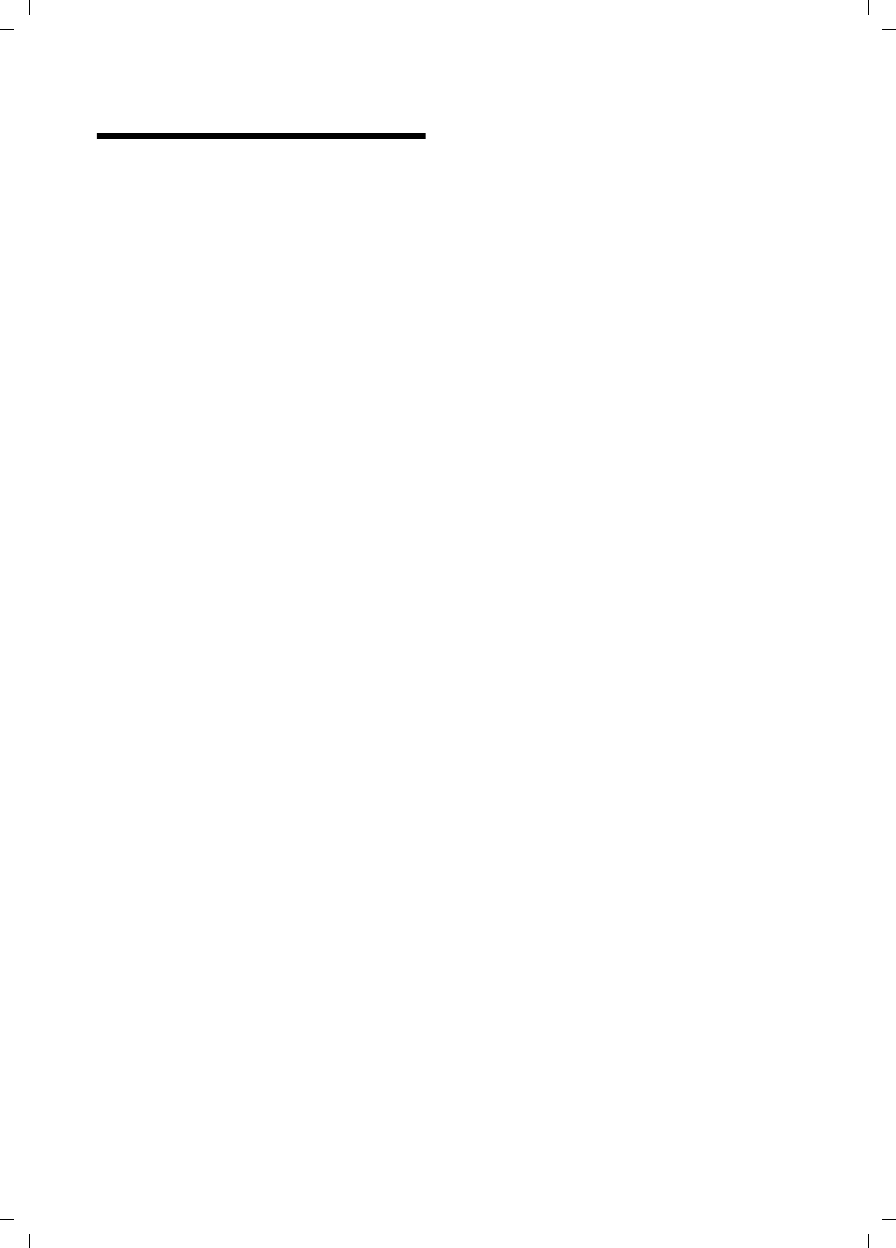
22
Safety precautions
Gigaset S45 / USA EN / A31008-M1754-R101-1-6Z19 / start_guide_time.fm / 30.3.06
Safety precautions
Before using your telephone equipment, basic safety
instructions should always be followed to reduce the
risk of fire, electric shock and injury to persons.
1. Read and understand all instructions.
2. Follow all warnings and instructions marked on the
product.
3. Unplug this product from the wall telephone jack
and power outlet before cleaning. Do not use liquid
cleaners or aerosol cleaners. Use damp cloth for
cleaning.
4. Do not use this product near water, for example,
near a bathtub, wash bowl, kitchen sink, or laundry
tub, in a wet basement or near a swimming pool.
5. Place this product securely on a stable surface.
Serious damage and/or injury may result if the unit
falls.
6. Slots or openings in the cabinet and the back and
bottom are provided for ventilation, to protect it from
overheating. These openings must not be blocked or
covered. This product should never be placed near or
over a radiator or heat register, or in a place where
proper ventilation is not provided.
7. This product should be operated only from the type
of power source indicated on the marking label. If you
are not sure of the type of power supply to your home,
consult your dealer or local power company.
8. Do not place objects on the power cord. Install the
unit where no one can step or trip on the cord.
9. Do not overload wall outlets and extension cords as
this can result in the risk of fire or electric shock.
10. Never push objects of any kind into this product
through cabinet slots as they may touch dangerous
voltage points or short out parts that could result in the
risk of fire or electric shock. Never spill liquid of any
kind on this product.
11. To reduce the risk of electric shock or burns, do not
disassemble this product. Take it to a qualified service
center when service is required. Opening or removing
covers may expose you to dangerous voltages, dan-
gerous electrical current or other risks. Incorrect reas-
sembly can cause electric shock when the appliance
is subsequently used.
12. Unplug the product from the wall outlet and refer
servicing to qualified service personnel under the fol-
lowing conditions:
a.) When the power cord is damaged or frayed.
b.) If liquid has been spilled into the product.
c.) If the product has been exposed to rain or water.
d.) If the product does not operate normally by follow-
ing the operating instructions. Adjust only those controls
that are covered by the operating instructions because
improper adjustment of other controls may result in
damage and may require extensive work by a qualified
technician to restore the product to normal operation.
e.) If the product has been dropped or physically has
been damaged.
f.) If the product exhibits a distinct change in perfor-
mance.
13. Avoid using a telephone (other than a cordless
type) during a thunderstorm. There may be a remote
risk of electrical shock from lightning. Therefore we
suggest a surge arrestor.
14. Do not use the telephone to report a gas leak in the
vicinity of the leak.
15. Emergency/911 numbers may not be dialed if the
keypad is locked.
BATTERY SAFETY PRECAUTIONS
To reduce the risk of fire, injury or electric shock, and
to properly dispose of batteries, please read and
understand the following instructions.
CONTAINS ALKALINE NICKEL METAL HYDRIDE
BATTERY. BATTERY MUST BE RECYCLED OR DIS-
POSED OF PROPERLY. DO NOT DISPOSE OF IN
MUNICIPAL WASTE.
1. Only use the batteries specified for use with this
product.
2. DO NOT USE ALKALINE NICKEL CADMIUM OR
ALKALINE LITHIUM BATTERIES, or mix batteries
of different sizes or from different manufacturers
in this product. DO NOT USE NONRECHARGEABLE
BATTERIES.
3. Do not dispose of the batteries in a fire; the cells may
explode. Do not expose batteries to water. Check with
local codes for special disposal instructions.
4. Do not open or mutilate the batteries. Released
electrolyte is corrosive and may cause damage to the
eyes or skin. The electrolyte may be toxic if swallowed.
5. Exercise care in handling the batteries in order not
to short the batteries with conducting materials such
as rings, bracelets, and keys. The batteries or conduct-
ing material may overheat and cause burns or fire.
6. Charge the batteries provided with, or identified for
use with, this product only in accordance with the
instructions and limitations specified in the user’s
manual. Do not attempt to charge the batteries with
any means other than that specified in the users
manual.
7. Periodically clean the charge contacts on both the
charger and handset.
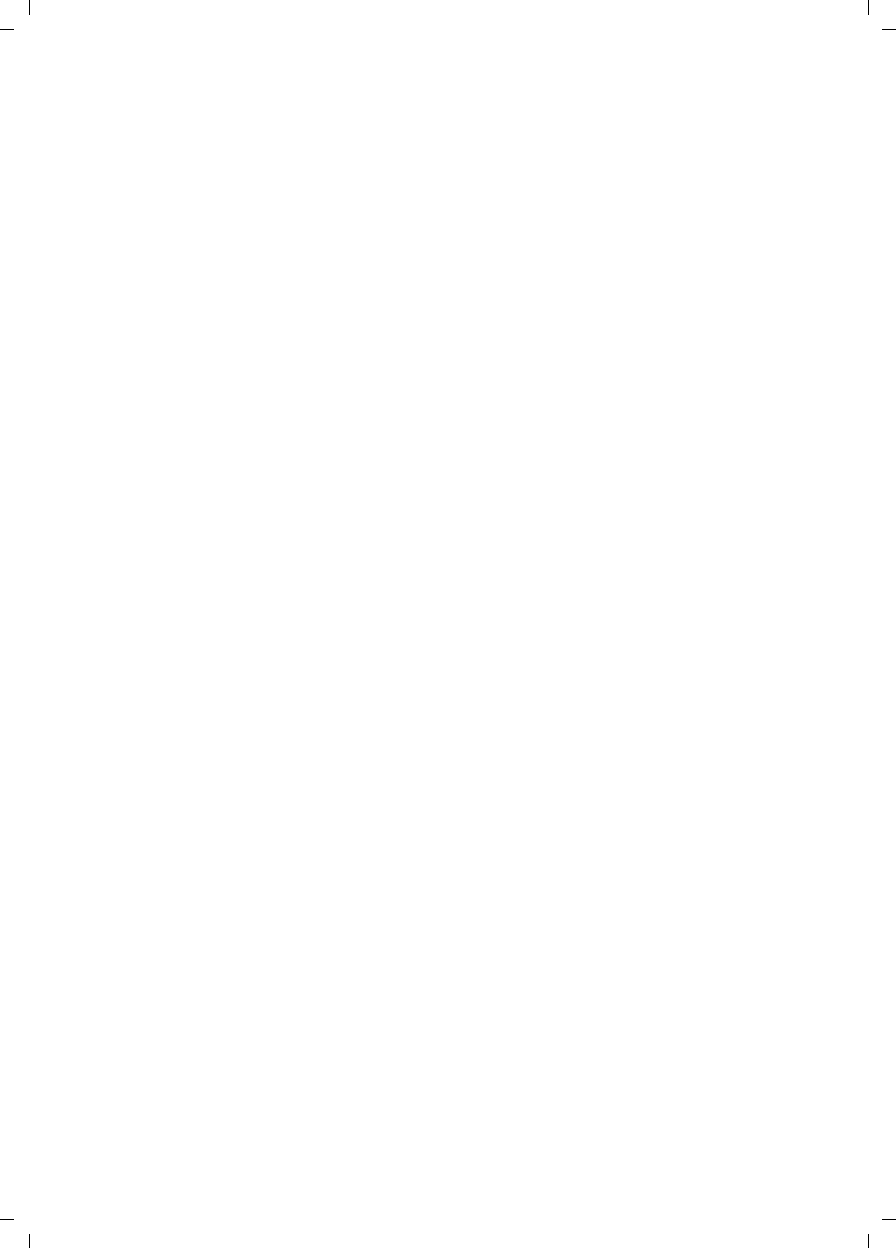
23
Safety precautions
Gigaset S45 / USA EN / A31008-M1754-R101-1-6Z19 / start_guide_time.fm / 30.3.06
Customer Care Warranty for Cordless Products
To obtain Siemens Customer Care Warranty service,
product operation information, or for problem resolution, call:
Toll Free: 1-888-777-0211
9:00 a.m. – 8:00 p.m. Central Standard Time seven days a week
www.siemens.com/gigasetcustomercare
Limited Warranty
This limited, non-transferable warranty is provided to
the original purchaser. The product is warranted to be
free from defects in materials and workmanship under
normal installation, use, and service for period of
one (1) year from the date of purchase as shown
on the purchaser’s receipt.
Our obligation under this warranty is limited to repair
or replacement (at our option) of the product or any
part(s), that are defective, provided that the product
is returned to Siemens during the warranty period.
A copy of the dated purchase receipt must accompany
products returned. In the absence of a purchase
receipt, the warranty period shall be one (1) year from
the date of manufacture. Repair or replacement of the
product is your sole and exclusive remedy.
If the product is repaired, reconditioned component
parts or materials may be used. If the product is
replaced, we may choose to replace it with a new or
reconditioned product of the same or similar design.
The repaired or replacement product will be war-
ranted for either (a) 90 days or (b) the remainder of the
original one (1) year warranty period, whichever is
longer. Batteries are warranted to be free from defects
at the time of purchase.
EXCLUSIONS: This warranty does not cover (a) the
adjustment of customer-operated controls as
explained in the appropriate model’s instruction
manual, or (b) the repair of any product, which has
been altered or defaced. This warranty shall not apply
to the cabinet or cosmetic parts, antenna, buttons,
batteries, or routine maintenance. This warranty does
not apply to repairs or replacements necessitated by
any cause beyond the control of SIEMENS including,
but not limited to, any malfunction, defect or failure
caused by or resulting from unauthorized service or
parts, improper maintenance, damage from leaking
batteries, operation contrary to furnished instructions,
shipping or transit accidents, modification or repair by
the user, abuse, misuse, neglect, accident, incorrect
line voltage, fire, floor or other Acts of God, or normal
wear and tear.
This warranty shall be void if the product is damaged
as a result of defacement, misuse, abuse, neglect,
accidents, destruction, or alteration of the serial
number, improper electrical voltages or currents,
repair, alteration or maintenance by any person or
party other than our authorized service facility or
any violation of instructions furnished by us.
The warrantor is not liable for incidental or conse-
quential damages resulting from the use of this
product, or arising out of any breach of this limited
warranty. (As examples, this excludes damages for
lost time, lost calls or messages, cost of having some-
one remove or re-install an installed unit if applicable,
travel to and from servicer. The items listed are not
exclusive, but are for illustration only.)
This warranty is also void if this product is removed
from the country in which the original purchaser
purchased it, if it is used in a country, which it not
registered for use, or if it is used in a country for which
it was not designed. Due to variations in telephone
systems and communications laws, this product may
be illegal for use in some countries. We assume no
responsibility for damages or penalties incurred
resulting from the use of this product in a manner
or location other than that for which it is intended.
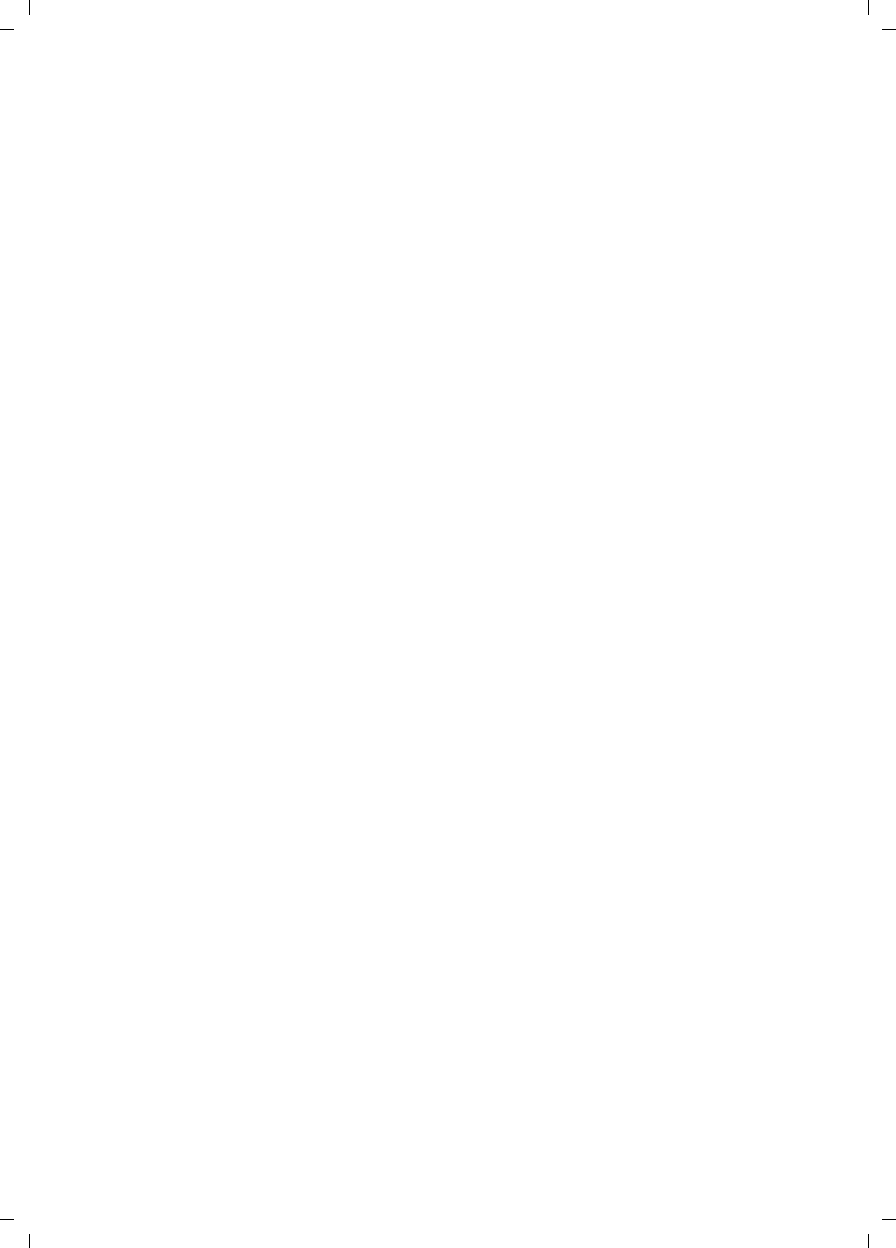
24
Safety precautions
Gigaset S45 / USA EN / A31008-M1754-R101-1-6Z19 / start_guide_time.fm / 30.3.06
THIS ONE-YEAR LIMITED WARRANTY IS IN LIEU OF
ALL OTHER WARRANTIES EXPRESS OR IMPLIED.
ANY IMPLIED WARRANTIES, INCLUDING BUT NOT
LIMITED TO THE IMPLIED WARRANTIES OF MER-
CHANTABILITY AND FITNESS FOR A PARTICULAR
PURPOSE, SHALL BE LIMITED IN DURATION TO THE
ONE-YEAR DURATION OF THIS WRITTEN LIMITED
WARRANTY. EXCEPT AS EXPRESSLY SET FORTH
HEREIN, WE DISCLAIM ANY LIABILITY FOR DAM-
AGES ARISING FROM OWNERSHIP, USE, OR LOSS OF
USE OF THE PRODUCTS, LOSS OF TIME, INCONVE-
NIENCE, INJURY TO CUSTOMER OR ANY OTHER PER-
SON, OR DAMAGE TO CUSTOMER PROPERTY
CAUSED BY THE PRODUCT, LOSS OF REVENUE OR
PROFIT, OR DAMAGES FOR ANY FAILURE TO PER-
FORM. IN NO EVENT SHALL WE BE LIABLE FOR ANY
SPECIAL, INCIDENTAL, PUNITIVE OR CONSEQUEN-
TIAL DAMAGES EVEN IF WE ARE ADVISED OF THE
POSSIBILITY OF SUCH DAMAGES. IN NO EVENT
SHALL SIEMENS’ LIABILITY EXCEED THE COST OF
REPAIRING OR REPLACING THE DEFECTIVE PROD-
UCT AS PROVIDED HEREIN, AND ANY SUCH LIABILI-
TIES WILL TERMINATE UPON EXPIRATION OF THE
WARRANTY PERIOD.
Some states do not allow limitations on how long an
implied warranty lasts, or the exclusion or limitation of
incidental or consequential damages, so the above
limitations may not apply to you.
This limited warranty is the sole and exclusive war-
ranty provided for the product. This limited warranty is
valid only in Canada and the United States (excluding
all U.S. territories and protectorates). This limited war-
ranty gives you specific legal rights, and you may also
have other rights, which vary from state to state or
province to province.
If you want to learn more about Siemens Gigasets, or
for technical assistance with your Gigaset, visit our
web site at http://www.my-siemens.com or, please call
(888) 777-0211, or for TDD access (888) 777-0209.
Issued by Siemens Cordless Products
Siemens and Gigaset are registered trademarks of
Siemens Home and Office Communication Devices
GmbH & Co. KG.
Siemens Cordless Products is a division of
Siemens Home and Office Communication Devices
GmbH & Co. KG.
Product attributes subject to change.
Siemens reserves the right, to make changes without
notice in equipment design and/or components.
Part Number: A31008-M1754-R101-1-6Z19
© Copyright 2005 Siemens Home and Office Commu-
nication Devices GmbH & Co. KG. All rights reserved.
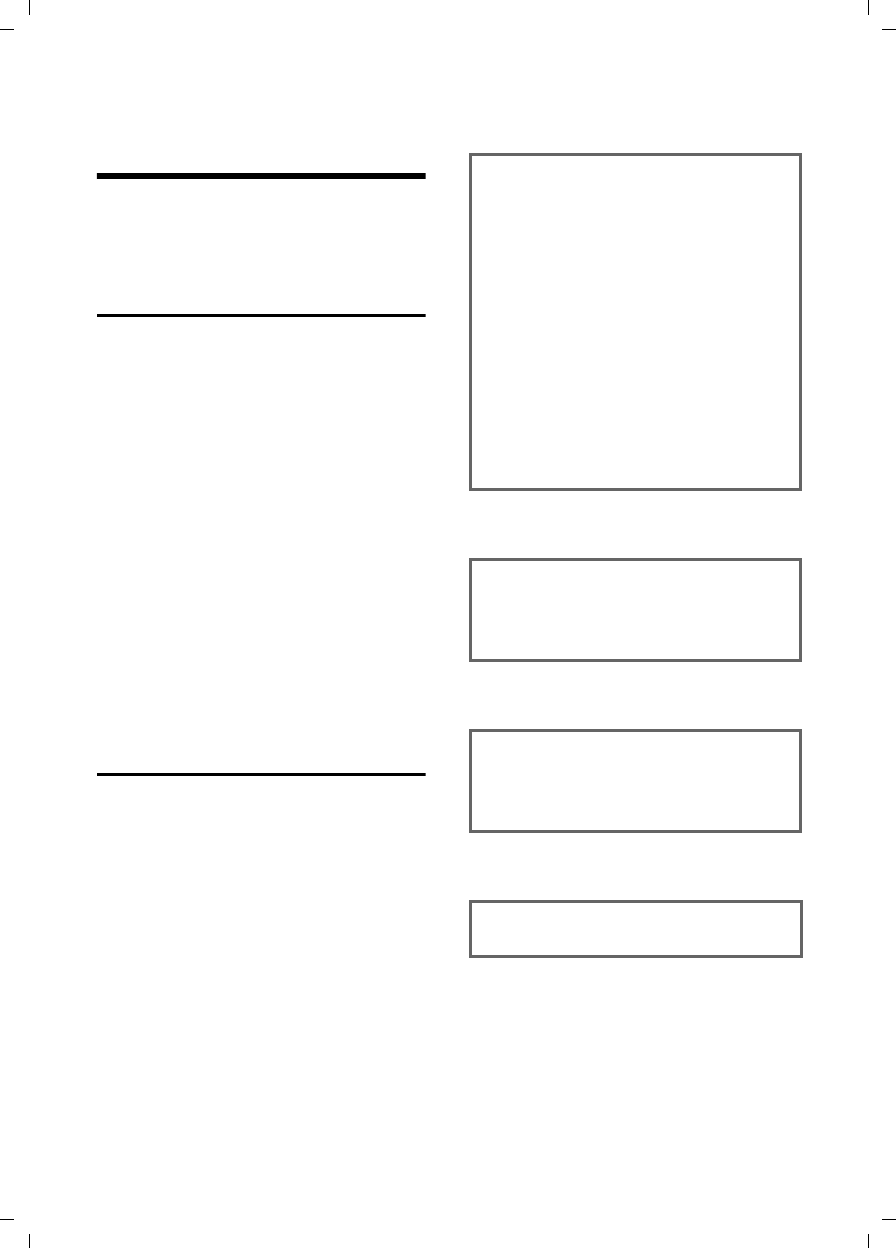
25
Notes on the operating instructions
Gigaset S45 / USA EN / A31008-M1754-R101-1-6Z19 / start_guide_time.fm / 30.3.06
Notes on the operating
instructions
This section explains the meaning of cer-
tain symbols and typographical conven-
tions that are used in this user guide.
Symbols used
Copy Entry / Copy List (example)
Select one of the two menu
functions specified.
~Enter digits or letters.
§Save§ The display keys' current func-
tions are shown reverse high-
lighted in the bottom display
line.
qPress the top or the bottom of
the control key: scroll up or
down.
rPress the right or left of the
control key: forexample select
setting.
c/ Q/ * etc.
Press the corresponding key
on the handset.
Example: menu input
In the user guides, the steps you need to
perform are shown in abbreviated form.
This is illustrated below using the example
of "Contrast". The things you need to do
are explained in the boxes.
v ¢Ð ¢Display
¤With the handset in idle status, press
on the right of the control key to open
the main menu.
¤Select the Ð icon using the control key
– press the control key at the top or
bottom.
In the display header, Settings is displayed.
¤Press the display key §OK§ to confirm the
function Settings.
The Settings submenu is displayed.
¤Press the bottom of the control key
repeatedly until Display is selected.
¤Press the display key §OK§ to confirm the
selection.
Contrast Select and press §OK§.
¤Press the bottom of the control key
repeatedly until Contrast is selected.
¤Press the display key §OK§ to confirm the
selection.
rSelect contrast and press §OK§.
¤Press right or left on the control key to
select the contrast.
¤Press the display key §Save§ to confirm
the selection.
aPress and hold (idle status).
¤Press and hold the end call key until the
handset returns to idle status.
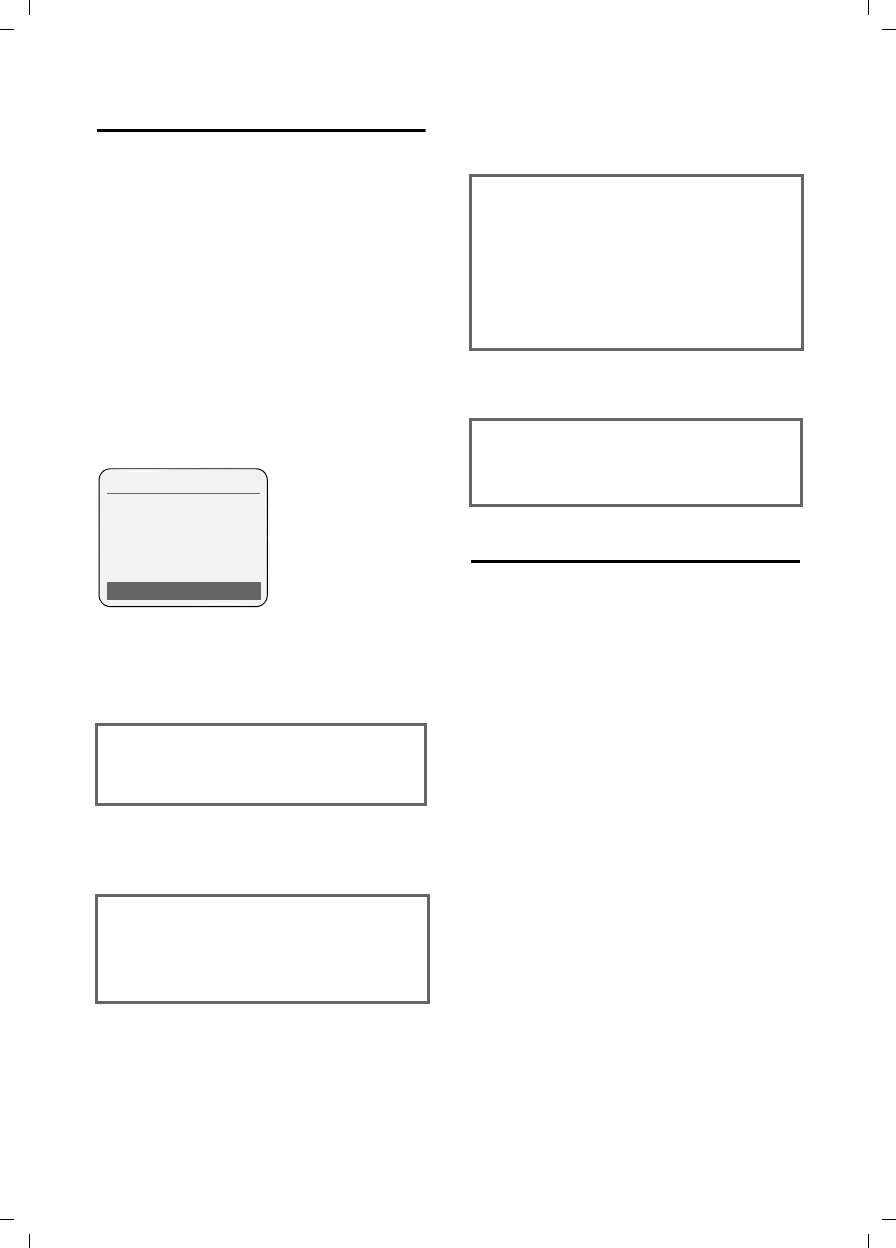
26
Notes on the operating instructions
Gigaset S45 / USA EN / A31008-M1754-R101-1-6Z19 / start_guide_time.fm / 30.3.06
Example: multiple line input
There are many situations in which you
can change the settings of a display or
enter data in several lines.
In this user guide symbols are used to
guide you step by step through multiple
line input. This is illustrated below using
the example of "Setting the date and
time". The things you need to do are
explained in the boxes.
To change the time, open the input field
with:
v ¢Ð ¢Date/Time
You will see the following display (exam-
ple):
Writing and editing names
The following rules apply when creating
an entry:
uControl the cursor with u v t
s.
uCharacters are added to the left of the
cursor.
uPress the star key * to show the
table of special characters.
uPress and hold the pound key # to
switch from "Abc" mode to "123" and
from "123" to "abc" and from "abc" to
"Abc" (upper case: 1st letter upper
case, all others lower case). Press the
pound key # before entering the
letter.
uThe first letter of the name of directory
entries is automatically capitalized, fol-
lowed by lower case letters.
Date:
Enter month, day and year in 6-digit
format.
The date in the first line is marked with
[ ] to show it is active.
¤Enter the date using the digit keys.
Time:
Enter hours/minutes in 4-digit format.
¤Press the s key.
The time in the second line is marked with
[ ] to show it is active.
¤Enter the date using the digit keys.
Date/Time
Date: 06.03.06
Time: [11:11]am
Time mode: 12-hour
am/pm Save
Time mode:
Select 12-hour or 24-hour time format.
¤Press the s key.
The time format is marked with [ ] to
show it is active.
¤Select time format.
¤With 12-hour time format, use the dis-
play key §am/pm§ to switch between am
and pm.
¤Save changes.
¤Press the display key §Save§.
¤Then press and hold the a key.
The handset changes to idle status.
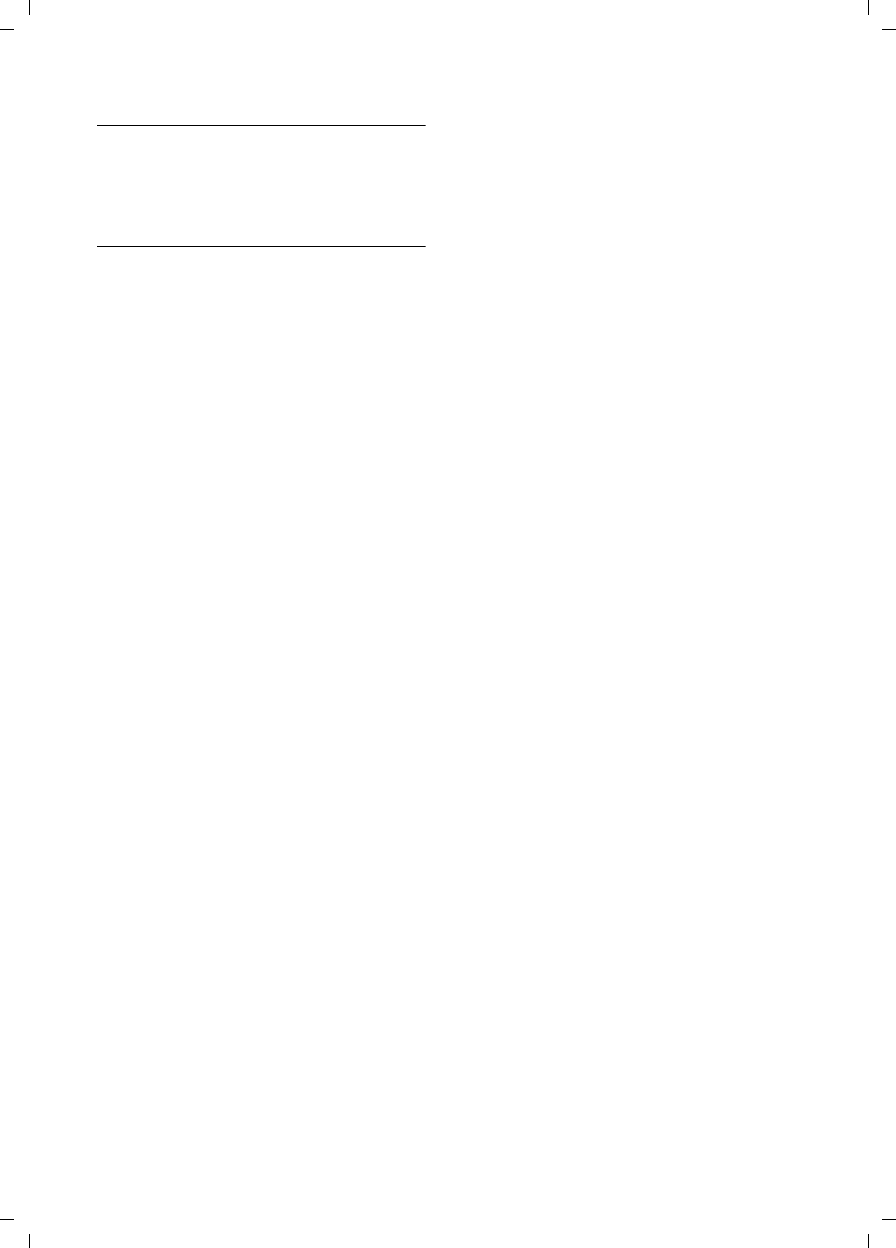
27
Notes on the operating instructions
Gigaset S45 / USA EN / A31008-M1754-R101-1-6Z19 / start_guide_time.fm / 30.3.06
Entering special characters
You can call up the table of special charac-
ters using the * key. Select the required
character and insert it with §Insert§.
Order of directory entries
Directory entries are usually sorted in
alphabetical order. Spaces and digits take
first priority. The sort order is as follows:
1. Space
2. Digits (0–9)
3. Letters (alphabetical)
4. Other characters
To get around the alphabetical ordering of
the entries, insert a space or a digit in
front of the name. These entries will then
move to the beginning of the directory.
Names which you have preceded with an
asterisk will move to the end of the direc-
tory.
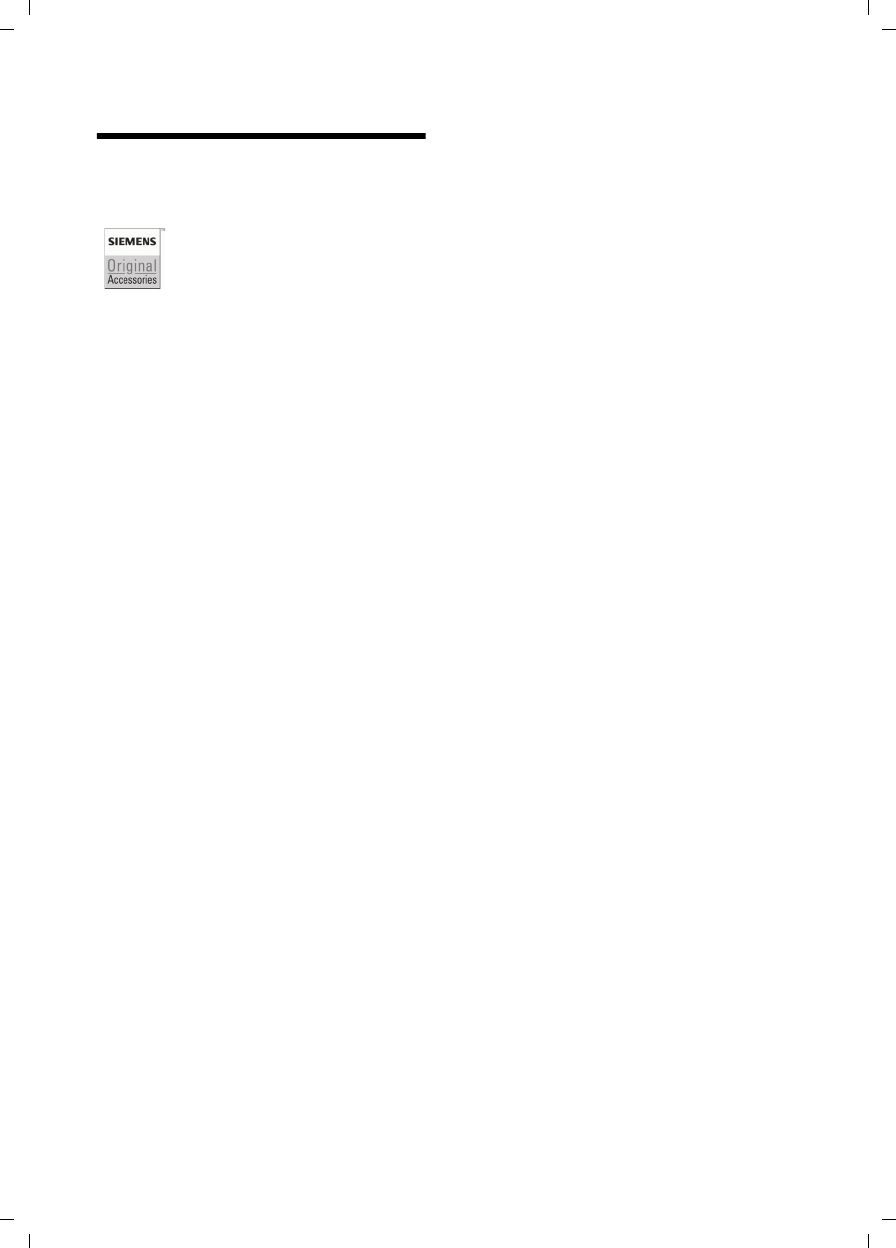
28
Accessories
Gigaset S45 / USA EN / A31008-M1754-R101-1-6Z19 / accessories_SAG.fm / 30.3.06
Accessories
All accessories and batteries are available from the Siemens customer care website:
XXXXX
Only use original accessories. This will avoid possible health risks and damage,
and also ensure that all relevant regulations are complied with.
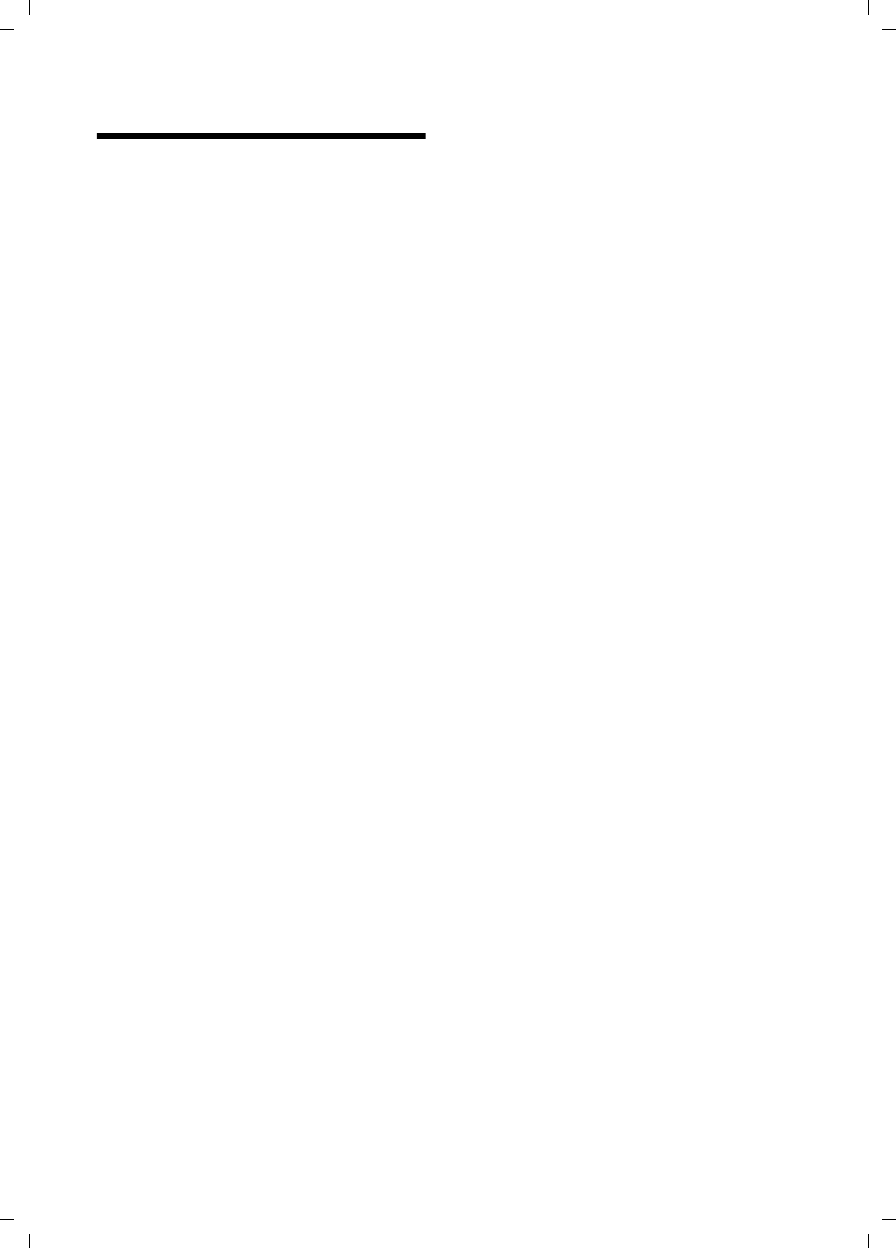
29
Index
Gigaset S45 / USA EN / A31008-M1754-R101-1-6Z19 / S45_SIX.fm / 30.3.06
Index
A
Accessories . . . . . . . . . . . . . . . . . . . . 28
Acknowledge tones . . . . . . . . . . . . . . 18
Activating
advisory tones . . . . . . . . . . . . . . . . 18
call acceptance . . . . . . . . . . . . . . . 16
handset . . . . . . . . . . . . . . . . . . . . . . 9
keypad lock . . . . . . . . . . . . . . . . . . . 9
room monitor . . . . . . . . . . . . . . . . 14
Adjusting
loud speaker volume . . . . . . . . . . . 17
Advisory tones . . . . . . . . . . . . . . . . . 18
Alarm clock
setting. . . . . . . . . . . . . . . . . . . . . . 18
Alert tone . . . . . . . . . . . . . . . . . . . . . 18
Anniversary. . . . . . . . . . . . . . . . . . . . 13
Answering a call . . . . . . . . . . . . . . . . . 8
Auto answer . . . . . . . . . . . . . . . . . 8, 16
B
Base station
changing . . . . . . . . . . . . . . . . . . . . . 8
Battery
charging . . . . . . . . . . . . . . . . . . . . . 2
display. . . . . . . . . . . . . . . . . . . . . . . 2
fitting . . . . . . . . . . . . . . . . . . . . . . . 5
icon. . . . . . . . . . . . . . . . . . . . . . . . . 2
recommended batteries . . . . . . . . . 20
symbol . . . . . . . . . . . . . . . . . . . . . . 2
Battery icon . . . . . . . . . . . . . . . . . . . . 7
Battery pack
charging . . . . . . . . . . . . . . . . . . . . . 7
Battery tone . . . . . . . . . . . . . . . . . . . 18
Best base station . . . . . . . . . . . . . . . . . 8
C
Call
ending. . . . . . . . . . . . . . . . . . . . . . . 8
external . . . . . . . . . . . . . . . . . . . . . . 8
internal . . . . . . . . . . . . . . . . . . . . . . 9
Call acceptance . . . . . . . . . . . . . . . . . 16
Call duration . . . . . . . . . . . . . . . . . . . . 8
Call-by-call list . . . . . . . . . . . . . . . . . . 11
key . . . . . . . . . . . . . . . . . . . . . . 2, 11
Call-by-call numbers . . . . . . . . . . . . . 11
Calls list . . . . . . . . . . . . . . . . . . . . . . 14
Canceling (operation) . . . . . . . . . . . . 10
Care, phone . . . . . . . . . . . . . . . . . . . .19
Changing
destination number. . . . . . . . . . . . .15
display language . . . . . . . . . . . . . . .15
ringtone . . . . . . . . . . . . . . . . . . . . .17
Charge status display . . . . . . . . . . . .2, 7
Confirmation beep . . . . . . . . . . . . . . .18
Control key . . . . . . . . . . . . . . . . . . .2, 9
Correcting incorrect input . . . . . . . . . .11
D
Deactivating
handset . . . . . . . . . . . . . . . . . . . . . 9
keypad lock. . . . . . . . . . . . . . . . . . . 9
Default settings
handset . . . . . . . . . . . . . . . . . . . . .19
Delete key . . . . . . . . . . . . . . . . . . . . .10
Deleting
characters. . . . . . . . . . . . . . . . . . . .11
Dialing pause
entering . . . . . . . . . . . . . . . . . . . . . 2
Digital clock . . . . . . . . . . . . . . . . . . . .16
Directory . . . . . . . . . . . . . . . . . . . . . .11
managing entries . . . . . . . . . . . . . .12
opening . . . . . . . . . . . . . . . . . . .9, 10
order of entries . . . . . . . . . . . . . . . .27
saving anniversary . . . . . . . . . . . . .13
saving entry . . . . . . . . . . . . . . . . . .11
sending entry/list to handset . . . . . .12
Display
changing display language . . . . . . .15
color skin/contrast. . . . . . . . . . . . . .15
display keys. . . . . . . . . . . . . . . . .2, 10
in idle status . . . . . . . . . . . . . . . . . .10
lighting. . . . . . . . . . . . . . . . . . . . . .16
memory . . . . . . . . . . . . . . . . . . . . .12
screen picture . . . . . . . . . . . . . . . . .16
setting . . . . . . . . . . . . . . . . . . . . . .15
wrong language . . . . . . . . . . . . . . .15
E
Earpiece mode . . . . . . . . . . . . . . . . . . 8
Earpiece volume. . . . . . . . . . . . . . . . .17
End call key . . . . . . . . . . . . . . . . . . .2, 8
Ending a call . . . . . . . . . . . . . . . . . . . 8
Entering special characters . . . . . . . . .27
Error beep . . . . . . . . . . . . . . . . . . . . .18
Example
menu input. . . . . . . . . . . . . . . . . . .25
multiple line entry. . . . . . . . . . . . . .26
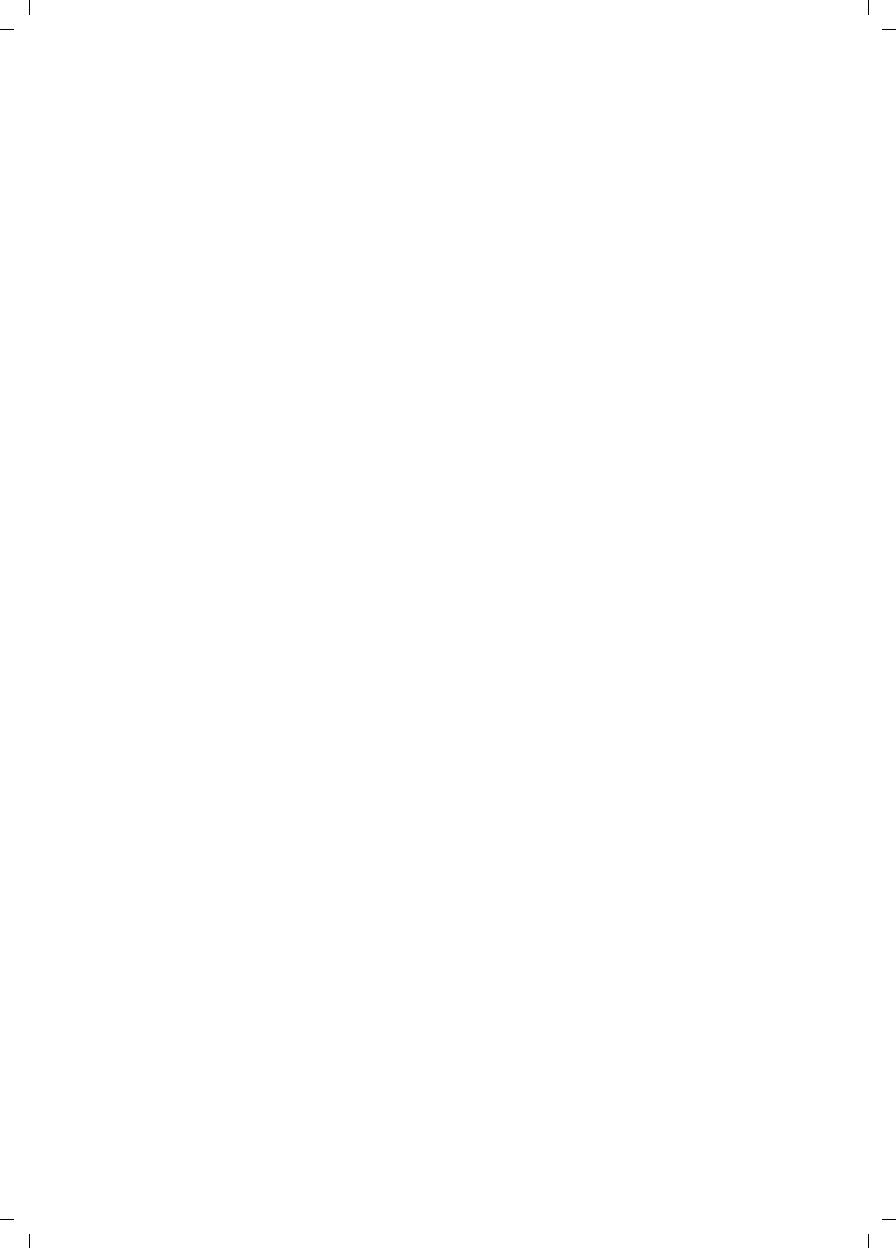
30
Index
Gigaset S45 / USA EN / A31008-M1754-R101-1-6Z19 / S45_SIX.fm / 30.3.06
F
Fast access
assigning key 1 . . . . . . . . . . . . . . . . 2
Flash key. . . . . . . . . . . . . . . . . . . . . . . 2
G
Group call . . . . . . . . . . . . . . . . . . . . . . 9
H
Handset
activating/deactivating . . . . . . . . . . . 9
advisory tones . . . . . . . . . . . . . . . . 18
changing to best reception . . . . . . . . 8
changing to different base station. . . 8
contact with liquid . . . . . . . . . . . . . 19
display language . . . . . . . . . . . . . . 15
idle status . . . . . . . . . . . . . . . . . . . 10
lighting . . . . . . . . . . . . . . . . . . . . . 16
list. . . . . . . . . . . . . . . . . . . . . . . 9, 10
loudspeaker volume . . . . . . . . . . . . 17
muting . . . . . . . . . . . . . . . . . . . . . . 9
operating and charging times . . . . . 20
registering . . . . . . . . . . . . . . . . . . . . 6
registering on another base
station . . . . . . . . . . . . . . . . . . . 8
restoring default settings . . . . . . . . 19
screen picture . . . . . . . . . . . . . . . . 16
using room monitor . . . . . . . . . . . . 14
Handset charging times . . . . . . . . . . . 20
Handset operating time . . . . . . . . . . . 20
in room monitor mode . . . . . . . . . . 14
Handsfree
key . . . . . . . . . . . . . . . . . . . . . . . . . 2
Handsfree talking . . . . . . . . . . . . . . . . 8
Headset socket . . . . . . . . . . . . . . . . . . 7
Hearing aids . . . . . . . . . . . . . . . . . . . . 4
Hold melody . . . . . . . . . . . . . . . . . . . . 9
I
Icon
alarm clock . . . . . . . . . . . . . . . . . . 18
ringtone . . . . . . . . . . . . . . . . . . . . 17
Idle status (display) . . . . . . . . . . . . . . 10
Idle status, returning to . . . . . . . . . . . 10
Incorrect input (correction) . . . . . . . . 11
Internal call. . . . . . . . . . . . . . . . . . . . . 9
K
Key 1 (fast access). . . . . . . . . . . . . . . . 2
Key click . . . . . . . . . . . . . . . . . . . . . . 18
Keypad lock . . . . . . . . . . . . . . . . . . . . 9
Keys
assigning directory entry . . . . . . . . .11
call-by-call key. . . . . . . . . . . . . . . . . 2
cancel key. . . . . . . . . . . . . . . . . . . .10
control key . . . . . . . . . . . . . . . . . .2, 9
delete key . . . . . . . . . . . . . . . . . . . .10
display keys. . . . . . . . . . . . . . . . .2, 10
end call key. . . . . . . . . . . . . . . . . .2, 8
fast access . . . . . . . . . . . . . . . . . . . 2
flash key . . . . . . . . . . . . . . . . . . . . . 2
handsfree key . . . . . . . . . . . . . . . . . 2
menu key . . . . . . . . . . . . . . . . . . . .10
message key . . . . . . . . . . . . . . . . . . 2
On/Off key . . . . . . . . . . . . . . . . . . . 2
pound key. . . . . . . . . . . . . . . . . . .2, 9
quick dial . . . . . . . . . . . . . . . . . . . .11
recall key . . . . . . . . . . . . . . . . . . . . 2
star key. . . . . . . . . . . . . . . . . . . .2, 17
talk key. . . . . . . . . . . . . . . . . . . . .2, 8
L
Language, display. . . . . . . . . . . . . . . .15
Last number redial list . . . . . . . . . . . .13
Last number redial, manual . . . . . . . .13
Lighting . . . . . . . . . . . . . . . . . . . . . . .16
Liquid . . . . . . . . . . . . . . . . . . . . . . . .19
List
handsets. . . . . . . . . . . . . . . . . . .9, 10
Lock
activating/deactivating keypad lock . 9
Loudspeaker volume. . . . . . . . . . . . . .17
M
Making calls
answering a call . . . . . . . . . . . . . . . 8
external . . . . . . . . . . . . . . . . . . . . . 8
internal. . . . . . . . . . . . . . . . . . . . . . 9
Manual last number redial . . . . . . . . .13
Medical equipment. . . . . . . . . . . . . . . 4
Memory
directory . . . . . . . . . . . . . . . . . . . . .12
Menu
back one menu level . . . . . . . . . . . .10
end tone. . . . . . . . . . . . . . . . . . . . .18
key . . . . . . . . . . . . . . . . . . . . . . . . .10
open. . . . . . . . . . . . . . . . . . . . . . . . 9
Menu input . . . . . . . . . . . . . . . . . . . .25
Message key. . . . . . . . . . . . . . . . . . . . 2
opening lists . . . . . . . . . . . . . . . . . .14
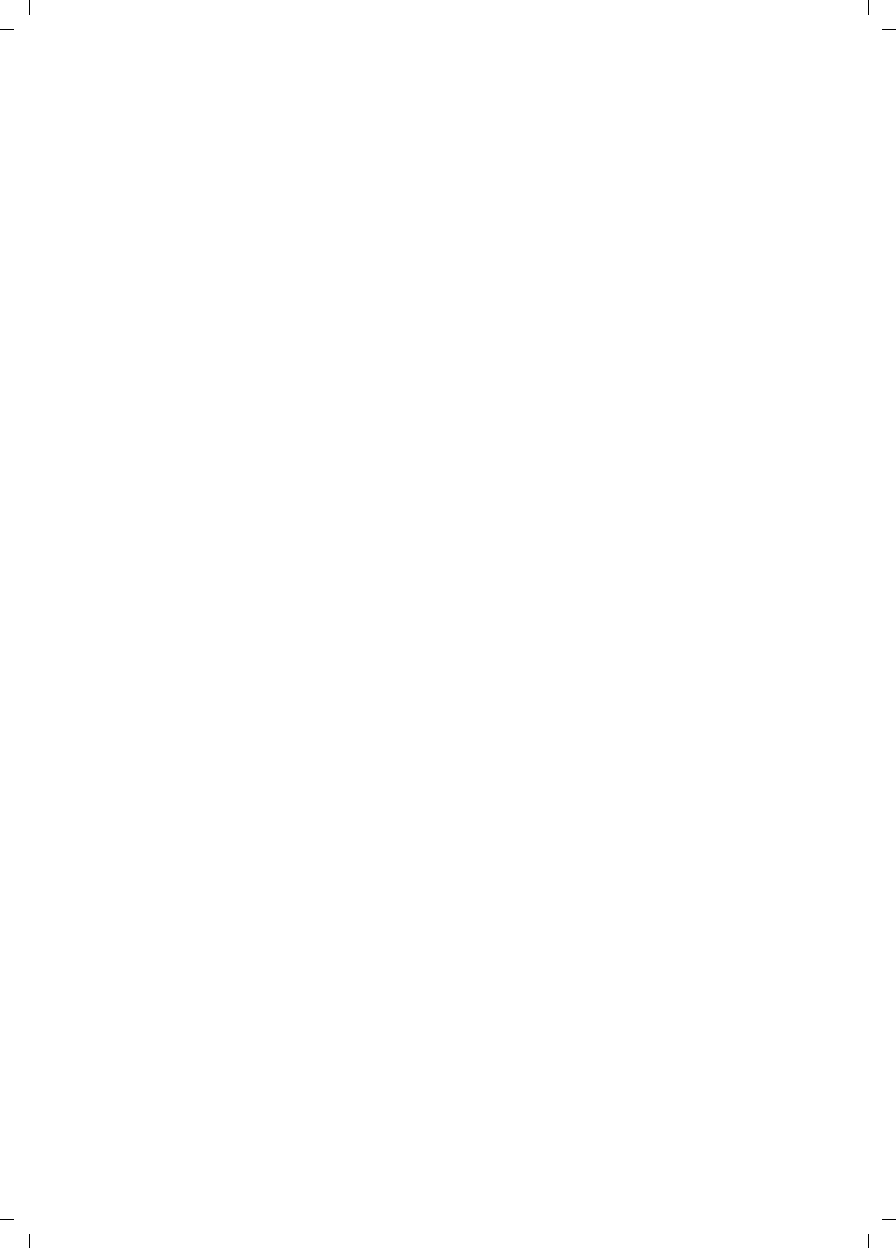
31
Index
Gigaset S45 / USA EN / A31008-M1754-R101-1-6Z19 / S45_SIX.fm / 30.3.06
Microphone . . . . . . . . . . . . . . . . . . . . 2
Multiple line entry. . . . . . . . . . . . . . . 26
Muting . . . . . . . . . . . . . . . . . . . . . . . . 9
N
Network provider (number list) . . . . . 11
Number
as destination for room monitor . . . 14
saving in directory . . . . . . . . . . . . . 11
Number list (network provider) . . . . . 11
O
On/Off key . . . . . . . . . . . . . . . . . . . . . 2
Open
menu . . . . . . . . . . . . . . . . . . . . . . . 9
Opening
directory . . . . . . . . . . . . . . . . . . 9, 10
Order of entries in directory . . . . . . . . 27
P
Pack contents . . . . . . . . . . . . . . . . . . . 5
Phoning
internal . . . . . . . . . . . . . . . . . . . . . . 9
Pound key . . . . . . . . . . . . . . . . . . . . 2, 9
Power supply unit . . . . . . . . . . . . . . . . 4
Q
Quick dial . . . . . . . . . . . . . . . . . . 11, 12
R
Recall key . . . . . . . . . . . . . . . . . . . . . . 2
Registering (handset) . . . . . . . . . . . . . 6
Reminder call . . . . . . . . . . . . . . . . . . 13
Reset . . . . . . . . . . . . . . . . . . . . . . . . 19
Ringtone
changing . . . . . . . . . . . . . . . . . . . . 17
setting melody. . . . . . . . . . . . . . . . 17
setting volume. . . . . . . . . . . . . . . . 17
Room monitor. . . . . . . . . . . . . . . . . . 14
activating . . . . . . . . . . . . . . . . . . . 14
entering destination number . . . . . 14
sensitivity . . . . . . . . . . . . . . . . . . . 14
S
Safety precautions. . . . . . . . . . . . . . . . 4
Screen picture . . . . . . . . . . . . . . . . . . 16
Searching in directory . . . . . . . . . . . . 12
Sending
directory entry to handset . . . . . . . 12
Setting
alarm clock . . . . . . . . . . . . . . . . . . 18
date . . . . . . . . . . . . . . . . . . . . . . . . 7
display language . . . . . . . . . . . . . . .15
lighting. . . . . . . . . . . . . . . . . . . . . .16
loud speaker volume . . . . . . . . . . . .17
ringtone volume . . . . . . . . . . . . . . .17
screen picture . . . . . . . . . . . . . . . . .16
time . . . . . . . . . . . . . . . . . . . . . . . . 7
volume, melody . . . . . . . . . . . . . . .17
Setting melody. . . . . . . . . . . . . . . . . .17
Setting the date . . . . . . . . . . . . . . . . . 7
Setting the time . . . . . . . . . . . . . . . . . 7
Settings, see Setting
Sleep mode . . . . . . . . . . . . . . . . . . . .19
Sound
ringtone . . . . . . . . . . . . . . . . . . . . .17
Specifications. . . . . . . . . . . . . . . . . . .20
Star key . . . . . . . . . . . . . . . . . . . . .2, 17
T
Talk key . . . . . . . . . . . . . . . . . . . . . .2, 8
Troubleshooting . . . . . . . . . . . . . . . . .20
V
VIP. . . . . . . . . . . . . . . . . . . . . . . . . . .12
Volume
earpiece . . . . . . . . . . . . . . . . . . . . .17
handset loudspeaker . . . . . . . . . . . .17
loudspeaker . . . . . . . . . . . . . . . . . .17
ringtone . . . . . . . . . . . . . . . . . . . . .17
setting . . . . . . . . . . . . . . . . . . . . . .17
W
Warning beep, see Advisory tones
Writing, editing text . . . . . . . . . . . . . .26