Gigaset Communications SX762-SX765 WLAN 802.11b/g Access Point User Manual SX763
Gigaset Communications GmbH WLAN 802.11b/g Access Point SX763
User Manual

1
Congratulations
Gigaset S455 / USA EN / A31008-M1714-B101-1-19 / Congratulations_En.fm / 20.7.06
Congratulations
Congratulations on your purchase of the Siemens Gigaset SX763 WLAN dsl telephone
system! This phone´s DECT6.0 frequency standard and high-speed digital voice encoding
provide reception and voice clarity that is superior to other cordless phones. And, its dig-
ital spread spectrum technology will provide you with secure, private conversations.
Please read the following important information.
For Siemens Customer Care, product operation
information, or for problem resolution, call toll-free
1-888-777-0211
9 a.m. to 8 p.m. Central Standard Time Monday-Saturday
s
www.my-siemens.com
Register now!
It’s fast progress in the world of communication. Register today for the world of
Siemens Communications on "my-siemens.com" and stay current with customized information
on Siemens latest products and applications.
Please go to: www.icm.siemens.com/register
DO NOT RETURN
THIS PRODUCT TO THE
STORE!
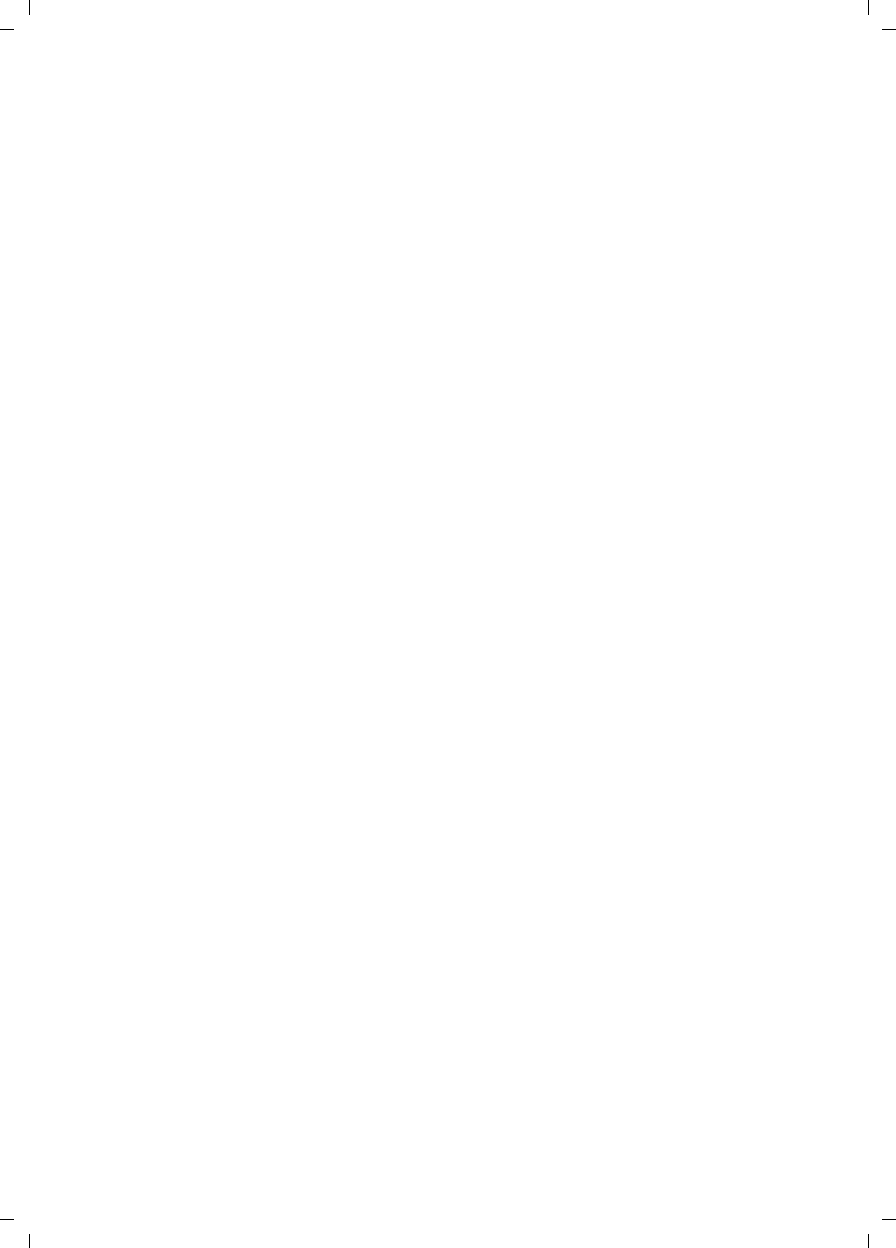
2
Contents
Gigaset SX763 WLAN dsl / en AnnA / A31008-M707-R131-1-7619 / SX763_dslIVZ.fm / 20.07.2006
Schablone 2005_07_27
Contents
Congratulations . . . . . . . . . . . . . . . . . . . . . . . . . . . . . 1
The Gigaset SX763 WLAN dsl . . . . . . . . . . . . . . . . . . 5
Local area networks with Gigaset products . . . . . . . . . . . . . . . . . . . . . . . . . . . . . . . . . . 6
Wired local area network (Ethernet) . . . . . . . . . . . . . . . . . . . . . . . . . . . . . . . . . . . . 7
Wireless local area network (WLAN) . . . . . . . . . . . . . . . . . . . . . . . . . . . . . . . . . . . . 8
Linking a wireless network to an Ethernet . . . . . . . . . . . . . . . . . . . . . . . . . . . . . . 10
Extending the wireless network coverage with a repeater . . . . . . . . . . . . . . . . . . 11
Internet telephony and connecting analogue phones . . . . . . . . . . . . . . . . . . . . . . . . 11
Features and applications . . . . . . . . . . . . . . . . . . . . . . . . . . . . . . . . . . . . . . . . . . . . . . 13
First steps . . . . . . . . . . . . . . . . . . . . . . . . . . . . . . . . . 15
Pack contents . . . . . . . . . . . . . . . . . . . . . . . . . . . . . . . . . . . . . . . . . . . . . . . . . . . . . . . . 15
System requirements . . . . . . . . . . . . . . . . . . . . . . . . . . . . . . . . . . . . . . . . . . . . . . . . . . 15
Overview of the installation steps . . . . . . . . . . . . . . . . . . . . . . . . . . . . . . . . . . . . . . . . 17
Setting up the Gigaset SX763 WLAN dsl . . . . . . . . . . . . . . . . . . . . . . . . . . . . . . . . . . . 18
Front panel . . . . . . . . . . . . . . . . . . . . . . . . . . . . . . . . . . . . . . . . . . . . . . . . . . . . . . . 18
Connecting and activating the Gigaset SX763 WLAN dsl . . . . . . . . . . . . . . . . . . . . . . 19
Ports on the rear panel . . . . . . . . . . . . . . . . . . . . . . . . . . . . . . . . . . . . . . . . . . . . . 19
Connecting to the splitter data port . . . . . . . . . . . . . . . . . . . . . . . . . . . . . . . . . . . 21
Connecting to the phone port . . . . . . . . . . . . . . . . . . . . . . . . . . . . . . . . . . . . . . . . 22
Connecting to the phone . . . . . . . . . . . . . . . . . . . . . . . . . . . . . . . . . . . . . . . . . . . . 23
Connecting to the PC . . . . . . . . . . . . . . . . . . . . . . . . . . . . . . . . . . . . . . . . . . . . . . . 24
Connecting to the mains power supply . . . . . . . . . . . . . . . . . . . . . . . . . . . . . . . . . 26
Checking the operating state . . . . . . . . . . . . . . . . . . . . . . . . . . . . . . . . . . . . . . . . . 26
Network configuration of the PCs . . . . . . . . . . . . . . . . . . . . . . . . . . . . . . . . . . . . . . . . 28
Making the basic settings . . . . . . . . . . . . . . . . . . . . . . . . . . . . . . . . . . . . . . . . . . . . . . 28
Connecting and configuring additional PCs (optional) . . . . . . . . . . . . . . . . . . . . . . . . 29
The user interface . . . . . . . . . . . . . . . . . . . . . . . . . . 30
Starting the user interface . . . . . . . . . . . . . . . . . . . . . . . . . . . . . . . . . . . . . . . . . . . . . . 30
The start screen . . . . . . . . . . . . . . . . . . . . . . . . . . . . . . . . . . . . . . . . . . . . . . . . . . . . . . 31
Selecting a language . . . . . . . . . . . . . . . . . . . . . . . . . . . . . . . . . . . . . . . . . . . . . . . . . . 33
Connecting to the Internet manually . . . . . . . . . . . . . . . . . . . . . . . . . . . . . . . . . . . . . 33
Elements on the user interface . . . . . . . . . . . . . . . . . . . . . . . . . . . . . . . . . . . . . . . . . . 34
Basic Setup Wizard . . . . . . . . . . . . . . . . . . . . . . . . . . 35
Regional Options . . . . . . . . . . . . . . . . . . . . . . . . . . . . . . . . . . . . . . . . . . . . . . . . . . . . . 36
Configuring Internet connections . . . . . . . . . . . . . . . . . . . . . . . . . . . . . . . . . . . . . . . . 37
Telephony . . . . . . . . . . . . . . . . . . . . . . . . . . . . . . . . . . . . . . . . . . . . . . . . . . . . . . . . . . . 40
Summary . . . . . . . . . . . . . . . . . . . . . . . . . . . . . . . . . . . . . . . . . . . . . . . . . . . . . . . . . . . 41
Security Setup Wizard . . . . . . . . . . . . . . . . . . . . . . . 42
Assigning a password . . . . . . . . . . . . . . . . . . . . . . . . . . . . . . . . . . . . . . . . . . . . . . . . . 43
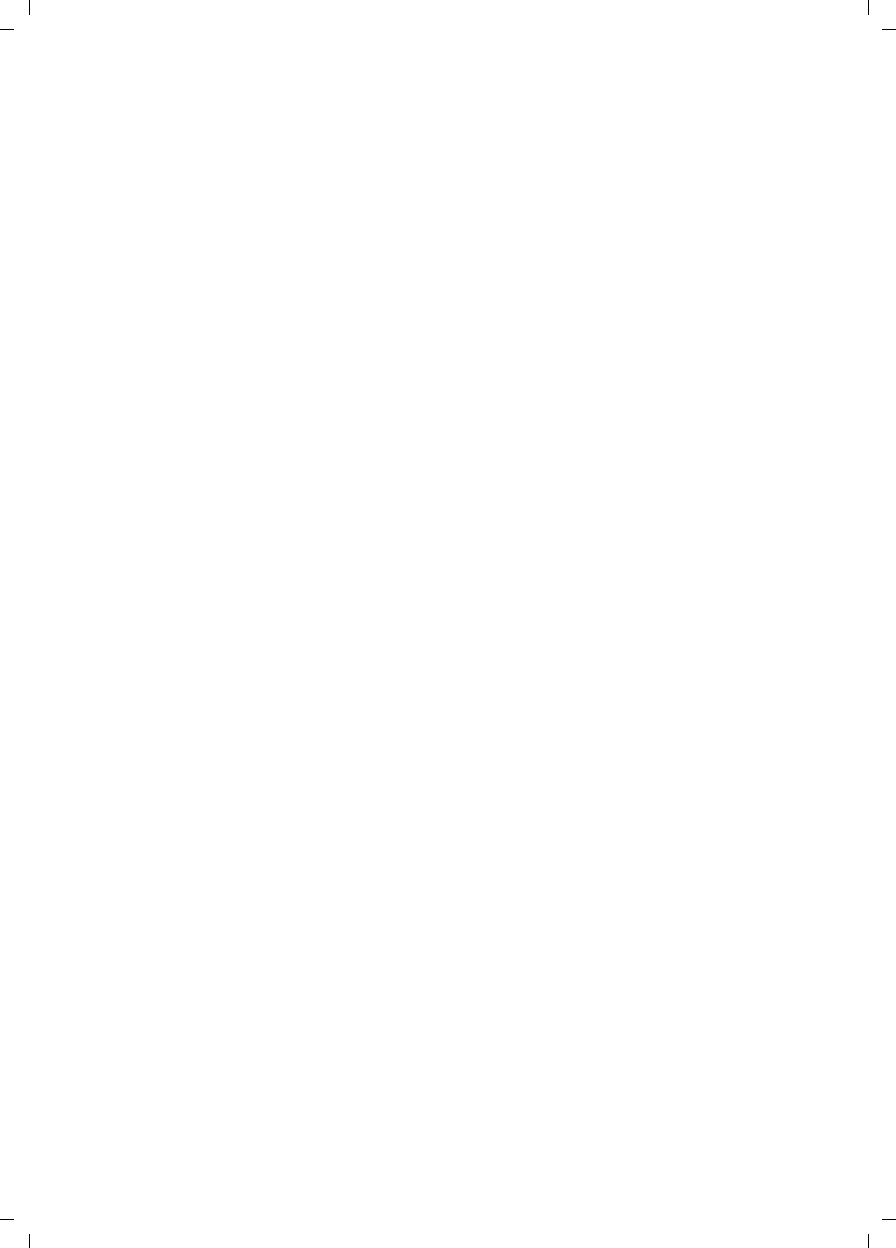
3
Contents
Gigaset SX763 WLAN dsl / en AnnA / A31008-M707-R131-1-7619 / SX763_dslIVZ.fm / 20.07.2006
Schablone 2005_07_27
SSID . . . . . . . . . . . . . . . . . . . . . . . . . . . . . . . . . . . . . . . . . . . . . . . . . . . . . . . . . . . . . . . 44
Setting up security functions for the wireless network . . . . . . . . . . . . . . . . . . . . . . . . 45
WPA2/WPA with pre-shared key (PSK) . . . . . . . . . . . . . . . . . . . . . . . . . . . . . . . . . . 46
WEP encryption . . . . . . . . . . . . . . . . . . . . . . . . . . . . . . . . . . . . . . . . . . . . . . . . . . . 47
Access control within the wireless network . . . . . . . . . . . . . . . . . . . . . . . . . . . . . . . . 49
Saving settings . . . . . . . . . . . . . . . . . . . . . . . . . . . . . . . . . . . . . . . . . . . . . . . . . . . . . . . 51
Configuring Advanced Settings . . . . . . . . . . . . . . . 52
Internet . . . . . . . . . . . . . . . . . . . . . . . . . . . . . . . . . . . . . . . . . . . . . . . . . . . . . . . . . . . .53
Internet selection . . . . . . . . . . . . . . . . . . . . . . . . . . . . . . . . . . . . . . . . . . . . . . . . . . 54
Internet Connection . . . . . . . . . . . . . . . . . . . . . . . . . . . . . . . . . . . . . . . . . . . . . . . . 56
DNS server . . . . . . . . . . . . . . . . . . . . . . . . . . . . . . . . . . . . . . . . . . . . . . . . . . . . . . . 60
MAC Address . . . . . . . . . . . . . . . . . . . . . . . . . . . . . . . . . . . . . . . . . . . . . . . . . . . . . 61
Firewall . . . . . . . . . . . . . . . . . . . . . . . . . . . . . . . . . . . . . . . . . . . . . . . . . . . . . . . . . . . . .62
Attack Detection . . . . . . . . . . . . . . . . . . . . . . . . . . . . . . . . . . . . . . . . . . . . . . . . . . . 63
Setting up access control to the Internet . . . . . . . . . . . . . . . . . . . . . . . . . . . . . . . . 64
Setting up the NAT function . . . . . . . . . . . . . . . . . . . . . . . . . . . . . . . . . . . . . . . . . . . . 66
Port Forwarding . . . . . . . . . . . . . . . . . . . . . . . . . . . . . . . . . . . . . . . . . . . . . . . . . . . 68
Opening the firewall for selected PCs (Exposed Host) . . . . . . . . . . . . . . . . . . . . . 69
Routing . . . . . . . . . . . . . . . . . . . . . . . . . . . . . . . . . . . . . . . . . . . . . . . . . . . . . . . . . . 71
Dynamic DNS . . . . . . . . . . . . . . . . . . . . . . . . . . . . . . . . . . . . . . . . . . . . . . . . . . . . 72
QoS (Quality of Service) . . . . . . . . . . . . . . . . . . . . . . . . . . . . . . . . . . . . . . . . . . . . 73
LAN configuration . . . . . . . . . . . . . . . . . . . . . . . . . . . . . . . . . . . . . . . . . . . . . . . . . . . . 75
Assigning static IP addresses to individual PCs . . . . . . . . . . . . . . . . . . . . . . . . . . . 77
Configuring wireless connections . . . . . . . . . . . . . . . . . . . . . . . . . . . . . . . . . . . . . . . . 77
Setting up wireless security . . . . . . . . . . . . . . . . . . . . . . . . . . . . . . . . . . . . . . . . . . 80
WPA2-PSK and WPA2-PSK / WPA-PSK . . . . . . . . . . . . . . . . . . . . . . . . . . . . . . . . . . . 81
WEP encryption . . . . . . . . . . . . . . . . . . . . . . . . . . . . . . . . . . . . . . . . . . . . . . . . . . . 83
Permitted clients . . . . . . . . . . . . . . . . . . . . . . . . . . . . . . . . . . . . . . . . . . . . . . . . . . 85
Setting up Internet telephony (VoIP) . . . . . . . . . . . . . . . . . . . . . . . . . . . . . . . . . . . . . . 87
VoIP settings . . . . . . . . . . . . . . . . . . . . . . . . . . . . . . . . . . . . . . . . . . . . . . . . . . . . . . 88
Extensions . . . . . . . . . . . . . . . . . . . . . . . . . . . . . . . . . . . . . . . . . . . . . . . . . . . . . . . 90
Dialing Plans . . . . . . . . . . . . . . . . . . . . . . . . . . . . . . . . . . . . . . . . . . . . . . . . . . . . . . 94
USB . . . . . . . . . . . . . . . . . . . . . . . . . . . . . . . . . . . . . . . . . . . . . . . . . . . . . . . . . . . . . . . . 95
File Server . . . . . . . . . . . . . . . . . . . . . . . . . . . . . . . . . . . . . . . . . . . . . . . . . . . . . . . 97
Print Server . . . . . . . . . . . . . . . . . . . . . . . . . . . . . . . . . . . . . . . . . . . . . . . . . . . . . . . 98
Call guide . . . . . . . . . . . . . . . . . . . . . . . . . . . . . . . . . 99
Making calls . . . . . . . . . . . . . . . . . . . . . . . . . . . . . . . . . . . . . . . . . . . . . . . . . . . . . . . . . 99
Advanced options . . . . . . . . . . . . . . . . . . . . . . . . . . . . . . . . . . . . . . . . . . . . . . . . . . . 100
Toggling telephone calls . . . . . . . . . . . . . . . . . . . . . . . . . . . . . . . . . . . . . . . . . . . 100
Conference call between three participants . . . . . . . . . . . . . . . . . . . . . . . . . . . . 101
Call answering and forwarding . . . . . . . . . . . . . . . . . . . . . . . . . . . . . . . . . . . . . . 102
Call waiting and call reject if busy . . . . . . . . . . . . . . . . . . . . . . . . . . . . . . . . . . . . 103
Administration . . . . . . . . . . . . . . . . . . . . . . . . . . . . 104
Regional Options . . . . . . . . . . . . . . . . . . . . . . . . . . . . . . . . . . . . . . . . . . . . . . . . . . . . 104
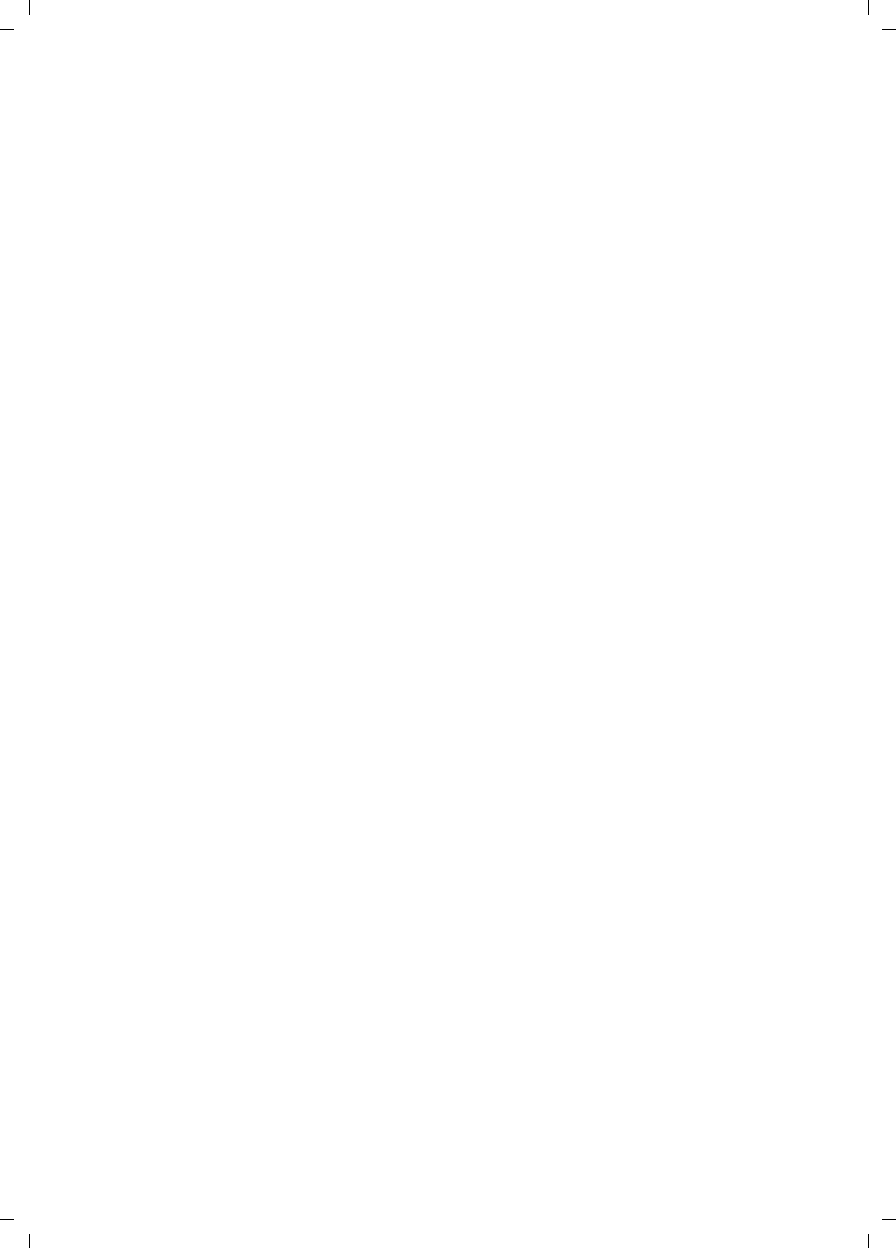
4
Contents
Gigaset SX763 WLAN dsl / en AnnA / A31008-M707-R131-1-7619 / SX763_dslIVZ.fm / 20.07.2006
Schablone 2005_07_27
Internet Time . . . . . . . . . . . . . . . . . . . . . . . . . . . . . . . . . . . . . . . . . . . . . . . . . . . . 105
System Password . . . . . . . . . . . . . . . . . . . . . . . . . . . . . . . . . . . . . . . . . . . . . . . . . . . . 105
System management . . . . . . . . . . . . . . . . . . . . . . . . . . . . . . . . . . . . . . . . . . . . . . . . . 106
Backing up and restoring a configuration . . . . . . . . . . . . . . . . . . . . . . . . . . . . . . . . . 107
Backing up configuration data . . . . . . . . . . . . . . . . . . . . . . . . . . . . . . . . . . . . . . . 107
Restoring the saved data . . . . . . . . . . . . . . . . . . . . . . . . . . . . . . . . . . . . . . . . . . . 107
Restoring factory settings . . . . . . . . . . . . . . . . . . . . . . . . . . . . . . . . . . . . . . . . . . 108
Reboot . . . . . . . . . . . . . . . . . . . . . . . . . . . . . . . . . . . . . . . . . . . . . . . . . . . . . . . . . . . . 108
Updating firmware . . . . . . . . . . . . . . . . . . . . . . . . . . . . . . . . . . . . . . . . . . . . . . . . . . . 109
System Log . . . . . . . . . . . . . . . . . . . . . . . . . . . . . . . . . . . . . . . . . . . . . . . . . . . . . . . . . 110
Status information . . . . . . . . . . . . . . . . . . . . . . . . . 111
Overview . . . . . . . . . . . . . . . . . . . . . . . . . . . . . . . . . . . . . . . . . . . . . . . . . . . . . . . . . . 112
Security . . . . . . . . . . . . . . . . . . . . . . . . . . . . . . . . . . . . . . . . . . . . . . . . . . . . . . . . . . . 114
Internet . . . . . . . . . . . . . . . . . . . . . . . . . . . . . . . . . . . . . . . . . . . . . . . . . . . . . . . . . . . 116
Local Network . . . . . . . . . . . . . . . . . . . . . . . . . . . . . . . . . . . . . . . . . . . . . . . . . . . . . . 118
Wireless Network . . . . . . . . . . . . . . . . . . . . . . . . . . . . . . . . . . . . . . . . . . . . . . . . . . . . 119
Telephony . . . . . . . . . . . . . . . . . . . . . . . . . . . . . . . . . . . . . . . . . . . . . . . . . . . . . . . . . . 120
Device . . . . . . . . . . . . . . . . . . . . . . . . . . . . . . . . . . . . . . . . . . . . . . . . . . . . . . . . . . . . . 121
Installing the printer port for network printers . 123
Introduction . . . . . . . . . . . . . . . . . . . . . . . . . . . . . . . . . . . . . . . . . . . . . . . . . . . . . . . . 123
Installing a standard TCP/IP printer port under Windows XP/2000 . . . . . . . . . . . . . . 124
Installing a printer on the TCP/IP port retrospectively . . . . . . . . . . . . . . . . . . . . . . . . 130
Installing a printer driver under Windows 98 SE or ME . . . . . . . . . . . . . . . . . . . . . . . 131
Instructions for setting up a printer on the PC . . . . . . . . . . . . . . . . . . . . . . . . . . . . . 132
Appendix . . . . . . . . . . . . . . . . . . . . . . . . . . . . . . . . . 134
Troubleshooting . . . . . . . . . . . . . . . . . . . . . . . . . . . . . . . . . . . . . . . . . . . . . . . . . . . . . 134
Specifications . . . . . . . . . . . . . . . . . . . . . . . . . . . . . . . . . . . . . . . . . . . . . . . . . . . . . . . 138
Open source licenses . . . . . . . . . . . . . . . . . . . . . . . . . . . . . . . . . . . . . . . . . . . . . . . . . 139
FCC / ACTA Information . . . . . . . . . . . . . . . . . . . . . . . . . . . . . . . . . . . . . . . . . . . . . . . 139
Industry Canada Certification . . . . . . . . . . . . . . . . . . . . . . . . . . . . . . . . . . . . . . . . . . 140
Safety precautions . . . . . . . . . . . . . . . . . . . . . . . . . . . . . . . . . . . . . . . . . . . . . . . . . . . 141
Glossary . . . . . . . . . . . . . . . . . . . . . . . . . . . . . . . . . 144
Index . . . . . . . . . . . . . . . . . . . . . . . . . . . . . . . . . . . . 158
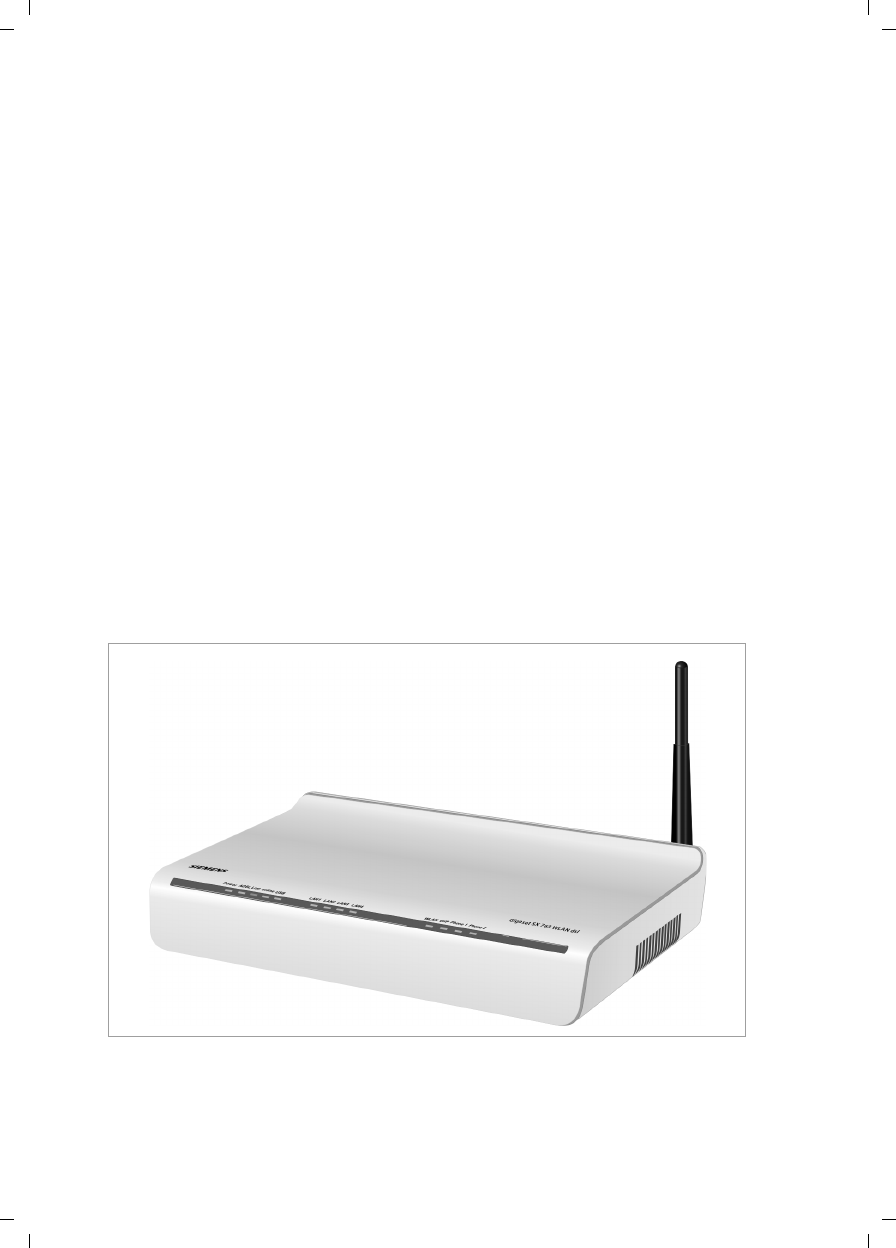
5
The Gigaset SX763 WLAN dsl
Gigaset SX763 WLAN dsl / en AnnA / A31008-M707-R131-1-7619 / introduction.fm / 20.07.2006
Schablone 2005_07_27
The Gigaset SX763 WLAN dsl
The Siemens Gigaset SX763 WLAN dsl is a powerful but simple communications device
for connecting your PC or local area network (LAN) to the Internet (via DSL). It contains
an integrated ADSL modem (ADSL /ADSL2+) enabling you to access the Internet easily.
You can connect your PC wirelessly to the Gigaset SX763 WLAN dsl and create a wireless
local area network (WLAN). The device supports Super G technology making this possi-
ble. The transmission rate in the wireless local area network can be increased to 108
Mbps thanks to channel bundling. For network security, wireless transmission can be
encrypted using the WPA standard or 64-/128-bit WEP.
The Gigaset SX763 WLAN dsl also offers the functions of a PABX for Internet telephony
(VoIP) and fixed network telephony. You can connect up to two traditional analogue ter-
minals and then use these analogue phones both to make calls via the Internet or also
via an existing analogue telephone line. In addition, you can operate SIP clients (wire-
less SIP telephones and PCs with appropriate software) as PABX extensions and there-
fore also make calls via the Internet or fixed network.
The Gigaset SX763 WLAN dsl allows several users to access the Internet simultaneously.
A single user account can be shared if your Internet service provider permits this. If you
want to surf the Internet and make calls using the Internet at the lowest possible cost,
the Gigaset SX763 WLAN dsl is a convenient and simple solution.
The Gigaset SX763 WLAN dsl has an extensive range of functions but remains simple to
handle. It can be configured and operational within a few minutes.
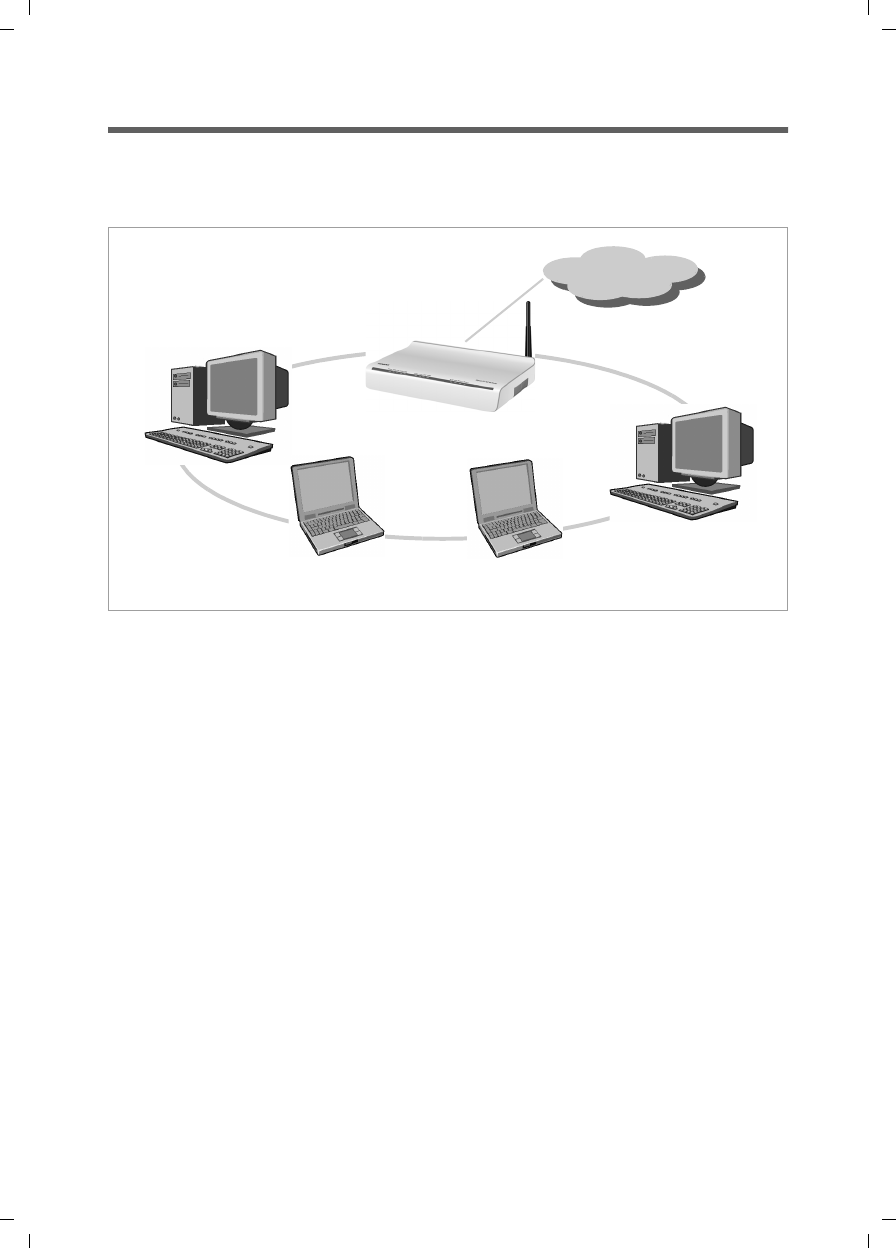
6
The Gigaset SX763 WLAN dsl
Gigaset SX763 WLAN dsl / en AnnA / A31008-M707-R131-1-7619 / introduction.fm / 20.07.2006
Schablone 2005_07_27
Local area networks with Gigaset products
You can use the Siemens Gigaset SX763 WLAN dsl to set up a local area network, for
example a home network. All PCs in this network can communicate with each other and
have access to the Internet.
There are various ways in which you can set up the network using a Gigaset SX763
WLAN dsl.
uset up a wired local area network (Ethernet) and allow the connected PCs access to
the Internet (page 7).
uset up a wireless local area network (WLAN) and allow the connected PCs access to
the Internet (page 8).
uset up a local area network comprising wireless and wired network components
(page 10).
Internet
Gigaset SX763 WLAN dsl
Local network
Windows ME
Windows 2000
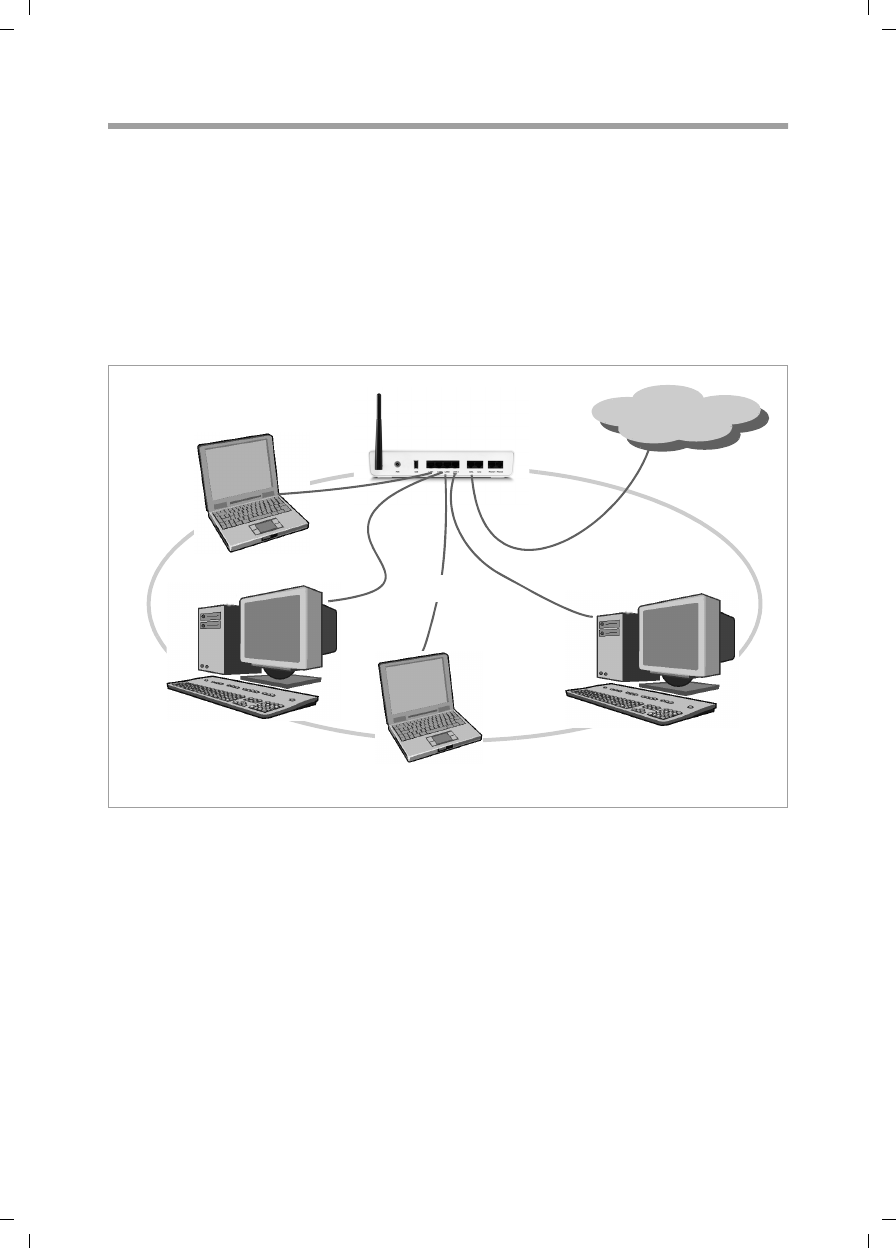
7
The Gigaset SX763 WLAN dsl
Gigaset SX763 WLAN dsl / en AnnA / A31008-M707-R131-1-7619 / introduction.fm / 20.07.2006
Schablone 2005_07_27
Wired local area network (Ethernet)
In a wired local area network, PCs communicate with one another via an Ethernet cable.
When the Siemens Gigaset SX763 WLAN dsl is used, it establishes the connection
between the PCs. For this it has four Ethernet LAN ports for connecting four PCs. The
PCs have to be equipped with a network port (Ethernet). New PCs frequently already
have this port. For older PCs you need to install an Ethernet network card. The PC and
the Ethernet LAN port on the Gigaset SX763 WLAN dsl are connected using an Ethernet
cable (CAT5). There is one supplied. You can obtain additional Ethernet cables from your
retailer.
The Gigaset SX763 WLAN dsl allows all PCs to access the Internet simultaneously.
Internet
Ethernet
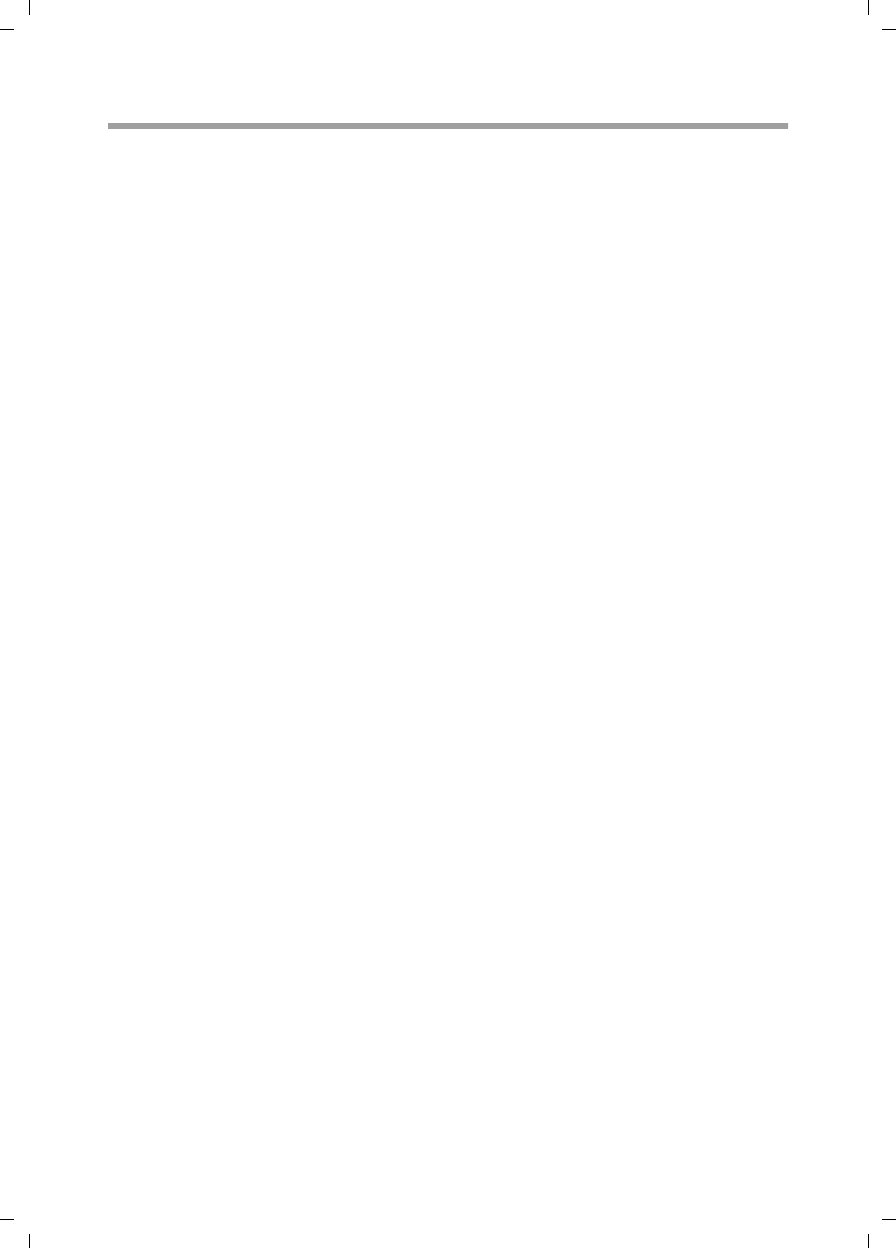
8
The Gigaset SX763 WLAN dsl
Gigaset SX763 WLAN dsl / en AnnA / A31008-M707-R131-1-7619 / introduction.fm / 20.07.2006
Schablone 2005_07_27
Wireless local area network (WLAN)
In a wireless local area network (WLAN) PCs are linked without wires or cables. The PCs
have to be equipped with a wireless local area network adapter (WLAN adapter), for
example a Gigaset USB Adapter 108.
We generally differentiate between two types of wireless network:
uinfrastructure mode
uad-hoc mode
infrastructure mode
Infrastructure mode connects wireless and wired networks with one another. In addi-
tion to the mobile stations, infrastructure mode needs an access point such as the
Gigaset SX763 WLAN dsl. In infrastructure mode, the stations in the network always
communicate via this access point. The access point sets up the wireless network on a
permanent basis. Each station that wants to be part of the wireless network must first
register with the access point before it can exchange data.
The access point establishes the connection between the mobile stations of a wireless
network and a wired LAN (Ethernet) or the Internet. In this case this is described as the
device's router functionality. The router sends data packets that are not addressed to
stations within the network "outside" and forwards data packets originating from "out-
side" to the appropriate station within the network.
You can use the Gigaset SX763 WLAN dsl to connect
uwirelessly networked PCs to the Internet and
uwirelessly networked PCs to an Ethernet network.
Infrastructure mode is the default configuration for the Gigaset SX763 WLAN dsl.
Ad-hoc mode
An ad-hoc network is a wireless network that has been configured without an access
point or a router. The mobile network components that communicate with each other
directly and wirelessly form the network on an "ad-hoc" basis, i.e. as and when required.
All the stations in the network have the same rights. Ad-hoc networks are used wher-
ever communications networks have to be set up quickly and there is no existing net-
work infrastructure, and where the participants are on the move.
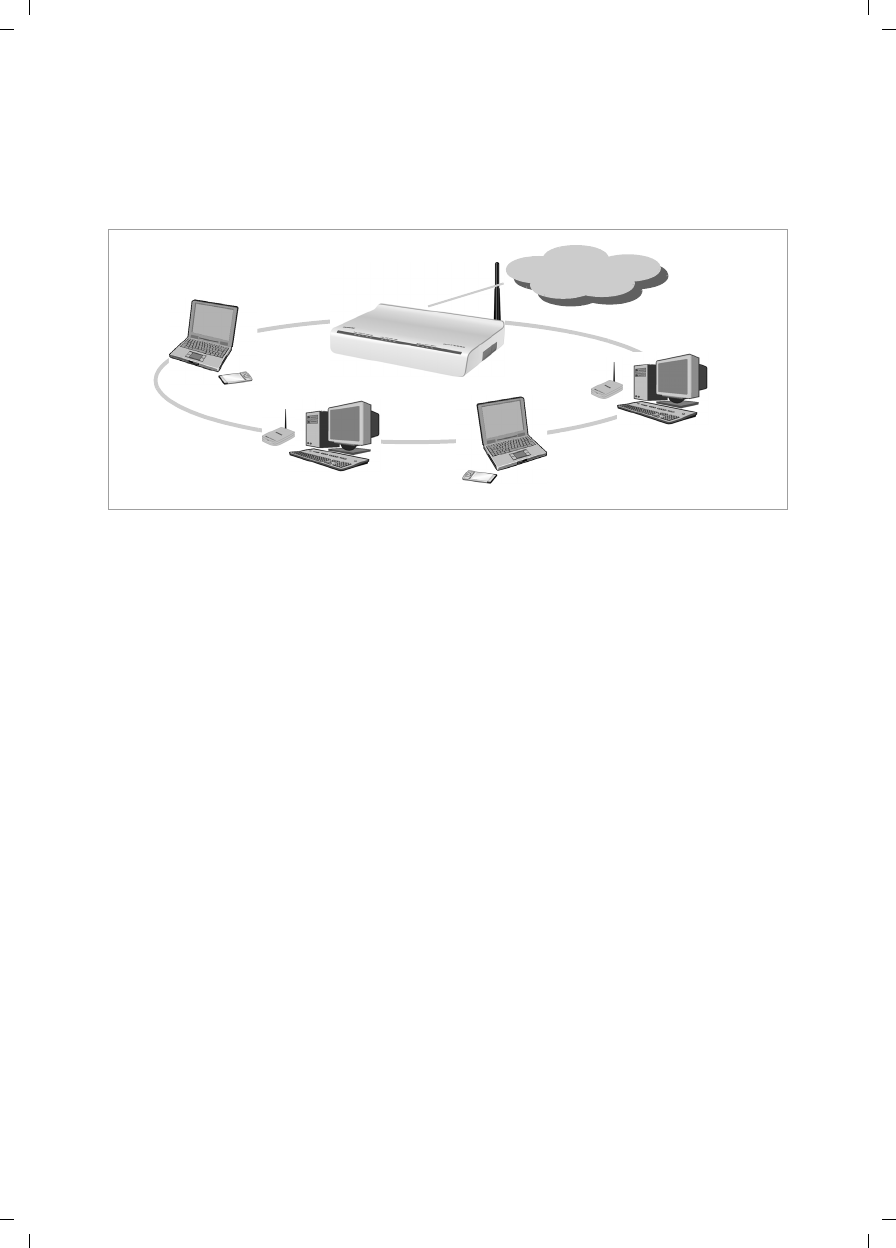
9
The Gigaset SX763 WLAN dsl
Gigaset SX763 WLAN dsl / en AnnA / A31008-M707-R131-1-7619 / introduction.fm / 20.07.2006
Schablone 2005_07_27
Linking wireless networks with the Internet
The Gigaset SX763 WLAN dsl has an ADSL interface that permits all stations within its
local area network to access the Internet simultaneously. To be able to use this function-
ality you need a DSL connection obtainable from an Internet service provider. Find out
whether your service provider supports parallel access by several PCs.
Internet
(((
(((
)))(((
(((
(((

10
The Gigaset SX763 WLAN dsl
Gigaset SX763 WLAN dsl / en AnnA / A31008-M707-R131-1-7619 / introduction.fm / 20.07.2006
Schablone 2005_07_27
Linking a wireless network to an Ethernet
Wireless local area networks can work easily together with existing Ethernet networks.
If you wish to connect mobile stations to an existing wired network, you must group
together all mobile stations into a wireless local area network in infrastructure mode.
The Gigaset SX763 WLAN dsl has four Ethernet interfaces (LAN ports). Up to four PCs
can be connected directly to these LAN ports.
All PCs can access the Internet via the Gigaset SX763 WLAN dsl.
Please remember:
You can also connect an Ethernet router to a LAN port to access a larger Ethernet. If
you want to link the Gigaset WLAN network to an existing network, a large number of
settings have to be applied. Therefore we cannot provide a general example for this
use; the configuration depends greatly on the networks in question. We advise having
the configuration of such a network carried out by a specialist.
(((
(((
(((
(((
Access point
)))(((
WLAN (wireless)
Ethernet
(wired)

11
The Gigaset SX763 WLAN dsl
Gigaset SX763 WLAN dsl / en AnnA / A31008-M707-R131-1-7619 / introduction.fm / 20.07.2006
Schablone 2005_07_27
Extending the wireless network coverage with a repeater
Using the Gigaset WLAN Repeater, you can extend your wireless network's coverage. Set
it up within the range of your network. The repeater will now transmit data traffic into
its own wireless area. This technology allows you to set up wireless networks that cover
a much larger area than is possible with a single Gigaset SX763 WLAN dsl.
PCs to be connected in a wireless local area network via a repeater must be equipped
with a wireless network adapter or a USB adapter.
Internet telephony and connecting analogue phones
The Gigaset SX763 WLAN dsl allows a combination of analogue fixed network teleph-
ony and Internet telephony (VoIP) over DSL for two analogue telephones and four other
wired or wireless VoIP telephones or SIP clients.
This provides you with the full benefits of both technologies. You can make use of the
low-cost call rates of Internet telephony without any additional equipment. In addition,
you have the option of using your analogue fixed network connection. The type of calls
that are cheaper for you will depend on what calls you make and when you make them,
and the rates offered by your service provider. The Gigaset SX763 WLAN dsl gives you
the complete freedom of choice at any time.
Internet
)))
(((
)))
)))
Gigaset WLAN Repeater
)))
(((
(((
)))
WLAN
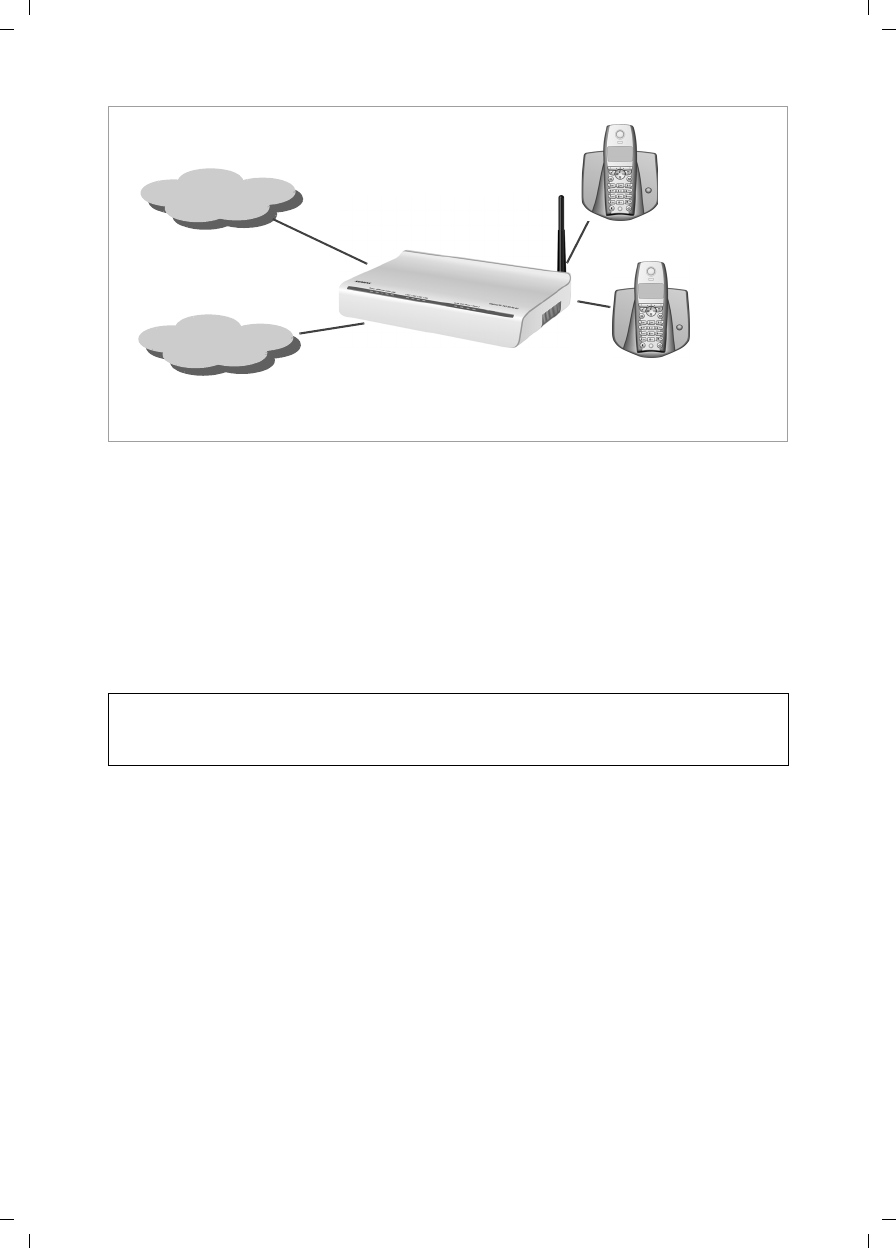
12
The Gigaset SX763 WLAN dsl
Gigaset SX763 WLAN dsl / en AnnA / A31008-M707-R131-1-7619 / introduction.fm / 20.07.2006
Schablone 2005_07_27
You can choose whether to connect any two analogue phones, a fax machine or an
answering machine to the phone ports. You can configure these ports using the Gigaset
SX763 WLAN dsl.
The PABX of the Gigaset SX763 WLAN dsl allows you to connect wireless SIP phones
(WLAN handsets) and PCs with SIP clients (software for Internet telephony) as exten-
sions. You can use all functions of your PABX for Internet telephony also.
You will need the relevant access data for your VoIP provider to configure Internet
telephony.
Please remember:
You can only be reached via the Internet (VoIP) when an active Internet connection
is established. You can still be called any time via the fixed network, however.
Internet
Fixed network
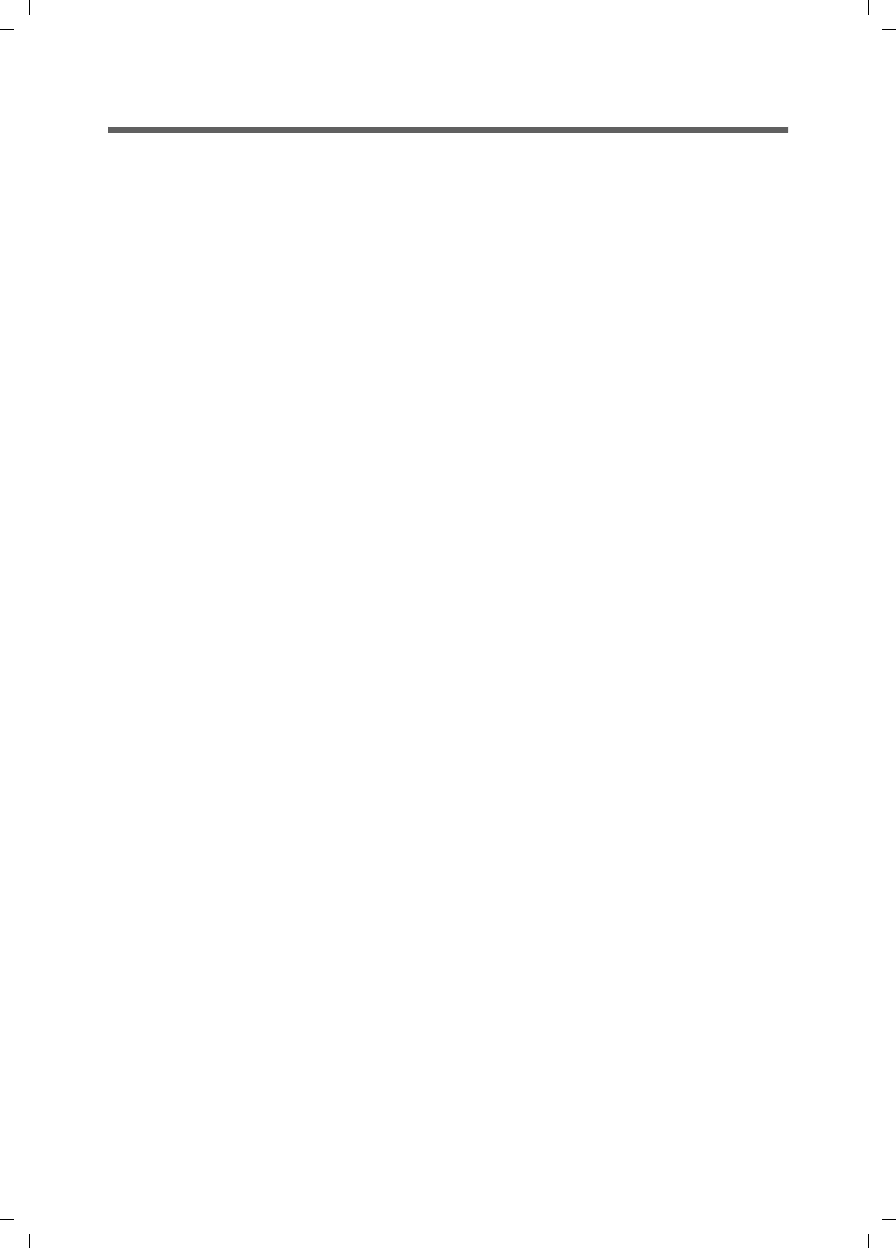
13
The Gigaset SX763 WLAN dsl
Gigaset SX763 WLAN dsl / en AnnA / A31008-M707-R131-1-7619 / introduction.fm / 20.07.2006
Schablone 2005_07_27
Features and applications
The Gigaset SX763 WLAN dsl's wide range of features makes it ideal for a large number
of applications, such as:
uInternet access
The Gigaset SX763 WLAN dsl allows several users to have Internet access via the
integrated ADSL /ADSL2+ modem.
– Since many DSL providers permit communication with end users via the PPPoE
protocol, the Gigaset SX763 WLAN dsl has an integrated Client for this protocol,
so you no longer have to install this service on your PC.
– The Gigaset SX763 WLAN dsl supports shared Internet access for up to 252 users.
This means several users in your network can surf the Internet at the same time,
all using the same Internet account.
uSetting up a local area network
The Gigaset SX763 WLAN dsl offers the following possibilities:
– Four devices connected via Ethernet ports with a transmission speed of 10 or
100 Mbps (with automatic recognition).
– Up to 252 mobile terminals connected via a radio interface with a transmission
speed of up to 108 Mbps. It complies with IEEE 802.11g standard and can work
with all products that satisfy Standard IEEE 802.11b or 802.11g. The Super G
technology allows for high transmission speed.
– Using a Gigaset SX763 WLAN dsl makes it easy to set up a network at home or in
small offices. For example, users can exchange data or share resources in the net-
work, such as a file server or printer. You can connect a USB hard disk or a printer
to the USB interface of the Gigaset SX763 WLAN dsl and make them available to
all users in your network.
The Gigaset SX763 WLAN dsl supports DHCP for dynamic IP configuration of the
local area network, and DNS for domain name mapping.
uConnecting phones and Internet telephony
The Gigaset SX763 WLAN dsl permits
– Internet telephony via the DSL port,
– Fixed network telephony via the analogue port,
– Connection of two analogue phones for Internet telephony and for fixed network
calls as well as connection of wireless SIP phones and PCs with SIP clients for
Internet telephony
– Connection of an answering machine or fax.
Data transfer for VoIP is handled by the SIP protocol with high connection and voice
quality. If the Internet connection has been interrupted or you do not want to make
a call via VoIP, you can simply make a call on the fixed network.
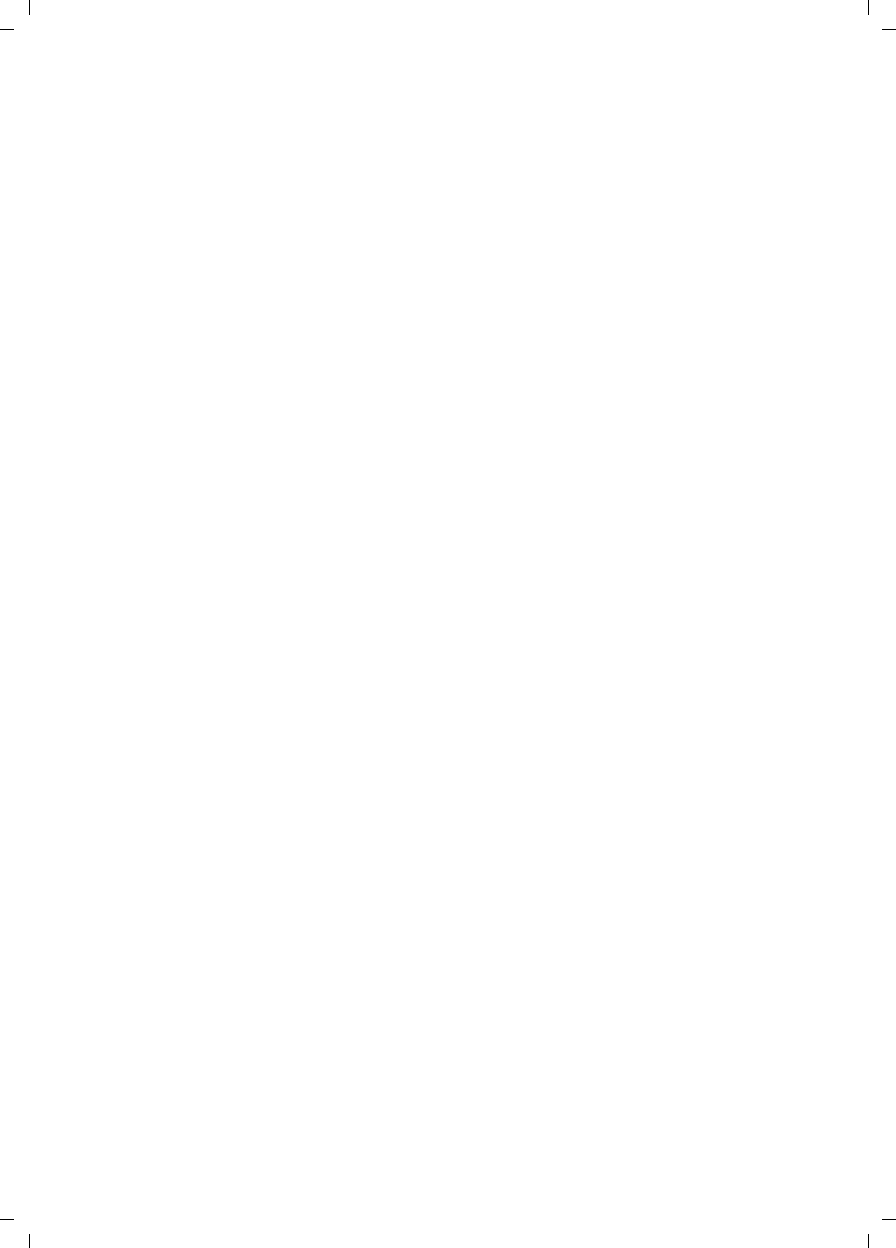
14
The Gigaset SX763 WLAN dsl
Gigaset SX763 WLAN dsl / en AnnA / A31008-M707-R131-1-7619 / introduction.fm / 20.07.2006
Schablone 2005_07_27
uSecurity functions
The Gigaset SX763 WLAN dsl offers comprehensive security measures:
–Firewall protection against unauthorised access from the Internet
All PCs in the local area network use the Public IP address of the Gigaset SX763
WLAN dsl for their Internet connections, which makes them 'invisible' on the
Internet. The Gigaset SX763 WLAN dsl only allows access from the Internet if it
has been requested from the local area network.
With the firewall the Gigaset SX763 WLAN dsl also offers comprehensive protec-
tion against hacker attacks.
– Service filtering
The Gigaset SX763 WLAN dsl can filter Internet access. Here you determine which
PCs may access which Internet services.
– Access control and encryption for the local area network
You can use various encryption methods and authentication methods (WEP, WPA/
WPA2, 802.1x MAC access control) to prevent unauthorised access to your wire-
less LAN or make data illegible to unauthorised parties.
uOffering your own services on the Internet
– If you want to offer your own services on the Internet, you can set up the Gigaset
SX763 WLAN dsl as a virtual server without permitting further access to the local
area network.
–DMZ (Exposed Host)
This allows you to release a PC in your local area network for unlimited access
from the Internet. Note that in this case your local area network will no longer be
adequately protected against Internet attacks.
– You can connect a USB hub to the USB port on your Gigaset SX763 WLAN dsl and
thereby at the same time provide a printer and a storage medium for all clients in
your local area network.
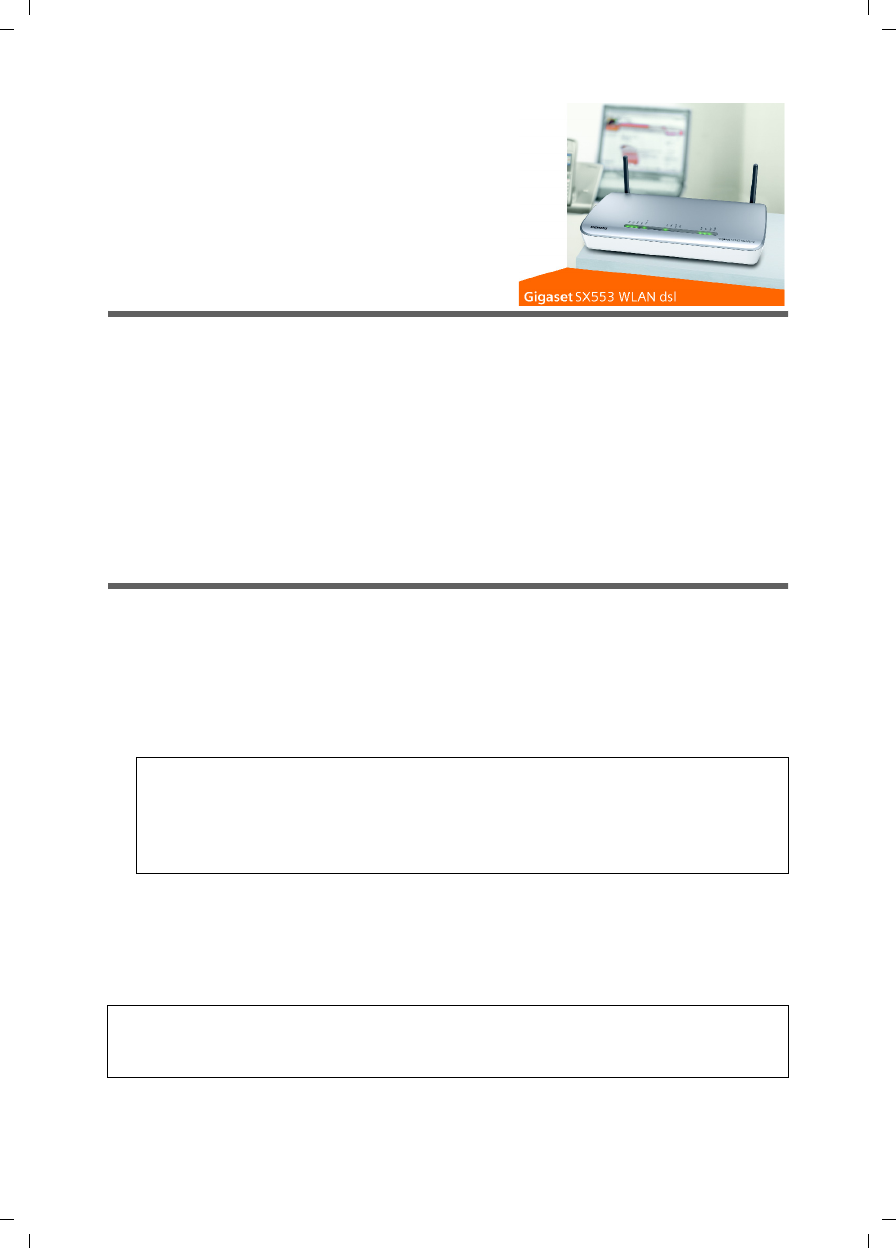
15
First steps
Gigaset SX763 WLAN dsl / en AnnA / A31008-M707-R131-1-7619 / device.fm / 20.07.2006
Schablone 2005_07_27
First steps
Pack contents
The package contains the following components:
u1 Gigaset SX763 WLAN dsl,
u1 mains adapter (230 V/12V 1.5A DC),
u1 LAN cable (CAT5, yellow),
uDSL cable (CAT5, black, connection to splitter)
u1 telephone cable (green, connection to splitter),
u1 CD with this user guide,
u1 supplementary sheet with information about security and disposing of the device.
System requirements
You require the following components to operate your Gigaset SX763 WLAN dsl:
uA PC with
– an 802.11g or 802.11b compatible wireless Network adapter
Owing to the superior range and the high data throughput from the Super G tech-
nology, we recommend you use the Gigaset PC Card 108 or the Gigaset USB
Adapter 108.
or
–an Ethernet port (10Base-T or 100Base-TX)
uA Web browser such as Microsoft Internet Explorer V 6.0 or higher or Mozilla Firefox
V 1.0 or higher for configuring your Gigaset SX763 WLAN dsl.
Note:
An 802.11b-compatible network adapter has a maximum transmission speed of
11 Mbps. An 802.11g-compatible network adapter has a maximum transmission
speed of 54 Mbps. A network adapter that supports Super G has a maximum trans-
mission speed of 108 Mbps.
Note:
We recommend you use the Gigaset SX763 WLAN dsl with the Windows XP operating
system because only then are all system requirements for using the device fulfilled.
Changed with Cover .
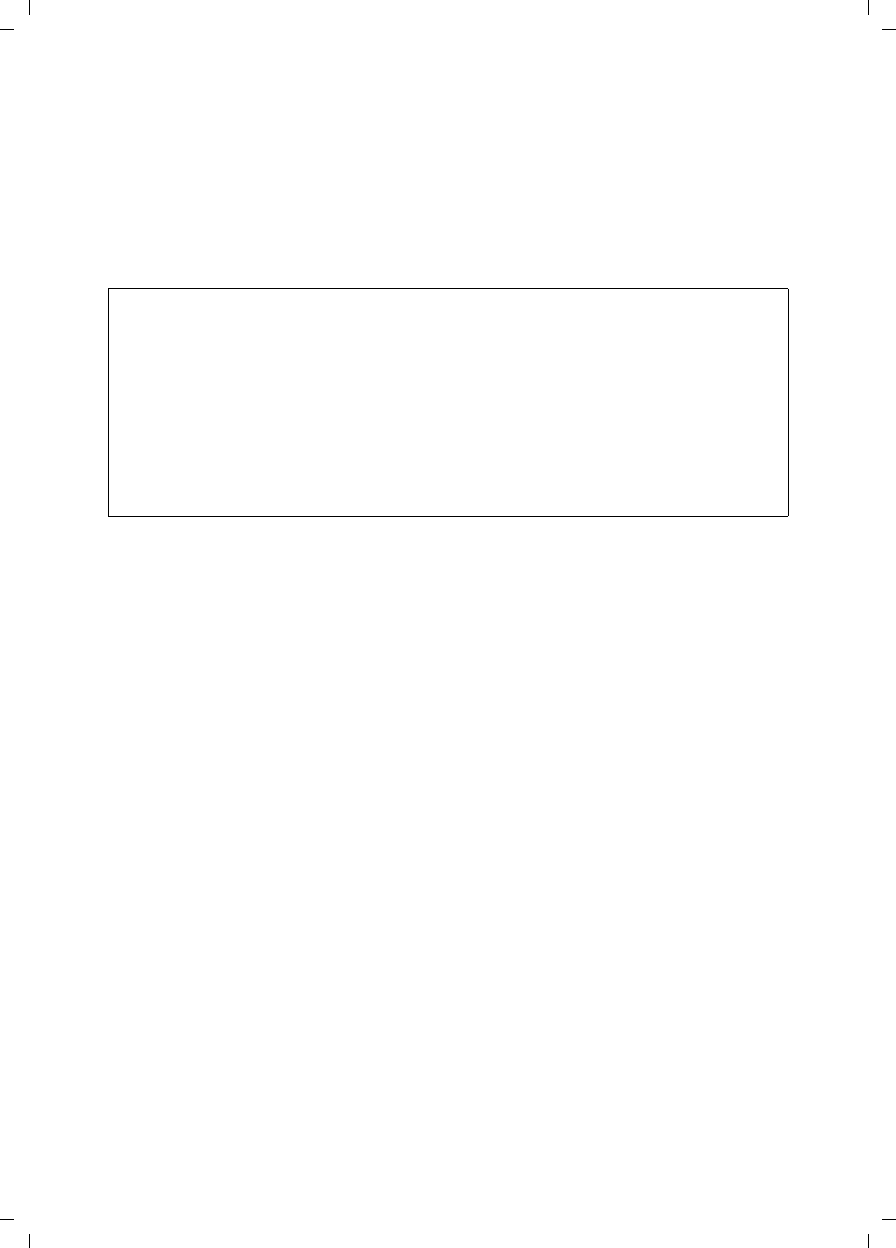
16
First steps
Gigaset SX763 WLAN dsl / en AnnA / A31008-M707-R131-1-7619 / device.fm / 20.07.2006
Schablone 2005_07_27
uTo access the Internet you require
– a DSL port (splitter),
– the access data for your Internet service provider.
uFor Internet telephony you also require
– the access data for your VoIP service provider
– a phone for connecting to the Gigaset SX763 WLAN dsl or a PC with a SIP client
or a VoIP telephone
Trademarks
Microsoft, Windows 98/SE, Windows ME, Windows 2000, Windows XP and Internet
Explorer are registered trademarks of the Microsoft Corporation.
Mozilla Firefox is a registered trademark of the Mozilla Organisation.
Super G is a registered trademark of Atheros Communications, Inc.
For experienced users
The default settings for the Gigaset SX763 WLAN dsl are:
– IP address: 192.168.2.1
– Subnet mask: 255.255.255.0
– SSID: ConnectionPoint
– Radio channel: 11
Caution: By default there is no encryption active. Please be sure to make your net-
work secure. You will find information about this in the section entitled "Configuring
wireless connections" on page 77.
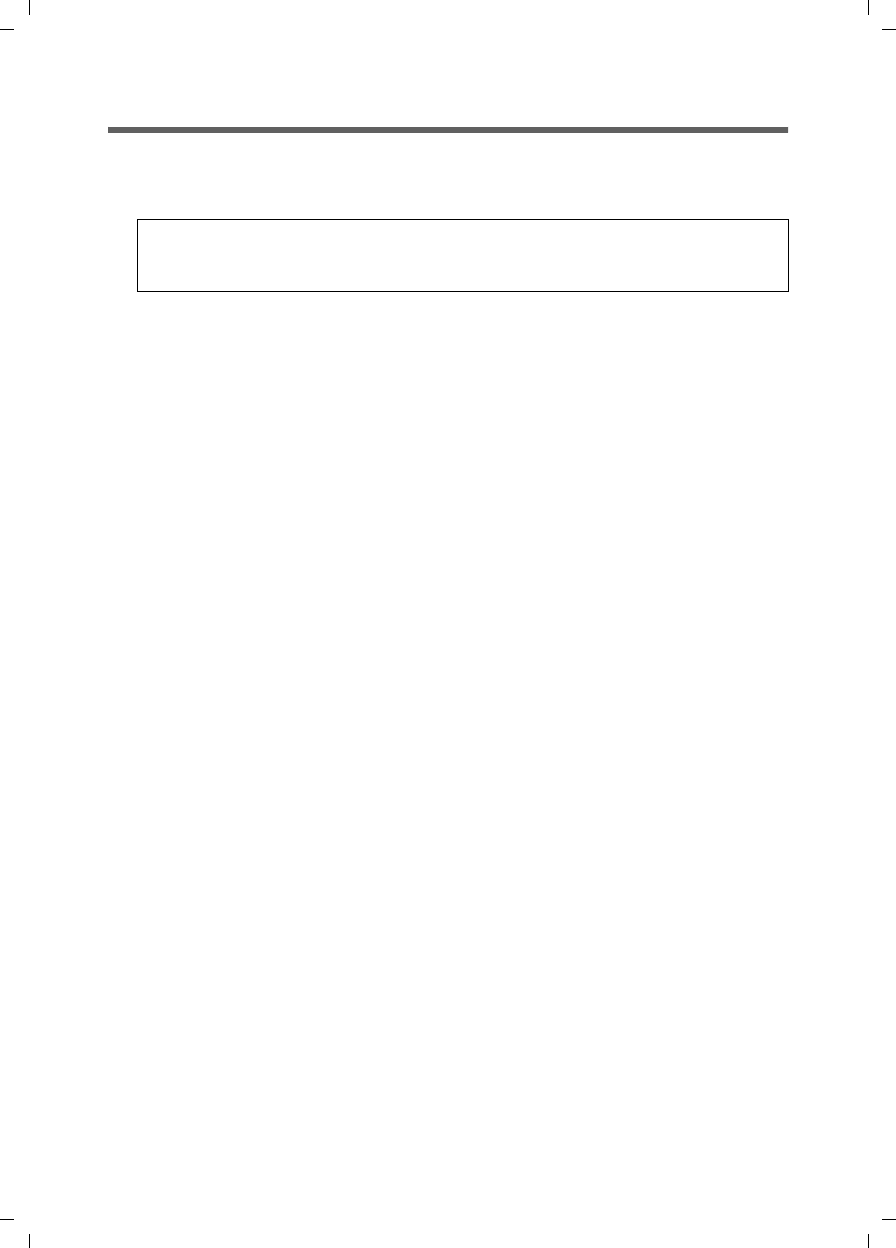
17
First steps
Gigaset SX763 WLAN dsl / en AnnA / A31008-M707-R131-1-7619 / device.fm / 20.07.2006
Schablone 2005_07_27
Overview of the installation steps
1. First install an Ethernet network card or a wireless Network adapter such as the
Gigaset PC Card 108 in the PCs you want to connect to the Gigaset SX763 WLAN dsl.
The installation is described in the user guides for these products.
2. Then make the necessary connections (PCs, phones, splitter) to the Gigaset SX763
WLAN dsl and activate the device (page 19).
3. Before the PCs can communicate with the Gigaset SX763 WLAN dsl and with
each other in a local network, you may have to change your network settings
(page 28). Configure these network settings on one PC first so that it can establish
a connection to the Gigaset SX763 WLAN dsl. You can then use this PC to configure
the device. To find out how to do this, refer to the section entitled "Das lokale
Netzwerk konfigurieren" on page 127.
4. In a wireless connection you establish the link from the PC's wireless network adapt-
er to the Gigaset SX763 WLAN dsl. This is described in the user guide for the network
adapter.
5. Then configure the Gigaset SX763 WLAN dsl to activate the device's Internet access
(refer to the section entitled "Basic Setup Wizard" on page 35). To do this you will re-
quire the access data from your Internet service provider.
uIf you want to connect more PCs to the Gigaset SX763 WLAN dsl, configure their net-
work settings so as to set up the local network (refer to the section entitled "Das
lokale Netzwerk konfigurieren" on page 127).
uIf you want to use the Gigaset SX763 WLAN dsl for Internet telephony, you must con-
figure your VoIP provider's registration data (refer to the section entitled "Setting up
Internet telephony (VoIP)" on page 87).
uIf you wish to use other functions of the Gigaset SX763 WLAN dsl, for example the
comprehensive security features, use the Security Setup (page 42) or the Advanced
Setup (page 52).
Please remember:
When installing wireless network adapters, use the default SSID for the Gigaset
SX763 WLAN dsl: ConnectionPoint.
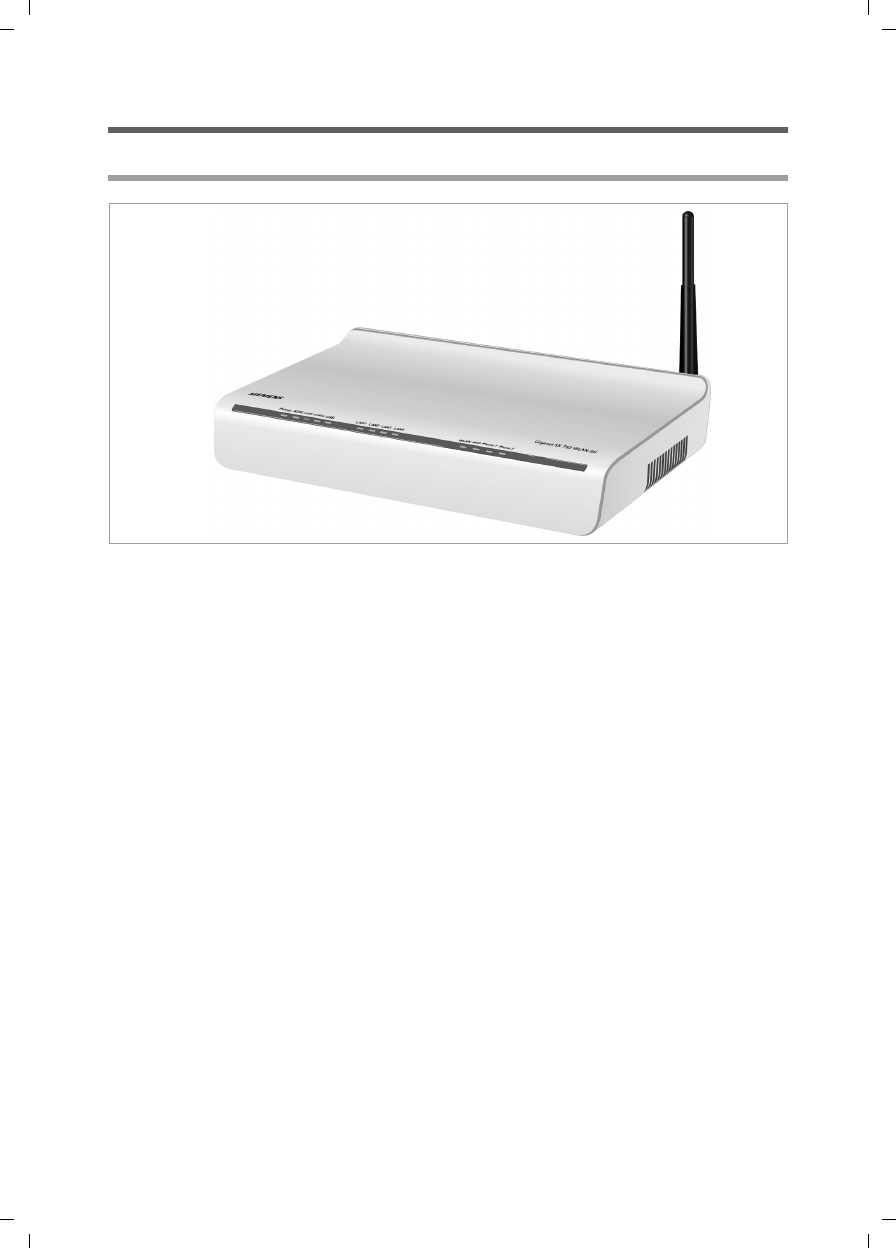
18
First steps
Gigaset SX763 WLAN dsl / en AnnA / A31008-M707-R131-1-7619 / device.fm / 20.07.2006
Schablone 2005_07_27
Setting up the Gigaset SX763 WLAN dsl
Front panel
The Gigaset SX763 WLAN dsl can be set up in any suitable location in the home or office.
You do not need any special wiring. However, you should comply with the following
guidelines:
uOperate the Gigaset SX763 WLAN dsl only indoors within a temperature range of
0 to +40 °C. Do not position the Gigaset SX763 WLAN dsl near sources of heat. Do
not cover the ventilation slots. High temperatures can damage the device.
uA mains socket for 220/230 V~ and a connection socket for the splitter or LAN must
be available in the place where you set up the Gigaset SX763 WLAN dsl.
uDo not position the device in the immediate vicinity of stereo equipment, TV sets or
microwave ovens. This may cause interference.
uPosition the Gigaset SX763 WLAN dsl so that it is as near to the centre of your wire-
less network as possible. The general rule is: The higher you place the antennae, the
better the performance. Make sure that the place where you position the Gigaset
SX763 WLAN dsl offers optimum reception throughout the house or office.
uPosition the Gigaset SX763 WLAN dsl on a non-slip surface. The router feet do not
normally leave any traces on the surface they are on. However, some furniture sur-
faces may contain substances that attack and soften the router's rubber feet. The
feet may well mark the furniture surface in this case.
uPosition the Gigaset SX763 WLAN dsl so that it cannot fall down and damage the
antennae.
uDo not place the Gigaset SX763 WLAN dsl on any furniture surface that could be
affected by the heat from the device.
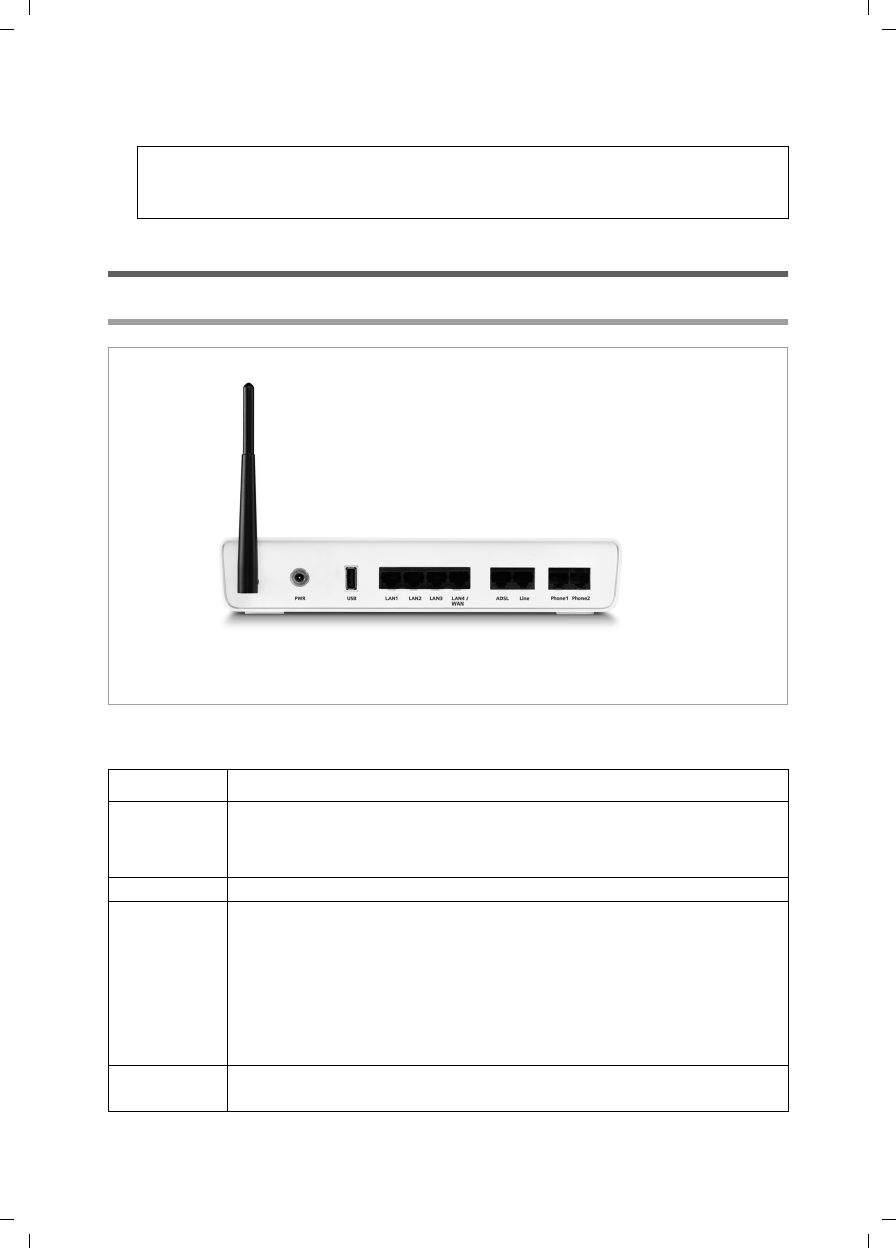
19
First steps
Gigaset SX763 WLAN dsl / en AnnA / A31008-M707-R131-1-7619 / device.fm / 20.07.2006
Schablone 2005_07_27
uLay the cables so that nobody can trip over them. You should not cover the cables
with anything.
Connecting and activating the Gigaset SX763 WLAN dsl
Ports on the rear panel
The back panel of the Gigaset SX763 WLAN dsl houses the ports.
Please remember:
Network connections (LAN) via cables and telephone lines may only be set up
with the Gigaset SX763 WLAN dsl within enclosed rooms.
Element Description
PWR Socket for the mains adapter supplied.
Warning: Using the wrong power supply unit may damage the
Gigaset SX763 WLAN dsl.
USB USB port for printer or USB memory.
LAN1 –
LAN4/WAN
Four 10/100 Mbps switch ports with automatic recognition (RJ-45).
You can connect up to four devices with Ethernet ports (such as PCs, a
Hub or Switch).
You can connect an external VDLS or cable modem to the LAN4 port.
The integrated ADLS modem is then deactivated. You will find addi-
tional information on the configuration settings in the relevant
section.
ADSL DSL socket for connecting the integrated modem to the DSL port of
the splitter
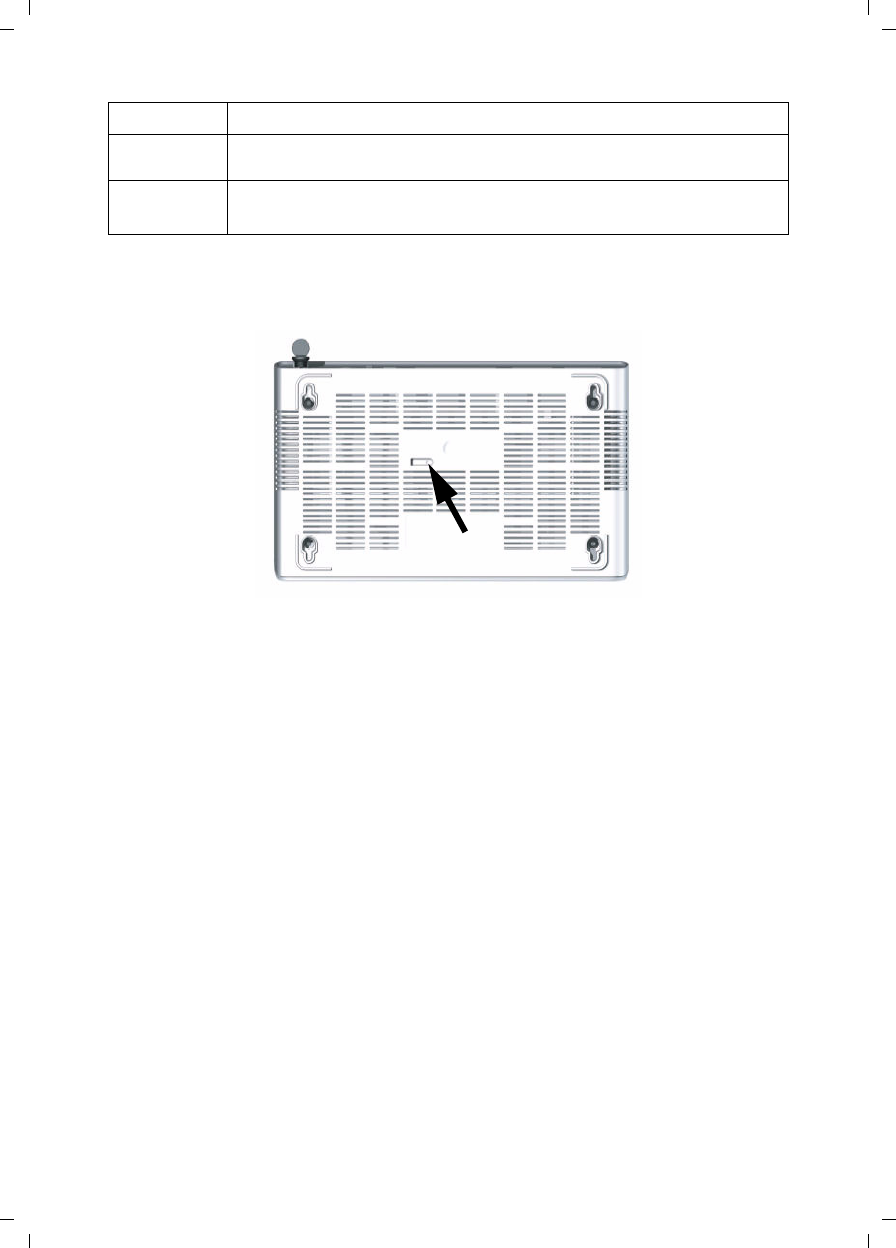
20
First steps
Gigaset SX763 WLAN dsl / en AnnA / A31008-M707-R131-1-7619 / device.fm / 20.07.2006
Schablone 2005_07_27
Reset button
The underside of the Gigaset SX763 WLAN dsl houses the reset button.
Reboot function: Press and hold the right end of the button for more than 1 second but
less than 5 seconds to reboot the device. This does not affect the configuration settings.
Reset function: Press and hold the right end of the button for at least 5 seconds to
return all settings to factory settings.
Warning: This will clear all the configuration settings you have made since the initial
startup.
Updated firmware will not be affected.
Line Socket for connecting the phone line to the telephone port on the
splitter
Phone1/2 Sockets for connecting two phones, fax or answering machine
Element Description

21
First steps
Gigaset SX763 WLAN dsl / en AnnA / A31008-M707-R131-1-7619 / device.fm / 20.07.2006
Schablone 2005_07_27
Connecting to the splitter data port
You can operate the Gigaset SX763 WLAN dsl in two different operating modes in order
to set up an Internet connection:
- with an integrated ADSL modem
- with an external modem, such as a VDSL or cable modem
Using the integrated ADSL modem
ìConnect the ADSL port on the Gigaset SX763 WLAN dsl with the ADSL socket on the
splitter. To do this, use one of the phone cords supplied (black).
Using an external modem
ìConnect the LAN4 port on the Gigaset SX763 WLAN dsl with an external modem. To
do this, use one of the phone cords supplied (black).
ìThen connect this modem with the ADSL socket on the splitter.
Splitter
DSL cable (black)
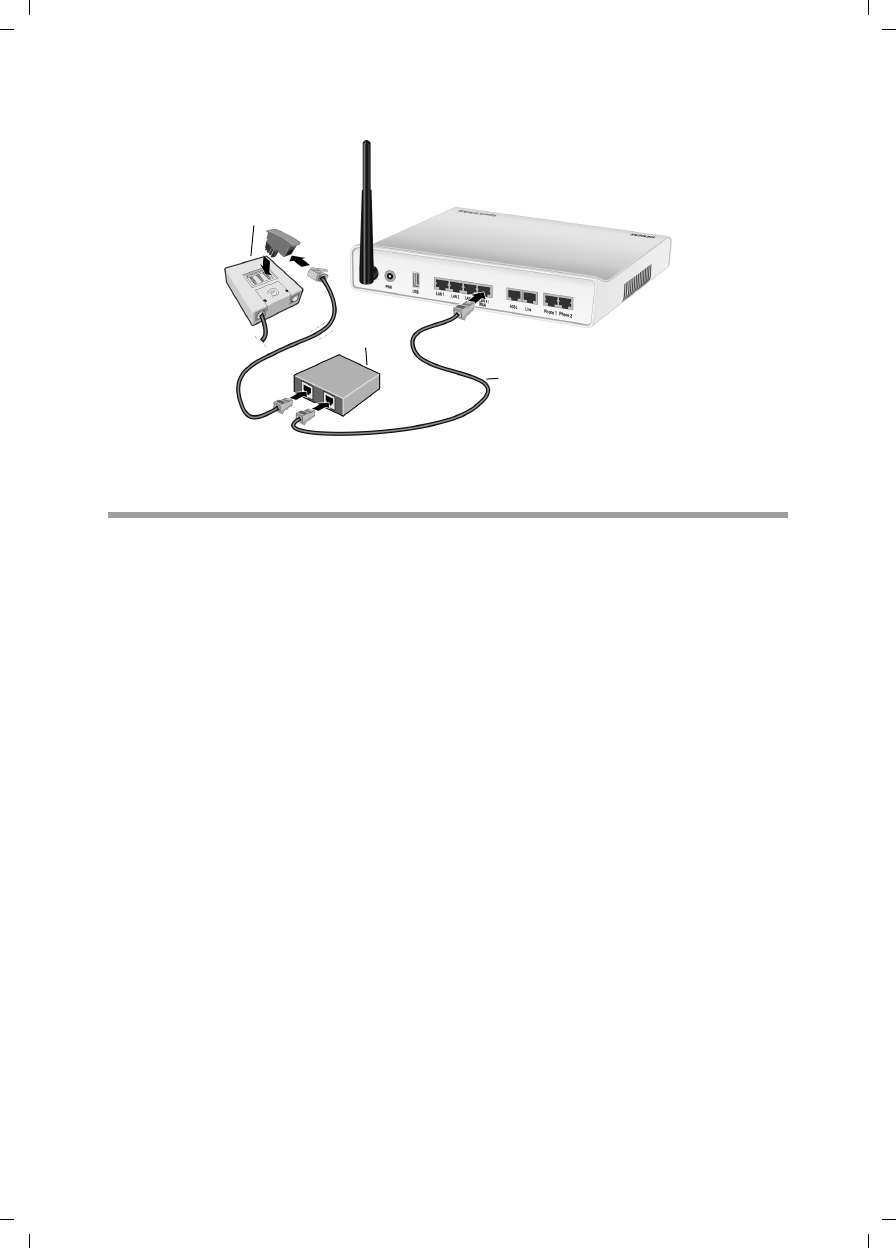
22
First steps
Gigaset SX763 WLAN dsl / en AnnA / A31008-M707-R131-1-7619 / device.fm / 20.07.2006
Schablone 2005_07_27
Connecting to the phone port
To make conventional calls via the fixed network, you must connect your Gigaset SX763
WLAN dsl with the phone port of the splitter.
Analogue phone port
ìConnect the Gigaset SX763 WLAN dsl with the splitter as follows:
– Insert one plug of the phone cord supplied (green) into the Line port on the
Gigaset SX763 WLAN dsl.
– Plug the other connector on the telephone cable into the phone socket on the
splitter.
Splitter
Modem
DSL cable (black)
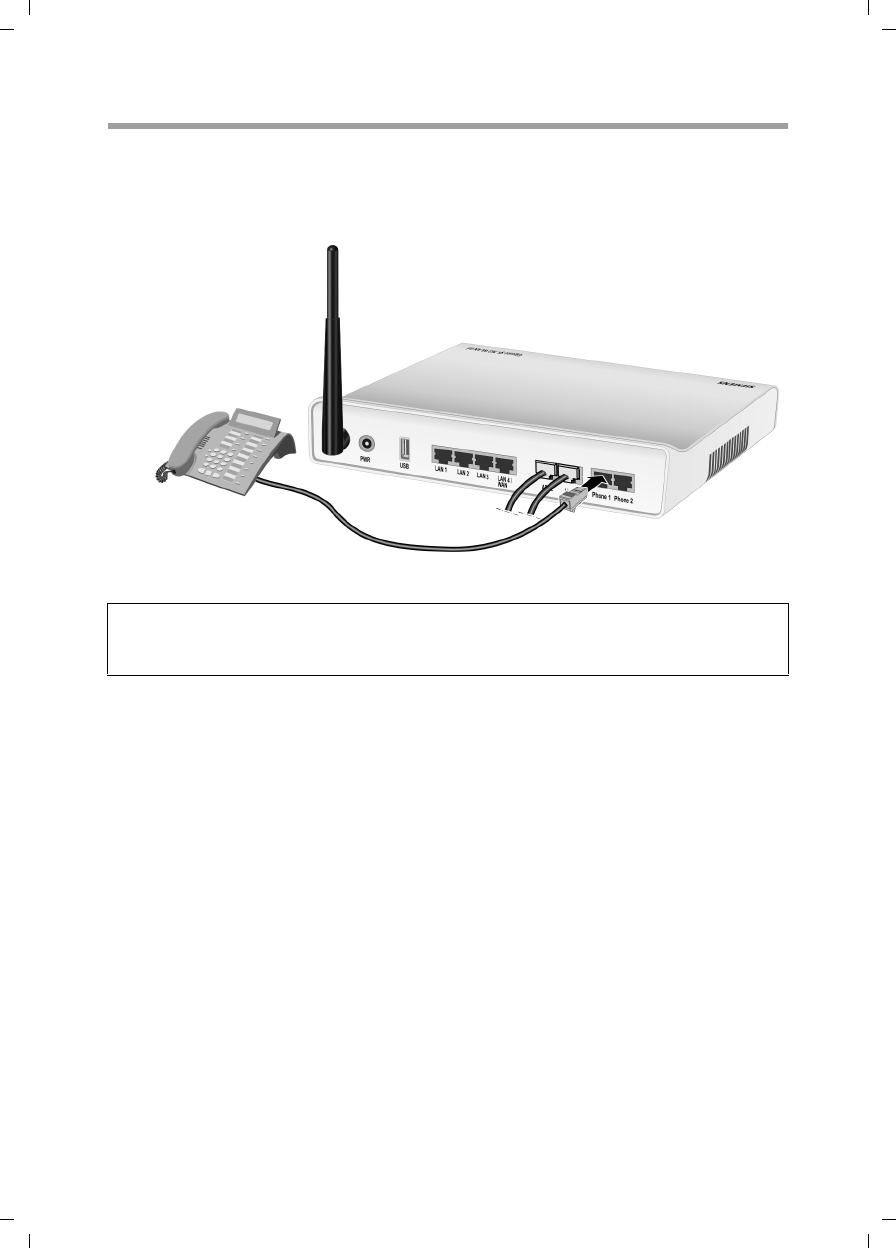
23
First steps
Gigaset SX763 WLAN dsl / en AnnA / A31008-M707-R131-1-7619 / device.fm / 20.07.2006
Schablone 2005_07_27
Connecting to the phone
ìConnect the Gigaset SX763 WLAN dsl with the analogue phone as follows:
– Insert the plug of the telephone into the Phone 1 or Phone 2 port on the Gigaset
SX763 WLAN dsl.
Note:
You cannot make calls in the event of a power failure. Emergency numbers are also
not accessible in this case.
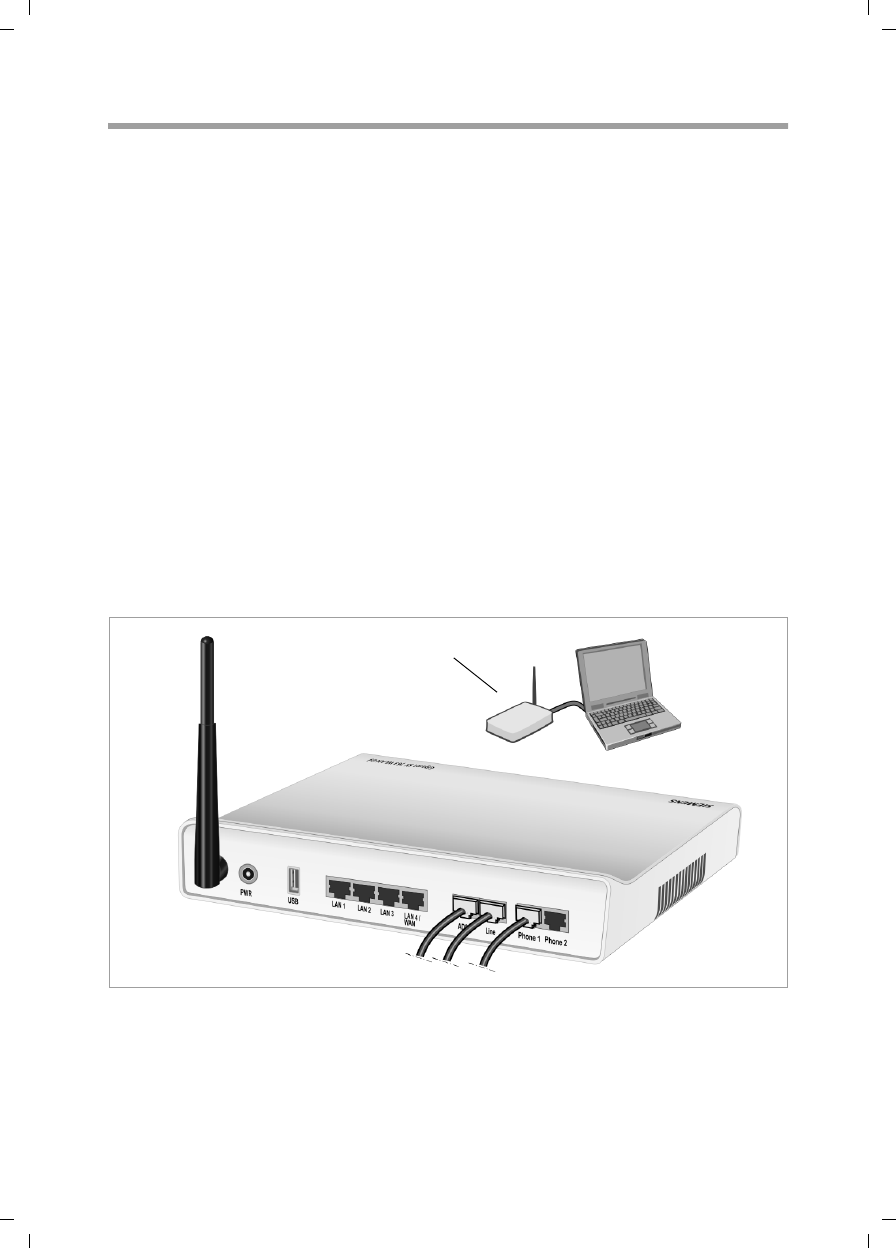
24
First steps
Gigaset SX763 WLAN dsl / en AnnA / A31008-M707-R131-1-7619 / device.fm / 20.07.2006
Schablone 2005_07_27
Connecting to the PC
You can connect wired or wireless PCs to your Gigaset SX763 WLAN dsl to create a local
area network (LAN).
First connect just one PC to the Gigaset SX763 WLAN dsl. You can then carry out the
general configuration. (If you wish to connect more PCs, please turn to page 29.)
Wireless
A wireless connection is made using a wireless network adapter that must be installed
in your PC. This can be an 802.11g or 802.11b-compatible wireless network adapter.
Owing to the superior range and the high data throughput, we recommend that you use
the Gigaset PC Card 108 or the Gigaset USB Adapter 108.
A wireless network is defined by assigning an identical SSID to all the devices.
ìYou should therefore enter the SSID for the Gigaset SX763 WLAN dsl in your network
adapter configuration. The default SSID for the Gigaset SX763 WLAN dsl is
ConnectionPoint.
If you use a wireless network adapter from the Gigaset range, enter the SSID using the
Gigaset WLAN Adapter Monitor.
If the correct SSID has been entered in your PC's wireless network adapter, the wireless
link will be established automatically as soon as you connect your Gigaset SX763 WLAN
dsl to the mains (page 26).
(((
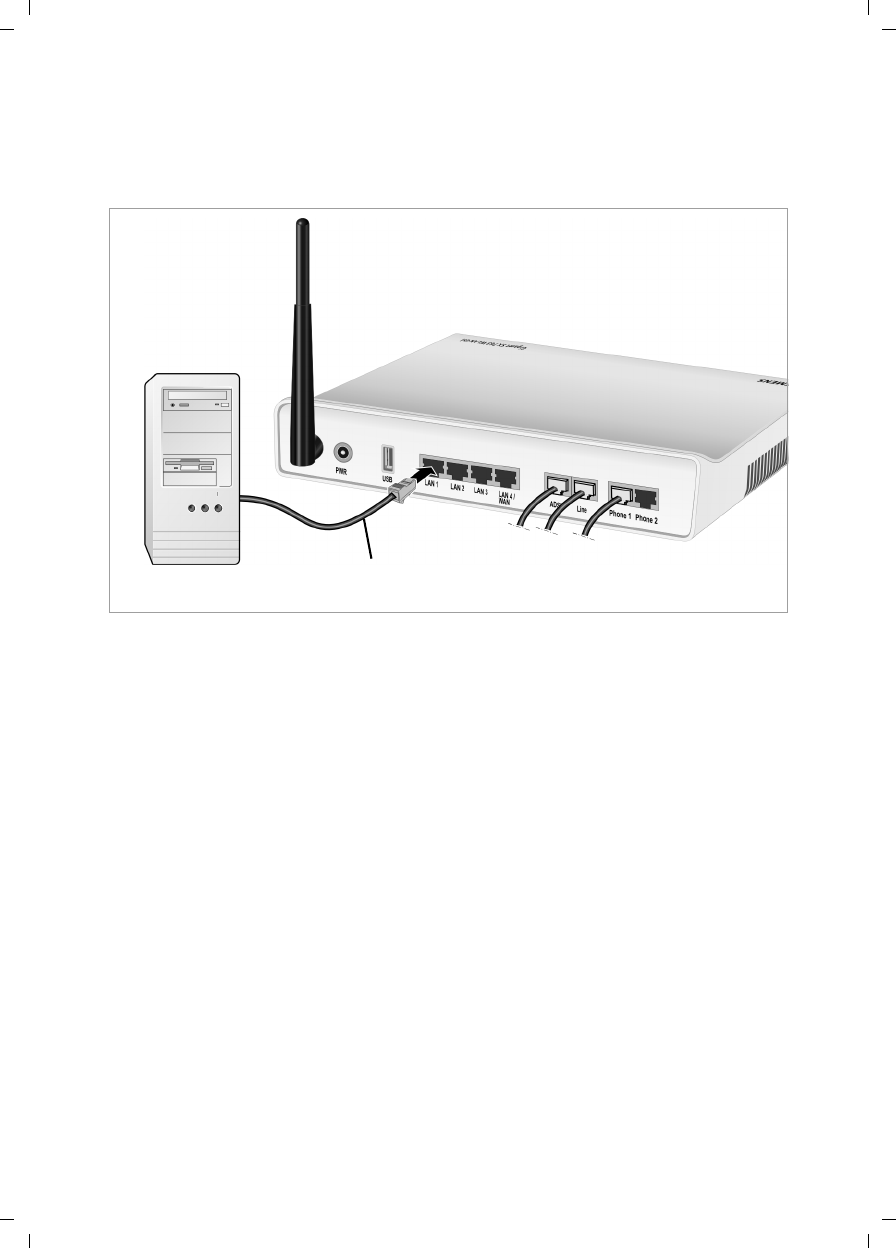
25
First steps
Gigaset SX763 WLAN dsl / en AnnA / A31008-M707-R131-1-7619 / device.fm / 20.07.2006
Schablone 2005_07_27
Wired
ìConnect one of the LAN ports (LAN1 – LAN4) on the Gigaset SX763 WLAN dsl to the
Ethernet network card in your PC. To do this, use the other LAN cable supplied
(CAT5, yellow).
LAN cable (yellow)
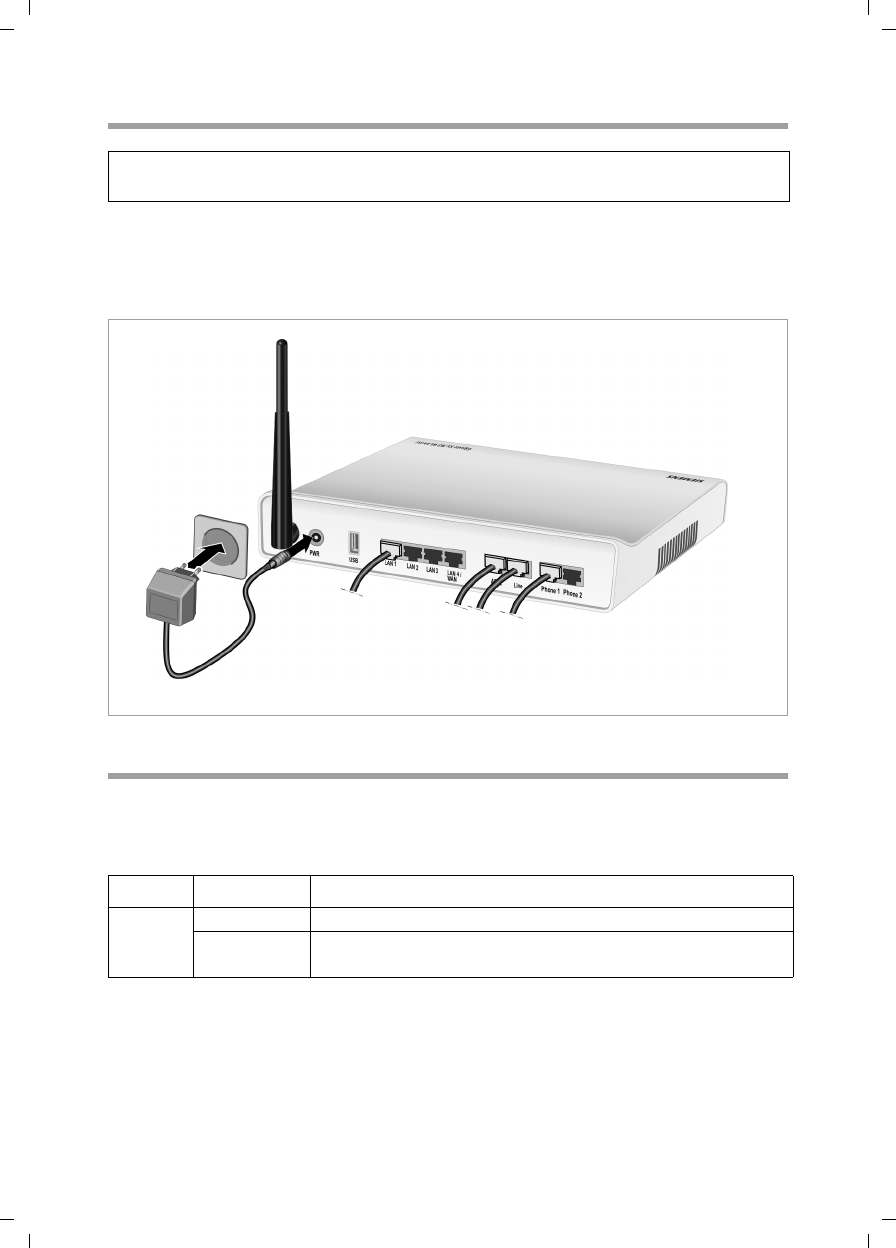
26
First steps
Gigaset SX763 WLAN dsl / en AnnA / A31008-M707-R131-1-7619 / device.fm / 20.07.2006
Schablone 2005_07_27
Connecting to the mains power supply
ìConnect the mains adapter cable to the PWR socket on the Gigaset SX763 WLAN dsl.
ìPlug the mains adapter into a mains socket.
The Gigaset SX763 WLAN dsl is now switched on and ready for operation.
Checking the operating state
Your Gigaset SX763 WLAN dsl is now ready for use. The LED displays on the top panel
of the Gigaset SX763 WLAN dsl provide information about the operating state:
The LEDs (from right to left) have the following functions:
Please remember:
Only use the mains adapter supplied with the device (12V 1.5A DC).
LED State Status
Power
On (green) The Gigaset SX763 WLAN dsl is connected to the mains.
Off The Gigaset SX763 WLAN dsl is disconnected from the
mains.
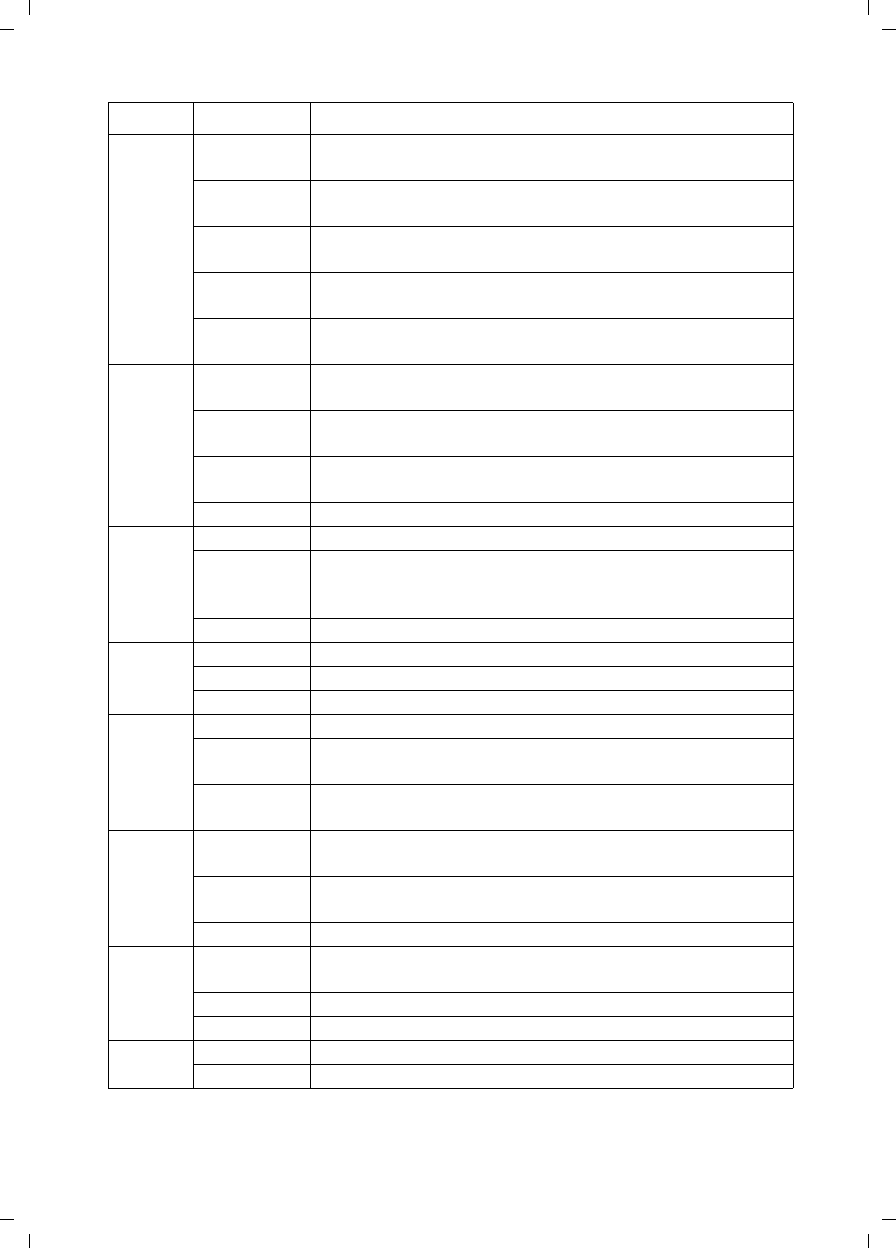
27
First steps
Gigaset SX763 WLAN dsl / en AnnA / A31008-M707-R131-1-7619 / device.fm / 20.07.2006
Schablone 2005_07_27
Phone 1/
Phone 2
On The relevant port is configured. The receiver of the phone
connected to the port has been lifted for a call.
Flashing The phone is ringing and a call is being received or a call is
being conducted.
Off The receiver is down. No call or phone conversation at
present.
On (red) The port is not configured, no connection is possible. The
receiver of the connected telephone is down.
Flashing
(red)
The port is not configured, no connection is possible. The
receiver of the connected telephone is lifted.
USB
On (green) A device is connected to the Gigaset SX763 WLAN dsl via the
USB port.
Flashing
(green)
The connected device is active.
Flashing
quickly
The device connected on the USB port is using too much
power (see page 134).
Off There is no device connected.
ADSL
On The DSL line is connected and the DSL port is ready for use.
Flashing The DSL line is being synchronised. The synchronisation
phases are shown as slow flashing (registering) and fast
flashing (training).
Off The DSL line is not connected.
LAN1 –
LAN4
On A device is connected to the relevant LAN port.
Flashing The relevant LAN port is sending or receiving data (traffic).
Off There is no device connected.
WLAN
On The radio interface is active.
Flashing The Gigaset SX763 WLAN dsl is sending or receiving data on
the radio interface.
Off The radio interface has been deactivated or no radio signal
is being received.
Line
On One of the connected phones' receivers has been lifted for a
call (fixed network telephony).
Flashing The phone is ringing and a fixed network call is being
received or someone is waiting on the line.
Off There is currently no fixed network connection.
VoIP
On At least one port is configured for VoIP and VoiP access is
registered with the provider.
Flashing A call is currently being made via the Internet.
Off There is currently no connection for Internet telephony.
Online On Connection to the Internet has been established.
Off There is no Internet connection.
LED State Status
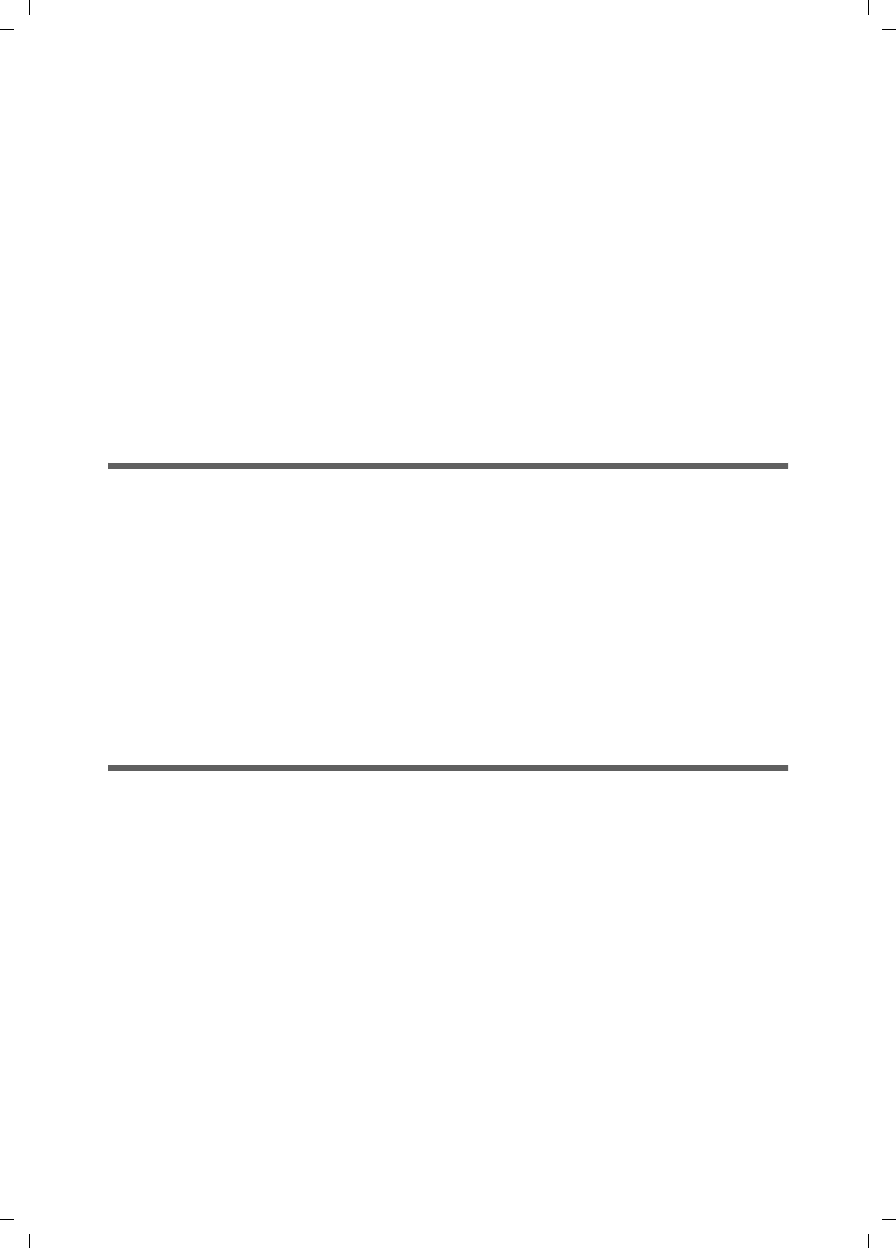
28
First steps
Gigaset SX763 WLAN dsl / en AnnA / A31008-M707-R131-1-7619 / device.fm / 20.07.2006
Schablone 2005_07_27
When the device is ready for use, the LEDs light up as follows:
uThe Power LED on the front lights up.
uThe ADSL LED flashes to indicate that the DSL connection is being synchronised.
Once this process is complete, the ADSL LED lights up permanently.
uThe WLAN LED lights up to indicate that the Gigaset SX763 WLAN dsl is ready to
establish wireless connections.
The radio link to a PC that is connected by means of a wireless network adapter is
opened automatically provided the network adapter has been configured with the
same SSID as the Gigaset SX763 WLAN dsl. It can take a few seconds for the wireless
connection to be established. The WLAN LED flashes when data is sent or received
via this connection.
uThe LAN LEDs light up if a device is connected to the corresponding LAN port.
If this is not the case, refer to the section entitled Troubleshooting on (page 134).
Network configuration of the PCs
In order to communicate via the Gigaset SX763 WLAN dsl, network configuration must
be performed on the connected PCs.
With
uWindows XP or
uWindows 2000
operating systems, this usually takes place automatically provided you have not made
any changes to the standard settings for the network configuration.
With Windows 98/SE you have to carry out the network configuration.
The description of the network configuration can be found on the CD-ROM.
Making the basic settings
You can now make the basic settings for Internet access using the user interface of the
Gigaset SX763 WLAN dsl (page 30).
If you want to connect additional PCs to the Gigaset SX763 WLAN dsl, please read the
next section.
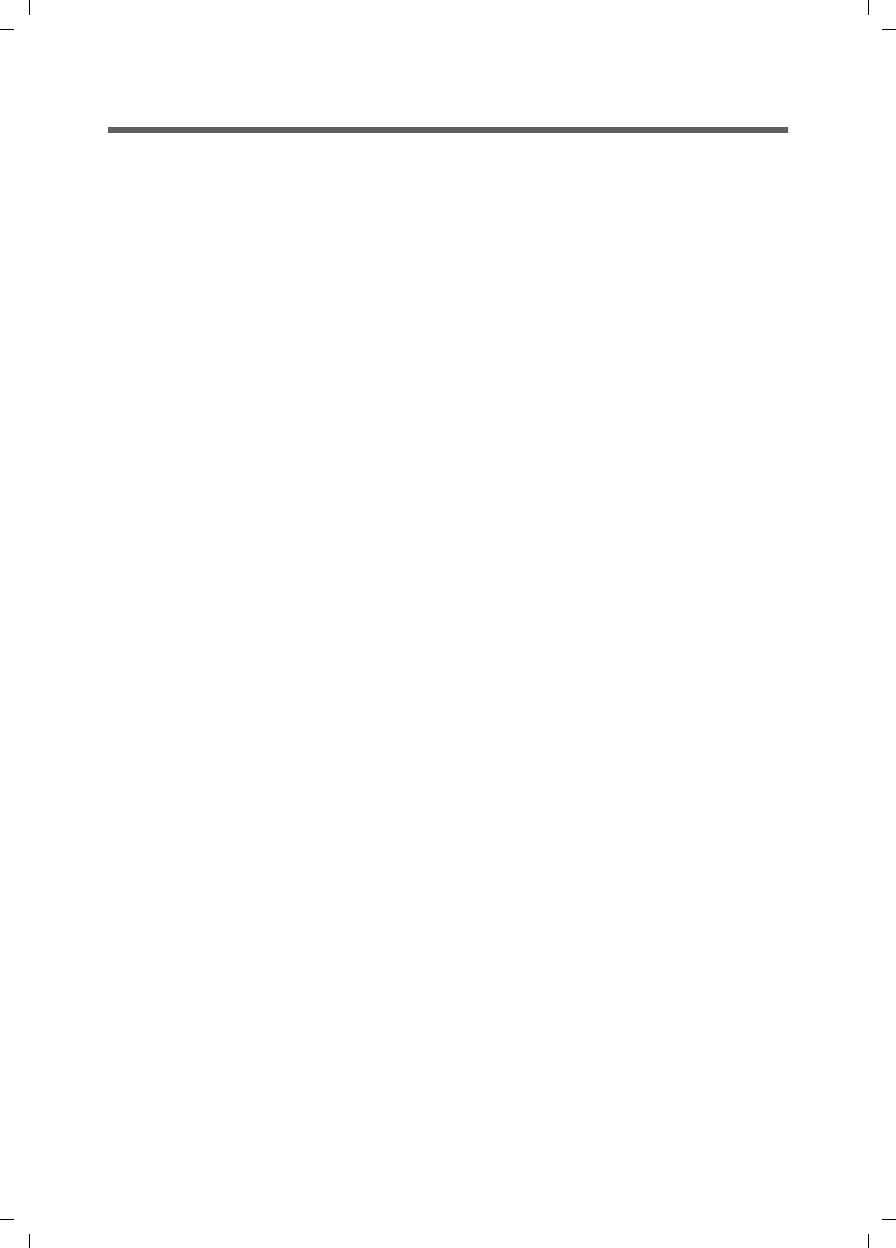
29
First steps
Gigaset SX763 WLAN dsl / en AnnA / A31008-M707-R131-1-7619 / device.fm / 20.07.2006
Schablone 2005_07_27
Connecting and configuring additional PCs (optional)
Once you have configured one PC as described above you can connect additional PCs to
the Gigaset SX763 WLAN dsl. You will need an additional cable for each PC you want to
connect via cable. For the wireless connection of additional PCs, you will need a wireless
network adapter.
Wireless
ìInstall wireless network adapters in each other PC as described in the corresponding
user guide, making sure that the SSID of all wireless network components (Gigaset
SX763 WLAN dsl and network adapters) is identical. If you have not changed the
SSID in the Basic Setup Wizard wizard, the default setting will be ConnectionPoint.
ìIf necessary, set up the network for each newly connected PC (page 28).
Wired
ìConnect the network cards of each additional PC to a free LAN port (LAN1 – LAN4)
on the Gigaset SX763 WLAN dsl using an Ethernet cable.
ìMake sure that the corresponding LAN LED on the front of your Gigaset SX763
WLAN dsl flashes.
ìIf necessary, set up the network for each newly connected PC (page 28).
ìReboot the additional PCs.
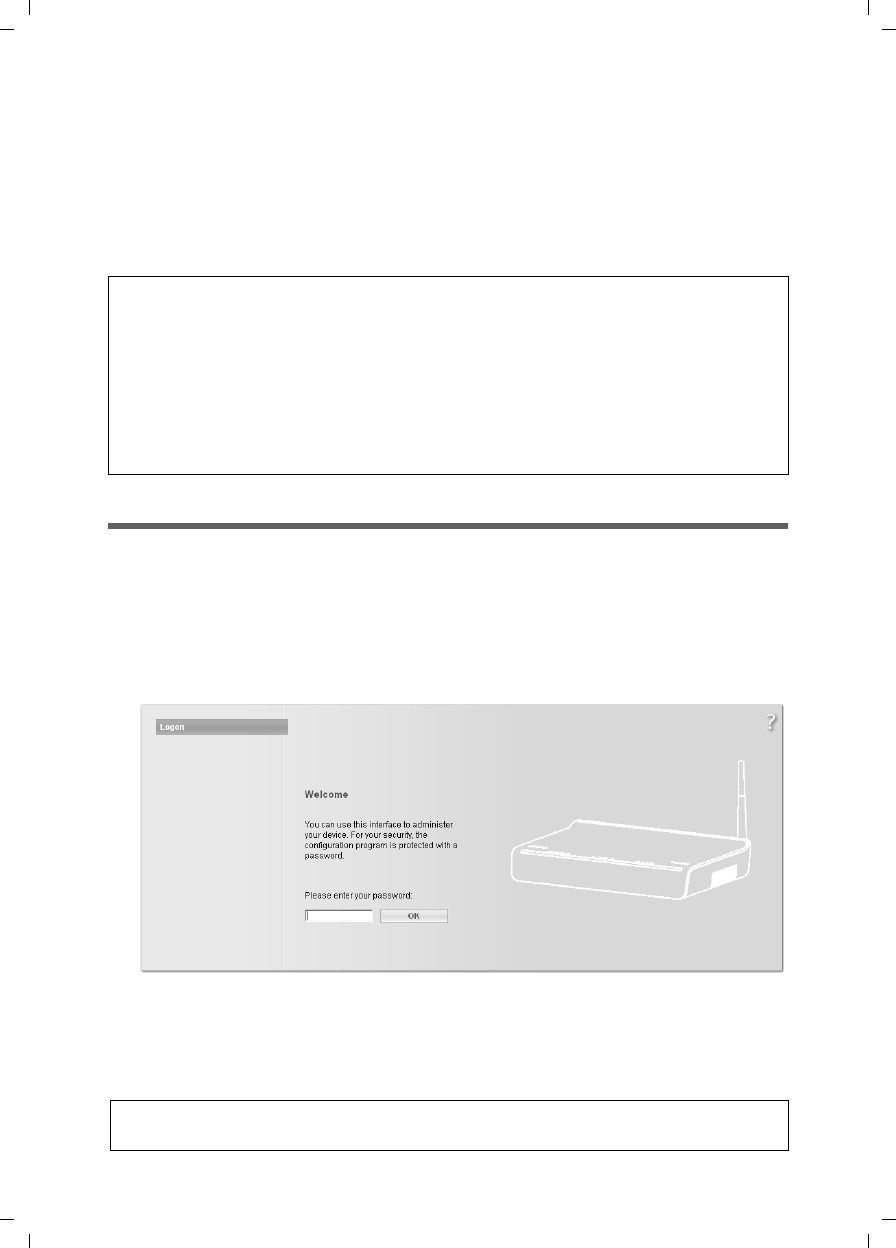
30
The user interface
Gigaset SX763 WLAN dsl / en AnnA / A31008-M707-R131-1-7619 / configure_router.fm / 20.07.2006
Schablone 2005_07_27
The user interface
You have connected a PC to the Gigaset SX763 WLAN dsl and possibly made the settings
in the local area network. You can now configure the Gigaset SX763 WLAN dsl using this
PC from the user interface of the Gigaset SX763 WLAN dsl. We recommend for initial
configuration that you connect the PC in wired mode. As Internet browser we recom-
mend Microsoft Internet Explorer V 6.0 or higher, or Mozilla Firefox V 1.0 or higher.
Starting the user interface
To access the user interface of the Gigaset SX763 WLAN dsl:
ìStart your Internet browser.
ìEnter the IP address of the Gigaset SX763 WLAN dsl in the browser's address field:
http://sx763 or http://192.168.2.1
The login screen appears:
For your security, the configuration program is protected with a password. The default
password is admin.
ìEnter the password.
ìClick OK.
Note:
To start the configuration environment, you may need to deactivate the HTTP proxy
for your browser (see page 134 for Windows XP and page 142 for Windows 2000).
If you use Windows XP Service Pack 2 you need to configure the popup blocker
(see page 134).
If you use a firewall it must allow connection to the Gigaset SX763 WLAN dsl. For
details, refer to the user guide for your firewall. If necessary, deactivate the firewall
while you configure your Gigaset SX763 WLAN dsl.
Note:
For security reasons you should change this password at a later stage (page 43).
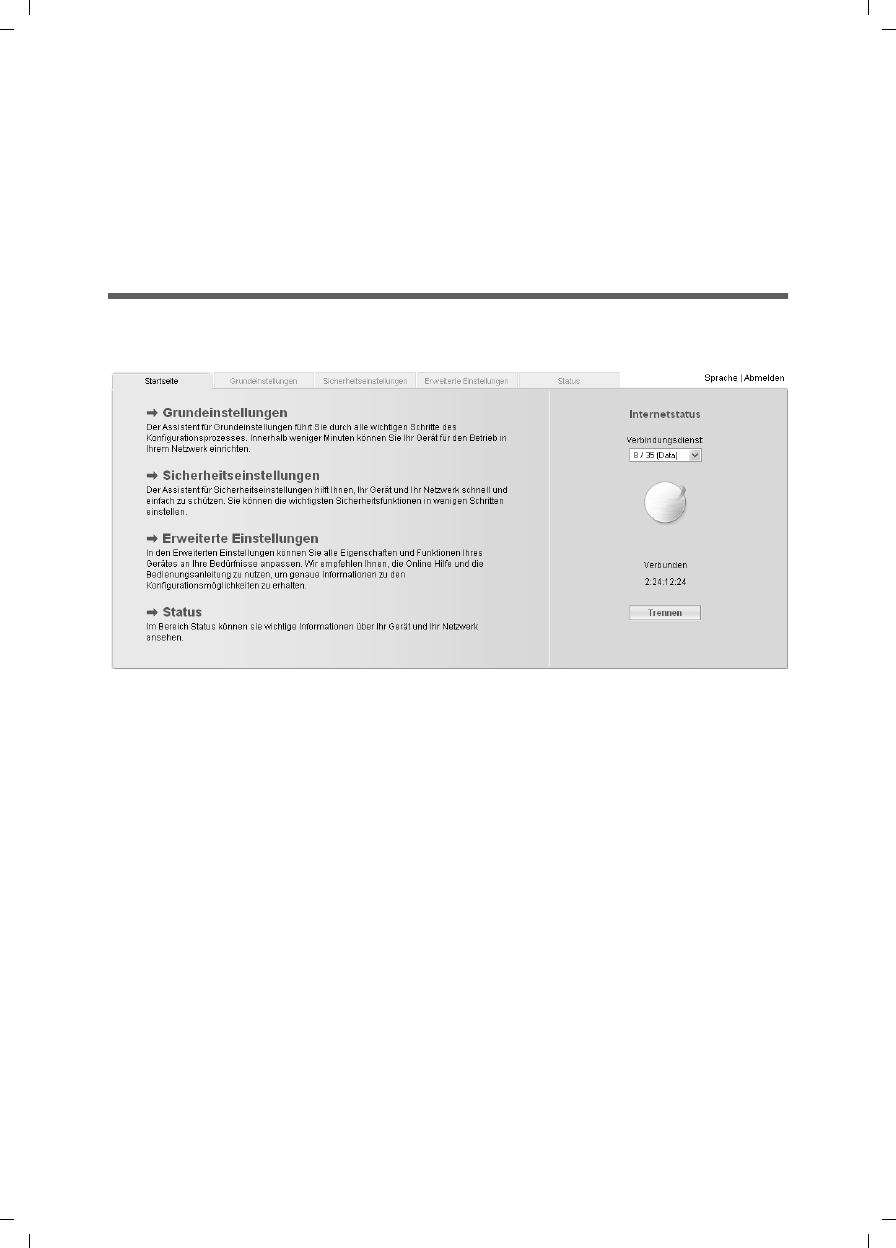
31
The user interface
Gigaset SX763 WLAN dsl / en AnnA / A31008-M707-R131-1-7619 / configure_router.fm / 20.07.2006
Schablone 2005_07_27
A screen appears with security information; you can skip this for the initial configura-
tion. If you carry out all the general and security settings using the wizard as described
below, your device and network will be fully protected. If not, the next time you log on
you will be informed of security gaps in the configuration program.
ìClick OK.
You will now see the start screen.
The start screen
The start screen is the starting point for all configuration and administration
procedures.
Start screen functions
On the start screen you can make the following settings:
uSelect the language for the user interface (page 33),
uView the selected connection service and the status of the Internet connection,
choose a different connection service and set up or close an Internet connection
(page 33). Depending on the connection mode selected, the start screen shows the
status and also the button Connect or Disconnect,
uopen the Status menu to obtain status information about the Gigaset SX763 WLAN
dsl (page 111),
ucall up the wizard for the basic configuration (Basic Setup Wizard see page 35),
ucall up the Security Setup Wizard (page 42),
uopen the Advanced Settings menu for additional configuration options
(page 52).
You can call up the wizards, the Advanced Settings menu and status information at any
time and on any user interface screen using the tabs at the upper margin of the user
interface.
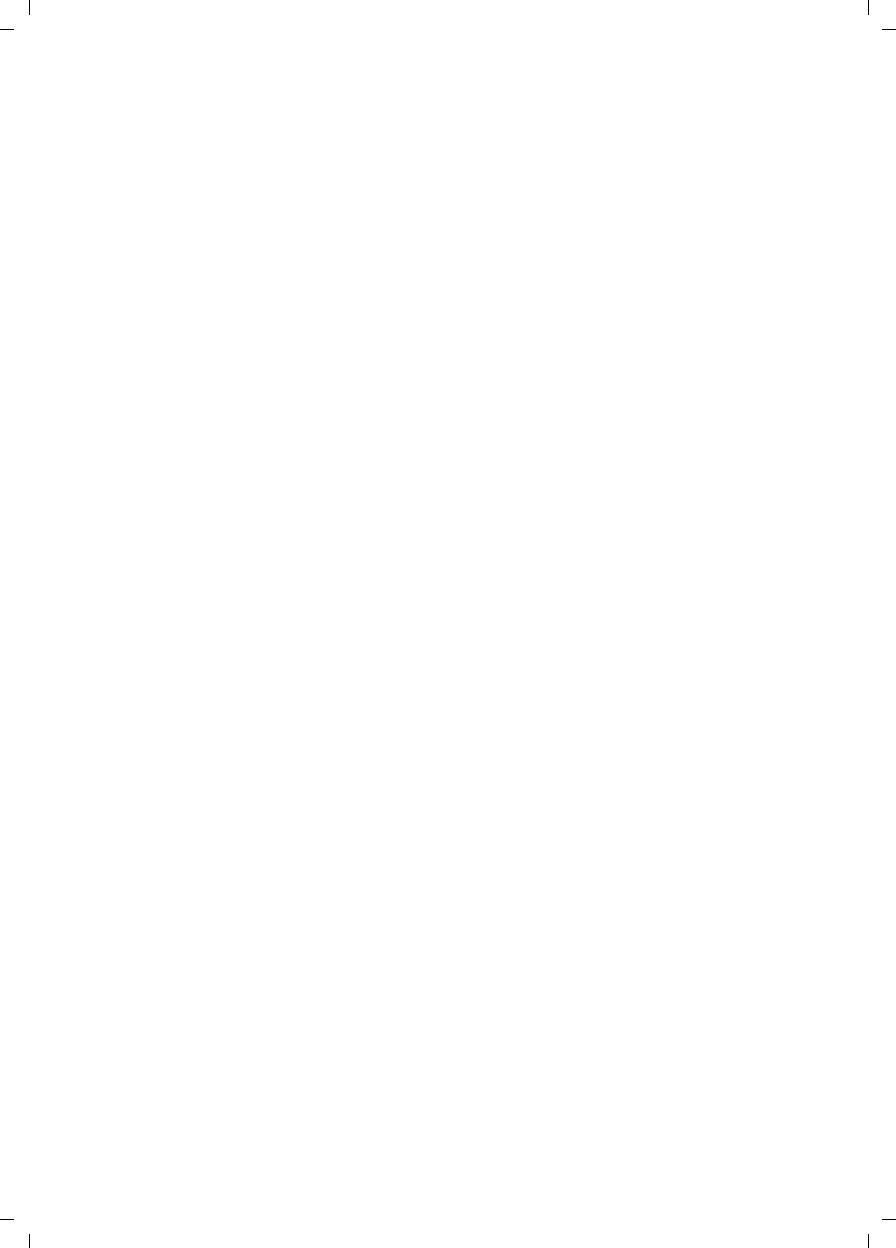
32
The user interface
Gigaset SX763 WLAN dsl / en AnnA / A31008-M707-R131-1-7619 / configure_router.fm / 20.07.2006
Schablone 2005_07_27
The configuration program comprises the following functions:
Basic Setup Wizard Use this wizard to make the settings required for connecting
to the Internet. You can set up data for your region, make set-
tings for your wireless and wired local network and configure
Internet telephony. This is described from page 35.
Security Setup Wizard This wizard allows you to take security precautions against
unauthorised access to the Gigaset SX763 WLAN dsl and the
local network. You can assign a password and set up encryp-
tion for wireless traffic. This is described from page 42. To pro-
tect your network, we strongly recommend that you carry out
this setup.
Advanced Settings Additional functions are offered in the Advanced Settings
menu. You can configure your PABX for fixed network/Inter-
net telephony, back up and restore the configuration data, set
up the Gigaset SX763 WLAN dsl as a virtual server for the net-
work, configure an HTTP or FTP server for access from the
Internet and much more. These configuration steps are
optional and can be carried out at a later stage. This is
described from page 52.
Status You can view information about the configuration and status
of the Gigaset SX763 WLAN dsl in the Status menu. This is
described from page 111.
Language You also have the opportunity to specify the language for the
user interface (see page 33).
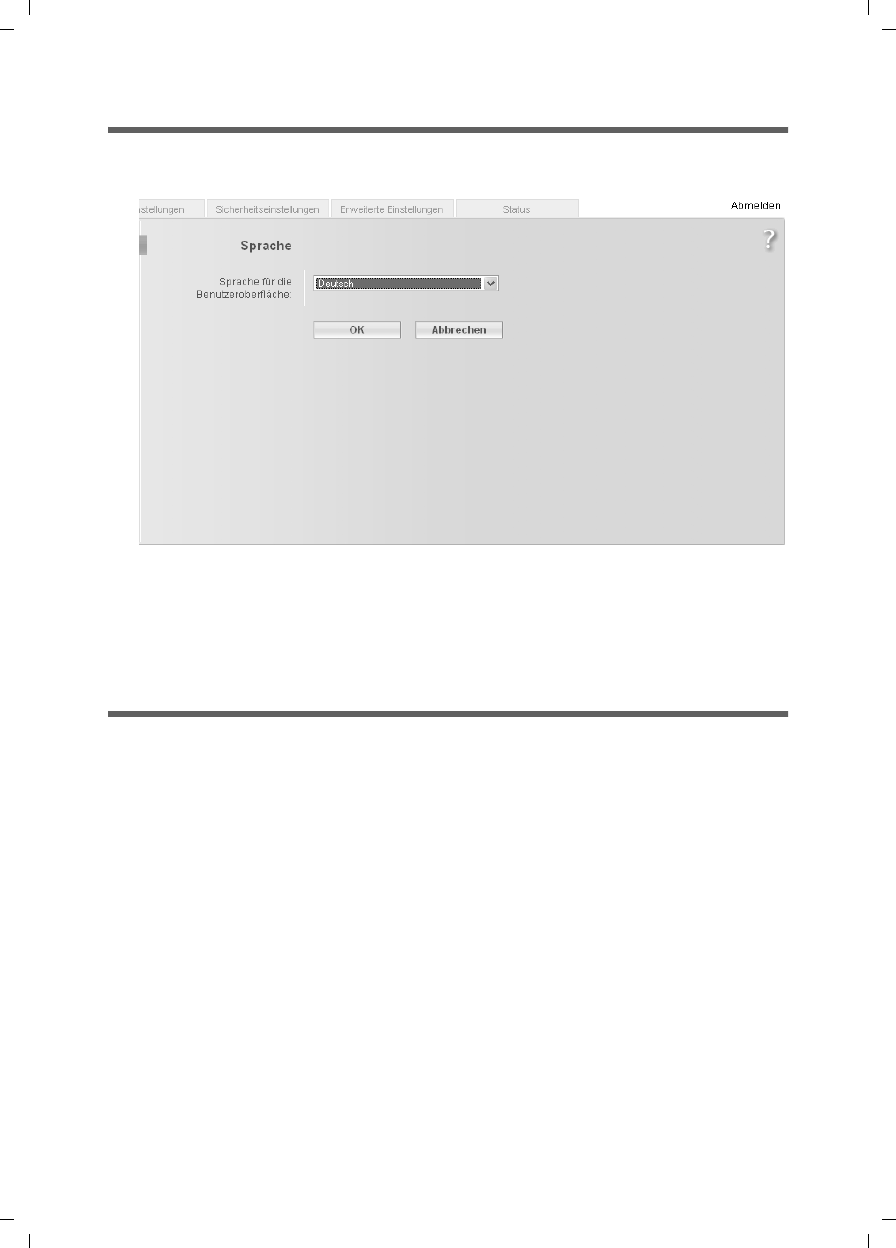
33
The user interface
Gigaset SX763 WLAN dsl / en AnnA / A31008-M707-R131-1-7619 / configure_router.fm / 20.07.2006
Schablone 2005_07_27
Selecting a language
The user interface can be presented in various languages.
Click Language at the top right of the start screen.
ìIf you wish to change the preset language, select the new language you require
from the list.
ìClick OK to apply the setting.
Once the procedure has been concluded, the start screen will be displayed again.
Connecting to the Internet manually
Once you have configured your Internet access (see page 37 and page 56) you can
establish a manual connection to the Internet on the start screen if you have selected
Connect on demand or Connect manually as the Connection mode.
If, for example, you deactivated the ADSL /ADSL2+ function when configuring your
Internet access, then Internet applications (such as the browser or the e-mail applica-
tion) will not automatically establish a connection after they are launched. In this case
you will have to establish a connection manually when required, and also close it again
when you no longer need it.
To establish or end an Internet connection manually:
ìOpen the start screen of the Gigaset SX763 WLAN dsl as described on page 30.
If you have already started the user interface, click the start screen tab at the top left
of the window.
If you have not yet started the user interface, do so now and log on.
ìClick Connect to establish a connection to the Internet.
ìClick Disconnect if you no longer need the connection.
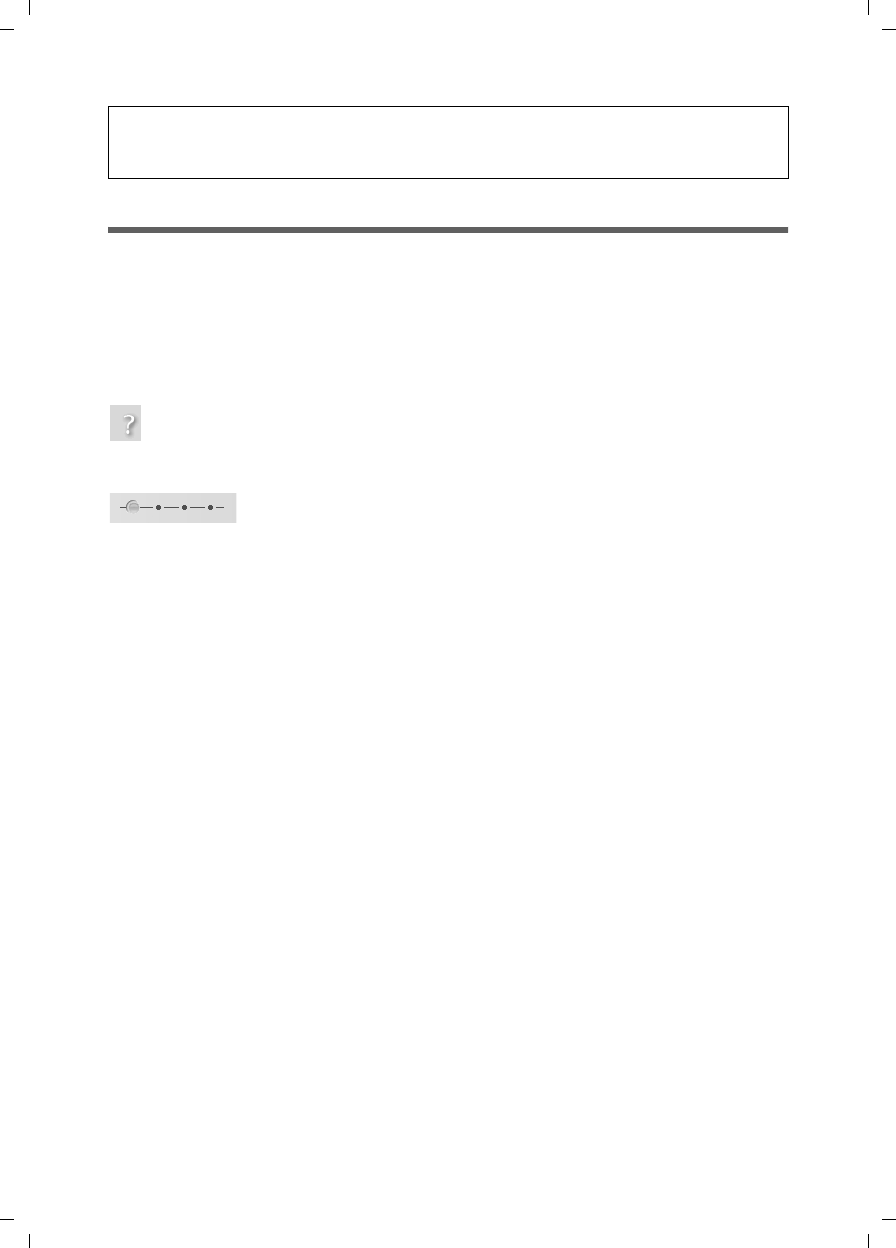
34
The user interface
Gigaset SX763 WLAN dsl / en AnnA / A31008-M707-R131-1-7619 / configure_router.fm / 20.07.2006
Schablone 2005_07_27
Elements on the user interface
The user interface screens contain the following elements:
Button Log Off
The Log Off button is always displayed on the right of the user interface. If you click Log
Off, the session is ended and the login screen appears again.
Help
Click the question mark to display explanations about the current
user interface screen.
Buttons and icons used by the wizards
The wizards use graphic icons to show which steps you have already
carried out.
As soon as you have changed the configuration on a screen you can activate the new
setting by clicking Next >. The < Back button returns you to the previous configuration
step, and Cancel returns you to the start screen.
Buttons in the Advanced Settings menu
Other buttons may be displayed depending on the function in question. These are
explained in the relevant sections.
Note:
The Connect and Disconnect buttons will only appear on the start screen if you have
not selected Always on as the Connection mode.
OK Transfers the settings you have made to the
Gigaset SX763 WLAN dsl configuration.
Cancel Deletes all the entries on a screen since the last time you clicked OK.
This button is not available for the initial configuration of the device.
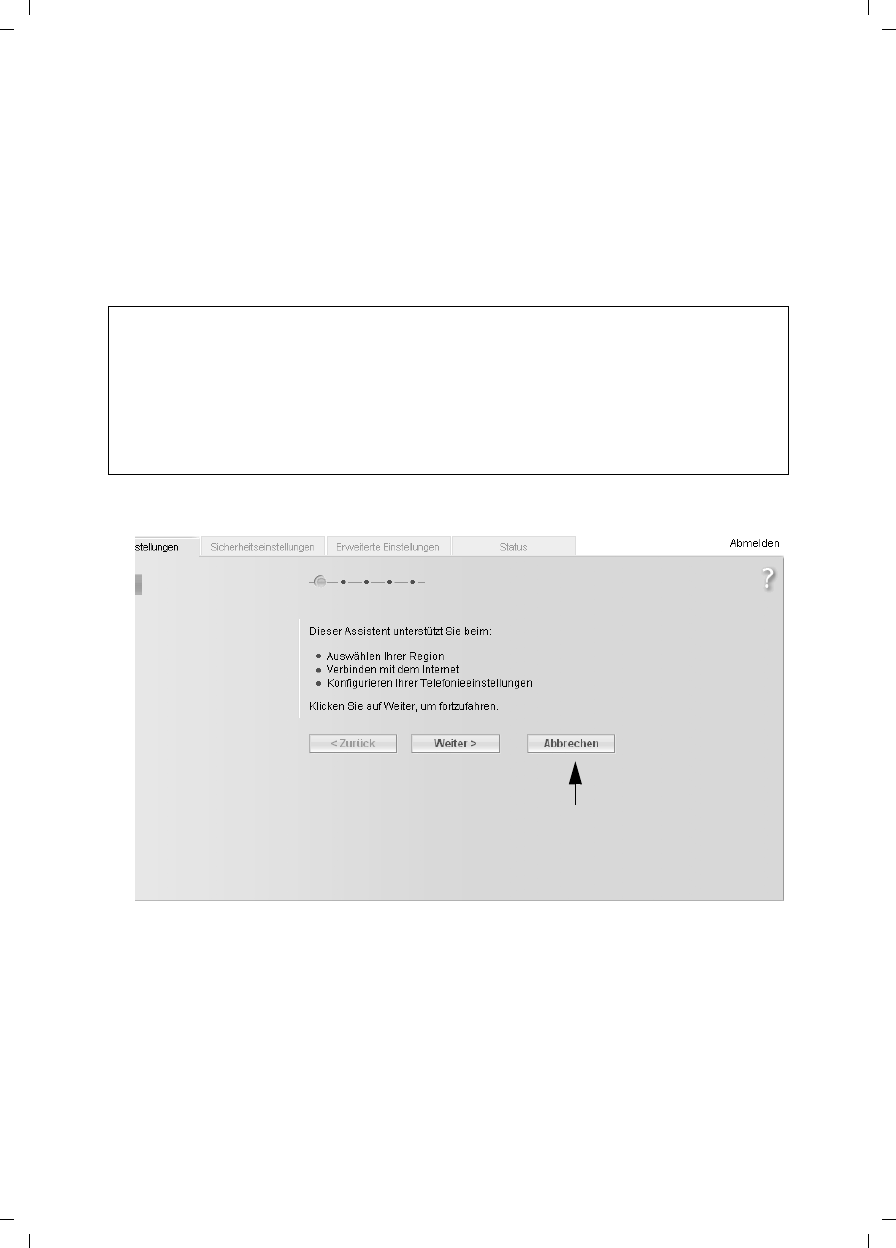
35
Basic Setup Wizard
Gigaset SX763 WLAN dsl / en AnnA / A31008-M707-R131-1-7619 / configure_router.fm / 20.07.2006
Schablone 2005_07_27
Basic Setup Wizard
The Basic Setup Wizard wizard guides you step by step through the general configura-
tion of the Gigaset SX763 WLAN dsl. This includes settings for your region and your
Internet access.
Connection to the Internet is established via the Gigaset SX763 WLAN dsl for all PCs con-
nected to it. You need your Internet service provider's access data for the configuration.
Please have this data to hand.
ìSelect the Basic Setup Wizard option on the start screen to start the configuration.
ìClick Next >.
Note:
The Basic Setup Wizard will reconfigure your Internet settings if you have already set
these. This does not affect the WLAN and LAN settings.
The access data is saved in the Gigaset SX763 WLAN dsl during configuration. Before
passing the device on to somebody else or having your dealer replace it, you should
always first restore the factory settings (page 108). Otherwise, unauthorised persons
may use your Internet access data at your expense.
No abort???
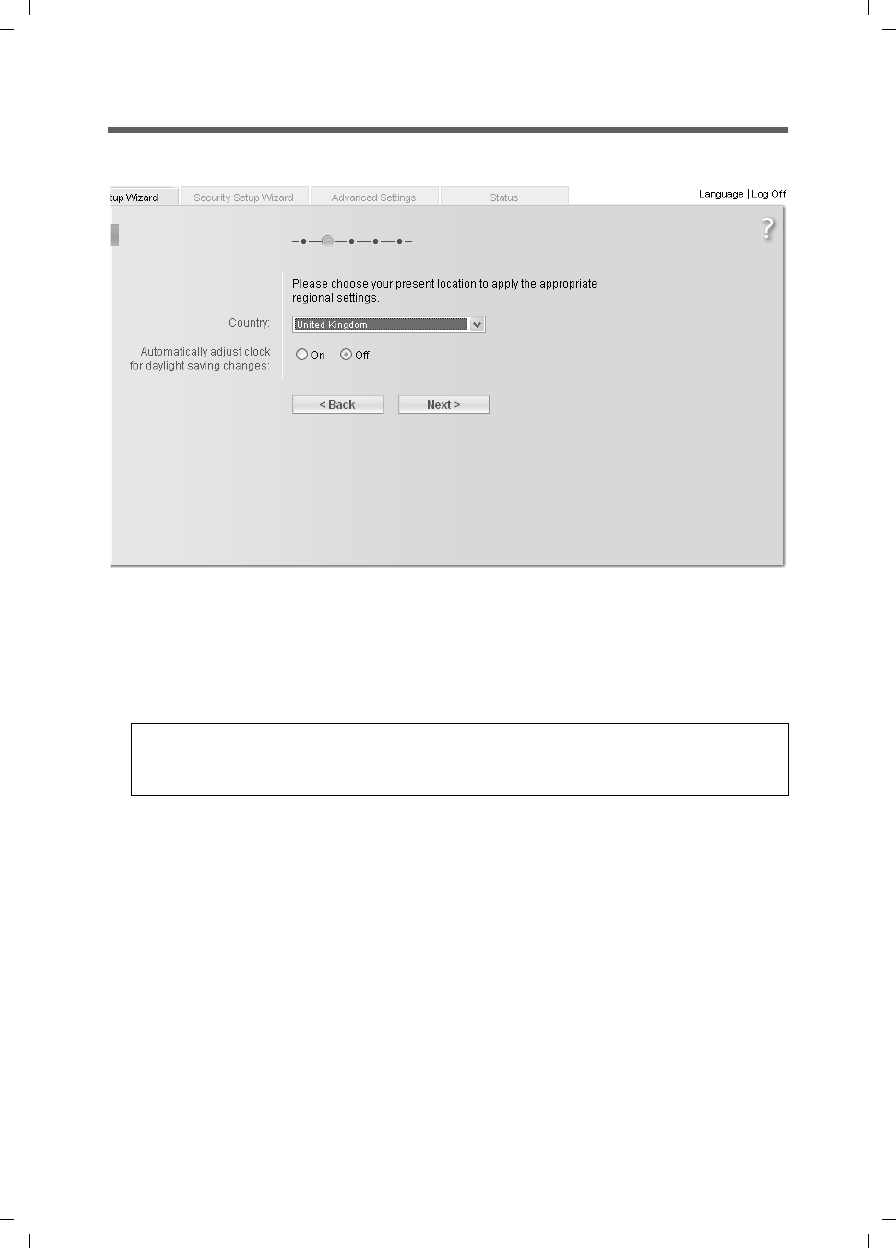
36
Basic Setup Wizard
Gigaset SX763 WLAN dsl / en AnnA / A31008-M707-R131-1-7619 / configure_router.fm / 20.07.2006
Schablone 2005_07_27
Regional Options
You can select your present location for the regional settings on this screen.
ìSelect the country in which you are currently located from the list. You can set the
time so that it automatically switches to summer time and/or another time zone of
your choice.
ìSelect the required option and/or the time zone for your location.
ìClick Next >.
Note:
The ADSL parameters and the selection of Internet service providers will be set
automatically on the following screens according to the country you choose.
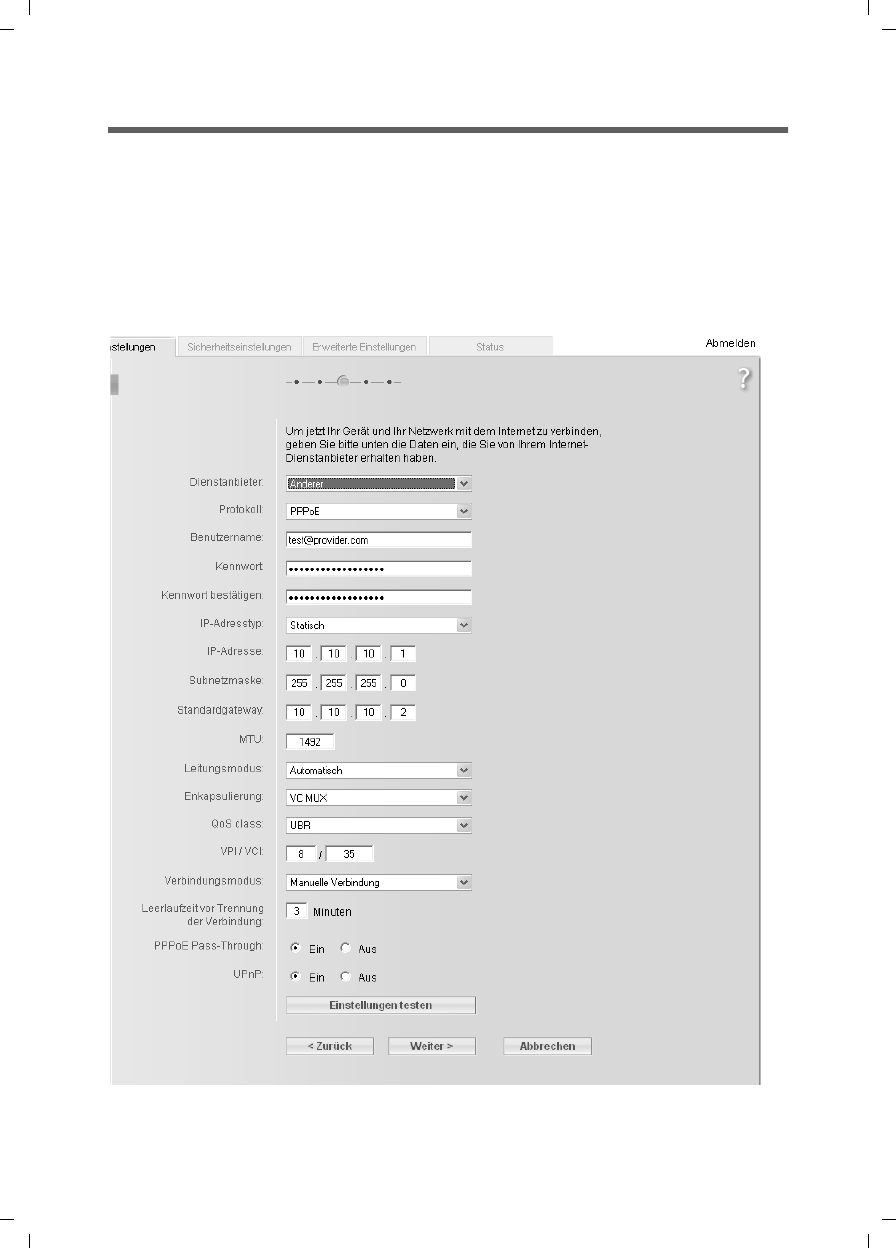
37
Basic Setup Wizard
Gigaset SX763 WLAN dsl / en AnnA / A31008-M707-R131-1-7619 / configure_router.fm / 20.07.2006
Schablone 2005_07_27
Configuring Internet connections
You will find the access data you require for configuring the Internet connection in the
documentation you received from your Internet service provider (ISP).
You can perform the initial configuration of your Internet connection on this screen. If
you want to change the data later on, you can do this in the Advanced Settings
(page 53) menu.
If you have connected an external modem, you also have to perform the initial config-
uration of your Internet connection in the Advanced Settings (page 53) menu.
Cannot be set??
No UPnP???
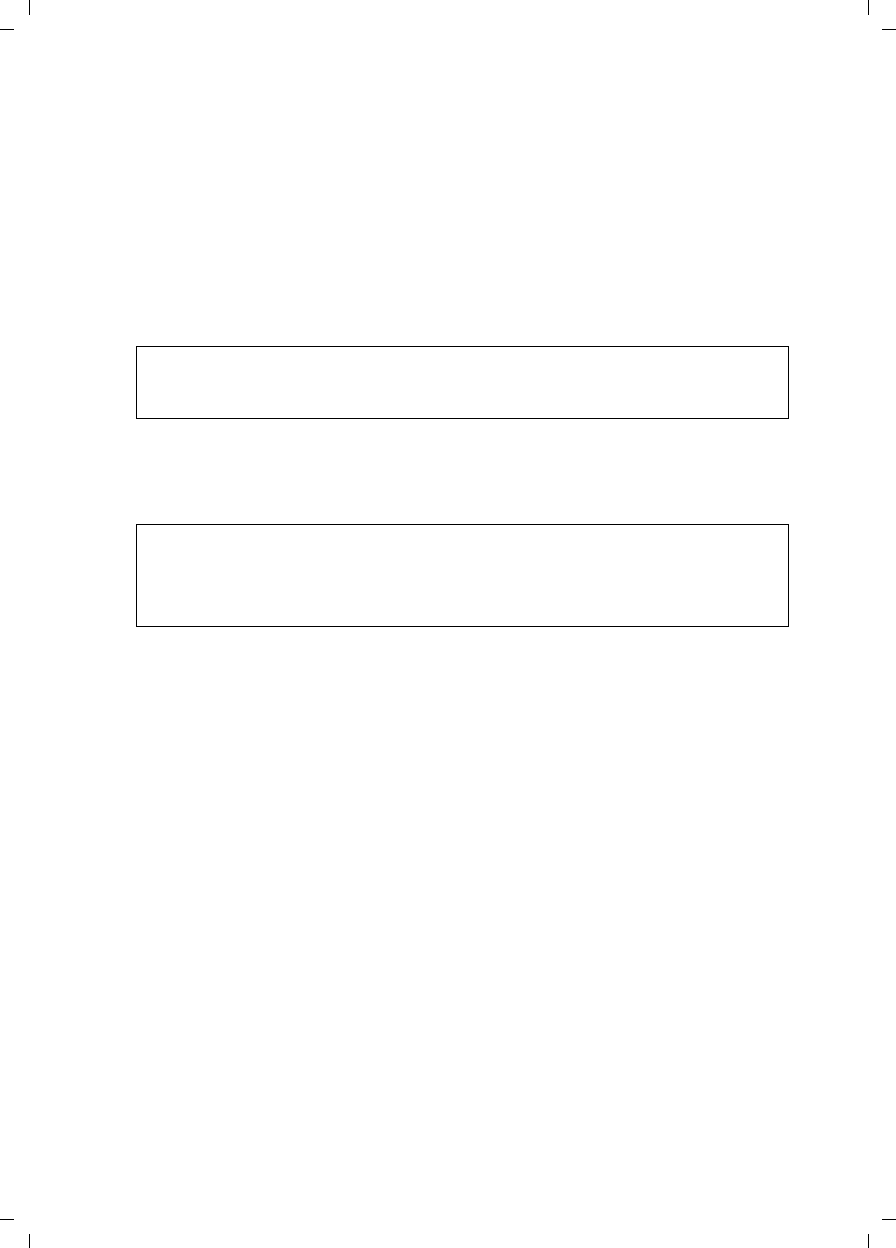
38
Basic Setup Wizard
Gigaset SX763 WLAN dsl / en AnnA / A31008-M707-R131-1-7619 / configure_router.fm / 20.07.2006
Schablone 2005_07_27
ìSelect your Service provider. The selection menu will contain various possible pro-
viders depending on which country you have chosen. If your provider is not listed,
please use the Other option.
ìEnter the data you have been given by your service provider: Protocol, User name
and Password.
ìThe IP address type is set automatically.
Leave the default settings for the parameters MTU, Line mode, Encapsulation,
QoS class and VPI / VCI, unless your service provider has provided you with other
data.
ìSpecify how Internet sessions are to be established via Connection mode:
–Select Always on if the connection is to exist at all times when the Gigaset SX763
WLAN dsl is turned on.
–Select Connect on demand if applications such as an Internet browser or an e-
mail program are to connect to the Internet automatically.
–In the Idle time before disconnect field, enter a period after which the Internet
connection is to end automatically if no data is transmitted (the default setting is
3minutes).
You can deactivate this function by entering "0". This means that the connection
will continue to exist even if no data is transmitted. If you are on a time-based
tariff, this can result in high charges. In this case you should enter a value other
than "0".
This time setting only applies to the Connect on request option.
–Select Connect manually if you always want to establish and end the Internet
connection manually. If you are on a time-based tariff this will save you high con-
nection charges.
Note:
Connection to the Internet is only possible if you have entered all the data for your
Internet provider correctly.
Notes:
uThis option can result in high connection charges if you are on a time-based
tariff.
uYou must set up the Always on option if you wish to use Internet telephony.
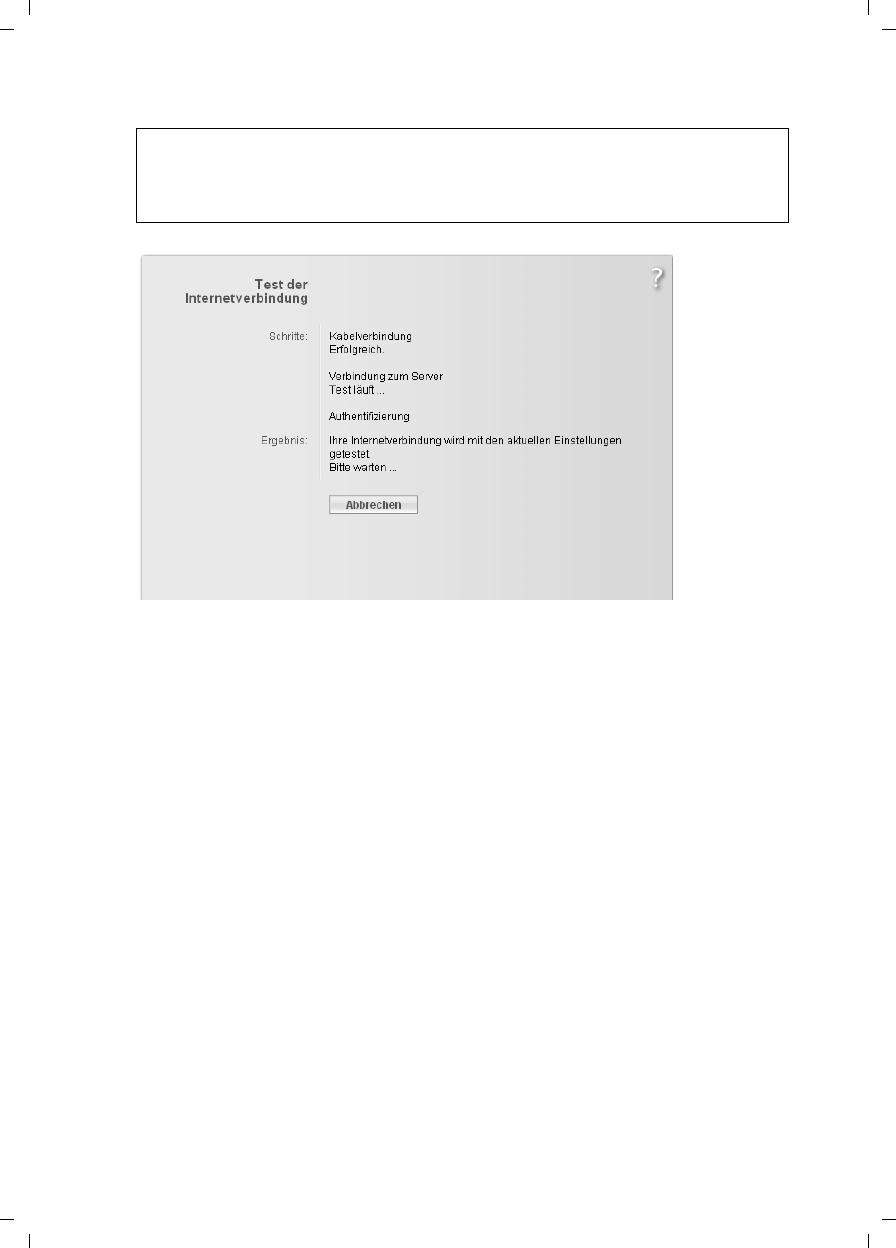
39
Basic Setup Wizard
Gigaset SX763 WLAN dsl / en AnnA / A31008-M707-R131-1-7619 / configure_router.fm / 20.07.2006
Schablone 2005_07_27
ìClick Test Settings to check the Internet connection.
An attempt is made to set up an Internet connection. The result is shown in a separate
window. If the connection could be set up successfully, the Close button appears.
ìClick the Close button to return to the Basic Setup Wizard.
PPPoE pass-through
PPPoE pass-through allows you to use an additional Internet connection (through
another service provider) on one PC. Further information about this can be found on
page 58.
ìDeactivate PPPoE pass-through if you do not wish to use this function.
ìAfter entering the data click Next >.
ìTo go to the next step, click Next >.
Note:
If you select Connect on demand or Connect manually you can establish or end
the Internet connection manually on the start screen for the configuration pro-
gram (page 33).
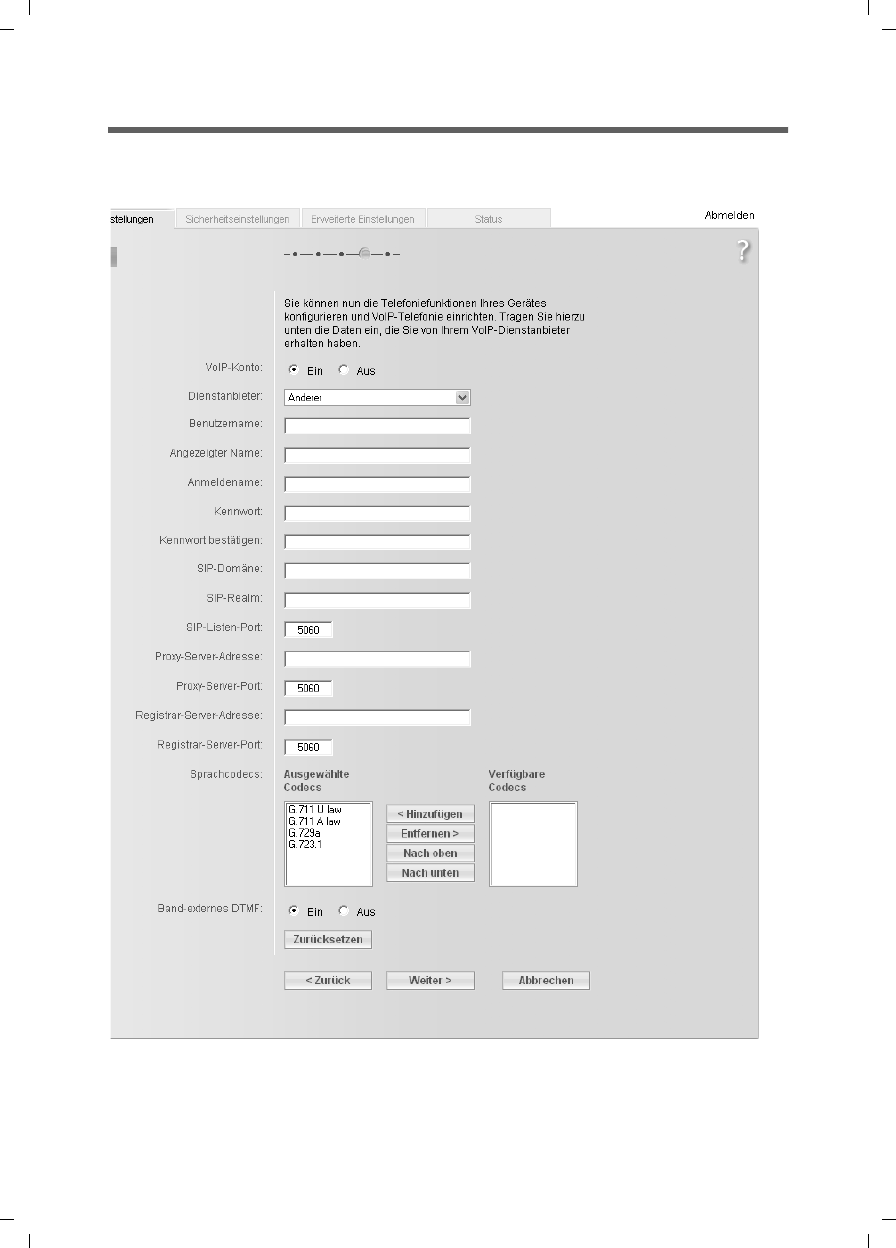
40
Basic Setup Wizard
Gigaset SX763 WLAN dsl / en AnnA / A31008-M707-R131-1-7619 / configure_router.fm / 20.07.2006
Schablone 2005_07_27
Telephony
You will find the access data you require for configuring Internet telephony (VoIP) in the
documentation you received from your service provider.
ìSelect On for VoIP account if you wish to use Internet telephony (default setting).
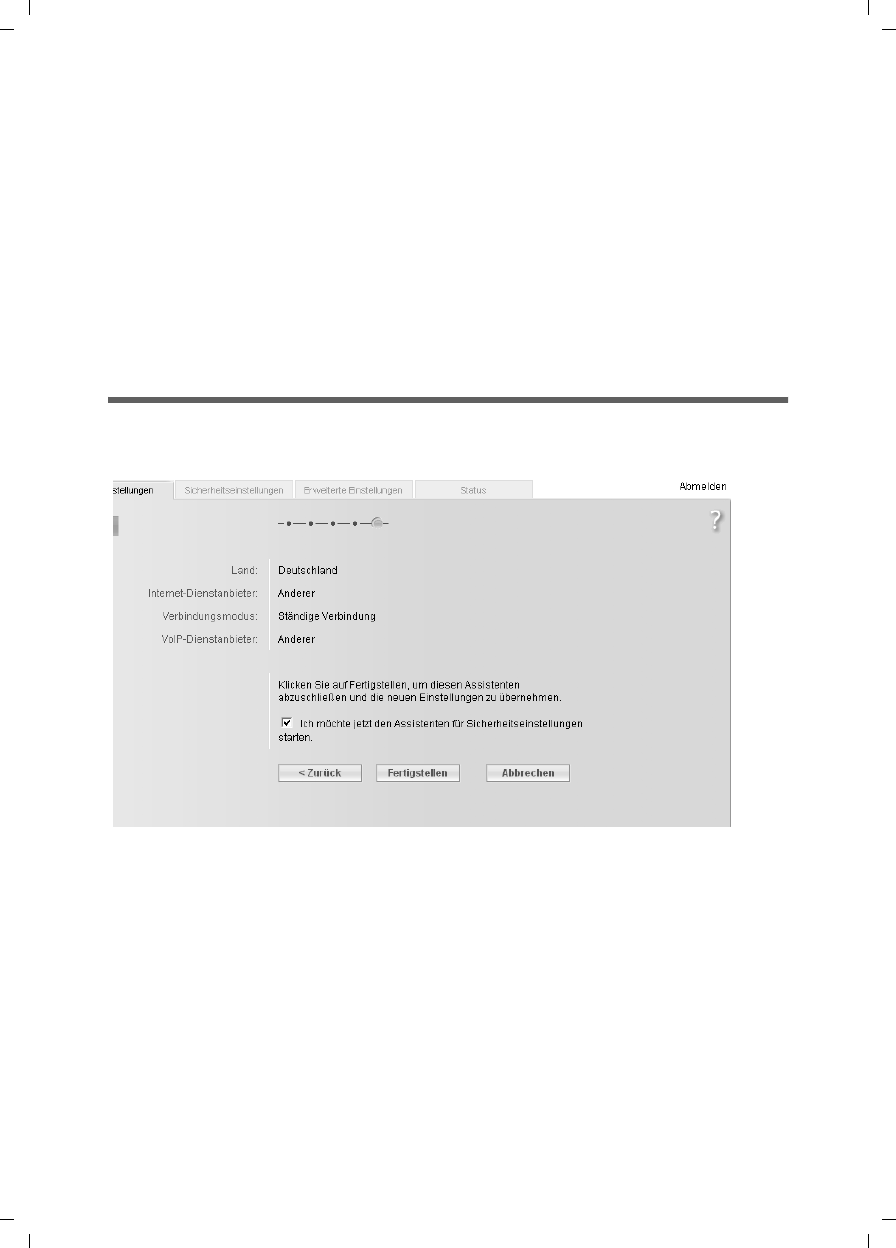
41
Basic Setup Wizard
Gigaset SX763 WLAN dsl / en AnnA / A31008-M707-R131-1-7619 / configure_router.fm / 20.07.2006
Schablone 2005_07_27
ìSelect Other from the Service provider selection menu (default setting) or, if
required, use one of the suggested providers from the list. Enter the data you have
received from your service provider:
User name, Displayed name, Authorization user name, Password, SIP domain,
SIP realm, Proxy server address and Registrar server address.
ìLeave the default settings for the parameters SIP listen port, Proxy server port,
Registrar server port, Voice codecs und Out-of-band DTMF, unless your service
provider has provided you with other data.
ìIf you wish to delete the entered data, click the Clear button.
ìConfirm your selection with Next >.
Summary
The basic settings you have made through the wizard are shown in the next step for you
to check.
ìIf you want to change the settings, click < Back.
ìIf you want to confirm the settings, click Finish to close the Basic Setup Wizard.
The Gigaset SX763 WLAN dsl is now configured and ready to connect to the Internet.
The Security Setup Wizard then opens automatically. We strongly recommend using
the Security Setup Wizard to protect your Gigaset SX763 WLAN dsl against attacks. If you
want to carry this out at a later stage, deactivate I would like to run the Security Setup
Wizard now.
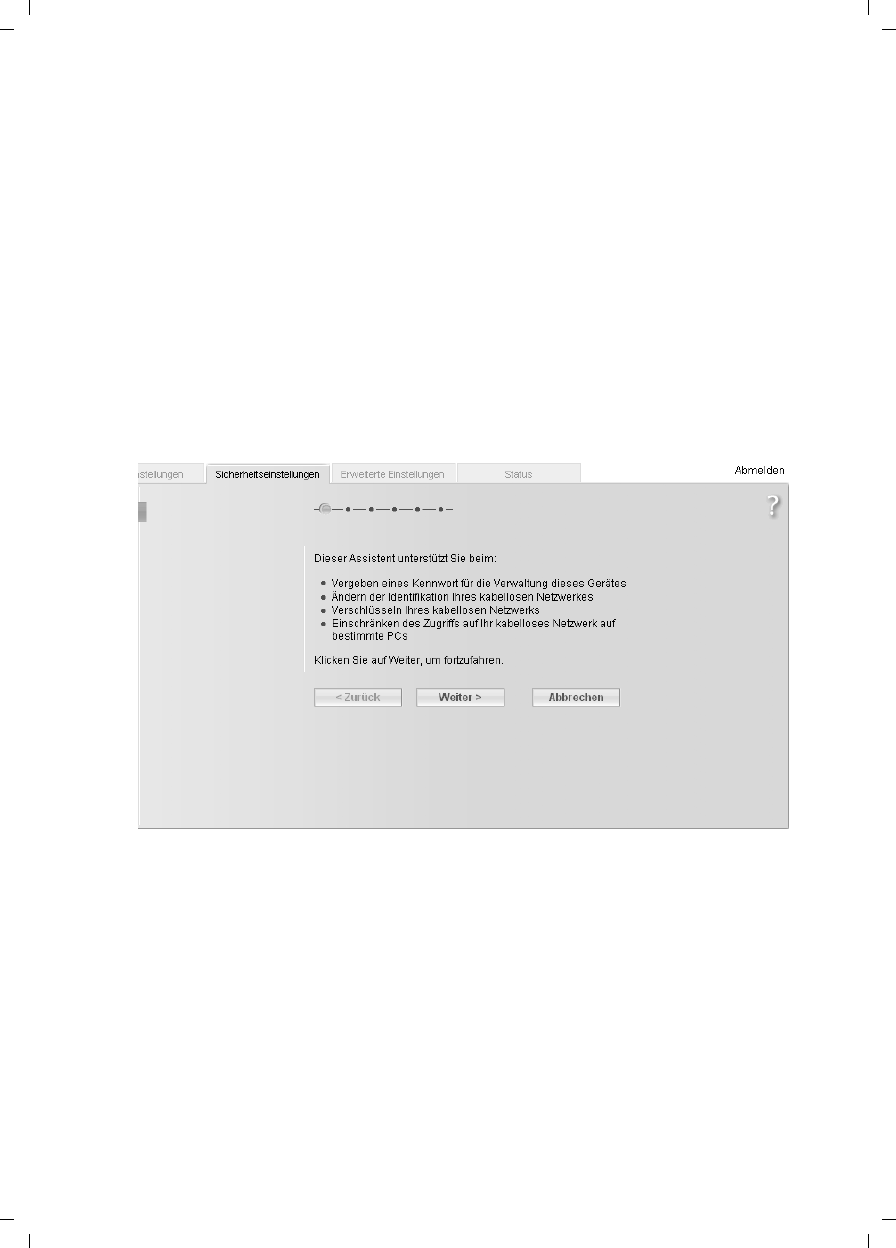
42
Security Setup Wizard
Gigaset SX763 WLAN dsl / en AnnA / A31008-M707-R131-1-7619 / configure_router.fm / 20.07.2006
Schablone 2005_07_27
Security Setup Wizard
The Security Setup Wizard offers you additional settings for improving your network
security. You can:
uassign a password for configuring the Gigaset SX763 WLAN dsl (page 43),
uchange the SSID for your wireless network (page 44),
uset up the Encryption for the wireless network (page 44),
ulimit access to the wireless network to certain PCs (page 49).
The user interface of the Gigaset SX763 WLAN dsl guides you step by step through the
security configuration. Once you have completed a screen, click Next >. If you want to
make any changes or check your entries, click < Back.
ìSelect the Security Setup Wizard option on the start screen or on the tab to start
the security configuration if you did not make the security settings immediately after
setting up the basic settings.
ìClick Next >.
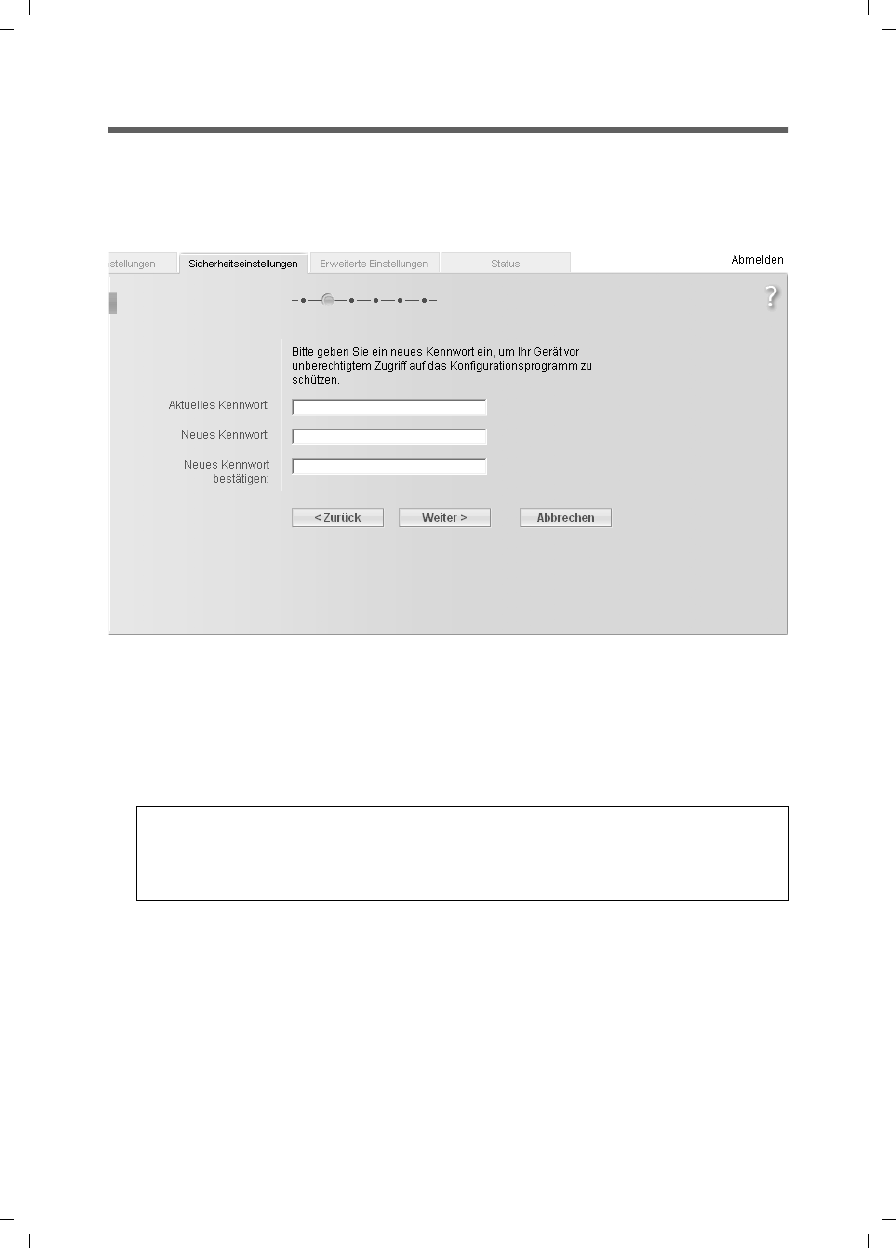
43
Security Setup Wizard
Gigaset SX763 WLAN dsl / en AnnA / A31008-M707-R131-1-7619 / configure_router.fm / 20.07.2006
Schablone 2005_07_27
Assigning a password
In the first step of the configuration you can change the password for the user interface.
When the device is supplied, the configuration of your Gigaset SX763 WLAN dsl is pro-
tected with the admin password. To prevent unauthorised changes to the configura-
tion, you should change the password at regular intervals.
ìEnter the old password in the Current password field.
ìEnter the new password in the New password field and repeat the entry in the
Confirm new password field.
The password can be up to 20 alphanumeric characters long. Avoid using proper
names and obvious terms. Combine letters and numbers.
uTo go to the next step, click Next >.
Note:
If you ever forget your password you will have to return the Gigaset SX763 WLAN
dsl to its factory settings (page 108). Please bear in mind that this will restore all
settings to the factory configuration. The password will again be admin.
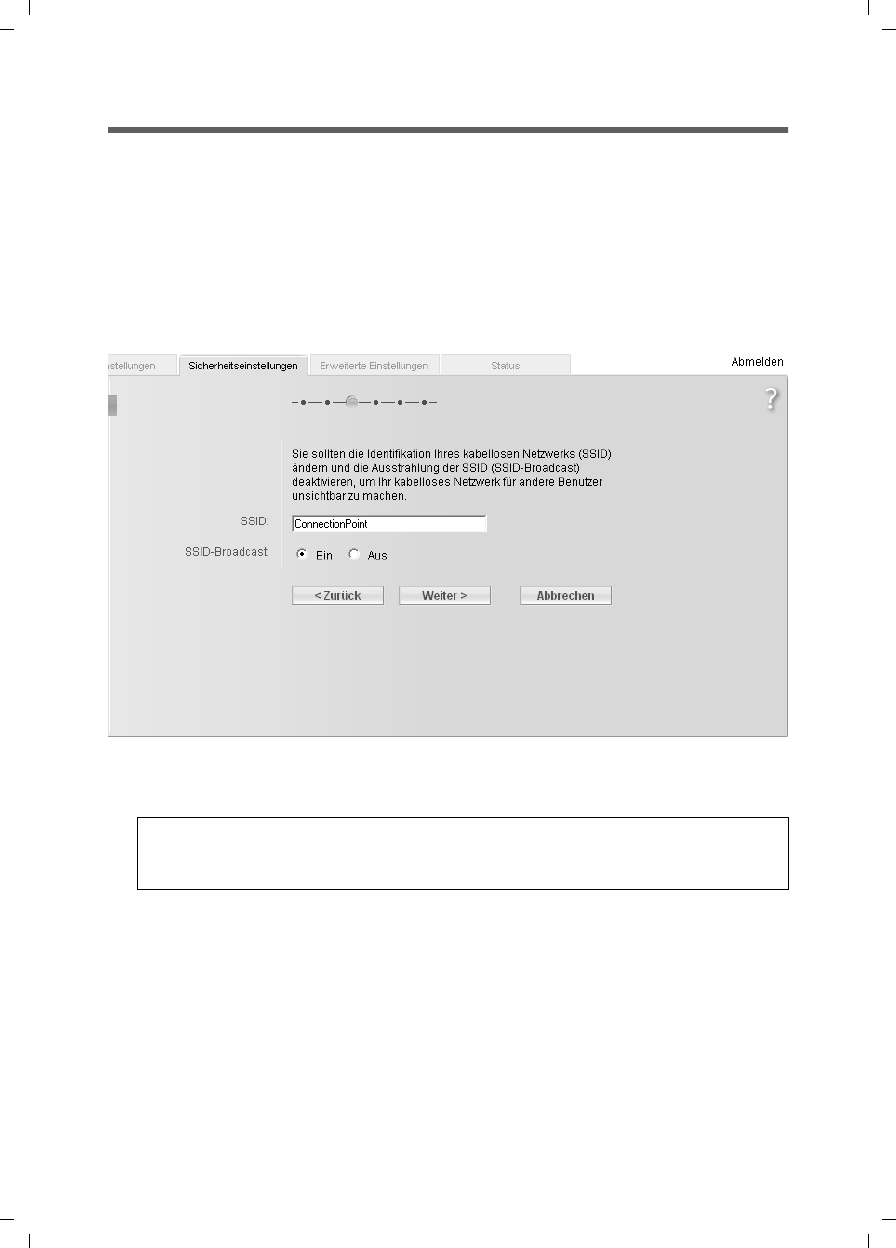
44
Security Setup Wizard
Gigaset SX763 WLAN dsl / en AnnA / A31008-M707-R131-1-7619 / configure_router.fm / 20.07.2006
Schablone 2005_07_27
SSID
For the wireless network components to be able to communicate with one another, you
must use the same SSID (Service Set Identifier).
The default SSID for the Gigaset SX763 WLAN dsl is ConnectionPoint. For security rea-
sons you should change this SSID and deactivate SSID broadcast.
If this option is enabled, the Gigaset SX763 WLAN dsl will send the SSID in all data trans-
fers and the SSID of the Gigaset SX763 WLAN dsl will be displayed on PCs that have a
wireless network adapter. In this case, unauthorised persons could use the SSID to gain
access to your network.
ìEnter a character string of your choice in the SSID field. The SSID is case sensitive. It
can contain up to 32 alphanumeric characters.
ìDeactivate SSID broadcast and make a note of the SSID. You will need this to con-
nect your PC with the Gigaset SX763 WLAN dsl at a later time.
ìClick Next >.
Note:
The connection to the wireless network adapters will be interrupted until the new
SSID has also been entered.
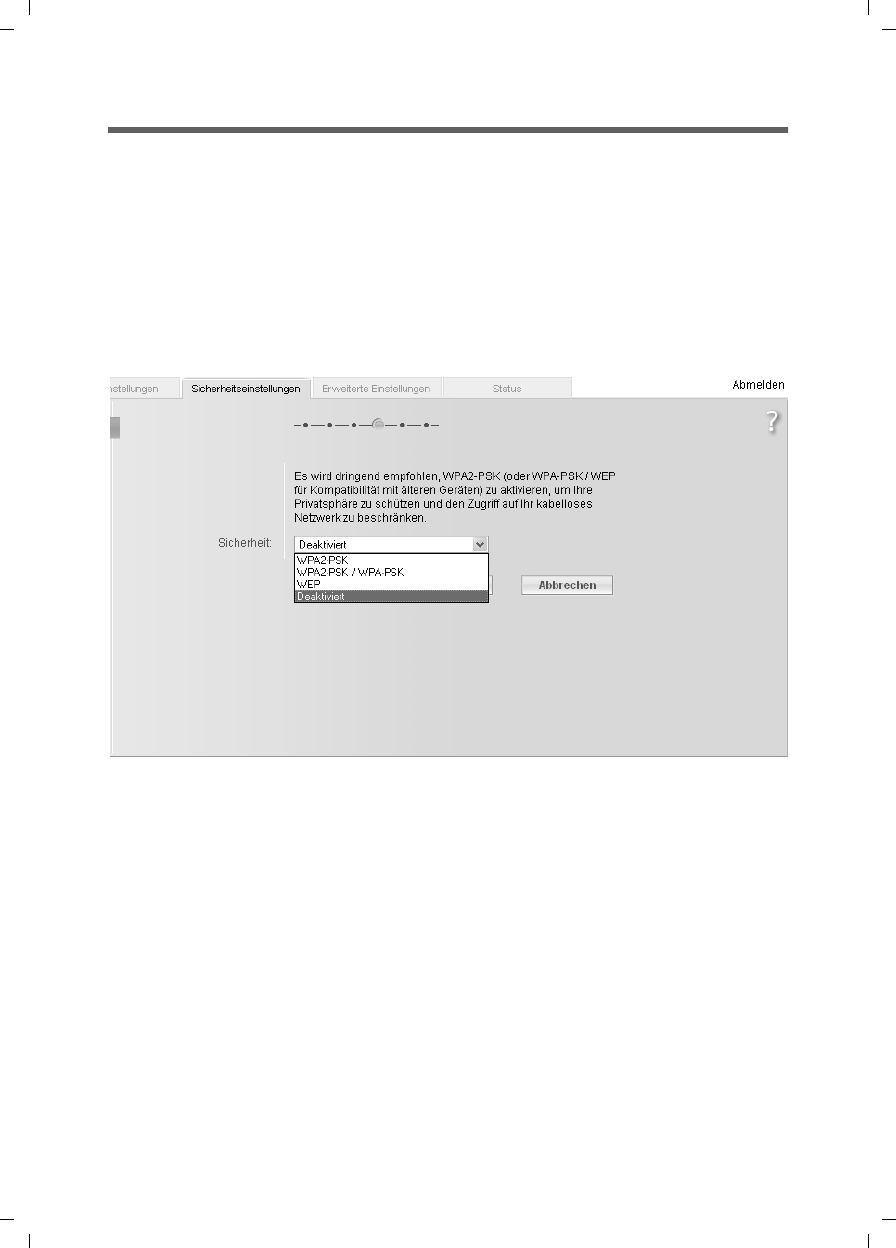
45
Security Setup Wizard
Gigaset SX763 WLAN dsl / en AnnA / A31008-M707-R131-1-7619 / configure_router.fm / 20.07.2006
Schablone 2005_07_27
Setting up security functions for the wireless network
In the next step you can set up the encryption and authentication methods for your
wireless network.
Wireless networks are even more susceptible to eavesdropping than wired networks.
With conventional network adapters, an intruder only needs a device with a WLAN
adapter (e.g. a notebook or a PDA [Personal Digital Assistant]) with an appropriately
configured network card in order to eavesdrop on every communication made via a
nearby wireless LAN.
The Gigaset SX763 WLAN dsl makes use of effective encryption methods to prevent
unauthorised eavesdropping as far as possible.
You can use the following security mechanisms:
uWPA2-PSK or WPA2-PSK/WPA-PSK (page 46)
uWEP encryption (Wired Equivalent Privacy, see page 47)
We recommend that you use WPA2-PSK if it is supported by all components in your wire-
less network.
You will find further options for setting up data encryption and authentication in the
Advanced Settings menu (page 80).
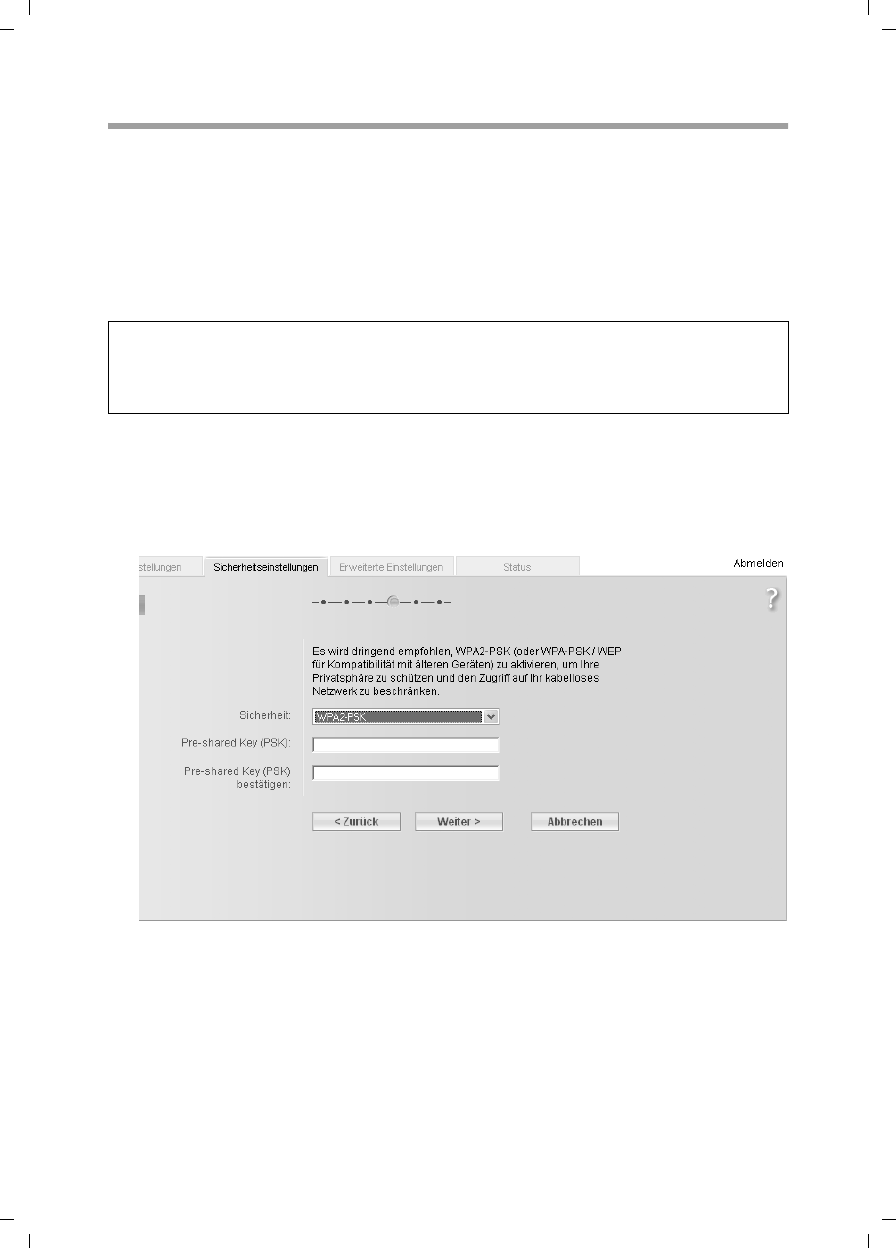
46
Security Setup Wizard
Gigaset SX763 WLAN dsl / en AnnA / A31008-M707-R131-1-7619 / configure_router.fm / 20.07.2006
Schablone 2005_07_27
WPA2/WPA with pre-shared key (PSK)
WPA is a more advanced procedure than WEP for protecting wireless networks. Dynamic
keys, based on TKIP (Temporal Key Integration Protocol) offer increased security. The
new standard WPA2 uses AES (Advanced Encryption Standard) for encryption.
WPA-PSK is a special WPA mode for private users and users in small companies without
their own authentication server. After a certain period of time (Rekey interval), encryp-
tion keys are automatically generated with the Pre-shared key, automatically changed
("rekeying") and authenticated between the devices.
ìSelect WPA2-PSK if it is supported by all components in your wireless network.
Or:
ìSelect WPA2-PSK / WPA-PSK if some or all components in your wireless network
support WPA with the TKIP protocol.
ìEnter a key of your choice in the Pre-shared key field (min. 8 to max. 63 characters)
and confirm it by repeating the entry. You must set up the same pre-shared key for
all wirelessly connected PCs.
ìTo go to the next step, click Next >.
Note:
Every PC (network adapter) that requires access to a WPA-protected wireless network
must also support WPA. To find out whether and how you can use WPA on your PC,
read your network adapter's user guide.
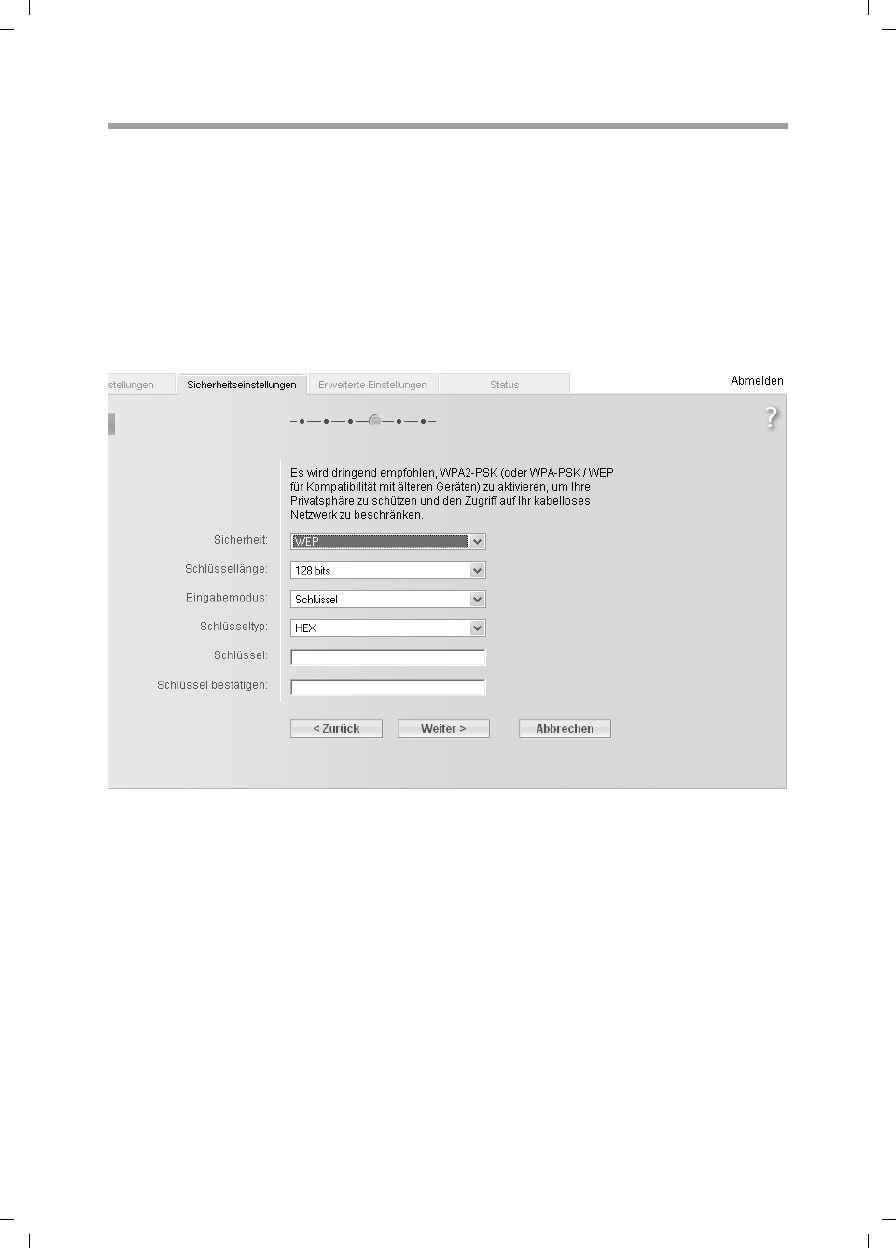
47
Security Setup Wizard
Gigaset SX763 WLAN dsl / en AnnA / A31008-M707-R131-1-7619 / configure_router.fm / 20.07.2006
Schablone 2005_07_27
WEP encryption
WEP (Wired Equivalent Privacy) is an encryption for radio signals in wireless networks
and meets the IEEE 802.11 standard.
If you transmit data wirelessly and not all components in your wireless network support
the higher security standard WPA (page 46), we recommend that you activate WEP
encryption.
You can choose either the standard 64-bit default key or the more robust 128-bit key.
The keys are generated in hexadecimal or in ASCII format. You must use the same keys
for encryption and decryption for the Gigaset SX763 WLAN dsl and all your wireless
network adapters.
ìSelect the Key length: 64 bits or 128 bits.
ìSelect the Input type, i.e. whether the key is to be entered manually or generated
automatically by means of a Passphrase.
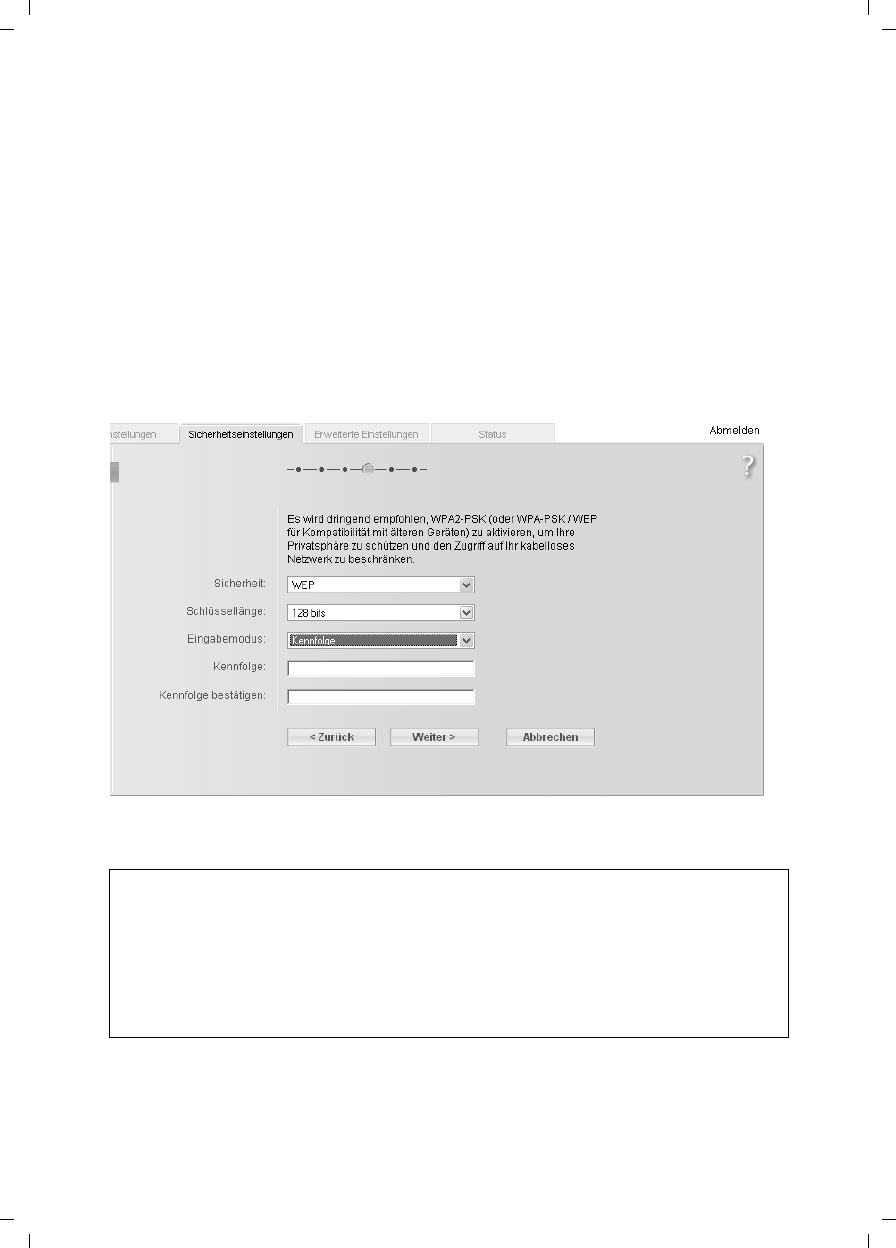
48
Security Setup Wizard
Gigaset SX763 WLAN dsl / en AnnA / A31008-M707-R131-1-7619 / configure_router.fm / 20.07.2006
Schablone 2005_07_27
Manual key entry
ìSelect the Key type, Hex or ASCII.
.If you select Hex as the key type you can use the characters 0 to 9 and A to F.
– With a 64-bit encryption depth, the key is 10 characters long.
– With a 128-bit encryption depth, the key is 26 characters long.
If you select ASCII as the key type, you can use the characters 0 to 9, A to Z, and
ato z plus the special characters in the ASCII character set.
– With a 64-bit encryption depth, the key is 5 characters long.
– With a 128-bit encryption depth, the key is 13 characters long.
ìConfirm the key by entering it again in the Confirm key field.
Generating a key by means of a Passphrase
ìEnter a Passphrase (up to 32 characters) and confirm it by entering it again. The key
is generated automatically.
ìTo go to the next step in the Security Setup Wizard, click Next >.
Note:
uIt is very important that you make a note of the key or passphrase. You will need
this information to configure the wireless network adapters properly.
uWhen you have concluded the Security Setup Wizard, you must change the WEP
encryption in the wireless network adapters for the connected PCs in the same
way, otherwise they will not be given access to the Gigaset SX763 WLAN dsl wire-
less network.
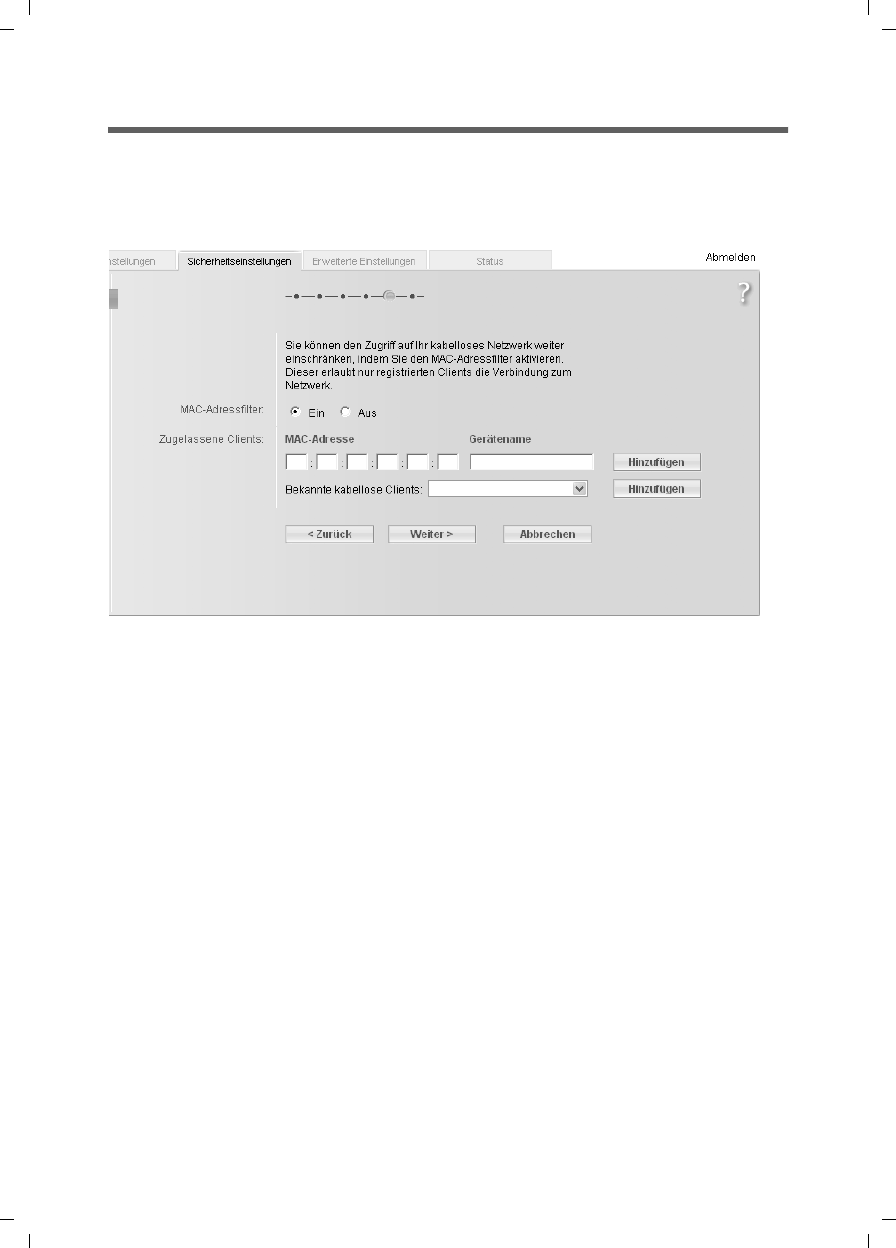
49
Security Setup Wizard
Gigaset SX763 WLAN dsl / en AnnA / A31008-M707-R131-1-7619 / configure_router.fm / 20.07.2006
Schablone 2005_07_27
Access control within the wireless network
In this step you can specify which PCs will have wireless access to the Gigaset SX763
WLAN dsl and hence to the LAN. The access control is based on the MAC address of the
PC network adapters. You can enter the MAC addresses for the PCs manually or select
these from the list of PCs that are currently logged in.
Access control is disabled by default. This means that all PCs that use the correct SSID
can be logged in.
ìNext to the MAC address filter select On to activate the MAC filter.
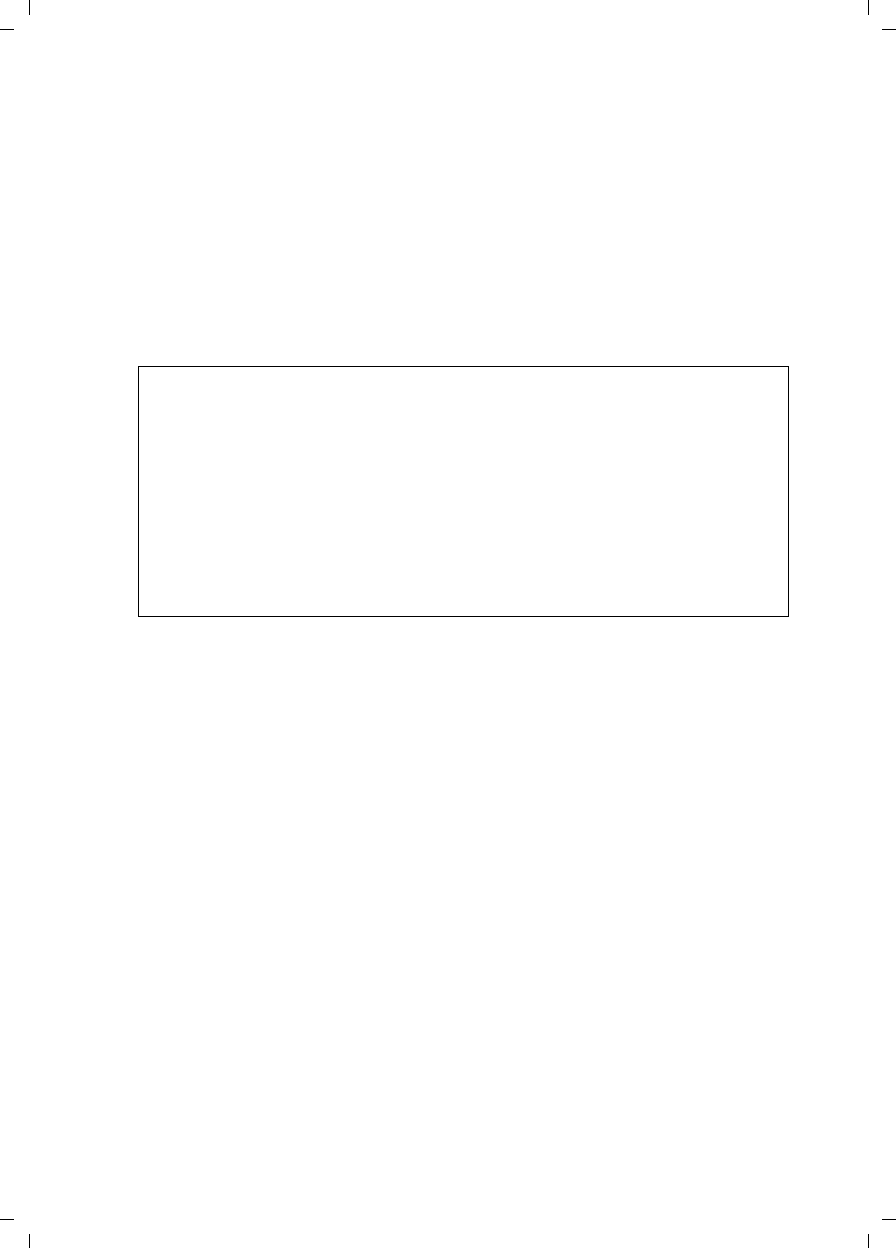
50
Security Setup Wizard
Gigaset SX763 WLAN dsl / en AnnA / A31008-M707-R131-1-7619 / configure_router.fm / 20.07.2006
Schablone 2005_07_27
Entering MAC addresses manually
ìEnter the MAC address of the network adapter. You will find this address on the
underside of the device.
ìEnter the name of the PC.
ìClick the Add button to add the entry to the list.
Selecting from the list of logged-in PCs
ìSelect the required PC from the Known wireless clients list. All PCs that were
already entered manually on the router with the MAC address are displayed.
ìClick the Add button to add the selected PC to the list.
ìTo go to the next step, click Next >.
Note:
If you activate MAC access control, you must at least add the PC, on which you are
configuring the Gigaset SX763 WLAN dsl, to the list. Otherwise, you will have no
access to the user interface and will receive a corresponding error message.
If you have inadvertently denied all PCs access to the Gigaset SX763 WLAN dsl,
you have two options:
uYou can completely reset the Gigaset SX763 WLAN dsl (page 20).
uYou can connect a PC to the Gigaset SX763 WLAN dsl using one of the LAN
connections (by cable). As MAC access control only affects PCs that are con-
nected wirelessly, you can use this PC to change the configuration.
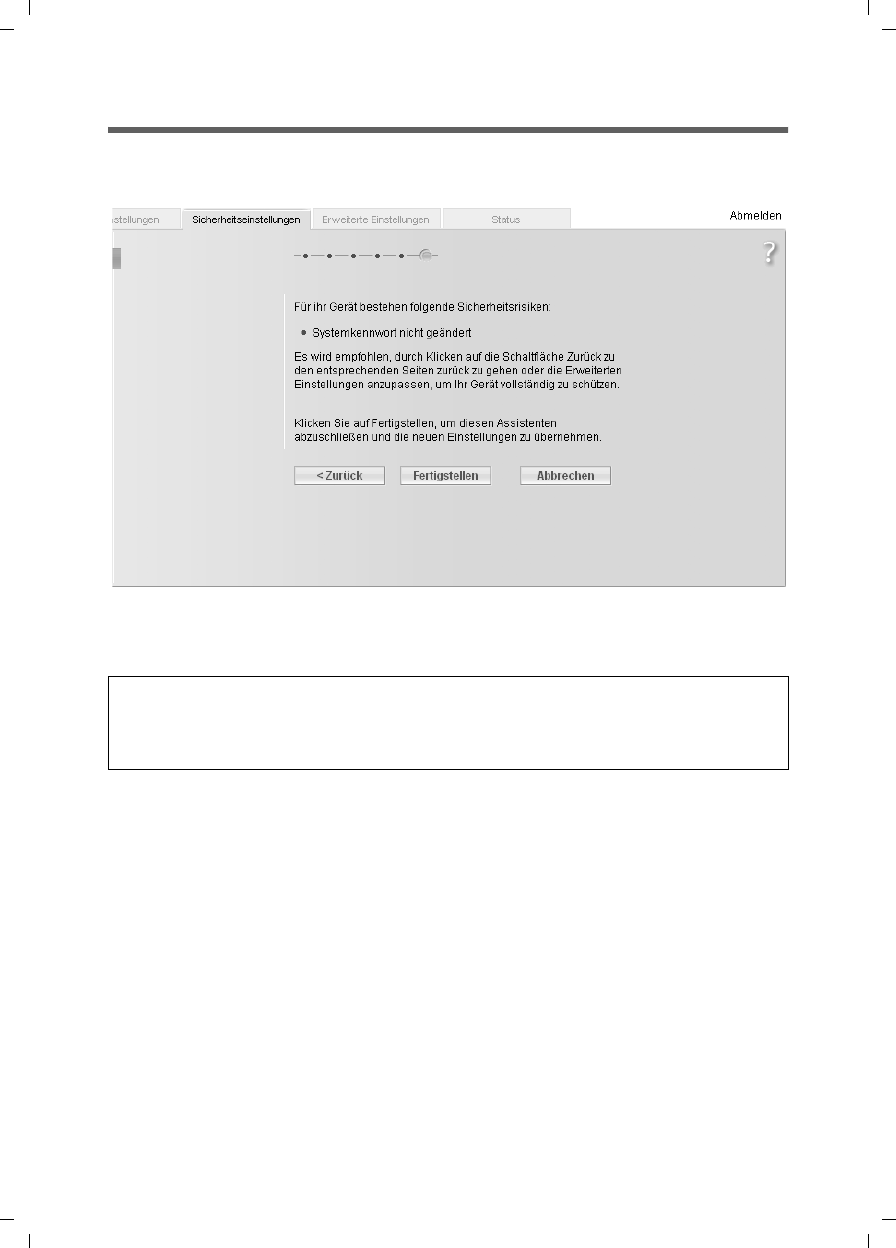
51
Security Setup Wizard
Gigaset SX763 WLAN dsl / en AnnA / A31008-M707-R131-1-7619 / configure_router.fm / 20.07.2006
Schablone 2005_07_27
Saving settings
On the next screen you end the wizard and save the settings. You will be informed of
any security risks that still exist.
ìClick Finish to end the wizard.
The settings will now be activated on the Gigaset SX763 WLAN dsl.
Note:
You must now configure the WEP or WPA key for the wireless network adapter of the
PC that has been configured with other values. After this you can again wirelessly log
on to the Gigaset SX763 WLAN dsl.
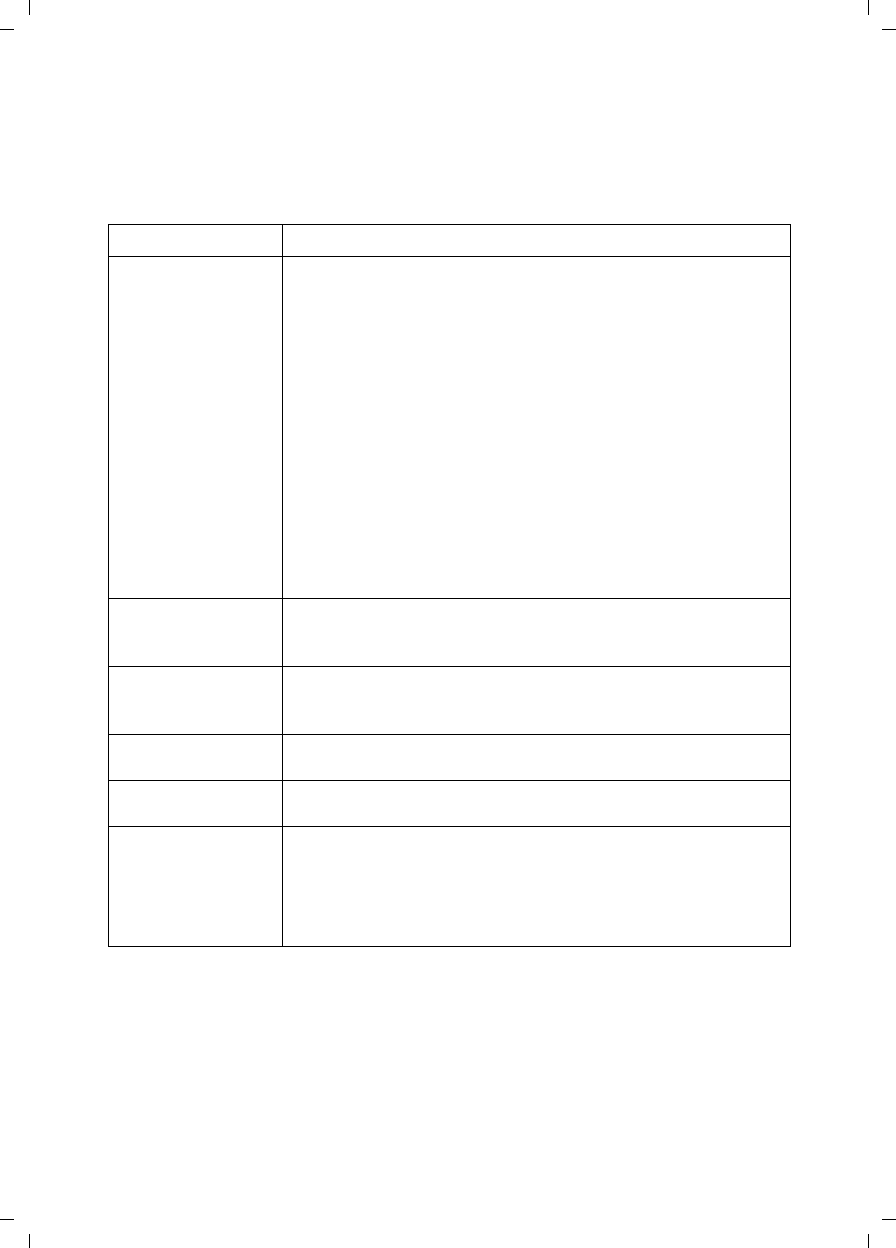
52
Configuring Advanced Settings
Gigaset SX763 WLAN dsl / en AnnA / A31008-M707-R131-1-7619 / configure_router.fm / 20.07.2006
Schablone 2005_07_27
Configuring Advanced Settings
In the Advanced Settings menu, you can configure all the options for the Gigaset
SX763 WLAN dsl. If required, you can also change the settings you made using the wiz-
ard. The following table contains the options available in this menu.
Menu Description
Internet This menu comprises all the setting options relating to the
Internet. In particular, you can do the following:
uCheck and change the configuration for Internet access
(page 56) or specify a preferred DNS server (page 60),
uConfigure the firewall, i.e. a number of security and special
functions, for example access control from local PCs to the
Internet (page 62),
uMake the NAT settings required to provide your own serv-
ices on the Internet (page 66),
uSet up dynamic DNS for a static Internet address on the
device (page 72),
uSet up routing for your Internet connection services
(page 71),
uConfigure the Quality of Service (QoS) (page 73).
Local Network You can change the Private IP address of the Gigaset SX763
WLAN dsl here and make settings on the DHCP server
(page 75).
Wireless Network You can configure the options for wireless communication
(SSID and encryption) here and restrict access to the Gigaset
SX763 WLAN dsl (page 77).
Telephony Here you can make the settings for Internet telephony (VoIP)
and configure your extensions ((page 87)).
USB You can make the settings here for operating an external data
carrier, a file server or a print server on the USB port (page 95).
Administration You can make or change various system settings here, for
example assign a password (page 105)or set the time
(page 104).
In addition, you can also back up the data on the Gigaset SX763
WLAN dsl or load new firmware (page 107).
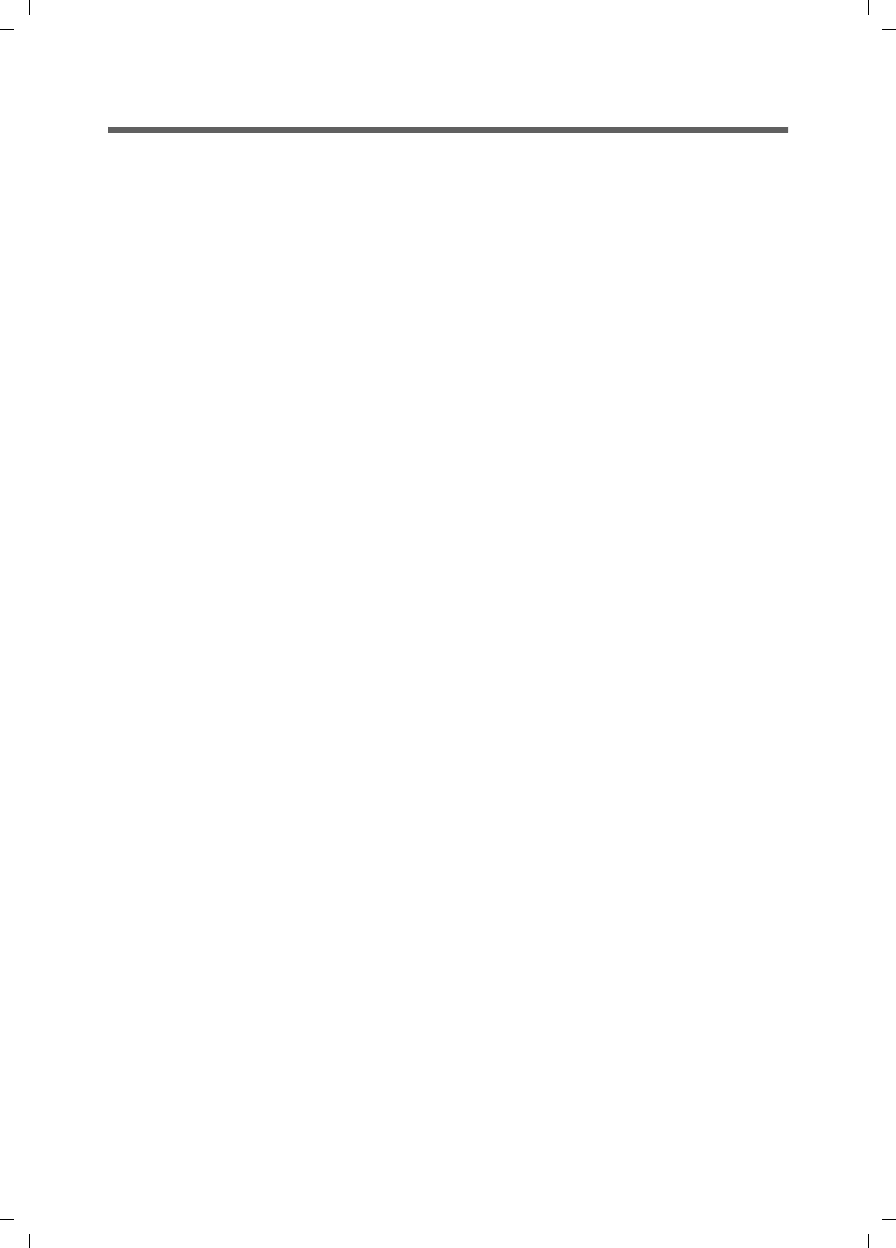
53
Configuring Advanced Settings
Gigaset SX763 WLAN dsl / en AnnA / A31008-M707-R131-1-7619 / configure_router.fm / 20.07.2006
Schablone 2005_07_27
Internet
If you have configured the Gigaset SX763 WLAN dsl using the two wizards, you have
also configured the WAN connection (Internet access). You can check or change these
settings in the Internet menu.
This menu also offers you a wide range of possibilities for setting up security settings
and limiting access to the Internet as well as for providing your own services on the
Internet.
You can carry out the following via the Internet menu:
uActivate/deactivate the Internet connection and edit the virtual connection param-
eters (for further information see below),
ucheck and edit the Internet connection of the Gigaset SX763 WLAN dsl (for further
information see below),
uenter the PC's registered MAC address for Internet access (WAN interface, see
page 61),
uMake DNS server settings (page 60),
uprotect the network against unauthorised external access (firewall),
uprovide your own services on the Internet (NAT, see page 66),
uSet up dynamic DNS (page 72),
uset up routing for your Internet connection services (page 71),
udefine QoS properties (properties for data transfer, see page 73).
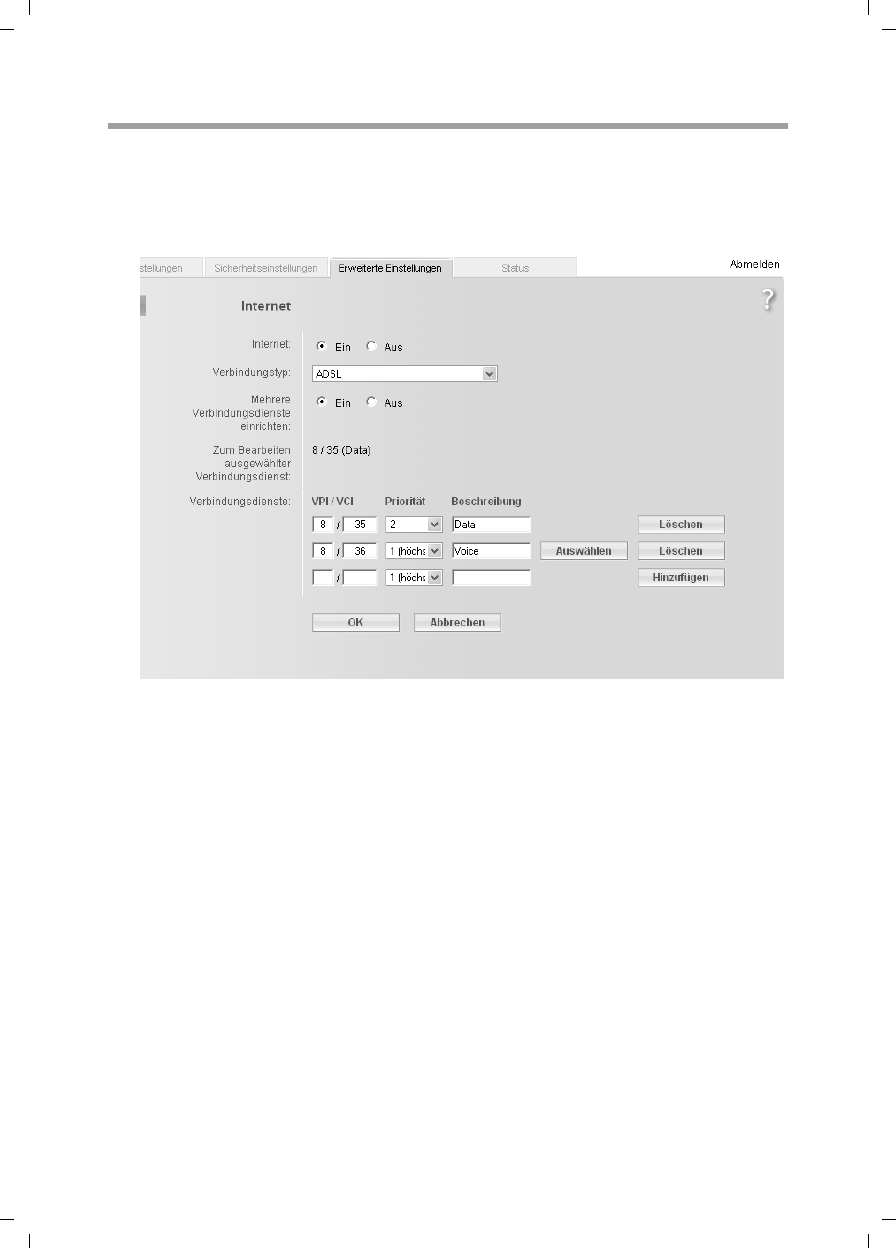
54
Configuring Advanced Settings
Gigaset SX763 WLAN dsl / en AnnA / A31008-M707-R131-1-7619 / configure_router.fm / 20.07.2006
Schablone 2005_07_27
Internet selection
You can activate or deactivate the Internet connection for the Gigaset SX763 WLAN dsl
on this screen. You can choose the connection type and set up and edit a number of con-
nection services.
ìSelect Internet from the Advanced Settings menu.
ìSelect the appropriate option to activate or deactivate the Internet function of the
Gigaset SX763 WLAN dsl.
ìChoose the desired Connection type for your Internet connection:
– Choose the ADSL if you are using the integrated ADSL modem of the Gigaset
SX763 WLAN dsl.
–Choose Ethernet is you are setting up the connection to the Internet via an Eth-
ernet network connection (e.g. if you are using an external modem with an Eth-
ernet connection).
Configure multiple connection services
Your Internet service provider can permit you to set up a number of Connection serv-
ices. You can set up these services here. You can configure rules for using these services
under the Routing option (page 71).
ìSelect the appropriate option to activate or deactivate Configure multiple connec-
tion services.
If you have already configured an Internet connection (e.g. in the Basic Setup Wizard),
this is shown as Connection service selected to edit. This is then also displayed on
other pages of the Internet menu.
Column priority???
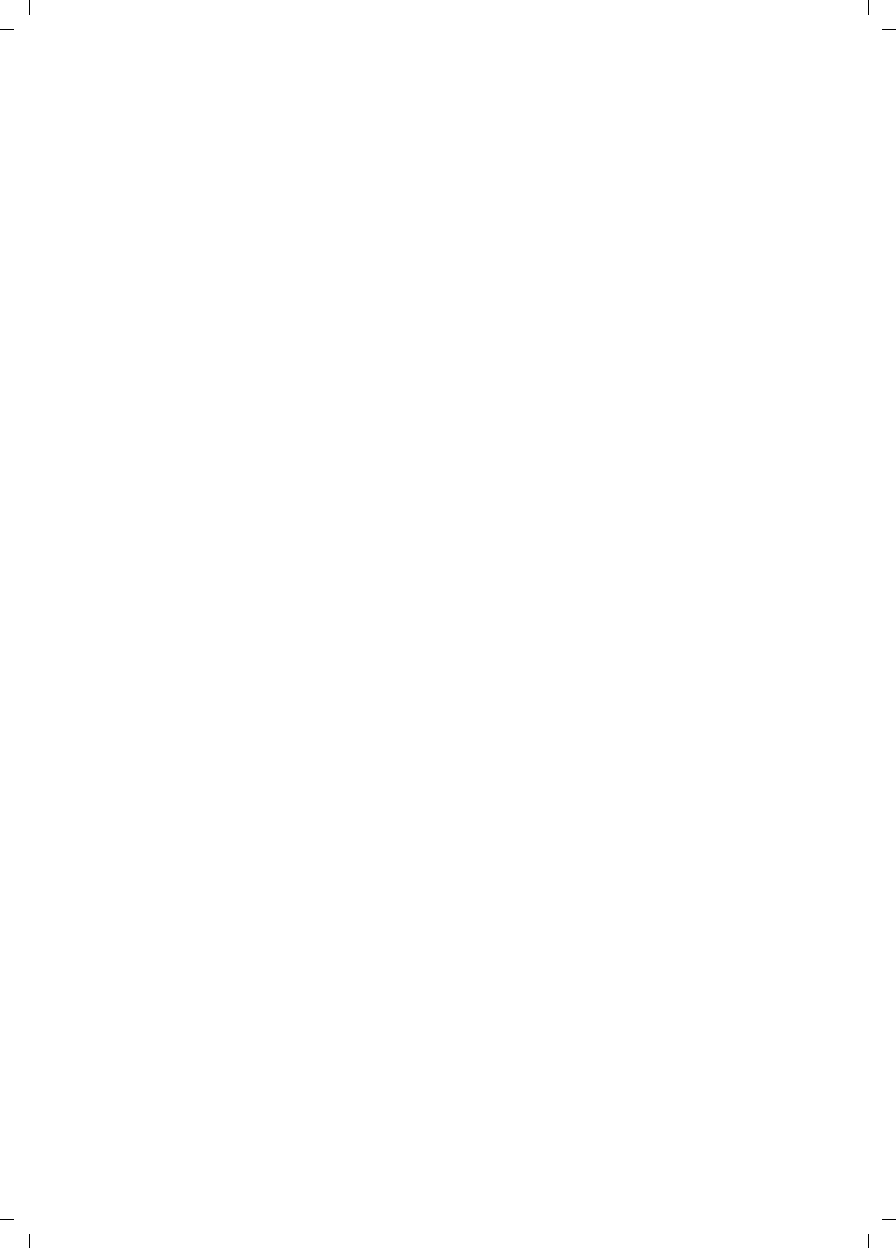
55
Configuring Advanced Settings
Gigaset SX763 WLAN dsl / en AnnA / A31008-M707-R131-1-7619 / configure_router.fm / 20.07.2006
Schablone 2005_07_27
ìEnter the values for VPI / VCI for each connection service that you have received
from your Internet service provider. This input option is only available if you are
using the integrated ADSL modem for the connection to the Internet.
ìChoose the desired Priority for each connection service in comparison with the
other connection services.
You can choose between 1 and 6 for the Priority, whereby 1 is the highest priority.
ìEnter a description to identify the respective connection service.
ìClick Select to select an existing connection service to edit. You can then make all
other settings in the Internet area for this connection service.
ìClick Add to create a new entry.
ìClick Delete to delete an entry.
ìClick OK to save and apply the changes.
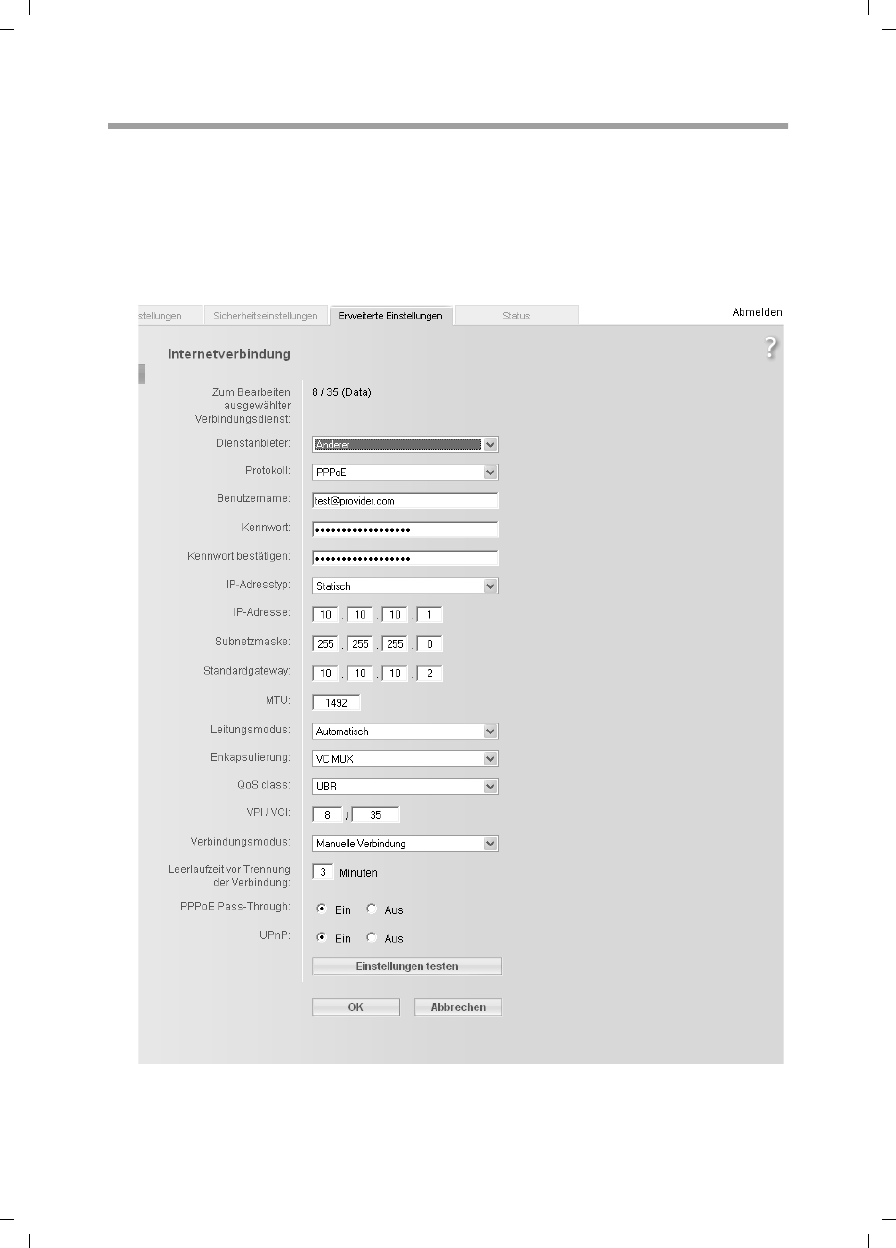
56
Configuring Advanced Settings
Gigaset SX763 WLAN dsl / en AnnA / A31008-M707-R131-1-7619 / configure_router.fm / 20.07.2006
Schablone 2005_07_27
Internet Connection
You can set up or change the configuration of your Internet connection on this screen.
All the settings you make here must coincide with the features your Internet provider
makes available to you. False information can lead to problems with your Internet con-
nection.
ìIf you want to set up or change the settings for the Internet connection, select Inter-
net Connection from the Advanced Settings – Internet menu.
All settings apply for the displayed connection service that you selected for editing on
the Advanced Settings – Internet (page 54) screen.
Not possible statically???
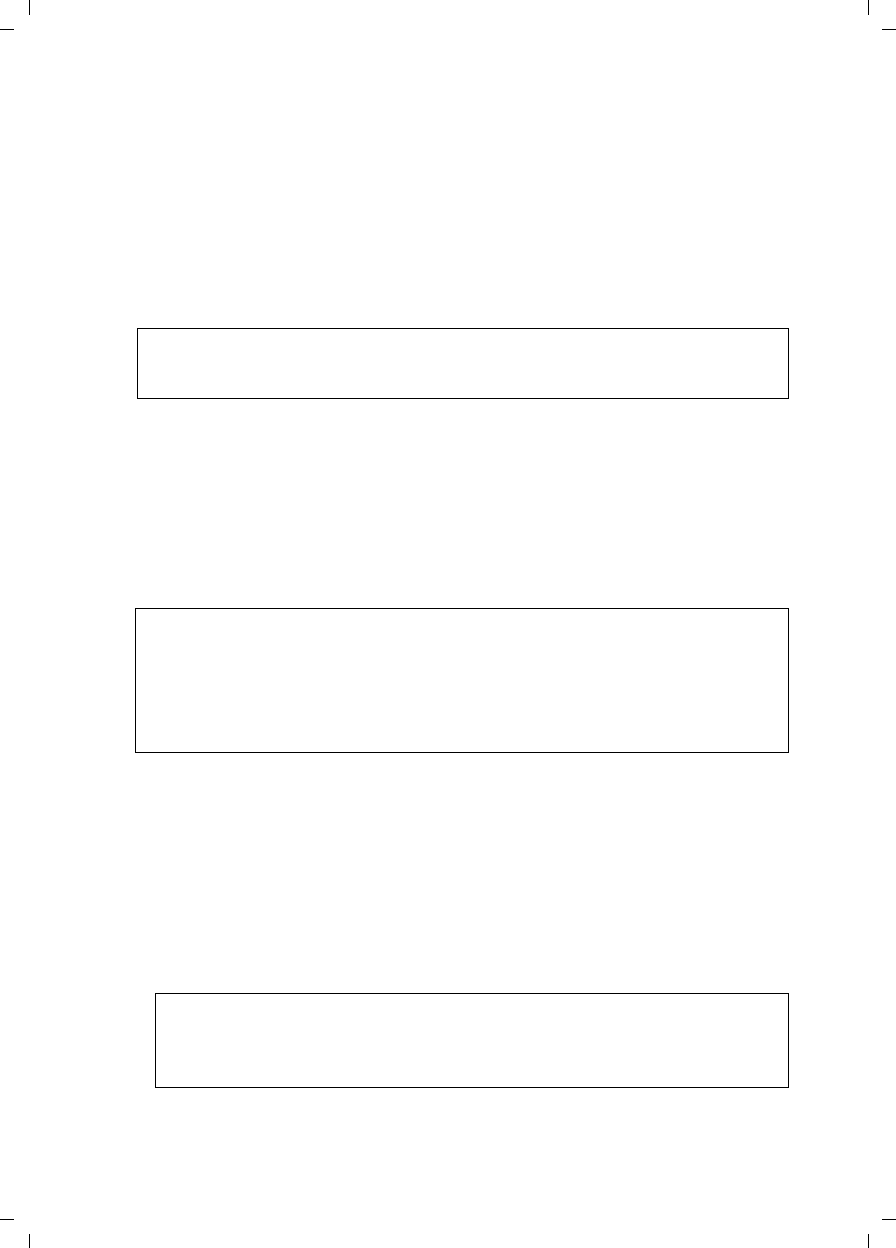
57
Configuring Advanced Settings
Gigaset SX763 WLAN dsl / en AnnA / A31008-M707-R131-1-7619 / configure_router.fm / 20.07.2006
Schablone 2005_07_27
ìSelect your Service provider. Depending on the country you selected when making
the basic settings (page 36), the selection menu contains various possible providers.
If your provider is not listed, please use the Other option.
ìEnter the data you have been given by your service provider: Protocol, User name
and Password.
Apply the default settings for the parameters IP address type,
IP address, Subnet mask, default gateway, MTU, Line mode, Encapsulation, QoS
class and VPI / VCI, unless your service provider has provided you with other data.
The default settings also depend on your choice of country.
ìIf you have connected an external modem and chosen the connection type Ether-
net, enter the values for VLAN tag for each connection type that you have received
from your Internet service provider.
The fields line mode, encapsulation, QoS class and VPI/VCI are then deactivated.
ìSpecify how Internet sessions are to be established via Connection mode:
–Select Always on if the connection is to exist at all times when the Gigaset SX763
WLAN dsl is turned on.
–Select Connect on demand if applications such as an Internet browser or an e-
mail program are to connect to the Internet automatically.
–In the Idle time before disconnect field, enter a period after which the Internet
connection is to end automatically if no data is transmitted (the default setting is
3minutes).
This time setting only applies to the Connect on demand option.
–Select Connect manually if you always want to establish and end the Internet
connection manually. If you are on a time-based tariff this will save you high con-
nection charges.
Note:
To configure the Internet connection successfully, you must enter the details
given by your provider in all fields.
Notes:
uYou must set up the Always on option if you wish to use Internet telephony.
Otherwise you can only use fixed network telephony via the Gigaset SX763
WLAN dsl.
uIf you are on a time-based tariff, this option can result in high connection
charges.
Note:
If you select Connect on demand or Connect manually you can establish or
end the Internet connection manually on the start screen for the configuration
program (page 33).
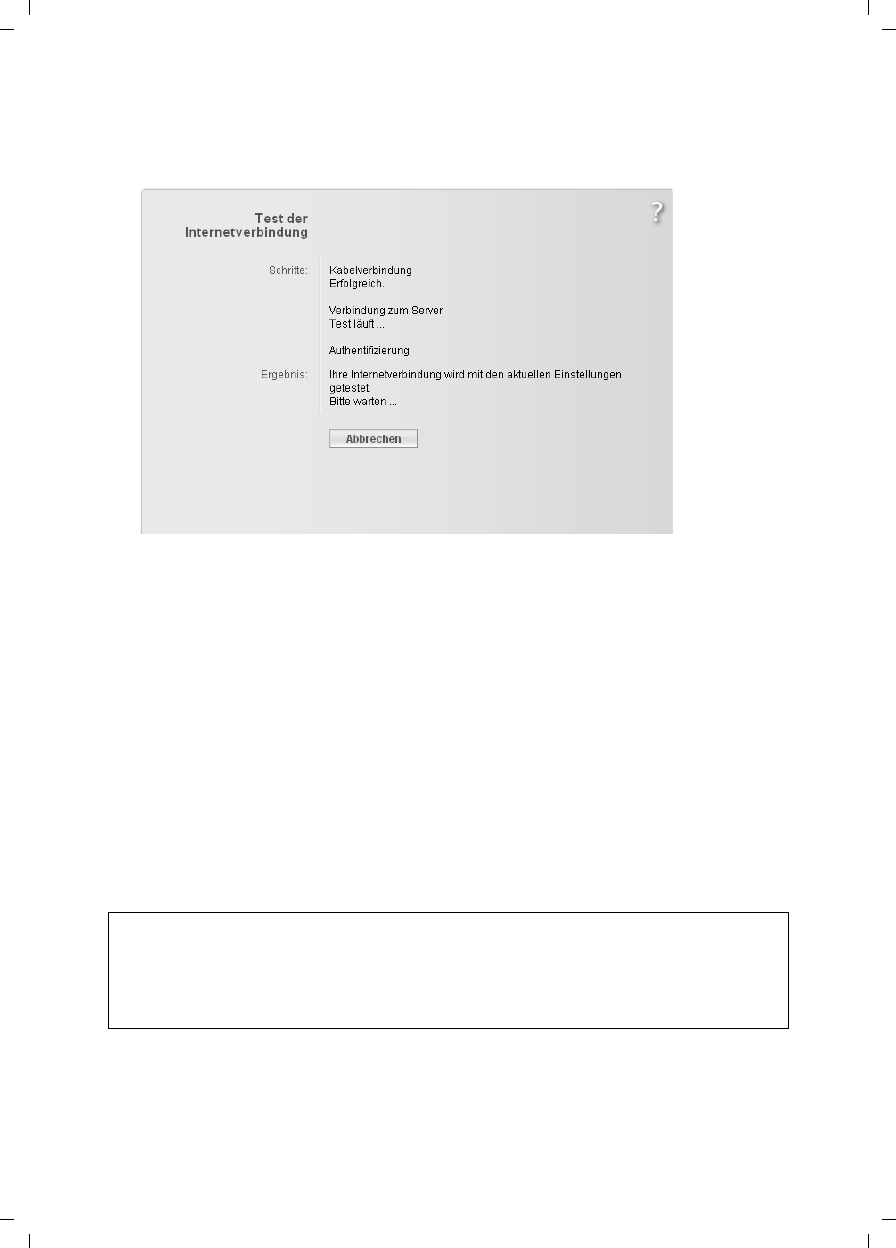
58
Configuring Advanced Settings
Gigaset SX763 WLAN dsl / en AnnA / A31008-M707-R131-1-7619 / configure_router.fm / 20.07.2006
Schablone 2005_07_27
ìClick Test Settings to check the settings.
An attempt is made to set up an Internet connection. The result is shown in a sepa-
rate window.
ìClick the Close button, which is shown if the test was successful.
ìClick OK to apply the settings.
PPPoE pass-through
If you activate the PPPoE pass-through function, a PC in the network can connect to the
Internet via its own connection ID. The router puts this connection through.
ìIn the Advanced Settings – Internet menu, select
Internet Connection.
ìSelect On to activate PPPoE pass-through.
ìClick OK to apply the settings.
Using UPnP (Universal Plug and Play)
PCs with UPnP (Universal Plug & Play) can offer their own network services and automat-
ically use services offered in the network.
Note:
The PC must have Windows ME or Windows XP as its operating system. Check
whether the UPnP function has been installed in the PC's operating system. It may be
necessary to retrospectively install the UPnP components, even on systems with Win-
dows XP or Windows ME. Please consult your PC's user guide.
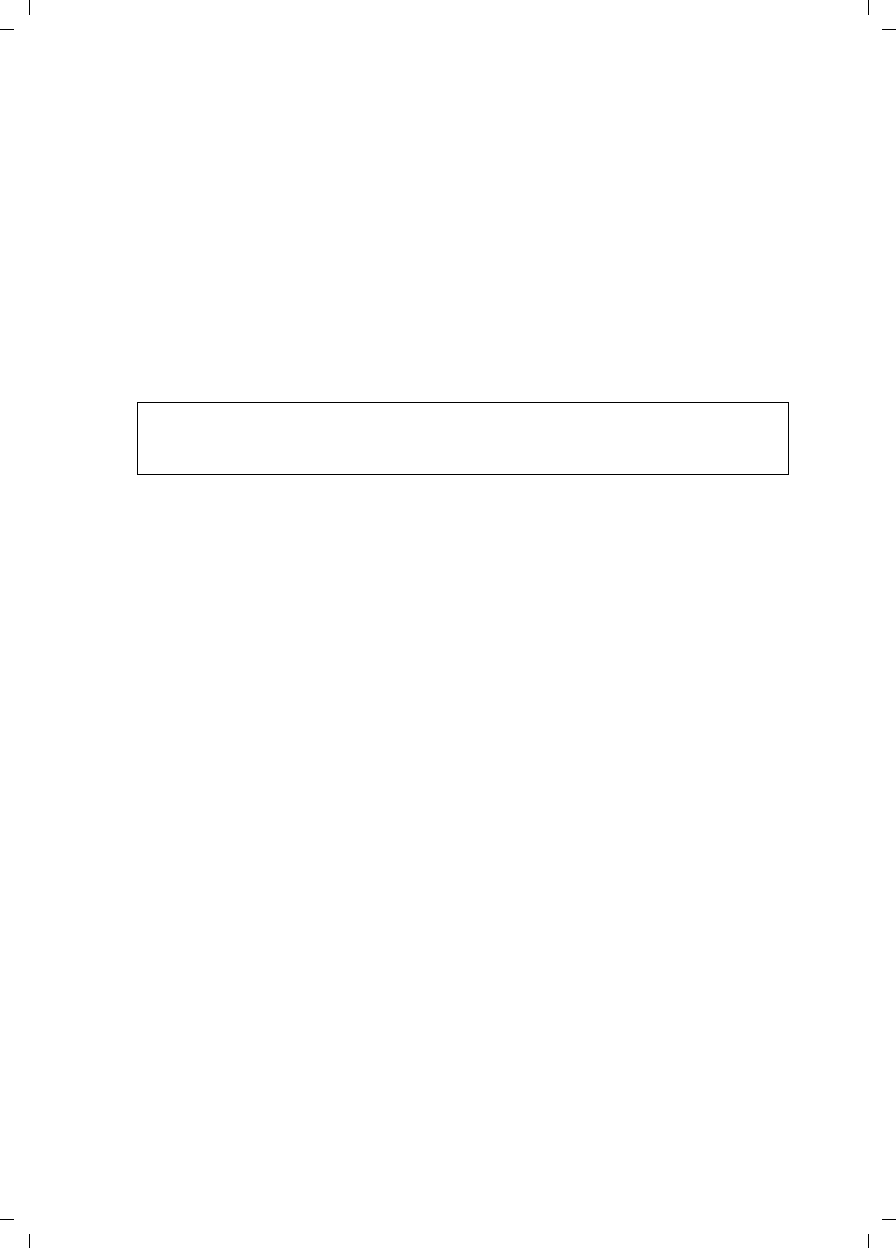
59
Configuring Advanced Settings
Gigaset SX763 WLAN dsl / en AnnA / A31008-M707-R131-1-7619 / configure_router.fm / 20.07.2006
Schablone 2005_07_27
As soon as you have installed UPnP in the operating system of a PC and activated it on
the router, applications on this PC (e.g. Microsoft Messenger) can communicate via the
Internet without you needing to expressly authorise it. In this case, the router automat-
ically implements port forwarding (Port forwarding, see page 68), thereby facilitating
communication via the Internet.
The task bar on the PC on which UPnP is installed contains an icon for the
Gigaset SX763 WLAN dsl. In systems with Windows XP, the icon is also shown under net-
work connections. Click this icon to open the user interface of the Gigaset SX763 WLAN
dsl.
ìIn the Advanced Settings – Internet menu, select
Internet Connection.
ìClick UPnP.
ìClick OK to apply the settings.
Note:
When the UPnP function is active, system applications can assign and use Ports on
a PC. This poses a security risk.
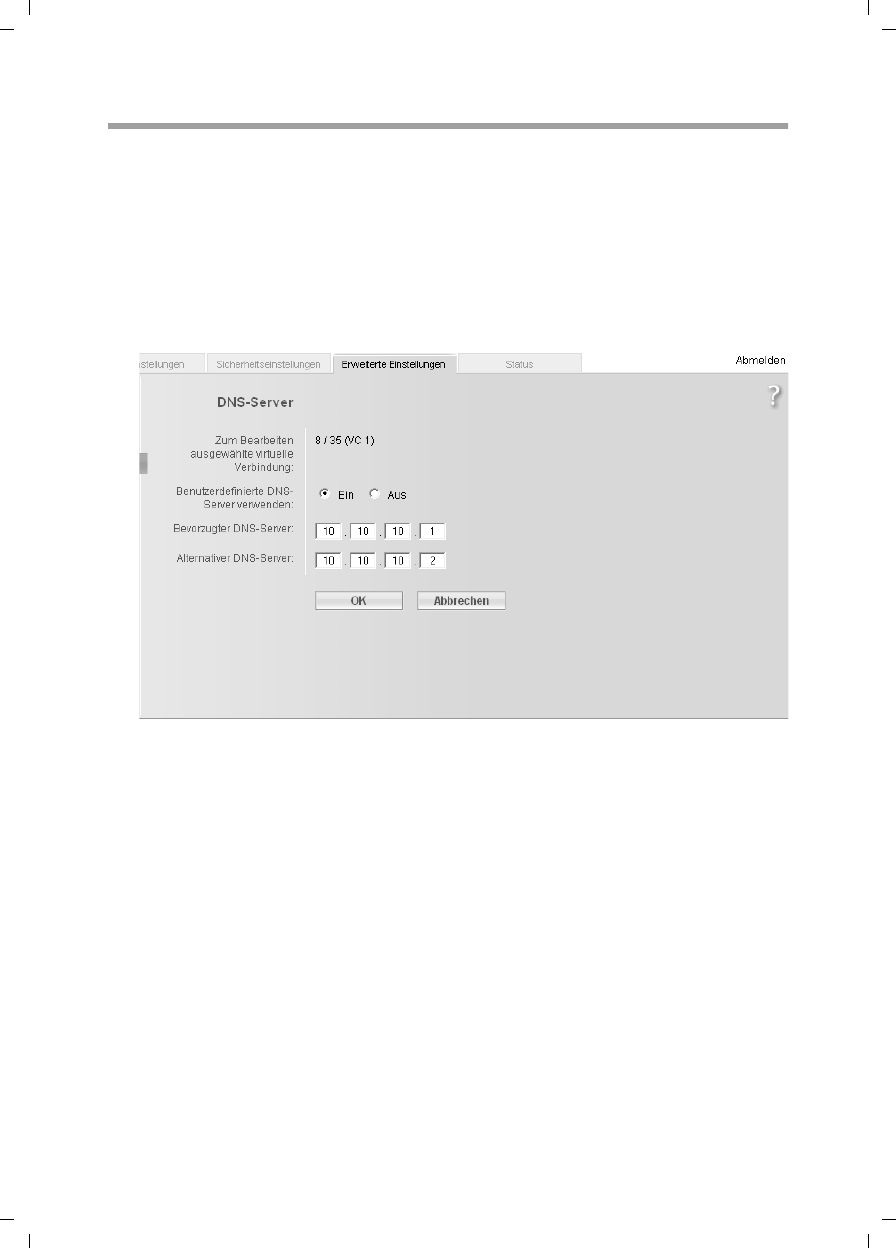
60
Configuring Advanced Settings
Gigaset SX763 WLAN dsl / en AnnA / A31008-M707-R131-1-7619 / configure_router.fm / 20.07.2006
Schablone 2005_07_27
DNS server
DNS is a decentralised service that assigns PC names or Internet addresses (Domain
names) and IP addresses to one another. A DNS server has to administer this information
for each server or each LAN with an Internet connection.
Your Internet provider will usually provide you with a DNS server that makes this assign-
ment when an Internet connection is set up. If necessary, you can define the DNS server
such that it is used manually for the Internet connections.
ìIn the Advanced Settings – Internet – Internet Connection menu, select DNS
Servers.
All settings apply for the displayed connection service that you selected for editing
on the Advanced Settings – Internet (page 54) screen.
ìActivate the Use custom DNS servers function by selecting On.
ìEnter the IP addresses for your preferred DNS servers (Preferred DNS server and
Alternate DNS server).
ìClick OK to apply the settings.
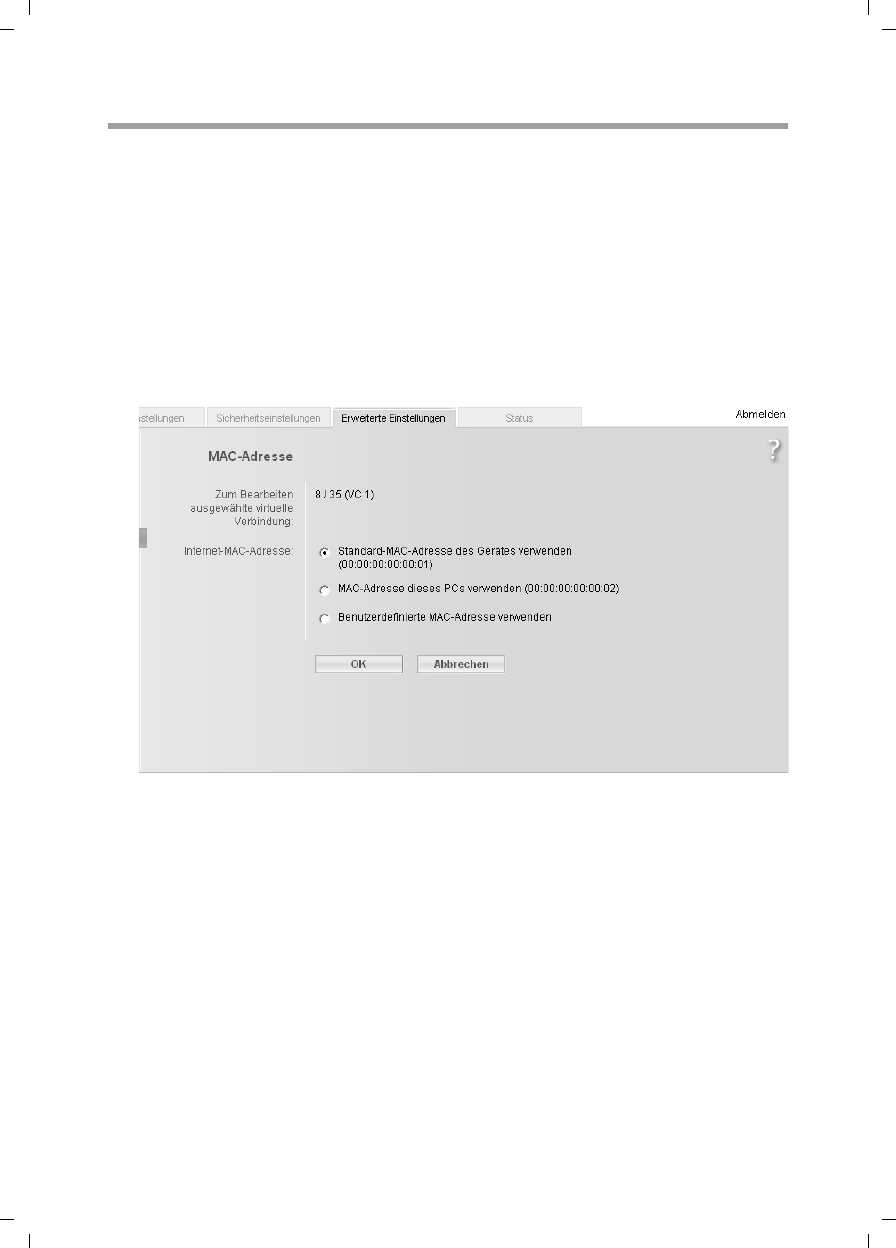
61
Configuring Advanced Settings
Gigaset SX763 WLAN dsl / en AnnA / A31008-M707-R131-1-7619 / configure_router.fm / 20.07.2006
Schablone 2005_07_27
MAC Address
If you already had Internet access through the same Internet provider before connecting
the Gigaset SX763 WLAN dsl, it is possible that the MAC address of one of your PCs was
used for registration when the connection was being set up. In this case, you must
either replace the current MAC address with the MAC address registered with the Inter-
net provider or ask your Internet provider to register a MAC address for you.
Carry out the following steps:
ìConnect a PC to the Gigaset SX763 WLAN dsl and open the configuration
environment.
ìIn the Advanced Settings – Internet – Internet Connection menu, select MAC
Address.
All settings apply for the displayed connection service that you selected for editing
on the Advanced Settings – Internet (page 54) screen.
ìSpecify which MAC address is to be used for the Internet connection:
–Use default device MAC address: You can leave this default setting if the MAC
address of the Gigaset SX763 WLAN dsl is used for connecting to the Internet.
–Use MAC address of this PC: Select this option if the MAC address of the cur-
rently connected PC has previously been registered for connecting to the Internet
or if you have re-registered the MAC address of the PC on which you are currently
working.
–Use custom MAC address: Select this option if you have asked your Internet pro-
vider to register a new MAC address and this is not the MAC address of the PC on
which you are currently carrying out the configuration.
ìClick OK to apply the settings.
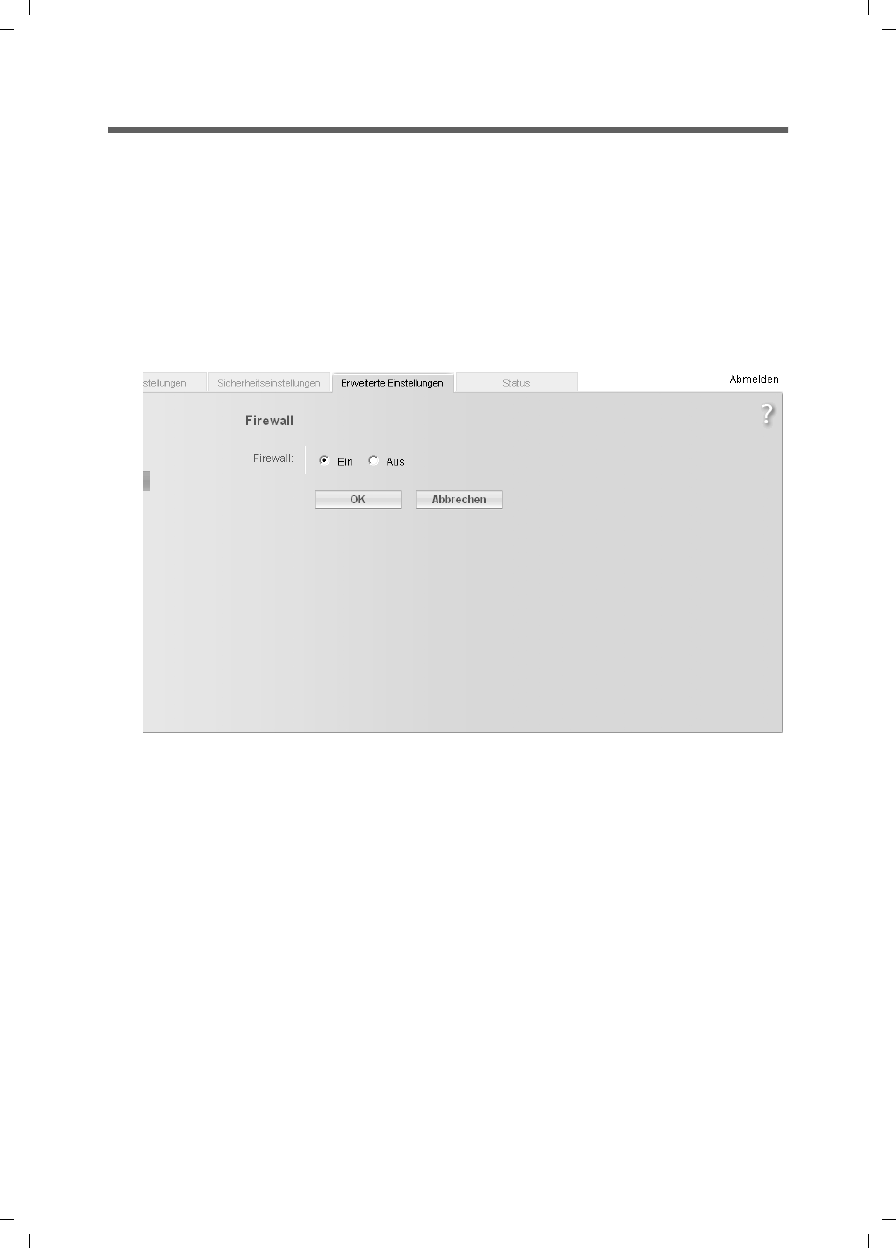
62
Configuring Advanced Settings
Gigaset SX763 WLAN dsl / en AnnA / A31008-M707-R131-1-7619 / configure_router.fm / 20.07.2006
Schablone 2005_07_27
Firewall
The firewall functions of the Gigaset SX763 WLAN dsl include various security functions
for the local network.
You can carry out the following:
uProtect the network against hacker attacks (for information see below),
uBlock access by individual PCs to selected services (page 64).
The firewall functions for the Gigaset SX763 WLAN dsl are activated and configured in
the factory. If you want to deactivate the firewall, carry out the following steps:
ìIn the Advanced Settings – Internet menu, select Firewall.
ìClick the required option.
ìClick OK to apply the settings.
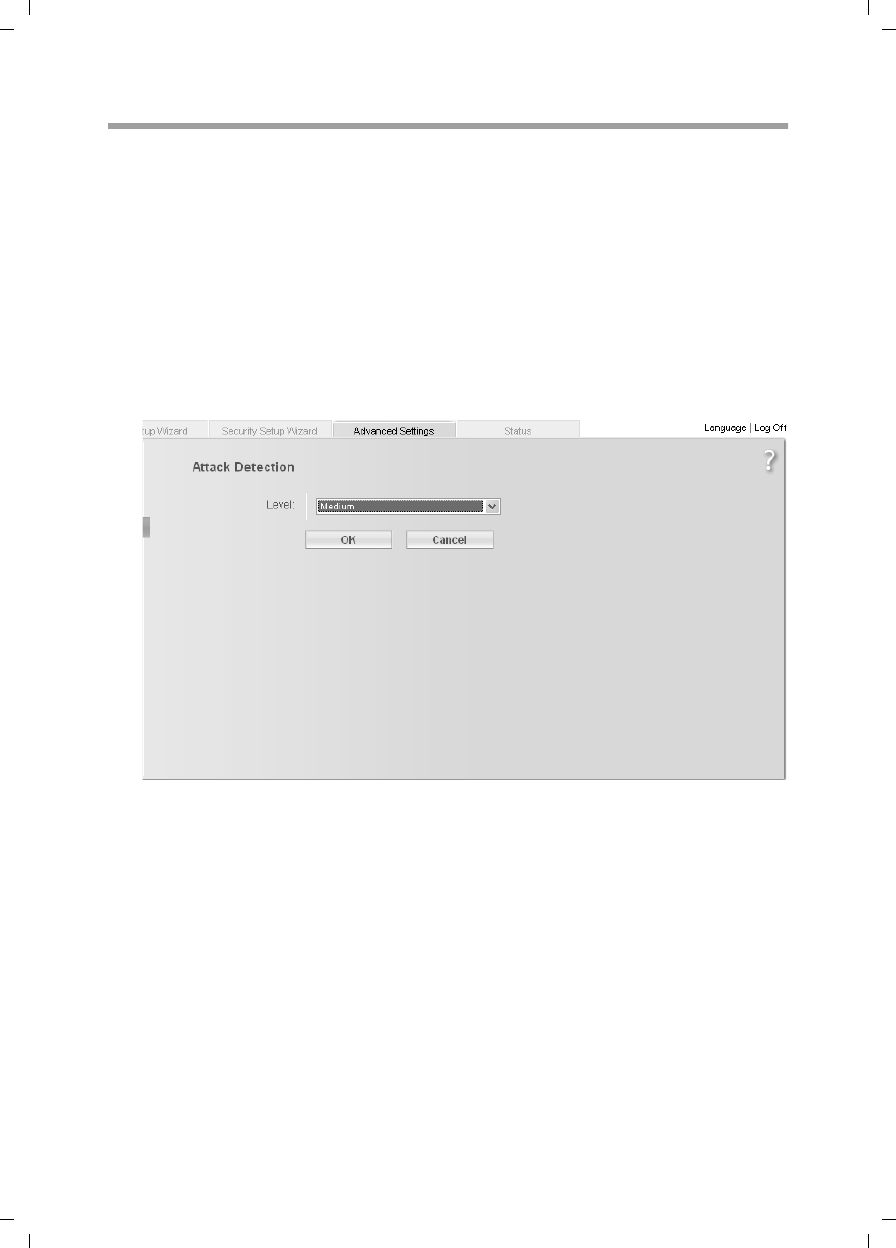
63
Configuring Advanced Settings
Gigaset SX763 WLAN dsl / en AnnA / A31008-M707-R131-1-7619 / configure_router.fm / 20.07.2006
Schablone 2005_07_27
Attack Detection
If the firewall functions of the Gigaset SX763 WLAN dsl are activated, the device moni-
tors and limits access to incoming data traffic via the DSL connection with a function
called "Stateful Packet Inspection" (SPI). This allows the Gigaset SX763 WLAN dsl to
detect and prevent certain types of attack from the Internet, such as Denial-of-Service
(DoS). DoS attacks are aimed at devices and networks with Internet connections. The
aim is not so much to steal data as to paralyse the computer or network to such an
extent that the network resources are no longer available. A typical hacker attack
involves, for example, a remote computer acting in place of the paralysed device and
receiving the data intended for the device.
You can use the Attack Detection function to modify default settings of the firewall.
ìIn the Advanced Settings – Internet – Firewall menu, select Attack Detection.
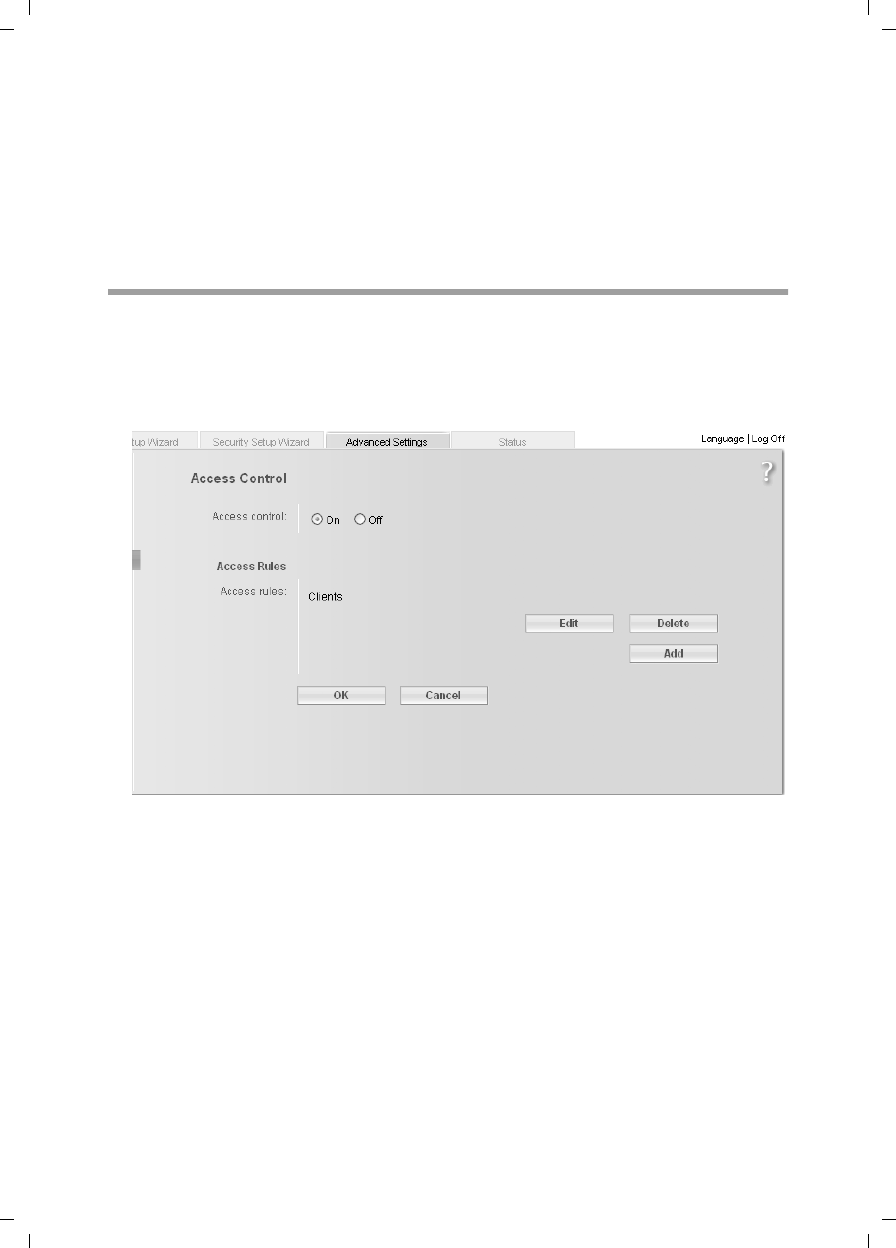
64
Configuring Advanced Settings
Gigaset SX763 WLAN dsl / en AnnA / A31008-M707-R131-1-7619 / configure_router.fm / 20.07.2006
Schablone 2005_07_27
ìSelect the security level for the firewall:
–The Medium default level offers high security and hardly limits functionality of
certain applications.
–The High level offers maximum security and may limit functionality for certain
applications.
–The Low level offers maximum functionality but may provide low security.
Setting up access control to the Internet
The Access Control function allows you to block access to various services for one or
more PCs. You can permit or block access to services at certain times.
ìIn the Advanced Settings – Internet – Firewall menu, select Access Control.
ìActivate the Access Control function by selecting On.
You have the following setting options for Access Control:
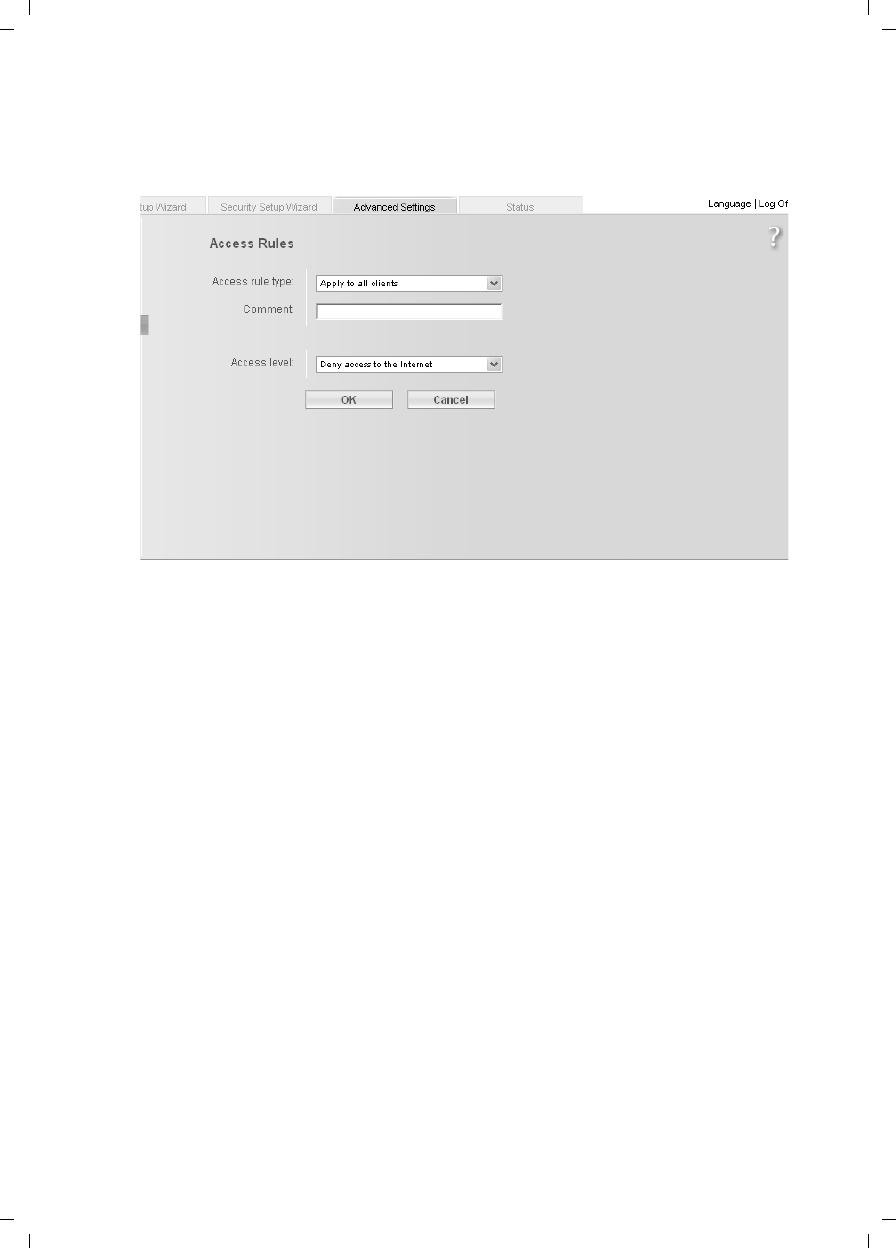
65
Configuring Advanced Settings
Gigaset SX763 WLAN dsl / en AnnA / A31008-M707-R131-1-7619 / configure_router.fm / 20.07.2006
Schablone 2005_07_27
Access Rules
You can limit access to the Internet for all or only for certain clients in the network.
ìClick Add to create an access rule.
ìSelect the Access rule type from the list:
–Apply to all clients: The rule applies to all PCs in the network.
–Specify IP address range: You select the PCs to which the rule is to be applied by
entering an IP address block.
–Specify IP address or Specify MAC address: The rule applies to a PC you have
selected via the IP address or MAC address.
ìEnter a name for the Comment for the access rule.
ìDefine the Access level.
You can choose Deny access to the Internet, Allow web browsing. If you select
Custom, you can make the following settings:
ìIf you wish to create a Service filter, choose one of the following options.
–In Filtering mode, specify whether the selected services are to be allowed or
blocked.
– Select the Services that are to be allowed or blocked.
Select the Protocol and enter the appropriate Port (a single port number,
several port numbers separated by commas, port blocks consisting of two port
numbers separated by a dash, or any combination of these, for example
80.90-140.180). The Description that is displayed helps you to identify differ-
ent services.
– Activate the Filter option to use the relevant service for the service filter.
– You can also select services from the Predefined applications list.
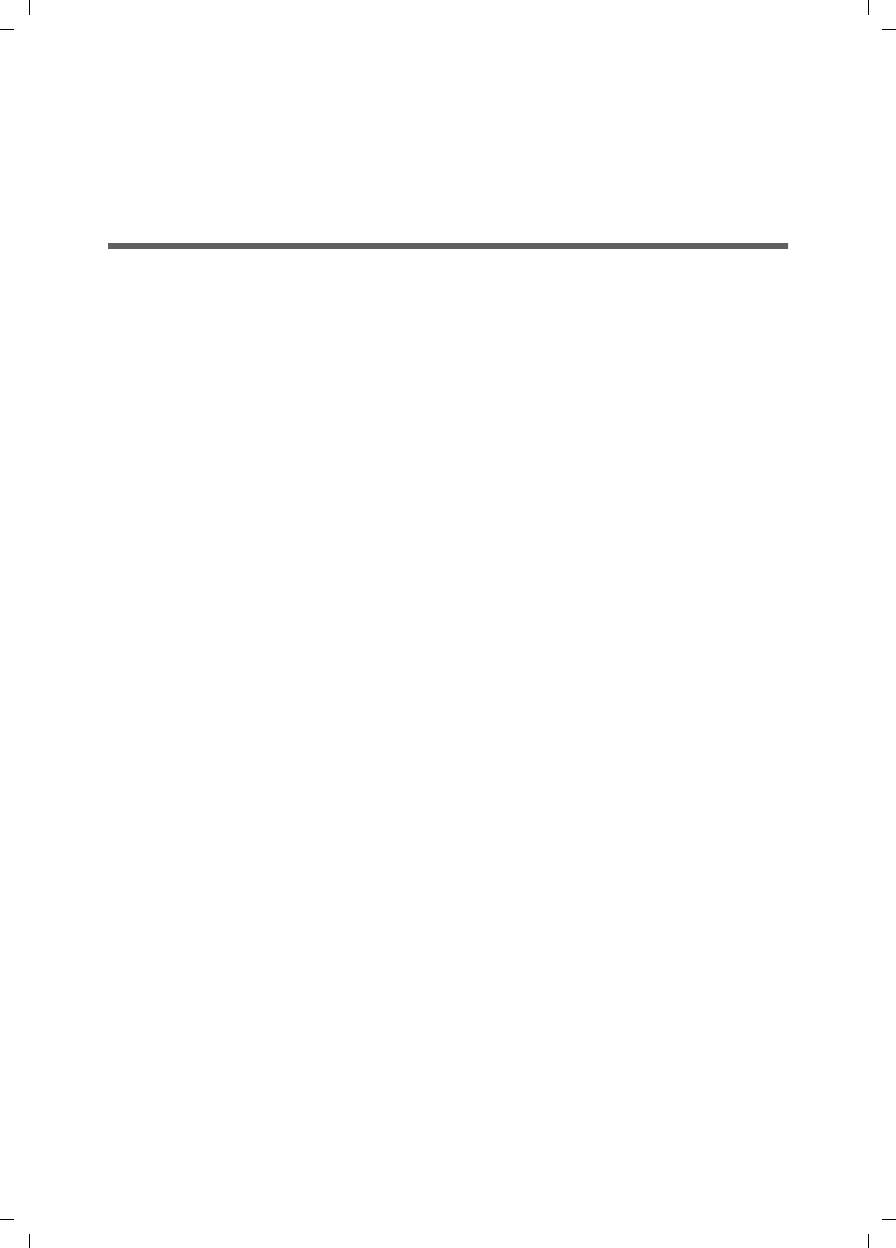
66
Configuring Advanced Settings
Gigaset SX763 WLAN dsl / en AnnA / A31008-M707-R131-1-7619 / configure_router.fm / 20.07.2006
Schablone 2005_07_27
– Click Add to create a new entry with the entered data or for the selected, prede-
fined application.
– Click Delete to delete an entry.
ìClick OK to apply the settings.
Setting up the NAT function
The Gigaset SX763 WLAN dsl comes equipped with the NAT (Network Address Transla-
tion) function. With address mapping, several users in the local network can access the
Internet via one or more public IP addresses. All the local IP addresses are assigned to
the router's public IP address by default.
One of the characteristics of NAT is that data from the Internet is not allowed into the
local network unless it has been explicitly requested by one of the PCs in the network.
Most Internet applications can run behind the NAT firewall without any problems. For
example, if you request Internet pages or send and receive e-mails, the request for data
from the Internet comes from a PC in the local network, and so the router allows the
data through. The router opens precisely one port for the application. A port in this con-
text is an internal PC address, via which the data is exchanged between the Internet and
a client on a PC in the local network. Communicating via a port is subject to the rules of
a particular protocol (TCP or UDP).
If an external application tries to send a call to a PC in the local network, the router will
block it. There is no open port via which the data could enter the local network.
Some applications, such as games on the Internet, require several links, i.e. several
ports so that the players can communicate with each other. In addition, these applica-
tions must also be permitted to send requests from other users on the Internet to users
in the local network. These applications cannot be run if Network Address Translation
(NAT) has been activated.
Using port forwarding (the forwarding of requests to particular ports) the router is
forced to send requests from the Internet for a certain service, for example a game, to
the appropriate port(s) on the PC on which the game is running.
When the Gigaset SX763 WLAN dsl is supplied, the NAT function (Network Address
Translation) is activated, i.e. all IP addresses of PCs in the local network are converted to
the router's public IP address when accessing the Internet.
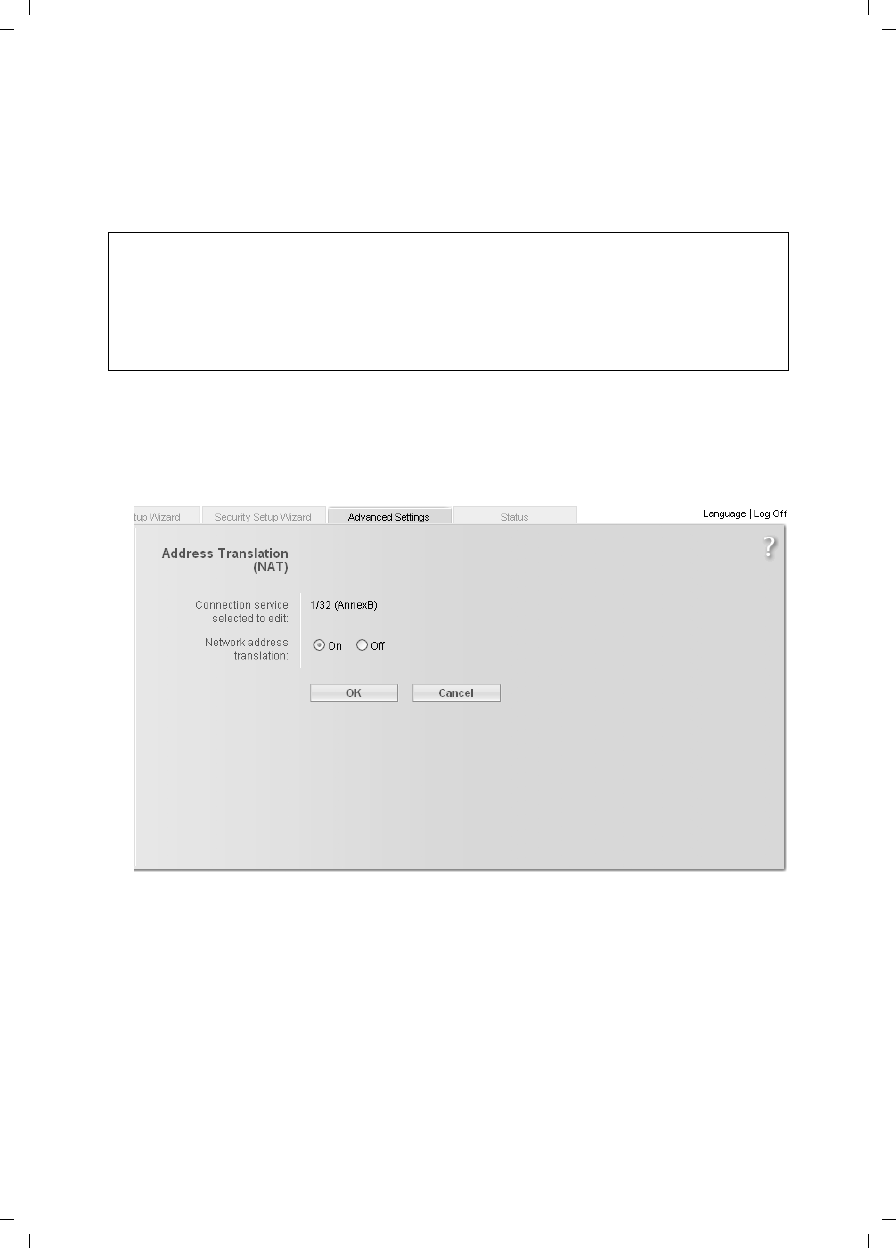
67
Configuring Advanced Settings
Gigaset SX763 WLAN dsl / en AnnA / A31008-M707-R131-1-7619 / configure_router.fm / 20.07.2006
Schablone 2005_07_27
You can use the NAT settings to configure the Gigaset SX763 WLAN dsl to carry out the
following tasks:
uSet up the Gigaset SX763 WLAN dsl as a virtual server by configuring Port Forward-
ing (see page 68),
uOpen the firewall for selected PCs (page 69).
You can activate or deactivate the NAT function (by default the NAT function is
activated).
ìIn the Advanced Settings – Internet menu, select Address Translation (NAT) and
then select the required option.
Note:
For the functions described below, the IP addresses of the PCs must remain
unchanged. If the IP addresses of the PCs are assigned via the DHCP server of the
Gigaset SX763 WLAN dsl, you must select Never expires
(page 76) as the setting in the Local Network menu entry for the Lease time or
assign static IP addresses for the PCs.
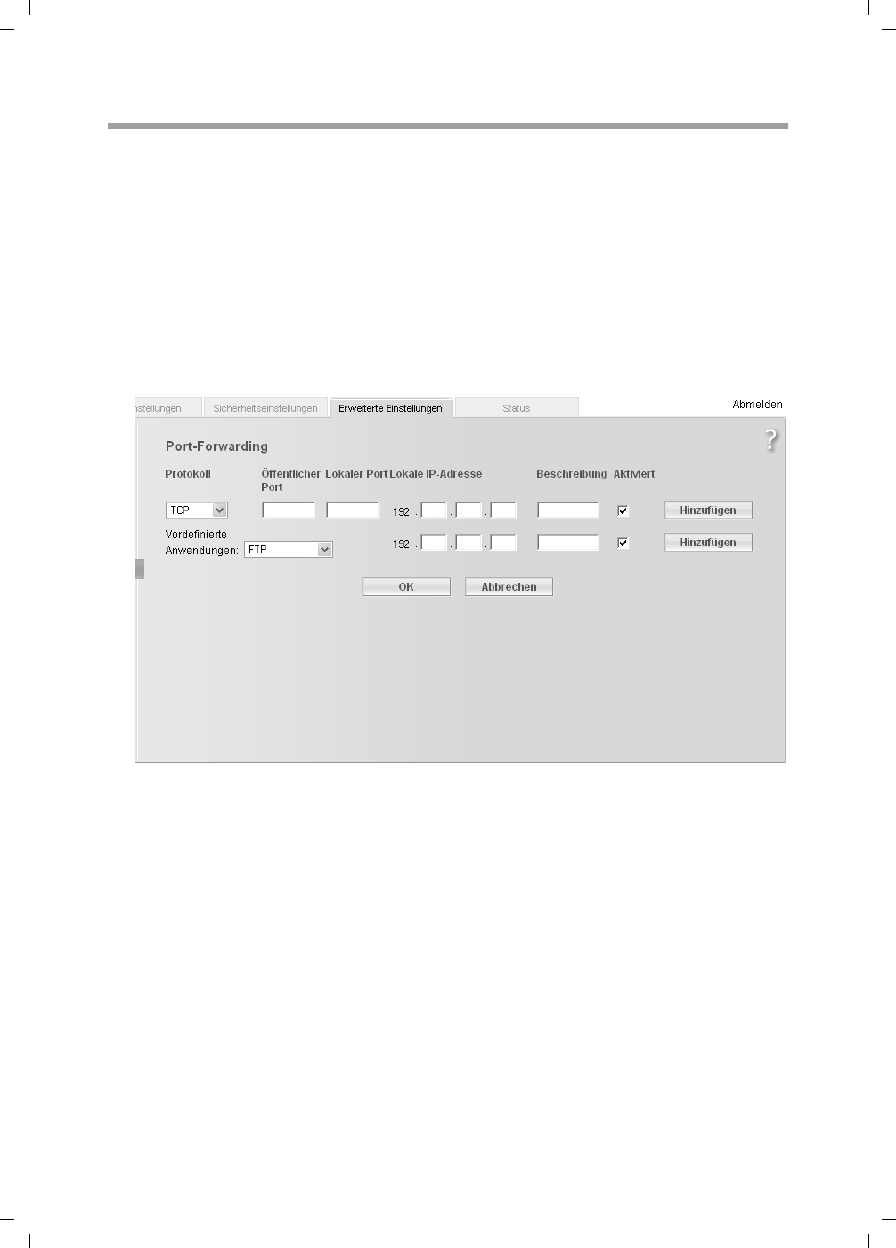
68
Configuring Advanced Settings
Gigaset SX763 WLAN dsl / en AnnA / A31008-M707-R131-1-7619 / configure_router.fm / 20.07.2006
Schablone 2005_07_27
Port Forwarding
If you configure Port Forwarding, the Gigaset SX763 WLAN dsl outwardly assumes the
role of the server. It receives requests from remote users under its public IP address and
automatically redirects them to local PCs. The private IP addresses of the servers on the
local network remain protected.
Internet services are addressed via defined port numbers. The Gigaset SX763 WLAN dsl
needs a mapping table of the port numbers to redirect the service requests to the serv-
ers that actually provide the service.
Port Forwarding has been configured for this purpose.
ìTo set up port forwarding for a service, select Port Forwarding from the Advanced
Settings – Internet – Address Translation (NAT) menu.
ìSelect the required application from the Predefined applications list.
ìActivate Enabled by ticking the check box.
ìClick the Add button. The data for the required service is entered on the screen.
ìClick the Delete button to delete an entry.
If the application you require is not in the list, you must manually enter the relevant data
on the screen:
ìSelect the protocol for the service you are providing from the Protocol list.
ìUnder Public port, enter the port number of the service you are providing.
ìIn the Local port field, enter the internal port number to which service requests are
to be forwarded.
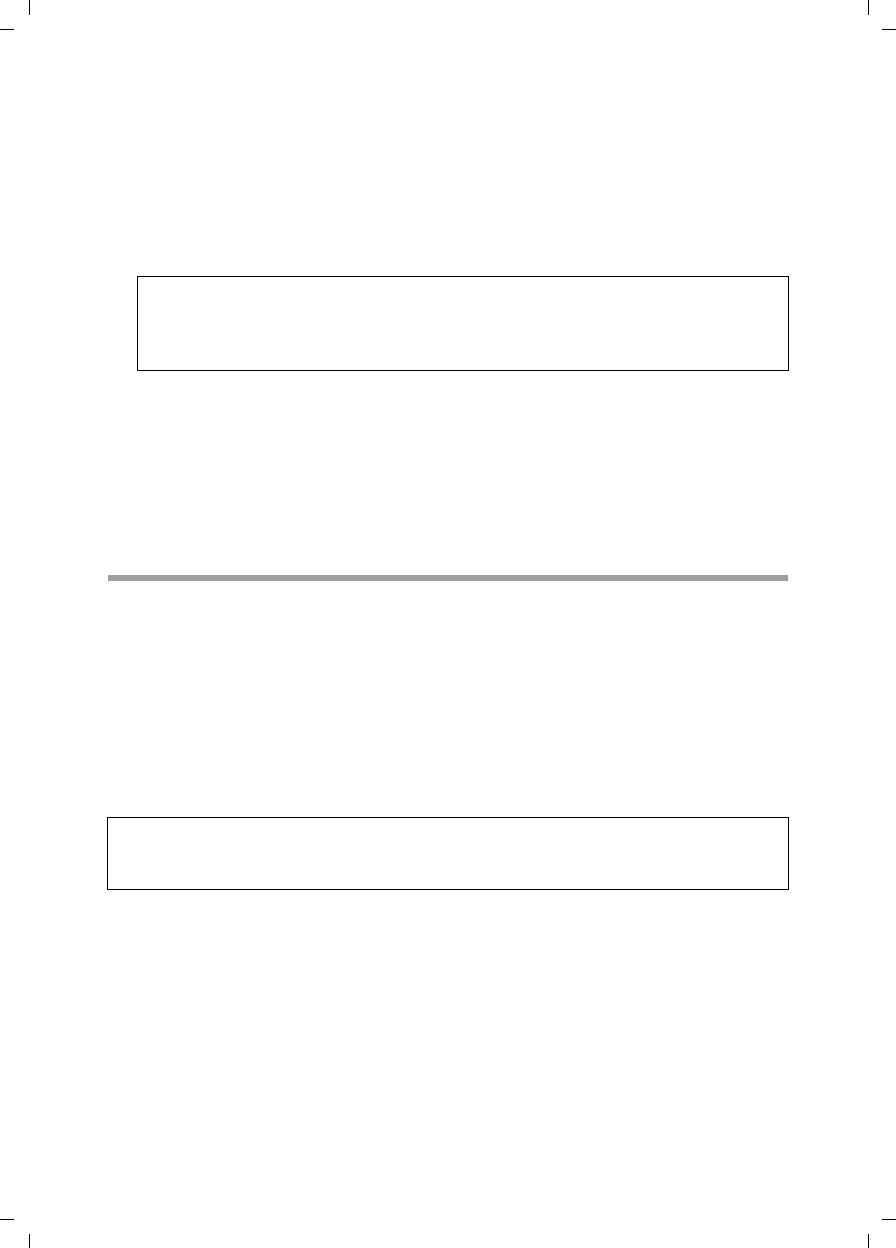
69
Configuring Advanced Settings
Gigaset SX763 WLAN dsl / en AnnA / A31008-M707-R131-1-7619 / configure_router.fm / 20.07.2006
Schablone 2005_07_27
ìIn the Local IP address field, enter the IP address of the PC that provides the service.
Example: The Web server has been configured to react to requests on port 8080.
However, the requests from web sites enter the Web server via port 80 (standard
value). If you add the PC to the forwarding table and define port 80 as the public
port and port 8080 as an internal port, all requests from the Internet are diverted to
the service with the port number 80 on the Web server of the PC you have defined
with port 8080.
ìComment: Enter a description that makes it easy to identify different entries.
ìActivate Enabled by ticking the check box.
ìClick the Add button to add a new entry.
ìClick the Delete button to delete an entry.
ìClick OK to apply the settings.
Opening the firewall for selected PCs (Exposed Host)
You can set up a client in your local network to be a so-called "exposed host" (DMZ). Your
device will then forward all incoming data traffic from the Internet to this client. You can
then, for example, operate your own Web server on one of the clients in your local net-
work and make it accessible to Internet users.
As the exposed host, the local client is directly visible to the Internet and therefore par-
ticularly vulnerable to attacks (e.g. hacker attacks). Only activate this function if it is
absolutely necessary (e.g. to operate a Web server) and other functions (e.g. port for-
warding) are not adequate. In this case you should take appropriate measures for the
clients concerned.
ìTo set up a PC as an exposed host, select Exposed Host from the Advanced Settings
– Internet – Address Translation (NAT) menu.
Note:
You can use a single port number, several port numbers separated by commas,
port blocks consisting of two port numbers separated by a dash, or any combina-
tion of these, for example 80.90-140.180.
Note:
Only one PC per public IP address can be set up as an Exposed Host (see also the sec-
tion entitled Port Forwarding on page 68).
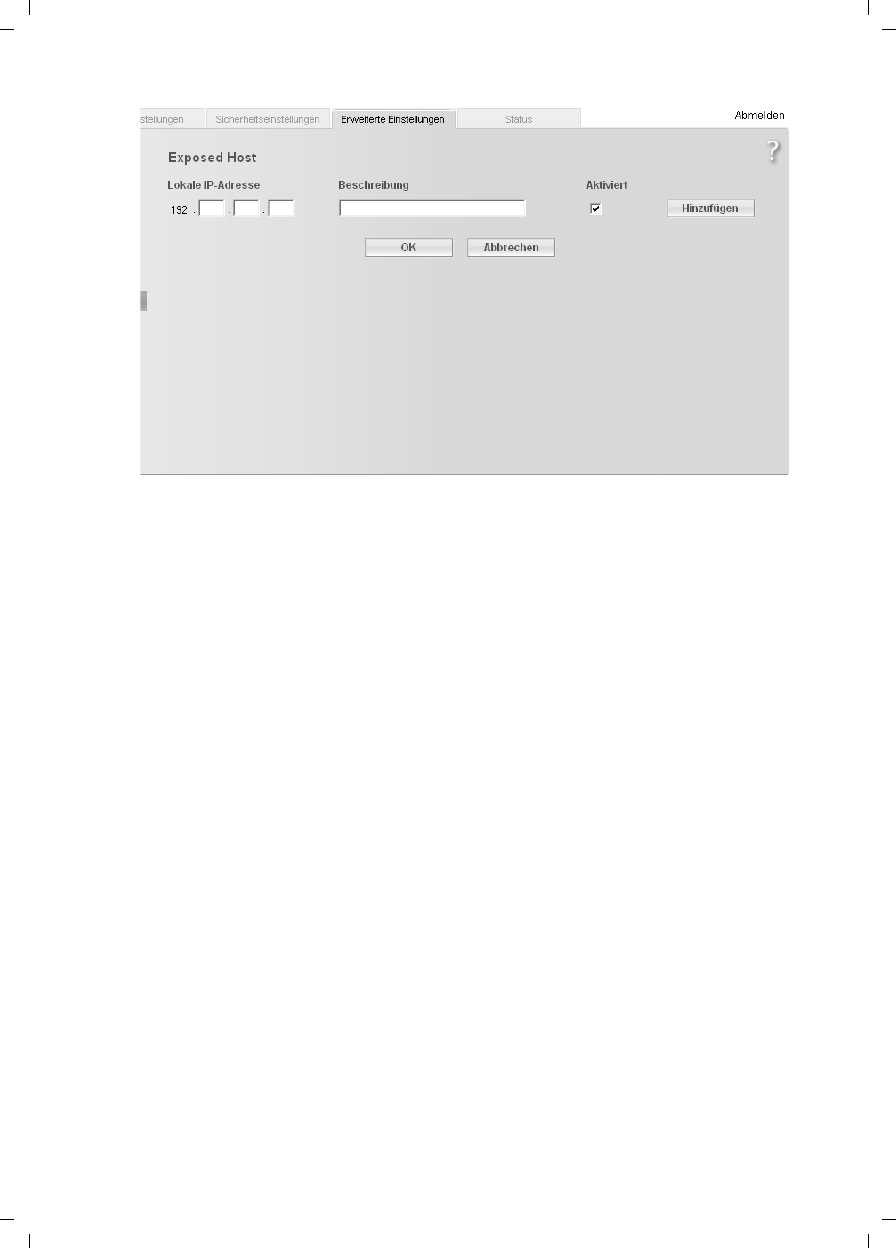
70
Configuring Advanced Settings
Gigaset SX763 WLAN dsl / en AnnA / A31008-M707-R131-1-7619 / configure_router.fm / 20.07.2006
Schablone 2005_07_27
ìEnter the Local IP address of the PC that is to be enabled as an Exposed Host.
ìEnter a name for the PC in the Comment field.
ìActivate Enabled by ticking the check box.
ìClick the Add button to add the entry to the list.
ìClick the Delete button to delete the entry from the list.
ìApply the settings by clicking OK.
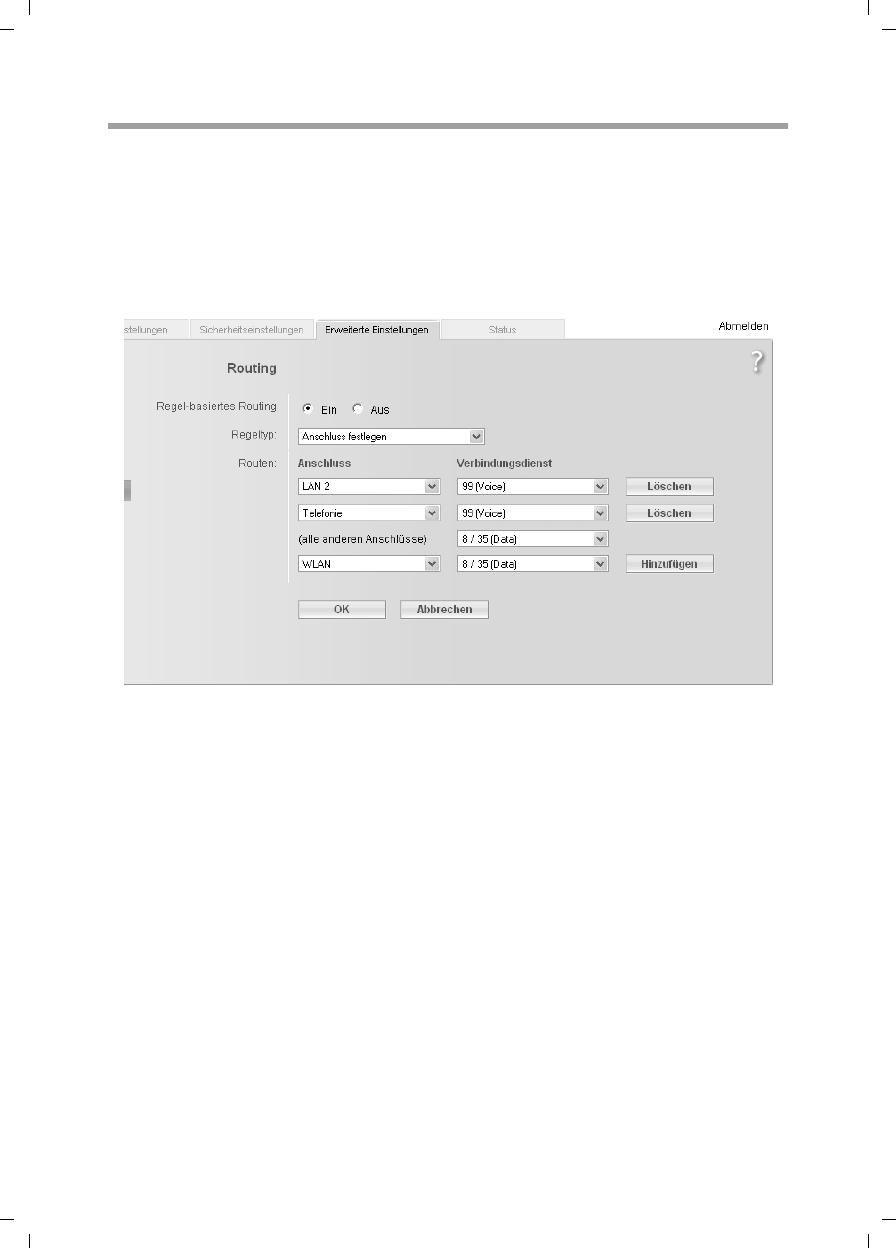
71
Configuring Advanced Settings
Gigaset SX763 WLAN dsl / en AnnA / A31008-M707-R131-1-7619 / configure_router.fm / 20.07.2006
Schablone 2005_07_27
Routing
Your Internet service provider can permit you to set up a number of connection services.
The entire data traffic between your local network and the Internet uses the first con-
nection service (route) by default. After setting up various connection services
(page 54), you can change this default route and set up additional routes by assigning
data traffic to other connection services. Rules are provided to assist you in doing this,
which define criteria for deciding which data traffic is assigned to which connection
service.
ìActivate or deactivate Policy-based routing for your Internet connection.
ìChoose the Policy type, i.e. how you would like to define the various routes for data
traffic between your local network and the Internet:
–Choose Specify interface to specify routes for clients in your local network
depending on the port used for connecting to your device (e.g. LAN port or wire-
less network connection).
–Choose Specify IP address or Specify MAC address to specify routes for clients
depending on your IP address or MAC address.
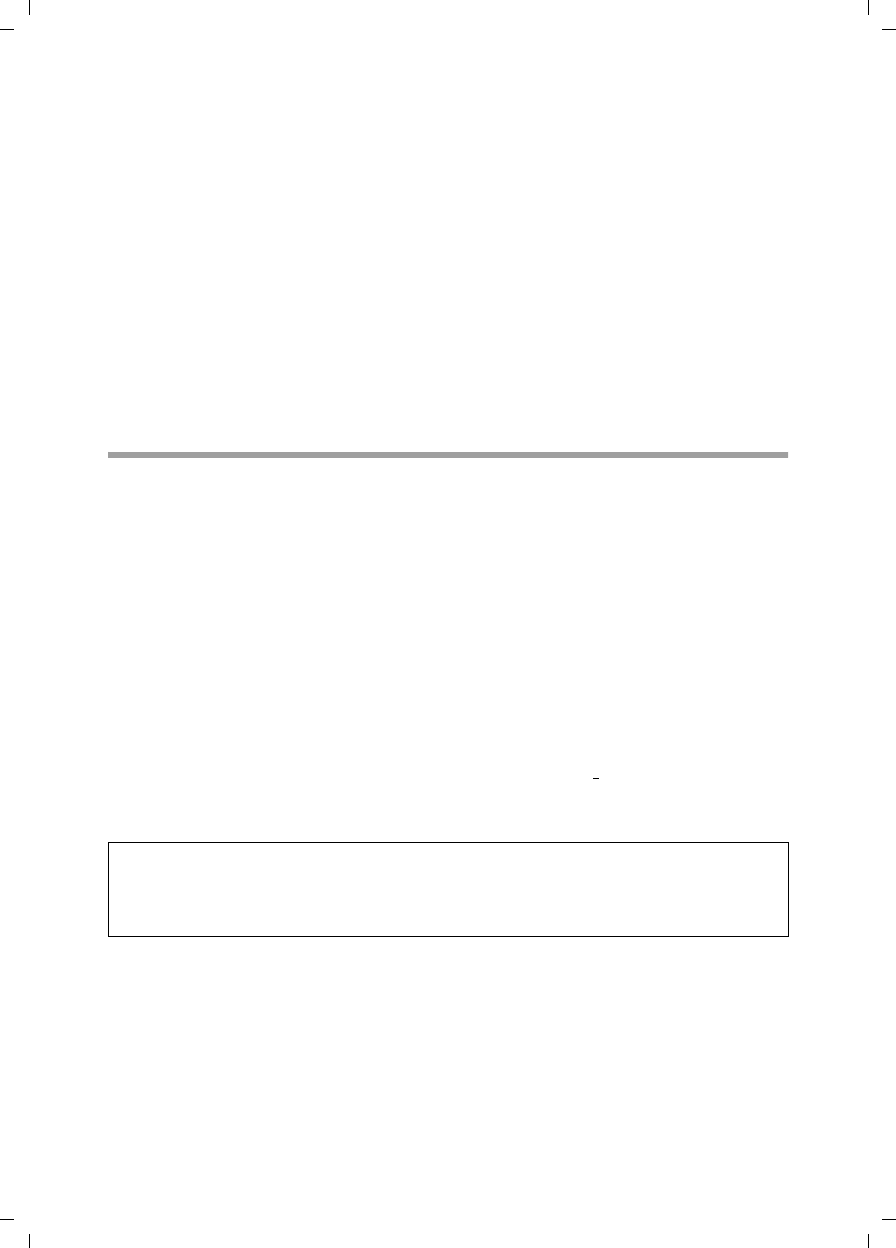
72
Configuring Advanced Settings
Gigaset SX763 WLAN dsl / en AnnA / A31008-M707-R131-1-7619 / configure_router.fm / 20.07.2006
Schablone 2005_07_27
ìSpecify the routes for data traffic between your local network and the Internet:
–Enter the Connector, the local IP address or the MAC address of the clients in the
local network that are to use the respective route.
If you specify routes by entering the MAC address, you can also enter the device
name in order to identify the individual clients.
– For each route, choose the Connection service that the respective client is to use
to connect to the Internet.
A default route is used for all non-listed clients.
ìClick the Delete button to delete an entry.
ìClick Add to create a new entry with the entered data or for the selected client.
ìClick OK to save and apply the changes.
ìClick Cancel to reject the changes.
Dynamic DNS
Any service you provide on the Internet can be accessed by a Domain name. Your
router's Public IP address is assigned to this domain name. If your Internet service pro-
vider assigns the IP address for your local network's WAN connection dynamically, the IP
address of the router can change. The assignment to the domain name will no longer
be valid and your service will no longer be available.
In this case you must ensure that the assignment of the IP address to the domain name
is updated regularly. This task is performed by the dynamic DNS service (DynDNS). You
can use the DynDNS service to assign the Gigaset SX763 WLAN dsl an individual static
domain name on the Internet even if it does not have a static IP address.
Various Internet providers offer a free DynDNS service.
If you use the service of a DynDNS provider, your service can be reached on the Internet
as a subdomain of one of the DynDNS service domains.
One possible service is DynDNS.org (http://www.DynDNS.org). If you have activated
the device's DynDNS function, it will monitor its public IP address. When this changes,
the device will open a connection to DynDNS.org and update its IP address there.
Note:
You must have an account with the service you have chosen (e.g. DynDNS.org) before
you can use the DynDNS function. Follow the instructions on the provider's web site.
Then enter the user data when configuring the router.
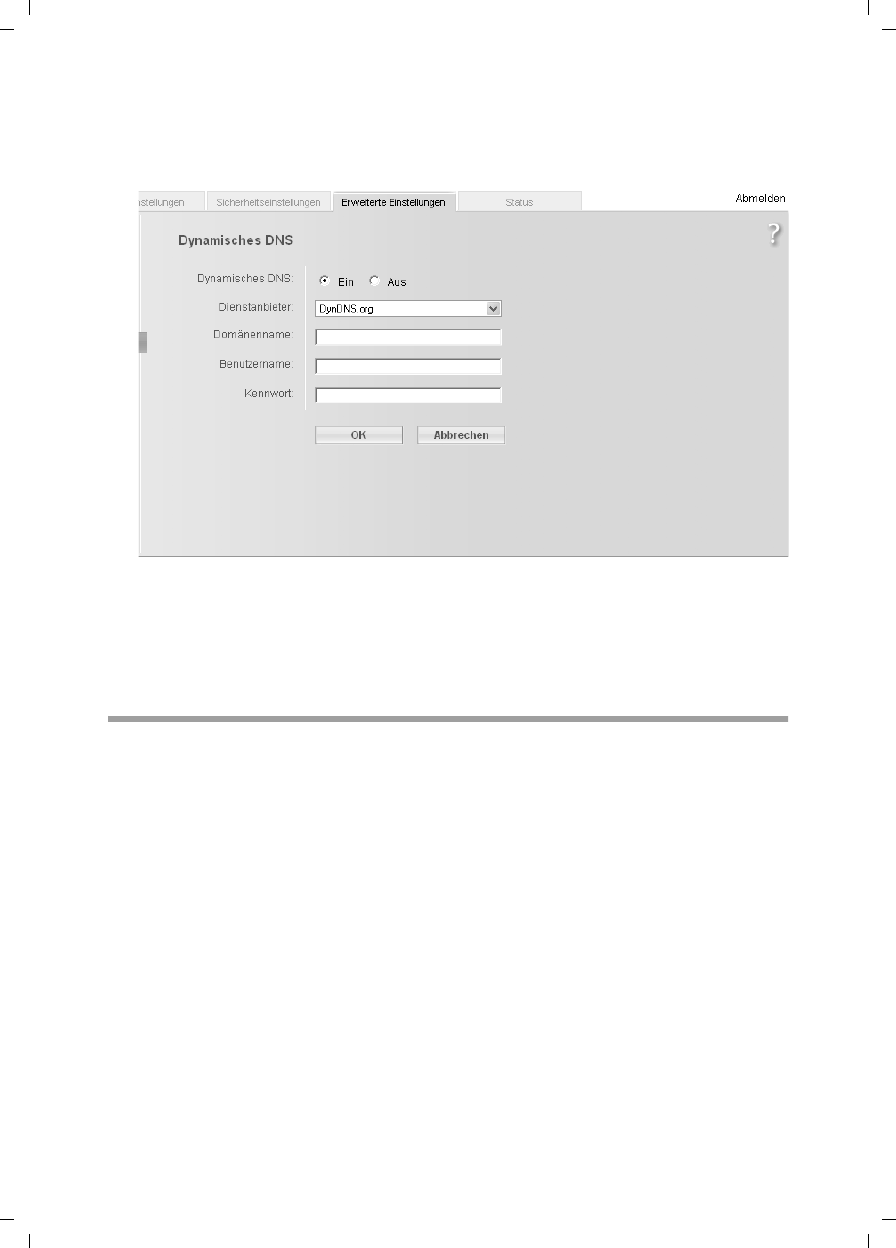
73
Configuring Advanced Settings
Gigaset SX763 WLAN dsl / en AnnA / A31008-M707-R131-1-7619 / configure_router.fm / 20.07.2006
Schablone 2005_07_27
To use the router's DynDNS function, select Dynamic DNS from the Advanced Settings
– Internet menu.
ìActivate the Dynamic DNS function.
ìSelect a service from the Service provider list.
ìEnter Domain name, User name and Password. You will have received all the nec-
essary information when you registered with your Service provider.
ìClick OK to apply the settings.
QoS (Quality of Service)
Many communication and multimedia applications require large, high-speed band-
widths to transfer data between the local network and the Internet. However, for many
applications there is often only one Internet connection available with limited capacity.
QoS (Quality of Service) divides this capacity between the different applications and
provides undelayed, continuous data transfer where data packets with higher priority
are given preference.
ìIn the Advanced Settings – Internet menu, select QoS.
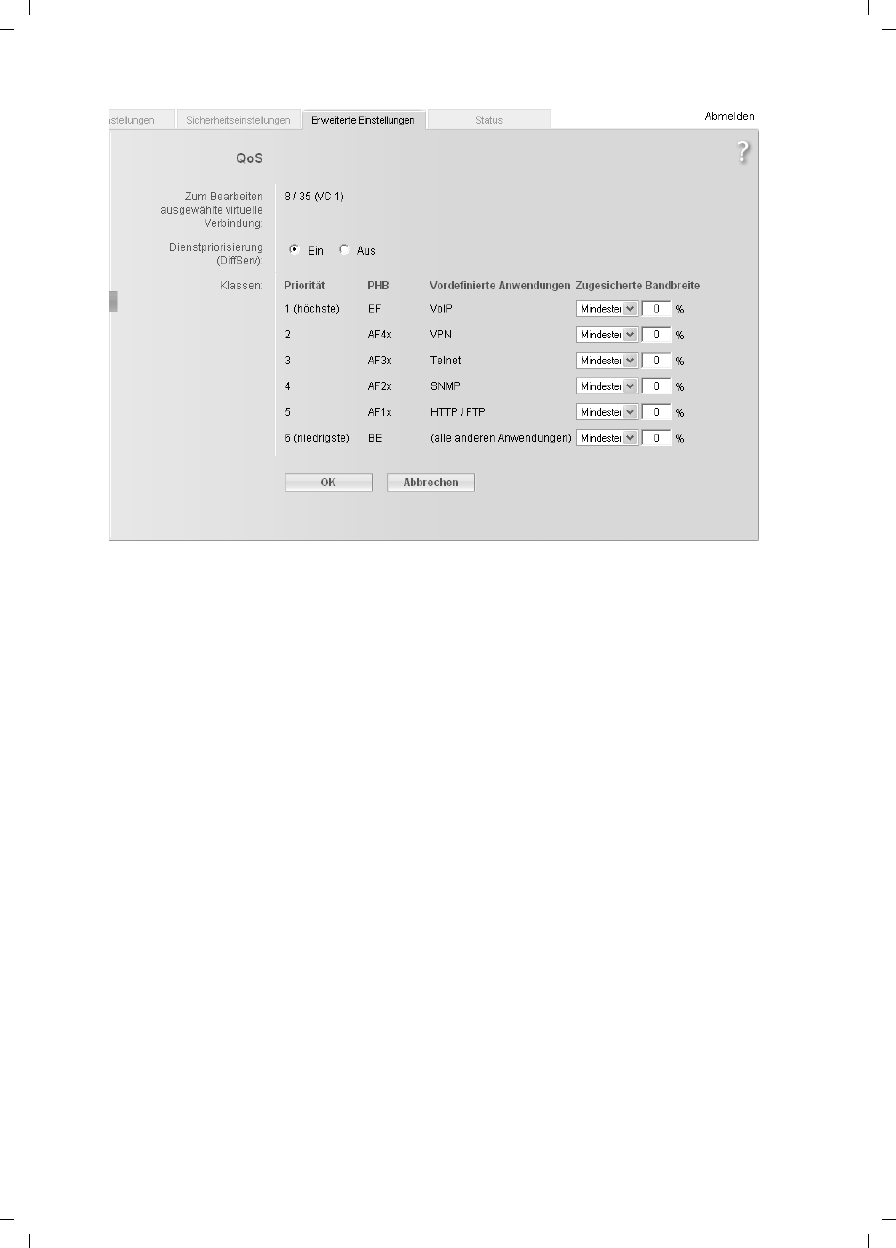
74
Configuring Advanced Settings
Gigaset SX763 WLAN dsl / en AnnA / A31008-M707-R131-1-7619 / configure_router.fm / 20.07.2006
Schablone 2005_07_27
All settings apply for the displayed connection service that you selected for editing on
the Advanced Settings – Internet (page 54) screen.
ìSelect Differentiated services, i.e. the prioritisation of certain services for data
transfer between your network and the Internet.
Via Priority you can determine which data packets are to be given preferential transmis-
sion. By means of PHB (Per Hop Behaviours) a decision is also made about whether data
packets are to be forwarded immediately before all others (EF, Expedited Forwarding),
guaranteed and without data loss (AF, Assured Forwarding) or normally (BE, Best
Effort). If your application already supports QoS, it will determine the priority automat-
ically. Your device will note this for forwarding. In addition, the device recognises cer-
tain Predefined applications and assigns each packet the relevant priority. You can also
determine which proportion of the bandwidth for your Internet connection is to be
made available for a certain class as Allocated bandwidth.
ìSelect Allocated bandwidth for Predefined applications and for (all other
applications).
ìClick OK to save and apply the changes.
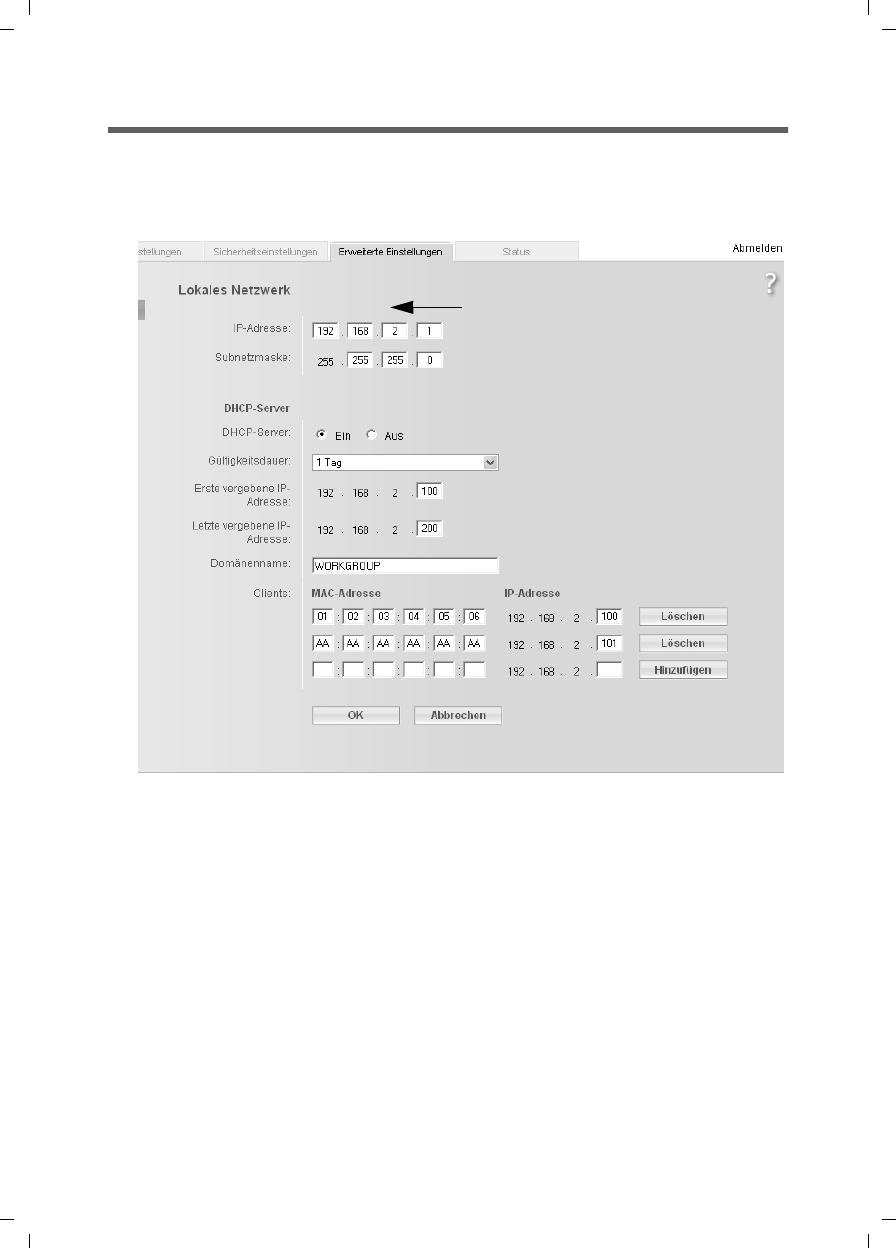
75
Configuring Advanced Settings
Gigaset SX763 WLAN dsl / en AnnA / A31008-M707-R131-1-7619 / configure_router.fm / 20.07.2006
Schablone 2005_07_27
LAN configuration
You can use the LAN configuration to define an IP address for the Gigaset SX763 WLAN
dsl and configure the DHCP server.
ìSelect Advanced Settings – Local Network.
Defining the private IP address for the Gigaset SX763 WLAN dsl
On this screen you can change the device's IP address. The preset IP address is
192.168.2.1. This is the Private IP address of the Gigaset SX763 WLAN dsl. This is the
address under which the device can be reached in the local network. It can be freely
assigned from the block of available addresses. The IP address under which the Gigaset
SX763 WLAN dsl can be reached from outside is assigned by the Internet service
provider.
ìIf you want to assign a different IP address to the Gigaset SX763 WLAN dsl, enter it
in the fields next to IP address.
ìAdjust the Subnet mask if necessary.
We recommend that you use an address from a block that is reserved for private use.
This address block is 192.168.1.1 to 192.168.255.254.
IP address type???
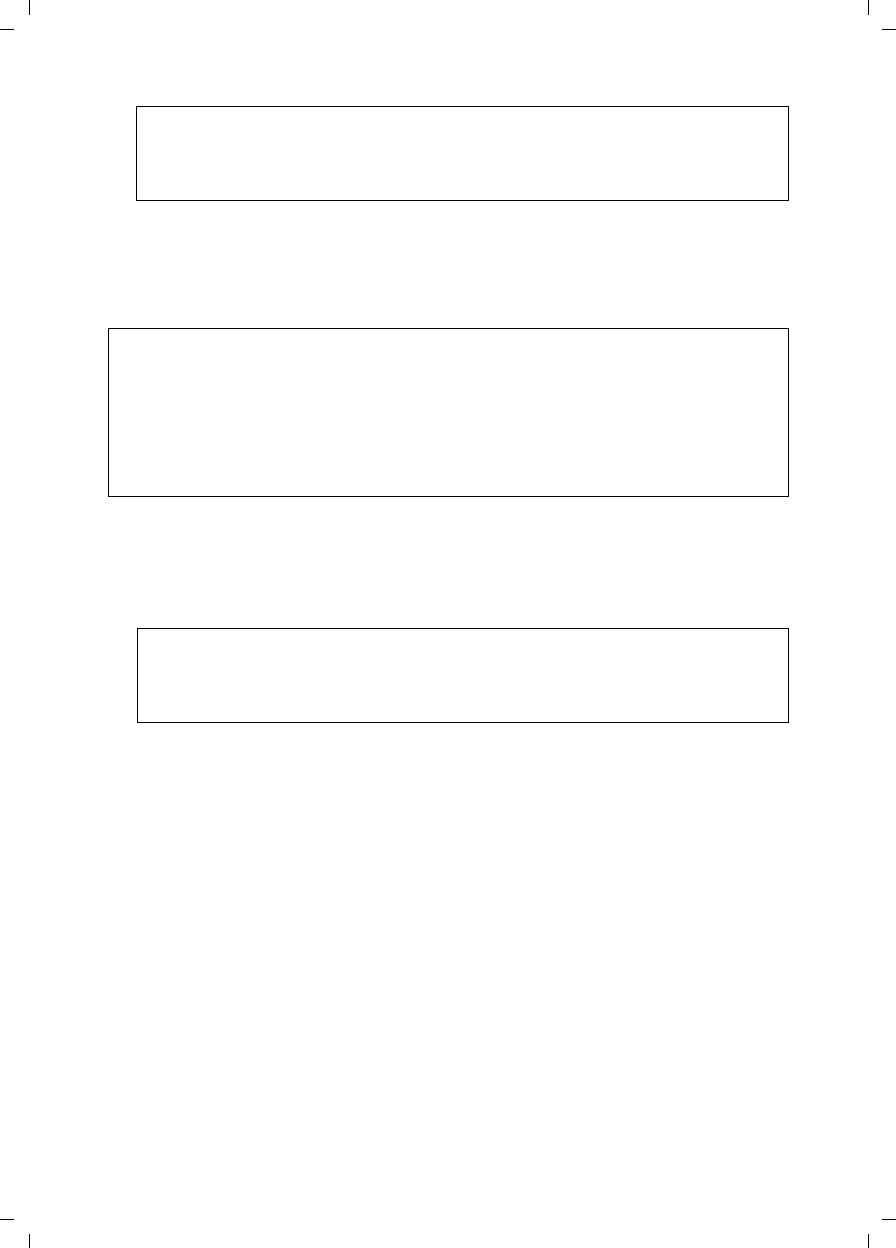
76
Configuring Advanced Settings
Gigaset SX763 WLAN dsl / en AnnA / A31008-M707-R131-1-7619 / configure_router.fm / 20.07.2006
Schablone 2005_07_27
Configuring the DHCP server
The Gigaset SX763 WLAN dsl has a DHCP server for which the factory setting is active.
Consequently, the IP addresses of the PCs are automatically assigned by the Gigaset
SX763 WLAN dsl.
ìTo activate the DHCP server, select On.
ìIf the DHCP server is active, you can define a Lease time. The Lease time determines
the period for which the PCs retain the IP addresses assigned to them without chang-
ing them.
ìDefine the range of IP addresses the Gigaset SX763 WLAN dsl should use to auto-
matically assign IP addresses to the PCs. Define the First issued IP address and the
Last issued IP address.
ìYou can define the name of a domain (Windows workgroup) in the Domain name
field.
Note:
New settings can only be made after the Gigaset SX763 WLAN dsl has been
rebooted. If necessary, reconfigure the IP address on your PC (including one that
is statically assigned) so that it matches the new configuration.
Note:
uIf the DHCP server for the Gigaset SX763 WLAN dsl is activated, you can configure
the network setting on the PC so that the option Obtain an IP address automat-
ically is set up. Further information about this can be found in the section entitled
"Das lokale Netzwerk konfigurieren" on page 127.
uIf you deactivate the DHCP server, you will have to assign a static IP address for the
PCs that use the network settings.
Note:
If you select Never expires, the IP addresses are never changed. Activate this
option if you want to make NAT or firewall settings using the IP addresses of the
PCs; otherwise you have to assign static IP addresses to these PCs.
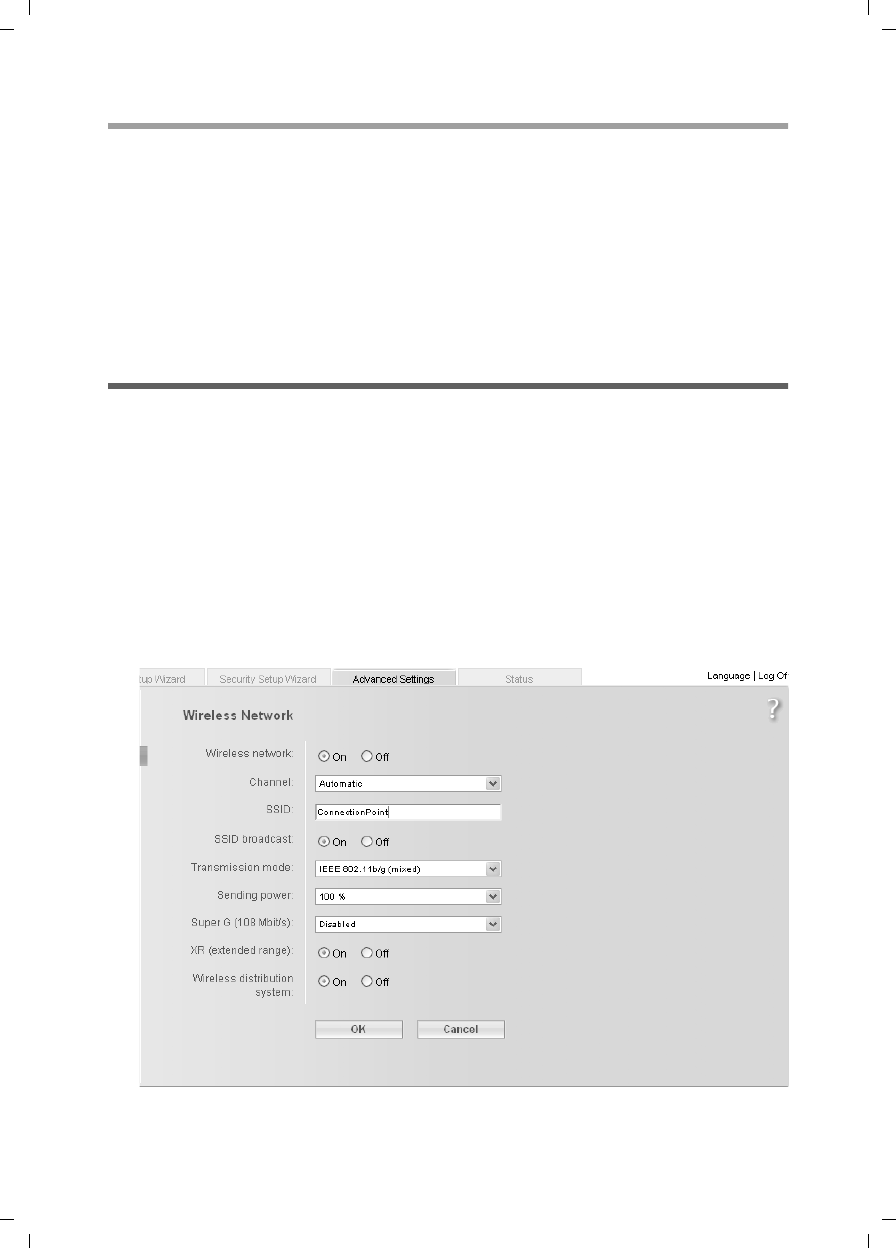
77
Configuring Advanced Settings
Gigaset SX763 WLAN dsl / en AnnA / A31008-M707-R131-1-7619 / configure_router.fm / 20.07.2006
Schablone 2005_07_27
Assigning static IP addresses to individual PCs
Even if you have activated the DHCP server you can still assign a static IP address to indi-
vidual PCs (e.g. when setting up these PCs for NAT functions).
ìEnter the MAC address and the name of the PC in the Device name field.
ìEnter the IP address you wish to assign to the PC in the field below.
ìClick the Add button to add the entry to the list.
ìClick the Delete button to delete the entry from the list.
ìApply the settings by clicking OK.
Configuring wireless connections
If PCs are communicating wirelessly via the Gigaset SX763 WLAN dsl, you should also
improve the security of your wireless network. This configuration is made via the
Advanced Settings – Wireless Network menu. You can carry out the following here:
uActivate the wireless module of the Gigaset SX763 WLAN dsl (for information see
below)
uSet up the channel and SSID (page 78)
uSet up Encryption for wireless transmissions (page 80)
uRestrict access to the LAN of the Gigaset SX763 WLAN dsl (page 80) and
uConfigure the repeater function on the Gigaset SX763 WLAN dsl.
ìIn the Advanced Settings menu, select Wireless Network.
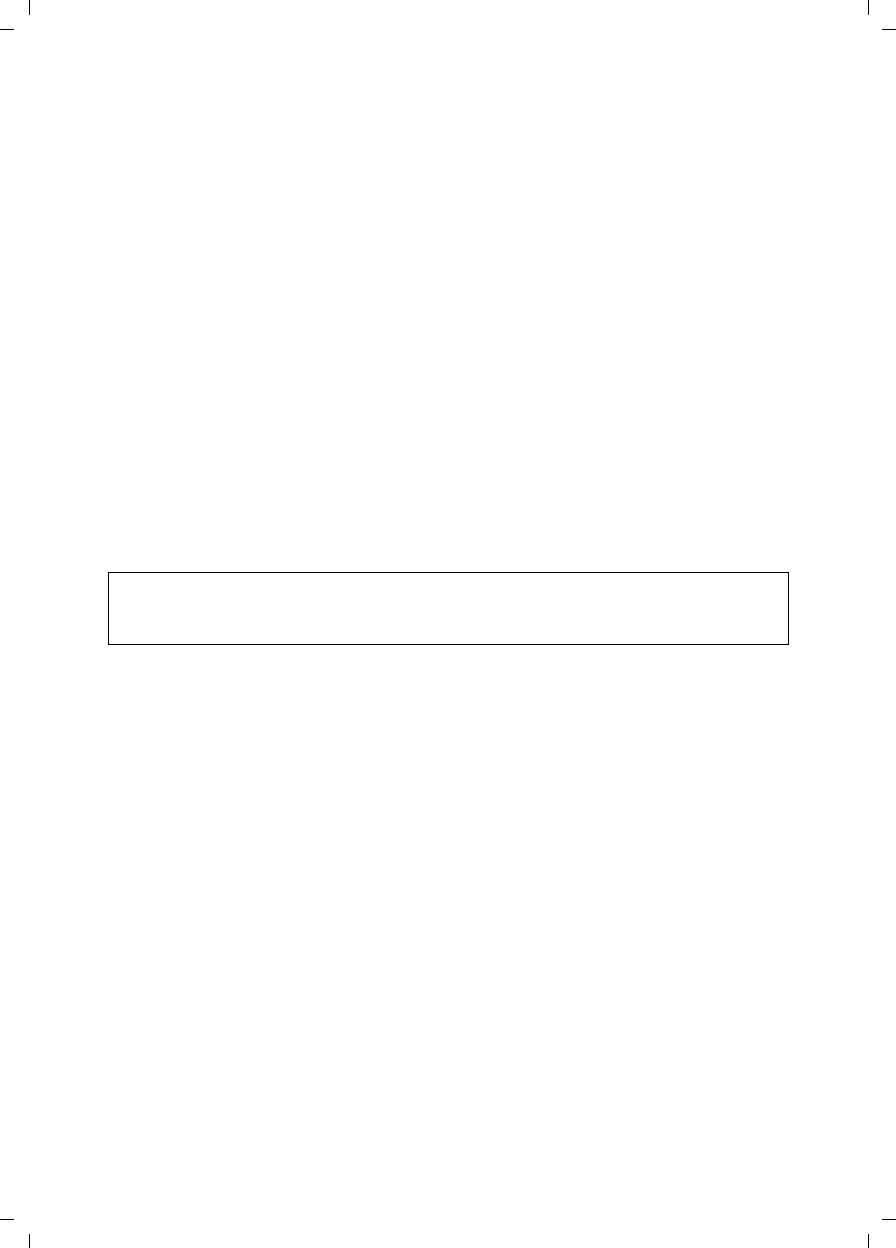
78
Configuring Advanced Settings
Gigaset SX763 WLAN dsl / en AnnA / A31008-M707-R131-1-7619 / configure_router.fm / 20.07.2006
Schablone 2005_07_27
ìSelect On for the Wireless Network (default setting).
Devices can only log in wirelessly if the WLAN module of the Gigaset SX763 WLAN
dsl is activated.
You can now make the settings for the wireless network.
Channel
All clients in the network use the set radio channel for wireless data transfer. You can
choose between various channels, depending on your current location.
ìSelect Automatic so that the best channel for transmitting the data is used
automatically.
SSID
For the wireless network components to be able to communicate with one another, you
must use the same SSID (Service Set Identifier).
The default SSID for the Gigaset SX763 WLAN dsl is ConnectionPoint. For security rea-
sons you should change this SSID and deactivate SSID broadcast (for information see
below).
Enter a character string of your choice. The SSID is case sensitive. It can contain up to
32 alphanumeric characters.
SSID broadcast
If this option is enabled (default setting), the Gigaset SX763 WLAN dsl will send the SSID
in all data transfers and the SSID of your Gigaset SX763 WLAN dsl will be displayed on
PCs that have a wireless network adapter. In this case, hackers could use the SSID to
detect your network.
If you deactivate SSID broadcast, the SSID of the Gigaset SX763 WLAN dsl will not be
displayed. This increases the protection against unauthorised access to your wireless
network. Make a note of the SSID. You will need it to log on to the PC.
ìSelect Off to deactivate SSID broadcast.
Transmission mode
This function is only shown in the window if the Super G transmission mode is deacti-
vated (page 79).
The IEEE 802.11g standard permits data transfer up to 54 Mbit/s, and the IEEE 802.11b
standard up to 11 Mbit/s. Choose IEEE 802.11g only to ensure the best possible data
transfer rates in your network. To operate clients with older wireless network adapters
in your network, select IEEE 802.11b/g (mixed).
ìSelect the required transmission mode for your wireless network.
Note:
The connection to the wireless network adapters will be interrupted until you have
entered the new SSID in them as well.
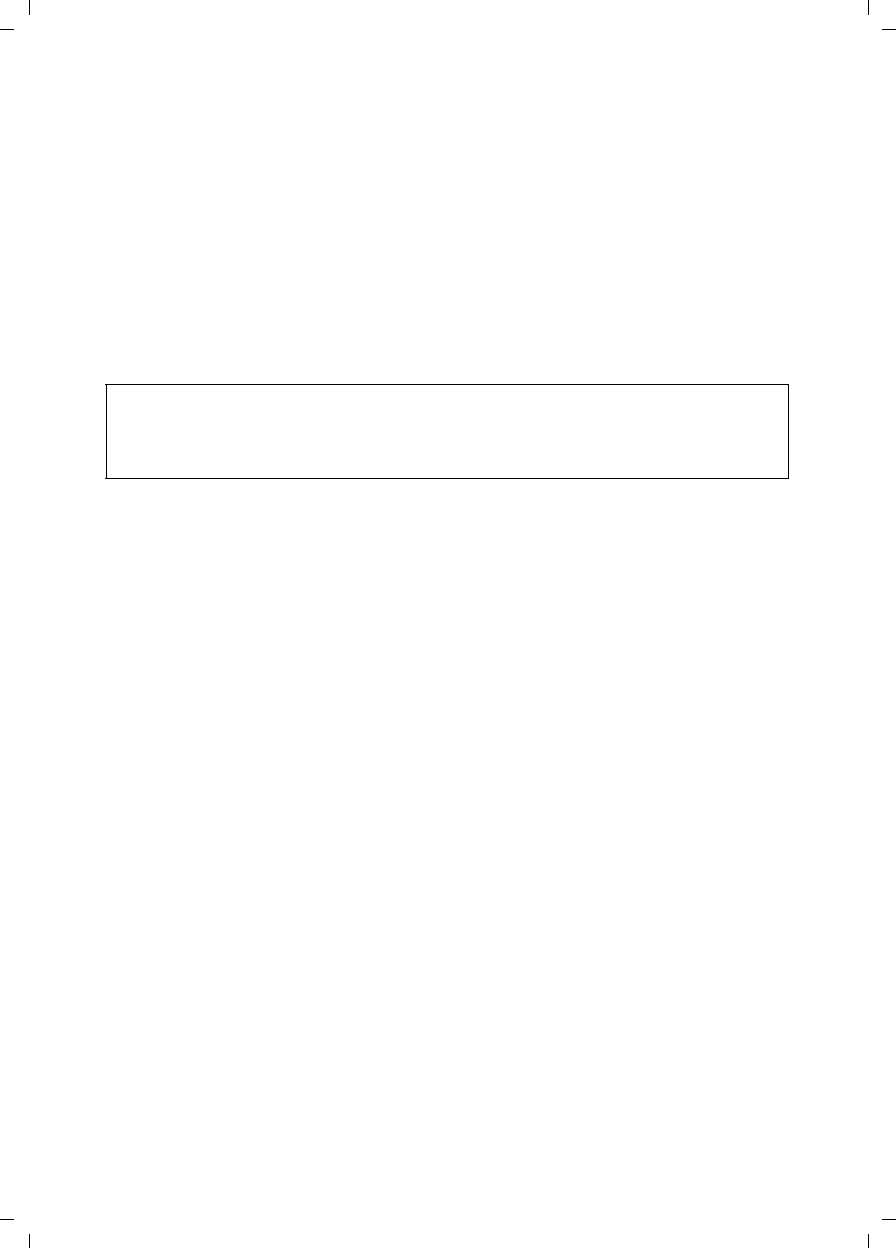
79
Configuring Advanced Settings
Gigaset SX763 WLAN dsl / en AnnA / A31008-M707-R131-1-7619 / configure_router.fm / 20.07.2006
Schablone 2005_07_27
Sending power
ìSelect the required sending power for your device.
It is recommended that you select a sending power with a range to suit the spatial
environment of your local network. A much greater range makes it easier to eaves-
drop on your wireless data transfer.
Super G (108 Mbit/s)
With the help of channel bundling, the Super G transmission mode enables wireless
data transfer up to 108 Mbps. The channel for wireless data transfer cannot be changed.
You can only use Super G if this function is supported by at least one client in your wire-
less network. For the best possible data transfer rates, all clients in your LAN should sup-
port Super G.
ìSelect Dynamic to use Super G (108 Mbit/s) for your wireless network to increase
the data transfer rate. If you select this transmission mode, the router accepts par-
ticipants that communicate at different transfer rates and adjusts to the slowest cli-
ent in the network.
In the default setting, Super G (108 Mbit/s) is deactivated.
XR (extended range)
By activating XR, wireless data transfer is also enabled in the border areas of your wire-
less network, though at a very slow data transfer rate. The switch to XR mode happens
automatically if there is a weak signal and if the remote station is likewise XR-enabled.
ìActivate or deactivate XR for your wireless network to increase the range.
ìClick OK to apply the settings.
WDS (repeater function)
If you use a repeater to extend the range in your wireless network, you must activate
the Wireless Distribution System (WDS) function.
Please ensure the following:
If you activate Super G as the transmission mode, but it is not supported by all
components in your wireless network, then for technical reasons the transfer rate in
the network may be significantly lower than the possible maximum of 108 Mbit/s.
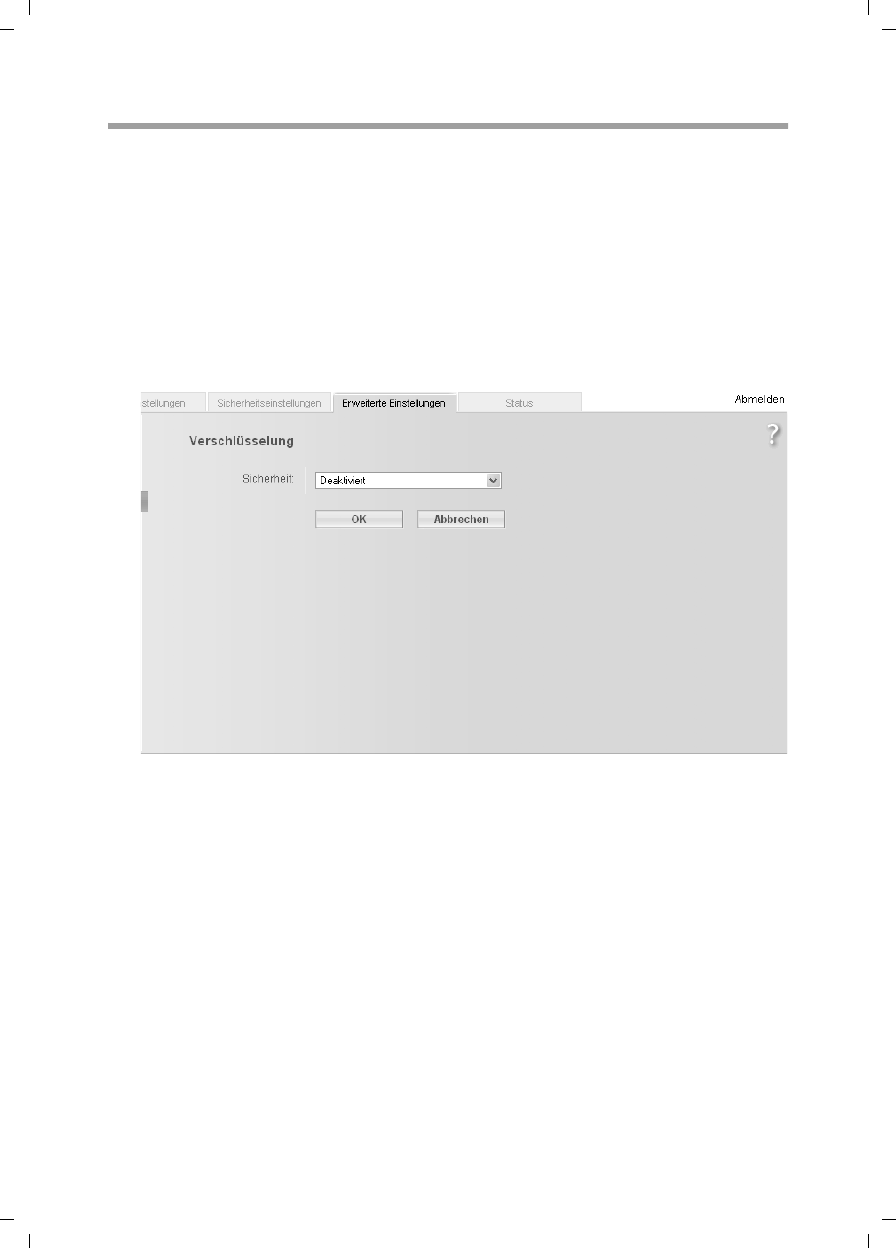
80
Configuring Advanced Settings
Gigaset SX763 WLAN dsl / en AnnA / A31008-M707-R131-1-7619 / configure_router.fm / 20.07.2006
Schablone 2005_07_27
Setting up wireless security
If you are sending data over radio channels, we recommend that you activate encryp-
tion (WEP or WPA) on the components in the wireless network. WPA offers greater secu-
rity than WEP. You should therefore select WPA encryption if it is supported by all com-
ponents in your wireless network.
WPA is a more efficient method than WEP for protecting wireless networks. Dynamic
keys, based on TKIP (Temporal Key Integration Protocol) offer increased security. The
new WPA2 standard is based on AES.
WPA also supports the use of an authentication server.
ìIn the Wireless Network menu, select Encryption & Authentication.
The following security mechanisms are currently available:
uWPA2-PSK and WPA2-PSK/WPA-PSK (page 81)
uWAP2 and WPA2/WPA with authentication server (page 82)
uWEP encryption (Wired Equivalent Privacy, see page 83)
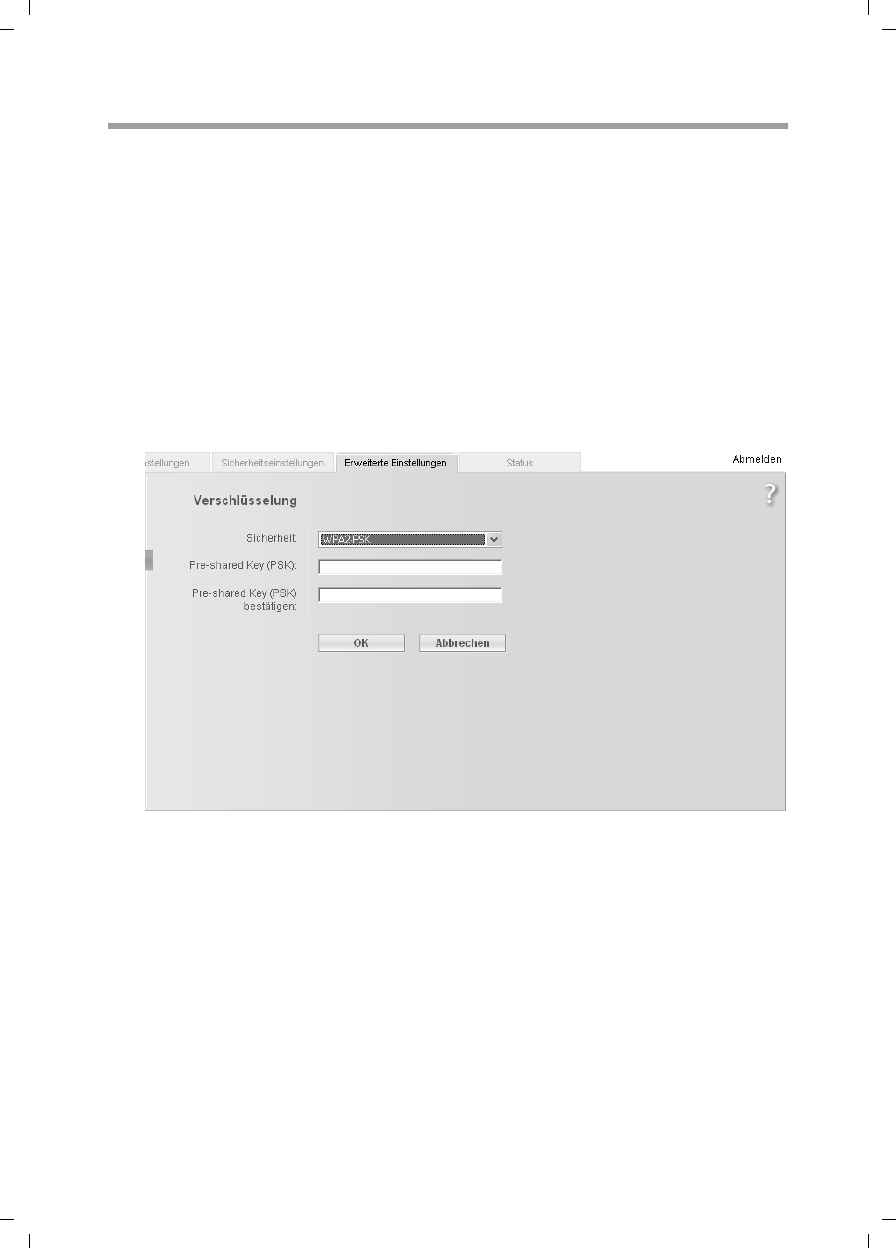
81
Configuring Advanced Settings
Gigaset SX763 WLAN dsl / en AnnA / A31008-M707-R131-1-7619 / configure_router.fm / 20.07.2006
Schablone 2005_07_27
WPA2-PSK and WPA2-PSK / WPA-PSK
WPA with pre-shared key (WPA-PSK)
WPA-PSK is a special WPA mode for private users and users in small companies without
their own authentication server. After a certain period of time (Rekey interval), encryp-
tion keys are automatically generated with the pre-shared key, automatically changed
("rekeying") and authenticated between the devices.
The standard of encryption available to you depends on the components in the wireless
network. Every PC (network adapter) that requires access to a WPA-protected wireless
network must also support WPA. To find out whether and how you can use WPA on your
PC, read your network adapter's user guide. If all components support WPA2, select
WPA2-PSK. If you are using network adapters that only support WPA, select WPA2-PSK
/ WPA-PSK. The entries described below are identical for both options.
ìSelect the required option in the Security field.
ìEnter a key in the Pre-shared key field (up to 32 alphanumerical characters) and
confirm it by entering it again.
ìApply the settings by clicking OK.
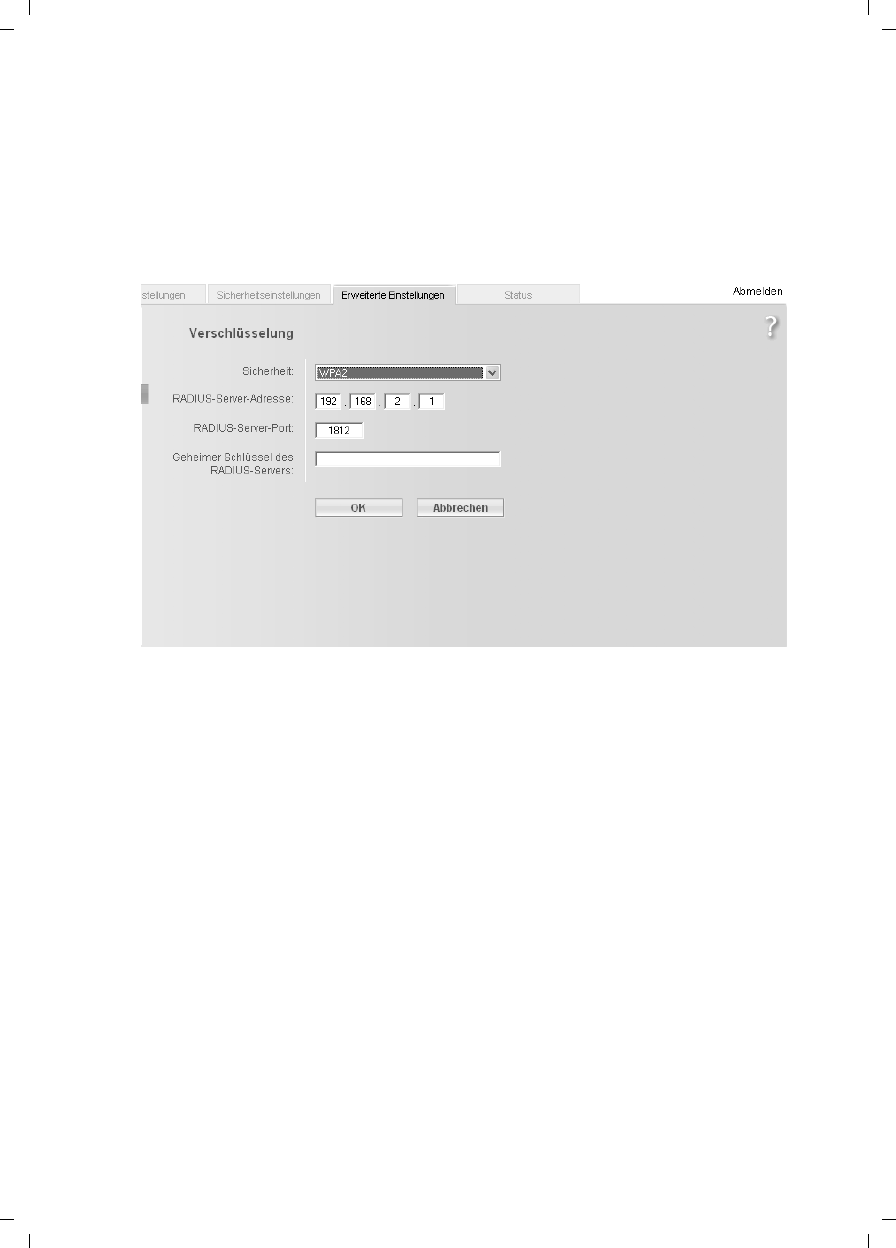
82
Configuring Advanced Settings
Gigaset SX763 WLAN dsl / en AnnA / A31008-M707-R131-1-7619 / configure_router.fm / 20.07.2006
Schablone 2005_07_27
WPA and WPA2 with authentication server
In large networks (e.g. in companies) WPA enables the use of an additional authentica-
tion service. In this case, user access is controlled by user accounts and passwords, in
addition to WPA encryption. A RADIUS server acts as an authentication server. You can
select the new WPA2 standard if it is supported by all components in your wireless net-
work. Select WPA2 / WPA if you are using devices that only support WPA.
ìSelect the required option in the Security field.
ìEnter the IP address of the RADIUS server in the RADIUS server IP address field.
ìEnter the port of the RADIUS server in the RADIUS server port field.
ìIn the RADIUS server secret key field, enter a keyword that conforms to the con-
ventions of the RADIUS servers that the server is to use for authentication.
ìClick OK to apply the settings.
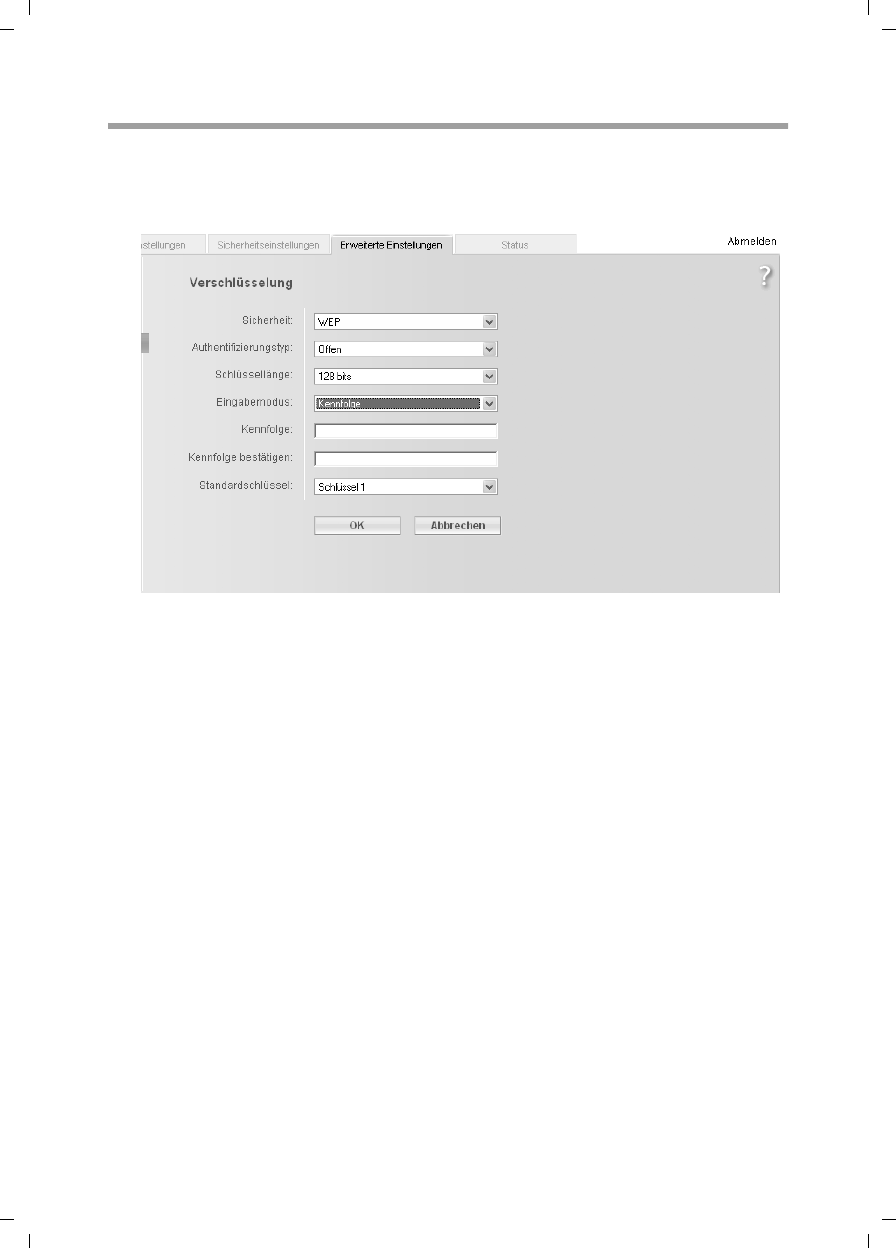
83
Configuring Advanced Settings
Gigaset SX763 WLAN dsl / en AnnA / A31008-M707-R131-1-7619 / configure_router.fm / 20.07.2006
Schablone 2005_07_27
WEP encryption
If WPA is not supported by all components in your wireless network, we recommend
that you activate WEP Encryption on the components.
ìIn the Security field, select WEP.
ìSelect the Authentication type:
–Select Shared to require that each client logs in to the network with a specified
key.
–Select Open to permit data transfer within the wireless network without the need
to enter a key.
You can choose either the standard 64-bit key or the more robust 128-bit key. The keys
are generated in hexadecimal or in ASCII format. You must use the same keys for
encryption and decryption for the Gigaset SX763 WLAN dsl and all your wireless
network adapters.
ìSelect the Key length: 64 bits or 128 bits.
ìSelect the Input type, i.e. whether the key is to be entered manually or generated
automatically by means of a Passphrase.
Generating a key by means of a Passphrase
ìEnter a Passphrase (up to 32 characters) and confirm it by entering it again. Four
keys are generated.
ìSelect one of the four keys as the Default key.
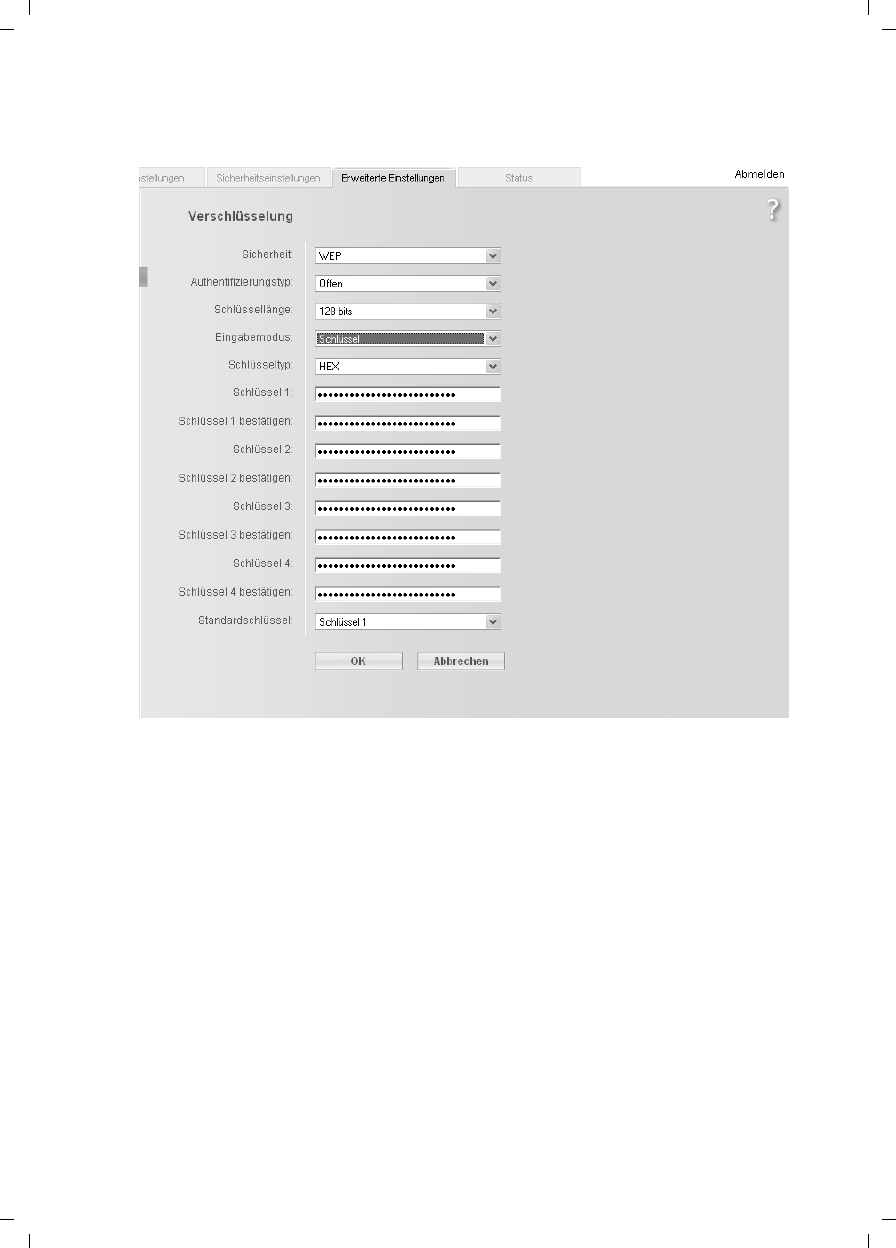
84
Configuring Advanced Settings
Gigaset SX763 WLAN dsl / en AnnA / A31008-M707-R131-1-7619 / configure_router.fm / 20.07.2006
Schablone 2005_07_27
Manual key entry
ìSelect the Key type, Hex or ASCII.
.
If you select Hex as the key type you can use the characters 0 to 9 and A to F.
– With a 64-bit encryption depth, the key is 10 characters long.
An example of a valid key: 1234567ABC
– With a 128-bit encryption depth, the key is 26 characters long.
An example of a valid key: 234567ABC8912345DEF1234567
If you select ASCII as the key type, you can use the characters 0 to 9, A to Z, and
ato z plus the special characters in the ASCII character set.
– With a 64-bit encryption depth, the key is 5 characters long.
An example of a valid key: GIGA1
– With a 128-bit encryption depth, the key is 13 characters long.
An example of a valid key: GIGASET_SE551
ìEnter up to four keys in fields Key 1 to Key 4 and confirm them by entering them
again in fields Confirm key 1 to Confirm key 4.
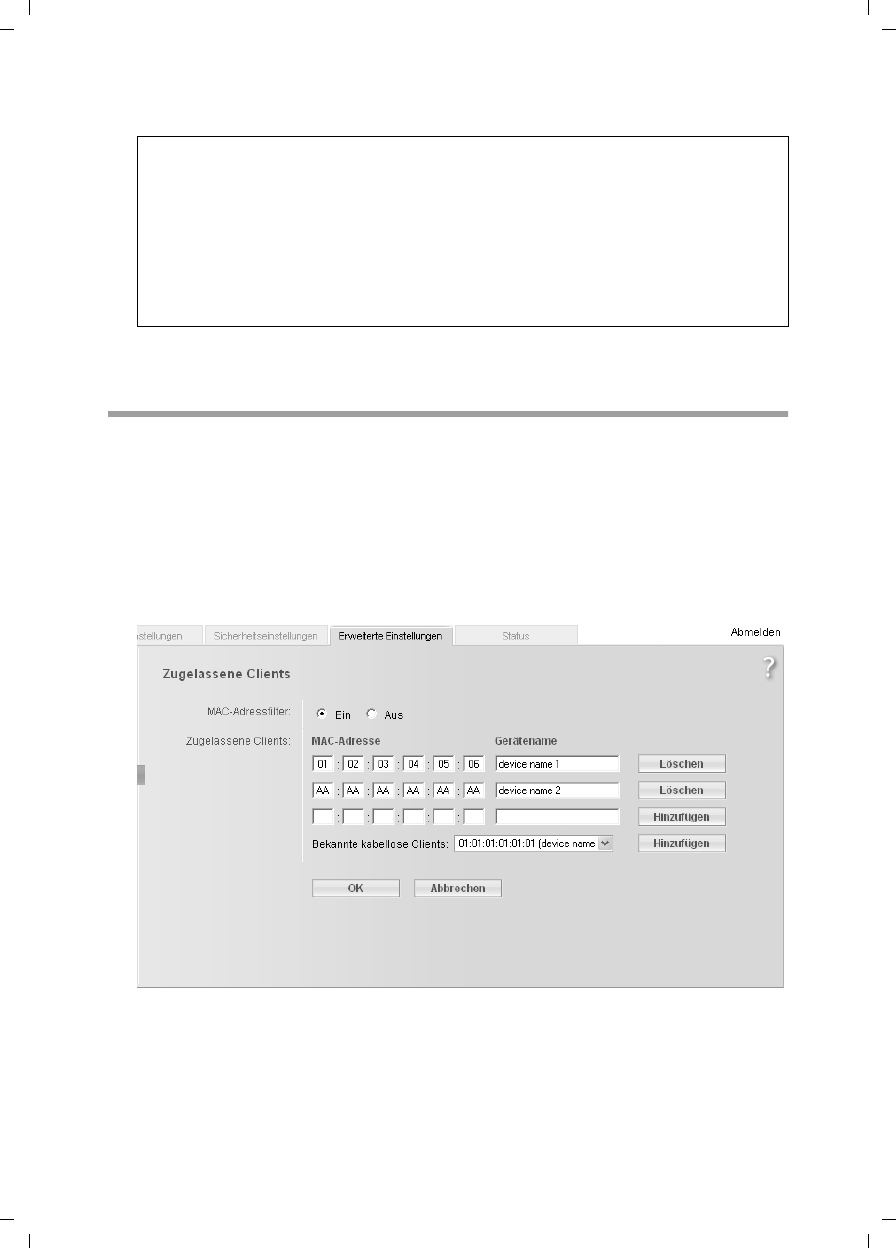
85
Configuring Advanced Settings
Gigaset SX763 WLAN dsl / en AnnA / A31008-M707-R131-1-7619 / configure_router.fm / 20.07.2006
Schablone 2005_07_27
ìSelect one of the four keys as the Default key.
ìClick OK to apply the settings.
Permitted clients
On this screen you can specify the PCs that are to have wireless access to the
Gigaset SX763 WLAN dsl and hence to your LAN.
In the Advanced Settings – Wireless Network menu, select Allowed Clients.
The default setting for access control is deactivated. This means that all PCs that use
the correct SSID can be logged in.
Access control is based on the MAC addresss of the PC network adapters.
ìActivate access control by selecting On in the MAC address filter field.
Entering PCs manually:
ìEnter the MAC address and Device name of the required PCs in the appropriate
fields.
ìClick the Add button to add the entry to the list.
Note:
uIt is very important that you make a note of the key(s) that have been entered
or generated. You will need this information to configure the wireless network
adapters properly.
uWhen you have concluded the configuration, you must change the WEP
encryption in the wireless network adapters for the connected PCs in the same
way as they will not otherwise be given access to the wireless network of the
Gigaset SX763 WLAN dsl.
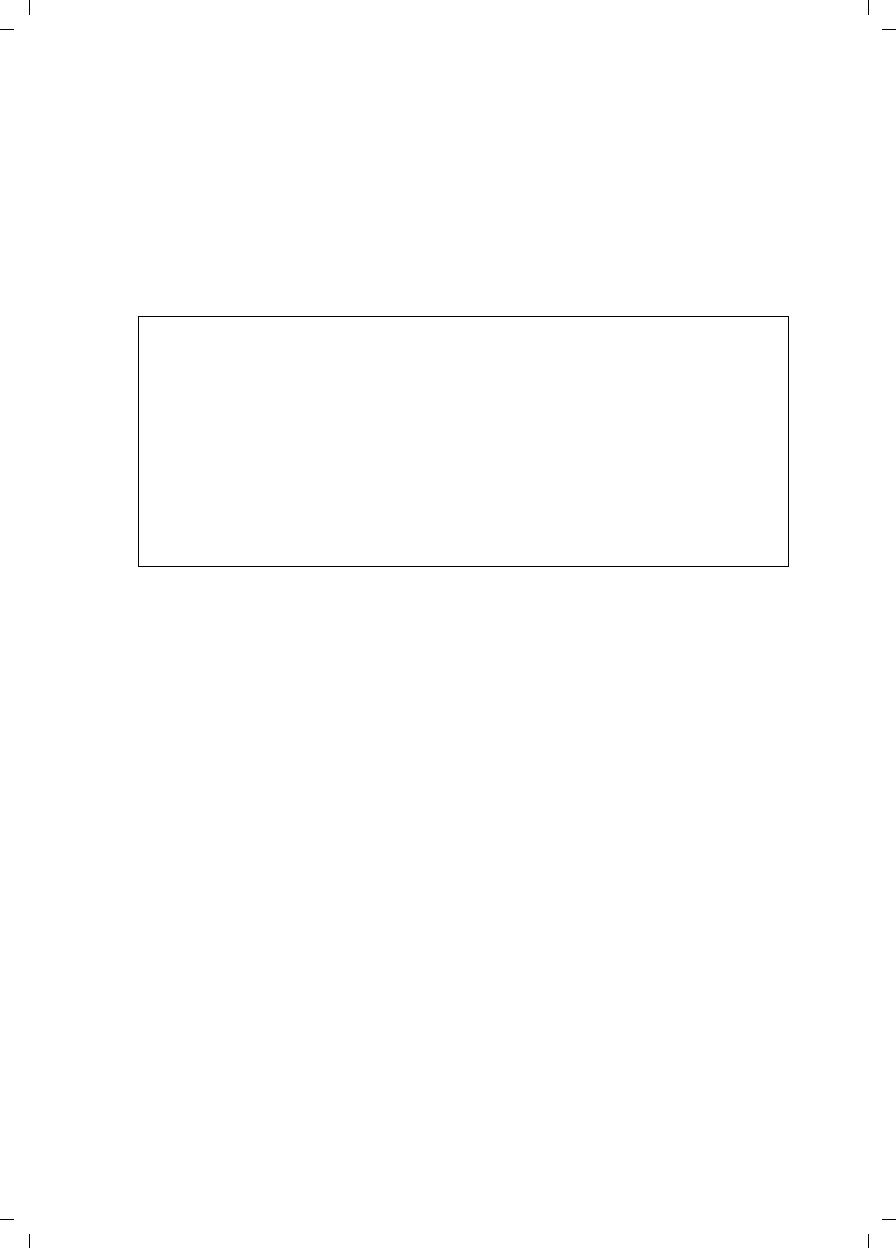
86
Configuring Advanced Settings
Gigaset SX763 WLAN dsl / en AnnA / A31008-M707-R131-1-7619 / configure_router.fm / 20.07.2006
Schablone 2005_07_27
ìClick the Delete button to delete the entry from the list.
ìApply the settings by clicking OK.
Selecting from the list of logged-in PCs
ìSelect the required PC from the Known wireless clients list. All PCs that were
already entered manually on the router with the MAC address are displayed.
ìClick the Add button to add the selected PC to the list.
ìApply the settings by clicking OK.
Note:
If you activate MAC access control, you must at least add the PC, on which you are
configuring the Gigaset SX763 WLAN dsl, to the list. Otherwise, you will have no
access to the user interface and will receive a corresponding error message.
If you have inadvertently denied all PCs access to the Gigaset SX763 WLAN dsl,
you have two options:
uYou can completely reset the Gigaset SX763 WLAN dsl (page 20).
uYou can connect a PC to the Gigaset SX763 WLAN dsl using one of the LAN
connections. As MAC access control only affects PCs that are connected wire-
lessly, you can use this PC to change the configuration.
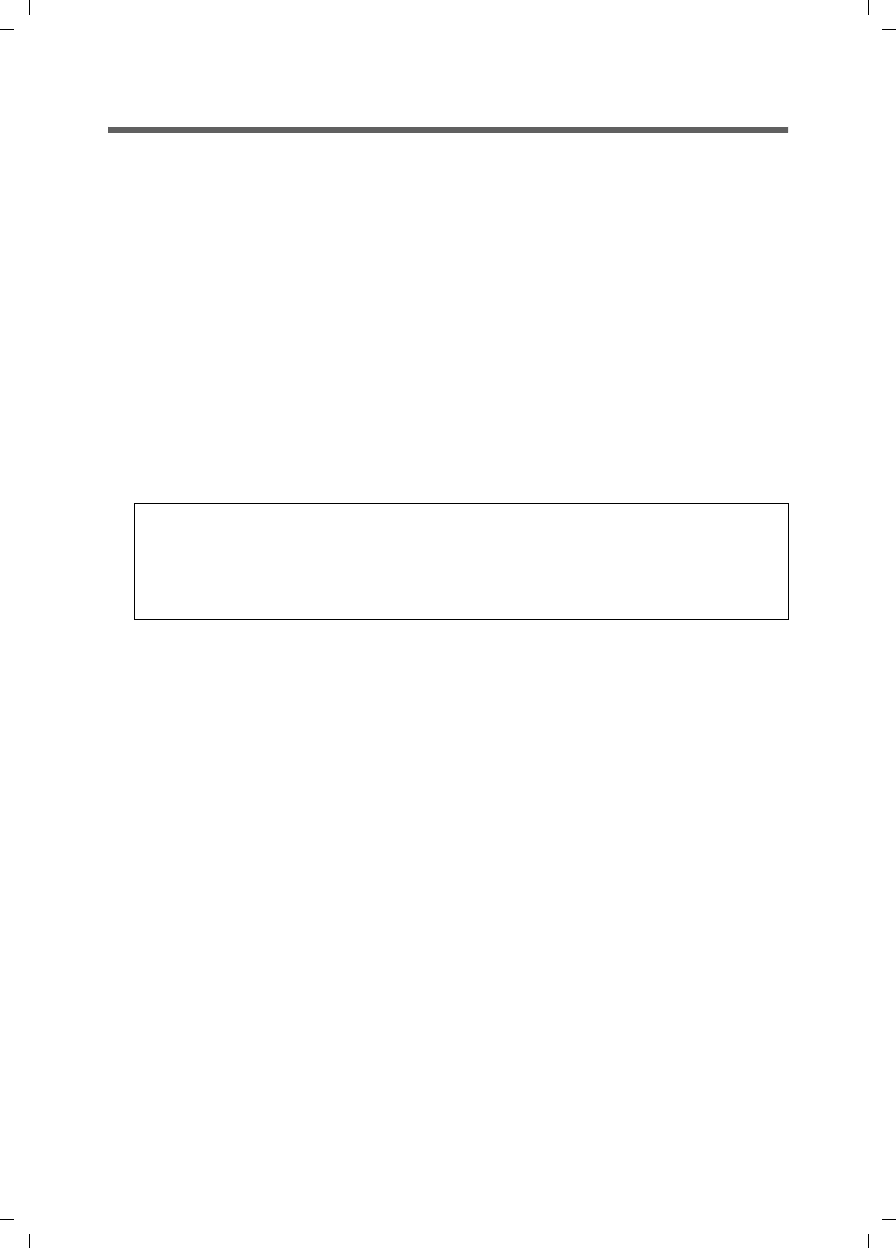
87
Configuring Advanced Settings
Gigaset SX763 WLAN dsl / en AnnA / A31008-M707-R131-1-7619 / configure_router.fm / 20.07.2006
Schablone 2005_07_27
Setting up Internet telephony (VoIP)
The Gigaset SX763 WLAN dsl allows you to make telephone calls via the Internet using
an analogue telephone and, if required, via the fixed network as usual. For Internet
telephony (VoIP), you require access authorisation from your service provider and the
relevant access data. To make calls you must enter this data along with other configu-
ration settings in Advanced Settings in the Telephony menu.
You can connect a base station for handsets or fax machines to the two telephone ports
of the Gigaset SX763 WLAN dsl analogue phone. In addition, you can set up additional
extensions for Internet and fixed network calls with SIP clients (as WLAN handsets or in
wired or wireless mode on PCs).
The menu comprises the following entries:
uVoIP settings: Enter the basic data from your service provider here (page 88).
uExtensions: Set up the functions for two extensions here (page 90).
uDialling rules: Specify numbers here that are to be dialled only via the fixed network
or only via the Internet.
Important information:
uYou cannot make calls if there is a power failure, even the emergency numbers are
not accessible then.
uIf VoIP is not set up you will always make calls via the fixed network. The dialling
rules will not apply in this case (page 94).
uCheck these dialling rules (page 94) and change them if you have agreed special
phone tariffs with another provider.
uDo not change the default setting for the Internet connection mode (= "permanent
connection") if you are using VoIP (page 37). You can only be called via VoIP if this
setting is used. Remember, though, that this setting can result in high connection
costs if you have agreed a time-based tariff with your Internet provider.
Note:
If you do not specify any of your own dialling rules, then the default settings will
be used as entered in the Telephony menu under Dialing Plans. Emergency num-
bers are directed via the fixed network, while all other calls are made via the Inter-
net.
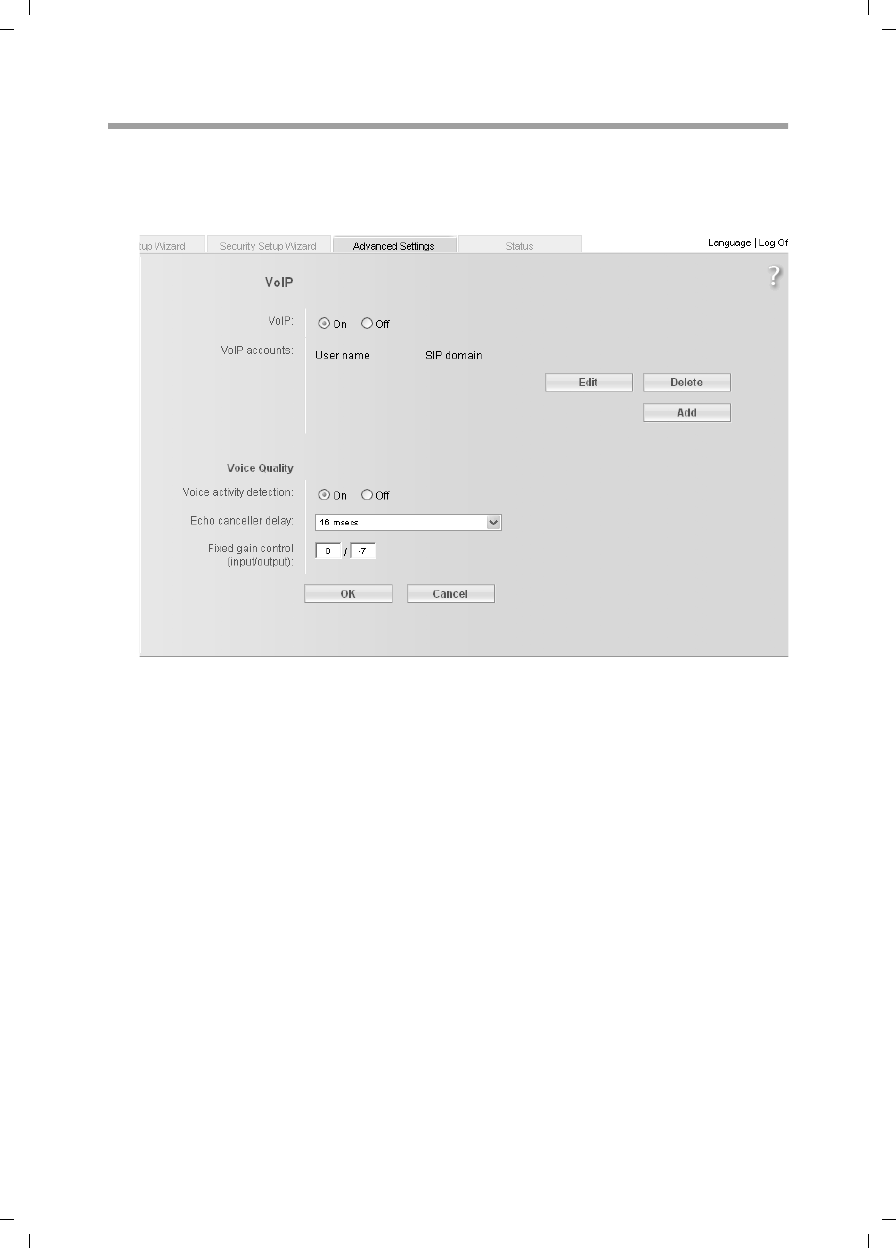
88
Configuring Advanced Settings
Gigaset SX763 WLAN dsl / en AnnA / A31008-M707-R131-1-7619 / configure_router.fm / 20.07.2006
Schablone 2005_07_27
VoIP settings
You will receive the access and configuration data for Internet telephony from your
service provider.
ìIn the Advanced Settings – Telephony menu, select VoIP.
ìSelect On if you wish to use Internet telephony (default setting).
ìIf you have already configured Internet telephony in the Basic Setup Wizard, your
VoIP account will be shown with User name and SIP domain in addition to VoIP
accounts. If you want to change a previously configured VoIP account, click Edit
(see page 89).
ìIf you want to configure additional VoIP accounts, click Add (see page 89).
If you have configured VoIP settings in the Basic Setup Wizard the data for your VoIP
account is shown in this line. You can edit this data or add new data for additional
accounts.
ìYou can generally accept the default settings for Voice Quality:
–Voice activity detection: If this function is activated, no data will be transmitted
during breaks in speech during a telephone call.
–Echo canceller delay: If you want to hear your own voice as an echo during VoiP
telephone calls, you should choose a different value from the list.
–Fixed gain control (input/output).
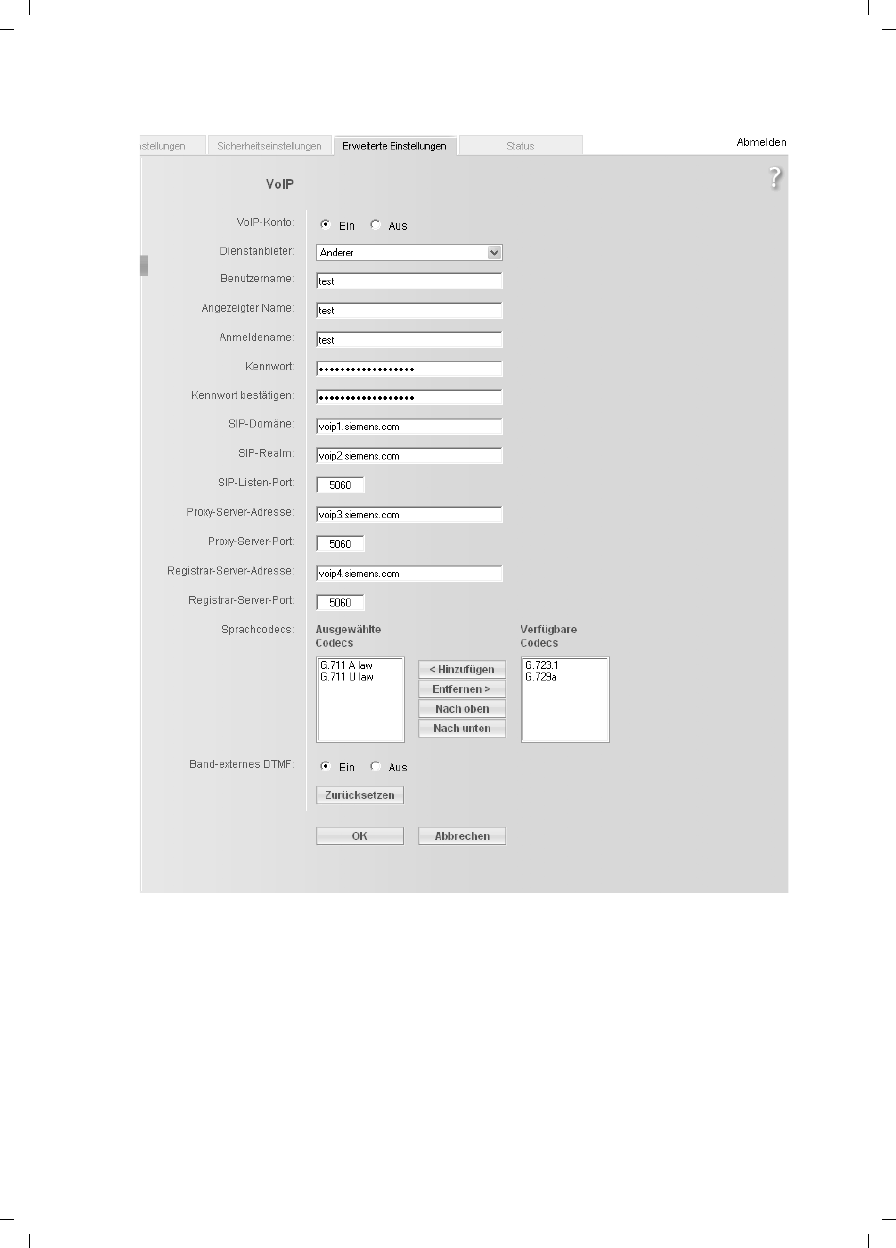
89
Configuring Advanced Settings
Gigaset SX763 WLAN dsl / en AnnA / A31008-M707-R131-1-7619 / configure_router.fm / 20.07.2006
Schablone 2005_07_27
Setting up or modifying a VoiP account
ìTo set up a new account, select On.
ìIn the Service provider menu, select the Other option or else select one of the
already preconfigured providers.
ìEnter the data you have received from your service provider:
If you choose a preconfigured service provider, the only options are generally User
name and Password.
If you wish to add or modify data, click the Show Additional Settings button.

90
Configuring Advanced Settings
Gigaset SX763 WLAN dsl / en AnnA / A31008-M707-R131-1-7619 / configure_router.fm / 20.07.2006
Schablone 2005_07_27
If you have selected the Other option, enter the data for Displayed name, Author-
ization user name, SIP domain, SIP realm, Proxy server address and Registrar
server address.
ìLeave the default settings for the parameters SIP listen port, Proxy server port,
Registrar server port, Voice codecs and Out-of-band DTMF unless your service
provider has provided you with other data.
ìClick the OK button to apply the settings.
Extensions
Your Gigaset SX763 WLAN dsl allows you to configure up to six internal extensions that
you can use for making calls via the fixed network or via VoIP. Two of these extensions
are the Phone 1 and Phone 2 ports for your Gigaset SX763 WLAN dsl, while the remain-
ing extensions are connections for SIP clients. You can assign each extension the rele-
vant line (fixed network or VoiP account) for incoming and outgoing calls and make
other settings for each extension (e.g. call waiting, call forwarding, caller display).
The process for configuring extensions, which uses the two telephone ports of the
Gigaset SX763 WLAN dsl, is somewhat different to that for the SIP extensions. The latter
must be VoIP telephones, which are connected in wired or wireless mode to the Gigaset
SX763 WLAN dsl, or PCs with a SIP client, which are connected to the Gigaset SX763
WLAN dsl.
ìIn the Advanced Settings – Telephony menu, select Extensions.
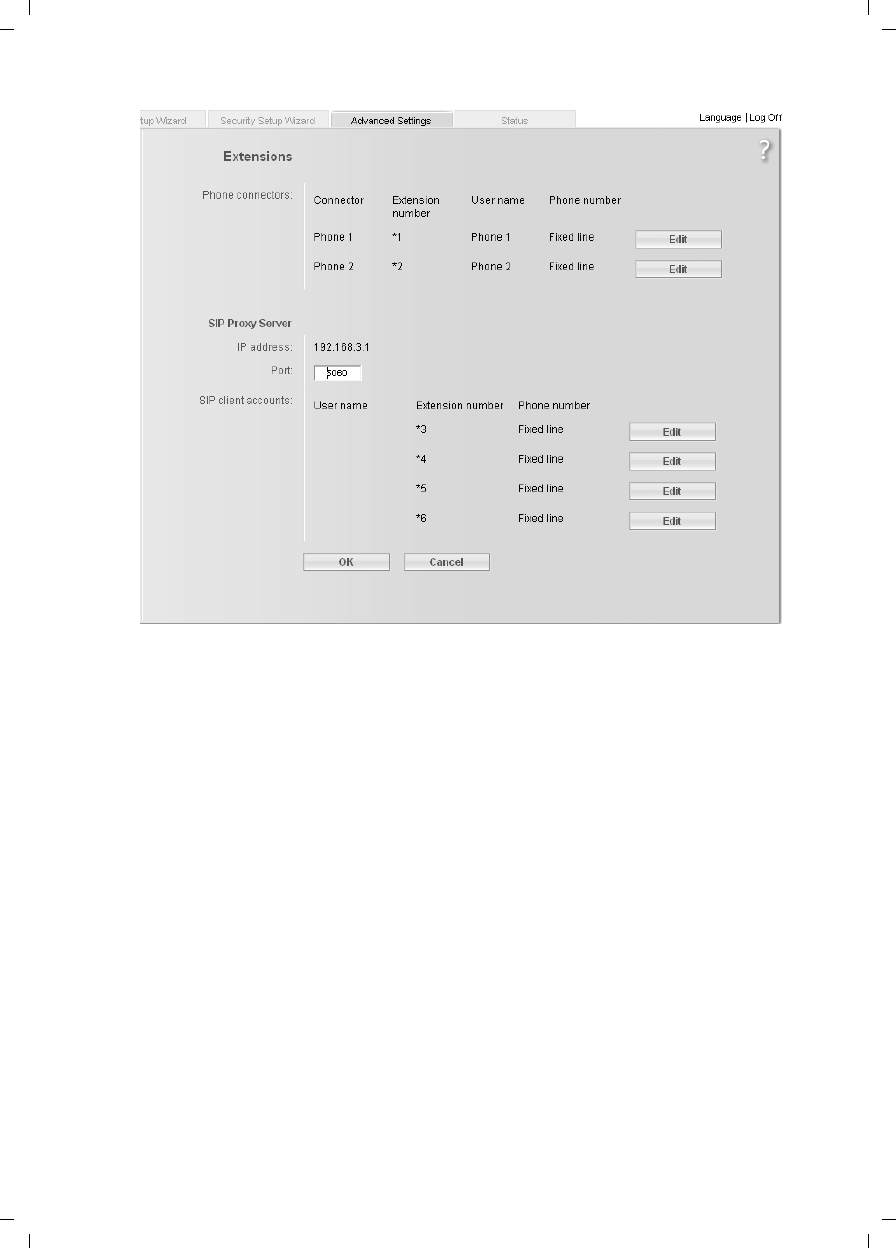
91
Configuring Advanced Settings
Gigaset SX763 WLAN dsl / en AnnA / A31008-M707-R131-1-7619 / configure_router.fm / 20.07.2006
Schablone 2005_07_27
Phone connectors
The two telephone ports Phone 1 and Phone 2 of the Gigaset SX763 WLAN dsl have the
internal phone number *1 or *2.
ìClick Edit to adapt the settings for an entry (page 92).
SIP Proxy Server
In addition to the telephones connected to your Gigaset SX763 WLAN dsl, you can con-
figure wireless VoIP phones (WLAN handsets) or PCs with SIP clients in your local net-
work with the assistance of the SIP proxy servers integrated as internal extensions in
your device and then use these to make calls via the fixed network or via VoIP.
Use the IP address displayed in your local network for registering your wireless VoIP
phones or your other SIP clients with your SIP proxy server.
Port
The default port via which wireless VoIP phones or other SIP clients register with the SIP
proxy server is entered here.
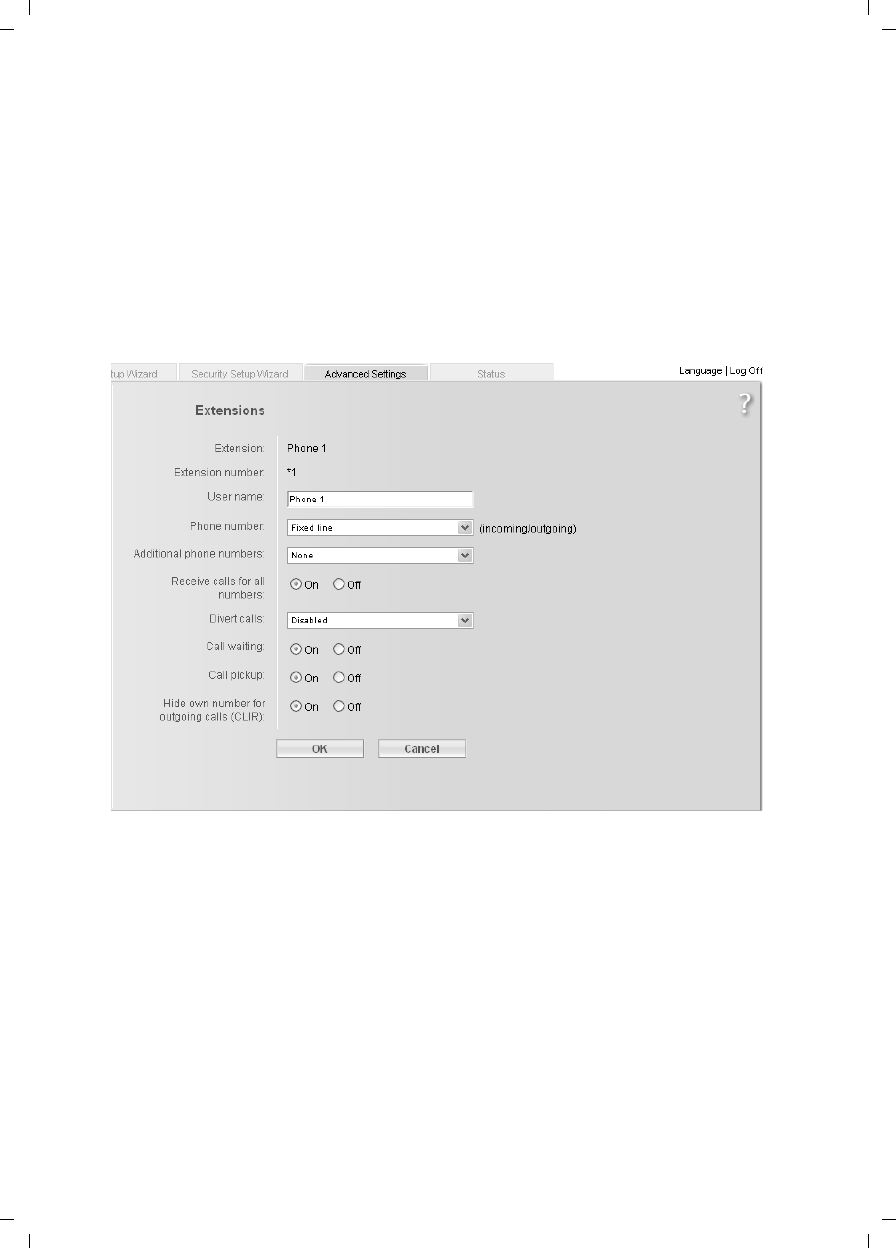
92
Configuring Advanced Settings
Gigaset SX763 WLAN dsl / en AnnA / A31008-M707-R131-1-7619 / configure_router.fm / 20.07.2006
Schablone 2005_07_27
SIP client accounts
ìMake the extension settings for each SIP user account, which is used for registering
wireless VoIP phones and other SIP clients with the SIP proxy server of your device.
The User name and Extension number are displayed for identifying the individual
telephone ports. These extensions have the internal phone numbers *3 to *6.
ìClick Edit to adjust the settings for an entry (page 92).
ìClick Delete to delete an entry.
ìClick Add to create a new entry and to adjust the settings for this entry.
Configuring extensions
The Extension shows either the selected port of the Gigaset SX763 WLAN dsl (Phone 1
or Phone 2) or the SIP client. The Extension number for the extension is preset and is
displayed as a call number.
ìEnter a name for identifying the port in the User name field. You can also leave the
default setting for Phone 1 and Phone 2.
ìSelect the Phone number from the list (your VoIP service provider or one of your
VoIP service providers or fixed network) for this extension.
The list of numbers for Internet telephony is the one you set up in the VoIP menu
(page 88). All outgoing calls are directed by default via this phone number. Incom-
ing calls for the selected phone number are signalled.
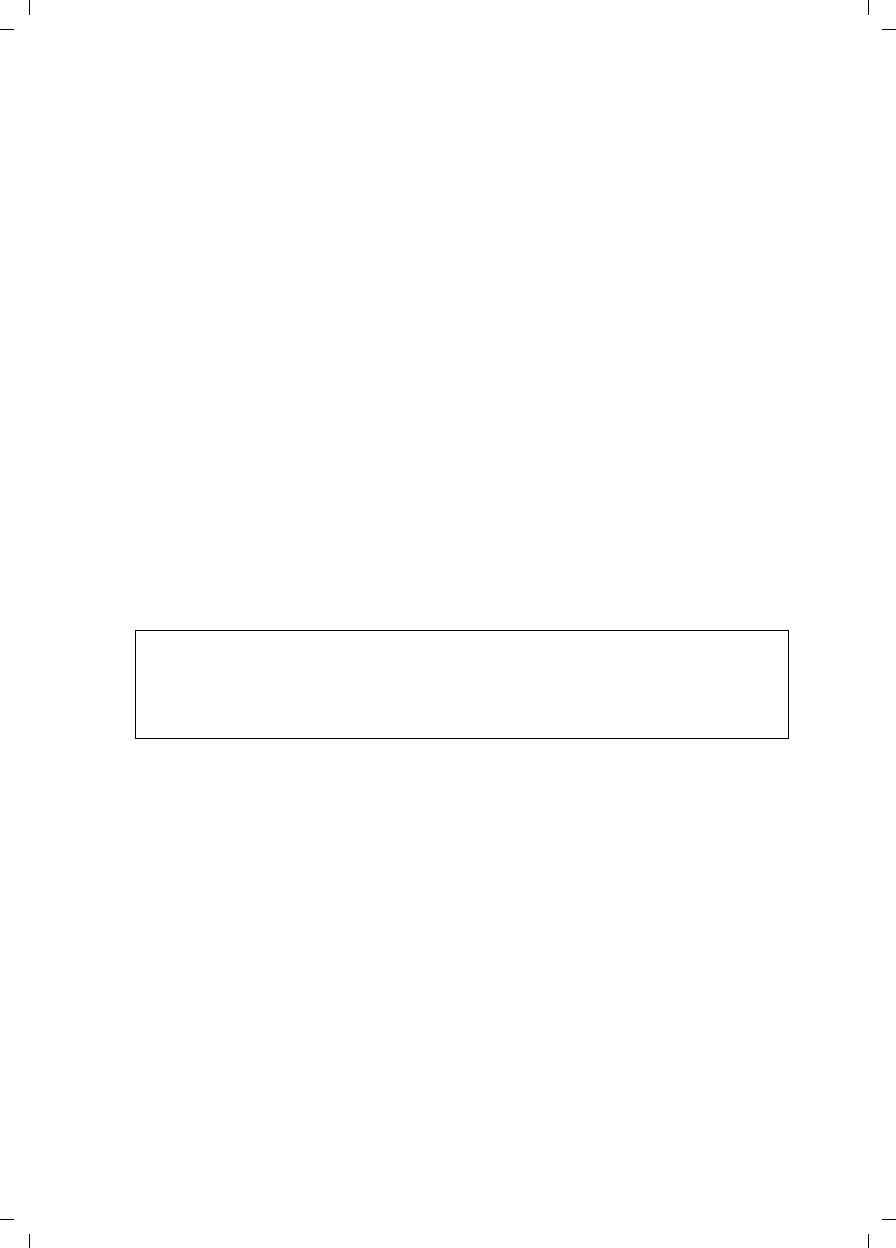
93
Configuring Advanced Settings
Gigaset SX763 WLAN dsl / en AnnA / A31008-M707-R131-1-7619 / configure_router.fm / 20.07.2006
Schablone 2005_07_27
ìIn the Additional phone numbers fields, you can select which numbers you want
to use for calls on this extension with a prefix. You can choose up to two other con-
nection options from the configured fixed network numbers and VoIP accounts.
Outgoing calls are directed via this number if . Incoming calls for the selected phone
number are signalled.
ìSelect Receive calls for all numbers if you wish to receive all incoming calls on all
extensions.
ìYou can configure Divert calls with the following options for the Phone 1 and
Phone 2 ports:
–Divert always: Each call for the extension is forwarded to the other extensions.
–When busy: A call for the extension is forwarded to the other extensions if this
extension is busy.
–No reply: A call for the extension is forwarded to the other extensions if the call
is not answered.
ìSelect the Call waiting option if you want to permit a signal for an incoming call
while you are on a call. (only for the Phone 1 and Phone 2 ports).
ìSelect the Call pickup option to have the option to accept all incoming calls on this
extension.
ìSelect Hide own number for outgoing calls (CLIR) if you want to prevent the
number of this extension being displayed for outgoing calls. (only for the Phone 1
and Phone 2 ports).
ìClick OK to apply the settings.
Note:
Many service providers either do not support this function or may be unreliable.
Contact your service provider if you want to be certain that CLIR, for example, is
actually supported.
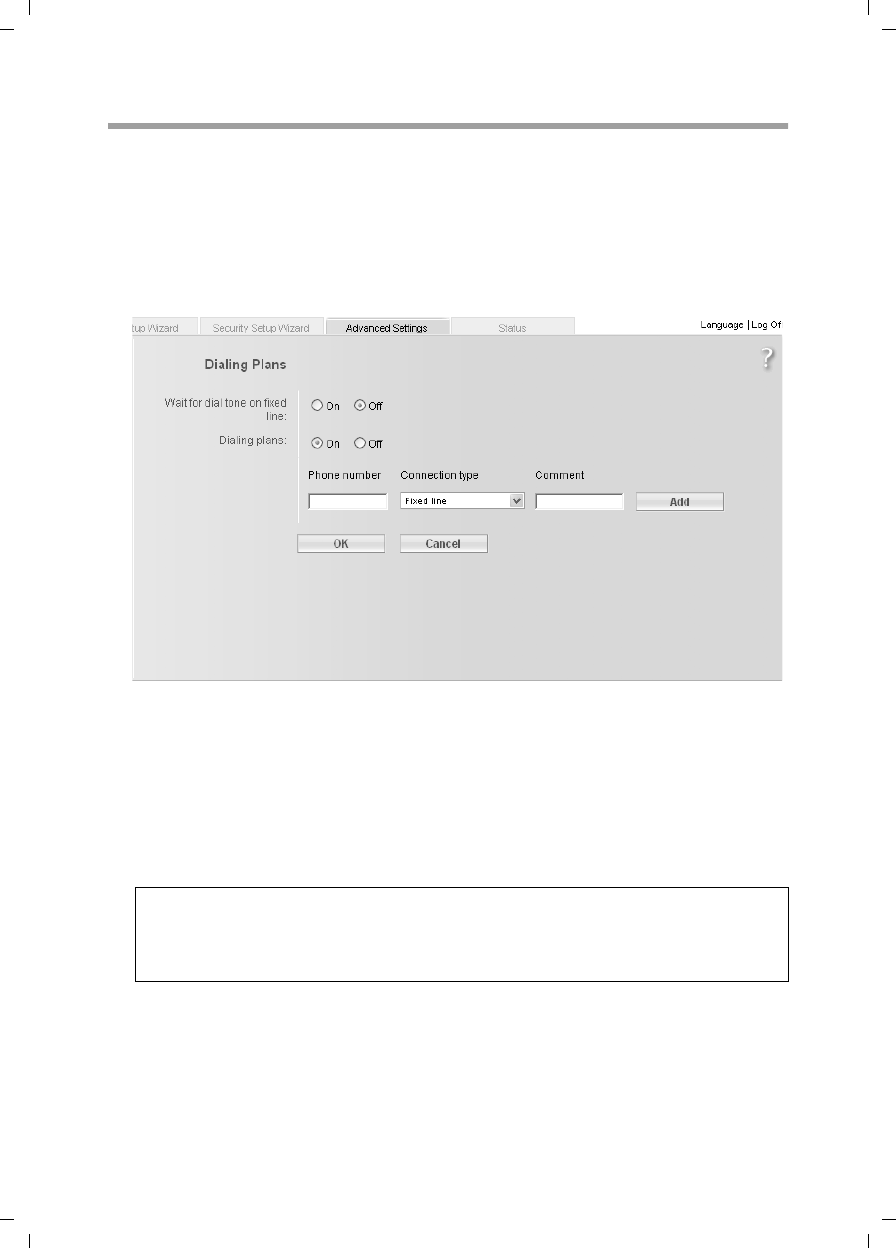
94
Configuring Advanced Settings
Gigaset SX763 WLAN dsl / en AnnA / A31008-M707-R131-1-7619 / configure_router.fm / 20.07.2006
Schablone 2005_07_27
Dialing Plans
On this screen you can enter the following:
uSpecify whether certain phone numbers or prefixes are to be dialled via the Internet
or the fixed network,
uBlock numbers.
ìTo make these settings, in the
Advanced Settings – Telephony menu, select the menu entry Dialing Plans.
ìWait for dial tone on fixed line:
Only activate this function if it is necessary for the smooth functioning of your
Gigaset SX763 WLAN dsl within the telephone network.
ìChoose whether you want to use dialling rules.
ìThe emergency number is already entered as a dialling rule in the relevant fields.
You can accept these default settings, overwrite them, delete them or add new
ones.
ìIn the Connection type selection field, you can specify whether the entered number
is always to be called via the fixed network or the selected VoIP account.
ìYou can enter a description for the dialling rule in the Comment field.
Note
It is recommended to leave the settings for emergency numbers on fixed line.
There can sometimes be problems determining the location with VoIP emergency
calls if you are no longer in a position to state your current location.
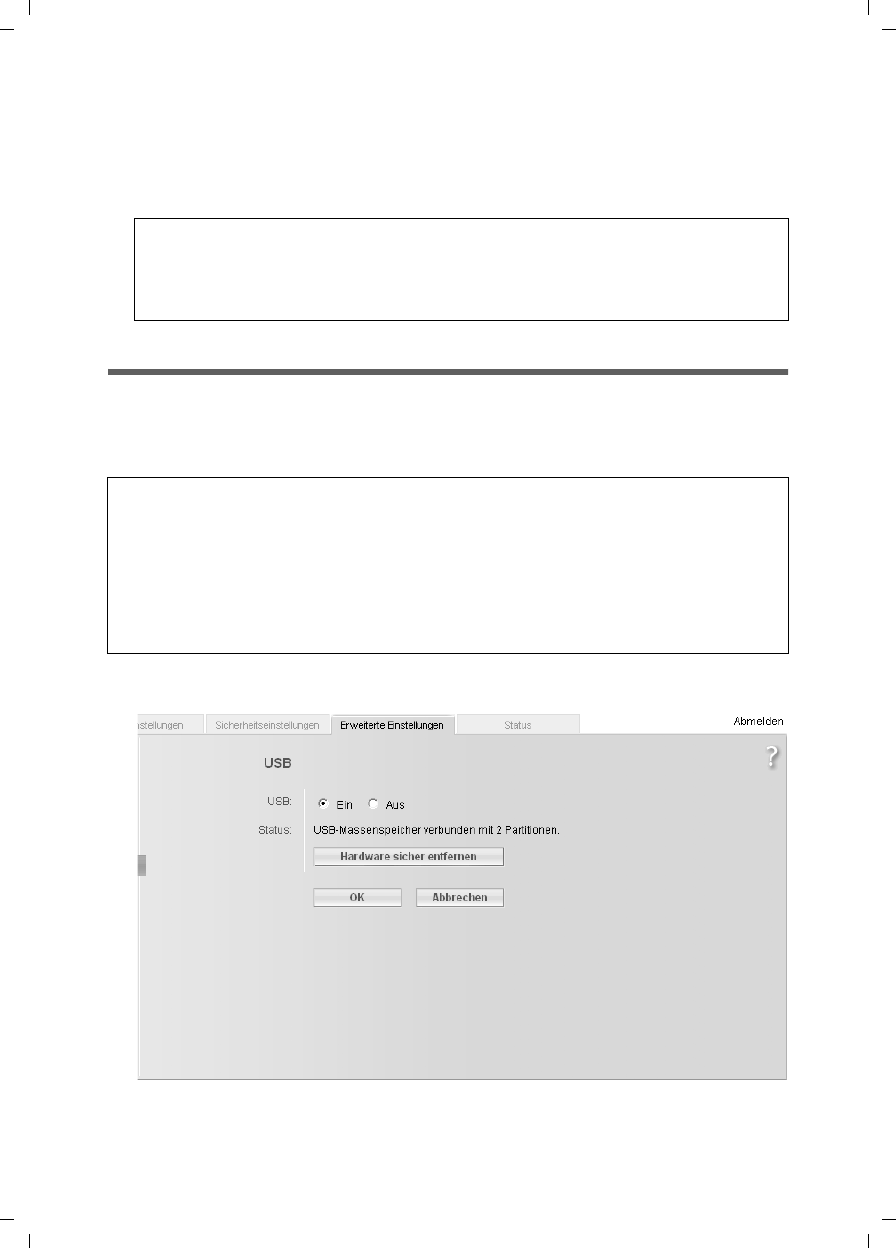
95
Configuring Advanced Settings
Gigaset SX763 WLAN dsl / en AnnA / A31008-M707-R131-1-7619 / configure_router.fm / 20.07.2006
Schablone 2005_07_27
ìClick Delete to delete the dialling rule. You can add a new dialling rule by clicking
the Add button.
You can define up to a maximum of 32 dialling rules.
ìClick OK to apply the settings.
USB
Using your device's USB port, you and other users in the local network can
ushare a USB memory (page 97) or
uuse a USB printer (page 98).
ìSelect Advanced Settings – USB.
ìActivate the USB port on the device.
If a USB device is connected, its Status is displayed.
Note:
uIf you do not specify any dialling rules, the default settings will be used.
uIf VoIP (Internet telephony) is not set up you will always make calls via the fixed
network. The dialling rules will not apply in this case.
Notes:
uIf you connect a USB hub to the USB port of the Gigaset SX763 WLAN dsl, you can
connect and use a USB memory and a USB printer at the same time.
uBy connecting a device without its own power supply directly to the USB port,
please note that the power consumption must not exceed 100mA.
uThe Gigaset SX763 WLAN dsl supports USB V 2.0. Devices that support USB V 1.1
may also be connected.

96
Configuring Advanced Settings
Gigaset SX763 WLAN dsl / en AnnA / A31008-M707-R131-1-7619 / configure_router.fm / 20.07.2006
Schablone 2005_07_27
Safely Remove Hardware
ìClick this button and wait until any connected USB memory or USB printer is fully
deactivated before disconnecting it from the device.
ìClick OK to save the changes.
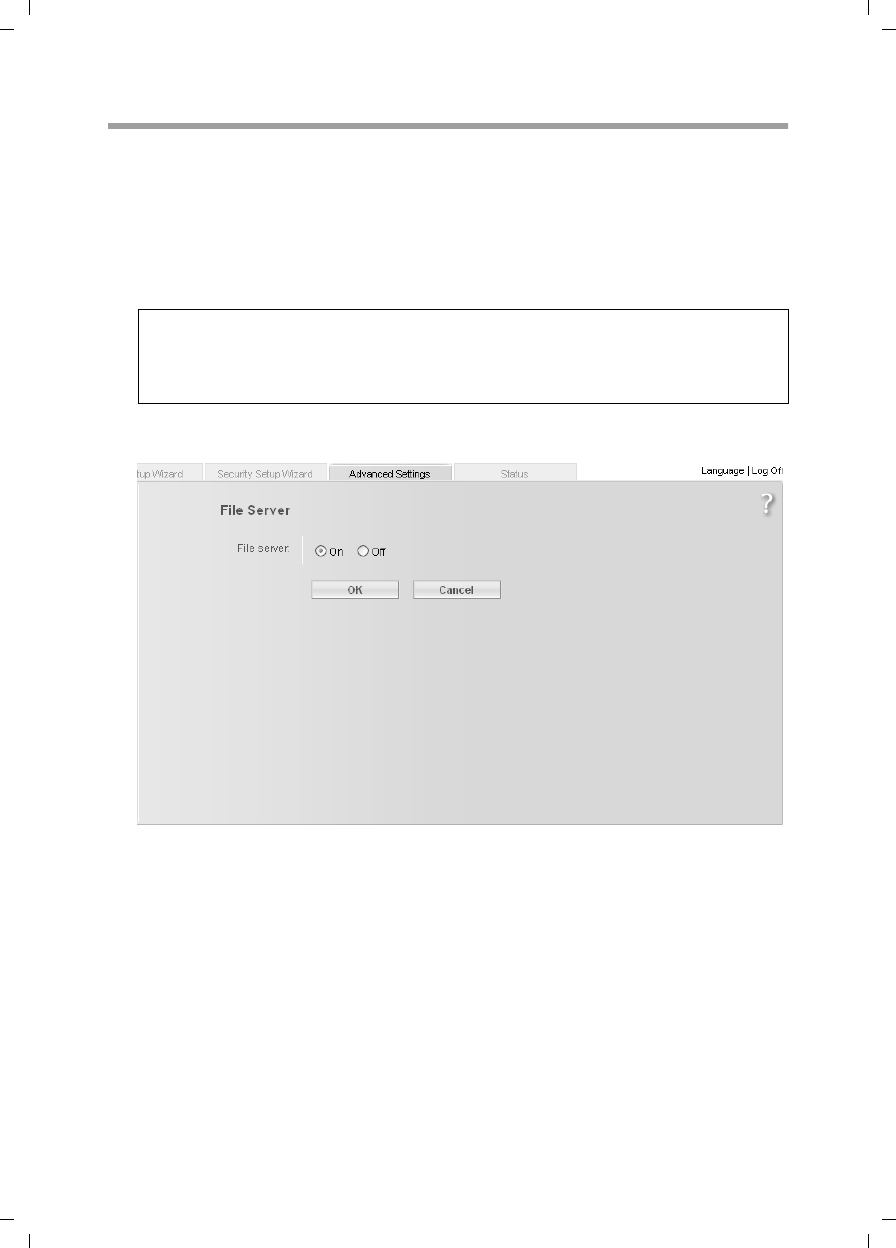
97
Configuring Advanced Settings
Gigaset SX763 WLAN dsl / en AnnA / A31008-M707-R131-1-7619 / configure_router.fm / 20.07.2006
Schablone 2005_07_27
File Server
The device's integrated file server allows you to manage folders and files in a connected
USB memory (for example, a USB stick or a USB hard disk) and make them available to
all users in the local network.
ìConnect a USB data carrier to the Gigaset SX763 WLAN dsl via the USB port.
The Gigaset SX763 WLAN dsl only supports hard disks with the FAT 16/ 32 file sys-
tem; it does not support NTFS.
ìIn the Advanced Settings – USB menu, select File Server.
ìSelect the On option for the File Server.
ìClick OK to save the settings.
Note:
The USB interface of the Gigaset SX763 WLAN dsl supplies 100 mA of power.
Some hard disks, however, need more power. In this case the device must have its
own mains adapter.
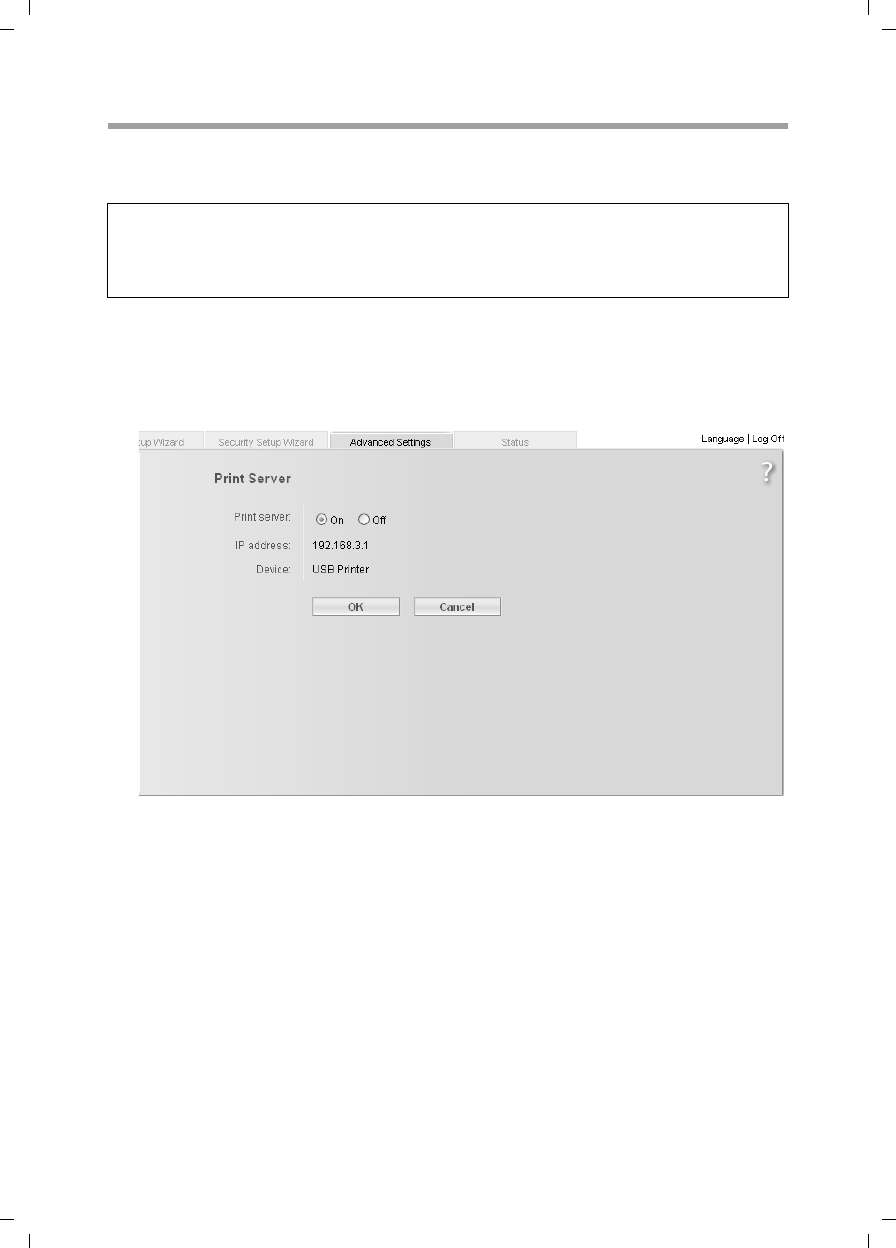
98
Configuring Advanced Settings
Gigaset SX763 WLAN dsl / en AnnA / A31008-M707-R131-1-7619 / configure_router.fm / 20.07.2006
Schablone 2005_07_27
Print Server
Your device's integrated print server allows you to offer a USB printer to all users in the
local network.
If you wish to use this function, you must first connect a USB printer to your device's USB
port. The device must be shown on the screen. You can check the status of the connec-
tion to the USB printer in the Advanced Settings – USB menu entry.
ìActivate your device's integrated print server.
Users can set up the connected printer by entering the current IP address of the Gigaset
SX763 WLAN dsl on the PC.
ìClick OK to save the changes.
You will find information on setting up a printer connected to the Gigaset SX763 WLAN
dsl in Section "Installing the printer port for network printers" on page 123.
Note:
Not all functions of the print server may be supported in the case of special printers,
especially combi devices (printers, scanners, faxes). You can obtain additional infor-
mation by contacting the hotline or else on the Internet (see Quick Start Guide).
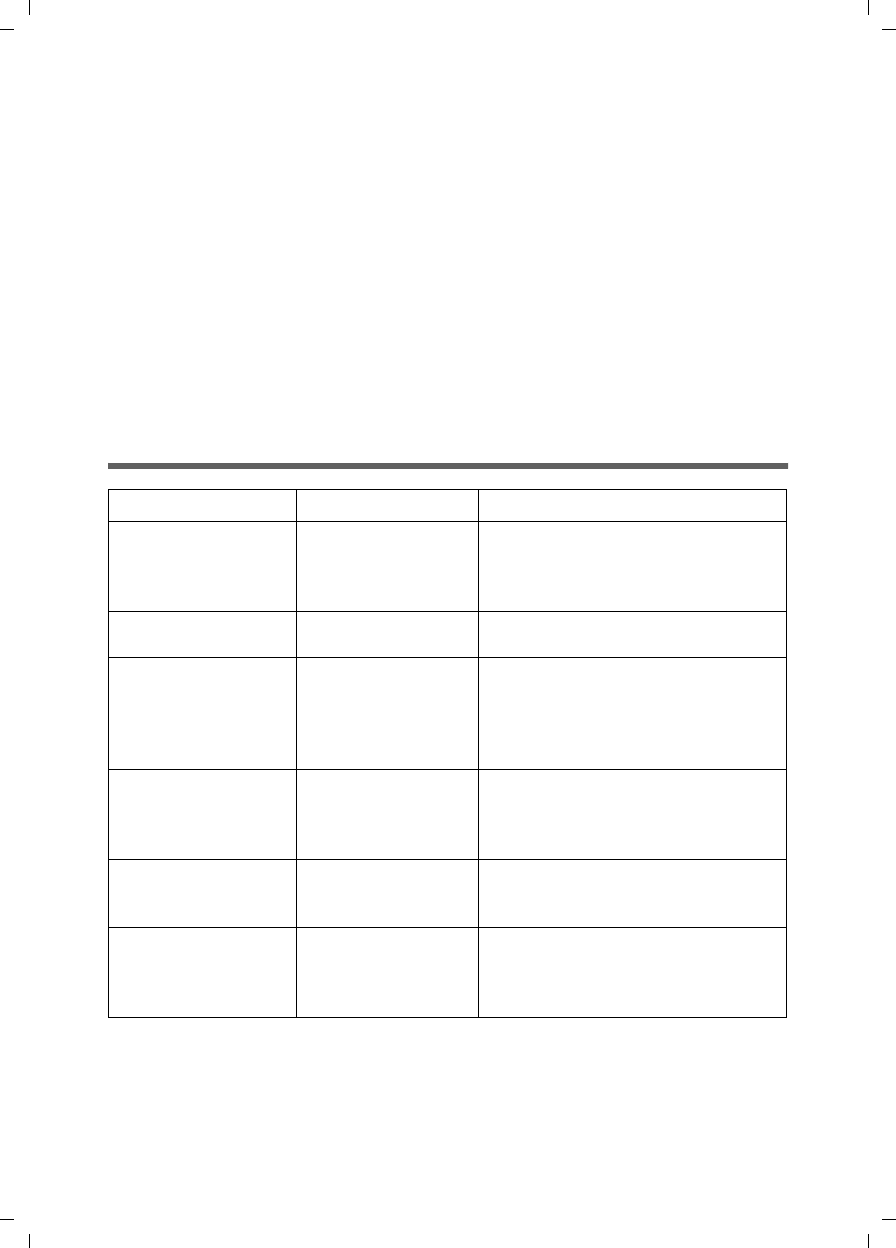
99
Call guide
Gigaset SX763 WLAN dsl / en AnnA / A31008-M707-R131-1-7619 / telefone.fm / 20.07.2006
Schablone 2005_07_27
Call guide
Your Gigaset SX763 WLAN dsl allows you to make calls via the Internet (VoIP) and your
fixed line. A description of how to configure your Gigaset SX763 WLAN dsl for using the
telephone functions is provided in sections "Telephony" on page 40 and "Setting up
Internet telephony (VoIP)" on page 87.
This chapter describes the function keys on your phone and the Internet telephony set-
tings with which you can use the various telephony options. Please note that the func-
tions described are only fully available if you have configured Internet telephony and
have registered with your service provider.
External connections are calls via your fixed line or via the Internet (VoIP).
Internal connections are calls between the phones connected to the router or calls on
PCs or cordless phones, which are registered as software SIP clients on the device.
Making calls
Key combination Effect Description
*1 ...*6 Call for an internal
extension
Choose the phone number of the
desired extension (analogue phone
or SIP extension, *1,..*6) to make an
internal call.
** Call for all internal
numbers
Choose ** to call all internal exten-
sions.
*99* Answer a call from a
different phone
If a call arrives at a different tele-
phone set or on a port configured as
an answering machine, you can
accept this call on your phone by
pressing the key combination *99*.
*31#number Calling line identifi-
cation restriction
Dial *31# before the number if you
want to prevent your number being
displayed to the other party for the
current call.
*51#
Calling line identifi-
cation restriction as
default
Dial 51# to prevent your number
being displayed to the other party
permanently.
#51#
Cancel calling line
identification restric-
tion as default
You have opted to suppress the dis-
play of your number by default (see
above): Dial #51# to cancel this
default.
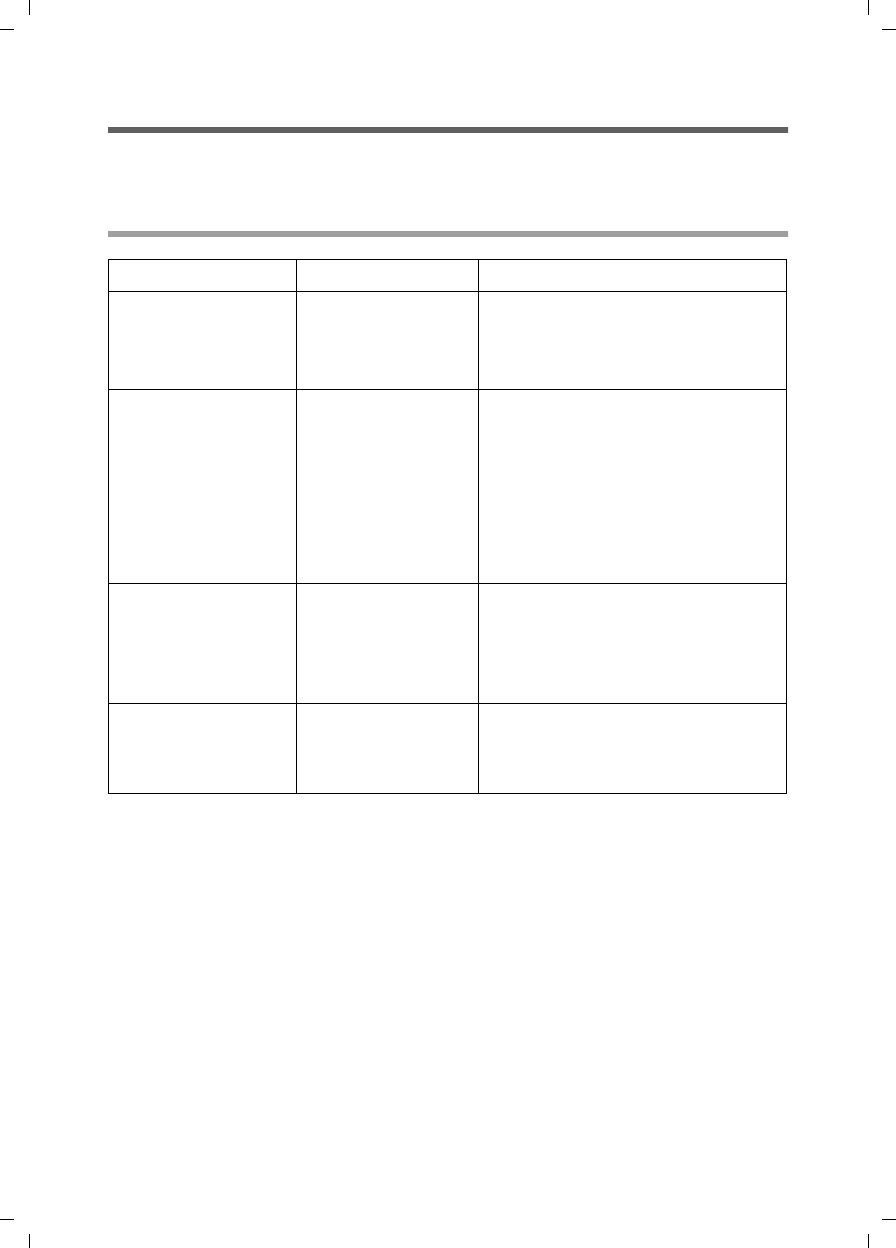
100
Call guide
Gigaset SX763 WLAN dsl / en AnnA / A31008-M707-R131-1-7619 / telefone.fm / 20.07.2006
Schablone 2005_07_27
Advanced options
The functions described in this section, which are available to you when making calls via
your Gigaset SX763 WLAN dsl, apply both for external calls and for internal calls.
Toggling telephone calls
Key combination Effect Description
R
Phone number
Consultation
Press R to initiate a consultation with
another phone number during a call.
Dial the desired (internal or external)
number for the consultation.
R2
Accept call waiting/
toggle between two
calls
Press R2 to accept an incoming call
during a call. The connection to the
first call is put on hold.
If you terminate the first call before-
hand, your phone rings and you can
take the second call as usual.
By pressing R2 again, you can toggle
to the waiting caller.
R0 Reject call waiting
Press R0 to reject an incoming call
during a call. The second caller then
hears the busy tone.
The second call is rejected automati-
cally after 30 seconds has elapsed.
R1 End a call
Press R1 to end the current call. You
then switch to the waiting call. The
second call is ended automatically
when you replace the receiver.
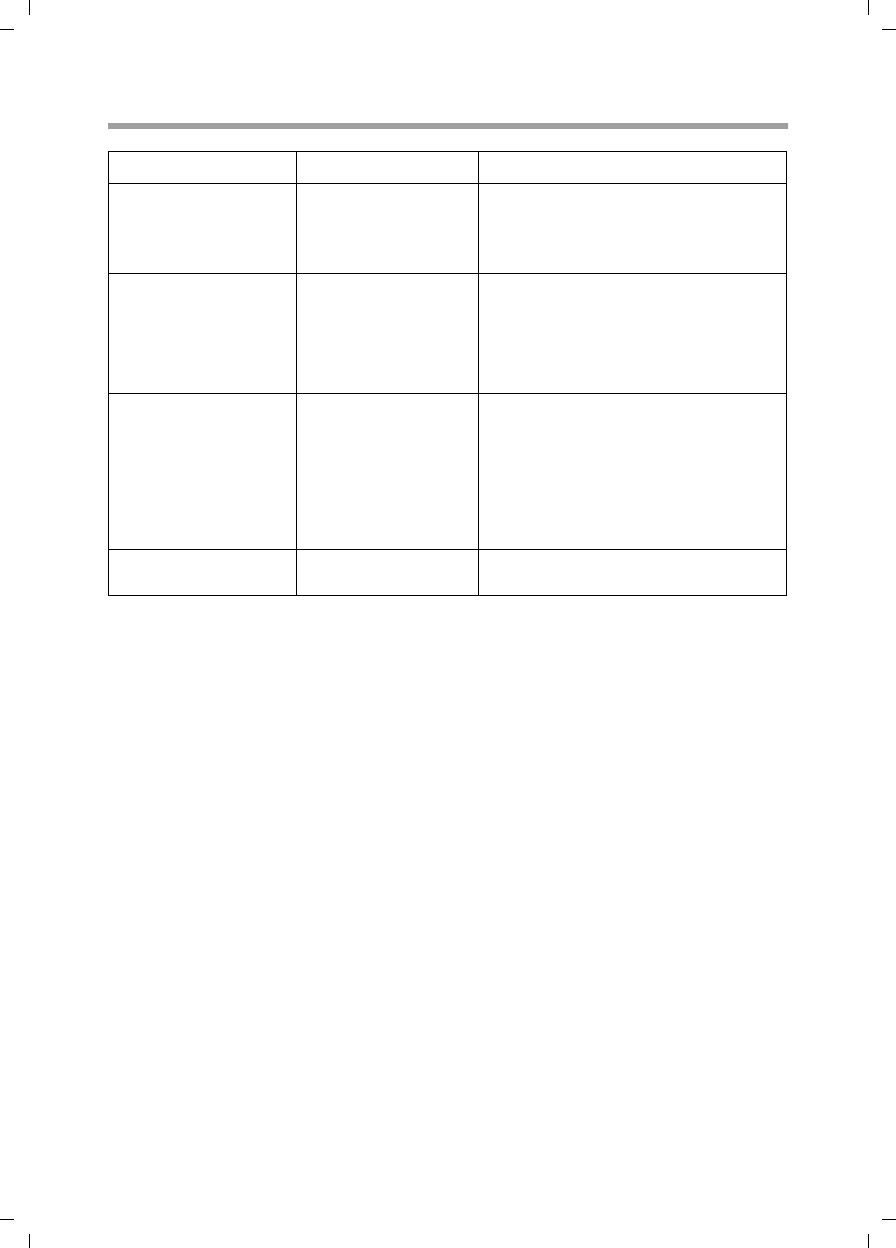
101
Call guide
Gigaset SX763 WLAN dsl / en AnnA / A31008-M707-R131-1-7619 / telefone.fm / 20.07.2006
Schablone 2005_07_27
Conference call between three participants
Key combination Effect Description
R3 Conference call
When you are making a call and a sec-
ond call is waiting (see above), press
R3 to enable a conference call
between you and the two call parties.
R2
End the conference
call and continue
calls separately
Press R2 to end the conference call.
You are then connected to the previ-
ously active call again and the previ-
ous waiting call is now in the wait
state again.
R4
End conference call
and set up the con-
nection between call
parties
If you press R4 during a conference
call, you end your call and set up a
connection between the other two
call parties. You can then replace the
receiver. In the case of an internal
conference call, you simply need to
hang up.
End conference call Replace the receiver to terminate all
calls.
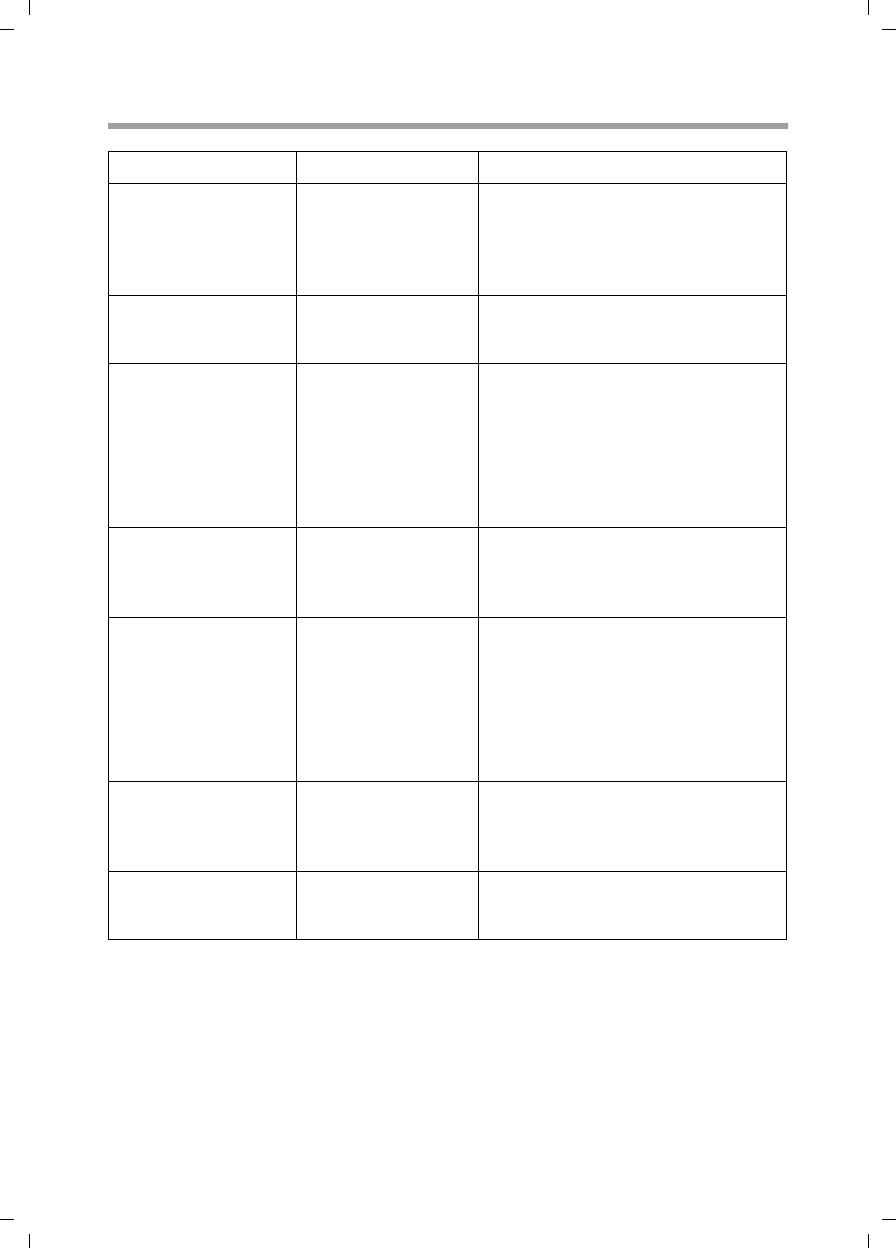
102
Call guide
Gigaset SX763 WLAN dsl / en AnnA / A31008-M707-R131-1-7619 / telefone.fm / 20.07.2006
Schablone 2005_07_27
Call answering and forwarding
Key combination Effect Description
*21*[number]# Forward to internal
phone number
Dial *21* and the desired internal
phone number to which all calls are
to be forwarded that are received on
this extension and then press the
#key.
#21# Delete call
forwarding
Use the key combination #21# to
delete internal call forwarding, which
you set up as described above.
*61*[number]#
Call forwarding to
internal number if
absent
Dial *61* and the desired internal
phone number to which all calls are
to be forwarded that are received on
this extension and then press the
#key.
The call is forwarded after 20 seconds
with this key combination.
#61# Delete call forward-
ing if absent
Use the key combination #61# to
delete internal call forwarding (if
absent), which you set up as
described above.
*67*number#
Call forwarding to
internal number if
line busy
Dial *67* and the desired internal
phone number to which all calls are
to be forwarded that are received on
this extension and then press the
#key.
The call is forwarded with this key
combination if the line is busy.
#67# Delete call forward-
ing if absent
Use the key combination #67# to
delete internal call forwarding (if line
busy), which you set up as described
above.
#77# Delete all call for-
warding settings
Use the key combination #77# to
delete all call forwarding settings
described above.
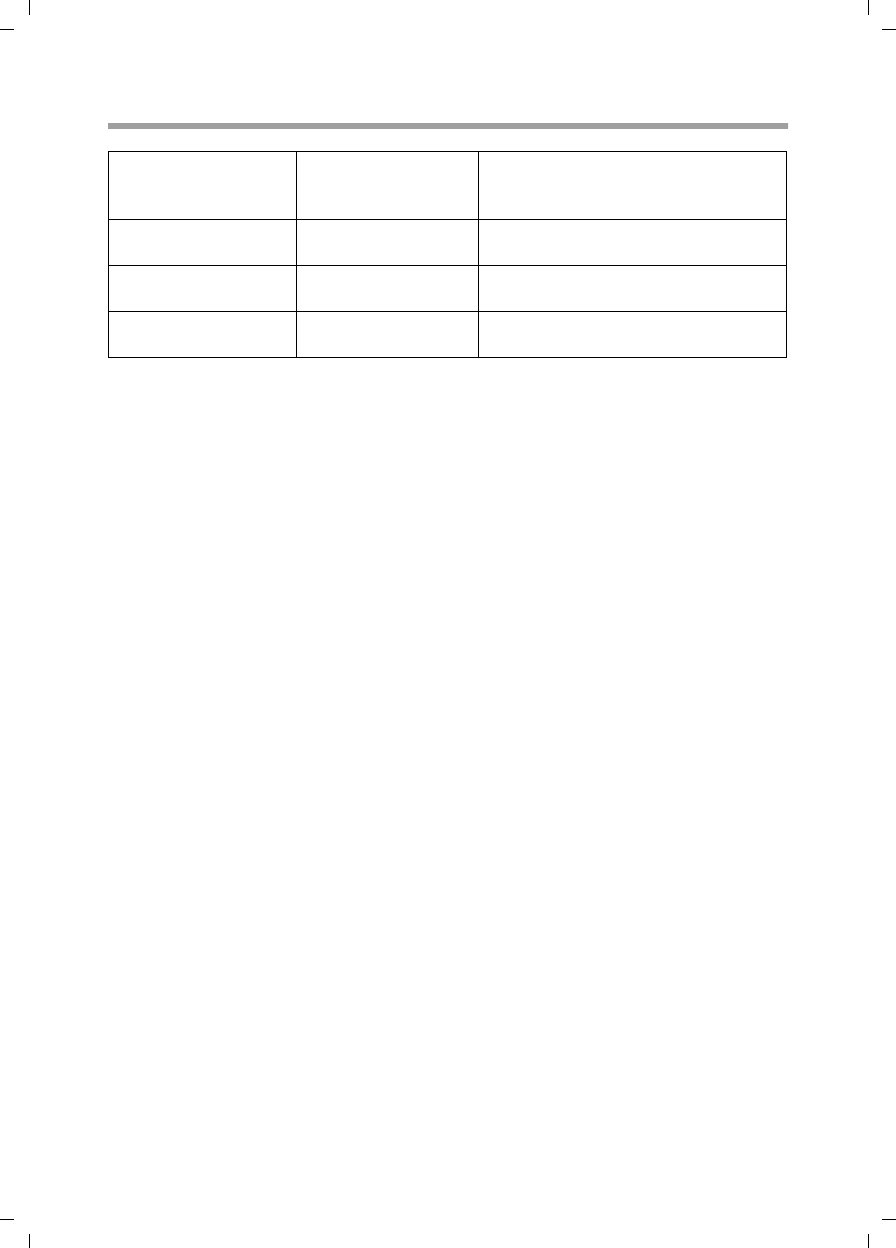
103
Call guide
Gigaset SX763 WLAN dsl / en AnnA / A31008-M707-R131-1-7619 / telefone.fm / 20.07.2006
Schablone 2005_07_27
Call waiting and call reject if busy
*43# Allow call waiting
Use the key combination *43# to
allow call waiting when the line is
busy.
#43# Delete call waiting Dial #43# to disable call waiting if
busy again.
*26# Reject calls Use the key combination *26# to
specify that calls are to be rejected.
#26# Delete the reject call
if busy setting
Use the key combination #26# to
delete the reject call setting.
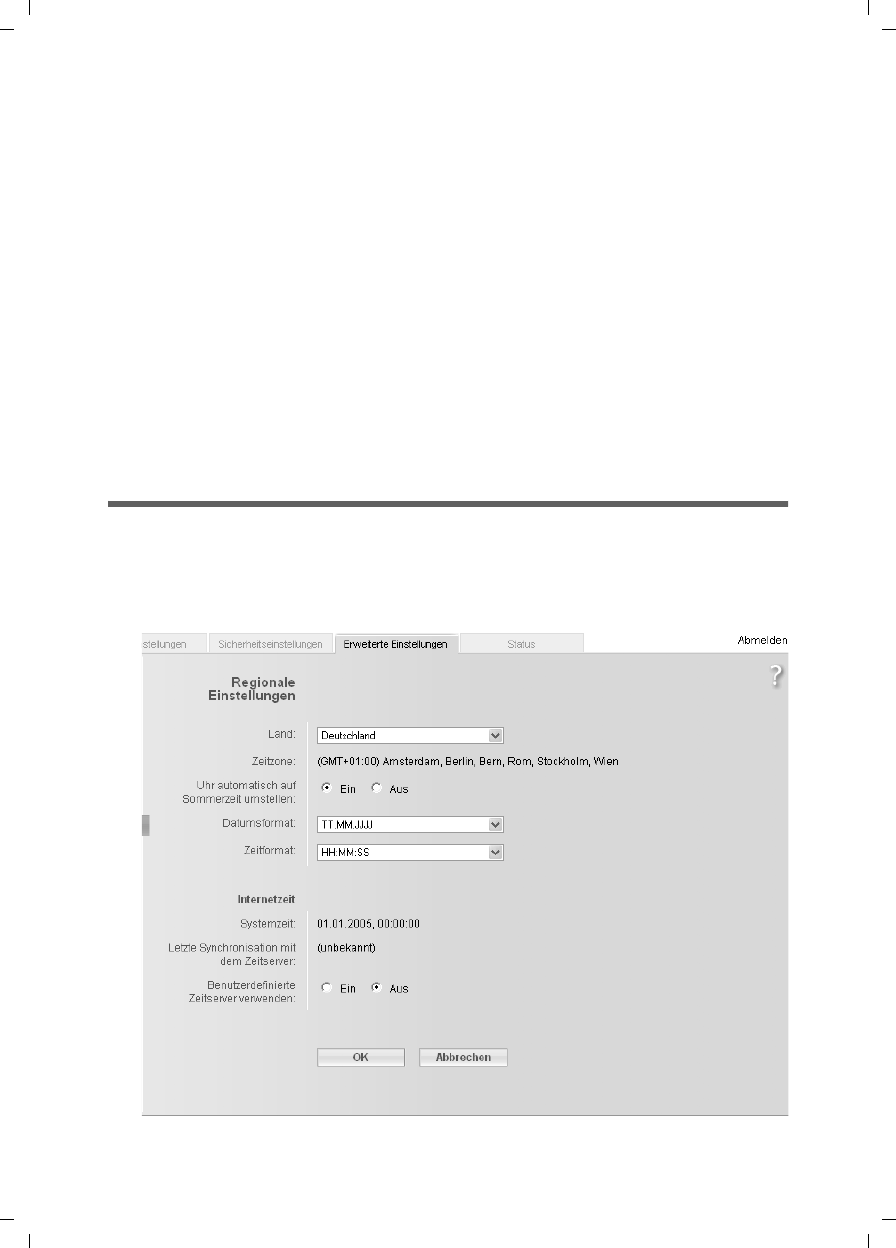
104
Administration
Gigaset SX763 WLAN dsl / en AnnA / A31008-M707-R131-1-7619 / admin_router.fm / 20.07.2006
Schablone 2005_07_27
Administration
The Gigaset SX763 WLAN dsl user interface includes several helpful functions for
administration. You can:
uMake regional settings (see below)
uChange the system password (page 105)
uSet up system management (page 106)
uBack up and, if necessary, restore configuration data (page 107)
uGigaset SX763 WLAN dsl Reset to the factory settings (page 108)
uReboot the device (page 108)
uUpdate firmware (page 109)
uMake the settings for the system log (page 110)
uView information about the configuration and status of the Gigaset SX763 WLAN dsl
(page 111)
Regional Options
For operating your Gigaset SX763 WLAN dsl, you can select the location, time zone and
format for entering the time and date, and you can also configure a time server for the
Internet time (system time).
ìIn the Advanced Settings – Administration menu, select Regional Options.

105
Administration
Gigaset SX763 WLAN dsl / en AnnA / A31008-M707-R131-1-7619 / admin_router.fm / 20.07.2006
Schablone 2005_07_27
ìSelect the country you are currently in from the list. You can set the time so that it
automatically switches to summer time or the Time zone, as required.
If you have already configured the basic settings, you can change these here.
ìSelect the required option or choose the Time zone for your location.
ìSelect the required format for entering the date and time from the Date format and
Time format lists.
Internet Time
The System time of the device is automatically synchronised with the time server on
the Internet. The time of the Last synchronization with time server is displayed for
your information.
ìIf you would like to use your own time server, activate the On option next to the Use
custom time servers field.
ìEnter the Internet address of the time server in the Preferred time server or
Alternate time server fields.
ìClick OK to apply the settings.
System Password
You can assign a System Password to the Gigaset SX763 WLAN dsl user interface and
specify the period after which a session is to be automatically ended if no further entry
is made.
ìIn the Advanced Settings – Administration menu, select System Password.
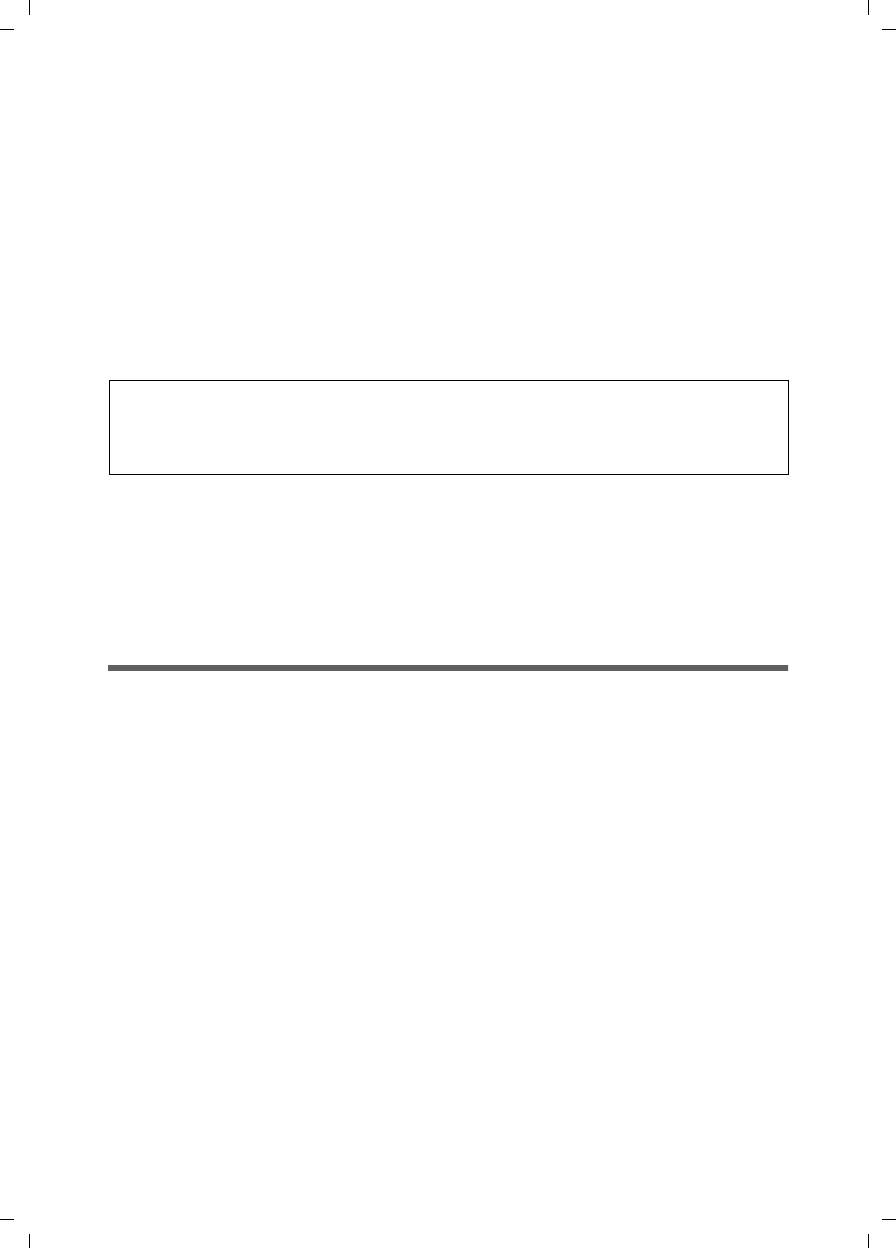
106
Administration
Gigaset SX763 WLAN dsl / en AnnA / A31008-M707-R131-1-7619 / admin_router.fm / 20.07.2006
Schablone 2005_07_27
After installation, the Gigaset SX763 WLAN dsl user interface is protected by the
System Password admin. To prevent unauthorised changes being made to the configu-
ration, you should set a new System Password from time to time. You may already have
set a System Password when you set up the Security Setup Wizard. If so, you can
change it here.
ìEnter the old System Password in the Current password field.
ìEnter a new system password in the New password field and repeat it in the
Confirm new password field.
The System Password may contain up to 20 characters. The System Password is case
sensitive. Avoid proper names and all too obvious words. Use a combination of letters,
digits and special characters.
Idle time before log off setting:
ìEnter the number of minutes after which the configuration program is to be ended
if no further entry is made. The default setting is 10 minutes. If you enter 0, the pro-
gram will never be ended automatically.
ìClick OK to apply the settings.
System management
Your Gigaset SX763 WLAN dsl offers you the possibility of using phone-based manage-
ment in addition to the configuration program that you access via a PC in your local net-
work.
Using the Phone-based Management option, you can configure and monitor specific
functions of your Gigaset SX763 WLAN dsl, for example the wireless network via a tele-
phone connected to an extension.
ìActivate the Phone-based Management function.
ìClick OK to apply the settings.
Note
If you forget your System Password, you have to reset the Gigaset SX763 WLAN dsl
(page 20). This returns all your settings to the factory configuration. This means the
system password is changed back to admin.
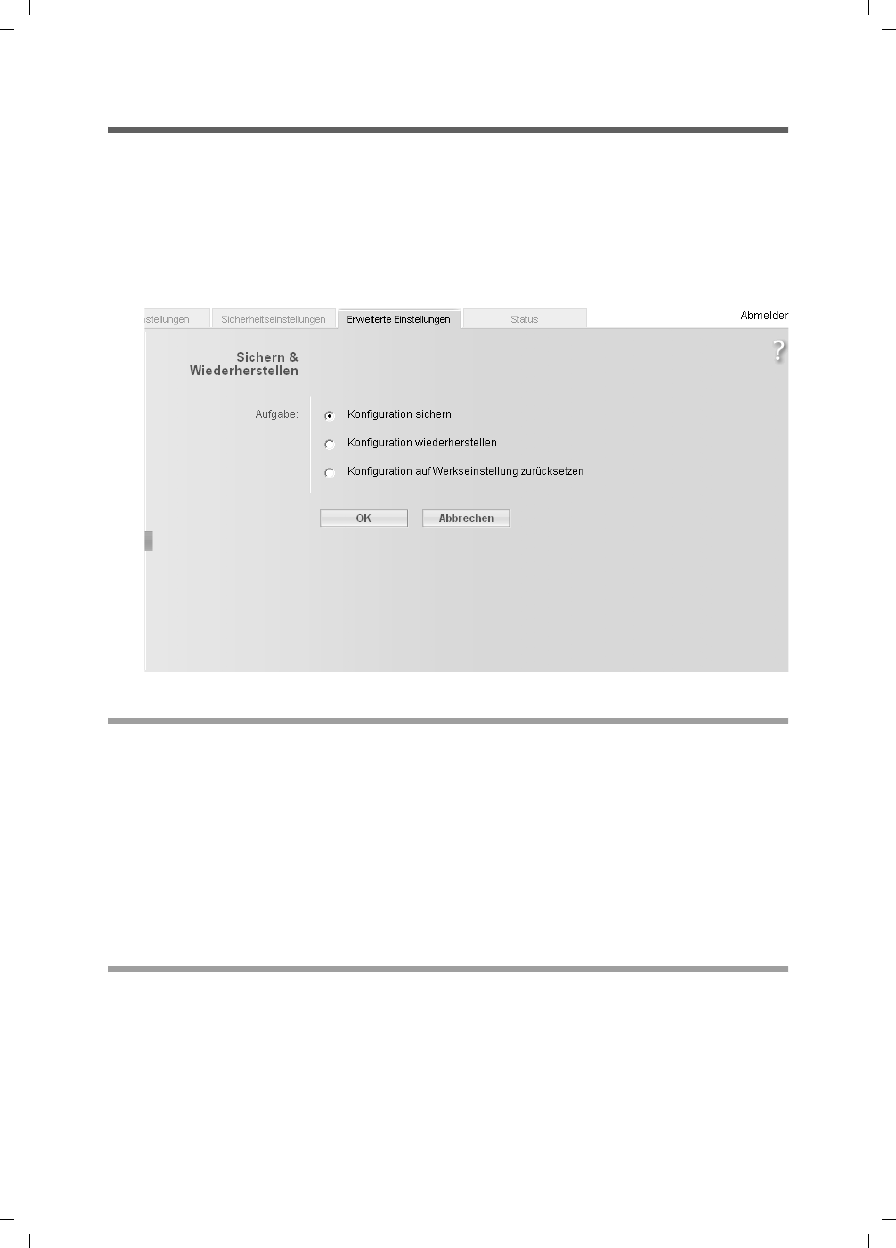
107
Administration
Gigaset SX763 WLAN dsl / en AnnA / A31008-M707-R131-1-7619 / admin_router.fm / 20.07.2006
Schablone 2005_07_27
Backing up and restoring a configuration
When the Gigaset SX763 WLAN dsl has been configured, it is recommended that you
back up the settings. This means you can restore the settings at any time if they are acci-
dentally deleted or overwritten.
You can also reset the configuration to the factory settings. You should always do this
before handing the device to an external person.
uIn the Advanced Settings – Administration menu, select Save & Restore.
Backing up configuration data
ìFor Task, activate the Save configuration option.
You can then set the location in which the backup file is to be saved in a file selection
window.
ìSelect a local directory on your PC where you want to save the configuration file and
enter a file name.
ìClick Save.
The current configuration data is now saved in the specified file.
Restoring the saved data
ìFor Task, activate the Restore configuration option.
ìIn the file system, select the backup file that you want to use to restore the config-
uration.
A window will appear, prompting you to confirm the procedure.
ìClick OK. The configuration will now be updated.
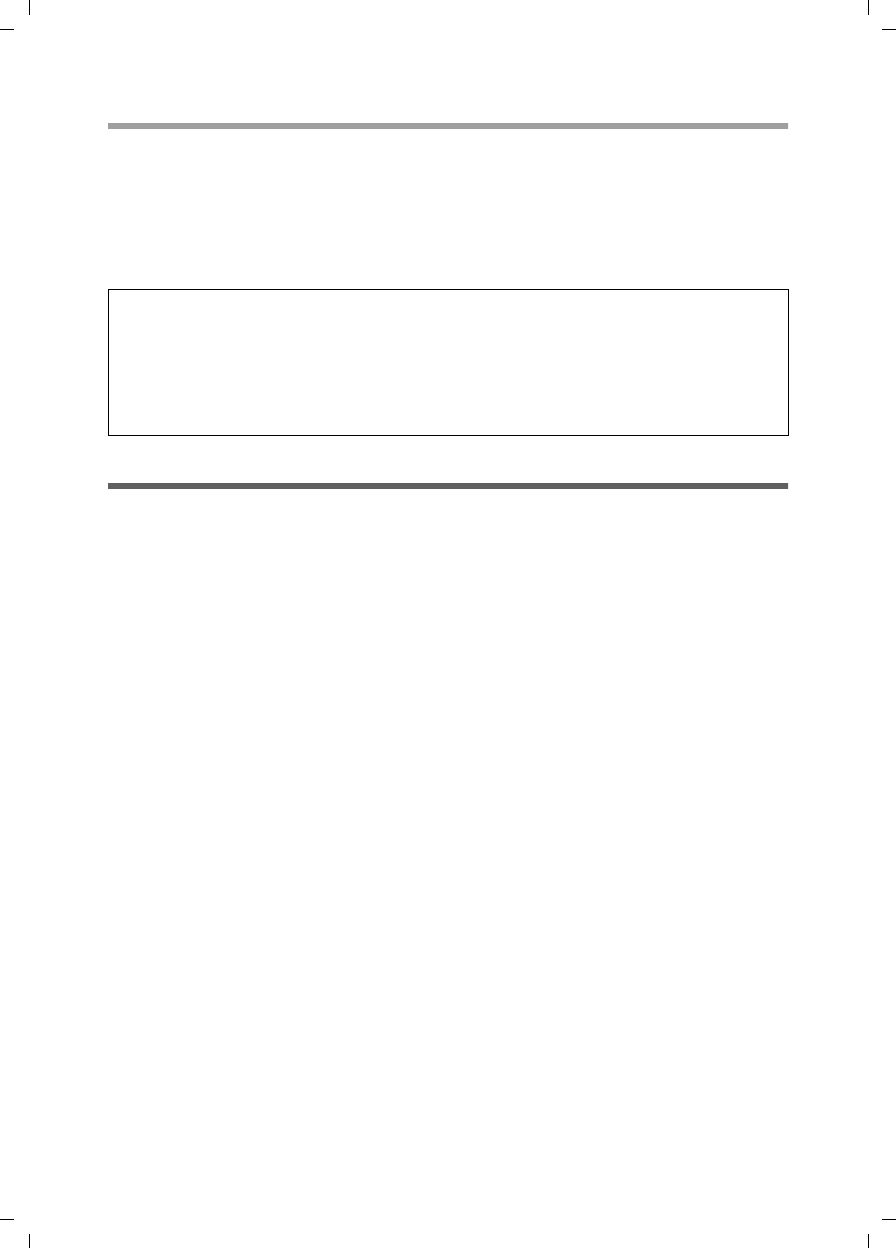
108
Administration
Gigaset SX763 WLAN dsl / en AnnA / A31008-M707-R131-1-7619 / admin_router.fm / 20.07.2006
Schablone 2005_07_27
Restoring factory settings
You can reset the Gigaset SX763 WLAN dsl to the factory settings. You should do this
before making the device available to others or exchanging it through the dealer. Oth-
erwise unauthorised persons may use the Internet access data at your expense.
ìSelect Reset configuration to factory default settings and click OK.
A window will appear, prompting you to confirm the procedure.
Reboot
If the Gigaset SX763 WLAN dsl is not operating properly, you can reboot it. It should
then be ready for use again.
In the Administration menu, select Reboot.
Click OK to reboot the device.
Note:
If the Gigaset SX763 WLAN dsl is not operating properly, you can reboot it. It should
then be ready for use again (page 20).
Please remember that when the device is fully reset, all the configuration settings are
returned to the factory settings. This means that you will have to completely recon-
figure the Gigaset SX763 WLAN dsl.
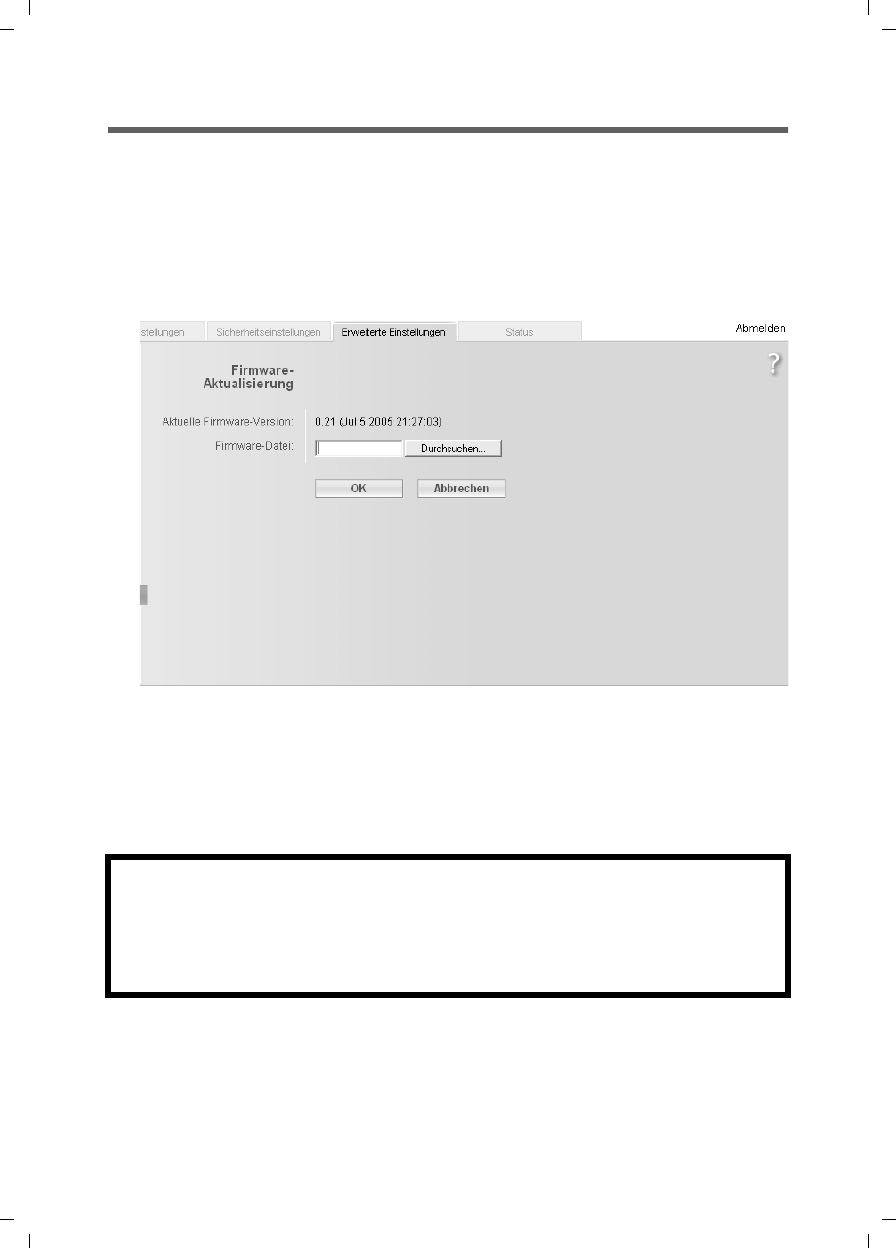
109
Administration
Gigaset SX763 WLAN dsl / en AnnA / A31008-M707-R131-1-7619 / admin_router.fm / 20.07.2006
Schablone 2005_07_27
Updating firmware
If Siemens or your Internet service provider release a new version of the firmware, you
can update the firmware of the Gigaset SX763 WLAN dsl. To do this you must first load
the new firmware onto your PC.
Carry out the following steps:
ìEnd all network activities in the local network.
ìIn the Advanced Settings – Administration menu, select Firmware Update.
The firmware version that is currently installed on the device is displayed in the Current
firmware version line.
ìIn the Firmware update file field, enter the file with the new firmware that you
have downloaded from the Internet or click Browse to search for the file in your PC's
file system.
ìClick OK. The firmware will now be updated.
After a successful update, the device is automatically rebooted. All LEDs go out. The
login screen is displayed again.
To see whether the upgrade procedure was successfully completed, check the current
software version displayed in the overview of the Status menu (page 112).
Warning:
Do not turn off the Gigaset SX763 WLAN dsl during the updating procedure and do
not interrupt the power supply. Turning off the device can make it unusable. The
update can take several minutes.
Siemens Home and Office Communication Devices GmbH & Co. KG accepts no liability
for damage that occurs through improper use.
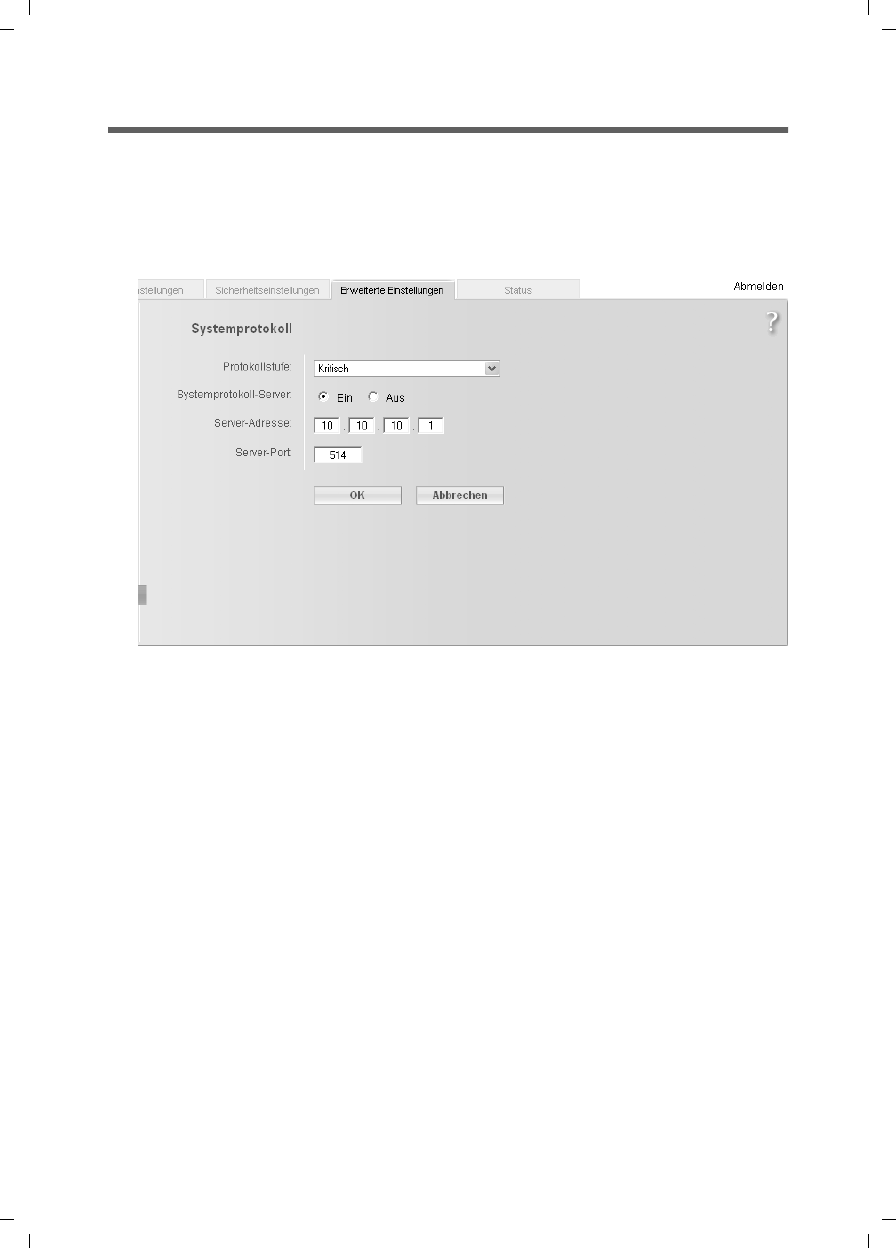
110
Administration
Gigaset SX763 WLAN dsl / en AnnA / A31008-M707-R131-1-7619 / admin_router.fm / 20.07.2006
Schablone 2005_07_27
System Log
The System Log is displayed in the Status – Device menu. It contains important infor-
mation about how the device functions and possible problems. This information can
also be automatically transferred to a system log server.
ìIn the Advanced Settings – Administration menu, select
System Log to make the settings for the log:
ìLog level: Specify how much information is to be contained in the system log. You
can choose between four levels:
–Critical: Log file of the most important information for possible device function-
ality problems
–Debugging: Complete and detailed information on all device functions
–Warning and Informational are intermediate levels.
ìSystem log server
– Activate this function if the device system log is to be automatically transferred
to a system log server in the local network.
–Server address:
Enter the IP address for the system log server.
–Server port:
Enter the port of the system log server that is to be used to transfer the system
log.
ìClick OK to save and apply the changes.
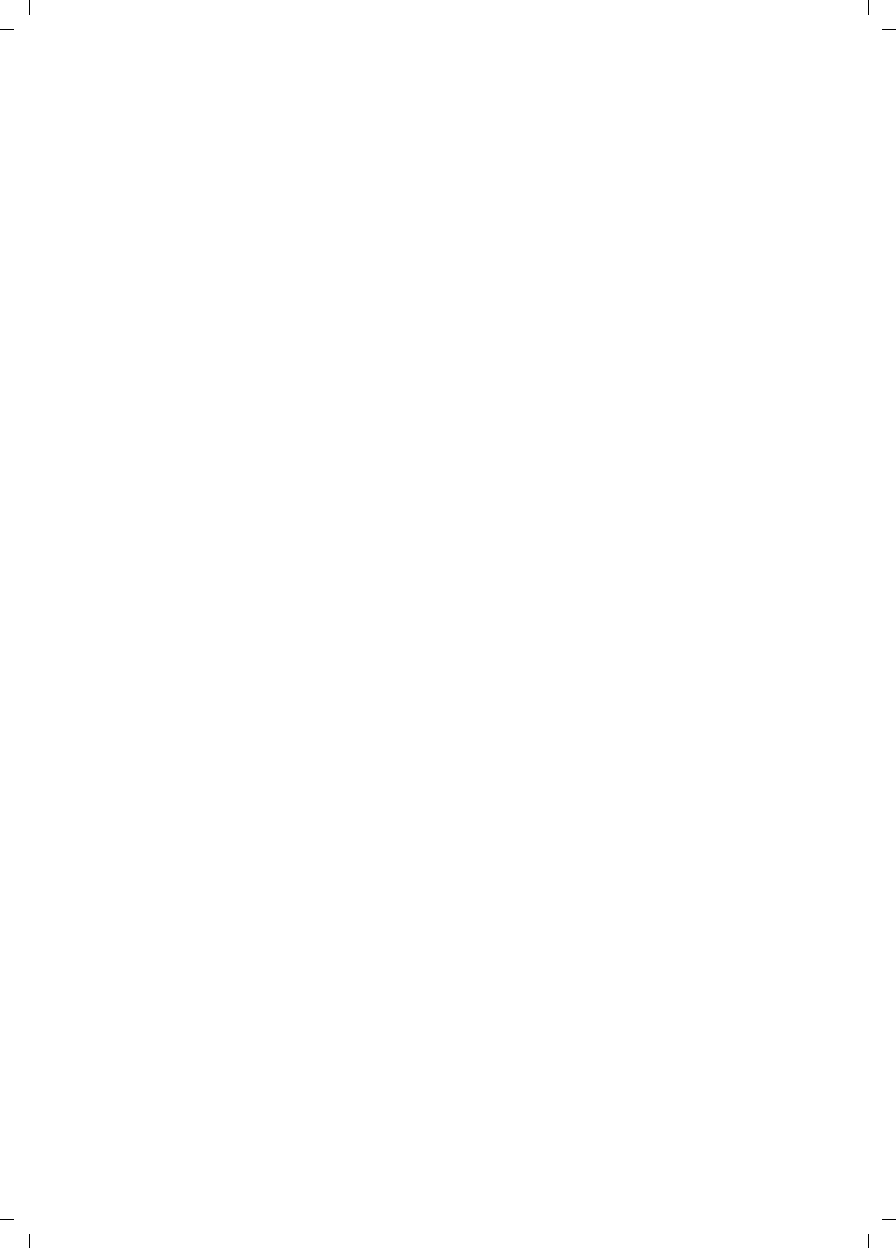
111
Status information
Gigaset SX763 WLAN dsl / en AnnA / A31008-M707-R131-1-7619 / admin_router.fm / 20.07.2006
Schablone 2005_07_27
Status information
Information about configuration and the status of the Gigaset SX763 WLAN dsl is dis-
played in the Status of the Gigaset SX763 WLAN dsl. On the first screen you will find an
overview of the status of the Internet connection, the local and wireless networks and
the device.
Detailed information is available on the following status screens:
uSecurity
uInternet
uLocal Network
uWireless Network
uTelephony
uDevice
To display a status screen:
ìSelect Status on the start screen.
ìSelect the entry with the information you require.
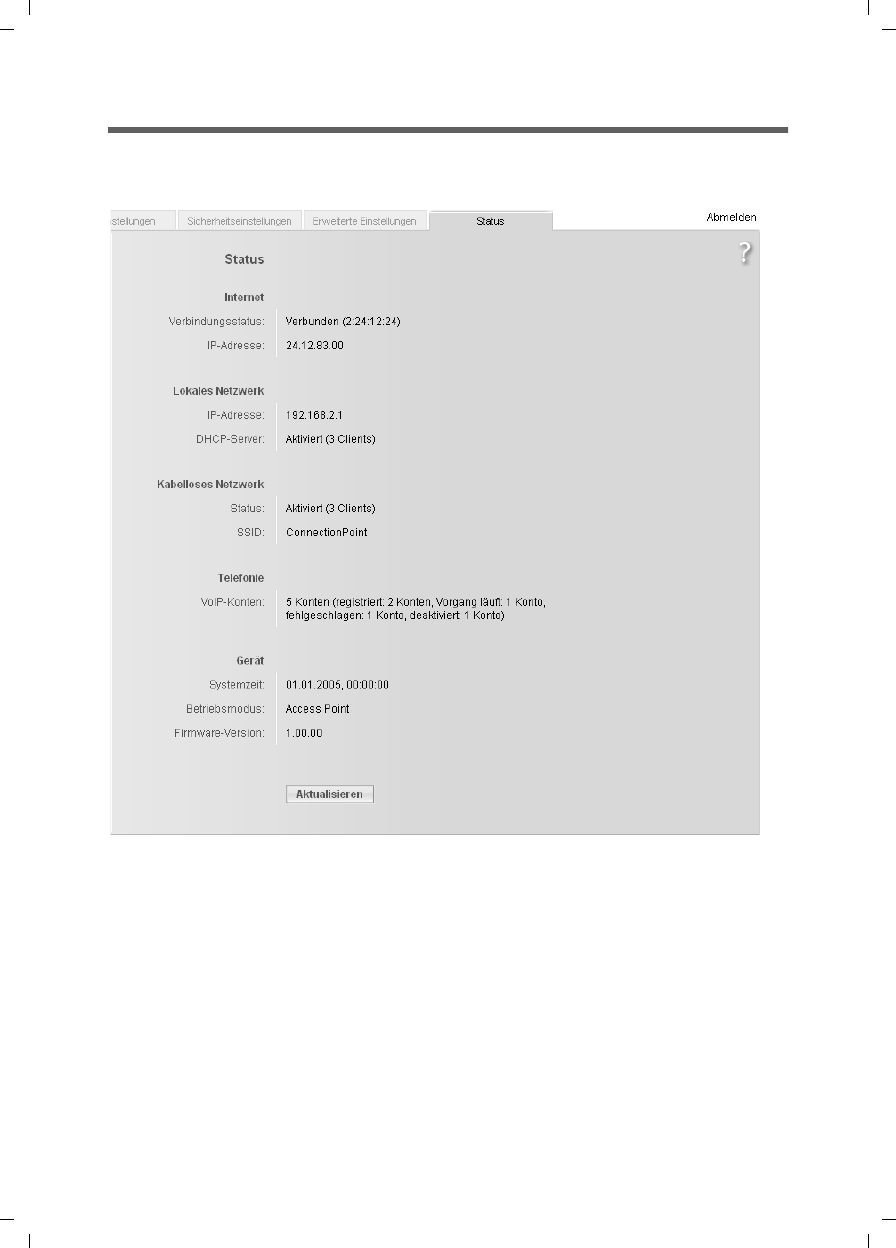
112
Status information
Gigaset SX763 WLAN dsl / en AnnA / A31008-M707-R131-1-7619 / admin_router.fm / 20.07.2006
Schablone 2005_07_27
Overview
On the first screen you will find an overview of the current operating status and the
most important device data.
Internet
uConnection status
The status of the Internet connection and, if connected, the duration of the connec-
tion.
uIP address
The public IP address of the device.
Local network
uIP address
The local IP address of the device.
???Connection services??
???Connection status???
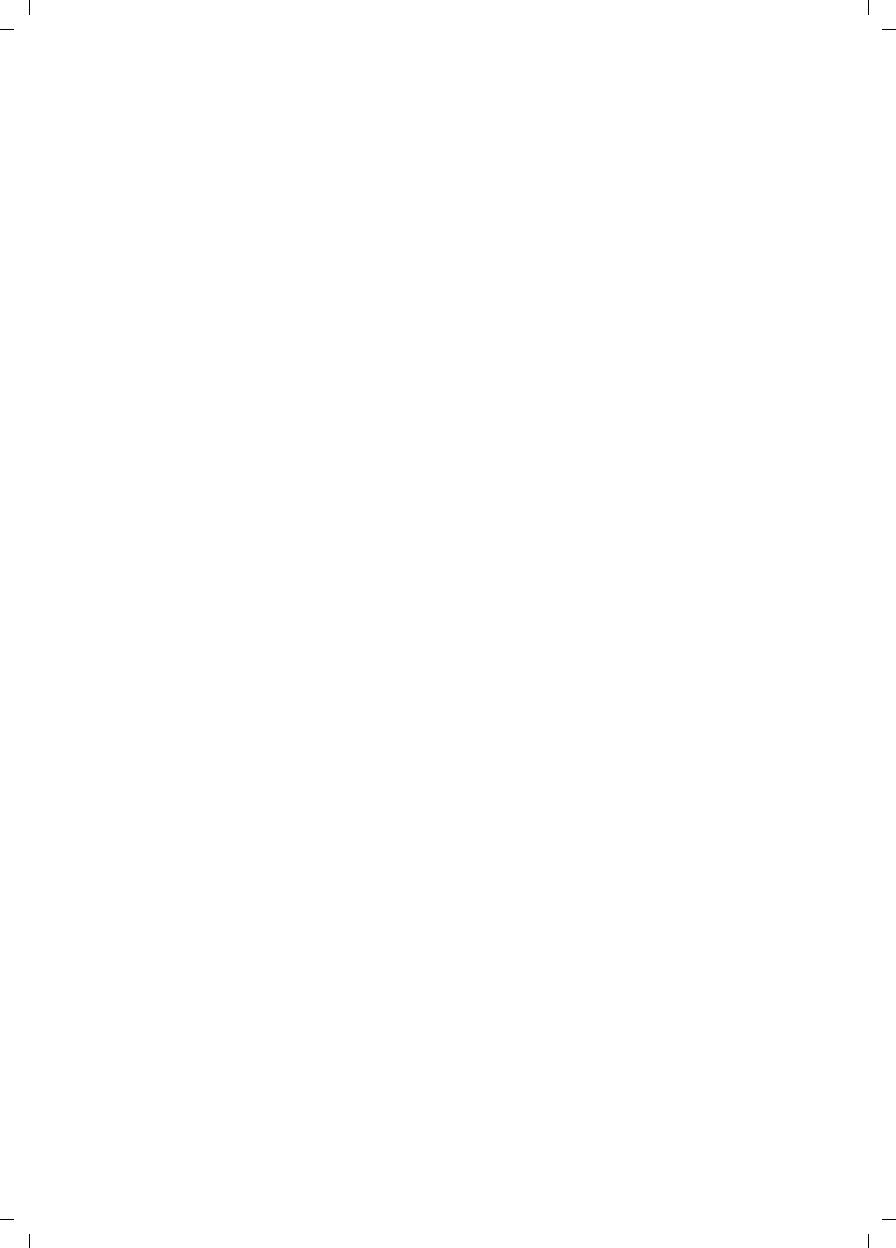
113
Status information
Gigaset SX763 WLAN dsl / en AnnA / A31008-M707-R131-1-7619 / admin_router.fm / 20.07.2006
Schablone 2005_07_27
uDHCP Server
The status of the DHCP server of the device and, if activated, the number of clients
in the network that have been assigned an IP address.
Wireless network
uStatus
The status of the wireless network connection of the device and, if activated, the
number of clients in the wireless network connected to the device.
uSSID
The wireless network ID.
uTelephony
Shows the status and the data of the VoIP accounts.
Device
uSystem time
The system time of the device.
uFirmware version
The firmware version currently installed on the device.
ìClick Refresh to refresh this screen and update the displayed data.
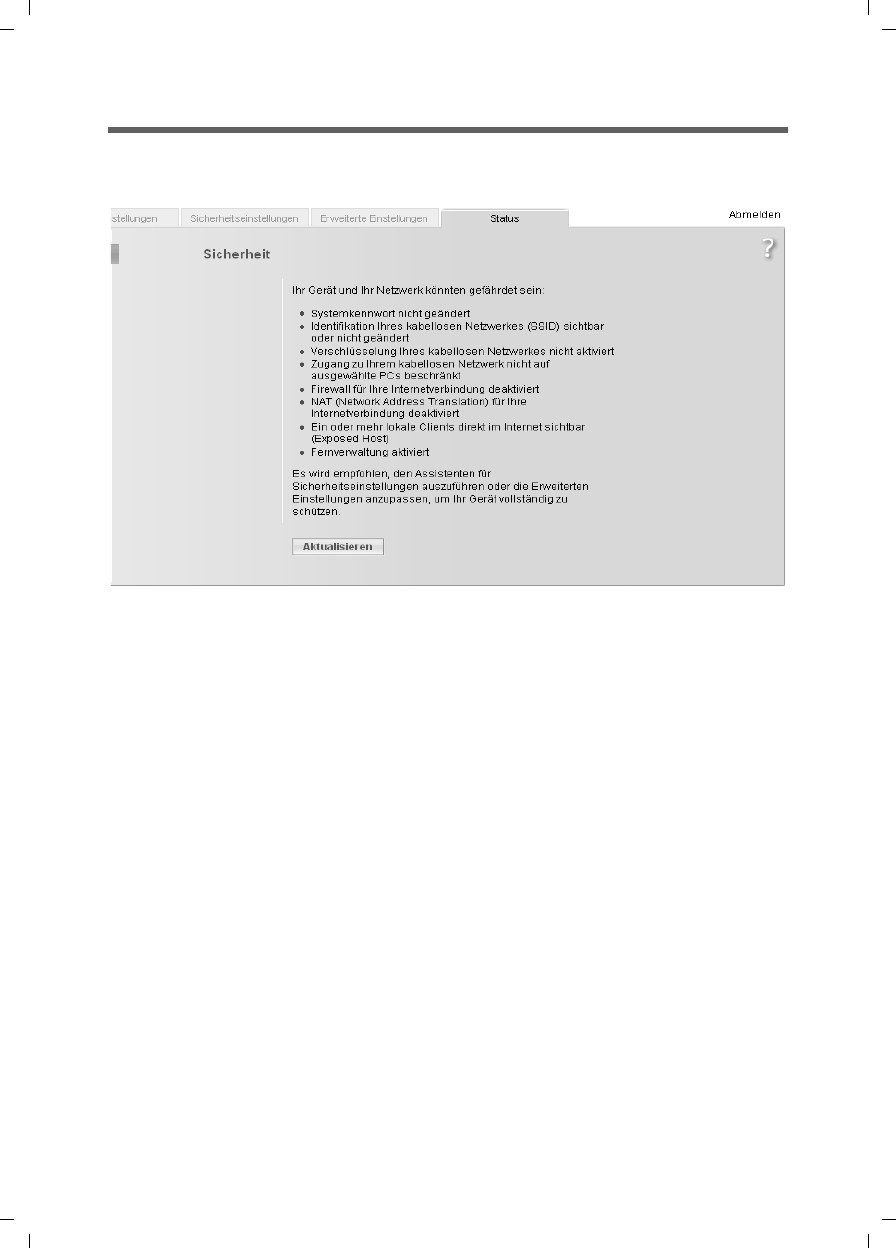
114
Status information
Gigaset SX763 WLAN dsl / en AnnA / A31008-M707-R131-1-7619 / admin_router.fm / 20.07.2006
Schablone 2005_07_27
Security
You will find information about possible security risks for the device and the network on
the Security screen in the Status menu.
uSystem password not changed
The configuration program of the device is not sufficiently protected against unau-
thorised access either because you have not changed the system password since set-
ting up the device or you have not assigned any system password at all. Information
on how to avoid this security risk is given in Section "System Password" on page 105.
uIdentification of your wireless network visible or not changed
Unauthorised users can also find the wireless network easily as you have not
changed the ID of the wireless network (SSID) since setup and have not deactivated
SSID broadcasting. Information on how to avoid this security risk is given in Section
"Configuring wireless connections" on page 77.
uEncryption for your wireless network not activated
None of the data in the wireless network is encrypted during transfer and can there-
fore easily be intercepted. Unauthorised users will also have easy access to your net-
work, your PCs and your Internet connection. Information on how to avoid this secu-
rity risk is given in Section "Setting up wireless security" on page 80.
uAccess to your wireless network not restricted to allowed clients
Users can access the wireless network from any PC. Information on how to avoid this
security risk is given in Section "Permitted clients" on page 85.
uFirewall for your Internet connection turned off
The network is not protected against hackers who gain unauthorised access via the
Internet. Information on how to avoid this security risk is given in Section "Firewall"
on page 62.
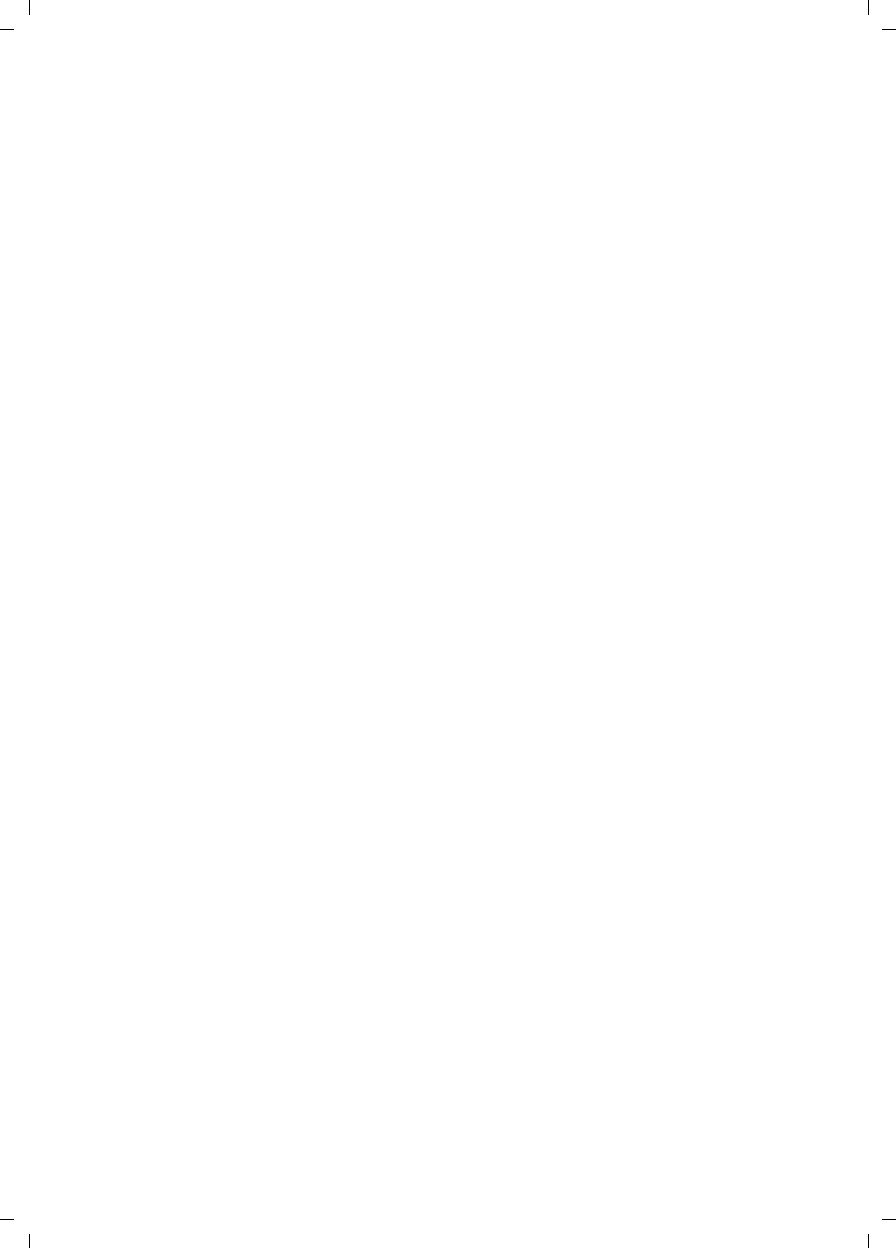
115
Status information
Gigaset SX763 WLAN dsl / en AnnA / A31008-M707-R131-1-7619 / admin_router.fm / 20.07.2006
Schablone 2005_07_27
uAddress translation for your Internet connection turned off
The clients in the network are not protected against unauthorised access via the
Internet. Information on how to avoid this security risk is given in Section "Setting
up the NAT function" on page 66.
uOne or more of your local clients directly exposed to the Internet
At least one client in the network is directly visible on the Internet as an exposed
host and is therefore particularly exposed to the risk (e.g. through hacker attacks).
Only activate this function if it is absolutely necessary (e.g. to operate a Web server)
and other functions (e.g. Port forwarding) are not suitable. In this case, you should
take the appropriate measures on the clients concerned. Information on how to
avoid this security risk is given in Section "Opening the firewall for selected PCs
(Exposed Host)" on page 69.
ìClick Refresh to refresh the screen and the displayed data.
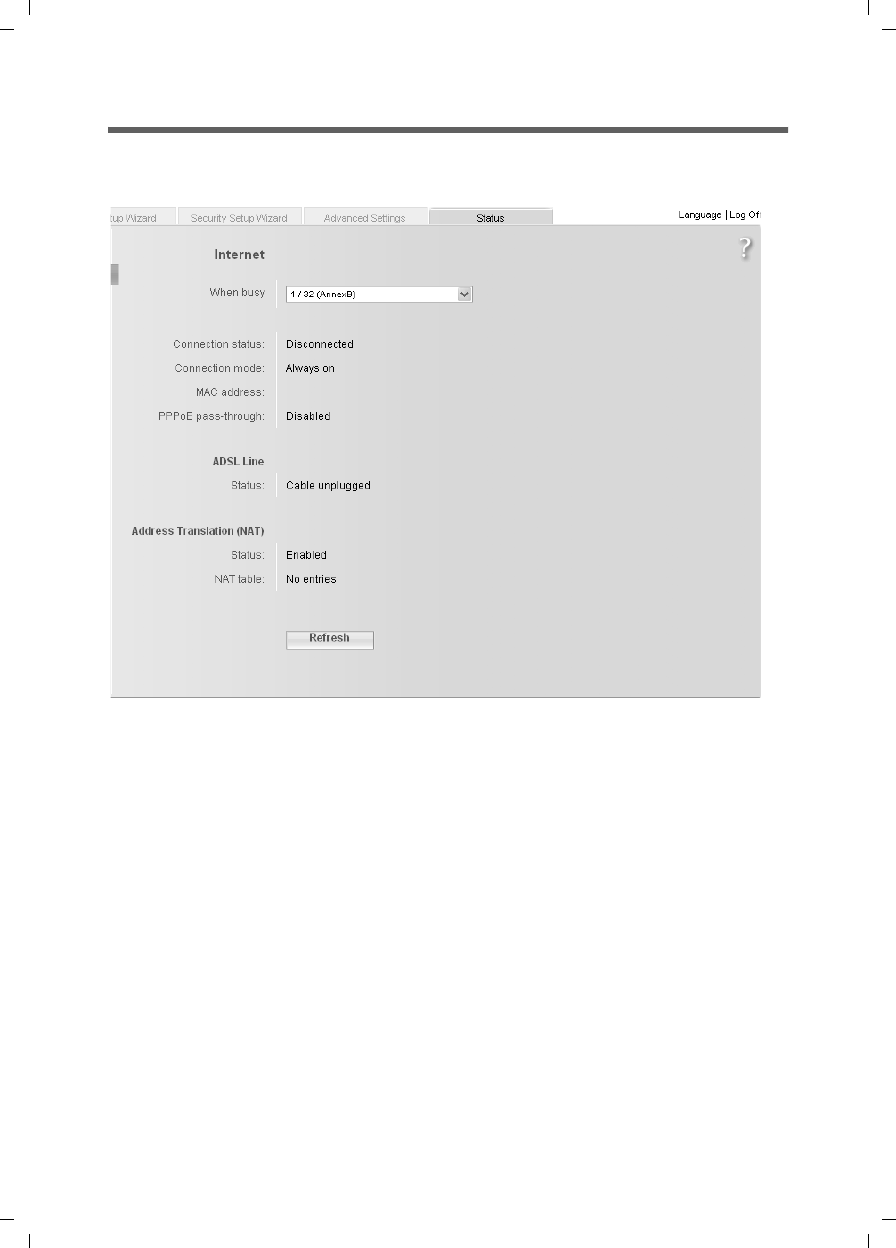
116
Status information
Gigaset SX763 WLAN dsl / en AnnA / A31008-M707-R131-1-7619 / admin_router.fm / 20.07.2006
Schablone 2005_07_27
Internet
You will find information about the status of the Internet connection of the device on
the Internet screen in the Status menu.
uConnection service
You can select the Connection service, for which the following information is to be
displayed.
uConnection status
Shows the status of the Internet connection and, if connected, the duration of the
connection. If you have set Connect on demand or Connect manually as the con-
nection mode (page 56), you can Connect or Disconnect the connection to the
Internet manually here.
uConnection mode
Shows the connection mode set for connecting to the Internet.
uMAC address
Shows the public MAC address of the device.
uPPPoE pass-through
Shows the status of PPPoE pass-through for the DSL or cable connection for estab-
lishing an Internet connection directly between a PC and the network.
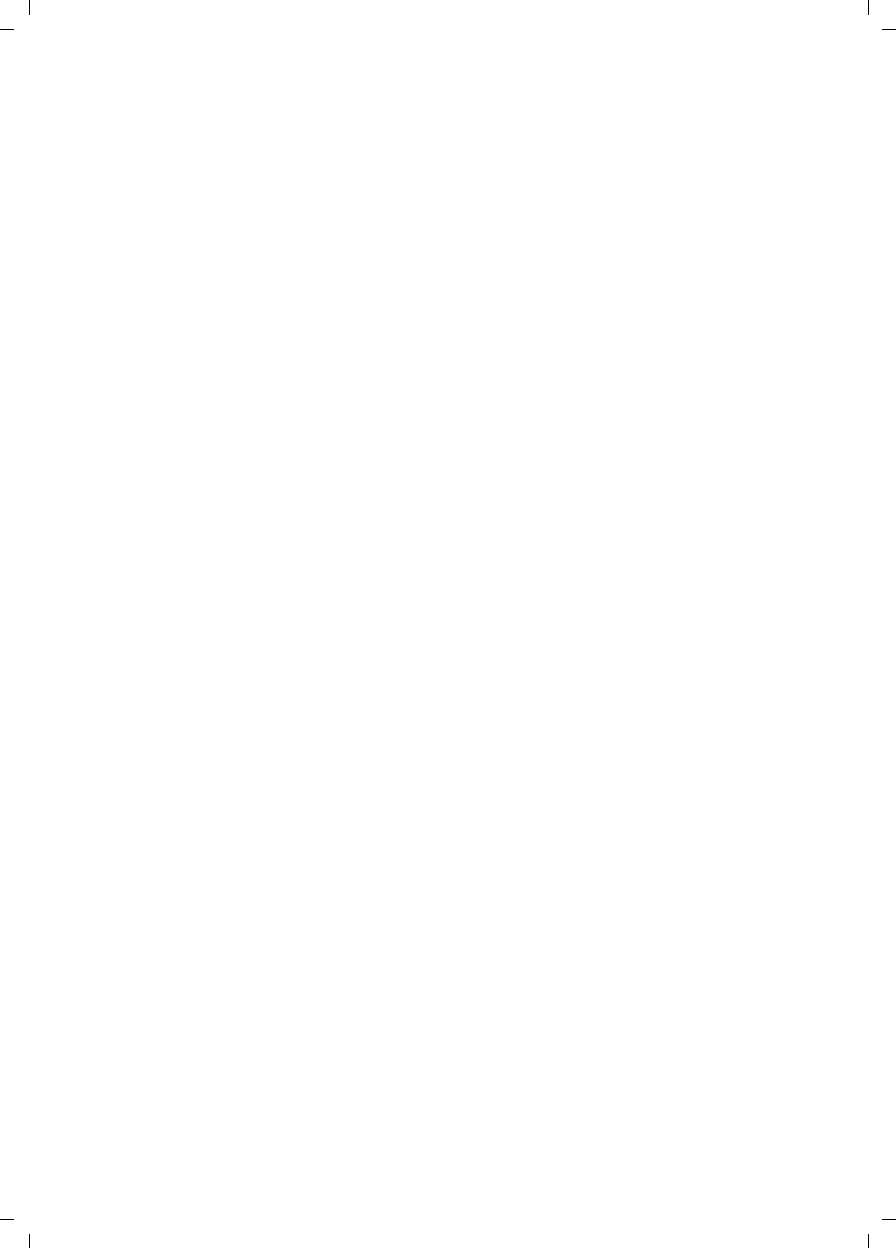
117
Status information
Gigaset SX763 WLAN dsl / en AnnA / A31008-M707-R131-1-7619 / admin_router.fm / 20.07.2006
Schablone 2005_07_27
uADSL Line
–Status
The status of the cable connection from your device to your DSL port.
–Line mode
The current line mode used by your DSL port.
–Maximum line rate
The maximum possible data transfer rate of your DSL port for incoming and out-
going data traffic.
–Noise margin
The maximum signal-to-noise ratio of your DSL port for incoming and outgoing
data traffic.
–Line attenuation
The line attenuation of your DSL port for incoming and outgoing data traffic.
–Output power
The output power of your DSL port for incoming and outgoing data traffic.
uAddress Translation (NAT)
–Status
Shows the status of the NAT (Network Address Translation) for the Internet con-
nection.
–NAT table
Shows the current number of entries in the NAT table.
Click Empty to delete all the current entries in the NAT table.
ìClick Refresh to refresh this screen and update the displayed data.
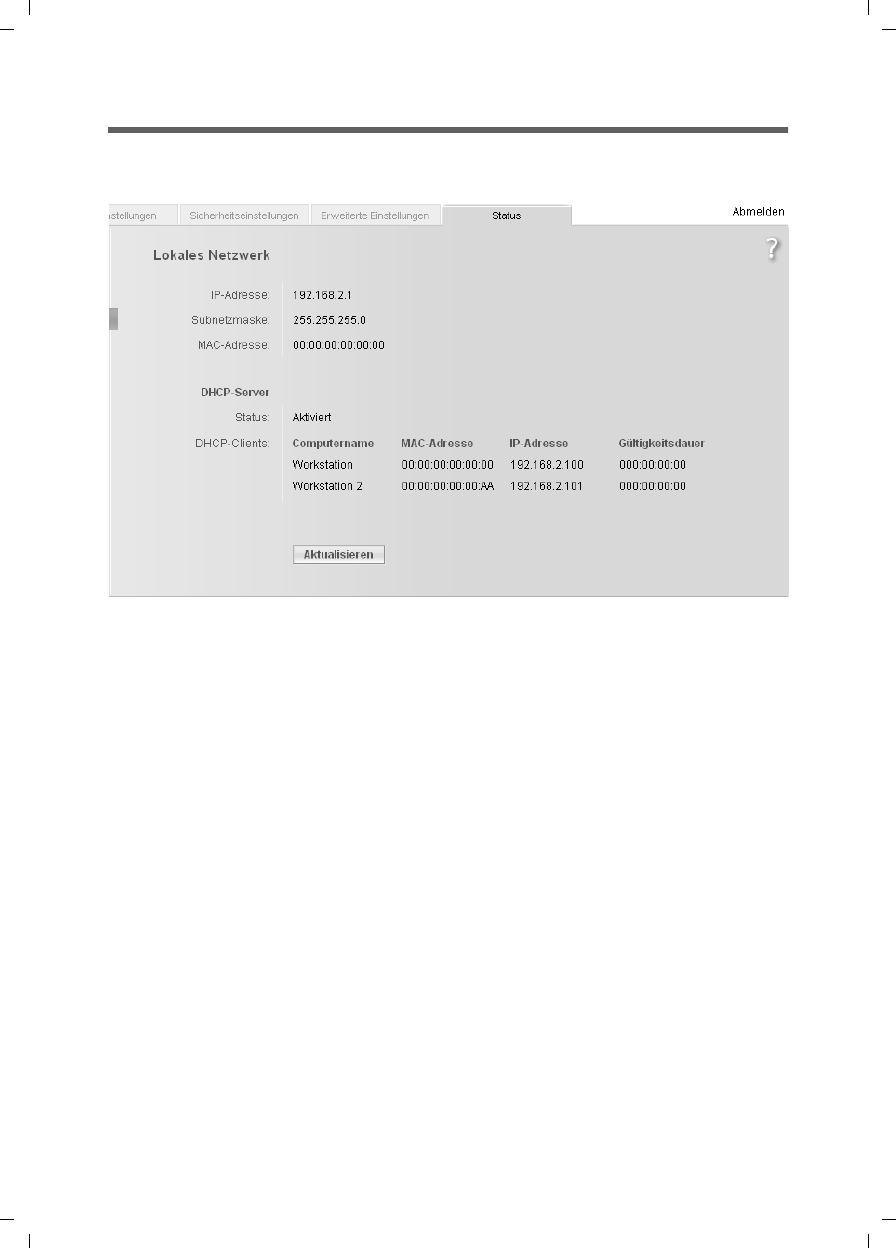
118
Status information
Gigaset SX763 WLAN dsl / en AnnA / A31008-M707-R131-1-7619 / admin_router.fm / 20.07.2006
Schablone 2005_07_27
Local Network
You will find information about the local network settings on the Local Network screen
in the Status menu.
uIP address
Shows the local IP address of the device.
uSubnet mask
Shows the subnet mask used in the local network.
uMAC address
Shows the local MAC address of the device for wired data transfer.
uDHCP Server
–Status
Shows the status of the DHCP server of the device for automatic assignment of IP
addresses to clients in the local network.
uDHCP clients
Shows all the clients in the network that have been assigned an IP address. The
Host name and the MAC address are listed as identification for each client. You are
also given information about the IP address assigned to each client and about the
Lease time remaining for the IP address before the client will be assigned a new
address by the DHCP server.
ìClick Refresh to refresh this screen and update the displayed data.
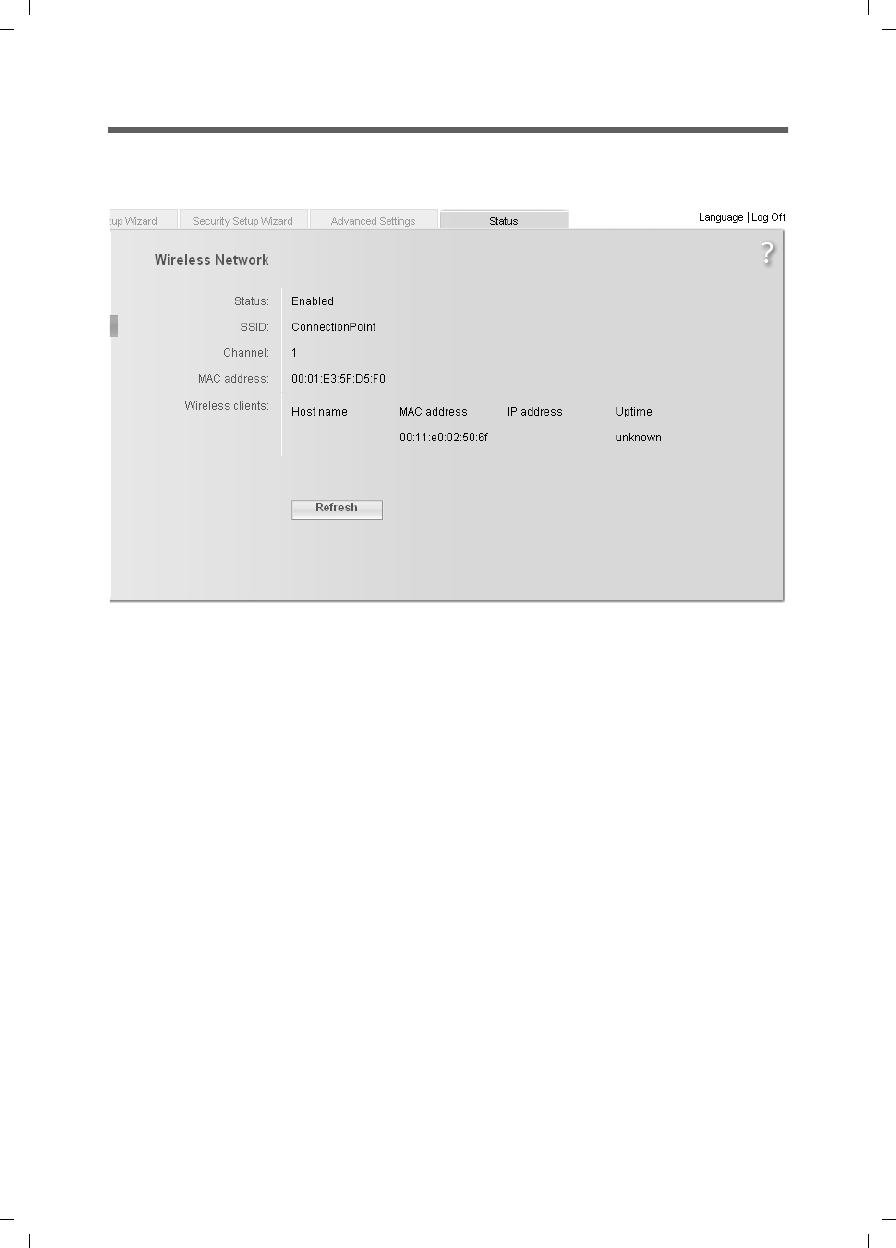
119
Status information
Gigaset SX763 WLAN dsl / en AnnA / A31008-M707-R131-1-7619 / admin_router.fm / 20.07.2006
Schablone 2005_07_27
Wireless Network
You will find information about the wireless network settings on the Wireless Network
screen in the Status menu.
uStatus
Shows the status of the connection between the device and the wireless network.
uSSID
Shows the wireless network ID.
uChannel
Shows the radio channel that is currently being used for data transfer in the wireless
network.
uMAC address
Shows the local MAC address of the device for wireless data transfer.
uWireless clients
Shows all clients in the wireless network that are currently connected to the device.
The Host name, MAC address and IP address are specified for identifying each cli-
ent. You will also see information about the Uptime to date of the current connec-
tion for each client in the wireless network.
ìClick Refresh to refresh this screen and update the displayed data.
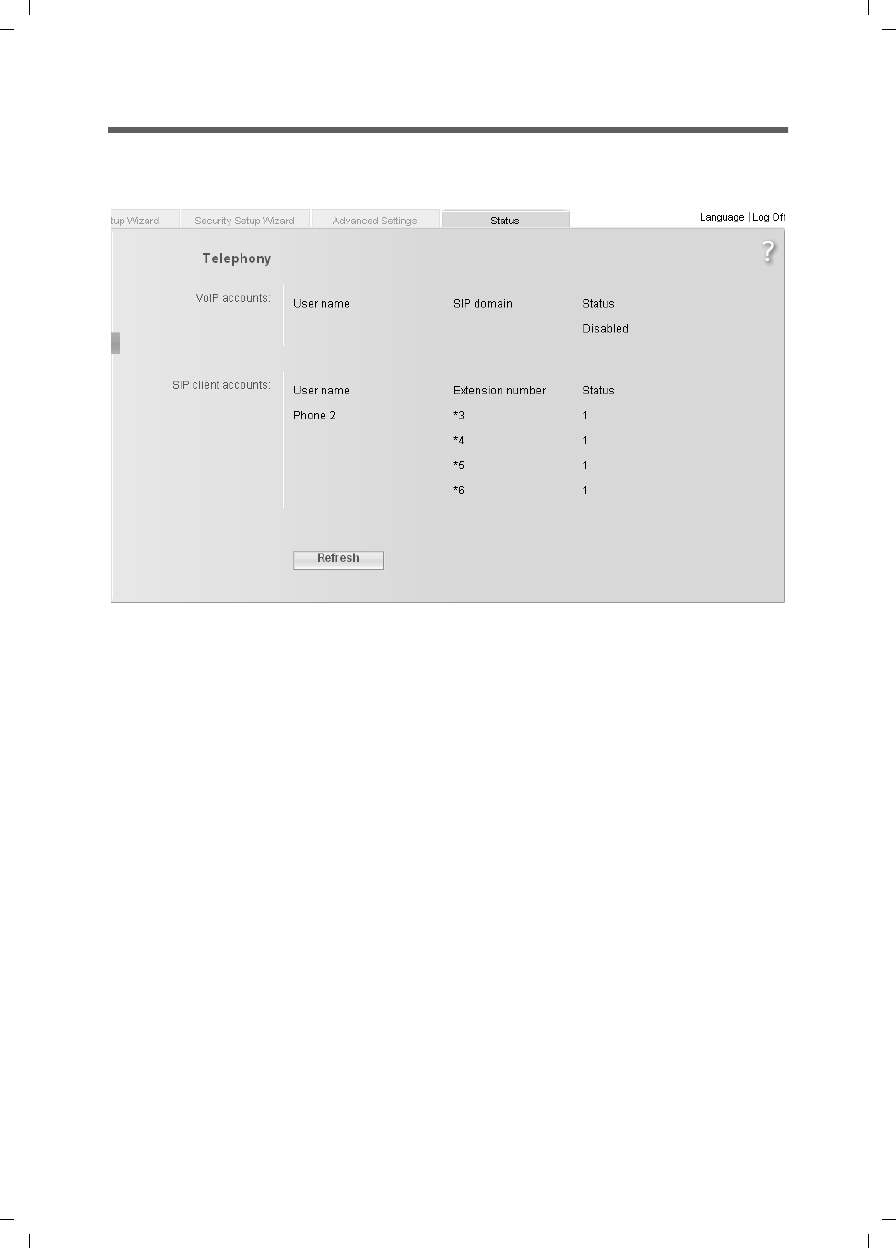
120
Status information
Gigaset SX763 WLAN dsl / en AnnA / A31008-M707-R131-1-7619 / admin_router.fm / 20.07.2006
Schablone 2005_07_27
Telephony
You will find information about the VoIP accounts and a statistic of the phone calls on
the Telephony screen in the Status menu.
uVoIP accounts
Shows the data and the status of the VoIP accounts.
uSIP client accounts
All WLAN handsets currently set up as extensions or other SIP clients in your local
network are displayed. The user name and internal phone number of each SIP user
account are displayed for identification purposes. In addition, you are shown infor-
mation about the status of the respective account.
ìClick Refresh to refresh this screen and update the displayed data.
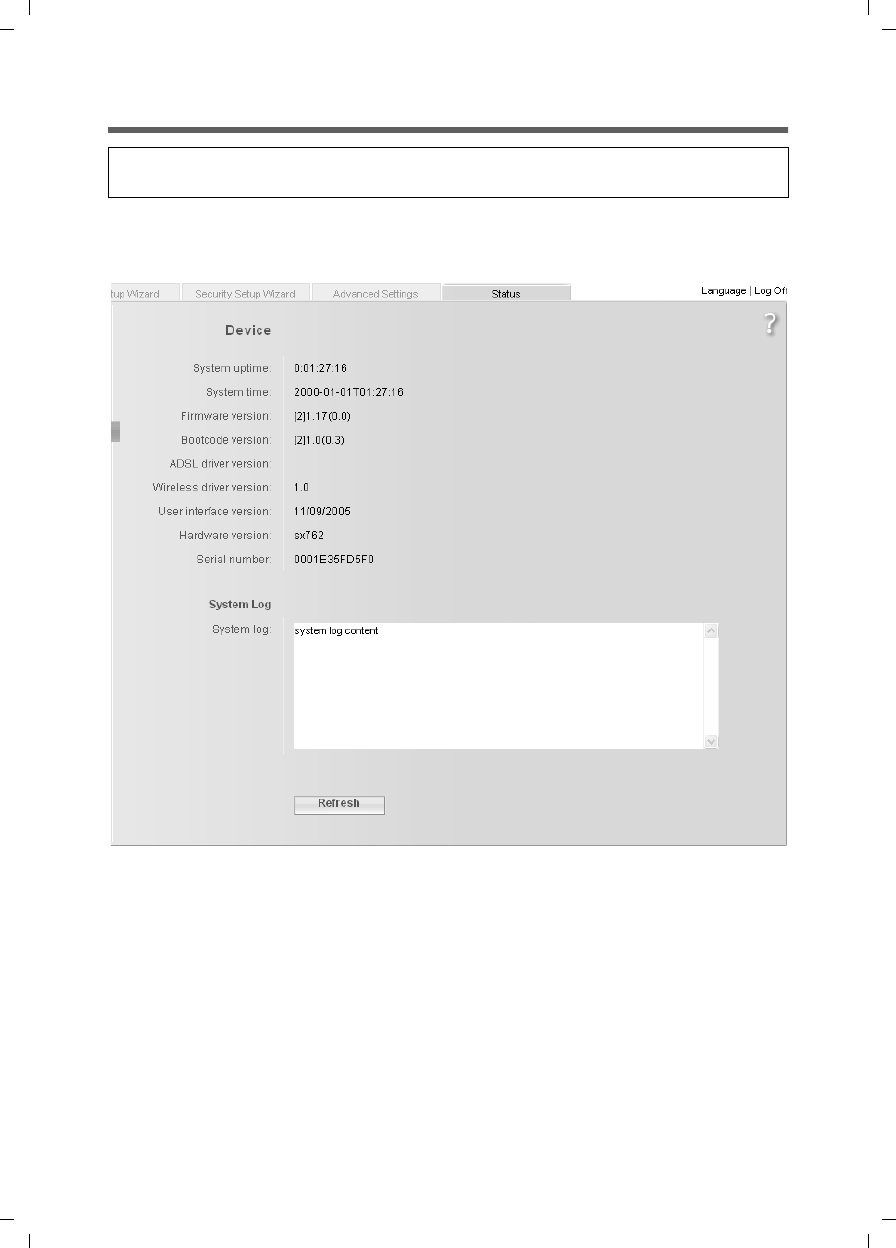
121
Status information
Gigaset SX763 WLAN dsl / en AnnA / A31008-M707-R131-1-7619 / admin_router.fm / 20.07.2006
Schablone 2005_07_27
Device
You will find information about the most important device data on the Device screen in
the Status menu.
uSystem uptime
Show's your device's operating time since the last time the system was started.
uSystem time
Shows the system time for your device.
uFirmware version
Shows the firmware version currently installed on your device.
uBootcode version
Shows the version of the bootcode currently installed on your device.
uWireless driver version
Shows the version of the WLAN driver currently installed on your device.
Note:
All data will be lost if there is a power failure.
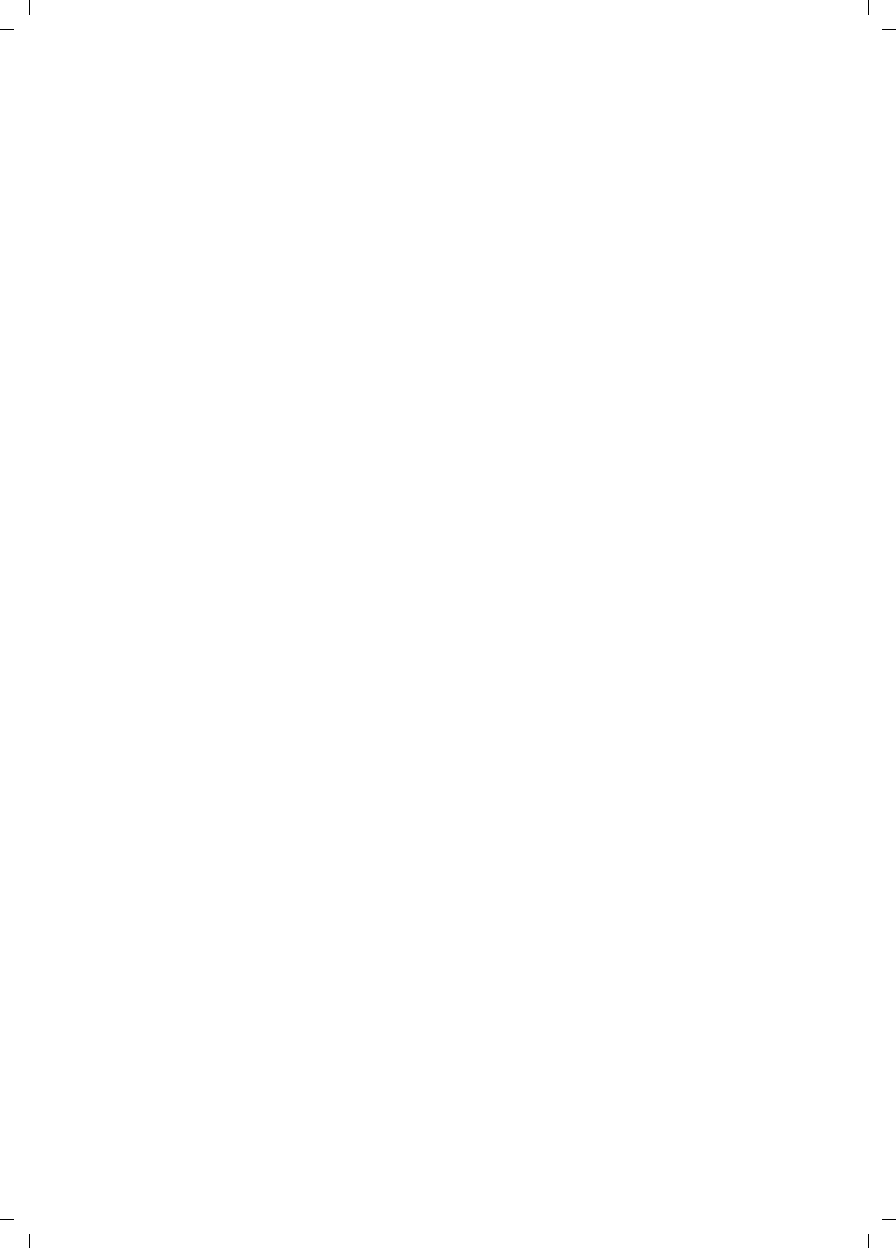
122
Status information
Gigaset SX763 WLAN dsl / en AnnA / A31008-M707-R131-1-7619 / admin_router.fm / 20.07.2006
Schablone 2005_07_27
uHardware version
Shows your device's hardware version.
uSerial number
Shows your device's serial number.
uSystem Log
The system log contains important information about how the device functions and
possible problems. You can edit the scope of the system log to suit your require-
ments (see "System Log" on page 110).
ìClick Refresh to refresh this screen and update the displayed data.
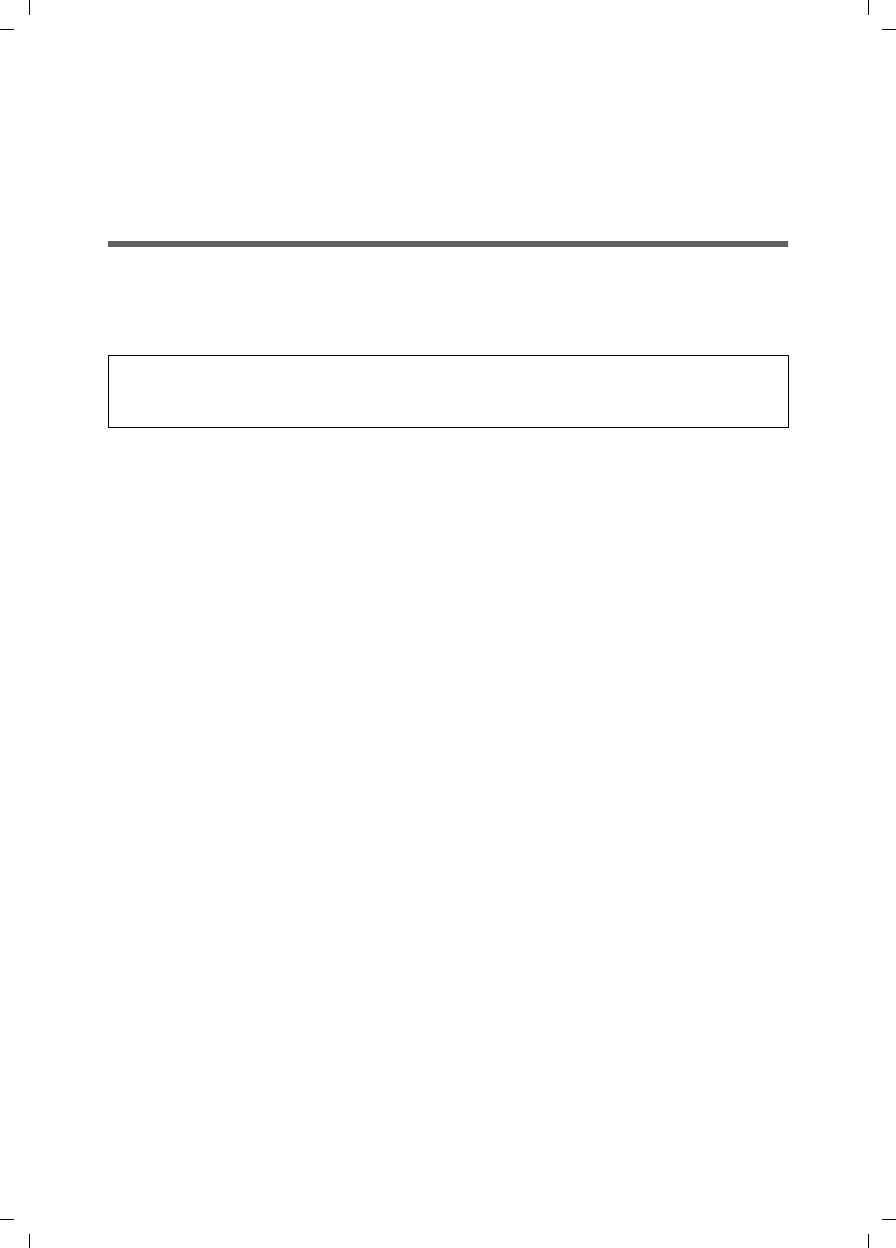
123
Installing the printer port for network printers
Gigaset SX763 WLAN dsl / en AnnA / A31008-M707-R131-1-7619 / printer.fm / 20.07.2006
Schablone 2005_07_27
Installing the printer port for network printers
Your Gigaset SX763 WLAN dsl is equipped with a USB port that you can use, for exam-
ple, to connect a printer for use as the network printer.
Introduction
A network printer is a printer on which you can print your documents without it being
connected to your PC, for example to LPT1, the parallel interface. The advantage of this
is that you only need this printer once in your network. All PCs for which it is released
can access it and work with it.
In most cases a printer of this type is connected to another PC in the network. While this
offers the advantage referred to above, it has serious disadvantages:
uThe printer can only be used by others if the PC to which it is connected is switched
on.
uThe print job you send to the PC on which the printer depends reduces the perform-
ance (resources) of this PC.
If you use the USB port on the Gigaset SX763 WLAN dsl for your printer, you have all the
advantages of a network printer without the disadvantages referred to above:
uThe network, and consequently also the printer, is always ready (the Gigaset SX763
WLAN dsl and the printer itself must be switched on, of course).
uAs it is connected to the USB printer port on your Gigaset SX763 WLAN dsl, it does
not detract from the performance of any other PC in the network.
To facilitate this option you must first set up a printer port on each PC that is to use the
network printer. A printer port is an interface on the PC that forwards the print job to an
IP address within the network.
Once you have set up this port you must install the printer driver.
Note:
For multifunction devices (combination of printer, copier or fax) only the printer func-
tionality is supported.
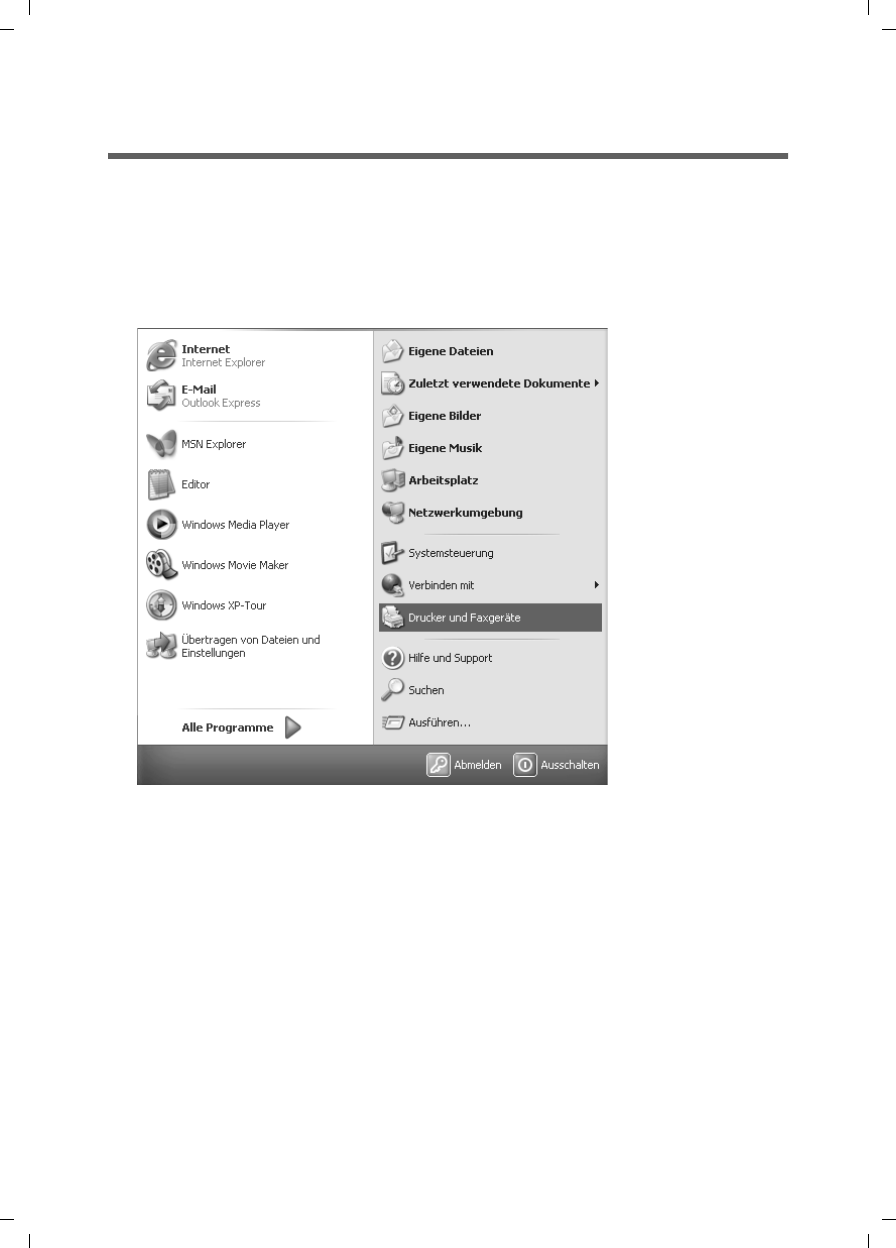
124
Installing the printer port for network printers
Gigaset SX763 WLAN dsl / en AnnA / A31008-M707-R131-1-7619 / printer.fm / 20.07.2006
Schablone 2005_07_27
Installing a standard TCP/IP printer port under Windows XP/
2000
You can use the standard TCP/IP port driver available in this operating system. Make sure
that the Gigaset SX763 WLAN dsl is connected and can be reached in the network. A
printer need not be connected to the USB port on your Gigaset SX763 WLAN dsl at this
point. The following illustrations show installation on Windows XP. Installation on Win-
dows 2000 is essentially the same.
ìClick Start and in the window that opens, click Printers and Faxes.
ìIn the window that opens, double-click Add a printer.
The wizard for installing a printer is opened.
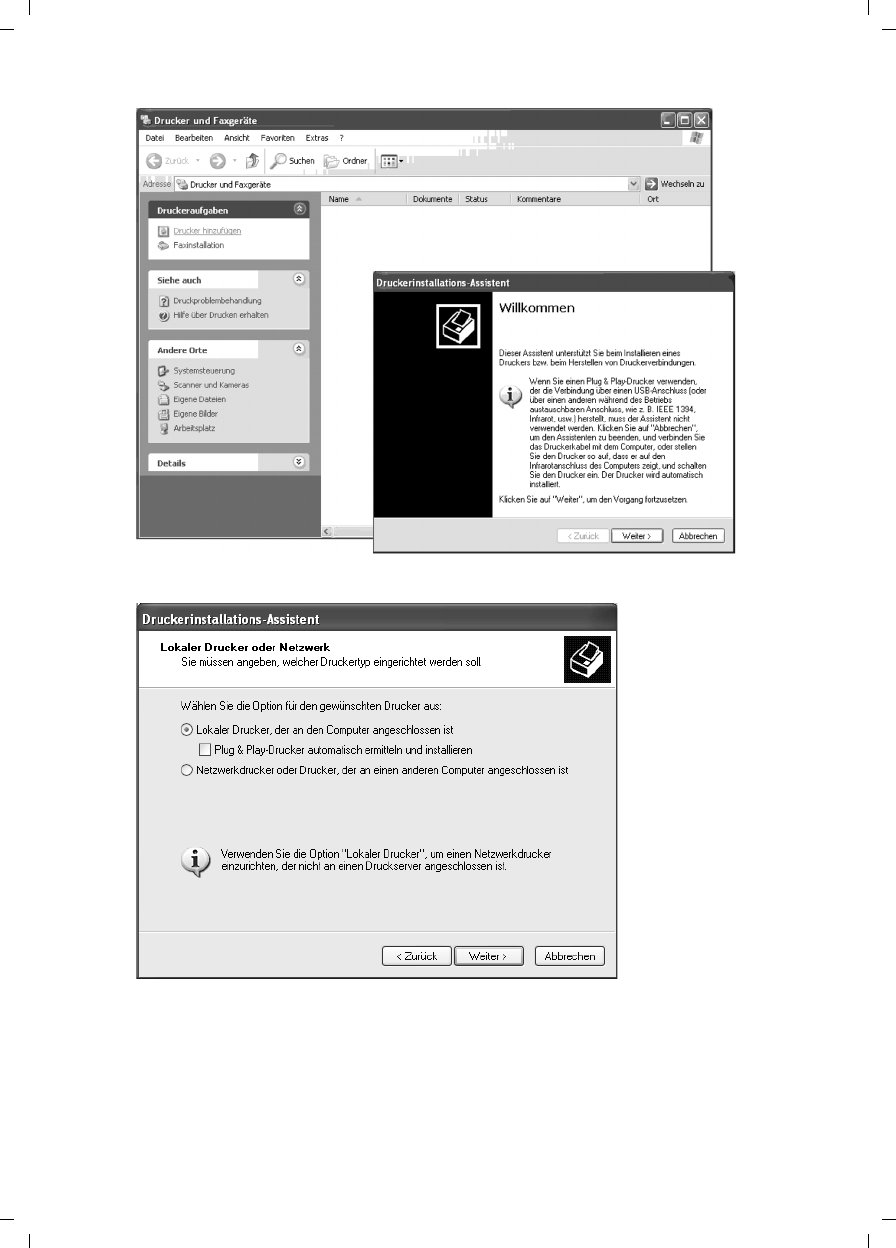
125
Installing the printer port for network printers
Gigaset SX763 WLAN dsl / en AnnA / A31008-M707-R131-1-7619 / printer.fm / 20.07.2006
Schablone 2005_07_27
ìIn the Add Printer Wizard, click Next.
The printer port you are installing will behave like an additional parallel port on the
PC. For this reason you must click the option button next to Local printer in this
window.
The Automatically detect and install my Plug and Play printer check box must
not be selected.
ìClick Next.
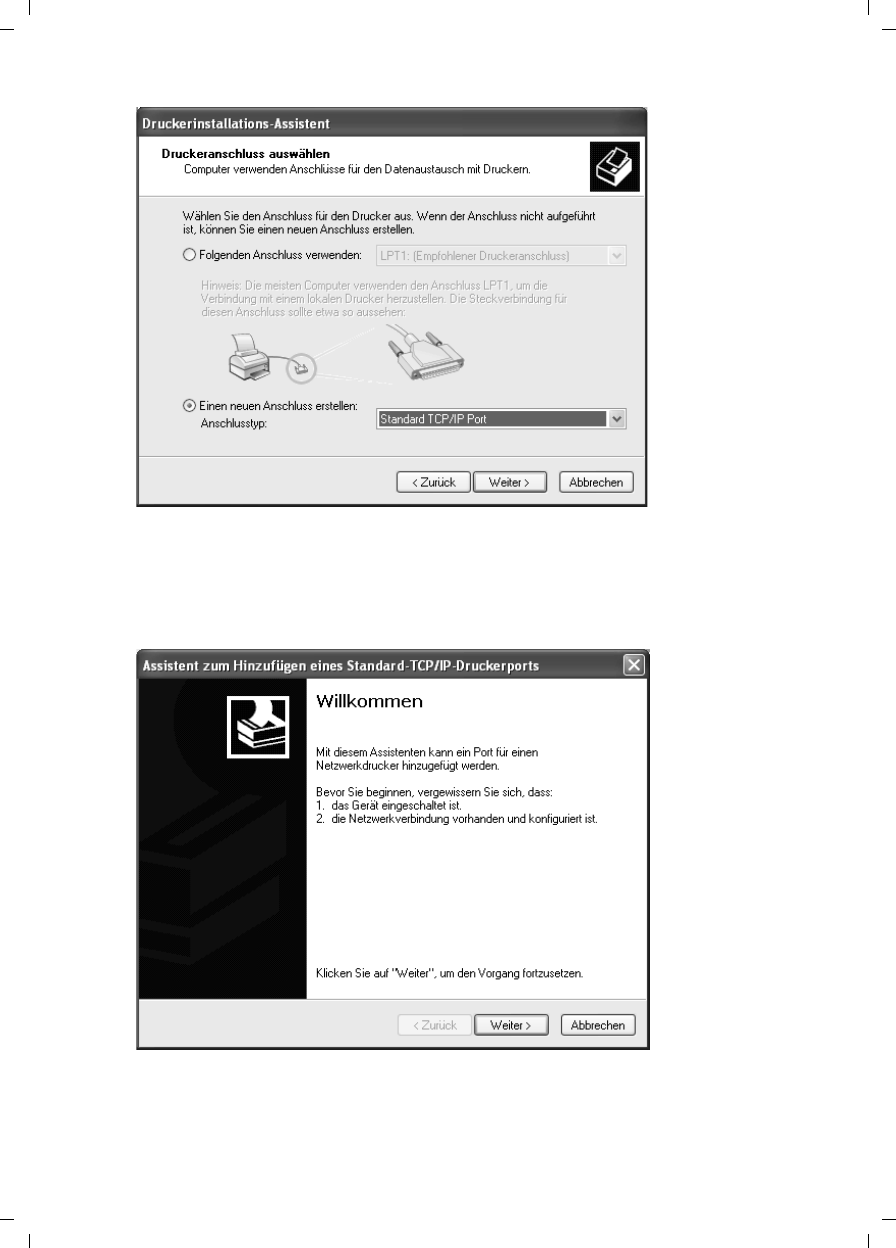
126
Installing the printer port for network printers
Gigaset SX763 WLAN dsl / en AnnA / A31008-M707-R131-1-7619 / printer.fm / 20.07.2006
Schablone 2005_07_27
ìClick the Create a new port option button.
ìThen select Standard TCP/IP Port from the selection menu in the field next to this
option.
ìClick Next.
ìIn the wizard for setting up a standard TCPI/IP port, click Next.
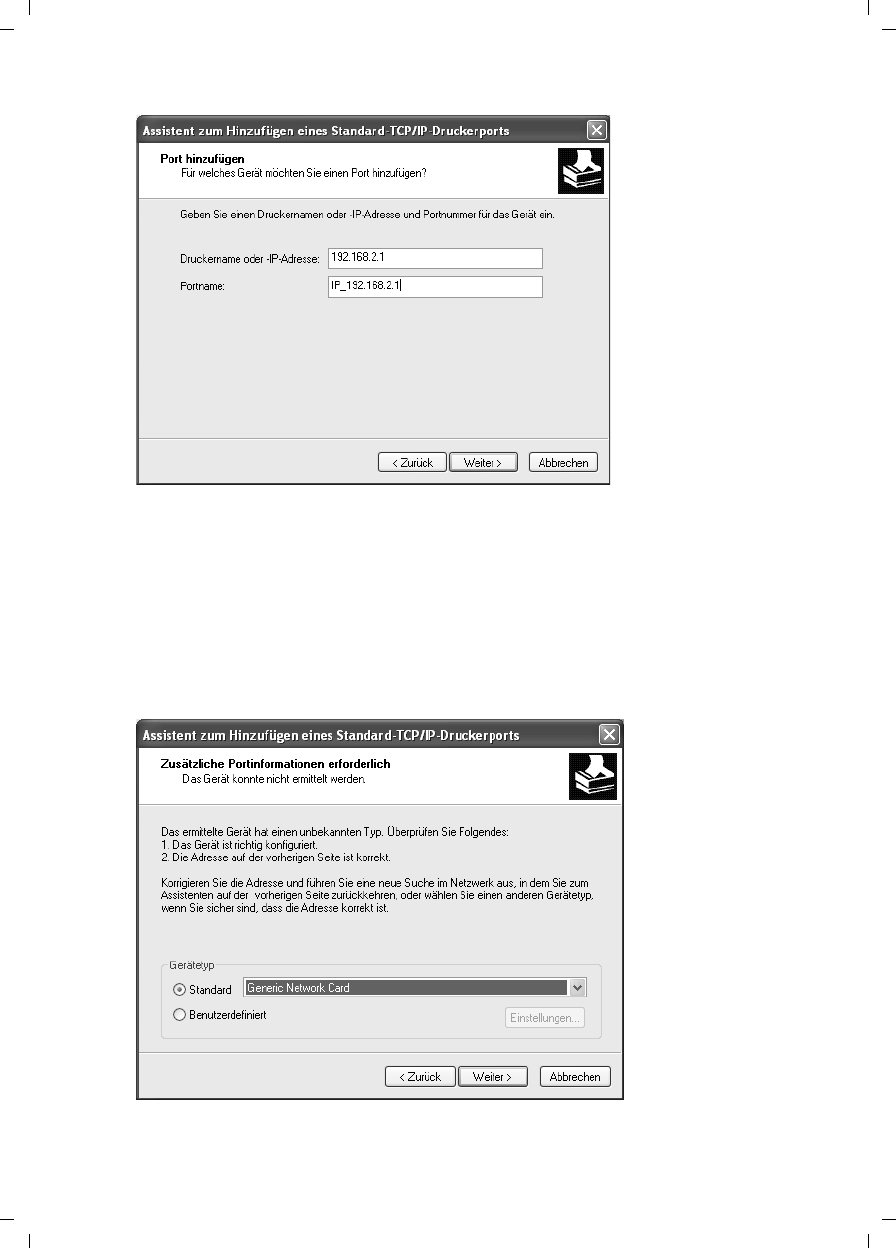
127
Installing the printer port for network printers
Gigaset SX763 WLAN dsl / en AnnA / A31008-M707-R131-1-7619 / printer.fm / 20.07.2006
Schablone 2005_07_27
ìIn the Printer Name or IP Address input field, enter the IP address of the print server
(Gigaset SX763 WLAN dsl): e.g. 192.168.2.1.
A copy of your entry is displayed in the second field.
ìDouble-click in the Port Name field and enter a name. This name will appear in the
list of printer ports. Name this port, for example, Gigaset_printerport.
ìClick Next.
As Windows XP usually first looks for a network card when a printer port is installed,
the Additional Port Information Required window is displayed.
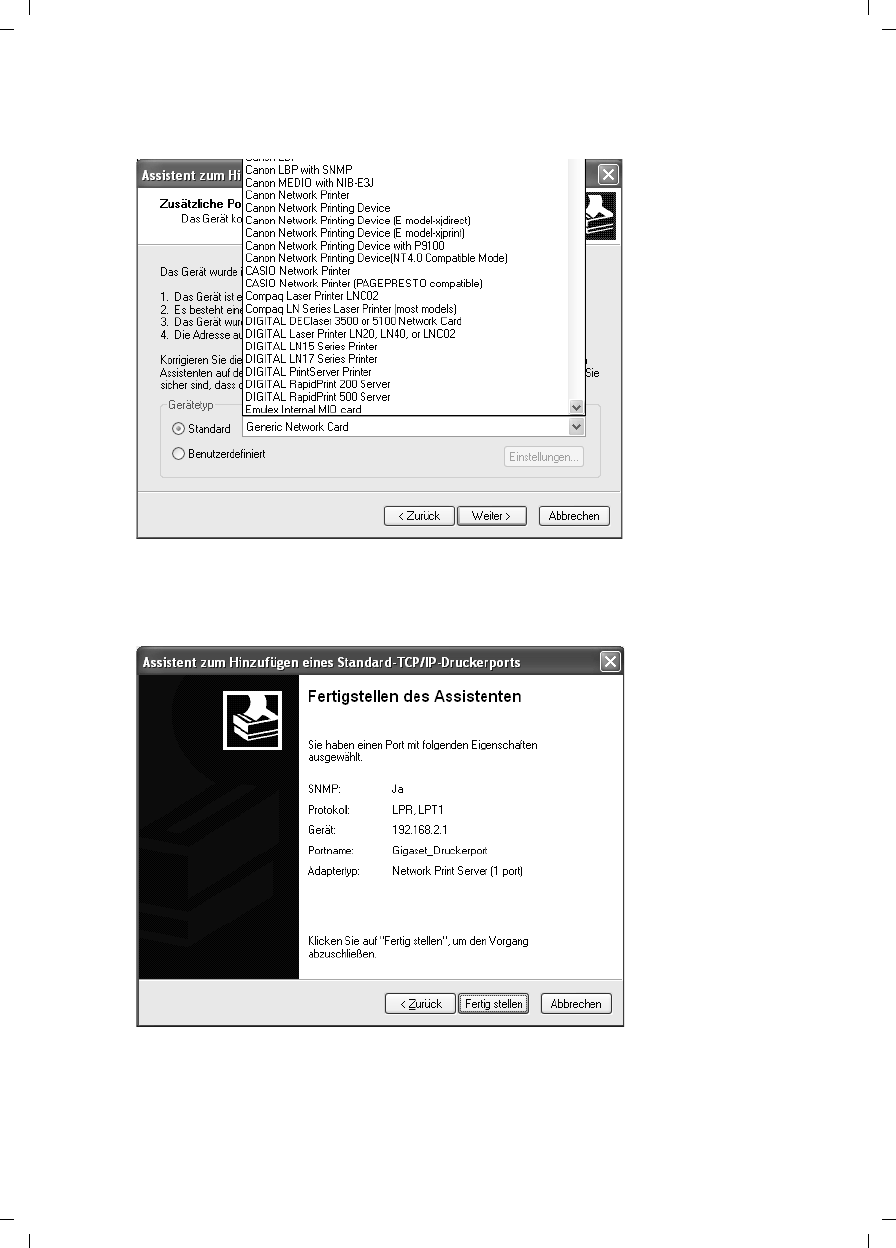
128
Installing the printer port for network printers
Gigaset SX763 WLAN dsl / en AnnA / A31008-M707-R131-1-7619 / printer.fm / 20.07.2006
Schablone 2005_07_27
ìFrom the list of standard device types, select the offered type Network Print Server
(1 port) (print server with a printer port).
ìClick Next.
The window for finishing the wizard is opened and shows you all the settings you
have made.
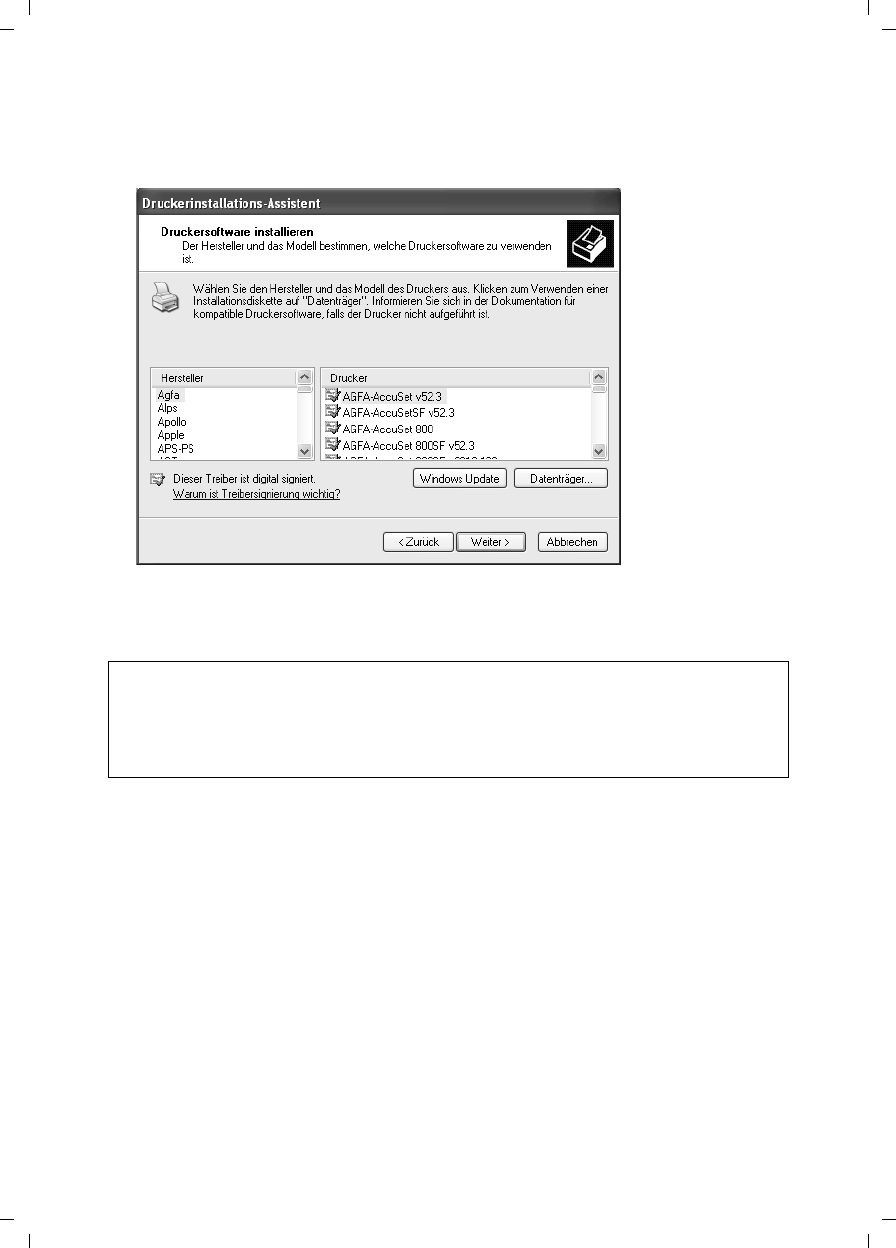
129
Installing the printer port for network printers
Gigaset SX763 WLAN dsl / en AnnA / A31008-M707-R131-1-7619 / printer.fm / 20.07.2006
Schablone 2005_07_27
ìClick Finish.
Once the wizard for installing the printer port is finished, the Add Printer Wizard is
opened.
ìIf you wish to install a printer for this port immediately, click Next and follow the
instructions of the Add Printer Wizard.
ìIf you do not wish to install a printer until later, click Cancel.
Note:
The print server of the Gigaset SX763 WLAN dsl does not work bidirectionally. It does
not evaluate any of the printer's response messages. For this reason please make sure
that your printer is also configured unidirectionally. You can make the relevant printer
settings for your printer by choosing Start – Settings – Printers.
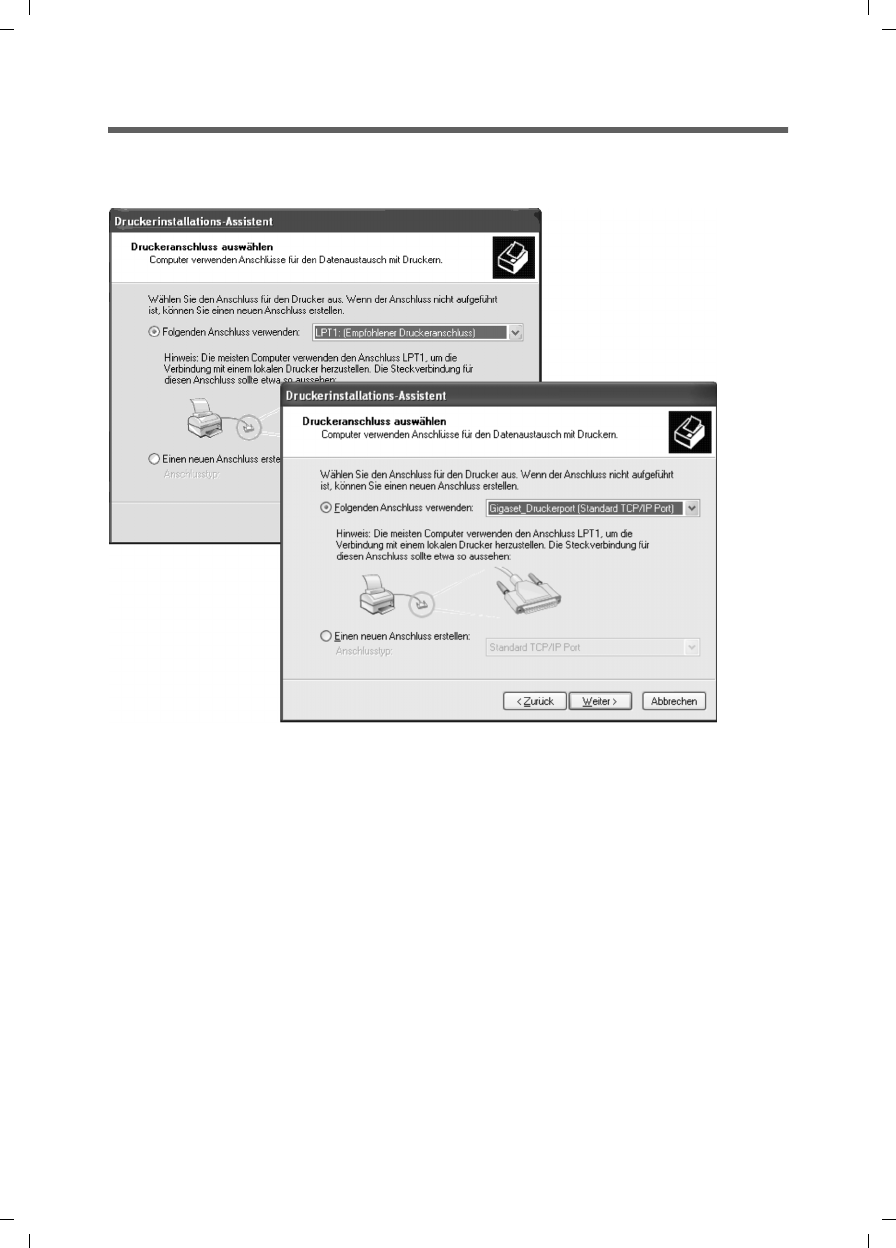
130
Installing the printer port for network printers
Gigaset SX763 WLAN dsl / en AnnA / A31008-M707-R131-1-7619 / printer.fm / 20.07.2006
Schablone 2005_07_27
Installing a printer on the TCP/IP port retrospectively
If you connect a printer to this port at a later stage, start the installation procedure for
the printer port as above.
ìIn this case, however, you should click the selection menu in the Select a Printer
Port window.
ìFrom the list, select the connection you have set up: e.g. Gigaset_printerport
(Standard TCP/IP Port).
ìClick Next and finish installing the printer driver as instructed in the windows that
follow.
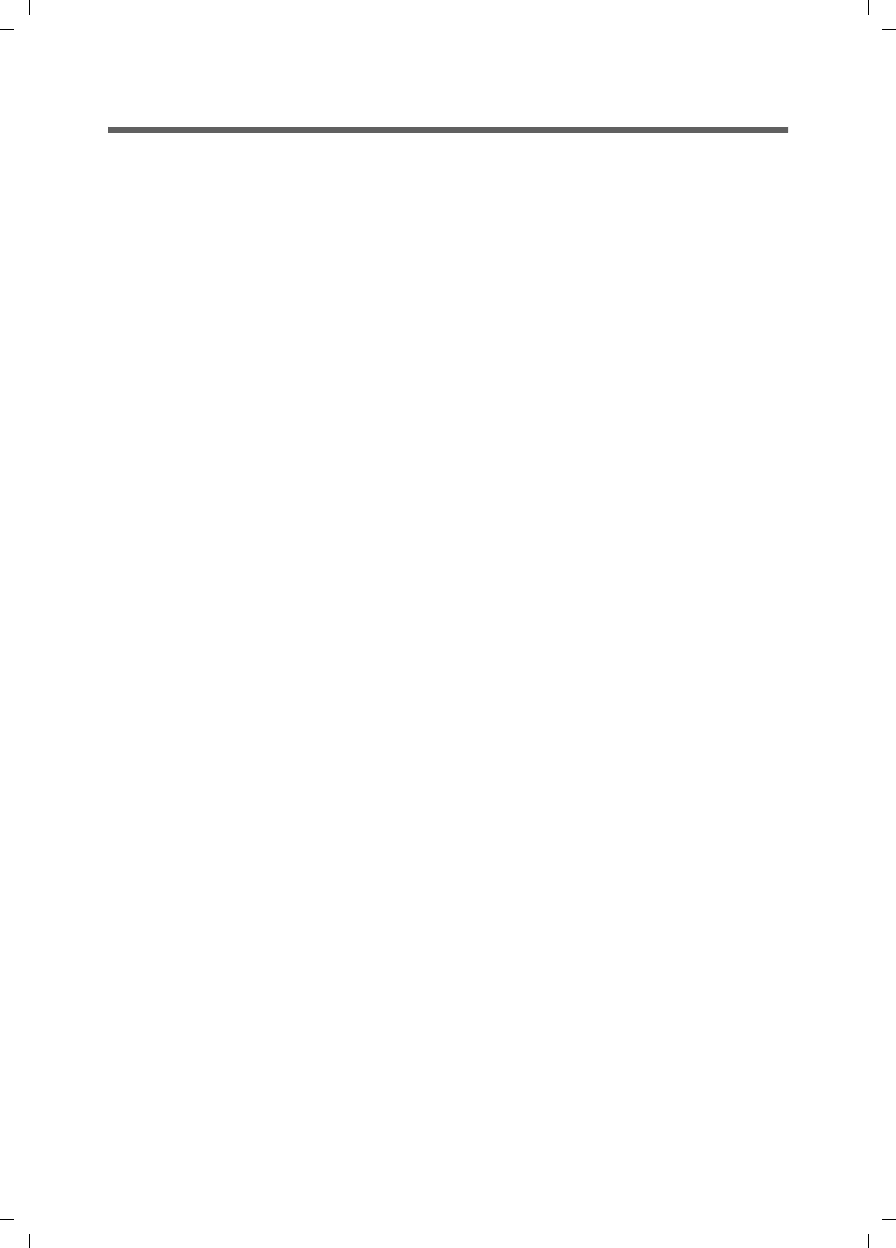
131
Installing the printer port for network printers
Gigaset SX763 WLAN dsl / en AnnA / A31008-M707-R131-1-7619 / printer.fm / 20.07.2006
Schablone 2005_07_27
Installing a printer driver under Windows 98 SE or ME
The following section describes how to install a printer driver under the Windows 98 SE
or ME operating systems as the procedure and windows shown for these operating sys-
tems are very similar. The printer driver does not need to be installed on Windows XP
and 2000.
You have installed your network and it is ready for use.
ìInsert the CD-ROM that was included with the delivery into the CD-ROM or DVD drive
of your PC.
ìWait until the CD-ROM welcome window appears.
ìClick Gigaset SX763 WLAN dsl.
ìClick Printer Port Driver for Windows 98 SE or ME.
The welcome window for installing the port driver is opened.
ìRead the information it contains carefully.
ìClick Next.
The necessary files are copied to your PC and executed. Once all the data has been
transferred to your PC, you will be prompted to complete the installation of the port
driver.
ìClick Finish.
ìReboot your PC.
You have now installed the printer port and effectively installed an extra printer port on
your PC. This port is universal. You can control any printer that has a USB port via this
port.
You must carry out this installation on every PC with Windows 98 or ME that is to use
this printer in the network.
You might possibly still have to correct the IP address for the printer.
ìSelect Start – Settings – Printers; select the printer and right-click to open the pop-
up menu.
ìSelect Properties and open the Details tab.
ìSelect the port and click Connection Settings.
ìChange the IP address if necessar y. It must be the same as that for the Gigaset SX763
WLAN dsl.
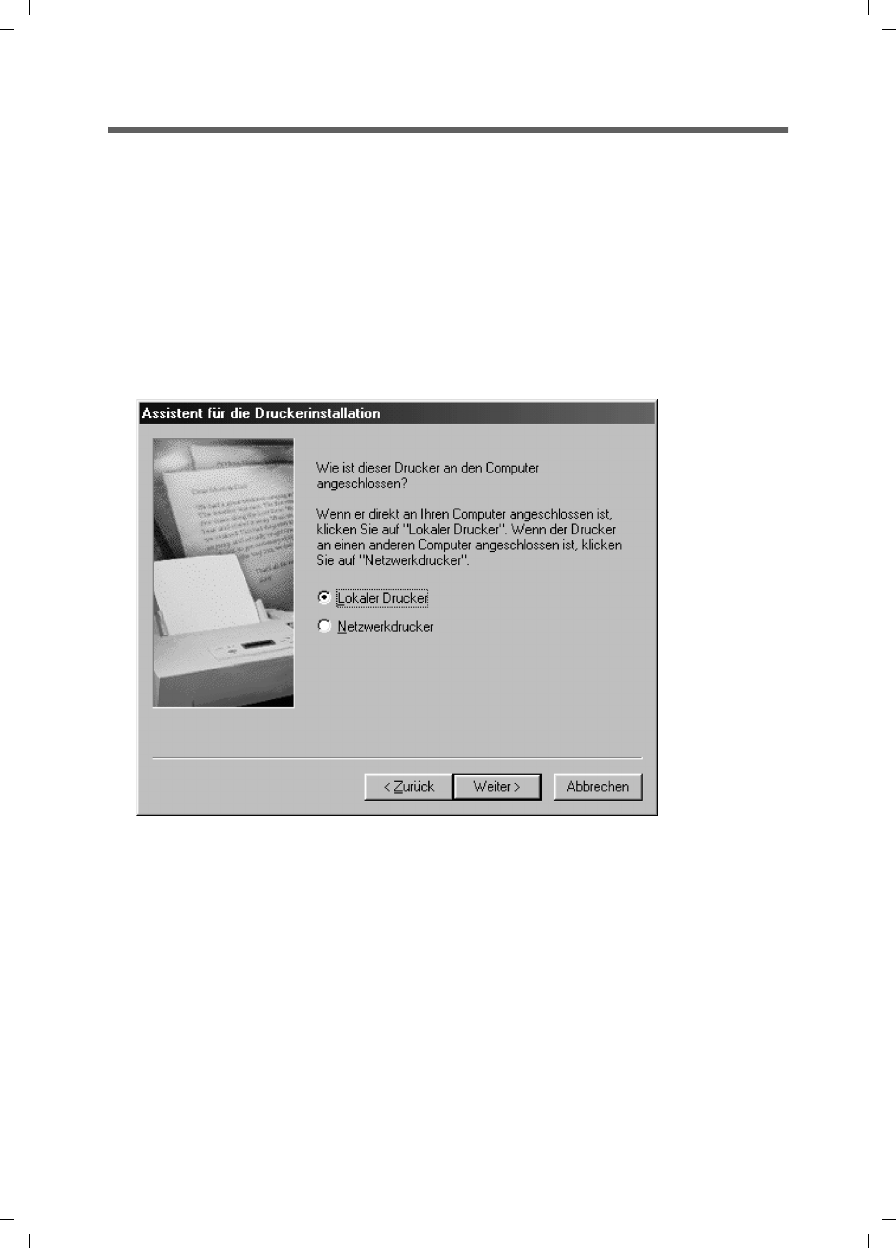
132
Installing the printer port for network printers
Gigaset SX763 WLAN dsl / en AnnA / A31008-M707-R131-1-7619 / printer.fm / 20.07.2006
Schablone 2005_07_27
Instructions for setting up a printer on the PC
Once you have installed the printer port you still cannot start printing. The printer port
is nothing more than an additional interface on your PC, comparable with the USB port.
It means that any printer you install on this port is also regarded as a local printer even
though it is located in the network and possibly not directly near you.
You still need to connect the printer to this port and configure it.
ìConnect the printer to the USB port on your Gigaset SX763 WLAN dsl.
The printer is installed in the same way as any other printer:
ìGo through Start – Settings – Printers and click Add Printer.
ìIn the window that opens, click Next.
ìProceed as instructed by the Add Printer Wizard. Please note:
In the window in which you are prompted to specify the location of the printer you
should select Local printer (usually the default setting).
ìThen click Next.
ìContinue to install the printer. Select your printer and click Next.
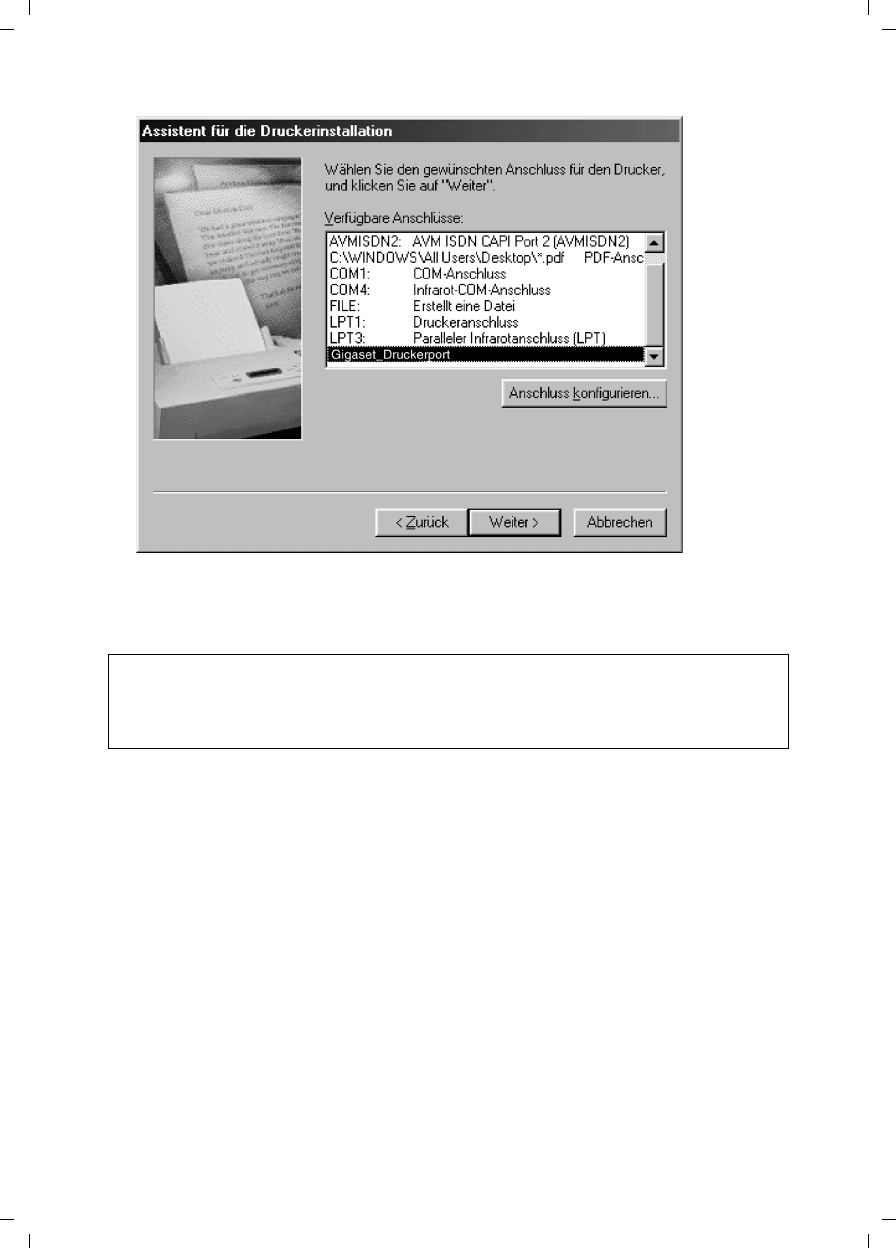
133
Installing the printer port for network printers
Gigaset SX763 WLAN dsl / en AnnA / A31008-M707-R131-1-7619 / printer.fm / 20.07.2006
Schablone 2005_07_27
ìWhen the window in which you are prompted to enter the type of connection
appears, double-click the port name Gigaset_printerport.
ìThen continue to install the printer and finish the installation.
Note:
The print server of the Gigaset SX763 WLAN dsl does not work bidirectionally. It does
not evaluate any of the printer's response messages. For this reason, please make sure
that your printer is also configured unidirectionally.
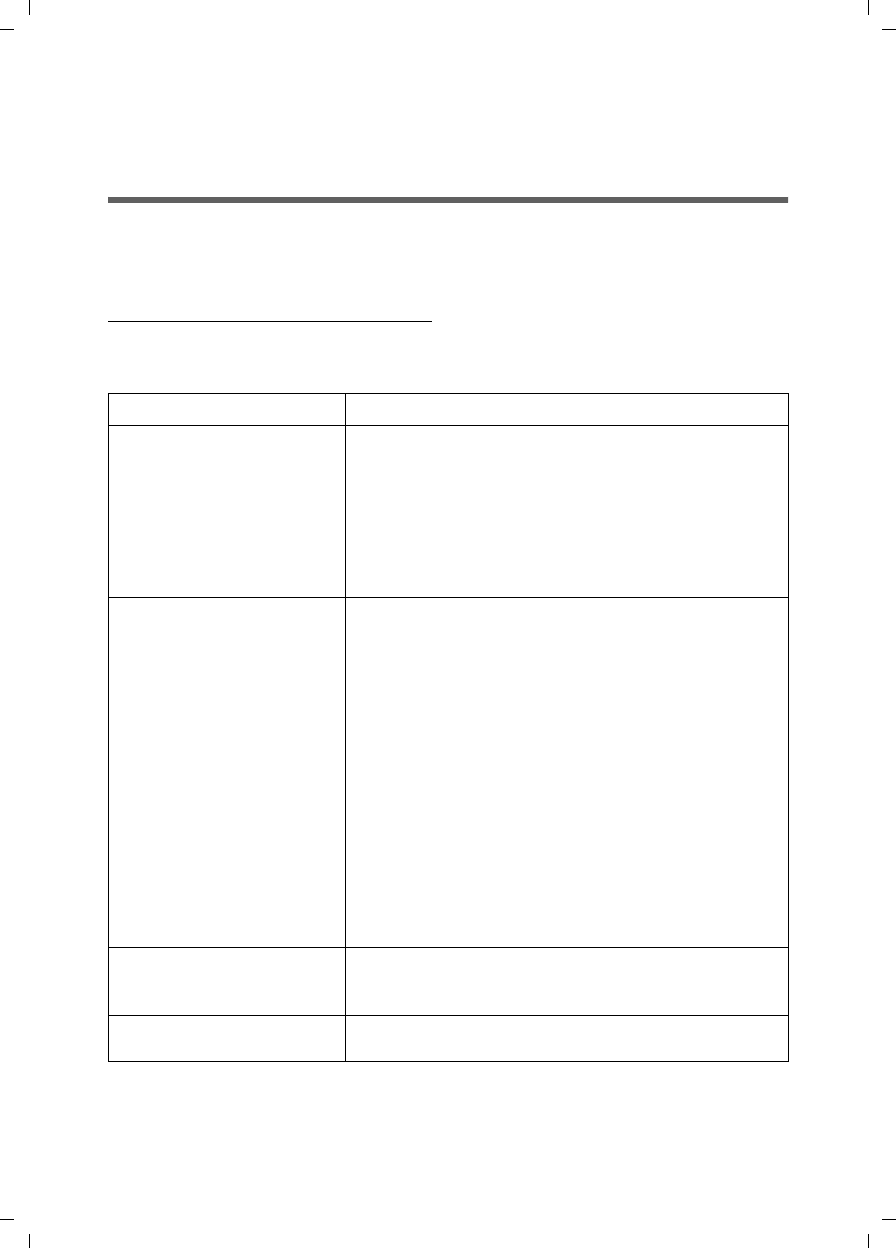
134
Appendix
Gigaset SX763 WLAN dsl / en AnnA / A31008-M707-R131-1-7619 / appendix.fm / 20.07.2006
Schablone 2005_07_27
Appendix
Troubleshooting
This section describes common problems and their solution. Any problems can be iden-
tified from the different LED displays. If you cannot solve the connection problem after
checking the LED displays, please consult the sections of the following table. Further
information is available on the Internet at
www.siemens.com/gigasetcustomercare.
Make sure the firmware on your device is up-to-date. The latest version can be found on
the product page on the Internet.
Symptom Possible cause and solutions
Power LED does not light up. No power supply.
ìCheck whether the mains adapter is connected to
the Gigaset SX763 WLAN dsl and a power outlet.
ìCheck whether the power outlet and the mains
adapter are working properly. If the mains adapter
is not working properly, contact our customer serv-
ice unit (see Quick Start Guide).
The LAN LED on a connected
device does not light up.
No LAN connection
ìMake sure the connected device is turned on.
ìCheck whether the Ethernet cable is plugged in.
ìCheck that you are using the right cable type
(CAT5) and that the cable is not too long (100m).
ìCheck that the network card on the connected
device and the cables are not defective. If neces-
sary, replace a defective network card or cable.
ìUse the Windows device manager (My Computer –
Properties) to check whether the network card is
functioning. If you see a red cross or a question
mark, the driver may not have been installed or
there is a resource conflict. Follow the Windows
instructions to remedy the problem.
ADSL LED flashes ìWait until the integrated DSL modem has com-
pleted its synchronisation. This procedure can take
up to 10 minutes.
The DSL LED does not light
up after synchronisation.
ìCheck the DSL cable. Check that the DSL cable is
properly connected to the DSL port and the splitter.
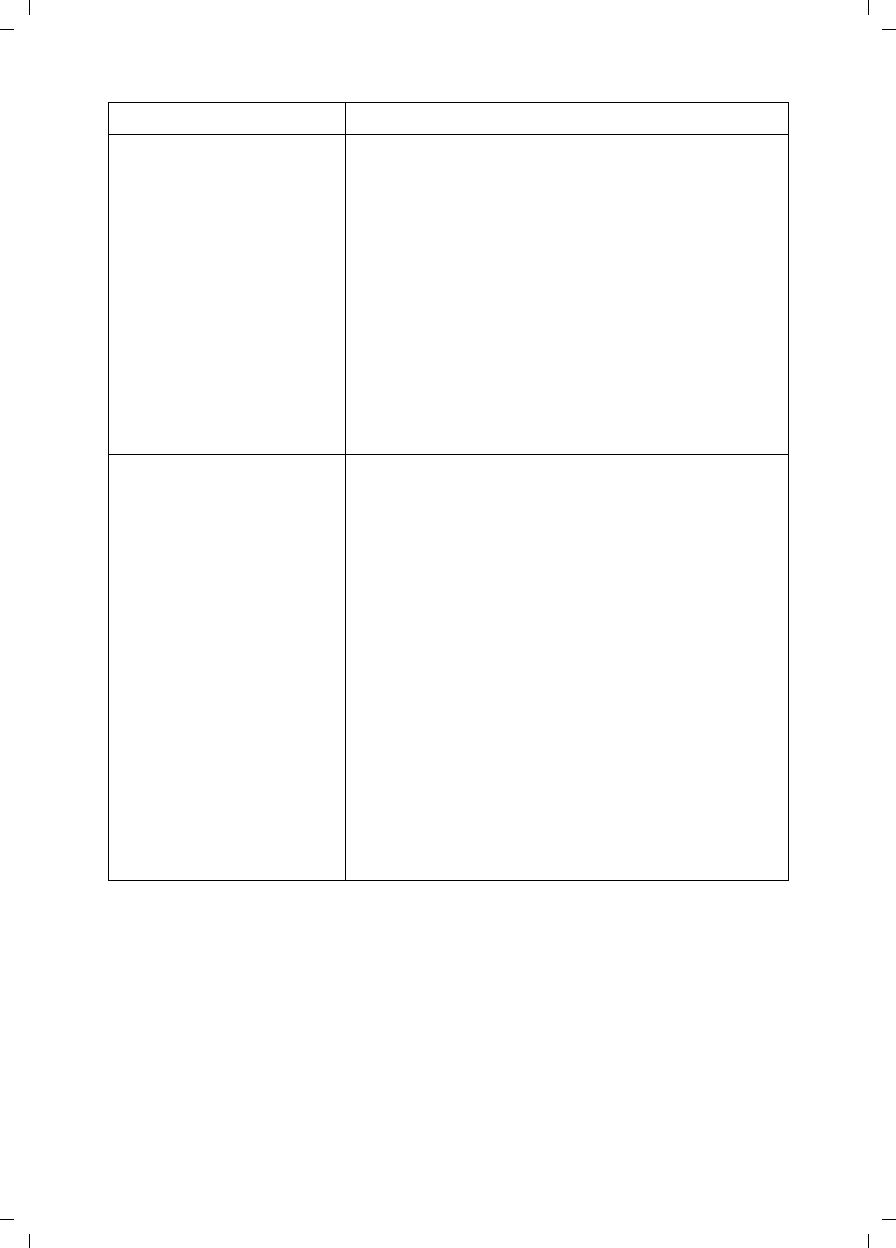
135
Appendix
Gigaset SX763 WLAN dsl / en AnnA / A31008-M707-R131-1-7619 / appendix.fm / 20.07.2006
Schablone 2005_07_27
You cannot connect to the
Internet.
ìCheck whether the Connect on demand option is
deactivated. If it is, connections cannot be opened
automatically.
ìSelect Connect on demand. Remember that this
setting may lead to higher costs if you are billed on
the time used.
ìThe connection may have been terminated manu-
ally with the Connect on demand option selected.
– Restore the connection again manually using the
Connect button or
– Restart the Gigaset SX763 WLAN dsl.
In both cases, the Connect on demand setting will
be active again.
You cannot open a connec-
tion from a wireless device
to the Gigaset SX763 WLAN
dsl.
uThe wireless network adapter is not using the cor-
rect SSID.
ìChange the SSID on the network adapter.
uEither WEP encryption has been activated on the
Gigaset SX763 WLAN dsl but not on the wireless
network adapter or it is using the wrong WEP key.
ìActivate WEP encryption on the network adapter
with the correct key.
If you do not know the key, you will have to reset
the Gigaset SX763 WLAN dsl (page 20).
Warning: Please bear in mind that this will return
all the configuration settings to the factory set-
tings.
uWPA protection is activated on the Gigaset SX763
WLAN dsl but not on the wireless network adapter
of the appropriate PC.
ìInstall and configure WPA protection on the PC.
Symptom Possible cause and solutions
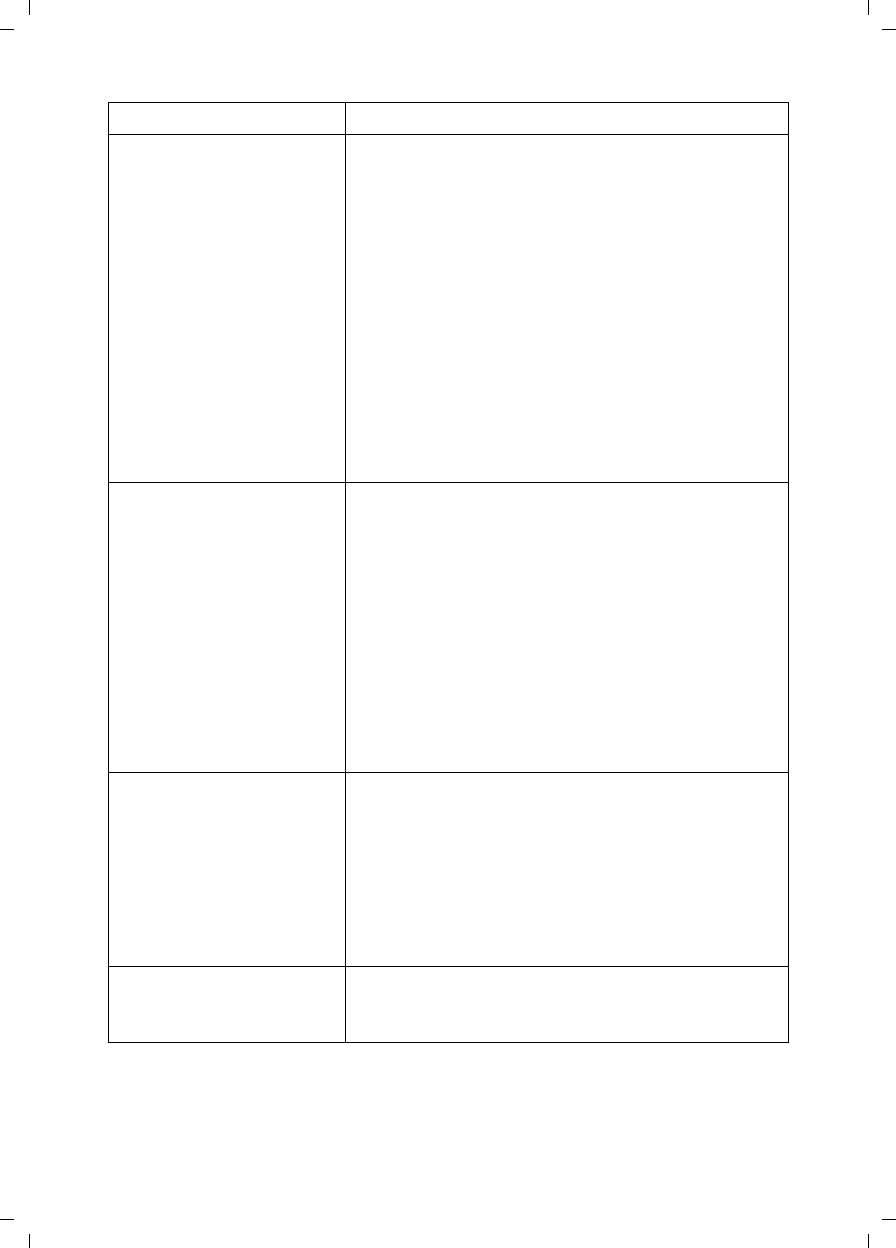
136
Appendix
Gigaset SX763 WLAN dsl / en AnnA / A31008-M707-R131-1-7619 / appendix.fm / 20.07.2006
Schablone 2005_07_27
The Gigaset SX763 WLAN
dsl or other PCs cannot be
reached by a PC in the con-
nected LAN using a ping
command.
ìMake sure that TCP/IP has been installed and con-
figured on all the PCs in the local network.
ìCheck that the IP addresses have been correctly
configured. In most cases you can use the DHCP
function of the Gigaset SX763 WLAN dsl to assign
dynamic addresses to the PCs in the LAN. In this
case, you have to configure the TCP/IP settings of all
the PCs so that they obtain the IP address automat-
ically.
If you configure the IP addresses in the LAN manu-
ally, remember to use the subnet mask
255.255.255.x. This means that the first three
parts of the IP address on each PC and on the
Gigaset SX763 WLAN dsl have to be identical. The
device also has to be configured as a DNS server.
No connection to the config-
uration environment of the
Gigaset SX763 WLAN dsl.
ìUse the ping command to check whether you can
establish a network connection to the Gigaset
SX763 WLAN dsl.
ìCheck the network cable between the PC you want
to use to administer the device and the Gigaset
SX763 WLAN dsl.
ìIf the PC you want to use is in the router's local net-
work, make sure that you are using the correct IP
address administration (see above).
ìIf the PC you want to use is not in the router's local
network, it must be authorised via remote manage-
ment.
You cannot conduct VoIP tel-
ephone calls.
ìThe phone or the Gigaset SX763 WLAN dsl is not
connected properly to the DSL port. Check the
cabling and the ports.
ìThe access data for your VoIP phones is not entered
correctly. Check the access data.
ìYou have not assigned the VoIP phone numbers to
the telephone port. Check the configuration of the
telephone ports and the extensions.
Password forgotten or lost. ìReset the Gigaset SX763 WLAN dsl (page 20).
Warning: Please bear in mind that this will return all
the configuration settings to the factory settings.
Symptom Possible cause and solutions
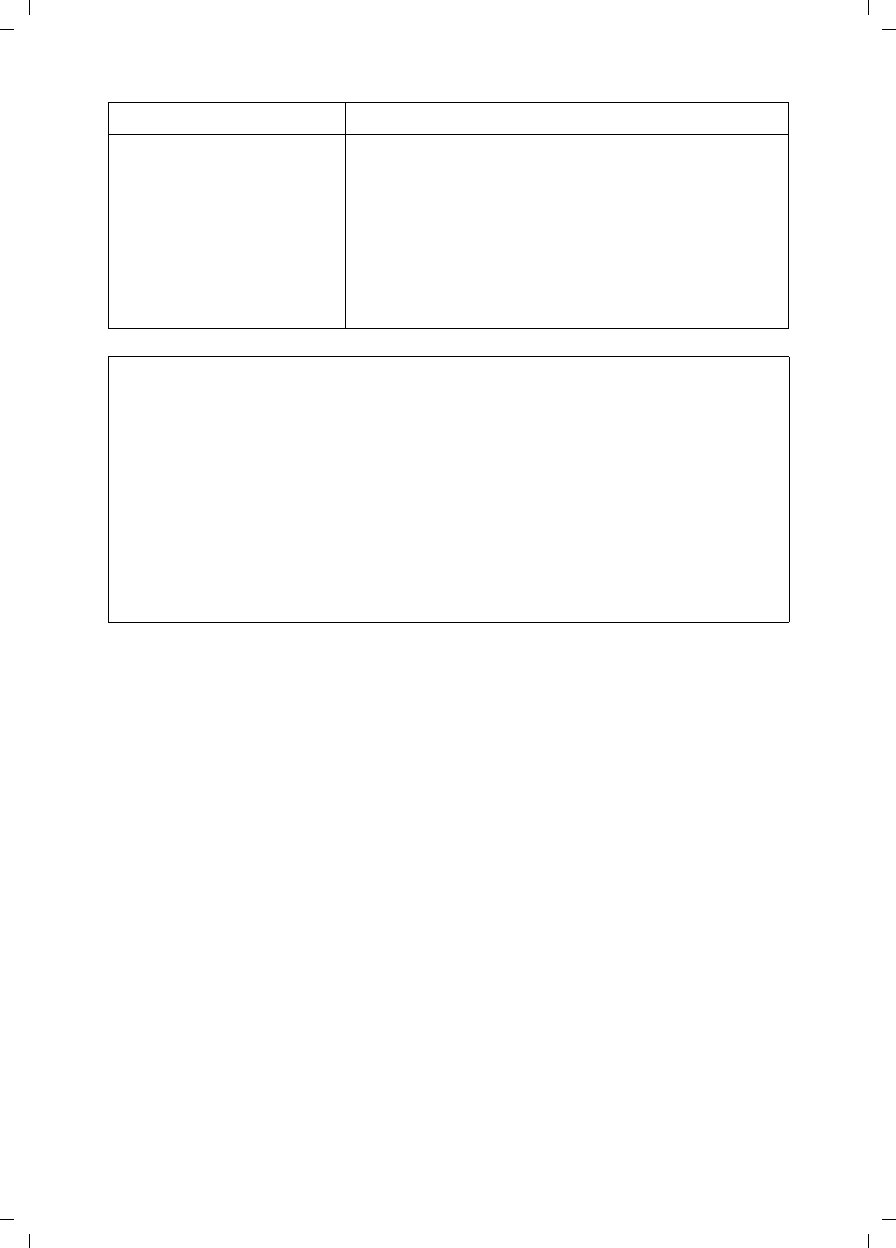
137
Appendix
Gigaset SX763 WLAN dsl / en AnnA / A31008-M707-R131-1-7619 / appendix.fm / 20.07.2006
Schablone 2005_07_27
You cannot access a
resource (drive or printer)
on a different PC.
ìMake sure that TCP/IP has been installed and con-
figured on all the PCs in the local network and that
the PCs all belong to the same workgroup.
ìCheck whether the resource has been released on
the PC in question and whether you have the nec-
essary access rights.
ìPrinting: Check whether the printer has been set up
as a network printer.
Operating information:
uUSB port
By connecting a device without its own power supply directly to the USB port,
please note that the power consumption must not exceed 100mA.
uLAN ports
The LAN ports may only be used for in-house networks. The ports are destroyed
externally if there is a power surge.
uPhone ports
The phone ports are only suitable for connecting in-house phones/phone systems.
The ports are destroyed externally if there is a power surge.
Symptom Possible cause and solutions
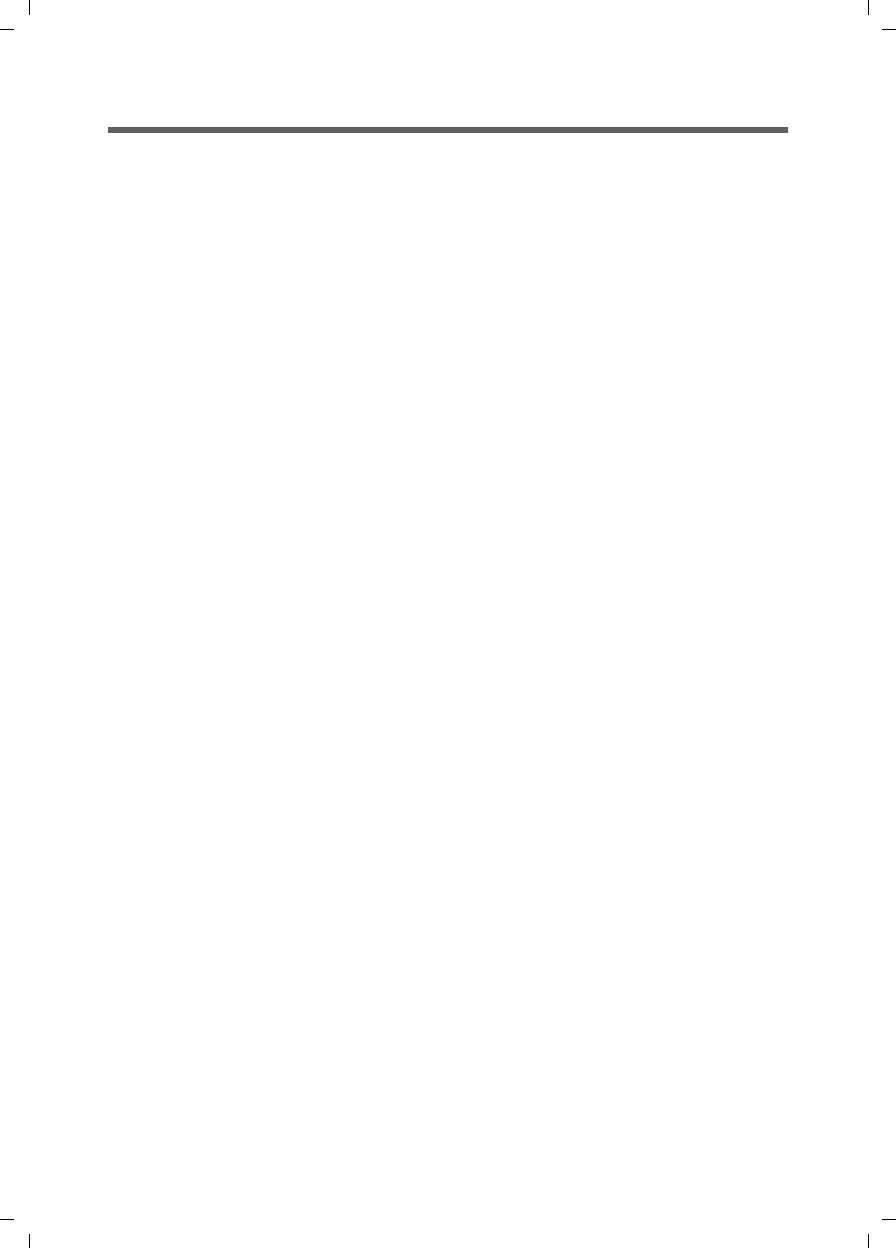
138
Appendix
Gigaset SX763 WLAN dsl / en AnnA / A31008-M707-R131-1-7619 / appendix.fm / 20.07.2006
Schablone 2005_07_27
Specifications
Interfaces
1 DSL RJ-11, Annex A
4 LAN RJ45, 10Base-T/100Base-TX, Auto-sensing
1 USB USB 2.0, for printer server or file server (max. 100 mA)
1 FXO RJ45, for connecting to the analogue telephone network
2 FXS RJ11, for connecting analogue terminals (phone, fax,
answering machine)
WLAN 802.11g, for wireless connection of up to 252 PCs
Atheros Super G
External network adaptor Input 230 V AC, output 12 V/1500 mA DC
Wireless properties
Frequency range 2400 to 2484 GHz ISM band (subject to local regulations)
Spreading Direct Sequence Spread Spectrum (DSSS)
Modulation CCK, OFDM
Number of channels IEEE 802.11b: 13 (Europe, ETSI)
IEEE 802.11g: 13 (Europe, ETSI)
Transfer rate IEEE 802.11b: 1, 2, 5.5, 11 Mbps
IEEE 802.11g: 1, 2, 5.5, 6, 9, 11, 12, 18, 24, 36, 48, 54 Mbps
Super G: 54, 72, 108 Mbps
Range Up to 300 m outdoors, up to 30 m indoors
Operating environment
Temperature Operating temperature 0 to 40 °C
Storage temperature -25 to 70°C
Humidity 5% to 90% (non-condensing)
LED displays Power (on/off)
ADSL (operation, synchronisation)
Online (activity, Internet)
WLAN (activity, wireless)
LAN1... LAN4 (connection to PC, activity, wired)
USB (device connection)
VoIP (connection, activity, Internet telephony)
Phone1/Phone2 (FXS activity)
Line (FXO activity, fixed network)
Compliance with security conditions and regulations
CE, EN60950
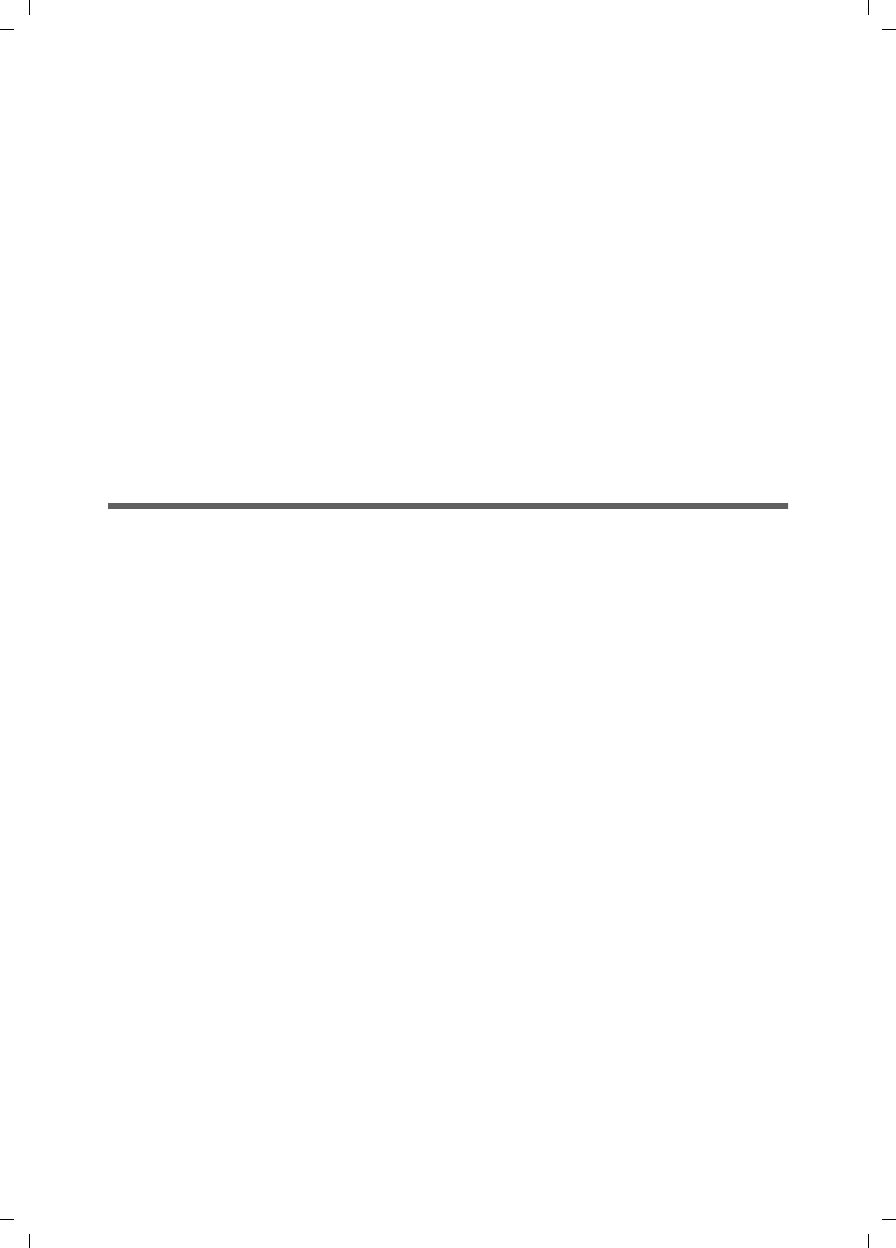
139
Appendix
Gigaset SX763 WLAN dsl / en AnnA / A31008-M707-R131-1-7619 / appendix.fm / 20.07.2006
Schablone 2005_07_27
Open source licenses
Information in relation to free software can be found on the CD-ROM provided.
FCC / ACTA Information
Warning: Changes or modifications to this unit not expressly approved by Siemens Cordless Products could void
the FCC authority to operate the equipment. This includes the addition of any external antenna device.
This equipment complies with Part 68 of the FCC rules and the requirements adopted by the ACTA. On the bottom
of the base station is a label that contains, among other information, a product identifier in the format
US:AAAEQ##TXXXX. If requested, this number must be provided to the telephone company.
A plug and jack used to connect this equipment to the premises wiring and telephone network nust comply with
the applicable FCC Part 68 rules and requirements adopted by the ACTA. A compliant telephone cord and modular
plug is provided with this product. It is designed to be connected to a compatible modular jack that is also com-
pliant. See installation instructions for details.
The REN is used to determine the number of devices that may be connected to a telephone line. Excessive RENs
on a telephone line may result in the devices not ringing in response to an incoming call. In most but not all areas,
the sum of RENs should not exceed five (5.0). To be certain of the number of devices that may be connected to a
line, as determined by the total RENs, contact the local telephone company. For products approved after July 23,
2001, the REN for this product is part of the product identifier that has the format US:AAAEQ##TXXXX. The digits
represented by ## are the REN without a decimal point (
e.g.
, 03 is a REN of 0.3). For earlier products, the REN is
separately shown on the label.
If this equipment causes harm to the telephone
network, the telephone company will notify you
in advance, that
temporary discontinuance of service may be required. But if advance notice isn’t practical, the telephone com-
pany will notify the customer as soon as possible. Also, you will be advised of your right to file a complaint with
the FCC if you belive it is necessary.
The telephone company may make changes in its facilities, equipment, operations or procedures that could
affect the operation of the equipment. If this happens the telephone company will provide advance notice in order
for you to make necessary modifications to maintain uninterrupted service. If you experience trouble with this
telephone system, disconnect it from the network until the problem has been corrected or until you are sure that
the equipment is not malfunctioning.
If trouble is experienced with this equipment, for repair or warranty information, please contact Siemens
Customer Care, Tel. 1-888-777-0211. If the equipment is causing harm to the telephone network, the telephone
Software Browser-based configuration environment
NAT, PPPoE, PPPoA
VPN pass-through, L2TP, IPSec
DHCP server and client, DynDNS
NAT, virtual server, DMZ
Security setup
Firewall, prevention of hacker attacks
MAC address filtering
Domain blocking
DoS blocking, SPI
Log file
WEP encryption
WPA encryption
WPA2 encryption
IEEE 802.1x
Integrated SIP client
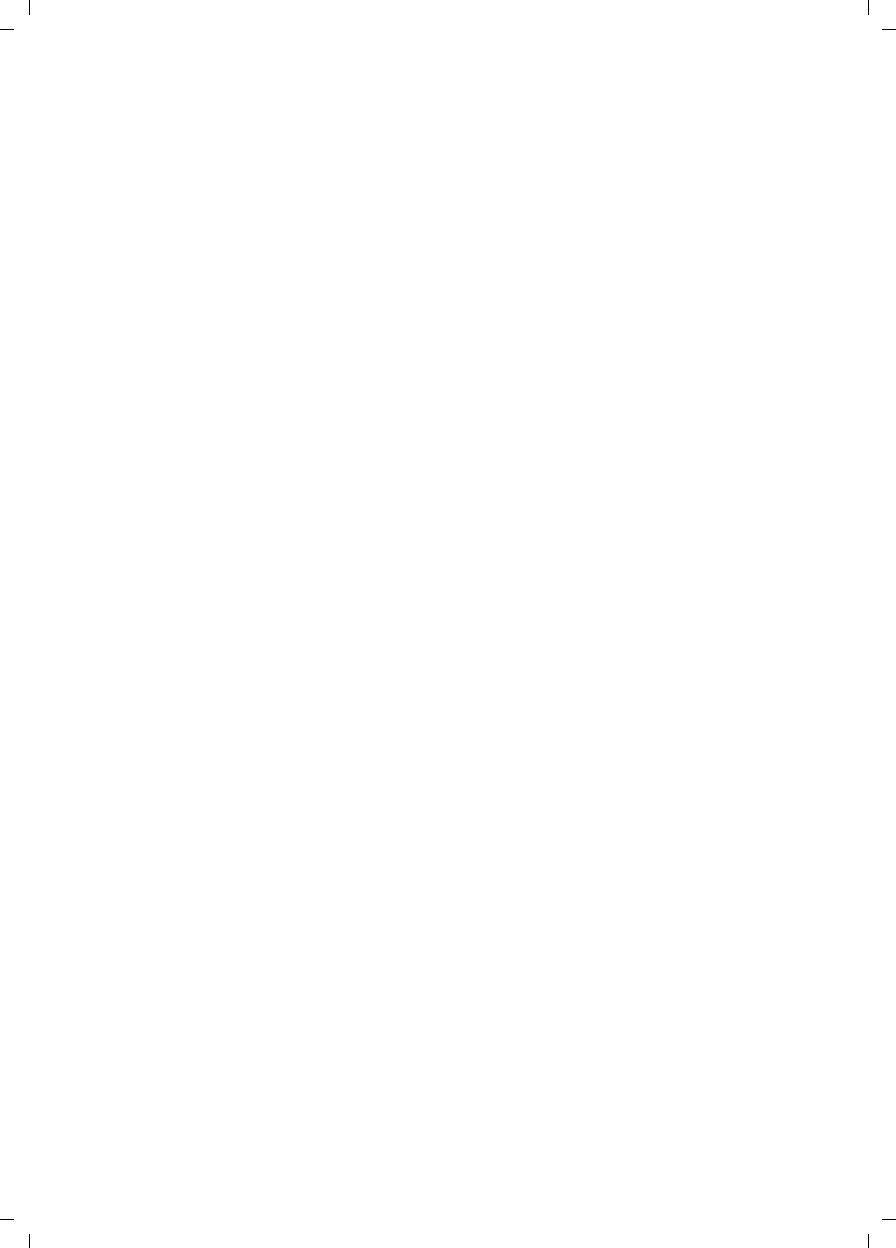
140
Appendix
Gigaset SX763 WLAN dsl / en AnnA / A31008-M707-R131-1-7619 / appendix.fm / 20.07.2006
Schablone 2005_07_27
company may request that you disconnect the equipment until the problem is resolved. This equipment is of a
type that is not intented be repaired by the Customer (user).
This telephone system may not be used on coin service provided by the telephone company. Connection to party
line service is subject to state tariffs. Contact the state public utility commission, public service commission or
corporation commission for information. Privacy of communications may not be ensured when using this phone.
If your home has specially wired alarm equipment connected to the telephone line, ensure the installation of this
equipment does not disable your alarm equipment. If you have questions about what will disable alarm equip-
ment, consult your telephone company or a qualified installer.
This telephone system equipment has been tested and found to comply with the limits for Class B digital device,
pursuant to Part 15 of the FCC Rules. Operation is subject to the following two conditions: (1) This device may not
cause harmful interference, and (2) This device must accept any interference received, including interference
that may cause undesired operation. These limits are designed to provide reasonable protection against harmful
interference in a residential installation. Some cordless telephones operate at frequencies that may cause inter-
ference to nearby TV’s and VCR’s; to minimize or prevent such interference, the system base should not be placed
near or on top of a TV or VCR; and, if interference is experienced, moving the base farther away from the TV or
VCR will often reduce or eliminate the interference.
However, there is no guarantee that interference will not occur in a particular installation. If this telephone sys-
tem does cause harmful interference to radio or television reception, which can be determined by turning the
system off and on, the user is encouraged to try to correct the interference by one or more of the following mea-
sures:
1. Reorient or relocate the receiving antenna.
2. Increase the separation between the base station and receiver.
3. Connect the base station into an outlet on a circuit different from that to which the receiver is connected.
4. Consult the dealer or an experienced radio TV technician for help.
Notice for Direct Inward Dialing ("DID")
ALLOWING THIS EQUIPMENT TO BE OPERATED IN SUCH A MANNER AS TO NOT PROVIDE FOR PROPER
ANSWER SUPERVISION AS A VIOLATION OF PART 68 OF THE FCC‘S RULES.
Notice to Hearing Aid Wearers:
This phone system is compatible with inductively coupled hearing aids.
Power Outage:
In the event of a power outage, your cordless telephone will not operate. The cordless telephone requires elec-
tricity for operation. You should have a telephone that does not require electricity available for use during power
outages.
Notice:
The installation of the base unit should allow at least 8 inches between the base and persons to be in compliance
with FCC RF exposure guidelines.
For body worn operation, the portable part (handset) has been tested and meets FCC RF exposure guidelines.
Use with an accessory that contains metal parts may not ensure compliance with FCC RF exposure guidelines.
Notice to telephone company service:
If you need service from your telephone company, please provide them with the information
– Facility interface Code (FIC)
– Service Order Code (SOC)
– Universal Service Order Code (USOC) Jack
as indicated on the label on the bottom side of the base station.
Industry Canada Certification
Operation is subject to the folowing two conditions (1) this device may not cause interference, and (2) this device
must accept any interference, including interference that may cause undesired operation of the device.
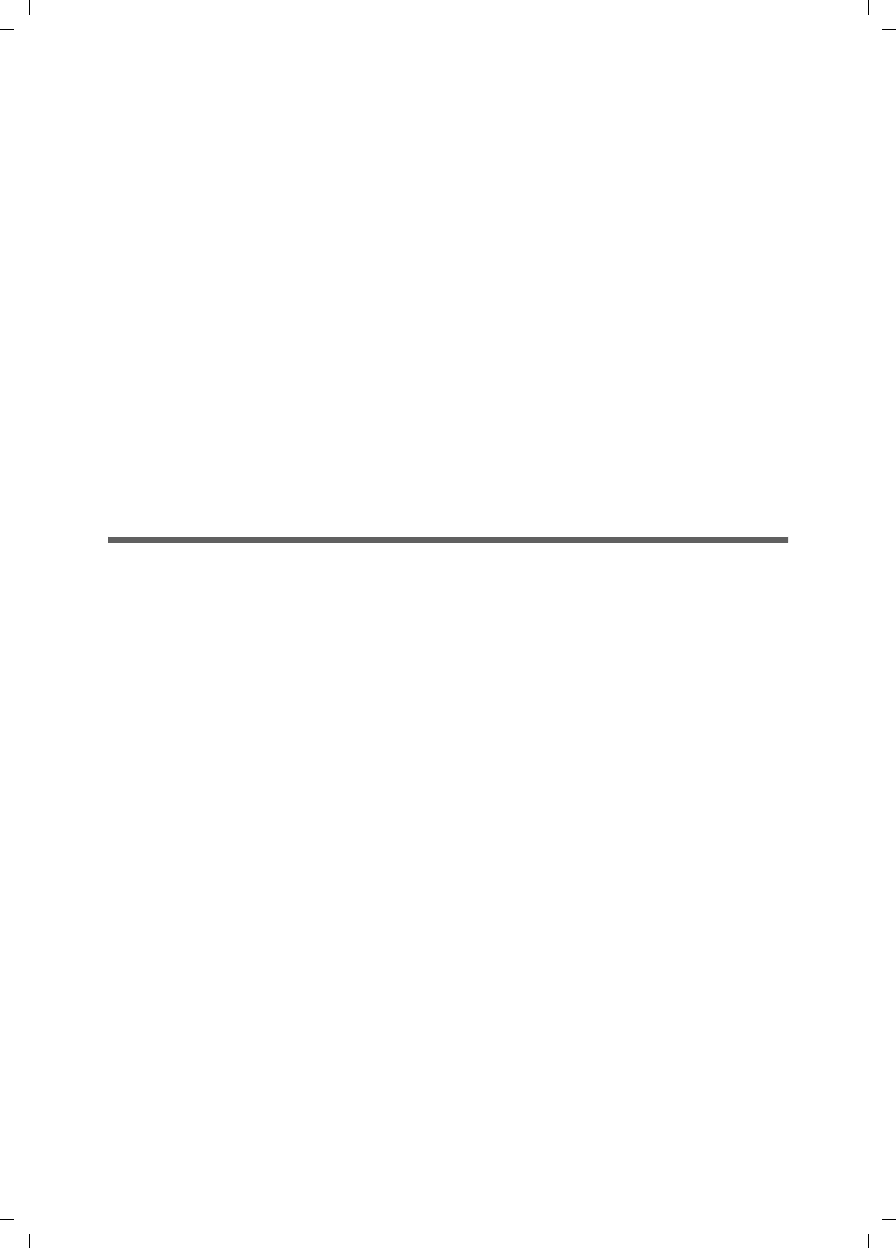
141
Appendix
Gigaset SX763 WLAN dsl / en AnnA / A31008-M707-R131-1-7619 / appendix.fm / 20.07.2006
Schablone 2005_07_27
NOTICE: The Industry Canada label identifies certified equipment. This certification means that the equipment
meets certain telecommunications network, protective, operational and safety requirements as prescribed in the
appropriate Terminal Equipment Technical Requirements document(s). The Department does not guarantee the
equipment will operate to the user’s satisfaction.
Before installing this equipment, users should ensure that it is permissible to be connected to the facilities of the
local telecommunications company. The equipment must also be installed using an acceptable method of con-
nection. The customer should be aware that compliance with the above conditions may not prevent degradation
of service in some situations.
Repairs to certified equipment should be coordinated by a representative designated by the supplier. Any repairs
or alterations made by the user to this equipment, or equipment malfunctions, may give the telecommunications
company cause to request the user to disconnect the equipment.
Users should ensure for their own protection that the electrical ground connections of the power utility, tele-
phone lines and internal metallic water pipe system, if present, are connected together.
This precaution may be particularly important in rural areas
NOTE: Users should not attempt to make such connections themselves, but should contact the appropriate elec-
tric inspection authority, or electrician, as appropriate.
This product meets the applicable Industry Canada technical specifications.
The Ringer Equivalence Number is an indication of the maximum number of devices allowed to be connected to
a telephone interface. The termination of an interface may consist of any combination of devices subject only to
the requirement that the sum of the RENs of all devices does not exceed five.
Safety precautions
Before using your telephone equipment, basic safety instructions should always be followed to reduce the risk
of fire, electric shock and injury to persons.
1. Read and understand all instructions.
2. Follow all warnings and instructions marked on the product.
3. Unplug this product from the wall telephone jack and power outlet before cleaning. Do not use liquid cleaners
or aerosol cleaners. Use damp cloth for cleaning.
4. Do not use this product near water, for example, near a bathtub, wash bowl, kitchen sink, or laundry tub, in a
wet basement or near a swimming pool.
5. Place this product securely on a stable surface. Serious damage and/or injury may result if the unit falls.
6. Slots or openings in the cabinet and the back and bottom are provided for ventilation, to protect it from over-
heating. These openings must not be blocked or covered. This product should never be placed near or over a
radiator or heat register, or in a place where proper ventilation is not provided.
7. This product should be operated only from the type of power source indicated on the marking label. If you are
not sure of the type of power supply to your home, consult your dealer or local power company.
8. Do not place objects on the power cord. Install the unit where no one can step or trip on the cord.
9. Do not overload wall outlets and extension cords as this can result in the risk of fire or electric shock.
10. Never push objects of any kind into this product through cabinet slots as they may touch dangerous voltage
points or short out parts that could result in the risk of fire or electric shock. Never spill liquid of any kind on this
product.
11. To reduce the risk of electric shock or burns, do not disassemble this product. Take it to a qualified service
center when service is required. Opening or removing covers may expose you to dangerous voltages, dangerous
electrical current or other risks. Incorrect reassembly can cause electric shock when the appliance is subse-
quently used.
12. Unplug the product from the wall outlet and refer servicing to qualified service personnel under the following
conditions:
a.) When the power cord is damaged or frayed.
b.) If liquid has been spilled into the product.
c.) If the product has been exposed to rain or water.
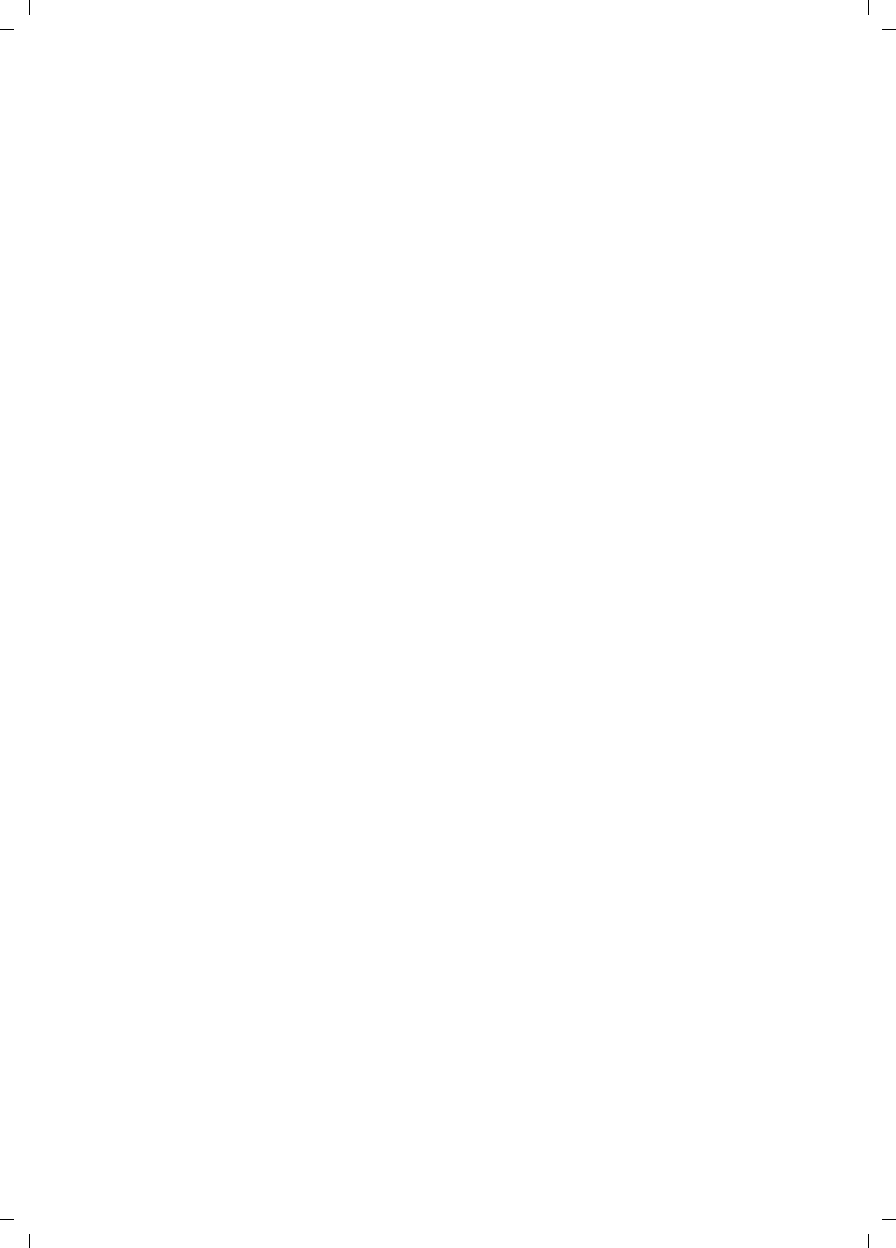
142
Appendix
Gigaset SX763 WLAN dsl / en AnnA / A31008-M707-R131-1-7619 / appendix.fm / 20.07.2006
Schablone 2005_07_27
d.) If the product does not operate normally by follow
ing the operating instructions. Adjust only those controls
that
are covered by the operating instructions because improper adjustment of other controls may result in damage
and may require extensive work by a qualified technician to restore the product to normal operation.
e.) If the product has been dropped or physically has been damaged.
f.) If the product exhibits a distinct change in performance.
13. Avoid using a telephone (other than a cordless type) during a thunderstorm. There may be a remote risk of
electrical shock from lightning. Therefore we suggest a surge arrestor.
14. Do not use the telephone to report a gas leak in the vicinity of the leak.
15. Emergency/911 numbers may not be dialed if the keypad is locked.
BATTERY SAFETY PRECAUTIONS
To reduce the risk of fire, injury or electric shock, and to properly dispose of batteries, please read and under-
stand the following instructions.
CONTAINS ALKALINE NICKEL METAL HYDRIDE BATTERY. BATTERY MUST BE RECYCLED OR DISPOSED OF
PROPERLY. DO NOT DISPOSE OF IN MUNICIPAL WASTE.
1. Only use the batteries specified for use with this product.
2. DO NOT USE ALKALINE NICKEL CADMIUM OR ALKALINE LITHIUM BATTERIES, or mix batteries of different
sizes or from different manufacturers in this product. DO NOT USE NONRECHARGEABLE BATTERIES.
3. Do not dispose of the batteries in a fire; the cells may explode. Do not expose batteries to water. Check with
local codes for special disposal instructions.
4. Do not open or mutilate the batteries. Released electrolyte is corrosive and may cause damage to the eyes or
skin. The electrolyte may be toxic if swallowed.
5. Exercise care in handling the batteries in order not to short the batteries with conducting materials such as
rings, bracelets, and keys. The batteries or conducting material may overheat and cause burns or fire.
6. Charge the batteries provided with, or identified for use with, this product only in accordance with the instruc-
tions and limitations specified in the user’s manual. Do not attempt to charge the batteries with any means other
than that specified in the users manual.
7. Periodically clean the charge contacts on both the charger and handset.
Customer Care Warranty for Cordless Products
To obtain Siemens Customer Care Warranty service,
product operation information, or for problem resolution, call:
Toll Free: 1-888-777-0211
9:00 a.m. – 8:00 p.m. Central Standard Time seven days a week
www.siemens.com/gigasetcustomercare
Limited Warranty
This limited, non-transferable warranty is provided to the original purchaser. The product is warranted to be free
from defects in materials and workmanship under normal installation, use, and service for period of one (1) year
from the date of purchase as shown on the purchaser’s receipt.
Our obligation under this warranty is limited to repair or replacement (at our option) of the product or any part(s),
that are defective, provided that the product is returned to Siemens during the warranty period. A copy of the
dated purchase receipt must accompany products returned. In the absence of a purchase receipt, the warranty
period shall be one (1) year from the date of manufacture. Repair or replacement of the product is your sole and
exclusive remedy.
If the product is repaired, reconditioned component parts or materials may be used. If the product is replaced,
we may choose to replace it with a new or reconditioned product of the same or similar design. The repaired or
replacement product will be warranted for either (a) 90 days or (b) the remainder of the original one (1) year war-
ranty period, whichever is longer. Batteries are warranted to be free from defects at the time of purchase.
EXCLUSIONS: This warranty does not cover (a) the adjustment of customer-operated controls as explained in the
appropriate model’s instruction manual, or (b) the repair of any product, which has been altered or defaced. This
warranty shall not apply to the cabinet or cosmetic parts, antenna, buttons, batteries, or routine maintenance.
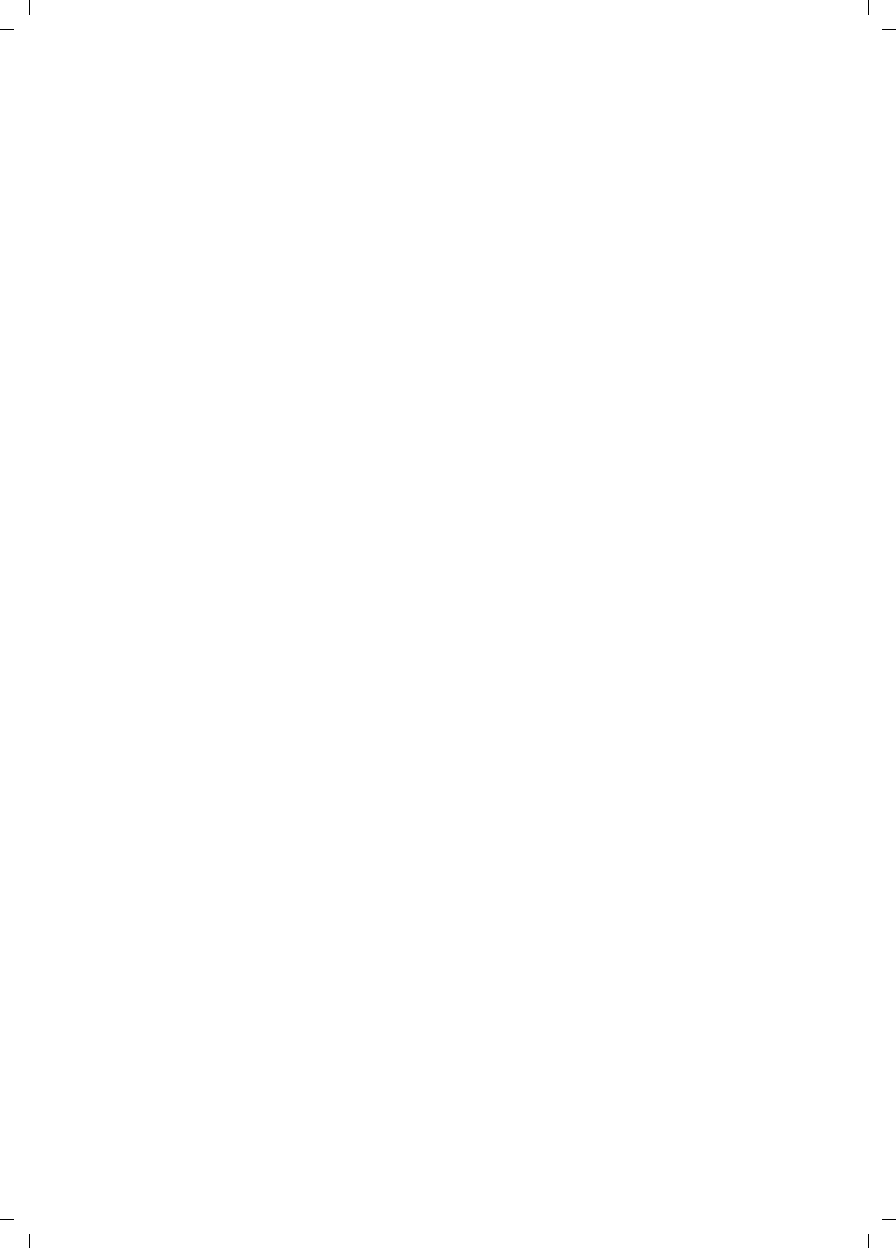
143
Appendix
Gigaset SX763 WLAN dsl / en AnnA / A31008-M707-R131-1-7619 / appendix.fm / 20.07.2006
Schablone 2005_07_27
This warranty does not apply to repairs or replacements necessitated by any cause beyond the control of SIE-
MENS including, but not limited to, any malfunction, defect or failure caused by or resulting from unauthorized
service or parts, improper maintenance, damage from leaking batteries, operation contrary to furnished instruc-
tions, shipping or transit accidents, modification or repair by the user, abuse, misuse, neglect, accident, incorrect
line voltage, fire, floor or other Acts of God, or normal wear and tear.
This warranty shall be void if the product is damaged as a result of defacement, misuse, abuse, neglect, acci-
dents, destruction, or alteration of the serial number, improper electrical voltages or currents, repair, alteration
or maintenance by any person or party other than our authorized service facility or any violation of instructions
furnished by us.
The warrantor is not liable for incidental or consequential damages resulting from the use of this product, or aris-
ing out of any breach of this limited warranty. (As examples, this excludes damages for lost time, lost calls or
messages, cost of having someone remove or re-install an installed unit if applicable, travel to and from servicer.
The items listed are not exclusive, but are for illustration only.)
This warranty is also void if this product is removed from the country in which the original purchaser purchased
it, if it is used in a country, which it not registered for use, or if it is used in a country for which it was not designed.
Due to variations in telephone systems and communications laws, this product may be illegal for use in some
countries. We assume no responsibility for damages or penalties incurred resulting from the use of this product
in a manner or location other than that for which it is intended.
THIS ONE-YEAR LIMITED WARRANTY IS IN LIEU OF ALL OTHER WARRANTIES EXPRESS OR IMPLIED. ANY
IMPLIED WARRANTIES, INCLUDING BUT NOT LIMITED TO THE IMPLIED WARRANTIES OF MERCHANTABILITY
AND FITNESS FOR A PARTICULAR PURPOSE, SHALL BE LIMITED IN DURATION TO THE ONE-YEAR DURATION
OF THIS WRITTEN LIMITED WARRANTY. EXCEPT AS EXPRESSLY SET FORTH HEREIN, WE DISCLAIM ANY LIA-
BILITY FOR DAMAGES ARISING FROM OWNERSHIP, USE, OR LOSS OF USE OF THE PRODUCTS, LOSS OF TIME,
INCONVENIENCE, INJURY TO CUSTOMER OR ANY OTHER PERSON, OR DAMAGE TO CUSTOMER PROPERTY
CAUSED BY THE PRODUCT, LOSS OF REVENUE OR PROFIT, OR DAMAGES FOR ANY FAILURE TO PERFORM. IN
NO EVENT SHALL WE BE LIABLE FOR ANY SPECIAL, INCIDENTAL, PUNITIVE OR CONSEQUENTIAL DAMAGES
EVEN IF WE ARE ADVISED OF THE POSSIBILITY OF SUCH DAMAGES. IN NO EVENT SHALL SIEMENS’ LIABILITY
EXCEED THE COST OF REPAIRING OR REPLACING THE DEFECTIVE PRODUCT AS PROVIDED HEREIN, AND ANY
SUCH LIABILITIES WILL TERMINATE UPON EXPIRATION OF THE WARRANTY PERIOD.
Some states do not allow limitations on how long an implied warranty lasts, or the exclusion or limitation of inci-
dental or consequential damages, so the above limitations may not apply to you.
This limited warranty is the sole and exclusive warranty provided for the product. This limited warranty is valid
only in Canada and the United States (excluding all U.S. territories and protectorates). This limited warranty gives
you specific legal rights, and you may also have other rights, which vary from state to state or province to prov-
ince.
If you want to learn more about Siemens Gigasets, or for technical assistance with your Gigaset, visit our web
site at http://www.my-siemens.com or, please call (888) 777-0211, or for TDD access (888) 777-0209.
Issued by Siemens Cordless Products
Siemens and Gigaset are registered trademarks of Siemens Home and Office Communication Devices GmbH &
Co. KG.
Siemens Cordless Products is a division of Siemens Home and Office Communication Devices GmbH & Co. KG.
Product attributes subject to change.
Siemens reserves the right, to make changes without notice in equipment design and/or components.
Part Number: A31008-M1714-B101-1-19
© Copyright 2005 Siemens Home and Office Communication Devices GmbH & Co. KG. All rights reserved.
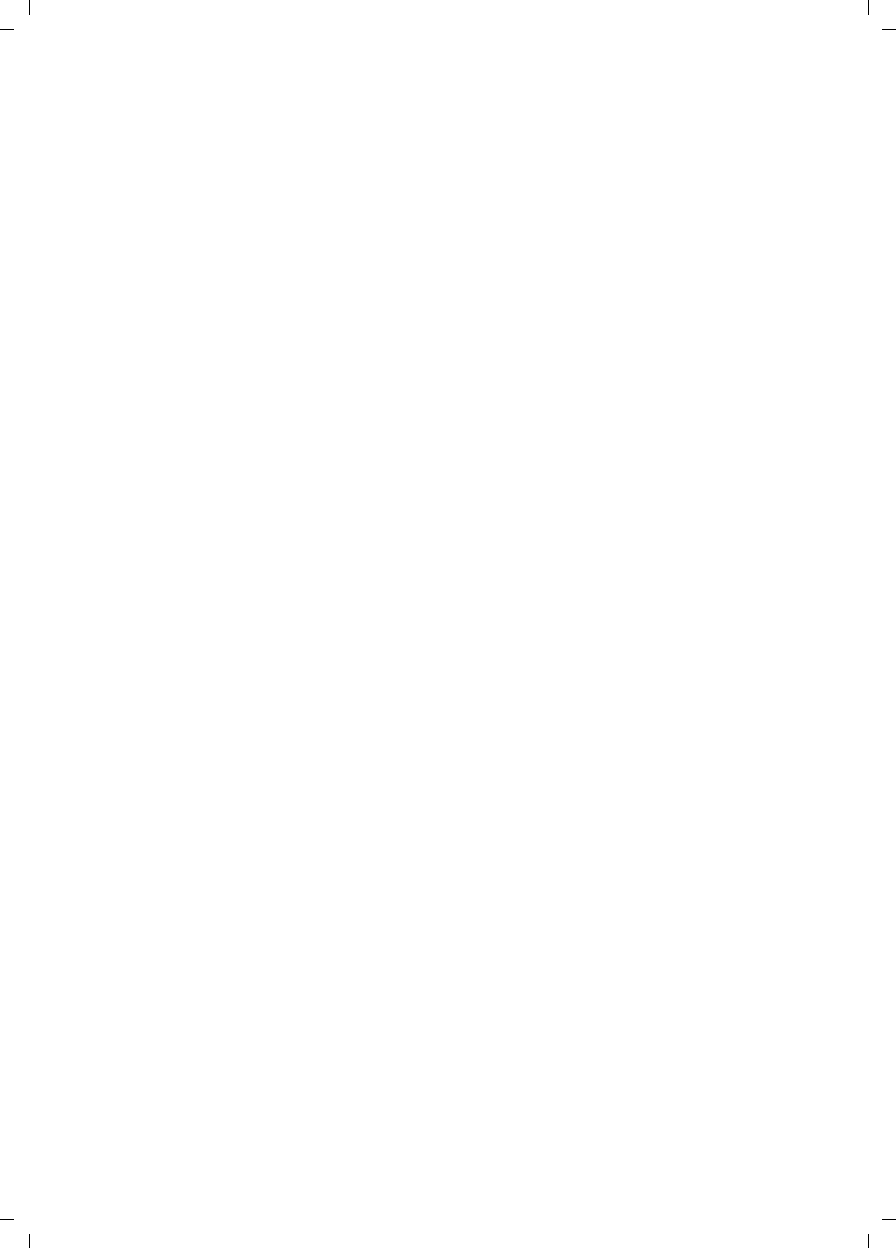
144
Glossary
Gigaset SX763 WLAN dsl / en AnnA / A31008-M707-R131-1-7619 / glossary.fm / 20.07.2006
Schablone 2005_07_27
Glossary
Access point
An access point, such as the Gigaset SX763 WLAN dsl, is the centre of a wireless local
network (WLAN). It handles the connection of the wireless linked network components
and regulates the data traffic in the wireless network. The access point also serves as an
interface to other networks, for example an existing Ethernet LAN or via a modem to the
Internet. The operating mode of wireless networks with an access point is called
Infrastructure mode.
Ad-hoc mode
Ad-hoc mode describes wireless local networks (WLANs), in which the network compo-
nents set up a spontaneous network without an Access point, for example several Note-
books in a conference. All the network components are peers. They must have a wire-
less Network adapter.
ADSL /ADSL2+
Asymmetric Digital Subscriber Line (ADSL) and ADSL 2+ are special types of DSL data
transfer technology.
AES
Advanced Encryption Standard
AES is an encryption system, which was published as a standard in October 2000 by the
National Institute of Standards and Technology (NIST). It is used for WPA encryption. A
distinction is made between the three AES variants AES-128, AES-192 and AES-256 on
the basis of the key length.
Auto connect
Auto connect means that applications such as Web browser, Messenger and E-mail
automatically open an Internet connection when they are launched. This can lead to
high charges if you are not using Flat rate. This function can be deactivated on the
Gigaset SX763 WLAN dsl to save call charges.
Bridge
A bridge connects several network segments to form a joint network, for example to
make a TCP/IP network. The segments can have different physical characteristics, for
example different connections such as Ethernet and wireless LANs. Linking individual
segments via bridges allows local networks of practically unlimited size.
See also: Switch, Hub, Router, Gateway
Broadcast
A broadcast is a data packet not directed to a particular recipient but to all the network
components in the network. The Gigaset SX763 WLAN dsl does not pass on broadcast
packets; they always remain within the local network (LAN) it administers.
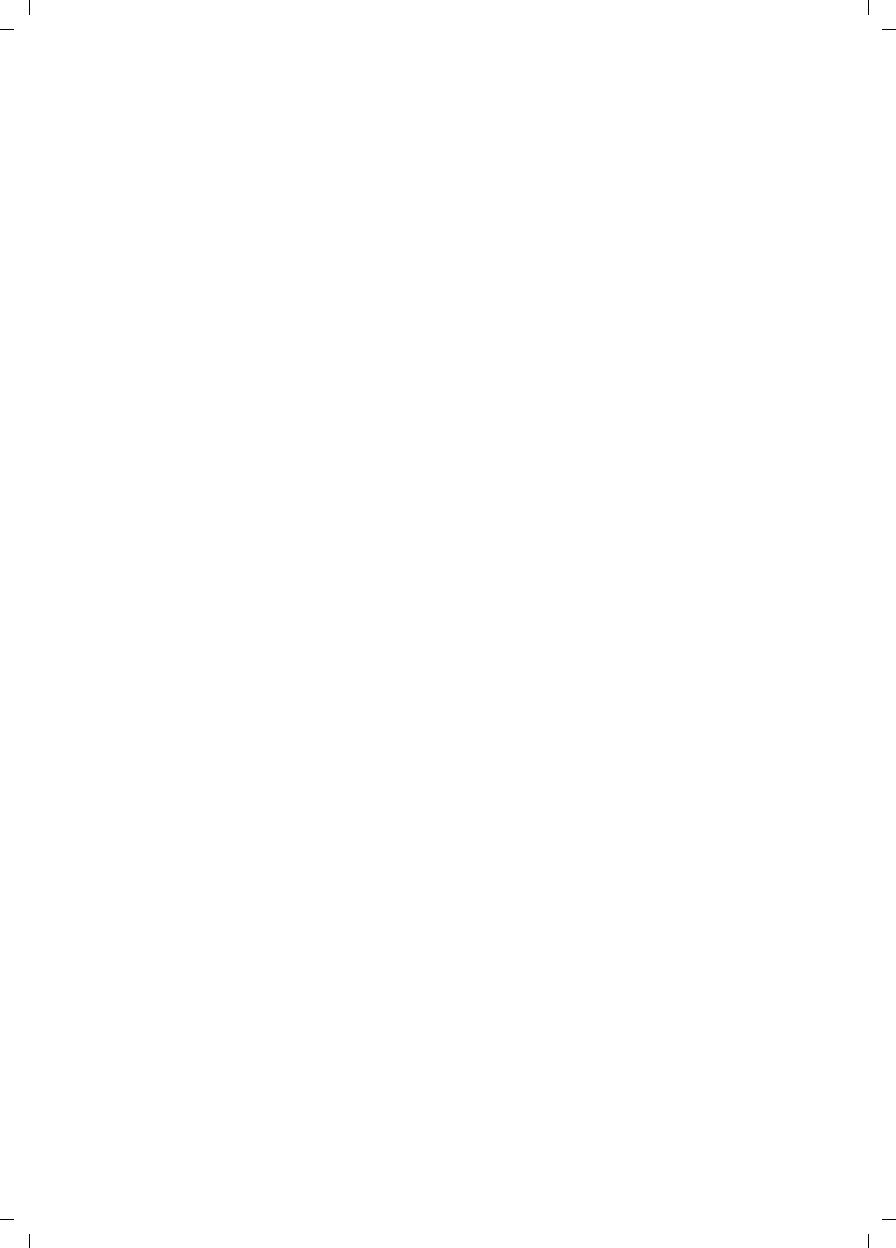
145
Glossary
Gigaset SX763 WLAN dsl / en AnnA / A31008-M707-R131-1-7619 / glossary.fm / 20.07.2006
Schablone 2005_07_27
BSSID
Basic Service Set ID
BSSID permits unique differentiation of one wireless network (WLAN) from another. In
Infrastructure mode, the BSSID is the MAC address of the Access point. In wireless net-
works in Ad-hoc mode, the BSSID is the MAC address of any one of the participants.
Client
A client is an application that requests a service from a server. For example, an HTTP cli-
ent on a PC in a local network requests data, i.e. Web pages from an HTTP server on the
Internet. Frequently the network component (e.g. the PC) on which the client applica-
tion is running is also called a client.
DHCP
Dynamic Host Configuration Protocol
DHCP handles the automatic assignment of IP addresses to network components. It was
developed because of the complexity involved in defining IP addresses in large networks
– especially the Internet – as participants frequently move, drop out or new ones join.
A DHCP server automatically assigns the connected network components (DHCP Cli-
ents) Dynamic IP addresses from a defined IP pool range thus saving a great deal of con-
figuration work. In addition, the address blocks can be used more effectively: Since not
all participants are on the network at the same time, the same IP address can be
assigned to different network components in succession as and when required.
The Gigaset SX763 WLAN dsl includes a DHCP server and uses it to assign automatic IP
addresses to PCs in the local network. You can specify that the IP addresses for certain
PCs are never changed.
DHCP server
See DHCP
DMZ
Demilitarised Zone
DMZ describes a part of a network that is outside the Firewall. A DMZ is set up, as it
were, between a network you want to protect (e.g. a LAN) and a non-secure network
(e.g. the Internet). A DMZ is useful if you want to offer Server services on the Internet
that are not to be run from behind the firewall for security reasons or if Internet appli-
cations do not work properly behind a firewall. A DMZ permits unrestricted access from
the Internet to only one or a few network components, while the other network com-
ponents remain secure behind the firewall.
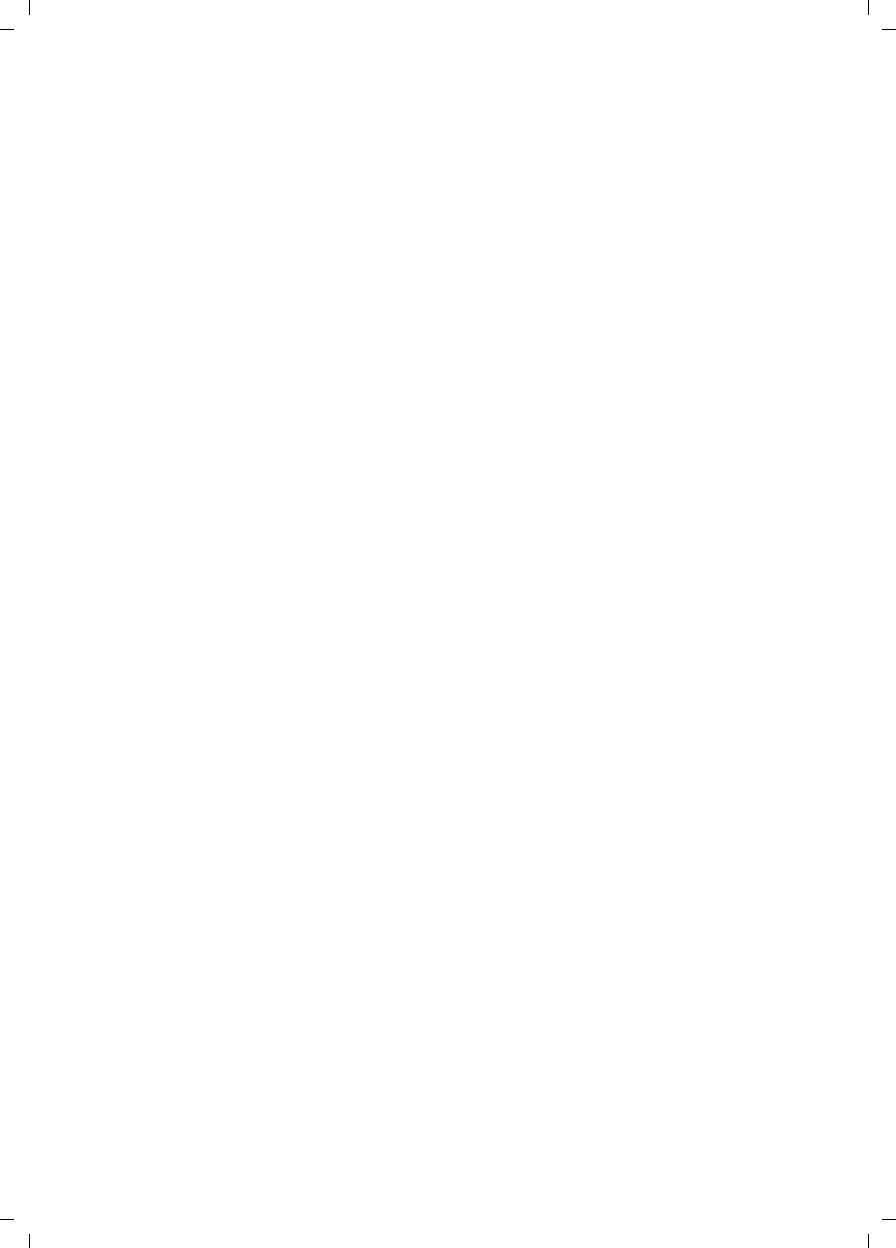
146
Glossary
Gigaset SX763 WLAN dsl / en AnnA / A31008-M707-R131-1-7619 / glossary.fm / 20.07.2006
Schablone 2005_07_27
DNS
Domain Name System
DNS permits the assignment of IP addresses to computers or Domain names that are
easier to remember. A DNS server must administer this information for each LAN with
an Internet connection. As soon as a page on the Internet is called up, the browser
obtains the corresponding IP address from the DNS server so that it can establish the
connection.
On the Internet, the assignment of domain names to IP addresses follows a hierarchical
system. A local PC only knows the address of the local name server. This in turn knows
all the addresses of the PCs in the local network and the superordinate name servers,
which again know addresses or the next superordinate name servers.
DNS server
See DNS
Domain name
The Domain name is the reference to one or more Web servers on the Internet. The
domain name is mapped via the DNS service to the corresponding IP address.
DoS attack
Denial of Service
A DoS attack is a particular form of hacker attack directed at computers and networks
with a connection to the Internet. The aim is not so much to steal data but to paralyse
the computer or network so severely that the network resources are no longer available.
A typical hacker attack involves making a remote computer announce that it is acting
for the paralysed computer, for example, and receive the data intended for you.
DSL
Digital Subscriber Line
DSL is a data transfer technique in which a connection to the Internet can be run at 1.5
Mbps over normal telephone lines. A DSL connection is provided by an Internet service
provider. It requires a DSL modem.
Dynamic IP address
A dynamic IP address is assigned to a network component automatically by DHCP. This
means that the IP address of a network component can change with every login or at
certain intervals.
See also: Static IP address
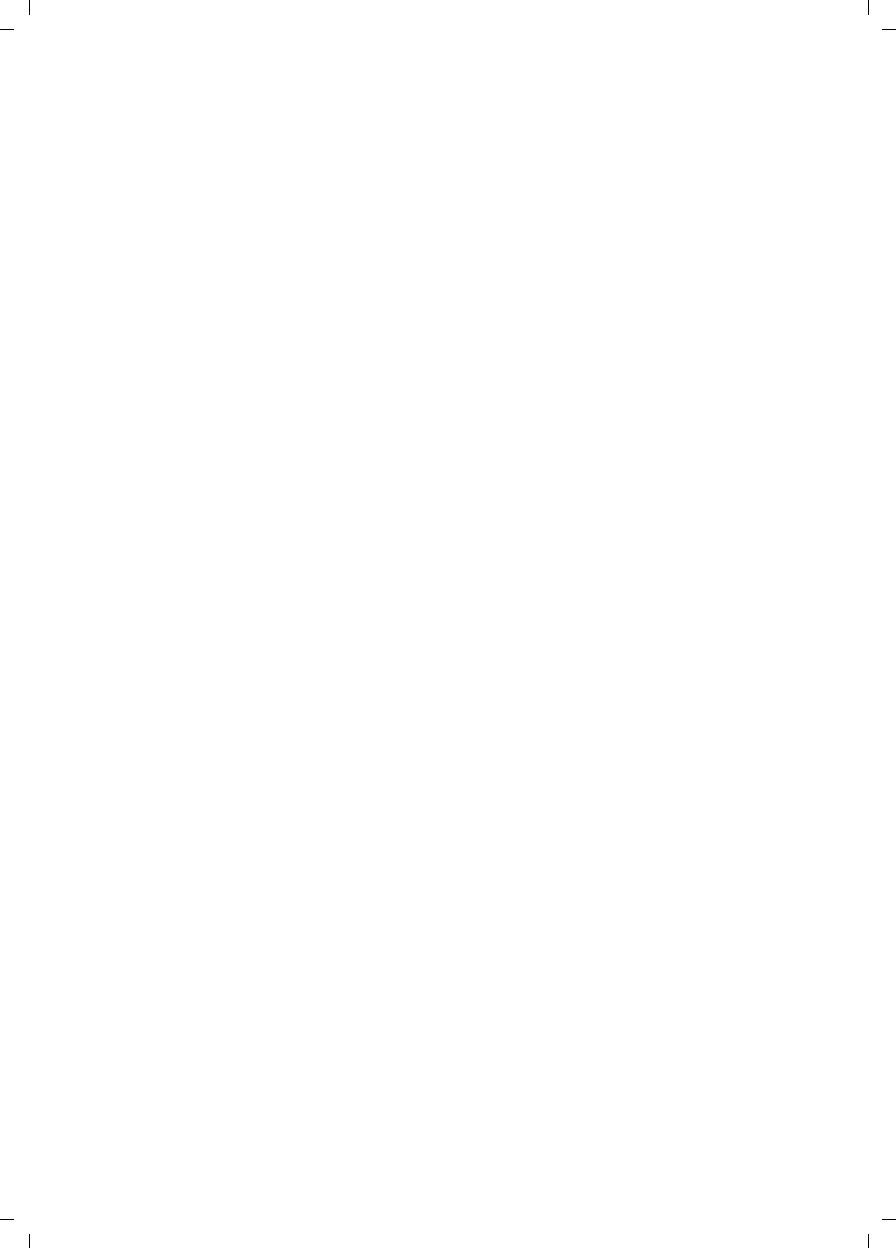
147
Glossary
Gigaset SX763 WLAN dsl / en AnnA / A31008-M707-R131-1-7619 / glossary.fm / 20.07.2006
Schablone 2005_07_27
DynDNS
Dynamic DNS
The assignment of Domain names and IP addresses is handled by the Domain Name
Service (DNS). This service is now enhanced with so-called Dynamic DNS (DynDNS) for
Dynamic IP addresses. This enables the use of a network component with a dynamic IP
address as a Server on the Internet. DynDNS ensures that a service can always be
addressed on the Internet under the same domain name regardless of the current IP
address.
Encryption
Encryption protects confidential information against unauthorised access. With an
encryption system, data packets can be sent securely over a network. The Gigaset
SX763 WLAN dsl offers WEP encryption and WPA for secure data transfer over wireless
networks.
Ethernet
Ethernet is a network technology for local networks (LANs) defined by the IEEE as stand-
ard IEEE 802.3. Ethernet uses a base-band cable with a transfer rate of 10 or 100 Mbps.
Firewall
Firewalls are used by network operators as protection against unauthorised external
access. This involves a whole bundle of hardware and software actions and technolo-
gies that monitor and control the data flow between the private network to be pro-
tected and an unprotected network such as the Internet.
See also: NAT
Flat rate
Flat rate is a particular billing system for Internet connections. The Internet service pro-
vider charges a monthly fee regardless of the duration and number of logins.
Full duplex
Data transfer mode in which data can be sent and received at the same time.
See also: Half duplex
Gateway
A gateway is a device for connecting networks with completely different architectures
(addressing, protocols, application interfaces etc.). Although it is not totally correct, the
term is also used as a synonym for Router.
Global IP address
See Public IP address
Half duplex
Operating mode for data transmission. Only one side can send and/or receive data at
the same time.
See also: Full duplex
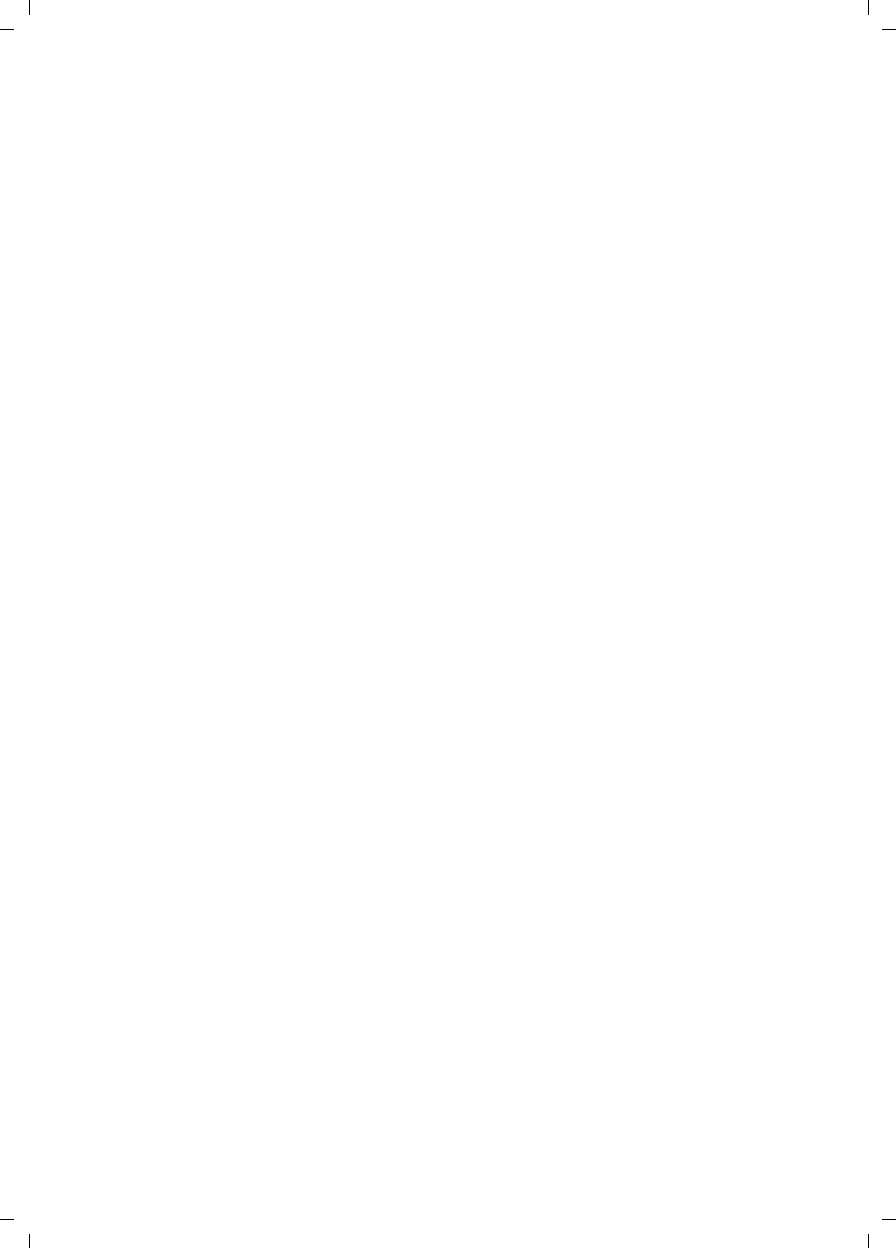
148
Glossary
Gigaset SX763 WLAN dsl / en AnnA / A31008-M707-R131-1-7619 / glossary.fm / 20.07.2006
Schablone 2005_07_27
HTTP proxy
An HTTP proxy is a Server that network components use for their Internet traffic. All
requests are sent via the proxy.
Hub
A hub connects several network components in a star-topology network by sending all
the data it receives from one network component to all the other network components.
See also Switch, Bridge, Router, Gateway
IEEE
Institute of Electrical and Electronic Engineers
The IEEE is an international body for defining network standards, especially for stand-
ardising LAN technologies, transfer protocols, data transfer speeds and wiring.
IEEE 802.11
IEEE 802.11 is a standard for wireless LANs operating in the 2.4 GHz band. In so-called
Infrastructure mode, terminals can be connected to a base station (Access point) or they
can connect with each other spontaneously (Ad-hoc mode).
IGMP
Internet Group Management Protocol
IGMP is an Internet Protocol that enables an Internet computer to inform neighbouring
routers that it is a member of a multicast group. With multicasting, a computer can send
content on the Internet to several other computers that have registered an interest in
the first computer's content. Multicasting can, for example, be used for multimedia pro-
grams for media streaming to recipients that have set up multicast group membership.
Infrastructure mode
Infrastructure mode is a way of operating wireless local networks (WLANs) in which an
Access point handles the data traffic. Network components cannot establish a direct
connection with each other as is the case in Ad-hoc mode.
Internet
The Internet is a wide-area network (WAN) linking several million users around the
world. A number of Protocols have been created for exchanging data, and these are
known collectively as TCP/IP. All participants on the Internet can be identified by an IP
address. Servers are addressed by Domain names (e.g. siemens.com). Domain names
are assigned to IP addresses by the Domain Name Service (DNS).
These are some of the main Internet services:
uElectronic mail (e-mail)
uThe World Wide Web (WWW)
uFile transfer (FTP)
uDiscussion forums (Usenet / Newsgroups)
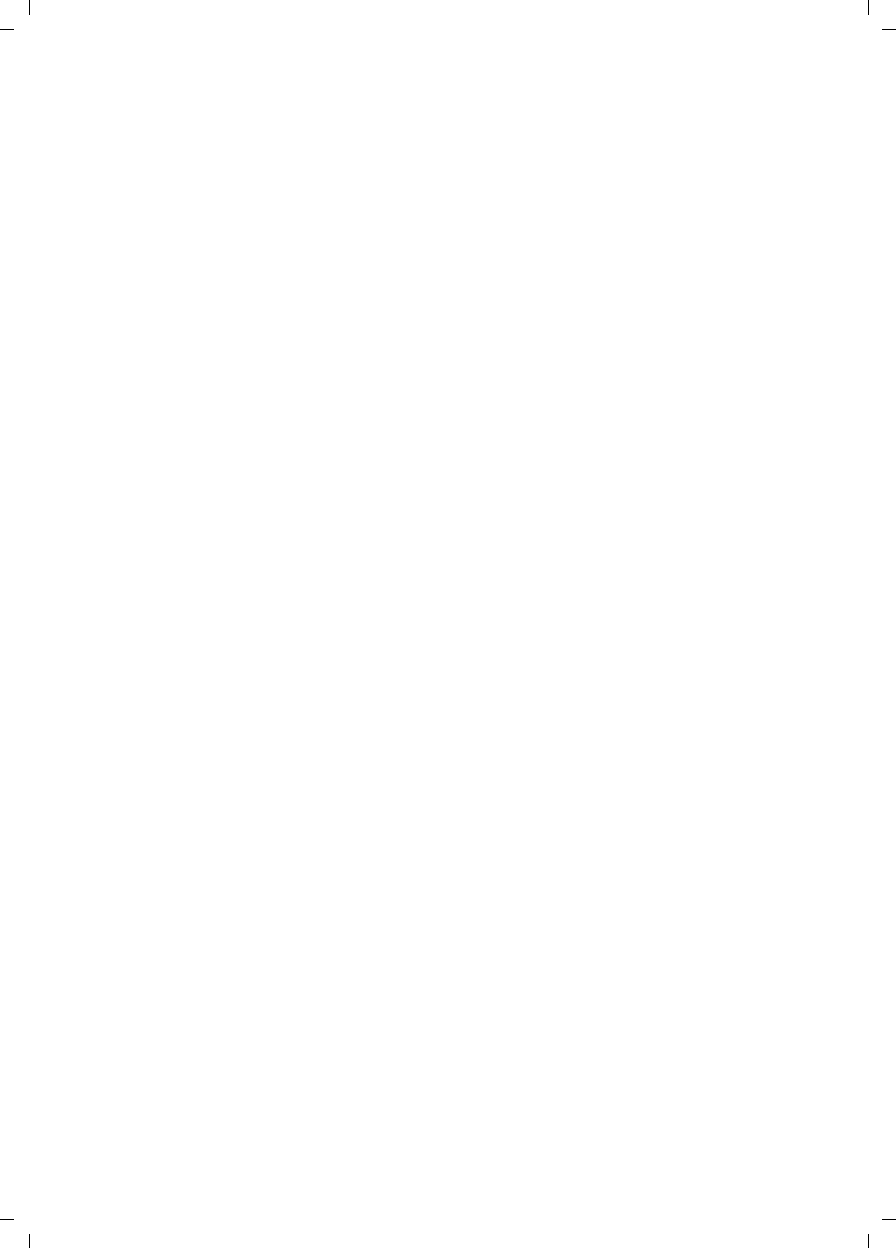
149
Glossary
Gigaset SX763 WLAN dsl / en AnnA / A31008-M707-R131-1-7619 / glossary.fm / 20.07.2006
Schablone 2005_07_27
Internet service provider
An Internet service provider offers access to the Internet for a fee.
Internet telephony
Transmission of voice via the Internet (Voice over IP).
IP
Internet protocol
The IP Protocol is one of the TCP/IP protocols. It is responsible for addressing parties in a
network using IP addresses and routes data from the sender to the recipient. It decides
the paths along which the data packets travel from the sender to the recipient in a com-
plex network (routing).
IP address
The IP address is the unique network-wide address of a network component in a net-
work based on the TCP/IP protocol (e.g. in a local area network (LAN) or on the Internet).
The IP address has four parts (each with up to three-position digit sequences) separated
by full stops (e.g. 192.168.1.1). The IP address comprises the network number and the
computer number. Depending on the Subnet mask, one, two or three parts form the
network number; the remainder form the computer number. You can find out the IP
address of your PC using the ipconfig command.
IP addresses can be assigned manually (see Static IP address) or automatically (see
Dynamic IP address).
On the Internet Domain names are normally used instead of the IP addresses. The DNS
is used to assign domain names to IP addresses.
The Gigaset SX763 WLAN dsl has a Private IP address and a Public IP address.
IPoA
IP over ATM
IP pool range
The Gigaset SX763 WLAN dsl's IP address pool defines a range of IP addresses that the
router's DHCP server can use to assign Dynamic IP addresses.
ISP
(Internet Service Provider)
Internet service provider
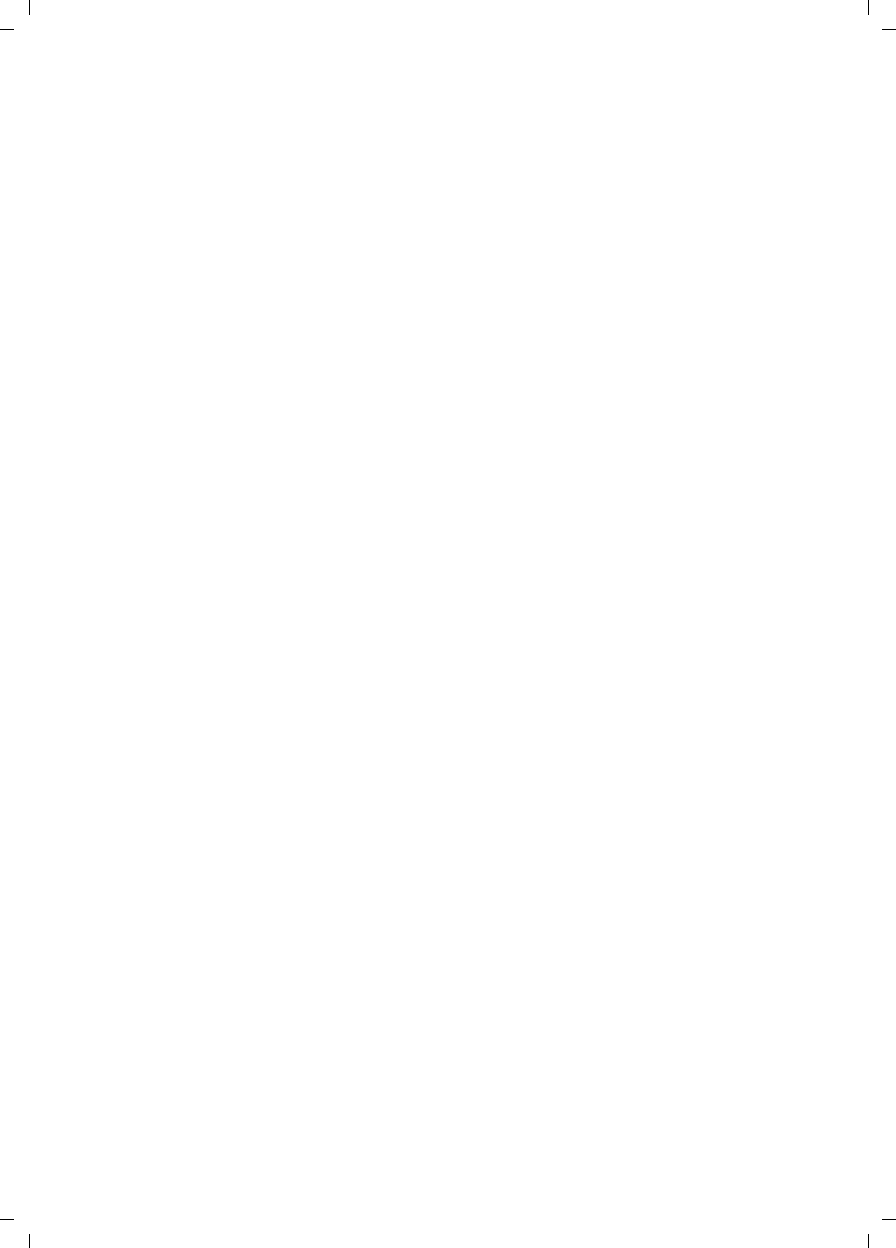
150
Glossary
Gigaset SX763 WLAN dsl / en AnnA / A31008-M707-R131-1-7619 / glossary.fm / 20.07.2006
Schablone 2005_07_27
LAN
Local network
A local area network (or local network) links network components so that they can
exchange data and share resources. The physical range is restricted to a particular area
(a site). As a rule the users and operators are identical. A local network can be con-
nected to other local networks or to a wide-area network (WAN) such as the Internet.
With the Gigaset SX763 WLAN dsl you can set up a wired local Ethernet network and a
wireless IEEE 802.11g standard network (WLAN).
Lease time
The lease time defines the period of time for which the PCs keep the Dynamic IP address
assigned to them by the DHCP server without changing it.
Local IP address
See Private IP address
MAC address
Media Access Control
The MAC address is used for the globally unique identification of a Network adapters. It
comprises six parts (hexadecimal numbers), e.g. 00-90-96-34-00-1A. The MAC address
is assigned by the network adapter manufacturer and cannot be changed.
Mbps
Million bits per second
Specification of the transfer speed in a network.
MER
MAC Encapsulated Routing
MRU
Maximum Receive Unit
The MRU defines the maximum user data volume within a data packet.
MTU
Maximum Transmission Unit
The MTU defines the maximum length of a data packet that can be carried over the net-
work at any one time.
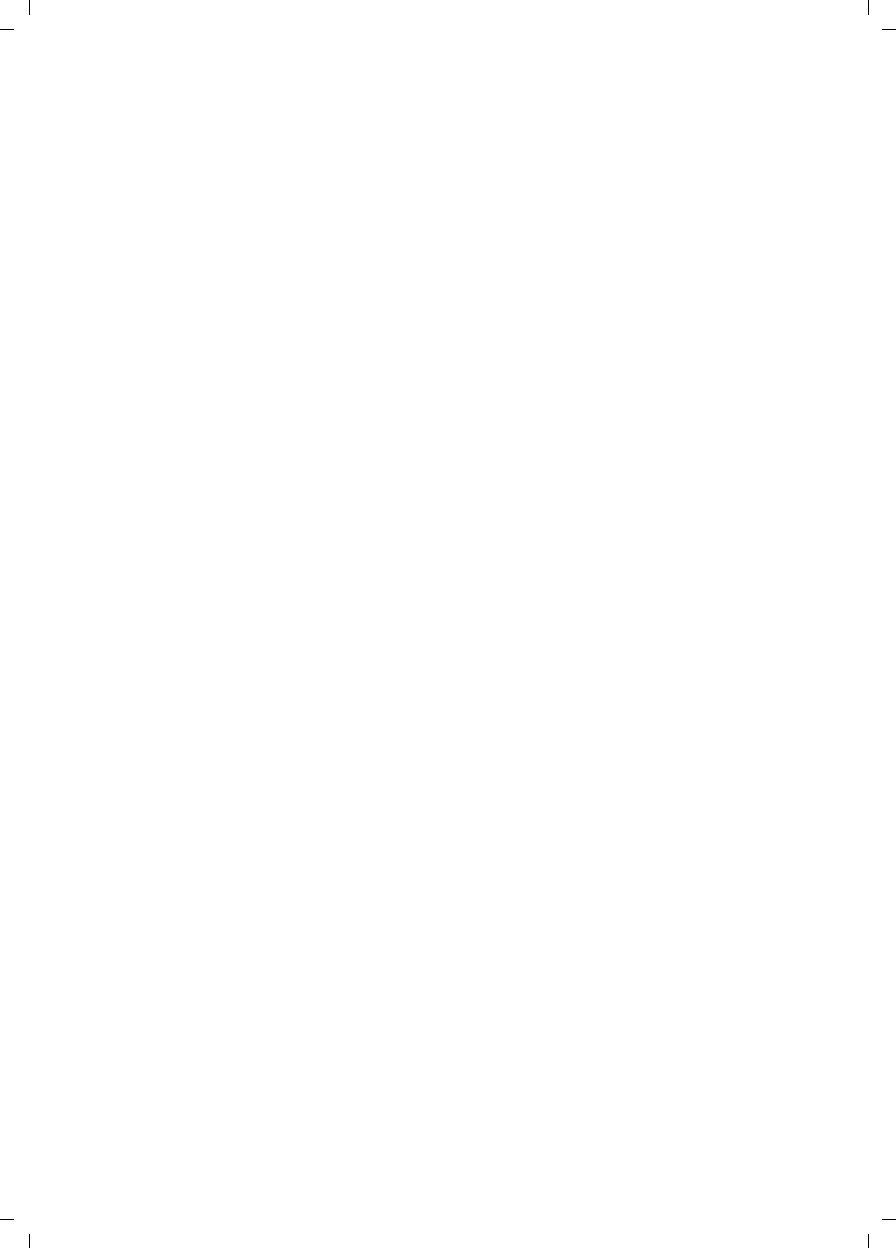
151
Glossary
Gigaset SX763 WLAN dsl / en AnnA / A31008-M707-R131-1-7619 / glossary.fm / 20.07.2006
Schablone 2005_07_27
NAT
Network Address Translation
NAT is a method for converting IP addresses (Private IP addresses) within a network into
one or several Public IP addresses on the Internet. With NAT, several network compo-
nents in a LAN can share the router's public IP address to connect to the Internet. The
network components of the local network are hidden behind the router's IP address reg-
istered on the Internet. Because of this security function, NAT is frequently used as part
of the Firewall of a network. If you want to make services on a PC in the local network
available on the Internet despite NAT, you can configure the Gigaset SX763 WLAN dsl as
a Virtual server.
Network
A network is a group of devices connected in wired or wireless mode so that they can
share resources such as data and peripherals. A general distinction is made between
local networks (LANs) and wide-area networks (WANs).
Network adapter
The network adapter is the hardware device that creates the connection between a net-
work component and a local network. The connection can be wired or wireless. An Eth-
ernet network card is an example of a wired network adapter. The Gigaset PC Card 108
and the Gigaset USB Adapter 108 are examples of wireless network adapters.
A network adapter has a unique address, the MAC address.
PBX
Private Branch Exchange
PBX is the English acronym for a public branch exchange, which allows connection and
configuration of extensions and telephone functions.
Port
Data is exchanged between two applications in a network across a port. The port
number addresses an application within a network component. The combination of IP
address/port number uniquely identifies the recipient or sender of a data packet within
a network. Some applications (e.g. Internet services such as HTTP or FTP) work with
fixed port numbers; others are allocated a free port number whenever they need one.
Port forwarding
In port forwarding the Gigaset SX763 WLAN dsl directs data packets from the Internet
that are addressed to a particular Port to the corresponding port of the appropriate net-
work component. This enables servers within the local network to offer services on the
Internet without them needing a Public IP address.
See also: Virtual server
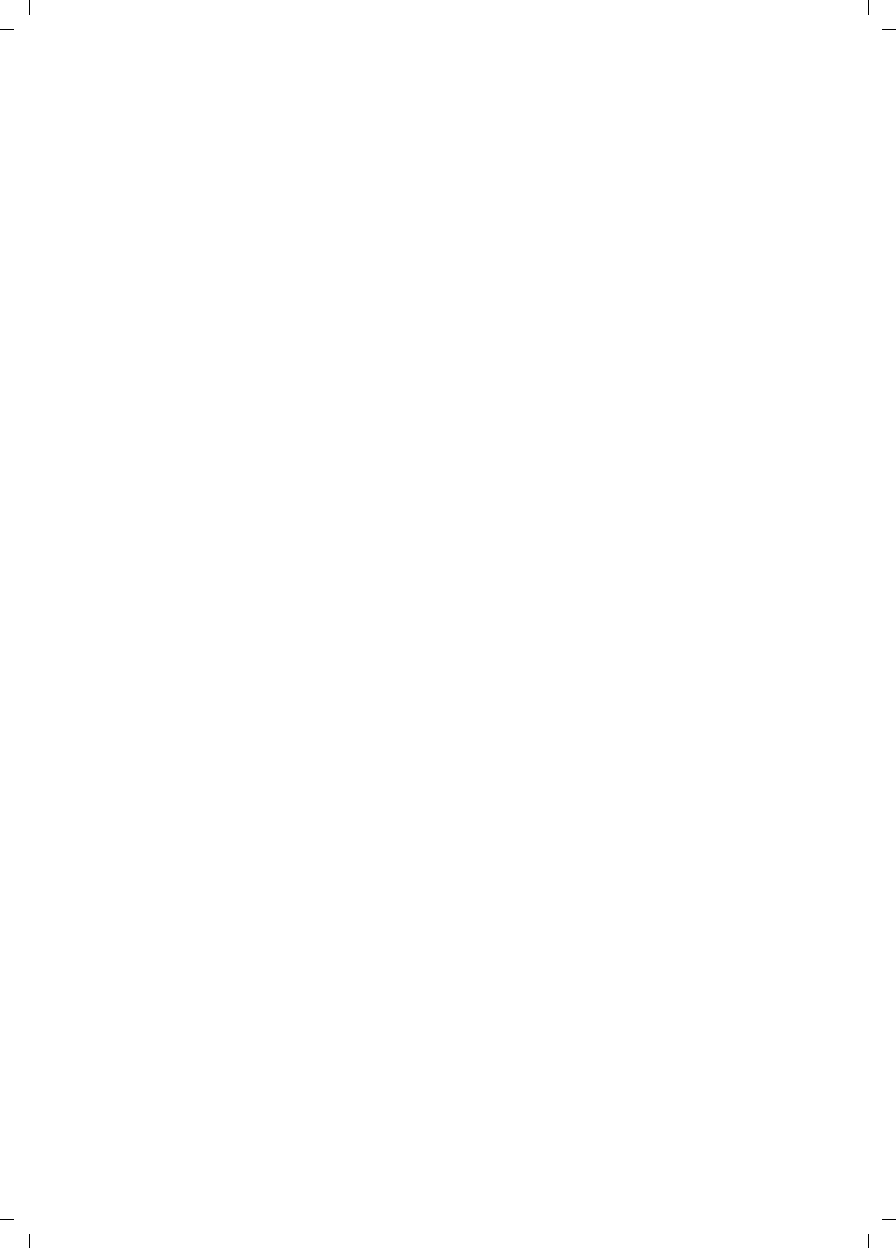
152
Glossary
Gigaset SX763 WLAN dsl / en AnnA / A31008-M707-R131-1-7619 / glossary.fm / 20.07.2006
Schablone 2005_07_27
PPPoA
Point-to-Point Protocol over ATM
PPPoA is a Protocol for connecting network components in a local Ethernet network to
the Internet via an ATM network.
PPPoE
Point-to-Point Protocol over Ethernet
PPPoE is a Protocol for connecting network components in a local Ethernet network to
the Internet via a modem.
Private IP address
The private IP address (also known as the local IP address) is a network component's
address within the local network (LAN). The network operator can assign any address
he or she wants. Devices that act as a link from a local network, such as the Gigaset
SX763 WLAN dsl, have a private and a Public IP address.
Protocol
A protocol describes the agreements for communicating in a network. It contains rules
for opening, administering and closing a connection, as well as about data formats,
time frames and handling possible errors. Communication between two applications
requires different protocols at various levels, for example the TCP/IP protocols for the
Internet.
Public IP address
The public IP address (also known as the global IP address) is a network component's
address on the Internet. It is assigned by the Internet service provider. Devices that cre-
ate a link from a LAN to the Internet, such as the Gigaset SX763 WLAN dsl, have a public
and a Private IP address.
PVC
Permanent Virtual Circuit
A permanent virtual circuit is a logical connection in an ATM network.
QoS
Quality of Service
QoS allows network traffic to be sorted according to priorities. When this parameter is
activated, Internet telephony is given priority over other data traffic. This is a precondi-
tion for problem-free calls.
Radio network
See WLAN
Rekey interval
The rekey interval is the period after which new keys are automatically generated for
data encryption with WPA-PSK.
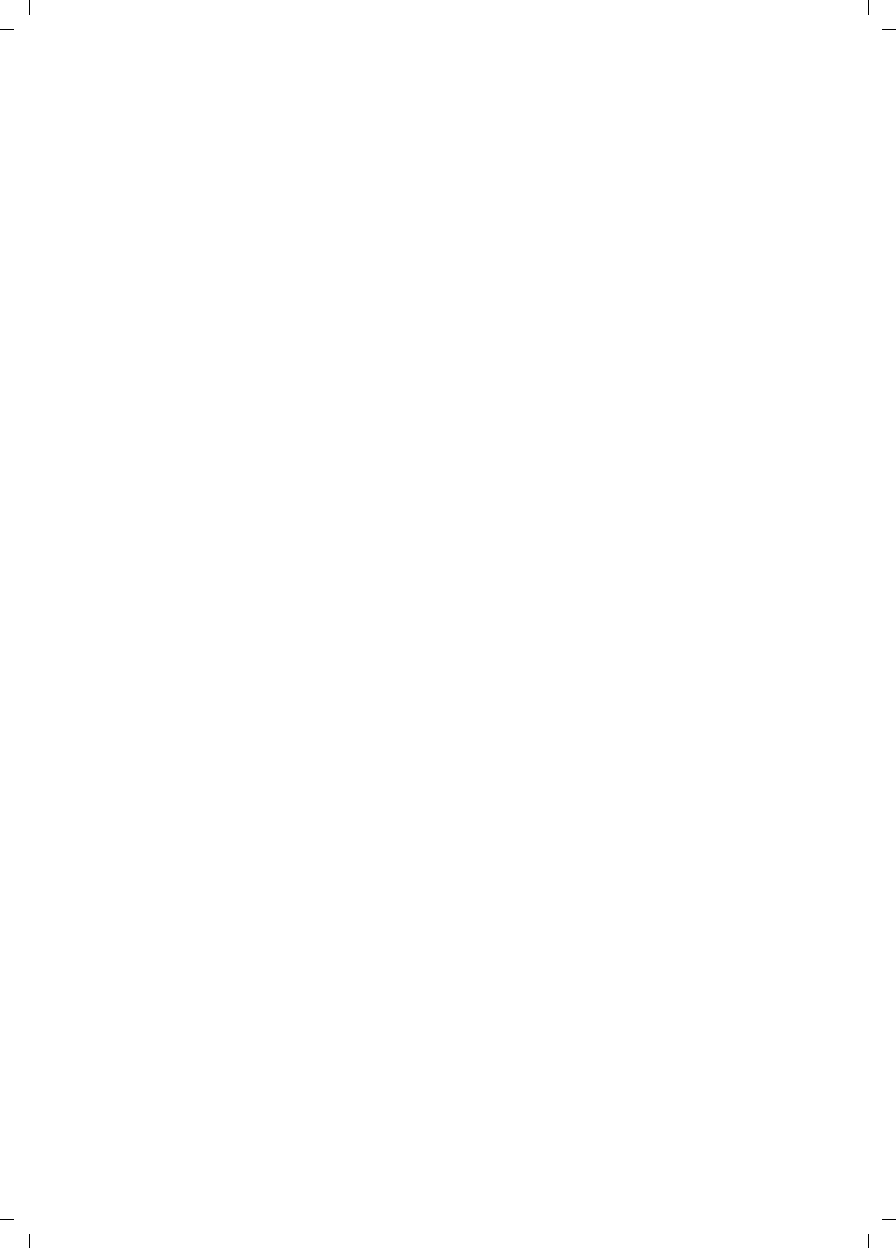
153
Glossary
Gigaset SX763 WLAN dsl / en AnnA / A31008-M707-R131-1-7619 / glossary.fm / 20.07.2006
Schablone 2005_07_27
Remote management
Remote management refers to the ability to manage a network from a network compo-
nent that is actually outside the local network (LAN).
Repeater
A repeater extends the range of a wireless local network by relaying data from the
Access point to additional PCs or Network adapters.
Roaming
Roaming extends the range of a wireless LAN by using several Access points that use the
same SSID and the same radio channel and are linked via Ethernet. The PCs in the net-
work can switch dynamically between several access points without losing the existing
network connection.
Router
A router directs data packets from one local network (LAN) to another via the fastest
route. A router makes it possible to connect networks that have different network tech-
nologies. For example, it can link a local network with Ethernet or WLAN technology to
the Internet.
See also: Bridge, Switch, Hub, Gateway
Server
A server makes a service available to other network components (Clients). The term
"server" is often used to refer to a computer or PC. However, it can also mean an appli-
cation that provides a particular service such as DNS or a Web service.
SIP
Session Initiation Protocol
SIP is a standard for data transfer in Internet telephony (VoIP). It describes how a call is
carried over the data network and which components plus which transport and signal-
ling protocols are involved.
SIP proxy server
The SIP proxy server sets up the connection to the Internet for Internet telephony (VoIP)
for all connected SIP clients.
SIP client
A SIP client enables Internet telephony (VoIP). It can be installed as software on a PC and
thereby enable Internet telephony via the local network in wireless or wired mode. Wire-
less SIP phones (WLAN handsets) can likewise be used via the local network for Internet
telephony.
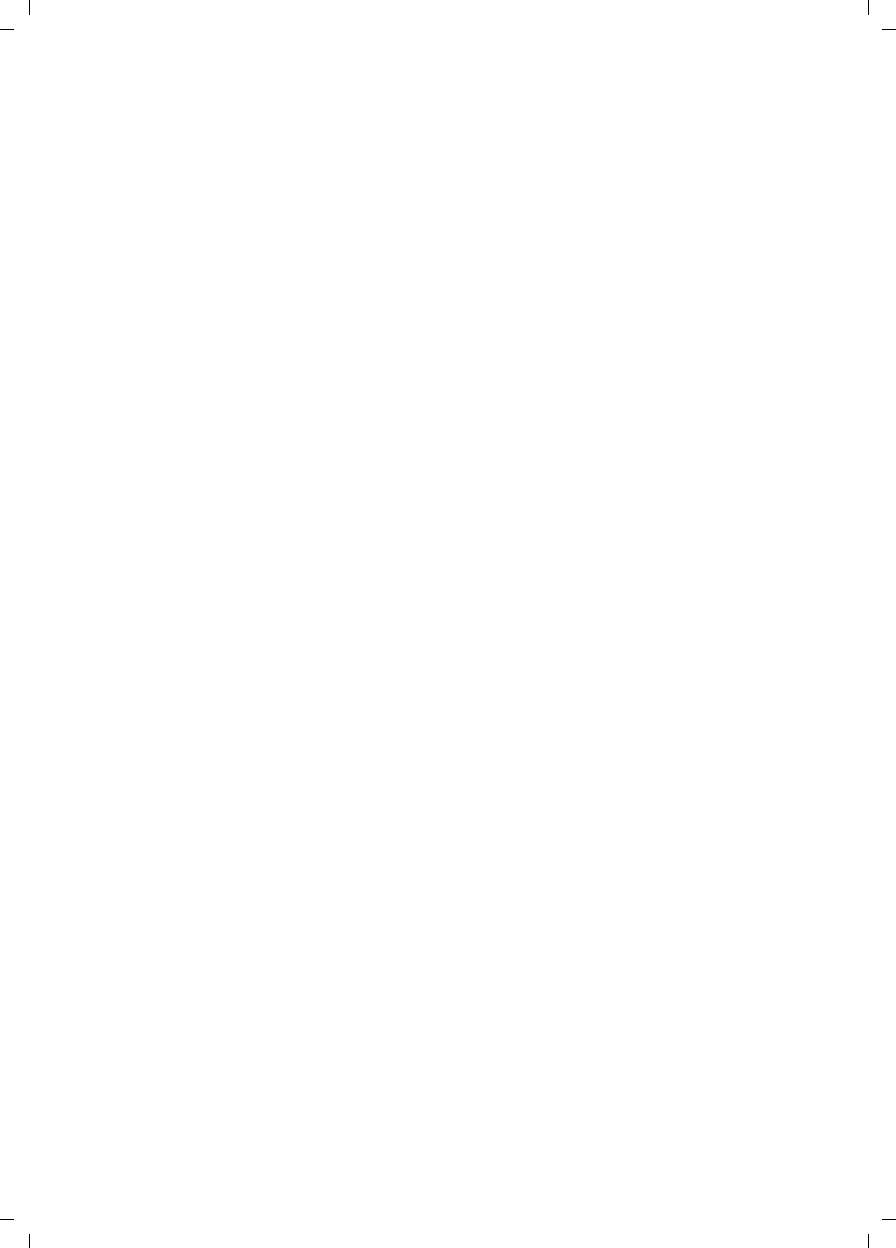
154
Glossary
Gigaset SX763 WLAN dsl / en AnnA / A31008-M707-R131-1-7619 / glossary.fm / 20.07.2006
Schablone 2005_07_27
SMTP
Simple Mail Transfer Protocol
The SMTP Protocol is part of the TCP/IP protocol family. It governs the exchange of elec-
tronic mail on the Internet. Your Internet service provider provides you with access to an
SMTP server.
SNMP
Simple Network Management Protocol
The SNMP Protocol is part of the TCP/IP protocol family. It provides a simple procedure
for administering the network based on a system of shared information for manage-
ment data and network management messages (known as traps) and reports the occur-
rence of events within the monitored network (e.g. an alarm message or notification of
configuration changes).
SSID
Service Set Identifier
The SSID is used to identify the stations in a wireless network (WLAN). All wireless net-
work components with the same SSID form a common network. The SSID can be
assigned by the network operator.
Static IP address
A static IP address is assigned to a network component manually during network con-
figuration. Unlike the Dynamic IP address, a static (fixed) IP address never changes.
Subnet
A subnet divides a network into smaller units.
Subnet mask
The subnet mask determines how parts of IP addresses of a network represent the net-
work number and how many the computer number.
The subnet mask in a network administered by the Gigaset SX763 WLAN dsl is always
255.255.255.0. That means the first three parts of the IP address form the network
number and the final part is used for assigning computer numbers. The first three parts
of the IP address of all network components are therefore always the same in this case.
Super G
Super G is an extension of the IEEE 802.11g mode. Channel bundling can be used to
double the maximum transfer rate to 108 Mbps.
Switch
A switch, like a Hub, is an element used to link different network segments or compo-
nents. Unlike a hub however, the switch has its own intelligence that enables it to for-
ward packets to only the subnet or network component they are meant for.
See also: Bridge, Hub, Router, Gateway
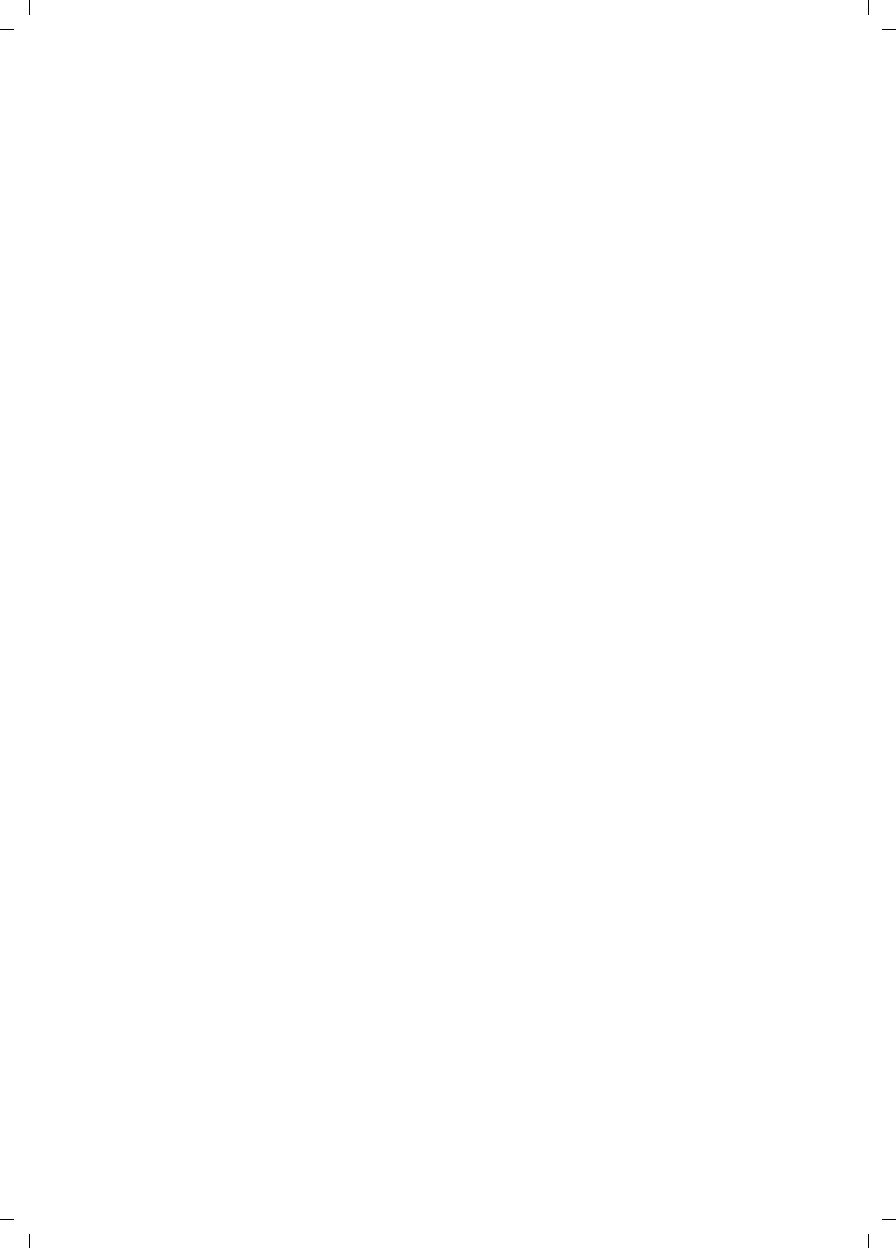
155
Glossary
Gigaset SX763 WLAN dsl / en AnnA / A31008-M707-R131-1-7619 / glossary.fm / 20.07.2006
Schablone 2005_07_27
TCP
Transmission Control Protocol
The TCP Protocol is part of the TCP/IP protocol family. TCP handles data transport
between communication partners (applications). TCP is a session-based transfer proto-
col, i.e. it sets up, monitors and terminates a connection for transferring data.
See also: UDP
TCP/IP
Protocol family on which the Internet is based. IP forms the basis for every computer-to-
computer connection. TCP provides applications with a reliable transmission link in the
form of a continuous data stream. TCP/IP is the basis on which services such as WWW,
Mail and News are built. There are other protocols as well.
UDP
User Datagram Protocol
UDP is a Protocol of the TCP/IP protocol family that handles data transport between two
communication partners (applications). Unlike TCP, UDP is a non-session based proto-
col. It does not establish a fixed connection. The data packets, so-called datagrams, are
sent as a Broadcast. The recipient is responsible for making sure the data is received. The
sender is not notified about whether it is received or not.
UPnP
Universal Plug and Play
UPnP technology is used for the spontaneous linking of home or small office networks.
Devices that support UPnP carry out their network configuration automatically once
they are connected to a network. They also provide their own services or use services of
other devices in the network automatically.
URL
Universal Resource Locator
Globally unique address of a domain on the Internet.
Vanity
The term vanity comes from the United States. Alphanumeric keypads on phones and
other phone terminals allow you to represent phone numbers as words so that they can
be remembered more easily. Instead of a combination of digits, you select a combina-
tion of letters.
VCI
Virtual Channel Identifier
Part of an address in an ATM network.

156
Glossary
Gigaset SX763 WLAN dsl / en AnnA / A31008-M707-R131-1-7619 / glossary.fm / 20.07.2006
Schablone 2005_07_27
Virtual server
A virtual Server provides a service on the Internet that runs not on itself, but on another
network component. The Gigaset SX763 WLAN dsl can be configured as a virtual server.
It will then direct incoming calls for a service via Port forwarding directly to the appro-
priate Port of the network component in question.
VLAN
Virtual Local Area Network
A VLAN is a virtual local network within a physical network. A widely disseminated tech-
nical implementation of VLANs is defined partially in the Standard IEEE 802.1Q. VLAN
allows preferred forwarding of voice data, for example. This functionality is important
for VoIP (IP telephony). This also means that phone calls can be made without interrup-
tion with a restricted bandwidth.
VoIP
Voice over IP
See Internet telephony
VPI
Virtual Path Identifier
Part of an address in an ATM network.
WDS
Wireless Distribution System
WDS describes the wireless connection between a number of access points.
WAN
Wide Area Network
A WAN is a wide area network that is not restricted to one particular area, such as the
Internet. A WAN is run by one or more public providers to enable private access. You
access the Internet via an Internet service provider.
WEP
Wired Equivalent Privacy
WEP is a security protocol defined in the IEEE 802.11 standard. It is used to protect wire-
less transmissions in a WLAN against unauthorised access through Encryption of the
data transmitted.
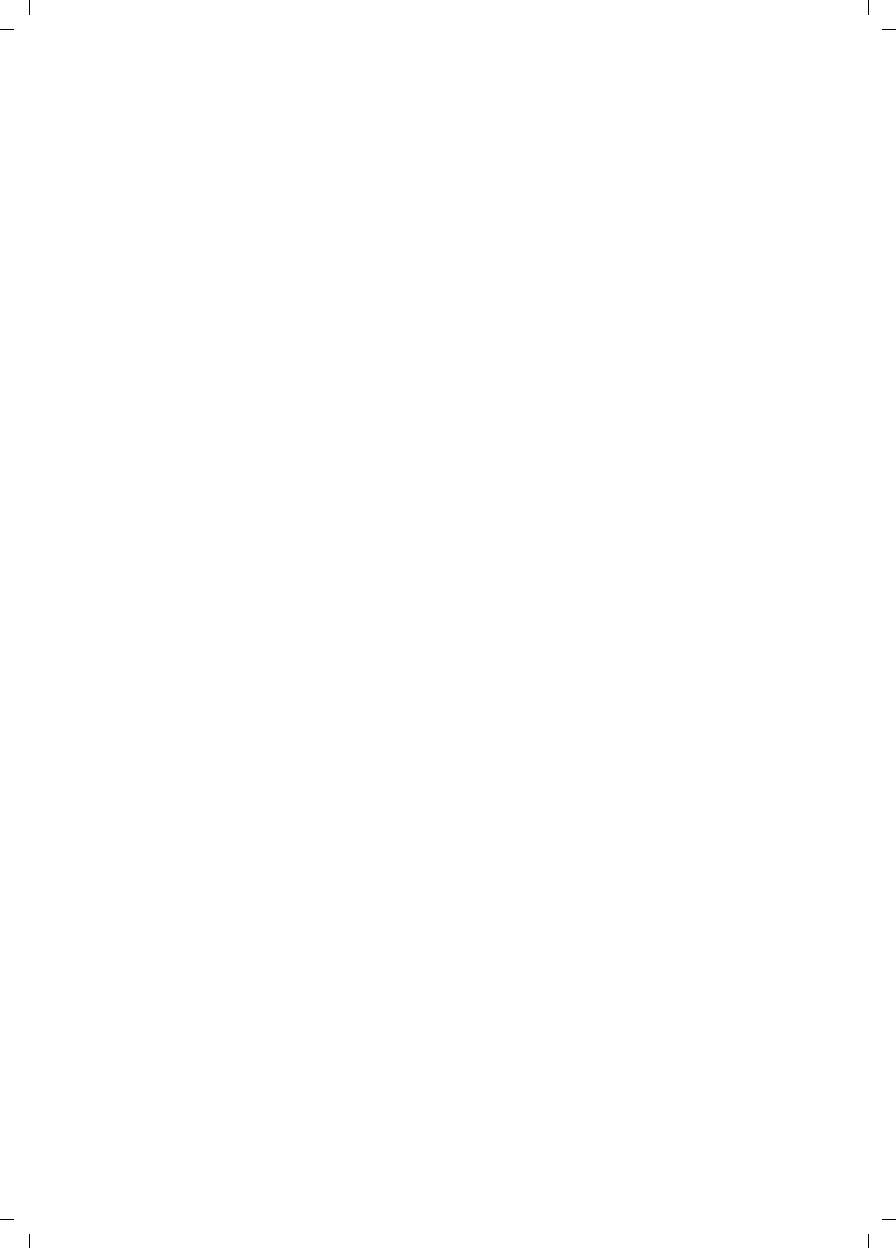
157
Glossary
Gigaset SX763 WLAN dsl / en AnnA / A31008-M707-R131-1-7619 / glossary.fm / 20.07.2006
Schablone 2005_07_27
WLAN
Wireless LAN
Wireless LANs enable network components to communicate with a network using radio
waves as the transport medium. A wireless LAN can be connected as an extension to a
wired LAN or it can form the basis for a new network. The basic element of a wireless
network is the cell. This is the area where the wireless communication takes place. A
WLAN can be operated in Ad-hoc mode or Infrastructure mode.
WLAN is currently specified in Standard IEEE 802.11. The Gigaset SX763 WLAN dsl com-
plies with Standard 802.11g.
WPA
WPA is a new standard-conformant solution for greater security in wireless networks.
WPA is meant to replace the existing WEP standard (Wired Equivalent Privacy) and offers
more reliable encryption and authentication methods.
WPA-PSK
WPA Pre-shared Key
Variant of WPA data encryption in which new keys are automatically generated at regu-
lar intervals by means of a keyword (pre-shared key). The key is updated after defined
periods (Rekey interval).
XR
eXtended Range
XR technology extends the range in a WLAN and in so doing allows improved coverage
of the desired range in home or small office networks. Activating this function at the
access point can extend the range to the network adapters considerably, though the
data transfer rate is reduced as a result.
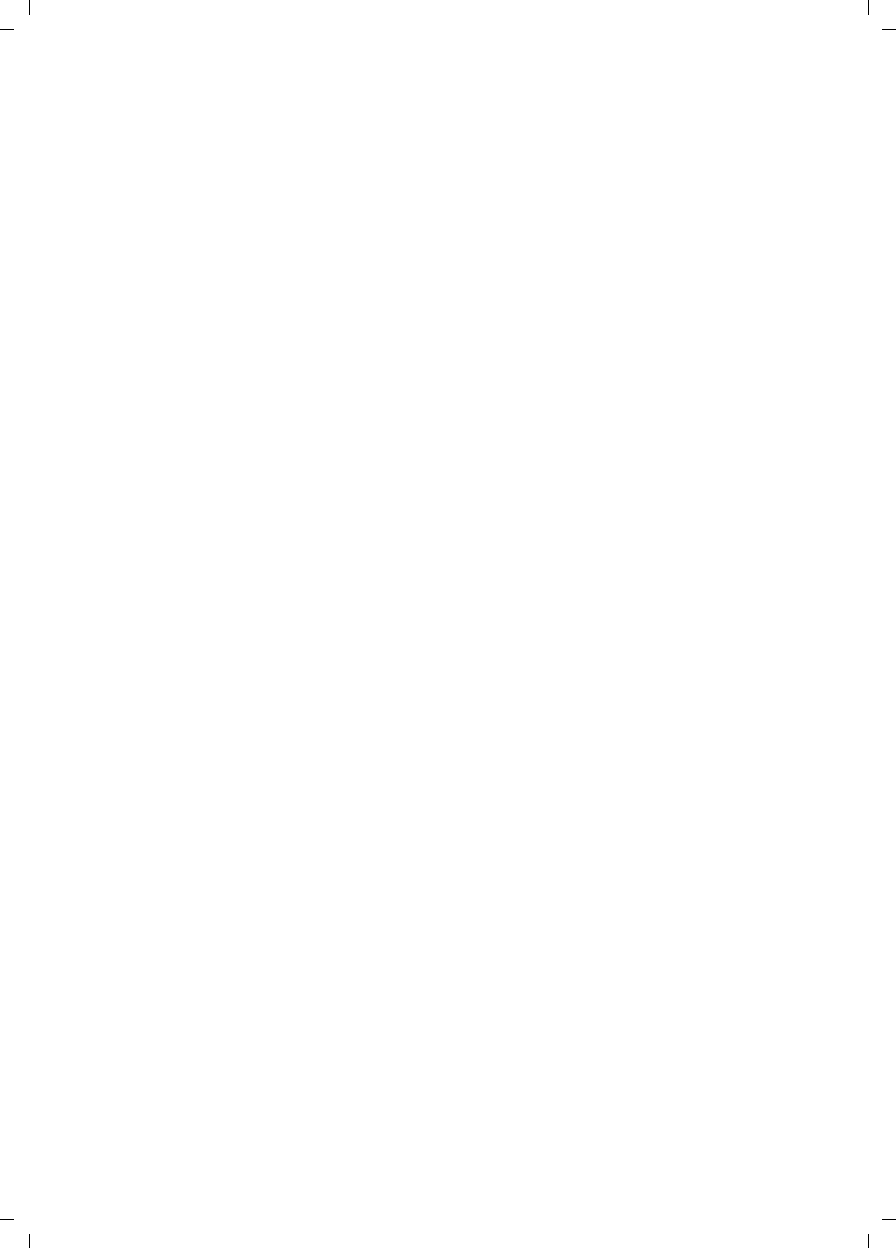
158
Index
Gigaset SX763 WLAN dsl / en AnnA / A31008-M707-R131-1-7619 / SX763_dslSIX.fm / 20.07.2006
Schablone 2005_07_27
Index
Numerics
10/100 Mbps switch port. . . . . . . . . . 19
128-bit encryption. . . . . . . . . . . . . . . 80
128-bit key . . . . . . . . . . . . . . . . . 47, 77
64-bit key . . . . . . . . . . . . . . . . . . 47, 78
A
Access control . . . . . . . . . . . . 49, 63, 85
local area network . . . . . . . . . . . . . 85
Access point . . . . . . . . . . . . . 8, 77, 144
Address block for
IP addresses . . . . . . . . . . . . . . . . 75
Ad-hoc mode. . . . . . . . . . . . . . . . 8, 144
Ad-hoc network. . . . . . . . . . . . . . . . . . 8
ADSL interface. . . . . . . . . . . . . . . . . . . 9
ADSL modem
integrated . . . . . . . . . . . . . . . . . . . . 5
Advanced Settings
features . . . . . . . . . . . . . . . . . . . . . 52
Advanced setup. . . . . . . . . . . . . . . . . 32
Antenna . . . . . . . . . . . . . . . . . . . . . . 18
Anti-DoS firewall . . . . . . . . . . . . . . . . 63
ASCII key . . . . . . . . . . . . . . . . . . . 48, 84
Attack detection . . . . . . . . . 14, 63, 146
e-mail notification . . . . . . . . . . . . . 64
Attack recognition . . . . . . . . . . . . . . . 63
Authentication server . . . . . . . . . . . . 76
Auto connect. . . . . . . . . . . . . . . . . . 144
B
Back panel. . . . . . . . . . . . . . . . . . . . . 19
Backing up configuration data . . . . . 107
Backup . . . . . . . . . . . . . . . . . . . . . . 107
Base station see Access point
Basic settings. . . . . . . . . . . . . . . . . . . 32
configuration . . . . . . . . . . . . . . . . . 35
summary . . . . . . . . . . . . . . . . . . . . 41
Bridge . . . . . . . . . . . . . . . . . . . . . . . 144
Broadcast . . . . . . . . . . . . . . . . . 78, 144
Browser . . . . . . . . . . . . . . . . . . . . . . . 30
BSSID. . . . . . . . . . . . . . . . . . . . . . . . 145
C
Call forwarding . . . . . . . . . . . . . . . . . 48
Call waiting . . . . . . . . . . . . . . . . . . . . 93
Calling line identification restriction . . 93
Cancelling registration . . . . . . . . . . . . 34
Client . . . . . . . . . . . . . . . . . . . . . . . . 145
CLIR . . . . . . . . . . . . . . . . . . . . . . . . . . 93
Configuration
resetting to factory setting . . . . . . 108
restoring . . . . . . . . . . . . . . . . . . . . 107
security. . . . . . . . . . . . . . . . . . . . . . 42
Configuration file. . . . . . . . . . . . . . . 107
Configuration program
idle time . . . . . . . . . . . . . . . . . . . . 106
Connection duration . . . . . . . . . . . . . 38
Connection mode. . . . . . . . . . . . . 38, 57
Connection on request . . . . . . . . . 38, 57
Country settings. . . . . . . . . . . . . . . . 104
D
Data encryption . . . . . . . . . . . . . . . . . 83
DHCP . . . . . . . . . . . . . . . . . . . . . . . . 145
DHCP server . . . . . . . . . . . . . . . . 76, 145
Dialling schedules . . . . . . . . . . . . . . . 94
Digital Subscriber Line see DSL
Displaying the operating state . . . . . . 26
DMZ. . . . . . . . . . . . . . . . . . . . . . 14, 145
DNS . . . . . . . . . . . . . . . . . . . . . . . . . 146
DNS server . . . . . . . . . . . . . . . . . . . . 146
defining . . . . . . . . . . . . . . . . . . . . . 60
Domain name . . . . . . . . . . . . . . . . . 146
Domain Name Service see DNS
DoS attack . . . . . . . . . . . . . . . . . 63, 146
DSL . . . . . . . . . . . . . . . . . . . . . . . . . 146
DSL interface
configuring. . . . . . . . . . . . . . . . . . . 35
Dynamic DNS see DynDNS
Dynamic Host Configuration Protocol,
see DHCP
Dynamic IP address . . . . . . . . . . . . . 146
DynDNS . . . . . . . . . . . . . . . . . . . 72, 147
DynDNS service, see DynDNS
DynDNS.org . . . . . . . . . . . . . . . . . . . . 72
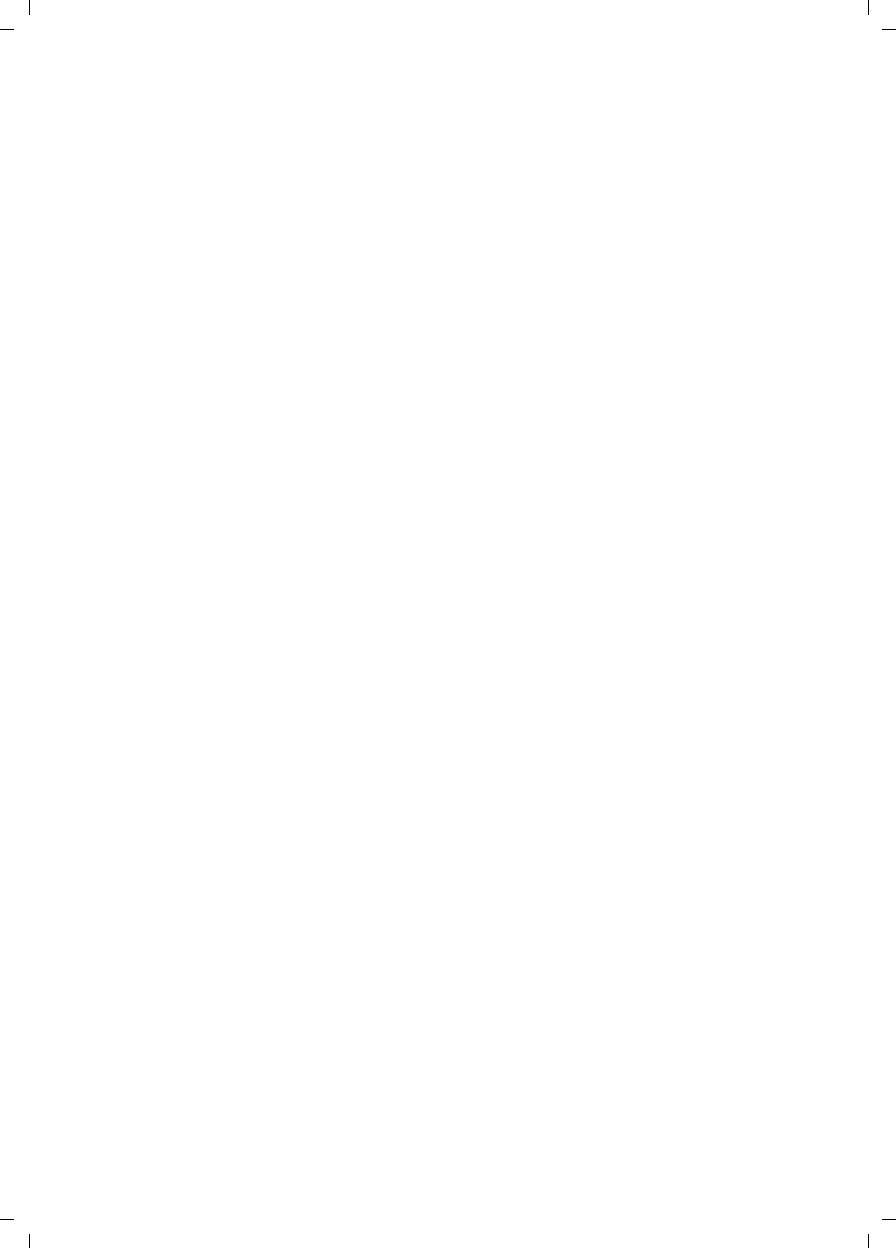
159
Index
Gigaset SX763 WLAN dsl / en AnnA / A31008-M707-R131-1-7619 / SX763_dslSIX.fm / 20.07.2006
Schablone 2005_07_27
E
Encryption. . . . . . . . . . . 45, 78, 80, 147
WEP . . . . . . . . . . . . . . . . . . . . . . . . 47
WPA . . . . . . . . . . . . . . . . . . . . . . . . 46
Ethernet . . . . . . . . . . . . . . 7, 8, 13, 147
transmission speed. . . . . . . . . . . . . 13
Ethernet network
linking with a wireless network . . . 10
Exposed host. . . . . . . . . . . . . . . . . . . 69
Extending wireless coverage . . . . . . . 11
Extensions: . . . . . . . . . . . . . . . . . . . . 47
F
Features . . . . . . . . . . . . . . . . . . . . . . 13
File server . . . . . . . . . . . . . . . . . . . . . 97
Firewall . . . . . . . . . . . . . . . . . . . 14, 147
activating/deactivating . . . . . . . . . . 62
attack recognition . . . . . . . . . . . . . 63
configuring . . . . . . . . . . . . . . . . . . 62
e-mail notification . . . . . . . . . . . . . 64
security level . . . . . . . . . . . . . . . . . 64
Flat rate. . . . . . . . . . . . . . . . . . . . . . 147
Front panel . . . . . . . . . . . . . . . . . . . . 26
Full duplex. . . . . . . . . . . . . . . . . . . . 147
G
Gateway . . . . . . . . . . . . . . . . . . . . . 147
Gigaset SX763 WLAN dsl
back panel . . . . . . . . . . . . . . . . . . . 19
configuring . . . . . . . . . . . . . . . . . . 30
default settings . . . . . . . . . . . . . . . 16
Ethernet network setup . . . . . . . . . . 7
front panel . . . . . . . . . . . . . . . . . . . 26
installation. . . . . . . . . . . . . . . . . . . 17
IP address. . . . . . . . . . . . . . . . . . . . 30
password protected . . . . . . . . . . . . 43
possibilities for network setup . . . . . 6
setting up. . . . . . . . . . . . . . . . . . . . 18
Global IP address see Public IP address
H
Half duplex . . . . . . . . . . . . . . . . . . . 147
Help . . . . . . . . . . . . . . . . . . . . . . . . . 34
Hexadecimal key . . . . . . . . . . . . . 48, 80
HTTP proxy . . . . . . . . . . . . . . . . . . . 148
Hub . . . . . . . . . . . . . . . . . . . . . . . . . 148
I
idle time. . . . . . . . . . . . . . . . . . . . . . 106
IEEE . . . . . . . . . . . . . . . . . . . . . . . . . 148
Infrastructure mode . . . . . . . . . . . 8, 148
Installation. . . . . . . . . . . . . . . . . . . . . 17
Installing printer driver
Windows 98, 2000 . . . . . . . . . . . . 131
Windows XP . . . . . . . . . . . . . . . . . 130
Institute of Electrical and Electronic
Engineers see IEEE
Internet . . . . . . . . . . . . . . . 53, 148, 149
connection mode . . . . . . . . . . . 38, 57
connection on request . . . . . . . . . . 57
manual connection. . . . . . . . . . . . . 57
menu . . . . . . . . . . . . . . . . . . . . . . . 53
service provider . . . . . . . . . . . . . . . 57
setting up access control. . . . . . . . . 63
Internet access . . . . . . . . . . . . . . . . . . . 5
Internet connection
changing configuration. . . . . . . . . . 56
closing manually. . . . . . . . . . . . . . . 33
disconnecting automatically . . . 38, 57
opening manually. . . . . . . . . . . . . . 33
setting up . . . . . . . . . . . . . . . . . . . . 56
Internet Explorer . . . . . . . . . . . . . 15, 30
Internet protocol see IP protocol
Internet provider . . . . . . . . . . . . . . . . 57
Internet service provider . . . . . . 57, 149
Internet telephony . . . . . . . . . . . . . 5, 11
analogue phone . . . . . . . . . . . . . . . 47
dialling schedules . . . . . . . . . . . . . . 94
setting up . . . . . . . . . . . . . . . . . . . . 47
VoIP settings . . . . . . . . . . . . . . . . . . 88
Internet time . . . . . . . . . . . . . . . . . . 105
IP address. . . . . . . . . . . . . . . . . . 75, 149
address block . . . . . . . . . . . . . . . . . 75
assigning automatically . . . . . . . . . 75
assigning static . . . . . . . . . . . . . 76, 77
dynamic . . . . . . . . . . . . . . . . . . . . 146
Gigaset SX763 WLAN dsl. . . . . . . . . 30
private . . . . . . . . . . . . . . . . . . . . . 152
public . . . . . . . . . . . . . . . . . . . . . . 152
static . . . . . . . . . . . . . . . . . . . . . . 154
IP address block for DHCP . . . . . . . . . . 76
IP address pool . . . . . . . . . . . . . . . . . 149
IP protocol . . . . . . . . . . . . . . . . . . . . 149
IPoA . . . . . . . . . . . . . . . . . . . . . . . . . 149
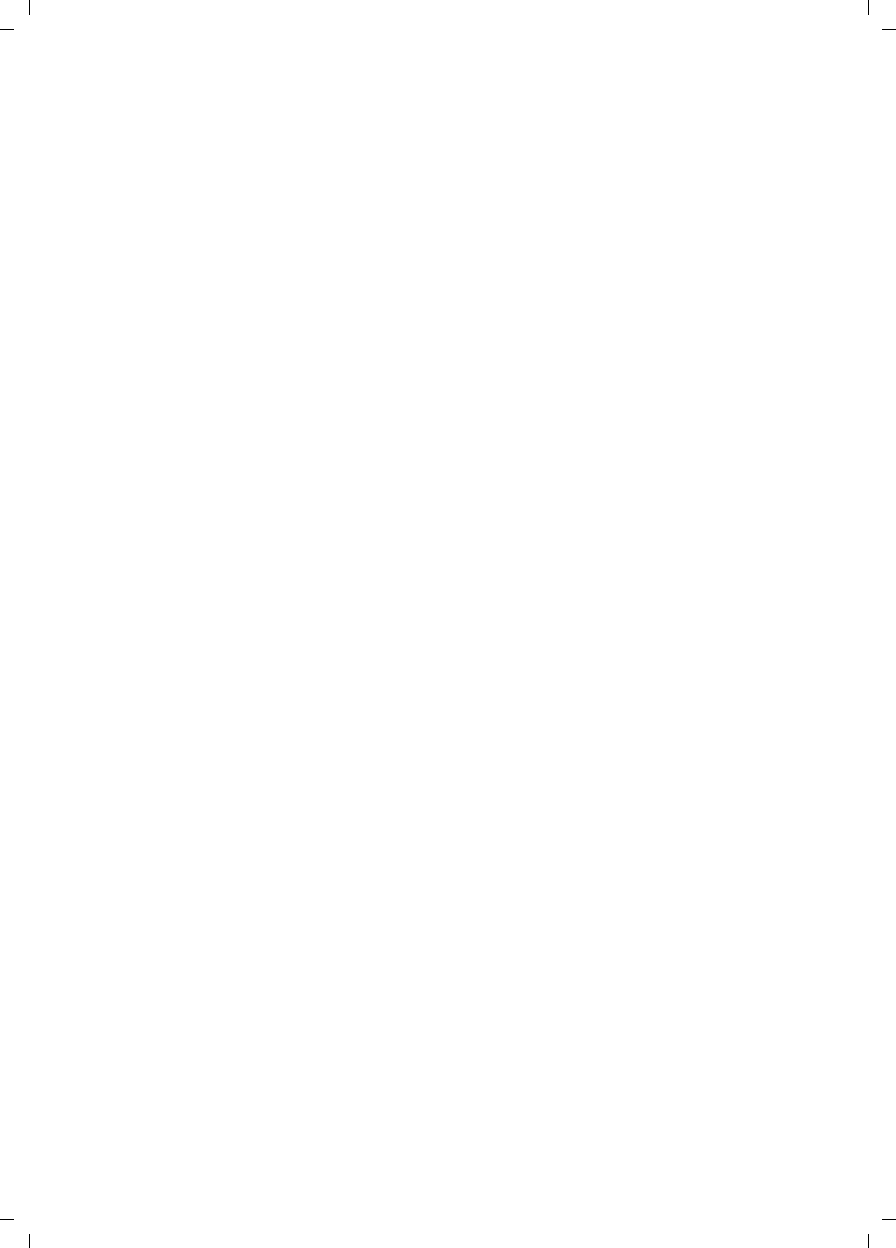
160
Index
Gigaset SX763 WLAN dsl / en AnnA / A31008-M707-R131-1-7619 / SX763_dslSIX.fm / 20.07.2006
Schablone 2005_07_27
ISP see Internet service provider
K
Key length . . . . . . . . . . . . . . . . . . . . . 47
128 bit (ASCII) . . . . . . . . . . . . . 48, 84
64 bit (ASCII) . . . . . . . . . . . . . . 48, 84
64 bit (hexadecimal) . . . . . 48, 80, 81
Key type . . . . . . . . . . . . . . . . . . . . . . 48
L
LAN. . . . . . . . . . . . . . . . . . . . . . 10, 150
configuration . . . . . . . . . . . . . . . . . 75
LAN port . . . . . . . . . . . . . . . . . . . . . . 19
Lease time. . . . . . . . . . . . . . . . . 76, 150
LED
behaviour after initial connection. . 26
LED displays. . . . . . . . . . . . . . . . . . . . 26
Local area network see LAN
Local IP address see
Private IP address
Login screen . . . . . . . . . . . . . . . . . . . 30
M
MAC access control list . . . . . . . . 49, 85
MAC address . . . . . . . . . . . . . . . . . . 150
changing registration . . . . . . . . . . . 61
cloning. . . . . . . . . . . . . . . . . . . . . . 61
MAC address filter . . . . . . . . . . . . . . . 49
MAC Encapsulated Routing
see MER
MAC table . . . . . . . . . . . . . . . . . . . . . 49
Mains adapter
port . . . . . . . . . . . . . . . . . . . . . . . . 19
Manual connection . . . . . . . . . . . . . . 57
Maximum Receive Unit see MRU
Maximum Transmission Unit see MTU
Mbps . . . . . . . . . . . . . . . . . . . . . . . . 150
MER. . . . . . . . . . . . . . . . . . . . . . . . . 150
Mobile network . . . . . . . . . . . . . . . . . . 8
Mozilla Firefox . . . . . . . . . . . . . . . 15, 30
MRU . . . . . . . . . . . . . . . . . . . . . . . . 150
MTU . . . . . . . . . . . . . . . . . . . . . . . . 150
N
NAT . . . . . . . . . . . . . . . . . . . . . . 66, 151
port forwarding . . . . . . . . . . . . . . . 66
port triggering . . . . . . . . . . . . . . . . 66
Network . . . . . . . . . . . . . . . . . . . . . . 151
ad-hoc . . . . . . . . . . . . . . . . . . . . . . . 8
infrastructure . . . . . . . . . . . . . . . . . . 8
wired . . . . . . . . . . . . . . . . . . . . . . . . 7
wireless . . . . . . . . . . . . . . . . . . . . . . 8
Network adapter . . . . . . . . . . . . . . . 151
Ethernet . . . . . . . . . . . . . . . . . . . . . . 7
wireless . . . . . . . . . . . . . . . . . . . . . . 8
Network Address Translation . . . 66, 151
Network component
mobile . . . . . . . . . . . . . . . . . . . . . . . 8
Network printer . . . . . . . . . . . . . . . . 123
New encryption . . . . . . . . . . . . . . . . . 81
P
Pack contents. . . . . . . . . . . . . . . . . . . 15
Passphrase . . . . . . . . . . . . . . . . . . . . . 48
Password . . . . . . . . . . . . . . . . . . . 30, 43
assigning . . . . . . . . . . . . . . . . . . . . 43
changing . . . . . . . . . . . . . . . . . . . . 43
forgotten . . . . . . . . . . . . . . . . . . . . 43
Permanent Virtual Circuit see PVC
Phone
analogue . . . . . . . . . . . . . . . . . 12, 47
Phone port. . . . . . . . . . . . . . . . . . . . . 20
splitter . . . . . . . . . . . . . . . . . . . . . . 20
Picking up call . . . . . . . . . . . . . . . . . . 85
Point-to-Point Protocol over ATM
see PPPoA
Point-to-Point Protocol over Ethernet
see PPPoE
Port . . . . . . . . . . . . . . . . . . . . . . . . . 151
for DSL modem . . . . . . . . . . . . . . . . 19
LAN . . . . . . . . . . . . . . . . . . . . . . . . 19
port
for mains adapter . . . . . . . . . . . . . . 19
Port forwarding . . . . . . . . . . . . . 66, 151
setting up . . . . . . . . . . . . . . . . . . . . 68
Port number. . . . . . . . . . . . . . . . 68, 151
illustration . . . . . . . . . . . . . . . . . . . 68
Port triggering . . . . . . . . . . . . . . . . . . 66
PPPoE. . . . . . . . . . . . . . . . . . . . . 13, 152
PPPoE pass-through . . . . . . . . . . . 39, 58
Pre-installed key
Print server. . . . . . . . . . . . . . . . . . . . . 98
Printer
connecting . . . . . . . . . . . . . . . . . . 132
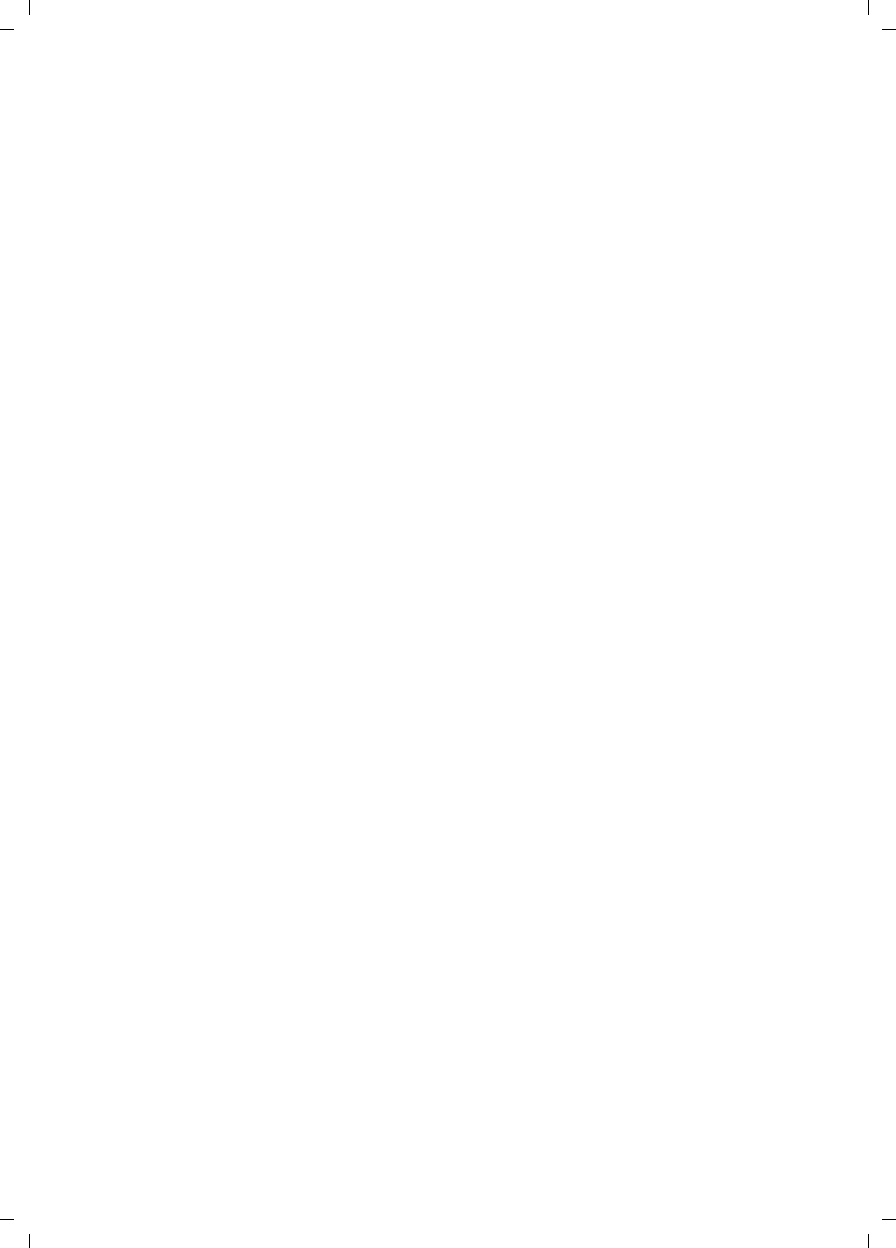
161
Index
Gigaset SX763 WLAN dsl / en AnnA / A31008-M707-R131-1-7619 / SX763_dslSIX.fm / 20.07.2006
Schablone 2005_07_27
installing on TCP/IP port . . . . . . . . 130
Printer interface
configuring . . . . . . . . . . . . . . . . . 123
Printer port (TCP/IP), installing . . . . . 124
Printer wizard . . . . . . . . . . . . . . . . . 125
Private IP address. . . . . . . . . . . . . . . 152
Problem solving. . . . . . . . . . . . . . . . 134
Protocol. . . . . . . . . . . . . . . . . . . . . . 152
Public IP address . . . . . . . . . . . . . . . 152
PVC . . . . . . . . . . . . . . . . . . . . . . . . . 152
Q
QoS (Quality of Service). . . . . . . . . . . 73
Quality of service (QoS). . . . . . . . . . 152
R
Radio network . . . . . . . . . . . . . . . . . 157
infrastructure mode . . . . . . . . . . . . . 8
Radio settings . . . . . . . . . . . . . . . . . . 77
RADIUS server . . . . . . . . . . . . . . . . . . 76
Reboot. . . . . . . . . . . . . . . . . . . . 20, 108
Reboot function. . . . . . . . . . . . . . . . . 20
Rekeying . . . . . . . . . . . . . . . . . . . . . . 46
Remote management . . . . . . . . . . . 153
Removing hardware safely. . . . . . . . . 96
Repeater . . . . . . . . . . . . . . . . . . . 11, 79
Reset button . . . . . . . . . . . . . . . . . . . 20
Reset function . . . . . . . . . . . . . . . . . . 20
Resetting . . . . . . . . . . . . . . . . . . . . . 108
Roaming . . . . . . . . . . . . . . . . . . . . . 153
Router . . . . . . . . . . . . . . . . . . . . . . . 153
dynamic IP address. . . . . . . . . . . . . 72
IP address. . . . . . . . . . . . . . . . . . . . 75
setting up a local area network. . . . . 6
S
Security architecture, WEP . . . . . . . . . 77
Security measures . . . . . . . . . . . . . . . 14
Security settings . . . . . . . . . . . . . 32, 42
saving . . . . . . . . . . . . . . . . . . . . . . 51
Server . . . . . . . . . . . . . . . . . . . . . . . 153
virtual . . . . . . . . . . . . . . . . . . . . . 156
Service Set Identifier see SSID
Session Initiation Protocol see SIP
Setting up . . . . . . . . . . . . . . . . . . . . . 18
Simple Mail Transfer Protocol see SMTP
Simple Network Management Protocol
see SNMP
SIP . . . . . . . . . . . . . . . . . . . . . . . . . . 153
SIP client . . . . . . . . . . . . . . . . . . . . . . 91
SIP proxy server . . . . . . . . . . . . . . . . . 91
SIP user accounts . . . . . . . . . . . . . . . . 92
SMTP . . . . . . . . . . . . . . . . . . . . . . . . 154
SNMP. . . . . . . . . . . . . . . . . . . . . . . . 154
Specifications. . . . . . . . . . . . . . . . . . 138
SPI (Stateful Packet Inspection),
see SPI
Splitter . . . . . . . . . . . . . . . . . . . . . . . . 21
SSID . . . . . . . . . . . . . . . . 17, 24, 44, 154
changing . . . . . . . . . . . . . . . . . . . . 44
concealed . . . . . . . . . . . . . . . . . . . . 78
default setting on router . . . . . . . . . 17
visible . . . . . . . . . . . . . . . . . . . . 44, 78
SSID broadcast . . . . . . . . . . . . . . . 44, 78
Start screen . . . . . . . . . . . . . . . . . . . . 31
Static IP address . . . . . . . . . . . . . . . . 154
Status
device. . . . . . . . . . . . . . . . . . . . . . 121
local area network . . . . . . . . . . . . 118
overview. . . . . . . . . . . . . . . . . . . . 112
security. . . . . . . . . . . . . . . . . . . . . 114
telephony . . . . . . . . . . . . . . . . . . . 120
wireless network. . . . . . . . . . . . . . 119
Status information . . . . . . . . . . . . . . 111
Subnet . . . . . . . . . . . . . . . . . . . . . . . 154
Subnet mask . . . . . . . . . . . . . . . . . . 154
Super G . . . . . . . . . . . . . . . . . 5, 15, 154
Switch . . . . . . . . . . . . . . . . . . . . . . . 154
System log . . . . . . . . . . . . . . . . . . . . 110
System password
assigning . . . . . . . . . . . . . . . . . . . 105
changing . . . . . . . . . . . . . . . . . . . 105
System requirements . . . . . . . . . . . . . 15
System time . . . . . . . . . . . . . . . . . . . 105
T
TCP . . . . . . . . . . . . . . . . . . . . . . . . . 155
TCP/IP . . . . . . . . . . . . . . . . . . . . . . . . 155
TCP/IP port for printer. . . . . . . . . . . . 130
Telephone ports . . . . . . . . . . . . . . . . . 48
Telephony
basic settings . . . . . . . . . . . . . . . . . 40
call forwarding . . . . . . . . . . . . . . . . 48
calling line identification restriction 93
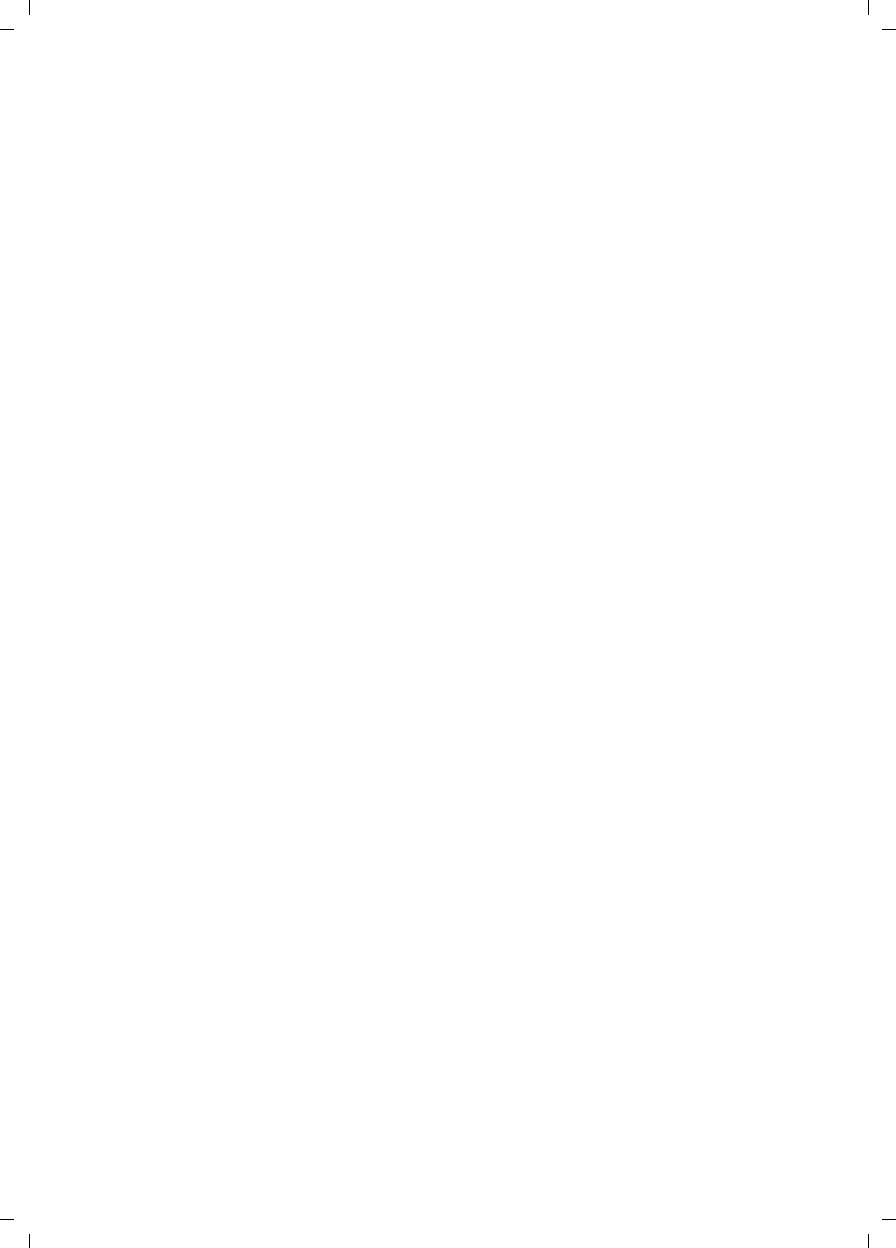
162
Index
Gigaset SX763 WLAN dsl / en AnnA / A31008-M707-R131-1-7619 / SX763_dslSIX.fm / 20.07.2006
Schablone 2005_07_27
extensions . . . . . . . . . . . . . . . . . . . 47
important information . . . . . . . . . . 87
internal phone number . . . . . . . . . 92
VoIP account . . . . . . . . . . . . . . . . . 40
Time server . . . . . . . . . . . . . . . . . . . 105
Trademarks . . . . . . . . . . . . . . . . . . . . 16
Transmission Control Protocol see TCP
Transmission mode . . . . . . . . . . . . . . 78
Transmission speed . . . . . . . . . . . . . 150
in the Ethernet LAN . . . . . . . . . . . . 13
in wireless LAN. . . . . . . . . . . . . . . . 13
Troubleshooting . . . . . . . . . . . . . . . 134
U
UDP . . . . . . . . . . . . . . . . . . . . . . . . . 155
Universal Plug and Play see UPnP
Universal Resource Locator see URL
UPnP . . . . . . . . . . . . . . . . . . . . . 58, 155
enabling. . . . . . . . . . . . . . . . . . . . . 58
URL . . . . . . . . . . . . . . . . . . . . . . . . . 155
URL filter . . . . . . . . . . . . . . . . . . . . . . 65
USB . . . . . . . . . . . . . . . . . . . . . . . . . . 87
file server. . . . . . . . . . . . . . . . . . . . 97
print server . . . . . . . . . . . . . . . . . . 98
USB data carrier. . . . . . . . . . . . . . . . . 87
USB port . . . . . . . . . . . . . . . . . . . . . . 87
User Datagram Protocol see UDP
User interface
buttons . . . . . . . . . . . . . . . . . . . . . 34
elements . . . . . . . . . . . . . . . . . . . . 34
starting . . . . . . . . . . . . . . . . . . . . . 30
V
VCI . . . . . . . . . . . . . . . . . . . . . . . . . 155
Virtual Channel Identifier see VCI
Virtual Path Identifier see VPI
Virtual server . . . . . . . . . . . . 14, 67, 156
Voice over IP see Internet telephony
VoIP account . . . . . . . . . . . . . . . . . . . 40
VoIP see Internet telephony
VPI . . . . . . . . . . . . . . . . . . . . . . . . . . 156
W
WAN . . . . . . . . . . . . . . . . . . . . . . . . 156
WDS. . . . . . . . . . . . . . . . . . . . . . . . . . 79
WEP . . . . . . . . . . 45, 47, 75, 77, 80, 156
encryption mode . . . . . . . . . . . . . . 78
hexadecimal . . . . . . . . . . . . . . . . . . 48
key length. . . . . . . . . . . . . . . . . 47, 84
passphrase . . . . . . . . . . . . . . . . . . . 48
Wide Area Network see WAN
Wired Equivalent Privacy see WEP
Wired network . . . . . . . . . . . . . . . . . . . 7
Wireless cell . . . . . . . . . . . . . . . . . . . 157
Wireless LAN see WLAN
Wireless network
access control . . . . . . . . . . . . . . . . . 49
ad-hoc mode . . . . . . . . . . . . . . . . . . 8
encryption . . . . . . . . . . . . . . . . . . . 45
WLAN. . . . . . . . . . . . . . . . . . . 8, 10, 157
operating modes . . . . . . . . . . . . . . . 8
transmission speed . . . . . . . . . . . . . 13
WLAN adapter . . . . . . . . . . . . . . . . . . . 8
WPA . . . . . . . . . . . . . . . . . . . 46, 75, 157
pre-installed key
pre-shared key . . . . . . . . . . . . . . . 157
WPA2-PSK . . . . . . . . . . . . . . . . . . 45, 76
WPA-PSK . . . . . . . . . . . . . . . . . . . 46, 76
WPA-PSK, see WPA, pre-installed key