Gigaset Communications V200AM 1.9GHZ CORDLESS PHONE User Manual V200 kombi
Gigaset Communications GmbH 1.9GHZ CORDLESS PHONE V200 kombi
USERS MANUAL
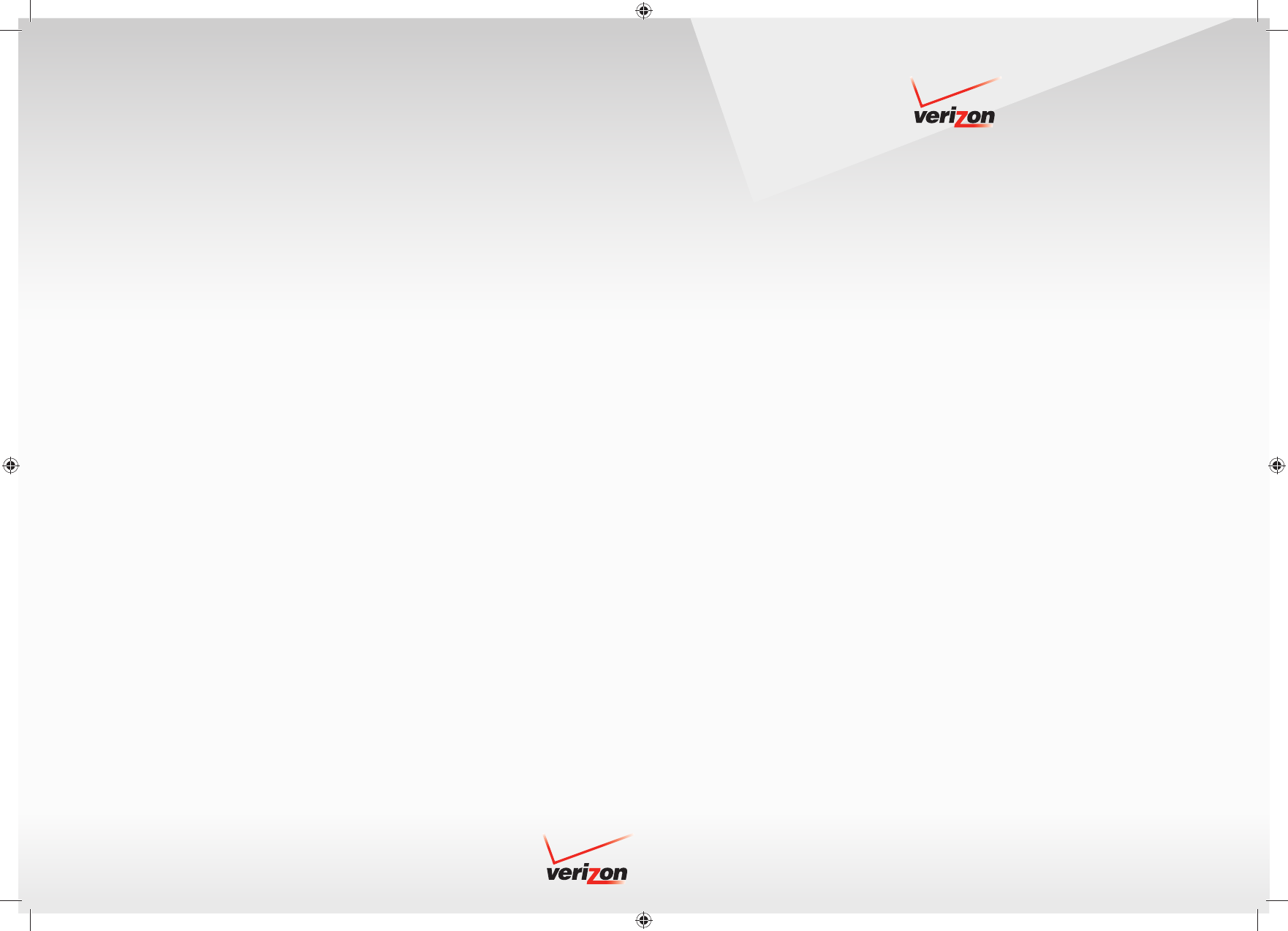
User Guide
VERIZON DIGITAL CORDLESS PHONE 200AM
with DUAL KEYPAD and DIGITAL ANSWERING MACHINE
DECT 6.0 DIGITAL TECHNOLOGY
© 2008 Verizon
© 2008 Verizon. All rights reserved.
Verizon and the Verizon logos are trademarks of Verizon Trademark Services LLC.
All other trademarks are the trademarks of their respective owners.
Product photo may di er from actual product, however functionality remains
as stated above.
Speci cations are subject to change without notice.
UCZZ01953ZZ(0)
black Pantone 1795 C Liebreich Medienproduktion
User Guide V200 AM.indd 1User Guide V200 AM.indd 1 03.06.2008 9:34:26 Uhr03.06.2008 9:34:26 Uhr

1
The handset at a glance
Verizon 200 / USA EN / A31008-M1929-R301-2-6019 / kombi_overview.fm / 9.6.08
The handset at a glance 1Display in idle status
2Charge status of the batteries
= e U (empty to full)
= flashes: batteries almost empty
= U flashes: batteries charging
3Display keys (page 11)
4Control key
t Access to Call Log list.
s Access to directory.
5Mute key
Mute/unmute microphone.
6End Call key, On/Off key
End call, cancel function, return to idle sta-
tus, activate/deactivate handset (press and
hold in idle status).
72.5-mm socket (mono) for headset
8Pound (#) key
Enter symbol #.
Keypad lock on/off (press and hold in idle
status).
Switch between uppercase/lowercase let-
ters for text entry.
9Redial/Pause key
Open redial list (in idle status) or insert a
dialing pause (when editing a number).
10 Microphone
11 Intercom/Hold/Conference key
Set up an internal call.
Switch between external call and internal
party (handset/base station), or transfer a
call during external call.
Set up a conference call between an exter-
nal line and an internal party (handset/base
station). Press and hold the key in hold-
intercom mode.
12 Star (*) key
Ring tone on/off (press and hold).
Switch temporarily to tone dialing (DTMF).
Switch between AM and PM when setting
time.
Change Call list display format.
13 Talk/Flash key
Answer or start a call.
Key flashes: Incoming call.
Add a flash (in the directory).
Send FLASH (when off hook).
14 Handsfree:key
Answer or place a call in speaker mode.
Switch between speaker on and speaker off
(in off-hook mode).
15 Voice mail
Connect to your voice mailbox.
16 Signal strength
ÄHandset is linked with the base station.
ÄFlashes: out of range.
Note:
Pictures in this user manual may differ from
the actual product.
ÄÕ e
INT 1
01/31 09:45
1
2
3
4
5
6
7
8
911
13
14
15
16
10
§§§§Menu§§§§
12
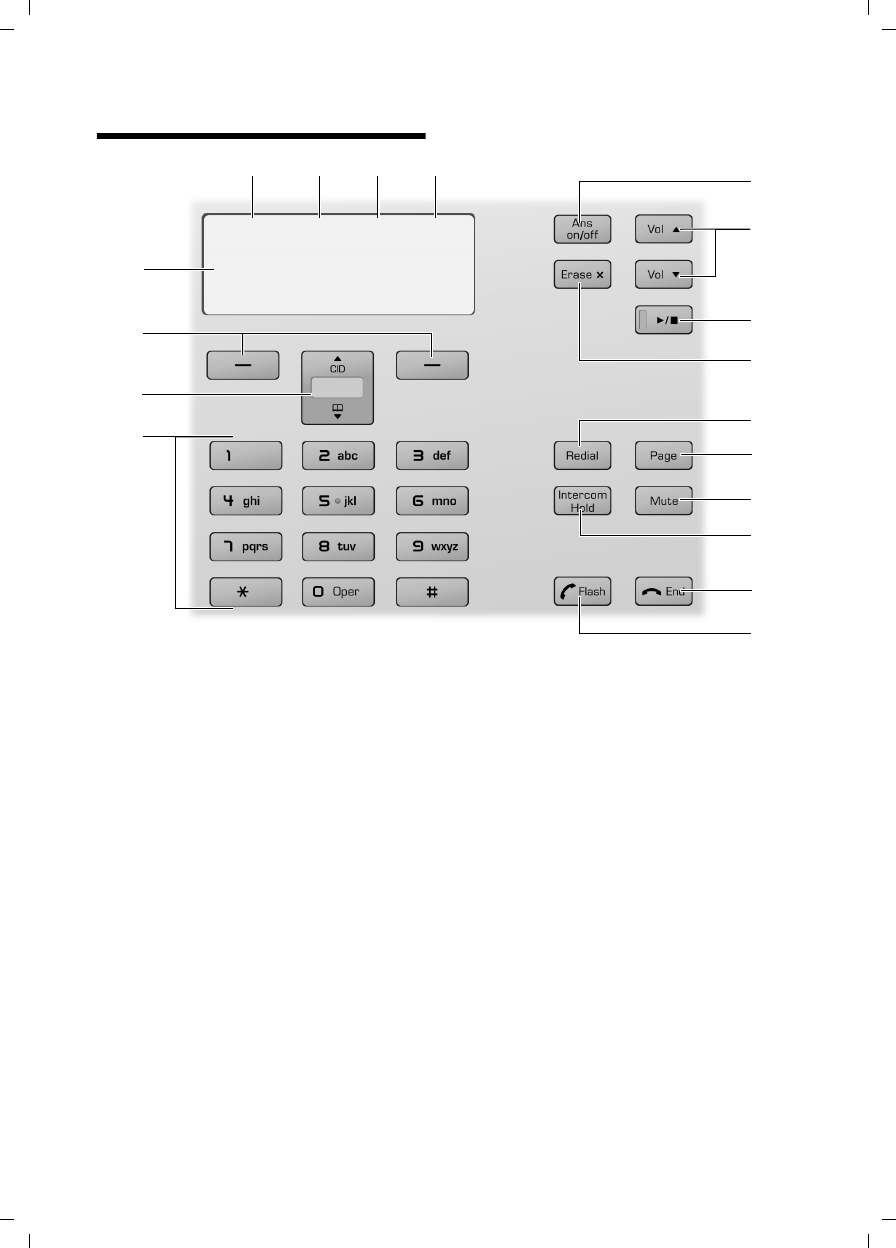
2
The base station at a glance
Verizon 200 / USA EN / A31008-M1929-R301-2-6019 / kombi_overview.fm / 9.6.08
The base station at a glance
1Numeric key pad
2Control key
t Access to Call Log list.
s Access to directory.
3Display keys (page 11)
4Display in idle status
5Answering machine icon
Is on when the answering machine is on.
6Memory Full icon
Answering machine's message memory is
full.
7Remote control icon
Is on when the answering machine is con-
trolled by a handset.
8Ringer off icon
Is on when the ring tone volume of the base
station is turned off.
9Answering machine On/Off key
Activate/deactivate answering machine.
10 Volume keys
– In idle mode: change the ring tone vol-
ume of the base station.
– During message playback: change vol-
ume of playback.
– During call: change volume of loud-
speaker.
– During call screening: change volume of
call screening.
11 Start/Stop key with integrated LED
Start/stop playback.
LED status indicator:
– Is on when playing messages.
– Flashes slowly when there is at least one
new message on the answering
machine.
– Flashes rapidly when the message mem-
ory is full.
12 Erase key
Erase current message during playback.
Erase all old messages (press and hold in idle
mode).
13 Redial/Pause key
Open redial list (in idle status) or insert a
dialing pause (when editing a number).
14 Page key
Page handsets (press briefly).
Start the registration procedure (press and
hold in idle mode). You will hear a beep.
15 Mute key
Mute/unmute microphone.
16 Intercom/Hold/Conference key
Set up an internal call.
ÕÉ×Å
SUN 09:23 AM 01/31
§§§§§§§§§Menu§§§§§§§§§
1
2
3
5678 9
10
11
12
13
14
15
16
17
18
4
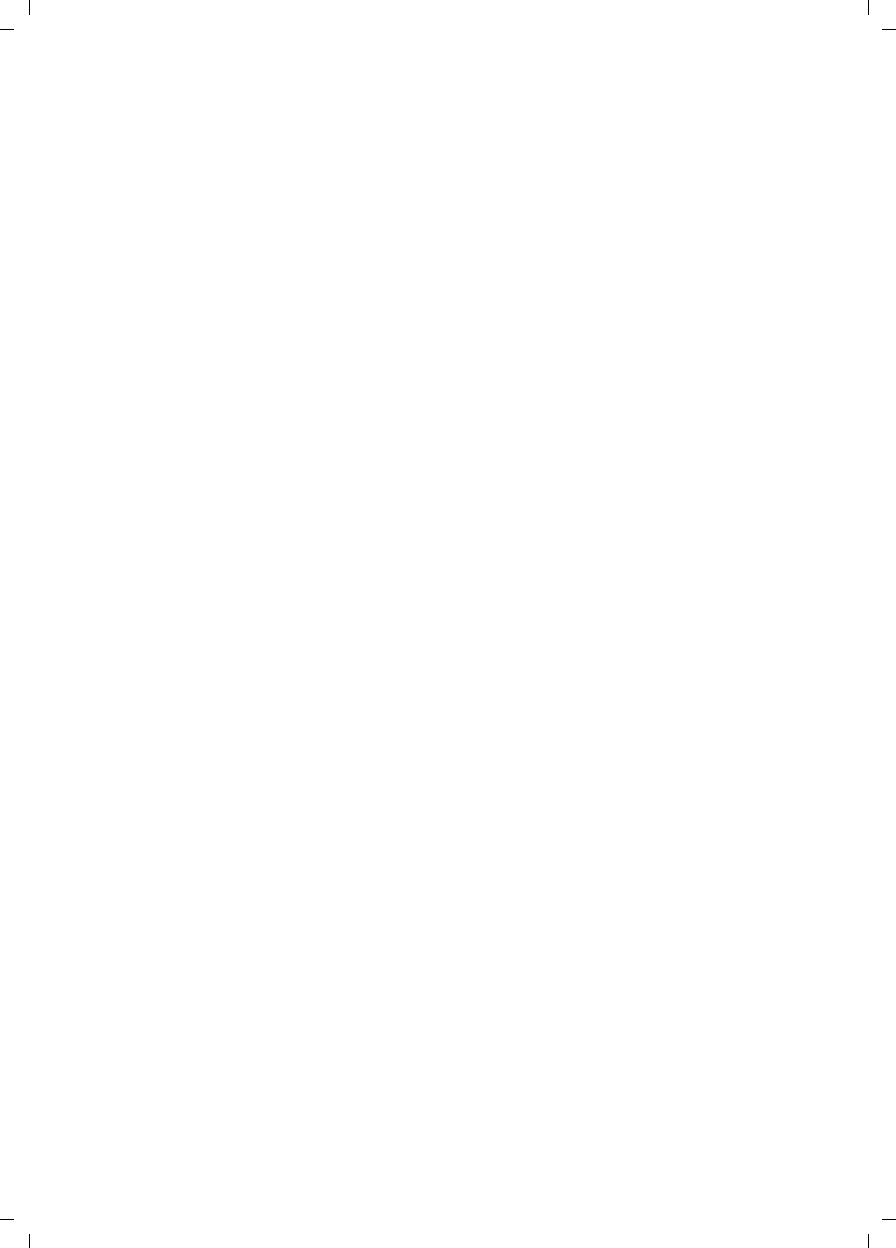
3
The base station at a glance
Verizon 200 / USA EN / A31008-M1929-R301-2-6019 / kombi_overview.fm / 9.6.08
Switch between an external call and internal
party (handset/base station), or transfer a
call during an external call.
Set up a conference call between an exter-
nal line and an internal party (handset/base
station). Press and hold the key in hold-
intercom mode.
17 End Call key
End call, cancel function, return to idle sta-
tus.
18 Talk/Flash key
Answer or make a call.
Add a flash (in the directory).
Send FLASH (when off hook).
Please remember:
uIf the answer machine is being oper-
ated from a handset, or if it is recording
a message, you cannot operate it from
the base station.
uIf the start/stop key flashes although
the answer machine is switched off, it
means that there is still at least one
new message that has not been played
back.
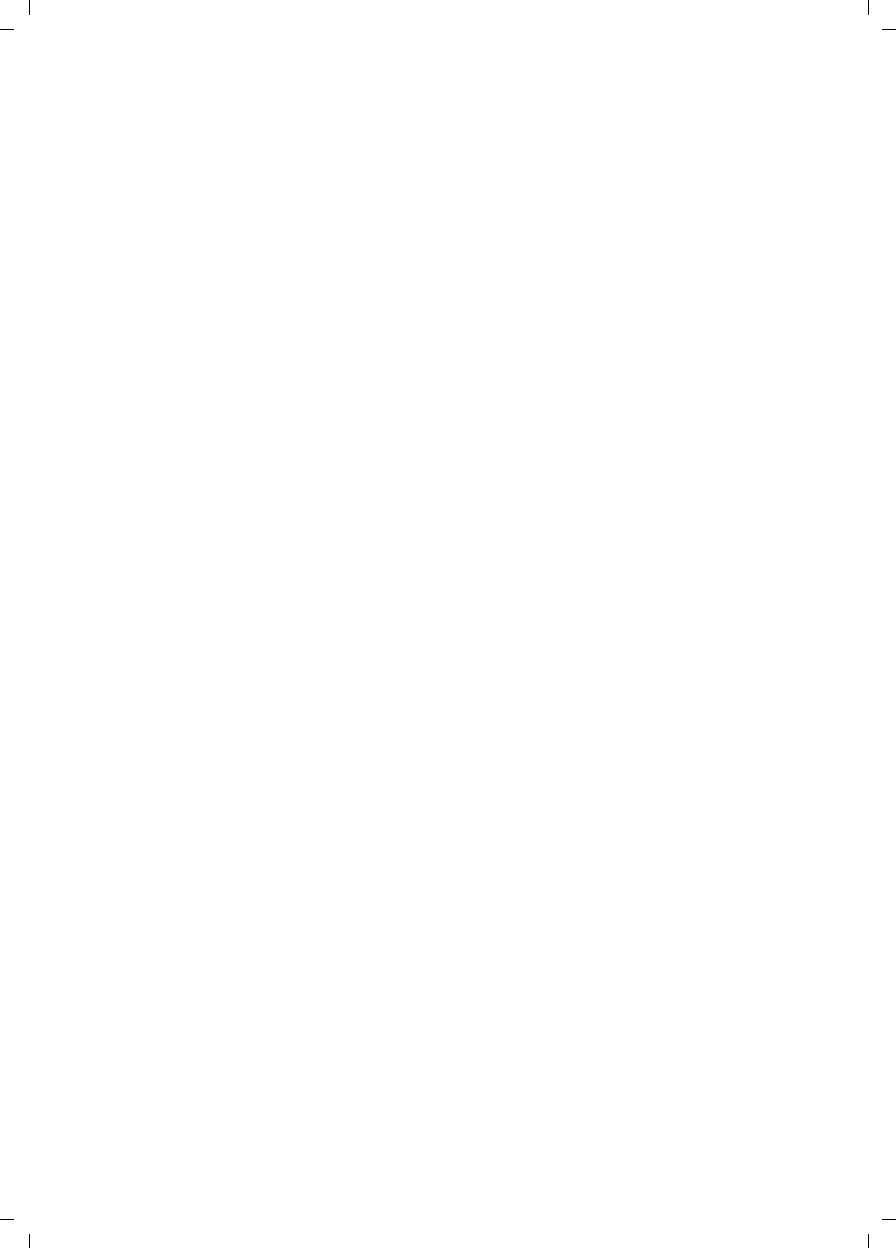
4
Contents
Verizon 200 / USA EN / A31008-M1929-R301-2-6019 / V200_kombi_IVZ.fm / 9.6.08
Contents
The handset at a glance . . . . . . . . 1
The base station at a glance . . . . 2
Safety precautions . . . . . . . . . . . 5
Notes on the operating
instructions . . . . . . . . . . . . . . . . . . 6
Symbols used . . . . . . . . . . . . . . . . . . . . 6
Example: menu input . . . . . . . . . . . . . . 6
Verizon 200AM –
more than just a telephone . . . . . 7
First Steps . . . . . . . . . . . . . . . . . . . 7
Pack contents . . . . . . . . . . . . . . . . . . . . 7
Installing the base station . . . . . . . . . . 7
Setting up the handset for use . . . . . . . 8
Area codes . . . . . . . . . . . . . . . . . . . . . . 9
Making calls . . . . . . . . . . . . . . . . 10
Making an external call . . . . . . . . . . . 10
Putting an external call on hold . . . . . 10
Ending a call . . . . . . . . . . . . . . . . . . . . 10
Answering a call . . . . . . . . . . . . . . . . . 10
Caller ID . . . . . . . . . . . . . . . . . . . . . . . 10
Handsfree operation . . . . . . . . . . . . . 10
Operating the handset . . . . . . . . 11
Control key . . . . . . . . . . . . . . . . . . . . . 11
Display keys . . . . . . . . . . . . . . . . . . . . 11
Returning to idle status . . . . . . . . . . . 12
Menu guidance . . . . . . . . . . . . . . . . . 12
Writing, editing, and correcting
entries . . . . . . . . . . . . . . . . . . . . . . . . 12
Using the directory and lists . . . 13
Directory . . . . . . . . . . . . . . . . . . . . . . . 13
Last number redial list . . . . . . . . . . . . 14
Calls list . . . . . . . . . . . . . . . . . . . . . . . 14
Operating the answer
machine . . . . . . . . . . . . . . . . . . . . 16
Operation using the base station
keys . . . . . . . . . . . . . . . . . . . . . . . . . . . 16
Operation using the handset . . . . . . . 16
Setting up the answer machine . . . . . 19
Operating when on the move
(remote operation) . . . . . . . . . . . . . . . 20
Using the network mailbox . . . . 21
Configuring the network mailbox
for fast access . . . . . . . . . . . . . . . . . . . 21
Using several handsets . . . . . . . 22
Registering and de-registering
handsets . . . . . . . . . . . . . . . . . . . . . . . 22
Locating a handset ("paging") . . . . . . 22
Changing the base station . . . . . . . . . 22
Making internal calls . . . . . . . . . . . . . . 22
Accepting/rejecting call waiting . . . . . 23
Linking internal callers to
an external call . . . . . . . . . . . . . . . . . . 23
Handset settings . . . . . . . . . . . . . 24
Changing the name of a handset . . . . 24
Changing the display language . . . . . 24
Setting the display contrast . . . . . . . . 24
Activating/deactivating auto answer . 25
Adjusting the loudspeaker and
earpiece volume . . . . . . . . . . . . . . . . . 25
Changing ring tones . . . . . . . . . . . . . . 25
Activating/deactivating the
key-touch tone . . . . . . . . . . . . . . . . . . 25
Base station settings . . . . . . . . . 26
System settings . . . . . . . . . . . . . . 26
Restoring the default settings . . 27
Appendix . . . . . . . . . . . . . . . . . . . 28
Care . . . . . . . . . . . . . . . . . . . . . . . . . . . 28
Contact with liquid . . . . . . . . . . . . . . . 28
Questions and answers . . . . . . . . . . . . 28
Troubleshooting . . . . . . . . . . . . . . . . . 28
Specifications . . . . . . . . . . . . . . . . . . . 29
FCC / ACTA Information . . . . . . . . . . . . 30
Safety precautions . . . . . . . . . . . . . . . 31
Service (Customer Care) . . . . . . . . . . . 33
End-user limited warranty . . . . . . . . . 33
Index . . . . . . . . . . . . . . . . . . . . . . 37
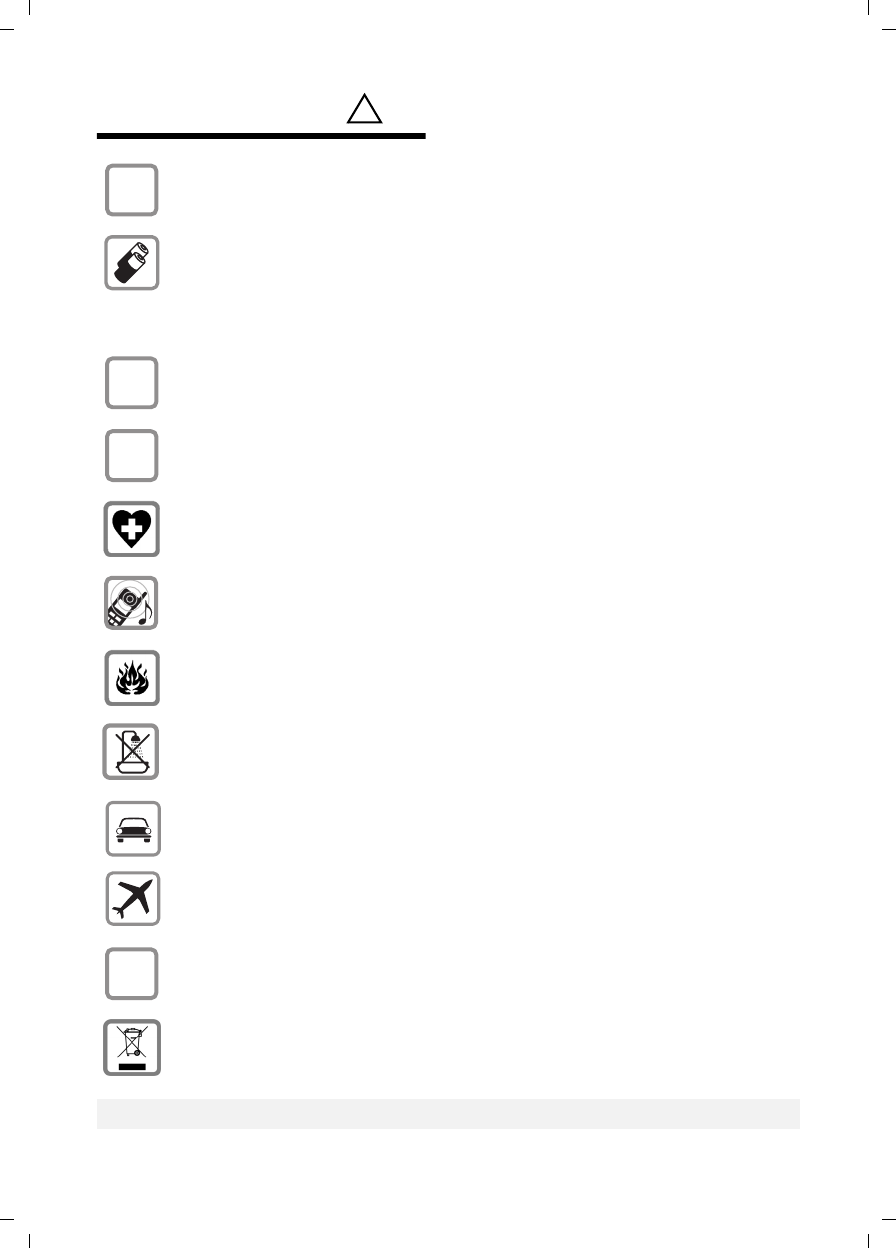
5
Safety precautions
Verizon 200 / USA EN / A31008-M1929-R301-2-6019 / security.fm / 9.6.08
Safety precautions*)
*) also see page 31
!
Only use the power supply unit supplied as indicated on the bottom of the
device.
Only insert approved rechargeable batteries of the same type.
Never use ordinary (non-rechargeable) batteries, as they may pose a health
hazard or cause injury.
Do not charge the handset in the charging cradle or base station while the head-
set is connected.
Make sure the rechargeable battery is inserted in the correct direction.
Use the battery specified in these operating instructions.
The phone may affect medical equipment, so always turn your phone off before
entering a hospital or doctor's office.
Notice to Hearing Aid Wearers:
This phone system is compatible with inductively coupled hearing aids.
Do not operate the phone in places where there is a risk of explosion
(such as paint workshops).
Do not install the base station in the bathroom. The handset and base station
are not splash-proof (see page 28).
Drivers must not use the phone while driving.
The phone must be turned off at all times in aircraft. Make sure the phone can-
not be switched on accidentally.
If you give your telephone to someone else, you should also provide the operat-
ing instructions.
Dispose of batteries and the phone carefully. Do not pollute the environment.
Emergency numbers cannot be dialed if the keypad lock is activated!
$
‹
Œ
ƒ
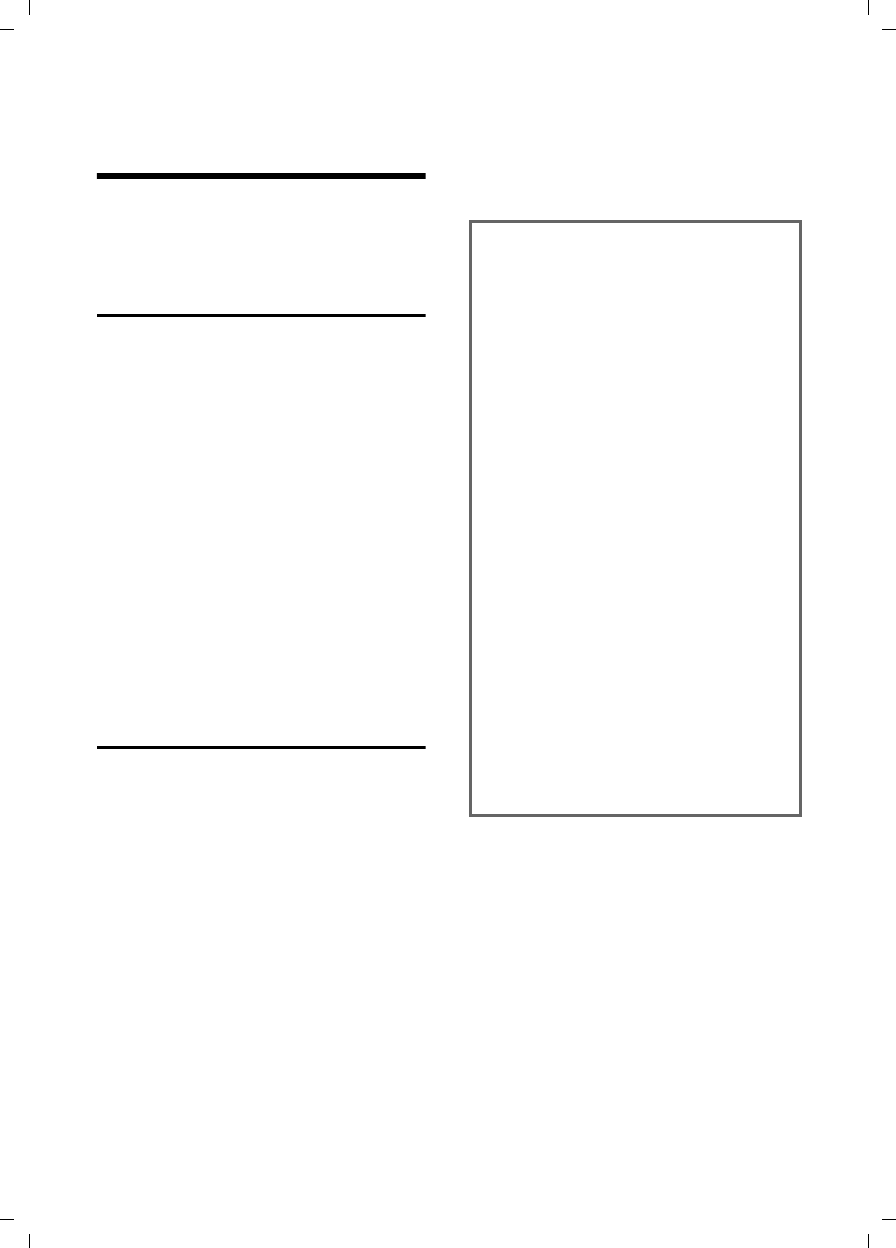
6
Notes on the operating instructions
Verizon 200 / USA EN / A31008-M1929-R301-2-6019 / notes-on-instructions.fm / 4.6.08
Notes on the operating
instructions
This section explains the meaning of cer-
tain symbols and typographical conven-
tions used in this user guide.
Symbols used
On/Off (example)
Select one of the two menu
functions specified.
~Enter digits or letters.
§Back§ The display keys' current func-
tions are shown in reverse and
are highlighted in the bottom
display line. Press the display
key below to launch the func-
tion.
qPress the top or the bottom of
the control key: scroll up or
down.
c/ Q/ * etc.
Press the corresponding key
on the handset.
Example: menu input
In the user guides, the steps you need to
perform are shown in abbreviated form.
This is illustrated below using "Changing
the display language" as an example.
What you need to do is explained in the
box.
§Menu§ ¢Settings ¢Handset ¢Language
¢English/ Español/ Français
¤With the handset in idle status, press
the right display key to open the main
menu.
¤Select Settings using the control key q
– press the control key at the top or
bottom.
¤Press the §OK§ display key to confirm the
function Settings.
The Settings submenu is displayed.
¤Press the bottom of the control key s
repeatedly until Handset is selected.
¤Press the §OK§ display key to confirm the
function.
The Handset submenu is displayed.
¤Press the bottom of the control key s
repeatedly until Language is selected.
¤Press the §OK§ display key to confirm the
function.
The Language submenu is displayed.
¤Select the language you want using
the control key q – press the control
key at the top or bottom.
¤Press the §OK§ display key to confirm the
selected language.
The language is now changed for all text.
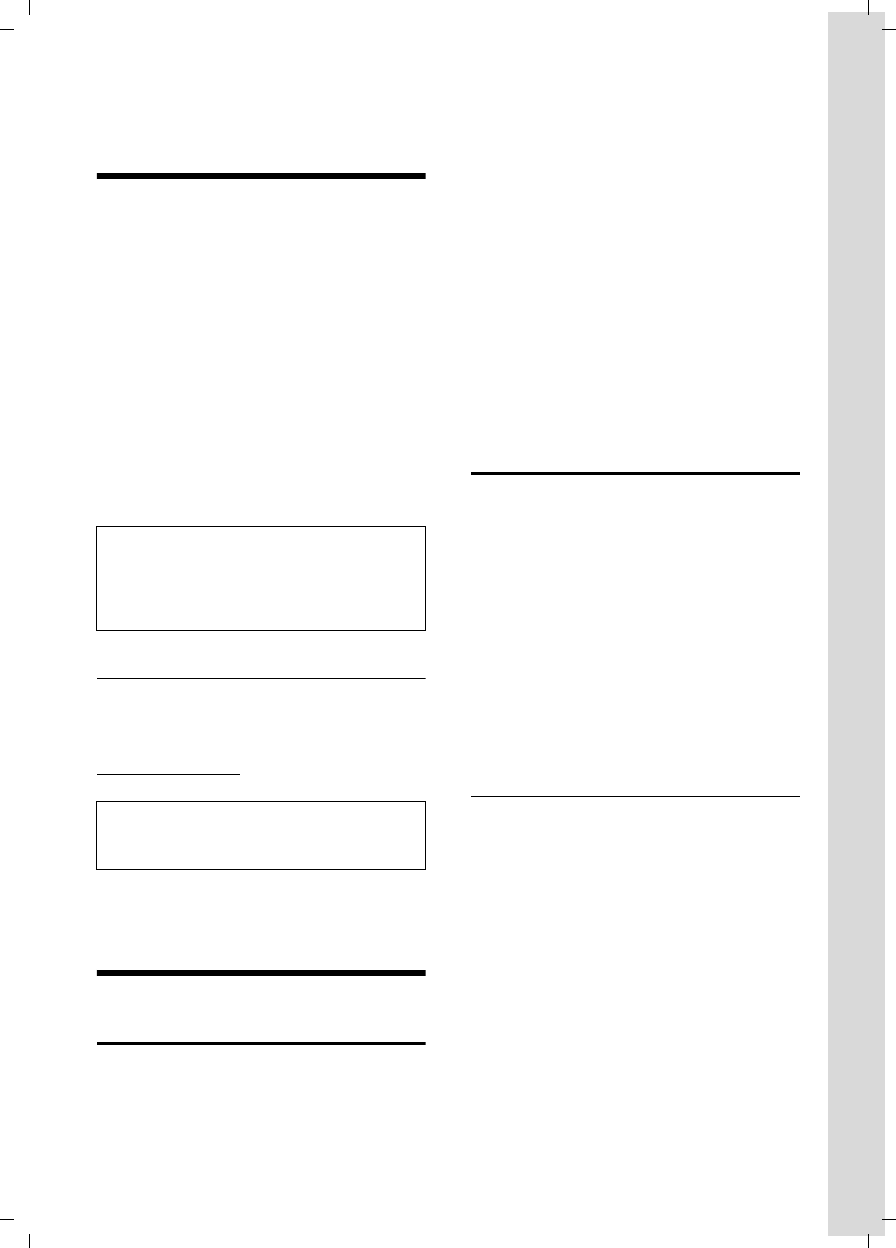
7
Verizon 200AM – more than just a telephone
Verizon 200 / USA EN / A31008-M1929-R301-2-6019 / starting.fm / 9.6.08
Verizon 200AM –
more than just a telephone
Your phone not only lets you store up to
50 phone numbers (page 13), it can do a
whole lot more:
uPhone directly using the base station:
Your base station has the same keys as
your handset. So nearly all functions
you usually use on the handset are also
available directly on the base station.
uView missed calls on your phone
(page 14).
uECO DECT uses a power supply with
low power consumption. Your handset
reduces the transmission power
depending on its distance from the
base station (close-up range).
Headset socket
Which headsets are compatible?
Please call Verizon Service at
1-866-374-3864, or contact us at
www.verizon.com for more information.
Have fun using your new phone!
First Steps
Pack contents
uOne Verizon 200AM base station
uOne telephone line cord
uOne AC adapter for the base station
uOne User Guide
For Verizon 200AM-1
uOne Verizon 100H handset with bat-
tery cover
uTwo batteries
uOne belt clip
For Verizon 200AM-2
uTwo Verizon 100H handsets with bat-
tery cover
uOne Verizon 100C charging cradle
uOne AC adapter for the charging cradle
uFour batteries
uTwo belt clips
Installing the base station
The base station is designed for use in
closed, dry rooms in a temperature range
of +41°F to +113°F.
Set up the base station at a central point
on the premises.
Please note:
uNever expose the phone to heat
sources, direct sunlight, or other elec-
trical appliances.
uProtect your phone from moisture,
dust, corrosive liquids, and vapors.
Range and reception strength
Range:
uUp to 984 feet in the open
uUp to 165 feet in buildings
Reception strength:
The display shows if the handset is linked
to the base station:
uÄ is on: handset is linked to the base
station.
uÄ flashes: no reception; handset is out
of range or not registered.
Note:
The transmission power of the base station is
lowered to its minimum level when the hand-
set is placed in the base station and only one
handset is registered on the base station.
Caution:
Do not charge the handset in a charging cradle
or base station while the headset is connected.
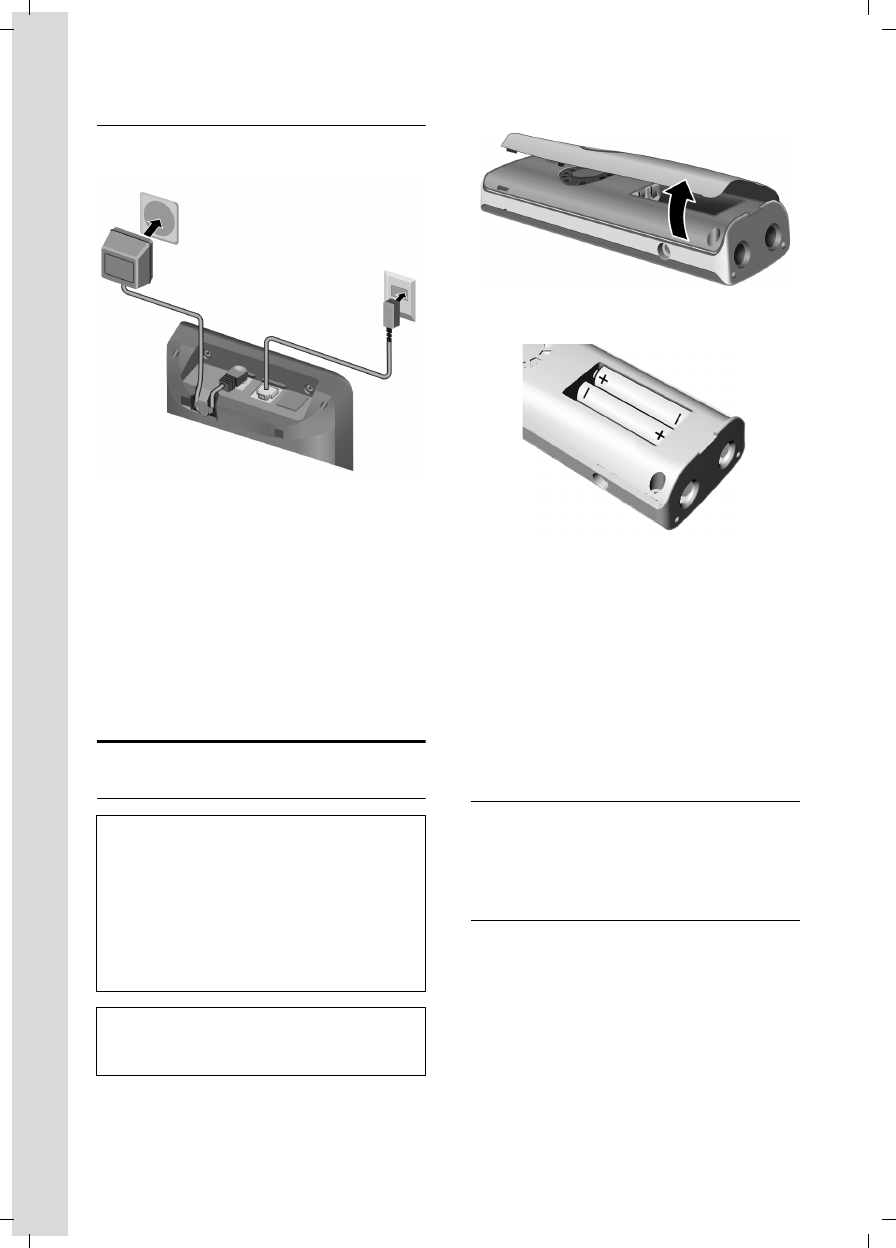
8
First Steps
Verizon 200 / USA EN / A31008-M1929-R301-2-6019 / starting.fm / 9.6.08
Connecting the base station
¤First connect the power adapter and
then the phone jack as shown below.
1 110-V power adapter
2 Back of the base station
3 Phone jack with phone cord
Please note:
uThe power adapter must always be
connected, as the phone will not oper-
ate without an electrical supply.
uYour answer machine is set to give a
standard announcement.
Setting up the handset for use
Inserting the batteries
¤Open the battery cover.
¤Insert the batteries according to the
correct polarity (see diagram).
¤Close the cover, and press the top so
that it clicks into place.
Attaching the belt clip
There are notches for attaching the belt
clip on the side of the handset at the same
height as the display.
¤Press the belt clip onto the back of the
handset so that the protrusions on the
belt clip engage the notches.
Placing the handset in the base station
¤Place the handset in the base station
with the handset's display facing out-
wards.
Charging the batteries for the first time
¤To charge the batteries, leave the hand-
set in the base station or charging cra-
dle continuously for ten hours.
The alternately flashing battery icons =
U on the upper right side of the display
screen indicate that the batteries are
being charged.
Caution:
Use only rechargeable UL-approved AAA bat-
teries. Never use a conventional (non-
rechargeable) battery or other battery types as
this could result in significant health risks and
personal injury. For example, the batteries
could explode. The phone could also malfunc-
tion or be damaged as a result of using batter-
ies that are not of the recommended type.
Note:
If attached, remove the belt clip before open-
ing the battery cover.
1
2
3
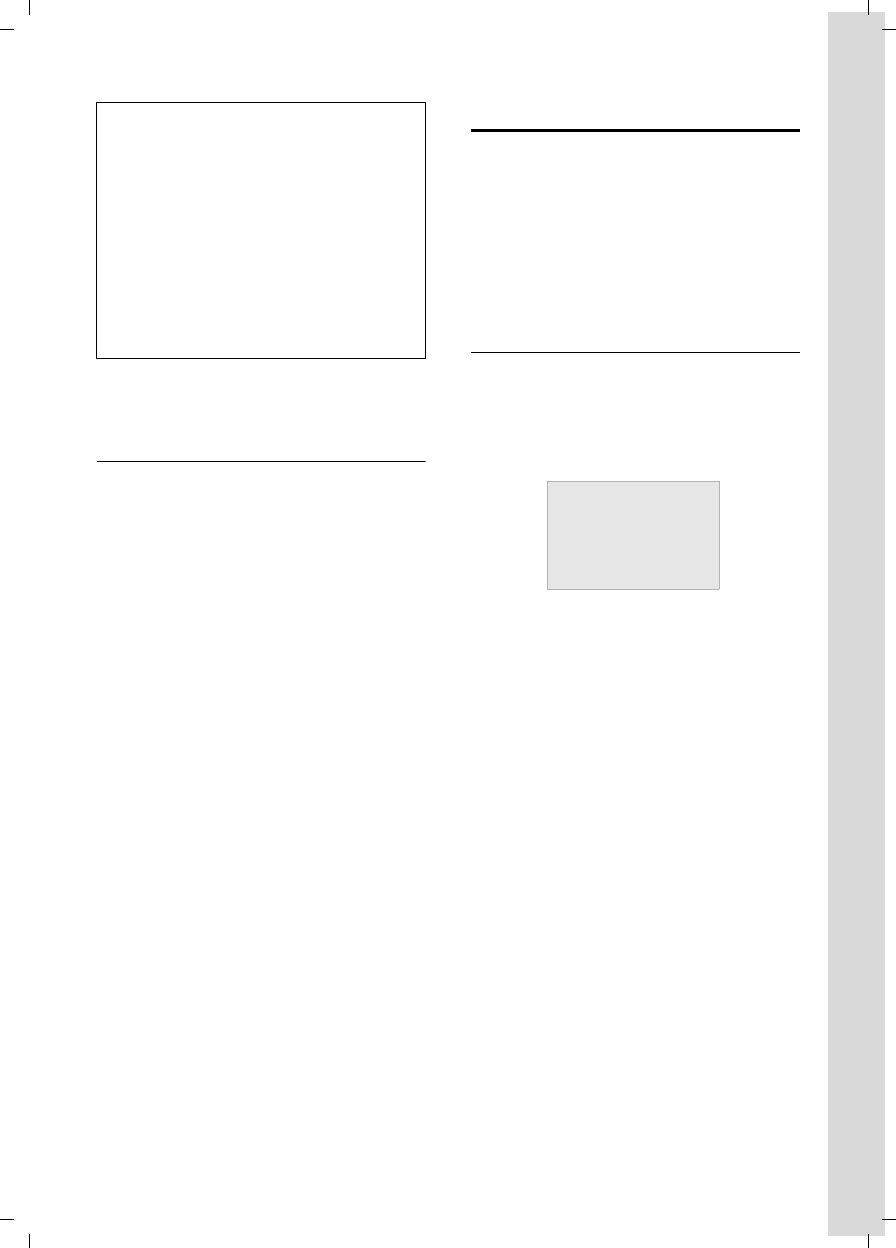
9
First Steps
Verizon 200 / USA EN / A31008-M1929-R301-2-6019 / starting.fm / 9.6.08
For questions and troubleshooting,
see page 28.
Setting the date and time
You should set the date and time, for
example, to ensure the correct time of
incoming calls is recorded.
To change the time and date, open the
input field using:
§Menu§ ¢s ¢Settings ¢Date/Time
¢Set Date/Time
~Enter the time and date with
10 digits, for example, Q
M 1 5 Q 1 1
5 Q N for January 15,
2008, 07:15 am. If the 12-
hour time format is set, use
the * key to switch between
am and pm.
To correct an incorrect entry,
overwrite the character by typ-
ing the correct one.
§OK§ Press the display key to save
changes.
You can change the date and time format:
§Menu§ ¢s ¢Settings ¢Date/Time
¢Set Format
¤Choose between day/month and
month/day date formats:
s ¢Date Format ¢DD/MM/MM/DD
¤Choose between 12- and 24-hour time
formats:
s ¢Time Format ¢12 Hours/24 Hours
Area codes
To make a call using the Incoming Calls list
(page 14), your phone's area code must
be stored.
§Menu§ ¢s ¢Settings ¢System ¢Area
Code
~Enter your area code and press
§OK§.
Display in idle status
Once the phone is registered and the time
set, the idle display looks as shown here
(example). If the answer machine is acti-
vated, the header will also display the ans-
wer machine symbol Õ.
Your phone is now ready to use.
Note:
– If the handset has turned itself off because
its batteries are empty, and you then place
the handset into the base station, it will
turn on automatically.
– Only place the handset into the base sta-
tion or charging cradle specifically
intended for it.
– During handset operation, the battery icon
e indicates the charge status of the bat-
teries (page 1).
– The batteries may feel warm when they are
charging. This is not dangerous.
ÄÕ e
INT 1
01/31 09:45
§§§§Menu§§§§
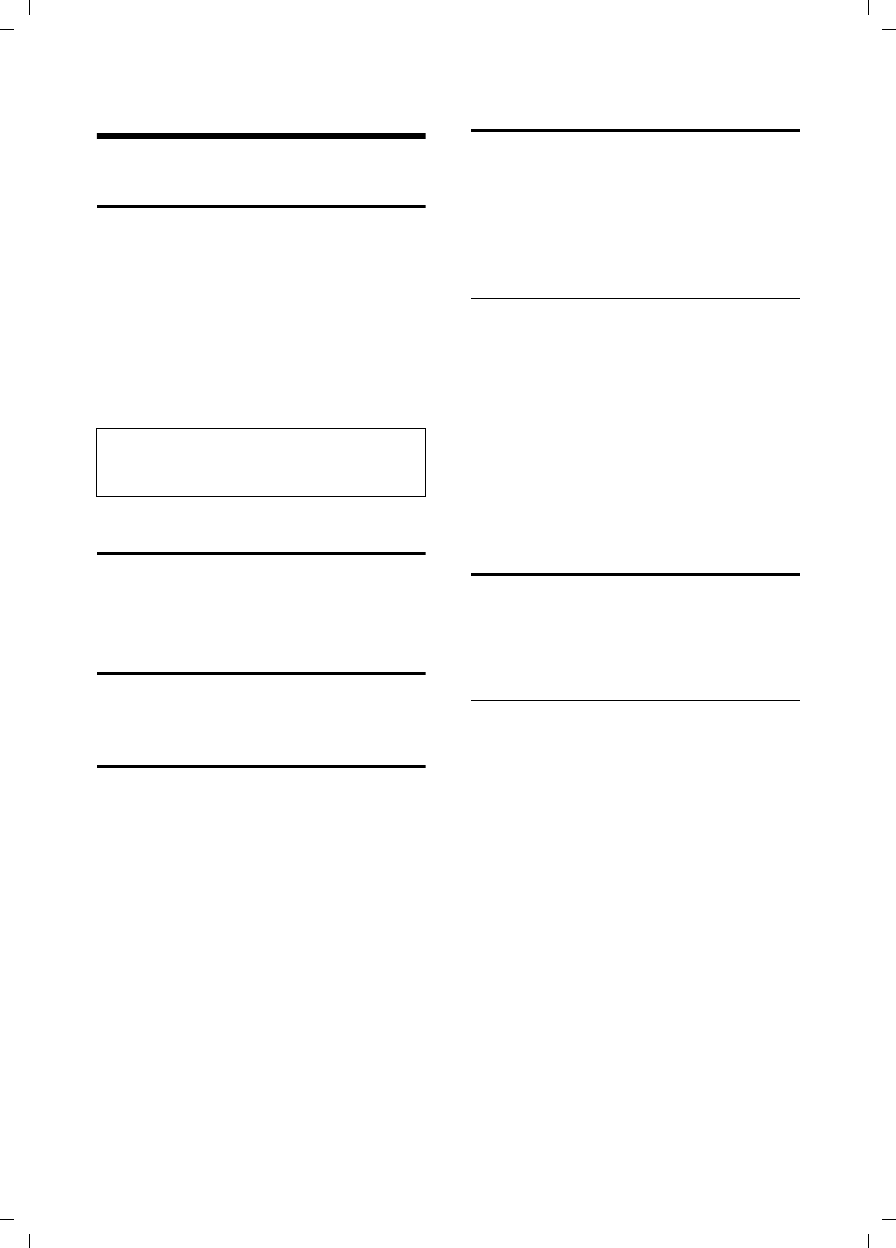
10
Making calls
Verizon 200 / USA EN / A31008-M1929-R301-2-6019 / telefony.fm / 9.6.08
Making calls
Making an external call
External calls are calls using the outside
telephone network.
~c Enter the number and press
the Talk key c or Handsfree
key d.
To cancel the dialing operation, press the
End Call key a.
You are shown the duration of the call
while the call is in progress.
Putting an external call on hold
j Press the Int/Hold key.
The external call is put on hold.
Ending a call
a Press the End Call key.
Answering a call
The handset indicates an incoming call in
three ways: by ringing, by a display on the
screen, and by the flashing Talk key c.
You can accept the call by:
¤Pressing the Talk key c.
¤Pressing the Handsfree key d.
If the handset is in the base station or
charger and the Auto Answer function is
activated (page 25), the call will be
answered automatically when you lift the
handset from the base station or charger.
You can press the §Quiet§ display key to mute
the ring tone without answering the call.
You can answer the call as long as the call
is shown on the display.
Caller ID
Caller ID (CID) is an optional subscription
service provided by your telephone serv-
ice provider. This feature supplies incom-
ing caller identification information that
will be displayed on your handset.
Call display with Caller ID/Name
If the number of the caller is stored in your
directory, you will see the caller's name.
The following is displayed in place of the
number:
uExternal, if no number is transmitted or
the caller has not subscribed to Caller
ID.
uWithheld, if the caller has withheld
Caller ID.
Handsfree operation
You can activate the speakerphone at any
time to provide handsfree operation dur-
ing a call.
Activating/deactivating handsfree
Activating while dialing
~d Enter the number and press
the Handsfree key.
¤You should inform your caller before
you use the handsfree function so that
the caller knows someone else is listen-
ing.
Switching between the earpiece and the
handsfree mode
dPress the Handsfree key.
During a call and when listening to the
answer machine, turn handsfree on or off.
To adjust the volume, see page 25.
Note:
Dialing using the directory (page 13) or Calls
list (page 14) saves time re-entering numbers.
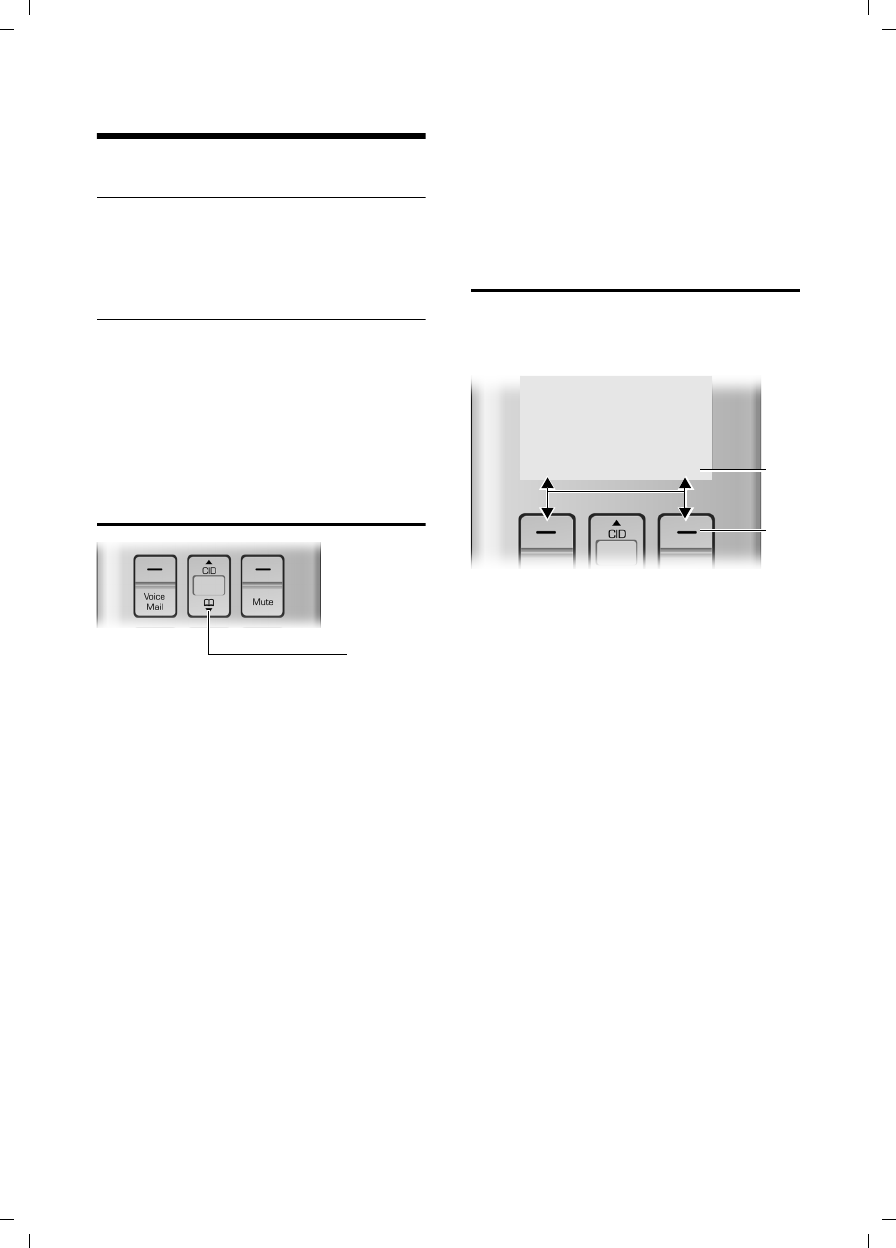
11
Operating the handset
Verizon 200 / USA EN / A31008-M1929-R301-2-6019 / telefony.fm / 9.6.08
Operating the handset
Activating/deactivating the handset
aPress and hold the End Call
key.
Activating/deactivating the keypad
lock
# Press and hold the pound key.
Keypad Locked appears in the display when
the keypad lock is activated.
The keypad lock is deactivated automati-
cally if someone calls you. It is re-activated
when the call is finished.
Control key
1Control key
In the description below, the side of the
Control key (up, down), which you must
press depending on the operating
situation, is marked in black, for example,
t for "press up on the Control key".
The Control key has different functions:
When the handset is in idle status
s Open the directory
tOpen call log list (page 14)
In input fields
You can use the Control key to move the
cursor backwards t or s forwards.
In the main menu, lists and submenus
t/ s Scroll up/down line by line.
When the handset is off the hook or when
the answer machine is playing
t/ s Increase/decrease volume
Display keys
The function of the display keys changes
depending on the particular operating sit-
uation. Example:
1 The display keys' current functions are
shown on the bottom display line.
2 Display keys
The most important display symbols are:
§§§§§Menu§§§§ Open the main menu (in idle
mode) or the context-depend-
ent menu.
§§§§§Back§§§§ Go back one menu level.
§§§§§§§OK§§§§§§§ Confirm your choice or save
edited characters.
§§§§Clear§§§§§ Clear key: deletes one charac-
ter at a time from right to left
(press briefly), or deletes all
characters (hold).
1
§§§§§Back§§§§§ † §§§§Menu§§§§§1
2
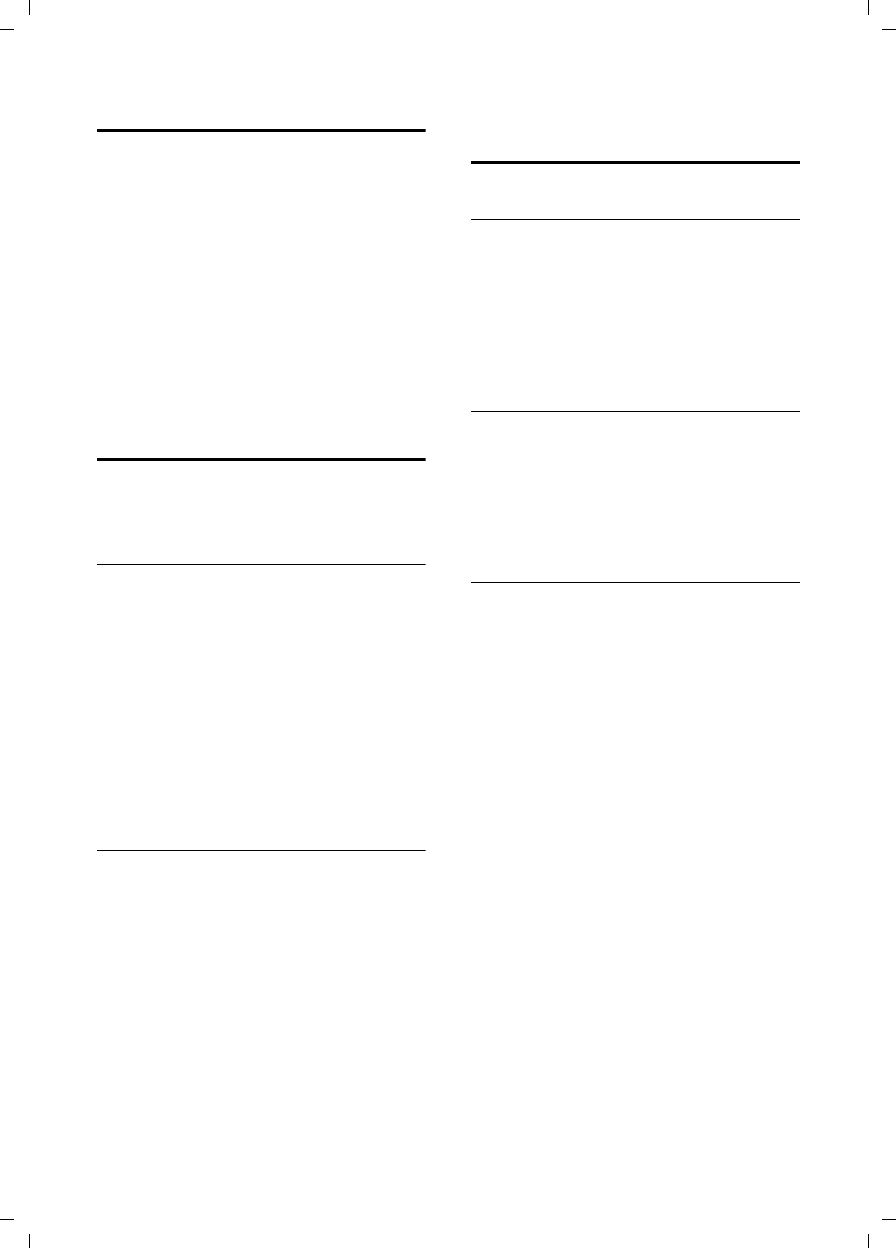
12
Operating the handset
Verizon 200 / USA EN / A31008-M1929-R301-2-6019 / telefony.fm / 9.6.08
Returning to idle status
You can return to idle status from any-
where in the menu as follows:
¤Press the End Call key a.
Or:
¤Do not press any key: after 2 minutes,
the display will automatically return to
idle status.
Changes that you have not confirmed or
saved by pressing §OK§ will not be saved.
An example of the display in idle status is
shown on page 9.
Menu guidance
Your phone's functions are accessed using
a menu that has a number of levels.
Main menu (first menu level)
¤Press the display key §Menu§ with the
handset in idle status to open the main
menu.
The main menu functions are shown on
the screen in a list.
To access a function, open the corre-
sponding submenu (next menu level):
¤Navigate to the function using the con-
trol key q.
¤Press the §OK§ display key.
Submenus
The functions in the submenus are dis-
played as lists.
To access a function:
¤Scroll to the function with the control
key q and press §OK§.
Pressing the §Back§ display key returns you
to the previous menu level. a cancels
the operation.
Writing, editing, and correcting
entries
Correcting incorrect entries
You can correct incorrect characters in text
by navigating to the incorrect entry using
the Control key. You can then:
uPress §§§§Clear§§§§§ to delete the character to
the left of the cursor.
uInsert characters by typing.
Writing and editing names
The following rules apply when creating
an entry:
uControl the cursor with q.
uPress the pound key # to switch
between uppercase and lowercase.
Entering special characters
You can enter special characters using the
Q or 1 key
Q .0,/:;"’!?*+-%\^~|
1 SPACE1@_#=<>
()&$[]{}
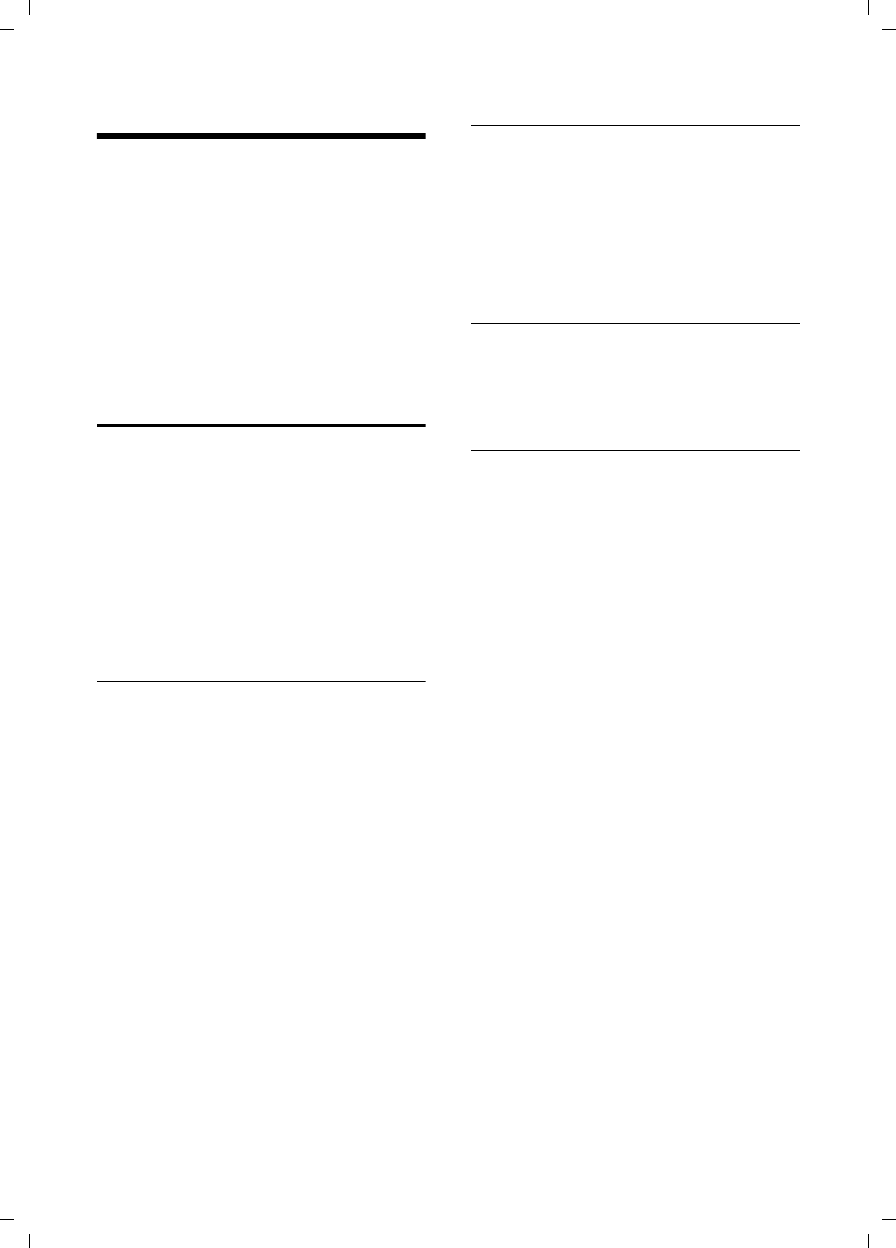
13
Using the directory and lists
Verizon 200 / USA EN / A31008-M1929-R301-2-6019 / direct_charges.fm / 9.6.08
Using the directory and lists
The options are:
uDirectory
uLast Number Redial list
uCalls list
You can store a maximum of 50 entries in
the directory. Each entry must consist of a
name and a number.
The directory is stored in the base station
and is shared by all registered handsets.
Directory
In the directory, you can store phone
numbers and the names associated with
them.
¤With the handset in idle status, open
the directory by pressing the s key.
Length of entries
Number: max. 24 digits
Name: max. 16 characters
Storing a number in the directory
Saving the first entry in the directory
While your handset is in idle mode:
~ Enter the number and press
§Save§.
~ Enter the name and press §OK§.
~ Correct the number, if neces-
sary, and press §OK§.
Saving additional entries in the directory
s ¢§Menu§ ¢New Entry
~ Enter the name and press §OK§.
~ Enter the number and press
§OK§.
You can use the Clear key to delete one
character at a time from right to left (press
briefly) or all characters (press and hold).
Selecting a directory entry
sOpen the directory.
You have the following options:
uUse q to scroll to the entry until the
desired name is selected.
uEnter the first character of the name, or
scroll to the entry with s, if necessary.
Dialing with the directory
s ¢q(Select entry)
cPress the Talk key. The number
is dialed.
Managing entries in the directory
s ¢q(Select entry)
Viewing an entry
§Menu§ ¢View
The entry is displayed.
Go back with §Back§.
Editing entries
§Menu§ ¢Edit Entry
~ Edit the name and press §OK§.
~ Edit the number and press §OK§.
You can use the Clear key to delete one
character at a time from right to left (press
briefly) or all characters (press and hold).
Deleting entries
§Menu§ ¢Delete
Delete the displayed entry.
Or:
§Menu§ ¢Delete List
¤Confirm question Delete? by pressing
§OK§.
All entries in your directory will be deleted.

14
Using the directory and lists
Verizon 200 / USA EN / A31008-M1929-R301-2-6019 / direct_charges.fm / 9.6.08
Adding a displayed number to the
directory
Numbers that appear in a list, such as the
Calls list or the Last Number Redial list ,
can be added to the directory. If you have
Caller ID and the name is transmitted, the
first 16 characters of the transmitted
name are copied to the name line.
A number is displayed:
§Menu§ ¢Copy To Dir.
¤Complete the entry as described in the
section "Storing a number in the direc-
tory" (see page 13).
Last number redial list
The Last Number Redial list contains the
ten numbers last dialed with the handset
(max. 32 digits). If one of the numbers is
in the directory, then the corresponding
name will be displayed.
Manual last number redial
kPress the key.
qSelect the entry.
c/d Press the Talk key or the
Handsfree key.
The number is dialed.
When displaying a name, you can have the
respective phone number displayed:
§Menu§ ¢View
Managing entries in the Last Number
Redial list
kPress the key.
qSelect the entry.
§Menu§§ Open menu.
The following functions can be selected
with q:
View (as in the directory, page 13)
Copy To Dir.
Copy an entry to the directory
(page 14)
Delete (as in the directory, page 13)
Delete List (as in the directory, page 13)
Calls list
Requirement: Caller ID Presentation (CIP,
see page 10)
The numbers of the last 10 incoming calls
are stored.
¤With the handset in idle status, open
the directory by pressing the t (CID)
key.
Dialing with the Calls list
t ¢q(Select entry)
If necessary, press the * key
to change the number format
for dialing.
c/dPress the Talk key or the
Handsfree key.
The number is dialed.
Viewing an entry
t ¢q(Select entry)
§Menu§ ¢View
The entry is displayed.
Go back with §Back§.
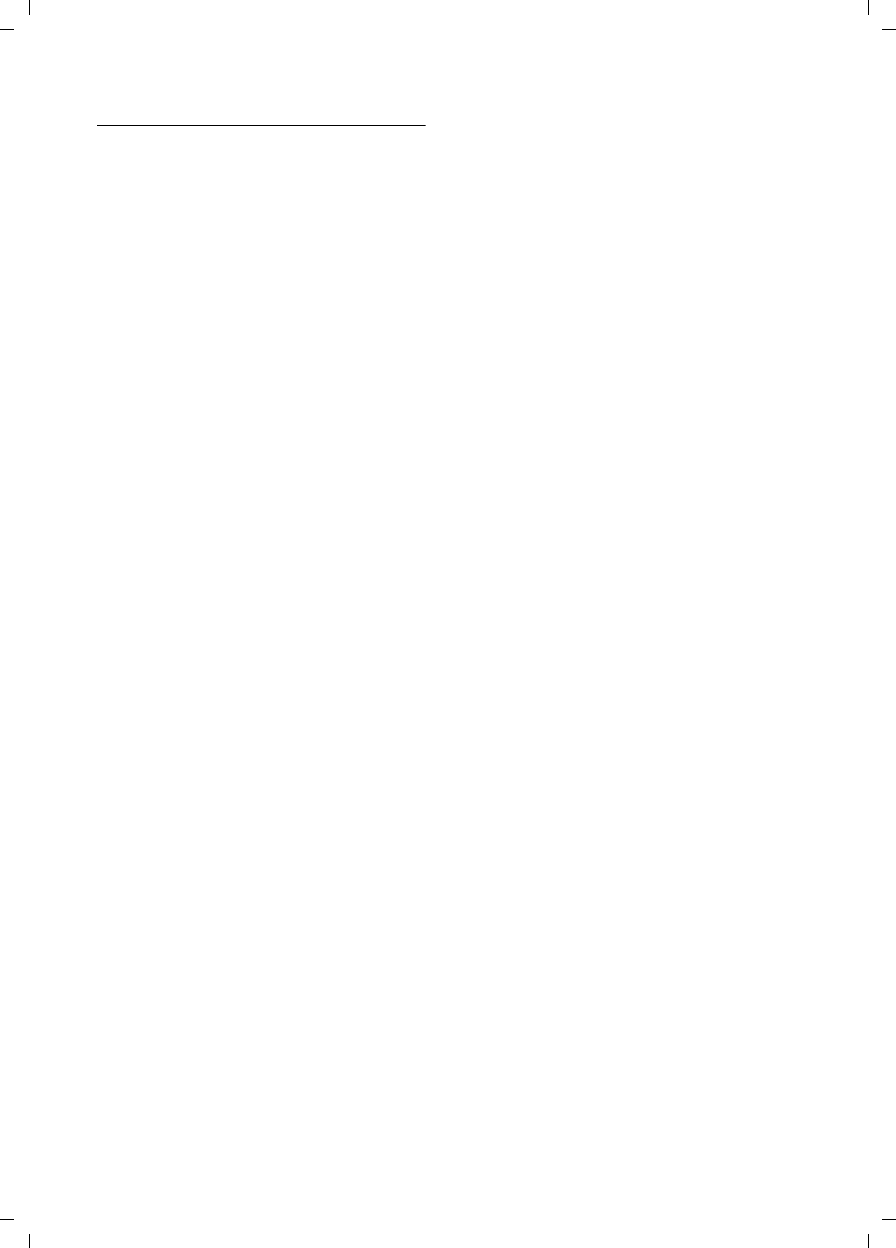
15
Using the directory and lists
Verizon 200 / USA EN / A31008-M1929-R301-2-6019 / direct_charges.fm / 9.6.08
List entry
New messages are at the top. A list entry
contains the following information:
uList type (in header)
uStatus of entry (new entries are marked
with a star in the header)
uName of caller, if name is transmitted
through CID or stored in the directory
Caller's phone number, if only the num-
ber is transmitted
External, if no number is transmitted,
or the caller has not subscribed to
Caller ID
Withheld, if the caller has withheld
Caller ID
You can add the number of the caller to
the directory (page 14).
uDate and time of call (if set, page 9)
You can manage the entries in the same
way as the entries in the Last Number
Redial list (see page 14).
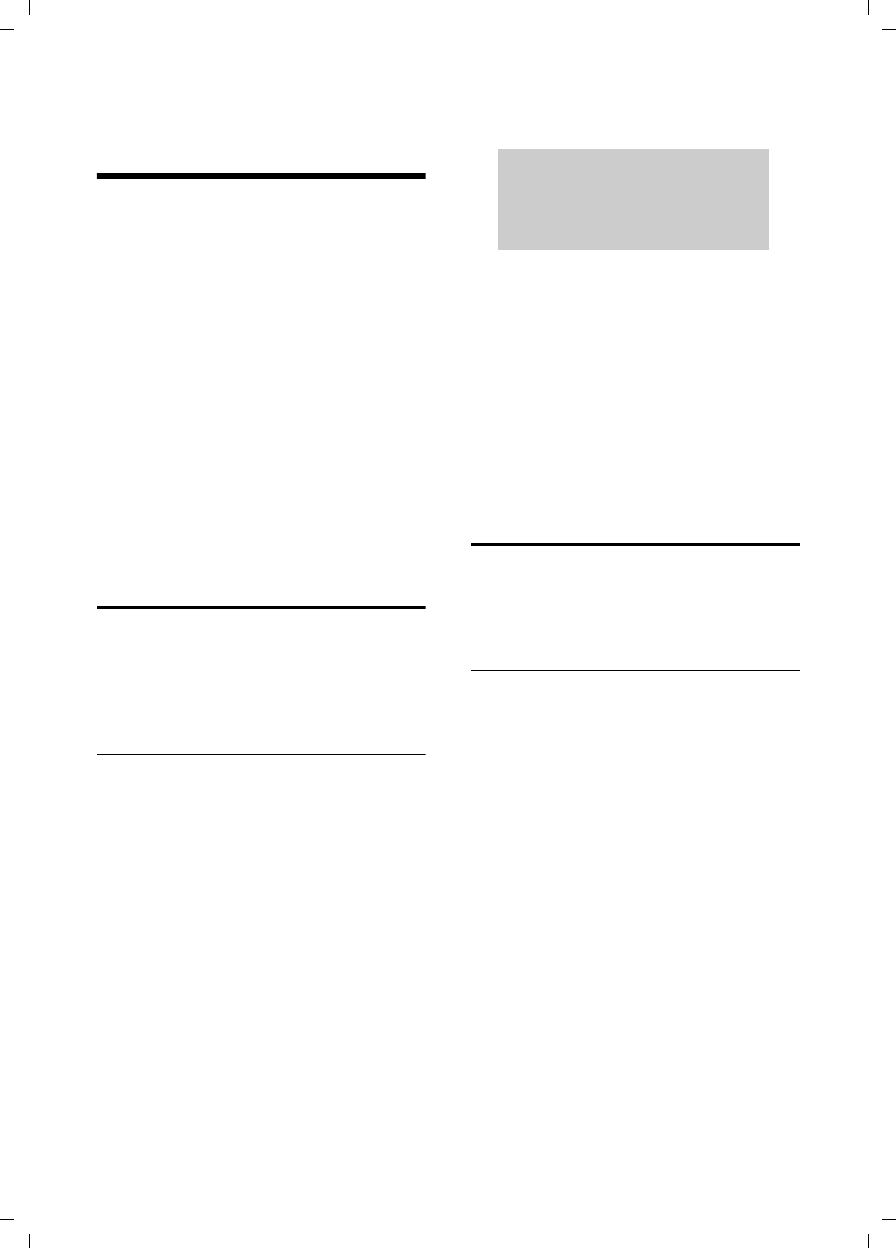
16
Operating the answer machine
Verizon 200 / USA EN / A31008-M1929-R301-2-6019 / answering_m+network-mailbox.fm / 9.6.08
Operating the answer
machine
You can operate the base station's answer
machine using the handset, using the key-
pad of the base station (page 2), or using
remote operation (from another phone/
cell phone).
Announcement mode
You can use the answer machine in two
different modes.
uIn Answer & Rec. mode, the caller hears
your announcement and can then
leave a message.
uIn Answer Only mode, the caller hears
your announcement but cannot leave a
message.
Operation using the base station
keys
You can use the base station keys for the
most commonly used functions of your
answer machine. For more information,
see page 2.
Status of the answer machine
The LED in the Start/Stop key and the sym-
bols in the display of the base station indi-
cate the status of the answer machine.
The LED in the Start/Stop key
uIs on when playing messages.
uFlashes slowly when there is at least
one new message on the answering
machine.
uFlashes rapidly when the message
memory is full.
The display of the base station may show
the symbols shown here:
Operation using the handset
Most of the functions described are also
available using the keys and the display of
your base station.
Call screening
While recording a message, you can auto-
matically listen through the loudspeakers
of the base station, if you have activated
call screening (see page 19).
You can also listen through the loudspeak-
ers of registered handsets:
§Screen§ Press the display key.
The handset loudspeaker is activated. You
can switch it off with the handsfree key
d.
Éflashes The message memory is
full.
Õ is on The answer machine is on.
× flashes The answer machine is con-
trolled by a handset.
Åis on The ring tone volume of
the base station is set to
zero (see page 26).
ÕÉ×Å
SUN 09:23 AM 01/31
§§§§§§§§§Menu§§§§§§§§§
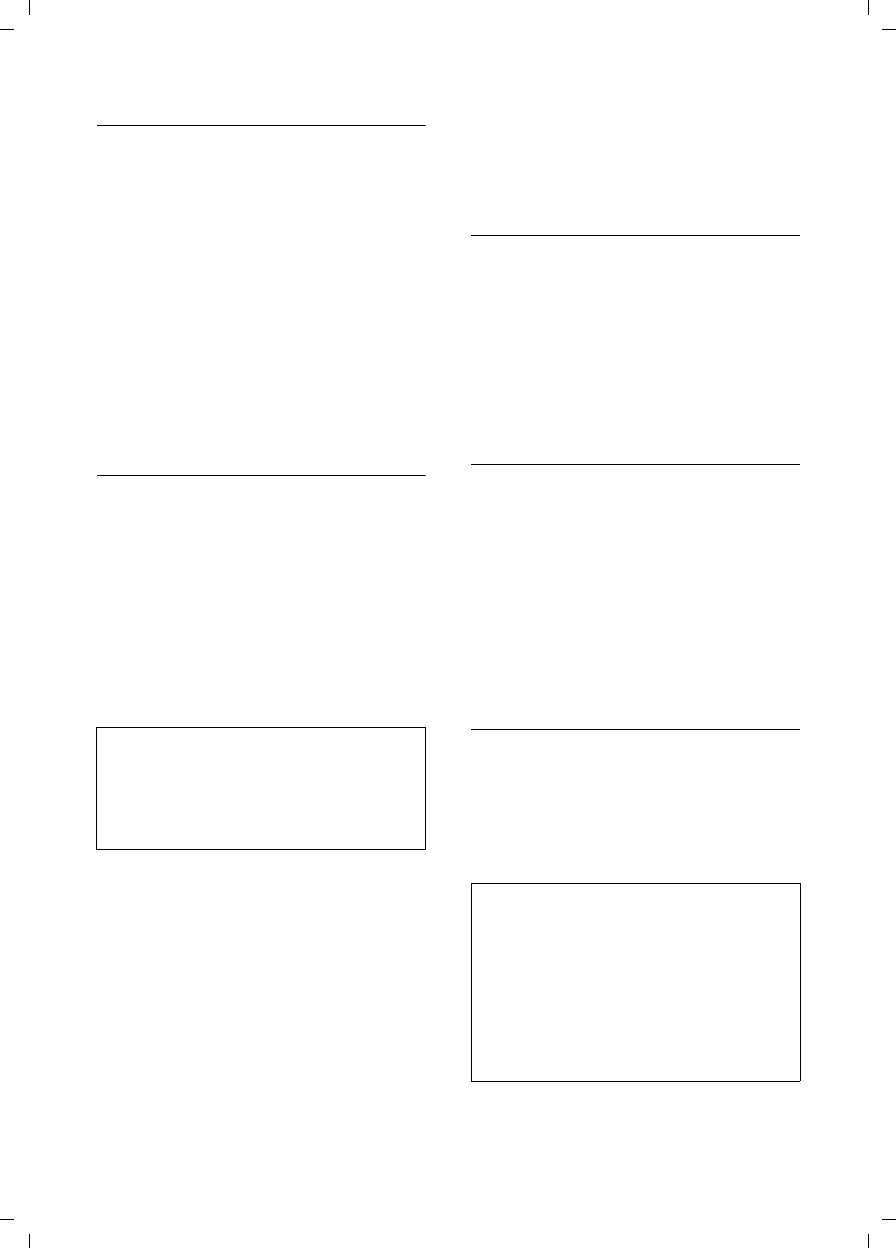
17
Operating the answer machine
Verizon 200 / USA EN / A31008-M1929-R301-2-6019 / answering_m+network-mailbox.fm / 9.6.08
Switching the answer machine on/off
§Menu§ ¢Answer Machine ¢Ans On/Off
¢On/Off
§OK§ Press the display key to acti-
vate/deactivate the answer
machine.
The × icon is displayed on the screen.
The phone includes a prerecorded
announcement for the answer and record
mode and announce-only mode. If a per-
sonal announcement has not been
recorded, the corresponding prerecorded
announcement is used.
Recording a personal announcement/
announce only
§Menu§ ¢Answer Machine ¢Record OGM
Answer & Rec./Answer Only §OK§
Select the mode in which you
want to record the personal
announcement.
Record §OK§ Press the display key to start
recording.
You will hear the ready tone (short tone).
¤Now record your announcement (must
be at least 3 seconds long).
§OK§ Press the display key to end
the recording.
The recorded announcement will be
played back automatically. You can record
the announcement again by repeating
these steps.
Please note:
uRecording ends automatically if the
maximum recording time of 60 sec-
onds has been reached.
uIf you cancel the recording, the prere-
corded announcement will be used.
uThe recording is canceled if the answer
machine memory is full.
¤If necessary, delete old messages
and repeat the recording.
Playing back announcements
§Menu§ ¢Answer Machine ¢Record OGM
Answer & Rec./Answer Only §OK§
Play §OK§ Press the display key to start
playback.
If a personal announcement has not been
recorded, the corresponding prerecorded
announcement is used.
Deleting announcements
§Menu§ ¢Answer Machine ¢Record OGM
Answer & Rec./Answer Only §OK§
Delete §OK§ Press the display key to delete
the personal announcement.
If no personal announcement
exists, you will hear an error
tone.
After deletion, the corresponding prere-
corded announcement will be used.
Selecting an announcement mode
You can choose between Answer & Rec.
and Answer Only.
§Menu§ ¢Answer Machine ¢Answer Mode
Answer & Rec./Answer Only §OK§
The selected mode is saved even after the
answer machine is deactivated.
Note:
When recording your announcement, speak
directly into the handset's microphone, as if
talking on the phone. You can also use the
base station to record announcements or
memos.
Note:
If the message memory is full when in Answer
& Rec. mode, the selection is interrupted and
you will receive instructions to delete old mes-
sages.
¥Delete old messages.
The answer machine automatically switches
back to the mode set once deletion is com-
plete, or you can select another recording
mode.
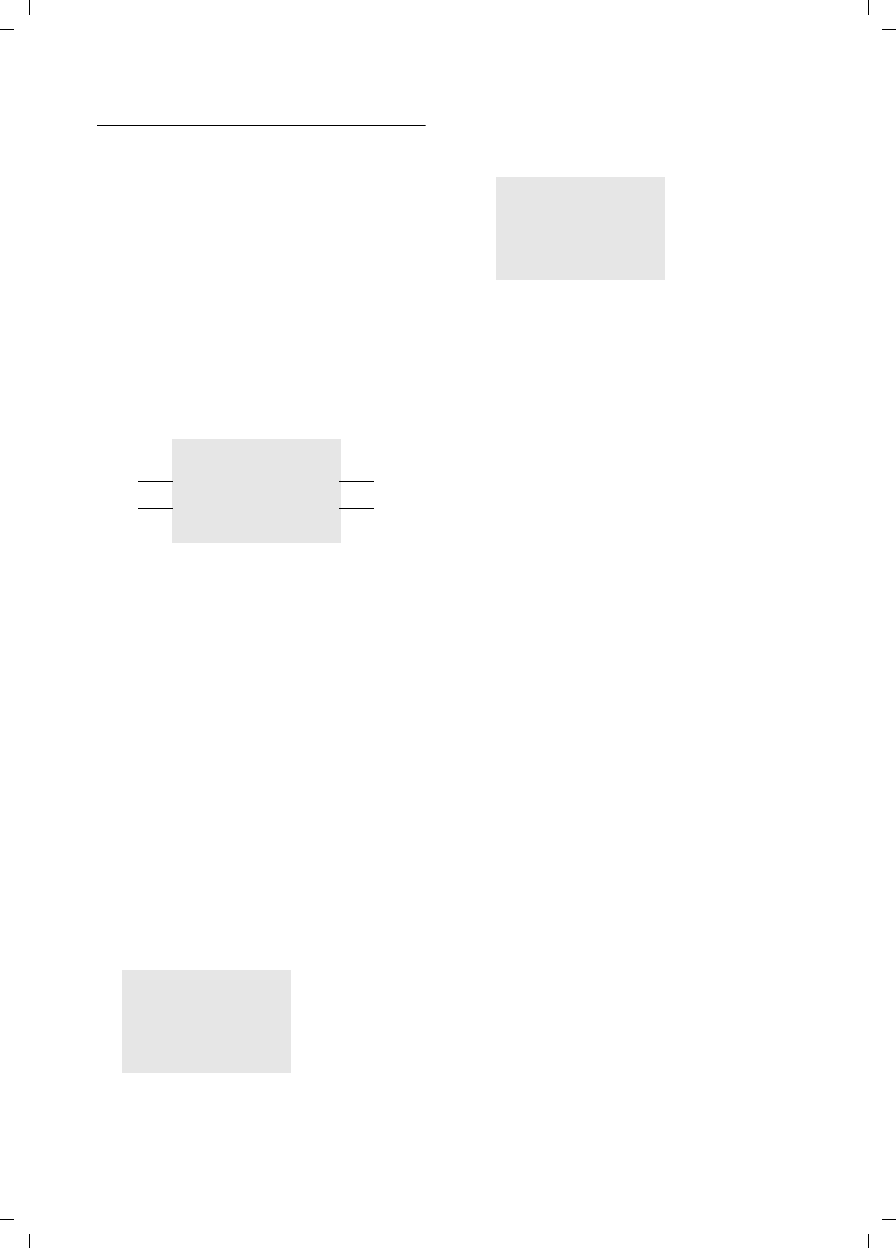
18
Operating the answer machine
Verizon 200 / USA EN / A31008-M1929-R301-2-6019 / answering_m+network-mailbox.fm / 9.6.08
Playing back messages
The date and time of each message is
logged (provided this has been set,
page 9) and displayed during playback.
Playing back new messages
New messages you have not yet listened
to are indicated by the slowly flashing LED
in the Start/Stop key (see page 2).
§Play§ Press the display key to start
playback.
The following example shows a display of
a handset when playing back new mes-
sages:
1 Date when message was recorded.
2New: you have not yet listened to the mes-
sage.
301/02: The first of two messages is played.
4 Time when message was recorded.
If you have...
uNew messages:
New (2) is displayed. The number of
messages (3) indicates only the
number of new messages: actually, the
first of two new messages is played
back.
uMessages that you have already lis-
tened to:
New (2) is not displayed. The number of
messages (3) only indicates the
number of old messages: 01/02 means
that the first of two old messages is dis-
played.
uNo messages:
No Messages appears on the display
screen.
An announcement tells you if there are
any new messages, just old messages, or
no messages.
If there are new messages, playback
begins with the first new message. After
the last new message, you will be
returned to the Play menu.
After a new message has been played
completely, its status becomes "old".
If the message concerned has been saved
with the date and time, you will hear an
appropriate announcement before play-
back begins.
Playing back old messages
You can listen to old messages if there are
no more new messages.
Menu§ ¢Answer Machine ¢Play
§OK§ Press the display key to start
playback.
Controlling playback
During message playback:
§Menu§ Press the display key to enter
the Options menu.
uRepeat
Repeat playback of actual message.
uNext/Previous
Jump to playback of the following or
previous message.
uDelete
Delete current message.
Play
New 01/02
01/31 09:45 AM
2
1
3
4
§§§§§Back§§§§§ U§§§§Menu§§§§
Play
01/02
01/31 09:45 AM
§§§§§Back§§§§§ U§§§§Menu§§§§
Play
No Messages
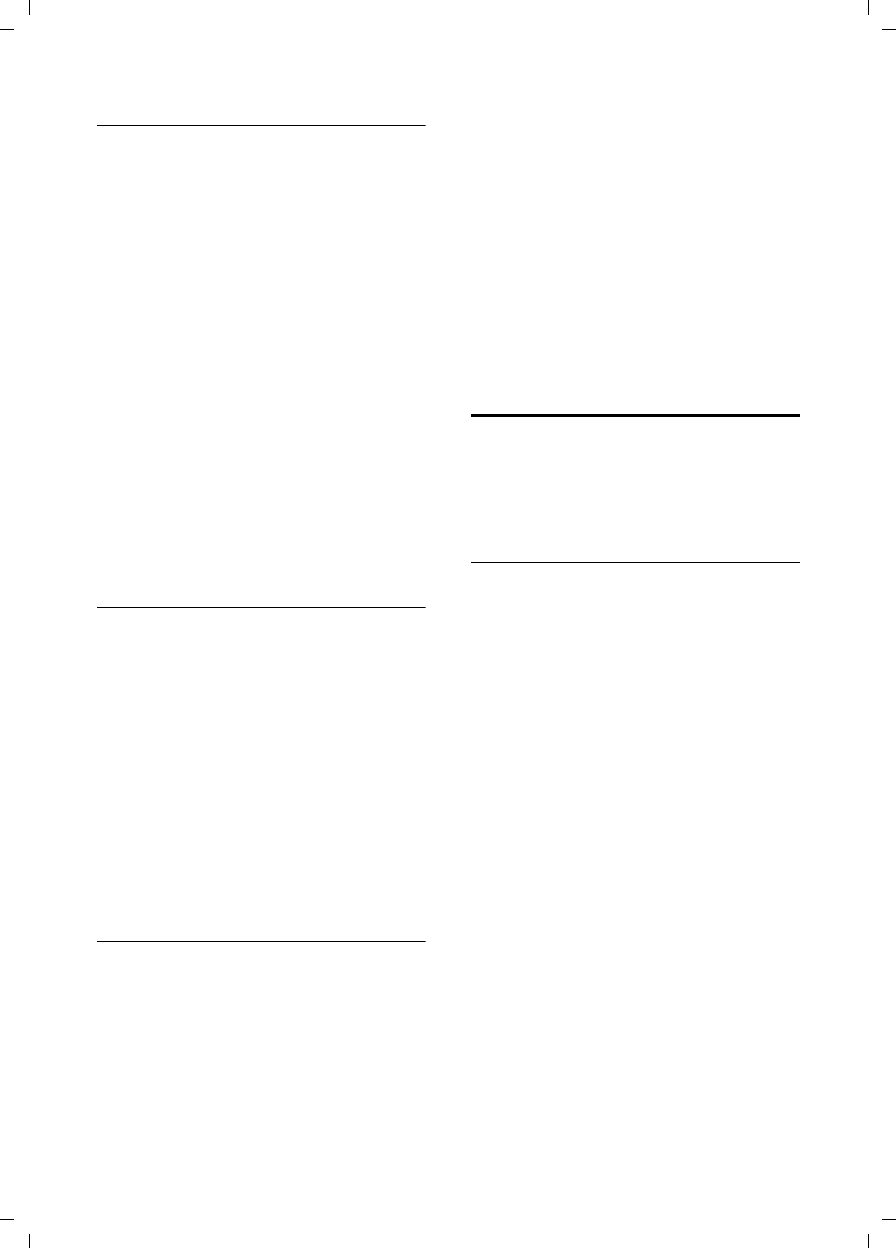
19
Operating the answer machine
Verizon 200 / USA EN / A31008-M1929-R301-2-6019 / answering_m+network-mailbox.fm / 9.6.08
Deleting messages
You can delete old messages all at once or
individually.
Deleting all old messages
§Menu§ ¢Answer Machine ¢Delete Old
Msgs
Delete? §OK§ Press the display key to con-
firm you want to delete all old
messages.
If you have no old messages, you will hear
an error tone and No Messages will display
on the screen.
Deleting individual old messages
During playback:
§Menu§ ¢Delete
§OK§ Press the display key to delete
the current message.
Picking up a call from the answer
machine
You can pick up a call while the answer
machine is recording a message or being
operated remotely:
cPress the Talk key.
Recording stops and you can speak to the
caller.
If two seconds of the call have already
been recorded when you pick it up, the
call will be displayed as a new message.
You can accept the call on any handset. If
you use call screening on a handset, only
that handset can pick up the call.
Recording a memo
You can record a memo on your answer
machine (e.g., to leave a message for
other members of your family). It will be
signaled like a new message on your
answer machine.
§Menu§ ¢Answer Machine
Record Memo §OK§
Press the display key to start
playback.
You will hear the ready tone (short tone).
¤Now record your memo (it must be at
least 3 seconds long).
§OK§ Press the display key to end
the recording.
Recording ends automatically if the maxi-
mum recording time of 3 minutes has
been exceeded.
Setting up the answer machine
The answer machine has already been
preconfigured at the factory. Change indi-
vidual settings using the handset or the
corresponding keys on the base station.
Activating/deactivating call screening
While recording a message, you can listen
through the loudspeakers of registered
handsets and the base station.
§Menu§ ¢Answer Machine ¢Settings
¢Call Screening
If you use the handset for this setting:
Base/Handset
Select if you want to make the
setting for the handset or the
base station.
On/Off Press the §OK§ display key to
confirm your selection.
The default setting for the base station is
On; the default setting for the handset is
Off.
For call screening on the handset:
§Screen§ Press the display key to start
call screening.
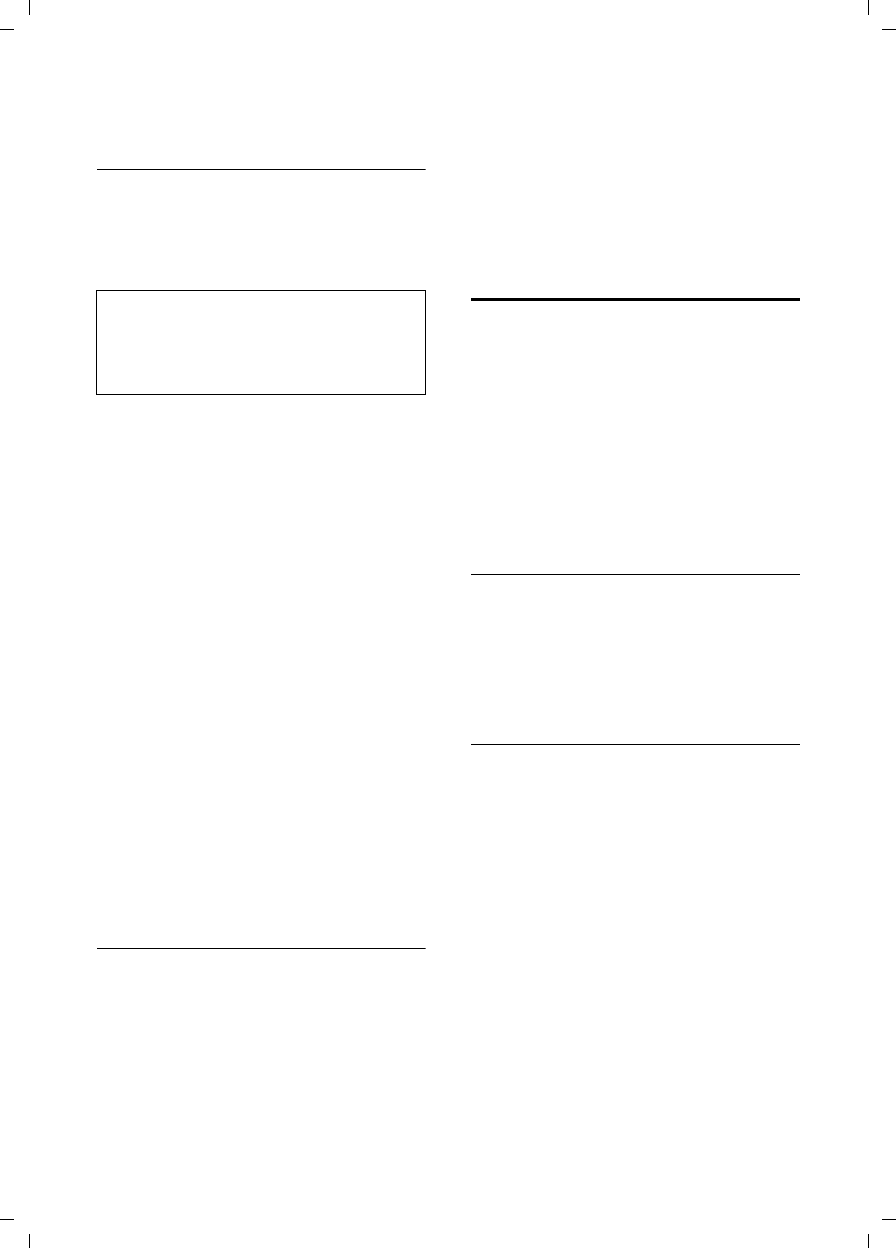
20
Operating the answer machine
Verizon 200 / USA EN / A31008-M1929-R301-2-6019 / answering_m+network-mailbox.fm / 9.6.08
Toll-Saver Mode - Call acceptance/
charge saving function for remote
operation
You can set when you want the answer
machine to respond to calls.
The options are: 2 Rings, 4 Rings, 6 Rings, 8
Rings, as well as the cost-saving setting
Toll Saver.
When Toll Saver is set, the following deter-
mines when the answer machine accepts
calls:
uIf no new messages are present, the
answer machine accepts calls after 4
Rings.
uIf new messages are present, the
answer machine accepts calls after 2
Rings.
When operating remotely, you know
there are no new messages after hearing
2 rings (otherwise the answer machine
would have already accepted your call).
There will be no call charges if you hang
up now.
§Menu§ ¢Answer Machine ¢Settings
¢Ring Delay ¢2 Rings/4 Rings/6 Rings/
8 Rings/Toll Saver
§OK§ Press the display key to con-
firm your selection.
Changing the language of voice
prompts and prerecorded
announcements
You can select English, Spanish, or French
as the language of voice prompts and pre-
recorded announcements.
§Menu§ ¢Answer Machine ¢Settings
¢Voice Language ¢English/Español/
Français
§OK§ Press the display key to con-
firm your selection.
Operating when on the move
(remote operation)
You can check or activate the answer
machine from any other telephone (hotel,
pay phone, etc.).
Requirements:
uThe phone you are using for remote
operation must have tone dialing
(DTMF), so that you hear different
tones when you press the keys.
uYou must activate Remote Access.
Activating Remote Access
§Menu§ ¢Answer Machine ¢Settings
¢Remote Access ¢On/Off
§OK§ Press the display key to con-
firm your selection.
Calling the answer machine and
playing back messages
~ Dial your own number.
;~ While listening to your
announcement, press the ;
key and enter the system PIN.
You will be informed whether any new
messages have been recorded. The mes-
sages are then played back. You can now
operate the answer machine using the
keypad.
Note:
The number of rings refers to the ring tones of
the base station. If you have selected another
ring tone, the number of rings you hear may
differ from the selected number of rings.
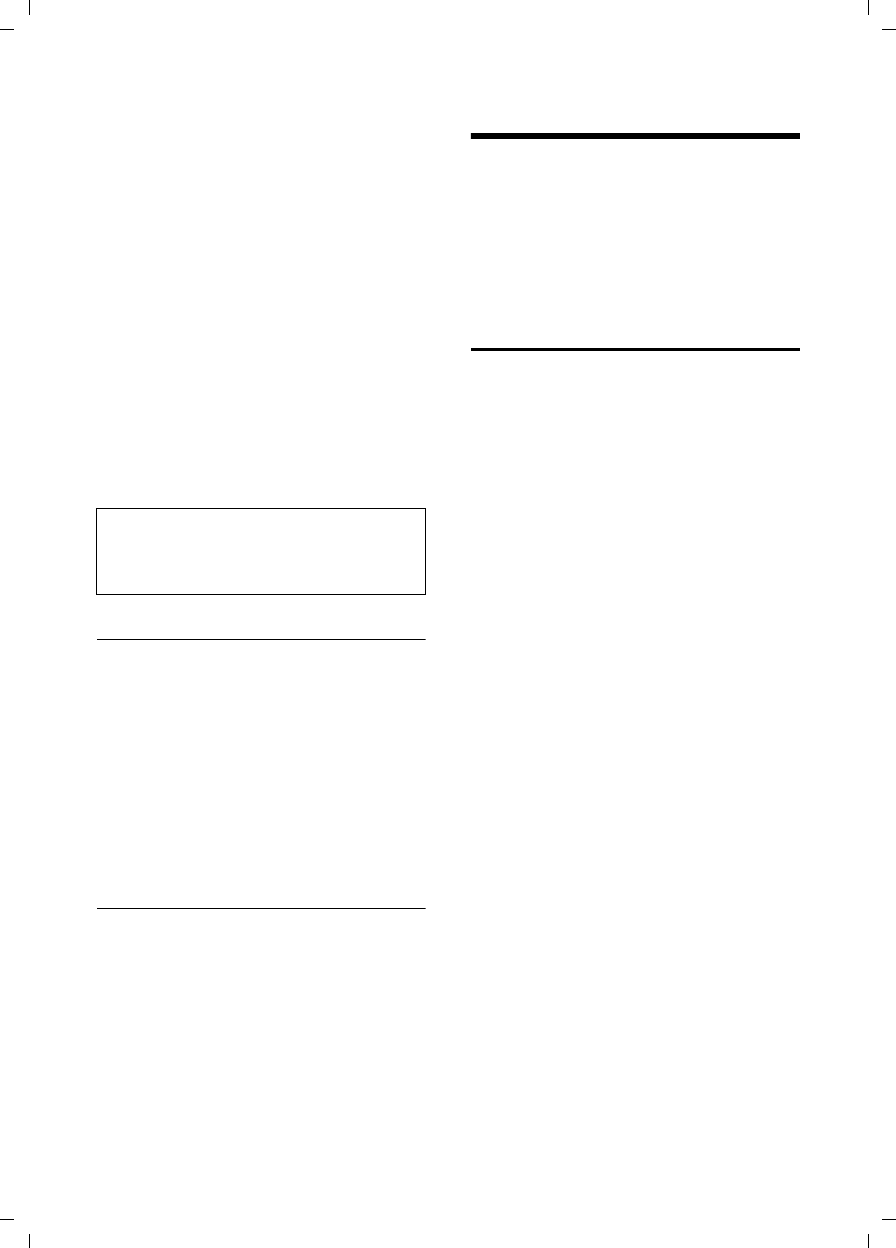
21
Using the network mailbox
Verizon 200 / USA EN / A31008-M1929-R301-2-6019 / answering_m+network-mailbox.fm / 9.6.08
Operating the answer machine using the
keypad
The following keys are used:
Activating the answer machine
~ Dial your own number.
¤Allow the phone to ring until the ring
back tone stops and the phone
answers.
~ Enter system PIN.
G Press the G key.
You will hear a beep. Your answer
machine is now activated and the acti-
vated announcement is played back.
Deactivating the answer machine
~ Dial your own number.
;~ While listening to your
announcement, press the ;
key and enter the system PIN.
9 Press the 9 key.
You will hear a beep. Your answer
machine is now deactivated.
Using the network mailbox
The network mailbox is your network pro-
vider's answer machine within the net-
work. You cannot use the network mail-
box unless you have requested it from
your network provider.
Configuring the network mailbox
for fast access
Entering the network mailbox number
§Menu§ ¢Voice Mail ¢Settings
~ §OK§ Enter the number of the
network mailbox and press
§OK§.
The setting for fast access applies to all
handsets.
If your network voice mail requires a pass-
word for access, it is possible to add a
password by entering pauses immediately
after entering the mailbox access number,
then entering your password.
Calling your network mailbox
fPress the f key briefly.
You are connected directly to
the network mailbox.
If you have new messages in your network
mailbox:
§Call§ Press the display key to call
your network mailbox.
dPress Handsfree key d, if
required. You hear the net-
work mailbox announcement.
For further operation steps, please refer to
the instructions provided by your mailbox
operator.
0 Delete the current message.
A Repeat the previous message.
B Play the message.
3 Skip to the next message.
G Turn on the answering machine.
H Stop message playback.
9 Turn off the answering machine.
; Enter the remote access code if
the answering machine is on.
Note:
After message playback, if no key operation
is detected for 10 seconds, the call will be
terminated.
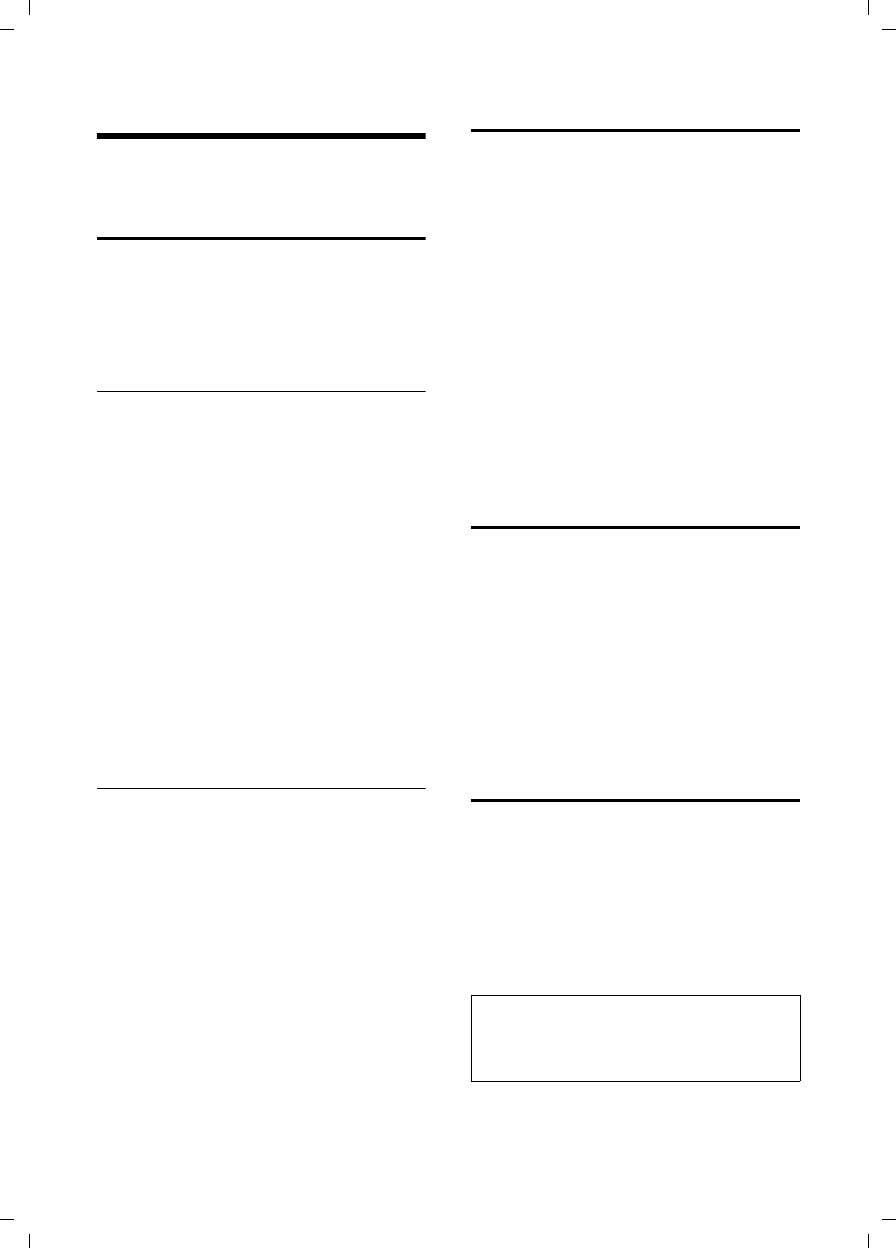
22
Using several handsets
Verizon 200 / USA EN / A31008-M1929-R301-2-6019 / registr_sett.fm / 9.6.08
Using several handsets
Registering and de-registering
handsets
You can register up to six handsets with
your base station.
A Verizon 100H handset can be registered
with up to four base stations.
Registering the Verizon 100H handset
On the handset
§Menu§ ¢Settings ¢Registration
¢Register HS
qSelect the base you want to
register your handset with and
press §OK§. Bases that have
been registered will be marked
by ½.
~ Enter your PIN and press §OK§.
The handset will be registered.
On the base station
Within 60 secs. press and hold the regis-
tration/page key on the base station
(see page 2) (approx. 5 secs.).
De-registering handsets
You can de-register any registered handset
from your Verizon 200AM.
§Menu§ ¢Settings ¢Registration
¢Unregister HS
~Enter your PIN and press §OK§.
QSelect the handset you want to
de-register and press §OK§.
§OK§ Press the display key to con-
firm deletion.
Locating a handset ("paging")
You can locate your handset using the
base station.
¤Press the Registration/Paging key on
the base station briefly.
¤All handsets will ring at the same time
("paging"), even if the ringers are
switched off.
You can press the display key §Quiet§ to
mute the ring tone without answering
the call.
Ending paging
¤Briefly press the Registration/Paging
key on the base station or press the Talk
key c on the handset.
Changing the base station
If your handset is registered to more than
one base station, you can set it to a partic-
ular base station or to the base station
that has the best reception (Best Base).
§Menu§ ¢Settings ¢Registration
¢Select Base
qSelect one of the registered
base stations or Best Base and
press §OK§.
Making internal calls
Internal calls to other handsets registered
with the same base station or to the base
station are free.
jInitiate internal call.
qSelect the handset or the base
station you want to call and
press §OK§.
Ending a call
a Press the End Call key.
Note:
If only one handset is registered to the base,
the internal call will be established immedi-
ately after pressing the j key.
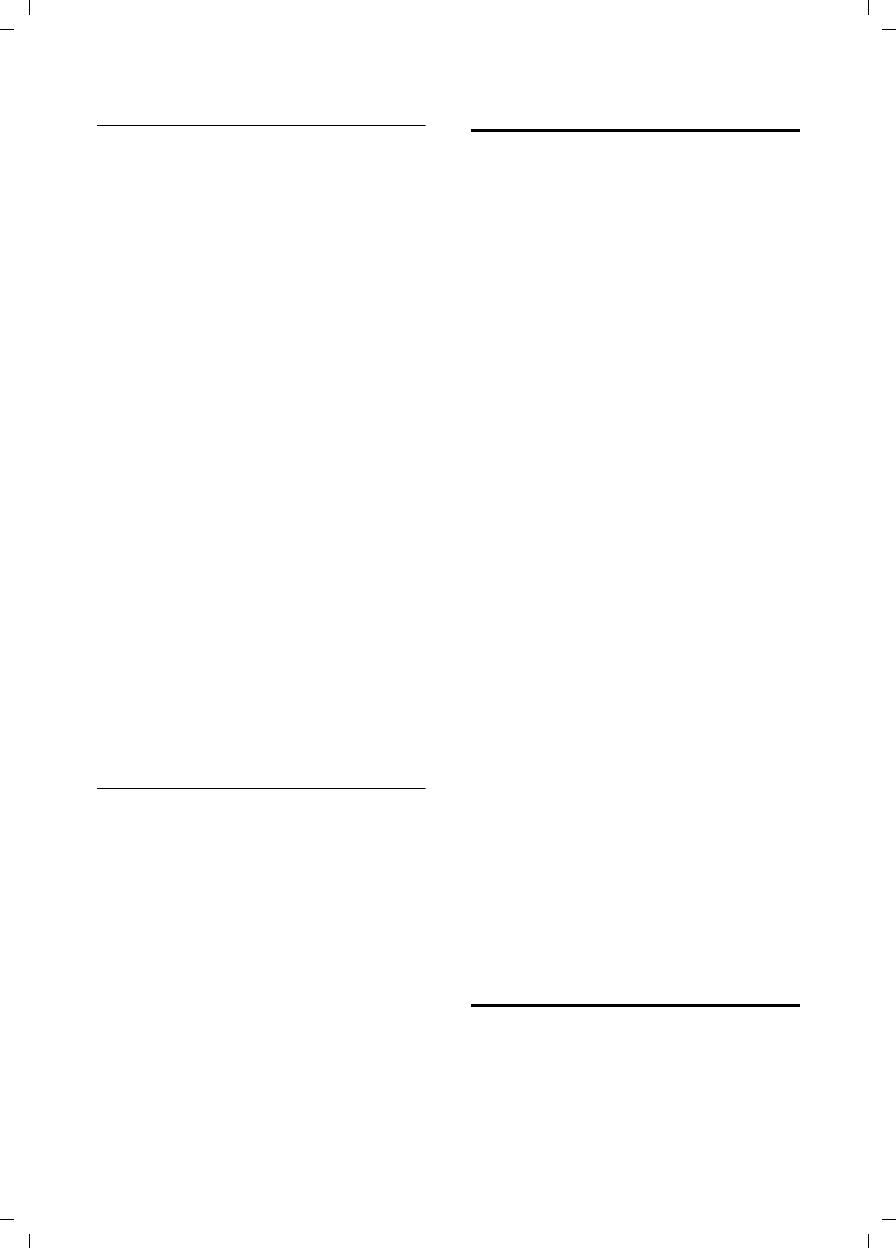
23
Using several handsets
Verizon 200 / USA EN / A31008-M1929-R301-2-6019 / registr_sett.fm / 9.6.08
Transferring a call to another handset
You can transfer an external call to
another handset (connect) or to the base
station.
¤Initiate an internal call to the handset
or the base station you want to transfer
the call to (see above).
Attended call transfer
When the internal party answers:
¤If necessary, announce the external
call.
a Press the End Call key.
The external call is transferred to the other
handset or the base station.
If the internal party does not answer,
press the §End§ display key to return to the
external call. If the internal party is busy,
you will hear the busy tone and return
automatically to the external call.
Unattended call transfer
a Press the End Call key.
The external call is directly transferred to
the other handset.
Then, if the internal party does not
answer, the call will automatically return
to you (the display will show External Call).
Hold while making internal call
When you are speaking to an external
party, you can simultaneously call an
internal party.
¤Initiate an internal call as described in
the section "Making internal calls"
(see page 22).
The external party hears the hold melody.
Use the j key to switch between the
internal and external parties.
Ending the internal call
¤Ask the other internal party to end the
call.
You are reconnected to the external caller.
Accepting/rejecting call waiting
If you receive an external call while con-
ducting another external or internal call,
you will hear the call waiting tone (short
tone). The caller's number or name will
appear on the screen if caller ID is ena-
bled.
Call waiting while conducting an internal
call
aPress the End Call key to end
the internal call.
¤Answer the external call as described in
the section "Answering a call"
(see page 10).
You are connected to the waiting call.
Call waiting while conducting an external
call
§Accept§ Press the display key to answer
the incoming external call.
The actual call is put on hold. You are con-
nected to the waiting call. You have the
following options:
–Press the Talk key c to switch
between the callers.
– Press End Call key a to end the call
with the online party.
Or:
aPress the End Call key to end
the existing external call.
¤Answer the external call as described in
the section "Answering a call"
(see page 10).
You are connected to the waiting call.
Linking internal callers to
an external call
Important: The Listening In function must
be activated.
You are conducting an external call. An
internal caller can listen in on this call and
take part in the conversation. The other
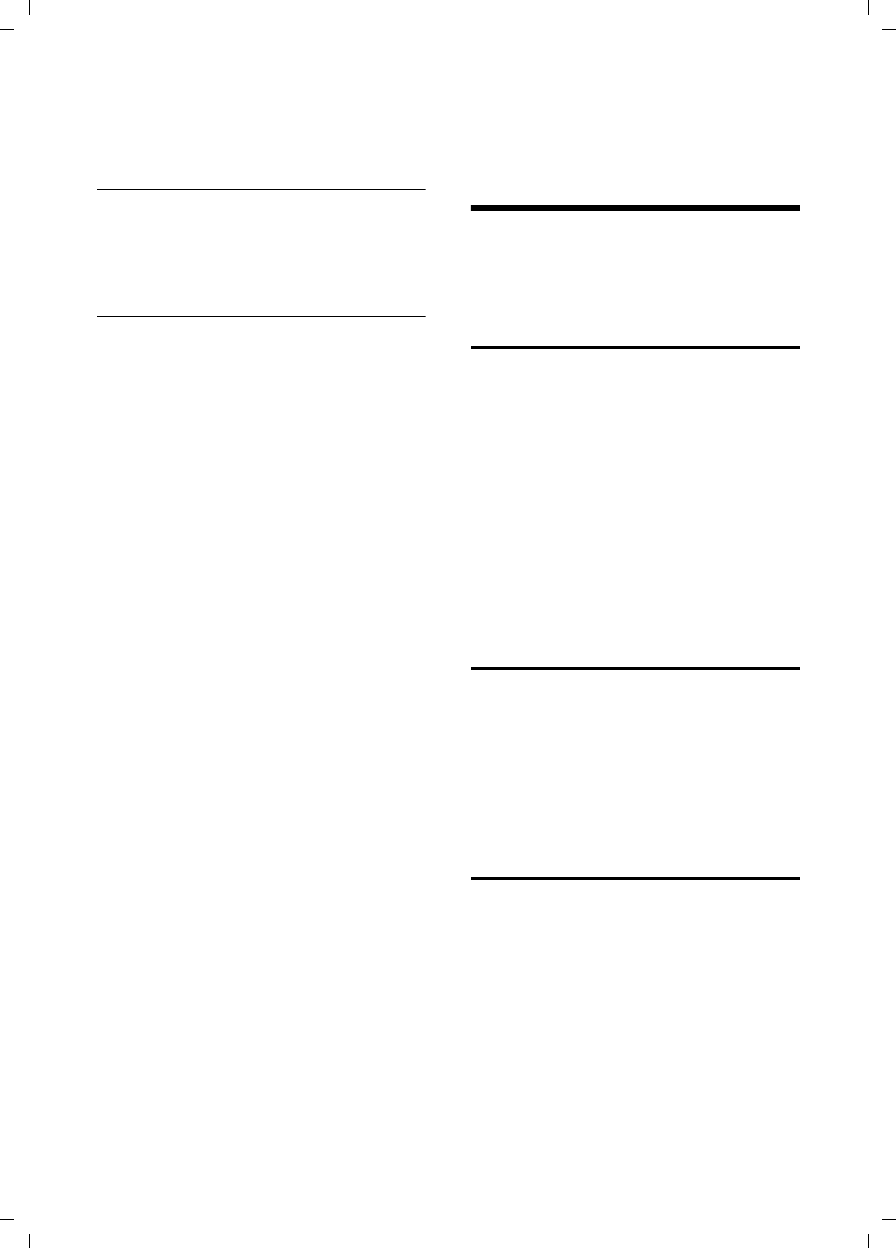
24
Handset settings
Verizon 200 / USA EN / A31008-M1929-R301-2-6019 / registr_sett.fm / 9.6.08
parties are made aware of additional lis-
teners by a signal tone.
Activating/deactivating Listening In
§Menu§ ¢Settings ¢System ¢Listening In
¢On/Off
Default setting is On.
Internal conference call
There are two ways to start an internal
conference call:
uAnother handset can join the call using
Listening In
uYou can call another handset using the
j key, and then add it to a confer-
ence
Joining the call using Listening In
The line is engaged with an external call.
You want to listen in on the existing
external call.
c/d Press the Talk key or Handsfree
key briefly.
When you join the call, the other parties
hear a signal tone. On both handsets, you
will see Conference on the display.
Calling another handset and adding it to
the conference
¤Initiate an internal call as described in
the section "Making internal calls"
(see page 22).
When the called handset has answered
the call:
§Conf.§ Press the display key to start
the conference call.
On both handsets, you will see Conference
on the display.
Ending conference call
a Press the End Call key.
The other parties hear a signal tone.
If the first internal party presses the End
Call key a, the handset/base station
that has entered the conference call
remains connected to the external caller.
Handset settings
Your handset is preconfigured, but you
can change these settings to suit your
individual needs.
Changing the name of a handset
The names "INT 1", "INT 2", etc., are
assigned automatically during registra-
tion. You can change these names. The
number of the handset, however, never
changes. The changed name is only dis-
played on this handset.
§Menu§ ¢Settings ¢Handset
¢Handset Name
~Enter the name and press §OK§.
The name must not exceed 12
characters.
Changing the display language
You can view the display texts in different
languages.
§Menu§ ¢Settings ¢Handset ¢Language
¢English/ Español/ Français
qSelect a language and press
§OK§.
Setting the display contrast
You have a choice of five different contrast
levels.
§Menu§ ¢Settings ¢Handset
¢Display Contrast
qSelect your preferred level and
press §OK§.
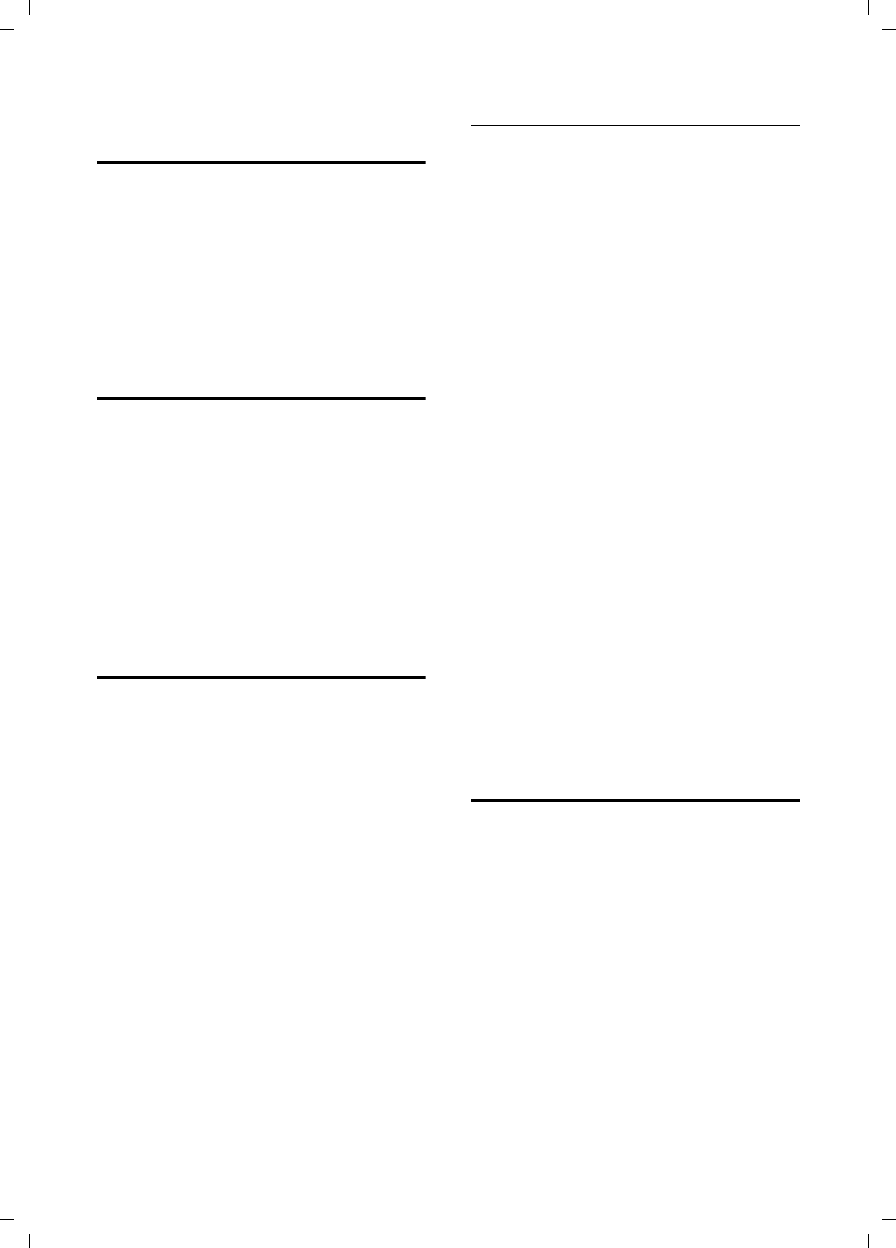
25
Handset settings
Verizon 200 / USA EN / A31008-M1929-R301-2-6019 / registr_sett.fm / 9.6.08
Activating/deactivating
auto answer
If you have activated this function, when
you get a call, you can simply lift the hand-
set out of the base station without having
to press the Talk key c.
§Menu§ ¢Settings ¢Handset ¢Auto
Answer ¢On/Off
Adjusting the loudspeaker and
earpiece volume
You can set the loudspeaker volume and
earpiece volume to five different levels.
You can only make these adjustments dur-
ing a call.
The handsfree volume can only be
adjusted when this function is set.
You are conducting a call.
qIncrease or decrease the vol-
ume.
Changing ring tones
To set the ring tones of the base station,
see page 26.
Volume
You can choose between five volumes
(1–5; for example, volume 4 = ˆ).
§Menu§ ¢Settings ¢Audio Settings
¢HS Ring Volume
qSelect the volume and press
§OK§.
Ring tones
You can choose between 15 different mel-
odies.
§Menu§ ¢Settings ¢Audio Settings
¢HS Ring Tones
qSelect your preferred melody
and press §OK§.
Activating/deactivating the ring tone
You can deactivate the ring tone on your
handset before you answer a call or when
the handset is in idle status; the ring tone
can be deactivated permanently or just for
the current call.
Deactivating the ring tone permanently
*Press and hold the star key.
The Åicon appears in the display.
Reactivating the ring tone
*Press and hold the star key.
Deactivating the ring tone for the current
call
§Quiet§ Press the display key.
Deactivating the ring tone during an
incoming call
sPress the key until you no
longer hear the ring tone.
Activating the ring tone during an
incoming call
tPress the key until the ring
tone volume reaches the
desired level.
Activating/deactivating the
key-touch tone
Each key press is acknowledged by a beep.
You can deactivate this function:
§Menu§ ¢Settings ¢Audio Settings
¢Key Touch Tone ¢On/Off
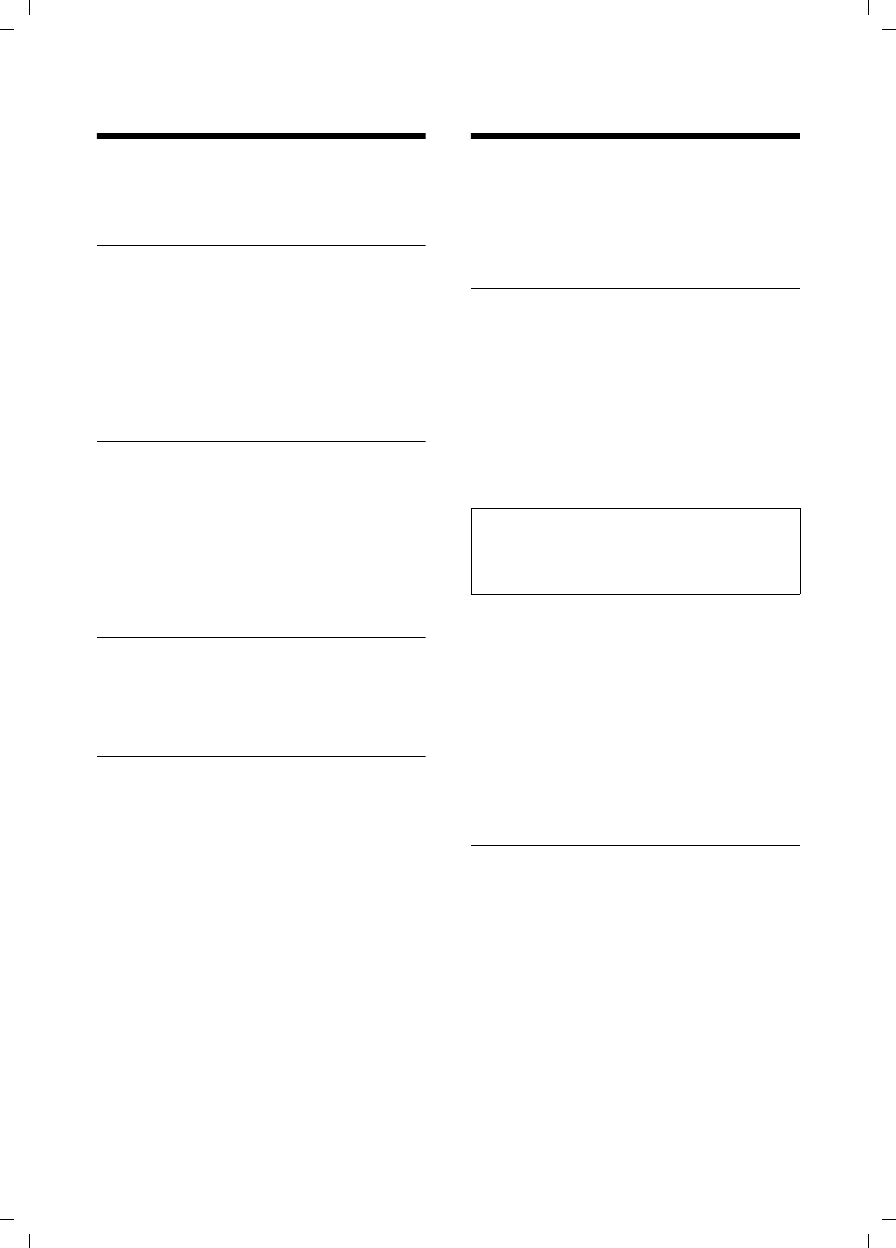
26
Base station settings
Verizon 200 / USA EN / A31008-M1929-R301-2-6019 / registr_sett.fm / 9.6.08
Base station settings
Use the keys on the base station to enter
these settings.
Setting the display contrast
You have a choice of five different contrast
levels.
§Menu§ ¢Settings ¢Base ¢Display
Contrast
qSelect your preferred level and
press §OK§.
Changing the display language
You can view the display text in different
languages.
§Menu§ ¢Settings ¢Base ¢Language
¢English/ Español/ Français
qSelect a language and press
§OK§.
Changing ring tone volume
¤Use the volume keys ð and ñ on
the base station to adjust the volume of
the base station ring tone.
Changing ring tone melodies
You can use a registered handset Verizon
100H or the keys on the base station to
enter this setting.
You can choose between five different
melodies.
§Menu§ ¢Settings ¢Audio Settings
¢Base Ring Tones
qSelect your preferred melody
and press §OK§.
System settings
The following base station settings can
only be carried out using a registered
Verizon 100H handset.
Protecting against unauthorized
access
Protect the system settings of the base sta-
tion with a PIN known only to you. The
system PIN must be entered when regis-
tering/de-registering a handset with/from
the base station.
Changing the system PIN
You can change the 4-digit system PIN set
on the base station (default setting: 0000)
to a 4-digit PIN known only to you.
§Menu§ ¢Settings ¢System ¢Change PIN
~Enter the old PIN and press
§OK§.
~Enter the new PIN and press
§OK§.
~To confirm, enter the new PIN
again and press §OK§.
Settings for connecting the base
station to the PABX
The following settings are only needed
when your PABX requires them. Please
refer to the user guide of your PABX.
Changing the dialing mode
The following dialing modes can be
selected:
uTone dialing (DTMF)
uPulse dialing (DP)
§Menu§ ¢Settings ¢System ¢Dialing
Mode ¢Tone/Pulse
qSelect dialing mode and press
§OK§.
Caution:
Do not forget the new system PIN! If you forget
it, you must reset your phone to the default
settings (see below).
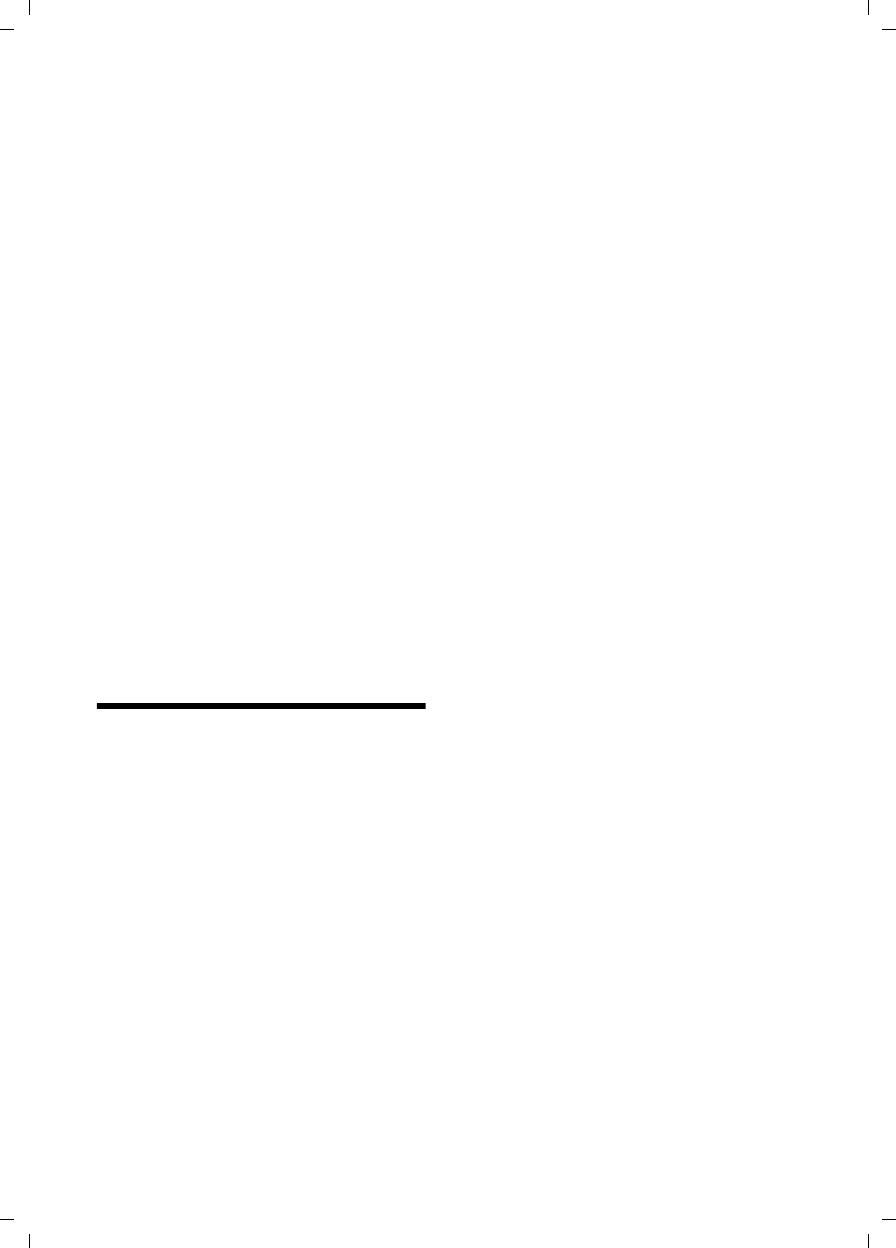
27
Restoring the default settings
Verizon 200 / USA EN / A31008-M1929-R301-2-6019 / registr_sett.fm / 9.6.08
Setting the flash time
§Menu§ ¢Settings ¢System ¢Flash Time
¢Short/Long
qSelect flash time (Short =
80 ms, Long = 650 ms) and
press §OK§.
Switching temporarily to tone dialing
(DTMF)
If your PABX still operates with pulse dial-
ing (DP), but you need tone dialing
(DTMF) for a connection (for example to
listen to the network mailbox), you must
switch to tone dialing for the call.
Requirement: You are conducting a call
or have already dialed an external
number.
§Menu§ ¢Tone Dialing
§OK§ Press the display key to con-
firm.
Tone dialing is now activated for this call
only.
Restoring the default
settings
You can restore the default values for
most settings. When resetting, all hand-
sets remain registered and the directory
will not be deleted.
¤Carry out the following on a registered
Verizon 100H handset!
§Menu§ ¢Settings ¢System ¢Reset
§OK§ Press the display key to con-
firm reset.
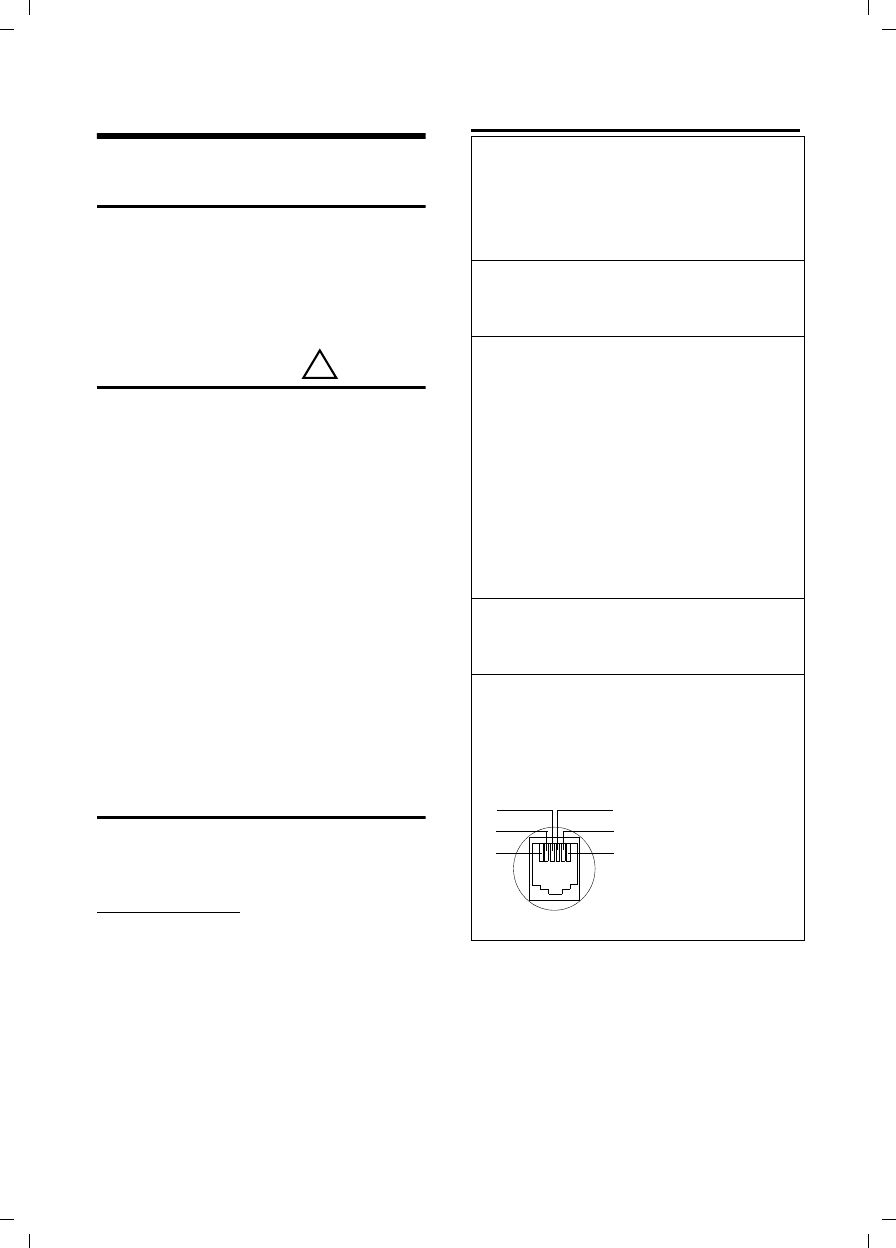
28
Appendix
Verizon 200 / USA EN / A31008-M1929-R301-2-6019 / appendix.fm / 9.6.08
Appendix
Care
¤Wipe the base station and handset with
a damp cloth (do not use solvents) or
an antistatic cloth.
Never use a dry cloth. This can cause
static.
Contact with liquid
If the handset has come into contact with
liquid:
1. Immediately switch the handset off
and remove the batteries.
2. Allow the liquid to drain from the hand-
set.
3. Pat all parts dry, then place the hand-
set, with the battery compartment
open and the keypad facing down in a
dry, warm place for at least 72 hours
(not in a microwave oven, convection
oven, etc.).
4. Do not switch on the handset again
until it has completely dried.
When it has fully dried, you should be able
to use it again normally.
Questions and answers
If you have any questions about the use of
your telephone, you can contact us any
time at
www.verizon.com
The table below (page 28) contains a list
of common problems and possible solu-
tions.
Troubleshooting
!
The display is blank.
1. The handset is not switched on.
¥Press a and hold the End Call key.
2. The batteries are empty.
¥Charge or replace the batteries (page 8).
The handset does not respond to a key press.
The keypad lock is activated.
¥Press and hold the pound key # (page 1).
Base Search and Ä is flashing on the display
screen.
1. The handset is outside the range of the base
station.
¥Reduce the distance between handset/
base station.
2. The handset has been de-registered. Please
Register is flashing on the display screen.
¥Register the handset (page 22).
3. The base station is not switched on.
¥Check the base station power cord
(page 8).
Handset does not ring.
The ring tone is switched off.
¥Activate the ring tone (page 25).
You cannot hear the ring/dialing tone.
Base station's phone cord has been replaced.
¥When purchasing a new cord, make sure
that it has the correct pin connections.
¥Correct phone jack assignment.
3
2
1
4
5
6
1unused
2unused
3a
4b
5unused
6unused
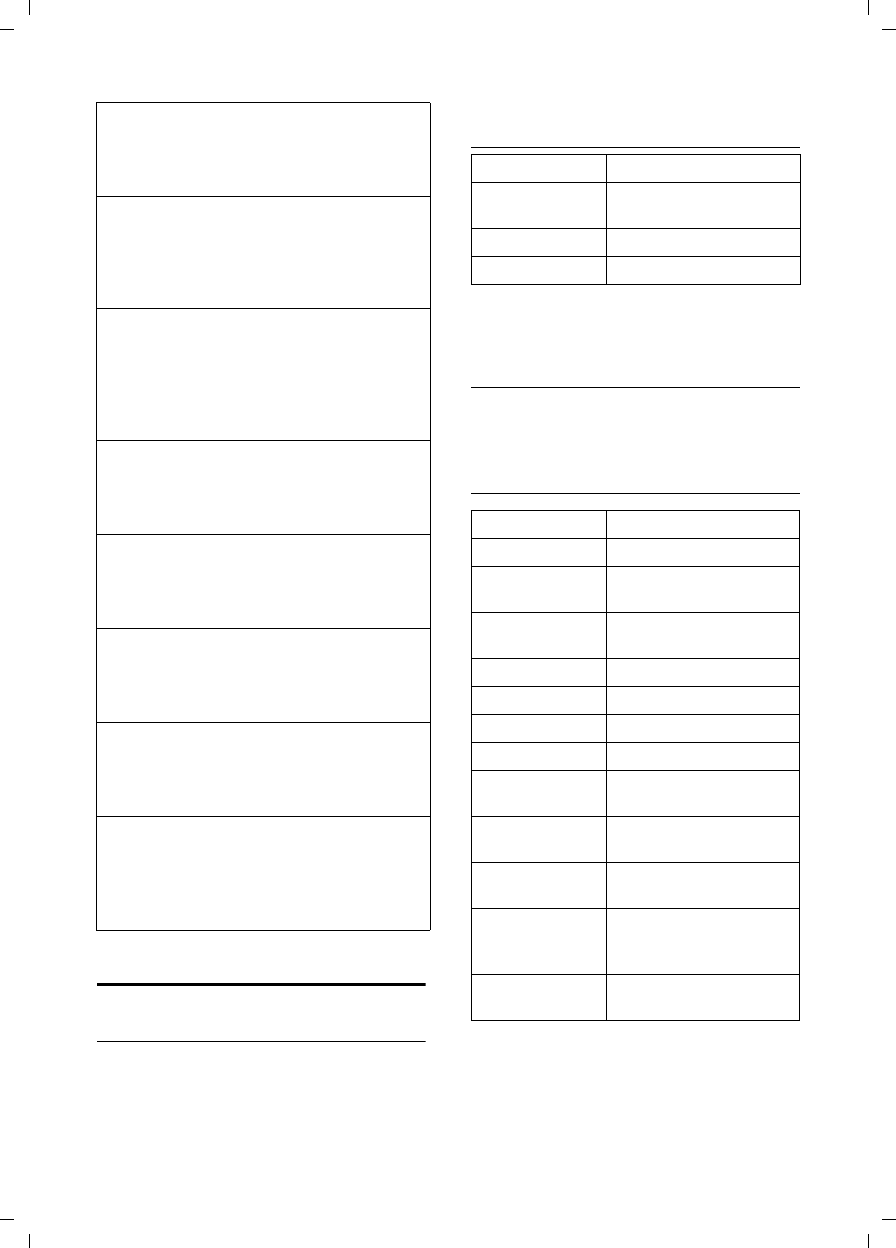
29
Appendix
Verizon 200 / USA EN / A31008-M1929-R301-2-6019 / appendix.fm / 9.6.08
Specifications
Recommended batteries
Nickel-metal hydride (NiMH):
The handset is supplied with the author-
ized AAA batteries.
Handset operating times/charging
times
The operating and charge times apply only
when using the recommended batteries.
Base station power consumption
In standby mode: approx. 1.5 watts
During a call: approx. 2 watts
General specifications
The other party cannot hear you.
You have pressed the i (INT) key. The hand-
set is on hold.
¥Switch the microphone on again (page 1).
The incoming call number is not displayed
although CID is set.
Caller ID is not enabled.
¥The caller must ask the network provider to
activate Caller ID (CID).
You hear an error tone when keying an
input.
Action has failed/invalid input.
¥Repeat the operation.
Watch the display and refer to the operating
instructions, if necessary.
You cannot listen to messages left on the
network mailbox.
Your phone system is set for pulse dialing.
¥Set your phone system to tone dialing.
The Calls list does not indicate the correct
time messages were received.
The date/time is not set.
¥Set the date/time (page 9).
You hear an error beep from the answer
machine during remote operation.
The system PIN entered is incorrect.
¥Enter the system PIN again.
You cannot operate the answer machine
using remote operation.
Remote Access is not activated.
¥Activate Remote Access (see page 20)
The answer machine does not record mes-
sages/has switched to "announce only".
Its memory is full.
¥Delete old messages.
¥Play back new messages and delete.
Capacity 550 mAh
Standby time Approx. 130 hours
(5.5 days)
Talk time Approx. 10 hours
Charge time Approx. 10 hours
DECT 6.0 is supported
No. of channels 60 duplex channels
Radio frequency
range 1920–1930 MHz
Duplex method Time multiplex, 10-ms
frame length
Channel grid 1728 kHz
Bitrate 1152 kbit/s
Modulation GFSK
Language code 32 kbit/s
Transmission
power
10 mW, average power per
channel
Range Up to 984 feet outdoors,
up to 165 feet indoors
Base station
power supply 110 V ~/60 Hz
Environmental
operating condi-
tions
+41°F to +113°F;
20% to 75% relative
humidity
Dialing mode DTMF (tone dialing)/DP
(pulse dialing)
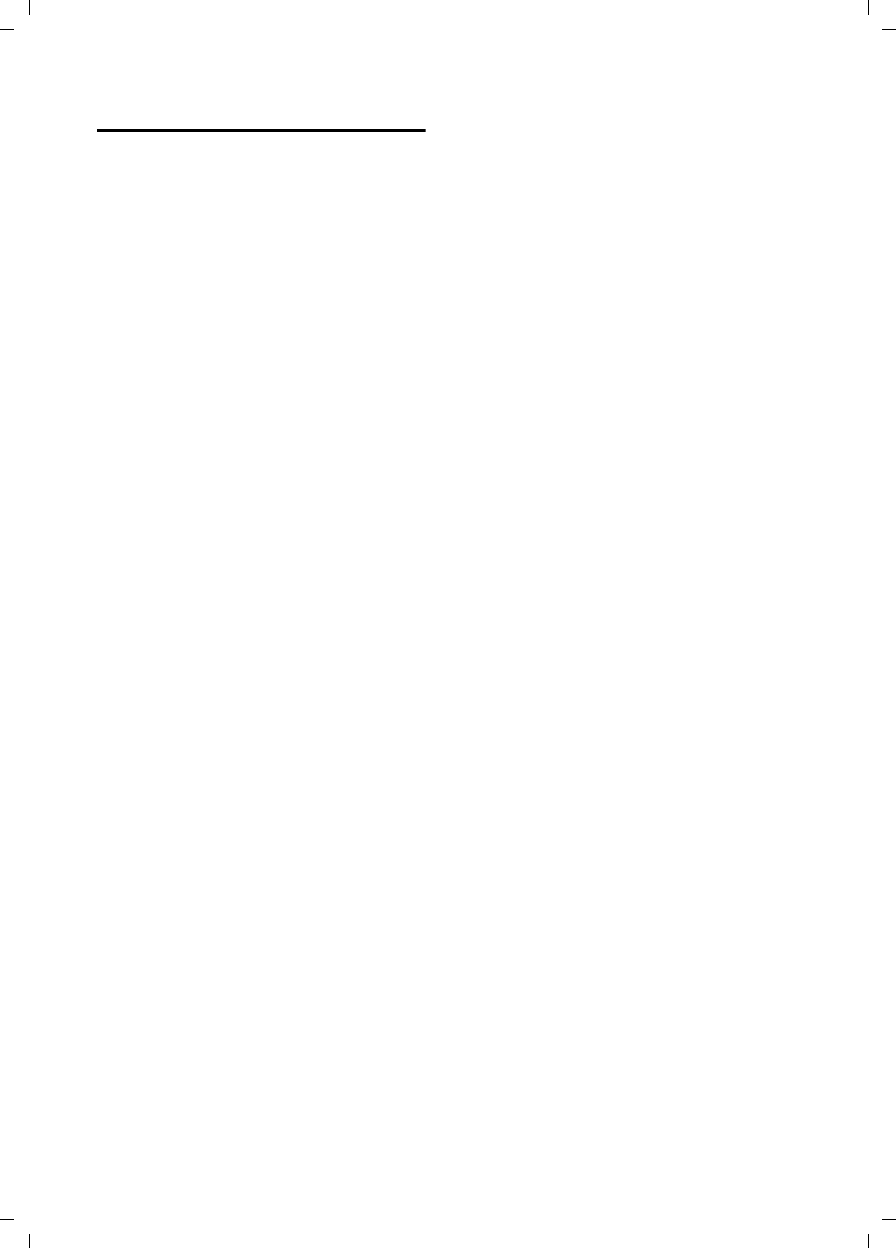
30
Appendix
Verizon 200 / USA EN / A31008-M1929-R301-2-6019 / appendix.fm / 9.6.08
FCC / ACTA Information
Warning: Changes or modifications to this
unit not expressly approved by Siemens
Cordless Products could void the FCC authority
to operate the equipment. This includes the
addition of any external antenna device.
This equipment complies with Part 68 of the
FCC rules and the requirements adopted by the
ACTA. On the bottom of the base station is a
label that contains, among other information,
a product identifier in the format
US:AAAEQ##TXXXX. If requested, this number
must be provided to the telephone company.
A plug and jack used to connect this equipment
to the premises wiring and telephone network
nust comply with the applicable FCC Part 68
rules and requirements adopted by the ACTA.
A compliant telephone cord and modular plug
is provided with this product. It is designed to
be connected to a compatible modular jack that
is also compliant. See installation instructions
for details.
The REN is used to determine the number of
devices that may be connected to a telephone
line. Excessive RENs on a telephone line may
result in the devices not ringing in response to
an incoming call. In most but not all areas, the
sum of RENs should not exceed five (5.0). To be
certain of the number of devices that may be
connected to a line, as determined by the total
RENs, contact the local telephone company.
For products approved after July 23, 2001, the
REN for this product is part of the product iden-
tifier that has the format US:AAAEQ##TXXXX.
The digits represented by ## are the REN with-
out a decimal point (e.g., 03 is a REN of 0.3).
For earlier products, the REN is separately
shown on the label.
If this equipment causes harm to the telephone
network, the telephone company will notify you
in advance, that temporary discontinuance of
service may be required. But if advance notice
isn’t practical, the telephone company will
notify the customer as soon as possible. Also,
you will be advised of your right to file a com-
plaint with the FCC if you belive it is necessary.
The telephone company may make changes in
its facilities, equipment, operations or proce-
dures that could affect the operation of the
equipment. If this happens the telephone com-
pany will provide advance notice in order for
you to make necessary modifications to main-
tain uninterrupted service. If you experience
trouble with this telephone system, disconnect
it from the network until the problem has been
corrected or until you are sure that the equip-
ment is not malfunctioning.
If trouble is experienced with this equipment,
for repair or warranty information, please con-
tact Verizon Support at 1-866 374 3864. If the
equipment is causing harm to the telephone
network, the telephone company may request
that you disconnect the equipment until the
problem is resolved. This equipment is of a type
that is not intented be repaired by the Customer
(user).
This telephone system may not be used on coin
service provided by the telephone company.
Connection to party line service is subject to
state tariffs. Contact the state public utility
commission, public service commission or cor-
poration commission for information. Privacy
of communications may not be ensured when
using this phone.
If your home has specially wired alarm equip-
ment connected to the telephone line, ensure
the installation of this equipment does not dis-
able your alarm equipment. If you have ques-
tions about what will disable alarm equipment,
consult your telephone company or a qualified
installer.
This telephone system equipment has been
tested and found to comply with the limits for
Class B digital device, pursuant to Part 15 of the
FCC Rules. Operation is subject to the following
two conditions: (1) This device may not cause
harmful interference, and (2) This device must
accept any interference received, including
interference that may cause undesired opera-
tion. These limits are designed to provide
reasonable protection against harmful interfer-
ence in a residential installation. Some cordless
telephones operate at frequencies that may
cause interference to nearby TV’s and VCR’s;
to minimize or prevent such interference, the
system base should not be placed near or on
top of a TV or VCR; and, if interference is expe-
rienced, moving the base farther away from
the TV or VCR will often reduce or eliminate
the interference.
However, there is no guarantee that interfer-
ence will not occur in a particular installation.
If this telephone system does cause harmful
interference to radio or television reception,
which can be determined by turning the system
off and on, the user is encouraged to try to
correct the interference by one or more of the
following measures:
1. Reorient or relocate the receiving antenna.
2. Increase the separation between the base
station and receiver.
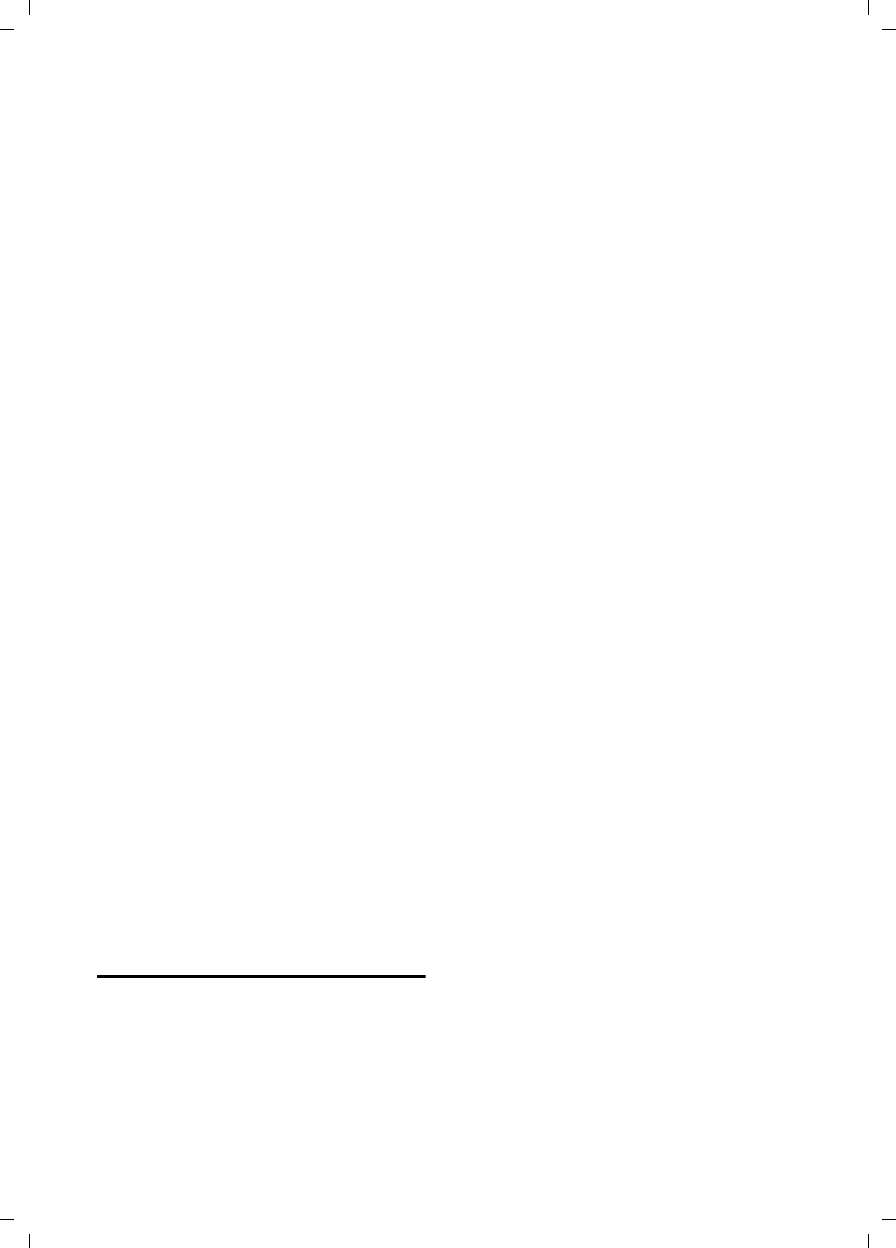
31
Appendix
Verizon 200 / USA EN / A31008-M1929-R301-2-6019 / appendix.fm / 9.6.08
3. Connect the base station into an outlet on a
circuit different from that to which the receiver
is connected.
4. Consult the dealer or an experienced radio
TV technician for help.
Notice for Direct Inward Dialing ("DID")
ALLOWING THIS EQUIPMENT TO BE OPERATED
IN SUCH A MANNER AS TO NOT PROVIDE FOR
PROPER ANSWER SUPERVISION AS A VIOLATION
OF PART 68 OF THE FCC‘S RULES.
Notice to Hearing Aid Wearers:
This phone system is compatible with induc-
tively coupled hearing aids.
Power Outage:
In the event of a power outage, your cordless
telephone will not operate. The cordless tele-
phone requires electricity for operation. You
should have a telephone that does not require
electricity available for use during power out-
ages.
Notice:
The installation of the base unit should allow
at least 8 inches between the base and persons
to be in compliance with FCC RF exposure
guidelines.
For body worn operation, the portable part
(handset) has been tested and meets FCC RF
exposure guidelines. Use with an accessory
that contains metal parts may not ensure com-
pliance with FCC RF exposure guidelines.
Notice to telephone company service:
If you need service from your telephone com-
pany, please provide them with the information
– Facility interface Code (FIC): 02LS2
– Service Order Code (SOC): 9.0Y
– Universal Service Order Code (USOC)
Jack: RJ11C
as indicated on the label on the bottom side of
the base station.
Safety precautions
Before using your telephone equipment, basic
safety instructions should always be followed to
reduce the risk of fire, electric shock and injury
to persons.
1. Read and understand all instructions.
2. Follow all warnings and instructions marked
on the product.
3. Unplug this product from the wall telephone
jack and power outlet before cleaning. Do not
use liquid cleaners or aerosol cleaners. Use
damp cloth for cleaning.
4. Do not use this product near water, for exam-
ple, near a bathtub, wash bowl, kitchen sink, or
laundry tub, in a wet basement or near a swim-
ming pool.
5. Place this product securely on a stable sur-
face. Serious damage and/or injury may result if
the unit falls.
6. Slots or openings in the cabinet and the back
and bottom are provided for ventilation, to pro-
tect it from overheating. These openings must
not be blocked or covered. This product should
never be placed near or over a radiator or heat
register, or in a place where proper ventilation
is not provided.
7. This product should be operated only from
the type of power source indicated on the
marking label. If you are not sure of the type of
power supply to your home, consult your dealer
or local power company.
8. Do not place objects on the power cord.
Install the unit where no one can step or trip on
the cord.
9. Do not overload wall outlets and extension
cords as this can result in the risk of fire or elec-
tric shock.
10. Never push objects of any kind into this
product through cabinet slots as they may
touch dangerous voltage points or short out
parts that could result in the risk of fire or elec-
tric shock. Never spill liquid of any kind on this
product.
11. To reduce the risk of electric shock or burns,
do not disassemble this product. Take it to a
qualified service center when service is
required. Opening or removing covers may
expose you to dangerous voltages, dangerous
electrical current or other risks. Incorrect reas-
sembly can cause electric shock when the appli-
ance is subsequently used.
12. Unplug the product from the wall outlet and
refer servicing to qualified service personnel
under the following conditions:
a.) When the power cord is damaged or frayed.
b.) If liquid has been spilled into the product.
c.) If the product has been exposed to rain or
water.
d.) If the product does not operate normally by
follow
ing the operating instructions. Adjust only
those controls
that are covered by the operating
instructions because improper adjustment of
other controls may result in damage and may
require extensive work by a qualified technician
to restore the product to normal operation.
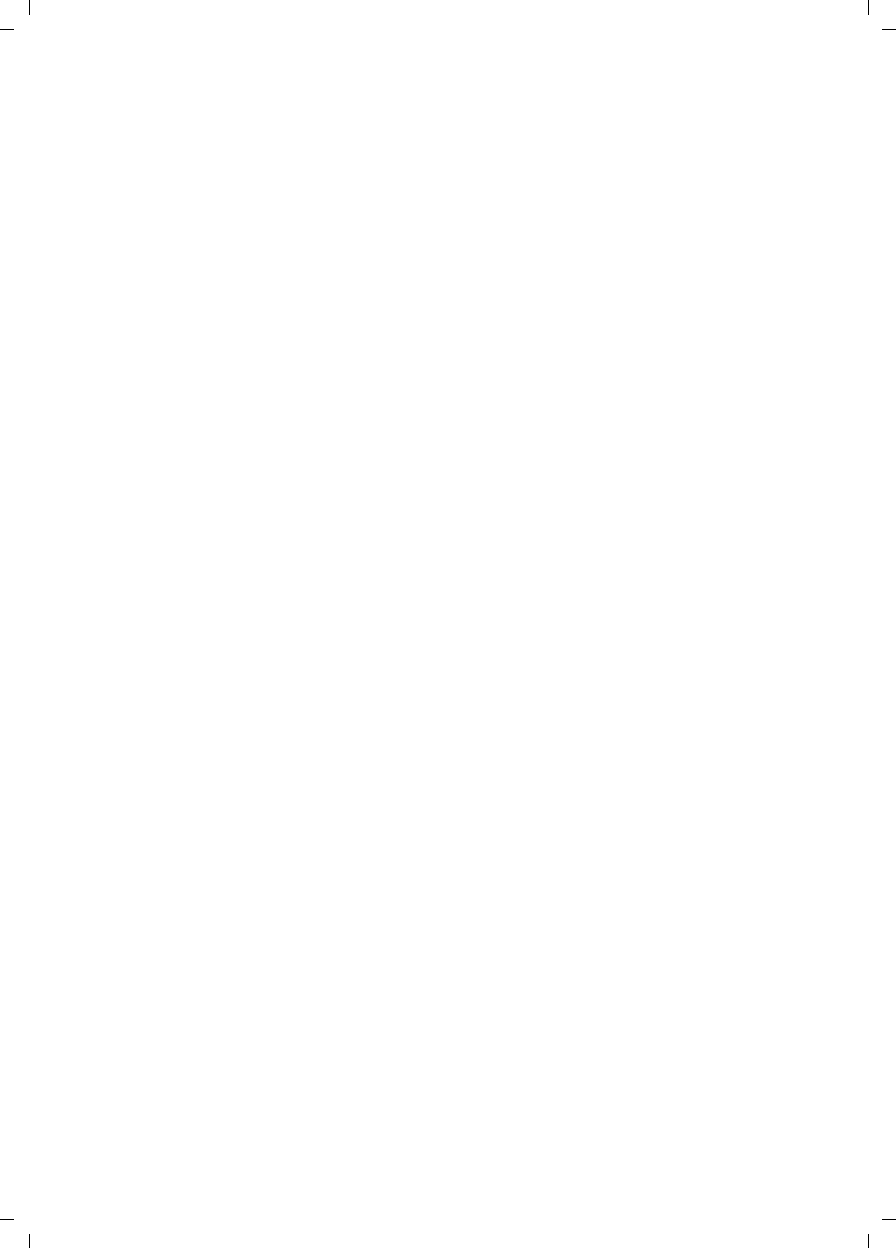
32
Appendix
Verizon 200 / USA EN / A31008-M1929-R301-2-6019 / appendix.fm / 9.6.08
e.) If the product has been dropped or physi-
cally has been damaged.
f.) If the product exhibits a distinct change in
performance.
13. Avoid using a telephone (other than a cord-
less type) during a thunderstorm. There may be
a remote risk of electrical shock from lightning.
Therefore we suggest a surge arrestor.
14. Do not use the telephone to report a gas
leak in the vicinity of the leak.
15. Emergency/911 numbers may not be dialed
if the keypad is locked.
16. Minimum No. 26 AWG telecommunication
line cord must be used with this phone.
BATTERY SAFETY PRECAUTIONS
To reduce the risk of fire, injury or electric
shock, and to properly dispose of batteries,
please read and understand the following
instructions.
CONTAINS ALKALINE NICKEL METAL HYDRIDE
BATTERY. BATTERY MUST BE RECYCLED OR DIS-
POSED OF PROPERLY. DO NOT DISPOSE OF IN
MUNICIPAL WASTE.
1. Only use the batteries specified for use with
this product.
2. DO NOT USE ALKALINE NICKEL CADMIUM OR
ALKALINE LITHIUM BATTERIES, or mix batteries
of different sizes or from different manufactur-
ers in this product. DO NOT USE NONRE-
CHARGEABLE BATTERIES.
3. Do not dispose of the batteries in a fire; the
cells may explode. Do not expose batteries to
water. Check with local codes for special dis-
posal instructions.
4. Do not open or mutilate the batteries.
Released electrolyte is corrosive and may cause
damage to the eyes or skin. The electrolyte may
be toxic if swallowed.
5. Exercise care in handling the batteries in
order not to short the batteries with conducting
materials such as rings, bracelets, and keys. The
batteries or conducting material may overheat
and cause burns or fire.
6. Charge the batteries provided with, or identi-
fied for use with, this product only in accord-
ance with the instructions and limitations spec-
ified in the user’s manual. Do not attempt to
charge the batteries with any means other than
that specified in the users manual.
7. Periodically clean the charge contacts on
both the charger and handset.
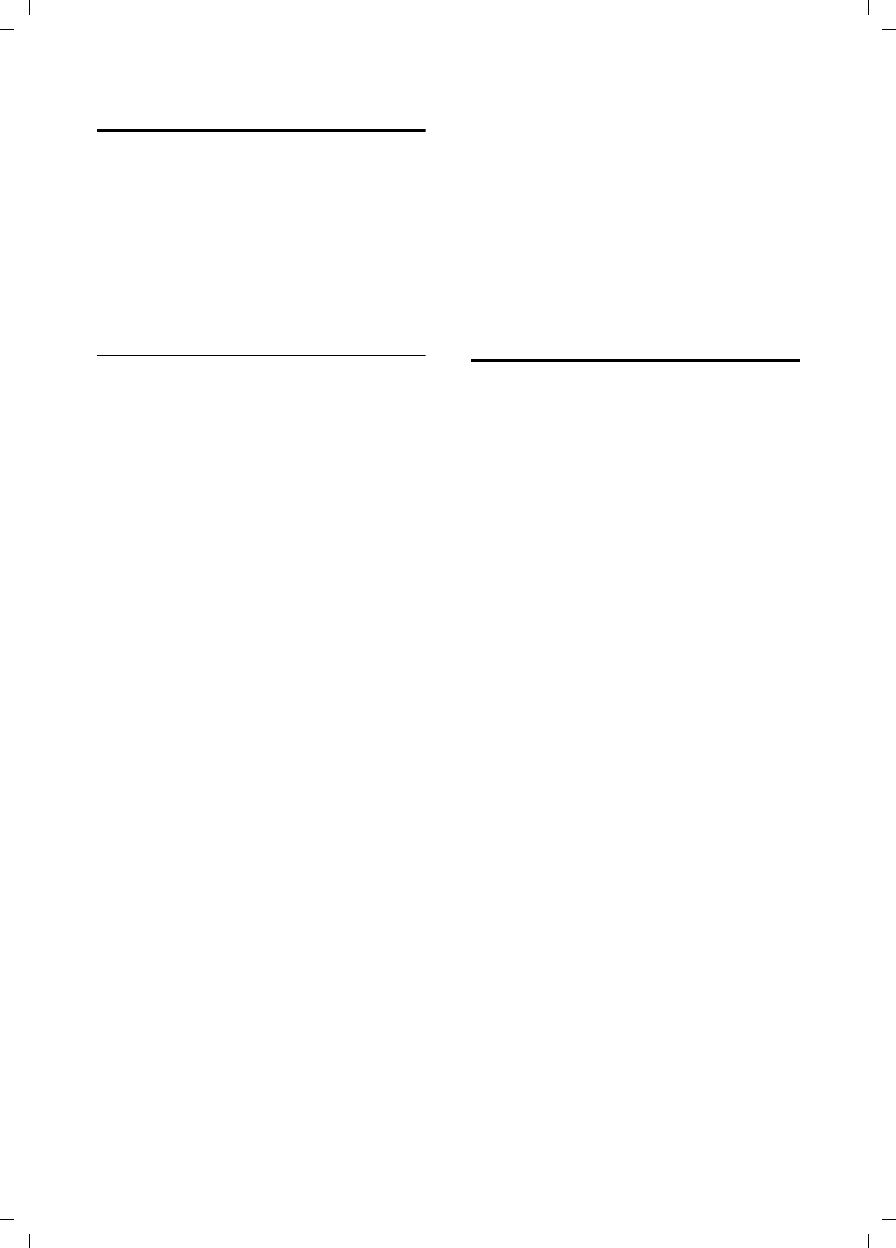
33
Appendix
Verizon 200 / USA EN / A31008-M1929-R301-2-6019 / appendix.fm / 9.6.08
Service (Customer Care)
Customer Care Warranty for Cordless Products
To obtain Customer Care Warranty service,
product operation information, or for problem resolution, call:
Toll Free: 1-866-374-3864
9:00 a.m. – 5:00 p.m. Monday-Saturday
System Information
When calling the Customer Care service,
you may be asked to provide your phone's
system information.
During the call, proceed as follows:
§Menu§ ¢s ¢System Info
Operation Hours
Select entry and press §OK§.
The number of hours your system has
been operating.
§Back§ Press display key.
sHS S/W Version
Select entry and press §OK§.
The software version of the handset is dis-
played. Use q to scroll through all of the
information.
§Back§ Press the display key.
sBase S/W Ver.
Select entry and press §OK§.
The software version of the base station is
displayed. Use q to scroll through all of
the information.
§Back§ Press the display key three
times to return to normal tele-
phone mode.
End-user limited warranty
The Verizon brand and the Verizon trademark
are used under license. This product is covered
by a one year limited warranty. Any repair
replacement or warranty service, and all ques-
tions about this product should be directed to:
1-866-374-3864.
This limited, non-transferable warranty is pro-
vided to the original buyer/end-consumer
("you") for systems, handsets and accessories
(collectively, "Product") provided by Siemens
Home and Office Communication Devices LLC
("Siemens"). Siemens warrants to you that at
the date of purchase, the product is free of
defects in workmanship and materials and the
software included in the Product will perform in
substantial compliance to its program specifica-
tions.
1. WARRANTY PERIOD
The Product warranty period is one (1) year
from the original date of purchase by you. Proof
of purchase (e.g., sales slip or invoice) must be
provided with any Product returned during the
warranty period. Batteries supplied with the
Products are warranted to be free from defects
at the time of purchase only.
2. EXCLUSIVE REMEDY
Siemens' entire liability and your exclusive rem-
edy if the Product is defective in materials or
workmanship during the warranty period and is
returned shall be that the Product will be
repaired or replaced as set forth in Section 4
below. Reconditioned replacement compo-
nents, parts or materials may be used in the
replacement or repair. Data in the memory of
the Product may be lost during repair.
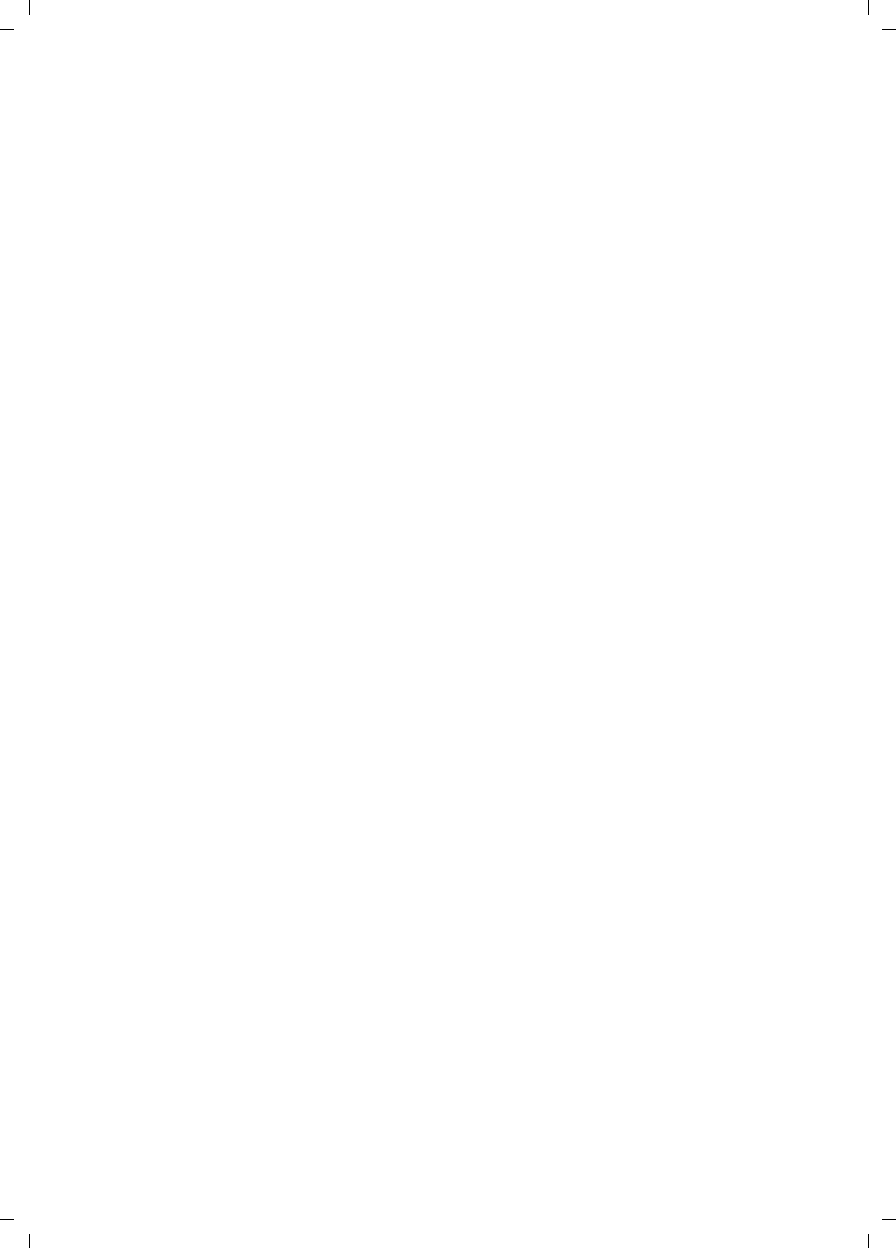
34
Appendix
Verizon 200 / USA EN / A31008-M1929-R301-2-6019 / appendix.fm / 9.6.08
3.THIS LIMITED WARRANTY DOES NOT
COVER AND IS VOID WITH RESPECT TO
THE FOLLOWING:
– Cosmetic damage, physical damage to the
surface of the Product, including, without
limitation, breakage, cracks, dents,
scratches or adhesive marks on the LCD
screen or outside casing of the Product.
– Products which have been repaired, main-
tained or modified (including the antenna)
by anyone other than Siemens or a Siemens-
approved repair facility, or that have been
improperly installed.
– Cost of installation, removal or reinstalla-
tion.
– Damage due to any telephone, electronic,
hardware or software program, network,
Internet or computer malfunctions, failures,
or difficulties of any kind, including without
limitation, server failure or incomplete,
incorrect, garbled or delayed computer
transmissions.
– Equipment and components not manufac-
tured, supplied or authorized by Siemens.
– Modification of the Product's components,
or operation of the Product in an unsuitable
environment or in a manner for which it is
not intended, including but not limited to
failures or defects caused by misuse, abuse,
accidents, physical damage, abnormal oper-
ation, improper handling or storage,
neglect, alterations, unauthorized installa-
tion, removal or repairs, failure to follow
instructions, problems caused by the car-
rier's network coverage, exposure to fire,
water or excessive moisture or dampness,
floods, or extreme changes in climate or
temperature, acts of God, riots, acts of ter-
rorism, spills of food or liquids, viruses or
other software flaws introduced into the
Product, or other acts which are not the fault
of Siemens and which the Product is not
specified to tolerate, including damage
caused by mishandling or blown fuses.
– Products which have had warranty stickers,
electronic serial number and/or serial
number label removed, altered, rendered
illegible or fraudulently applied to other
equipment.
– Signal reception problems (unless caused by
defect in material or workmanship in the
Product).
– Products operated outside published maxi-
mum ratings.
– Performance of the Products when used in
combination with other products or equip-
ment not manufactured, supplied or author-
ized by Siemens.
– Consumables (such as batteries and fuses).
– Payments for labor or service to representa-
tives or service centers not authorized to
perform product maintenance by Siemens.
–Loss of data.
– Testing and examination discloses that the
alleged defect or malfunction in the Product
does not exist.
This warranty does not cover customer educa-
tion, instruction, installation or removal, set up
adjustments, problems related to service(s)
provided by a carrier or other service provider,
and/or signal reception problems. Siemens
shall not be responsible for software, firmware,
information, or memory data contained in,
stored on, or integrated with any Products
returned for repair, whether under warranty or
not.
This warranty is valid only in the United States.
USE WITH ACCESSORIES NOT SUPPLIED BY
SIEMENS OR NOT OTHERWISE EXPRESSLY
AUTHORIZED BY SIEMENS MAY VOID
WARRANTY.
4. WARRANTY CLAIM PROCEDURE
All warranty claims must be made by notifying
Siemens prior to the expiration of the warranty
period. Siemens' obligation to provide war-
ranty support shall not extend past the end of
the warranty period, except that any product
repaired or replaced during the warranty period
shall continue to be warranted for the balance
of such warranty period or thirty (30) days,
whichever is greater.
Throughout the warranty period, Verizon Sup-
port will be available Monday through Saturday
from 9:00 a.m. to 5:00 p.m., excluding National
holidays. Support service will be provided for
you by accessing the toll free customer service
number:
1-866-374-3864
5. LIMITATION OF WARRANTY
Siemens makes no warranty or representation
that the software in the Products will meet your
requirements or will work in combination with
any hardware or applications software products
provided by third parties, that the operation of
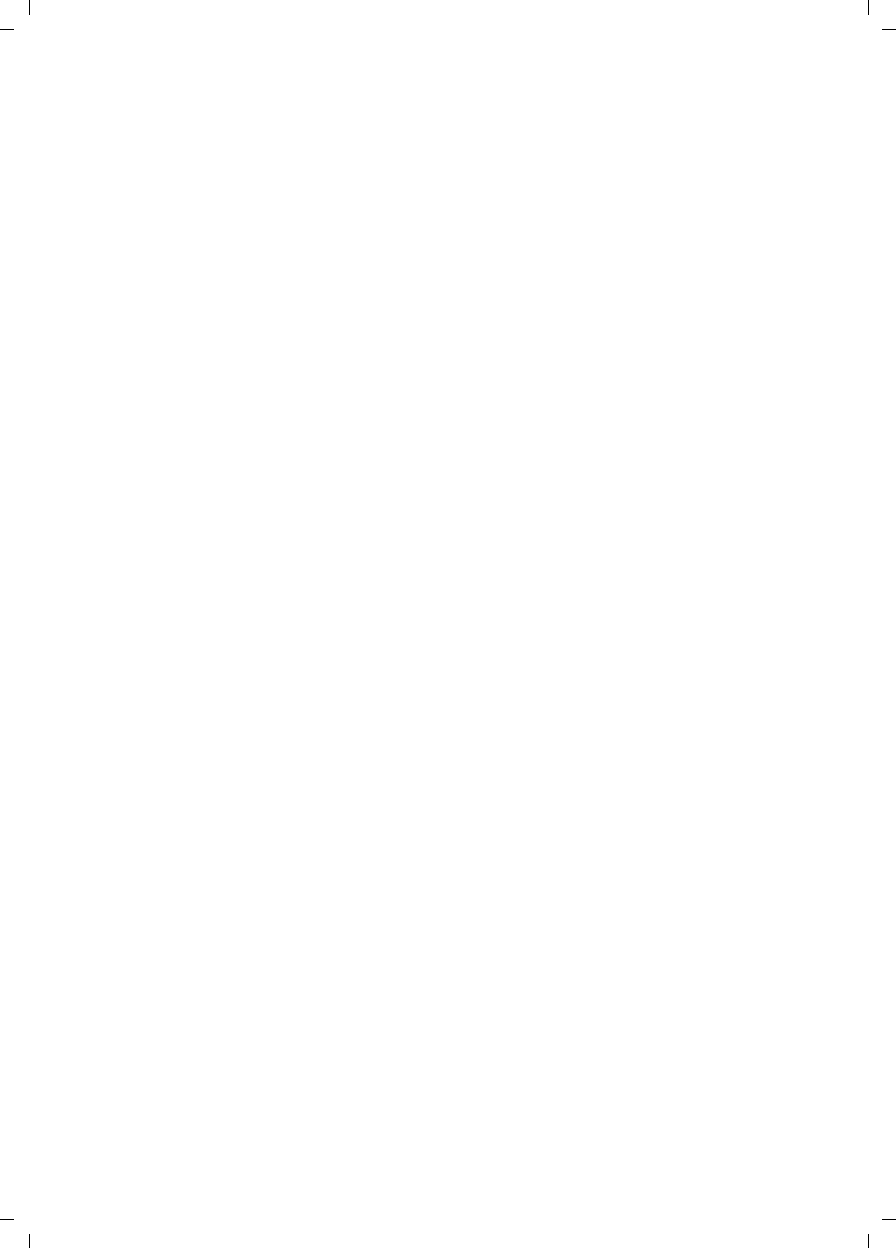
35
Appendix
Verizon 200 / USA EN / A31008-M1929-R301-2-6019 / appendix.fm / 9.6.08
the software will be uninterrupted or error free,
or that all defects in the software products will
be corrected.
6. LIMITATION ON REMEDIES; NO
CONSEQUENTIAL OR OTHER
DAMAGES
Your exclusive remedy for any breach of this
limited warranty is as set forth above. Except
for any refund elected by Siemens, YOU ARE
NOT ENTITLED TO ANY DAMAGES, INCLUD-
ING BUT NOT LIMITED TO CONSEQUENTIAL
DAMAGES, if the Product does not meet the
limited warranty , and, to the maximum extent
allowed by applicable law, even if any remedy
fails of its essential purpose. The terms below
("Exclusion of Incidental, Consequential and
Certain Other Damages") are also incorporated
into this limited warranty . Some states/jurisdic-
tions do not allow the exclusion or limitation of
incidental or consequential damages, so the
above limitation or exclusion may not apply to
you. This limited warranty gives you specific
legal rights. You may have others which vary
from state/jurisdiction to state/jurisdiction.
7. DISCLAIMER OF WARRANTIES
SIEMENS AND ITS SUPPLIERS PROVIDE THE
PRODUCT AND SUPPORT SERVICES (IF ANY) AS
IS AND WITH ALL FAULTS. THE LIMITED WAR-
RANTY IS IN LIEU OF ANY OTHER EXPRESS WAR-
RANTIES (IF ANY) CREATED BY ANY DOCUMEN-
TATION OR PACKAGING EXCEPT FOR THE LIM-
ITED WARRANTY, AND TO THE MAXIMUM
EXTENT PERMITTED BY APPLICABLE LAW IS IN
LIEU OF ANY IMPLIED OR STATUTORY WARRAN-
TIES, INCLUDING, BUT NOT LIMITED TO, THE
IMPLIED WARRANTIES OF MERCHANTABILITY
AND FITNESS FOR A PARTICULAR PURPOSE, OF
ACCURACY OR COMPLETENESS OR RESPONSES,
OF RESULTS, OF WORKMANLIKE EFFORT, OF
LACK OF VIRUSES AND OF LACK OF NEGLI-
GENCE, ALL WITH REGARD TO THE PRODUCT,
AND THE PROVISION OF OR FAILURE TO PRO-
VIDE SUPPORT SERVICES. ALSO, THERE IS NO
WARRANTY OR CONDITION OF TITLE, QUIET
ENJOYMENT, QUIET POSSESSION, OR CORRE-
SPONDENCE TO DESCRIPTION OR NON-
INFRINGEMENT WITH REGARD TO THE PROD-
UCT. Some states do not allow limitations on
how long an implied warranty lasts or the exclu-
sion or limitation of incidental or consequential
damages, so the above exclusions or limitations
may not apply to you. If an implied warranty or
condition is created by your state and federal or
state law prohibits disclaimer of it, you also
have an implied warranty or condition, BUT
ONLY AS TO DEFECTS DISCOVERED DURING THE
PERIOD OF THIS LIMITED WARRANTY (ONE
YEAR). AS TO ANY DEFECTS DISCOVERED AFTER
THE ONE YEAR PERIOD, THERE IS NO WAR-
RANTY OR CONDITION OF ANY KIND. This lim-
ited warranty gives you specific legal rights,
and you may also have other rights which vary
from state to state. In no event shall Siemens'
liability exceed the cost of repairing or replacing
defective Products as provided herein, and any
such liabilities will terminate upon expiration of
the warranty period.
Any supplements or updates to the Product or
the software in the Product, including without
limitation, any (if any) software fixes or
upgrades or bug fixes provided to you after the
expiration of the one year limited warranty
period are not covered by any warranty or con-
dition, express, implied or statutory.
8. EXCLUSION OF INCIDENTAL,
CONSEQUENTIAL AND CERTAIN
OTHER DAMAGES
TO THE MAXIMUM EXTENT PERMITTED BY
APPLICABLE LAW, IN NO EVENT SHALL SIE-
MENS, SELLER OR THEIR SUPPLIERS BE LIABLE
FOR ANY SPECIAL, INCIDENTAL, INDIRECT, OR
CONSEQUENTIAL DAMAGES WHATSOEVER
(INCLUDING, BUT NOT LIMITED TO, DAMAGES
FOR LOSS OF PROFITS OR CONFIDENTIAL OR
OTHER INFORMATION, FOR BUSINESS INTER-
RUPTION, FOR PERSONAL INJURY, FOR LOSS OF
PRIVACY, FOR FAILURE TO MEET ANY DUTY
INCLUDING OF GOOD FAITH OR OF REASON-
ABLE CARE, FOR NEGLIGENCE, AND FOR ANY
OTHER PECUNIARY OR OTHER LOSS WHATSO-
EVER) ARISING OUT OF OR IN ANY WAY
RELATED TO THE USE OF OR INABILITY TO USE
THE PRODUCT, THE PROVISION OF OR FAILURE
TO PROVIDE SUPPORT SERVICES, OR OTHER-
WISE UNDER OR IN CONNECTION WITH ANY
PROVISION OF THIS LIMITED WARRANTY, EVEN
IN THE EVENT OF THE FAULT, TORT (INCLUDING
NEGLIGENCE), STRICT LIABILITY, BREACH OF
CONTRACT OR BREACH OF WARRANTY OF SIE-
MENS OR SELLER OR ANY SUPPLIER, AND EVEN
IF SIEMENS OR SELLER OR ANY SUPPLIER HAS
BEEN ADVISED OF THE POSSIBILITY OF SUCH
DAMAGES. REPAIR OR REPLACEMENT, AS PRO-
VIDED UNDER THE WARRANTY, IS YOUR SOLE
AND EXCLUSIVE REMEDY FOR BREACH OF THE
LIMITED WARRANTY.
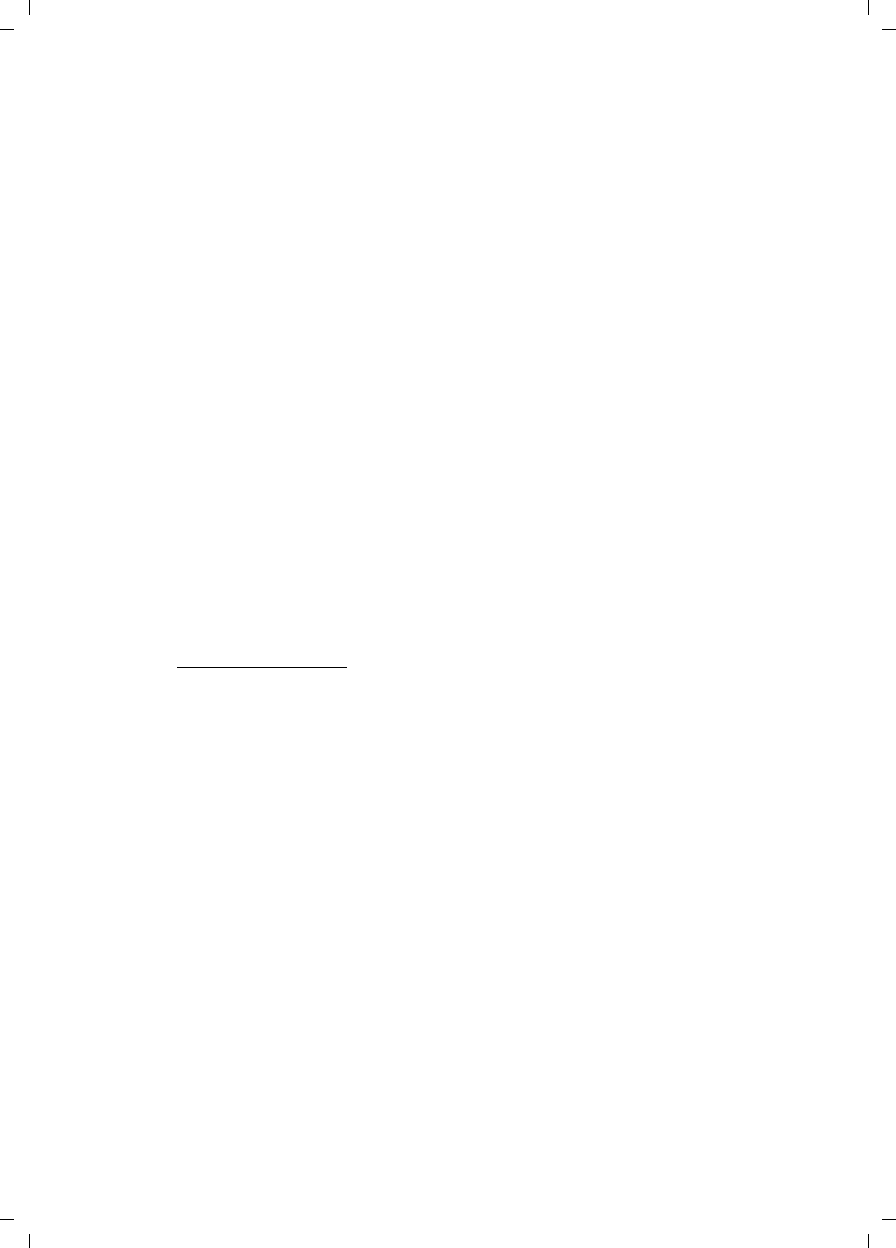
36
Appendix
Verizon 200 / USA EN / A31008-M1929-R301-2-6019 / appendix.fm / 9.6.08
9. LIMITATION OF LIABILITY AND
REMEDIES
NOTWITHSTANDING ANY DAMAGES THAT YOU
MIGHT INCUR FOR ANY REASON WHATSOEVER
(INCLUDING, WITHOUT LIMITATION, ALL DAM-
AGES REFERENCED ABOVE AND ALL DIRECT OR
GENERAL DAMAGES), THE ENTIRE LIABILITY OF
SIEMENS, SELLER AND ANY OF THEIR SUPPLIERS
UNDER ANY PROVISION OF THIS LIMITED WAR-
RANTY AND YOUR EXCLUSIVE REMEDY FOR ALL
OF THE FOREGOING (EXCEPT FOR ANY REMEDY
OF REPAIR OR REPLACEMENT ELECTED BY SIE-
MENS OR SELLER OR SUPPLIER WITH RESPECT
TO ANY BREACH OF THE LIMITED WARRANTY)
SHALL BE LIMITED TO THE GREATER OF THE
AMOUNT ACTUALLY PAID BY YOU FOR THE
PRODUCT OR FIVE DOLLARS ($5.00 USD). THE
FOREGOING LIMITATIONS, EXCLUSIONS AND
DISCLAIMERS SHALL APPLY TO THE MAXIMUM
EXTENT PERMITTED BY APPLICABLE LAW, EVEN
IF ANY REMEDY FAILS ITS ESSENTIAL PURPOSE.
10.GOVERNING LAW
This limited warranty will be governed by the
laws of Texas, and excluding the United Nations
Convention on Contracts for the International
Sale of Goods.
If you want to learn more about Verizon Service
or for Support on your Verizon phone, visit our
web site at http://www.verizon.com or please
call 1-866-374-3864.
Issued by Siemens Cordless Products
Siemens is a registered trademark of Siemens
Home and Office Communication Devices
GmbH & Co. KG.
Siemens Cordless Products is a division of
Siemens Home and Office Communication
Devices GmbH & Co. KG.
Product attributes subject to change.
Siemens reserves the right, to make changes
without notice in equipment design and/or
components.
Part Number:A31008-M1929-R301-2-6019
© Copyright 2008 Verizon. All rights reserved.
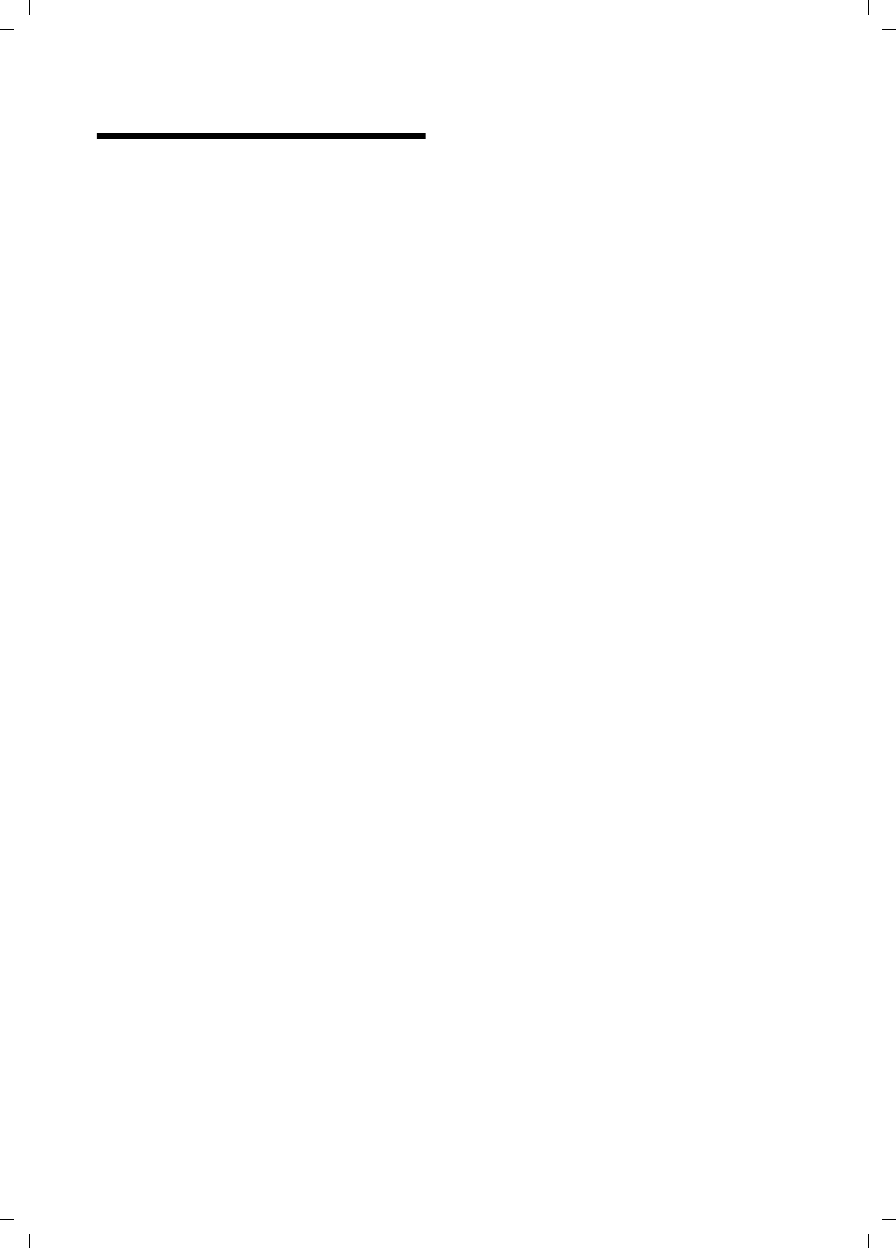
37
Index
Verizon 200 / USA EN / A31008-M1929-R301-2-6019 / V200_kombi_SIX.fm / 4.6.08
Index
Symbols
"External" (Calls list). . . . . . . . . . . . . . 15
"Withheld" (Calls list) . . . . . . . . . . . . . 15
A
Access protection . . . . . . . . . . . . . . . 26
Activating
answer machine. . . . . . . . . . . . . . . 17
answer machine
(remote operation) . . . . . . . . . 21
auto answer. . . . . . . . . . . . . . . . . . 25
handset . . . . . . . . . . . . . . . . . . . . . 11
internal conference call . . . . . . . . . 24
keypad lock . . . . . . . . . . . . . . . . . . 11
Announcement (answer machine) . . . 17
Announcement mode (answer
machine) . . . . . . . . . . . . . . . 16, 17
Answer machine . . . . . . . . . . . . . . . . 16
activating/deactivation . . . . . . . . . . 17
deleting messages . . . . . . . . . . . . . 19
playing back messages . . . . . . . . . . 18
recording a personal announcement/
announce only . . . . . . . . . 17, 21
remote operation . . . . . . . . . . . . . . 20
Answer machine, see
Network mailbox
Area codes . . . . . . . . . . . . . . . . . . . . . 9
Attended call transfer . . . . . . . . . . . . 23
Auto answer . . . . . . . . . . . . . . . . 10, 25
B
Base station
changing . . . . . . . . . . . . . . . . . . . . 22
connecting and setting up . . . . . . . . 7
connecting the device . . . . . . . . . . . 8
display language . . . . . . . . . . . . . . 26
PABX relevant settings . . . . . . . . . . 26
range . . . . . . . . . . . . . . . . . . . . . . . 7
ring tone melody . . . . . . . . . . . . . . 26
ring tone volume . . . . . . . . . . . . . . 26
setting. . . . . . . . . . . . . . . . . . . . . . 26
settings . . . . . . . . . . . . . . . . . . . . . 26
system PIN. . . . . . . . . . . . . . . . . . . 26
Battery
fitting . . . . . . . . . . . . . . . . . . . . . . . 8
recommended batteries . . . . . . . . . 29
Best base station . . . . . . . . . . . . . . . . 22
C
Call
answering. . . . . . . . . . . . . . . . . . . .10
conference call . . . . . . . . . . . . . . . .24
ending . . . . . . . . . . . . . . . . . . . . . .10
external . . . . . . . . . . . . . . . . . . . . .10
internal. . . . . . . . . . . . . . . . . . . . . .22
picking up from answer
machine. . . . . . . . . . . . . . . . . .19
transferring (connecting). . . . . . . . .23
Call acceptance . . . . . . . . . . . . . . . . .20
Call duration . . . . . . . . . . . . . . . . . . .10
Call history. . . . . . . . . . . . . . . . . . . . .14
Call transfer . . . . . . . . . . . . . . . . . . . .23
attended. . . . . . . . . . . . . . . . . . . . .23
unattended. . . . . . . . . . . . . . . . . . .23
Call waiting . . . . . . . . . . . . . . . . . . . .23
internal call. . . . . . . . . . . . . . . . . . .23
Caller ID. . . . . . . . . . . . . . . . . . . . . . .10
Calling
external . . . . . . . . . . . . . . . . . . . . .10
Calls list
"External" . . . . . . . . . . . . . . . . . . . .15
"Withheld" . . . . . . . . . . . . . . . . . . .15
dialing . . . . . . . . . . . . . . . . . . . . . .14
list type . . . . . . . . . . . . . . . . . . . . .15
name of caller. . . . . . . . . . . . . . . . .15
number of caller . . . . . . . . . . . . . . .15
status of entry . . . . . . . . . . . . . . . .15
Care of the telephone. . . . . . . . . . . . .28
Changing
dialing mode. . . . . . . . . . . . . . . . . .26
flash time . . . . . . . . . . . . . . . . . . . .27
name of handset. . . . . . . . . . . . . . .24
ring tone. . . . . . . . . . . . . . . . . . . . .25
Changing system PIN . . . . . . . . . . . . .26
Character set table . . . . . . . . . . . . . . .12
Charge saving function. . . . . . . . . . . .20
Charge status of the batteries . . . . . . . 1
Clear
key . . . . . . . . . . . . . . . . . . . . . .11, 13
Clear key . . . . . . . . . . . . . . . . . . . . . .12
Conference call . . . . . . . . . . . . . . . . .24
Control key . . . . . . . . . . . . . . . . . .1, 11
Customer Care . . . . . . . . . . . . . . . . . .33
D
Deactivating
answer machine . . . . . . . . . . . . . . .17
auto answer . . . . . . . . . . . . . . . . . .25
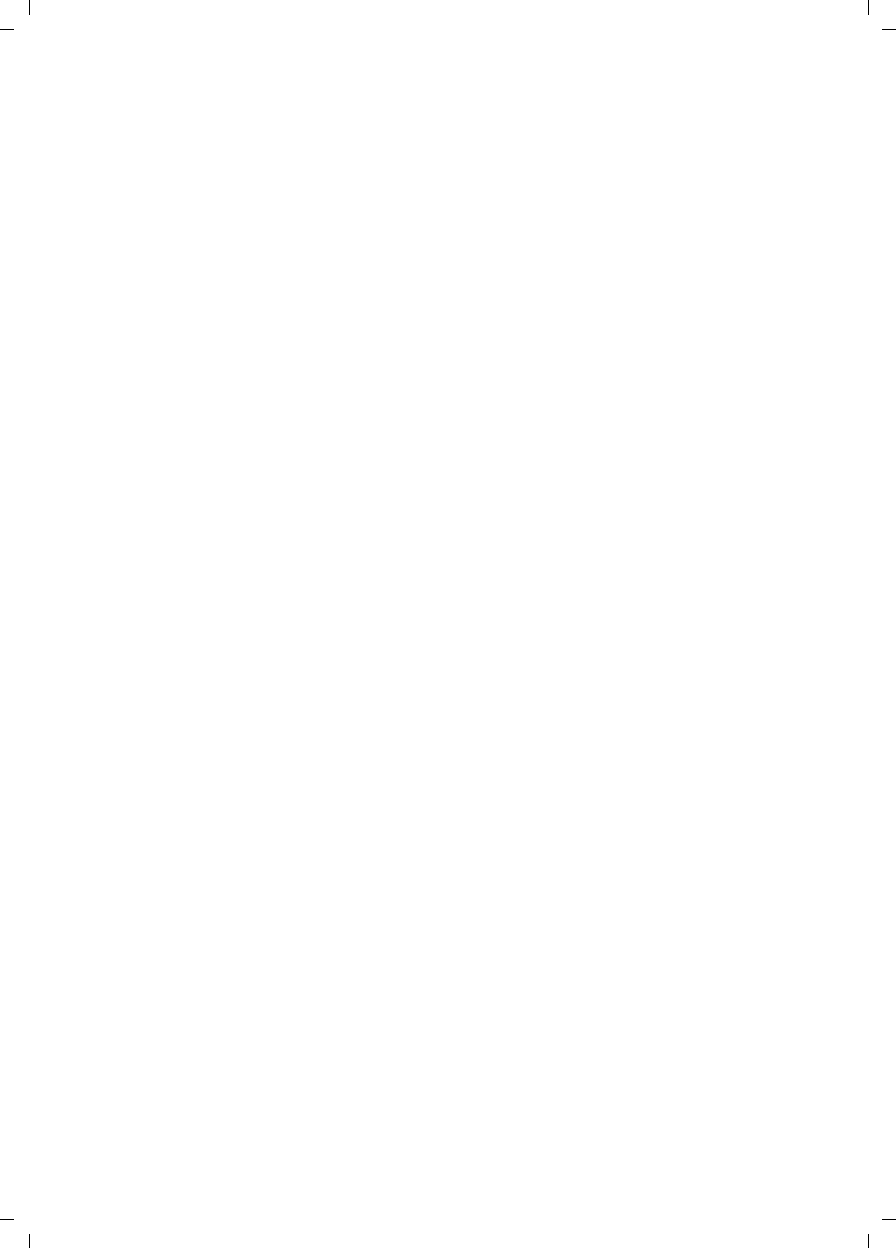
38
Index
Verizon 200 / USA EN / A31008-M1929-R301-2-6019 / V200_kombi_SIX.fm / 4.6.08
conference call. . . . . . . . . . . . . . . . 24
handset . . . . . . . . . . . . . . . . . . . . . 11
keypad lock . . . . . . . . . . . . . . . . . . 11
Default settings. . . . . . . . . . . . . . . . . 27
Deleting
announcement for answer
machine . . . . . . . . . . . . . . . . . 17
characters . . . . . . . . . . . . . . . . . . . 12
message . . . . . . . . . . . . . . . . . . . . 19
De-registering (handset) . . . . . . . . . . 22
Dialing
Calls list. . . . . . . . . . . . . . . . . . . . . 14
Dialing mode . . . . . . . . . . . . . . . . . . 26
Directory. . . . . . . . . . . . . . . . . . . . . . 13
managing entries. . . . . . . . . . . . . . 13
opening. . . . . . . . . . . . . . . . . . . . . 11
saving entry. . . . . . . . . . . . . . . . . . 13
Display
in idle status . . . . . . . . . . . . . . . . . 12
keys. . . . . . . . . . . . . . . . . . . . 1, 2, 11
lighting . . . . . . . . . . . . . . . . . . . . . 25
number (CID/CNID) . . . . . . . . . . . . 10
Display contrast
handset . . . . . . . . . . . . . . . . . . . . . 24
Display language
base station. . . . . . . . . . . . . . . . . . 26
handset . . . . . . . . . . . . . . . . . . . . . 24
DP (pulse dialing) . . . . . . . . . . . . . . . 26
E
Earpiece mode . . . . . . . . . . . . . . . . . 10
End Call key . . . . . . . . . . . . . . . 1, 3, 10
Ending, call . . . . . . . . . . . . . . . . . . . . 10
Ending, see Deactivate
Entry
selecting (menu) . . . . . . . . . . . . . . . 6
selecting from directory . . . . . . . . . 13
status (Calls list). . . . . . . . . . . . . . . 15
Example for menu input . . . . . . . . . . . 6
F
Fast access
answer machine. . . . . . . . . . . . . . . 20
network mailbox . . . . . . . . . . . . . . 21
Flash time. . . . . . . . . . . . . . . . . . . . . 27
H
Handset
activating/deactivating . . . . . . . . . . 11
auto answer. . . . . . . . . . . . . . . . . . 25
changing name. . . . . . . . . . . . . . . .24
changing to best reception . . . . . . .22
changing to different base
station . . . . . . . . . . . . . . . . . . .22
contact with liquid . . . . . . . . . . . . .28
deactivating ring tone . . . . . . . . . . .25
de-registering . . . . . . . . . . . . . . . . .22
display contrast. . . . . . . . . . . . . . . .24
display language . . . . . . . . . . . . . . .24
idle status. . . . . . . . . . . . . . . . . .9, 12
key-touch tone . . . . . . . . . . . . . . . .25
lighting. . . . . . . . . . . . . . . . . . . . . .25
loudspeaker volume . . . . . . . . . . . .25
paging . . . . . . . . . . . . . . . . . . . . . .22
reception strength. . . . . . . . . . . . . . 7
registering . . . . . . . . . . . . . . . . . . .22
registering with another
base station . . . . . . . . . . . . . . .22
ring tone melody. . . . . . . . . . . . . . .25
ring tone volume. . . . . . . . . . . . . . .25
settings . . . . . . . . . . . . . . . . . . . . .24
setup . . . . . . . . . . . . . . . . . . . . . . . 8
transferring call. . . . . . . . . . . . . . . .23
using several handsets . . . . . . . . . .22
Handset charge times. . . . . . . . . . . . .29
Handset operating time . . . . . . . . . . .29
Handsfree talking. . . . . . . . . . . . . . . .10
Hold while making internal call . . . . . .23
I
Icon
answer machine . . . . . . . . . . . . . . .17
display . . . . . . . . . . . . . . . . . . . . . .11
keypad lock. . . . . . . . . . . . . . . . . . .11
new message . . . . . . . . . . . . . . . . .18
ring tone. . . . . . . . . . . . . . . . . . . . .25
Idle status (display) . . . . . . . . . . . . . . 9
Idle status, returning to . . . . . . . . . . .12
Internal
conference call . . . . . . . . . . . . . . . .24
making calls . . . . . . . . . . . . . . . . . .22
simultaneous internal call . . . . . . . .23
Internal call . . . . . . . . . . . . . . . . . . . .22
call waiting . . . . . . . . . . . . . . . . . . .23
K
Key 1 (fast access) . . . . . . . . . . . . . . .20
Keypad lock . . . . . . . . . . . . . . . . . . . .11
Keys
clear key . . . . . . . . . . . . . . .11, 12, 13
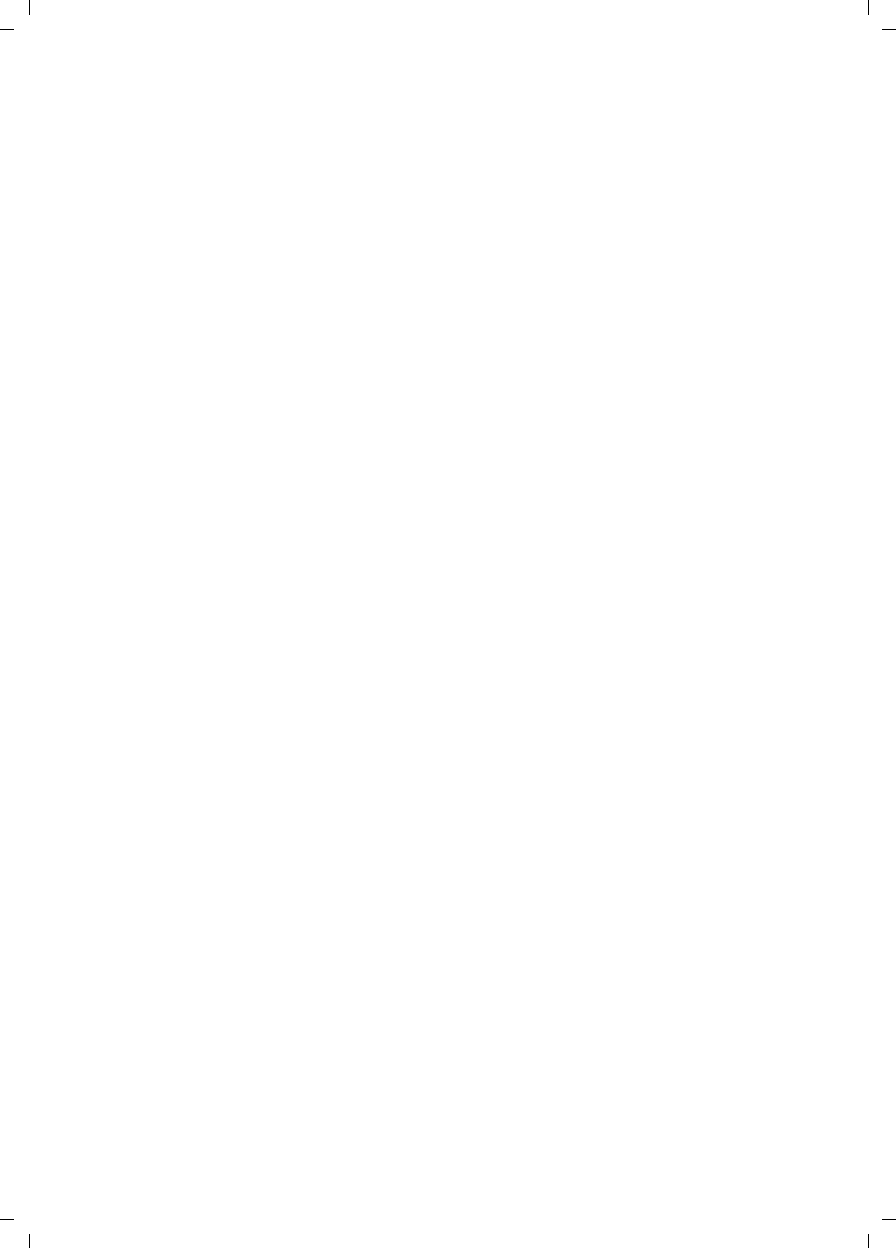
39
Index
Verizon 200 / USA EN / A31008-M1929-R301-2-6019 / V200_kombi_SIX.fm / 4.6.08
Control key . . . . . . . . . . . . . . . . 1, 11
display keys . . . . . . . . . . . . . . 1, 2, 11
End Call key . . . . . . . . . . . . . . 1, 3, 10
fast access . . . . . . . . . . . . . . . . . . . 20
Last Number Redial key . . . . . . . . . 14
menu key . . . . . . . . . . . . . 11, 12, 13
mute/unmute microphone . . . . . . . . 1
On/Off key . . . . . . . . . . . . . . . . . . 1, 3
Pound key . . . . . . . . . . . . . . . . . 1, 11
star key . . . . . . . . . . . . . . . . . . . 1, 25
Talk key . . . . . . . . . . . . . . . . . . . . 1, 3
L
Last number redial . . . . . . . . . . . . . . 14
Lighting . . . . . . . . . . . . . . . . . . . . . . 25
Liquid . . . . . . . . . . . . . . . . . . . . . . . . 28
List
call history. . . . . . . . . . . . . . . . . . . 14
missed calls . . . . . . . . . . . . . . . . . . 15
List type (Calls list) . . . . . . . . . . . . . . 15
Listening in during recording . . . . . . . 19
Locating handset. . . . . . . . . . . . . . . . 22
Lock
activating/deactivating keypad
lock. . . . . . . . . . . . . . . . . . . . . 11
Loudspeaker volume . . . . . . . . . . . . . 25
M
Making calls
answering a call . . . . . . . . . . . . . . . 10
external. . . . . . . . . . . . . . . . . . . . . 10
internal . . . . . . . . . . . . . . . . . . . . . 22
Manual last number redial . . . . . . . . . 14
Medical equipment . . . . . . . . . . . . . . . 5
Menu
key . . . . . . . . . . . . . . . . . . 11, 12, 13
menu guidance . . . . . . . . . . . . . . . 12
menu input . . . . . . . . . . . . . . . . . . . 6
Messages . . . . . . . . . . . . . . . . . . . . . 16
deleting. . . . . . . . . . . . . . . . . . . . . 19
icon for new message. . . . . . . . . . . 18
marking as "new" . . . . . . . . . . . . . . 19
playing back . . . . . . . . . . . . . . . . . 18
Microphone . . . . . . . . . . . . . . . . . . . . 1
mute/unmute . . . . . . . . . . . . . . . . . 1
Missed call . . . . . . . . . . . . . . . . . . . . 15
Mute
key . . . . . . . . . . . . . . . . . . . . . . . . . 1
N
Name of caller (Calls list) . . . . . . . . . .15
Network mailbox . . . . . . . . . . . . . . . .21
Number
adding to directory . . . . . . . . . . . . .14
display calling number (CIP). . . . . . .10
saving in directory. . . . . . . . . . . . . .13
Number of caller (Calls list) . . . . . . . . .15
O
On/Off key . . . . . . . . . . . . . . . . . . . .1, 3
P
PABX
setting dialing mode . . . . . . . . . . . .26
setting flash time . . . . . . . . . . . . . .27
settings . . . . . . . . . . . . . . . . . . . . .26
switching to tone dialing . . . . . . . . .27
Pack contents. . . . . . . . . . . . . . . . . . . 7
Paging . . . . . . . . . . . . . . . . . . . . . . . .22
Paging, handset . . . . . . . . . . . . . . . . .22
PIN . . . . . . . . . . . . . . . . . . . . . . . . . .26
Playback
announcement (answer
machine) . . . . . . . . . . . . . .17, 18
Pound key . . . . . . . . . . . . . . . . . . .1, 11
Power consumption . . . . . . . . . . . . . .29
Power supply unit. . . . . . . . . . . . . . . . 5
Protecting phone from access . . . . . . .26
Pulse dialing. . . . . . . . . . . . . . . . . . . .26
Q
Questions and answers. . . . . . . . . . . .28
R
Range . . . . . . . . . . . . . . . . . . . . . . . . 7
Reception strength . . . . . . . . . . . . . . . 7
Redial
key . . . . . . . . . . . . . . . . . . . . . . . . .14
Registering (handset) . . . . . . . . . . . . .22
Registering handset . . . . . . . . . . . . . .22
Remote control. . . . . . . . . . . . . . . . . .20
Ring tone
activating/deactivating . . . . . . . . . .25
changing . . . . . . . . . . . . . . . . . . . .25
setting melody (base station). . . . . .26
setting melody (handset). . . . . . . . .25
setting volume (base station). . . . . .26
setting volume (handset). . . . . . . . .25
Ring tone melody
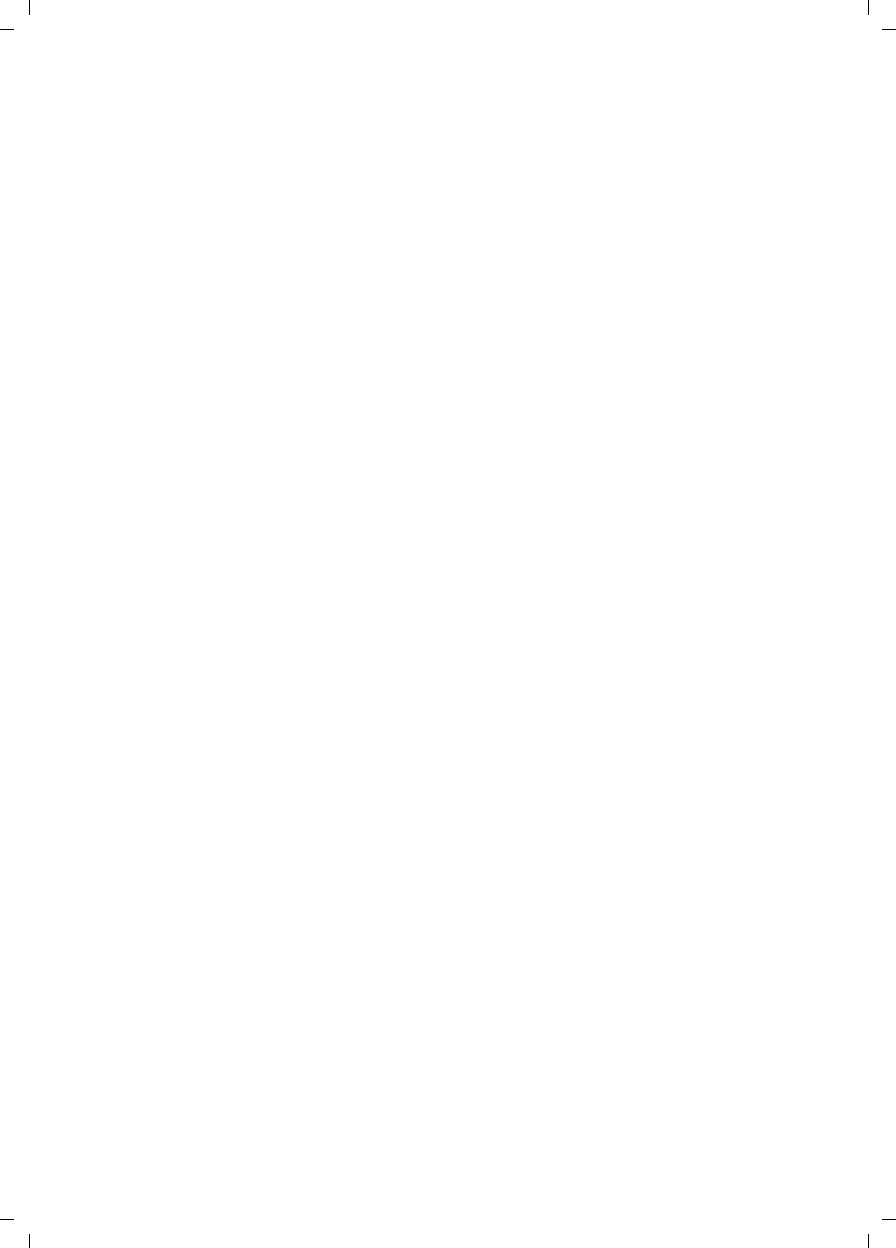
40
Index
Verizon 200 / USA EN / A31008-M1929-R301-2-6019 / V200_kombi_SIX.fm / 4.6.08
base station. . . . . . . . . . . . . . . . . . 26
Ring tone volume
base station. . . . . . . . . . . . . . . . . . 26
S
Safety precautions. . . . . . . . . . . . . . . . 5
Searching in the directory . . . . . . . . . 13
Service (Customer Care) . . . . . . . . . . 33
Setting
date . . . . . . . . . . . . . . . . . . . . . . . . 9
lighting . . . . . . . . . . . . . . . . . . . . . 25
time . . . . . . . . . . . . . . . . . . . . . . . . 9
Setting up, base station . . . . . . . . . . . . 7
Settings
auto answer. . . . . . . . . . . . . . . . . . 25
base station. . . . . . . . . . . . . . . . . . 26
dialing mode . . . . . . . . . . . . . . . . . 26
display contrast (handset) . . . . . . . 24
display language (base station). . . . 26
flash time . . . . . . . . . . . . . . . . . . . 27
for connecting to PABX. . . . . . . . . . 26
handset . . . . . . . . . . . . . . . . . . . . . 24
key-touch tone (handset) . . . . . . . . 25
loudspeaker volume . . . . . . . . . . . . 25
restoring default settings . . . . . . . . 27
ring tone melody (handset) . . . . . . 25
ring tone volume (base station) . . . 26
ring tone volume (handset) . . . . . . 25
tone dialing . . . . . . . . . . . . . . . . . . 27
Setup
handset . . . . . . . . . . . . . . . . . . . . . . 8
Sound, see ring tone
Special characters . . . . . . . . . . . . . . . 12
Specifications . . . . . . . . . . . . . . . . . . 29
Star key. . . . . . . . . . . . . . . . . . . . . 1, 25
System PIN . . . . . . . . . . . . . . . . . . . . 26
System settings. . . . . . . . . . . . . . . . . 26
T
Talk key. . . . . . . . . . . . . . . . . . . . . . 1, 3
Tone dialing . . . . . . . . . . . . . . . . . . . 27
Troubleshooting . . . . . . . . . . . . . . . . 28
U
Unattended call transfer . . . . . . . . . . 23
Unknown . . . . . . . . . . . . . . . . . . . . . 10
Unknown caller. . . . . . . . . . . . . . . . . 10
V
Volume
handset loudspeaker . . . . . . . . . . . 25
handset ring tone . . . . . . . . . . . . . .25
ring tone. . . . . . . . . . . . . . . . . . . . .25