Gigaset Communications V310H UPCS Phone User Manual Master BA SL565
Gigaset Communications GmbH UPCS Phone Master BA SL565
User manual

1
The handset at a glance
C385 V310AM / USA / A31008-M2026-R351-1-6019 / overview.fm / 04.11.2008
Version 4, 29.10.2007
The handset at a glance 1Display in idle status (example)
2Charge status of the batteries
(¢page 13)
3Display keys (¢page 20)
4Message key (¢page 30)
Access to calls and message lists;
Flashes: new message or new call
5End Call key, On/Off key
End call, cancel function, go back one menu
level (press briefly), back to idle status (press
and hold), activate/deactivate handset
(press and hold in idle status)
6Pound key
Keypad lock on/off (press and hold in
idle status);
toggle between uppercase/lowercase
and digits
7Internal key
Make an internal call (¢page 40)
8Microphone
9 Flash key (¢page 45)
- Recall (flash)
- Insert a dialing pause (press and hold)
10 Asterisk key
Ringer melodies on/off (press and hold);
With an existing connection:
Switch between pulse dialing/touch-tone
dialing (press briefly)
11 Key 1 (¢page 37)
Dial answer machine/network mailbox
(press and hold)
12 Connection socket for headset
(¢page 18)
13 Talk key
Answer a call, open last number redial list
(press briefly), start dialing (press and hold)
14 Handsfree key
Switch between earpiece and
handsfree mode;
Lights up: Handsfree activated
Flashes: Incoming call
15 Control key (¢page 20)
16 Answer machine icon
Answer machine switched on;
Flashes: Answer machine is recording a
message or is being operated by another
internal party
17 Signal strength (¢page 13)
2
3
5
4
6
7
15
14
11
9
10
8
1
13
12
17 Ð×V
10.01.08 07:15
ÞMenu
16
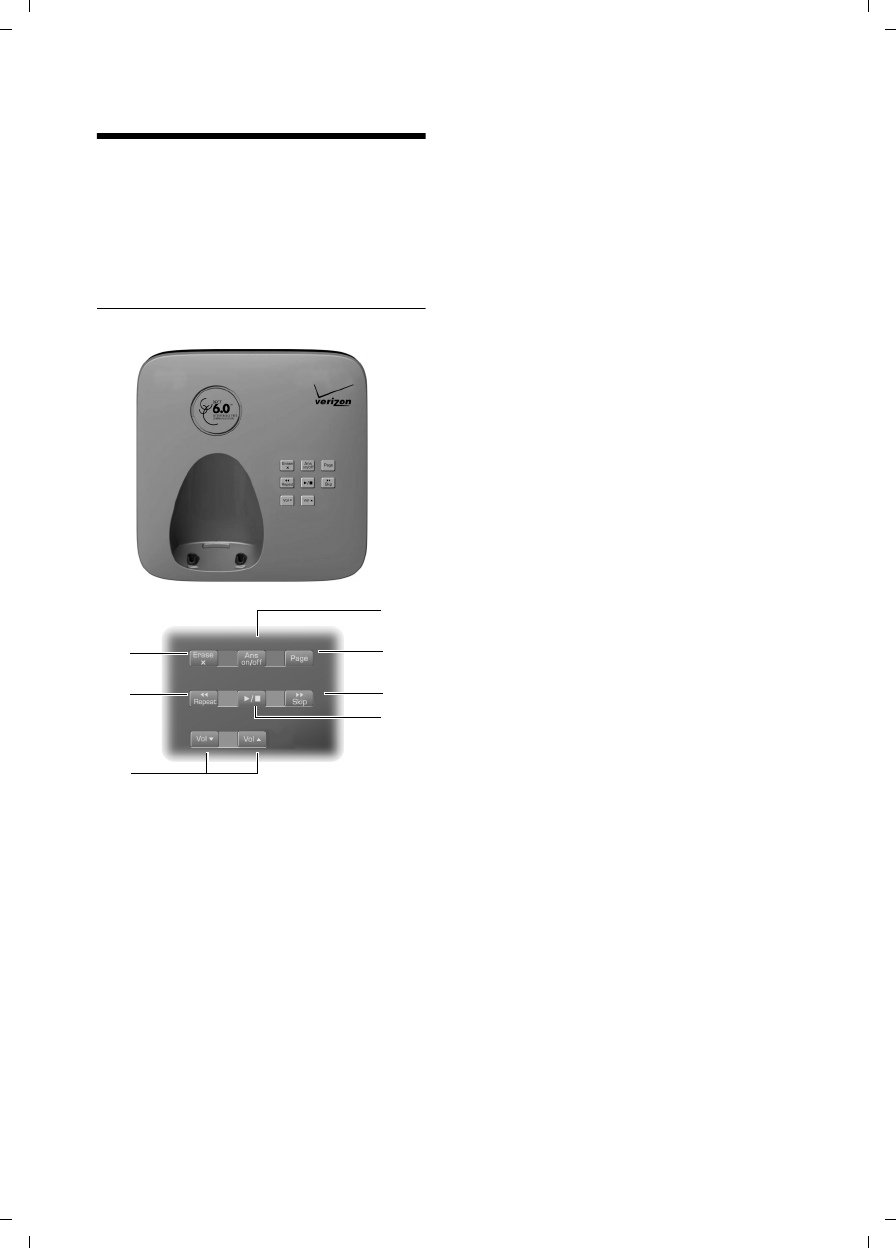
2
The base station at a glance
C385 V310AM / USA / A31008-M2026-R351-1-6019 / overview.fm / 04.11.2008
Version 4, 29.10.2007
The base station at a glance
You can use the keys on the base station to
register handsets to the base station,
search for handsets (paging) ¢page 39
and operate the integrated answer
machine.
Verizon 310AM base station
1Registration/Paging key:
Press briefly: Search for handsets (paging),
¢page 39.
Press and hold: Register handsets and DECT
devices, ¢page 39.
2On/Off key: Activate/deactivate answer ma-
chine.
LED lights up: Answer machine is activated.
LED flashes: The answer machine is record-
ing a new message.
During message playback:
3Play/Stop key:
Play back new messages from answer
machine or cancel the playback
(press briefly).
Play back new and old messages
(press and hold).
LED flashes: At least one new message is
present.
LED flickers: Memory is full.
4 Skip to next message (press once) or mes-
sage after next (press twice).
5 Skip back to beginning of the message
(press once) or to the previous message
(press twice).
6 Delete current message.
7 Adjust volume during message playback:
ð= quieter; ñ = louder.
While an external call is being signaled:
Adjust ringer melody volume.
Please note:
uIf the answer machine is being oper-
ated from a handset, or if it is recording
a message, you cannot operate it from
the base station.
uIf the LED flashes although the answer
machine is switched off, it means there
is still at least one new message that
has not been played back yet.
6
7
2
3
5
1
4
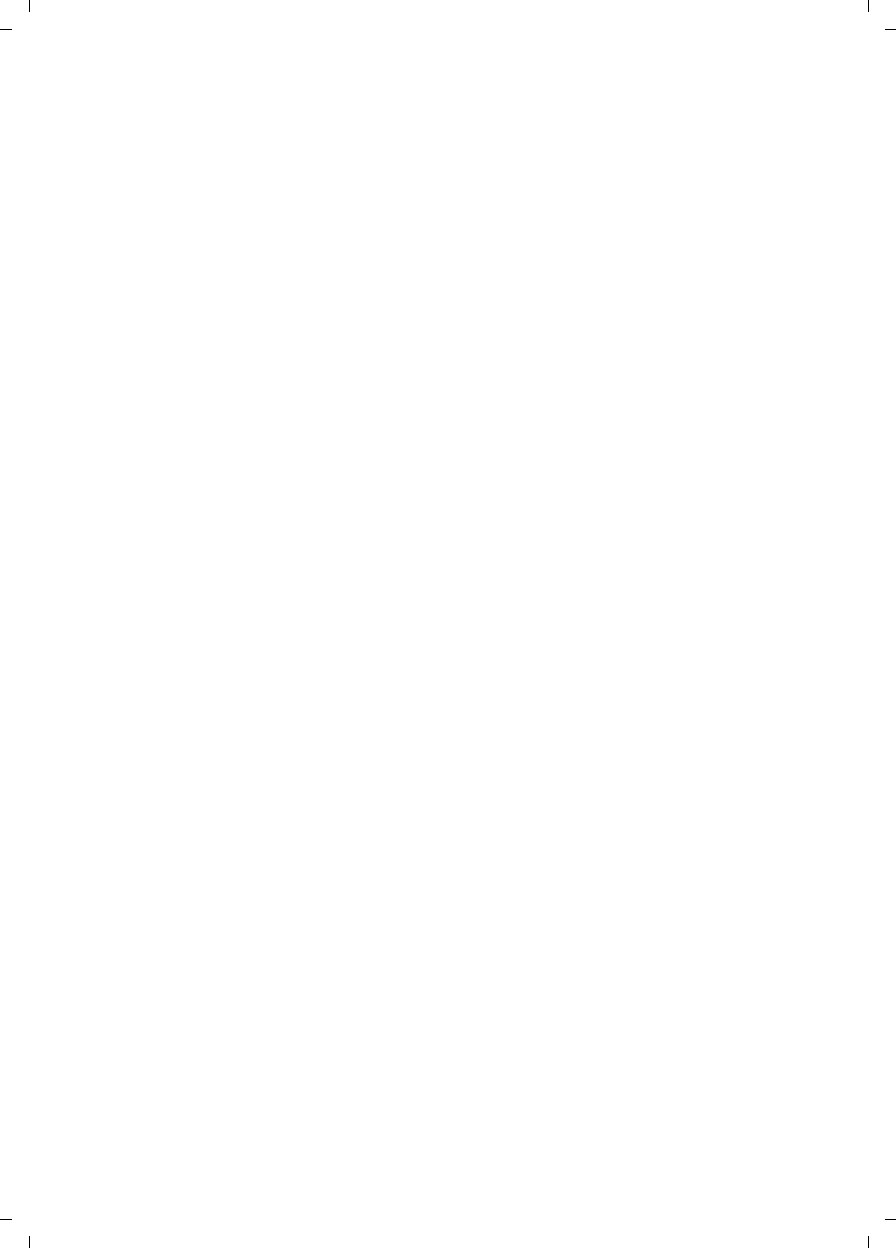
3
Contents
C385 V310AM / USA / A31008-M2026-R351-1-6019 / C385IVZ.fm / 04.11.2008
Version 4, 29.10.2007
Contents
The handset at a glance . . . . . . . . . . . . . . . . . . . . . . . . . . . . . . . . . . 1
The base station at a glance . . . . . . . . . . . . . . . . . . . . . . . . . . . . . . 2
Safety precautions . . . . . . . . . . . . . . . . . . . . . . . . . . . . . . . . . . . . . 6
First steps . . . . . . . . . . . . . . . . . . . . . . . . . . . . . . . . . . . . . . . . . . . . . 7
Check the package contents . . . . . . . . . . . . . . . . . . . . . . . . . . . . . . . . . . . . . . 7
Setting up the base station and charging cradle (if included) . . . . . . . . . . . 10
Connecting the base station . . . . . . . . . . . . . . . . . . . . . . . . . . . . . . . . . . . . . 10
Connecting the charging cradle (if included) . . . . . . . . . . . . . . . . . . . . . . . 11
Setting up the handset for use . . . . . . . . . . . . . . . . . . . . . . . . . . . . . . . . . . . 12
Area codes . . . . . . . . . . . . . . . . . . . . . . . . . . . . . . . . . . . . . . . . . . . . . . . . . . . 17
Connecting the headset . . . . . . . . . . . . . . . . . . . . . . . . . . . . . . . . . . . . . . . . 18
What would you like to do next? . . . . . . . . . . . . . . . . . . . . . . . . . . . . . . . . . . 19
Using the phone . . . . . . . . . . . . . . . . . . . . . . . . . . . . . . . . . . . . . . . 20
Control key . . . . . . . . . . . . . . . . . . . . . . . . . . . . . . . . . . . . . . . . . . . . . . . . . . . 20
Display keys . . . . . . . . . . . . . . . . . . . . . . . . . . . . . . . . . . . . . . . . . . . . . . . . . . 20
Keys on the keypad . . . . . . . . . . . . . . . . . . . . . . . . . . . . . . . . . . . . . . . . . . . . 21
Correcting incorrect entries . . . . . . . . . . . . . . . . . . . . . . . . . . . . . . . . . . . . . . 21
Menu guidance . . . . . . . . . . . . . . . . . . . . . . . . . . . . . . . . . . . . . . . . . . . . . . . 21
Activating/deactivating the handset . . . . . . . . . . . . . . . . . . . . . . . . . . . . . . . 22
Activating/deactivating the keypad lock . . . . . . . . . . . . . . . . . . . . . . . . . . . . 22
Illustration of operating steps in the user guide . . . . . . . . . . . . . . . . . . . . . . 23
Menu tree . . . . . . . . . . . . . . . . . . . . . . . . . . . . . . . . . . . . . . . . . . . . 24
Making calls . . . . . . . . . . . . . . . . . . . . . . . . . . . . . . . . . . . . . . . . . . 26
Making an external call . . . . . . . . . . . . . . . . . . . . . . . . . . . . . . . . . . . . . . . . . 26
Ending a call . . . . . . . . . . . . . . . . . . . . . . . . . . . . . . . . . . . . . . . . . . . . . . . . . 26
Answering a call . . . . . . . . . . . . . . . . . . . . . . . . . . . . . . . . . . . . . . . . . . . . . . 26
Caller ID . . . . . . . . . . . . . . . . . . . . . . . . . . . . . . . . . . . . . . . . . . . . . . . . . . . . . 26
Handsfree talking . . . . . . . . . . . . . . . . . . . . . . . . . . . . . . . . . . . . . . . . . . . . . 27
Muting . . . . . . . . . . . . . . . . . . . . . . . . . . . . . . . . . . . . . . . . . . . . . . . . . . . . . . 27
CID 2.5 services (network services) . . . . . . . . . . . . . . . . . . . . . . . . . . . . . . . 27
Using the directory and lists . . . . . . . . . . . . . . . . . . . . . . . . . . . . . 28
Directory . . . . . . . . . . . . . . . . . . . . . . . . . . . . . . . . . . . . . . . . . . . . . . . . . . . . 28
Last number redial list . . . . . . . . . . . . . . . . . . . . . . . . . . . . . . . . . . . . . . . . . . 30
Opening lists with the Message key . . . . . . . . . . . . . . . . . . . . . . . . . . . . . . . 30
Making cost-effective calls . . . . . . . . . . . . . . . . . . . . . . . . . . . . . . 32
Displaying the call duration . . . . . . . . . . . . . . . . . . . . . . . . . . . . . . . . . . . . . . 32
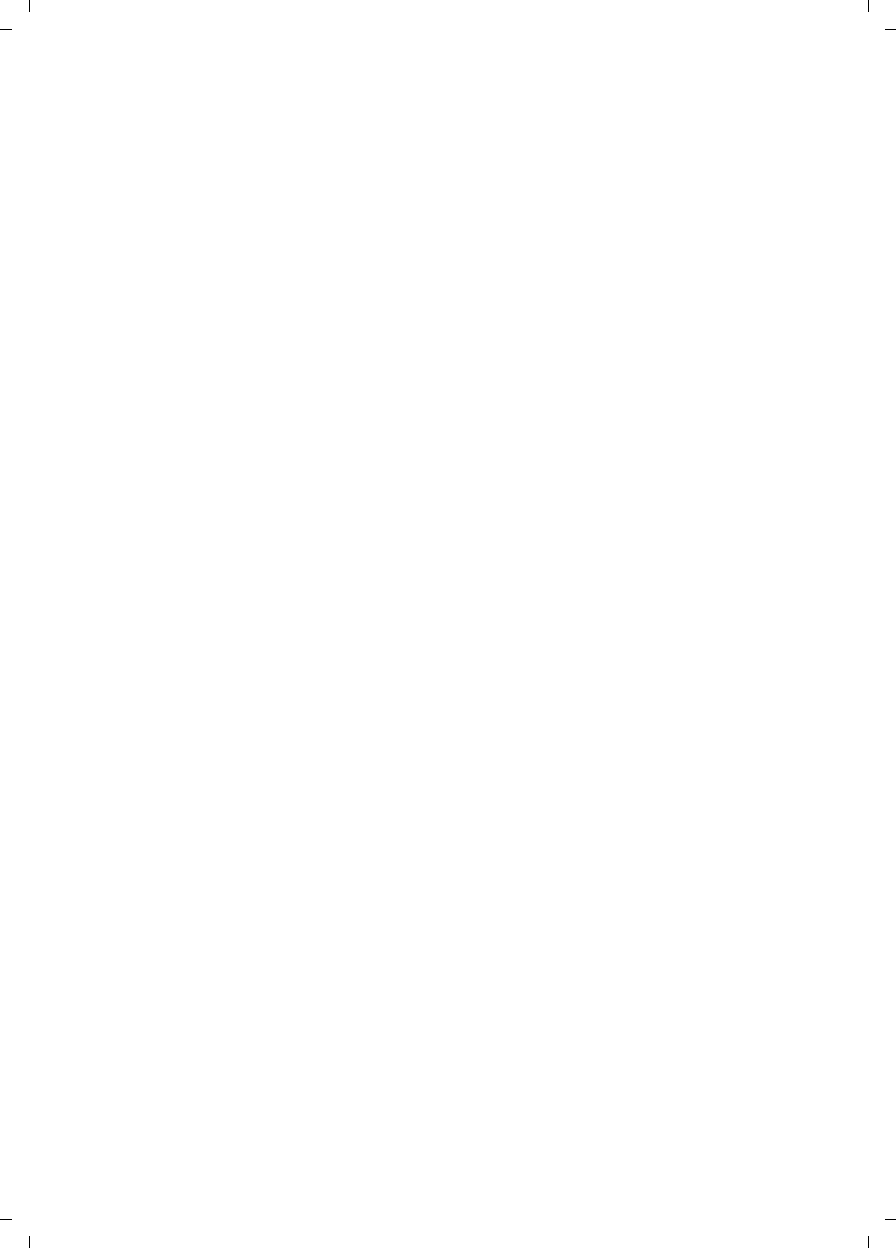
4
Contents
C385 V310AM / USA / A31008-M2026-R351-1-6019 / C385IVZ.fm / 04.11.2008
Version 4, 29.10.2007
Operating the answer machine of the
Verizon 310AM base station . . . . . . . . . . . . . . . . . . . . . . . . . . . . . 33
Operation using the handset . . . . . . . . . . . . . . . . . . . . . . . . . . . . . . . . . . . . . 33
Activating/deactivating call screening . . . . . . . . . . . . . . . . . . . . . . . . . . . . . . 35
Setting up the answer machine . . . . . . . . . . . . . . . . . . . . . . . . . . . . . . . . . . 35
Resetting fast access for the answer machine using Key 1 . . . . . . . . . . . . . . 35
Operating when on the move (remote operation) . . . . . . . . . . . . . . . . . . . . 36
Using the network mailbox . . . . . . . . . . . . . . . . . . . . . . . . . . . . . . 37
Configuring fast access for the network mailbox . . . . . . . . . . . . . . . . . . . . . 37
Viewing the network mailbox report . . . . . . . . . . . . . . . . . . . . . . . . . . . . . . 37
ECO DECT . . . . . . . . . . . . . . . . . . . . . . . . . . . . . . . . . . . . . . . . . . . . . 38
Setting the alarm clock . . . . . . . . . . . . . . . . . . . . . . . . . . . . . . . . . 38
Using several handsets . . . . . . . . . . . . . . . . . . . . . . . . . . . . . . . . . 39
Registering handsets . . . . . . . . . . . . . . . . . . . . . . . . . . . . . . . . . . . . . . . . . . . 39
De-registering handsets . . . . . . . . . . . . . . . . . . . . . . . . . . . . . . . . . . . . . . . . 39
Locating a handset ("paging") . . . . . . . . . . . . . . . . . . . . . . . . . . . . . . . . . . . . 39
Making internal calls . . . . . . . . . . . . . . . . . . . . . . . . . . . . . . . . . . . . . . . . . . . 40
Listening in to an external call (conference) . . . . . . . . . . . . . . . . . . . . . . . . . 40
Handset settings . . . . . . . . . . . . . . . . . . . . . . . . . . . . . . . . . . . . . . 41
Changing date and time . . . . . . . . . . . . . . . . . . . . . . . . . . . . . . . . . . . . . . . . 41
Changing the display language . . . . . . . . . . . . . . . . . . . . . . . . . . . . . . . . . . . 41
Setting the display . . . . . . . . . . . . . . . . . . . . . . . . . . . . . . . . . . . . . . . . . . . . . 41
Activating/deactivating auto answer . . . . . . . . . . . . . . . . . . . . . . . . . . . . . . . 41
Changing the handsfree/earpiece volume . . . . . . . . . . . . . . . . . . . . . . . . . . 41
Changing ringer melodies . . . . . . . . . . . . . . . . . . . . . . . . . . . . . . . . . . . . . . . 42
Activating/deactivating muting for the first ringer tone . . . . . . . . . . . . . . . . 42
Advisory tones . . . . . . . . . . . . . . . . . . . . . . . . . . . . . . . . . . . . . . . . . . . . . . . . 43
Restoring the handset to the factory settings . . . . . . . . . . . . . . . . . . . . . . . . 43
Base station settings . . . . . . . . . . . . . . . . . . . . . . . . . . . . . . . . . . . 43
Protecting against unauthorized access . . . . . . . . . . . . . . . . . . . . . . . . . . . . 43
Changing ringer melodies . . . . . . . . . . . . . . . . . . . . . . . . . . . . . . . . . . . . . . . 44
Repeater support . . . . . . . . . . . . . . . . . . . . . . . . . . . . . . . . . . . . . . . . . . . . . . 44
Restoring the base station to the factory settings . . . . . . . . . . . . . . . . . . . . 44
Connecting the phone to a PABX . . . . . . . . . . . . . . . . . . . . . . . . . 45
Dialing modes and recall . . . . . . . . . . . . . . . . . . . . . . . . . . . . . . . . . . . . . . . . 45
Setting pauses . . . . . . . . . . . . . . . . . . . . . . . . . . . . . . . . . . . . . . . . . . . . . . . . 45
Switching temporarily to touch-tone dialing (DTMF) . . . . . . . . . . . . . . . . . . 45
Troubleshooting . . . . . . . . . . . . . . . . . . . . . . . . . . . . . . . . . . . . . . . 46
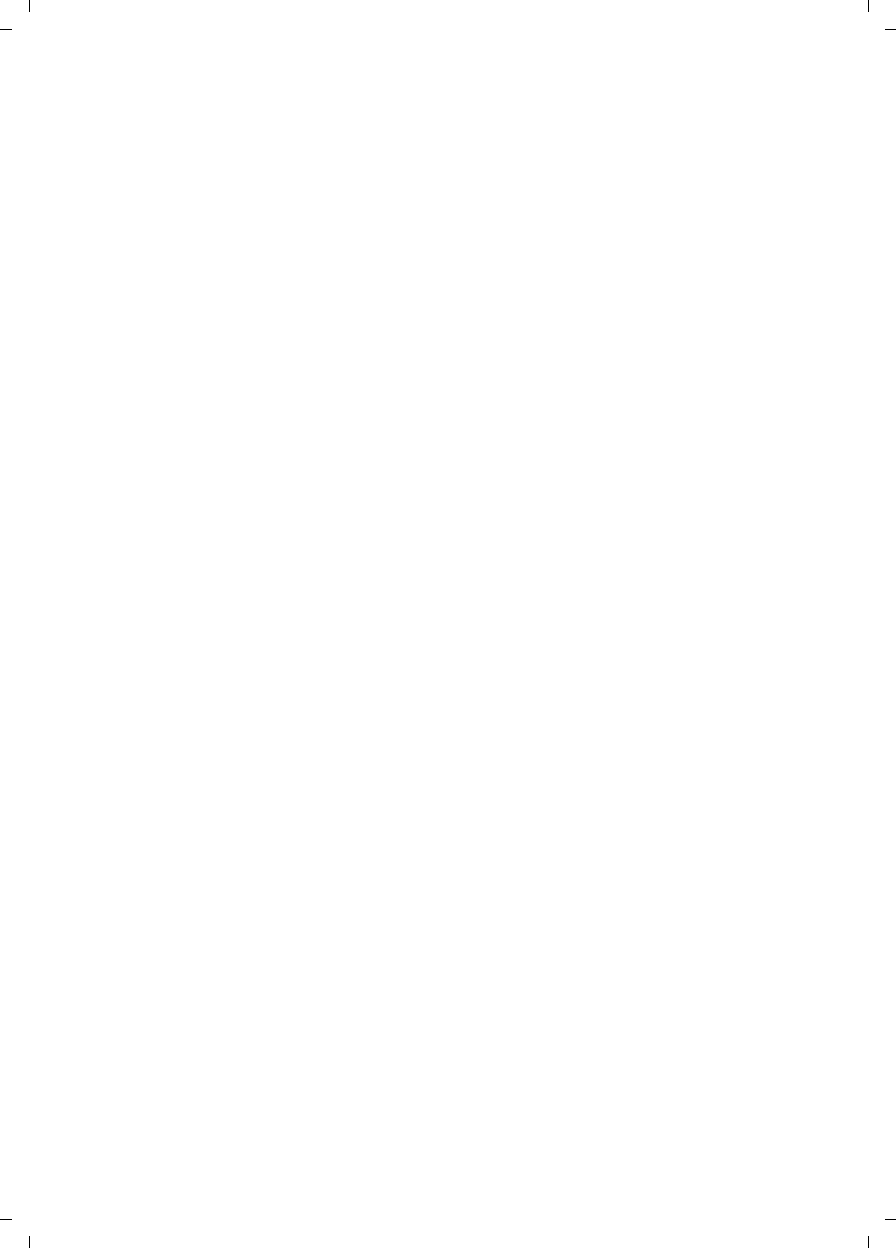
5
Contents
C385 V310AM / USA / A31008-M2026-R351-1-6019 / C385IVZ.fm / 04.11.2008
Version 4, 29.10.2007
Appendix . . . . . . . . . . . . . . . . . . . . . . . . . . . . . . . . . . . . . . . . . . . . . 47
Care . . . . . . . . . . . . . . . . . . . . . . . . . . . . . . . . . . . . . . . . . . . . . . . . . . . . . . . . 47
Contact with liquid . . . . . . . . . . . . . . . . . . . . . . . . . . . . . . . . . . . . . . . . . . . . 47
Specifications . . . . . . . . . . . . . . . . . . . . . . . . . . . . . . . . . . . . . . . . . . . . . . . . . 47
Writing and editing text . . . . . . . . . . . . . . . . . . . . . . . . . . . . . . . . . . . . . . . . . 48
FCC / ACTA Information . . . . . . . . . . . . . . . . . . . . . . . . . . . . . . . . . . . . . . . . . 49
Safety precautions . . . . . . . . . . . . . . . . . . . . . . . . . . . . . . . . . . . . . . . . . . . . . 50
Service (Customer Care) . . . . . . . . . . . . . . . . . . . . . . . . . . . . . . . . . . . . . . . . 52
End-user limited warranty . . . . . . . . . . . . . . . . . . . . . . . . . . . . . . . . . . . . . . . 52
Accessories . . . . . . . . . . . . . . . . . . . . . . . . . . . . . . . . . . . . . . . . . . . 56
Mounting the base station on the wall . . . . . . . . . . . . . . . . . . . . 57
Mounting the charging cradle on the wall . . . . . . . . . . . . . . . . . 57
Index . . . . . . . . . . . . . . . . . . . . . . . . . . . . . . . . . . . . . . . . . . . . . . . . . 58
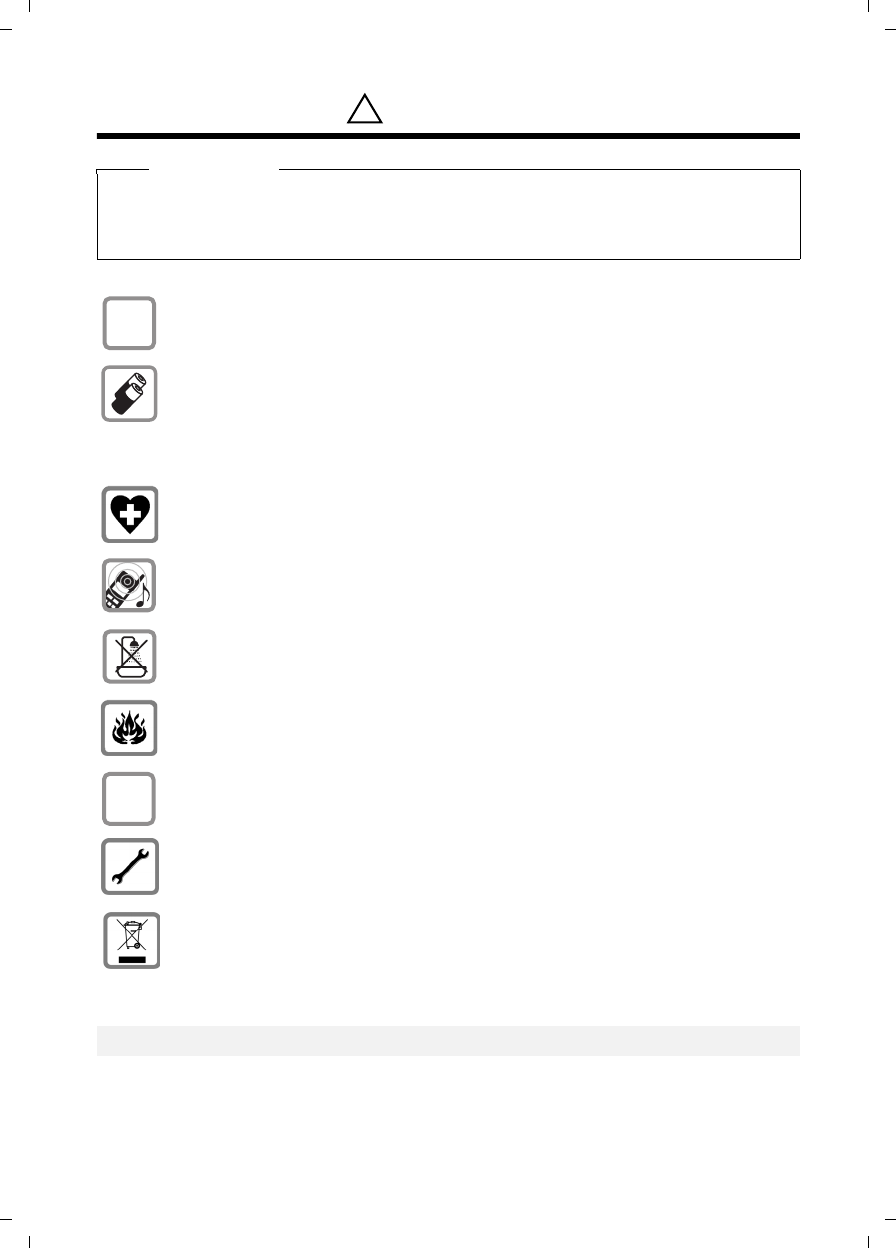
6
Safety precautions
C385 V310AM / USA / A31008-M2026-R351-1-6019 / security.fm / 04.11.2008
Version 4, 29.10.2007
Safety precautions *
Warning
Read the safety precautions and the user guide before use.
Explain them and the potential hazards associated with using the telephone to your
children.
*also see page50
Only use the power adapter supplied, as indicated on the underside of the base
station or charging cradle..
Only insert approved rechargeable batteries of the same type.
Never use ordinary (non-rechargeable) batteries as they may pose a health
hazard or cause injury.
Do not charge the handset in charging cradle or base station while the headset
is connected.
The operation of medical appliances may be affected. Be aware of the technical
conditions in your particular environment, such as a doctor's office.
Notice to Hearing Aid Wearers:
This phone system is compatible with inductively coupled hearing aids.
Do not install the base station or charging cradle in bathrooms or shower rooms.
The base station and charging cradle are not splash proof (¢page 47).
Do not use your phone in environments with a potential explosion hazard
(e.g. paint shops).
If you give your telephone to someone else, make sure you include the user
guide.
Please remove faulty base stations from use or have them repaired by Verizon
Service, as they could interfere with other wireless services.
Dispose of batteries and the phone carefully. Do not pollute the environment.
Emergency numbers cannot be dialed if the keypad lock is activated!
!
$
ƒ

7
First steps
C385 V310AM / USA / A31008-M2026-R351-1-6019 / starting.fm / 04.11.2008
Version 4, 29.10.2007
First steps
Check the package contents
Verizon 310AM-1
1 One Verizon 310AM-1 base station
2 One power adapter for the base station
3 One handset
4 One phone cord
5 Two batteries
6 One battery cover
7 One belt clips
8 One user guide
21
567
34
8

8
First steps
C385 V310AM / USA / A31008-M2026-R351-1-6019 / starting.fm / 04.11.2008
Version 4, 29.10.2007
Verizon 310AM-2
1 One Verizon 310AM-2 base station
2 One power adapter for the base station
3 One charging cradle
4 One power adapter for charging cradles
5 Two handsets
6 One phone cord
7 Four batteries
8 Two battery covers
9 Two belt clips
10 One user guide
21
567
9
810
34
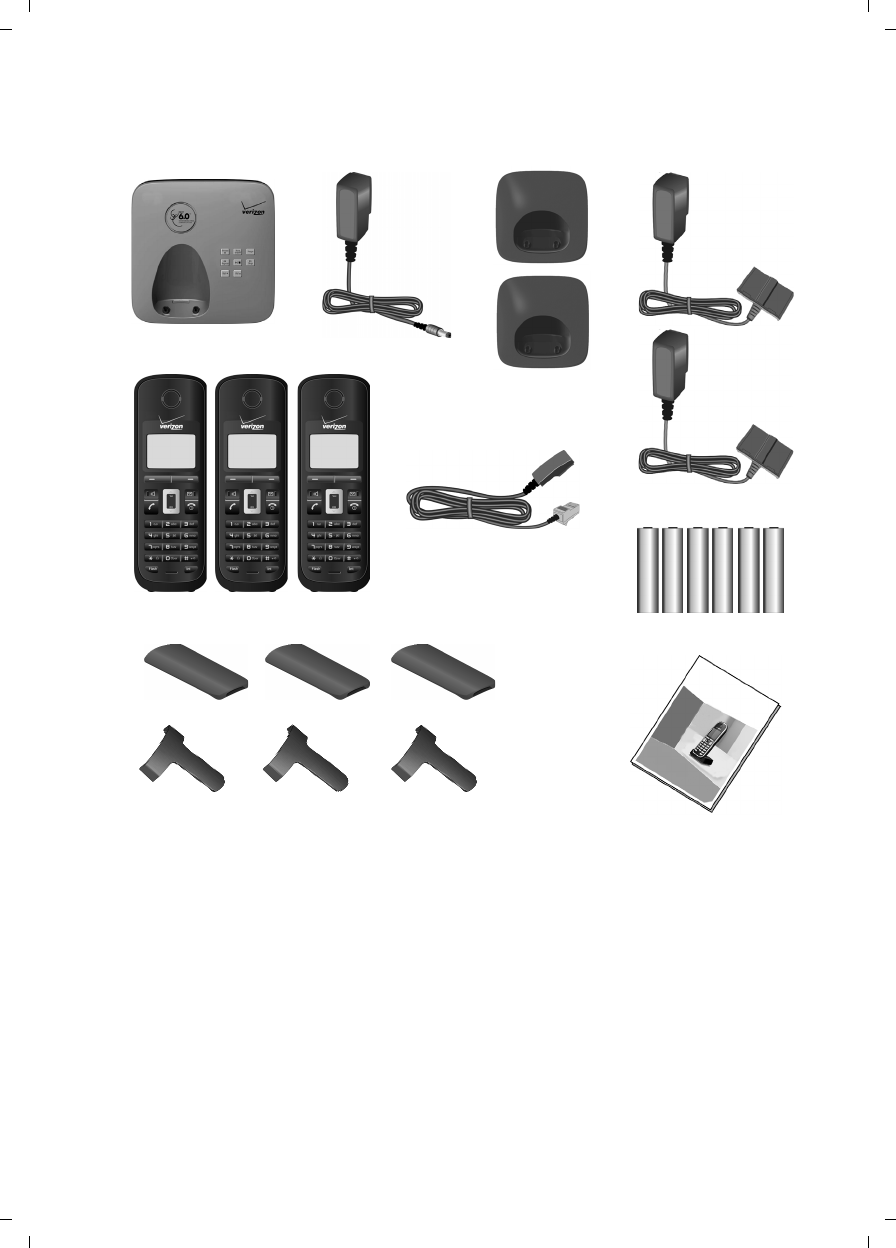
9
First steps
C385 V310AM / USA / A31008-M2026-R351-1-6019 / starting.fm / 04.11.2008
Version 4, 29.10.2007
Verizon 310AM-3
1 One Verizon 310AM-3 base station
2 One power adapter for the base station
3 Two charging cradles
4 Two power adapters for charging cradles
5 Three handsets
6 One phone cord
7 Six batteries
8 Three battery covers
9 Three belt clips
10 One user guide
21
5
6
7
9
810
3 4
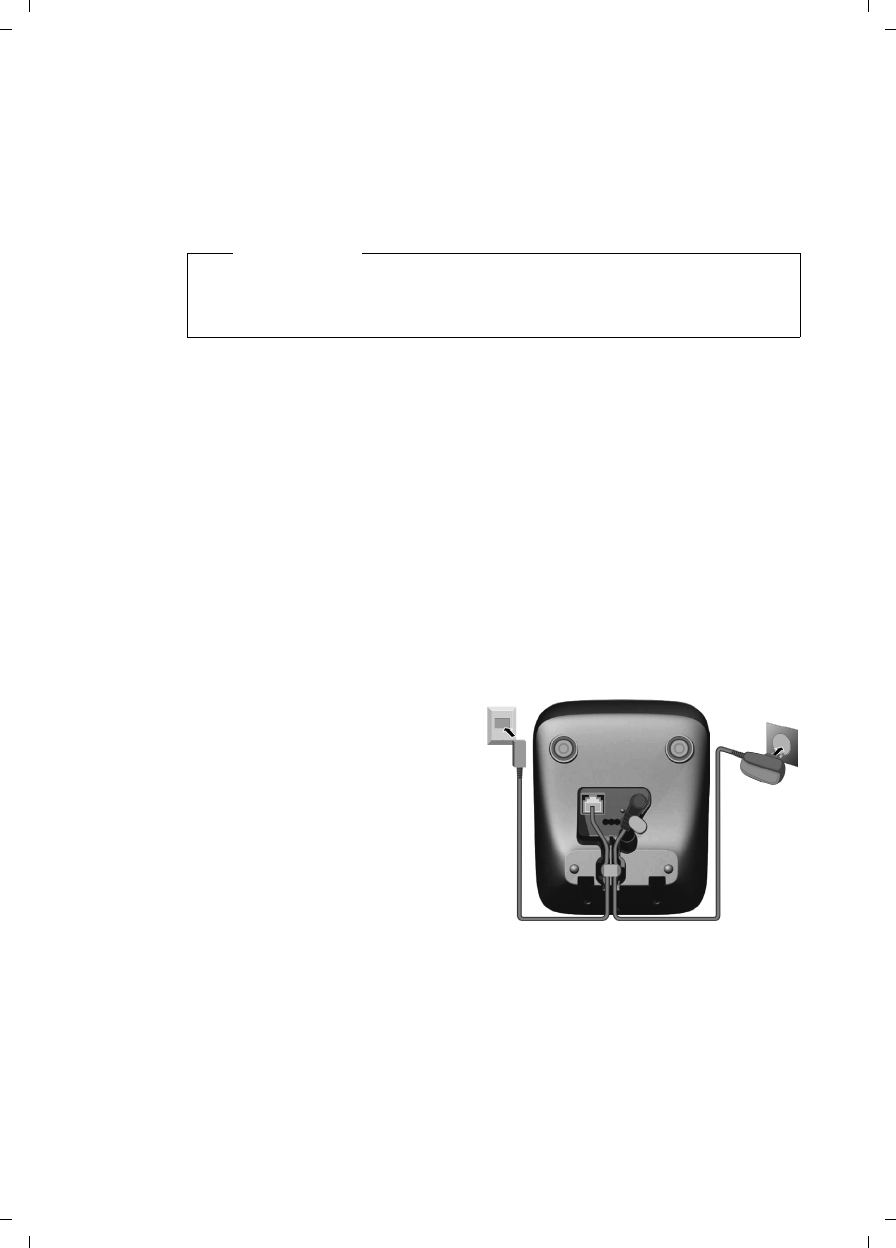
10
First steps
C385 V310AM / USA / A31008-M2026-R351-1-6019 / starting.fm / 04.11.2008
Version 4, 29.10.2007
Setting up the base station and charging cradle (if included)
The base station and charging cradle are designed for use in enclosed dry
rooms within a temperature range of +41°F to +113°F.
¤Set up the base station and charging cradles at a central location, on a flat,
nonslip surface in your house or apartment.
The phone's feet do not usually leave any marks on surfaces. However, due to
the multitude of different varnishes and polishes used on today's furniture, the
occurrence of marks on the surfaces cannot be completely ruled out.
For instructions on how to mount the base station and charging cradle on a
wall, ¢page 57.
Please note:
uNever expose the telephone to heat sources, direct sunlight, or other elec-
trical devices.
uProtect your telephone from moisture, dust, and corrosive liquids and
vapors.
Connecting the base station
¤First connect the
power adapter 1.
¤Then connect the
telephone jack 2,
and insert the cables
into the cableducts.
Please note:
uThe power adapter
must always be con-
nected, as the phone
will not operate with-
out a power connection.
uOnly use the power adapter and phone cord supplied. Pin connections on
telephone cables can vary (pin connections ¢page 48).
Please note
Keep in mind the range of the base station.
It is up to 984 feet in unobstructed outdoor areas and up to 165 feet inside
buildings. The range is reduced when Eco Mode (¢page 38) is activated.
1
1
1
1
1
2

11
First steps
C385 V310AM / USA / A31008-M2026-R351-1-6019 / starting.fm / 04.11.2008
Version 4, 29.10.2007
Connecting the charging cradle (if included)
¤Plug the power adapter into the plug
socket 2.
¤Connect the flat plug of the power
adapter 1.
If you need to disconnect the plug from the
charging cradle, press the release button 1
and disconnect the plug 2.
1
2
1
2
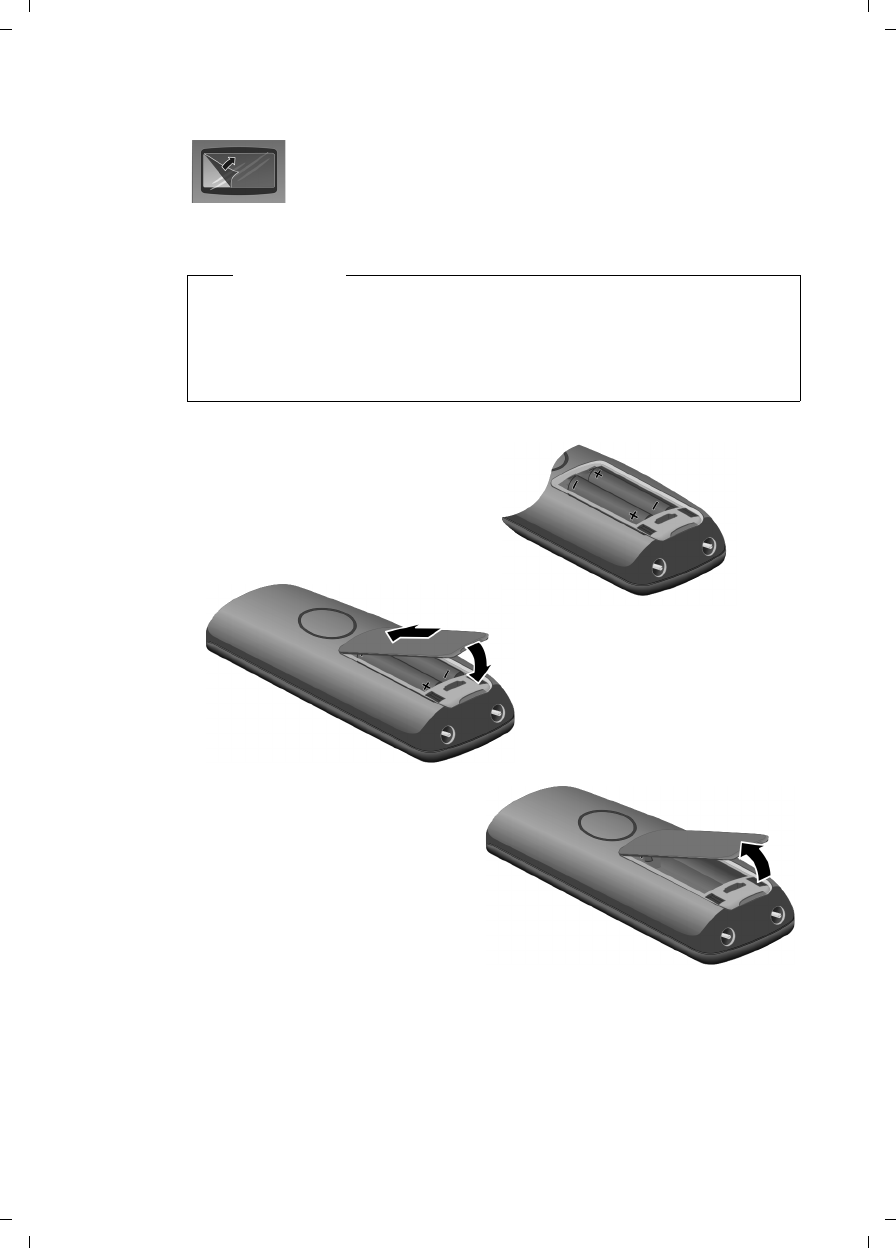
12
First steps
C385 V310AM / USA / A31008-M2026-R351-1-6019 / starting.fm / 04.11.2008
Version 4, 29.10.2007
Setting up the handset for use
The display is protected by a plastic film. Please remove the
protective film!
Inserting the batteries and closing the battery cover
Warning
Use only rechargeable UL approved AAA batteries. Never use a conventional
(non-rechargeable) battery or other battery types, as this could result in sig-
nificant health risks and personal injury. For example, the batteries could
explode. The phone could also malfunction or be damaged as a result of
using batteries that are not of the recommended type.
¤Insert the batteries in the cor-
rect orientation.
The polarity is indicated in/on
the battery compartment.
¤First insert the battery cover
at the top a.
¤Then press the cover b until
it clicks into place.
If you need to open the battery
cover, for example, to replace the
batteries, place your fingertip into
the cavity on the casing and pull
the battery cover upwards.
a
b
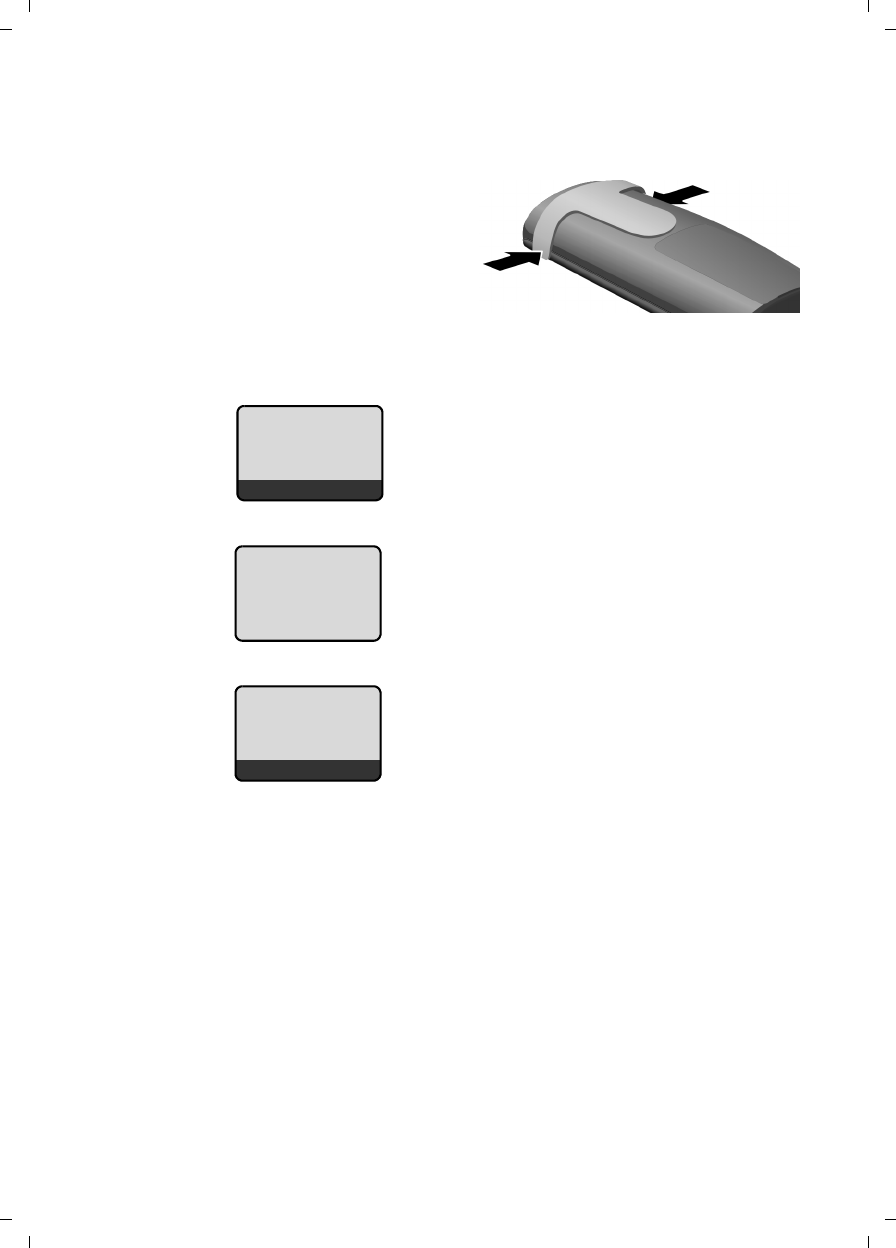
13
First steps
C385 V310AM / USA / A31008-M2026-R351-1-6019 / starting.fm / 04.11.2008
Version 4, 29.10.2007
Attaching the belt clip
The handset has notches on each side to accommodate the belt clip.
¤Press the belt clip onto the back
of the handset so that the
notches on the belt clip click
into position.
Placing the handset into the base station and registering
If you purchased a model with multiple handsets, repeat the registration
process for each handset. Handsets are assigned the lowest available internal
number (1–4). If more than one handset is registered to the base station, the
internal handset number appears on the display (e.g. INT 2). If the internal num-
bers 1–4 are already assigned to other devices, the number 4 will be overwrit-
ten.
Handset is
registering
ë
ÐV
ÞMenu
Before you can use the phone, you must
first register the handset to the base station.
¤Place the handset with the display
facing up in the base station.
The handset registers automatically.
Registration can take up to 5 minutes.
Do not remove the handset from the base
station during this time.
The following is displayed after successful
registration:
uThe strength of the reception signal
between base station and handset:
– Good to poor: ÐiÑÒ
–No reception: | flashes
uBattery charge status:
–= e V U(flat to full)
–=flashes: batteries almost flat
–e V Uflashes: charging proce-
dure
Place handset
on base
Menu
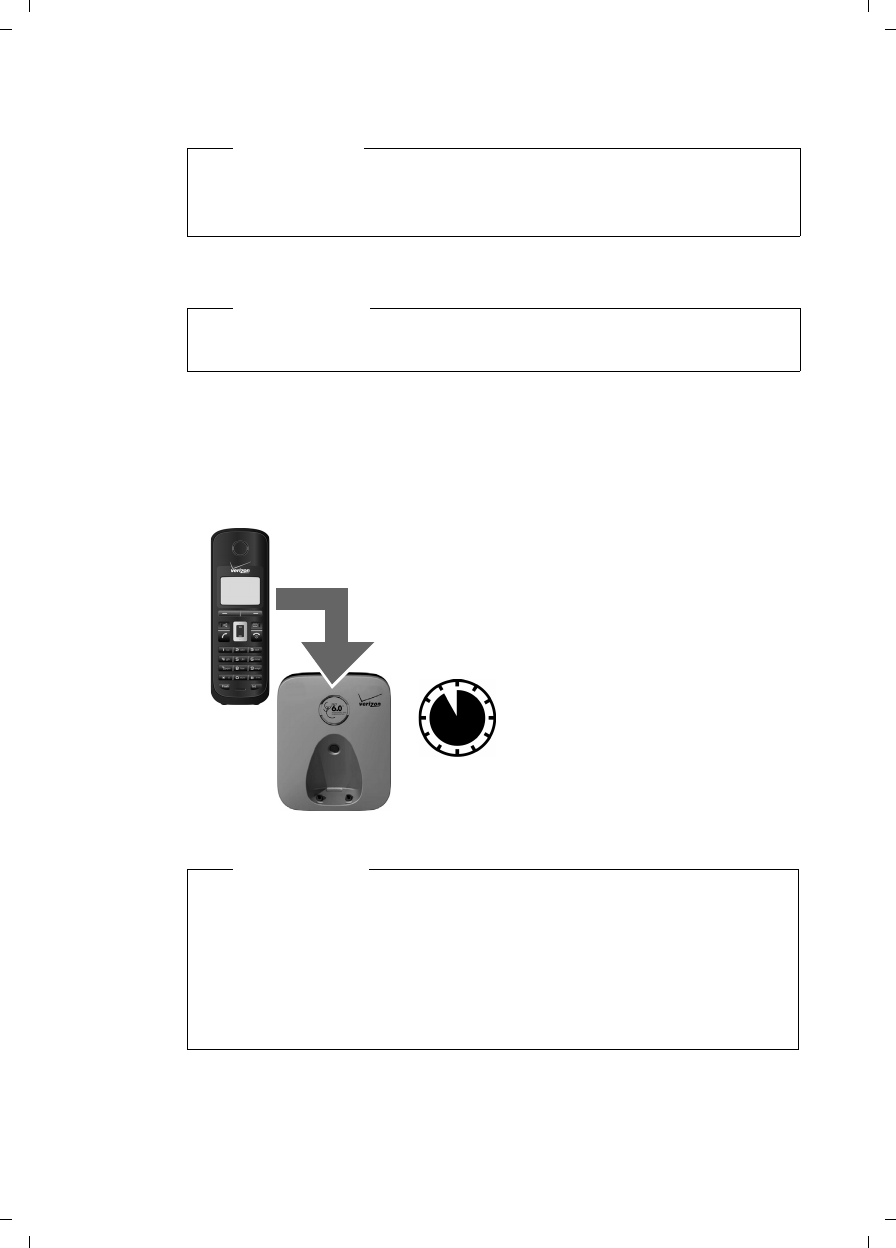
14
First steps
C385 V310AM / USA / A31008-M2026-R351-1-6019 / starting.fm / 04.11.2008
Version 4, 29.10.2007
To charge the batteries, leave the handset in the charging cradle.
Should you have any questions and problems ¢page 46.
Initial charging and discharging of batteries
The correct charge level can only be displayed if the batteries are first fully
charged and discharged.
Please note
uEach key press interrupts the automatic registration.
uIf automatic registration does not work, you must register the handset
manually (¢page 39).
Please note
Only place the handset in the base station or charging cradle that is
intended for it.
Please note
uAfter the first battery charge and discharge, you may replace your hand-
set in its base station or charging cradle after every call.
uAlways repeat the charging and discharging procedure if you remove the
batteries from the handset and reinsert them.
uThe batteries may warm up during charging. This is not dangerous.
uAfter a while, the charge capacity of the batteries will decrease for
technical reasons.
¤Place the handset in the base station or
charging cradle for eleven hours.
¤Then remove the handset
from the base station or
charging cradle, and do not
replace it until the batteries
are completely discharged.
11 h
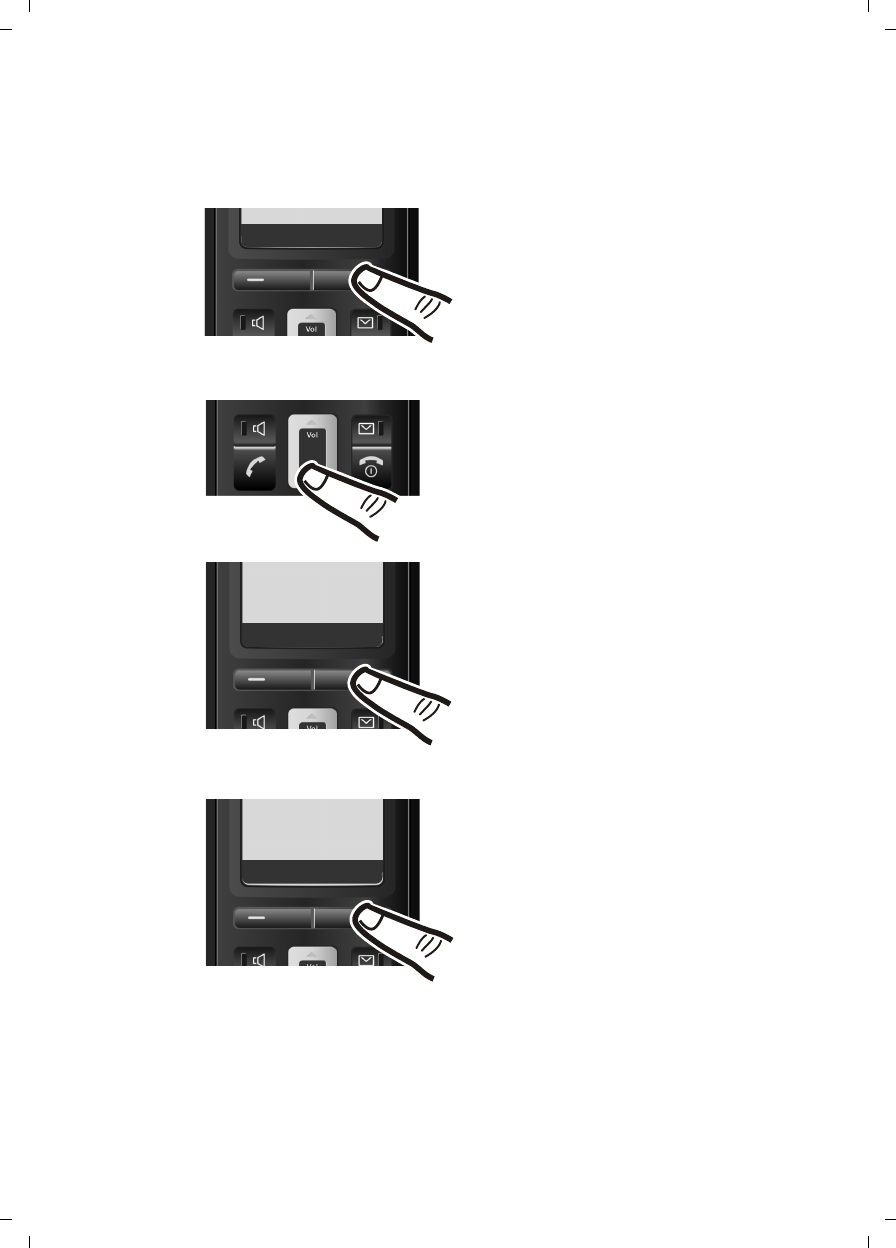
15
First steps
C385 V310AM / USA / A31008-M2026-R351-1-6019 / starting.fm / 04.11.2008
Version 4, 29.10.2007
Setting the date and time
Set the date and time so that the correct date and time can be assigned to
incoming calls, and so that the alarm can be used.
¤Press the key below §Menu§ on the
display screen to open the main
menu.
¤Press the bottom of the
Control key ...
... until the Settings menu item
appears.
ÞMenu
Settings
ÇUOK
¤Press the key below §OK§ on the
display screen to confirm your
selection.
Date/Time
ÇUOK
The Date/Time menu item appears
on the display.
¤Press the key below §OK§ on the
display screen to open the input
field.
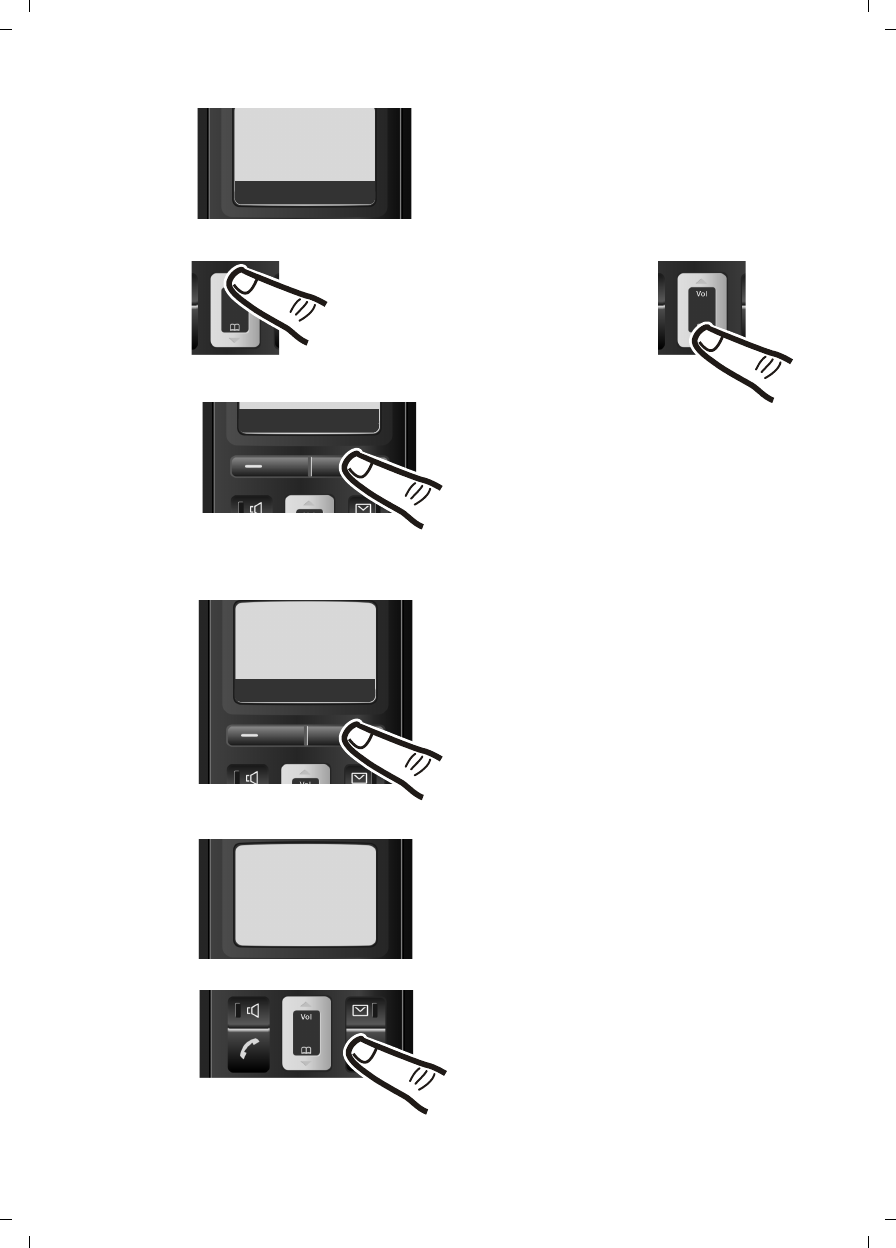
16
First steps
C385 V310AM / USA / A31008-M2026-R351-1-6019 / starting.fm / 04.11.2008
Version 4, 29.10.2007
Enter Date:
[10.01.2008]
ÇTOK
¤Enter the hours and minutes as four
digits using the handset
(e.g.
QM5for 07:15 AM).
If necessary, use the Control key to
toggle between fields.
¤The active line is marked [...].
Enter month, day and year as an
8-digit number using the handset
(e.g.
QQ
2QQN
for 10/1/08).
If you want to correct an entry, press
the top or bottom of the Control key
to toggle between fields.
¤Press the key below §OK§ on the display
screen to confirm your selection.
Enter time:
[07:15]
ÇTOK
ÇTOK
¤Press and hold the End Call key a to
return to the idle status.
The display shows Saved. You will
hear a confirmation tone.
¤Press the key below §OK§ on the display
screen to confirm your selection.
Saved

17
First steps
C385 V310AM / USA / A31008-M2026-R351-1-6019 / starting.fm / 04.11.2008
Version 4, 29.10.2007
Area codes
In order to call back a caller using the incoming caller ID list (¢page 22), your
phone's area code ("local area code") must be stored. If your phone is in a "mul-
tiple area code" area, the extra codes for this area must also be stored.
Local Area Code
§Menu§ ¢Settings ¢Base
Local Area Code
Select and press §OK§.
~Enter local area code.
§OK§ Press the display key.
a Press and hold (idle status).
Extra Codes
§Menu§ ¢Settings ¢Base
Extra Codes
Select and press §OK§.
~Enter extra code.
§OK§ Press the display key.
a Press and hold (idle status).
Repeat the above steps until all extra codes for your area have been entered.
A maximum of 5 extra codes can be stored.
Display in idle status
Once the phone is registered and the time
set, the idle display is shown, as in this exam-
ple. If the answer machine is activated, the
answer machine icon × will also be dis-
played in the header.
Your answer machine is set with a prere-
corded announcement.
Your phone is now ready to use.
ÐV
10.01.08 07:15
ÞMenu
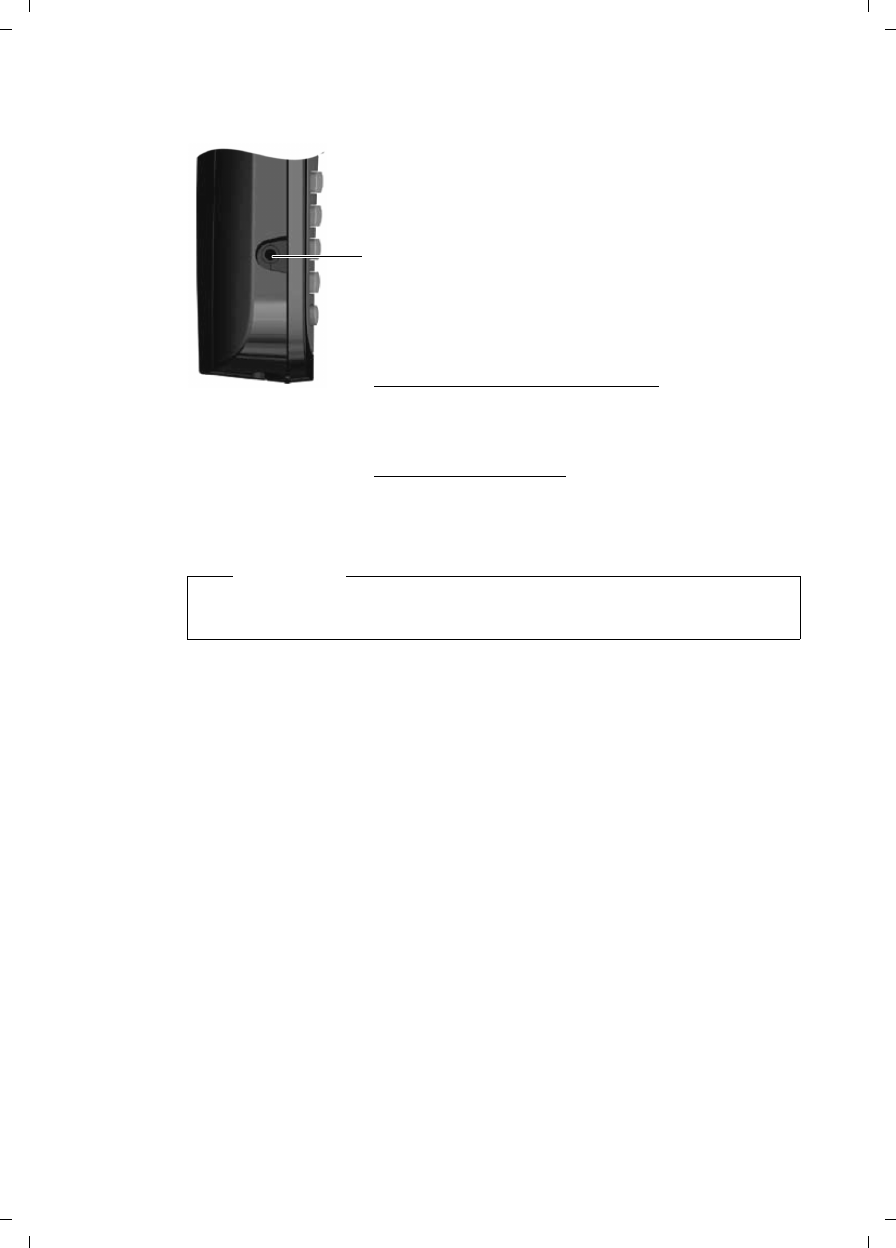
18
First steps
C385 V310AM / USA / A31008-M2026-R351-1-6019 / starting.fm / 04.11.2008
Version 4, 29.10.2007
Connecting the headset
You can connect various headset types (with 2.5-mm
jack connector), including HAMA Plantronics M40,
MX100, and MX150.
A compatibility list of tested headsets can be found on
the Internet at:
www.plantronics.com/productfinder.
Please call the Verizon Service number
1-866 374 3864 or contact us at
http://www.verizon.com for information.
Warning
Do not charge the handset in the charging cradle or base station while the
headset is connected.
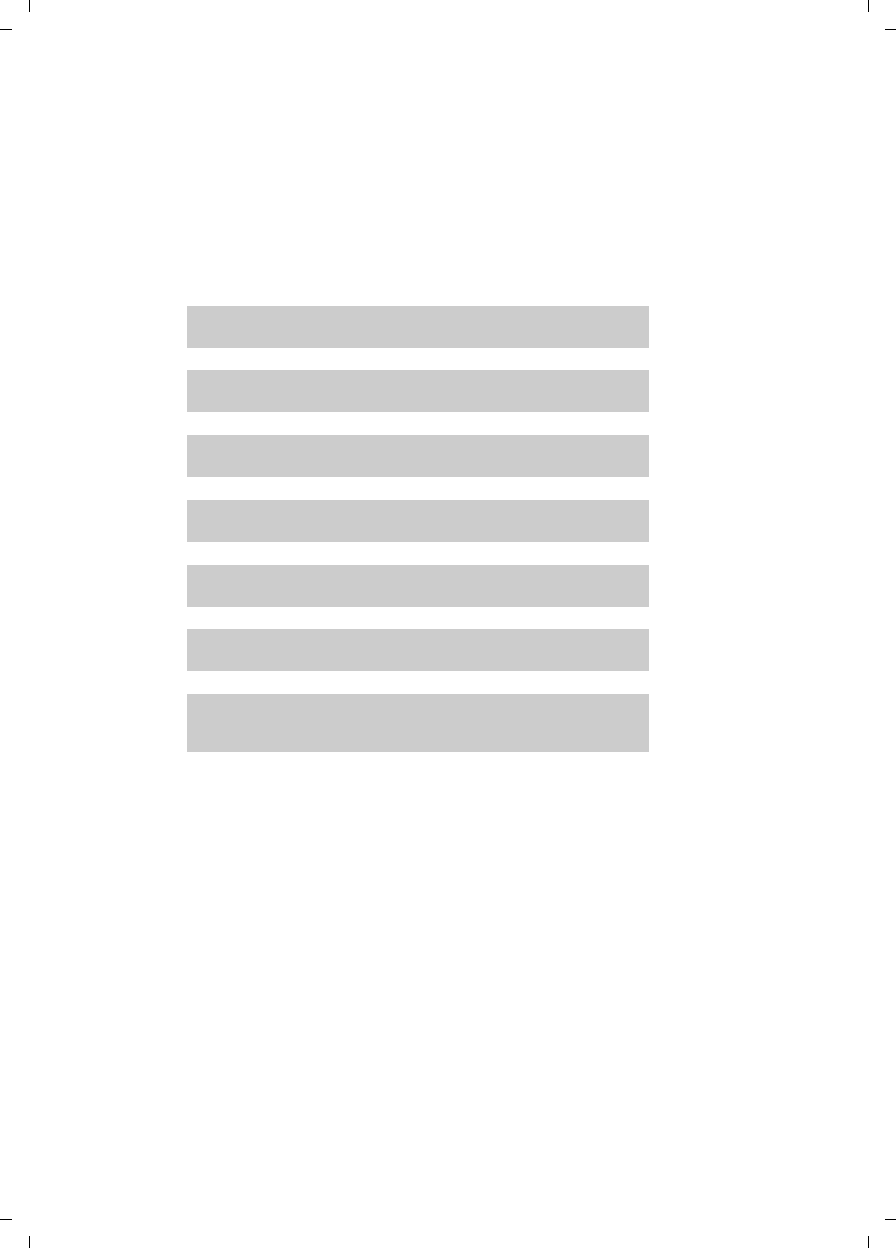
19
First steps
C385 V310AM / USA / A31008-M2026-R351-1-6019 / starting.fm / 04.11.2008
Version 4, 29.10.2007
What would you like to do next?
Now that you have successfully started your Verizon 310AM, you will probably
want to adapt it to your personal requirements. Use the following guide to
quickly locate the most important topics.
If you are unfamiliar with menu-driven devices, such as other Verizon tele-
phones, you should first read the section titled "Using the phone" ¢page 20.
If you have any questions about using your phone, please read the tips on
troubleshooting (¢page 46) or contact our Customer Care team (¢page 52).
Information on ... ... is located here.
Setting the ringer melody and volume page 42
Setting the handset volume page 41
Recording a personal message for the answer machine page 33
Setting Eco Mode page 38
Operating the telephone on a PABX page 45
Registering existing handsets to a base station page 39
Transferring directory entries from existing handsets to
the new handset(s) page 29
g
g
g
g
g
g
g
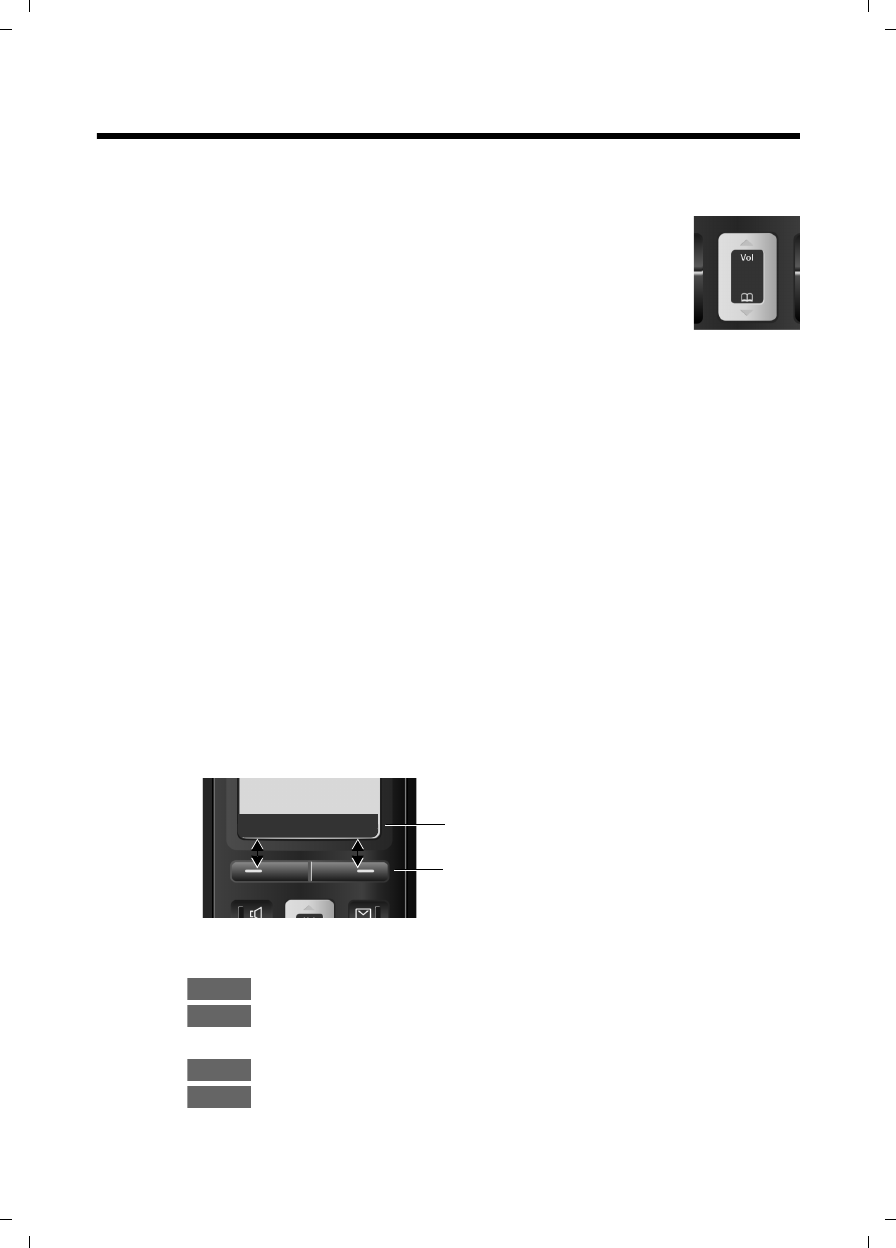
20
Using the phone
C385 V310AM / USA / A31008-M2026-R351-1-6019 / starting.fm / 04.11.2008
Version 4, 29.10.2007
Using the phone
Control key
In the following description, the side of the Control key you
need to press for each operation is indicated accordingly,
(e.g. t for "press the top of the Control key."
The Control key has a number of different functions:
When the handset is in idle status
s Open the directory
tDisplay the menu for setting the handset's call volume
(¢page 41), ringer melodies (¢page 42), and advisory tones
(¢page 43).
In the main menu, in submenus and lists
t/ s Scroll up/down line by line.
In input fields
Use the Control key to move the cursor to the left t or right s.
During an external call
s Open the directory
tAdjust the loudspeaker volume for earpiece and handsfree mode
Display keys
The function of the display keys changes depending on the particular operating
situation. Example:
Important display keys:
Open a context-dependent menu.
Confirm selection.
WDelete key: Deletes one character at a time from right to left.
Go back one menu level or cancel operation.
Open the last number redial list.
ÇUOK Current display key functions are shown in
the bottom display line.
Display keys
Menu
OK
Ç
Þ
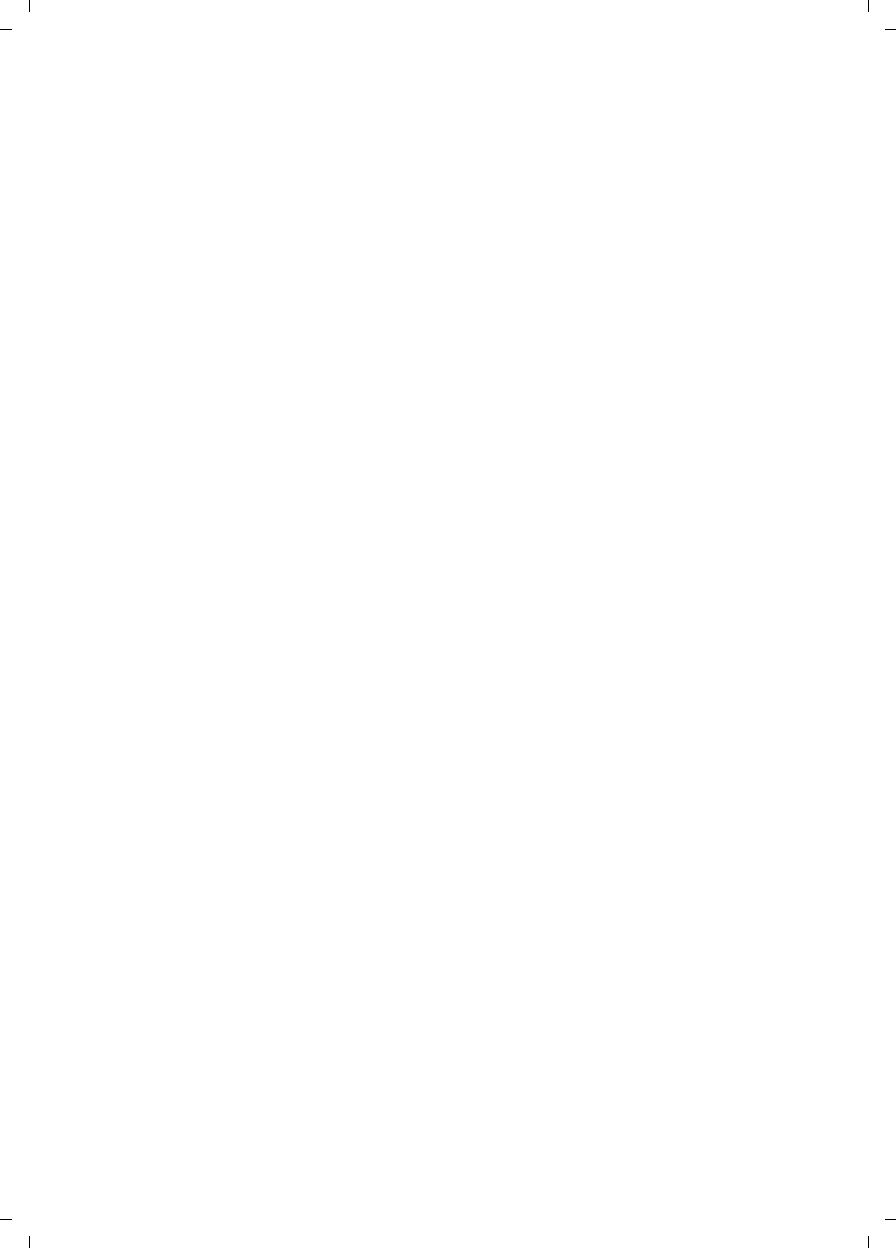
21
Using the phone
C385 V310AM / USA / A31008-M2026-R351-1-6019 / starting.fm / 04.11.2008
Version 4, 29.10.2007
Keys on the keypad
c/ Q/ *, etc.
Press the matching key on the handset.
~Enter digits or letters.
Correcting incorrect entries
You can correct incorrect characters in the text by navigating to the incorrect
entry using the Control key. You can then:
uPress X to delete the character to the left of the cursor
uInsert characters to the left of the cursor
uOverwrite the character (flashing) when entering the time, date, and so on
Menu guidance
Your phone's functions are accessed using a menu that has a number of levels.
Main menu (first menu level)
¤When the handset is in idle status, press §Menu§
to open the main menu.
The main menu functions are shown on the display as a list with a name and
icon.
To access a function, meaning to open the corresponding submenu (next
menu level):
¤Navigate to the function using the Control key q. Press the display key §OK§.
Submenus
The functions in the submenus are displayed as lists.
To access a function:
¤Scroll to the function with the Control key q and press §OK§.
Or:
¤Enter the corresponding digit combination (¢page 24).
Briefly press the End Call key a once to return to the previous menu level/
cancel the operation.
Reverting to idle status
You can revert to idle status from anywhere in the menu as follows:
¤Press and hold the End Call key a.
Or:
¤Do not press any key: After two minutes, the display will automatically
revert to idle status.
Any settings you have not confirmed by pressing §OK§ will be discarded.
An example of the display in idle status is shown on ¢page 17.
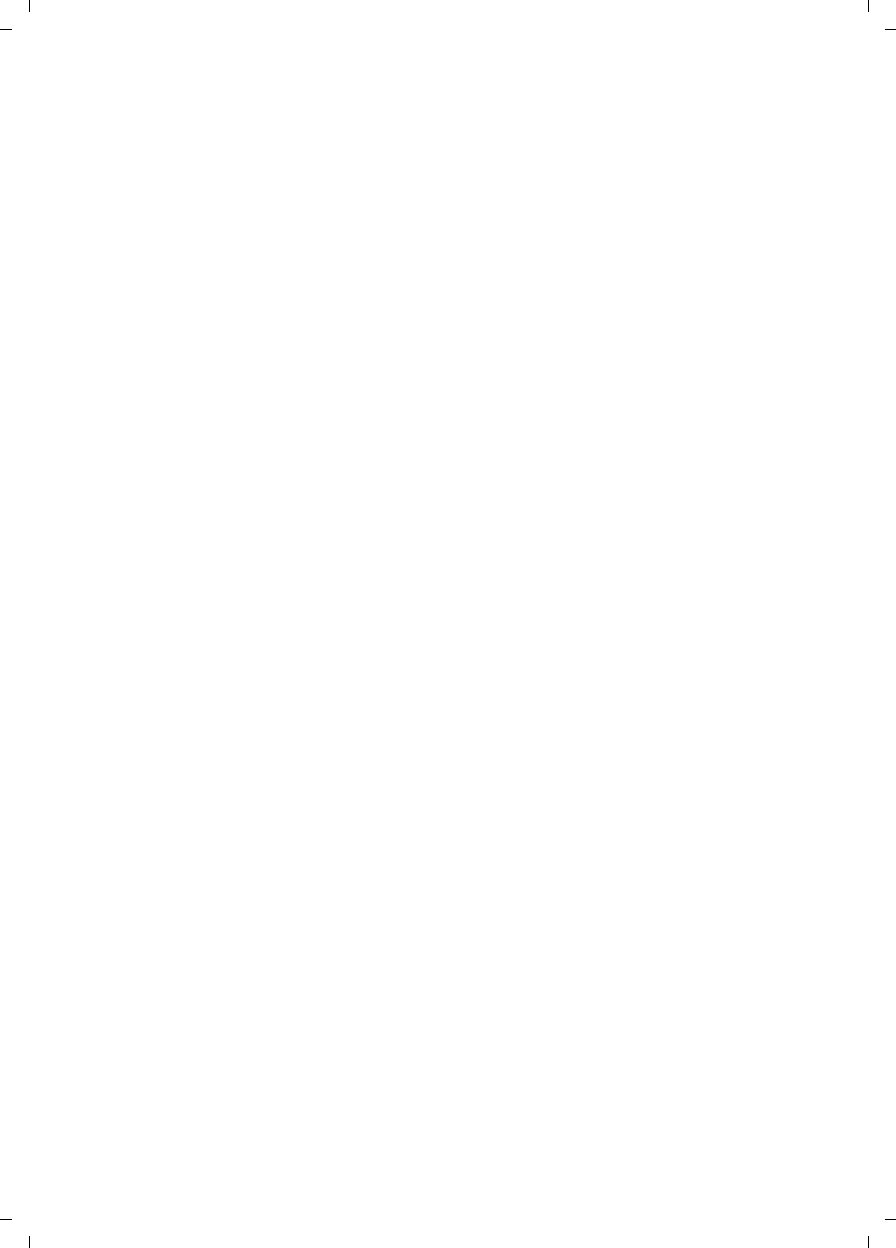
22
Using the phone
C385 V310AM / USA / A31008-M2026-R351-1-6019 / starting.fm / 04.11.2008
Version 4, 29.10.2007
Activating/deactivating the handset
aWith the phone in idle status, press and hold the End Call key (con-
firmation tone) to switch off the handset.
Press and hold the End Call key again to switch the handset on.
Activating/deactivating the keypad lock
The keypad lock prevents any inadvertent use of the phone.
#Press and hold the pound key to activate or deactivate the keypad
lock. You will hear the confirmation tone.
When the keypad lock is activated, you will see the Ø icon on the display and
a message when you press a key.
The keypad lock is deactivated automatically if someone calls you. It is reacti-
vated when the call is finished.
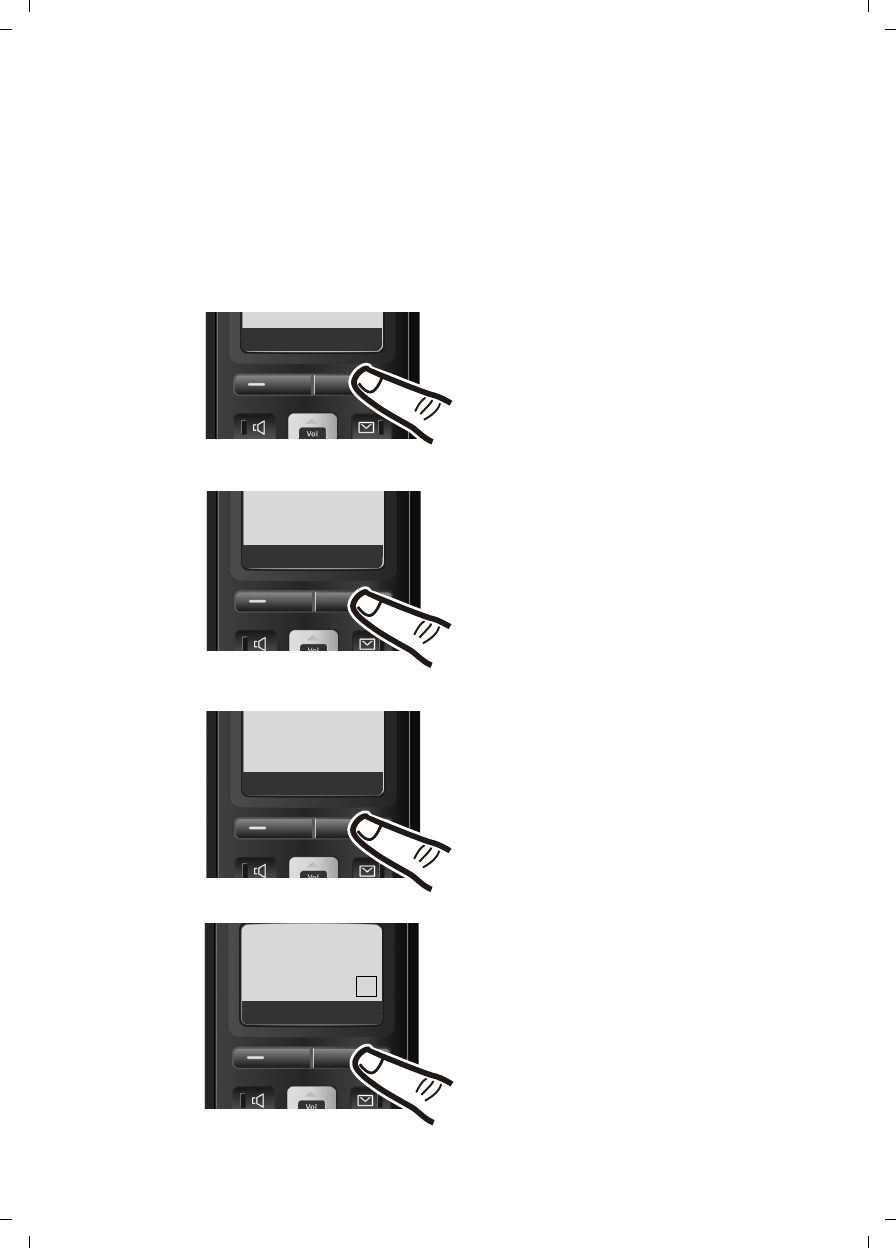
23
Using the phone
C385 V310AM / USA / A31008-M2026-R351-1-6019 / starting.fm / 04.11.2008
Version 4, 29.10.2007
Illustration of operating steps in the user guide
The operating steps are shown in abbreviated form.
Example:
The illustration:
§Menu§ ¢Settings ¢Handset ¢Auto Answer (‰=on)
means:
¤Press the display key §Menu§ to
open the main menu.
¤Press the bottom of the Control
key s until the Settings menu
item appears on the display.
ÞMenu
¤Press the display key §OK§ to confirm
your selection.
Auto
Answer
ÇUOK
‰
The Auto Answer menu item appears
on the display.
¤Press the display key §OK§ to activate/
deactivate the function (‰=on).
Handset
ÇUOK
Settings
ÇUOK
¤Press the bottom of the Control
key s until the Handset menu
item appears on the display.
¤Press the display key §OK§ to confirm
your selection.
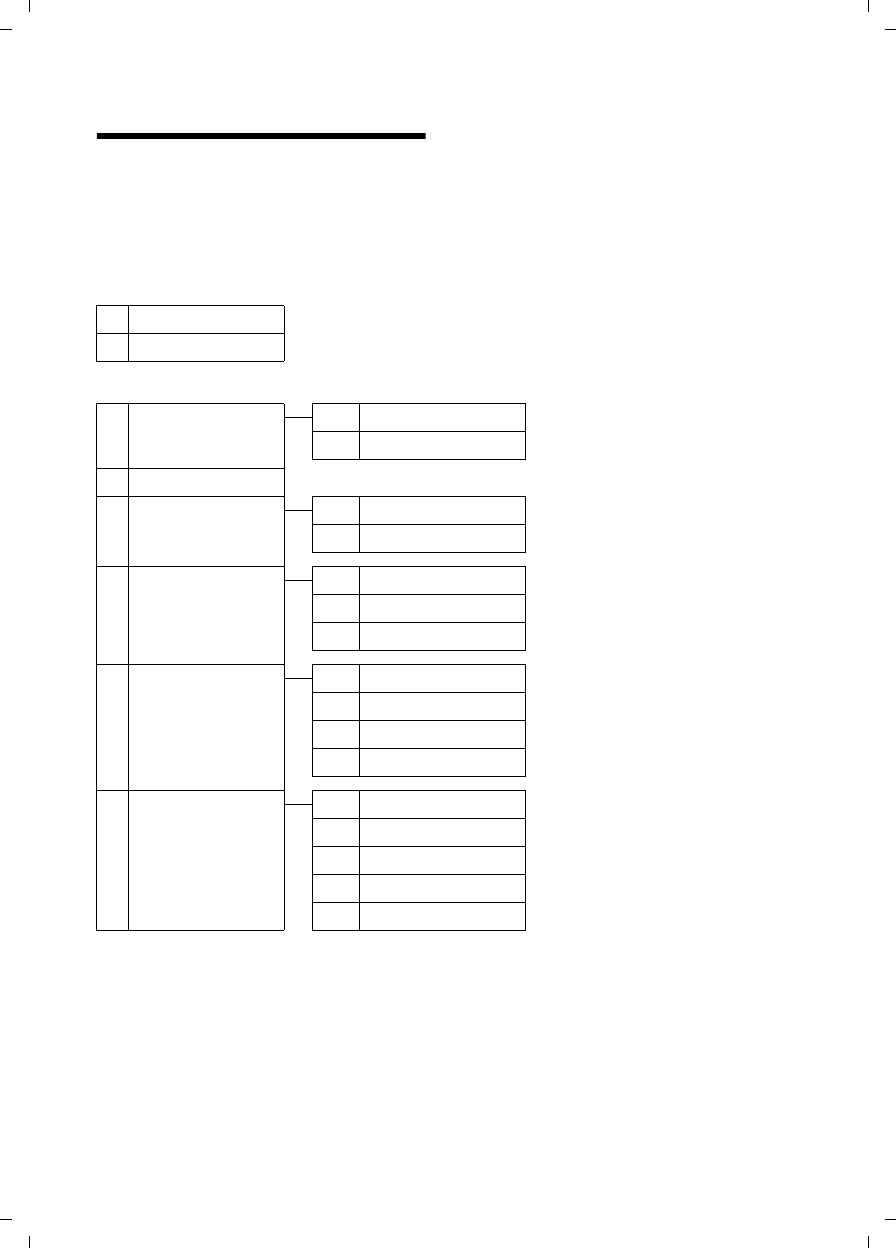
24
Menu tree
C385 V310AM / USA / A31008-M2026-R351-1-6019 / menuetree.fm / 04.11.2008
Version 4, 29.10.2007
Menu tree
Instead of scrolling to locate a menu function, you can select a function more quickly by
opening the menu and keying in a digit combination (or shortcut).
Example: §Menu§ M22 for "Set ringer melody volume."
With the telephone in idle status, press §Menu§
(open main menu):
4ì Alarm Clock
4-1 Activation ¢page 38
4-2 Wake up time ¢page 38
5þ Voice Mail
5-1 Set Key 1 5-1-1 Network Mailbox ¢page 37
5-1-2 Answering Machine ¢page 37
5-2 Answering Machine ¢page 33
5-3 Call Screening 5-3-1 Handset ¢page 35
5-3-2 Base ¢page 35
5-4 Announcements 5-4-1 Record Announcement ¢page 33
5-4-2 Play Announcement ¢page 33
5-4-3 Delete Announcement ¢page 33
5-5 Message Length 5-5-1 Unlimited ¢page 35
5-5-2 1 Minute
5-5-3 2 Minutes
5-5-4 3 Minutes
5-6 Ring Delay 5-6-1 Immediately ¢page 35
5-6-2 10 sec
5-6-3 18 sec
5-6-4 30 sec
5-6-5 Auto
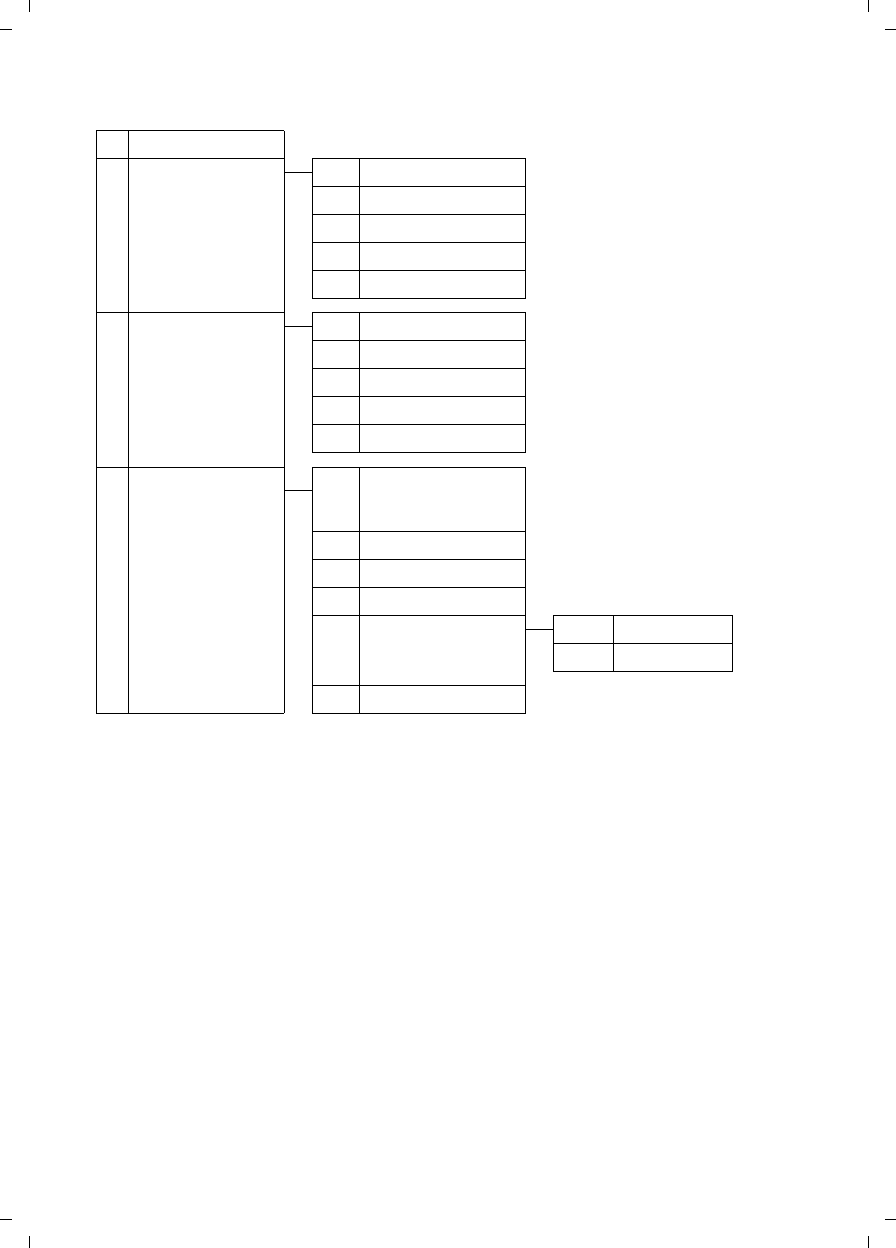
25
Menu tree
C385 V310AM / USA / A31008-M2026-R351-1-6019 / menuetree.fm / 04.11.2008
Version 4, 29.10.2007
7 m Settings
7-1 Date/Time ¢page 15
7-2 Audio Settings 7-2-1 Call Volume ¢page 41
7-2-2 Ringer Volume ¢page 42
7-2-3 Ringer Melody ¢page 42
7-2-4 Advisory Tones ¢page 43
7-2-5 Battery Low ¢page 43
7-3 Handset 7-3-1 Display ¢page 41
7-3-2 Language ¢page 41
7-3-3 Auto Answer ¢page 41
7-3-4 Register Handset ¢page 39
7-3-5 Reset Handset ¢page 43
7-4 Base 7-4-1 Audio Settings
(Verizon 310AM base
station only)
¢page 44
7-4-2 Calls List Type ¢page 31
7-4-3 System PIN ¢page 43
7-4-4 Base Reset ¢page 44
7-4-5 Additional Features 7-4-5-1 Repeater Mode ¢page 44
7-4-5-3 Eco Mode ¢page 38
7-4-6 Listening in ¢page 40
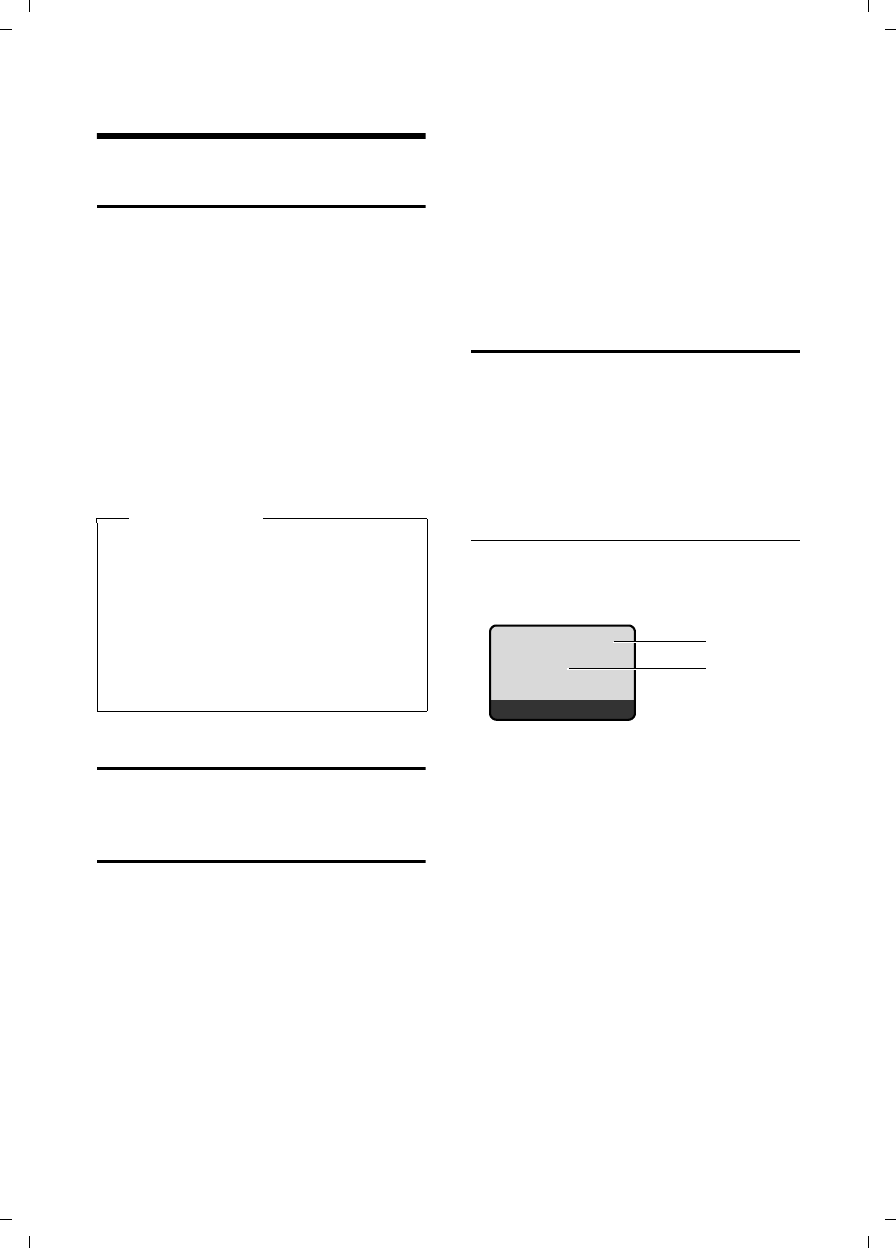
26
Making calls
C385 V310AM / USA / A31008-M2026-R351-1-6019 / telefony.fm / 04.11.2008
Version 4, 29.10.2007
Making calls
Making an external call
External calls are calls using the public tel-
ephone network.
~c Enter the number and press
the Talk key.
Or:
c~ Press and hold the Talk key
c, and then enter the
number.
You can cancel the dialing operation with
the End Call key a.
You are shown the duration of the call
while the call is in progress.
Ending a call
aPress the End Call key.
Answering a call
The handset indicates an incoming call in
three ways: by ringing, by a display on the
screen, and by the flashing Handsfree key
d.
You can answer the call by:
¤Pressing the Talk key c.
¤Pressing the Handsfree key d.
If the handset is in the charging cradle and
the Auto Answer function is activated
(¢page 41), the handset automatically
answers the call when you remove it from
the charging cradle.
To deactivate the ringer melody, press the
§Menu§ display key and select Silent. You can
take the call as long as it is displayed on
the screen.
Caller ID
Caller ID (CID) and Caller Name ID (CNID)
are optional subscription services pro-
vided by your telephone service provider.
These features supply incoming caller
identification information that will be dis-
played on your handset.
Call display with Caller ID/ Name
If the caller's number is saved in your
directory, the caller's name will also be
displayed.
1 Ringer melody icon
2 Number or name of caller
The following is displayed in place of the
number:
uExternal Call, if no number is transmit-
ted.
uWithheld, if the caller has withheld
caller ID.
uUnavailable, if the caller has not
arranged caller ID.
Please note
uDialing with the directory
(¢page 28), calls list (¢page 30)
and last number redial list
(¢page 30) saves you from
repeatedly typing numbers.
uYou can assign a number from the
directory as a shortcut to the
selected key (¢page 29).
Å
1234567
Menu
1
2
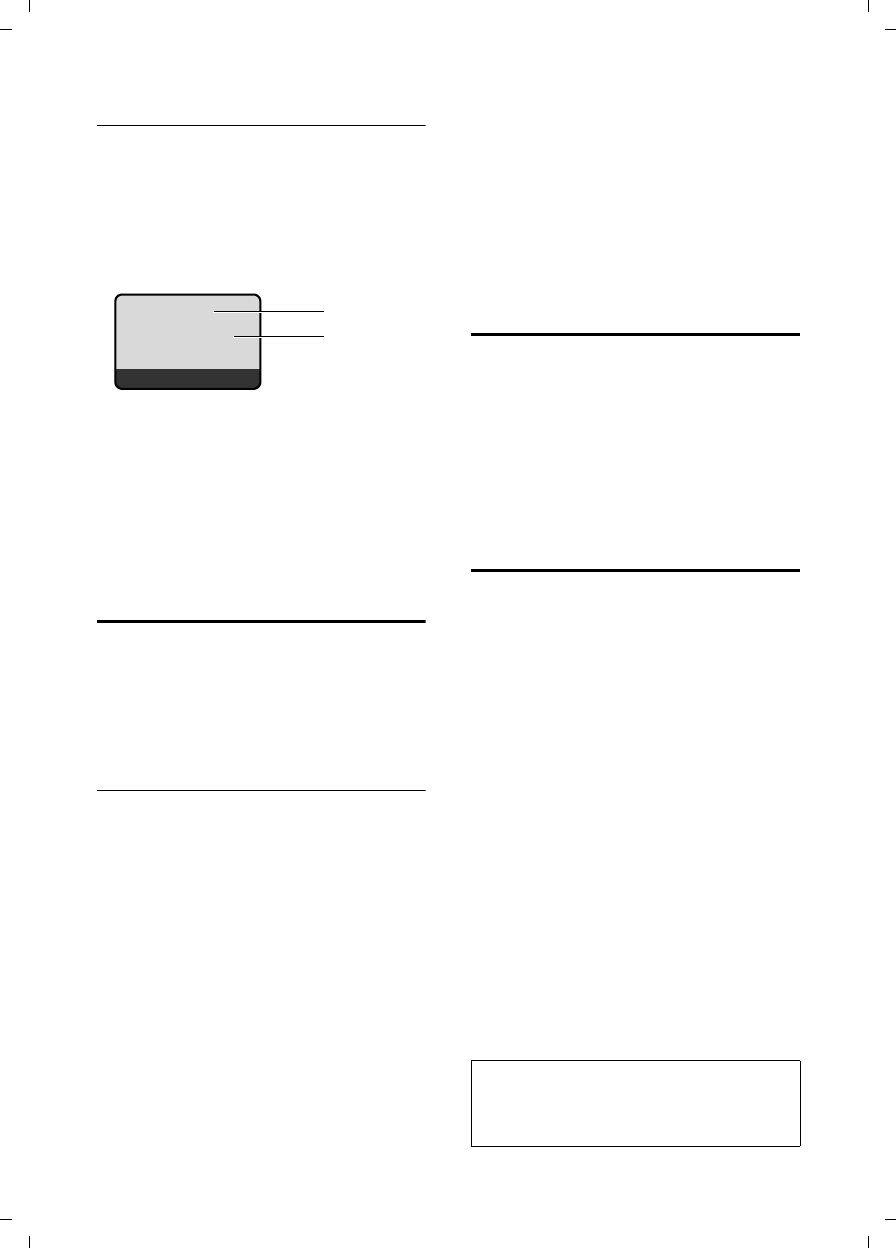
27
Making calls
C385 V310AM / USA / A31008-M2026-R351-1-6019 / telefony.fm / 04.11.2008
Version 4, 29.10.2007
Display with CNIP
If you have CNIP, then the name (town/
city) that is registered with your network
provider for the caller's number will also
be displayed. If the number of the caller is
stored in your directory, the CNIP display is
replaced by the corresponding directory
entry.
1 Caller's number
2Name and town
The display shows:
uWithheld, if the caller has withheld caller
ID.
uUnavailable, if the caller has not
arranged caller ID.
Handsfree talking
In handsfree mode, instead of holding the
handset to your ear, you can place it, for
example, on a table in front of you. This
allows others to participate in the call.
Activating/deactivating handsfree
mode
Activating while dialing
~d Enter the number and press
the Handsfree key.
¤You should inform your caller before
you use the handsfree function so that
the caller knows someone else is listen-
ing.
Switching between earpiece and
handsfree mode
dPress the Handsfree key.
During a call and when listening to the
answer machine, activate or deactivate
handsfree mode.
If you wish to place the handset in the
charging cradle during a call:
¤Press and hold the Handsfree key d
while placing the handset in the base
station. If the Handsfree key d does
not light up, press the key again.
For instructions on how to adjust the loud-
speaker volume, ¢page 41.
Muting
You can deactivate the microphone in
your handset during an external call.
§Mute§ Press the display key to mute
the handset.
§On§ Press the display key to switch
the microphone back on.
CID 2.5 services
(network services)
If CID is activated and a waiting call is dis-
played, 4 different CID 2.5 services (net-
work services) are selected.
During a call:
§Options§ Press the display key
Select with q:
TAKE MSG
The waiting caller is forwarded to the
central office mailbox.
HOLD MSG
The waiting caller is put on hold and
hears a message to this effect from the
central office.
CALL BACK
The waiting caller is prompted by the
central office to call again at a later
time.
ADD 2ND
The central office is prompted to initi-
ate a conference call.
1234567
Anna Fielding,
Berlin, Germany
Menu
1
2
Note:
When the handset is muted and ADD 2ND
selected, the microphone will be automatically
reactivated.
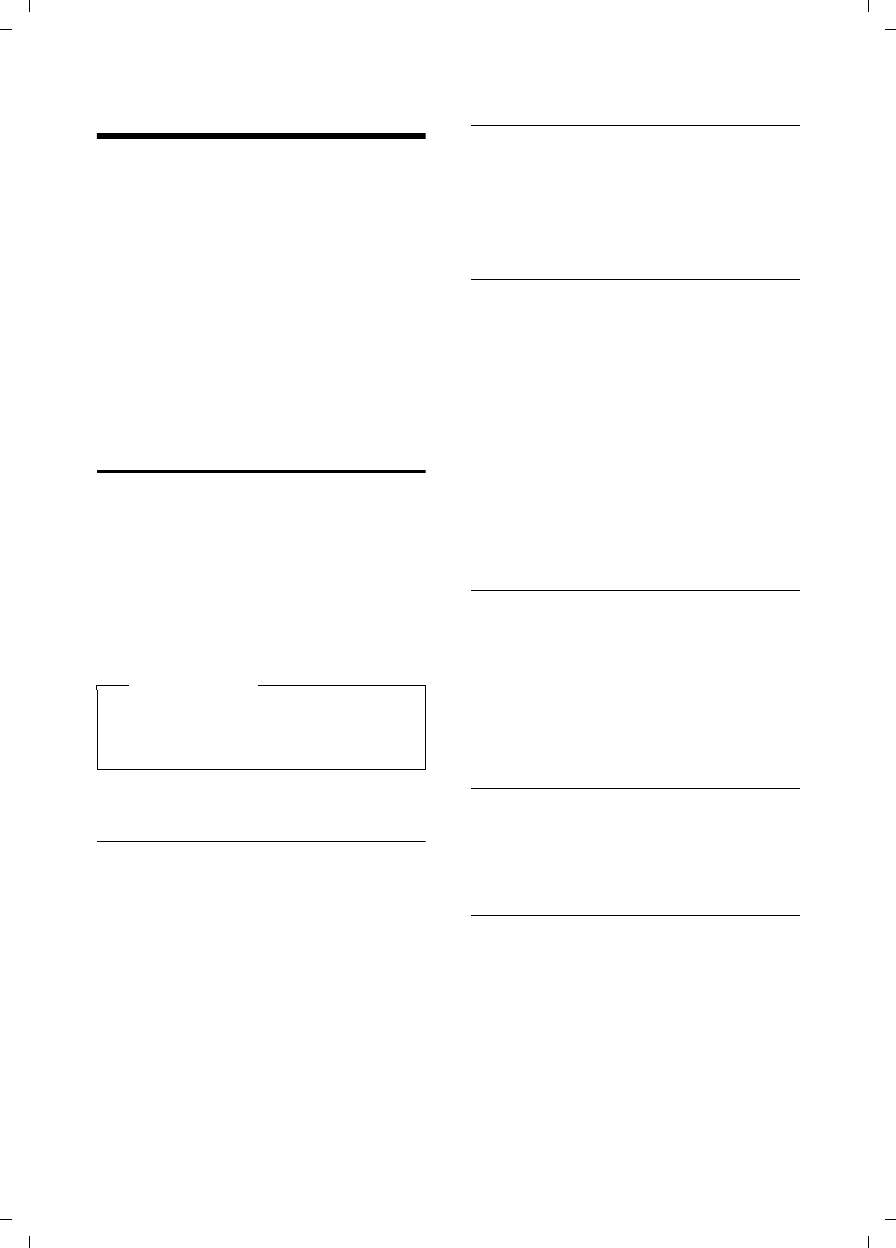
28
Using the directory and lists
C385 V310AM / USA / A31008-M2026-R351-1-6019 / direct_charges.fm / 04.11.2008
Version 4, 29.10.2007
Using the directory and lists
The options are:
uDirectory
uLast number redial list
uCall history
uAnswer machine list
You can save up to 150 entries in the direc-
tory.
You can create a personalized directory for
your particular handset. And you can also
send the list or individual entries to other
handsets (¢page 29).
Directory
In the directory, you can save numbers
and corresponding names.
¤With the handset in idle status, open
the directory by pressing the s key.
Length of entries
Number: max. 32 digits
Name: max. 16 characters
Saving the first number in the
directory
s ¢Dir. empty New entry?
~ Enter the number and press
§OK§.
~ Enter the name and press §OK§.
Storing a number in the directory
s ¢§Menu§ ¢New Entry
~ Enter the number and
press §OK§.
~ Enter the name and press §OK§.
Order of directory entries
Directory entries are usually sorted in
alphabetical order. Spaces and digits take
first priority. The sort order is as follows:
1. Space
2. Digits (0–9)
3. Letters (alphabetical)
4. Other characters
To get around the alphabetical ordering of
the entries, insert a space or a digit in
front of the name. These entries will then
move to the beginning of the directory.
Selecting a directory entry
s Open the directory
You have the following options:
uUse q to scroll to the entry until the
desired name is selected.
uEnter the first character of the name, or
scroll to the entry using s, if necessary.
Dialing with the directory
s ¢q(Select entry)
cPress the Talk key. The number
is dialed.
Managing directory entries
s ¢q(Select entry)
Editing entries
§Menu§ ¢Edit Entry
~ Edit the number, if necessary,
and press §OK§.
~ Edit the name, if necessary,
and press §OK§.
Please note
You can assign a number from the
directory as a shortcut to the selected
key ¢page 29.
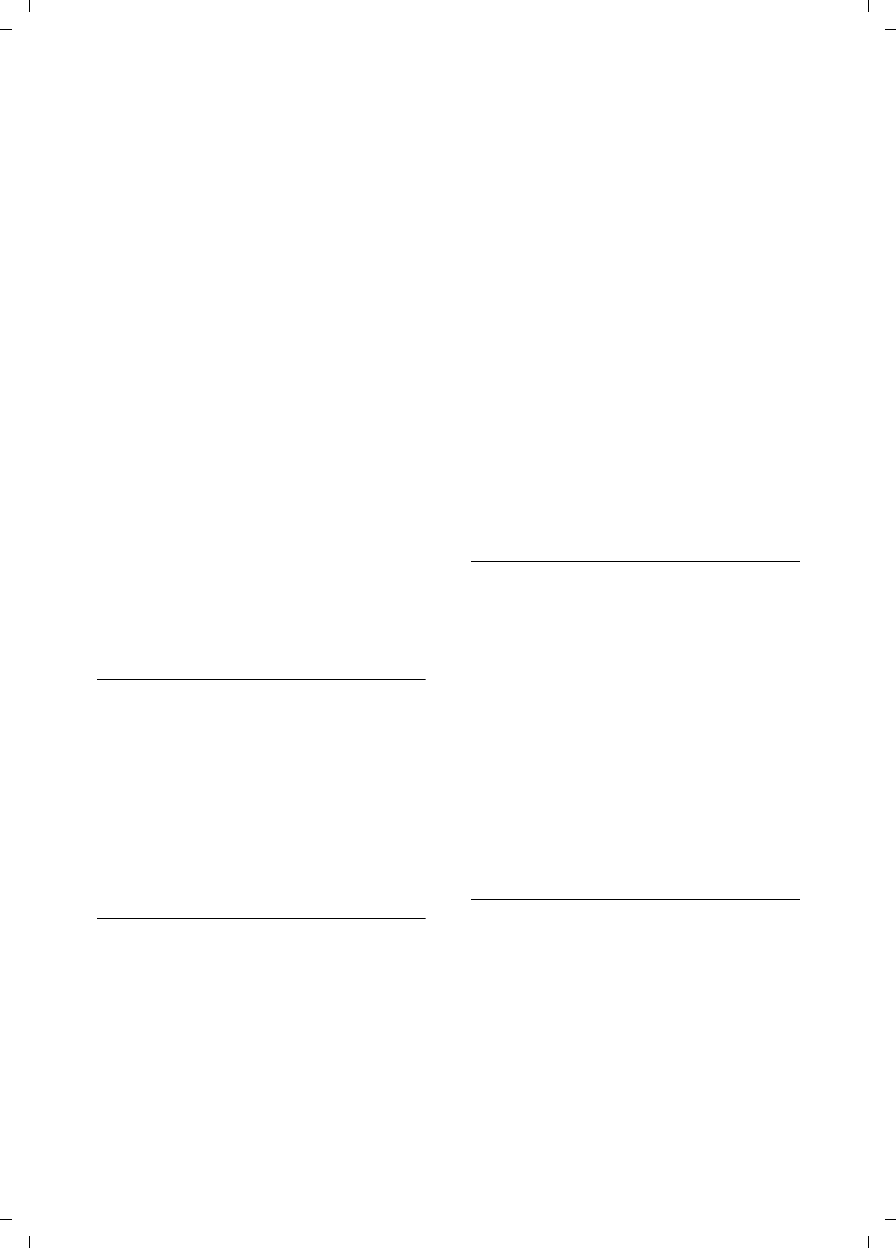
29
Using the directory and lists
C385 V310AM / USA / A31008-M2026-R351-1-6019 / direct_charges.fm / 04.11.2008
Version 4, 29.10.2007
Using other functions
§Menu§ Press the display key.
The following functions can be selected
with q:
Use Number
Save or modify a saved number, and
then dial with c, or save as a new
entry; to do so, press §Menu§ ¢Copy to
Directory ¢§OK§
after the number
appears on the display.
Delete Entry
Delete selected entry.
Send Entry
Send a single entry to a handset
(¢page 29).
Delete List
Delete all directory entries.
Send List
Send complete list to a handset
(¢page 29).
Shortcut
Assign the current entry as a shortcut
to the selected key.
Using shortcut keys
You can assign directory entries to the
keys 0 and 2–9:
s ¢q(select entry) ¢ §Menu§
¢Shortcut ¢~ (press the key you
want to assign the number to)
To dial, press and hold the required short-
cut key.
Sending the directory to another
handset
Preconditions:
uThe sending and receiving handsets
must both be registered to the same
base station.
uThe other handset and the base station
can send and receive directory entries.
s ¢q(select entry) ¢§Menu§
(open
menu) ¢Send Entry / Send List
~Enter the internal number of
the receiving handset and
press §OK§.
Successful transmission is acknowledged
with the message Entry copied. . You can
transfer several individual entries one
after the other by responding §OK§ to the
Next entry? prompt.
Please note:
uEntries with identical numbers won't
be overwritten on the receiving hand-
set.
uThe transfer will be canceled if the
phone rings or if the memory of the
receiving handset is full.
Copying a displayed number to the
directory
You can copy numbers displayed in a list
(e.g. the calls list or redial list) to the direc-
tory.
If you have CNIP, the first 16 characters of
the transmitted name are copied to the
Enter name line.
A number is displayed:
§Menu§ ¢Copy to Directory
¤Complete the entry ¢page 28.
Message playback is interrupted during
the number transfer from the answer
machine list.
Using a number from the directory
In some operating situations, you can
open the directory to copy a number, for
example. Your handset need not be in idle
status.
sOpen the directory.
qSelect entry.
§OK§ Press the display key.
Select function with q.
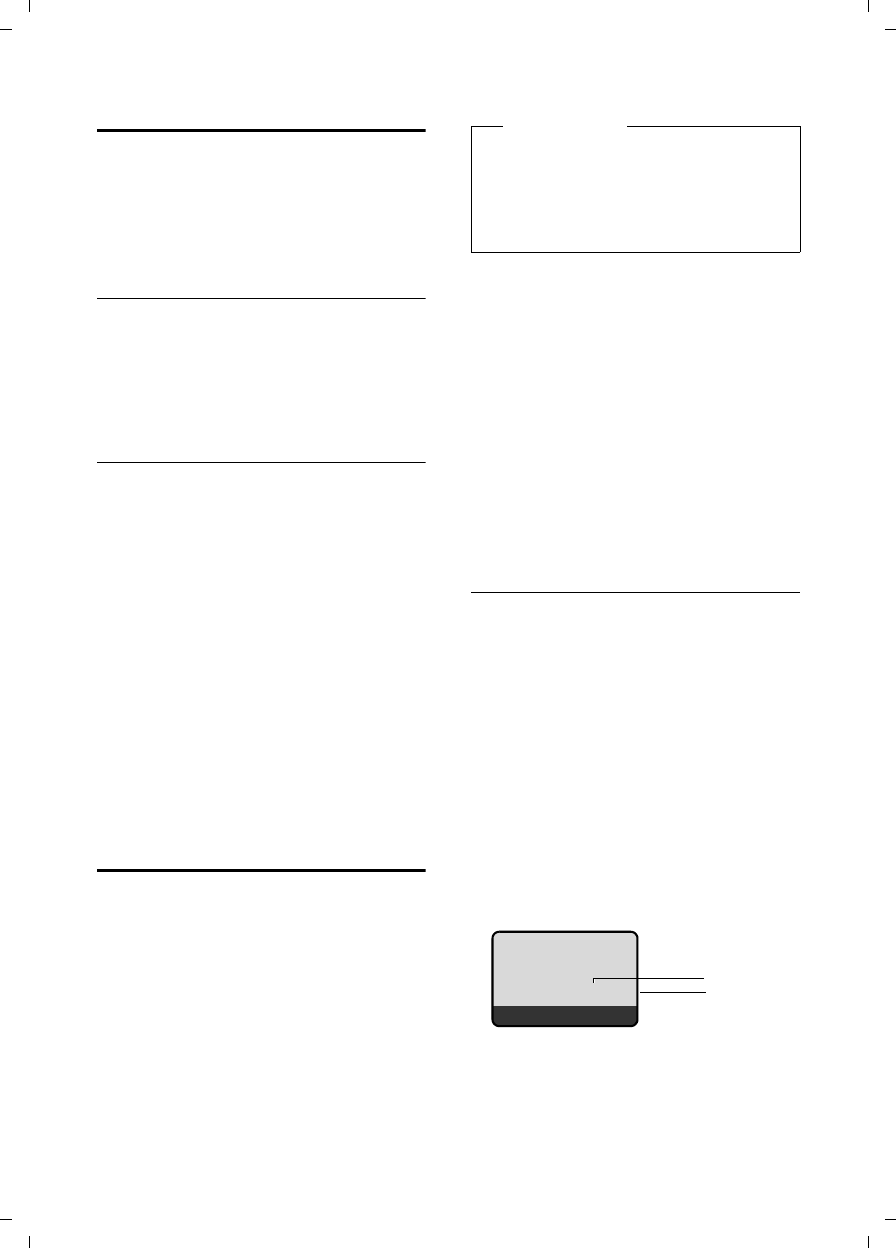
30
Using the directory and lists
C385 V310AM / USA / A31008-M2026-R351-1-6019 / direct_charges.fm / 04.11.2008
Version 4, 29.10.2007
Last number redial list
The last number redial list contains the ten
numbers last dialed with the handset
(max. 32 numbers). If one of the numbers
is in the directory, the corresponding
name will be displayed.
Manual last number redial
cPress the key briefly.
sSelect entry.
cPress the Talk key again. The
number is dialed.
Managing entries in the last number
redial list
cPress the key briefly.
sSelect entry.
§Menu§ Open menu.
The following functions can be selected
with q:
Use Number (as in the directory,
¢page 29)
Copy to directory
Copy an entry to the directory
(¢page 28).
Delete Entry (as in the directory,
¢page 29)
Delete List (as in the directory, ¢page 29)
Opening lists with the
Message key
You can use the Message key f to open
the following list selection:
uAnswer machine list or network mail-
box, if your network provider supports
this function and the fast access is set
for the network mailbox (¢page 37).
uCall history
The Message key f will flash as soon as
a new entry is received in a list (switches
off when the key is pressed). The message
You have new messages appears in the dis-
play in idle status.
List selection
The lists displayed after pressing the Mes-
sage key f depend on whether there are
any new messages.
f key does not flash
(no new messages):
Select a list with q. To open, press §OK§.
f key flashes
(new messages received):
You see all the lists with new messages.
If only one list contains new messages,
it will open automatically.
Call history
Precondition: Caller ID (CI, ¢page 26)
The calls list contains the last 25 numbers,
depending on the settings
uAll calls
–Answered calls
– Unanswered calls
– Calls recorded by the answer
machine
uMissed calls
– Unanswered calls
– Calls not recorded by the answer
machine
The calls list is displayed as follows:
1 Number of new entries
2 Number of old, read entries
Please note
If calls are saved in the network mail-
box, you will receive a message if the
appropriate settings have been made
(see your network provider user
guide).
Calls List:
02+03
ÇUOK
1
2
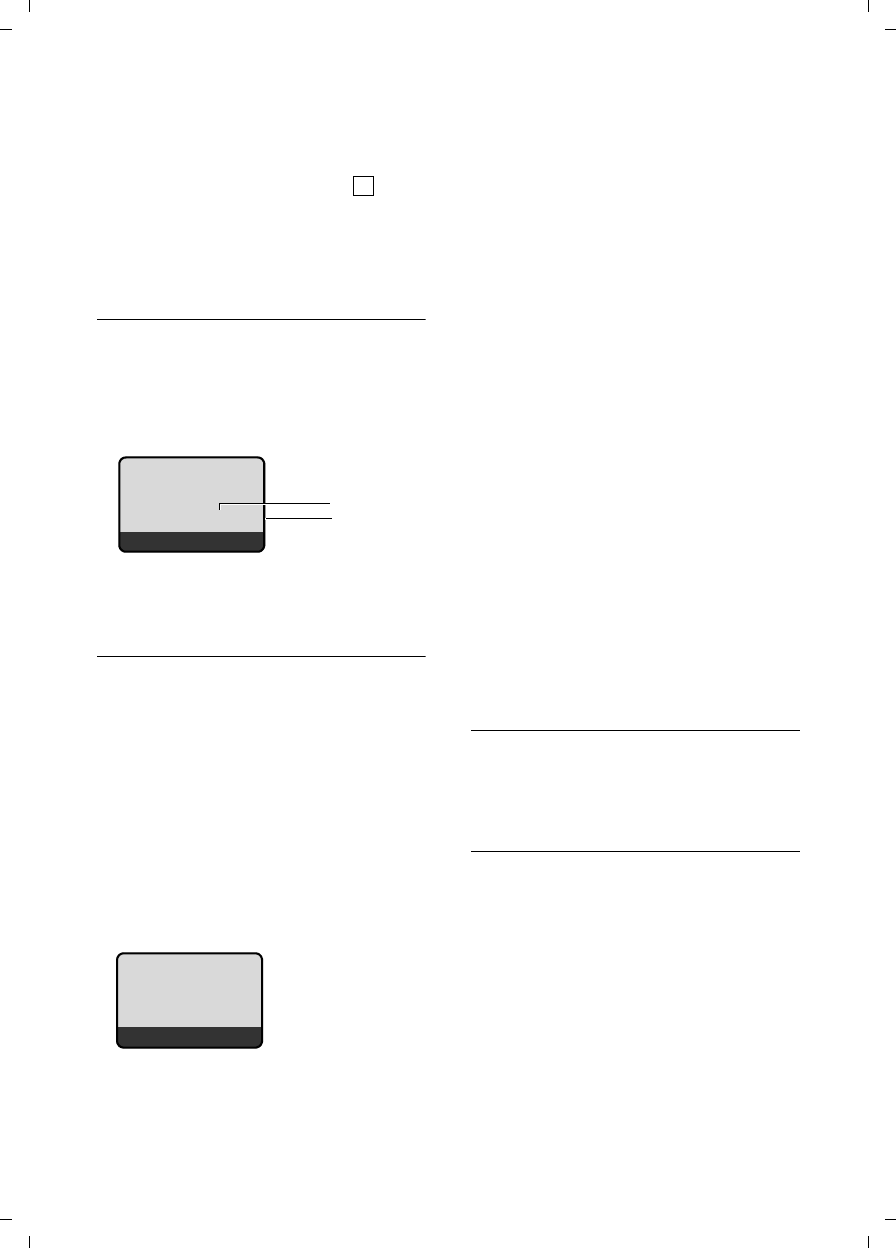
31
Using the directory and lists
C385 V310AM / USA / A31008-M2026-R351-1-6019 / direct_charges.fm / 04.11.2008
Version 4, 29.10.2007
Setting the call history type
§Menu§ ¢Settings ¢Base ¢Calls List
Missed Calls / All Calls
Select and press §OK§ (=on).
a Press and hold (idle status).
The call history entries are retained when
you change the list type.
Answer machine list
You can use the answer machine list to lis-
ten to the messages that are on the
answer machine.
The answer machine list is displayed as
follows:
1 Number of new entries
2 Number of old, read entries
Opening calls/answer machine list
f ¢Calls List / Answ. Mach. 01+02
The last incoming call is displayed in the
calls list.
The first new message received is dis-
played in the answer machine list. Play-
back begins. New messages are placed
after old messages after they have been
played back.
You can scroll through the list with q.
List entry
Example of a list entry:
uStatus of entry
In the calls list
New Call: new missed call.
Old Call: entry already read.
Call recv.: call taken.
In the answer machine list
Ans Mach:
The answer machine took the call.
A message was left.
New Msg.:
New message on the answer machine.
Old Msg.:
Previously played back message on the
answer machine.
uEntry number
For example, 01/02 means the first of
two entries.
uNumber or name of caller
Press the Talk key c to make a return
call.
You can add the caller's number to the
directory (¢page 29).
uCall date and time (if set, page 41).
You can delete the current entry with
§Menu§ ¢Delete Entry.
Answer machine list
You can use the answer machine list to
listen to the messages that are on the
answer machine.
Displaying CNIP information
If you have CNIP, you can display the name
and town/city that is registered with your
network provider for this number.
You have selected a list entry.
§Menu§ ¢Show Name
If the name and town/city are not shown,
it means that the caller has not requested
caller ID or that caller ID has been with-
held.
Press §OK§ to return to the list.
‰
Answ. Mach.:
01+02
ÇUOK
1
2
New Call 01/02
1234567890
10.01.08 12:14
ÇUMenu
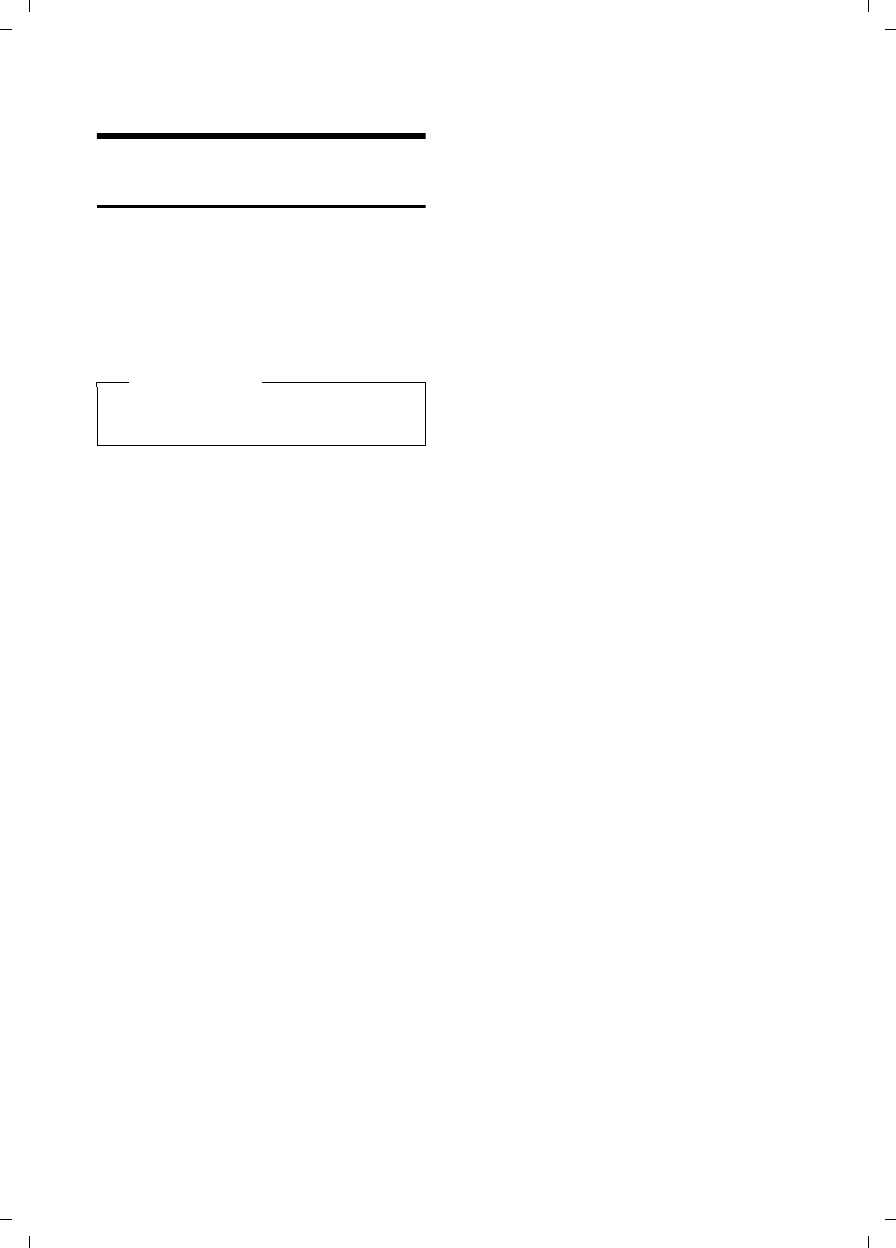
32
Making cost-effective calls
C385 V310AM / USA / A31008-M2026-R351-1-6019 / direct_charges.fm / 04.11.2008
Version 4, 29.10.2007
Making cost-effective calls
Displaying the call duration
The duration of a call is displayed
uduring the conversation
uuntil about three seconds after the call
has ended if you do not replace the
handset in the base station or charging
cradle.
Please note
The actual duration of the call can vary
by a few seconds from that shown.
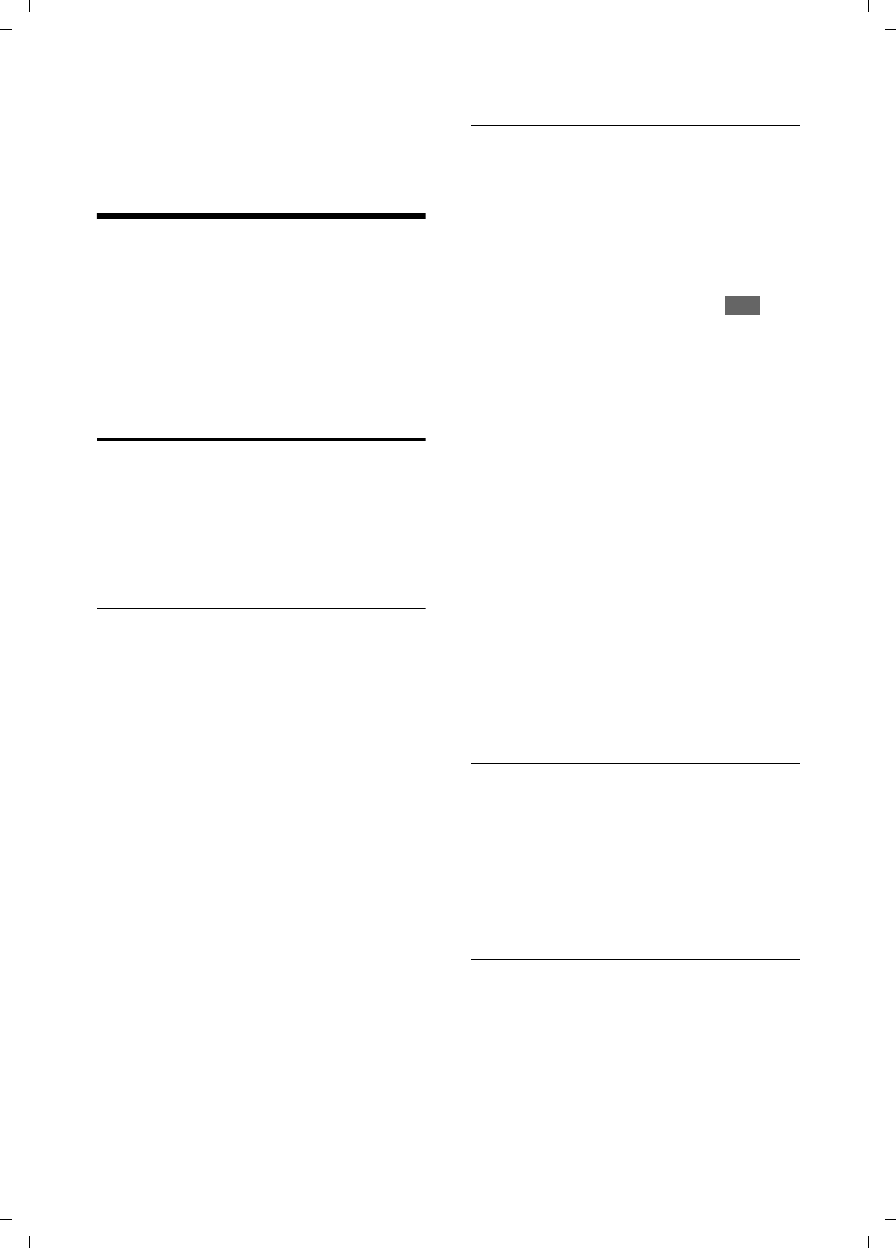
33
Operating the answer machine of the Verizon 310AM base station
C385 V310AM / USA / A31008-M2026-R351-1-6019 / answering_m.fm / 04.11.2008
Version 4, 29.10.2007
Operating the answer
machine of the
Verizon 310AM base station
You can operate the answer machine that
is integrated into the base station using
the keys on the base station (¢page 2)
or the handset, or through remote opera-
tion (other landline/mobile phone). You
can only record your own announcement
messages using the handset.
Operation using the handset
The handset loudspeaker activates auto-
matically if you receive an audible prompt
or message during operation. You can
switch it off with the Handsfree key d.
Activating/deactivating the answer
machine
§Menu§ ¢Voice Mail ¢Answering Machine
(‰=on)
When the answer machine is activated,
the remaining memory time is
announced. The × icon appears on the
display. The ö key lights up on the base
station.
The telephone is supplied with a prere-
corded announcement. This prerecorded
announcement is used if no personal
announcement is available.
If the memory is full, a corresponding
message will appear on the display, and
the answer machine will be automatically
deactivated. It automatically reactivates
when you delete old messages.
Recording your own announcement
§Menu§ ¢Voice Mail ¢Announcements
¢Record Announcement
§OK§ Press the display key to start
the recording.
You will hear the ready tone (short tone).
¤Now say your announcement (at least
3 seconds).
Cancel recording with a or .
Restart the recording with §OK§.
§OK§ Press the display key to end
the recording.
After recording, the announcement is
played back for you to check.
Please note:
uRecording ends automatically when
the maximum recording time of 170
seconds has been reached or if there is
silence for more than two seconds.
uIf you cancel the recording, the prere-
corded announcement will be used
again.
uThe recording is cancelled if the answer
machine memory is full.
¤If necessary, delete old messages
and repeat the recording.
Playing back announcements
§Menu§ ¢Voice Mail ¢Announcements
¢Play Announcement
aPress and hold (idle status).
You will hear the prerecorded announce-
ment if you have not recorded one of your
own.
Deleting announcements
§Menu§ ¢ Voice Mail ¢Announcements
¢Delete Announcement
§OK§ Press the display key to
confirm the prompt.
aPress and hold (idle status).
The prerecorded announcement is used
again after a personal announcement has
been deleted.
Ç

34
Operating the answer machine of the Verizon 310AM base station
C385 V310AM / USA / A31008-M2026-R351-1-6019 / answering_m.fm / 04.11.2008
Version 4, 29.10.2007
Playing back messages
The date and time of each message is
logged (provided this has been set; see
¢page 15). If caller ID is activated, the
caller's number or name is displayed. If the
caller's number is saved in the directory,
the caller's name is displayed.
New messages that have not yet been
played back are indicated by a message in
the display and by the f key flashing on
the handset. The ó key flashes on the
base station.
To listen to messages:
fPress the Message key.
Answ. Mach.
Select as required and
press §OK§.
If you have new messages, playback will
start with the first new message, other-
wise with the first old message.
See also answer machine list ¢page 31.
Stopping and controlling playback
During message playback:
2 Pause playback. Press 2
again to resume.
or
§Menu§ Stop playback. Press §OK§ to
resume.
t or
Return to the start of the cur-
rent message.
Press twice to go back to the
previous message.
s or 3Skip to the next message.
Press twice to skip to the mes-
sage after next.
If playback is interrupted for over a
minute, the answer machine returns to
idle status.
Reading CNIP information of a message
During playback or pause:
§Menu§ ¢Show Name
¤Please also see ¢page 31.
Copying the phone number of a message
to the directory
During playback or pause:
§Menu§ ¢Copy to Directory
¤Complete the entry ¢page 28.
Deleting messages
You can either delete all old messages
together or individually.
Deleting all old messages
During playback or pause:
§Menu§ ¢Delete all
§OK§ Press the display key to con-
firm the prompt.
Deleting individual old messages
While playback is paused:
§<C§ Press the display key.
Answering up a call from the answer
machine
You can answer a call while the answer
machine is recording it:
c/ dPress the Talk or Handsfree
key.
Recording stops and you can speak to the
caller.
If three seconds of the call has already
been recorded when you answer it, the
call will be displayed as a new message.
The f key on the handset flashes.
You can answer the call even if it is not sig-
naled on the handset.
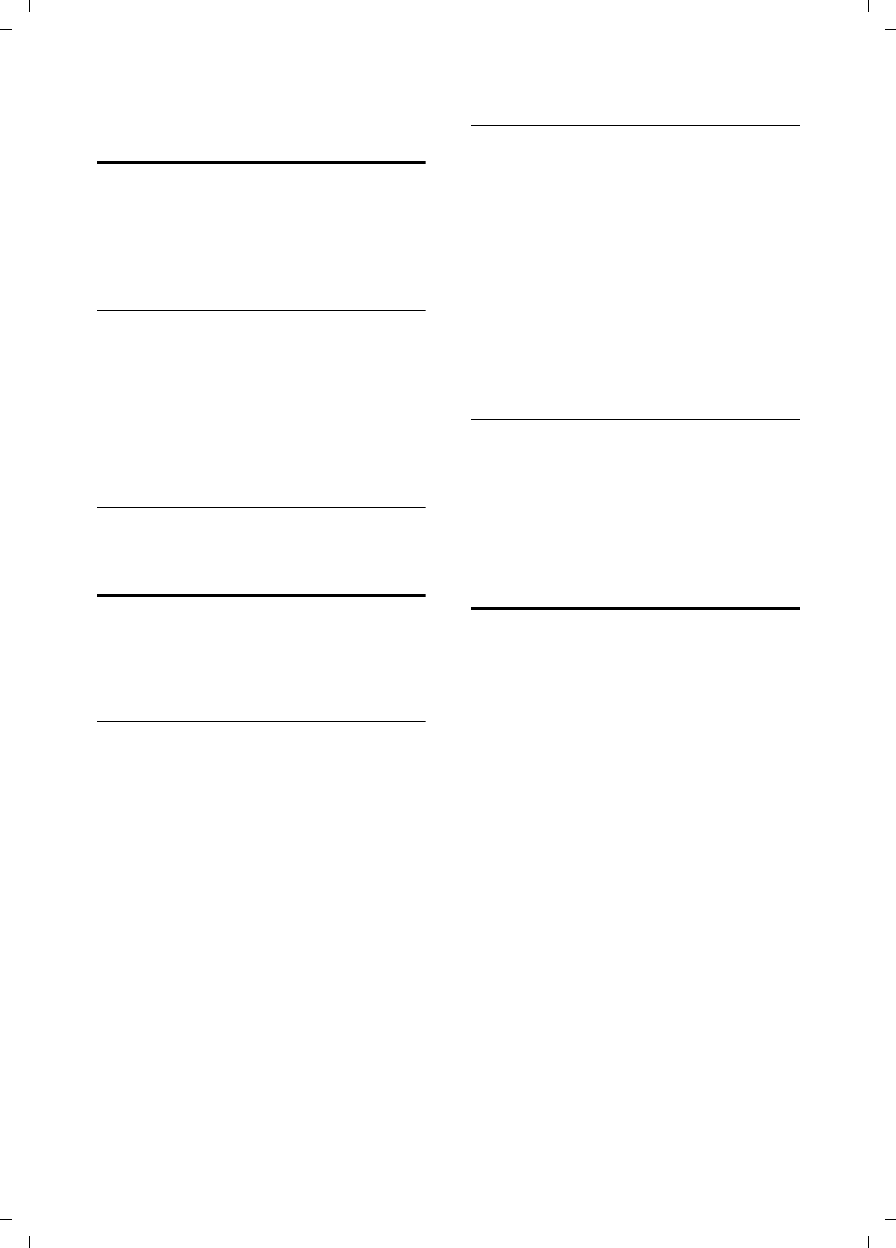
35
Operating the answer machine of the Verizon 310AM base station
C385 V310AM / USA / A31008-M2026-R351-1-6019 / answering_m.fm / 04.11.2008
Version 4, 29.10.2007
Activating/deactivating call
screening
While a message is recording, you can
screen calls through the loudspeaker of
the base station and registered handsets.
Permanently activating/deactivating
call screening
§Menu§ ¢Voice Mail ¢Call Screening
¢Handset / Base (‰=on)
aPress and hold (idle status).
Call screening can be simultaneously acti-
vated on the base station and handset.
Deactivating call screening for the
current recording
aPress the End Call key.
Setting up the answer machine
The answer machine has already been
preconfigured at the factory. Set up indi-
vidual settings using the handset.
Setting call acceptance
You can set when you want the answer
machine to answer a call.
The options are: Immediately, 10 sec, 18 sec
or 30 sec and Auto.
In Auto mode, the following applies to call
acceptance:
uIf there are no new messages, the
answer machine answers a call after
18 seconds.
uIf new messages are present, the
answer machine accepts a call after just
10 seconds.
§Menu§ ¢Voice Mail ¢Ring Delay
q Select an option Immediately /
10 sec / 18 sec / 30 sec / Auto and
press §OK§ (‰=on).
aPress and hold (idle status).
Setting the recording time
You can set the maximum recording time
for a message.
The options are: 1 Minute, 2 Minutes,
3 Minutes or Unlimited.
§Menu§ ¢Voice Mail ¢Message Length
q Select a recording time and
press §OK§ (‰=on).
aPress and hold (idle status).
Changing the language for voice
prompts and prerecorded
announcements
§Menu§ ¢M4O2
~Enter a digit for the required
language (Q=English,
= Spanish) and press §OK§.
Resetting fast access for the
answer machine using Key 1
The integrated answer machine has
already been factory preset for fast access.
However, if you have set the network mail-
box for fast access (¢page 37), you can
reset this setting.
§Menu§ ¢Voice Mail ¢Set Key 1
Answering Machine
Select and press §OK§.
a Press and hold (idle status).
When you have selected the answer
machine, press and hold Key 1. You will be
connected directly.
The setting for fast access applies to all
registered handsets.
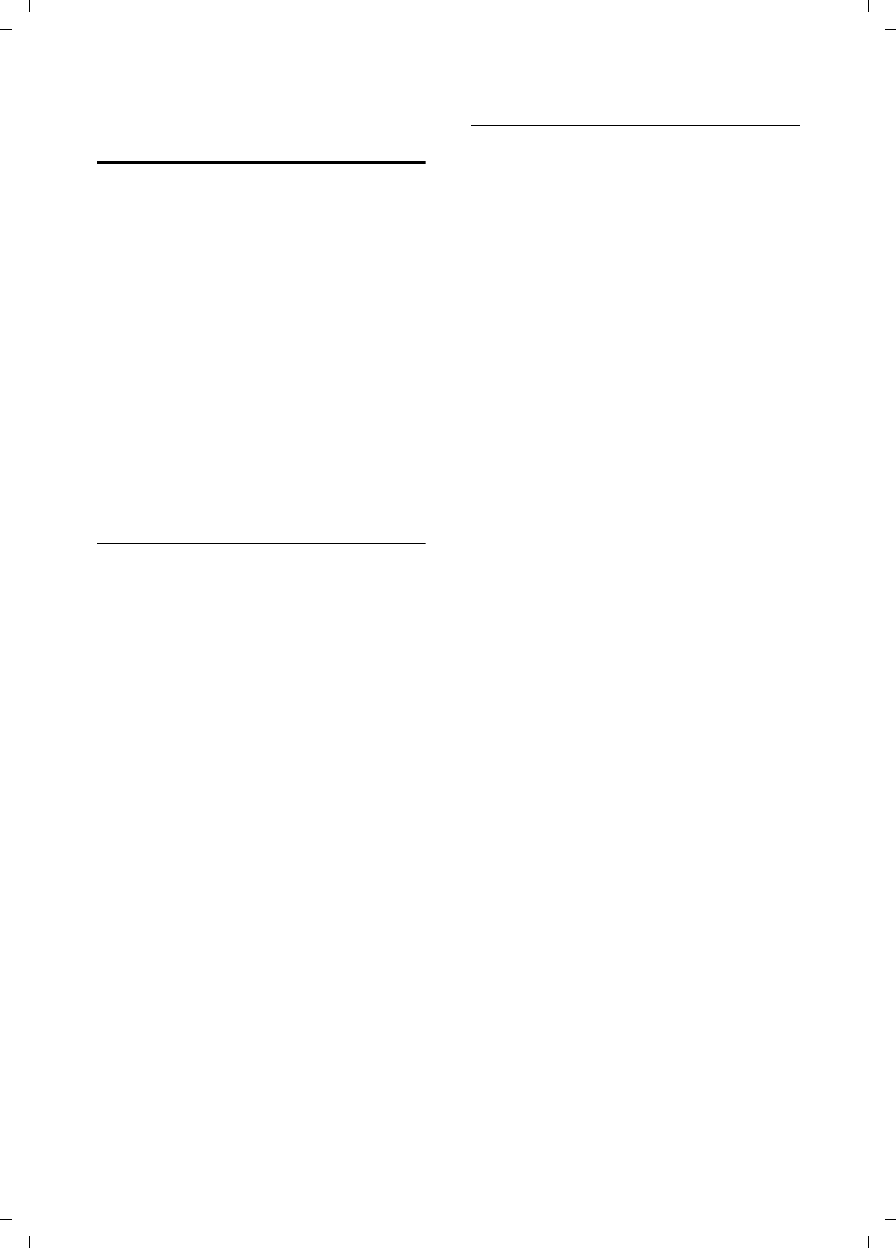
36
Operating the answer machine of the Verizon 310AM base station
C385 V310AM / USA / A31008-M2026-R351-1-6019 / answering_m.fm / 04.11.2008
Version 4, 29.10.2007
Operating when on the move
(remote operation)
You can check and activate your answer
machine from any other telephone (hotel,
pay phone, etc.).
Preconditions:
uYou have set a system PIN other than
0000 (¢page 43).
uThe phone you are using for remote
operation has touch-tone dialing
(DTMF), meaning you hear different
tones when you press the keys. Alterna-
tively, you can use a code transmitter
(available from your cell phone
retailer).
Calling the answer machine and
playing back messages
~ Dial your own number.
9~ When you hear your
announcement, press 9 and
enter the system PIN.
You will be informed whether any new
messages have been recorded. The mes-
sages are then played back. You can now
operate the answer machine with the key-
pad.
The following keys are used:
A To return to the start of the
current message.
Press twice to go back to the
previous message.
B Stop playback. Press again to
resume.
3 Go to the next message.
0 Delete current message.
Activating the answer machine
¤Phone home and let the phone ring
until you hear: "Please enter PIN."
~ Enter system PIN.
Your answer machine is now activated and
tells you how much memory time is left.
The messages are then played back.
The answer machine cannot be deacti-
vated remotely.
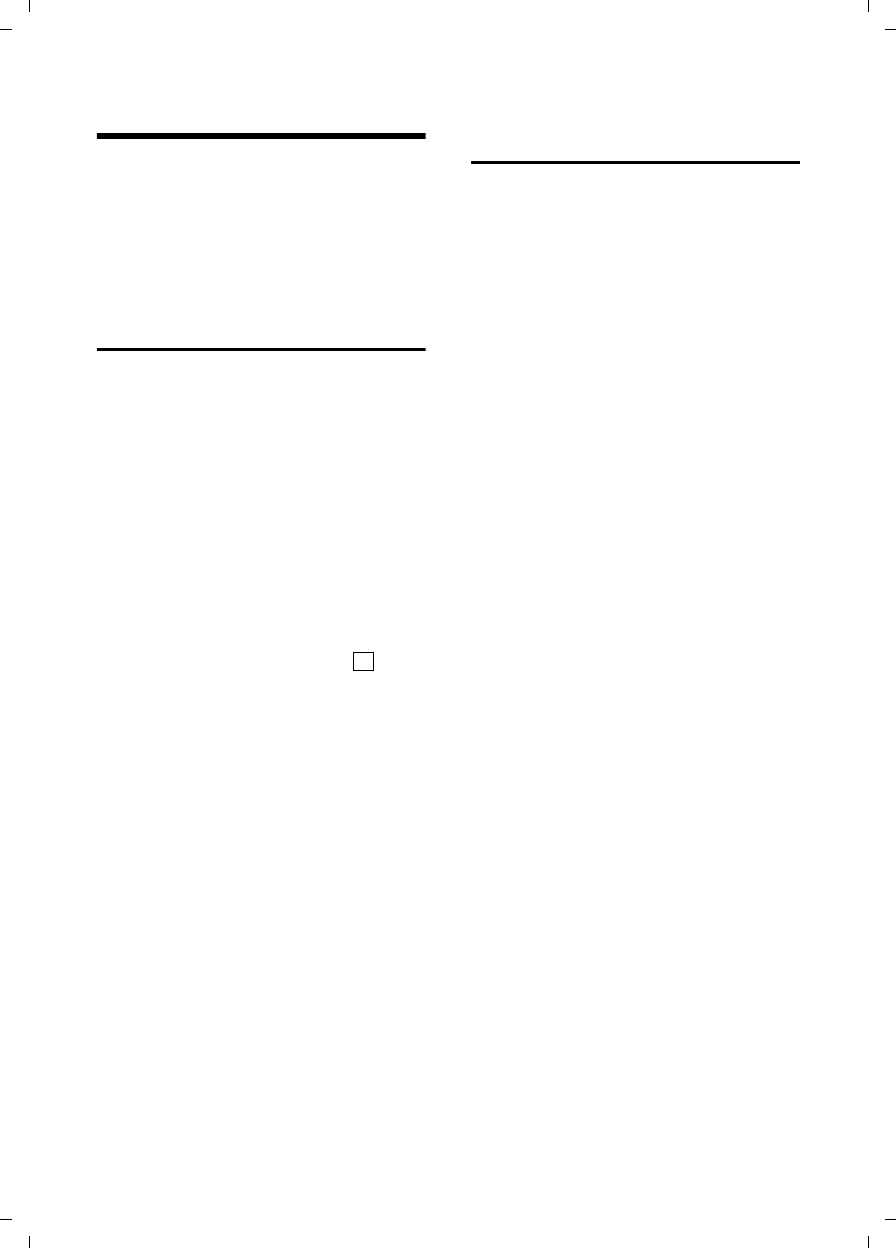
37
Using the network mailbox
C385 V310AM / USA / A31008-M2026-R351-1-6019 / T-NetBox_SAG.fm / 04.11.2008
Version 4, 29.10.2007
Using the network mailbox
The network mailbox is your network pro-
vider's answer machine within the net-
work. You cannot use the network mail-
box unless you have requested it from
your network provider.
Configuring fast access for the
network mailbox
With fast access, you can directly dial the
network mailbox or the integrated answer
machine.
The integrated answer machine is set for
fast access. Instead, you can define fast
access for the network mailbox. Ask your
network provider about this.
Configuring fast access for the network
mailbox and entering the network mailbox
number
§Menu§ ¢Voice Mail ¢Set Key 1
Network Mailbox
Select and press §OK§ (=on).
~Enter the network mailbox
number and press §OK§.
a Press and hold (idle status).
The setting for fast access applies to all
handsets.
Calling your network mailbox
Press and hold. You are con-
nected directly to the network
mailbox.
dPress the Handsfree key d, if
required. You will hear the net-
work mailbox announcement.
Viewing the network mailbox
report
When a message is recorded, you receive
a call from the network mailbox. If you
have requested caller ID, the network
mailbox number will be displayed. If you
take the call, the new messages are played
back. If you do not take the call, the net-
work mailbox number will be saved in the
missed calls list, and the Message key
flashes (¢page 30).
‰
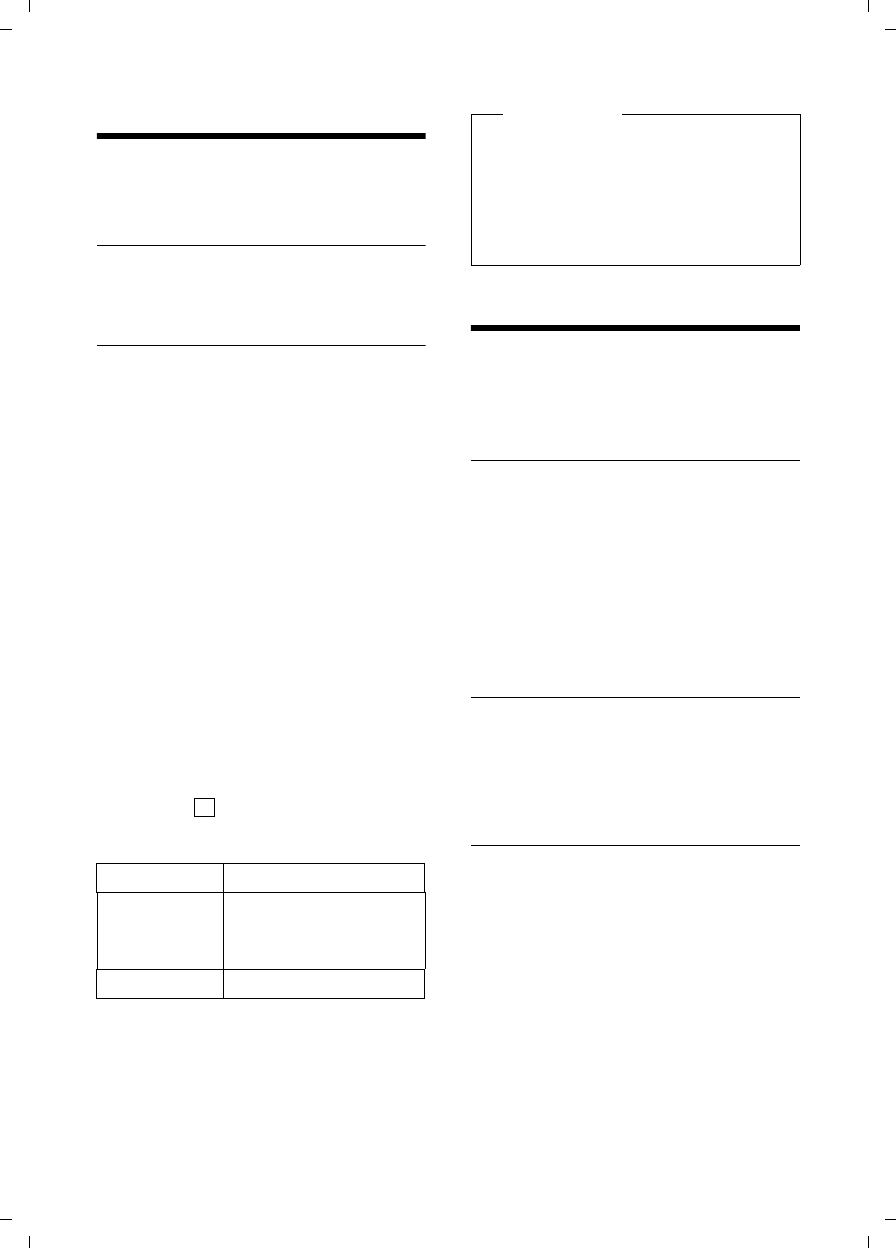
38
ECO DECT
C385 V310AM / USA / A31008-M2026-R351-1-6019 / registr_sett.fm / 04.11.2008
Version 4, 29.10.2007
ECO DECT
You are helping to protect the environ-
ment with your Verizon 310AM.
Reduced energy consumption
Your telephone has an energy-saving
adapter plug and uses less energy.
Reduced transmission power
The transmission power of your telephone
is automatically reduced.
uThe handset's transmission power is
reduced depending on its distance to
the base station.
uThe transmission power at the base sta-
tion is reduced to virtually zero when
only one handset is registered and is
standing in the base station.
You can reduce the transmission power of
the handset and base station even further
by using Eco Mode:
uEco Mode
80% transmission power reduction in
standby and talk modes.
Activate/deactivate Eco Mode:
§Menu§ ¢Settings ¢Base ¢Additional
Features ¢Eco Mode
§OK§ Press the display key
(=on).
Status displays
Setting the alarm clock
Precondition: The date and time have
already been set (¢page 15).
Activating/deactivating the alarm
clock
§Menu§ ¢ Alarm Clock ¢ Activation
(‰=on)
After you activate the alarm clock, the
menu for setting the wake-up time opens
automatically (¢page 38).
If the alarm clock is set, the wake-up time
appears with the
¼icon in the display
instead of the date.
Setting the wake-up time
§Menu§ ¢Alarm Clock ¢Wake up time
~Enter the wake-up time in
hours and minutes, then press
§OK§.
When the alarm clock rings…
Alarm repeats after 5 minutes
§Snooze§ Press the display key or any
key.
If you press §Snooze§ three times, the alarm
clock switches off for 24 hours.
Turning off the alarm clock for 24 hours
§Off§ Press the display key.
Display icon
ÐiÑÒ
|(flashes)
Reception strength:
– Good to low
– No reception
Icon green Eco Mode enabled
‰
Please note
uActivating Eco Mode reduces the
range of the base station.
uEco Mode and repeater support
(¢page 44) cancel each other out,
meaning you cannot use Eco Mode
when using a repeater.
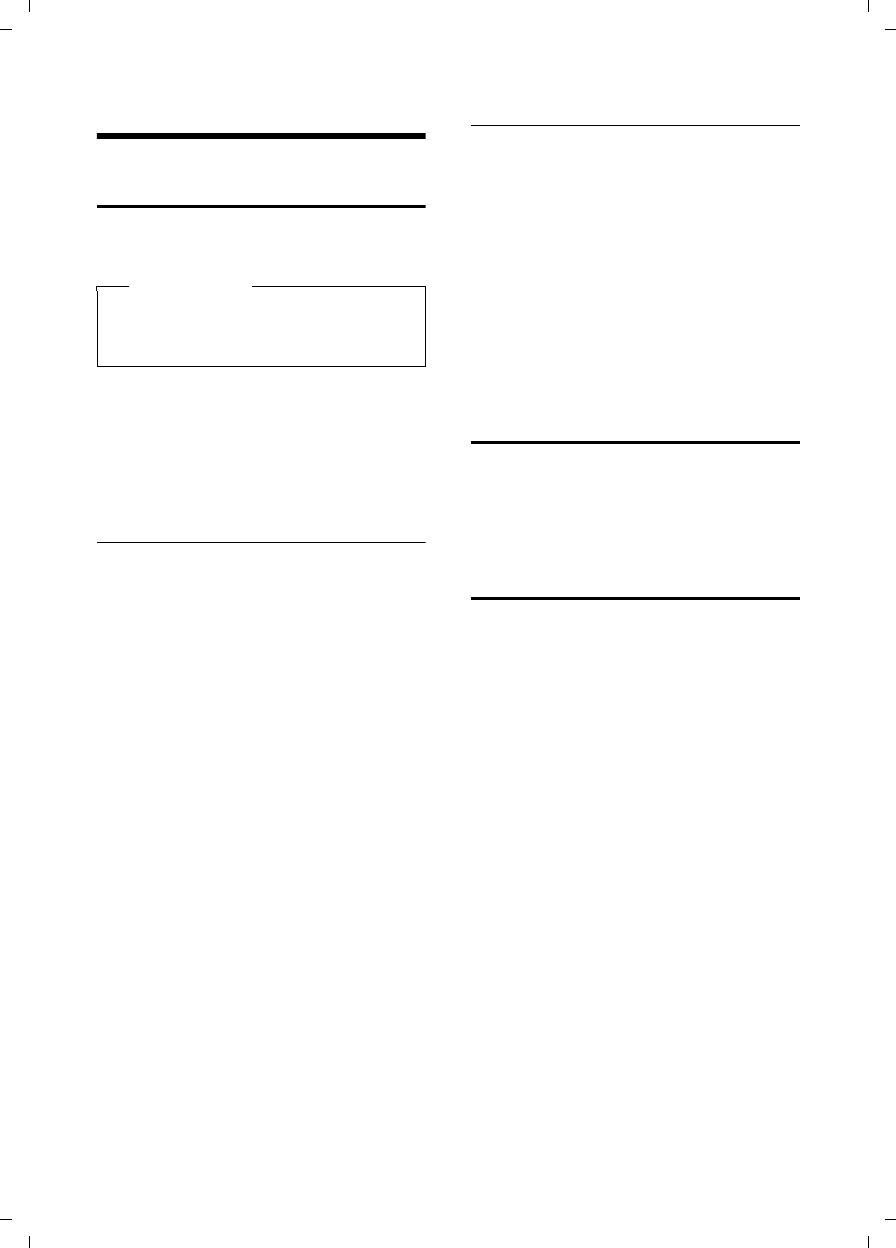
39
Using several handsets
C385 V310AM / USA / A31008-M2026-R351-1-6019 / registr_sett.fm / 04.11.2008
Version 4, 29.10.2007
Using several handsets
Registering handsets
You can register up to four handsets to
your base station.
For how to register your handset automat-
ically, ¢page 13.
If automatic registration does not work,
you must register the handset manually.
Manual registration of the handset to
Verizon 310AM
You must activate manual registration of
the handset to both the handset and the
base station.
Once it has been registered, the handset
returns to idle status. The handset's inter-
nal number is shown in the display
(e.g. INT 1). If it does not appear, repeat
the procedure.
On the handset
§Menu§ ¢Settings ¢Handset
¢Register Handset
~Enter the system PIN of the
base station (the default is
0000) and press §OK§. Handset is
registering flashes on the dis-
play.
On the base station
Within 60 sec., press and hold the Regis-
tration/Paging key on the base station
(¢page 2) (approx. 3 seconds).
Registering other handsets
You can register other Verizon handsets
and handsets for other devices with GAP
functionality as follows:
On the handset
¤Start to register the handset as
described in its user guide.
On the base station
Press and hold the Registration/Paging key
on the base station (¢page 2)
(approx. 3 seconds).
De-registering handsets
Handsets can only be de-registered by
resetting the base station to its default set-
tings. This will also reset every other
setting ¢page 44.
Locating a handset ("paging")
You can locate your handset using the
base station.
¤Briefly press the Registration/Paging
key on the base station (¢page 2).
¤All handsets will ring simultaneously
("paging"), even if the ringer melodies
are deactivated.
Ending paging
¤Briefly press the Registration/Paging
key on the base station or press the
Talk key c on the handset.
Please note
Each additional handset must be regis-
tered on the base station in order for it
to work properly!
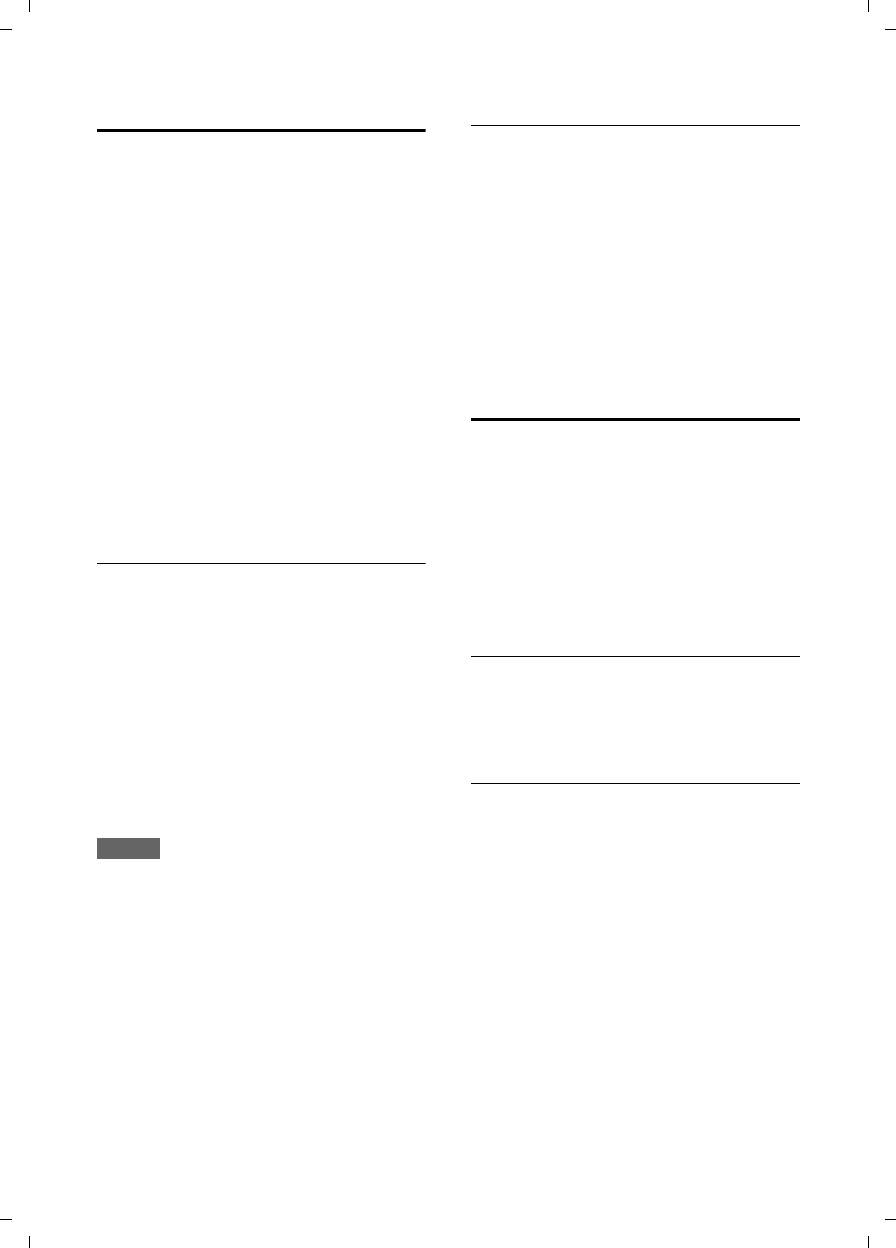
40
Using several handsets
C385 V310AM / USA / A31008-M2026-R351-1-6019 / registr_sett.fm / 04.11.2008
Version 4, 29.10.2007
Making internal calls
Internal calls to other handsets registered
with the same base station are free.
Calling other handsets
kStart internal call. The display
shows Enter INT No..
~Enter the internal number of
the receiving handset and
press §OK§. The handset is
called.
or:
§Call all§ Press the display key and §OK§.
All handsets are called.
Ending a call
aPress the End Call key.
Transferring a call to another handset/
making an internal consultation call
You are talking to an external party and
can call an internal party at the same time
to forward the call or to consult.
¤Calling internal parties
When an internal party answers:
¤If necessary, announce the external
call.
Either
aPress the End Call key. The call
is transferred.
or:
Press the display key. You are
reconnected with the external
party.
When transferring a call, you can also
press the End Call key a before the inter-
nal party answers. Then, if the internal
party does not answer or the line is busy,
the call will automatically return to you
(the display will show Recall).
Answering a waiting call
If you receive an external call during an
internal call, you will hear the call waiting
tone (short tone). The caller's number or
name will appear in the display if caller ID
is enabled.
a Press the End Call key to end
the internal call.
c Press the Talk key to take the
external call.
Listening in to an external call
(conference)
You are conducting an external call. An
internal party can listen in on this call and
take part in the conversation. A signal
tone and Conference Call on the display
indicate to all parties the inclusion of a
new party in the conversation.
Precondition: The Listening in function
must be activated.
Activating/deactivating listening in
§Menu§ ¢Settings ¢Base
¢Listening in (‰=on)
aPress and hold (idle status).
Internal listening in
The line is engaged with an external call.
Your screen will display information indi-
cating this status. You want to listen in to
the external call.
c Press and hold the Talk key.
You join the call. All parties hear a signal
tone. Conference Call appears in the dis-
play.
Ending listening in
a An internal party presses the
End Call key.
All parties hear a signal tone.
This does not affect the connection
between the other internal parties and the
external caller.
Ç
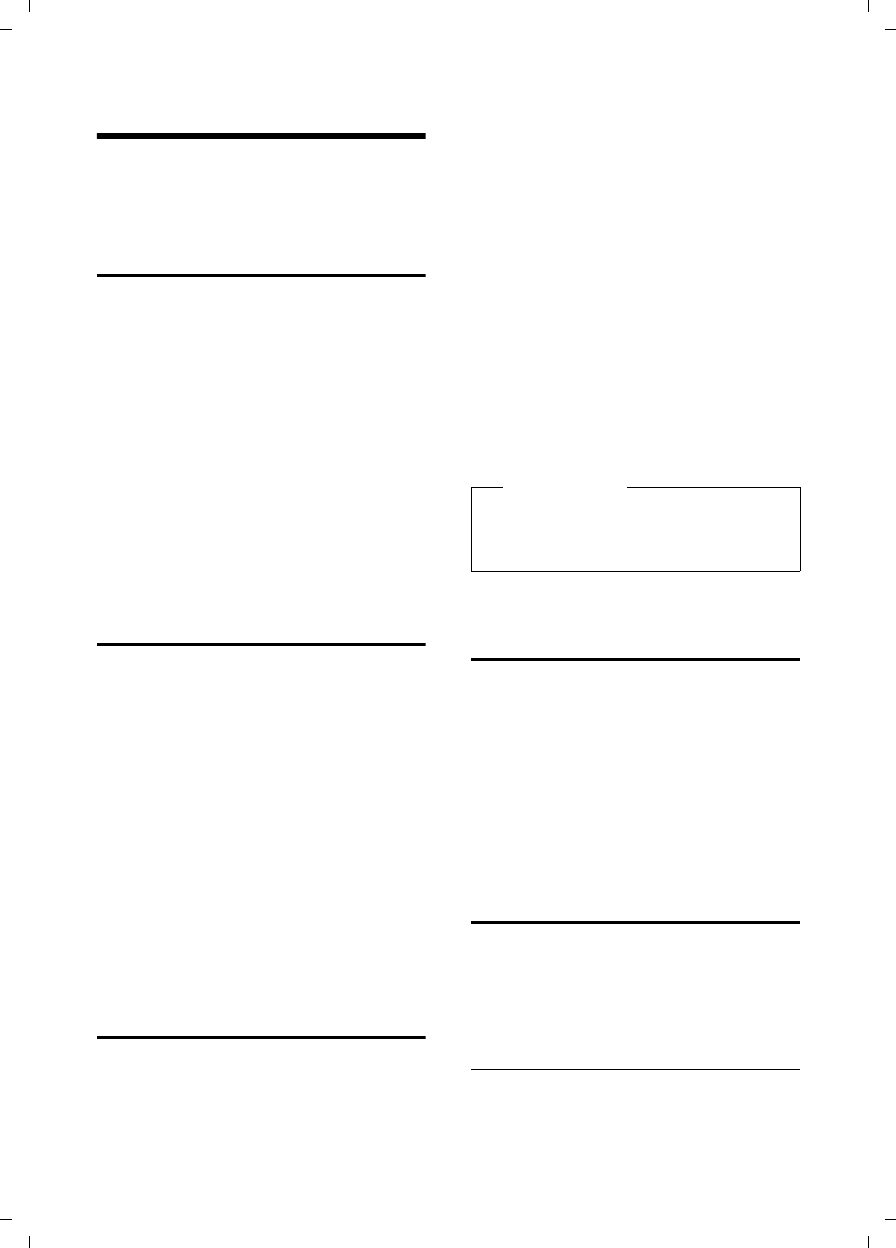
41
Handset settings
C385 V310AM / USA / A31008-M2026-R351-1-6019 / registr_sett.fm / 04.11.2008
Version 4, 29.10.2007
Handset settings
Your handset is preconfigured, but you
can change the settings to suit your indi-
vidual requirements.
Changing date and time
To change the time, open the input field
with:
§Menu§ ¢Settings ¢Date/Time
Enter Date:
Enter the month, day, and year in
8-digit format, for example,
QQ
2QQN for
10/01/08.
Enter time:
Enter hours and minutes as 4 digits,
for example,
QM5 for
07:15 AM.
§OK§ Press the display key
Changing the display language
You can view the display texts in different
languages.
§Menu§ ¢Settings ¢Handset ¢Language
The current language is indicated by ‰.
qSelect a language and press
§OK§.
aPress and hold (idle status).
If you accidentally choose a language you
do not understand:
§Menu§ N32
Press keys in sequence.
q Select the correct language
and press §OK§.
Setting the display
You have a choice of four color schemes
and several different contrasts. You can
also set a screensaver and backlight.
§Menu§ ¢Settings ¢Handset ¢Display
You have the following options:
Screensaver
The available settings are No Screen-
saver, Globe or Digital Clock.
Color Scheme
Four color schemes are available. When
the backlight is turned off, the display
is shown in black and white, regardless
of the selected setting.
Contrast
There are five available contrast levels.
Backlight
In Charger / Out of Charger. Determines
whether the backlight stays on perma-
nently or is turned off after a certain
time (‰= permanently switched on).
Activating/deactivating auto
answer
When this function is activated, when a
call arrives, you can simply lift the handset
out of the base station without having to
press the Talk key c.
§Menu§ ¢Settings ¢Handset
¢Auto Answer (‰=on)
aPress and hold (idle status).
Changing the handsfree/
earpiece volume
You can adjust the volume for handsfree
talking to one of five settings (1–5, e.g.
volume 3 = Š) and the earpiece volume
to one of three (1–3, e.g. volume 2 = ‰).
Setting the volume during a call
The setting applies to the current mode
(earpiece or handsfree).
You are conducting an external call.
Please note
If the backlight is turned on outside the
charging cradle, the standby time for
the handset is considerably reduced!
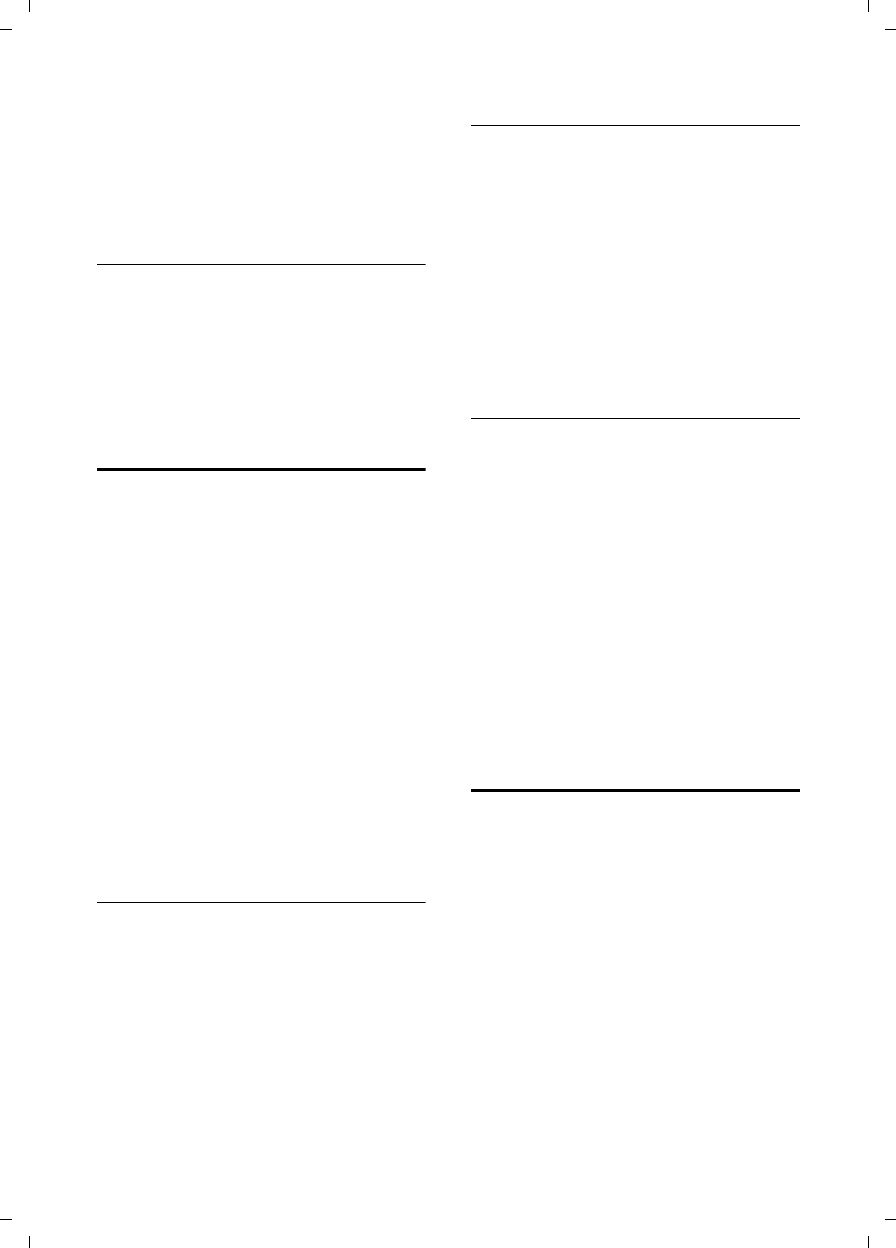
42
Handset settings
C385 V310AM / USA / A31008-M2026-R351-1-6019 / registr_sett.fm / 04.11.2008
Version 4, 29.10.2007
t Press the Control key.
q Set the volume.
The setting will automatically be saved
after approx. 3 seconds. If not, press the
display key §OK§.
Adjusting the volume using the menu
§Menu§ ¢Settings ¢Audio Settings
¢Call Volume ¢Earpiece Volume /
Handsfree Volume
q Adjust the volume and
press §OK§.
aPress and hold (idle status).
Changing ringer melodies
uVolume:
Five volume levels (1–5; e.g. volume 3
= ˆ) and "crescendo" ring (6; vol-
ume increases with each ringer melody
= ‡).
uMelody:
List of preloaded ringer melodies.
The first three melodies are the "classic"
ringer melodies.
You can also set different ringer melodies
for the following functions:
uExternal Calls: For external calls
uInternal Calls: For internal calls
uAlarm Clock: For the alarm clock
For how to set the ringer melodies for the
base station, ¢page 44.
Setting the ringer volume
The ringer volume is the same for all types
of ringer melodies.
§Menu§ ¢Settings ¢Audio Settings
¢Ringer Volume
Or in idle status:
t Press briefly.
Then:
q Adjust the volume and
press §OK§.
aPress and hold (idle status).
Setting the ringer melody
Set different ringer melodies for external
calls, internal calls, and the alarm clock.
§Menu§ ¢Settings ¢Audio Settings
¢Ringer Melody
External Calls / Internal Calls / Alarm Clock
Select and press §OK§.
qSelect melody (‰=on) and
press §OK§.
aPress and hold (idle status).
Activating/deactivating the ringer
melody
You can turn off the ringer melody on your
handset before you answer a call or while
the phone is in idle status. You can take a
call so long as it is displayed on the screen.
Deactivating the ringer melody
*Press the Asterisk key and
hold until the Ú icon appears
on the display.
Reactivating the ringer melody
*Press and hold the Asterisk key
in idle status.
Activating/deactivating muting
for the first ringer tone
§Menu§ Press the display key.
M4O22
Press keys.
Q§OK§ Make the first ring audible.
Or:
§OK§ Mute the first ring.
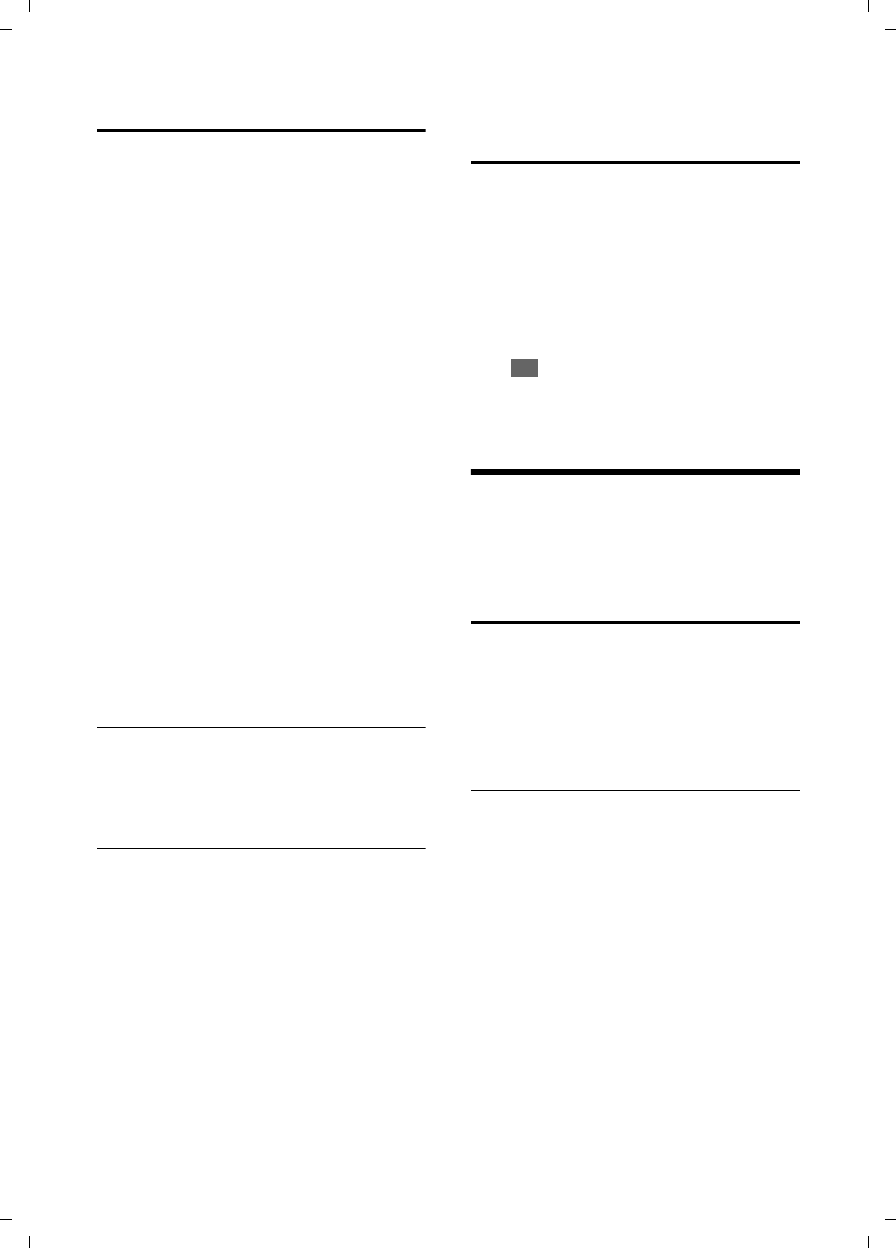
43
Base station settings
C385 V310AM / USA / A31008-M2026-R351-1-6019 / registr_sett.fm / 04.11.2008
Version 4, 29.10.2007
Advisory tones
Your handset uses "advisory tones" to tell
you about different activities and statuses.
The following advisory tones can be acti-
vated and deactivated independently of
each other:
uAdvisory tones:
–Key click: every key press is con-
firmed.
–Confirmation tone (rising tone
sequence): at the end of an entry/
setting, when the handset is placed
in the base station and on arrival of
a new entry in the answer machine
list or the calls list.
–Error tone (descending tone
sequence): When you make an
incorrect entry.
–Menu end tone: When scrolling at
the end of a menu.
uBattery low beep: the battery requires
charging.
You cannot deactivate the confirmation
tone for placing the handset in the base
station.
Activating/deactivating advisory tones
§Menu§ ¢Settings ¢Audio Settings
¢Advisory Tones
Select and press §OK§ (‰=on).
Setting the battery low beep
§Menu§ ¢Settings ¢Audio Settings
¢Battery Low
On / Off / During Call
Select and press §OK§ (‰=on).
The low-battery beep is acti-
vated or deactivated or sounds
during a call.
Restoring the handset to the
factory settings
You can reset any individual settings and
changes you have made. This will not
affect entries in the directory, calls list, or
the handset's registration to the base sta-
tion.
§Menu§ ¢Settings ¢Handset
¢Reset Handset
Confirm query with §OK§, or reject it
with .
aPress and hold (idle status).
Base station settings
The base station settings are carried out
using a registered handset.
Protecting against unauthorized
access
Protect the system settings of the base sta-
tion with a PIN known only to you. You
may have to enter the system PIN into the
base station when manually registering a
handset.
Changing the system PIN
You can change the base station's 4-digit
default system PIN ("0000") to a 4-digit
PIN known only to you.
§Menu§ ¢Settings ¢Base ¢System PIN
~Enter the old system PIN and
press §OK§. For security, the PIN
is shown as four asterisks
(****).
~Enter your new system PIN
and press §OK§.
a Press and hold (idle status).
Ç
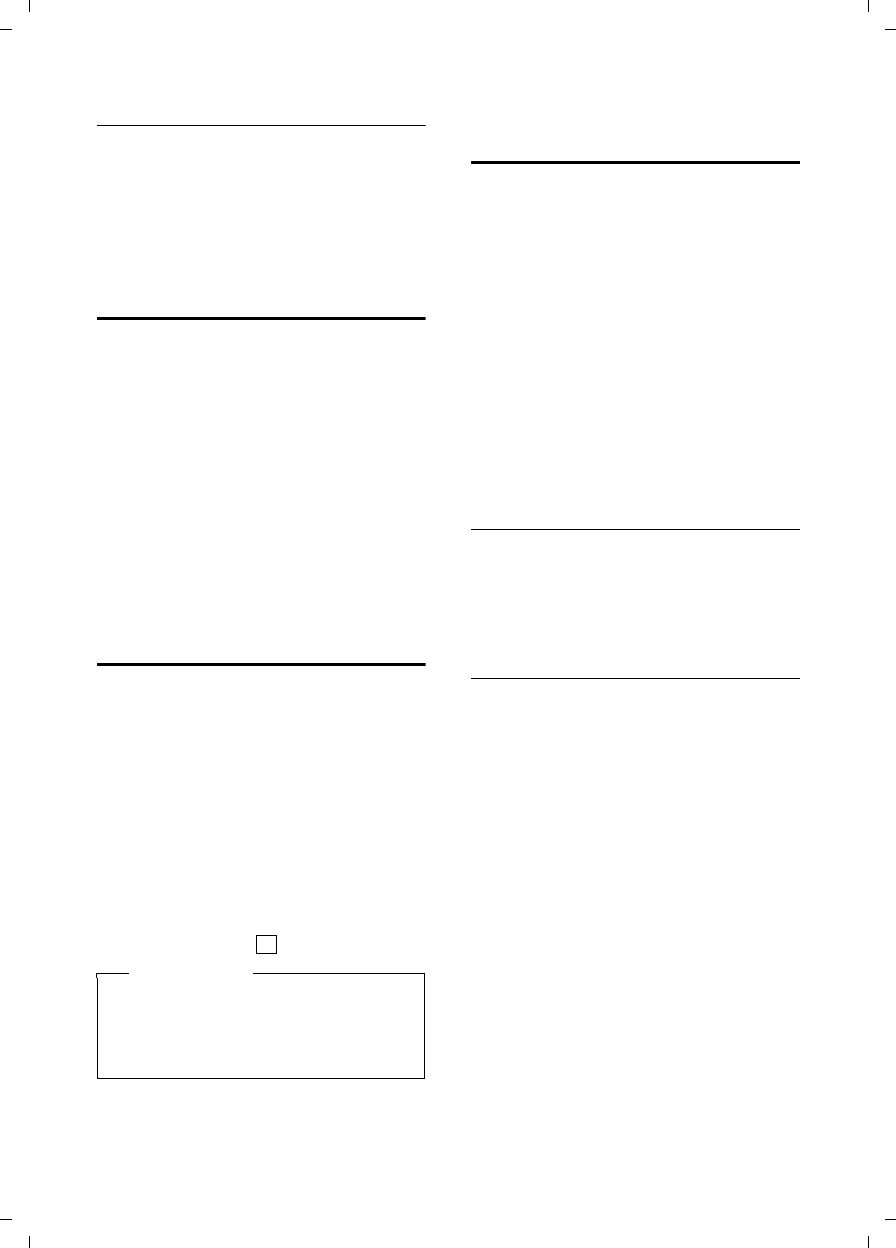
44
Base station settings
C385 V310AM / USA / A31008-M2026-R351-1-6019 / registr_sett.fm / 04.11.2008
Version 4, 29.10.2007
Resetting the system PIN
If you have forgotten the system PIN, you
can reset it to the original code 0000 by
resetting the base station to its default set-
tings. This will also reset every other
setting, see "Restoring the base station to
the factory settings" ¢page 44.
Changing ringer melodies
uVolume:
You can choose between five volumes
and the "crescendo" ring, ¢page 42.
Select "0" to deactivate the base station
ringer melody.
uRinger melodies:
You can set a ringer melody for external
calls, ¢page 42.
§Menu§ ¢Settings ¢Base ¢Audio Settings
¢Ringer Volume / Ringer Melody
For how to adjust the settings,
¢page 42.
Repeater support
With a repeater, you can increase the
range and reception strength of your base
station. You will need to activate repeater
mode. This will terminate any calls that
are in progress at the time.
Precondition: A repeater is registered.
The Eco Mode mode is deactivated.
§Menu§ ¢Settings ¢Base
¢Additional Features ¢Repeater Mode
§Yes§ Press the display key.
When repeater mode is active, the menu
item is marked with .
Restoring the base station to the
factory settings
When restoring factory settings:
uHandsets are de-registered
–When resetting using the menu:
All Verizon handsets
–When resetting using the key on
the base station: Also all handsets
of other GAP-capable devices
uIndividual settings are reset
uAll lists are deleted
uThe system PIN is reset to the original
code 0000
Only the date and time are retained.
Resetting the base station using the
menu
§Menu§ ¢Settings ¢Base ¢Base Reset
§OK§ Press the display key to
confirm.
Resetting the base station using a key
on the base station
¤Disconnect the power cord from the
base station.
¤Hold down the Registration/Paging key
(¢page 2) on the base station while
reconnecting the power cable to the
base station. Press and hold the key
until you hear a confirmation tone.
The base station has now been reset.
Please note
Repeater support and Eco Mode
(¢page 38) cancel each other out,
meaning both functions cannot be
used at the same time.
‰
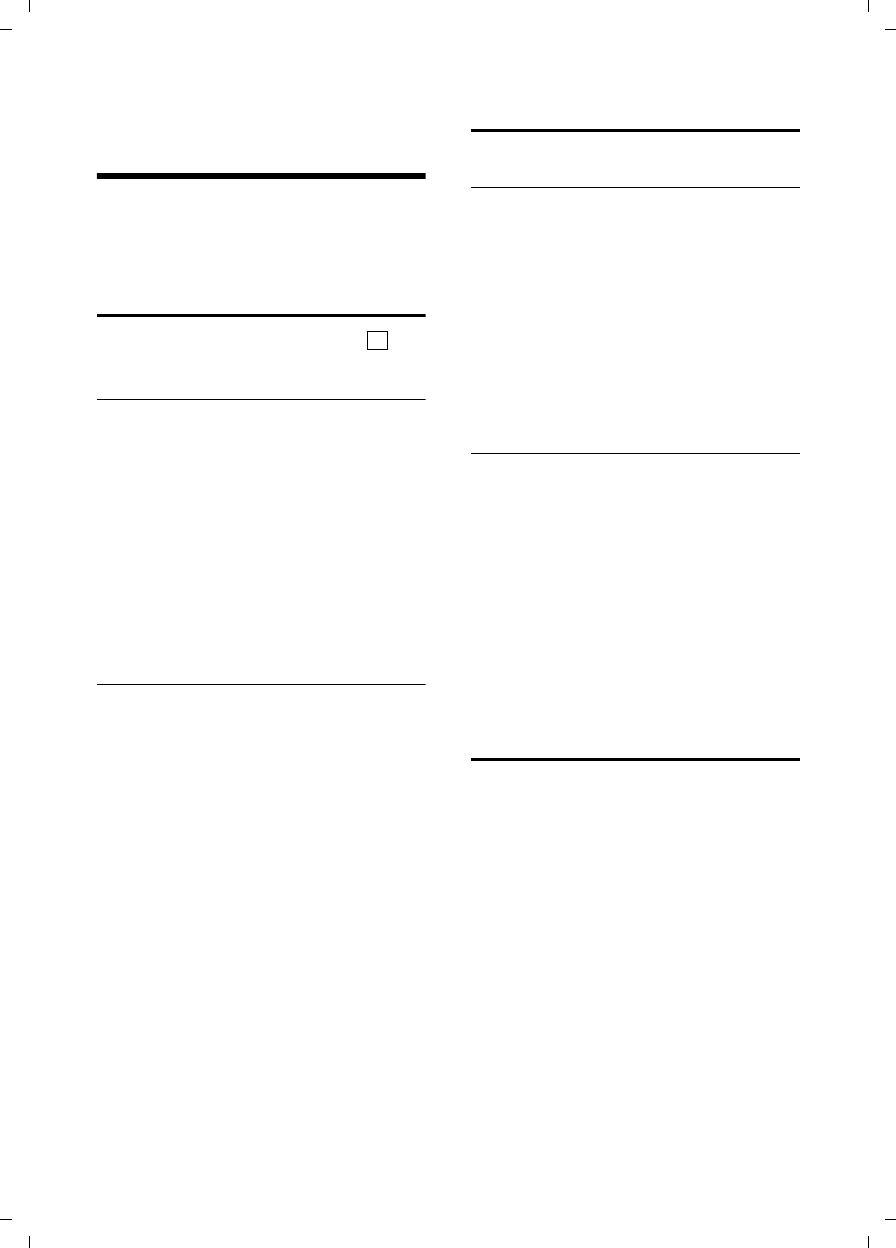
45
Connecting the phone to a PABX
C385 V310AM / USA / A31008-M2026-R351-1-6019 / pabx.fm / 04.11.2008
Version 4, 29.10.2007
Connecting the phone to
a PABX
The following settings are only necessary
when your PABX requires them; see the
PABX user guide.
Dialing modes and recall
The current setting is indicated by .
Changing the dialing mode
The following dialing modes can be
selected:
uTouch-tone dialing (DTMF)
uPulse dialing (DP)
§Menu§
M4O
~§OK§ Pulse dialing (DP).
Or:
~Q§OK§ Touch-tone dialing (DTMF).
aPress and hold (idle status).
Setting recall
For operation on a PABX, you may have to
change this value. Please refer to the user
guide of your PABX.
§Menu§
M4O2
~Enter digits for the recall time
and press §OK§.
0=80ms; 1=100ms; 2=120ms;
3= 180 ms; 4= 250 ms; 5= 300 ms;
6= 600 ms; 7=800ms
aPress and hold (idle status).
Setting pauses
Changing the pause after line seizure
You can change the pause length that is
inserted between pressing the Talk key
c and sending the number.
§Menu§
M4OO
~Enter digit for the pause
length (1= 1 sec.; 2=3sec.;
3= 7 sec) and press §OK§.
aPress and hold (idle status).
Changing the pause after pressing the
Flash key
You can change the pause length if your
PABX requires this (refer to the user guide
for your PABX).
§Menu§
M4O4
~Enter a digit for the pause
length (1= 800 ms;
2=1600ms; 3=3200ms)
and press §OK§.
aPress and hold (idle status).
Switching temporarily to touch-
tone dialing (DTMF)
If your PABX still operates with pulse dial-
ing (DP), but you need touch-tone dialing
(DTMF) for a connection (e.g. to listen to
the network mailbox), you must switch to
touch-tone dialing for the call.
Precondition: You are conducting a call or
have already dialed an external number.
*Press the Asterisk key.
After the call has ended, pulse
dialing is automatically reacti-
vated.
‰
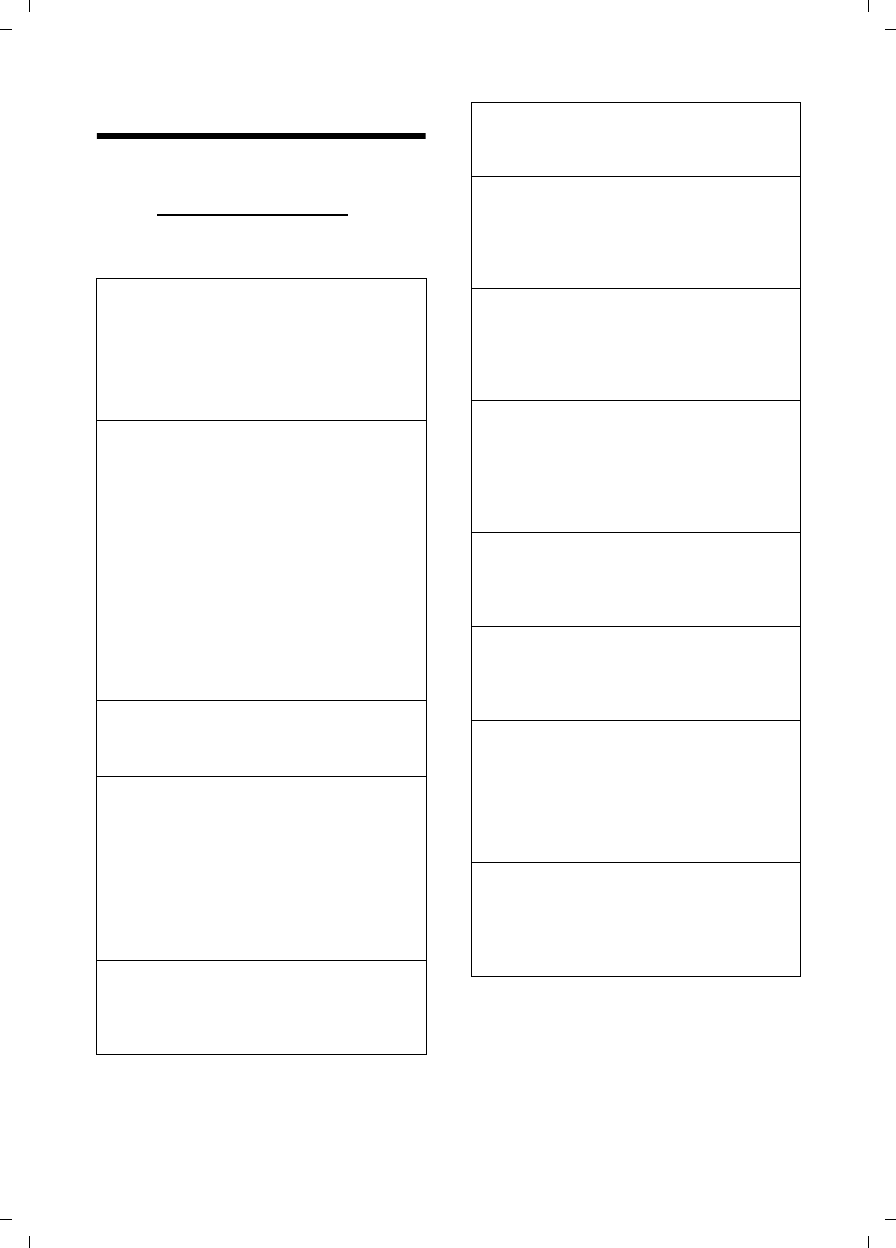
46
Troubleshooting
C385 V310AM / USA / A31008-M2026-R351-1-6019 / appendix.fm / 04.11.2008
Version 4, 29.10.2007
Troubleshooting
If you have any questions about the use of
your telephone, you can contact us at any
time at http://www.verizon.com.
The table below contains a list of common
problems and possible solutions.
The display is blank.
1. The handset is not on.
¥Press and hold the End Call key a.
2. The batteries are dead.
¥Charge or replace the batteries
(¢page 12).
" Base" flashes in the display.
1. The handset is outside the range of the
base station.
¥Move the handset closer to the base
station.
The base station's range is shorter
because Eco Mode mode is activated.
¥Deactivate Eco Mode (¢page 38) or
reduce the distance between the hand-
set and base station.
3. The base station is not on.
¥Check the base station's power adapter
(¢page 10).
Handset does not ring.
The ringer melody is deactivated.
¥Activate the ringer melody (¢page 42).
You cannot hear a ringer melody/dial tone
from the fixed line network.
The phone cord supplied was not used or was
replaced with a different cord that has the
wrong pin connections.
¥Always use the phone cord supplied or
make sure that the pin connections are cor-
rect when purchasing one from a retailer
(¢page 48).
Error tone sounds after system PIN prompt.
You have entered the wrong system PIN.
¥Reset the system PIN to 0000
(¢page 44).
Forgotten the system PIN.
¥Reset the system PIN to 0000
(¢page 44).
The other party cannot hear you.
You have pressed the §Mute§ display key.
The handset is on "mute."
¥Activate the microphone again
(¢page 27).
The number of the caller is not displayed
despite CIP.
Caller ID is not enabled.
¥The caller should ask the network provider
to activate caller ID (CI).
You hear an error tone (descending tone
sequence) when pressing keys.
Action has failed/invalid input.
¥Repeat the operation.
Watch the display and refer to the user
guide if necessary.
You cannot listen to messages in the
network mailbox.
Your PABX is set for pulse dialing.
¥Set your PABX to touch-tone dialing.
No time is specified for a message in the
answer machine history.
Date/time is not set.
¥Set the date/time (¢page 15).
The answer machine announces "PIN is
incorrect" during remote operation.
1
.
You have entered the wrong system PIN.
¥Enter the system PIN again.
2
.
The system PIN is still set to 0000.
¥Change the system PIN (¢page 43).
The answer machine will not record any
messages.
Its memory is full.
¥Delete old messages.
¥Play back new messages and delete.
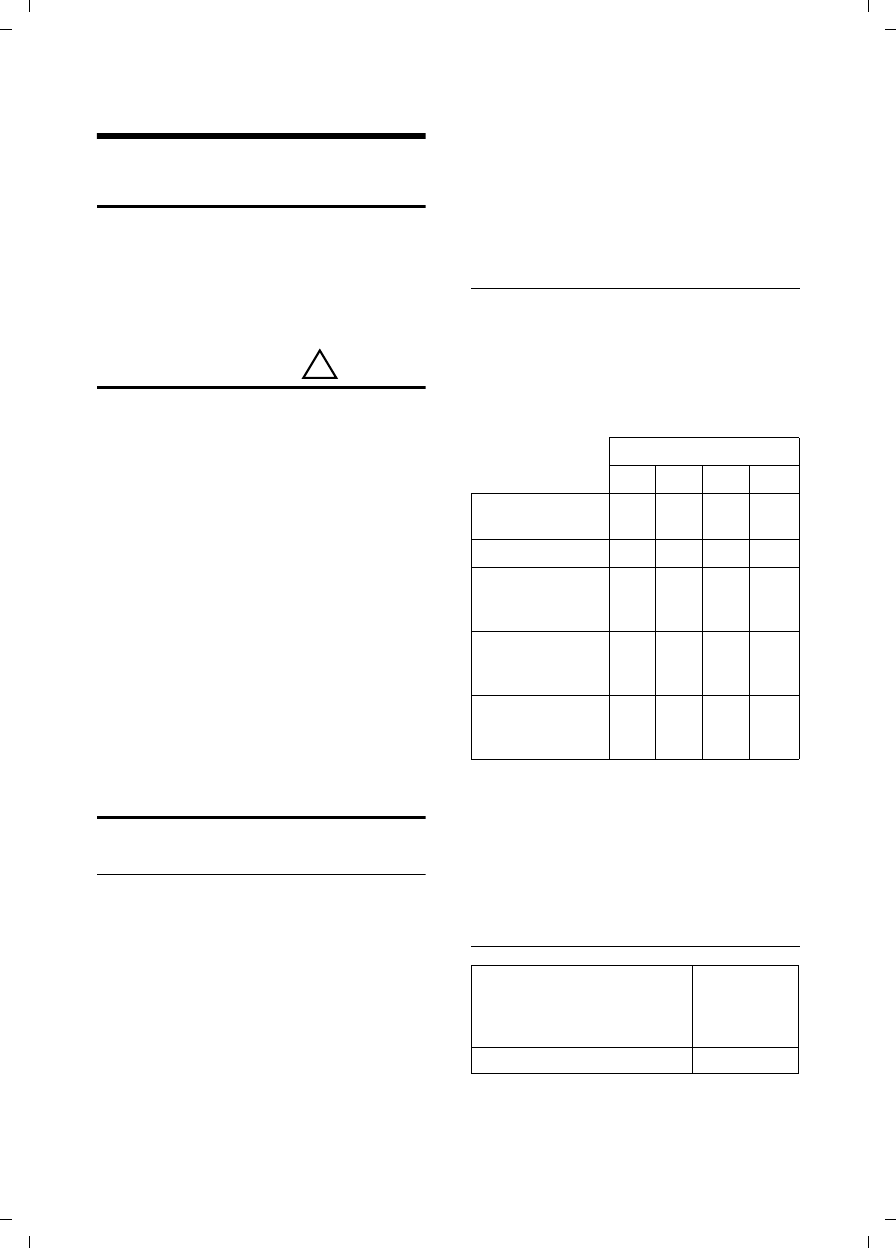
47
Appendix
C385 V310AM / USA / A31008-M2026-R351-1-6019 / appendix.fm / 04.11.2008
Version 4, 29.10.2007
Appendix
Care
¤Wipe the base station, charging cradle,
and handset with a damp cloth (do not
use solvent) or an antistatic cloth.
Never use a dry cloth. This can create
static.
Contact with liquid
If the handset should come into contact
with liquid:
1. Immediately turn the handset off
and remove the batteries.
2. Allow the liquid to drain from the hand-
set.
3. Pat all parts dry, and then place the
handset with the battery compartment
open and the keypad facing down in a
dry, warm place for at least 72 hours
(never in a microwave oven, convec-
tion oven, etc.).
4. Do not switch on the handset again
until it has completely dried.
When it has fully dried, you should be able
to use it again normally.
Specifications
Recommended batteries
Technology:
Nickel-metal hydride (NiMH)
Size: AAA (Micro, HR03)
Voltage: 1.2 V
Capacity: 550–1000 mAh
We recommend the following battery
types because these are the only ones that
guarantee the specified operating times,
full functionality, and long service life:
uGP 700 mAh
uYuasa Phone 700 mAh
uYuasa Phone 800 mAh
uYuasa AAA 800
uPeacebay 600 mAh
The handset is supplied with UL approved
AAA batteries.
Handset operating times/charging
times
The operating time of your telephone
depends on the capacity and age of the
batteries and the way they are used.
(All times are maximum possible times
and apply when the display backlight is
switched off).
At the time of publication, batteries up to
800 mAh were available and had been
tested in the system. In light of continuous
advances in battery technology, the list of
recommended batteries is regularly
updated.
Base station power consumption
!
Capacity (mAh) approx.
550 650 800 1000
Standby time
(hours)
210 240 305 380
Talk time (hours)21253138
Operating time for
1.5 hours of calls
per day (hours)
85 100 125 155
Charging time,
base station
(hours)
9 111417
Charging time,
charging cradle
(hours)
781012
In standby mode
– Handset in charging cradle
– Handset off charging
cradle
approx. 1.3 W
approx. 1.3 W
During a call approx. 1.5 W
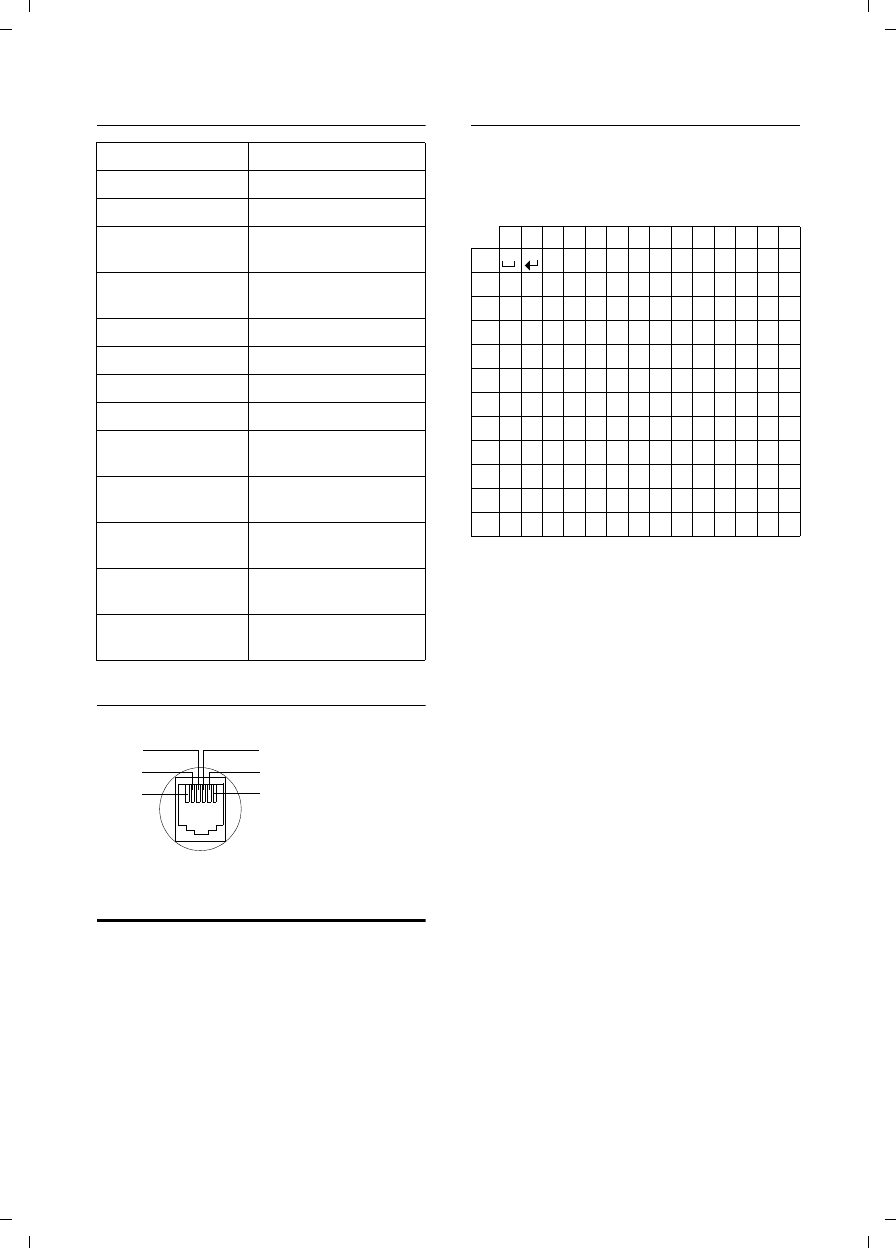
48
Appendix
C385 V310AM / USA / A31008-M2026-R351-1-6019 / appendix.fm / 04.11.2008
Version 4, 29.10.2007
General specifications
Telephone jack pin connections
Writing and editing text
The following rules apply when writing
text:
uUse
ts to move the cursor to the right
or left.
uCharacters are inserted to the left of
the cursor.
uThe first letter of directory entry names
is automatically capitalized, followed
by lowercase letters.
Entering characters
Press the relevant key several times to
enter letters/characters.
Standard characters
1) Space
2) Line break
When you press and hold a key, the char-
acters of that key appear in the display and
are highlighted one after the other. When
you release the key, the highlighted char-
acter is inserted into the input field.
Setting uppercase/lowercase or digits
Press the Pound key # briefly to switch
from "Abc" mode to "123," from "123" to
"abc," and from "abc" to "Abc" (uppercase:
1st letter uppercase, all others lowercase).
Press the Pound key
#before entering
the letter.
You can see briefly in the display whether
uppercase, lowercase, or digits is selected.
DECT standard Supported
GAP standard Supported
No. of channels 60 duplex channels
Radio frequency
range
1880–1900 MHz
Duplex method Time multiplex,
10 ms frame length
Channel grid 1728 kHz
Bit rate 1152 Kbps
Modulation GFSK
Language code 32 Kbps
Transmission power 10 mW, average power
per channel
Range Up to 984 feet outdoors,
up to 165 feet indoors
Base station power
supply 230 V ~/50 Hz
Environmental oper-
ating conditions
+5°C to +45°C, 20% to
75% relative humidity
Dialing mode DTMF (touch-tone dial-
ing)/DP (pulse dialing)
1Unused
2Unused
3a
4b
5Unused
6Unused
3
2
1
4
5
6
1x 2x 3x 4x 5x 6x 7x 8x 9x 10x 11x 12x 13x 14x
1€£$¥¤
2abc2äáàâãç
3def3ëéèê
4gh i4ïíìî
5jkl5
Lmno6öñóòôõ
Mpqr s7ß
Ntuv8üúùû
Owx y z 9 ÿ ýæø å
Q.,?!0+-:¿¡“‘;_
**/()<=>%
##@ \ &§
1) 2)
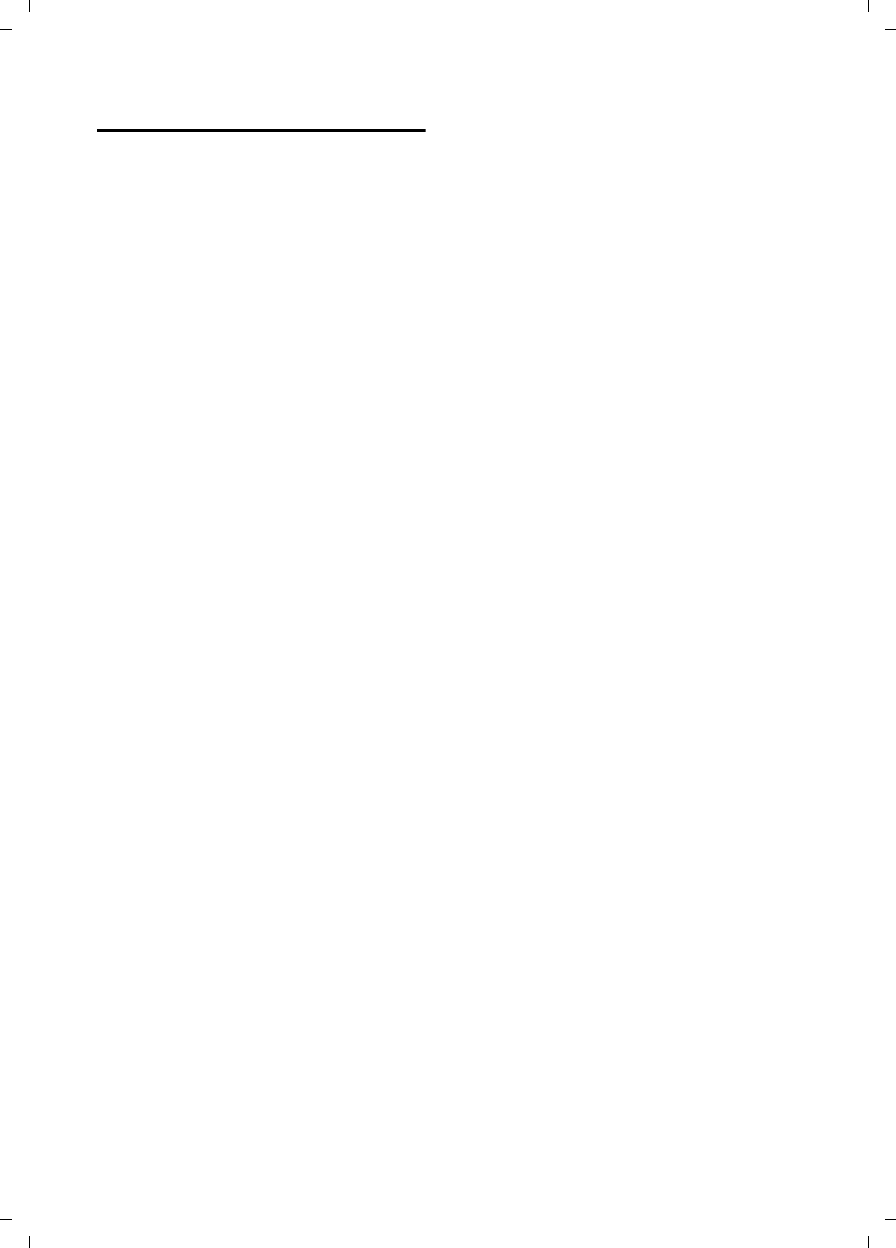
49
Appendix
C385 V310AM / USA / A31008-M2026-R351-1-6019 / appendix.fm / 04.11.2008
Version 4, 29.10.2007
FCC / ACTA Information
Warning: Changes or modifications to this
unit not expressly approved by Gigaset Commu-
nications USA LLC could void the FCC authority
to operate the equipment. This includes the
addition of any external antenna device.
This equipment complies with Part 68 of the
FCC rules and the requirements adopted by the
ACTA. On the bottom of the base station is a
label that contains, among other information,
a product identifier in the format
US:AAAEQ##TXXXX. If requested, this number
must be provided to the telephone company.
A plug and jack used to connect this equipment
to the premises wiring and telephone network
nust comply with the applicable FCC Part 68
rules and requirements adopted by the ACTA.
A compliant telephone cord and modular plug
is provided with this product. It is designed to
be connected to a compatible modular jack that
is also compliant. See installation instructions
for details.
The REN is used to determine the number of
devices that may be connected to a telephone
line. Excessive RENs on a telephone line may
result in the devices not ringing in response to
an incoming call. In most but not all areas, the
sum of RENs should not exceed five (5.0). To be
certain of the number of devices that may be
connected to a line, as determined by the total
RENs, contact the local telephone company.
For products approved after July 23, 2001, the
REN for this product is part of the product iden-
tifier that has the format US:AAAEQ##TXXXX.
The digits represented by ## are the REN with-
out a decimal point (e.g., 03 is a REN of 0.3).
For earlier products, the REN is separately
shown on the label.
If this equipment causes harm to the telephone
network, the telephone company will notify you
in advance, that temporary discontinuance of
service may be required. But if advance notice
isn’t practical, the telephone company will
notify the customer as soon as possible. Also,
you will be advised of your right to file a com-
plaint with the FCC if you belive it is necessary.
The telephone company may make changes in
its facilities, equipment, operations or proce-
dures that could affect the operation of the
equipment. If this happens the telephone com-
pany will provide advance notice in order for
you to make necessary modifications to main-
tain uninterrupted service. If you experience
trouble with this telephone system, disconnect
it from the network until the problem has been
corrected or until you are sure that the equip-
ment is not malfunctioning.
If trouble is experienced with this equipment,
for repair or warranty information, please con-
tact Verizon Support at 1-866 374 3864. If the
equipment is causing harm to the telephone
network, the telephone company may request
that you disconnect the equipment until the
problem is resolved. This equipment is of a type
that is not intented be repaired by the Customer
(user).
This telephone system may not be used on coin
service provided by the telephone company.
Connection to party line service is subject to
state tariffs. Contact the state public utility
commission, public service commission or cor-
poration commission for information. Privacy
of communications may not be ensured when
using this phone.
If your home has specially wired alarm equip-
ment connected to the telephone line, ensure
the installation of this equipment does not dis-
able your alarm equipment. If you have ques-
tions about what will disable alarm equipment,
consult your telephone company or a qualified
installer.
This telephone system equipment has been
tested and found to comply with the limits for
Class B digital device, pursuant to Part 15 of the
FCC Rules. Operation is subject to the following
two conditions: (1) This device may not cause
harmful interference, and (2) This device must
accept any interference received, including
interference that may cause undesired opera-
tion. These limits are designed to provide
reasonable protection against harmful interfer-
ence in a residential installation. Some cordless
telephones operate at frequencies that may
cause interference to nearby TV’s and VCR’s;
to minimize or prevent such interference, the
system base should not be placed near or on
top of a TV or VCR; and, if interference is expe-
rienced, moving the base farther away from
the TV or VCR will often reduce or eliminate
the interference.
However, there is no guarantee that interfer-
ence will not occur in a particular installation.
If this telephone system does cause harmful
interference to radio or television reception,
which can be determined by turning the system
off and on, the user is encouraged to try to
correct the interference by one or more of the
following measures:
1. Reorient or relocate the receiving antenna.
2. Increase the separation between the base
station and receiver.
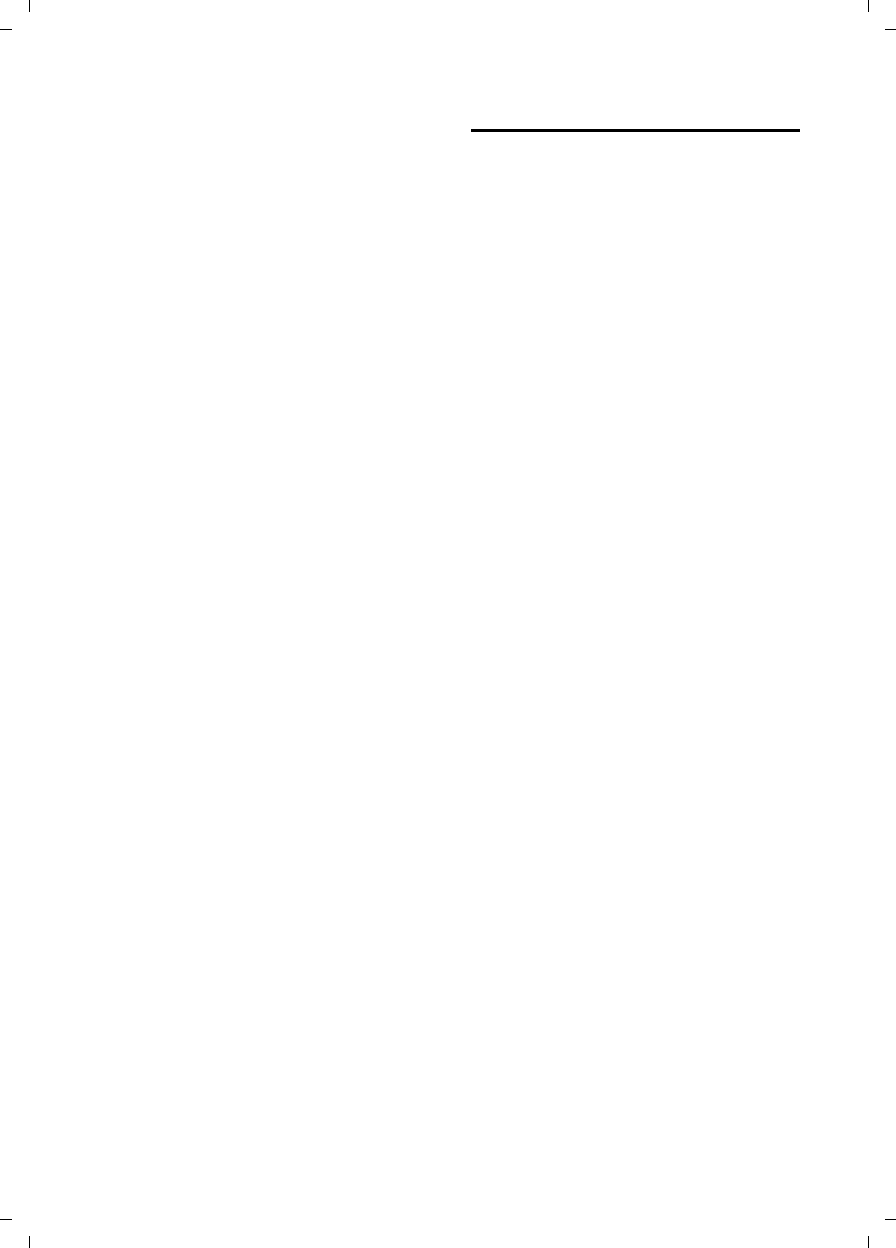
50
Appendix
C385 V310AM / USA / A31008-M2026-R351-1-6019 / appendix.fm / 04.11.2008
Version 4, 29.10.2007
3. Connect the base station into an outlet on a
circuit different from that to which the receiver
is connected.
4. Consult the dealer or an experienced radio
TV technician for help.
Notice for Direct Inward Dialing ("DID")
ALLOWING THIS EQUIPMENT TO BE OPERATED
IN SUCH A MANNER AS TO NOT PROVIDE FOR
PROPER ANSWER SUPERVISION AS A VIOLATION
OF PART 68 OF THE FCC‘S RULES.
Notice to Hearing Aid Wearers:
This phone system is compatible with induc-
tively coupled hearing aids.
Power Outage:
In the event of a power outage, your cordless
telephone will not operate. The cordless tele-
phone requires electricity for operation. You
should have a telephone that does not require
electricity available for use during power out-
ages.
Notice:
The installation of the base unit should allow
at least 8 inches between the base and persons
to be in compliance with FCC RF exposure
guidelines.
For body worn operation, the portable part
(handset) has been tested and meets FCC RF
exposure guidelines. Use with an accessory
that contains metal parts may not ensure com-
pliance with FCC RF exposure guidelines.
Notice to telephone company service:
If you need service from your telephone com-
pany, please provide them with the information
– Facility interface Code (FIC): 02LS2
– Service Order Code (SOC): 9.0Y
– Universal Service Order Code (USOC)
Jack: RJ11C
as indicated on the label on the bottom side of
the base station.
Safety precautions
Before using your telephone equipment, basic
safety instructions should always be followed to
reduce the risk of fire, electric shock and injury
to persons.
1. Read and understand all instructions.
2. Follow all warnings and instructions marked
on the product.
3. Unplug this product from the wall telephone
jack and power outlet before cleaning. Do not
use liquid cleaners or aerosol cleaners. Use
damp cloth for cleaning.
4. Do not use this product near water, for exam-
ple, near a bathtub, wash bowl, kitchen sink, or
laundry tub, in a wet basement or near a swim-
ming pool.
5. Place this product securely on a stable sur-
face. Serious damage and/or injury may result if
the unit falls.
6. Slots or openings in the cabinet and the back
and bottom are provided for ventilation, to pro-
tect it from overheating. These openings must
not be blocked or covered. This product should
never be placed near or over a radiator or heat
register, or in a place where proper ventilation
is not provided.
7. This product should be operated only from
the type of power source indicated on the
marking label. If you are not sure of the type of
power supply to your home, consult your dealer
or local power company.
8. Do not place objects on the power cord.
Install the unit where no one can step or trip on
the cord.
9. Do not overload wall outlets and extension
cords as this can result in the risk of fire or elec-
tric shock.
10. Never push objects of any kind into this
product through cabinet slots as they may
touch dangerous voltage points or short out
parts that could result in the risk of fire or elec-
tric shock. Never spill liquid of any kind on this
product.
11. To reduce the risk of electric shock or burns,
do not disassemble this product. Take it to a
qualified service center when service is
required. Opening or removing covers may
expose you to dangerous voltages, dangerous
electrical current or other risks. Incorrect reas-
sembly can cause electric shock when the appli-
ance is subsequently used.
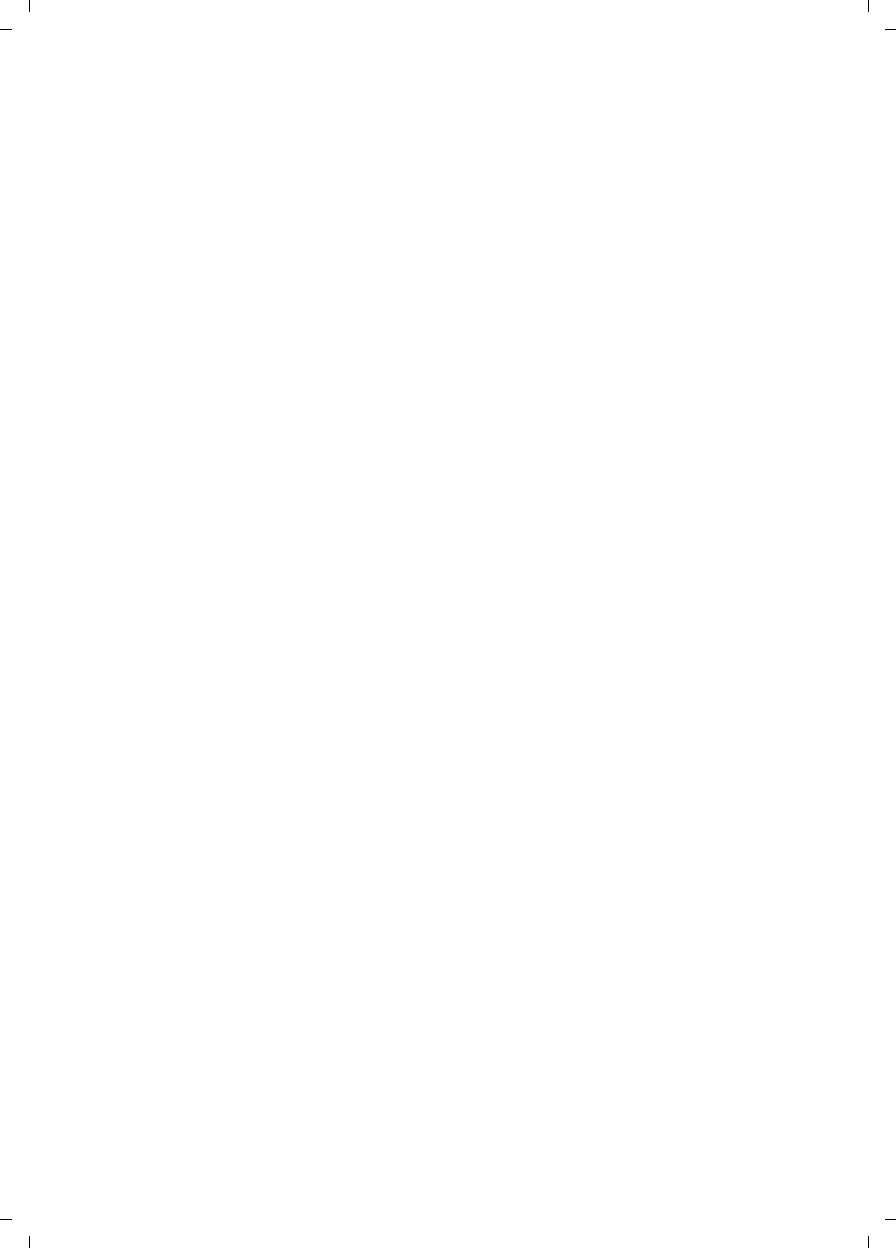
51
Appendix
C385 V310AM / USA / A31008-M2026-R351-1-6019 / appendix.fm / 04.11.2008
Version 4, 29.10.2007
12. Unplug the product from the wall outlet and
refer servicing to qualified service personnel
under the following conditions:
a.) When the power cord is damaged or frayed.
b.) If liquid has been spilled into the product.
c.) If the product has been exposed to rain or
water.
d.) If the product does not operate normally by
follow
ing the operating instructions. Adjust only
those controls
that are covered by the operating
instructions because improper adjustment of
other controls may result in damage and may
require extensive work by a qualified technician
to restore the product to normal operation.
e.) If the product has been dropped or physi-
cally has been damaged.
f.) If the product exhibits a distinct change in
performance.
13. Avoid using a telephone (other than a cord-
less type) during a thunderstorm. There may be
a remote risk of electrical shock from lightning.
Therefore we suggest a surge arrestor.
14. Do not use the telephone to report a gas
leak in the vicinity of the leak.
15. Emergency/911 numbers may not be dialed
if the keypad is locked.
16. Minimum No. 26 AWG telecommunication
line cord must be used with this phone.
BATTERY SAFETY PRECAUTIONS
To reduce the risk of fire, injury or electric
shock, and to properly dispose of batteries,
please read and understand the following
instructions.
CONTAINS ALKALINE NICKEL METAL HYDRIDE
BATTERY. BATTERY MUST BE RECYCLED OR DIS-
POSED OF PROPERLY. DO NOT DISPOSE OF IN
MUNICIPAL WASTE.
1. Only use the batteries specified for use with
this product.
2. DO NOT USE ALKALINE NICKEL CADMIUM OR
ALKALINE LITHIUM BATTERIES, or mix batteries
of different sizes or from different manufactur-
ers in this product. DO NOT USE NONRE-
CHARGEABLE BATTERIES.
3. Do not dispose of the batteries in a fire; the
cells may explode. Do not expose batteries to
water. Check with local codes for special dis-
posal instructions.
4. Do not open or mutilate the batteries.
Released electrolyte is corrosive and may cause
damage to the eyes or skin. The electrolyte may
be toxic if swallowed.
5. Exercise care in handling the batteries in
order not to short the batteries with conducting
materials such as rings, bracelets, and keys.
The batteries or conducting material may over-
heat and cause burns or fire.
6. Charge the batteries provided with, or identi-
fied for use with, this product only in accord-
ance with the instructions and limitations spec-
ified in the user’s manual. Do not attempt to
charge the batteries with any means other than
that specified in the users manual.
7. Periodically clean the charge contacts on
both the charger and handset.
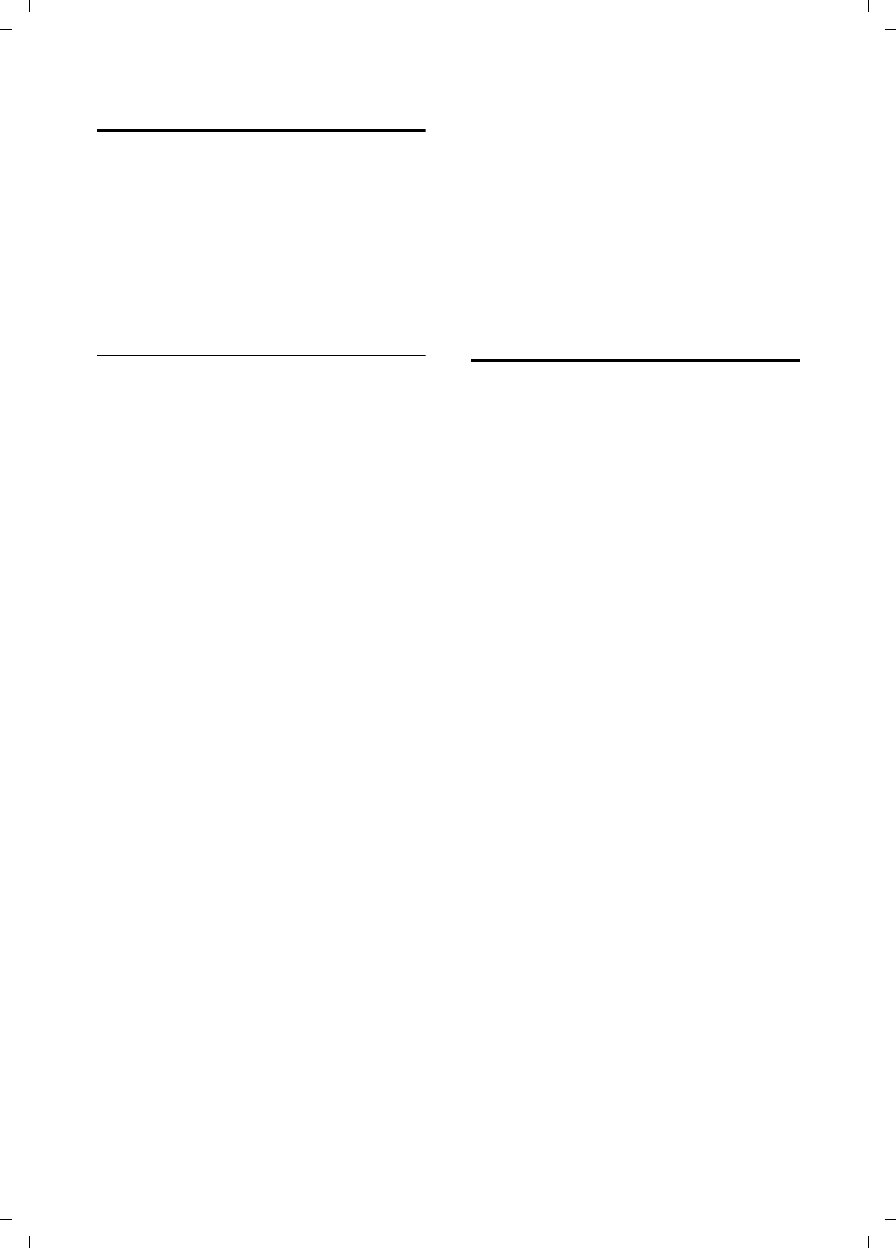
52
Appendix
C385 V310AM / USA / A31008-M2026-R351-1-6019 / appendix.fm / 04.11.2008
Version 4, 29.10.2007
Service (Customer Care)
Customer Care Warranty for Cordless Products
To obtain Customer Care Warranty service,
product operation information, or for problem resolution, call:
Toll Free: 1-866-374-3864
9:00 a.m. – 5:00 p.m. Monday-Saturday
System Information
When calling the Customer Care service,
you may be asked to provide your phone's
system information.
During the call, proceed as follows:
§Menu§ ¢s ¢System Info
Operation Hours
Select entry and press §OK§.
The number of hours your system has
been operating.
§Back§ Press display key.
sHS S/W Version
Select entry and press §OK§.
The software version of the handset is dis-
played. Use q to scroll through all of the
information.
§Back§ Press the display key.
sBase S/W Ver.
Select entry and press §OK§.
The software version of the base station is
displayed. Use q to scroll through all of
the information.
§Back§ Press the display key three
times to return to normal tele-
phone mode.
End-user limited warranty
The Verizon brand and the Verizon trademark
are used under license. This product is covered
by a one year limited warranty. Any repair
replacement or warranty service, and all ques-
tions about this product should be directed to:
1-866-374-3864.
This limited, non-transferable warranty is pro-
vided to the original buyer/end-consumer
("you") for systems, handsets and accessories
(collectively, "Product") provided by Gigaset
Communications USA LLC ("Gigaset USA").
Gigaset USA warrants to you that at the date of
purchase, the product is free of defects in work-
manship and materials and the software
included in the Product will perform in substan-
tial compliance to its program specifications.
1. WARRANTY PERIOD
The Product warranty period is one (1) year
from the original date of purchase by you. Proof
of purchase (e.g., sales slip or invoice) must be
provided with any Product returned during the
warranty period. Batteries supplied with the
Products are warranted to be free from defects
at the time of purchase only.
2. EXCLUSIVE REMEDY
Gigaset USA's entire liability and your exclusive
remedy if the Product is defective in materials
or workmanship during the warranty period
and is returned shall be that the Product will be
repaired or replaced as set forth in Section 4
below. Reconditioned replacement compo-
nents, parts or materials may be used in the
replacement or repair. Data in the memory of
the Product may be lost during repair.
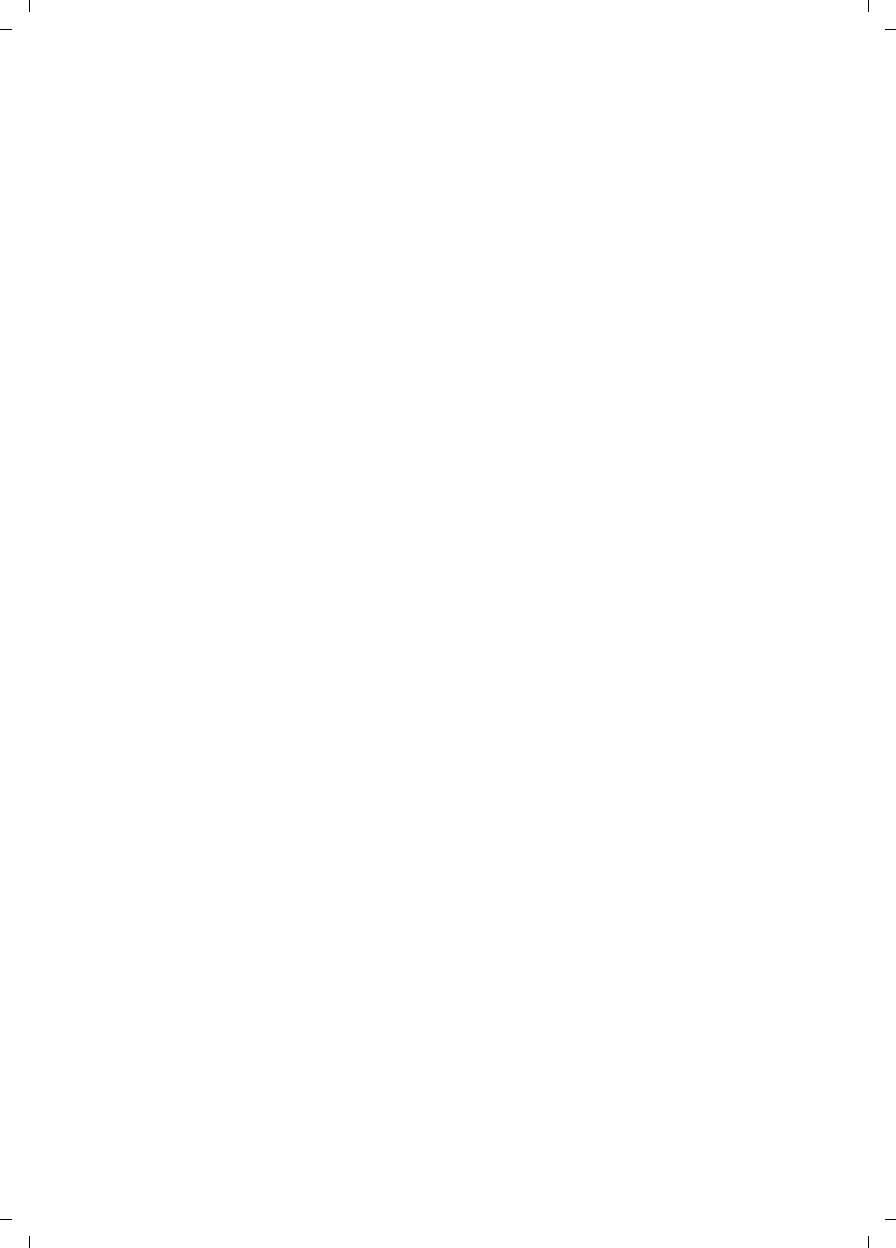
53
Appendix
C385 V310AM / USA / A31008-M2026-R351-1-6019 / appendix.fm / 04.11.2008
Version 4, 29.10.2007
3.THIS LIMITED WARRANTY DOES NOT
COVER AND IS VOID WITH RESPECT TO
THE FOLLOWING:
– Cosmetic damage, physical damage to the
surface of the Product, including, without
limitation, breakage, cracks, dents,
scratches or adhesive marks on the LCD
screen or outside casing of the Product.
– Products which have been repaired, main-
tained or modified (including the antenna)
by anyone other than Gigaset USA or a
Gigaset USA-approved repair facility, or that
have been improperly installed.
– Cost of installation, removal or reinstalla-
tion.
– Damage due to any telephone, electronic,
hardware or software program, network,
Internet or computer malfunctions, failures,
or difficulties of any kind, including without
limitation, server failure or incomplete,
incorrect, garbled or delayed computer
transmissions.
– Equipment and components not manufac-
tured, supplied or authorized by Gigaset
USA.
– Modification of the Product's components,
or operation of the Product in an unsuitable
environment or in a manner for which it is
not intended, including but not limited to
failures or defects caused by misuse, abuse,
accidents, physical damage, abnormal oper-
ation, improper handling or storage,
neglect, alterations, unauthorized installa-
tion, removal or repairs, failure to follow
instructions, problems caused by the car-
rier's network coverage, exposure to fire,
water or excessive moisture or dampness,
floods, or extreme changes in climate or
temperature, acts of God, riots, acts of ter-
rorism, spills of food or liquids, viruses or
other software flaws introduced into the
Product, or other acts which are not the fault
of Gigaset USA and which the Product is not
specified to tolerate, including damage
caused by mishandling or blown fuses.
– Products which have had warranty stickers,
electronic serial number and/or serial
number label removed, altered, rendered
illegible or fraudulently applied to other
equipment.
– Signal reception problems (unless caused by
defect in material or workmanship in the
Product).
– Products operated outside published maxi-
mum ratings.
– Performance of the Products when used in
combination with other products or equip-
ment not manufactured, supplied or author-
ized by Gigaset USA.
– Consumables (such as batteries and fuses).
– Payments for labor or service to representa-
tives or service centers not authorized to
perform product maintenance by Gigaset
USA.
–Loss of data.
– Testing and examination discloses that the
alleged defect or malfunction in the Product
does not exist.
This warranty does not cover customer educa-
tion, instruction, installation or removal, set up
adjustments, problems related to service(s)
provided by a carrier or other service provider,
and/or signal reception problems. Gigaset USA
shall not be responsible for software, firmware,
information, or memory data contained in,
stored on, or integrated with any Products
returned for repair, whether under warranty or
not.
This warranty is valid only in the United States.
USE WITH ACCESSORIES NOT SUPPLIED BY
GIGASET USA OR NOT OTHERWISE
EXPRESSLY AUTHORIZED BY GIGASET USA
MAY VOID WARRANTY.
4. WARRANTY CLAIM PROCEDURE
All warranty claims must be made by notifying
Gigaset USA prior to the expiration of the war-
ranty period. Gigaset USA's obligation to pro-
vide warranty support shall not extend past the
end of the warranty period, except that any
product repaired or replaced during the war-
ranty period shall continue to be warranted for
the balance of such warranty period or thirty
(30) days, whichever is greater.
Throughout the warranty period, Verizon Sup-
port will be available Monday through Saturday
from 9:00 a.m. to 5:00 p.m., excluding National
holidays. Support service will be provided for
you by accessing the toll free customer service
number:
1-866-374-3864
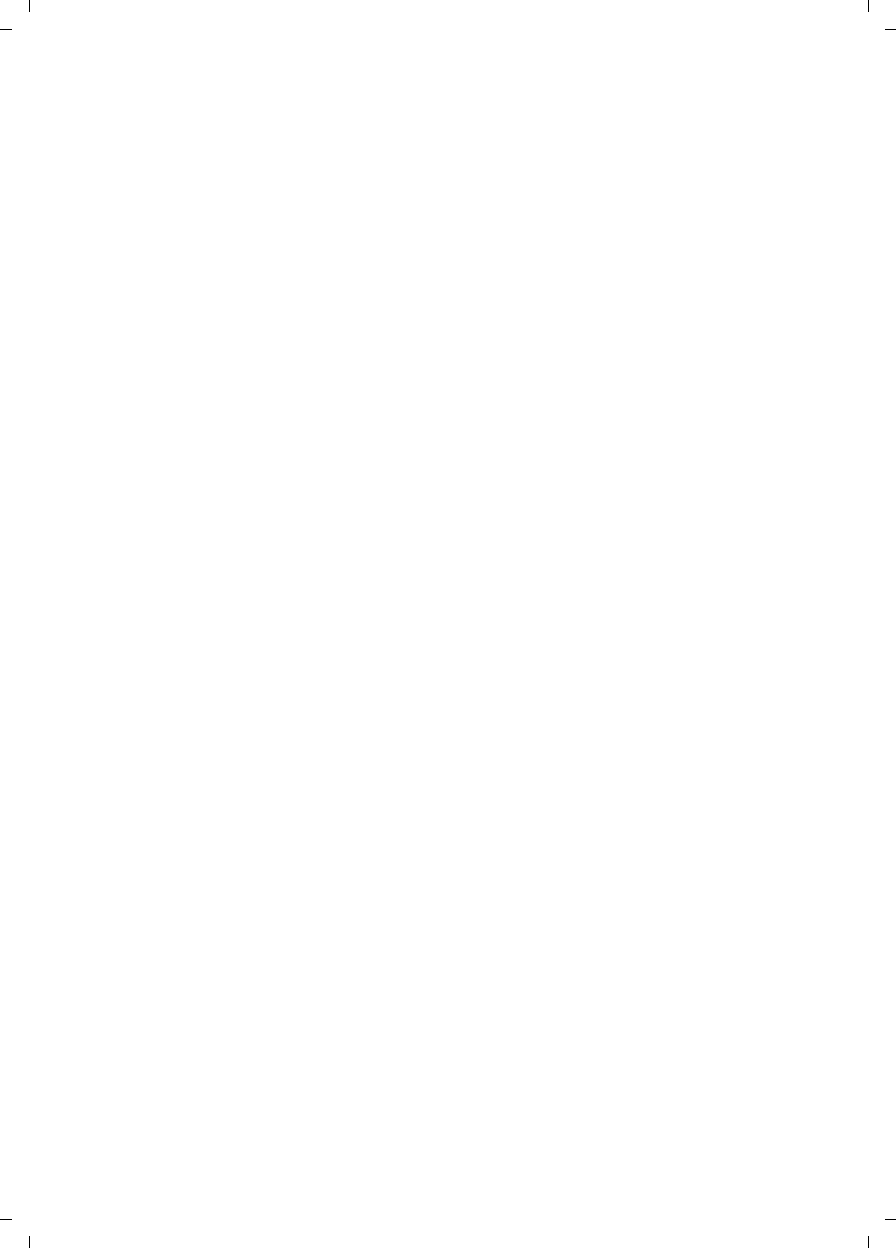
54
Appendix
C385 V310AM / USA / A31008-M2026-R351-1-6019 / appendix.fm / 04.11.2008
Version 4, 29.10.2007
5. LIMITATION OF WARRANTY
Gigaset USA makes no warranty or representa-
tion that the software in the Products will meet
your requirements or will work in combination
with any hardware or applications software
products provided by third parties, that the
operation of the software will be uninterrupted
or error free, or that all defects in the software
products will be corrected.
6. LIMITATION ON REMEDIES; NO
CONSEQUENTIAL OR OTHER
DAMAGES
Your exclusive remedy for any breach of this
limited warranty is as set forth above. Except
for any refund elected by Gigaset USA, YOU ARE
NOT ENTITLED TO ANY DAMAGES, INCLUDING
BUT NOT LIMITED TO CONSEQUENTIAL DAM-
AGES, if the Product does not meet the limited
warranty , and, to the maximum extent allowed
by applicable law, even if any remedy fails of its
essential purpose. The terms below ("Exclusion
of Incidental, Consequential and Certain Other
Damages") are also incorporated into this lim-
ited warranty . Some states/jurisdictions do not
allow the exclusion or limitation of incidental or
consequential damages, so the above limita-
tion or exclusion may not apply to you. This lim-
ited warranty gives you specific legal rights.
You may have others which vary from state/
jurisdiction to state/jurisdiction.
7. DISCLAIMER OF WARRANTIES
GIGASET USA AND ITS SUPPLIERS PROVIDE THE
PRODUCT AND SUPPORT SERVICES (IF ANY) AS
IS AND WITH ALL FAULTS. THE LIMITED WAR-
RANTY IS IN LIEU OF ANY OTHER EXPRESS WAR-
RANTIES (IF ANY) CREATED BY ANY DOCUMEN-
TATION OR PACKAGING EXCEPT FOR THE LIM-
ITED WARRANTY, AND TO THE MAXIMUM
EXTENT PERMITTED BY APPLICABLE LAW IS IN
LIEU OF ANY IMPLIED OR STATUTORY WARRAN-
TIES, INCLUDING, BUT NOT LIMITED TO, THE
IMPLIED WARRANTIES OF MERCHANTABILITY
AND FITNESS FOR A PARTICULAR PURPOSE, OF
ACCURACY OR COMPLETENESS OR RESPONSES,
OF RESULTS, OF WORKMANLIKE EFFORT, OF
LACK OF VIRUSES AND OF LACK OF NEGLI-
GENCE, ALL WITH REGARD TO THE PRODUCT,
AND THE PROVISION OF OR FAILURE TO PRO-
VIDE SUPPORT SERVICES. ALSO, THERE IS NO
WARRANTY OR CONDITION OF TITLE, QUIET
ENJOYMENT, QUIET POSSESSION, OR CORRE-
SPONDENCE TO DESCRIPTION OR NON-
INFRINGEMENT WITH REGARD TO THE PROD-
UCT.
Some states do not allow limitations on how
long an implied warranty lasts or the exclusion
or limitation of incidental or consequential
damages, so the above exclusions or limitations
may not apply to you. If an implied warranty or
condition is created by your state and federal or
state law prohibits disclaimer of it, you also
have an implied warranty or condition, BUT
ONLY AS TO DEFECTS DISCOVERED DURING THE
PERIOD OF THIS LIMITED WARRANTY (ONE
YEAR). AS TO ANY DEFECTS DISCOVERED AFTER
THE ONE YEAR PERIOD, THERE IS NO WAR-
RANTY OR CONDITION OF ANY KIND. This lim-
ited warranty gives you specific legal rights,
and you may also have other rights which vary
from state to state. In no event shall Gigaset
USA's liability exceed the cost of repairing or
replacing defective Products as provided
herein, and any such liabilities will terminate
upon expiration of the warranty period.
Any supplements or updates to the Product or
the software in the Product, including without
limitation, any (if any) software fixes or
upgrades or bug fixes provided to you after the
expiration of the one year limited warranty
period are not covered by any warranty or con-
dition, express, implied or statutory.
8. EXCLUSION OF INCIDENTAL,
CONSEQUENTIAL AND CERTAIN
OTHER DAMAGES
TO THE MAXIMUM EXTENT PERMITTED BY
APPLICABLE LAW, IN NO EVENT SHALL GIGASET
USA, SELLER OR THEIR SUPPLIERS BE LIABLE FOR
ANY SPECIAL, INCIDENTAL, INDIRECT, OR CON-
SEQUENTIAL DAMAGES WHATSOEVER (INCLUD-
ING, BUT NOT LIMITED TO, DAMAGES FOR LOSS
OF PROFITS OR CONFIDENTIAL OR OTHER
INFORMATION, FOR BUSINESS INTERRUPTION,
FOR PERSONAL INJURY, FOR LOSS OF PRIVACY,
FOR FAILURE TO MEET ANY DUTY INCLUDING
OF GOOD FAITH OR OF REASONABLE CARE, FOR
NEGLIGENCE, AND FOR ANY OTHER PECUNIARY
OR OTHER LOSS WHATSOEVER) ARISING OUT
OF OR IN ANY WAY RELATED TO THE USE OF OR
INABILITY TO USE THE PRODUCT, THE PROVI-
SION OF OR FAILURE TO PROVIDE SUPPORT SER-
VICES, OR OTHERWISE UNDER OR IN CONNEC-
TION WITH ANY PROVISION OF THIS LIMITED
WARRANTY, EVEN IN THE EVENT OF THE FAULT,
TORT (INCLUDING NEGLIGENCE), STRICT LIABIL-
ITY, BREACH OF CONTRACT OR BREACH OF
WARRANTY OF GIGASET USA OR SELLER OR ANY
SUPPLIER, AND EVEN IF GIGASET USA OR
SELLER OR ANY SUPPLIER HAS BEEN ADVISED
OF THE POSSIBILITY OF SUCH DAMAGES.
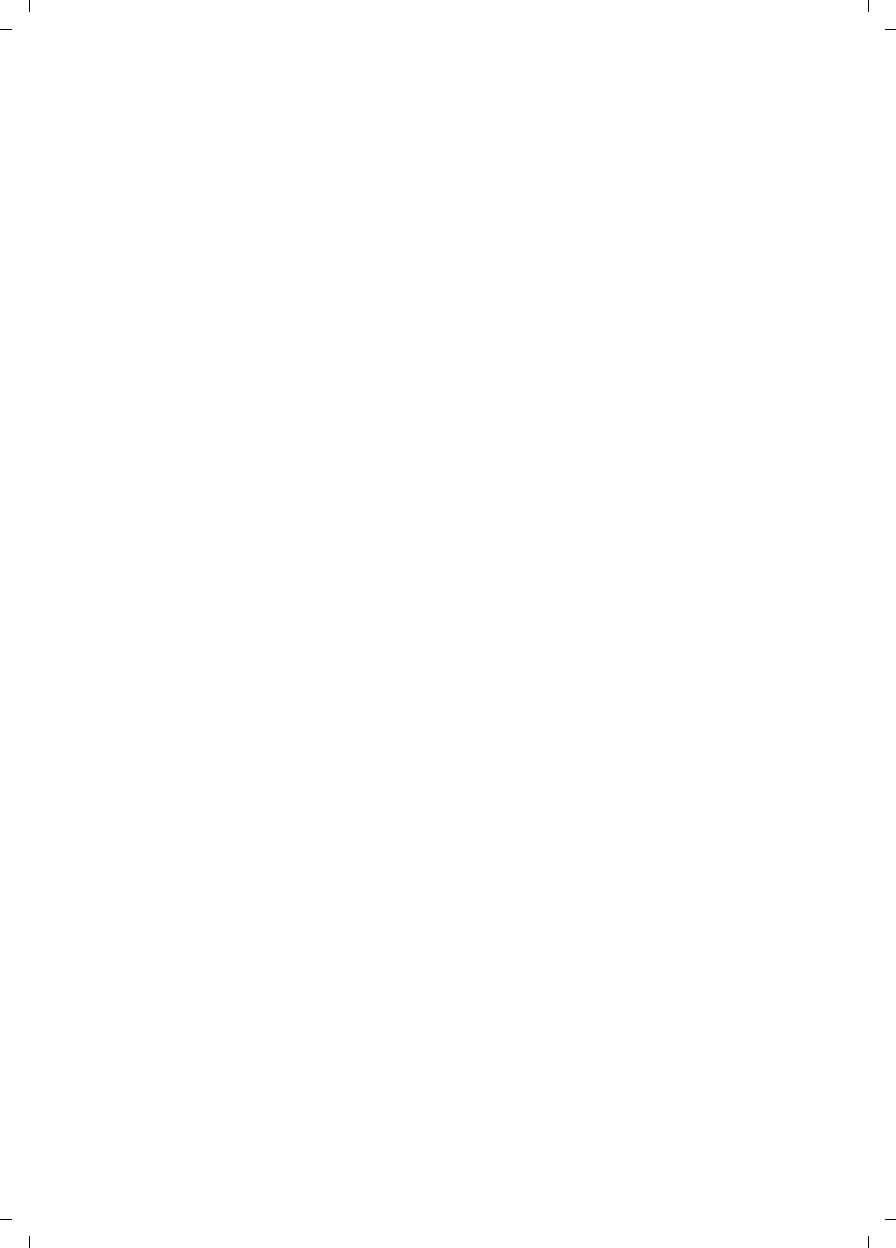
55
Appendix
C385 V310AM / USA / A31008-M2026-R351-1-6019 / appendix.fm / 04.11.2008
Version 4, 29.10.2007
REPAIR OR REPLACEMENT, AS PROVIDED UNDER
THE WARRANTY, IS YOUR SOLE AND EXCLUSIVE
REMEDY FOR BREACH OF THE LIMITED WAR-
RANTY.
9. LIMITATION OF LIABILITY AND
REMEDIES
NOTWITHSTANDING ANY DAMAGES THAT YOU
MIGHT INCUR FOR ANY REASON WHATSOEVER
(INCLUDING, WITHOUT LIMITATION, ALL DAM-
AGES REFERENCED ABOVE AND ALL DIRECT OR
GENERAL DAMAGES), THE ENTIRE LIABILITY OF
GIGASET USA, SELLER AND ANY OF THEIR SUP-
PLIERS UNDER ANY PROVISION OF THIS LIMITED
WARRANTY AND YOUR EXCLUSIVE REMEDY FOR
ALL OF THE FOREGOING (EXCEPT FOR ANY
REMEDY OF REPAIR OR REPLACEMENT ELECTED
BY GIGASET USA OR SELLER OR SUPPLIER WITH
RESPECT TO ANY BREACH OF THE LIMITED WAR-
RANTY) SHALL BE LIMITED TO THE GREATER OF
THE AMOUNT ACTUALLY PAID BY YOU FOR THE
PRODUCT OR FIVE DOLLARS ($5.00 USD). THE
FOREGOING LIMITATIONS, EXCLUSIONS AND
DISCLAIMERS SHALL APPLY TO THE MAXIMUM
EXTENT PERMITTED BY APPLICABLE LAW, EVEN
IF ANY REMEDY FAILS ITS ESSENTIAL PURPOSE.
10. GOVERNING LAW
This limited warranty will be governed by the
laws of Texas, and excluding the United Nations
Convention on Contracts for the International
Sale of Goods.
If you want to learn more about Verizon Service
or for Support on your Verizon phone, visit our
web site at http://www.verizon.com or please
call 1-866-374-3864.
Issued by
Gigaset Communications GmbH
Schlavenhorst 66, D-46395 Bocholt
Gigaset Communications GmbH is a trademark
licensee of Siemens AG
© Gigaset Communications GmbH 2008
All rights reserved.
Subject to availability. Rights of modifications
reserved.
Product attributes subject to change.
We reserve the right, to make changes without
notice in equipment design and/or compo-
nents.
Part Number:A31008-M2026-R351-1-6019
© Copyright 2008 Verizon. All rights reserved.
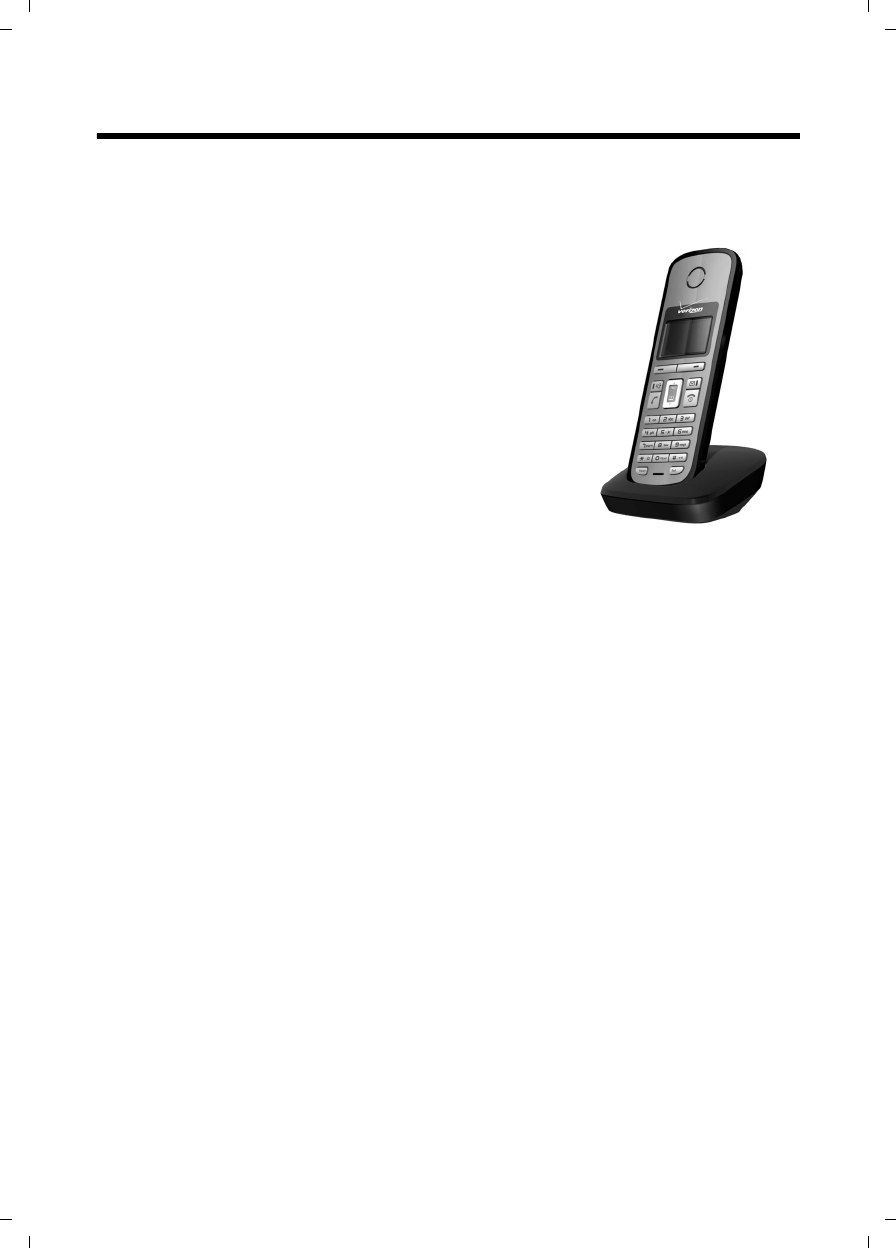
56
Accessories
C385 V310AM / USA / A31008-M2026-R351-1-6019 / accessories_SAG.fm / 04.11.2008
Version 4, 29.10.2007
Accessories
Verizon V310AM Handsets
ADD ADDITIONAL VERIZON V310AM HANDSETS TO YOUR CORDLESS TELEPHONE SYSTEM.
Verizon V310AM Handset
uIlluminated graphical color display (65,000 colors)
uIlluminated keypad
uHandsfree talking
uPolyphonic ringer melodies
uDirectory for around 150 entries
uHeadset socket
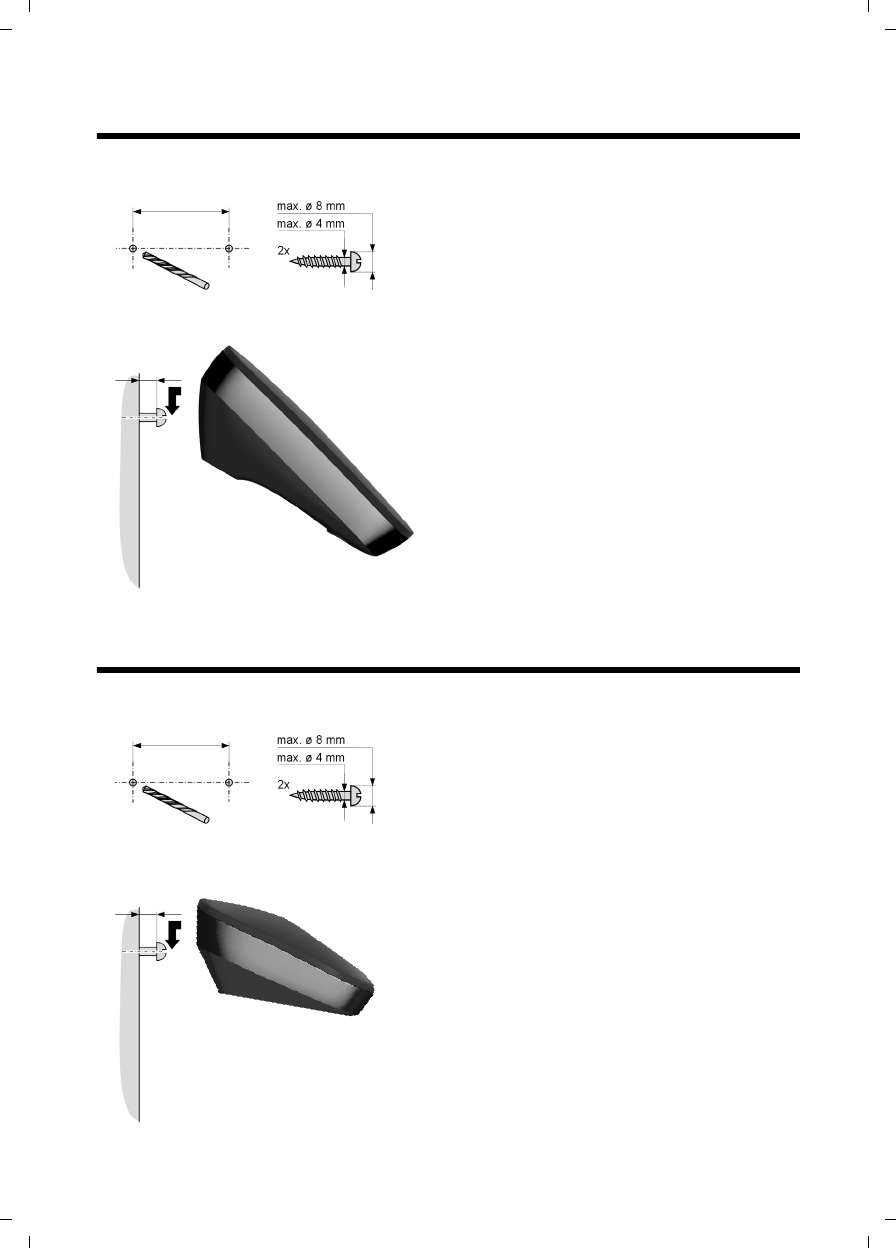
57
Mounting the base station on the wall
C385 V310AM / USA / A31008-M2026-R351-1-6019 / accessories_SAG.fm / 04.11.2008
Version 4, 29.10.2007
Mounting the base station on the wall
Mounting the charging cradle on the wall
approx.
2.5 mm
Verizon 310AM: 46 mm
approx.
2.5 mm
21 mm
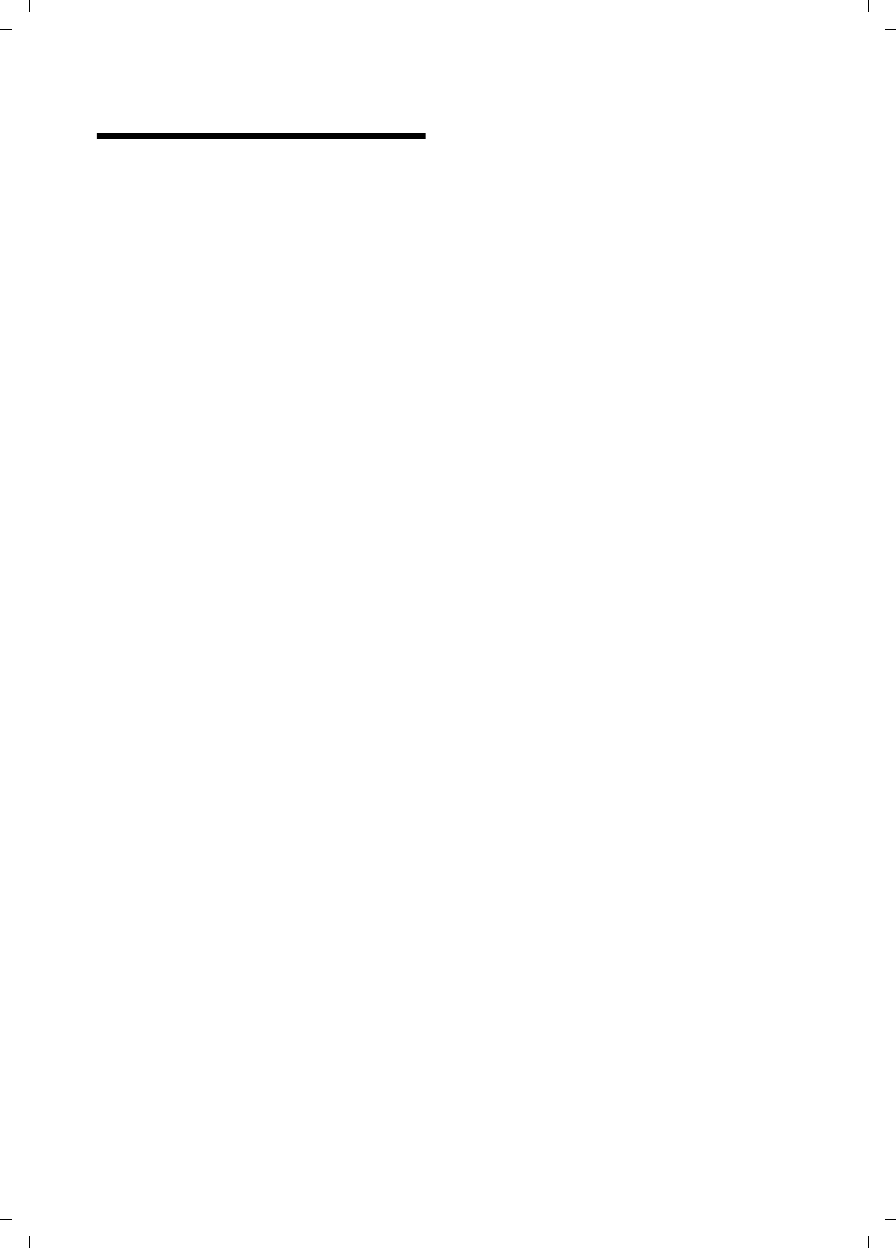
58
Index
C385 V310AM / USA / A31008-M2026-R351-1-6019 / C385SIX.fm / 04.11.2008
Version 4, 29.10.2007
Index
A
Access protection. . . . . . . . . . . . . . . . 43
Accessories . . . . . . . . . . . . . . . . . . . . 56
Activating
advisory tones . . . . . . . . . . . . . . . . 43
answer machine . . . . . . . . . . . . . . . 33
answer machine
(remote operation). . . . . . . . . . 36
call acceptance . . . . . . . . . . . . . . . . 41
handset . . . . . . . . . . . . . . . . . . . . . 22
internal call screening. . . . . . . . . . . 40
keypad lock . . . . . . . . . . . . . . . . . . 22
muting ringer . . . . . . . . . . . . . . . . . 42
Advisory tones . . . . . . . . . . . . . . . . . . 43
Alarm . . . . . . . . . . . . . . . . . . . . . . . . 38
Alarm repeat . . . . . . . . . . . . . . . . . . . 38
Answer machine . . . . . . . . . . . . . . . . 33
list . . . . . . . . . . . . . . . . . . . . . . 30, 31
remote operation . . . . . . . . . . . . . . 36
Answer machine, see also
Network mailbox
Area codes. . . . . . . . . . . . . . . . . . . . . 17
extra codes. . . . . . . . . . . . . . . . . . . 17
local area code . . . . . . . . . . . . . . . . 17
Asterisk key . . . . . . . . . . . . . . . . . . 1, 42
Auto answer . . . . . . . . . . . . . . . . . . . 41
Automatic
call acceptance . . . . . . . . . . . . . . . . 26
B
Backlight . . . . . . . . . . . . . . . . . . . . . . 41
Base station
connecting . . . . . . . . . . . . . . . . . . . 10
connecting to PABX. . . . . . . . . . . . . 45
power consumption . . . . . . . . . . . . 47
restoring factory settings . . . . . . . . 44
setting . . . . . . . . . . . . . . . . . . . . . .43
setting up. . . . . . . . . . . . . . . . . . . . 10
system PIN . . . . . . . . . . . . . . . . 43, 44
Battery
charging. . . . . . . . . . . . . . . . . . . 1, 14
display . . . . . . . . . . . . . . . . . . . . . . .1
icon . . . . . . . . . . . . . . . . . . . . . . 1, 13
inserting . . . . . . . . . . . . . . . . . . . . 12
recommended batteries . . . . . . . . . 47
warning tone . . . . . . . . . . . . . . . . . 43
C
Call
accepting . . . . . . . . . . . . . . . . . . . 26
ending . . . . . . . . . . . . . . . . . . . . . 26
external. . . . . . . . . . . . . . . . . . . . . 26
internal . . . . . . . . . . . . . . . . . . . . . 40
party listening in . . . . . . . . . . . . . . 40
picking up from answer machine . . 34
transferring (connecting) . . . . . . . . 40
Call acceptance. . . . . . . . . . . . . . 35, 41
Call duration . . . . . . . . . . . . . . . . 26, 32
Call history . . . . . . . . . . . . . . . . . . . . 30
Call screening during recording . . . . . 35
Call waiting during an internal call . . . 40
Caller ID . . . . . . . . . . . . . . . . . . . . . . 26
Calling
external. . . . . . . . . . . . . . . . . . . . . 26
internal . . . . . . . . . . . . . . . . . . . . . 40
Care of the telephone . . . . . . . . . . . . 47
Changing
dialing mode . . . . . . . . . . . . . . . . . 45
earpiece volume . . . . . . . . . . . . . . 41
handsfree volume . . . . . . . . . . . . . 41
pause time . . . . . . . . . . . . . . . . . . 45
system PIN . . . . . . . . . . . . . . . 43, 44
Character set . . . . . . . . . . . . . . . . . . 48
Charge status display . . . . . . . . . . . . . 1
CID 2.5 services (network services) . . 27
Color scheme . . . . . . . . . . . . . . . . . . 41
Conference. . . . . . . . . . . . . . . . . . . . 40
Configuring the network mailbox. . . . 37
Confirmation tone. . . . . . . . . . . . . . . 43
Connecting
base station to PABX . . . . . . . . . . . 45
headset . . . . . . . . . . . . . . . . . . . . . 18
Contrast . . . . . . . . . . . . . . . . . . . . . . 41
Control key . . . . . . . . . . . . . . . . . . 1, 20
Correcting incorrect entries . . . . . . . . 21
Customer Care . . . . . . . . . . . . . . . . . 52
D
Deactivating
advisory tones . . . . . . . . . . . . . . . . 43
answer machine . . . . . . . . . . . . . . 33
call acceptance . . . . . . . . . . . . . . . 41
handset. . . . . . . . . . . . . . . . . . . . . 22
internal call screening . . . . . . . . . . 40
keypad lock . . . . . . . . . . . . . . . . . . 22
muting ringer . . . . . . . . . . . . . . . . 42
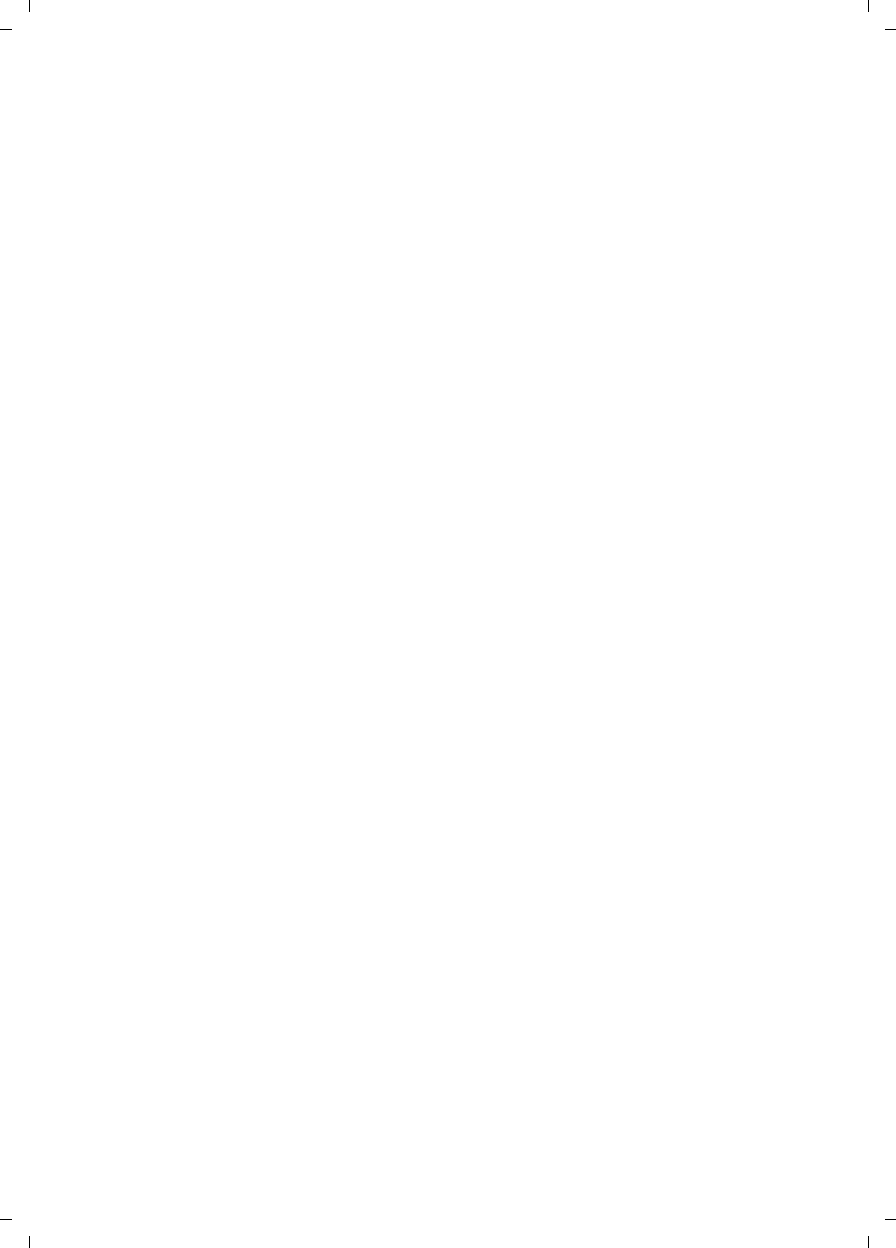
59
Index
C385 V310AM / USA / A31008-M2026-R351-1-6019 / C385SIX.fm / 04.11.2008
Version 4, 29.10.2007
Delete key . . . . . . . . . . . . . . . . . . . . . 20
Deleting
announcement
(answer machine) . . . . . . . . . . 33
characters . . . . . . . . . . . . . . . . . . . 21
Dialing
directory . . . . . . . . . . . . . . . . . . . . 28
mode . . . . . . . . . . . . . . . . . . . . . . . 45
using shortcut keys. . . . . . . . . . . . . 29
Dialing pause
entering . . . . . . . . . . . . . . . . . . . . . .1
Digital clock. . . . . . . . . . . . . . . . . . . . 41
Directory . . . . . . . . . . . . . . . . . . . . . . 28
copying number . . . . . . . . . . . . . . . 29
copying number from text. . . . . . . . 29
managing entries . . . . . . . . . . . . . . 28
opening . . . . . . . . . . . . . . . . . . . . . 20
order of entries. . . . . . . . . . . . . . . . 28
saving entry . . . . . . . . . . . . . . . . . . 28
saving the first number . . . . . . . . . . 28
sending entry/list to handset . . . . . . 29
Display
backlight . . . . . . . . . . . . . . . . . . . . 41
call duration . . . . . . . . . . . . . . . . . . 32
changing display language . . . . . . . 41
color scheme . . . . . . . . . . . . . . . . . 41
contrast . . . . . . . . . . . . . . . . . . . . . 41
in idle status. . . . . . . . . . . . . . . . . . 21
keys . . . . . . . . . . . . . . . . . . . . . . 1, 20
network mailbox report. . . . . . . . . . 37
number (CID/CNID) . . . . . . . . . . . . . 26
screensaver . . . . . . . . . . . . . . . . . . 41
setting . . . . . . . . . . . . . . . . . . . . . .41
DP (pulse dialing). . . . . . . . . . . . . . . . 45
DTMF (touch-tone dialing method) . . . 45
E
Earpiece mode. . . . . . . . . . . . . . . . . . 27
Earpiece volume . . . . . . . . . . . . . 41, 42
ECO DECT . . . . . . . . . . . . . . . . . . . . . 38
Eco mode . . . . . . . . . . . . . . . . . . . . . 38
End Call key . . . . . . . . . . . . . . . . . . 1, 26
Ending, call . . . . . . . . . . . . . . . . . . . . 26
Ending, see Deactivating
Entry
selecting from directory . . . . . . . . . 28
Error tone . . . . . . . . . . . . . . . . . . . . . 43
Extra codes . . . . . . . . . . . . . . . . . . . . 17
F
Fast access
answer machine . . . . . . . . . . . . . . 35
network mailbox . . . . . . . . . . . . . . 37
Flash key . . . . . . . . . . . . . . . . . . . . . . 1
pause after . . . . . . . . . . . . . . . . . . 45
G
General troubleshooting . . . . . . . . . . 46
H
Handset
activating/deactivating . . . . . . . . . . 22
advisory tones . . . . . . . . . . . . . . . . 43
contact with liquid . . . . . . . . . . . . . 47
de-registering . . . . . . . . . . . . . 39, 44
display language . . . . . . . . . . . . . . 41
earpiece volume . . . . . . . . . . . . . . 41
handsfree volume . . . . . . . . . . . . . 41
idle status . . . . . . . . . . . . . . . . . . . 21
locating. . . . . . . . . . . . . . . . . . . . . 39
muting . . . . . . . . . . . . . . . . . . . . . 27
paging . . . . . . . . . . . . . . . . . . . . . 39
registering. . . . . . . . . . . . . . . . . . . 39
restoring factory settings . . . . . . . . 43
setting . . . . . . . . . . . . . . . . . . . . . 41
setting up . . . . . . . . . . . . . . . . . . . 12
transferring a call. . . . . . . . . . . . . . 40
using several . . . . . . . . . . . . . . . . . 39
Handsfree key . . . . . . . . . . . . . . . . . . . 1
Handsfree talking . . . . . . . . . . . . . . . 27
Headset socket . . . . . . . . . . . . . . . . . 18
Help . . . . . . . . . . . . . . . . . . . . . . . . . 46
I
Icon
battery . . . . . . . . . . . . . . . . . . . . . 13
display . . . . . . . . . . . . . . . . . . . . . 20
for new messages . . . . . . . . . . . . . 30
keypad lock . . . . . . . . . . . . . . . . . . 22
Idle status
display . . . . . . . . . . . . . . . . . . . . . 21
returning to. . . . . . . . . . . . . . . . . . 21
Incorrect input (correction) . . . . . . . . 21
Installing, base station . . . . . . . . . . . 10
Internal
call screening . . . . . . . . . . . . . . . . 40
key . . . . . . . . . . . . . . . . . . . . . . . . . 1
making calls . . . . . . . . . . . . . . . . . 40
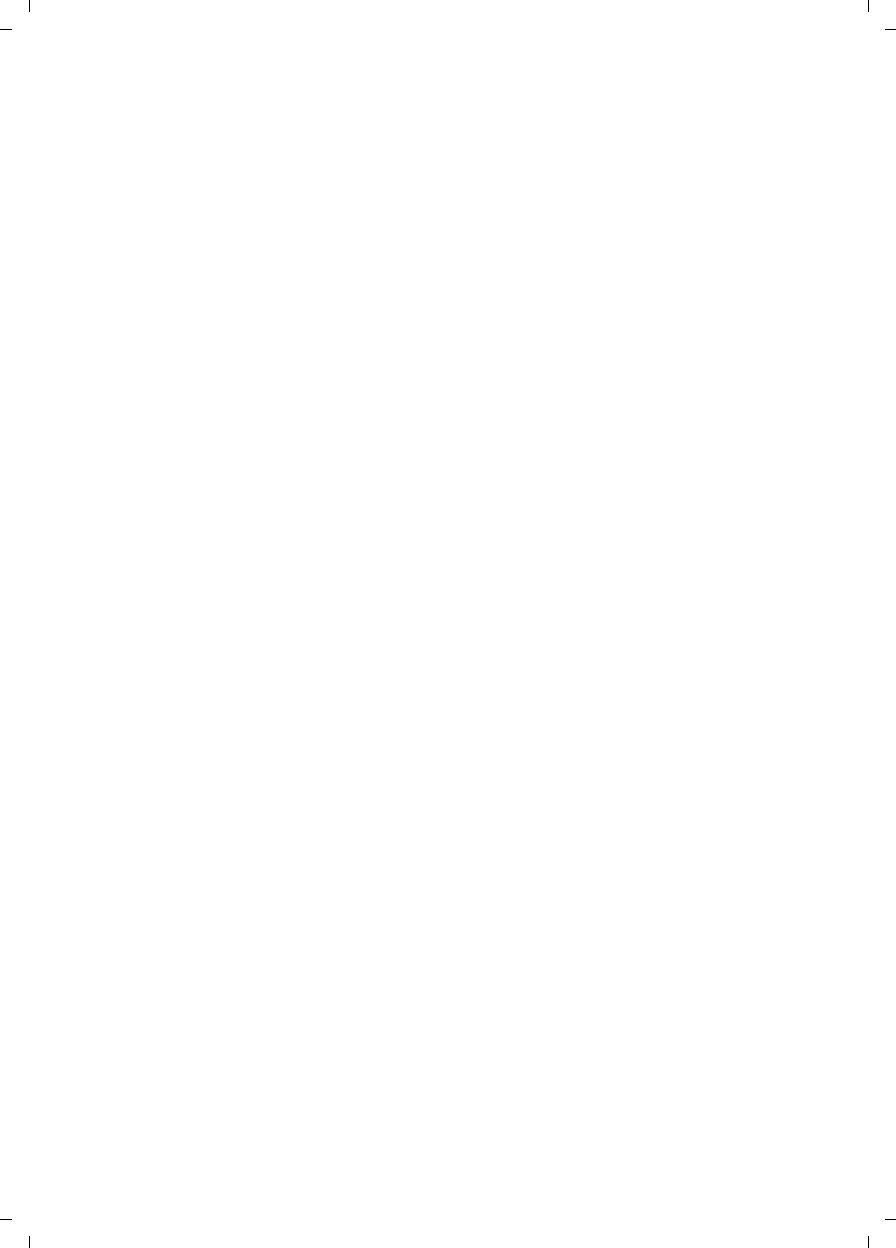
60
Index
C385 V310AM / USA / A31008-M2026-R351-1-6019 / C385SIX.fm / 04.11.2008
Version 4, 29.10.2007
Internal call . . . . . . . . . . . . . . . . . . . . 40
call waiting. . . . . . . . . . . . . . . . . . . 40
K
Key 1 (fast access) . . . . . . . . . . . . . 1, 35
Key click . . . . . . . . . . . . . . . . . . . . . . 43
Keypad lock . . . . . . . . . . . . . . . . . . . . 22
Keys
assigning directory entry. . . . . . . . . 29
Asterisk key . . . . . . . . . . . . . . . . 1, 42
Control key. . . . . . . . . . . . . . . . . 1, 20
Delete key . . . . . . . . . . . . . . . . . . . 20
display keys . . . . . . . . . . . . . . . . 1, 20
End Call key . . . . . . . . . . . . . . . . 1, 26
fast access . . . . . . . . . . . . . . . . . 1, 35
Flash key . . . . . . . . . . . . . . . . . . . . . 1
Handsfree key. . . . . . . . . . . . . . . . . . 1
Internal key . . . . . . . . . . . . . . . . . . .1
Message key . . . . . . . . . . . . . . . . . . . 1
On/Off key . . . . . . . . . . . . . . . . . . . . 1
Pound key . . . . . . . . . . . . . . . . . 1, 22
Shortcut. . . . . . . . . . . . . . . . . . . . . 29
Talk key . . . . . . . . . . . . . . . . . . . 1, 26
L
Last number redial . . . . . . . . . . . . . . . 30
List
answer machine . . . . . . . . . . . . 30, 31
answer machine list . . . . . . . . . . . . 31
call history . . . . . . . . . . . . . . . . . . . 30
missed calls . . . . . . . . . . . . . . . 30, 31
network mailbox. . . . . . . . . . . . . . . 30
Local area code . . . . . . . . . . . . . . . . . 17
Locating, handset . . . . . . . . . . . . . . .39
Lock
activating/deactivating keypad lock . 22
M
Making calls
answering a call . . . . . . . . . . . . . . . 26
cost-effective calls . . . . . . . . . . . . . 32
external . . . . . . . . . . . . . . . . . . . . . 26
internal . . . . . . . . . . . . . . . . . . . . . 40
Manual last number redial . . . . . . . . . 30
Medical appliances. . . . . . . . . . . . . . . . 6
Menu
end tone . . . . . . . . . . . . . . . . . . . . 43
overview . . . . . . . . . . . . . . . . . . . . 24
prompting . . . . . . . . . . . . . . . . . . . 21
Message
copying number to the
directory . . . . . . . . . . . . . . . . . 34
deleting. . . . . . . . . . . . . . . . . . . . . 34
playing . . . . . . . . . . . . . . . . . . . . . 34
Message key . . . . . . . . . . . . . . . . . . . . 1
opening lists . . . . . . . . . . . . . . . . . 30
Microphone . . . . . . . . . . . . . . . . . . . . 1
Missed calls . . . . . . . . . . . . . . . . 30, 31
Muting
first ring . . . . . . . . . . . . . . . . . . . . 42
handset. . . . . . . . . . . . . . . . . . . . . 27
N
Network services (CID 2.5 services) . . 27
Number
copying from directory. . . . . . . . . . 29
copying to directory . . . . . . . . . . . . 29
displaying caller’s number (CIP) . . . 26
entering with directory. . . . . . . . . . 29
saving in the directory . . . . . . . . . . 28
O
On/Off key . . . . . . . . . . . . . . . . . . . . . 1
Order in directory . . . . . . . . . . . . . . . 28
P
PABX
connecting base station . . . . . . . . . 45
setting dialing mode . . . . . . . . . . . 45
setting recall . . . . . . . . . . . . . . . . . 45
switching temporarily to touch-
tone dialing. . . . . . . . . . . . . . . 45
Pack contents . . . . . . . . . . . . . . . . . . . 7
Paging . . . . . . . . . . . . . . . . . . . . . . . 39
Pause . . . . . . . . . . . . . . . . . . . . . . . . 45
PIN change, system PIN . . . . . . . . 43, 44
Pin connections . . . . . . . . . . . . . . . . 48
Playing back
announcement (answer machine) . 33
message (answer machine) . . . . . . 34
Pound key. . . . . . . . . . . . . . . . . . . 1, 22
Power adapter . . . . . . . . . . . . . . . . . . 6
Power consumption (base station). . . 47
Protecting the phone against access. . 43
Pulse dialing . . . . . . . . . . . . . . . . . . . 45
Q
Questions and answers . . . . . . . . . . . 46
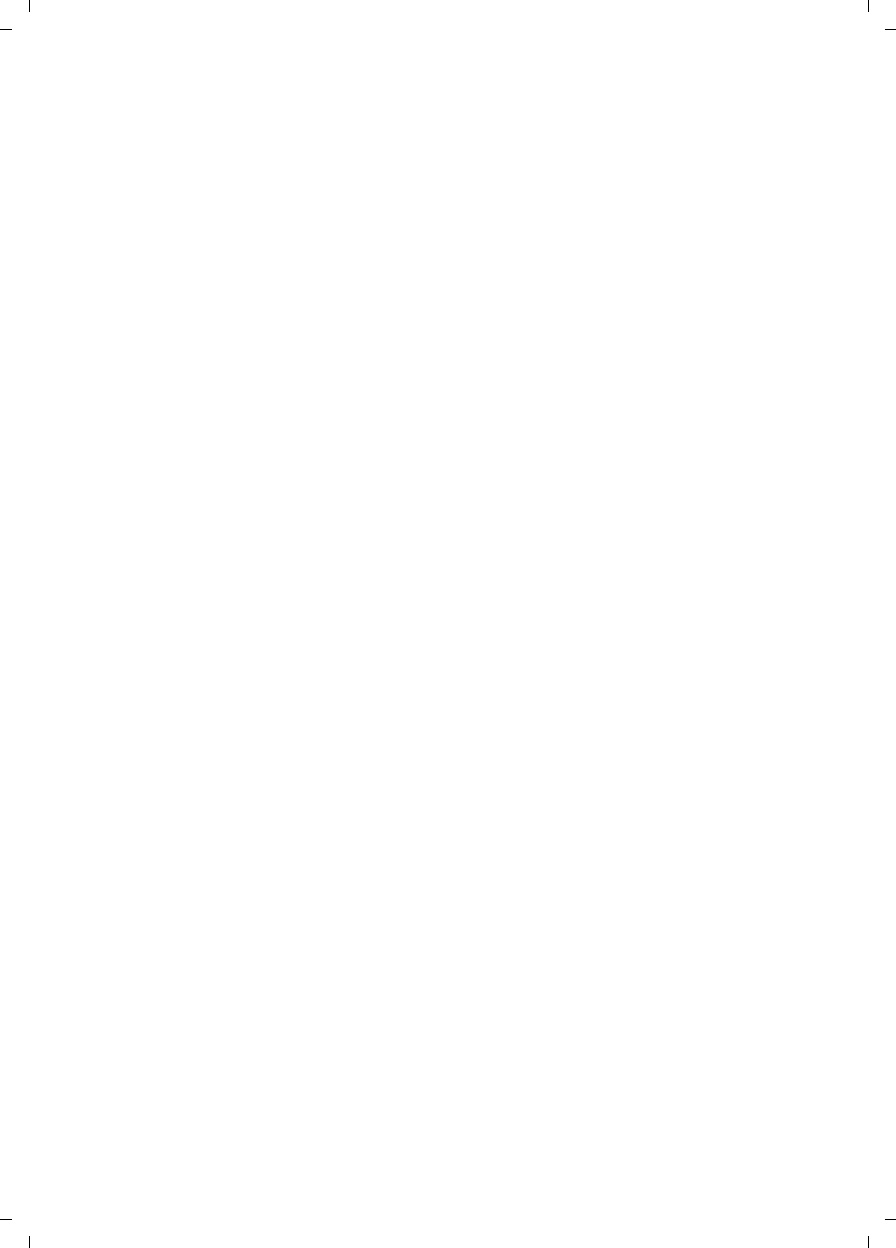
61
Index
C385 V310AM / USA / A31008-M2026-R351-1-6019 / C385SIX.fm / 04.11.2008
Version 4, 29.10.2007
R
Range . . . . . . . . . . . . . . . . . . . . . . . . 10
Recall . . . . . . . . . . . . . . . . . . . . . . . . 45
time. . . . . . . . . . . . . . . . . . . . . . . . 45
Reception booster, see Repeater
Recording time (answer machine). . . . 35
Registering (handset). . . . . . . . . . . . . 39
Remote operation . . . . . . . . . . . . . . . 36
Repeater . . . . . . . . . . . . . . . . . . . . . . 44
Ringer
muting. . . . . . . . . . . . . . . . . . . . . . 42
Ringer melody
changing . . . . . . . . . . . . . . . . . . . . 42
setting melody . . . . . . . . . . . . . 42, 44
setting volume . . . . . . . . . . . . . 42, 44
S
Safety precautions . . . . . . . . . . . . . . . . 6
Screen protection, see Screensaver
Screening a call . . . . . . . . . . . . . . . . . 40
Screensaver . . . . . . . . . . . . . . . . . . . . 41
Searching in directory . . . . . . . . . . . . 28
Sending directory entry to handset . . . 29
Service (Customer Care). . . . . . . . . . . 52
Setting
date . . . . . . . . . . . . . . . . . . . . . 15, 41
melody. . . . . . . . . . . . . . . . . . . . . . 44
melody (ringer melody) . . . . . . . . . 42
time. . . . . . . . . . . . . . . . . . . . . 15, 41
wake-up time . . . . . . . . . . . . . . . . . 38
Setting up
handset . . . . . . . . . . . . . . . . . . . . . 12
Shortcut . . . . . . . . . . . . . . . . . . . 24, 29
Snooze (alarm clock) . . . . . . . . . . . . . 38
Specifications . . . . . . . . . . . . . . . . . . 47
System settings . . . . . . . . . . . . . . . . . 43
T
Talk key . . . . . . . . . . . . . . . . . . . . . 1, 26
Telephone jack, pin connections . . . . . 48
Telephone system
setting pauses . . . . . . . . . . . . . . . . 45
Touch-tone dialing . . . . . . . . . . . . . . . 45
U
Unknown caller. . . . . . . . . . . . . . . . . 26
V
Viewing the network mailbox report . 37
Volume
earpiece volume . . . . . . . . . . . . . . 41
handset handsfree volume . . . . . . . 41
ringer melody . . . . . . . . . . . . . 42, 44
W
Warning tone (battery) . . . . . . . . . . . 43
Writing and editing a text message . . 48