Gigaset C610Ip C610A Ip User Guide
2015-08-11
: Gigaset Gigaset-C610Ip-C610A-Ip-User-Guide-800116 gigaset-c610ip-c610a-ip-user-guide-800116 gigaset pdf
Open the PDF directly: View PDF ![]() .
.
Page Count: 236 [warning: Documents this large are best viewed by clicking the View PDF Link!]
- Gigaset C610/610A IP - your perfect companion
- Handset at a glance
- Display icons
- The base at a glance
- Contents
- Safety precautions
- First steps
- Using the phone
- Menu tree
- Making calls
- Making calls using network services
- Using lists
- Using directories
- Local handset directory
- Directory entries
- Saving number(s) in the directory - new entry
- Order of directory entries
- Searching for a directory entry
- Dialling with the directory
- Managing directory entries
- Exchanging directory/entries with other handsets
- Adding a displayed number to the directory
- Copying a number or e-mail address from the directory
- Saving an anniversary in the directory
- Using online directories
- Using the private net directory
- Using the Gigaset.net directory
- Local handset directory
- Making cost-effective calls
- E-mail notifications
- Info Center - continuous Internet access from your phone
- Operating the Gigaset C610A IP base answering machine
- Operation via the handset
- Activating/deactivating the answering machine and setting answering machine mode
- Recording announcements / advisory messages
- Listening to announcements/advisory messages
- Deleting announcements/advisory messages
- Playing back messages
- Deleting messages
- Accepting a call from the answering machine
- forwarding an external call to the answering machine
- Activating/deactivating two-way record
- Activating/deactivating call screening
- Setting the recording parameters
- Changing the language for the voice prompt and default announcement
- Operating when on the move (remote operation)
- Operation via the handset
- Using the network mailbox
- ECO DECT
- Setting the alarm clock
- Using a handset as a room monitor (Babyphone)
- One Touch Call (toddler call)
- Connecting/using other handsets
- Setting the handset
- Configuring the system settings
- Setting the date and time manually
- Protecting against unauthorized access
- Entering your own local area code
- Activating/deactivating music on hold
- Setting the base's IP address in LAN
- Configuring VoIP connections
- Assigning send and receive connections to internal parties
- Updating the phone firmware
- Resetting the base to the default settings
- Restarting the base
- Checking the base MAC address
- Connecting the phone to a PBX
- Configuring the phone via the Web configurator
- Connecting the PC with the telephone's Web configurator
- Logging in to/off the Web configurator
- Understanding the structure of the Web configurator pages
- Web configurator menu
- Functions of the Web configurator
- Connecting the base to the local network (LAN/router)
- Managing base connections; activating/deactivating connections
- Configuring/deleting VoIP connections
- Optimizing voice quality for VoIP connections
- Making security settings - managing certificates for TLS authentication
- Assigning send and receive connections
- Activating the fixed line connection as the fallback send connection
- User-defined dialing plans - specifying rules for telephony
- Local area codes - activating dialing plans for local calls using VoIP
- Access codes - activating dialing plans when connecting to a PBX
- Entering the network mailbox, enabling/disabling the network mailbox
- Making special settings for VoIP telephony
- Making settings for access to Internet services
- Deleting handset directories and downloading to/from the PC
- Saving and restoring system settings
- Changing the base settings, registering handsets
- Updating firmware for the base/restoring firmware updates, activating/deactivating automatic updates
- Displaying the phone status
- Industry Canada Certification
- FCC / ACTA Information
- Service (Customer Care) for USA and Canada
- Service (Customer Care) for Mexico
- Environment
- Appendix
- Glossary
- Accessories
- Mounting the base on the wall
- Mounting the charger on the wall
- Index
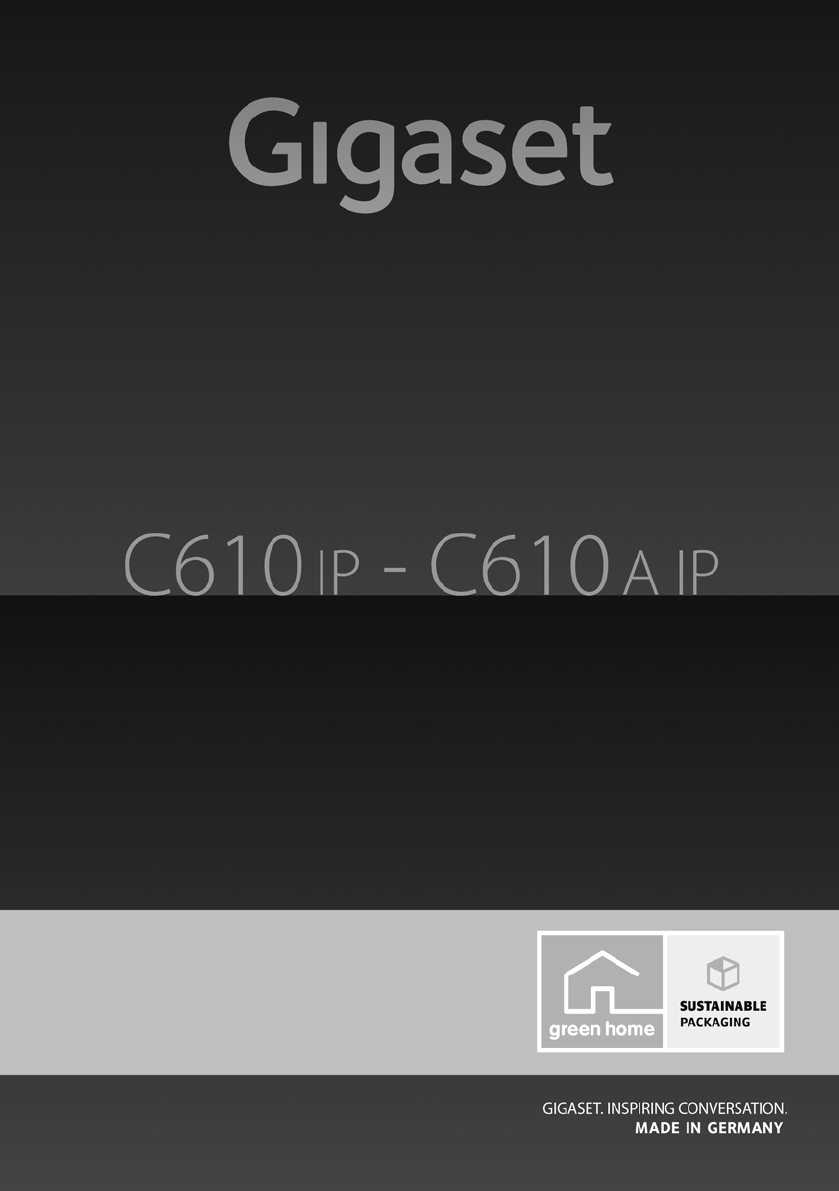
Gigaset C610/C610A IP / USA-CAN-MEX EN / A31008-... / title-AB.fm / 31.03.11
Congratulations
By purchasing a Gigaset, you have chosen a brand that is fully committed
to sustainability. This product’s packaging is eco-friendly!
To learn more, visit www.gigaset.com.
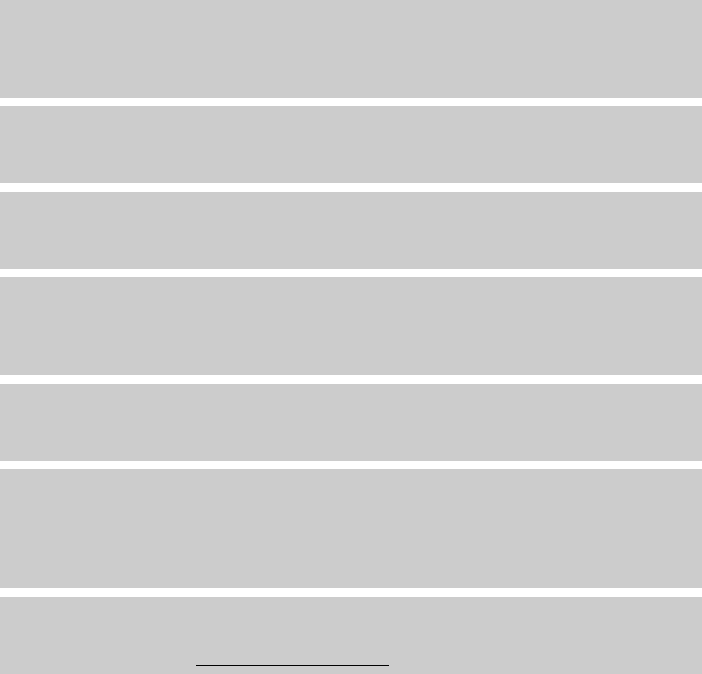
1
Gigaset C610/610A IP – your perfect companion
Gigaset C610/C610A IP / USA-CAN-MEX EN / A31008-M2312-R301-1-6019 / introduction.fm / 31.03.11
Version 4, 16.09.2005
Gigaset C610/610A IP – your perfect companion
... with impressive internal qualities. The large TFT display, user-friendly keypad and clearly laid
out menu are very simple to use. Your Gigaset can do a lot more than just make calls:
Ethernet port
Connect your Gigaset to the Internet and your PC via Ethernet. Use your public and private
directories on the Internet (¢page 84). Update the directory on your Gigaset and your
directory on the PC simultaneously.
Directory for 150 vCards – appointments
Save phone numbers and other data to the local directory (¢page 76). Enter anniversaries
in the directory and set reminders (¢page 82).
Use your Gigaset as a PBX
Register up to six handsets and use your Gigaset's three answering machines. Assign each
device its own phone number.
It's easy to configure your Gigaset thanks to the wizards
They help you to configure the VoIP connections for your phone and to assign the receive and
send connections to the registered handsets and (for the Gigaset C610A IP) to the integrated
answering machines (¢page 23).
Go online with your Gigaset
Use your phone's Info Center and have information specifically provided for the phone from
the Internet shown on the display (¢page 102).
Other practical information
Transfer the directory from an existing Gigaset handset (¢page 80), use the programmable
digit and display keys (¢page 140) for quick dial or quick access to important functions,
skip back five seconds when listening to answering machine messages to repeat the last sec-
tion (¢page 112), use your phone to read your e-mail (without a PC).
Environment
Gigaset Green Home – be environmentally aware when using your phone. For details of our
ECO DECT products, visit www.gigaset.com/service.
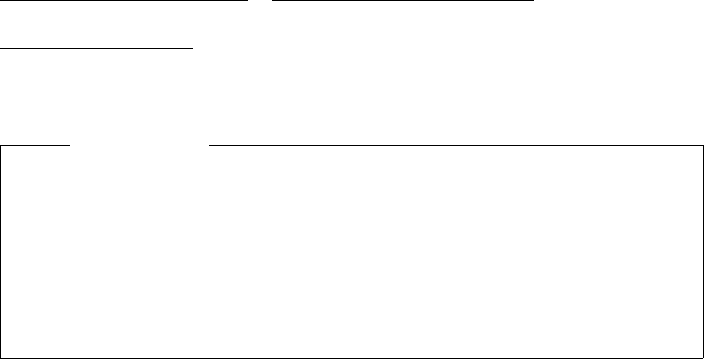
2
Gigaset C610/610A IP – your perfect companion
Gigaset C610/C610A IP / USA-CAN-MEX EN / A31008-M2312-R301-1-6019 / introduction.fm / 31.03.11
Version 4, 16.09.2005
For more information about your phone, visit
www.gigaset.com/gigasetC610ip or www.gigaset.com/gigasetC610Aip.
After purchasing your Gigaset phone, please register it at
www.gigaset.com/service – this will ensure any questions you may have or warranty services
you request are dealt with even faster!
Have fun using your new phone!
Please note
To change the display language, proceed as follows (¢page 143):
¤Press right on the control key v.
¤Press left on the control key u to select the Ï symbol and confirm the selection with
the right display key.
¤Press the bottom of the control key s three times and confirm with the right display
key.
¤Press the bottom of the control key suntil the correct language is selected. The press
the right display key.

3
Handset at a glance
Gigaset C610/C610A IP / USA-CAN-MEX EN / A31008-M2312-R301-1-6019 / overview.fm / 31.03.11
Version 4, 16.09.2005
Handset at a glance 1Display in idle status
2Battery charge status (¢page 37)
3Display keys (¢page 42)
4Message key (¢page 74)
Access to call and message lists;
Flashing: new message or new call
5End call key, On/Off key
End a call;
cancel function;
go back one menu level (press briefly);
return to idle status (press and hold);
handset on/off (press and hold in idle status)
6Hash key
Keypad lock on/off (press and hold in
idle status);
toggles between upper/lower case and digits
7Mute key (¢page 61)
Muting the microphone
8Microphone
9Flash key
- Consultation call (flash)
- Insert a dialing pause (press and hold)
10 Star key
Activate/deactivate ringtones
(press and hold);
with an open connection: switch between
pulse dialing/tone dialing (press briefly);
text input: open table of special characters
11 Connection socket for headset jack
(¢page 38)
12 Key 1
Dial answering machine (C610A IP only)/
Network mailbox (press and hold)
13 Talk key
Flashing: incoming call;
accept call;
open connection list (press and hold;
¢page 51);
14 Speaker key
Switch between earpiece and speakerphone
mode
15 Control key (¢page 41)
16 Signal strength (¢page 37)
Green: Eco Mode (¢page 127) activated
iV
07:15 am
INT 1 Feb 14
Calls
2
3
5
4
6
7
15
13
11
8
1
14
16
9
10
12
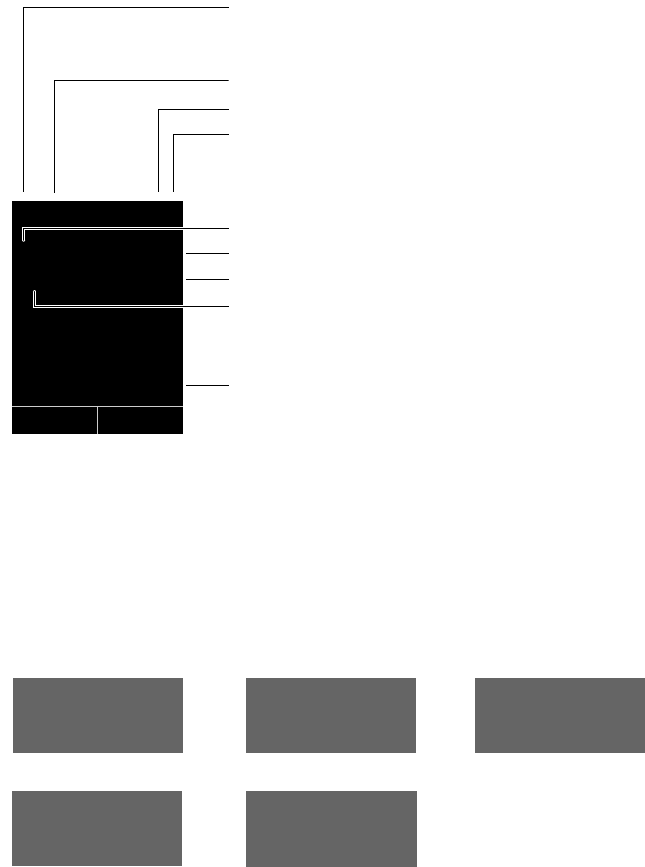
4
Display icons
Gigaset C610/C610A IP / USA-CAN-MEX EN / A31008-M2312-R301-1-6019 / overview.fm / 31.03.11
Version 4, 16.09.2005
Display icons
The following icons are displayed dependent on the settings and the operating status of your
telephone:
Ø«Ú
Signalling
External call (¢page 55)
ØåÚ ØþÚ
Internal call (¢page 136)
Answering machine is
recording (¢page 112)
ió V
Û
8:00 am
07:15 am
INT 1 Feb 14
Ù ¾
02 10 09 08
Calls
ØðÚ
Anniversary (¢page 83)
ØìÚ
Alarm clock (¢page 128)
Signal strength i(¢page 127)
Ringtone switched off (¢page 149)
Battery charging (¢page 37)
Battery charge status (¢page 37)
Alarm clock switched on and wake-up time set
(¢page 128)
Current time (¢page 38)
Current day and month (¢page 38)
Name of the handset (¢page 139)
Number of new messages:
uÃOn the answering machine/network mailbox
(¢page 72)
u™In the missed calls list (¢page 74)
u¾In the e-mail list (¢page 98)
u In the missed alarms list (¢page 75)
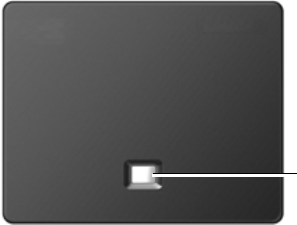
5
The base at a glance
Gigaset C610/C610A IP / USA-CAN-MEX EN / A31008-M2312-R301-1-6019 / overview.fm / 31.03.11
Version 4, 16.09.2005
The base at a glance
Base key
1Paging key
Lights up:
LAN connection active (phone is connected to
router)
Flashes:
Data transfer to LAN connection
Press briefly:
start paging, display IP address on handset
Press and hold:
set base to registration mode
1
6
Contents
Gigaset C610/C610A IP / USA-CAN-MEX EN / A31008-M2312-R301-1-6019 / C610A-IPIVZ.fm / 31.03.11
Version 4, 16.09.2005
Contents
Gigaset C610/610A IP – your perfect companion . . . . . . . . . . . . . . . . . . . . 1
Handset at a glance . . . . . . . . . . . . . . . . . . . . . . . . . . . . . . . . . . . . . . . . . . . . . . . . 3
Display icons . . . . . . . . . . . . . . . . . . . . . . . . . . . . . . . . . . . . . . . . . . . . . . . . . . . . . . 4
The base at a glance . . . . . . . . . . . . . . . . . . . . . . . . . . . . . . . . . . . . . . . . . . . . . . . 5
Safety precautions . . . . . . . . . . . . . . . . . . . . . . . . . . . . . . . . . . . . . . . . . . . . . . . . 10
First steps . . . . . . . . . . . . . . . . . . . . . . . . . . . . . . . . . . . . . . . . . . . . . . . . . . . . . . . . 12
Checking the package contents . . . . . . . . . . . . . . . . . . . . . . . . . . . . . . . . . . . . . . . . . . . . . . 12
Setting up the handset for use . . . . . . . . . . . . . . . . . . . . . . . . . . . . . . . . . . . . . . . . . . . . . . . 14
Installing the base . . . . . . . . . . . . . . . . . . . . . . . . . . . . . . . . . . . . . . . . . . . . . . . . . . . . . . . . . . . 17
Connecting the base . . . . . . . . . . . . . . . . . . . . . . . . . . . . . . . . . . . . . . . . . . . . . . . . . . . . . . . . . 18
Setting up the phone – installation wizard . . . . . . . . . . . . . . . . . . . . . . . . . . . . . . . . . . . . 23
Date/time . . . . . . . . . . . . . . . . . . . . . . . . . . . . . . . . . . . . . . . . . . . . . . . . . . . . . . . . . . . . . . . . . . . 38
Connecting the headset to the handset (optional) . . . . . . . . . . . . . . . . . . . . . . . . . . . . 38
Attaching the belt clip (optional) . . . . . . . . . . . . . . . . . . . . . . . . . . . . . . . . . . . . . . . . . . . . . 39
Proceeding . . . . . . . . . . . . . . . . . . . . . . . . . . . . . . . . . . . . . . . . . . . . . . . . . . . . . . . . . . . . . . . . . . 40
Using the phone . . . . . . . . . . . . . . . . . . . . . . . . . . . . . . . . . . . . . . . . . . . . . . . . . . 41
Control key . . . . . . . . . . . . . . . . . . . . . . . . . . . . . . . . . . . . . . . . . . . . . . . . . . . . . . . . . . . . . . . . . . 41
Display keys . . . . . . . . . . . . . . . . . . . . . . . . . . . . . . . . . . . . . . . . . . . . . . . . . . . . . . . . . . . . . . . . . 42
Keys on the keypad . . . . . . . . . . . . . . . . . . . . . . . . . . . . . . . . . . . . . . . . . . . . . . . . . . . . . . . . . . 42
Correcting incorrect entries . . . . . . . . . . . . . . . . . . . . . . . . . . . . . . . . . . . . . . . . . . . . . . . . . . 42
Menu guidance . . . . . . . . . . . . . . . . . . . . . . . . . . . . . . . . . . . . . . . . . . . . . . . . . . . . . . . . . . . . . . 43
Activating/deactivating the handset . . . . . . . . . . . . . . . . . . . . . . . . . . . . . . . . . . . . . . . . . . 44
Activating/deactivating the keypad lock . . . . . . . . . . . . . . . . . . . . . . . . . . . . . . . . . . . . . . 44
Understanding the operating steps in the user guide . . . . . . . . . . . . . . . . . . . . . . . . . 45
Menu tree . . . . . . . . . . . . . . . . . . . . . . . . . . . . . . . . . . . . . . . . . . . . . . . . . . . . . . . . 47
Making calls . . . . . . . . . . . . . . . . . . . . . . . . . . . . . . . . . . . . . . . . . . . . . . . . . . . . . . 51
Making an external call . . . . . . . . . . . . . . . . . . . . . . . . . . . . . . . . . . . . . . . . . . . . . . . . . . . . . . 51
Ending a call . . . . . . . . . . . . . . . . . . . . . . . . . . . . . . . . . . . . . . . . . . . . . . . . . . . . . . . . . . . . . . . . . 54
Accepting a call . . . . . . . . . . . . . . . . . . . . . . . . . . . . . . . . . . . . . . . . . . . . . . . . . . . . . . . . . . . . . . 55
Calling Line Identification (Caller ID) . . . . . . . . . . . . . . . . . . . . . . . . . . . . . . . . . . . . . . . . . . 56
Notes on calling line display (Caller ID) . . . . . . . . . . . . . . . . . . . . . . . . . . . . . . . . . . . . . . . . 58
VoIP telephony via Gigaset.net . . . . . . . . . . . . . . . . . . . . . . . . . . . . . . . . . . . . . . . . . . . . . . . 59
Gigaset HDSP – telephony with brilliant sound quality . . . . . . . . . . . . . . . . . . . . . . . . 60
Activating/deactivating speakerphone . . . . . . . . . . . . . . . . . . . . . . . . . . . . . . . . . . . . . . . 61
Muting the handset . . . . . . . . . . . . . . . . . . . . . . . . . . . . . . . . . . . . . . . . . . . . . . . . . . . . . . . . . . 61
Making calls using network services . . . . . . . . . . . . . . . . . . . . . . . . . . . . . . . 62
Configuring general settings for all calls . . . . . . . . . . . . . . . . . . . . . . . . . . . . . . . . . . . . . . 62
Configuring settings for the next call . . . . . . . . . . . . . . . . . . . . . . . . . . . . . . . . . . . . . . . . . 66
Configuring settings during an external call . . . . . . . . . . . . . . . . . . . . . . . . . . . . . . . . . . 67
Functions after a call . . . . . . . . . . . . . . . . . . . . . . . . . . . . . . . . . . . . . . . . . . . . . . . . . . . . . . . . . 70
7
Contents
Gigaset C610/C610A IP / USA-CAN-MEX EN / A31008-M2312-R301-1-6019 / C610A-IPIVZ.fm / 31.03.11
Version 4, 16.09.2005
Using lists . . . . . . . . . . . . . . . . . . . . . . . . . . . . . . . . . . . . . . . . . . . . . . . . . . . . . . . . 71
Redial list . . . . . . . . . . . . . . . . . . . . . . . . . . . . . . . . . . . . . . . . . . . . . . . . . . . . . . . . . . . . . . . . . . . . 71
Answering machine list (Gigaset C610A IP only) . . . . . . . . . . . . . . . . . . . . . . . . . . . . . . . 72
Call lists . . . . . . . . . . . . . . . . . . . . . . . . . . . . . . . . . . . . . . . . . . . . . . . . . . . . . . . . . . . . . . . . . . . . . 72
Opening lists with the message key . . . . . . . . . . . . . . . . . . . . . . . . . . . . . . . . . . . . . . . . . . 74
Missed alarms list . . . . . . . . . . . . . . . . . . . . . . . . . . . . . . . . . . . . . . . . . . . . . . . . . . . . . . . . . . . . 75
Using directories . . . . . . . . . . . . . . . . . . . . . . . . . . . . . . . . . . . . . . . . . . . . . . . . . 76
Local handset directory . . . . . . . . . . . . . . . . . . . . . . . . . . . . . . . . . . . . . . . . . . . . . . . . . . . . . . 76
Using online directories . . . . . . . . . . . . . . . . . . . . . . . . . . . . . . . . . . . . . . . . . . . . . . . . . . . . . . 84
Using the private net directory . . . . . . . . . . . . . . . . . . . . . . . . . . . . . . . . . . . . . . . . . . . . . . . 88
Using the Gigaset.net directory . . . . . . . . . . . . . . . . . . . . . . . . . . . . . . . . . . . . . . . . . . . . . . . 90
Making cost-effective calls . . . . . . . . . . . . . . . . . . . . . . . . . . . . . . . . . . . . . . . . 95
Defining dialing plans . . . . . . . . . . . . . . . . . . . . . . . . . . . . . . . . . . . . . . . . . . . . . . . . . . . . . . . . 95
Linking a number with a call-by-call number . . . . . . . . . . . . . . . . . . . . . . . . . . . . . . . . . . 95
Displaying the call duration . . . . . . . . . . . . . . . . . . . . . . . . . . . . . . . . . . . . . . . . . . . . . . . . . . 96
E-mail notifications . . . . . . . . . . . . . . . . . . . . . . . . . . . . . . . . . . . . . . . . . . . . . . . 97
Opening the incoming e-mail list . . . . . . . . . . . . . . . . . . . . . . . . . . . . . . . . . . . . . . . . . . . . . 98
Viewing the message header and text of an e-mail . . . . . . . . . . . . . . . . . . . . . . . . . . . 100
Viewing e-mail sender's address . . . . . . . . . . . . . . . . . . . . . . . . . . . . . . . . . . . . . . . . . . . . . 101
Deleting e-mail messages . . . . . . . . . . . . . . . . . . . . . . . . . . . . . . . . . . . . . . . . . . . . . . . . . . . 101
Info Center – continuous Internet access from your phone . . . . . . . . 102
Customizing info services . . . . . . . . . . . . . . . . . . . . . . . . . . . . . . . . . . . . . . . . . . . . . . . . . . . 103
Starting the Info Center, selecting info services . . . . . . . . . . . . . . . . . . . . . . . . . . . . . . 106
Login for personalized info services . . . . . . . . . . . . . . . . . . . . . . . . . . . . . . . . . . . . . . . . . . 107
Operating the Info Center . . . . . . . . . . . . . . . . . . . . . . . . . . . . . . . . . . . . . . . . . . . . . . . . . . . 108
Accessing info services using quick dial . . . . . . . . . . . . . . . . . . . . . . . . . . . . . . . . . . . . . . 110
Displaying information from the Internet as a screensaver . . . . . . . . . . . . . . . . . . . . 111
Operating the Gigaset C610A IP base answering machine . . . . . . . . 112
Operation via the handset . . . . . . . . . . . . . . . . . . . . . . . . . . . . . . . . . . . . . . . . . . . . . . . . . . . 113
Operating when on the move (remote operation) . . . . . . . . . . . . . . . . . . . . . . . . . . . . 121
Using the network mailbox . . . . . . . . . . . . . . . . . . . . . . . . . . . . . . . . . . . . . 123
Activating/deactivating the network mailbox, entering numbers . . . . . . . . . . . . . 123
Configuring a answering machine for quick dial . . . . . . . . . . . . . . . . . . . . . . . . . . . . . . 124
ECO DECT . . . . . . . . . . . . . . . . . . . . . . . . . . . . . . . . . . . . . . . . . . . . . . . . . . . . . . 127
Setting the alarm clock . . . . . . . . . . . . . . . . . . . . . . . . . . . . . . . . . . . . . . . . . 128
Using a handset as a room monitor (Babyphone) . . . . . . . . . . . . . . . . . 129
One Touch Call (toddler call) . . . . . . . . . . . . . . . . . . . . . . . . . . . . . . . . . . . . 132
8
Contents
Gigaset C610/C610A IP / USA-CAN-MEX EN / A31008-M2312-R301-1-6019 / C610A-IPIVZ.fm / 31.03.11
Version 4, 16.09.2005
Connecting/using other handsets . . . . . . . . . . . . . . . . . . . . . . . . . . . . . . . 133
Registering handsets . . . . . . . . . . . . . . . . . . . . . . . . . . . . . . . . . . . . . . . . . . . . . . . . . . . . . . . . 133
De-registering handsets . . . . . . . . . . . . . . . . . . . . . . . . . . . . . . . . . . . . . . . . . . . . . . . . . . . . . 134
Searching for a handset, finding the phone's IP address ("Paging") . . . . . . . . . . . . 135
Changing the base . . . . . . . . . . . . . . . . . . . . . . . . . . . . . . . . . . . . . . . . . . . . . . . . . . . . . . . . . . 136
Making internal calls . . . . . . . . . . . . . . . . . . . . . . . . . . . . . . . . . . . . . . . . . . . . . . . . . . . . . . . . 136
Changing the name of an internal party . . . . . . . . . . . . . . . . . . . . . . . . . . . . . . . . . . . . . 139
Changing the internal number of an internal party . . . . . . . . . . . . . . . . . . . . . . . . . . . 139
Setting the handset . . . . . . . . . . . . . . . . . . . . . . . . . . . . . . . . . . . . . . . . . . . . 140
Accessing functions and numbers quickly . . . . . . . . . . . . . . . . . . . . . . . . . . . . . . . . . . . 140
Changing the display language . . . . . . . . . . . . . . . . . . . . . . . . . . . . . . . . . . . . . . . . . . . . . 143
Setting the display . . . . . . . . . . . . . . . . . . . . . . . . . . . . . . . . . . . . . . . . . . . . . . . . . . . . . . . . . . 143
Activating/deactivating auto answer . . . . . . . . . . . . . . . . . . . . . . . . . . . . . . . . . . . . . . . . 145
Changing the speaker/earpiece volume . . . . . . . . . . . . . . . . . . . . . . . . . . . . . . . . . . . . . 146
Changing ringtones . . . . . . . . . . . . . . . . . . . . . . . . . . . . . . . . . . . . . . . . . . . . . . . . . . . . . . . . . 147
Activating/deactivating advisory tones . . . . . . . . . . . . . . . . . . . . . . . . . . . . . . . . . . . . . . 150
Restoring the handset default settings . . . . . . . . . . . . . . . . . . . . . . . . . . . . . . . . . . . . . . . 150
Configuring the system settings . . . . . . . . . . . . . . . . . . . . . . . . . . . . . . . . . 151
Setting the date and time manually . . . . . . . . . . . . . . . . . . . . . . . . . . . . . . . . . . . . . . . . . 151
Protecting against unauthorized access . . . . . . . . . . . . . . . . . . . . . . . . . . . . . . . . . . . . . 151
Entering your own local area code . . . . . . . . . . . . . . . . . . . . . . . . . . . . . . . . . . . . . . . . . . . 152
Activating/deactivating music on hold . . . . . . . . . . . . . . . . . . . . . . . . . . . . . . . . . . . . . . 153
Setting the base's IP address in LAN . . . . . . . . . . . . . . . . . . . . . . . . . . . . . . . . . . . . . . . . . 153
Configuring VoIP connections . . . . . . . . . . . . . . . . . . . . . . . . . . . . . . . . . . . . . . . . . . . . . . . 155
Assigning send and receive connections to internal parties . . . . . . . . . . . . . . . . . . . 157
Updating the phone firmware . . . . . . . . . . . . . . . . . . . . . . . . . . . . . . . . . . . . . . . . . . . . . . . 159
Resetting the base to the default settings . . . . . . . . . . . . . . . . . . . . . . . . . . . . . . . . . . . . 160
Restarting the base . . . . . . . . . . . . . . . . . . . . . . . . . . . . . . . . . . . . . . . . . . . . . . . . . . . . . . . . . 161
Checking the base MAC address . . . . . . . . . . . . . . . . . . . . . . . . . . . . . . . . . . . . . . . . . . . . . 161
Connecting the phone to a PBX . . . . . . . . . . . . . . . . . . . . . . . . . . . . . . . . . 162
Dialling modes and flash time . . . . . . . . . . . . . . . . . . . . . . . . . . . . . . . . . . . . . . . . . . . . . . . 162
Saving an access code (outside line code) . . . . . . . . . . . . . . . . . . . . . . . . . . . . . . . . . . . . 163
Setting pauses (fixed line) . . . . . . . . . . . . . . . . . . . . . . . . . . . . . . . . . . . . . . . . . . . . . . . . . . . 164
Switching temporarily to tone dialing (DTMF) . . . . . . . . . . . . . . . . . . . . . . . . . . . . . . . . 164
Configuring the phone via the Web configurator . . . . . . . . . . . . . . . . . 165
Connecting the PC with the telephone's Web configurator . . . . . . . . . . . . . . . . . . . 166
Logging in to/off the Web configurator . . . . . . . . . . . . . . . . . . . . . . . . . . . . . . . . . . . . . . 168
Understanding the structure of the Web configurator pages . . . . . . . . . . . . . . . . . 170
Web configurator menu . . . . . . . . . . . . . . . . . . . . . . . . . . . . . . . . . . . . . . . . . . . . . . . . . . . . . 174
Functions of the Web configurator . . . . . . . . . . . . . . . . . . . . . . . . . . . . . . . . . . . . . . . . . . 175
9
Contents
Gigaset C610/C610A IP / USA-CAN-MEX EN / A31008-M2312-R301-1-6019 / C610A-IPIVZ.fm / 31.03.11
Version 4, 16.09.2005
Industry Canada Certification . . . . . . . . . . . . . . . . . . . . . . . . . . . . . . . . . . . 190
FCC / ACTA Information . . . . . . . . . . . . . . . . . . . . . . . . . . . . . . . . . . . . . . . . . 190
Safety precautions . . . . . . . . . . . . . . . . . . . . . . . . . . . . . . . . . . . . . . . . . . . . . . . . . . . . . . . . . . 192
Service (Customer Care) for USA and Canada . . . . . . . . . . . . . . . . . . . . . 194
End-user limited warranty . . . . . . . . . . . . . . . . . . . . . . . . . . . . . . . . . . . . . . . . . . . . . . . . . . . 194
Service (Customer Care) for Mexico . . . . . . . . . . . . . . . . . . . . . . . . . . . . . . 197
Questions and answers . . . . . . . . . . . . . . . . . . . . . . . . . . . . . . . . . . . . . . . . . . . . . . . . . . . . . 198
Information on operating Gigaset VoIP telephones with
Network Address Translation (NAT) routers . . . . . . . . . . . . . . . . . . . . . . . . . . . . . . . . . . 201
VoIP status codes . . . . . . . . . . . . . . . . . . . . . . . . . . . . . . . . . . . . . . . . . . . . . . . . . . . . . . . . . . . 203
Checking service information . . . . . . . . . . . . . . . . . . . . . . . . . . . . . . . . . . . . . . . . . . . . . . . 206
Environment . . . . . . . . . . . . . . . . . . . . . . . . . . . . . . . . . . . . . . . . . . . . . . . . . . . 207
Appendix . . . . . . . . . . . . . . . . . . . . . . . . . . . . . . . . . . . . . . . . . . . . . . . . . . . . . . 208
Caring for your telephone . . . . . . . . . . . . . . . . . . . . . . . . . . . . . . . . . . . . . . . . . . . . . . . . . . . 208
Contact with liquid . . . . . . . . . . . . . . . . . . . . . . . . . . . . . . . . . . . . . . . . . . . . . . . . . . . . . . . . . 208
Specifications . . . . . . . . . . . . . . . . . . . . . . . . . . . . . . . . . . . . . . . . . . . . . . . . . . . . . . . . . . . . . . . 208
Writing and editing text . . . . . . . . . . . . . . . . . . . . . . . . . . . . . . . . . . . . . . . . . . . . . . . . . . . . . 211
Glossary . . . . . . . . . . . . . . . . . . . . . . . . . . . . . . . . . . . . . . . . . . . . . . . . . . . . . . . 213
Accessories . . . . . . . . . . . . . . . . . . . . . . . . . . . . . . . . . . . . . . . . . . . . . . . . . . . . . 223
Mounting the base on the wall . . . . . . . . . . . . . . . . . . . . . . . . . . . . . . . . . . 225
Mounting the charger on the wall . . . . . . . . . . . . . . . . . . . . . . . . . . . . . . . 225
Index . . . . . . . . . . . . . . . . . . . . . . . . . . . . . . . . . . . . . . . . . . . . . . . . . . . . . . . . . . 226
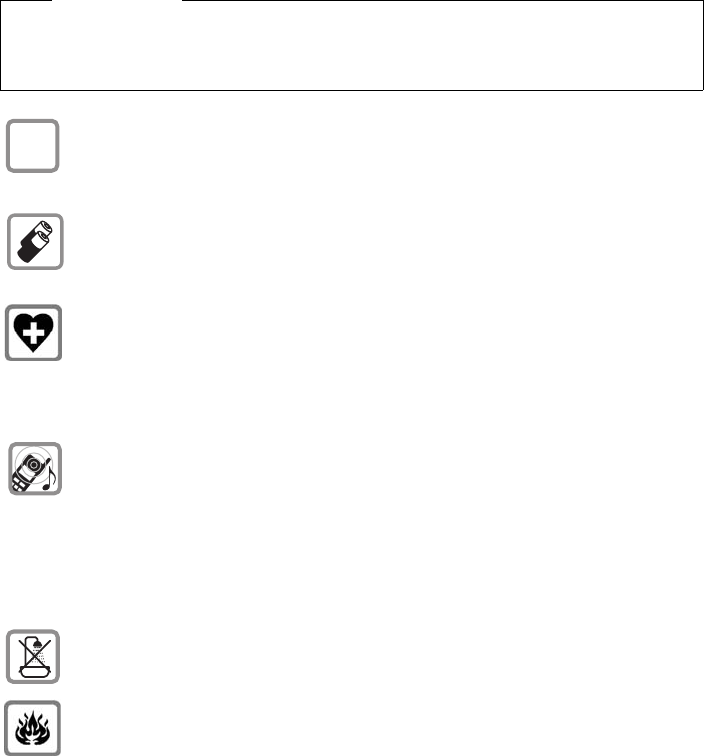
10
Safety precautions
Gigaset C610/C610A IP / USA-CAN-MEX EN / A31008-M2312-R301-1-6019 / security.fm / 31.03.11
Version 4, 16.09.2005
Safety precautions
Warning
Read the safety precautions and the user guide before use.
Explain their content and the potential hazards associated with using the telephone to your
children.
Use only the power adapter supplied, as indicated on the underside of the base or
charger.
Use only the cables supplied for fixed line and LAN connection and connect these to
the intended port only.
Use only rechargeable batteries that correspond to the specification
(¢page 208). Never use a conventional (non-rechargeable) battery or other battery
types as this could result in significant health risks and personal injury. Do not charge
the handset in the charger while the headset is connected.
Using your telephone may affect nearby medical equipment. Be aware of the techni-
cal conditions in your particular environment, e.g., doctor's surgery.
If you use a medical device (e.g., a pacemaker), please contact the device manufac-
turer. They will be able to advise you regarding the susceptibility of the device to
external sources of high frequency energy. Please refer to the "Appendix" chapter for
the specifications of this Gigaset product.
Do not hold the rear of the handset to your ear when it is ringing or when speaker
mode is activated. Otherwise you risk serious and permanent damage to your hear-
ing.
Your Gigaset is compatible with the majority of digital hearing aids on the market.
However, perfect function with all hearing aids cannot be guaranteed.
The handset may cause interference in analog hearing aids (humming or whistling)
or cause them to overload. If you require assistance, please contact the hearing aid
supplier.
Do not install the base or charger in bathrooms or shower rooms. The base and
charger are not splashproof (¢page 208).
Do not use your phone in environments with a potential explosion hazard (e.g., paint
shops).
$
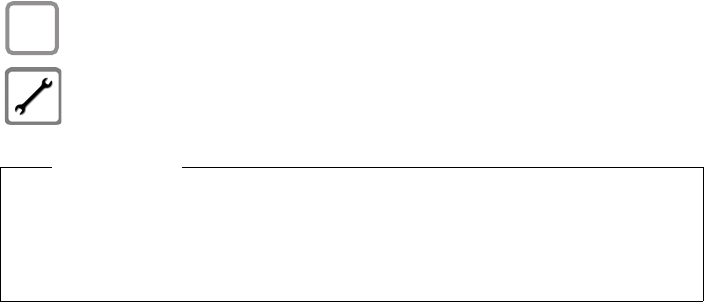
11
Safety precautions
Gigaset C610/C610A IP / USA-CAN-MEX EN / A31008-M2312-R301-1-6019 / security.fm / 31.03.11
Version 4, 16.09.2005
If you give your phone to a third party, make sure you also give them the user guide.
Remove faulty bases from use or have them repaired by our Service team, as these
could interfere with other wireless services. Disconnect the telephone network con-
nector (TNV circuit connector) before removing the cover.
Please note
uPlease note that only terminals that are operated in-house (inside buildings) may be con-
nected to the analog RJ-11 connection.
uNot all of the functions described in this user guide are available in all countries.
uThe device cannot be used in the event of a power failure. It is also not possible to make
emergency calls (e.g. 911) when there is a power failure."
ƒ

12
First steps
Gigaset C610/C610A IP / USA-CAN-MEX EN / A31008-M2312-R301-1-6019 / starting.fm / 31.03.11
Version 4, 16.09.2005
First steps
Checking the package contents
1 Gigaset C610 IP or C610A IP base
2 One power cable for connecting the base to the A/C power outlet
3 One phone cable to connect the base to the analog fixed line (TAE RJ11 6-pole;
flattened cable) 3a or 3b, depending on the country/provider
4 One Ethernet (LAN) cable (Cat 5 with 2 RJ45 modular jacks) for connecting the
base to a router (LAN/Internet)
5One Gigaset C610H handset
6 Two batteries for the handset (uncharged)
7 One battery cover for the handset
8 One belt clip for the handset
9 One handset charger
10 One power adapter for connecting the charger to the A/C power outlet
11 One quick guide and a CD
8
3a
21
567
10
3b
Or
911
4
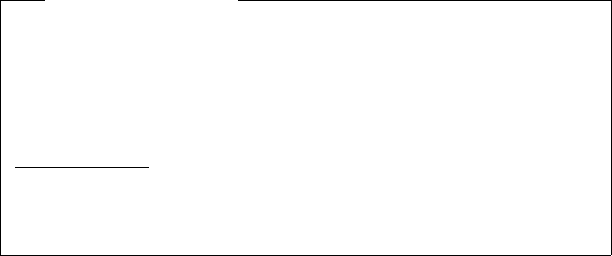
13
First steps
Gigaset C610/C610A IP / USA-CAN-MEX EN / A31008-M2312-R301-1-6019 / starting.fm / 31.03.11
Version 4, 16.09.2005
Firmware updates
This user guide describes the functions of your phone from firmware version
020 onwards.
Whenever there are new or improved functions for your Gigaset, firmware
updates are made available for you to download to your base (¢page 159).
If this results in operational changes for using your phone, a new version of this
user guide or the necessary amendments will be published on the Internet at
www.gigaset.com.
Select the product to open the relevant product page for your base, where you
will find a link to the user guide.
To find out what version of firmware is currently loaded, ¢page 206.
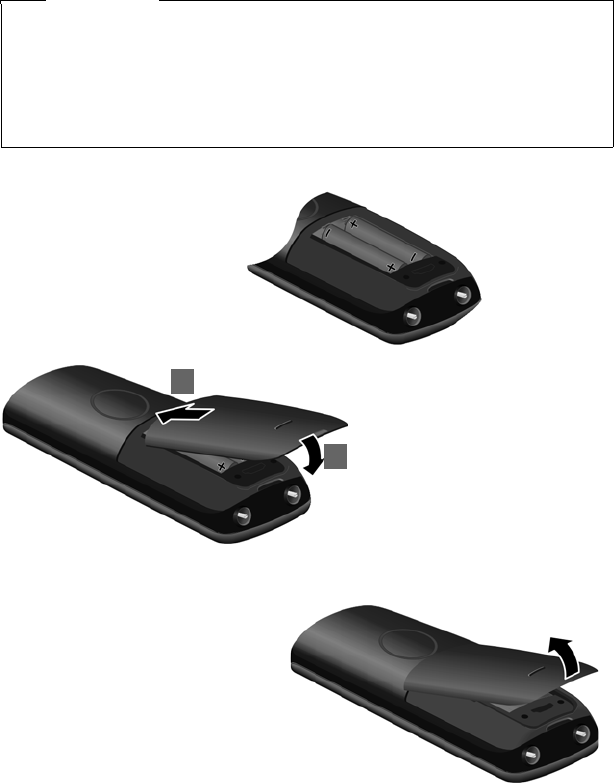
14
First steps
Gigaset C610/C610A IP / USA-CAN-MEX EN / A31008-M2312-R301-1-6019 / starting.fm / 31.03.11
Version 4, 16.09.2005
Setting up the handset for use
The display is protected by a plastic film.
Please remove the protective film!
Inserting the batteries and closing the battery cover
Warning
Use only rechargeable batteries (¢page 208) recommended by Gigaset Com-
munications GmbH i.e., never use a conventional (non-rechargeable) battery, as
this could result in significant health risks and personal injury. For example, the
outer casing of the batteries could be damaged or the batteries could explode.
The phone could also malfunction or be damaged as a result of using batteries
that are not of the recommended type.
¤Insert the batteries with
the polarity in the cor-
rect direction.
The polarity is indicated
in/on the battery com-
partment.
¤First insert the battery
cover at the top 1.
¤Then press the cover 2
until it clicks into place.
To open the battery cover, for
instance to change the batteries:
¤Insert a coin into the cavity
on the casing, then pull the
battery cover in an upward
direction.
1
2

15
First steps
Gigaset C610/C610A IP / USA-CAN-MEX EN / A31008-M2312-R301-1-6019 / starting.fm / 31.03.11
Version 4, 16.09.2005
Connecting the charger
Placing the handset in the charger
¤Place the handset in the charger with its display facing forward.
Each handset is registered with the base at the factory. You do not need to register
the handset again. If you wish to use your handset with a different base or use addi-
tional handsets with your base, you have to register the handset manually
¢page 133.
To charge the batteries, leave the handset in the charger.
Please note
Only place the handset in the charger that is intended for it.
¤Plug the power adapter into
the plug socket 2.
¤Connect the flat plug from
the power adapter 1.
To disconnect the plug from the charger,
press the release button 3 and disconnect
the plug 4.
1
2
1
3
4
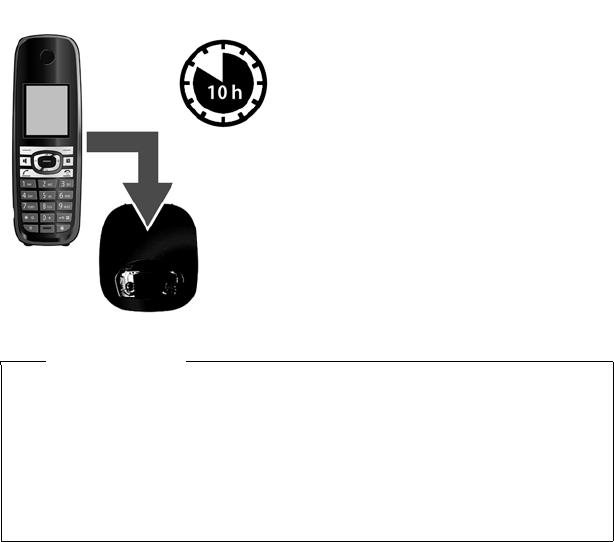
16
First steps
Gigaset C610/C610A IP / USA-CAN-MEX EN / A31008-M2312-R301-1-6019 / starting.fm / 31.03.11
Version 4, 16.09.2005
Initial charging and discharging of the batteries
The correct charge level can only be displayed if the batteries are first fully charged
and discharged.
¤Place the handset in the charger for
ten hours.
¤Then remove the handset from the
charger and do not replace it until the
batteries are fully discharged.
Please note
uAfter the first battery charge and discharge, you may place your handset in
the charger after every call.
uAlways repeat the charging and discharging procedure if you remove the
batteries from the handset and reinsert them.
uThe batteries may warm up during charging. This is not dangerous.
uAfter a while, the charge capacity of the batteries will decrease for technical
reasons.
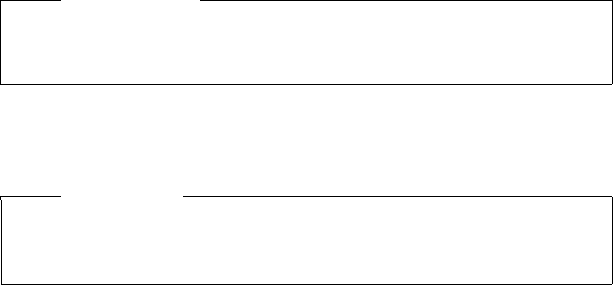
17
First steps
Gigaset C610/C610A IP / USA-CAN-MEX EN / A31008-M2312-R301-1-6019 / starting.fm / 31.03.11
Version 4, 16.09.2005
Installing the base
The base is designed for use in dry rooms in a temperature range of +5°C to +45°C.
¤Set up the base at a central point in the building.
The phone's feet do not usually leave any marks on surfaces. However, due to the
multitude of different varnishes and polishes used on today's furnishings, the
occurrence of marks on the surfaces cannot be completely ruled out.
Please note
Pay attention to the range of the base. This is up to 300 m in unobstructed
outdoor areas and up to 50 m inside buildings. The range is reduced when
Eco Mode is activated (¢page 127).
Warning
uNever expose the telephone to any of the following: heat sources, direct sun-
light or other electrical appliances.
uProtect your Gigaset from moisture, dust, corrosive liquids and fumes.

18
First steps
Gigaset C610/C610A IP / USA-CAN-MEX EN / A31008-M2312-R301-1-6019 / starting.fm / 31.03.11
Version 4, 16.09.2005
Connecting the base
The following diagram is an overview of all connections for your base.
The individual connections are described in detail below. In order for you to make
calls on your phone via the fixed line and VoIP, you need to connect the base to the
fixed line and Internet (see diagram below).
Follow the steps in the order given below:
1 Connect the phone and power cables to the base.
2 Connect the base to the telephone network and the A/C power outlet.
3 Connect the base to the router for accessing the Internet (via router and modem
or via router with integrated modem) and for configuring the base via the Web
configurator.
4 Connect the PC to the router.
You can then connect a wired headset to the handset.
1
2
3
4

19
First steps
Gigaset C610/C610A IP / USA-CAN-MEX EN / A31008-M2312-R301-1-6019 / starting.fm / 31.03.11
Version 4, 16.09.2005
1. Connecting the phone and power cables to the base
1 Insert the phone cable (cable with RJ11 plug) into the lower connection socket
at the rear of the base.
2 Insert the power cable of the power adapter into the upper connection socket
at the rear of the base.
3 Push both cables into the appropriate cable channels.
3
2
1
3
Back panel
of the base
Warning
Use only the power and telephone cables supplied. Pin connections on tele-
phone cables can vary (pin connections ¢page 210).
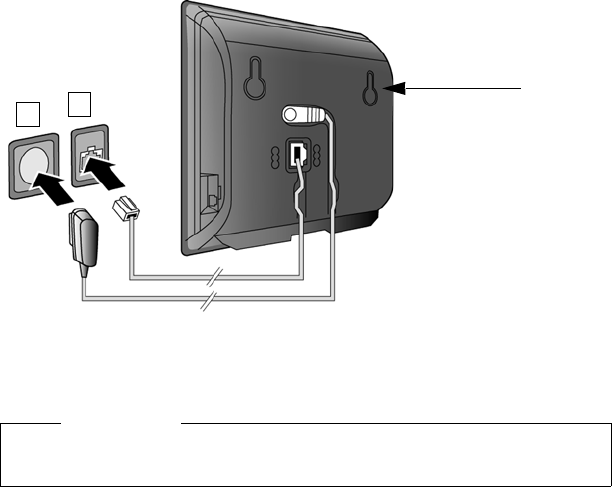
20
First steps
Gigaset C610/C610A IP / USA-CAN-MEX EN / A31008-M2312-R301-1-6019 / starting.fm / 31.03.11
Version 4, 16.09.2005
2. Connecting the base to the fixed line and the A/C power outlet
1 Insert the RJ-11 connector of the phone cord into the RJ-11 telephone network
socket in the wall.
2Then insert the power adapter into the mains socket.
You can now use your phone to make calls via the fixed line and can be reached
on your fixed line number.
GigasetC610A IP: an answering machine on the base is set with a pre-recorded
announcement in answer and record mode (¢page 112).
1
2
Back panel
of the base
Warning
Keep the power cable plugged in at all times for operation, as the phone does
not work without an A/C power connection.
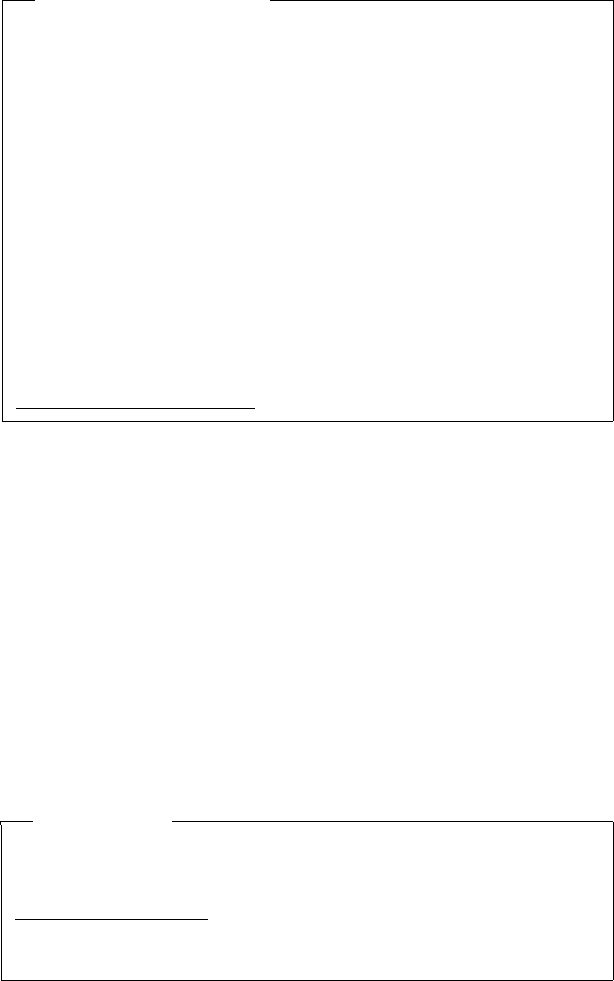
21
First steps
Gigaset C610/C610A IP / USA-CAN-MEX EN / A31008-M2312-R301-1-6019 / starting.fm / 31.03.11
Version 4, 16.09.2005
3. Connecting the base with a router (Internet)
Your base features a LAN connection that you can use to connect the base to a
router.
Connection to a router is required for Internet telephony VoIP (Voice over Internet
Protocol). You can set up and configure up to six accounts (VoIP phone numbers)
from one or more VoIP provider(s) on the phone.
You also need a connection to the router for the following features on your phone:
uYou want to be notified as soon as new software is available for your phone on
the Internet.
uYou want the date and time on your phone to be updated by a time server on
the Internet.
uYou want to use info services and/or online directories on your phone.
You can also connect a PC to the router if you want to set your phone via its Web
configurator.
For Internet access you need a router connected to the Internet via a modem (this
may be integrated in the router).
Data protection notice
When the device is connected to the router, it automatically contacts the
Gigaset support server to make it easier for you to configure the devices and to
enable communication with the Internet services.
For this purpose, every device sends the following device-specific information
once every day:
uSerial number/item number
uMAC address
uPrivate IP address for the Gigaset in the LAN/its port numbers
uDevice name
uSoftware version
On the support server, this information is linked to the existing device-specific
information:
uGigaset.net phone number
uSystem-related/device-specific passwords
Further information about the Gigaset.net service data saved can be found at
www.gigaset.net/privacy-policy
Please note
For telephony via the Internet, you need a broadband Internet connection
(e.g., DSL) and a router that connects your phone to the Internet. You can find a
list of recommended routers on the Internet at:
www.gigaset.com/service
From here, go to the FAQ page and select your Gigaset IP telephone. Search for
"Router", for example.
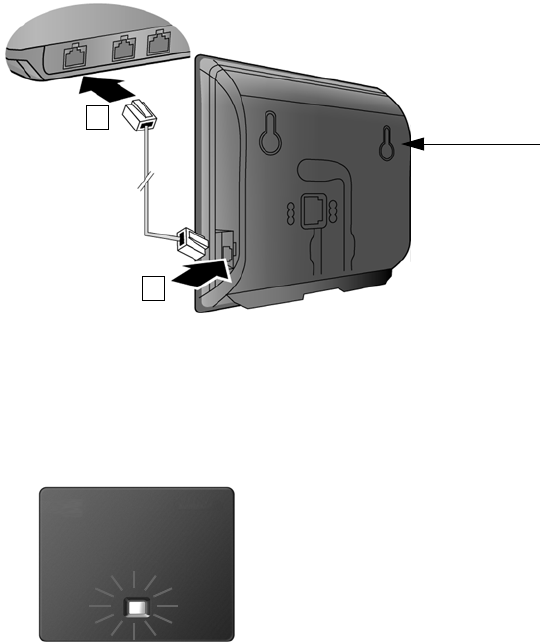
22
First steps
Gigaset C610/C610A IP / USA-CAN-MEX EN / A31008-M2312-R301-1-6019 / starting.fm / 31.03.11
Version 4, 16.09.2005
1 Insert a plug from the Ethernet cable supplied (Cat 5 with 2 RJ45 Western mod-
ular plugs) into the LAN connection socket at the side of the base.
2 Then insert the second Ethernet cable plug into a LAN socket on the router.
As soon as the cable connecting the phone and router is plugged in and
the router is switched on, the key lights up on the front of the base
(paging key).
You are now able to establish VoIP connections within Gigaset.net
(¢page 59).
1
2
Back panel
of the base
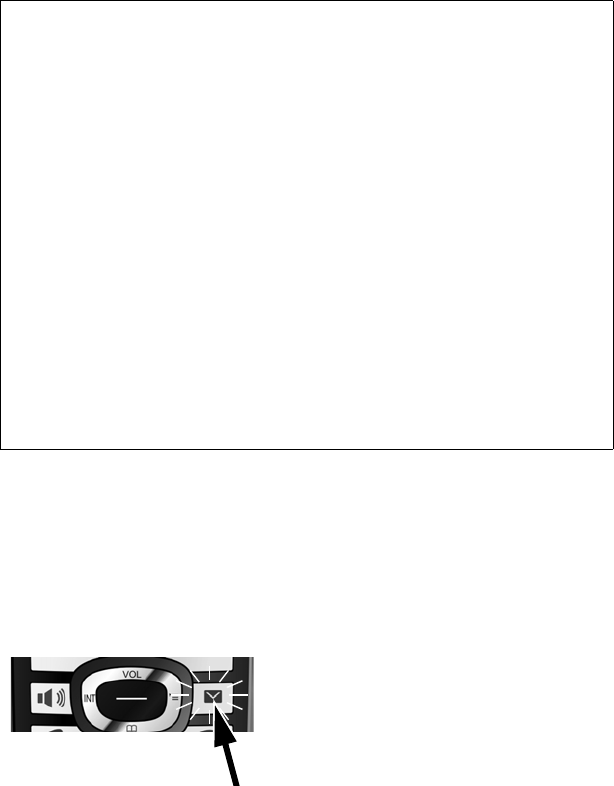
23
First steps
Gigaset C610/C610A IP / USA-CAN-MEX EN / A31008-M2312-R301-1-6019 / starting.fm / 31.03.11
Version 4, 16.09.2005
Setting up the phone – installation wizard
If no VoIP connections have been generated on the phone yet, you can start the
installation wizard. The wizard allows you to make all necessary settings for your
phone.
Two individual wizards are combined to form the installation wizard.
1IP wizard
2 Connection wizard
Starting the installation wizard
Auto configuration:
The configuration process for VoIP connections is automated for some VoIP pro-
viders. The provider creates a configuration file with all required VoIP access data
(the general VoIP provider data and your personal account data). This file is placed
on a configuration server on the Internet for downloading to your phone.
Your provider gives you a configuration code.
The installation wizard on your phone (¢page 23) prompts you to enter the
code at the relevant point. All the required VoIP data is then downloaded auto-
matically onto your phone.
The configuration file is only transferred via a secure connection (TLS authentica-
tion). If the TLS authentication fails, the message key f flashes. Press the mes-
sage key to display the Certificate error - Please check your certificates in the
Web configurator. message. Press the right display key to confirm the message.
Log in to the Web configurator (¢page 168).
The Security (¢page 179) Web page tells you why the secure connection could
not be established and what you can do.
If the configuration file fails to download (e.g., because the configuration server is
not available), the phone keeps trying to establish a connection until the file is
downloaded successfully to the phone.
As soon as the handset battery is sufficiently
charged, the message key f on the hand-
set will flash (approx. 20 minutes after you
have put the handset in the charger).
¤Press the message key f.
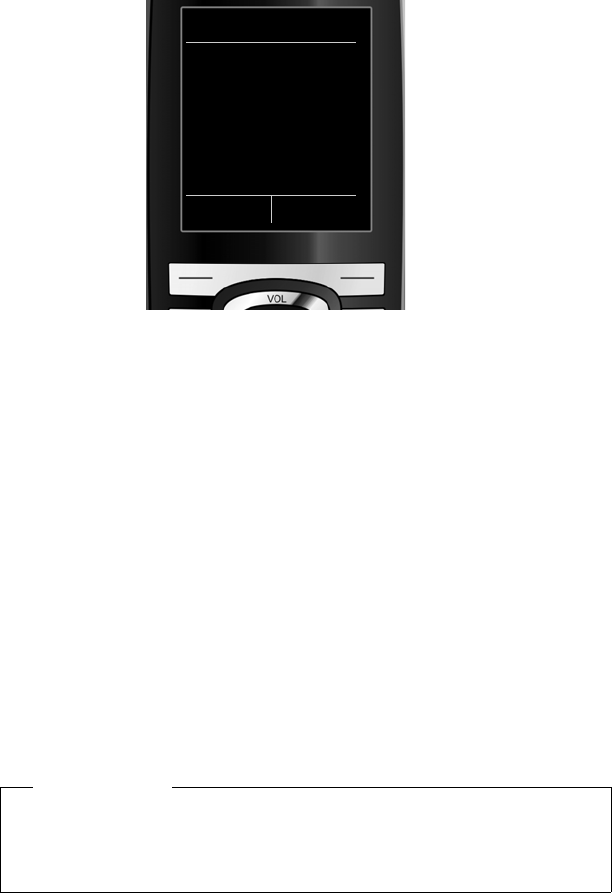
24
First steps
Gigaset C610/C610A IP / USA-CAN-MEX EN / A31008-M2312-R301-1-6019 / starting.fm / 31.03.11
Version 4, 16.09.2005
1. IP wizard: making VoIP settings
You will see the following display:
Before you can use the Internet (VoIP) to phone any other numbers on the Internet,
the fixed line or the mobile network, you need the services of a VoIP provider who
supports the VoIP SIP standard.
Prerequisite: you have registered with a VoIP provider (e.g., via your PC) and set up
at least one VoIP account (IP account).
To use VoIP, you now need to enter the access data for your VoIP account. You will
receive all the necessary data from your VoIP provider. This will include:
Either:
uYour user name (if required by the VoIP provider).
This is the user name of your IP account (caller ID), frequently identical to your
phone number.
uYour authentication name or login ID
uThe (login) password registered with the VoIP provider
uGeneral settings for your VoIP provider (server addresses etc.)
Or:
uAn auto configuration code (activation code)
Your Gigaset phone's IP wizard can help you make these entries.
Please note
You can configure up to six VoIP connections. When you get started with the
phone, you can initially only configure one VoIP connection. You can configure
additional VoIP connections later with the IP wizard (¢page 155) or Web con-
figurator.
IP Wizard
?
Start IP
installation wizard?
No Yes
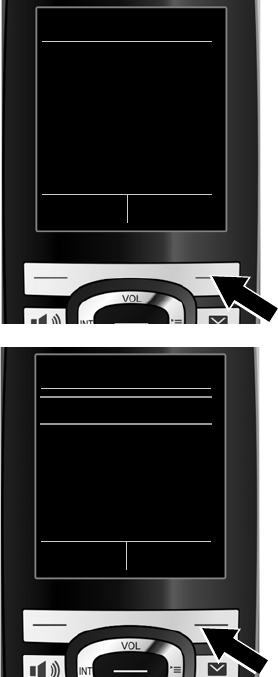
25
First steps
Gigaset C610/C610A IP / USA-CAN-MEX EN / A31008-M2312-R301-1-6019 / starting.fm / 31.03.11
Version 4, 16.09.2005
Starting the IP wizard
Prerequisite: the phone is connected to the router. Your router is connected to the
Internet (¢page 21).
¤Press on the centre of the control key w or on the right display key §Yes§ to start
the IP wizard.
Information about the IP wizard
appears in the display.
¤Press the bottom of the control key
s to scroll down.
¤Press the §OK§ display key to con-
tinue.
A list of all possible IP connections is
shown in the display (IP 1 to IP 6). VoIP
connections that are already config-
ured are marked with ³.
¤If necessary, press down on the con-
trol key s to select a connection.
¤Press the §OK§ display key to con-
tinue.
IP Wizard
Ð
This wizard helps
you to configure an
IP account and
register it with your
provider so you can -
V
OK
Select IP Account
IP 1 ´
IP 2 ´
IP 3 ´
IP 4 ´
IP 5 ´
V
Back OK
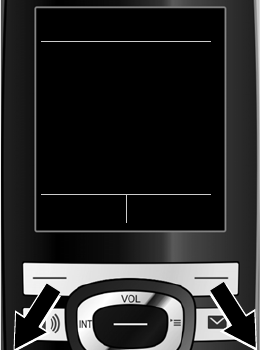
26
First steps
Gigaset C610/C610A IP / USA-CAN-MEX EN / A31008-M2312-R301-1-6019 / starting.fm / 31.03.11
Version 4, 16.09.2005
You will see the following display:
Your VoIP provider has supplied you
with an authentication name/pass-
word and, where applicable, a user
name:
¤Press the key below §No§ on the dis-
play screen.
¤For further information, please see
"Downloading VoIP provider data"
¢page 29.
You have received an auto configura-
tion code (activation code) from your
VoIP provider:
¤Press the key below §Yes§ on the
display screen.
¤For further information, please see
"Entering the auto configuration
code" ¢page 28.
IP Wizard
?
Do you have a
code for auto
configuration?
No Yes
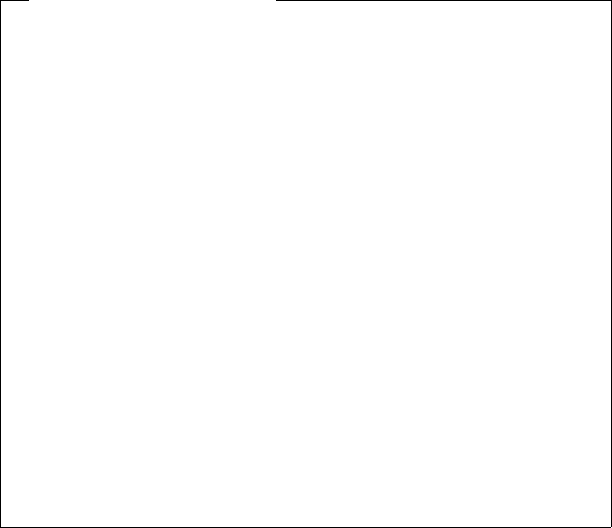
27
First steps
Gigaset C610/C610A IP / USA-CAN-MEX EN / A31008-M2312-R301-1-6019 / starting.fm / 31.03.11
Version 4, 16.09.2005
No Internet connection:
The phone requires an Internet connection for you to register your telephone
with a VoIP provider. If a connection cannot be made, one of the following mes-
sages is displayed:
uIf the phone cannot establish a connection to the router, the message
IP address not available is displayed.
Check the plug connection between the router and the base and check the
settings on the router.
Your phone is preconfigured for dynamic assignment of the IP address. In
order for your router to "recognize" the phone, dynamic IP address assign-
ment must also be activated on the router i.e., the router's DHCP server must
be activated.
If the DHCP server cannot or should not be activated, you must assign a fixed
IP address to the phone (¢page 153).
uIf the phone cannot establish a connection to the Internet, the message
Internet connection not available is displayed.
The IP server may be temporarily unavailable. In this case, try to make a con-
nection again later.
Otherwise: check the plug connection between the router and the modem
or DSL connection and check the settings on the router.
¤Press §OK§; the IP wizard is closed.
You will then need to call up the wizard later via the menu to configure the IP
connection.
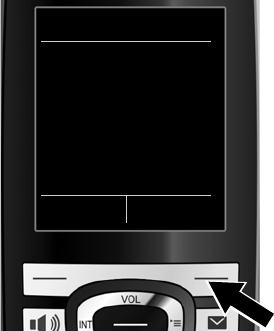
28
First steps
Gigaset C610/C610A IP / USA-CAN-MEX EN / A31008-M2312-R301-1-6019 / starting.fm / 31.03.11
Version 4, 16.09.2005
Entering the auto configuration code
All data required for VoIP telephony is loaded directly from the Internet to your
phone.
When all the data has been successfully loaded onto your phone, Your IP account
is registered with your provider. appears on the display.
¤For further information, please see "2. Connection wizard", page 33.
¤Using the keypad, enter the auto
configuration code you received
from the provider (max. 32 charac-
ters).
¤Press the key below §OK§ on the
display screen.
IP Wizard
Activation code for
autoconfiguration:
< C OK
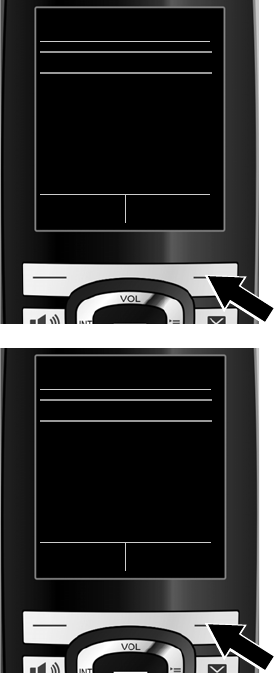
29
First steps
Gigaset C610/C610A IP / USA-CAN-MEX EN / A31008-M2312-R301-1-6019 / starting.fm / 31.03.11
Version 4, 16.09.2005
Downloading VoIP provider data
The connection wizard establishes a connection with the Gigaset configuration
server on the Internet. Various profiles with general access data for different VoIP
providers can be downloaded here.
After a brief period you will see the following display:
The general access data for your VoIP provider will be downloaded and saved on
the phone.
A list of countries is loaded.
¤Press up or down on the control key
q repeatedly until the country in
which you want to use the phone is
selected in the display.
¤Press the key below §OK§ on the
display screen to confirm your selec-
tion.
A list of the VoIP providers for which a
profile with the general access data is
available on the configuration server is
displayed.
¤Press up or down on the control key
qrepeatedly until your VoIP pro-
vider is selected in the display.
¤Press the key below §OK§ on the
display screen to confirm your selec-
tion.
Select your country
Country 1
Country 2
Country 3
Country 4
Country 5 V
Back OK
Select a Provider
Provider 1
Provider 2
Provider 3
Provider 4
Provider 5 V
Back OK
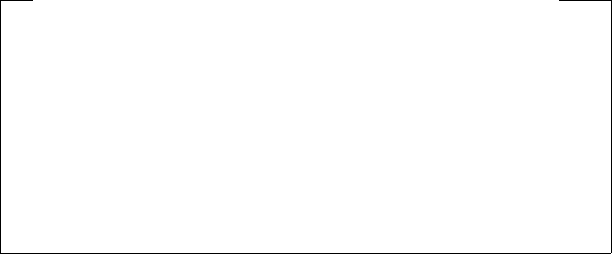
30
First steps
Gigaset C610/C610A IP / USA-CAN-MEX EN / A31008-M2312-R301-1-6019 / starting.fm / 31.03.11
Version 4, 16.09.2005
You have not been able to download your provider's data
If your VoIP provider does not appear in the list, i.e., its general data is not pro-
vided for download, you must cancel the IP wizard:
¤Briefly press the end call key a repeatedly until End wizard? appears in
the display and then press the display key §Yes§.
You can perform the subsequent steps of the installation wizard.
You must then make the required VoIP provider and IP account settings using
the Web configurator. You receive the general provider data from your VoIP pro-
vider.
You can change the assignment of the VoIP connection as send/receive connec-
tion at a later time via the telephone menu or the Web configurator.
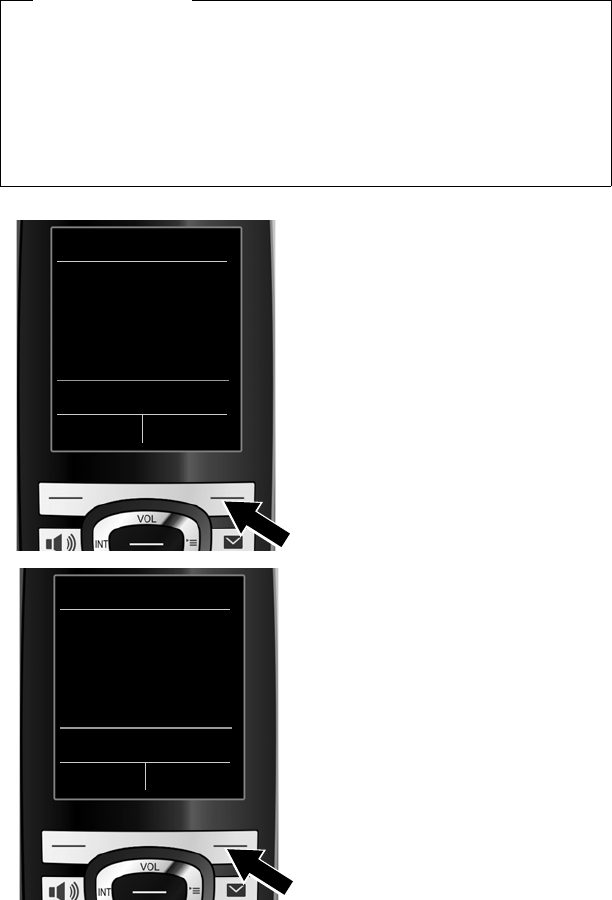
31
First steps
Gigaset C610/C610A IP / USA-CAN-MEX EN / A31008-M2312-R301-1-6019 / starting.fm / 31.03.11
Version 4, 16.09.2005
Entering user data for your VoIP account
You are now prompted to enter your personal access data for your VoIP account.
The following are provider-dependent:
uUser ID, Password, User name
Please note ...
... when entering access data, it is case sensitive.
To switch between upper and lower case and digits, press the # key (several
times if necessary). You can see briefly in the display whether upper case, lower
case or digit input is selected.
Characters entered incorrectly can be deleted using the left display key below
Ñ. The character to the left of the cursor is deleted.
You can navigate within the input field using the control key r (left/right).
¤Using the keypad, enter the authen-
tication name that you received
from your VoIP provider.
¤Press the key under §OK§ on the
display screen.
¤Use the keypad to enter your
password.
¤Press the key under §OK§ on the
display screen.
IP Wizard
User ID:
Abc
< C OK
IP Wizard
Password:
Abc
< C OK
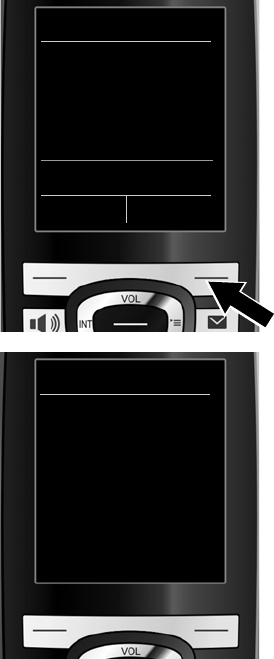
32
First steps
Gigaset C610/C610A IP / USA-CAN-MEX EN / A31008-M2312-R301-1-6019 / starting.fm / 31.03.11
Version 4, 16.09.2005
After successful registration, the message "Your IP account is registered with your
provider." appears in the display.
The connection wizard starts.
¤Using the keypad, enter the user
name that you received from your
VoIP provider.
¤Press the key under §OK§ on the
display screen.
Once you have made all the necessary
entries, the IP wizard will try to register
the phone with the VoIP provider.
IP Wizard
User name:
Abc
< C OK
IP Wizard
Û
Registering with
provider...
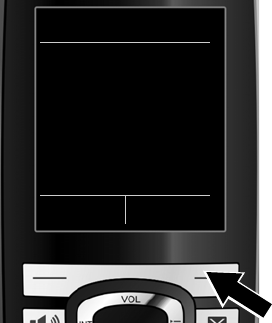
33
First steps
Gigaset C610/C610A IP / USA-CAN-MEX EN / A31008-M2312-R301-1-6019 / starting.fm / 31.03.11
Version 4, 16.09.2005
2. Connection wizard
The connection wizard enables you to assign previously configured connections
(fixed line connection, Gigaset.net and VoIP connections, ¢page 59 and
¢page 24) to internal parties as receive and, if applicable, as send connections.
Internal parties are the registered handsets and (for Gigaset C610A IP) the base
answering machine.
uReceive connections are the phone numbers (connections) on which you can
be called. Incoming calls are only forwarded to the internal parties (end devices)
for which the relevant connection is assigned as receive connection.
uSend connections are the numbers that are sent to the called party. The net-
work provider calculates charges based on the send connections. You can assign
each internal party a number or the associated connection as a send connec-
tion.
uEach connection (number) of your phone can be both a send as well as a receive
connection. You can assign each connection to several internal parties as send
and/or receive connection. It may only be assigned to one answering machine
as a receive connection.
Default assignment
All configured connections are assigned as receive connections to the handsets
and the local answering machine 1 for the Gigaset C610A IP at registration/start-up.
The fixed line connection is assigned to the handsets as a send connection.
Starting the connection assistant
a.
¤Press the display key §Yes§ if you
wish to change the setting for the
send and receive connections of
the handset with the internal
name INT1.
¤Press the display key §No§ if you do
not wish to change the setting for
this handset.
Connection Wizard
?
Assign connections
to handset
INT1?
No Yes
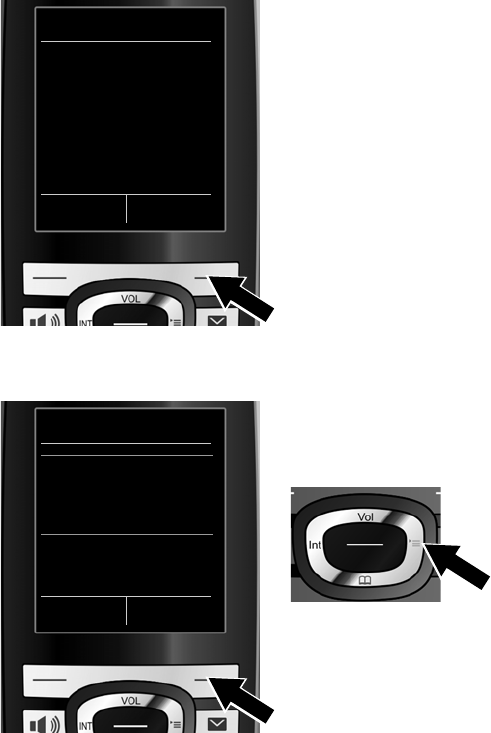
34
First steps
Gigaset C610/C610A IP / USA-CAN-MEX EN / A31008-M2312-R301-1-6019 / starting.fm / 31.03.11
Version 4, 16.09.2005
b. The list of receive connections cur-
rently assigned is displayed.
Press down on the control key s to
scroll through the list if necessary.
¤Press the display key §Change§ if you
wish to change the receive connec-
tion setting.
¤Press the display key §OK§ if you do
not wish to change the setting.
Press §OK§ to skip the following steps. Continue from £e.
Press §Change§ to display the following:
c. If no calls to the VoIP connection IP1
are to be signalled on the handset:
¤Press right on the control key v
to set to No.
Rec. Connections
INT1 Ð
receives calls for
Fixed Line: 4560123
IP1: 12345602
Gigaset.net: 12345#9
Change OK
INT 1
Receive calls for
IP1:
< Yes >
Receive calls for
Gigaset.net:
Back Save
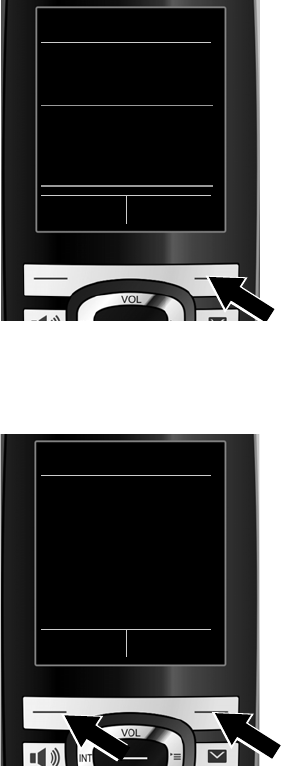
35
First steps
Gigaset C610/C610A IP / USA-CAN-MEX EN / A31008-M2312-R301-1-6019 / starting.fm / 31.03.11
Version 4, 16.09.2005
d. ¤Press down on the control key s
to switch to the next connection.
Select either Yes or No as described
above.
¤Repeat the steps for each connec-
tion.
¤Press the display key §Save§ once
you have finished configuring the
settings for the handset.
The updated list of receive connections is displayed one more time for you to
check.
Press the display key §OK§ to confirm the assignment.
e. The send connection currently set for
the handset is displayed: Fixed Lin.
¤Press the display key §OK§ if you do
not wish to change the setting.
Skip the following step.
¤To change the setting, press the
display key §Change§.
INT 1
IP1:
Yes
Receive calls for
Gigaset.net:
< Ye s >
Back Save
Send Connections
Ð
INT1
sends calls with
Fixed Lin:
4560123
Change OK

36
First steps
Gigaset C610/C610A IP / USA-CAN-MEX EN / A31008-M2312-R301-1-6019 / starting.fm / 31.03.11
Version 4, 16.09.2005
Instead of a connection, you can also select Sel. at each call. Each time you make a
call, you can then select the connection you wish to use on this handset.
If other handsets are already registered to the base, you are requested to assign
send and receive connections for the handsets. The following is shown in the dis-
play:
Assign connections to handset ?
¤Perform steps a. to f. for each registered handset.
On the Gigaset C610A IP:
Once you have assigned send and receive connections to all handsets, you are
prompted to assign the receive connections for the three answering machines on
the base.
"Assign connections to answering machine ?" is shown in the display.
¤Perform steps a. to d. for each answering machine.
Please note: each connection may only be assigned to one of the three local
answering machines as a receive connection. If you assign a receive connection to
an answering machine and this connection is already assigned to another answer-
ing machine, the "old" assignment is deleted.
f. If the handset is to make calls via a dif-
ferent connection/phone number:
¤Press right on the control key v
repeatedly, until the required con-
nection is displayed (in the exam-
ple, IP1).
¤Press the display key §Save§ to save
the settings.
INT 1
Connection for
outgoing calls:
< IP1 >
Back Save
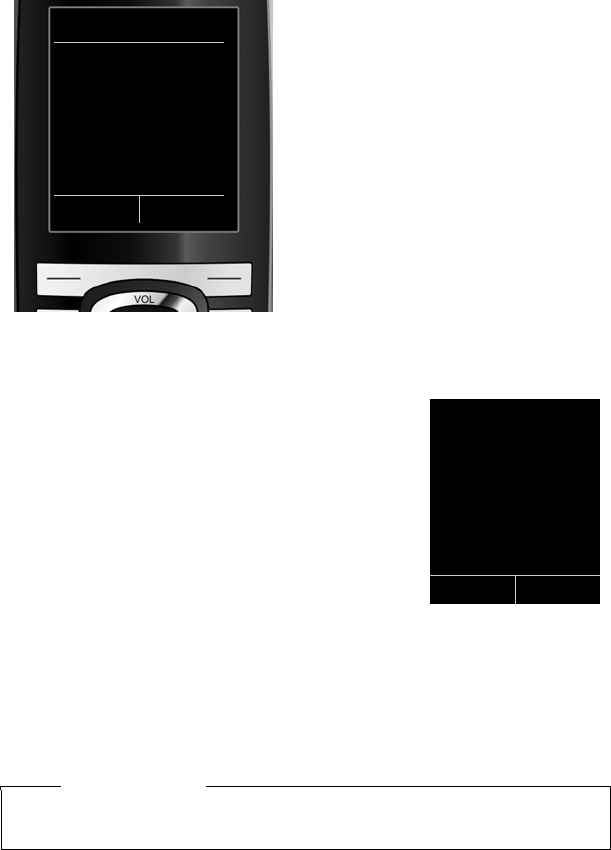
37
First steps
Gigaset C610/C610A IP / USA-CAN-MEX EN / A31008-M2312-R301-1-6019 / starting.fm / 31.03.11
Version 4, 16.09.2005
After successfully configuring the settings, you will briefly see the following display:
Completing the installation
The handset then returns to idle status (an example of the display in idle status):
Displays
uReception between the base and the handset:
– Good to poor: ÐiÑÒ
–No reception: ¼ (red)
Green: Eco Mode activated
uBattery charge status:
–{ white: charged over 66%
–{ white: charged between 34% and 66%
–y white: charged between 11% and 33%
–y red: charged below 11%
–y flashes red: battery almost empty (less
than 10-minutes talktime)
–xyxyx{x{ white: battery charging
uINT 1
Internal name of the handset
Gigaset C610A IP: the answering machines of the base to which you assigned a
receive connection are activated and switched on in answer and record mode with
a standard announcement (¢page 112). This is shown by the AM 1+2 on mes-
sage on the display, for example.
Connection Wizard
‰
Connection
assignment
complete
Please note
If you have chosen a color scheme with a white background, the white symbols
are displayed in black.
i V
07:15 am
INT 1 Feb 14
AM 1+2 on
Calls
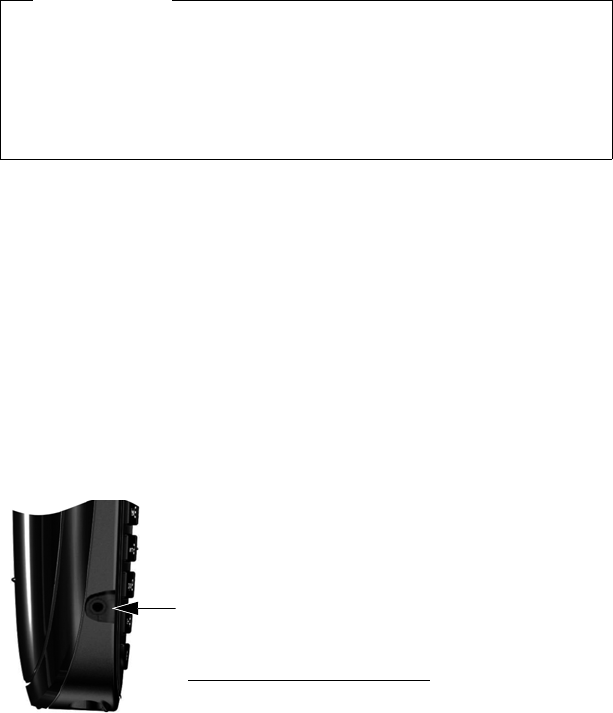
38
First steps
Gigaset C610/C610A IP / USA-CAN-MEX EN / A31008-M2312-R301-1-6019 / starting.fm / 31.03.11
Version 4, 16.09.2005
Date/time
There are two methods of setting the date and time:
uBy default, your phone is configured so that the date and time are transferred
from a time server on the Internet, provided it is connected to the Internet.
You can activate/deactivate the synchronization with a time server via the
Web configurator (¢page 185).
uYou can also set the date and time manually via the menu of one of the regis-
tered handsets (¢page 151).
To ensure you have the correct time for incoming calls and to use the alarm clock,
the date and time must be set.
Connecting the headset to the handset (optional)
You can connect a headset with 2.5 mm jack connectors.
See the relevant product page for information on recom-
mended headsets
www.gigaset.com/customercare.
Please note
To protect your phone and its system settings from unauthorized access, please
define a 4-digit number code (system PIN) known only to yourself. This code
must be entered before you can register/de-register handsets or alter your
phone's VoIP or LAN settings.
The default system PIN is 0000 (4 x zero).
For instructions on changing the PIN, ¢page 152.

39
First steps
Gigaset C610/C610A IP / USA-CAN-MEX EN / A31008-M2312-R301-1-6019 / starting.fm / 31.03.11
Version 4, 16.09.2005
Attaching the belt clip (optional)
The handset has notches on each side to attach the belt clip.
¤To attach – press the belt clip
onto the back of the handset
so that the protrusions on the
belt clip engage with the
notches.
¤To remove – press the centre
of the belt clip firmly with
your right thumb, push the
fingernail of your left index
finger up between the clip
and the housing and pull the
clip in an upward direction.
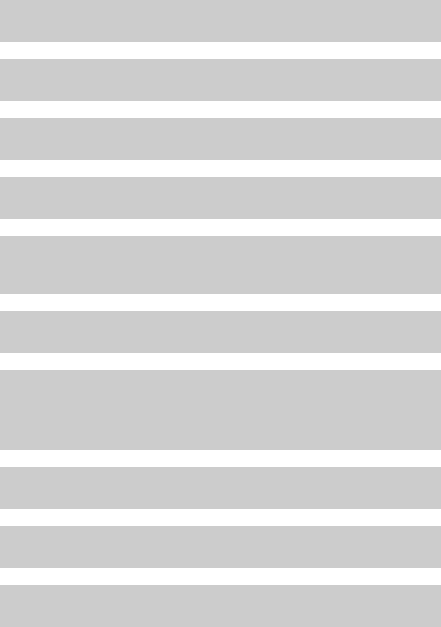
40
First steps
Gigaset C610/C610A IP / USA-CAN-MEX EN / A31008-M2312-R301-1-6019 / starting.fm / 31.03.11
Version 4, 16.09.2005
Proceeding
Now you have successfully set up your phone, you will certainly want to adapt it to
your personal requirements. Use the following guide to quickly locate the most
important subjects.
If you are unfamiliar with menu-driven devices such as other Gigaset telephones,
read the section entitled "Using the phone" ¢page 41 first.
If you have any questions about using your phone, please read the tips
on troubleshooting (¢page 198) or contact our Customer Care team
(¢page 198).
Information on ... ... is located here.
Making external calls and accepting calls page 51
Setting the ringtone melody and volume page 146
Storing your own local area code in the telephone page 152
Setting Eco Mode page 127
Setting the answering machine
(Gigaset C610A IP)
page 112
Operating the telephone on a PBX page 162
Registering available Gigaset handsets to the
base and transferring their directory entries
to the new handset
page 133
page 80
Using online directories page 84
Entering additional VoIP accounts page 155
Configuring the phone via the Web configurator page 165
g
g
g
g
g
g
g
g
g
g
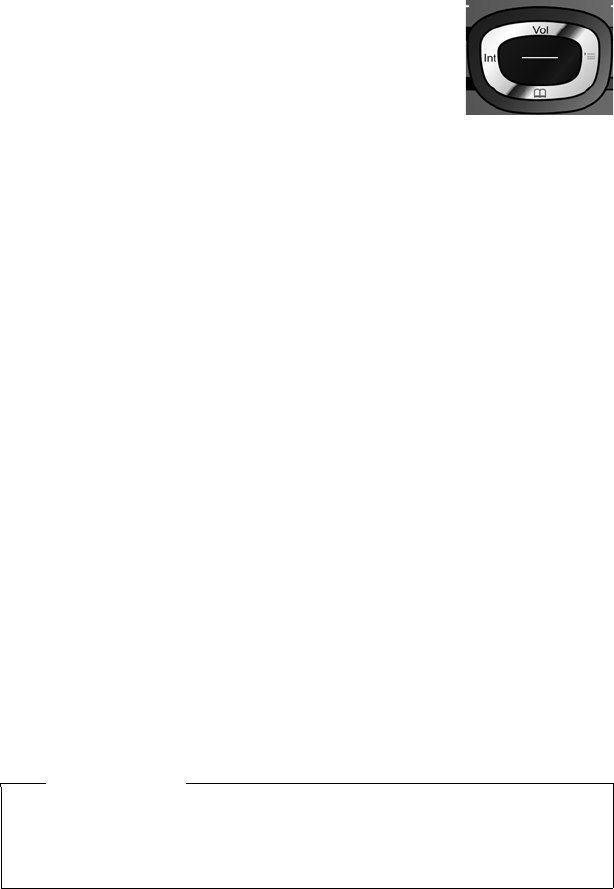
41
Using the phone
Gigaset C610/C610A IP / USA-CAN-MEX EN / A31008-M2312-R301-1-6019 / starting.fm / 31.03.11
Version 4, 16.09.2005
Using the phone
Control key
Below, the side of the control key that you must press in the
respective operating situation is marked in black (top, bot-
tom, right, left, centre) e.g., v for "press right on the control
key" or w for "press the centre of the control key".
The control key has a number of different functions:
When the handset is in idle status
s Press briefly to open the handset directory.
Press and hold to open the list of available online directories.
v Open the main menu.
u Open the list of handsets.
tCall up the menu for setting the handset's call volume (page 146).
In the main menu
t, s, v or u
Navigate to the required function.
In submenus and lists
t/s Scroll up/down line by line.
In input fields
Use the control key to move the cursor up t, down s, right v or left u.
Press and hold v or u to move the cursor word by word.
During an external call
s Open the directory.
u Initiate an internal consultation call.
tAdjust the loudspeaker volume for earpiece and speakerphone.
Functions when pressing the middle of the control key
Depending on the operating situation, the key has different functions.
uIn idle status the key opens the main menu.
uIn submenus, selection and input fields, the key takes on the function of the
display keys §OK§, §Yes§, §Save§, §Select§ or §Change§.
Please note
These instructions demonstrate opening the main menu by pressing the right
of the control key v and confirming the functions by pressing the appropriate
display key. However, if you prefer, you can use the control key as described
above.
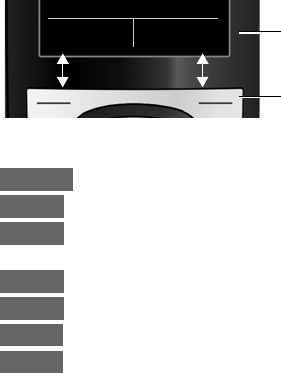
42
Using the phone
Gigaset C610/C610A IP / USA-CAN-MEX EN / A31008-M2312-R301-1-6019 / starting.fm / 31.03.11
Version 4, 16.09.2005
Display keys
The functions of the display keys change depending on the particular operating sit-
uation. Example:
Some important display keys:
Open a menu for further functions.
Confirm selection.
Delete key: delete character by character/word by word from right to
left.
Go back one menu level or cancel operation.
Save entry.
Open the redial list.
Gigaset C610A IP: forward a call to an answering machine.
Keys on the keypad
c/ Q/ * etc.
Press the matching key on the handset.
~Enter digits or letters.
Correcting incorrect entries
You can correct incorrect characters in the input fields by navigating to the incor-
rect entry using the control key. You can then:
uDelete the character to the left of the cursor with the display key Ñ (press and
hold to delete the word)
uInsert characters at the cursor position
uOverwrite the highlighted (flashing) character e.g., when entering time and
date.
Back Save
Current display key functions
Display keys
Options
OK
Û
Back
Save
Þ
à
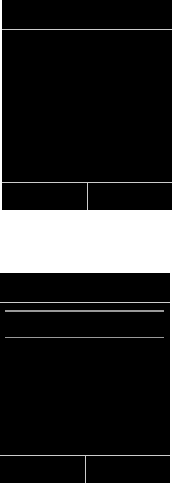
43
Using the phone
Gigaset C610/C610A IP / USA-CAN-MEX EN / A31008-M2312-R301-1-6019 / starting.fm / 31.03.11
Version 4, 16.09.2005
Menu guidance
You can access your telephone's functions by using a menu that has a number of
levels.
The menu view can be extended (expert mode•) or restricted (standard mode).
Expert mode is the active default setting.
Settings or functions that are only available in expert mode are marked in these
instructions with the • icon.
Switching between standard mode/expert mode and the menu overview
¢page 47.
Main menu (first menu level)
¤When the handset is in idle status, press the right control key v to open the
main menu.
The main menu functions are shown in the display as
icons. The icon for the selected function is highlighted in
orange and the name of the associated function
appears in the display header.
To access a function i.e., to open the corresponding sub-
menu (next menu level):
¤Use the control key p to select the required func-
tion and press the display key §OK§.
Briefly press the display key §Back§ or the end call key
a to revert back to idle status.
Submenus
The functions in the submenus are displayed as lists
(example on the right).
To access a function:
¤Scroll to the function with the control key q and
press §OK§.
Briefly press the display key §Back§ or the end call key
a to return to the previous menu level/cancel the
operation.
Settings
ËÊ
ÌÇ
ÉÏ
Back OK
Settings
Date/Time
Audio Settings
Display
Language
Registration
Back OK
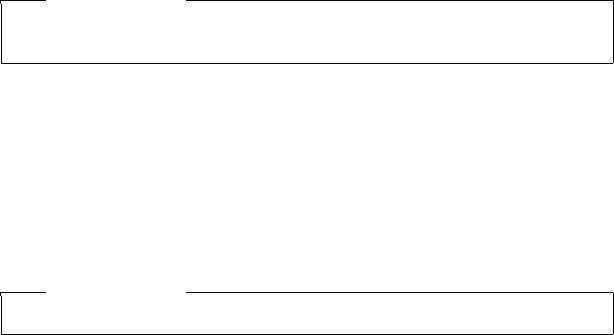
44
Using the phone
Gigaset C610/C610A IP / USA-CAN-MEX EN / A31008-M2312-R301-1-6019 / starting.fm / 31.03.11
Version 4, 16.09.2005
Reverting to idle status
You can revert to idle status from anywhere in the menu as follows:
¤Press and hold the end call key a.
Or:
¤Do not press any key: After 2 minutes the display will automatically revert to idle
status.
Settings that have not been saved by selecting the display keys §OK§, §Yes§, §Save§ or
§Change§ are lost.
An example of the display in idle status is shown on page 37.
Activating/deactivating the handset
aWith the phone in idle status, press and hold the end call key
(confirmation tone) to deactivate the handset.
Press and hold the end call key again to reactivate the handset.
Activating/deactivating the keypad lock
The keypad lock prevents any unwanted use of the phone.
#Press and hold the hash key in idle status to activate or deactivate the
keypad lock. You will hear the confirmation tone.
If the keypad lock is activated, you will see a message when you press a key.
The keypad lock deactivates automatically when you receive a call. It is reactivated
when the call is finished.
Please note
When the handset is activated, an animation showing the Gigaset logo is dis-
played for several seconds.
Please note
When the keypad lock is active, you cannot call emergency numbers.
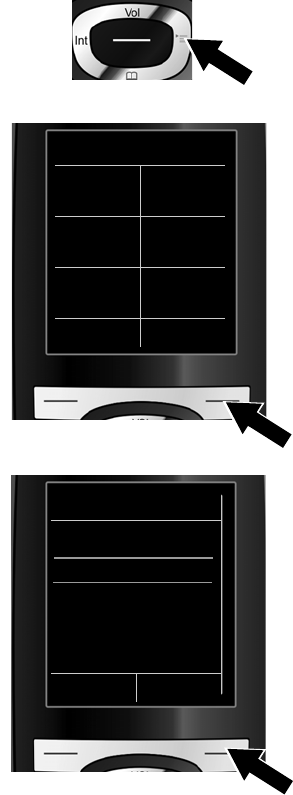
45
Using the phone
Gigaset C610/C610A IP / USA-CAN-MEX EN / A31008-M2312-R301-1-6019 / starting.fm / 31.03.11
Version 4, 16.09.2005
Understanding the operating steps in the user guide
The operating steps are shown in abbreviated form.
Example:
The display:
v ¢Ï ¢Display ¢Large Font (³=on)
means:
¤Press right on the control key v
to open the main menu.
¤Press right, left, down and up on
the control key p to navigate to
the Settings submenu.
¤Press the display key §OK§ to confirm
your selection.
¤Press down on the control key s
until the Display menu option is
highlighted.
¤Press the display key §OK§ to confirm
your selection.
Settings
Date/Time
Display
Language
Registration
Telephony
Back OK
Settings
ËÊ
ÌÇ
ÉÏ
Back OK
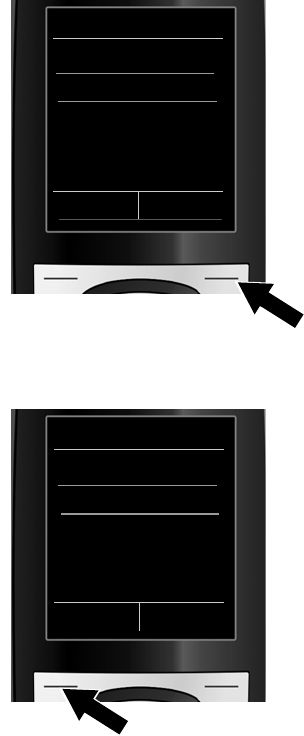
46
Using the phone
Gigaset C610/C610A IP / USA-CAN-MEX EN / A31008-M2312-R301-1-6019 / starting.fm / 31.03.11
Version 4, 16.09.2005
The change is effective immediately
and does not need to be confirmed.
¤Press down on the control key s
until the Large Font menu option
is highlighted.
¤Press the display key §Change§ to
activate/deactivate the function.
Display
Screensaver
Large Font ³
Color Schemes
Backlight
Back Change
Display
Screensaver
Large Font ´
Color Schemes
Backlight
Back Change
¤Press the key below §Back§ to skip back
to the previous menu level.
Or
Press and hold the end call key a
to return to idle status.
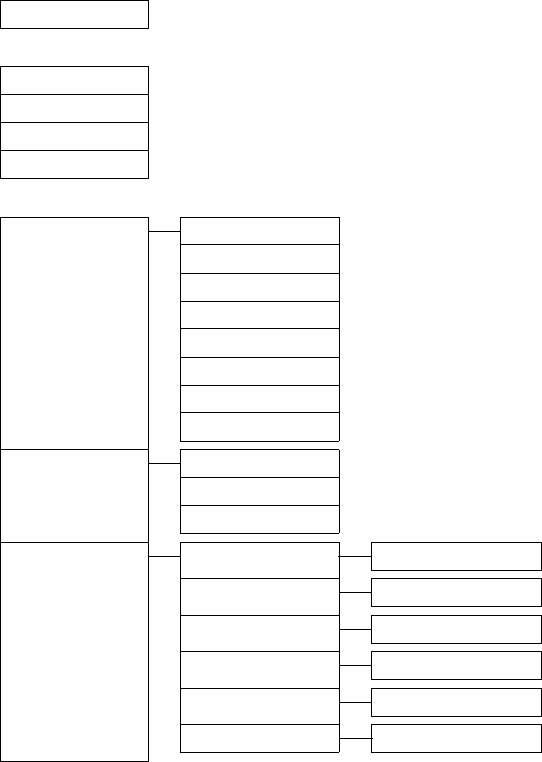
47
Menu tree
Gigaset C610/C610A IP / USA-CAN-MEX EN / A31008-M2312-R301-1-6019 / menutree.fm / 31.03.11
Version 4, 16.09.2005
Menu tree
Setting standard or expert mode
The menu view can be extended (expert mode•) or restricted (standard mode).
Menu options that are only available in expert mode are marked with the • icon.
To change these settings:
Selectv ¢Ï ¢Menu View ¢Simplified (standard mode) or Complete (expert mode)
¢§Select§ (the active mode is marked with Ø)
To open the main menu: press v when the handset is in idle status.
ËMessaging
E-Mail ¢page 97
ÊCall Lists ¢page 71
All Calls
Outgoing Calls
Accepted Calls
Missed Calls
ÌVoice Mail ¢page 112
Play Messages Net AM: Fixed Line ¢page 123
Net AM: IP1
Net AM: IP2
:
Net AM: IP6
Ans. Mach. 1 ¢page 115
Ans. Mach. 2
Ans. Mach. 3
Activation Ans. Mach. 1 ¢page 113
Ans. Mach. 2
Ans. Mach. 3
Announcements Rec. Announcement Ans. Mach. 1 to 3 ¢page 114
Play Announcement Ans. Mach. 1 to 3
Del. Announcement Ans. Mach. 1 to 3
Rec. Advisory Msg. Ans. Mach. 1 to 3
Play Advisory Msg. Ans. Mach. 1 to 3
Del. Advisory Msg. Ans. Mach. 1 to 3
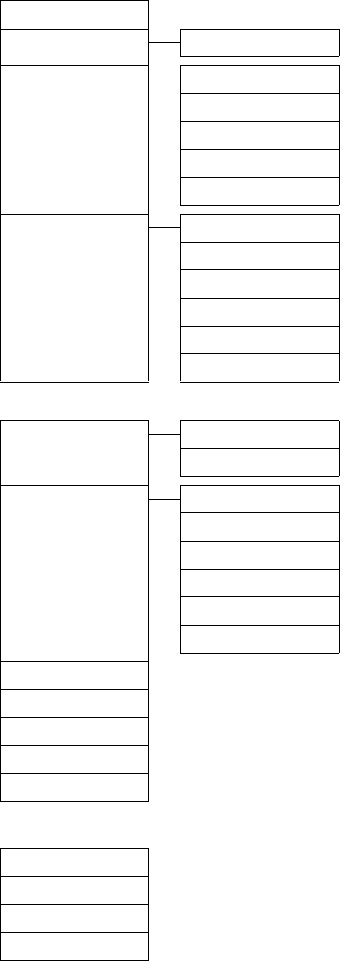
48
Menu tree
Gigaset C610/C610A IP / USA-CAN-MEX EN / A31008-M2312-R301-1-6019 / menutree.fm / 31.03.11
Version 4, 16.09.2005
Recordings ¢page 119
Call Screening Handset ¢page 119
Network Mailboxes Net AM: Fixed Line ¢page 123
Net AM: IP1
Net AM: IP2
:
Net AM: IP6
Set Key 1 Net AM: Phone ¢page 124
Net AM: IP1
Net AM: IP2
:
Net AM: IP6
Answ. Machine
Ç Select Services
Next Call Withhold Number ¢page 66
Call Waiting Fixed line only
Call Forwarding Internal Line ¢page 64
Fixed Line ¢page 63
IP1
IP2
:
IP6
Call Waiting VoIP only ¢page 64
All Calls Anony. ¢page 62
Unkn. Call Reject. Fixed line only ¢page 65
Transfer (ECT) ¢page 65
Ringback Off ¢page 70
ÉAdditional Features
Info Center ¢page 102
Alarm Clock ¢page 128
Room Monitor ¢page 129
One Touch Call ¢page 132

49
Menu tree
Gigaset C610/C610A IP / USA-CAN-MEX EN / A31008-M2312-R301-1-6019 / menutree.fm / 31.03.11
Version 4, 16.09.2005
ÏSettings
Date/Time ¢page 151
Audio Settings Handset Volume ¢page 146
•Advisory Tones ¢page 150
Ringtones(Handset) Volume ¢page 147
Melodies
Time Control ¢page 148
Anon. Calls Silent ¢page 148
Music on Hold ¢page 153
Display Screensaver ¢page 143
Info Ticker ¢page 144
Large Font ¢page 144
Color Schemes ¢page 144
•Backlight ¢page 145
Language ¢page 143
Registration Register Handset ¢page 133
De-reg. Handset ¢page 134
Select Base ¢page 136
•Telephony Auto Answer ¢page 145
VoIP Wizard ¢page 155
Send Connections INT 1 ... INT 6 ¢page 157
Rec. Connections INT 1 ... INT 6 ¢page 158
Answer Machine 1 ...
Answer Machine 3 ¢page 112
Dialing Mode Tone ¢page 162
Pulse
Flash
Access Code ¢page 163
Local Area Code ¢page 152
Extra Area Codes ¢page 152
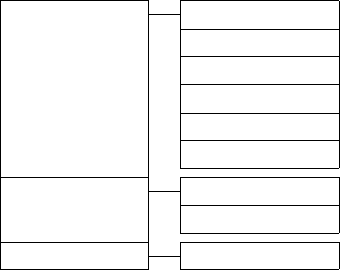
50
Menu tree
Gigaset C610/C610A IP / USA-CAN-MEX EN / A31008-M2312-R301-1-6019 / menutree.fm / 31.03.11
Version 4, 16.09.2005
•System Reset Handset ¢page 160
Base Reset ¢page 160
Base Restart ¢page 161
Local Network ¢page 153
Update Firmware ¢page 159
System PIN ¢page 151
Menu View Simplified ¢page 47
Complete
Eco Mode Eco Mode ¢page 127

51
Making calls
Gigaset C610/C610A IP / USA-CAN-MEX EN / A31008-M2312-R301-1-6019 / telephony.fm / 31.03.11
Version 4, 16.09.2005
Making calls
If the display backlight is deactivated (¢page 145), it can be reactivated by press-
ing any key.
Making an external call
External calls are calls made via the public telephone network (fixed line, mobile
phone network) or via the Internet (VoIP).
To make an external call, you need to define one of the phone connections as a
send connection. You have the following options:
uAssign a connection to the handset as a send connection permanently
(¢page 157).
You can use a "fallback" via a display key (¢page 140).
uSelect a send connection on the handset each time you make a call.
Permanently assigned send connection
Prerequisite:
A specific connection (fixed line or VoIP connection) is assigned to the handset as a
send connection (¢page 157).
~c Enter the number and press the talk key. The number is dialed.
Or:
cPress and hold. A list of your phone's connections will be displayed.
qSelect a connection.
§Dial§/wPress the display key or the middle of the control key.
~Enter the number. The number is dialed approximately 3.5 seconds
after the last digit is entered.
Instead of the talk key c, you can also press the speaker key dto make a call
with the speakerphone.
In this user guide, each of these variants is indicated by "Press the talk key c".
The dialed number and the send connection used are shown in the display (e.g., via
IP2). The connection name you have assigned is displayed where available. Other-
wise, the standard name is used.
Please note
You can make up to three external calls at the same time via your base, depend-
ing on the quality of your DSL connection.
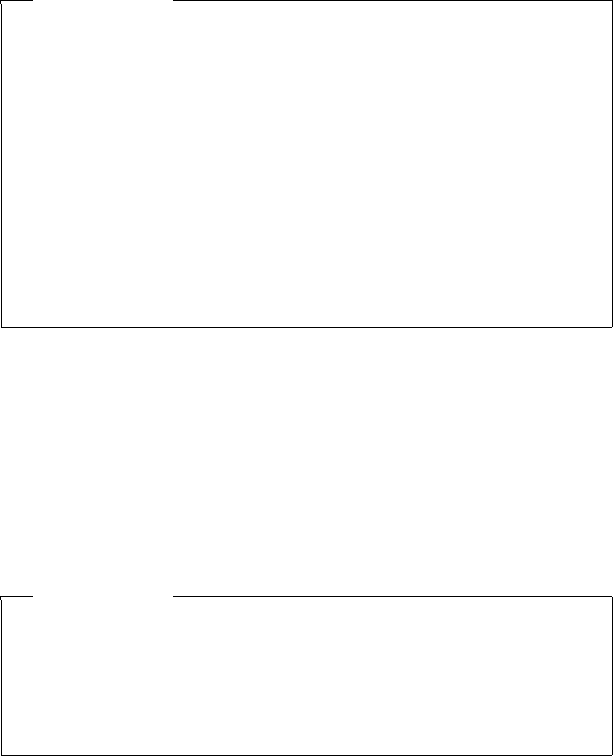
52
Making calls
Gigaset C610/C610A IP / USA-CAN-MEX EN / A31008-M2312-R301-1-6019 / telephony.fm / 31.03.11
Version 4, 16.09.2005
Selecting a connection at each call
Prerequisite: "Sel. at each call" has been assigned to the handset instead of a send
connection (¢page 157).
~c Enter the number and press the talk key. The list of all the phone's con-
nections is displayed.
qSelect a connection.
§Dial§/wPress the display key or the middle of the control key.
If a dialing plan has been defined for the dialed phone number (¢page 181), then
the send connection specified in the dialing plan is used.
Please note
uIf a dialing plan has been defined for the dialed phone number
(¢page 181), then the connection specified in the dialing plan will be used
to establish the connection instead of the send connection. If the phone
number is blocked by a dialing plan, it will not be dialed.
Not possible is displayed.
uIf you use VoIP to make a call to a fixed line, you may also have to dial the area
code for local calls (depending on the provider). You can avoid having to dial
your own area code by entering it in the configuration and activating the
Predial area code for local calls via VoIP option (see Web configurator).
uYou have activated the Automatic Fallback to Fixed Line option with the
Web configurator. If an attempt to make a call via a VoIP connection fails, the
phone automatically attempts to establish the connection via the fixed line.
uGigaset.net numbers ending with the suffix #9 are automatically dialed via
the Gigaset.net connection. The calls are free of charge (¢page 59).
Please note
uYou can cancel the dialing process with the end call key a.
uYou are shown the duration of the call while the call is in progress.
uDialling with the directory (page 76) or call and redial list (page 71) saves
you from repeatedly keying in phone numbers.
uIf you have multiple handsets registered to the base, you can make internal
calls free of charge (page 136).
53
Making calls
Gigaset C610/C610A IP / USA-CAN-MEX EN / A31008-M2312-R301-1-6019 / telephony.fm / 31.03.11
Version 4, 16.09.2005
Using an alternative connection/connection list on the display key
Prerequisite: you have assigned an "alternative connection" or the list with all con-
figured connections to a display key (¢page 140).
§Sel. Line§ Press the display key.
qSelect a connection.
c/§Dial§ Press the talk key or display key.
~ Enter a number. The number is dialed approximately 3.5 seconds after
the last digit is entered.
Any dialing plan (¢page 181) that has been defined for the dialed phone number
is ignored. The selected send connection is always used.
Calling an IP address (provider-dependent)
You can also dial an IP address instead of a phone number using VoIP.
¤Press the star key * to separate the sections of the IP address
(e.g., 149*246*122*28).
¤If necessary, press the hash #key to attach the SIP port number of the person
you are calling to the IP address (e.g., 149*246*122*28#5060).
If your VoIP provider does not support the dialing of IP addresses, each part of the
address will be interpreted as a normal phone number.
Dialling emergency numbers
Dialling plans for emergency numbers (e.g., the local police emergency number)
are preset on the phone for certain countries. Emergency calls are then always
made via the fixed line.
However, you can change the connection through which each emergency number
should be called (e.g., if the phone is not connected to the fixed line). You must
make sure, however, that the VoIP provider for the selected connection supports
emergency numbers. If the VoIP connection is deleted from the configuration, the
emergency call can no longer be made.
If no dialing plans for emergency numbers are preset on your telephone, you
should set dialing plans yourself. Assign them to a connection that you know sup-
ports emergency numbers. Calls to emergency numbers are always supported by
fixed lines.
Please note: if no dialing plans are defined for emergency numbers and you have
programmed an automatic local area code, the code will also be prefixed to emer-
gency numbers as soon as they are dialed via a VoIP connection.
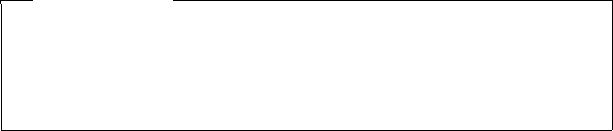
54
Making calls
Gigaset C610/C610A IP / USA-CAN-MEX EN / A31008-M2312-R301-1-6019 / telephony.fm / 31.03.11
Version 4, 16.09.2005
Displaying the phone number you are calling (COLP)
Prerequisites:
uYour network provider supports COLP (Connected Line Identification Presenta-
tion). You may need to activate COLP with the provider (ask your provider about
this).
uThe called party has not activated COLR (Connected Line Identification Restric-
tion).
For outgoing calls, the phone number of the connection on which the call is
received is displayed on the handset.
The displayed number may differ from the number you have dialed. Examples:
uThe called party has activated call forwarding.
uThe call is answered by another connection within a PBX system.
If there is an entry in the directory for this phone number, the corresponding name
will be displayed.
Ending a call
aPress the end call key.
Please note
uThe actual number of the connection you have reached (or the assigned
name) is displayed instead of the called number during call swapping, con-
ference calls and consultation calls.
uWhen the phone number is copied to the directory and the redial list, the
dialed number (not the displayed number) is copied.
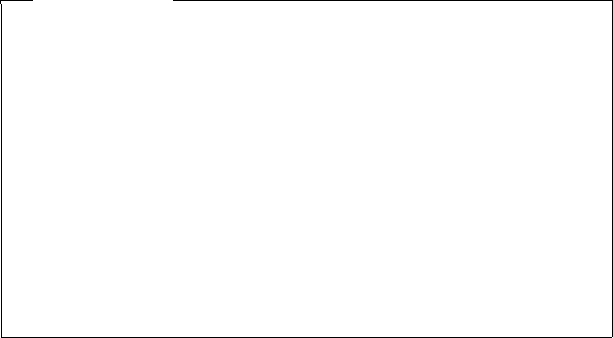
55
Making calls
Gigaset C610/C610A IP / USA-CAN-MEX EN / A31008-M2312-R301-1-6019 / telephony.fm / 31.03.11
Version 4, 16.09.2005
Accepting a call
An incoming call is indicated in three ways: By ringing, by a display on the screen
and by the flashing speaker key d.
Accept the call by:
¤Pressing the talk key c.
¤Pressing the speaker key d.
¤Gigaset C610A IP: if the receive connection is assigned to an answering machine
and that answering machine is not busy with another call:
– For calls to one of your VoIP connections:
Select §Options§ ¢ Divert to AM to forward the call to the answering machine
(¢page 118).
– For calls to your fixed line connection:
Press the display key Ô to forward the call to the answering machine.
To deactivate the ringtone, press the §Silence§ display key. You can accept the call as
long as it is displayed on the screen.
If you press the end call key a, a call to a VoIP connection is rejected. For a call
to the fixed line connection, only the ringtone is deactivated as with §Silence§.
Please note
Only calls to the receive connections assigned to the handset are signalled
(¢page 158).
The following applies in particular if VoIP connections are configured on your
base:
uIf you have not assigned the receive connections on your phone, all incom-
ing calls are signalled on all registered handsets.
uIf you have assigned connections but not assigned a connection to any
handset or answering machine as the receive connection, calls on this
connection will not be signalled.
Gigaset C610A IP: if the number is only assigned to an answering machine,
calls will not be signalled. If the answering machine is switched on, it will
accept the call.
uIf a call cannot be assigned to any connection on the phone, this call is sig-
nalled on all handsets.
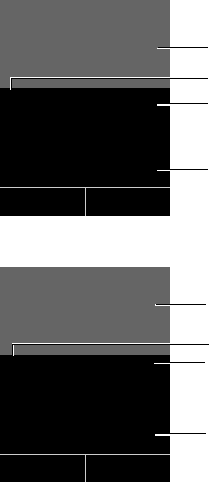
56
Making calls
Gigaset C610/C610A IP / USA-CAN-MEX EN / A31008-M2312-R301-1-6019 / telephony.fm / 31.03.11
Version 4, 16.09.2005
Calling Line Identification (Caller ID)
When you receive a call, the caller's number and/or name is displayed on the screen
if the following prerequisites are met:
uYour network provider supports CLIP, CLI and CNIP.
– CLI (Calling Line Identification): the caller's number is transmitted.
– CLIP (Calling Line Identification Presentation): the caller's number is dis-
played.
– CNIP (Calling Name Identification Presentation): The caller's name is dis-
played.
uYou have requested CLIP or CNIP from your network provider.
uThe caller has arranged CLI with the network provider.
Call display
If the caller's number is saved in your directory, the number is replaced with the cor-
responding directory entry ä/ k/ l symbol and name/number).
You can use the display to decide which receive connection the call is directed to.
Example of display
Or
1 Ringtone icon (background color changes if VIP group is assigned ¢page 77)
2 Where applicable, ä/ k/ l symbol from the directory
3 Number or name of caller
4 Receive connection: Indicates which of your phone numbers the caller has dialed. The
name you set when configuring the phone or the default name is displayed (Fixed Line or
IP1 to IP6). For calls from Gigaset.net, for Gigaset.net is displayed.
Ø«Ú
ä 1234567890
for IP1
Accept Silence
3
4
Gigaset C610 IP
1
2
4
Gigaset C610A IP
Ø«Ú
ä1234567890
for IP1
àSilence
2
1
3
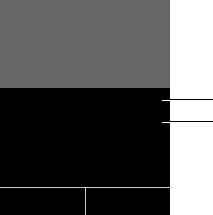
57
Making calls
Gigaset C610/C610A IP / USA-CAN-MEX EN / A31008-M2312-R301-1-6019 / telephony.fm / 31.03.11
Version 4, 16.09.2005
The following is displayed instead of the number:
uExternal, if no number is transmitted.
uPrivate, if the caller has withheld Calling Line Identification (page 62).
uNot available, if the caller has not arranged Calling Line Identification.
Display with CNIP
If you have CNIP, then the name (town) that is registered with your network pro-
vider for the caller's number is displayed. If the number of the caller is stored in your
directory, the CNIP display is replaced by the corresponding directory entry.
(Example of display)
1Caller's number
2 Name and town/city
The display shows:
uExternal, if no number is transmitted.
uPrivate, if the caller has withheld Calling Line Identification (page 62).
uNot available, if the caller has not arranged Calling Line Identification.
Ø«Ú
1234567890
Anna Sand
London
for IP2
Accept Silence
2
1

58
Making calls
Gigaset C610/C610A IP / USA-CAN-MEX EN / A31008-M2312-R301-1-6019 / telephony.fm / 31.03.11
Version 4, 16.09.2005
Notes on calling line display (Caller ID)
By default, the number of the caller is shown in the display of your Gigaset tele-
phone. You do not have to make any other settings on your Gigaset telephone.
However, if the caller's number is not displayed, this can be due to the
following:
uYou have not requested Caller ID from your provider
uYour telephone is connected via a PBX or a router with an integrated PBX (gate-
way) that does not transmit all information.
Is your telephone connected via a PBX/gateway?
You can establish this by checking for an additional device connected between
your telephone and home connection e.g., a PBX, gateway etc. In most cases, sim-
ply resetting this device will remedy the situation:
¤Briefly disconnect the PBXpbx power plug. Re-insert the plug and wait for the
device to restart.
If the caller number is still not displayed:
¤Check the Caller ID settings of your PBX and activate this function if necessary.
In the user guide for the device, search for the term "CID" (or an alternative term
such as "calling line identification", "phone number transmission", "caller ID"
etc.). If necessary, contact the device manufacturer.
If this does not resolve the problem, it is possible that your network provider does
not provide the Caller ID service for this number.
Have you ordered the calling line display service from your network
provider?
¤Check whether your provider supports calling line display (Caller ID) and that
the function has been activated for you. If necessary, contact your provider.
Additional information on this subject can be found on the Gigaset homepage at:
www.gigaset.com/service
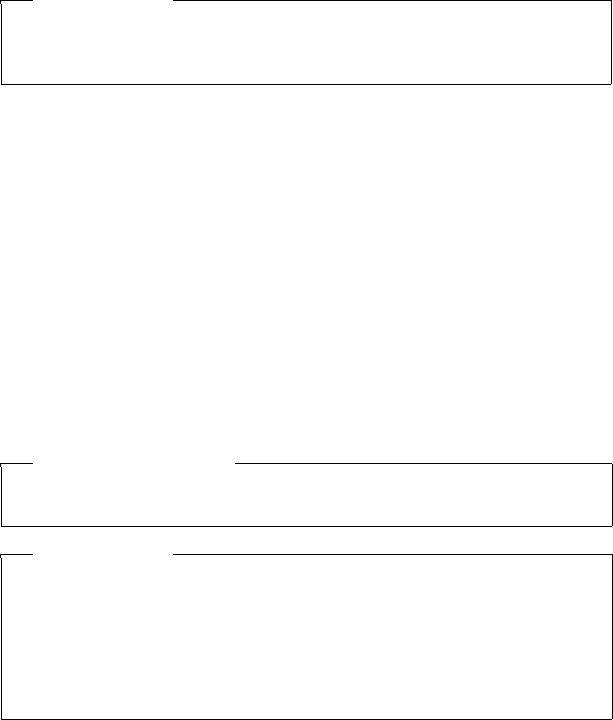
59
Making calls
Gigaset C610/C610A IP / USA-CAN-MEX EN / A31008-M2312-R301-1-6019 / telephony.fm / 31.03.11
Version 4, 16.09.2005
VoIP telephony via Gigaset.net
You can use Gigaset.net to make free phone calls via the Internet directly to other
Gigaset.net users without having to set up an account with a VoIP provider or make
any further settings. You simply have to connect your phone to the power supply
and the Internet connection and, if necessary, enter yourself in the Gigaset.net
online directory under a name of your choice (¢page 93).
Gigaset.net is a VoIP service provided by Gigaset Communications GmbH to which
all users of a Gigaset VoIP device can subscribe.
You can call other subscribers to Gigaset.net free of charge i.e., there are no tele-
phone charges other than the costs for your Internet connection. Connections to/
from other networks are not possible.
Numbers ending with the suffix #9 are automatically dialed via the Gigaset.net con-
nection.
Every Gigaset VoIP device is assigned a Gigaset.net phone number by default
(¢page 206).
All registered subscribers are included in the Gigaset.net directory, which you are
able to access.
An echo service is available for you to check your VoIP connection.
The echo service is available in six languages:
u12341#9 (English)
u12342#9 (Dutch)
u12343#9 (Italian)
u12344#9 (French)
u12345#9 (German)
u12346#9 (Spanish)
After an announcement, the echo service immediately sends back the voice data
you have received in the form of an echo.
Please note
Gigaset.net supports broadband telephony: Gigaset.net calls that you make
from your phone with a different broadband-capable terminal have excellent
sound quality.
Exclusion of liability
Gigaset.net is a voluntary service provided by Gigaset Communications GmbH
with no liability or guarantee for the availability of the network and the service.
Please note
If you do not use your Gigaset.net connection for six months, it is automatically
disabled. You cannot be reached for calls from Gigaset.net.
The connection is reactivated as soon as you:
uStart a search in the Gigaset.net directory
uMake a call via Gigaset.net (dial a number with #9 at the end)
uActivate the connection via the Web configurator
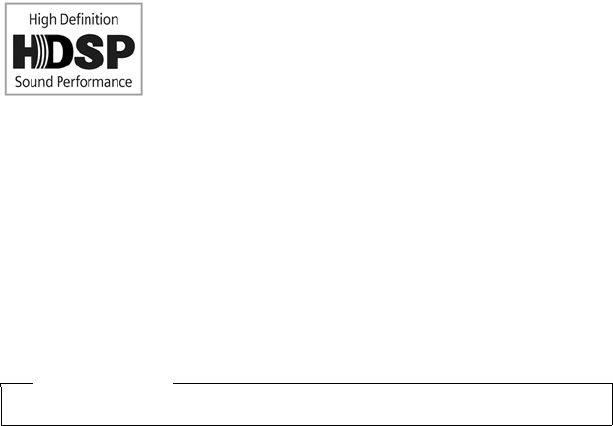
60
Making calls
Gigaset C610/C610A IP / USA-CAN-MEX EN / A31008-M2312-R301-1-6019 / telephony.fm / 31.03.11
Version 4, 16.09.2005
Gigaset HDSP – telephony with brilliant sound quality
Your Gigaset telephone supports the broadband codec
G.722. You can therefore use it to make calls with brilliant
sound quality (High Definition Sound Performance).
If you register broadband-capable handsets with your base,
internal calls between these handsets will also be made via
broadband.
The following are prerequisites for broadband connections on your telephone:
uFor internal calls:
The handsets involved are broadband-capable, i.e., they support codec G.722.
uFor external calls via VoIP:
– You make the call from a broadband-capable handset.
– You have selected codec G.722 for outgoing calls.
– Your VoIP provider supports broadband connections.
– The recipient's phone supports codec G.722 and accepts the establishment
of a broadband connection.
Please note
The VoIP service Gigaset.net (¢page 59) supports broadband connections.

61
Making calls
Gigaset C610/C610A IP / USA-CAN-MEX EN / A31008-M2312-R301-1-6019 / telephony.fm / 31.03.11
Version 4, 16.09.2005
Activating/deactivating speakerphone
With speakerphone, instead of holding the handset to your ear you can put it down,
for example on the table in front of you. For example, this allows others to partici-
pate in the call.
Activating speakerphone while dialing
~d Enter the number and press the speaker key.
Switching between earpiece and speakerphone
dPress the speaker key.
During a call and when listening to the answering machine (on the
Gigaset C610A IP), activate or deactivate speakerphone.
If you wish to place the handset in the charger during a call:
¤Press and hold the speaker key d while placing the handset in the base.
For instructions on adjusting the speaker volume, ¢page 146.
Muting the handset
You can mute the handset's microphone during an external call (including during a
conference or when call swapping). The other parties cannot hear you, but you can
still hear them.
Prerequisite: you are conducting an external call.
Muting the microphone
hPress the mute key. The display shows Microphone is off.
Unmuting the microphone
hPress the mute key again to unmute the microphone.
If a second call (call waiting) is received in mute mode, this is signalled acoustically
as usual. However, it is only shown on the display once the microphone has been
unmuted.
Please note
In mute mode, all keys on the handset are deactivated with the exception of
the:
uMute key h
uEnd call key a, that you can use to end the call.
62
Making calls using network services
Gigaset C610/C610A IP / USA-CAN-MEX EN / A31008-M2312-R301-1-6019 / netservices.fm / 31.03.11
Version 4, 16.09.2005
Making calls using network services
Network services are functions that your network provider makes available to you.
Please note:
uSome settings cannot be made simultaneously on multiple handsets. If this is
the case, you will hear a negative acknowledge tone.
uSome network services may only be used if you have requested them from your
fixed line provider (there may be an extra charge).
¤If you require assistance, please contact your network provider.
Configuring general settings for all calls
Anonymous calling – withholding number
You can make anonymous calls (CLIR = Calling Line Identification Restriction). Your
phone number will not be displayed when you make outgoing calls. You are calling
anonymously.
Prerequisites:
uFor anonymous calls via your fixed line connection, you need to have requested
the relevant service (feature) from your network provider.
uAnonymous calls are only possible via VoIP connections through providers that
support the "anonymous calling" function. You may have to ask your VoIP pro-
vider to activate this function.
Activating/deactivating "anonymous calling" for all calls
Withholding caller ID can be permanently activated/deactivated for all your
phone's connections.
When this function is activated, the phone number is withheld for all fixed line calls
and for all calls via VoIP connections. Withholding caller ID is activated for all regis-
tered handsets.
v ¢ÇSelect Services
All Calls Anony.
Select and press §OK§ (μ=on).
For instructions on withholding the number temporarily for a subsequent call see
page 66.

63
Making calls using network services
Gigaset C610/C610A IP / USA-CAN-MEX EN / A31008-M2312-R301-1-6019 / netservices.fm / 31.03.11
Version 4, 16.09.2005
General call forwarding (CF)
A distinction is made between
uForwarding calls internally and
uForwarding calls to an external phone number
Call forwarding to an external connection
With call forwarding the call is forwarded to another external connection. Your call
forwarding settings can be specific to a particular connection i.e., for every connec-
tion (fixed line number and VoIP connection) that is assigned to the handset as a
receive connection.
Prerequisite: the VoIP provider supports call forwarding.
v ¢ÇSelect Services ¢Call Forwarding
A list containing the configured and activated receive connections for your phone
and Internal Line is displayed.
¤Select the receive connection for which you want to activate or deactivate call
forwarding, and press §OK§.
¤You can enter data in the following fields:
Status
Activate/deactivate call forwarding.
Phone Number
Enter the number to which the call is to be forwarded. You can specify a different
fixed line, VoIP or mobile number for every connection.
You must specify another Gigaset.net number when forwarding a call from your
Gigaset.net number.
When
Select All Calls / When Busy / No Answer.
All Calls: calls are forwarded immediately i.e., no more calls to this connection
are signalled on your phone.
No Answer: calls are forwarded if no one accepts the call within several rings.
When Busy: calls are forwarded when your line is busy.
§Send§ Press the display key.
For forwarding calls from the fixed line:
A connection is established to the telephone network to activate/deactivate call
forwarding.
¤After confirmation from the fixed line, press the end call key a.
Please note
forwarding calls to your phone numbers can result in additional costs.
Please consult your provider.

64
Making calls using network services
Gigaset C610/C610A IP / USA-CAN-MEX EN / A31008-M2312-R301-1-6019 / netservices.fm / 31.03.11
Version 4, 16.09.2005
forwarding calls internally
You can forward all external calls intended for a receive connection on the handset
to a different handset.
v ¢ÇSelect Services ¢Call Forwarding
Internal Line
Select and press §OK§.
¤You can enter data in the following fields:
Activation
Activate/deactivate call forwarding.
To Handset
Select internal party.
No Handset is displayed if internal call forwarding has not been set previously
or if the previously set handset is no longer registered.
Ring Delay
If you prefer to have a delay before the call is forwarded, select the length of the
delay (None, 10 sec., 20 sec. or 30 sec.). If you select None, the call is not sig-
nalled on the handset and is forwarded immediately.
§Save§ Press the display key.
Internal call forwarding is only single-stage i.e., if calls for the handset are for-
warded to a different handset (e.g., MT1) on which call forwarding is also active
(e.g., to MT2), this second call forwarding is not activated. The calls are signalled on
handset MT1.
Activating/deactivating call waiting for external calls (VoIP only)
If the function is activated, during an external call you will hear a call waiting tone
to signal that another external caller is trying to get through. If you have Caller ID,
the number of the waiting caller or the corresponding directory entry is shown in
the display. The caller will hear the ringing tone.
When call waiting is deactivated, the caller will hear the busy tone if you are already
making a call, you are the only party assigned to this connection and this connec-
tion is not assigned to an answering machine.
Activating/deactivating call waiting
Prerequisite for calls via VoIP: parallel VoIP connections are permitted on your tel-
ephone (default setting; setting can be changed via the Web configurator).
v ¢ÇSelect Services ¢Call Waiting
Status Select On / Off to activate/deactivate call waiting.
¤Press the display key §Save§.
Please note
uAny call for the handset that has been forwarded is entered in the call lists.
uIf a call to a receive connection that is only assigned to the handset is for-
warded to a handset that is not available (e.g., the handset is deactivated),
the call is rejected after a short time.

65
Making calls using network services
Gigaset C610/C610A IP / USA-CAN-MEX EN / A31008-M2312-R301-1-6019 / netservices.fm / 31.03.11
Version 4, 16.09.2005
Call waiting is activated/deactivated for all connections to the telephone and all
registered handsets.
Special settings for calls via VoIP
Activating/deactivating transfer – ECT (Explicit Call Transfer)
If the Transfer (ECT) function is activated, you can connect two external callers on
a VoIP connection with each other by pressing the end call key a (¢page 69).
This assumes that you are making an external call via one of your VoIP connections
and start an external consultation call.
You can activate/deactivate this function via your handset.
v ¢ÇSelect Services
Transfer (ECT)
Select and press §OK§ (³= on).
Special settings for calls via the analog fixed line
Rejecting anonymous calls
Calls to your fixed line number for which the caller has withheld Calling Line Iden-
tification (Caller ID) are rejected.
v ¢ÇSelect Services ¢Unkn. Call Reject.
Status: Activate/deactivate.
§Send§ Press the display key to send a specific code to the exchange.
¤After confirmation from the telephone network, press the end call key a.
Please note
You can use the Web configurator to make further settings for the call transfer
on a VoIP connection (¢page 184).

66
Making calls using network services
Gigaset C610/C610A IP / USA-CAN-MEX EN / A31008-M2312-R301-1-6019 / netservices.fm / 31.03.11
Version 4, 16.09.2005
Configuring settings for the next call
Activating "anonymous calling" for the next call
You can withhold your phone number for the next call (CLIR = Calling Line Identifi-
cation Restriction). The setting applies to all the phone's connections.
In idle status:
v ¢Ç Select Services ¢Next Call ¢Block Number
Select and press §OK§.
~Enter the number or copy from the directory.
§Dial§/cPress the display or talk key. The number is dialed.
Generally, you can withhold your number for all calls, ¢page 62.
Suppress call waiting with the next call (fixed line)
Prerequisite: you have selected a fixed line connection as the send connection.
Call waiting will not be signalled for the next call, even if "Call Waiting" is activated
(¢page 64).
v ¢Ç Select Services ¢Next Call ¢Call Waiting
~ Enter phone number.
§Dial§/cPress the display or talk key. The number is dialed.
Please note
The phone number is stored, together with the setting, in the redial list.
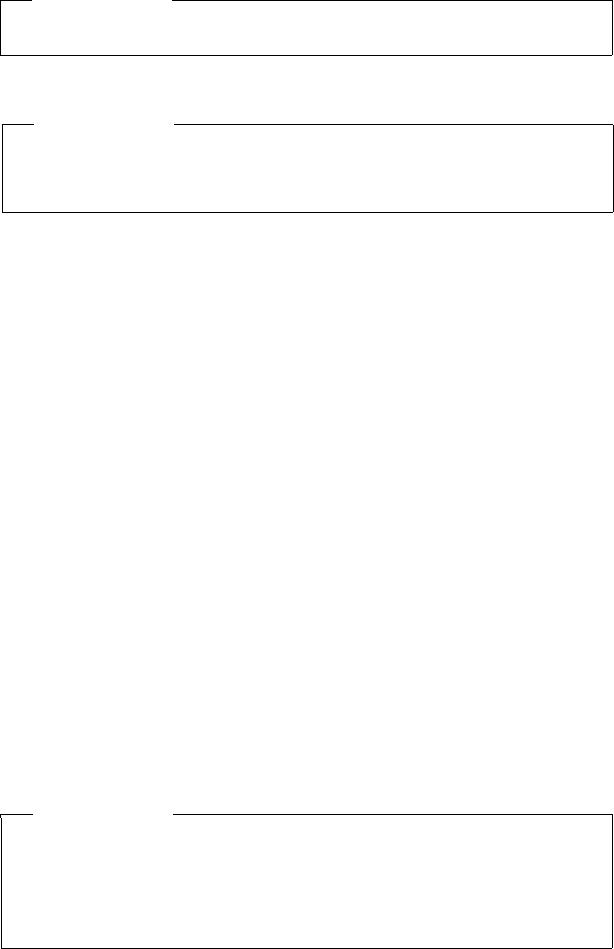
67
Making calls using network services
Gigaset C610/C610A IP / USA-CAN-MEX EN / A31008-M2312-R301-1-6019 / netservices.fm / 31.03.11
Version 4, 16.09.2005
Configuring settings during an external call
Initiating ringback when busy/no answer (fixed line)
If the person you are calling does not answer or their line is busy, you can initiate
ringback.
Ringback when busy: the ringback will take place as soon as the party in question
terminates the current call.
Ringback when no answer: the ringback will take place as soon as the party in ques-
tion has made a call.
Initiating ringback:
Prerequisite: you have dialed a number and set your fixed line connection as the
send connection.
§Options§ ¢Ringback
Select and press §OK§.
If ringback has been successfully activated, an appropriate message is displayed.
The call is ended. The handset returns to idle status.
If ringback has not been successfully activated in the exchange, an appropriate
message is displayed.
aPress the end call key.
Initiating ringback during an external consultation call:
You wish to initiate an external consultation call during an external call. The line is
busy or there is no answer.
§Options§ ¢Ringback
Select and press §OK§.
§End§ Press the display key to return to the party on hold.
Please note
For VoIP telephony, the services described below are only available if parallel IP
connections are permitted.
Please note
uThe function can only be used for making calls via the fixed line.
uA display key/menu function for activating ringback only appears if the
exchange supports this feature.
Please note
uYou can only activate one ringback at a time. If you activate a second ring-
back, the first one is automatically deleted.
uThe ringback is initiated on the previously used send connection.
uThe ringback can only be received on the handset that activated the ring-
back.
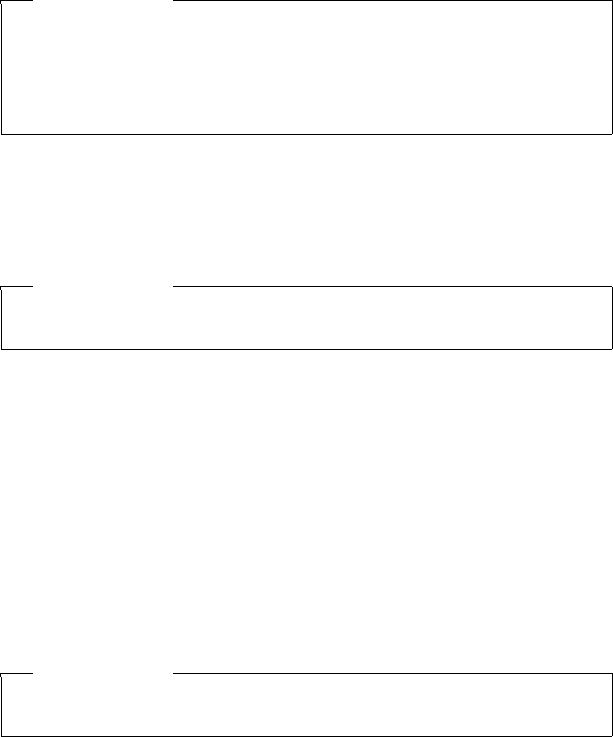
68
Making calls using network services
Gigaset C610/C610A IP / USA-CAN-MEX EN / A31008-M2312-R301-1-6019 / netservices.fm / 31.03.11
Version 4, 16.09.2005
Accepting a waiting call
You are making an external call and hear the call waiting tone.
§Accept§ Press the display key.
VoIP:
Once you have accepted the waiting call, you can switch between the two callers
("Call swapping (VoIP only)" ¢page 69) or speak to both at the same time ("Con-
ference (VoIP only)" ¢page 69).
Rejecting a waiting call (VoIP only)
You can hear the call waiting tone but do not want to speak to the caller.
§Reject§ Press the display key.
The caller hears the busy tone.
Consultation calls (external)
You can call a second external caller. The first call is placed on hold.
During an external call:
§Ext. Call§ Press the display key.
The previous call is placed on hold. The caller hears an announcement
or music on hold.
~Enter the second participant's telephone number.
The phone number is dialed. You are connected to the second participant.
If the participant does not answer, select the display key §End§ to return to the first
participant.
The consultation call is established via the same send connection as the first call.
Please note
uWithout Caller ID, a waiting call is only announced with a signal tone.
uAn internal, waiting call is shown on the display. You can neither accept the
internal call nor reject it.
uFor instructions on accepting a waiting external call during an internal call,
¢page 138.
Please note
You can also press the end call key a to end the current call, and then press
the talk key c again to accept the second call.
Please note
You can also select the second participant's phone number from the directory
(page 81), redial list or a call list (page 72).
69
Making calls using network services
Gigaset C610/C610A IP / USA-CAN-MEX EN / A31008-M2312-R301-1-6019 / netservices.fm / 31.03.11
Version 4, 16.09.2005
Ending a consultation call (VoIP only)
§Options§ ¢End Active Call
You are reconnected to the first call participant.
If you have established the consultation call via your fixed line connection, you can
also end the consultation call by pressing the end call key a. The connection is
briefly interrupted and you will receive a recall. As soon as the recall is accepted, you
are reconnected to the first call participant.
This only applies to VoIP connections if the call transfer is not activated by ending
the call ("ECT" ¢page 65 and "Transfer Call by On-Hook" ¢page 184).
Call swapping (VoIP only)
You can speak to two callers one at a time (call swap).
Prerequisite: you are conducting an external call and have called a second partici-
pant (consultation call) or have accepted a waiting call.
¤Use q to swap between the participants.
The caller you are currently speaking to is marked with the æ icon.
Ending a currently active call
§Options§ ¢End Active Call
You are re-connected to the waiting caller.
Conference (VoIP only)
You can speak to two participants simultaneously.
Prerequisite: you are conducting an external call and have called a second partici-
pant (consultation call) or have accepted a waiting call.
¤Press the display key §Conf.§.
You and the other two callers (both marked by the æ icon) can hear and speak to
each other simultaneously.
Ending a conference call
¤Press the display key §End Conf.§.
You return to "call swap" status. You are reconnected to the first participant.
Or:
Prerequisite:
uTransfer Call by On-Hook is not activated ("ECT" ¢page 65; VoIP: "Configuring
call transfer via VoIP", ¢page 184).
a Press the end call key to end the call with both participants.
Each of the callers can end their participation in the conference call by pressing the
end call key and replacing the handset.

70
Making calls using network services
Gigaset C610/C610A IP / USA-CAN-MEX EN / A31008-M2312-R301-1-6019 / netservices.fm / 31.03.11
Version 4, 16.09.2005
Transferring calls
Transferring a call to an internal party
You are making an external call and would like to transfer it to another handset.
¤Set up an internal consultation call (¢page 137).
aPress the end call key (even before the other party has answered) to
transfer the call.
Transferring a call to an external number – ECT (Explicit Call Transfer)
You are making an external call via a VoIP connection and wish to transfer the call
to another external party.
Prerequisite: the feature is supported by the relevant network provider.
If you have activated the Transfer Call by On-Hook function for VoIP using the Web
configurator (Configuring call transfer via VoIP, ¢page 184).
aPress the end call key (even before the other party has answered) to
transfer the call.
Functions after a call
Cancelling ringback
Prerequisite: ringback is activated for your fixed line connection (page 67).
v ¢Ç Select Services ¢Ringback Off
A connection is established to the exchange and a code sent.
¤After confirmation from the telephone network, press the end call key a.
Please note
If the ringback was signalled before you could cancel it, you can end it using
§Cancel§.
71
Using lists
Gigaset C610/C610A IP / USA-CAN-MEX EN / A31008-M2312-R301-1-6019 / lists.fm / 31.03.11
Version 4, 16.09.2005
Using lists
The options are:
uRedial list
uE-mail list
uCall lists
uAnswering machine list (Gigaset 610A IP only)
Redial list
The redial list contains the 20 numbers last dialed (max. 32 digits). If one of the
numbers is in the directory, the corresponding name will be displayed.
Manual redial
ÒPress the display key to open the redial list.
sSelect entry.
cPress the talk key again. The number is dialed.
When a name is displayed, you can display the corresponding phone number:
¤Press the display key §View§ or the middle of the control key.
¤Press right or left on the control key as required to view the next/previous
number.
Open the redial list. Once you have assigned a line (e.g., to establish an external
consultation call); you must then press the display key §OK§ to dial the selected
number.
Managing entries in the redial list
In idle status:
ÒPress the display key.
sSelect entry.
§Options§ Open menu.
You can select the following functions with q:
Copy to Directory
Copy an entry to the directory (page 76).
Display Number
(As in the directory, page 79)
Delete Entry
Delete selected entry.
(As in the directory, page 79)
Delete List
Delete complete list.
(As in the directory, page 80)
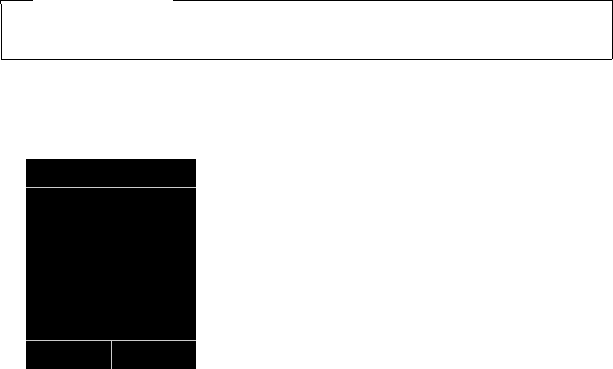
72
Using lists
Gigaset C610/C610A IP / USA-CAN-MEX EN / A31008-M2312-R301-1-6019 / lists.fm / 31.03.11
Version 4, 16.09.2005
Answering machine list (Gigaset C610A IP only)
You can use the answering machine list to listen to the messages that are on the
answering machine (¢page 115).
Call lists
Prerequisite: Caller ID (CID, ¢page 56)
Your base saves a range of call types:
uAccepted calls (from the user or the answering machine)
uOutgoing calls
uMissed calls
You can view each type of call separately or gain an overview of all calls. The list of
accepted and missed calls contains the last 30 entries for each. The list of outgoing
calls contains the last 60 entries.
In idle status, open the call lists by selecting the §Calls§ (¢page 142) display key or
via the menu:
v ¢Ê ¢All Calls / Outgoing Calls / Accepted Calls / Missed Calls
List entry
New messages are displayed at the top.
Example of a list entry:
The following is displayed:
uList type (in header)
uThe entry status (only in the list of missed calls)
Bold: new entry
uThe caller's number
uCNIP information
uName of the connection to which the missed/accepted call was directed (for
receive connection), or via which the outgoing call was dialed (via send connec-
tion). The connection name you have assigned is displayed where available.
Otherwise, the standard name is used.
Please note
You can receive information on unknown numbers free of charge via the
reverse search in the online directory (¢page 84).
All Calls
™ . . . 12345678901
Smith, Frank
for IP2
02. 18.11 03:40pm
View Options
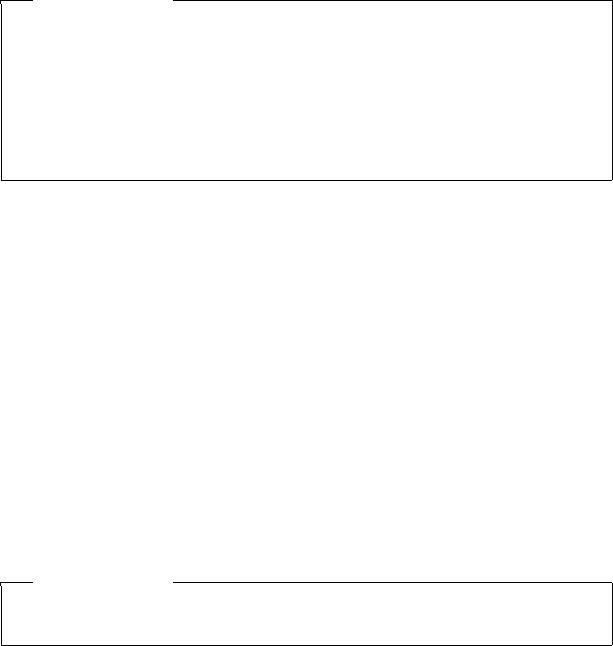
73
Using lists
Gigaset C610/C610A IP / USA-CAN-MEX EN / A31008-M2312-R301-1-6019 / lists.fm / 31.03.11
Version 4, 16.09.2005
uDate and time of call (if set)
uType of entry:
– Accepted calls ( › )
– Missed calls ( ™ )
– Outgoing calls ( š )
– Calls recorded by the answering machine (Ã)
uIn the missed calls list:
The number of missed calls from this number in the form [3] ([1] = "A missed
call" is not displayed)
Press the talk key c or the speaker key d to call the selected caller back.
Press the §View§ display key to access additional information, including for example
the number linked to the name. If you have CNIP, then the name and town that are
registered with your network provider for this number is displayed. If the name and
town are not shown, it means that the caller has not requested Calling Line Identi-
fication or that Calling Line Identification has been withheld.
Use the §Options§ display key to select the following options:
Copy to Directory
Copy number to the directory.
Delete Entry
Delete selected entry.
Delete List
Delete all entries.
When you exit the call lists, all entries are set to the status "old", i.e., the next time
you call up the list, they will no longer be shown in bold.
Please note
Multiple calls from the same number are stored once in the missed calls list (the
latest call). The number of calls from this number is shown in brackets after the
entry.
One Private entry is created for all missed calls for which the number of the
caller is withheld.
In addition, one Not available entry is created for every call for which the
number was not transferred.
Please note
In the case of each handset, only those accepted/missed calls directed to its
receive connections are shown.
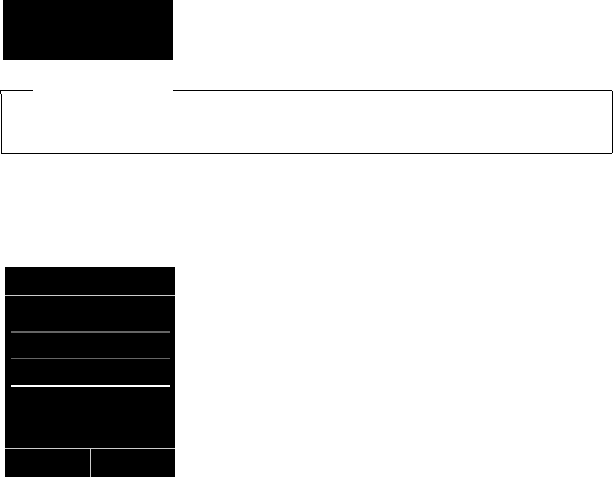
74
Using lists
Gigaset C610/C610A IP / USA-CAN-MEX EN / A31008-M2312-R301-1-6019 / lists.fm / 31.03.11
Version 4, 16.09.2005
Opening lists with the message key
Use the message key f to open the following lists:
uAnswering machine list (Gigaset C610A IP only) or Network mailbox, if your net-
work provider supports this function and quick dial is set for the network mail-
box (¢page 124).
uMissed calls list
uMissed alarms list
An advisory tone sounds as soon as a new entry appears on a list. The message key
f also flashes if a new message is on the network mailbox on the local answering
machine for the Gigaset C610A IP. Flashing is disabled when you press the flashing
key.
In idle status, the display shows an icon for the new message:
The number of new entries is displayed under the corresponding icon.
After pressing the message key f, you can see all lists containing messages and
the network mailbox lists.
Lists containing new messages are at the top of the list and are marked in a bold
font.
Select a list with q. To open, press §OK§.
Icon New message ...
à ... in an answering machine list (Gigaset C610A IP only) or on the
network mailboxes
™ ... in the Missed Calls list
Ë ... in e-mail list
... in the Missed Alarms list
Please note
If calls are saved in the network mailbox, you will receive a message if the appro-
priate settings have been made (see your network provider user guide).
Ãœ ¾
02 10 09 08
Messages & Calls
Calls: (3)
Missed Alarms (1)
Back OK
75
Using lists
Gigaset C610/C610A IP / USA-CAN-MEX EN / A31008-M2312-R301-1-6019 / lists.fm / 31.03.11
Version 4, 16.09.2005
Missed alarms list
Missed anniversaries (¢page 83) are displayed in the Missed Alarms list if:
uYou do not accept an anniversary.
uThe anniversary was signalled during a phone call.
uThe handset is deactivated at the time of the anniversary.
uYou open the list by pressing the message key f (¢page 74).
Each entry is displayed with:
uNumber or name
uDate/time
The most recent entry is at the head of the list.
Press the §Delete§ display key, to delete the selected entry.
If 10 entries are already stored in the list, the next appointment reminder will delete
the oldest entry.

76
Using directories
Gigaset C610/C610A IP / USA-CAN-MEX EN / A31008-M2312-R301-1-6019 / directories.fm / 31.03.11
Version 4, 16.09.2005
Using directories
The options are:
u(Local) directory (¢page 76)
uPublic online directory and Yellow Pages (¢page 84)
uGigaset.net directory (¢page 90)
uPrivate net directory
Local handset directory
You can save a total of 150 entries in the directory.
You can create a personalized directory for your own individual handset. You can
also send entries to other handsets (page 80).
Directory entries
You can save the following information in a directory entry:
uFirst name and surname
uUp to three numbers
uE-mail address
uAnniversary with reminder
uVIP ringtone with VIP icon.
Open the directory in idle status or during an external call with the s key (press
briefly).
Length of the entries
Please note
You can assign numbers from the directory to the digit/display keys for quick
access (quick dial) (page 140).
3 numbers: Max. 32 digits each
First name and surname: Max. 16 characters each
E-mail address: Max. 60 characters
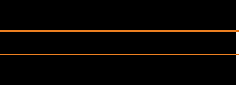
77
Using directories
Gigaset C610/C610A IP / USA-CAN-MEX EN / A31008-M2312-R301-1-6019 / directories.fm / 31.03.11
Version 4, 16.09.2005
Saving number(s) in the directory – new entry
s ¢<New Entry>
¤You can enter data in the following fields:
First Name: / Last Name:
Enter first names and/or surnames.
If you do not enter a name in either of the fields, the first phone number saved
in the entry is saved and displayed in place of a surname.
For instructions on entering text and special characters, ¢page 211.
Phone (Home): / Phone (Office): / Phone (Mobile):
Enter a number in at least one of the fields.
When scrolling through the directory, prefixed icons indicate which numbers
are contained in the entry:
ä denotes Phone (Home), kdenotes Phone (Office),
l denotes Phone (Mobile).
E-Mail:
Enter the e-mail address.
Anniversary:
Select On or Off.
With setting On:
Enter Anniversary Date and Anniv. (Time) and select reminder type: Anniv.
(Signal) ¢page 82.
VIP Group:
Mark directory entry as VIP (Very Important Person).
You can assign one of 6 VIP groups to each entry. These groups are defined by
the color of the Æ icon, the name of the VIP group and the corresponding ring-
tone.
You recognize VIP calls by the ringtone. The ringtone animation background
color changes to the VIP group color.
Prerequisite: Calling Line Identification (page 56).
§Save§ Press the display key.
Ball, Tim
äk l Sand, Anna Æ
Turner, Tom Æ

78
Using directories
Gigaset C610/C610A IP / USA-CAN-MEX EN / A31008-M2312-R301-1-6019 / directories.fm / 31.03.11
Version 4, 16.09.2005
Order of directory entries
Directory entries are generally sorted alphabetically by surname. Spaces and digits
take first priority. If only the first name was entered in the directory, this is incorpo-
rated into the sort order instead of the surname.
The sort order is as follows:
1Space
2 Digits (0–9)
3 Letters (alphabetical)
4 Remaining characters (*, #, $ etc.)
To get round the alphabetical order of the entries, insert a space or a digit in front
of the first letter of the surname. These entries will then move to the beginning of
the directory.
Searching for a directory entry
s Open the directory.
You have the following options:
uUse s to scroll through the entries until the required name is selected.
Press s briefly to scroll on an entry-to-entry basis.
Press and hold s to scroll through the directory.
uEnter the first letter of the name; use the s key to scroll to the entry if neces-
sary.
The directory searches for the surname. If a surname has not been added, then it
will search for the first name.
Dialling with the directory
s ¢s(Select entry)
c Press the talk key.
Or during a call:
§OK§ Press the display key.
If the entry only contains one phone number, this is the number that is dialed.
If the entry contains several numbers, the icons for the numbers stored are dis-
played: ä/ k/ l.
r Select a number.
c / §OK§ Press the talk key or display key. The number is dialed.
Please note
When dialing, you can link several numbers from the directory (e.g., a call-by-
call number to a telephone number, ¢page 95).
79
Using directories
Gigaset C610/C610A IP / USA-CAN-MEX EN / A31008-M2312-R301-1-6019 / directories.fm / 31.03.11
Version 4, 16.09.2005
Managing directory entries
Viewing entries
s ¢s(Select entry)
§View§ / wPress the display key or the middle of the control key. The entry will be
displayed.
qScroll through the entry if necessary.
Using other functions
Prerequisite: the directory was opened while the handset was in idle status.
§Options§ Press the display key.
You can select the following functions with q:
Display Number
To edit or add to a saved number, or to save it as a new entry, press Óafter the
number is displayed. Select the number for the entry, if necessary, and change
or edit the saved number before dialing with c, or press Óto save as a
new entry.
Delete Entry
Delete selected entry.
Copy Entry
–to Internal: Send a single entry to a handset (¢page 80).
Editing entries
s ¢s(Select entry)
§View§ §Change§
Press the display keys one after the other.
¤Perform changes and save.
Using other functions
When the handset is in idle status:
s ¢s(Select entry) ¢§Options§ (Open menu)
You can select the following functions with q:
Display Number
(see above/page 79)
Edit Entry
Edit selected entry.
Delete Entry
Delete selected entry.
Copy Entry
(see above/page 79)
VIP Groups
Edit VIP group name and ringtone. To do this:
Select VIP group ¢§Edit§ ¢Edit entry ¢§Save§.

80
Using directories
Gigaset C610/C610A IP / USA-CAN-MEX EN / A31008-M2312-R301-1-6019 / directories.fm / 31.03.11
Version 4, 16.09.2005
Delete List
Delete all entries in the directory.
Copy All
to Internal: Send the complete list to a handset (¢page 80).
Available Memory
Display the number of entries that are still available in the directory.
Exchanging directory/entries with other handsets
You can send entries from the local directory or the complete local directory to
handsets as well as receive directory entries from the handsets.
Please note:
uEntries with identical numbers are not overwritten on the receiving handset.
uThe transfer is cancelled if the phone rings or the receiver's memory is full.
uPictures and sounds assigned to entries are not transferred.
Prerequisites:
uThe sending and receiving handsets must both be registered to the same base.
uThe other handset can send and receive directory entries.
Sending a directory/directory entries to a handset
s ¢s(Select entry) ¢§Options§ (Open menu) ¢Copy Entry / Copy All
¢to Internal
sSelect the internal number of the receiving handset and press §OK§.
The transfer begins.
You can transfer several individual entries one after the other by responding to the
Entry copied - Copy next entry? prompt with §Yes§, selecting the entry and pressing
the middle of the control key w.
A successful transfer is confirmed by a message and confirmation tone on the
receiving handset.
Receiving a directory/directory entries from a handset
Prerequisite: the handset is in idle status.
¤Start the transfer of directory entries on the handset as described in the handset
user guide.
If the data has been transferred successfully, the display on your handset will indi-
cate the number of entries received (so far).
Please note
The transfer is interrupted in the event of an external incoming call.
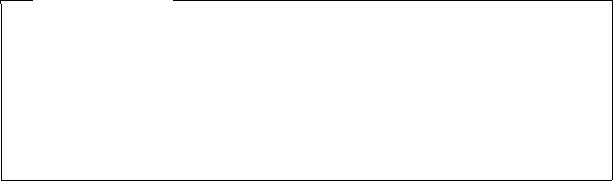
81
Using directories
Gigaset C610/C610A IP / USA-CAN-MEX EN / A31008-M2312-R301-1-6019 / directories.fm / 31.03.11
Version 4, 16.09.2005
Adding a displayed number to the directory
You can add numbers to the directory:
uFrom a list e.g., the call list, answering machine list or the redial list
uFrom a public online directory or the Yellow Pages
uFrom your private net directory
uWhen dialing a number
A number is displayed:
§Options§ ¢Copy to Directory
Or:
ÓPress the display key.
The directory is opened. You can create a new entry or extend an existing entry.
s Select <New Entry> or the directory entry and press §OK§.
rSelect the type of phone number ä / k/ land press §OK§.
The number is copied into the corresponding field.
If the number field is already occupied, Overwrite existing number? is displayed.
§Yes§ Press the display key to overwrite the number. If you select §No§, you are
asked to select another type of phone number.
¤If necessary, complete the entry (¢page 77).
Copying a number or e-mail address from the directory
In some operating situations, you can open the directory to copy a number or e-
mail address, for example. Your handset need not be in idle status.
¤Depending on the operating situation, open the directory with s or ö.
qSelect entry (¢page 78).
Please note
For a new entry:
uIf you have CNIP, the first 16 characters of the transmitted name are also cop-
ied to the Last Name line.
uIf you are copying a number from an online directory, the surname or nick-
name (if available) are copied into the First Name field.
uThe message playback is interrupted during the number transfer from the
answering machine list.

82
Using directories
Gigaset C610/C610A IP / USA-CAN-MEX EN / A31008-M2312-R301-1-6019 / directories.fm / 31.03.11
Version 4, 16.09.2005
Saving an anniversary in the directory
For each entry in the directory, you can save an anniversary and specify a time at
which a reminder call should be made on the anniversary (default setting: Off).
s ¢s (Select entry)
§View§ §Change§
Press the display keys one after the other.
sScroll to the Anniversary: line.
vSelect On. The following fields are displayed.
¤You can enter data in the following fields:
Anniversary Date
Enter day/month/year in 8-digit format.
Anniv. (Time)
Enter the hour/minute for the reminder call in 4-digit format.
Anniv. (Signal)
Select the reminder type.
§Save§ Press the display key.
Deactivating anniversaries
s ¢s (Select entry)
§View§ §Change§
Press the display keys one after the other.
sScroll to the Anniversary: line.
vSelect Off.
§Save§ Press the display key.
Please note
A time must be specified for reminder calls. If you select a visual signal, a time is
not required and is automatically set to 00.00.
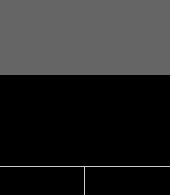
83
Using directories
Gigaset C610/C610A IP / USA-CAN-MEX EN / A31008-M2312-R301-1-6019 / directories.fm / 31.03.11
Version 4, 16.09.2005
Anniversary reminder call
In idle status, a reminder call is shown in the display of the handset (¢page 4) and
signalled with the selected ringtone.
You can:
§Off§ Press the display key to acknowledge and end the reminder call.
When you are on the phone, a reminder call is indicated on the handset with a sin-
gle advisory tone.
Anniversaries that are indicated during a call and are not acknowledged are
entered in the Missed Alarms list (¢page 75).
ØðÚ
Miller,
Frank
Off
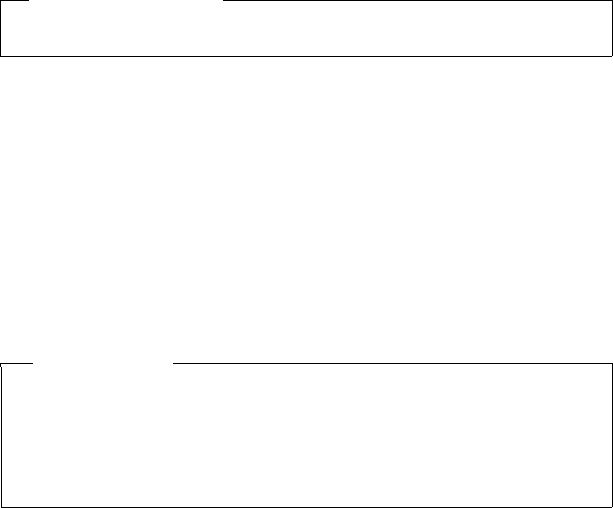
84
Using directories
Gigaset C610/C610A IP / USA-CAN-MEX EN / A31008-M2312-R301-1-6019 / directories.fm / 31.03.11
Version 4, 16.09.2005
Using online directories
You can use public online directories (online directories and classified directories
e.g., "Yellow Pages") depending on your provider.
You can configure the online directories you wish to use via the Web configurator.
Opening an online directory/Yellow Pages
Prerequisite: the handset is in idle status.
sPress and hold.
This opens the list of online directories. Provider-specific names appear in the dis-
play.
q Select a directory (online directory or Yellow Pages) from the list and
press §OK§.
This establishes a connection to the online directory or the Yellow Pages.
If there is only one online directory available, a connection is immediately estab-
lished if you press and hold down the control key s.
Searching for an entry
Prerequisite: you have opened the online directory/Yellow Pages.
¤You can enter data in the following fields:
Last Name: (online directory) or
Category/Name: (Yellow Pages)
Enter the name, part of a name or the category (max. 30 characters).
City: Enter the name of the town/city in which the party you are searching
for lives (max. 30 characters).
If you have already completed a search, the last names of the towns/
cities you entered are displayed (maximum of five).
You can enter a new name or select one of the city names displayed
using s and confirm with §OK§.
Or:
Number: Enter the number (max. 30 characters).
¤Press the display key §Search§ or w to start the search.
Exclusion of liability
Gigaset Communications GmbH assumes no guarantee or liability for the availa-
bility of this service. The service may be discontinued at any time.
Please note
You can also establish a connection to the online directory as follows:
¤When the handset is idle, dial 1#91 and press the talk key c.
¤To establish a connection to the Yellow Pages, dial 2#91.
¤To establish a connection to the Gigaset.net directory, dial 1188#9.
Calls to the online directory are always free of charge.
85
Using directories
Gigaset C610/C610A IP / USA-CAN-MEX EN / A31008-M2312-R301-1-6019 / directories.fm / 31.03.11
Version 4, 16.09.2005
You must make an entry in Last Name or Category/Name: and in City or in
Number. Searching by number is only possible if supported by the online directory
you have selected. For instructions on entering text see page 211.
A list of the towns/cities found is displayed if the search returns more than one
result:
qSelect the town/city.
If the name of a town/city is longer than one line, it is abbreviated.
Select §View§ to view the complete name.
If no matching town/city is found: Press §Change§ to change the search
criteria. The entries for Category/Name and City are copied and you
can change them.
§Search§ Press the display key to continue the search.
A corresponding message will appear on the display if no party is found to match
the search criteria. You have the following options:
¤Press the display key §New§ to start a new search.
Or
¤Press the display key §Change§ to change the search criteria. The name and town/
city are copied over and you can change them.
No hits are displayed if the list of hits is too large. A message to this effect is dis-
played.
¤Press the display key §Detail§ to start a refined search (¢page 87).
Or
¤Depending on the provider, you can view the list if the number of hits is shown
on the display. Press the display key §View§.
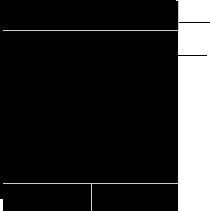
86
Using directories
Gigaset C610/C610A IP / USA-CAN-MEX EN / A31008-M2312-R301-1-6019 / directories.fm / 31.03.11
Version 4, 16.09.2005
Search result (hit list)
The search result is shown as a list on the display. Example:
1. 1/50: Consecutive number/total number of hits (only the consecutive number is dis-
played if the total number of hits >99).
2. Four lines including party's name, category, telephone number and address (possibly
abbreviated). If a fixed line number is not available, the mobile number (if available) is dis-
played.
You have the following options:
¤You can scroll through the list with q.
¤Press the display key §View§. Displays the full details of the entry (name, category
where applicable, address, telephone numbers). You can scroll through the
entry with q.
Use §Options§ to access the following options:
Refine search
Refine search criteria and restrict hit list (¢page 87).
New search
Start a new search.
Copy to Directory
Copy an entry to the local directory. If an entry contains several numbers, they
are displayed in a selection list. A new entry is created for the selected number.
The surname is transferred to the Last Name field of the local directory
(¢page 81).
Copy to Private NetDir.
Transfer the selected entry to the private net directory. The private directory and
online directory must be provided by the same provider.
Depending on your provider, you can add a nickname to the entry in your pri-
vate directory.
1
2
Online Directory 1/50
Sand, Marie Elisabe ...
0049123456789
Parkstraße 11
Berlin 12345
View Options
87
Using directories
Gigaset C610/C610A IP / USA-CAN-MEX EN / A31008-M2312-R301-1-6019 / directories.fm / 31.03.11
Version 4, 16.09.2005
Calling subscribers
Prerequisite: a hit list is displayed.
¤Select the entry and press the talk key c.
If the entry only contains one phone number, this is the one that is dialed.
A list of numbers appears if there is more than one number.
¤Using q, select a number and press the display key §Dial§.
Starting a refined search
You can use the search options available in the refined search (first name and/or
street) to limit the number of hits returned by a previous search.
Prerequisite: a search result is displayed (hit list with multiple entries or a message
indicating too many hits).
§Detail§ Press the display key.
Or
§Options§ ¢Refine search
Select and press §OK§.
The search criteria from the previous search are copied and entered in the corre-
sponding fields.
Last Name: (online directory) or
Category/Name: (Yellow Pages)
If necessary, change the name/category or extend the partial name.
City: Name of the city/town from the previous search is shown (cannot be
changed).
Street: If necessary, change the name of the street (max. 30 chars.).
First Name: (only in the online directory)
If necessary, enter the first name (max. 30 characters).
§Search§ Start refined search.

88
Using directories
Gigaset C610/C610A IP / USA-CAN-MEX EN / A31008-M2312-R301-1-6019 / directories.fm / 31.03.11
Version 4, 16.09.2005
Using the private net directory
Some providers offer users the option of creating and managing a private net direc-
tory on the Internet.
The advantage of an online directory is that you can call up entries from any tele-
phone or PC, e.g., from your VoIP phone in the office or your PC at a hotel.
You can use the private net directory on your handset.
Prerequisites:
uCreate your private net directory using your PC's Web browser.
uCreate and manage entries in the online directory via your PC's Web browser.
uActivate the online directory on your phone using the Web configurator. You
must save the username and password in particular for accessing your personal
online directory on the phone.
You can use the directory from every registered handset.
Opening the online directory
Prerequisite: the handset is in idle status.
sPress and hold.
This opens the list of (online) directories. The provider-specific name is displayed for
the private net directory.
q Select the private online directory from the list and press §OK§.
Your private online directory is opened.
The entries in the online directory are sorted alphabetically according to the first
non-space field in the entry. This is generally the nickname or surname.
Selecting, viewing and managing entries in the online directory
Prerequisite: the online directory is open (see above).
¤Scroll with s to the required entry.
Or:
Enter the first letter of the name and scroll with s to the required entry.
¤Press the display key §View§.
The detailed view with the complete entry opens. You can scroll through the entry
with the control key q.
The following data is shown, if available (in the sequence specific to the provider):
Nickname, name, first name, phone number, mobile number, VoIP number, street,
house number, post code, town/city, company name, category, date of birth, e-
mail.
Please note
If there is no other online directory available apart from the private online direc-
tory:
¤Press s briefly. The private online directory opens.
¤Press and hold s. The handset's local directory opens.

89
Using directories
Gigaset C610/C610A IP / USA-CAN-MEX EN / A31008-M2312-R301-1-6019 / directories.fm / 31.03.11
Version 4, 16.09.2005
Using other functions
§Options§ Press the display key.
You can select the following functions with q:
Enter nickname
You can edit or delete the nickname in an entry. Press §Save§ to save the change.
Copy to Directory
Copy an entry to the local directory (¢page 81).
Calling up an entry in the online directory
Prerequisite: you have opened the online directory.
qSelect entry (open the details view, if necessary).
cPress the talk key.
If the entry only contains one phone number, this is the one that is dialed.
If the entry contains more than one phone number (e.g., mobile number and
phone number), they are offered to you for selection.
qSelect the number to be dialed.
§OK§ Press the display key.
The selected phone number is dialed.
Transferring the local directory to the private online directory
You can save entries in the local directory in vCard format as a vcf file on your PC
using the Web configurator (¢ Web configurator on page 185).
Several providers support functions on your Web pages that you can use to copy
these files to the online directory.
Please note
You can copy numbers from a public directory to your private online directory
(¢page 86).
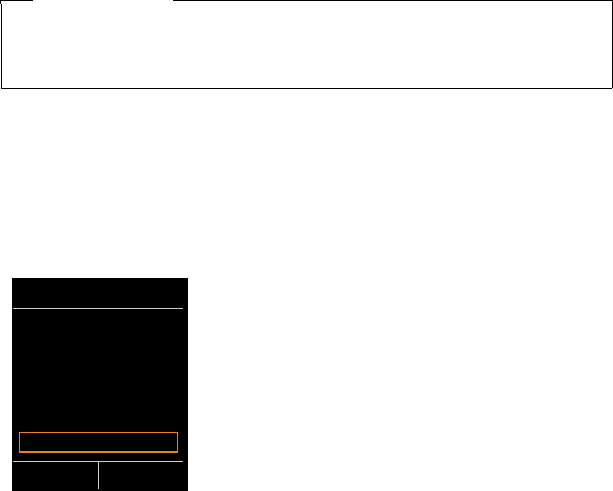
90
Using directories
Gigaset C610/C610A IP / USA-CAN-MEX EN / A31008-M2312-R301-1-6019 / directories.fm / 31.03.11
Version 4, 16.09.2005
Using the Gigaset.net directory
The handset is in idle status.
sPress and hold.
This opens the list of online directories.
Gigaset.net
Select and press §OK§.
The Gigaset.net directory opens.
If a connection cannot be established with the Gigaset.net directory, an error mes-
sage is sent and the handset will return to idle status.
Opening the Gigaset.net directory for the first time
When you open the Gigaset.net directory for the first time, you are asked to enter a
nickname for your connection. You are entered in the Gigaset.net directory under
this name.
¤Using the keypad, enter the name that you would like to be listed under in the
Gigaset.net directory. The name may contain a maximum of 25 characters.
¤Press the right-hand display key §Save§.
Please note
uCalls to the Gigaset.net directory are always free of charge.
uYou can also open the Gigaset.net directory by dialing 1188#9 (phone
number of the Gigaset.net directory) and pressing the talk key c.
Own Details
Your Gigaset.net
nickname:
Gi
abc
< C Save
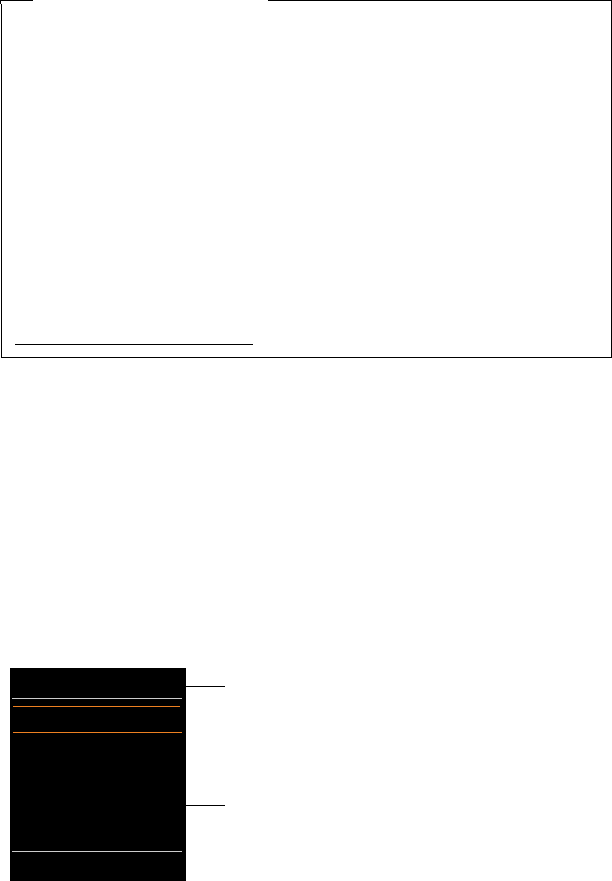
91
Using directories
Gigaset C610/C610A IP / USA-CAN-MEX EN / A31008-M2312-R301-1-6019 / directories.fm / 31.03.11
Version 4, 16.09.2005
If an entry with this name already exists, the message Nickname already exists.
Please change. is displayed. You are prompted to enter a name again.
Searching for subscribers in the Gigaset.net directory
Once the connection to the Gigaset.net directory has been established, you are
asked to enter a name that you want to search for.
Gigaset.net name:
Enter the name or part of a name (max. 25 characters).
§Search§ Press the display key to start the search.
If the search has been successful, a hit list is displayed containing all the names that
begin with the specified character string.
Example:
1. 1/5: Entry number/number of hits
2. Name of an entry, possibly abbreviated
You can scroll through the hit list with q.
If no matching entry is found, a corresponding message is displayed. You have the
following options:
Data protection notice
If you enter a nickname at this point, it is stored on a central Gigaset server.
The nickname appears in the Gigaset.net directory, and other subscribers that
use the Gigaset.net service can call you using this nickname.
By entering your data, you agree to having your data saved. If you do not wish
this to happen, you can cancel the operation at this point.
Cancel operation:
Do not enter a name and press the display key §Save§. You can use the directory
to search for other Gigaset.net subscribers and call them. However, no nick-
name is entered for you (your phone).
Or:
Press and hold the end call key a to exit the Gigaset.net directory (without
performing a search).
Further information about the Gigaset.net service data saved can be found at
www.gigaset.net/privacy-policy
2
1
Gigaset.net 1/5
Saal, Frank
Sailor, Ben
Sailor, Anna
Sand, Marie Elisabe ....
Sand, Otto
View Options

92
Using directories
Gigaset C610/C610A IP / USA-CAN-MEX EN / A31008-M2312-R301-1-6019 / directories.fm / 31.03.11
Version 4, 16.09.2005
¤Press the display key §New§ to start a new search.
Or
¤Press the §Change§ display key to change the search criteria. The name you previ-
ously entered in the search field is used as search criterion. You can then expand
or edit as required.
If there are too many matching entries in the Gigaset.net directory, the message
Too many entries found is displayed instead of a hit list.
¤Press the display key §Detail§ to start a refined search. The previously entered
name is copied and you can edit/expand it.
Calling subscribers
qc Select the subscriber from the hit list and press the talk key.
Viewing the subscriber's number
q Select the subscriber from the hit list.
§View§ Press the display key.
The display shows the Gigaset.net number and the subscriber's name, whereby the
name may appear over a number of lines.
q Display the name and number of the next/previous subscriber in the
hit list.
Using other functions
Prerequisite: the hit list is displayed.
q(Select entry) ¢§Options§
You can select the following functions with q:
Copy to Directory
Copy the number to the handset directory. The number and name (abbreviated
if necessary, max. 16 characters) are copied to the local directory.
¤Edit and save the entry where necessary (¢page 77).
The hit list is displayed again.
New search
Start a search with a new name (¢page 91).
Refine search
Start a refined search. The name previously searched for is copied and you can
edit/expand it.
Own Details
See "Entering, editing and deleting own entry" on page 93.
Please note
uConnections to Gigaset.net are always established via the Internet. This is
regardless of the send connection configured/selected on your handset.
uYou can open the Gigaset.net directory and establish connections, even if
you have not entered yourself in the Gigaset.net directory.
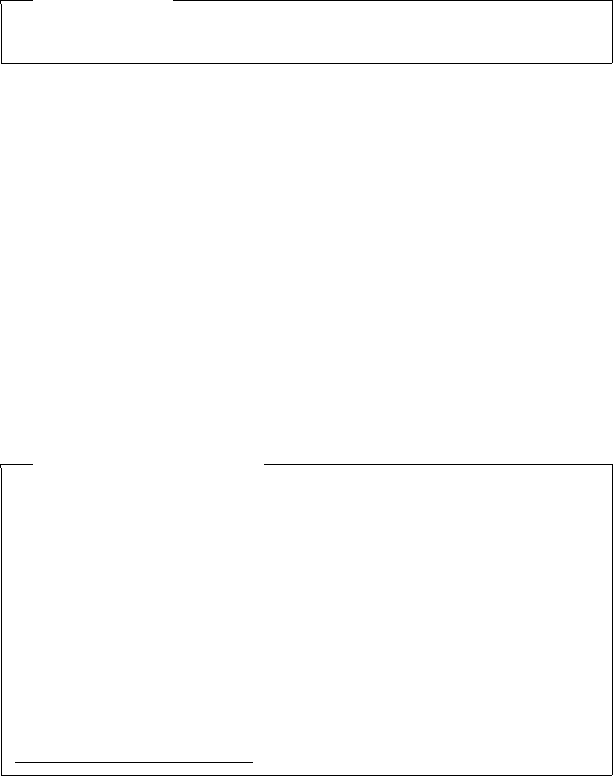
93
Using directories
Gigaset C610/C610A IP / USA-CAN-MEX EN / A31008-M2312-R301-1-6019 / directories.fm / 31.03.11
Version 4, 16.09.2005
Entering, editing and deleting own entry
You have the following options:
uEdit the name of your entry in the Gigaset.net directory.
uDelete your entry from the Gigaset.net directory.
Viewing your own entry
You are connected to the Gigaset.net directory and have performed a search. A hit
list is displayed:
¤Select §Options§ ¢ Own Details and press §OK§.
Your Gigaset.net number and, where applicable, your current name are displayed.
Entering/editing a name
§Change§ Press the display key.
~ Edit the name or enter a new name (max. 25 characters) and press §OK§.
You can delete the name with Ñ.
If there is no existing entry with this name in the Gigaset.net directory, the name is
saved. A message to this effect is displayed. The handset switches to idle status.
If there is already an entry with this name, or the entered name contains impermis-
sible characters, you are requested to enter a different name.
If an entry was created successfully in the Gigaset.net directory, the message
"Saved" is displayed.
Please note
If you select a Gigaset.net number from the local directory, the connection is
automatically established via Gigaset.net (Internet).
Data protection notice
If you enter a nickname at this point, it is stored on a central Gigaset server. The
nickname appears in the Gigaset.net directory, and other subscribers that use
the Gigaset.net service can call you using this nickname.
By entering your data, you agree to having your data saved. If you do not wish
this to happen, you can cancel the operation at this point.
Cancel operation:
¤Do not enter a name (or delete the name currently entered) and press the
display key §Save§. You return to the hit list.
Or:
¤Press and hold the end call key to return to the hitlist.
Further information about the Gigaset.net service data saved can be found at
www.gigaset.net/privacy-policy
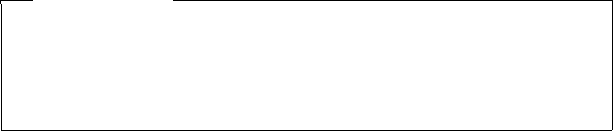
94
Using directories
Gigaset C610/C610A IP / USA-CAN-MEX EN / A31008-M2312-R301-1-6019 / directories.fm / 31.03.11
Version 4, 16.09.2005
Calling a Gigaset.net subscriber
You can call a Gigaset.net subscriber directly via the Gigaset.net directory (see
above) or via their Gigaset. net number:
~/s Enter the Gigaset.net number (including the #9) or select it from the
local directory.
cPress the talk key.
Every number ending with #9 is dialed via Gigaset.net.
Please note
uIf you delete the name, your entry is deleted from the directory. You are no
longer "visible" to other Gigaset.net subscribers. However, you can still be
reached via your Gigaset.net number. For instructions on displaying the
number, ¢page 206.
uYou can also enter/edit your Gigaset.net name via the Web configurator.
95
Making cost-effective calls
Gigaset C610/C610A IP / USA-CAN-MEX EN / A31008-M2312-R301-1-6019 / charges.fm / 31.03.11
Version 4, 16.09.2005
Making cost-effective calls
Make phone calls through a network provider who offers particularly low-cost call
rates (call-by-call; fixed line only).
Using the Internet (VoIP) is the preferred cost-effective way of making calls.
Defining dialing plans
You can also use your phone's cost control function for calls to fixed line or mobile
networks. In addition to your fixed line connection, you can open accounts with
various VoIP providers offering favourable rates for calls to other networks.
In the phone configuration, define the best connections (account), e.g., for
specific regional, national and mobile network codes, to be used when calls are
made (¢ Web configurator, User-defined dialing plans – specifying rules for
telephony, page 181). Or define the send connection to be used when you actually
dial the number (dialing via line selection, ¢page 52).
Linking a number with a call-by-call number
You can predial call-by-call numbers for calls via your fixed line connection. Use the
call-by-call numbers to select the network of a cost-effective provider for a call.
You can store the call-by-call numbers from several network providers in the local
directory (¢page 77).
To prefix a number with a call-by-call number ("linking"), when the handset is in idle
status:
sPress briefly to open the local directory.
sSelect entry (call-by-call number).
§Options§ Press the display key.
Display Number
Select and press §OK§.
The call-by-call number is shown on the display.
~c Enter the phone number and press the talk key.
Or:
sPress briefly again to copy the number from the local directory.
qSelect entry (¢page 78).
qIf there are several numbers stored in the entry:
Select the number and press §OK§.
cPress the talk key. Both numbers are dialed.

96
Making cost-effective calls
Gigaset C610/C610A IP / USA-CAN-MEX EN / A31008-M2312-R301-1-6019 / charges.fm / 31.03.11
Version 4, 16.09.2005
Displaying the call duration
The duration of each call appears in the display for all external calls
uDuring the conversation
uUntil approximately 3 seconds after terminating the call.
Please note
The actual duration of the call can vary from that shown by a few seconds.
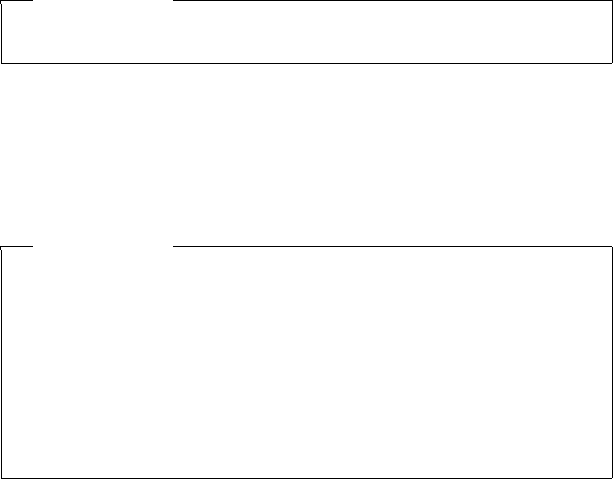
97
E-mail notifications
Gigaset C610/C610A IP / USA-CAN-MEX EN / A31008-M2312-R301-1-6019 / email.fm / 31.03.11
Version 4, 16.09.2005
E-mail notifications
Your phone will notify you when new e-mail messages have been received on your
POP3 server.
You can set your phone to periodically connect to your POP3 server and check
whether you have new messages.
Any new e-mail messages that have been received are displayed on the handset:
you will hear an advisory tone, the message key f will flash and the Ë icon will
be displayed in the idle display.
Using the handset, you can display the sender, date/time of receipt and the subject
and message text (abbreviated if necessary) for each e-mail in the incoming e-mail
list (¢page 98).
The prerequisite for displaying the e-mail messages on the handset is that you have
used the Web configurator to save the name of the POP3 server and your personal
access data (account name, password) in the phone (¢page 185).
Please note
uIf new e-mail messages have been received, pressing the message key f
will display them in the E-Mail list.
Please note
If you have also activated the authentication of the phone with the POP3 server
via a secure connection in the Web configurator and this fails, the e-mail mes-
sages are not downloaded to your phone.
In this case, pressing the flashing message key fwill display the message
Certificate error - Please check your certificates in the Web configurator..
¤Press the display key §OK§ to confirm the message.
¤Log in to the Web configurator (¢page 168). The Security Web page
(¢page 179) tells you why the secure connection could not be established
and what you can do.
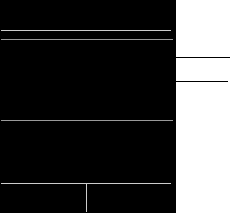
98
E-mail notifications
Gigaset C610/C610A IP / USA-CAN-MEX EN / A31008-M2312-R301-1-6019 / email.fm / 31.03.11
Version 4, 16.09.2005
Opening the incoming e-mail list
Prerequisites:
uYou have set up an e-mail account with an ISP.
uThe incoming e-mail server uses the POP3 protocol.
uThe name of the POP3 server and your personal access data (account name,
password) are stored in the phone.
v ¢ËMessaging ¢E-Mail
Or if new e-mail messages have been received (message key f flashes):
f ¢E-Mail
The phone establishes a connection to the POP3 server. A list of e-mail messages
that are stored there is displayed.
New unread messages appear above old read messages. The most recent entry is
at the head of the list.
The following details are displayed for each e-mail: name or e-mail address of the
sender (one line, abbreviated if necessary) and date and time (date and time will
only display correct values if sender and recipient are located in the same time
zone).
Example display:
1 E-mail address or name transmitted by the sender (abbreviated if necessary)
Bold: new message.
All e-mail messages that were not present in the incoming e-mail server when the inbox
was last opened are identified as "new". All other e-mails are not marked, regardless of
whether or not they have been read.
2 Date and time of receipt of e-mail message
If the inbox on the incoming e-mail server is empty, No entries will appear in the
display.
1
2
E-mail Incoming
Frank.Miller@mailp.com
02.10.11 3:40pm
Happy Birthday
Anna Sand
02.10.11 10:38am
Read Delete
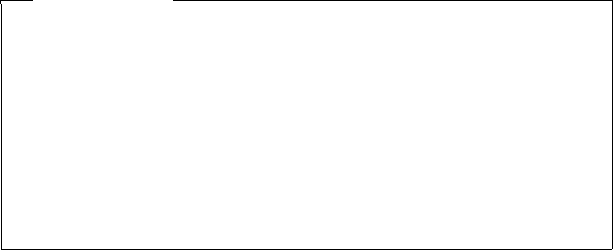
99
E-mail notifications
Gigaset C610/C610A IP / USA-CAN-MEX EN / A31008-M2312-R301-1-6019 / email.fm / 31.03.11
Version 4, 16.09.2005
Messages when establishing a connection
The following problems may occur when connecting to the POP3 server. The mes-
sages are displayed in the display for a few seconds.
Server not accessible
The connection to the POP3 server could not be established. This may have the
following causes:
– Incorrect entry for the name of the incoming e-mail server (¢ Web configu-
rator).
– Temporary problems with the POP3 server (server is down or is not con-
nected to the Internet).
¤Check settings in the Web configurator.
¤Try again later.
Currently not possible
The resources your phone requires to make the connection are busy, e.g.:
– The permitted number of VoIP connections has already been reached.
– One of the registered handsets is currently connected to the POP3 server.
¤Try again later.
Login failed
Error when logging in to the POP3 server. This may have the following cause:
– Incorrect entries for name of POP3 server, user name and/or password.
¤Check settings (¢ Web configurator).
Mailbox settings incomplete
Incomplete entries for name of incoming e-mail server, user name and/or pass-
word.
¤Check/add to settings (¢ Web configurator).
Please note
Many e-mail providers activate spam protection measures by default. E-mail
messages classified as spam are stored in a separate folder and are therefore not
shown in the incoming mail list.
Some e-mail providers allow you to deactivate spam protection or show spam
e-mails in the incoming mail list.
Other e-mail providers may send a message to the inbox when a new spam e-
mail is received. This is to inform you that a suspected spam e-mail has been
received.
The date and sender of this mail are repeatedly updated, so that it is always dis-
played as a new message.
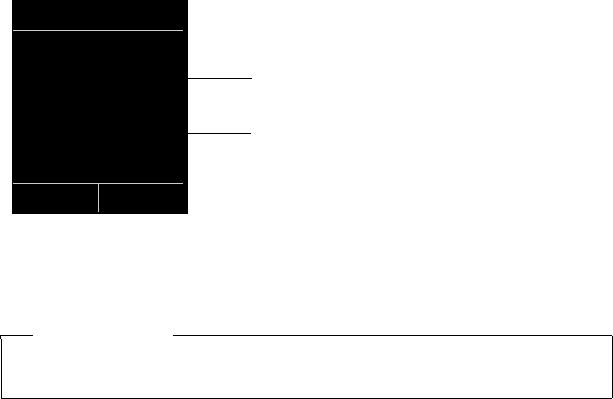
100
E-mail notifications
Gigaset C610/C610A IP / USA-CAN-MEX EN / A31008-M2312-R301-1-6019 / email.fm / 31.03.11
Version 4, 16.09.2005
Viewing the message header and text of an e-mail
Prerequisite: you have opened the incoming mail list (¢page 98).
qSelect an e-mail entry.
§Read§ Press the display key.
The subject of the e-mail (maximum of 120 characters) and the first few characters
of the text are displayed.
Example display:
1Subject of the e-mail message. A maximum of 120 characters are displayed.
2Tex t of the e-mail message. A maximum of 560 characters are displayed.
aPress the end call key to return to the incoming message list.
Please note
If the e-mail does not contain any standard text, the message E-mail can’t be
displayed. will briefly appear.
E-Mail
Subject:
Invitation
Text:
Hello Anna, I
passed my test!
Back Options
1
2
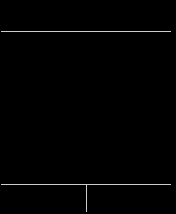
101
E-mail notifications
Gigaset C610/C610A IP / USA-CAN-MEX EN / A31008-M2312-R301-1-6019 / email.fm / 31.03.11
Version 4, 16.09.2005
Viewing e-mail sender's address
Prerequisite: you have opened the e-mail notification to read it (¢page 100).
§Options§ ¢From
Select and press §OK§.
The sender's e-mail address is displayed, over several lines if necessary (maximum
60 lines).
§Back§ Press the display key to return to the incoming message list.
Example:
Deleting e-mail messages
Prerequisite: you have opened the incoming e-mail list (¢page 98) or the header
or sender's address for an e-mail is displayed (¢page 100):
§Options ¢Delete
Select and press §OK§.
§Yes§ Press the display key to confirm the security prompt.
The e-mail is deleted from the POP3 server.
E-Mail
From:
Anna.Sand@mailp.com
Back Options
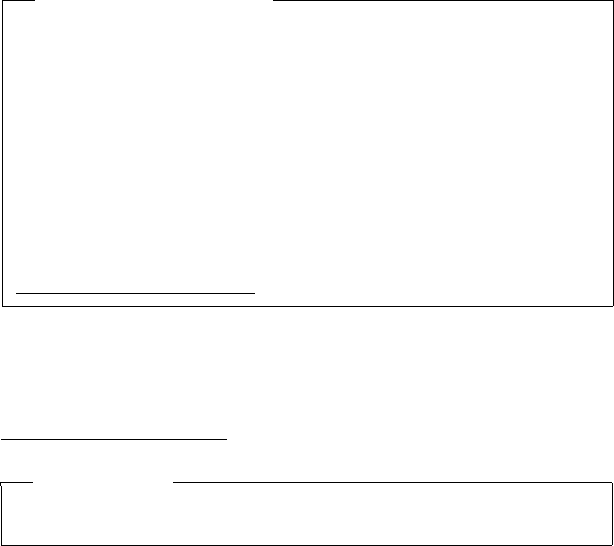
102
Info Center – continuous Internet access from your phone
Gigaset C610/C610A IP / USA-CAN-MEX EN / A31008-M2312-R301-1-6019 / Info_Center.fm / 31.03.11
Version 4, 16.09.2005
Info Center – continuous Internet access from
your phone
You can use your phone to retrieve online content from the Internet i.e., request
info services that are provided specifically for the telephone. The info services avail-
able are constantly updated. A default selection has already been made.
Information on the gigaset.net info services is available on the Internet at:
www.gigaset.com/nextg/apps
Data protection notice
The information services enable you to use a Gigaset telephone to call up
selected information, such as weather forecasts.
The inventory data corresponds to that of the VoIP service.
When you use the service for the first time, a standard profile is created with
configuration data for the device. You can then change and store the configu-
ration data specific to your device, for example, the city for the weather forecast
or the date of birth for the biorhythm. You can delete this configuration data
again at any time.
The information services use the HTTP protocol.
Further information about the Gigaset.net service data saved can be found at
www.gigaset.net/privacy-policy
Please note
You can launch the Info Center and display info services with every registered
Gigaset C610H, SL78H, SL400H and S79H handset.
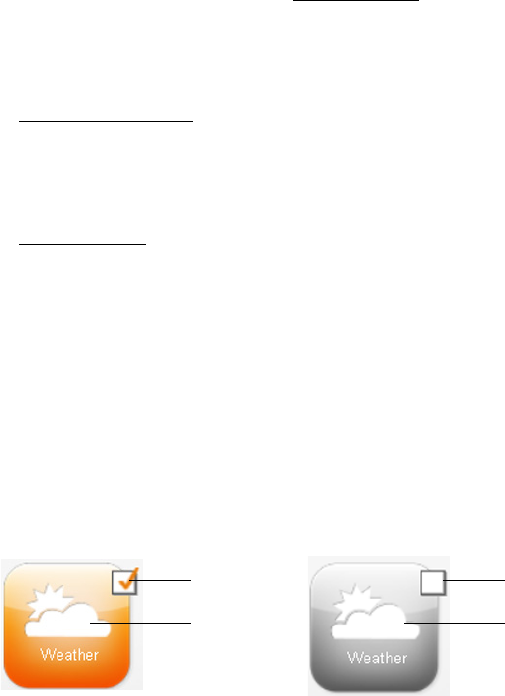
103
Info Center – continuous Internet access from your phone
Gigaset C610/C610A IP / USA-CAN-MEX EN / A31008-M2312-R301-1-6019 / Info_Center.fm / 31.03.11
Version 4, 16.09.2005
Customizing info services
You can change the default setting for the Info Center (standard profile) and add
new services. Visit the Gigaset.net page www.gigaset.net on the Internet and com-
pile your personal info services.
¤Open the Web configurator page on the PC Settings ¢Info Services
(¢page 185).
¤Click the link
gigaset.net/myaccount.
You are automatically logged in with the username and password that have
been assigned to your phone by default.
Or:
¤Enter the following address in the address field of your PC's Web browser:
www.gigaset.net
¤Enter your Gigaset.net user ID and password on the Gigaset.net page. You will
find your user ID and password on the Web configurator page specified above.
In both cases, your Gigaset.net web page is displayed, where you can customize
info services for your Info Center ("Info Center" tab) and the info services for the Info
Services screensaver ("Screensaver" tab).
The "Info Center" tab has an icon for every info service provided by Gigaset.net (e.g.,
weather, horoscope), and an icon for personal applications that you want to add to
your Info Center.
Activating/deactivating a service
An info service is displayed on your Gigaset phone if the relevant icon is orange and
the option at the top right of the icon is activated.
(Example):
1 Icon of an activated info service (orange). The info service is displayed in the Info Center
on your Gigaset phone.
2 Icon of a deactivated info service (grey). The info service is not displayed on your phone.
3 Option to activate or deactivate the info service.
¤Click the option for an icon to activate/deactivate the corresponding info service
(³ = activated).
All activated info services are provided in the display of the registered handset
when you open the Info Center.
1
3
2
3
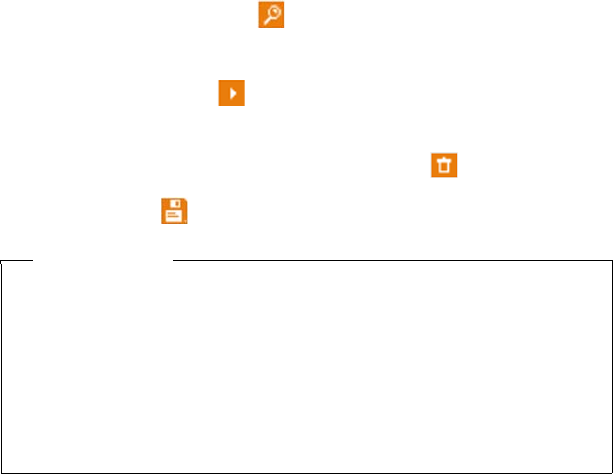
104
Info Center – continuous Internet access from your phone
Gigaset C610/C610A IP / USA-CAN-MEX EN / A31008-M2312-R301-1-6019 / Info_Center.fm / 31.03.11
Version 4, 16.09.2005
Customizing info services
For some info services you can customize the information that you want from your
Gigaset phone yourself.
¤Click the icon that belongs to an info service (e.g., weather). This will open
another Web page where you can customize the RSS feeds.
The Web pages for the individual info services describe which settings you can
make.
Example "weather information"
¤Click the icon for the weather information. This will open a Web page to config-
ure the weather information for your Info Center.
The world weather is already set.
You can also set up to nine other locations (worldwide) that you can request
weather information for.
¤Enter the name of the location that you want to access weather information for
in the editable field.
¤Click the magnifying glass icon .
This will list the locations that start with the specified name.
¤Click the list icon to open the list and select the required location.
¤Right-click the arrow icon to add this location to your Info Center.
The Web page lists all the locations for which the Info Center provides weather
information.
¤If a location is deleted from the list, click the trash icon after the location
name.
¤Click the disk icon at the top right of the Web page to save your settings.
Please note
You can also configure weather information on the handset itself.
¤Start the Info Center on your handset (¢page 106).
¤Select the entry for the weather information and press the display key §OK§.
¤Select the entry "Add location" and press §OK§.
¤Specify which location you want the weather information to be displayed for
and press §OK§. This will show a list of locations with the name specified.
¤Select the required location and press §OK§.
¤Press OK again to confirm your selection.
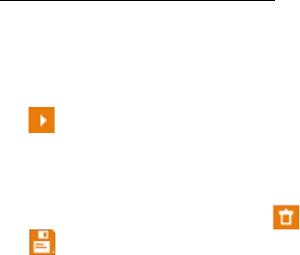
105
Info Center – continuous Internet access from your phone
Gigaset C610/C610A IP / USA-CAN-MEX EN / A31008-M2312-R301-1-6019 / Info_Center.fm / 31.03.11
Version 4, 16.09.2005
Configuring your own applications/info services
In addition to the info services provided by Gigaset.net Service, you can also enter
up to ten extra info services (applications, apps). You can enter URLs for info serv-
ices from different providers or develop your own applications. Specifications and
examples that can help you to create your own applications are available on the
Gigaset.net page www.gigaset.com/nextg/appstoolkit
¤Click the "My applications" icon.
¤Enter a name for the additional service in the field on the left. This name will sub-
sequently appear on the handset.
¤Enter the URL for the additional service or your application in the field on the
right and click the icon on the right next to this field to add this info service.
¤Repeat the procedure to add any other info services.
The Web page lists all personal info services and applications that have been con-
figured.
¤To delete a service from the list, click the trash icon after the service.
¤Click the disk icon at the top right of the Web page to save your settings.
¤Click the icon's option for your own applications to activate them. A separate
entry for "My applications" will then appear under the Info Center on your
Gigaset. Your own services and applications that you have configured will then
be shown under this entry.
106
Info Center – continuous Internet access from your phone
Gigaset C610/C610A IP / USA-CAN-MEX EN / A31008-M2312-R301-1-6019 / Info_Center.fm / 31.03.11
Version 4, 16.09.2005
Starting the Info Center, selecting info services
v ¢ÉAdditional Features ¢Info Center
Your Info Center menu i.e., a list of available info services is displayed. You can nav-
igate between the info services.
sSelect the info service and press §OK§.
To access certain info services (personalized services), you have to log in with a user
name and password. In this case, enter your access data as described in the "Login
for personalized info services" section on page 107.
Messages when loading requested information
The information is loaded from the Internet. Wait a few seconds until the informa-
tion is displayed. The display shows Please wait....
If the information for an info service cannot be displayed, one of the following mes-
sages appears:
Requested page cannot be reached.
Possible causes of this are:
uTime limit exceeded (timeout) when loading the information
uThe Internet server for the info services cannot be accessed.
¤Check your Internet connection and repeat the request at a later date.
Coding error on requested page.
The content of the requested info service is coded in a format that the handset can-
not display.
Unable to show requested page.
General error when loading the info service.
Authorization failed.
Login has failed. Possible causes of this are:
uYou have not entered your login data correctly.
¤Reselect the info service and repeat the login process. Please remember that
data is case sensitive.
uYou are not entitled to access this info service.

107
Info Center – continuous Internet access from your phone
Gigaset C610/C610A IP / USA-CAN-MEX EN / A31008-M2312-R301-1-6019 / Info_Center.fm / 31.03.11
Version 4, 16.09.2005
Login for personalized info services
If a special login process with user name and password is required to access an info
service, the following is displayed after the service has been called up:
Authent. Name
Enter the user name supplied by the provider of the info service.
§Save§ Press the display key.
Authent. Password Enter the password associated with this user name.
§Save§ Press the display key.
If login was successful, the requested info service is displayed.
If login failed, a message to this effect appears on the display £Messages when
loading requested information, page 106.
Please note
Please remember that login data is case sensitive. For instructions on entering
text, ¢page 211.
108
Info Center – continuous Internet access from your phone
Gigaset C610/C610A IP / USA-CAN-MEX EN / A31008-M2312-R301-1-6019 / Info_Center.fm / 31.03.11
Version 4, 16.09.2005
Operating the Info Center
Depending on the type of info service requested, you can perform the following
operations:
Scrolling within an info service
¤You can use s to scroll downwards within an info service, and t to scroll up
(back).
Skipping back to the previous page
¤Press the left display key.
Skipping back to the Info Center menu
¤Briefly press the end call key a.
You want to go offline:
Press and hold the end call key a, the handset returns to idle status.
Selecting a hyperlink
Hyperlink to further information:
If the page contains a hyperlink to further information, this is indicated by the
gicon.
If a page with hyperlinks is opened, the first hyperlink is highlighted.
¤Using the control keys (s and/or t) as required, you can navigate to the
hyperlink that you would like to select. The hyperlink is then highlighted by bars.
¤Press the right display key §Link§ to open the relevant page.
Hyperlink to a phone number:
If a hyperlink contains a phone number, you can copy the number to the local direc-
tory or call the number directly (Click-2-Call functionality).
¤Select the hyperlink using the s and/or t keys, as required.
¤You can identify a hyperlink of this type by the fact that §Call§ is shown above the
right display key.
¤Press the display key Ó to copy the phone number to the local directory on
your handset.
Or:
¤Press §Call§ to call the stored number.
109
Info Center – continuous Internet access from your phone
Gigaset C610/C610A IP / USA-CAN-MEX EN / A31008-M2312-R301-1-6019 / Info_Center.fm / 31.03.11
Version 4, 16.09.2005
Depending on the provider, if you press §Call§,
uThe number is dialed directly
uThe number appears first in the display, in which case you must first confirm the
number before it is dialed.
¤If you press §Yes§, the number is dialed.
Or:
¤If you press §No§, the page is displayed again with the hyperlink. The number
will not be dialed.
Entering text
¤If necessary, use q to navigate to the line containing the field into which you
want to enter text. The cursor flashes in the text field.
¤Enter the text using the keys on your handset (¢page 211).
¤If necessary, navigate to other text fields to complete them or make a selection
(see below).
¤Press the right display key to complete the entry and send the data.
Making selections
¤If necessary, use q to navigate to the line in which you would like to make a
selection.
¤Press left or right on the control key several times to make the required selection.
¤Useqto navigate to other selection fields and make your selection as
described above.
¤Press the left display key to complete the selection and send the data.
Setting options
¤Use q to navigate to the line containing the option. The line is highlighted.
¤Activate or deactivate the option via the control key v (press right) or the left
display key (e.g., §OK§).
¤If necessary, navigate to other options or text fields to set or complete them.
¤Press the left display key (e.g., §Send§) to complete the entry and send the data.
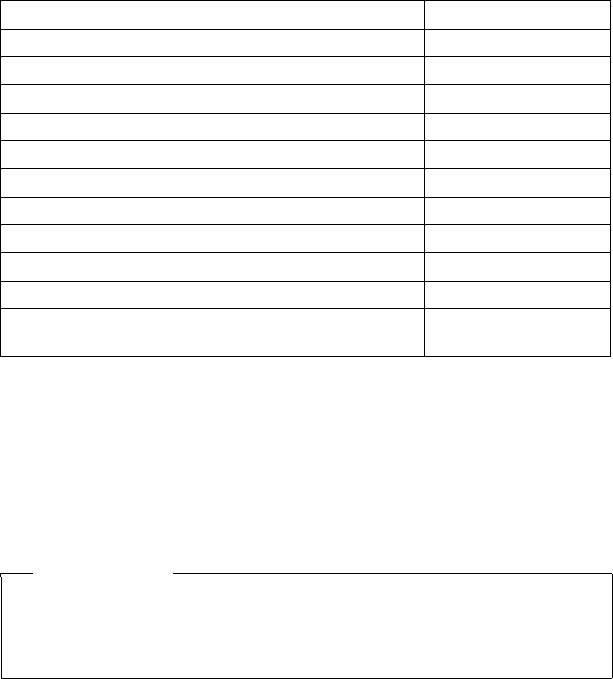
110
Info Center – continuous Internet access from your phone
Gigaset C610/C610A IP / USA-CAN-MEX EN / A31008-M2312-R301-1-6019 / Info_Center.fm / 31.03.11
Version 4, 16.09.2005
Accessing info services using quick dial
Each info service that is provided via Gigaset.net is assigned a quick dial that you
can use to access the service. The table below contains examples.
When the handset is in idle status:
~c Enter the quick dial for a service and press the talk key.
The Info Center page with this service/application is loaded and shown on the dis-
play.
Info service 1
1 The list of info services is one example. Each info service is provider-dependent.
Quick dial2
2 The numbers 11 to 98 are reserved for additional info services/applications that you are
provided with in the future via Gigaset.net.
News 1#92
Weather 2#92
My eBay 3#92
Encyclopaedia 4#92
Translator 5#92
Unit converter 6#92
Horoscope 7#92
Biorhythm 8#92
My friends 9#92
Gigatweet 10#92
My applications
(personal info services/applications that you have defined)
99#92
Please note
If you enter the quick dial for an info service into the local directory and you
assign this directory entry to a digit key on your handset (¢page 140), simply
pressing and holding this digit key will show the relevant page of the Info
Center on the display.
111
Info Center – continuous Internet access from your phone
Gigaset C610/C610A IP / USA-CAN-MEX EN / A31008-M2312-R301-1-6019 / Info_Center.fm / 31.03.11
Version 4, 16.09.2005
Displaying information from the Internet as a screensaver
You can configure your handset to display one of the info services from the Info
Center (e.g., weather reports, newsfeeds) in the device's idle display.
To do this, you must switch on the Info Services (¢page 143) screensaver on your
handset and activate the display of info services via the Web configurator
(¢page 185).
The text information appears on the display approximately ten seconds after the
handset returns to idle status.
Depending on the information feed selected, a display key appears on the right of
the screensaver.
¤Press the right display key to call up further information.
¤Press and hold the end call key a to return to idle status.
Selecting information for the screensaver
The default setting for the Info Services screensaver is the weather forecast.
You can change this setting:
uOn the PC using your account on the Gigaset.net server (¢page 103)
uOn the handset using the Info Center (see below)
When the handset is in idle status:
v ¢ÉAdditional Features ¢Info Center
The menu for your Info Center appears.
sSelect Screensaver and press §OK§.
r Select the information service for the Info Services screensaver.
sr Scroll to the next line, if necessary, and make further settings for the
information service selected.
§Save§ Press the display key.
112
Operating the Gigaset C610A IP base answering machine
Gigaset C610/C610A IP / USA-CAN-MEX EN / A31008-M2312-R301-1-6019 / answering_m.fm / 31.03.11
Version 4, 16.09.2005
Operating the Gigaset C610A IP base answering
machine
You can operate the answering machines that are integrated in the base via a reg-
istered handset or via remote operation (other phone/mobile phone). You can only
record your own announcement message or advisory message via a handset.
The base has three answering machines (AM1, AM2, AM3) that can be activated and
used independently of each other.
Once the phone has been set up, AM1 is activated and all base connections (lines)
are assigned to it as receive connections.
AM2 and AM3 are available once you have assigned at least one receive connection
to them.
Each answering machine only receives calls that are directed to its receive connec-
tions. Each answering machine can only be operated via the handsets to which at
least one of the machine's receive connections is assigned.
Assigning receive connections
Prerequisite: at least two connections have been configured on your base.
v ¢Ï Settings ¢Telephony ¢Rec. Connections
Answer Machine 1/2/3
Select and press §OK§.
¤You can enter data in the following fields:
An entry Receive calls for xxx (xxx = name of the connection) is displayed for each
base connection.
Make the following setting for every configured phone connection.
¤Select rYes if the answering machine should accept calls made on the con-
nection in question.
Select No, if the receive connection should not be assigned to this answering
machine.
If the connection is already assigned to another answering machine as a receive
connection, you cannot select Yes. You have to cancel the old assignment first.
Parallel calls
If a caller is connected to an answering machine and a second call comes in for this
answering machine, the second caller will hear the dialing tone. The call is signalled
to the handsets to which the receive connection is assigned.
If the second call is not accepted, the answering machine will accept this call if:
uThe connection with the first caller has ended and
uThe set time period for the answering machine to answer a call (¢page 120)
has expired.
113
Operating the Gigaset C610A IP base answering machine
Gigaset C610/C610A IP / USA-CAN-MEX EN / A31008-M2312-R301-1-6019 / answering_m.fm / 31.03.11
Version 4, 16.09.2005
Answering machine mode
You can use two different modes for each of the three answering machines.
uIn Answer & Record mode, the caller hears the announcement and can then
leave a message.
uIn Answer only mode, the caller hears your announcement but cannot leave a
message.
Operation via the handset
The speaker activates automatically if you receive an acoustic prompt or message
while operating. You can switch it off with the speaker key d.
Activating/deactivating the answering machine and setting
answering machine mode
You can choose between Answer & Record, Answer only and Alternating. By using
the Alternating setting, you can activate answer and record mode for a set period
of time; outside this period the caller will only hear the announcement.
v ¢Ì ¢Activation
If more than one answering machine shares a receive connection with the handset,
a list of these answering machines is displayed. Activated answering machines are
marked with μ.
qIf necessary, select answering machine.
§Change§ Press the display key.
¤You can enter data in the following fields:
Activation:
Select On or Off to activate/deactivate the answering machine.
Mode:
Select Answer & Record, Answer only or Alternating.
If Alternating mode is selected:
Record from:
Enter hours/minutes for the start of the period in 4-digit format.
(The time must be set.)
Record until:
Enter hours/minutes for the end of the period in 4-digit format.
§Save§ Press the display key.
When you switch the answering machine on, the remaining memory time is
announced. If the time has not yet been set, a corresponding announcement is
made (set time ¢page 151).
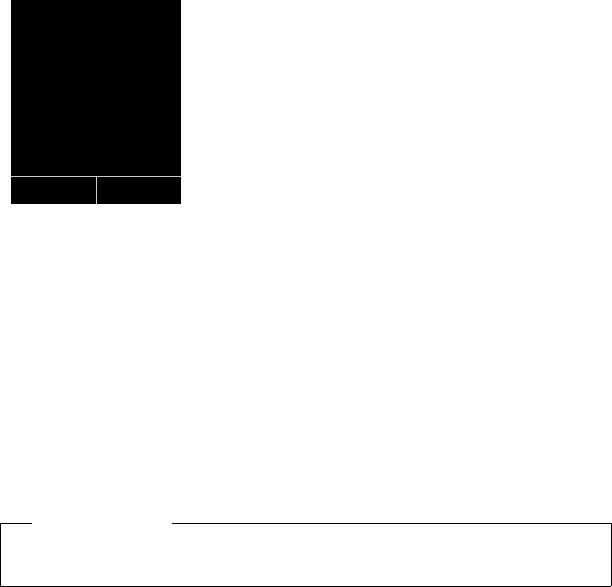
114
Operating the Gigaset C610A IP base answering machine
Gigaset C610/C610A IP / USA-CAN-MEX EN / A31008-M2312-R301-1-6019 / answering_m.fm / 31.03.11
Version 4, 16.09.2005
A status message is shown in the handset's idle display for every answering
machine that is assigned a receive connection (example):
If the message memory is full and Answer & Record or Alternating mode has been
selected, you will first be asked to delete old messages. The answering machine is
activated as soon as you have deleted old messages.
If there is no time available, the answering machine changes from Alternating
mode to Answer & Record mode until the time is available again.
Recording announcements / advisory messages
The phone is supplied with pre-recorded announcements for answer and record
mode and for answer only mode. If a personal announcement has not been
recorded, the relevant pre-recorded announcement is used.
You can record your own personal announcement for answer and record mode and
answer only mode for each answering machine.
v ¢Ì ¢Announcements ¢Rec. Announcement / Rec. Advisory Msg.
qIf several answering machines are assigned to the handset, select the
answering machine and press §OK§.
§OK§ Press the display key to start the recording.
Speakerphone is activated.
You hear the ready tone (short tone).
¤Now speak your announcement (at least 3 secs.).
Just as if making a call via the receiver, place the telephone against your ear and
speak into the microphone at a normal volume.
§End§ Press the display key to end the recording.
Use a or §Back§ to cancel recording and §OK§ to restart the recording process.
After recording, the announcement is played back for you to check. You can re-
record the announcement with §New§.
Please note
A registered handset can only manage answering machines that have at least
one common receive connection with the handset.
i V
07:15 am
INT 1 Feb 14
AM 1+2 on
AM 3 off
Calls
•
115
Operating the Gigaset C610A IP base answering machine
Gigaset C610/C610A IP / USA-CAN-MEX EN / A31008-M2312-R301-1-6019 / answering_m.fm / 31.03.11
Version 4, 16.09.2005
Please note:
uRecording ends automatically if the maximum recording time of 170 seconds is
exceeded or there is a break in speech for more than 2 seconds.
uIf you cancel the recording, the default announcement is used.
uThe recording is not started or cancelled if the answering machine memory is
full.
¤Delete old messages and the answering machine will automatically switch
back to Answer & Record mode.
¤Repeat recording if required.
Listening to announcements/ advisory messages
v ¢Ì ¢Announcements ¢Play Announcement / Play Advisory Msg.
qIf several answering machines are assigned to the handset, select the
answering machine and press §OK§.
If you have not recorded a personal announcement, the relevant pre-recorded
announcement is played.
You can cancel playback by pressing a or §Back§.
Record a new announcement while playing the announcement:
§New§ Press the display key.
If the answering machine's memory is full, it will switch to Answer only mode.
¤Delete old messages and the answering machine will automatically switch back
to Answer & Record mode. Repeat recording if required.
Deleting announcements/advisory messages
v ¢Ì ¢Announcements ¢Del. Announcement / Del. Advisory Msg.
qIf several answering machines are assigned to the handset, select the
answering machine and press §OK§.
§Yes§ Press the display key to confirm the prompt.
Once you have deleted your announcement for the specified answering machine,
the relevant pre-recorded announcement is used again.
Playing back messages
The date and time of each message is logged (provided this has been set,
¢page 151) and displayed during the playback. If Calling Line Identification is
activated, the caller's number or name is displayed. If the caller's number is saved in
the directory, their name is displayed. For more information about the display
¢page 56.
•

116
Operating the Gigaset C610A IP base answering machine
Gigaset C610/C610A IP / USA-CAN-MEX EN / A31008-M2312-R301-1-6019 / answering_m.fm / 31.03.11
Version 4, 16.09.2005
Playing new messages
New messages that have not yet been played back are indicated by the à icon
in the display and by the f key flashing. The number of new messages is dis-
played.
Example:
fPress the message key.
Ans. Mach. 1 / Ans. Mach. 2 / Ans. Mach. 3
Select an answering machine from the list, if necessary, and press §OK§.
Or:
v ¢Ì ¢Play Messages
qIf several answering machines are assigned to the handset, select the
answering machine and press §OK§.
Only local answering machines that share a receive connection with the handset
are assigned to the handset.
The speaker on the handset is activated.
If there are new messages, playback then begins with the first new message. After
the last new message, you will hear the end tone and an announcement stating
how much recording time remains.
If the message has been saved with the date and time, you will hear an appropriate
announcement before playback begins.
All stored messages are played back regardless of the associated receive connec-
tion.
During playback, the entries in the answering machine list are shown on the
display.
After the entry time and date have been played back (after approx. 3 seconds), a
new message assumes the status "old".
Playing old messages
If there are no more new messages, you can start playing older messages as
described in "Playing new messages" on page 116.
Ã
02
117
Operating the Gigaset C610A IP base answering machine
Gigaset C610/C610A IP / USA-CAN-MEX EN / A31008-M2312-R301-1-6019 / answering_m.fm / 31.03.11
Version 4, 16.09.2005
Stopping and controlling playback
During message playback:
2 / wStop playback. Press 2/w again to resume or
§Options§ Press the display key.
Select Pause to stop and Continue to continue and press §OK§.
cStop playback and call back a caller.
t or
During time stamp playback: Skip to previous message.
During message playback: Skip to the start of the current message.
4 During time stamp playback: Skip to previous message.
During message playback: Repeat the last five seconds of the current
message.
s or 3Go to the next message.
If playback is interrupted for over a minute, the answering machine returns to idle
status.
Marking a message as "new"
A previously played back "old" message is displayed as a "new" message again.
During message playback or pause:
*Press the star key.
Or:
§Options§ Open menu.
Mark as New
Select and press §OK§.
An announcement informs you of the message's new status.
Playback of the current message is cancelled. Playback of next message starts, if
applicable.
The f key on the handset flashes.
Copying the phone number from a message to the directory
During playback or pause:
§Options§ ¢Copy to Directory
¤Complete the entry (¢page 81).
118
Operating the Gigaset C610A IP base answering machine
Gigaset C610/C610A IP / USA-CAN-MEX EN / A31008-M2312-R301-1-6019 / answering_m.fm / 31.03.11
Version 4, 16.09.2005
Deleting messages
You can either delete all old messages together or individually.
Deleting all old messages
During playback or pause:
§Options§ ¢Delete Old List §OK§
§Yes§ Press the display key to confirm the prompt.
Deleting an individual message
During playback or pause:
§Delete§ / QPress the display key or the Q digit key.
You can only delete new messages once the time stamp has been played back
along with the first few seconds of the message.
Accepting a call from the answering machine
You can pick up a call while the answering machine is recording or is being oper-
ated via remote operation:
c/ d/ §Accept§
Press the talk, speaker or display key.
Recording stops and you can speak to the caller.
If three seconds of the message have already been recorded when you accept the
call, the message is saved. The message key f on the handset flashes.
You can answer the call, even if it is not signalled.
forwarding an external call to the answering machine
You can forward an incoming external call to the answering machine.
It is only possible to forward a call, if:
uThe call comes in on a receive connection that is assigned to one of the answer-
ing machines
uThe answering machine to which the receive connection is assigned is activated
and not engaged with another call
uThere is sufficient memory available on the answering machine
Prerequisite: an external call is signalled on the handset
ÔSelect display key.
The answering machine starts immediately in answer & record mode and records
the call. The set time for ring delay (¢page 120) is ignored.
119
Operating the Gigaset C610A IP base answering machine
Gigaset C610/C610A IP / USA-CAN-MEX EN / A31008-M2312-R301-1-6019 / answering_m.fm / 31.03.11
Version 4, 16.09.2005
Activating/deactivating two-way record
You can record an external call with the answering machine.
Prerequisite:
You are conducting an external call:
¤Inform the caller that the call is being recorded.
§Options§ Open menu.
Two-way Record
Select and press §OK§.
Two-way record is indicated on the display by an advisory text and is added to the
answering machine list as a new message.
§End§ Press the display key to stop two-way record.
uIf the connection used for the call is assigned to an answering machine as a
receive connection, the call is recorded by this answering machine.
uIf the connection is not assigned to an answering machine as a receive connec-
tion, the call is recorded by Answ. Machine 1.
If the answering machine that is supposed to record the call is busy with another
call, the message Currently not possible is displayed. You hear the end tone.
The maximum recording time depends on the memory available on the answering
machine. If the memory is full, you will hear an end tone, the recording is aborted,
and the call recorded up to that point is listed in the answering machine list as a
new message.
Activating/deactivating call screening
During recording of a message you can screen a call via the handset loudspeaker.
Permanently activating/deactivating call screening
v ¢Ì ¢Call Screening ¢Handset
§Change§ Select display key to activate/deactivate the function (³=on).
Call screening is activated or deactivated for all registered handsets.
Deactivating call screening for the current recording
You can deactivate the function during the recording.
§Silence§ / a
Briefly press the display key or end call key.
Answering a call
dc Press the speaker or talk key.
•
120
Operating the Gigaset C610A IP base answering machine
Gigaset C610/C610A IP / USA-CAN-MEX EN / A31008-M2312-R301-1-6019 / answering_m.fm / 31.03.11
Version 4, 16.09.2005
Setting the recording parameters
The answering machine has already been preset at the factory. You can configure
individual settings via the handset.
v ¢Ì ¢Recordings
¤You can enter data in the following fields:
Length:
Select a maximum recording time of 1 min., 2 min., 3 min. or Maximum.
Quality:
Select Excellent or Long Play recording quality. If the quality is higher, the max-
imum recording time is reduced.
Ring Delay:
Select when the answering machine should accept a call:
Immediately, after 10 sec., 18 sec., 30 sec. or Auto.
§Save§ Press the display key.
Information about ring delay
In Auto mode, the following applies for ring delay:
uIf there are no new messages, the answering machine answers a call after
18 seconds.
uIf new messages are present, the answering machine answers a call after 10 sec-
onds.
When operating remotely (¢page 121), you can tell after approx. 15 seconds that
there are no new messages (otherwise the answering machine would have already
accepted your call). There are no call charges if you hang up now.
Changing the language for the voice prompt and default
announcement
v Open the main menu.
*#Q5#2
Enter digits and press
Q§OK§ To set English.
§OK§ To set French.
2§OK§ To set Spanish.
•

121
Operating the Gigaset C610A IP base answering machine
Gigaset C610/C610A IP / USA-CAN-MEX EN / A31008-M2312-R301-1-6019 / answering_m.fm / 31.03.11
Version 4, 16.09.2005
Operating when on the move (remote operation)
You can check and activate your answering machine from any other telephone
(hotel, pay phone etc.).
Prerequisites:
uYou have set a system PIN other than 0000 (¢page 152).
uThe phone you are using for remote operation has tone dialing (DTMF) i.e., you
hear different tones when you press the keys. Alternatively, you can use a code
transmitter (available from retailers).
uThe connection via which you call is assigned to the answering machine as a
receive connection.
Calling the answering machine and playing messages
~ Dial your own number.
9When you hear your announcement: press 9.
The announcement is aborted.
~ Enter system PIN.
You are informed whether any new messages have been recorded. The messages
are now played back. You can now operate the answering machine with the key-
pad.
You use the following keys:
A During time stamp playback: Skip to previous message.
During message playback: Skip to the start of the current message.
B Stop playback. Press again to resume.
After a pause of approx. 60 seconds, the connection is ended.
3 Go to the next message.
D Repeat the last five seconds of the message.
0 During message playback: delete current message.
: Change the status of a previously played back message to "new".
The next message starts to play. The remaining memory is announced
at the end of the last message.
Please note
Remote operation via VoIP connections is possible as long as DTMF signals are
transmitted (depending on the provider) as SIP info messages, audible signals
in the voice channel (inband or audio) or as special RTP data packets (pursuant
to RFC2833).
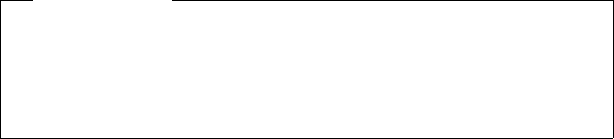
122
Operating the Gigaset C610A IP base answering machine
Gigaset C610/C610A IP / USA-CAN-MEX EN / A31008-M2312-R301-1-6019 / answering_m.fm / 31.03.11
Version 4, 16.09.2005
Cancelling remote operation
¤Press the end call key or replace the earpiece.
Activating the answering machine
¤Phone home and let the phone ring until you hear: "Please enter PIN"
(approx. 50 seconds).
~ Enter system PIN.
Your answering machine is activated. It tells you how much memory is left.
The messages are played.
The answering machine cannot be deactivated remotely.
If you enter an incorrect PIN or input is taking too long (more than ten seconds),
the connection is ended. The answering machine will remain deactivated.
Please note
The answering machine will terminate the connection under the following cir-
cumstances:
uAn incorrect system PIN has been entered.
uThere are no messages in the answering machine.
uAfter the remaining memory has been specified.
123
Using the network mailbox
Gigaset C610/C610A IP / USA-CAN-MEX EN / A31008-M2312-R301-1-6019 / Net-AB.fm / 31.03.11
Version 4, 16.09.2005
Using the network mailbox
Some providers offer answering machines on the network – network mailboxes.
Each network mailbox accepts incoming calls made via the corresponding line
(fixed line or corresponding VoIP phone number). To record all calls, you should
therefore set up network mailboxes for both the fixed line and for each of your VoIP
connections.
You need to have requested the network mailbox for your fixed line connection
from your network provider. You can store the number of the network mailbox for
the fixed line in the phone.
You can activate/deactivate the network mailboxes for your VoIP connections using
the handset or the Web configurator. To do this, you only require the phone
number of the network mailbox.
Activating/deactivating the network mailbox, entering
numbers
On the handset, you can manage the network mailboxes that are assigned to one
of its receive connections.
v ¢ÌVoice Mail ¢Network Mailboxes
The list of connections (VoIP and fixed line) that are assigned to the handset as
receive connections is displayed. Net AM: xxx where xxx is replaced by the standard
name in the connection (Net AM: IP1 to Net AM: IP6, Net AM: Fixed Line).
sIf several receive connections are assigned to the handset, select con-
nection and press §OK§.
You have selected a VoIP connection:
¤You can enter data in the following fields:
Status
Select On to activate the network mailbox. Select Off to deactivate.
Network Mailbox
The number that is currently stored for the network mailbox is displayed.
Enter or change the phone number for the network mailbox if necessary.
With some VoIP providers your network mailbox phone number is downloaded
together with the general VoIP provider data, saved to your base and displayed
under Network Mailbox.
¤Press the display key §Save§.
You have selected the fixed line/connection:
~Enter or change the phone number for the network mailbox if neces-
sary.
§Save§ Press the display key.
You cannot activate/deactivate the network mailbox for the fixed line connection
via the handset. For instructions on activating/deactivating the network mailbox,
see the information provided by the network provider.

124
Using the network mailbox
Gigaset C610/C610A IP / USA-CAN-MEX EN / A31008-M2312-R301-1-6019 / Net-AB.fm / 31.03.11
Version 4, 16.09.2005
Configuring a answering machine for quick dial
You can use quick dial to make direct calls to a network mailbox or the integrated
answering machine on the phone.
Assigning key 1, changing assignment
Quick dial settings are device-specific. You can assign a different answering
machine to key on each registered handset.
No answering machine is preconfigured for quick dial in the default settings.
Press and hold key .
Or:
v ¢ÌVoice Mail ¢Set Key 1
The list of VoIP connections and the fixed line connection assigned to the handset
as receive connections is displayed. Net AM: xxx where xxx is replaced by the stand-
ard name in the connection (Net AM: IP1 to Net AM: IP6, Net AM: Fixed Line).
On the Gigaset C610A IP: this list contains the entry Answ. Machine for the local
phone answering machines.
s Select entry and press §Select§ (Ø=on).
You have selected the local answering machine:
Quick dial is immediately activated for the local answering machines on the phone.
aPress and hold the end call key (idle status).
You have selected a network mailbox:
If a number is already stored for this network mailbox, quick dial is activated
immediately.
aPress and hold the end call key (idle status).
If no number is saved for the network mailbox, you are asked to enter the number
of the network mailbox.
s Jump to the Network Mailbox line.
~Enter the number for the network mailbox.
§Save§ Press the display key.
aPress and hold the end call key (idle status).
Quick dial is activated.
Please note
You can only assign quick dial to one answering machine.
You can also call the network mailboxes for the handset's receive connections
directly via the message key (¢page 126).
125
Using the network mailbox
Gigaset C610/C610A IP / USA-CAN-MEX EN / A31008-M2312-R301-1-6019 / Net-AB.fm / 31.03.11
Version 4, 16.09.2005
Calling the answering machine via quick dial
Press and hold.
If you have set a network mailbox for quick dial you are connected directly to this
network mailbox.
dIf necessary, press the speaker key.
You hear the network mailbox announcement.
Gigaset C610A IP: if you have set quick dial for the local answering machine on the
phone, message playback starts only if one answering machine is assigned a
receive connection for the phone. If multiple local answering machines are
assigned to the phone, then a list of answering machines will appear.
qSelect answering machine and press §OK§.
Displaying new messages in the handset's idle display
If a new message is present on one of the network mailboxes that is assigned to
the handset via its receive connection, or on the local answering machine, the
symbol à and the number of new messages are displayed in idle status.
The fmessage key flashes.
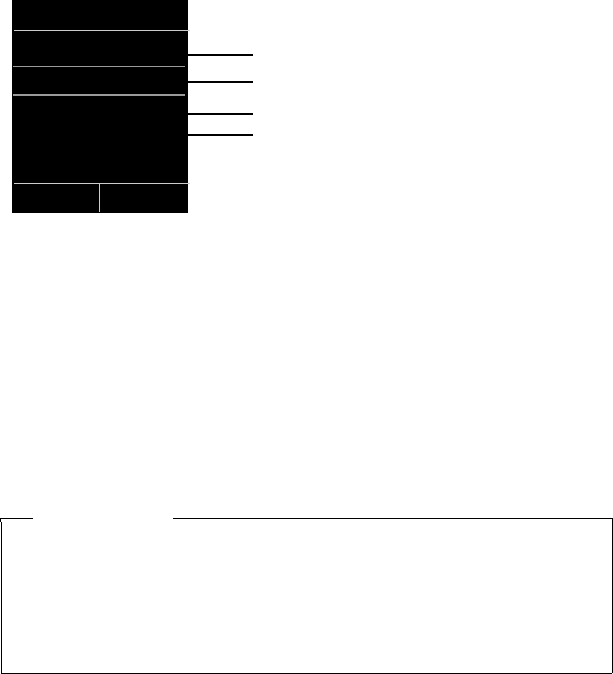
126
Using the network mailbox
Gigaset C610/C610A IP / USA-CAN-MEX EN / A31008-M2312-R301-1-6019 / Net-AB.fm / 31.03.11
Version 4, 16.09.2005
Calling the network mailbox using the message key
Under the message key f you will find a list for each network mailbox that fulfils
the following prerequisites:
uThe corresponding connections are assigned to the handset as receive connec-
tions.
uThe network mailbox phone number is saved on the phone.
You can use the list to call the network mailbox directly and listen to the messages.
fPress the message key.
The following is displayed (example):
1Net AM: Fixed Line The network mailbox for the fixed line connection
2 If there are new messages in the network mailbox, the list entry is shown in bold. The
number of new messages is shown in brackets following the list entry.
3Mailbox IP 1:, Mailbox IP 2: and so on are the network mailboxes for the VoIP connec-
tions. "IP1", "IP2" and so on are the standard names of the corresponding VoIP connections.
The standard names are always displayed regardless of which connection name you spec-
ified during configuration.
4 If there are no new messages, no number is shown after the list entry for the network mail-
box. The number of messages stored in the network mailbox is not displayed.
Net AM: Fixed Line / Mailbox IP 1: / Mailbox IP 2: / ... / Mailbox IP 6:
Select the network mailbox entry and press §OK§.
You are connected directly to the network mailbox and hear its announcement.
Messages can generally be played back using your handset keypad (digit codes).
Listen to the announcement.
Please note
uThe network mailbox is automatically called via the corresponding connec-
tion. An automatic area code specific to your phone is not prefixed.
uNetwork mailbox messages can generally be played back using your phone's
keypad (digit codes). You need to define how the digit codes for VoIP should
be converted to DTMF signals and transmitted (¢page 183).
Ask your VoIP provider which type of DTMF transmission it supports.
1
2
3
4
Messages & Calls
Net AM: Fixed Line (1)
Mailbox IP 1: (1)
Mailbox IP 2:
Mailbox IP 3:
Mailbox IP 4:
Back OK
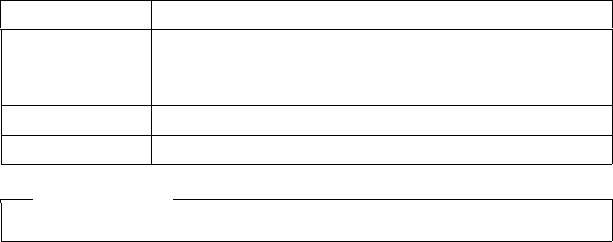
127
ECO DECT
Gigaset C610/C610A IP / USA-CAN-MEX EN / A31008-M2312-R301-1-6019 / add_features.fm / 31.03.11
Version 4, 16.09.2005
ECO DECT
You are helping to protect the environment with your Gigaset.
Reduced energy consumption
Your telephone has a power-saving adapter plug and uses less power.
Reducing radiation
The radiation from your telephone is reduced automatically: the closer the hand-
set is to the base, the lower the radiation.
You can reduce the radiation from the handset and the base even more by using
Eco Mode:
Eco Mode
Reduces the radiation of the base and handset by 80% – whether you are making a
call or not. Eco Mode reduces the range of the base by approx. 50%. Using Eco
Mode always makes sense when a reduced range is sufficient.
Switching off radiation
Activating/deactivating Eco Mode:
v ¢ÏSettings ¢Eco Mode ¢Eco Mode
§Change§ Press the display key (³=on).
Status displays
Display icon
ÐiÑÒ
¼red
Reception strength:
– Good to poor
– No reception
Ðwhite Eco Mode deactivated
Ðgreen Eco Mode enabled
Please note
uActivating Eco Mode reduces the range of the base.
128
Setting the alarm clock
Gigaset C610/C610A IP / USA-CAN-MEX EN / A31008-M2312-R301-1-6019 / add_features.fm / 31.03.11
Version 4, 16.09.2005
Setting the alarm clock
Prerequisite: the date and time have already been set.
Activating/deactivating the alarm clock and setting the wake-up
time
v ¢É ¢Alarm Clock
¤You can enter data in the following fields:
Activation:
Select On or Off.
Time:
Enter the wake-up time in 4-digit format.
Volume:
Set the volume (1–6).
Melody:
Select the melody.
§Save§ Press the display key.
The ¼ icon and wake up time are shown in idle status.
A wake-up call is shown on the display (¢page 4) and signalled with the selected
ringtone melody. The wake-up call sounds for 60 seconds. If no key is pressed, the
wake-up call is repeated twice at five minute intervals and then switched off.
During a call, the wake-up call is only signalled by a short tone.
Deactivating the wake-up call/repeating after a pause (snooze
mode)
Prerequisite: a wake-up call is sounding.
§Off§ Press the display key. The wake-up call is deactivated.
Or
§Snooze§ Press the display key or any key. The wake-up call is deactivated and
then repeated after 5 minutes. After the second repetition the wake-up
call is deactivated completely.
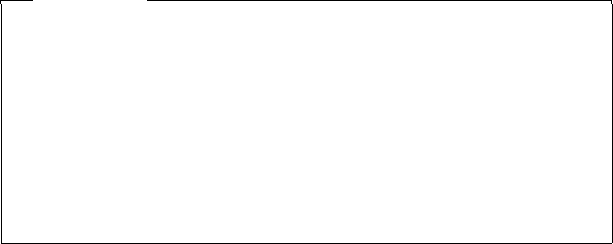
129
Using a handset as a room monitor (Babyphone)
Gigaset C610/C610A IP / USA-CAN-MEX EN / A31008-M2312-R301-1-6019 / add_features.fm / 31.03.11
Version 4, 16.09.2005
Using a handset as a room monitor (Babyphone)
If the room monitor is activated, the phone number saved in the system is called as
soon as a set noise level is reached. You can save an internal or external number in
your handset as the destination number. All of the handset keys are deactivated
except for the display keys.
The room monitor call to an external number is cancelled after approximately 90
seconds. The room monitor call to an internal number (handset) stops after approx.
3 minutes (depending on the base station). When the room monitor is activated, all
keys are locked except the end call key. The handset's speaker can be switched on
or off (Two Way Talk = On or Off). If Two Way Talk is switched on, you can answer
the room monitor call.
When room monitor mode is activated, incoming calls to the handset are indicated
without a ringtone and are only shown on the display. The display and keypad are
not illuminated and advisory tones are also turned off.
If you accept an incoming call, the room monitor is suspended for the duration of
the call, but the function remains activated.
If you deactivate then reactivate the handset, the room monitor remains activated.
Caution!
uAlways check the operation of the room monitor before use. For example,
test its sensitivity. Check the connection if you are forwarding the room
monitor to an external number.
uActivating the function significantly reduces the operating time of your
handset. If necessary, place the handset in the charger. This ensures that the
battery does not run down.
uIdeally the handset should be positioned 1 to 2 metres away from the baby.
The microphone must be pointed towards the baby.
uThe connection that the room monitor is forwarded to must not be blocked
by an activated answering machine.
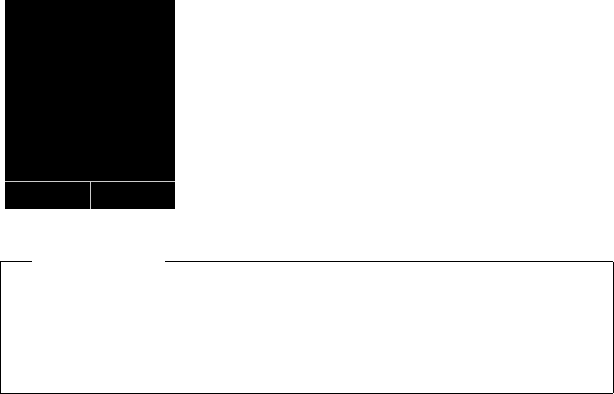
130
Using a handset as a room monitor (Babyphone)
Gigaset C610/C610A IP / USA-CAN-MEX EN / A31008-M2312-R301-1-6019 / add_features.fm / 31.03.11
Version 4, 16.09.2005
Activating the room monitor and entering the destination
number
v ¢ÉAdditional Features ¢Room Monitor
¤You can enter data in the following fields:
Activation:
Select On to activate.
Alarm to:
Select Internal or External.
External number: select the number from the directory (press display key ö) or
enter it directly.
Internal number: press the display key §Change§ ¢select the handset or Call All
to call all registered handsets ¢§OK§.
In idle status, the destination number or the internal destination number is dis-
played.
Two Way Talk:
Switch the handset's speaker on or off (select On or Off).
Sensitivity:
Select the sensitivity of the sound level (select Low or High).
¤Press §Save§ to save the settings.
When the room monitor function is activated, the idle display looks like this:
i V
07:15 am
INT 1 Feb 22
Á
Room Monitor
0891234567
Off Options
Please note
A room monitor call to an external number is generally called via the send con-
nection of the handset.
If the selection of the send connection for each call is assigned to the handset, the
first activated IP connection in the configuration is automatically used. If there is
no IP connection configured or activated, the fixed line connection is used..
131
Using a handset as a room monitor (Babyphone)
Gigaset C610/C610A IP / USA-CAN-MEX EN / A31008-M2312-R301-1-6019 / add_features.fm / 31.03.11
Version 4, 16.09.2005
Changing the destination number saved
v ¢ÉAdditional Features ¢Room Monitor
¤Enter and save number as described in "Activating the room monitor and
entering the destination number" (¢page 130).
Cancelling/deactivating the room monitor
Press the end call key a to cancel the call when the room monitor is activated.
In idle status, press the display key §Off§ to deactivate room monitor mode.
Deactivating the room monitor remotely
Prerequisites:
uThe telephone must support tone dialing
uThe room monitor call is forwarded to an external destination number.
uIf room monitor is activated via a VoIP connection, the DTMF signalling must be
done via SIP info or RFC2833 (¢page 183).
¤Accept the call from the room monitor and press keys 9 ;.
The room monitor function will deactivate after the call ends. There are no further
room monitor calls. The other room monitor settings on the handset (e.g., no ring-
tone) remain activated until you press the display key §Off§ on the handset.
To reactivate the room monitor function with the same phone number:
¤Reactivate and save with §Save§ (¢page 130).
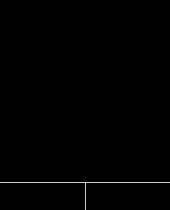
132
One Touch Call (toddler call)
Gigaset C610/C610A IP / USA-CAN-MEX EN / A31008-M2312-R301-1-6019 / add_features.fm / 31.03.11
Version 4, 16.09.2005
One Touch Call (toddler call)
You can set up your phone in such a way that pressing any key dials a previously
stored number. This allows children, for example, who cannot enter a number, to
call a certain number.
In One Touch Call mode, the phone is locked for all other calls (including emer-
gency calls).
Activating One Touch Call mode
v ¢ÉAdditional Features ¢One Touch Call
¤Change multiple line input:
Activation:
Select On to activate.
Call to:
Enter or change the number to be dialed by pressing any key..
¤Press §Save§ to save the settings.
When the function is activated, the idle display appears as shown below:
Making and ending a one touch call
¤Press any key on the handset. The stored number is called via the send connec-
tion of the handset.
If the selection of send connection at each call is assigned to the handset, the
first activated IP connection in the configuration is automatically used. If there is
no IP connection configured or activated, the fixed line connection is used.
To end or to cancel the one touch call:
¤Press the End key a.
Deactivating the one touch call mode
In idle status:
¤Press the display key §Off§.
¤Press and hold the hash key # to deactivate the one touch mode.
i V
07:15 am
INT 1 Feb 22
”
OneTouchCall active
0891234567
Off
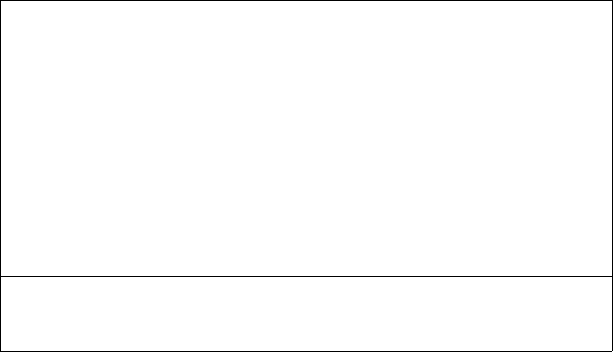
133
Connecting/using other handsets
Gigaset C610/C610A IP / USA-CAN-MEX EN / A31008-M2312-R301-1-6019 / HS_and_other_Devices.fm / 31.03.11
Version 4, 16.09.2005
Connecting/using other handsets
You can register up to six handsets to your base.
Each registered device is assigned an internal number (1 – 6) and an internal name
(INT 1 – INT 6). You can change the number assignment and names.
If all internal numbers have already been assigned on your base, you must deregis-
ter a handset that is no longer required before registering a new one.
When you register a Gigaset handset, the base transfers entries for the following
online directories to the local directory on the handset to enable you to use the
online directories on your new handset as well.
Prerequisite: the handset can send and receive directory entries (see handset user
guide).
uThe online directory currently set (¢page 185) with a provider-specific name.
uThe Yellow Pages currently set (¢page 185) with a provider-specific name.
uThe private directory currently set with the name Prv.NetDir.
uThe Gigaset.net directory with the name Gigaset.net.
Successful registration is therefore acknowledged with the message Copying Dir.
x entries received..
Registering handsets
You can register up to six handsets to your base.
A Gigaset C610H handset can be registered on up to four bases.
Manually registering Gigaset C610H to Gigaset C610/C610A IP
You must register the handset manually on both the handset (1) and the base (2).
Once registration is complete, the handset returns to idle status. The handset's
internal number is shown in the display, e.g., INT 1. If not, repeat the procedure.
1) On the handset
The handset is not registered to a base.
§Register§ Press the display key.
The handset is already registered to a base:
v ¢ÏSettings ¢Registration ¢Register Handset
If the handset is already registered to four bases:
sSelect base, e.g., Base 3 and press §OK§.
~Enter the system PIN for the base, if required, and press §OK§.
A message appears stating that the handset is searching for a base that is ready
for registration.
2) On the base
Within 60 seconds, press and hold the register/paging key on the base
(¢page 5) (for approx. 3 seconds).
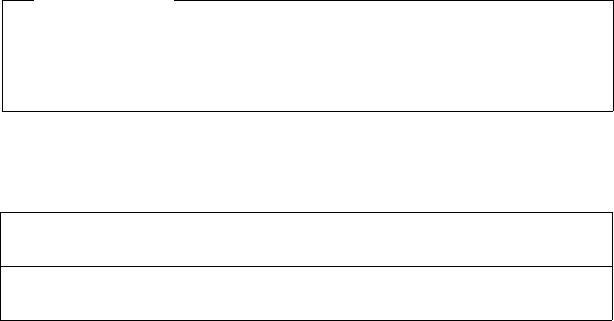
134
Connecting/using other handsets
Gigaset C610/C610A IP / USA-CAN-MEX EN / A31008-M2312-R301-1-6019 / HS_and_other_Devices.fm / 31.03.11
Version 4, 16.09.2005
Registering other handsets
You can register other Gigaset handsets and handsets for other devices with GAP
functionality as follows.
Assigning the internal number
The base assigns the handset the lowest free internal number (possible numbers:
1–6). The internal number appears in the handset's display, e.g., INT 2. This means
that the internal number 2 has been assigned to the handset.
De-registering handsets
You can de-register any other registered handset from any registered
Gigaset C610H handset.
v ¢ÏSettings ¢Registration ¢De-reg. Handset
sSelect the internal party you wish to de-register and press §OK§.
(The handset you are currently using is highlighted with <).
~If the system PIN is not 0000: enter the current system PIN and
press §OK§.
§Yes§ Press the display key.
Please note
All base connections are assigned to a handset as receive connections as soon as
registration is complete.
The fixed line connection is assigned to the handset as a send connection.
You can change the assignment ¢page 157.
1) On the handset
Start to register the handset as described in its user guide.
2) On the base
Press and hold the register/paging key on the base (¢page 5) (approx. 3 sec.).
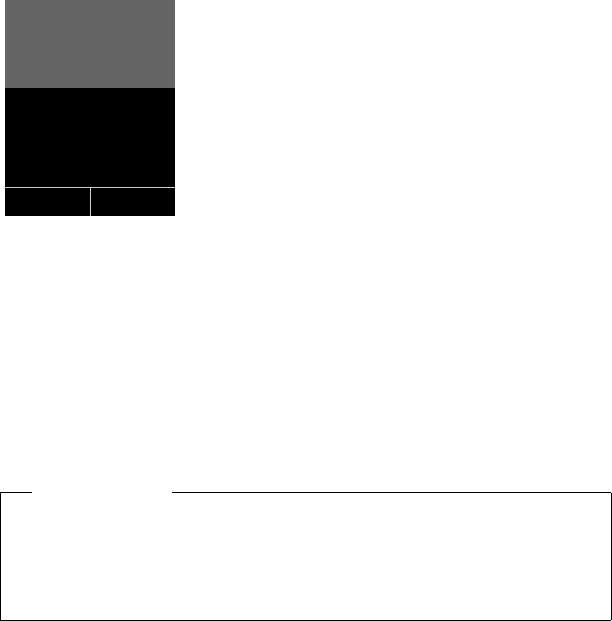
135
Connecting/using other handsets
Gigaset C610/C610A IP / USA-CAN-MEX EN / A31008-M2312-R301-1-6019 / HS_and_other_Devices.fm / 31.03.11
Version 4, 16.09.2005
Searching for a handset, finding the phone's IP address
("Paging")
You can locate your handset using the base.
¤Briefly press the register/paging key on the base (¢page 5).
All handsets will ring at the same time ("paging"), even if the ringtones are switched
off.
The current (local) IP address for the base appears in the handset displays.
Ending paging
¤Briefly press the registration/paging key on the base (¢page 5).
Or:
¤Press the talk key con the handset.
Or:
¤Press the display key §Silence§ on the handset.
Or:
¤Do not press any key on the base or handset:
After approx. 30 seconds, the paging call will end automatically.
Please note
uAn incoming external call will not interrupt the paging process.
uIf there are already two internal connections between the handsets/to the
answering machine (Gigaset C610A IP), then paging is not possible.
uA paging call is also signalled acoustically on handsets where the ringtone is
permanently deactivated (¢page 149).
ØåÚ
Paging
IP: 192.168.1.2
Silence
136
Connecting/using other handsets
Gigaset C610/C610A IP / USA-CAN-MEX EN / A31008-M2312-R301-1-6019 / HS_and_other_Devices.fm / 31.03.11
Version 4, 16.09.2005
Changing the base
If your handset is registered to more than one base, you can set it to a particular
base or to the base that has the best reception (Best Base).
v ¢Ï ¢Registration ¢Select Base
sSelect one of the registered bases or select Best Base and press §Select§.
Making internal calls
Internal calls to other handsets registered on the same base are free.
Calling a specific handset
uInitiate internal call.
~Enter the number of the handset.
Or:
uInitiate internal call.
s Select handset.
cPress the talk key.
You hear the busy tone if:
uThere are already two internal connections.
uThe handset being called is not available (deactivated, outside range).
uThe internal call is not accepted within three minutes.
Calling all handsets ("group call")
u Press briefly to initiate an internal call.
*Press the star key.
Or
u Press briefly to initiate an internal call.
Call All Select
cPress the talk key.
Or
u Press and hold.
All handsets are called.
Ending a call
a Press the end call key.
137
Connecting/using other handsets
Gigaset C610/C610A IP / USA-CAN-MEX EN / A31008-M2312-R301-1-6019 / HS_and_other_Devices.fm / 31.03.11
Version 4, 16.09.2005
Transferring a call to another handset
You can transfer (connect) an external call to another handset.
You are conducting an external call:
u Open the list of handsets.
The external party hears music on hold, if activated (¢page 153).
sSelect a handset or Call All and press §OK§.
When the internal party answers:
¤If necessary, announce the external call.
a Press the end call key.
The external call is transferred to the other handset.
If the internal party does not answer or the line is busy, press the display key §End§ to
return to the external call.
When transferring a call, you can also press the end call key a before the internal
party answers.
If the internal party does not answer or the line is busy, the call will automatically
return to you.
Initiating an internal consultation call/conference
When you are conducting an external call, you can call an internal participant at
the same time for consultation or hold a conference call between all 3 participants.
You are conducting an external call:
u Open the list of handsets.
The external party hears music on hold, if activated (¢page 153).
sSelect handset and press §OK§.
You are connected to the internal participant.
Either:
§Options§ ¢End Active Call
You are reconnected with the external participant.
Or:
§Conference§ Press the display key.
All three participants are connected with each other.
If the internal participant does not answer:
¤Press the display key §End§ to return to the first external caller.
Ending a conference call
a Press the end call key.
If an internal participant presses the end call key a, the other handset remains
connected to the external participant.
138
Connecting/using other handsets
Gigaset C610/C610A IP / USA-CAN-MEX EN / A31008-M2312-R301-1-6019 / HS_and_other_Devices.fm / 31.03.11
Version 4, 16.09.2005
External call waiting during an internal call
If you receive an external call during an internal call, you will hear the call waiting
tone (short tone). The caller's number or name appears in the display if Calling Line
Identification is enabled.
You have the following options:
Rejecting the external call
§Reject§ Press the display key.
The call waiting tone is turned off. You remain connected with the internal partici-
pant.
For calls to a VoIP connection: the external caller hears the busy tone.
For calls to the fixed line connection:
The call continues to be signalled on the registered handsets.
Accepting an external call/Putting an internal party on hold
§Accept§ Press the display key.
You are connected to the external caller. The internal call is placed on hold.
You have the following options:
uSwap between both participants:
¤Use q to swap between the participants.
uSpeak to both participants at the same time:
¤Press the display key §Conf.§ to establish the conference call. Press the display
key §End Conf.§ to return to call swap mode.
Ending an internal call
a Press the end call key.
The external call is signalled as an incoming call. You can accept the call
(¢page 55).
Internal call waiting during an internal/external call
If an internal party attempts to call you while you are involved in an external or
external call, this call is shown on the display (internal call waiting). You can either
accept or reject this call.
Press any key to make this prompt disappear from the display.
You must end the current call to accept the internal call. Then the internal call is sig-
nalled as per usual. You can accept the call.
139
Connecting/using other handsets
Gigaset C610/C610A IP / USA-CAN-MEX EN / A31008-M2312-R301-1-6019 / HS_and_other_Devices.fm / 31.03.11
Version 4, 16.09.2005
Changing the name of an internal party
The names "INT 1", "INT 2" etc. are assigned automatically on registration. You can
change these names. The name must be no more than 10 characters. The changed
name is displayed in every handset's list.
uOpen the list of handsets. Your own handset is indicated by f.
sSelect handset.
§Options§ Open menu.
Rename
~Enter the name.
§Save§ Press the display key.
Changing the internal number of an internal party
A handset is automatically assigned the lowest free internal number from 1–6 dur-
ing registration. If all numbers are in use, then the number 6 is overwritten as long
as this handset is in idle status. You can change the internal numbers of all regis-
tered handsets (1–6).
uOpen the list of handsets. Your own handset is indicated by f.
§Options§ Open menu.
Assign Handset No.
Select and press §OK§.
qSelect the handset, if necessary.
r / ~Select or enter the internal number.
qr Switch to another handset, if necessary, and select the number etc.
§Save§ Press the display key to save the entry.
You will hear the error tone if an internal number has been assigned twice.
¤Repeat the procedure with a free number.

140
Setting the handset
Gigaset C610/C610A IP / USA-CAN-MEX EN / A31008-M2312-R301-1-6019 / settings.fm / 31.03.11
Version 4, 16.09.2005
Setting the handset
Your handset comes with default settings, but you can change the settings to suit
your individual requirements.
Accessing functions and numbers quickly
You can assign one number from the directory to each of the digit keys Q and
2to O.
The left and right display keys have a default function. You can change the assign-
ment (¢page 141).
The number is then dialed or the function started by simply pressing a key.
Assigning digit keys (quick dial)
Prerequisite: you have not yet assigned a number to the digit key.
¤Press and hold the digit key
Or
Press the digit key briefly and press the display key §Quick Dial§.
The directory is opened.
qSelect an entry and press §OK§.
If the entry contains several numbers, the icons for the numbers stored are dis-
played: ä / k/ l.
r Select a number and press §OK§.
The entry is saved to the corresponding digit key.
Dialling a number
Prerequisite: the digit key already has a number assigned to it.
When the handset is in idle status
¤Press and hold the digit key to dial the number.
Or
¤Briefly press the digit key.
Press the left-hand display key with the number/name (abbreviated if neces-
sary) to dial the number.
Please note
If you delete or edit the entry in the directory at a later date, this will not affect
the assignment to the number key.
141
Setting the handset
Gigaset C610/C610A IP / USA-CAN-MEX EN / A31008-M2312-R301-1-6019 / settings.fm / 31.03.11
Version 4, 16.09.2005
Changing number key assignments
Prerequisite: the digit key already has a number assigned to it.
When the handset is in idle status
¤Briefly press the digit key
¤Press the display key §Change§. The directory is opened.
Either:
¤Select an entry and press §OK§. Select the number if necessary and press §OK§.
Or:
¤Press the display key §Clear§ to delete the assignment.
Assigning display keys, changing assignments
¤Press and hold the left or right the display key. The list of possible key assign-
ments is opened.
¤Select a function and press §OK§.
The following functions are available:
Room Monitor
Assign the menu for setting and activating the room monitor to a key
(¢page 130).
v ¢ÉAdditional Features ¢Room Monitor
Alarm Clock
Assign menu for setting and activating the alarm clock to a key (¢page 128):
v ¢ÉAdditional Features ¢Alarm Clock
Block Number
Withhold Calling Line Identification for the next call (¢page 66).
Fxd
Assign the fixed line connection to a key.
Press this display key if the fixed line connection should be used (temporarily)
for the subsequent call (instead of the send connection for the handset).
E-Mail
Opens the e-mail submenu for receiving and reading e-mail notifications
(¢page 98):
v ¢ËMessaging ¢E-Mail
Redial
The key opens the redial list.
Services
The key opens a particular directory where you can save special services from
your provider, e.g., the number for information or the hotline.
142
Setting the handset
Gigaset C610/C610A IP / USA-CAN-MEX EN / A31008-M2312-R301-1-6019 / settings.fm / 31.03.11
Version 4, 16.09.2005
More Functions...
More features are available:
uSend Connection
Assign an alternative send connection to a key.
¤Select a connection as a (further) send connection for the handset from the
list of connections and press §OK§.
Press this display key if the alternative send connection should be used (tempo-
rarily) for the subsequent call (instead of the send connection for the handset).
uLine Selection
Assign the list of connections for your phone to a key.
Select the send connection for each call from the list (¢page 53).
uCall Lists
Assign the call lists menu to a key (¢page 72).
v ¢ÊCall Lists
uBlock Number
Withhold Calling Line Identification for the next call (¢page 66).
uCall Forwarding
Assign menu for setting and activating/deactivating call forwarding to a key
(¢page 63):
Prerequisite: the provider supports call forwarding.
v ¢ÇSelect Services ¢Call Forwarding
uE-Mail
Opens the e-mail submenu for receiving and reading e-mail notifications
(¢page 98):
v ¢ËMessaging ¢E-Mail
Info Center
Start Info Center and open the list of available information services – go online
(¢page 106).
v ¢Additional Features ¢Info Center
The selected function is displayed in the bottom display line above the display key
(abbreviated if necessary).
Starting a function
With the telephone in idle status:
¤Press the display key briefly.
The submenu opens and the function is performed.
143
Setting the handset
Gigaset C610/C610A IP / USA-CAN-MEX EN / A31008-M2312-R301-1-6019 / settings.fm / 31.03.11
Version 4, 16.09.2005
Changing the display language
You can view the display texts in different languages.
v ¢Ï ¢Language
The current language is indicated by a Ø.
sSelect a language and press §Select§.
If you accidentally choose a language you do not understand:
v ¢L5
Press keys in sequence.
sSelect the correct language and press the right display key.
Setting the display
Setting the screensaver
You can display a screensaver when the handset is in idle status.
The following screensavers are available:
uOne of the pre-loaded images
uThe digital time (Clock)
uInformation from an info service (Info Services – weather information, horo-
scope etc.). You must have activated the display of info services via the Web con-
figurator.
The phone must be connected to the Internet to display info services.
The type of info service available to your phone is set on the Internet on the
Gigaset.net server. You can change the setting (¢page 111).
If no information is currently available, the digital time (Clock) is displayed
instead until information is available again.
Together with the information, display keys that open the Info Center selection
menu can be shown.
The screensaver replaces the idle status display. This conceals the date, time and
internal name.
The screensaver is not displayed in certain situations e.g., during a call and when a
status message is displayed.
If a screensaver is activated, the Screensaver menu option is marked with μ.
v ¢Ï ¢Display ¢Screensaver
The current setting is displayed.
¤You can enter data in the following fields:
Activation:
Select On (screensaver is displayed) or Off (no screensaver).
144
Setting the handset
Gigaset C610/C610A IP / USA-CAN-MEX EN / A31008-M2312-R301-1-6019 / settings.fm / 31.03.11
Version 4, 16.09.2005
Selection:
Select screensaver or
§View§ Press the display key. The active screensaver is displayed.
s Select screensaver and press §OK§.
§Save§ Press the display key.
The screensaver is activated approx. 10 seconds after the display has changed to
idle status.
If the screensaver conceals the display, briefly press a to show the idle display.
Activating/deactivating the info ticker
You can display text information from the Internet (weather information etc.) that
is set for the screensaver Info Services as a scrolling message in the idle display. The
scrolling message is shown in the bottom line of the idle display (immediately
above the display keys). The end of one set of information and beginning of the
next are separated by "+++".
v ¢ÏSettings ¢Display ¢Info Ticker (³= on)
The ticker starts as soon as the telephone changes to idle status. If, however, a mes-
sage is shown in the idle display, the information ticker is not displayed.
Setting large font
You can increase the font size of print and icons in call lists and the directory to
improve readability. Only one entry is shown at a time on the display, instead of sev-
eral entries, and names are abbreviated if necessary.
v ¢Ï ¢Display ¢Large Font
§Change§ Press the display key (³=on).
Setting the color schemes
You can set the display to show a dark or a light background.
v ¢Ï ¢Display ¢Color Schemes
Select Color Scheme 1 or Color Scheme 2 and press §OK§.

145
Setting the handset
Gigaset C610/C610A IP / USA-CAN-MEX EN / A31008-M2312-R301-1-6019 / settings.fm / 31.03.11
Version 4, 16.09.2005
Setting the display backlight
Depending on whether or not the handset is in the charger, you can activate or
deactivate the lighting. If it is activated, the display is permanently dimmed. If the
display backlight is deactivated, you can reactivate it by pressing any key. The key
has no further function in this situation.
v ¢Ï ¢Display ¢Backlight
The current setting is displayed.
¤You can enter data in the following fields:
In Charger
Select On or Off.
Out of Charger
Select On or Off.
§Save§ Press the display key.
Activating/deactivating auto answer
If this function is activated, you can simply lift the handset out of the charger with-
out having to press the talk key c when you receive a call.
v ¢Ï ¢Telephony ¢Auto Answer
§Change§ Press the display key (³=on).
Please note
The On setting can significantly reduce the standby time of the handset.
•
•

146
Setting the handset
Gigaset C610/C610A IP / USA-CAN-MEX EN / A31008-M2312-R301-1-6019 / settings.fm / 31.03.11
Version 4, 16.09.2005
Changing the speaker/earpiece volume
You can set the volume for speakerphone and earpiece mode to five different lev-
els.
In idle status:
tOpen Handset Volume menu.
r Set the earpiece volume.
sScroll to the Speaker: line.
r Set the speaker volume.
§Save§ Press the display key if necessary to save the setting permanently.
Setting the volume during a call:
t Press the control key.
r Select the volume.
The setting will automatically be saved after approximately 3 seconds or press the
display key §Save§.
If t is assigned to another function, e.g., call swap (¢page 69):
§Options§ Open menu.
Volume Select and press §OK§.
Configure the setting (see above).
Please note
You can also set the call volume using the menu (¢page 49).
147
Setting the handset
Gigaset C610/C610A IP / USA-CAN-MEX EN / A31008-M2312-R301-1-6019 / settings.fm / 31.03.11
Version 4, 16.09.2005
Changing ringtones
Setting the volume
You can choose between five volumes (1–5; e.g., volume 3 = Š) and the "cre-
scendo" ringtone (6; volume increases with each ring = ‡).
In idle status:
v ¢Ï ¢Audio Settings ¢Ringtones(Handset) ¢Volume
rSet the volume for internal calls and anniversaries.
sScroll to the next line.
rSet the volume for external calls.
§Save§ Press the display key to save the setting.
Setting a melody
You can select from a list of pre-loaded ringtones and melodies.
You can set different ringtones for the following functions:
uInternal Calls
uFor external calls to each individual receive connection on the phone (Fixed
Line, IP1 to IP6, Gigaset.net).
uFor all calls.
In idle status:
v ¢Ï ¢Audio Settings ¢Ringtones(Handset) ¢Melodies
qSelect Internal Calls or a receive connection.
rSelect the melody for this connection.
s rWhere necessary, select the next connection and set a melody etc.
§Save§ Press the display key to save the setting.
Or:
You can set the ringtone melody so it is used for both internal and all external calls.
qSelect All calls.
rSelect melody.
§Save§ Press the display key to save the setting.
§Yes§ Press the display key to confirm the settings.
The setting for all calls will not work as soon as you change the setting for an indi-
vidual connection.

148
Setting the handset
Gigaset C610/C610A IP / USA-CAN-MEX EN / A31008-M2312-R301-1-6019 / settings.fm / 31.03.11
Version 4, 16.09.2005
Setting time-controlled signalling of external calls
You can specify a time period when you do not want the telephone to ring for an
external call, e.g., during the night..
Precondition: Date and time are set.
v ¢Ï ¢Audio Settings ¢Ringtones(Handset) ¢Time Control
¤Change multiple line input:
For External Calls:
Select On or Off.
The following fields are only shown if For External Calls is set to On.
Suspend ring from:
Enter the start of the period in 4-digit format.
Suspend ring until:
Enter the end of the period in 4-digit format.
¤Press the §Save§ display key.
Activating/deactivating the ringtone for anonymous calls
You can set your handset not to ring if a caller withholds their number. The call will
only be signalled on the display.
In idle status:
v ¢Ï ¢Audio Settings ¢Ringtones(Handset) ¢Anon. Calls Silent
Press §Change§ to activate or deactivate the function. ³means that the ringtone is
deactivated for anonymous calls.
Please note
During this period, you will continue to receive calls from numbers to which you
have assigned a VIP group in the directory.
•
149
Setting the handset
Gigaset C610/C610A IP / USA-CAN-MEX EN / A31008-M2312-R301-1-6019 / settings.fm / 31.03.11
Version 4, 16.09.2005
Activating/deactivating the ringtone
You can deactivate the ringtone on your handset before you answer a call or when
the handset is in idle status; the ringtone can be deactivated permanently or just
for the current call. The ringtone cannot be re-activated while an external call is in
progress.
Deactivating the ringtone permanently
*Press and hold the star key.
The ó icon appears in the display.
Reactivating the ringtone
*Press and hold the star key.
Deactivating the ringtone for the current call
§Silence§ Press the display key.
Activating/deactivating alert tones
In place of the ringtone, you can activate an alert tone. When you receive a call, you
will hear a short tone ("Beep") instead of the ringtone.
*Press and hold the star key and within 3 seconds:
§Beep§ Press the display key. A call will now be signalled by one short alert
tone.
ñ is shown in the display.

150
Setting the handset
Gigaset C610/C610A IP / USA-CAN-MEX EN / A31008-M2312-R301-1-6019 / settings.fm / 31.03.11
Version 4, 16.09.2005
Activating/deactivating advisory tones
Your handset uses advisory tones to tell you about different activities and statuses.
You can activate/deactivate the following advisory tones independently of each
other:
uKey tone: every key press is confirmed.
uConfirmation tones:
–Confirmation tone (ascending tone sequence): at the end of an entry/setting
and when a new entry arrives in the answering machine list (Gigaset
C610A IP) or call list
–Error tone (descending tone sequence): when you make an incorrect entry
–Menu end tone: when scrolling to the end of a menu
uBattery: the battery needs charging.
In idle status:
v ¢Ï ¢Audio Settings ¢Advisory Tones
¤You can enter data in the following fields:
Key Tones:
Select On or Off.
Confirmation:
Select On or Off.
Battery:
Select On or Off.
§Save§ Press the display key.
Restoring the handset default settings
You can reset any individual settings and changes that you have made.
The following settings are not affected by a reset
uRegistering the handset to the base
uDate/time
uDirectory entries, the call lists
v ¢Ï ¢System ¢Reset Handset
§Yes§ Press the display key.
•
Please note
You can also set the call volume, the ringtones and the advisory tones via the
menu (¢page 49).
•

151
Configuring the system settings
Gigaset C610/C610A IP / USA-CAN-MEX EN / A31008-M2312-R301-1-6019 / settings.fm / 31.03.11
Version 4, 16.09.2005
Configuring the system settings
You can make the following settings via the menu on the relevant handset or on a
registered Gigaset SL78H, SL400H, S79H handset or via the Web configurator on
the phone.
Setting the date and time manually
To ensure you have the correct time for incoming calls and to use the alarm clock,
the date and time must be set.
If the date and time have not yet been set on the handset, the §Time§ display key
appears.
§Time§ Press the display key.
Or:
v ¢ÏSettings ¢Date/Time
¤You can enter data in the following fields:
Date:
Enter month, day and year as an 8-digit number via the keypad,
e.g., Q42Q for 01.14.2011.
Time:
Enter the hours and minutes in 4-digit format via the keypad,
e.g., QM5for 07:15 am.
¤If necessary, press the display key §AM/PM§ to switch between am and pm.
¤Press the display key §Save§ to save the settings.
Protecting against unauthorized access
Protect the phone system settings with a PIN known only to you. You have to enter
the system PIN if you register or de-register a handset, change local network set-
tings, perform a firmware update or reset the phone to default settings.
Please note
The address of a time server on the Internet is stored on your phone. The date
and time are taken from this time server provided that the phone is connected
to the Internet and synchronization with the time server is activated. Manual
settings are overwritten in this case.
152
Configuring the system settings
Gigaset C610/C610A IP / USA-CAN-MEX EN / A31008-M2312-R301-1-6019 / settings.fm / 31.03.11
Version 4, 16.09.2005
Changing the system PIN
You can change the phone's 4-digit system PIN (default setting: 0000) to a 4-digit
PIN known only by you.
Gigaset C610A IP: setting a system PIN enables remote operation of the answering
machine (¢page 121).
v ¢ÏSettings ¢System ¢System PIN
~Enter the current system PIN if necessary and press §OK§.
~ Enter new system PIN.
§OK§ Press the display key.
Entering your own local area code
Please note the following for local calls (calls using the local fixed line):
uFor local calls using your fixed line, you generally (depending on the exchange)
do not have to dial an area code. All the calls in the call list are saved with area
codes, for example. In order to be able to call a caller from the call list back, you
have to save the local area code in the phone for the area your phone is in (Local
Area Code). If your phone is in a "multiple area code" area, you also have to enter
the other area codes for this area as Extra Area Codes.
uYou have to dial the area code for local calls using your VoIP connection. If you
have saved your local area code in the phone and activated the Predial long dis-
tance access code for VoIP calls option using the Web configurator
(¢page 182), when numbers are dialed without a local area code, the local
area code that has been entered is included automatically (e.g., when dialing
from the directory).
Entering your own local area code
v ¢ÏSettings ¢Telephony
Local Area Code
Select and press §OK§.
~Enter your own area code (maximum three characters, digits and the
characters "*", "#" are permitted).
§Save§ Press the display key.
Entering extra codes
v ¢ÏSettings ¢Telephony
Extra Area Codes
Select and press §OK§.
qSelect an entry ("–––" = empty entry).
Ñ Delete a previously entered extra code if necessary.
~Enter the extra code (maximum 3 characters, digits and the characters
"*", "#" are permitted).
Repeat the steps above until you have entered all the extra codes for your area.
You can save a maximum of five extra codes.
§Save§ Press the display key.

153
Configuring the system settings
Gigaset C610/C610A IP / USA-CAN-MEX EN / A31008-M2312-R301-1-6019 / settings.fm / 31.03.11
Version 4, 16.09.2005
Activating/deactivating music on hold
v ¢ÏSettings ¢Audio Settings ¢Music on Hold
Press §Change§ to activate or deactivate the music on hold (³ = on).
Setting the base's IP address in LAN
Prerequisite: your base is connected to a router or a PC (¢page 21).
An IP address is required in order for the LAN to "recognize" your phone.
The IP address can be assigned to the phone automatically (by the router) or man-
ually.
uIf done dynamically, the router's DHCP server automatically assigns an IP
address to the phone. The base's IP address can be changed according to router
settings.
uFor manual/static assignment, you assign a static IP address to the phone. This
may be necessary depending on your network configuration (e.g., if your phone
is connected directly to a PC).
v ¢ÏSettings ¢System ¢Local Network
~If the system PIN is not 0000: enter the system PIN and press §OK§.
¤You can enter data in the following fields:
IP Address Type
Select Static or Dynamic.
For IP Address Type Dynamic:
The following fields show the current settings that the phone obtained from the
router. These settings cannot be changed.
For IP Address Type Static:
You must manually define the IP address and the subnet mask for the phone as
well as the standard gateway and DNS server in the following fields.
For IP Address Type Static:
IP Address
Enter the IP address that is to be assigned to the phone (overwriting the current
settings).
The default is 192.168.1.2.
For information on the IP address, see the glossary (¢page 217).
Subnet Mask
Enter the subnet mask to be assigned to the phone (overwriting the current set-
tings).
The default setting is 255.255.255.0
For information on the subnet mask, see the glossary (¢page 221).
•
Please note
To assign the IP address dynamically, the DHCP server on the router must be
activated. Please also read the user guide for your router.

154
Configuring the system settings
Gigaset C610/C610A IP / USA-CAN-MEX EN / A31008-M2312-R301-1-6019 / settings.fm / 31.03.11
Version 4, 16.09.2005
DNS Server
Enter the IP address for the preferred DNS server. The DNS server (Domain Name
System, ¢page 214) converts the symbolic name of a server (DNS name) into
the public IP address for the server when the connection is made.
You can specify your router's IP address here. The router forwards phone address
requests to its DNS server.
The default is 192.168.1.1.
Default Gateway
Enter the IP address for the standard gateway (¢page 216) through which the
local network is connected to the Internet. This is generally the local (private) IP
address for your router (e.g., 192.168.1.1). Your phone requires this information
to be able to access the Internet.
The default is 192.168.1.1.
¤Press §Save§ to save the settings.
Please note
You can also make local network settings via the Web configurator
(¢page 175).
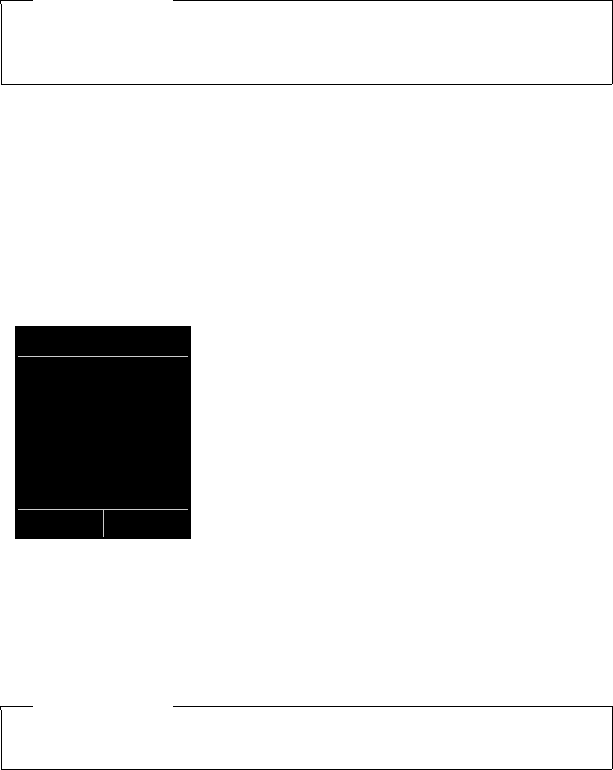
155
Configuring the system settings
Gigaset C610/C610A IP / USA-CAN-MEX EN / A31008-M2312-R301-1-6019 / settings.fm / 31.03.11
Version 4, 16.09.2005
Configuring VoIP connections
You can configure up to six VoIP connections on your telephone, i.e., you can assign
up to six VoIP phone numbers to your phone.
You need to set up an IP account (VoIP account) with a VoIP provider for each con-
nection. You must save the access data for this IP account on your phone. The VoIP
wizard will help you to do this.
Starting the VoIP wizard:
v ¢ÏSettings ¢Tel ep hony ¢VoIP Wizard
You will see the following in the display
The remaining procedure for the IP wizard is described on page 24.
Each time you run the IP wizard you can configure/reconfigure one VoIP connec-
tion (IP account).
¤Restart the IP wizard if you wish to configure/reconfigure another VoIP connec-
tion.
Please note
If auto configuration is used to download the VoIP data to your phone (pro-
vider-specific, ¢page 23), the VoIP wizard is not available. In this case you can-
not change the VoIP settings manually.
Please note
You can also use the Web configurator to configure and manage VoIP connec-
tions (¢page 177).
IP Wizard
?
Start IP
installation wizard?
No Yes
156
Configuring the system settings
Gigaset C610/C610A IP / USA-CAN-MEX EN / A31008-M2312-R301-1-6019 / settings.fm / 31.03.11
Version 4, 16.09.2005
Automatic update for the VoIP provider settings
After the first download of the VoIP provider settings, your phone will check daily
whether a newer version of the file for your VoIP provider is available from the Inter-
net on the configuration server.
Auto configuration has been used to download VoIP settings
(¢page 23)
If there is new configuration data, this is automatically downloaded to your phone
(without notification).
Manual VoIP configuration with the VoIP wizard
If there is new provider data, the idle display on the handset displays the message
New profile available.
§Yes§ Press the display key to confirm the prompt.
~Enter the system PIN if necessary and press §OK§.
The new data for your VoIP provider will be downloaded and saved on the phone.
If you answer the prompt with §No§, the phone returns to idle status. Your telephone
will not remind you of this new profile again. The message will only be shown again
if a newer version of the provider data is available.
A profile update will only be started if no other profile or firmware update is taking
place at the time.

157
Configuring the system settings
Gigaset C610/C610A IP / USA-CAN-MEX EN / A31008-M2312-R301-1-6019 / settings.fm / 31.03.11
Version 4, 16.09.2005
Assigning send and receive connections to internal parties
If you have several connections configured for your telephone system, you can do
the following for each internal party:
uAssign a send connection or allow the internal party to select the line for each
external call (select line).
uAssign one or several receive connections. Only calls received via one of the
assigned connections are signalled on the device.
Assigning a send connection
Prerequisite: you have configured at least one VoIP connection on your phone.
v ¢ÏSettings ¢Tel ep hony ¢Send Connections
A list of handsets is displayed.
q Select the handset that should be assigned a new send connection and
press the display key §OK§.
r Choose Sel. at each call or a connection as the send connection. All
configured connections are displayed with the names you have set.
§Save Press the display key to save the changes.
Sel. at each call is only offered if more than one connection is configured.
If you select Sel. at each call, you can select the connection you want to use for each
call you make.
The Gigaset.net connection is not included in the selection for the send connec-
tions. Gigaset.net numbers (suffix #9) are automatically dialed via Gigaset.net.
Please note
If the send connection on a handset is deleted or deactivated, the fixed line con-
nection is assigned to it as the send connection.

158
Configuring the system settings
Gigaset C610/C610A IP / USA-CAN-MEX EN / A31008-M2312-R301-1-6019 / settings.fm / 31.03.11
Version 4, 16.09.2005
Assigning receive connections
Prerequisite: several connections are configured for your phone.
v ¢ÏSettings ¢Tel ep hony ¢Rec. Connections
A list of internal parties is displayed (handsets, local answering machines).
q Select the internal parties that should be assigned new receive connec-
tions and press the display key §OK§.
A list of all configured connections and the Gigaset.net connection is opened. You
can select Yes or No for each connection.
r Select Yes if you want the relevant connection to be the receive con-
nection for the internal party. Select No if it should not be the receive
connection.
s Change to the next connection.
¤Repeat these two steps for each connection.
¤Press the display key §Save§ to save the changes.
Further information on how to assign receive connections to local answering
machines for a Gigaset C610A IP can be found on page 112.
Please note
uIf a new connection is configured, it is assigned as the receive connection to
all internal parties and Answer Machine 1.
uIf a connection is not assigned as the receive connection to any internal
party, calls on this connection will not be signalled.
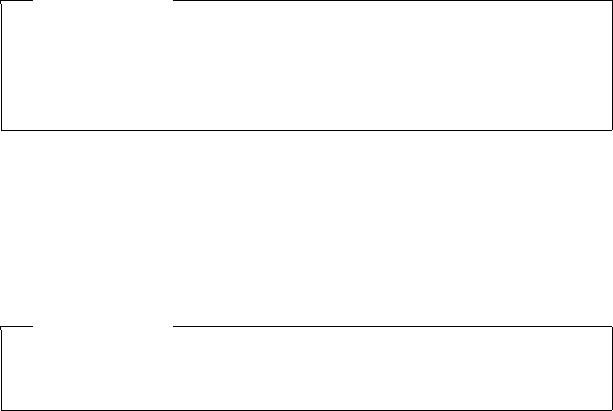
159
Configuring the system settings
Gigaset C610/C610A IP / USA-CAN-MEX EN / A31008-M2312-R301-1-6019 / settings.fm / 31.03.11
Version 4, 16.09.2005
Updating the phone firmware
Prerequisite: the phone is connected to the Internet (i.e., connected to a router,
¢page 21).
If necessary, you can update your phone's firmware.
The firmware update is downloaded directly from the Internet by default. The rele-
vant Web page is preconfigured in your phone.
Prerequisite:
The phone is in idle status i.e.,
uNo calls are being made.
uThere is no internal connection between the registered handsets.
uThe base menu is not open in any of the handsets.
Starting the firmware update manually
v ¢ÏSettings ¢System
Update Firmware
Select and press §OK§.
~Enter the system PIN and press §OK§.
The phone establishes a connection to the Internet.
§Yes§ Press the display key to start the firmware update.
Updating firmware automatically
Your phone will check daily whether a newer firmware version is available from the
Internet on the configuration server. If firmware updates are available, the message
New firmware available is displayed in the idle display of the handset.
§Yes§ Press the display key to confirm the prompt.
The firmware is uploaded to your phone.
You can deactivate the automatic version check via the Web configurator.
Please note
uThe firmware update can last up to six minutes, depending on the quality of
your DSL connection.
uWhen updating from the Internet, checks are made to ensure that no newer
version of the firmware exists. If this is not the case, the operation is termi-
nated and a message is issued to that effect.
Please note
If the telephone is not connected to the Internet at the time when the check for
new firmware is to be performed (e.g., because the router is deactivated), the
check is performed as soon as the phone is reconnected to the Internet.
160
Configuring the system settings
Gigaset C610/C610A IP / USA-CAN-MEX EN / A31008-M2312-R301-1-6019 / settings.fm / 31.03.11
Version 4, 16.09.2005
Resetting the base to the default settings
The individual settings are reset.
Resetting the base via the menu
When the settings are restored:
uHandsets are still registered
uThe system PIN is not reset.
The following settings in particular are reset to the default settings (you can make
the settings marked "*" via the Web configurator):
uThe entered VoIP connections (are deleted)
uThe assignment of send and receive connections
uAudio settings for VoIP connections *
uDTMF settings *
uOwn area code
uSettings for the local network
uThe names of the handsets
uEco Mode is deactivated
uPBX connection settings
uDigit and display key assignments as well as the key
uSettings for network services: call forwarding
uGigaset C610A IP: answering machine settings and personal announcements
are deleted
The following lists are deleted:
uCall lists
uAnswering machine lists (Gigaset C610A IP)
v ¢Ï ¢System ¢Base Reset
~Enter the system PIN and press §OK§.
§Yes§ Press the display key.
After the reset, the base is restarted. The restart takes around ten seconds.
The installation wizard is launched (¢page 23).

161
Configuring the system settings
Gigaset C610/C610A IP / USA-CAN-MEX EN / A31008-M2312-R301-1-6019 / settings.fm / 31.03.11
Version 4, 16.09.2005
Resetting the base using a key on the base
As with resetting the base via the menu, all individual settings are reset. The system
PIN is also reset to "0000" and all handsets registered above and beyond the
scope of delivery will be de-registered.
¤Remove the cable connections from the base to the router (¢page 21) and
fixed line (¢page 19).
¤Remove the base power adapter from the socket (¢page 19).
¤Press and hold the registration/paging key (¢page 5).
¤Plug the power adapter back into the power socket.
¤Press and hold the registration/paging key (at least 20 sec.).
¤Release the registration/paging key. The base has now been reset.
Restarting the base
When the handset is in idle status:
v ¢Ï ¢System ¢Base Restart
The firmware for the base is then rebooted. This process takes about 20 seconds.
Checking the base MAC address
Depending on your network configuration, you may have to enter your base
MAC address in your router's access control list, for example. You can check the
MAC address on the handset.
In idle status:
v Open menu.
*#Q5#2Q
Press keys in sequence.
The MAC address is displayed.
§Back§ Return to idle status.
Please note
For instructions on re-registering the handsets after a reset (where applicable),
¢page 133.
162
Connecting the phone to a PBX
Gigaset C610/C610A IP / USA-CAN-MEX EN / A31008-M2312-R301-1-6019 / PABX.fm / 31.03.11
Version 4, 16.09.2005
Connecting the phone to a PBX
The following settings are only necessary if your PBX requires them; see the PBX
user guide.
Dialling modes and flash time
The current setting is indicated by Ø.
Changing the dialing mode
The following dialing modes can be selected:
uTone dialing (Tone),
uPulse dialing (Pulse).
Regardless of the setting options above, after dialing or during a call, the phone
automatically switches to tone dialing (DTMF) e.g., for controlling an answering
machine remotely.
v ¢Ï ¢Telephony ¢Dialing Mode
sSelect dialing mode and press §Select§ (Ø= selected).
Setting the flash time (fixed line)
By default, your phone is set for operation on the main connection (flash timel 250
ms). For operation on a PBX, you may have to change this value. Please refer to the
user guide for your PBX.
v ¢Ï ¢Telephony ¢Flash
sSelect flash and press §Select§ (Ø = set value). Possible values include:
80 ms, 100 ms, 120 ms, 180 ms, 250 ms, 300 ms, 400 ms, 600 ms,
800 ms.
•

163
Connecting the phone to a PBX
Gigaset C610/C610A IP / USA-CAN-MEX EN / A31008-M2312-R301-1-6019 / PABX.fm / 31.03.11
Version 4, 16.09.2005
Saving an access code (outside line code)
You can save two access codes: one for dialing via the fixed line and one for dialing
via VoIP.
Prerequisite: you must enter an access code for external calls using your PBX,
e.g., "0".
v ¢Ï ¢Telephony ¢Access Code
¤You can enter data in the following fields:
Access external line with:
For dialing via the fixed line: enter or change the access code, max. three digits.
For:
Specify when the access code should be inserted for dialing via the fixed line:
Call Lists
The access code is put in front of numbers dialed from one of the following lists:
– The accepted calls list
– The missed calls list
– An answering machine list (Gigaset C610A IP)
All Calls
The access code prefixes all numbers dialed.
Off
The access code for the fixed line is deactivated. It does not prefix any phone
number.
Access external IP line with:
For dialing via VoIP connections: Enter or change access code, max. 4 digits.
For:
Specify when the access code should also be dialed when dialing via VoIP:
Call Lists
For dialing from the missed calls list, accepted calls list or an answering machine
list (Gigaset C610A IP).
All Calls
For all numbers dialed on the handset.
Off
No access code should be dialed first for calls via a VoIP connection.
§Save§ Press the display key.
Please note
The access code never prefixes any emergency numbers.
164
Connecting the phone to a PBX
Gigaset C610/C610A IP / USA-CAN-MEX EN / A31008-M2312-R301-1-6019 / PABX.fm / 31.03.11
Version 4, 16.09.2005
Setting pauses (fixed line)
Changing the pause after line seizure
You can change the length of the pause that is inserted between pressing the talk
key c and sending the number.
v Open the main menu.
*#Q5#L
Press keys in sequence.
~Enter number for the length of the pause (1= 1 sec.; 2=3secs;
3=7secs) and press §OK§.
Changing the pause after flash key
You can change the length of the pause if your PBX requires this (refer to the user
guide for your PBX).
v Open the main menu.
*#Q5#2
Press keys in sequence.
~Enter a digit for the length of the pause (1= 800 ms; 2= 1600 ms;
3= 3200 ms) and press §OK§.
Changing a dialing pause (pause after access code)
v Open the main menu.
*#Q5#
Press keys in sequence.
~Enter a digit for the length of the pause (1= 1 sec.; 2= 2 sec.; 3= 3 sec.;
4= 6 sec.) and press §OK§.
To insert a dialing pause: press and hold S for 2 seconds. A P appears in the dis-
play.
Switching temporarily to tone dialing (DTMF)
If your PBX still operates with pulse dialing (PD), but you need tone dialing for a con-
nection (e.g., to listen to the network mailbox), you must switch to tone dialing for
the call.
Prerequisite: you are conducting a call or have already dialed an external number.
*Press the star key.
After the call ends, pulse dialing is automatically reactivated.
165
Configuring the phone via the Web configurator
Gigaset C610/C610A IP / USA-CAN-MEX EN / A31008-M2312-R301-1-6019 / web-conf.fm / 31.03.11
Version 4, 16.09.2005
Configuring the phone via the Web configurator
The Web configurator for your Gigaset telephone enables you to make the settings
for your phone conveniently on your PC.
uYou can make settings that are also possible using your telephone handset
using the web browser on your PC as an alternative, e.g., configure VoIP connec-
tions, download firmware updates or start Eco Mode.
uYou can make additional settings that are not possible via the handset, e.g.,
meet particular prerequisites for connecting the phone to a company network
or adjust the voice quality on VoIP connections
uOn the base, you can save data that is required to access specific services on the
Internet. These services include access to public and private online directories,
to the POP3 server for your e-mail account and synchronizing date/time with a
time server.
uYou can save data for your phone (base and handsets) in files on the PC and, in
the event of an error, you can download them onto your phone again.
Below you will find a list of the Web configurator functions and the navigation
paths to the Web configurator pages where the functions are available. See the
Online Help for the Web configurator (¢page 173) for a detailed description of
the Web pages and the required entries.
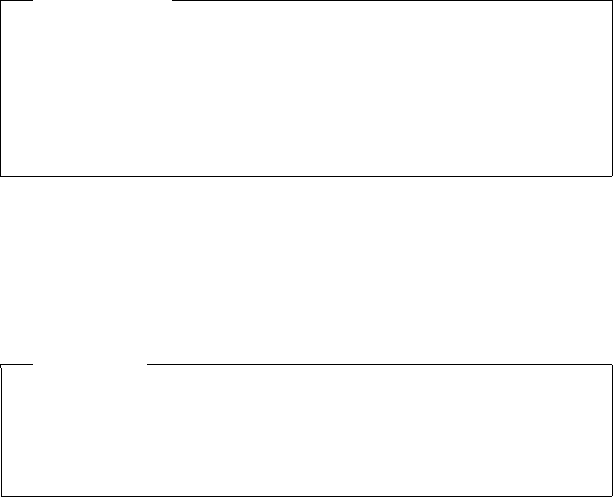
166
Configuring the phone via the Web configurator
Gigaset C610/C610A IP / USA-CAN-MEX EN / A31008-M2312-R301-1-6019 / web-conf.fm / 31.03.11
Version 4, 16.09.2005
Connecting the PC with the telephone's Web configurator
Prerequisites:
uA standard Web browser is installed on the PC e.g., Internet Explorer version 7.0
or higher, Firefox version 3.5 or higher or Apple Safari version 3.x.
uThe phone and PC are directly connected with each other via a router. The set-
tings of any existing firewall installed on your PC allow the PC and phone to
communicate with each other.
There are two ways of connecting your PC to the Web configurator of the phone:
uVia the phone's IP address in the local network;
uVia the Gigaset configuration service, if the phone and PC are connected to the
Internet (¢page 167).
Establishing a connection via the phone's IP address
¤Establish the telephone's current IP address on the handset:
You can see the phone's current IP address in the handset display by briefly
pressing the registration/paging key on the base.
Your phone's IP address can change if you have activated dynamic IP address
assignment (¢page 153).
¤Launch the web browser on your PC.
¤Enter http:// and the telephone's current IP address (for example:
http://192.168.2.2) into the address field of the Web browser.
¤Press the return key.
A connection is established to the phone's Web configurator.
Please note
uDepending on your VoIP provider, it is possible that you will be unable to
change individual settings in the Web configurator.
uThe phone is not blocked while you select your settings in the Web configu-
rator. You can make calls with your phone or modify settings at the same
time.
uWhile you are connected to the Web configurator, it is blocked to other users.
It cannot be accessed by more than one user at any time.
Warning
If one of the four parts of the IP address contains leading zeros (e.g., 002), these
zeros must not be entered in the Web browser address field. Otherwise, the
Web browser will not be able to establish a connection to the Web configurator.
Example: the IP address 192.168.002.002 is displayed on the phone. 192.168.2.2
should be entered in the address field.
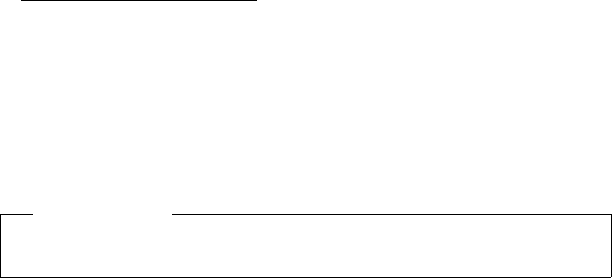
167
Configuring the phone via the Web configurator
Gigaset C610/C610A IP / USA-CAN-MEX EN / A31008-M2312-R301-1-6019 / web-conf.fm / 31.03.11
Version 4, 16.09.2005
Establishing a connection via Gigaset config
Prerequisite: your PC and phone are connected to the Internet.
¤Launch the web browser on your PC.
¤Enter the following URL into the Web browser's address field:
http://www.gigaset-config.com
¤Press the return key.
You will receive a message stating that the connection has been forwarded to your
phone.
If several Gigaset phones can be reached via your Internet connection, you are
asked which of these phones you would like to be connected to.
After successfully forwarding the connection, the Web configurator's Login page is
displayed in the Web browser.
Please note
The connection between the PC and the Web configurator is a local connection
(LAN connection). The Internet is only accessed to establish the connection.
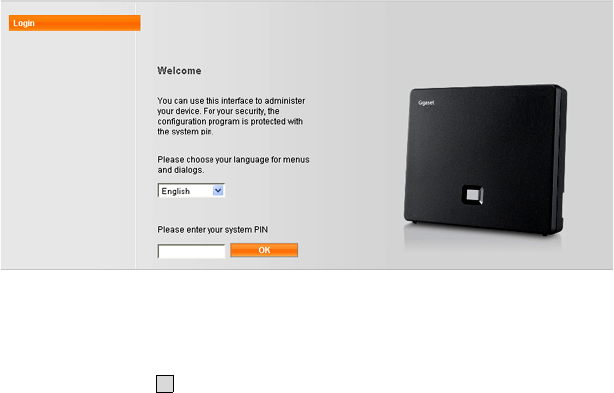
168
Configuring the phone via the Web configurator
Gigaset C610/C610A IP / USA-CAN-MEX EN / A31008-M2312-R301-1-6019 / web-conf.fm / 31.03.11
Version 4, 16.09.2005
Logging in to/off the Web configurator
Prerequisite: your PC and phone are connected to the Internet.
Logging in, setting the interface language
Once you have successfully established the connection, the Login Web page is dis-
played in the Web browser.
Figure 1 Start screen
You can select the language you want the menus and Web configurator dialogues
to be displayed in. The language that is currently selected is displayed in the first
field on the Web page.
¤If necessary, click to open the list of available languages.
¤Select the language.
The Web page is reloaded in the selected language. This may take some time, as the
web pages for the Web configurator for the required language are loaded onto the
base from the configuration server.
¤Enter your phone's system PIN (default setting: 0000) in the bottom field of the
Web page, to access the Web configurator functions.
¤Click OK.
Once you have successfully logged in, the Home Web page opens with general
information on the Web configurator.
If you enter an incorrect system PIN, a corresponding message is displayed. You are
prompted to re-enter the PIN.
If you enter an incorrect system PIN a second time, the PIN field is blocked for a
short time (greyed out). The duration of the block will double each time a PIN is sub-
sequently entered incorrectly.
V
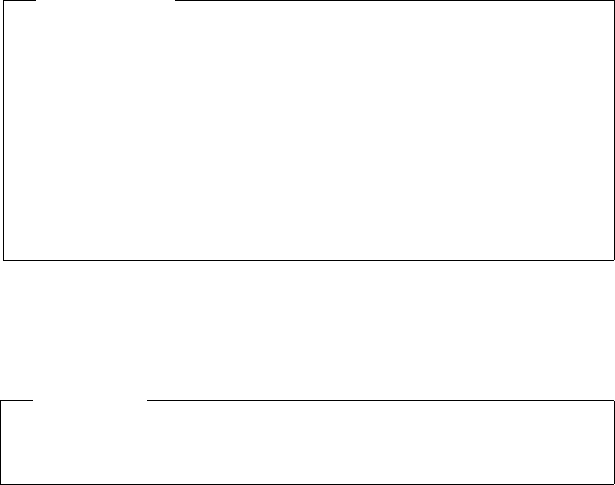
169
Configuring the phone via the Web configurator
Gigaset C610/C610A IP / USA-CAN-MEX EN / A31008-M2312-R301-1-6019 / web-conf.fm / 31.03.11
Version 4, 16.09.2005
Logging off
In the menu bar (¢page 170) at the top right of every Web page in the Web con-
figurator, you will see the Log Off command. Click Log Off to log off from the Web
configurator.
Please note
uIf the system PIN is still set as 0000 on the phone (default setting), you will be
notified during login that the device is not secure and you should change
the PIN. You can deactivate this security notice for subsequent logins by
selecting the option “Don’t show this security advice again.”. C l i c k OK to
close the dialog box.
uIf you do not make any entries for a lengthy period (approx. 10 minutes), you
are automatically logged off. The next time you try to make an entry or open
a Web page, the Login Web page is displayed. Re-enter the system PIN to log
back in again.
uAny entries that you did not save on the phone before automatic log-off will
be lost.
Warning
Always use the Log Off command to end the connection to the Web configura-
tor. If, for example, you close the Web browser without logging off beforehand,
it is possible that access to the Web configurator is blocked for a few minutes.
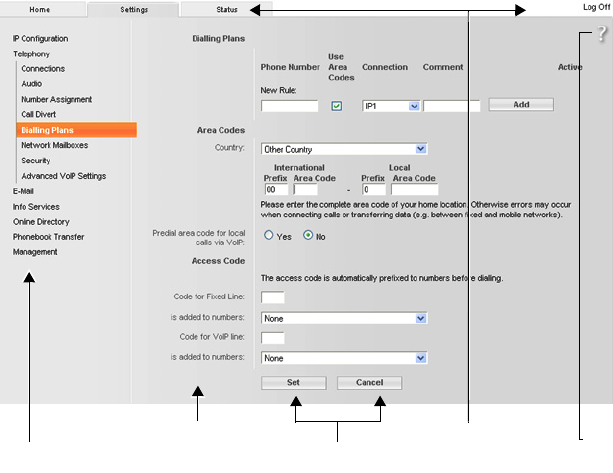
170
Configuring the phone via the Web configurator
Gigaset C610/C610A IP / USA-CAN-MEX EN / A31008-M2312-R301-1-6019 / web-conf.fm / 31.03.11
Version 4, 16.09.2005
Understanding the structure of the Web configurator pages
The Web configurator pages (Web pages) contain the UI elements shown in
Figure 2 (example).
Figure 2 Example of the structure of a Web configurator page
Menu bar
The Web configurator menus are displayed in the form of tab pages in the menu
bar.
The following menus are available:
Home
The home page opens once you have logged in to the Web configurator. It con-
tains information on the Web configurator functions.
Settings
This menu allows you to make settings on your phone.
If you select the Settings menu, a list containing this menu's functions is dis-
played in the navigation area (¢page 171).
Status
This menu provides you with information about your phone.
Log Off
You will find the Log Off function to the right of the menu bar on every
Web page.
Using the
working area
Navigation area
Menu bar
(tabs)
Buttons Help
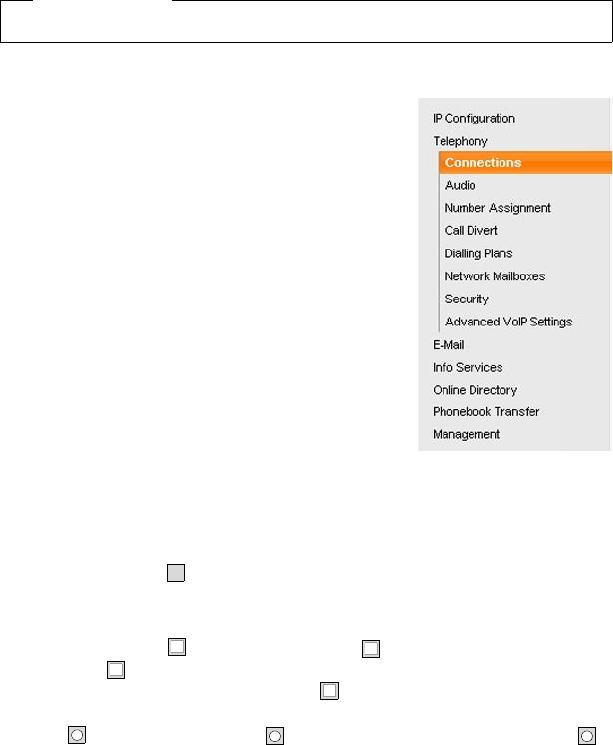
171
Configuring the phone via the Web configurator
Gigaset C610/C610A IP / USA-CAN-MEX EN / A31008-M2312-R301-1-6019 / web-conf.fm / 31.03.11
Version 4, 16.09.2005
Using the navigation area
The functions of the menu (¢page 170) selected in
the menu bar are listed in the navigation area.
If you select a function, the associated page containing
information and input fields opens in the working area.
The selected function is highlighted in orange.
If a function is assigned subfunctions, these are listed
below the function as soon as you select the function
(in the example Telephony).
The relevant page for the first subfunction (highlighted
in orange) is displayed in the working area.
Using the working area
Depending on the function selected in the navigation
area, information or dialogue boxes are displayed in
the working area that allow you to make or change
your phone settings.
Making changes
Make settings via input fields, lists or options.
uThere may be restrictions regarding the possible values for a field e.g., the max-
imum number of characters, entering special characters or certain value ranges.
uTo open a list, click . You can choose between default values.
uThere are two kinds of options:
– Checkboxes: you can activate one or more options from a list. Active options
are indicated by , non-active options by . You can activate an option by
clicking . The status of the other options in the list does not change. You
can deactivate an option by clicking .
– Alternative options (radio buttons). The active option in the list is indicated
by , and the non-active by . You can activate an option by clicking .
The previously activated option is deactivated. You can only deactivate an
option by activating another option.
Please note
For an overview of the Web configurator menus, ¢page 174.
V
‰
‰
.

172
Configuring the phone via the Web configurator
Gigaset C610/C610A IP / USA-CAN-MEX EN / A31008-M2312-R301-1-6019 / web-conf.fm / 31.03.11
Version 4, 16.09.2005
Entering Cyrillic and Turkish characters
In the following section, the specified maximum number of characters permitted in
a field refers to Latin characters and digits (1 character = 1 byte), i.e., 1 character
means 1 byte.
Cyrillic and Turkish characters require 2 bytes each, e.g., with a field length of 16
characters, you can enter a maximum of 8 Cyrillic or Turkish characters.
If you enter too many characters into a field, the entry is rejected (not saved in the
phone). The "old" field content (or the default settings) is retained and displayed
again when the Web page is updated. No warning/confirmation is given.
Applying changes
As soon as you have made your change on a page, save and activate the new set-
ting on the phone by selecting Set.
If your entry does not comply with the rules for this field, an appropriate error mes-
sage is displayed. You can then repeat the input.
Using the buttons
Buttons are displayed in the bottom section of the working area. Depending on the
current function of a Web page, various buttons are displayed. The functions of
these buttons are described in the Online Help of the Web configurator. The most
important buttons are:
Cancel
Reject changes made on the Web page and reload the settings that are currently
saved in your phone to the Web page.
Set
Store changes made on a Web page on the phone.
Warning
Changes that have not been saved on your phone are lost if you move to
another Web page or the connection to the Web configurator is lost e.g., due to
exceeding the time limit (¢page 169).
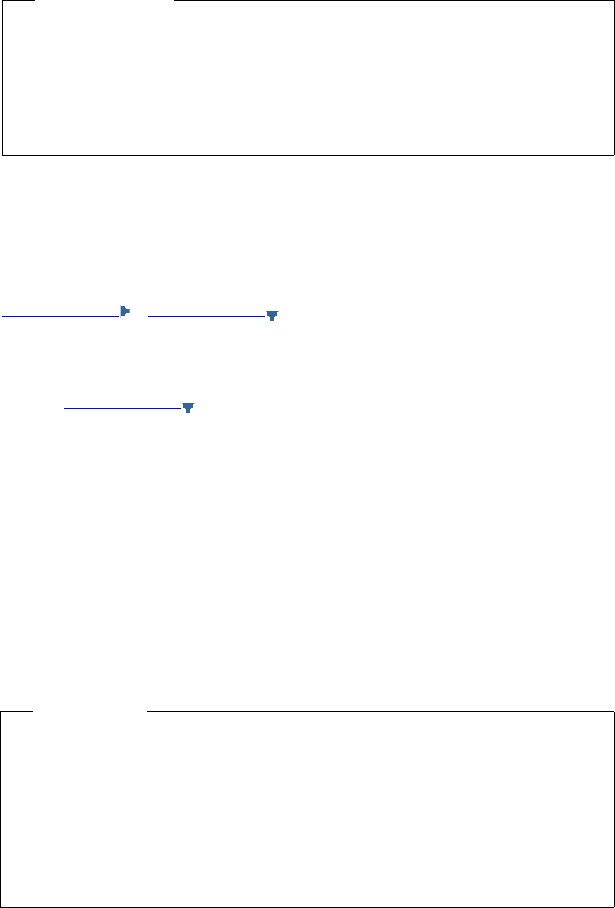
173
Configuring the phone via the Web configurator
Gigaset C610/C610A IP / USA-CAN-MEX EN / A31008-M2312-R301-1-6019 / web-conf.fm / 31.03.11
Version 4, 16.09.2005
Help
You will see a question mark at the top right of most Web pages. Click this question
mark to open the Online Help for this Web page in a separate window.
The Help pages are downloaded directly from the configuration server.
Means of representation in Help
Bold font
User interface terms such as menu functions, names of input fields and options.
[Bold font]
Buttons.
About this Help / About this Help
Blue, underlined text shows hidden text.
Click this link once to show the hidden text. The arrow at the end of the link
rotates by 90°.
Click About this Help to hide the text again.
Telephony > Dialing Plans
Navigation to a Web configurator function.
Matches the illustration "Telephony ¢Dialing Plans" in this user guide
( ¢Opening Web pages below).
Searching in Help
Click inside the Help window and press the Ctrl and F keys. A search dialogue
opens.
Opening Web pages
A brief outline of how to navigate to the individual Web configurator functions is
given below.
Please note
You may need to change your browser settings to display the Help pages cor-
rectly. Internet Explorer and Firefox require the following settings, for example:
¤You must allow blocked active content for Help (right-click the information
bar at the top of the browser window).
¤Allow the pages to use their own fonts or set Arial as the standard font (gen-
eral option).
Example
Defining dialing plans:
Settings ¢Telephony ¢Dialing Plans
To open the Web page, proceed as follows after registration:
¤Select the Settings menu in the menu bar.
¤Click the Telephony function in the navigation area.
The Telephony subfunctions are displayed in the navigation tree.
¤Select the Dialing Plans subfunction.
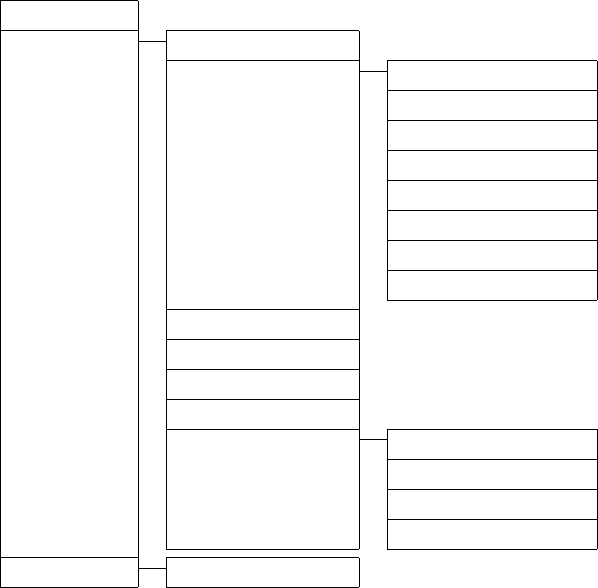
174
Configuring the phone via the Web configurator
Gigaset C610/C610A IP / USA-CAN-MEX EN / A31008-M2312-R301-1-6019 / web-conf.fm / 31.03.11
Version 4, 16.09.2005
Web configurator menu
Home
Settings IP Configuration ¢page 175
Telephony Connections ¢page 176
Audio ¢page 178
Number Assignment ¢page 180
Call Forwarding ¢page 183
Dialing Plans ¢page 181
Network Mailboxes ¢page 182
Security ¢page 179
Advanced VoIP Settings ¢page 183
E-Mail ¢page 185
Info Services ¢page 185
Online Directory ¢page 185
Phonebook Transfer ¢page 186
Management Date & Time ¢page 185
Miscellaneous ¢page 188
Save & Restore ¢page 187
Firmware Update ¢page 188
Status Device ¢page 189
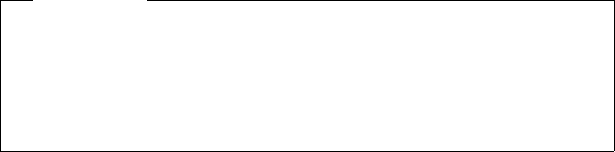
175
Configuring the phone via the Web configurator
Gigaset C610/C610A IP / USA-CAN-MEX EN / A31008-M2312-R301-1-6019 / web-conf.fm / 31.03.11
Version 4, 16.09.2005
Functions of the Web configurator
Connecting the base to the local network (LAN/router)
You can find the functions for connecting to the LAN on the Web page:
Settings ¢IP Configuration
In most cases, special settings are not required to connect the phone to the router/
a local network. Your phone is preconfigured for dynamic assignment of the
IP address by default (DHCP). In order for your router to "recognize" the phone,
dynamic IP address assignment must also be activated on the router i.e., the
router's DHCP server must be activated.
If the DHCP server cannot or should not be activated, you must assign a fixed/static
IP address to the phone (¢page 153). A static IP address is useful, for example,
if port forwarding or a DMZ is set up on the router for the phone.
You can also assign a static IP address via the handset.
You can also use the Web configurator to make further settings that are required if
you connect your phone to a large (company-wide or organization-wide) network,
or if you want to manage the phone remotely using the Web configurator. You can:
uStore VLAN Identifier / VLAN Priority for access to a tagged VLAN.
uAllow PCs outside your LAN to connect to the Web configurator.
Warning
uAuthorizing access from other networks increases the risk of unauthorized
access. It is therefore recommended that you disable remote access if you no
longer require it.
uThe Web configurator can only be accessed from other networks if your
router passes on the service requests from "outside" to port 80 (the default
port) of the phone. Make sure you read the user manual for your router.
176
Configuring the phone via the Web configurator
Gigaset C610/C610A IP / USA-CAN-MEX EN / A31008-M2312-R301-1-6019 / web-conf.fm / 31.03.11
Version 4, 16.09.2005
Managing base connections; activating/deactivating
connections
You can manage your base connections using the Web page:
Settings ¢Tel ep ho ny ¢Connections
This Web page displays a list with all possible connections and your status
(e.g., connected,registered):
uFixed Line Connection
You do not have to configure the fixed line connection. You can make or receive
calls on the fixed line connection once your phone is connected to the fixed line
connection.
You can change the name of the fixed line connection and the setting for the
Flash Time by clicking the corresponding [Edit] button.
The name entered is shown, e.g., for calls to your fixed line connections, in the
display of the registered handsets and in the call list.
The flash time is set by default for operating the phone on the main connection.
You must change it if necessary if you connect the phone to a PBX (see the user
guide for your PBX). The flash time specifies the duration of the line interruption
used to send control signals to the exchange or the telecommunications system
(call transfer, setting up a consultation call etc.).
uGigaset.net
The Gigaset.net connection is preconfigured in your phone. Your phone is pre-
assigned a Gigaset.net number.
You can activate and deactivate the Gigaset.net connection. If the connection is
deactivated, the phone will not register with the Gigaset.net service. You are
then not available via the Gigaset.net connection.
Click the corresponding [Edit] button to change the name of the Gigaset.net
connection and deactivate STUN.
The Gigaset.net connection uses a STUN server as standard. In the sent data
packets, Gigaset.net replaces the private IP address of your phone with its public
IP address.
If you operate your phone behind a router with symmetric NAT, STUN cannot be
used. You must deactivate it. Otherwise, when making Gigaset.net calls you will
not be able to hear the caller.
uIP Connection
You can assign up to six VoIP connections (VoIP phone numbers) to your phone.
You need to set up a VoIP account with a VoIP provider for each VoIP phone
number. You must save the access data for each account and for the relevant
VoIP provider in the phone.
A list entry is available for each VoIP connection; this is used to configure and
manage the connection.
To do this, click on the corresponding [Edit] button.

177
Configuring the phone via the Web configurator
Gigaset C610/C610A IP / USA-CAN-MEX EN / A31008-M2312-R301-1-6019 / web-conf.fm / 31.03.11
Version 4, 16.09.2005
Configuring/deleting VoIP connections
To configure and delete VoIP connections, open the Web page
Settings ¢Telephony ¢Connections
Click on the [Edit] button next to the list entry for the VoIP connection.
This opens a Web page with the following areas:
uAuto Configuration
uProfile Download
uPersonal Provider Data
uGeneral data of your service provider
uNetwork data of your service provider
For detailed information on the areas, see the Online Help for this Web page.
Open the Online Help by clicking on the question mark (at the top right of the
Web page).
There are various ways of configuring a VoIP connection:
uSome providers support auto configuration with an auto configuration code.
In this case you simply have to enter this code in the Auto Configuration area.
All the required VoIP data is then downloaded into the areas specified above.
The configuration is complete.
uMost providers supply provider profiles with the general provider data on the
configuration server. Select your provider in the Profile Download area and
download the provider profile to the phone. The profile data is downloaded into
the General data of your service provider and Network data of your service
provider areas.
You then have to enter the data for your VoIP account in the Personal Provider
Data area.
In exceptional cases, you also have to adjust the settings in the Network data of
your service provider area to suit the settings for your router:
– If you cannot hear the caller on an outgoing call, you may have to switch
between outbound proxy server mode and STUN use. In the sent data
packets, STUN or outbound server replaces the private IP address of your
phone with its public IP address. If you operate your phone behind a router
with symmetric NAT, STUN cannot be used.
– If you are sometimes unavailable for incoming calls, you may have to adjust
the value in NAT refresh time:
If you have not activated port forwarding or set up a DMZ on the router for
the phone, an entry in the routing table for the NAT (in the router) is required
to make the phone available. The phone must confirm this entry in the rout-
ing table at certain intervals (NAT refresh time) so that the entry stays in the
routing table.
uThere is no provider profile for your provider.
If this is the case, you must make the settings in the Personal Provider Data,
General data of your service provider and Network data of your service pro-
vider areas yourself. Your VoIP provider will supply you with this data.
178
Configuring the phone via the Web configurator
Gigaset C610/C610A IP / USA-CAN-MEX EN / A31008-M2312-R301-1-6019 / web-conf.fm / 31.03.11
Version 4, 16.09.2005
Optimizing voice quality for VoIP connections
Functions to improve the voice quality on VoIP connections are available on the
Web page:
Settings ¢Tel ep ho ny ¢Audio
The voice quality for VoIP connections is mainly determined by the voice codec
used for transferring the data and the available bandwidth of your DSL connection.
In the case of the voice codec, the voice data is digitalized (coded/decoded) and
compressed. A "better" codec (better voice quality) means more data needs to be
transferred, i.e., perfect voice data transfer requires a DSL connection with a larger
bandwidth.
You can influence the voice quality by selecting (bearing in mind the bandwidth of
your DSL connection) the voice codecs your phone is to use, and specifying the
order in which the codecs are to be suggested when a VoIP connection is estab-
lished.
Default settings for the codecs used are stored in your phone; one setting opti-
mized for low bandwidths and one for high bandwidths.
You can generally select one of these standard settings for all VoIP connections on
your phone. If your DSL connection has a low bandwidth, you can also exclude par-
allel VoIP connection to increase the voice quality.
You can also make the settings for the voice codecs yourself by selecting the voice
codecs to be used for each VoIP connection on your phone and specifying the
sequence in which they should be suggested when establishing a VoIP connection.
The following voice codecs are supported by your phone:
G.722
Excellent voice quality. The broadband speech codec G.722 works at the same
bit rate as G.711 (64 kbit/s per speech connection) but with a higher sampling
rate. This allows higher frequencies to be played back. The speech tone is there-
fore clearer and better than for the other codecs (High Definition Sound Per-
formance).
G.711 a law / G.711 μ law
Excellent voice quality (comparable with ISDN). The necessary bandwidth is
64 kbit/s per voice connection.
G.726
Good voice quality (inferior to that with G.711 but better than with G.729).
Your phone supports G726 with a transmission rate of 32 kbit/s per voice
connection.
G.729
Average voice quality. The necessary bandwidth is less than or equal to 8 kbit/s
per voice connection.
To save additional bandwidth and transmission capacity, on VoIP connections
that use the G.729 codec you can suppress the transmission of voice packets in
pauses ("Silence Suppression"). Instead of the background noises in your envi-
ronment, your caller then hears a synthetic noise generated in the receiver
(option: Enable Annex B for codec G.729).
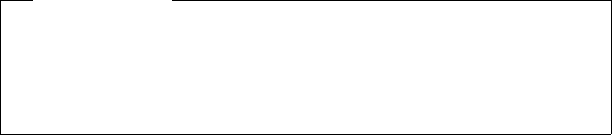
179
Configuring the phone via the Web configurator
Gigaset C610/C610A IP / USA-CAN-MEX EN / A31008-M2312-R301-1-6019 / web-conf.fm / 31.03.11
Version 4, 16.09.2005
Making security settings – managing certificates for
TLS authentication
The phone supports the establishment of secure data connections on the Internet
with the TLS security protocol (Transport Layer Security). With TLS, the client (the
phone) uses certificates to identify the server. These certificates must be stored on
the base.
You can manage TLS certificates using the Web page:
Settings ¢Tel ep ho ny ¢Security
This page contains the Server Certificates / CA Certificates lists. They contain the
certificates saved in the base. The certificates have either already been saved on the
base by default, or you have downloaded them to your base via the Security Web
page.
The Invalid Certificates list contains the certificates received from servers that have
not passed the certificate check when establishing a connection, and certificates
from the Server Certificates / CA Certificates lists that have become invalid
(e.g., because they have expired).
You can remove certificates and download new certificates to the base, and you can
also accept or reject invalid certificates.
If the connection to a data server on the Internet is not made because the phone
does not accept the certificate received from the server (e.g., when downloading
your e-mail messages from the POP3 server), you will be prompted to open the
Security Web page.
The Invalid Certificates list contains the certificate used to make the connection.
You can display information on the certificate by marking it and clicking on the
[Details] button. This information includes who issued the certificate (certification
authority) and who for, as well at its validity period.
You must use the information to decide whether to accept or reject the certificate.
If you accept the certificate, depending on its type, it is transferred to one of the
Server Certificates / CA Certificates lists (even if it has already expired). If a server
responds again with this certificate, this connection is accepted immediately.
If you decline the certificate, it is transferred to the Server Certificates list with the
label (rejected). If a server responds again with this certificate, this connection is
rejected immediately.
Please note
Observe the following for good voice quality:
uWhen making calls using VoIP, avoid performing other Internet activities
(e.g., surfing the Internet).
uPlease note that voice delays can occur depending on the codec used and
the network capacity utilization.

180
Configuring the phone via the Web configurator
Gigaset C610/C610A IP / USA-CAN-MEX EN / A31008-M2312-R301-1-6019 / web-conf.fm / 31.03.11
Version 4, 16.09.2005
Assigning send and receive connections
For the number assignment, open the Web page:
Settings ¢Telephony ¢Number Assignment
Assign send and receive connections to the registered handsets and receive con-
nections to the answering machines for the Gigaset C610A IP base.
Please note:
uDuring registration, each handset is automatically assigned the fixed line con-
nection as a send connection and all base connections as receive connections.
uYou can assign each handset either a fixed send connection or a connection
selection. For connection selection, you choose the connection to be used for
each call.
uThe Gigaset.net number is fixed as the send connection for each registered
handset. Numbers that end in #9 are automatically dialed via Gigaset.net.
And on the Gigaset C610A IP:
uOnce the new entry is made, each connection is assigned to integrated answer-
ing machine 1 as a receive connection.
uAnswering machines 2 and 3 are only activated if you have assigned each one at
least one receive connection. If an answering machine is not activated, it does
not appear on the answering machine list and you cannot activate it.
uEach receive connection can only be assigned to one answering machine.
Activating the fixed line connection as the fallback send
connection
You can activate the fixed line connection on your phone as a fallback connection.
If a call attempt fails via VoIP, an attempt is automatically made (without prompting)
to establish a connection via the fixed line.
A fallback is used in the following situations:
uYour VoIP connections are busy
uThe SIP server for the VoIP connection cannot be accessed
uThe dialed VoIP connection has not yet been configured or has not been config-
ured correctly (e.g., incorrect password)
uThe phone does not have a connection to the Internet, for example, because
your router is deactivated or not connected to the Internet.
The option to activate the fallback connection is on the Web page:
Settings ¢Telephony ¢Number Assignment
Please note
uYou can override the assignment of the send connection for certain phone
numbers by defining dialing plans for these numbers.
uFor number assignment ¢page 157 and ¢page 112.
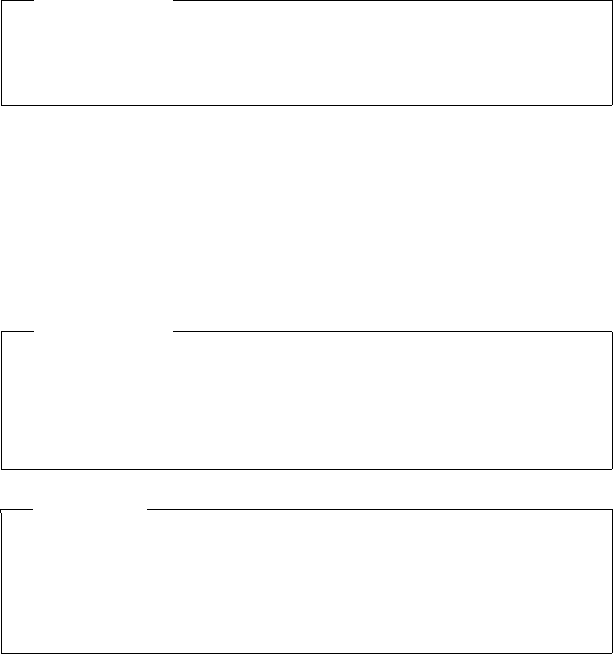
181
Configuring the phone via the Web configurator
Gigaset C610/C610A IP / USA-CAN-MEX EN / A31008-M2312-R301-1-6019 / web-conf.fm / 31.03.11
Version 4, 16.09.2005
User-defined dialing plans – specifying rules for telephony
You can define your own dialing plans in the Dialing Plans area on the Web page:
Settings ¢Telephony ¢Dialing Plans
You can specify the following dialing plans:
uYou can define a connection (fixed line or a VoIP connection) for specific phone
numbers that are always used to dial these phone numbers and therefore for
billing.
If you enter just a few digits (e.g., local area, national or mobile network code)
any call to a number beginning with these digits will be made via the selected
connection.
uIf you block specific phone numbers, your phone will not establish a connection
to these numbers (e.g., 0190 or 0900 numbers).
These dialing plans apply to all registered handsets. The send connection settings
are inactive when you dial numbers that are governed by a dialing plan.
You can activate and deactivate the dialing plans as required.
Tips:
uCompare the rates for long-distance calls (especially for international calls)
offered by your fixed line and VoIP providers, and determine which connection
should be used specifically for these countries/locations, e.g., a dialing plan for
the Phone Number "0033" would apply to every call made to France.
uUse dialing plans to define that numbers starting with a call-by-call number are
always made via your fixed line connection. To do so, enter the call-by-call
number in the Phone Number field.
Please note
Dialling plans, with the exception of a block, are not effective if you have
assigned the choice of connection to a display key on the handset and you
explicitly choose a send connection from the list of available connections
before dialing.
Please note
If dialing plans overlap, the one with the greatest concordance will apply.
Example:
There is a dialing plan for the number "02" and one for the number "023".
If you dial "0231..." the second plan will apply; if you dial "0208..." the first plan
will apply.
Examples
All calls to the mobile phone network should be made via your VoIP connection
with provider B.
Dialling plans:
Phone Number = 017 Connection =IP3,providerB
and the corresponding entries for "015" and "016".
182
Configuring the phone via the Web configurator
Gigaset C610/C610A IP / USA-CAN-MEX EN / A31008-M2312-R301-1-6019 / web-conf.fm / 31.03.11
Version 4, 16.09.2005
Emergency numbers
Dialling plans for emergency numbers (e.g., the local police emergency number)
are preset for certain countries. The fixed line is set as the Connection.
You should only change these dialing plans if the telephone is not connected to the
fixed line. If you choose a VoIP connection, please make sure the VoIP provider sup-
ports calls to emergency numbers. If the VoIP connection is deleted from the con-
figuration, the emergency call can no longer be made.
If no emergency numbers are set by default, you should define dialing plans for
emergency numbers yourself and assign them to a connection that you know sup-
ports emergency calls.
Local area codes – activating dialing plans for local calls
using VoIP
If you use VoIP to make a call to the fixed line, you may also have to dial the area
code for local calls (depending on the provider). You can avoid having to enter your
own local area code by entering the full area code (with the international code) for
the location where you are using the phone in the phone configuration and activat-
ing the Predial long distance access code for VoIP calls option.
These settings are available in the Area Codes area on the Web page:
Settings ¢Telephony ¢Dialing Plans
Access codes – activating dialing plans when connecting to a PBX
If your phone is connected to a PBX, you may have to enter an access code for exter-
nal calls (external prefixes e.g., "0").
Save one access code each for fixed line and VoIP connections and specify sepa-
rately for VoIP and fixed line connections when the phone numbers should be auto-
matically prefixed with the digits.
You can choose between "All", "None" and „from Call Lists“ or an answering
machine list.
These settings are available in the Access Code area on the Web page:
Settings ¢Telephony ¢Dialing Plans
Entering the network mailbox, enabling/disabling the
network mailbox
A list of the network mailboxes for all connections on your phone is available on the
Web page:
Settings ¢Telephony ¢Network Mailboxes
You can enter the phone numbers for the network mailboxes in this list.
You can use this list to activate/deactivate the network mailboxes for all configured
VoIP connections.

183
Configuring the phone via the Web configurator
Gigaset C610/C610A IP / USA-CAN-MEX EN / A31008-M2312-R301-1-6019 / web-conf.fm / 31.03.11
Version 4, 16.09.2005
Making special settings for VoIP telephony
Activating call forwarding for VoIP connections
The settings for call forwarding are on the Web page:
Settings ¢Telephony ¢Call Forwarding
You can forward calls to your VoIP connections and to your Gigaset.net number.
You can forward calls to your VoIP connections to any external number (VoIP, fixed
line or mobile number). Call forwarding takes place via VoIP.
You can forward calls to your Gigaset.net number within the Gigaset.net, i.e., to
another Gigaset.net number.
For each of your VoIP connections (VoIP accounts), you can determine if and when
calls to the corresponding VoIP number should be forwarded to a different VoIP
phone number.
Setting DTMF signalling for VoIP
You make the settings for DTMF signalling in the DTMF over VoIP Connections area
on the Web page:
Settings ¢Telephony ¢Advanced VoIP Settings
DTMF signalling is required, for example, for querying and controlling certain net-
work mailboxes via digit codes or for remote operation of an answering machine.
To send DTMF signals via VoIP you must first define how key codes should be con-
verted into and sent as DTMF signals: as audible information via the speech channel
or as a "SIP Info" message. Ask your VoIP provider which type of DTMF transmission
it supports.
You can configure your phone so that, for each call, it tries to set the appropriate
type of DTMF signalling for the current codec (Automatic).
Or you can explicitly define the type of DTMF signalling:
uAudio or RFC 2833 if DTMF signals are to be transmitted acoustically (in voice
packets).
uSIP Info if DTMF signals are to be transmitted as code.
Please note
uThe settings for DTMF signalling apply to all VoIP connections
(VoIP accounts).
uDTMF signals cannot be transmitted in the audio path (Audio) on broad-
band connections (the G.722 codec is used).
184
Configuring the phone via the Web configurator
Gigaset C610/C610A IP / USA-CAN-MEX EN / A31008-M2312-R301-1-6019 / web-conf.fm / 31.03.11
Version 4, 16.09.2005
Configuring call transfer via VoIP
You make the settings for call transfer in the Call Transfer area on the Web page:
Settings ¢Telephony ¢Advanced VoIP Settings
You can connect an external call to one of your VoIP connections with a second
external participant (depending on the provider). You do this by establishing an
external consultation call to the second participant and pressing the flash key on
the handset once you have registered the second participant. The call is forwarded.
You can expand or change the settings for call transfer as follows:
uYou can activate call transfer by ending the call. The two external participants
are connected with one another when you press the end call key a on the
handset. Your connections with the participants are terminated.
uYou can activate direct call transfer. You can then transfer the call before the two
participants have registered.
uYou can deactivate call transfer with the flash key if you want to assign a different
feature to the flash key (see below "Defining flash key functions for VoIP (hook
flash)").
Defining flash key functions for VoIP (hook flash)
You can specify the function for the flash key on the Web page:
Settings ¢Telephony ¢Advanced VoIP Settings
Your VoIP provider may support special performance features. To make use of these
features, your phone needs to send a specific signal (data packet) to the SIP server.
You can assign this "signal" as the flash function to the flash key of the handsets.
Prerequisite: the flash key is not used for call forwarding (default setting, see
above).
If you press this key during a VoIP call, the signal is sent. This requires that DTMF sig-
nalling via SIP info messages is activated on the phone (see above).
Defining local communication ports for VoIP
The settings for the communication ports are on the Web page:
Settings ¢Telephony ¢Advanced VoIP Settings
The following communication ports are used for VoIP telephony:
uSIP port
The communication port via which the phone receives (SIP) signalling data.
The default standard port number is set to 5060 for SIP signalling.
uRTP port
Two consecutive RTP ports (consecutive port numbers) are required for each
VoIP connection. Voice data is received via one port and control data via the
other. The default standard port number range is set to 5004 - 5020 for voice
transmission.
This setting only has to be changed if the port numbers are already being used by
other subscribers in the LAN. You can then specify other fixed port numbers or port
number ranges for the SIP and RTP port.
185
Configuring the phone via the Web configurator
Gigaset C610/C610A IP / USA-CAN-MEX EN / A31008-M2312-R301-1-6019 / web-conf.fm / 31.03.11
Version 4, 16.09.2005
If several VoIP phones are operated on the same router with NAT, it makes sense to
use randomly selected ports. The phones must then use different ports so that the
router's NAT is only able to forward incoming calls and voice data to one (the
intended) phone. Use the Web configurator to specify a port number range for the
SIP and RTP port that the ports are chosen from.
Making settings for access to Internet services
You can use the following Internet services on your phone.
uE-mail notifications
In order to use the e-mail function of your base on the handset, you have to save
the address of the POP3 server and your personal access data for your mailbox
in the base.
You can also specify the time interval at which your phone should check
whether the POP3 server has received new e-mail messages, and specify
whether authentication on the incoming e-mail server should be carried out via
a secure connection.
You make the settings on the Web page:
Settings ¢E-Mail
uCustomizing info services for the Info Center and the Info Services screen-
saver
You can customize your personal services on the Gigaset.net server for your
Info Center (¢page 102) and for the Info Services (¢page 143) screensaver.
You can access the Gigaset.net server (URL and personal access data) on the
Web page:
Settings ¢Info Services
You can also activate the Info Services screensaver for your phone.
uUsing net directories
You have to select the provider whose net directories you want to use on the
registered handsets.
You make the settings on the Web page:
Settings ¢Online Directory
uManaging the synchronization of the base with a time server
By default, your phone is configured so that the date/time is transferred from a
time server on the Internet.
Changes to the settings for the time server and activating/deactivating the syn-
chronization are done via the Web page:
Settings ¢Management ¢Date & Time
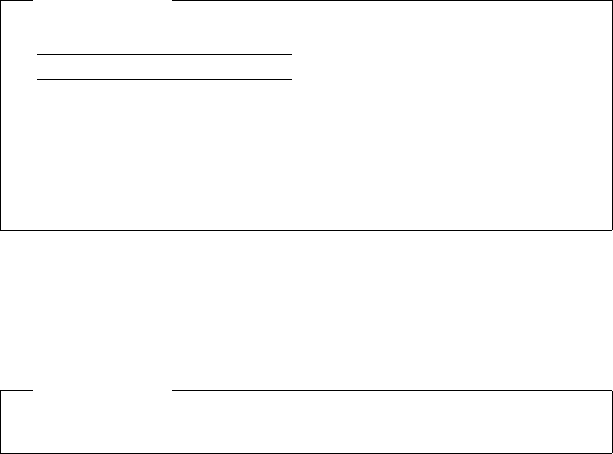
186
Configuring the phone via the Web configurator
Gigaset C610/C610A IP / USA-CAN-MEX EN / A31008-M2312-R301-1-6019 / web-conf.fm / 31.03.11
Version 4, 16.09.2005
Deleting handset directories and downloading to/from the PC
The functions to edit the directories are on the Web page:
Settings ¢Phonebook Transfer
The Web configurator has the following options for editing the directories of the
registered handsets.
uStore the directories on a PC. Entries are stored in vCard format in a vcf file on the
PC. You can download these files onto every registered handset. You can also
copy directory entries to your PC directory.
uCopy contact details from your PC address book to handset directories. Export
the contacts in vcf files (vCards) and transfer them to directories for the handsets
using the Web configurator.
uDelete the directory on the handset.
If you have edited the directory file (vcf file) on the PC and would like to load this
modified directory to the handset, you can delete the current directory on the
handset before the transfer.
Tip: back up the current directory on your PC before deleting it. You can then
reload it if the modified directory is affected by formatting errors and some, or
all, of it cannot be loaded onto the handset.
Transfer rules
The directory entries from a vcf file that are loaded onto the handset will be added
to the directory. If an entry already exists for a name, it will either be supplemented
or a new entry for the name is created. The process will not overwrite or delete any
phone numbers.
Please note
uYou can find information on vCard format (vcf) on the Internet e.g., at:
www.en.wikipedia.org/wiki/VCard (English) or
www.de.wikipedia.org/wiki/VCard (German)
(You can set the display language at the bottom left-hand side in the naviga-
tion area of the Web page.)
uIf you wish to copy a directory (vcf file) with multiple entries stored on the PC
to the Microsoft Outlook™ directory, please proceed as follows:
Microsoft Outlook™ only ever transfers the first (directory) entry from the vcf
file to its directory.
Please note
Depending on your device type, up to three entries with the same name are cre-
ated in the directory for each vCard – one entry per entered number.
187
Configuring the phone via the Web configurator
Gigaset C610/C610A IP / USA-CAN-MEX EN / A31008-M2312-R301-1-6019 / web-conf.fm / 31.03.11
Version 4, 16.09.2005
Understanding directory file content (vcf file)
The following data (if available) is written into the vcf file for entry into the directory
or transferred from a vcf file into the handset directory.
uName
uFirst name
uNumber
uNumber (office)
uNumber (mobile)
uE-mail address
uBirthday (YYYY-MM-DD) and time of the reminder call (HH:MM) separated by
a"T" (example: 2008-12-24T11:00).
Other information that a vCard may contain is not entered into the handset direc-
tory.
Example of an entry in vCard format:
BEGIN:VCARD
VERSION:2.1
N:Smith;Anna
TEL;HOME:1234567890
TEL;WORK:0299123456
TEL;CELL:0175987654321
E-MAIL:anna@smith.com
BDAY:2008-12-24T11:00
END:VCARD
Saving and restoring system settings
Once you have configured your base and after each configuration change, you can
save the current base settings in a file on the PC (suffix .cfg).
If you change the settings accidentally or you need to reset the base due to a fault
(base reset), you can reload the saved settings from the file on your PC to your
phone.
The contents of the .cfg file include:
uThe settings for the local network (IP configuration)
uThe data for the (VoIP) connections established
uThe assignment of send and receive connections
uYour own local area code and access code
uThe network mailbox number
uThe Internet services settings
uThe ECO DECT settings
You can save and restore the system settings via the Web page:
Settings ¢Management ¢Save & Restore
188
Configuring the phone via the Web configurator
Gigaset C610/C610A IP / USA-CAN-MEX EN / A31008-M2312-R301-1-6019 / web-conf.fm / 31.03.11
Version 4, 16.09.2005
Changing the base settings, registering handsets
You can use the Web configurator to:
uSwitch the base to registration mode to register more handsets to the base. This
setting corresponds to pressing and holding the Registration/Paging key on the
front of the base.
uActivate Eco Mode. For Eco Mode see page 127.
uChange the system PIN (¢page 151) for your phone.
uActivate and deactivate the LED for the Registration/Paging key on the front of
the base. See page 5 for the meaning of the LED.
uActivate/deactivate the display of VoIP status messages on your handset.
The base settings are on the Web page
Settings ¢Management ¢Miscellaneous
Updating firmware for the base/restoring firmware updates,
activating/deactivating automatic updates
You can start firmware updates and downgrades via the Web page:
Settings ¢Management ¢Firmware Update
Regular updates to the base firmware and the provider profile for your VoIP connec-
tions (general provider data) are made available on an Internet configuration
server. You can download these updates onto your base as required. The URL for
this server is stored in the base.
You have the following options:
uStarting a firmware update
If a new version of the firmware is available, this is downloaded to the base and
the base is restarted. A firmware update lasts around six minutes. The duration
also depends on the bandwidth of your DSL connection.
uEnabling/disabling the automatic version check
When the version check is enabled, the phone checks on a daily basis whether
the Gigaset configuration server has a new version of the phone firmware.
If the telephone is not connected to the Internet at the time when the check is
to be performed (e.g., because the router is disabled), the check is performed as
soon as the phone is reconnected to the Internet.
If a new version is available, a message to this effect is shown on the display of
the registered handsets. You can start the update of the firmware on one of the
handsets.
uDowngrading firmware
You have the following options:
– You can reload the firmware version that was loaded before the last update
on the base.
– You can reload the firmware version that was loaded by default onto the
phone.
The selected firmware is reloaded on the phone and the current firmware is
overwritten.
189
Configuring the phone via the Web configurator
Gigaset C610/C610A IP / USA-CAN-MEX EN / A31008-M2312-R301-1-6019 / web-conf.fm / 31.03.11
Version 4, 16.09.2005
Displaying the phone status
The Status tab includes the following information about the phone:
uIP and MAC address for the base
uVersion of the firmware currently loaded
The version is shown in the following format: aabbbxxyyyzz.
aa denotes the phone's product variant
bbb is the version of the firmware and xx the sub-version (yyyzz are only signif-
icant for the service).
Edition 420200000 means that version 20 of the firmware is currently loaded on
your base.
uThe connections for your phone and their status.
uA list of the registered handsets
190
Industry Canada Certification
Gigaset C610/C610A IP / USA-CAN-MEX EN / A31008-M2312-R301-1-6019 / appendix.fm / 31.03.11
Version 4, 16.09.2005
Industry Canada Certification
Operation is subject to the following two conditions (1) this device may not cause interfer-
ence, and (2) this device must accept any interference, including interference that may cause
undesired operation of the device.
NOTICE: The Industry Canada label identifies certified equipment. This certification means
that the equipment meets certain telecommunications network, protective, operational and
safety requirements as prescribed in the appropriate Terminal Equipment Technical Require-
ments document(s). The Department does not guarantee the equipment will operate to the
user’s satisfaction.
Before installing this equipment, users should ensure that it is permissible to be connected to
the facilities of the local telecommunications company. The equipment must also be installed
using an acceptable method of connection. The customer should be aware that compliance
with the above conditions may not prevent degradation of service in some situations.
Repairs to certified equipment should be coordinated by a representative designated by the
supplier. Any repairs or alterations made by the user to this equipment, or equipment mal-
functions, may give the telecommunications company cause to request the user to discon-
nect the equipment.
Users should ensure for their own protection that the electrical ground connections of the
power utility, telephone lines and internal metallic water pipe system, if present, are
connected together.
This precaution may be particularly important in rural areas
NOTE: Users should not attempt to make such connections themselves, but should contact
the appropriate electric inspection authority, or electrician, as appropriate.
This product meets the applicable Industry Canada technical specifications.
The Ringer Equivalence Number is an indication of the maximum number of devices allowed
to be connected to a telephone interface. The termination of an interface may consist of any
combination of devices subject only to the requirement that the sum of the RENs of all devices
does not exceed five.
This Class B digital apparatus complies with Canadian ICES-003.
Cet appareil numérique de la classe B est conforme à la norme NMB-003 du Canada.
FCC / ACTA Information
Warning: Changes or modifications to this unit not expressly approved by Gigaset Commu-
nications USA LLC could void the FCC authority to operate the equipment. This includes the
addition of any external antenna device.
This equipment complies with Part 68 of the FCC rules and the requirements adopted by the
ACTA. On the bottom of the base station is a label that contains, among other information,
a product identifier in the format US:AAAEQ##TXXXX. If requested, this number must be pro-
vided to the telephone company.
A plug and jack used to connect this equipment to the premises wiring and telephone net-
work must comply with the applicable FCC Part 68 rules and requirements adopted by the
ACTA. A compliant telephone cord and modular plug is provided with this product. It is
designed to be connected to a compatible modular jack that is also compliant. See installa-
tion instructions for details.
The REN is used to determine the number of devices that may be connected to a telephone
line. Excessive RENs on a telephone line may result in the devices not ringing in response to
an incoming call. In most but not all areas, the sum of RENs should not exceed five (5.0). To be
certain of the number of devices that may be connected to a line, as determined by the total
RENs, contact the local telephone company. For products approved after July 23, 2001, the
REN for this product is part of the product identifier that has the format US:AAAEQ##TXXXX.
The digits represented by ## are the REN without a decimal point (e.g., 03 is a REN of 0.3). For
earlier products, the REN is separately shown on the label.
191
FCC / ACTA Information
Gigaset C610/C610A IP / USA-CAN-MEX EN / A31008-M2312-R301-1-6019 / appendix.fm / 31.03.11
Version 4, 16.09.2005
A copy of the supplier's Declaration of Conformity (SDoC) is available at this Internet address:
www.gigaset.com/docs.
If this equipment causes harm to the telephone
network, the telephone company will notify
you
in advance, that temporary discontinuance of service may be required. But if advance
notice isn’t practical, the telephone company will notify the customer as soon as possible.
Also, you will be advised of your right to file a complaint with the FCC if you believe it is
necessary.
The telephone company may make changes in its facilities, equipment, operations or proce-
dures that could affect the operation of the equipment. If this happens the telephone com-
pany will provide advance notice in order for you to make necessary modifications to main-
tain uninterrupted service. If you experience trouble with this telephone system, disconnect
it from the network until the problem has been corrected or until you are sure that the equip-
ment is not malfunctioning.
If trouble is experienced with this equipment, for repair or warranty information, please con-
tact Support at 1-866 247-8758. If the equipment is causing harm to the telephone network,
the telephone company may request that you disconnect the equipment until the problem is
resolved. This equipment is of a type that is not intended to be repaired by the Customer
(user).
This telephone system may not be used on coin service provided by the telephone company.
Connection to party line service is subject to state tariffs. Contact the state public utility com-
mission, public service commission or corporation commission for information. Privacy of
communications may not be ensured when using this phone.
If your home has specially wired alarm equipment connected to the telephone line, ensure
the installation of this equipment does not disable your alarm equipment. If you have ques-
tions about what will disable alarm equipment, consult your telephone company or a quali-
fied installer.
This telephone system equipment has been tested and found to comply with the limits for
Class B digital device, pursuant to Part 15 of the FCC Rules. Operation is subject to the follow-
ing two conditions: (1) This device may not cause harmful interference, and (2) This device
must accept any interference received, including interference that may cause undesired oper-
ation. These limits are designed to provide reasonable protection against harmful interfer-
ence in a residential installation. Some cordless telephones operate at frequencies that may
cause interference to nearby TV’s and VCR’s; to minimize or prevent such interference, the sys-
tem base should not be placed near or on top of a TV or VCR; and, if interference is experi-
enced, moving the base farther away from the TV or VCR will often reduce or eliminate
the interference.
However, there is no guarantee that interference will not occur in a particular installation.
If this telephone system does cause harmful interference to radio or television reception,
which can be determined by turning the system off and on, the user is encouraged to try to
correct the interference by one or more of the following measures:
1. Reorient or relocate the receiving antenna.
2. Increase the separation between the base station and receiver.
3. Connect the base station into an outlet on a circuit different from that to which the receiver
is connected.
4. Consult the dealer or an experienced radio TV technician for help.
192
FCC / ACTA Information
Gigaset C610/C610A IP / USA-CAN-MEX EN / A31008-M2312-R301-1-6019 / appendix.fm / 31.03.11
Version 4, 16.09.2005
Notice for Direct Inward Dialing ("DID")
ALLOWING THIS EQUIPMENT TO BE OPERATED IN SUCH A MANNER AS TO NOT PROVIDE FOR
PROPER ANSWER SUPERVISION IS A VIOLATION OF PART 68 OF THE FCC‘S RULES.
Notice to Hearing Aid Wearers:
This phone system is compatible with inductively coupled hearing aids.
Power Outage:
In the event of a power outage, your cordless telephone will not operate. The cordless tele-
phone requires electricity for operation. You should have a telephone that does not require
electricity available for use during power outages.
Notice:
The installation of the base unit should allow at least 8 inches between the base and persons
to be in compliance with FCC RF exposure guidelines.
For body worn operation, the portable part (handset) has been tested and meets FCC RF
exposure guidelines. Use with an accessory that contains metal parts may not ensure compli-
ance with FCC RF exposure guidelines.
Notice to telephone company service:
If you need service from your telephone company, please provide them with the information
– Facility interface Code (FIC)
– Service Order Code (SOC)
– Universal Service Order Code (USOC)
as indicated on the label on the bottom side of the base station.
Safety precautions
Before using your telephone equipment, basic safety instructions should always be followed
to reduce the risk of fire, electric shock and injury to persons.
1. Read and understand all instructions.
2. Follow all warnings and instructions marked on the product.
3. Unplug this product from the wall telephone jack and power outlet before cleaning. Do not
use liquid cleaners or aerosol cleaners. Use damp cloth for cleaning.
4. Do not use this product near water, for example, near a bathtub, wash bowl, kitchen sink, or
laundry tub, in a wet basement or near a swimming pool.
5. Place this product securely on a stable surface. Serious damage and/or injury may result if
the unit falls.
6. Slots or openings in the cabinet and the back and bottom are provided for ventilation, to
protect it from overheating. These openings must not be blocked or covered. This product
should never be placed near or over a radiator or heat register, or in a place where proper ven-
tilation is not provided.
7. This product should be operated only from the type of power source indicated on the mark-
ing label. If you are not sure of the type of AC line power to your home, consult your dealer or
local power company.
8. Do not place objects on the power cord. Install the unit where no one can step or trip on
the cord.
9. Do not overload wall outlets and extension cords as this can result in the risk of fire or elec-
tric shock.
10. Never push objects of any kind into this product through cabinet slots as they may touch
dangerous voltage points or short out parts that could result in the risk of fire or electric shock.
Never spill liquid of any kind on this product.
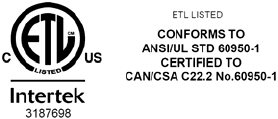
193
FCC / ACTA Information
Gigaset C610/C610A IP / USA-CAN-MEX EN / A31008-M2312-R301-1-6019 / appendix.fm / 31.03.11
Version 4, 16.09.2005
11. To reduce the risk of electric shock or burns, do not disassemble this product. Take it to a
qualified service center when service is required. Opening or removing covers may expose
you to dangerous voltages, dangerous electrical current or other risks. Incorrect reassembly
can cause electric shock when the appliance is subsequently used. Disconnect TNV circuit
connector before removing cover.
12. Unplug the product from the wall outlet and refer servicing to qualified service personnel
under the following conditions:
a.) When the power cord is damaged or frayed.
b.) If liquid has been spilled into the product.
c.) If the product has been exposed to rain or water.
d.) If the product does not operate normally by follow
ing the operating instructions. Adjust
only those controls
that are covered by the operating instructions because improper adjust-
ment of other controls may result in damage and may require extensive work by a qualified
technician to restore the product to normal operation.
e.) If the product has been dropped or physically has been damaged.
f.) If the product exhibits a distinct change in performance.
13. Avoid using a telephone (other than a cordless type) during a thunderstorm. There may be
a remote risk of electrical shock from lightning. Therefore we suggest a surge arrestor.
14. Do not use the telephone to report a gas leak in the vicinity of the leak.
15. Emergency/911 numbers may not be dialed if the keypad is locked.
16. Minimum No. 26 AWG telecommunication line cord must be used with this phone.
BATTERY SAFETY PRECAUTIONS
To reduce the risk of fire, injury or electric shock, and to properly dispose of batteries, please
read and understand the following instructions.
CONTAINS NICKEL METAL HYDRIDE BATTERY. BATTERY MUST BE RECYCLED OR DISPOSED OF
PROPERLY. DO NOT DISPOSE OF IN MUNICIPAL WASTE.
1. Only use the batteries specified for use with this product.
2. DO NOT USE NICKEL CADMIUM OR LITHIUM BATTERIES, or mix batteries of different sizes or
from different manufacturers in this product. DO NOT USE NONRECHARGEABLE BATTERIES.
3. Do not dispose of the batteries in a fire; the cells may explode. Do not expose batteries to
water. Check with local codes for special disposal instructions.
4. Do not open or mutilate the batteries. Released electrolyte is corrosive and may cause dam-
age to the eyes or skin. The electrolyte may be toxic if swallowed.
5. Exercise care in handling the batteries in order not to short the batteries with conducting
materials such as rings, bracelets, and keys. The batteries or conducting material may over-
heat and cause burns or fire.
6. Charge the batteries provided with, or identified for use with, this product only in accord-
ance with the instructions and limitations specified in the user’s manual. Do not attempt to
charge the batteries with any means other than that specified in the users manual.
7. Periodically clean the charge contacts on both the charger and handset.
194
Service (Customer Care) for USA and Canada
Gigaset C610/C610A IP / USA-CAN-MEX EN / A31008-M2312-R301-1-6019 / appendix.fm / 31.03.11
Version 4, 16.09.2005
Service (Customer Care) for USA and Canada
Customer Care Warranty for Cordless Products
To obtain Customer Care Warranty service,
product operation information, or for problem resolution, call:
Toll Free: 1-866 247-8758
End-user limited warranty
This product is covered by a one year limited warranty. Any repair replacement or warranty
service, and all questions about this product should be directed to: 1-866 247-8758.
This limited, non-transferable warranty is provided to the original buyer/end-consumer
("you") for systems, handsets and accessories (collectively, "Product") provided by Gigaset
Communications USA LLC or Gigaset Communications Canada Inc. (collectively "Gigaset
NAM"). Gigaset NAM warrants to you that at the date of purchase, the Product is free of defects
in workmanship and materials and the software included in the Product will perform in sub-
stantial compliance to its program specifications.
1. WARRANTY PERIOD
The Product warranty period is one (1) year from the original date of purchase by you. Proof
of purchase (e.g., sales slip or invoice) must be provided with any Product returned during the
warranty period. Batteries supplied with the Products are warranted to be free from defects at
the time of purchase only.
2. EXCLUSIVE REMEDY
Gigaset NAM's entire liability and your exclusive remedy if the Product is defective in materials
or workmanship during the warranty period and is returned shall be that the Product will be
repaired or replaced as set forth in Section 4 below. Reconditioned replacement components,
parts or materials may be used in the replacement or repair. Data in the memory of the Prod-
uct may be lost during repair.
3. THIS LIMITED WARRANTY DOES NOT COVER AND IS VOID WITH
RESPECT TO THE FOLLOWING:
– Cosmetic damage, physical damage to the surface of the Product, including, without lim-
itation, breakage, cracks, dents, scratches or adhesive marks on the LCD screen or outside
casing of the Product.
– Products which have been repaired, maintained or modified (including the antenna) by
anyone other than Gigaset NAM or a Gigaset NAM-approved repair facility, or that have
been improperly installed.
– Cost of installation, removal or reinstallation.
– Damage due to any telephone, electronic, hardware or software program, network, Inter-
net or computer malfunctions, failures, or difficulties of any kind, including without limita-
tion, server failure or incomplete, incorrect, garbled or delayed computer transmissions.
– Equipment and components not manufactured, supplied or authorized by Gigaset NAM.
– Modification of the Product's components, or operation of the Product in an unsuitable
environment or in a manner for which it is not intended, including but not limited to fail-
ures or defects caused by misuse, abuse, accidents, physical damage, abnormal operation,
improper handling or storage, neglect, alterations, unauthorized installation, removal or
repairs, failure to follow instructions, problems caused by the carrier's network coverage,
exposure to fire, water or excessive moisture or dampness, floods, or extreme changes in
climate or temperature, acts of God, riots, acts of terrorism, spills of food or liquids, viruses
or other software flaws introduced into the Product or other acts which are not the fault
of Gigaset NAM and which the Product is not specified to tolerate, including damage
caused by mishandling or blown fuses.
195
Service (Customer Care) for USA and Canada
Gigaset C610/C610A IP / USA-CAN-MEX EN / A31008-M2312-R301-1-6019 / appendix.fm / 31.03.11
Version 4, 16.09.2005
– Products which have had warranty stickers, electronic serial number and/or serial number
label removed, altered, rendered illegible or fraudulently applied to other equipment.
– Signal reception problems (unless caused by defect in material or workmanship in the
Product).
– Products operated outside published maximum ratings.
– Performance of the Products when used in combination with other products or equip-
ment not manufactured, supplied or authorized by Gigaset NAM.
– Consumables (such as batteries and fuses).
– Payments for labor or service to representatives or service centers not authorized to per-
form product maintenance by Gigaset NAM.
– Loss of data.
– Testing and examination discloses that the alleged defect or malfunction in the Product
does not exist.
This warranty does not cover customer education, instruction, installation or removal, set up
adjustments, problems related to service(s) provided by a carrier or other service provider,
and/or signal reception problems. Gigaset NAM shall not be responsible for software, firm-
ware, information, or memory data contained in, stored on, or integrated with any Products
returned for repair, whether under warranty or not. This warranty is valid only in the country
in which it is purchased (i.e., the United States of America or Canada respectively, but not
both).
USE WITH ACCESSORIES NOT SUPPLIED BY GIGASET NAM OR NOT OTHERWISE
EXPRESSLY AUTHORIZED BY GIGASET NAM MAY VOID WARRANTY.
4. WARRANTY CLAIM PROCEDURE
All warranty claims must be made by notifying Gigaset NAM prior to the expiration of the war-
ranty period. Gigaset NAM's obligation to provide warranty support shall not extend past the
end of the warranty period, except that any product repaired or replaced during the warranty
period shall continue to be warranted for the balance of such warranty period or thirty (30)
days, whichever is greater.
Support service will be provided for you by accessing the toll free customer service number:
1-866 247-8758
5. LIMITATION OF WARRANTY
Gigaset NAM makes no warranty or representation that the software in the Products will meet
your requirements or will work in combination with any hardware or applications software
products provided by third parties, that the operation of the software will be uninterrupted
or error free, or that all defects in the software products will be corrected.
6. LIMITATION ON REMEDIES; NO CONSEQUENTIAL OR OTHER DAMAGES
Your exclusive remedy for any breach of this limited warranty is as set forth above. Except for
any refund elected by Gigaset NAM, YOU ARE NOT ENTITLED TO ANY DAMAGES, INCLUD-
ING BUT NOT LIMITED TO CONSEQUENTIAL DAMAGES, if the Product does not meet the
limited warranty , and, to the maximum extent allowed by applicable law, even if any remedy
fails of its essential purpose. The terms below ("Exclusion of Incidental, Consequential and
Certain Other Damages") are also incorporated into this limited warranty . Some states/juris-
dictions/provinces do not allow the exclusion or limitation of incidental or consequential
damages, so the above limitation or exclusion may not apply to you. This limited warranty
gives you specific legal rights. You may have others which vary from state/jurisdiction/prov-
ince to state/jurisdiction/province.
7. DISCLAIMER OF WARRANTIES
GIGASET NAM AND ITS SUPPLIERS PROVIDE THE PRODUCT AND SUPPORT SERVICES (IF ANY)
AS IS AND WITH ALL FAULTS. THE LIMITED WARRANTY IS IN LIEU OF ANY OTHER EXPRESS
WARRANTIES (IF ANY) CREATED BY ANY DOCUMENTATION OR PACKAGING EXCEPT FOR THE
196
Service (Customer Care) for USA and Canada
Gigaset C610/C610A IP / USA-CAN-MEX EN / A31008-M2312-R301-1-6019 / appendix.fm / 31.03.11
Version 4, 16.09.2005
LIMITED WARRANTY, AND TO THE MAXIMUM EXTENT PERMITTED BY APPLICABLE LAW IS IN
LIEU OF ANY IMPLIED OR STATUTORY WARRANTIES, INCLUDING, BUT NOT LIMITED TO, THE
IMPLIED WARRANTIES OF MERCHANTABILITY AND FITNESS FOR A PARTICULAR PURPOSE, OF
ACCURACY OR COMPLETENESS OR RESPONSES, OF RESULTS, OF WORKMANLIKE EFFORT, OF
LACK OF VIRUSES AND OF LACK OF NEGLIGENCE, ALL WITH REGARD TO THE PRODUCT, AND
THE PROVISION OF OR FAILURE TO PROVIDE SUPPORT SERVICES. ALSO, THERE IS NO warranty
OR CONDITION OF TITLE, QUIET ENJOYMENT, QUIET POSSESSION, OR CORRESPONDENCE TO
DESCRIPTION OR NONINFRINGEMENT WITH REGARD TO THE PRODUCT. Some states/jurisdic-
tions/provinces do not allow limitations on how long an implied warranty lasts or the exclu-
sion or limitation of incidental or consequential damages, so the above exclusions or limita-
tions may not apply to you. If an implied warranty or condition is created by your state/prov-
ince and federal or state/provincial law prohibits disclaimer of it, you also have an implied
warranty or condition, BUT ONLY AS TO DEFECTS DISCOVERED DURING THE PERIOD OF THIS
LIMITED WARRANTY (ONE YEAR). AS TO ANY DEFECTS DISCOVERED AFTER THE ONE YEAR
PERIOD, THERE IS NO WARRANTY OR CONDITION OF ANY KIND. This limited warranty gives
you specific legal rights, and you may also have other rights which vary from state to state/
province to province. In no event shall Gigaset NAM's liability exceed the cost of repairing or
replacing defective Products as provided herein, and any such liabilities will terminate upon
expiration of the warranty period.
Any supplements or updates to the Product or the software in the Product, including without
limitation, any (if any) software fixes or upgrades or bug fixes provided to you after the expi-
ration of the one year limited warranty period are not covered by any warranty or condition,
express, implied or statutory.
8. EXCLUSION OF INCIDENTAL, CONSEQUENTIAL AND CERTAIN OTHER
DAMAGES
TO THE MAXIMUM EXTENT PERMITTED BY APPLICABLE LAW, IN NO EVENT SHALL GIGASET
NAM, SELLER OR THEIR SUPPLIERS BE LIABLE FOR ANY SPECIAL, INCIDENTAL, INDIRECT, OR
CONSEQUENTIAL DAMAGES WHATSOEVER (INCLUDING, BUT NOT LIMITED TO, DAMAGES FOR
LOSS OF PROFITS OR CONFIDENTIAL OR OTHER INFORMATION, FOR BUSINESS INTERRUP-
TION, FOR PERSONAL INJURY, FOR LOSS OF PRIVACY, FOR FAILURE TO MEET ANY DUTY
INCLUDING OF GOOD FAITH OR OF REASONABLE CARE, FOR NEGLIGENCE, AND FOR ANY
OTHER PECUNIARY OR OTHER LOSS WHATSOEVER) ARISING OUT OF OR IN ANY WAY RELATED
TO THE USE OF OR INABILITY TO USE THE PRODUCT, THE PROVISION OF OR FAILURE TO PRO-
VIDE SUPPORT SERVICES, OR OTHERWISE UNDER OR IN CONNECTION WITH ANY PROVISION
OF THIS LIMITED WARRANTY, EVEN IN THE EVENT OF THE FAULT, TORT (INCLUDING NEGLI-
GENCE), STRICT LIABILITY, BREACH OF CONTRACT OR BREACH OF WARRANTY OF GIGASET
NAM OR SELLER OR ANY SUPPLIER, AND EVEN IF GIGASET NAM OR SELLER OR ANY SUPPLIER
HAS BEEN ADVISED OF THE POSSIBILITY OF SUCH DAMAGES. REPAIR OR REPLACEMENT, AS
PROVIDED UNDER THE WARRANTY, IS YOUR SOLE AND EXCLUSIVE REMEDY FOR BREACH OF
THE LIMITED WARRANTY.
9. LIMITATION OF LIABILITY AND REMEDIES
NOTWITHSTANDING ANY DAMAGES THAT YOU MIGHT INCUR FOR ANY REASON WHATSO-
EVER (INCLUDING, WITHOUT LIMITATION, ALL DAMAGES REFERENCED ABOVE AND ALL
DIRECT OR GENERAL DAMAGES), THE ENTIRE LIABILITY OF GIGASET NAM, SELLER AND ANY
OF THEIR SUPPLIERS UNDER ANY PROVISION OF THIS LIMITED WARRANTY AND YOUR EXCLU-
SIVE REMEDY FOR ALL OF THE FOREGOING (EXCEPT FOR ANY REMEDY OF REPAIR OR
REPLACEMENT ELECTED BY GIGASET NAM OR SELLER OR SUPPLIER WITH RESPECT TO ANY
BREACH OF THE LIMITED WARRANTY) SHALL BE LIMITED TO THE GREATER OF THE AMOUNT
ACTUALLY PAID BY YOU FOR THE PRODUCT OR FIVE DOLLARS ($5.00 USD/CAN). THE FORE-
GOING LIMITATIONS, EXCLUSIONS AND DISCLAIMERS SHALL APPLY TO THE MAXIMUM
EXTENT PERMITTED BY APPLICABLE LAW, EVEN IF ANY REMEDY FAILS ITS ESSENTIAL PUR-
POSE.
197
Service (Customer Care) for Mexico
Gigaset C610/C610A IP / USA-CAN-MEX EN / A31008-M2312-R301-1-6019 / appendix.fm / 31.03.11
Version 4, 16.09.2005
10. GOVERNING LAW
If this Product was purchased in the United States of America this limited warranty will be gov-
erned by the laws of Texas, and exclude the United Nations Convention on Contracts for the
International Sale of Goods. If this Product was purchased in Canada this limited warranty will
be governed by the laws of the Province of Ontario and the federal laws of Canada applicable
therein, and exclude the United Nations Convention on Contracts for the
International Sale of Goods.
If you want to learn more about Gigaset Service or for Support on your Gigaset phone, visit
our web site at http://www.gigaset.com or please call
1-866 247-8758.
Issued by
Gigaset Communications GmbH
Frankenstr. 2a, D-46395 Bocholt
© Gigaset Communications GmbH 2011
All rights reserved.
Subject to availability. Rights of modifications reserved.
Product attributes subject to change.
We reserve the right, to make changes without notice in equipment design and/or compo-
nents.
Part Number: A31008-M2312-R301-1-6019
© Copyright 2011.
Service (Customer Care) for Mexico
Please contact 01 800 999 4442738.
For further information, please refer to the Spanish user guide.
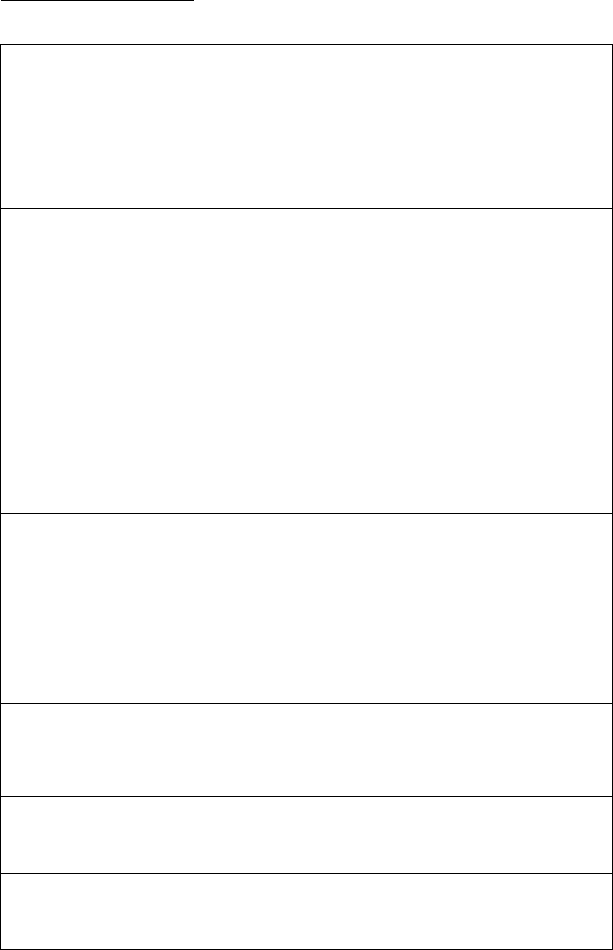
198
Service (Customer Care) for Mexico
Gigaset C610/C610A IP / USA-CAN-MEX EN / A31008-M2312-R301-1-6019 / appendix.fm / 31.03.11
Version 4, 16.09.2005
Questions and answers
If you have any queries about the use of your telephone, visit our website at
www.gigaset.com/service
for assistance 24/7. The table below also lists steps for troubleshooting.
The display is blank.
1. The phone is not connected to the A/C power outlet.
¥Check the A/C power outlet connection (¢page 20).
2. The backlight is deactivated because a time control was activated (¢page 145).
¥Press any key on the handset to temporarily activate the display backlight.
Or:
¥Deactivate the time control (¢page 148).
No connection between the base and handset.
1. The handset is outside the range of the base.
¥Move the handset closer to the base.
2. The range of the base is reduced because Eco Mode mode is activated.
¥Deactivate Eco Mode (¢page 127) or reduce the distance between the handset and
the base.
3. The handset has not been registered or was deregistered due to the registration of an
additional handset (more than six DECT registrations).
¥Register the handset again (¢page 133).
4. The firmware is currently being updated.
¥Please wait until the update is complete.
5. The base is not activated.
¥Check the base power adapter (¢page 19).
The handset does not ring.
1. The ringtone is switched off.
¥Activate the ringtone (¢page 149).
2. Call forwarding set for "All Calls".
¥Deactivate call forwarding (¢page 63).
3. The connection on which the call is received is not assigned to the handset as a receive
connection.
¥Change the assignment of receive connections (¢page 158).
You cannot hear a ringtone/dialing tone from the fixed line.
The supplied phone cable is not being used or the phone cable may be faulty.
¥Replace the phone cable. When purchasing from a phone retailer, ensure the cable has
the correct jack pin connections (¢page 210).
Some of the network services do not work as specified.
Features are not activated.
¥Query with the network provider.
Error tone sounds after system PIN prompt.
You have entered the wrong system PIN.
¥Repeat input of system PIN.
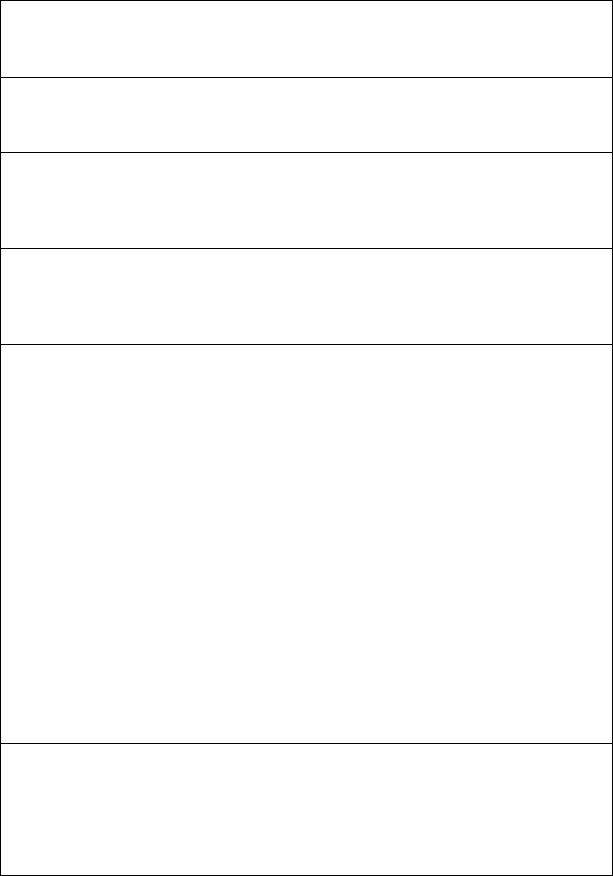
199
Service (Customer Care) for Mexico
Gigaset C610/C610A IP / USA-CAN-MEX EN / A31008-M2312-R301-1-6019 / appendix.fm / 31.03.11
Version 4, 16.09.2005
The other party cannot hear you.
You have pressed the mute button h. The handset is "muted".
¥Unmute the microphone (¢page 61).
The number of the caller is not displayed despite Caller ID being activated.
Calling Line Identification is not enabled.
¥The caller should ask the network provider to enable Calling Line Identification.
You hear an error tone (descending tone sequence) when keying an input.
Action has failed/invalid input.
¥Repeat the process.
Watch the display and refer to the user guide if necessary.
No time is specified for a message in the call list.
Date and time have not been set.
¥Set date/time or
¥Activate synchronization with a time server on the Internet via the Web configurator.
Firmware update or VoIP profile download is not performed.
1. If Currently not possible is displayed, the VoIP connections may be busy or a download/
update is already being performed.
¥Repeat the process at a later date.
2. If File unreadable is displayed, the firmware file may be invalid.
¥Use only the firmware available on the preconfigured Gigaset configuration server.
3. If Server not accessible is displayed, the download server may not be accessible.
¥The server is currently not accessible. Repeat the process at a later date.
¥You have changed the preconfigured server address. Correct the address. If necessary,
reset the base.
4. If Transmission error XXX is displayed, an error has occurred during the transmission of
the file. An HTTP error code is displayed for XXX.
¥Repeat the process. If the error occurs again, consult the Service department.
5. If Check IP settings. is displayed, your phone may not be connected to the Internet.
¥Check the cable connections between the base and router and between the router
and the Internet.
¥Check whether the phone is connected to the LAN, i.e., it can be reached at its IP
address.
You cannot establish a connection to the phone with your PC's Web browser.
¥When establishing a connection, check the phone's local IP address that has been
entered. You can check the IP address on your handset (page 153).
¥Check the connections between the PC and base. Transmit a ping command to your base,
e.g., from your PC (ping <base's local IP address>).
¥You have tried to reach the phone via a secure http (https://...). Try again with http://....
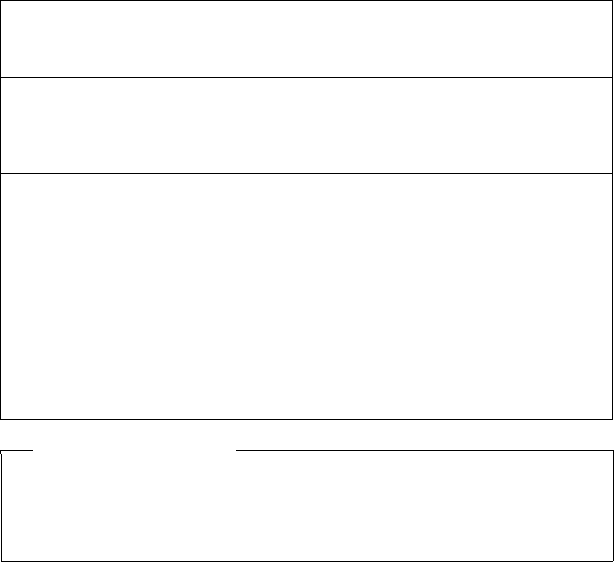
200
Service (Customer Care) for Mexico
Gigaset C610/C610A IP / USA-CAN-MEX EN / A31008-M2312-R301-1-6019 / appendix.fm / 31.03.11
Version 4, 16.09.2005
On the Gigaset C610A IP:
An answering machine reports "PIN is incorrect" during remote operation.
You have entered the wrong system PIN.
¥Repeat input of system PIN.
An answering machine is not recording any messages/has switched to answer only mode.
Its memory is full.
¥Delete old messages.
¥Play back new messages and delete.
An answering machine will not record a call or ends the recording.
1. An error tone sounds and the display shows Not possible.
¥You are making the call via a broadband connection. A recording is not possible in this
case. The attempt by the base to establish a non-broadband connection instead has
failed.
2. The display shows AM memory full. Delete messages.
The answering machine's memory is full.
¥Delete messages and then start recording again.
Or:
¥End the call, delete old messages on the answering machine and then re-establish the
connection.
Exclusion of liability
Some displays may contain pixels (picture elements), which remain activated or
deactivated. As a pixel is made up of three sub-pixels (red, green, blue); it is pos-
sible that pixel colors may vary.
This is completely normal and does not indicate a fault.
201
Service (Customer Care) for Mexico
Gigaset C610/C610A IP / USA-CAN-MEX EN / A31008-M2312-R301-1-6019 / appendix.fm / 31.03.11
Version 4, 16.09.2005
Information on operating Gigaset VoIP telephones with
Network Address Translation (NAT) routers
In general no special telephone or router configuration is required when operating
a Gigaset VoIP phone with a NAT router. The configuration settings described in this
section are only necessary if you encounter one of the following problems.
Typical problems caused by NAT
uNo incoming calls are possible via VoIP. Calls to your VoIP phone number are not
put through.
uOutgoing calls via VoIP are not connected.
uA connection is established with the other party, but you cannot hear them and/
or they cannot hear you.
Possible solution
1 Change the port numbers of the communication ports (SIP and RTP ports) on
your telephone ( £"1. Changing the port numbers for SIP and RTP on your
VoIP phone").
2 In some cases, you must also define port forwarding for the telephone's commu-
nication ports on the router ( £"2. Setting port forwarding on the router").
1. Changing the port numbers for SIP and RTP on your VoIP phone
On your VoIP telephone, define different (local) port numbers for the SIP and RTP
ports (between 1024 and 49152).
uThese numbers must not be used by any other application or host in the LAN
and
ube considerably higher or lower than the SIP and RTP port numbers that you
usually use (and are preset on the phone).
This procedure is particularly useful if additional VoIP phones are connected to the
router.
To change the SIP and RTP port numbers on your VoIP phone, proceed
as follows:
¤Connect your PC's browser to the Web configurator of the telephone and log in.
¤Open the Web page Settings ¢Telephony ¢Advanced VoIP Settings and
change the settings for the SIP and RTP ports (¢page 184).
To help you remember the new port numbers (e.g. for router configuration), you
can choose numbers that are very similar to the standard settings, e.g.
¤Save the changes on your telephone.
¤Wait for the active VoIP connections to be re-registered. To do so, switch to the
Web page Settings ¢Telephony ¢Connections to see the Status of your
VoIP connections.
¤Check to see whether the problem persists. If it does, perform step 2.
SIP port 49060 instead of 5060
RTP port 49004 to 49010 instead of 5004 to 5010

202
Service (Customer Care) for Mexico
Gigaset C610/C610A IP / USA-CAN-MEX EN / A31008-M2312-R301-1-6019 / appendix.fm / 31.03.11
Version 4, 16.09.2005
2. Setting port forwarding on the router
To ensure that your specified SIP and RTP port numbers are used on the WAN inter-
face with the public IP address, you must define port forwarding rules for the SIP
and RTP ports on the router.
To define port forwarding on the router, proceed as follows:
The terms used in the following can vary from router to router.
To forward a port, you must make the following specifications (example):
Protocol
Enter UDP as the protocol to be used.
Public port
Port number/port number range on the WAN interface
Local port
The SIP and RTP port numbers set on the telephone.
In the new firmware version for Gigaset VoIP telephones, you can set a RTP port
range. In this case, you must also define corresponding port forwarding for this
range.
Local host (IP)
Local IP address of your phone in the LAN. You can see the phone's current IP
address in the handset display by pressing the paging key on the base.
To enable the router to perform this port forwarding, the DHCP settings of the
router must ensure that the telephone is always assigned the same local IP address
– i.e. the DHCP does not change the IP address assigned to the telephone during
operation. Alternatively, you can assign a fixed (static) IP address to the telephone.
However, you must ensure that this IP address is not within the address range
reserved for DHCP and is not assigned to any other LAN subscriber.
Protocol Public port Local port Local host (IP)
UDP 49060 49060 192.168.2.10 for SIP
UDP 49004–49010 49004–49010 192.168.2.10 for RTP
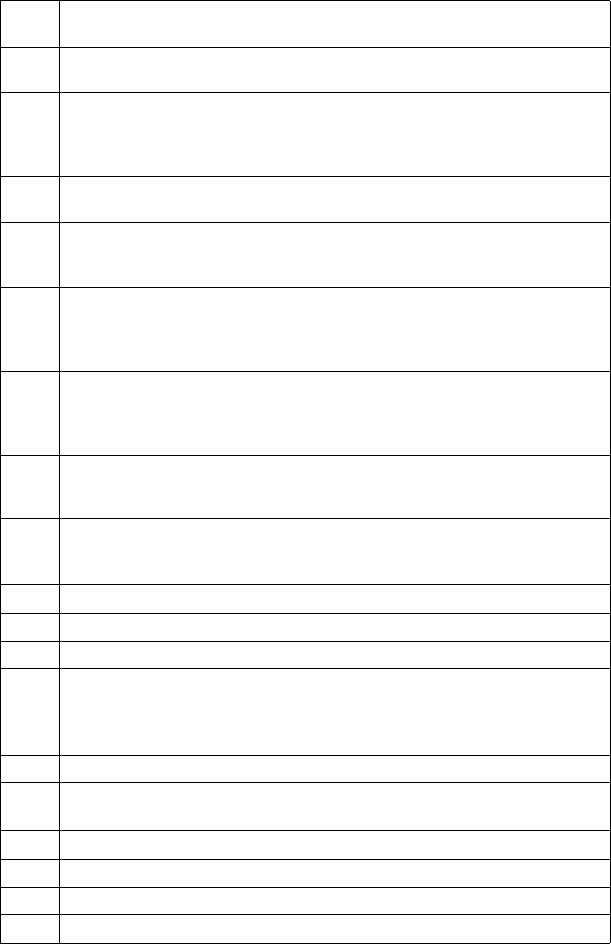
203
Service (Customer Care) for Mexico
Gigaset C610/C610A IP / USA-CAN-MEX EN / A31008-M2312-R301-1-6019 / appendix.fm / 31.03.11
Version 4, 16.09.2005
VoIP status codes
In the following tables you will find the meaning of the most important VoIP status
codes and messages.
Status
code
Meaning
0x31 IP configuration error:
IP domain not entered.
0x33 IP configuration error:
SIP user name (User ID) not entered.
This is shown, for example, when dialing with a line suffix, if no connection is con-
figured for the suffix on the base.
0x34 IP configuration error:
SIP password (Password) not entered.
0x300 The called party can be reached under multiple phone numbers. If the VoIP pro-
vider supports this, a list of the phone numbers is transmitted as well as the status
code. The caller can select the number to which he wants to make the connection.
0x301 Permanently forwarded.
The called party can no longer be reached under this number. The new number is
transferred to the phone together with the status code, and the phone then no
longer accesses the old number but dials the new address immediately.
0x302 Temporarily forwarded.
The phone is informed that the called party cannot be reached under the dialed
number. The call is forwarded for a limited period. The phone is also notified of the
length of the diversion.
0x305 The query is sent to a different "proxy server", e.g., to balance incoming queries. The
phone will make the same query once again to another proxy server. This is not a
redirection of the address per se.
0x380 Other service:
The query or call could not be transferred. However, the phone is notified of other
options available to connect the call.
0x400 Wrong call
0x401 Not authorized
0x403 The requested service is not supported by the VoIP provider.
0x404 Wrong phone number.
No connection on this number.
Example: While making a local call you have not dialed the area code although your
VoIP provider does not support local calls.
0x405 Method not permitted.
0x406 Not acceptable.
The requested service cannot be provided.
0x407 Proxy authentication required.
0x408 The party cannot be reached (e.g., account has been deleted).
0x410 The requested service is not available from the VoIP provider.
0x413 Message is too long.
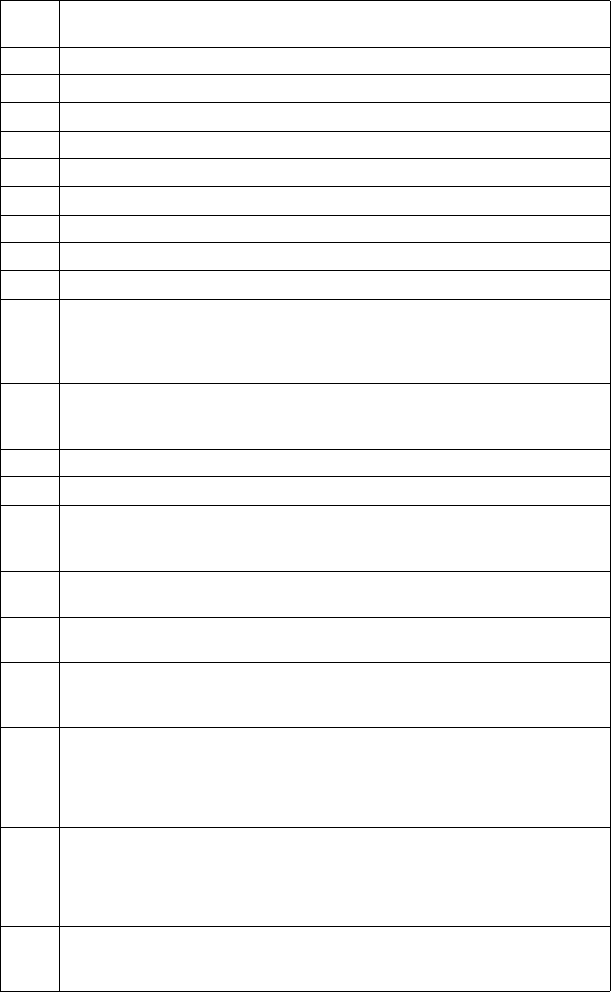
204
Service (Customer Care) for Mexico
Gigaset C610/C610A IP / USA-CAN-MEX EN / A31008-M2312-R301-1-6019 / appendix.fm / 31.03.11
Version 4, 16.09.2005
0x414 URI is too long.
0x415 Query format is not supported.
0x416 URI is faulty.
0x420 Incorrect ending
0x421 Incorrect ending
0x423 The requested service is not supported by the VoIP provider.
0x480 The dialed number is temporarily unavailable.
0x481 The recipient is not available.
0x482 Double service query
0x483 Too many "jumps":
The query was rejected because the service server (proxy) has decided that this
query has already passed through too many service servers. The maximum number
is defined beforehand by the original sender of the query.
0x484 Wrong number:
In most cases this response means that you have simply omitted one or more digits
in the phone number.
0x485 The URI dialed is not unique and cannot be processed by the VoIP provider.
0x486 The called party is busy.
0x487 General faults:
The call was cancelled before a call was established. The status code confirms
receipt of the interruption signal.
0x488 The server cannot process the query because the data entered in the media
description is not compatible.
0x491 The server notifies that the query will be processed as soon as a previous query has
been completed.
0x493 The server rejects the query because the phone cannot decrypt the message. The
sender has used an encryption method that either the server or the receiver phone
cannot decrypt.
0x500 The proxy or the receiving device has discovered a fault while executing the query.
It is therefore impossible to execute the query. If this occurs, the caller or the phone
displays the fault and repeats the query after a few seconds. The number of seconds
after which the query can be repeated may be transmitted to the caller or phone by
the receiving device.
0x501 The query cannot be processed by the recipient because the recipient does not
have the functionality that the caller requires. If the recipient understands the
query but does not process it because the sender does not have the necessary
rights or the query is not permitted in the current context, status code 405 is trans-
mitted instead of 501.
0x502 In this case, the receiving device that transmits this error code is a proxy or a gate-
way and has received an invalid response from its gateway via which this query is
to be processed.
Status
code
Meaning
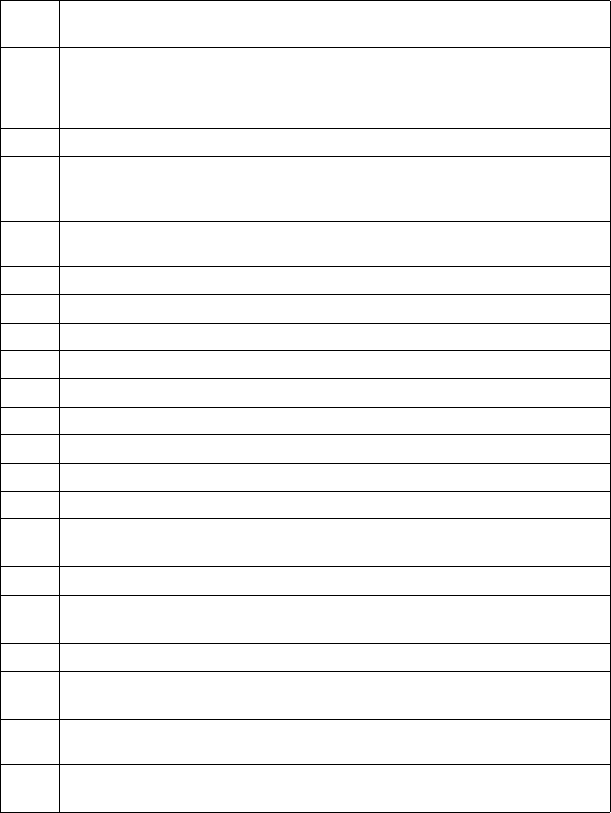
205
Service (Customer Care) for Mexico
Gigaset C610/C610A IP / USA-CAN-MEX EN / A31008-M2312-R301-1-6019 / appendix.fm / 31.03.11
Version 4, 16.09.2005
0x503 The query cannot be processed by the receiving device or the proxy at present
because the server is either overloaded or is being serviced. If it is possible for the
query to be repeated in the foreseeable future, the server informs the caller or the
phone of this.
0x504 Time limit exceeded at the gateway.
0x505 The server rejects the query because the indicated version number of the SIP pro-
tocol does not concur with at least the version that is used by the server or SIP
device involved in this query.
0x515 The server rejects the query because the message exceeds the maximum permitted
size.
0x600 The called party is busy.
0x603 The called party has rejected the call.
0x604 The called URI does not exist.
0x606 The communication settings are not acceptable.
0x701 The called party has hung up.
0x703 Connection cancelled because of timeout.
0x704 Connection interrupted because of a SIP error.
0x705 Wrong dialing tone
0x706 No connection established
0x751 Busy tone:
No codec match between the calling and called party.
0x810 General socket layer error: User is not authorized.
0x811 General socket layer error:
Wrong socket number
0x812 General socket layer error: Socket is not connected.
0x813 General socket layer error:
Memory error
0x814 General socket layer error: Socket not available – check IP settings/connection
problem/VoIP setting incorrect.
0x815 General socket layer error:
Illegal application on the socket interface.
Status
code
Meaning

206
Service (Customer Care) for Mexico
Gigaset C610/C610A IP / USA-CAN-MEX EN / A31008-M2312-R301-1-6019 / appendix.fm / 31.03.11
Version 4, 16.09.2005
Checking service information
If you contact Customer Services, you may need the base's service information.
Prerequisite: you have assigned an outside line (try to establish an external call,
make an external call).
§Options§ ¢Service Info
Confirm selection with §OK§.
You can select the following information/functions with q:
1: Serial number of the base (RFPI)
2: Not in use: - - -
3: Informs the service employees of the base settings (in hex diagram),
e.g., the number of registered handsets.
4: Variant (digits 1 to 2),
Version of the phone's firmware (digits 3 to 5).
5: Gigaset.net number of your phone. A service employee can use this
number to call you over the Internet without you needing to be regis-
tered with a VoIP provider. This means that the employee can test
online connections and VoIP telephony regardless of the VoIP provider.
6: Device number of the base. This contains additional information for
the service employee.
Unlock system
(only if the device has been locked by the provider)
Confirm selection with §OK§.
If necessary you can unlock a provider-specific device lock with a cor-
responding code.
Update profile
Confirm selection with §OK§.
Your current VoIP provider profiles (general provider data for all config-
ured VoIP connections) are automatically loaded onto your phone. The
general settings for all VoIP connections for which profiles are available
on the Internet are updated.
Send config.
Select this option only if you are requested to do so by the Service
employee.
Please note
You may need to wait a few seconds before §Options§ appears on the display
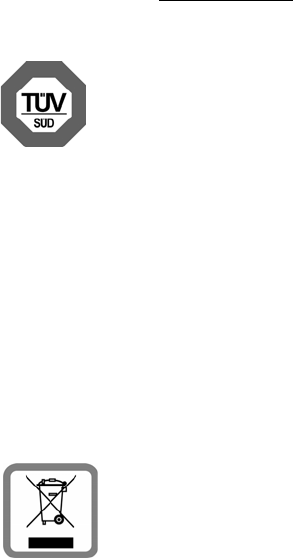
207
Environment
Gigaset C610/C610A IP / USA-CAN-MEX EN / A31008-M2312-R301-1-6019 / appendix.fm / 31.03.11
Version 4, 16.09.2005
Environment
Our environmental mission statement
We, Gigaset Communications GmbH, bear social responsibility and are actively
committed to a better world. Our ideas, technologies and actions serve people,
society and the environment. The aim of our global activity is to secure sustainable
life resources for humanity. We are committed to a responsibility for our products
that comprises their entire life cycle. The environmental impact of products, includ-
ing their manufacture, procurement, distribution, utilization, service and disposal,
are already evaluated during product and process design.
Further information on environmentally friendly products and processes is availa-
ble on the Internet at www.gigaset.com.
Environmental management system
Gigaset Communications GmbH is certified pursuant to the inter-
national standards EN 14001 and ISO 9001.
ISO 14001 (Environment): certified since September 2007 by TüV
SÜD Management Service GmbH.
ISO 9001 (Quality): certified since 17/02/1994 by TüV Süd Man-
agement Service GmbH.
Ecological energy consumption
The use of ECO DECT (¢page 127) saves energy and makes an active contribution
towards protecting the environment.
Disposal
Batteries should not be disposed of in general household waste. Observe the local
waste disposal regulations, details of which can be obtained from your local author-
ity or the dealer you purchased the product from.
All electrical and electronic equipment must be disposed of separately from gen-
eral household waste using the sites designated by local authorities.
The appropriate disposal and separate collection of used equip-
ment serve to prevent potential harm to the environment and to
health. They are a prerequisite for the re-use and recycling of used
electrical and electronic equipment.
For further information on disposing of your used equipment,
please contact your local authority, your refuse collection service
or the dealer you purchased the product from.

208
Appendix
Gigaset C610/C610A IP / USA-CAN-MEX EN / A31008-M2312-R301-1-6019 / appendix.fm / 31.03.11
Version 4, 16.09.2005
Appendix
Caring for your telephone
¤Wipe the base, charger and handset with a damp cloth (do not use solvents) or
an antistatic cloth.
¤Impairments in the high-gloss finish can be carefully removed using display pol-
ishes for mobile phones.
Never use a dry cloth, this can cause static.
Contact with liquid
If the handset has come into contact with liquid:
1Deactivate the handset and remove the battery immediately.
2 Allow the liquid to drain from the handset.
3 Pat all parts dry, then place the handset with the battery compartment open and
the keypad facing down in a dry, warm place for at least 72 hours (not in a mi-
crowave, oven etc.).
4 Do not switch on the handset again until it is completely dry.
When it has fully dried out, you will usually be able to use it again.
Specifications
Technology:
Nickel-metal-hydride (NiMH)
Size: AAA (Micro, HR03)
Voltage: 1.2 V
Capacity: 550 – 1000 mAh
We recommend the following battery types, because these are the only ones that
guarantee the specified operating times, full functionality and long service life:
uYuasa AAA 800 mAh
The device is supplied with two approved batteries.
!
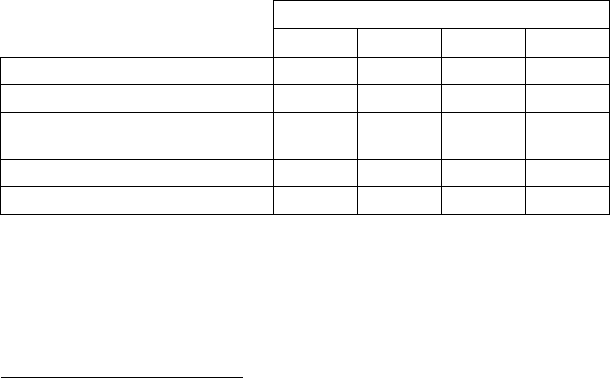
209
Appendix
Gigaset C610/C610A IP / USA-CAN-MEX EN / A31008-M2312-R301-1-6019 / appendix.fm / 31.03.11
Version 4, 16.09.2005
Handset operating times/charging times
The operating time of your Gigaset depends on the capacity and age of the batter-
ies and the way it is used. (All times are maximum possible times).
Due to the constant progression in battery development, the list of recommended
batteries in the FAQ section of the Gigaset Customer Care pages is updated regu-
larly:
www.gigaset.com/customercare
Base power consumption
In standby mode: approx. 1.2 W
During a call: approx 1.3 W
Capacity (mAh) approx.
550 700 800 1000
Standby time (hours)* 160/48 185/56 210/64 260/79
Talktime (hours) 10121317
Operating time for 1.5 hours of calls
per day (hours)**
85 100 115 140
Charging time in base (hours) 7.5 8.5 10 12
Charging time in charger (hours) 6.5 7.5 8.5 10.5
* Without/with display backlight
** Without display backlight
(Setting the display backlight ¢page 145)
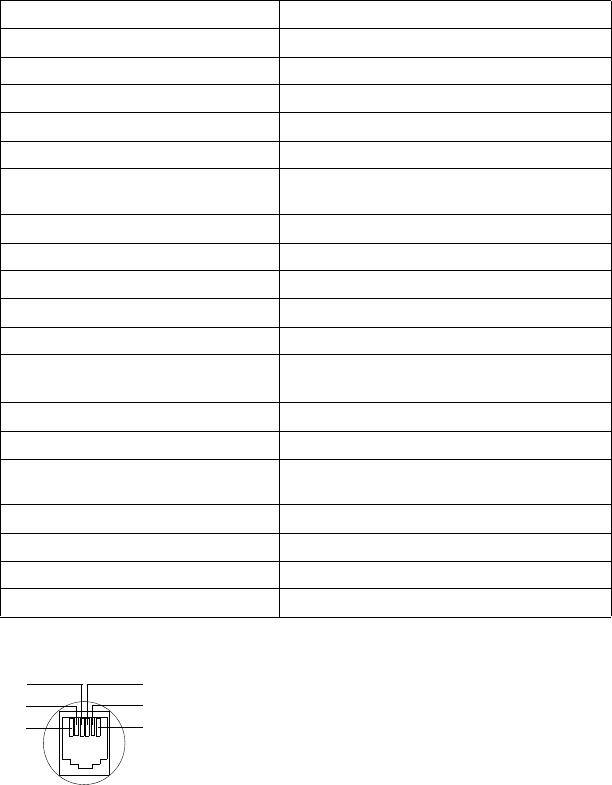
210
Appendix
Gigaset C610/C610A IP / USA-CAN-MEX EN / A31008-M2312-R301-1-6019 / appendix.fm / 31.03.11
Version 4, 16.09.2005
General specifications
Pin connections on the fixed line telephone jack
Interfaces Analog fixed line, Ethernet
DECT standard Supported
GAP standard Supported
No. of channels 60 duplex channels
Radio frequency range 1920–1930 MHz
Duplex method Time multiplex, 10 ms frame length
Repeat frequency of the transmission
pulse
100 Hz
Length of the transmission pulse 370 μs
Channel grid 1728 kHz
Bit rate 1152 kbit/s
Modulation GFSK
Language code 32 kbit/s
Transmission power 10 mW, average power per channel
250 mW pulse power
Range up to 300 m outdoors, up to 50 m indoors
Power supply 110 V ~/60 Hz
Environmental conditions for operation +5°C to +45°C
20% to 75% relative humidity
Dialling mode DTMF (tone dialing)/PD (pulse dialing)
Codec G.711, G.726, G.729AB with VAD/CNG, G.722
Quality of Service TOS, DiffServ
Protocols SIP, RTP, DHCP, NAT Traversal (STUN), HTTP
1unused
2unused
3a
4b
5unused
6unused
3
2
1
4
5
6

211
Appendix
Gigaset C610/C610A IP / USA-CAN-MEX EN / A31008-M2312-R301-1-6019 / appendix.fm / 31.03.11
Version 4, 16.09.2005
Writing and editing text
The following rules apply when writing text:
uEach key between Q and O is assigned several letters and characters.
uControl the cursor with uvts. Press and hold u or v to move the
cursor word by word.
uCharacters are inserted to the left of the cursor.
uPress the star key * to display the table of special characters. Select the
required character and press the display key §Insert§ to insert the character at the
cursor position.
uPress and hold Q to O to enter digits.
uPress display key Ñ to delete the character to the left of the cursor. Press and
hold to delete the word to the left of the cursor.
uThe first letter of the name of directory entries is automatically capitalized, fol-
lowed by lower case letters.
Setting upper/lower case or digits
Repeatedly press the hash key # to change the text input mode.
The active mode is indicated at the bottom right of the screen.
Writing names
Press the relevant key several times to enter letters/characters.
¤Enter the individual letters/characters by pressing the corresponding key.
The characters assigned to the key are shown in a selection line at the bottom left
of the screen. The selected character is highlighted.
¤Briefly press the key several times in succession to select the required letter/
character.
If you press and hold the key, the corresponding digit is inserted.
123 Digits
Abc Upper case (first letter in capitals, all others in lower case)
abc Lower case
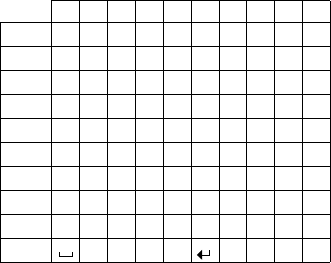
212
Appendix
Gigaset C610/C610A IP / USA-CAN-MEX EN / A31008-M2312-R301-1-6019 / appendix.fm / 31.03.11
Version 4, 16.09.2005
Standard characters
1) Space
2) Line break
1x 2x 3x 4x 5x 6x 7x 8x 9x 10x
1
2abc2äáàâãç
3def3ëéèê
4gh i4ïíìî
5jkl5
Lmno6öñóòôõ
Mpqr s 7ß
Ntuv8üúùû
Owx y z9ÿ ýæøå
Q.,?! 0
1)
2)
213
Glossary
Gigaset C610/C610A IP / USA-CAN-MEX EN / A31008-M2312-R301-1-6019 / Glossary.fm / 31.03.11
Version 4, 16.09.2005
Glossary
A
ADSL
Asymmetric Digital Subscriber Line
Special form of DSL.
ALG
Application Layer Gateway
NAT control mechanism of a router.
Many routers with integrated NAT use ALG.
ALG lets the data packets in a VoIP connec-
tion pass and adds the public IP address of
the secure private network.
The router's ALG should be deactivated if the
VoIP provider offers a STUN server or an out-
bound proxy.
See also: Firewall, NAT, Outbound proxy,
STUN.
Authentication
Restriction of access to a network/service by
using an ID and password to log in.
Automatic ringback
See Ringback when the number is busy.
B
Block dialing
Enter the complete phone number, and cor-
rect it if necessary. Then pick up the earpiece
or press the talk/speaker key to dial the
phone number.
Broadband Internet access
See DSL.
C
Call forwarding
CF
Automatic diversion (CF) of a call to a differ-
ent telephone number. There are three kinds
of call forwarding:
– CFU, Call Forwarding Unconditional
– CFB, Call Forwarding Busy
– CFNR, Call Forwarding No Reply
Call swapping
Call swapping allows you to switch between
two callers or between a conference and an
individual caller without allowing the wait-
ing caller to listen to the call.
Call waiting
CW
Network provider feature. A beep during a
call indicates that another caller is waiting.
You can accept or reject the second call. You
can activate/deactivate the feature.
Client
Application that requests a service from a
server.
Codec
Coder/decoder
Codec is a procedure that digitalizes and
compresses analog voice before it is sent via
the Internet, and decodes – i.e., translates
into analog voice – digital data when voice
packets are received. There are different
codecs, with differing degrees of compres-
sion, for instance.
Both parties involved in the telephone con-
nection (caller/sender and recipient) must
use the same codec. This is negotiated
between the sender and the recipient when
establishing a connection.
The choice of codec is a compromise
between voice quality, transmission speed
and the necessary bandwidth. A high level
of compression, for example, means that the
bandwidth required for each voice connec-
tion is low. However, it also means that the
time needed to compress/decompress the
data is greater, which increases execution
time for data in the network and thus
impairs voice quality. The time required
increases the delay between the sender
speaking and the recipient hearing what has
been said.
214
Glossary
Gigaset C610/C610A IP / USA-CAN-MEX EN / A31008-M2312-R301-1-6019 / Glossary.fm / 31.03.11
Version 4, 16.09.2005
COLP / COLR
Connected Line Identification Presentation/
Restriction
Feature provided by a VoIP/ISDN connection
for outgoing calls.
COLP displays the phone number accepting
the call on the calling party's display unit.
The number of the party accepting the call is
different to the dialed number, e.g., if the call
is forwarded or transferred.
The called party can use COLR (Connected
Line Identification Restriction) to prevent
the number from appearing on the calling
party's display.
Consultation call
You are on a call. With a consultation call, you
interrupt the conversation briefly to estab-
lish a second connection to another partici-
pant. If you end the connection to this par-
ticipant immediately, then this was a consul-
tation call. If you switch between the first
and second participant, it is called Call
swapping.
D
DHCP
Dynamic Host Configuration Protocol
Internet protocol that handles the automatic
assignment of IP addresses to Network sub-
scriber. The protocol is made available in the
network by a server. A DHCP server can, for
example, be a router.
The phone contains a DHCP client. A router
that contains a DHCP server can assign the IP
addresses for the phone automatically from
a defined address block. The dynamic
assignment means that several Network
subscribers can share one IP address,
although they can only use it alternately and
not simultaneously.
With some routers you can specify that the IP
address for the phone is never changed.
Displayed name
VoIP provider feature. You can specify any
name that is to be shown to the other party
during a call instead of your phone number.
DMZ (Demilitarized Zone)
DMZ describes a part of a network that is
outside the firewall.
A DMZ is set up, as it were, between a net-
work you want to protect (e.g., a LAN) and a
non-secure network (e.g., the Internet). A
DMZ permits unrestricted access from the
Internet to only one or a few network com-
ponents, while the other network compo-
nents remain secure behind the firewall.
DNS
Domain Name System
Hierarchical system that permits the assign-
ment of IP addresses to Domain names that
are easier to memorize. This assignment has
to be managed by a local DNS server in each
(W)LAN. The local DNS server determines
the IP address, if necessary by enquiring
about superordinate DNS servers and other
local DNS servers on the Internet.
You can specify the IP address of the pri-
mary/secondary DNS server.
See also: DynDNS.
Domain name
Name of one (of several) web server(s) on
the Internet (e.g., Gigaset.net). The domain
name is assigned to the relevant IP address
by DNS.
DSCP
Differentiated Service Code Point
See Quality of Service (QoS).
DSL
Digital Subscriber Line
Data transfer technology that allows Inter-
net access with e.g., 1.5 Mbps over a conven-
tional telephone line. Prerequisites: DSL
modem and the appropriate service offered
by the Internet provider.
DSLAM
Digital Subscriber Line Access Multiplexer
The DSLAM is a switch cabinet in an
exchange at which all subscriber connectors
converge.
215
Glossary
Gigaset C610/C610A IP / USA-CAN-MEX EN / A31008-M2312-R301-1-6019 / Glossary.fm / 31.03.11
Version 4, 16.09.2005
DTMF
Dual Tone Multi-Frequency
Another description for dual tone multi-
frequency dialing (DTMF).
Dynamic IP address
A dynamic IP address is assigned to a net-
work component automatically via DHCP.
The dynamic IP address for a network com-
ponent can change every time it registers or
at certain time intervals.
See also: Fixed IP address
DynDNS
Dynamic DNS
Domain names and IP addresses are
assigned via DNS. For Dynamic IP addresses
this service is enhanced with "Dynamic
DNS". This permits the use of a network com-
ponent with a dynamic IP address as a
Server on the Internet. DynDNS ensures
that a service can always be addressed on
the Internet under the same Domain name,
regardless of the current IP address.
E
ECT
Explicit Call Transfer
Participant A calls participant B. The partici-
pant puts the connection on hold and calls
participant C. Rather than connect everyone
in a three-party conference, A now transfers
participant B to C and hangs up.
EEPROM
Electrically Eraseable Programmable Read Only
Memory
Memory building block in your phone with
fixed data (e.g., default and customized set-
tings) and data saved automatically (e.g., call
list entries).
Ethernet network
Wired LAN.
F
Firewall
You can use a firewall to protect your net-
work against unauthorized external access.
This involves combining various measures
and technologies (hardware and/or soft-
ware) to control the flow of data between a
private network you wish to protect and an
unprotected network (e.g., the Internet).
See also: NAT.
Firmware
Device software in which basic information
is saved for the functioning of a device. To
correct errors or update the device software,
a new version of the firmware can be loaded
into the device's memory (firmware update).
Fixed IP address
A fixed IP address is assigned to a network
component manually during network con-
figuration. Unlike the Dynamic IP address, a
fixed IP address does not change.
Flat rate
Billing system for an Internet connection.
The Internet provider charges a set monthly
fee. There are no additional charges for the
duration of the connection or number of
connections.
Fragmentation
Data packets that are too big are split into
smaller packets (fragments) before they are
transferred. They are put together again
when they reach the recipient (defrag-
mented).
Full duplex
Data transmission mode in which data can
be sent and received at the same time.
216
Glossary
Gigaset C610/C610A IP / USA-CAN-MEX EN / A31008-M2312-R301-1-6019 / Glossary.fm / 31.03.11
Version 4, 16.09.2005
G
G.711 a law, G.711 μ law
Standard for a Codec.
G.711 delivers a very good voice quality that
corresponds to that in the ISDN network. As
there is little compression, the necessary
bandwidth is around 64 kbit/s per voice con-
nection, but the delay caused by coding/
decoding is only approx. 0.125 ms.
"a law" describes the European standard and
"μ law" describes the North American/Japa-
nese equivalent.
G.722
Standard for a Codec.
G.722 is a broadband language codec with a
bandwidth of 50 Hz to 7 kHz, a net transmis-
sion rate of 64 kbit/s per voice connection
and integrated speech pause recognition
and comfort noise generation (silence sup-
pression).
G.722 delivers very good voice quality. A
higher sampling rate provides clearer and
better voice quality than other codecs and
enables a speech tone in High Definition
Sound Performance (HDSP).
G.726
Standard for a Codec.
G.726 delivers a good voice quality. It is infe-
rior to the quality with codec G.711 but bet-
ter than with G.729.
G.729A/B
Standard for a Codec.
The voice quality is more likely to be lower
with G.729A/B. As a result of the high level of
compression, the necessary bandwidth is
only around 8 kbit/s per voice connection,
but the delay is around 15 ms.
Gateway
Connects two different Networks, e.g., a
router as an Internet gateway.
For phone calls from VoIP to the telephone
network, a gateway has to be connected to
the IP network and the telephone network
(gateway/VoIP provider). It forwards calls
from VoIP to the telephone network as
required.
Gateway provider
See SIP provider.
Global IP address
See IP address.
GSM
Global System for Mobile Communication
Originally, a European standard for mobile
networks. GSM can now be described as a
worldwide standard. However, in the USA
and Japan, national standards were previ-
ously more frequently supported.
H
Headset
Combination of microphone and
headphone. A headset enables a
comfortable speakerphone. Headsets that
can be connected to the base via a cable
(wired) or via Bluetooth (wireless) are availa-
ble.
HTTP Proxy
Server via which the Network subscribers
can process their Internet traffic.
Hub
Uses one Infrastructure network to connect
several Network subscribers. All data sent to
the hub by one network subscriber is for-
warded to all network subscribers.
See also: Gateway, Router.
217
Glossary
Gigaset C610/C610A IP / USA-CAN-MEX EN / A31008-M2312-R301-1-6019 / Glossary.fm / 31.03.11
Version 4, 16.09.2005
I
IEEE
Institute of Electrical and Electronics Engineers
International body that defines standards in
electronics and electrical engineering, con-
cerned in particular with the standardization
of LAN technology, transmission protocols,
data transfer rate and wiring.
Infrastructure network
Network with central structure: All Network
subscribers communicate via a central
Router.
Internet
Global WAN. A series of protocols known as
TCP/IP have been defined for exchanging
data.
Every Network subscriber is identifiable via
their IP address. DNS assigns a Domain
name to the IP address.
Important services on the Internet include
the World Wide Web (WWW), e-mail, file
transfer and discussion forums.
Internet Service Provider
Enables access to the Internet for a fee.
IP (Internet Protocol)
TCP/IP protocol on the Internet. IP is respon-
sible for addressing subscribers in a Net-
work using IP addresses and routes data
from the sender to the recipient. IP deter-
mines the paths (routing) along which the
data packets travel.
IP address
A unique address for a network component
within a network based on the TCP/IP proto-
cols (e.g., LAN, Internet). On the Internet,
domain names are usually assigned instead
of IP addresses. DNS assigns the correspond-
ing IP address to the domain name.
The IP address has four parts (decimal num-
bers between 0 and 255) separated by full
stops (e.g., 230.94.233.2).
The IP address is made up of the network
number and the number of the Network
subscriber (e.g., phone). Depending on the
Subnet mask, the first one, two or three
parts make up the network number and the
rest of the IP address addresses the network
component. The network number of all the
components in any one network must be
identical.
IP addresses can be assigned automatically
with DHCP (dynamic IP addresses) or manu-
ally (static IP addresses).
See also: DHCP.
IP pool range
Range of IP addresses that the DHCP server
can use to assign dynamic IP addresses.
L
LAN
Local Area Network
Network with a restricted physical range. A
LAN can be wireless (WLAN) and/or wired.
Local IP address
The local or private IP address is the address
for a network component in the local net-
work (LAN). The network operator can assign
any address he or she wants. Devices that act
as a link from a local network to the Internet
(gateway or router) have a public and a pri-
vate IP address.
See also IP address.
Local SIP port
See SIP port / local SIP port.
218
Glossary
Gigaset C610/C610A IP / USA-CAN-MEX EN / A31008-M2312-R301-1-6019 / Glossary.fm / 31.03.11
Version 4, 16.09.2005
M
MAC address
Media Access Control address
Hardware address by means of which
each network device (e.g., network card,
switch, phone) can be uniquely identified
worldwide. It consists of six parts
(hexadecimal numbers) separated by "-"
(e.g., 00-90-65-44-00-3A).
The MAC address is assigned by the manu-
facturer and cannot be changed.
Mbps
Million bits per second
Unit of the transmission speed in a network.
MRU
Maximum Receive Unit
Defines the maximum user data volume
within a data packet.
MTU
Maximum Transmission Unit
Defines the maximum length of a data
packet that can be carried over the network
at a time.
Music on hold
Music that is played while you are on a
Consultation call or during Call swapping.
The waiting participant hears music while
on hold.
N
NAT
Network Address Translation
Method for converting (private) IP
addresses to one or more (public) IP
addresses. NAT enables the IP addresses of
Network subscribers (e.g., VoIP telephones)
in a LAN to be concealed behind a shared
IP address for the Router on the Internet.
VoIP telephones behind a NAT router cannot
be reached by VoIP servers (on account of
the private IP address). To "get around" NAT,
it is possible to use either ALG in the router,
STUN in the VoIP telephone, or for the VoIP
provider to use an Outbound proxy.
If an outbound proxy is made available, you
must allow for this in the VoIP settings for
your phone.
Network
Group of devices. Devices can be connected
in either wired or wireless mode.
Networks can also differ in range and struc-
ture:
– Range: Local networks (LAN) or wide-
area networks (WAN)
– Structure: Infrastructure network or
ad-hoc network
Network subscriber
Devices and PCs that are connected to each
other in a network e.g., servers, PCs and
phones.
O
Outbound proxy
Alternative NAT control mechanism to STUN
and ALG.
Outbound proxies are implemented by the
VoIP provider in firewall/NAT environments
as an alternative to SIP proxy server. They
control data traffic through the firewall.
Outbound proxy and STUN servers should
not be used simultaneously.
See also: STUN and NAT.
219
Glossary
Gigaset C610/C610A IP / USA-CAN-MEX EN / A31008-M2312-R301-1-6019 / Glossary.fm / 31.03.11
Version 4, 16.09.2005
P
Paging (handset search)
Base function for locating the registered
handsets. The base establishes a connection
to every registered handset. The handsets
start to ring.
PIN
Personal Identification Number
Protects against unauthorized use. When
the PIN is activated, a number combination
has to be entered to access a protected area.
You can protect your base configuration
data with a system PIN (4-digit number com-
bination).
Port
Data is exchanged between two applica-
tions in a Network via a port.
Port forwarding
The Internet gateway (e.g., your router) for-
wards data packets from the Internet that
are directed to a certain Port to the port con-
cerned. This allows servers in the LAN to
offer services on the Internet without you
needing a public IP address.
Port number
Indicates a specific application of a Network
subscriber. Depending on the setting in the
LAN, the port number is permanently
assigned or it is assigned with each access.
The combination of IP address / Port
number uniquely identifies the recipient or
sender of a data packet within a network.
Pre-dialing
See Block dialing.
Private IP address
See Public IP address.
Protocol
Describes the agreements for communicat-
ing within a Network. It contains rules for
opening, administering and closing a con-
nection, about data formats, time frames
and possible error handling.
Proxy / Proxy server
Computer program that controls the
exchange of data between Client and
Server in computer networks. If the phone
sends a query to the VoIP server, the proxy
acts as a server towards the phone and as a
client towards the server. A proxy is
addressed via IP address / Domain name
and Port.
Public IP address
The public IP address is the address for a net-
work component on the Internet. It is
assigned by the Internet Service Provider.
Devices that act as a link from a local net-
work to the Internet (gateway, router) have a
public and a local IP address.
See also: IP address, NAT
Q
Quality of Service (QoS)
Describes the quality of service in communi-
cation networks. Differentiations are made
between various quality of service classes.
QoS influences the flow of data packets on
the Internet e.g., by prioritizing data packets,
reserving bandwidth and optimizing data
packets.
In VoIP networks, QoS influences the voice
quality. If the whole infrastructure (router,
network server etc.) has QoS, the voice qual-
ity is better, i.e., fewer delays, less echoing,
less crackling.
220
Glossary
Gigaset C610/C610A IP / USA-CAN-MEX EN / A31008-M2312-R301-1-6019 / Glossary.fm / 31.03.11
Version 4, 16.09.2005
R
RAM
Random Access Memory
Memory in which you have reading and stor-
age rights. Items such as melodies and logos
are saved in the RAM after you have loaded
them onto the phone via the Web configura-
tor.
Registrar
The registrar manages the current IP
addresses of the Network subscriber. When
you register with your VoIP provider, your
current IP address is saved on the registrar.
This means you can also be reached when
on the move.
Ringback when the call is not answered
= CCNR (Completion of calls on no reply). If a
party does not reply when called, a caller can
arrange an automatic ringback. As soon as
the destination phone has completed a call
and is free again, the caller is called back.
This feature must be supported by the
exchange. The ringback request is automati-
cally cancelled after about two hours
(depending on the network provider).
Ringback when the number is busy
= CCBS (Completion of calls to busy sub-
scriber). If a caller hears the busy tone, he or
she can activate the ringback function. As
soon as the connection is free, the caller is
called back. As soon as the caller lifts the ear-
piece, the connection is made automatically.
ROM
Read Only Memory
A type of memory that can only be read.
Router
Routes data packets within a network and
between different networks via the quickest
route. Can connect Ethernet networks and
WLAN. Can be a Gateway to the Internet.
Routing
Routing is the transfer of data packets to
another subscriber in your network. On their
way to the recipient, the data packets are
sent from one router to the next until they
reach their destination.
If data packets were not forwarded in this
way, a network like the Internet would not
be possible. Routing connects the individual
networks to this global system.
A router is a part of this system; it transfers
data packets both within a local network
and from one network to the next. Transfer
of data from one network to another is per-
formed on the basis of a common protocol.
RTP
Real-Time Transport Protocol
Global standard for transferring audio and
video data. Often used in conjunction with
UDP. In this case, RTP packets are embedded
in UDP packets.
RTP port
(Local) Port that is used to send and receive
voice data packets for VoIP.
221
Glossary
Gigaset C610/C610A IP / USA-CAN-MEX EN / A31008-M2312-R301-1-6019 / Glossary.fm / 31.03.11
Version 4, 16.09.2005
S
Server
Provides a service to other Network sub-
scribers (Clients). The term can indicate a
computer/PC or an application. A server is
addressed via IP address / Domain name
and Port.
SIP (Session Initiation Protocol)
Signalling protocol independent of voice
communication. Used for establishing and
ending a call. It is also possible to define
parameters for voice transmission.
SIP address
See URI.
SIP port / local SIP port
(Local) Port that is used to send and receive
SIP signalling data for VoIP.
SIP provider
See VoIP provider.
SIP proxy server
IP address of your VoIP provider's gateway
server.
Static IP address
See Fixed IP address.
STUN
Simple Transversal of UDP over NAT
NAT control mechanism.
STUN is a data protocol for VoIP telephones.
STUN replaces the private IP address in the
VoIP telephone data packets with the public
address of the secure private network. To
control data transfer, a STUN server is also
required on the Internet. STUN cannot be
implemented with symmetric NATs.
See also: ALG, Firewall, NAT, Outbound
proxy.
Subnet
Segment of a Network.
Subnet mask
IP addresses consist of a fixed line number
and a variable subscriber number. The net-
work number is identical for all Network
subscribers. The size of the network number
part is determined in the subnet mask. In the
subnet mask 255.255.255.0, for example, the
first three parts of the IP address are the net-
work number and the last part is the sub-
scriber number.
Symmetric NAT
A symmetric NAT assigns different external
IP addresses and port numbers to the same
internal IP addresses and port numbers –
depending on the external target address.
T
TCP
Transmission Control Protocol
Transport protocol. Session-based trans-
mission protocol: it sets up, monitors and
terminates a connection between sender
and recipient for transporting data.
TLS
Transport Layer Security
Protocol for encrypting data transmissions
on the Internet. TLS is a superordinated
Transport protocol.
Transmission rate
Speed at which data is transmitted in the
WAN or LAN. The transmission rate is meas-
ured in data units per unit of time (Mbit/s).
Transport protocol
Controls data transport between two com-
munication partners (applications).
See also: UDP, TCP, TLS.
222
Glossary
Gigaset C610/C610A IP / USA-CAN-MEX EN / A31008-M2312-R301-1-6019 / Glossary.fm / 31.03.11
Version 4, 16.09.2005
U
UDP
User Datagram Protocol
Transport protocol. Unlike TCP, UDP is a
non session-based protocol. UDP does not
establish a fixed connection. The data pack-
ets ("datagrams") are sent as a broadcast.
The recipient is solely responsible for mak-
ing sure the data is received. The sender is
not notified about whether it is received or
not.
URI
Uniform Resource Identifier
Character string for identifying resources
(e.g., e-mail recipient, http://gigaset.com,
files).
On the Internet, URIs are used as a uniform
identification for resources. URIs are also
described as SIP addresses.
URIs can be entered in the phone as a
number. By dialing a URI, you can call an
Internet subscriber with VoIP equipment.
URL
Universal Resource Locator
Globally unique address of a domain on the
Internet.
A URL is a subtype of the URI. URLs identify a
resource by its location on the Internet. For
historical reasons the term is often used as a
synonym for URI.
User ID
See User name.
User name
Name/number combination for access e.g.,
to your VoIP account or your private address
directory on the Internet.
V
Voice codec
See Codec.
VoIP
Voice over Internet Protocol
Telephone calls are no longer placed and
transmitted over the telephone network but
over the Internet (or other IP networks).
VoIP provider
A VoIP, SIP or Gateway provider is an Inter-
net service provider that provides a Gate-
way for Internet telephony. As the phone
works with the SIP standard, your provider
must support the SIP standard.
The provider routes calls from VoIP to the tel-
ephone network (analog, ISDN and mobile)
and vice versa.
W
WAN
Wide Area Network
Wide-area network that is unrestricted in
terms of area (e.g., Internet).

223
Accessories
Gigaset C610/C610A IP / USA-CAN-MEX EN / A31008-M2312-R301-1-6019 / accessories_SAG.fm / 31.03.11
Version 4, 16.09.2005
Accessories
Gigaset handsets
Upgrade your Gigaset to a cordless PBX:
Gigaset S79H handset
uIlluminated graphic color display (65k colors)
uIlluminated keypad
uSpeaker mode
uPolyphonic ringtones
uDirectory for approx. 500 entries
uCaller picture
uPC interface, e.g., for managing directory entries, ringtones
and screensavers
uHeadset socket
uRoom monitor (Babyphone)
www.gigaset.com/gigasets79h
Gigaset C610H handset
uSocial life management with room monitor and
birthday reminders, One Touch Call
uIndividual programming of ringtones with 6 VIP groups
uHigh-quality keypad with illumination
u1.8" TFT color display
uDirectory for up to 150 vCards
uTalk/standby time of up to 12 h/180 h,
standard batteries
uLarge font for call lists and directory
uBrilliant speakerphone sound quality
uScreensaver (digital clock)
uECO DECT
uAlarm clock
uNight mode with time-controlled ringtone deactivation
uNo interruptions from anonymous calls
uRoom monitor (Babyphone), One Touch Call
www.gigaset.com/gigasetc610h
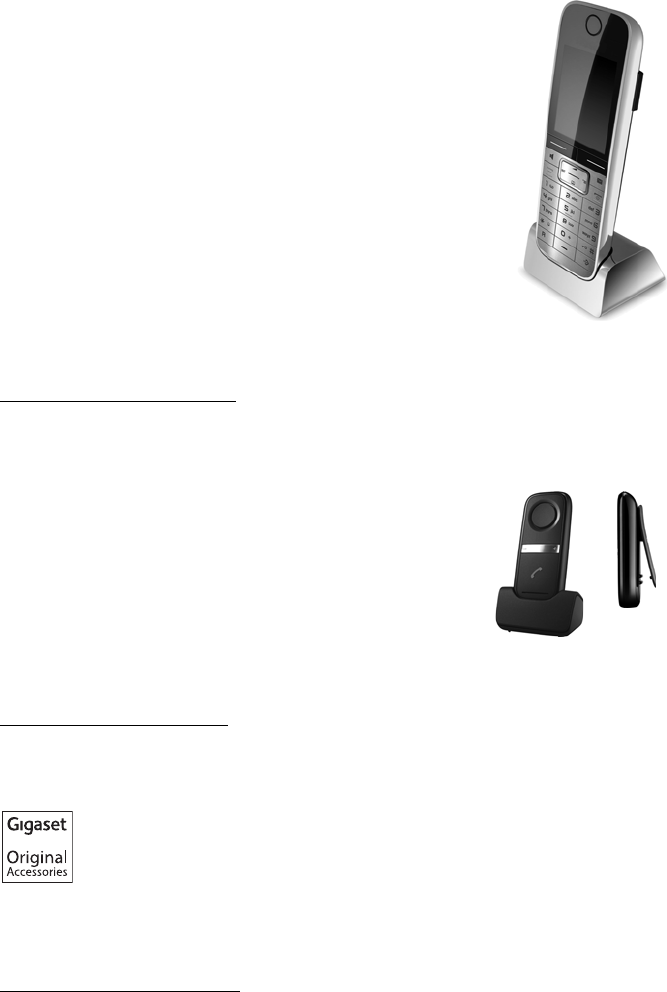
224
Accessories
Gigaset C610/C610A IP / USA-CAN-MEX EN / A31008-M2312-R301-1-6019 / accessories_SAG.fm / 31.03.11
Version 4, 16.09.2005
Gigaset SL78H handset
uReal metal frame
uModern keypad with high-quality illumination
u2.2" TFT QVGA color display
uBluetooth® and mini USB
uDirectory for up to 500 vCards
uTalk/standby time of up to 14h/200h
uBrilliant sound quality in handsfree mode
uCaller pictures, slide show and screensaver
(analog and digital clock)
uDownload ringtones
uECO DECT
uAlarm clock
uCalendar with appointment scheduler
uNight mode with time-controlled ringtone deactivation
uRoom monitor (Babyphone)
www.gigaset.com/gigasetsl78h
L410 handsfree clip for cordless phones
uMove during a call without any restrictions
uHandy clip belt
uBrilliant speakerphone sound quality
uWeight approx. 30 g
uECO-DECT
uFive different volume levels
uStatus indication via LED
uTalk/standby time of up to 5 hrs/120 hrs
uRange of up to 50 m indoors and up to 300 m outdoors
www.gigaset.com/gigasetl410
All accessories and batteries are available from your phone retailer.
Use only original accessories. This will avoid possible health risks and personal
injury, and also ensure that all the relevant regulations are complied with.
Compatibility
For more information on handset functions in relation to Gigaset bases, please visit:
www.gigaset.com/compatibility
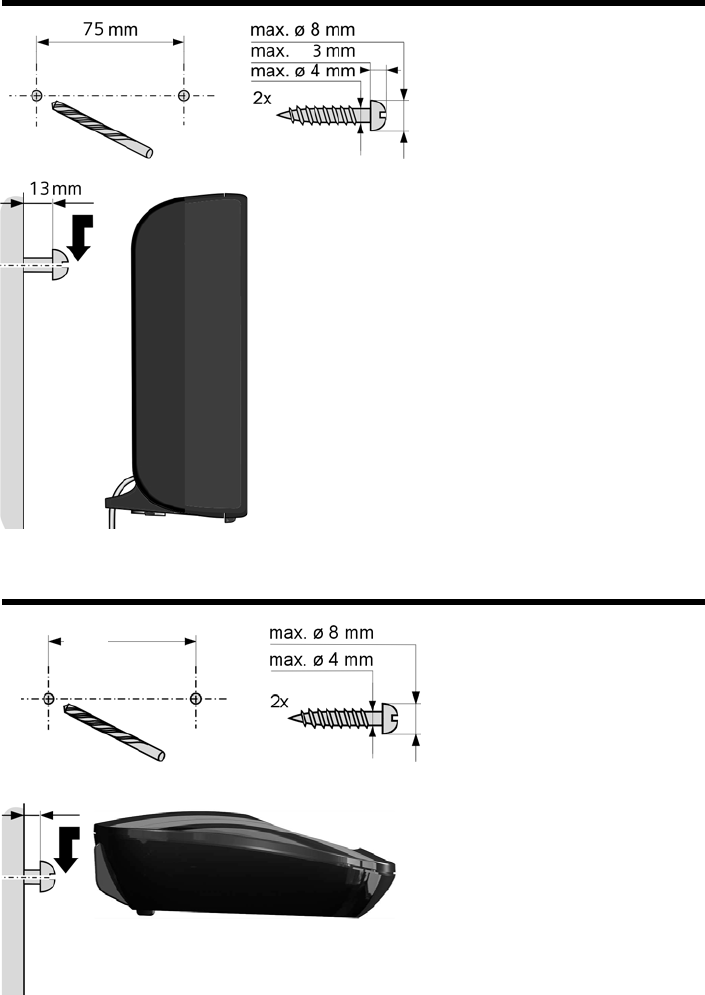
225
Mounting the base on the wall
Gigaset C610/C610A IP / USA-CAN-MEX EN / A31008-M2312-R301-1-6019 / montage.fm / 31.03.11
Version 4, 16.09.2005
Mounting the base on the wall
Mounting the charger on the wall
21 mm
Approx. 2.5 mm
226
Index
Gigaset C610/C610A IP / USA-CAN-MEX EN / A31008-M2312-R301-1-6019 / C610A-IPSIX.fm / 31.03.11
Version 4, 16.09.2005
Index
A
Access code . . . . . . . . . . . . . . . . . . . . . . . . . 163
for a PBX . . . . . . . . . . . . . . . . . . . . . . . . . . 163
Access protection . . . . . . . . . . . . . . . . . . . . 151
Accessories . . . . . . . . . . . . . . . . . . . . . . . . . . 223
Activate annex B for G.729 . . . . . . . . . . . . 178
Activating
advisory tones . . . . . . . . . . . . . . . . . . . . . 150
answering machine . . . . . . . . . . . . . . . . 113
answering machine (remote
operation). . . . . . . . . . . . . . . . . . . . . 122
call forwarding. . . . . . . . . . . . . . . . . . . . . . 63
handset . . . . . . . . . . . . . . . . . . . . . . . . . . . . 44
keypad lock . . . . . . . . . . . . . . . . . . . . . . . . 44
network mailbox. . . . . . . . . . . . . . . . . . . 123
ring delay . . . . . . . . . . . . . . . . . . . . . . . . . 145
room monitor . . . . . . . . . . . . . . . . . . . . . 130
two-way recording . . . . . . . . . . . . . . . . . 119
withholding phone numbers. . . . . . . . . 62
ADSL. . . . . . . . . . . . . . . . . . . . . . . . . . . . . . . . 213
Advisory tones . . . . . . . . . . . . . . . . . . . . . . . 150
Alarm clock . . . . . . . . . . . . . . . . . . . . . . . . . . 128
Alert tone . . . . . . . . . . . . . . . . . . . . . . . . . . . 149
ALG . . . . . . . . . . . . . . . . . . . . . . . . . . . . . . . . . 213
Anniversary. . . . . . . . . . . . . . . . . . . . . . . . . . . 82
deactivating . . . . . . . . . . . . . . . . . . . . . . . . 82
missed . . . . . . . . . . . . . . . . . . . . . . . . . . . . . 75
saving in directory . . . . . . . . . . . . . . . . . . 82
Announcement (answering machine) . . 115
Answer machine . . . . . . . . . . . . . . . . . . . . . 112
Answer only mode (answering
machine). . . . . . . . . . . . . . . . . . . . . . . . 113
Answering machine
activating/deactivating . . . . . . . . . . . . . 113
define for quick dial . . . . . . . . . . . . . . . . 124
deleting messages . . . . . . . . . . . . . . . . . 118
playing back messages . . . . . . . . . . . . . 115
recording a personal announcement/
advisory message. . . . . . . . . . . . . . 114
remote operation . . . . . . . . . . . . . . . . . . 121
skipping back. . . . . . . . . . . . . . . . . . . . . . 117
skipping forward. . . . . . . . . . . . . . . . . . . 117
Answering machine list . . . . . . . . . . . . . 72, 74
Application Layer Gateway (ALG) . . . . . . 213
Approval . . . . . . . . . . . . . . . . . . . . . . . . . . . . 207
Area codes . . . . . . . . . . . . . . . . . . . . . . . . . . 152
extra area codes . . . . . . . . . . . . . . . . . . . 152
local area code. . . . . . . . . . . . . . . . . . . . . 152
own area code . . . . . . . . . . . . . . . . . . . . . 152
Assigning a key . . . . . . . . . . . . . . . . . . . . . . 140
Assigning a number key . . . . . . . . . . . . . . 140
Asymmetric Digital Subscriber Line . . . . 213
Authentication. . . . . . . . . . . . . . . . . . . . . . . 213
Auto configuration . . . . . . . . . . . . . . . . . . . . 23
code . . . . . . . . . . . . . . . . . . . . . . . . . . . . . . . 24
Automatic
ring delay . . . . . . . . . . . . . . . . . . . . . . . . . 145
version check . . . . . . . . . . . . . . . . . . . . . . 188
B
Babyphone . . . . . . . . . . . . . . . . . . . . . . . . . . 129
Base
changing. . . . . . . . . . . . . . . . . . . . . . . . . . 136
connecting to PBX . . . . . . . . . . . . . . . . . 162
power consumption. . . . . . . . . . . . . . . . 209
restoring to default settings. . . . . . . . . 160
setting up . . . . . . . . . . . . . . . . . . .17, 18, 151
system PIN . . . . . . . . . . . . . . . . . . . . . . . . 152
updating firmware . . . . . . . . . . . . . . . . . 159
Battery
charging . . . . . . . . . . . . . . . . . . . . . . . 3, 4, 16
display . . . . . . . . . . . . . . . . . . . . . . . . . . . . 3, 4
icon. . . . . . . . . . . . . . . . . . . . . . . . . . . . . . . 3, 4
inserting . . . . . . . . . . . . . . . . . . . . . . . . . . . 14
tone . . . . . . . . . . . . . . . . . . . . . . . . . . . . . . 150
Best base . . . . . . . . . . . . . . . . . . . . . . . . . . . . 136
Birthday, see Anniversary
Block dialling . . . . . . . . . . . . . . . . . . . . . . . . 213
Broadband connections . . . . . . . . . . . . . . . 60
Broadband Internet access . . . . . . . . . . . . 213
Broadband voice codec. . . . . . . . . . .178, 216
C
Call
accepting . . . . . . . . . . . . . . . . . . . . . . . . . . 55
ending . . . . . . . . . . . . . . . . . . . . . . . . . . . . . 54
internal . . . . . . . . . . . . . . . . . . . . . . . . . . . 136
picking up from answering
machine . . . . . . . . . . . . . . . . . . . . . . 118
rejecting anonymous calls . . . . . . . . . . . 65
transferring. . . . . . . . . . . . . . . . . . . . . . . . . 70
transferring (connecting) . . . . . . . . 70, 137
two-way recording. . . . . . . . . . . . . . . . . 119
227
Index
Gigaset C610/C610A IP / USA-CAN-MEX EN / A31008-M2312-R301-1-6019 / C610A-IPSIX.fm / 31.03.11
Version 4, 16.09.2005
Call charges, see Charges
Call duration . . . . . . . . . . . . . . . . . . . . . . . . . . 52
Call forwarding . . . . . . . . . . . . . . . . . . . 63, 213
Gigaset.net . . . . . . . . . . . . . . . . . . . . . 63, 183
Call lists . . . . . . . . . . . . . . . . . . . . . . . . . . . . . . 72
Call screening during recording . . . . . . . 119
Call swapping. . . . . . . . . . . . . . . . . . . . .69, 213
Call waiting. . . . . . . . . . . . . . . . . . . . . . . . . . 213
accepting/rejecting . . . . . . . . . . . . . . . . . 68
activating/deactivating . . . . . . . . . . . . . . 64
external call . . . . . . . . . . . . . . . . . . . . . . . . 64
internal call. . . . . . . . . . . . . . . . . . . . . . . . 138
withholding once (fixed line). . . . . . . . . 66
Call-by-call numbers. . . . . . . . . . . . . . . . . . . 95
Caller ID . . . . . . . . . . . . . . . . . . . . . . . . . . . . . . 56
Calling
anonymously . . . . . . . . . . . . . . . . . . . . . . . 62
entering IP address. . . . . . . . . . . . . . . . . . 53
from online directory. . . . . . . . . . . . . . . . 87
from Yellow Pages. . . . . . . . . . . . . . . . . . . 87
Gigaset.net . . . . . . . . . . . . . . . . . . . . . . 92, 94
internal . . . . . . . . . . . . . . . . . . . . . . . . . . . 136
Calling line display, notes . . . . . . . . . . . . . . 58
Calling Line Identification . . . . . . . . . . . . . . 56
Capacity, directory . . . . . . . . . . . . . . . . . . . . 80
Certificate error . . . . . . . . . . . . . . . . . . . . 23, 97
Changing
destination number
(room monitor) . . . . . . . . . . . . . . . . 131
dialling mode. . . . . . . . . . . . . . . . . . . . . . 162
display language. . . . . . . . . . . . . . . . . . . 143
earpiece volume . . . . . . . . . . . . . . . . . . . 146
internal names. . . . . . . . . . . . . . . . . . . . . 139
internal numbers . . . . . . . . . . . . . . . . . . 139
names of internal parties . . . . . . . . . . . 139
pauses . . . . . . . . . . . . . . . . . . . . . . . . . . . . 164
ringtone. . . . . . . . . . . . . . . . . . . . . . . . . . . 147
speaker volume. . . . . . . . . . . . . . . . . . . . 146
system PIN . . . . . . . . . . . . . . . . . . . . . . . . 152
Character set . . . . . . . . . . . . . . . . . . . . . . . . 212
Charge rates, see Charges
Charge status indicator . . . . . . . . . . . . . . . 3, 4
Checkboxes . . . . . . . . . . . . . . . . . . . . . . . . . 171
Checking service information . . . . . . . . . 206
Client . . . . . . . . . . . . . . . . . . . . . . . . . . . . . . . 213
CLIP picture. . . . . . . . . . . . . . . . . . . . . . . . . . . 56
CNIP . . . . . . . . . . . . . . . . . . . . . . . . . . . . . . . . . 56
Codecs . . . . . . . . . . . . . . . . . . . . . . . . . . . . . . 213
Color scheme . . . . . . . . . . . . . . . . . . . . . . . . 144
COLP. . . . . . . . . . . . . . . . . . . . . . . . . . . . . 54, 214
COLR. . . . . . . . . . . . . . . . . . . . . . . . . . . . . 54, 214
Conference . . . . . . . . . . . . . . . . . . . . . . . . . . . 69
internal . . . . . . . . . . . . . . . . . . . . . . . . . . . 137
Configuring the system settings . . . . . . . 151
Confirmation tone . . . . . . . . . . . . . . . . . . . 150
Connected Line Identification
Presentation/Restriction. . . . . . . 54, 214
Connecting
base to PBX. . . . . . . . . . . . . . . . . . . . . . . . 162
PC to the Web configurator . . . . . . . . . 166
to the Web configurator . . . . . . . . . . . . 166
Connection wizard
starting (getting started) . . . . . . . . . . . . 25
Consultation call . . . . . . . . . . . . . . . . . . 68, 214
internal . . . . . . . . . . . . . . . . . . . . . . . . . . . 137
Consumption of electricity, see
Power consumption
Control key . . . . . . . . . . . . . . . . . . . . . . . . . 3, 41
Correcting incorrect entries . . . . . . . . . . . . 42
Cost control . . . . . . . . . . . . . . . . . . . . . . . . . . 95
Customer Care . . . . . . . . . . . . . . . . . . . . . . . 194
D
Data packets, fragmentation . . . . . . . . . . 215
Deactivating
advisory tones . . . . . . . . . . . . . . . . . . . . . 150
answering machine . . . . . . . . . . . . . . . . 113
call forwarding. . . . . . . . . . . . . . . . . . . . . . 63
handset . . . . . . . . . . . . . . . . . . . . . . . . . . . . 44
keypad lock . . . . . . . . . . . . . . . . . . . . . . . . 44
network mailbox. . . . . . . . . . . . . . . . . . . 123
ring delay . . . . . . . . . . . . . . . . . . . . . . . . . 145
room monitor . . . . . . . . . . . . . . . . . . . . . 131
two-way recording. . . . . . . . . . . . . . . . . 119
withholding phone numbers. . . . . . . . . 62
Delete key . . . . . . . . . . . . . . . . . . . . . . . . . . . . 42
Deleting
announcement for answering
machine . . . . . . . . . . . . . . . . . . . . . . 115
characters . . . . . . . . . . . . . . . . . . . . . . . . . . 42
message . . . . . . . . . . . . . . . . . . . . . . . . . . 118
Demilitarized Zone . . . . . . . . . . . . . . . . . . . 214
De-registering
from Web configurator . . . . . . . . . . . . . 169
handset . . . . . . . . . . . . . . . . . . . . . . . . . . . 134
Destination number (room monitor) . . . 130
228
Index
Gigaset C610/C610A IP / USA-CAN-MEX EN / A31008-M2312-R301-1-6019 / C610A-IPSIX.fm / 31.03.11
Version 4, 16.09.2005
DHCP . . . . . . . . . . . . . . . . . . . . . . . . . . .214, 215
Dialling
directory . . . . . . . . . . . . . . . . . . . . . . . . . . . 78
IP address . . . . . . . . . . . . . . . . . . . . . . . . . . 53
using quick dial . . . . . . . . . . . . . . . . . . . . 140
Dialling mode. . . . . . . . . . . . . . . . . . . . . . . . 162
Dialling pause . . . . . . . . . . . . . . . . . . . . . . . 164
Dialling plans
for emergency numbers . . . . . . . . . . . . 182
Differentiated Service Code Point. . . . . . 214
Digital Subscriber Line. . . . . . . . . . . . . . . . 214
Digital Subscriber Line
Access Multiplexer . . . . . . . . . . . . . . . 214
Directory . . . . . . . . . . . . . . . . . . . . . . . . . . . . . 76
copying number from text . . . . . . . . . . . 81
Gigaset.net . . . . . . . . . . . . . . . . . . . . . . . . . 91
managing entries . . . . . . . . . . . . . . . . . . . 79
opening. . . . . . . . . . . . . . . . . . . . . . . . . 41, 84
order of entries . . . . . . . . . . . . . . . . . . . . . 78
saving anniversary . . . . . . . . . . . . . . . . . . 82
saving entry . . . . . . . . . . . . . . . . . . . . . . . . 77
searching for an entry . . . . . . . . . . . . . . . 84
sending entry/list to handset. . . . . . . . . 80
transferring to/from PC . . . . . . . . . . . . . 186
using to enter numbers. . . . . . . . . . . . . . 81
Directory file
content (vCard format) . . . . . . . . . . . . . 187
Directory transfer . . . . . . . . . . . . . . . . . . . . 186
Display
backlight . . . . . . . . . . . . . . . . . . . . . .144, 145
call duration/costs . . . . . . . . . . . . . . . . . . 96
capacity (directory). . . . . . . . . . . . . . . . . . 80
changing display language . . . . . . . . . 143
color scheme . . . . . . . . . . . . . . . . . . . . . . 144
in idle status . . . . . . . . . . . . . . . . . . . . . . . . 44
missed anniversaries . . . . . . . . . . . . . . . . 75
name (CNIP) . . . . . . . . . . . . . . . . . . . . . . . . 56
name (VoIP) . . . . . . . . . . . . . . . . . . . . . . . 214
number (Caller ID). . . . . . . . . . . . . . . . . . . 56
screensaver. . . . . . . . . . . . . . . . . . . . . . . . 143
setting . . . . . . . . . . . . . . . . . . . . . . . . . . . . 143
Display icons. . . . . . . . . . . . . . . . . . . . . . . . . . . .4
Display keys . . . . . . . . . . . . . . . . . . . . . . . . 3, 42
assigning. . . . . . . . . . . . . . . . . . . . . . . . . . 140
Disposal . . . . . . . . . . . . . . . . . . . . . . . . . . . . . 207
DMZ . . . . . . . . . . . . . . . . . . . . . . . . . . . . . . . . 214
DNS. . . . . . . . . . . . . . . . . . . . . . . . . . . . . . . . . 214
DNS server, preferred . . . . . . . . . . . . . . . . . 154
Domain name . . . . . . . . . . . . . . . . . . . . . . . 214
Domain Name System . . . . . . . . . . . . . . . . 214
DSCP. . . . . . . . . . . . . . . . . . . . . . . . . . . . . . . . 214
DSL . . . . . . . . . . . . . . . . . . . . . . . . . . . . . . . . . 214
DSLAM . . . . . . . . . . . . . . . . . . . . . . . . . . . . . . 214
DTMF-reminder for VoIP . . . . . . . . . . . . . . 183
Dynamic DNS . . . . . . . . . . . . . . . . . . . . . . . . 215
Dynamic Host Configuration
Protocol. . . . . . . . . . . . . . . . . . . . . . . . . 214
Dynamic IP address . . . . . . . . . . . . . . . . . . 215
DynDNS. . . . . . . . . . . . . . . . . . . . . . . . . . . . . 215
E
Earpiece volume . . . . . . . . . . . . . . . . . . . . . 146
Echo service of Gigaset.net. . . . . . . . . . . . . 59
ECO DECT . . . . . . . . . . . . . . . . . . . . . . . . . . . 127
Eco mode . . . . . . . . . . . . . . . . . . . . . . . . . . . 127
ECT . . . . . . . . . . . . . . . . . . . . . . . . . . . . . . . . . . 70
activating/deactivating. . . . . . . . . . . . . . 65
E-mail
deleting. . . . . . . . . . . . . . . . . . . . . . . . . . . 101
list . . . . . . . . . . . . . . . . . . . . . . . . . . . . . . . . . 98
messages whilst making
a connection . . . . . . . . . . . . . . . . . . . 99
notification . . . . . . . . . . . . . . . . . . . . . . . . . 97
settings . . . . . . . . . . . . . . . . . . . . . . . . . . . 185
viewing the sender's address. . . . . . . . 101
E-mail address
copying from the directory . . . . . . . . . . 81
Emergency numbers
dialling plans for . . . . . . . . . . . . . . . . . . . 182
End call key . . . . . . . . . . . . . . . . . . . . . . . . . . . . .3
Ending a call . . . . . . . . . . . . . . . . . . . . . . . . . . 54
Entering Cyrillic/Arabic characters . . . . . 172
Entering user data (VoIP)
with handset . . . . . . . . . . . . . . . . . . . . . . . 31
Entry
selecting from directory . . . . . . . . . . . . . 78
Environment. . . . . . . . . . . . . . . . . . . . . . . . . 207
Error tone . . . . . . . . . . . . . . . . . . . . . . . . . . . 150
Ethernet network . . . . . . . . . . . . . . . . . . . . 215
Expert mode. . . . . . . . . . . . . . . . . . . . . . . . . . 47
Explicit Call Transfer . . . . . . . . . . . . . . . . . . 215
External call
call waiting . . . . . . . . . . . . . . . . . . . . . . . . . 64
forward to ans. machine . . . . . . . . . . . . 118
Extra area codes . . . . . . . . . . . . . . . . . . . . . 152
229
Index
Gigaset C610/C610A IP / USA-CAN-MEX EN / A31008-M2312-R301-1-6019 / C610A-IPSIX.fm / 31.03.11
Version 4, 16.09.2005
F
Firewall. . . . . . . . . . . . . . . . . . . . . . . . . . . . . . 215
Firmware . . . . . . . . . . . . . . . . . . . . . . . . . . . . 215
automatic update . . . . . . . . . . . . . .159, 188
checking version . . . . . . . . . . . . . . . . . . . 206
starting update . . . . . . . . . . . . . . . . . . . . 159
updates . . . . . . . . . . . . . . . . . . . . . . . . . . . . 13
Fixed IP address . . . . . . . . . . . . . . . . . . . . . . 215
Fixed line, cancelling ringback. . . . . . . . . . 70
Flash . . . . . . . . . . . . . . . . . . . . . . . . . . . . . . . . 162
Flash key . . . . . . . . . . . . . . . . . . . . . . . . . . . . . . .3
Flash time . . . . . . . . . . . . . . . . . . . . . . . . . . . 162
Flashkey . . . . . . . . . . . . . . . . . . . . . . . . . . . . . 164
Flat rate . . . . . . . . . . . . . . . . . . . . . . . . . . . . . 215
Fragmentation of data packets . . . . . . . . 215
Full duplex . . . . . . . . . . . . . . . . . . . . . . . . . . 215
G
G.711 μ law . . . . . . . . . . . . . . . . . . . . . . . . . . 178
G.711 a law . . . . . . . . . . . . . . . . . . . . . . . . . . 178
G.722 . . . . . . . . . . . . . . . . . . . . . . . . . . . . 60, 178
G.722 broadband language codec . . . . . 178
G.726 . . . . . . . . . . . . . . . . . . . . . . . . . . . . . . . 178
G.729 . . . . . . . . . . . . . . . . . . . . . . . . . . . . . . . 178
Gateway. . . . . . . . . . . . . . . . . . . . . . . . . . . . . 216
Gateway provider . . . . . . . . . . . . . . . . . . . . 216
Gigaset config . . . . . . . . . . . . . . . . . . .166, 167
Gigaset HDSP see HDSP
Gigaset.net . . . . . . . . . . . . . . . . . . . . . . . . . . . 59
call forwarding. . . . . . . . . . . . . . . . . .63, 183
calling subscriber . . . . . . . . . . . . . . . . 92, 94
changing/deleting own name. . . . . . . . 93
directory . . . . . . . . . . . . . . . . . . . . . . . . . . . 91
echo service . . . . . . . . . . . . . . . . . . . . . . . . 59
entering name . . . . . . . . . . . . . . . . . . . . . . 93
searching for subscribers . . . . . . . . . . . . 91
Global IP address. . . . . . . . . . . . . . . . . . . . . 216
Global System for
Mobile Communication . . . . . . . . . . 216
Group call . . . . . . . . . . . . . . . . . . . . . . . . . . . 136
GSM . . . . . . . . . . . . . . . . . . . . . . . . . . . . . . . . 216
H
Handset
activating/deactivating . . . . . . . . . . . . . . 44
advisory tones . . . . . . . . . . . . . . . . . . . . . 150
changing internal number . . . . . . . . . . 139
changing name . . . . . . . . . . . . . . . . . . . . 139
changing to best reception . . . . . . . . . 136
changing to different base . . . . . . . . . . 136
color scheme . . . . . . . . . . . . . . . . . . . . . . 144
contact with liquid . . . . . . . . . . . . . . . . . 208
de-registering . . . . . . . . . . . . . . . . .133, 134
display backlight. . . . . . . . . . . . . . .144, 145
display language. . . . . . . . . . . . . . . . . . . 143
earpiece volume . . . . . . . . . . . . . . . . . . . 146
idle status . . . . . . . . . . . . . . . . . . . . . . . . . . 44
large font. . . . . . . . . . . . . . . . . . . . . . . . . . 144
list . . . . . . . . . . . . . . . . . . . . . . . . . . . . . . . . . 41
locating . . . . . . . . . . . . . . . . . . . . . . . . . . . 135
paging . . . . . . . . . . . . . . . . . . . . . . . . . . . . 135
registering . . . . . . . . . . . . . . . . . . . . . . . . 133
registering to different base. . . . . . . . . 136
restoring to default settings. . . . . . . . . 150
setting . . . . . . . . . . . . . . . . . . . . . . . . . . . . 140
setting up . . . . . . . . . . . . . . . . . . . . . . . . . . 14
speaker volume. . . . . . . . . . . . . . . . . . . . 146
transferring a call . . . . . . . . . . . . . . . . . . 137
using room monitor. . . . . . . . . . . . . . . . 129
Handset operating time
in room monitor mode . . . . . . . . . . . . . 129
Hash key . . . . . . . . . . . . . . . . . . . . . . . . . . . 3, 44
HDSP . . . . . . . . . . . . . . . . . . . . . . . . . . . . 60, 178
Headset . . . . . . . . . . . . . . . . . . . . . . . . . . . . . 216
connecting . . . . . . . . . . . . . . . . . . . . . . . . . 38
connecting (wired) . . . . . . . . . . . . . . . . . . 18
Headset socket . . . . . . . . . . . . . . . . . . . . . . . 38
Hearing aids . . . . . . . . . . . . . . . . . . . . . . . . . . 10
Help . . . . . . . . . . . . . . . . . . . . . . . . . . . . . . . . 198
High Definition Sound Performance,
see HDSP
HTTP Proxy . . . . . . . . . . . . . . . . . . . . . . . . . . 216
Hub. . . . . . . . . . . . . . . . . . . . . . . . . . . . . . . . . 216
I
Icon
alarm clock . . . . . . . . . . . . . . . . . . . . . . . . 128
answering machine . . . . . . . 112, 113, 120
for new messages . . . . . . . . . . . . . . . . . . . 74
keypad lock . . . . . . . . . . . . . . . . . . . . . . . . 44
new message. . . . . . . . . . . . . . . . . . . . . . 116
ringtone . . . . . . . . . . . . . . . . . . . . . . . . . . 149
Icons, display . . . . . . . . . . . . . . . . . . . . . . . . . . .4
Idle status
display . . . . . . . . . . . . . . . . . . . . . . . . . . . . . 44
returning to . . . . . . . . . . . . . . . . . . . . . . . . 44
IEEE . . . . . . . . . . . . . . . . . . . . . . . . . . . . . . . . . 217
Incoming message list (e-mail) . . . . . . . . . 98
Incorrect entries (correction) . . . . . . . . . . . 42
Industry Canada Certification . . . . . . . . . 190
230
Index
Gigaset C610/C610A IP / USA-CAN-MEX EN / A31008-M2312-R301-1-6019 / C610A-IPSIX.fm / 31.03.11
Version 4, 16.09.2005
Info centre. . . . . . . . . . . . . . . . . . . . . . . . . . . 102
navigating. . . . . . . . . . . . . . . . . . . . . . . . . 108
Infrastructure network. . . . . . . . . . . . . . . . 217
Input fields . . . . . . . . . . . . . . . . . . . . . . . . . . 171
Installation wizard. . . . . . . . . . . . . . . . . . . . . 23
Institute of Electrical and
Electronics Engineers. . . . . . . . . . . . . 217
Interface language
Web configurator . . . . . . . . . . . . . . . . . . 168
Internal
conference . . . . . . . . . . . . . . . . . . . . . . . . 137
consultation . . . . . . . . . . . . . . . . . . . . . . . 137
making calls . . . . . . . . . . . . . . . . . . . . . . . 136
Internal call . . . . . . . . . . . . . . . . . . . . . . . . . . 136
call waiting . . . . . . . . . . . . . . . . . . . . . . . . 138
Internet . . . . . . . . . . . . . . . . . . . . . . . . . . . . . 217
Internet access (broadband) . . . . . . . . . . 213
Internet protocol . . . . . . . . . . . . . . . . . . . . . 217
Internet Service Provider. . . . . . . . . . . . . . 217
IP . . . . . . . . . . . . . . . . . . . . . . . . . . . . . . . . . . . 217
IP address . . . . . . . . . . . . . . . . . . . . . . . . . . . 217
assigning. . . . . . . . . . . . . . . . . . . . . . . . . . 153
automatically obtaining one . . . . . . . . 153
dialling. . . . . . . . . . . . . . . . . . . . . . . . . . . . . 53
display on handset . . . . . . . . . . . . . . . . . . . .5
dynamic. . . . . . . . . . . . . . . . . . . . . . . . . . . 215
fixed . . . . . . . . . . . . . . . . . . . . . . . . . . . . . . 215
global. . . . . . . . . . . . . . . . . . . . . . . . . . . . . 216
local . . . . . . . . . . . . . . . . . . . . . . . . . . . . . . 217
private . . . . . . . . . . . . . . . . . . . . . . . . . . . . 219
public . . . . . . . . . . . . . . . . . . . . . . . . . . . . . 219
static. . . . . . . . . . . . . . . . . . . . . . . . . . . . . . 221
IP configuration . . . . . . . . . . . . . . . . . . . . . . 153
IP pool range . . . . . . . . . . . . . . . . . . . . . . . . 217
K
Key 1 (quick dial) . . . . . . . . . . . . . . . . . . . . . . . .3
assigning. . . . . . . . . . . . . . . . . . . . . . . . . . 124
Keypad lock . . . . . . . . . . . . . . . . . . . . . . . . . . 44
Keys
control key . . . . . . . . . . . . . . . . . . . . . . . 3, 41
delete key . . . . . . . . . . . . . . . . . . . . . . . . . . 42
display keys . . . . . . . . . . . . . . . . . . . . . . 3, 42
end call key. . . . . . . . . . . . . . . . . . . . . . . . . . .3
flash key. . . . . . . . . . . . . . . . . . . . . . . . . . . . . .3
hash key . . . . . . . . . . . . . . . . . . . . . . . . . 3, 44
message key. . . . . . . . . . . . . . . . . . . . . . . . . .3
mute key . . . . . . . . . . . . . . . . . . . . . . . . . . . . .3
on/off key . . . . . . . . . . . . . . . . . . . . . . . . . . . .3
paging key (base) . . . . . . . . . . . . . . . . . . . . .5
quick dial. . . . . . . . . . . . . . . . . . . . . . . . . . . . .3
speaker key. . . . . . . . . . . . . . . . . . . . . . . . . . .3
star key . . . . . . . . . . . . . . . . . . . . . . . . . . . . . .3
talk key . . . . . . . . . . . . . . . . . . . . . . . . . . . . . .3
L
LAN . . . . . . . . . . . . . . . . . . . . . . . . . . . . . . . . . 217
Language
display . . . . . . . . . . . . . . . . . . . . . . . . . . . . 143
Web configurator . . . . . . . . . . . . . . . . . . 168
Large font . . . . . . . . . . . . . . . . . . . . . . . . . . . 144
Liquid . . . . . . . . . . . . . . . . . . . . . . . . . . . . . . . 208
List
answering machine . . . . . . . . . . . . . . 72, 74
call lists . . . . . . . . . . . . . . . . . . . . . . . . . . . . 72
e-mail notifications. . . . . . . . . . . . . . . . . . 98
handsets . . . . . . . . . . . . . . . . . . . . . . . . . . . 41
missed calls . . . . . . . . . . . . . . . . . . . . . . . . 72
network mailbox. . . . . . . . . . . . . . . . 74, 126
Lists. . . . . . . . . . . . . . . . . . . . . . . . . . . . . . . . . 171
Local area code . . . . . . . . . . . . . . . . . . . . . . 152
Local Area Network. . . . . . . . . . . . . . . . . . . 217
Local communication ports . . . . . . . . . . . 184
Local IP address . . . . . . . . . . . . . . . . . . . . . . 217
Local SIP port . . . . . . . . . . . . . . . . . . . . . . . . 221
Locating, handset . . . . . . . . . . . . . . . . . . . . 135
Lock
activating/deactivating keypad lock . . 44
M
MAC address. . . . . . . . . . . . . . . . . . . . . . . . . 218
checking . . . . . . . . . . . . . . . . . . . . . . . . . . 161
Making calls
accepting a call . . . . . . . . . . . . . . . . . . . . . 55
cost-effective calls . . . . . . . . . . . . . . . . . . 95
external . . . . . . . . . . . . . . . . . . . . . . . . . . . . 51
internal . . . . . . . . . . . . . . . . . . . . . . . . . . . 136
Manual redial . . . . . . . . . . . . . . . . . . . . . . . . . 71
Maximum Receive Unit . . . . . . . . . . . . . . . 218
Maximum Transmission Unit . . . . . . . . . . 218
Mbps . . . . . . . . . . . . . . . . . . . . . . . . . . . . . . . 218
Media Access Control. . . . . . . . . . . . . . . . . 218
Medical equipment . . . . . . . . . . . . . . . . . . . 10
Menu
end tone . . . . . . . . . . . . . . . . . . . . . . . . . . 150
opening. . . . . . . . . . . . . . . . . . . . . . . . . . . . 41
using . . . . . . . . . . . . . . . . . . . . . . . . . . . . . . 43
Web configurator overview . . . . . . . . . 174
Menu bar. . . . . . . . . . . . . . . . . . . . . . . . . . . . 170
231
Index
Gigaset C610/C610A IP / USA-CAN-MEX EN / A31008-M2312-R301-1-6019 / C610A-IPSIX.fm / 31.03.11
Version 4, 16.09.2005
Menu view
expert mode. . . . . . . . . . . . . . . . . . . . . . . . 47
standard mode . . . . . . . . . . . . . . . . . . . . . 47
Message
deleting (e-mail) . . . . . . . . . . . . . . . . . . . 101
playing (network mailbox) . . . . . . . . . . 126
Message key
opening lists. . . . . . . . . . . . . . . . . . . . . . . . 74
Message list
e-mail. . . . . . . . . . . . . . . . . . . . . . . . . . . . . . 98
network mailbox. . . . . . . . . . . . . . . . . . . 126
Messages. . . . . . . . . . . . . . . . . . . . . . . . . . . . 113
copying the number to the
directory. . . . . . . . . . . . . . . . . . . . . . 117
deleting . . . . . . . . . . . . . . . . . . . . . . . . . . . 118
key . . . . . . . . . . . . . . . . . . . . . . . . . . . . . . . . . .3
marking as "new" . . . . . . . . . . . . . . . . . . 117
new message icon . . . . . . . . . . . . . . . . . 116
playing back. . . . . . . . . . . . . . . . . . . . . . . 115
Microphone . . . . . . . . . . . . . . . . . . . . . . . . . . . .3
muting. . . . . . . . . . . . . . . . . . . . . . . . . . . . . 61
Million bits per second. . . . . . . . . . . . . . . . 218
Missed calls. . . . . . . . . . . . . . . . . . . . . . . . . . . 72
MRU . . . . . . . . . . . . . . . . . . . . . . . . . . . . . . . . 218
MTU . . . . . . . . . . . . . . . . . . . . . . . . . . . . . . . . 218
Music on hold. . . . . . . . . . . . . . . . . . . .153, 218
Mute key . . . . . . . . . . . . . . . . . . . . . . . . . . . . . . .3
Muting
phone. . . . . . . . . . . . . . . . . . . . . . . . . . . . . . 61
N
Name
displayed (VoIP). . . . . . . . . . . . . . . . . . . . 214
displaying caller's name (CNIP) . . . . . . . 56
of a handset . . . . . . . . . . . . . . . . . . . . . . . 139
NAT . . . . . . . . . . . . . . . . . . . . . . . . . . . . . . . . . 218
symmetric . . . . . . . . . . . . . . . . . . . . . . . . . 221
Navigation area . . . . . . . . . . . . . . . . . . . . . . 171
Network. . . . . . . . . . . . . . . . . . . . . . . . . . . . . 218
Ethernet. . . . . . . . . . . . . . . . . . . . . . . . . . . 215
Network Address Translation . . . . . . . . . . 218
Network mailbox. . . . . . . . . . . . . . . . . . . . . 123
activating/deactivating . . . . . . . . . . . . . 123
calling . . . . . . . . . . . . . . . . . . . . . . . .125, 126
define for quick dial . . . . . . . . . . . . . . . . 124
entering number. . . . . . . . . . . . . . . . . . . 123
list . . . . . . . . . . . . . . . . . . . . . . . . . . . . . . . . 126
Network MB, see network mailbox
Network services. . . . . . . . . . . . . . . . . . . . . . 62
No call waiting . . . . . . . . . . . . . . . . . . . . . . . . 66
Notification
incoming e-mail . . . . . . . . . . . . . . . . . . . . 97
Number
as destination for room monitor. . . . . 130
copying from directory . . . . . . . . . . . . . . 81
copying to directory. . . . . . . . . . . . . . . . . 81
displaying caller’s number (Caller ID). . 56
entering for network mailbox . . . . . . . 123
entering with directory . . . . . . . . . . . . . . 81
saving in the directory. . . . . . . . . . . . . . . 77
O
On/Off key. . . . . . . . . . . . . . . . . . . . . . . . . . . . . .3
One Touch Call. . . . . . . . . . . . . . . . . . . . . . . 132
Online directory. . . . . . . . . . . . . . . . . . . . . . . 84
Gigaset.net . . . . . . . . . . . . . . . . . . . . . . . . . 91
selecting . . . . . . . . . . . . . . . . . . . . . . . . . . 185
Opening the incoming e-mail list . . . . . . . 98
Operation (setting up the phone). . . . . . . 12
Options . . . . . . . . . . . . . . . . . . . . . . . . . . . . . 171
Order in directory . . . . . . . . . . . . . . . . . . . . . 78
Outbound proxy . . . . . . . . . . . . . . . . . . . . . 218
Own area code. . . . . . . . . . . . . . . . . . . . . . . 152
P
Package contents . . . . . . . . . . . . . . . . . . . . . 12
Paging . . . . . . . . . . . . . . . . . . . . . . . .5, 135, 219
Pause
after access code. . . . . . . . . . . . . . . . . . . 164
after flash key. . . . . . . . . . . . . . . . . . . . . . 164
after line seizure . . . . . . . . . . . . . . . . . . . 164
PBX
connecting base . . . . . . . . . . . . . . . . . . . 162
pauses . . . . . . . . . . . . . . . . . . . . . . . . . . . . 164
saving access code . . . . . . . . . . . . . . . . . 163
setting dialling mode. . . . . . . . . . . . . . . 162
switching to tone dialling. . . . . . . . . . . 164
PD (pulse dialling). . . . . . . . . . . . . . . . . . . . 162
Personal Identification Number . . . . . . . 219
Phone
protecting against access . . . . . . . . . . . 151
setting up . . . . . . . . . . . . . . . . . . . . . . 12, 151
PIN. . . . . . . . . . . . . . . . . . . . . . . . . . . . . . . . . . 219
Pin connections. . . . . . . . . . . . . . . . . . . . . . 210
232
Index
Gigaset C610/C610A IP / USA-CAN-MEX EN / A31008-M2312-R301-1-6019 / C610A-IPSIX.fm / 31.03.11
Version 4, 16.09.2005
Playing back
announcement (answering
machine). . . . . . . . . . . . . . . . . . . . . . 115
message (answering machine) . . . . . . 115
Port . . . . . . . . . . . . . . . . . . . . . . . . . . . . . . . . . 219
Port forwarding . . . . . . . . . . . . . . . . . . . . . . 219
Port number . . . . . . . . . . . . . . . . . . . . . . . . . 219
Power adapter . . . . . . . . . . . . . . . . . . . . . . . . 10
Power consumption (base). . . . . . . . . . . . 209
Pre-dialling . . . . . . . . . . . . . . . . . . . . . . . . . . 219
Preferred DNS server . . . . . . . . . . . . . . . . . 154
Private IP address . . . . . . . . . . . . . . . . . . . . 219
Protocol . . . . . . . . . . . . . . . . . . . . . . . . . . . . . 219
Proxy. . . . . . . . . . . . . . . . . . . . . . . . . . . . . . . . 219
Proxy-Server . . . . . . . . . . . . . . . . . . . . . . . . . 219
Public IP address . . . . . . . . . . . . . . . . . . . . . 219
Pulse dialling . . . . . . . . . . . . . . . . . . . . . . . . 162
Q
Quality of Service . . . . . . . . . . . . . . . . . . . . 219
Questions and answers . . . . . . . . . . . . . . . 198
Quick dial. . . . . . . . . . . . . . . . . . . . 76, 124, 140
R
R key
function for VoIP . . . . . . . . . . . . . . . . . . . 184
Radio buttons. . . . . . . . . . . . . . . . . . . . . . . . 171
RAM . . . . . . . . . . . . . . . . . . . . . . . . . . . . . . . . 220
Random Access Memory. . . . . . . . . . . . . . 220
Read Only Memory. . . . . . . . . . . . . . . . . . . 220
Reading the subject (e-mail) . . . . . .100, 101
Receive number
display on the handset . . . . . . . . . . . . . . 56
Recording
quality . . . . . . . . . . . . . . . . . . . . . . . . . . . . 120
time . . . . . . . . . . . . . . . . . . . . . . . . . . . . . . 120
two-way recording . . . . . . . . . . . . . . . . . 119
Redial . . . . . . . . . . . . . . . . . . . . . . . . . . . . . . . . 71
Registering
handset . . . . . . . . . . . . . . . . . . . . . . . . . . . 133
with Web configurator. . . . . . . . . . . . . . 168
Registrar . . . . . . . . . . . . . . . . . . . . . . . . . . . . 220
Reminder call . . . . . . . . . . . . . . . . . . . . . . . . . 83
Remote operation. . . . . . . . . . . . . . . . . . . . 121
RFC 2833 (DTMF signalling) . . . . . . . . . . . 183
Ring delay . . . . . . . . . . . . . . . . . . . . . . .120, 145
Ringback
busy . . . . . . . . . . . . . . . . . . . . . . . . . . . . . . 220
cancelling (fixed line). . . . . . . . . . . . . . . . 70
initiating (fixed line) . . . . . . . . . . . . . . . . . 67
no reply . . . . . . . . . . . . . . . . . . . . . . . . . . . 220
Ringtone
changing. . . . . . . . . . . . . . . . . . . . . . . . . . 147
setting volume . . . . . . . . . . . . . . . . . . . . 147
time control . . . . . . . . . . . . . . . . . . . . . . . 148
ROM . . . . . . . . . . . . . . . . . . . . . . . . . . . . . . . . 220
Room monitor . . . . . . . . . . . . . . . . . . . . . . . 129
Router . . . . . . . . . . . . . . . . . . . . . . . . . . . . . . 220
Routing . . . . . . . . . . . . . . . . . . . . . . . . . . . . . 220
RTP . . . . . . . . . . . . . . . . . . . . . . . . . . . . . . . . . 220
RTP port. . . . . . . . . . . . . . . . . . . . . . . . . . . . . 220
S
Saving (access code). . . . . . . . . . . . . . . . . . 163
Scope of delivery. . . . . . . . . . . . . . . . . . . . . . 12
Screensaver . . . . . . . . . . . . . . . . . . . . . . . . . 143
Searching for subscribers
on Gigaset.net . . . . . . . . . . . . . . . . . . . . 91
Searching in directory . . . . . . . . . . . . . . . . . 78
Sender's address (e-mail) . . . . . . . . . . . . . 101
Sending
directory entry to handset . . . . . . . . . . . 80
Sensitivity (room monitor) . . . . . . . . . . . . 130
Server. . . . . . . . . . . . . . . . . . . . . . . . . . . . . . . 221
Service (Customer Care) . . . . . . . . . .194, 197
Services, online directory . . . . . . . . . . . . . 185
Setting
date . . . . . . . . . . . . . . . . . . . . . . . . . . . 49, 151
online directory. . . . . . . . . . . . . . . . . . . . 185
screensaver. . . . . . . . . . . . . . . . . . . . . . . . 143
time . . . . . . . . . . . . . . . . . . . . . . . . . . . 49, 151
Setting up
base . . . . . . . . . . . . . . . . . . . . . . . . . . . . 17, 18
handset . . . . . . . . . . . . . . . . . . . . . . . . . . . . 14
Signal tone, see Advisory tones
Simple Transversal of UDP over NAT . . . 221
SIP . . . . . . . . . . . . . . . . . . . . . . . . . . . . . . . . . . 221
SIP address . . . . . . . . . . . . . . . . . . . . . . . . . . 221
SIP port . . . . . . . . . . . . . . . . . . . . . . . . . . . . . 221
SIP provider . . . . . . . . . . . . . . . . . . . . . . . . . 221
SIP proxy server . . . . . . . . . . . . . . . . . . . . . . 221
Snooze mode . . . . . . . . . . . . . . . . . . . . . . . . 128
233
Index
Gigaset C610/C610A IP / USA-CAN-MEX EN / A31008-M2312-R301-1-6019 / C610A-IPSIX.fm / 31.03.11
Version 4, 16.09.2005
Sound, see Ringtone
Speaker operation. . . . . . . . . . . . . . . . . . . . . 61
Speaker, key . . . . . . . . . . . . . . . . . . . . . . . . . . . .3
Special functions . . . . . . . . . . . . . . . . . . . . . 162
Specifications . . . . . . . . . . . . . . . . . . . . . . . . 208
Standard mode . . . . . . . . . . . . . . . . . . . . . . . 47
Star key . . . . . . . . . . . . . . . . . . . . . . . . . . . . . . . .3
Static IP address. . . . . . . . . . . . . . . . . . . . . . 221
Status codes (VoIP)
codes table . . . . . . . . . . . . . . . . . . . . . . . . 203
Structure of IP address. . . . . . . . . . . . . . . . 217
Structure of Web page. . . . . . . . . . . . . . . . 170
STUN. . . . . . . . . . . . . . . . . . . . . . . . . . . . . . . . 221
Subnet . . . . . . . . . . . . . . . . . . . . . . . . . . . . . . 221
Subnet mask. . . . . . . . . . . . . . . . . . . . . . . . . 221
defining . . . . . . . . . . . . . . . . . . . . . . . . . . . 153
Suppressing
silence . . . . . . . . . . . . . . . . . . . . . . . . . . . . 178
speech pauses . . . . . . . . . . . . . . . . . . . . . 178
speech pauses (VoIP) . . . . . . . . . . . . . . . 178
Symmetric NAT . . . . . . . . . . . . . . . . . . . . . . 221
System settings
saving. . . . . . . . . . . . . . . . . . . . . . . . . . . . . 151
T
Talk key . . . . . . . . . . . . . . . . . . . . . . . . . . . . . . . .3
TCP . . . . . . . . . . . . . . . . . . . . . . . . . . . . . . . . . 221
Telephone care . . . . . . . . . . . . . . . . . . . . . . 208
Telephone jack
pin connections. . . . . . . . . . . . . . . . . . . . 210
Three-party conference. . . . . . . . . . . . . . . . 69
Time control
ringtones. . . . . . . . . . . . . . . . . . . . . . . . . . 148
TLS. . . . . . . . . . . . . . . . . . . . . . . . . . . . . . . . . . 221
toddler call . . . . . . . . . . . . . . . . . . . . . . . . . . 132
Tone dialling. . . . . . . . . . . . . . . . . . . . .162, 164
Transferring PC directory entries
to directory. . . . . . . . . . . . . . . . . . . . . . 186
Transmission Control Protocol. . . . . . . . . 221
Transmission rate . . . . . . . . . . . . . . . . . . . . 221
Transport Layer Security . . . . . . . . . . . . . . 221
Transport protocol . . . . . . . . . . . . . . . . . . . 221
Troubleshooting
e-mail. . . . . . . . . . . . . . . . . . . . . . . . . . . . . . 99
general. . . . . . . . . . . . . . . . . . . . . . . . . . . . 198
Two Way Talk (room monitor) . . . . . . . . . 130
U
UDP. . . . . . . . . . . . . . . . . . . . . . . . . . . . . . . . . 222
Uniform Resource Identifier . . . . . . . . . . . 222
Universal Resource Locator . . . . . . . . . . . 222
Unknown. . . . . . . . . . . . . . . . . . . . . . . . . . . . . 57
Unknown caller . . . . . . . . . . . . . . . . . . . . . . . 57
URI. . . . . . . . . . . . . . . . . . . . . . . . . . . . . . . . . . 222
URL . . . . . . . . . . . . . . . . . . . . . . . . . . . . . . . . . 222
User Datagram Protocol . . . . . . . . . . . . . . 222
User ID . . . . . . . . . . . . . . . . . . . . . . . . . . . . . . 222
User name. . . . . . . . . . . . . . . . . . . . . . . . . . . 222
Using the buttons . . . . . . . . . . . . . . . . . . . . 172
V
vCard format . . . . . . . . . . . . . . . . . . . . . . . . 187
vcf file. . . . . . . . . . . . . . . . . . . . . . . . . . . . . . . 186
Version check, automatic . . . . . . . . . . . . . 188
VIP group (directory entry) . . . . . . . . . . 77, 79
Voice over Internet Protocol. . . . . . . . . . . 222
VoIP. . . . . . . . . . . . . . . . . . . . . . . . . . . . . . . . . 222
configuring account (first) . . . . . . . . . . . 31
loading provider data . . . . . . . . . . . . . . . 29
show called party's number. . . . . . . . . . 54
status codes (table) . . . . . . . . . . . . . . . . 203
VoIP provider . . . . . . . . . . . . . . . . . . . . . . . . 222
downloading data . . . . . . . . . . . . . . . . . . 29
selecting . . . . . . . . . . . . . . . . . . . . . . . . . . . 29
VoIP status messages
status codes table. . . . . . . . . . . . . . . . . . 203
VoIP user data
entering (connection wizard) . . . . . . . . 31
Volume
earpiece. . . . . . . . . . . . . . . . . . . . . . . . . . . 146
handset speaker volume. . . . . . . . . . . . 146
ringtone . . . . . . . . . . . . . . . . . . . . . . . . . . 147
setting . . . . . . . . . . . . . . . . . . . . . . . . . . . . 147
speaker . . . . . . . . . . . . . . . . . . . . . . . . . . . 146
234
Index
Gigaset C610/C610A IP / USA-CAN-MEX EN / A31008-M2312-R301-1-6019 / C610A-IPSIX.fm / 31.03.11
Version 4, 16.09.2005
W
WAN . . . . . . . . . . . . . . . . . . . . . . . . . . . . . . . . 222
Warning tone, see Advisory tones
Weather forecasts
in idle display mode. . . . . . . . . . . . . . . . 111
Web configurator
connecting with PC . . . . . . . . . . . . . . . . 166
de-registering . . . . . . . . . . . . . . . . . . . . . 169
DTMF signalling for VoIP . . . . . . . . . . . . 183
interface language . . . . . . . . . . . . . . . . . 168
menu . . . . . . . . . . . . . . . . . . . . . . . . . . . . . 174
Web page, structure . . . . . . . . . . . . . . . . . . 170
Wide Area Network. . . . . . . . . . . . . . . . . . . 222
Withholding
phone number display . . . . . . . . . . . . . . 62
phone numbers. . . . . . . . . . . . . . . . . . . . . 62
Working area . . . . . . . . . . . . . . . . . . . . . . . . 171
Writing and editing text . . . . . . . . . . . . . . 211
Y
Yellow Pages . . . . . . . . . . . . . . . . . . . . . . . . . . 84
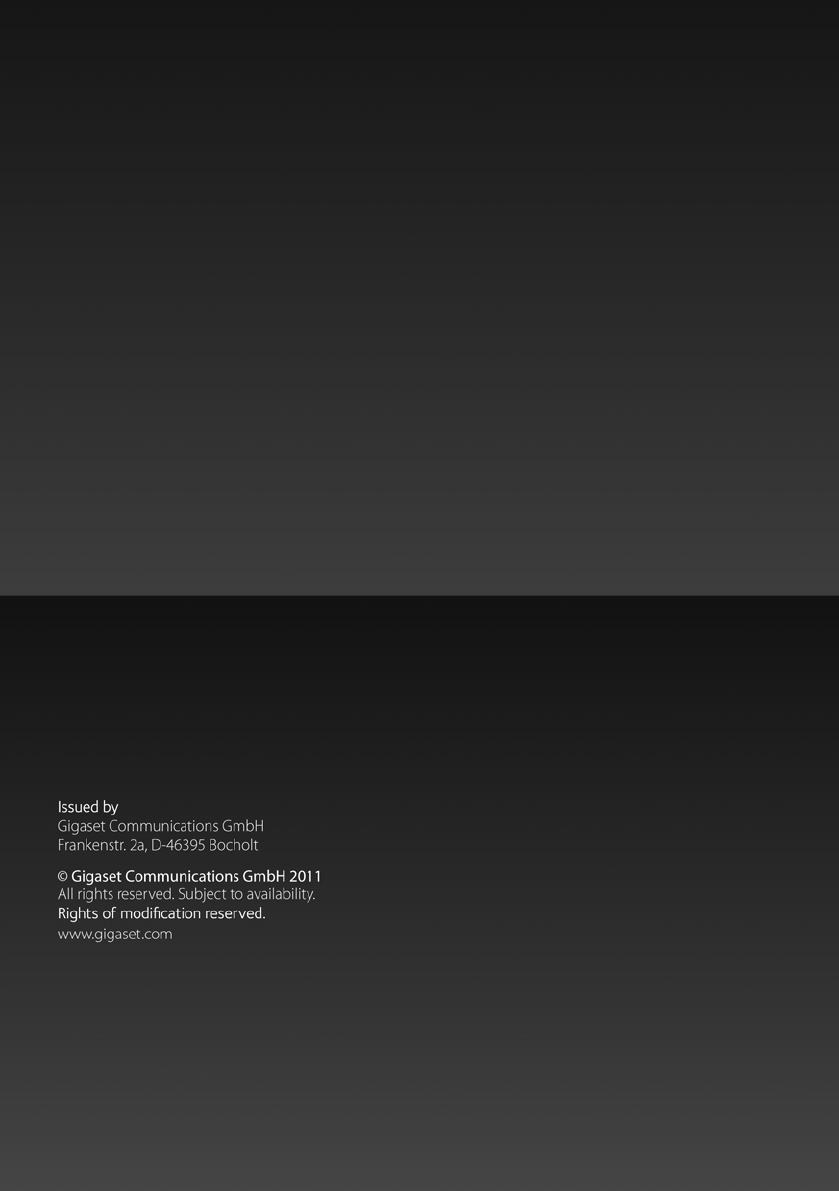
Gigaset C610/C610A IP / USA-CAN-MEX EN / A31008-M2312-R301-1-6019 / Cover_back.fm /