Global Sun Technology GL245401-0A 2.4GHz IEEE 802.11g Network Adapter User Manual Revised Manual
Global Sun Technology Inc 2.4GHz IEEE 802.11g Network Adapter Revised Manual
Revised Manual
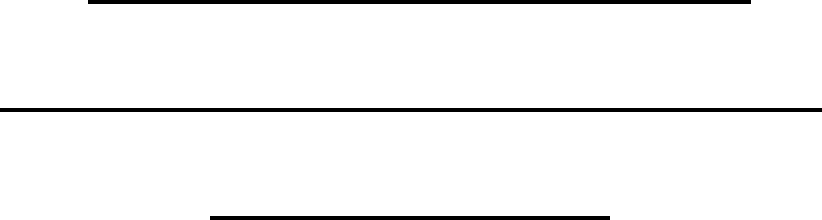
IEEE 802.11g (draft)
Wireless Network Adapter
User Manual
Model: GL245401-0A
version 1.0
Manufacturer's Disclaimer Statement
The information in this document is subject to change without notice and does not
represent a commitment on the part of the vendor. No warranty or representation,
either expressed or implied, is made with respect to the quality, accuracy or fitness for
any particular purpose of this document. The manufacturer reserves the right to
make changes to the content of this document and/or the products associated with it at
any time without obligation to notify any person or organization of such changes. In
no event will the manufacturer be liable for direct, indirect, special, incidental or
consequential damages arising out of the use or inability to use this product or
documentation, even if advised of the possibility of such damages. This document
contains materials protected by copyright. All rights are reserved. No part of this
manual may be reproduced or transmitted in any form, by any means or for any
purpose without expressed written consent of its authors. Product names appearing
in this document are mentioned for identification purchases only. All trademarks,
product names or brand names appearing in this document are registered property of
their respective owners.
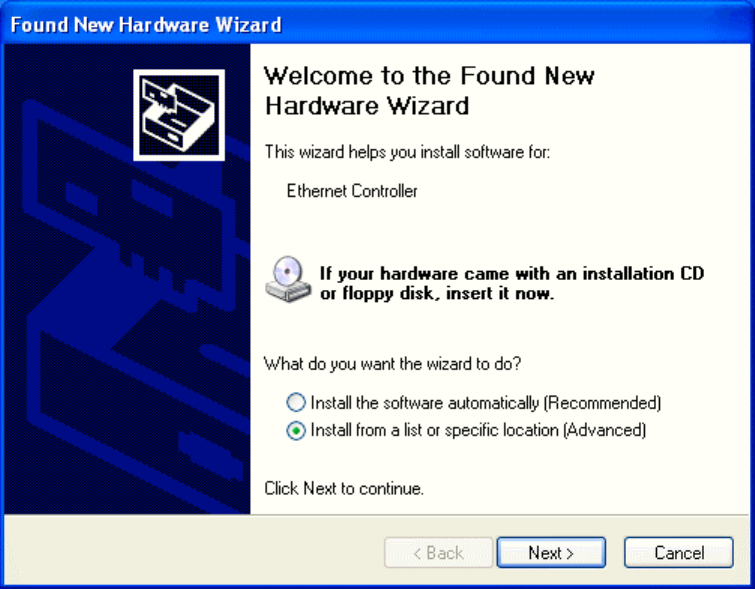
Driver Installation
Step 1: Insert the 802.11g Wireless Network Adapter into your computer.
Windows Found New Hardware Wizard will come up.
Select the second option and click “Next” to continue.

Step 2: Select the driver to install.
Click “Browse” to select the folder where you store the driver files.
Click “OK” to continue.
Click “Next” to continue.
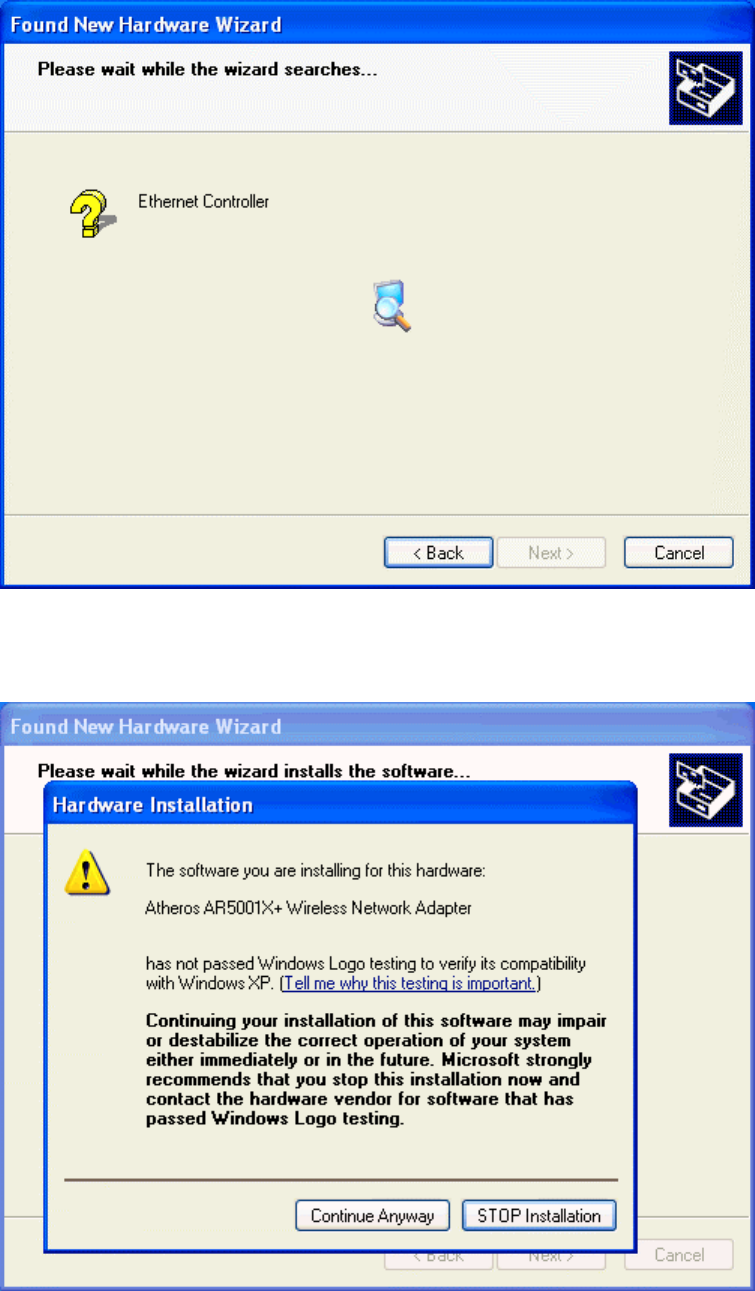
Step 4: Driver Found
Click “Continue Anyway” to continue
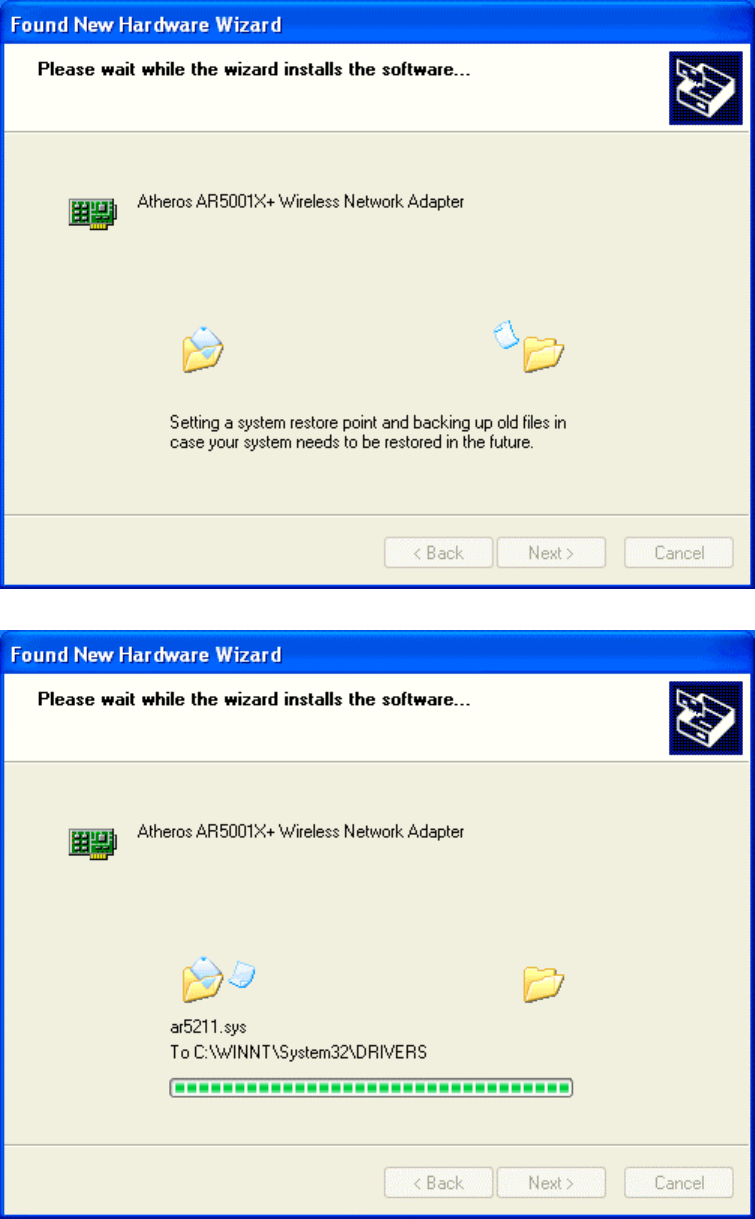
Step 3: Driver Installation
Driver files are being saved to your Windows system.
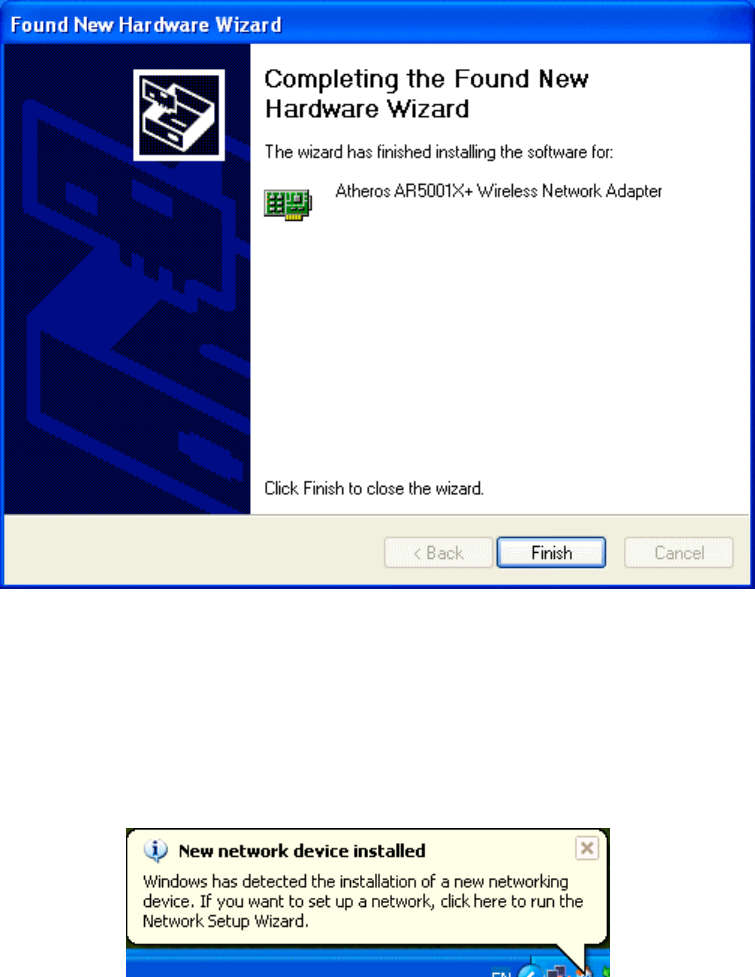
Step 4: Driver Installation Complete
Click “Finish” to complete the driver setup.
The following message will appear as soon as you successfully installed the driver for
your IEEE 802.11g wireless network adapter.
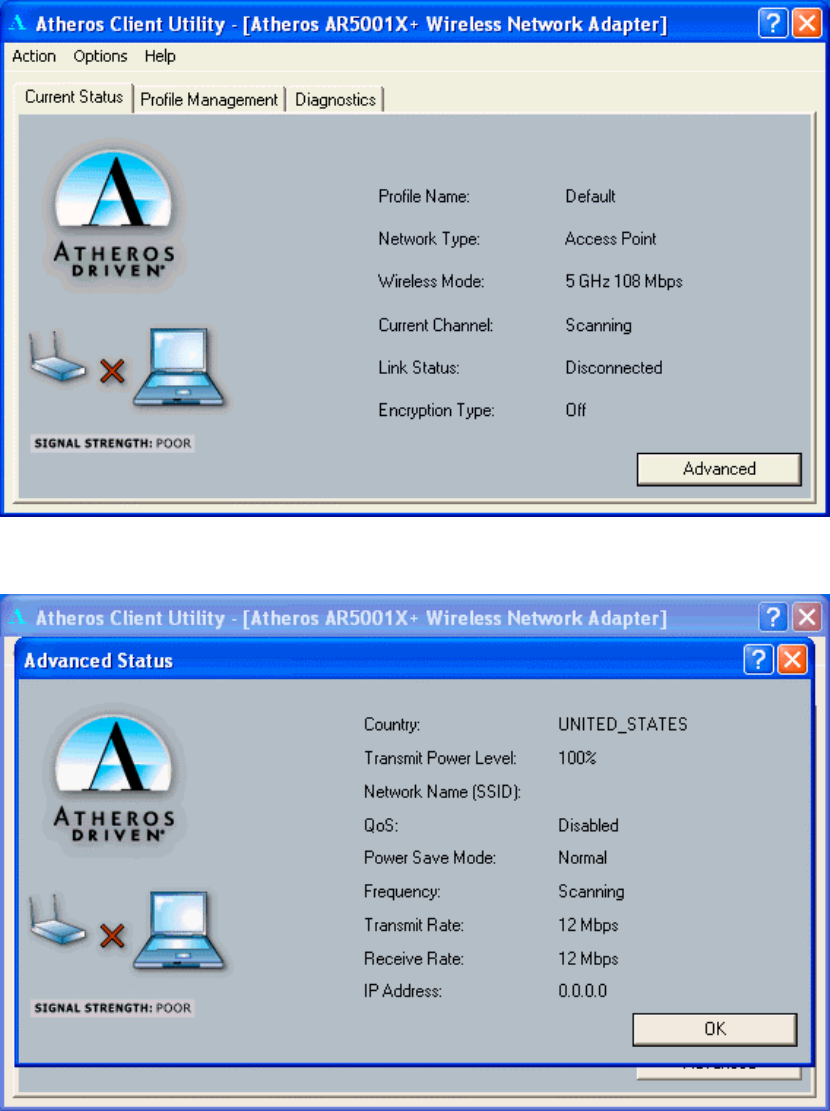
Utility Configuration
Current Status
Display the current settings such as Profile Name, Network Type, Wireless Mode,
Current Channel, Link Status and Encryption type.
Click on the “Advanced” button to change display details.
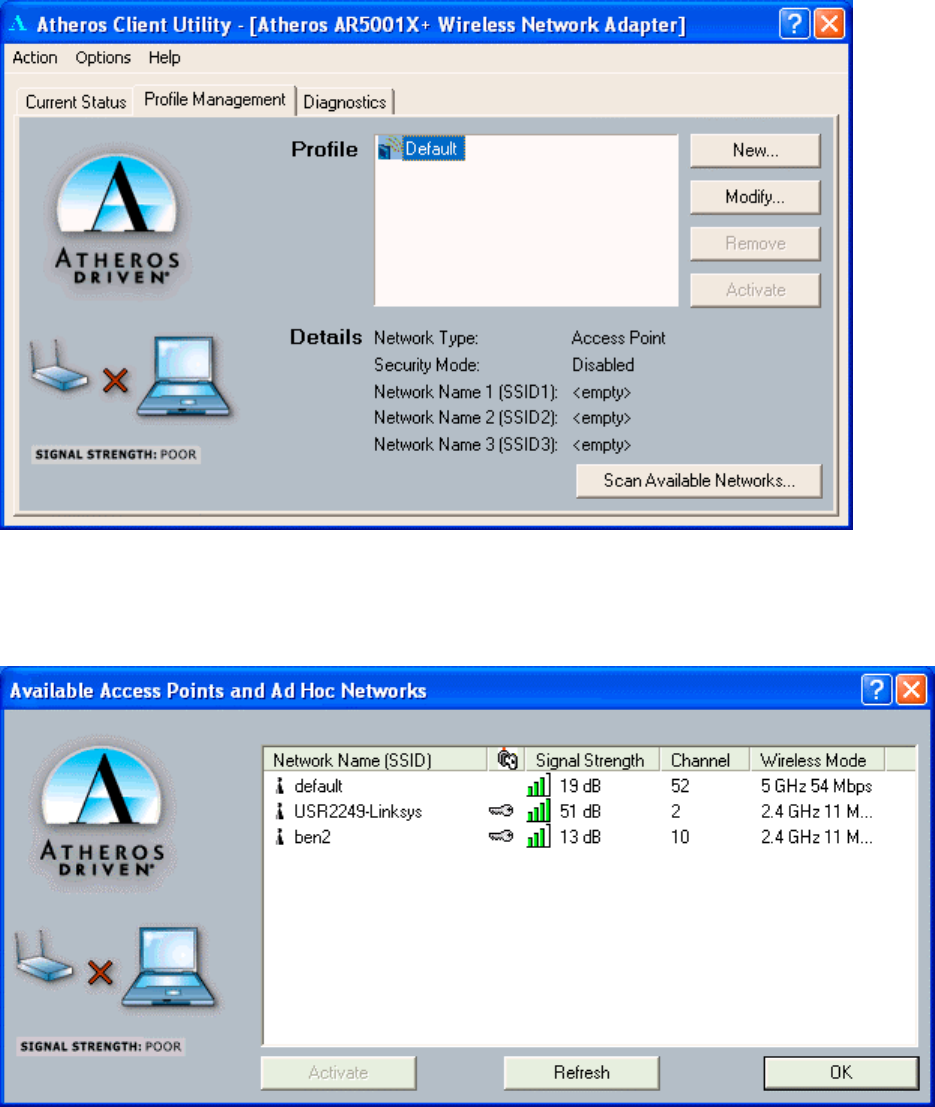
Profile Management
Create profile for the common wireless networks that you get connected to. You
may create new profile by clicking on the “New” button, and modify the existing
profile settings by clicking on the “Modify” button.
Click on “Scan Available Network” to scan for the nearby wireless network.
Select the wireless network that you wish to get connected to and click “OK” to
continue.
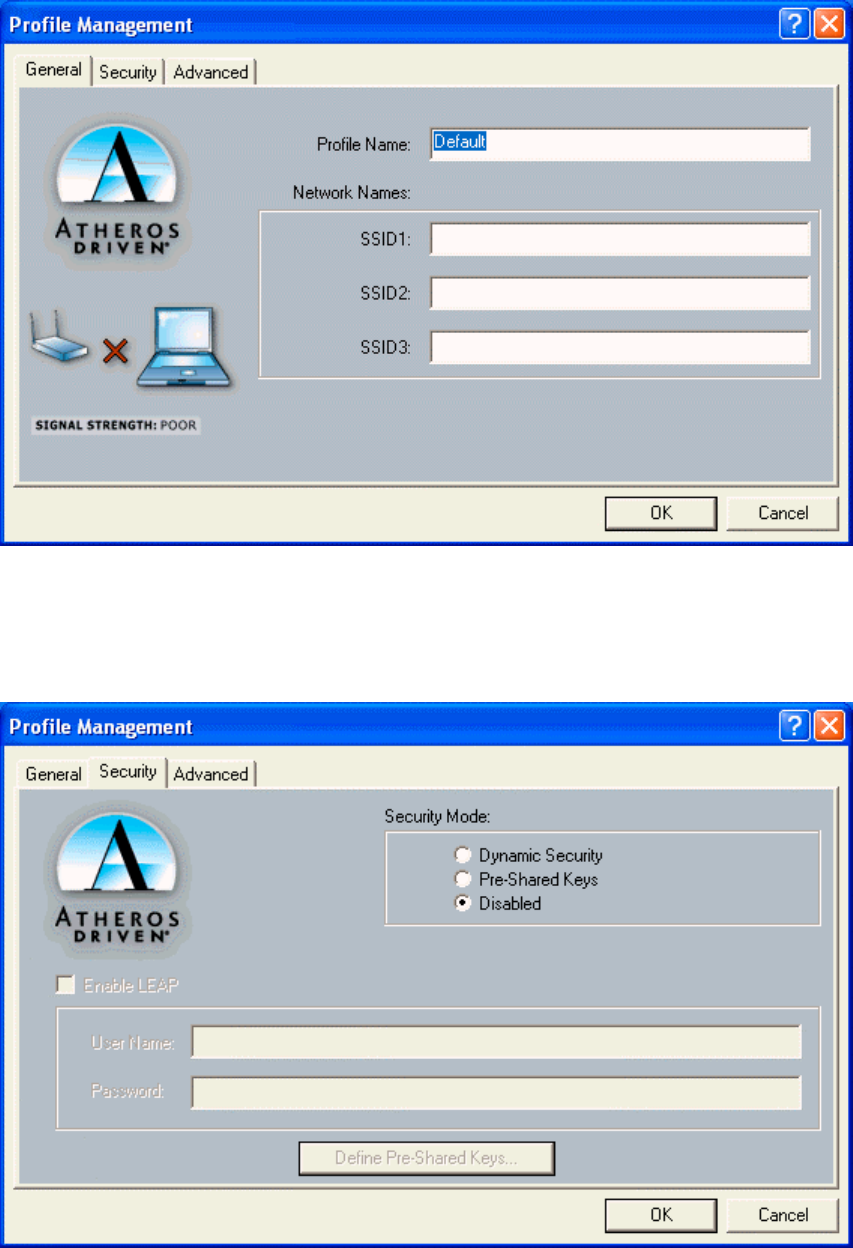
In “General” Tab, Enter “Profile Name”, and enter SSID for this profile.
In “Security” Tab, select the security mode, and enter the WEP key if you enable the
Pre-Shared Keys option. Click “OK” for the changes to be effective.
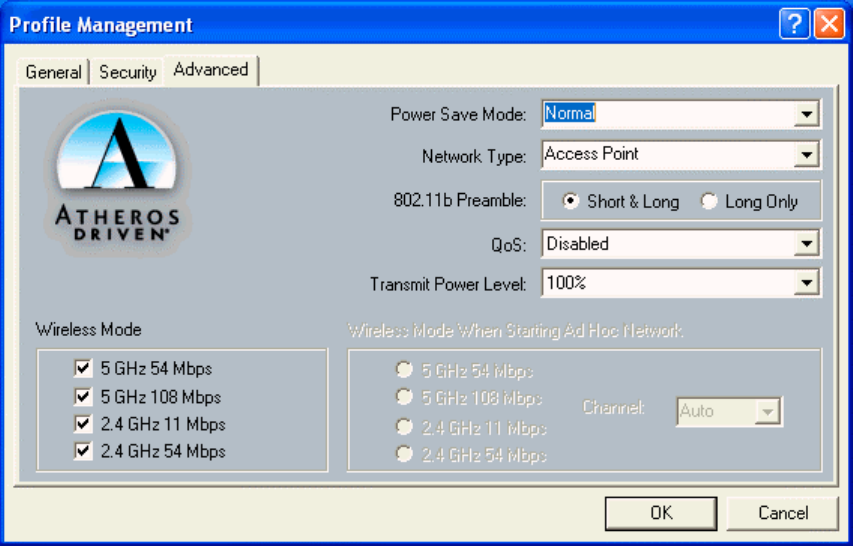
In the “Advanced” Tab, select the Power Save mode, Network Type and other
advanced options. Click “OK” for the changes to be effective.
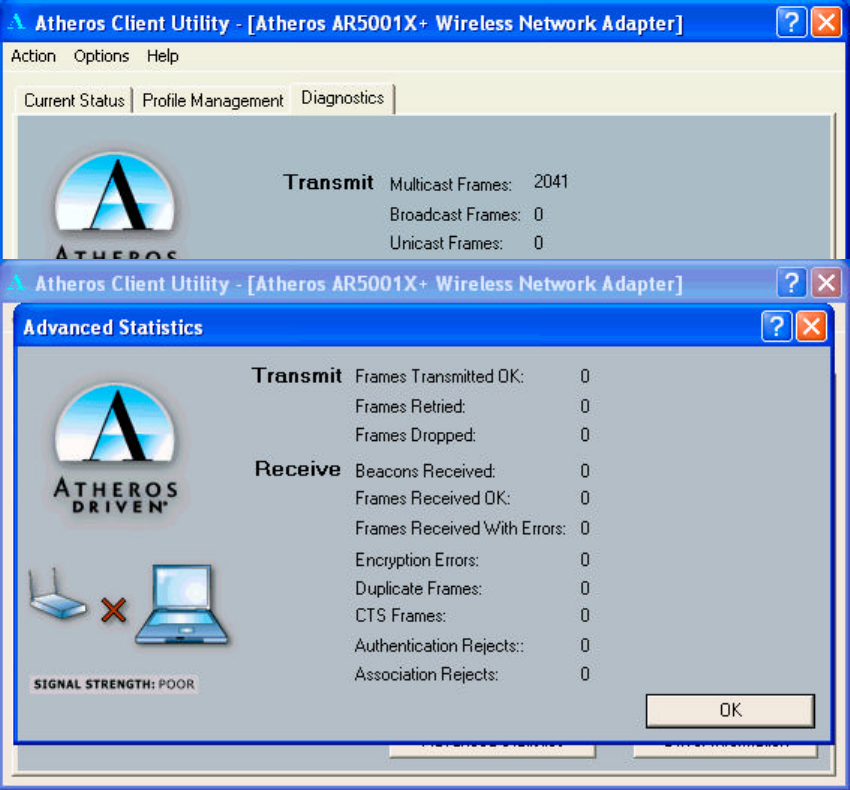
Diagno
stics
Display
current
statistics
such as
Transmitti
ng and
Receiving
packets.
Click on
“Advance
d
Statistics”
to display more detail information
Click “Driver Information” to display driver version and other detail information.
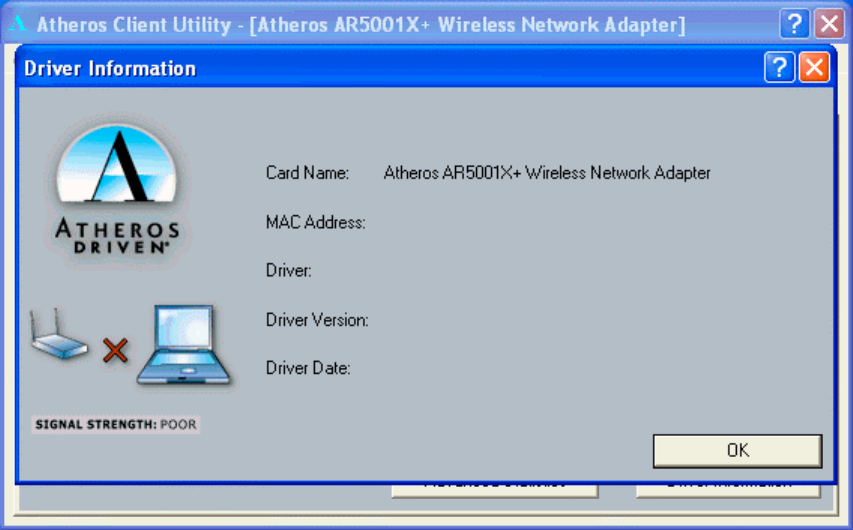
Click on “Action” on the menu selection to access functions such as “Disable Radio”,
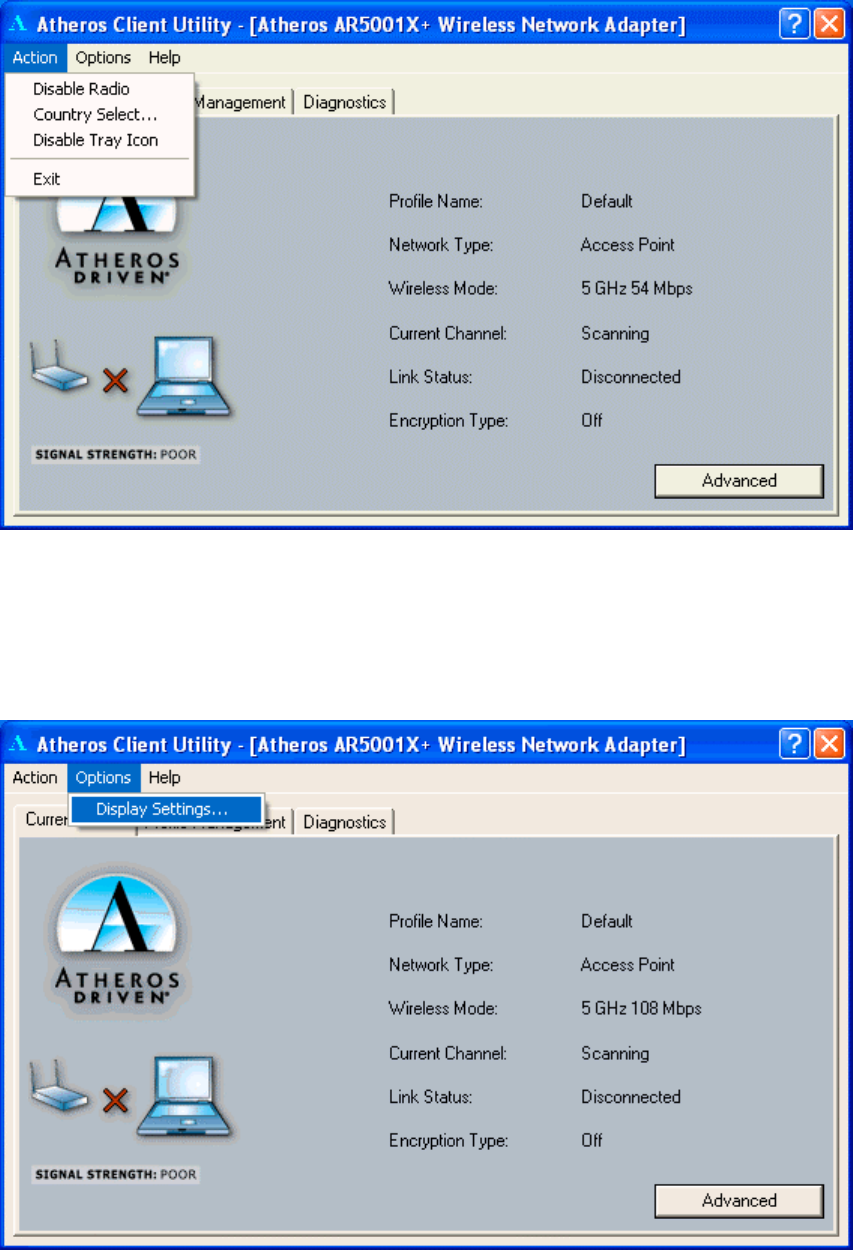
“Country Select…” and “Disable Tray Icon”
Click “Options” to display current settings.
Federal Communication Commission Interference Statement
This equipment has been tested and found to comply with the limits for
a Class B digital device, pursuant to Part 15 of the FCC Rules. These
limits are designed to provide reasonable protection against harmful
interference in a residential installation. This equipment generates,
uses and can radiate radio frequency energy and, if not installed and
used in accordance with the instructions, may cause harmful
interference to radio communications. However, there is no guarantee
that interference will not occur in a particular installation. If this
equipment does cause harmful interference to radio or television
reception, which can be determined by turning the equipment off and on,
the user is encouraged to try to correct the interference by one of the
following measures:
-Reorient or relocate the receiving antenna.
-Increase the separation between the equipment and receiver.
-Connect the equipment into an outlet on a circuit different from that
to which the receiver is connected.
-Consult the dealer or an experienced radio/TV technician for help.
FCC Caution: Any changes or modifications not expressly approved by
the party responsible for compliance could void the user's authority to
operate this equipment.
This device complies with Part 15 of the FCC Rules. Operation is
subject to the following two conditions: (1) This device may not cause
harmful interference, and (2) this device must accept any interference
received, including interference that may cause undesired operation.
IMPORTANT NOTE:
FCC Radiation Exposure Statement:
This equipment complies with FCC radiation exposure limits set forth for an
uncontrolled environment.
This transmitter must not be co-located or operating in conjunction with
any other antenna or transmitter.