Contents
- 1. User Manual
- 2. Users Manual (Statement) rev
User Manual
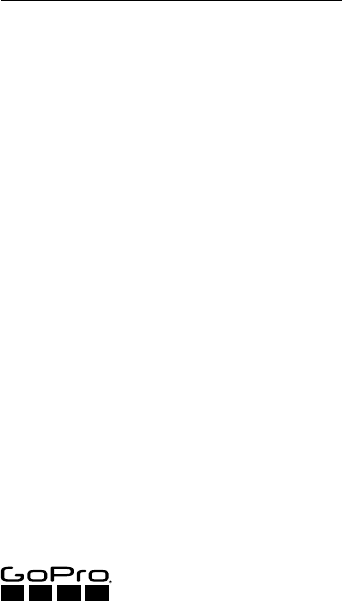
REMO (WATERPROOF VOICE
ACTIVATED REMOTE)
CONTROL YOUR HERO5 CAMERA WITH YOUR
VOICE FROM UP TO 33FT (10M) AWAY
USER GUIDE
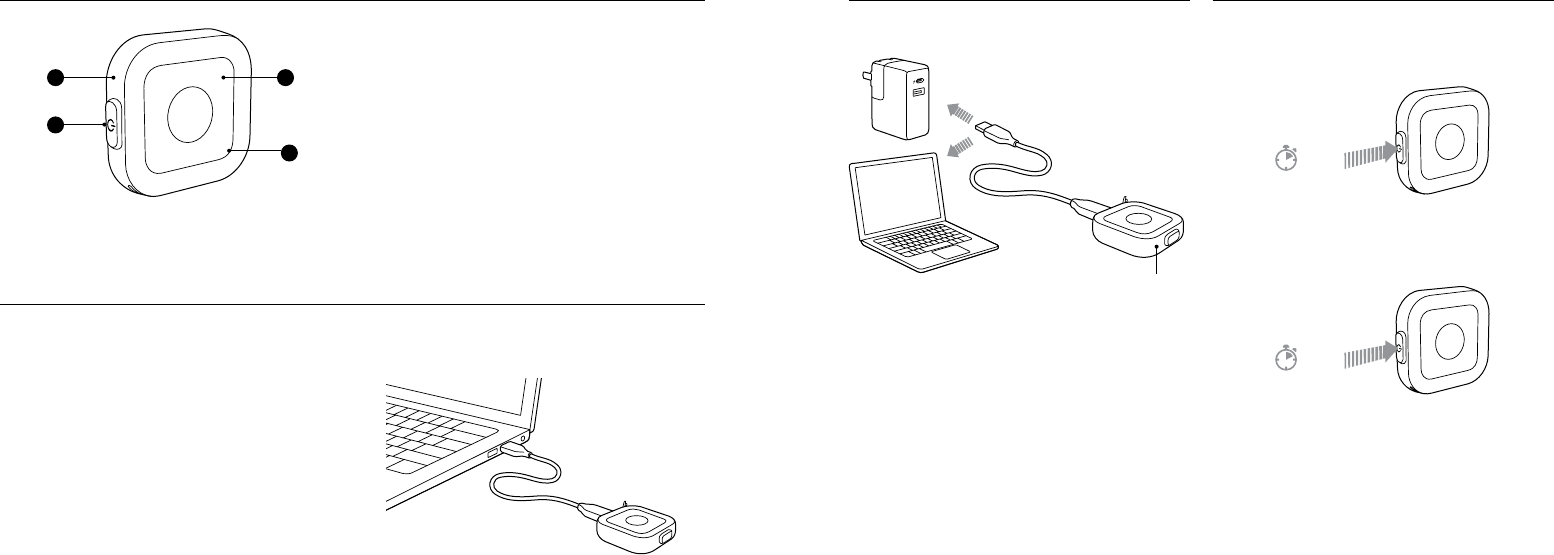
1. Battery Status Light
2. Power Button
3. Shutter Button
4. Wireless Status Light (blue) / Remo Status Light (red)
To use all of the features described in this guide, update the
software on both Remo and your GoPro.
STEP 1
Download GoPro for Desktop from gopro.com/getstarted.
STEP 2
With Remo powered off, connect it to your computer.
STEP 3
Press and hold the Shutter button for 8 seconds until the
battery status light turns off.
STEP 4
Open GoPro for Desktop and follow the on-screen instructions
to update Remo.
STEP 5
Update your camera software. For details, see the user manual
for your camera.
THE BASICS
UPDATING REMO + CAMERA
1
4
3
2
POWERING ON
Press and hold the Power button.
Note: Beeps and lights mimic those on the camera.
POWERING OFF
Press and hold the Power button.
POWERING ON + OFF
Battery status light turns red when Remo needs charging.
Fully charged in 80 min
CHARGING
3 sec
5 sec
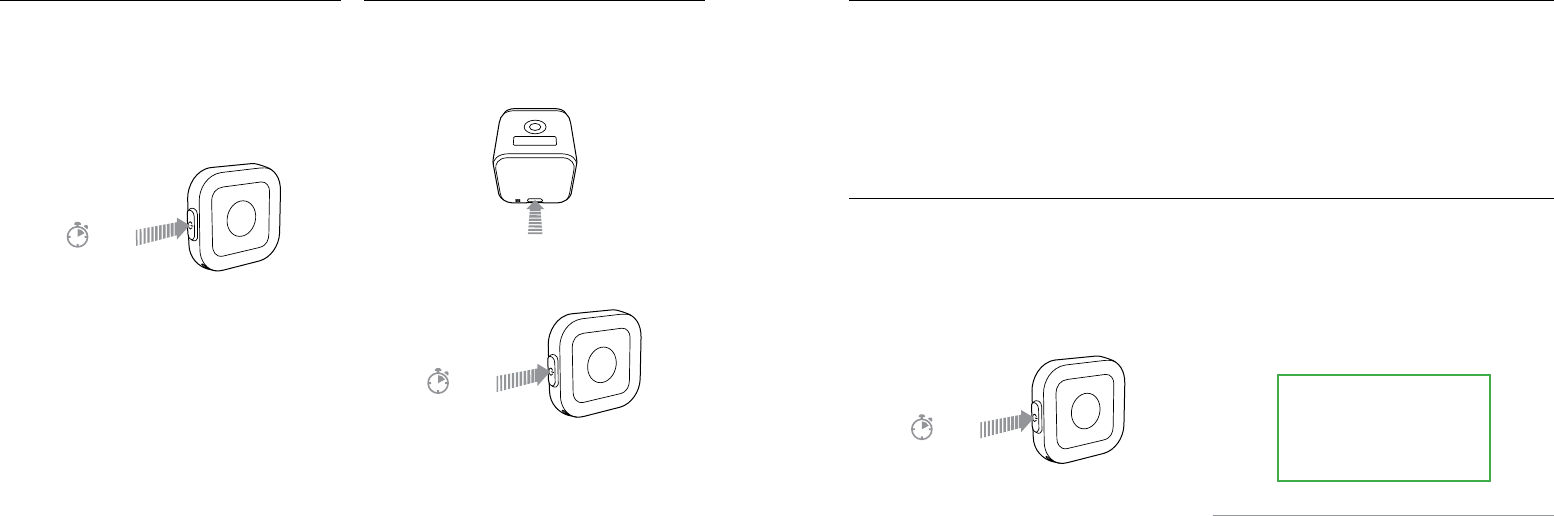
PAIRING + SELECTING A LANGUAGE
Step 1
Press the Mode button to get to Connection Settings, then
select Connect New Device > Remo.
Step 2
With Remo powered off, press and hold the Power button
until the blue light blinks. Remo vibrates once when pairing is
complete.
Step 3
If the language option appears on the camera, select the
language that you want to use. Otherwise, Remo uses the
language that you previously selected when using Voice Control
on your camera.
Note: To change the Voice Control language, connect your camera to the
Capture app. For details, see the HERO5 Session User Manual.
PAIRING
Step 1
On the camera, swipe down and then tap Connectivity >
Connect New > Remo.
Step 2
With Remo powered off, press and hold the Power button
until the blue light blinks. Remo vibrates once when pairing is
complete.
SELECTING A LANGUAGE
Step 1
Swipe down and then tap Preferences > Language (in the Voice
Control section).
Step 2
Tap a language.
SETTING UP HERO5 BLACK + REMO
8 sec
8 sec
SETTING UP HERO5 SESSION + REMO
STEP 2
While facing Remo, say a command from the list on the next
page. Remo vibrates, beeps, and blinks when the command is
understood.
PRO TIP: With Remo, you can say any command at any time.
For example, if the camera is in Video mode and you want to
capture burst photos, just say “GoPro shoot burst.”
STEP 1
Turn on wireless on your camera. For details, see the user manual for your camera.
STEP 2
Power on both devices to connect them. The wireless status light on Remo blinks slowly (blue).
Note: You do not need to turn on your camera’s Voice Control feature to use Remo.
If the connection to the camera is lost, Remo emits a disconnection beep and the wireless status light blinks quickly. For best results,
be sure that your camera and Remo are not blocked by walls or other obstacles.
CONNECTING REMO + YOUR CAMERA
CONTROLLING YOUR CAMERA
To control your camera with your voice, use the commands listed on the next page. Remo has a range of 33ft / 10m and is waterproof
to 16ft / 5m.
Note: Voice Control performance may be impacted by distance or significant wind and noisy conditions. Keep the product clean and clear of debris.
STEP 1
Power on Remo.
[show clip mounted to collar and
person speaking in to Remo, or
show Remo on wrist strap and
user bringing wrist to mouth to
speak]
3 sec
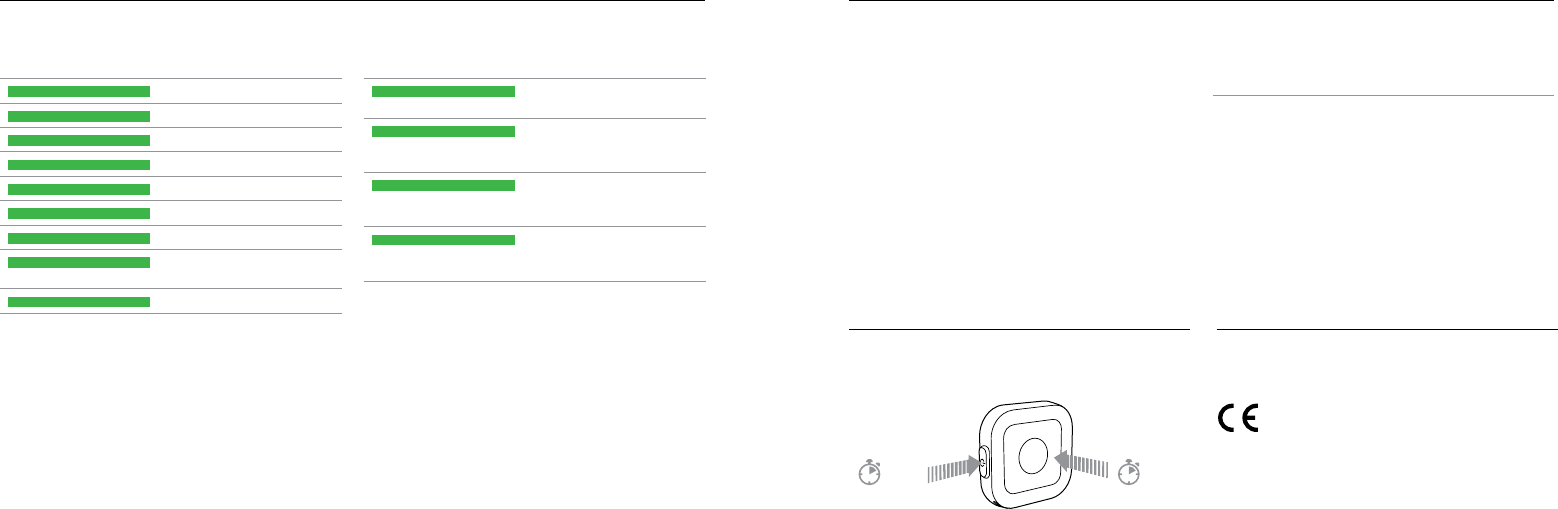
LIST OF COMMANDS
ACTION COMMANDS DESCRIPTION
GoPro start recording Captures video
GoPro HiLight Adds a HiLight Tag to video
That was sick Adds a HiLight Tag to video
GoPro stop recording Stops capturing video
GoPro take a photo Captures a single photo
GoPro shoot burst Captures burst photos
GoPro start time lapse Captures Time Lapse photos
GoPro stop time lapse Stops capturing time lapse
photos
GoPro turn off Powers off the camera
MODE COMMANDS DESCRIPTION
GoPro Video mode Changes the camera mode to
Video (does not capture video)
GoPro Time Lapse mode Changes the camera mode to
Time Lapse (does not capture
time lapse photos)
GoPro Photo mode Changes the camera mode to
Photo mode (does not capture
photos)
GoPro Burst mode Changes the camera mode to
Burst mode (does not capture
burst photos)
PRO TIP: When Remo and the camera are on, you can press
the Shutter button on Remo to begin capturing in the camera’s
current mode.
For the most updated list of commands, visit gopro.com/help. When your camera is off, you can quickly capture video and
time lapse photos using the Shutter button on Remo.
STEP 1
On your camera, press the Mode button to power it on.
STEP 2
Say, “GoPro turn off” to power off your camera.
If Remo isn’t responding as expected, press and hold both
buttons at the same time to reset it.
Note: If you reset Remo, you need to re-pair it with your camera.
RESETTING REMO
QUIKCAPTURE
To see additional information regarding country certifications,
refer to the Important Product + Safety Instructions included
with Remo.
REGULATORY INFORMATION
STEP 3
During your activity, use Remo for QuikCapture:
• For video, press the Shutter button on Remo.
• For time lapse photos, press and hold the Shutter button.
PRO TIP: Once you power on your camera with the Mode
button, then power it off with the Remo command, just say
“GoPro turn on” to power it on again.
8 sec 8 sec
GREEN SHADING = DO NOT TRANSLATE!