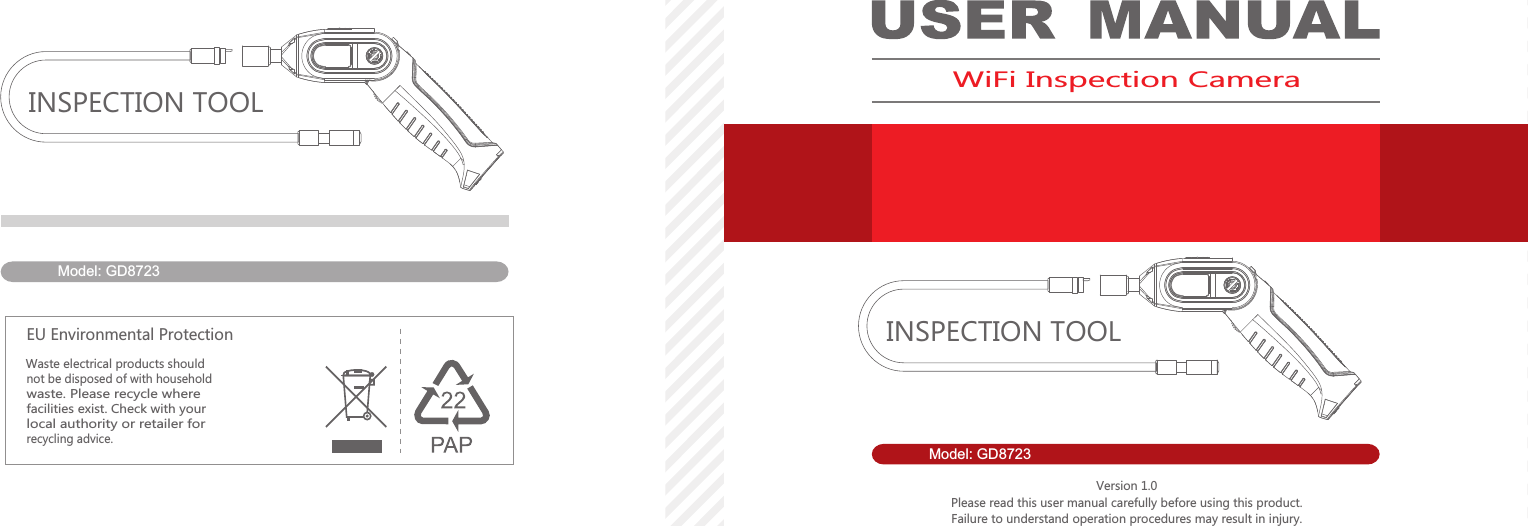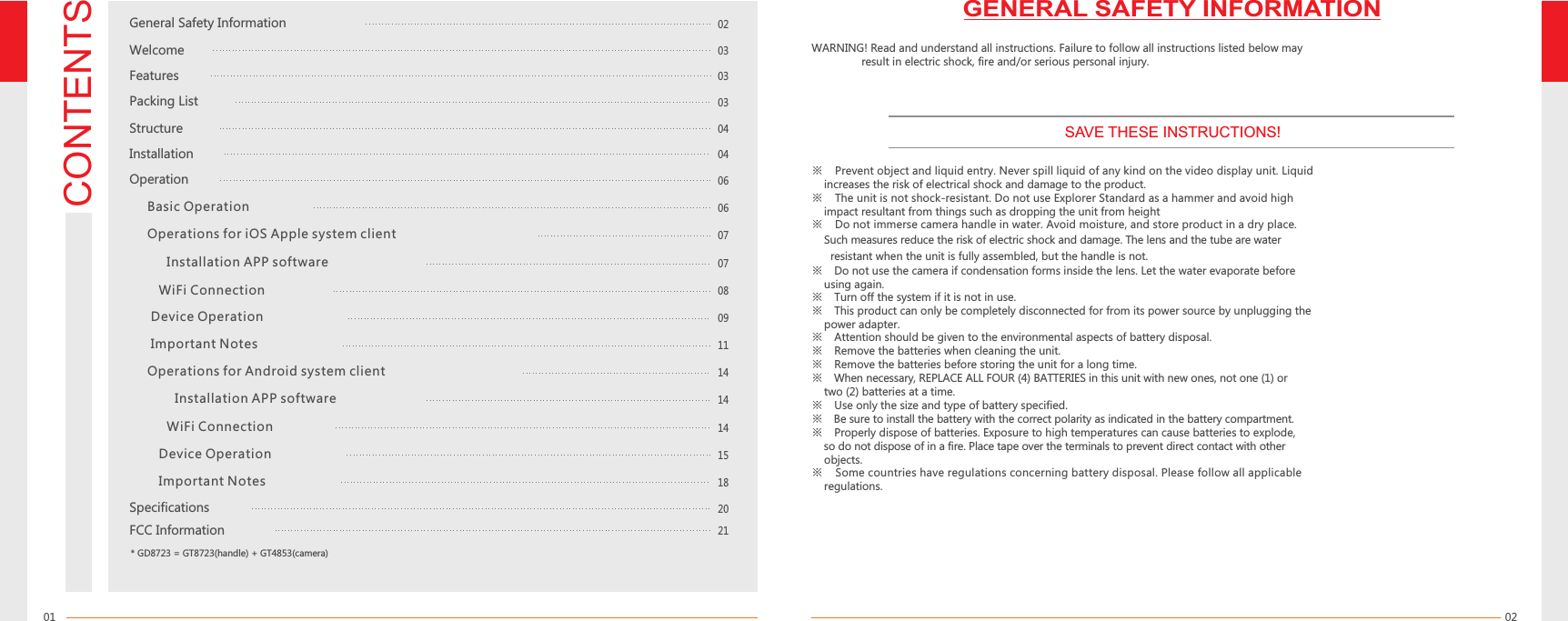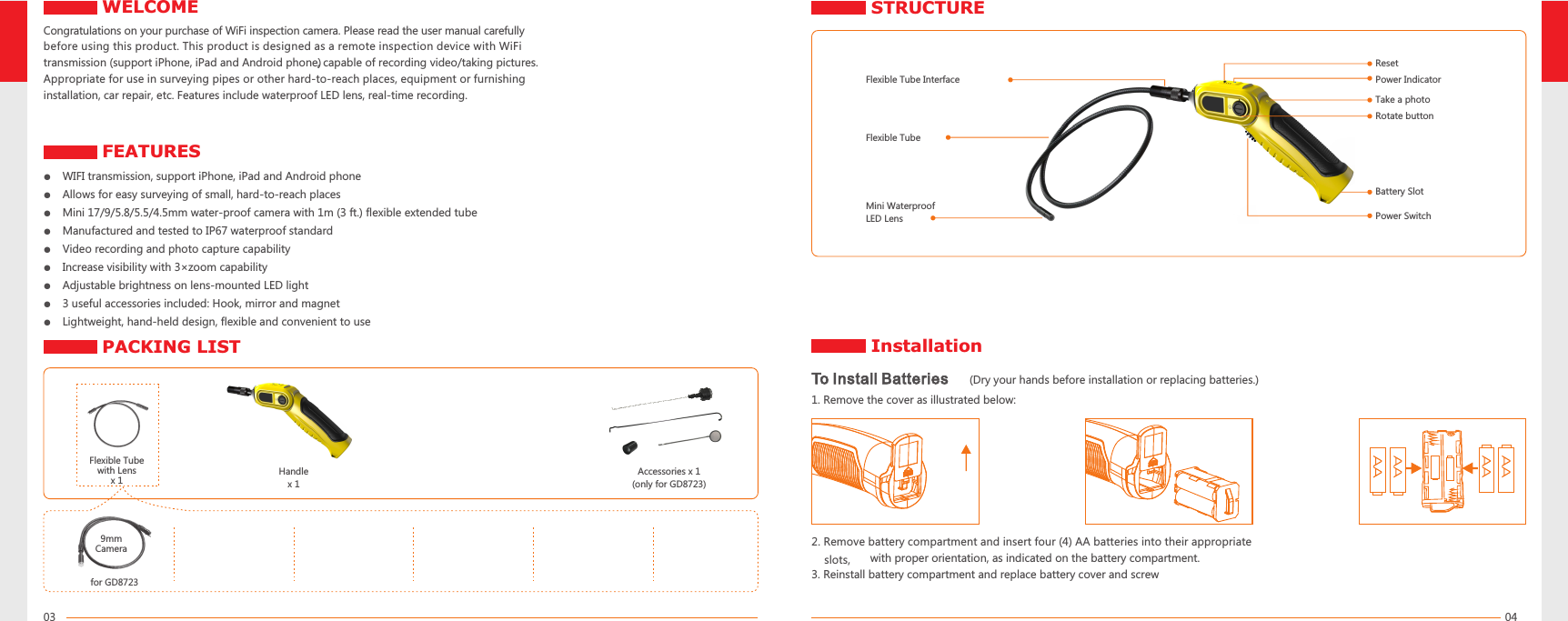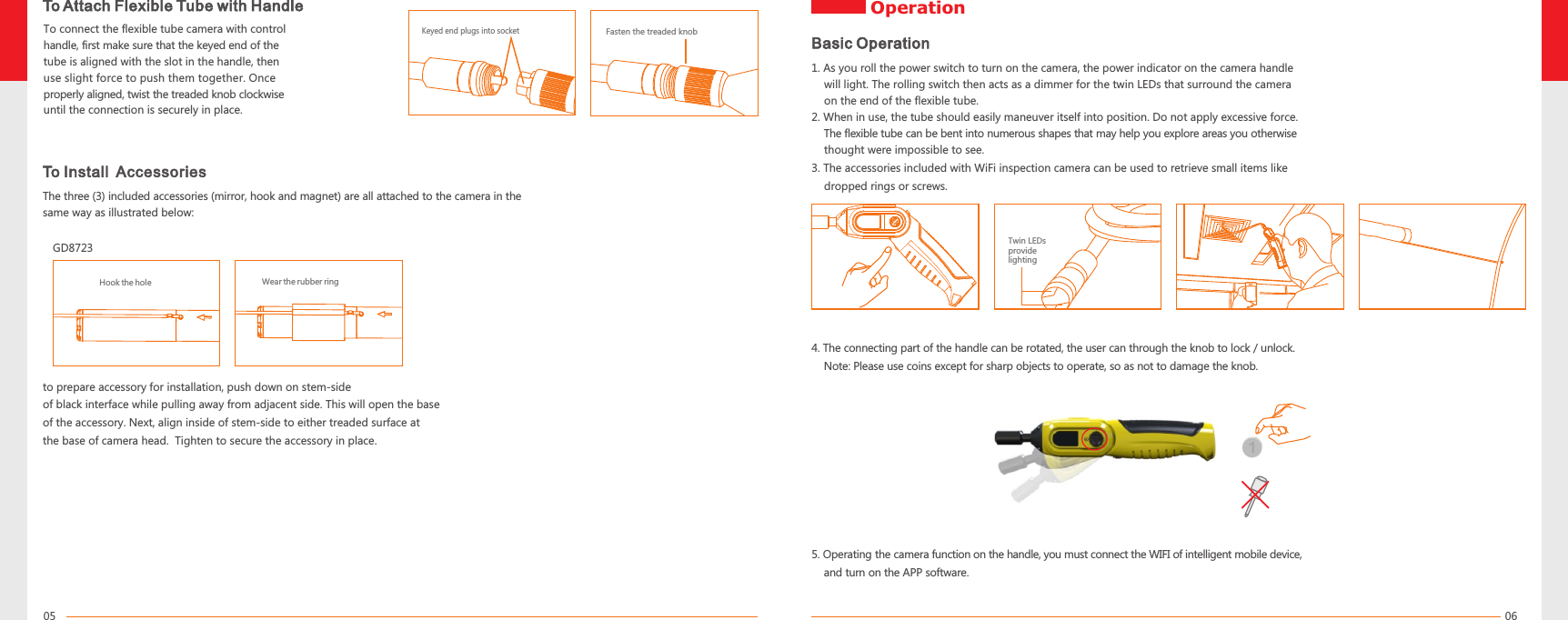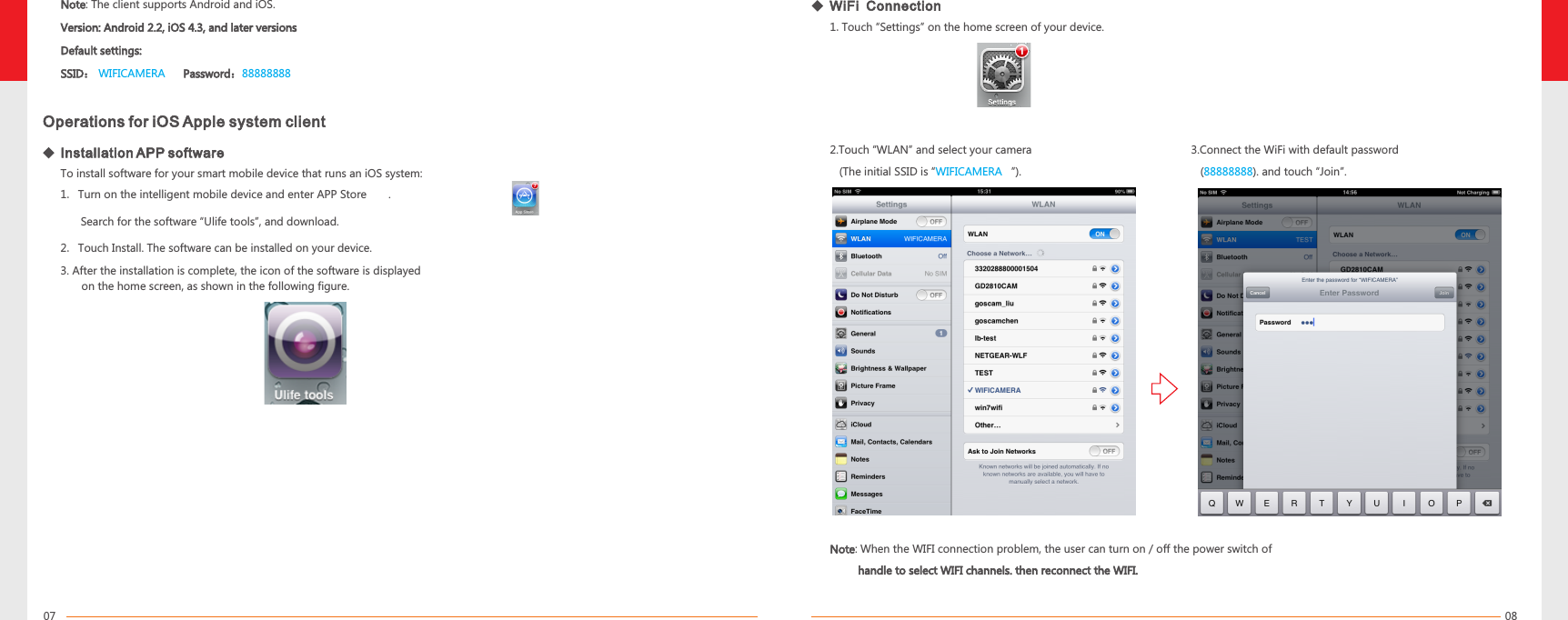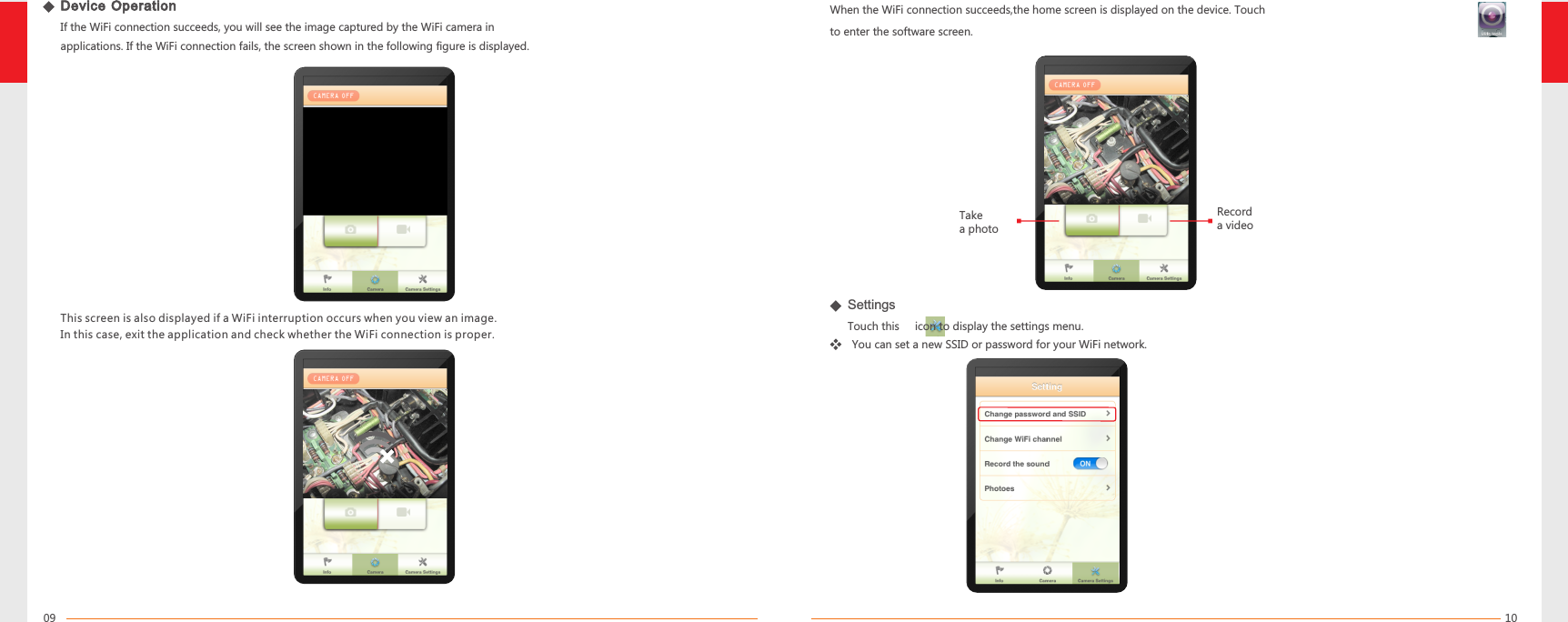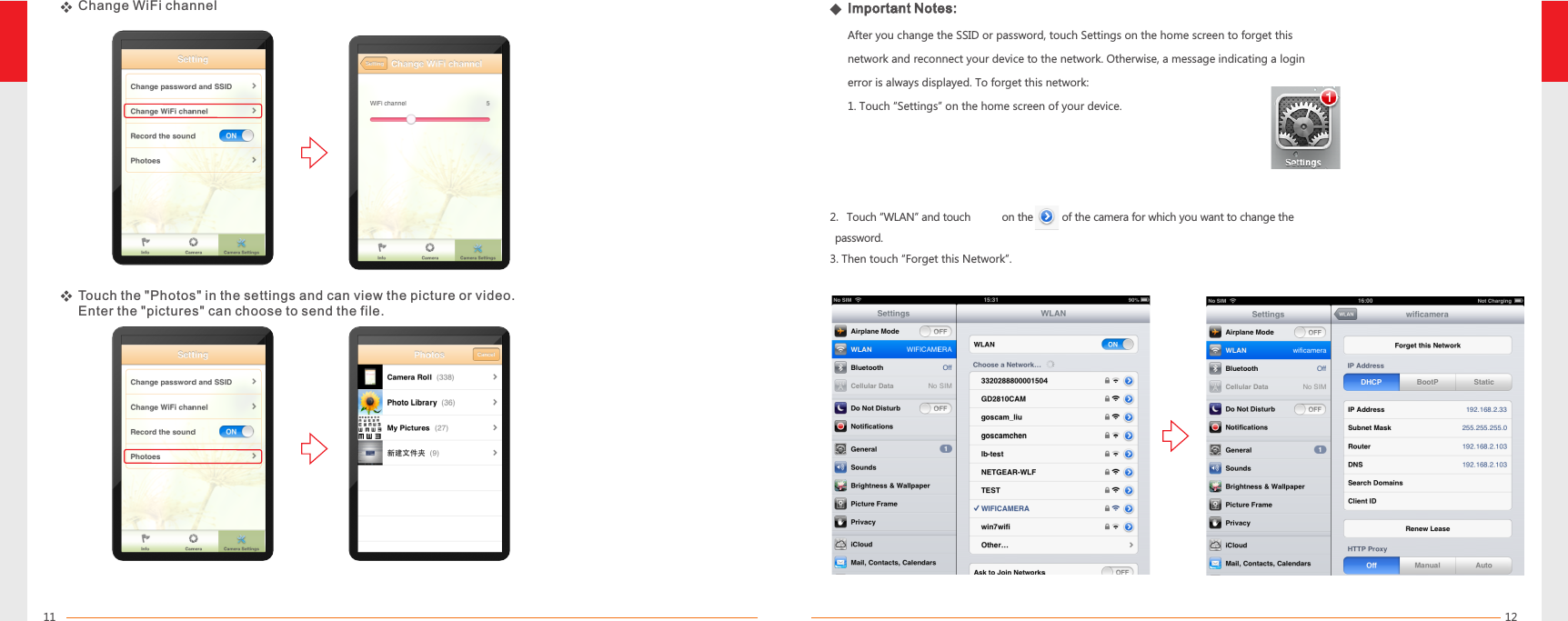Gospell Smarthome Electronic GD8723 WIFI REARVIEW CAMERA User Manual GD8723 manual 640x480
Shenzhen Gospell Smarthome Electronic Co., Ltd. WIFI REARVIEW CAMERA GD8723 manual 640x480
Contents
- 1. Users Manual Part One
- 2. Users Manual Part Two
Users Manual Part One