Gospell Smarthome Electronic GD8723 WIFI REARVIEW CAMERA User Manual GD8723 manual 640x480
Shenzhen Gospell Smarthome Electronic Co., Ltd. WIFI REARVIEW CAMERA GD8723 manual 640x480
Contents
- 1. Users Manual Part One
- 2. Users Manual Part Two
Users Manual Part One
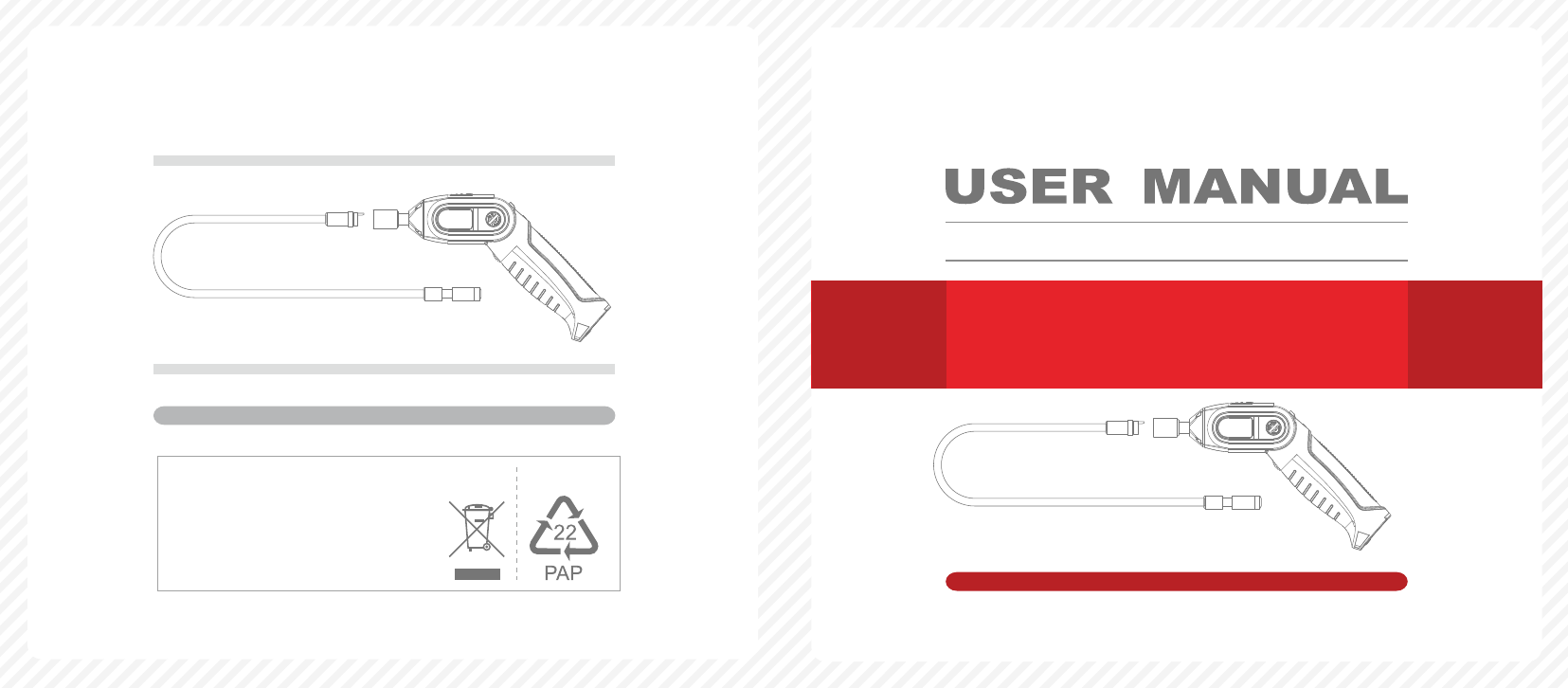
Version 1.0
Please read this user manual carefully before using this product.
Failure to understand operation procedures may result in injury.
Model: GD8723
EU Environmental Protection
Waste electrical products should
not be disposed of with household
waste. Please recycle where
facilities exist. Check with your
local authority or retailer for
recycling advice.
WiFi Inspection Camera
Model: GD8723
INSPECTION TOOL
INSPECTION TOOL
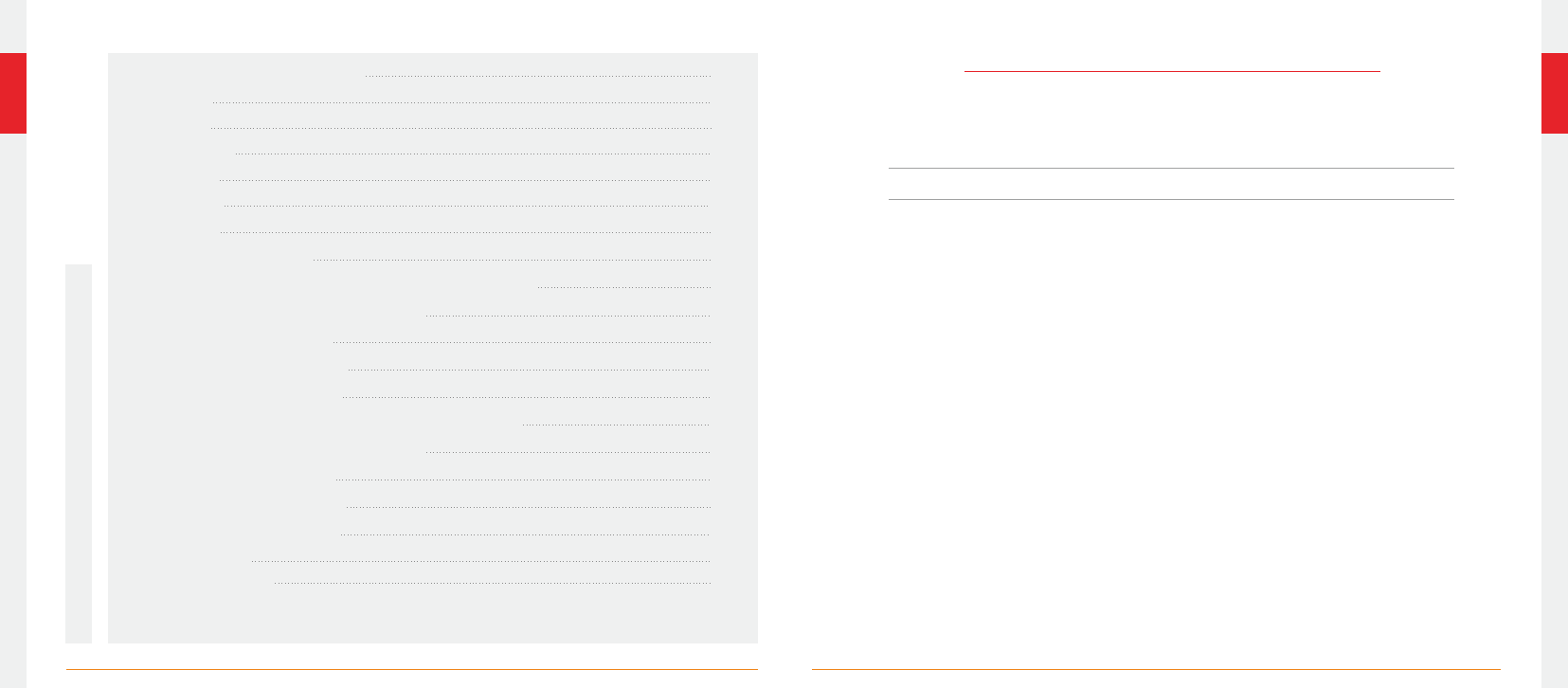
CONTENTS
02
01
※ Prevent object and liquid entry. Never spill liquid of any kind on the video display unit. Liquid
increases the risk of electrical shock and damage to the product.
※ The unit is not shock-resistant. Do not use Explorer Standard as a hammer and avoid high
impact resultant from things such as dropping the unit from height
※ Do not immerse camera handle in water. Avoid moisture, and store product in a dry place.
Such measures reduce the risk of electric shock and damage. The lens and the tube are water
when the unit is fully assembled, but the handle is not.resistant
※ Do not use the camera if condensation forms inside the lens. Let the water evaporate before
using again.
※ Turn off the system if it is not in use.
※ This product can only be completely disconnected for from its power source by unplugging the
power adapter.
※ Attention should be given to the environmental aspects of battery disposal.
※ Remove the batteries when cleaning the unit.
※ Remove the batteries before storing the unit for a long time.
※ When necessary, REPLACE ALL FOUR (4) BATTERIES in this unit with new ones, not one (1) or
two (2) batteries at a time.
※ Use only the size and type of battery specified.
※ Be sure to install the battery with the correct polarity as indicated in the battery compartment.
※ Properly dispose of batteries. Exposure to high temperatures can cause batteries to explode,
so do not dispose of in a fire. Place tape over the terminals to prevent direct contact with other
objects.
※ Some countries have regulations concerning battery disposal. Please follow all applicable
regulations.
WARNING! Read and understand all instructions. Failure to follow all instructions listed below may
result in electric shock, fire and/or serious personal injury.
Installation
04
General Safety Information
02
Welcome
03
Features
03
Packing List
03
Structure
04
Operation
06
Basic Operation
06
08
Specifications
FCC Information
07
07
Operations for iOS Apple system client
Installation APP software
WiFi Connection
Device Operation
Important Notes
Operations for Android system client
Installation APP software
WiFi Connection
Device Operation
Important Notes
* GD8723 = GT8723(handle) + GT4853(camera)
SAVE THESE INSTRUCTIONS!
GENERAL SAFETY INFORMATION
09
14
14
14
15
18
20
21
11
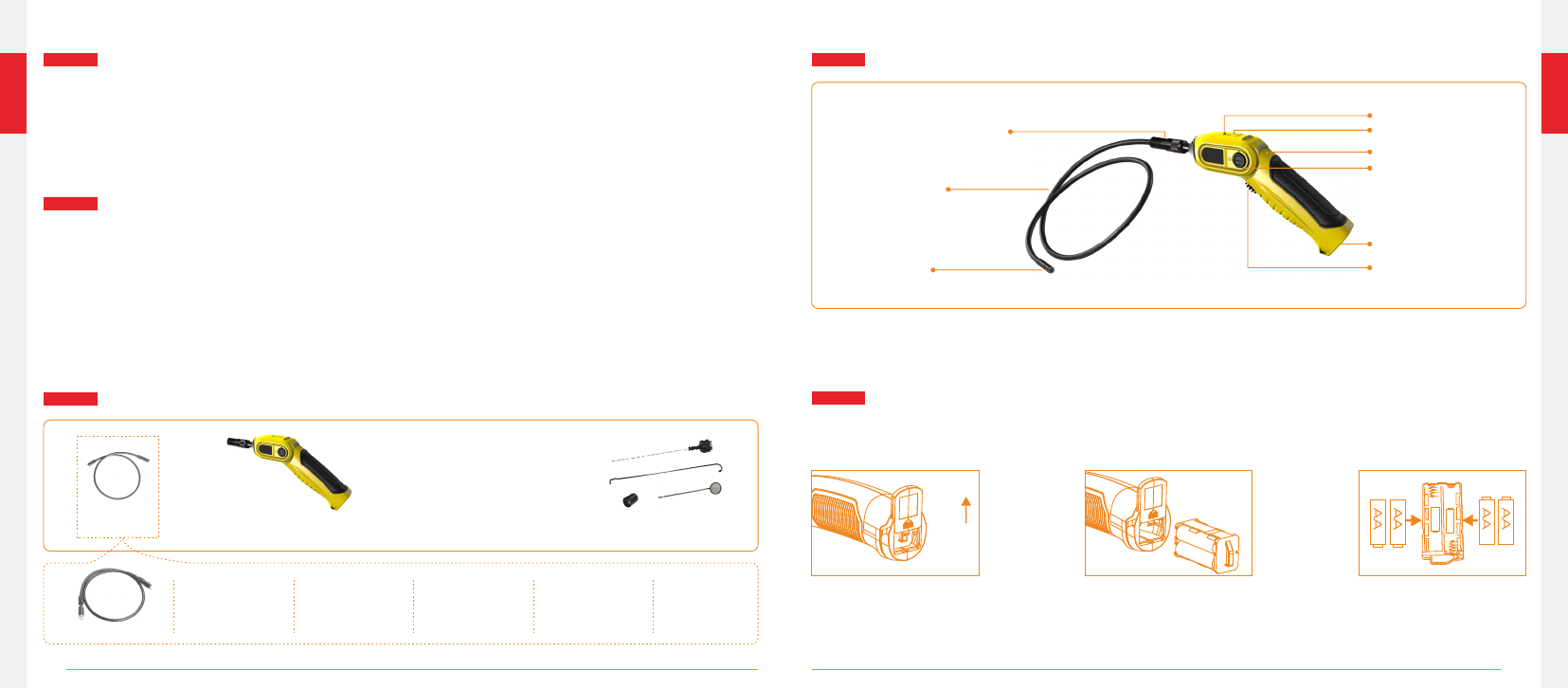
04
03
Congratulations on your purchase of WiFi inspection camera. Please read the user manual carefully
before using this product. This product is designed as a remote inspection device with WiFi
transmission (support iPhone, iPad and Android phone), capable of recording video/taking pictures.
Appropriate for use in surveying pipes or other hard-to-reach places, equipment or furnishing
installation, car repair, etc. Features include waterproof LED lens, real-time recording.
●
● Allows for easy surveying of small, hard-to-reach places
● Mini 17/9/5.8/5.5/4.5mm water-proof camera with 1m (3 ft.) flexible extended tube
● Manufactured and tested to IP67 waterproof standard
● Video recording and photo capture capability
● Increase visibility with 3×zoom capability
● Adjustable brightness on lens-mounted LED light
● 3 useful accessories included: Hook, mirror and magnet
● Lightweight, hand-held design, flexible and convenient to use
WIFI transmission, support iPhone, iPad and Android phone
Flexible Tube
with Lens
x 1
Handle
x 1
Accessories
(only for GD8723)
x 1
Power Indicator
Power Switch
Flexible Tube
Mini Waterproof
LED Lens
Battery Slot
Flexible Tube Interface
To Install Batteries (Dry your hands before installation or replacing batteries.)
1. Remove the cover as illustrated below:
2. Remove battery compartment and insert four (4) AA batteries into their appropriate
slots, with proper orientation, as indicated on the battery compartment.
3. Reinstall battery compartment and replace battery cover and screw
Reset
Take a photo
Rotate button
9mm
Camera
for GD8723
FEATURES
STRUCTURE
WELCOME
PACKING LIST Installation
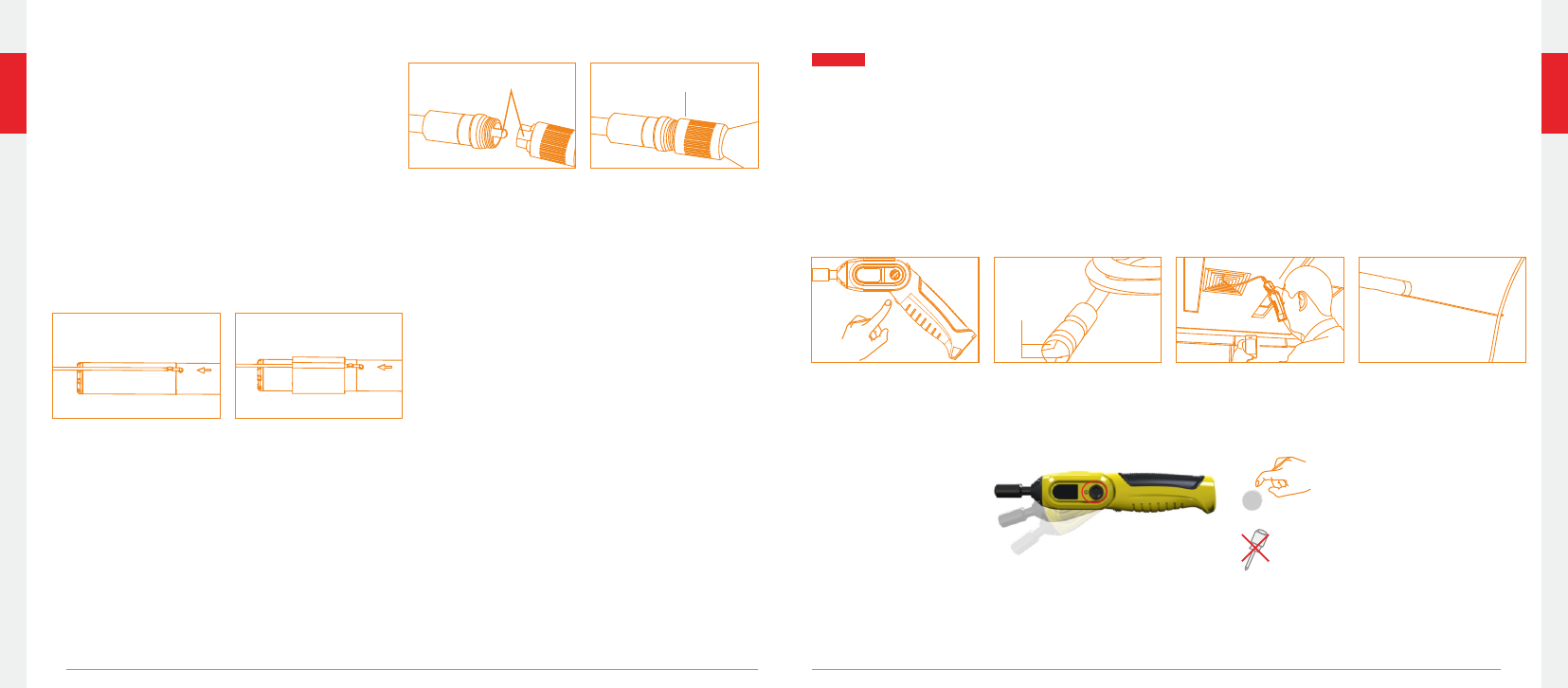
06
05
To Attach Flexible Tube with Handle
To connect the flexible tube camera with control
handle, first make sure that the keyed end of the
tube is aligned with the slot in the handle, then
use slight force to push them together. Once
properly aligned, twist the treaded knob clockwise
until the connection is securely in place.
Fasten the treaded knob
Keyed end plugs into socket
To Install Accessories
The three (3) included accessories (mirror, hook and magnet) are all attached to the camera in the
same way as illustrated below:
to prepare accessory for installation, push down on stem-side
of black interface while pulling away from adjacent side. This will open the base
of the accessory. Next, align inside of stem-side to either treaded surface at
the base of camera head. Tighten to secure the accessory in place.
Wear the rubber ring
Hook the hole
GD8723 Twin LEDs
provide
lighting
1. As you roll the power switch to turn on the camera, the power indicator on the camera handle
will light. The rolling switch then acts as a dimmer for the twin LEDs that surround the camera
on the end of the flexible tube.
2. When in use, the tube should easily maneuver itself into position. Do not apply excessive force.
The flexible tube can be bent into numerous shapes that may help you explore areas you otherwise
thought were impossible to see.
3. The accessories included with WiFi inspection camera can be used to retrieve small items like
dropped rings or screws.
Basic Operation
1
4.
Note: Please use coins except for sharp objects to operate, so as not to damage the knob.
The connecting part of the handle can be rotated, the user can through the knob to lock / unlock.
Operation
5.
and turn on the APP software.
Operating the camera function on the handle, you must connect the WIFI of intelligent mobile device,
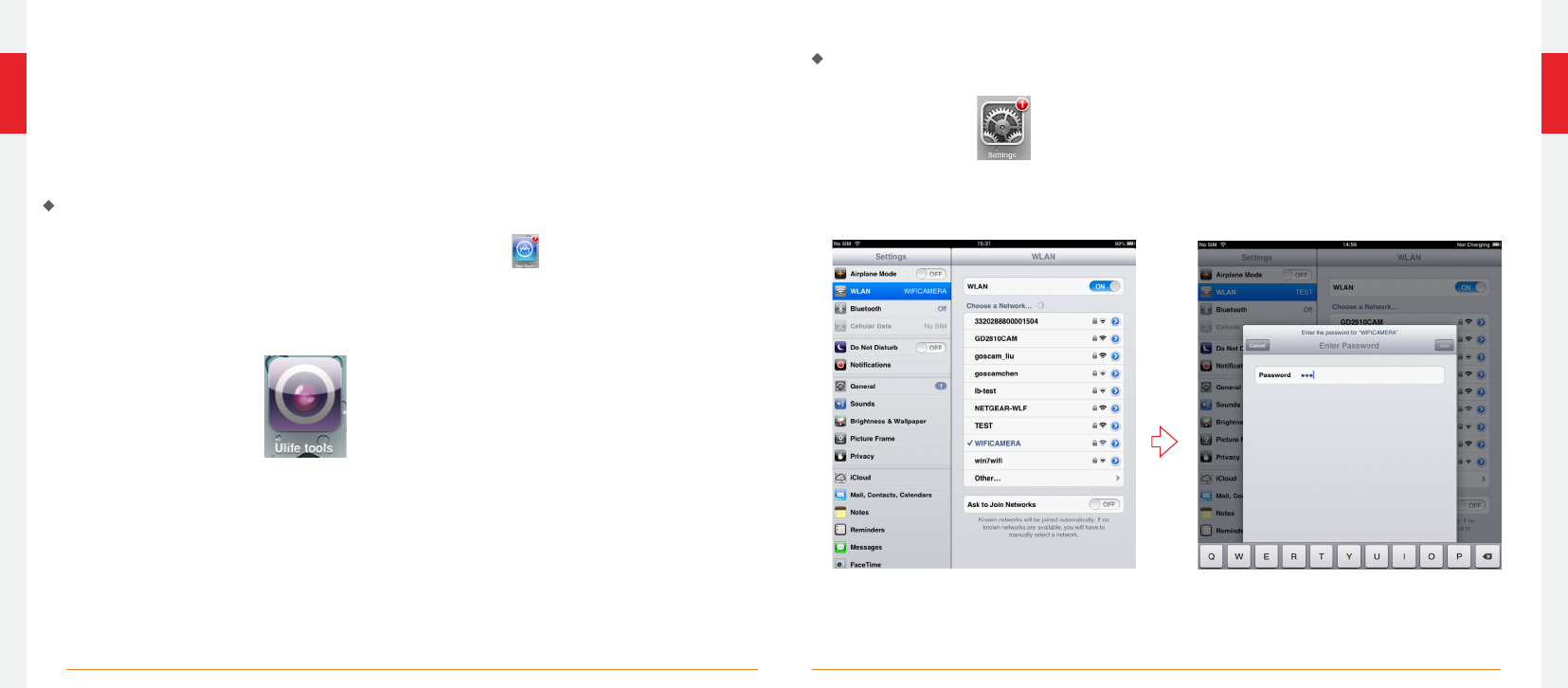
08
07
To install software for your smart mobile device that runs an iOS system:
2. Touch Install. The software can be installed on your device.
2.Touch “WLAN” and select your camera
(The initial SSID is “ ”). WIFICAMERA
3.Connect the WiFi with default password
( ). and touch “Join”.88888888
1. Turn on the intelligent mobile device and enter APP Store .
Search for the software “Ulife tools”, and download.
Operations for iOS Apple system client
3. After the installation is complete, the icon of the software is displayed
on the home screen, as shown in the following figure.
WiFi Connection
1.Touch “Settings” on the home screen of your device.
Note
Version: Android 2.2, iOS 4.3, and later versions
Default settings:
SSID: Password:
: The client supports Android and iOS.
WIFICAMERA 88888888
Installation APP software
Note
handle to select WIFI channels. then reconnect the WIFI.
: When the WIFI connection problem, the user can turn on / off the power switch of
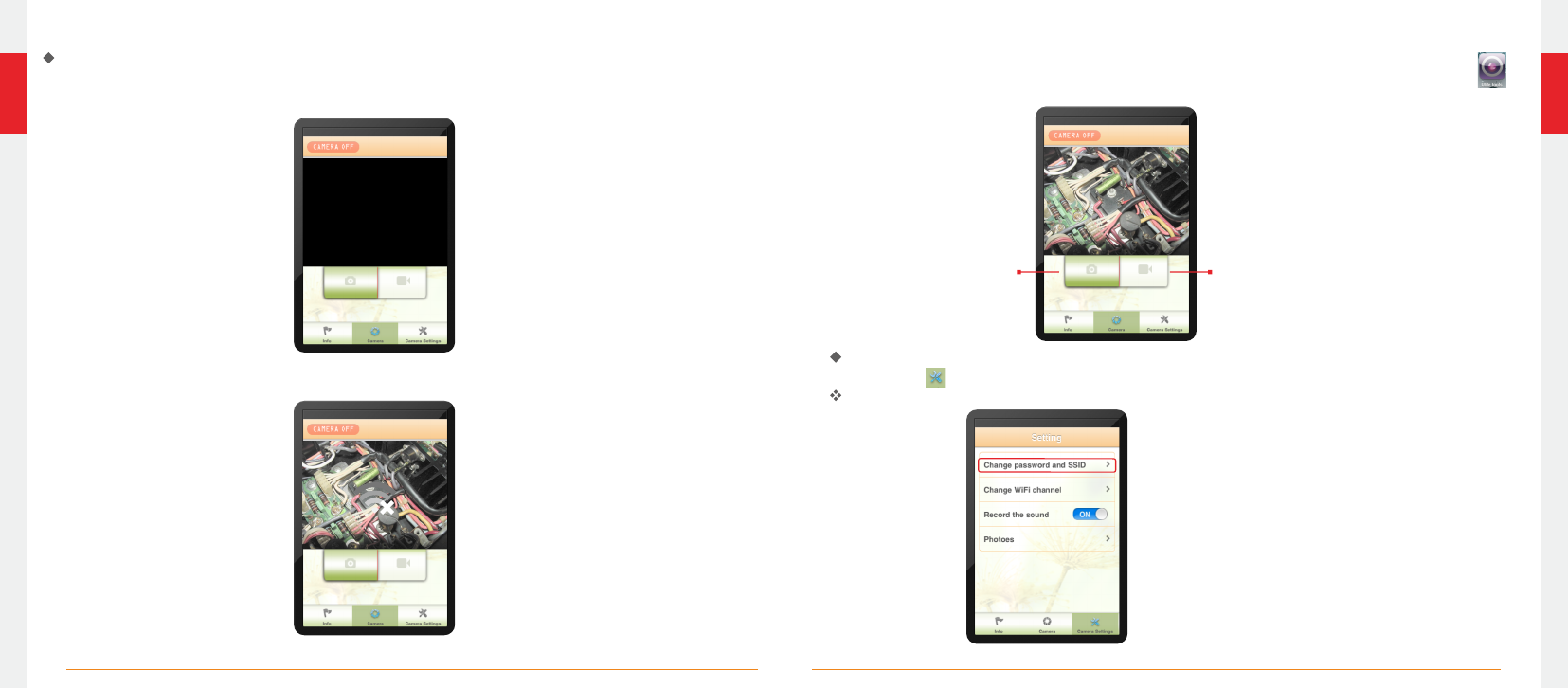
10
09
When the WiFi connection succeeds,the home screen is displayed on the device. Touch
to enter the software screen.
Device Operation
If the WiFi connection succeeds, you will see the image captured by the WiFi camera in
applications. If the WiFi connection fails, the screen shown in the following figure is displayed.
This screen is also displayed if a WiFi interruption occurs when you view an image.
In this case, exit the application and check whether the WiFi connection is proper.
Take
a photo
Record
a video
Settings
Touch this icon to display the settings menu.
You can set a new SSID or password for your WiFi network.
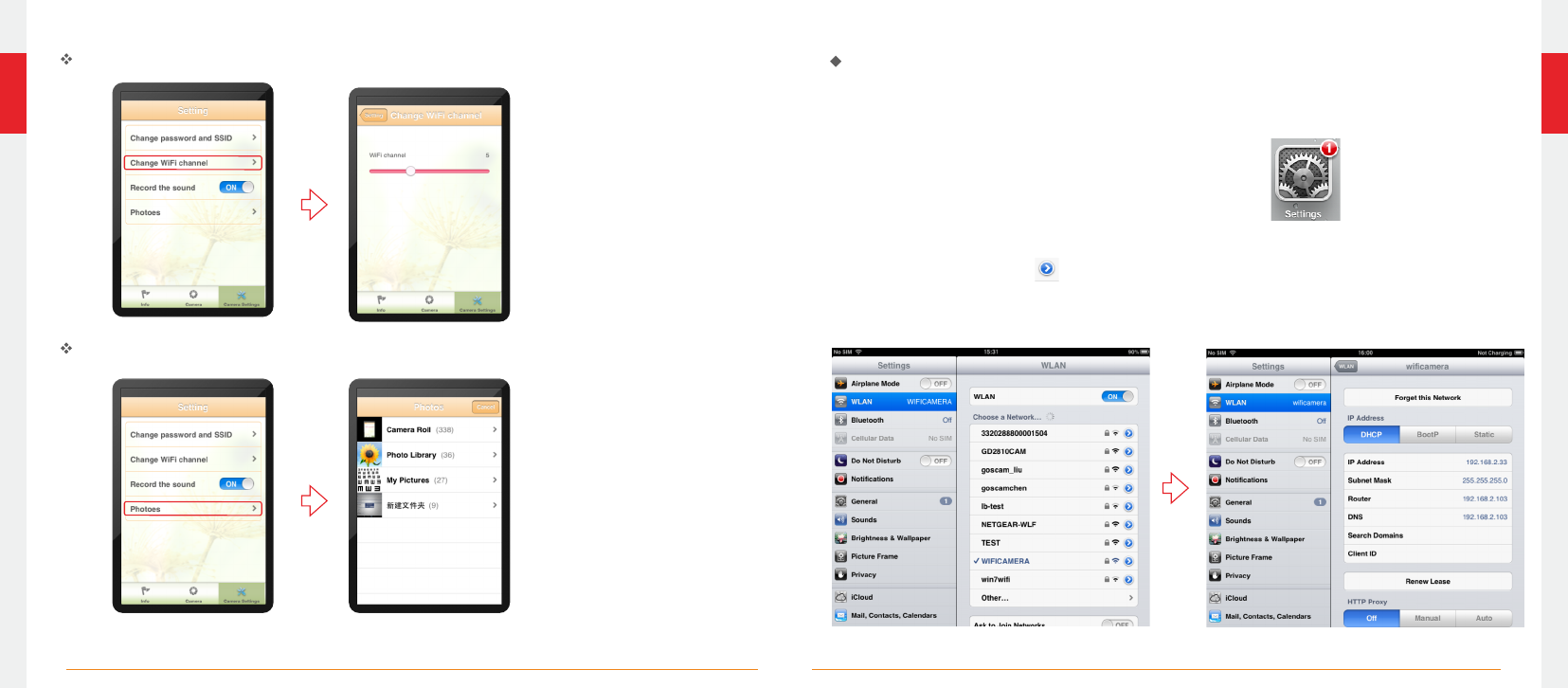
12
11
2. Touch “WLAN” and touch on the right of the camera for which you want to change the
password.
3. Then touch “Forget this Network”.
Change WiFi channel
Touch the "Photos" in can view the picture or video.
Enter the "pictures" can choose to send the file.
the settings and
Important Notes:
After you change the SSID or password, touch Settings on the home screen to forget this
network and reconnect your device to the network. Otherwise, a message indicating a login
error is always displayed. To forget this network:
1. Touch “Settings” on the home screen of your device.