Grandstream Networks GRP2612P IP Phone User Manual
Grandstream Networks, Inc. IP Phone
User Manual

Grandstream Networks, Inc.
GRP2612/GRP2612P/GRP2612W
GRP2613 & GRP2614
Carrier-Grade IP Phones
Administration Guide
GRP2612
GRP2612P
GRP2612W
GRP2613
GRP2614
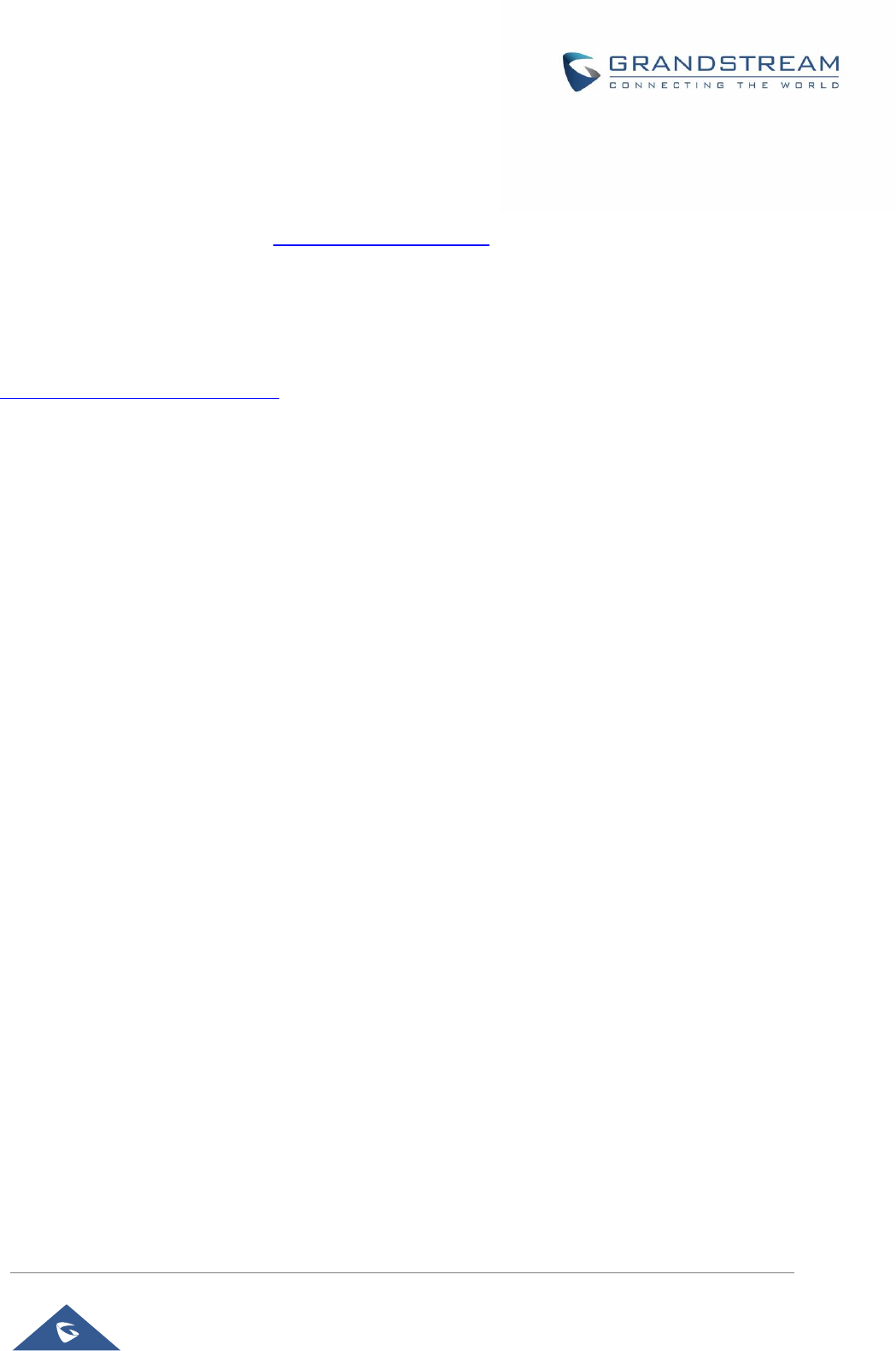
GRP26XX Administration Guide
P a g e | 2
COPYRIGHT
©2019 Grandstream Networks, Inc. http://www.grandstream.com
All rights reserved. Information in this document is subject to change without notice. Reproduction or
transmittal of the entire or any part, in any form or by any means, electronic or print, for any purpose without
the express written permission of Grandstream Networks, Inc. is not permitted.
The latest electronic version of this guide is available for download here:
http://www.grandstream.com/support
Grandstream is a registered trademark and Grandstream logo is trademark of Grandstream Networks, Inc.
in the United States, Europe and other countries.
CAUTION
Changes or modifications to this product not expressly approved by Grandstream, or operation of this
product in any way other than as detailed by this guide, could void your manufacturer warranty.
WARNING
Please do not use a different power adaptor with devices as it may cause damage to the products and void
the manufacturer warranty.
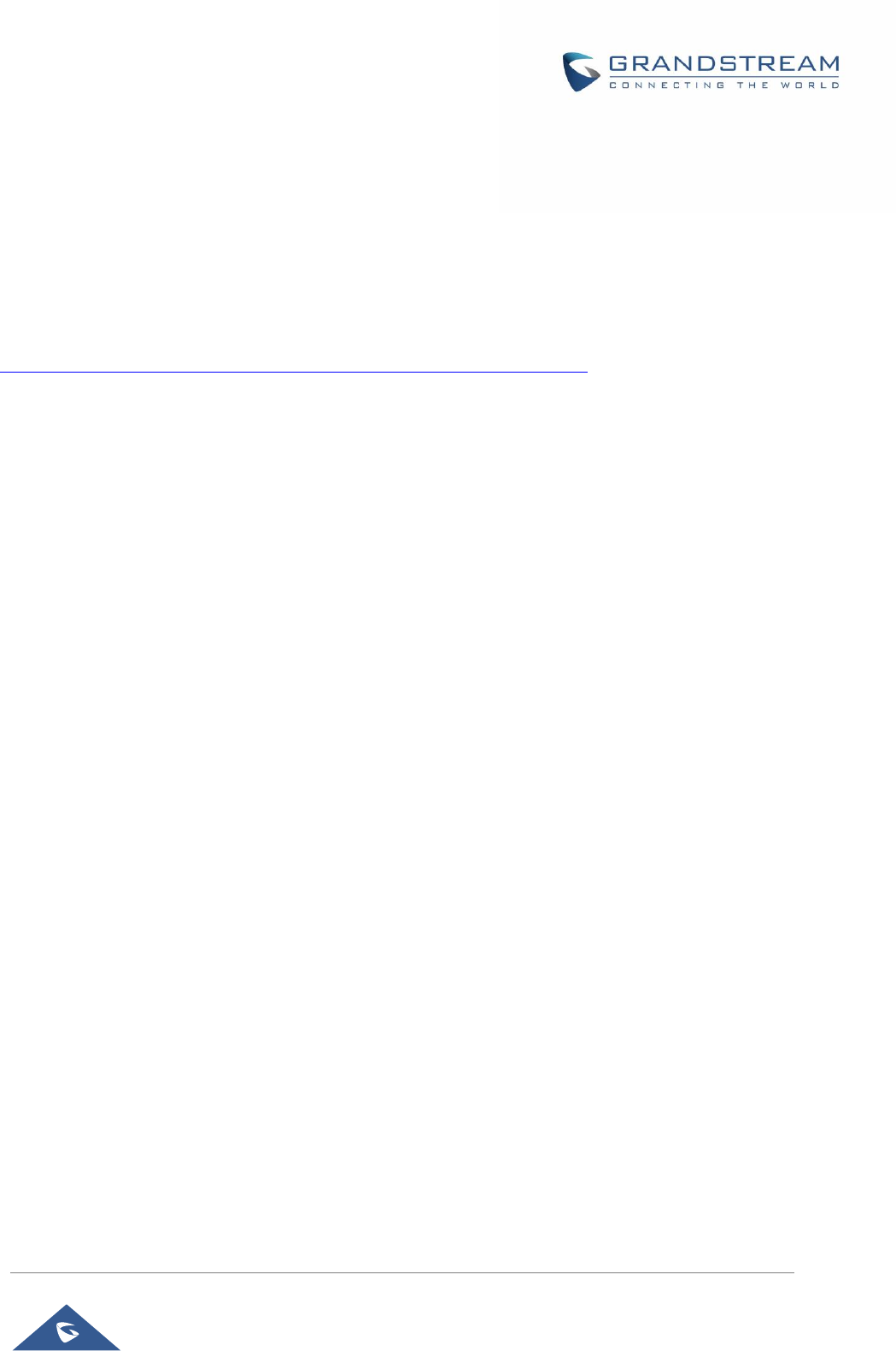
GRP26XX Administration Guide
P a g e | 3
GNU GPL INFORMATION
GRP2612/GRP2612P/GRP2612W/GRP2613/GRP2614 firmware contains third-party software licensed
under the GNU General Public License (GPL). Grandstream uses software under the specific terms of the
GPL. Please see the GNU General Public License (GPL) for the exact terms and conditions of the license.
Grandstream GNU GPL related source code can be downloaded from Grandstream web site from:
http://www.grandstream.com/sites/default/files/Resources/grp_gpl_color.tar.gz

GRP26XX Administration Guide
P a g e | 4
Table of Contents
DOCUMENT PURPOSE ................................................................................................. 8
GUI INTERFACE EXAMPLES ........................................................................................ 9
WELCOME ................................................................................................................... 10
PRODUCT OVERVIEW ................................................................................................ 11
Feature Highlights ................................................................................................................................... 11
GRP2612/GRP2612P/GRP2612W/GRP2613/GRP2614 Technical Specifications ................................ 11
GETTING STARTED ..................................................................................................... 16
Equipment Packaging.............................................................................................................................. 16
GRP2600 Phone Setup ........................................................................................................................... 17
Using the Phone Stand ........................................................................................................................ 17
Using the Slots for Wall Mounting ........................................................................................................ 17
Connecting the GRP2600 ....................................................................................................................... 18
Configuration via Keypad ........................................................................................................................ 18
Configuration via Web Browser ............................................................................................................... 26
Saving Configuration Changes ................................................................................................................ 27
Rebooting from Remote Locations .......................................................................................................... 27
CONFIGURATION GUIDE ............................................................................................ 28
Definitions ................................................................................................................................................ 28
Status Page Definitions ........................................................................................................................... 28
Account Page Definitions ........................................................................................................................ 30
Settings Page Definitions ........................................................................................................................ 45
Network Page Definitions ........................................................................................................................ 73
Maintenance Page Definitions ................................................................................................................. 78
Directory Page Definitions ....................................................................................................................... 84
BLF LED PATTERNS ................................................................................................... 88
NAT SETTINGS ............................................................................................................ 90
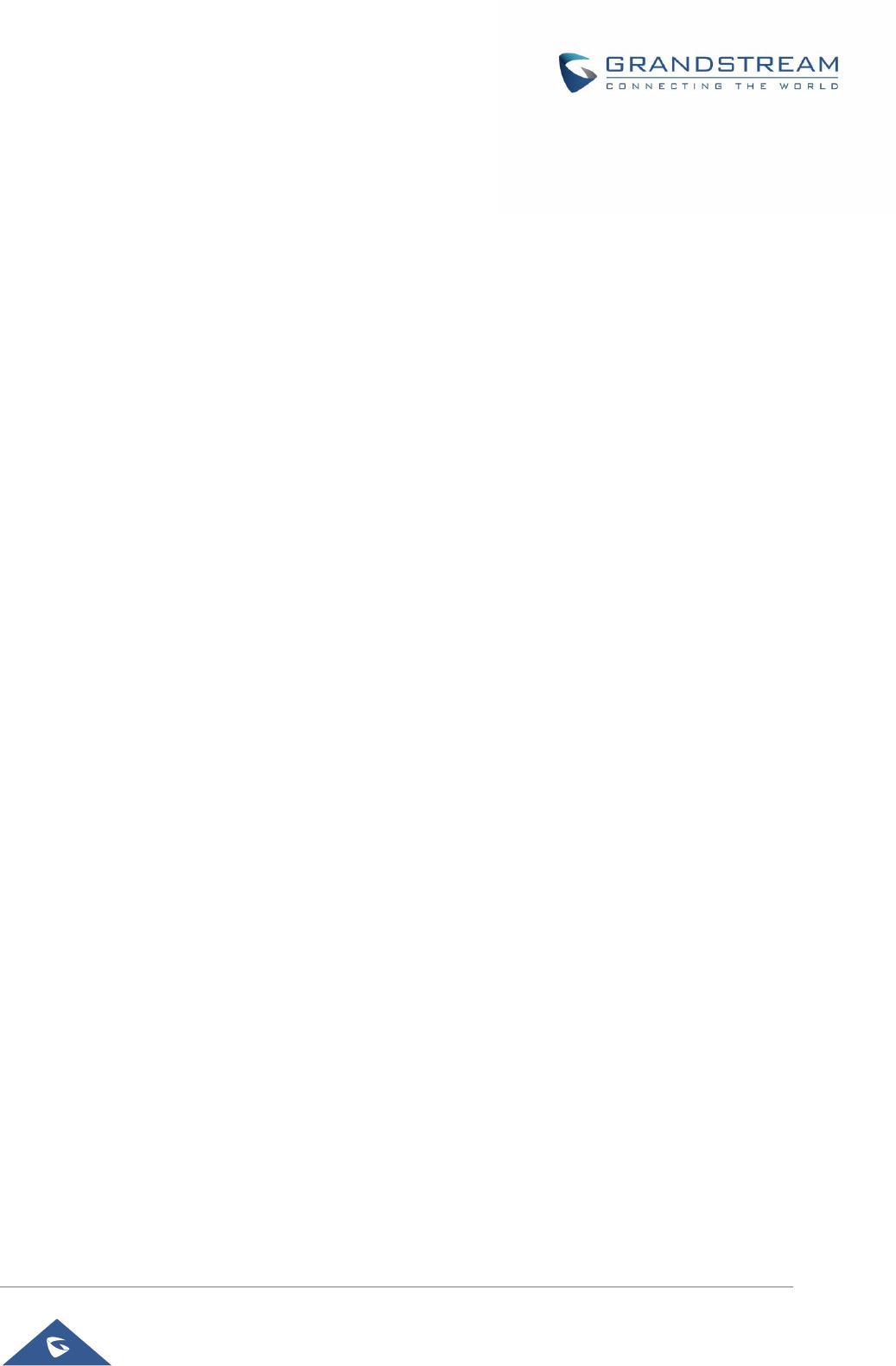
GRP26XX Administration Guide
P a g e | 5
BLUETOOTH (AVAILABLE ON GRP2614 ONLY) ....................................................... 91
PACKET CAPTURE ..................................................................................................... 92
OUTBOUND NOTIFICATION SUPPORT ..................................................................... 93
UPGRADING AND PROVISIONING .......................................................................... 105
Upgrade via Keypad Menu .................................................................................................................... 105
Shortcut of Upgrade and Provision via Keypad Menu .......................................................................... 105
Upgrade via Web GUI ........................................................................................................................... 105
No Local TFTP/FTP/HTTP Servers ....................................................................................................... 106
Configuration File Download ................................................................................................................. 106
No Touch Provisioning ........................................................................................................................... 109
GRP2600 TOOLS ....................................................................................................... 110
RESTORE FACTORY DEFAULT SETTING ................................................................ 111
Restore to factory using hard keys .........................................................................................................111
Restore to factory using LCD menu ...................................................................................................... 112
EXPERIENCING GRP2600 ........................................................................................ 113
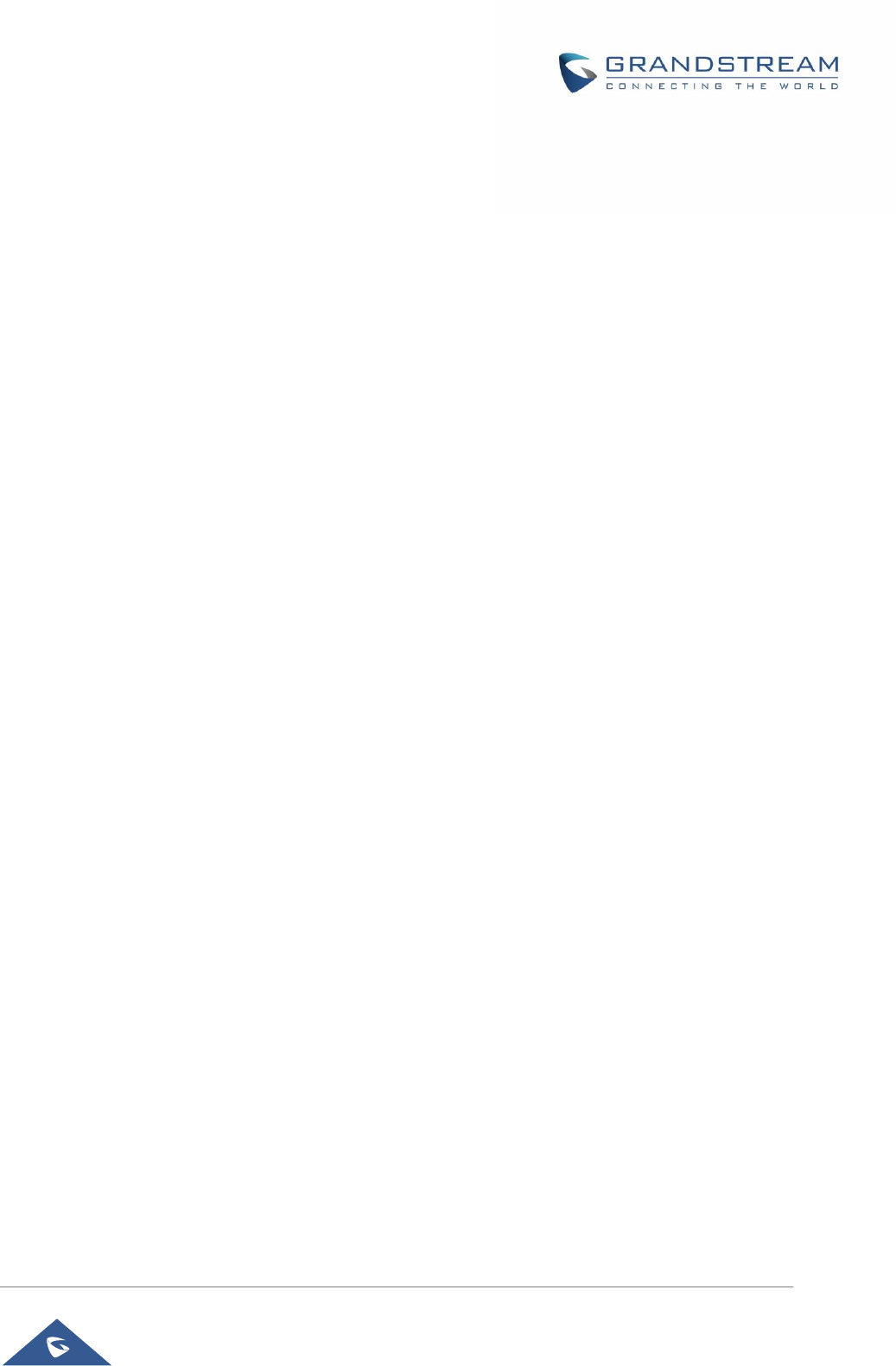
GRP26XX Administration Guide
P a g e | 6
Table of Tables
Table 1: GRP2612/GRP2612P/GRP2612W/GRP2613/GRP2614 Features in a Glance ........................... 11
Table 2: GRP2612/GRP2612P/GRP2612W Technical Specifications ........................................................ 12
Table 3: GRP2613 Technical Specifications ............................................................................................... 13
Table 4: GRP2614 Technical Specifications ............................................................................................... 14
Table 5: Equipment Packaging ................................................................................................................... 16
Table 6: Configuration Menu ....................................................................................................................... 19
Table 7: Status Page Definitions ................................................................................................................. 28
Table 8: Account Page Definitions .............................................................................................................. 30
Table 9: Settings Page Definitions .............................................................................................................. 45
Table 10: Network Page Definitions ............................................................................................................ 73
Table 11 : Maintenance Page Definitions .................................................................................................... 78
Table 12: BLF LED Patterns........................................................................................................................ 88
Table 13: Action URL - Supported Events ................................................................................................... 93
Table 14: Action URL - Supported Dynamic Variables ................................................................................ 94
Table 15: Action URL Parameters P-values ................................................................................................ 95
Table 16: Action URL – Add Destination Settings ....................................................................................... 97
Table 17: Action URL - Destination P-values .............................................................................................. 97
Table 18: Action URL – Notification Options ............................................................................................... 98
Table 19: Action URL Notification – Events and Dynamic Attributes .......................................................... 99
Table 20: Action URL Notification P-values ............................................................................................... 103
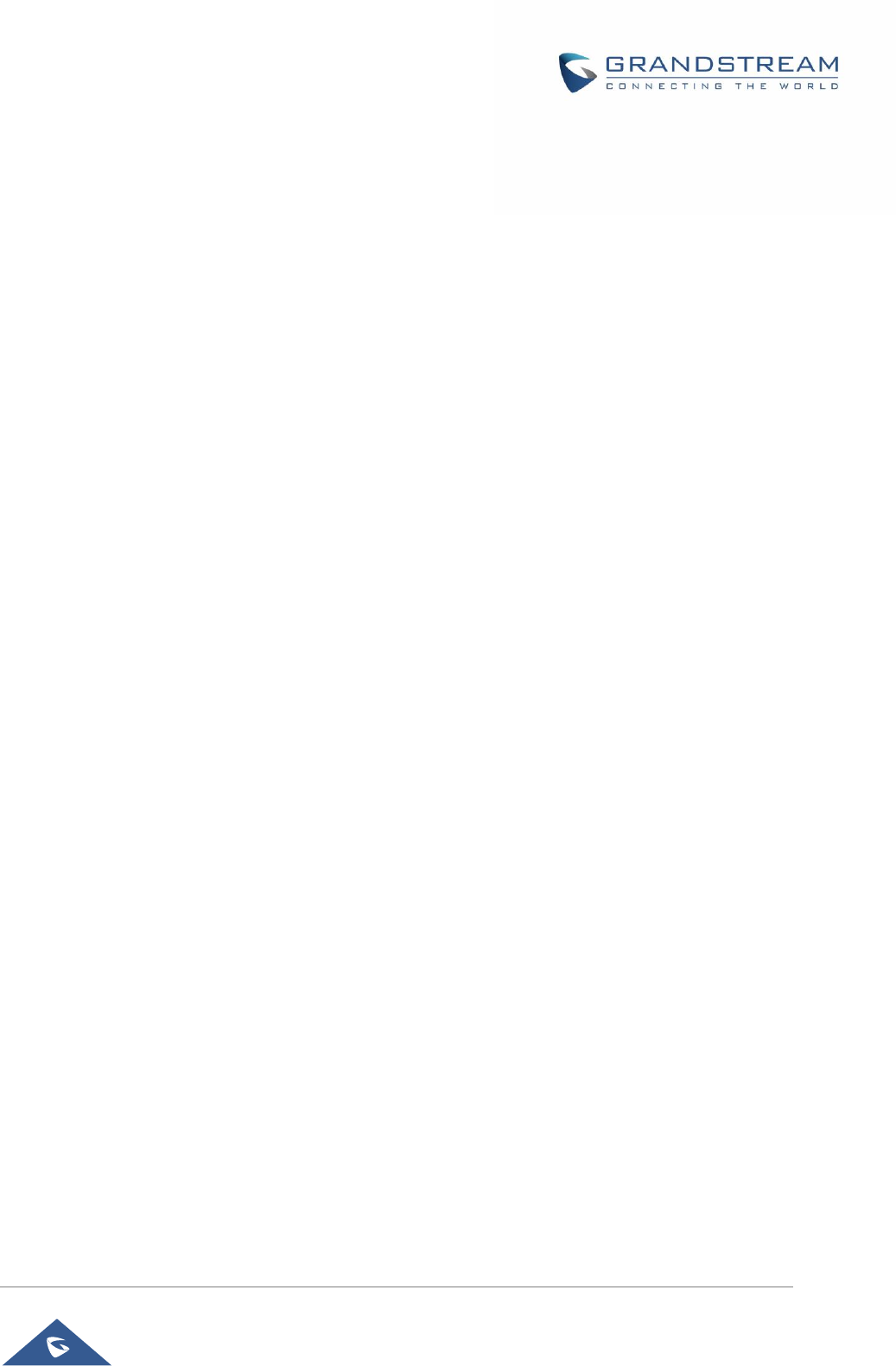
GRP26XX Administration Guide
P a g e | 7
Table of Figures
Figure 1: GRP2600 Package Content ........................................................................................................ 16
Figure 2: Phone Stand and Mounting Slots on the GRP2600. ................................................................... 17
Figure 3: Tab on the Handset Cradle .......................................................................................................... 17
Figure 4: GRP2600 Back / Side View ......................................................................................................... 18
Figure 5: Packet Capture in Idle ................................................................................................................. 92
Figure 6: Packet Capture when running ..................................................................................................... 92
Figure 7: Action URL Settings Page ............................................................................................................ 94
Figure 8: Action URL Packet ....................................................................................................................... 95
Figure 9: Action URL - Add Destination....................................................................................................... 96
Figure 10: Action URL - Add Notification ..................................................................................................... 98
Figure 11: Config File Download ............................................................................................................... 107
Figure 12: Certificates Files Download ..................................................................................................... 108
Figure 13: GRP2600 tools......................................................................................................................... 110
Figure 14 : Confirmation for Factory Reset ................................................................................................111
Figure 15 : GRP2600 LCD - Confirm Factory Reset ................................................................................ 112
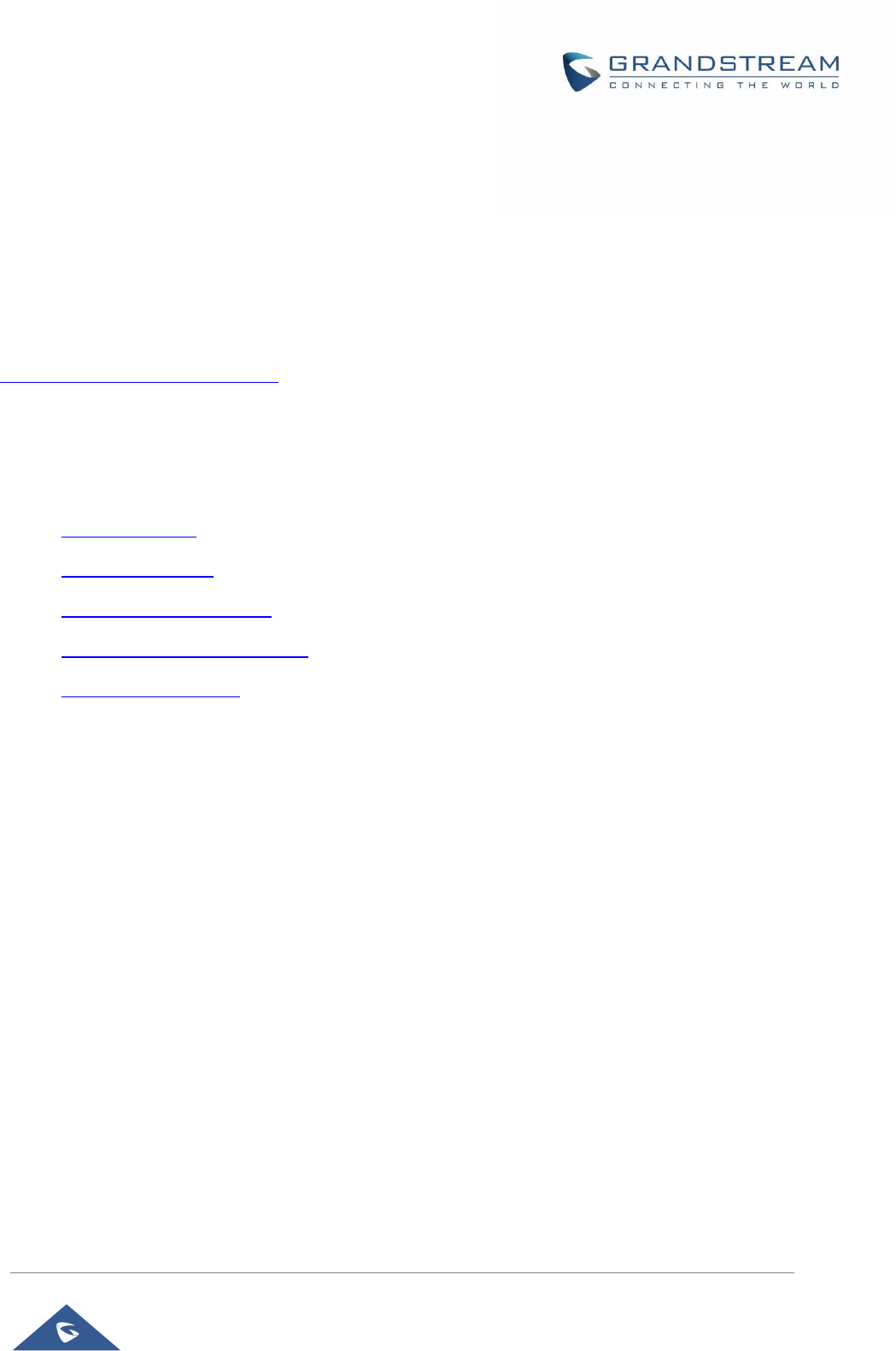
GRP26XX Administration Guide
P a g e | 8
DOCUMENT PURPOSE
This document describes how to configure GRP2612/GRP2612P/GRP2612W/GRP2613/GRP2614
features via phone’s LCD menu and Web GUI menu. The intended audiences of this document are phone
administrators.
To learn the basic functions of GRP2612 / GRP2612P / GRP2612W / GRP2613 / GRP2614, please visit
http://www.grandstream.com/support to download the latest “GRP2612 / GRP2612P / GRP2612W /
GRP2613 / GRP2614 User Guide”.
This guide covers the following topics:
• Product Overview
• Configuration Guide
• Upgrading and Provisioning
• Restore Factory Default Settings
• Experiencing GRP2600
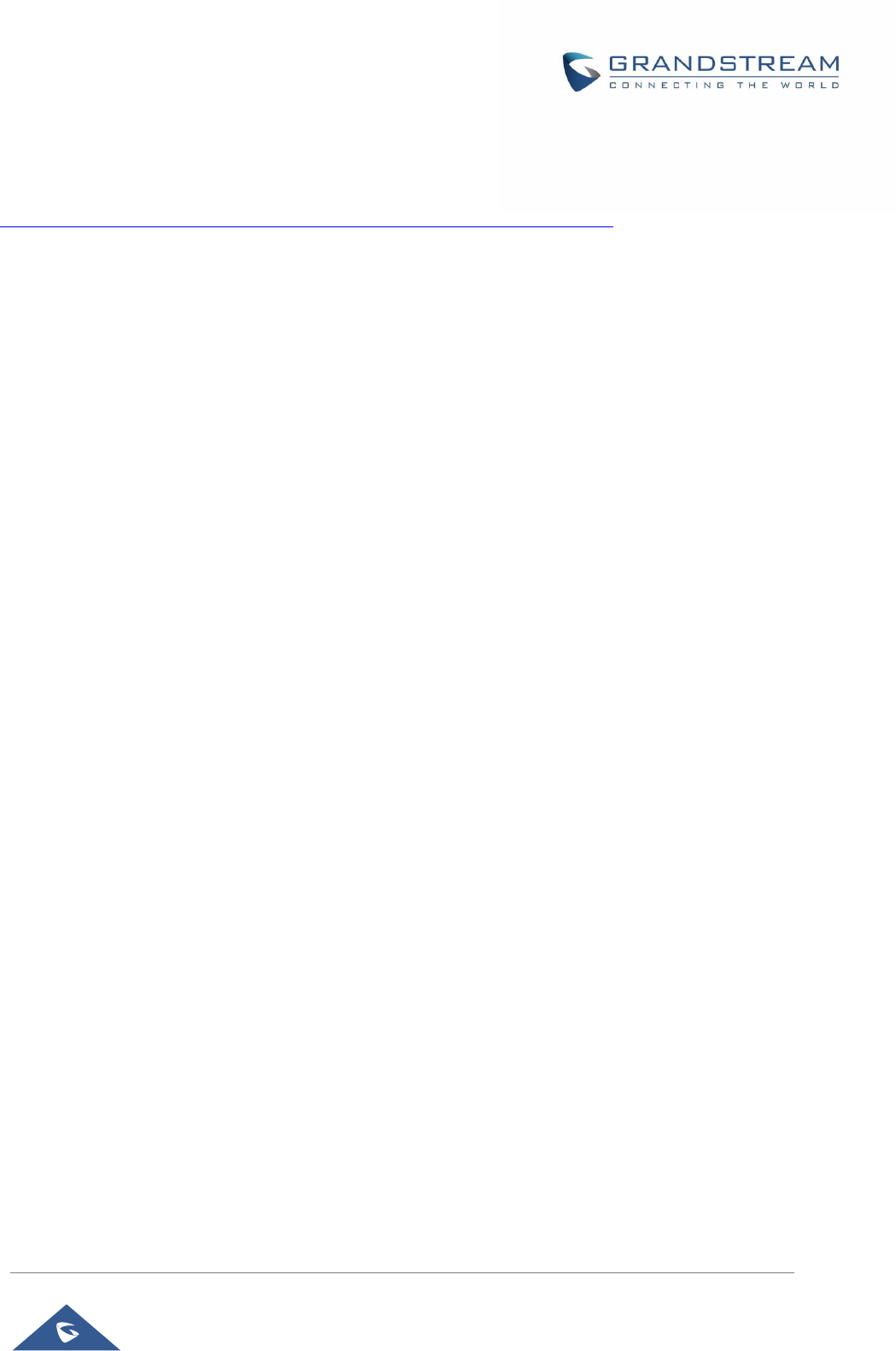
GRP26XX Administration Guide
P a g e | 9
GUI INTERFACE EXAMPLES
http://www.grandstream.com/sites/default/files/Resources/GRP2600_web_gui.zip
1. Screenshot of Login Page
2. Screenshots of Status Pages
3. Screenshots of Accounts Pages
4. Screenshots of Settings Pages
5. Screenshots of Network Pages
6. Screenshots of Maintenance Pages
7. Screenshots of Phonebook Pages
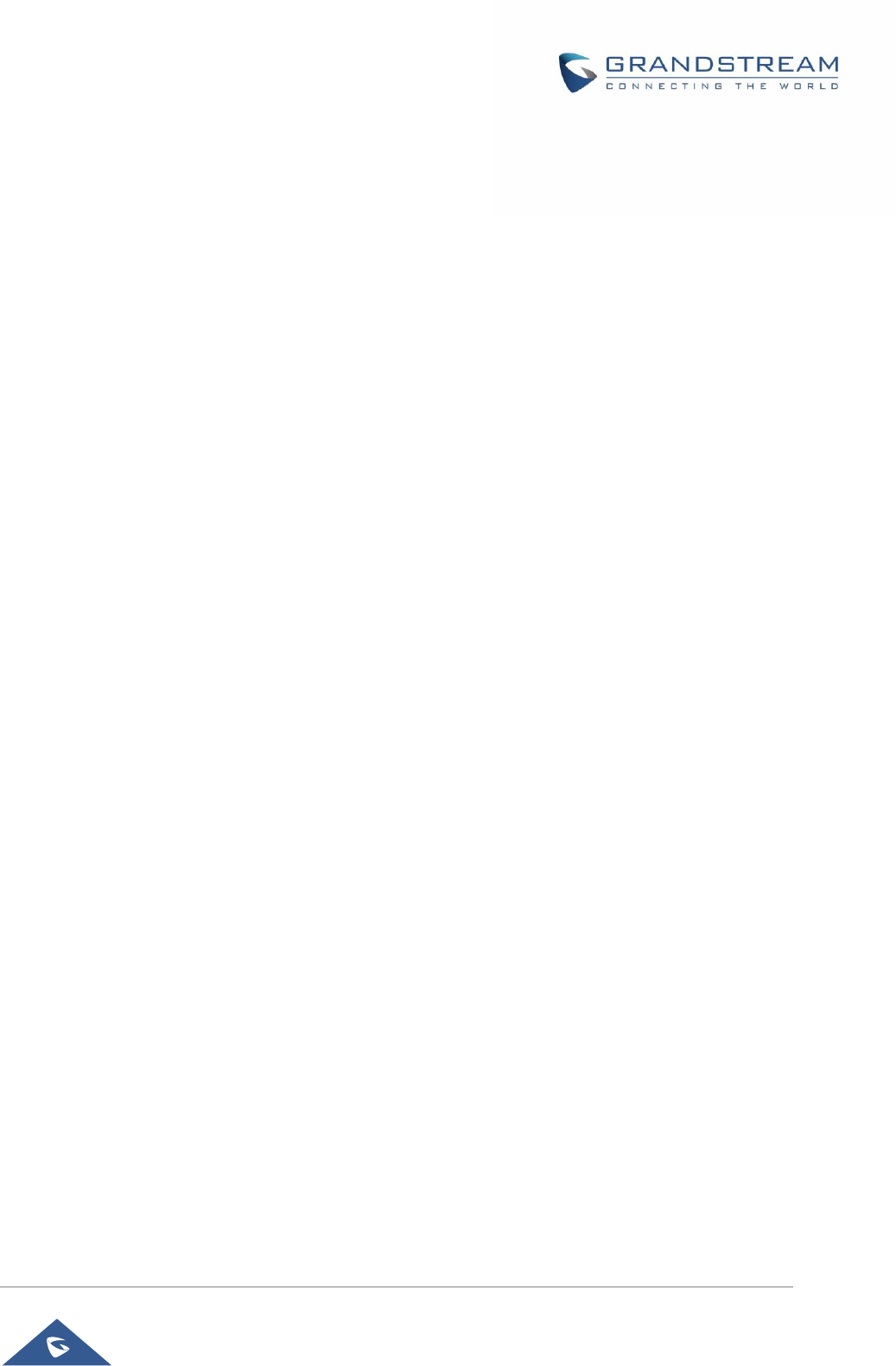
GRP26XX Administration Guide
P a g e | 10
WELCOME
Thank you for purchasing Grandstream GRP2612/GRP2612P/GRP2612W/GRP2613/GRP2614 Carrier-
Grade IP Phones.
GRP2612/GRP2612P/GRP2612W is featuring 4 dual-color line keys (can be digitally programmed as up to
16 provisionable BLF/fast-dial keys), 2.4” (320x240) TFT color LCD, 4 programmable context-sensitive soft
keys, 100M network ports, integrated PoE (GRP2612P & GRP2612W only), integrated dual-band WiFi
(GRP2612W only), 3-way conference, and Electronic Hook Switch (EHS).
GRP2613 is featuring 6 dual-color line keys (can be digitally programmed as up to 24 provisionable
BLF/fast-dial keys), 2.8” (320x240) TFT color LCD, 4 programmable context-sensitive soft keys, 1000M
network ports, integrated PoE, 3-way conference, and Electronic Hook Switch (EHS).
GRP2614 is featuring 4 dual-color line keys (can be digitally programmed as up to 16 provisionable
BLF/fast-dial keys), 2.8” (320x240) TFT color LCD, 4 programmable context-sensitive soft keys, 2.4”
(320x240) additional screen dedicated to up to 24 multi-purpose keys, 1000M network ports, integrated
PoE, Wi-Fi and Bluetooth support, 3-way conference and Electronic Hook Switch (EHS).
The GRP2600 series deliver superior HD audio quality, rich and leading-edge telephony features, protection
for privacy, and broad interoperability with most 3rd party SIP devices and leading SIP/NGN/IMS platforms.
GRP2600 series is the perfect choice for enterprise users looking for a high quality, feature rich multi-line
executive IP phone with advanced functionalities and performance.

GRP26XX Administration Guide
P a g e | 11
PRODUCT OVERVIEW
Feature Highlights
The following table contains the major features of the GRP2600 phones:
Table 1: GRP2612/GRP2612P/GRP2612W/GRP2613/GRP2614 Features in a Glance
GRP2612
GRP2612P
GRP2612W
4 dual-color line keys that can be digitally
programmed as up to 16 provisionable
BLF/fast-dial keys.
2.4 inch (320x240) TFT color LCD
4 programmable Softkeys
3-way conference
Wi-Fi support (GRP2612W only)
GRP2613
6 dual-color line keys that can be digitally
programmed as up to 24 provisionable
BLF/fast-dial keys.
2.8 inch (320x240) TFT color LCD
4 programmable Softkeys
3-way conference
GRP2614
4 dual-color line keys that can be digitally
programmed as up to 16 provisionable
BLF/fast-dial keys.
2.8 inch (320x240) TFT color LCD
5 programmable Softkeys
Bluetooth V2.1
3-way conference
Wi-Fi support
GRP2612/GRP2612P/GRP2612W/GRP2613/GRP2614 Technical
Specifications
The following table resumes all the technical specifications including the protocols / standards supported,
voice codecs, telephony features, languages and upgrade/provisioning settings for the GRP2600 series.
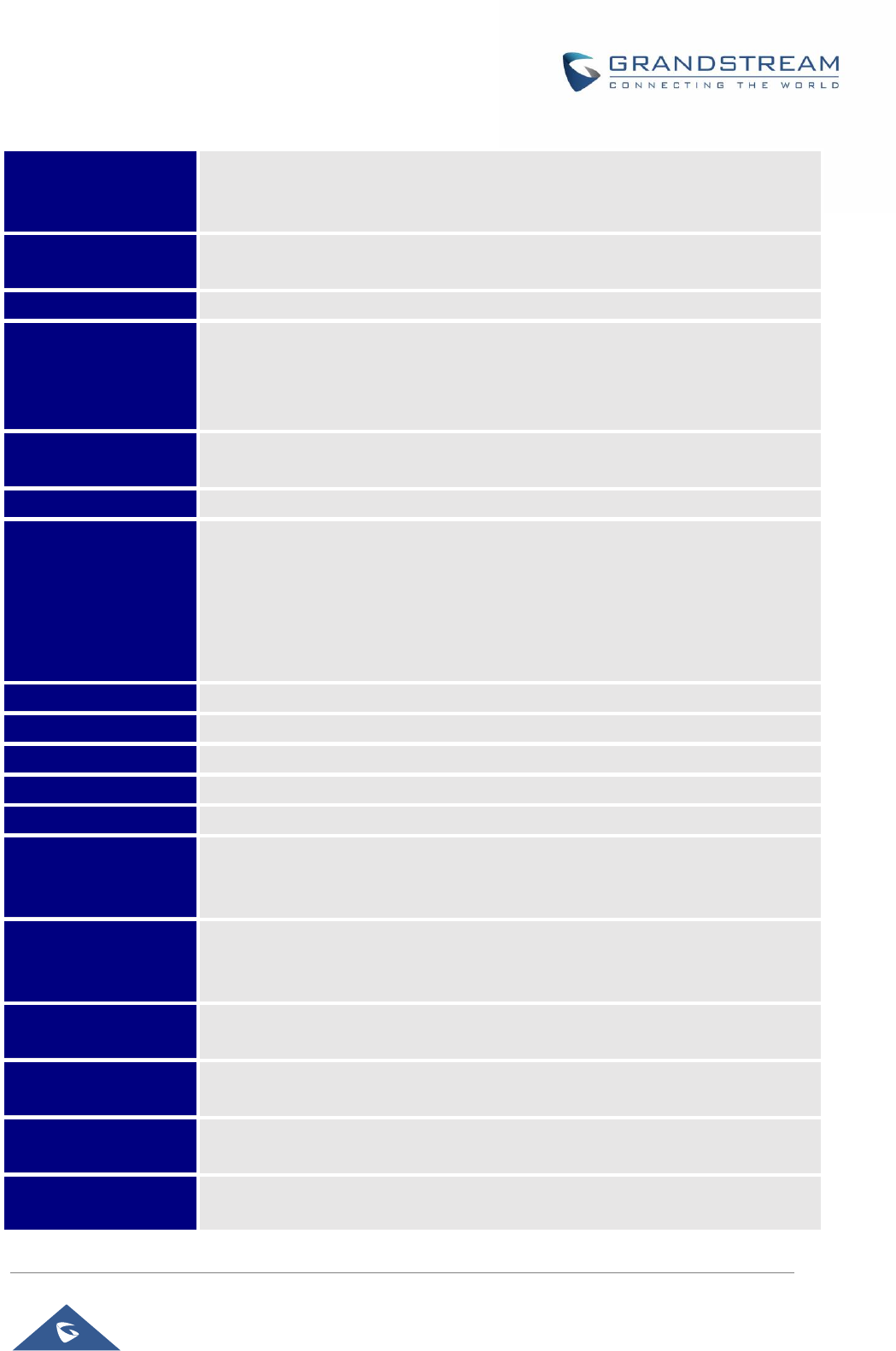
GRP26XX Administration Guide
P a g e | 12
Table 2: GRP2612/GRP2612P/GRP2612W Technical Specifications
Protocols/Standards
SIP RFC3261, TCP/IP/UDP, RTP/RTCP/RTCP-XR, HTTP/HTTPS, ARP, ICMP,
DNS (A record, SRV, NAPTR), DHCP, PPPoE, SSH, TFTP, FTP/FTPS, NTP,
STUN, SIMPLE, LLDP, LDAP, TR-069, 802.1x, TLS, SRTP, IPv6
Network Interfaces
Dual switched auto-sensing 10/100 Mbps Ethernet ports, with integrated PoE
(only GRP2612P/GRP2612W)
Graphic Display
2.4 inch (320x240) TFT color LCD
Feature Keys
4 line keys with up to 4 SIP accounts, 4 programmable contexts sensitive
Softkeys, 5 navigation/menu keys, 9 dedicated function keys for: MESSAGE (with
LED indicator), TRANSFER, HOLD, HEADSET, MUTE, SEND/REDIAL,
SPEAKERPHONE, VOLUME+, VOLUME-
Voice Codec
Support for G.729A/B, G723.1, G.711µ/a-law, G.726, G.722 (wide-band), ILBC,
OPUS and in-band and out-of-band DTMF (in audio, RFC2833, SIP INFO)
Auxiliary Ports
RJ9 headset jack (allowing EHS with Plantronics headsets)
Telephony Features
Hold, transfer, forward, 3-way conference, call park, call pickup, shared-call-
appearance (SCA), bridged-line-appearance (BLA), downloadable phonebook
(XML, LDAP, up to 500 items), call waiting, call log (up to 500 records),
customization of screen, off-hook auto dial, auto answer, click-to-dial, flexible dial
plan, hot desking, personalized music ringtones and music on hold, server
redundancy and fail-over
Sample Applications
Weather
HD audio
Yes, both on handset and full-duplex handsfree speakerphone
Base Stand
Yes, allow 2 angle positions
Wall Mountable
Yes
QoS
Layer 2 (808.1Q, 802.1p) and Layer 3 (ToS, DiffServ, MPLS) QoS
Security
User and administrator level passwords, MD5 and MD5-sess based
authentication, AES based secure configuration file, SRTP, TLS, 802.1x media
access control
Multi-language
English, Arabic, Chinese, Croatian, Czech, Dutch, German, French, Hebrew,
Hungarian, Italian, Japanese, Korean, Polish, Portuguese, Russian, Slovenia,
Spanish, Turkish
Upgrade/Provisioning
Firmware upgrade via TFTP/FTP/FTPSHTTP/HTTPS, mass provisioning using
TR-069 or encrypted XML configuration file
Power & Green
Energy Efficiency
Universal power adapter included: Input:100-240 VAC; Output: +5VDC, 0.5A;
Integrated Power-over-Ethernet (802.3af)
Temperature and
Humidity
32-104℉ / 0~40℃, 10-90% (non- condensing)
Package Content
GRP2612/GRP2612P/GRP2612W phone, handset with cord, base stand,
universal power supply (except GRP2612P), network cable, Quick Installation
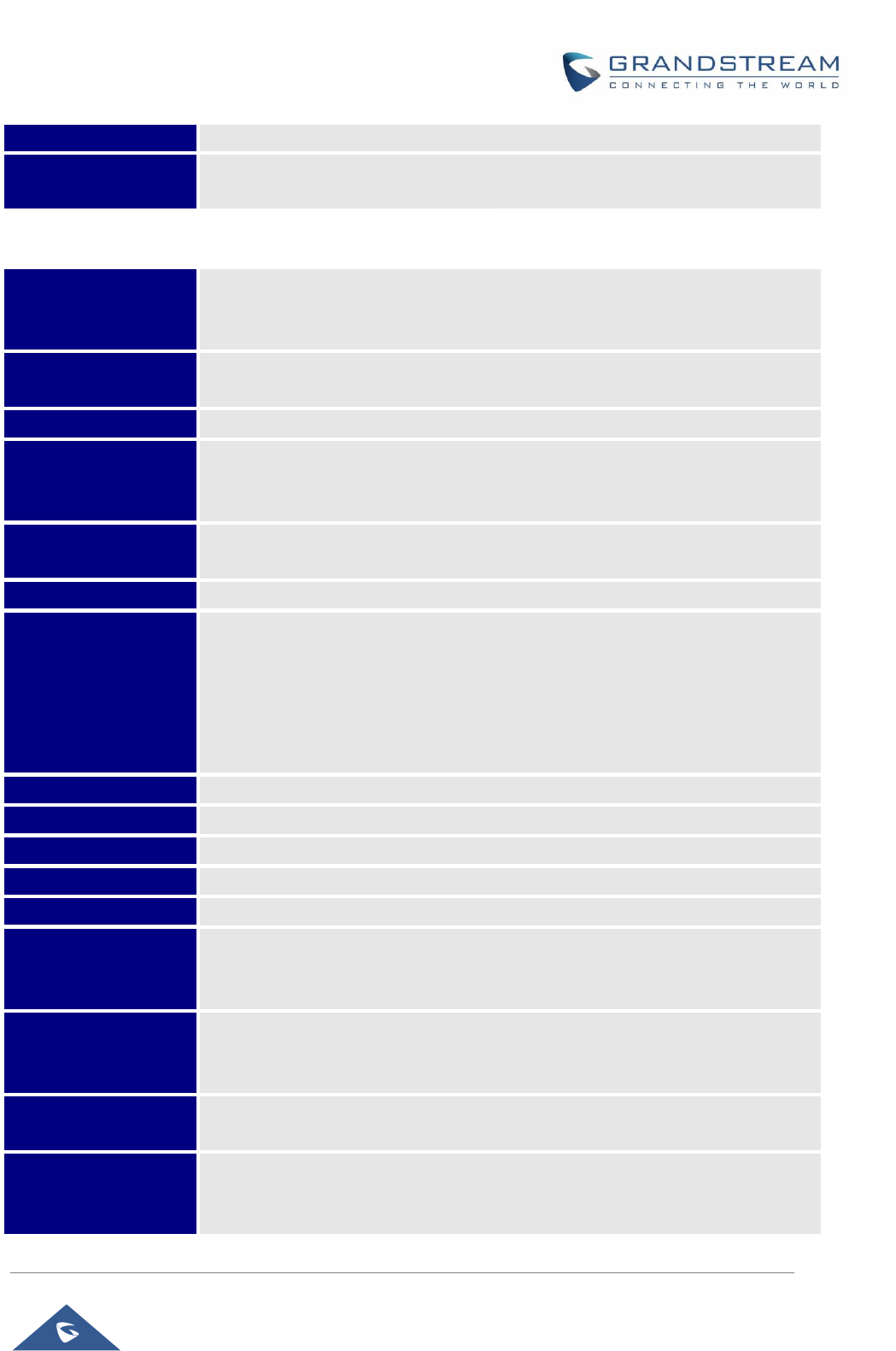
GRP26XX Administration Guide
P a g e | 13
Guide
Compliance
FCC Part15 Class B, EN55022 ClassB, EN61000-3-2, EN61000-3-3, EN55024,
EN60950-1, AS/NZS CISPR22 Class B
Table 3: GRP2613 Technical Specifications
Protocols/Standards
SIP RFC3261, TCP/IP/UDP, RTP/RTCP/RTCP-XR, HTTP/HTTPS, ARP, ICMP,
DNS (A record, SRV, NAPTR), DHCP, PPPoE, SSH, TFTP, FTP/FTPS NTP,
STUN, SIMPLE, LLDP, LDAP, TR-069, 802.1x, TLS, SRTP, IPv6
Network Interfaces
Dual switched auto-sensing 10/100/1000 Mbps Ethernet ports with integrated
PoE
Graphic Display
2.8 inch (320x240) TFT color LCD
Feature Keys
4 line keys with up to 4 SIP accounts, 5 navigation/menu keys, 9 dedicated
function keys for: MESSAGE (with LED indicator), TRANSFER, HOLD,
HEADSET, MUTE, SEND/REDIAL, SPEAKERPHONE, VOLUME+, VOLUME-
Voice Codec
Support for G.723.1, G.729A/B, G.711µ/a-law, G.726, G.722 (wide-band), OPUS,
iLBC and in-band and out-of-band DTMF (in audio, RFC2833, SIP INFO)
Auxiliary Ports
RJ9 headset jack (allowing EHS with Plantronics headsets).
Telephony Features
Hold, transfer, forward, 3-way conference, call park, call pickup, shared-call-
appearance (SCA)/bridged-line-appearance (BLA), downloadable phonebook
(XML, LDAP, up to 500 items), call waiting, call log (up to 500 records),
customization of screen, off-hook auto dial, auto answer, click-to-dial, flexible dial
plan, hot desking, personalized music ringtones and music on hold, server
redundancy and fail-over
Sample Applications
Weather
HD audio
Yes, both on handset and full-duplex handsfree speakerphone
Base Stand
Yes, allow 2 angle positions
Wall Mountable
Yes
QoS
Layer 2 (808.1Q, 802.1p) and Layer 3 (ToS, DiffServ, MPLS) QoS
Security
User and administrator level passwords, MD5 and MD5-sess based
authentication, AES based secure configuration file, SRTP, TLS, 802.1x media
access control
Multi-language
English, Arabic, Chinese, Croatian, Czech, Dutch, German, French, Hebrew,
Hungarian, Italian, Japanese, Korean, Polish, Portuguese, Russian, Slovenia,
Spanish, Turkish
Upgrade/Provisioning
Firmware upgrade via TFTP/FTP/FTPS/HTTP/HTTPS, mass provisioning using
TR-069 or encrypted XML configuration file
Power & Green
Energy Efficiency
Universal power adapter included: Input:100-240 VAC; Output: +5VDC, 0.5A;
Integrated Power-over-Ethernet (802.3af)
Max power consumption 6W.
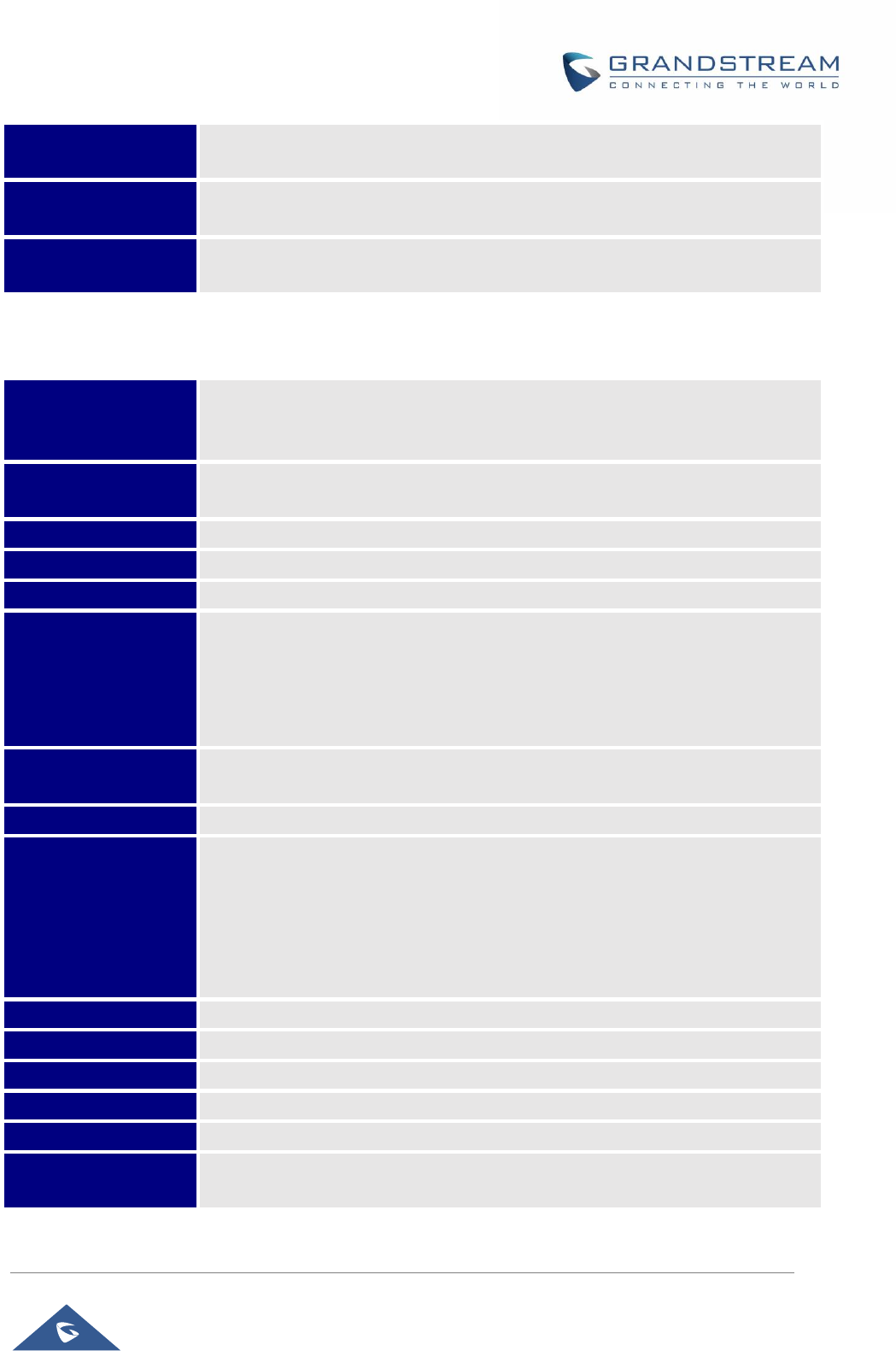
GRP26XX Administration Guide
P a g e | 14
Temperature and
Humidity
32-104℉ / 0~40℃, 10-90% (non- condensing)
Package Content
GRP2613 phone, handset with cord, base stand, universal power supply, network
cable, Quick Installation Guide
Compliance
FCC Part15 Class B, EN55022 ClassB, EN61000-3-2, EN61000-3-3, EN55024,
EN60950-1, AS/NZS CISPR22 Class B
Table 4: GRP2614 Technical Specifications
Protocols/Standards
SIP RFC3261, TCP/IP/UDP, RTP/RTCP/RTCP-XR, HTTP/HTTPS, ARP, ICMP,
DNS (A record, SRV, NAPTR), DHCP, PPPoE, SSH, TFTP, FTP/FTPS, NTP,
STUN, SIMPLE, LLDP, LDAP, TR-069, 802.1x, TLS, SRTP, IPv6
Network Interfaces
Dual switched auto-sensing 10/100/1000 Mbps Ethernet ports with integrated
PoE
Graphic Display
2.8 inch (320x240) TFT color LCD – 2.4 inch MPK color LCD
Bluetooth
Yes, Bluetooth 5
Wi-Fi
Yes, dual-band
Feature Keys
6 line keys with up to 6 SIP accounts, 24 speed-dial/BLF extension keys with
dual-color LED, 5 programmable contexts sensitive Softkeys, 5 navigation/menu
keys, 11 dedicated function keys for: MESSAGE (with LED indicator),
PHONEBOOK, TRANSFER, CONFERENCE, HOLD, HEADSET, MUTE,
SEND/REDIAL, SPEAKERPHONE, VOLUME+, VOLUME-
Voice Codec
Support for G.729A/B, G.711µ/a-law, G.726, G.722 (wide-band), iLBC(pending)
and in-band and out-of-band DTMF (in audio, RFC2833, SIP INFO)
Auxiliary Ports
RJ9 headset jack (allowing EHS with Plantronics headsets).
Telephony Features
Hold, transfer, forward, 5-way conference, call park, call pickup, shared-call-
appearance (SCA)/bridged-line-appearance (BLA), downloadable phonebook
(XML, LDAP, up to 2000 items), call waiting, call log (up to 2000 records),
customization of screen, off-hook auto dial, auto answer, click-to-dial, flexible dial
plan, Hot Desking, personalized music ringtones and music on hold, server
redundancy and fail-over
Sample Applications
Weather
HD audio
Yes, both on handset and full-duplex handsfree speakerphone
Base Stand
Yes, allow 2 angle positions
Wall Mountable
Yes
QoS
Layer 2 (808.1Q, 802.1p) and Layer 3 (ToS, DiffServ, MPLS) QoS
Security
User and administrator level passwords, MD5 & MD5-sess based authentication,
AES based secure configuration file, SRTP, TLS, 802.1x media access control
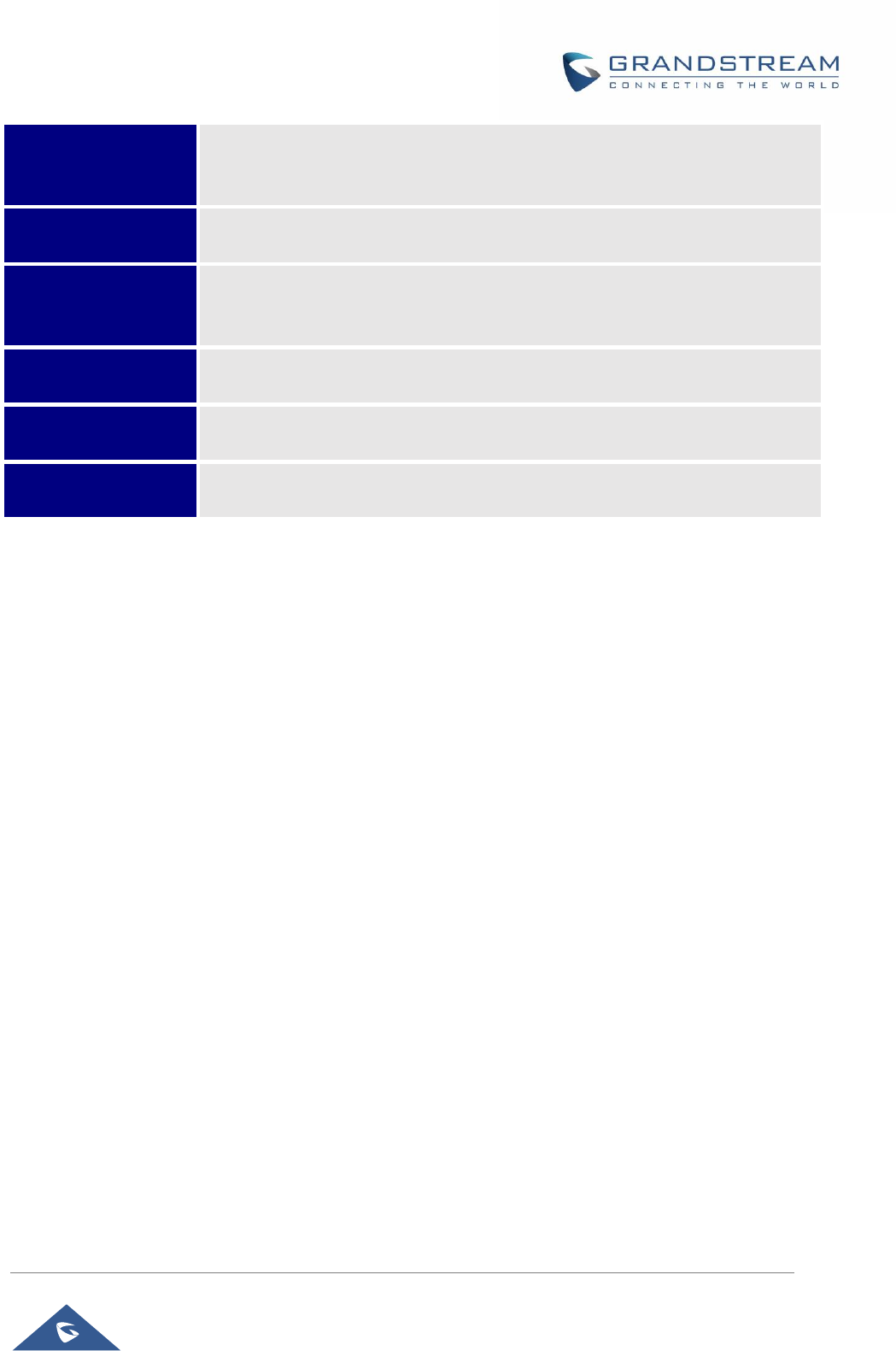
GRP26XX Administration Guide
P a g e | 15
Multi-language
English, Arabic, Chinese, Croatian, Czech, Dutch, German, French, Hebrew,
Hungarian, Italian, Japanese, Korean, Polish, Portuguese, Russian, Slovenia,
Spanish, Turkish
Upgrade/Provisioning
Firmware upgrade via TFTP/FTP/FTPS/HTTP/HTTPS, mass provisioning using
TR-069 or encrypted XML configuration file
Power & Green
Energy Efficiency
Universal power adapter included: Input:100-240V; Output: +12V, 0.5A;
Integrated Power-over-Ethernet (802.3af)
Max power consumption: 6W
Temperature and
Humidity
32-104℉ / 0~40℃, 10-90% (non- condensing)
Package Content
GRP2614 phone, handset with cord, base stand, universal power supply, network
cable, Quick Installation Guide
Compliance
FCC Part15 Class B, EN55022 ClassB, EN61000-3-2, EN61000-3-3, EN55024,
EN60950-1, AS/NZS CISPR22 Class B
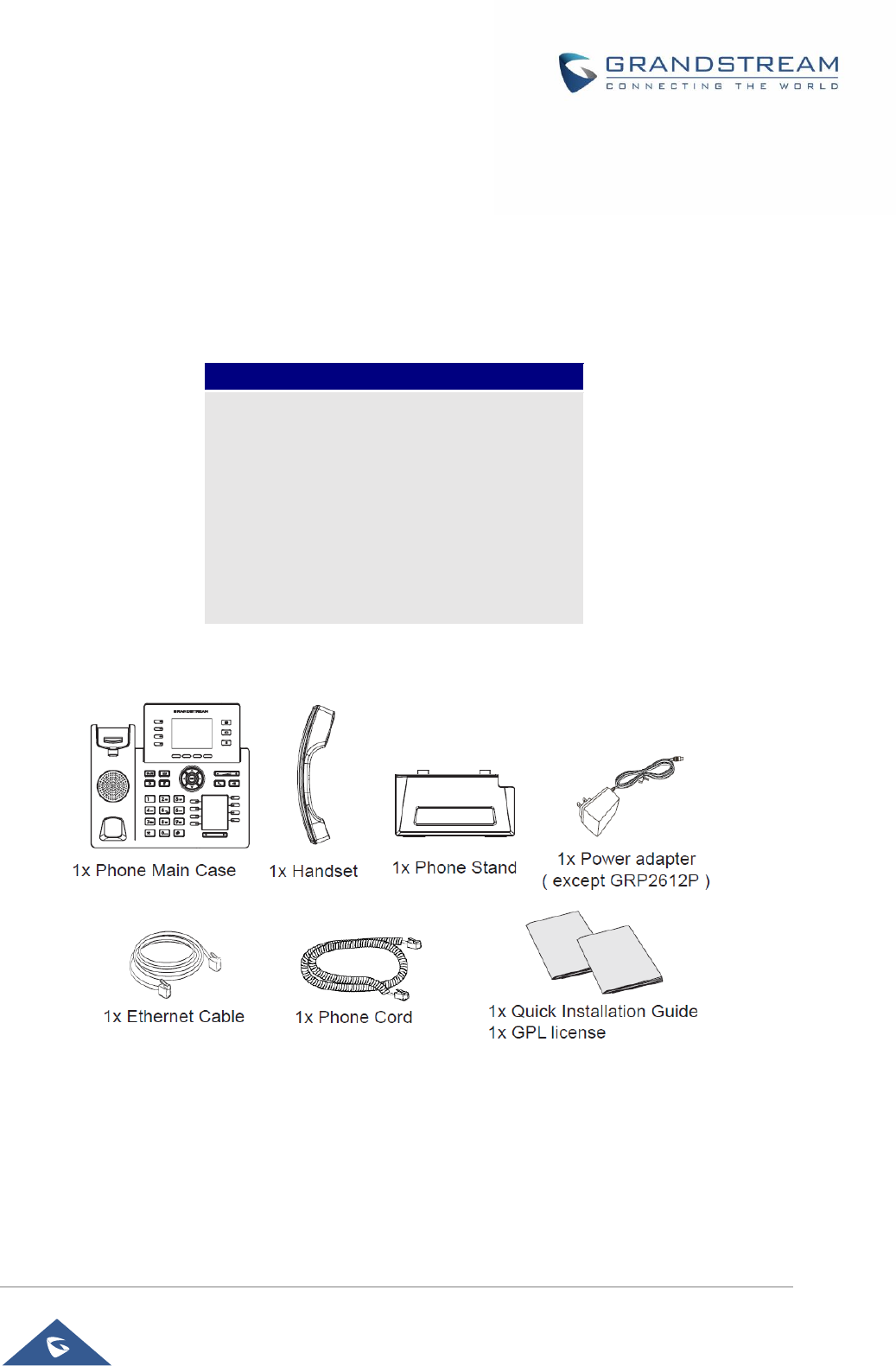
GRP26XX Administration Guide
P a g e | 16
GETTING STARTED
This chapter provides basic installation instructions including the list of the packaging contents and also
information for obtaining the best performance with the GRP2600 phone.
Equipment Packaging
Table 5: Equipment Packaging
Figure 1: GRP2600 Package Content
Note: Check the package before installation. If you find anything missing, contact your system administrator.
GRP2600
• 1 x GRP2600 Main Case.
• 1 x Handset.
• 1 x Phone Stand.
• 1 x Ethernet Cable.
• 1 x Power Adapter.
• 1 x Phone cord.
• 1 x Quick Installation Guide.
• 1 x GPL License.
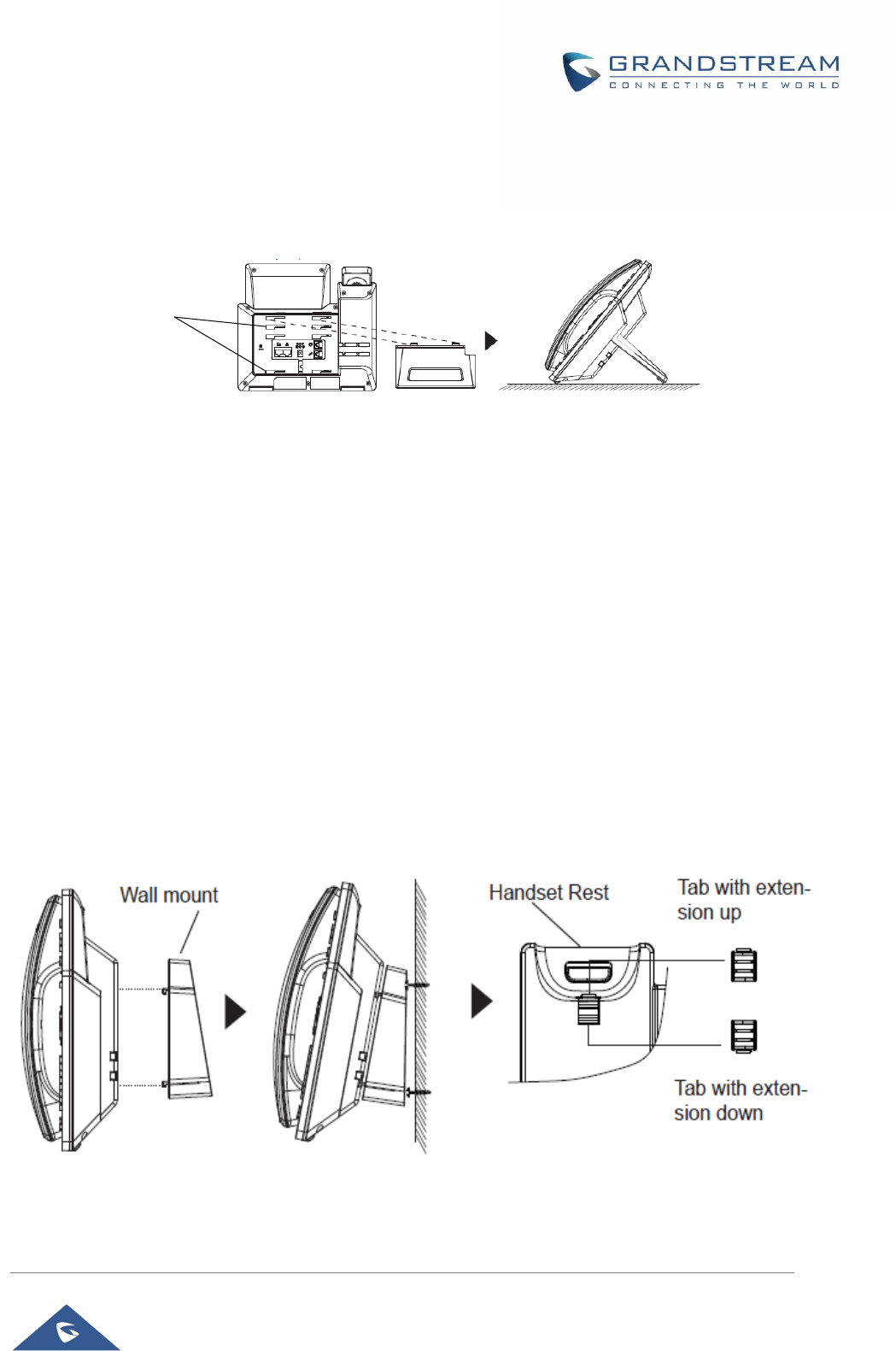
GRP26XX Administration Guide
P a g e | 17
GRP2600 Phone Setup
The GRP2600 phones can be installed on the desktop using the phone stand or attached on the wall using
the slots for wall mounting.
Slot for the wall
mount spacers
and phone stand
Figure 2: Phone Stand and Mounting Slots on the GRP2600.
Using the Phone Stand
For installing the phone on the table with the phone stand, attach the phone stand to the bottom of the
phone where there is a slot for the phone stand. (Upper half, bottom part).
Using the Slots for Wall Mounting
1. Attach the wall mount spacers to the slot for wall mount spacers on the back of the phone.
2. Attach the phone to the wall via the wall mount hole.
3. Pull out the tab from the handset cradle (See figure below).
4. Rotate the tab and plug it back into the slot with the extension up to hold the handset while the
phone is mounted on the wall (See figure below).
Figure 3: Tab on the Handset Cradle
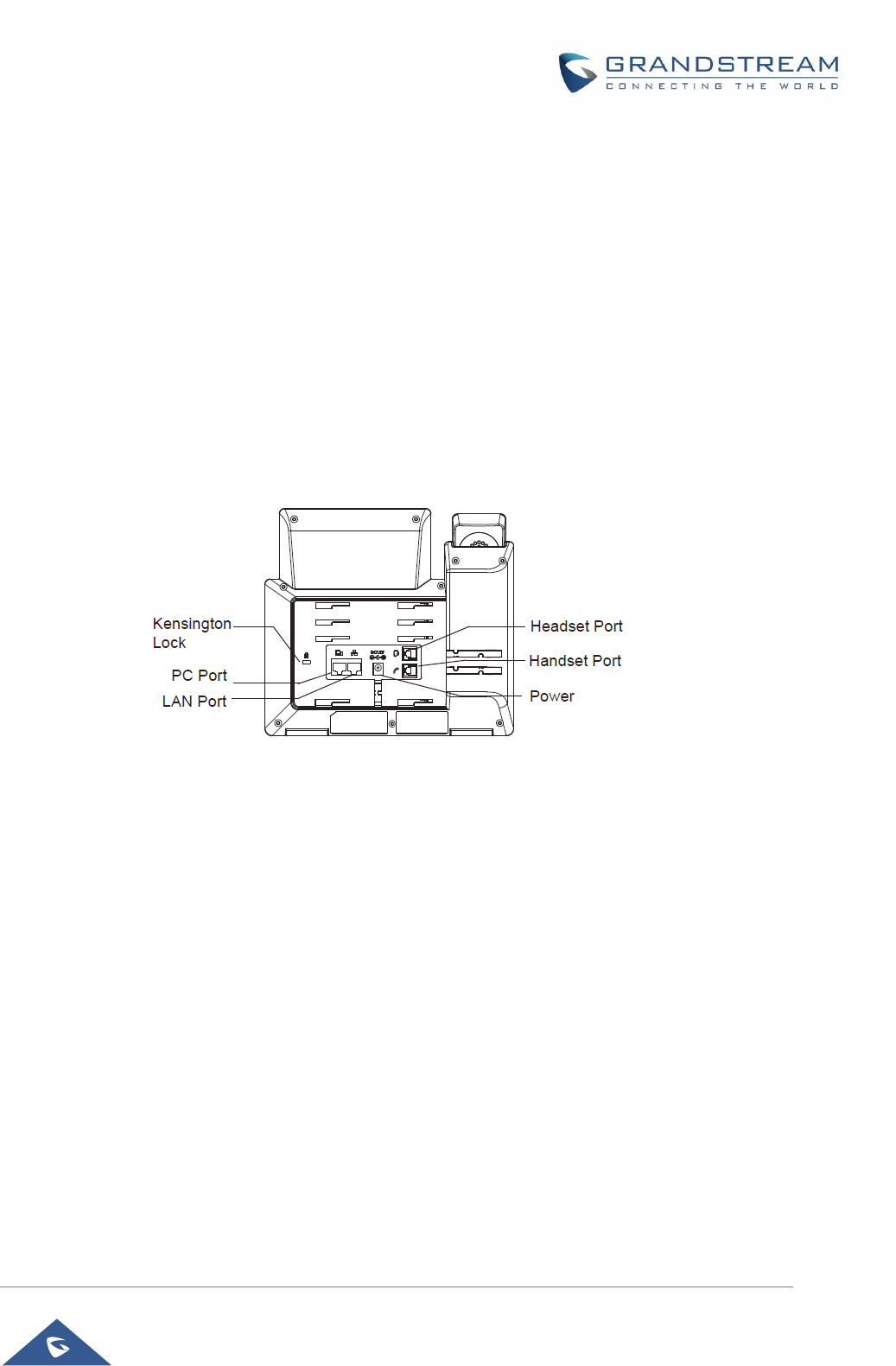
GRP26XX Administration Guide
P a g e | 18
Connecting the GRP2600
To setup the GRP2600, follow the steps below:
1. Connect the handset and main phone case with the phone cord.
2. Connect the LAN port of the phone to the RJ-45 socket of a hub/switch or a router (LAN side of the router)
using the Ethernet cable.
3. Connect the PSU output plug to the power jack on the phone; plug the power adapter into an electrical
outlet. If PoE switch is used in step 2, this step could be skipped.
4. The LCD will display provisioning or firmware upgrade information. Before continuing, please wait for the
date/time display to show up.
5. Using the phone embedded web server or keypad configuration menu, you can further configure the
phone using either a static IP or DHCP.
Figure 4: GRP2600 Back / Side View
Configuration via Keypad
To configure the LCD menu using phone’s keypad, follow the instructions below:
• Enter MENU options. When the phone is in idle, press the round MENU button to enter the
configuration menu.
• Navigate in the menu options. Press the arrow keys up/down/left/right to navigate in the menu options.
• Enter/Confirm selection. Press the round MENU button or “Select” Softkey to enter the selected
option.
• Exit. Press “Exit” Softkey to exit to the previous menu.
• Return to Home page.
In the Main menu, press Home Softkey to return home screen.
In sub menu, press and hold “Exit” Softkey until Exit Softkey changes to Home Softkey, then release
the Softkey.
• The phone automatically exits MENU mode with an incoming call, when the phone is off hook or the
MENU mode if left idle for more than 60 seconds.
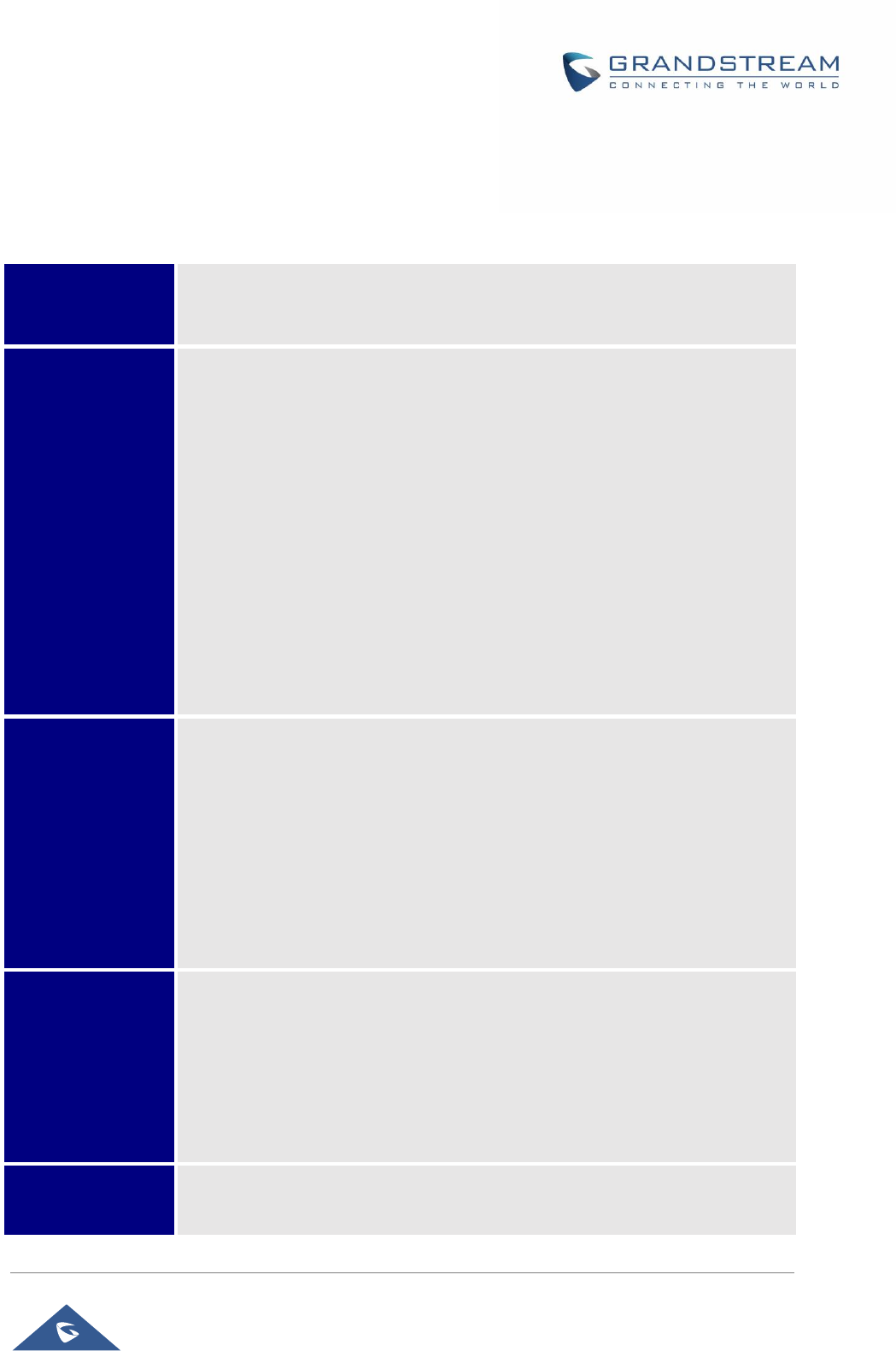
GRP26XX Administration Guide
P a g e | 19
• When the phone is in idle, pressing the UP-navigation key can see phone’s IP address, IP setting, MAC
address and software address.
The MENU options are listed in the following table.
Table 6: Configuration Menu
Call History
Displays Local call logs:
All Calls/Answered Calls/Dialed Calls/Missed Calls/Transferred Calls
Status
Displays account status, network status, software version number and Hardware
• Account status.
• Network status.
Press to enter the sub menu for MAC address, IP setting information
(DHCP/Static IP/PPPoE), Ipv4 address, Ipv6 address, Subnet Mask, Gateway
and DNS server.
• System Information
Press to enter the sub menu for Hardware version, P/N number. Boot, Core,
Base, Prog version and IP Geographic Information.
• Provider Status
Shows the provider’s status based on the Special Feature set on each account.
It provides also functions related to that specific provider.
Contacts
Contacts sub menu includes the following options:
• Local Phonebook
• Local Group
• LDAP Directory
Contacts sub menu is for Local Phonebook, Local Group, LDAP Directory and
Broadsoft Phonebooks. User could configure phonebooks/groups/LDAP options
here, download phonebook XML to the phone and search phonebook/LDAP
directory.
Messages
Message sub menu include the following options:
• Instant Message
Displays received instant messages;
• Voice Mails
Displays voicemail message information in the format below: new messages/all
messages (urgent messages/all urgent messages).
Preference
Preference sub menu includes the following options:
• Do Not Disturb
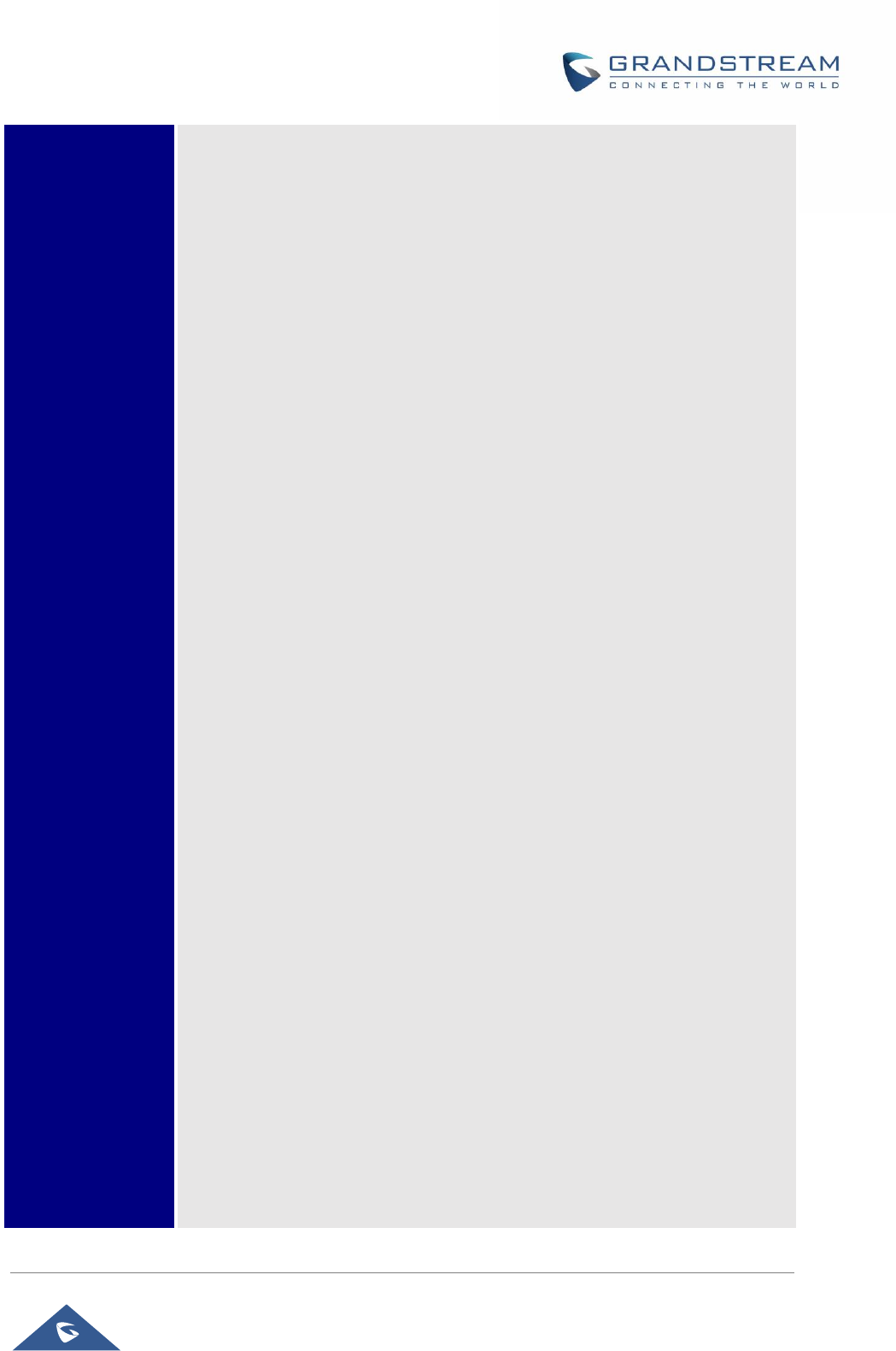
GRP26XX Administration Guide
P a g e | 20
Enables/disables Do Not Disturb on the phone.
• Keypad Lock
Turns on/off keypad lock feature and configures keypad lock password. The
default keypad lock password is null. If user enabled Star Key lock without
configuring password, user can unlock keypad by holding * key 4 seconds and
pressing “OK” button.
• Sounds
o Ring Tone
Configures different ring tones for incoming call.
o Ring Volume
Adjusts ring volume by pressing left/right arrow key.
• Appearance
o Active LCD Brightness
Adjusts active LCD brightness by pressing left/right arrow key
o Idle LCD Brightness
Adjusts idle LCD brightness by pressing left/right arrow key
o Active LCD Timeout
Adjusts the minute of active backlight timeout.
o Screensaver
Enables/Disables Screensaver
o Screensaver Timeout
Configures the minutes of idle before the screensaver activates.
Valid range is 3 to 6.
• MPK LCD Settings (Available on GRP2614 only)
o MPK LCD Display Order
Choose MPK LCD Display Order whether to be Sequential or
Alternating
o Display Contact on MPK LCD
Enable / Disable Display Contact on MPK Order
• Language and Input
o Display Language
Selects the language to be displayed on the phone’s LCD. Users could
select Automatic for local language based on IP location if available.
By default, it is Auto.
o Default Input Selection
Selects the Input mode from Multi-Tap and Shiftable. By default, it is
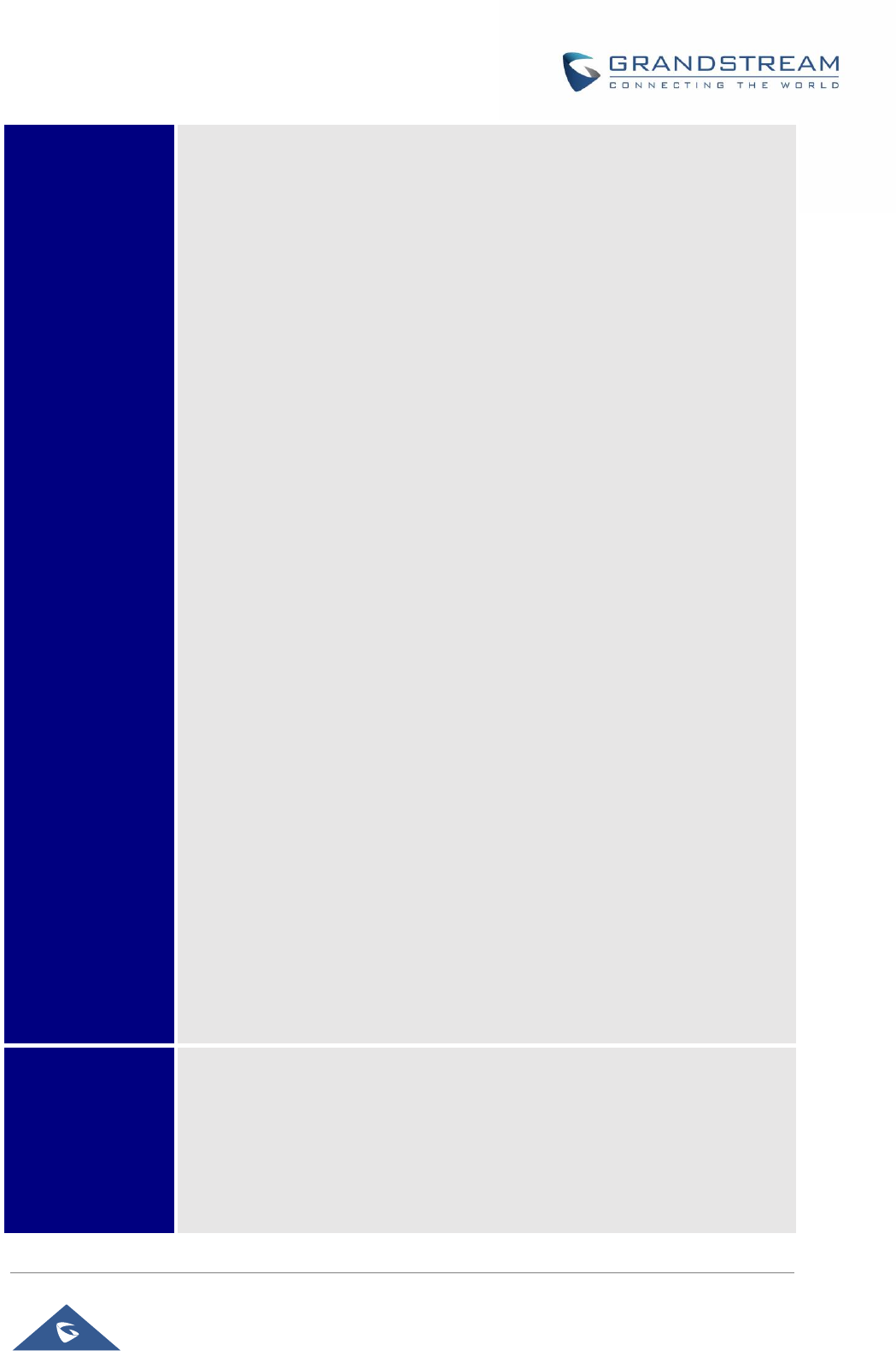
GRP26XX Administration Guide
P a g e | 21
Multi-Tap.
Multi-Tap: User may tap the same key multiple times to switch to the
desired character.
Shiftable: After pressing the number button, user will see the IDs of
the characters that matching to the button. User can select the desired
character by entering the corresponding ID on keypad.
• Date Time
o Allow DHCP Option 42 to override NTP server
o Allow DHCP Option 2 to override Time Zone setting
o Time Settings
It is used to configure date and time on the phone.
• Weather Update
o Enable Weather Update
Choose MPK LCD Display Order whether to be Sequential or
Alternating
o Update Interval
Specifies weather update interval (in minutes). Default value is 15
minutes.
o Degree Unit
Specifies the degree unit for the weather information to display on the
phone. User could choose Fahrenheit, Celsius, or Auto to display the
degree unit. The default setting is “Auto”.
o City Code
Configures weather city code for the phone to look up the weather
information. The default setting is “Automatic” and the weather
information will be obtained based on the IP location of the phone if
available. Otherwise, select the self-defined city code to manually
chose the wanted city.
• Search Mode
Specifies the phonebook search mode to QuickMatch or
ExactMatch. By default, it is QuickMatch.
Phone
Phone sub menu includes the following options:
• SIP
Configures SIP Proxy, Outbound Proxy, SIP User ID, SIP Auth ID, SIP Password,
SIP Transport and Audio information to register SIP account on the phone.
• Call Features
Configures call forward features for Forward All, Forward Busy, Forward No
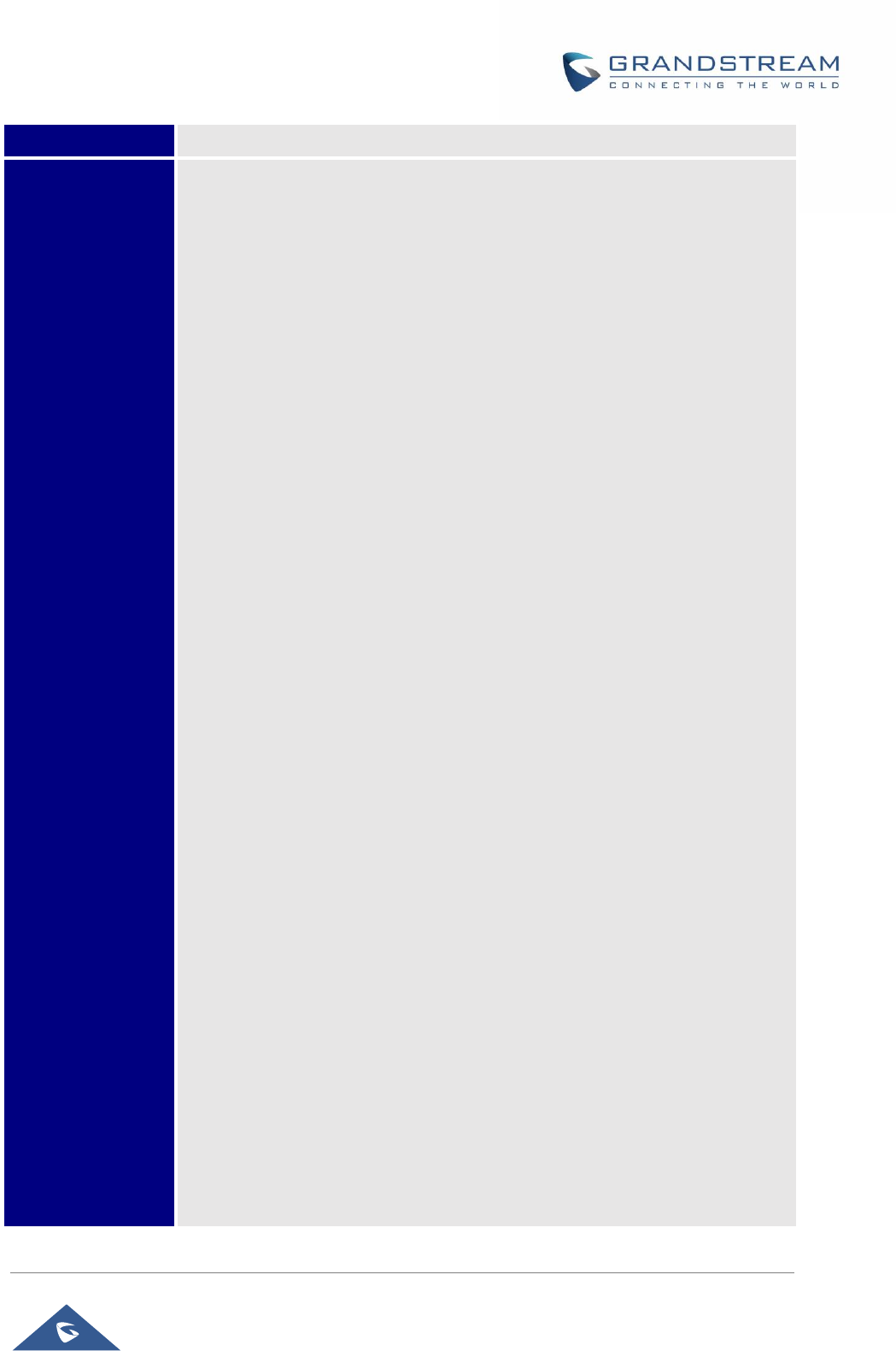
GRP26XX Administration Guide
P a g e | 22
Answer and No Answer Timeout.
System
System sub menu includes the following options:
• Network
o Internet Protocol
Selects Prefer IPv4 / Prefer Ipv6 / IPv4 only or IPv6 only. The default
setting is “Prefer IPv4”.
o IP Setting
Selects IP mode (DHCP/Static IP/PPPoE); Configures PPPoE account
ID and password; Configures static IP address, Netmask, Gateway,
DNS Server 1 and DNS Server 2.
o Wi-Fi Settings (GRP2612W & GRP2614 only)
Enables/disables Wi-Fi, scan available Wi-Fi networks.
o 802.1X
Enables/Disables 802.1X mode; Configures 802.1x identity and MD5
password.
o Layer 2 QoS
Configures 802.1Q/VLAN Tag and priority value. Select “Reset VLAN
Config” to reset VLAN configuration.
• Bluetooth Settings (GRP2614 only)
o Bluetooth Status
Displays the status of Bluetooth
o Bluetooth MAC
Displays the GRP phone’s MAC address
o Power
Turns on/off the Bluetooth feature.
o Handsfree Mode
Enables/Disables Handsfree mode
o Bluetooth Name
Specifies GRP phone name when discovered by other Bluetooth
devices.
o Start Scan
Starts to scan other Bluetooth devices around the phone. If found, user
could press “Pair” Softkey, and enter Pin code to pair to other Bluetooth
devices.
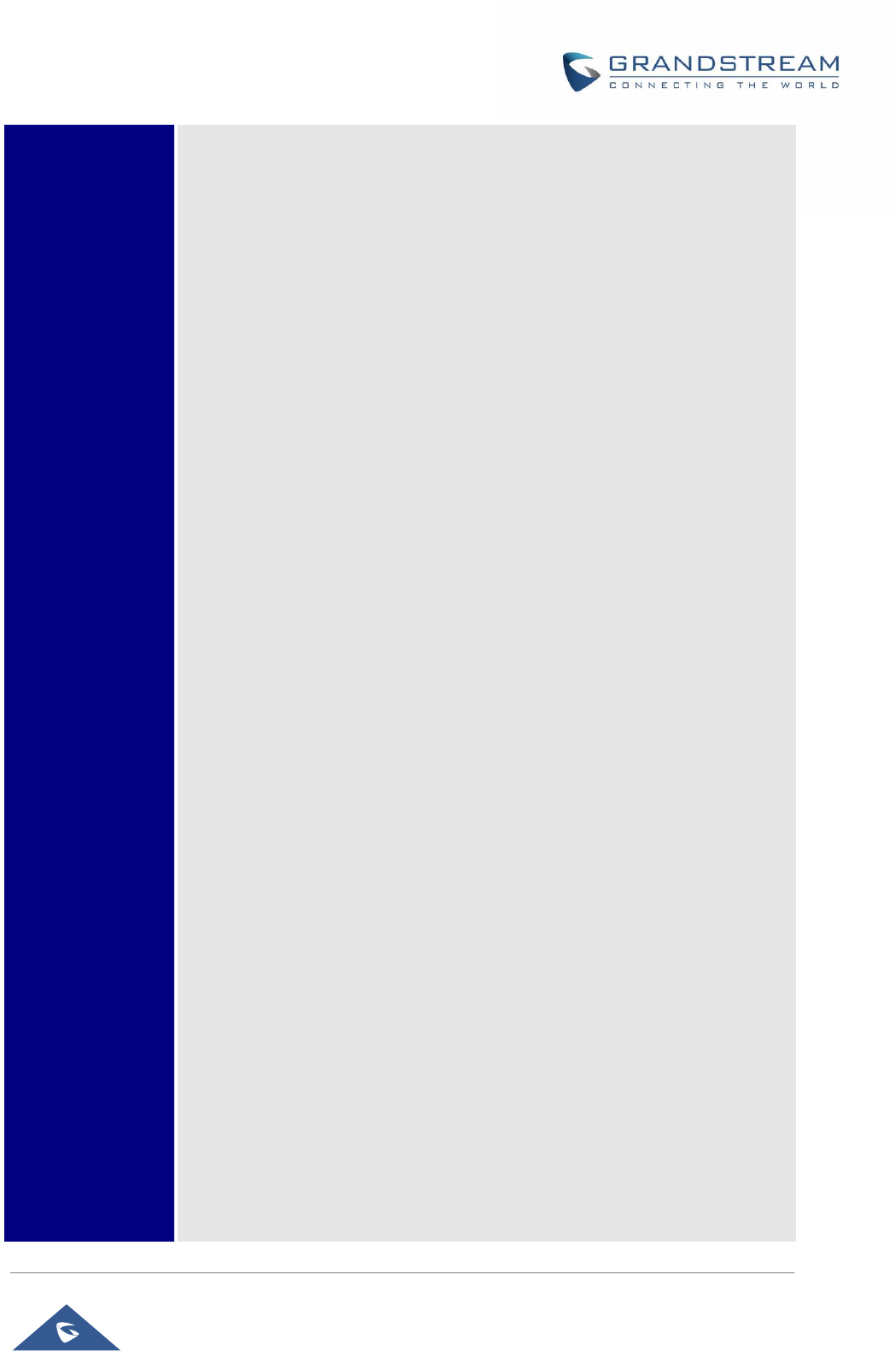
GRP26XX Administration Guide
P a g e | 23
• Web Access
o Web Access Mode
o HTTP web port
o HTTPs web port
• Upgrade
o Firmware Server
Configures firmware server for upgrading the phone.
o Config Server
Configures config server for provisioning the phone.
o Upgrade Via
Specifies upgrade/provisioning via TFTP/FTP/FTPS/HTTP/HTTPS.
o Start Provision
Starts Provision immediately.
• Language Download
o Auto Language Download
o Language Download
• Factory Functions
o Diagnostic Mode
All LEDs will light up. All keys’ name will display in red on LCD
screen before diagnosing. Press any key on the keypad to
diagnose the key’s function. When done, the key’s name will
display in blue on LCD. Lift and put back the handset to exit
diagnostic mode.
o Audio Loopback
Speak to the phone using speaker/handset/headset. If you can
hear your voice, your audio is working fine. Press “Exit” Softkey
to exit audio loopback mode.
o LCD on/off
Selects this option to turn off LCD. Press any button to turn on
LCD.
o LCD Diagnostic
Enters this option and press Left/Right Navigation key to do LCD
Diagnostic. Press “Exit” Softkey to quit.
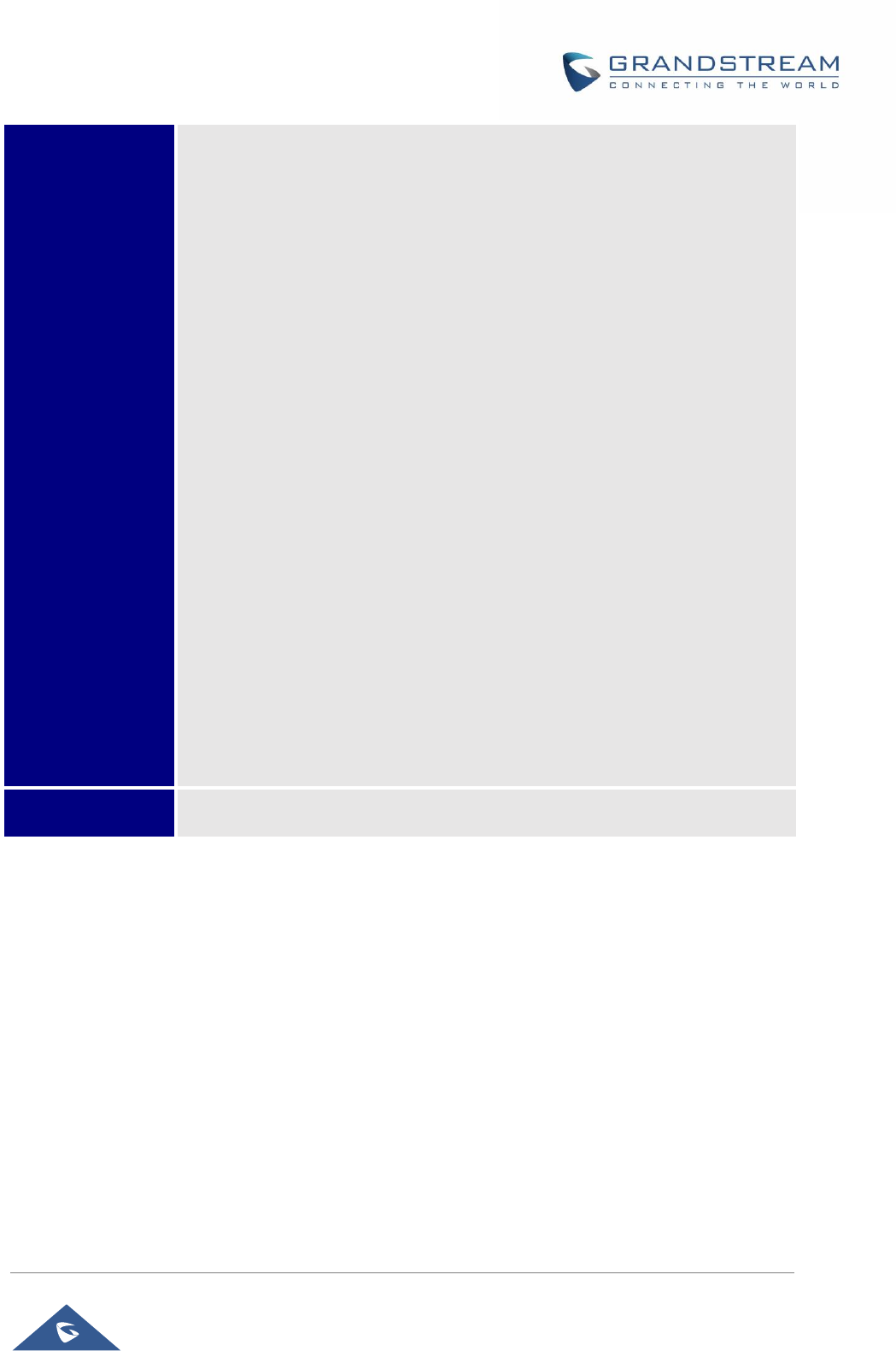
GRP26XX Administration Guide
P a g e | 24
o Certificate Verification
This is used to validate certificate chain for the server’s
certificate.
• UCM Detect
Detect/connect UCM server to process auto-provision. Manually input the IP and
port of the UCM server phone wants to bind with; Or select from the available
UCM server in network.
• Authentication
o Admin Password
This is used to change the admin password for Web UI access.
o End User Password
This is used to change end user password for Web UI access.
o Settings
Turns on/off Test Password Strength feature. This will allow only
passwords with some constraints to ensure better security.
• Operations
o Factory Reset
It is used to restore the phone to factory default settings.
o Ping and Traceroute
It is used to show the route taken by packets across to an URL.
Reboot
Reboots the phone.
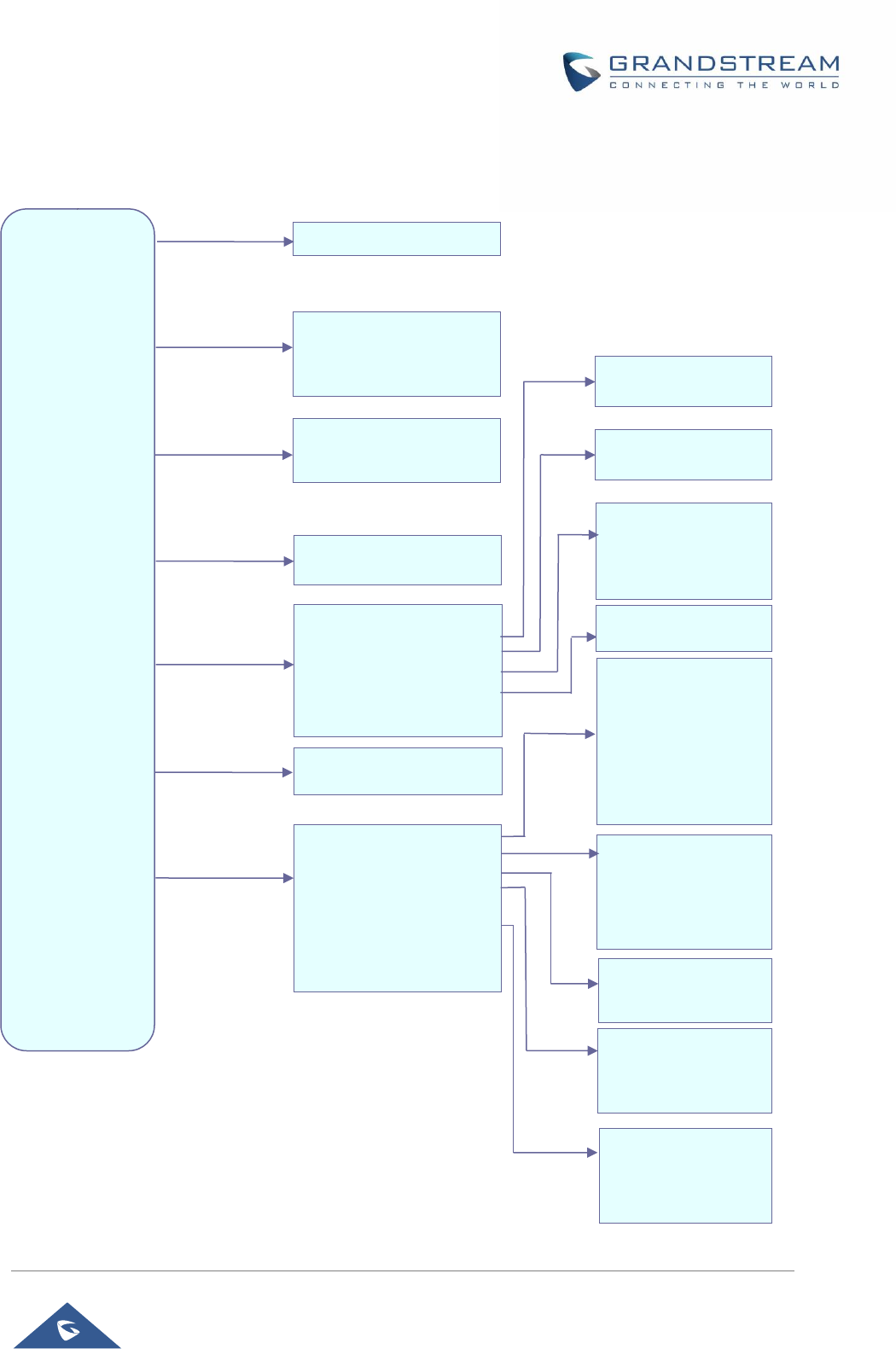
GRP26XX Administration Guide
P a g e | 25
The following picture shows the keypad MENU configuration flow:
Call History
Status
Contacts
Messages
Preference
Phone
System
Reboot
MENU
Account Status
Network Status
System information
Provider Status
SIP
Call Features
Network
Bluetooth (GRP2614 only)
Web Access
Upgrade
Language Download
Factory Functions
UCM Detect
Authentication
Factory Reset
Local Phonebook
Local Group
LDAP Directory
Do Not Disturb
Keypad Lock
Sounds
Appearance
Language and Input
Date Time
Search Mode
Instant Messages
Voice Mails
Ring Tone
Ring Volume
Enable/Disable
Password
Active LCD Brightness
Idle LCD Brightness
Active LCD Timeout
Screensaver
Screensaver Timeout
Bluetooth status
Bluetooth MAC
Power
Handsfree Mode
Bluetooth Name
Start Scan
Firmware Server
Config Server
Upgrade via
Start Provision
Internet Protocol
IP Settings
Preferred DNS Server
DNS Server 1
DNS Servers 2
Wi-Fi Settings
(GRP2612W & GRP2614 only)
802.1X
Layer 2 QoS
Diagnostic Mode
Audio Loopback
LCD on/off
LCD Diagnostic
Certificate Verification
Local Call Logs
Display Language
Default Input Selection
Web Access Mode
HTTP web port
HTTPS web port
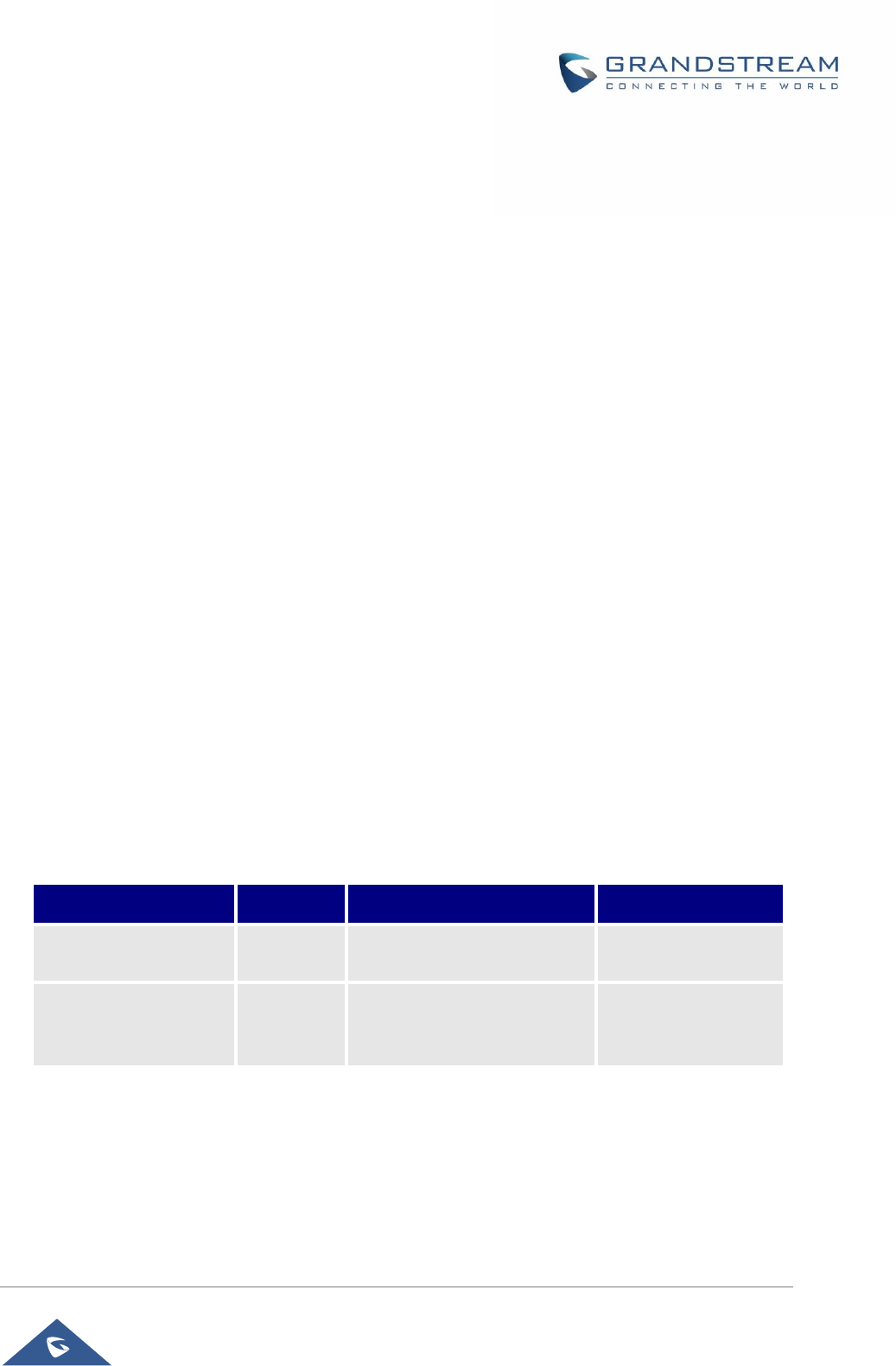
GRP26XX Administration Guide
P a g e | 26
Configuration via Web Browser
The GRP2612/GRP2612P/GRP2612W, GRP2613, GRP2614 embedded Web server responds to
HTTP/HTTPS GET/POST requests. Embedded HTML pages allow a user to configure the IP phone through
a Web browser such as Google Chrome, Mozilla Firefox and Microsoft’s IE. To access the Web GUI:
1. Connect the computer to the same network as the phone.
2. Make sure the phone is turned on and shows its IP address. You may check the IP address by
pressing Up arrow button when phone is at idle state.
3. Open a Web browser on your computer.
4. Enter the phone’s IP address in the address bar of the browser.
5. Enter the administrator’s login and password to access the Web Configuration Menu.
Notes:
• The computer must be connected to the same sub-network as the phone. This can be easily done by
connecting the computer to the same hub or switch as the phone connected to. In absence of a
hub/switch (or free ports on the hub/switch), please connect the computer directly to the PC port on the
back of the phone;
• If the phone is properly connected to a working Internet connection, the IP address of the phone will
display in MENU→Status→Network Status. This address has the format: xxx.xxx.xxx.xxx, where xxx
stands for a number from 0-255. Users will need this number to access the Web GUI. For example, if
the phone has IP address 192.168.40.154, please enter “http://192.168.40.154” in the address bar of
the browser;
• There are two default passwords for the login page:
User Level
User
Password
Web Pages Allowed
End User Level
user
123
Only Status and Basic
Settings
Administrator Level
admin
Random password available
on the sticker at the back of
the unit.
Browse all pages
• When changing any settings, always SUBMIT them by pressing the “Save” or “Save and Apply” button
on the bottom of the page. If the change is saved only but not applied, after making all the changes,
click on the “APPLY” button on top of the page to submit. After submitting the changes in all the Web
GUI pages, reboot the phone to have the changes take effect if necessary (All the options under
“Accounts” page and “Phonebook” page do not require reboot. Most of the options under “Settings”
page do not require reboot).
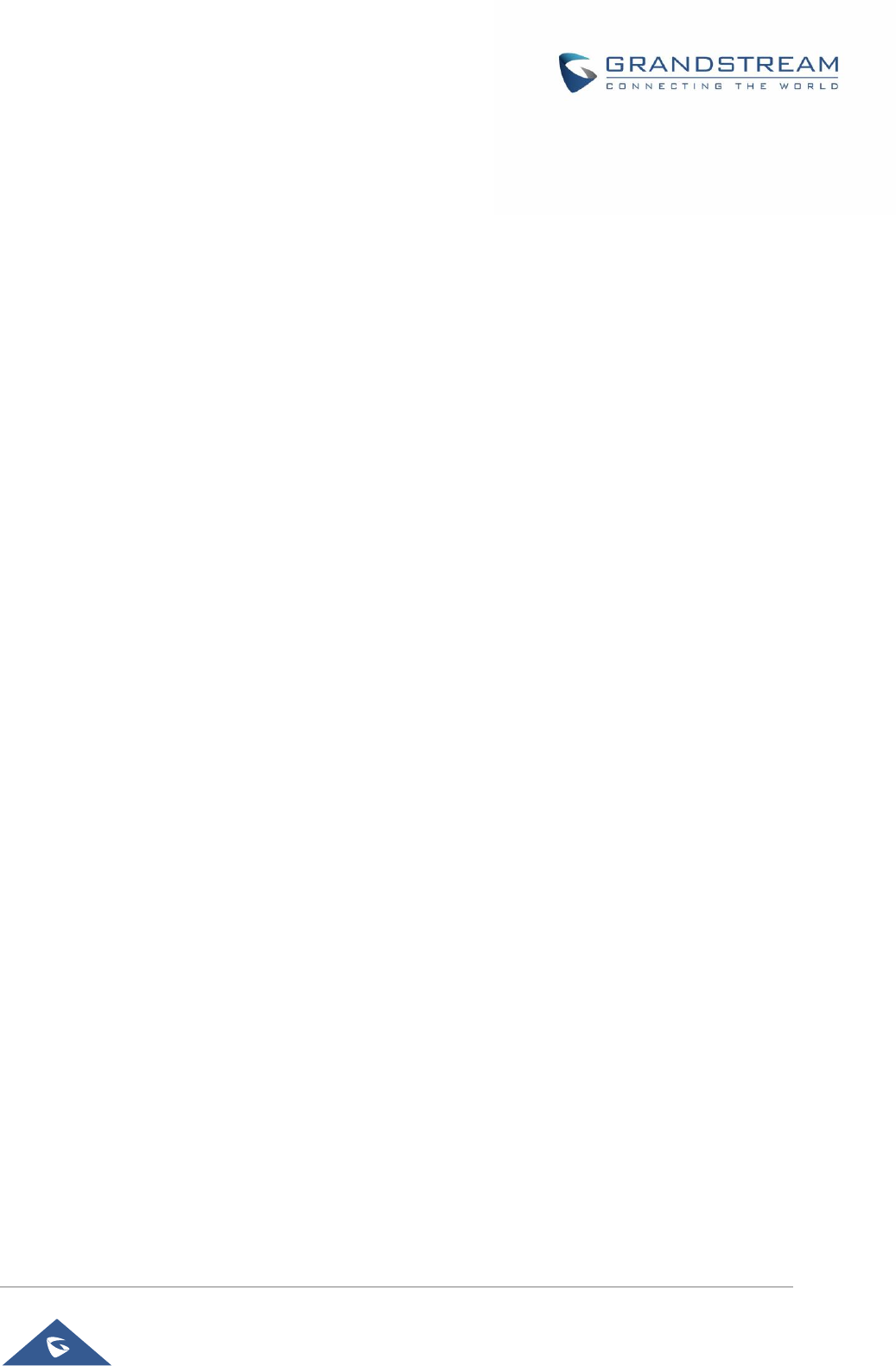
GRP26XX Administration Guide
P a g e | 27
Saving Configuration Changes
After users makes changes to the configuration, press the "Save" button will save but not apply the changes
until the "Apply" button on the top of web GUI page is clicked. Or, users could directly press "Save and
Apply" button. We recommend rebooting or powering cycle the phone after applying all the changes.
Rebooting from Remote Locations
Press the "Reboot" button on the top right corner of the web GUI page to reboot the phone remotely. The
web browser will then display a reboot message. Wait for about 1 minute to log in again.
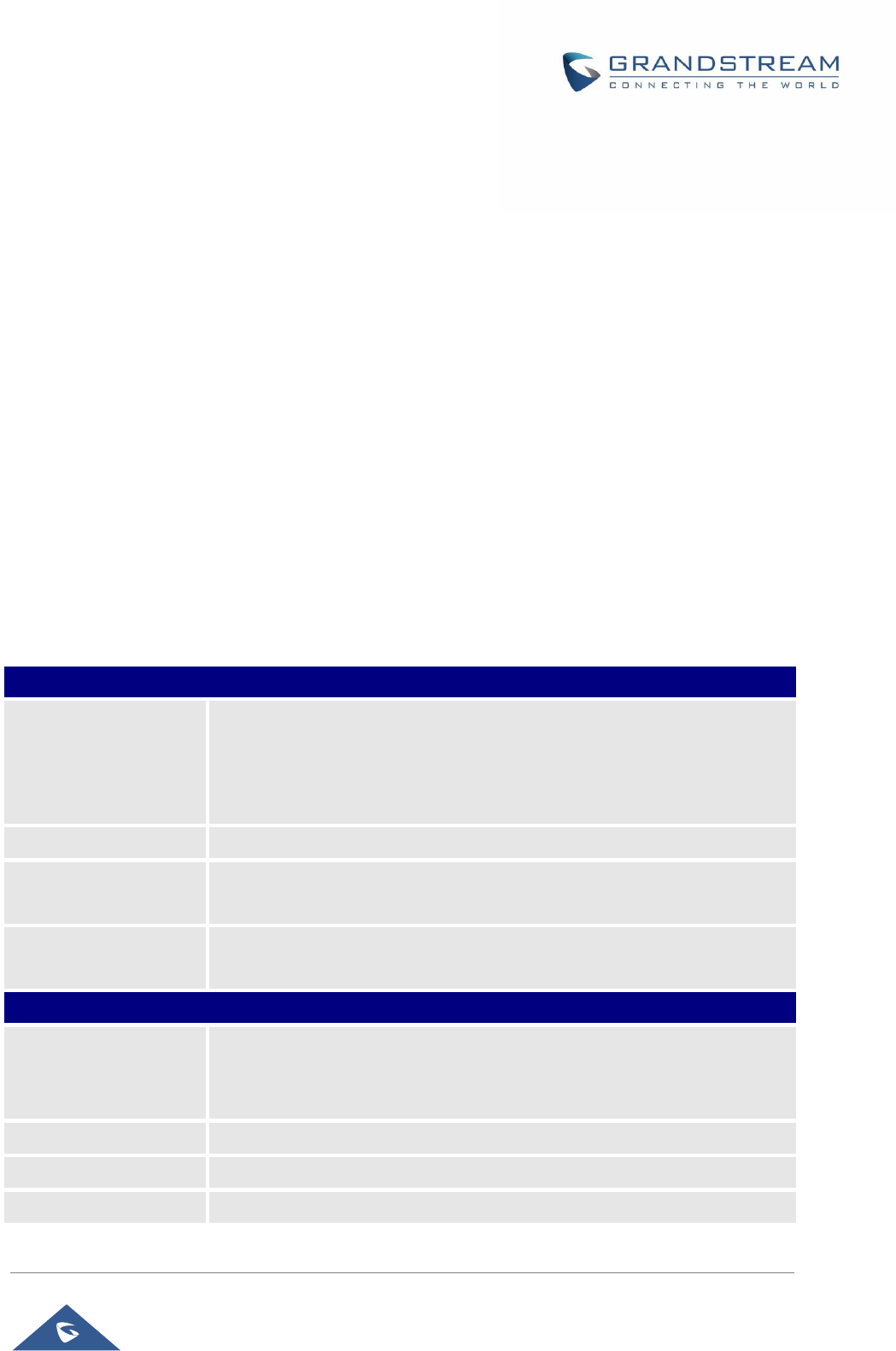
GRP26XX Administration Guide
P a g e | 28
CONFIGURATION GUIDE
Definitions
This section describes the options in the phone’s Web GUI. As mentioned, you can log in as an
administrator or an end user.
• Status: Displays the Account status, Network status, and System Info of the phone.
• Account: To configure the SIP account.
• Settings: To configure call features, ring tone, audio control, LCD display, date and time, Web services,
XML applications, programmable keys etc.
• Network: To configure network settings.
• Maintenance: To configure web access, upgrading and provisioning, syslog, language settings, TR-
069, security etc.
• Directory: To manage Phonebook and LDAP.
Status Page Definitions
Table 7: Status Page Definitions
Status → Account Status
Account
Account index.
• For GRP2612/GRP2612P/GRP2612W: up to 4 SIP accounts
• For GRP2613: up to 6 SIP accounts
• For GRP2614: up to 4 SIP accounts
SIP User ID
Displays the configured SIP User ID for the account.
SIP Server
Displays the configured SIP Server address, URL or IP address, and port of
the SIP server.
SIP Registration
Displays SIP registration status for the SIP account, it will display Yes/No
with Green/Red background.
Status → Network Status
MAC Address
Global unique ID of device, in HEX format. The MAC address will be used
for provisioning and can be found on the label coming with original box and
on the label located on the back of the device.
IP Setting
The configured address type: DHCP, Static IP or PPPoE.
Ipv4 Address
The IPv4 address obtained on the phone.
Ipv6 Address
The IPv6 address obtained on the phone.
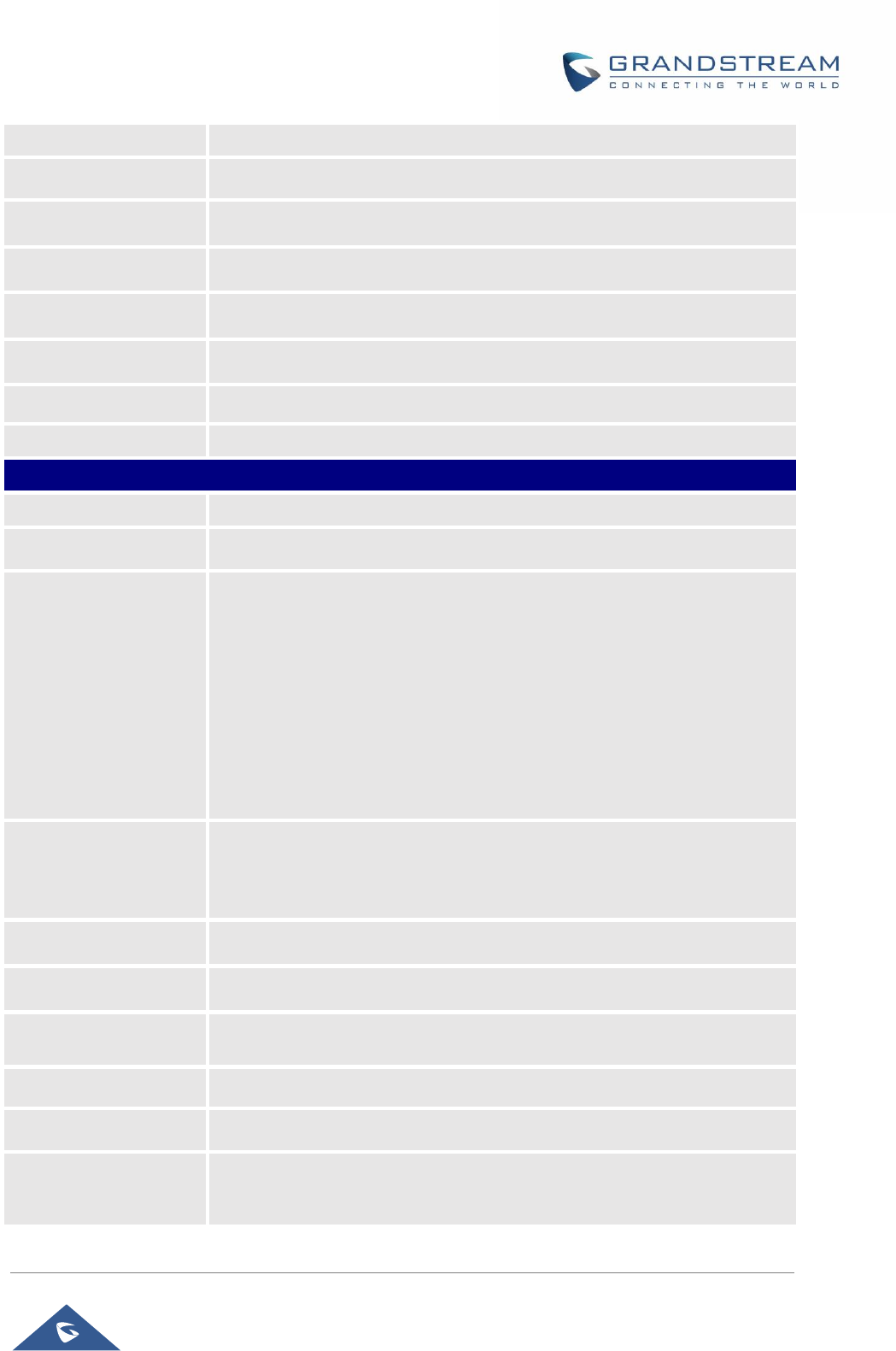
GRP26XX Administration Guide
P a g e | 29
OpenVPN® IP
The OpenVPN® IP obtained on the phone.
Subnet Mask
The subnet mask obtained on the phone.
Gateway
The gateway address obtained on the phone.
DNS Server 1
The DNS server address 1 obtained on the phone.
DNS Server 2
The DNS server address 2 obtained on the phone.
PPPoE Link Up
PPPoE connection status.
NAT Type
The type of NAT connection used by the phone.
NAT Traversal
Display the status of NAT connection for each account on the phone.
Status → System Info
Product Model
Product model of the phone.
Part Number
Product part number.
Software Version
• Boot: boot version number;
• Core: core version number;
• Base: base version number;
• Prog: program version number. This is the main firmware release
number, which is always used for identifying the software system of the
phone;
• Locale: locale version number;
• Recovery: recovery version number.
IP Geographic
Information
• City: displaying phone location;
• Language: displaying language;
• Time Zone: displaying time zone;
System Up Time
System up time since the last reboot.
System Time
Current system time on the phone system.
Service Status
GUI and Phone service status.
System Information
Download system information
User Space
Shows the percentage of the user space used and the status of the Database
Core Dump
Shows the status of the core dump and the core dump files generated if any.
It also gives the ability to generate GUI/Phone core dump files manually.

GRP26XX Administration Guide
P a g e | 30
Status → Programmable Keys Status →Virtual Multi-Purpose Keys
VPKs Status
• Mode
• Account
• Description
• Value
Status → Programmable Keys Status → Multi-Purpose Keys
MPKs Status
• Mode
• Account
• Description
• Value
Status → Programmable Keys Status → Softkeys
Softkeys
• Mode
• Account
• Description
• Value
Account Page Definitions
Table 8: Account Page Definitions
Account x → General Settings
Account Active
This field indicates whether the account is active. The default setting is “Yes”.
Account Name
The name associated with each account to be displayed on the LCD.
SIP Server
The URL or IP address, and port of the SIP server.
This is provided by your VoIP service provider (ITSP).
Secondary SIP Server
The URL or IP address, and port of the SIP server. When configured, phone
will register to both Primary and Secondary SIP Server. If Primary SIP Server
is not reachable then the phone will use Secondary SIP Server for phone
services (including making/receiving calls).
Outbound Proxy
IP address or Domain name of the Primary Outbound Proxy, Media
Gateway, or Session Border Controller. It’s used by the phone for Firewall or
NAT penetration in different network environments.
If a symmetric NAT is detected, STUN will not work and ONLY an Outbound
Proxy can provide a solution.
Backup Outbound
Proxy
IP address or Domain name of the Secondary Outbound Proxy which will be
used when the primary proxy cannot be connected.
BLF Server
Optional server used for SUBSCRIBE requests to indicate other extensions
status on the SIP server.

GRP26XX Administration Guide
P a g e | 31
SIP User ID
User account information provided by your VoIP service provider (ITSP). It’s
usually in the form of digits like phone number or actually a phone number.
Authenticate ID
SIP service subscriber’s Authenticate ID used for authentication.
It can be identical to or different from the SIP User ID.
Authenticate
Password
The account password required for the phone to authenticate with the ITSP
(SIP) server before the account can be registered.
After it is saved, this will appear as hidden for security purpose.
Name
The SIP server subscriber’s name (optional) that will be used for Caller ID
display.
Voice Mail User ID
This parameter allows you to access voice messages by pressing the
MESSAGE button on the phone. This ID is usually the VM portal access
number. For example, in UCM6xxx IPPBX, *97 could be used.
Picture
Specifies account’s picture that will be sent to the caller/callee when making
calls.
Account Display
This option allows you to configure how your SIP account label will be
displayed on the phone’s screen.
If set to “User Name”, LCD account label will display the Account Name
configured for this SIP account. If set to “User ID”, it will then display the SIP
User ID configured for this SIP account.
Account x → Dial Plan
Name
Enter the name for the configured rules.
Rule
Enter the rule settings (number pattern, prefix to add …etc).
Type
Choose the type of the rule (pattern, block, dial now, prefix & second tone).
Account x → Network Settings
DNS Mode
This parameter controls how the Search Appliance looks up IP addresses
for hostnames.
There are four modes: A Record, SRV, NATPTR/SRV, Use Configured IP.
The default setting is “A Record”.
If the user wishes to locate the server by DNS SRV, the user may select
“SRV” or “NATPTR/SRV”.
If “Use Configured IP” is selected, please fill in the three fields below:
• Primary IP:
• Backup IP 1;
• Backup IP 2.
If SIP server is configured as domain name, phone will not send DNS query,
but use “Primary IP” or “Backup IP x” to send SIP message if at least one of
them are not empty.

GRP26XX Administration Guide
P a g e | 32
Phone will try to use “Primary IP” first. After 3 tries without any response, it
will switch to “Backup IP x”, and then it will switch back to “Primary IP” after
3 re-tries.
If SIP server is already an IP address, phone will use it directly even “User
Configured IP” is selected.
DNS SRV Fail-over
Mode
The option will decide which IP is going to be used in sending SIP packets
after IPs for SIP server host are resolved with DNS SRV.
• Default
If the option is set with “default”, it will again try to send register messages to
one IP at a time, and the process repeats.
• Saved one until DNS TTL
If the option is set with “Saved one until DNS TTL”, it will send register
messages to the previously registered IP first. If no response, it will try to
send one at a time for each IP. This behavior lasts if DNS TTL (time-to-live)
is up.
• Saved one until no responses
If the option is set with “Saved one until no responses”, it will send register
messages to the previously registered IP first, but this behavior will persist
until the registered server does not respond.
Primary IP
Configures the primary IP address where the phone sends DNS query to
when “Use Configured IP” is selected for DNS mode.
Backup IP1
Configures the backup IP1 address where the phone sends DNS query to
when “Use Configured IP” is selected for DNS mode.
Backup IP2
Configures the backup IP2 address where the phone sends DNS query to
when “Use Configured IP” is selected for DNS mode.
NAT Traversal
This parameter configures whether the NAT traversal mechanism is
activated. Users could select the mechanism from No, STUN, Keep-alive,
UPnP, Auto or VPN.
The default setting is “No”.
If set to “STUN” and STUN server is configured, the phone will route
according to the STUN server. If NAT type is Full Cone, Restricted Cone or
Port-Restricted Cone, the phone will try to use public IP addresses and port
number in all the SIP&SDP messages.
The phone will send empty SDP packet to the SIP server periodically to keep
the NAT port open if it is configured to be “Keep-alive”. Configure this to be
“No” if an outbound proxy is used. “STUN” cannot be used if the detected
NAT is symmetric NAT. Set this to “VPN” if OpenVPN is used.
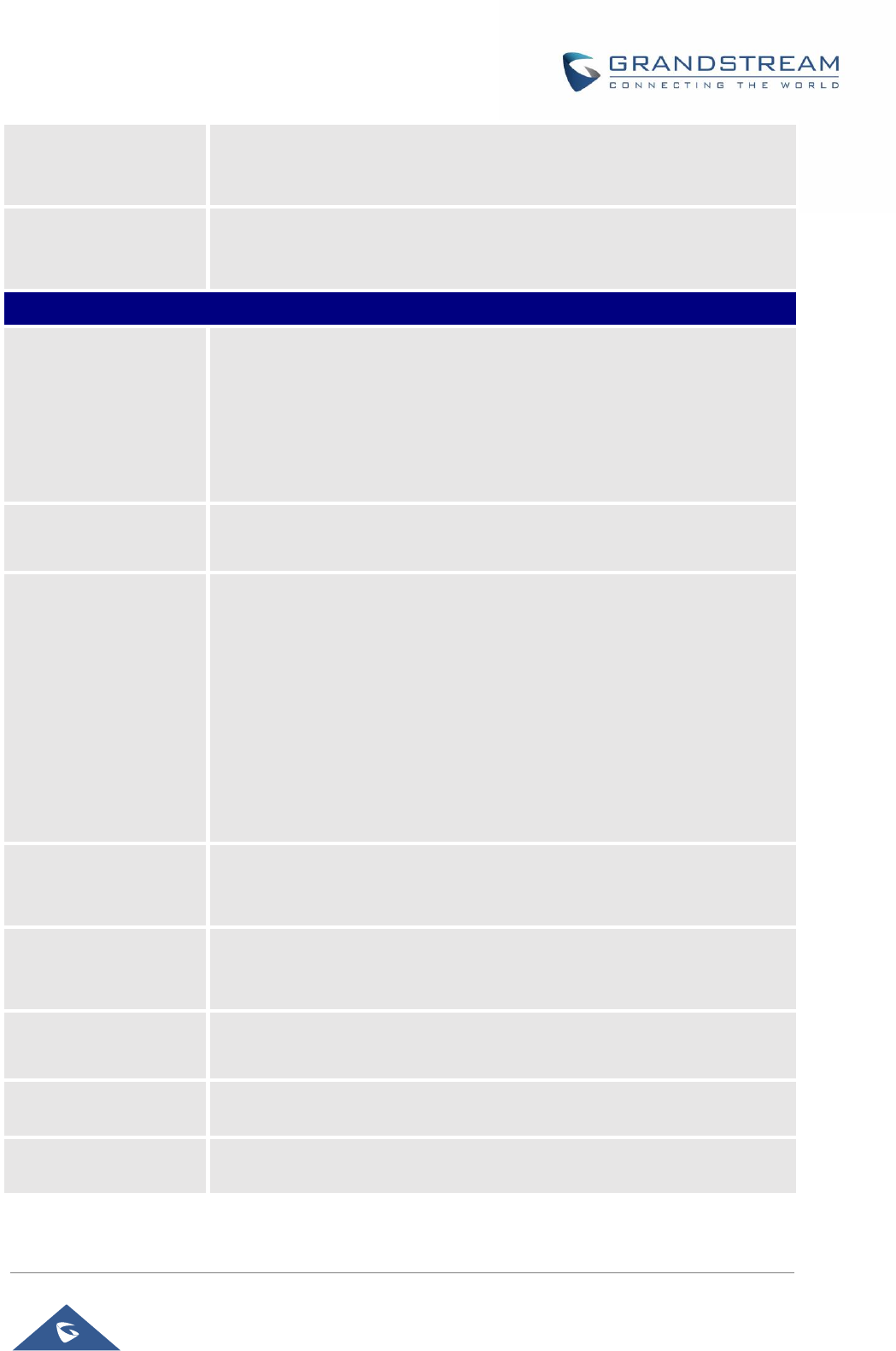
GRP26XX Administration Guide
P a g e | 33
Proxy-Require
A SIP Extension to notify the SIP server that the phone is behind a
NAT/Firewall. Do not configure this parameter unless this feature is
supported on the SIP server.
Use SBC
Indicate whether or not a SBC server is used, if users want to work under
SBC associated with 3CX, they should enable this feature to have better
communication with the server.
Account x → SIP Settings → Basic Settings
TEL URI
If the phone has an assigned PSTN telephone number, this field should be
set to “User=Phone”.
Then a “User=Phone” parameter will be attached to the Request-Line and
“TO” header in the SIP request to indicate the E.164 number.
If set to “Enable”, “Tel:” will be used instead of “SIP:” in the SIP request. The
default setting is “Disable”.
SIP Registration
Selects whether the phone will send SIP Register messages to the
proxy/server. The default setting is “Yes”.
Unregister On Reboot
Allows the SIP user’s registration information to be cleared when the phone
reboots. The SIP REGISTER message will contain “Expires: 0” to unbind the
connection. Three options are available: The default setting is “No”.
• If set to “All”, the SIP user’s registration information will be cleared when
the phone reboots. The SIP Contact header will contain “*” to notify the
server to unbind the connection.
• If set to “Instance”, the SIP user will be unregistered on current phone
only.
• If set to “No”, the phone will not unregister the SIP account when
rebooting.
Register Expiration
Specifies the frequency (in minutes) in which the phone refreshes its
registration with the specified registrar. The default value is 60 minutes.
The maximum value is 64800 minutes (about 45 days).
Subscribe Expiration
Specifies the frequency (in minutes) in which the phone refreshes its
subscription with the specified registrar. The maximum value is 64800 (about
45 days). The default value is 60 minutes.
Reregister Before
Expiration
Specifies the time frequency (in seconds) that the phone sends re-
registration request before the Register Expiration. The default value is 0.
Enable OPTIONS Keep
Alive
Enable OPTIONS Keep Alive to check SIP Server.
OPTIONS Keep Alive
Interval
Time interval for OPTIONS Keep Alive feature in Second.
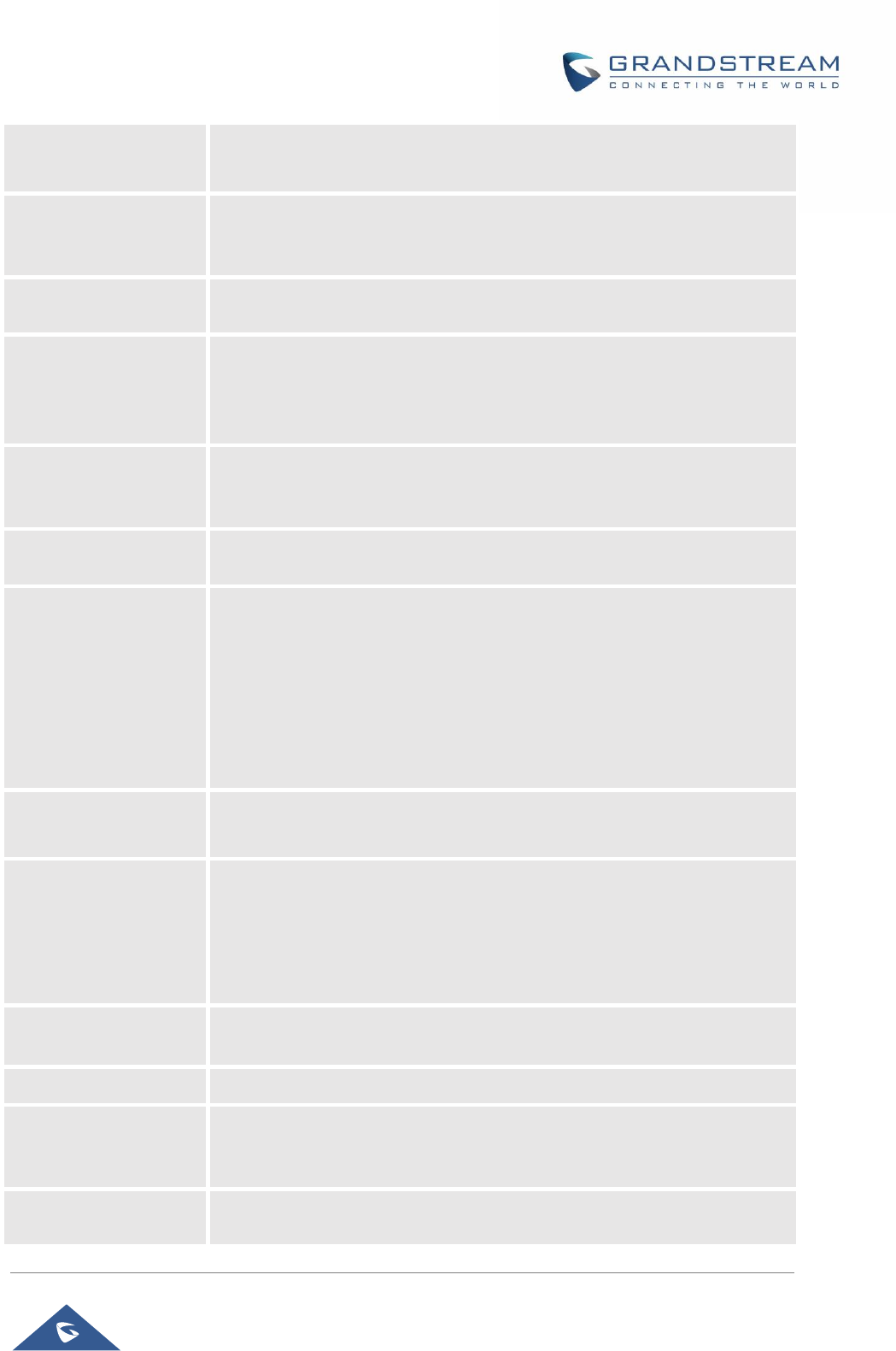
GRP26XX Administration Guide
P a g e | 34
OPTIONS Keep Alive
Max Lost
Number of max lost packets for OPTIONS Keep Alive feature before the
phone re-registration.
Local SIP Port
Defines the local SIP port used to listen and transmit. The default value is
5060 for Account 1, 5062 for Account 2, 5064 for Account 3, 5066 for Account
4, 5068 for Account 5, 5070 for Account 6. The valid range is from 1 to 65535.
SIP Registration Failure
Retry Wait Time
Specifies the interval to retry registration if the process is failed. The valid
range is 1 to 3600. The default value is 20 seconds.
SIP T1 Timeout
SIP T1 Timeout is an estimate of the round trip time of transactions between
a client and server. If no response is received the timeout is increased, and
request re-transmit retries would continue until a maximum amount of time
define by T2. The default setting is 0.5 seconds.
SIP T2 Timeout
SIP T2 Timeout is the maximum retransmit time of any SIP request
messages (excluding the INVITE message). The re-transmitting and
doubling of T1 continues until it reaches the T2 value. Default is 4 seconds.
SIP Transport
Determines the network protocol used for the SIP transport. Users can
choose from TCP, UDP and TLS. The default setting is “UDP”.
SIP Listening Mode
Based on option “SIP Transport” and this option “SIP Listening Mode”, GRP
will decide which transport protocol it should listening to from the incoming
request. The default setting is “Transport Only”.
• Transport Only
• Dual
• Dual (Secured)
• Dual (BLF Enforced)
SIP URI Scheme when
using TLS
Specifies if “sip” or “sips” will be used when TLS/TCP is selected for SIP
Transport. The default setting is “sips”.
Use Actual Ephemeral
Port in Contact with
TCP/TLS
This option is used to control the port information in the Via header and
Contact header. If set to No, these port numbers will use the permanent
listening port on the phone. Otherwise, they will use the ephemeral port for
the connection.
The default setting is “No”.
Outbound Proxy Mode
The Outbound proxy mode is placed in the route header when sending SIP
messages, or they can be always sent to outbound proxy.
Support SIP Instance ID
Defines whether SIP Instance ID is supported or not. Default setting is “Yes”.
SUBSCRIBE for MWI
When set to “Yes”, a SUBSCRIBE for Message Waiting Indication will be
sent periodically. The phone supports synchronized and non-synchronized
MWI. The default setting is “No”.
SUBSCRIBE for
Registration
When set to “Yes”, a SUBSCRIBE for Registration will be sent out
periodically. The default setting is “No”.
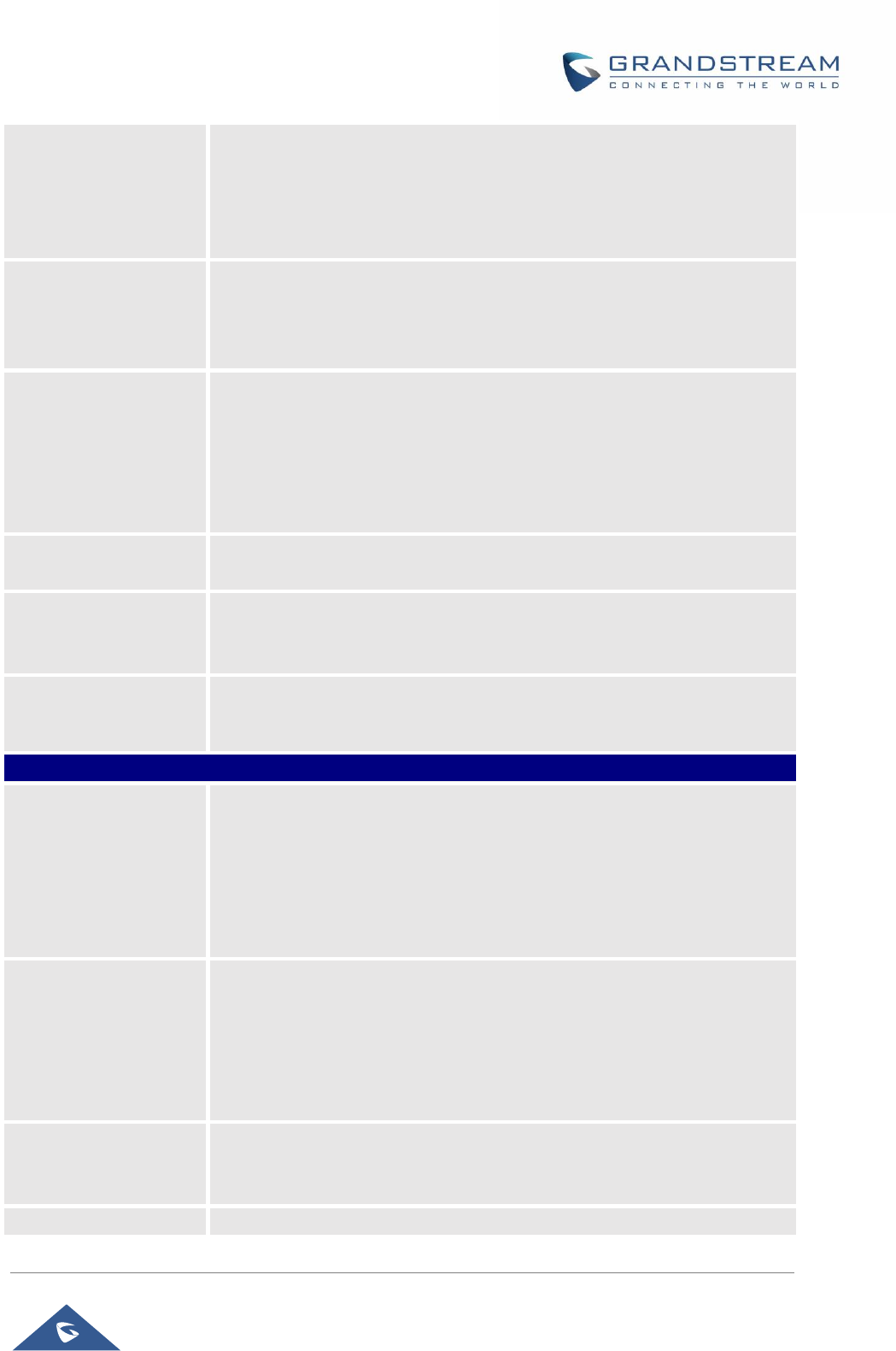
GRP26XX Administration Guide
P a g e | 35
Enable 100rel
The use of the PRACK (Provisional Acknowledgment) method enables
reliability to SIP provisional responses (1xx series). This is very important to
support PSTN internetworking. To invoke a reliable provisional response, the
100rel tag is appended to the value of the required header of the initial
signaling messages. The default setting is “No”.
Callee ID Display
When set to “Auto”, the phone will update the callee ID in the order of P-
Asserted Identity Header, Remote-Party-ID Header and To Header in the 180
Ringing. If “Disabled”, callee ID will be displayed as “Unavailable”. When set
to “To Header”, caller ID will not be updated and displayed as To Header.
Caller ID Display
When set to “Auto”, the phone will look for the caller ID in the order of P-
Asserted Identity Header, Remote-Party-ID Header and From Header in the
incoming SIP INVITE. When set to “Disabled”, all incoming calls are
displayed with “Unavailable”. When set to “From Header”, the phone will
display the caller ID based on the From Header in the incoming SIP INVITE.
The default setting is “Auto”.
Add Auth Header on
Initial REGISTER
To define whether authorization Header will be added on initial REGISTER
from the first REGISTER. The default setting is “No”.
Allow SIP Reset
This is used to perform a factory reset through SIP NOTIFY. When the phone
receives the NOTIFY with Event: reset, the phone should perform a factory
reset after the authentication. The default setting is “No”.
Ignore Alert-Info
header
This option is used to configure default ringtone. If set to “Yes”, configured
default ringtone will be played. The default setting is “No”.
Account x → SIP Settings → Custom SIP Headers
Use Privacy Header
Controls whether the Privacy header will present in the SIP INVITE message
or not, whether the header contains the caller info. When set to “Default”, the
Privacy Header will show in INVITE only when “Huawei IMS” special feature
is on. If set to “Yes”, the Privacy Header will always show in INVITE. If set to
“No”, the Privacy Header will not show in INVITE. Default setting is “Default”.
Use P-Preferred-
Identity Header
Controls whether the P-Preferred-Identity Header will present in the SIP
INVITE message. The default setting is “default”: The P-Preferred-Identity
Header will show in INVITE unless “Huawei IMS” special feature is on. If set
to “Yes”, the P-Preferred-Identity Header will always show in INVITE.
If set to “No”, the P-Preferred-Identity Header will not show in INVITE.
Use X-Grandstream-
PBX Header
Enables / disables the use of X-Grandstream-PBX header in SIP request.
When disabled, the SIP message sent from the phone will not include the
selected header. Default setting is “No”.
Use P-Access-
Enables / disables the use of P-Access-Network-Info header in SIP request.
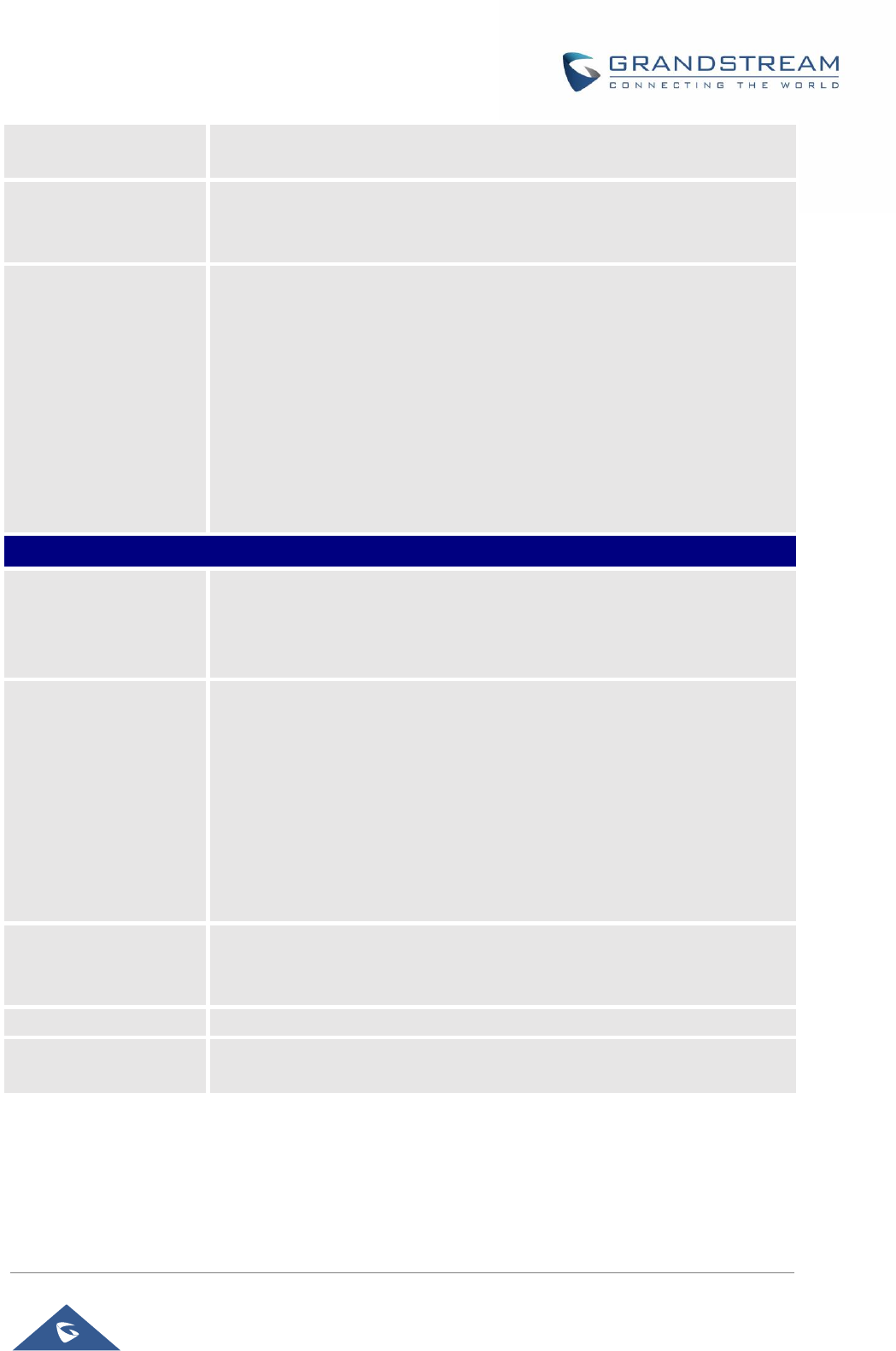
GRP26XX Administration Guide
P a g e | 36
Network-Info Header
When disabled, the SIP message sent from the phone will not include the
selected header. Default setting is “No”.
Use P-Emergency-Info
Header
Enables / disables the use of P-Emergency-Info header in SIP request.
When disabled, the SIP message sent from the phone will not include the
selected header. Default setting is “No”.
Use MAC Header
If Yes except REGISTER, the sip message for register or unregister will
contains MAC address in the header, and all the outgoing SIP messages
except REGISTER message will attach the MAC address to the User-Agent
header;
If Yes to ALL, the sip message for register or unregister will contains MAC
address in the header, and all the outgoing SIP message including
REGISTER will attach the MAC address to the User-Agent header;
If No, neither will the MAC header be included in the register or unregister
message nor the MAC address be attached to the User-Agent header for
any outgoing SIP message.
Account x → SIP Settings → Advanced Features
Line Seize Timeout
For Shared Call Appearance, phone must send a SUBSCRIBE-request for
the line-seize event package whenever a user attempt to take the shared line
off hook. “Line Seize Timeout” is the line-seize event expiration timer. The
default value is 15 seconds. The valid range is from 15 to 60.
Eventlist BLF URI
Configures the Eventlist BLF URI on the phone to monitor the extensions in
the list with Multi-Purpose Key. If the server supports this feature, users need
to configure an Eventlist BLF URI on the service side first (i.e.,
BLF1006@myserver.com) with a list of extensions included. On the phone,
in this “Eventlist BLF URI” field, fill in the URI without the domain (i.e.,
BLF1006). To monitor the extensions in the list, under Web
GUI→Settings→Programmable Keys page, please select “Eventlist BLF”
in the key mode, choose account, enter the value of each extension in the
list.
Auto Provision
Eventlist BLFs
When option is enabled, empty multi-purpose keys will be automatically
provisioned to the monitored extensions in the Eventlist BLF. The default
setting is “Disabled”.
Conference URI
Configures Conference URI for N-way conference (Broadsoft Standard).
Music On Hold URI
Configures Music On Hold URI to call when a call is on hold. This feature
must be supported on the server side.
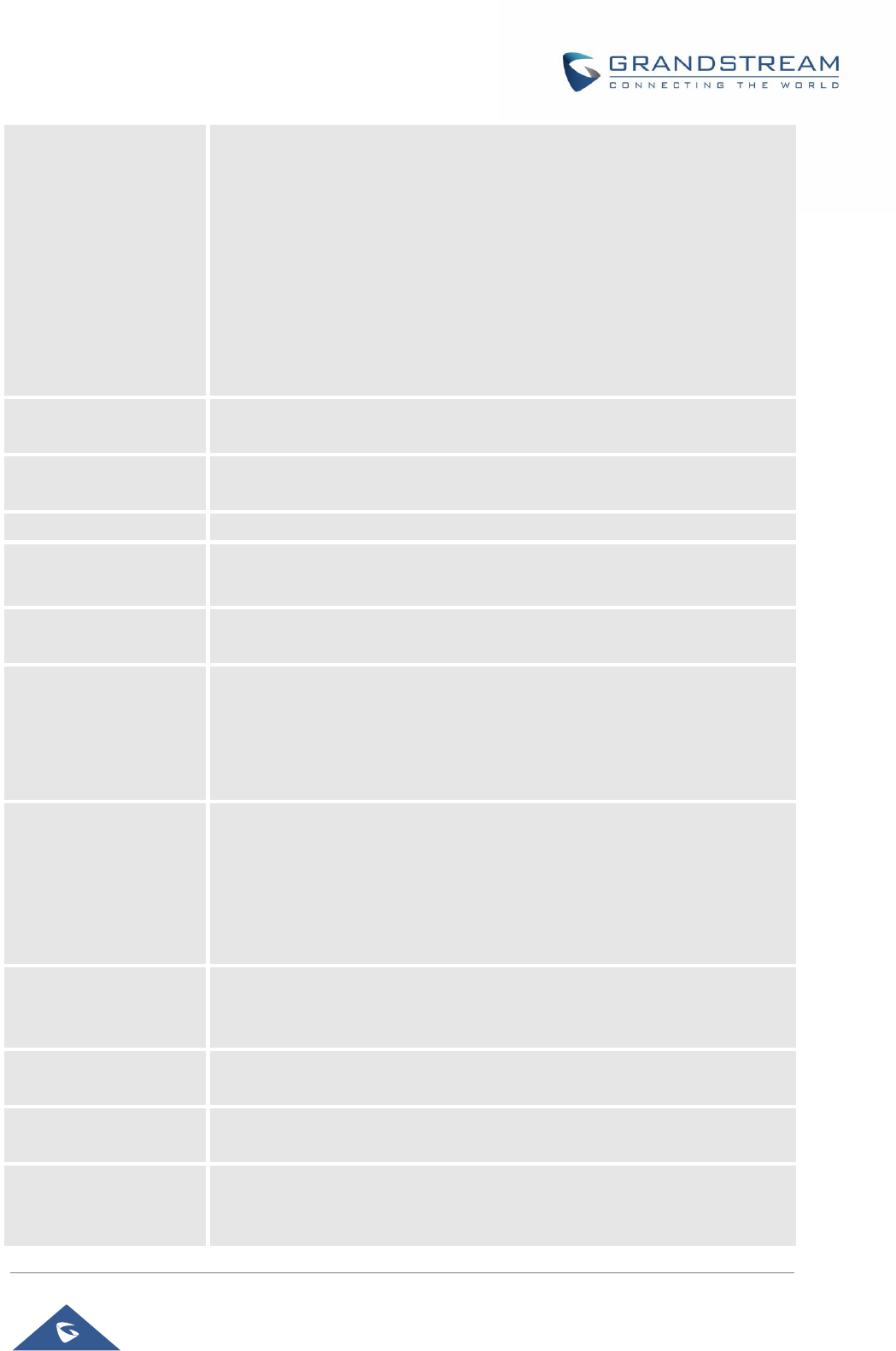
GRP26XX Administration Guide
P a g e | 37
BLF Call-pickup
Configures BLF Call-pickup method:
• If select Auto:
The phone will do either Prefix or barge in code for BLF pickup
depend on which on is set.
• If select Force BLF Call-pickup by prefix:
The phone will only use Prefix as BLF pickup method.
• If select Disabled:
The phone will ignore both BLF pickup method, now the monitored
VPK will only dial the extension if pressed
BLF Call-pickup Prefix
Configures the prefix prepended to the BLF extension when the phone picks
up a call with BLF key. The default setting is **.
Call Pickup Barge-In
Code
Set feature access code of Call Pickup with Barge-In feature.
PUBLISH for Presence
Enables presence feature on the phone. The default setting is “No”.
Omit charset=UTF-8 in
MESSAGE
Omit charset=UTF-8 in MESSAGE content-type
Allow Unsolicited
REFER
Allow Unsolicited REFER to accomplish an outgoing call.
Special Feature
Different soft switch vendors have special requirements. Therefore, users
may need select special features to meet these requirements. Users can
choose from Standard, Nortel MCS, Broadsoft, CBCOM, RNK, Sylantro,
Huawei IMS, PhonePower and UCM Call center depending on the server
type. The default setting is “Standard”.
Broadsoft Call Center
When set to “Yes”, a Softkey “BSCCenter” is displayed on LCD. User can
access different Broadsoft Call Center agent features via this Softkey.
Please note that “Feature Key Synchronization” will be enabled regardless
of this setting. Default setting is “No”.
Note: To activate this feature, users need to change the special feature to
Broadsoft and setup the Broadsoft Call Center to take effect.
Hoteling Event
Broadsoft Hoteling event feature. Default setting is “No”. With “Hoteling
Event” enabled, user can access the Hoteling feature option by pressing the
“BSCCenter” softkey.
Call Center Status
When set to “Yes”, the phone will send SUBSCRIBE to the server to obtain
call center status. The default setting is “No”.
Broadsoft Executive
Assistant
When enabled, Feature Key Synchronization will be enabled regardless of
web settings.
Feature Key
Synchronization
This feature is used for Broadsoft call feature synchronization. When it’s
enabled, DND, Call Forward features and Call Center Agent status can be
synchronized between Broadsoft server and phone. Default is “Disabled”.
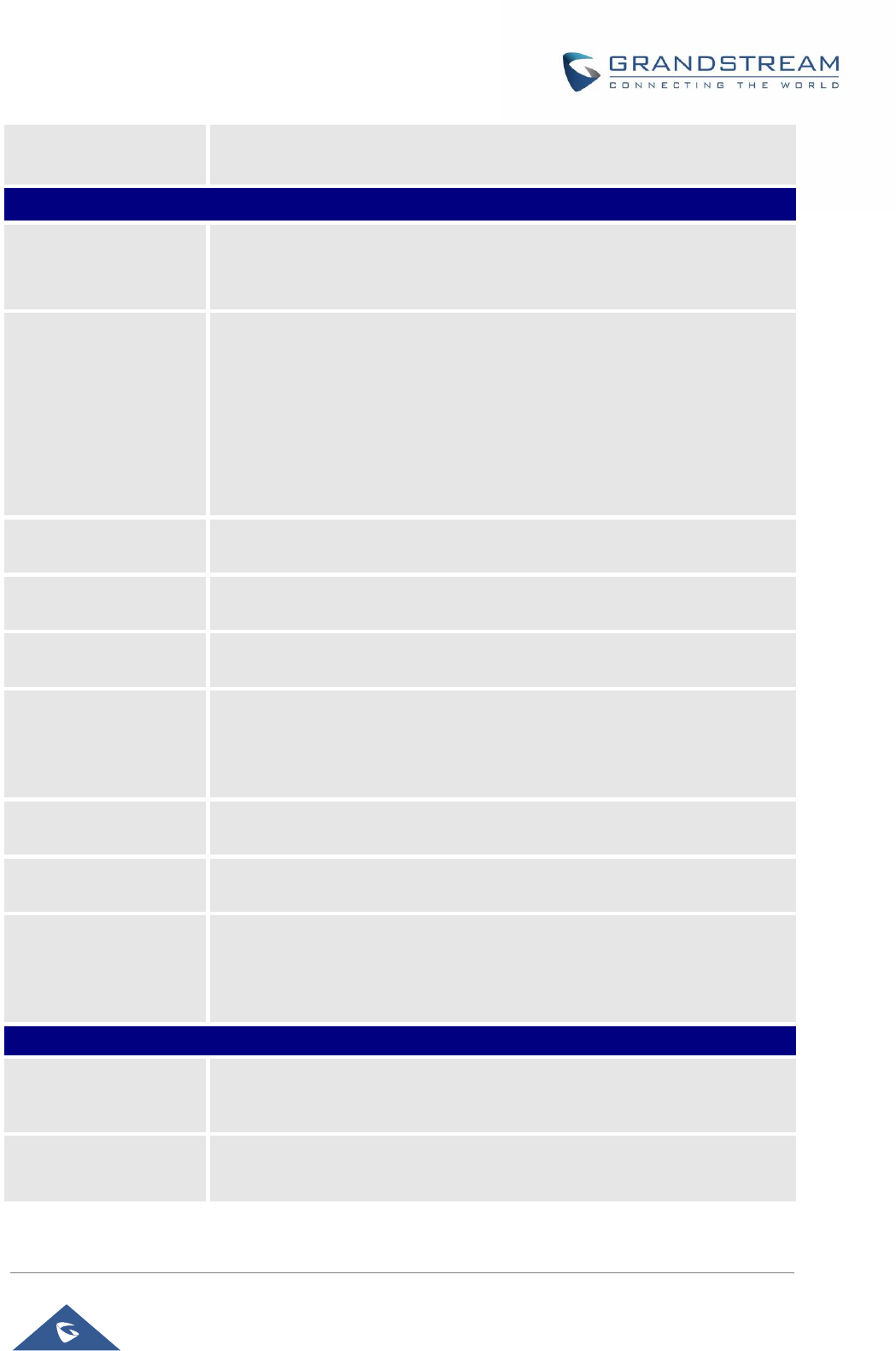
GRP26XX Administration Guide
P a g e | 38
Broadsoft Call Park
When enabled, it will send SUBSCRIBE to Broadsoft server to obtain Call
Park notifications. The default setting is “Disabled”.
Account x → SIP Settings → Session Timer
Enable Session Timer
This option is used to enable or disable session timer on the phone side
when server side can provide both session timer UPDATE or session audit
UPDATE. The default setting is “Yes”.
Session Expiration
The SIP Session Timer extension (in seconds) that enables SIP sessions to
be periodically “refreshed” via a SIP request (UPDATE, or re-INVITE). If
there is no refresh via an UPDATE or re-INVITE message, the session will
be terminated once the session interval expires. Session Expiration is the
time (in seconds) where the session is considered timed out, provided no
successful session refresh transaction occurs beforehand. The default
setting is 180. The valid range is from 90 to 64800.
Min-SE
The minimum session expiration (in seconds). The default value is 90
seconds. The valid range is from 90 to 64800.
Caller Request Timer
If set to “Yes” and the remote party supports session timers, the phone will
use a session timer when it makes outbound calls. The default setting is “No”.
Callee Request Timer
If set to “Yes” and the remote party supports session timers, the phone will
use a session timer when it receives inbound calls. Default setting is “No”.
Force Timer
If Force Timer is set to “Yes”, the phone will use the session timer even if the
remote party does not support this feature. If Force Timer is set to “No”, the
phone will enable the session timer only when the remote party supports this
feature. To turn off the session timer, select “No”. The default setting is “No”.
UAC Specify Refresher
As a Caller, select UAC to use the phone as the refresher; or select UAS to
use the Callee or proxy server as the refresher. The default setting is “Omit”.
UAS Specify Refresher
As a Callee, select UAC to use caller or proxy server as the refresher; or
select UAS to use the phone as the refresher. The default setting is “UAC”.
Force INVITE
The Session Timer can be refreshed using the INVITE method or the
UPDATE method. Select “Yes” to use the INVITE method to refresh the
session timer.
The default setting is “No”.
Account x → SIP Settings → Security Settings
Check Domain
Certificates
Choose whether the domain certificates will be checked or not when
TLS/TCP is used for SIP Transport. The default setting is “No”.
Validate Certificate
Chain
Validate certification chain when TCP/TLS is configured. Default setting is
“No”.
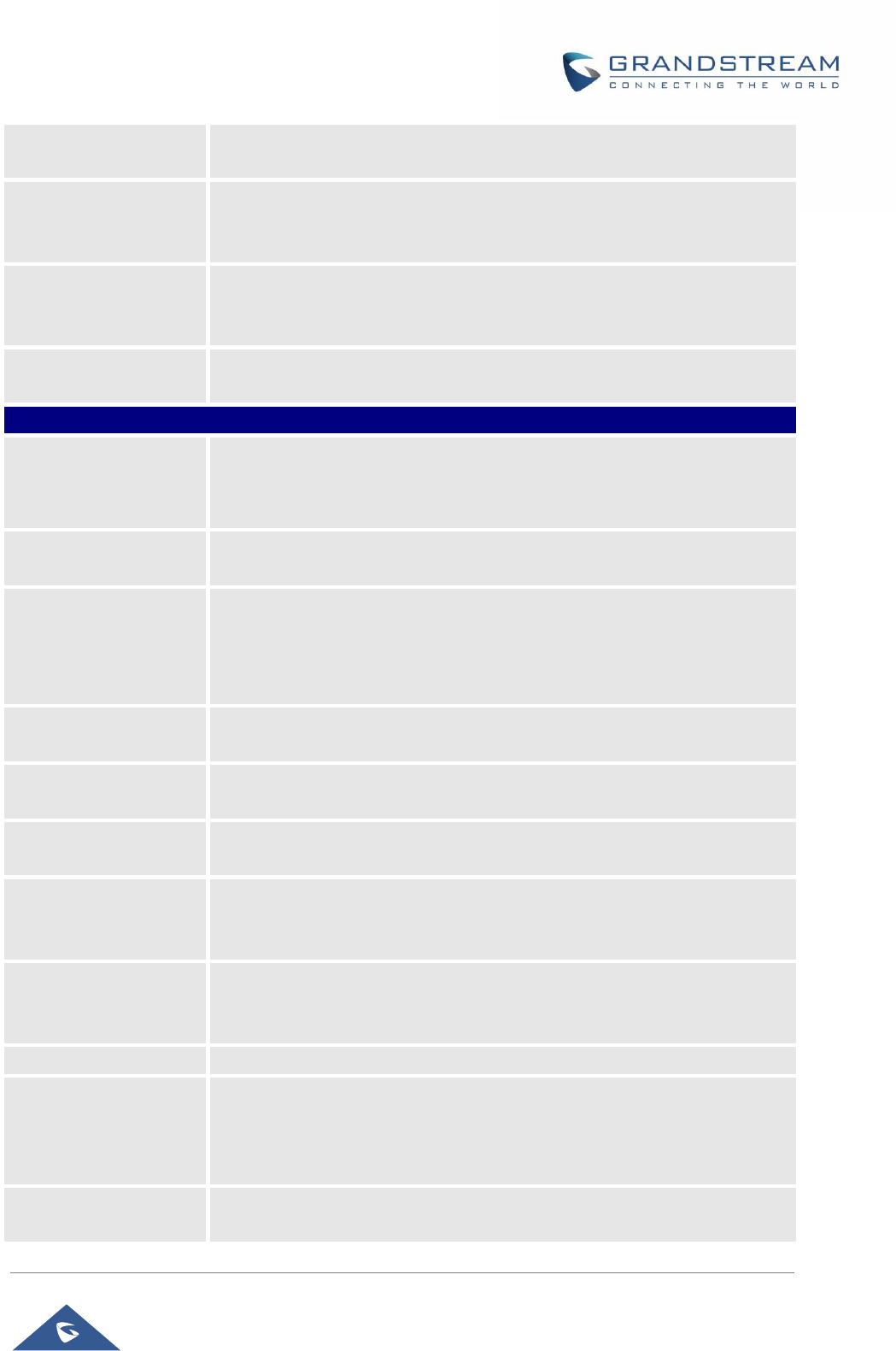
GRP26XX Administration Guide
P a g e | 39
Validate Incoming
Messages
Choose whether the incoming messages will be validated or not. The default
setting is “No”.
Check SIP User ID for
Incoming INVITE
If set to “Yes”, SIP User ID will be checked in the Request URI of the incoming
INVITE. If it doesn’t match the phone’s SIP User ID, the call will be rejected.
The default setting is “No”.
Accept Incoming SIP
from Proxy Only
When set to “Yes”, the SIP address of the Request URL in the incoming SIP
message will be checked. If it doesn’t match the SIP server address of the
account, the call will be rejected. The default setting is “No”.
Authenticate Incoming
INVITE
If set to “Yes”, the phone will challenge the incoming INVITE for
authentication with SIP 401 Unauthorized response. Default setting is “No”.
Account x → Audio Settings
Preferred Vocoder
Multiple vocoder types are supported on the phone, the vocoders in the list
is a higher preference. Users can configure vocoders in a preference list that
is included with the same preference order in SDP message.
Use First Matching
Vocoder in 200OK SDP
When it is set to “Yes”, the device will use the first matching vocoder in the
received 200OK SDP as the codec. The default setting is “No”.
Codec Negotiation
Priority
Configures the phone to use which codec sequence to negotiate as the
callee. When set to “Caller”, the phone negotiates by SDP codec sequence
from received SIP Invite. When set to “Callee”, the phone negotiates by audio
codec sequence on the phone. The default setting is “Callee”.
Hide Vocoder
When option Hide Vocoder is set as Yes, the coded will be hidden from call
screen as bellow. The default setting is “No”.
Disable Multiple m line
in SDP
When it is set to “No”, the device will reply with multiple m lines; Otherwise,
it will reply 1 m line. The default setting is “No”.
SRTP Mode
Enable SRTP mode based on your selection from the drop-down menu. The
default setting is “Disabled”.
SRTP Key Length
Allows users to specify the length of the SRTP calls. The available options
are: AES 128&256 bit, AES 128 bit and AES 256 bit.
Default setting is: AES 128&256 bit
Crypto Life Time
Enable or disable the crypto life time when using SRTP. If users set to disable
this option, phone does not add the crypto life time to SRTP header. The
default setting is “Yes”.
Symmetric RTP
Defines whether symmetric RTP is supported or not. Default setting is “No”.
Silence Suppression
Controls the silence suppression/VAD feature of the audio codecs except
forG.723 (pending) and G.729. If set to “Yes”, a small quantity of RTP
packets containing comfort noise will be sent during the periods of silence. If
set to “No”, this feature is disabled. Default setting is “No”
Jitter Buffer Type
Selects either Fixed or Adaptive for jitter buffer type, based on network
conditions. The default setting is “Adaptive”.
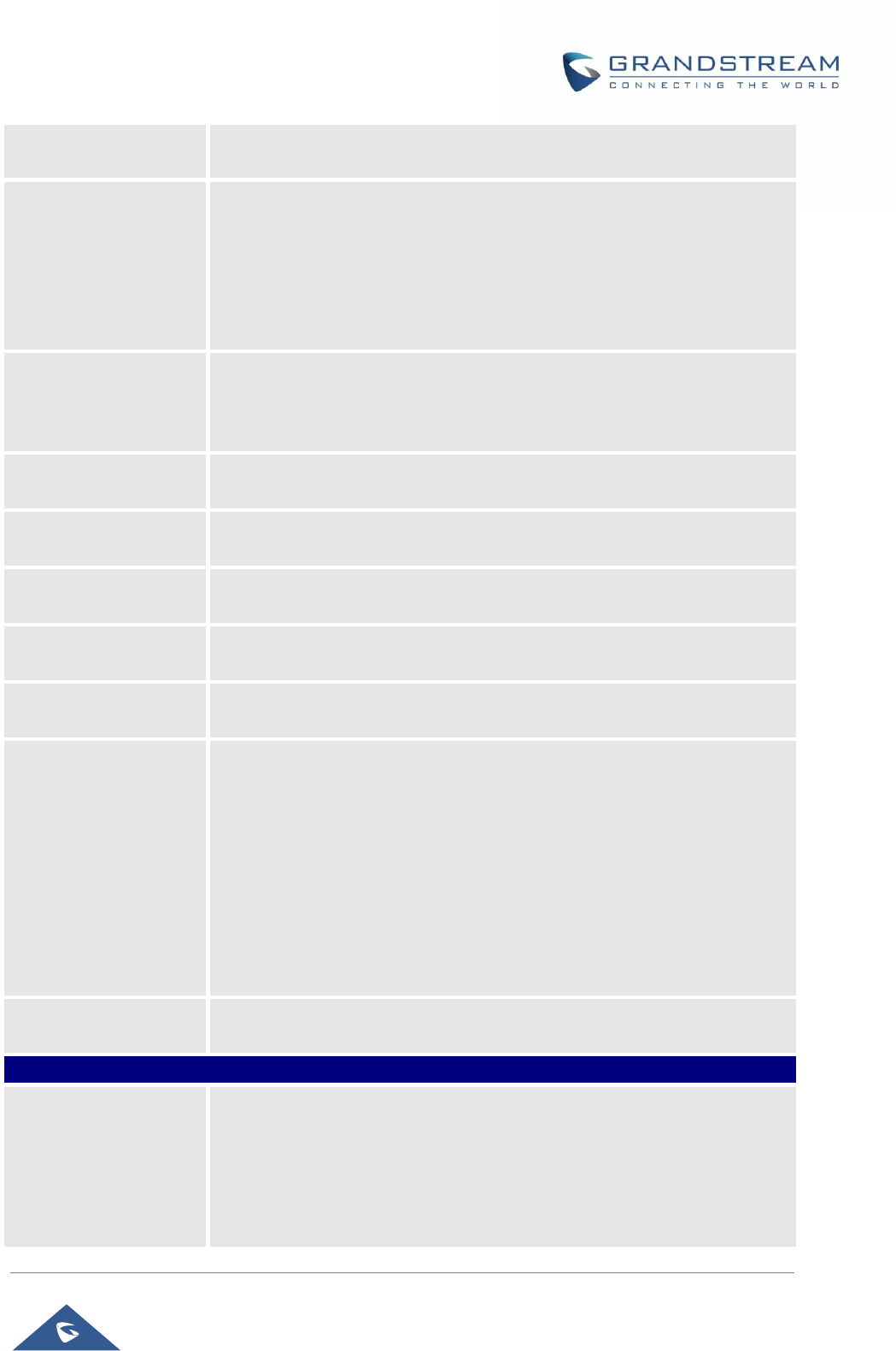
GRP26XX Administration Guide
P a g e | 40
Jitter Buffer Length
Selects jitter buffer length from 100ms to 800ms, based on network
conditions. The default setting is “300ms”.
Voice Frames Per TX
Configures the number of voice frames transmitted per packet. When
configuring this, it should be noted that the “ptime” value for the SDP will
change with different configurations here. This value is related to the codec
used and the actual frames transmitted during the in-payload call. For end
users, it is recommended to use the default setting, as incorrect settings may
influence the audio quality. The default setting is 2.
G723 Rate
This option determines the encoding rate for G723 codec. Users can choose
from 6.3kbps encoding rate and 5.3kbps encoding rate.
The default setting is “5.3kbps encoding rate”.
G.726-32 Packing
Mode
Selects “ITU” or “IETF” for G726-32 packing mode. The default setting is
“ITU”.
iLBC Frame Size
This option determines the iLBC packet frame size. Users can choose from
20ms and 30ms. The default setting is “30ms”.
iLBC Payload Type
This option is used to specify iLBC payload type. Valid range is 96 to 127.
The default setting is “97”.
OPUS Payload Type
Specifies OPUS payload type. Valid range is 96 to 127. Cannot be the same
as iLBC or DTMF Payload Type. Default value is 123.
DTMF Payload Type
Configures the payload type for DTMF using RFC2833. Cannot be the same
as iLBC or OPUS payload type.
Send DTMF
This parameter specifies the mechanism to transmit DTMF digits. There are
3 supported modes:
• In audio: DTMF is combined in the audio signal (not very reliable with low-
bit-rate codecs);
• RFC2833 sends DTMF with RTP packet. Users can check the RTP packet
to see the DTMFs sent as well as the number pressed.
• SIP INFO uses SIP INFO to carry DTMF.
Default setting is “RFC2833”.
DTMF Delay
Configures the delay between sending DTMF during MPK/VPK use (in
milliseconds).
Account x → Call Settings
Early Dial
Selects whether to enable early dial. If it’s set to “Yes”, the SIP proxy must
support 484 responses. Early Dial means that the phone sends for each
pressed digit a SIP INVITE message to SIP server. SIP server considers its
extensions and, if no match happened yet, it sends back a “484 Address
Incomplete” message. Otherwise, it executes the action.
The default setting is “No”.

GRP26XX Administration Guide
P a g e | 41
Dial Plan Prefix
Configures the prefix to be added to each dialed number.
Dial Plan
A dial plan establishes the expected number and pattern of digits for a
telephone number. This parameter configures the allowed dial plan for the
phone. Default setting is “{ x+ | \+x+ | *x+ | *xx*x+ }”. Dial Plan Rules:
1. Accepted Digits: 1,2,3,4,5,6,7,8,9,0 , *, #, A,a,B,b,C,c,D,d;
2. Grammar:
x – any digit from 0-9
X – digits from 0-9, and letters from a-z, A-Z.
a) xx+ - at least 2-digit numbers
b) xx — only 2-digit numbers
c) ^ — exclude
d) [3-5] — any digit of 3, 4, or 5
e) [147] — any digit of 1, 4, or 7
f) <2=011> - replace digit 2 with 011 when dialing
g) | — the OR operand
h) {X123} — match Z123, e123, 5123, …
i) Flag T when adding a “T” at the end of the dial plan, the phone will
wait for 3 seconds before dialing out. This gives users more flexibility
on their dial plan setup. E.g. with dial plan 1XXT, phone will wait for
3 seconds to let user dial more than just 3 digits if needed. Originally
the phone will dial out immediately after dialing the third digit.
j) Back slash “\” — can be used to escape specific letters. E.g. if
{ \p\a\r\k\+60 } dial plan is configured, park+60 should be able to
pass dial plan check. This also can be used to escape Mark and
User-unreserved characters.
Mark = “-“ / “_” / “.” / “!” / “~” / “*” / “’” / “(“ / “)”
User-unreserved = “&” / “=” / “+” / “$” / “,” / “;” / “?” / “/”
• Example 1: {[369]11 | 1617xxxxxxx}
Allow 311, 611, and 911 or any 10 digit numbers with leading digits 1617;
• Example 2: {^1900x+ | <=1617>xxxxxxx}
Block any number of leading digits 1900 or add prefix 1617 for any dialed 7
digit numbers;
• Example 3: {1xxx[2-9]xxxxxx | <2=011>x+}
Allows any number with leading digit 1 followed by a 3-digit number, followed
by any number between 2 and 9, followed by any 7-digit number OR Allows
any length of numbers with leading digit 2, replacing the 2 with 011 when
dialed.
• Example 4: If we set the dial plan with {\*123}, it should allow input *123
to pass dial plan check.
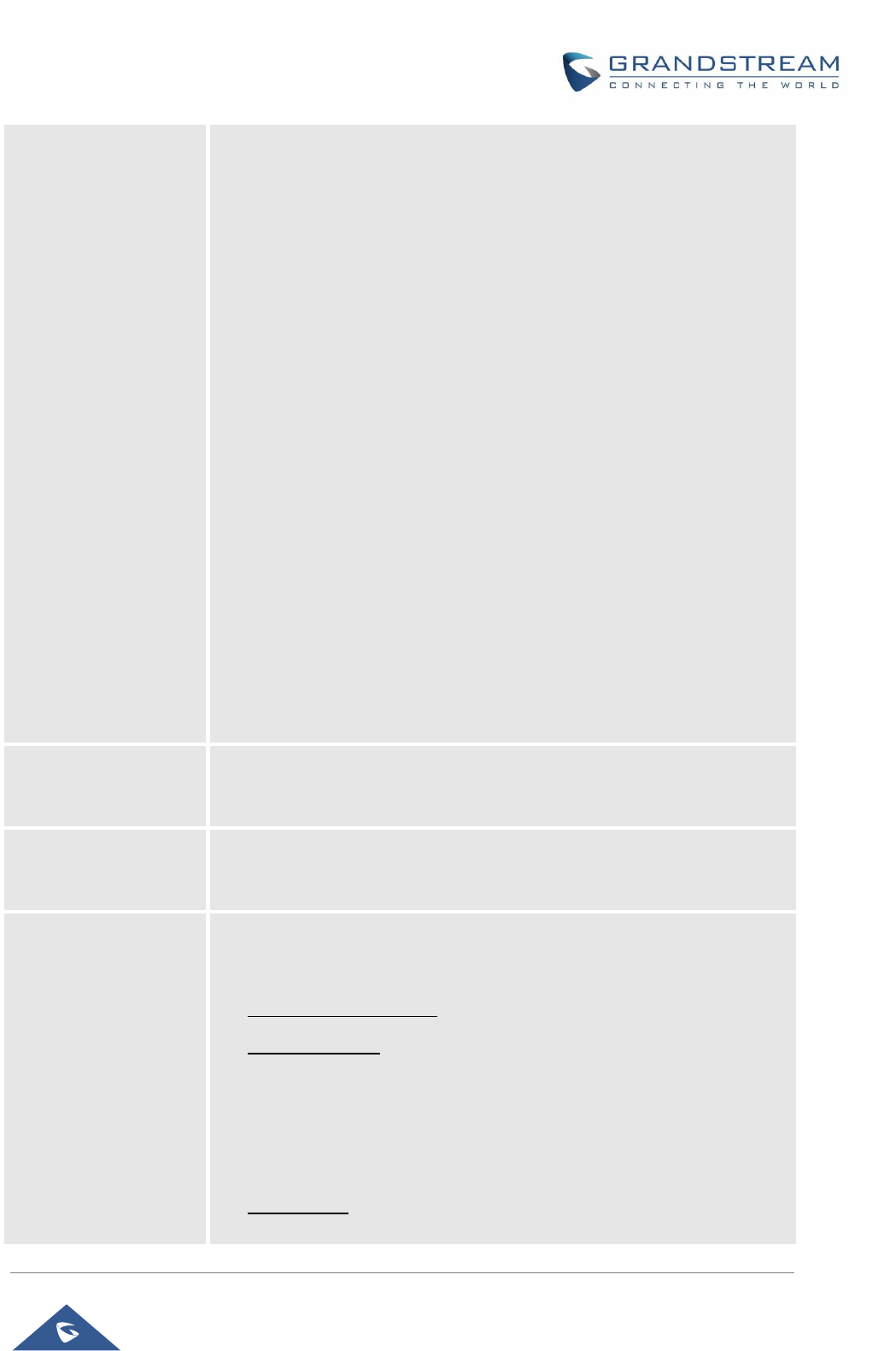
GRP26XX Administration Guide
P a g e | 42
• Example 5: If we set the dial plan with {\$123}, it should allow input $123
to pass dial plan check.
• Example 6: If we set the dial plan with {12\_3}, it should allow input 12_3
to pass dial plan check.
Example of a simple dial plan used in a Home/Office in the US:
{ ^1900x. | <=1617>[2-9]xxxxxx | 1[2-9]xx[2-9]xxxxxx | 011[2-9]x. | [3469]11 }
Explanation of example rule (reading from left to right):
• ^1900x. — prevents dialing any number started with 1900;
• <=1617>[2-9]xxxxxx — allows dialing to local area code (617) numbers
by dialing 7 numbers and 1617 area code will be added automatically;
• 1[2-9]xx[2-9]xxxxxx |- allows dialing to any US/Canada Number with 11
digits length.
• 011[2-9]x — allows international calls starting with 011;
• [3469]11 — allows dialing special and emergency numbers 311, 411,
611 and 911.
Note: In some cases, where the user wishes to dial strings such as *123 to
activate voice mail or other applications provided by their service provider,
the * should be predefined inside the dial plan feature.
An example dial plan will be: {*x+ } which allows the user to dial * followed
by any length of numbers.
Call Log
Configures Call Log setting on the phone. You can log all calls, only log
incoming/outgoing calls (missed calls will not be logged), or disable call log.
The default setting is “Log All Calls”.
Account Ring Tone
Allows users to configure the ringtone for the account. Users can choose
from different ringtones from the dropdown menu.
Note: User can also choose silent ring tone.
Match Incoming Caller
ID
Specifies matching rules with number, pattern or Alert Info text (up to 10
matching rules). When the incoming caller ID or Alert Info matches the rule,
the phone will ring with selected distinctive ringtone. Matching rules:
• Specific caller ID number. For example, 8321123;
• A defined pattern with certain length using x and + to specify, where x
could be any digit from 0 to 9. Samples:
xx+ : at least 2-digit number;
xx : only 2-digit number;
[345]xx: 3-digit number with the leading digit of 3, 4 or 5;
[6-9]xx: 3-digit number with the leading digit from 6 to 9.
• Alert Info text
Users could configure the matching rule as certain text (e.g., priority) and
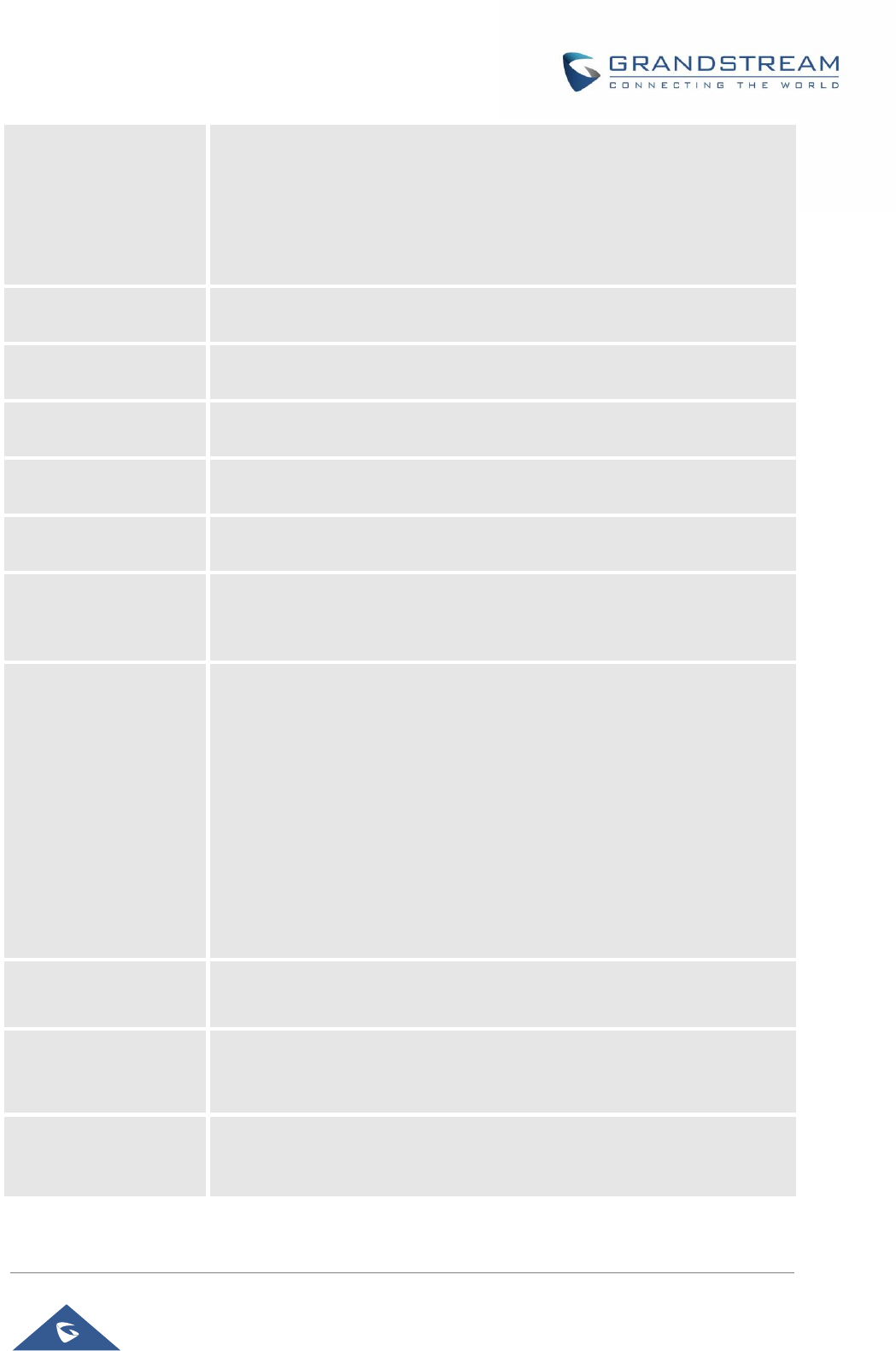
GRP26XX Administration Guide
P a g e | 43
select the custom ring tone mapped to it. The custom ring tone will be
used if the phone receives SIP INVITE with Alert-Info header in the
following format: Alert-Info: <http://127.0.0.1>; info=priority
Selects the distinctive ring tone for the matching rule. When the incoming
caller ID or Alert Info matches one of the 10 rules, the phone will ring with
the associated ringtone.
Ring Timeout
Defines the timeout (in seconds) for the rings on no answer. The default
setting is 60. The valid range is from 10 to 300.
Send Anonymous
If set to “Yes”, the “From” header in outgoing INVITE messages will be set to
anonymous, blocking the Caller ID to be displayed. Default is “No”.
Anonymous Call
Rejection
If set to “Yes”, anonymous calls will be rejected. The default setting is “No”.
Auto Answer
If set to “Yes”, the phone will automatically turn on the speaker phone to
answer incoming calls after a short reminding beep. Default setting is “No”.
Refer-To Use Target
Contact
If set to “Yes”, the “Refer-To” header uses the transferred target’s Contact
header information for attended transfer. The default setting is “No”.
Transfer on
Conference Hang-up
If set to “Yes”, when the phone hangs up as the conference initiator, the
conference call will be transferred to the other parties so that other parties
will remain in the conference call. The default setting is “No”.
Disable Recovery on
Blind Transfer
Disables recovery to the call to the transferee on failing blind transfer to the
target. The default setting is “No”.
Notes:
1) This feature only applies to blind transfer;
2) This feature depends on how server handles transfer. If there is any
NOTIFY from server, this feature won’t take effect. If server responds 4xx,
phone should try to recover regardless of this option.
3) During blind transfer, after transferor received 200/202 for REFER, but
there is no NOTIFY from server after 7 seconds, transferor will decide to
recover the call with transferee or not depending on the options. This is the
only case that this option will be applied.
Blind Transfer Wait
Timeout
Defines the timeout (in seconds) for waiting SIP frag response in blind
transfer. Valid range is 30 to 300.
No Key Entry Timeout
Defines the timeout (in seconds) for no key entry. If no key is pressed after
the timeout, the digits will be sent out. The default value is 4 seconds. The
valid range is from 1 to 15.
Use # as Dial Key
Allows users to configure either the “*” or “#” keys as the “Send” key. Please
make sure the dial plan is properly configured to allow dialing * and # out.
The default setting is “Pound (#)”.
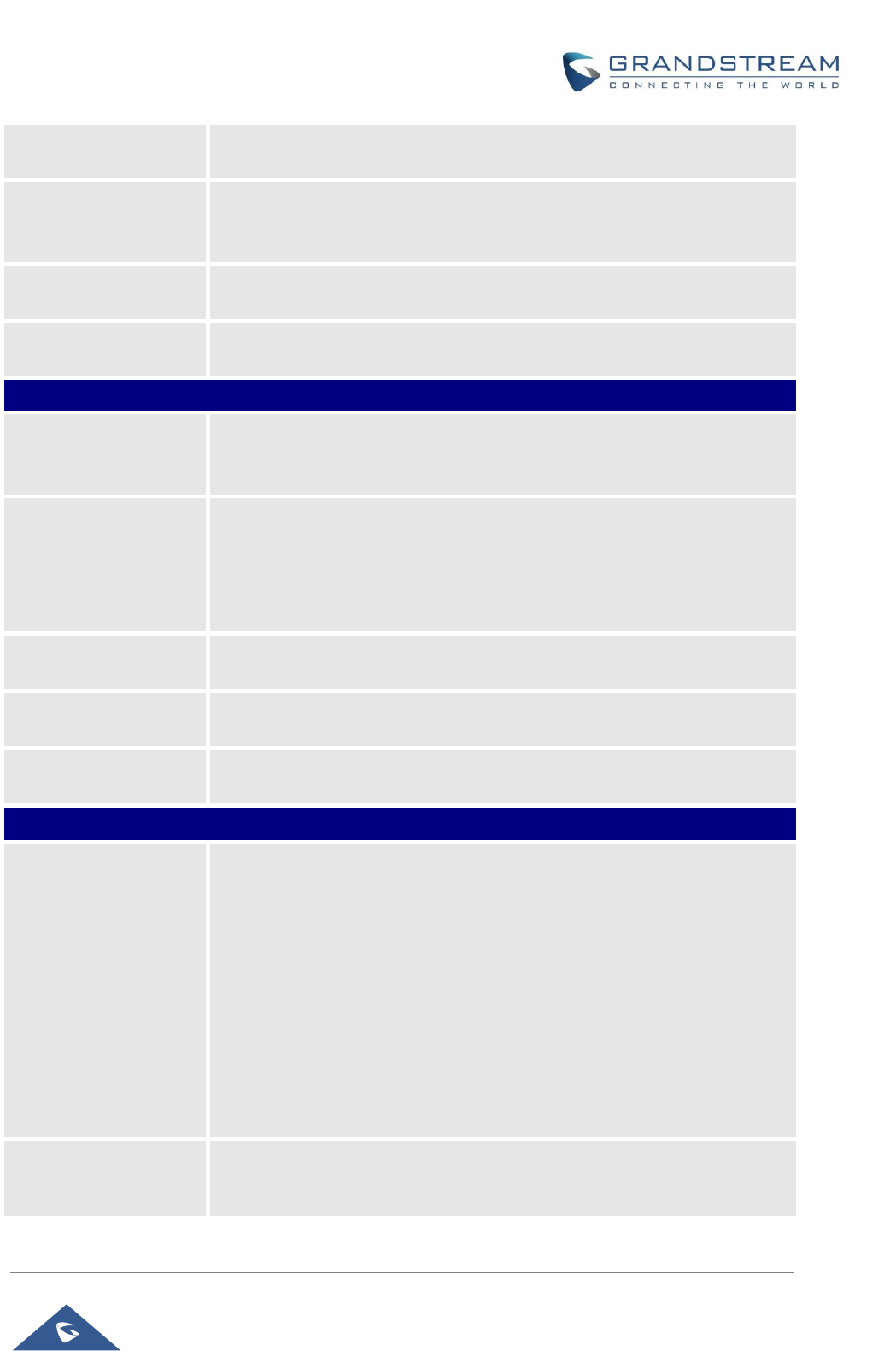
GRP26XX Administration Guide
P a g e | 44
On Hold Reminder
Tone
If set to “Enabled”, phone will play a reminder tone when it has a call on hold.
The default setting is “Disabled”.
RFC2543 Hold
Allows users to toggle between RFC2543 hold and RFC3261 hold. RFC2543
hold (0.0.0.0) allows user to disable the hold music sent to the other side.
RFC3261 (a line) will play the hold music to the other side.
Hide Dialing Password
Allows users to hide the password when the dialing number matches the
configured prefix.
Disable Call Waiting
Enables / disables the call waiting feature for the current account. When set
to “Default”, global call feature setting will be used. Default setting is Default.
Account x → Intercom Settings
Allow Auto Answer by
Call-Info/Alert-Info
Allows the phone to automatically turn on the speaker phone to answer
incoming calls after a short reminding beep when enabled, based on the SIP
Call-Info/Alert-Info header sent from the server/proxy. Default setting is “No”.
Allow Barging by Call-
Info/Alert-Info
When enabled, the phone will automatically put the current call on hold and
answer the incoming call based on the SIP Call-Info/Alert-Info header sent
from the server/proxy. However, if the current call was answered based on
the SIP Call-Info/Alert-Info header, then all other incoming calls with SIP Call-
Info/Alert-Info headers will be rejected automatically. Default setting is “No”.
Mute on answer
Intercom call
When enabled, the phone will mute the incoming intercom call.
Play warning tone for
Auto Answer Intercom
When enabled, the phone will play warning tone when auto answer Intercom.
Custom Alert-Info for
Auto Answer
Allows to customize Alert-Info header for auto answer. The phone will auto
answer only if matching content of the custom Alert-info header.
Account x → Feature Codes
Enable Local Call
Features
When enabled, Do Not Disturb, Call Forwarding and other call features can
be used via the local feature codes on the phone. Otherwise, the provisioned
feature codes from the server will be used. User configured feature codes
will be used only if server provisioned feature codes are not provided. And
once feature codes are configured, either via server provisioning or local
setting, a Softkey named “Features” will show on the LCD screen.
Note : If the device is registered with Broadsoft account, it doesn’t matter if
local call features are enabled or disabled, once the Broadsoft account is set,
special feature to Broadsoft and Feature Key Synchronization is enabled, the
call feature will be handled by Broadsoft server, not by the phone.
Do Not Disturb
(DND)—On
Configures DND feature code to turn on DND.
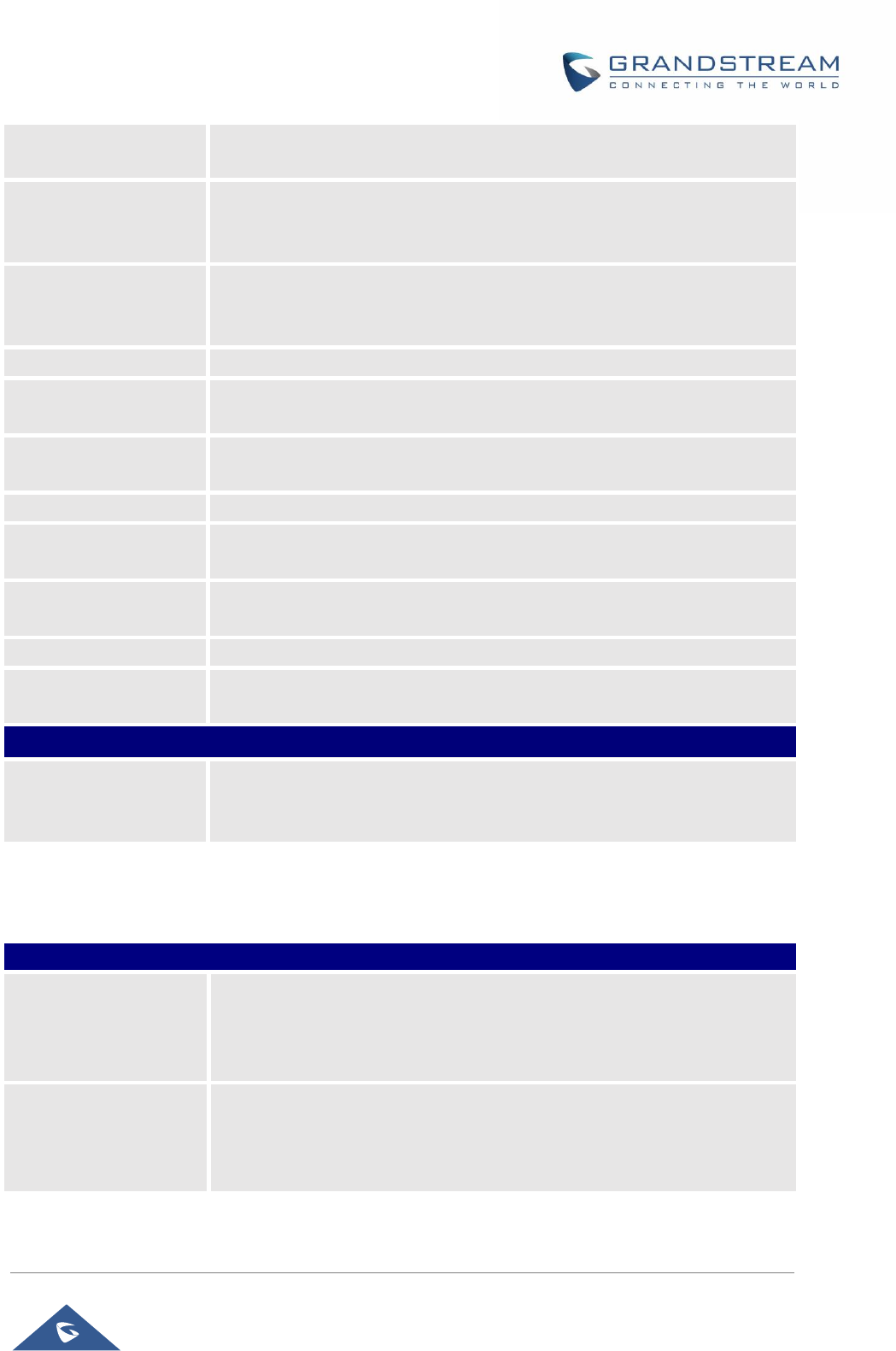
GRP26XX Administration Guide
P a g e | 45
Do Not Disturb
(DND)—Off
Configures DND feature code to turn off DND.
Call Forward
Unconditionally (All)—
On
Configures Call Forward All feature code to activate unconditional call
forwarding.
Call Forward
Unconditionally (All)—
Off
Configures Call Forward All feature code to deactivate unconditional call
forwarding
Target
Configures the extension that the call will be forwarded to.
Call Forward Busy—
On
Configures Call Forward Busy feature code to activate busy call forwarding.
Call Forward Busy—
Off
Configures Call Forward Busy feature code to deactivate busy call
forwarding.
Target
Configures the extension that the call will be forwarded to.
Call Forward Delayed
(No Answer)—On
Configures Call Forward Delayed feature code to activate no answer call
forwarding.
Call Forward Delayed
(No Answer)—Off
Configures Call Forward Delayed feature code to activate no answer call
forwarding.
Target
Configures the extension that the call will be forwarded to.
Delayed Call Forward
Wait Time
Defines the timeout (in seconds) before the call is forwarded on no answer.
The default value is 20 seconds. The valid range is 1 to 120.
Accounts → Account Swap
Swap Account
Settings
Allows users to swap the two accounts that they have configured. This will
Increase the flexibility of account management.
Note: Make sure to press “Start” to complete the process.
Settings Page Definitions
Table 9: Settings Page Definitions
Settings → General Settings
Local RTP Port
This parameter defines the local RTP port used to listen and transmit. It is
the base RTP port for channel 0. When configured, channel 0 will use this
port _value for RTP; channel 1 will use port_value+2 for RTP. Local RTP
port ranges from 1024 to 65400 and must be even. Default value is 5004.
Local RTP Port Range
Gives users the ability to define the parameter of the local RTP port used to
listen and transmit. This parameter defines the local RTP port from 48 to
10000. This range will be adjusted if local RTP port + local RTP port range
is greater than 65486. Default setting is 200.
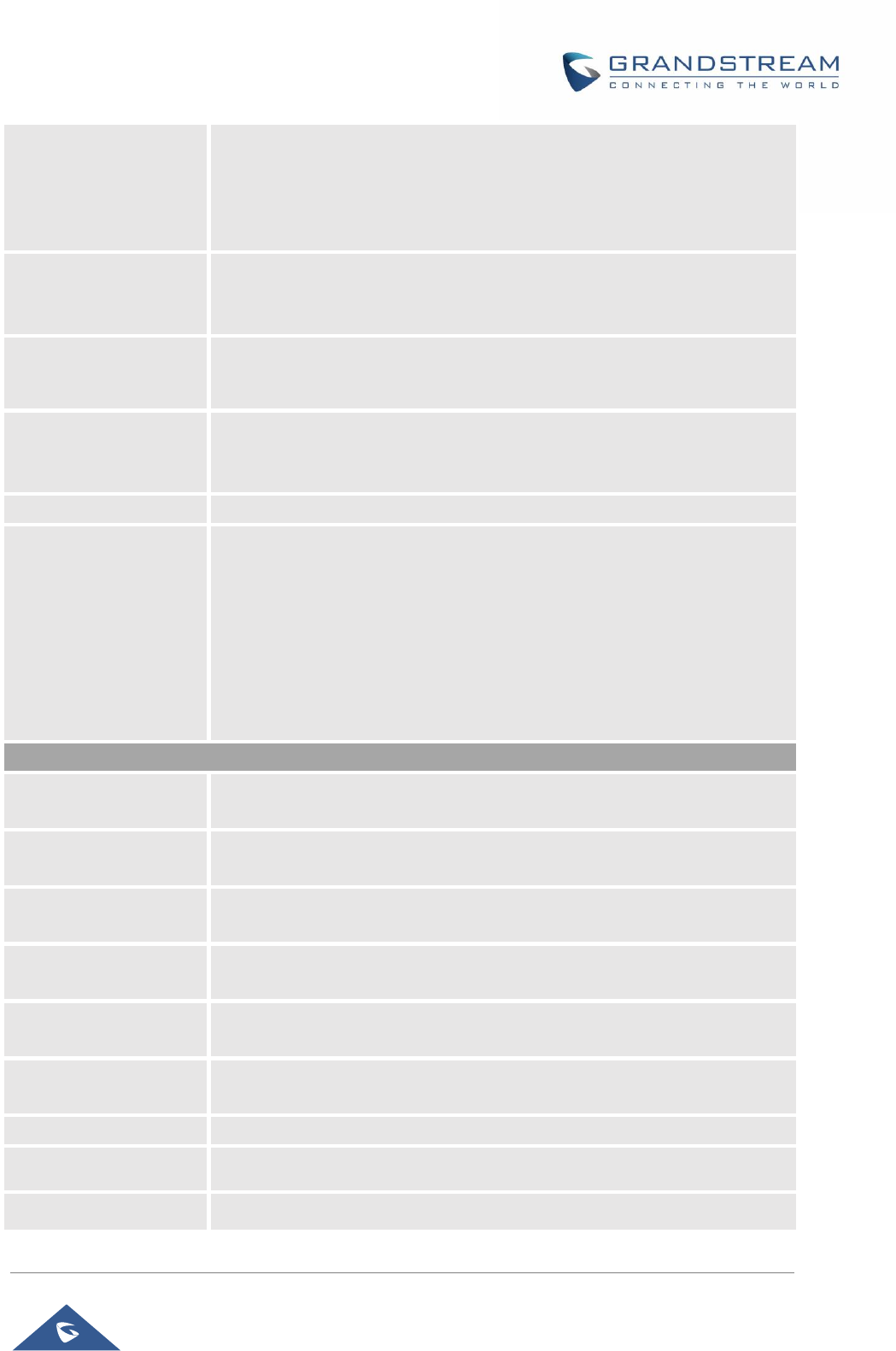
GRP26XX Administration Guide
P a g e | 46
Use Random Port
When set to “Yes”, this parameter will force random generation of both the
local SIP and RTP ports. This is usually necessary when multiple phones
are behind the same full cone NAT. The default setting is “Yes”
Note: This parameter must be set to “No” for Direct IP Calling to work.
Keep-alive Interval
Specifies how often the phone sends a blank UDP packet to the SIP server
to keep the “ping hole” on the NAT router to open. The default setting is 20
seconds. The valid range is from 10 to 160.
Use NAT IP
The NAT IP address used in SIP/SDP messages. This field is blank at the
default settings. It should ONLY be used if it’s required by your ITSP.
STUN Server
The IP address or Domain name of the STUN server. STUN resolution
results are displayed in the STATUS page of the Web GUI.
Only non-symmetric NAT routers work with STUN.
Delay Registration
Configures specific time that the account will be registered after booting up.
Test Password
Strength
Only allow password with these constraints to ensure better security:
The password has to be more than 9 characters/digits and has to fulfill at
least 3 options among 4 options below:
1) Numeric (0-9)
2) Capital letters (A-Z)
3) Lower case (a-z)
4) Special characters (!, @, #, $, %, ^, &, *, (, ), etc)
Default setting is “No”.
Public Mode
Enable Public Mode
Configures to turn on/off the public mode for hot desking feature. The default
setting is “No”.
Enable Fix for RTP
Timestamp Jump
Makes RTP timestamps be continuous, if there is audio loss caused by
timestamp jump. Default is “No”
Public Mode
Username Prefix
Used as prefix of public mode login, when public mode is enabled
Public Mode
Username Suffix
Used as suffix of user name in public mode login, when public mode is
enabled.
Enable Remote
Synchronization
Enables phone to automatically download current account's setting from
remote server and upload to the server.
Server Type
Allows users to choose the type of the server (TFTP, FTP or HTTP) that
stores personal files of public account. Default is “TFTP”
Server Path
Defines server path that stores personal files of public account.
FTP/HTTP User Name
Specifies User Name to access FTP/HTTP server.
FTP/HTTP Password
Specifies Password to access FTP/HTTP server.
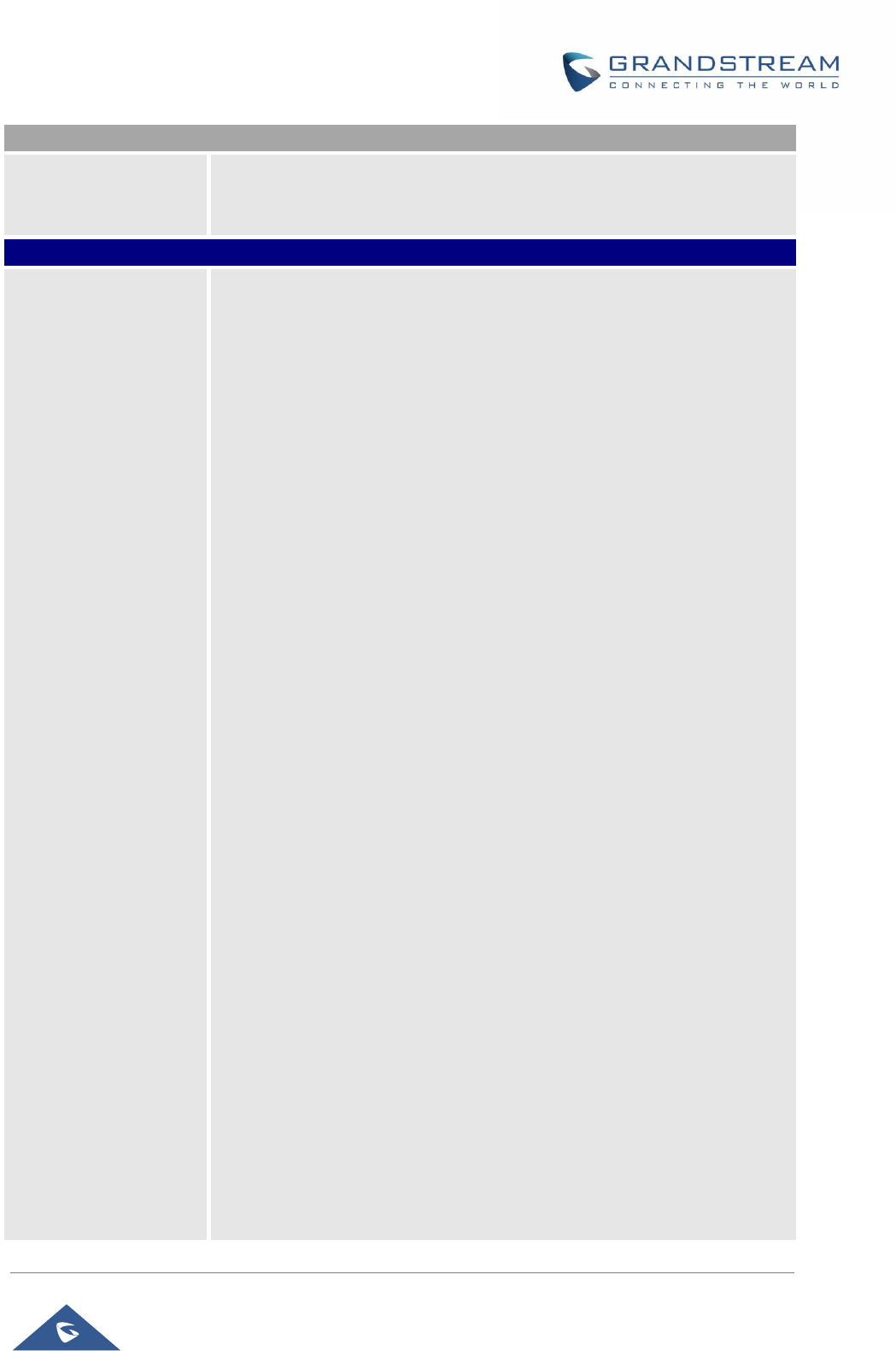
GRP26XX Administration Guide
P a g e | 47
Outbound Notification
Enable Outbound
Notification
Indicates whether Outbound Notification feature is enabled. Default is
“Enabled”. For more details refer to [OUTBOUND NOTIFICATION
SUPPORT].
Settings → Broadsoft → Broadsoft XSI
XSI
Configures XSI Directory.
• Server
Configure the BroadWorks Xsi server URI. If the server uses
HTTPS, please add the header “HTTPS” ahead of the Server URI.
For instance, “https://SERVER_URI”.
• Port
Configure the BroadWorks Xsi server port. The default port is 80. If
the server uses HTTPS, please configure 443.
• XSI Actions Path
This feature allows users to configure the deployment path for
Broadsoft XSI Actions. If it is empty, the path “com.broadsoft.xsi-
actions” will be used.
• Broadsoft Contact Download Interval
Configures the Broadsoft phonebook download interval (in minutes).
If set to 0, automatic download will be disabled. Valid range is 5 to
720.
• XSI Authentication Type:
o Login Credentials
o SIP Credentials
o Account 1/2/3/4/5/6
Select XSI Authentication Type. SIP User ID need to be configured
if SIP account is selected.
• Login Credentials
o Login Username.
Configure the Username for the BroadWorks XSI server.
o Login Password.
Configure the password for the BroadWorks XSI server.
• SIP Credentials
o SIP User Name.
Configure SIP Username for the BroadWorks XSI server.
o SIP User ID.
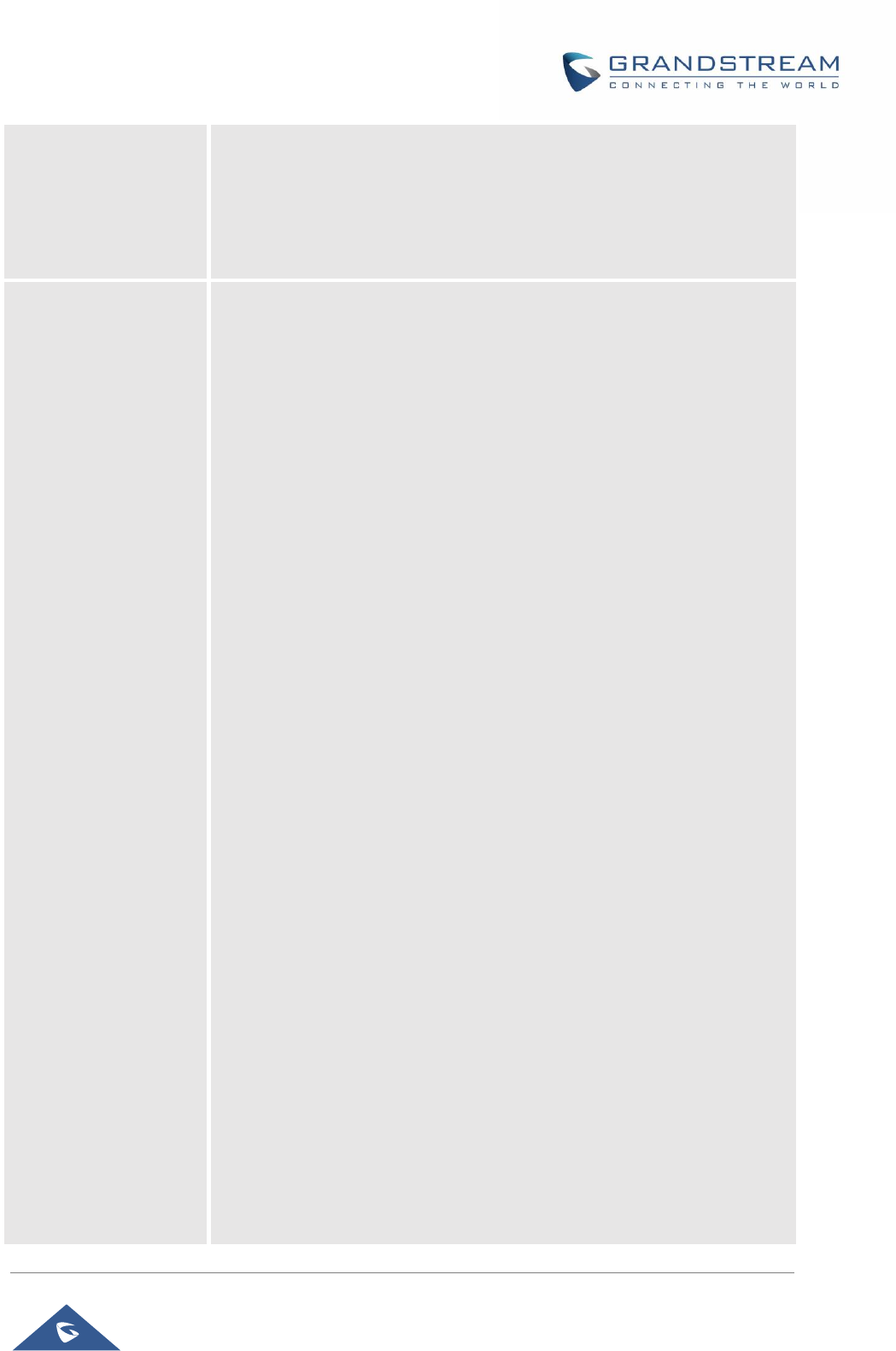
GRP26XX Administration Guide
P a g e | 48
Configure SIP User ID for the BroadWorks XSI server.
o SIP Password
Configure SIP Password for the BroadWorks XSI server.
• Sort Phonebook by
Select to sort phonebook entries by “Last Name” or “First Name”.
Network Directories
Enable/Disable Broadsoft Network directories and defines the directory
name. The directory types are:
• Group Directory
Enable/Disable and rename the BroadWorks Xsi Group Directory
features on the phone. If keep the Name box blank, the phone will
use the default name “Group” for it.
• Enterprise Directory
Enable/Disable and rename the BroadWorks XSI Enterprise
Directory features on the phone. If keep the Name box blank, the
phone will use the default name “Enterprise” for it.
• Group Common
Enable/Disable and rename the BroadWorks XSI Group Common
Directory features on the phone. If keep the Name box blank, the
phone will use the default name “Group Common” for it.
• Enterprise Common
Enable/Disable and rename the BroadWorks XSI Enterprise
Common Directory features on the phone. If keep the Name box
blank, the phone will use default name “Enterprise Common” for it.
• Personal Directory
Enable/Disable and rename the BroadWorks XSI Personal Directory
features on the phone. If keep the Name box blank, the phone will
use the default name “Personal” for it.
• Missed Call Log
Enable/Disable and rename the BroadWorks XSI Missed Call Log
features on the phone. If keep the Name box blank, the phone will
use the default name “Missed” for it.
• Placed Call Log
Enable/Disable and rename the BroadWorks XSI Placed Call Log
features on the phone. If keep the Name box blank, the phone will
use the default name “Outgoing” for it.
• Received Call Log
Enable/Disable and rename the BroadWorks XSI Placed Call Log
features on the phone. If keep the Name box blank, the phone will

GRP26XX Administration Guide
P a g e | 49
use the default name “Incoming” for it.
Settings → Broadsoft → Broadsoft IM&P
Login Credentials
• Server
Broadsoft IM&P server address. Usually not necessary to configure
and can already be found in the Broadsoft IM&P username.
• Port
Port for the Broadsoft IM&P server. Default port is 5222.
• Username
Broadsoft IM&P username, not the Broadsoft account username.
• Password
Broadsoft IM&P password, not the Broadsoft account password.
Broadsoft IM&P
Enables Broadsoft Instant Message and Presence feature. The default
setting is “Disabled”.
Associated Broadsoft
Account
Specifies the associated account. User could choose each account on the
phone.
Auto Login
Choose to whether login to the Broadsoft IM&P account at boot-up. The
default setting is “No”.
Display Non XMPP
Contacts
Choose whether to display non-xmpp contacts associated with the Broadsoft
IM&P user. Non-xmpp contacts will not display a presence or status
message. The default setting is “No”.
Settings → External Service
Order
Displays the order of the service.
Service Type
Specifies the service’s type. Two options are available: None or GDS.
Default setting is None. Note: The GRP2600 supports up 10 GDS items.
For more details, refer to Connecting GDS3710 with GRP2600 Guide
Account
Specifies the account on which the service will be applied.
System Identification
Specifies the name to identify the service.
System Number
Specifies the system number, in case the service type option is set to GDS,
the system number is the SIP user ID configured on GDS3710/GDS3705, or
the IP address of the GDS3710/GDS3705 itself if it’s using IP call.
Access Password
Determines the access password, in case the service type option is set to
GDS, the access password is the one configured on “Remote PIN to Open
the Door” field on GDS3710/GDS3705 settings.
Settings → Call Features
Preferred default
Account
Allows user to select a default account when other accounts have not been
selected. The chosen account will be used for live DialPad and auto Redial.
However, if this account is not active, then the first account that is active will
be used.
Predictive Dialing
Allow users to show/hide predictive dialing feature, when disabled, users will
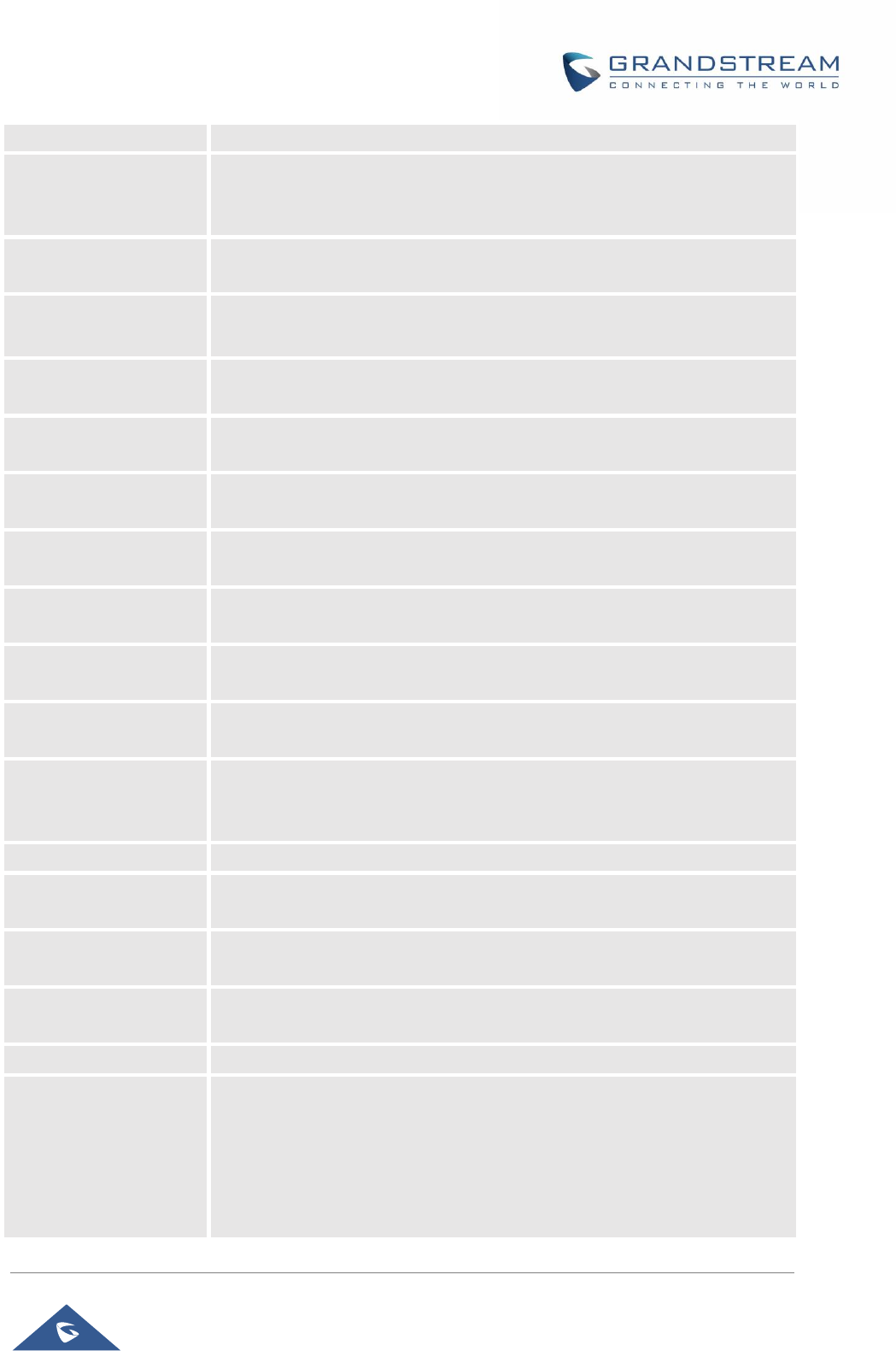
GRP26XX Administration Guide
P a g e | 50
Feature
not see any predictive numbers while dialing a number.
Predictive Dialing
Source
Predictive dialing feature will sequentially search the number based on the
selected sources from these: Call History, Local Phonebook, Remote
Phonebook, Feature Code.
Onhook Dial Barging
When disabled, on-hook dialing won’t be interrupted by an incoming call.
Default setting is Disabled.
Off-hook Auto Dial
Configures a User ID/extension to dial automatically when the phone is off
hook. The phone will use the first account to dial out. Default setting is “No”.
Off-hook Auto Delay
Configures the number of seconds during which the phone will wait before
dialing out when off-hood auto dial number is configured. The default is 0.
Off-hook Timeout
If configured, when the phone is off hook, it will go on hook after the timeout
(in seconds). The default value is 30 seconds. Valid range is from 10 to 60.
Enable Live DialPad
If enabled, When the phone is Offhook it will automatically dial out the
number punched in after the number of seconds that the user had set.
Live DialPad Expire
Time
Set the Live DialPad expire time before initiating the call using Live DialPad
feature. Interval is between 2s and 15s. Default value is 5s.
Enable Automatic
Redial
If enabled, the phone will redial the number a configured number of times
with a configured interval (in seconds) in between each redial.
Automatic Redial
Times
The number of times to attempt to call using Automatic Redial feature.
Automatic Redial
Interval
The interval between each call attempt using Automatic Redial feature.
Bypass Dial Plan
Through Call History
and Directories
Enable/Disable the dial plan check while dialing through the call history and
any phonebook directories. The default setting is “No”.
Disable Call Waiting
Disables the call waiting feature. The default setting is “No”.
Disable Call Waiting
Tone
Disables the call waiting tone when call waiting is on. Default setting is “No”.
Ring For Call Waiting
Disables / enables the call waiting tone when the call waiting feature is
enable. Default is disabled.
Disable Busy Tone on
Remote Disconnect
Disables the busy tone heard in the handset when call is disconnected
remotely. The default setting is “No”.
Disable Direct IP Call
Disables Direct IP Call. The default setting is “No”.
Use Quick IP Call
mode
When set to “Yes”, users can dial an IP address under the same LAN/VPN
segment by entering the last octet in the IP address.
To dial quick IP call, off hook the phone and dial #XXX (X is 0-9 and XXX
<=255), phone will make direct IP call to aaa.bbb.ccc.XXX where
aaa.bbb.ccc comes from the local IP address REGARDLESS of subnet
mask. #XX or #X are also valid so leading 0 is not required (but OK). No SIP
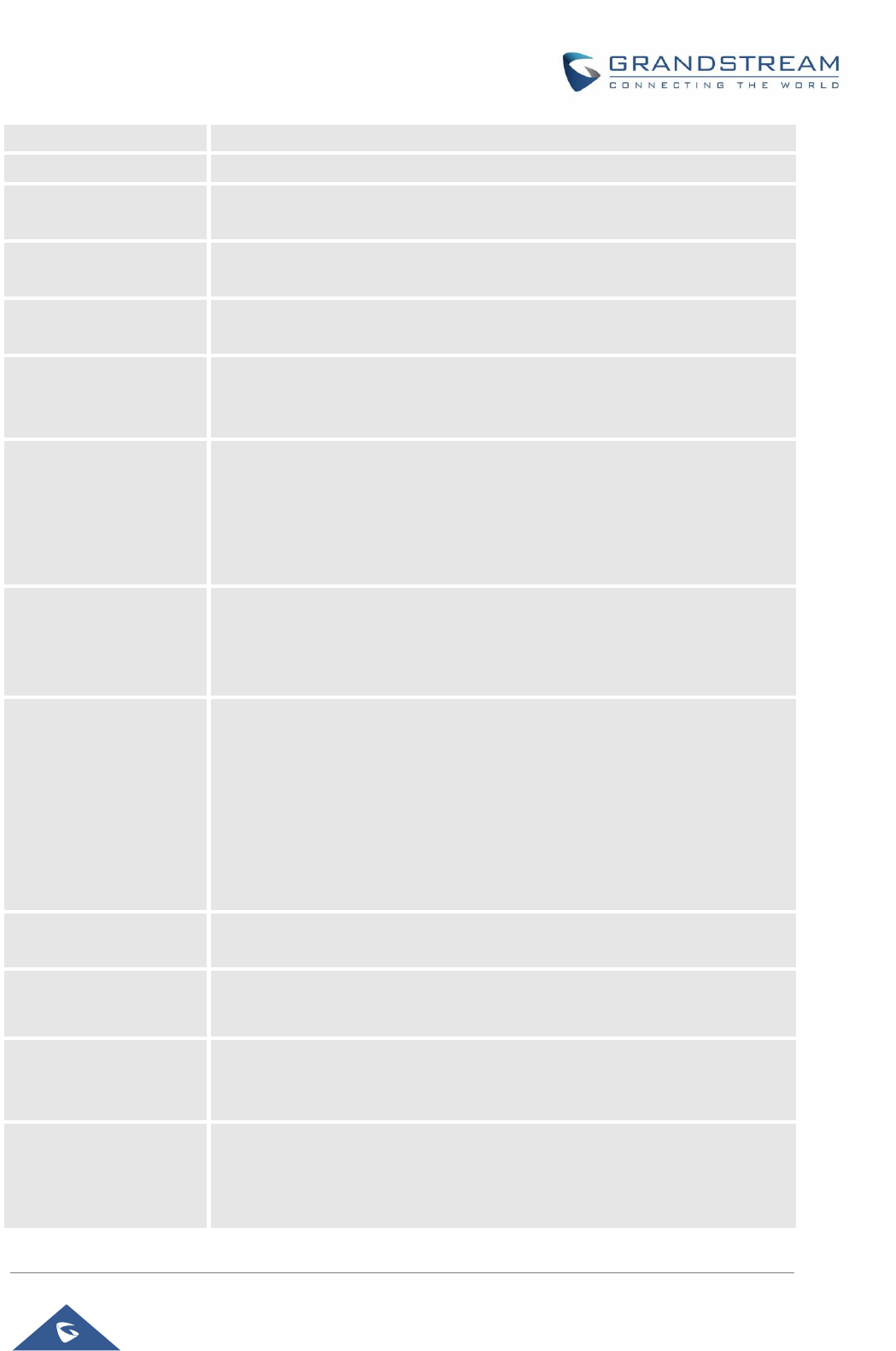
GRP26XX Administration Guide
P a g e | 51
server is required to make quick IP call. The default setting is “No”.
Disable Conference
Disables the Conference function. The default setting is “No”.
Only Same Account in
Conference
If enabled, the phone only allows a call associated with the same account to
build a conference.
Disable in-call DTMF
Display
When it’s set to “Yes”, the DTMF digits entered during the call will not be
displayed on phone LCD. The default setting is “No”.
Enable Sending DTMF
via specific MPKs
Allows certain MPKs to send DTMF in-call.
This option doesn’t affect Dial DTMF.
Enable Active VPK
Page
When option is enabled, Active VPK Page will be displayed on LCD when
there are active VPKs.
Default setting is Disabled.
Enable DND Feature
If set to “No”, the user can not turn on Do Not Disturb feature via MUTE key,
MPK, or menu on LCD. Default is Yes.
Note: Now DND function can be support by 3CX server. It will display on CTI
and web client page. When DUT uses DND mode, it will send SIP INFO.
That will sync with the server and show on CTI and Web Client.
Mute Key Functions
While Idle
Specifies the function of mute key in idle. Default setting is “DND”.
When select “Idle Mute” and press Mute key while idle, the future incoming
call will be answered with mute. When select “Disabled”, Mute key will not
take effect while idle. The default setting is “DND”.
DND Override
Allows the phone to accept certain incoming calls while set to DND mode.
• Off: all incoming calls will not be accepted.
• Allow all: all incoming calls will be allowed.
• Allow Only Contacts: only incoming calls from numbers in the local
phonebook will be accepted.
• Allow Only Favorites: only incoming calls from favorite numbers in the
local phonebook will be accepted.
Disable Transfer
Enables/disables transfer feature. If disabled, call transfer will not be
possible. Default setting is “No”.
In-call Dial Number on
Pressing Transfer Key
Configures the number to be dialed as DTMF using TRANSFER button.
Attended Transfer
Mode
If set to “Dynamic”, attended transfers will be performed by default. The
default setting is “Static”. For more details about “Static” and “Dynamic”
transfer, refer to the user guide.
Transfer Mode via VPK
Perform “Blind Transfer”, “Attended Transfer”, or a “New Call” with the
specific in the Value field when a user presses "Transfer" virtual multiple-
purpose key. Default is “Blind Transfer”.
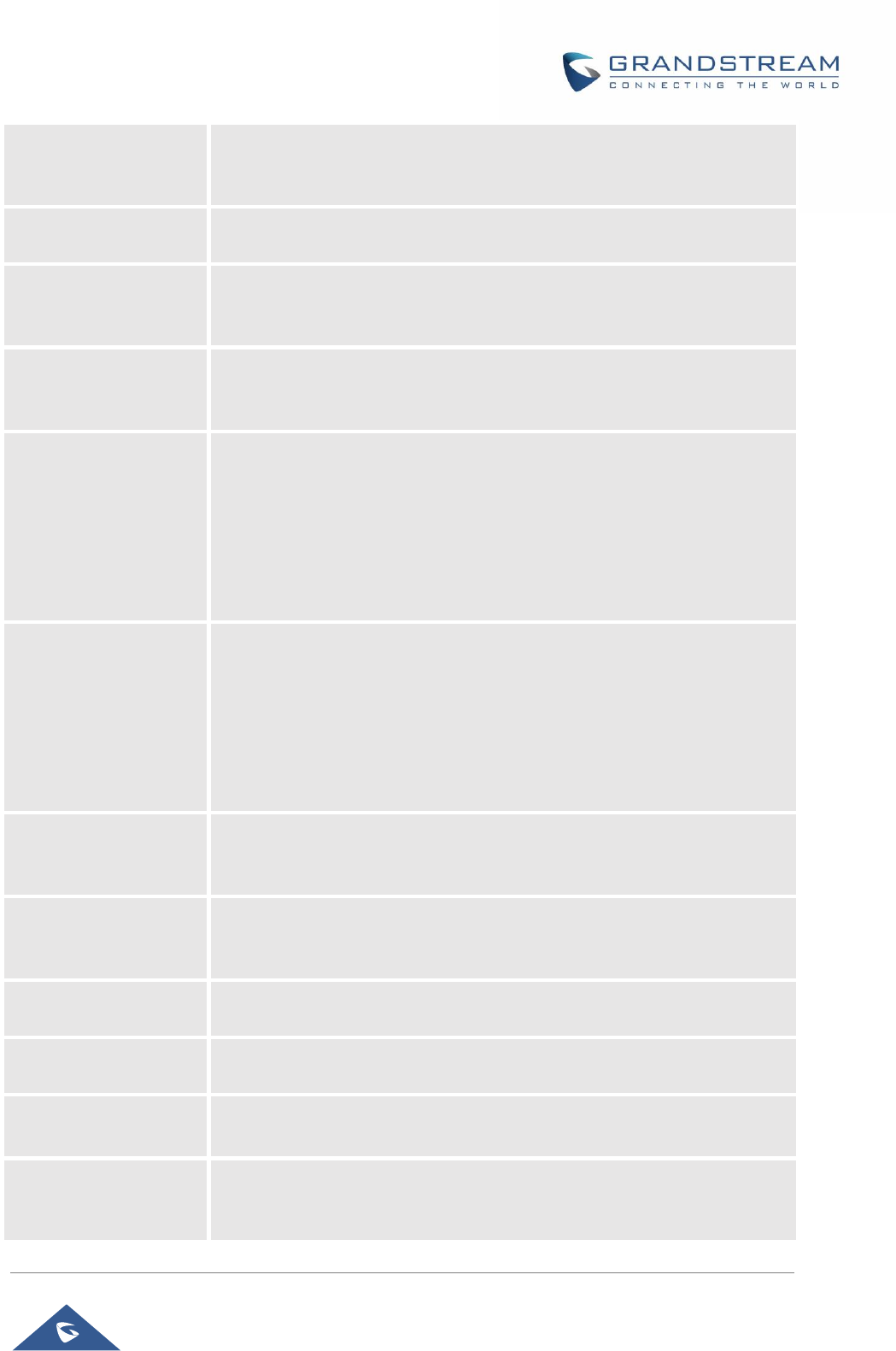
GRP26XX Administration Guide
P a g e | 52
Hold Call in Transfer
When set to "No", phone will neither hold the current call in transfer window
nor hold the call with the transfer target before referring the call in the
attended transfer.
Do Not Escape #
as %23 in SIP URI
Specifies whether to replace # by %23 or not for some special situations.
The default setting is “No”.
Click-To-Dial Feature
Enables Click-To-Dial feature. If this feature is enabled, user could click the
green dial button on left top corner of phone’s Web GUI, then choose the
account and dial to the target number. The default setting is “Disabled”.
Default call log type
Sets the default call log list after select MENU→CALL HISTORY. Broadsoft
Call Log or Local Call Log option will only show its own list. Default option
will keep both call log lists.
Return Code When
Refusing Incoming
Call
When refusing the incoming call. The phone will send the selected type of
SIP message of the call. Available options are:
• Busy (486).
• Temporarily Unavailable (480).
• Not found (404).
• Decline (603).
Default setting is “Busy 486”.
Return Code When
Enable DND
When DND is enabled, the phone will send the selected type of SIP
message. Available options are:
• Busy (486).
• Temporarily Unavailable (480).
• Not found (404).
• Decline (603).
Default setting is “Busy 486”.
Enable BLF Pickup
Screen
By enabling BLF Pickup Screen, when monitored BLF is ringing, GRP should
pop up a BLF information window.
The default setting is “No”.
Enable BLF Pickup
Sound
Gives the user the ability to set sound notification to the monitoring BLF line
when it’s ringing, GRP26 should play a sound to inform user.
The default setting is “No”.
BLF Pickup Sound
Except List
Configures the list to be playing BLF sound notification for all except
extensions in this list. Separate extensions by comma (,)
BLF Pickup Sound
Only list
Configures play BLF sound notification only for the list below.
Local Call Recording
Feature
Gives the ability to record calls locally while on the call screen.
The default setting is “Disabled”.
Replace the oldest call
record
When enable, the oldest call record will be replaced with the newest one
when the USB drive is full. If the option is disabled, the call recording feature
will stop recording automatically. Default is “Disabled”.
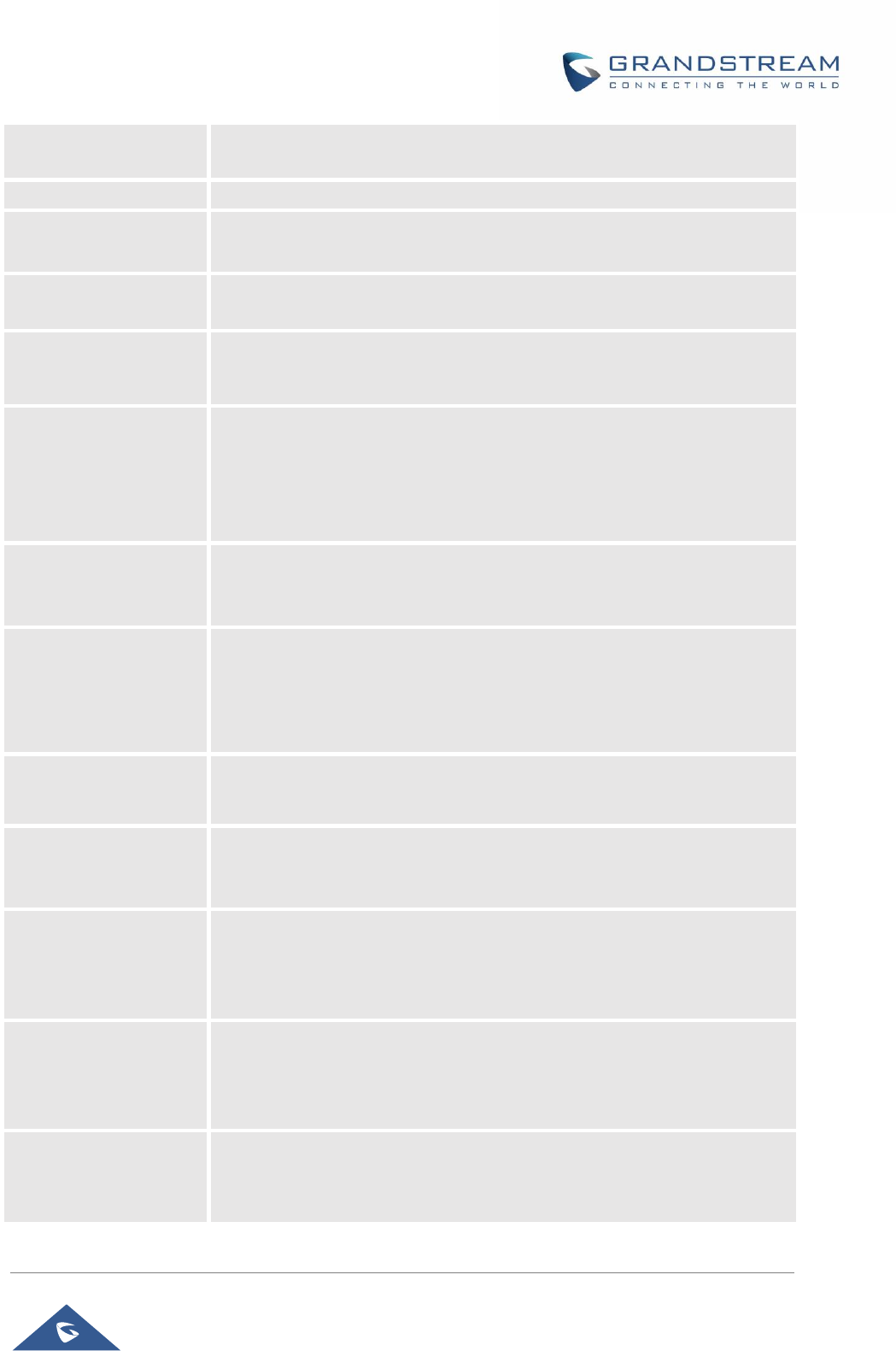
GRP26XX Administration Guide
P a g e | 53
Download Local Call
Recordings
When there are recordings presented, you may download them here.
Enable IM Popup
If set to "No", phone will not show a pop up when receiving an IM.
Instant Message
Popup Timeout
Configures the number of seconds that the message will remain on screen.
Default setting is “10”.
Play Tone On
Receiving IM
If enabled, phone will play a short tone when receiving an IM during idle
state. Default setting is disabled.
Allow Incoming Call
Before Ringing
This allows incoming calls after dialed but before ringing. This can be used
under custom user configuration based on need. Default setting is No.
User-Agent Prefix
Add a new option for input the user agent field with operator configurable
value or value that identifies the device. The option should be configurable
to give the end point device specific identification.
Ex. The value could be Mobile, Fixed, Desktop, etc. The configured “User
Agent” should be prepend to vendor’s default User.
Auto Provision List
Starting Point
Users could select “VPK” or “MPK” which will be used first when the phone
is being automatically provisioned with Eventlist BLF. The default setting is
“VPK”. This feature is supported only on GRP2614.
Hide BLF Remote
Status
Allows users to hide the Caller ID from showing at the BLF VPK and MPK
Disabled: The VPK will flash between the Caller ID and the BLF account.
Enabled: The VPK will stay under the monitored account and only notify that
there is an incoming call.
Show SIP Error
Response
Allows users to disable the SIP error message that will be shown on the call
screen.
Enable Missed Call
Notification
Allows users to show/hide the notification popup for missed calls. Default is
“No” which will hide call notification popup.
Note: Currently the manually rejected calls are counted as missed calls.
Enable Call
Completion Service
When the automatic redial and call completion service are enabled, and the
user makes a call to callee, when the callee is busy at the moment, phone
will monitor callee’s status. Once the callee is available, phone will ask if
user wants to redial again.
Enable Incoming Call
Popup
If set to “Yes”, phone will pop up an incoming call window to notify the call.
If set to “No”, there will be no notification pop up on LCD when there is an
incoming call. This way users will not get disrupted by unexpected popup
call but still get notified by the flashing line LED.
Enable Enhanced
Acoustic Echo
Canceller
Allows users to choose whether to enable or disable the echo canceller on
their phone in speaker mode.
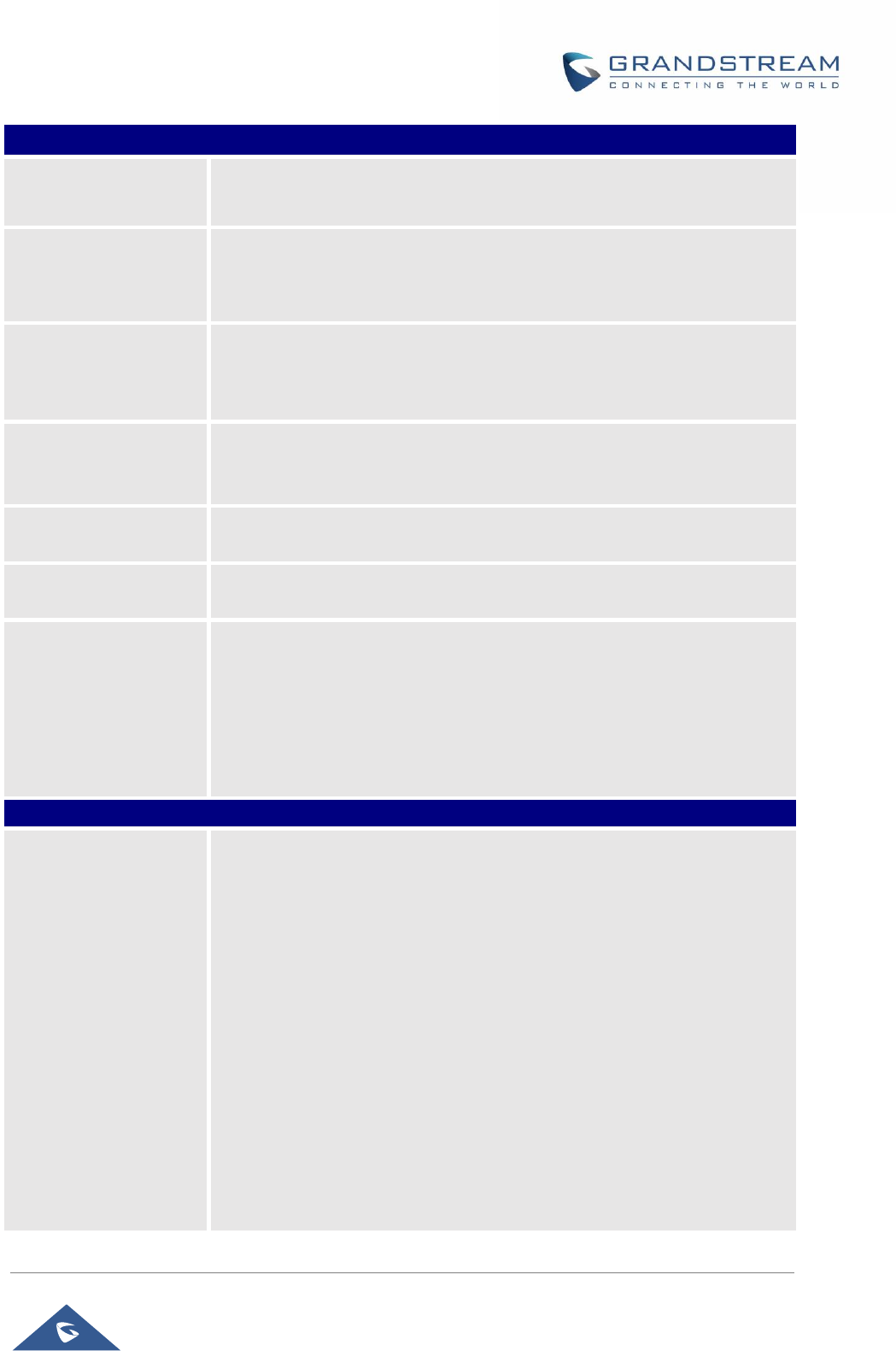
GRP26XX Administration Guide
P a g e | 54
Settings → Multicast Paging
Allowed in DND Mode
Allow Multicast Paging when DND mode is enabled.
Default Setting is “No”.
Paging Barge
During active call, if incoming multicast page is higher priority (1 being the
highest) than this value, the call will be held and multicast page will be
played. The default setting is “Disabled”.
Paging Priority Active
If enabled, during a multicast page if another multicast is received with higher
priority (1 being the highest) that one will be played instead. The default
setting is “Disabled”.
Multicast Paging
Codec
The codec for sending multicast pages, there are 5 codecs could be used:
PCMU, PCMA, G.726-32, G.729A/B, G.722 (wide band). Default setting is
“PCMU”.
Multicast Channel
Number
Multicast Channel Number (0-50). 0 for normal RTP packets, 1-50 for
Polycom multicast format packets.
Multicast Sender ID
Outgoing caller ID that displays to your page group recipients (for multicast
channel 1 – 50).
Multicast Listening
Defines multicast listening addresses and labels. For example:
• “Listening Address” should match the sender’s Value such as
“237.11.10.11:6767”
• “Label” could be the description you want to use.
For details, please check the “Multicast Paging User Guide” on our Website.
Settings → Outbound Notification
Action URL
For detailed instruction for this part, please refer to: [OUTBOUND
NOTIFICATION SUPPORT] Section in this Administration Guide.
• Setup Completed
• Registered
• Unregistered
• Register Failed
• Off Hook
• On Hook
• Incoming Call
• Outgoing Call
• Missed Call
• Answered Call
• Rejected Call
• Forwarded Call
• Established Call

GRP26XX Administration Guide
P a g e | 55
• Terminated Call
• Idle to Busy
• Busy to Idle
• Open DND
• Close DND
• Open Forward
• Close Forward
• Open Unconditional Forward
• Close Unconditional Forward
• Open Busy Forward
• Close Busy Forward
• Open No Answer Forward
• Close No Answer Forward
• Blind Transfer
• Attended Transfer
• Transfer Finished
• Transfer Failed
• Hold Call
• UnHold Call
• Mute Call
• IP Change
• Auto-Provision Finish
Destination
Up to 10 destinations can be configured here. For detailed instruction for this
part, please refer to: [OUTBOUND NOTIFICATION SUPPORT] Section in
this Administration Guide.
Notification
Specifies the message body of the notification for each event that can be
customized with embedded dynamic attributes.
For more details, refer to [OUTBOUND NOTIFICATION SUPPORT] section
in this Administration Guide.
Settings → Preferences → Audio Control
Headset Key Mode
When headset is connected to the phone, users could use the HEADSET
button in “Default Mode” or “Toggle Headset/Speaker”.
1. Default Mode:
➢ When the phone is in idle, press HEADSET button to off hook the
phone and make calls by using headset. Headset icon will display
on the screen in dialing/talking status.
➢ When there is an incoming call, press HEADSET button to pick up
the call using headset.
➢ When there is an active call using headset, press HEADSET button
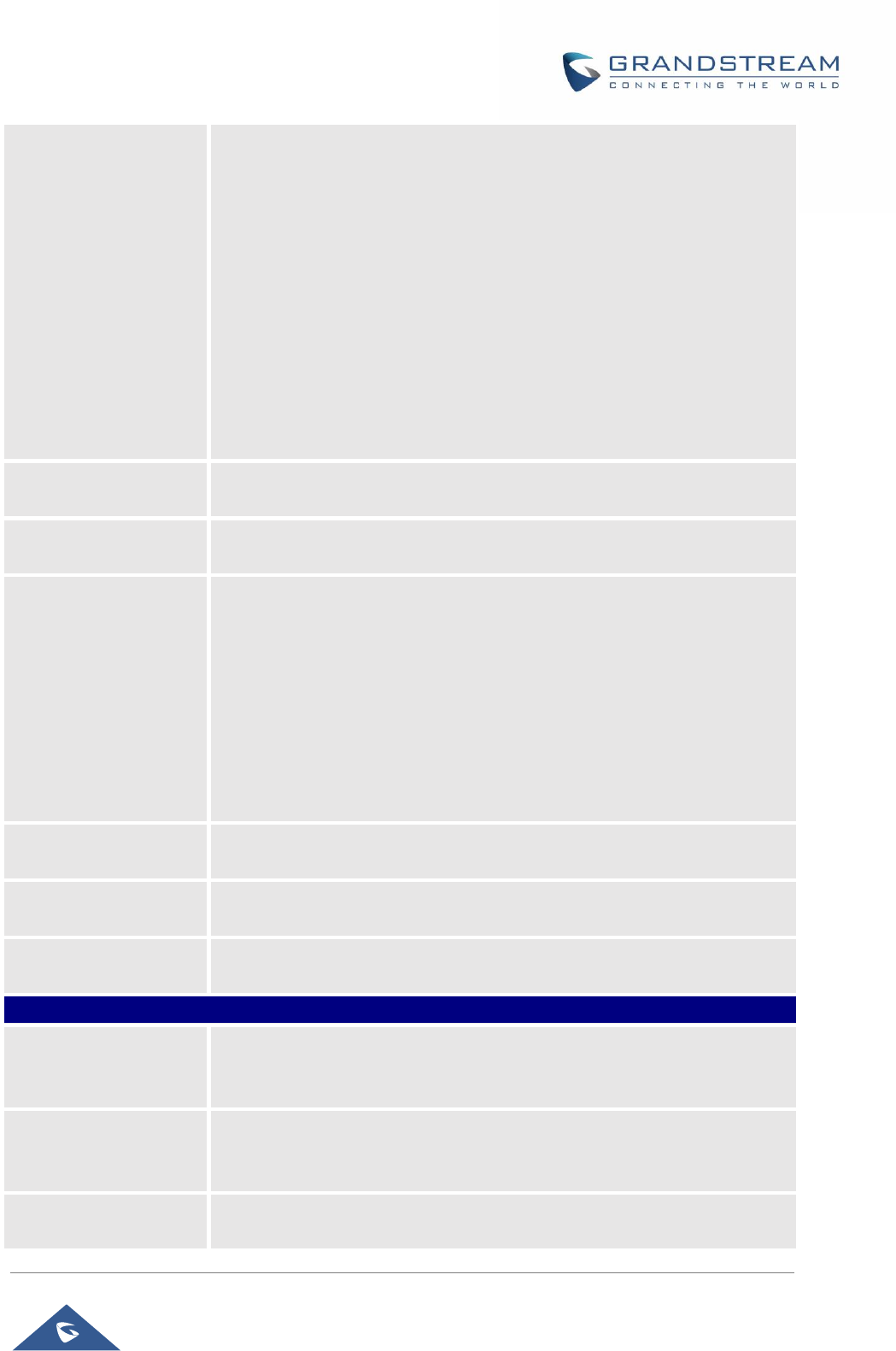
GRP26XX Administration Guide
P a g e | 56
to hang up the call.
➢ When Speaker/Handset is being used in dialing/talking status, press
HEADSET button to switch to headset. Press it again to hang up the
call. Or press speaker/Handset to switch back to the previous mode.
2. Toggle Headset/Speaker:
➢ When the phone is in idle, press HEADSET button to switch to
Headset mode. The headset icon will display on the left side of the
screen. In this mode, if pressing Speaker button or Line key to off
hook the phone, headset will be used.
➢ When there is an active call, press HEADSET button to toggle
between Headset and Speaker.
Headset Type
Selects whether the connected headset is normal RJ11 headset, Plantronics
EHS headset. Default setting is “Normal”.
EHS Headset Ring
Tone
Allows user to enable the ringtone from Plantronics EHS headset and play
the ringtone in the headset.
Always Ring Speaker
Configures to enable or disable the speaker to ring when headset is used on
“Toggle Headset/Speaker” mode.
• If set to “Yes, both”, when the phone is in Headset “Toggle
Headset/Speaker” mode, both headset and speaker will ring on
incoming call.
• If set to “Yes, speaker only”, when the phone is in Headset “Toggle
Headset/Speaker” mode, only speaker will ring on incoming call.
The default setting is “No”.
Headset TX gain
Configures the transmission gain of the headset.
The default value is 0 dB.
Headset RX gain
Configures the receiving gain of the headset.
The default value is 0 dB.
Handset TX gain
Configures the transmission gain of the handset.
The default value is 0 dB.
Settings → Preferences → Date and Time
NTP Server
Defines the URL or IP address of the NTP server. The phone may obtain the
date and time from the server.
The default setting is “pool.ntp.org”.
Secondary NTP Server
Defines the URL or IP address of the NTP server. The phone may obtain the
date and time from the server. Allow user to configure 2 NTP server domain
names. GRP will loop through all of the IP addresses resolved from them.
NTP Update Interval
Time interval for updating time from the NTP server. Valid time value is in
between 5 to 1440 minutes.
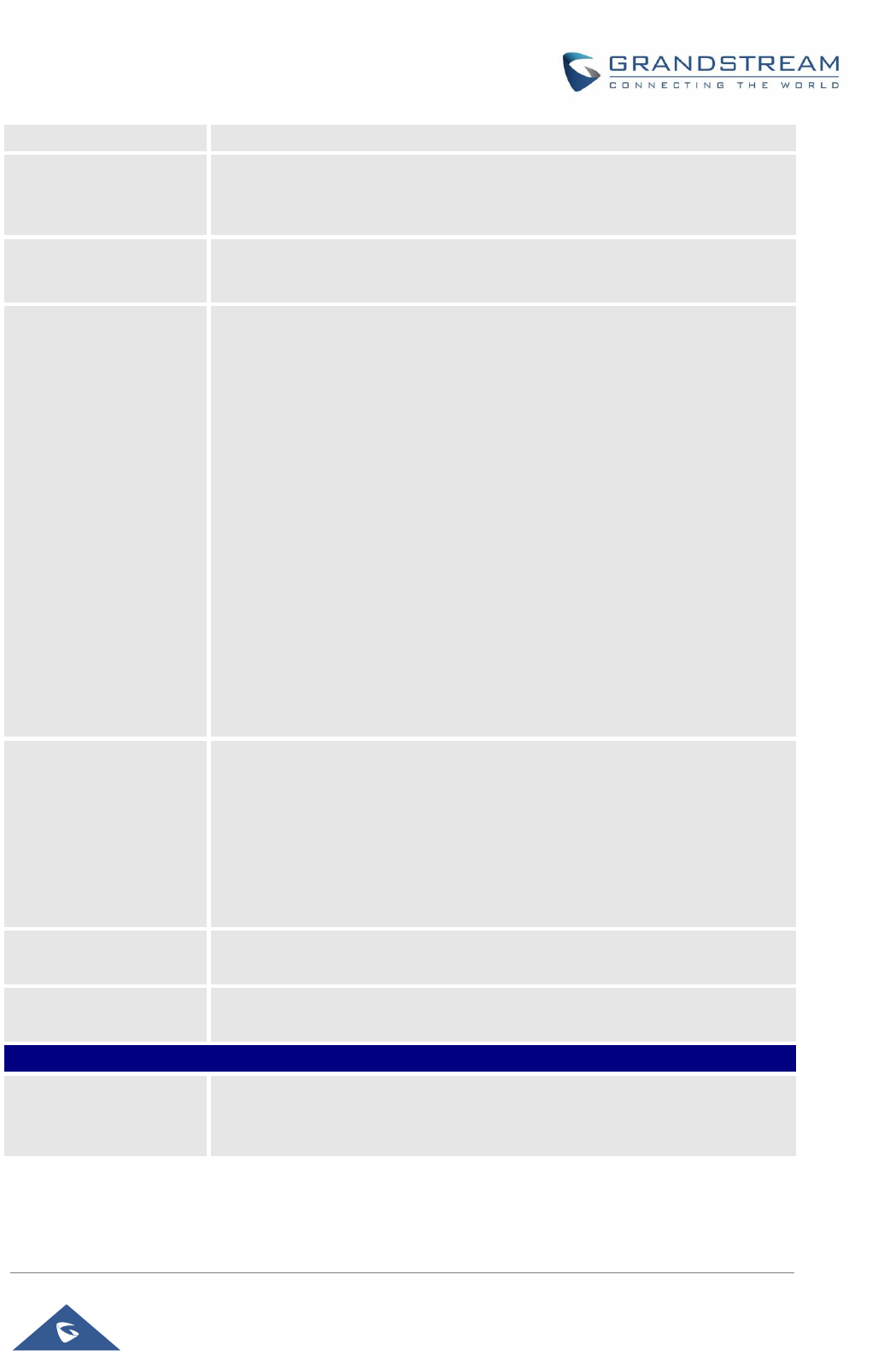
GRP26XX Administration Guide
P a g e | 57
The default setting is “1440” minutes.
Allow DHCP Option 42
Override NTP Server
Defines whether DHCP Option 42 should override NTP server or not. When
enabled, DHCP Option 42 will override the NTP server if it’s set up on the
LAN. The default setting is “Yes”.
Time Zone
Configures the date/time used on the phone according to the specified time
zone.
Self-Defined Time
Zone
This parameter allows the users to define their own time zone.
The syntax is: std offset dst [offset], start [/time], end [/time]
Default is set to: MTZ+6MDT+5,M4.1.0,M11.1.0
MTZ+6MDT+5
This indicates a time zone with 6 hours offset with 1 hour ahead (when
daylight saving) which is U.S central time. If it is positive (+) if the local time
zone is west of the Prime Meridian (A.K.A: International or Greenwich
Meridian) and negative (-) if it is east.
M4.1.0,M11.1.0
The 1st number indicates Month: 1,2,3.., 12 (for Jan, Feb, .., Dec)
The 2nd number indicates the nth iteration of the weekday: (1st Sunday, 3rd
Tuesday…)
The 3rd number indicates weekday: 0,1,2,..,6( for Sun, Mon, Tues, … ,Sat)
Therefore, this example is the DST which starts from the First Sunday of
April to the 1st Sunday of November.
Date Display Format
Configures the date display format on the LCD. The following formats are
supported. The default setting is yyyy-mm-dd:
• yyyy-mm-dd: 2012-07-02
• mm-dd-yyyy: 07-02-2012
• dd-mm-yyyy: 02-07-2012
• dddd, MMMM dd: Friday, October 12
• MMMM dd, dddd: October 12, Friday
Time Display Format
Configures the time display in 12-hour or 24-hour format on the LCD. The
default setting is in 12-hour format.
Show Date on Status
Bar
Allows users to display time and date on the top panel of the LCD screen.
Default setting is Disabled.
Settings → Preferences → Language
Display Language
Selects display language on the phone. There are 21 languages can be set
as display language, user could also choose “Auto” or “Downloaded
Language” as display language. The default setting is “Auto”.
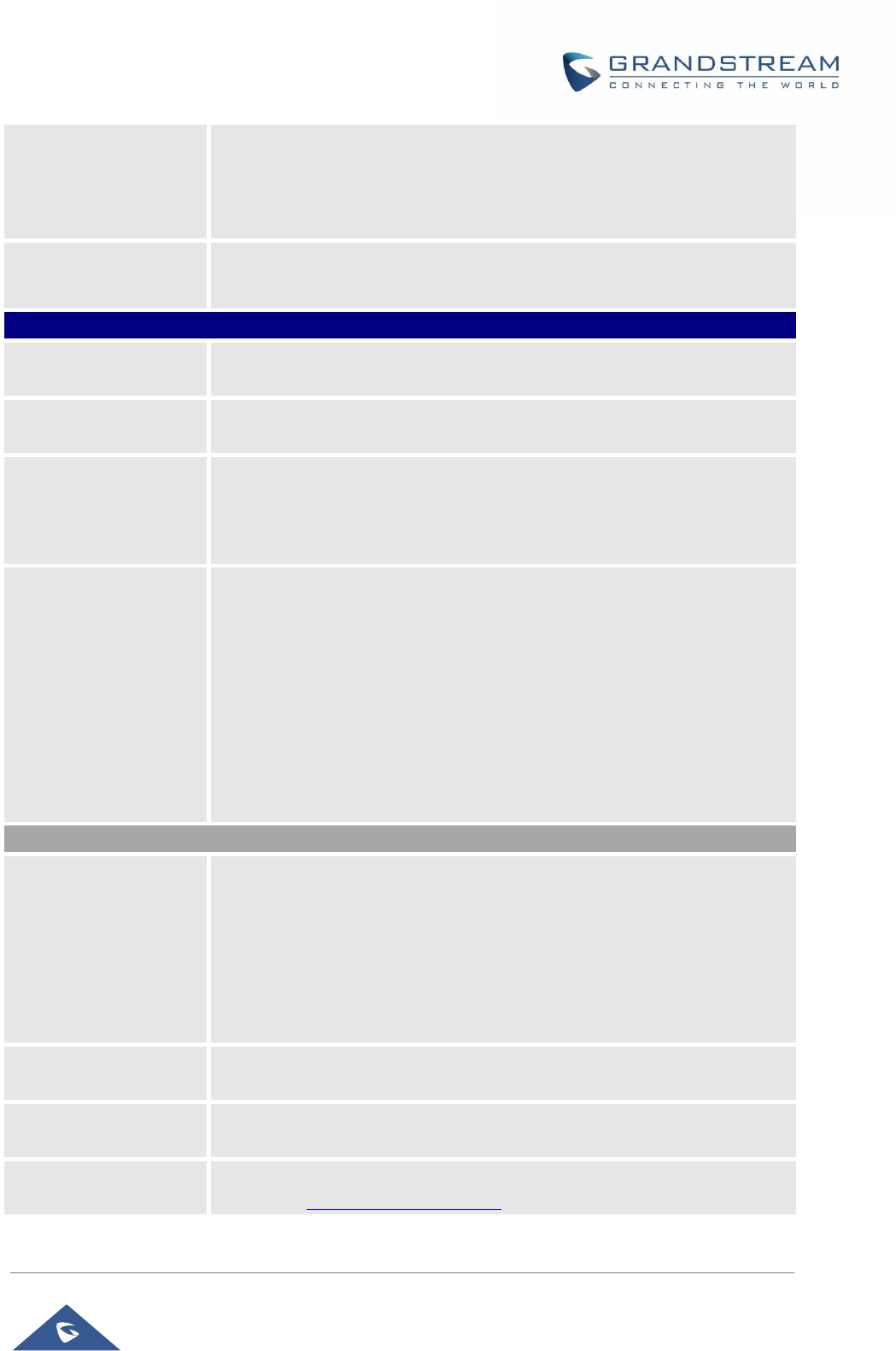
GRP26XX Administration Guide
P a g e | 58
Default Input Selection
Configures the default input selection.
The default setting is “Multi-Tap”.
Multi-Tap: multi-tap to switch character;
Shiftable: select input from available characters.
Auto language
download
This is used to configure the device to download language files automatically
from server. The default setting is “No”.
Settings → Preferences → LCD Display
Backlight Brightness:
Active
Configures the LCD brightness when the phone is active. Valid range is 10
to 100 where 100 is the brightest. Default value is 100.
Backlight Brightness:
Idle
Configures the LCD brightness when the phone is idle. Valid range is 0 to
100 where 0 is off and 100 is the brightest. Default value is 60.
Active Backlight
Timeout
Allows user to set up the backlight time (in minutes). Valid range from 0 to
90. Default value is 1.
Note: When Active Backlight Timeout is set to 0, the backlight will be
constantly on.
Disable Missed Call
Backlight
Disables/enables LCD backlight when there is a missed call notification.
• If set to “Yes”, the screen will turn off the LCD backlight even if there
is a missed call on the phone.
• If set to “Yes, but flash MWI LED”, the phone will turn off LCD
backlight but MWI will not be deemed when there is a missed call.
• If set to “No”, the phone will not turn off LCD backlight when there is
a missed call.
The default setting is “No”.
Wallpaper
Wallpaper Source
Specifies the wallpaper source mode: Default, Download, Uploaded and
Color Background. User could upload a wallpaper source into your phone or
download it from file server with the server path.
Note: If you choose “Color Background”, you need to enter a HEX color code
based on your preference. The color codes could be found here:
http://htmlcolorcodes.com/ . If an invalid code is configured, the phone will
use default value #000000 instead.
Wallpaper Server Path
Specifies the wallpaper server path. This option will take effect when
wallpaper source is “Download”.
Upload Wallpaper
Click on the “Upload” button to browse and upload the desired wallpaper file.
This option will take effect when wallpaper source is “Uploaded”.
Color Background
Enter a color you wish to use in HEX format. E.g. #000000
Reference: http://htmlcolorcodes.com

GRP26XX Administration Guide
P a g e | 59
Please note the user must select “Color Background” in “Wallpaper Source”
option in order to use the configurable color background code.
Screensaver
Screensaver
Configures Screensaver Feature, or “to enable Screensaver feature if no
VPK is active”. Please note this option is also available under LCD→
Menu→ Preference→ Appearance. The phone will consider the page
active if VPK is in Early (ringing), Trying (dialing) and Confirmed (talking)
status when VPK is configured with mode “BLF”, “Eventlist BLF” or
“Presence”. By default, screensaver is enabled.
Screensaver Source
Sets the location where screensaver is loaded from.
Show Date and Time
Allows to see time, date and weather on phone’s screensaver mode
Screensaver Timeout
Configures the minutes of idle before the screensaver activates. Valid range
is 3 to 6. The default time is 3 minutes.
Screensaver Server
Path
Configures the server path which contains download screensaver definition
XML.
Screensaver XML
Download Interval
Configures the screensaver XML download interval (in minutes). If set to 0,
automatic download will be disabled. Valid range is 5 to 720.
Settings → Preferences → MPK LCD Settings (Available on GRP2614 only)
MPK LCD Display
Order
Select MPK LCD Display Oder to be either Sequential or Alternating.
Display Contact on
MPK LCD
Select whether or not to display contact on MPK LCD. By default, it’s set NO.
Wallpaper Source for
MPK LCD
Select Uploaded to display the uploaded wallpaper on the MPK LCD.
Upload Wallpaper for
MPK LCD
Upload an image for the MPK LCD wallpaper
Settings → Preferences → LED Control
BLF LED Pattern
This is used to configure the color and pattern of the LED based on status
updates. The default setting is “Default”.
The BLF LED Patterns are listed in [Table 12: BLF LED Patterns].
Disable VM/MSG
power light flash
The VM/MSG light cannot flash even though there’s an unread voice mail or
message when set to “Yes”. Default settings is “No”.
BLF LED Pattern
Explanation Form
Users could view the color and pattern of the LED status based on the BLF
status update.
Settings → Ring Tone
Call Progresses Tones
System Ring Tone
Dial Tone
Second Dial Tone
Configures ring or tone frequencies based on parameters from local telecom.
The default value is North American standard. Frequencies should be
configured with known values to avoid uncomfortable high pitch sounds.
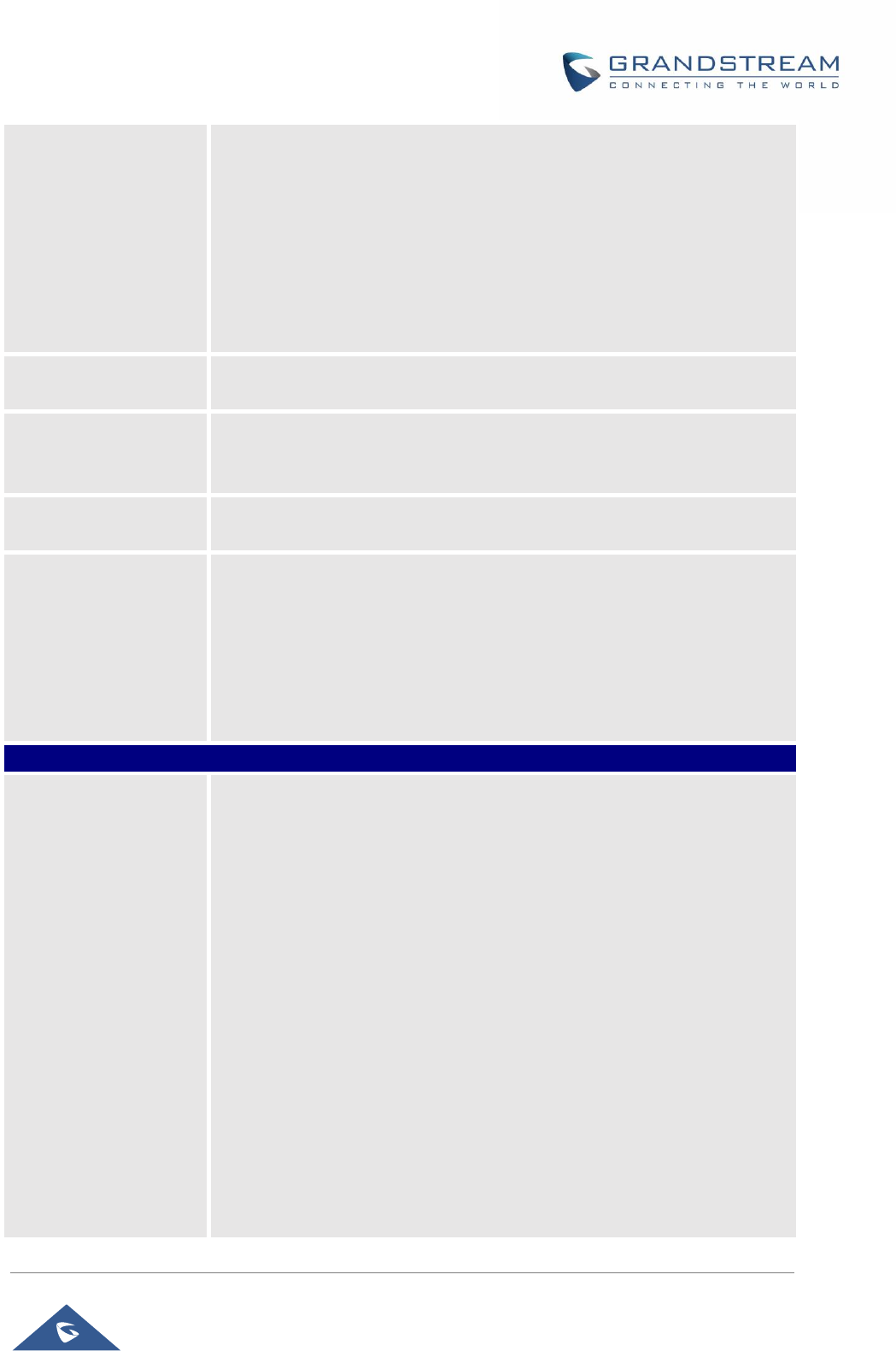
GRP26XX Administration Guide
P a g e | 60
Message Waiting
Ring Back Tone
Call-Waiting Tone
Call-Waiting Tone Gain
Busy Tone
Reorder Tone
Syntax: f1=val,f2=val[,c=on1/off1[-on2/off2[-on3/off3]]];
(Frequencies are in Hz and cadence on and off are in 10ms)
ON is the period of ringing (“On time” in ‘ms’) while OFF is the period of
silence.
In order to set a continuous ring, OFF should be zero. Otherwise it will ring
ON ms and a pause of OFF ms and then repeat the pattern. Up to three
cadences are supported.
Speaker Ring Volume
Configures speaker ring volume. The valid range is 0 to 7.
The default setting is 5.
Lock Volume
Allows to lock the ring tone volume. When enabled, the ring volume cannot
be changed from phone LCD.
Default setting is Disabled.
Notification Tone
Volume
Configures notification tone volume. The valid range is 0 to 7 and default
setting is 5.
Default Ringtone
Allows to set Default Ringtone as their Global ringtone.
Note: The ring tone set in individual accounts have higher priority to this
setting. If the user wants the default ring tone to be used globally, he needs
to set the ring tone of each account to Default Ring Tone; Otherwise, it will
be whichever the ring tone you set.
Important: The Priority goes as: Contact Ring Tone → Account Ring Tone
→ Default Ring Tone.
Settings → Programmable Keys
Virtual Multi-Purpose
Keys Settings
• Show Label Background
If enabled, the VPK label’s background will match the status of the VPK
and will no longer be transparent
• Use Long Label
If enabled, the VPK label will extend as far as possible.
• Key Mode
If set to “Line Mode”, the amount of VPKs will be the amount of lines you
can have. If set to “Account Mode”, the lines will be grouped by account,
so the VPKs could hold more lines in one account.
For example, with line mode, when the line is in use, by pressing the
VPK, nothing is going to happen. In Account Mode, when the line is in
use, by pressing the VPK, a new line will be initiated.
• Transfer Mode via VPK
Allows users to configure “Transfer” VPK to do either Blind or Attended
Transfer. They can also set their Transfer key to make a new call with
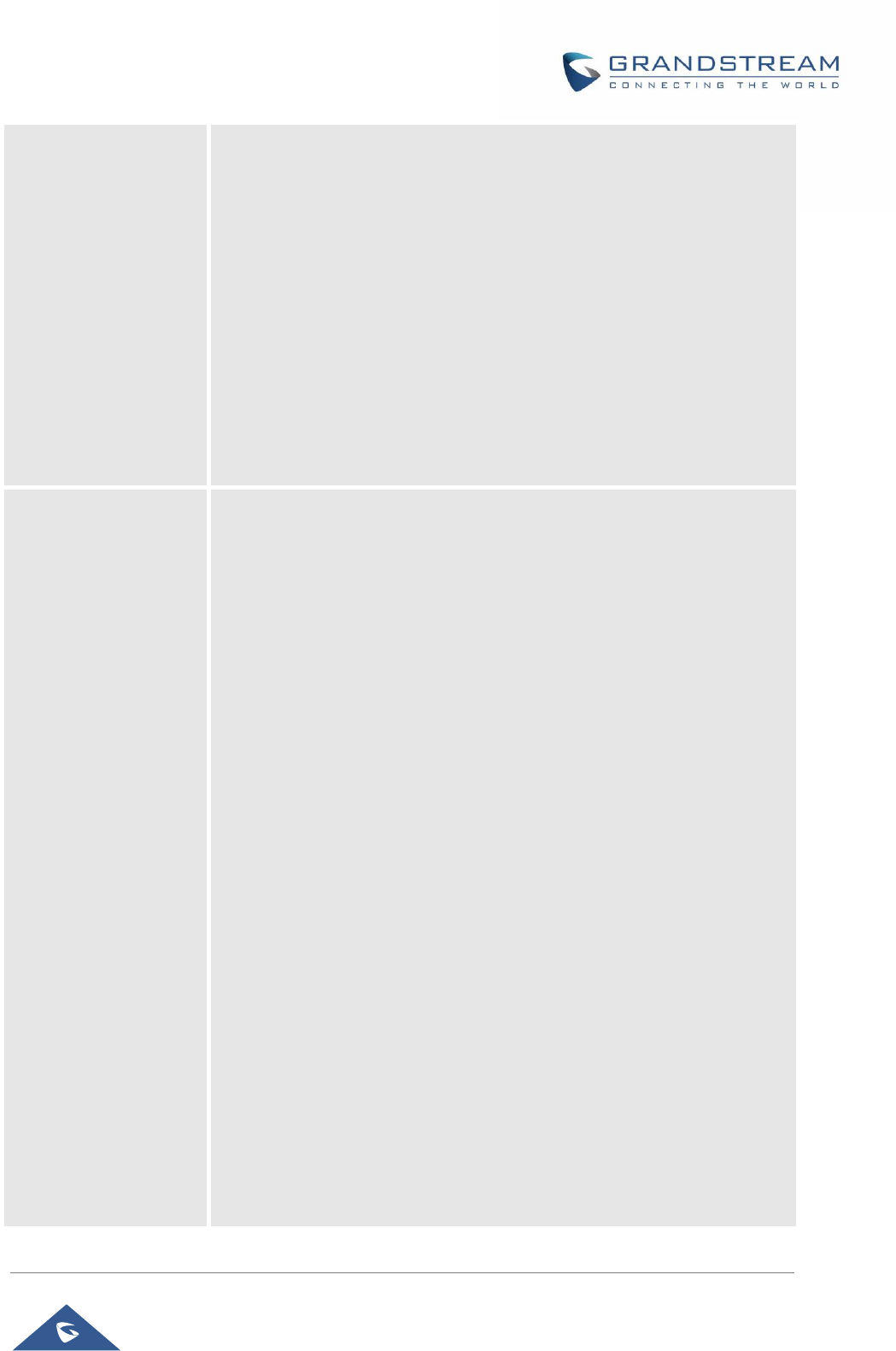
GRP26XX Administration Guide
P a g e | 61
the configured number.
• Enable Transfer via non-Transfer MPK
MPK with type BLF, Speed dial, etc. will perform as transfer MPK under
active call.
• Show VPK Icon
Show call screen VPK icon. When hidden, call screen can reserve more
room for label
• Show Keys Label
If set to “Show” side labels will be shown during calls.
If set to “Hide”, side labels will be hidden during calls for more space to
display the user information. If set to “Toggle”, a softkey will appear so
that users can click to Show/Hide the side labels.
Virtual Multi-Purpose
Keys
Assigns a function to the corresponding line key. The key mode options are:
• Line
Regular line key to open up a line and switch line.The Value field can be
left blank.
• Shared Line
Share line for Shared Line Appearance feature. Select the Account
registered as Shared line for the line key. The Value field can be left
blank.
Note: Users can either show or hide VPK shared line display description,
This only can be done with provisioning using the Pvalue P8484 (Value
= 0; No . Value = 1; Yes)
• Speed Dial
Select the Account to dial from. And enter the Speed Dial number in the
Value field to be dialed, or enter the IP address to set the Direct IP call
as Speed Dial.
• Busy Lamp Field (BLF)
Select the Account to monitor the BLF status. Enter the extension
number in the Value field to be monitored.
• Presence Watcher
This option has to be supported by a presence server and it is tied to the
“Do Not Disturb” status of the phone’s extension.
• Eventlist BLF
This option is similar to the BLF option but in this case the PBX collects
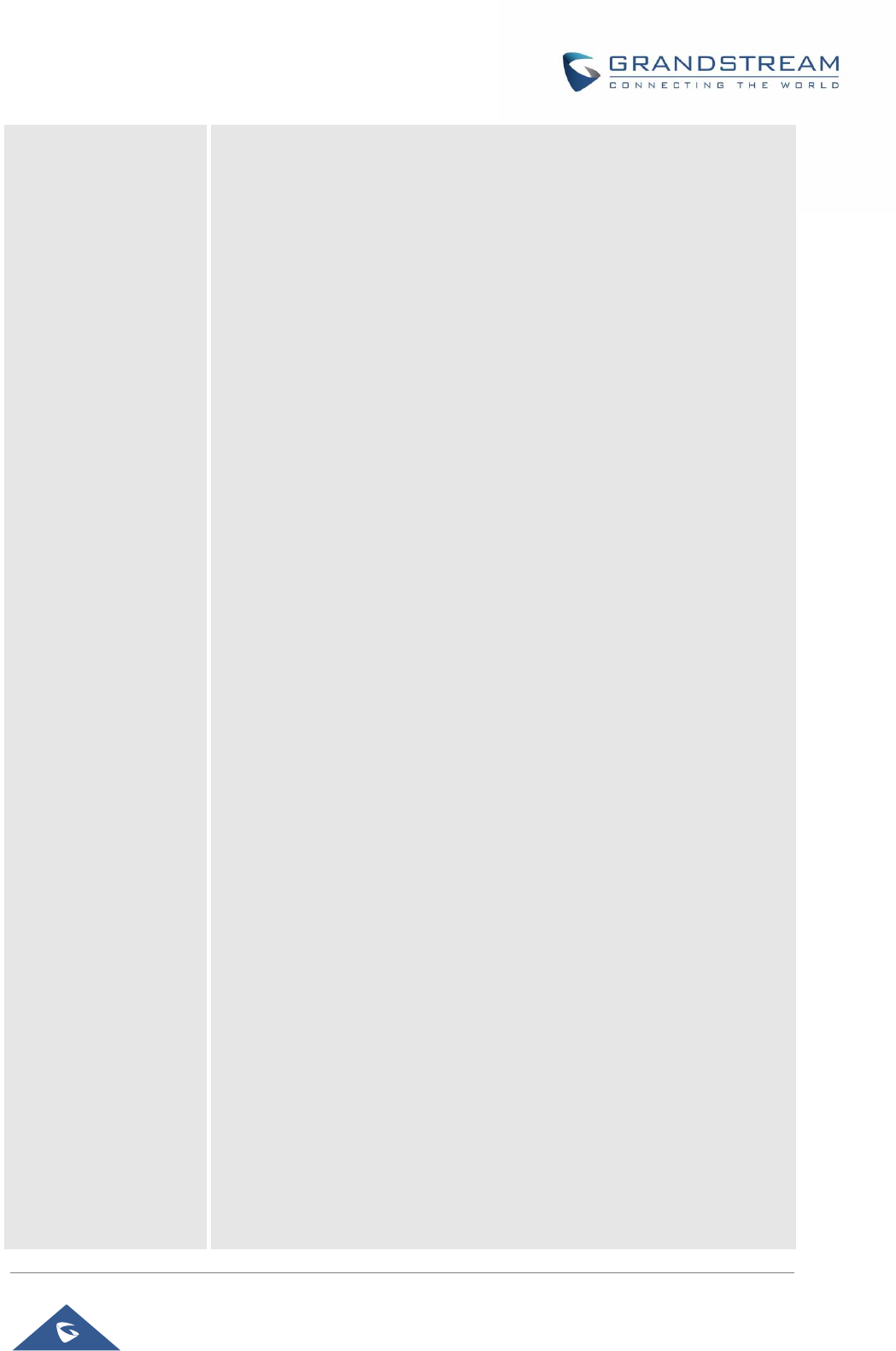
GRP26XX Administration Guide
P a g e | 62
the information from the phones and sends it out in one single notify
message. PBX server has to support this feature.
• Speed Dial via active account
Similar to Speed Dial but it will dial based on the current active account.
For example, if the phone is offhook and account 2 is active, it will call
the configured Speed Dial number using account 2.
• Dial DTMF
Enter a series of DTMF digits in the Value field to be dialed during the
call. “Enable MPK Sending DTMF” has to be set to “Yes” first.
• Voice Mail
Select Account and enter Voice Mail access number in the Value field.
• Call Return
The last answered calls can be dialed out by using Call Return. The
Value field should be left blank. Also, this option is not binding to the
account and the call will be returned based on the account with the last
answered call.
• Transfer
Select Account, and enter the number in the Value field to be transferred
(blind transfer) during the call.
• Call Park
Select Account, and enter the call park extension in the Value field to
park/pick up the call.
• Monitored Call Park
Select account from Account field, and enter the call park extension in
the Value field to park/pick up the call, and also monitor the parked call
via Line Key’s light.
• Intercom
Select Account, and enter the extension number in the Value field to do
the intercom.
• LDAP Search
This option is to narrow the LDAP search scope. Enter the LDAP search
base in the Description field. It could be the same or different from the
Base in LDAP configuration under Advanced Settings. The Base in
LDAP configuration will be used if the Description field is left blank. Enter
the LDAP Name/Number filter in the Value field.
For example:
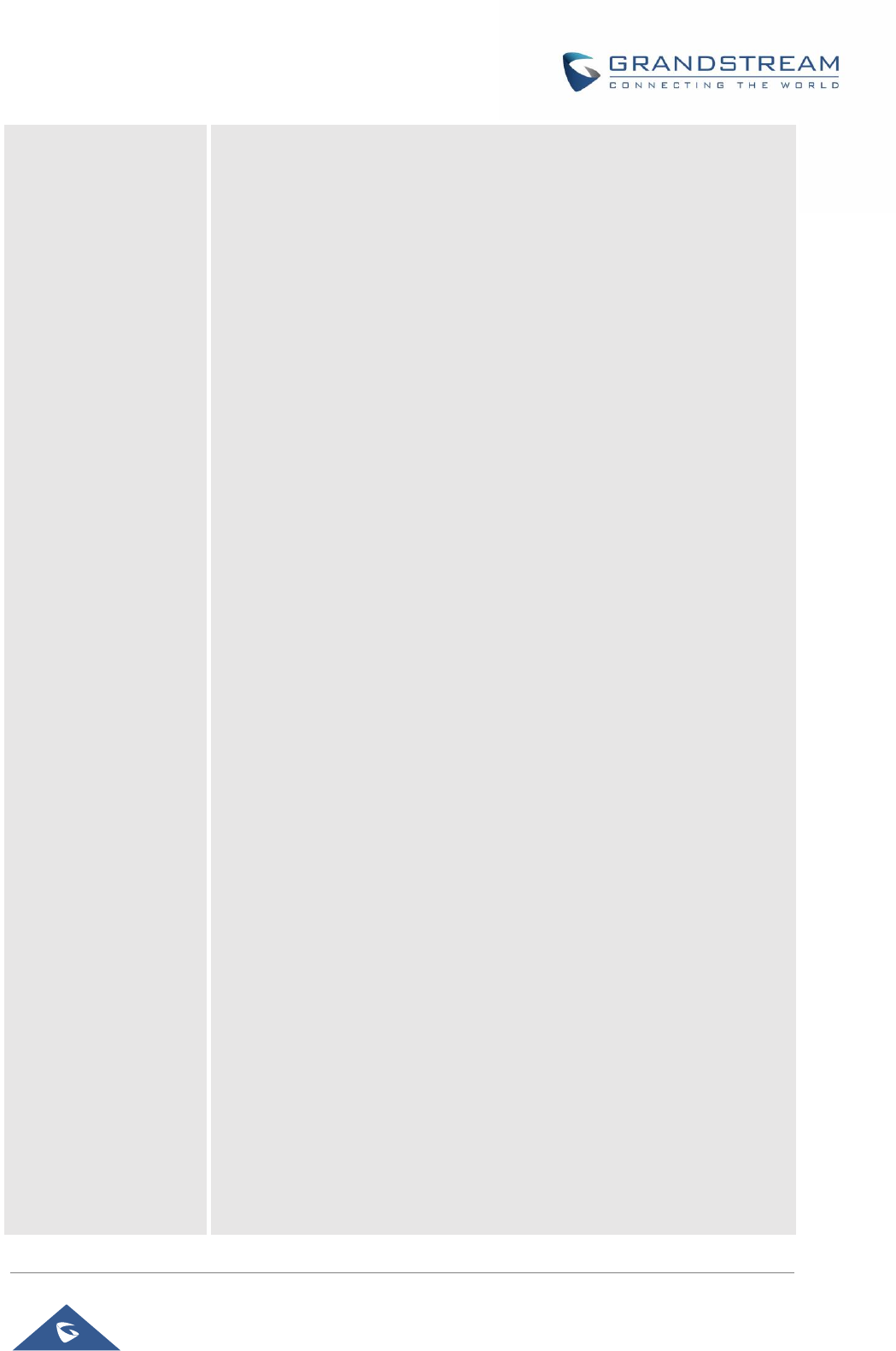
GRP26XX Administration Guide
P a g e | 63
If users set MPK 1 as “LDAP Search” for “Account 1”, and set filters:
Description -> ou=video,ou=SZ,dc=grandstream,dc=com
Value -> sn=Li
Since the Base for LDAP server configuration is:
“dc=grandstream,dc=com”, “ou=video,ou=SZ” is added to narrow the
LDAP search scope. “sn=Li” is the example to filter the last name.
• Conference
Allow user to set their Multi-Purpose Key to “Conference” mode to trigger
a conference.
By setting the extension number in the value box, the users will be able
to activate a 3-way conference by simply press the assigned MPK
button.
• Multicast Paging
This option is for multicast sending. Enter Line key description in
Description field and multicast sending address in Value field.
• Record
This option is for Recording calls. Enter Line key description in
Description filed and the recorded extension number in Value field.
Please make sure whether your VOIP provider supports this feature
before using it.
• Call Log
Select Account and enter account number in the Value field to allow
configuration of call log for other extension.
• Menu
Select this feature in order to display the Menu from the MPK buttons,
no field dis required for configuration.
• XML Application
Select this feature in order to start the XML Application from the MPK
buttons, no field dis required for configuration.
• Information
Select this feature in order to display the Information popup to show the
firmware version, MAC address, IP address and IP Settings from the
MPK buttons, no field dis required for configuration.
• Message
Select this feature in order to display the Message menu from the MPK
buttons, no field dis required for configuration
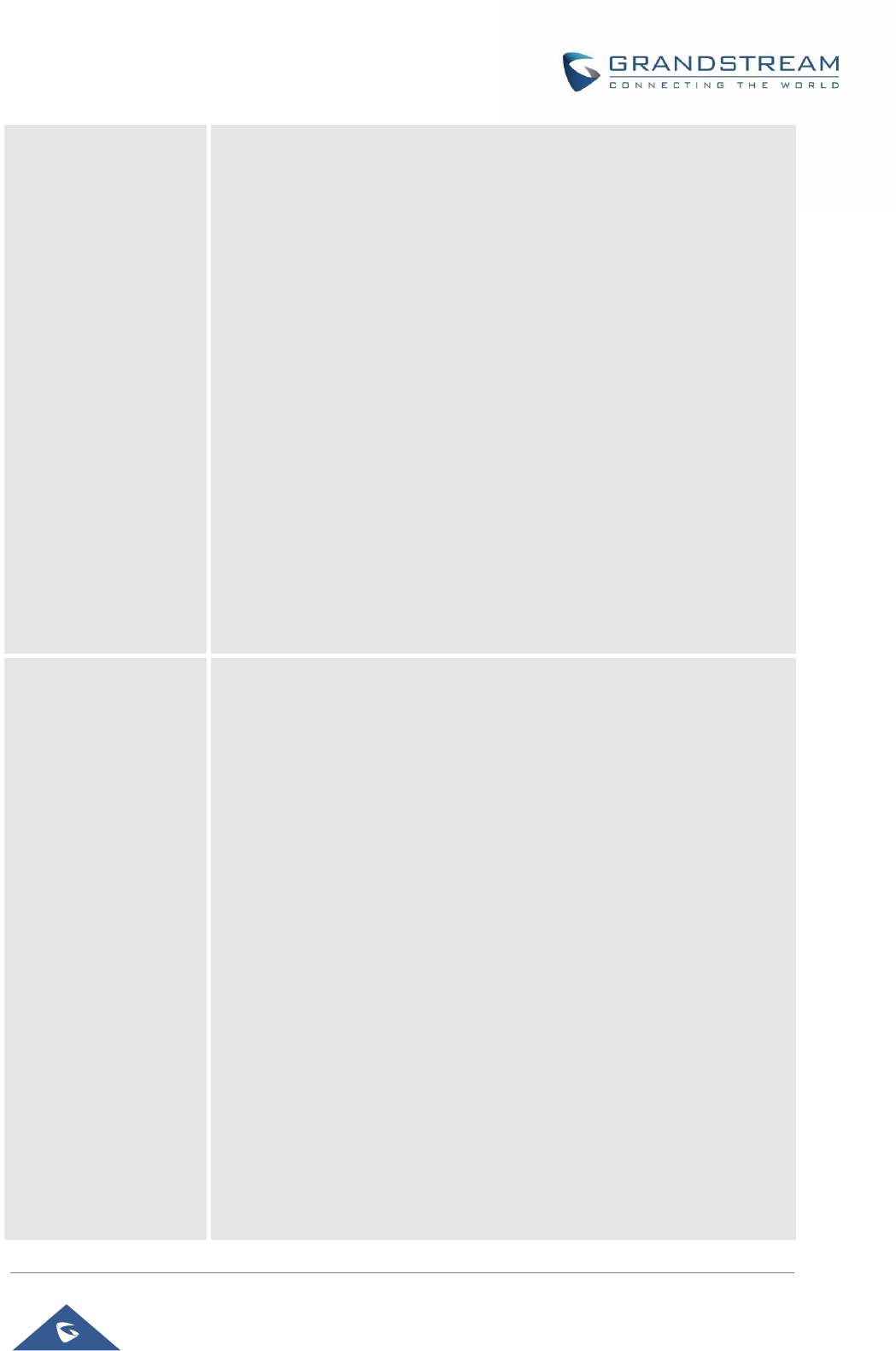
GRP26XX Administration Guide
P a g e | 64
• Forward
Set the MPK Button to perform call forwarding to the destination number
configured on the “Value Field”. During ringing press the button to
perform the call forward.
• DND
Press the configured key to enabled/Disable DND.
• Redial
On this mode, the configured key can be used to redial numbers.
• Instant Messages
On this mode, the configured key can be used to enter IM menu and
send new messages.
• Multicast Listen Address
The MPK button can be used to access directly to the Multicast listening
IP list.
• Keypad Lock
Configure the VPK button to be used to lock/unlock the keypad.
Physical Multi-
Purpose Keys
Assigns a function to the corresponding physical MPK. This feature is
available on GRP2614. The key mode options are:
• Speed Dial
Select the Account to dial from. And enter the Speed Dial number in the
Value field to be dialed, or enter the IP address to set the Direct IP call
as Speed Dial.
• Busy Lamp Field (BLF)
Select the Account to monitor the BLF status. Enter the extension
number in the Value field to be monitored.
• Presence Watcher
This option has to be supported by a presence server and it is tied to the
“Do Not Disturb” status of the phone’s extension.
• Eventlist BLF
This option is similar to the BLF option but in this case the PBX collects
the information from the phones and sends it out in one single notify
message.
PBX server has to support this feature.
• Speed Dial via active account
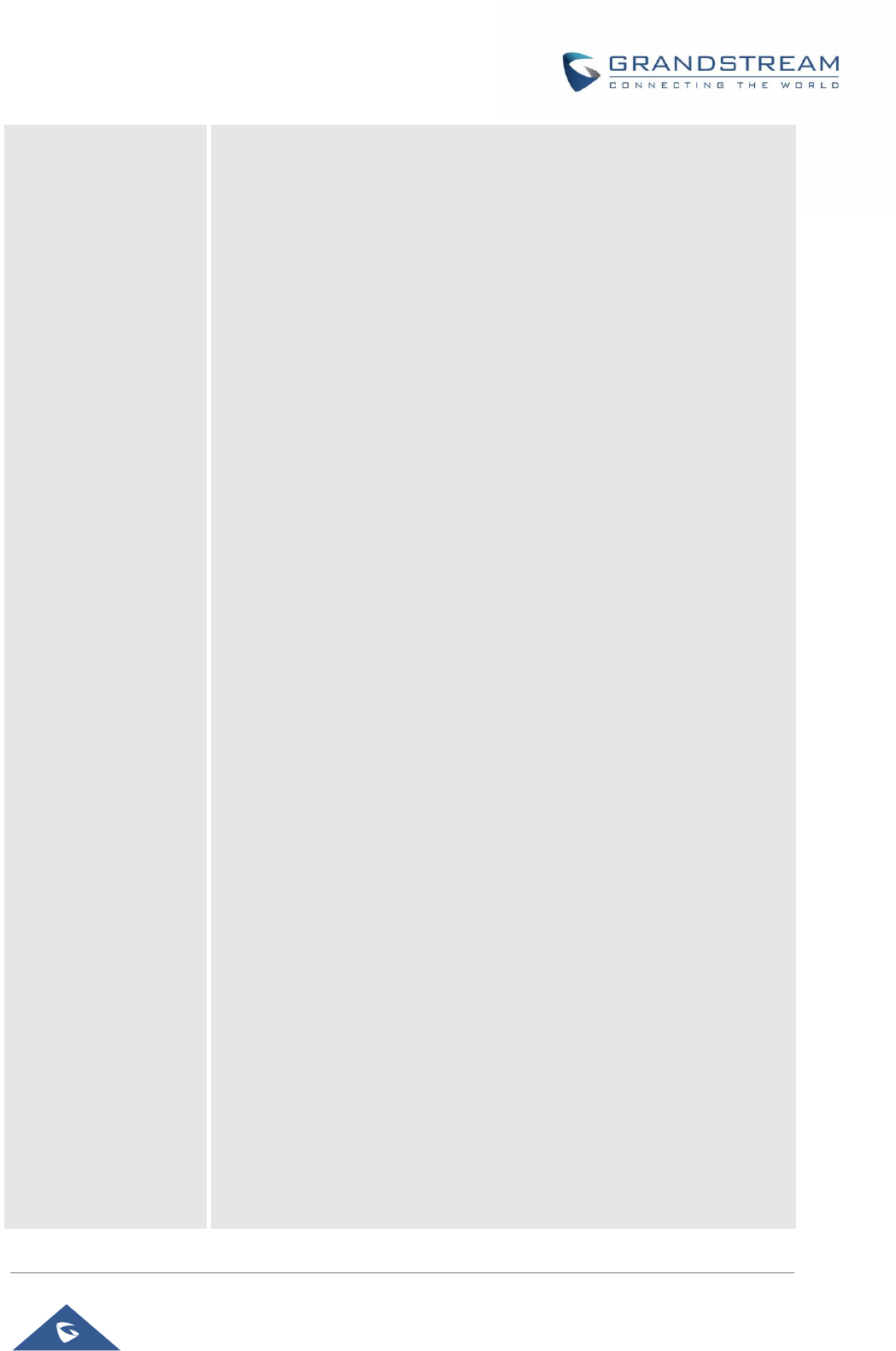
GRP26XX Administration Guide
P a g e | 65
Similar to Speed Dial but it will dial based on the current active account.
For example, if the phone is offhook and account 2 is active, it will call
the configured Speed Dial number using account 2.
• Dial DTMF
Enter a series of DTMF digits in the Value field to be dialed during the
call. “Enable MPK Sending DTMF” has to be set to “Yes” first.
• Voice Mail
Select Account and enter the Voice Mail access number in the Value
field.
• Call Return
The last answered calls can be dialed out by using Call Return. The
Value field should be left blank. Also, this option is not binding to the
account and the call will be returned based on the account with the last
answered call.
• Transfer
Select Account, and enter the number in the Value field to be transferred
(blind transfer) during the call.
• Call Park
Select Account, and enter the call park extension in the Value field to
park /pick up the call.
• Monitored Call Park
Select account from Account field, and enter the call park extension in
the Value field to park/pick up the call, and also monitor the parked call
via Line Key’s light.
• Intercom
Select Account, and enter the extension number in the Value field to do
the intercom.
• LDAP Search
This option is to narrow the LDAP search scope. Enter the LDAP search
base in the Description field. It could be the same or different from the
Base in LDAP configuration under Advanced Settings.
The Base in LDAP configuration will be used if the Description field is
left blank.
Enter the LDAP Name/Number filter in the Value field.
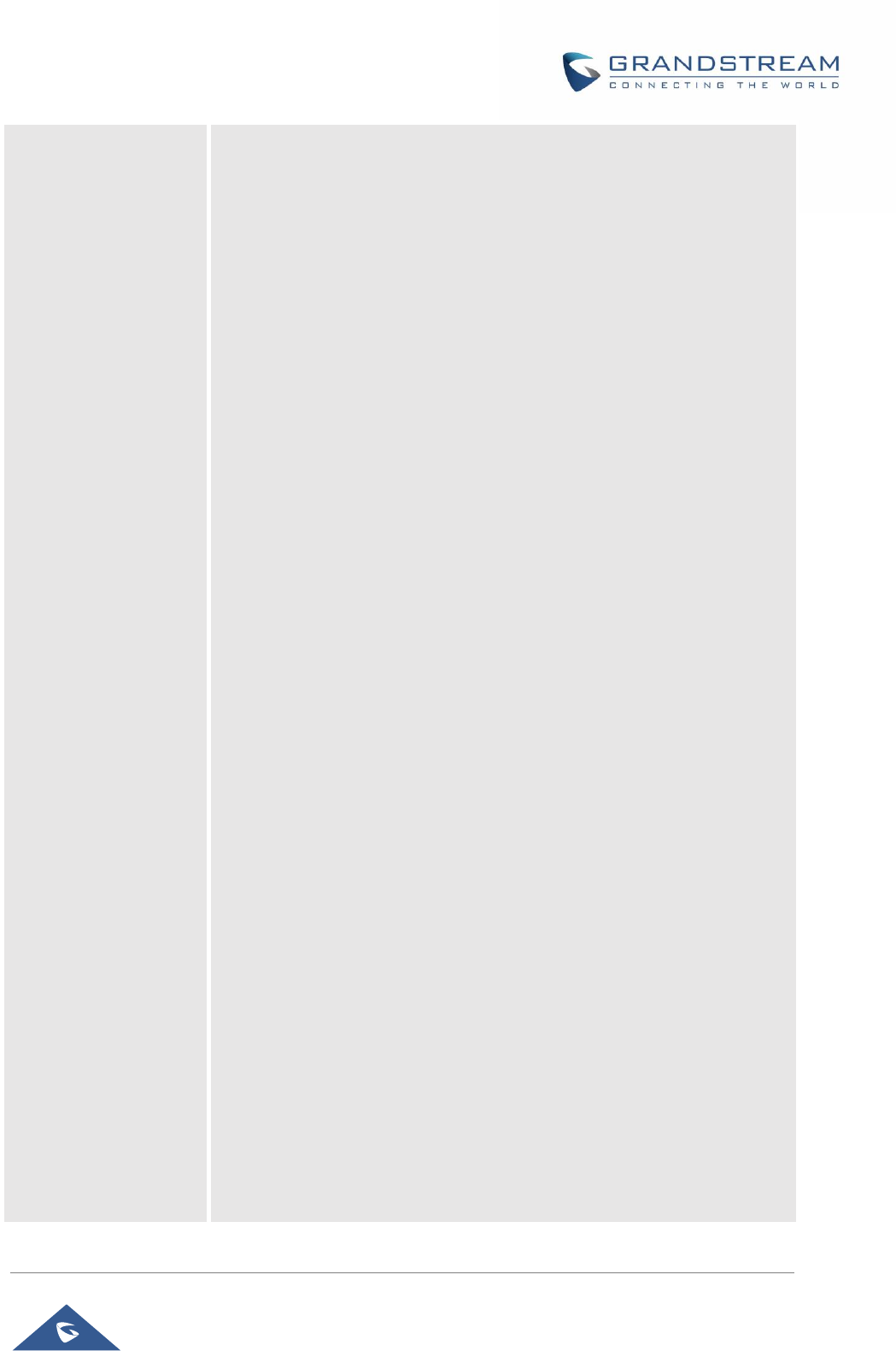
GRP26XX Administration Guide
P a g e | 66
For example:
If users set MPK 1 as “LDAP Search” for “Account 1”, and set filters:
Description -> ou=video,ou=SZ,dc=grandstream,dc=com
Value -> sn=Li
Since the Base for LDAP server configuration is:
“dc=66randstream,dc=com”, “ou=video,ou=SZ” is added to narrow the
LDAP search scope. “sn=Li” is the example to filter the last name.
• Conference
Allow user to set their Multi-Purpose Key to “Conference” mode to trigger
a conference.
By setting the extension number in the value box, the users will be able
to activate a 3-way conference by simply press the assigned MPK
button.
• Multicast Paging
This option is for multicast sending.
Enter Line key description in Description field and multicast sending
address in Value field.
• Record
This option is for Recording calls. Enter Line key description in
Description filed and the recorded extension number in Value field.
Please make sure whether your VOIP provider supports this feature
before using it.
• Call Log
Select Account and enter account number in the Value field to allow
configuration of call log for other extension.
• Menu
Select this feature in order to display the Menu from the MPK buttons,
no field dis required for configuration.
• XML Application
Select this feature in order to start the XML Application from the MPK
buttons, no field dis required for configuration.
• Information
Select this feature in order to display the Information popup to show the
firmware version, MAC address, IP address and IP Settings from the
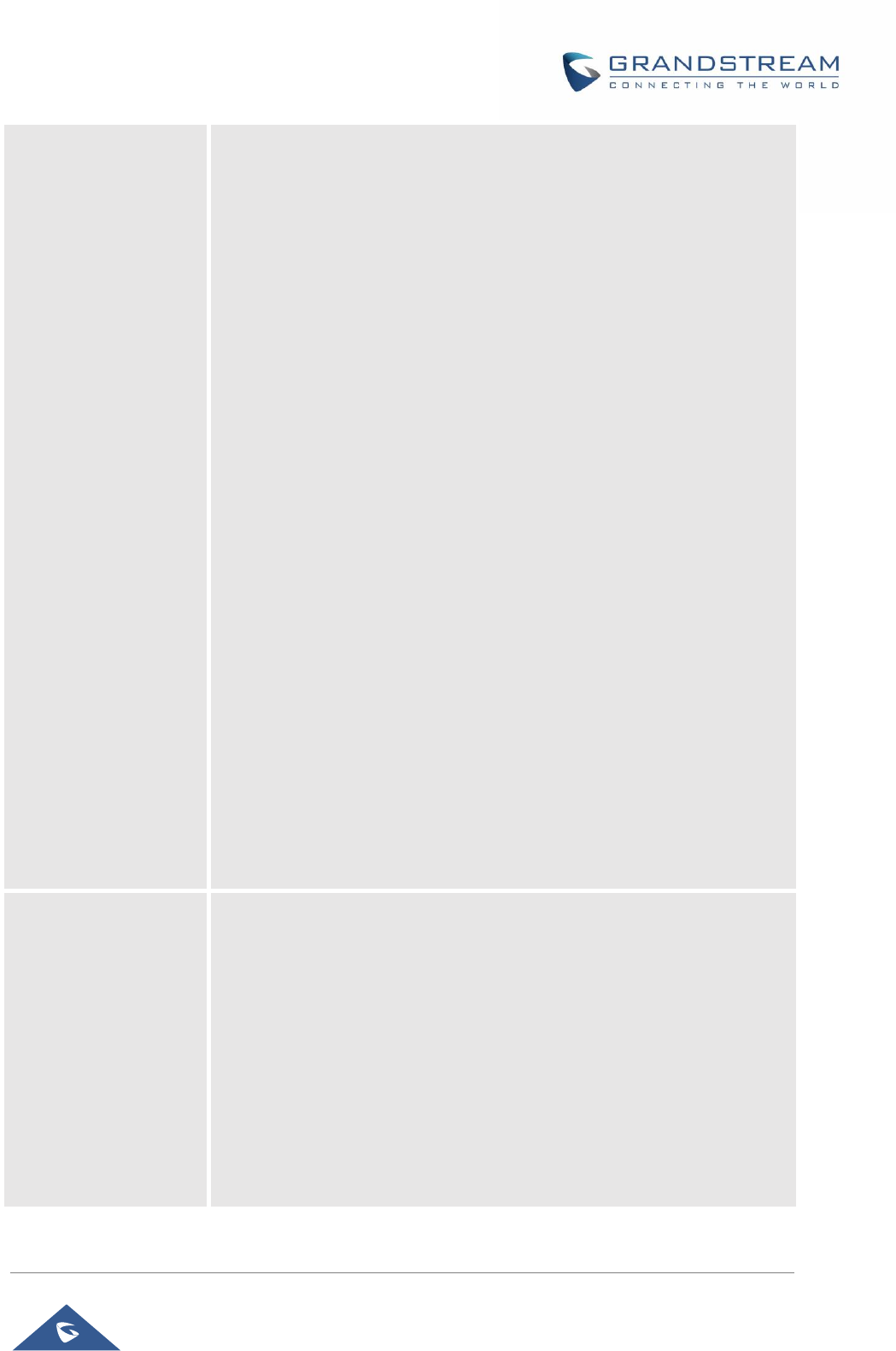
GRP26XX Administration Guide
P a g e | 67
MPK buttons, no field dis required for configuration.
• Message
Select this feature in order to display the Message menu from the MPK
buttons, no field dis required for configuration
• Forward
Set the MPK Button to perform call forwarding to the destination number
configured on the “Value Field”. During ringing press the button to
perform the call forward.
• DND
Press the configured key to enabled/Disable DND.
• Redial
On this mode, the configured key can be used to redial numbers.
• Instant Messages
On this mode, the configured key can be used to enter IM menu and
send new messages
• Multicast Listen Address
The MPK button can be used to access directly to the Multicast listening
IP list.
• Keypad Lock
Configure the MPK button to be used to lock/unlock the keypad.
Softkeys Settings
• More Softkey Display Mode
Allows users to choose from the original Toggle mode or the enhanced
Menu mode.
With the enhanced Menu mode, the MORE softkey now will not need
the user to tap multiple times on MORE to get to next pages, instead,
pressing MORE will have a popup window and allow users to choose
from the list. With Toggle mode, users need to press MORE softkey to
switch between options.
• Show Target Softkey
Allows users to remove target softkey by toggle Yes/No option during
the off-hook dial screen and transfer screen.
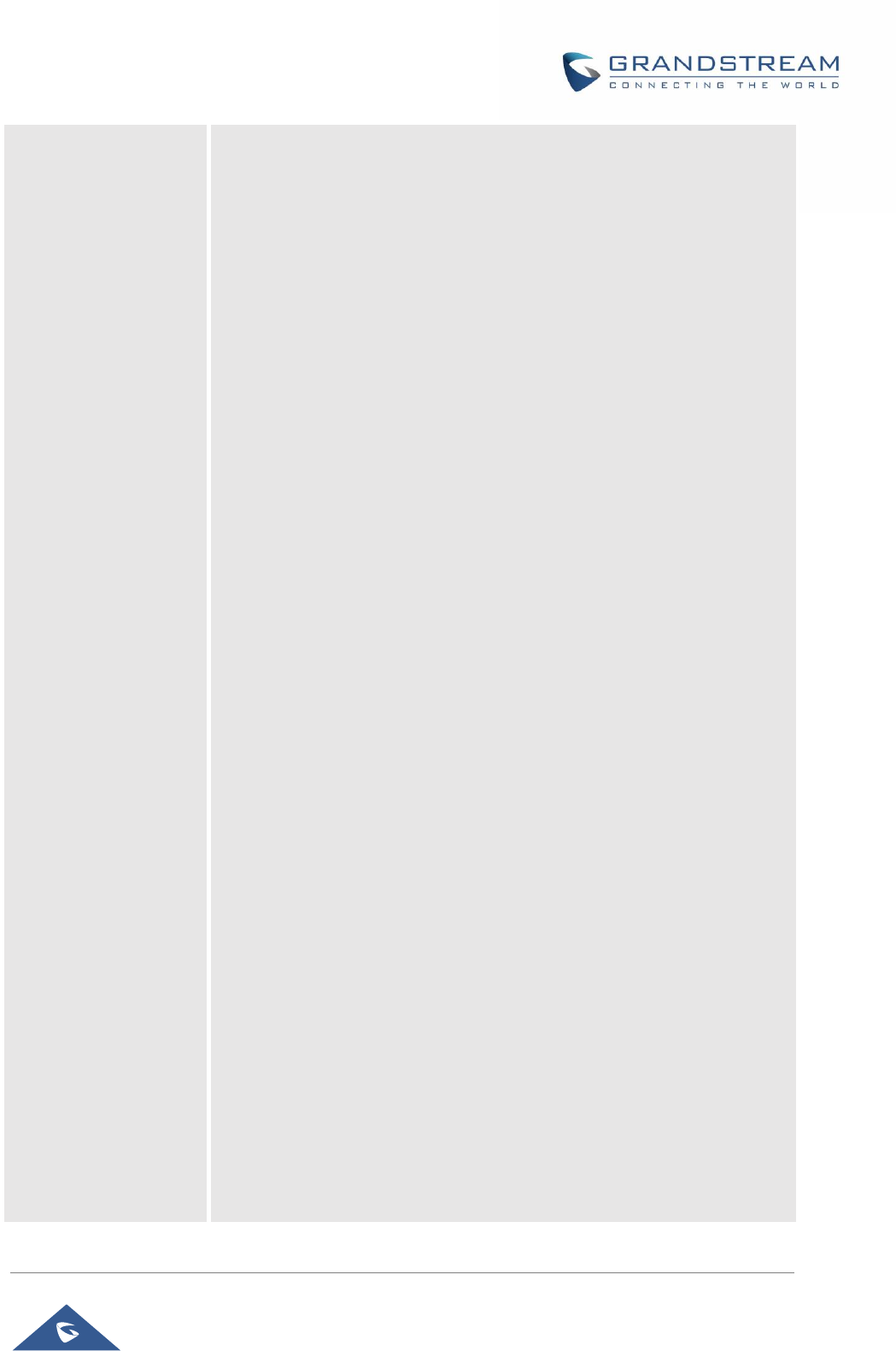
GRP26XX Administration Guide
P a g e | 68
• Custom Softkey Layout
Enables/Disables custom softkey layout.
• Enforce Softkey Layout Position
Whether to enforce the custom softkey layout position.
When enabled, GUI will still preserve the space if the configured softkey
is unable to show.
• Hide System Softkey on Main Page
Configures to hide the system generated softkey (Next, History,
ForwardAll, Redial) on main page. Default value is none.
• Dialing State
Custom softkey layout when device is under Dialing State.
Available Softkeys: Phonebook(BT), BT On/Off, EndCall, ReConf,
ConfRoom, Redial, Dial, Backspace, PickUp.
• Onhook Dialing State
Custom softkey layout when device is under Onhook Dialing State.
Available Softkeys: Phonebook(BT), DirectIP, Cancel, Dial, Backspace
• Ringing State
Custom softkey layout when device is under Ringing State.
Available Softkeys: Answer, Reject, Forward, ReConf.Calling State
• Calling State
Custom softkey layout when device is under calling State.
Available Softkeys: BT On/Off, EndCall, ReConf, ConfRoom, ConfCall.
• Call Connected State
Custom softkey layout when device is under call connected State.
Available Softkeys: Phonebook(BT), BT On/Off, EndCall, ReConf,
ConfRoom, ConfCall, Cancel, New Call, Swap, Transfer, Trnf>VM,
DialDTMF, BS-Ccenter, Record On/Off(UCM), Record On/Off,
CallPark(UCM), PrivateHold, CallPark.
• Conference Connected State
Custom softkey layout when device is under Conference Connected
State.
Available Softkeys: BT On/Off, EndCall, Kick.
• On Hold State
Custom softkey layout when device is under On Hold State.
Available Softkeys: ReConf, Resume, Transfer, ConfCall, Add.

GRP26XX Administration Guide
P a g e | 69
• Call Failed State
Custom softkey layout when device is under Call Failed State.
Available Softkeys: EndCall, ReConf, ConfRoom.
• Transfer State
Custom softkey layout when device is under Transfer State.
Available Softkeys: BT On/Off, Cancel, BlindTrnf, AttTrnf, Backspace.
• Conference State
Custom softkey layout when device is under Conference State.
Available Softkeys: BT On/Off, Cancel, Dial, Backspace.
Idle Screen Softkeys
Assigns a function to the corresponding Softkeys. The GRP2600 support 4
configurable Softkeys.
Note: The first and last Softkeys are reserved for Exit/More functionality.
The key mode options are:
• Speed Dial
Select the Account to dial from. And enter the Speed Dial number in the
Value field to be dialed.
• Speed Dial via active account
Similar to Speed Dial but it will dial based on the current active account.
For example, if the phone is offhook and account 2 is active, it will call
the configured Speed Dial number using account 2.
• Voice Mail
Select Account & enter the Voice Mail access number in the Value field.
• Call Return
The last answered calls can be dialed out by using Call Return.
The Value field should be left blank. Also, this option is not binding to
the account and the call will be returned based on the account with the
last answered call.
• Intercom
Select Account, and enter the extension number in the Value field to do
the intercom.
• LDAP Search
This option is to narrow the LDAP search scope. Enter the LDAP search
base in the Description field. It could be the same or different from the
Base in LDAP configuration under Advanced Settings.
The Base in LDAP configuration will be used if the Description field is
left blank. Enter the LDAP Name/Number filter in the Value field.
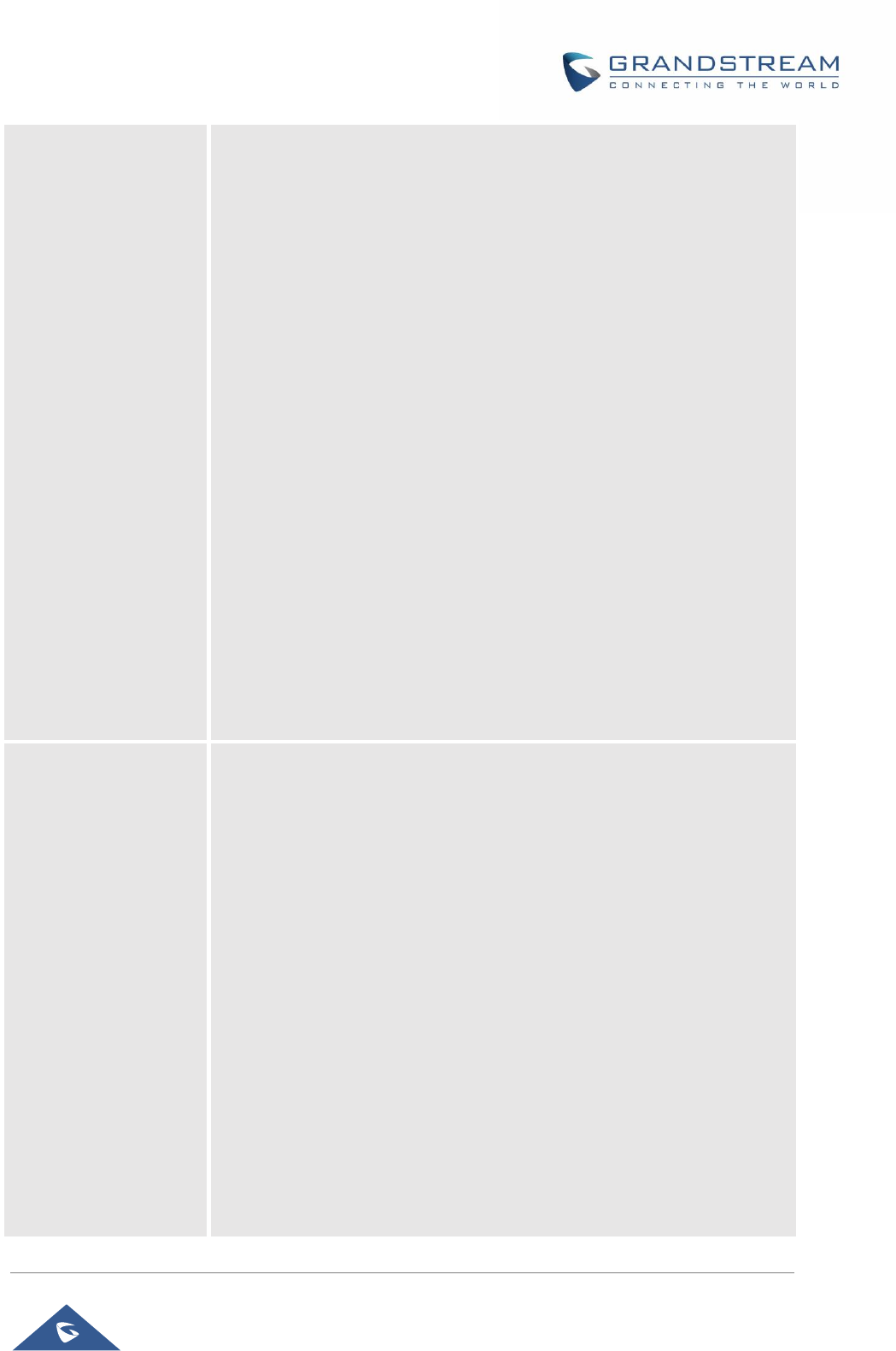
GRP26XX Administration Guide
P a g e | 70
For example: If users set MPK 1 as “LDAP Search” for “Account 1”, and
set filters:
Description -> ou=video,ou=SZ,dc=grandstream,dc=com
Value -> sn=Li
Since the Base for LDAP server configuration is
“dc=70randstream,dc=com”, “ou=video,ou=SZ” is added to narrow the
LDAP search scope. “sn=Li” is the example to filter the last name.
• Call Log
Select Account and enter account number in the Value field to access to
the Call Log of that selected account.
• Menu
Select this feature in order to display the Menu from the MPK buttons,
no field dis required for configuration.
• Information
Select this feature in order to display the Information popup to show the
firmware version, MAC address, IP address and IP Settings from the
MPK buttons, no field dis required for configuration.
• Message
Select this feature in order to display the Message menu from the MPK
buttons, no field dis required for configuration
Call Screen Softkeys
Assigns a function to the corresponding Call Screen Softkeys.
• Speed Dial
Select the Account to dial from. And enter the Speed Dial number in the
Value field to be dialed.
• Speed Dial via active account
Similar to Speed Dial but it will dial based on the current active account.
For example, if the phone is offhook and account 2 is active, it will call
the configured Speed Dial number using account 2.
• Dial DTMF
Enter a series of DTMF digits in the Value field to be dialed during the
call. “Enable MPK Sending DTMF” has to be set to “Yes” first.
• Voice Mail
Select Account & enter the Voice Mail access number in the Value field.
• Call Return
The last answered calls can be dialed out by using Call Return.
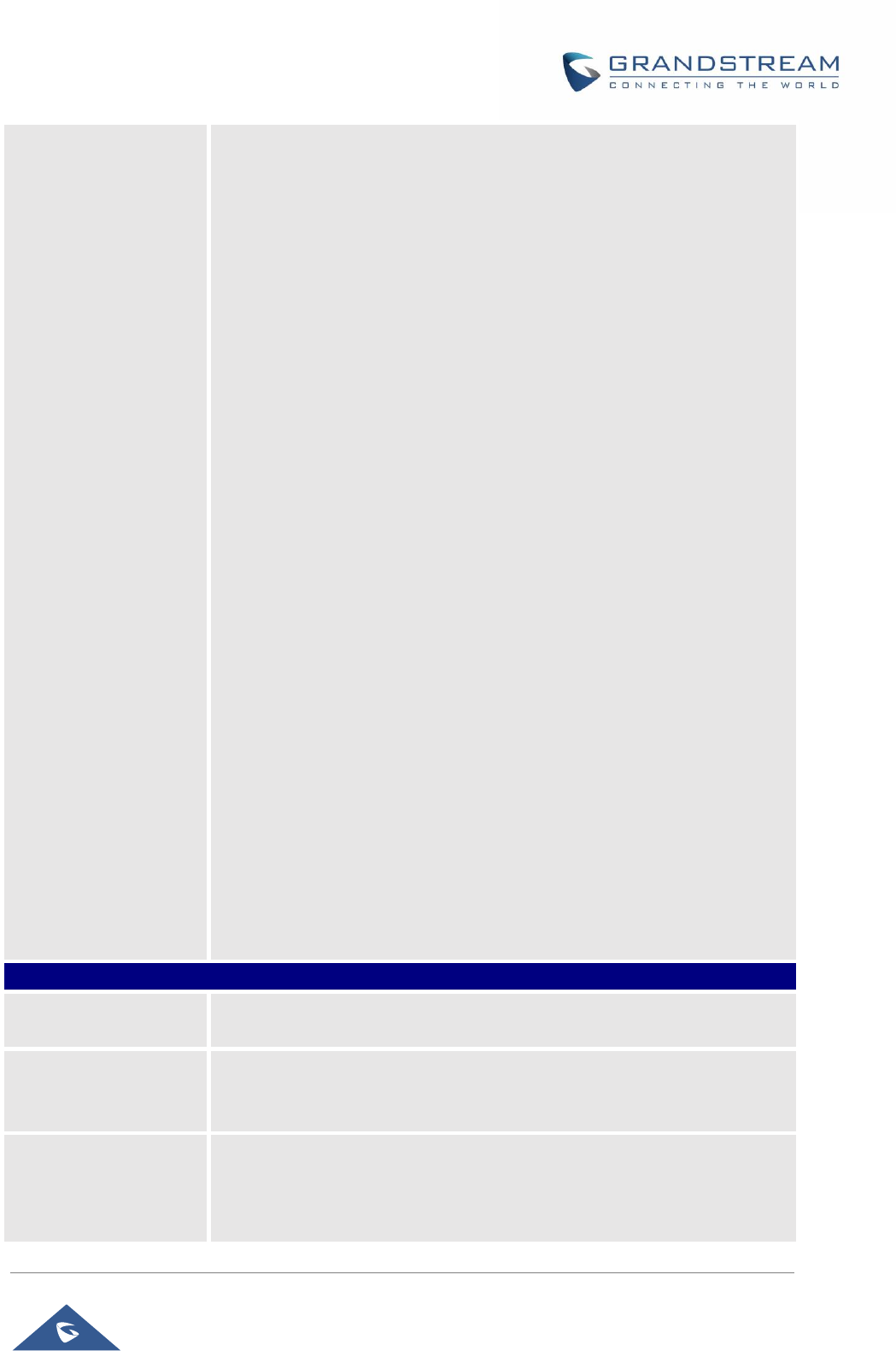
GRP26XX Administration Guide
P a g e | 71
The Value field should be left blank. Also, this option is not binding to
the account and the call will be returned based on the account with the
last answered call.
• Intercom
Select Account, and enter the extension number in the Value field to do
the intercom.
• LDAP Search
This option is to narrow the LDAP search scope. Enter the LDAP search
base in the Description field. It could be the same or different from the
Base in LDAP configuration under Advanced Settings.
The Base in LDAP configuration will be used if the Description field is
left blank. Enter the LDAP Name/Number filter in the Value field.
For example: If users set MPK 1 as “LDAP Search” for “Account 1”, and
set filters:
Description -> ou=video,ou=SZ,dc=grandstream,dc=com
Value -> sn=Li
Since the Base for LDAP server configuration is
“dc=71randstream,dc=com”, “ou=video,ou=SZ” is added to narrow the
LDAP search scope. “sn=Li” is the example to filter the last name.
• Call Log
Select Account and enter account number in the Value field to access to
the Call Log of that selected account.
• Information
Select this feature in order to display the Information popup to show the
firmware version, MAC address, IP address and IP Settings from the
MPK buttons, no field dis required for configuration.
• Message
Select this feature in order to display the Message menu from the MPK
buttons, no field dis required for configuration
Settings → Web Service
Use Auto Location
Service
Configures to enable or disable auto location services on the phone. (Reboot
Required). The default setting is “Yes”.
Enable Weather
Update
Configures to enable or disable weather update on the phone.
If set to “No”, the weather information screen will not show.
Default setting is “Yes”.
City Code
Configures weather city code for the phone to look up the weather
information. The default setting is “Automatic” and the weather information
will be obtained based on the IP location of the phone if available. Otherwise,
select the self-defined city code to manually chose the wanted city.
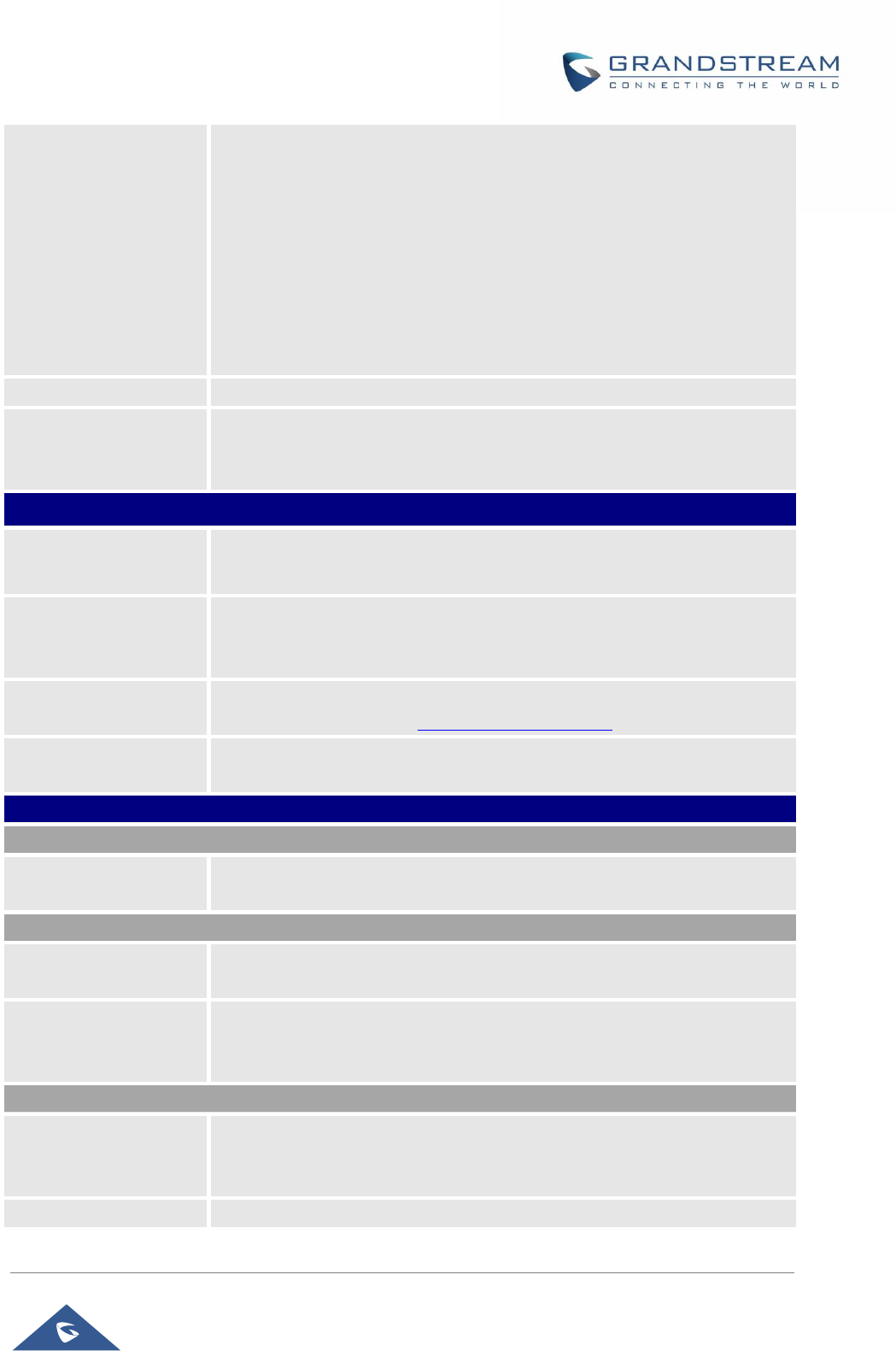
GRP26XX Administration Guide
P a g e | 72
Self-defined city code
Enter the zip code or the name of the city you want to show its weather
information on the screen.
Note: By entering only the name of the city, the phone is going to choose
the best match; for this reason, the city being displayed would have been
mistaken.
Example: in the case of entering “Dallas”, the phone will not be able to know
if the user means “Dallas, TX”, “Dallas, NC” or “Dallas, Scotland”, and it will
select by default “Dallas, TX”. It is better to specify than the name of the
state/Country in the case of similar city names.
Update Interval
Specifies weather update interval (in minutes). Default value is 15 minutes.
Degree Unit
Specifies the degree unit for the weather information to display on the phone.
User could choose Fahrenheit, Celsius, or Auto to display the degree unit.
The default setting is “Auto”.
Settings → XML Application
Server Path
Configures the server path to download the idle screen XML file. This field
could be IP address or URL, with up to 256 characters.
Softkey Label
Specifies the Softkey name displayed on the idle screen for the users to
enter XML application.
The default Softkey Label is “XMLApp”.
Default Background
Color
Enters a color to use in HEX format. Default will be transparent.
E.g. #000000. Reference: http://htmlcolorcodes.com
Block Call Screen
Permits to block auto-switching to call screen when XML application is
running. Default is disabled.
Settings → Voice Monitoring
Session Report
VQ RTCP-XR Session
Report
When enabled, phone will send a session quality report to the central report
collector at the end of each call.
Interval Report
VQ RTCP-XR Interval
Report
When enabled, phone will send an interval quality report to the central report
collector periodically throughout a call.
VQ RTCP-XR Interval
Report Period
Configure the interval (in seconds) of phone sending an interval quality
report to the central report collector periodically throughout a call. Default is
20 seconds.
Alert Report
Warning Threshold for
MosIq
Configure the threshold value of listening MOS score (MOS-LQ) multiplied
by 10. The threshold value of MOS-LQ causes the phone to send a warning
alert quality report to the central report collector.
Critical Threshold for
Configure the threshold value of listening MOS score (MOS-LQ) multiplied
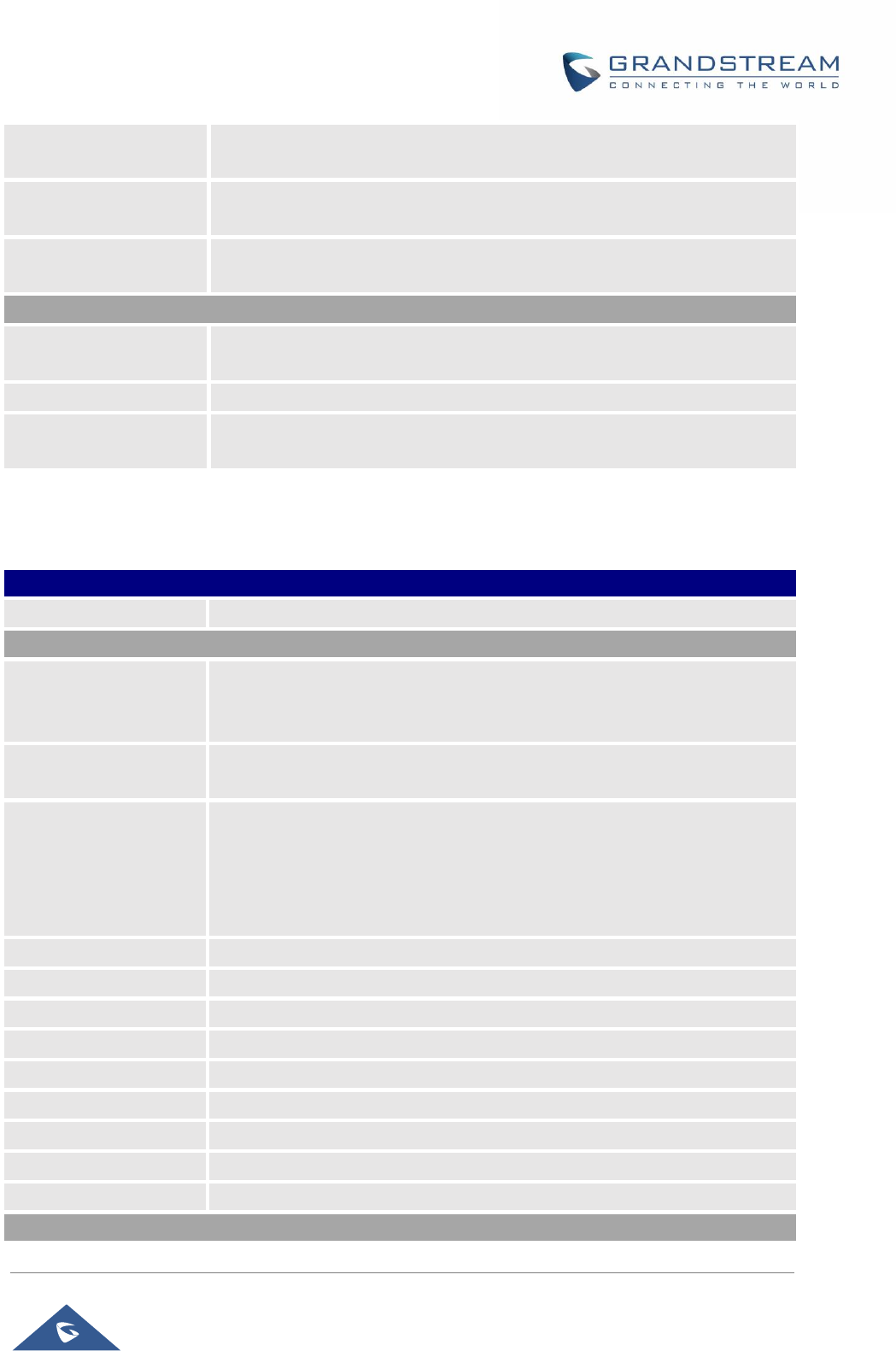
GRP26XX Administration Guide
P a g e | 73
Network Page Definitions
Table 10: Network Page Definitions
Network → Basic Settings
Internet Protocol
Selects Prefer Ipv4 or Prefer Ipv6. The default setting is “Prefer Ipv4”.
IPv4 Address
IPv4 Address
Allows users to configure the appropriate network settings on the phone to
obtain Ipv4 address. Users could select “DHCP”, “Static IP” or “PPPoE”. By
default, it is set to “DHCP”.
Host name (Option 12)
Specifies the name of the client. This field is optional but may be required by
some Internet Service Providers.
DHCP Vendor Class ID
(Option 60)
Used by clients and servers to exchange vendor class ID.
The default setting is “Grandstream GRP2612” for GRP2612, “Grandstream
GRP2612P” for GRP2612P, “Grandstream GRP2612W” for GRP2612W,
“Grandstream GRP2613” for GRP2613 and “Grandstream GRP2614” for
GRP2614.
PPPoE Account ID
Enter the PPPoE account ID.
PPPoE Password
Enter the PPPoE Password.
PPPoE Service Name
Enter the PPPoE Service Name.
Ipv4 Address
Enter the IP address when static IP is used.
Subnet Mask
Enter the Subnet Mask when static IP is used for IPv4.
Gateway
Enter the Default Gateway when static IP is used for IPv4.
DNS Server 1
Enter the DNS Server 1 when static IP is used for IPv4.
DNS Server 2
Enter the DNS Server 2 when static IP is used for IPv4.
Preferred DNS Server
Enters the Preferred DNS Server for Ipv4.
IPv6 Address
MosIq
by 10. The threshold value of MOS-LQ causes the phone to send a critical
alert quality report to the central report collector.
Warning Threshold for
Delay
Configure the threshold value of one way delay (in milliseconds) that causes
the phone to send a warning alert quality report to the central report collector.
Critical Threshold for
Delay
Configure the threshold value of one way delay (in milliseconds) that causes
the phone to send a warning alert quality report to the central report collector.
Display Report
Display Report on Web
UI
When enabled, phone will display quality report on WEB UI.
Display Report on LCD
When enabled, phone will display quality report on LCD.
Custom Display
Layout on LCD
When enabled, phone will display quality report on LCD.
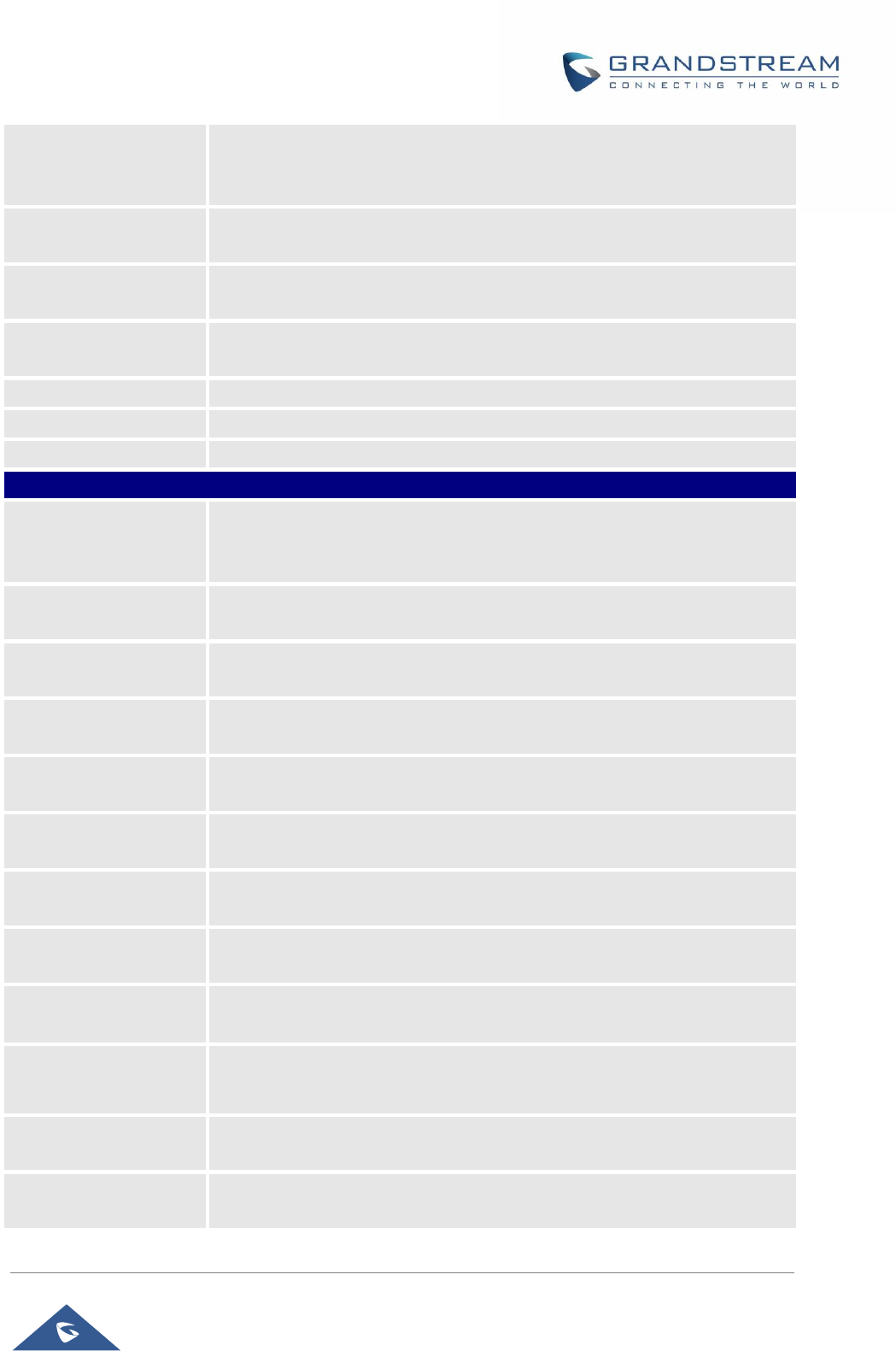
GRP26XX Administration Guide
P a g e | 74
IPv6 Address Type
Allows users to configure the appropriate network settings on the phone to
obtain IPv6 address. Users could select “Auto-configured” or “Statically
configured” for the IPv6 address type.
Static IPv6 Address
Enter the static IPv6 address when Full Static is used in “Statically
configured” Ipv6 address type.
IPv6 Prefix Length
Enter the IPv6 prefix length when Full Static is used in “Statically configured”
Ipv6 address type.
Ipv6 Prefix
Enter the IPv6 Prefix (64 bits) when Prefix Static is used in “Statically
configured” IPv6 address type.
DNS Server 1
Enter the DNS Server 1 for IPv6.
DNS Server 2
Enter the DNS Server 2 for IPv6.
Preferred DNS server
Enter the Preferred DNS Server for IPv6.
Network → Advanced Settings
802.1X mode
Allows the user to enable/disable 802.1X mode on the phone. The default
value is disabled. To enable 802.1X mode, this field should be set to EAP-
MD5, users may also choose EAP-TLS, or EAP-PEAP.
802.1X Identity
Enter the Identity information for the 802.1x mode.
Note: Letters, digits and special characters including @ and – are accepted.
MD5 Password
Enter the MD5 Password for the 802.1X mode.
Note: Letters, digits and special characters including @ and – are accepted.
802.1X CA Certificate
Uploads / deletes the 802.1X CA certificate to the phone; or delete existed
802.1X CA certificate from the phone.
802.1X Client
Certificate
Uploads / deletes 802.1X Client certificate to the phone; or delete existed
802.1X Client certificate from the phone.
HTTP Proxy
Specifies the HTTP proxy URL for the phone to send packets to. The proxy
server will act as an intermediary to route the packets to the destination.
HTTPS Proxy
Specifies the HTTPS proxy URL for the phone to send packets to. The proxy
server will act as an intermediary to route the packets to the destination.
Bypass Proxy For
Enter host names that do not require a proxy to reach. Those names should
be separated by commas.
Layer 3 QoS for SIP
Defines the Layer 3 QoS parameter for SIP. This value is used for IP
Precedence, Diff-Serv or MPLS. The default value is 26.
Layer 3 QoS for RTP
Defines the Layer 3 QoS parameter for RTP. This value is used for IP
Precedence, Diff-Serv or MPLS. The default value is 46.
Enable DHCP VLAN
Enables auto configure for VLAN settings through DHCP.
Disabled by default.
Enable Manual VLAN
Configuration
Enables/disables manual VLAN configuration. When this option is set to
Disabled, the phone will bypass VLAN configuration and only use the DHCP
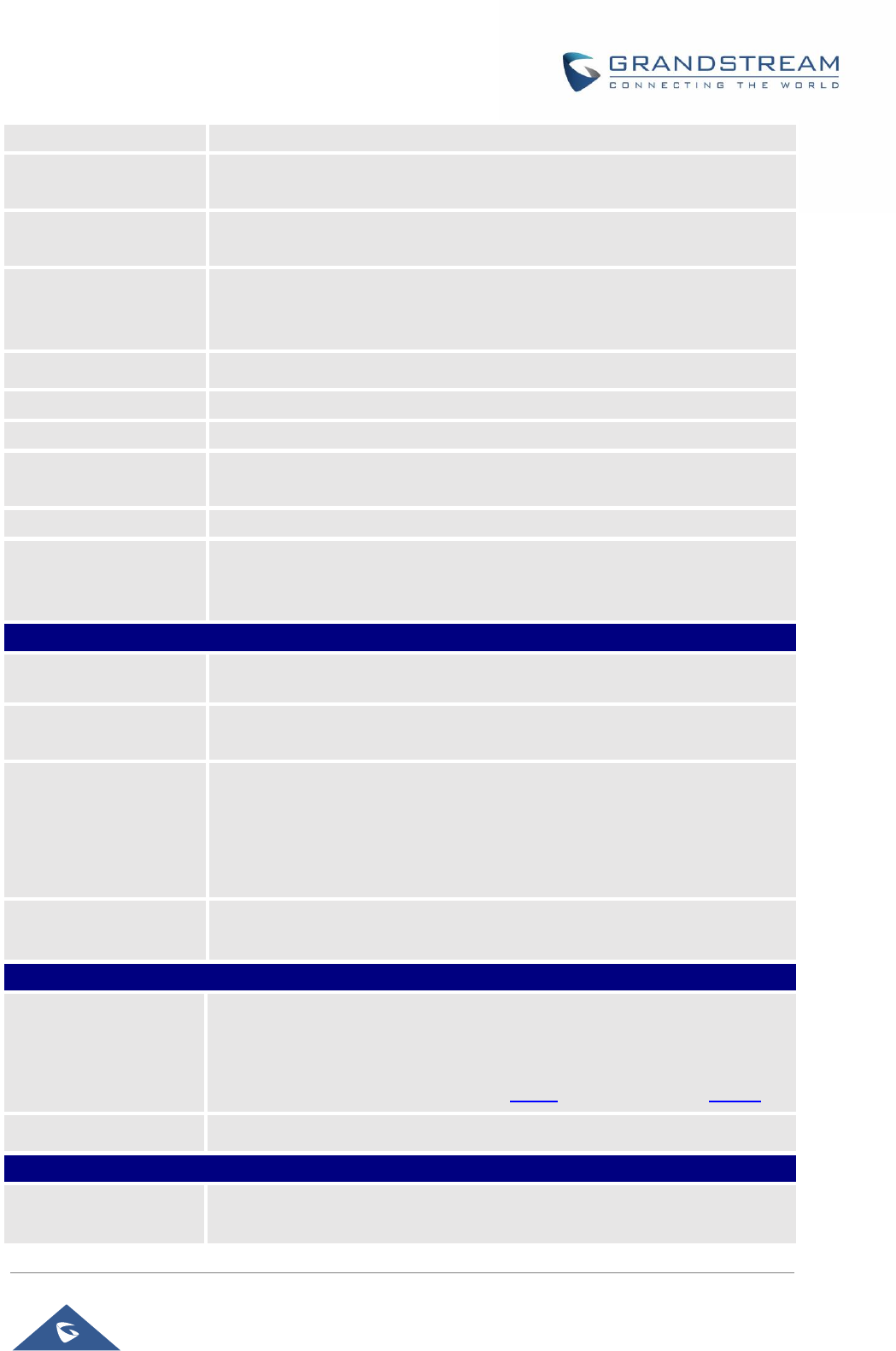
GRP26XX Administration Guide
P a g e | 75
VLAN to configure VLAN tag and priority. Default is “Enabled”.
Layer 2 QoS
802.1Q/VLAN Tag
Assigns the VLAN Tag of the Layer 2 QoS packets. The default value is 0.
Layer 2 QoS 802.1p
Priority Value
Assigns the priority value of the Layer2 QoS packets. The default value is 0.
PC Port Mode
Configure the PC port mode. When set to “Mirrored”, the traffic in the LAN
port will go through PC port as well and packets can be captured by
connecting a PC to the PC port. The default setting is “Enabled”.
PC Port VLAN Tag
Assigns the VLAN Tag of the PC port. The default value is “0”.
PC Port Priority Value
Assigns the priority value of the PC port. The default value is “0”.
Enable CDP
Enables/Disables CDP “Cisco Discovery Protocol”.
Enable LLDP
Controls the LLDP (Link Layer Discovery Protocol) service. The default
setting is “Enabled”.
LLDP TX Interval
Defines LLDP TX Interval (in seconds). Valid range is 1 to 3600.
Maximum
Transmission Unit
(MTU)
Defines the MTU in bytes. Default is 1500 bytes.
Network → Remote Control
Action URI Support
Enable/disabled action URI feature on the phone.
Remote control Pop
up window support
Indicates whether the phone is enabled to pop up allow remote control.
Action URI allowed IP
list
List of allowed IP address from which the phone receives action URI. The
Allowed IP addresses are separated by a comma such as
“192.168.1.1,192.168.1.2”. Set this field to “any” to allow any IP address to
send Action URL to the phone. The default value is empty string which
means no IP address is allowed for remotely control the phone.
CSTA Control
Indicates whether CSTA Control feature is enabled. Change of this
configuration will need the system to reboot to take effect.
Network → Affinity Settings
Affinity Support
Allows communication with GS Affinity CTI application to manage telephone
calls from computer. If enabled, a reboot is required to establish the
communication. Default is “Disabled”.
GS Affinity CTI Application is available HERE and its User Guide HERE.
Preferred Account
Selects the account on which CTI support is enabled.
Network → Bluetooth Settings
Bluetooth Power
Configures Bluetooth to power on, off or off with hiding menu from LCD.
Default setting is “On”.
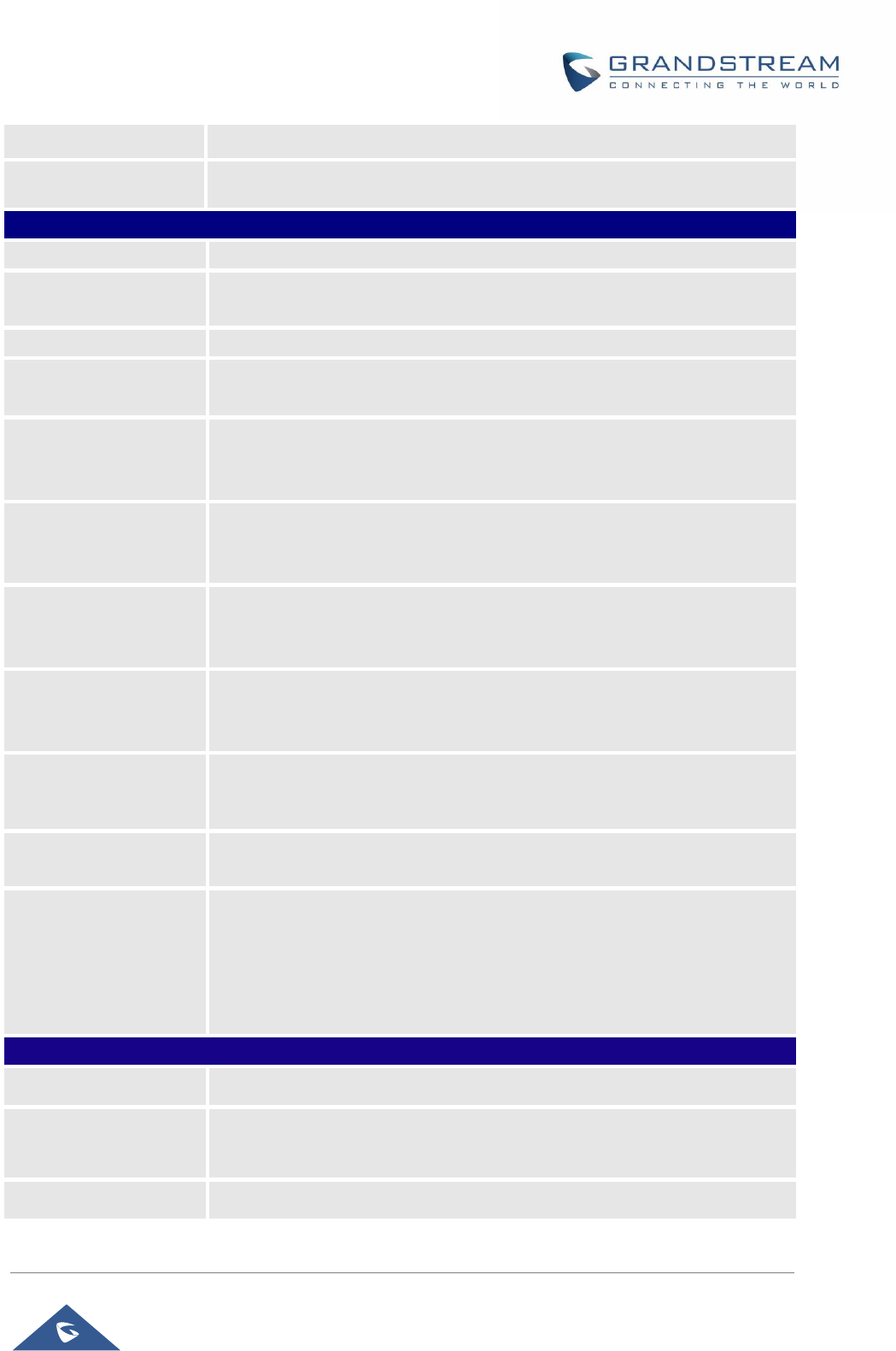
GRP26XX Administration Guide
P a g e | 76
Handsfree Mode
Enable / disable Bluetooth handsfree feature. Default setting is “Off”.
Bluetooth Name
Specifies the Bluetooth device name.
Network → OpenVPN® Settings
OpenVPN® Enable
Enable/Disable OpenVPN® feature. Default is No.
OpenVPN® Server
Address
Specify the IP address or FQDN for the OpenVPN® Server.
OpenVPN® Port
Specify the listening port of the OpenVPN® server. Default is 1194.
OpenVPN® Transport
Specify the Transport Type of OpenVPN® whether UDP or TCP. Default is
UDP.
OpenVPN® CA
Click on “Upload” to upload the Certification Authority of OpenVPN®. For a
new upload, users could click on “Delete” to erase the last certificate, and
then upload a new one.
OpenVPN® Certificate
Click on “Upload” to upload OpenVPN® certificate. For a new upload, users
could click on “Delete” to erase the last certificate, and then upload a new
one.
OpenVPN® Client Key
Click on “Upload” to upload OpenVPN® Key.
For a new upload, users could click on “Delete” to erase the last certificate,
and then upload a new one.
OpenVPN® Cipher
Method
Specifies the Cipher method used by the OpenVPN® server. The available
options are: Blowfish, AES-128, AES-256 and Triple-DES. Default setting is:
Blowfish.
OpenVPN® Username
Configures the optional username for authentication if the OpenVPN server
supports it.
OpenVPN® Password
Configures the optional password for authentication if the OpenVPN server
supports it.
Additional Options
Additional options to be appended to the OpenVPN® config file, separated
by semicolons. For example, comp-lzo no;auth SHA256
Note: Please use this option with caution. Make sure that the options are
recognizable by OpenVPN® and do not unnecessarily override the other
configurations above.
Network → SNMP Settings
Enable SNMP
Enables/Disables the SNMP feature. Default settings is No.
Version
SNMP version. Select Version 1, Version 2 or Version 3.
Default is “Version 3”.
Port
SNMP port (Default 161).
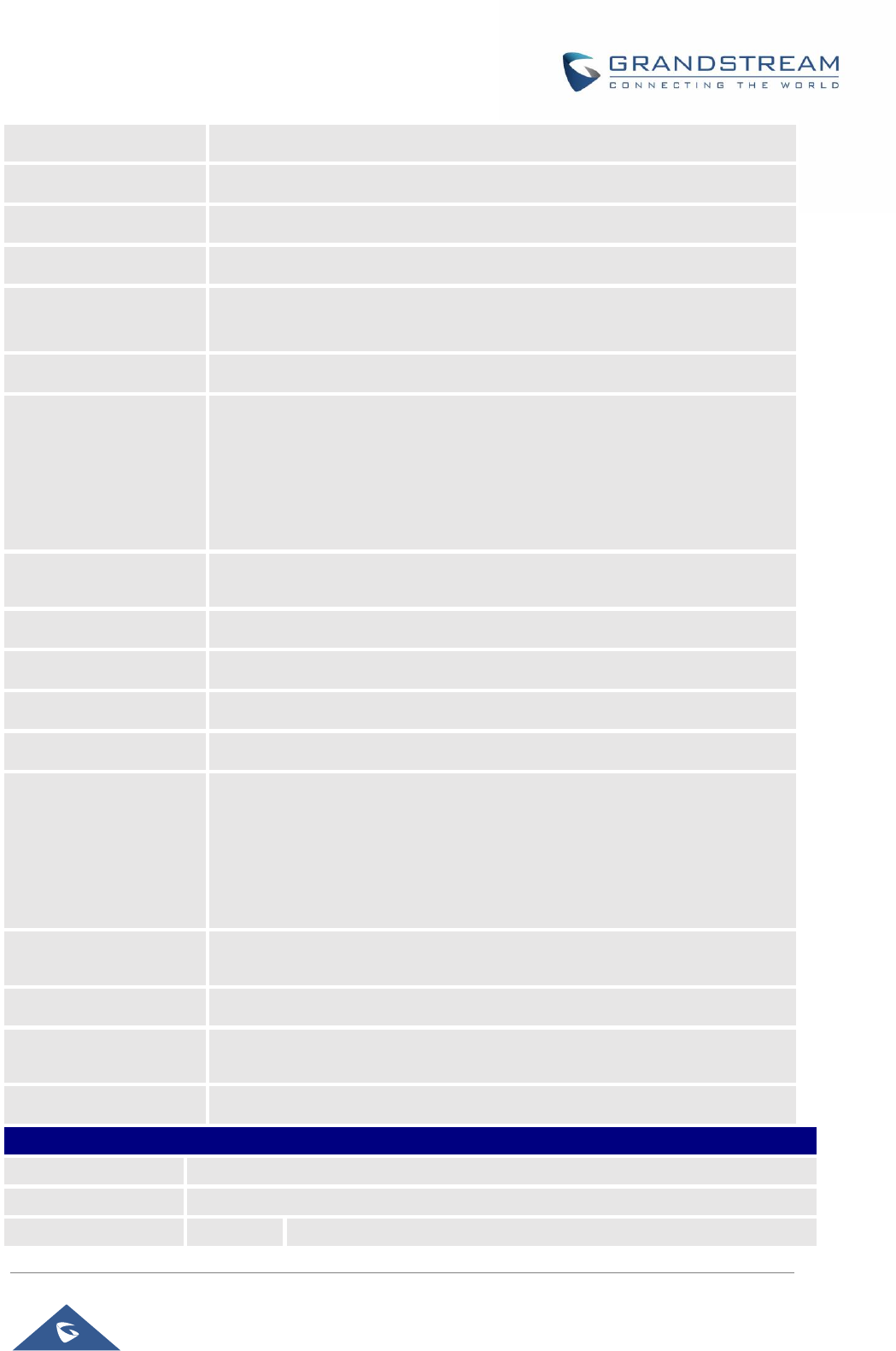
GRP26XX Administration Guide
P a g e | 77
SNMP Trap Version
Trap version of the SNMP trap receiver. Default is “Trap Version 2”.
SNMP Trap IP
IP address of the SNMP trap receiver.
SNMP Trap Port
Port of the SNMP trap receiver (Default 162)
SNMP Trap Interval
The interval between each trap sent to the trap receiver
SNMP Trap
Community
Community string associated to the trap. It must match the community string
of the trap receiver.
SNMP Username
Username for SNMPv3
Security Level
• noAuthUser: Users with security level noAuthnoPriv and context name
as noAuth.
• authUser: Users with security level authNoPriv and context name as
auth.
• privUser: Users with security level authPriv and context name as priv.
Authentication
Protocol
Select the Authentication Protocol: “None” or “MD5” or “SHA”.
Privacy Protocol
Select the Privacy Protocol: “None” or “DES” or “AES”.
Authentication Key
Enter the Authentication Key.
Privacy Key
Enter the Privacy Key.
SNMP Trap Username
User name for SNMPv3 Trap.
Trap Security Level
• noAuthUser: Users with security level noAuthnoPriv and context name
as noAuth.
• authUser: Users with security level authNoPriv and context name as
auth.
• privUser: Users with security level authPriv and context name as priv.
Trap Authentication
Protocol
Select the Authentication Protocol: “None” or “MD5” or “SHA”.
Trap Privacy Protocol
Select the Privacy Protocol: “None” or “DES” or “AES”.
Trap Authentication
Key
Enter the Trap Authentication Key
Trap Privacy Key
Enter the Trap Privacy Key.
Network → WiFi Settings (Available on GRP2614 only)
Enable/Disable WiFi
Enables / Disables the WiFi on the phone. Default setting is “No”.
Country
Specifies the Wi-Fi encryption type.
Access Point
SSID
Enters WiFi SSID name to connect.
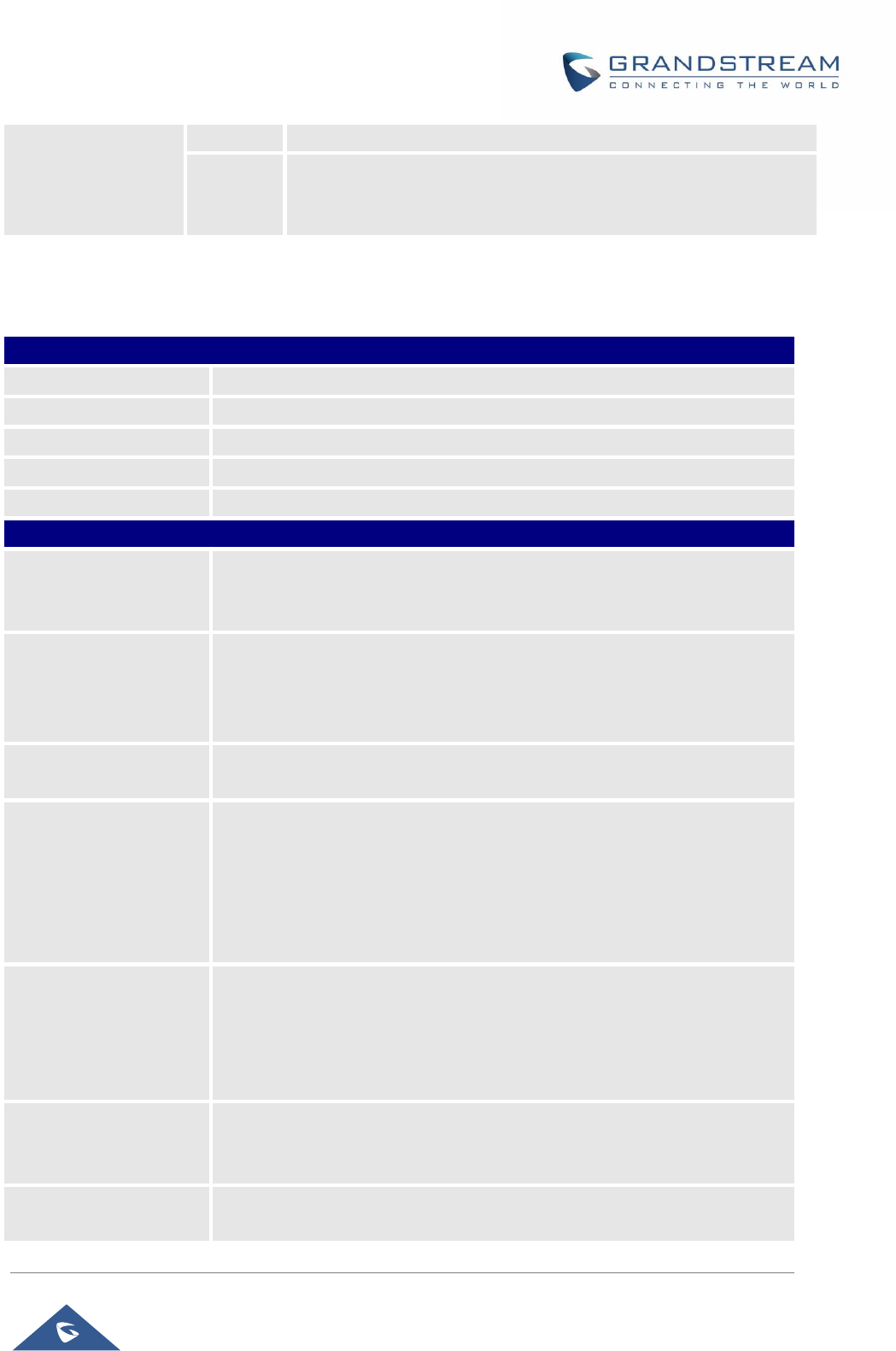
GRP26XX Administration Guide
P a g e | 78
(1 - 10)
Password
Configures the authentication password to access WiFi Network.
Security
Type
Specifies the WiFi encryption type. The available options are the
following: None, WEP, WPA, WPA Enterprise and Auto. Default
settings is None.
Maintenance Page Definitions
Table 11 : Maintenance Page Definitions
Maintenance → Web Access
New Password
Set new password for web GUI access as User. This field is case sensitive.
Confirm Password
Enter the new User password again to confirm.
Current Password
The current admin password is required for setting a new admin password.
New Password
Set new password for web GUI access as Admin. This field is case sensitive.
Confirm Password
Enter the new Admin password again to confirm.
Maintenance → Upgrade and Provisioning
Upgrade Firmware
Allows users to upload the firmware file locally by pressing Start, after
selecting the correct firmware file from the local storage, the phone will start
the firmware upgrade automatically.
Firmware Upgrade and
Provisioning
Specifies how firmware upgrading and provisioning request to be sent:
Always Check for New Firmware, Check New Firmware only when F/W
pre/suffix changes, Always Skip the Firmware Check.
The default setting is “Always Check for New Firmware”.
Always Authenticate
Before Challenge
Only applies to HTTP/HTTPS. If enabled, the phone will send credentials
before being challenged by the server. The default setting is “No”.
Allow DHCP Option 43
and Option 66 Override
Server
Default setting is “Yes”. DHCP option 66 originally was only designed for
TFTP server. Later on, it was extended to support an HTTP URL. GRP
phones support both TFTP and HTTP server via option 66. Users can also
use DHCP option 43 vendor specific option to do this.
DHCP option 43 approach has priorities. The phone is allowed to fall back
to the original server path configured in case the server from option 66 fails.
Additional Override
DHCP Option
When enabled, users could select Option 150 or Option 160 to override the
firmware server instead of using the configured firmware server path or the
server from option 43 and option 66 in the local network. Please note this
option will be effective only when option “Allow DHCP Option 43 and Option
66 to Override Server” is enabled. The default setting is “None”.
Allow DHCP Option
120 to override SIP
Server
Enables DHCP Option 120 from local server to override the SIP Server on
the phone. The default setting is “No”.
3CX Auto Provision
Enables automatic provisioning feature on the phone when 3CX is used as
the SIP server. The default setting is “Yes”.
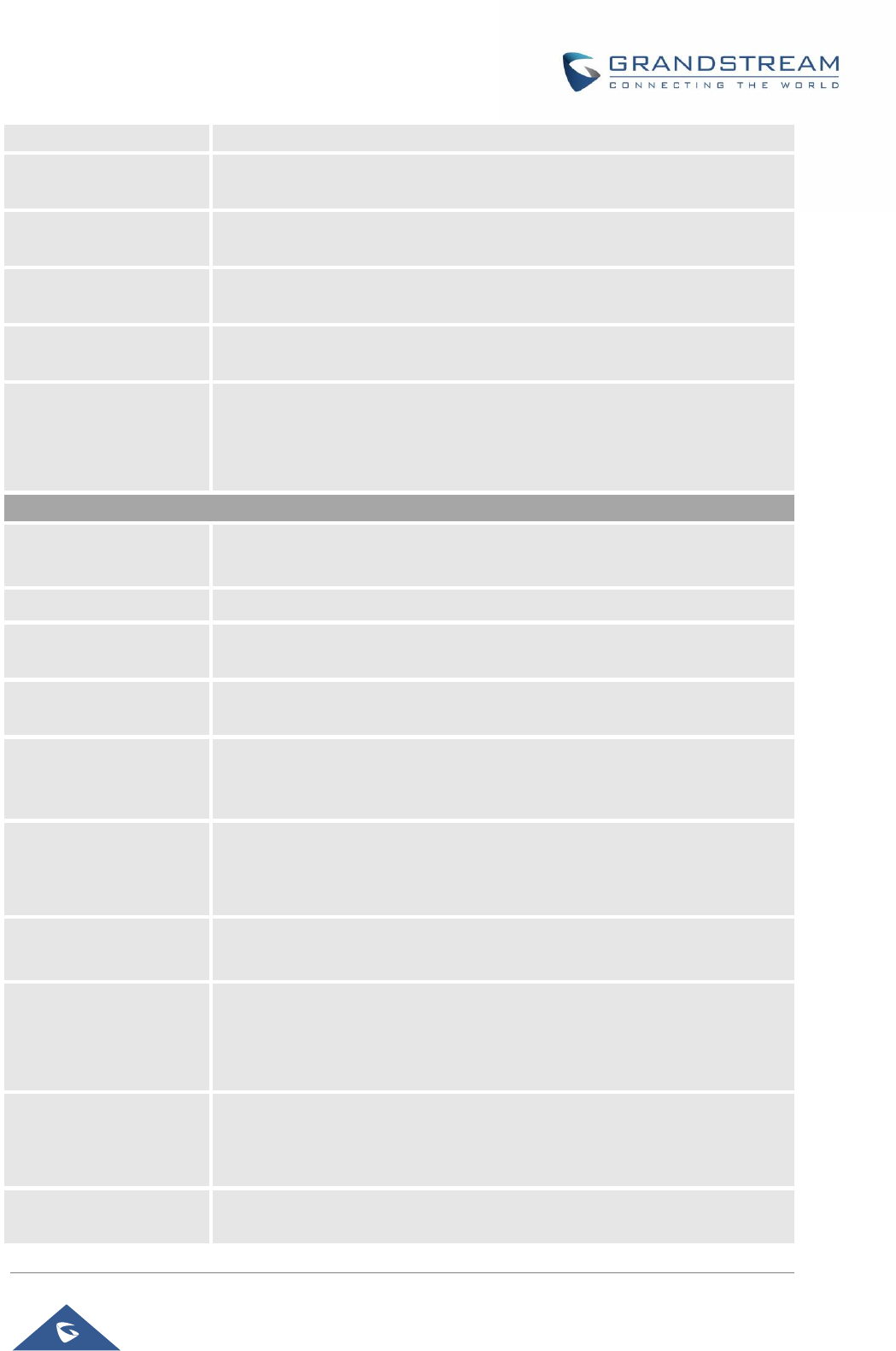
GRP26XX Administration Guide
P a g e | 79
Automatic Upgrade
Enables automatic upgrade and provisioning. The default setting is “No”.
Randomized Automatic
Upgrade
Randomized Automatic Upgrade within the range of hours of the day or
postpone the upgrade every X minute(s) by random 1 to X minute(s).
Hour of the Day (0-23)
Defines the hour of the day to check the HTTP/TFTP/FTP server for
firmware upgrades or configuration files changes. The default value is 1.
Day of the Week (0-6)
Defines the day of the week to check HTTP/TFTP/FTP server for firmware
upgrades or configuration files changes. The default value is 1.
Disable SIP NOTIFY
Authentication
Device will not challenge NOTIFY with 401 when set to “Yes”.
Default setting is “No”.
Firmware Upgrade
Confirmation
If set to "Yes", the phone will ask the user to upgrade. If there is no response,
the phone will proceed with the upgrade.
If set to "No", the phone will automatically upgrade without user input.
Default is Yes.
Config
Config Upgrade Via
Allows users to choose the config upgrade method: TFTP, FTP, FTPS,
HTTP or HTTPS. The default setting is “HTTPS”.
Config Server Path
Defines the server path for provisioning.
Config HTTP/HTTPS
User Name
The user name for the HTTP/HTTPS server.
Config HTTP/HTTPS
Password
The password for the HTTP/HTTPS server.
Config File Prefix
Enables your ITSP to lock configuration updates. If configured, only the
configuration file with the matching encrypted prefix will be downloaded and
flashed into the phone.
Config File Postfix
Enables your ITSP to lock configuration updates. If configured, only the
configuration file with the matching encrypted postfix will be downloaded and
flashed into the phone.
XML Config File
Password
The password for encrypting XML configuration file using OpenSSL. This is
required for the phone to decrypt the encrypted XML configuration file.
Authenticate Conf File
Sets the phone system to authenticate configuration file before applying it.
When set to “Yes”, the configuration file must include value P1 with phone
system’s administration password. If it is missed or does not match the
password, the phone system will not apply it. Default setting is “No”.
Download Device
Configuration
Click to download phone’s configuration file in .txt format.
Note: Configuration backup file doesn’t include passwords or CA/Custom
certificate
User protection
When user protection is on, pvalues that user sets will not be changed by
provision or provider.
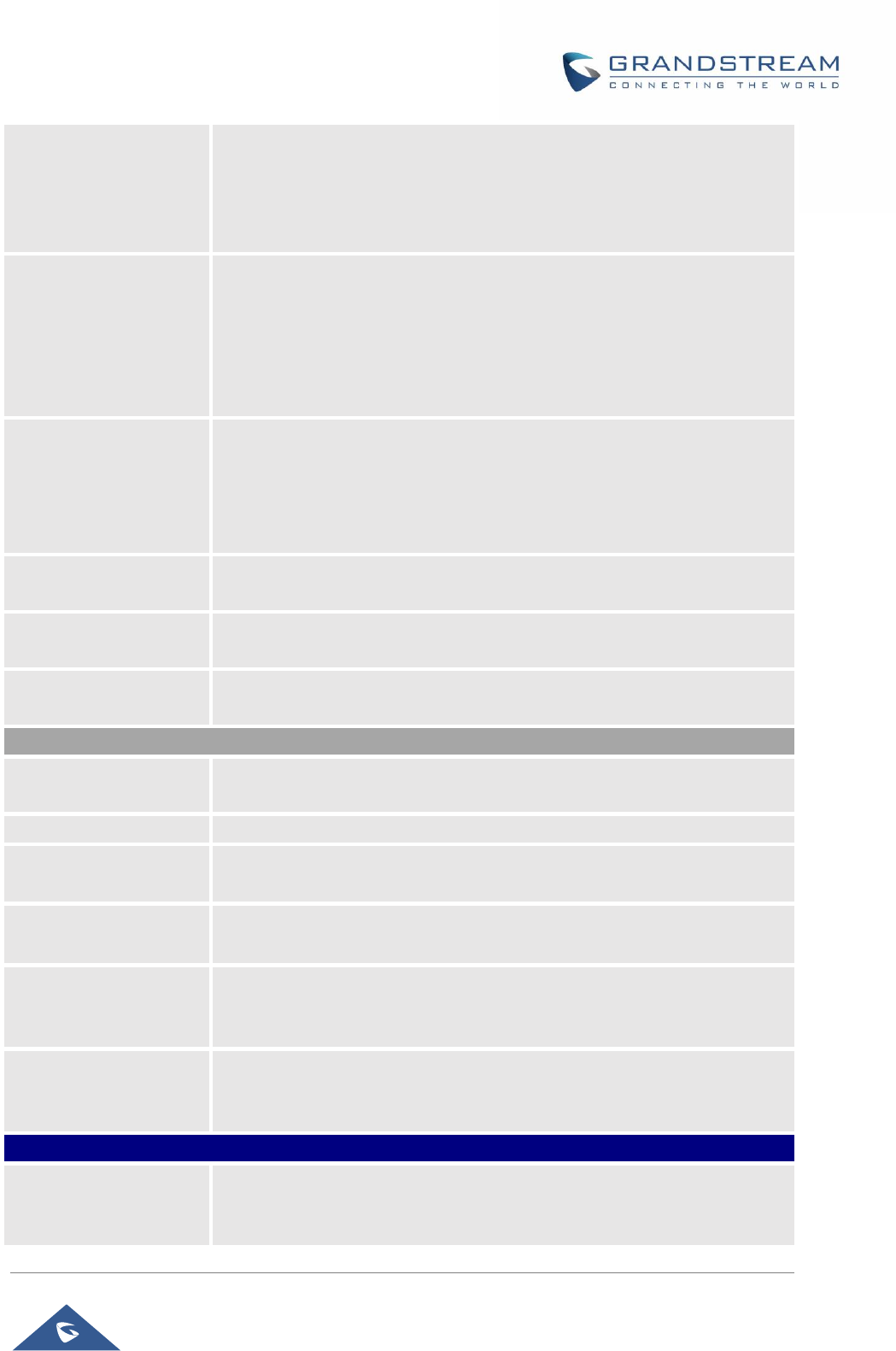
GRP26XX Administration Guide
P a g e | 80
• If “User protection” is OFF, everyone (Provider, user or admin) has
access to most of the Pvalues.
• If “User protection” is ON, only those (normally user or admin) who
have privilege can modify the configuration.
Download and Process
All Available Config
Files
By default, device will provision the first available config in the order of
cfgMAC, cfgMAC.xml, cfgMODEL.xml and cfg.xml (corresponding to device
specific, model specific and global configs).
If this option is enabled, the phone will inverse the downloading process to
cfg.xml > cfgGRP2600.xml > cfgMAC.bin > cfgMAC.xml. The following files
will override the files that has already been load and processed.
Download User
configuration
This allows users to download part of the configuration that does not include
any personal settings like Username and Passwords. Also, it will include all
the changes manually made by user from web UI, or config file uploaded
from “Upload Device Configuration”, but not include the changes from the
server provision via TFTP/FTP/FTPS/HTTP/HTTPS.
Upload Device
Configuration
Uploads configuration file to phone.
Export backup
Package
Export backup package which contains device configuration along with
personal data.
Restore from Backup
package
Click to upload backup package and restore.
Firmware
Firmware Upgrade Via
Allows users to choose the firmware upgrade method:
TFTP, FTP, FTPS, HTTP or HTTPS. The default setting is “HTTPS”.
Firmware Server Path
Defines the server path for the firmware server.
Firmware HTTP/HTTPS
User Name
The user name for the HTTP/HTTPS server.
Firmware HTTP/HTTPS
Password
The password for the HTTP/HTTPS server.
Firmware File Prefix
Enables your ITSP to lock firmware updates. If configured, only the firmware
with the matching encrypted prefix will be downloaded and flashed into the
phone.
Firmware File Postfix
Enables your ITSP to lock firmware updates. If configured, only the firmware
with the matching encrypted postfix will be downloaded and flashed into the
phone.
Maintenance → Syslog
Syslog Protocol
If set to SSL/TLS, the syslog messages will be sent through secured TLS
protocol to syslog server.
Default setting is UDP.

GRP26XX Administration Guide
P a g e | 81
Note: The CA certificate is required to connect with the TLS server.
Syslog Server
The URL or IP address of the syslog server for the phone to send syslog to.
Note: By adding port number to the Syslog server field (i.e 172.18.1.1:1000),
the phone will send syslog to the corresponding port of that IP.
Syslog Level
Selects the level of logging for syslog.
The default setting is “None”. There are 4 levels: DEBUG, INFO, WARNING
and ERROR.
Syslog messages are sent based on the following events:
• Product model/version on boot up (INFO level);
• NAT related info (INFO level);
• sent or received SIP message (DEBUG level);
• SIP message summary (INFO level);
• inbound and outbound calls (INFO level);
• registration status change (INFO level);
• negotiated codec (INFO level);
• Ethernet link up (INFO level);
• SLIC chip exception (WARNING and ERROR levels);
• Memory exception (ERROR level).
Syslog Keyword
Filtering
Syslog will be filtered based on keywords provided. If you enter multiple
keywords, it should be separated by ‘,’. Please note that no spaces are
allowed.
Send SIP Log
Configures whether the SIP log will be included in the syslog messages. The
default setting is “No”.
Note: By setting Send SIP Log to Yes, the phone will still send SIP log from
syslog even when Syslog Level set to NONE.
Show Internet Down
Message
If enabled, the internet down warning message will display when internet is
down.
Auto Recover From
Abnormal
If set to “Yes”, the phone will automatically recover when running abnormal.
The default setting is “Yes”.
Maintenance → TR-069
ACS URL
URL for TR-069 Auto Configuration Servers (ACS).
TR-069 Username
ACS username for TR-069.
TR-069 Password
ACS password for TR-069.
Periodic Inform Enable
Enables periodic inform. If set to “Yes”, device will send inform packets to
the ACS. The default setting is “No”.
Periodic Inform
Interval
Sets up the periodic inform interval to send the inform packets to the ACS.
Connection Request
Username
The user name for the ACS to connect to the phone.
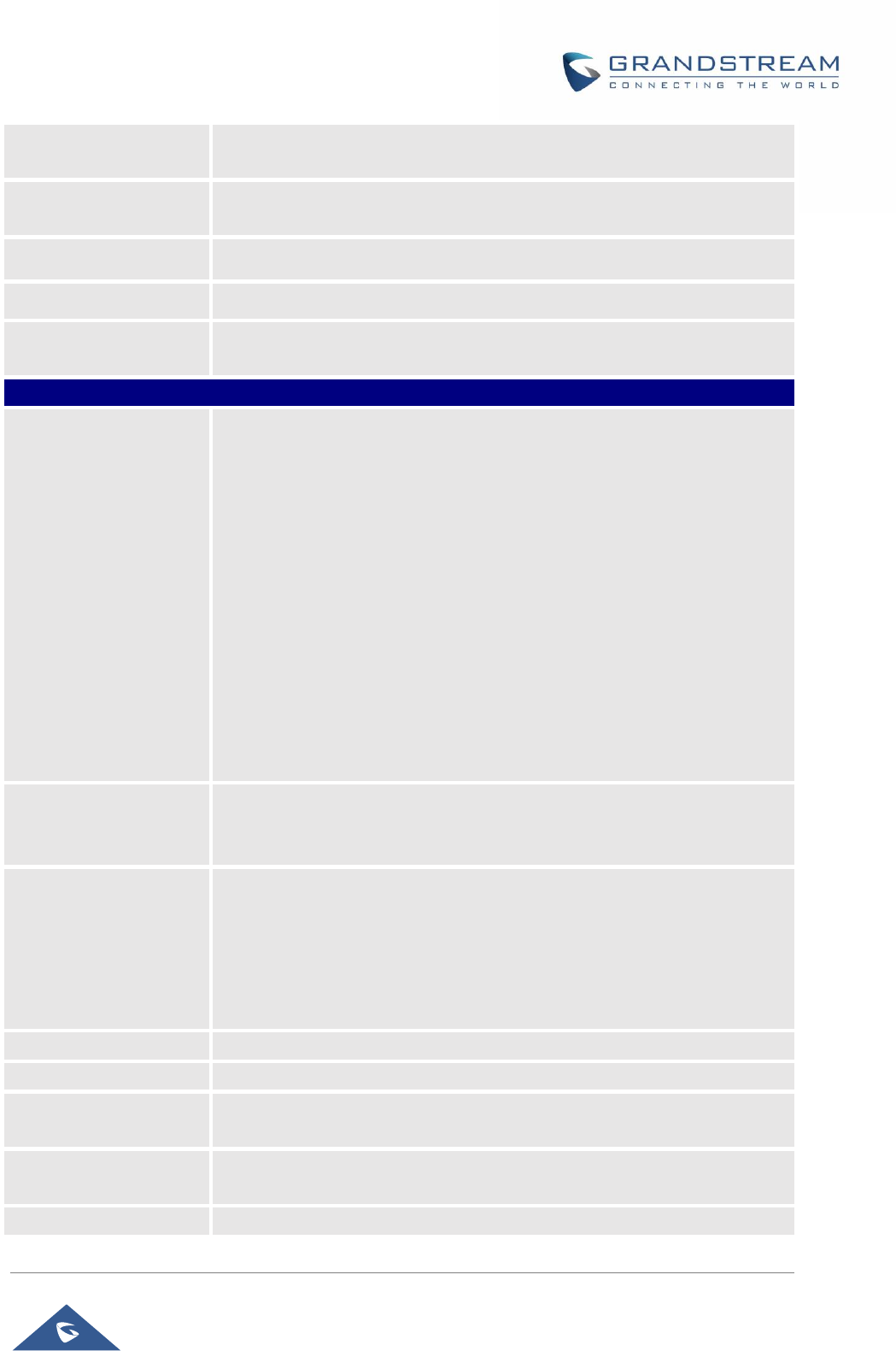
GRP26XX Administration Guide
P a g e | 82
Connection Request
Password
The password for the ACS to connect to the phone.
Connection Request
Port
The port for the ACS to connect to the phone.
CPE SSL Certificate
The Cert File for the phone to connect to the ACS via SSL.
CPE SSL Private Key
The Cert Key for the phone to connect to the ACS via SSL.
Randomized TR069
Startup
When enabled, this option allows users to randomize the sending of TR069
INFORM packets.
Maintenance → Security Settings→ Security
Configuration via
Keypad Menu
Configures the access control for the users to configure from keypad Menu.
There are three different options:
• Unrestricted: All the options can be accessed in keypad Menu.
• Basic settings only: The SIP option under Phone submenu, and
Network, Upgrade, UCM Detect and Factory Reset options under
System submenu will not be available in LCD Menu.
• Constraint Mode: The phone will require administration password to
change the Network, Upgrade and Factory Reset options under System
submenu, and SIP option under Phone submenu as well.
• Locked Mode: The phone menu and changing MPK/VPK/Line are
disabled.
The default setting is “Unrestricted”.
Validate Server
Certificates
After enabling this feature, phone will validate the server’s certificate. If the
server that our phone tries to register on is not on our list, it will not allow
server to access the phone.
Enable STAR key
Keypad Locking
If set to "Yes", the keypad can be locked by pressing and holding the STAR
* key for about 4 seconds. A lock icon will show indicating the keypad is
locked.
The default setting is "Yes".
Note: When the keypad is locked, users need to press and hold the STAR
* key for about 4 seconds again and then enter the password to unlock it.
SIP TLS Certificate
SSL Certificate used for SIP Transport in TLS/TCP.
SIP TLS Private Key
SSL Private key used for SIP Transport in TLS/TCP.
SIP TLS Private Key
Password
SSL Private key password used for SIP Transport in TLS/TCP.
Custom Certificate
The uploaded custom certificate will be used for SSL/TLS communication
instead of the GRP phone default certificate.
Web Access Mode
Sets the protocol for web interface. The default setting is “HTTP”.
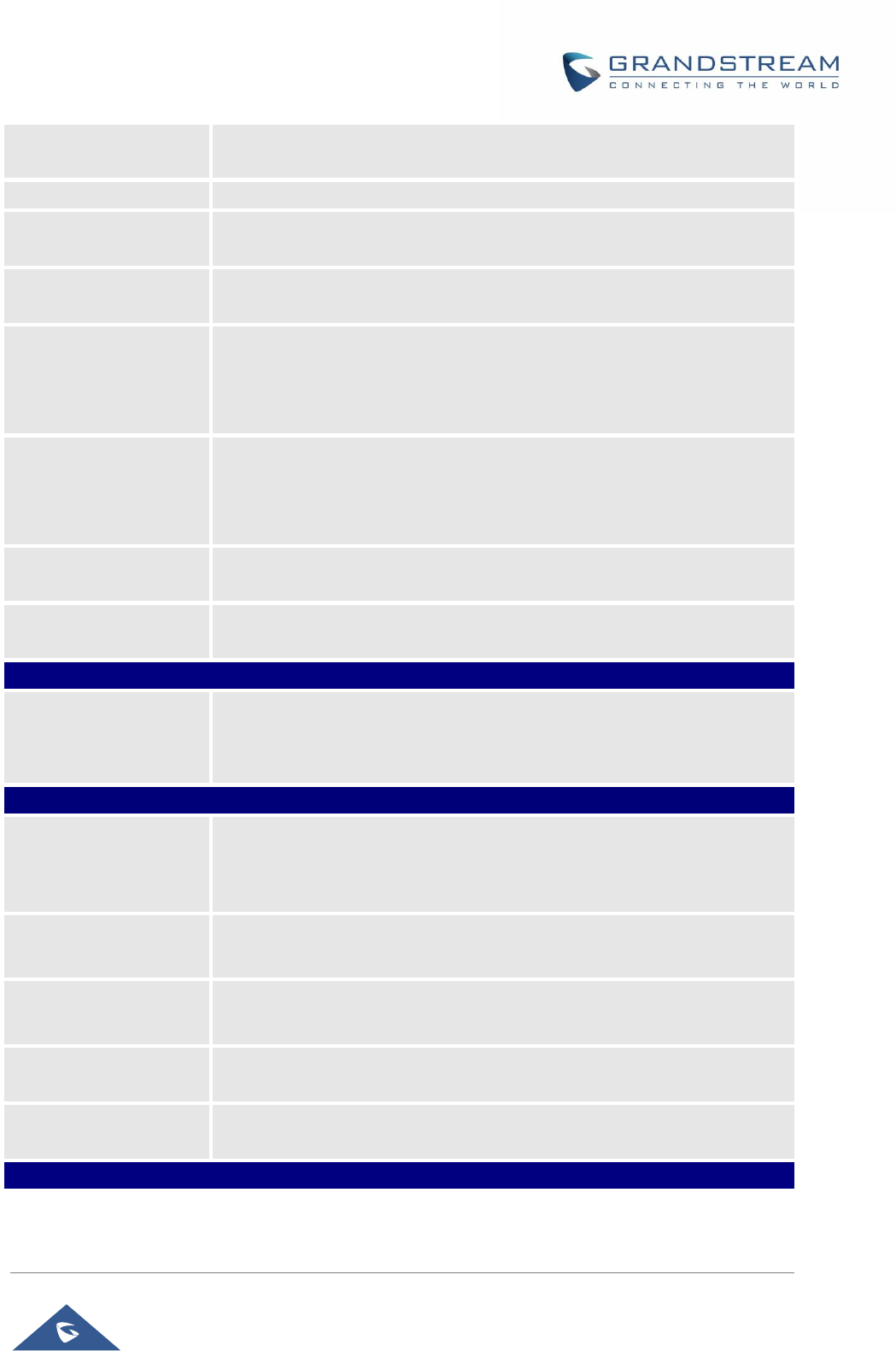
GRP26XX Administration Guide
P a g e | 83
Enable User Web
Access
Administrator can disable or enable user web access. Default is Enabled.
HTTP Web Port
Configures the HTTP port under the HTTP web access mode.
HTTPS Web Port
Configures the HTTPS port under the HTTPS web access mode. Default
setting is “443”.
Disable SSH
Disables SSH access.
The default setting is “No”.
SSH Public Key
This option allows you to use authentication keys for SSH access. The public
key should be loaded to phone’s web UI while the private key should be
used in the SSH tool side.
Note: This will allow upcoming SSH access without password.
Web/Keypad/Restrict
mode Lockout
Duration
Specifies the time in minutes that the web or LCD login interface will be
locked out to user after five login failures. This lockout time is used for web
login, STAR keypad unlock, and LCD restrict mode admin login. Range is 0-
60 minutes.
Web Session Timeout
Configures timer to logout web session during idle. Default is 10 min. Range
is 2-60 min.
Web Access Attempt
Limit
Configures attempt limit before lockout. Default is 5. Range is 1-10.
Maintenance → Security Settings→ Trusted CA Certificates
Trusted CA Certificates
Allows to upload and delete the CA Certificate file to phone.
Note: Users can either upload the file directly from web or they can choose
to provision it from their cfg.xml file.
Maintenance→Security Settings→ Keypad Lock
Enable Keypad
Locking
If set to “Yes” the keypad can be locked either manually by pressing for 4
seconds * key or pressing a VPK/MPK which set to “keypad lock” mode,
also the keypad will be locked automatically after the configured timer.
Keypad Lock Type
If set to “Functional Keys” then only functional keys will be locked and users
still are allowed to dial configured emergency numbers.
Password to
Lock/Unlock
Set the password to Unlock the keypad.
Keypad Lock Timer
Configure the idle screen timer after which the keypad will be automatically
locked.
Emergency
Enter list of allowed emergency numbers when keypad is locked (separate
the numbers with “,”.
Maintenance → Packet Capture
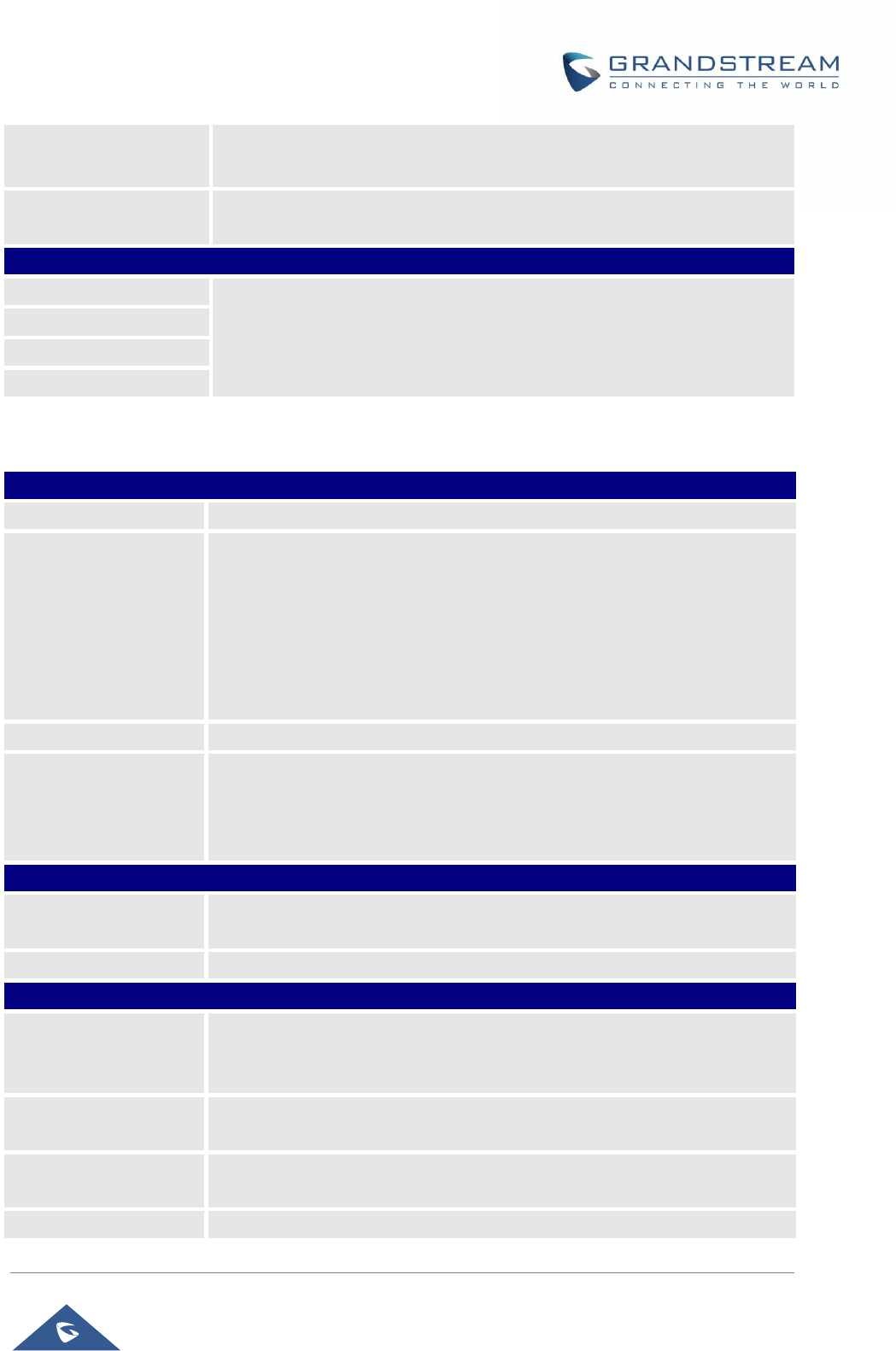
GRP26XX Administration Guide
P a g e | 84
Status
Displays packet capture status. When user starts to capture trace file, it will
show “RUNNING” status, otherwise, it will show “STOPPED”.
With RTP Packets
Defines whether the packet capture file contains RTP or not. The default
setting is “No”.
Maintenance → Tools
Provision
For more details please refer to [GRP2600 TOOLS].
Factory Reset
Ping
Traceroute
Directory Page Definitions
Directory → Contacts
Search Bar
Allows users searching for phonebook entries.
Add Contact
Specifies Contact’s First Name, Last Name, Phone Number, Accounts and
Groups Blacklist, Whitelist, Work, Friends and Family) to add one new
contact in phonebook.
Note: If the contact number belongs to Blacklist group, the call from this
number will be blocked. If the contact number belongs to Whitelist group,
when the phone is on DND mode, the call from whitelist number will be
allowed.
Edit Contact
Edits selected contact.
Delete All Contacts
Deletes all contacts from phonebook.
NOTE: a message prompt will be displayed so that users will confirm to
delete or cancel the operation, in order to prevent users from losing contacts
when deleting them accidentally.
Directory → Group Management
Add Group
Specifies Group’s name to add new group. More than 30 Groups can be
added.
Edit Group
Edits selected group.
Directory → Phonebook Management
Enable Phonebook
XML Download
Configures to enable phonebook XML download. Users could select
HTTP/HTTPS/TFTP to download the phonebook file.
The default setting is "Disabled".
HTTP/HTTPS User
Name
The user name for the HTTP/HTTPS server.
HTTP/HTTPS
Password
The password for the HTTP/HTTPS server.
Phonebook XML
Configures the server path to download the phonebook XML.

GRP26XX Administration Guide
P a g e | 85
Server Path
This field could be IP address or URL, with up to 256 characters.
Phonebook Download
Interval
Configures the phonebook download interval (in minutes).
If it's set to 0, the automatic download will be disabled. The default value is
0. The valid range is 5 to 720 minutes.
Remove Manually-
edited Entries on
Download
If set to "Yes", when XML phonebook is downloaded, the entries added
manually will be automatically removed. The default setting is "Yes".
Import Group Method
When set to “Replace”, existing groups will be completely replaced by
imported one; When set to “Append”, the imported groups will be attended
with the current one.
Sort Phonebook by
Sort phonebook based on the selection of first name or last name.
The default setting is “Last Name”.
Download XML
Phonebook
Click on "Download" to download the XML phonebook file to local PC
Upload XML
Phonebook
Click on "Upload" to upload local XML phonebook file to the phone.
Phonebook Key
Function
Control the behavior of phonebook key. There are five options: Default, LDAP
Search, Local Phonebook, Local Group, and Broadsoft Phonebook. The
default setting is “Default”, when user presses it, phone LCD will show the
five options.
Default search mode
Configures default phonebook search mode. Select “Quick match” or “Exact
match”.
Default setting is “Quick match”.
Directory → Call History
Delete
Users can select an entry, then click “Delete” to remove it from the list.
Delete All
Click on Delete All in order to remove all Call History stored in the phone.
Note: Users could use the drop-down list to show only selected call history
type (All, Answered, Dialed, Missed, Transferred) and also use navigation
keys to browse pages when many entries exist.
Directory → LDAP
LDAP Protocol
Configures the LDAP protocol to LDAP or LDAPS. The default setting is
“LDAP”. LDAPS is a feature to support LDAP over TLS.
Server Address
Configures the IP address or DNS name of the LDAP server.
Port
Configures the LDAP server port. The default port number is “389”.
Base
Configures the LDAP search base.
This is the location in the directory where the search is requested to begin.
Example:
dc=grandstream, dc=com
ou=Boston, dc=grandstream, dc=com
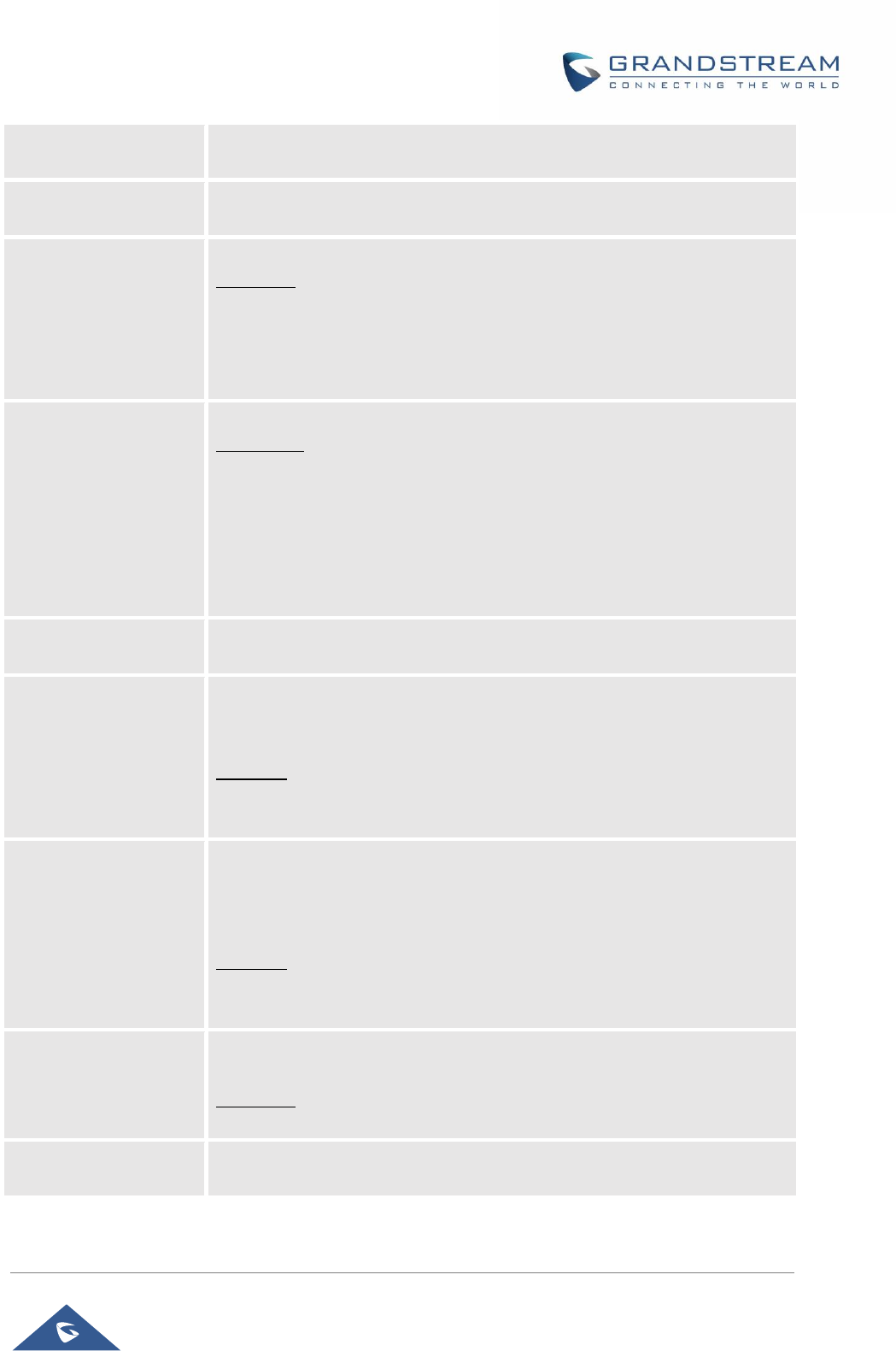
GRP26XX Administration Guide
P a g e | 86
User Name
Configures the bind "Username" for querying LDAP servers. Some LDAP
servers allow anonymous binds in which case the setting can be left blank.
Password
Configures the bind "Password" for querying LDAP servers. The field can be
left blank if the LDAP server allows anonymous binds.
LDAP Number Filter
Configures the filter used for number lookups.
Examples:
(|(telephoneNumber=%)(Mobile=%) returns all records which has the
"telephoneNumber" or "Mobile" field starting with the entered prefix;
(&(telephoneNumber=%) (cn=*)) returns all the records with the
"telephoneNumber" field starting with the entered prefix and "cn" field set.
LDAP Name Filter
Configures the filter used for name lookups.
Examples:
(|(cn=%)(sn=%)) returns all records which has the "cn" or "sn" field starting
with the entered prefix;
(!(sn=%)) returns all the records which do not have the "sn" field starting with
the entered prefix;
(&(cn=%) (telephoneNumber=*)) returns all the records with the "cn" field
starting with the entered prefix and "telephoneNumber" field set.
LDAP Version
Selects the protocol version for the phone to send the bind requests. The
default setting is "Version 3".
LDAP Name Attributes
Specifies the "name" attributes of each record which are returned in the
LDAP search result. This field allows the users to configure multiple space
separated name attributes.
Example:
gn
cn sn description
LDAP Number
Attributes
Specifies the "number" attributes of each record which are returned in the
LDAP search result.
This field allows the users to configure multiple space separated number
attributes.
Example:
telephoneNumber
telephoneNumber Mobile
LDAP Display Name
Configures the entry information to be shown on phone's LCD. Up to 3 fields
can be displayed.
Example:
%cn %sn %telephoneNumber
Max. Hits
Specifies the maximum number of results to be returned by the LDAP server.
If set to 0, server will return all search results. The default setting is 50.
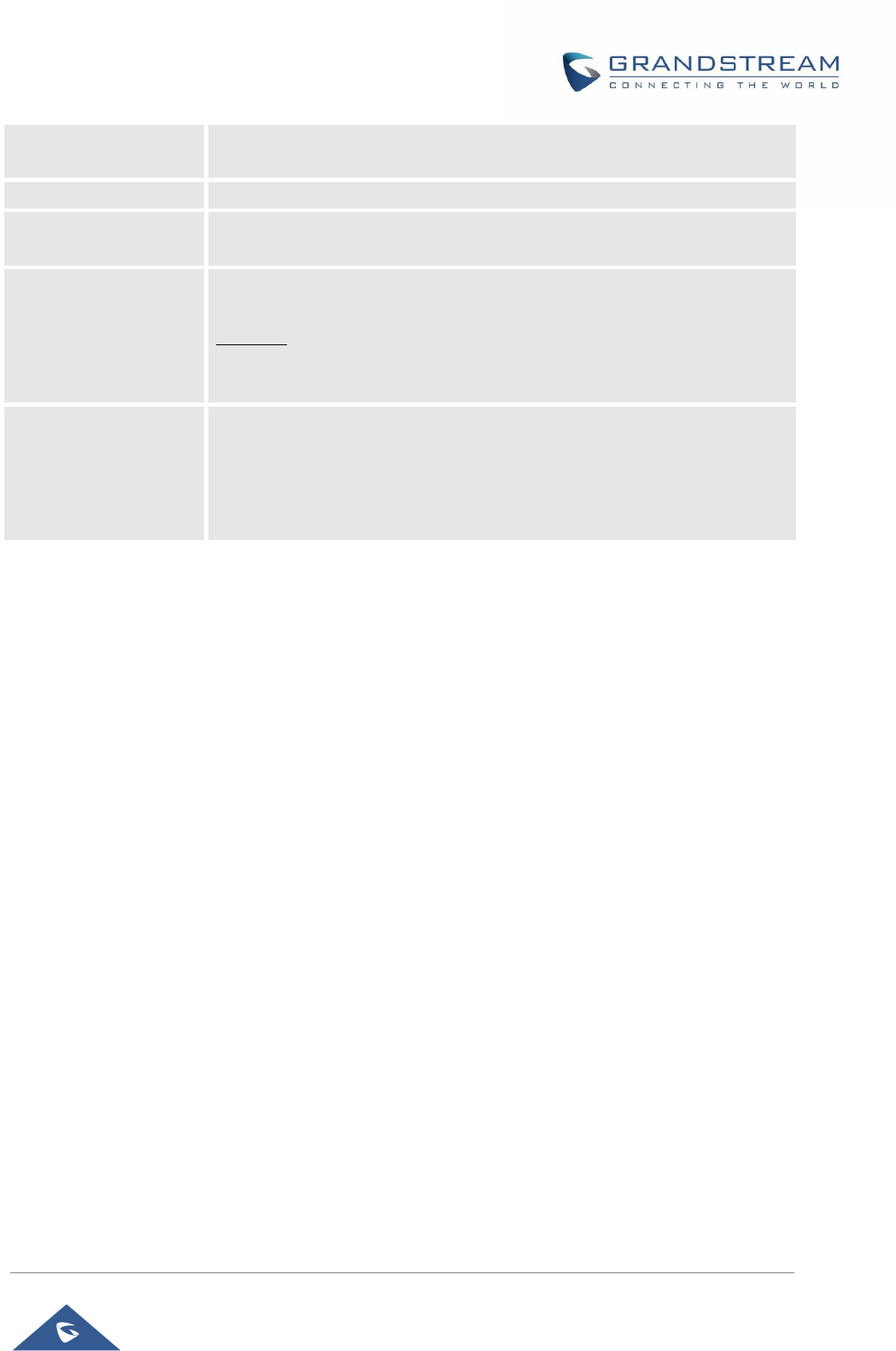
GRP26XX Administration Guide
P a g e | 87
Search Timeout
Specifies the interval (in seconds) for the server to process the request and
client waits for server to return. The default setting is 30 seconds.
Sort Results
Specifies whether the searching result is sorted or not. Default setting is "No".
LDAP Lookup
Configures to enable LDAP number searching when dialing and receiving
calls.
Lookup Display Name
Configures the display name when LDAP looks up the name for incoming
call or outgoing call. This field must be a subset of the LDAP Name Attributes.
Example:
gn
cn sn description
Exact Match Search
With LDAP Lookup Incoming call, Outgoing call selected, DUT will performs
LDAP search during incoming and outgoing call. If exact match search
enabled, during the LDAP search, DUT will only get the result that matches
the search input exactly. i.e. if 100 is the incoming/outgoing number only 100
will get searched, *100* will not. Default is disabled.
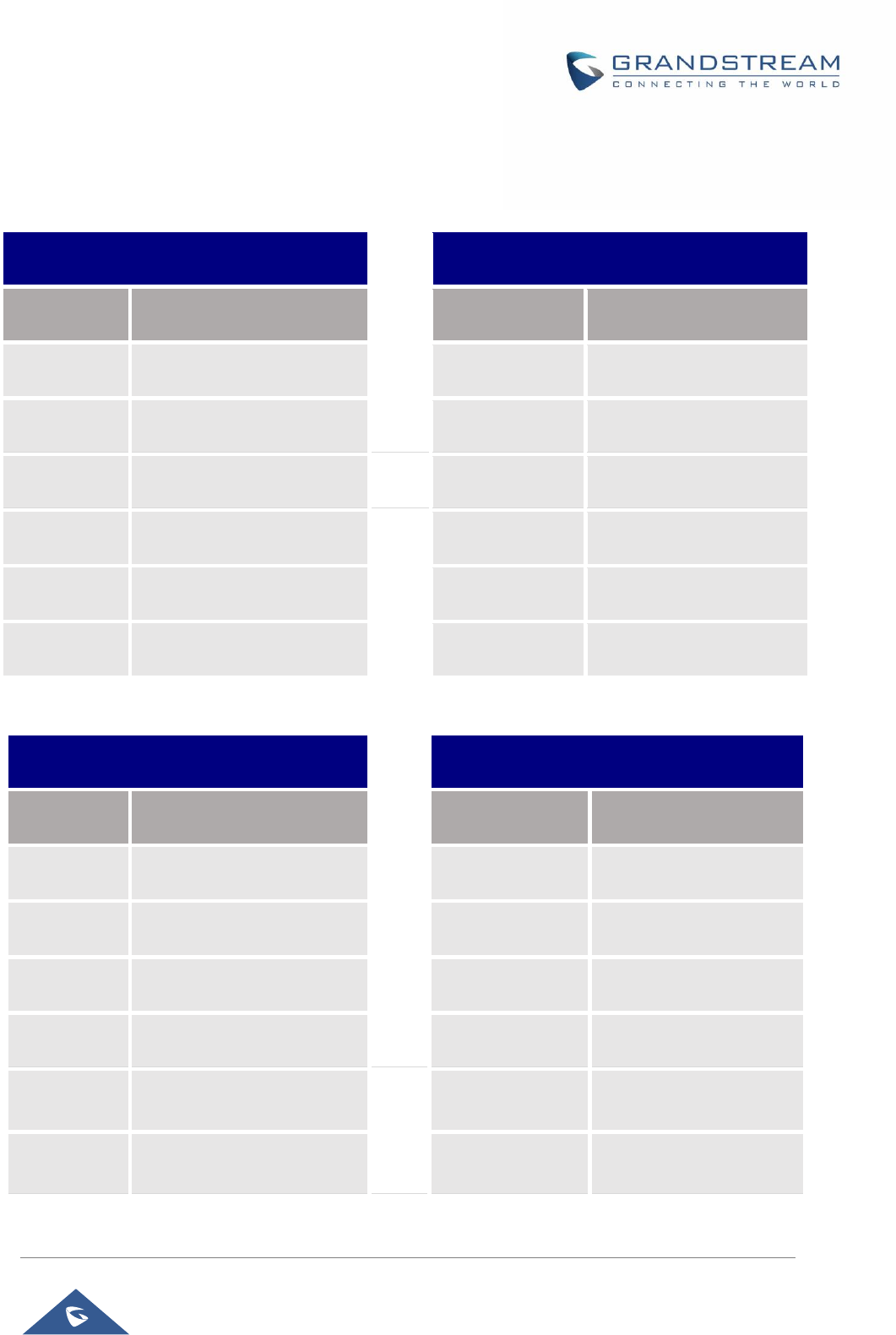
GRP26XX Administration Guide
P a g e | 88
BLF LED PATTERNS
Table 12: BLF LED Patterns
Pattern: Default
Pattern: Analog
Call’s state
Light Indication
Call’s state
Light Indication
Offline
Off
Offline
Off
Idle
Solid Green
Idle
Solid Green
Trying
Solid Red
Trying
Solid Red
Talking
Solid Red
Talking
Solid Red
Proceeding
Flashing Red
Proceeding
Solid Red
Incoming call
Flashing Red
Incoming call
Flashing Red
Pattern: Directional
Mode: Inverse
Call’s state
Light Indication
Call’s state
Light Indication
Offline
Off
Offline
Off
Idle
Solid Green
Idle
Solid Red
Trying
Flashing Green
Trying
Solid Green
Talking
Solid Red
Talking
Solid Green
Proceeding
(Initiator)
Flashing Green
Proceeding
Flashing Green
Proceeding
(Receiver)
Flashing Red
Incoming call
Flashing Green
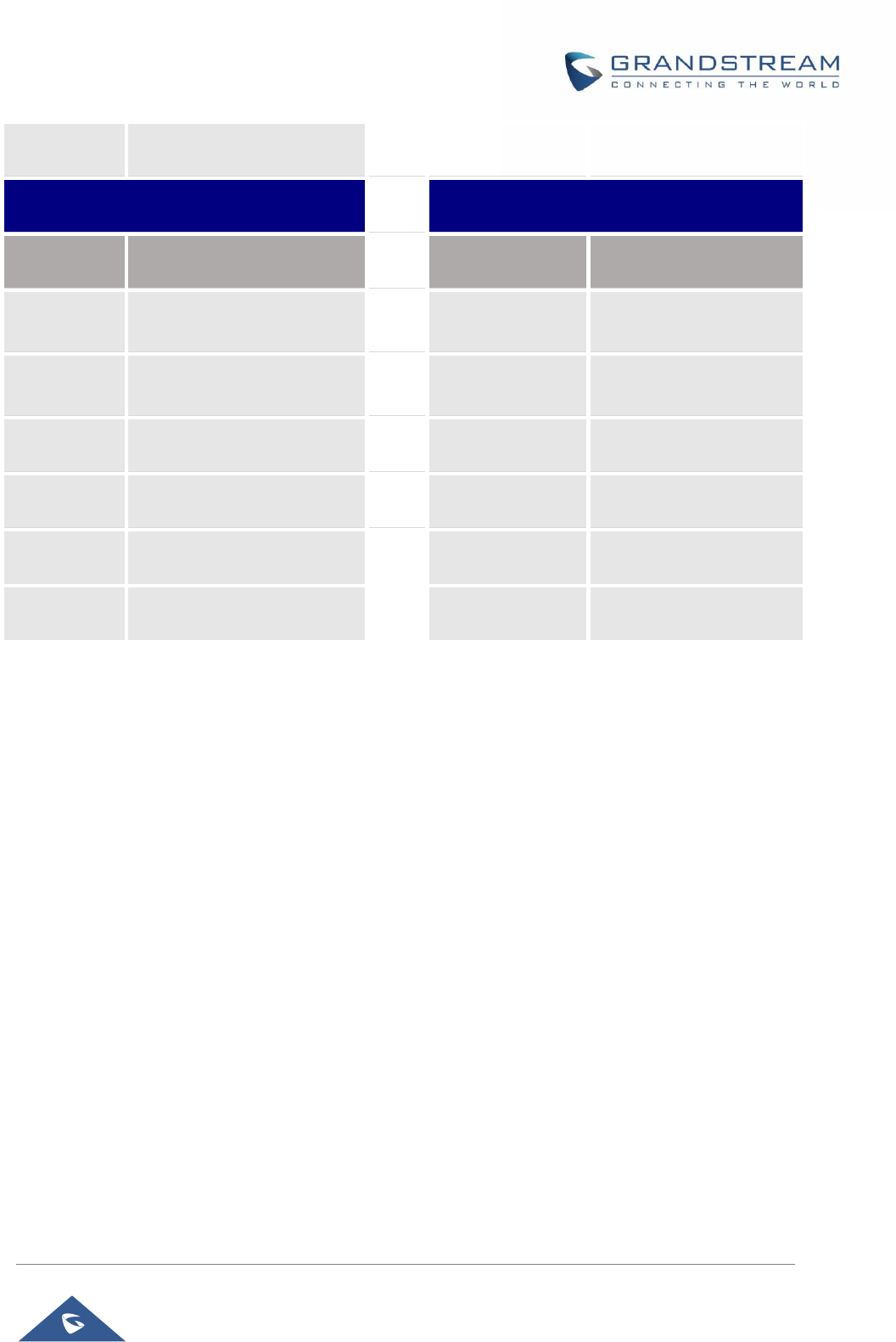
GRP26XX Administration Guide
P a g e | 89
Incoming call
Flashing Red
Mode: Reserved (Red)
Mode: Reserved (Green)
Call’s state
Light Indication
Call’s state
Light Indication
Offline
Off (Extension Board Icon:
Off)
Offline
Off (Extension Board
Icon: Off)
Idle
Off (Extension Board Icon:
Idle)
Idle
Off (Extension Board
Icon: Idle)
Trying
Solid Red
Trying
Solid Green
Talking
Solid Red
Talking
Solid Green
Proceeding
Solid Red
Proceeding
Solid Green
Incoming call
Flashing Red
Incoming call
Flashing Green
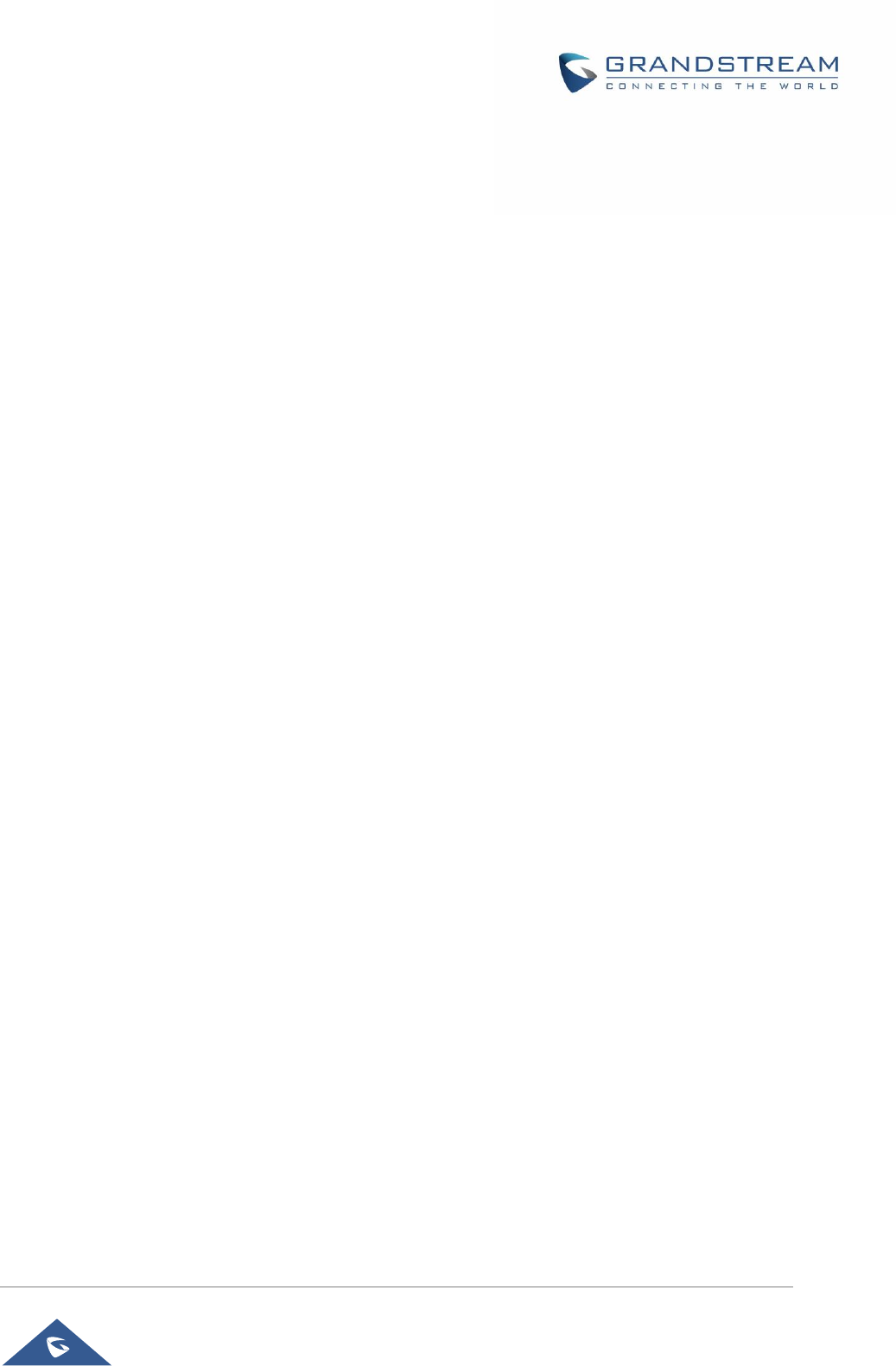
GRP26XX Administration Guide
P a g e | 90
NAT SETTINGS
If the devices are kept within a private network behind a firewall, we recommend using STUN Server. The
following settings are useful in the STUN Server scenario:
• STUN Server
Under Settings→General Settings, enter a STUN Server IP (or FQDN) that you may have, or look up
a free public STUN Server on the internet and enter it on this field. If using Public IP, keep this field
blank.
• Use Random Ports
It is under Settings→General Settings. This setting depends on your network settings. When set to
"Yes", it will force random generation of both the local SIP and RTP ports. This is usually necessary
when multiple GRPs are behind the same NAT. If using a Public IP address, set this parameter to "No".
• NAT Traversal
It is under Accounts X→Network Settings. Default setting is "No". Enable the device to use NAT
traversal when it is behind firewall on a private network. Select Keep-Alive, Auto, STUN (with STUN
server path configured too) or other option according to the network setting.

GRP26XX Administration Guide
P a g e | 91
BLUETOOTH (AVAILABLE ON GRP2614 ONLY)
Bluetooth is a proprietary, open wireless technology standard for exchanging data over short distances
from fixed and mobile devices, creating personal area networks with high levels of security. GRP2614
supports Bluetooth Class 2 of version 2.1. On the GRP2614, users could connect to cellphones (supporting
Bluetooth) via hands free mode or use Bluetooth headset for making calls.
To connect to a Bluetooth device, turn on GRP2614’s Bluetooth radio first. The first time when using a new
Bluetooth device with the GRP2614, "pair" the device with the phone so that both devices know how to
connect securely to each other. After that, users could simply connect to a paired device. Turn off Bluetooth
if it's not used.
Bluetooth related settings are under GRP2614's LCD Menu→System→Bluetooth.
For more details on Bluetooth features, please refer to:
http://www.grandstream.com/sites/default/files/Resources/GRP2600_Bluetooth_User_Guide.pdf

GRP26XX Administration Guide
P a g e | 92
PACKET CAPTURE
GRP2612/GRP2612P/GRP2612W/GRP2613/GRP2614 is embedded with packet capture function on
firmware 1.0.4.10 or greater. The related options are under Maintenance→Packet Capture.
Figure 5: Packet Capture in Idle
User can also define whether RTP packets will be captured or not from With RTP Packets option.
When the capture configuration is set, press Start button to start packet capture. The Status will become
RUNNING while capturing, as showed in Figure 6: Packet Capture when running. Press Stop button to
end capture.
Press Download button to download capture file to local PC. The capture file is in .pcap format.
Figure 6: Packet Capture when running
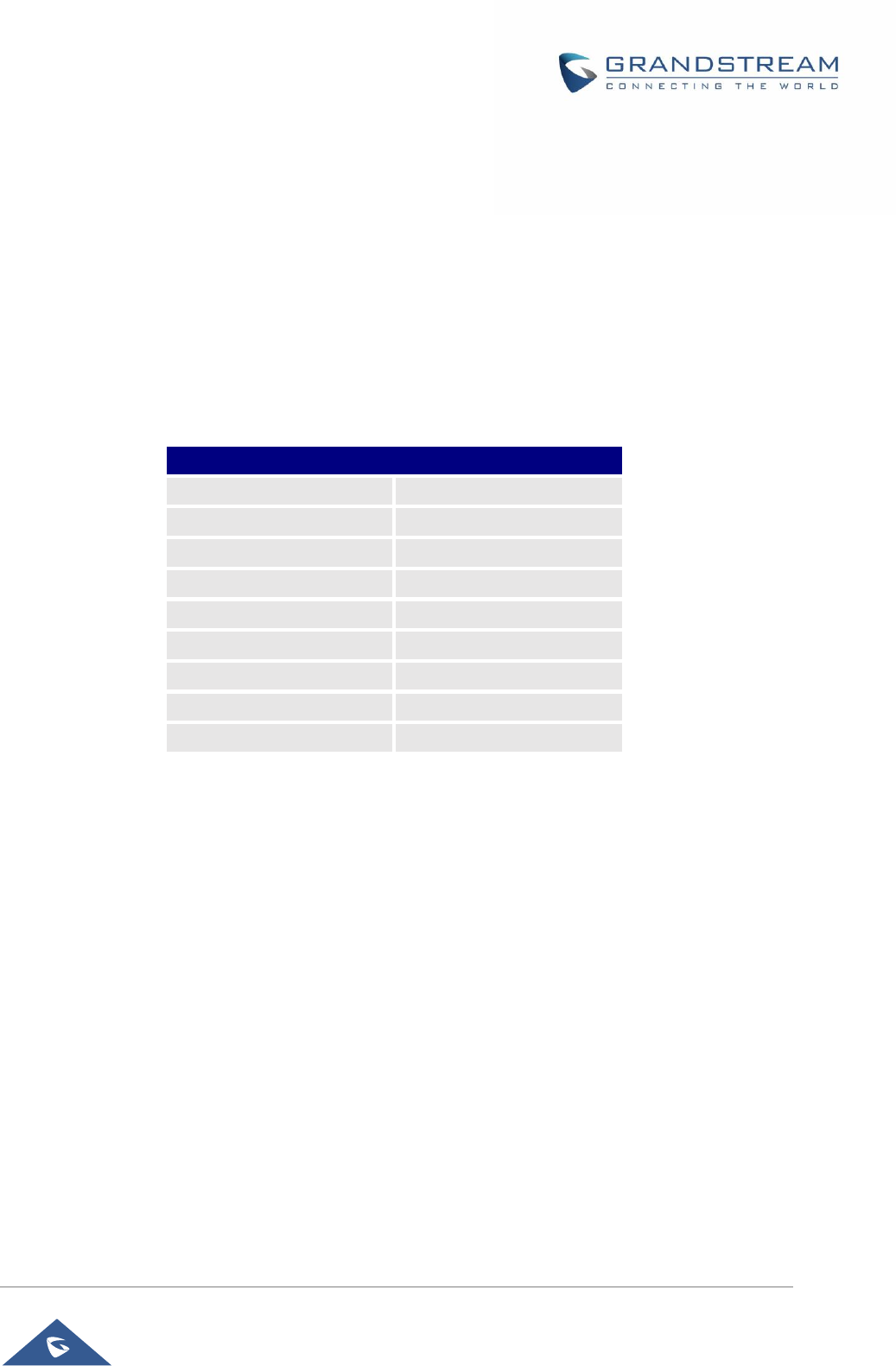
GRP26XX Administration Guide
P a g e | 93
OUTBOUND NOTIFICATION SUPPORT
Outbound notification options can be found under device web UI→Settings→Outbound Notifications. In
the web UI, there are three sections under Outbound Notifications: “Action URL”, “Destination” and
“Notification”.
• Action URL
To use Outbound Notification→Action URL, users need to know the supported events and the dynamic
variables for the supported events. The dynamic variables for the supported events will be replaced by the
actual values on the phone in order to notify the event to SIP server.
Table 13: Action URL - Supported Events
Supported Events
Setup Completed
Terminated Call
Registered
Open DND
Unregistered
Close DND
Off Hook
Open Forward
On Hook
Close Forward
Incoming Call
Blind Transfer
Outgoing Call
Attended Transfer
Missed Call
Hold Call
Established Call
UnHold Call

GRP26XX Administration Guide
P a g e | 94
Figure 7: Action URL Settings Page
Table 14: Action URL - Supported Dynamic Variables
Supported Dynamic Variables
Dynamic Variable
Description
$phone_ip
The IP address of the phone
$mac
The MAC address of the phone
$product
The product name of the phone
$program_version
The software version of the phone
$hardware_version
The hardware version of the phone
$language
The display language of the phone
$local
The called number on the phone
$display_local
The display name of the called number on the phone
$remote
The call number on the remote phone
$display_remote
The display name of the call number on the remote phone
$active_user
The account number during a call on the phone
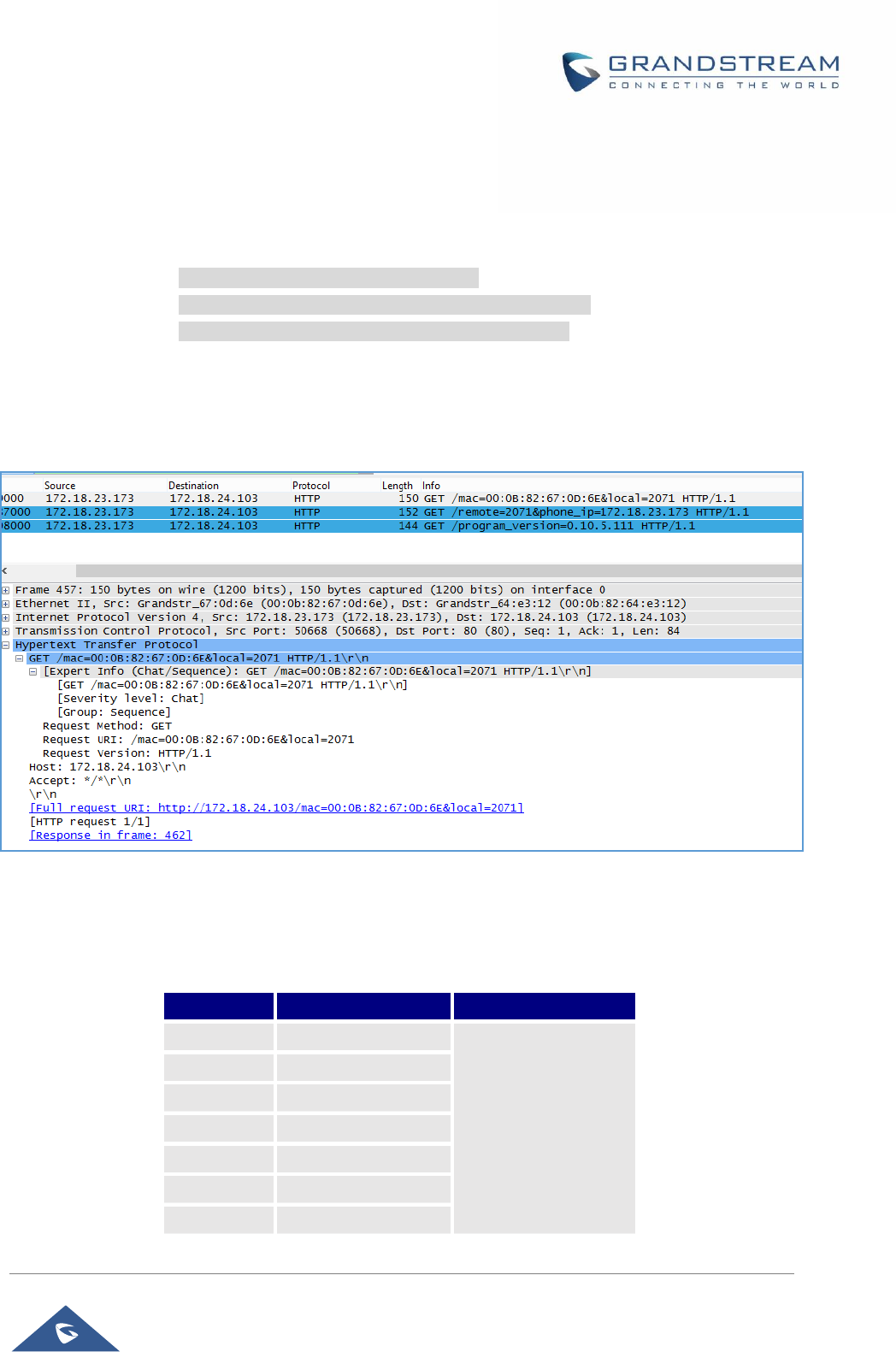
GRP26XX Administration Guide
P a g e | 95
After the user finishes setting Action URL on phone’s web UI, when the specific phone event occurs on the
phone, phone will send the Action URL to the specified SIP server. The dynamic variables in the Action URL
will be replaced by the actual values.
Here is an example:
Configure the following Action URL on the phone’s web UI→Settings→Outbound Notification→Action URL:
Incoming Call: 172.18.24.103/mac=$mac&local=$local
Outgoing Call: 172.18.24.103/remote=$remote&phone_ip=$phone_ip
On hold: 172.18.24.103/program_version=$program_version
During incoming call, outgoing call and call hold, capture the trace on the phone and exam the packets. We
can see the phone send Action URL with actual values to SIP server to notify phone events. In the following
screenshot, from top to bottom, the phone events for each HTTP message are: Outgoing Call, Incoming
Call and On Hold in the format of the defined action URL with the parameters replaced with actual values.
Figure 8: Action URL Packet
The P values listed in below table are for the options under phone web UI→Settings→Outbound
Notification→Action URL.
Table 15: Action URL Parameters P-values
P Value
Web UI Option
Value Format
P8304
Setup Completed
String
P8305
Registered
P8306
Unregistered
P8308
Off Hook
P8309
On Hook
P8310
Incoming Call
P8311
Outgoing Call

GRP26XX Administration Guide
P a g e | 96
P8312
Missed Call
P8313
Established Call
P8314
Terminated Call
P8316
Open DND
P8317
Close DND
P8318
Open Forward
P8319
Close Forward
P8320
Blind Transfer
P8321
Attended Transfer
P8324
Hold Call
P8325
UnHold Call
• Destination
The options under phone’s web UI→Settings→Outbound Notification→Destination configures the
server information destination of the outbound notification. Click on “Add Destination” and users will see
following window to configure destination server information.
Figure 9: Action URL - Add Destination
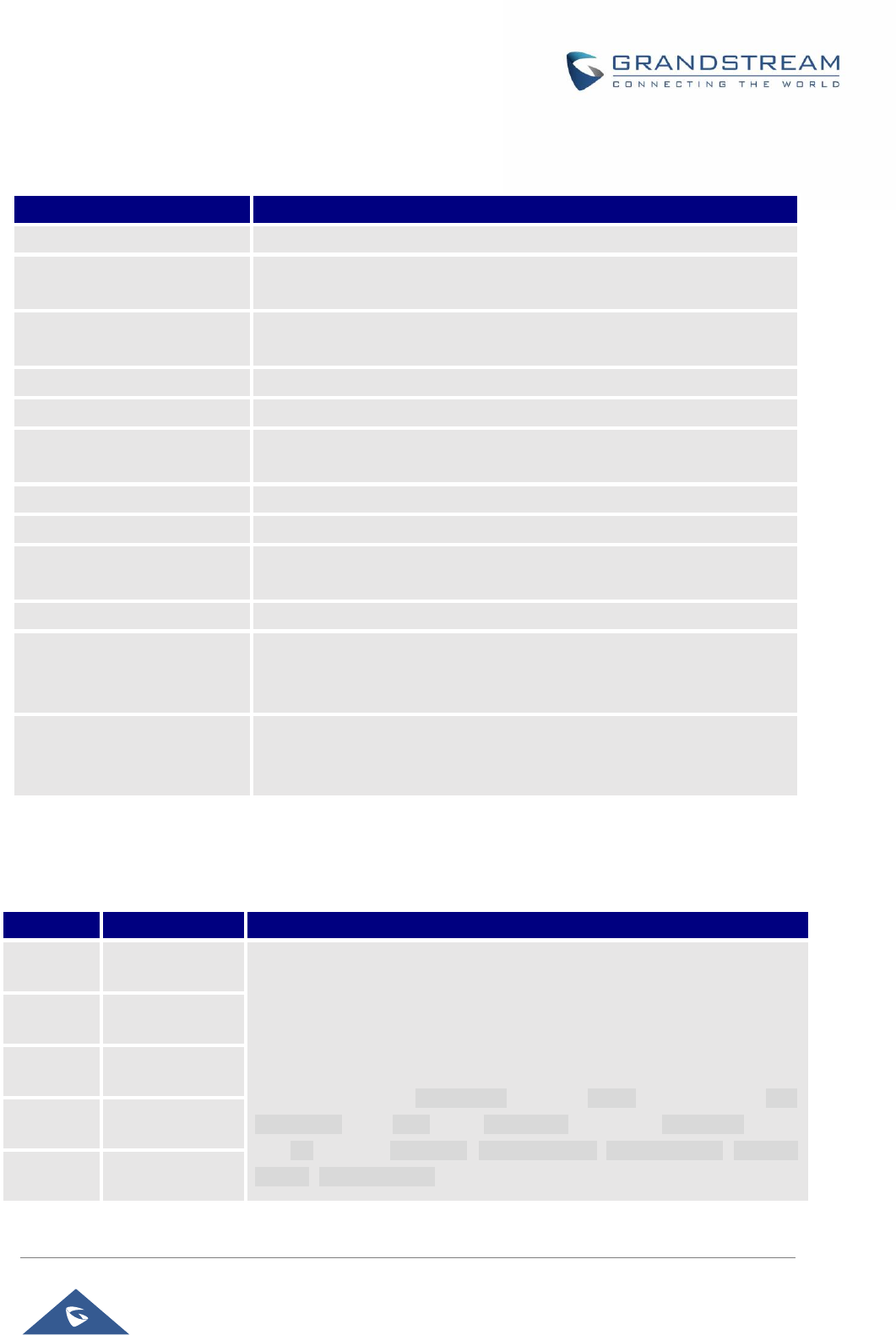
GRP26XX Administration Guide
P a g e | 97
The following table describes each option in the above interface.
Table 16: Action URL – Add Destination Settings
Destination Server Option
Description
Destination Name
Identify the destination name. It must be unique.
Protocol
Configure the protocol associated with the destination server. Currently
XMPP and SMTP are supported.
Enable SSL
Configure whether to use SSL to encrypt for SMTP protocol. This option
is not editable for XMPP.
Destination Address
Configure destination server address, e.g., talk.google.com.
Port
Configure destination server port, e.g., 5222.
Domain
Configure the destination server domain for XMPP protocol. This option
is not editable for SMTP.
User Name
Configure the authorization user name of the destination server.
Password
Configure the authorization user password for the destination server.
From
Configure the sender name for SMTP protocol. This option is not
editable for XMPP.
To
Configure the receiver’s address.
Extra Attribute Name
Configure extra attribute’s name reserved for protocol specific attributes
such as “jid” for XMPP protocol. If “jid” is specified, user name and
domain will be overridden.
Extra Attribute Value
Configure extra attribute’s value reserved for protocol specific attributes
such as “abc@gmail.com” for “jid” of XMPP protocol. If it’s specified,
user name and domain will be overridden.
Up to 10 destinations can be configured here. The P-values are listed in below table.
Table 17: Action URL - Destination P-values
P Value
Destination
Value Format
P9910
Destination 1
String. Each P value consists of all the options configured for this
destination.
Example 1 - Destination 1 with protocol XMPP and 2 extra Attributes
configured:
P9910=serverName=destination1&protocol=XMPP&serverAddress=talk.
google.com&port=5222&user=username1&password=password1&from=
&to=to1&domain=gmail.com&extraAttrName1=extraAttrValue1&extraAttr
Name2=extraAttrValue2
P9911
Destination 2
P9912
Destination 3
P9913
Destination 4
P9914
Destination 5
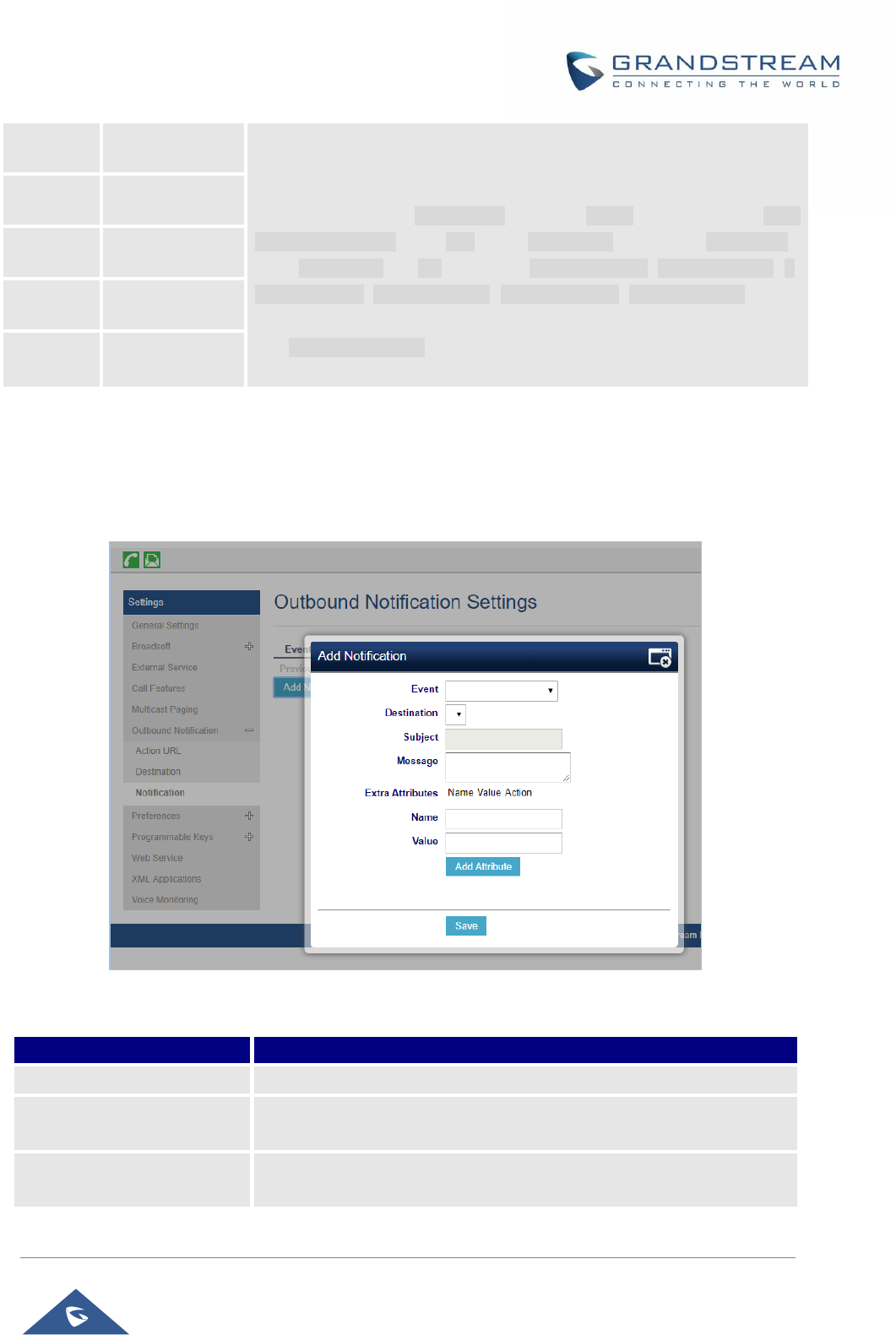
GRP26XX Administration Guide
P a g e | 98
P9915
Destination 6
Example 2 - Destination 2 with protocol SMTP and 3 extra Attributes
configured:
P9911=serverName=destination2&protocol=SMTP&serverAddress=smtp
s://smtp.gmail.com&port=465&user=username2&password=password2&
from=username2&to=to2&domain=&extraAttrName1=extraAttrValue1&e
xtraAttrName2=extraAttrValue2&extraAttrName3=extraAttrValue3
The highlighted strings in above examples are the actual values
configured in each field for the destination.
P9916
Destination 7
P9917
Destination 8
P9918
Destination 9
P9919
Destination 10
• Notification
After configuring destination server, users can configure notification information under phone’s web
UI→Settings→Outbound Notification→Notification. Click on “Add Notification” and users will see
following window to configure notification.
Figure 10: Action URL - Add Notification
Table 18: Action URL – Notification Options
Notification Option
Description
Event
Configures the event, which will trigger an outbound notification.
Destination
Configures the name of the destination where the outbound notification
will be sent to.
Subject
Configures the subject of Email notification. This option is only
applicable to SMTP protocol and it is not editable for other protocols.
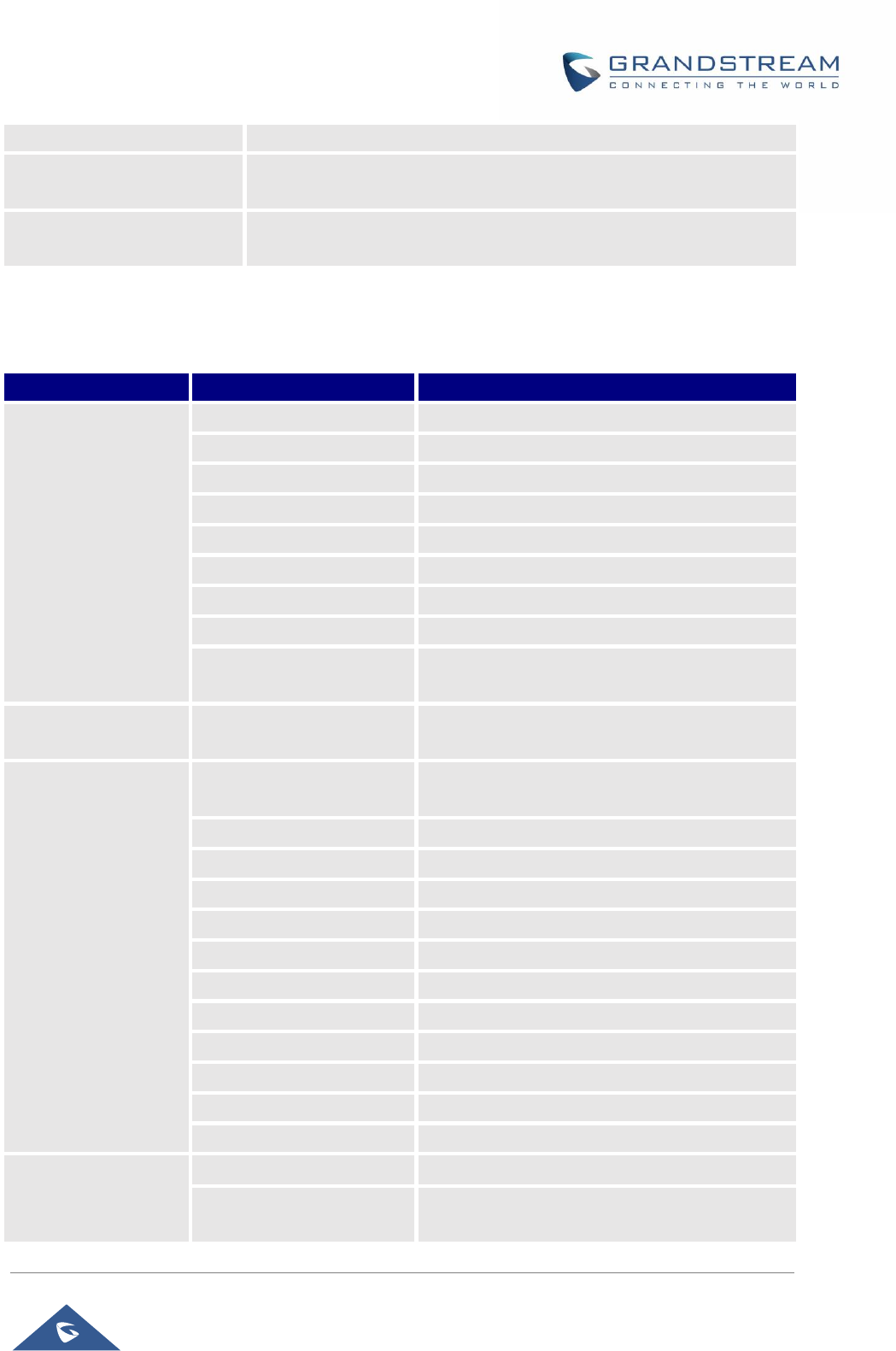
GRP26XX Administration Guide
P a g e | 99
Message
Configures the message body or the outbound notification.
Extra Attribute Name
Configure extra attribute’s name reserved for specific attributes for a
given notification in the future.
Extra Attribute Value
Configures extra attribute’s value reserved for specific attributes for a
given notification in the future.
The message body of the notification for each event can be customized with dynamic attributes embedded.
The following table shows the mapping between event and dynamic attribute.
Table 19: Action URL Notification – Events and Dynamic Attributes
Event
Dynamic Attribute Name
Dynamic Attribute Description
Call_Missed
line
Line number associated with the call
account
Account number associated with the call
remoteNumber
The remote party number
remoteName
The remote party name
localNumber
The local party number
localName
The local party name
sipServer
The SIP server address of the account
call-id
The SIP dialog call ID
time
The time stamp when the missed call event
occurs
DND
status
This is for DND status. The value can be
“enabled” or “disabled”
Call_Forward
callType
This is for the type of the call. The value can be
“incoming” or “outgoing”
line
Line number associated with the call
account
Account number associated with the call
remoteNumber
The remote party number
remoteName
The remote party name
localNumber
The local party number
localName
The local party name
sipServer
The SIP server address of the account
call-id
The SIP dialog call ID
time
The timestamp when the call is forwarded
fwNumber
Call Forward destination number
fwReason
Call Forward reason
OAM_Login
OAMUser
OAM user name such as “admin”
OAMLoginSource
OAM login source. The value can be “SSH” or
“WebGUI”
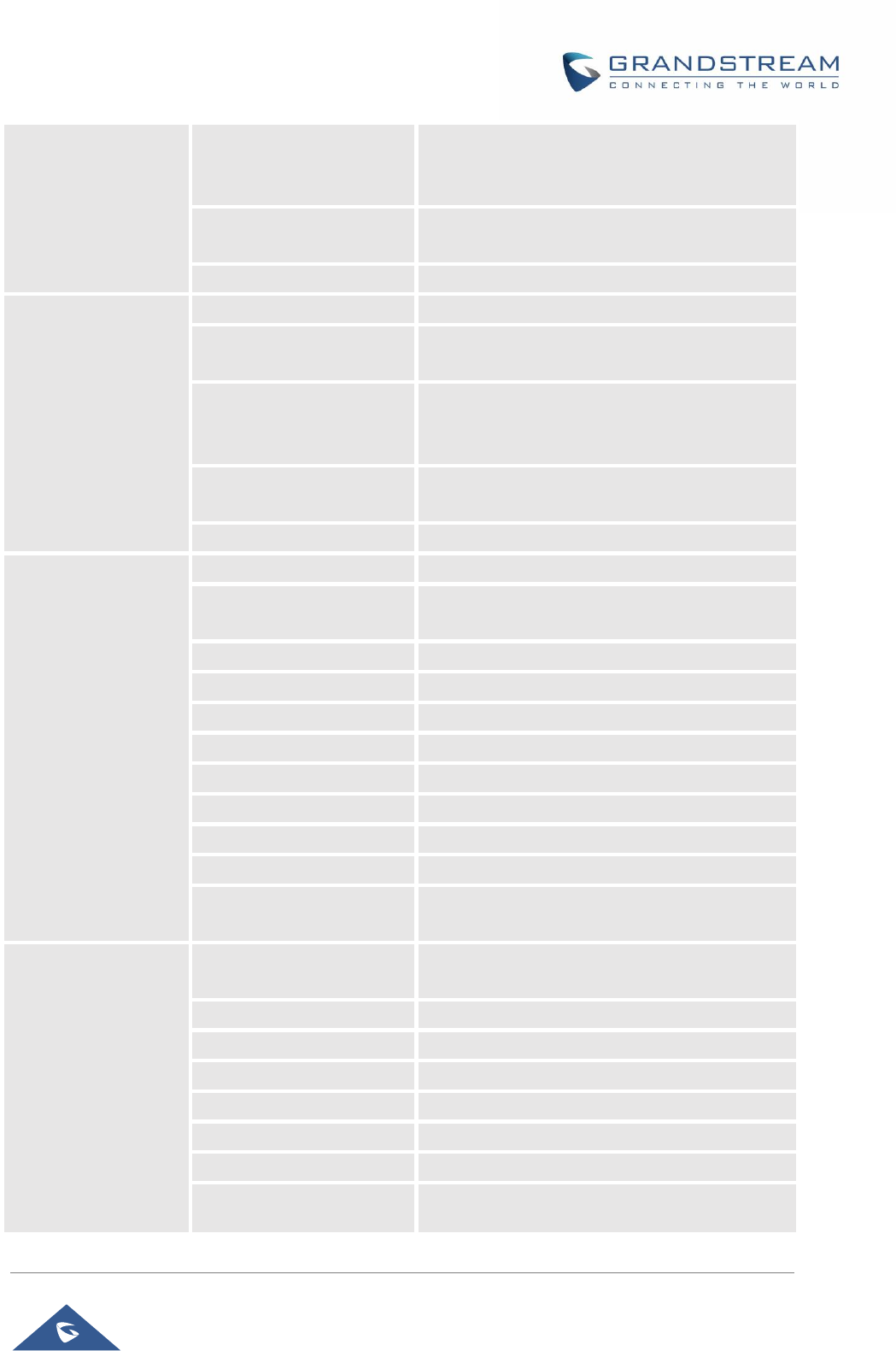
GRP26XX Administration Guide
P a g e | 100
OAMLoginFromIP
OAM login From IP address. The value is the IP
address of the PC who will log in phone’s web UI
or SSH
OAMLoginCode
OAM login result code. The value can be
“succeeded” or “failed”
time
OAM login time stamp
OAM_Lockout
OAMUser
OAM user name such as “admin”
OAMLoginSource
OAM login source. The value can be “SSH” or
“WebGUI”
OAMLoginFromIP
OAM login From IP address. The value is the IP
address of the PC who will log in phone’s web UI
or SSH
OAMLockoutCode
OAM lockout result code. The value can be
“locked” or “unlocked”
OAMLockoutTime
OAM lockout time stamp
Incoming_Call
callingNumber
Calling party number
callType
Type of the call. The value can be “incoming” or
“outgoing”
line
Line number associated with the call
account
Account number associated with the call
remoteNumber
The remote party number
remoteName
The remote party name
localNumber
The local party number
localName
The local party name
sipServer
The SIP server address of the account
call-id
The SIP dialog call ID
time
The time stamp when the incoming call event
occurs
Outgoing_Call
callType
Type of the call. The value can be “incoming” or
“outgoing”
line
Line number associated with the call
account
Account number associated with the call
remoteNumber
The remote party number
remoteName
The remote party name
localNumber
The local party number
localName
The local party name
sipServer
The SIP server address of the account
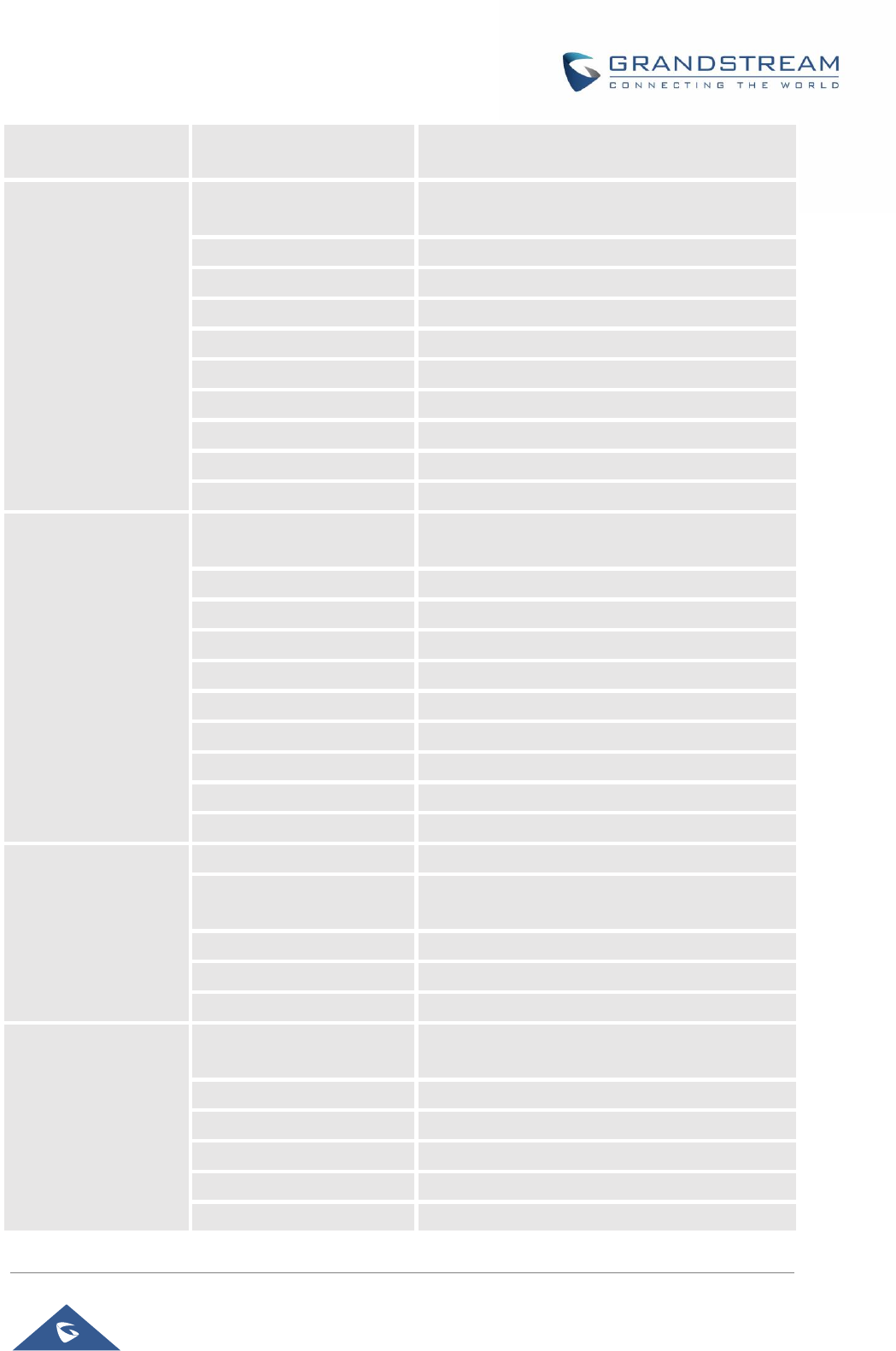
GRP26XX Administration Guide
P a g e | 101
time
The time stamp when the outgoing call event
occurs
Call_Established
callType
Type of the call. The value can be “incoming” or
“outgoing”
line
Line number associated with the call
account
Account number associated with the call
remoteNumber
The remote party number
remoteName
The remote party name
localNumber
The local party number
localName
The local party name
sipServer
The SIP server address of the account
call-id
The SIP dialog call ID
startTime
The time stamp when outgoing call event occurs
Call_Terminated
callType
Type of the call. The value can be “incoming” or
“outgoing”
line
Line number associated with the call
account
Account number associated with the call
remoteNumber
The remote party number
remoteName
The remote party name
localNumber
The local party number
localName
The local party name
sipServer
The SIP server address of the account
call-id
The SIP dialog call ID
startTime
The time stamp when the call is established
Call_Forward_Status
duration
The call duration
account
The account number associated with the call
forward status change
forwardNumberAll
The forward number for Call Forward All
forwardNumberBusy
The forward number for Call Forward Busy
forwardNumberNoAns
The forward number for Call Forward No Answer
Call Hold
callType
Type of the call. The value can be “incoming” or
“outgoing”
line
Line number associated with the call
account
Account number associated with the call
remoteNumber
The remote party number
remoteName
The remote party name
localNumber
The local party number
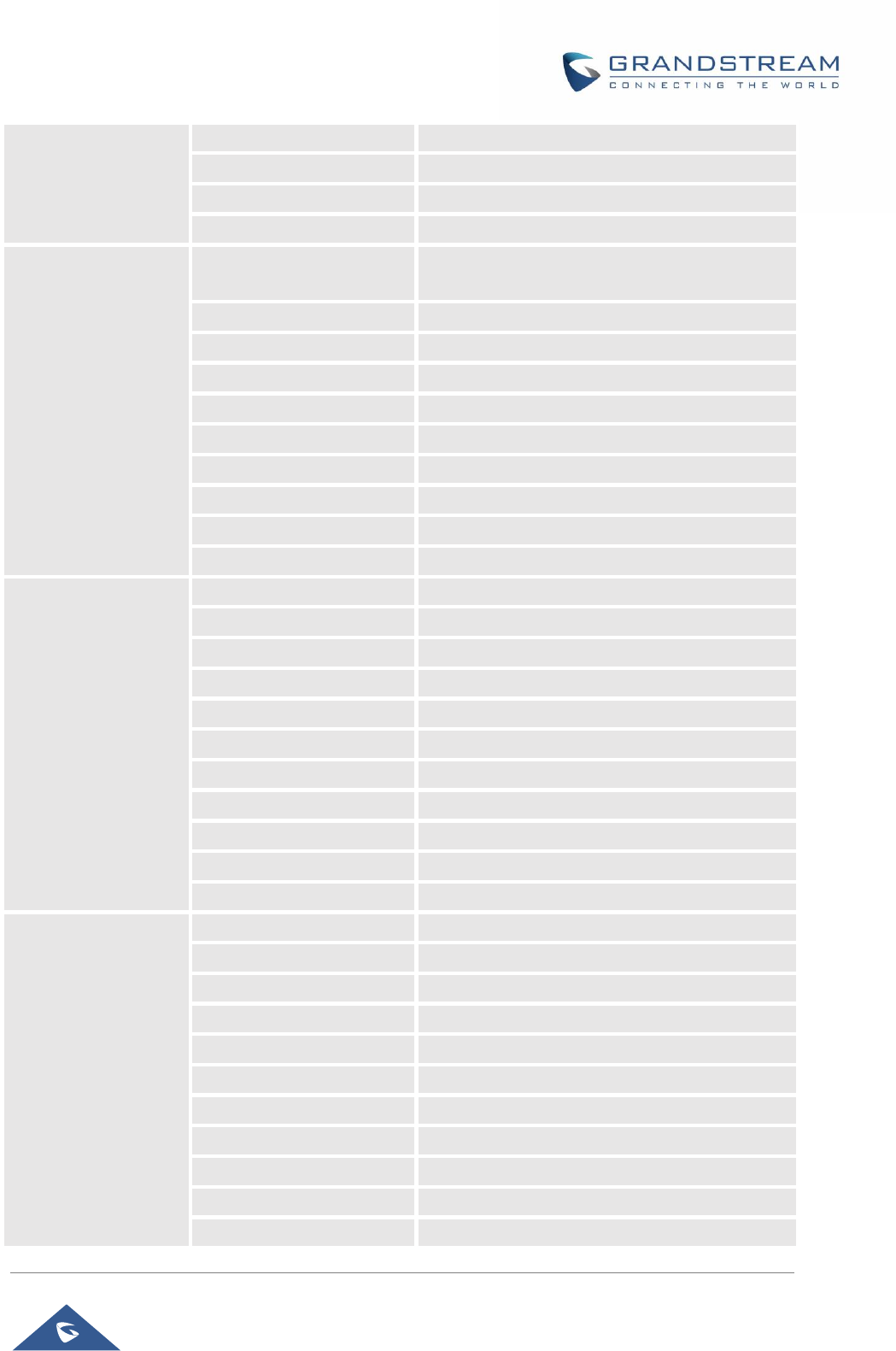
GRP26XX Administration Guide
P a g e | 102
localName
The local party name
sipServer
The SIP server address of the account
call-id
The SIP dialog call ID
startTime
The time stamp when the call is on hold
Call_Resume
callType
Type of the call. The value can be “incoming” or
“outgoing”
line
Line number associated with the call
account
Account number associated with the call
remoteNumber
The remote party number
remoteName
The remote party name
localNumber
The local party number
localName
The local party name
sipServer
The SIP server address of the account
call-id
The SIP dialog call ID
startTime
The time stamp when the call is resumed
Blind_Transfer
line
Line number associated with the call
account
Account number associated with the call
remoteNumber
The remote party number
remoteName
The remote party name
localNumber
The local party number
localName
The local party name
sipServer
The SIP server address of the account
call-id
The SIP dialog call ID
time
The time stamp when the call is transferred
transferName
Transferred party name
transferNumber
Transferred party number
Attended_Transfer
Line
Line number associated with the call
account
Account number associated with the call
remoteNumber
The remote party number
remoteName
The remote party name
localNumber
The local party number
localName
The local party name
sipServer
The SIP server address of the account
call-id
The SIP dialog call ID
Time
The time stamp when the call is transferred
transferName
Transferred party name
transferNumber
Transferred party number
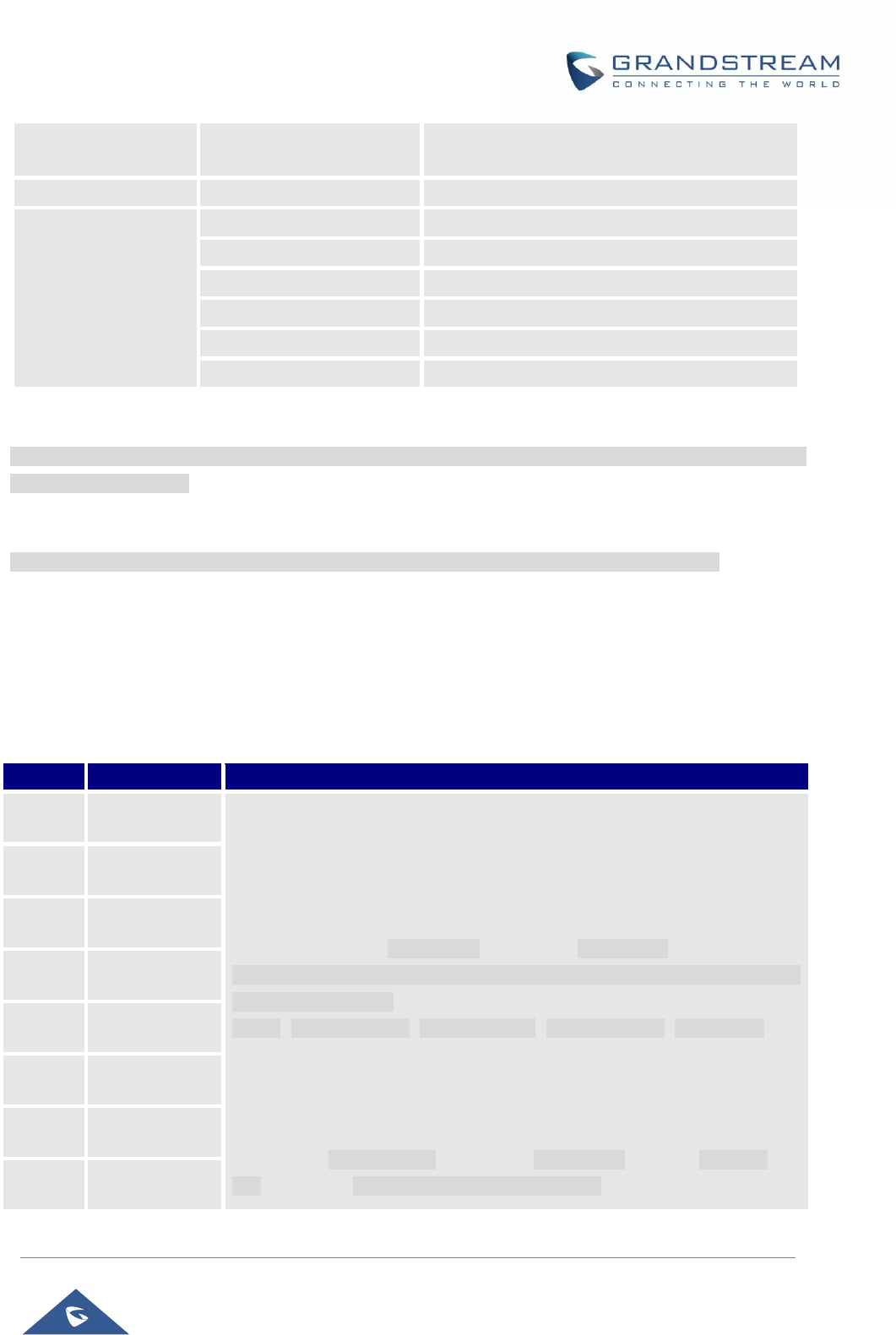
GRP26XX Administration Guide
P a g e | 103
Register_Status
registerStatus
Account register status. The value can be
“registered” or “unregistered”
Bootup_Complete
N/A
N/A
The dynamic
attributes in this row
are common
attributes that can
be applied to all
events
mac
MAC address of the phone
phone_ip
IP address of the phone
program_version
Software version of the phone
hardware_version
Hardware version of the phone
product
Product name of the phone
language
Display language on the phone
All above dynamic attributes’ value is generated by phone system and can be used as dynamic attributes
with a pair of curved braces around them. For example, if the message body is specified as following:
Your call from {remoteName}:{remoteNumber} to {localName}:{localNumber} was forwarded to {fwdNumber}
by reason {fwdReason}.
Then the message received in the outbound notification will look like this:
Your call from Daniel:2070 to Jasmine:2071 was forwarded to 777777 by reason unconditional.
Only attributes in curved braces will be replaced by the run time value. Other content will remain the same
as static text.
For each event, at most 3 notifications can be configured. In total, up to 75 notifications can be configured.
The P value for each notification is listed in below table.
Table 20: Action URL Notification P-values
P Value
Notification
Value Format
P9920
Notification 1
String. Each P value consists of all the options configured for this
notification.
Example 1 – Notification 1 for event “Call_Missed” to destination 1, with 2
extra Attributes configured:
P9920=eventName=Call_Missed&destName=destination1&subject=&msg=
You have a missed call from {remoteName}:{remoteNumber} on Line {line},
account {account} at
{time}.&extraAttrName1=extraAttrValue1&extraAttrName2=extraValue2
Example 2 – Notification 2 for event “Incoming_Call” to destination 2, with 2
extra Attributes configured:
P9921=
eventName=Incoming_Call&destName=destination2&subject=Incoming
Call Alert&msg=You have an {callType} call from
P9921
Notification 2
P9922
Notification 3
P9923
Notification 4
P9924
Notification 5
P9925
Notification 6
P9926
Notification 7
P9927
Notification 8
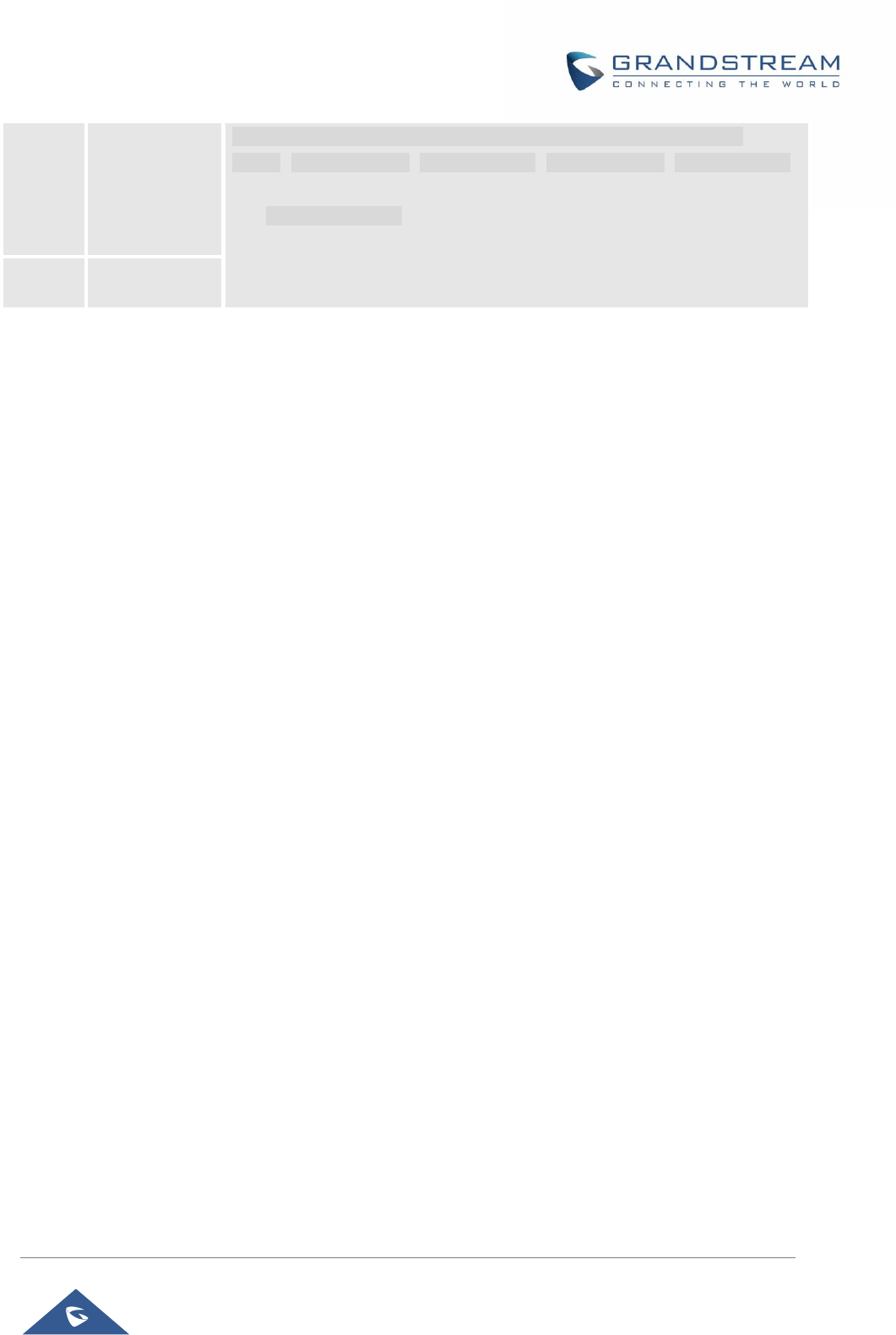
GRP26XX Administration Guide
P a g e | 104
P9928
P9929
…
P9993
P9994
Notification 9
Notification 10
…
Notification 73
Notification 74
{remoteName}:{remoteNumber} on Line {line}, account {account} at
{time}.&extraAttrName1=extraAttrValue1&extraAttrName2=extraAttrValue2
The highlighted strings in above examples are the actual values configured
in each field for the notification.
P9995
Notification 75
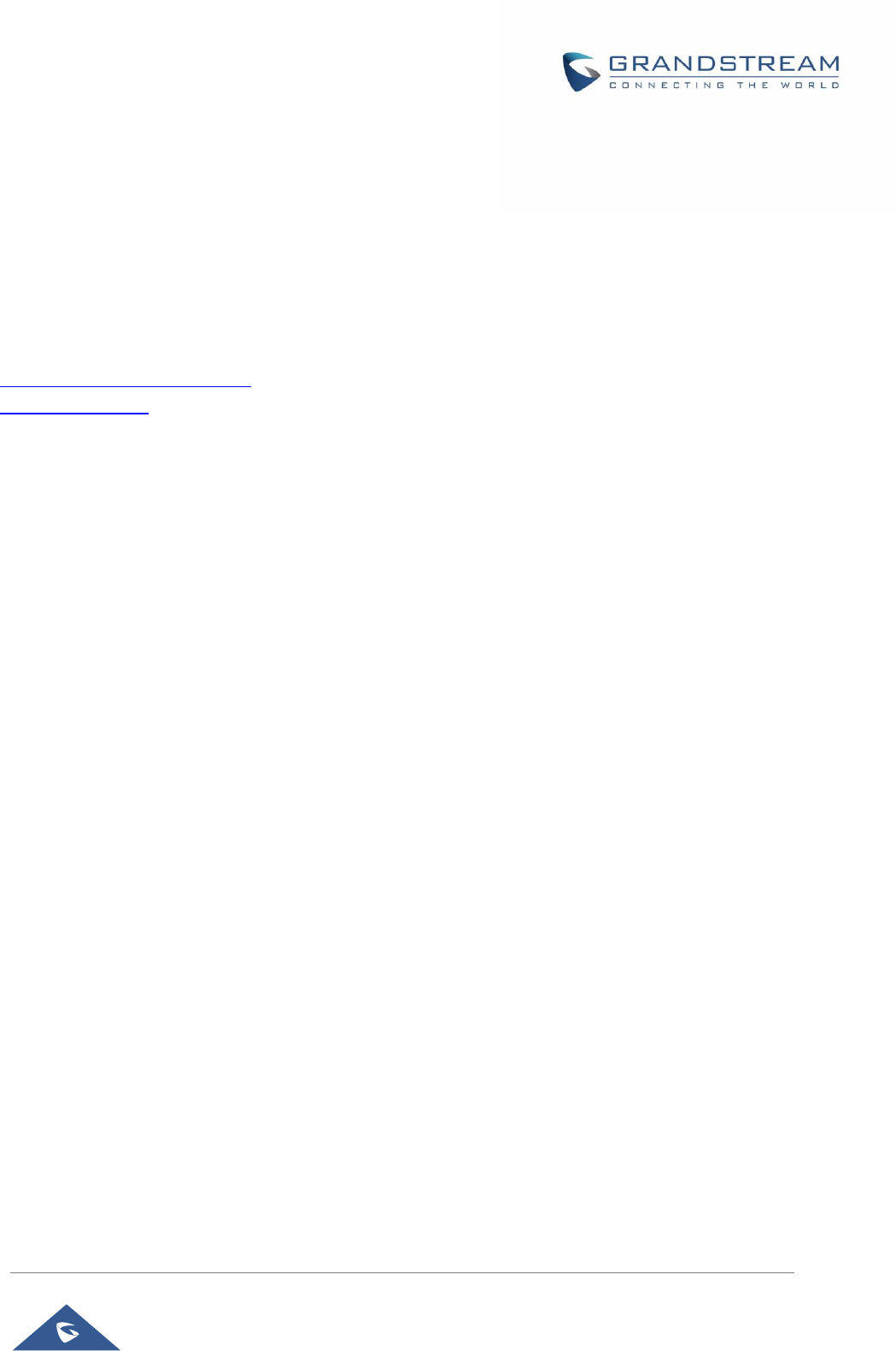
GRP26XX Administration Guide
P a g e | 105
UPGRADING AND PROVISIONING
The GRP2612 / GRP2612P / GRP2612W / GRP2613 / GRP2614 can be upgraded via TFTP / FTP / FTPS
/ HTTP / HTTPS by configuring the URL/IP Address for the TFTP / HTTP / HTTPS / FTP / FTPS server and
selecting a download method. Configure a valid URL for TFTP, FTP/FTPS or HTTP/HTTPS, the server
name can be FQDN or IP address.
Examples of valid URLs:
firmware.grandstream.com/BETA
fw.mycompany.com
There are two ways to setup a software upgrade server: The LCD Keypad Menu or the Web Configuration
Interface.
Upgrade via Keypad Menu
Follow the steps below to configure the upgrade server path via phone's keypad menu:
• Press MENU button and navigate using Up/Down arrow to select System.
• In the System options, select Upgrade.
• Enter the firmware server path and select upgrade method. The server path could be in IP address
format or FQDN format.
• Select Start Provision option and press the "Select" Softkey.
• A warning window will be prompt for provision confirmation. Press “YES” Softkey to start
upgrading/provisioning immediately.
When upgrading starts, the screen will show upgrading progress. When done you will see the phone restarts
again. Please do not interrupt or power cycle the phone when the upgrading process is on.
Shortcut of Upgrade and Provision via Keypad Menu
When GRP phone is in idle state, user could press HOLD key and RIGHT navigation key together to trigger
provision functions. Similarly, phone will pop up reboot banner while idle, if user presses HOLD key and
LEFT navigation key together. After the provision or reboot banner pops up on LCD screen, user could
press YES/NO Softkey to confirm/cancel the action.
Upgrade via Web GUI
Open a web browser on PC and enter the IP address of the phone. Then, login with the administrator
username and password. Go to Maintenance→Upgrade and Provisioning page, enter the IP address or the
FQDN for the upgrade server in "Firmware Server Path" field and choose to upgrade via TFTP or
HTTP/HTTPS or FTP/FTPS. Update the change by clicking the "Save and Apply" button. Then "Reboot" or
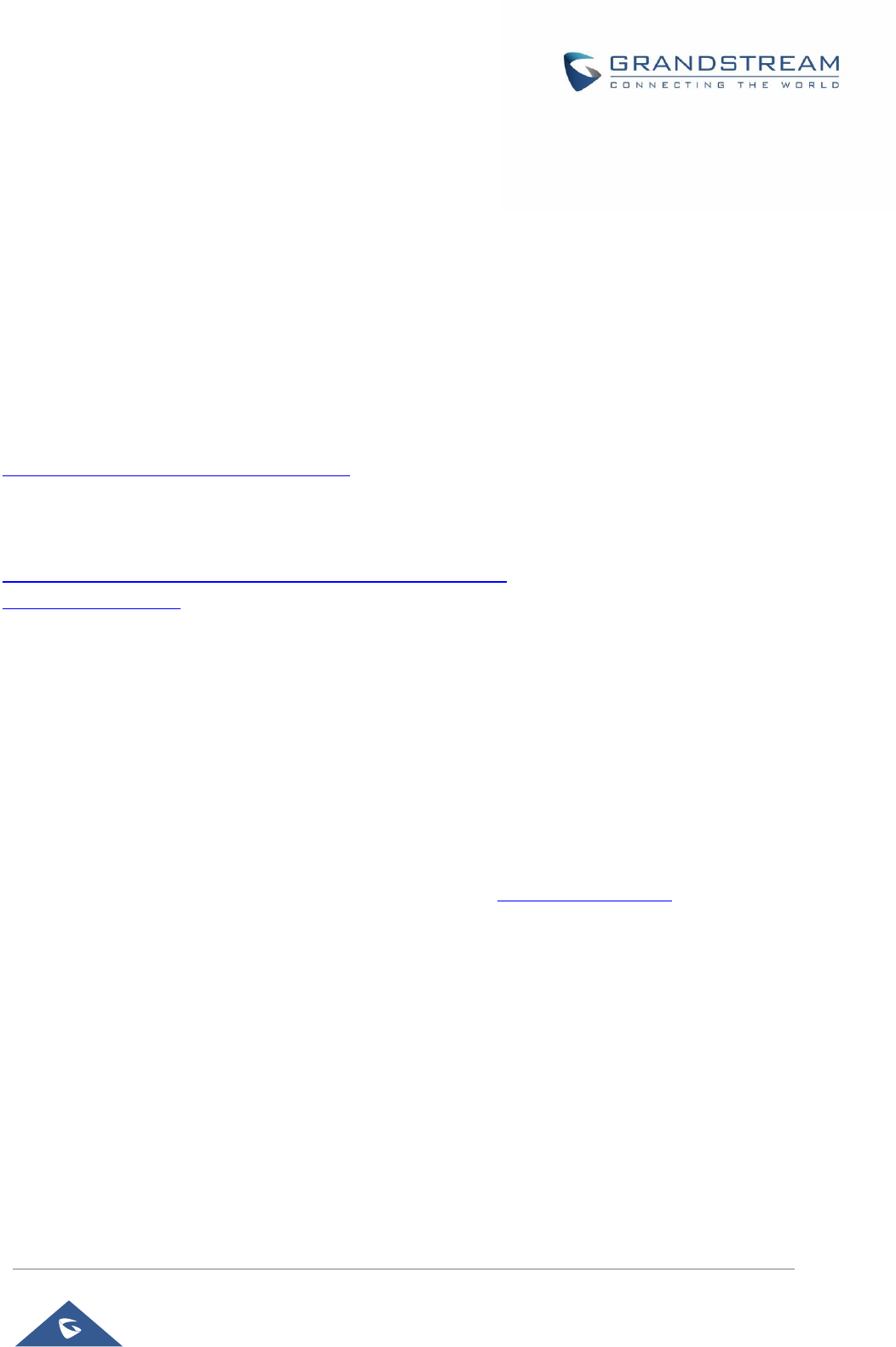
GRP26XX Administration Guide
P a g e | 106
power cycle the phone to update the new firmware.
When upgrading starts, the screen will show upgrading progress. When done you will see the phone restart
again. Please do not interrupt or power cycle the phone when the upgrading process is on.
Firmware upgrading takes around 60 seconds in a controlled LAN or 5-10 minutes over the Internet. We
recommend completing firmware upgrades in a controlled LAN environment whenever possible.
No Local TFTP/FTP/HTTP Servers
For users that would like to use remote upgrading without a local TFTP/FTP/HTTP server, Grandstream
offers a NAT-friendly HTTP server. This enables users to download the latest software upgrades for their
phone via this server. Please refer to the webpage:
http://www.grandstream.com/support/firmware
Alternatively, users can download a free TFTP, FTP or HTTP server and conduct a local firmware upgrade.
A free window version TFTP server is available for download from:
http://www.solarwinds.com/products/freetools/free_tftp_server.aspx
http://tftpd32.jounin.net/.
Instructions for local firmware upgrade via TFTP:
1. Unzip the firmware files and put all of them in the root directory of the TFTP server.
2. Connect the PC running the TFTP server and the phone to the same LAN segment.
3. Launch the TFTP server and go to the File menu→Configure→Security to change the TFTP server's
default setting from "Receive Only" to "Transmit Only" for the firmware upgrade.
4. Start the TFTP server and configure the TFTP server in the phone’s web configuration interface.
5. Configure the Firmware Server Path to the IP address of the PC.
6. Update the changes and reboot the phone.
End users can also choose to download a free HTTP server from http://httpd.apache.org/ or use
Microsoft IIS web server.
Configuration File Download
Grandstream SIP Devices can be configured via the Web Interface as well as via a Configuration File
(binary or XML) through TFTP, FTP/FTPS or HTTP/HTTPS. The "Config Server Path" is the TFTP,
FTP/FTPS or HTTP/HTTPS server path for the configuration file.
It needs to be set to a valid URL, either in FQDN or IP address format. The "Config Server Path" can be
the same or different from the "Firmware Server Path".
A configuration parameter is associated with each particular field in the web configuration page. A
parameter consists of a Capital letter P and 2 to 5-digit numeric numbers. i.e., P2 is associated with the
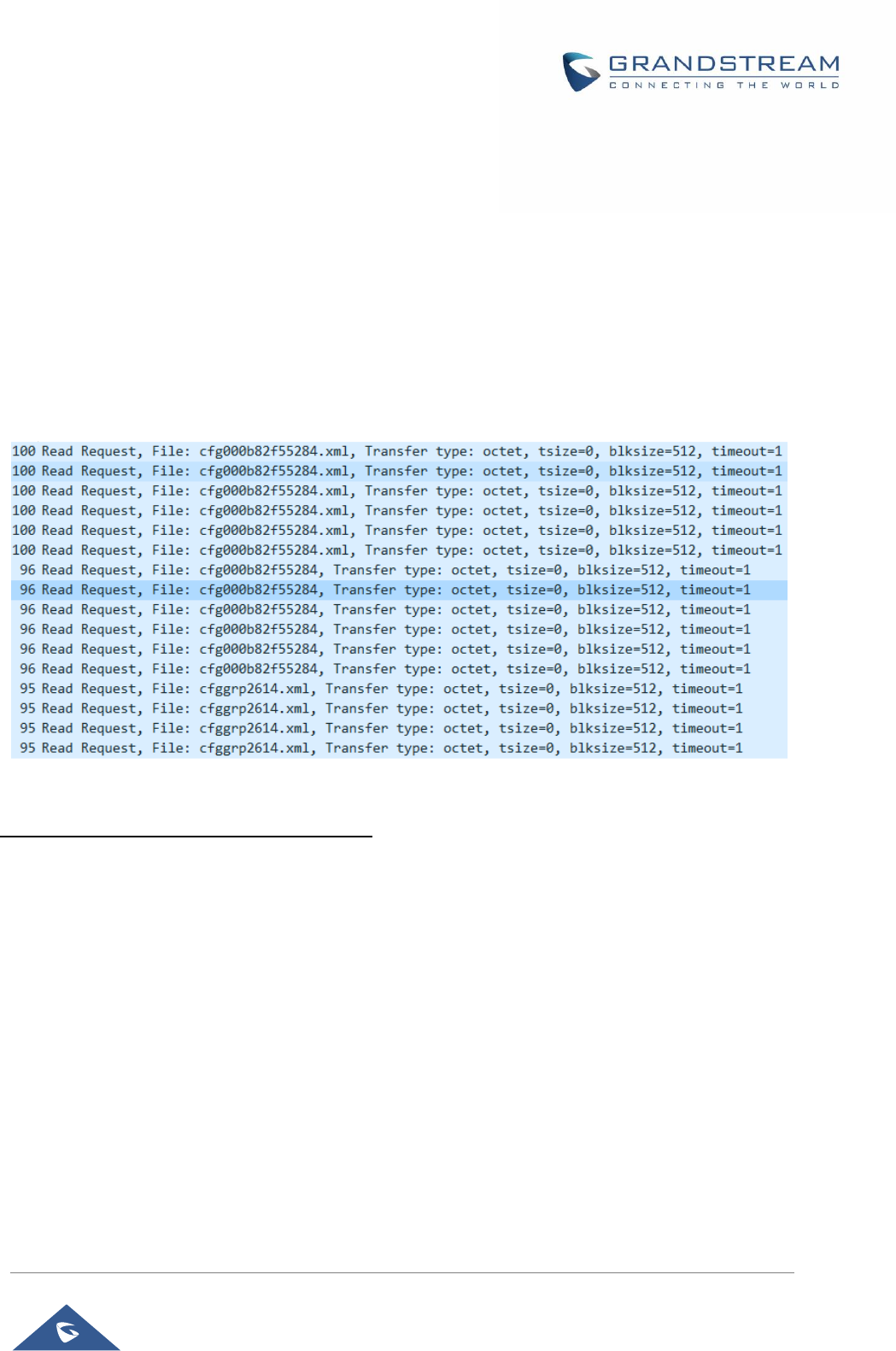
GRP26XX Administration Guide
P a g e | 107
"New Password" in the Web GUI→Maintenance→Web Access page→Admin Password. For a detailed
parameter list, please refer to the corresponding configuration template.
When the GRP2612 / GRP2612P / GRP2612W / GRP2613 / GRP2614 boots up or reboots, it will issue a
request to download an XML file named "cfgxxxxxxxxxxxx.xml", where "xxxxxxxxxxxx" is the MAC address
of the phone, i.e., "cfg000b820102ab" and "cfg000b820102ab.xml". If the download of
"cfgxxxxxxxxxxxx.xml" file is not successful followed by a configuration file named "cfgxxxxxxxxxxxx", the
phone will issue a request to download a specific model configuration file “cfg<model>.xml”, where <model>
is the phone model, i.e., “cfggrp2613.xml” for the GRP2613, “cfgrp2614” for the GRP2614. If this file is not
available, the phone will issue a request to download the generic “cfg.xml” file. The configuration file name
should be in lower case letters.
Figure 11: Config File Download
Note: (Attempt to download Config File again)
When doing provision on the phone, if your first config file contains p-values listed below, phone will try to
download the potential second cfg.xml file and apply the second file without rebooting. Maximum 3 extra
attempts.
Those P-values are:
*212 -- Config upgrade via
*234 -- Config prefix
*235 -- Config postfix
*237 -- Config upgrade Server
*240 – Authenticate Config File
*1359 – XML Config File Password
*8463 – Validate Server Certificate
*8467 – Download and process ALL Available Config Files
*20713 – Always authenticate before challenge
*22011 – Bypass Proxy For
*22030 – Enable SSL host verification for provision
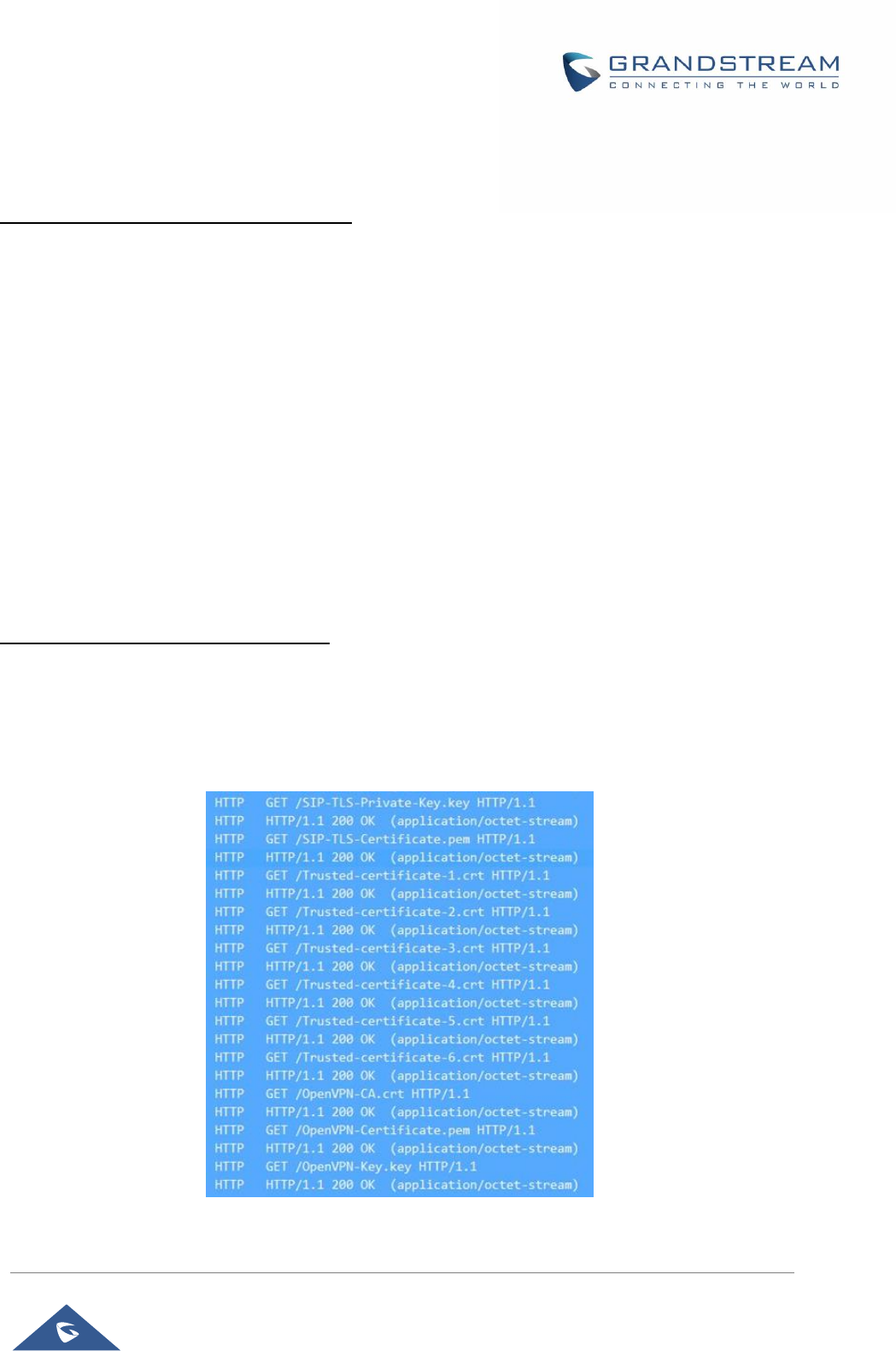
GRP26XX Administration Guide
P a g e | 108
Note: (P-values that trigger Auto-Provision)
If the p-values listed below are changed while managing configuration on web UI or LCD, the provision
process will be triggered:
* 192 -- Firmware upgrade server
* 232 -- Firmware prefix
* 233 -- Firmware postfix
* 6767 -- Firmware Upgrade Via
* 6768 -- Firmware HTTP/HTTPS Username
* 6769 -- Firmware HTTP/HTTPS Password
* 237 -- Config upgrade Server
* 212 -- Config upgrade via
* 234 -- Config prefix
* 235 -- Config postfix
* 1360 -- Config HTTP/HTTPS username
* 1361 -- Config HTTP/HTTPS password.
Note: Certificates and Keys provisioning
Users can configure the phone to get all the needed certificates during boot up. Instead of putting the
certificate/key content in text directly from the Web interface or uploading them manually, they can choose
to provision them from the configuration file by putting the URL in the Pvalue field of each certificate and/or
key. (e.g. http://ProvisionServer_address/SIP-TLS-Certificate.pem) The phone will then process the URL,
search for the appropriate certificate/Key file, download it and then apply it into the phone.
Figure 12: Certificates Files Download
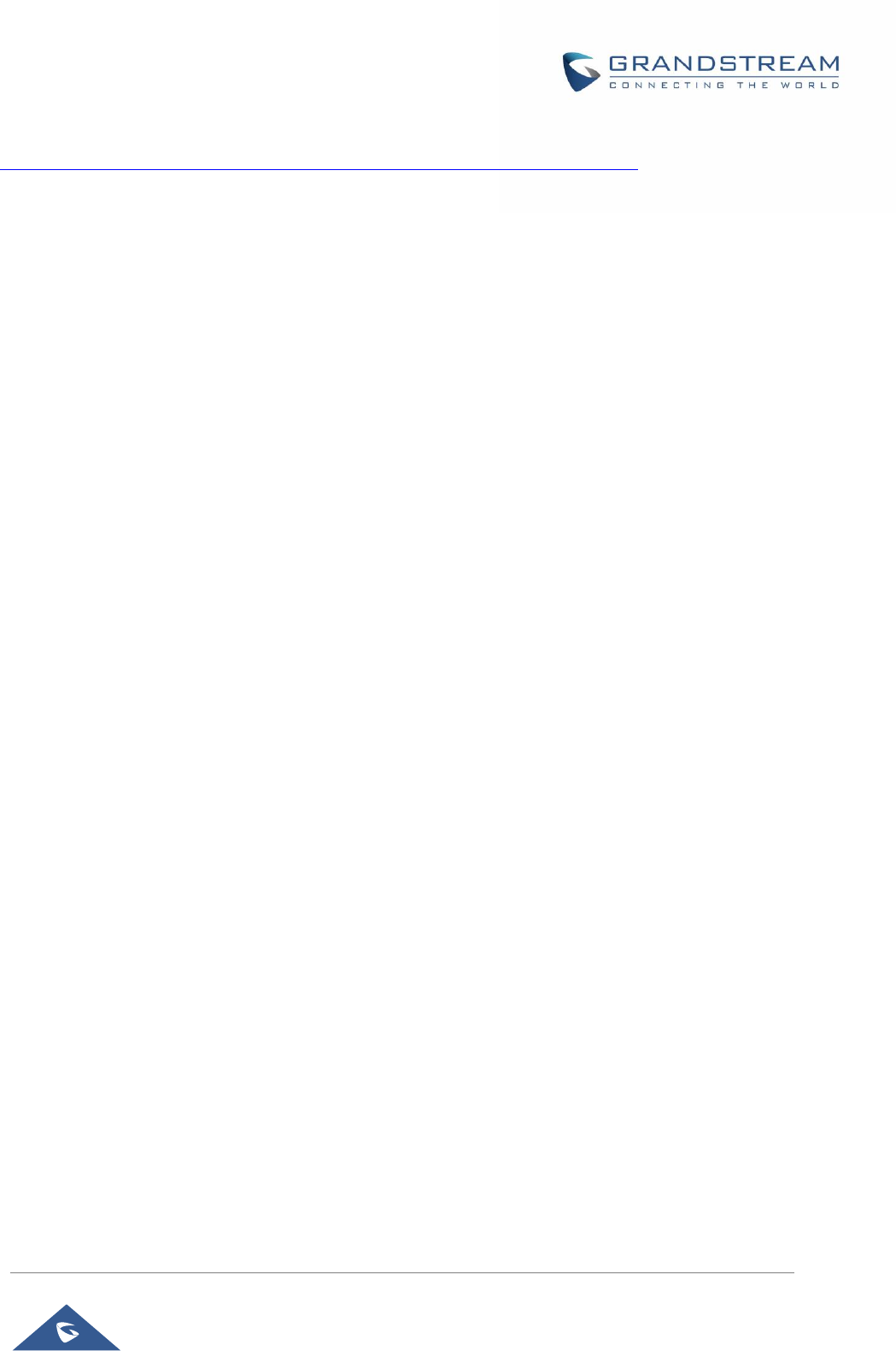
GRP26XX Administration Guide
P a g e | 109
For more details on XML provisioning, please refer to:
http://www.grandstream.com/sites/default/files/Resources/gs_provisioning_guide.pdf
No Touch Provisioning
After the phone sends, config file request to the Broadsoft provisioning server via HTTP/HTTPS, if the
provisioning server responds “401 Unauthorized” asking for authentication, the phone’s LCD will prompt a
window for user to enter username and password. Once correct username and password are entered, the
phone will send config file request again with authentication. Then the phone will receive the config file to
download and get provisioned automatically.
Besides manually entering the username and password in LCD prompt, users can save the login credentials
for provisioning process as well. The username and password configuration is under phone’s web
UI→Maintenance→Upgrade and provisioning page: “HTTP/HTTPS Username” and “HTTP/HTTPS
Password”. If the saved username and password saved are correct, login window will be skipped. Otherwise,
login window will be popped up to prompt users to enter correct username and password again.
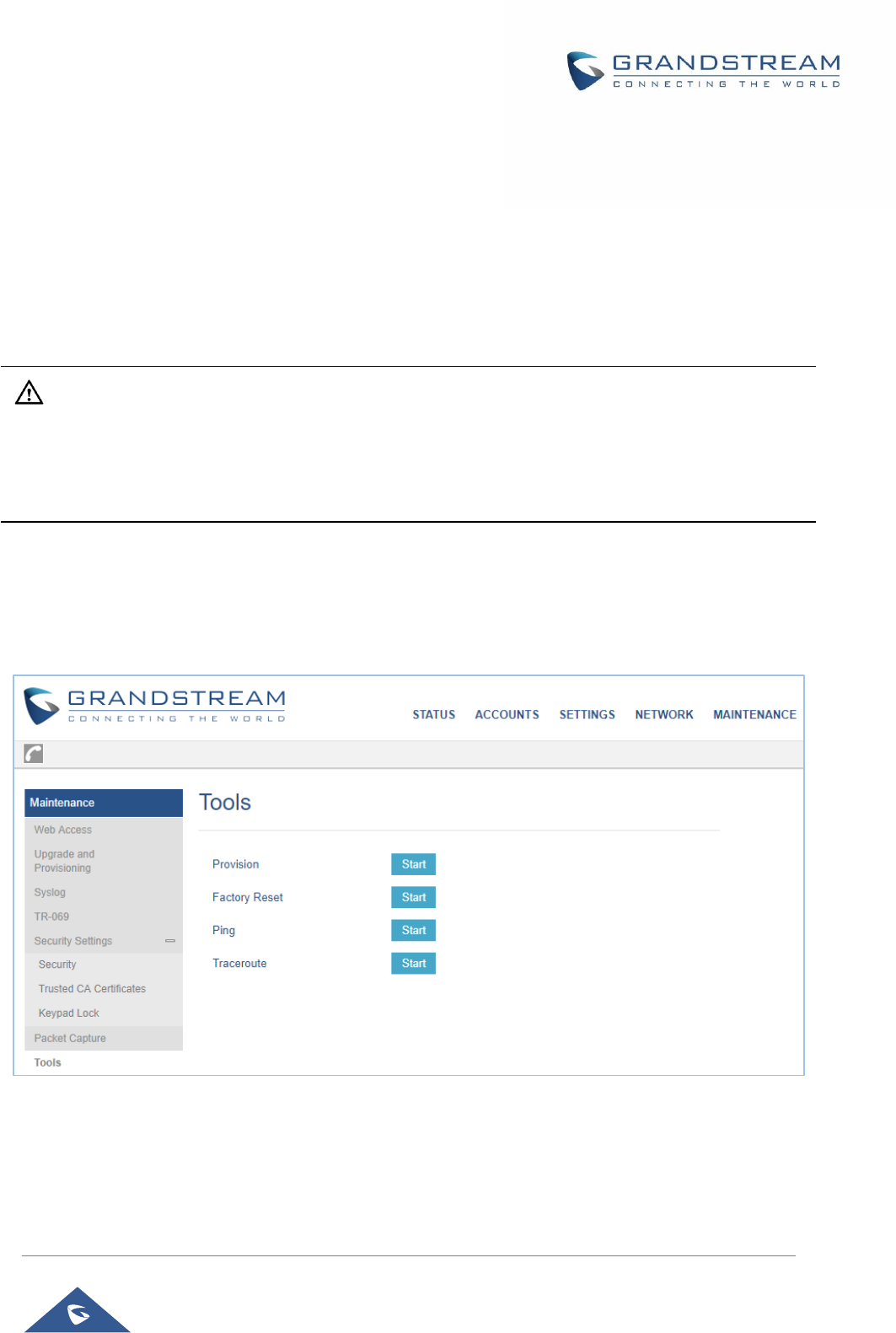
GRP26XX Administration Guide
P a g e | 110
GRP2600 TOOLS
From the web GUI under Maintenance → Tools, 4 tools are provided:
Provision: Makes the phone trigger an instant provisioning.
Factory reset: Sets back the phone to the factory default settings.
Warning:
Restoring the Factory Default Settings will delete all configuration information on the phone. Please backup
or print all the settings before you restore to the factory default settings. Grandstream is not responsible for
restoring lost parameters and cannot connect your device to your VoIP service provider.
Ping: Makes the phone ping an URL to check if it has access to it.
Traceroute: Checks the route packets take to the specified URL.
Figure 13: GRP2600 tools

GRP26XX Administration Guide
P a g e | 111
RESTORE FACTORY DEFAULT SETTING
Restore to factory using hard keys
In order to perform hard reset of the phone using keypad buttons please follow below steps:
1. Power cycle the phone.
1. Wait till you see “booting”.
2. When phone is “booting”, press key 1 + key 9 immediately and hold it until LCD factory reset
message or if a password is required.
3. If it is required, enter the correct admin password to factory reset.
Note: The admin password will be not required to perform factory reset when the option
“Configuration via Keypad menu” under web UI → Maintenance → Security is set to “Unrestricted”,
otherwise if it’s set to “Basic Settings Only”, or “Constraint Mode”, or “Locked Mode”, the admin
password will be requested. If the password input is correct, phone will perform factory reset; if not,
the phone will reboot without factory reset.
4. Factory reset is complete.
Note: When users try to factory reset from keypad while booting, the phone will prompt confirmation
information to make sure the action (Press # to Factory Reset or * to cancel). This will avoid people
from accidentally reset the phone.
Figure 14 : Confirmation for Factory Reset
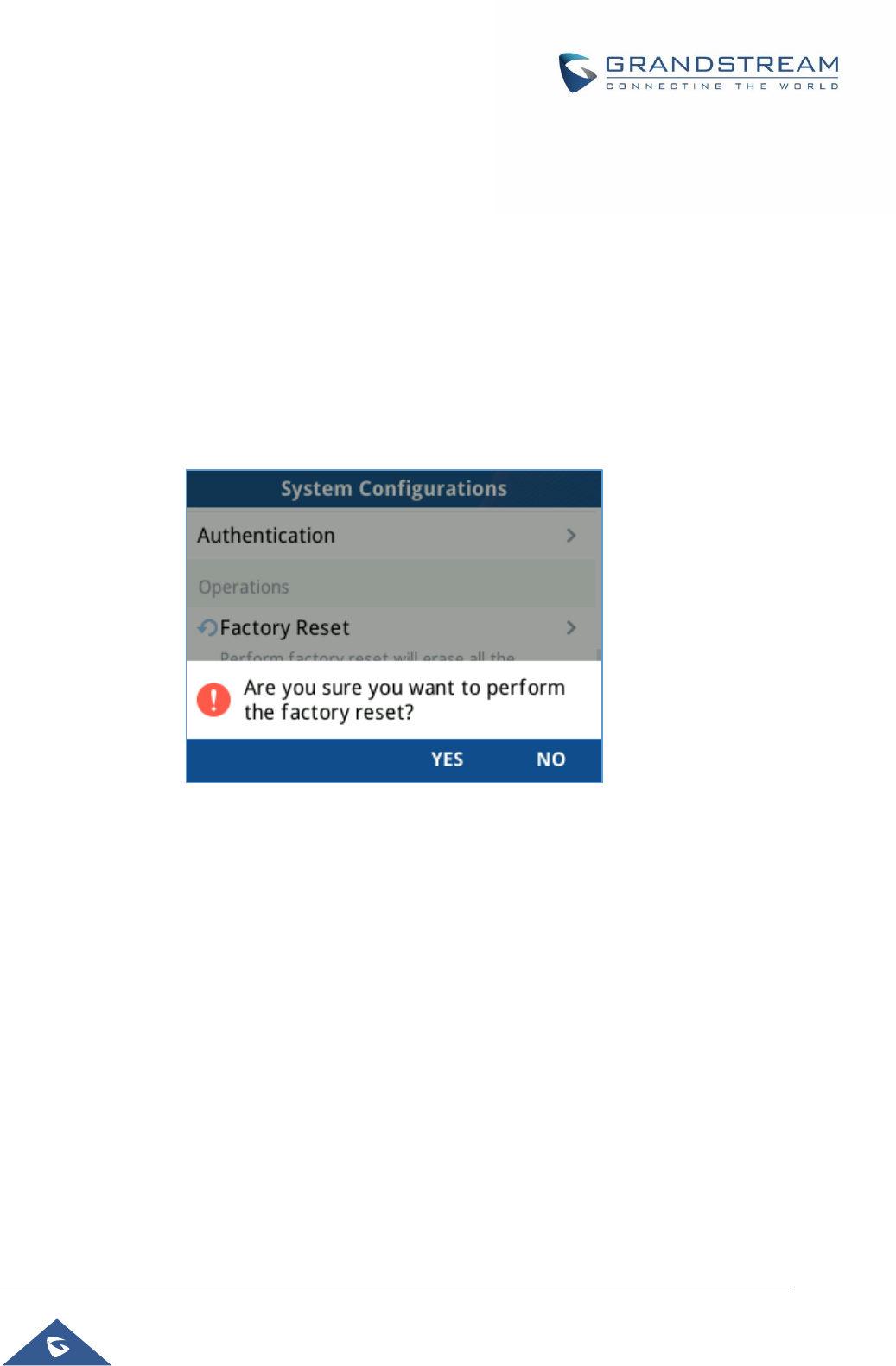
GRP26XX Administration Guide
P a g e | 112
Restore to factory using LCD menu
Please follow the instructions below to reset the phone:
1. Press MENU button to bring up the keypad configuration menu.
2. Select "System" and enter.
3. Select "Operations - Factory Reset".
4. A warning window will pop out to make sure a reset is requested and confirmed.
5. Press the "Yes" Softkey to confirm and the phone will reboot. To cancel the Reset, press “No”
Softkey instead.
Figure 15 : GRP2600 LCD - Confirm Factory Reset
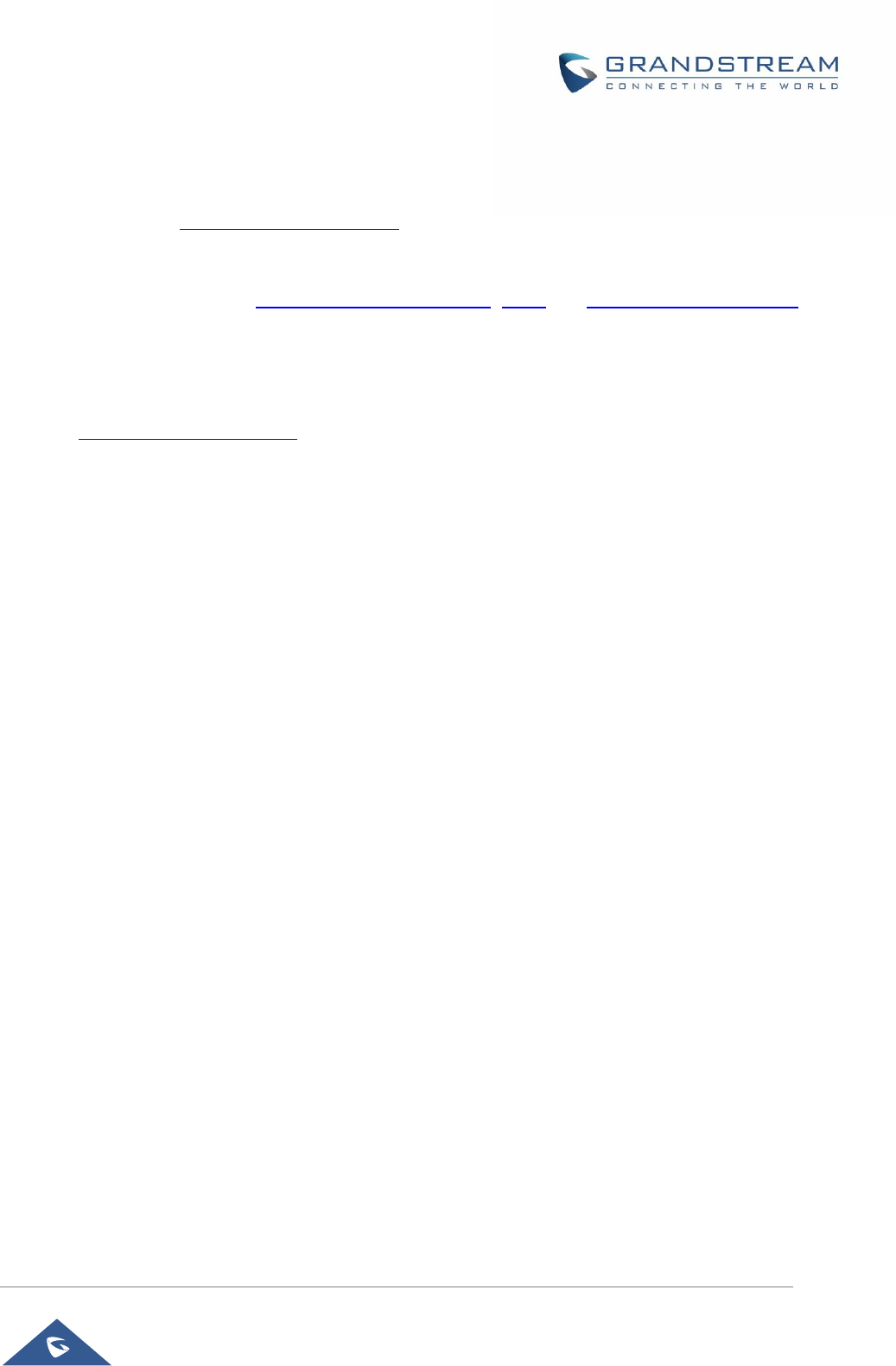
GRP26XX Administration Guide
P a g e | 113
EXPERIENCING GRP2600
Please visit our website: http://www.grandstream.com to receive the most up- to-date updates on firmware
releases, additional features, FAQs, documentation and news on new products.
We encourage you to browse our product related documentation, FAQs and User and Developer Forum
for answers to your general questions. If you have purchased our products through a Grandstream
Certified Partner or Reseller, please contact them directly for immediate support.
Our technical support staff is trained and ready to answer all of your questions. Contact a technical support
member or submit a trouble ticket online to receive in-depth support.
Thank you again for purchasing Grandstream IP phone, it will be sure to bring convenience and color to
both your business and personal life.
FCC Compliance Statement:
This device complies with part 15 of the FCC Rules. Operation is subject to the following two conditions:
This device may not cause harmful interference, and (2) this device must accept any interference received, including interference
that may cause undesired operation.
Important: Any Changes or modifications not expressly approved by the party responsible for compliance could void the user's
authority to operate the equipment.
Note: This equipment has been tested and found to comply with the limits for a Class B digital device, pursuant to part 15 of the
FCC Rules.
These limits are designed to provide reasonable protection against harmful interference in a residential installation. This
equipment generates, uses and can radiate radio frequency energy and, if not installed and used in accordance with the
instructions, may cause harmful interference to radio communications. However, there is no guarantee that interference will not
occur in a particular installation.
If this equipment does cause harmful interference to radio or television reception, which can be determined by turning the
equipment off and on, the user is encouraged to try to correct the interference by one or more of the following measures:
-Reorient or relocate the receiving antenna.
-Increase the separation between the equipment and receiver.
-Connect the equipment into an outlet on a circuit different from that to which the receiver is connected.
-Consult the dealer or an experienced radio/TV technician for help.
Administrative Council for Terminal Attachments (ACTA) Customer Information
This equipment complies with Part 68 of the FCC rules and the requirements adopted by the ACTA. On the bottom of
the base station is a label that contains, among other information, a product identifier in the format US: GNIXXXXXXX.
Hearing Aid Compatibility (HAC)
This telephone system meets FCC standards for Hearing Aid Compatibility.