Grandstream Networks GXE5108 IP PBX (PRIVATE BRANCH EXCHANGE) User Manual
Grandstream Networks, Inc. IP PBX (PRIVATE BRANCH EXCHANGE)
User Manual

Grandstream Networks, Inc.
www.grandstream.com
Grandstream Networks, Inc.
GXE5102/5104/5108/5116
All-in-one Hybrid IPPBX Appliance
User Manual
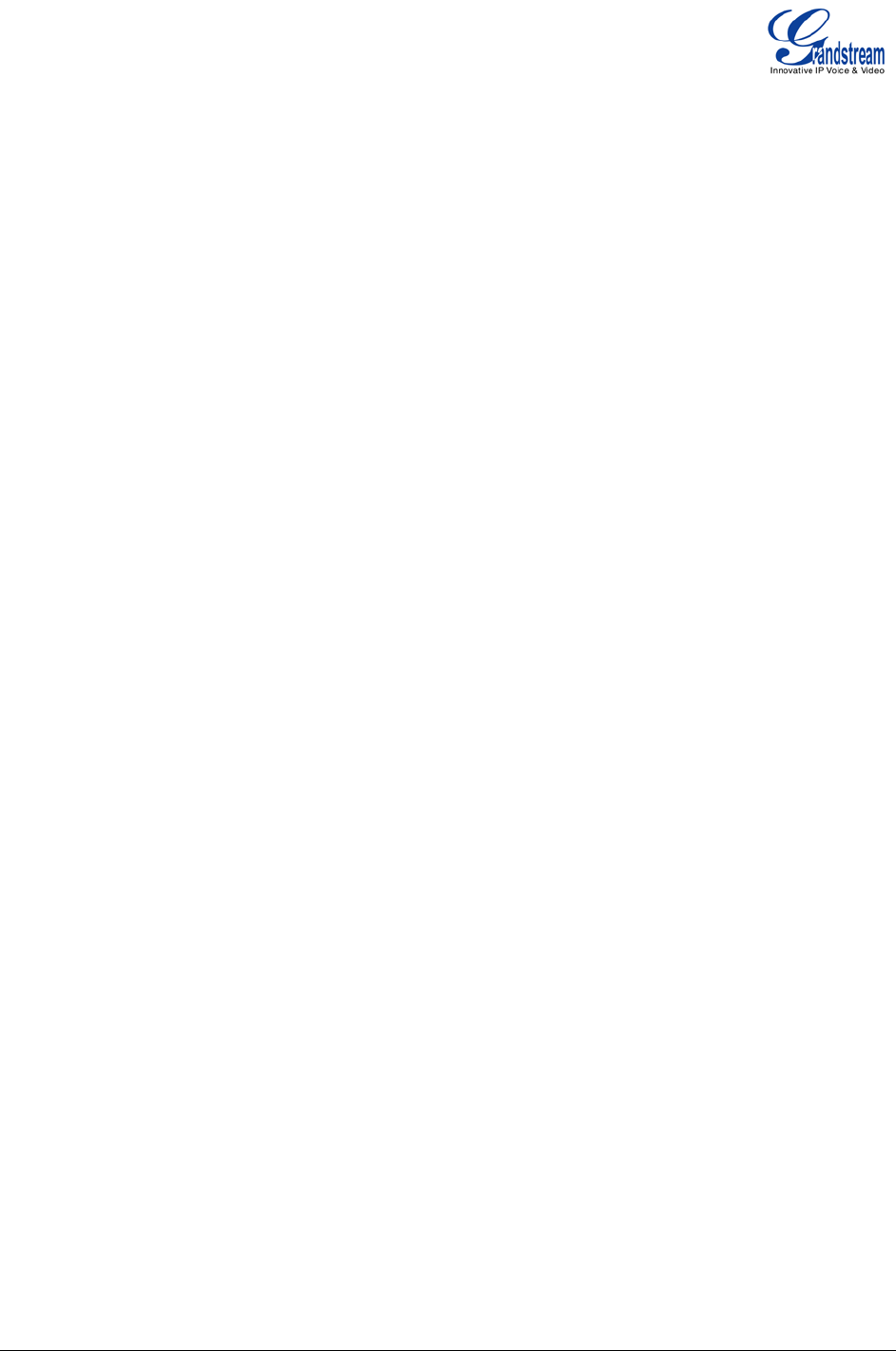
Firmware version 1.0.0.19 GXE5102/5104/5108/5116 USER MANUAL Page 1 of 52
GXE5102/5104/5108/5116 User Manual
Index
CHANGE LOG ........................................................................................... 5
FIRMWARE VERSION 1.0.0.19 ............................................................................................................ 5
WELCOME ................................................................................................. 6
PRODUCT OVERVIEW .............................................................................. 7
FEATURE HIGHTLIGHTS ..................................................................................................................... 7
TECHNICAL SPECIFICATIONS ............................................................................................................ 7
INSTALLATION ........................................................................................ 10
EQUIPMENT PACKAGING ................................................................................................................. 10
CONNECTING YOUR GXE5102/5104/5108/5116 .............................................................................. 10
SAFETY COMPLIANCES .................................................................................................................... 12
WARRANTY ......................................................................................................................................... 12
GETTING TO KNOW GXE5102/5104/5108/5116 ..................................... 13
USING THE LCD MENU ...................................................................................................................... 13
NAVIGATION IN LCD MENU........................................................................................................ 13
LCD MENU OPTIONS .................................................................................................................. 13
USING THE WEB GUI ......................................................................................................................... 14
ACCESSING WEB GUI ....................................................................................................................... 14
SAVING AND APPLYING CHANGES .................................................................................................. 15
GXE5102/5104/5108/5116 CONFIGURATIONS ....................................... 16
STATUS PAGE DEFINITIONS ............................................................................................................. 16
STATUS/PBX STATUS ................................................................................................................. 16
STATUS/SYSTEM STATUS.......................................................................................................... 17
STATUS/CDR ............................................................................................................................... 18
PBX PAGE DEFINITIONS ................................................................................................................... 18
BASIC/EXTENSIONS ................................................................................................................... 18
BASIC/ANALOG TRUNKS ........................................................................................................... 20
BASIC/VOIP TRUNKS .................................................................................................................. 20
BASIC/OUTBOUND ROUTES ..................................................................................................... 21
BASIC/ZERO CONFIG ................................................................................................................. 21
CALL CONTROL/CONFERENCE ................................................................................................ 22
CALL CONTROL/IVR ................................................................................................................... 23
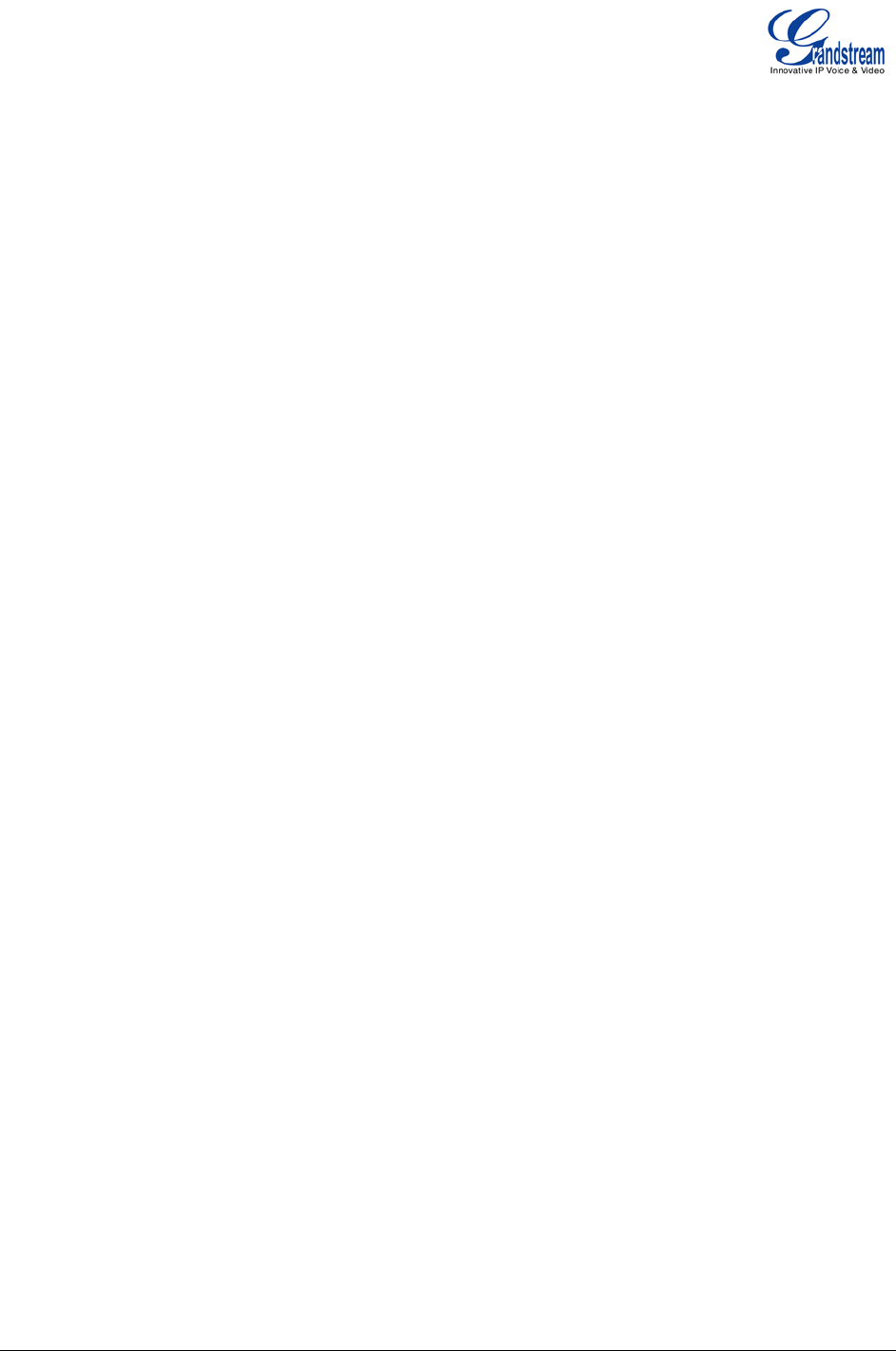
Firmware version 1.0.0.19 GXE5102/5104/5108/5116 USER MANUAL Page 2 of 52
CALL CONTROL/VOICEMAIL...................................................................................................... 25
CALL CONTROL/VOICEMAIL GROUPS ..................................................................................... 25
CALL CONTROL/RING GROUP .................................................................................................. 25
CALL CONTROL/PAGE AND INTERCOM GROUPS .................................................................. 26
CALL CONTROL/FOLLOW ME ................................................................................................... 27
CALL CONTROL/CALL QUEUE .................................................................................................. 28
INTERNAL OPTIONS/GENERAL ................................................................................................ 30
INTERNAL OPTIONS/CALL FEATURES ..................................................................................... 31
INTERNAL OPTIONS/MUSIC ON HOLD ..................................................................................... 32
INTERNAL OPTIONS/IVR PROMPT ........................................................................................... 33
INTERNAL OPTIONS/FAX T.38 ................................................................................................... 34
INTERNAL OPTIONS/RTP SETTINGS ........................................................................................ 34
INTERNAL OPTIONS/HARDWARE CONFIG .............................................................................. 34
INTERNAL OPTIONS/STUN MONITOR ...................................................................................... 35
INTERNAL OPTIONS/IAX GENERAL .......................................................................................... 35
INTERNAL OPTIONS/CODECS .................................................................................................. 36
INTERNAL OPTIONS/IAX JITTER BUFFER ............................................................................... 36
INTERNAL OPTIONS/IAX REGISTRATION ................................................................................ 37
INTERNAL OPTIONS/IAX SECURITY ......................................................................................... 37
SIP SETTINGS/GENERAL ........................................................................................................... 37
SIP SETTINGS/SIP JITTER BUFFER .......................................................................................... 38
SIP SETTINGS/SIP MISCELLANEOUS ....................................................................................... 39
SIP SETTINGS/SIP SESSTION TIMER ....................................................................................... 39
SIP SETTINGS/SIP TLS AND TCP SETTINGS ........................................................................... 39
SIP SETTINGS/SIP NAT .............................................................................................................. 40
SIP SETTINGS/SIP ToS ............................................................................................................... 41
SIP SETTINGS/DEBUG NOTIFY ................................................................................................. 42
SETTINGS PAGE DEFINATIONS ....................................................................................................... 42
SETTINGS/NETWORK SETTINGS ............................................................................................. 42
SETTINGS/CHANGE PASSWORD ............................................................................................. 43
SETTINGS/LDAP SERVER .......................................................................................................... 43
SETTINGS/HTTP SERVER .......................................................................................................... 43
SETTINGS/EMAIL SETTINGS ..................................................................................................... 44
SETTINGS/TIME SETTINGS ....................................................................................................... 44
MAINTENANCE PAGE DEFINATIONS ............................................................................................... 45
SYSLOG ....................................................................................................................................... 45
UPGRADE .................................................................................................................................... 46
MAINTENANCE/BACKUP ............................................................................................................ 47
MAINTENANCE/RESET AND REBOOT ...................................................................................... 47
MAINTENANCE/TROUBLESHOOTING ...................................................................................... 48
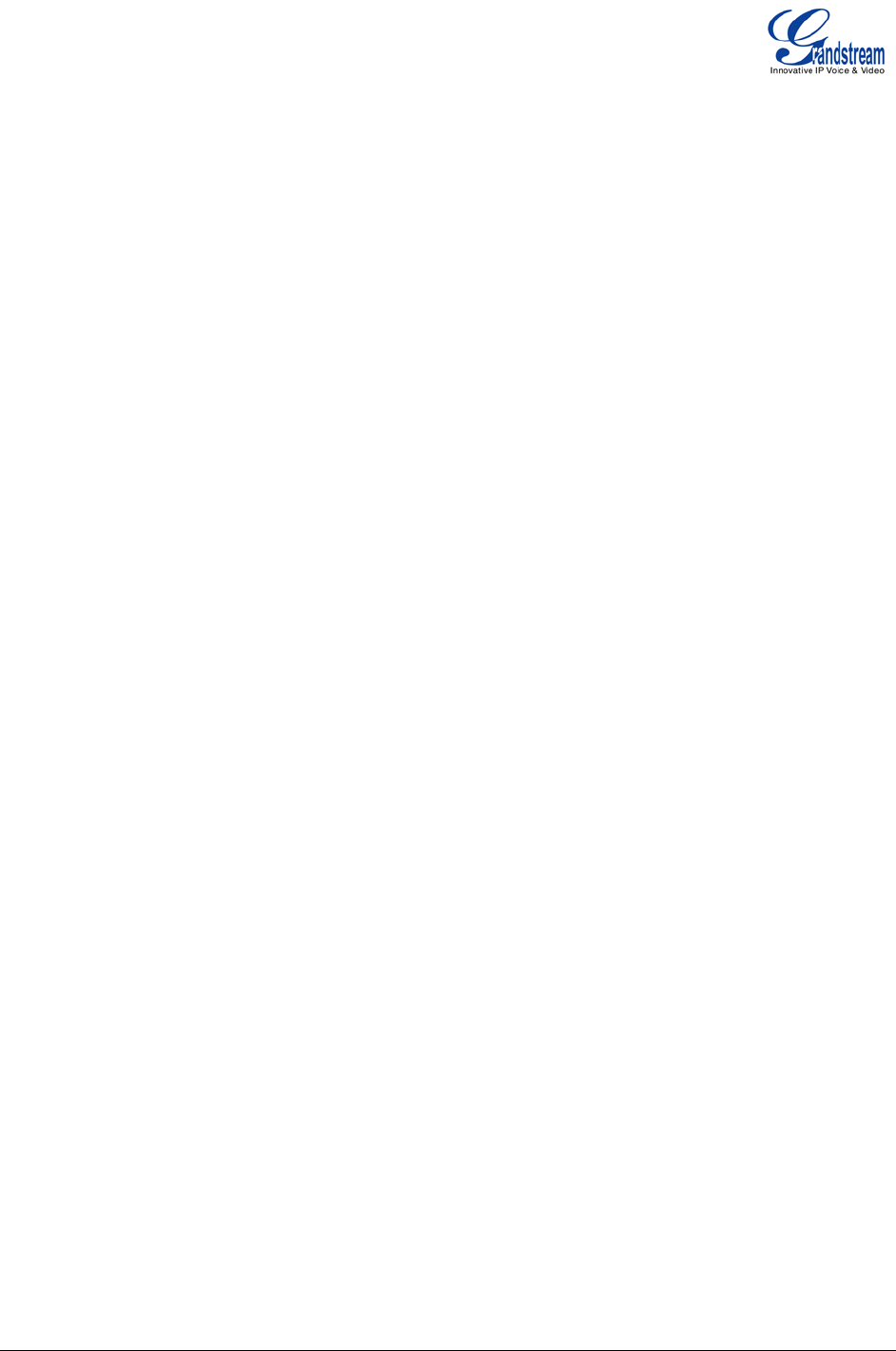
Firmware version 1.0.0.19 GXE5102/5104/5108/5116 USER MANUAL Page 3 of 52
UPGRADING GXE5102/5104/5108/5116 ................................................. 49
UPGRADE FROM NETWORK ............................................................................................................ 49
UPLOAD FIRMWARE LOCALLING .................................................................................................... 49
NO LOCAL FIRMWARE SERVERS .................................................................................................... 50
EXPERIENCING THE GXE5102/5104/5108/5116 .................................... 51
Table of Tables
GXE5102/5104/5108/5116 User Manual
Table 1: GXE5102/5104/5108/5116 TECHNICAL SPECIFICATIONS .......................................................... 7
Table 2: GXE5102/5104 EQUIPMENT PACKAGING ................................................................................. 10
Table 3: GXE5108/5116 EQUIPMENT PACKAGING ................................................................................. 10
Table 4: GXE5102/5104/5108/5116 LCD MENU OPTIONS ....................................................................... 13
Table of Figures
GXE5102/5104/5108/5116 User manual
Figure 1: GXE5104 Front View ................................................................................................................... 10
Figure 2: GXE5104 Back View.................................................................................................................... 11
Figure 3: GXE5102/5104/5108/5116 Web GUI - Login ............................................................................... 14
Figure 4: Status->PBX Status ..................................................................................................................... 16
Figure 5: Status->System Status -> Disk Usage ......................................................................................... 17
Figure 6: Status->System Status -> CDR ................................................................................................... 18
Figure 7: Status->System Status -> CDR Statistics .................................................................................... 18
Figure 8: PBX->Basic->Extensions ............................................................................................................. 19
Figure 9: Create New User ......................................................................................................................... 19
Figure 10: Create New Analog Trunk .......................................................................................................... 20
Figure 11: Create New SIP/IAX Trunk ........................................................................................................ 20
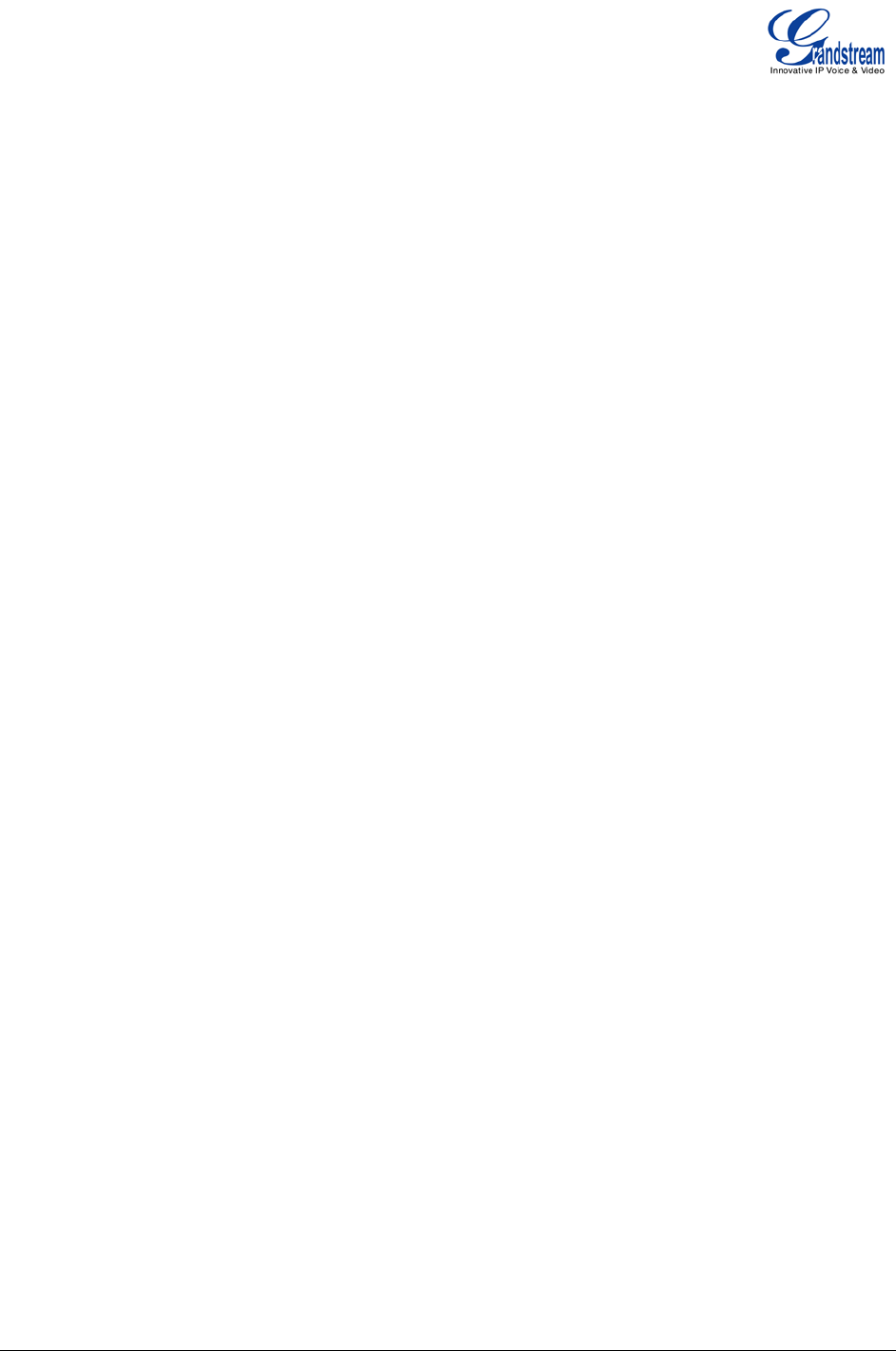
Firmware version 1.0.0.19 GXE5102/5104/5108/5116 USER MANUAL Page 4 of 52
Figure 12: Create New Calling Rule ........................................................................................................... 21
Figure 13: Zero Config: Auto Provision Setting ........................................................................................... 22
Figure 14: Zero Config: Provisioned Devices ............................................................................................. 22
Figure 15: Create New Conference Bridge ................................................................................................. 23
Figure 16: Create New IVR ......................................................................................................................... 24
Figure 17: Voicemail Settings...................................................................................................................... 25
Figure 18: Voicemail Groups Settings ......................................................................................................... 25
Figure 19: Ring Group Settings................................................................................................................... 26
Figure 20: Paging/Intercom Group Settings ................................................................................................ 27
Figure 21: Follow Me Settings..................................................................................................................... 28
Figure 22: Call Queue Settings ................................................................................................................... 29
Figure 23: Extension Preferences ............................................................................................................... 30
Figure 24: Call Features .............................................................................................................................. 32
Figure 25: Music On Hold Settings ............................................................................................................. 33
Figure 26: IVR Prompt Settings .................................................................................................................. 33
Figure 27: FAX Settings .............................................................................................................................. 34
Figure 28: Hardware Configuration: Advanced Settings ............................................................................. 35
Figure 29: Hardware Configuration: Advanced Settings ............................................................................. 42
Figure 30: LDAP Server Configurations ...................................................................................................... 43
Figure 31: HTTP Server Configurations ...................................................................................................... 44
Figure 32: Email Settings ............................................................................................................................ 44
Figure 33: Syslog Settings .......................................................................................................................... 46
Figure 34: Backup ....................................................................................................................................... 47
Figure 35: Reset and Reboot ...................................................................................................................... 48
Figure 36: Ethernet Capture........................................................................................................................ 48
Figure 37: Local Upgrade ............................................................................................................................ 49
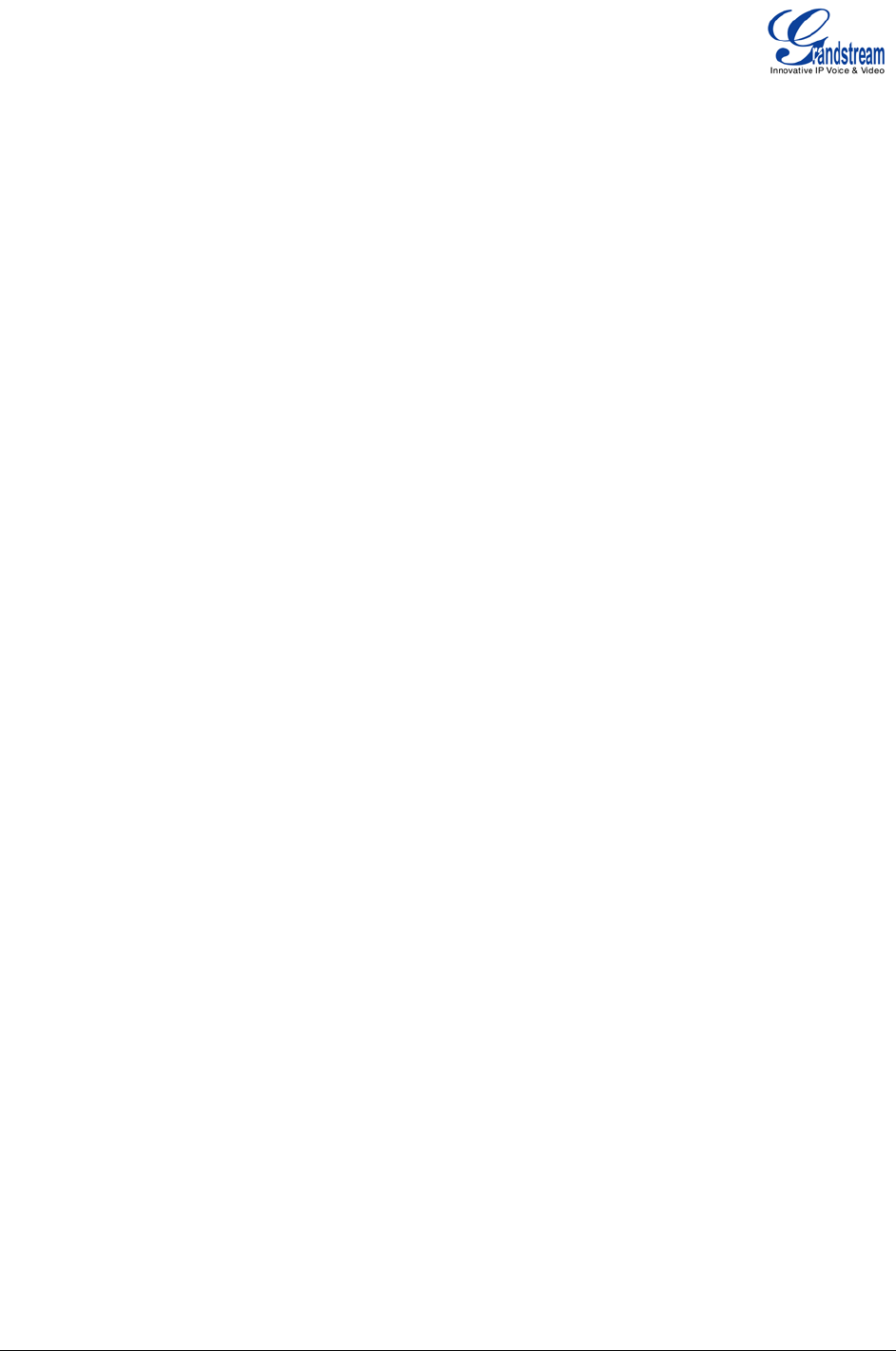
Firmware version 1.0.0.19 GXE5102/5104/5108/5116 USER MANUAL Page 5 of 52
CHANGE LOG
This section documents significant changes from previous versions of GXE5102/5104/5108/5116 user
manuals. Only major new features or major document updates are listed here. Minor updates for
corrections or editing are not documented here.
FIRMWARE VERSION 1.0.0.19
• This is the initial version.
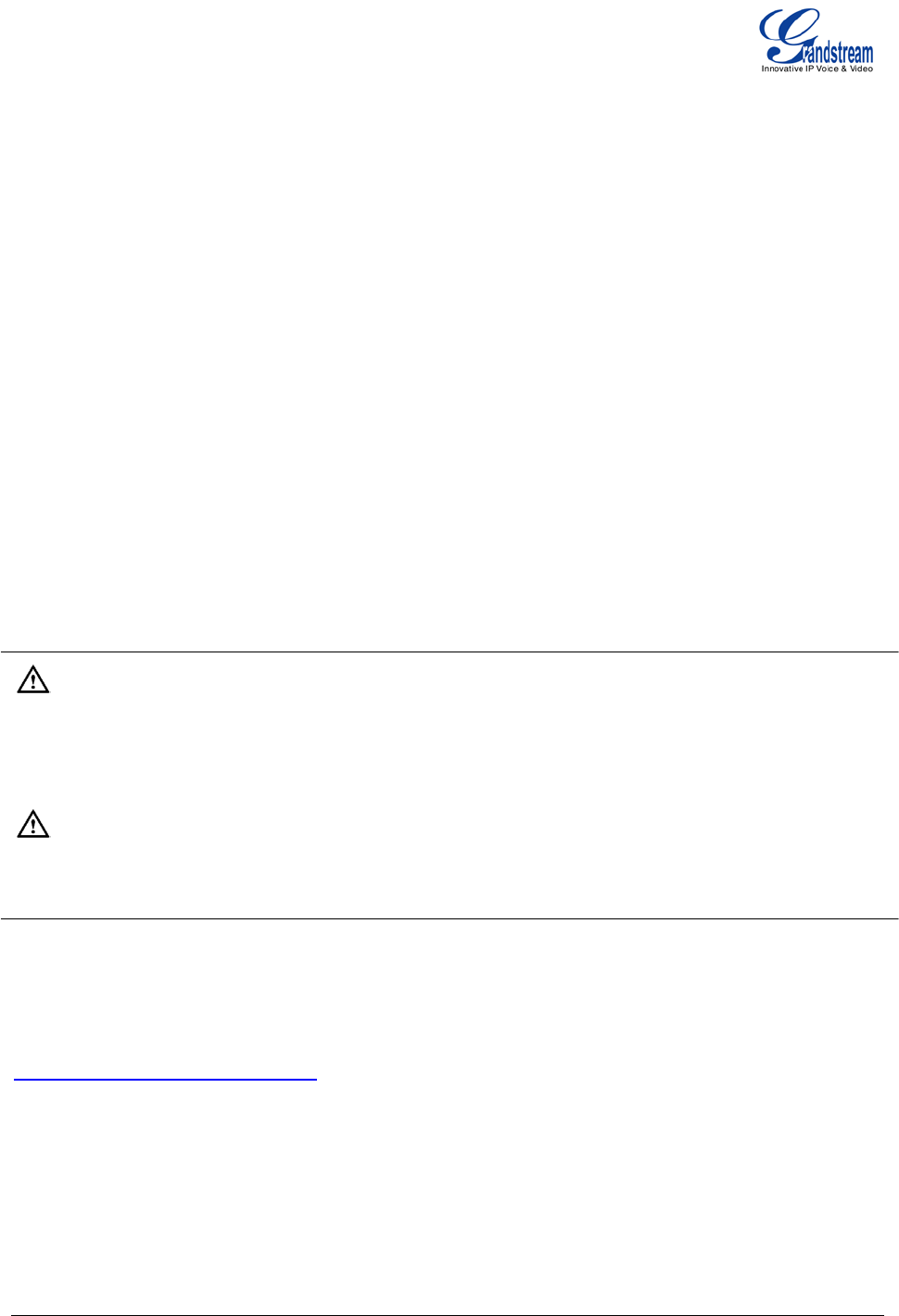
Firmware version 1.0.0.19 GXE5102/5104/5108/5116 USER MANUAL Page 6 of 52
WELCOME
Thank you for purchasing Grandstream GXE5102/5104/5108/5116. GXE5102/5104/5108/5116 is an
innovative, all-in-one hybrid IP PBX appliance designed for small to medium business. Powered by an
advanced hardware platform with robust system resources, the GXE5102/5104/5108/5116 offers a highly
versatile state-of-the-art Unified Communication (UC) solution for converged voice, video, data, fax and
video surveillance application needs. Incorporating industry-leading features and performance, the
GXE5102/5104/5108/5116 offers quick setup, deployment with ease and unrivaled reliability all at an
unprecedented price point.
Caution:
Changes or modifications to this product not expressly approved by Grandstream, or operation of this
product in any way other than as detailed by this User Manual, could void your manufacturer warranty.
Warning:
Please do not use a different power adaptor with the GXE5102/5104/5108/5116 as it may cause damage
to the products and void the manufacturer warranty.
This document is subject to change without notice. The latest electronic version of this user manual is
available for download here:
http://www.grandstream.com/support
Reproduction or transmittal of the entire or any part, in any form or by any means, electronic or print, for
any purpose without the express written permission of Grandstream Networks, Inc. is not permitted.
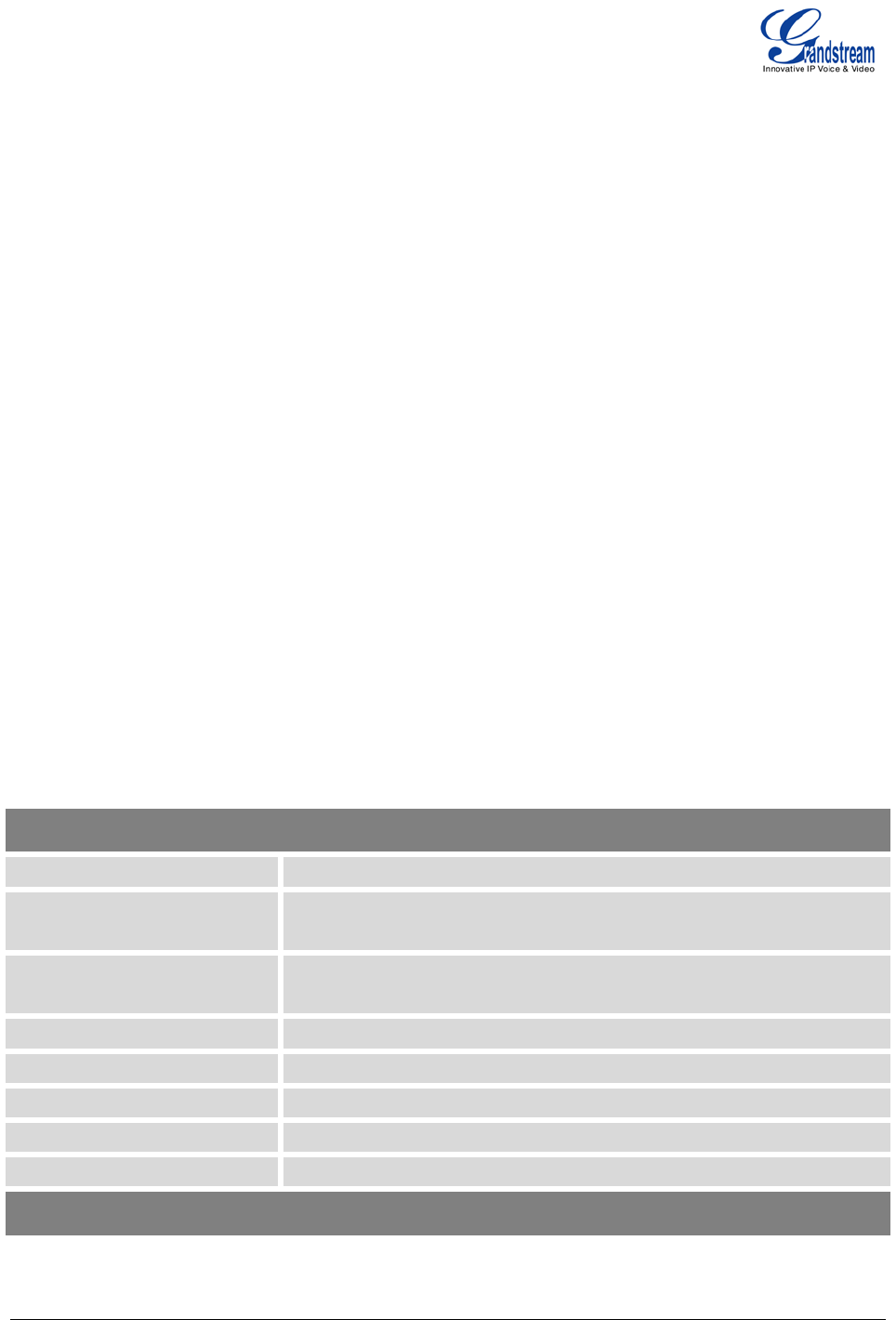
Firmware version 1.0.0.19 GXE5102/5104/5108/5116 USER MANUAL Page 7 of 52
PRODUCT OVERVIEW
FEATURE HIGHTLIGHTS
• 1GHz ARM Cortex A8 application processor, large memory (512MB DDR RAM, 4GB NAND Flash),
and dedicated high performance multi-core DSP array for advanced voice processing
• Integrated 2/4/8/16 PSTN trunk FXO ports, 2 analog telephone FXS ports, and up to 50 SIP trunk
options
• Gigabit network port with integrated PoE, USB, SD; integrated NAT router with advanced QoS support
(GXE5102 only)
• Supports a wide range of popular voice codes (including G.711 A-law/U-law, G.722, G.723, G.726,
G.729A/B, iLBC, GSM), video codec (including H.264, H.263, H.263+), and Fax (T.38)
• Hardware DSP based 128ms-tail-length carrier-grade line echo cancellation (LEC)
• Supports up to 60 concurrent calls and up to 32 conference attendees
• Flexible dial plan, call routing, site peering, call recording
• Automated detection and provisioning of IP phones, video phones, ATA and other endpoints for easy
deployment
• Hardware encryption accelerator to ensure strongest security protection using SRTP, TLS, and
HTTPS
TECHNICAL SPECIFICATIONS
Table 1: GXE5102/5104/5108/5116 TECHNICAL SPECIFICATIONS
Interfaces
Analog Telephone FXS Ports 2 ports
PSTN Line FXO Ports 2 ports (GXE5102); 4 ports (GXE5104);
8 ports (GXE5108); 16 ports (GXE5116)
Network Interfaces Single or Dual (GXE5102 only) 10M/100M/1000M RJ45 Ethernet port
(s) with integrated PoE Plug (IEEE 802.3at-2009)
NAT Router Yes (GXE5102 only)
Peripheral Ports USB, SD
LED Indicators Power/Ready, Network, PSTN Line, USB, SD
LCD Display 128x32 graphic LCD with DOWN and OK button
Reset Switch Yes
Voice/Video Capabilities
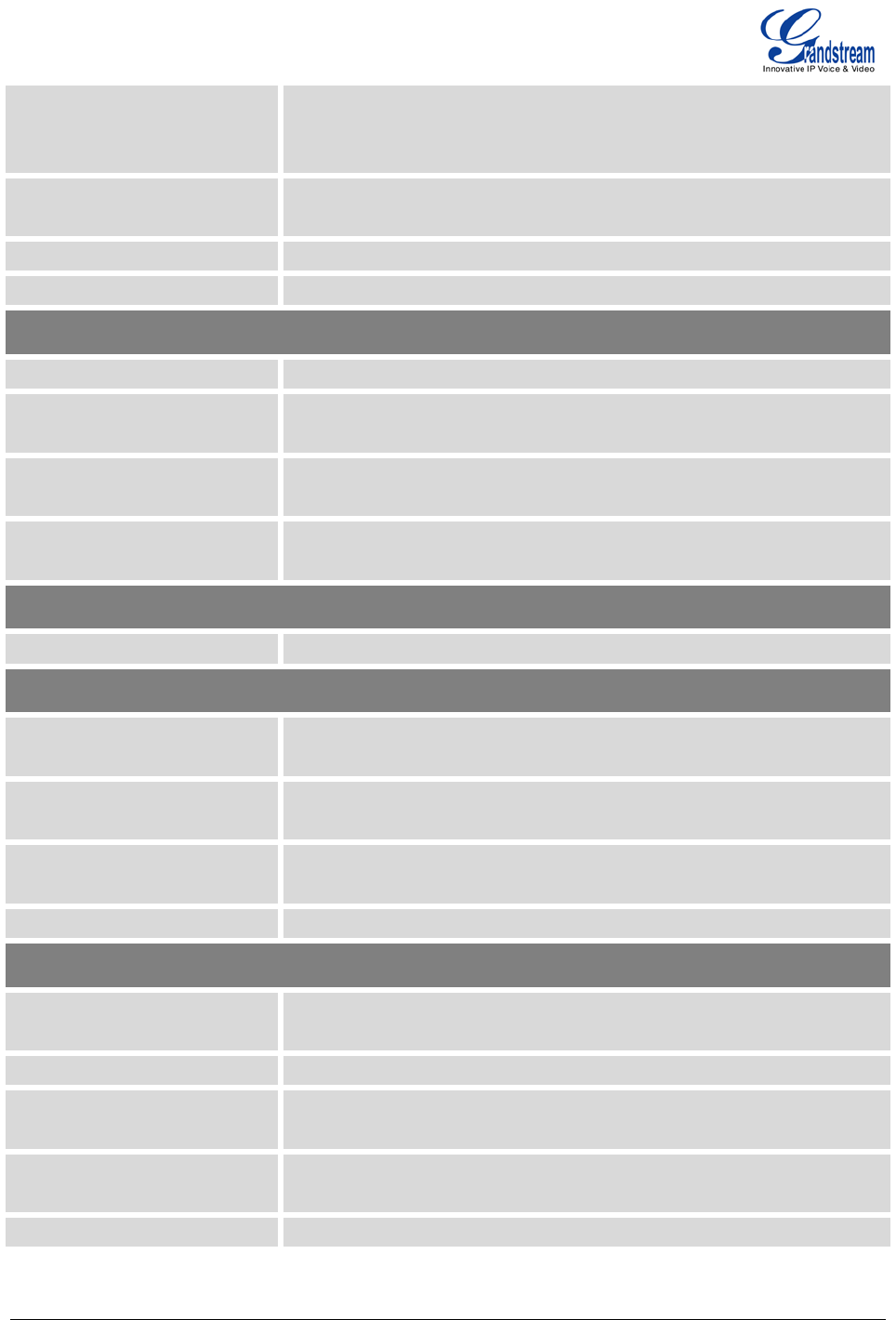
Firmware version 1.0.0.19 GXE5102/5104/5108/5116 USER MANUAL Page 8 of 52
Voice-over-Packet
Capabilities
LEC with NLP Packetized Voice Protocol Unit, 128ms-tail-length carrier
grade Line Echo Cancellation, Dynamic Jitter Buffer, Modem detection &
auto-switch to G.711
Voice and Fax Codecs G.711 A-law/U-
law, G.722, G.723.1 5.3K/6.3K, G.726, G.729A/B, iLBC,
GSM; T.38
Video Codecs H.264, H.263, H.263+
QoS Layer 3 QoS
Signaling and Control
DTMF Methods In Audio, RFC2833, and SIP INFO
Provisioning Protocol and
Plug-and-Play
TFTP/HTTP/HTTPS, auto-discovery and auto-
provisioning of
Grandstream IP endpoints
Network Protocols TCP/UDP/IP, RTP/RTCP, ICM
P, ARP, DNS, DDNS, DHCP, NTP, TFTP,
SSH, HTTP/HTTPS, PPPoE, SIP (RFC3261), STUN, SRTP, TLS/SIP
Disconnect Methods Call Progress Tone, Polarity Reversal, Hook Flash Timing, Loop Current
Disconnect, Busy Tone
Security
Media SRTP, TLS, HTTPS, SSH
Physical
Universal Power Supply Output: 12VDC, 1.5A;
Input:n 100-240VAC, 50-60Hz
Environmental Operating: 32 - 104
o
F / 0 - 40
o
C, 10-90% (non-condensing);
Storage: 14 - 140oF / -10 - 60oC
Dimensions GXE5102/5104: 226mm (L) x 155mm (W) x 34.5mm (H)
GXE5108/5116: 440mm (L) x 185mm (W) x 44mm (H)
Mounting Wall mount and Desktop
Additional Features
Caller ID Bellcore/Telcordia, ETSI-FSK, ETSI-DTMF, SIN 227 -
BT, NTT Japan
(pending)
Polarity Reversal/ Wink Yes, with enable/disable option upon call establishment and termination
Call Center Multiple configurable call queues, automatic call distribution (ACD)
based on agent skills/availability busy level, in-queue announcement
Customizable Auto
Attendant
Up to 5 layers of IVR (Interactive Voice Response)
Concurrent Calls
Up to 30 (GXE5102), 45 (GXE5104), or 60 (GXE5108/5116)
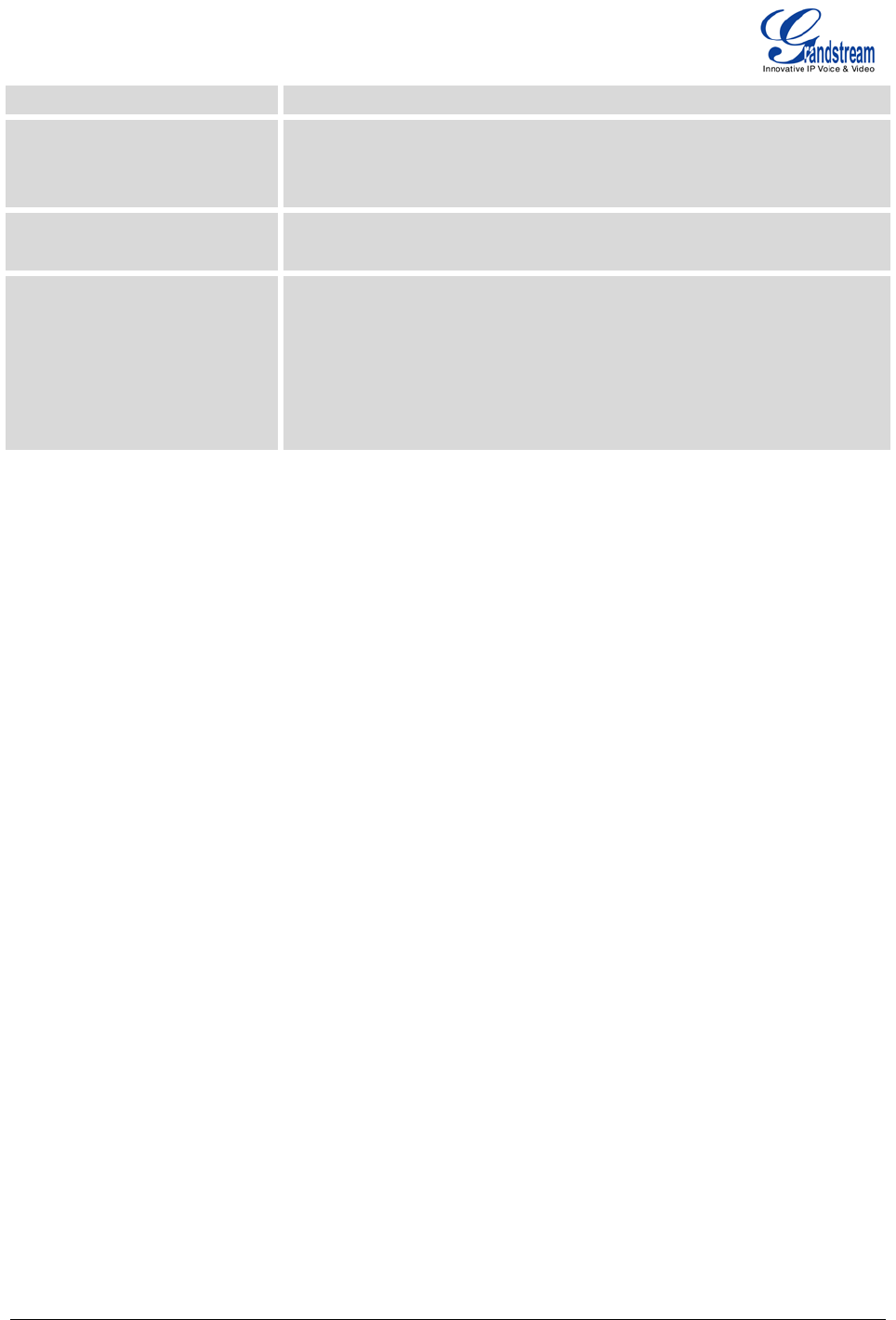
Firmware version 1.0.0.19 GXE5102/5104/5108/5116 USER MANUAL Page 9 of 52
simultaneous calls
Conference Bridges Up to 3 (GXE5102/5104) or 6 (GXE5108/GXE5116) password-protected
conference bridges allowing up to 25 (GXE5102/5104) or 32
(GXE5108/5116) simultaneous PSTN or IP participants
Call Features
Call park, call forward, call transfer, DND, ring/hunt group,
paging/intercom etc
Compliance FCC: Part 15 (CFR 47) Class B, Part 68
CE: EN55022 Class B, EN55024, EN61000-3-2, EN61000-3-3,
EN60950-1, TBR21, RoHS
A-TICK: AS/NZS CISPR 22 Class B, AS/NZS CISPR 24, AS/NZS
60950, AS/ACIF S002
ITU-T K.21 (Basic Level); UL 60950 (power adapter)
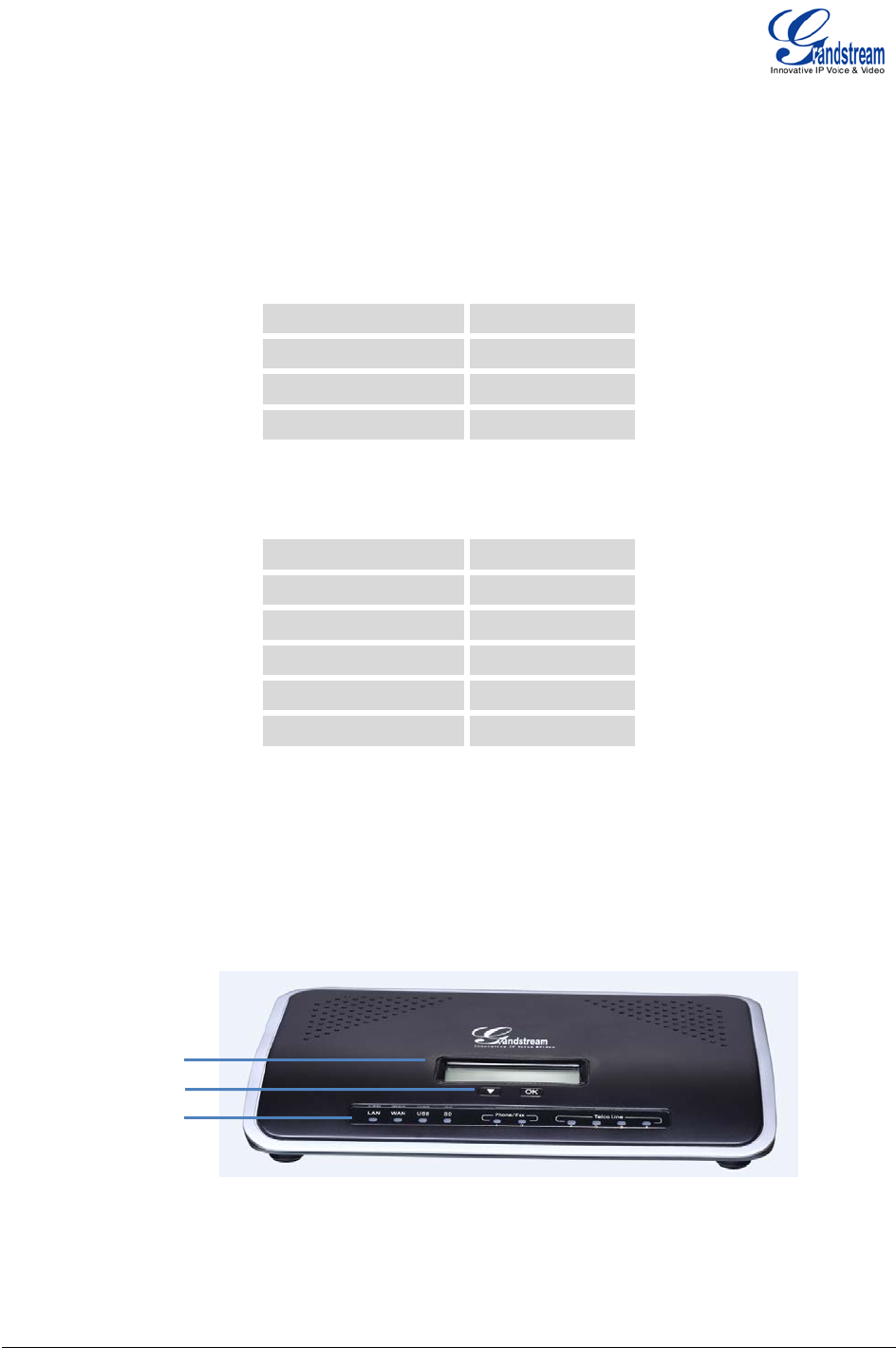
Firmware version 1.0.0.19 GXE5102/5104/5108/5116 USER MANUAL Page 10 of 52
INSTALLATION
EQUIPMENT PACKAGING
Table 2: GXE5102/5104 EQUIPMENT PACKAGING
Main Case Yes (1)
Power Adaptor Yes (1)
Ethernet Cable Yes (1)
Quick Start Guide Yes (1)
Table 3: GXE5108/5116 EQUIPMENT PACKAGING
Main Case Yes (1)
Power Adaptor Yes (1)
Ethernet Cable Yes (1)
Quick Start Guide Yes (1)
Wall Mount Yes (2)
Screws Yes (6)
CONNECTING YOUR GXE5102/5104/5108/5116
The following example shows GXE5104 connection.
Figure 1: GXE5104 Front View
LCD
Navigation Keys
LED Indicators

Firmware version 1.0.0.19 GXE5102/5104/5108/5116 USER MANUAL Page 11 of 52
Figure 2: GXE5104 Back View
To set up the GXE5102/5104 (WAN port and LAN port), follow the steps below:
1. Connect one end of an RJ-45 Ethernet cable into the WAN port of the GXE5102/5104;
2. Connect the other end of the Ethernet cable into the uplink port of an Ethernet switch/hub;
3. Connect the 12V DC power adapter into the 12V DC power jack on the back of the GXE5102/5104.
Insert the main plug of the power adapter into a surge-protected power outlet;
4. Let the GXE5102/5104 boot up for the first time. You will know it is finished with the boot process when
the LCD is on. The model and hardware information will show up in the LCD.
5. Once connected to network, the Network LED indicator is solid green and the LCD shows up the IP
address;
6. Connect PSTN lines from the wall jack to the FXO ports, and analog lines (phone and fax) the FXS
ports. IP phones will be connected in a later step.
To set up the GXE5108/5116 (LAN port only), follow the steps below:
1. Connect one end of an RJ-45 Ethernet cable into the LAN port of the GXE5108/5116;
2. Connect the other end of the Ethernet cable into the uplink port of an Ethernet switch/hub;
3. Connect the 12V DC power adapter into the 12V DC power jack on the back of the GXE5108/5116.
Insert the main plug of the power adapter into a surge-protected power outlet;
4. Let the GXE5108/5116 boot up for the first time. You will know it is finished with the boot process when
the LCD is on. The model and hardware information will show up in the LCD.
5. Once connected to network, the Network LED indicator is solid green and the LCD shows up the IP
address;
6. Connect PSTN lines from the wall jack to the FXO ports, and analog lines (phone and fax) the FXS
ports. IP phones will be connected in a later step.
WAN Port
Reset
LAN Port
USB Port
SD Card Slot
DC 12V
FXS Port
FXO Port
Ground

Firmware version 1.0.0.19 GXE5102/5104/5108/5116 USER MANUAL Page 12 of 52
SAFETY COMPLIANCES
The GXE5102/5104/5108/5116 complies with FCC/CE and various safety standards. The
GXE5102/5104/5108/5116 power adapter is compliant with the UL standard. Use the universal power
adapter provided with the GXE5102/5104/5108/5116 package only. The manufacturer’s warranty does not
cover damages to the device caused by unsupported power adapters.
WARRANTY
If the GXE5102/5104/5108/5116 was purchased from a reseller, please contact the company where the
device was purchased for replacement, repair or refund. If the device was purchased directly from
Grandstream, contact the Grandstream Sales and Service Representative for a RMA (Return Materials
Authorization) number before the product is returned. Grandstream reserves the right to remedy warranty
policy without prior notification.
Warning:
Use the power adapter provided with the GXE5102/5104/5108/5116. Do not use a different power adapter
as this may damage the device. This type of damage is not covered under warranty.
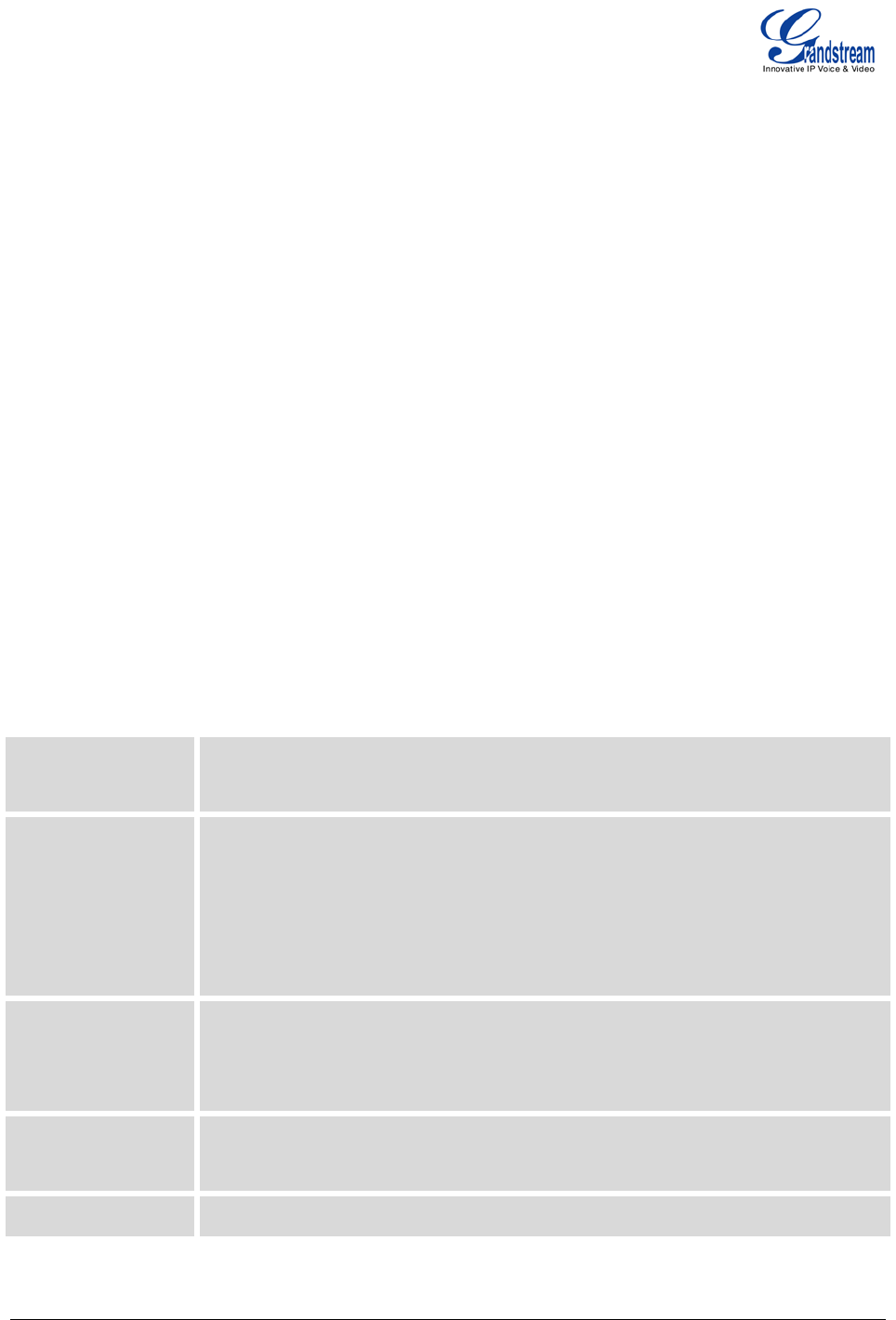
Firmware version 1.0.0.19 GXE5102/5104/5108/5116 USER MANUAL Page 13 of 52
GETTING TO KNOW GXE5102/5104/5108/5116
USING THE LCD MENU
NAVIGATION IN LCD MENU
• Default LCD display. By default, when the device is powered on, the LCD will show device model,
hardware version and IP address.
• Enter Menu. Press "Down" or "OK" button to start browsing menu options.
• Navigate in the menu options. Press the "Down" arrow key to browser different menu options.
• Select menu entries. Press the "OK" button to select an entry.
• Exit. There is "Back" option in the menu. Select it to go back to previous menu.
• The LCD will come back to default display after being idle in menu for more than 20 seconds.
LCD MENU OPTIONS
The following table shows the LCD menu options.
Table 4: GXE5102/5104/5108/5116 LCD MENU OPTIONS
View Events • Critical Events
• Other Events
Device Info • Hardware: Hardware version number
• Software: Software version number
• P/N: Part number
• MAC: MAC address
• Uptime: System up time
Network Info • Mode: DHCP, Static IP, or PPPoE
• IP: IP address
• Subnet Mask
Network Menu • LAN Mode
Select LAN mode as DHCP, Static IP or PPPoE
Factory Menu • LCD Test Patterns
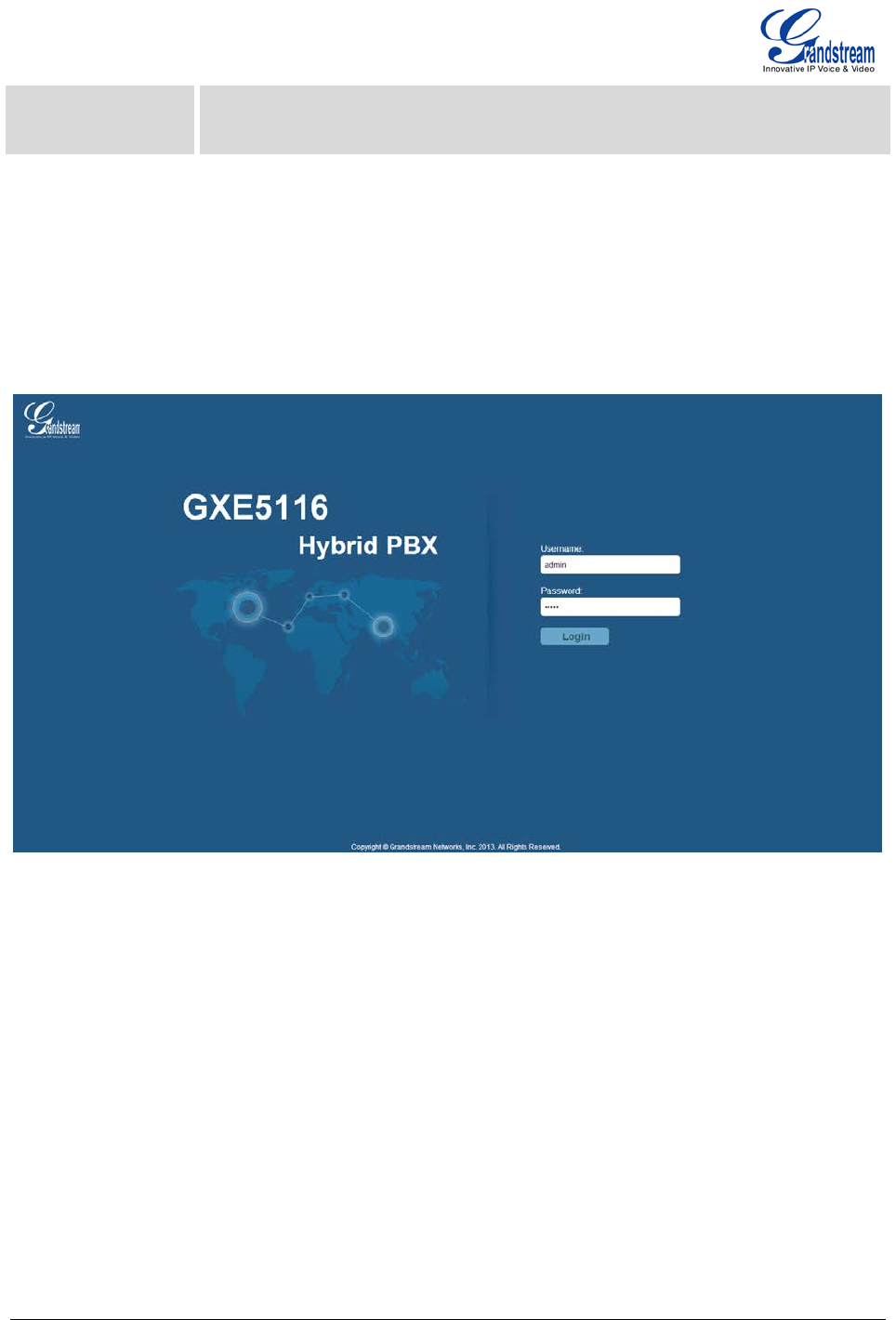
Firmware version 1.0.0.19 GXE5102/5104/5108/5116 USER MANUAL Page 14 of 52
• Fan Mode: Auto or On
• Language Test
USING THE WEB GUI
The GXE5102/5104/5108/5116 embedded Web server responds to HTTP/HTTPS GET/POST requests.
Embedded HTML pages allow users to configure the GXE through a Web browser such as Microsoft’s IE,
Mozilla Firefox, Google Chrome and etc.
Figure 3: GXE5102/5104/5108/5116 Web GUI - Login
ACCESSING WEB GUI
To access the Web GUI:
1. Connect the computer to the same network as the GXE5102/5104/5108/5116;
2. Make sure the GXE is turned on and shows its IP address on the LCD;
3. Open a Web browser on your computer;
4. Enter the GXE’s IP address in the address bar of the browser. The Web GUI URL format is:
http(s)://GXE-IP-Address:Port
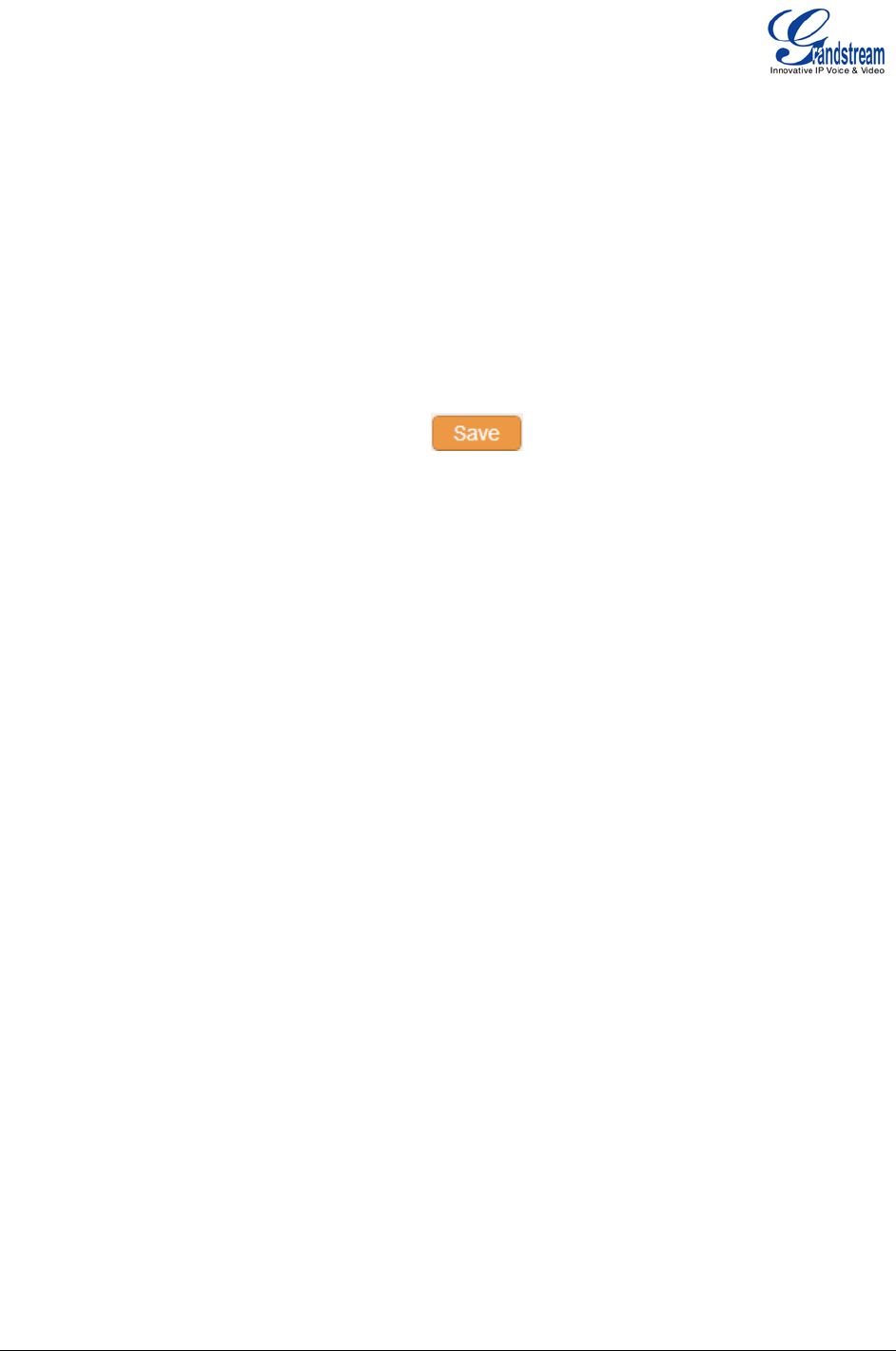
Firmware version 1.0.0.19 GXE5102/5104/5108/5116 USER MANUAL Page 15 of 52
where the GXE-IP-Address is the IP address displayed on the GXE5102/5104/5108/5116 LCD. By
default, the protocol is HTTPS and the Port number is 8089.
For example, if the GXE LCD shows 192.168.40.167, please enter:
https://192.168.40.167:8089
5. Enter the administrator’s login and password to access the Web Configuration Menu. The default
administrator's username and password is "admin" and "admin".
SAVING AND APPLYING CHANGES
After configuring from web GUI options, click on to save the change. Then click on "Apply
Changes" button (if displayed) on the top right of the web page to submit the changes. Follow the
prompted message to reboot the GXE if it's required.
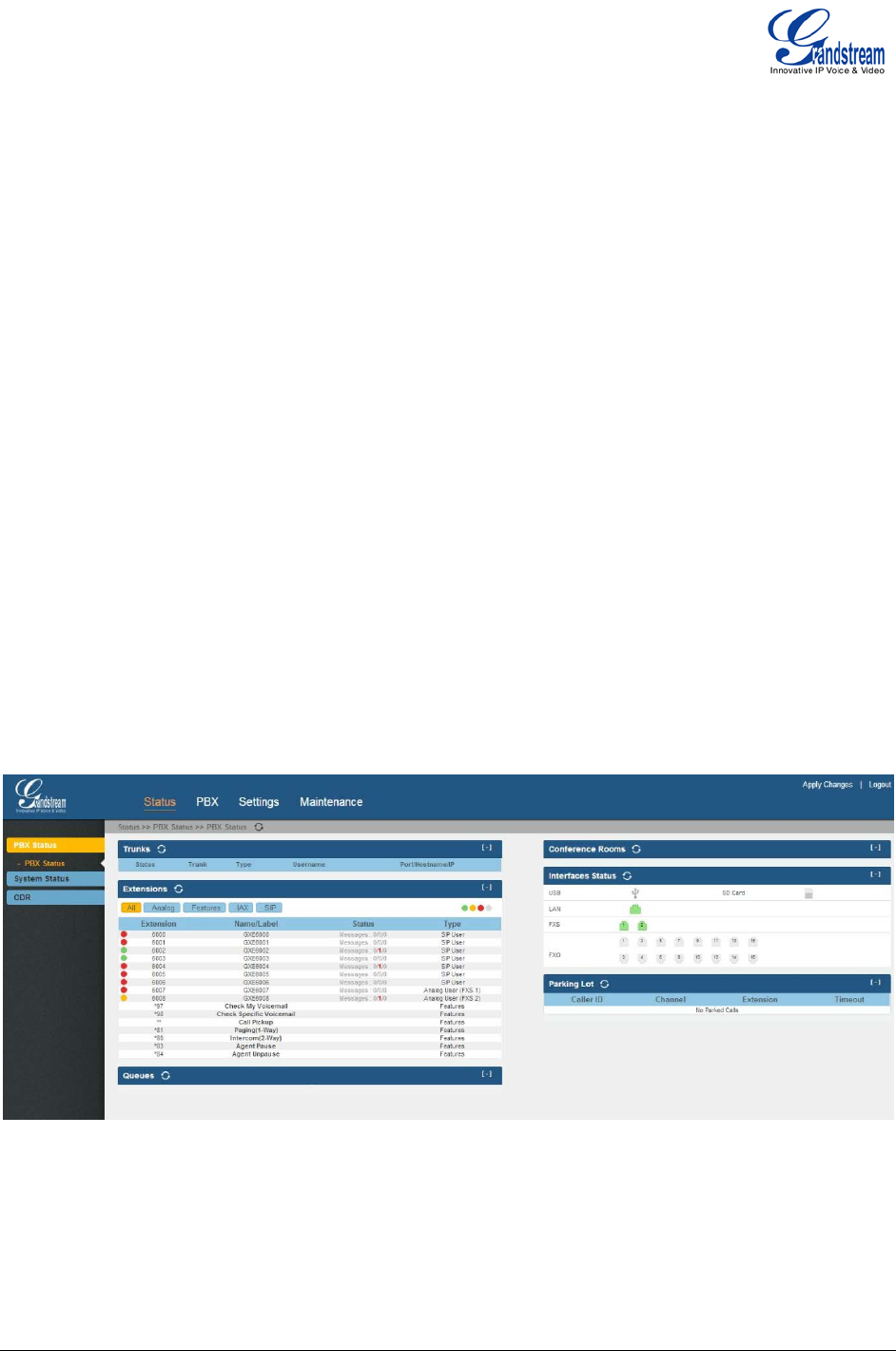
Firmware version 1.0.0.19 GXE5102/5104/5108/5116 USER MANUAL Page 16 of 52
GXE5102/5104/5108/5116 CONFIGURATIONS
This section describes the options in the GXE5102/5104/5108/5116 Web GUI.
• Status: Displays PBX status, System Status and CDR.
• PBX: To configure extensions, trunks, call control options (inbound routes, conference, IVR, Ring
Group and etc), internal options (call features, music on hold, IVR Prompt, FAX and etc), IAX Settings
and SIP Settings.
• Settings: To configure network settings, change password, LDAP Server, HTTP Server, Email
Settings and Time Settings.
• Maintenance: To configure syslog, upgrade, backup, reset, reboot, and perform troubleshooting.
STAT U S PAGE DEFINITIONS
STATUS/PBX S TAT US
In PBX Status page, there are different sections to display status for Trunks, Extensions, Queues,
Conference Rooms, Interfaces and Parking lot.
Figure 4: Status->PBX Status

Firmware version 1.0.0.19 GXE5102/5104/5108/5116 USER MANUAL Page 17 of 52
STATUS/SYSTEM STAT US
Status ->System Status -> General
Model Product model of the GXE.
Part Number Product part number.
System Time System time of the GXE.
Up Time System up time since the last reboot.
Idle Time System idle time since the last reboot.
Boot Boot version.
Core Core version.
Base Base version.
Program Program version. This is the main software release version.
Recovery Recovery version.
Status -> System Status -> Network
MAC Address Global unique ID of device, in HEX format. The MAC address will be
used for
provisioning and can be found on the label coming with original box and on the label
located on the back of the device.
IP Address IP address of the device.
Gateway Default gateway of the device.
Subnet Mask Subnet mask of the device.
DNS DNS Server of the device.
Status -> System Status -> Disk Usage
Disk cfg Displays total, available and used space for disk cfg.
Disk data Displays total, available and used space for disk data.
Status -> System Status -> Resource Usage
CPU Usage Displays percentage of CPU usage.
Memory Usage Display available and used space for memory.
Figure 5: Status->System Status -> Disk Usage
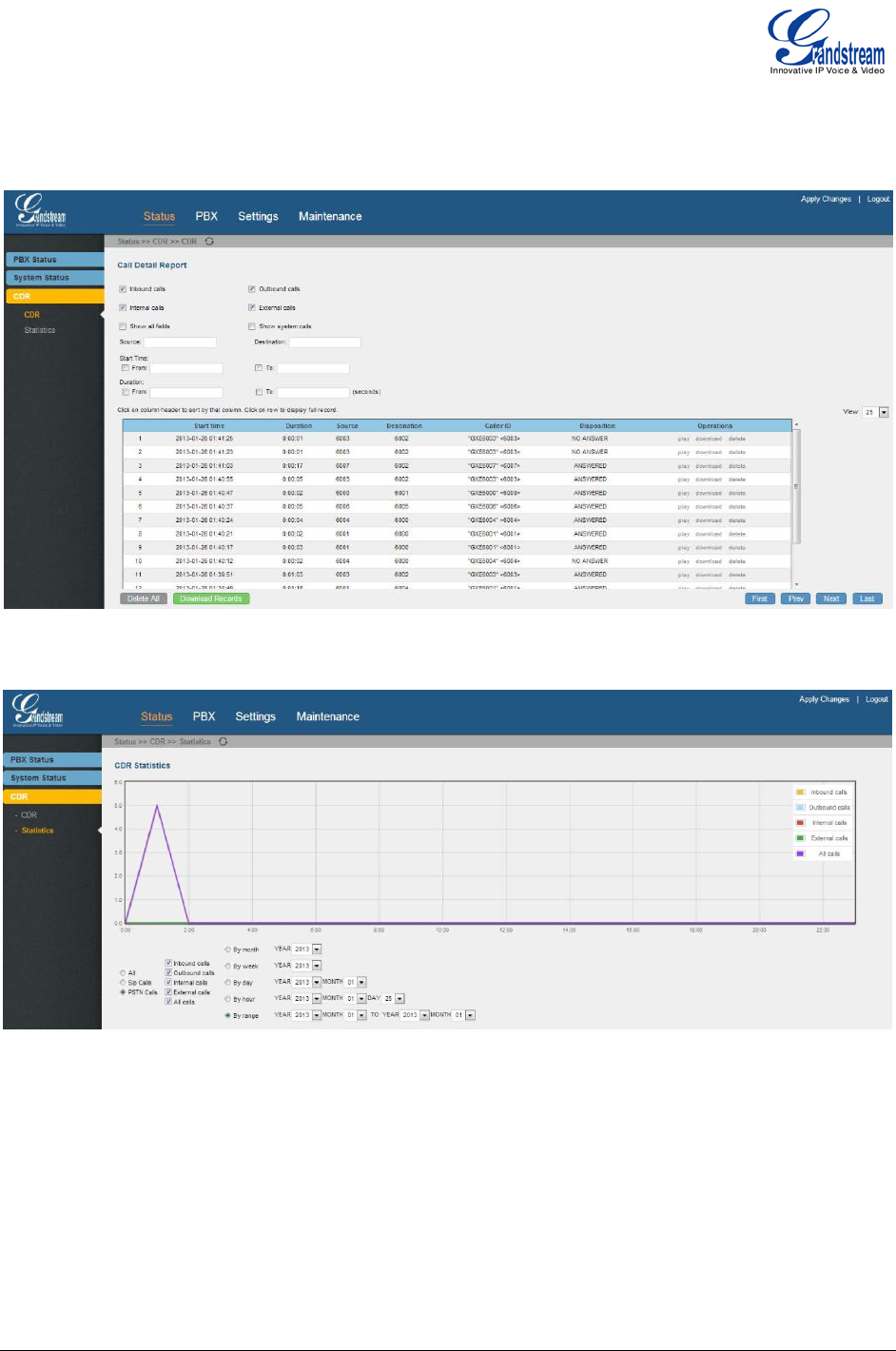
Firmware version 1.0.0.19 GXE5102/5104/5108/5116 USER MANUAL Page 18 of 52
S TAT U S / CDR
CDR status page shows call detail information as well as statistics. This can be used for business analysis.
Figure 6: Status->System Status -> CDR
Figure 7: Status->System Status -> CDR Statistics
PBX PAGE DEFINITIONS
BASIC/EXTENSIONS
In this page, users could view, create, edit and delete extensions. The extension status will show in the list
with Caller ID Name, IP: Port, connection status and etc.
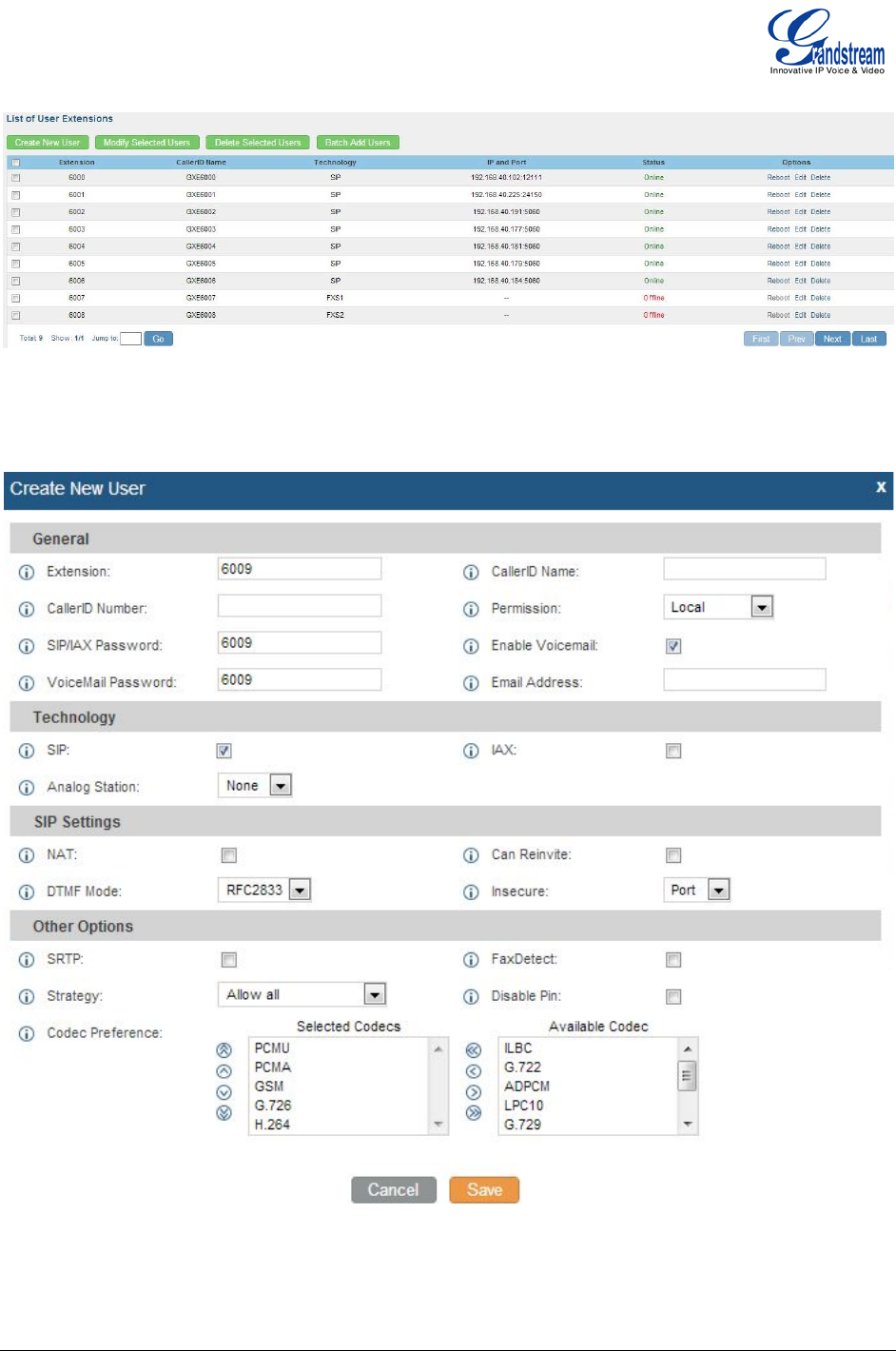
Firmware version 1.0.0.19 GXE5102/5104/5108/5116 USER MANUAL Page 19 of 52
Figure 8: PBX->Basic->Extensions
Click on "Create New User" button, the following window will show.
Figure 9: Create New User
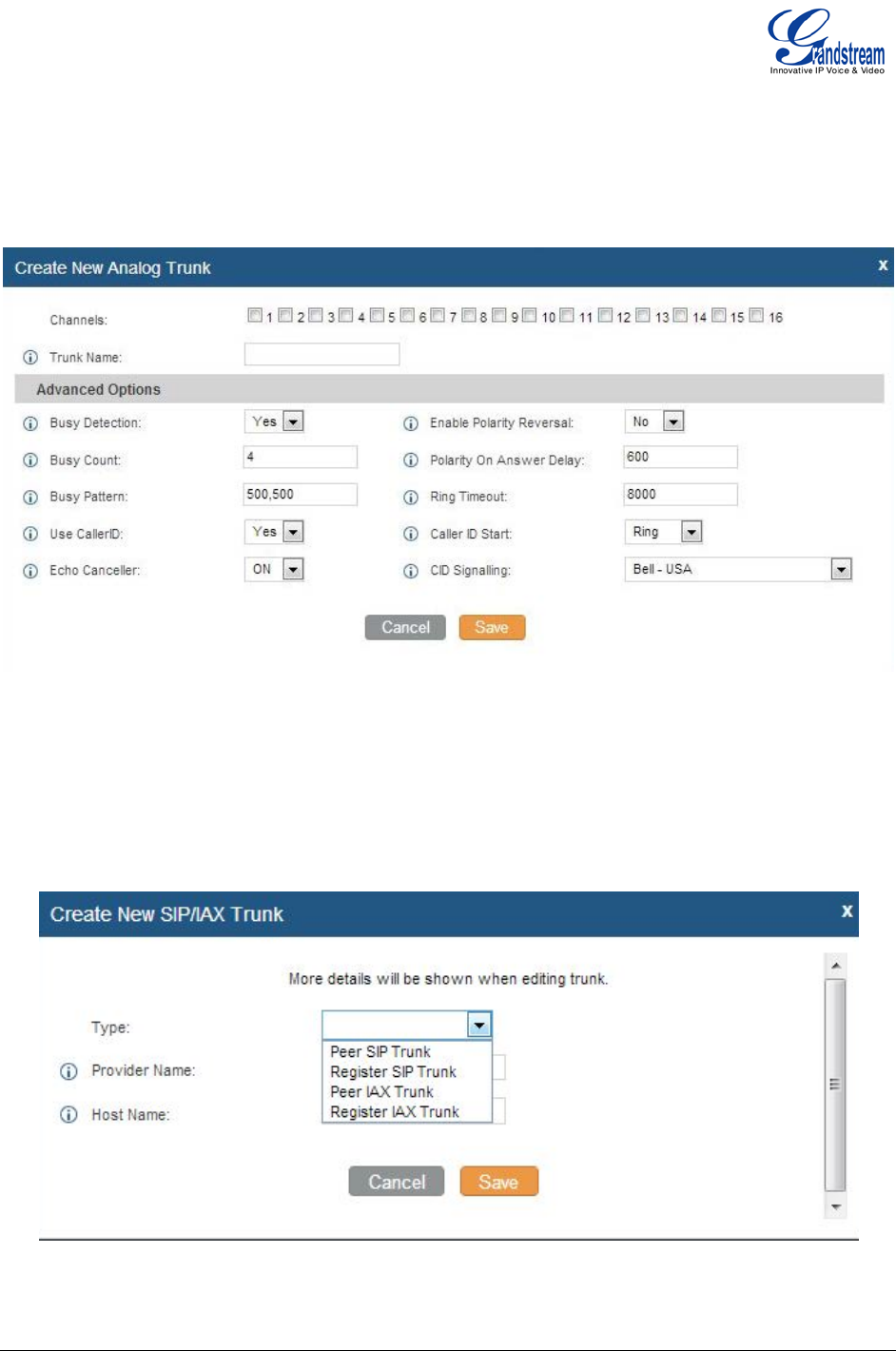
Firmware version 1.0.0.19 GXE5102/5104/5108/5116 USER MANUAL Page 20 of 52
BASIC/ANALOG TRUNKS
In this page, users could view, create and manage analog trunks. To create new trunk, click on "Create New
Analog Trunk" and fill out the information in the prompted window as below.
Figure 10: Create New Analog Trunk
BASIC/VOIP TRUNKS
In this page, users could view, create and manage SIP/IAX trunks. To create new trunk, click on "Create
New SIP/IAX Trunk" and fill out the information in the prompted window as below.
Figure 11: Create New SIP/IAX Trunk
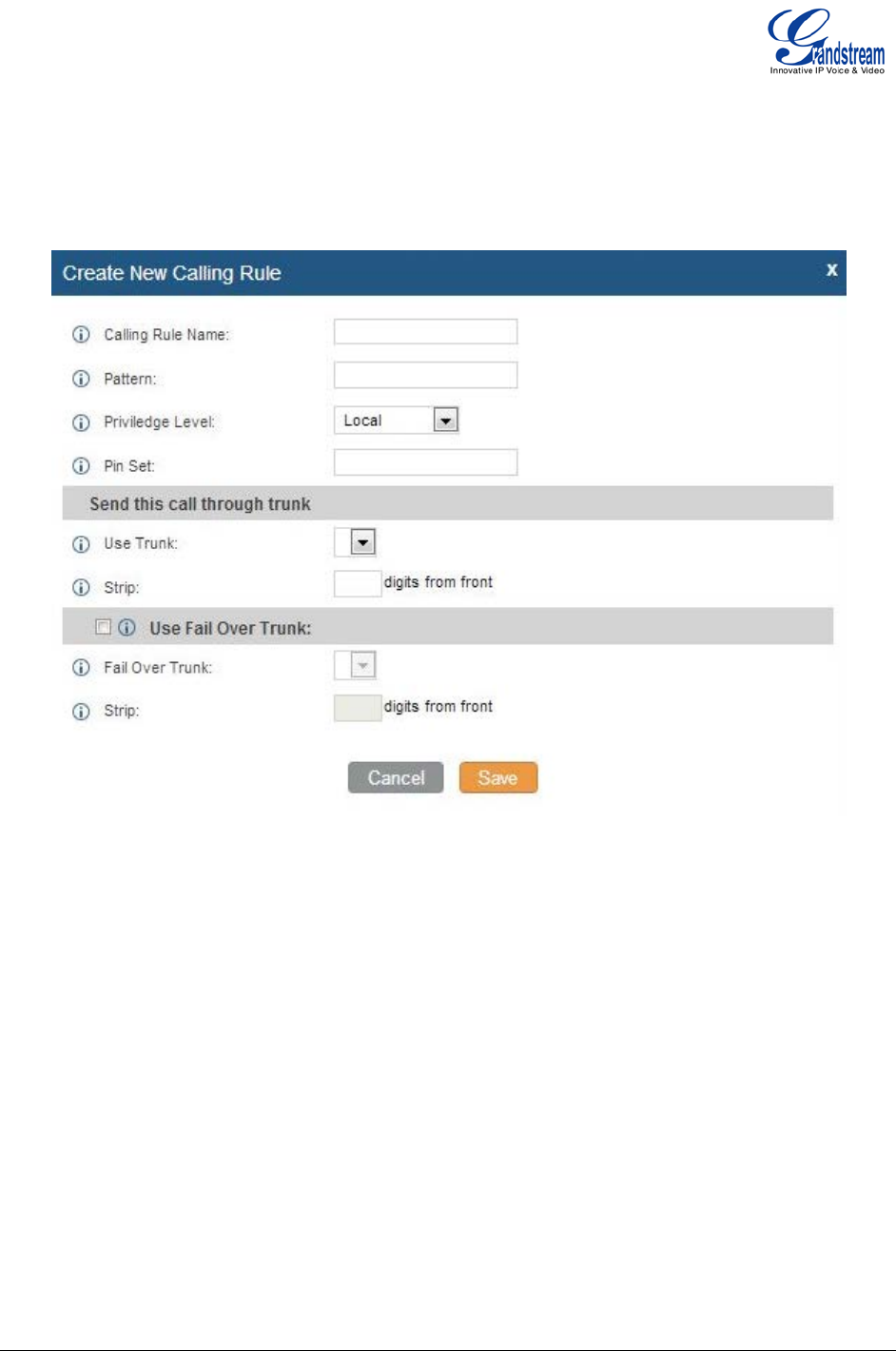
Firmware version 1.0.0.19 GXE5102/5104/5108/5116 USER MANUAL Page 21 of 52
BASIC/OUTBOUND ROUTES
In this page, users could view, create and manage calling rules. To create new route, click on "Create New
Calling Rule" and fill out the information in the prompted window as below.
Figure 12: Create New Calling Rule
BASIC/ZERO CONFIG
By default, zero config feature is turned on in GXE5102/5104/5108/5116 so the devices connected in the
same LAN will be auto provisioned by the GXE. There are three methods of auto provision: SIP subscribe,
DHCP option 66 and mDNS. Basically, when the device boots up, it will send the SUBSCRIBE to LAN. The
GXE will find it, create and assign an extension to the device, and then return the url of config file for the
device to download.
Here is the Auto Provision Setting:
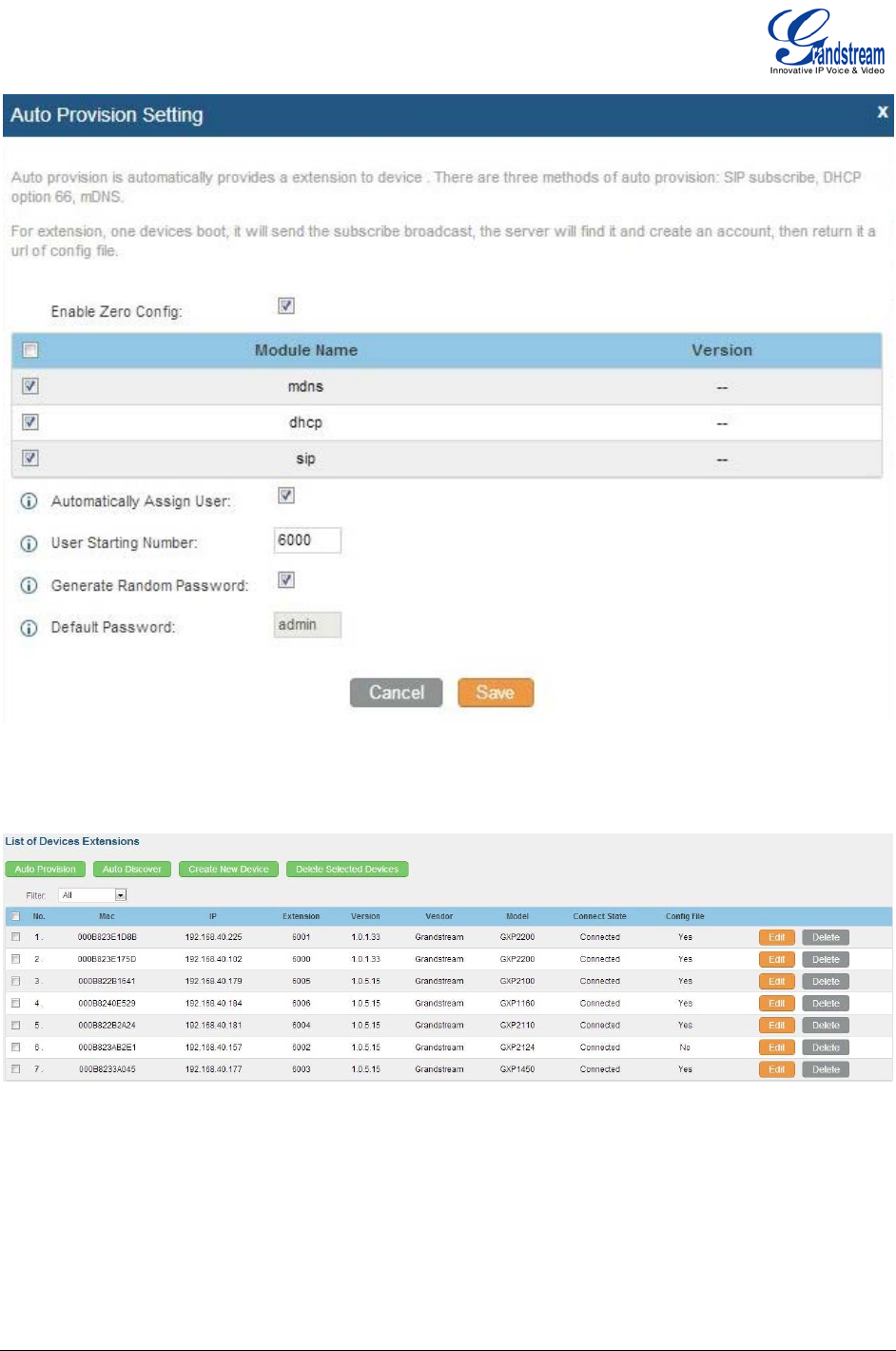
Firmware version 1.0.0.19 GXE5102/5104/5108/5116 USER MANUAL Page 22 of 52
Figure 13: Zero Config: Auto Provision Setting
The following picture shows the provisioned devices from the GXE zero config feature.
Figure 14: Zero Config: Provisioned Devices
CALL CONTROL/CONFERENCE
In this page, users could view, create, edit and delete conference rooms. The conference room status and
activity will show in the list. Click on "Create New Conference Bridge" to create and configure conference
room.
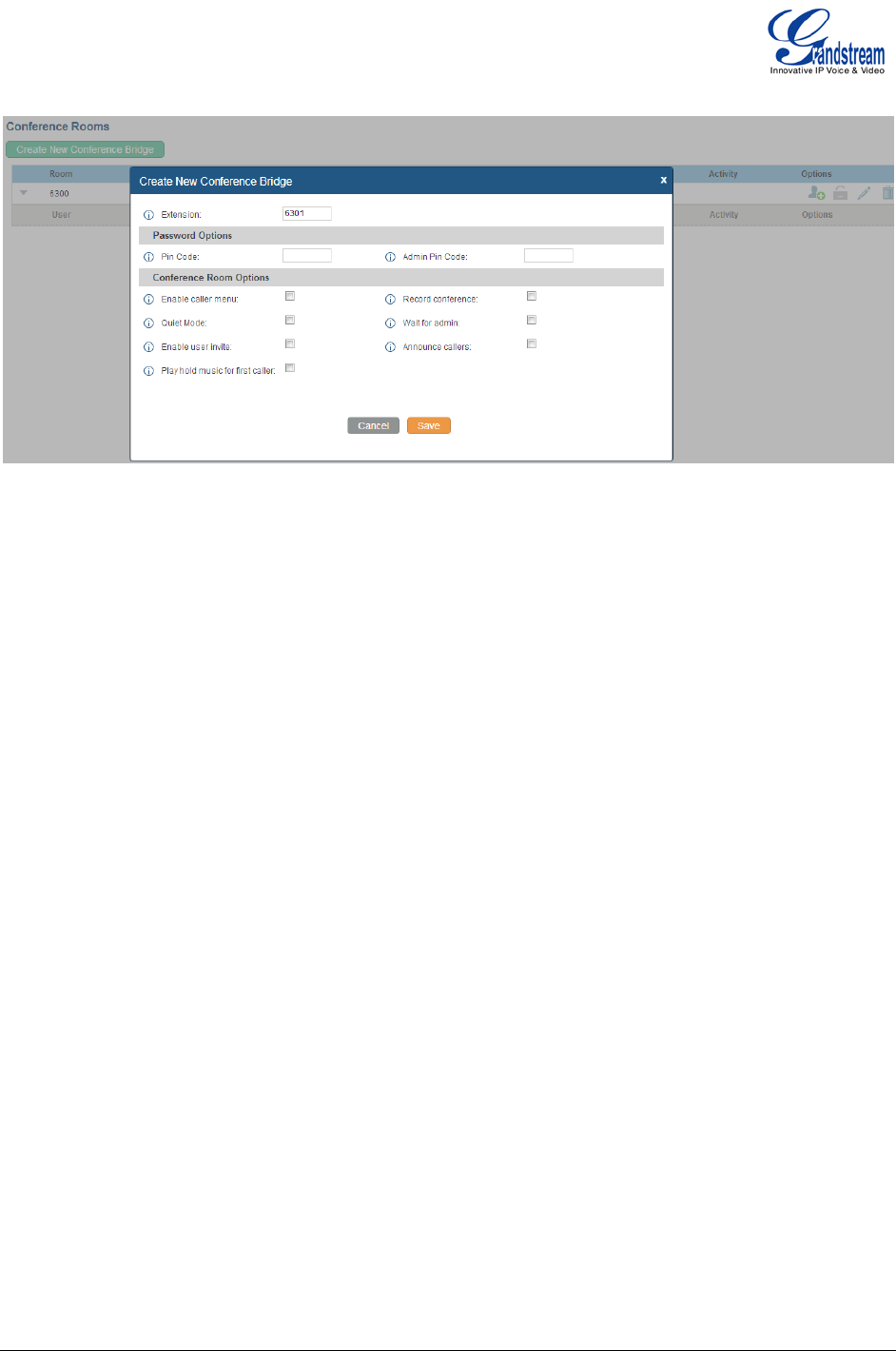
Firmware version 1.0.0.19 GXE5102/5104/5108/5116 USER MANUAL Page 23 of 52
Figure 15: Create New Conference Bridge
CALL CONTROL/IVR
The IVR in the PBX system can be configured under Call Control->IVR page. Click on "Create New IVR"
and fill in the information in the window as below.
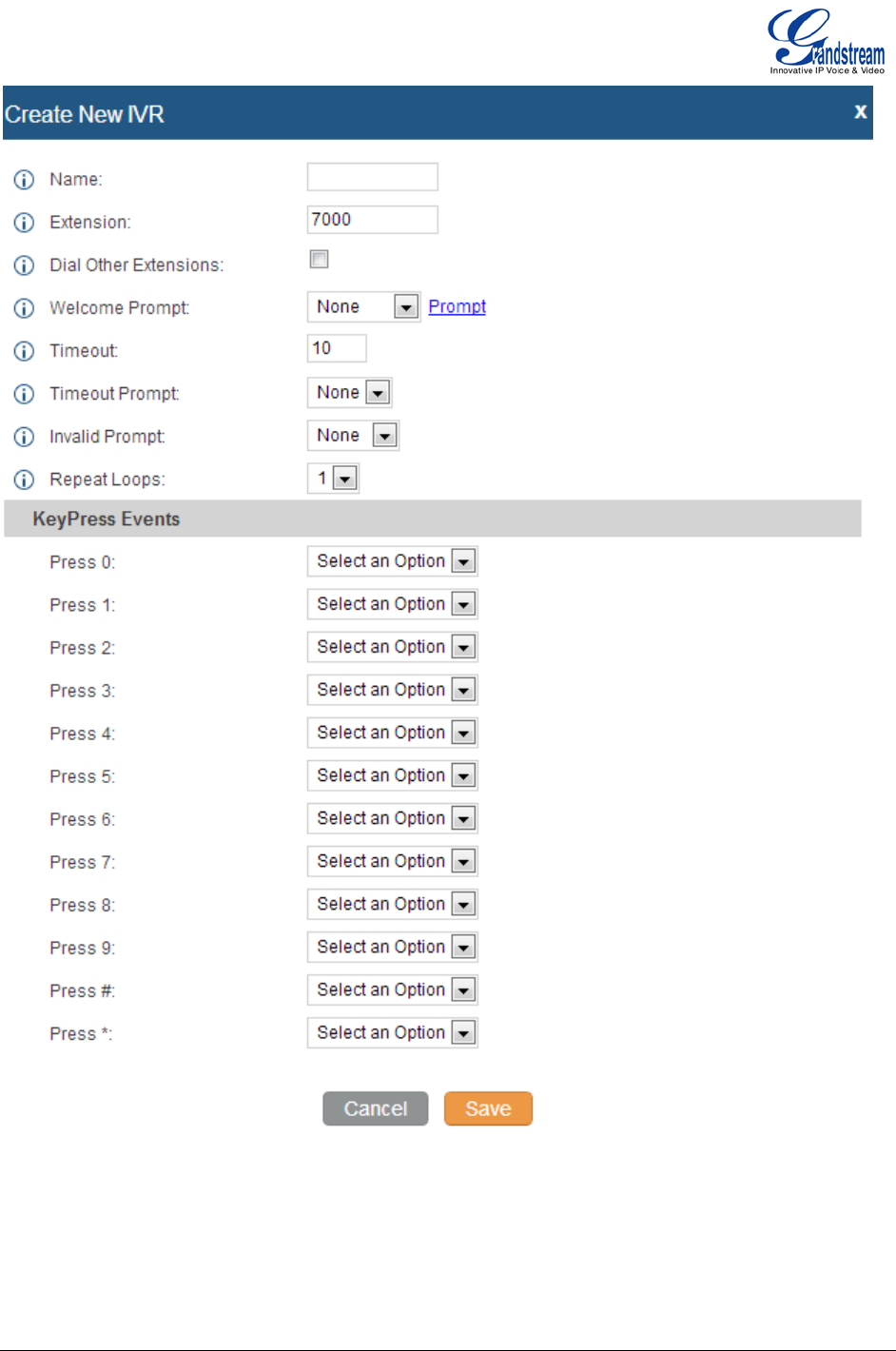
Firmware version 1.0.0.19 GXE5102/5104/5108/5116 USER MANUAL Page 24 of 52
Figure 16: Create New IVR
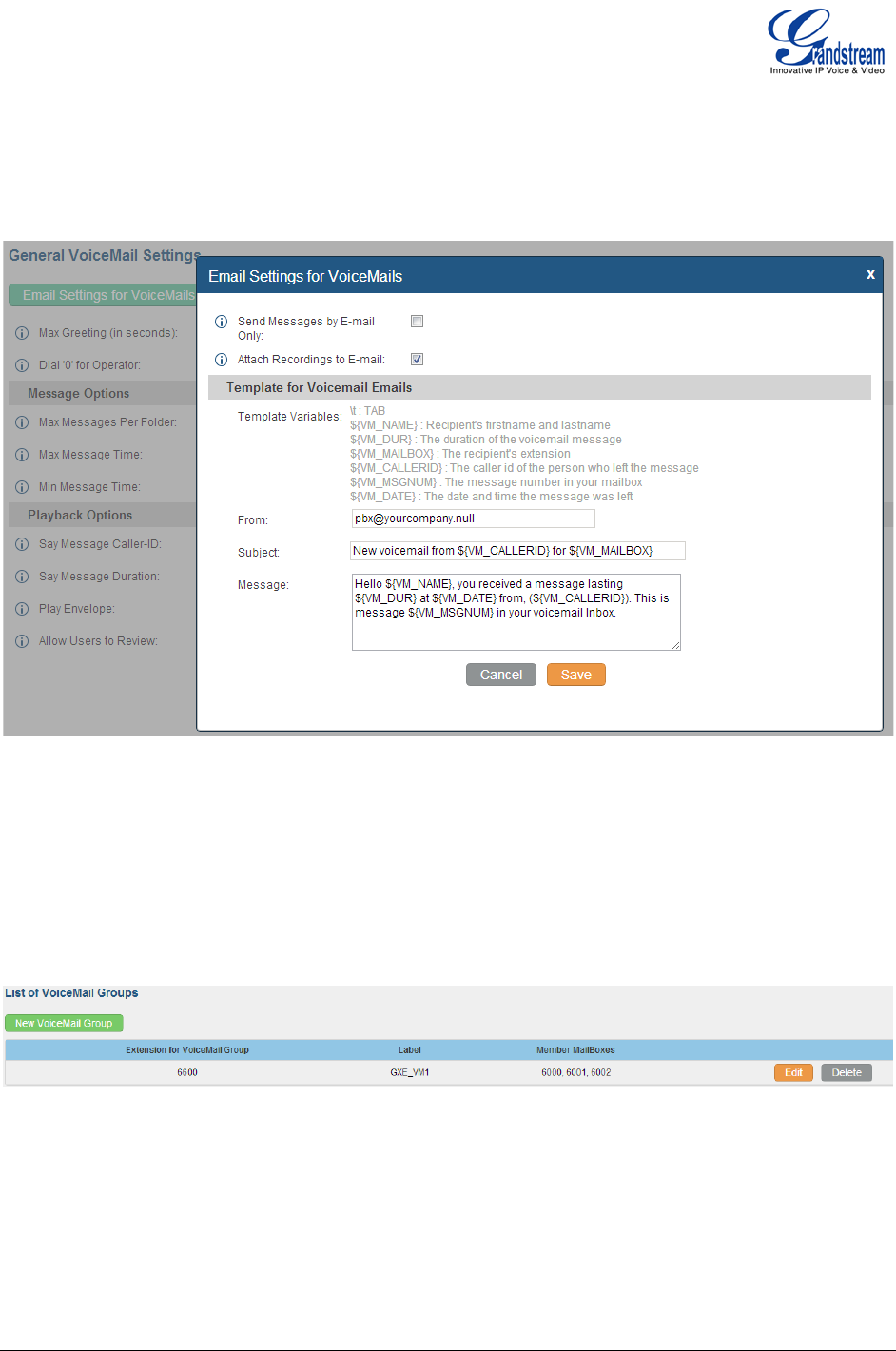
Firmware version 1.0.0.19 GXE5102/5104/5108/5116 USER MANUAL Page 25 of 52
CALL CONTROL/VOICEMAIL
General Voicemail settings can be configured under Call Control->Voicemail page. Users could also set
up email for the voicemails. Click on "Create New IVR" and fill in the information in the window as below.
Figure 17: Voicemail Settings
CALL CONTROL/VOICEMAIL GROUPS
In this page, users could create extension for voicemail group which contains members that will receive the
voicemail if the group extension has voice messages. Click on "New VoiceMail Group" to add groups.
Figure 18: Voicemail Groups Settings
CALL CONTROL/RING GROUP
In this page, users could create extension for ring group which contains members that will receive the call
with specific ring strategy if the group extension has incoming calls.
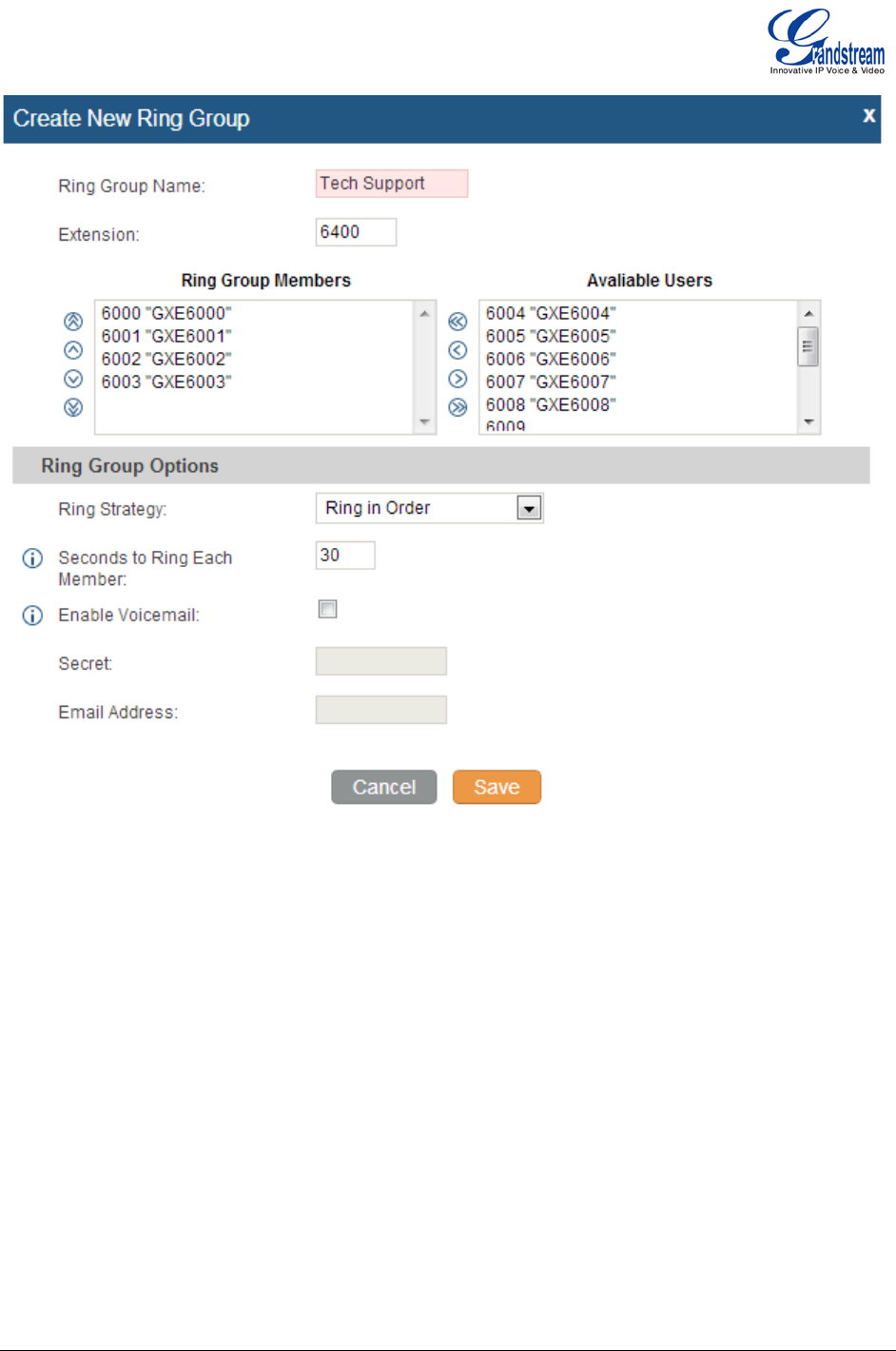
Firmware version 1.0.0.19 GXE5102/5104/5108/5116 USER MANUAL Page 26 of 52
Figure 19: Ring Group Settings
CALL CONTROL/PAGE AND INTERCOM GROUPS
Paging and intercom can be configured in group level or per extension. In this page, users could add paging
and intercom groups.
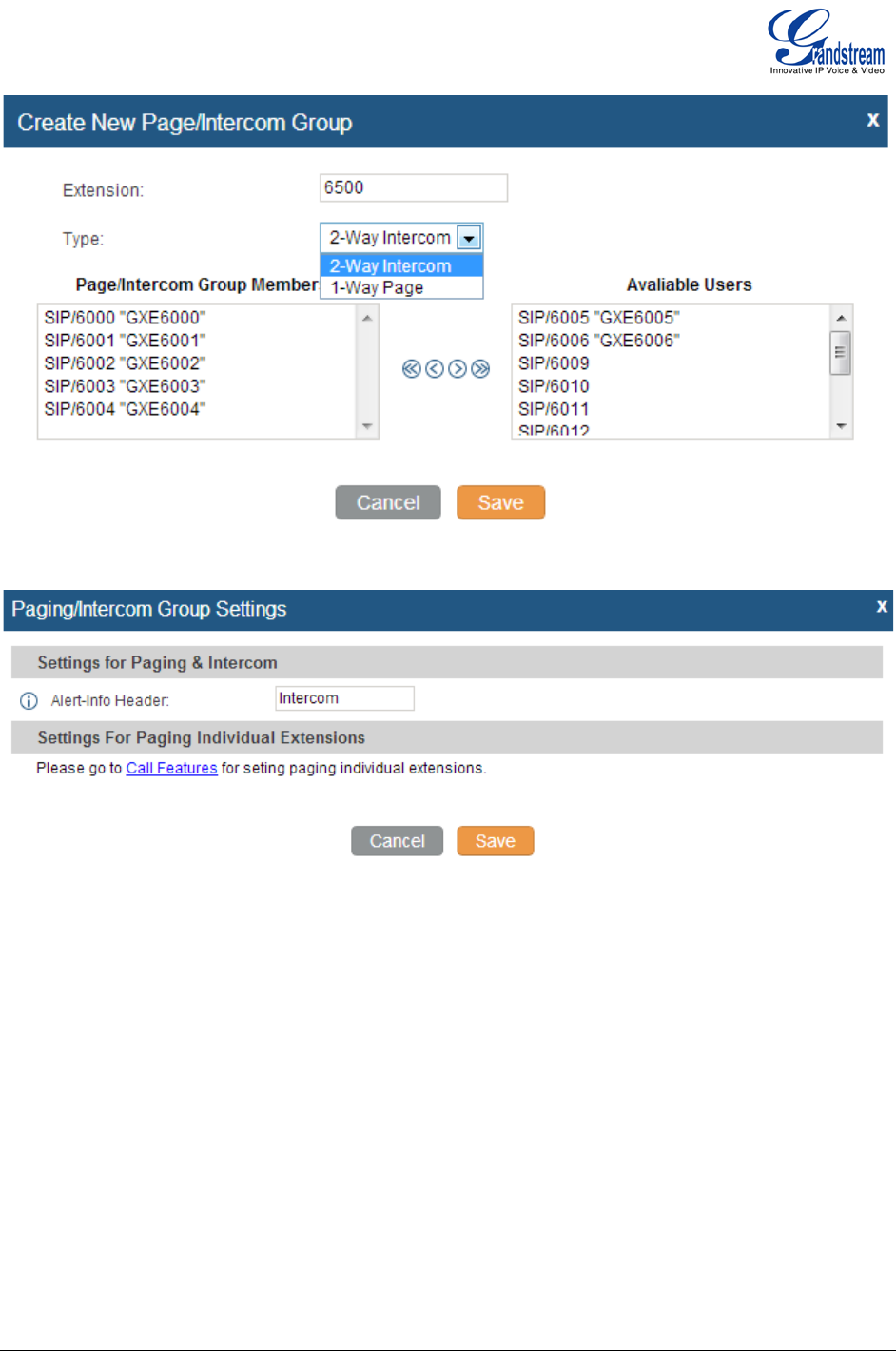
Firmware version 1.0.0.19 GXE5102/5104/5108/5116 USER MANUAL Page 27 of 52
Figure 20: Paging/Intercom Group Settings
CALL CONTROL/FOLLOW ME
Follow Me feature allows users to add internal extensions or external numbers to follow existed extensions
when there is incoming call. If the main extension has incoming call rejected or unanswered, the call will be
routed to the FollowMe numbers in specified order or simultaneously. The caller will hear music on hold
when calling the main extension number.
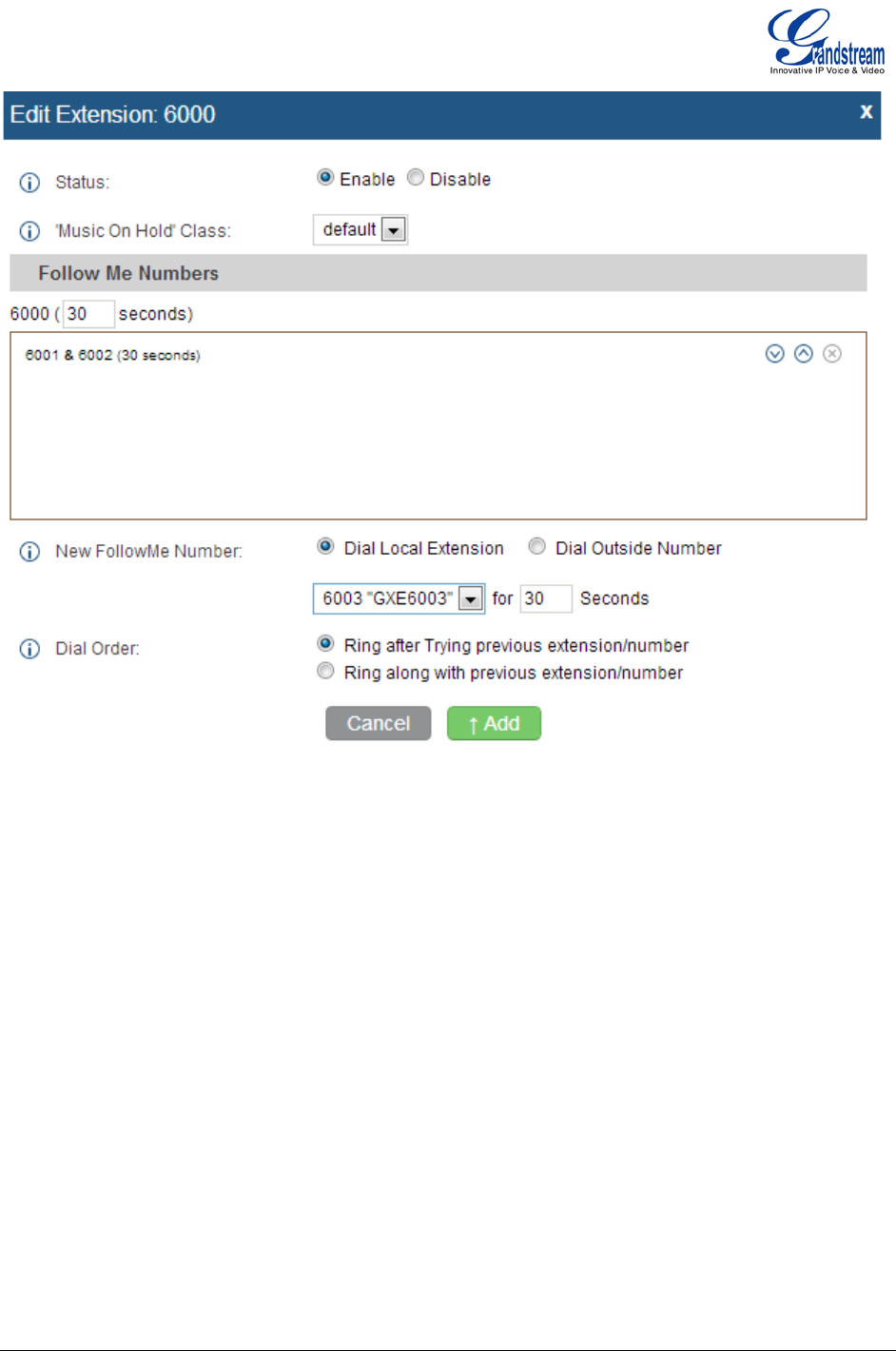
Firmware version 1.0.0.19 GXE5102/5104/5108/5116 USER MANUAL Page 28 of 52
Figure 21: Follow Me Settings
CALL CONTROL/CALL QUEUE
Call queues can be configured under Call Control->Call Queue. The login and logout code can be
configured under "Agent Login Settings".
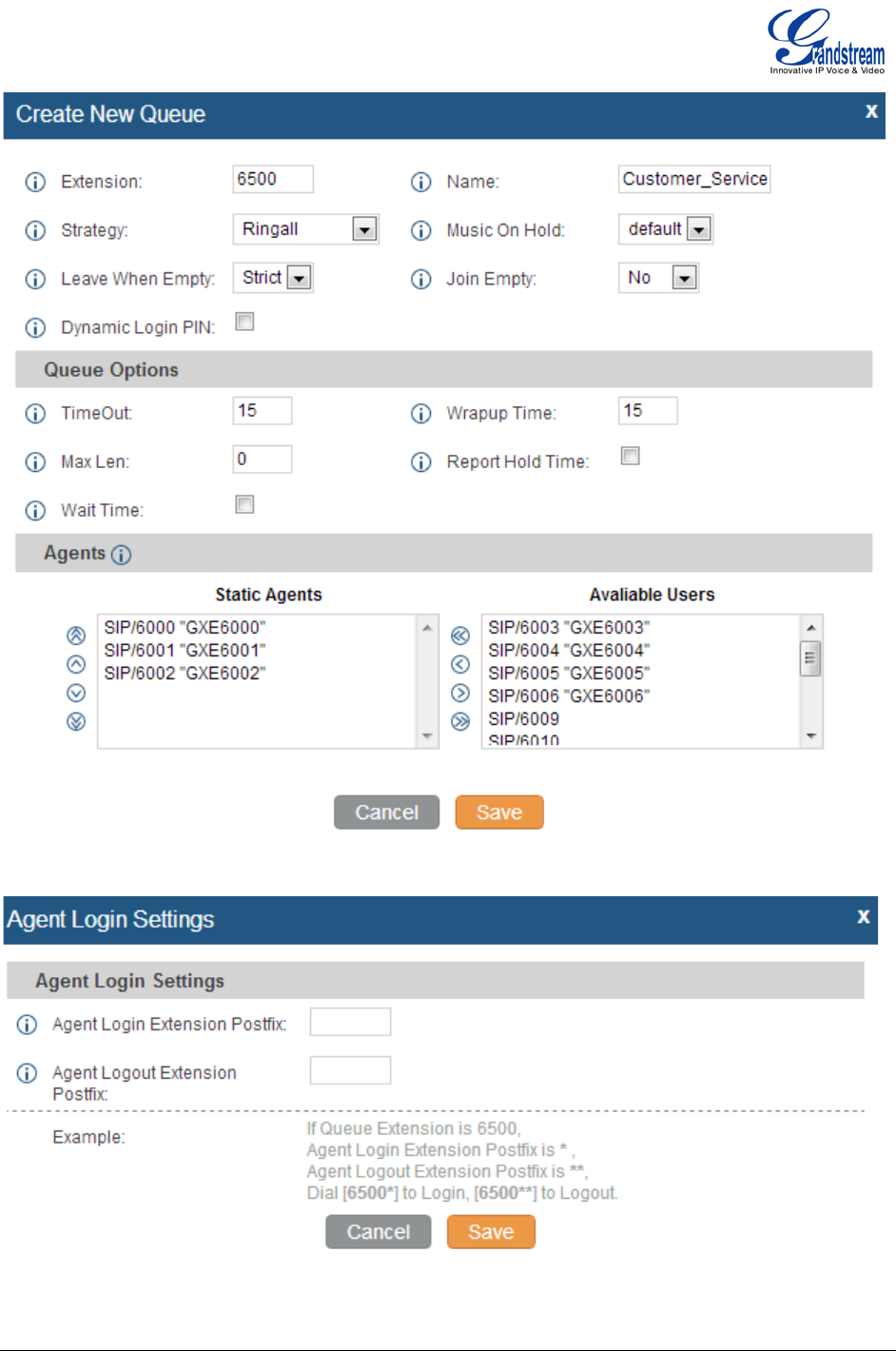
Firmware version 1.0.0.19 GXE5102/5104/5108/5116 USER MANUAL Page 29 of 52
Figure 22: Call Queue Settings
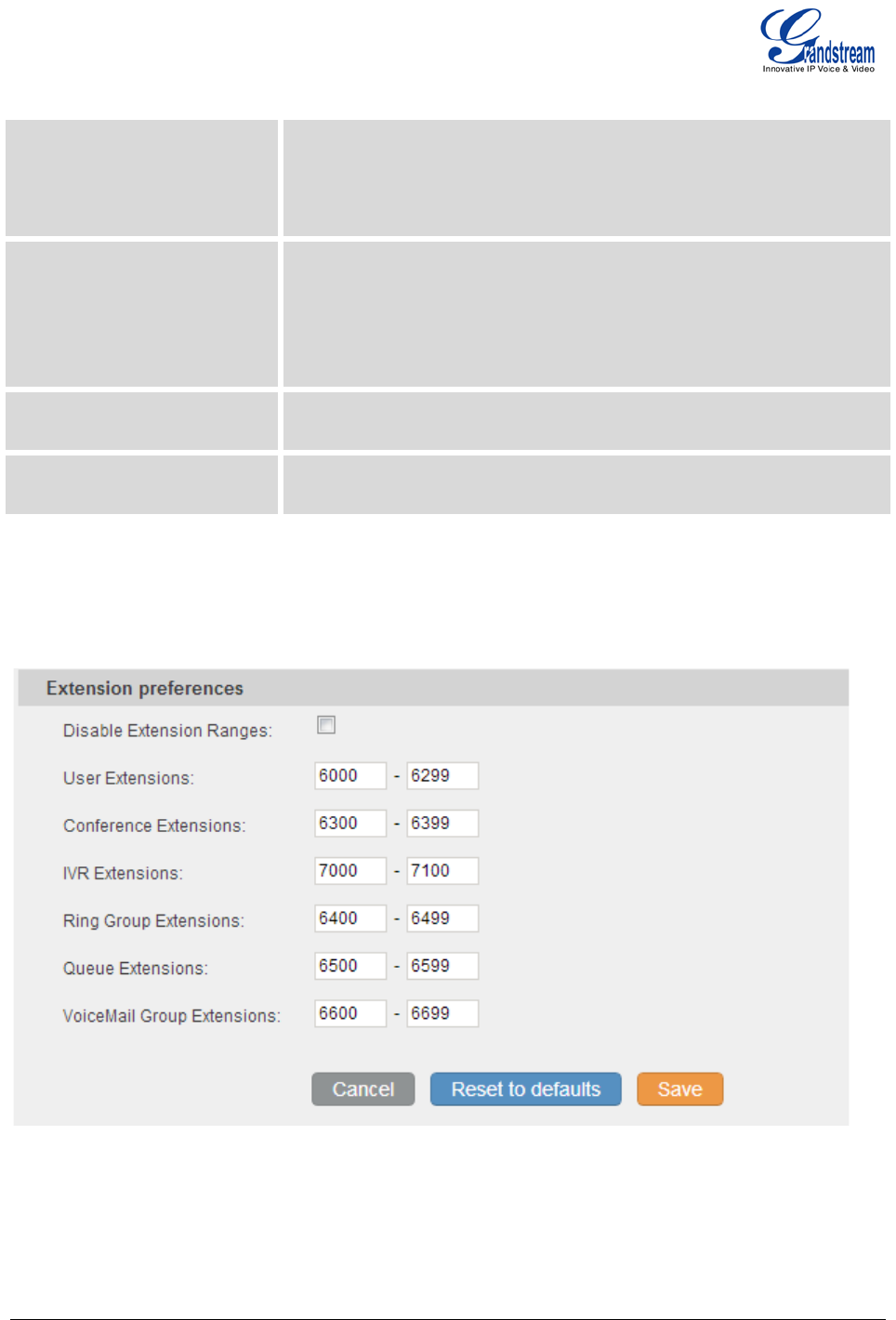
Firmware version 1.0.0.19 GXE5102/5104/5108/5116 USER MANUAL Page 30 of 52
INTERNAL OPTIONS/GENERAL
Global OutBound CID This is the default global CallerID that is used for all outgoing calls when
no other CallerID is defined. If ther "User" tab or "VoIP Trunks" tab does
not have defined CallerID neither, this Global OutBound CID will be
used for CallerID.
Global OutBound CID Name This is the global CallerID Name that is used for all outgoing calls. If this
value is defined, all outgoing calls will have a "CallerId Name" set to this
value. Usually this value could be your company name. Leave this value
blank if you would like to have the users' "CallerID Name" display on
outbound calls.
Operator Extension The operator extension is the number dialed when users press "0" to exit
Voicemail. It's also available in IVR option.
Ring Timeout Number of seconds to ring an extension before sending to the user's
voicemail box.
Users could also configure the extension preference for different functions. It is recommended to keep this
feature on so the extensions could be properly arranged and used.
Figure 23: Extension Preferences
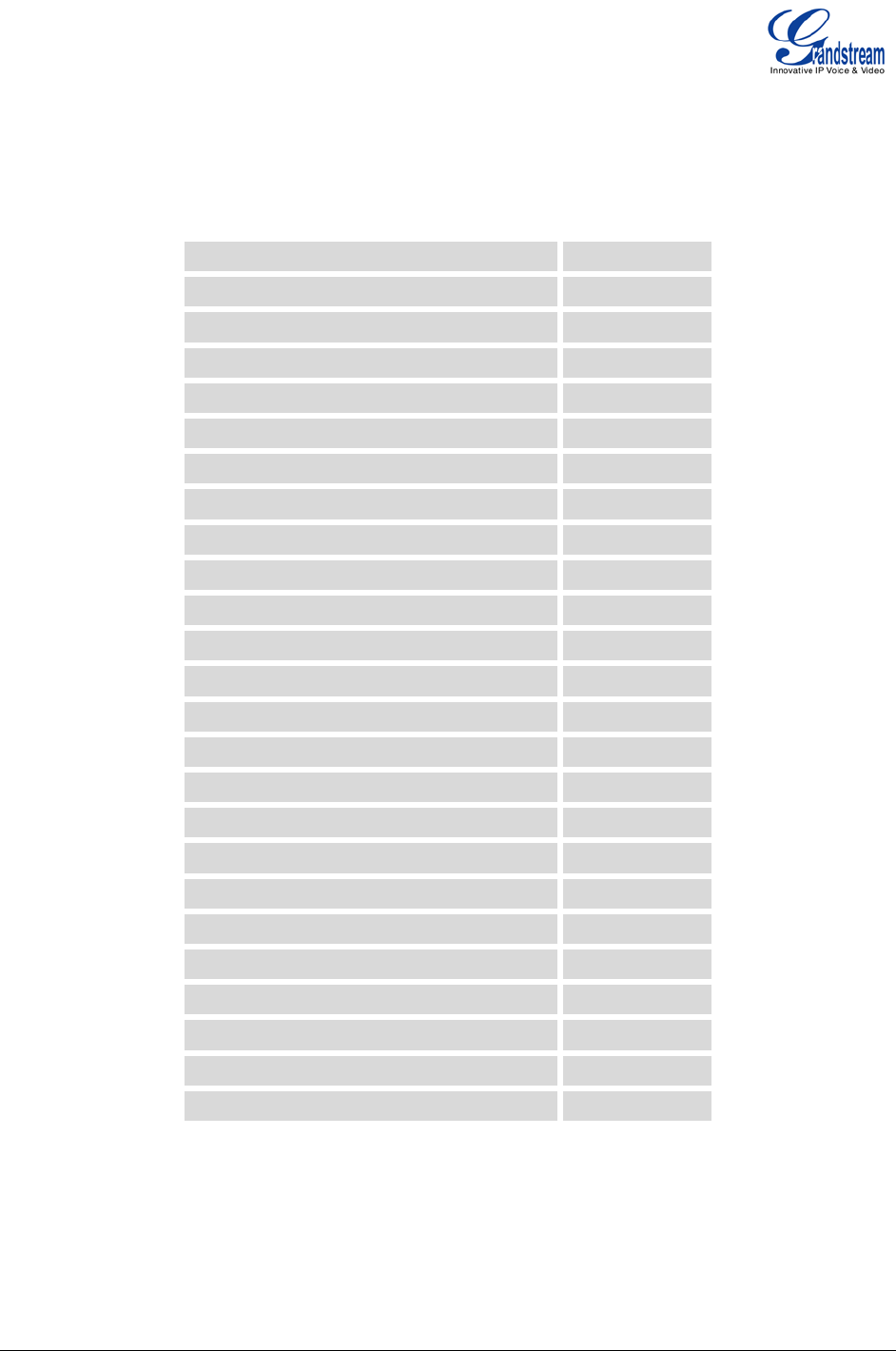
Firmware version 1.0.0.19 GXE5102/5104/5108/5116 USER MANUAL Page 31 of 52
INTERNAL OPTIONS/CALL FEATURES
In this page, users could configure feature code for the following call features in the PBX. The default setting
is listed in the following table.
Blind Transfer #1
Attended Transfer *2
Disconnect *0
Call Parking #72
Audio Record *1
Audio Mix Record *3
Do Not Disturb (DND) Active *77
Do Not Disturb (DND) Deactive *78
Call Forward Busy Active *71
Call Forward Busy Deactive *72
Call Forward No Answer Active *73
Call Forward No Answer Deactive *74
Call Forward Uncondition Active *75
Call Forward Uncondiion Deactive *76
Feature Digit Timeout 1000
Extension to Dial to Park a Call 700
Extensions for Parked Calls 701-720
Parked Call Timeout (in secs) 120
Dial Voice Mail *98
Voice Mail Main *97
Agent Pause *83
Agent Unpause *84
Paging Prefix *81
Intercom Prefix *80
Call Pickup **
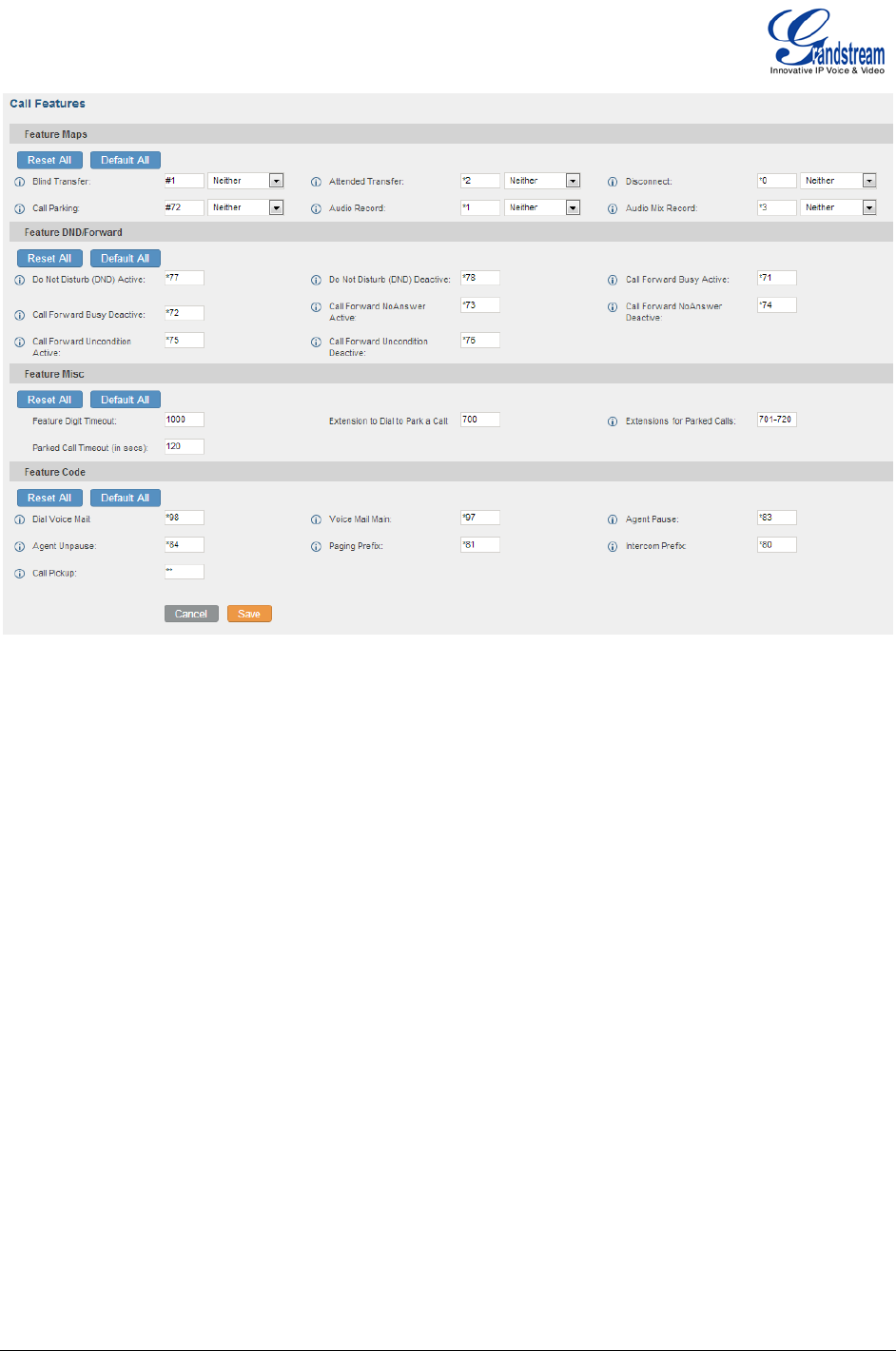
Firmware version 1.0.0.19 GXE5102/5104/5108/5116 USER MANUAL Page 32 of 52
Figure 24: Call Features
INTERNAL OPTIONS/MUSIC ON HOLD
In this page, users could configure music on hold class and the music files. The music file uploaded has to
be 8 KHz Mono format with size less than 5M.
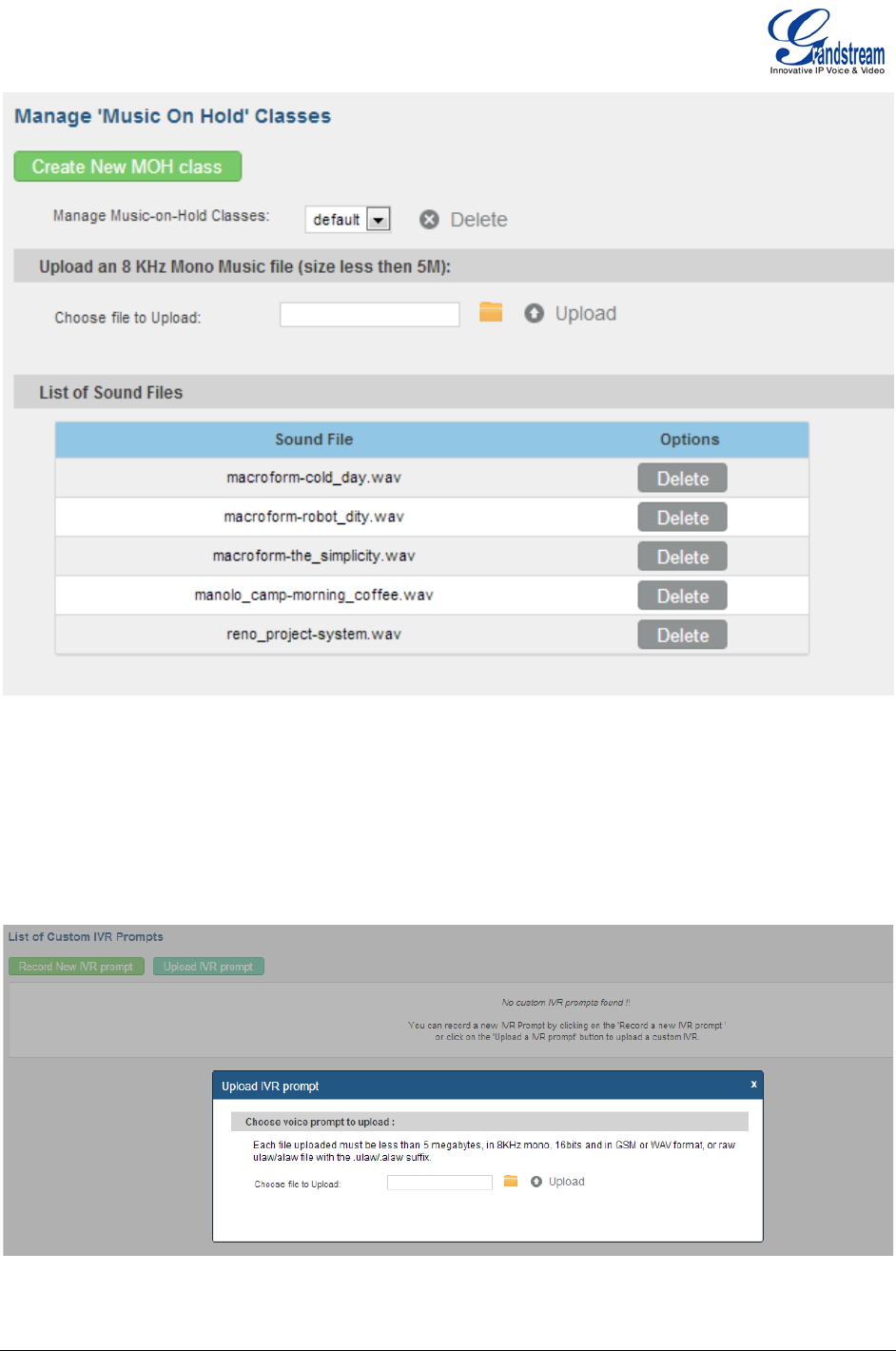
Firmware version 1.0.0.19 GXE5102/5104/5108/5116 USER MANUAL Page 33 of 52
Figure 25: Music On Hold Settings
INTERNAL OPTIONS/IVR PROMPT
In this page, users could record new IVR prompt or upload a new file for IVR prompt. The uploaded file has
to be small than 5M in 8KHz mono, 16 bits GSM or WAV format. Or it could be raw ulaw/alaw file with
the .ulaw/.alaw suffix.
Figure 26: IVR Prompt Settings
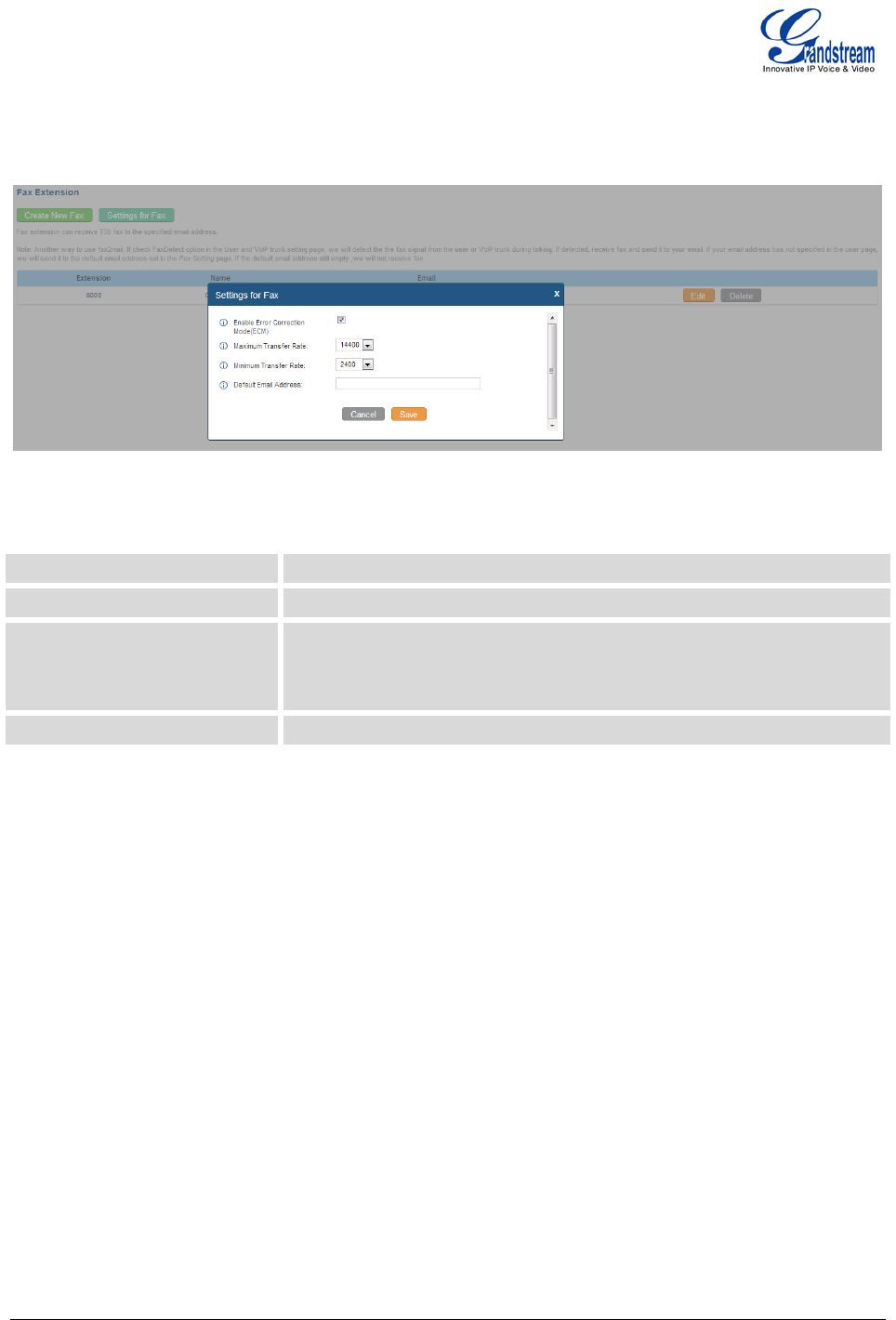
Firmware version 1.0.0.19 GXE5102/5104/5108/5116 USER MANUAL Page 34 of 52
INTERNAL OPTIONS/FAX T.38
In this page, users could create and configure FAX extensions on the GXE.
Figure 27: FAX Settings
INTERNAL OPTIONS/RTP SETTINGS
RTP Start RTP port starting address. The default setting is 10000.
RTP End RTP port ending address. The default setting is 20000.
Strict RTP Enables/disables strict RTP protection. When enabled, RTP packets
that do not come from the source of the RTP stream will be dropped.
The default setting is "Disable".
RTP Checksums Enables/Disables RTP Checksums. The default setting is "Disable".
INTERNAL OPTIONS/HARDWARE CONFIG
In this page, users could configure the signaling preference for each FXS and FXO ports, as well as region
preference for Tone and Opermode. Other advanced settings such as PCMA Override, FXS Honor Mode,
Boost Ringer, Fast Ringer, Low Power, Ring Detect, MWI Mode and etc can also be configured here as the
figure shown below.
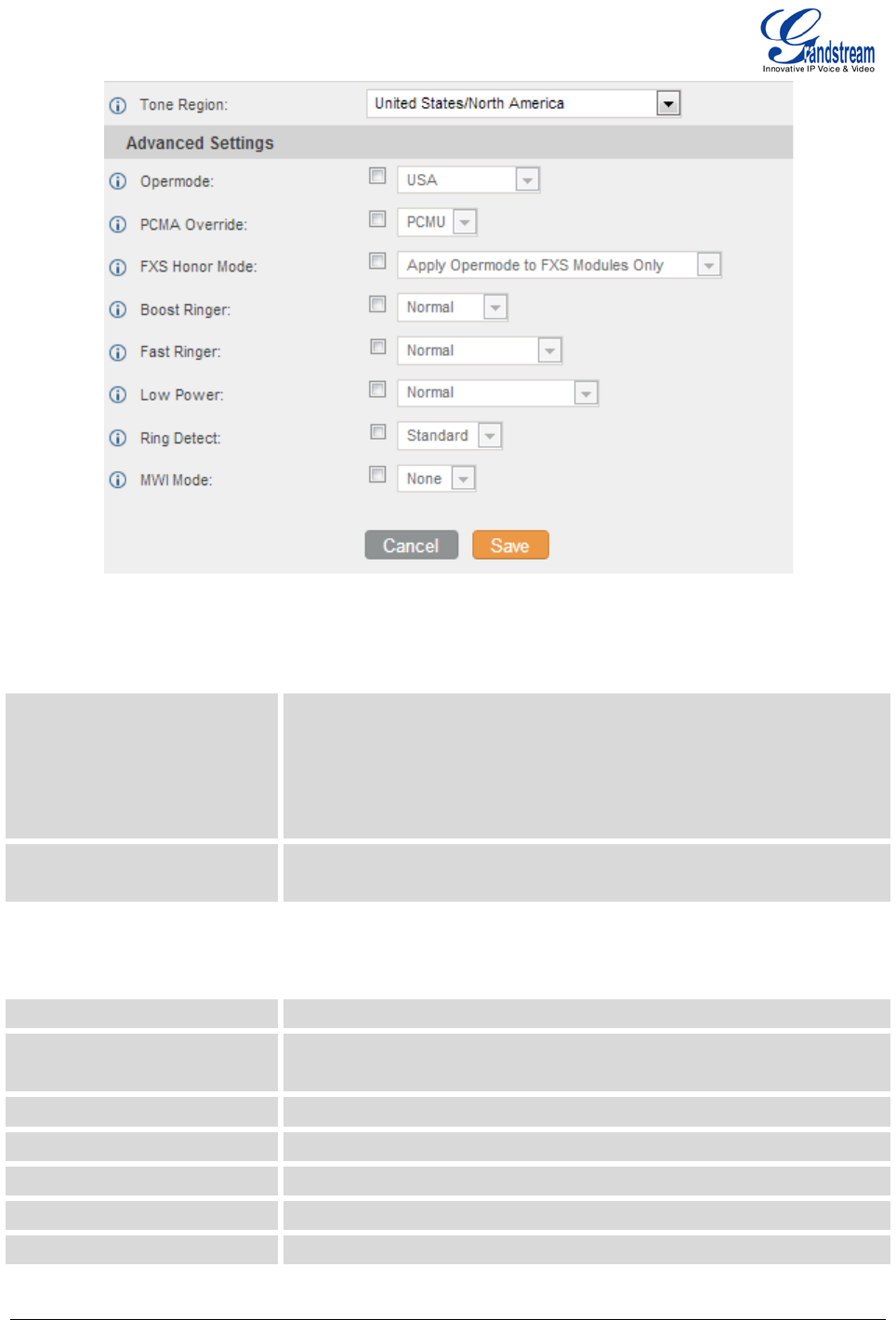
Firmware version 1.0.0.19 GXE5102/5104/5108/5116 USER MANUAL Page 35 of 52
Figure 28: Hardware Configuration: Advanced Settings
INTERNAL OPTIONS/STUN MONITOR
STUN Server Configures the STUN server to query.
Valid format:
[(hostname | IP-address) [':' port]
The default port number is 3478 if not specified.
Leave this field blank to disable STUN.
STUN Refresh Number of seconds between STUN Refreshes. The default setting is 30
seconds.
INTERNAL OPTIONS/IAX GENERAL
Bind Port Allows iax2 to listen to another port. The default setting is 4569.
Bind Address Forces iax2 to bind to a specific address instead of all addresses. The
default setting is 0.0.0.0.
IAX1 Compatibility Enables/disables iax1 style compatibility.
No Checksums Enables/disables checksums.
Delay Reject Enables/disables iax2 to delay reject of calls to avoid DOS.
ADSI Enables/disables ADSI phone compatibility.
Music On Hold Interpret Specifies Music On Hold class.
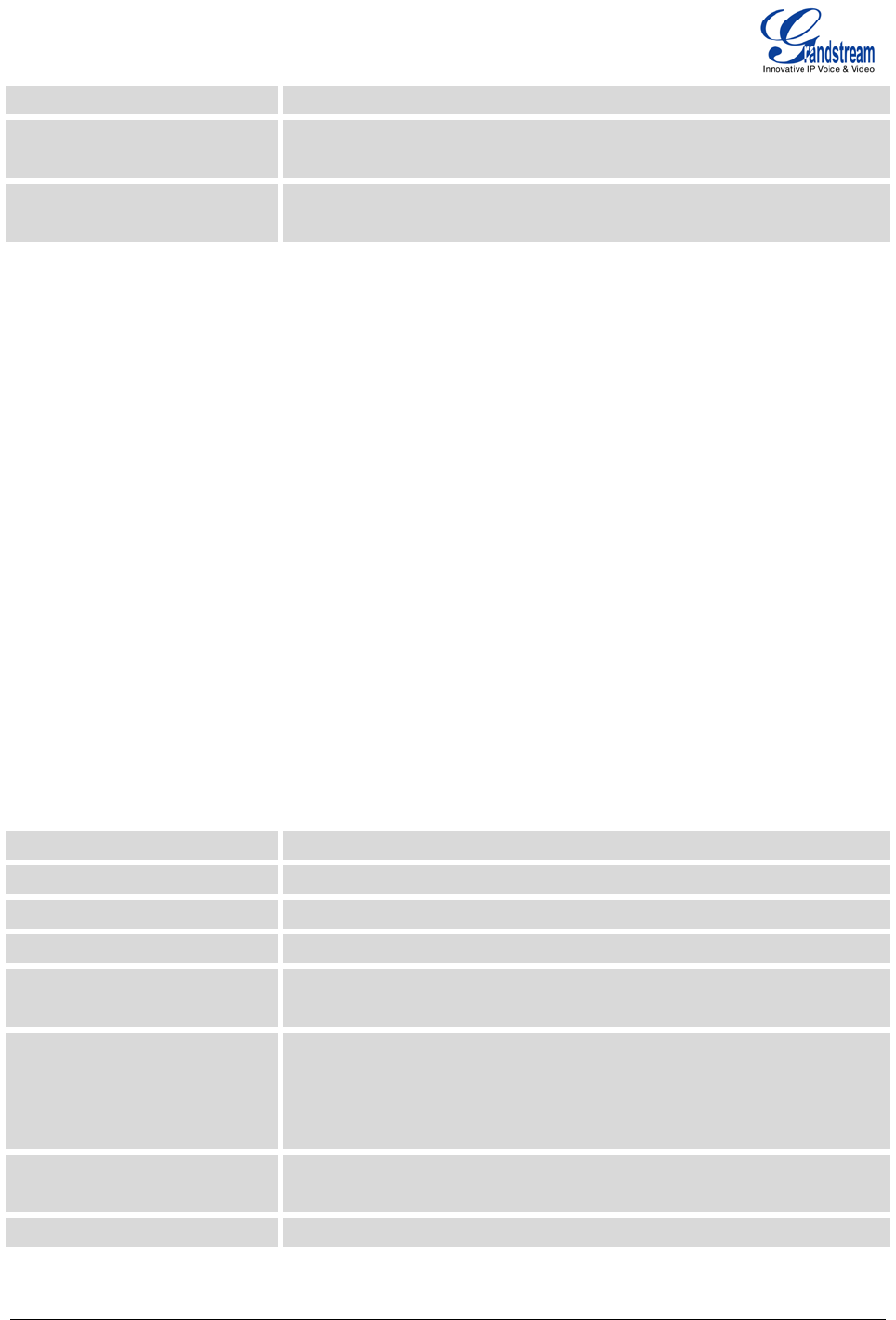
Firmware version 1.0.0.19 GXE5102/5104/5108/5116 USER MANUAL Page 36 of 52
Music On Hold Suggest Suggests Music On Hold for the channel.
Language Configures default language for the channel. This can be
used by
prompts.
Bandwidth Configures allowed codecs for different bandwidth requirement. The
default setting is "Low".
INTERNAL OPTIONS/CODECS
The following codes are supported in GXE5102/5104/5108/5116.
• PCMU
• PCMA
• GSM
• ILBC
• G.722
• G.726
• ADPCM
• LPC10
• G.729
• G.723
• H.263
• H.263p
• H.264
INTERNAL OPTIONS/IAX JITTER BUFFER
Enable Jitter Buffer Enables the use of jitter buffer on the receiving side of a SIP channel.
Force Jitter Buffer Forces the use of jitter buffer on the receiving side of a SIP channel.
Drop Count Configures drop count.
MAX Jitter Buffer Configures the maximum time (in milliseconds) 0 for the buffer.
MAX Interpolation Frames Configures the maximum n
umber of interpolated frames the jitter
buffer should return consecutively.
Recync Threshold Jumps in the frame timestamps over where the jitter
buffer is
resynchronized. This feature is usefu
l to improve the quality of voice
with big jumps in/broken timestamps
sent from exotic devices and
programs. The default setting is 1000.
Max Excess Buffer Configures the maximum number (in milliseconds) to pad
the jitter
buffer.
Min Excess Buffer Configures the minimum number (in milliseconds) to pad the jitter buffer.
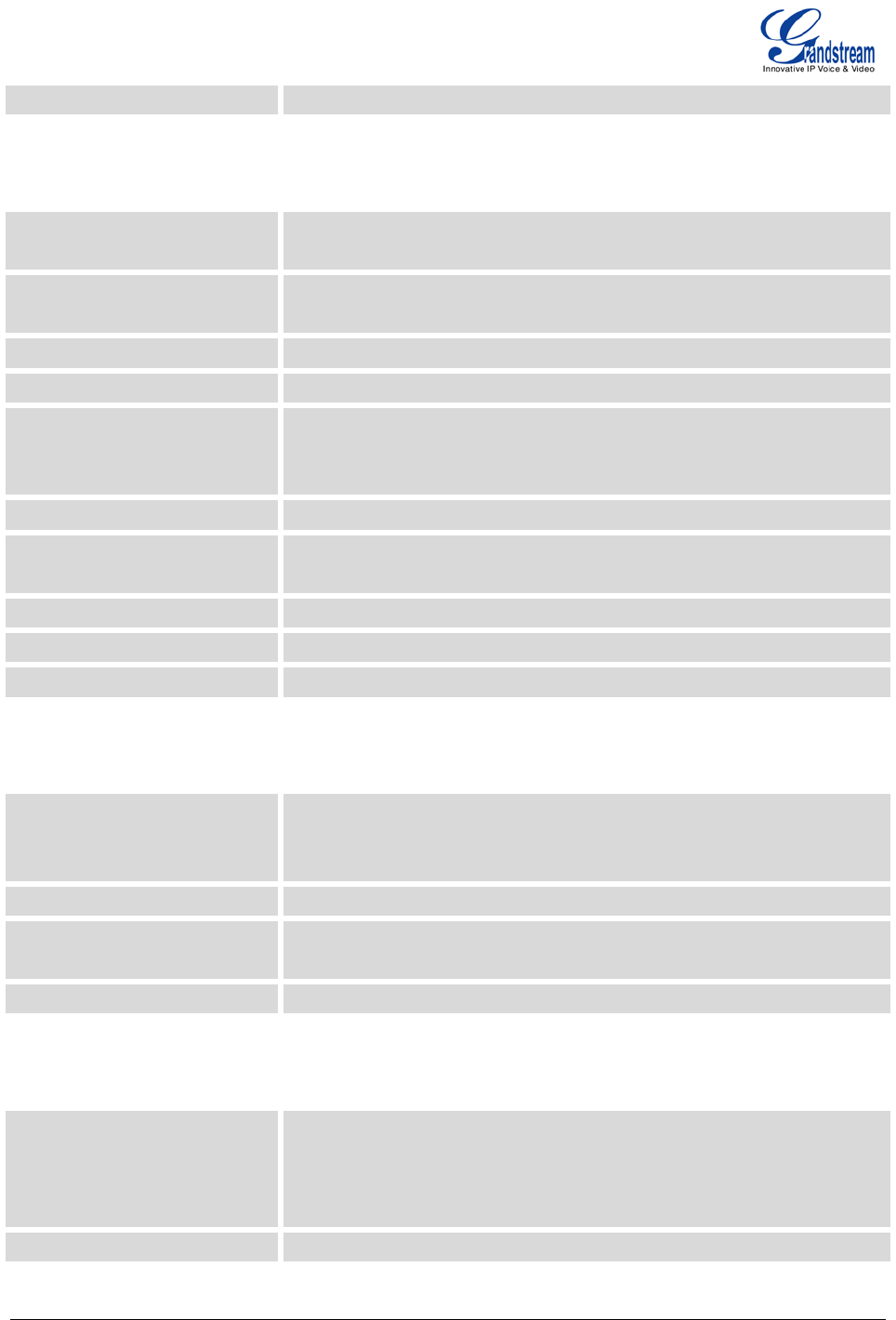
Firmware version 1.0.0.19 GXE5102/5104/5108/5116 USER MANUAL Page 37 of 52
Jitter Shrink Rate Configures the jitter shrink rate.
INTERNAL OPTIONS/IAX REGISTRATION
Min Reg Expire Minimum duration (in seconds) of registrations/subscriptions. The
default setting is 60.
Max Reg Expire Maximum duration (in seconds) of incoming registration/subscriptions.
The default setting is 3600.
IAX Thread Count Configures number of IAX threads.
IAX Max Thread Count Configures maximum number of IAX threads.
Auto Kill When set to "yes", the connection will be terminated if ACK for the NEW
message is not received in 2000ms. Users could also specify number (in
milliseconds) in addition to "yes" and "no".
Authentication Debugging Enables/disables IAX related debug output in log messages.
Codec Priority Configures codec negotiation priority to Caller, Host, Disabled or
Reqonly.
Type of Service Configures ToS bit for preferred IP routing.
Trunk Frequency Configures frequency of trunk frames measured in milliseconds.
Trunk Time Stamps Enables/disables attaching time stamps to trunk frames.
INTERNAL OPTIONS/IAX SECURITY
Call Token Optional A single IP address or a range of IP addresses for which call token
validation is not required in the form 11.11.11.11 or
11.11.11.11/22.22.22.22.
Max Call Numbers Limits the amount of call numbers allowed for a single IP address.
Max Nonvalidated Call
Numbers
Limits the amount of nonvalidated call numbers for all IP addresses
combined.
Call Number Limits Limits the call numbers for a given IP range.
SIP SETTINGS/GENERAL
Realm For Digest
Authentication
Realms MUST be globally unique according to RFC 3261. Configure this
value as your host or domain name. The default setting is \"asterisk\". If
a system name is configured in asterisk.conf, this value will be set to the
configured system name.
UDP Port to Bind to The default setting is 5060.
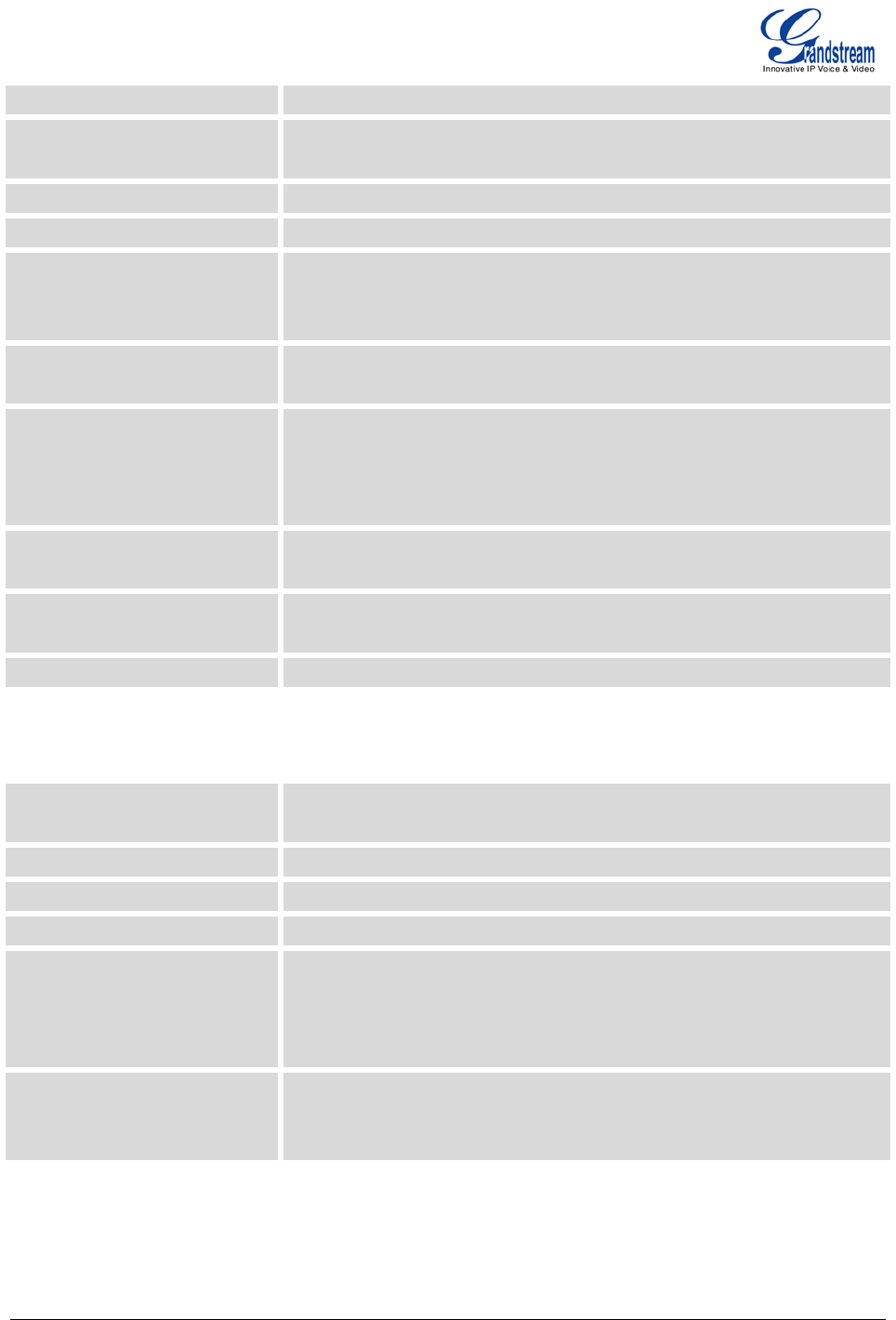
Firmware version 1.0.0.19 GXE5102/5104/5108/5116 USER MANUAL Page 38 of 52
IP Address to Bind to The default setting is 0.0.0.0, which means binding to all addresses.
Domain Use comma to separate a list of domai
ns that the GXE will be
responsible for.
Allow Guest Calls Enables/disables guest calls.
Overlap Dialing Support Enables/disables dialing support.
Allow Transfer Enables/disables all transfers (unless enabled in peers or users)
initiated by the endpoint. The Dial() options 't' and 'T' are not related to
whether SIP transfers are allowed or not.
Enable DNS SRV Lookups (on
outbound calls) Enables/disables DNS SRV lookups on calls.
MWI From When sending MWI NOTIFY requests, this value will be used
in the
"From:" header as the \"name\" part.
If no "fromuser" is configured, the
\"user\" part of the URI in the "From:" header will be filled with this value
as well.
From Domain Configures the domain in the "From:" field of the SIP header. It may be
required by some providers for authentication.
Auto Domain When turned on, the GXE will add local host name and local IP to
domain list.
Allow External Domains Allow requests for domains that are not served by the GXE.
SIP SETTINGS/SIP JITTER BUFFER
Enable Jitter Buffer Enables/disables the use of jitter buffer on the receiving side of a SIP
channel.
Force Jitter Buffer Forces the use of jitter buffer on the receiving side of a SIP channel.
Log Frames Enable/disables jitter buffer frame logging.
Max Jitter Buffer Configures max length of the jitter buffer in milliseconds.
Resync Threshold Jumps in the frame timestamps over where the jitter
buffer is
resynchronized. This feature is usefu
l to improve the quality of voice
with big jumps in/broken timestamps sen
t from exotic devices and
programs. The default setting is 1000.
Implementation The Jitter buffer implementation used on the receiving side of a SIP
channel. Users could select "Fixed
" (with size always equals to
jbmaxsize) or "Adaptive" (with variable size which is the new jb of IAX2).
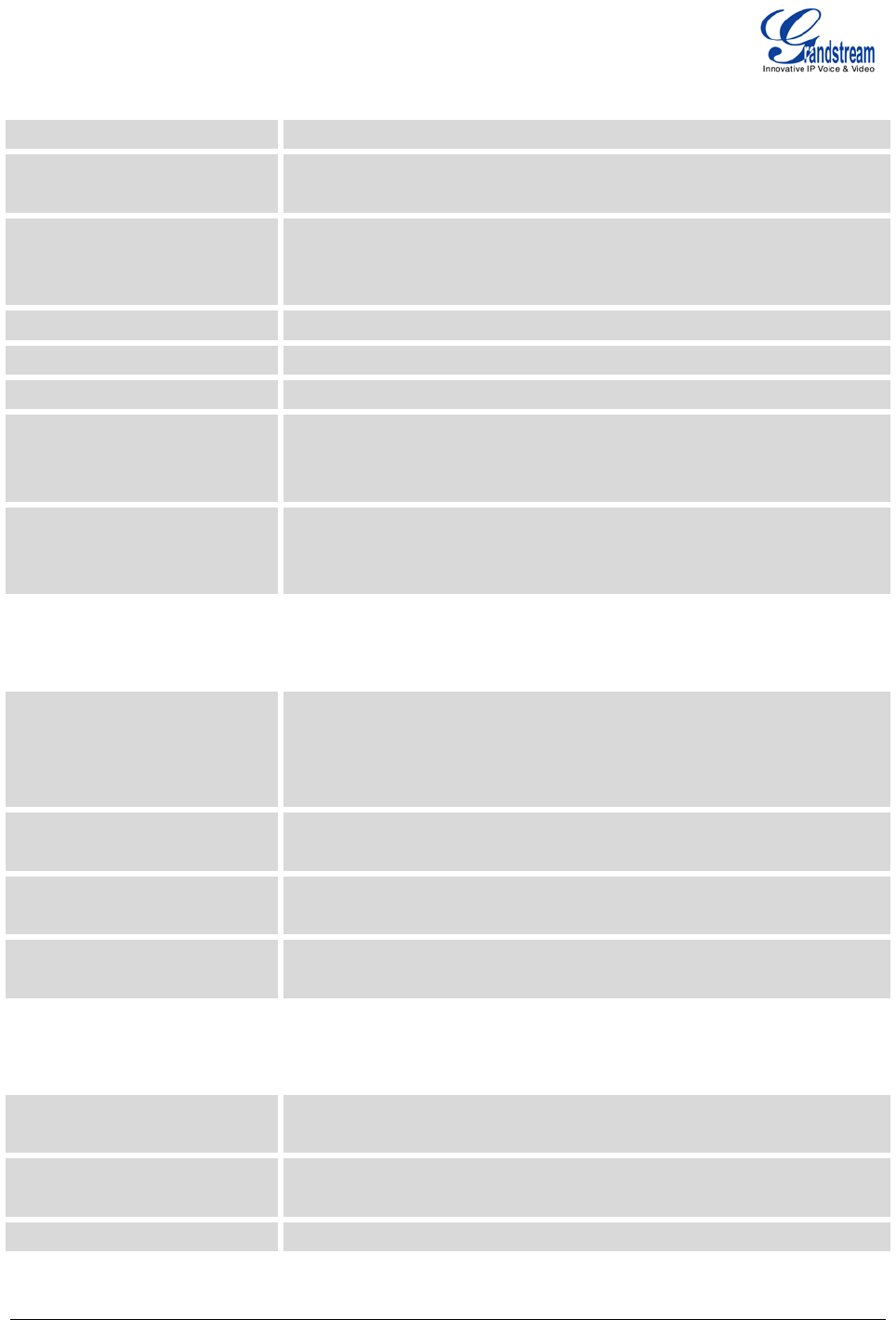
Firmware version 1.0.0.19 GXE5102/5104/5108/5116 USER MANUAL Page 39 of 52
SIP SETTINGS/SIP MISCELLANEOUS
Register Register as a SIP user agent to a SIP proxy (provider).
Register Timeout The interval (in seconds) for the GXE to retry registration. The default
setting is 20.
Register Attempts Number of registration attempts before the GXE gives up. The default
setting is 0 (keep trying until the server side accepts the registration
request).
Video Max Bitrate (kb/s) Maximum bitrate (kb/s) for video calls. The default setting is 384.
Support for SIP Video Enables/disables SIP video support.
Generate Manager Events Generates manager events when SIP UA performs events (e.g. hold).
Reject NonMatching Invites When rejecting an incoming INVITE or REGISTER
request, always
reject with "401 Unauthorized" instead of notifying the requester
that if
there is a matching user or peer for the request.
NonStandard G.726 Support If the peer negotiates G726-32 audio, use AAL2 packing order instead of
RFC3551 packing order (this is required for Sipura and Grandstream
ATAs).
SIP SETTINGS/SIP SESSTION TIMER
Session Timers • Originate: always request and run session-timers.
• Accept: Run session-timers only when requested by other UA.
• Refuse: Do not run session timers.
The default setting is "Accept".
Session Expires The maximum session refresh interval (in seconds). The default setting
is 1800.
Min SE The minimum session refresh interval (in seconds). The default setting is
90.
Session Refresher Selects the session refresher to be UAC or UAS. The default setting is
UAC.
SIP SETTINGS/SIP TLS AND TCP SETTINGS
TCP Enable Enables/disables server for incoming TCP connections
. The default
setting is "No".
TCP Bindaddr IP address for TCP server to bind to (0.0.0.0: binds to all interfaces). The
default port number is 5060 if not specified.
TLS Enable Enables/disables server for incoming TLS (secure) connections
. The
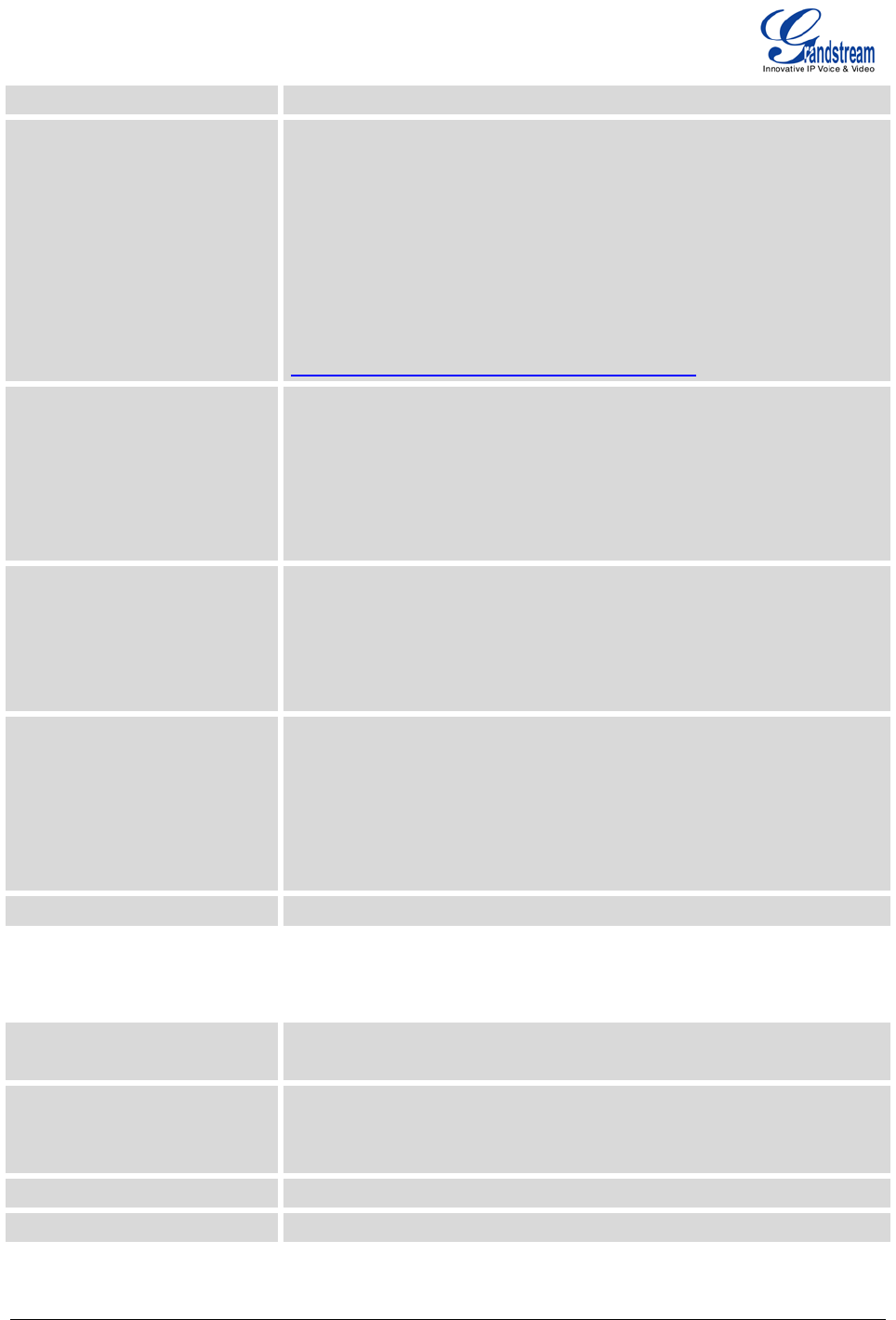
Firmware version 1.0.0.19 GXE5102/5104/5108/5116 USER MANUAL Page 40 of 52
default setting is "No".
TLS Bindaddr IP address for TLS server to bind to (0.0.0.0: binds to all interfaces). The
default port number is 5061 if not specified.
Note:
The IP address must match the common name (hostname) in the
certificate. Please do not bind a TLS socket to multiple IP addresses.
For details on how to construct a certificate for SIP, please refer to the
following document:
http://tools.ietf.org/html/draft-ietf-sip-domain-certs
TLS Self Signed CA This is the CA certificate is the TLS server being connected to requires
self signed certificate, including server's public key. This file will be
renamed as "asterisk.ca" automatically.
Note:
The size of your ca file can't be larger than 2MB.
TLS Cert This is the Certificate file (*.pem format only) used for TLS connections.
This file will be renamed as "asterisk.pem" automatically.
Note:
The size of your certificate can't be larger than 2MB.
TLS CA Cert This file must be named with the CA subject name hash value. It
contains CA's (Certificate Authority) public key, which is used to verify
the accessed servers.
Note:
The size of your certificate can't be larger than 2MB.
TLS CA List The list of files under the CA Cert directory.
SIP SETTINGS/SIP NAT
External Address A static address (and port) that will be in outbound SIP messages if the
GXE is behind NAT. If it's a hostname, it will only be looked up only.
External Host Specifies an external host, which is similar to External Address except
the hostname will be looked up every "External Refresh" interval and
Asterisk will perform DNS queries periodically.
External Refresh Configures the refresh interval for the external host.
External TCP Port Configures the externally mapped TCP port when the GXE
is behind a
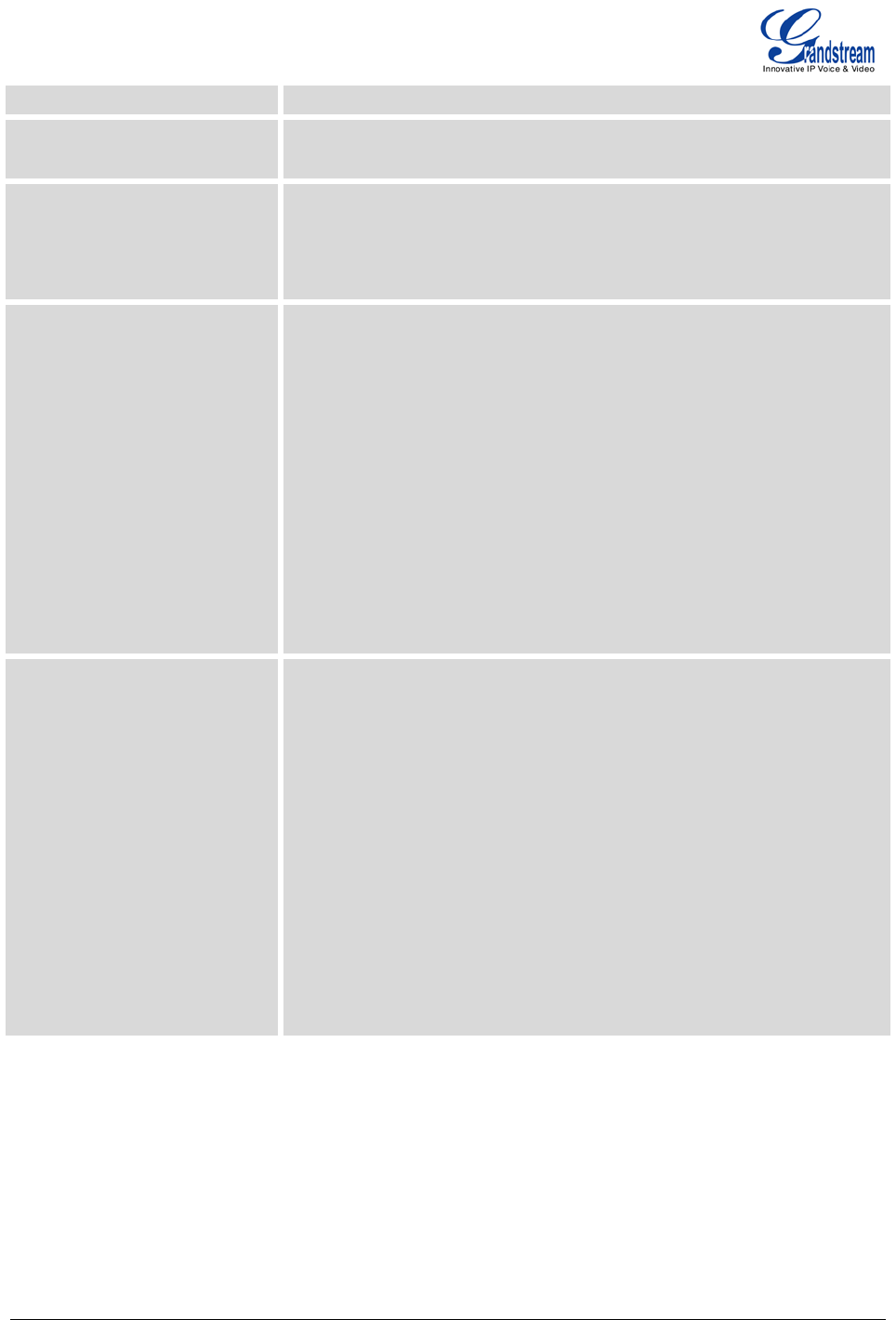
Firmware version 1.0.0.19 GXE5102/5104/5108/5116 USER MANUAL Page 41 of 52
static NAT or PAT.
External TLS Port Configures the externally mapped TLS port when GXE is behind a static
NAT or PAT. The default value is 5061.
Local Network Address A list of network addresses that are considered inside
of the NAT
network. Multiple entries are allowed, e.g., a reasonable set could be as
follows:
192.168.0.0/255.255.0.0
NAT Mode This is a global NAT setting that will affects all peers and users.
• No: Use rport if the remote side requires it.
• Force rport: Force rport to always be on. This is the default setting.
•
Yes: Force rport to always be on and perform comedia RTP
handling.
• Comedia: Use rport if the remote side requires it
and perform
comedia RTP handling.
Note:
"comedia RTP handling" refers to the technique of sending RTP to the
port where the other endpoint's RTP comes from. This can also be
rephrased as "connection-oriented media".
Allow RTP Reinvite When turned on, the GXE will try to redirect the RTP media stream
(audio) to go directly from the caller to the callee.
• Yes: Enables RTP Reinvite.
• NoNAT: Allows media path redirection (reinvite) but only when the
peer is not be behind NAT. The RTP core can determine if the peer
is behind NAT or not based on the IP address where the media
comes from.
• Update: use UPDATE for media path redirection, instead of INVITE.
Note:
Some devices do not support this (especially if one of them is behind
NAT).
SIP SETTINGS/SIP ToS
The following options are provided to configure SIP ToS on the GXE5102/5104/5108/5116.
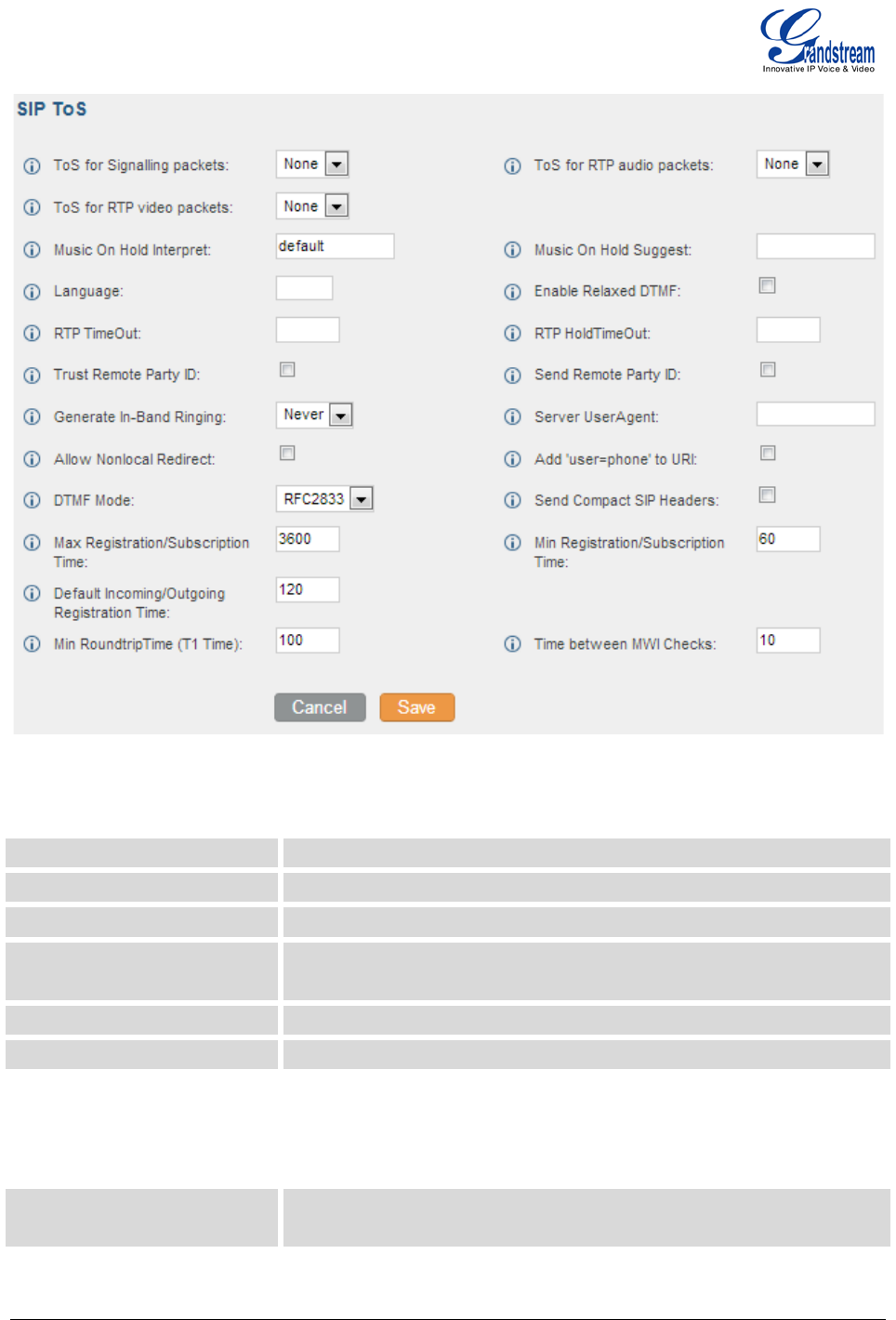
Firmware version 1.0.0.19 GXE5102/5104/5108/5116 USER MANUAL Page 42 of 52
Figure 29: Hardware Configuration: Advanced Settings
SIP SETTINGS/DEBUG NOTIFY
Enable SIP Debugging Enables/disables SIP debugging.
Record SIP History Records SIP history.
Dump SIP History Dumps SIP history at the end of SIP dialog.
Subscribe Context Configures a specific context for SUBSCRIBE requests. This setting is
useful to limit subscriptions to local extensions.
Allow Subscribe Enables/disables support for subscriptions.
Notify on Ringing Sends out NOTIFY on ringing status.
SETTINGS PAGE DEFINATIONS
SETTINGS/NETWORK SETTINGS
LAN Set up IP method as Static, DHCP or PPPoE.
• Static IP: Enter IP Address, Gate
way IP, Subnet Mask, Primary
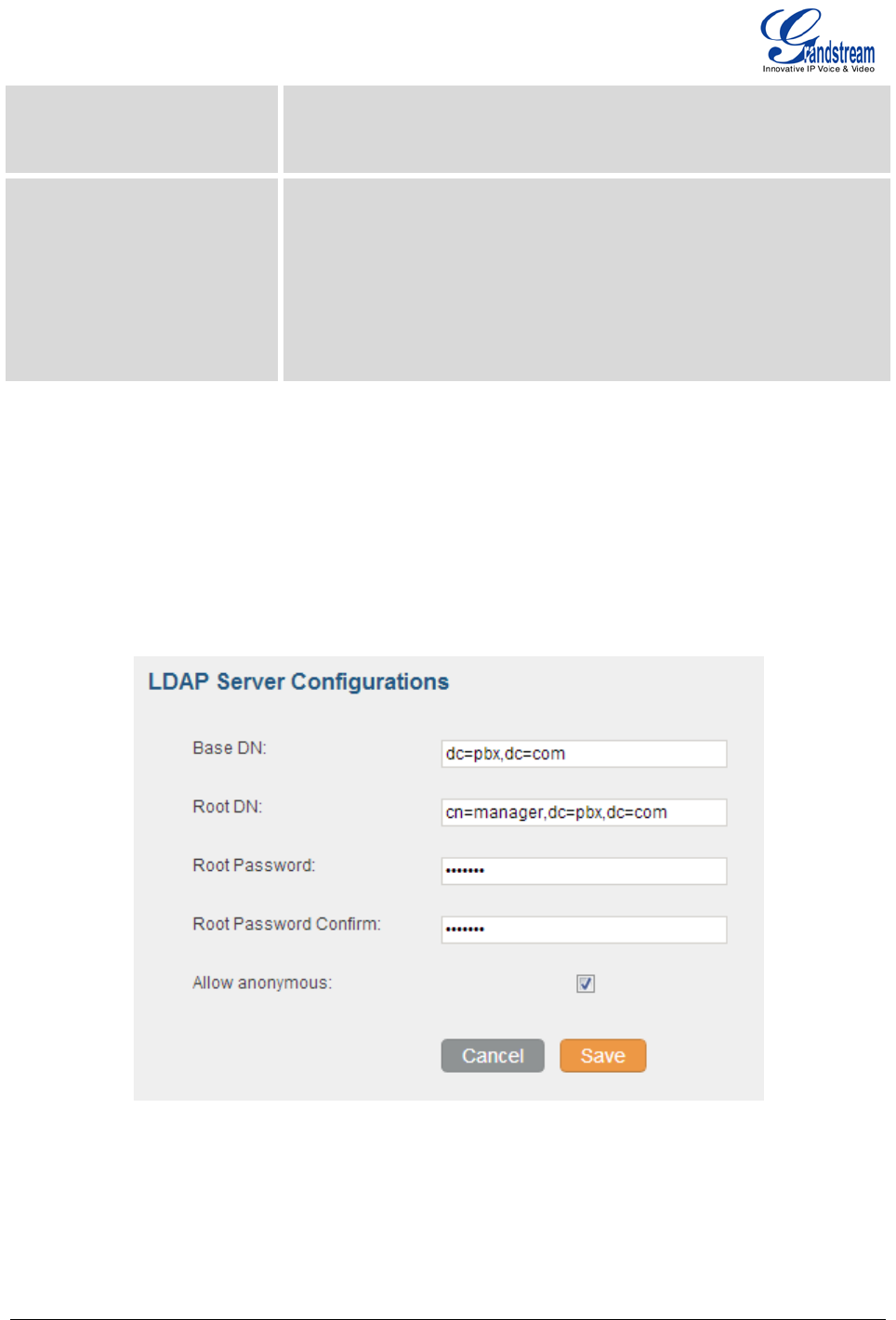
Firmware version 1.0.0.19 GXE5102/5104/5108/5116 USER MANUAL Page 43 of 52
DNS, Secondary DNS.
• DHCP: Enter alternative DNS Server.
• PPPoE: Enter User Name and Password.
802.1X To enable 802.1X, select 802.1X mode as "EAP-MD5", "EAP-
TLS" or
"EAP-PEAPv0/MSCHAPv2". Then enter the following information for the
selected mode:
• Identity
• MD5 Password
• 802.1X CA Certificate
• 802.1X Client Certificate
SETTINGS/CHANGE PASSWORD
To change the web access password, enter the old password and new password in this page. Once the
web page comes back to the login interface again, enter the new password to login.
SETTINGS/LDAP SERVER
The GXE5102/5104/5108/5116 allows LDAP clients to connect to the LDAP Server in the GXE. The
following options need to be configured first in the GXE.
Figure 30: LDAP Server Configurations
SETTINGS/HTTP SERVER
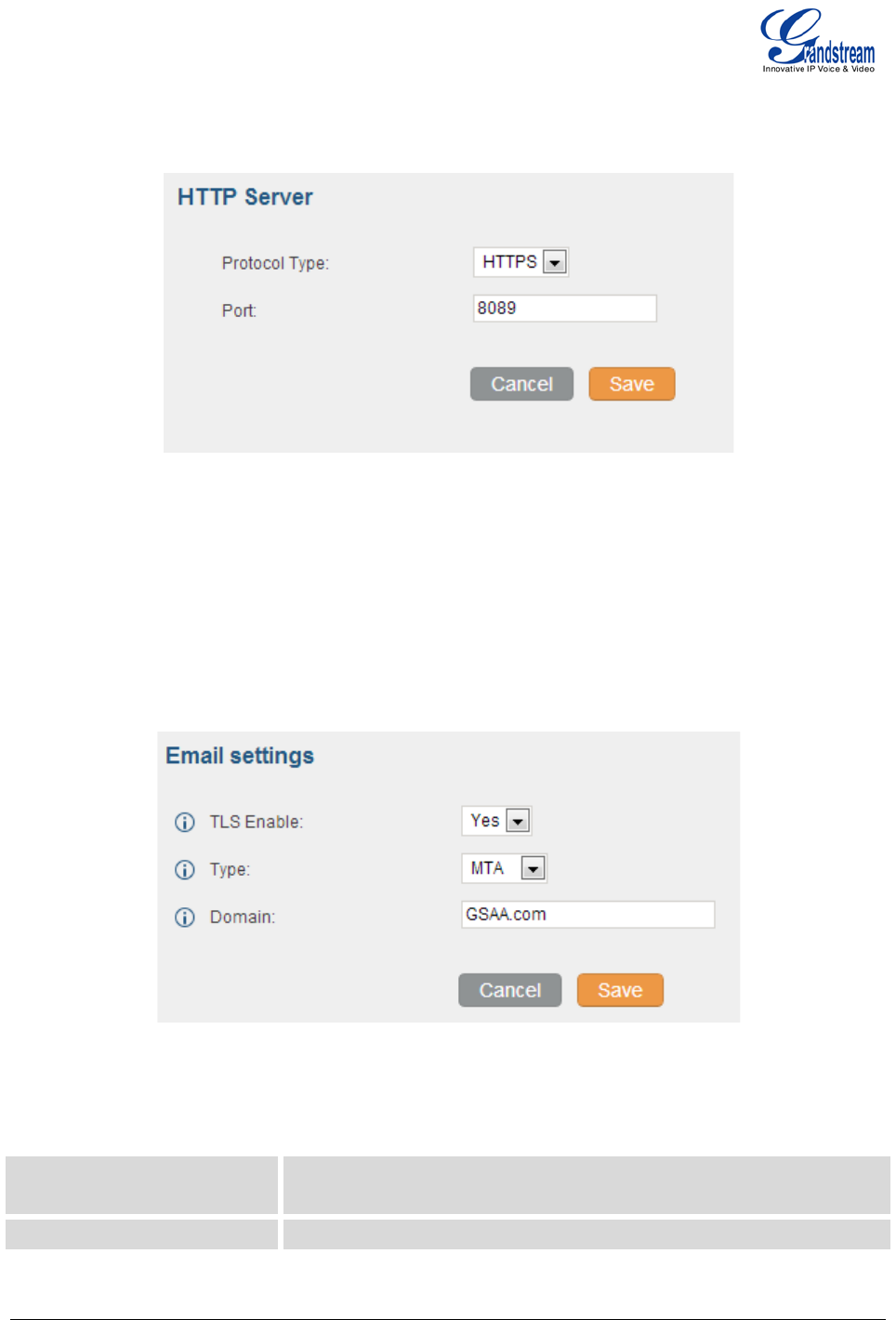
Firmware version 1.0.0.19 GXE5102/5104/5108/5116 USER MANUAL Page 44 of 52
The GXE5102/5104/5108/5116 embedded Web server responds to HTTP/HTTPS GET/POST requests. In
this page, users could configure the HTTP server protocol type (HTTP or HTTPS) as well as the port
number.
Figure 31: HTTP Server Configurations
SETTINGS/EMAIL SETTINGS
The Email settings in this page configures transport protocol, type (MTA or Client) and Domain for the
emails sent for FAX, Voicemail in the GXE5102/5104/5108/5116. embedded Web server responds to
HTTP/HTTPS GET/POST requests. In this page, users could configure the HTTP server protocol type
(HTTP or HTTPS) as well as the port number.
Figure 32: Email Settings
SETTINGS/TIME SETTINGS
NTP Server Defines the URL or IP address of the NTP server. The GXE may obtain
the date and time from the server.
Enable DHCP Option 2 Allows device to get provisioned for Time Zone from DHCP Option 2 in
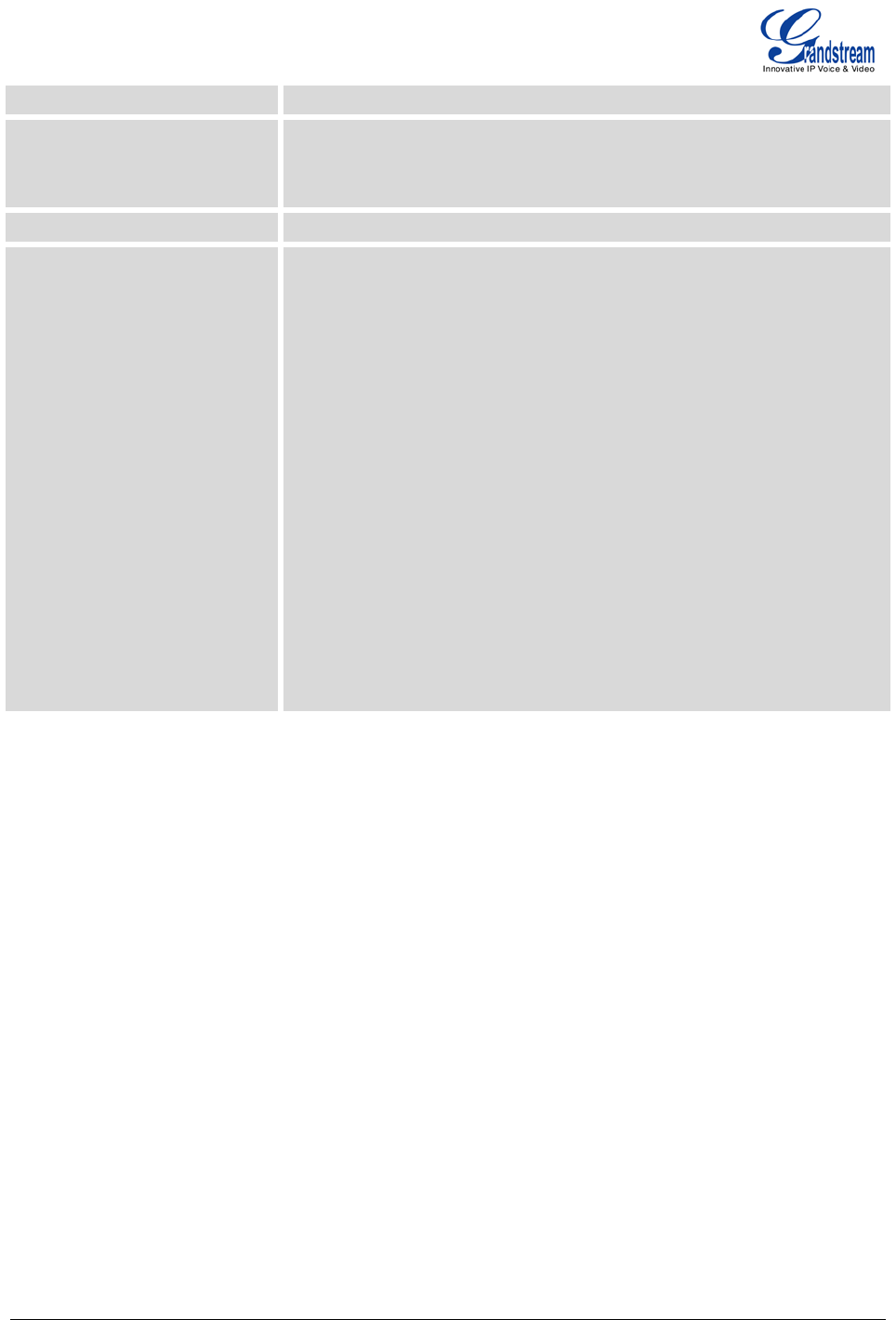
Firmware version 1.0.0.19 GXE5102/5104/5108/5116 USER MANUAL Page 45 of 52
the local server automatically. The default setting is "Yes".
Enable DHCP Option 42 Defines whether DHCP Option 42 should override NTP server or not.
When enabled, DHCP Option 42 will override the NTP server if it's set
up on the LAN. The default setting is "Yes".
Time Zone Controls the date/time display according to the specified time zone.
Self-Defined Time Zone This parameter allows the users to define their own time zone.
The syntax is: std offset dst [offset], start [/time], end [/time]
Default is set to: MTZ+6MDT+5,M4.1.0,M11.1.0
MTZ+6MDT+5
This indicates a time zone with 6 hours offset with 1 hour ahead which is
U.S central time. If it is positive (+) if the local time zone is west of the
Prime Meridian (A.K.A: Internatio
nal or Greenwich Meridian) and
negative (-) if it is east.
M4.1.0,M11.1.0
The 1st number indicates Month: 1,2,3.., 12 (for Jan, Feb, .., Dec)
The 2nd number indicates the nth iteration of the weekday: (1st Sunday,
3rd Tuesday…)
The 3rd number indicates week
day: 0,1,2,..,6 ( for Sun, Mon,
Tues, ... ,Sat)
Therefore, this example is the DST which starts from the First Sunday of
April to the 1st Sunday of November.
MAINTENANCE PAGE DEFINATIONS
SYSLOG
In this page, users could configure syslog server with different levels. Select the modules you would like to
send syslog to the server for different syslog levels.
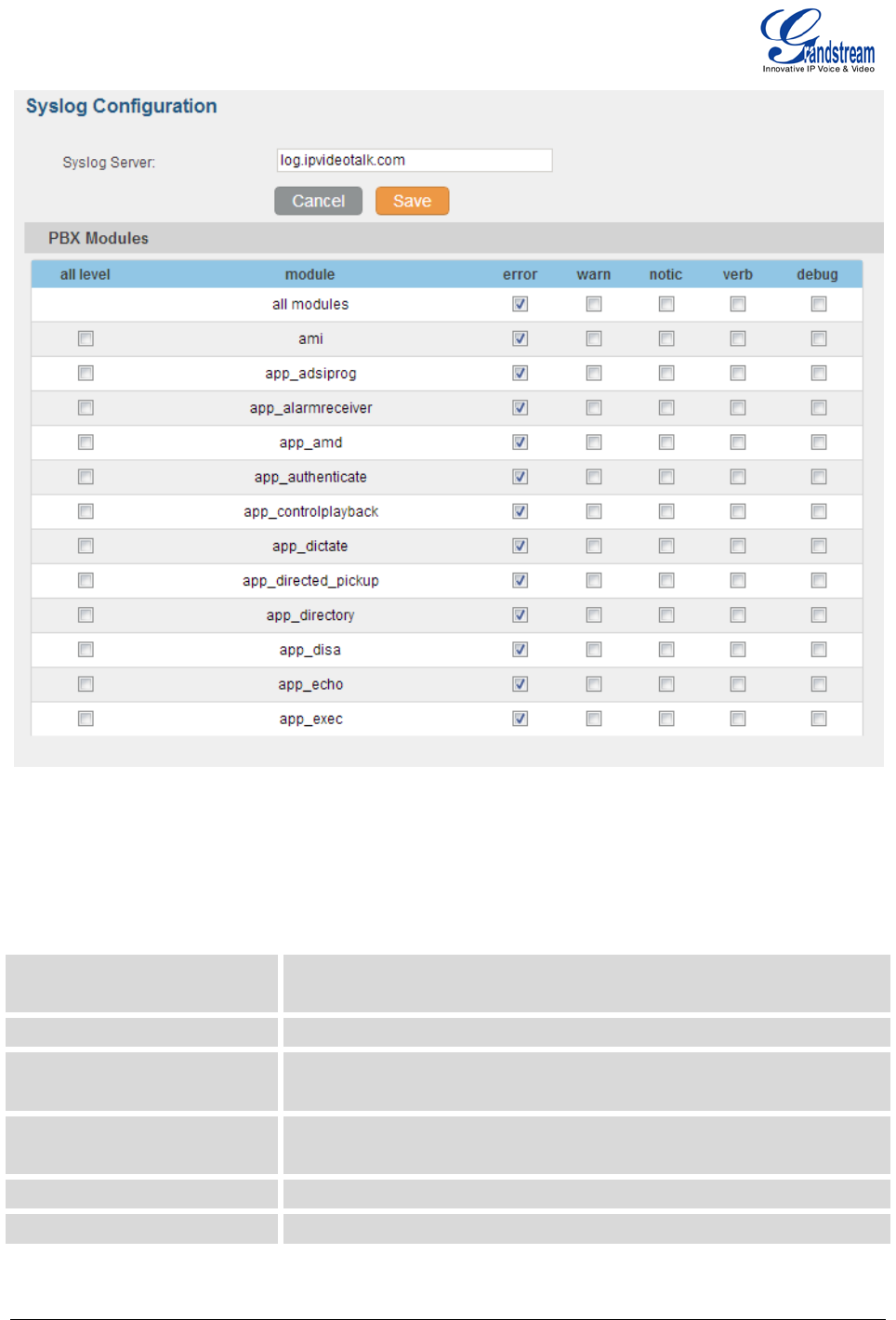
Firmware version 1.0.0.19 GXE5102/5104/5108/5116 USER MANUAL Page 46 of 52
Figure 33: Syslog Settings
UPGRADE
The GXE5102/5104/5108/5116 can be upgraded via network or local uploading.
Upgrade Via Allows users to choose the firmware upgrade method: TFTP, HTTP or
HTTPS.
Firmware Server Path Defines the server path for the firmware server.
Firmware File Prefix If configured, only the firmware with the matching encrypted prefix will
be downloaded and flashed into the GXE.
Firmware File Suffix If configured, only the firmware with the matching encrypted postfix will
be downloaded and flashed into the GXE.
HTTP/HTTPS User Name The user name for the HTTP/HTTPS server.
HTTP/HTTPS Password The password for the HTTP/HTTPS server.
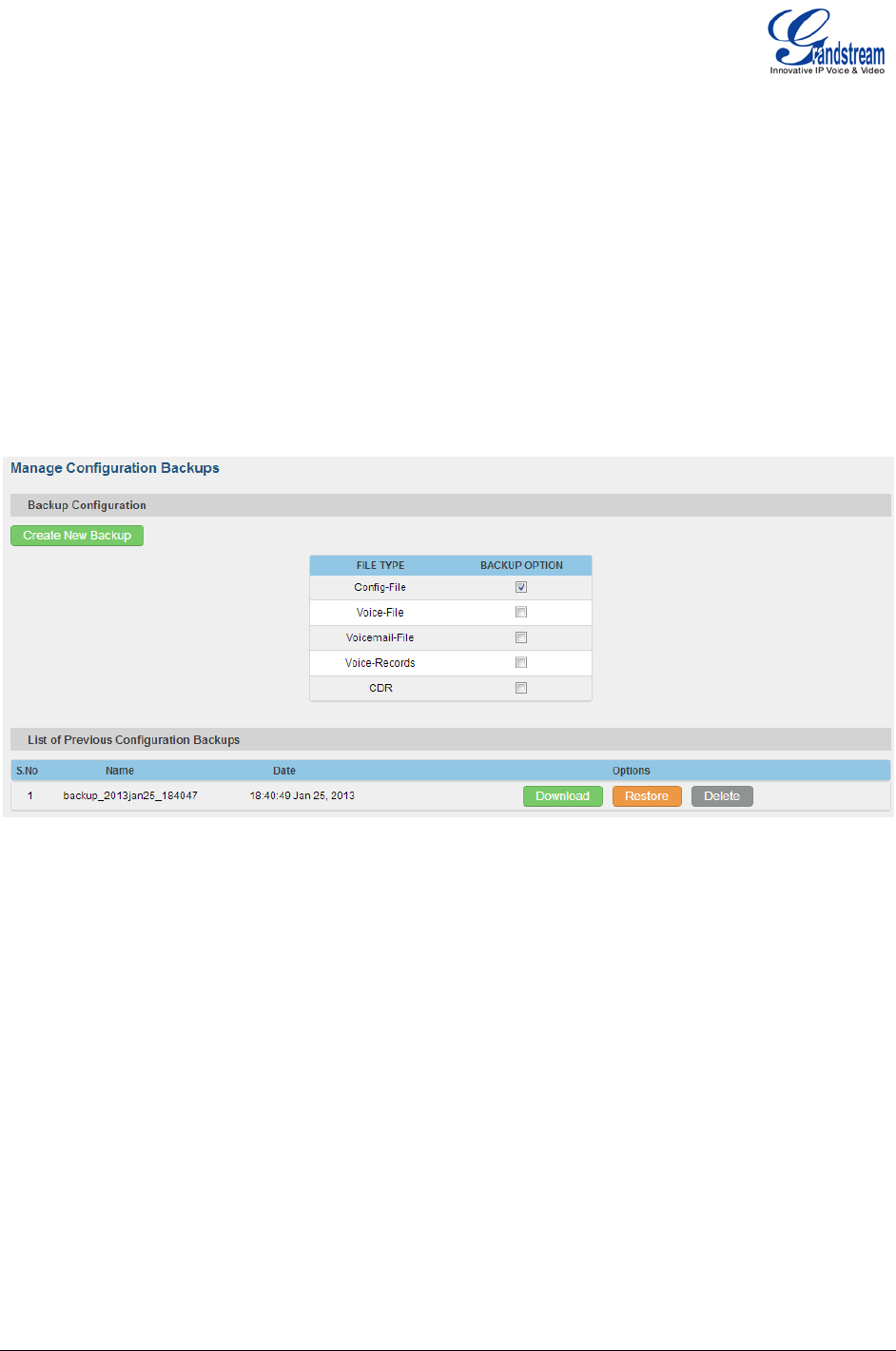
Firmware version 1.0.0.19 GXE5102/5104/5108/5116 USER MANUAL Page 47 of 52
MAINTENANCE/BACKUP
Users could backup the configurations on the GXE for restore purpose. Before creating new backup file,
select the backup option first.
• If the Config-File is selected only, the backup file will be saved in the flash of the device.
• If Voice-File, Voicemail-File, Voice-Records or CDR is selected, external storage devices (USB Flash
drive or SD Card) will be required because the backup file might be too large.
Once backup is done, the list of the backups will be displayed with date and time. Users then can download,
restore or delete it from the GXE or the external device.
Figure 34: Backup
MAINTENANCE/RESET AND REBOOT
To factory reset the device, select the mode type first. There are three different types for reset.
• User Configuration: All the Extensions, Trunks and Routing configurations, as well as the local settings
(network settings, upgrading setting and etc) will be cleared.
• User Data: All the data including voicemail, recordings, IVR Prompt, Music on Hold, CDR and backup
files will be cleared.
• All: All the configurations and data will be reset to factory default.
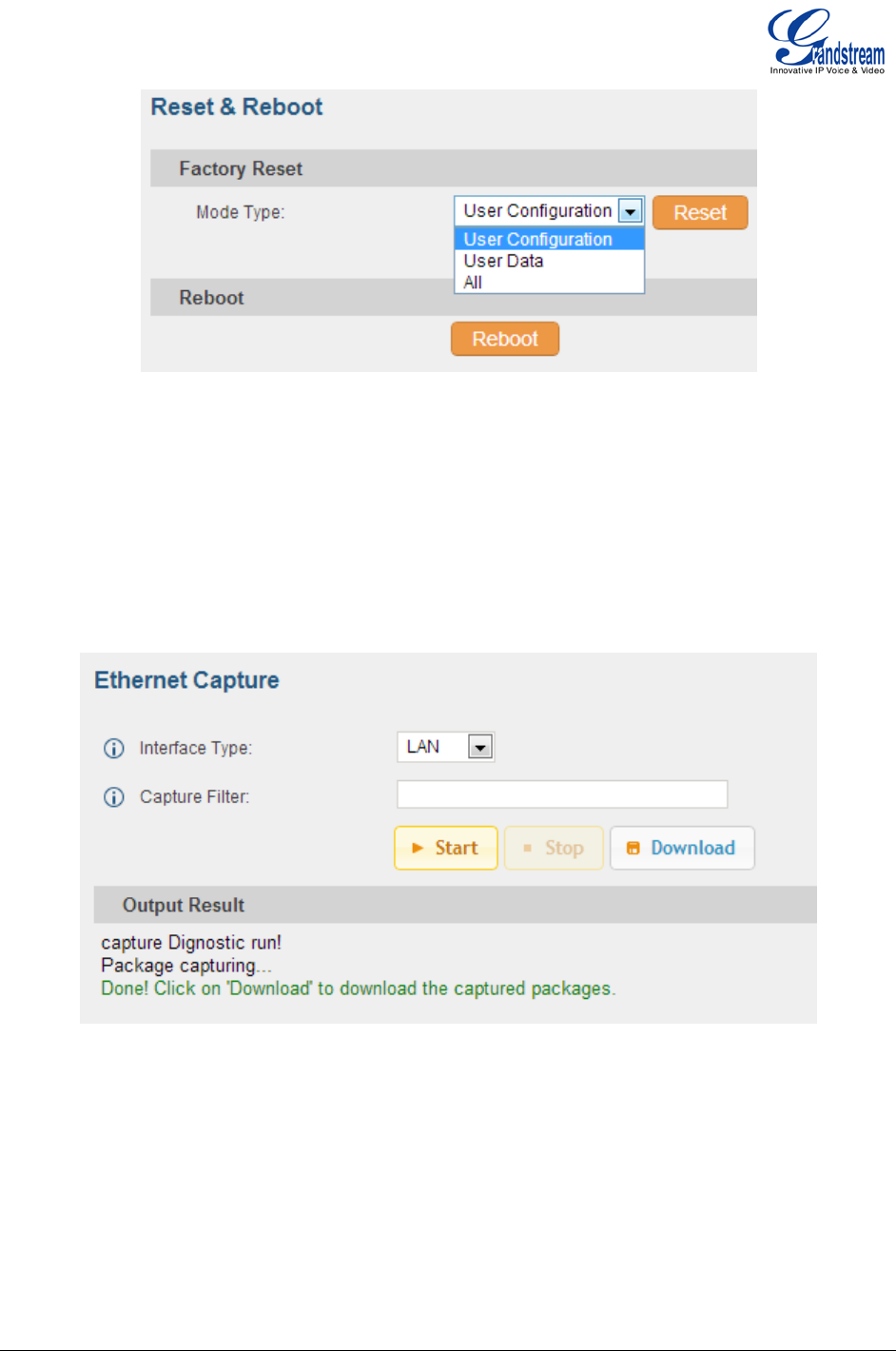
Firmware version 1.0.0.19 GXE5102/5104/5108/5116 USER MANUAL Page 48 of 52
Figure 35: Reset and Reboot
MAINTENANCE/TROUBLESHOOTING
On the GXE, users could capture traces, ping remote host and traceroute remote host for troubleshooting
purpose. The captured trace can be downloaded for analysis. Also the instructions or result will be
displayed in the web GUI output result.
Figure 36: Ethernet Capture
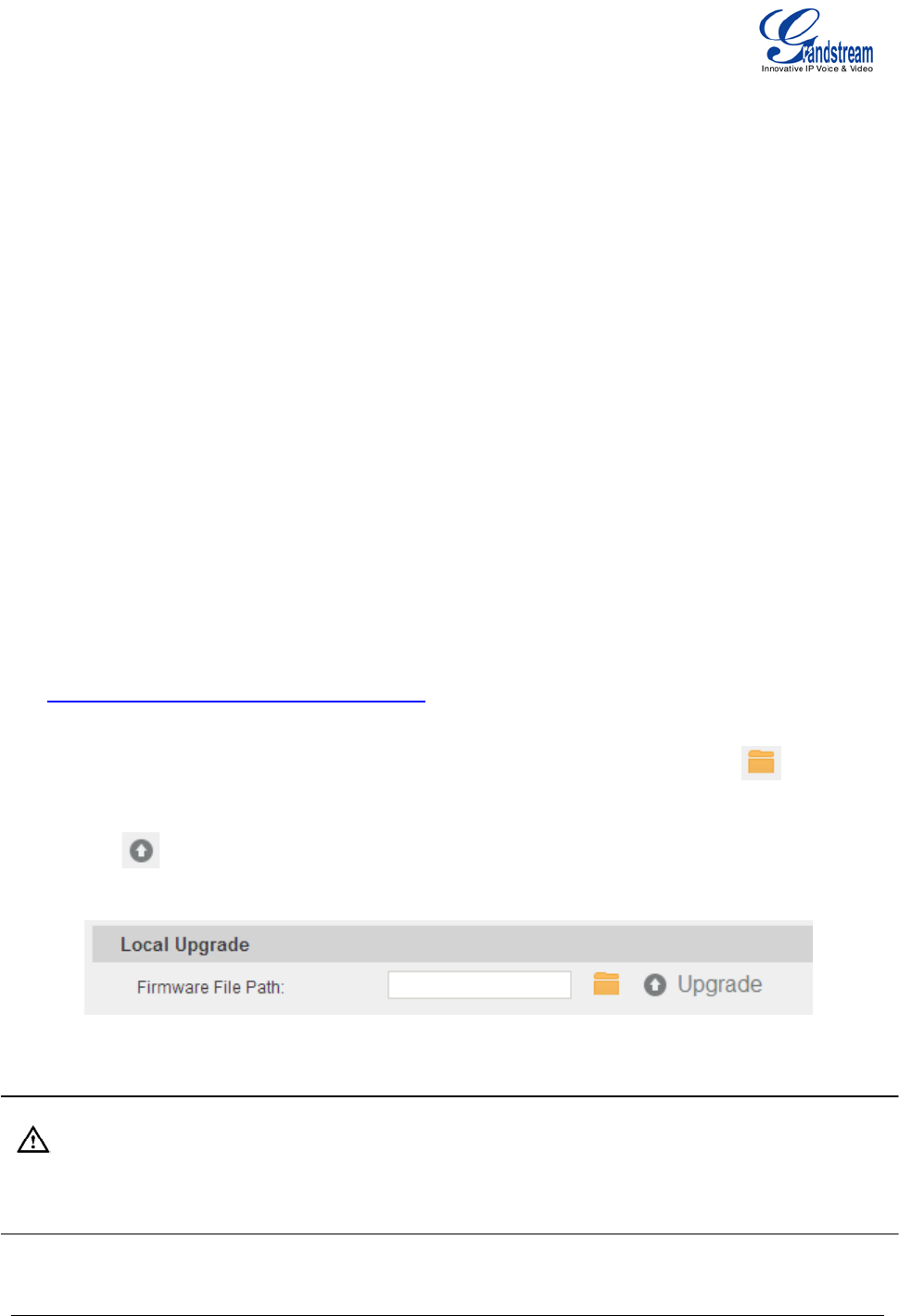
Firmware version 1.0.0.19 GXE5102/5104/5108/5116 USER MANUAL Page 49 of 52
UPGRADING GXE5102/5104/5108/5116
UPGRADE FROM NETWORK
The GXE5102/5104/5108/5116 can be upgraded via TFTP/HTTP/HTTPS by configuring the URL/IP
Address for the TFTP/HTTP/HTTPS server and selecting a download method. Configure a valid URL for
TFTP, HTTP or HTTPS; the server name can be FQDN or IP address.
Examples of valid URLs:
firmware.grandstream.com
UPLOAD FIRMWARE LOCALLING
If there is no HTTP/TFTP server, users could also upload the firmware to the GXE5102/5104/5108/5116
directly via Web GUI. Please follow the steps below to upload firmware locally.
• Download the latest GXE5102/5104/5108/5116 firmware file from the following link and save it in your
PC;
http://www.grandstream.com/support/firmware
• Log in the Web GUI as administrator in the PC;
• Go to Web GUI->Maintenance->Upgrade, Upload the firmware file by clicking on and select
the firmware file from your PC;
• Click on to start upgrading;
• Wait until the upgrading process is done and the GXE boots up again.
Figure 37: Local Upgrade
Note:
Please do not interrupt or power cycle the GXE5102/5104/5108/5116 when the upgrading process is on.
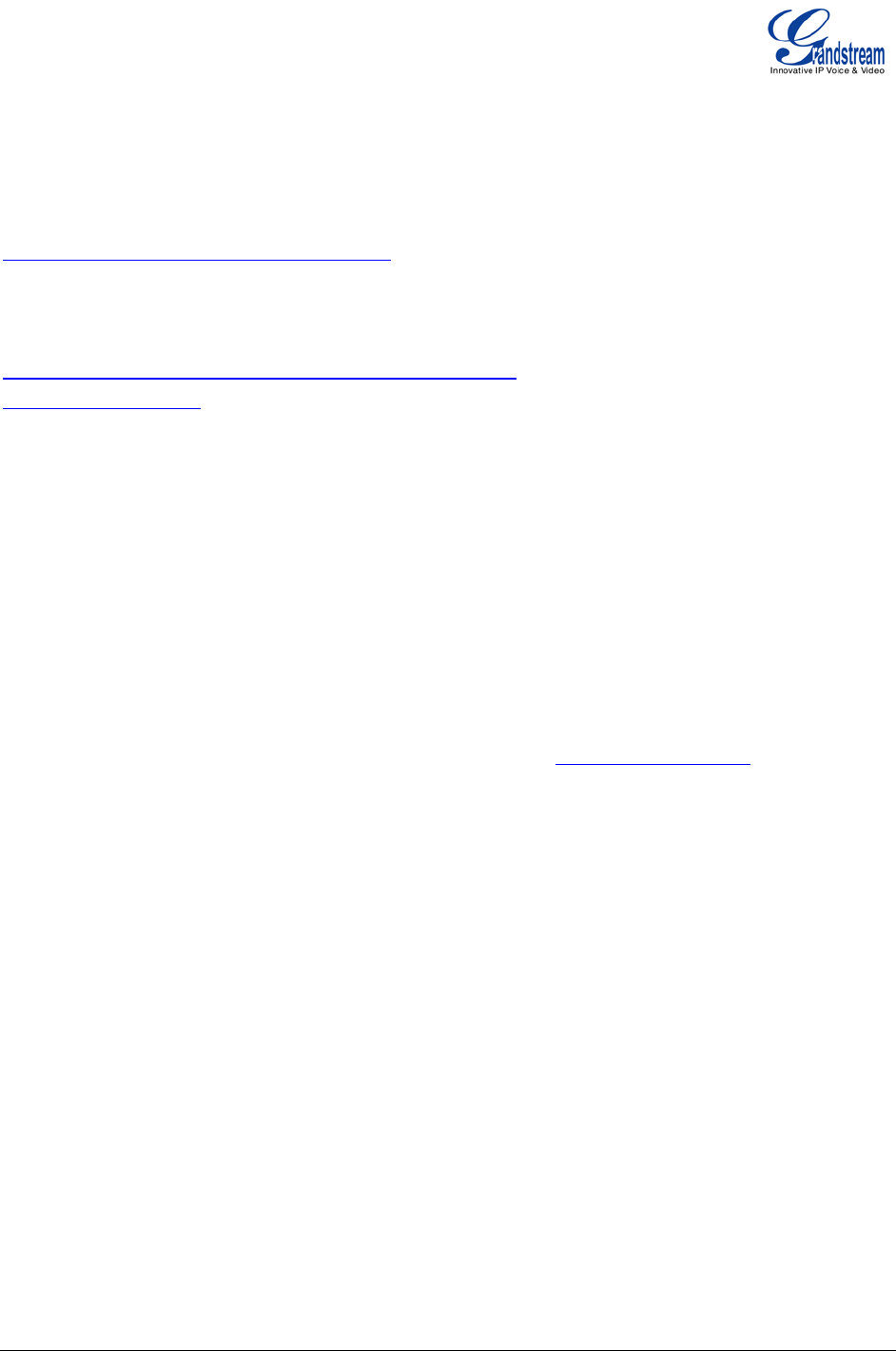
Firmware version 1.0.0.19 GXE5102/5104/5108/5116 USER MANUAL Page 50 of 52
NO LOCAL FIRMWARE SERVERS
For users that would like to use remote upgrading without a local TFTP server, Grandstream offers a
NAT-friendly HTTP server. This enables users to download the latest software upgrades for their devices
via this server. Please refer to the webpage:
http://www.grandstream.com/support/firmware.
Alternatively, users can download a free TFTP or HTTP server and conduct a local firmware upgrade. A
free windows version TFTP server is available for download from :
http://support.solarwinds.net/updates/New-customerFree.cfm
http://tftpd32.jounin.net/.
Instructions for local firmware upgrade via TFTP:
1. Unzip the firmware files and put all of them in the root directory of the TFTP server;
2. Connect the PC running the TFTP server and the GXE5102/5104/5108/5116 device to the same LAN
segment;
3. Launch the TFTP server and go to the File menu->Configure->Security to change the TFTP server's
default setting from "Receive Only" to "Transmit Only" for the firmware upgrade;
4. Start the TFTP server and configure the TFTP server in the GXE’s web configuration interface;
5. Configure the Firmware Server Path to the IP address of the PC;
6. Update the changes and reboot the GXE5102/5104/5108/5116.
End users can also choose to download a free HTTP server from http://httpd.apache.org/ or use
Microsoft IIS web server.
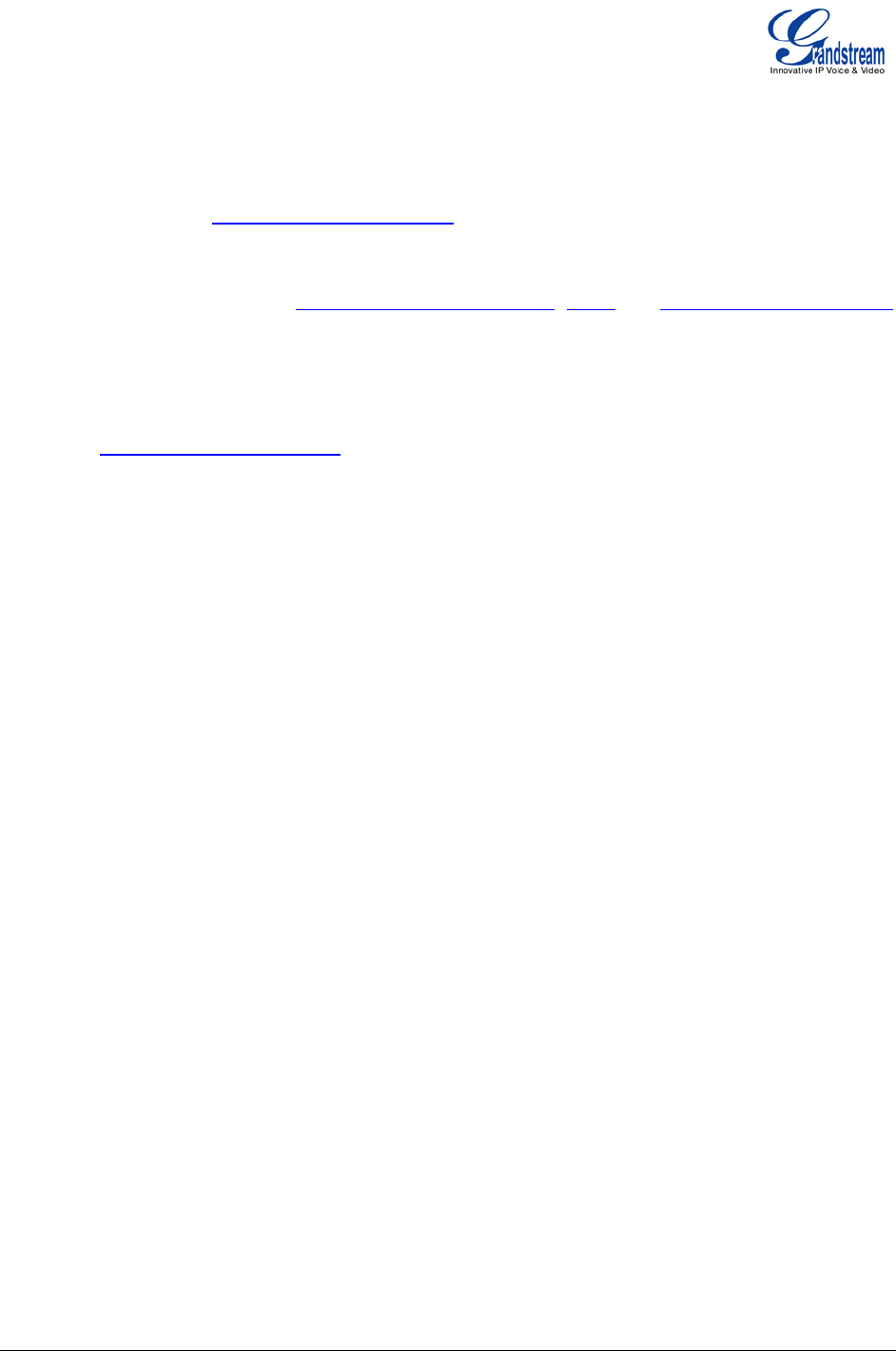
Firmware version 1.0.0.19 GXE5102/5104/5108/5116 USER MANUAL Page 51 of 52
EXPERIENCING THE GXE5102/5104/5108/5116
Please visit our website: http://www.grandstream.com to receive the most up- to-date updates on firmware
releases, additional features, FAQs, documentation and news on new products.
We encourage you to browse our product related documentation, FAQs and User and Developer Forum
for answers to your general questions. If you have purchased our products through a Grandstream
Certified Partner or Reseller, please contact them directly for immediate support.
Our technical support staff is trained and ready to answer all of your questions. Contact a technical support
member or submit a trouble ticket online to receive in-depth support.
Thank you again for purchasing Grandstream GXE5102/5104/5108/5116, it will be sure to bring
convenience and color to both your business and personal life.
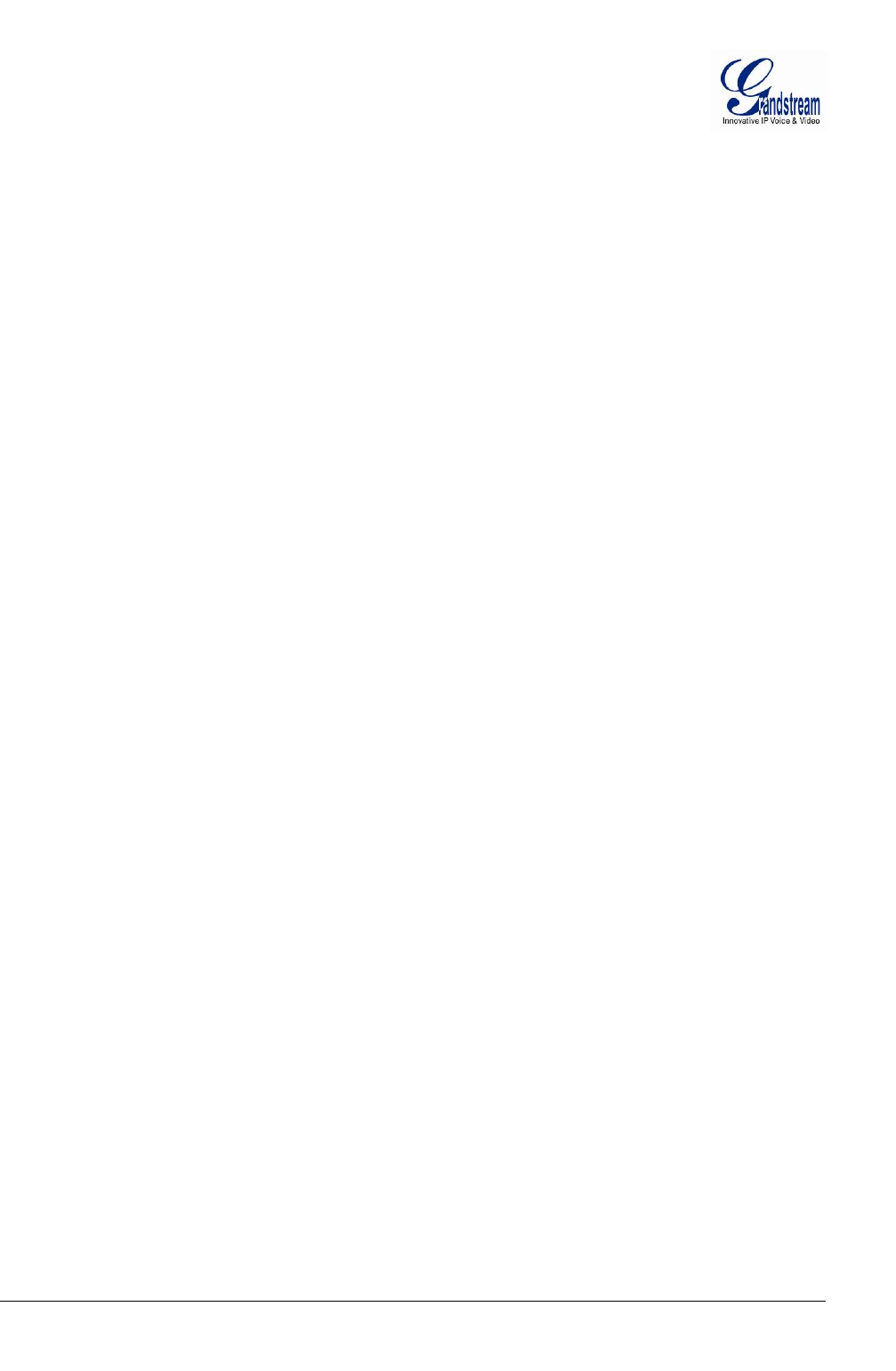
Firmware version 1.0.0.19 GXE5102/5104/5108/5116 USER MANUAL Page 52 of 52
FCC Warning
This device complies with part 15 of the FCC Rules. Operation is subject to the following two
conditions:
(1) This device may not cause harmful interference, and (2) this device must accept any interference
received, including interference that may cause undesired operation.
Any Changes or modifications not expressly approved by the party responsible for compliance could
void the user's authority to operate the equipment.
FCC 15.105 Class B
(b) For a Class B digital device or peripheral, the instructions furnished the user shall include the
following or similar statement, placed in a prominent location in the text of the manual:
Note: This equipment has been tested and found to comply with the limits for a Class B digital device,
pursuant to part 15 of the FCC Rules. These limits are designed to provide reasonable protection
against harmful interference in a residential installation. This equipment generates, uses and can
radiate radio frequency energy and, if not installed and used in accordance with the instructions, may
cause harmful interference to radio communications. However, there is no guarantee that interference
will not occur in a
particular installation. If this equipment does cause harmful interference to radio or television
reception, which can be determined by turning the equipment off and on, the user is encouraged to try
to correct the interference by one or more of the following measures:
—Reorient or relocate the receiving antenna.
—Increase the separation between the equipment and receiver.
—Connect the equipment into an outlet on a circuit different from that to which the receiver is
connected.
—Consult the dealer or an experienced radio/TV technician for help.