Grandstream Networks GXV3275 IP MULTIMEDIA PHONE User Manual 1
Grandstream Networks, Inc. IP MULTIMEDIA PHONE 1
Contents
User Manual 1
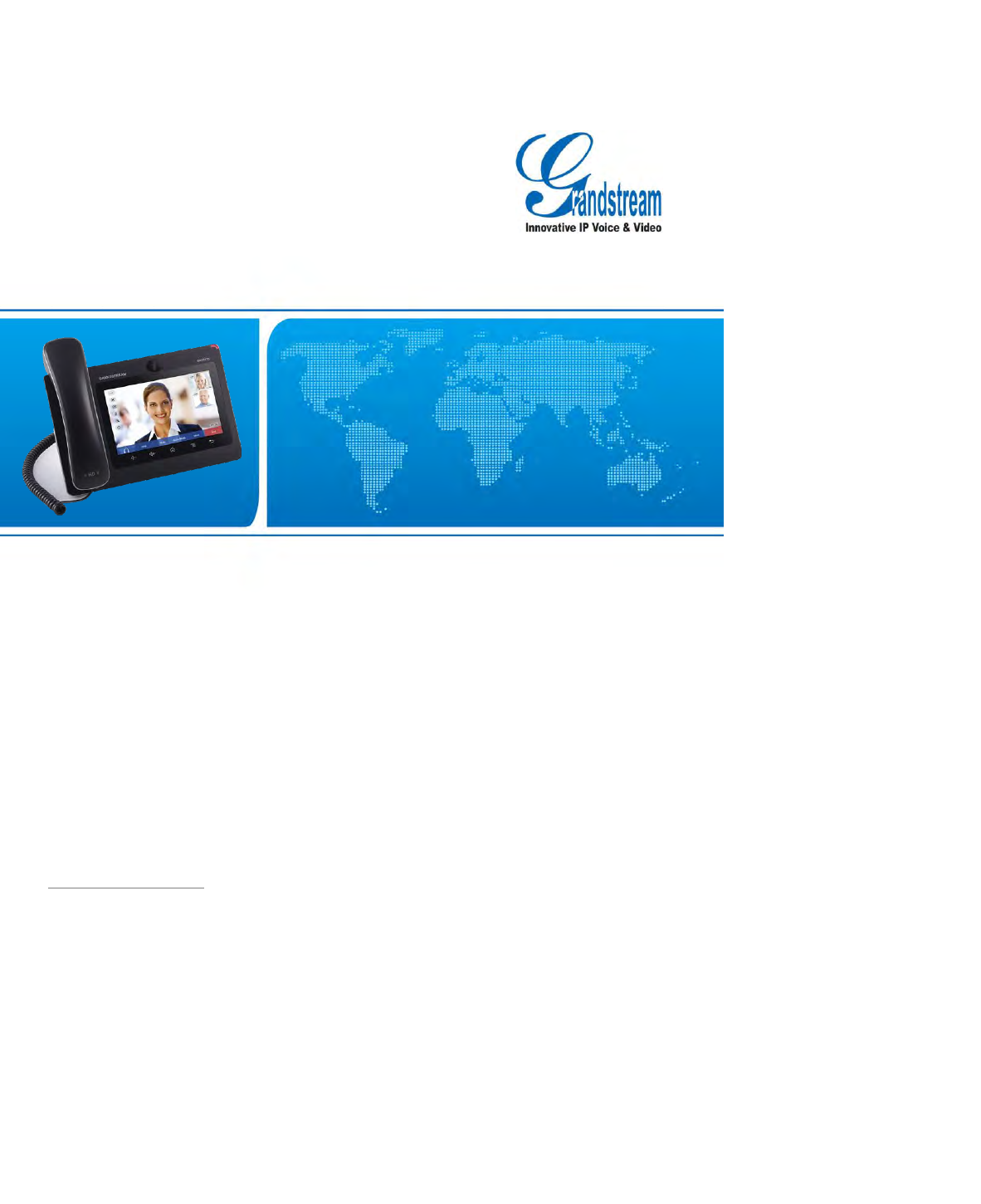
www.grandstream.cn
Grandstream Networks, Inc.
GXV3275 Enterprise Application Phone
User Manual
Grandstream Networks, Inc.
GXP3275 Enterprise Application
Phone
User Manual
x-PDFDivision
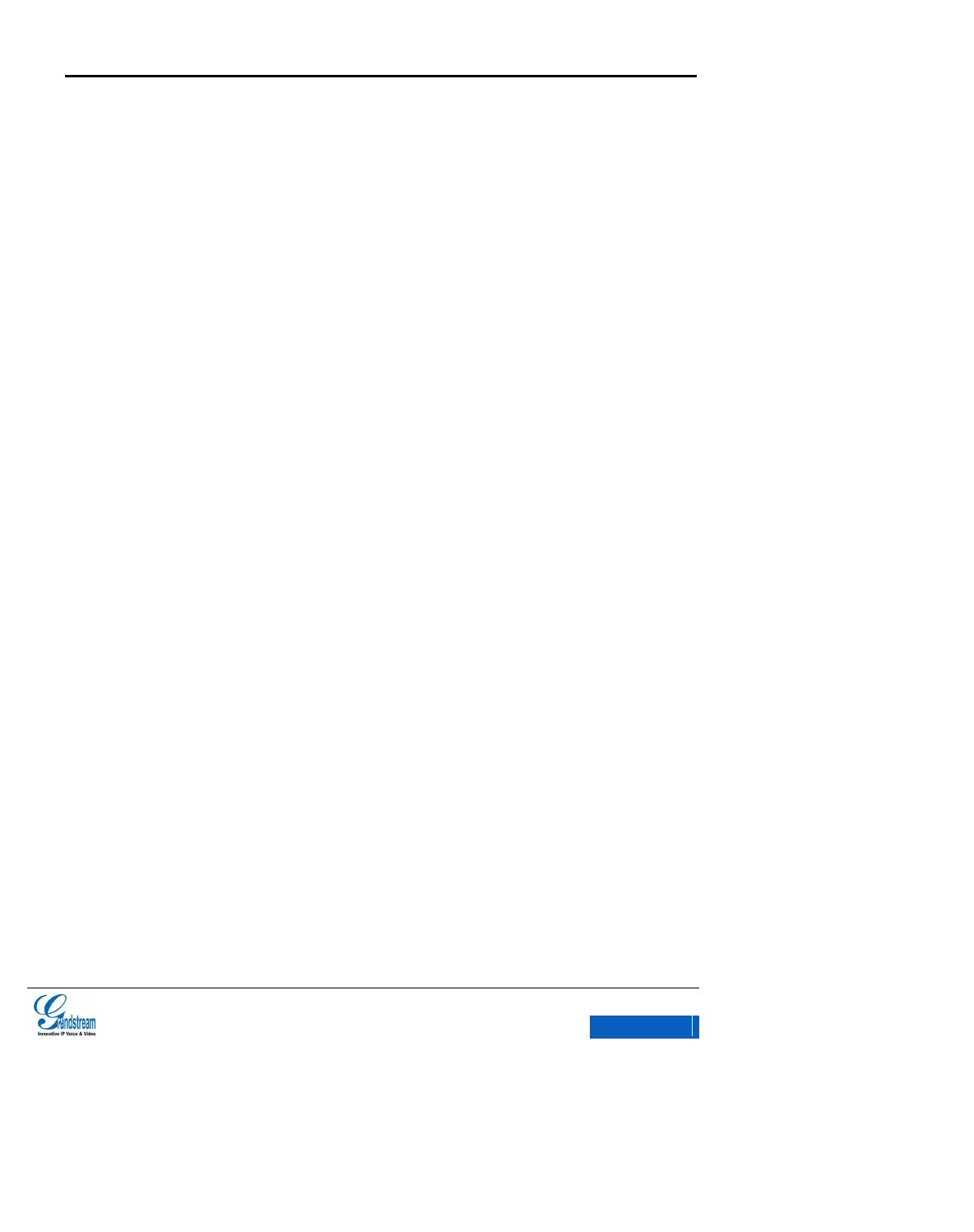
GXV3275 User Manual
Grandstream Co., Ltd
Software Version: 1.0.0.9 Format Version:0.2
I
GXV3275 User Manual
Index
CHANGE LOG .................................................................................................. 3
FIRMWARE VERSION 1.0.0.9 ................................................................................................. 3
FIRMWARE VERSION 10.13.12.2 ........................................................................................... 3
WELCOME ........................................................................................................ 4
PRODUCT OVERVIEW ........................................................................................................... 5
FEATURE HIGHLIGHTS .......................................................................................................... 7
INSTALLATION ................................................................................................. 9
EQUIPMENT PACKAGING ...................................................................................................... 9
PRODUCT APPEARANCE ...................................................................................................... 9
CONNECTING YOUR PHONE .............................................................................................. 12
GETTING TO KNOW GXV3275 ..................................................................... 14
SOFTWARE FEATURES ....................................................................................................... 14
HARDWARE FEATURES ....................................................................................................... 15
USING THE MESSAGE WAITING INDICATOR ..................................................................... 16
MANAGING STATUS BAR ..................................................................................................... 17
ONSCREEN KEYBOARD ...................................................................................................... 19
ENGLISH INPUT METHOD ............................................................................................. 19
CHINESE KEYBOARD .................................................................................................... 19
NUMBER AND SYMBOLS .............................................................................................. 20
DESKTOP .............................................................................................................................. 20
ASSISTIVE TOUCH ........................................................................................ 22
USING TOUCHSCREEN ....................................................................................................... 22
SHORTCUT KEYS ................................................................................................................. 23
MANAGING STATUS BAR ..................................................................................................... 24
DESKTOP MENU ................................................................................................................... 27
SWITCH DESKTOPS ............................................................................................................. 28
EDIT DESKTOP ..................................................................................................................... 28
ADDING AN APP TO DESKTOP ..................................................................................... 29
ADDING AN ITEM TO DESKTOP .................................................................................... 30
x-PDFDivision
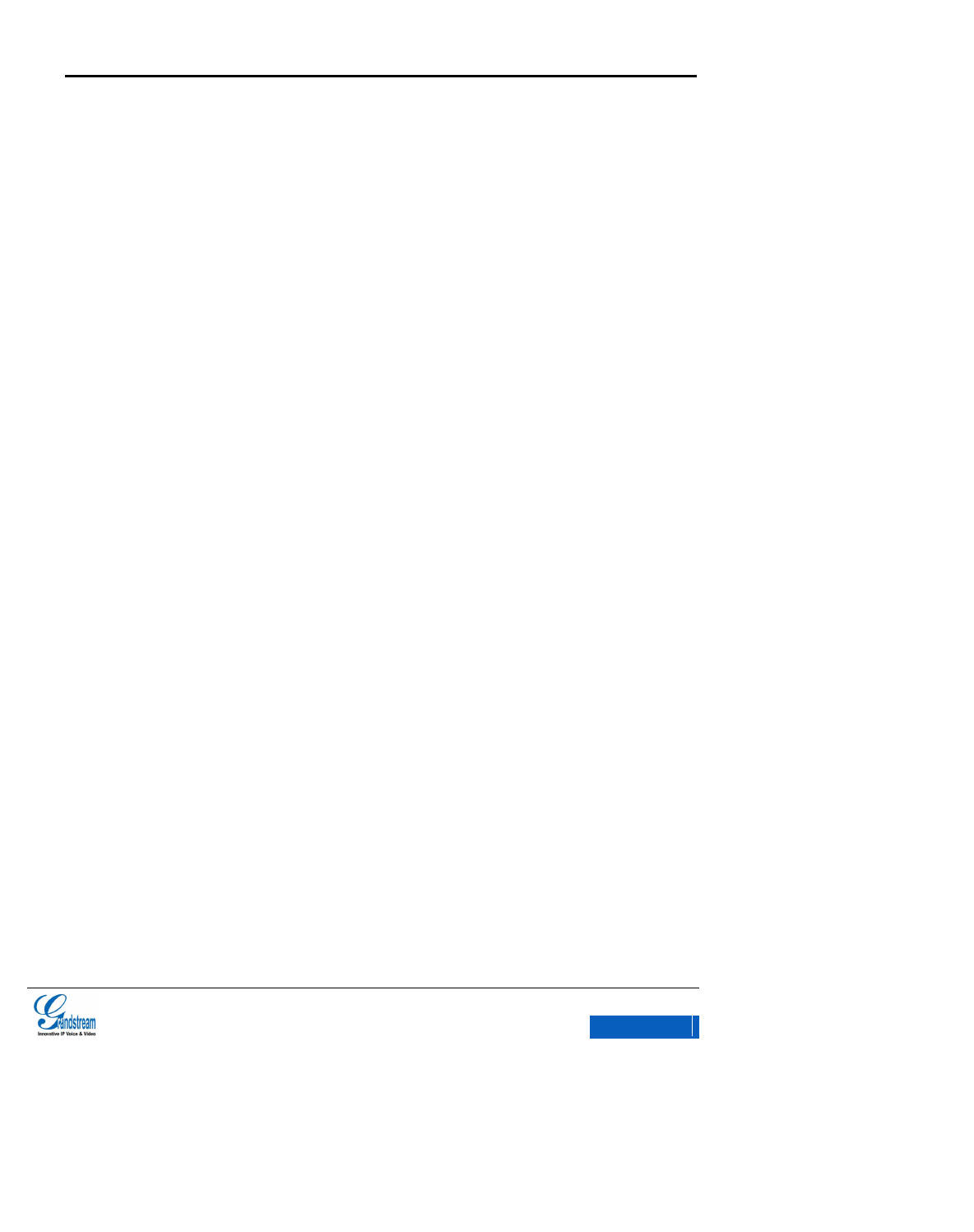
GXV3275 User Manual
Grandstream Co., Ltd
Software Version: 1.0.0.9 Format Version:0.2
II
MANAGING DESKTOP APPS AND ITEMS ..................................................................... 31
DESKTOP ACCOUNT ..................................................................................................... 34
MANAGING APPS ................................................................................................................. 36
EDITING WALLPAPER .......................................................................................................... 37
MAKING PHONE CALLS ............................................................................... 38
ACCOUNT ............................................................................................................................. 38
MAKING A CALL .................................................................................................................... 39
DIRECT DIALING ............................................................................................................ 39
REDIAL ........................................................................................................................... 40
CONTACTS ..................................................................................................................... 40
CALL HISTORY ............................................................................................................... 41
DIRECT IP CALL ............................................................................................................. 42
ANSWERING A CALL ............................................................................................................ 43
SINGLE INCOMING CALL .............................................................................................. 43
MULTIPLE INCOMING CALL .......................................................................................... 45
ACTIVE CALL ........................................................................................................................ 46
CALL HOLD AND CALL RESUME .................................................................................. 46
CALL RECORD ............................................................................................................... 47
MUTE .............................................................................................................................. 48
VOICE CHANNEL SWITCH ............................................................................................ 49
DND ....................................................................................................................................... 51
MISSED CALLS ..................................................................................................................... 52
CALL TRANSFER .................................................................................................................. 53
BLIND TRANSFER .......................................................................................................... 53
ATTENDED TRANSFER ................................................................................................. 55
6-WAY CONFERENCE .......................................................................................................... 58
INITIATE CONFERENCE ................................................................................................ 58
REMOVE PARTY FROM CONFERENCE ....................................................................... 60
END CONFERENCE ....................................................................................................... 61
HOLD & RESUME CONFERENCE ................................................................................. 61
MPK ....................................................................................................................................... 62
VOICEMAIL ........................................................................................................................... 64
SCA ....................................................................................................................................... 66
ACTIVATE CALL FEATURES ................................................................................................. 67
CONTACTS ..................................................................................................... 70
ADD CONTACT ..................................................................................................................... 72
DIRECT ADD ................................................................................................................... 72
BATCH IMPORT .............................................................................................................. 72
DOWNLOAD ................................................................................................................... 73
SEARCH CONTACTS ............................................................................................................ 74
DIRECT SEARCH ........................................................................................................... 74
x-PDFDivision
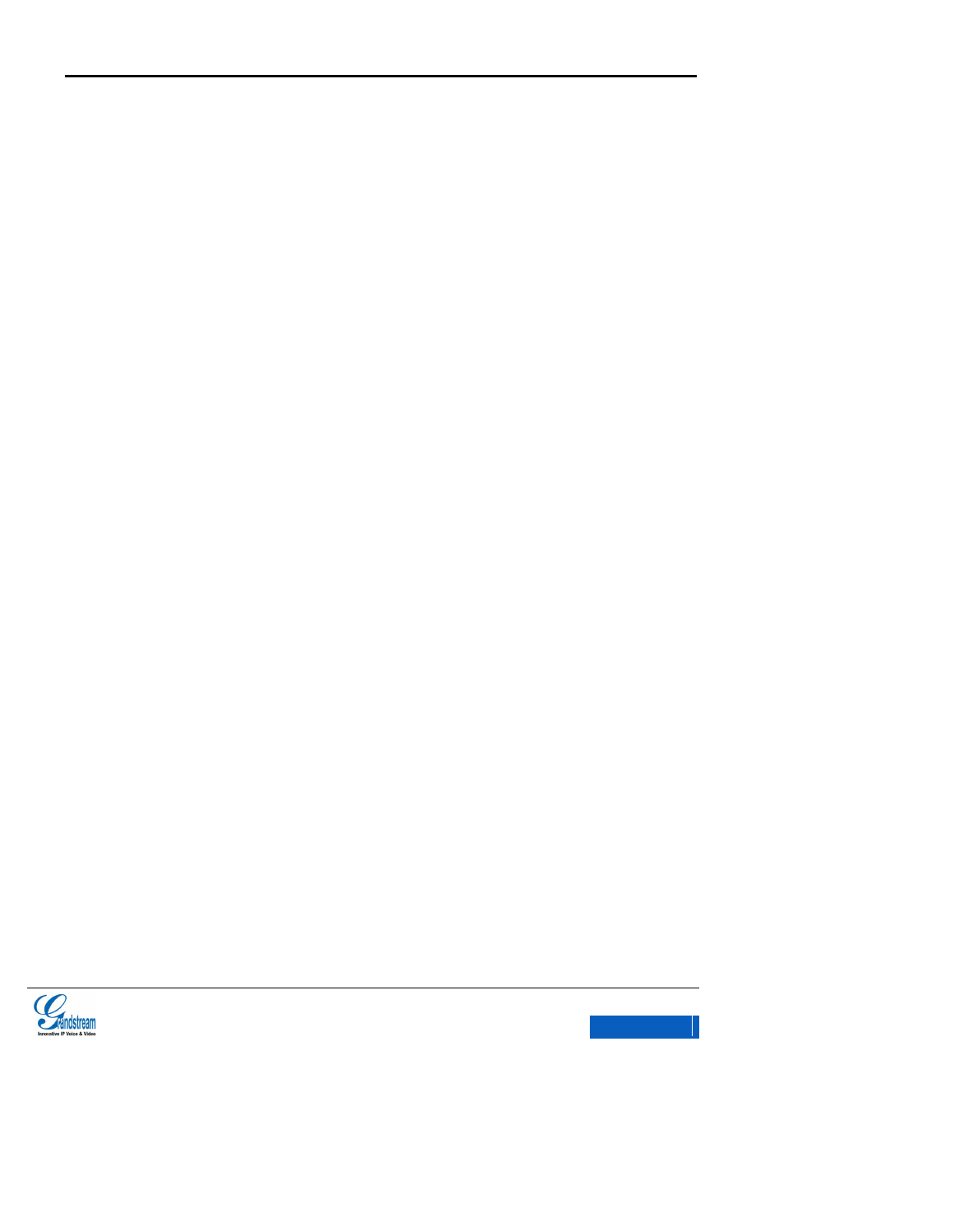
GXV3275 User Manual
Grandstream Co., Ltd
Software Version: 1.0.0.9 Format Version:0.2
III
VIEW FAVORITES .......................................................................................................... 74
VIEW GROUPS ............................................................................................................... 75
MANAGE CONTACTS ........................................................................................................... 75
DELETE CONTACTS ...................................................................................................... 75
EXPORT CONTACTS ..................................................................................................... 76
SEND CONTACTS .......................................................................................................... 77
CONTACTS STORAGE STATUS .................................................................................... 77
ADD GOOGLE ACCOUNT .............................................................................................. 78
ADD CONTACT TO FAVORITES..................................................................................... 79
ADD GROUPS ................................................................................................................ 81
TOOLS ............................................................................................................ 84
FILEMANAGER ..................................................................................................................... 84
COPY FILE ...................................................................................................................... 84
MOVE FILE ..................................................................................................................... 86
SEND FILE ...................................................................................................................... 87
DELETE FILE .................................................................................................................. 87
RENAME FILE ................................................................................................................ 88
LDAP(NOT SUPPORT NOW) ................................................................................................ 89
CALL HISTORY ..................................................................................................................... 90
BLACKLIST ............................................................................................................................ 94
SMS ....................................................................................................................................... 97
VIEW SMS ...................................................................................................................... 98
NEW SMS ....................................................................................................................... 99
MANAGE SMS .............................................................................................................. 100
RECORDER ........................................................................................................................ 101
NORMAL RECORDER .................................................................................................. 101
CALL RECORDER ........................................................................................................ 103
IP LOCATION ....................................................................................................................... 103
DIAGNOSIS ......................................................................................................................... 104
FTP SERVER ....................................................................................................................... 105
MULTIMEDIA ................................................................................................ 108
GALLERY ............................................................................................................................ 108
BROWSER .......................................................................................................................... 112
MUSIC ................................................................................................................................. 114
RSS NEWS .......................................................................................................................... 114
WEATHER FORECAST ....................................................................................................... 116
GS MARKET ................................................................................................. 118
VIEW APP’S DETAILS ......................................................................................................... 118
SEARCH APPS .................................................................................................................... 119
DOWNLOAD AND INSTALL APPS ....................................................................................... 119
x-PDFDivision
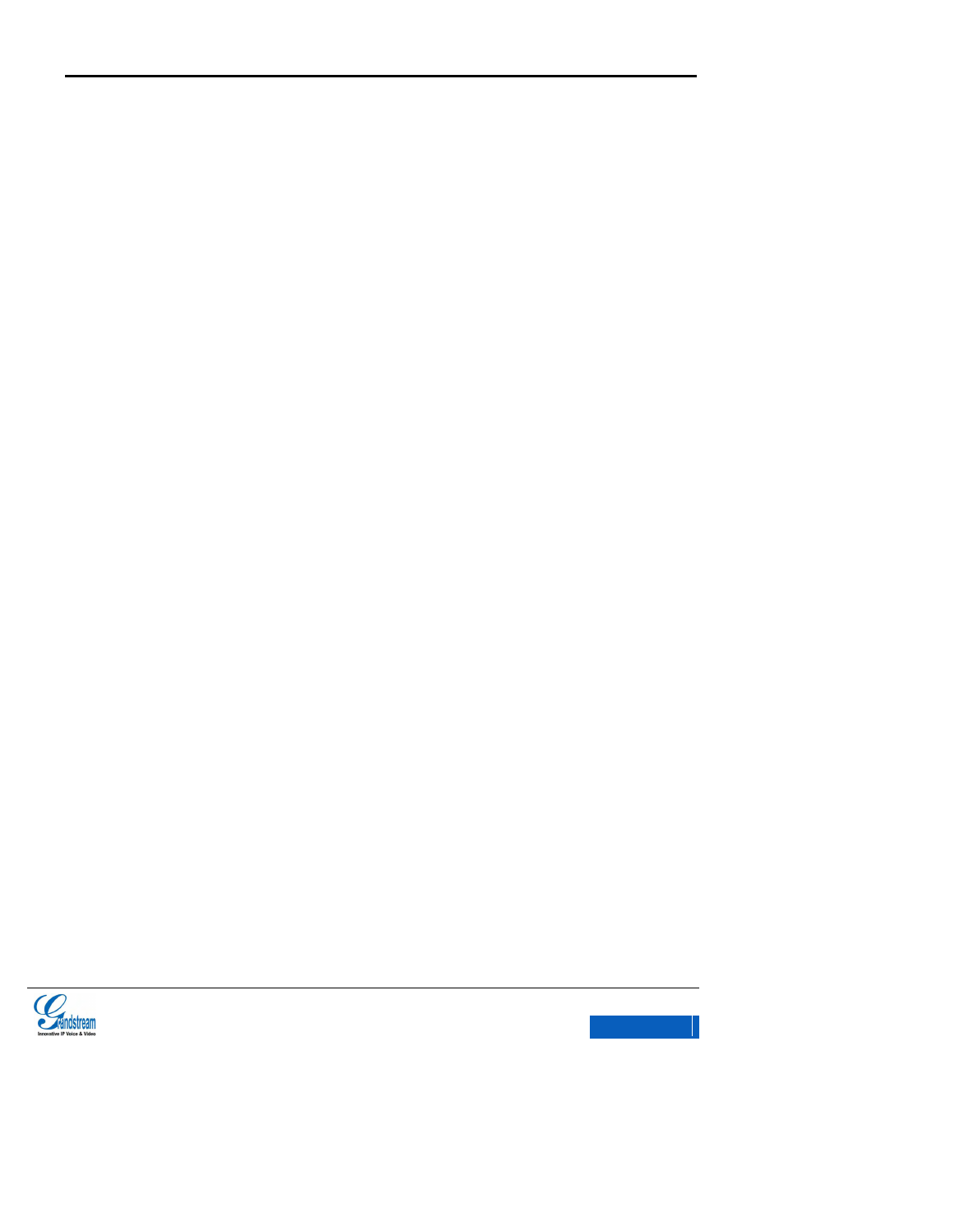
GXV3275 User Manual
Grandstream Co., Ltd
Software Version: 1.0.0.9 Format Version:0.2
IV
UPDATE APPS .................................................................................................................... 120
CONNECTING TO NETWORKS AND DEVICES ........................................ 121
NETWORK ........................................................................................................................... 121
ENABLE ETHERNET .................................................................................................... 121
DHCP ............................................................................................................................ 122
ENABLE PPPoE ............................................................................................................ 122
WI-FI .................................................................................................................................... 122
ENABLE WI-FI .............................................................................................................. 122
SEARCH AND ADD WI-FI ............................................................................................. 123
BLUETOOTH ....................................................................................................................... 123
ENABLE BLUETOOTH.................................................................................................. 123
BLUETOOTH SETTINGS .............................................................................................. 124
SEARCH AND PAIR BLUETOOTH ................................................................................ 124
CONNECTING TO A BLUETOOTH DEVICE ................................................................. 126
SEND FILES VIA BLUETOOTH .................................................................................... 126
USE BLUETOOTH HEADSET FOR CALLS .................................................................. 128
EHS HEADSET .................................................................................................................... 128
EXTERNAL USB DEVICE .................................................................................................... 128
EXTERNAL SD CARD ......................................................................................................... 129
GXV3275 LCD SETTINGS ........................................................................... 131
PERSONALIZED ACCOUNT ............................................................................................... 132
WIRELESS & NETWORK .................................................................................................... 133
SOUND ................................................................................................................................ 133
DISPLAY .............................................................................................................................. 134
STORAGE ........................................................................................................................... 134
APPLICATIONS ................................................................................................................... 134
LOCATION ACCESS ............................................................................................................ 135
SECURITY SETTINGS ........................................................................................................ 135
LANGUAGE &KEYBOARD .................................................................................................. 136
ACCOUNTS ......................................................................................................................... 136
DATE &TIME ........................................................................................................................ 137
ABOUT PHONE ................................................................................................................... 137
ADVANCED SETTINGS ....................................................................................................... 137
REBOOT .............................................................................................................................. 138
GXV3275 WEB GUI ...................................................................................... 139
DEFINITIONS ...................................................................................................................... 139
ACCESSING GXV3275 WEB GUI ....................................................................................... 140
IP ADDRESS........................................................................................................................ 140
TO ACCESS THE GXV3275 WEB GUI ................................................................................ 140
SAVE CHANGES ................................................................................................................. 141
x-PDFDivision
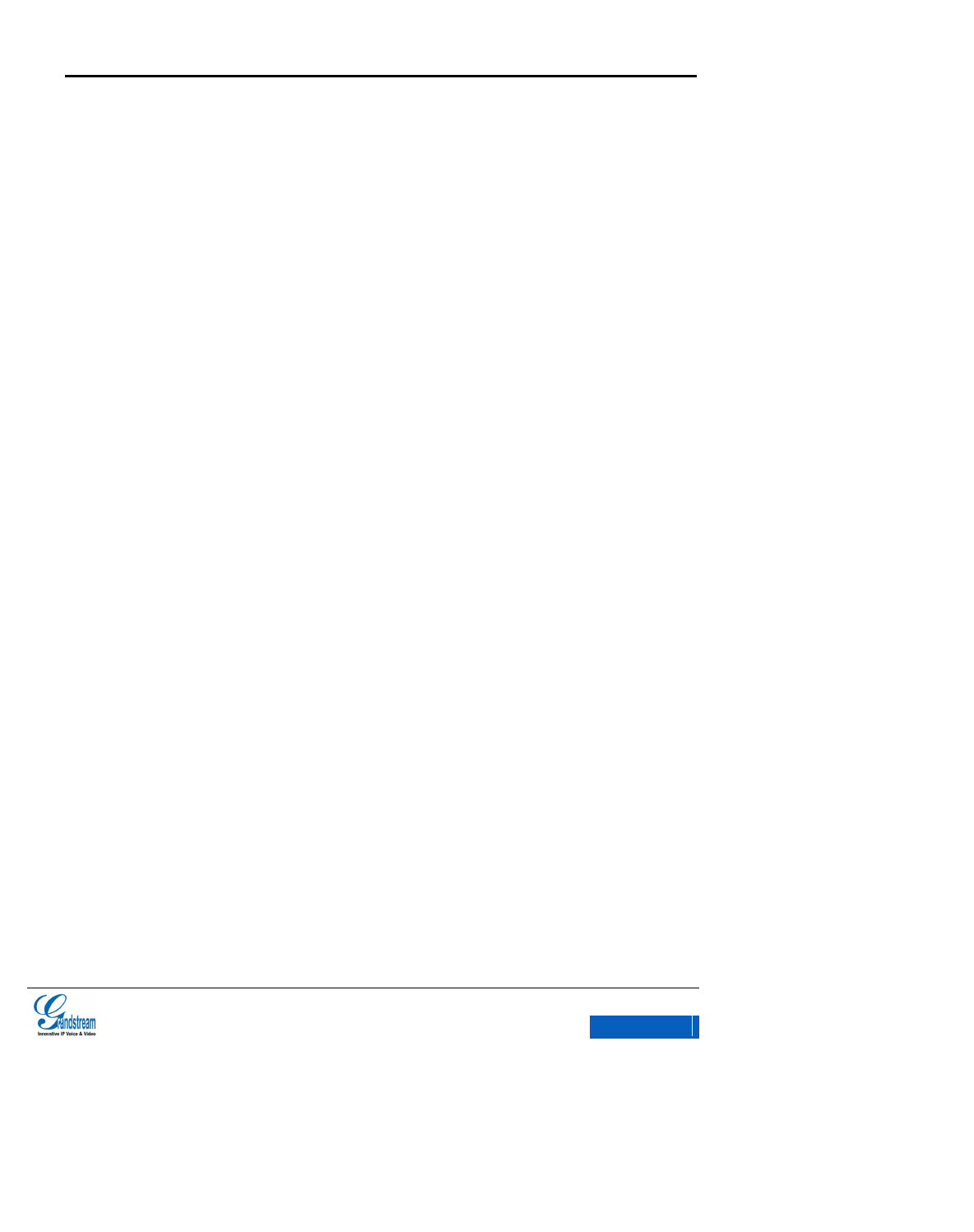
GXV3275 User Manual
Grandstream Co., Ltd
Software Version: 1.0.0.9 Format Version:0.2
V
CONFIGURE WEB PAGE .................................................................................................... 142
TOOLBAR ..................................................................................................................... 142
STATUS......................................................................................................................... 143
ACCOUNT .................................................................................................................... 146
ADVANCED SETTINGS ................................................................................................ 161
MAINTENANCE ............................................................................................................ 169
UPGRADING AND PROVISIONING ............................................................ 189
CONFIGURATION FILE DOWNLOAD ................................................................................. 189
CONFIGURE SERVER ........................................................................................................ 190
CONFIGURE TFTP SERVER ........................................................................................ 190
CONFIGURE HTTP SERVER ....................................................................................... 192
FIRMWARE UPDATE ........................................................................................................... 193
UPDATE VIA UPLOAD FIRMWARE FILE ..................................................................... 193
MANUAL UPDATE ........................................................................................................ 194
AUTO UPGRADE .......................................................................................................... 195
FACTORY RESET ............................................................................................................... 196
VIA LCD MENU ............................................................................................................. 197
VIA THE WEB GUI ........................................................................................................ 198
VIA BUTTONS ............................................................................................................... 198
FAQs ............................................................................................................. 199
x-PDFDivision
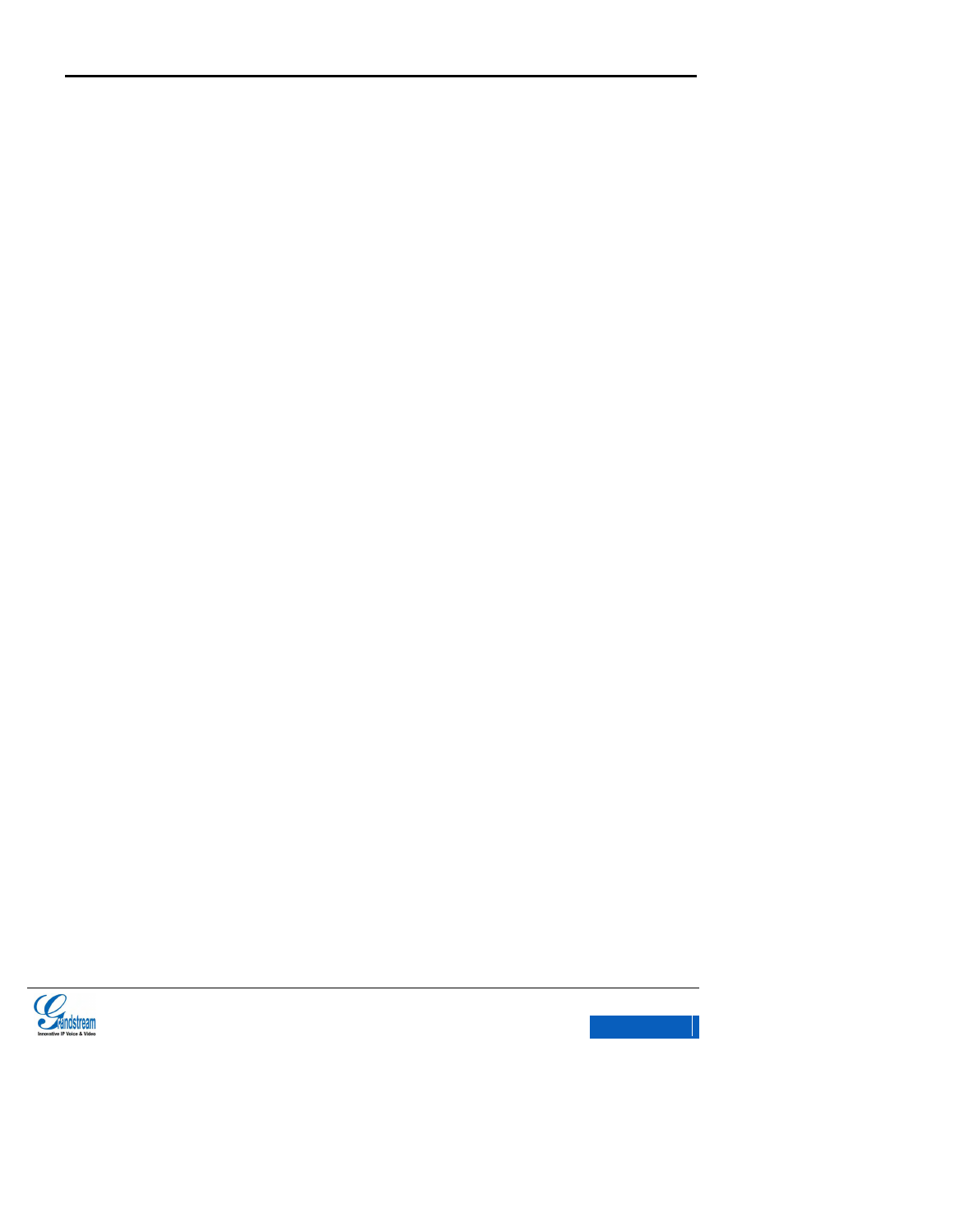
GXV3275 User Manual
Grandstream Co., Ltd
Software Version: 1.0.0.9 Format Version:0.2
VI
Table of Figures
Figure 1 GXV3275 Front View .......................................................................................................... 10
Figure 2 GXV3275 Back View .......................................................................................................... 11
Figure 3 GXV3275 Side View ........................................................................................................... 12
Figure 4 GXV3275 MWI LED Status ................................................................................................ 16
Figure 5 GXV3275 English Keyboard ............................................................................................... 19
Figure 6 GXV3275 English Keyboard-Uppercase ............................................................................ 19
Figure 7 GXV3275 English Input Method-Numbers and Symbols ................................................... 20
Figure 8 GXV3275 English Input Method-More Numbers and Symbols .......................................... 20
Figure 9 GXV3275 Multi-screens ...................................................................................................... 21
Figure 10 GXV3275 Finger Gestures ............................................................................................... 22
Figure 11 GXV3275 Open Status Bar .............................................................................................. 24
Figure 12 GXV3275 Status Bar-Notification ..................................................................................... 25
Figure 13 XV3275 Status Bar-System Settings ................................................................................ 26
Figure 14 GXV3275 Idle Screen Menu ............................................................................................. 27
Figure 15 GXV3275 Switch Desktops .............................................................................................. 28
Figure 16 GXV3275 Edit Desktop ..................................................................................................... 29
Figure 17 GXV3275 Add App to Desktop ......................................................................................... 30
Figure 18 GXV3275 Edit Widgets ..................................................................................................... 31
Figure 19 GXV3275 Clock Interface ................................................................................................. 32
Figure 20 GXV3275 Move Clock to Desktop .................................................................................... 32
Figure 21 GXV3275 Remove Clock from Desktop ........................................................................... 33
Figure 22 GXV3275 Edit Clock Size ................................................................................................. 34
Figure 23 GXV3275 Add Account to Desktop .................................................................................. 34
Figure 24 GXV3275 Confirm to Add Account to Desktop ................................................................ 35
Figure 25 GXV3275 Account Interface ............................................................................................. 35
Figure 26 GXV3275 Application Interface ........................................................................................ 36
Figure 27 GXV3275 Choose Wallpaper ........................................................................................... 37
Figure 28 GXV3275 Registered Account Status .............................................................................. 38
Figure 29 GXV3275 Call Interface .................................................................................................... 39
Figure 30 GXV3275 View Contacts .................................................................................................. 41
Figure 31 GXV3275 Call History ....................................................................................................... 42
Figure 32 GXV3275 Call Interface-Input IP Address ........................................................................ 43
x-PDFDivision
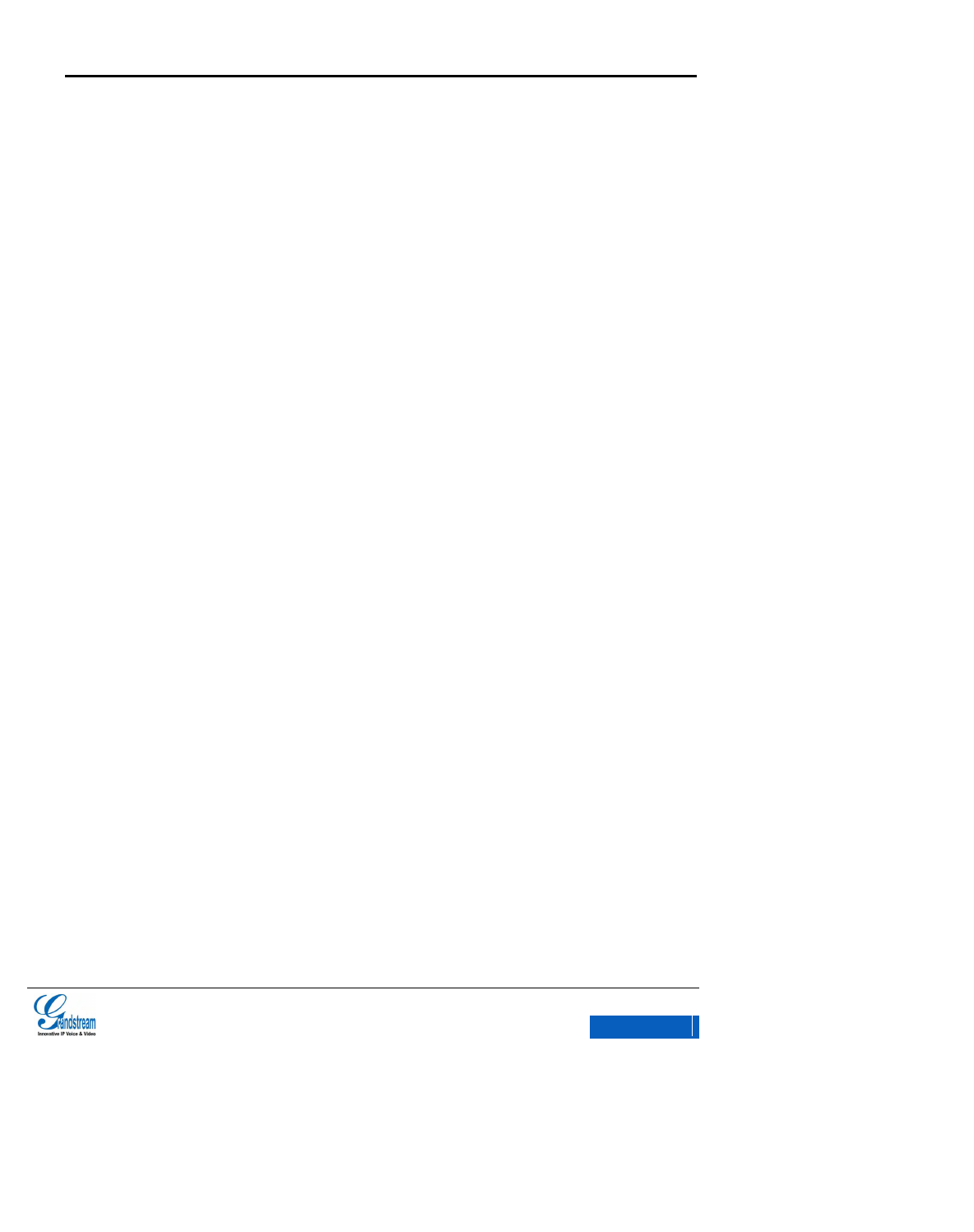
GXV3275 User Manual
Grandstream Co., Ltd
Software Version: 1.0.0.9 Format Version:0.2
VII
Figure 33 GXV3275 Single Incoming Call ........................................................................................ 44
Figure 34 GXV3275 Incoming Video Call-Ring Interface ................................................................. 44
Figure 35 GXV3275 Multiple Incoming Calls-Incoming Call Prompt Dialog .................................... 45
Figure 36 GXV3275 Call on Hold ..................................................................................................... 47
Figure 37 GXV3275 Call Record-More ............................................................................................. 48
Figure 38 GXV3275 Call Mute .......................................................................................................... 49
Figure 39 GXV3275 Switch to Other Voice Channels ...................................................................... 49
Figure 40 GXV3275 Drop-down Status Bar-System Settings .......................................................... 52
Figure 41 GXV3275 Missed Calls Remind Interface ........................................................................ 53
Figure 42 GXV3275 Transfer-Blind Transfer .................................................................................... 54
Figure 43 GXV3275 Transferring-Blind Transfer .............................................................................. 54
Figure 44 GXV3275 Transfe -Attended Transfer .............................................................................. 56
Figure 45 GXV3275 Call Forward-Select Forward Mode ................................................................. 56
Figure 46 GXV3275 Call Forward -–Transferring ............................................................................. 57
Figure 47 GXV3275 Call Forward-Split ............................................................................................ 57
Figure 48 GXV3275 Conference Interface ....................................................................................... 58
Figure 49 GXV3275 Manually Add Party to Conference .................................................................. 59
Figure 50 GXV3275 Invite Party to Conference ............................................................................... 59
Figure 51GXV3275 3-way Conference Call Established .................................................................. 60
Figure 52 GXV3275 Disconnect Party from Conference .................................................................. 61
Figure 53 GXV3275 Add MPK Number ............................................................................................ 62
Figure 54 GXV3275 MPK Number List ............................................................................................. 63
Figure 55 GXV3275 Add Number from Contacts ............................................................................. 63
Figure 56 GXV3275 MPK Number Interface .................................................................................... 64
Figure 57 GXV3275 Advanced Settings-Account............................................................................. 65
Figure 58 GXV3275 Read Voicemail ................................................................................................ 65
Figure 59 GXV3275 SCA Settings via LCD ...................................................................................... 67
Figure 60 GXV3275 SCA Setting via Web GUI ................................................................................ 67
Figure 61 GXV3275 View Contacts .................................................................................................. 71
Figure 62 GXV3275 Add New Contact ............................................................................................. 72
Figure 63 GXV3275 Batch Import Contacts ..................................................................................... 73
Figure 64 GXV3275 Download Contacts .......................................................................................... 74
Figure 65 GXV3275 Contacts-View Groups ..................................................................................... 75
Figure 66 GXV3275 Import Contacts ................................................................................................ 76
Figure 67 GXV3275 Contacts Storage Status .................................................................................. 77
Figure 68 GXV3275 Account-Sync Interface .................................................................................... 78
x-PDFDivision

GXV3275 User Manual
Grandstream Co., Ltd
Software Version: 1.0.0.9 Format Version:0.2
VIII
Figure 69 GXV3275 Add Google Account ........................................................................................ 79
Figure 70 GXV3275 Add Google Account- Wizard 1 ....................................................................... 79
Figure 71 GXV3275 Add Google Account- Wizard 2 ....................................................................... 79
Figure 72 GXV3275 Contacts-Favorites ........................................................................................... 80
Figure 73 GXV3275 Edit New Contact ............................................................................................. 81
Figure 74 GXV3275 Contacts Interface-Operating Menu ................................................................ 81
Figure 75 GXV3275 Contacts-Groups .............................................................................................. 82
Figure 76 GXV3275 Add New Groups .............................................................................................. 83
Figure 77 GXV3275 FileManager-Editing ......................................................................................... 85
Figure 78 GXV3275 FileManager-Root Directory............................................................................. 86
Figure 79 GXV3275 FileManager-Delete File .................................................................................. 88
Figure 80 GXV3275 FileManager-Rename File ............................................................................... 89
Figure 81 GXV3275 LDAP Settings .................................................................................................. 89
Figure 82 GXV3275 LDAP-Search Contact ..................................................................................... 90
Figure 83 GXV3275 LDAP-Add Contact........................................................................................... 90
Figure 84 GXV3275 LDAP-Batch Add Contact ................................................................................ 90
Figure 85 GXV3275 LDAP-Confirm to Batch Add Contacts............................................................. 90
Figure 86 GXV3275 Call History ....................................................................................................... 91
Figure 87 GXV3275 Call History Details........................................................................................... 92
Figure 88 GXV3275 Empty Call History ........................................................................................... 93
Figure 89 GXV3275 Editing Call History........................................................................................... 94
Figure 90 GXV3275 Blacklist-Block History ..................................................................................... 94
Figure 91 GXV3275 Manually Add Number to Blacklist ................................................................... 95
Figure 92 GXV3275 Editing Blacklist List ......................................................................................... 96
Figure 93 GXV3275 Blacklist Settings .............................................................................................. 96
Figure 94 GXV3275 Blacklist –Block History Notification ................................................................. 97
Figure 95 GXV3275 SMS List ........................................................................................................... 98
Figure 96 GXV3275 Send SMS ........................................................................................................ 99
Figure 97 GXV3275 New SMS ......................................................................................................... 99
Figure 98 GXV3275 Recorder ........................................................................................................ 101
Figure 99 GXV3275 Normal Recorder ............................................................................................ 102
Figure 100 GXV3275 Normal Record-Recording ........................................................................... 102
Figure 101 GXV3275 Call Recordings ............................................................................................ 103
Figure 102 GXV3275 IP Location ................................................................................................... 104
Figure 103 GXV3275 Diagnosis ..................................................................................................... 105
Figure 104 GXV3275 FTP Server ................................................................................................... 106
x-PDFDivision
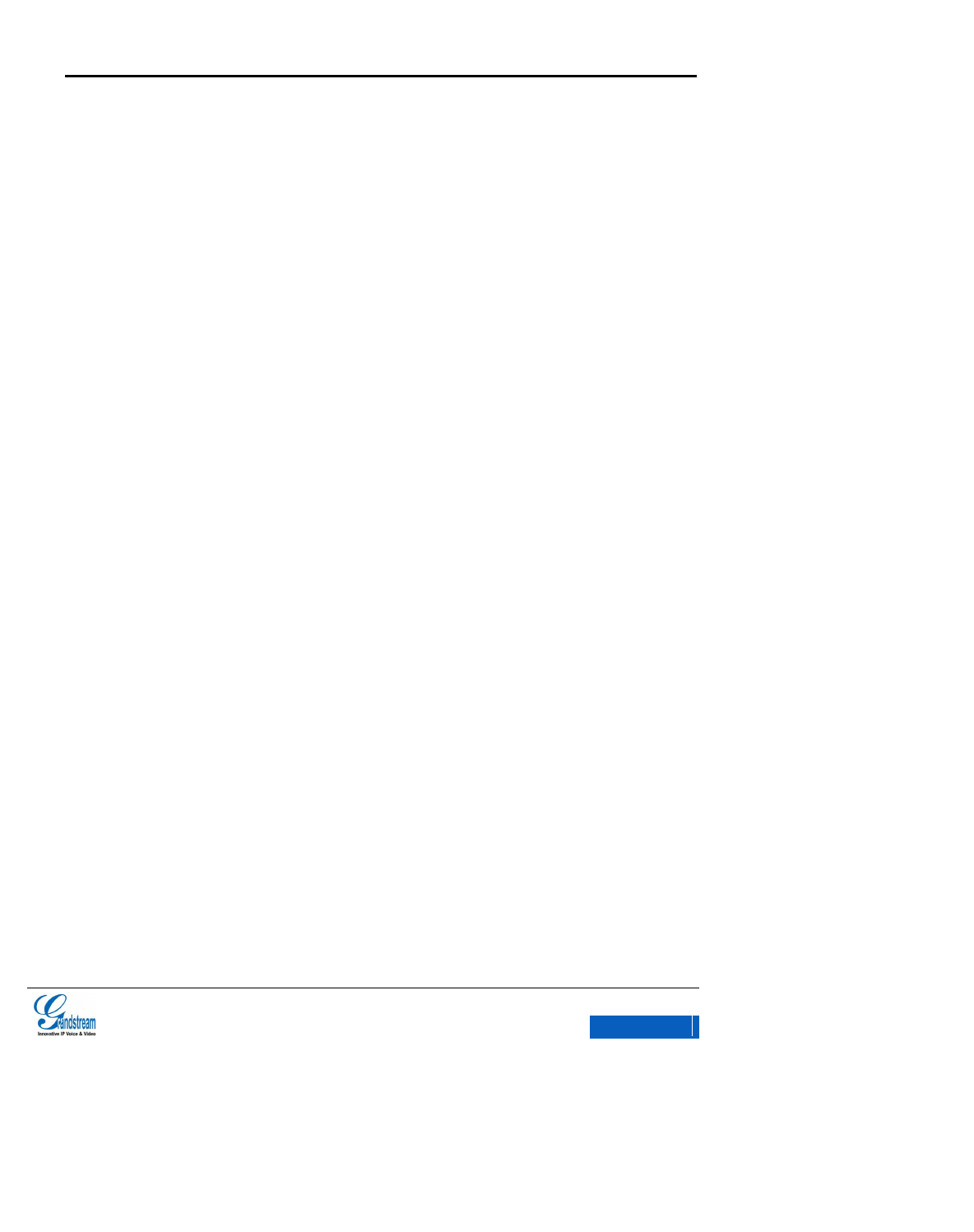
GXV3275 User Manual
Grandstream Co., Ltd
Software Version: 1.0.0.9 Format Version:0.2
IX
Figure 105 GXV3275 FTP Server- Start FTP Server ..................................................................... 106
Figure 106 GXV3275 FTP Server Settings .................................................................................... 107
Figure 107 GXV3275 Gallery .......................................................................................................... 109
Figure 108 GXV3275 Gallery-Images List ...................................................................................... 110
Figure 109 GXV3275 Gallery- View Image in Full Screen ............................................................. 110
Figure 110 GXV3275 Gallery- Edit Image ...................................................................................... 111
Figure 111 GXV3275 Gallery- Edit Image via Menu Options ......................................................... 111
Figure 112 GXV3275 Gallery- Editing Image ................................................................................. 112
Figure 113 GXV3275 Browser ........................................................................................................ 113
Figure 114 GXV3275 Operating Browser via Menu Options ......................................................... 113
Figure 115 GXV3275 Music Interface ............................................................................................. 114
Figure 116 GXV3275 RSS News Widget ....................................................................................... 115
Figure 117 GXV3275 RSS News Settings ..................................................................................... 116
Figure 118 GXV3275 Weather Forecast Widget ............................................................................ 116
Figure 119 GXV3275 Weather Forecast- Details Interface ............................................................ 117
Figure 120 GXV3275 GS Market .................................................................................................... 119
Figure 121 GXV3275 GS Market-Download .................................................................................. 120
Figure 122 GXV3275 GS Market - Installed ................................................................................... 120
Figure 123 GXV3275 Wi-Fi Connection ......................................................................................... 123
Figure 124 GXV3275 Bluetooth Settings ........................................................................................ 124
Figure 125 GXV3275 Search Bluetooth ......................................................................................... 125
Figure 126 GXV3275 Pair Bluetooth .............................................................................................. 125
Figure 127 GXV3275 Bluetooth Device Settings............................................................................ 126
Figure 128 GXV3275 Send File via Bluetooth ................................................................................ 127
Figure 129 GXV3275 Transmit File via Bluetooth .......................................................................... 127
Figure 130 GXV3275 EHS Headset Status .................................................................................... 128
Figure 131 GXV3275 External USB Drive Status........................................................................... 129
Figure 132 GXV3275 External SD Card Status .............................................................................. 130
Figure 133 GXV3275 System Settings ........................................................................................... 132
Figure 134 GXV3275 Google Play-Add Account............................................................................ 136
Figure 135 GXV3275 Desktop Widget-Account ............................................................................. 140
Figure 136 GXV3275 Web GUI-Login ............................................................................................ 141
Figure 137 GXV3275 Web GUI-Toolbar ......................................................................................... 142
Figure 138 GXV3275 Web GUI Status-Account Status ................................................................. 143
Figure 139 GXV3275 Web GUI Status-Network Status ................................................................. 144
Figure 140 GXV3275 Web GUI Status-System Info ...................................................................... 145
x-PDFDivision
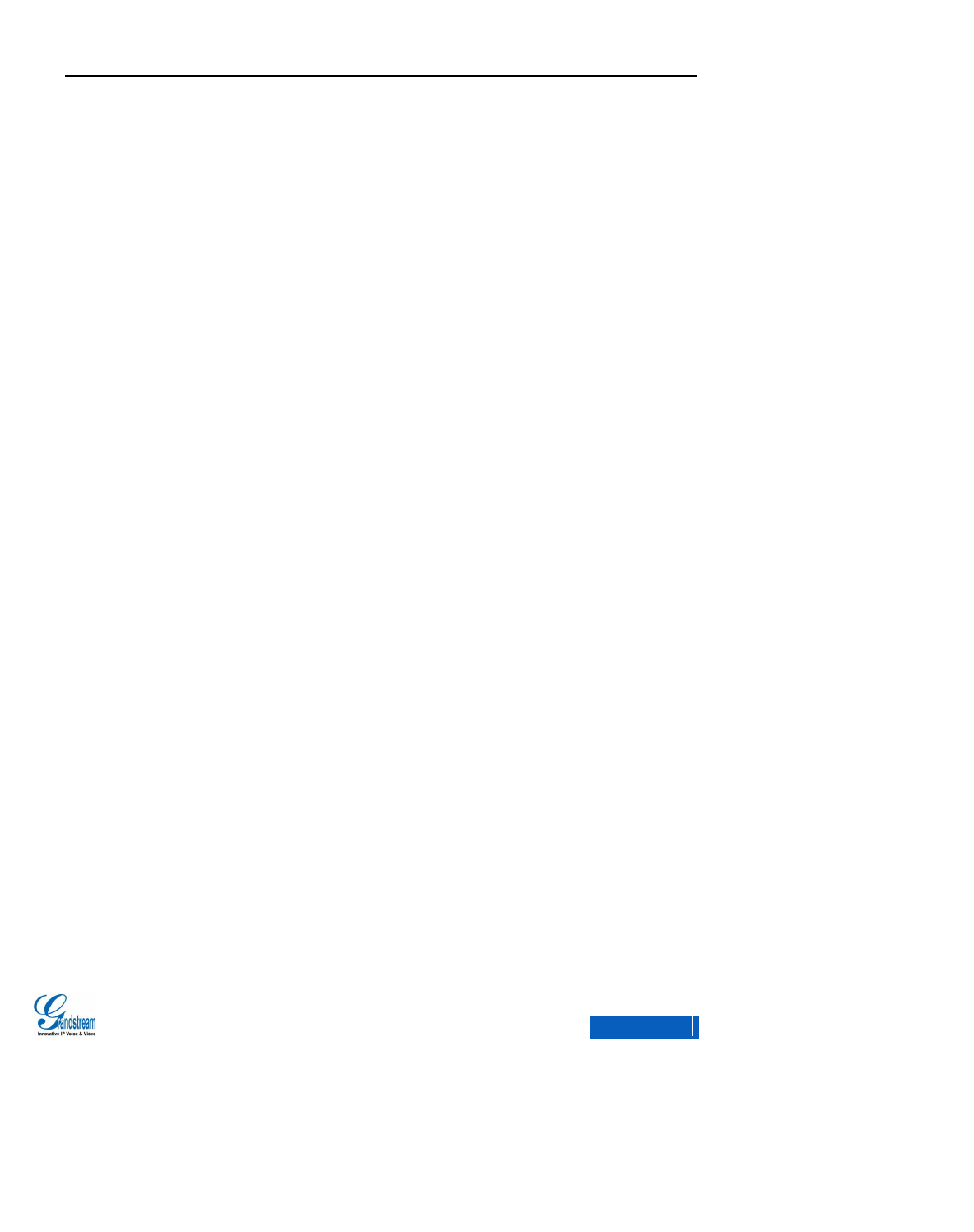
GXV3275 User Manual
Grandstream Co., Ltd
Software Version: 1.0.0.9 Format Version:0.2
X
Figure 141 GXV3275 Web GUI Account -General Settings ........................................................... 146
Figure 142 GXV3275 Web GUI Account-Network Settings ........................................................... 148
Figure 143 GXV3275 Web GUI Account-SIP Settings ................................................................... 150
Figure 144 GXV3275 Web GUI Account- Codec Settings ............................................................. 154
Figure 145 GXV3275 Web GUI Account – Call Settings ................................................................ 157
Figure 146 GXV3275 Web GUI-Advanced Settings ....................................................................... 161
Figure 147 GXV3275 Web GUI Advanced Settings-Call Features ................................................ 163
Figure 148 GXV3275 Web GUI Advanced Settings-Video Settings .............................................. 165
Figure 149 GXV3275 Web GUI Advanced Settings-Tone Generator ............................................ 166
Figure 150 GXV3275 Web GUI Advanced Settings-MPK General Settings .................................. 167
Figure 151 GXV3275 Web GUI Advanced Settings- MPK LCD Settings ...................................... 168
Figure 152 GXV3275 Web GUI-Maintenance ................................................................................ 170
Figure 153 GXV3275 Web GUI Maintenance-Time Settings ......................................................... 172
Figure 154 GXV3275 Web GUI Maintenance-Web/SSH Access .................................................. 173
Figure 155 GXV3275 Web GUI Maintenance-Upgrade ................................................................. 175
Figure 156 GXV3275 Web GUI Maintenance-Syslog .................................................................... 178
Figure 157 GXV3275 Web GUI Maintenance-Logcat .................................................................... 179
Figure 158 GXV3275 Web GUI Maintenance –Debug ................................................................... 180
Figure 159 GXV3275 Web GUI Maintenance-Language ............................................................... 181
Figure 160 GXV3275 Web GUI Maintenance-TR-069 ................................................................... 182
Figure 161 GXV3275 Web GUI Maintenance-Contacts ................................................................. 183
Figure 162 GXV3275 Web GUI Maintenance-LDAP Book ............................................................ 185
Figure 163 GXV3275 Web GUI Maintenance-Device Manager ..................................................... 187
Figure 164 HFTP Server Interface .................................................................................................. 190
Figure 165 HFTP Server Interface -Configure Dialog .................................................................... 191
Figure 166 Set HFTP Server Path .................................................................................................. 191
Figure 167 Confirm Changes .......................................................................................................... 191
Figure 168 Select Firmware File ..................................................................................................... 194
Figure 169 Set up Auto Update ...................................................................................................... 194
Figure 170 Set up Automatic Upgrade Rule ................................................................................... 194
Figure 171 Set up Firmware update Mode ..................................................................................... 194
Figure 172 Set up whether to Enable Option 66 Override Server .................................................. 195
Figure 173 Automatic Upgrade Setting........................................................................................... 195
Figure 174 Automatic Upgrade Rule Setting .................................................................................. 196
Figure 175 Upgrade Setting ............................................................................................................ 196
Figure 176 Set up Whether to Enable DHCP Option 66 Server .................................................... 196
x-PDFDivision
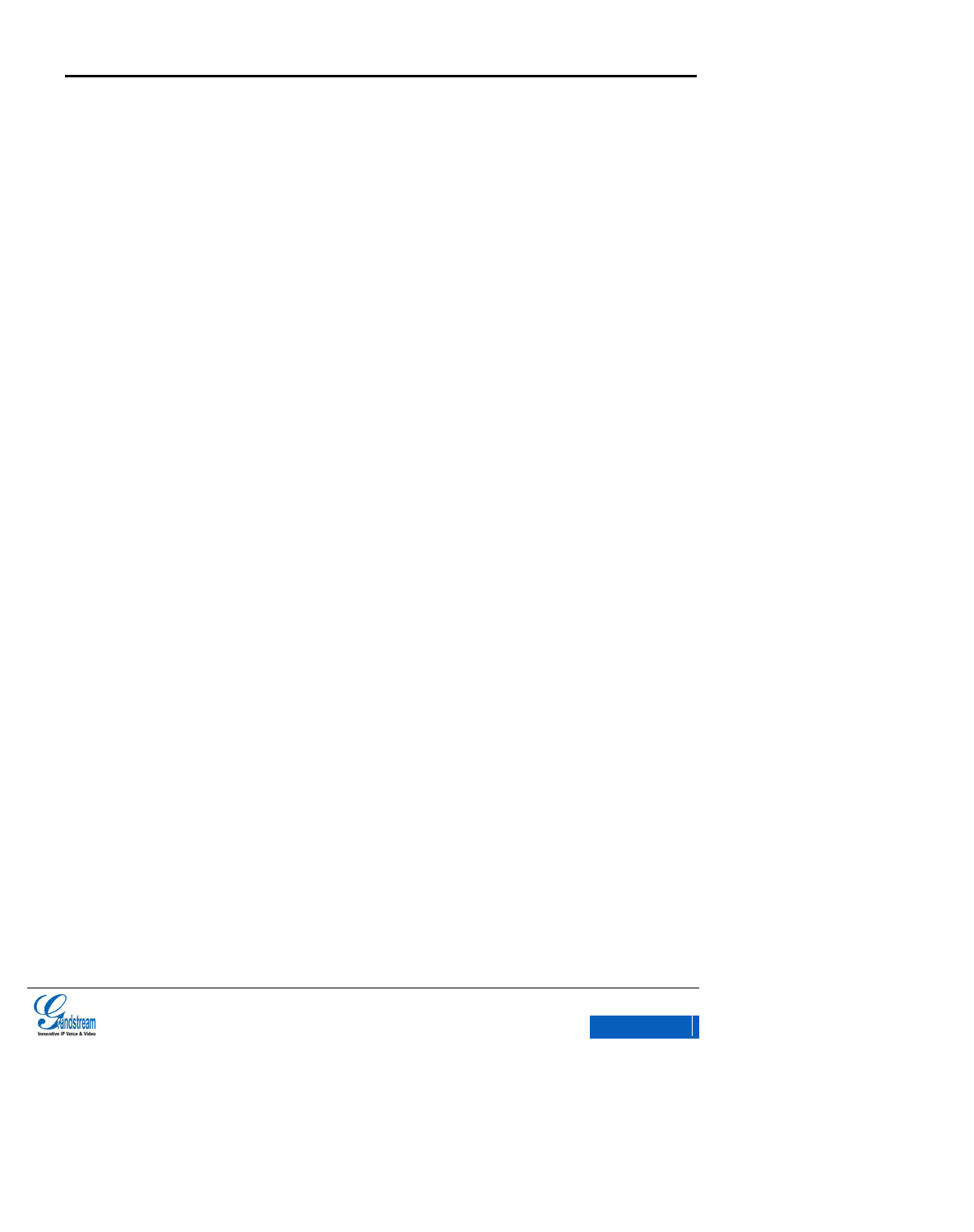
GXV3275 User Manual
Grandstream Co., Ltd
Software Version: 1.0.0.9 Format Version:0.2
XI
Figure 177 Factory Reset ............................................................................................................... 197
Figure 178 Web GUI-Factory Reset ............................................................................................... 198
Figure 179 Web GUI-Confirm Factory Reset ................................................................................. 198
x-PDFDivision
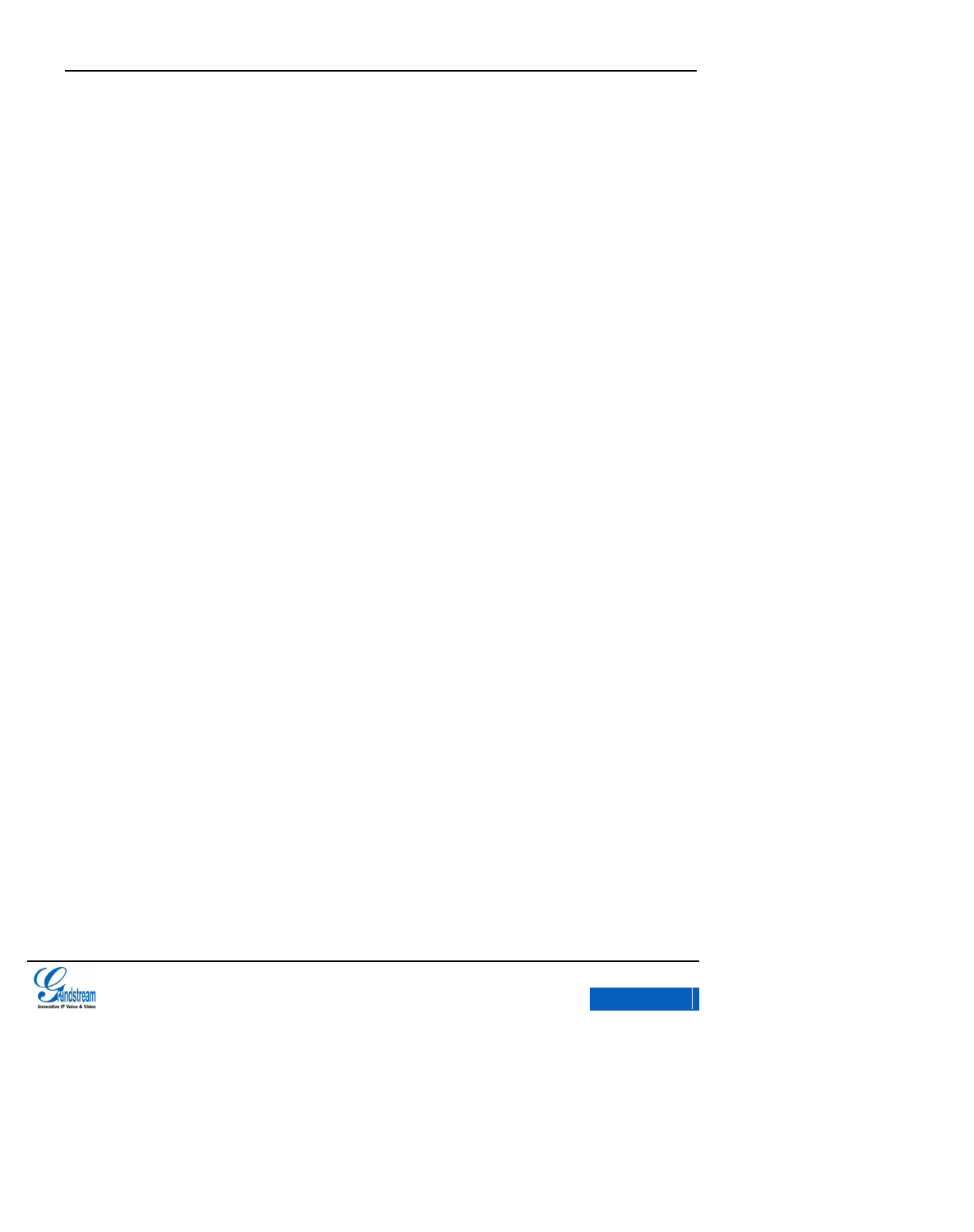
GXV3275 User Manual
CHANGE LOG
Grandstream Co., Ltd
Software Version:1.0.0.9 Document Version:0.2
1
Table of Tables
Table 1GXV3275 Front View Icons .................................................................................................. 10
Table 2 GXV3275 Back View Icons .................................................................................................. 11
Table 3 GXV3275 Side View Ports ................................................................................................... 12
Table 4 GXV3275 Software Features ............................................................................................... 14
Table 5 GXV3275 Hardware Features ............................................................................................. 15
Table 6 GXV3275 Status Bar Icons .................................................................................................. 17
Table 7 GXV3275 Function Codes ................................................................................................... 68
Table 8 Users Access Permissions ................................................................................................ 142
Table 9 Status/Account Status Parameters .................................................................................... 143
Table 10 Status/Network Status Parameters ................................................................................. 144
Table 11 Status/System Info Parameters ....................................................................................... 145
Table 12 Account/General Settings Parameters ............................................................................ 146
Table 13 Account/Network Settings Parameters ............................................................................ 148
Table 14 Account/SIP Settings Parameters ................................................................................... 150
Table 15 Account/Codec Settings Parameters ............................................................................... 154
Table 16 Account/Call Settings Parameters ................................................................................... 157
Table 17 Advanced Settings/General Settings Parameters ........................................................... 162
Table 18 Advanced Settings/Call Features Parameters ................................................................ 163
Table 19 Advanced Settings/Video Settings Parameters ............................................................... 165
Table 20 Advanced Settings- Tone Generator Parameters ........................................................... 166
Table 21 Advanced Settings/ MPK General Settings Parameters ................................................. 167
Table 22 Advanced Settings/ MPK LCD Settings Parameters ....................................................... 168
Table 23 Maintenance/Network Settings Parameters .................................................................... 171
Table 24 Maintenance-Time Settings Parameters ......................................................................... 172
Table 25 Maintenance/ Web/SSH Access Parameters .................................................................. 173
Table 26 Maintenance/Upgrade Parameters .................................................................................. 175
Table 27 Maintenance/Syslog Parameters ..................................................................................... 178
Table 28 Maintenance/Logcat Parameters ..................................................................................... 179
Table 29 Maintenance/Debug Parameters ..................................................................................... 180
Table 30 Maintenance-Language Parameters ............................................................................... 181
Table 31Maintenance/TR-069 Parameters .................................................................................... 182
x-PDFDivision
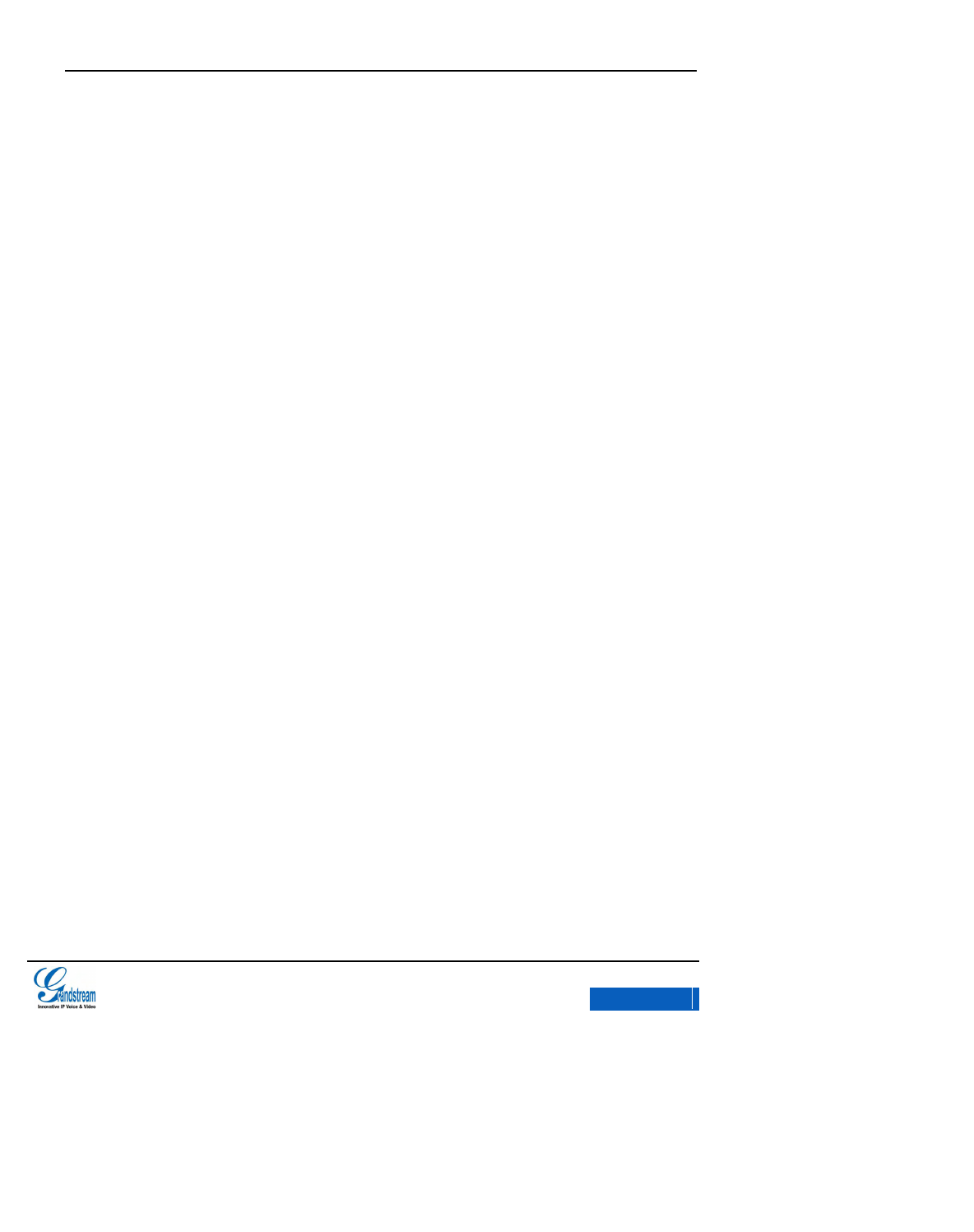
GXV3275 User Manual
CHANGE LOG
Grandstream Co., Ltd
Software Version:1.0.0.9 Document Version:0.2
2
Table 32 Maintenance/Contacts Parameters ................................................................................. 184
Table 33 Maintenance/LDAP Book Parameters ............................................................................. 185
Table 34 Maintenance/Device Manager Parameters ..................................................................... 187
x-PDFDivision
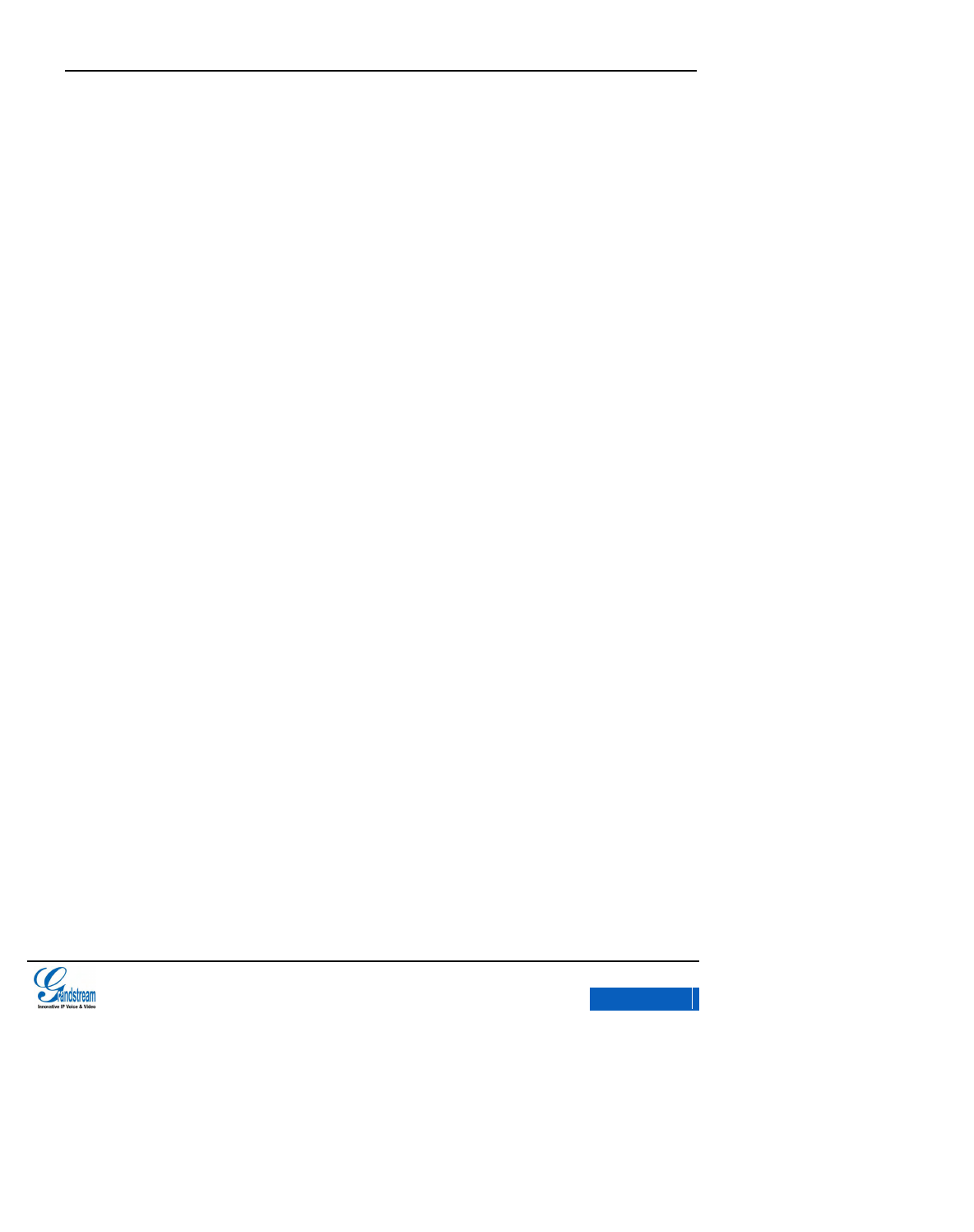
GXV3275 User Manual
CHANGE LOG
Grandstream Co., Ltd
Software Version:1.0.0.9 Document Version:0.2
3
CHANGE LOG
This section introduces the latest version of GXV3275 and the new features. Only major
new features or major document updates are listed here.
FIRMWARE VERSION 1.0.0.9
Added revised figures.
FIRMWARE VERSION 10.13.12.2
This is the initial version.
x-PDFDivision
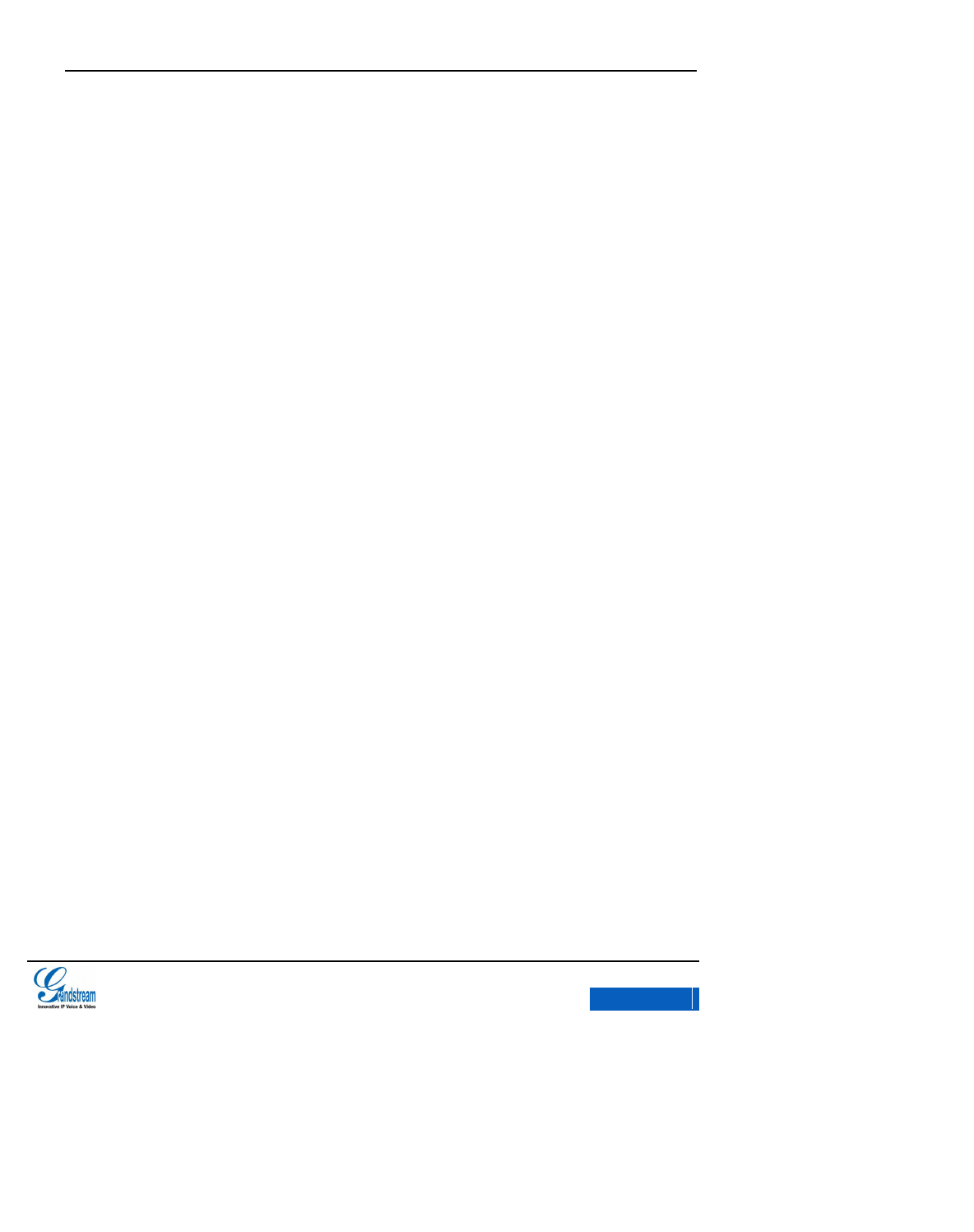
GXV3275 User Manual
WELCOME
Grandstream Co., Ltd
Software Version:1.0.0.9 Document Version:0.2
4
WELCOME
Thank you for purchasing Grandstream GXV3275 Enterprise Application Phone. GXV3275 is a
collection of intelligent multimedia IP phone with epoch-making innovation. Featuring Android 4.2
and its vast number of 3rd party applications and loaded with multiple built-in applications as well as
unprecedented power for advanced custom business applications development and personalization,
the GXV3275 ranks top in the multimedia phone series in the modern age of the internet.
This user manual is designed to help you to understand how to configure and manage the
GXV3275 enterprise application phone including senior phone function settings and operatings,
such as multi-party conferences. In order to help users to configure and manage GXV3275, the
manual also introduces in detail how to install and upgrade this unit with ease.
This manual is mainly suitable for users and administrator with certain network knowledge
foundation.
DOCUMENT
GXV3275 QIG( Quick Installation Guide)
x-PDFDivision
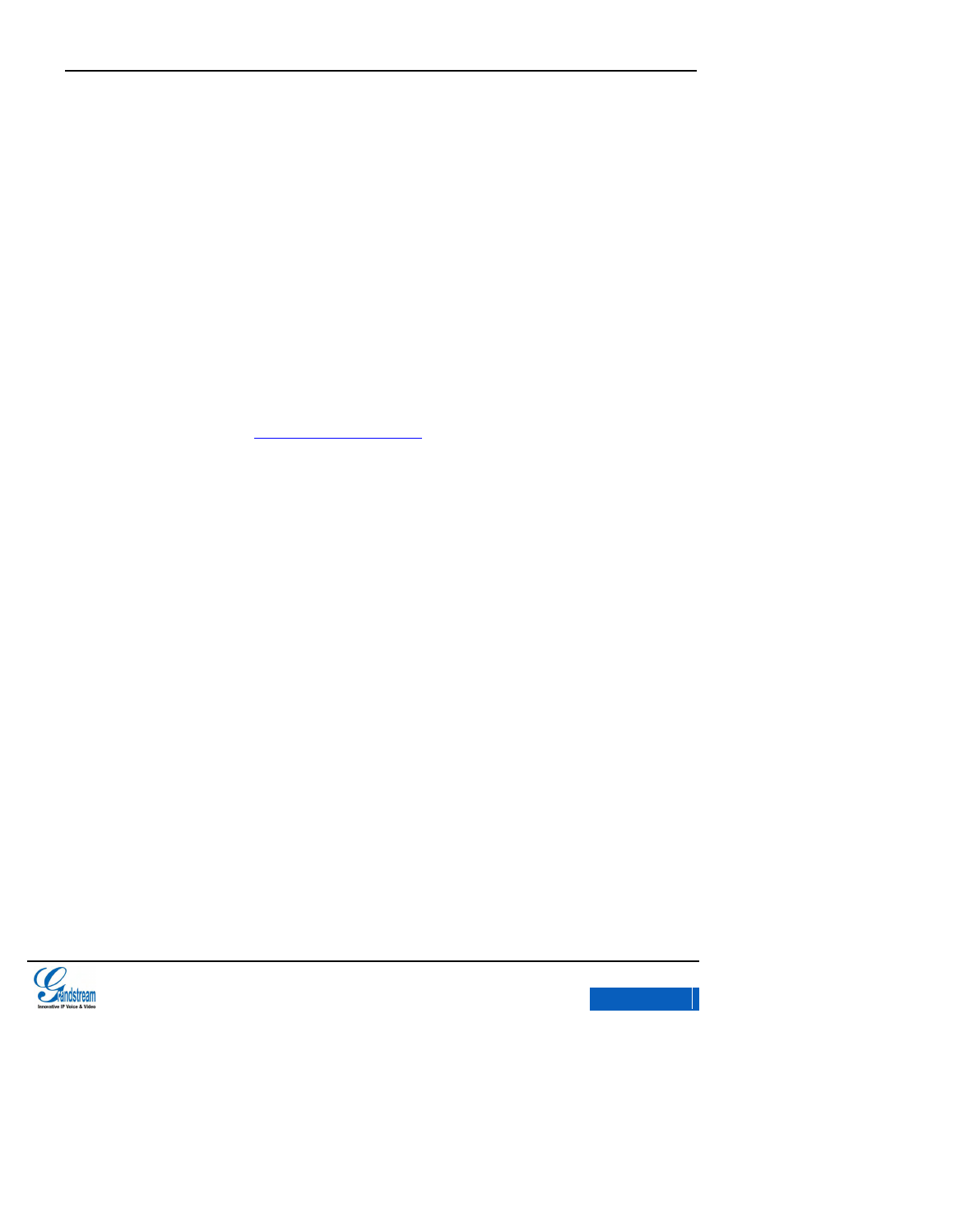
GXV3275 User Manual
WELCOME
Grandstream Co., Ltd
Software Version:1.0.0.9 Document Version:0.2
5
The QIG manual is designed to help you understand how to configure and manage the GXV
Enterprise Application Phone. The guide is included in the phone packaging box.
GXV3275 User Manual
The user manual help users to get to know phone features and it will explain how to fully utilize
the phone’s voice calling features as well as explore all the built-in feature-rich applications.
Get to know the latest electronic version of this user manual as well as for more information of
GXV3275, please click here: http://www.grandstream.cn
PRODUCT OVERVIEW
GXV3275 represents the future of enterprise business telephones in modern internet age. Featuring
Android 4.2 and its vast number of 3rd party applications, a1024x600 capacitive touch screen TFT
LCD, dual Gigabit network ports, integrated PoE+, WI-Fi and Bluetooth. The GXV3275 delivers
superior HD audio quality, leading edge telephony features, integration of rich Web content with
access to the rapidly growing Android applications base and automated provisioning. Built with
advanced security protection for privacy, this enterprise application phone also features broad
interoperability with most 3rd party SIP based devices, IP PBX and major IMS platforms. The
GXV3275 is an innovative smart desk phone loaded with tremendous value for Web-integrated
business communications as well as unprecedented power for advanced custom business
x-PDFDivision
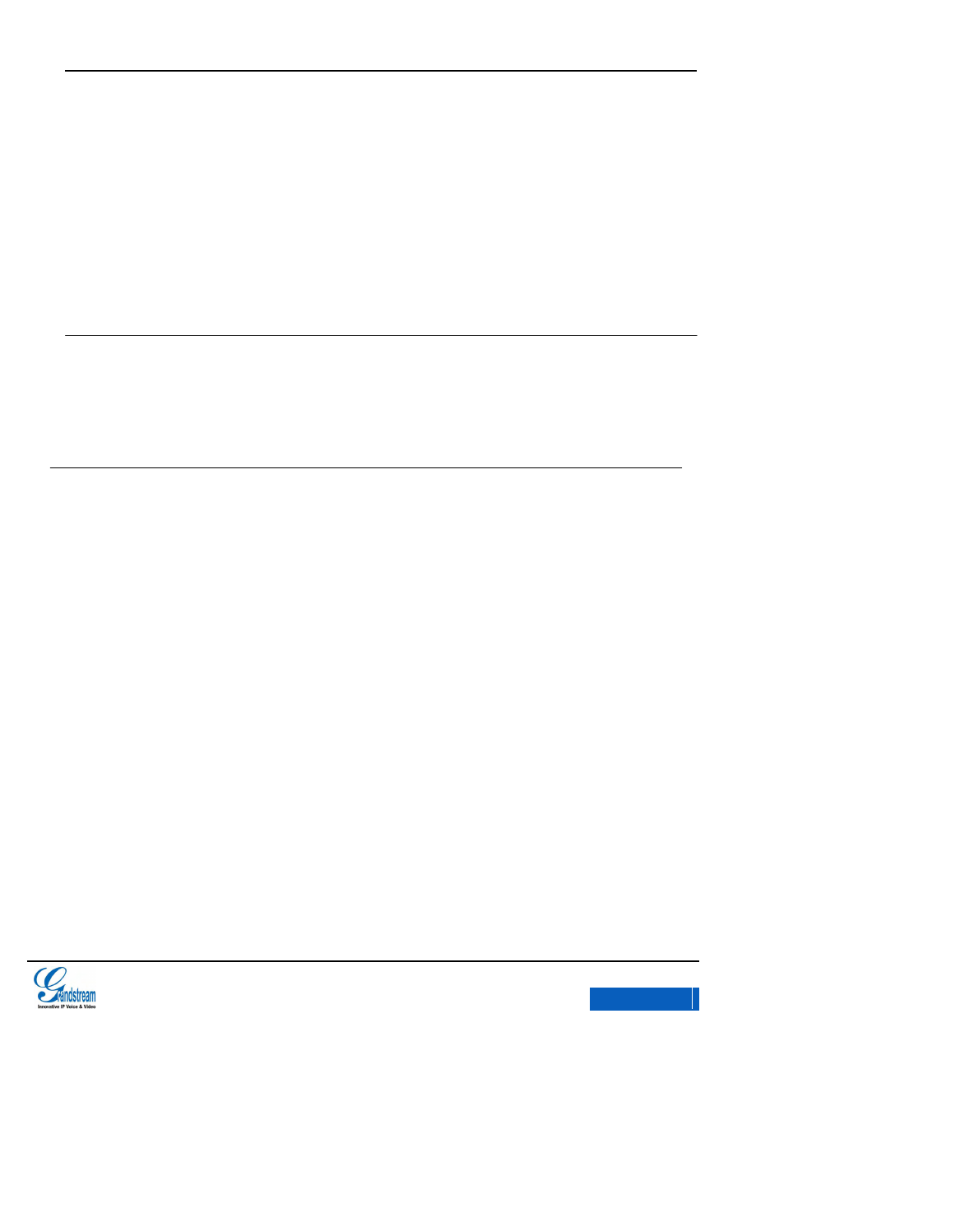
GXV3275 User Manual
WELCOME
Grandstream Co., Ltd
Software Version:1.0.0.9 Document Version:0.2
6
applications development and personalization. This unique product is distinguished in a special
class of its own.
Caution:
Changes or modifications to this product not expressly approved by Grandstream, or operation of this product
in any way other than as detailed by this User Manual, could void your manufacturer warranty.
Warning:
Please do not use a different power adaptor with the GXV3275 as it may cause damage to the products and
void the manufacturer warranty. Reproduction or transmittal of the entire or any part, in any form or by any
means, electronic or print, for any purpose without the express written permission of Grandstream Networks,
Inc. is not permitted.
FCC Caution:
Any Changes or modifications not expressly approved by the party responsible for compliance could void the
user's authority to operate the equipment. This device complies with part 15 of the FCC Rules. Operation is
subject to the following two conditions: (1) This device may not cause harmful interference, and (2) this device
must accept any interference received, including interference that may cause undesired operation.
Note: This equipment has been tested and found to comply with the limits for a Class B digital device,
pursuant to part 15 of the FCC Rules. These limits are designed to provide reasonable protection against
harmful interference in a residential installation. This equipment generates uses and can radiate radio
frequency energy and, if not installed and used in accordance with the instructions, may cause harmful
interference to radio communications. However, there is no guarantee that interference will not occur in a
particular installation. If this equipment does cause harmful interference to radio or television reception, which
can be determined by turning the equipment off and on, the user is encouraged to try to correct the
interference by one or more of the following measures:
—Reorient or relocate the receiving antenna.
—Increase the separation between the equipment and receiver.
—Connect the equipment into an outlet on a circuit different from that to which the receiver is connected.
—Consult the dealer or an experienced radio/TV technician for help.
RF Exposure Information
The transmitter must not be co-located or operated in conjunction with any other antenna or transmitter. This equipment complies
with the FCC RF radiation exposure limits set forth for an uncontrolled environment. This equipment should be installed and operated
with a minimum distance of 20cm between the radiator and any part of your body.
x-PDFDivision
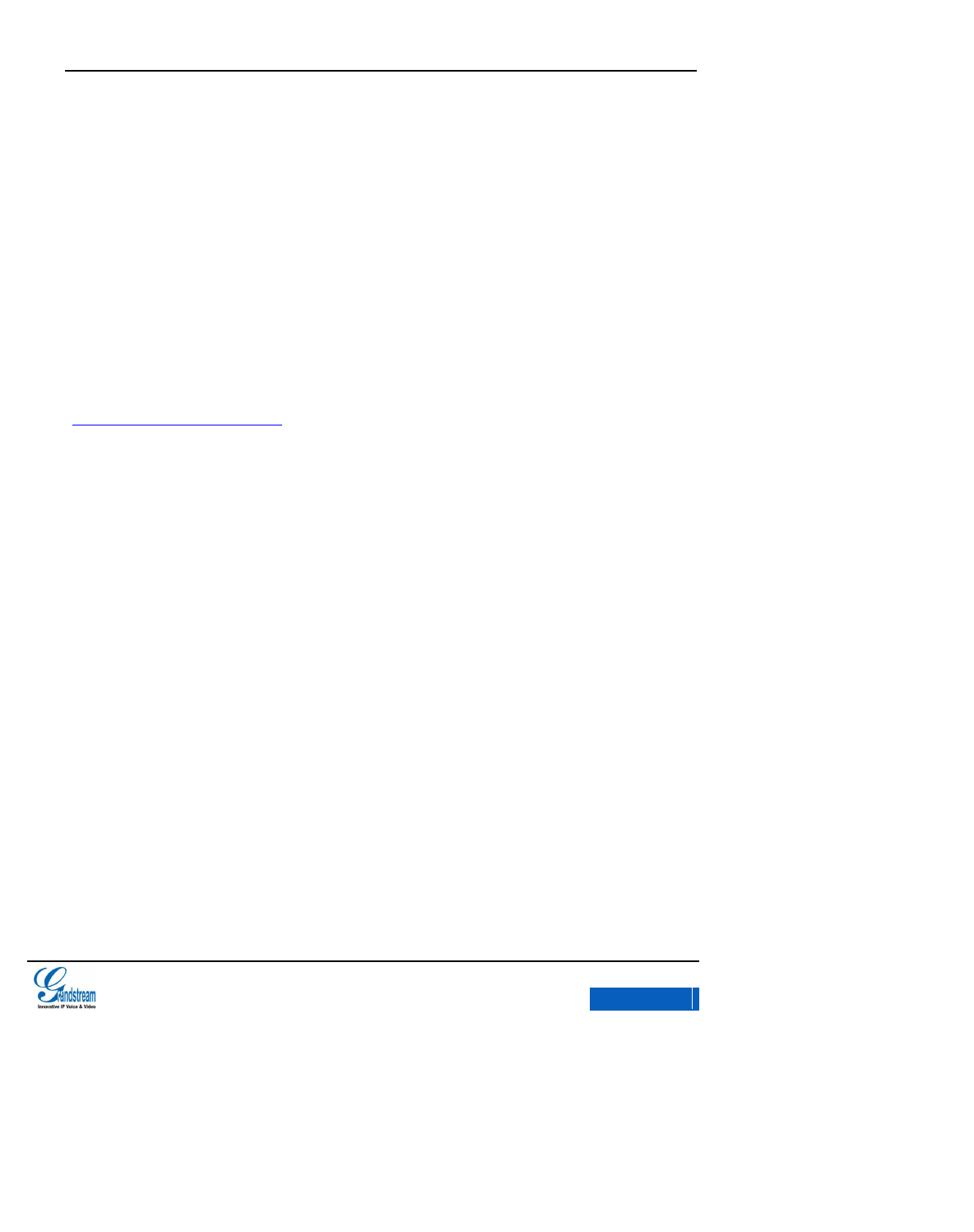
GXV3275 User Manual
WELCOME
Grandstream Co., Ltd
Software Version:1.0.0.9 Document Version:0.2
7
Changes or modifications not expressly approved by the party responsible for compliance could void the
user’s authority to operate the equipment.
Hereby,Grandstream declares that this device is in compliance with the essential requirements and other
relevant provisions of Directive 1999/5/EC
This document is subject to change without notice. The latest electronic version of this user manual is
available for download here:
http://www.grandstream.com/support
FEATURE HIGHLIGHTS
7" 1024x600 pixel 5-point capacitive touch screen TFT LCD with multiple screen design;
1 million pixel built-in camera and Wi-Fi;
6 independent SIP accounts with up to 6 corresponding lines that could toggle among multiple
calls. Advanced call functions like 6-way audio conference and 3-way video conference.
HD wideband audio, superb full-duplex hands-free speakerphone with advanced acoustic echo
cancellation and excellent double-talk performance;
x-PDFDivision

GXV3275 User Manual
WELCOME
Grandstream Co., Ltd
Software Version:1.0.0.9 Document Version:0.2
8
Support Android 4.2 and the vast number of 3rd party Android applications, advanced SDK
toolkit for custom business application development and deployment control;
Phonebook with up to 1000 contacts both enterprise and personal, call history with up to 1000
records;
Dual switched auto-sensing 10/100/1000Mbps network ports, PoE, Bluetooth, dual USB, SD,
Mini HDMI, EHS (Electronic Hook-Switch) with Plantronics headsets;
NAT-T enables the phone being the Plug and Play device;
Automated provisioning using TR-069 or encrypted XML configuration file;
Support SRTP/TLS/HTTPS for advanced security and privacy protection among senior
enterprise managers.
x-PDFDivision
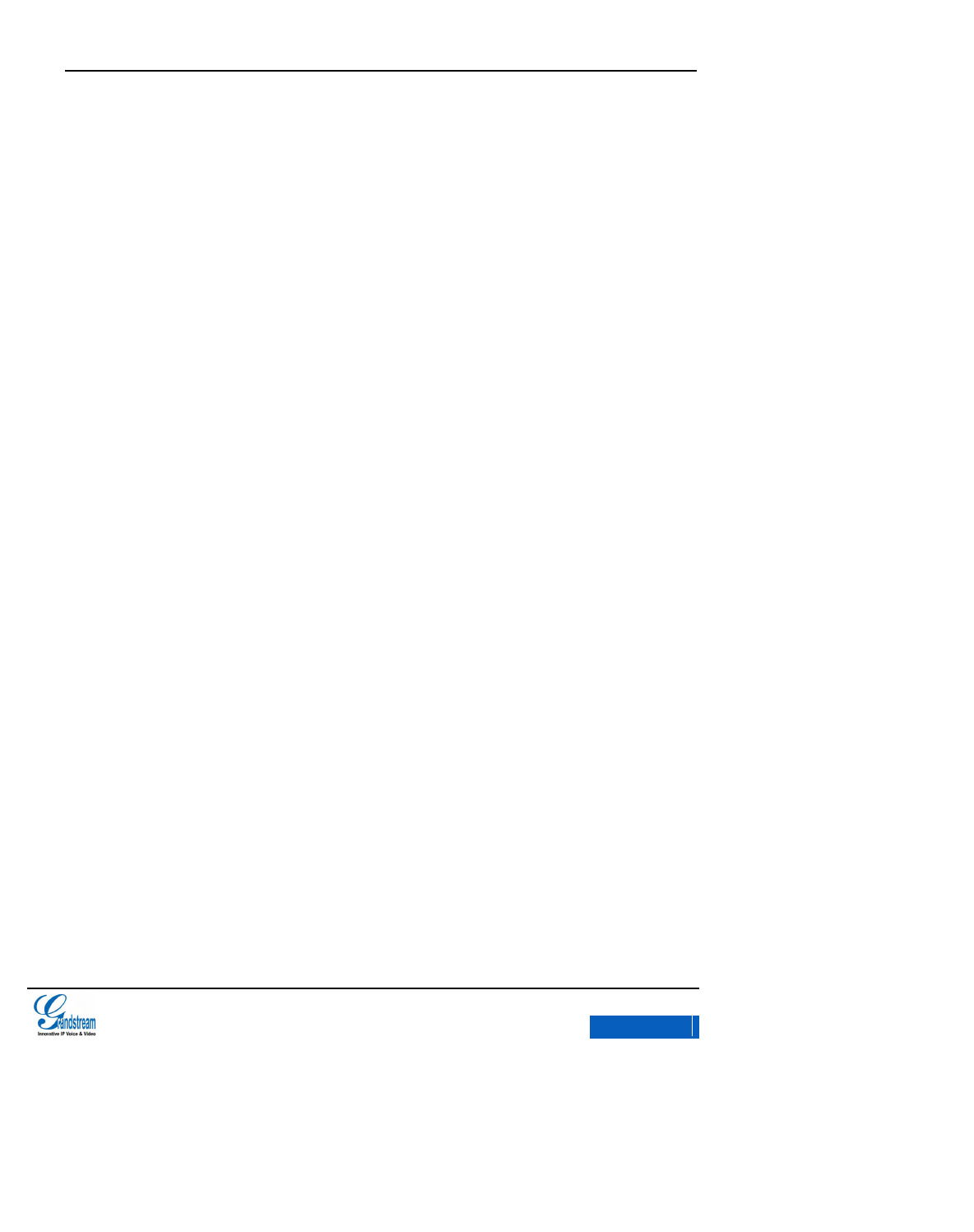
GXV3275 User Manual
INSTALLATION
Grandstream Co., Ltd
Software Version:1.0.0.9 Document Version:0.2
9
INSTALLATION
EQUIPMENT PACKAGING
Open the package and check all the accessories, this GXV3175 package contains:
One(1 ) Main Case(Including the phone stand )
One(1) handset
One(1) Phone Cord
One(1) 12V DC Power Adapter
One(1) Ethernet Cable
One(1) Wall Mount
One(1) Screen Wiping Cloth
One(1) Quick Installation Guide
PRODUCT APPEARANCE
FRONT VIEW
x-PDFDivision
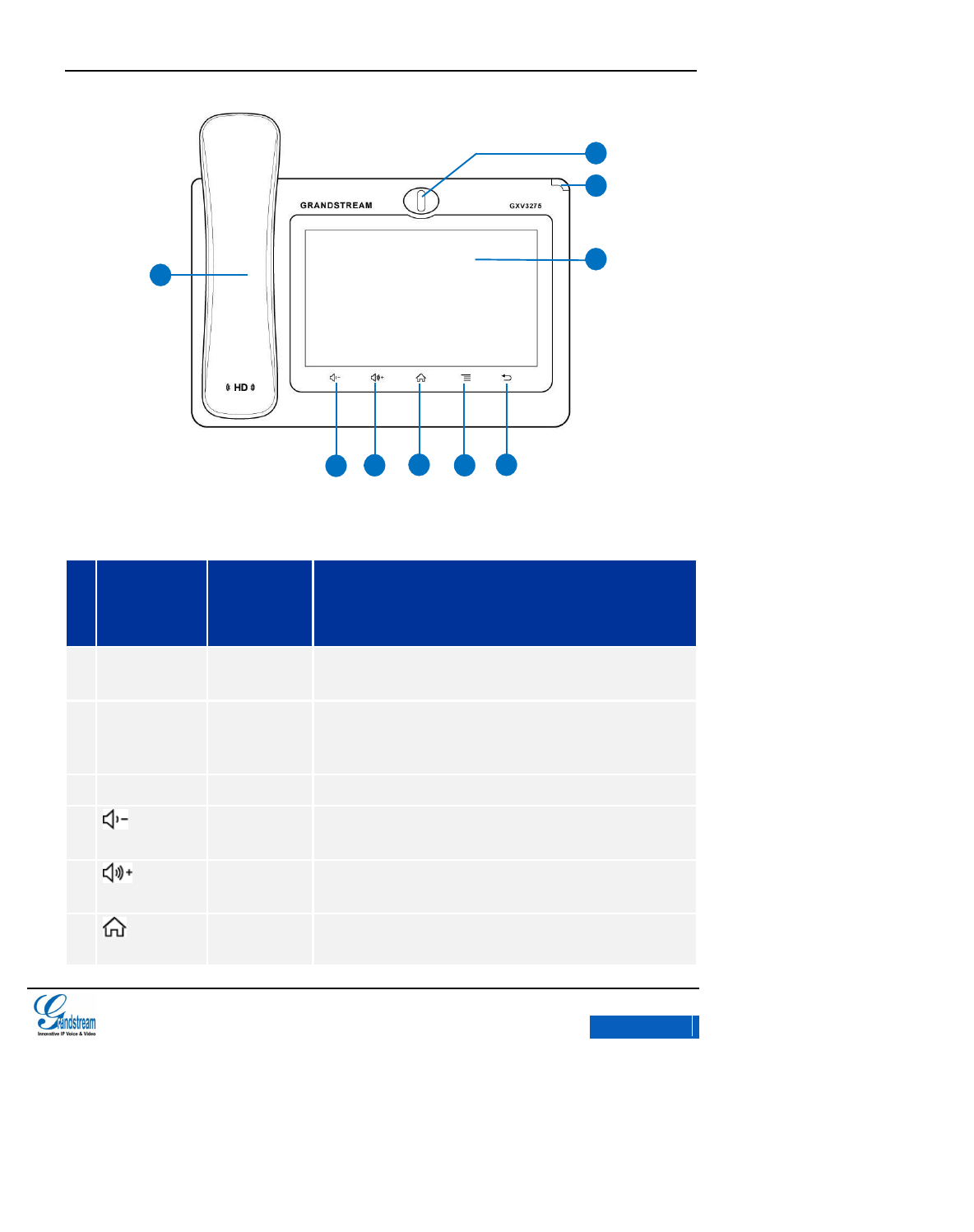
GXV3275 User Manual
INSTALLATION
Grandstream Co., Ltd
Software Version:1.0.0.9 Document Version:0.2
10
Figure 1 GXV3275 Front View
Table 1GXV3275 Front View Icons
No
.
Icon
Name
Description
1
Front Camera
1 million pixel adjustable camera for video call and taking
photos.
2
LED Indicator
Red & Green message waiting indicator LED used to indicate the
current state of the unit. It could notify the users with the current
status of the phone.
3
LCD
Capacitive touch screen, support multi-touch and displays GUI.
4
Volume
Decrease
Decreases call volume and media volume.
5
Volume
Increase
Increases call volume and media volume.
6
Home Icon
Display the main screen desktop. Long press the icon for 2
seconds to enter Applications interface.
3
4
5
6
7
8
2
1
9
x-PDFDivision
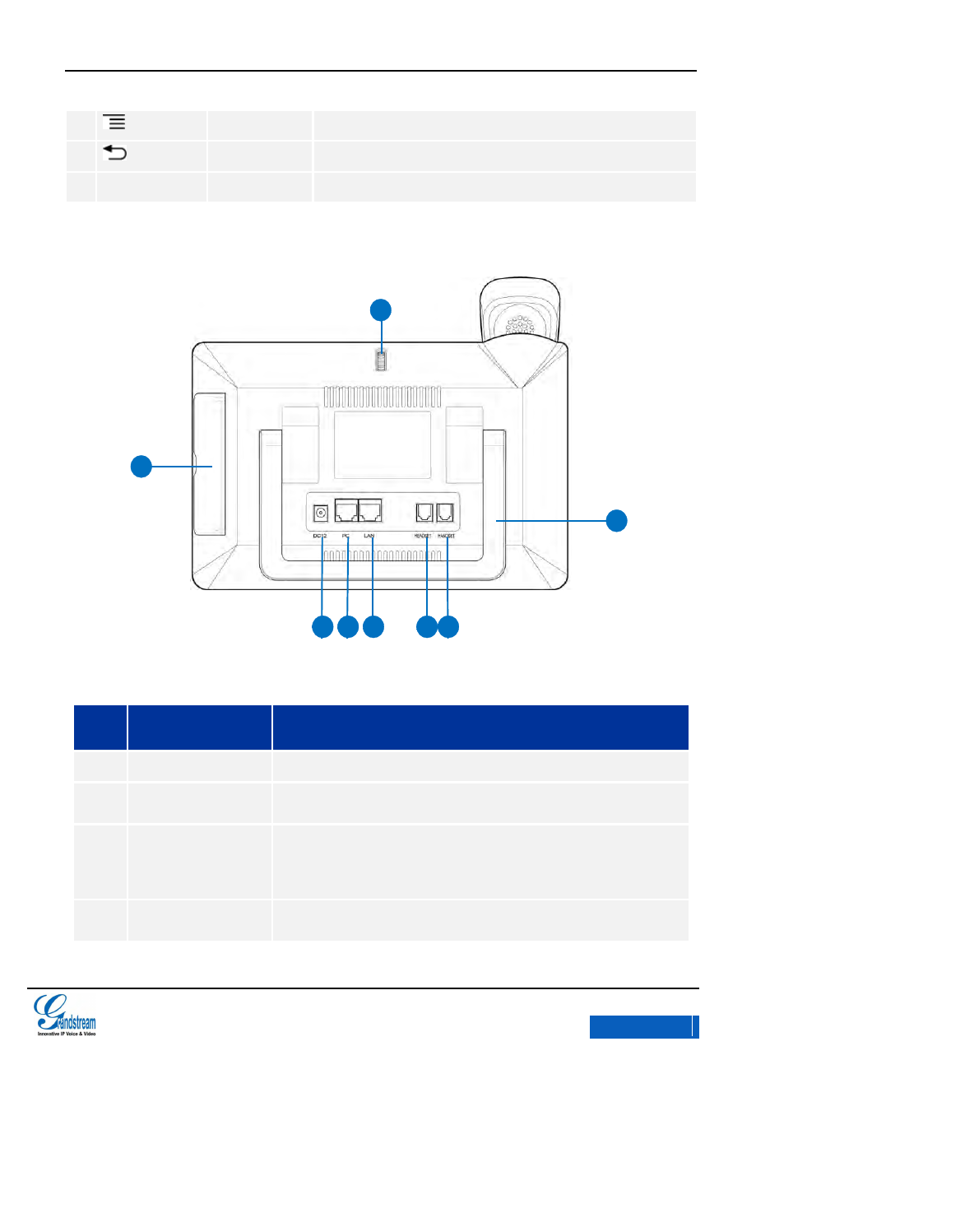
GXV3275 User Manual
INSTALLATION
Grandstream Co., Ltd
Software Version:1.0.0.9 Document Version:0.2
11
7
Menu Icon
Display the operating menu of the current screen.
8
Back Icon
Back to the previous menu.
9
Handset
Answer/ Hang up incoming calls.
MAIN CASE INTERFACE
Figure 2 GXV3275 Back View
Table 2 GXV3275 Back View Icons
No.
Name
Specification
1
Camera Adjust Wheel
Scroll to adjust the camera location.
2
Phone Stand
Adjust the angle the phone locates on the desk.
3
Power Jack
12V/5A Power Jack used to connect the power adapter. The phone
should adopt BY type other than UPS. The usage of other adapters
may lead to an insensitive touch screen.
4
PC Port
10/100/1000Mbps Ethernet port for PC connection.
2
1
9
3
4
5
6
7
x-PDFDivision
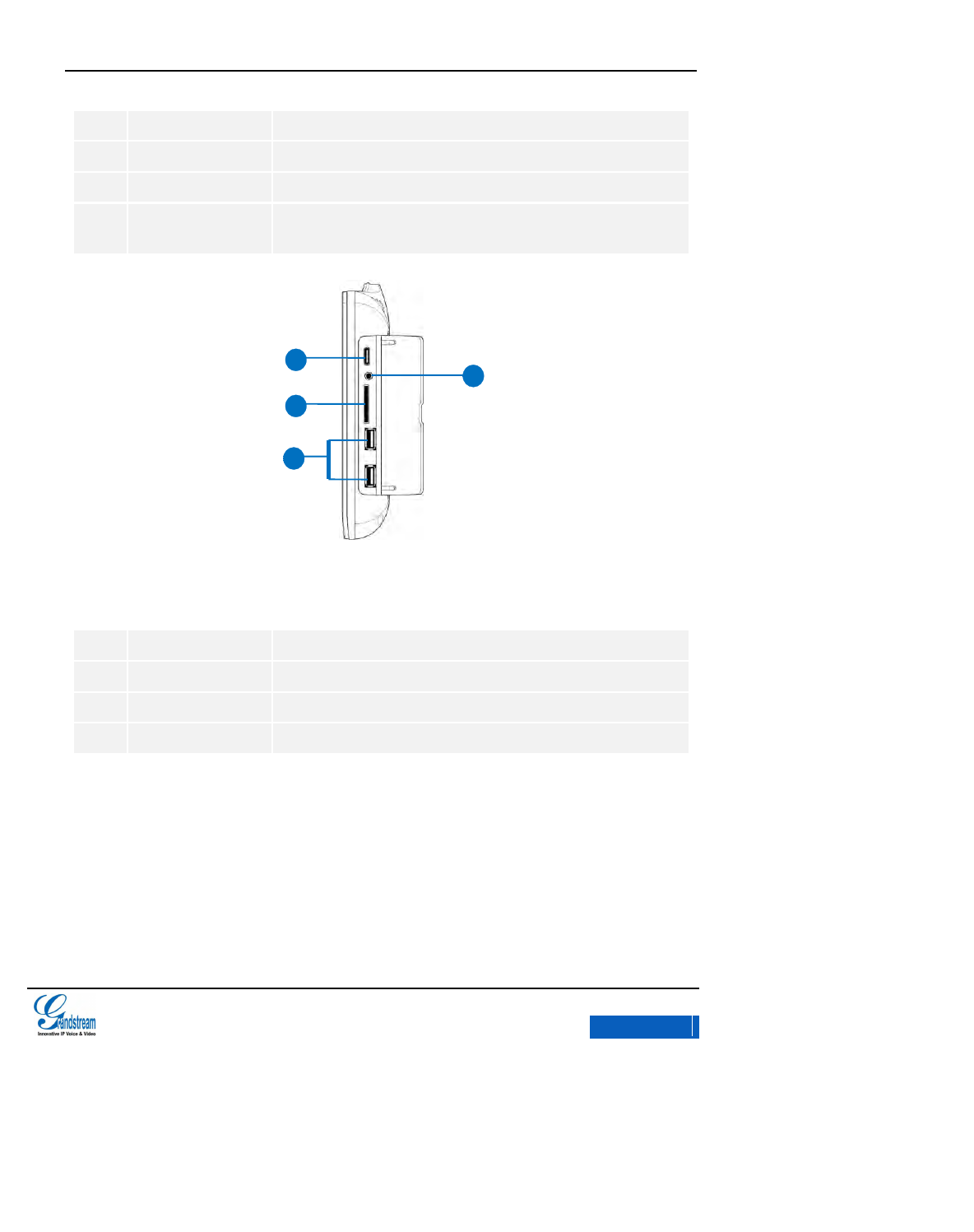
GXV3275 User Manual
INSTALLATION
Grandstream Co., Ltd
Software Version:1.0.0.9 Document Version:0.2
12
5
LAN Port
10/100/1000Mbps Ethernet port connect to LAN. It supports PoE.
6
RJ9 Headset Port
Connect RJ9 headset or EHS headset.
7
Handset Port
Connect handset.
8
Side Joint
Connect USB drive, SD card, 3.5mm headset and Mini HDMI cable.
Refer to figure 3 for more details.
Figure 3 GXV3275 Side View
Table 3 GXV3275 Side View Ports
1
Mini HDMI Port
Connect the display device that supports HDMI.
2
3.5mm Headser Port
Connect 3.5mm headset.
3
SD Port
Connect SD storage device.
4
USB Port
2 USB port to connect USB device.
CONNECTING YOUR PHONE
Follow the steps below to connect your GXV3275:
1. Connect the handset and the main case with the phone cord;
1
2
3
4
x-PDFDivision
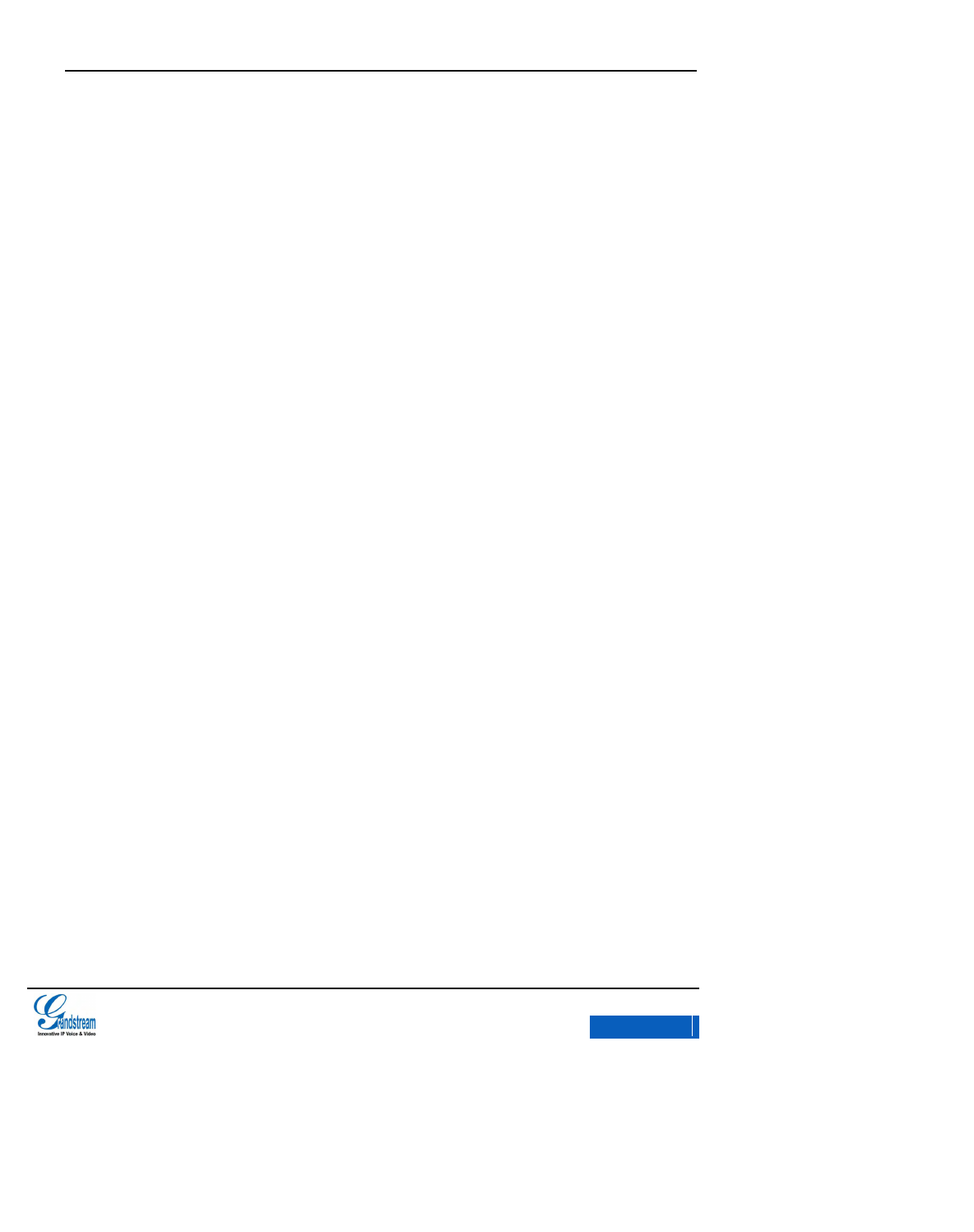
GXV3275 User Manual
INSTALLATION
Grandstream Co., Ltd
Software Version:1.0.0.9 Document Version:0.2
13
2. Connect one end of the cable to the LAN port of the phone and the other end to the external
network port (the port in the office or at home);
3. Connect the power adapter to the power jack of the phone and power the device.
x-PDFDivision
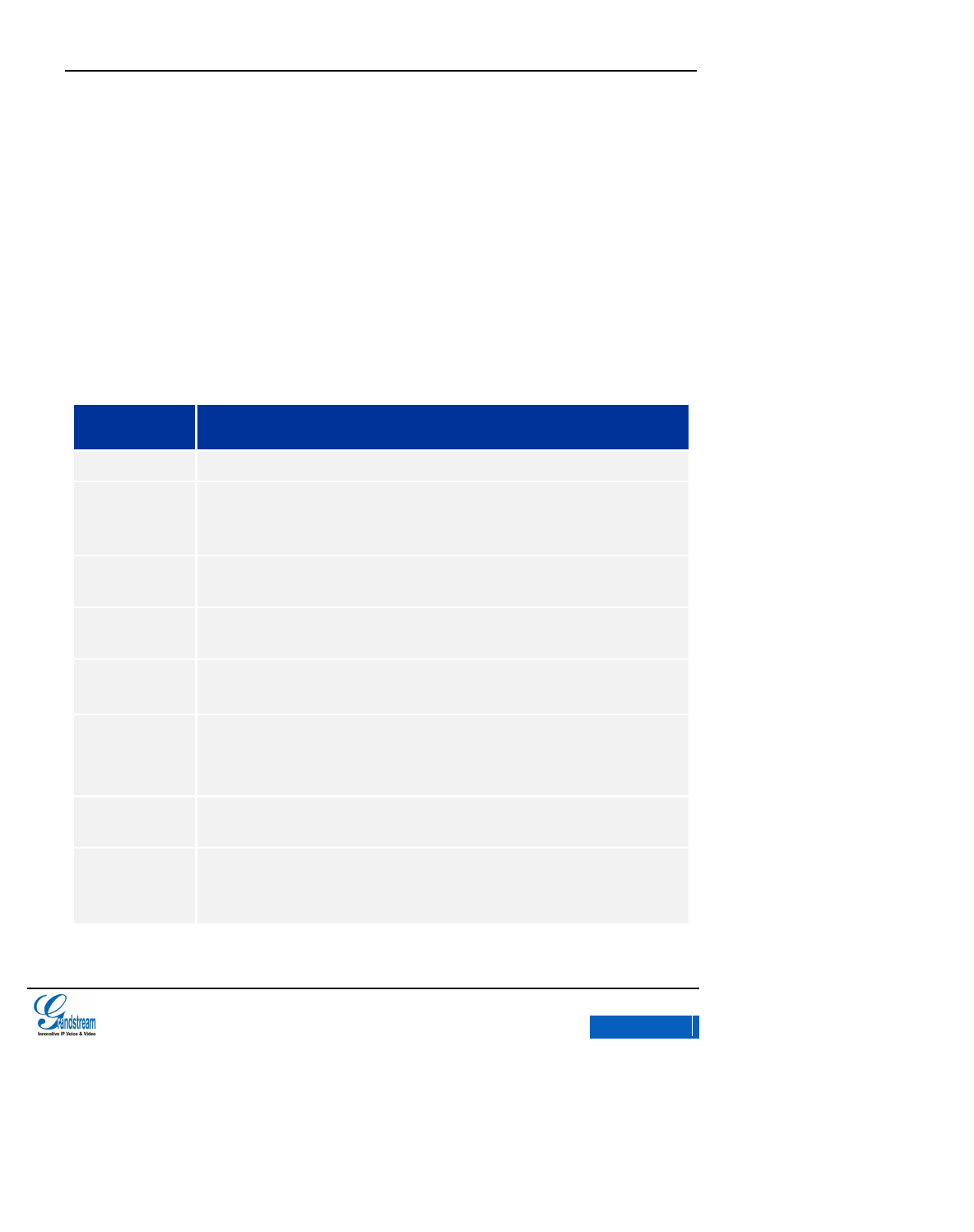
GXV3275 User Manual
GETTING TO KNOW GXV3275
Grandstream Co., Ltd
Software Version:1.0.0.9 Document Version:0.2
14
GETTING TO KNOW GXV3275
SOFTWARE FEATURES
Table 4 GXV3275 Software Features
Features
Description
Lines
6 lines with up to 6 independent SIP accounts.
Protocols and
Standards
SIP RFC3261,TCP/IP/UDP,RTP/RTCP,HTTP/HTTPS,ARP,ICMP,DNS(A record,
SRV and NAPTR),DHCPPPPoE,SSH,TFTP,NTP,STUN,SIMPLE,LLDP-MED,
LDAP, 802.1x,TR-069, TLS, SRTP
Graphic Display
7” 5-point resistive touch screen LCD with 1024 x 600 resolution, multiple screen
design.
Feature Keys
2 function keys for VOLUME+ and VOLUME -, 3 Android navigations control keys for
HOME, MENU, BACK.
Network Interfaces
Dual switched auto-sensing 10/100/1000Mbps network ports with integrated PoE,
Wi-Fi (802.11b/g/n) and Bluetooth.
Upgrade and
Provisioning
Mass provisioning using TR-069 remote management and batch deployment or
XML configuration file, firmware upgrade via TFTP/HTTP/HTTPS.
Support Layer 2 (802.1Q, 802.1p) and Layer 3 (ToS, DiffServ, MPLS) QoS.
Applications
Deployment
Allow various Android 4.2 compliant applications to be developed, downloaded and
run.
HD Audio
HD handset and speakerphone with support for wideband audio.
Support for G.729A/B, G.711u/a-law, G.722 (wide-band), G.726-32, iLBC, Opus,
Inband DTMF and outband DTMF (via in audio, via RFC2833, or via SIP INFO).
x-PDFDivision
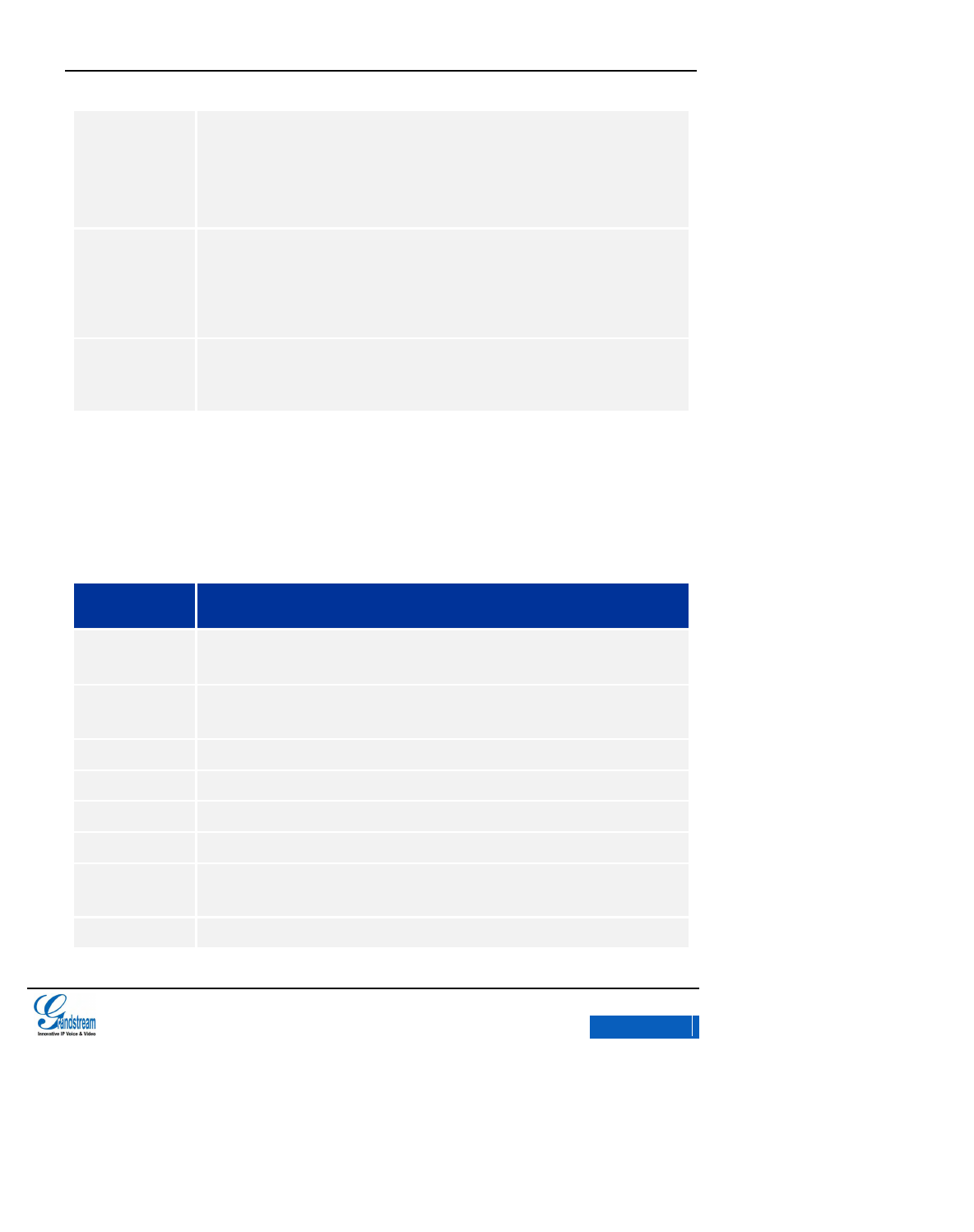
GXV3275 User Manual
GETTING TO KNOW GXV3275
Grandstream Co., Ltd
Software Version:1.0.0.9 Document Version:0.2
15
Telephony
Features
Hold, mute, transfer, park/pickup, shared-call-appearance
(SCA)/bridged-line-appearance (BLA),Auto dial when offhook, Auto Answer, CTD,
downloadable phone book (XML, LDAP), call log ( up to 1000 records), XML custom
screen,flexible dial plan, personalized music ringtones,ring-back tone and call waiting
tone, server redundancy and fail-over.
Sample
Applications
Skype, Microsoft LYNC, Web browser, Adobe Flash, Facebook, Twitter, Youtube,
news/weather/stock, Internet Radio, alarm clock, API/SDK, and etc.
Security
User and administrator level passwords, MD5 and MD5-sess based authentication,
AES encrypted configuration file, SRTP and TLS call Encryption, 802.1x media
access control.
HARDWARE FEATURES
Table 5 GXV3275 Hardware Features
Features
Description
Network Interfaces
Dual switched auto-sensing 10/100/1000Mbps network ports with integrated PoE,
Wi-Fi (802.11b/g/n) and Bluetooth.
Auxiliary
Interface
2 USB ports. SD, EHS, RJ9 headset connector port.
LCD Display
7” 5-point resistive touch screen LCD with 1024 x 600 resolution。
Appearance
Black, 5 buttons
Physical
210mm(W)×188mm(L)×85mm(H)
Unit Weight
0.86KG
Temperature
Operating Temperature: 32–104oF / 0–40oC
Storing Temperature: 14 - 140oF / -10 - 60oC
Humidity
10-90% (non-condensing)
x-PDFDivision
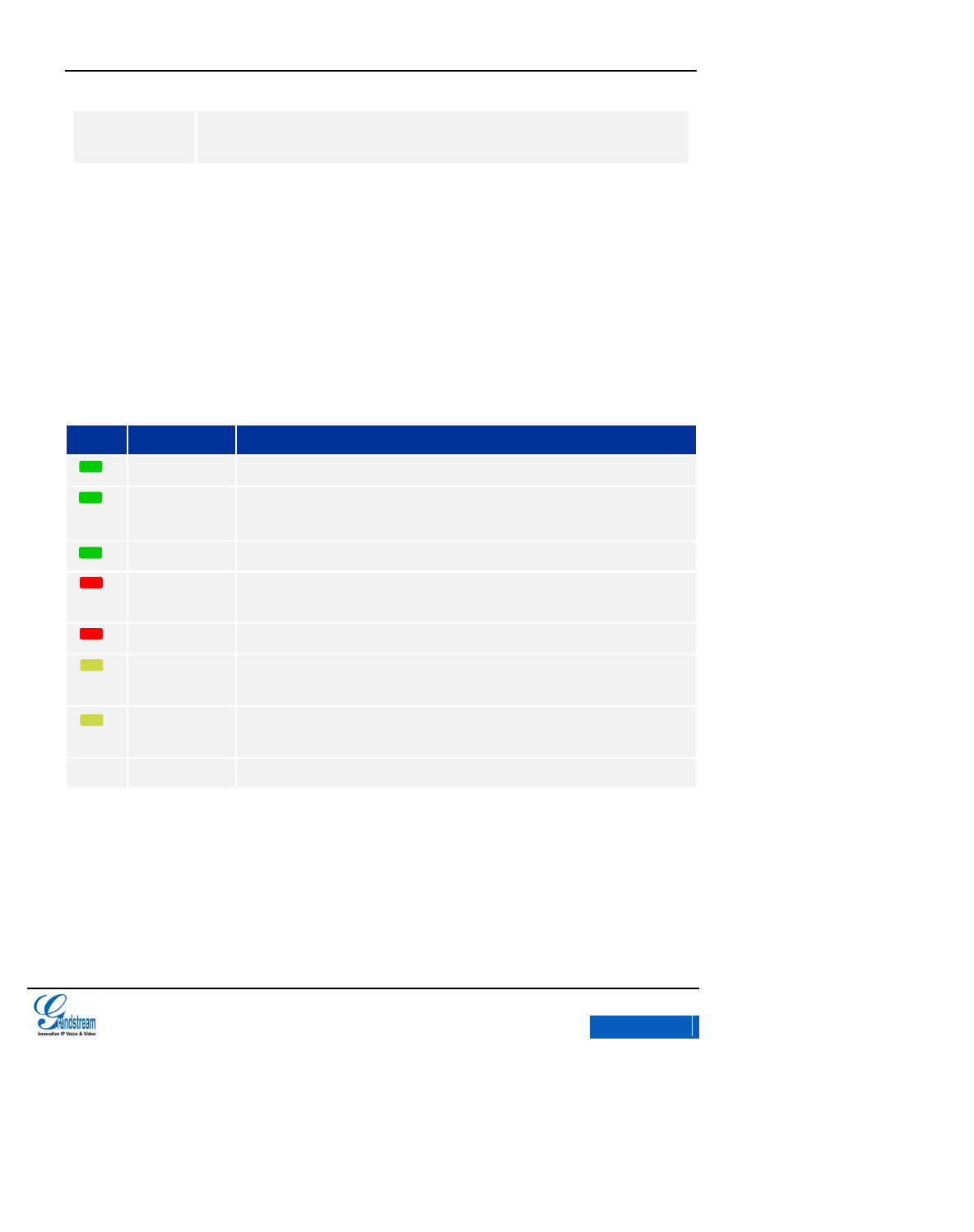
GXV3275 User Manual
GETTING TO KNOW GXV3275
Grandstream Co., Ltd
Software Version:1.0.0.9 Document Version:0.2
16
Compliance
CE: EN55022 Class B, EN55024, EN61000-3-2, EN61000-3-3,EN60950-1, RoHS
C-TICK: AS/NZS CISPR22 Class B,AS/NZS CISPR24
USING THE MESSAGE WAITING INDICATOR
The GXV3275 message waiting indicator LED is on the top right corner of the device. It could notify
the users with different messages and status of the phone. Please refer to the status description
below. The priority for the LED indicator is from high to low in the following table.
Figure 4 GXV3275 MWI LED Status
Color
LED Status
Description
Fast Flashing
Incoming call (including calls when conferencing and when phone is busy)
Solid
Calling, Talking ,Conferencing
Slow Flashing
Call on hold
Flashing
Unhandled events. Including missed call (s), New voicemail (s), New SIP
Message (s).
Solid
High memory usage, maximum message number, full contacts storage.
Red &Green
Solid
Close the phone screen then enable the screensaver.
Red& Green
Fast Flashing
Upgrading
None
OFF
Normal
x-PDFDivision
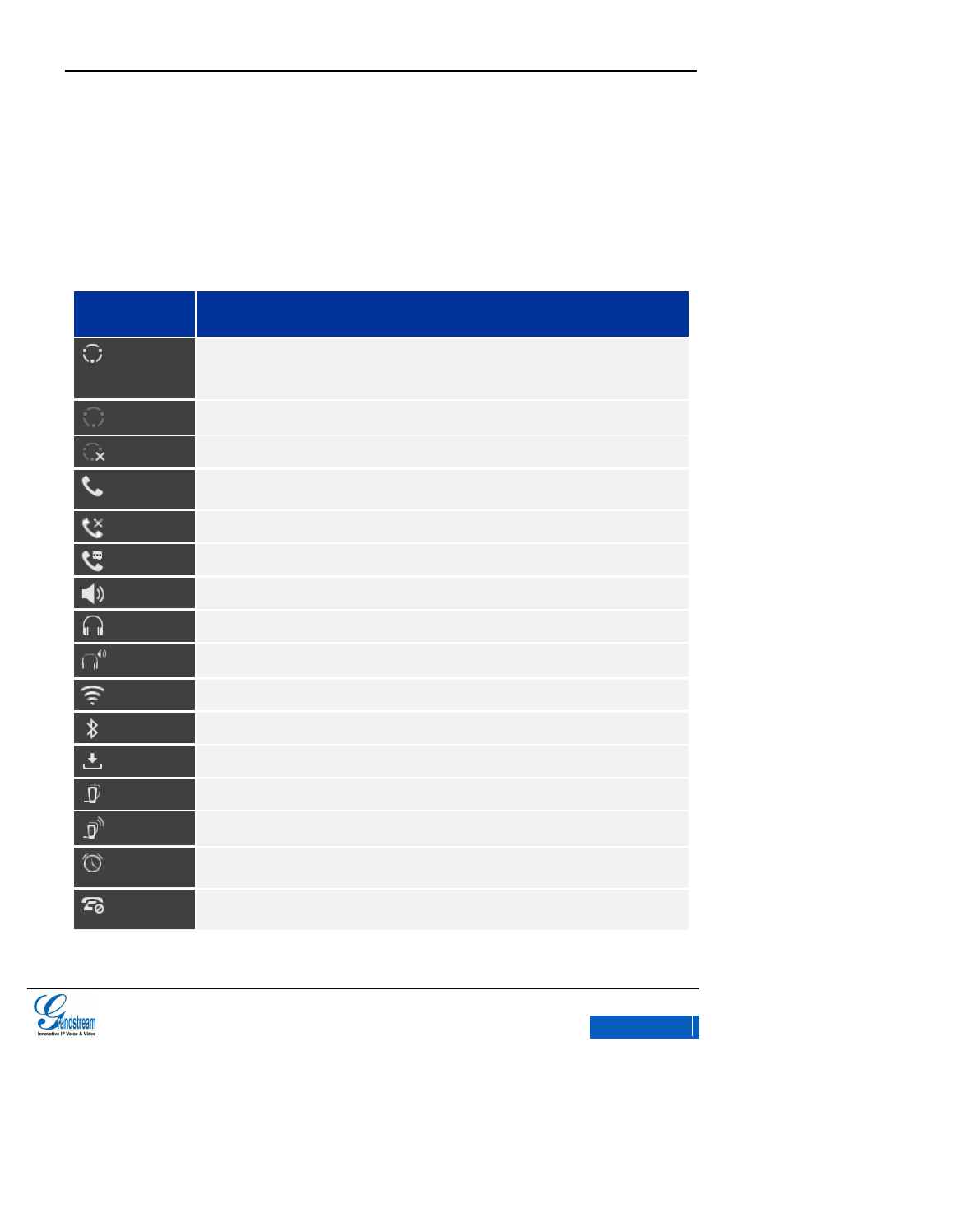
GXV3275 User Manual
GETTING TO KNOW GXV3275
Grandstream Co., Ltd
Software Version:1.0.0.9 Document Version:0.2
17
MANAGING STATUS BAR
The GXV3275 status bar is located on the top of the screen to indicate the current status of the
phone. Please refer to Table 6 below.
Table 6 GXV3275 Status Bar Icons
Icon
Description
Network is connected.
Trying to connect to network.
Network disconnected.
Handset.
Missed call.
One line is in active.
Using Speaker for calls.
RJ9 headset is connected
Using RJ9 headset for calls.
Wi-Fi is enabled and connected.
Bluetooth is enabled.
Downloading file via Bluetooth (Dynamic).
Bluetooth has been plugged in.
Using Bluetooth headset for calls.
The alarm is enabled.
DND is enabled.
x-PDFDivision
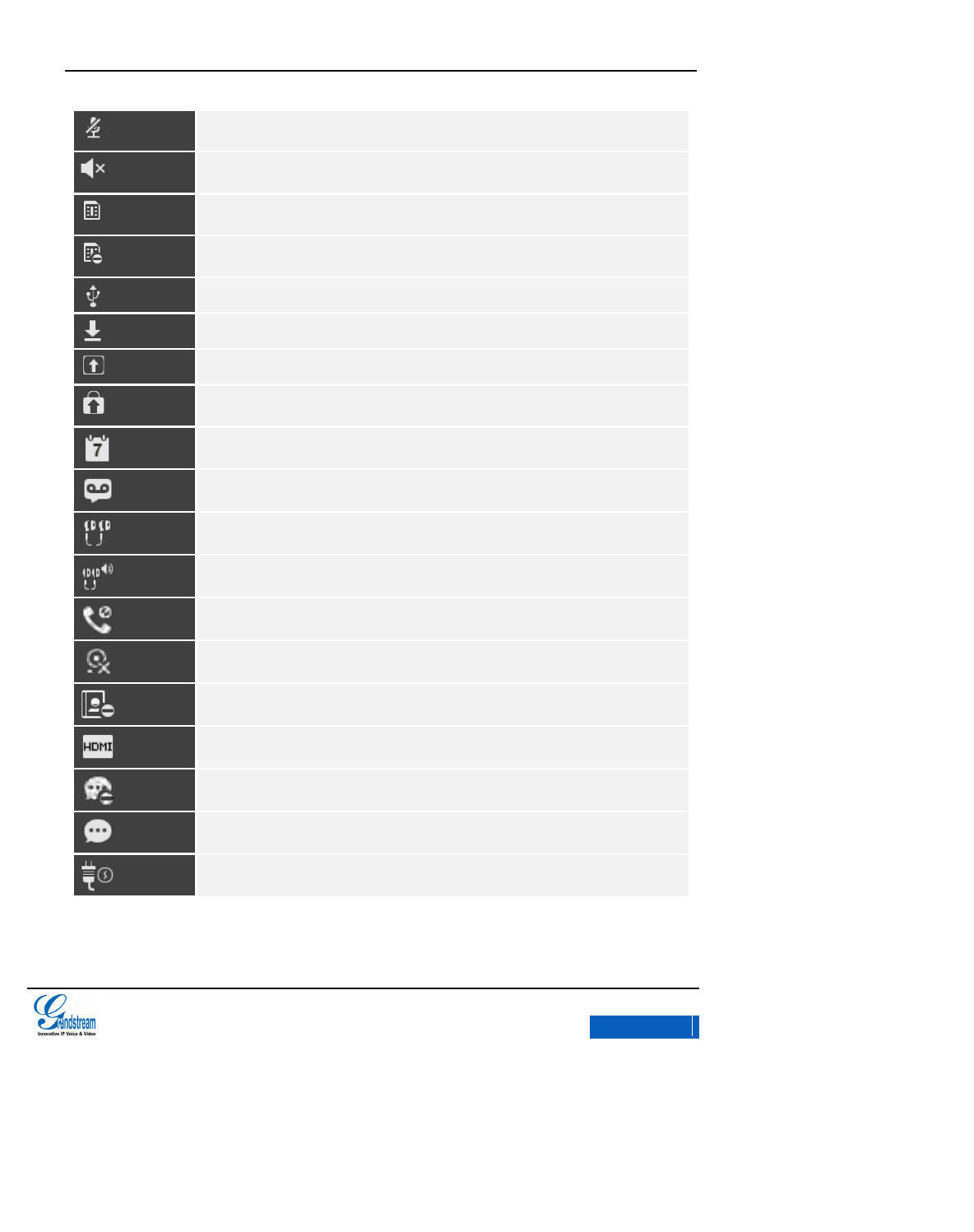
GXV3275 User Manual
GETTING TO KNOW GXV3275
Grandstream Co., Ltd
Software Version:1.0.0.9 Document Version:0.2
18
Mute is enabled.
Speaker silent is turned off.
SD Card is inserted.
SD Card space or USB drive is full.
USB flash drive is inserted.
Downloading.
System Update.
Updating Application.
Calendar event.
Unread voicemail.
3.5mm headset is inserted.
Using 3.5mm headset for calls.
Calls from blacklist.
Camera disabled.
Full contacts storage.
Connected to HIMI display device.
Maximum message number.
New SMS.
Power the phone with PoE.
x-PDFDivision

GXV3275 User Manual
GETTING TO KNOW GXV3275
Grandstream Co., Ltd
Software Version:1.0.0.9 Document Version:0.2
19
ONSCREEN KEYBOARD
The GXV3275 onscreen keyboard can be activated by tapping on an input field.
ENGLISH INPUT METHOD
The default English keyboard is shown in figure 5. It supports multinational language input. Tap on
icon to switch input method.
Figure 5 GXV3275 English Keyboard
When using English input method, to switch between uppercase and lowercase input, tap
on .
Figure 6 GXV3275 English Keyboard-Uppercase
CHINESE KEYBOARD
GXV3275 currently does not support Chinese input method, users can download and install
compatible input method and use if need the Chinese keyboard.
x-PDFDivision
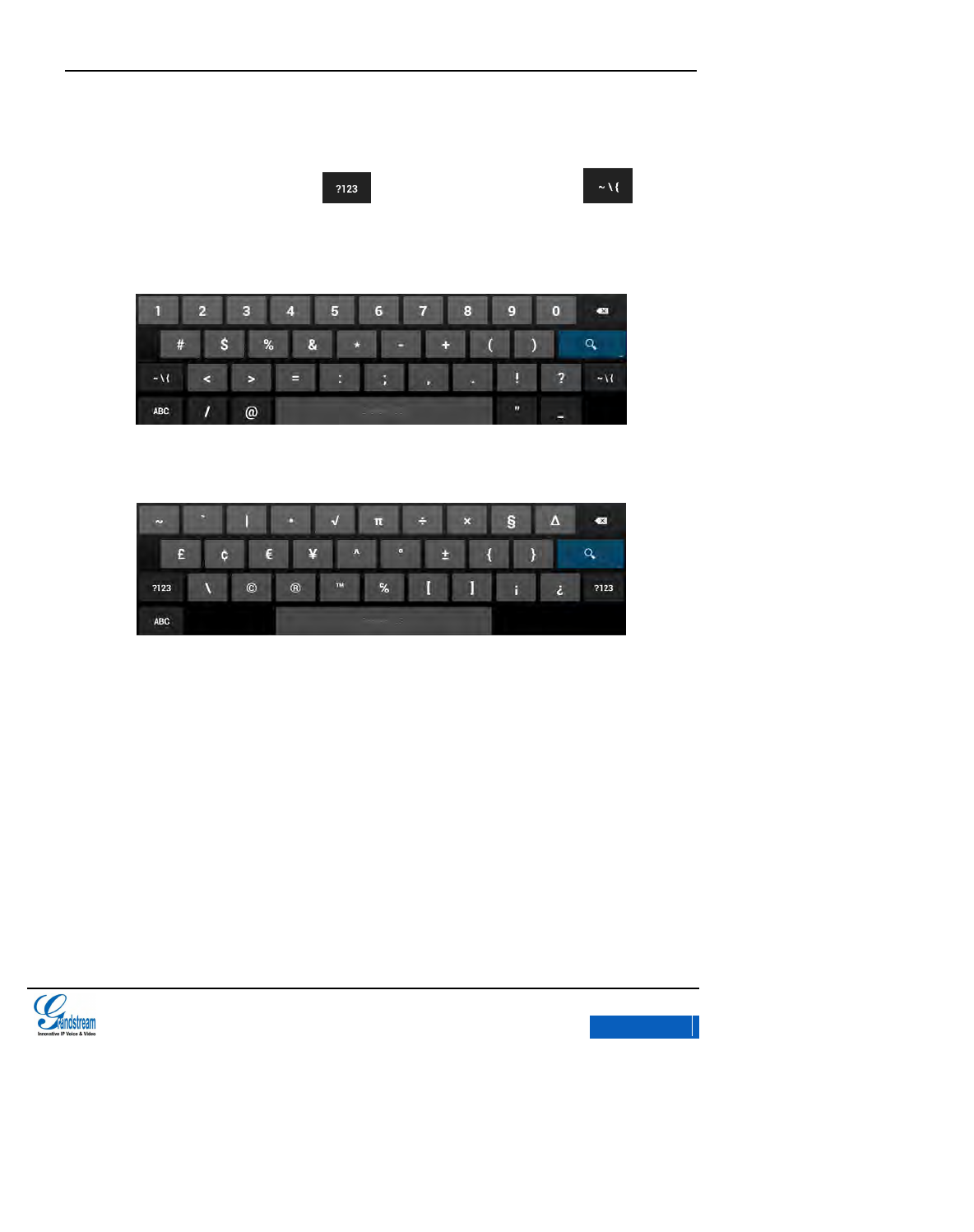
GXV3275 User Manual
GETTING TO KNOW GXV3275
Grandstream Co., Ltd
Software Version:1.0.0.9 Document Version:0.2
20
NUMBER AND SYMBOLS
To input number and symbols, tap on to switch the mode and tap on to go to
another input interface for more symbols.
Figure 7 GXV3275 English Input Method-Numbers and Symbols
Figure 8 GXV3275 English Input Method-More Numbers and Symbols
DESKTOP
GXV3275 has multiple screens manipulating with horizontal slip gestures.
x-PDFDivision
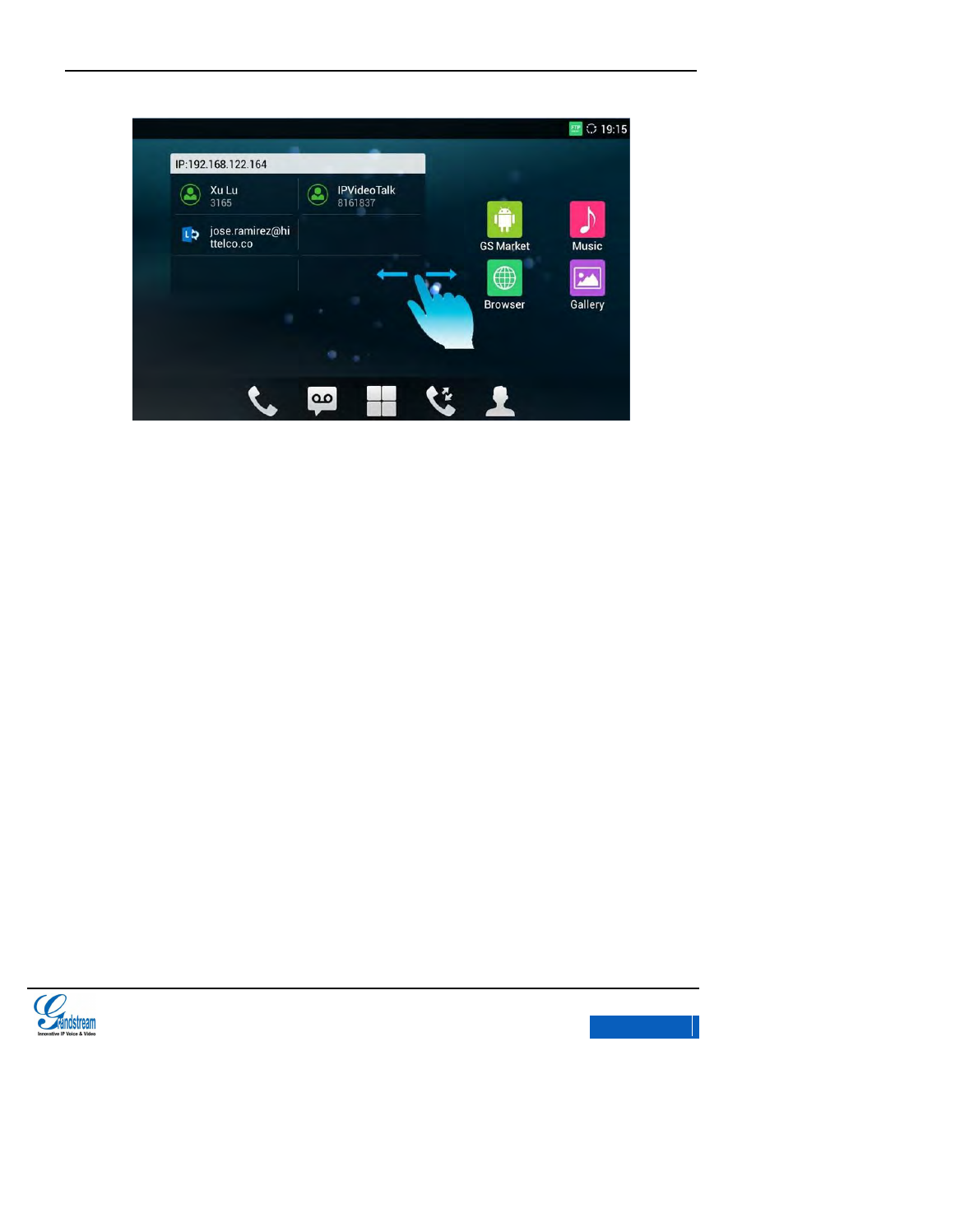
GXV3275 User Manual
GETTING TO KNOW GXV3275
Grandstream Co., Ltd
Software Version:1.0.0.9 Document Version:0.2
21
Figure 9 GXV3275 Multi-screens
Widgets: GXV3275 supports tools and apps like weather forecast, Clock, RSS News, and etc.
Status Bar: The Status Bar shows the current system time and phone status with notification
icons like connectivity, DND, calling, etc. Refer to chapter
Status Icons
for more details.
MENU icon. Tap to access the main menu.
x-PDFDivision
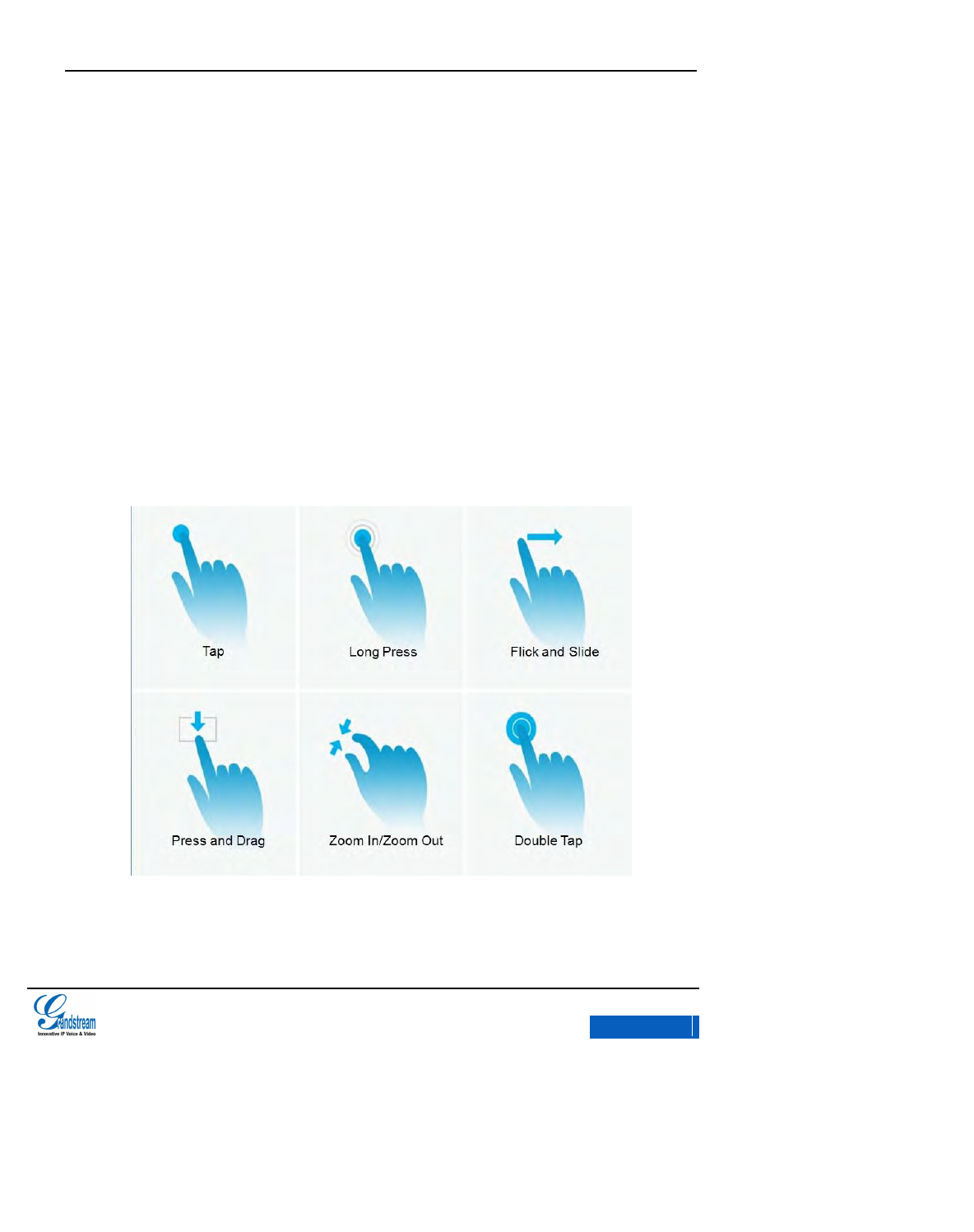
GXV3275 User Manual
ASSISTIVE TOUCH
Grandstream Co., Ltd
Software Version:1.0.0.9 Document Version:0.2
22
ASSISTIVE TOUCH
GXV3275 screen supports multi-touch in full screen, users could operate the GXV3275 with touch
or drag gestures.
USING TOUCHSCREEN
Figure 10 GXV3275 Finger Gestures
Use your fingers to operate the following gestures on the GXV3275 as shown in figure 10:
x-PDFDivision
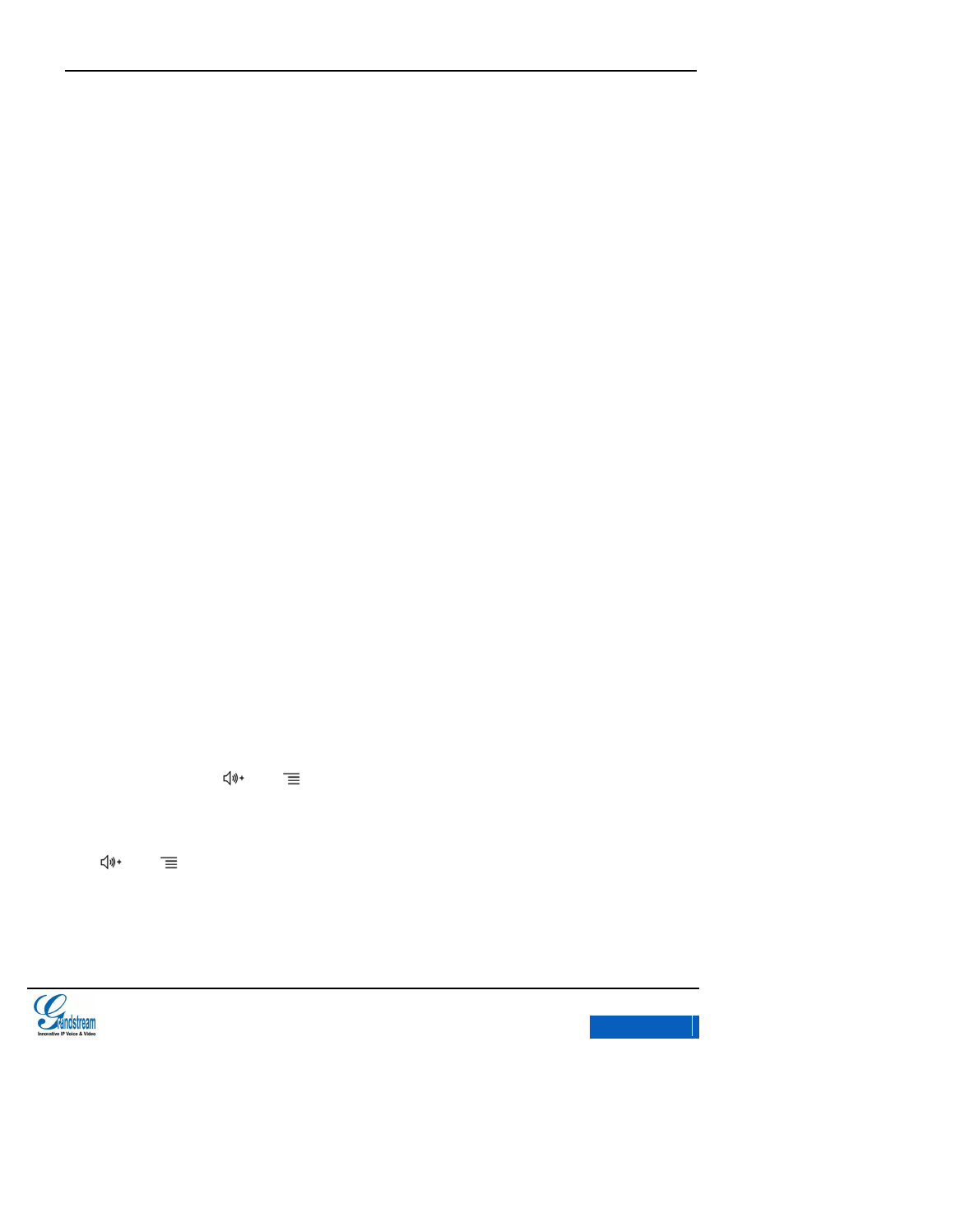
GXV3275 User Manual
ASSISTIVE TOUCH
Grandstream Co., Ltd
Software Version:1.0.0.9 Document Version:0.2
23
Tap: Briefly touch surface with fingertip once to initiate the menu, options or applications.
Long Press:Touch the app for extended period of time for 2 seconds bring up operation
options.
Flick and Slide:Touch surface with one finger and slide over surface down to open the
pull-down menu, slide over surface left,right or up without losing contact to page up or make
some delete operations.
Press and Drag: Press the item and move it by dragging the finger up and down, left and right.
Zoom In/Zoom Out: Touch surface with two fingers and bring them closer together to zoom out,
Touch surface with two fingers and move them apart to zoom in.
Double Tap:Rapidly touch surface twice with the fingertip to rearrange the zoomed page to fit
the screen when viewing photos or WebPages.
SHORTCUT KEYS
GXV3275 supports shortcuts for some special operation like Screenshots, Factory Reset, Upgrade
and Security.
Screenshot: Press and on the keyboard in the meanwhile, the screenshot file will be
saved automatically in the screenshot folder under sdcard.
Factory Reset: When the MWI LED goes off for the first time after the phone is powered, press
and on the keyboard in the meanwhile, remove your finger from the button when the
indicator is on again.
x-PDFDivision
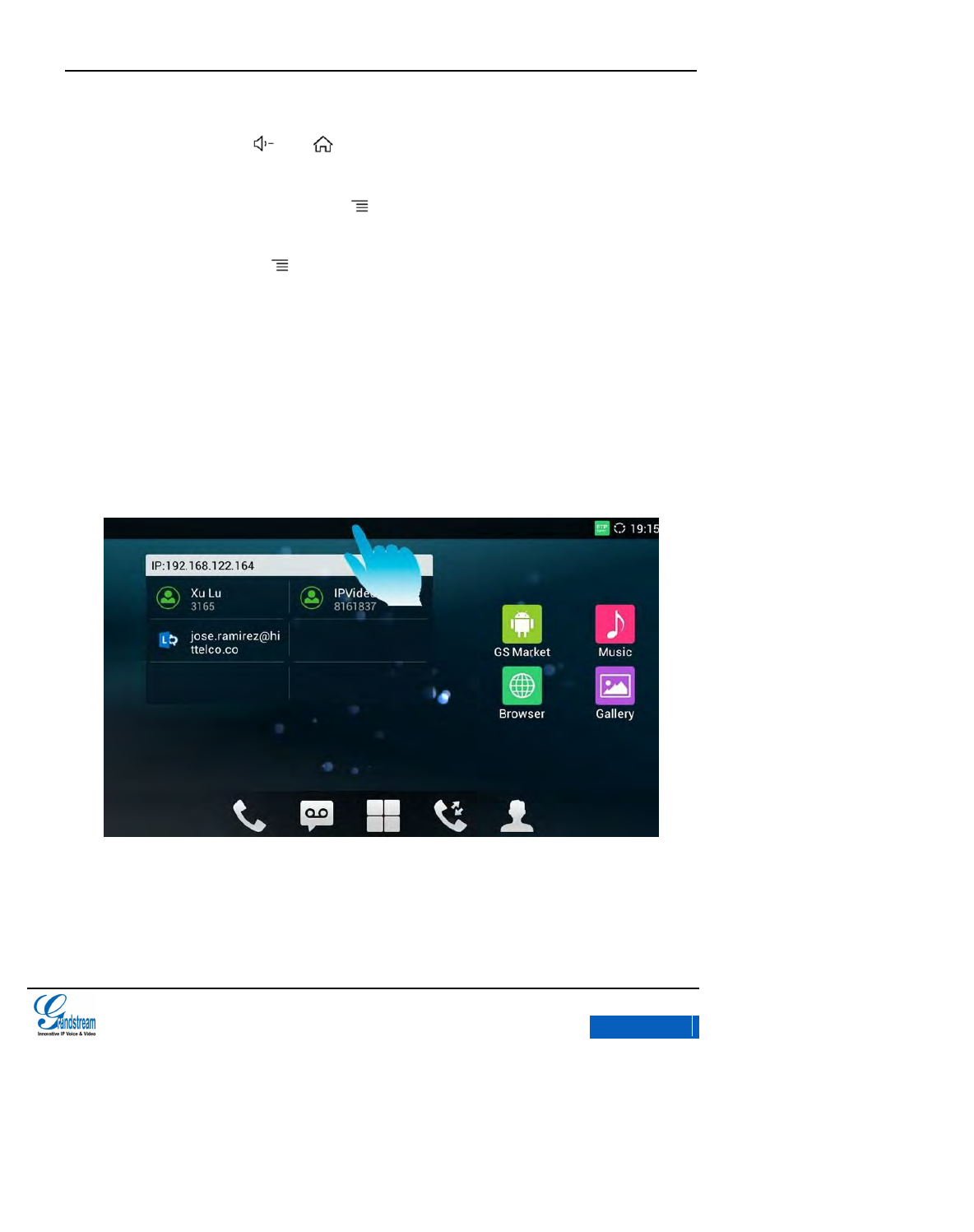
GXV3275 User Manual
ASSISTIVE TOUCH
Grandstream Co., Ltd
Software Version:1.0.0.9 Document Version:0.2
24
SD Card Upgrade: When the MWI LED goes off for the first time after the phone is powered,
press the menu button and on the keyboard in the meanwhile, remove your finger
from the button when the indicator is on again.
Android Security Mode: Long press the after rebooted the phone.
Security Mode: When the phone displays the second GRANDSTREAM pattern after powered,
long press the menu button until the desktop appears to access the security mode.
MANAGING STATUS BAR
The GXV3275 status bar is located on the top of the screen. Touch the bar and slowly drag it down
to display the full status list. Once the status bar is opened, users could view Notifications and
System Settings.
Figure 11 GXV3275 Open Status Bar
The Notifications in the Status Bar is as shown in figure below.
x-PDFDivision
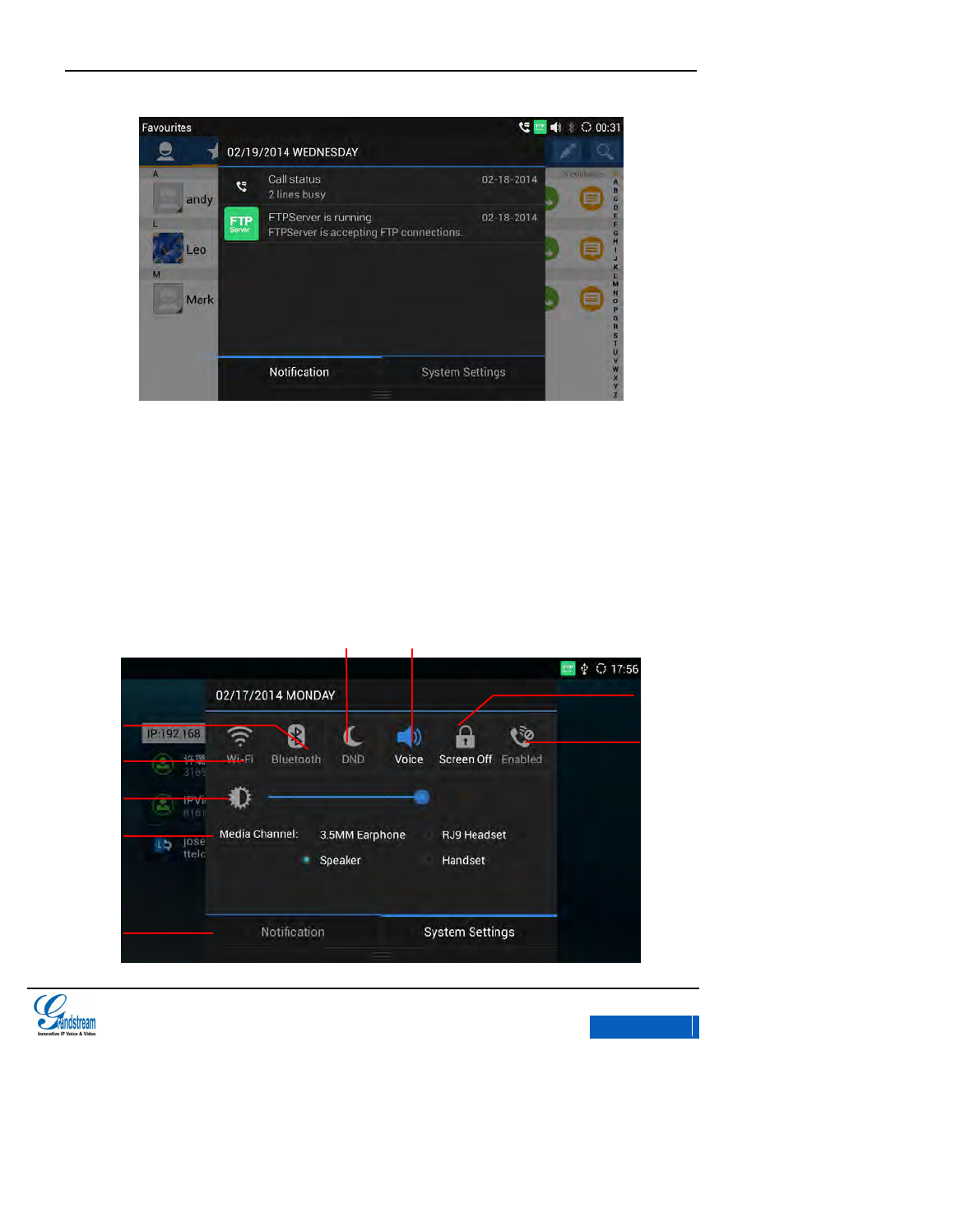
GXV3275 User Manual
ASSISTIVE TOUCH
Grandstream Co., Ltd
Software Version:1.0.0.9 Document Version:0.2
25
Figure 12 GXV3275 Status Bar-Notification
Click on the Clear All button on the upper right corner to clear all the notification messages.
Click a notification message to view the details.
Slide a notification message to left or right to delete it.
The System Settings in the Status bar is shown below:
Bluetooth On/Off
Screen Off
Mute On/Off
Wi-Fi On/Off
Brightness
Tab
Handset
Switch
DND ON/OFF
Media Channel
x-PDFDivision
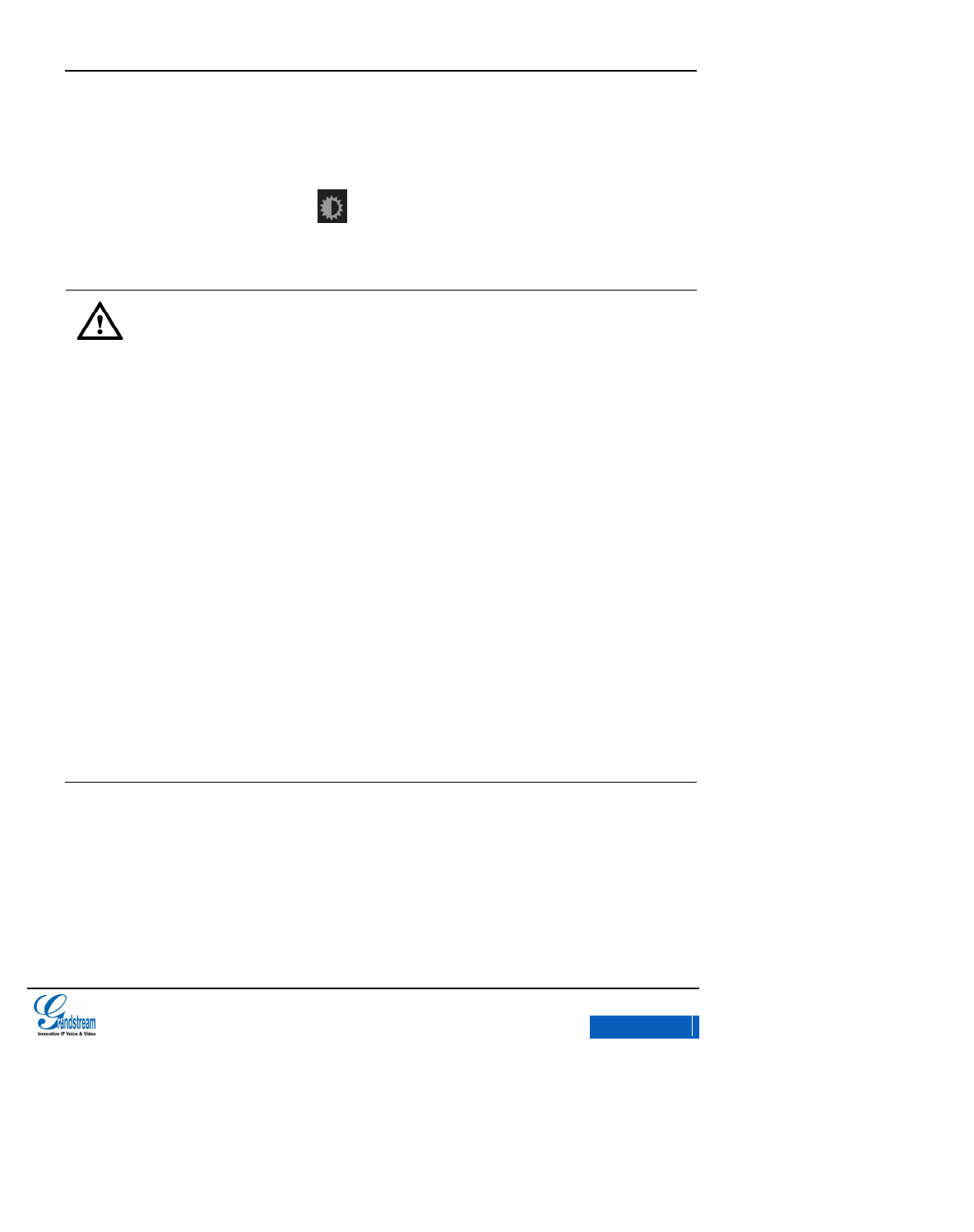
GXV3275 User Manual
ASSISTIVE TOUCH
Grandstream Co., Ltd
Software Version:1.0.0.9 Document Version:0.2
26
Figure 13 XV3275 Status Bar-System Settings
Tap on the corresponding icon on the top of the screen to quick turn on/off the applications.
Drag the seekbar behind the icon to adjust LCD brightness.
Click to select Media Channels to switch default media channel.
NOTE:
Handset mode is mainly used to control the audio path or GXV3275 dial-up when
using the third party applications. Such third party applications often need to use
media channels. Handset mode currently supports three options:
Enable: The default mode. When pick up the handset, the voice will come
through the handset pathways and at the same time enable the default call
interface of GXV3275.
Disable: Once the handset is disabled, when running the third party applications,
the voice will come through the handset pathways when users pick up the
handset, but the default call interface won't be enabled and users could also hear
the dial tone. The audio path would automatically switch to the speaker after
being hanged up. In this mode, even if there is no third party application running
on GXV3275, the dial-up interface won’t be enabled automatically if users pick
up the handset. But the user can realize it by pressing the speaker button.
Automatic: In this mode, GXV3275 will at first automatically detect whether the
audio channel has been occupied by a third party application. If has, then
"disable" mode will be activated automatically, if not, keep the "enable" model.
Please note that third party programs to run will take up the audio channel. If the
audio channel is occupied by a third party programs, GXV3275 will save "enable"
mode.
x-PDFDivision
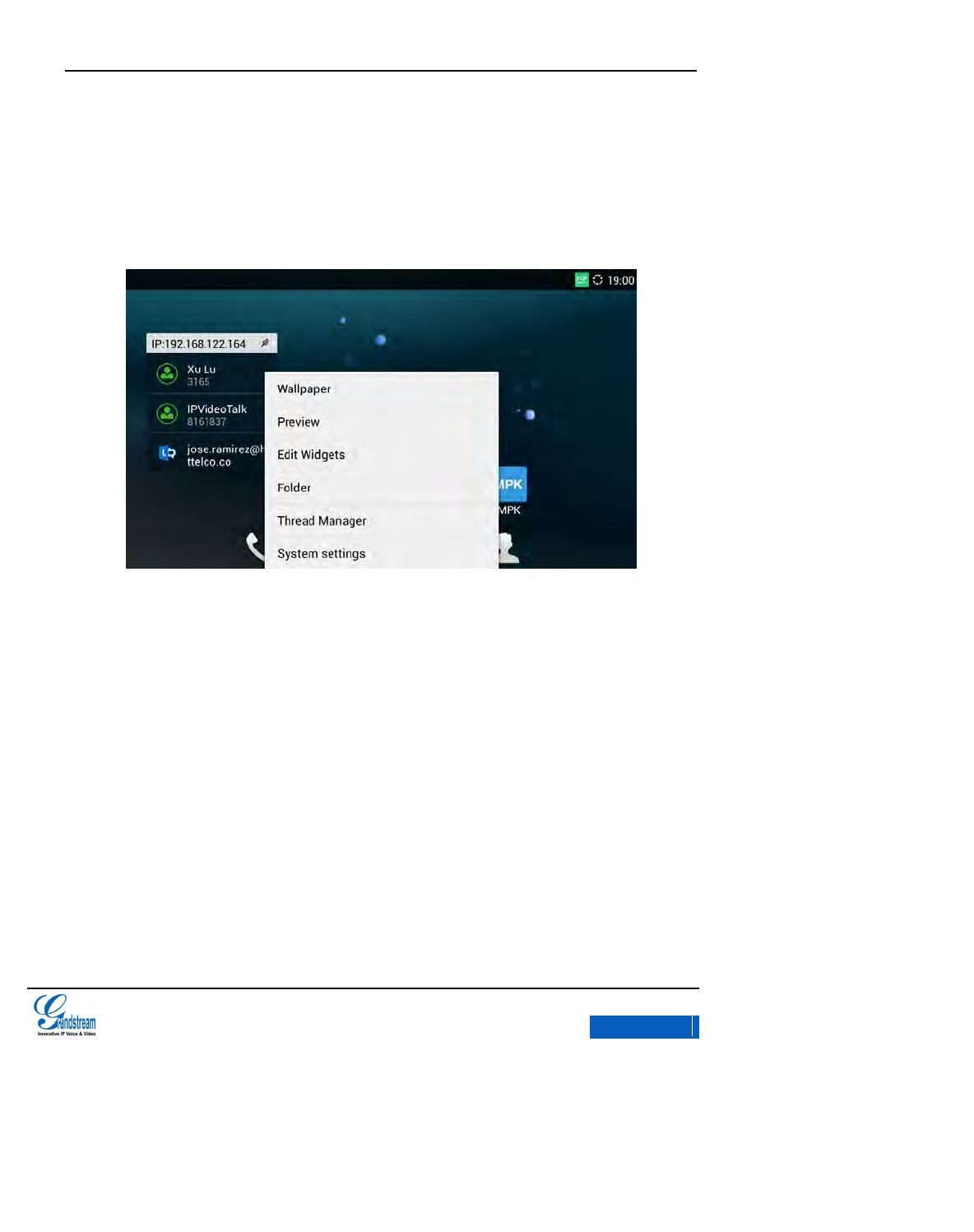
GXV3275 User Manual
ASSISTIVE TOUCH
Grandstream Co., Ltd
Software Version:1.0.0.9 Document Version:0.2
27
DESKTOP MENU
When the GXV3275 is running on idle screen, press the Menu button to enter the menu. See figure
14.
Figure 14 GXV3275 Idle Screen Menu
Wallpaper: Edit the idle screen wallpaper.
Preview: Add, delete and edit desktop.
Edit Widgets: Users could add widgets on the desktop.
Folder: Users could add new folders on the desktop.
Thread Manager: Turn off applications, clean the memory and application management.
System Settings: Access Settings to set features like Account, Network, Display, ect.
x-PDFDivision
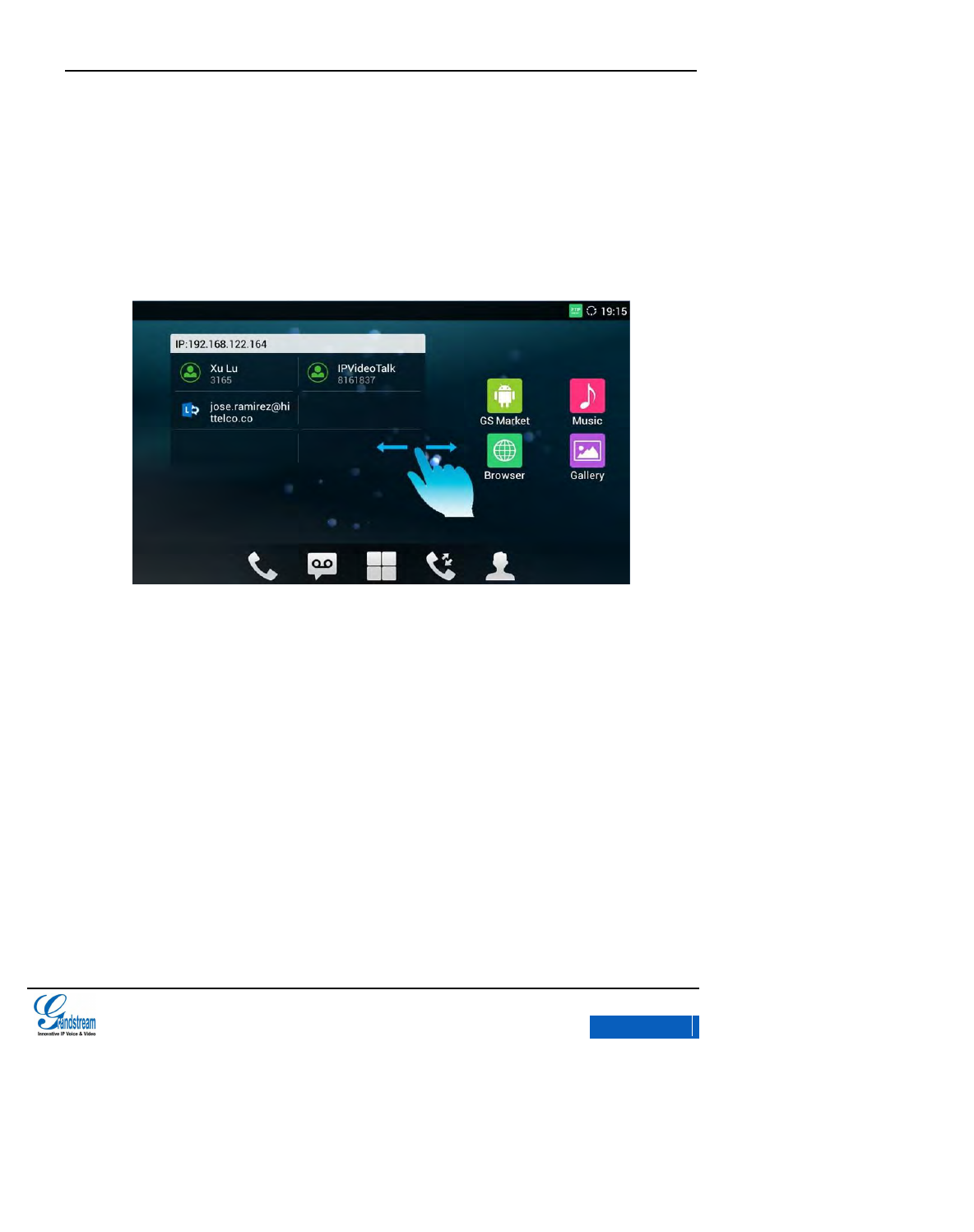
GXV3275 User Manual
ASSISTIVE TOUCH
Grandstream Co., Ltd
Software Version:1.0.0.9 Document Version:0.2
28
SWITCH DESKTOPS
Press finger slightly in free space of the screen and fast slide left or right, users can switch
between different desktops.
Figure 15 GXV3275 Switch Desktops
EDIT DESKTOP
Tap on the Menu button to open the menu, select Preview to access the interface as shown in figure
16.
x-PDFDivision
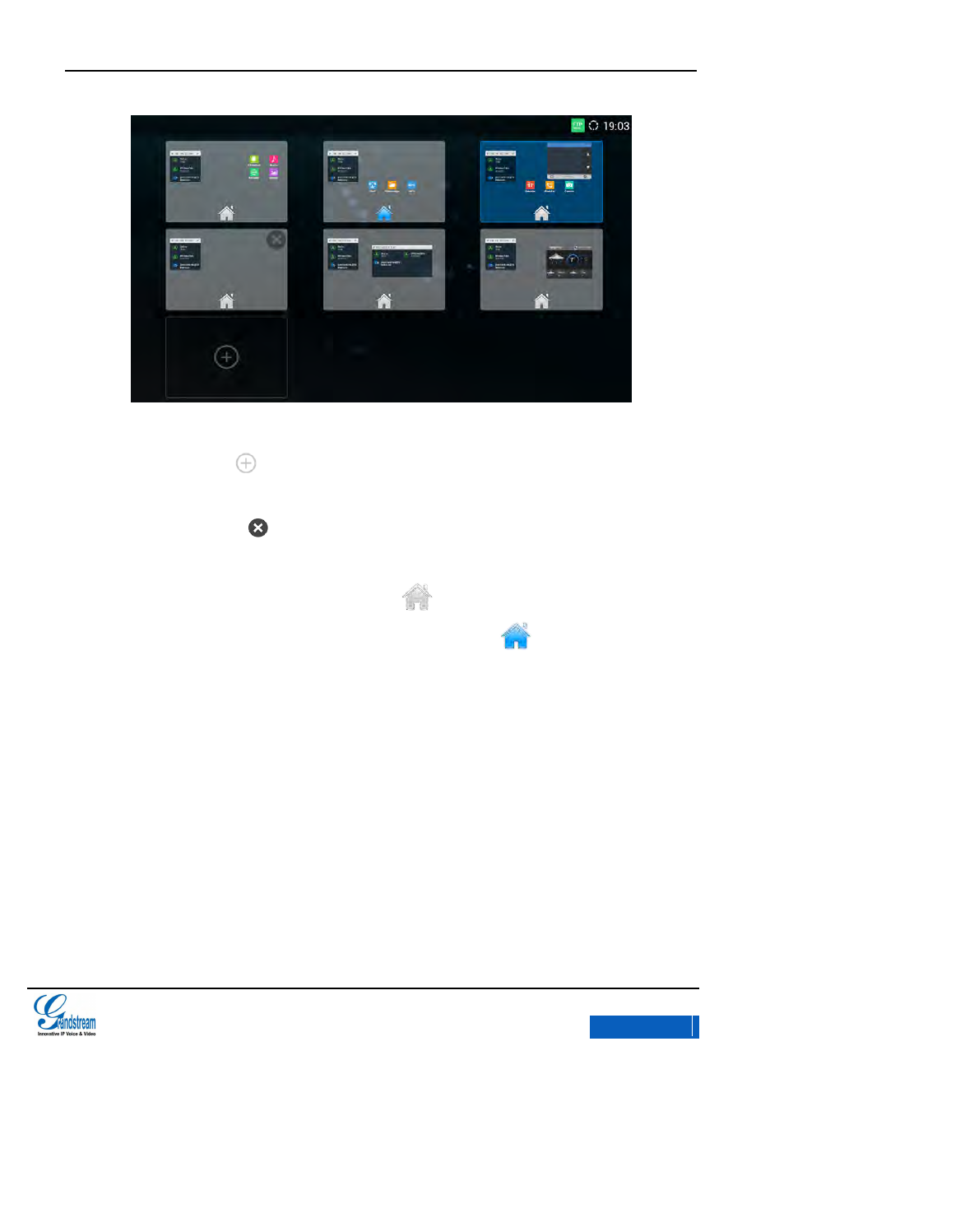
GXV3275 User Manual
ASSISTIVE TOUCH
Grandstream Co., Ltd
Software Version:1.0.0.9 Document Version:0.2
29
Figure 16 GXV3275 Edit Desktop
Add Desktop: Click on the screen to add a new desktop. Users could add up to 9
desktops.
Delete Desktop: Click on the upper right corner of the blank desktop to delete it. The
desktop with widgets and shortcuts on it is undeletable.
Set up Home Screen Desktop: Tap on the icon on the middle bottom of one screen you
would like to set as the home desktop, when the icon turns to , it indicates the current
screen has been set as the home desktop successfully.
ADDING AN APP TO DESKTOP
Users could add shortcuts of the commonly used applications to the desktop to make the operation
more convenient. Follow the steps below:
1. Tap on the Menu button to access the menu.
2. Press the selected icon for seconds until it could move with the finger. The interface will
display "Move to Desktop" prompt below the screen. See figure 17.
x-PDFDivision
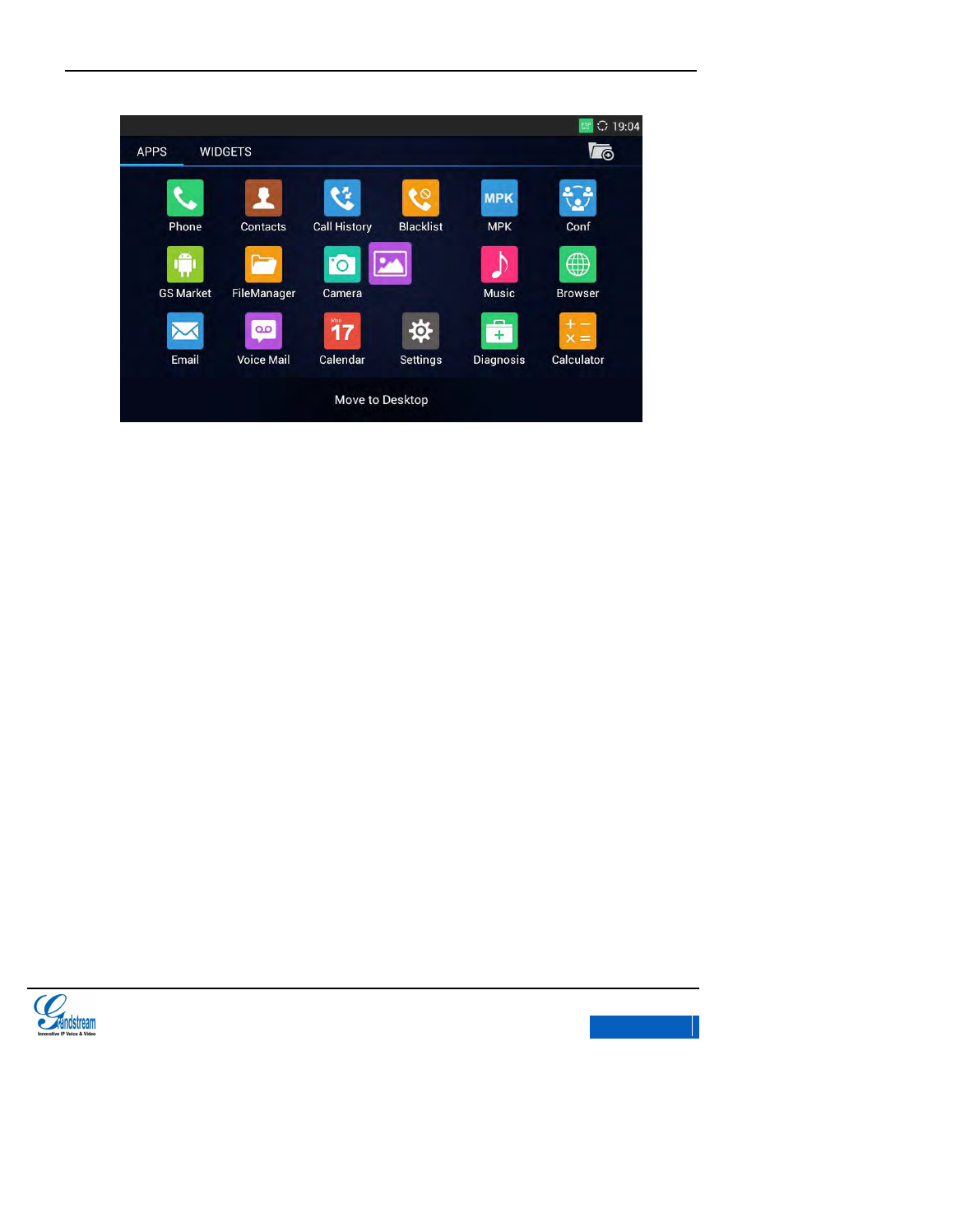
GXV3275 User Manual
ASSISTIVE TOUCH
Grandstream Co., Ltd
Software Version:1.0.0.9 Document Version:0.2
30
Figure 17 GXV3275 Add App to Desktop
ADDING AN ITEM TO DESKTOP
Users could add commonly-used items (Weather Forecast, RSS News, etc.) to the desktop. Follow
the steps below:
1. Tap on the Menu button and click Edit Widgets in the pop-up menu to bring out a list of
options as shown in figure 18.
x-PDFDivision
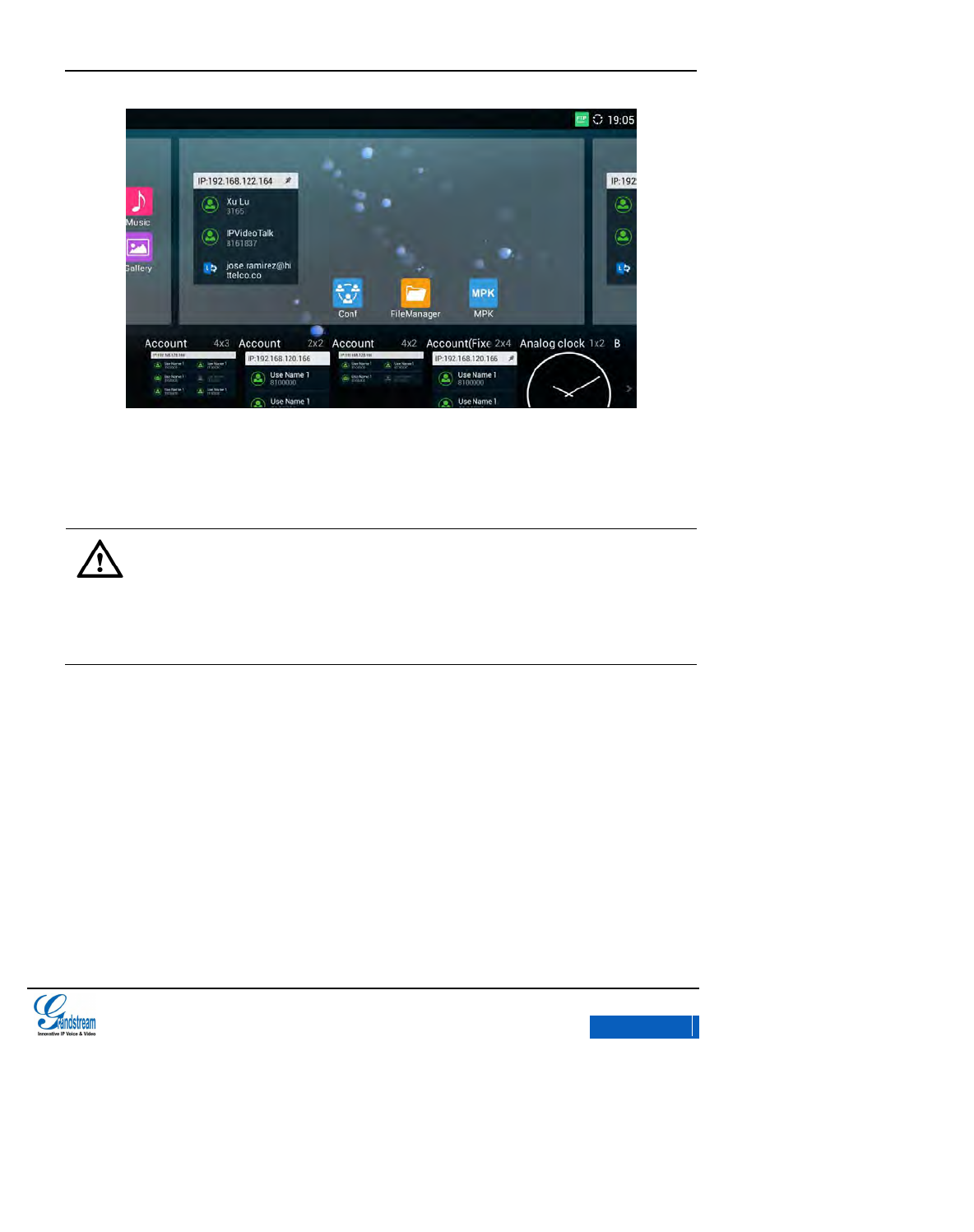
GXV3275 User Manual
ASSISTIVE TOUCH
Grandstream Co., Ltd
Software Version:1.0.0.9 Document Version:0.2
31
Figure 18 GXV3275 Edit Widgets
2. Tap and press the shortcut or widget you would like to add and drag it to the desktop you
want to put on.
Note:
1. Please ensure that there is enough space in the desktop when adding
widget.
2. Users may need to select the specific items before add them to the desktop.
i.e., browser, bookmark, star-labeled contact, photos, ect.
MANAGING DESKTOP APPS AND ITEMS
All the GXV3275 apps/items can be accessed / /removed. Some apps support size editing. Take Clock as an
example in the following chapter.
OPENING AN APP
Tap on Clock icon to access the interface as shown in figure 19.
x-PDFDivision
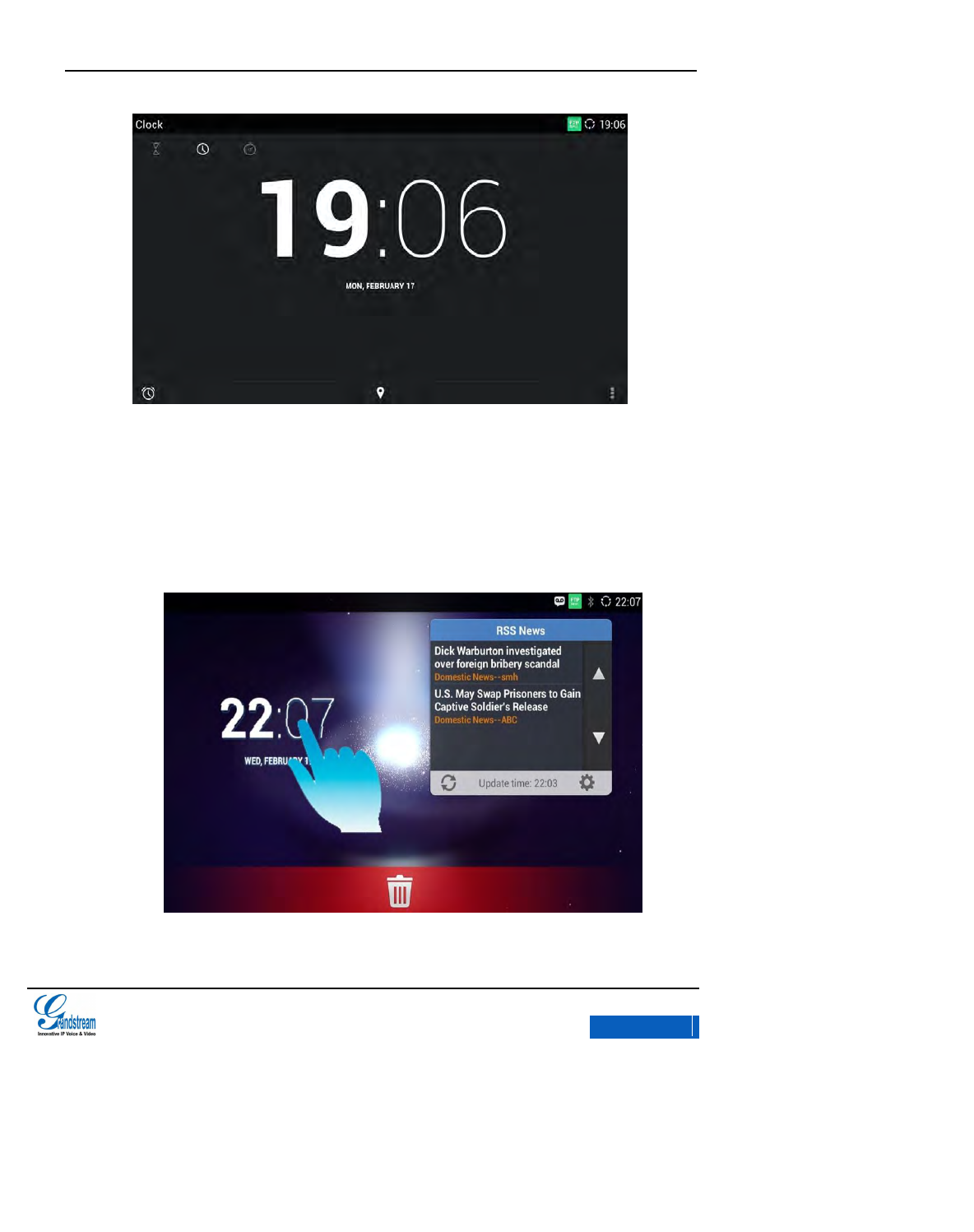
GXV3275 User Manual
ASSISTIVE TOUCH
Grandstream Co., Ltd
Software Version:1.0.0.9 Document Version:0.2
32
Figure 19 GXV3275 Clock Interface
Users could edit Clock after accessing it.
MOVING AN APP
Touch and hold the Clock icon, when the icon begins to float, drag it to any desktop with free space.
Figure 20 GXV3275 Move Clock to Desktop
x-PDFDivision
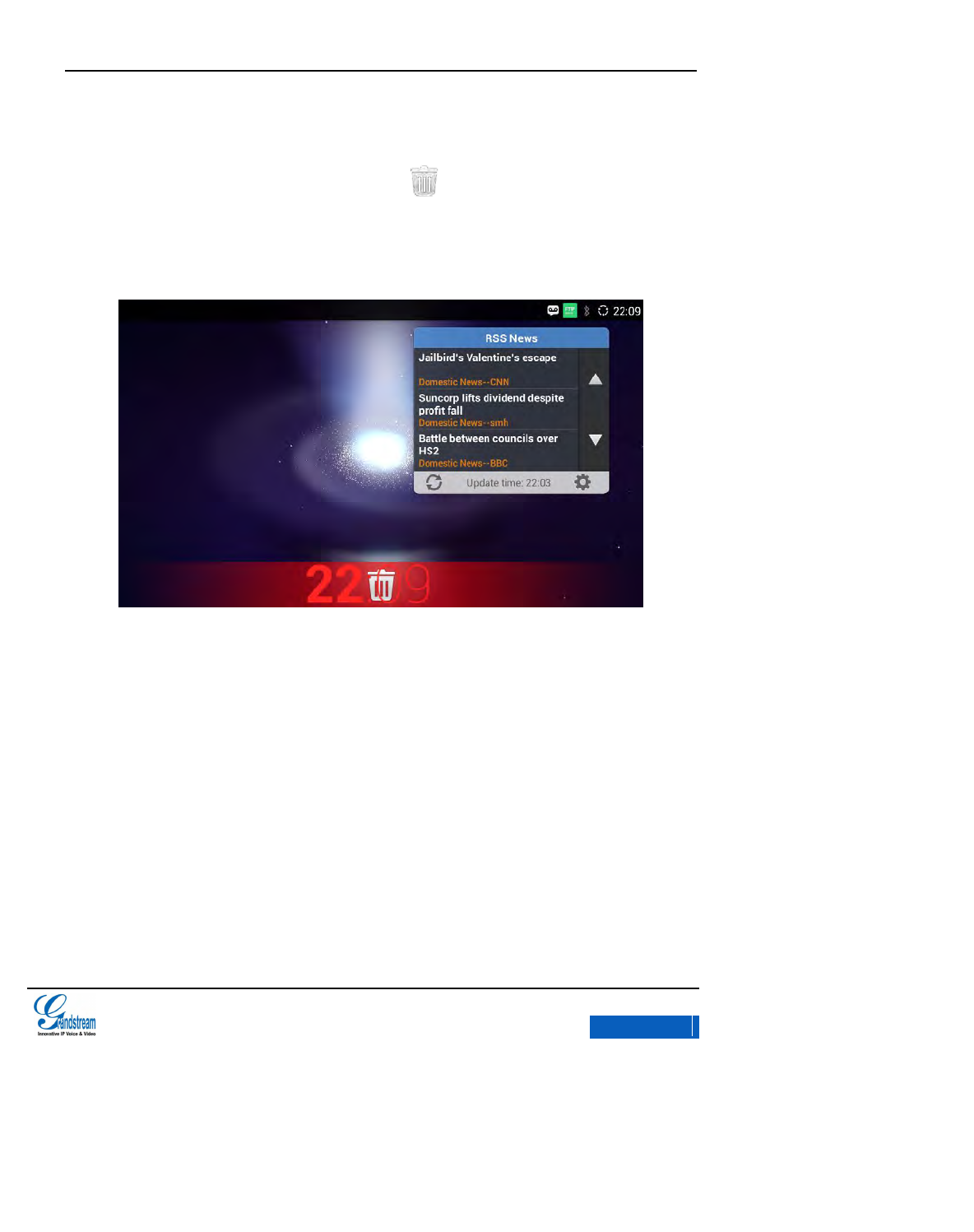
GXV3275 User Manual
ASSISTIVE TOUCH
Grandstream Co., Ltd
Software Version:1.0.0.9 Document Version:0.2
33
REMOVING AN APP
Touch and hold the Clock icon when the Recycle Bin icon displayed on the bottom as shown
in figure 21, drag the widget to the Recycle Bin, when the item gets close to the Recycle Bin, it will
turn red. Now lift your finger to release.
Figure 21 GXV3275 Remove Clock from Desktop
EDITING APP SIZE
Users could set the size of some apps such as Calendar, Clock, Bookmark, ect. Long press these
widgets to bring out the blue frame as shown in figure 22. Adjust the widget size by dragging the
frame.
x-PDFDivision
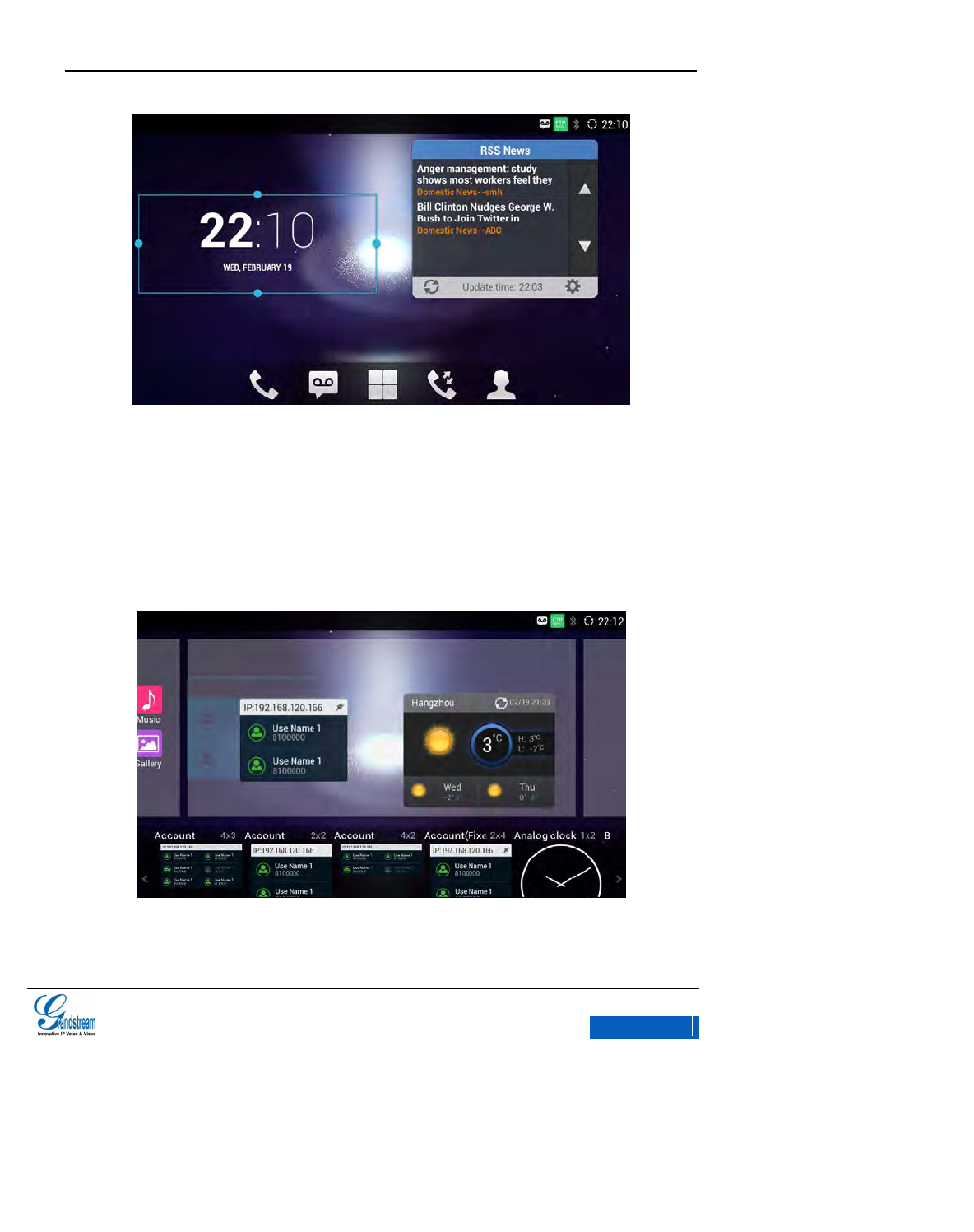
GXV3275 User Manual
ASSISTIVE TOUCH
Grandstream Co., Ltd
Software Version:1.0.0.9 Document Version:0.2
34
Figure 22 GXV3275 Edit Clock Size
DESKTOP ACCOUNT
Account can be fixed to display on the left of the desktop. Follow the steps below to set:
1. Tap on the Menu button to select Edit Widgets in the pop-up menu. Touch and hold Account
as shown in figure 23.
Figure 23 GXV3275 Add Account to Desktop
x-PDFDivision
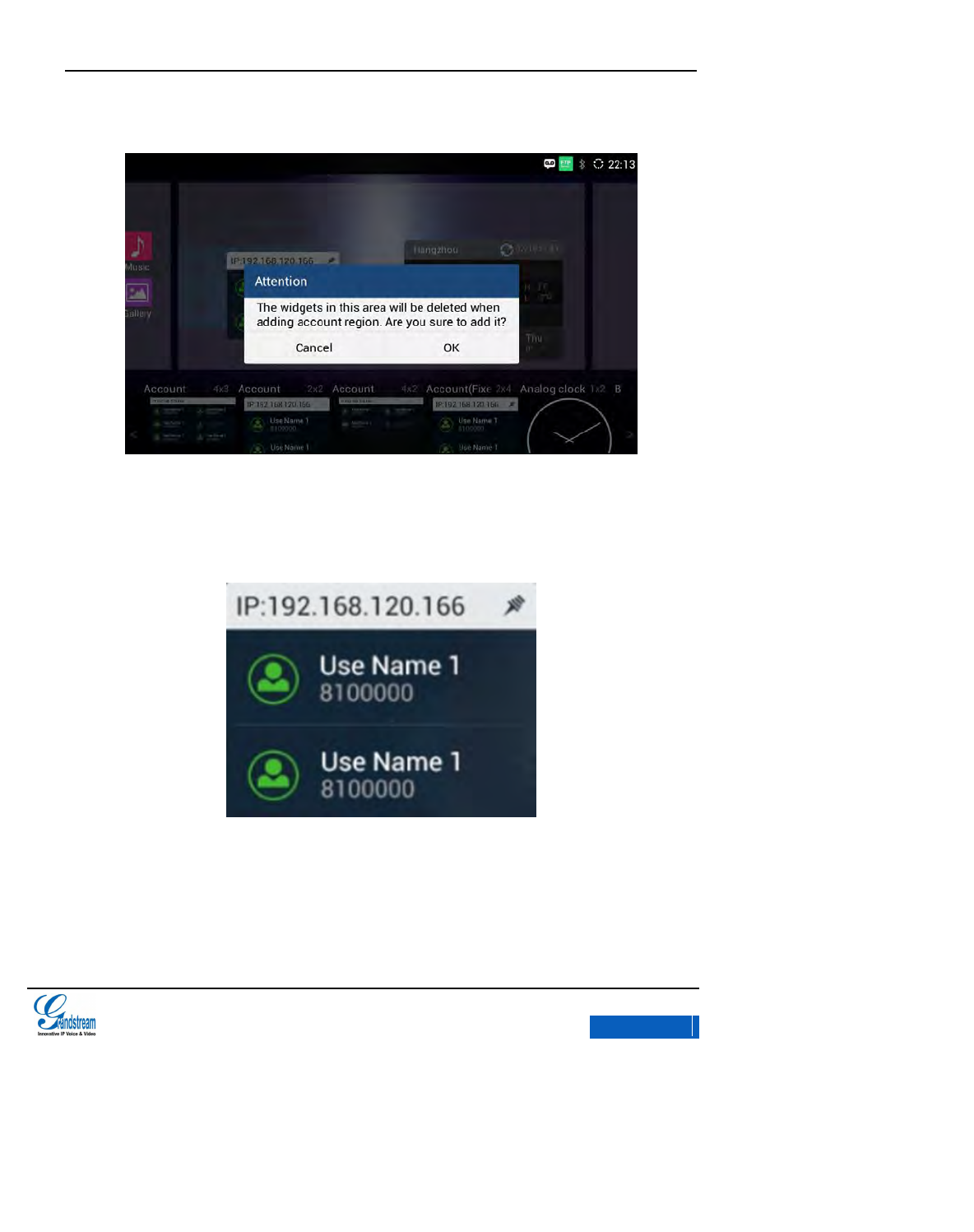
GXV3275 User Manual
ASSISTIVE TOUCH
Grandstream Co., Ltd
Software Version:1.0.0.9 Document Version:0.2
35
2. Drag the Account to the desktop and a prompt will pop up as shown in figure 24
Figure 24 GXV3275 Confirm to Add Account to Desktop
3. Click OK, the account will be displayed fixed on the left of the corresponding desktop. See
figure 25.
Figure 25 GXV3275 Account Interface
x-PDFDivision
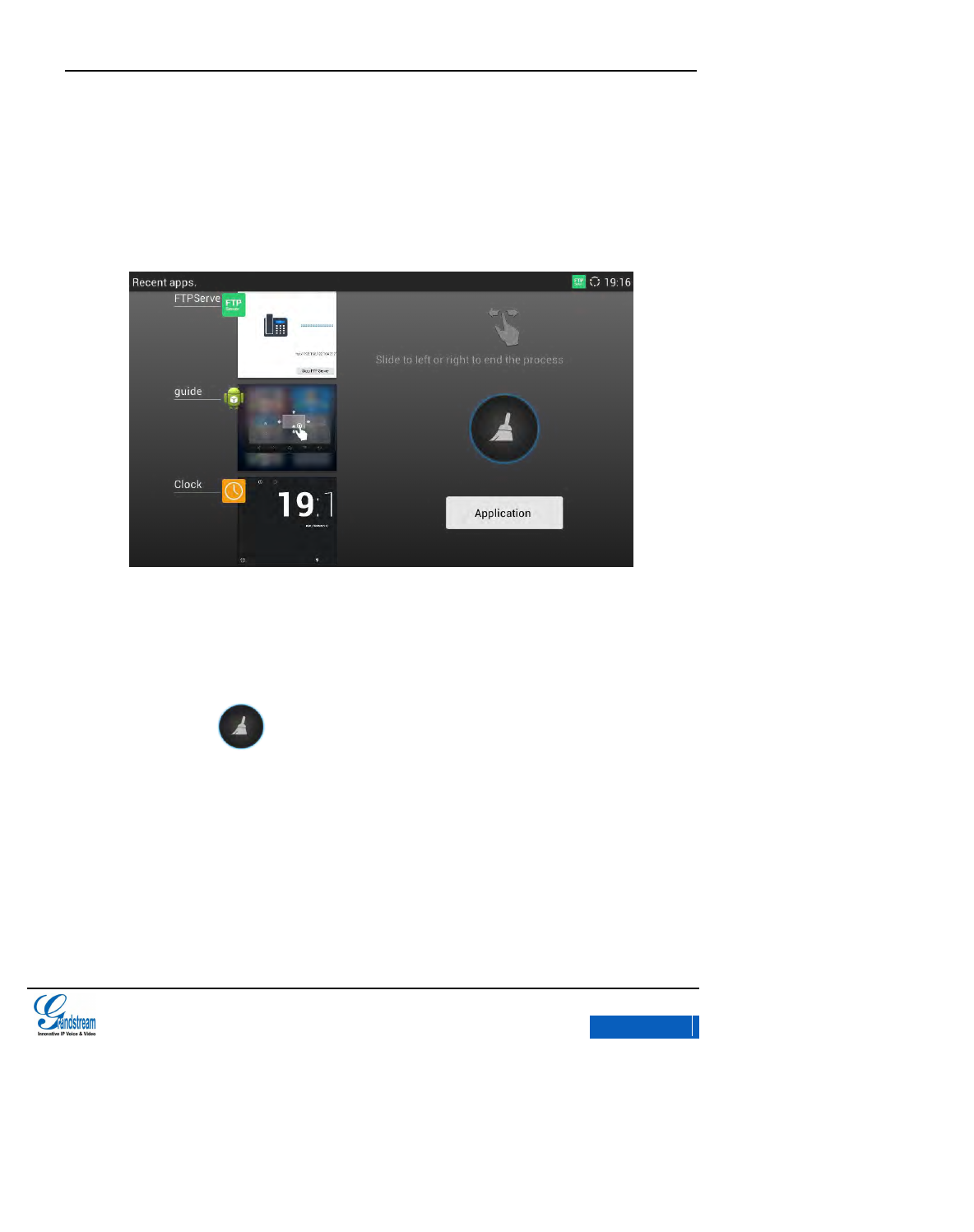
GXV3275 User Manual
ASSISTIVE TOUCH
Grandstream Co., Ltd
Software Version:1.0.0.9 Document Version:0.2
36
MANAGING APPS
Tap on the Menu button and select Thread Manager to access the Application interface, as shown
in figure 26 below:
Figure 26 GXV3275 Application Interface
Slide up/down to view the running apps list on the left. Press on one app and slide left/right to
close it. Click the app to access its detailed interface.
Tap on the button to clear all the running apps.
Tap on Application button to access the corresponding interface. Refer to chapter
Applications
for more details.
x-PDFDivision
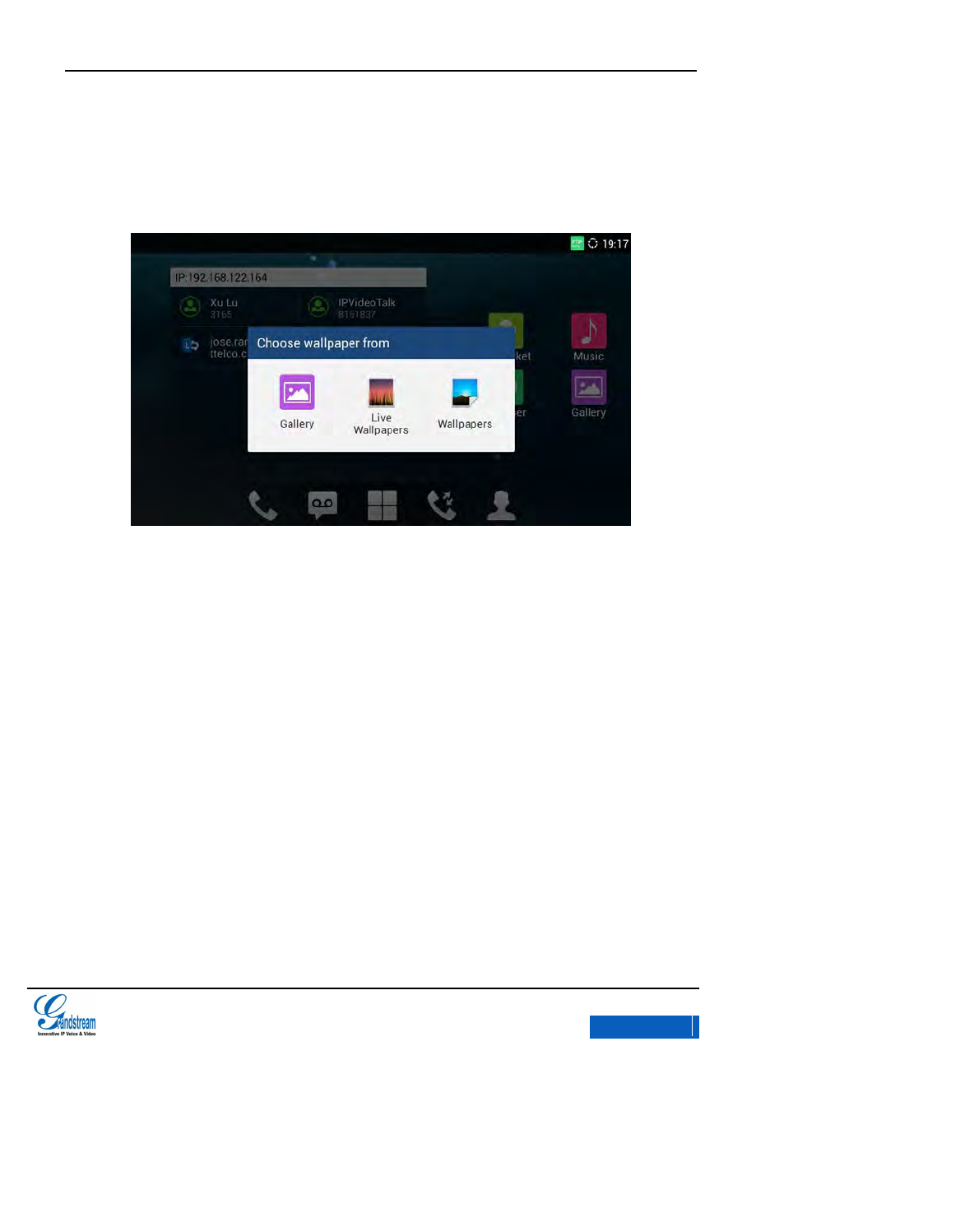
GXV3275 User Manual
ASSISTIVE TOUCH
Grandstream Co., Ltd
Software Version:1.0.0.9 Document Version:0.2
37
EDITING WALLPAPER
Long press the screen for 2 seconds or press the Menu button to access Wallpaper. See figure 27.
Figure 27 GXV3275 Choose Wallpaper
Wallpapers: To open a list of sample wallpapers embedded in the GXV3275. Slide to left/right
to view and choose wallpaper.
Live Wallpapers: To open a list of animated wallpapers embedded in the GXV3275; Slide to
up/down and tap on one wallpaper to preview; Tap on “Set Wallpaper” to confirm the selection.
Gallery: To enter gallery and then tap on the photos to preview, top on “OK” on the upper right
corner of the screen to confirm selection.
x-PDFDivision
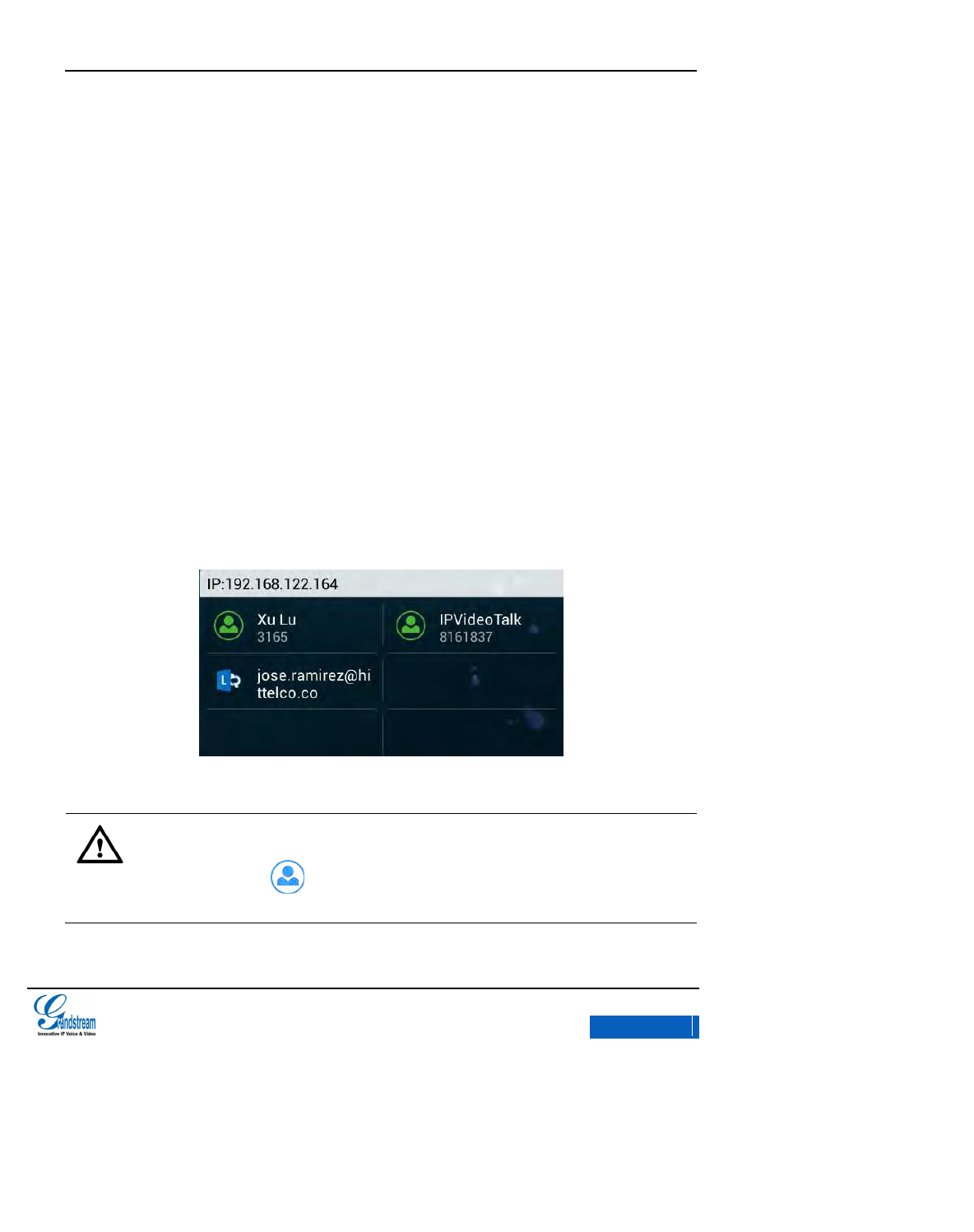
GXV3275 User Manual
MAKING PHONE CALLS
Grandstream Co., Ltd
Software Version:1.0.0.9 Document Version:0.2
38
MAKING PHONE CALLS
ACCOUNT
GXV3275 supports up to 6 independent SIP, 6 lines. Users need to register their own accounts to
the SIP server to make calls via the account. GXV3275 is equipped with an IPVideoTalk account for
users.
The registered account icon is highlighted in green, as shown in figure 28 below:
Figure 28 GXV3275 Registered Account Status
Note:
When the account is registered to the Broadsoft server and the SCA is on, the
account icon is in blue background.
x-PDFDivision
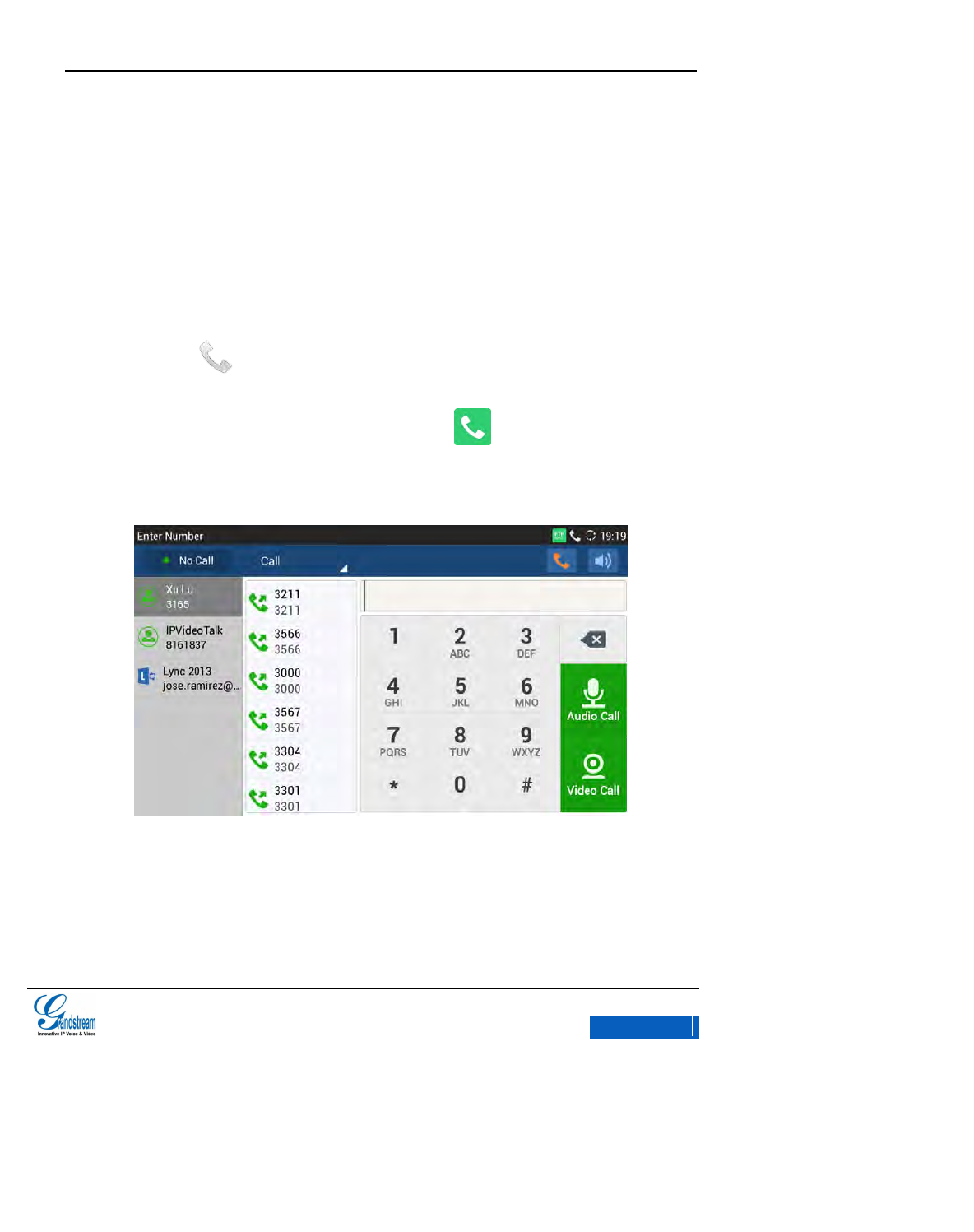
GXV3275 User Manual
MAKING PHONE CALLS
Grandstream Co., Ltd
Software Version:1.0.0.9 Document Version:0.2
39
MAKING A CALL
Once the account is successfully registered, users could use the following ways to make a call.
Take the handset off hook.
Select the account on the desktop;
Tap on the icon on the bottom of the desktop;
Click the Call icon in the main menu or the shortcut icon on the desktop.
The GXV3275 Call interface is as follows:
Figure 29 GXV3275 Call Interface
DIRECT DIALING
1. Enter the call Interface by selecting one of the four ways mentioned above.
x-PDFDivision
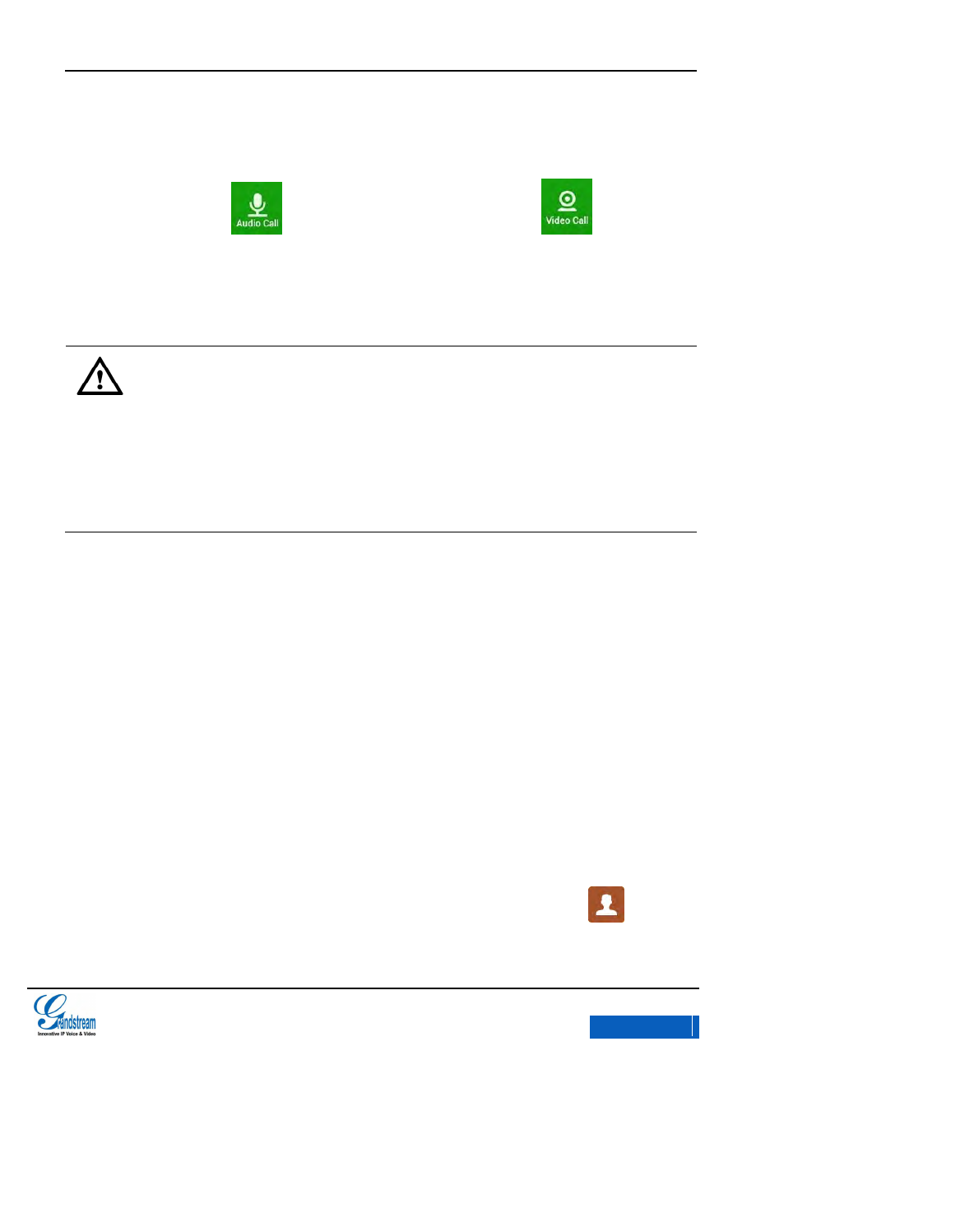
GXV3275 User Manual
MAKING PHONE CALLS
Grandstream Co., Ltd
Software Version:1.0.0.9 Document Version:0.2
40
2. Press the account button to select account, the selected account is in grey background.
3. Enter the necessary digits on the keypad.
4. Press the button to make audio call or press the button to make video
call.
Note:
GXV3275 would sent out a call automatically after waiting for 4 seconds, the user
can log in the Web page to set up No Key Enter Timeout.
GXV3275 allows users to configure the "#" key as the "Send" key. If users need to
cancel this setting, please log in the built-in Web page to set the parameter "use #
as the dial key" to "No".
REDIAL
Redial is to dial the last dialed-out number. It is only available when the call log exists.
1. Take the handset off hook, press the Hold button or Headset button; users would hear the
dial tone.
2. Press the button # to dial the last dialed-out number automatically.
CONTACTS
1. Access the Contacts by tapping on the onscreen Menu icon->Contacts icon , or tap on
x-PDFDivision
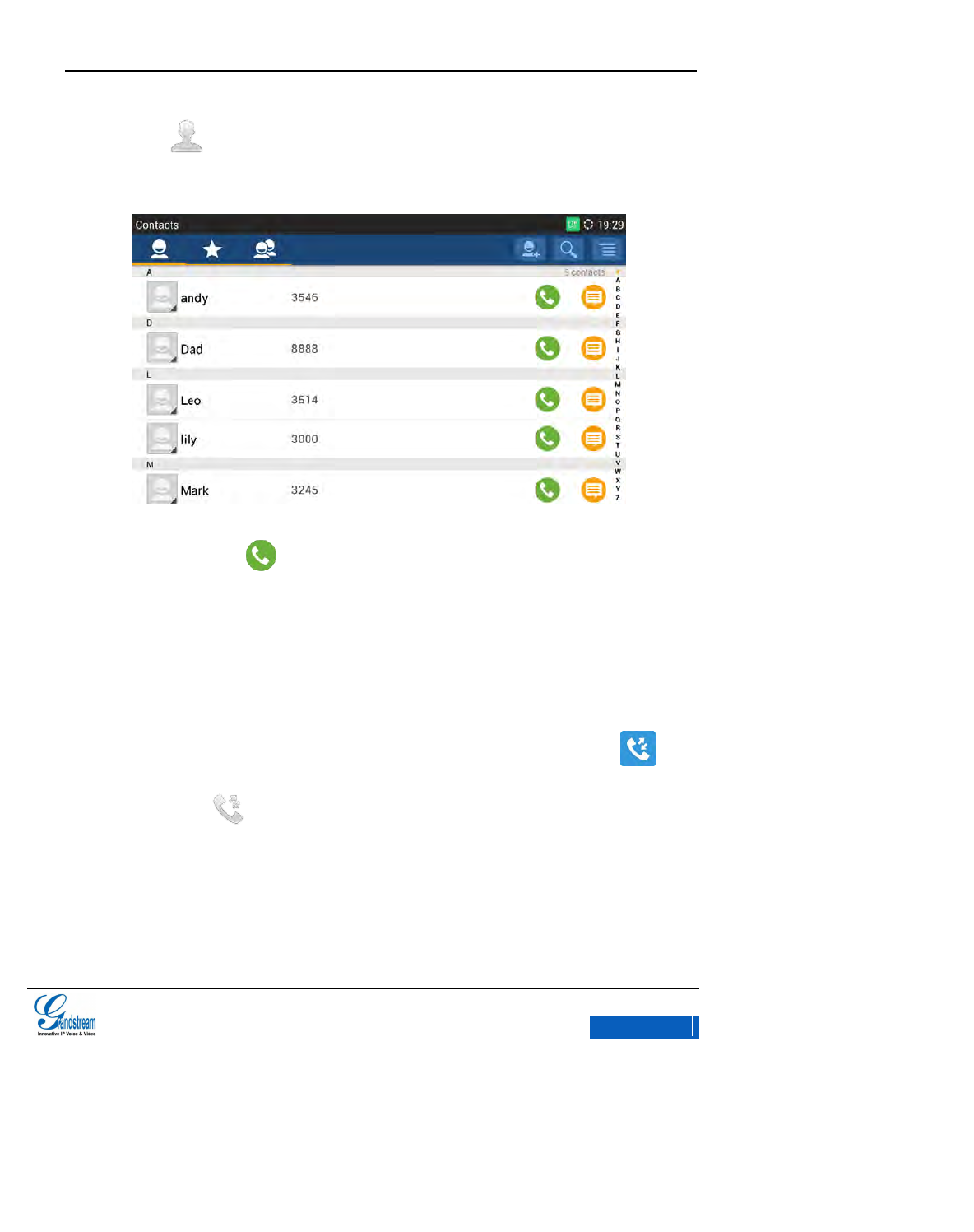
GXV3275 User Manual
MAKING PHONE CALLS
Grandstream Co., Ltd
Software Version:1.0.0.9 Document Version:0.2
41
the icon in the fixed area on the bottom of the desktop.
2. Navigate to the contacts by sliding up/down on the screen;
Figure 30 GXV3275 View Contacts
3. Tap on the dial key to dial the corresponding contact.
CALL HISTORY
1. Access the Call History by tapping on the onscreen Menu icon->Call History icon , or
tap on the icon in the fixed area on the bottom of the desktop.
2. Navigate to the contacts by sliding up/down on the screen;
x-PDFDivision
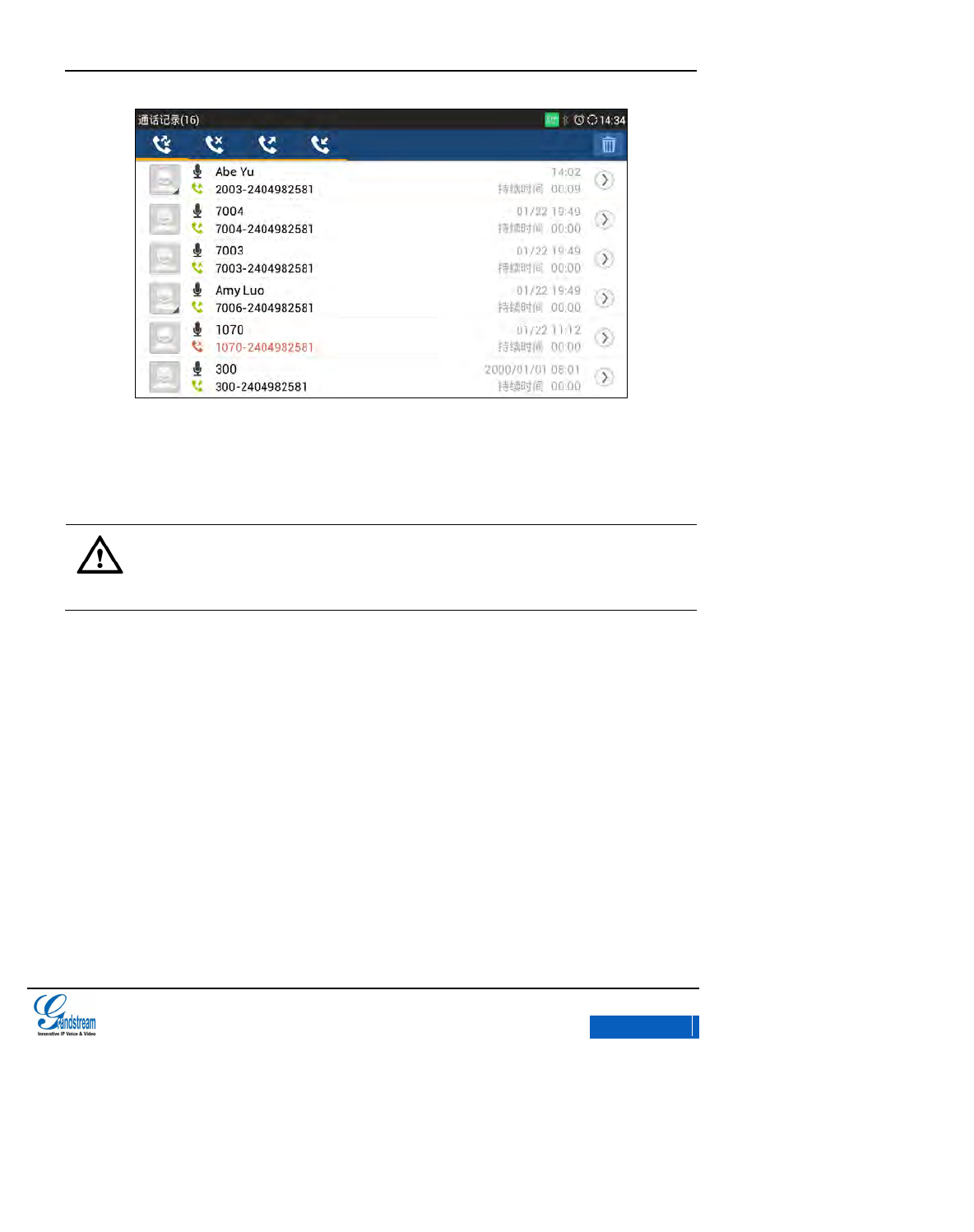
GXV3275 User Manual
MAKING PHONE CALLS
Grandstream Co., Ltd
Software Version:1.0.0.9 Document Version:0.2
42
Figure 31 GXV3275 Call History
3. Press the entry to dial out directly.
Note
For redialling, the phone will use the account that was used to call the last number.
DIRECT IP CALL
Direct IP Call allows the GXV3275 to talk to another VoIP phone without SIP proxy. Direct IP calls
can be made between two phones if:
Both phones have public IP addresses; or
Both phones are on the same LAN/VPN using private or public IP addresses; or
Both phones can be connected through a router using public or private IP addresses (with
necessary port forwarding or DMZ).
To make a direct IP call, please follow the steps below:
x-PDFDivision
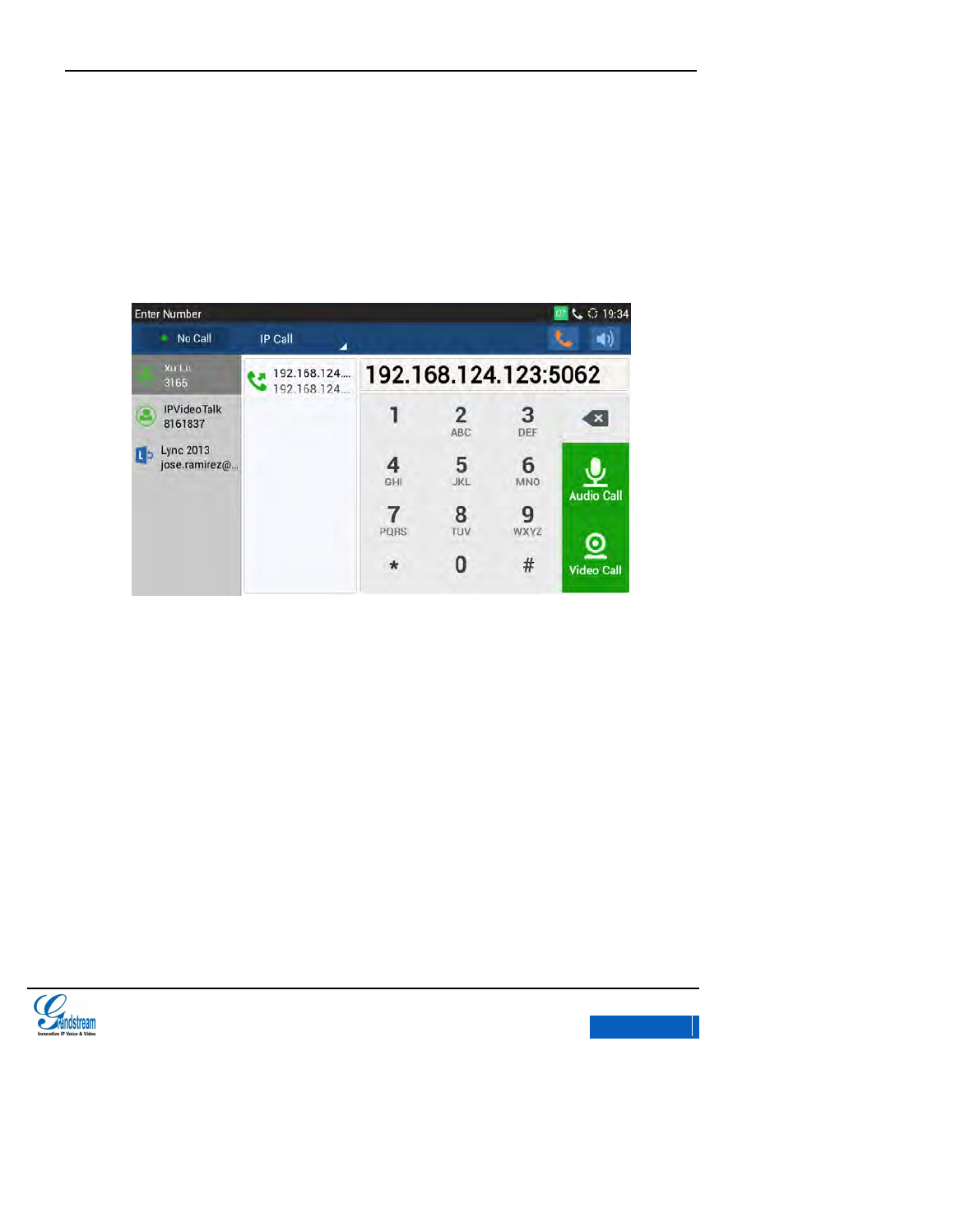
GXV3275 User Manual
MAKING PHONE CALLS
Grandstream Co., Ltd
Software Version:1.0.0.9 Document Version:0.2
43
1. Enter call screen on GXV3275;
2. Set the call mode to "IP Call";
3. Input the target IP address. i.e., if the target IP address is 192.168.124.123 and the port is
5062, input the following: 192*168*124*123#5062
Figure 32 GXV3275 Call Interface-Input IP Address
Select Audio Call or Video Call to dial out.
ANSWERING A CALL
SINGLE INCOMING CALL
When the GXV3275 is running on idle screen, It would display the ringing screen when rings. See
figure 33.
x-PDFDivision
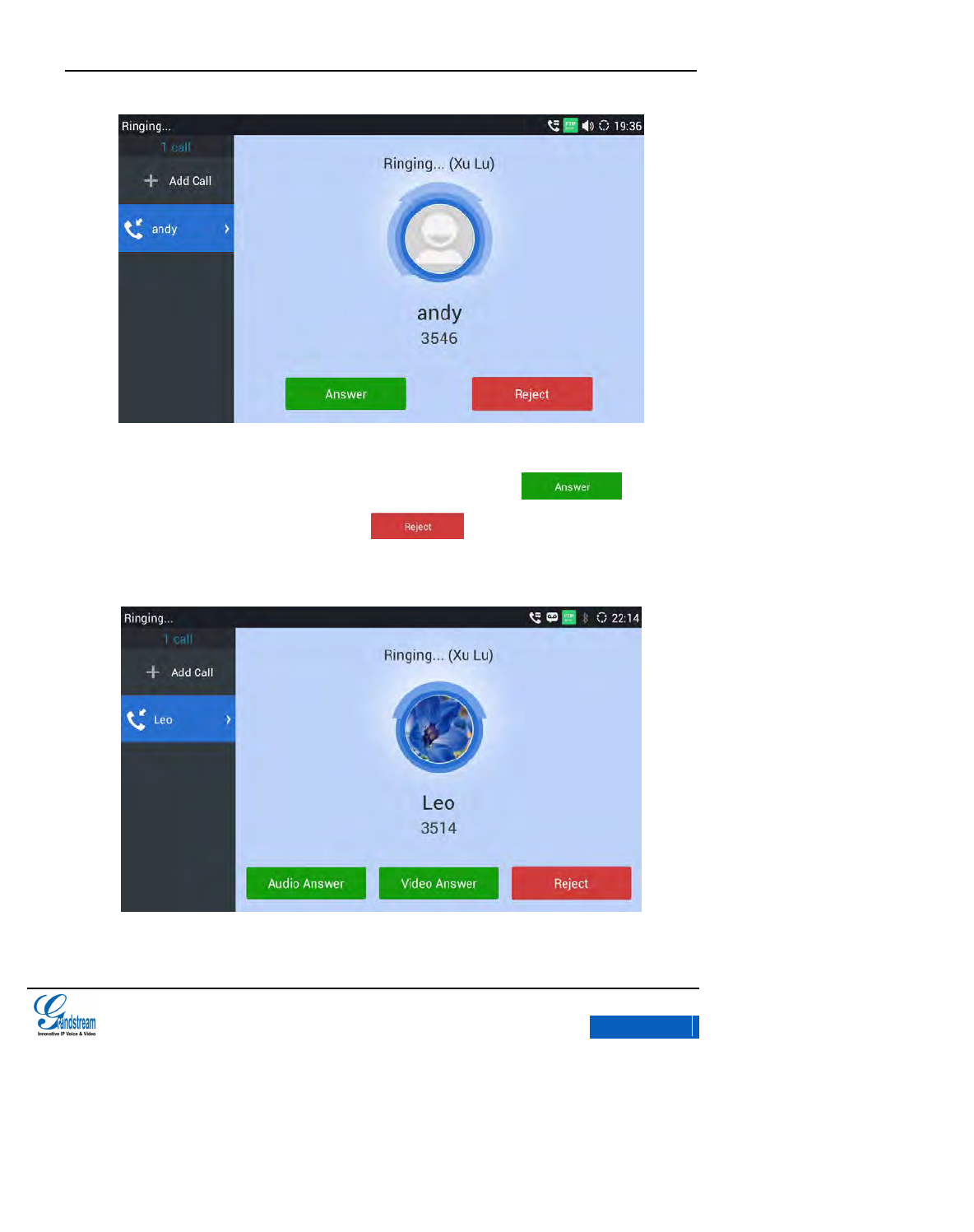
GXV3275 User Manual
MAKING PHONE CALLS
Grandstream Co., Ltd
Software Version:1.0.0.9 Document Version:0.2
44
Figure 33 GXV3275 Single Incoming Call
When the phone rings, users could use the handset or press the button to answer
the call, or refuse the call by pressing the button . The ringing screen is as follows if it
is a video call.
Figure 34 GXV3275 Incoming Video Call-Ring Interface
x-PDFDivision
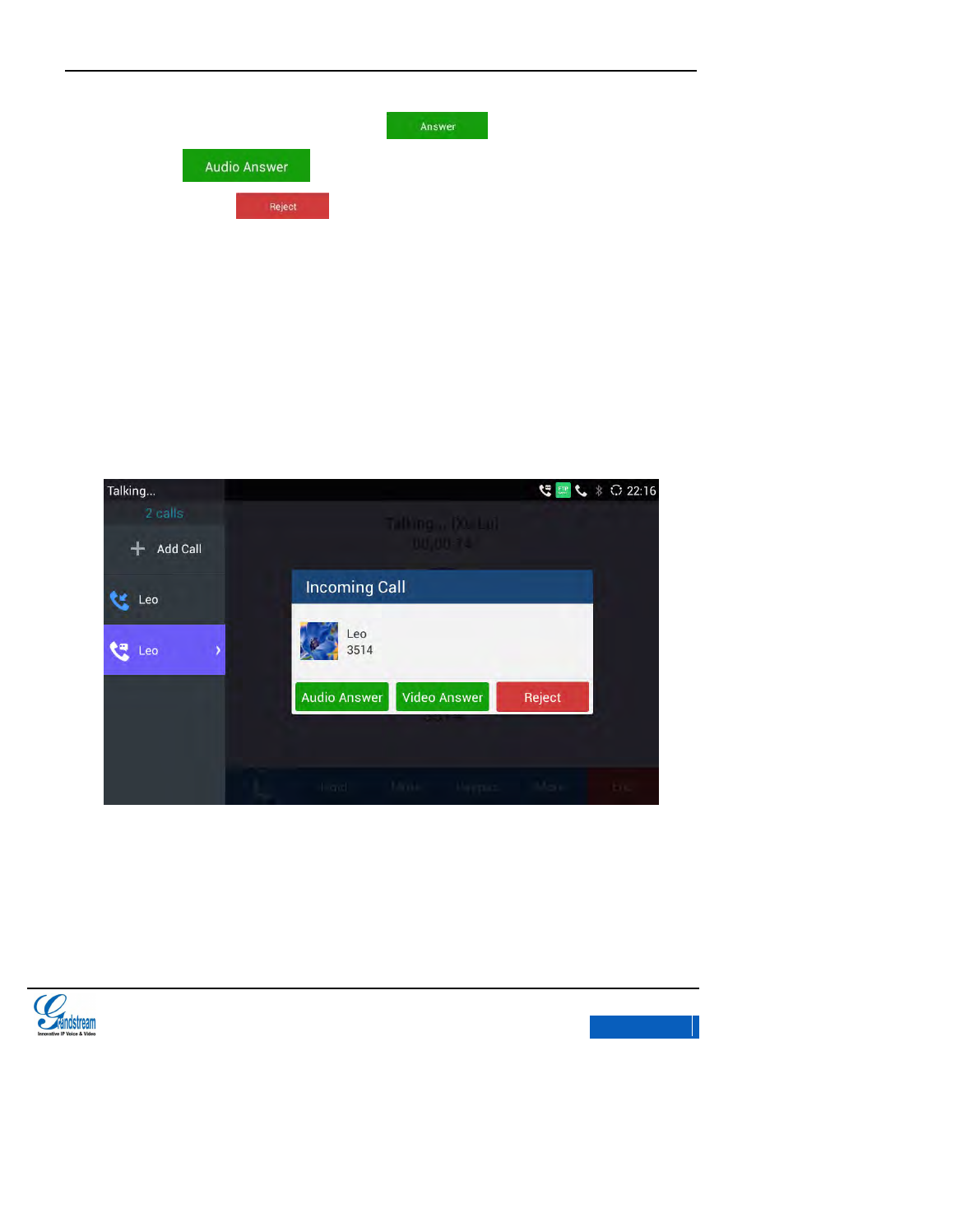
GXV3275 User Manual
MAKING PHONE CALLS
Grandstream Co., Ltd
Software Version:1.0.0.9 Document Version:0.2
45
Users could use the handset or press the button to answer the call via audio, or
press the button to answer the video call. Users could refuse to answer the
call by pressing the button . Off hook the handset will answer the call automatically.
MULTIPLE INCOMING CALL
When there is another incoming call during an active call, you will hear a call waiting tone, with the
account bar on the left screen displaying the caller name and ID (see Figure 35). And a pop-up
dialog will display the details as shown below.
Figure 35 GXV3275 Multiple Incoming Calls-Incoming Call Prompt Dialog
Users could press the new incoming call button on the left to switch to the call screen to view details.
This operation would not affect the current active call.
x-PDFDivision
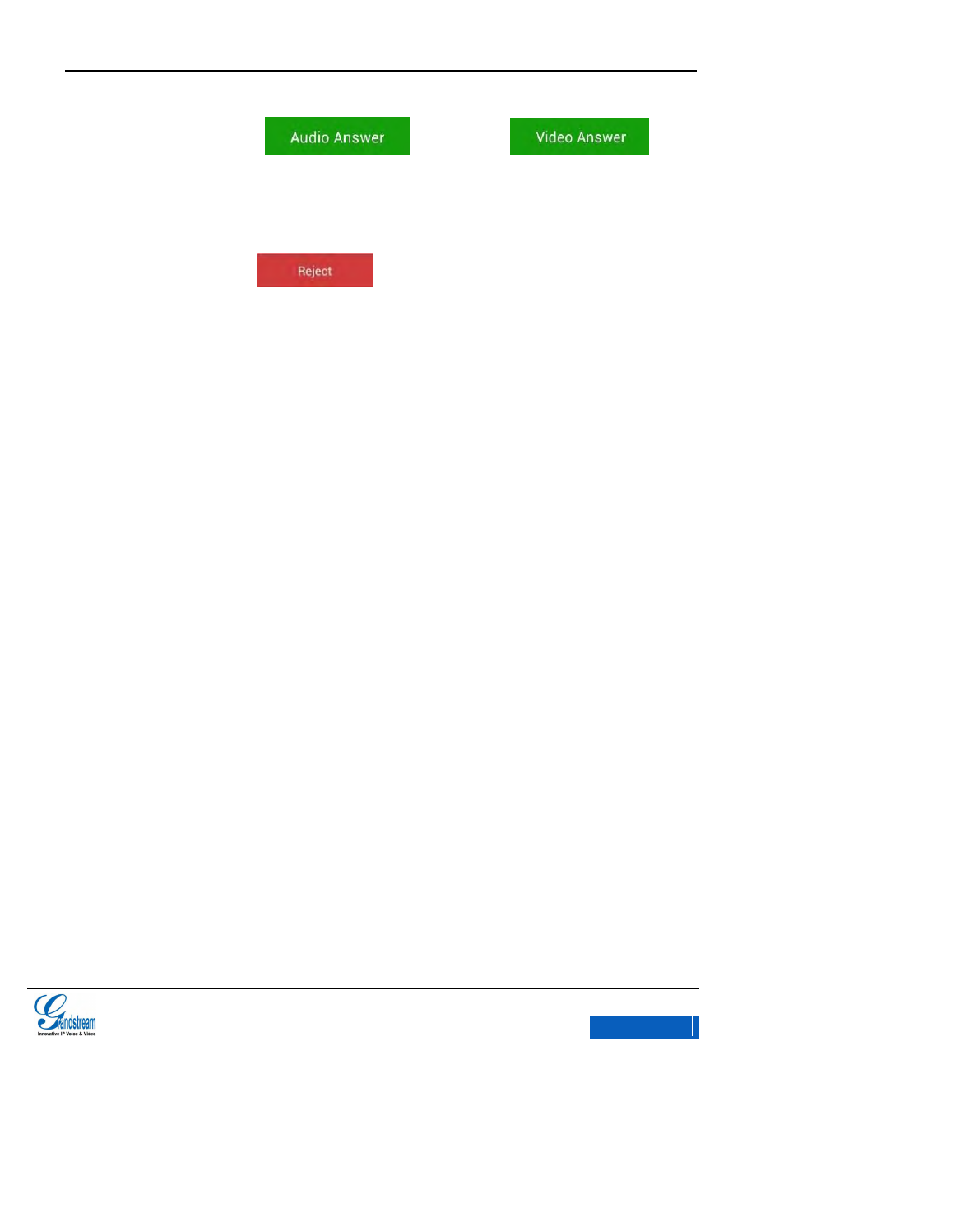
GXV3275 User Manual
MAKING PHONE CALLS
Grandstream Co., Ltd
Software Version:1.0.0.9 Document Version:0.2
46
If users click the button or the button (Only
available when there is a video call) to answer the new incoming call, the previous call would be
put on hold automatically.
If users click the button to refuse the new incoming call, the LCD will go
back to the talking screen, while the active call would not be interrupted.
ACTIVE CALL
CALL HOLD AND CALL RESUME
CALL HOLD
During the active call, press HOLD button to put the current call on hold. Users could then make or
answer a new call. It shows as follows:
x-PDFDivision
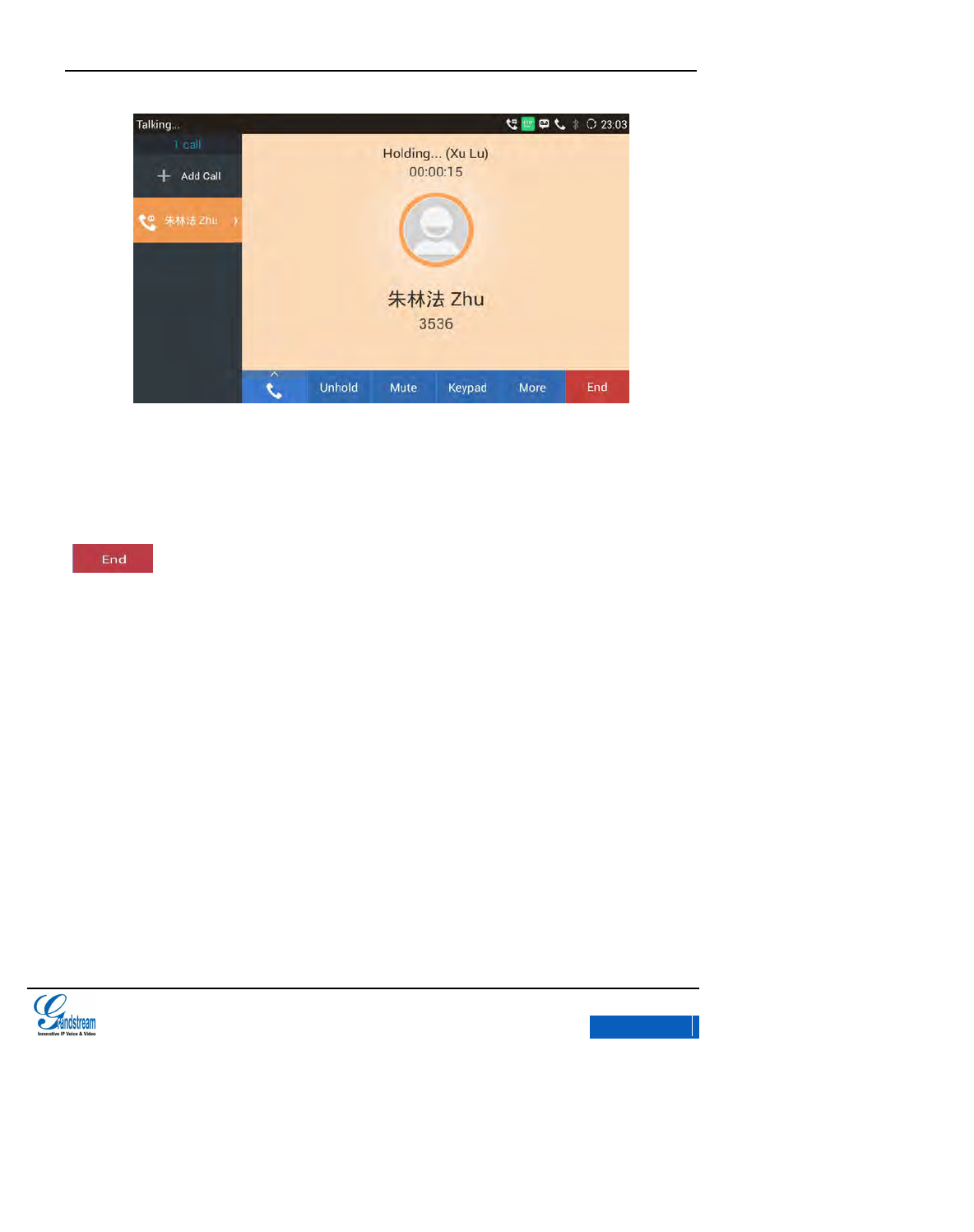
GXV3275 User Manual
MAKING PHONE CALLS
Grandstream Co., Ltd
Software Version:1.0.0.9 Document Version:0.2
47
Figure 36 GXV3275 Call on Hold
RESUME TO CALL
If the active call is on hold, users could press the Unhold button to resume call or tap on the button
to hang up the call.
CALL RECORD
Users could save the call conversations to the GXV3275 by recording during an active call. You can
listen to the recordings from Recorder, please refer to the chapter
Recorder
for details.
1. Tap on More-> Start Recording when get through. As shown in the figure 37 below:
x-PDFDivision
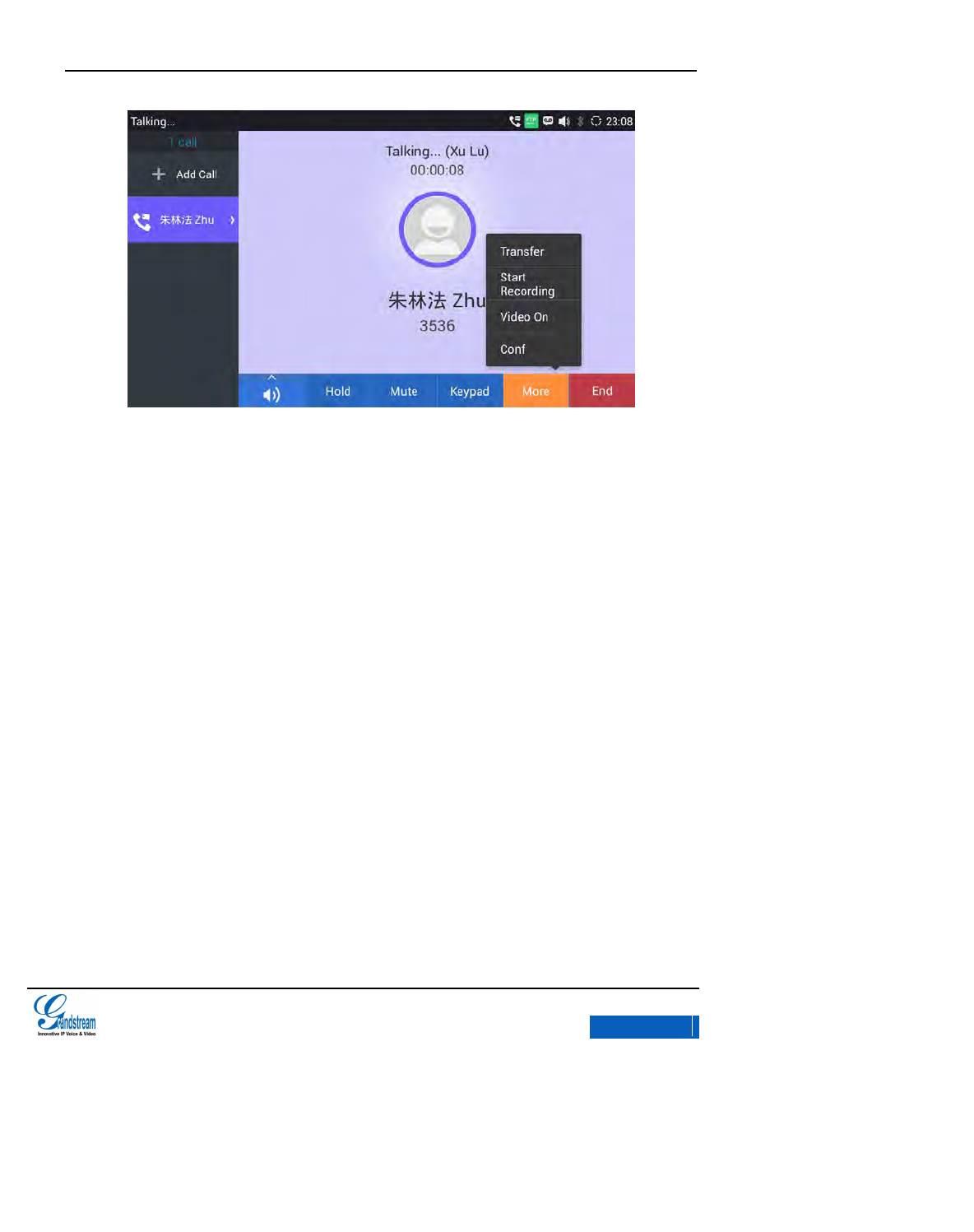
GXV3275 User Manual
MAKING PHONE CALLS
Grandstream Co., Ltd
Software Version:1.0.0.9 Document Version:0.2
48
Figure 37 GXV3275 Call Record-More
2. Tap on “Stop Recording” to cancel recording.
MUTE
1. During an active call, press the Mute button to mute the call. This operation would disable
the other party to hear his own voice. As shown figure 38 below:
x-PDFDivision
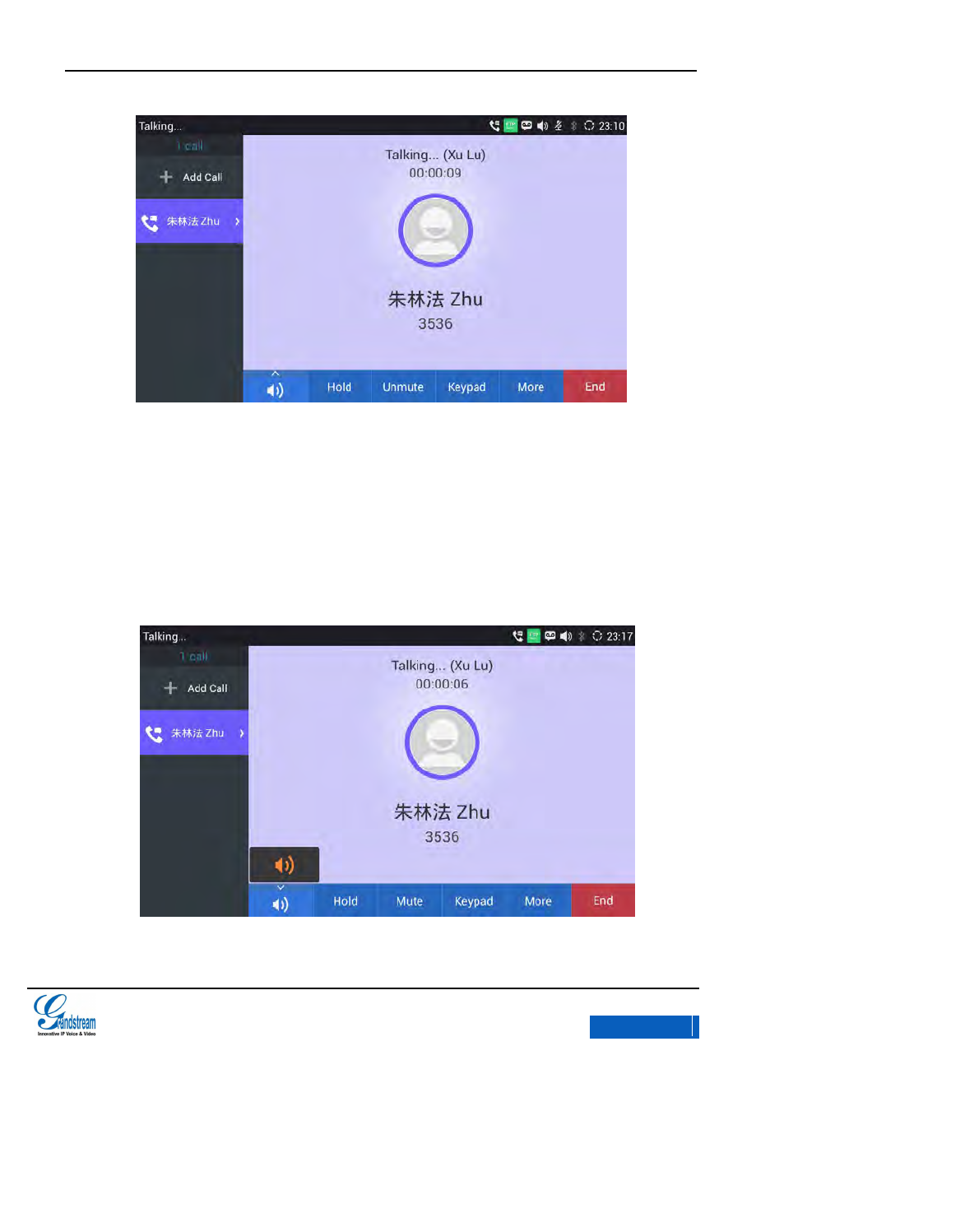
GXV3275 User Manual
MAKING PHONE CALLS
Grandstream Co., Ltd
Software Version:1.0.0.9 Document Version:0.2
49
Figure 38 GXV3275 Call Mute
2. Press the Unmute button to cancel mute.
VOICE CHANNEL SWITCH
1. Tap on the voice icon on the lower left corner of the call screen to switch voice channels.
2. Click again the icon to select other channels. See figure 39.
Figure 39 GXV3275 Switch to Other Voice Channels
x-PDFDivision
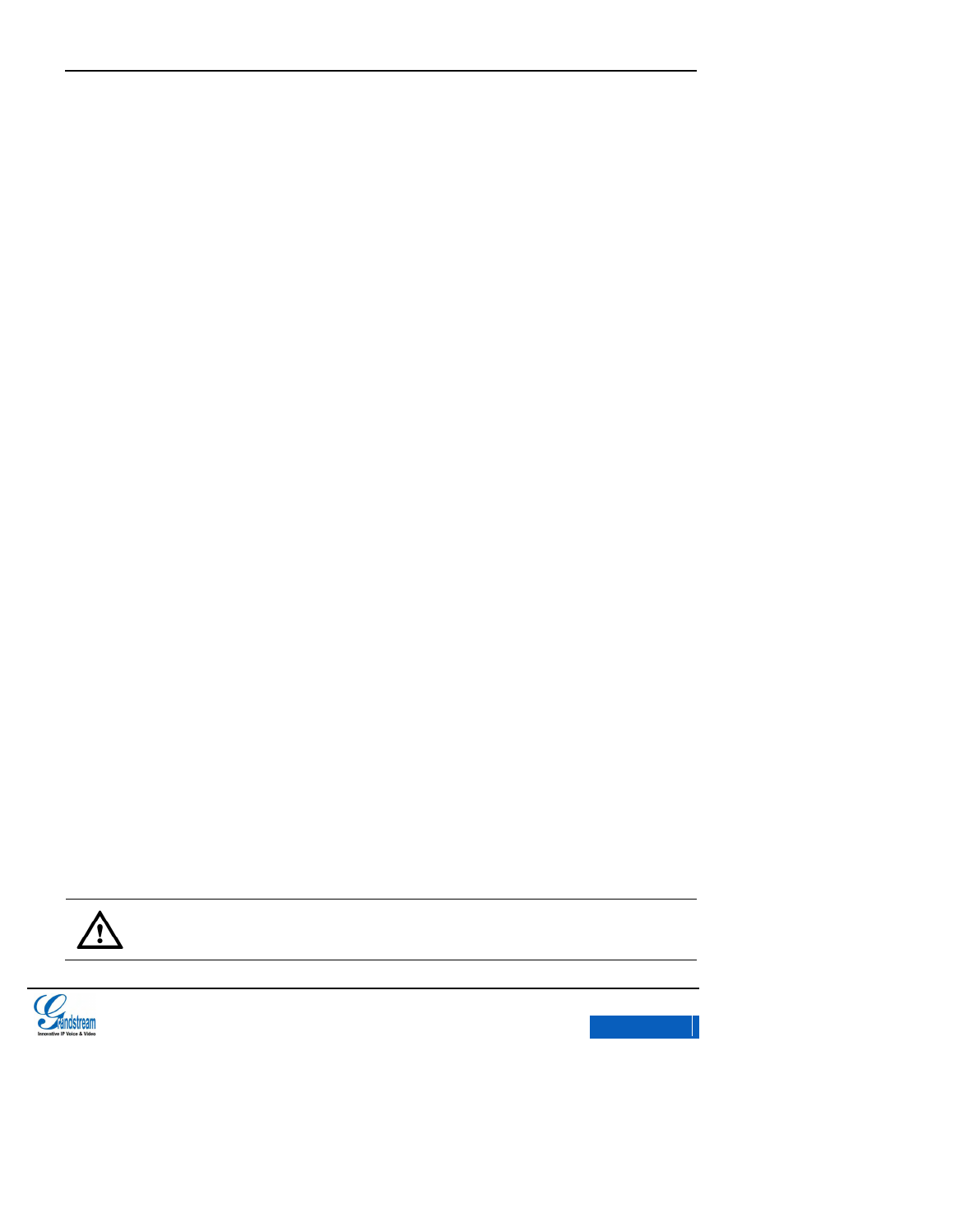
GXV3275 User Manual
MAKING PHONE CALLS
Grandstream Co., Ltd
Software Version:1.0.0.9 Document Version:0.2
50
HANDSET
The GXV3275 allows users to answer/make calls via handset, press the Hook or the switching key
to end the call.
Follow the steps in chapter
VOICE CHANNEL SWITCH
to switch
in an active call.
ENABLE/DISABLE SPEAKER
Follow the steps in chapter
VOICE CHANNEL SWITCH
to switch the voice channel to speaker.
Switch to other channels if not using the speaker.
BLUETOOTH
When the phone is connected to the Bluetooth headset, users could switch to speak via the
Bluetooth headset in an active call. Refer to the chapter
Bluetooth
to learn how to turn on and pair
the Bluetooth headset.
EHS HEADSET
When the GXV3275 is connected to EHS headset, users could speak via switching to the headset
in an active call. When hung up the EHS Headset, the phone will automatically switch to the
handset. Follow the steps in
VOICE CHANNEL SWITCH
if need to use EHS again.
Note:
Insert the EHS to the headset interface of the back phone, users also need to login the
x-PDFDivision
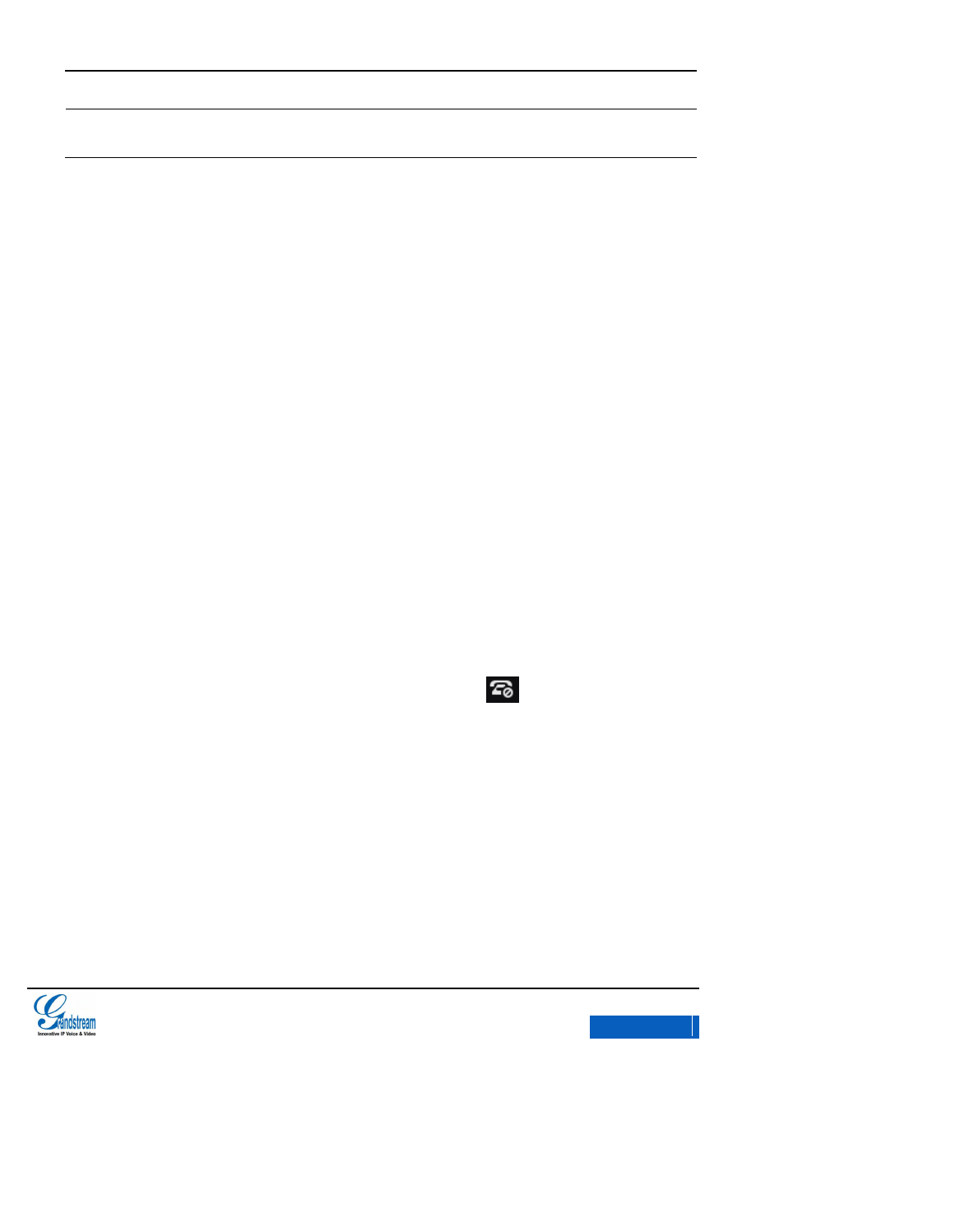
GXV3275 User Manual
MAKING PHONE CALLS
Grandstream Co., Ltd
Software Version:1.0.0.9 Document Version:0.2
51
Web page, go to Maintenance –Device Manager to set the headset type to Plantronics
EHS or jabra EHS then reboot the phone to make changes take effect.
RJ9 HEADSET
When the phone is connected to RJ9 headset, users could speak via switching to the headset in an
active call. Follow the steps in
VOICE CHANNEL SWITCH
if need to use other voice channels.
3.5MM HEADSET
When the phone is connected to 3.5mm headset, users could speak via switching to the headset in
an active call. Follow the steps in
VOICE CHANNEL SWITCH
if need to use other voice channels.
DND
When DND is on, all the calls to the registered accounts will be blocked automatically and all the
incoming calls will not ring, and the status bar would display icon . Follow the steps below to
turn on/off DND,
1. Hold the screen at the top of the status bar, drag and drop down to open the status bar.
2. Enter the System Settings page as shown in figure 40 below.
x-PDFDivision
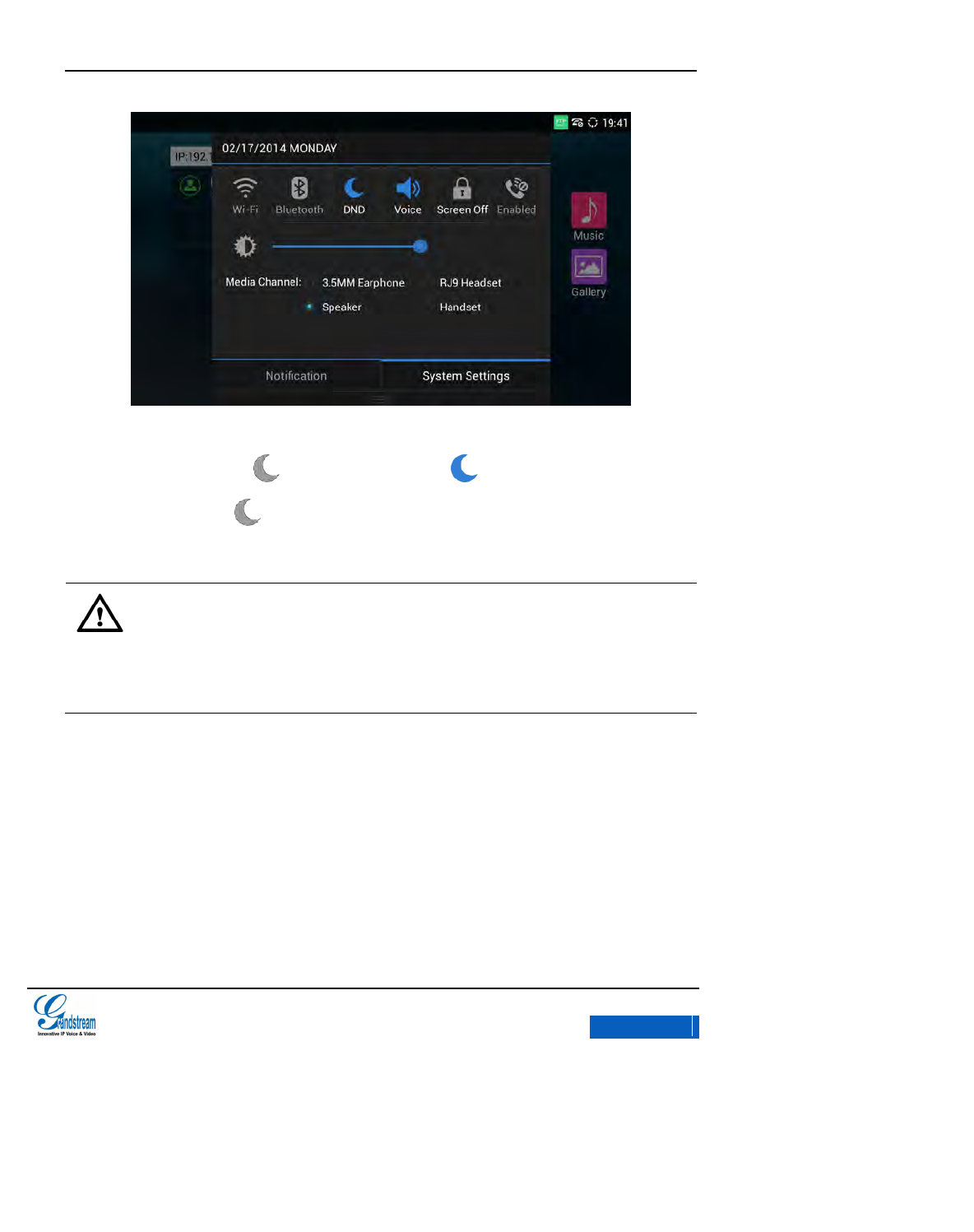
GXV3275 User Manual
MAKING PHONE CALLS
Grandstream Co., Ltd
Software Version:1.0.0.9 Document Version:0.2
52
Figure 40 GXV3275 Drop-down Status Bar-System Settings
3. Touch the DND icon to turn it on/off. The icon indicates the DND is on; tap the
DND icon again, indicates DND is off.
Note:
When DND is on, the active call will not be affected, all the calls after to the registered
accounts will be blocked.
When DND is on, the incoming calls to the GXV3275 will not be saved in the call
history but in the blacklist.
MISSED CALLS
A pop-up dialog will remind users if there is a missed call, close it by
clicking the X in the upper-right corner of the dialog. Users could tap on the missed call to view all
the call records of a certain missed call.
x-PDFDivision
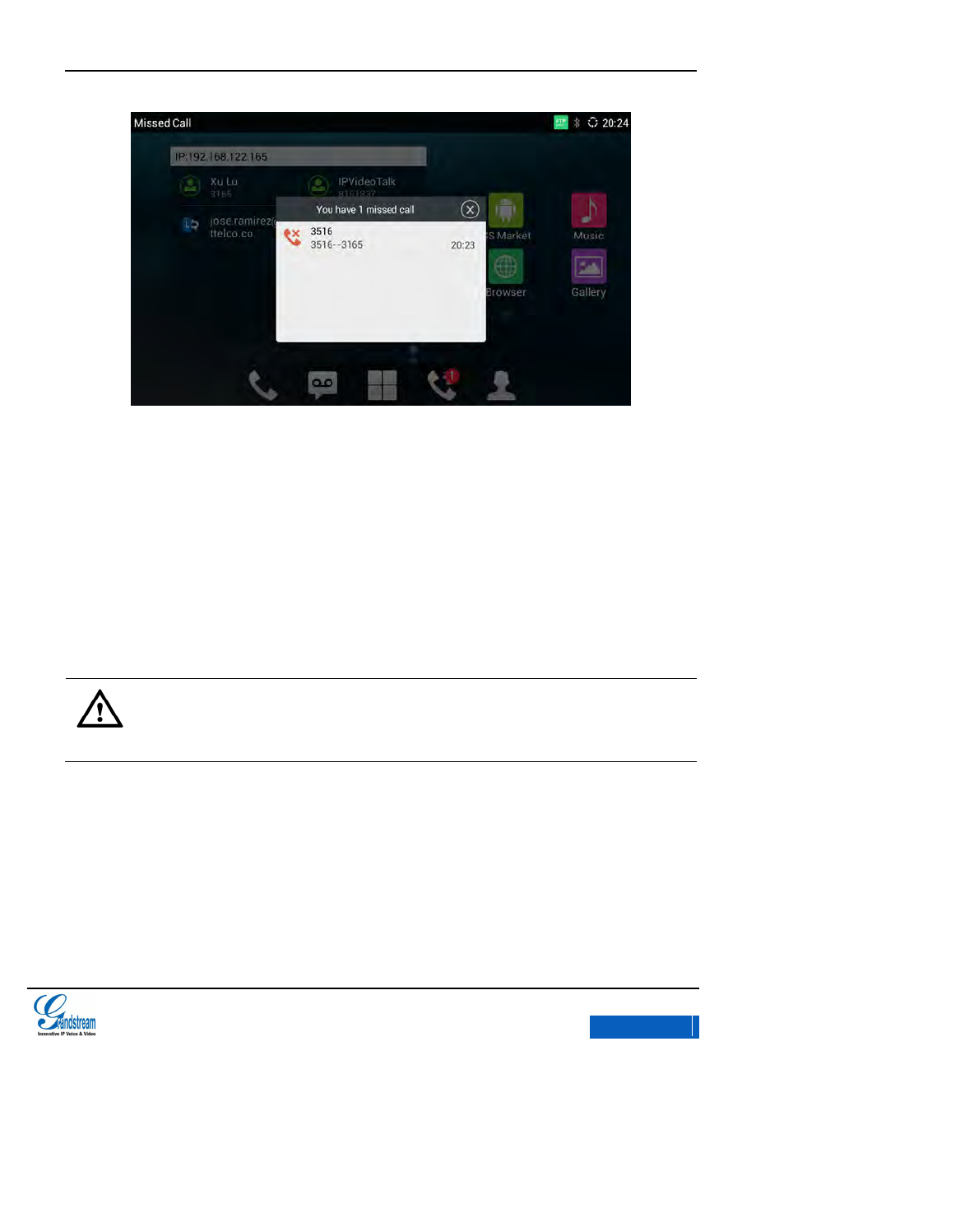
GXV3275 User Manual
MAKING PHONE CALLS
Grandstream Co., Ltd
Software Version:1.0.0.9 Document Version:0.2
53
Figure 41 GXV3275 Missed Calls Remind Interface
CALL TRANSFER
Call transfer is to transfer one call to another call. Call transfer including blind transfer and attended
transfer according to different situations. For example, if user A wants to transfer the call with user B
to user C, blind transfer or attended transfer is optional.
Note:
Step 4 and step 5 in call transfer will vary due to different server configurations. The
above steps are concluded according to the Grandstream server products.
BLIND TRANSFER
1. User A and user B are in an active call.
2. User A tap on More button in the operating menu then choose Transfer, tap on it to bring up
the transfer screen.
x-PDFDivision
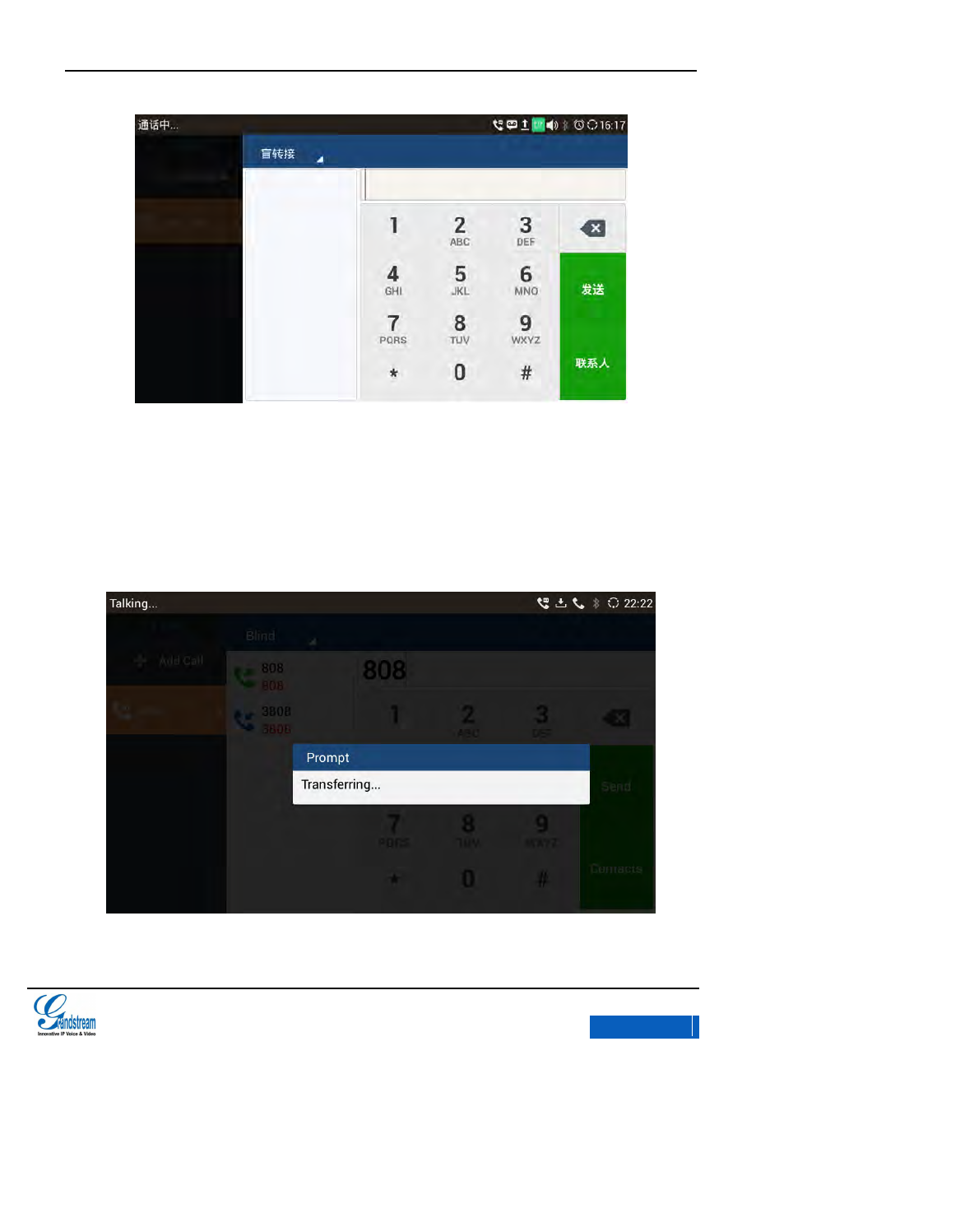
GXV3275 User Manual
MAKING PHONE CALLS
Grandstream Co., Ltd
Software Version:1.0.0.9 Document Version:0.2
54
Figure 42 GXV3275 Transfer-Blind Transfer
3. Set the transfer mode to Blind .The default mode is Blind.
4. Enter the digits and press the SEND to transfer the call with user B to User C. When user
C’s phone rings, the phone interface of user A is shown in figure 43. If user C answers the
call, user A will automatically go back to the idle screen, which indicates the successful
transfer.
Figure 43 GXV3275 Transferring-Blind Transfer
x-PDFDivision
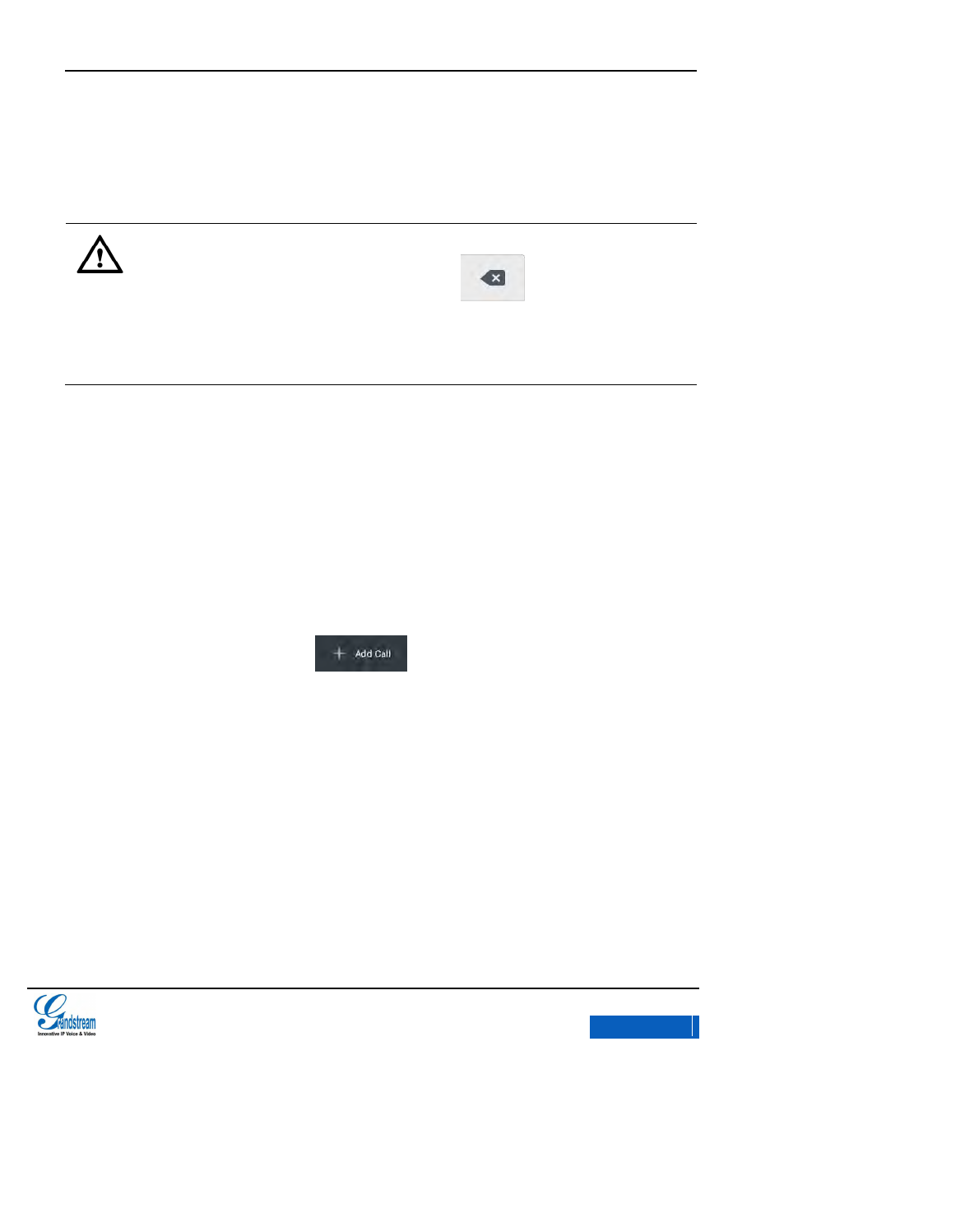
GXV3275 User Manual
MAKING PHONE CALLS
Grandstream Co., Ltd
Software Version:1.0.0.9 Document Version:0.2
55
5. User C’s phone will ring, the phone with CID function will display user B’s number on screen
as the caller.
Note:
If inputted the wrong digits, press the button to delete the digit one by
one, or long press the button to empty all digits.
Users could tap on Back icon to go back to the active call interface if wants to cancel
transfer.
ATTENDED TRANSFER
There are two ways of attended transfer: Call Forward and Call Transfer.
CALL TRANSFER
1. User A and user B are in an active call.
2. User A presses the button to add a new line with user C. The call with
user B will be automatically put on hold.
3. User C answers the phone to set up the line with user A。
4. User A taps on More button in the menu then choose Transfer to bring up the transfer
screen. The line with user B will be displayed on screen.
5. User A sets the transfer mode to Attended then choose to display user B’s number, the
call will be transferred to user C. User B and user C could talk directly via the phone.
x-PDFDivision
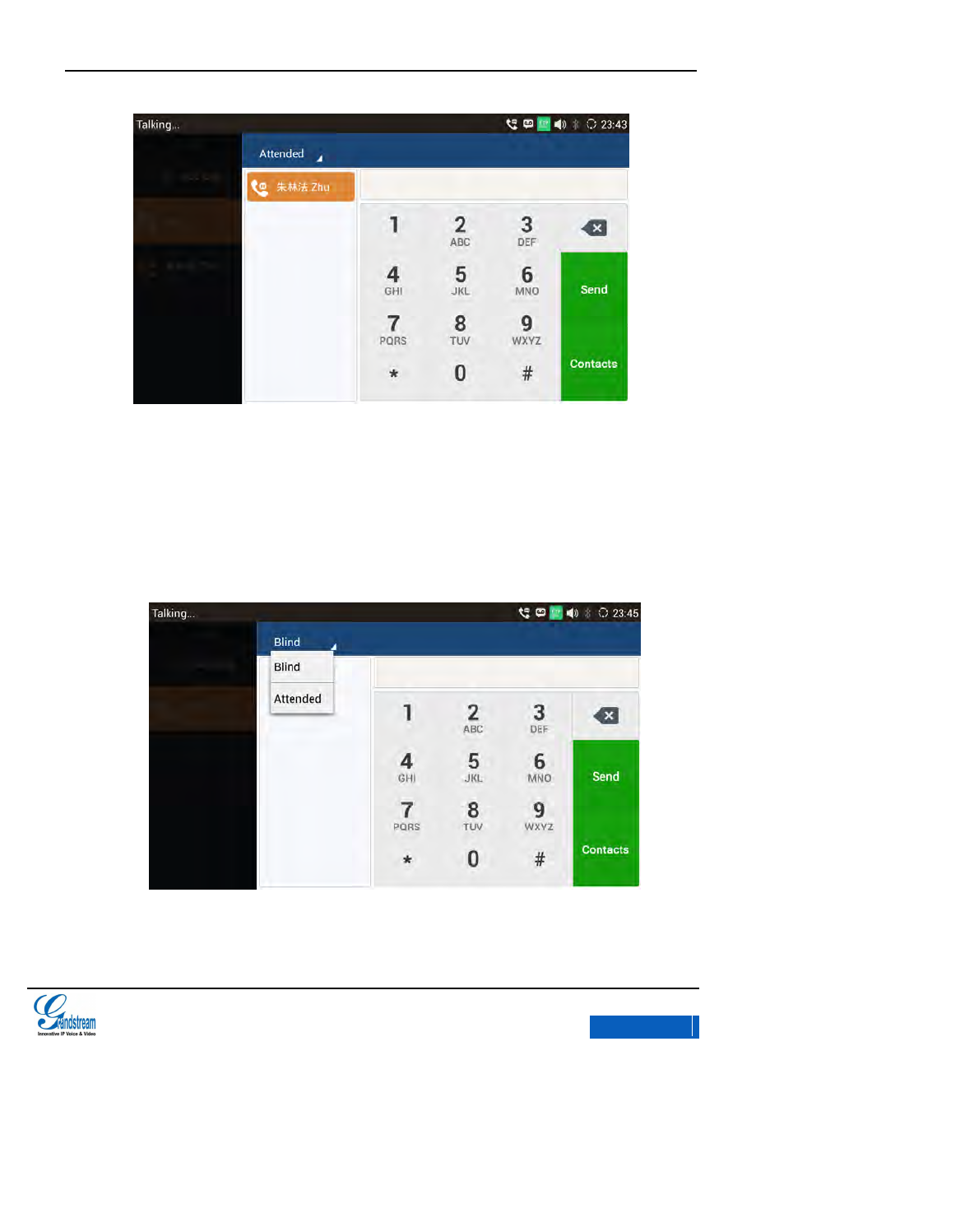
GXV3275 User Manual
MAKING PHONE CALLS
Grandstream Co., Ltd
Software Version:1.0.0.9 Document Version:0.2
56
Figure 44 GXV3275 Transfe -Attended Transfer
CALL FORWARD
1. User A and user B are in an active call. User A tap on More button in the menu to choose
Transfer to bring up the transfer screen.
2. Select the Transfer mode. As shown in figure 45.
Figure 45 GXV3275 Call Forward-Select Forward Mode
3. Input digits and then press the Send soft key.
x-PDFDivision
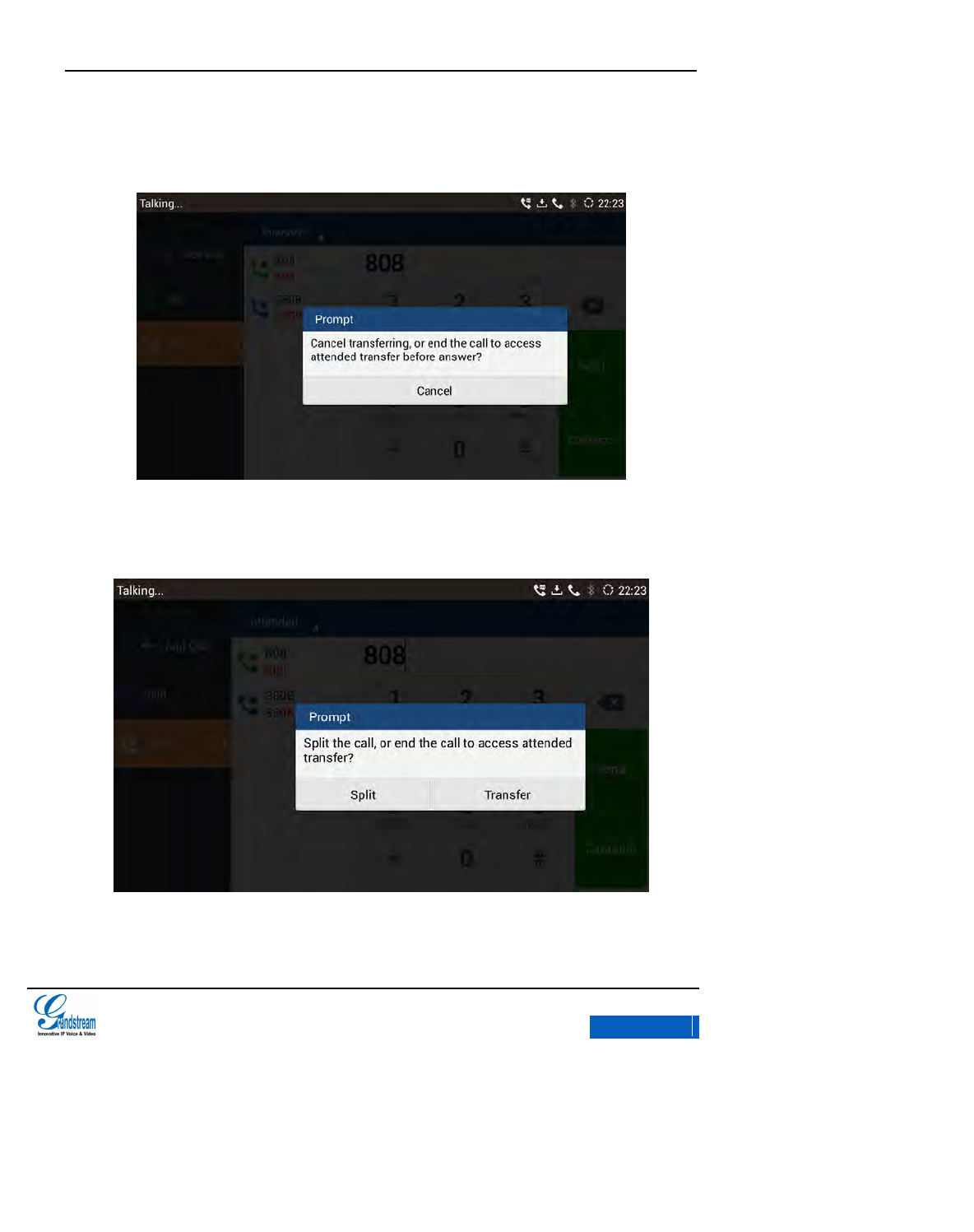
GXV3275 User Manual
MAKING PHONE CALLS
Grandstream Co., Ltd
Software Version:1.0.0.9 Document Version:0.2
57
4. Users will hear the ringback tone and see the prompt as shown in figure 46. Hang up the
phone to transfer the call to the third party C automatically; press the “Cancel” button will
cancel the transfer.
Figure 46 GXV3275 Call Forward -–Transferring
5. User A could press the “Transfer” button to forward the call to user C. Click on “Split” button
to establish line with the third patty, while user B will be put on hold.
Figure 47 GXV3275 Call Forward-Split
x-PDFDivision
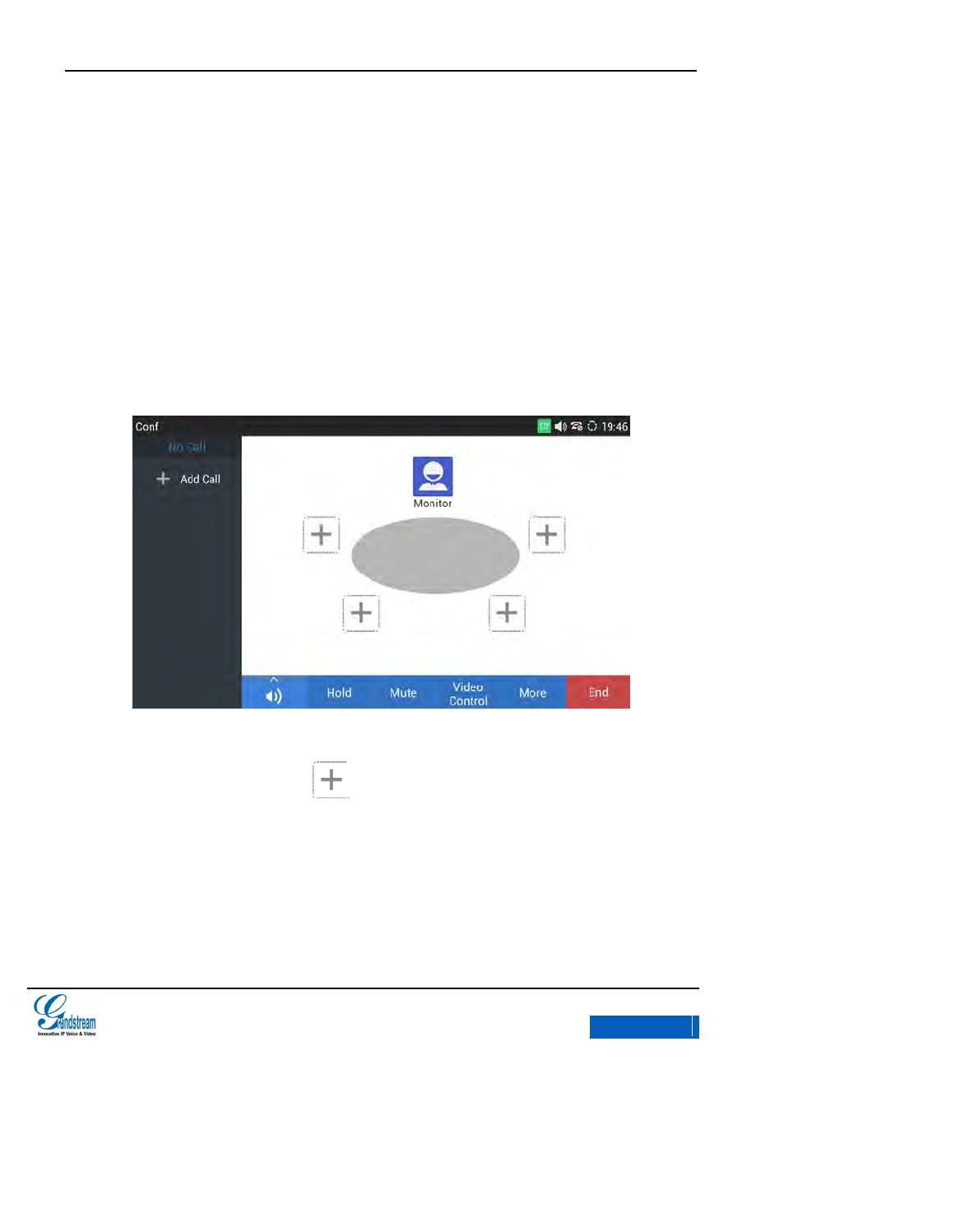
GXV3275 User Manual
MAKING PHONE CALLS
Grandstream Co., Ltd
Software Version:1.0.0.9 Document Version:0.2
58
6-WAY CONFERENCE
The GXV3275 supports up to 6-way conferencing.
INITIATE CONFERENCE
During an active call, tap on More button in menu and select Conf to bring up the conference screen;
users could also press Conf button in the main menu or on the desktop when the phone is running
on idle.
Figure 48 GXV3275 Conference Interface
User A (Host) taps on any one button to start adding party in conference. See figure 49.
x-PDFDivision
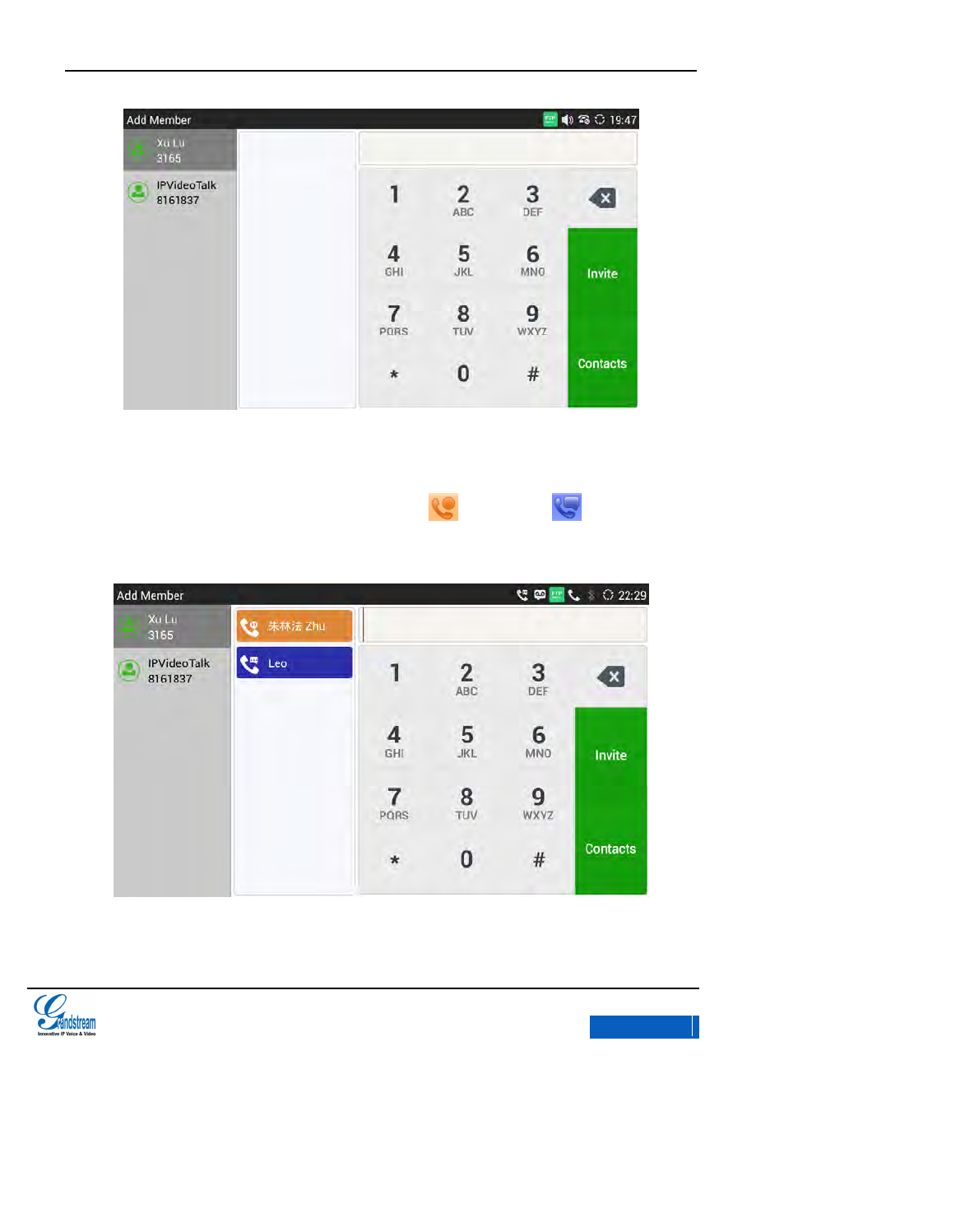
GXV3275 User Manual
MAKING PHONE CALLS
Grandstream Co., Ltd
Software Version:1.0.0.9 Document Version:0.2
59
Figure 49 GXV3275 Manually Add Party to Conference
As Figure 50 shows, users could manually select a party, enter digits and then tap on the “Invite”
icon, or select the active line (including on hold line or active line ) to add to the
conference.
Figure 50 GXV3275 Invite Party to Conference
x-PDFDivision
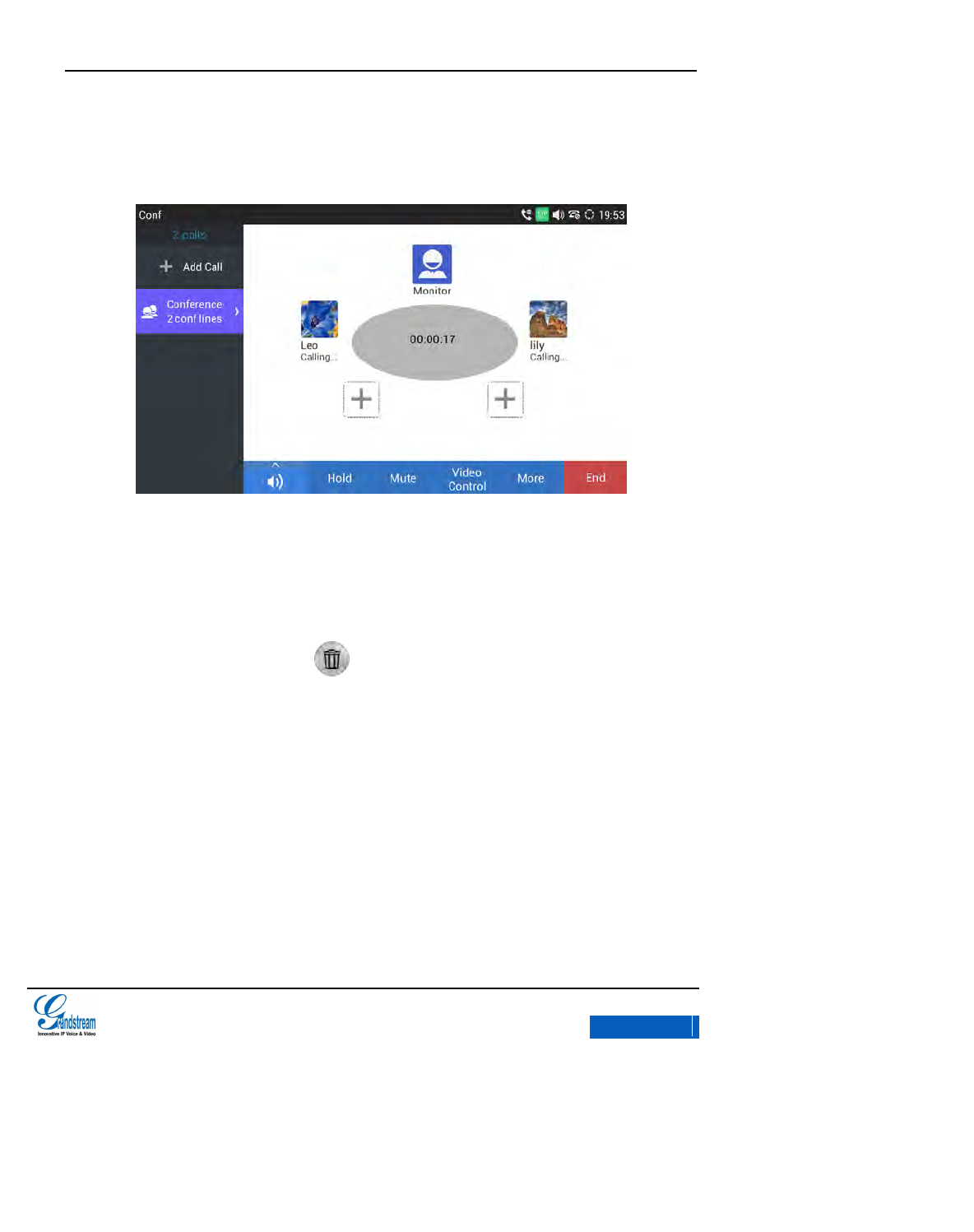
GXV3275 User Manual
MAKING PHONE CALLS
Grandstream Co., Ltd
Software Version:1.0.0.9 Document Version:0.2
60
Repeat the above steps to add more parties in. The following figure 51 shows a 3-way conference
established.
Figure 51GXV3275 3-way Conference Call Established
REMOVE PARTY FROM CONFERENCE
To remove a party from the conference, the host could tap on the headshot image of the
corresponding party. Tap on the icon then the party will be disconnected.
x-PDFDivision
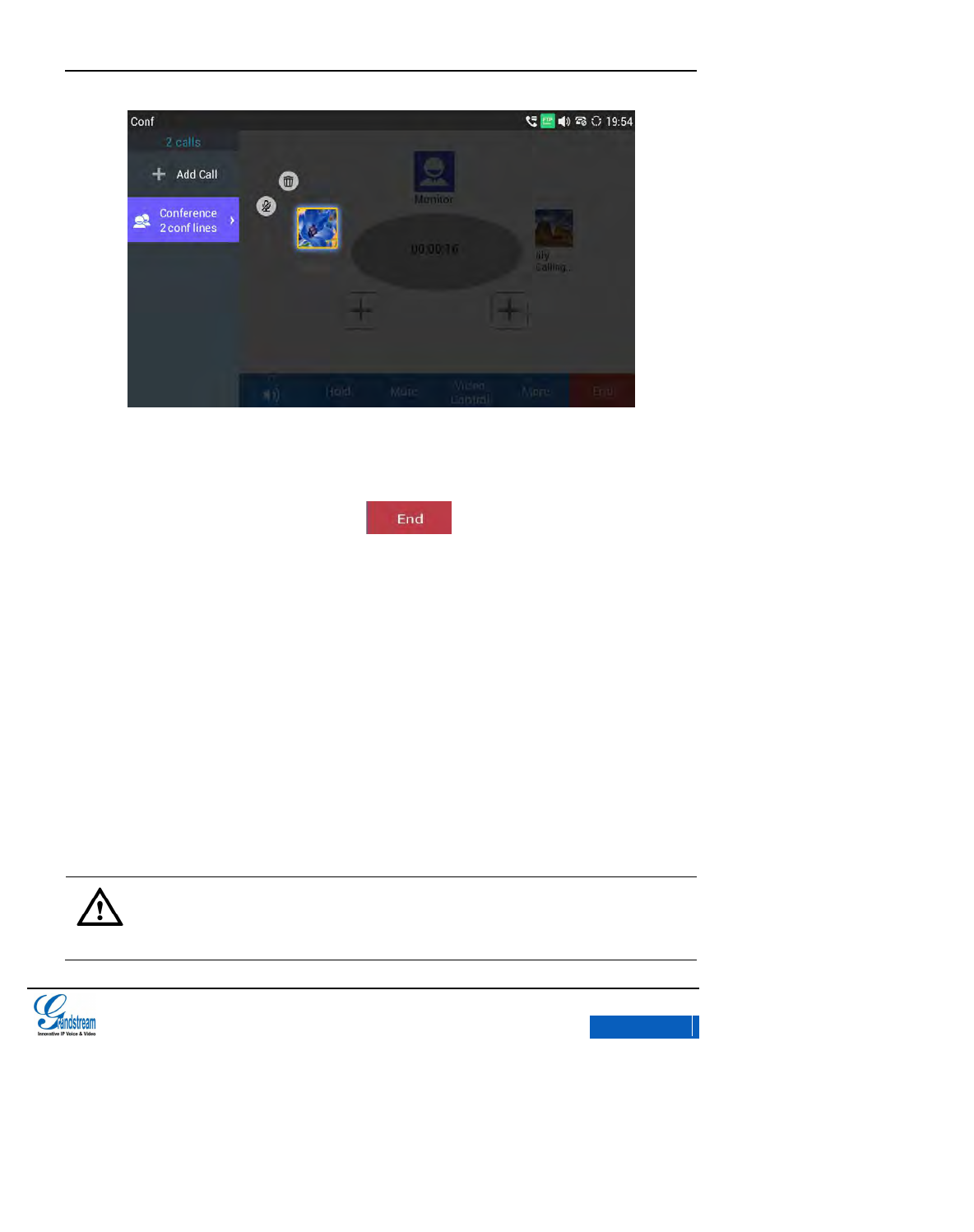
GXV3275 User Manual
MAKING PHONE CALLS
Grandstream Co., Ltd
Software Version:1.0.0.9 Document Version:0.2
61
Figure 52 GXV3275 Disconnect Party from Conference
END CONFERENCE
To end the conference, the host could tap on to disconnect all the parties from the
conference. If the remote party hangs up the call itself, it will be disconnected from the conference
but other parties on GXV3275 will stay in the existed conference.
HOLD & RESUME CONFERENCE
During the conference, the host could tap on the Hold button to hold the calls with all parties. If the
remote parties press the Hold button can only hold his own call to the conference.
GXV3275 also supports automatic conference. When GXV3275 have 1 or more active calls, users
could add all parties to conference. Go to the Web page and Tap on Advanced Settings - > Call
Features> Auto Conference, check "Yes" and save the change. When GXV3275 have two or more
roads on phone, just tap on More—Conf to connect all the current lines to the conference.
Note:
For 4-way conference and 6-way conference, PCMA and PCMU are the
supported codec in current firmware version.
x-PDFDivision
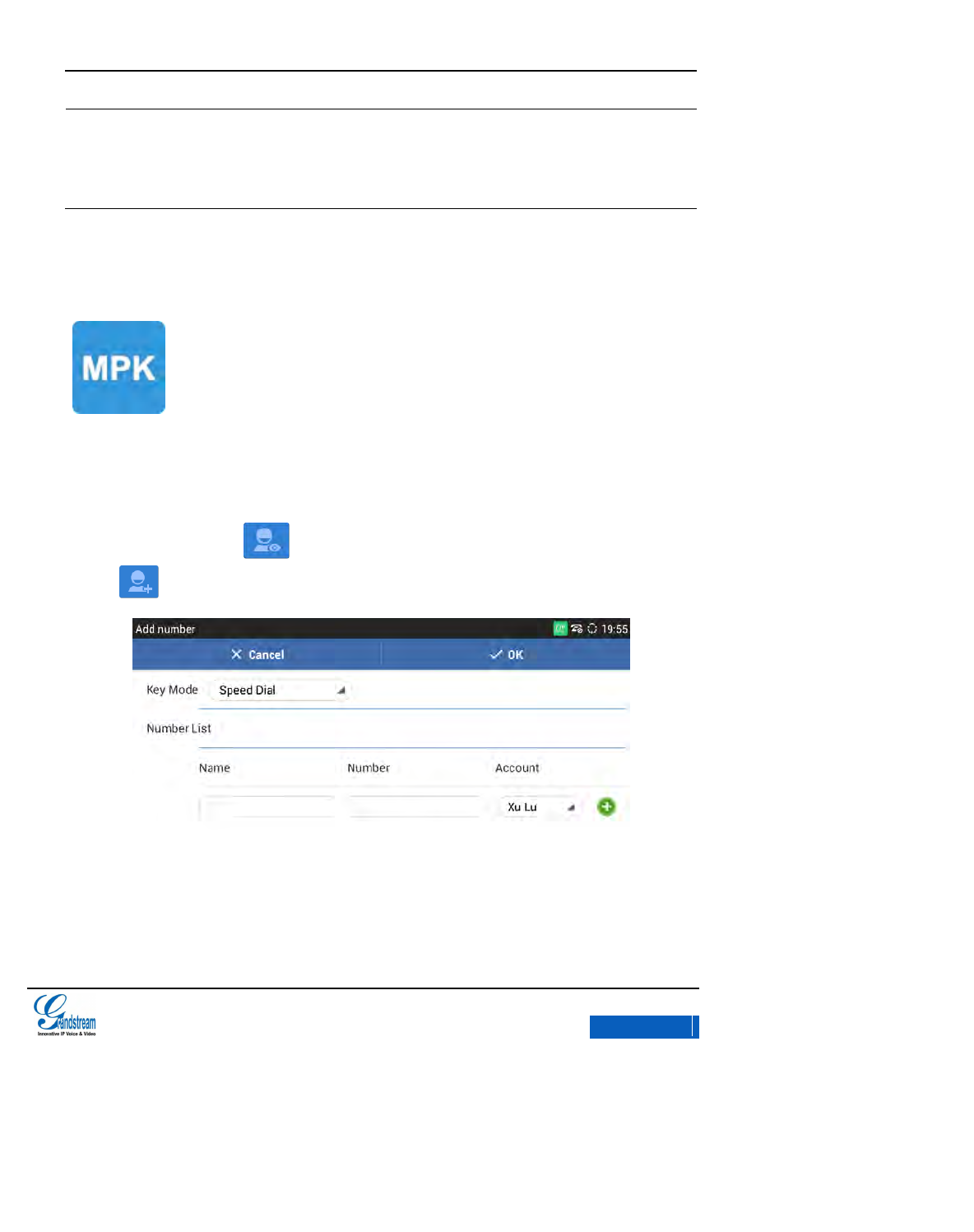
GXV3275 User Manual
MAKING PHONE CALLS
Grandstream Co., Ltd
Software Version:1.0.0.9 Document Version:0.2
62
In a 3-way conference, the host hangs up the phone will end this conference.
If the host want the other two roads to stay in the conference after the host
hangs up, Login the Web Page and go to Account - > Call Settings >
Transfer on 3 way conference Hangup, check "Yes" and save the change.
MPK
User could login the Web page and go to Advanced Settings->MPK LCD Settings or tap on Menu—
MPK to configure it.
1. Open MPK, tap on on the upper right corner to access Add Number page. Tap on
to add number. As shown in figure 53.
Figure 53 GXV3275 Add MPK Number
x-PDFDivision
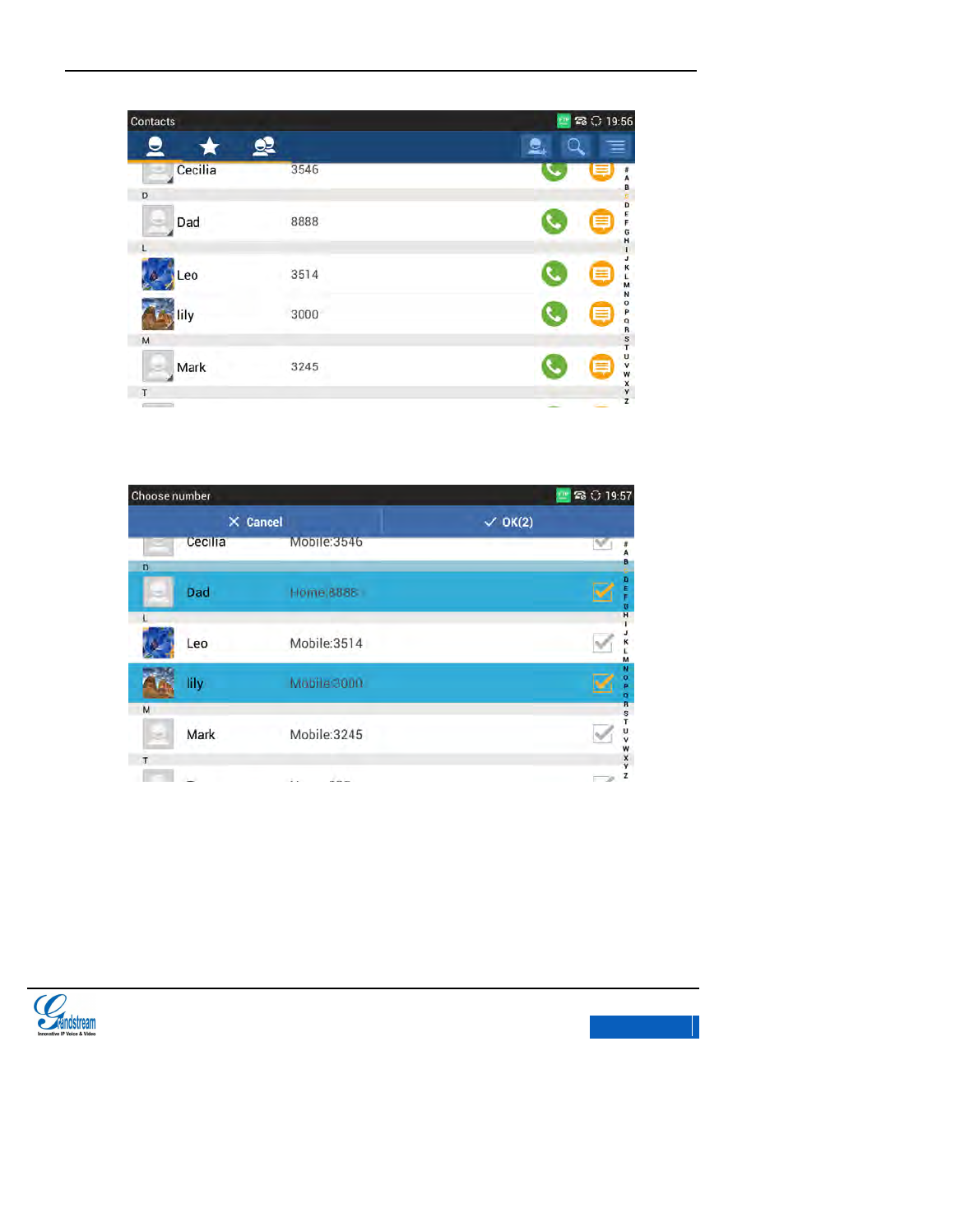
GXV3275 User Manual
MAKING PHONE CALLS
Grandstream Co., Ltd
Software Version:1.0.0.9 Document Version:0.2
63
Figure 54 GXV3275 MPK Number List
2. Users could also add number directly from Contacts. See figure 55 below.
Figure 55 GXV3275 Add Number from Contacts
3. The MPK screen is shown in figure 56 after added numbers.
x-PDFDivision
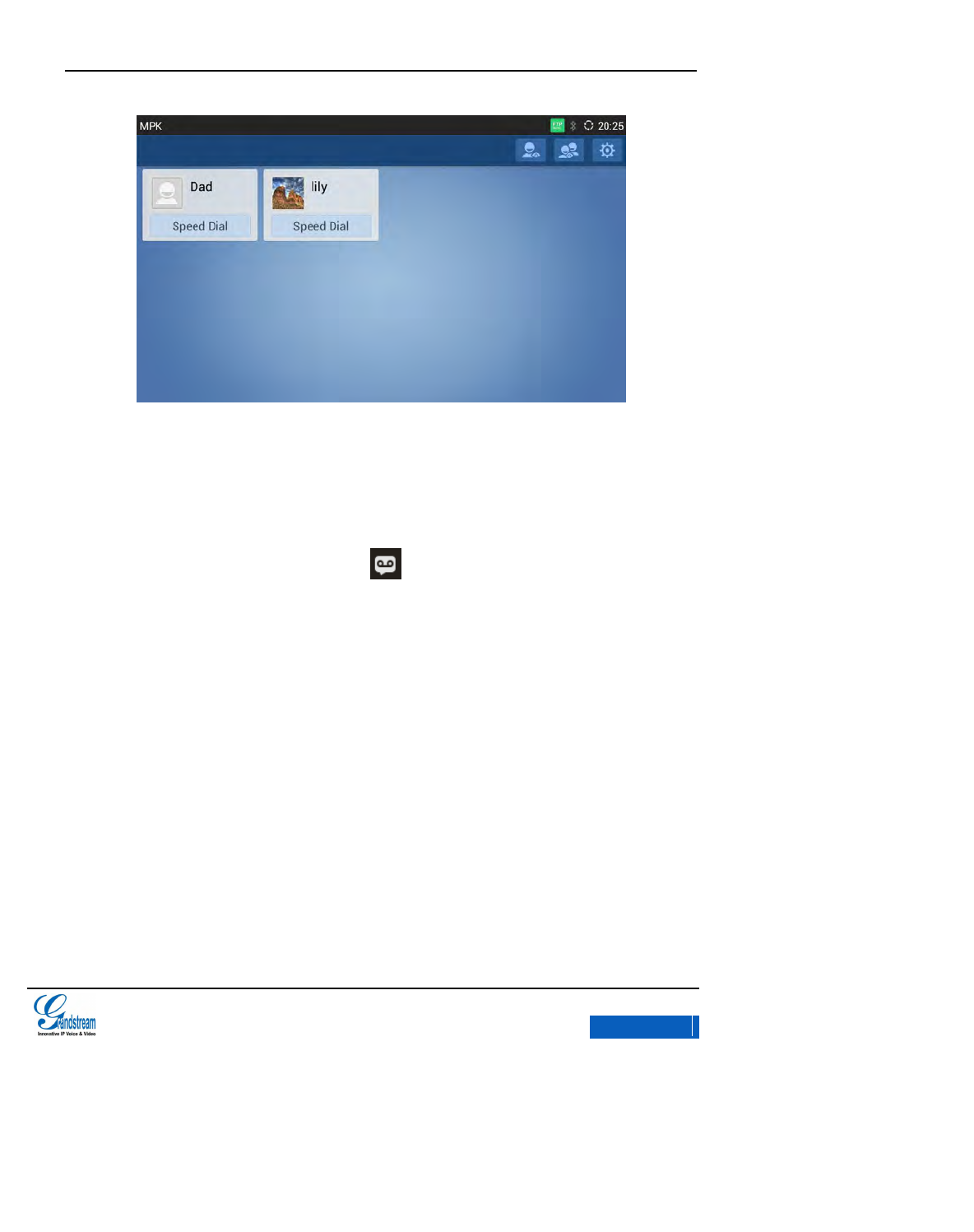
GXV3275 User Manual
MAKING PHONE CALLS
Grandstream Co., Ltd
Software Version:1.0.0.9 Document Version:0.2
64
Figure 56 GXV3275 MPK Number Interface
VOICEMAIL
When there is a new voicemail, voice mail icon will show up as a notification in the status bar.
Users could login the Web page and go to Account Settings->Basic Settings or Settings->Advanced
Settings->Account to configure the voicemail access number. Figure 57 shows the Account
Settings filed.
x-PDFDivision
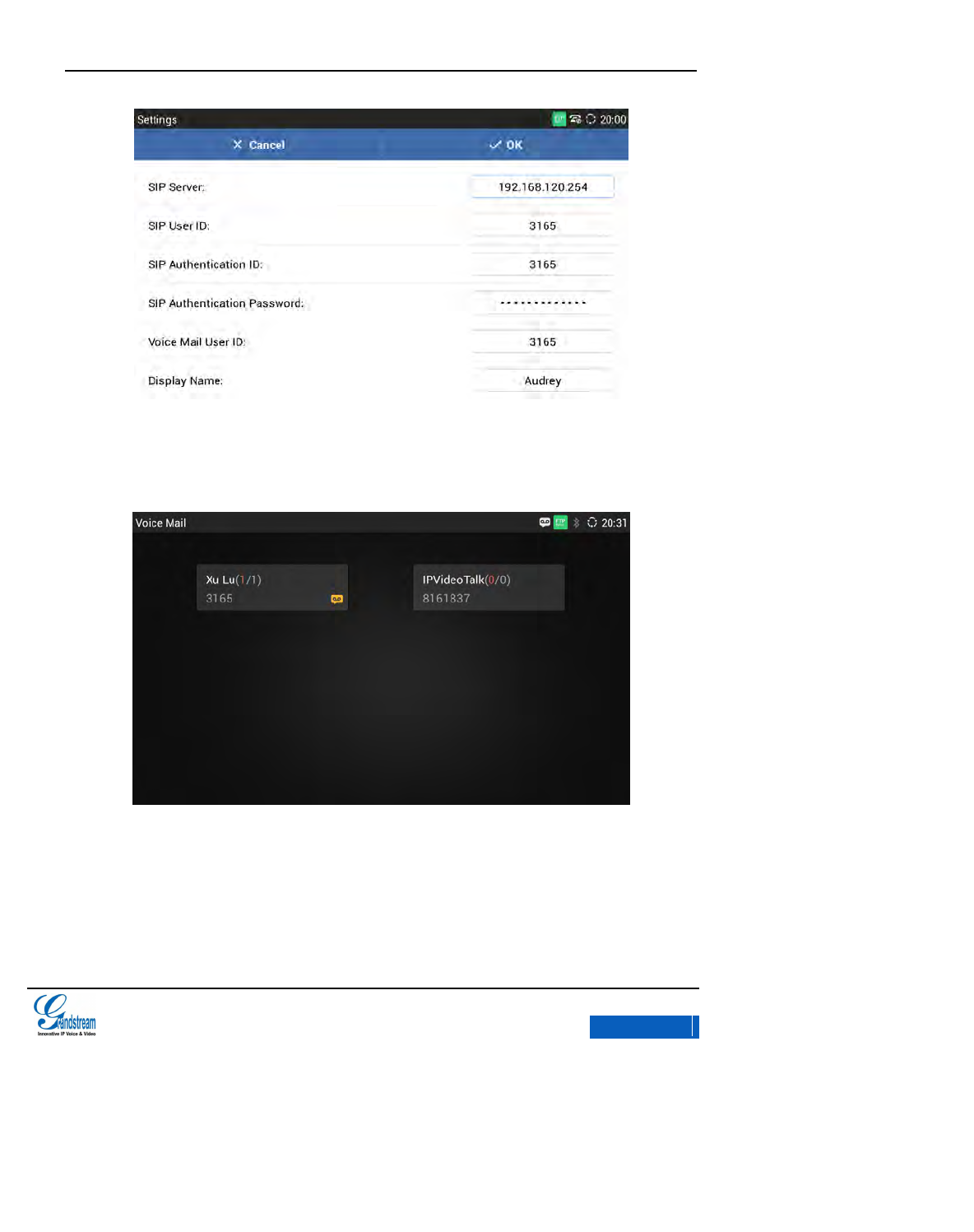
GXV3275 User Manual
MAKING PHONE CALLS
Grandstream Co., Ltd
Software Version:1.0.0.9 Document Version:0.2
65
Figure 57 GXV3275 Advanced Settings-Account
Follow the steps below to read the voicemail:
1. Press the voicemail button to access the voicemail box. As shown in figure 58.
Figure 58 GXV3275 Read Voicemail
2. Tap on the account to dial into the voicemail box. Then follow the Interactive Voice
Response (IVR) for the message retrieval process.
x-PDFDivision
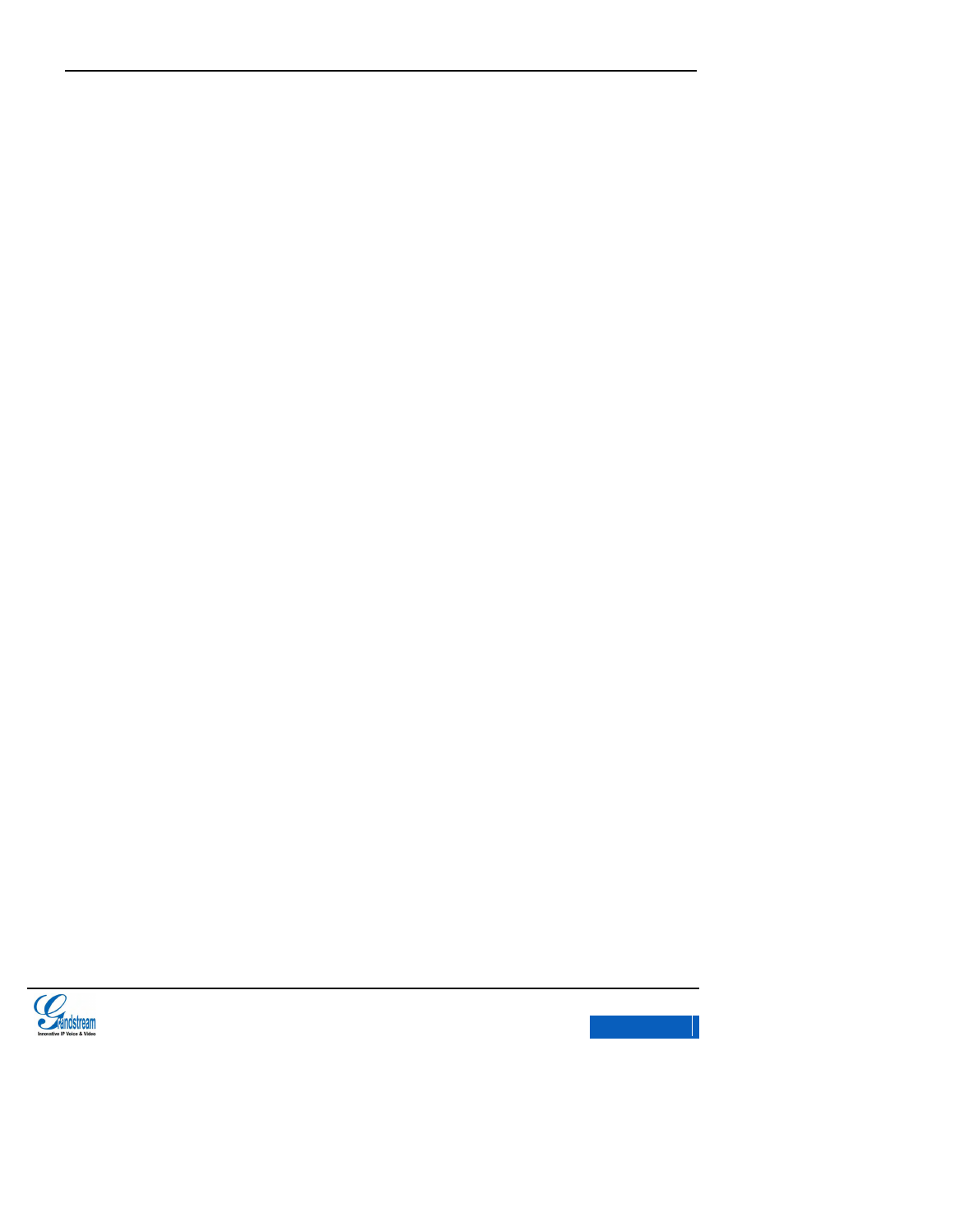
GXV3275 User Manual
MAKING PHONE CALLS
Grandstream Co., Ltd
Software Version:1.0.0.9 Document Version:0.2
66
SCA
GXV3275 supports SCA on the BroadSoft platform. This feature allows SCA members to share the
SIP lines and provides the condition monitoring of the shared line (idle, activation, calls, maintain).
When a member of the SCA group calls, all the members of the SCA will get the ringing and can
answer the phone individually.
When a member of SCA group is answering the phone or making an outgoing call, the red
indicators of other members keeps on, other members can't call via until the line being released or
hold. (Except enable multiple calls on the server).
When there is an active call, there are two types of call hold: public call hold and private call hold.
When a member of a SCA enables public call hold, yellow indicators of other members are flashing,
They hey could answer the phone while set up their own extensions busy at the same time.
Nevertheless, if the phone is set to private, the red indicators of other members in the group would
not flash.
Users need to register their accounts to the the SCA group. In addition; the user can enable and
configure SCA options via GXV3275 or go to the web page. There are 2 ways.
Enable SCA via GXV3275.Go to Settings->Custom Account Settings (Select an account) ->Shared
Account; or enable SCA via the web page, go to Account ->SIP Settings->Enable SCA and click
“Yes”.
x-PDFDivision
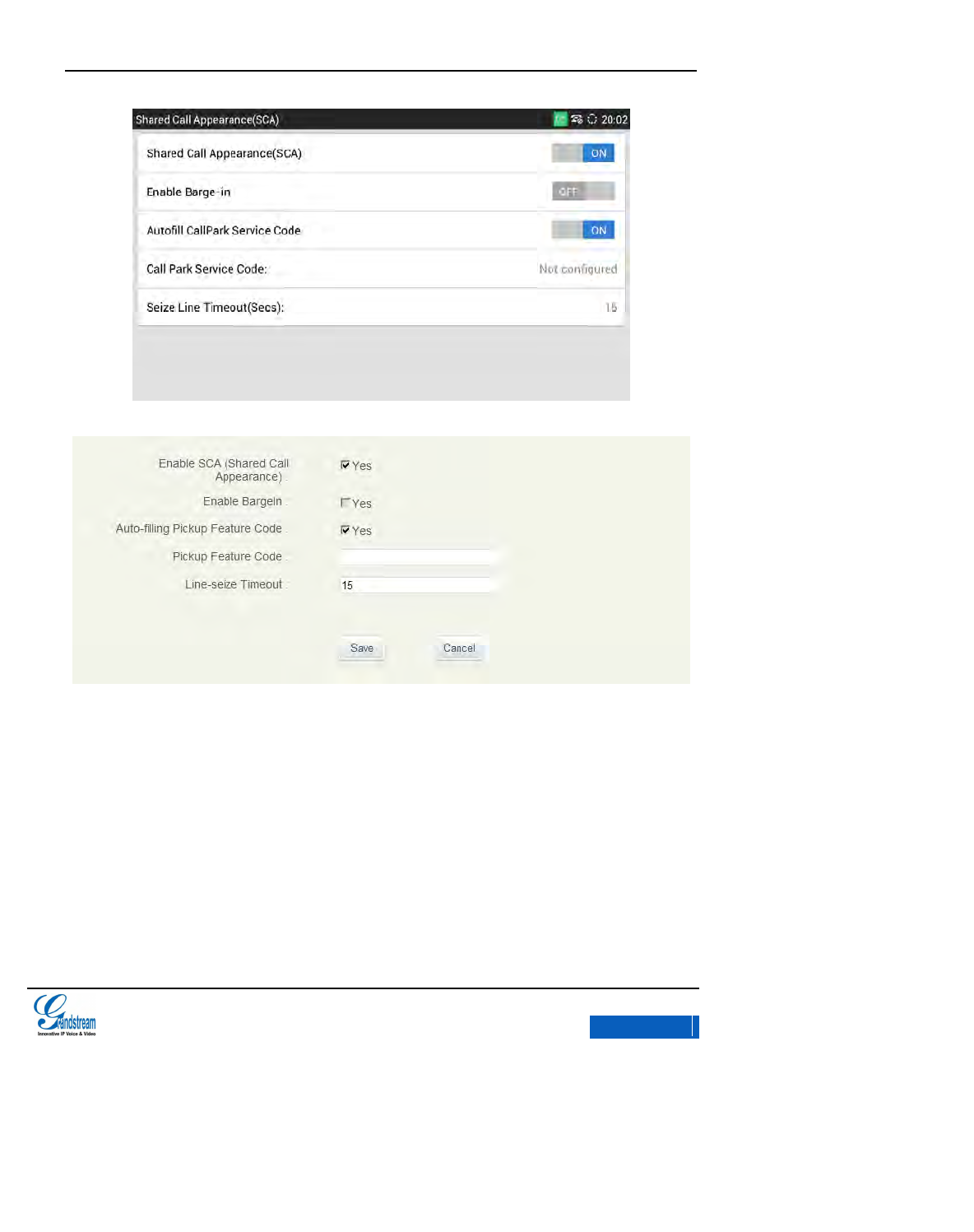
GXV3275 User Manual
MAKING PHONE CALLS
Grandstream Co., Ltd
Software Version:1.0.0.9 Document Version:0.2
67
Figure 59 GXV3275 SCA Settings via LCD
Figure 60 GXV3275 SCA Setting via Web GUI
ACTIVATE CALL FEATURES
GXV3275 supports traditional and advanced call features, including CID, Display Caller’s name, call
transfer, ect. Login the Web page and go to Account->Call Settings and select “Yes” in the
checkbox behind the option “Activate Call Features” then use the following codes to realize
synchronized settings on the corresponding web page.
x-PDFDivision
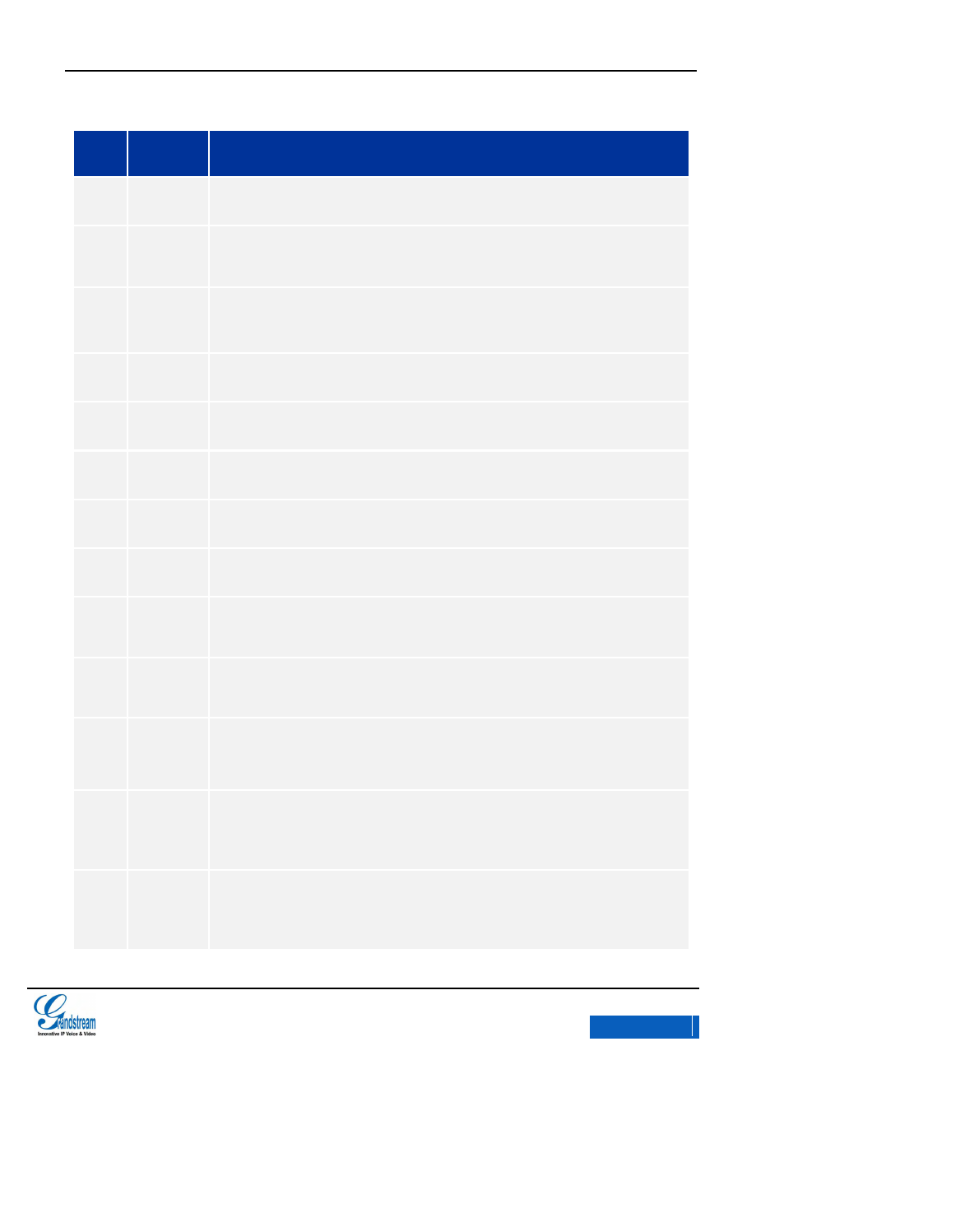
GXV3275 User Manual
MAKING PHONE CALLS
Grandstream Co., Ltd
Software Version:1.0.0.9 Document Version:0.2
68
Table 7 GXV3275 Function Codes
No.
Code
Feature
1
*01
Select the preferred codec used for the call. (One-time Only)
Dial *01
2
*02
Force the unique codec used for the call.
Dial *02
3
*16
Force SRTP used for the call.
Dial *16
4
*17
Disable SRTP
Dial *17
5
*18
Enable SRTP(One-time Only)
Dial *18
6
*19
Disable SRTP(One-time Only)
Dial *19
7
*30
Anonymous Call(For all subsequent calls)
Dial *30
8
*31
Cancel Anonymous(For all subsequent calls)
Dial *31
9
*50
Call Waiting(For all subsequent calls)
Dial *50
10
*51
Disable Call Waiting(For all subsequent calls)
Dial *51
11
*67
Selective Anonymous Call (Current Call)
Dial *67+Phone/Ext. Number
Dial
12
*70
Disable Call Waiting(For all subsequent calls)
Dial *70+Phone/Ext. Number
Dial
13
*71
Enable Call Waiting(For all subsequent calls)
Dial *77+Phone/Ext. Number
Dial
x-PDFDivision
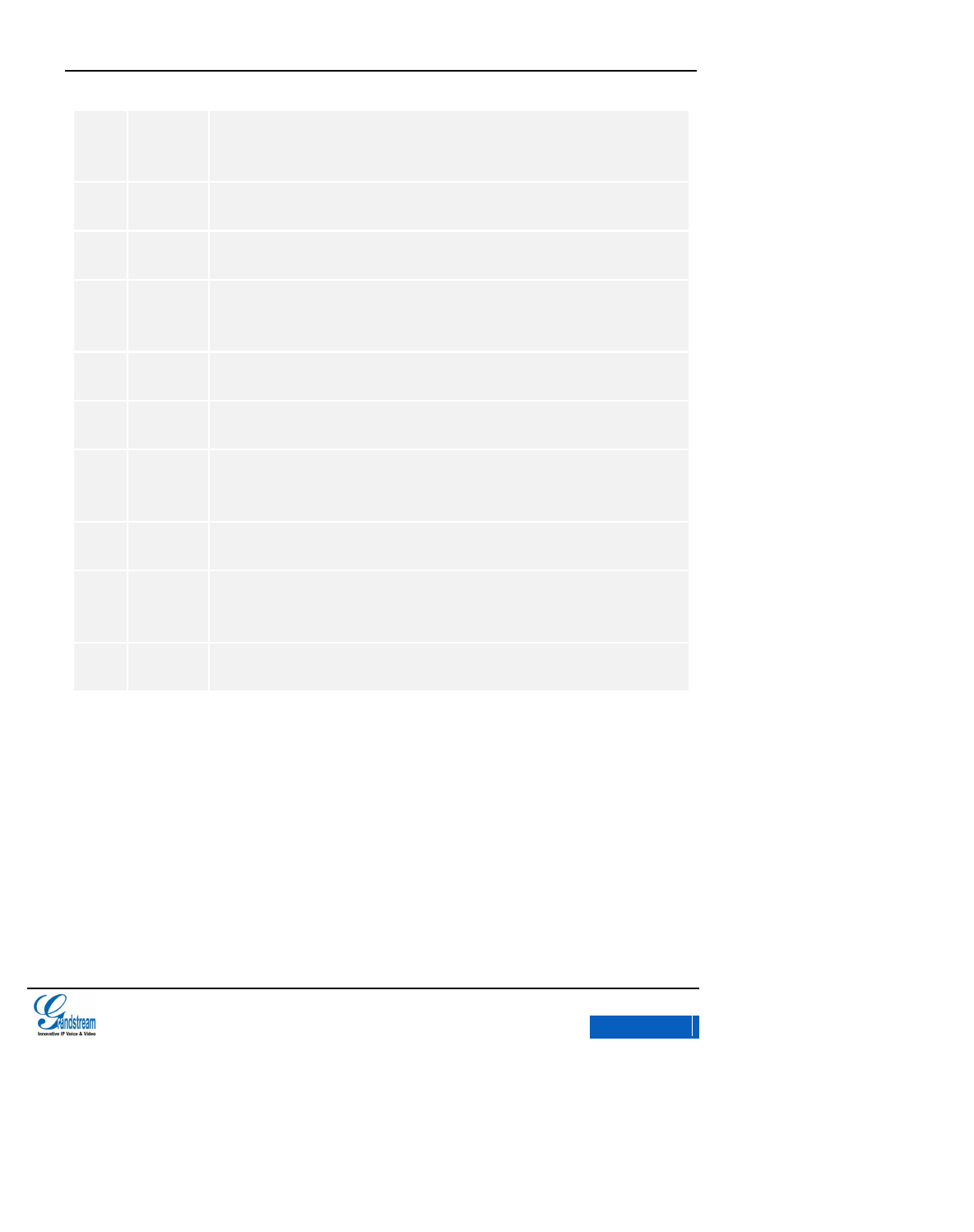
GXV3275 User Manual
MAKING PHONE CALLS
Grandstream Co., Ltd
Software Version:1.0.0.9 Document Version:0.2
69
14
*72
Unconditional Call Forward: Set up unconditional call forward
Dial *72 + Phone/Ext. Number.
Dial
15
*73
Cnacel Unconditional Call Forward: Cancel unconditional call forward
Dial *73
16
*74
Enable paging mode directly when dialing up
Dial *74
17
*82
Selective Cancel Anonymous Call (Current Call)
Dial *82+Phone/Ext. Number
Dial
18
*83
Force the audio calling used for the call.
Dial *83
19
*84
Force the video calling used for the call.
Dial *84
20
*90
Busy Call Forward: Set up busy call forward
Dial *90 + Phone/Ext. Number.
Dial
21
*91
Cancel Busy Call Forward: Cancel busy call forward
Dial*91
22
*92
Delayed Call Forward: Set up delayed call forward
Dial *92 + Phone/Ext. Number.
Dial
23
*93
Cancel Delayed Call Forward: Cancel busy call forward
Dial*93
x-PDFDivision
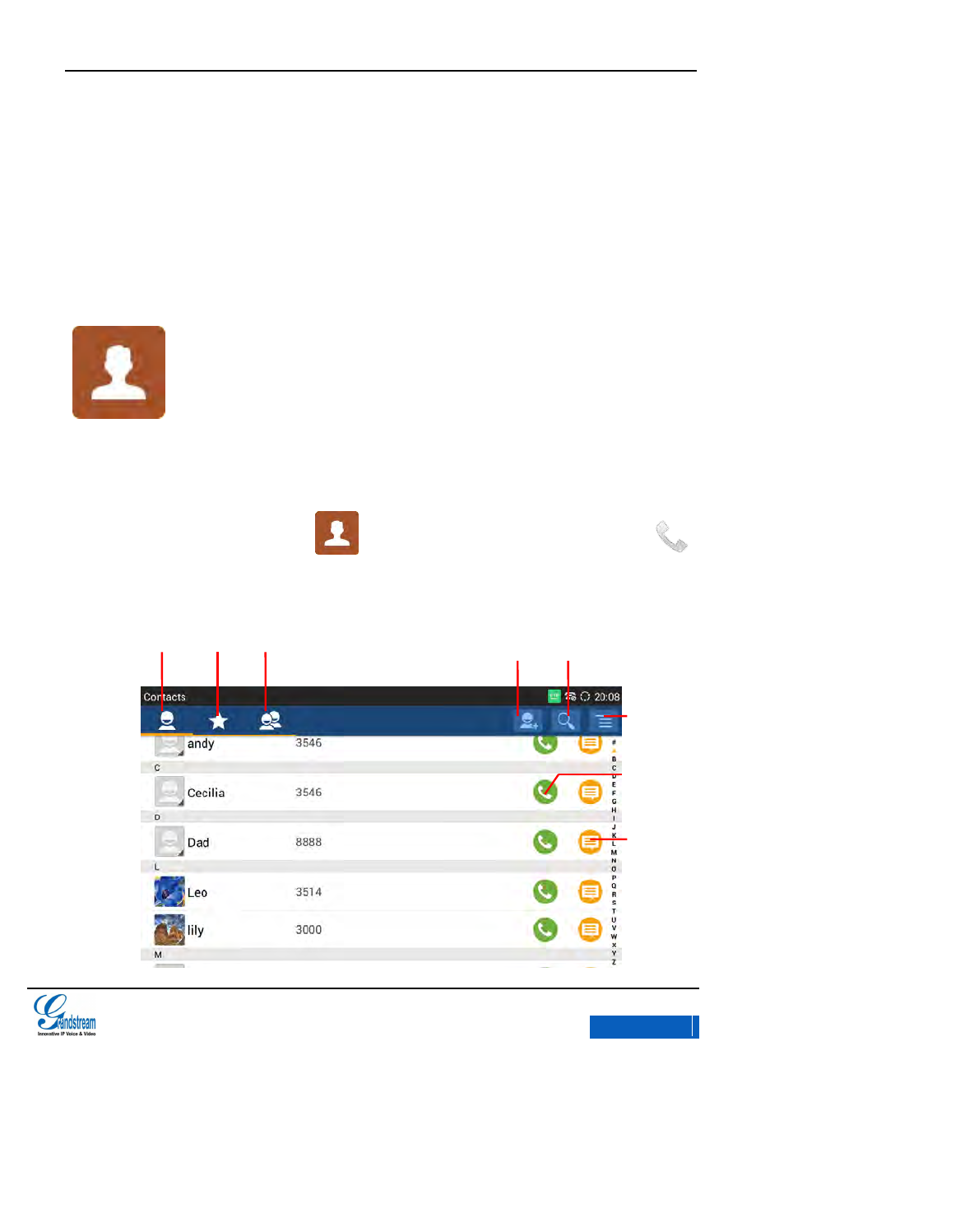
GXV3275 User Manual
CONTACTS
Grandstream Co., Ltd
Software Version:1.0.0.9 Document Version:0.2
70
CONTACTS
GX3275 Contacts helps users to easily record friends or colleagues’ phone numbers and the
related information. Users can add contacts on the phone or import contacts from external devices
as well as download contacts from the server.
Edit Contact. Tap on the contacts icon on the desktop or in the main menu, or tap on
at the bottom of the desktop. The Contacts Screen shows as follows:
More Options
Make Call
Send SMS
Contacts Favorites Groups
Add Contact Search Contact
x-PDFDivision
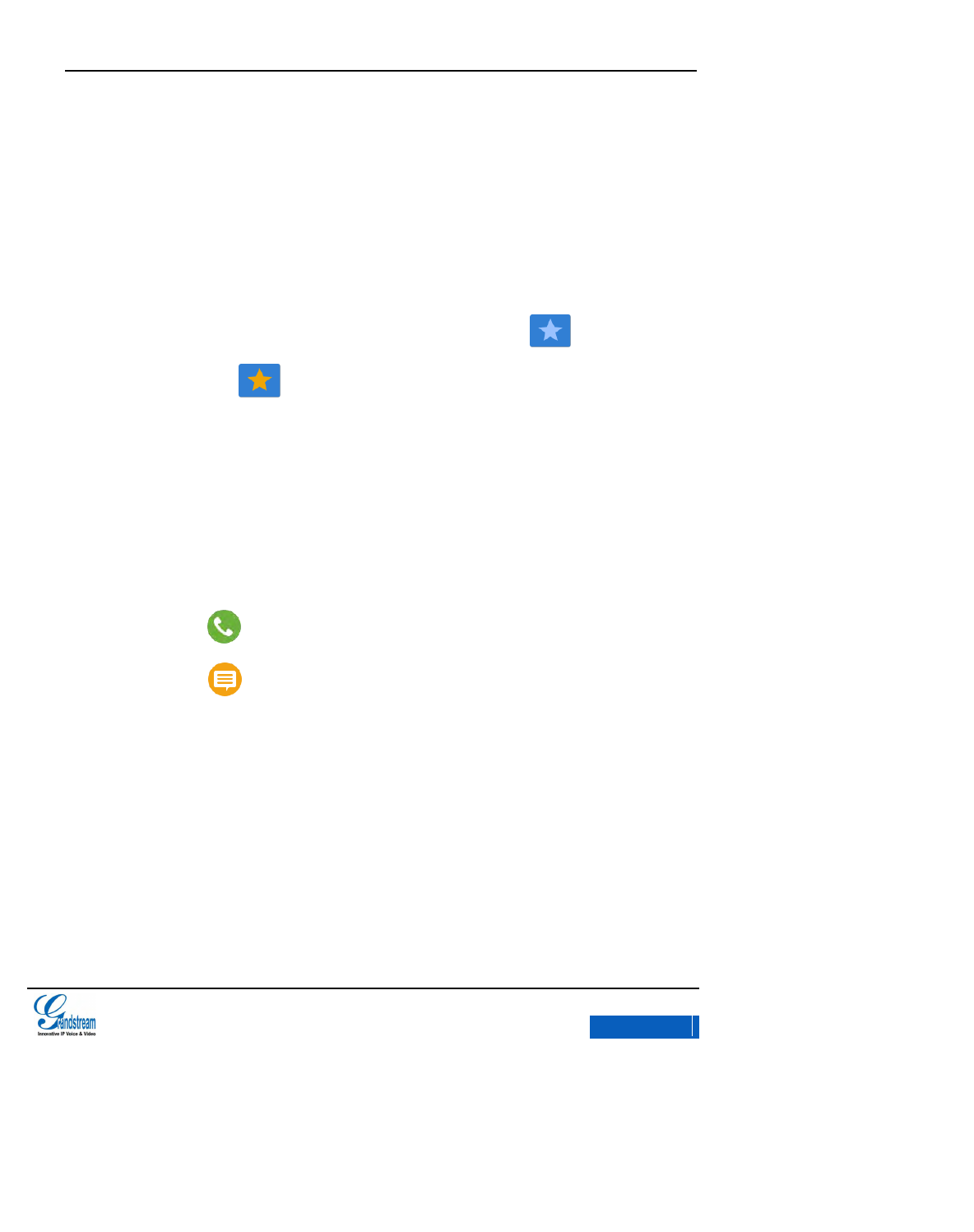
GXV3275 User Manual
CONTACTS
Grandstream Co., Ltd
Software Version:1.0.0.9 Document Version:0.2
71
Figure 61 GXV3275 View Contacts
Contacts: Tap on the icon to view all contacts.
Favorites: Tap on the icon to view the marked favorite contact.
There are two ways to add contacts to favorites.
Tap on the contact to access Contact Details screen, touch on the upper right
corner. The icon shows in golden background indicates added successfully, click
again to cancel adding.
Long press the contact to access the Contacts screen, select “Add/Remove from favorite”
on the upper right corner of the menu.
Groups. Tap on the icon to view groups. Users could divide the contacts into groups for
convenient search.
Make calls .Tap on the contact you would like to call;
Send SMS. Tap on the contact you would like to send message to;
State Bar: Tap on the corresponding icons to add/delete,search, import/ export contacts.
Contact Details: Tap the contact you would like to view to view the details.
x-PDFDivision
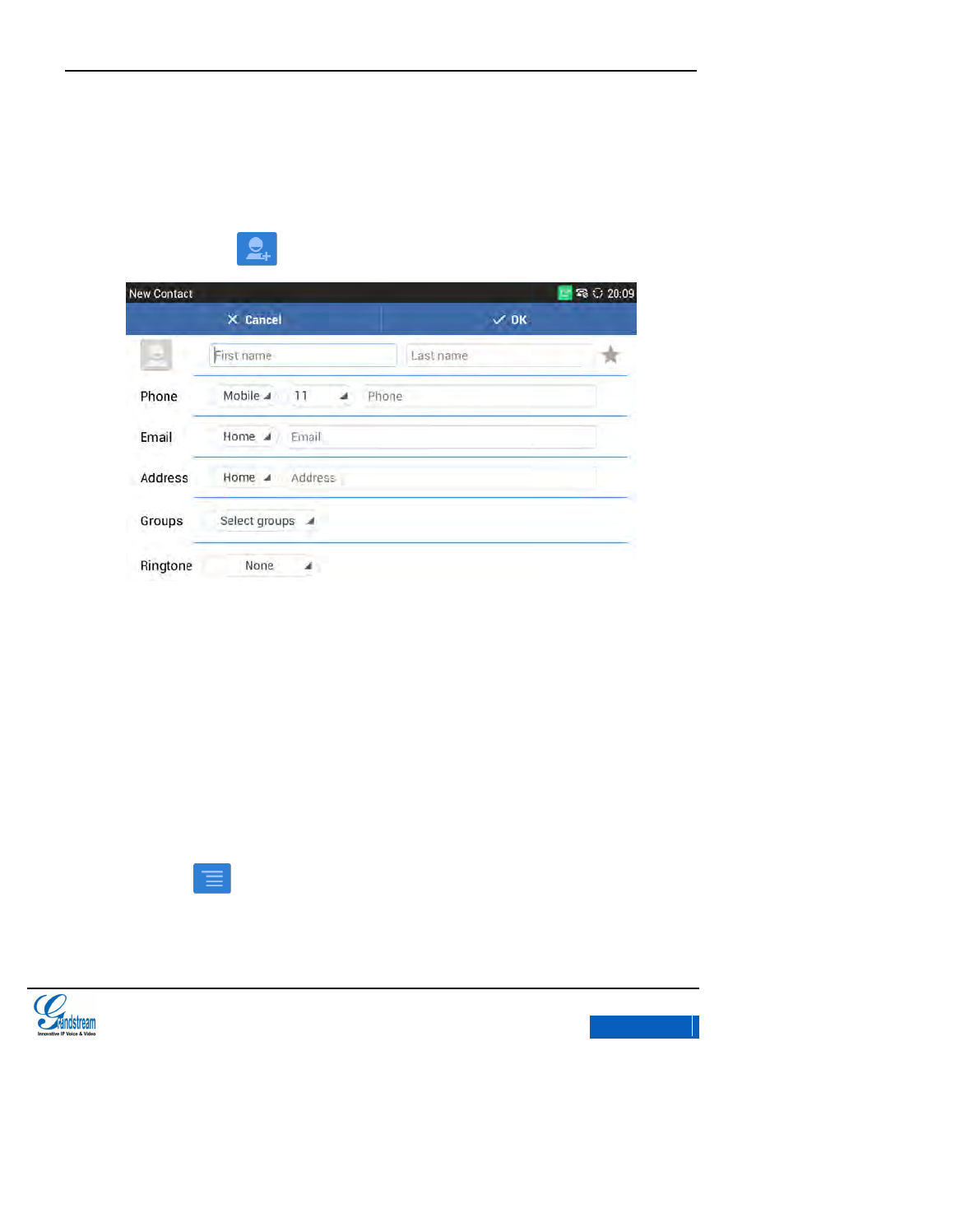
GXV3275 User Manual
CONTACTS
Grandstream Co., Ltd
Software Version:1.0.0.9 Document Version:0.2
72
ADD CONTACT
DIRECT ADD
1. Tap on the button to access New Contact page. See figure 62.
Figure 62 GXV3275 Add New Contact
2. Enter contact information. Choose the account on the left of the “Phone” field to dial out this
number.
3. Click OK to save the contact information.
BATCH IMPORT
Import allows users to batch import contact. The phonebook forma that complies with the import
requirements should be saved to the local storage devices like SD card/USB flash drive, ect.
1. Tap on on the Contacts page and select Import to bring out the Import Contacts
page. See Figure 63.
x-PDFDivision
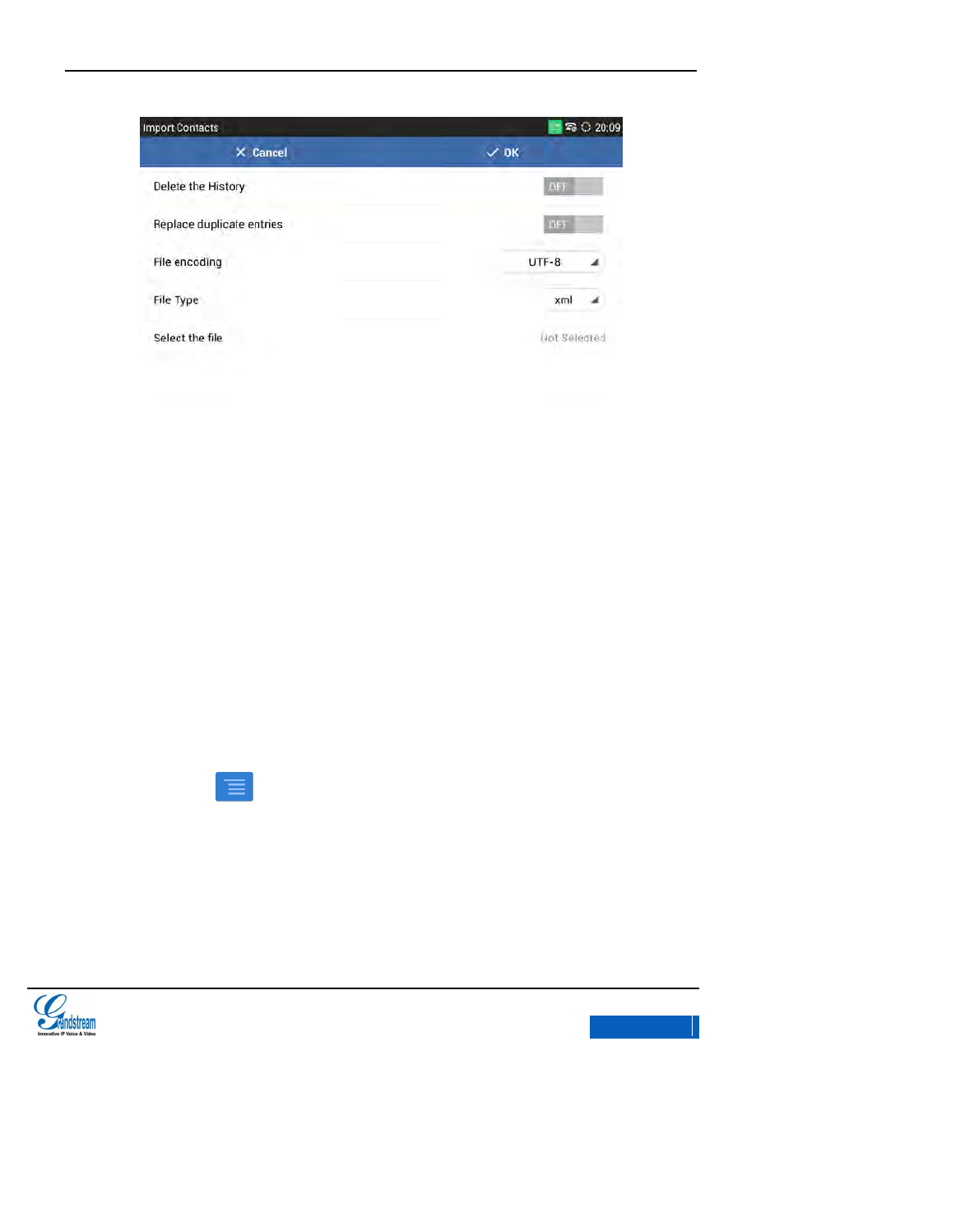
GXV3275 User Manual
CONTACTS
Grandstream Co., Ltd
Software Version:1.0.0.9 Document Version:0.2
73
Figure 63 GXV3275 Batch Import Contacts
2. Set the related parameters and select the path to save the imported file.
3. Tap on “OK” to import contacts.
DOWNLOAD
The GXV3275 supports downloading phonebook from the file server to batch add contacts. The
phonebook that complies with the download requirements should be saved on the file server that
the phone could access. vcard/xml/csv are the supported format files.
1. Tap on on the Contacts page and select Download to bring out the Download
Contacts page. See Figure 64.
x-PDFDivision
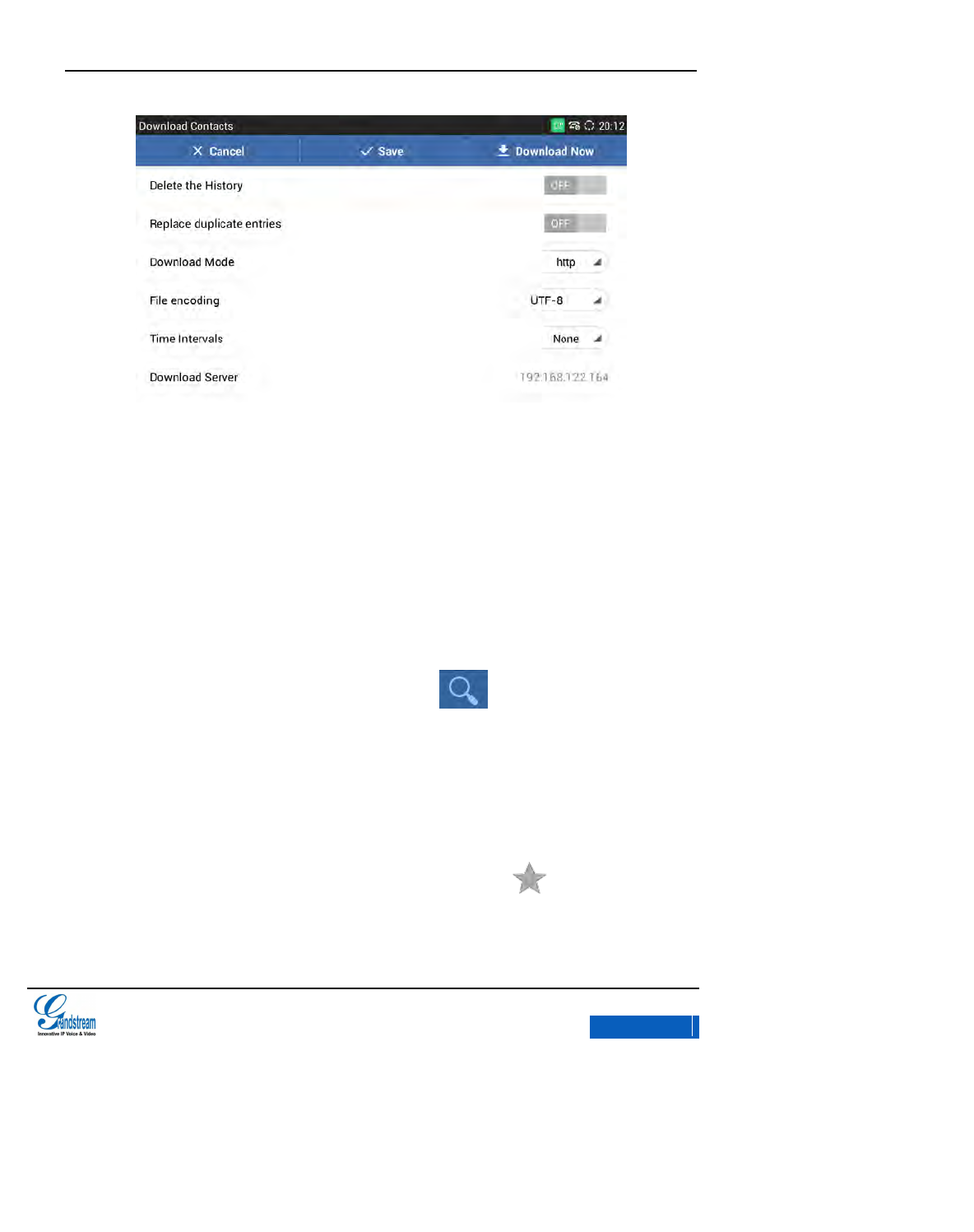
GXV3275 User Manual
CONTACTS
Grandstream Co., Ltd
Software Version:1.0.0.9 Document Version:0.2
74
Figure 64 GXV3275 Download Contacts
2. Set the related parameters and select the path to save the imported file.
3. Tap on “Download Now” to download contacts.
SEARCH CONTACTS
DIRECT SEARCH
GXV3275 supports Search function; users could tap on icon on the Contacts page and
input the keyword to search in the pop-up dialog. GXV3275 will automatically display contacts items
related to the search info. Fuzzy search and precise search are both supportive.
VIEW FAVORITES
Users could add the frequent called contacts to favorites. Tap on icon to search the contact
in Favorites list.
x-PDFDivision
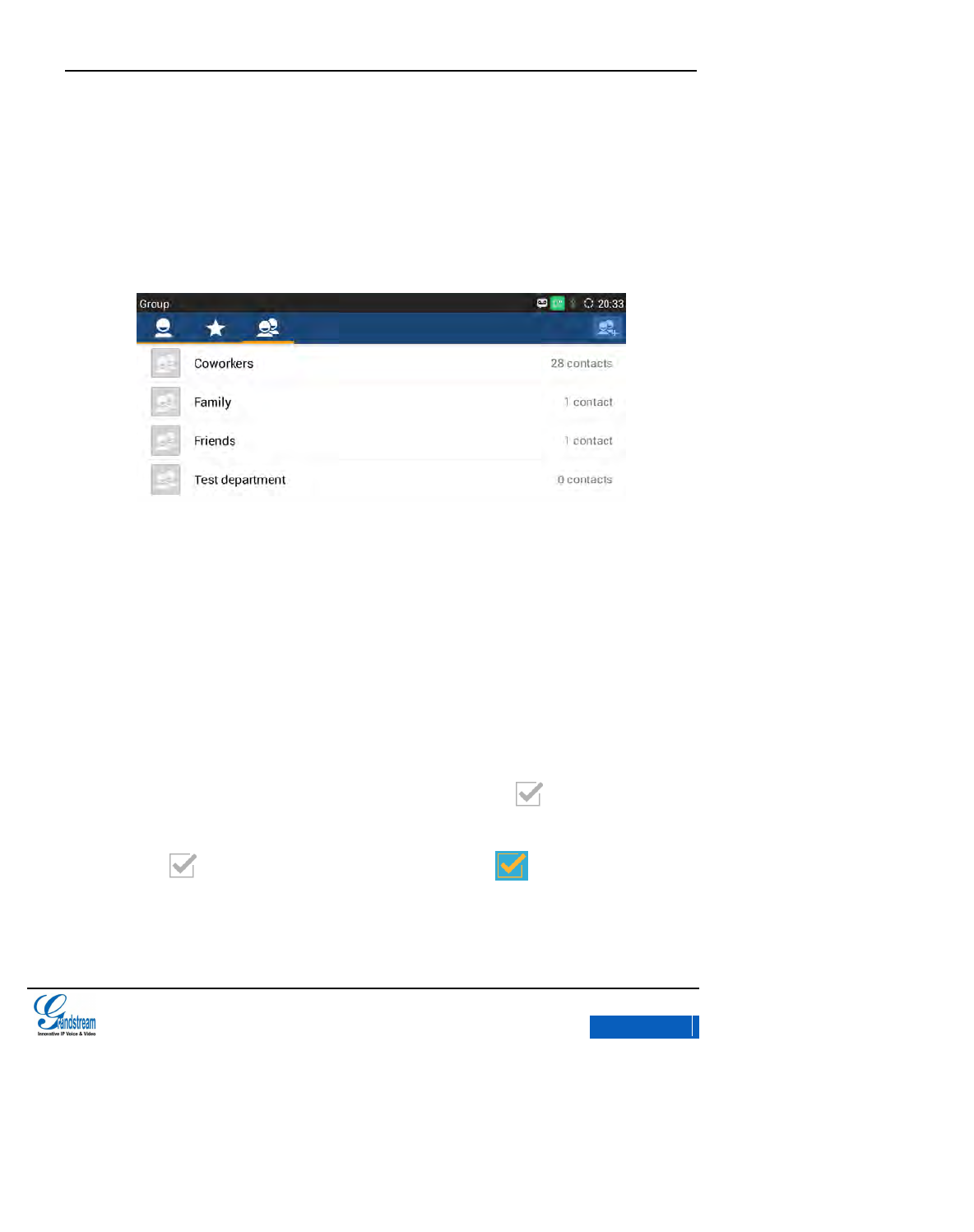
GXV3275 User Manual
CONTACTS
Grandstream Co., Ltd
Software Version:1.0.0.9 Document Version:0.2
75
VIEW GROUPS
Group function allows users to divide contacts into several groups, each group is nominated with
contacts features, see figure 65.
Figure 65 GXV3275 Contacts-View Groups
MANAGE CONTACTS
DELETE CONTACTS
1. Long press the contact you would like to delete and the icon would show up on the
right side of the Contacts page.
2. Check and when it turns to blue background the icon indicates the contact has
been selected and click again to unselect the contact. Users could also click the button on
the upper left corner of the toolbar for quick operation.
x-PDFDivision
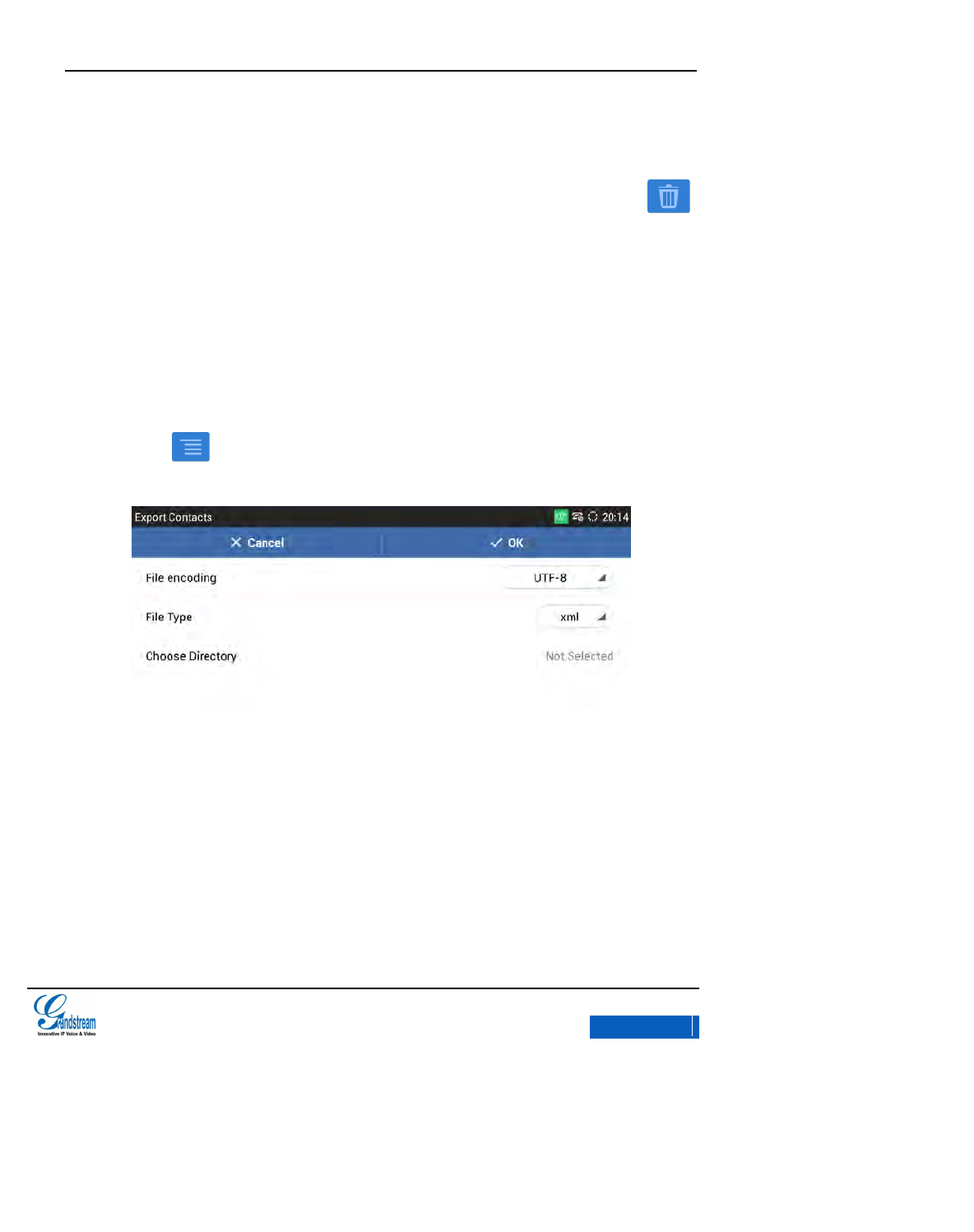
GXV3275 User Manual
CONTACTS
Grandstream Co., Ltd
Software Version:1.0.0.9 Document Version:0.2
76
Select all on the upper left corner indicates selects all contacts in the list.
Unselect all indicates unselect all contacts in the list.
3. The button on the upper left will show the quantity of the selected contacts, tap on
to delete the selected contacts.
EXPORT CONTACTS
The GXV3275 supports exporting phonebook as vcard/xml/csv files and save the files to other
devices in case losing contacts info in the upgrading or factory reset process.
1. Tap on on the Contacts page and select Export to bring out the Export Contacts
page. See Figure 66.
Figure 66 GXV3275 Import Contacts
2. Set the related parameters and select the path to save the exported file.
3. Tap on “OK” to export contacts.
x-PDFDivision
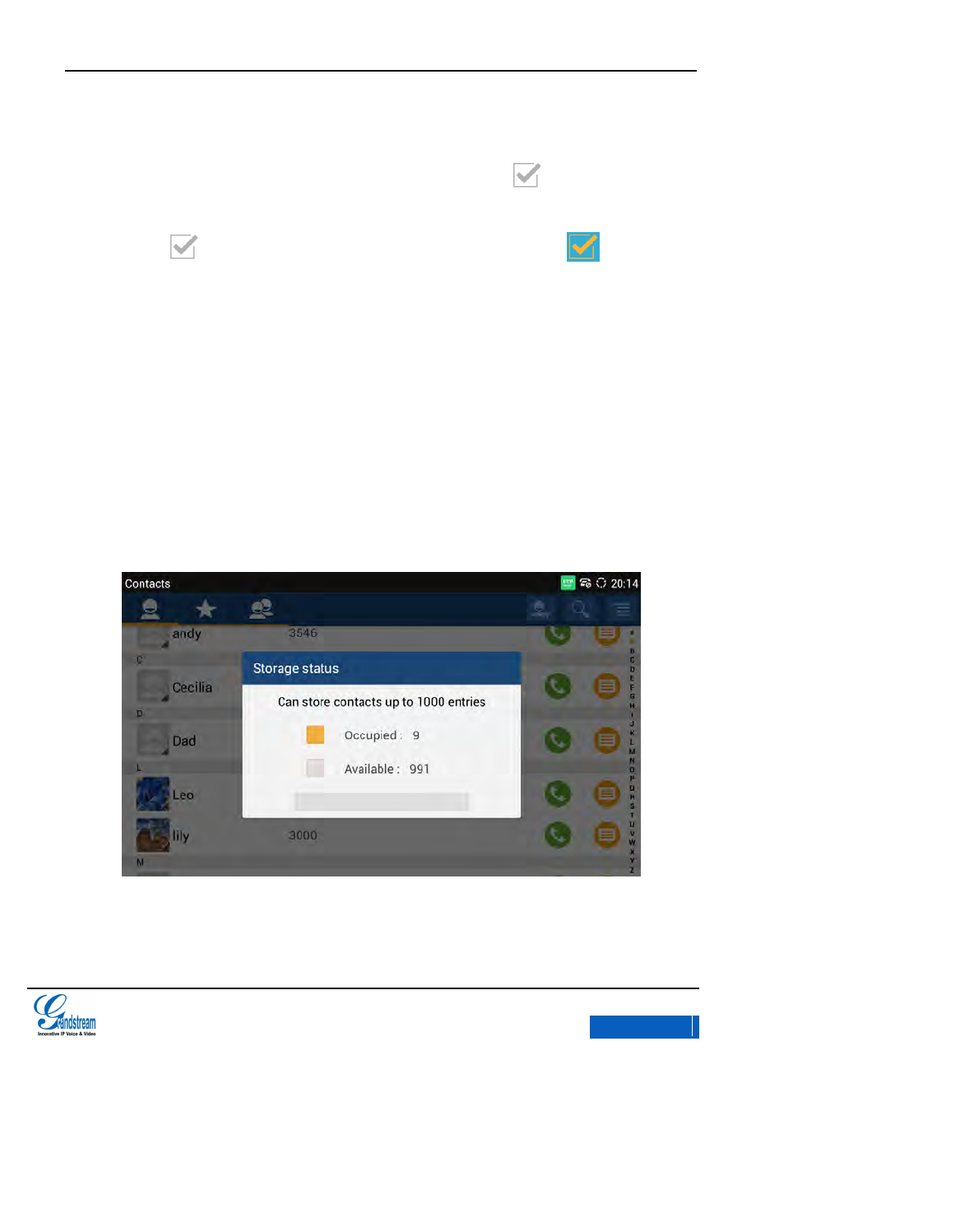
GXV3275 User Manual
CONTACTS
Grandstream Co., Ltd
Software Version:1.0.0.9 Document Version:0.2
77
SEND CONTACTS
1. Long press the contact you would like to send and the icon would show up on the
right side of the Contacts page.
2. Check and when it turns to blue background and the icon indicates the
contact has been selected and click again to unselect the contact. Users could also click the
button on the upper left corner of the toolbar for quick operation.
3. Choose the way to send contact. If Bluetooth Device Chooser has been enabled, users
could send the contact to the paired user via the Bluetooth.
CONTACTS STORAGE STATUS
Tap on Option->Storage Status on the Contacts page to view the contacts storage. The GXV3275
can store up to 1000 contacts.
Figure 67 GXV3275 Contacts Storage Status
x-PDFDivision
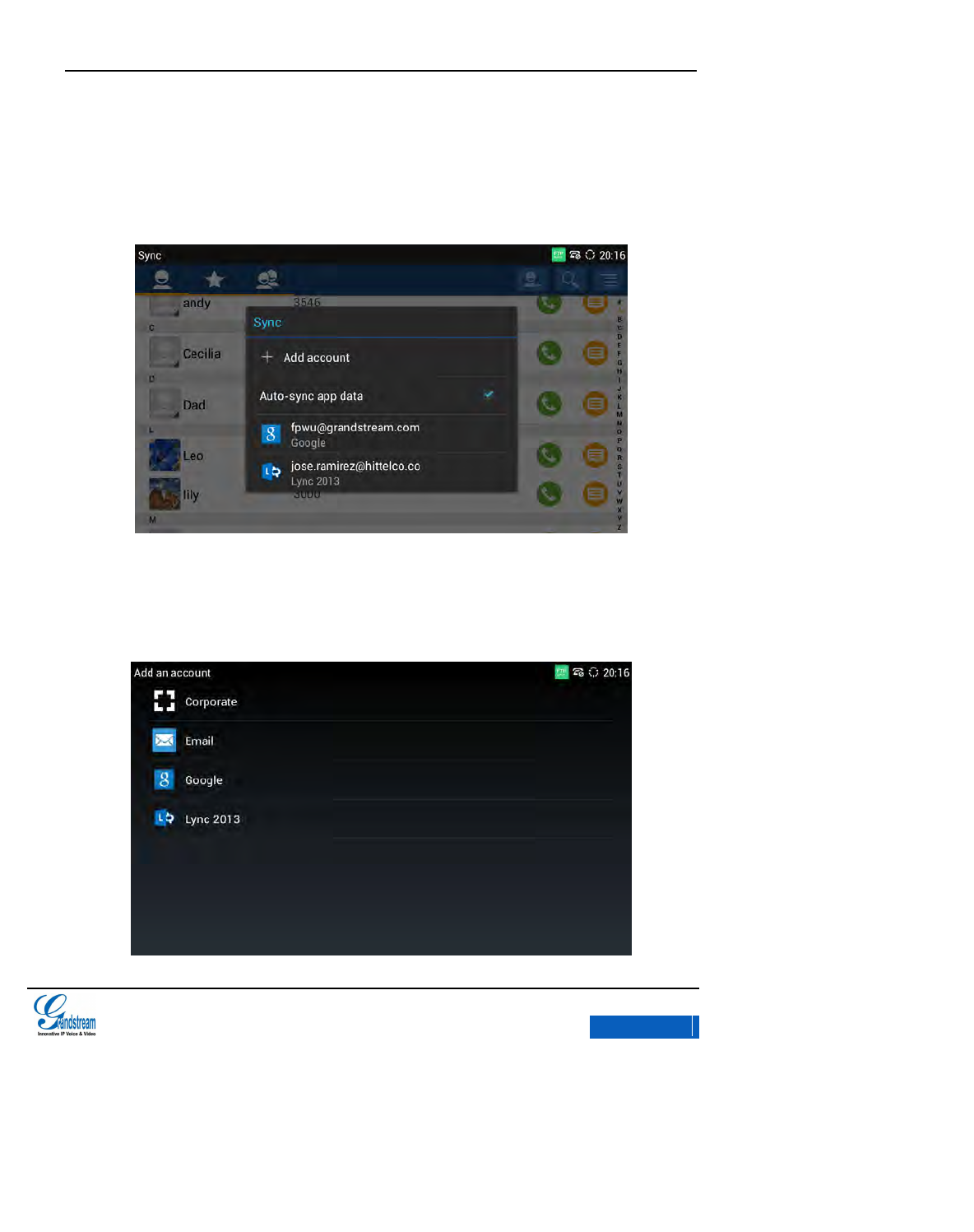
GXV3275 User Manual
CONTACTS
Grandstream Co., Ltd
Software Version:1.0.0.9 Document Version:0.2
78
ADD GOOGLE ACCOUNT
Account allows users to add vast number of 3rd party Android applications (including Google, Lync,
Skype, company, Email, and etc).Users can also sync GXV3275 via company account or Email.
Figure 68 GXV3275 Account-Sync Interface
Tap “Add Account” button to add new account according to the installation wizard.
The following steps demonstrate how to add a Google account.
x-PDFDivision
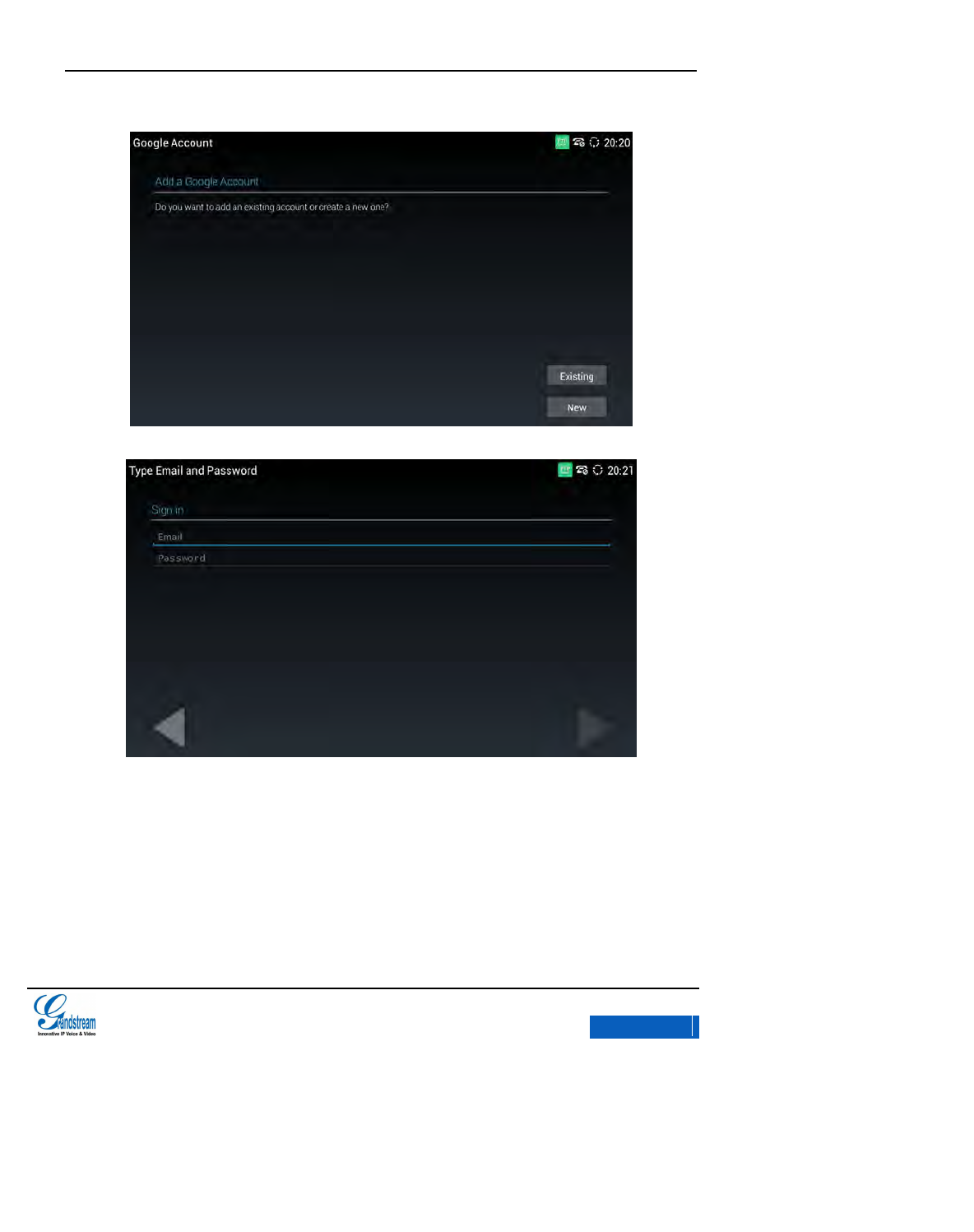
GXV3275 User Manual
CONTACTS
Grandstream Co., Ltd
Software Version:1.0.0.9 Document Version:0.2
79
Figure 69 GXV3275 Add Google Account
Figure 70 GXV3275 Add Google Account- Wizard 1
Figure 71 GXV3275 Add Google Account- Wizard 2
ADD CONTACT TO FAVORITES
Users could view the contacts list on the Favorites page, see figure 72.
x-PDFDivision
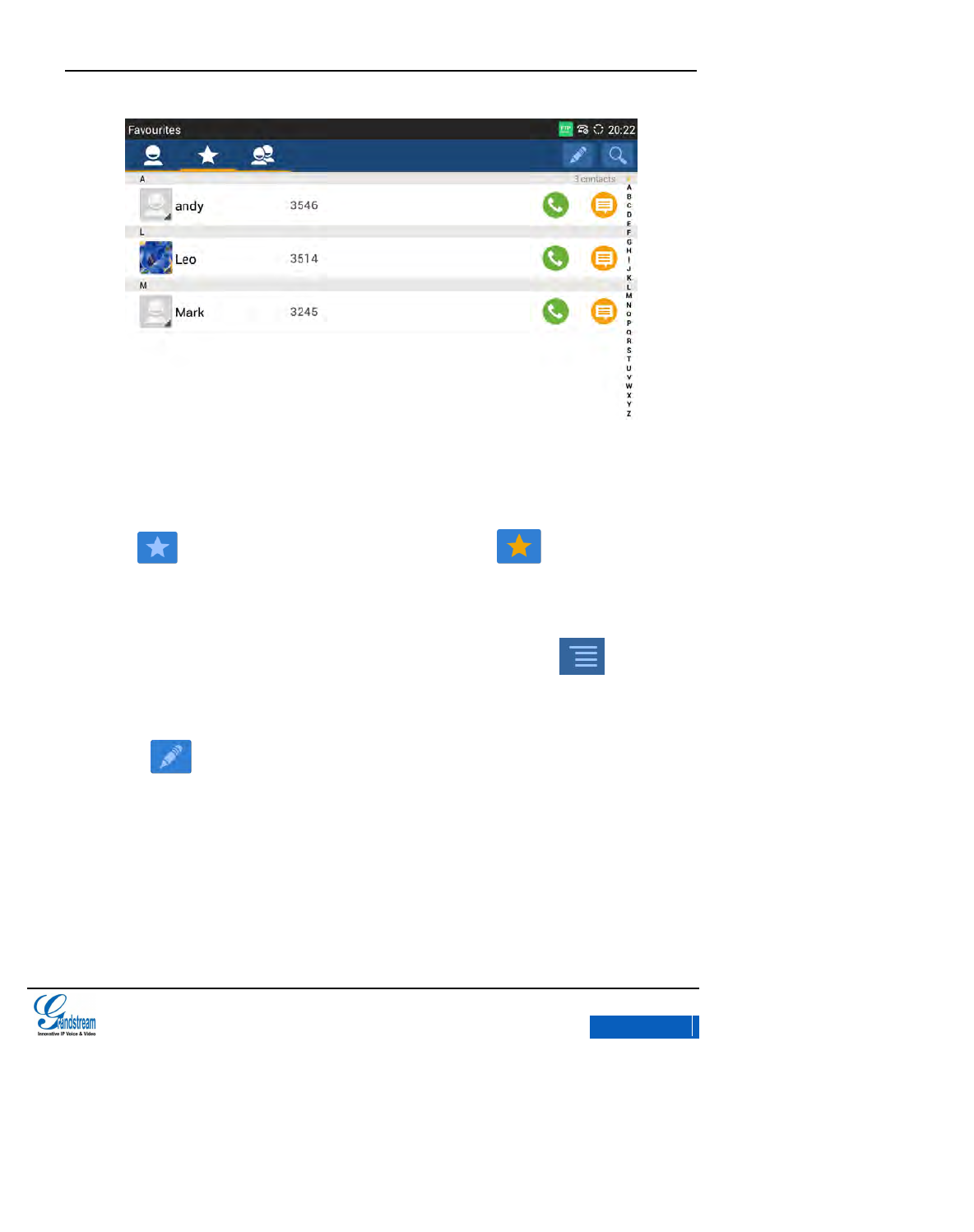
GXV3275 User Manual
CONTACTS
Grandstream Co., Ltd
Software Version:1.0.0.9 Document Version:0.2
80
Figure 72 GXV3275 Contacts-Favorites
There are 3 ways to add contact to favorites.
Click when adding or editing a contact, when it turns to , the contact has been
added to the favorites.
Long press a contact in the Contacts list to access Contacts page, tap on on the upper
right corner and select “Add/Remove from Favorites”.
Tap on on the Favorites page, batch select contacts and tap on “OK”.
x-PDFDivision
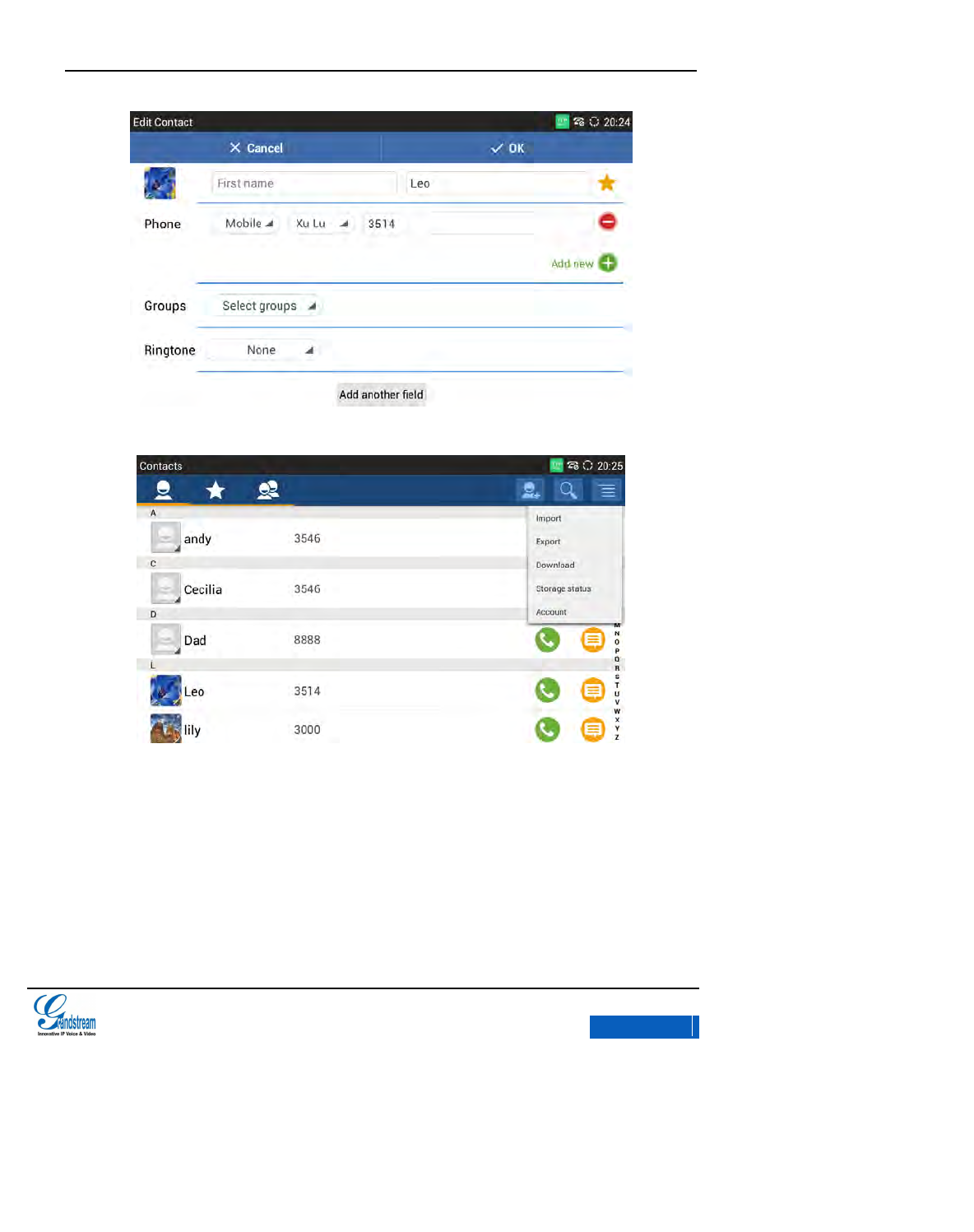
GXV3275 User Manual
CONTACTS
Grandstream Co., Ltd
Software Version:1.0.0.9 Document Version:0.2
81
Figure 73 GXV3275 Edit New Contact
Figure 74 GXV3275 Contacts Interface-Operating Menu
ADD GROUPS
Users could check groups' info on the Groups page. See figure 75.
x-PDFDivision
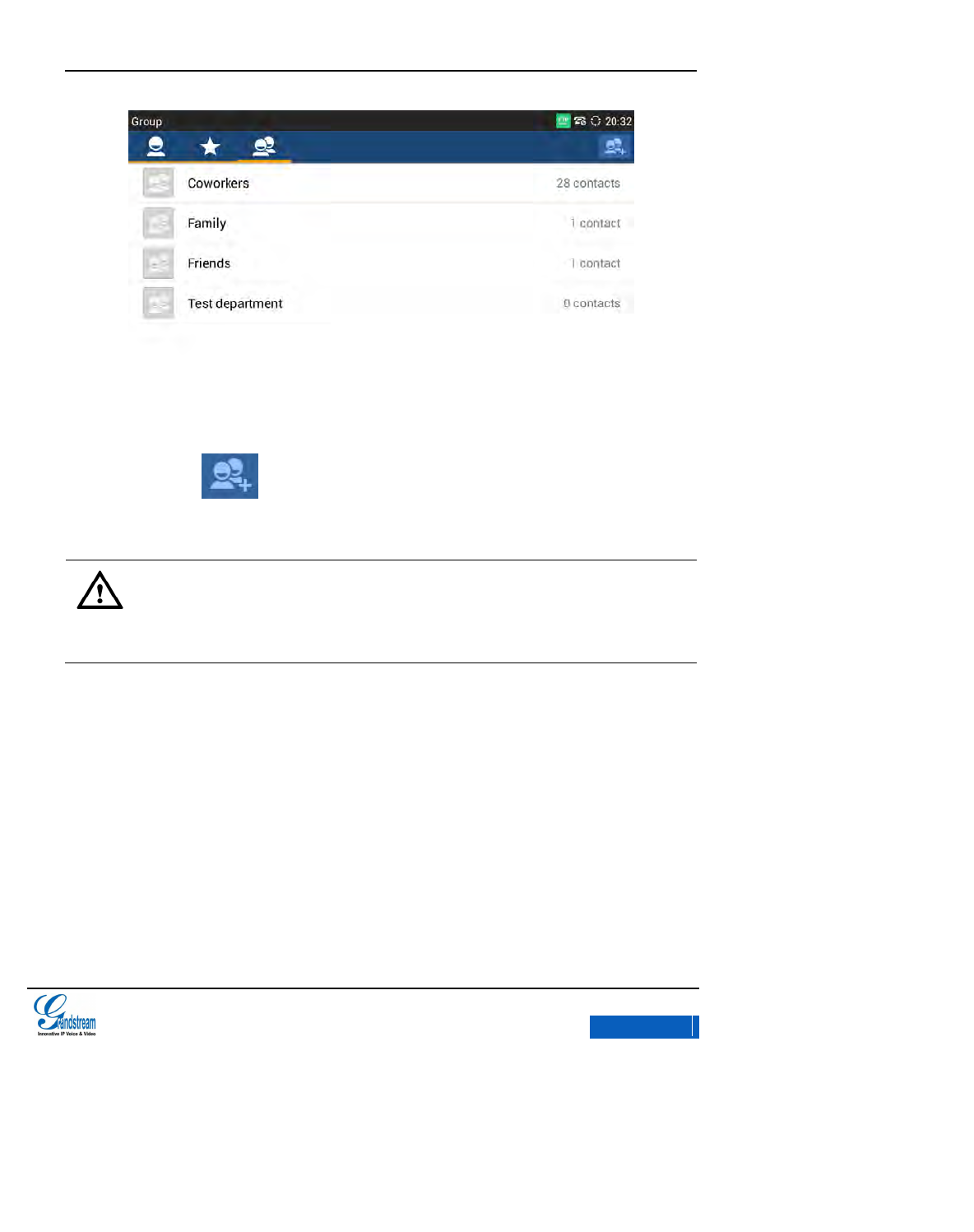
GXV3275 User Manual
CONTACTS
Grandstream Co., Ltd
Software Version:1.0.0.9 Document Version:0.2
82
Figure 75 GXV3275 Contacts-Groups
Add Group. Tap on on the Groups page, input the group info and click “OK” to create a
new group.
Note:
The priority of ring from high to low is "Custom", "Group", "Account” and “Default”. If one
group have set the custom ring for its contacts, the phone will ring the custom ringtone
other than other group ringtones.
x-PDFDivision
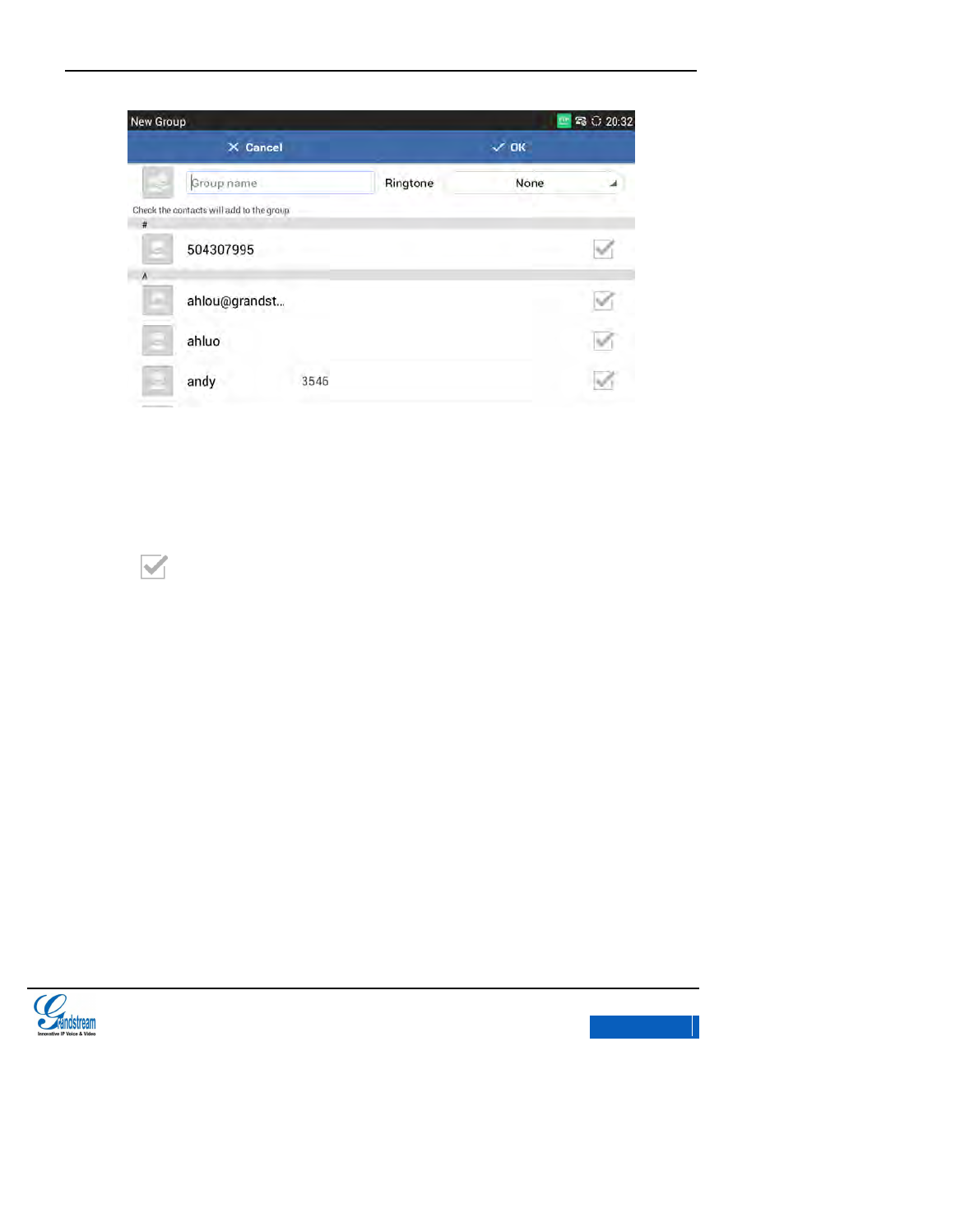
GXV3275 User Manual
CONTACTS
Grandstream Co., Ltd
Software Version:1.0.0.9 Document Version:0.2
83
Figure 76 GXV3275 Add New Groups
There are 2 ways to add contact to the group:
Add the contact to the group when editing or adding a new contact.
Click when adding or editing contact on New Group page to batch selecting contacts.
Check the contacts and then click "OK" to save.
x-PDFDivision
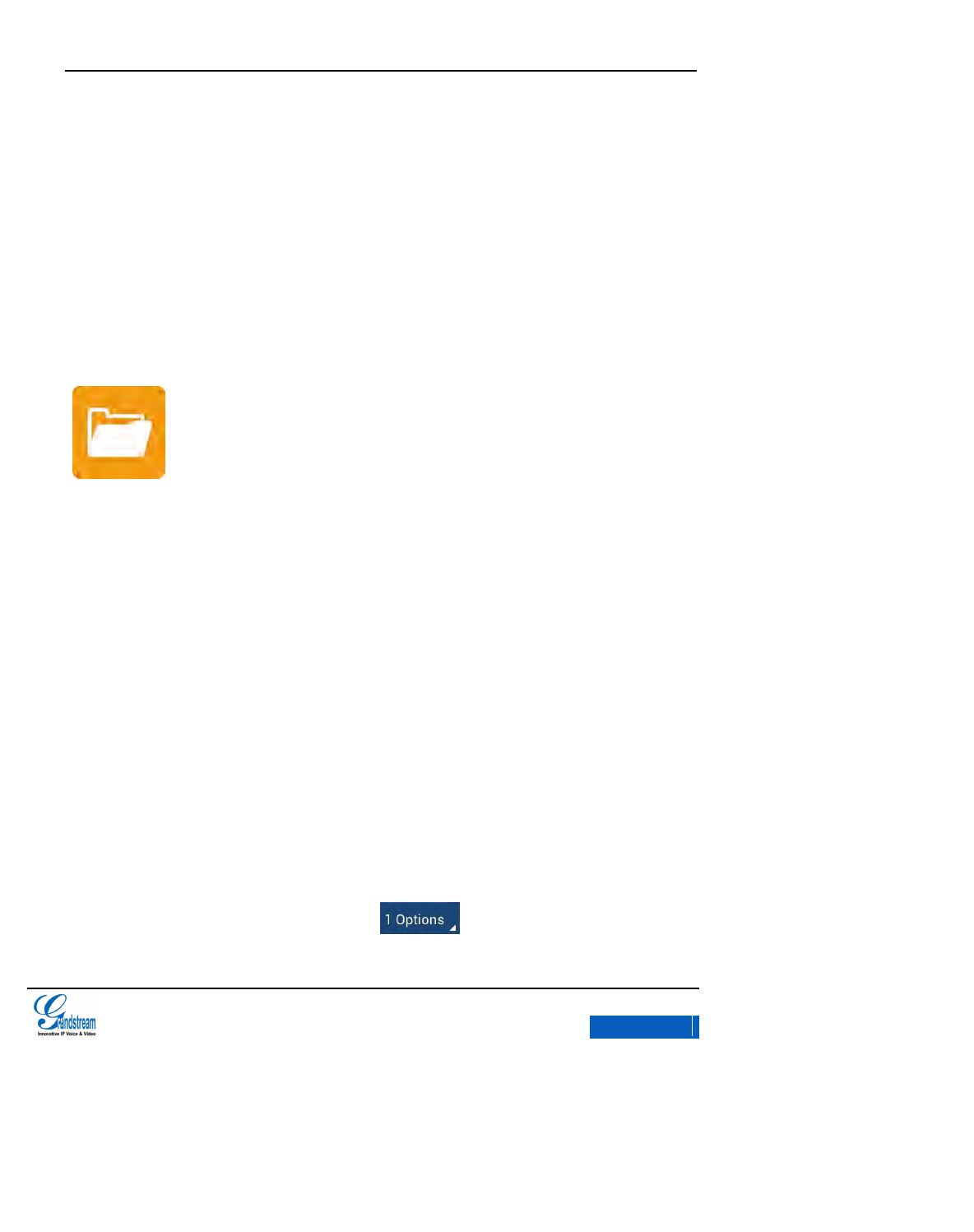
GXV3275 User Manual
TOOLS
Grandstream Co., Ltd
Software Version:1.0.0.9 Document Version:0.2
84
TOOLS
FILEMANAGER
FileManager allows users to delete, move, copy/paste, send and rename files(including files on
storage device like in USB flash drive and SD card), and query file properties on the GXV3275 .
COPY FILE
To copy the file from the GXV3275 to USB/SD storage device:
1. Insert USB storage device into USB port on the GXV3275, It will take a few seconds for the
GXV3275 to prepare the connection. Then the USB storage icon will show on the status bar;
2. Press the Main Menu button then tap on FileManager icon;
3. Find the file you would like to copy and long press it to access the editing page as shown in
figure 78. Click to check the file or tap on on the upper left to make selection.
x-PDFDivision
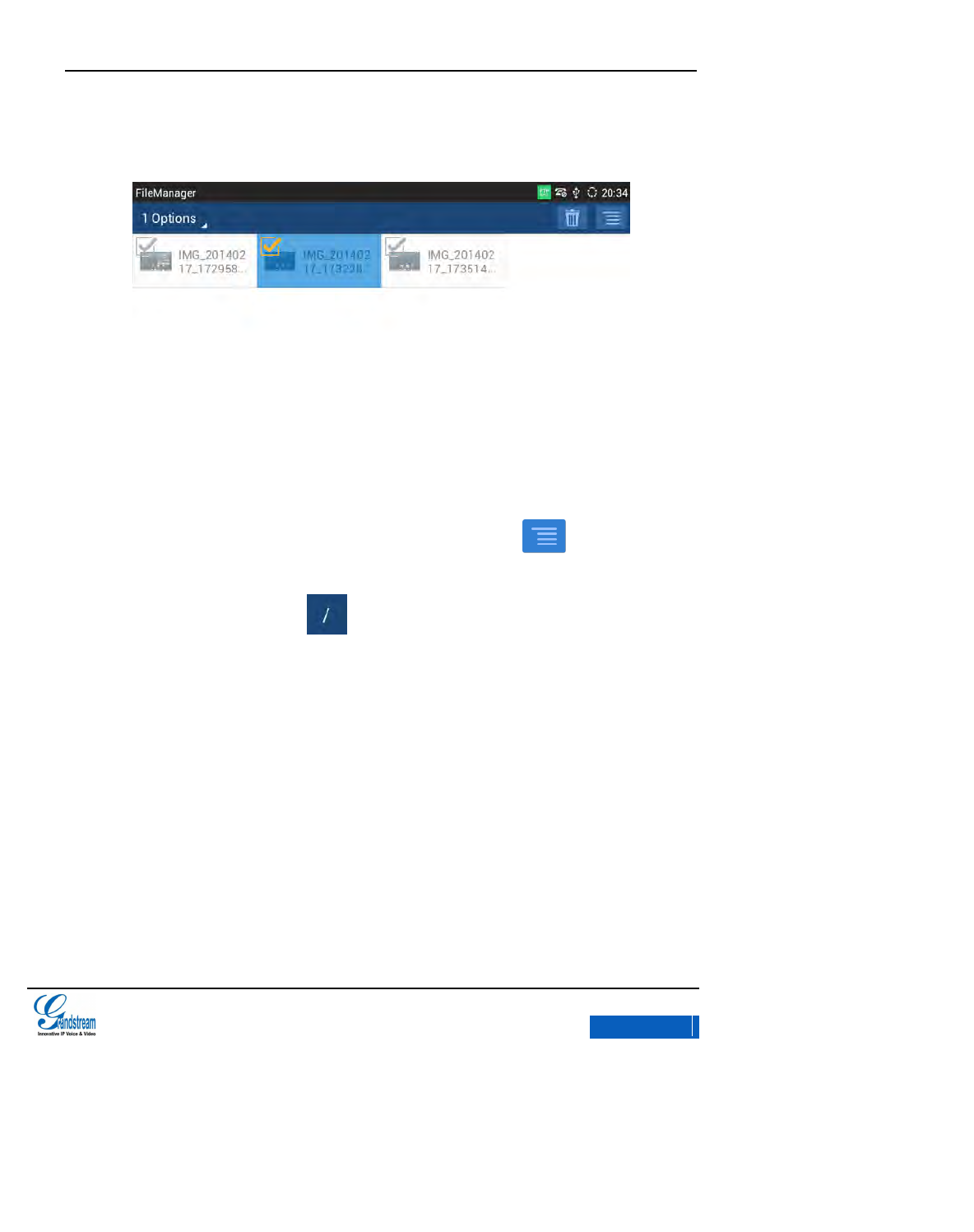
GXV3275 User Manual
TOOLS
Grandstream Co., Ltd
Software Version:1.0.0.9 Document Version:0.2
85
Select all indicates selects all items in the list.
Unselect all indicates unselect all items in the list.
Figure 77 GXV3275 FileManager-Editing
4. Select the file you want to copy and tap on the Menu button on the upper right
corner and select Copy.
5. Tap on the root directory icon on the upper left corner to go back to the root directory
as shown in figure 79.
x-PDFDivision
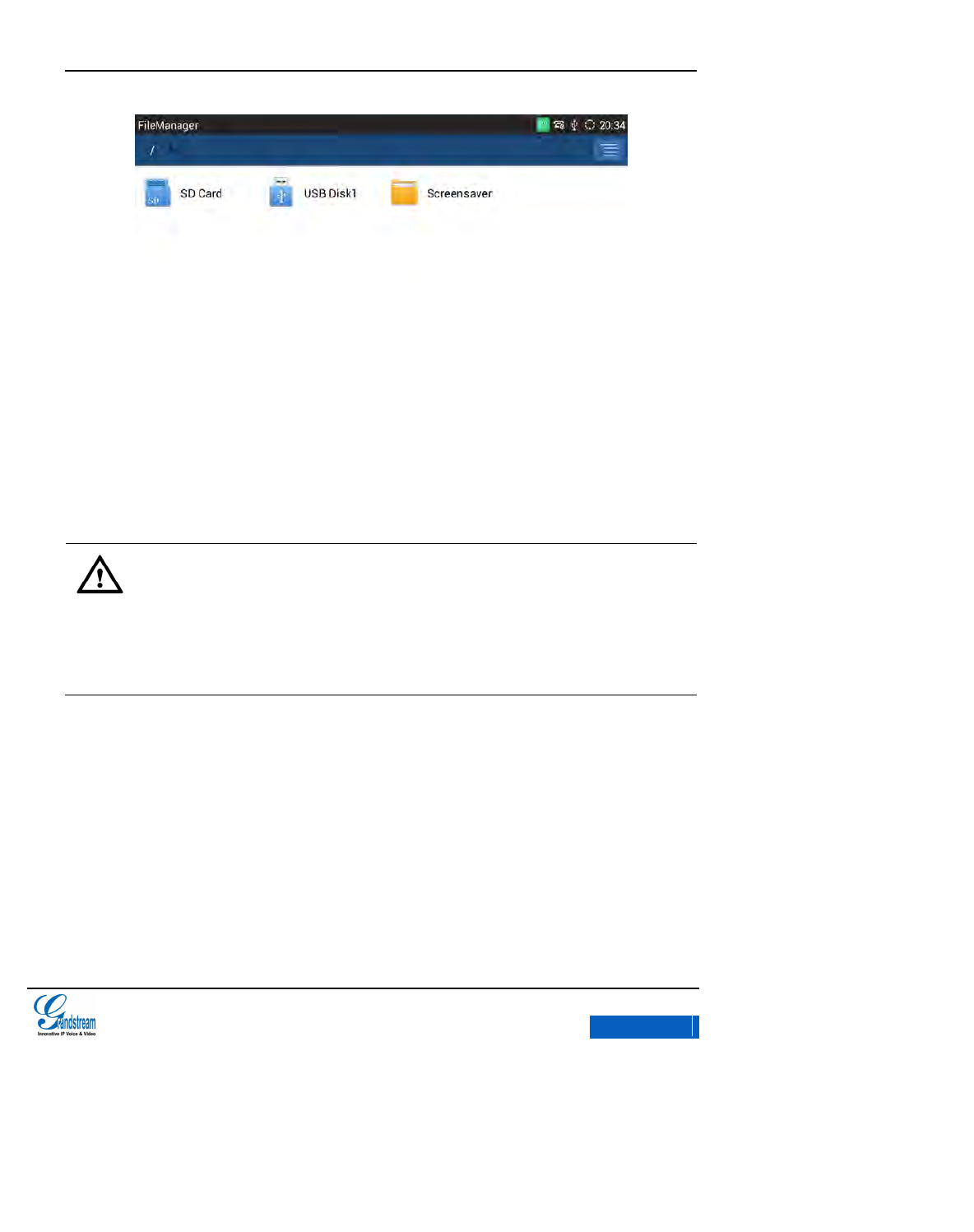
GXV3275 User Manual
TOOLS
Grandstream Co., Ltd
Software Version:1.0.0.9 Document Version:0.2
86
Figure 78 GXV3275 FileManager-Root Directory
6. Tap on the USB or SD card icon to open the corresponding storage device then click Paste
button to paste.
Note:
The file Screensaver is a restricted folder on GXV3275, users can only copy or send it
other than make other operations.
MOVE FILE
The first 3 steps of Move File are the same as steps in Copy File. Users just need to select “Move”
instead of “copy” in the menu options in step 4.
x-PDFDivision
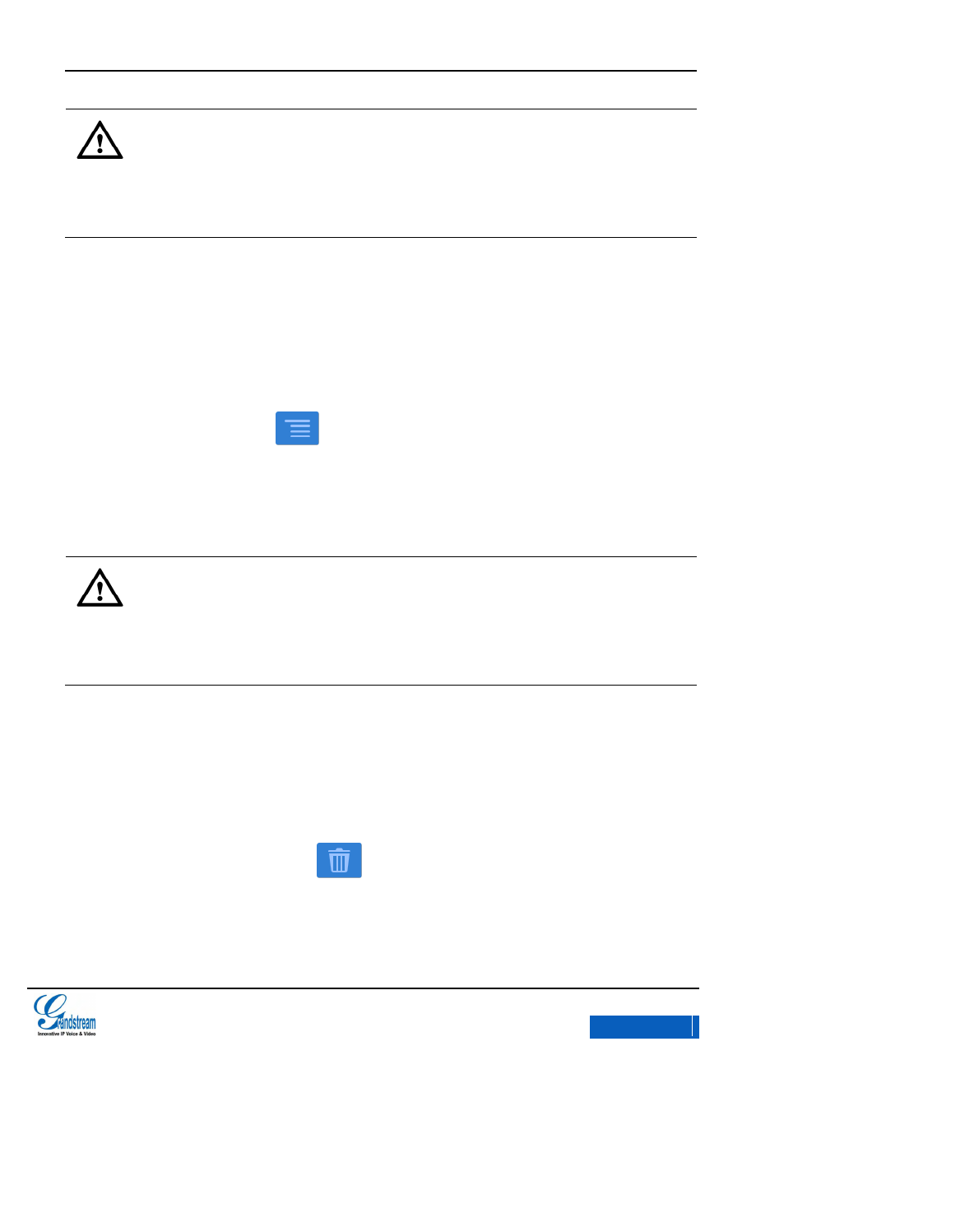
GXV3275 User Manual
TOOLS
Grandstream Co., Ltd
Software Version:1.0.0.9 Document Version:0.2
87
Note:
Move File is to cut and paste the file to the target folder, the original folder will not keep
the file.
SEND FILE
The first 3 steps of Send File are the same as steps in Copy File.
4. Tap on the Menu button on the upper right corner then select “Send”.
5. Select To send the file via Bluetooth or Wi-Fi in the pop-up dialog.
Note:
Users need to enable Bluetooth or Wi-Fi before sending files, Or the device will go to the
corresponding setting page of the selected option for users to configure first.
DELETE FILE
The first 3 steps of Delete File are the same as steps in Copy File.
4. Tap on the Recycle Bin button on the upper right corner and a dialog will pop up for
users to confirm whether to delete the file or not.
x-PDFDivision
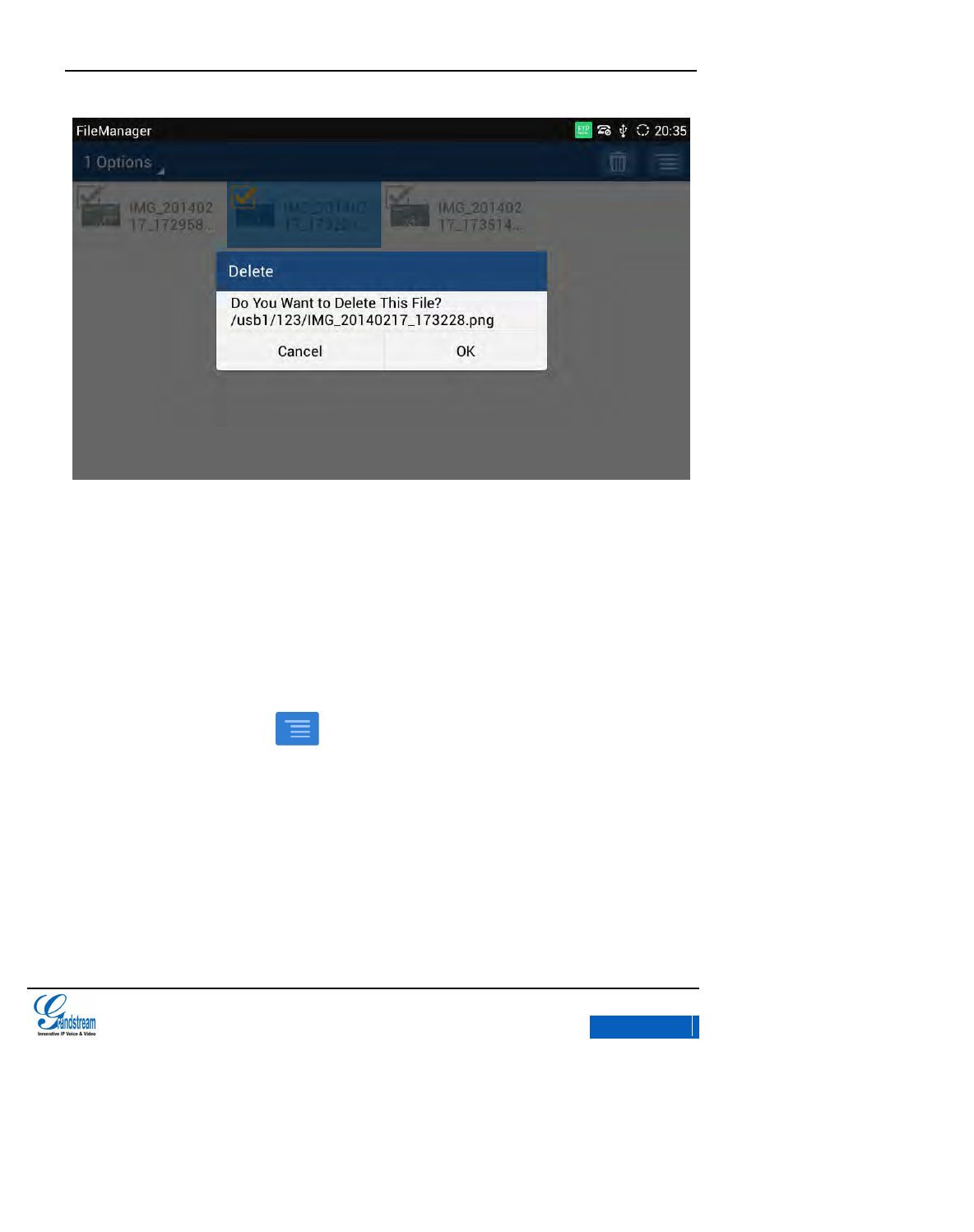
GXV3275 User Manual
TOOLS
Grandstream Co., Ltd
Software Version:1.0.0.9 Document Version:0.2
88
Figure 79 GXV3275 FileManager-Delete File
5. Click “OK” to delete the file successfully.
RENAME FILE
The first 3 steps of Rename File are the same as steps in Copy File.
4. Tap on the Menu button on the upper right and select Rename.
5. Input the new file name in the pop-up dialog and click ”OK” to save.
x-PDFDivision
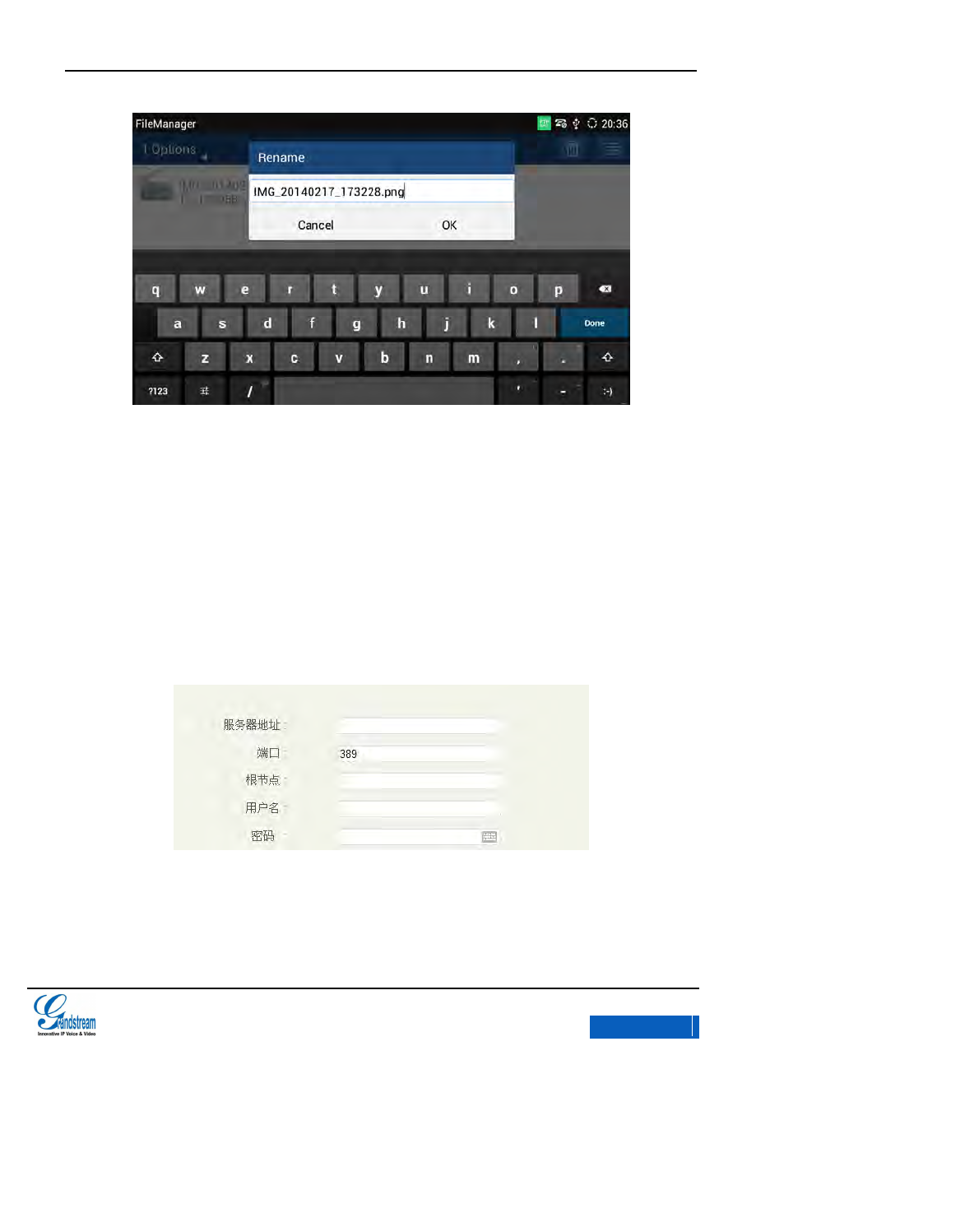
GXV3275 User Manual
TOOLS
Grandstream Co., Ltd
Software Version:1.0.0.9 Document Version:0.2
89
Figure 80 GXV3275 FileManager-Rename File
LDAP(NOT SUPPORT NOW)
GVR3275 supports LDAP.
1. Users could configure LDAP via the phone screen (Main Menu ->LDAP ->Settings), or login
the Web page to configure it. (Maintenance ->LDAP Book).
Figure 81 GXV3275 LDAP Settings
2. Click the Search button to input the keyword to search the contact, the LDAP server would
display real-time result.
x-PDFDivision
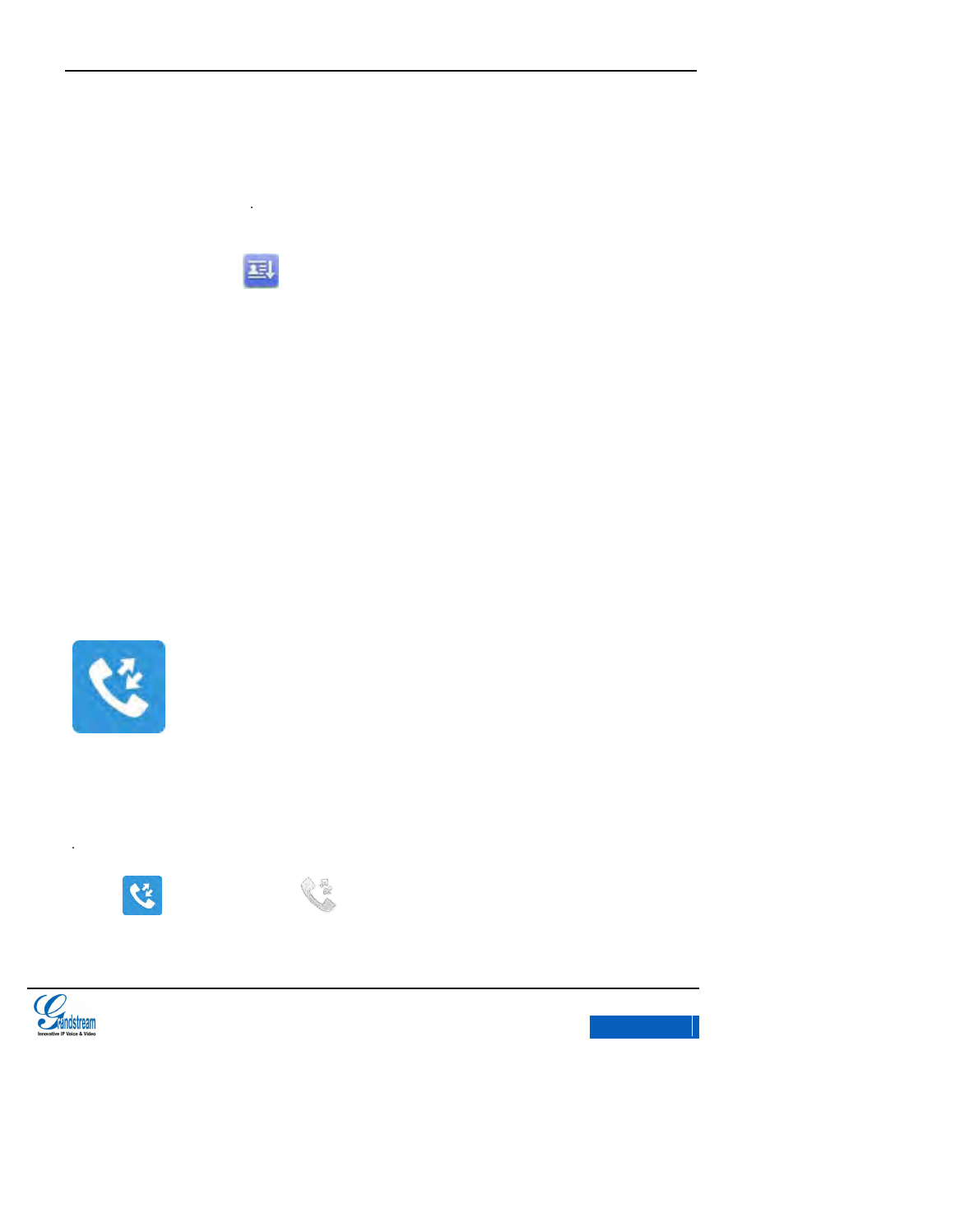
GXV3275 User Manual
TOOLS
Grandstream Co., Ltd
Software Version:1.0.0.9 Document Version:0.2
90
Figure 82 GXV3275 LDAP-Search Contact
3. Users could tap on to add the searched contact to local or click the Add button in the
toolbar.
Figure 83 GXV3275 LDAP-Add Contact
Figure 84 GXV3275 LDAP-Batch Add Contact
Figure 85 GXV3275 LDAP-Confirm to Batch Add Contacts
CALL HISTORY
Call History provides users access to phone's recent call records. You can view all records or view
incoming calls, outgoing calls and missed call with different categories.
Tap on in the main menu or at the bottom of the desktop to view call history. See figure
86 below.
x-PDFDivision
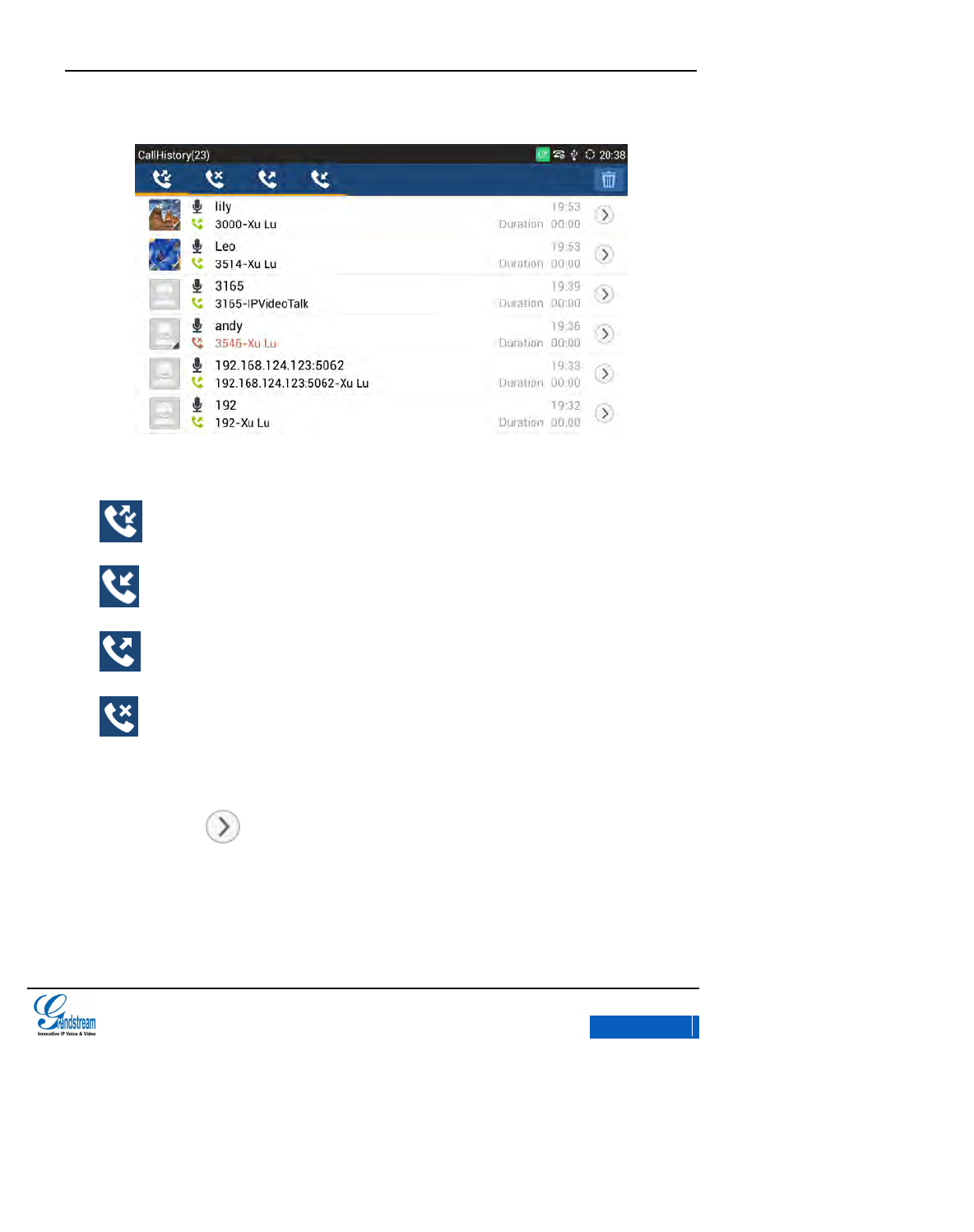
GXV3275 User Manual
TOOLS
Grandstream Co., Ltd
Software Version:1.0.0.9 Document Version:0.2
91
Figure 86 GXV3275 Call History
All calls
Answered calls
Outgoing Calls
Missed Calls
Click on a record in the call history to dial this number directly via the previous dialed-out account.
Click the arrow icon behind one call log to view the call details with this number. See figure
87.
x-PDFDivision
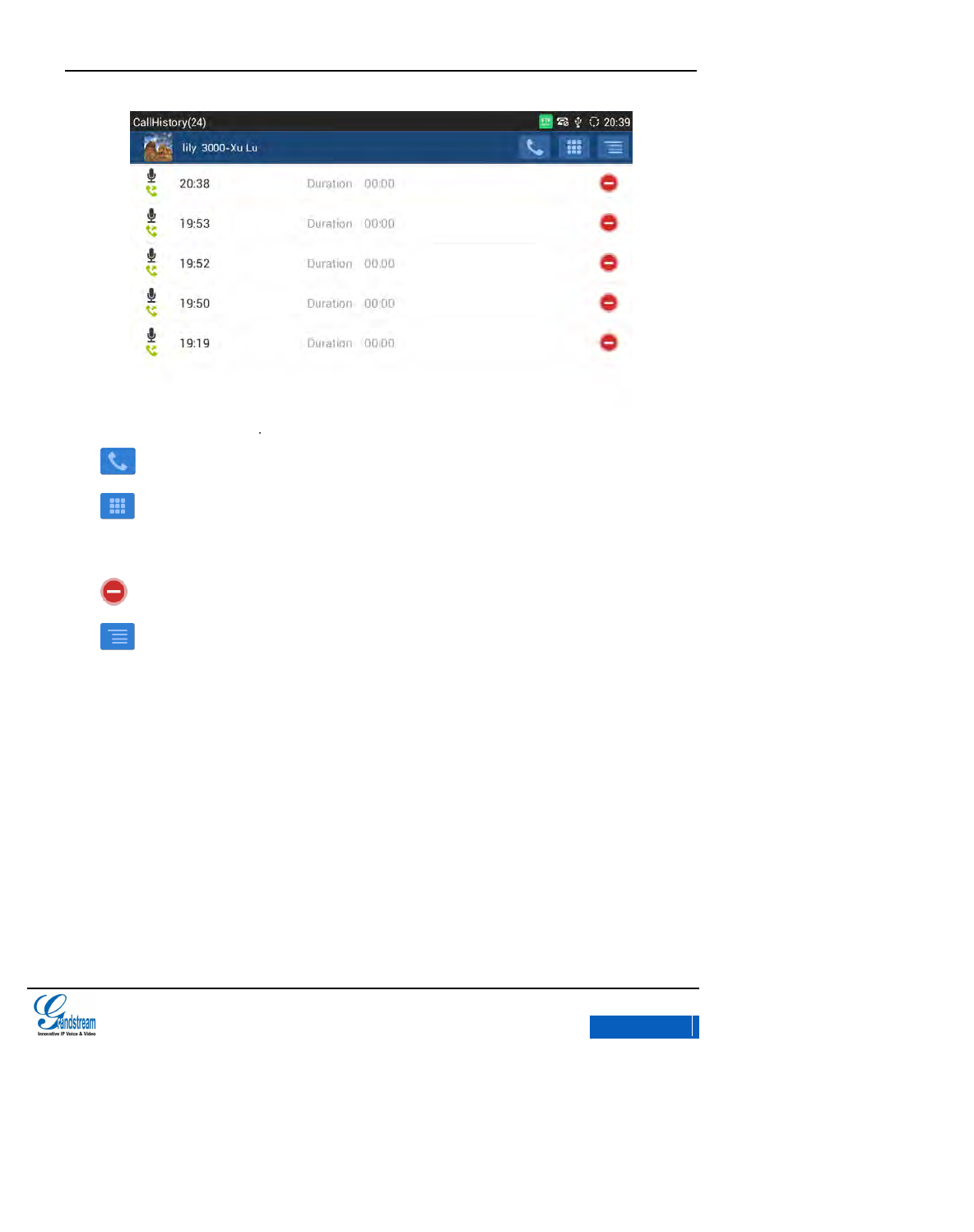
GXV3275 User Manual
TOOLS
Grandstream Co., Ltd
Software Version:1.0.0.9 Document Version:0.2
92
Figure 87 GXV3275 Call History Details
Dial out directly.
Enter the Dial-up page to select the call mode to dial the number or to modify the
number.
Delete this call record.
: Delete all call history of this number, Add/View Contacts, Add to Blacklist, send SMS,
ect.
Delete All: Delete all call history of one number.
Add to Contacts/View Contact: If this number has not been saved, users could add the contact
to the phonebook in a pop-up dialog. If the number exists, users could directly go to the
Contacts page to view the details.
Add to Blacklist: Add this number to blacklist.
Send Text Message: Go to SMS page to make operations.
x-PDFDivision
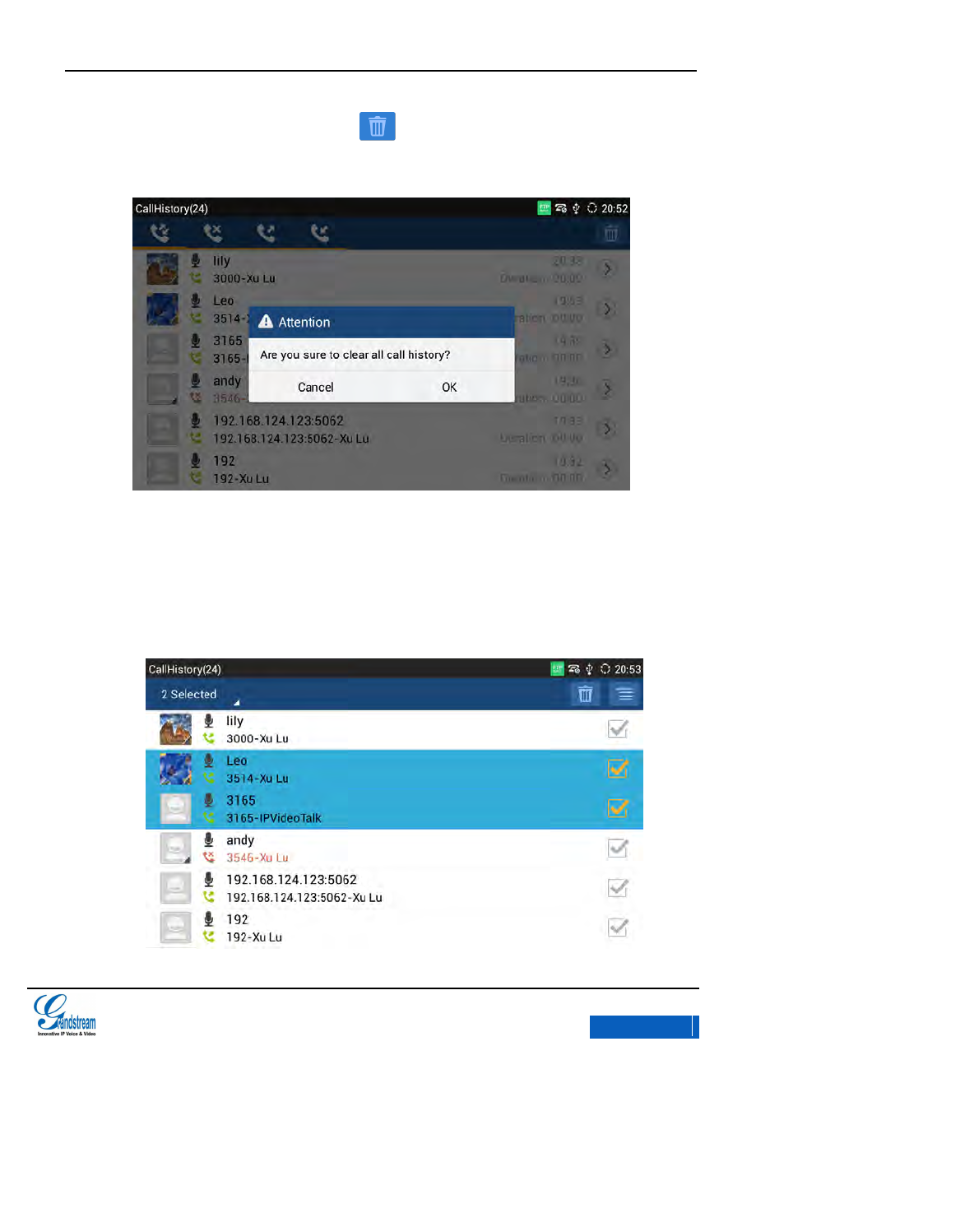
GXV3275 User Manual
TOOLS
Grandstream Co., Ltd
Software Version:1.0.0.9 Document Version:0.2
93
Users could click the Recycle Bin button on the upper right corner on CallHistory page if
want to empty the call log. As shown in figure 88
Figure 88 GXV3275 Empty Call History
Long press one call log to enter the editing mode. Select the call log to make operations like
Delete, Edit Number before Calling, Add to Contacts/View contacts, Add to Blacklist or send
Text Message.
x-PDFDivision
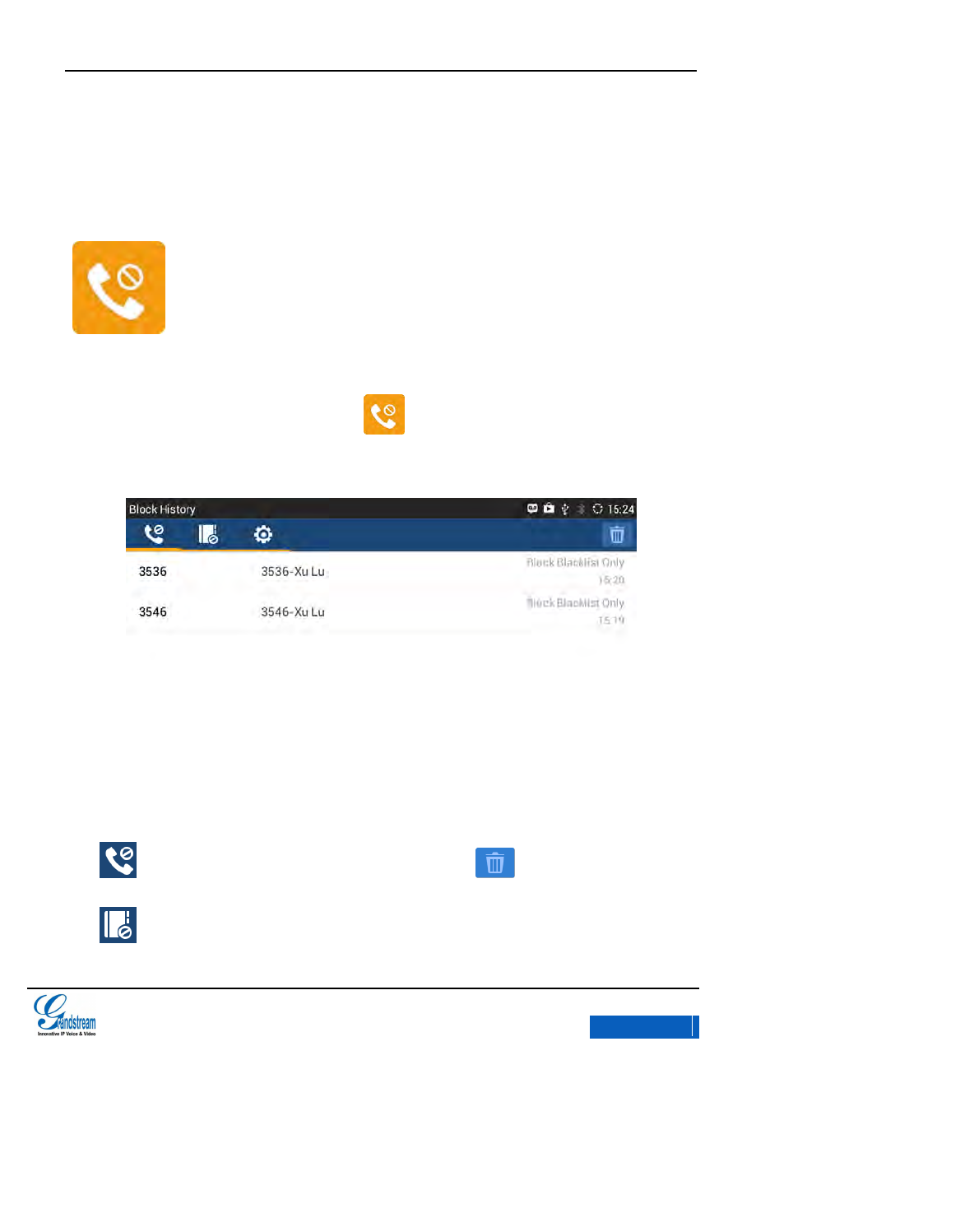
GXV3275 User Manual
TOOLS
Grandstream Co., Ltd
Software Version:1.0.0.9 Document Version:0.2
94
Figure 89 GXV3275 Editing Call History
BLACKLIST
Blacklist helps users to block calls from blacklist at the same time does not affect normally
answering other incoming calls. Click the icon in the main menu to activate it. See figure 90
below.
Figure 90 GXV3275 Blacklist-Block History
: Display blocks history. Press the Recycle Bin button to empty the history list.
: Display blacklist list.
x-PDFDivision