Grandstream Networks GXV3611IR-HD IP Camera User Manual GXV3611IR HD UMx
Grandstream Networks, Inc. IP Camera GXV3611IR HD UMx
User Manual

GXV3611IR_HD User Manual www.grandstream.com
Firmware Version 1.0.3.5 http://esupport.grandstream.com
Grandstream Networks, Inc.
GXV3611IR_HD
Indoor Infrared Fixed Dome HD IP Camera
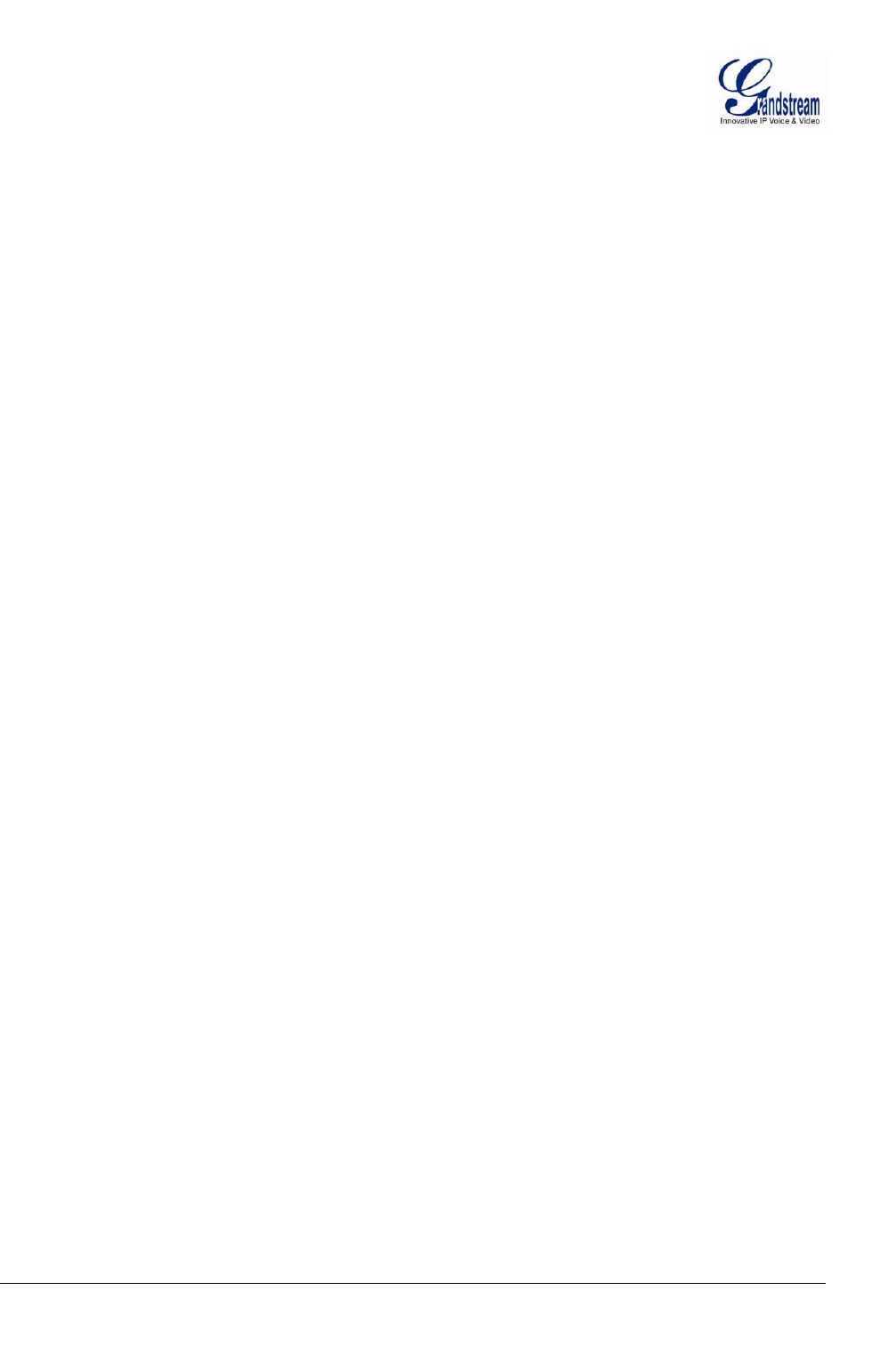
Grandstream Networks, Inc. GXV3611IR_HD User Manual Page 2 of 52
Firmware Version 1.0.3.5 Last Updated: 11/2014
This page intentionally left blank
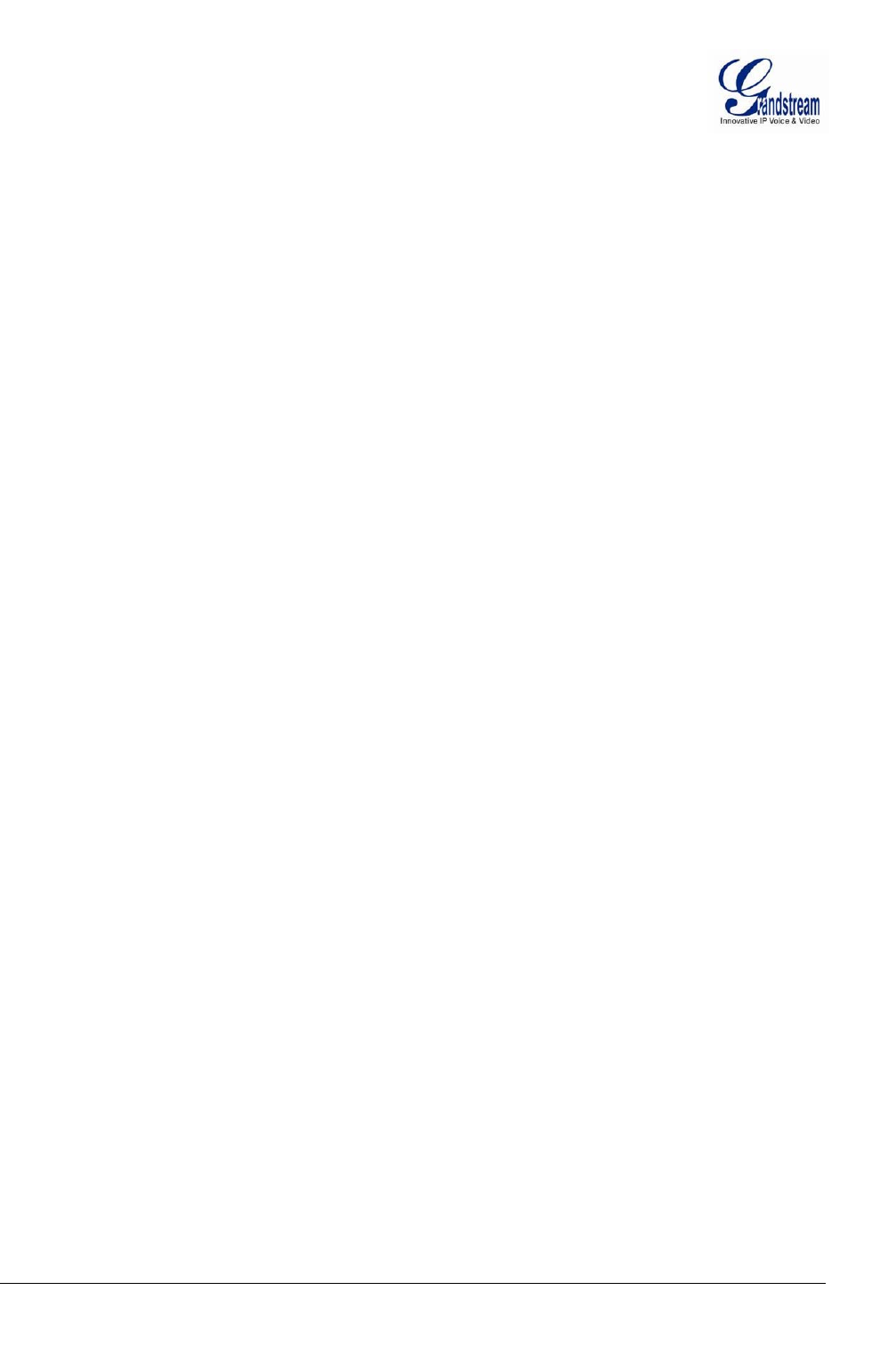
Grandstream Networks, Inc. GXV3611IR_HD User Manual Page 3 of 52
Firmware Version 1.0.3.5 Last Updated: 11/2014
T
ABLE OF
C
ONTENTS
GXV3611IR_HD User Manual
WELCOME.................................................................................................................................................... 7
SAFETY COMPLIANCES ............................................................................................................................ 8
FCC
CAUTION .......................................................................................................................................... 9
RF
EXPOSURE
INFORMATION
(SAR) .................................................................................................... 9
WARRANTY ............................................................................................................................................... 10
CONNECT YOUR GXV3611IR_HD ........................................................................................................... 11
E
QUIPMENT
P
ACKAGE
C
ONTENTS
.............................................................................................................. 11
C
ONNECTING THE
GXV3611IR_HD ........................................................................................................... 12
PRODUCT OVERVIEW .............................................................................................................................. 13
GXV3611IR_HD
C
AMERA
........................................................................................................................ 13
GXV3611IR_HD
S
PECIFICATIONS
............................................................................................................. 15
INSTALLATION GUIDE ............................................................................................................................. 16
M
INIMUM
R
ECOMMENDED
C
OMPUTER
S
YSTEM
R
EQUIREMENT
..................................................................... 16
C
ONFIGURE THE
GXV3611IR_HD
VIA
W
EB
B
ROWSER
............................................................................... 16
C
ONNECT TO THE
C
AMERA USING
S
TATIC
IP ............................................................................................... 18
GXV3611IR_HD HOME WEB PAGE ......................................................................................................... 20
GXV3611IR_HD
C
ONFIGURATION
&
L
ANGUAGE
P
AGE
............................................................................... 21
BASIC SETTINGS EXPLANATION ........................................................................................................... 22
S
YSTEM
S
ETTINGS
P
AGE
........................................................................................................................... 22
V
IDEO
&
A
UDIO
S
ETTING
P
AGE
.................................................................................................................. 24
CMOS
S
ETTINGS
P
AGE
............................................................................................................................. 27
N
ETWORKING
S
ETTING
P
AGE
..................................................................................................................... 28
DDNS
S
ETTINGS
P
AGE
............................................................................................................................. 29
SIP
S
ETTING
P
AGE
.................................................................................................................................... 30
S
TATUS
P
AGE
............................................................................................................................................ 34
ADVANCED SETTINGS EXPLANATION .................................................................................................. 35
U
SER
M
ANAGEMENT
P
AGE
......................................................................................................................... 35
M
AINTENANCE
P
AGE
.................................................................................................................................. 36
SMTP
S
ETTING
P
AGE
(E
MAIL
A
LARM
) ........................................................................................................ 37
FTP
S
ETTINGS
P
AGE
(U
PLOAD
A
LARM
) ...................................................................................................... 39
A
LARM
S
ERVER
S
ETTINGS
P
AGE
(U
PLOAD
A
LARM TO SUPPORTED
VMS
OR
HTTP
S
ERVER
) ........................ 40
M
OTION
D
ETECTION
C
ONFIGURATION
P
AGE
(S
ET
A
LARM
) ........................................................................... 41
S
YSLOG
S
ETTINGS
P
AGE
(T
ROUBLESHOOTING
) .......................................................................................... 45
S
OFTWARE
U
PGRADE
................................................................................................................................ 46
I
NSTRUCTIONS FOR LOCAL FIRMWARE UPGRADE USING
TFTP
SERVER
: ........................................................ 47
C
ONFIGURATION
F
ILE
D
OWNLOAD
.............................................................................................................. 47
RESTORE FACTORY DEFAULT SETTING .............................................................................................. 48
R
ESET FROM
W
EB
I
NTERFACE
.................................................................................................................... 48
IP SURVEILLANCE FAQ ........................................................................................................................... 49
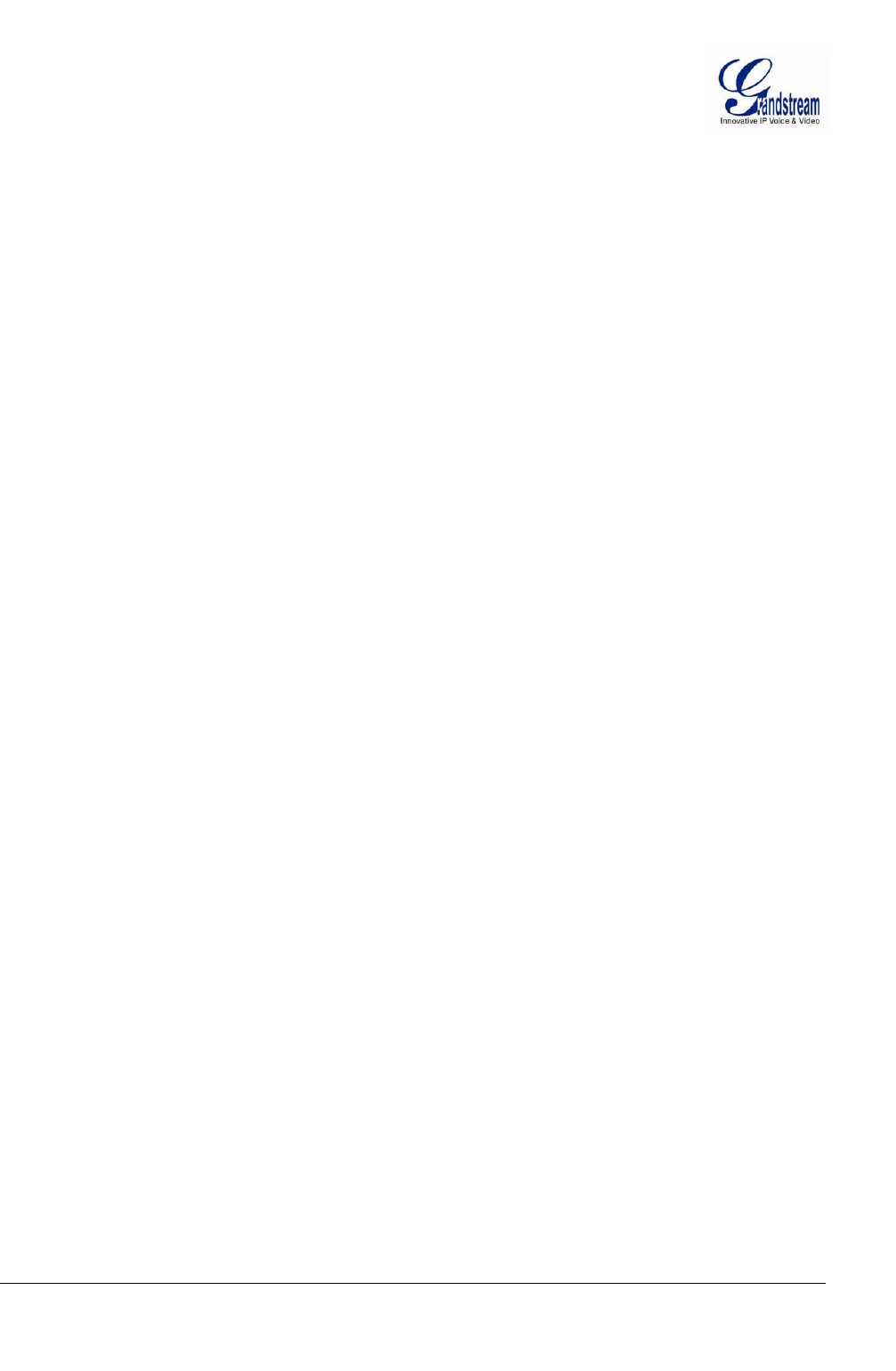
Grandstream Networks, Inc. GXV3611IR_HD User Manual Page 4 of 52
Firmware Version 1.0.3.5 Last Updated: 11/2014
This page intentionally left blank
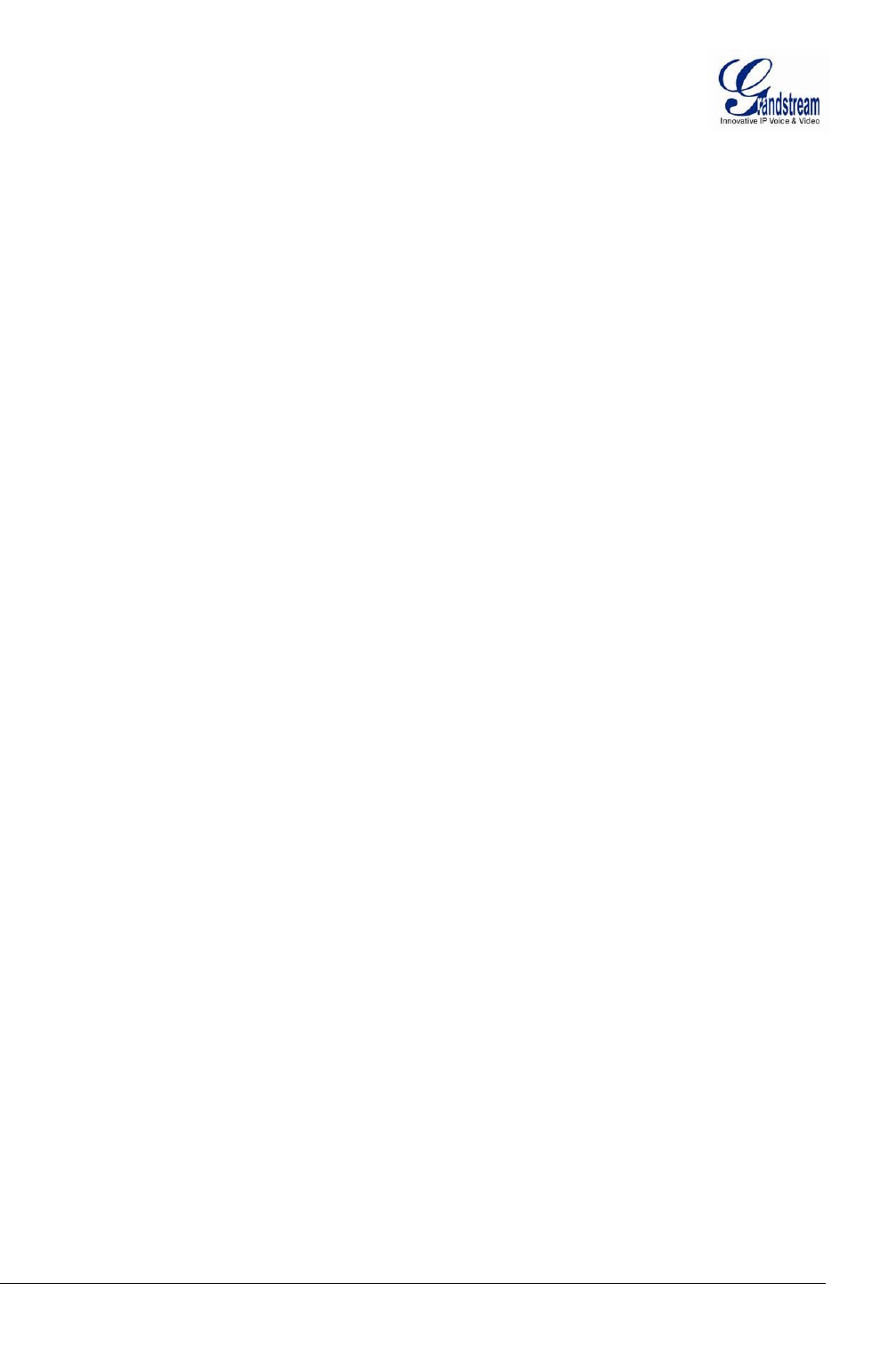
Grandstream Networks, Inc. GXV3611IR_HD User Manual Page 5 of 52
Firmware Version 1.0.3.5 Last Updated: 11/2014
T
ABLE OF
F
IGURES
GXV3611IR_HD U
SER
M
ANUAL
F
IGURE
1:
H
OME
P
AGE OF
GXV3611IR_HD ................................................................................................................ 20
F
IGURE
2:
W
EB
L
ANGUAGE
S
WITCH
............................................................................................................................. 21
F
IGURE
3:
S
YSTEM
S
ETTINGS
P
AGE
............................................................................................................................... 22
F
IGURE
4-1:
V
IDEO
&
A
UDIO
S
ETTINGS
P
AGE
............................................................................................................... 24
F
IGURE
4-2:
V
IDEO
&
A
UDIO
S
ETTINGS
P
AGE
............................................................................................................... 25
F
IGURE
5:
CMOS
S
ETTINGS
P
AGE
................................................................................................................................. 27
F
IGURE
6:
N
ETWORKING
S
ETTING
P
AGE
....................................................................................................................... 28
F
IGURE
7:
DDNS
S
ETTING
P
AGE
................................................................................................................................... 29
F
IGURE
8-1:
SIP
S
ETTING
P
AGE
..................................................................................................................................... 32
F
IGURE
8-2:
SIP
S
ETTING
P
AGE
..................................................................................................................................... 33
F
IGURE
9:
S
TATUS
P
AGE
................................................................................................................................................ 34
F
IGURE
10:
U
SER
M
ANAGEMENT
P
AGE
......................................................................................................................... 35
F
IGURE
11:
M
AINTENANCE
P
AGE
.................................................................................................................................. 36
F
IGURE
12:
SMTP
S
ETTING
P
AGE
................................................................................................................................. 37
F
IGURE
13:
FTP
S
ETTING
P
AGE
..................................................................................................................................... 39
F
IGURE
14:
A
LARM
HTTP
S
ERVER
S
ETTING
P
AGE
....................................................................................................... 40
F
IGURE
15-1:
M
OTION
D
ETECTION
C
ONFIGURATION
P
AGE
........................................................................................... 41
F
IGURE
15-2:
M
OTION
D
ETECTION
S
CHEDULE
C
ONFIGURATION
P
AGE
......................................................................... 44
F
IGURE
16:
A
LARM
S
ERVER
S
ETTING
P
AGE
.................................................................................................................. 45
F
IGURE
17:
F
IRMWARE
U
PGRADE AND
P
ROVISIONING
.................................................................................................. 46
F
IGURE
18:
F
ACTORY
R
ESET FROM
W
EB
I
NTERFACE
.................................................................................................... 48
T
ABLE OF
T
ABLES
GXV3611IR_HD U
SER
M
ANUAL
T
ABLE
1:
GXV3611IR_HD
T
ECHNICAL
S
PECIFICATIONS
............................................................................................. 15
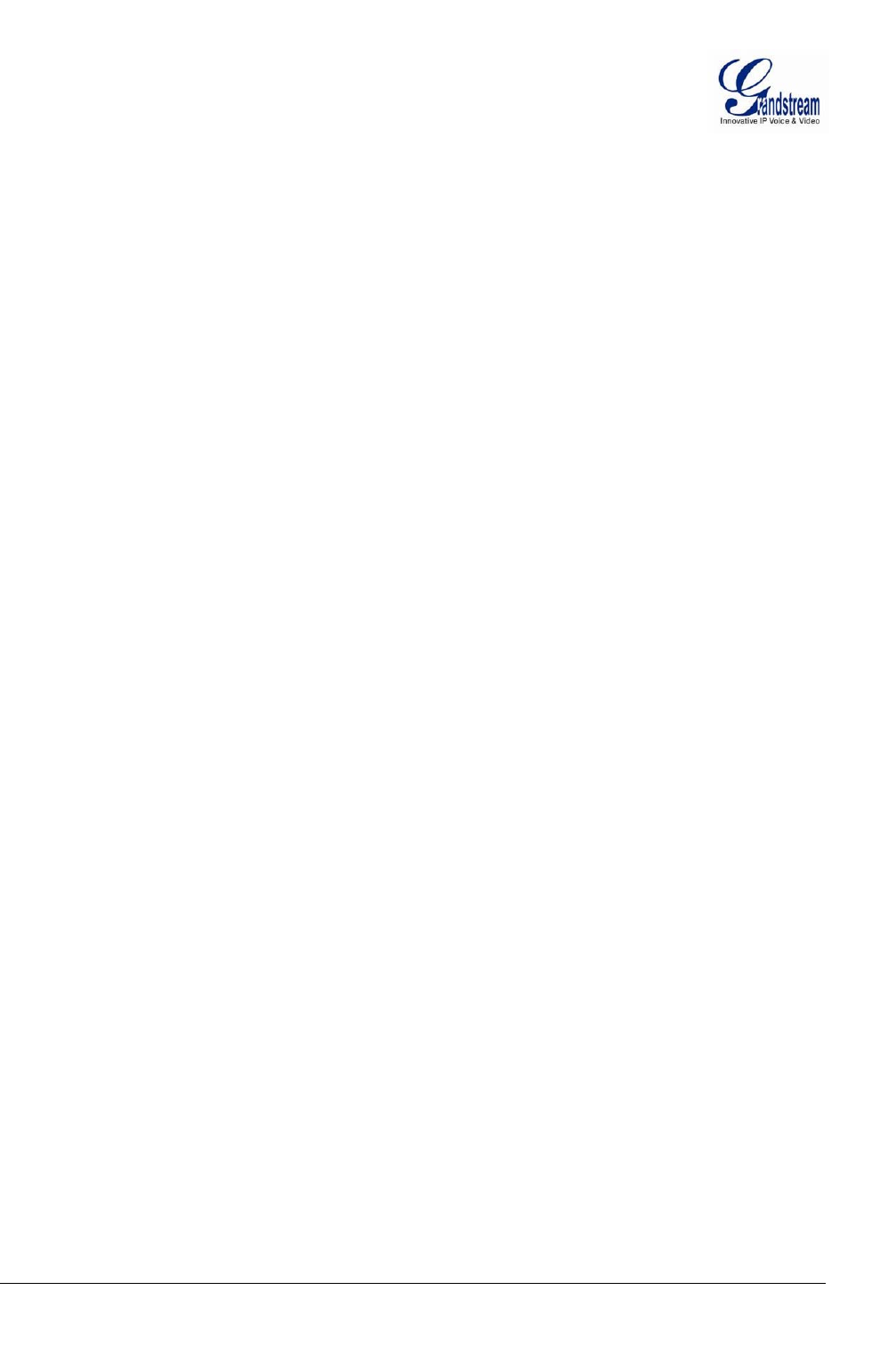
Grandstream Networks, Inc. GXV3611IR_HD User Manual Page 6 of 52
Firmware Version 1.0.3.5 Last Updated: 11/2014
This page intentionally left blank
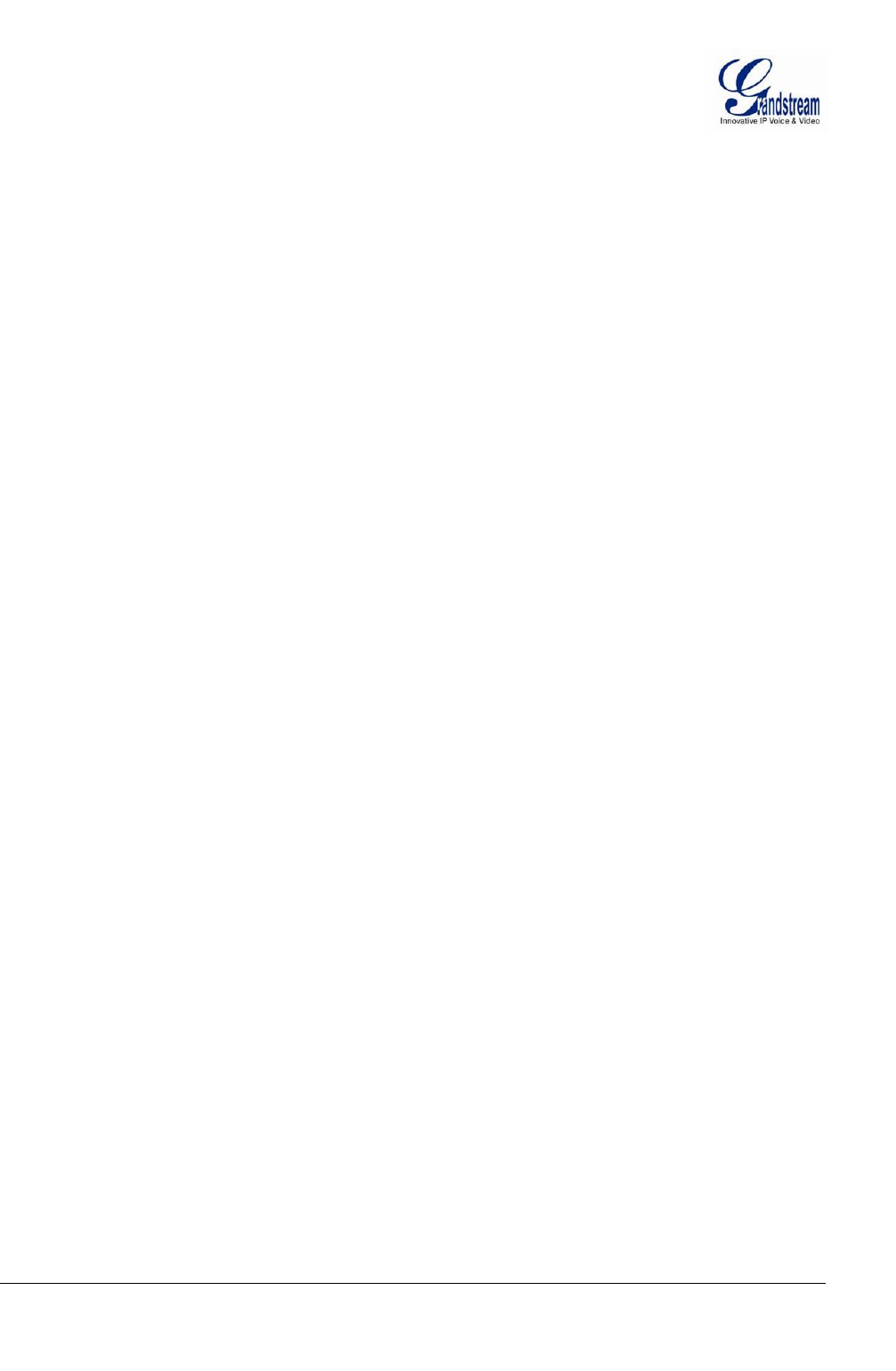
Grandstream Networks, Inc. GXV3611IR_HD User Manual Page 7 of 52
Firmware Version 1.0.3.5 Last Updated: 11/2014
WELCOME
Thank you for purchasing Grandstream’s GXV3611IR_HD Day/Night Fixed Indoor Dome High Definition
IP Camera, an innovative powerful infrared network camera.
GXV3611IR_HD is a next generation fixed dome day/night HD network camera of outstanding
performance and quality. Its advanced ISP (Image Sensor Processor) powered with state-of-the-art auto-
exposure/auto-white-balance algorithm and a high quality lens, ensures high fidelity video quality that
matches digital still camera color grade in a wide range of light environments. It features cutting edge
H.264 real-time video compression with excellent image clarity, industry leading SIP/VoIP for
2-way audio and video streaming to mobile phones and videophones, integrated microphone, speaker, PoE,
IR-CUT for day/night mode, edge storage and advanced security protection.
The GXV3611IR_HD can be managed with GSurf Pro (Grandstream’s intuitive FREE video management
software that controls up to 72 cameras simultaneously), or grouped with GVR3550 Grandstream Network
Video Recorder (NVR) via plug-n-play, as well as other ONVIF compliant video management systems. It
also offers an advanced and flexible HTTP API and an SDK for easy integration with other surveillance
systems.
Designed for indoor environment with 2.8mm lens, the GXV3611IR_HD is ideal for wide angle
monitoring of nearby subjects in environments such as banks, hotels, schools, retail stores and small
warehouses, offices or building entrances, and other small to median sized enclosed environments.
The GXV3611IR_HD is a powerful network camera for advanced indoor surveillance applications.
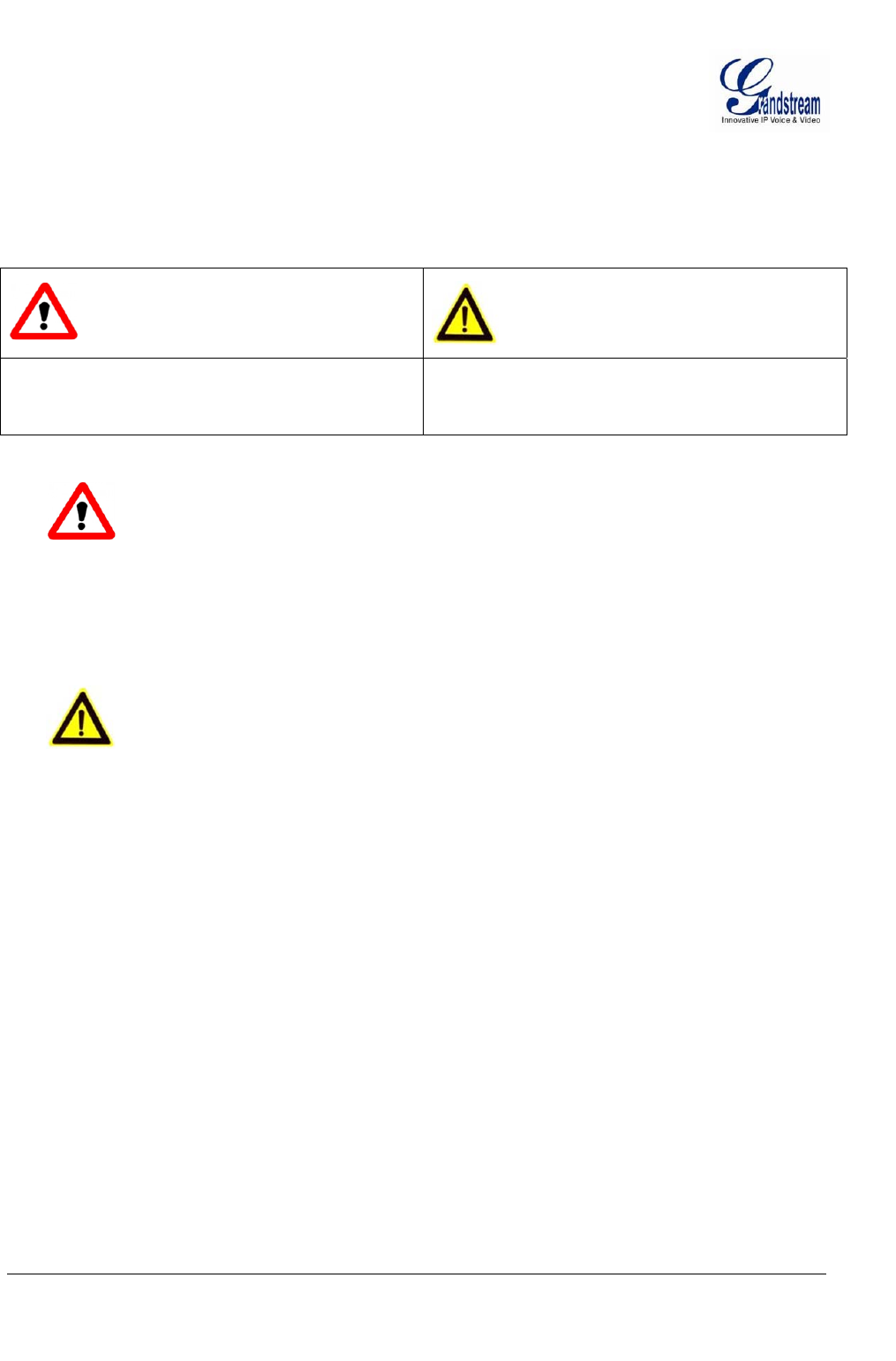
Grandstream Networks, Inc. GXV3611IR_HD User Manual Page 8 of 52
Firmware Version 1.0.3.5 Last Updated: 11/2014
SAFETY COMPLIANCES
These instructions are intended to assist users to safely operate the GVR3550, avoid dangerous situations
or damage the device.
Warning:
Input voltage should meet both the SELV (Safety Extra Low Voltage) and the Limited
Power
Source with DC 12V according to the IEC60950-1 standard. Please refer to the
technical
specifications for more
details.
Do not use a third-party power adapter or power
cord.
When the device installed on the wall or ceiling, make sure that it is firmly
attached.
Caution
:
Make sure that the power supply voltage is correct before using the
camera.
Do not drop the device or expose it to physical
shock.
Do not expose the device to temperatures outside the range of 0 oC to +50oC when t
he
d
evice is in
operation.
Do not expose the device to damp/wet conditions or high electromagnetism
radiation.
To avoid heat accumulation, make sure that your operating environment has
proper
ventilation.
Do not damage the warranty sticker.
A few parts (e.g. electrolytic capacitor) of the equipment shall be replaced regularly
according
to their average lifetime. The average lifetime varies from the differences between
operating
environments and usage history. Regular maintenance checks are recommended for
all
users.
Please contact your dealer for more
details.
Warning: May cause serious injury or death if any
of the warnings below are neglected.
Caution: Equipment may be damged if any of the
following caution messages are neglected.
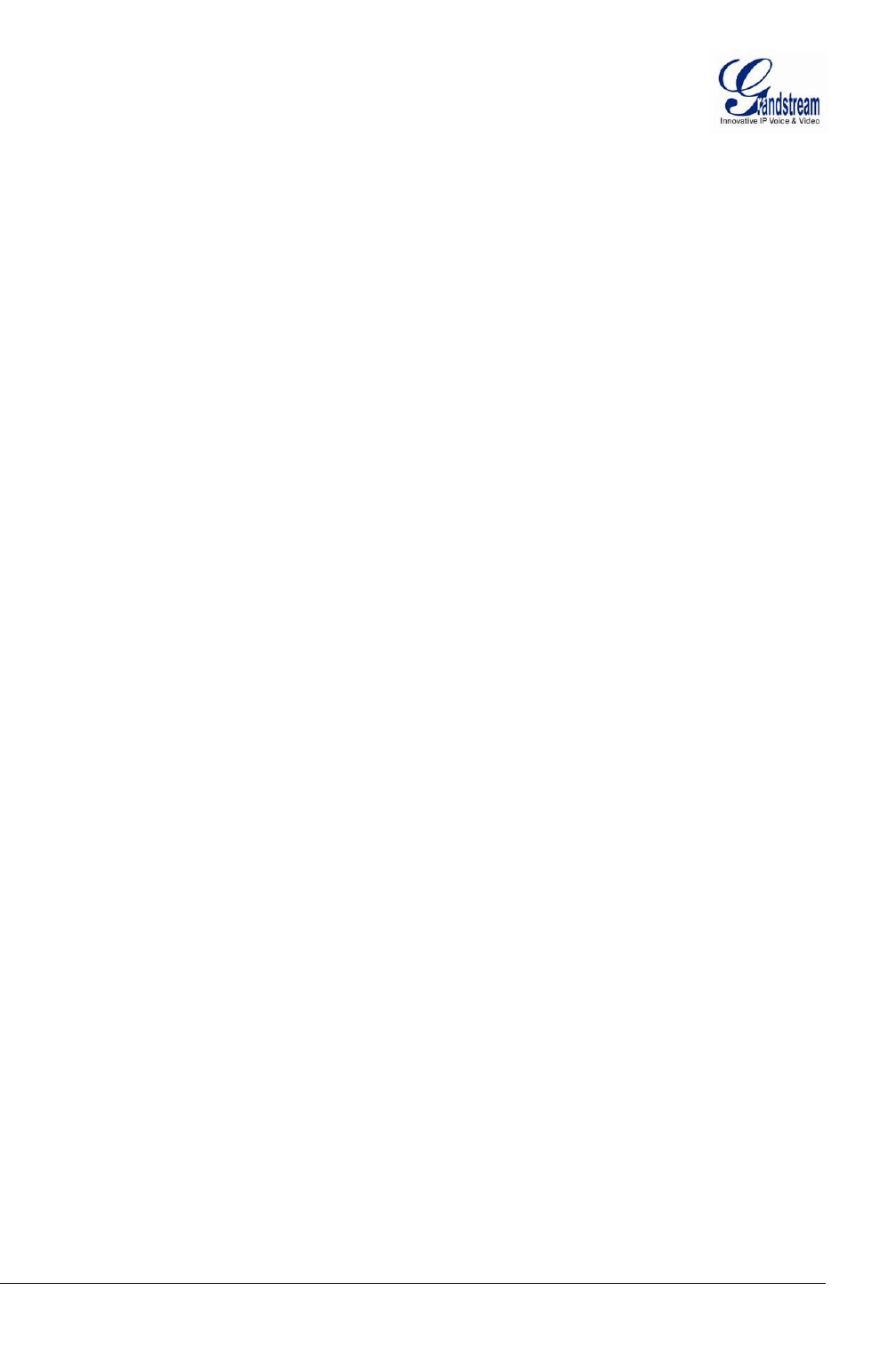
Grandstream Networks, Inc. GXV3611IR_HD User Manual Page 9 of 52
Firmware Version 1.0.3.5 Last Updated: 11/2014
Compliance • Conformité • Conformidad
FCC Notices
This device complies with part 15 of the FCC Rules. Operation is subject to the following two
conditions: (1) This device may not cause harmful interference, and (2) this device must accept
any interference received, including interference that may cause undesired operation.
Ce dispositif est conforme à la partie 15 des directives FCC. L'utilisation du dispositif doit
répondre aux deux conditions suivantes : (1) Ce dispositif ne doit pas générer d'interférences
dangereuses et (2) ce dispositif doit supporter toutes les interférences reçues, y compris les
interférences susceptibles de provoquer des dysfonctionnements.
Este dispositivo cumple con el apartado 15 de las reglas de la FCC. El funcionamiento queda
sujeto a las siguientes dos condiciones: (1) Este dispositivo no puede causar interferencias
perjudiciales y (2) este dispositivo debe admitir cualquier interferencia que reciba, incluidas
aquellas que pudieran causar un funcionamiento no deseado.
Caution: Any changes or modifications to this device not explicitly approved by Legrand could
void your authority to operate this equipment.
Mise en garde : Toute altération ou modification de ce dispositif non approuvée de manière
explicite par Legrand peut invalider votre droit à utiliser cet appareil.
Precaución: Cualquier cambio o modificación que se realice en este dispositivo y que no esté
aprobado/a explícitamente por Legrand podría anular su autoridad para operar este equipo.
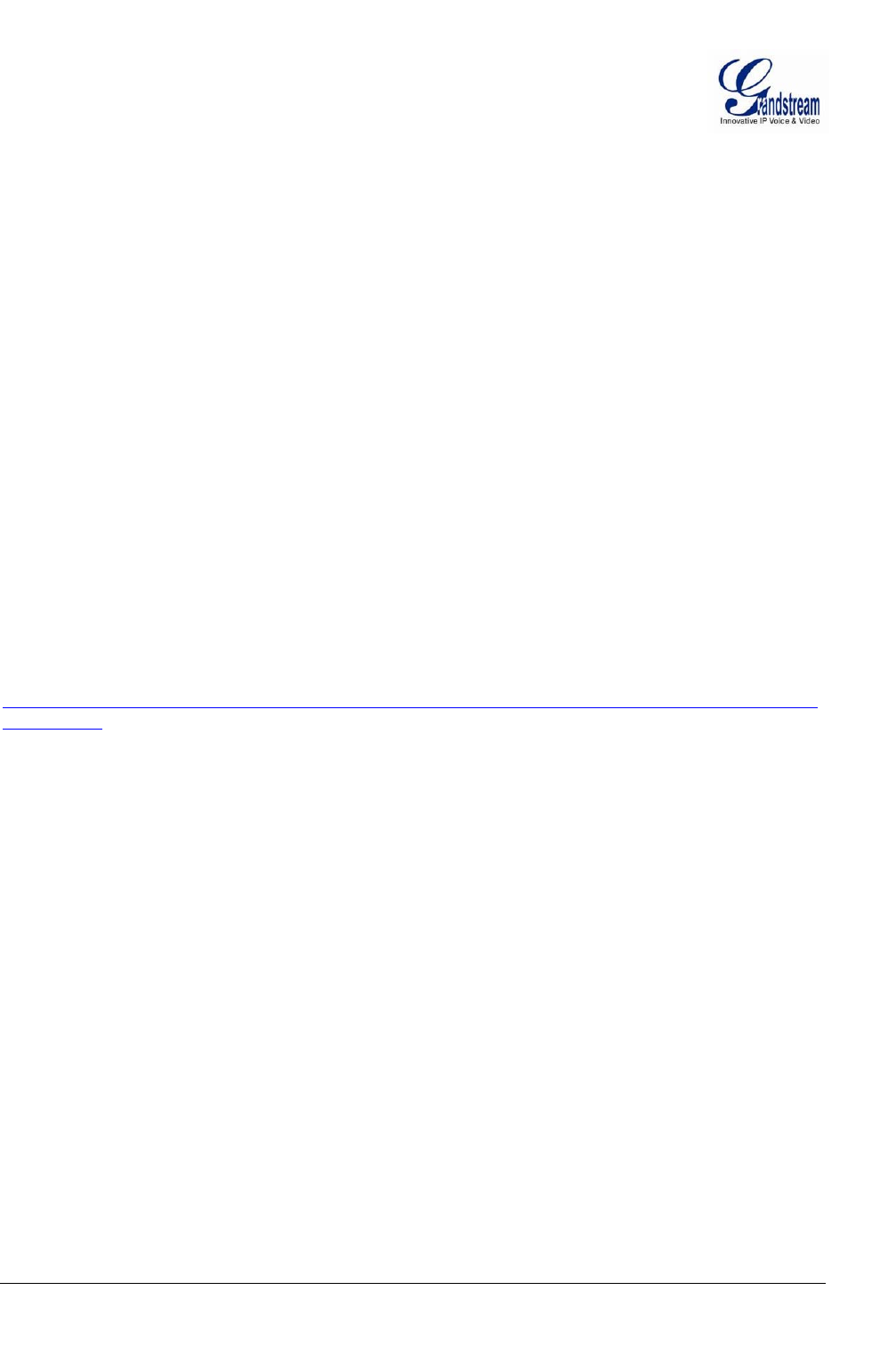
Grandstream Networks, Inc. GXV3611IR_HD User Manual Page 10 of 52
Firmware Version 1.0.3.5 Last Updated: 11/2014
WARRANTY
If the GXV3611IR_HD was purchased from a reseller, please contact the company where the device was
purchased for replacement, repair or refund.
If the device was purchased directly from Grandstream, please contact our technical support team for a
RMA (Return Materials Authorization) number before the product is returned.
Grandstream reserves the right to remedy warranty policy without prior notification.
Caution:
Changes or modifications to this product not expressly approved by Grandstream, or operation of this
product in any way other than as detailed by this User Manual, could void your manufacturer warranty.
Please do not use a different power adaptor with the GXV3611IR_HD as it may cause damage to the
products and void the manufacturer warranty.
This document is subject to change without notice. The latest electronic version of this user manual is
available for download at:
http://www.grandstream.com/products/surveillance/GXV3611hd/documents/GXV3611IR_HD_usermanua
l_english.pdf
Reproduction or transmittal of the entire or any part, in any form or by any means, electronic or print, for
any purpose is not permitted without the express written permission of Grandstream Networks, Inc.
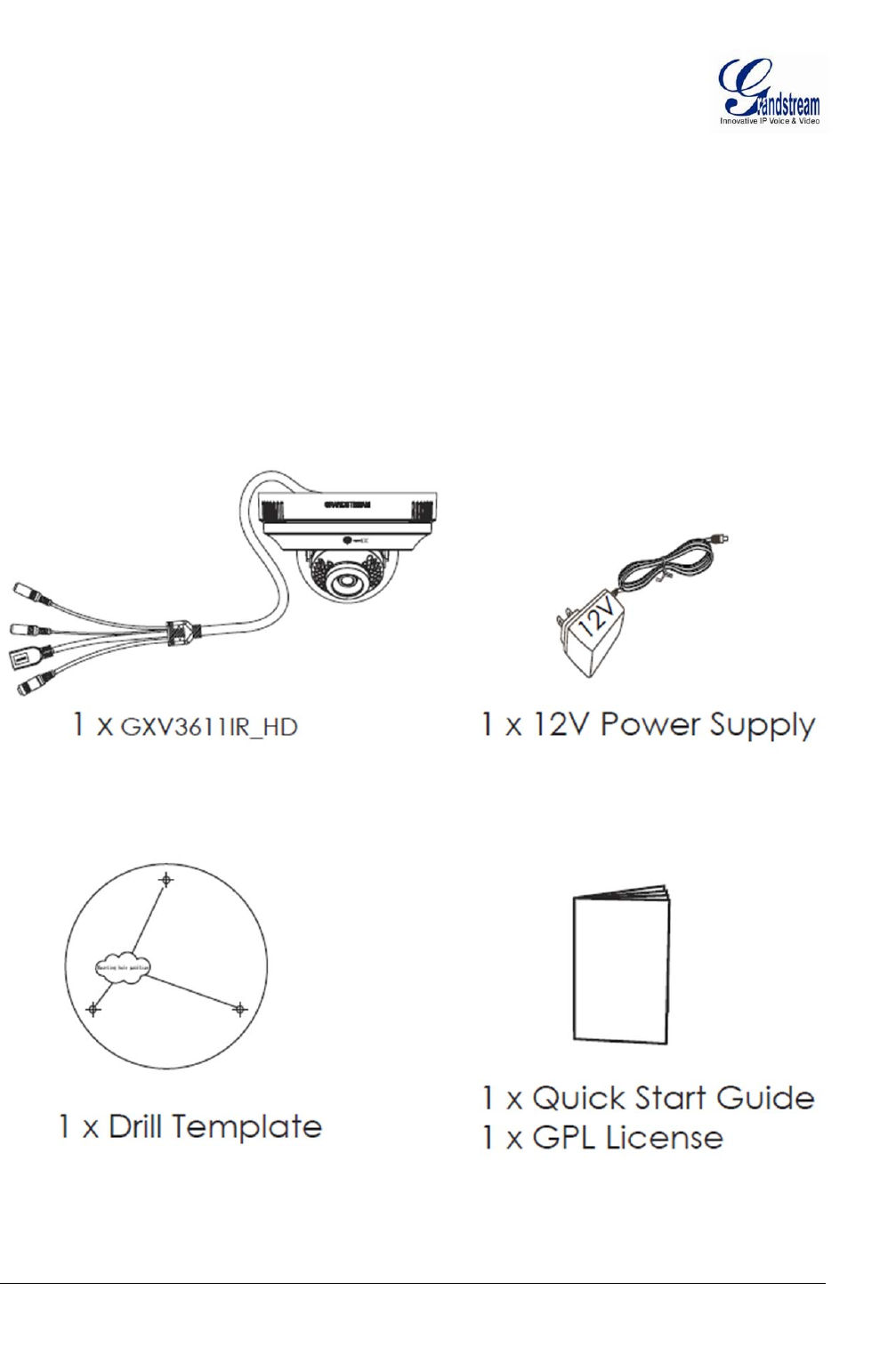
Grandstream Networks, Inc. GXV3611IR_HD User Manual Page 11 of 52
Firmware Version 1.0.3.5 Last Updated: 11/2014
CONNECT YOUR GXV3611IR_HD
Equipment Package Contents
The GXV3611IR_HD package contains:
GXV3611IR_HD IP Camera
12V DC Universal Power Adaptor
1 Drill Template
Quick Installation Guide
GPL License
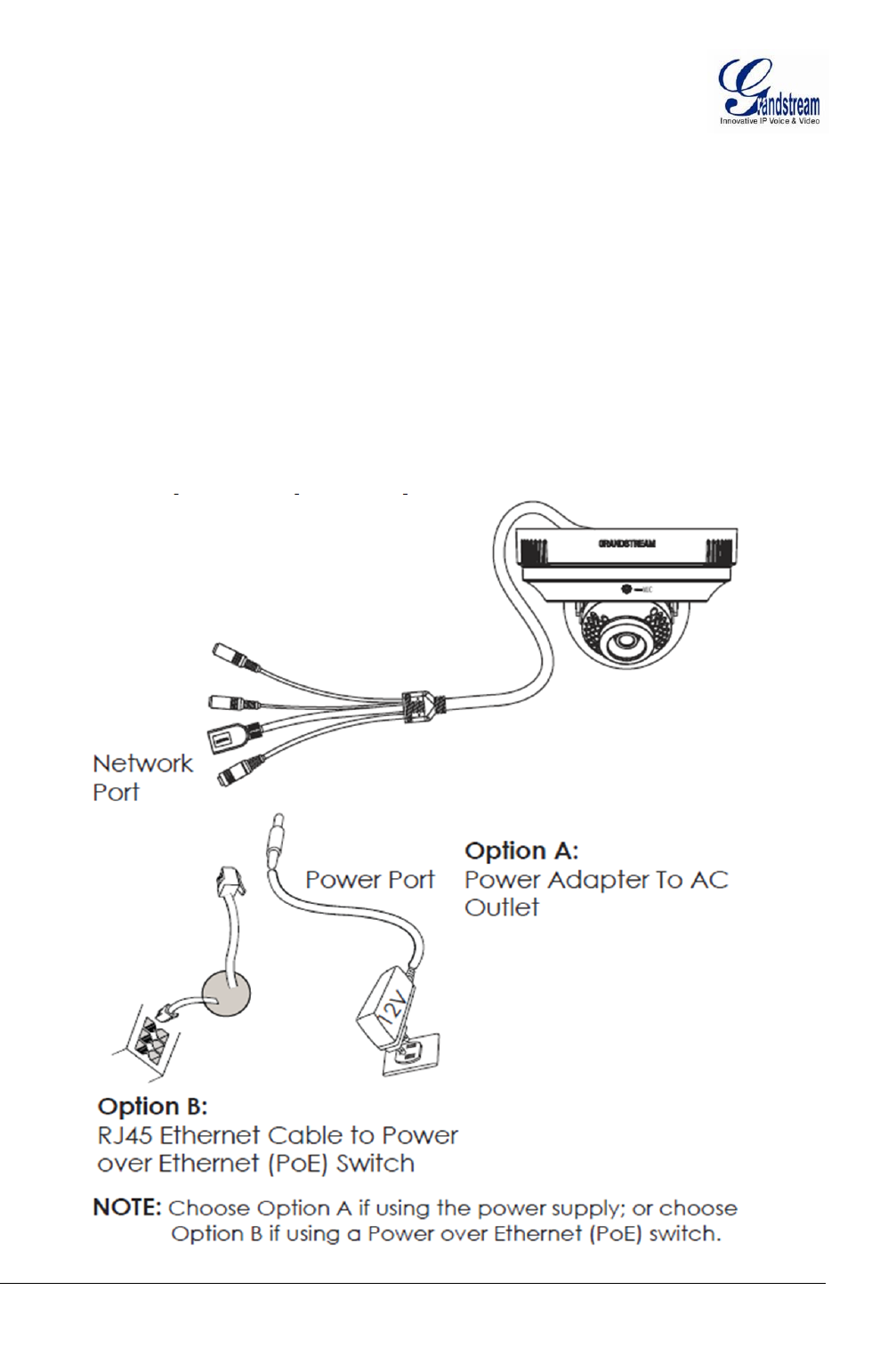
Grandstream Networks, Inc. GXV3611IR_HD User Manual Page 12 of 52
Firmware Version 1.0.3.5 Last Updated: 11/2014
Connecting the GXV3611IR_HD
Using the Power Adapter as power supply
Connect the RJ45 Ethernet cable to the NETWORK port of the GXV3611IR_HD
Connect the other end of the RJ45 cable to your network (switch or router or PC)
Connect the power supply to the DC 12V power jack on the back of the GXV3611IR_HD
Using PoE as power supply
Connect the RJ45 Ethernet cable to the NETWORK port of GXV3611IR_HD
Connect the other end of the RJ45 cable to your PoE switch.
Please refer to following connection diagram to hook up the camera.
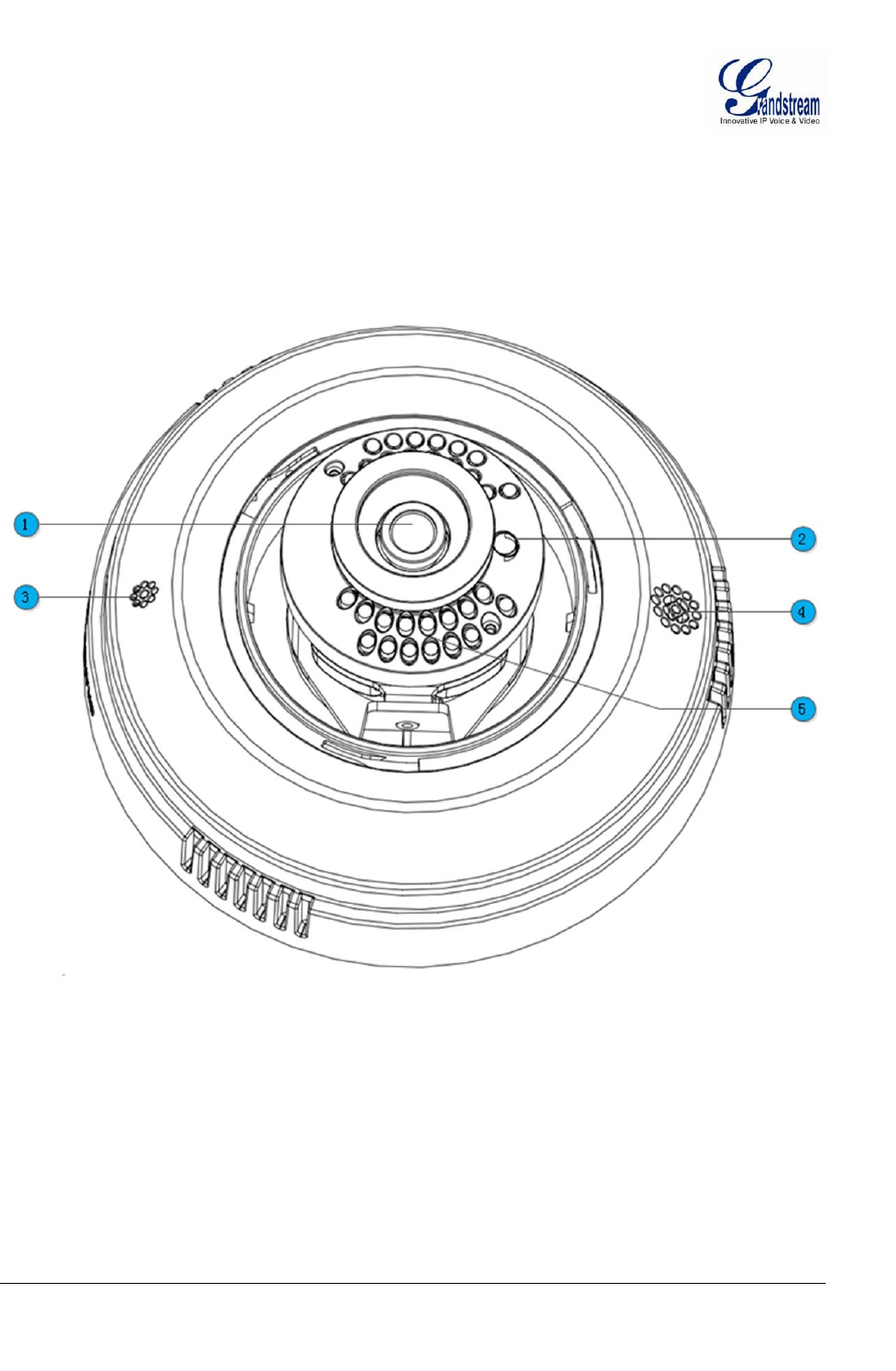
Grandstream Networks, Inc. GXV3611IR_HD User Manual Page 13 of 52
Firmware Version 1.0.3.5 Last Updated: 11/2014
PRODUCT OVERVIEW
GXV3611IR_HD Camera
1. Lens GXV3611IR_HD Lens (2.8mm)
2. Light Sensor for IR-Cut Light Sensor for mechanical IR-Cut switching
3. Microphone Built-in Microphone
4. Speaker Built-in Speaker
5. IR LED Light Array Infrared Light Array
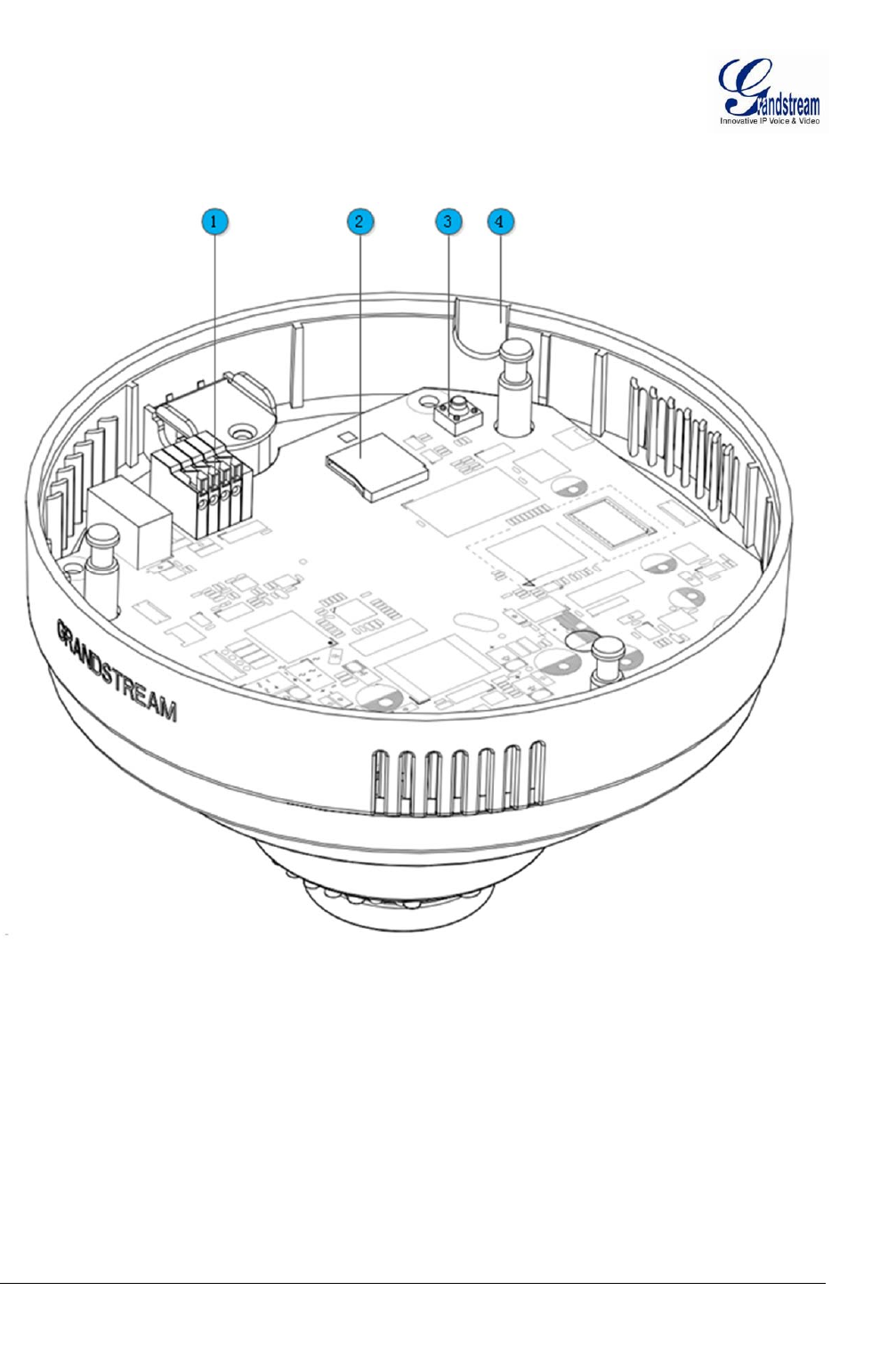
Grandstream Networks, Inc. GXV3611IR_HD User Manual Page 14 of 52
Firmware Version 1.0.3.5 Last Updated: 11/2014
1. Microphone PIN Interface for Alarm_In and Alarm_Out
2. MicroSDHC Slot MicroSDHC card slot (max. 32GB card, not provided)
3. Reset Button Factory Reset Button
4. Side Wiring Knockout Side knockout opening for wiring
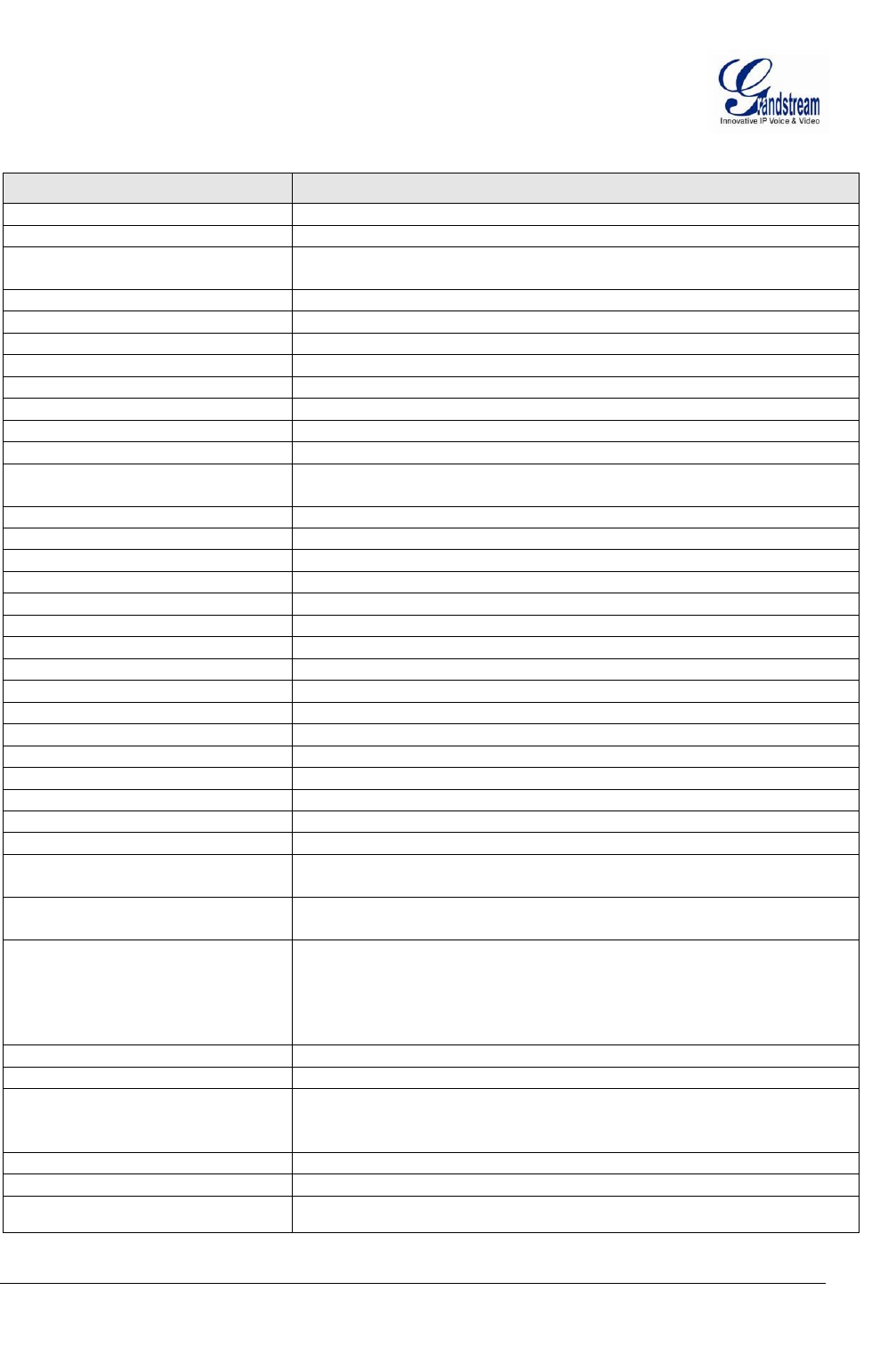
Grandstream Networks, Inc. GXV3611IR_HD User Manual Page 15 of 52
Firmware Version 1.0.3.5 Last Updated: 11/2014
GXV3611IR_HD Specifications
Model GXV3611IR_HD
Video Compression H.264, MJPEG
Image Sensor Resolution Megapixel Progressive Scan CMOS, 1280H x 720V
Image Sensor Sensitivity Day/Night mode, Exceptionally low noise, low light levels
Shutter: 1/10000 – 1/30 second
Focal Length 2.8mm
Aperture F1.8
IR Cut Filter Yes, Mechanical
Day & Night Mode IR LED with Full Software Control
Minimum Illumination 0 Lux
Pan 176°
Tilt 60°
Sensitivity 3300mV / (lux-sec)
Supported Maximum Video
Resolution and Frame Rate
1280x720 (30fps)
Video Bit Rate 32 Kbps ~ 8 Mbps, Multi-rate for Preview & Recording
Audio Input Built-in Microphone; 3.5mm Line-In
Audio Output Built-in Speaker; 3.5mm Line-Out (600Ω, 0.707 Vrms)
Alarm Input Yes, Vin≤15V, PINs
Alarm Output Yes, 125VAC/0.5A, 30VDC/2A, Normal Open, PINs
Integrated Microphone Yes
Integrated Speaker Yes
SIP/VoIP Support Yes
Privacy Mask Support Yes, 4 Zones
Smart IR Support Yes (Optimal White Balance and Exposures)
Time-Lapse Recording Yes
Micro SDHC Card Yes (up to 32GB)
Snapshots Triggered upon Events, Send via email and/or FTP
Audio Compression G.711u/A, AAC
Embedded Analytics Motion Detection (up to 16 target areas)
Pre-/post-alarm Recording Yes
Power over Ethernet (PoE) IEEE 802.3af Class 2; 10M/100M Auto-sensing,
2KV Lighting Surge Protection
Network Protocol TCP/UDP/IP, RTP/RTCP, RTSP, DHCP, DDNS, HTTP, HTTPS,
SMTP, FTP, NTP
Cable Connections External: RJ45 Ethernet
3.5mm Line-In
3.5mm Line-Out
Power Input (12VDC/0.5A)
Internal: PINs for Alarm-In & Alarm-Out
Dimensions (D x H) 138mm (D) x 86mm (H)
Weight 0.4kg
Temperature / Humidity Operating: 0°C ~ +45°C (32°F ~ 113°F),
10 – 90% RH (Non–condensing)
Storage: -20°C ~ +60°C (-4°F ~ 140°F)
Power Adapter Output: 12VDC/0.5A; Input: 100–240VAC, 50–60Hz
Casing Plastic Case for Indoor Only
Compliance
FCC Part 15,Subpart B Class B; EN 55022 Class B, EN 61000-3-2, EN 61000-
3-3, EN 55024, EN 60950-1; RCM AS/NZS CISPR 22/24, AS/NZS 60950
T
ABLE
1:
GXV3611IR_HD
T
ECHNICAL
S
PECIFICATIONS
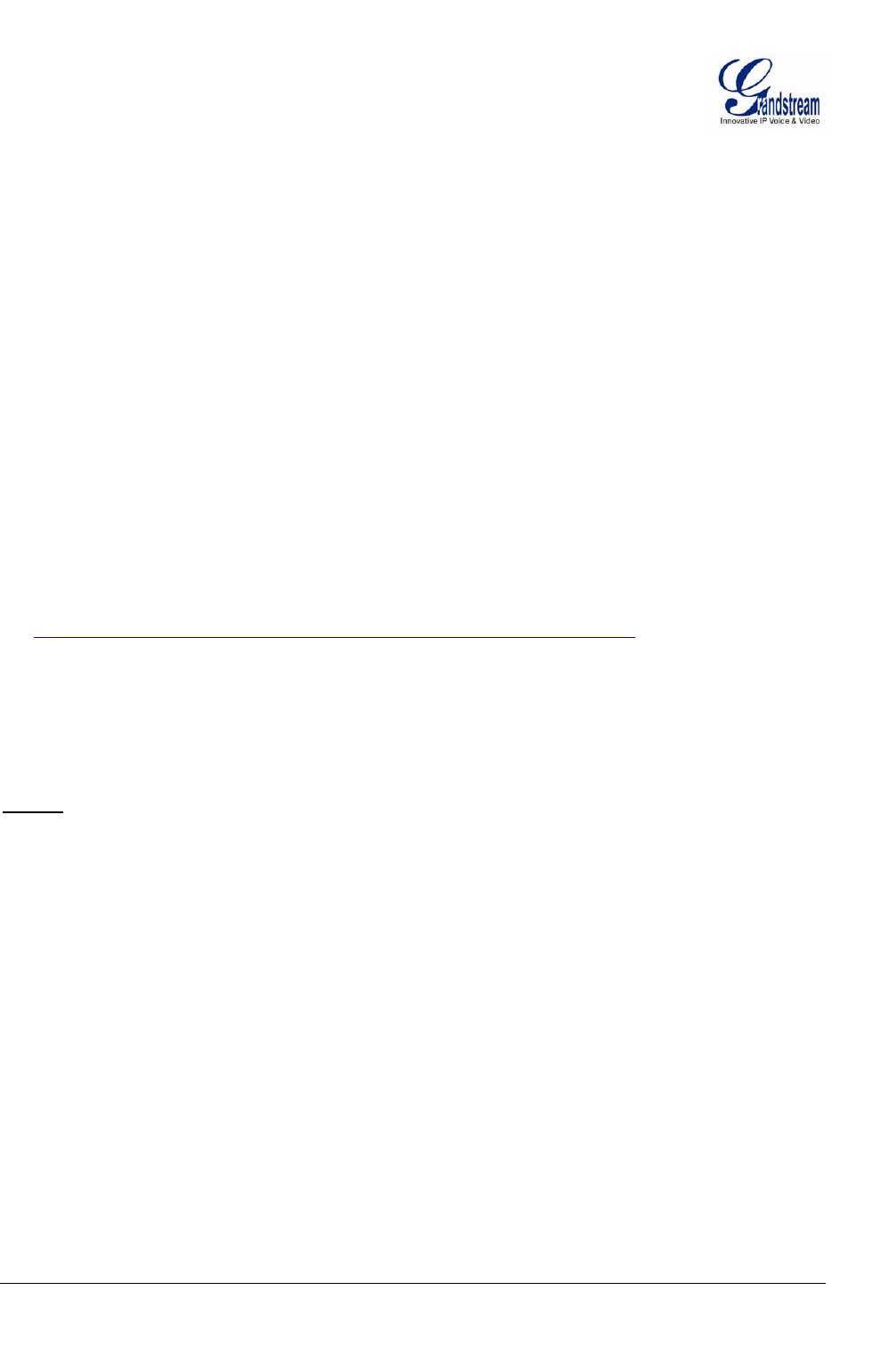
Grandstream Networks, Inc. GXV3611IR_HD User Manual Page 16 of 52
Firmware Version 1.0.3.5 Last Updated: 11/2014
INSTALLATION GUIDE
Minimum Recommended Computer System Requirement
To install GXV3611IR_HD, you have to have a computer, PC recommend.
The minimum recommended PC system requirement listed below:
Windows XP, Windows Vista, Windows 7 and Windows 8
CPU: Intel Pentium 4 or higher, 2 GHz
RAM: 1 GB (4 GB recommended for larger systems)
Support for DirectX 8.0 and above.
Configure the GXV3611IR_HD via Web Browser
The GXV3611IR_HD has embedded Web server to respond to HTTP GET/POST requests. Embedded
HTML pages allow user to configure the IP camera through Microsoft Internet Explorer (7.0 or above),
Firefox and Chrome (plug-in from Grandstream required).
Download WebControl Plug-in from Grandstream website:
http://www.grandstream.com/products/tools/surveillance/webcontrl_plugin.zip
NOTE:
Apple Safari is NOT yet supported and status pending.
Please temporarily disable Antivirus or Internet Security Software when download and install the
Grandstream WebControl Plug-in for Firefox/Chrome or “GSViewerX.cab” for Microsoft Internet
Explorer.
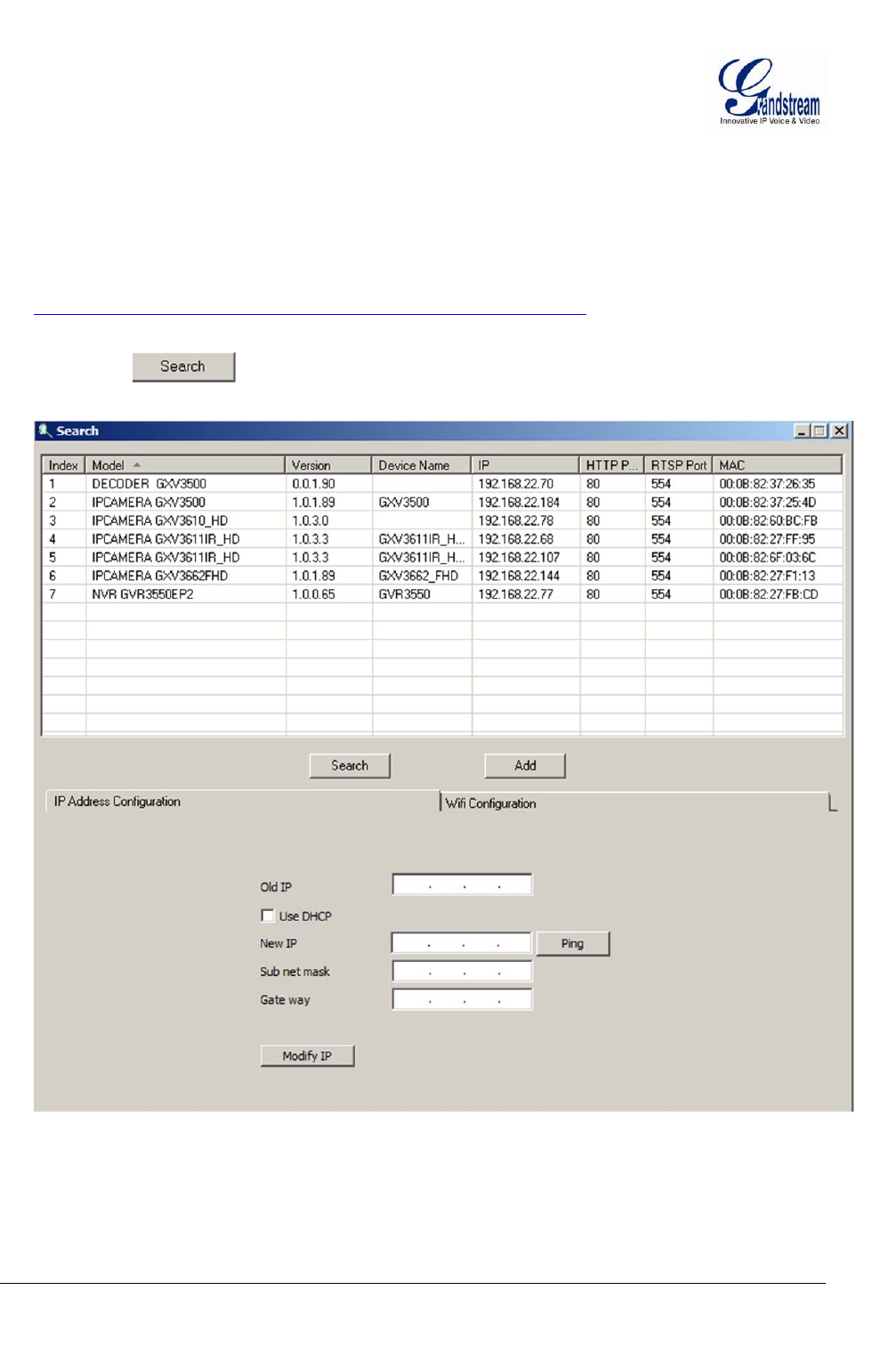
Grandstream Networks, Inc. GXV3611IR_HD User Manual Page 17 of 52
Firmware Version 1.0.3.5 Last Updated: 11/2014
Connect the Camera to network with DHCP server (Recommended)
The GXV3611IR_HD by default enabled as DHCP client, it will automatically get IP address from the
network with DHCP server running. User can know the IP address assigned to the camera from DHCP
server log or using the Grandstream GS_Search tool.
1. Download the GS_Search tool from Grandstream website:
http://www.grandstream.com/products/tools/surveillance/GS_Search.zip
2. Run the Grandstream GS_Search tool by double click the unzipped “GS_Search.exe”.
3. Click on the button to begin device detection
4. The detected devices will appear in the output field like below
5. Double click the column of the detected camera, the browser will automatically open and link to the
device IP and the web configuration page.
6. The browser will ask for plug-in or ActiveX if not installed, otherwise it will get to Home page and
start to show the video captured by the camera (by default the camera enabled anonymous access)
7. Click “Configuration”, the browser will ask credentials to authorize configuration.
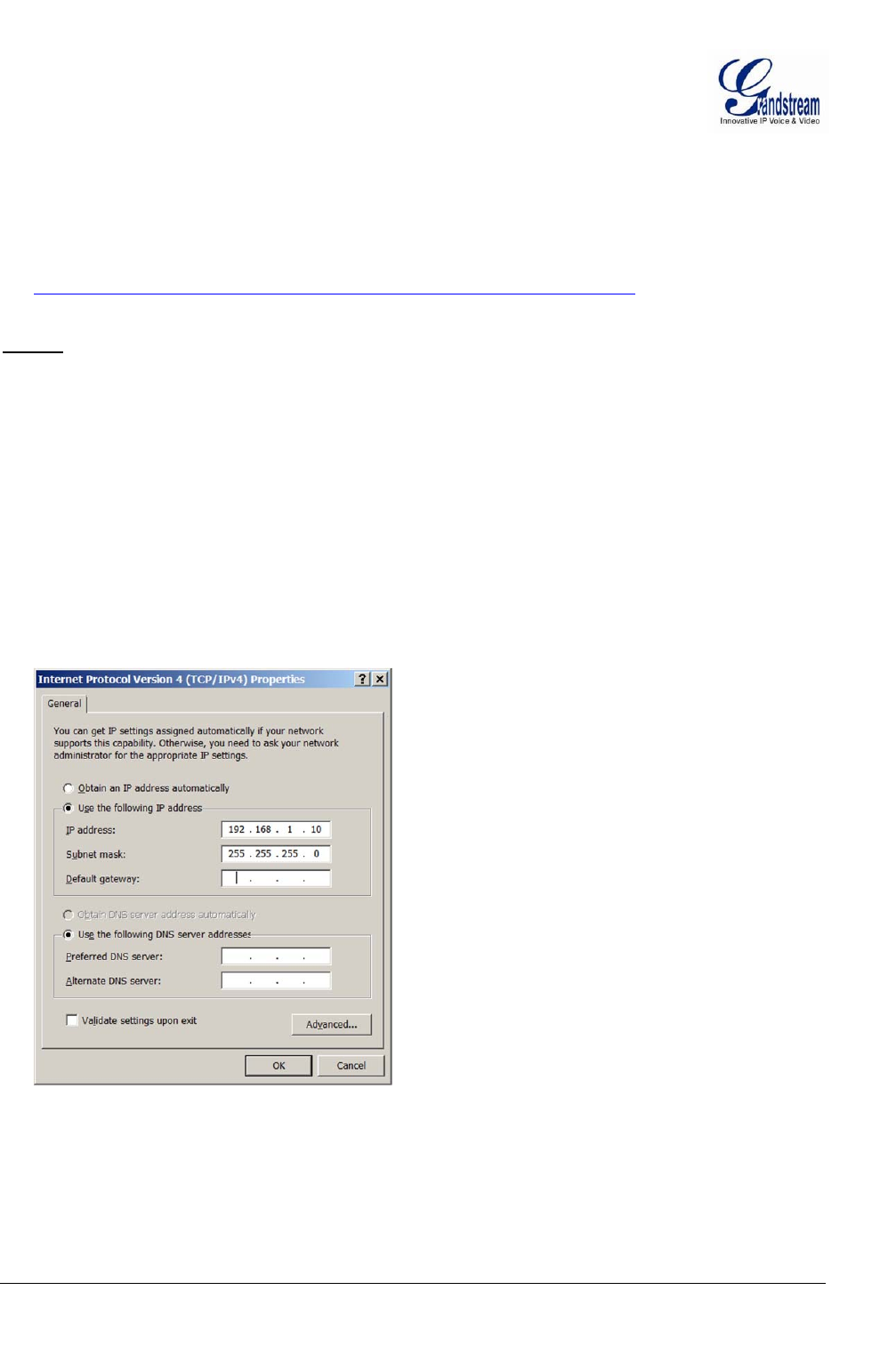
Grandstream Networks, Inc. GXV3611IR_HD User Manual Page 18 of 52
Firmware Version 1.0.3.5 Last Updated: 11/2014
8. Enter the administrator user name and password to access the Web Configuration Interface, the default
user name and password are both set to admin.
9. In step 6, browser will indicate that “This website wants to install the following add-on:
GSViewerX.cab from Grandstream Networks Inc.” Please allow the installation.
10. The plug-in can be download here:
http://www.grandstream.com/products/tools/surveillance/webcontrl_plugin.zip
NOTE:
Please temporarily disable Antivirus or Internet Security Software and close all browsers when
download and install the Grandstream Plug-in Software.
Connect to the Camera using Static IP
If no DHCP server in the network, or the camera does not get IP from DHCP server, user can connect the
camera to a computer directly, using static IP to configure the camera.
The default IP, if no DHCP server; or DHCP offer time out (3 minutes), is 192.168.1.168
1. Connect the computer RJ-45 via an Ethernet cable directly to the IP camera GXV3611IR_HD.
2. Configure the computer using Static IP: 192.168.1.XXX (1<XXX<255, but NOT 168) and configure
the “Subnet mask” to “255.255.255.0”. Leave the “Default Gateway” to “Blank” like below:
3. Power on the GXV3611IR_HD.
4. Start the browser when the network connection is up.
5. Enter 192.168.1.168 in the address bar of the browser.
6. The browser will ask for plug-in or ActiveX if not installed, otherwise it will get to Home page and
start to show the video captured by the camera (by default the camera enabled anonymous access)
7. Click “Configuration”, the browser will ask credentials to authorize configuration.

Grandstream Networks, Inc. GXV3611IR_HD User Manual Page 19 of 52
Firmware Version 1.0.3.5 Last Updated: 11/2014
8. Enter the administrator user name and password to access the Web Configuration Interface, the default
user name and password are both set to admin.
9. In step 6, IE will indicate that “This website wants to install the following add-on: GSViewerX.cab
from Grandstream Networks Inc.”, allow the installation.
10. Firefox, Chrome user need to download and install the plug-in to see the video, the plug-in is here:
http://www.grandstream.com/products/tools/surveillance/webcontrl_plugin.zip
NOTE:
Please temporarily disable Antivirus or Internet Security Software and close all browsers when
download and install the Grandstream Plug-in Software.
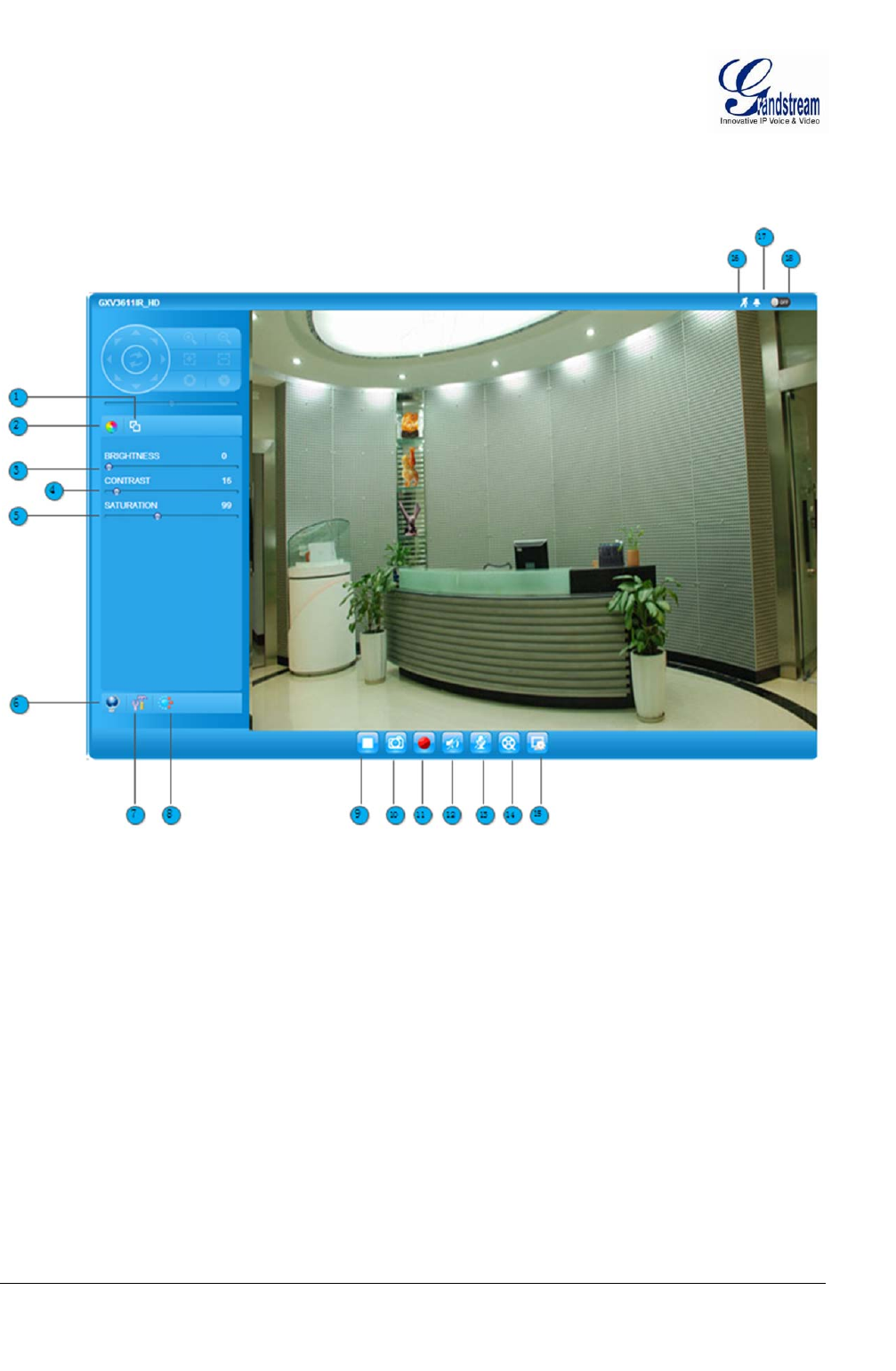
Grandstream Networks, Inc. GXV3611IR_HD User Manual Page 20 of 52
Firmware Version 1.0.3.5 Last Updated: 11/2014
GXV3611IR_HD HOME WEB PAGE
The Home Page of GXV3611IR_HD shown as Figure 1:
Figure 1: Home Page of GXV3611IR_HD
1. Control Console: PTZ Console controller for ePTZ function.
2. ZOOM: Zoom in or Zoom out during ePTZ operation (Not Applicable).
3. FOCUS: Adjust the focus of image (Not Applicable).
4. PTZ SPEED/Default Button: Adjust the rotate speed of the control console (Not Applicable).
“D” “Default Button” to reset the video brightness, contrast and saturation value from
(auto or manual) adjusted value to factory default value.
5. BRIGHTNESS: Adjust the image or video brightness.
6. CONTRAST: Adjust the image or video contrast.
7. SATURATION: Adjust the image or video saturation.
8. View Size: Adjust the size of embedded video.
9. Configuration: Click to enter “Configuration Page” to configure the parameters of
GXV3611IR_HD (Administration privilege required).
10. Language: Click to switch webpage language.
(Current support: Chinese, English and Russian)
11. Play/Stop: Start/Stop playing the video stream at embedded webpage.
12. Capture (Snapshot): Click to capture and save a snapshot of current video frame displayed.
Default directory: C:\Capture
13. Record: Click to Start/Stop record of current video stream into a file.
Default directory: C:\Record
14. Sound On/Off: Toggle to listen/stop the sound from camera microphone
15. Talk: Toggle to talk to camera speaker if provided. (PC microphone and
related speaker hardware required)
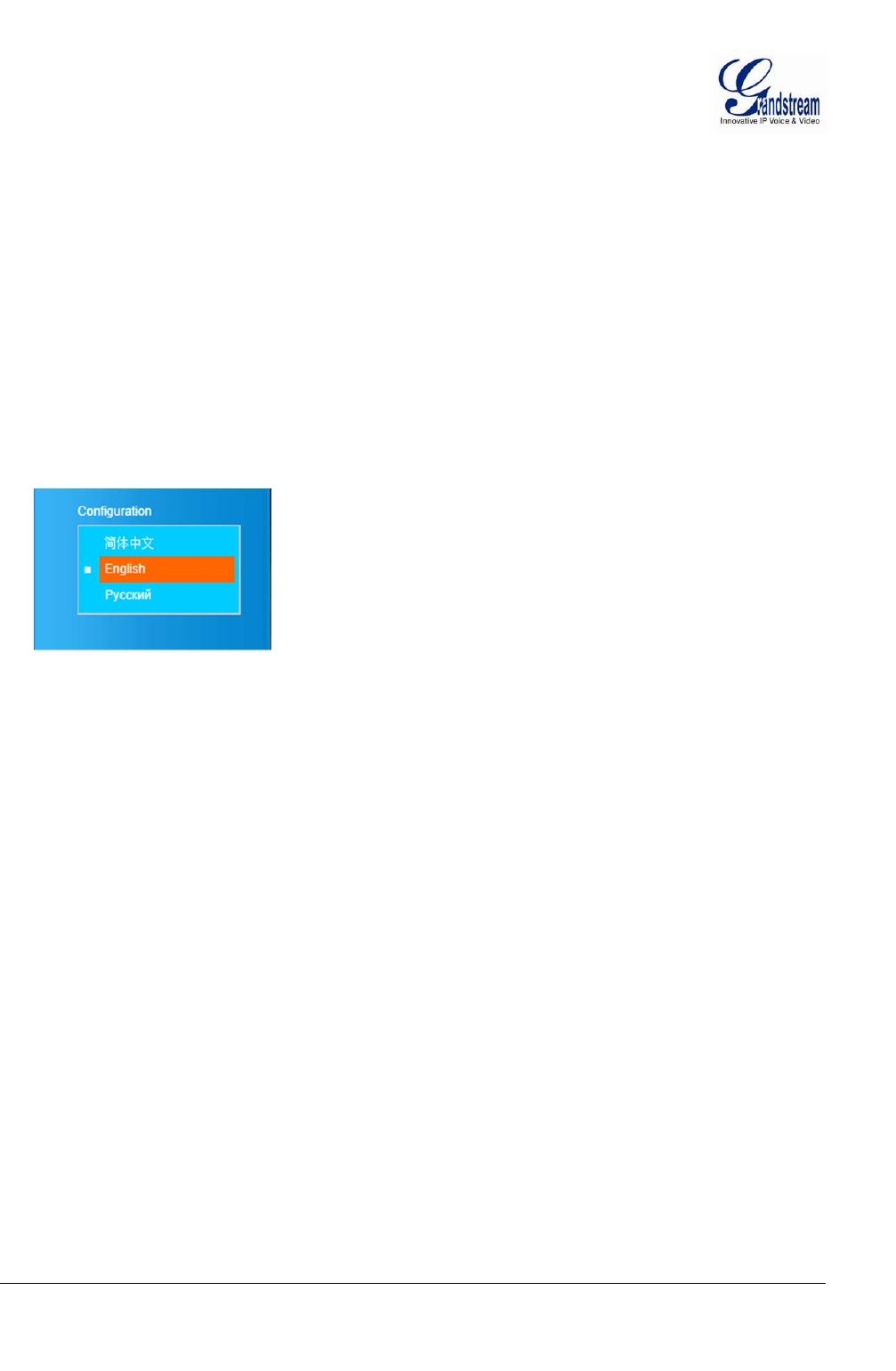
Grandstream Networks, Inc. GXV3611IR_HD User Manual Page 21 of 52
Firmware Version 1.0.3.5 Last Updated: 11/2014
16. Playback: Click to playback the recorded video file.
17. Local Configuration: Click to configure the file path of snapshot and recorded video files.
Also adjust the video delay or smoothness.
18. Motion Detection Alarm Indicator: If motion detection alarm triggered, the indicator will flash in red (if
configured). Click the indicator icon to turn off the alarm indication.
GXV3611IR_HD Configuration & Language Page
When click the “Configuration” tab, web page will link to page to configure the related parameters of
the GXV3611IR_HD.
There are two big categories of settings: Basic Settings and Advanced Settings. Details will be
illustrated in the later Chapter.
When click the “Language” tab, supported languages will be displayed in Figure 2. Click to select the
related webpage display language.
Figure 2: Web Language Switch
Currently firmware only support: English (default), Simplified Chinese and Russian.
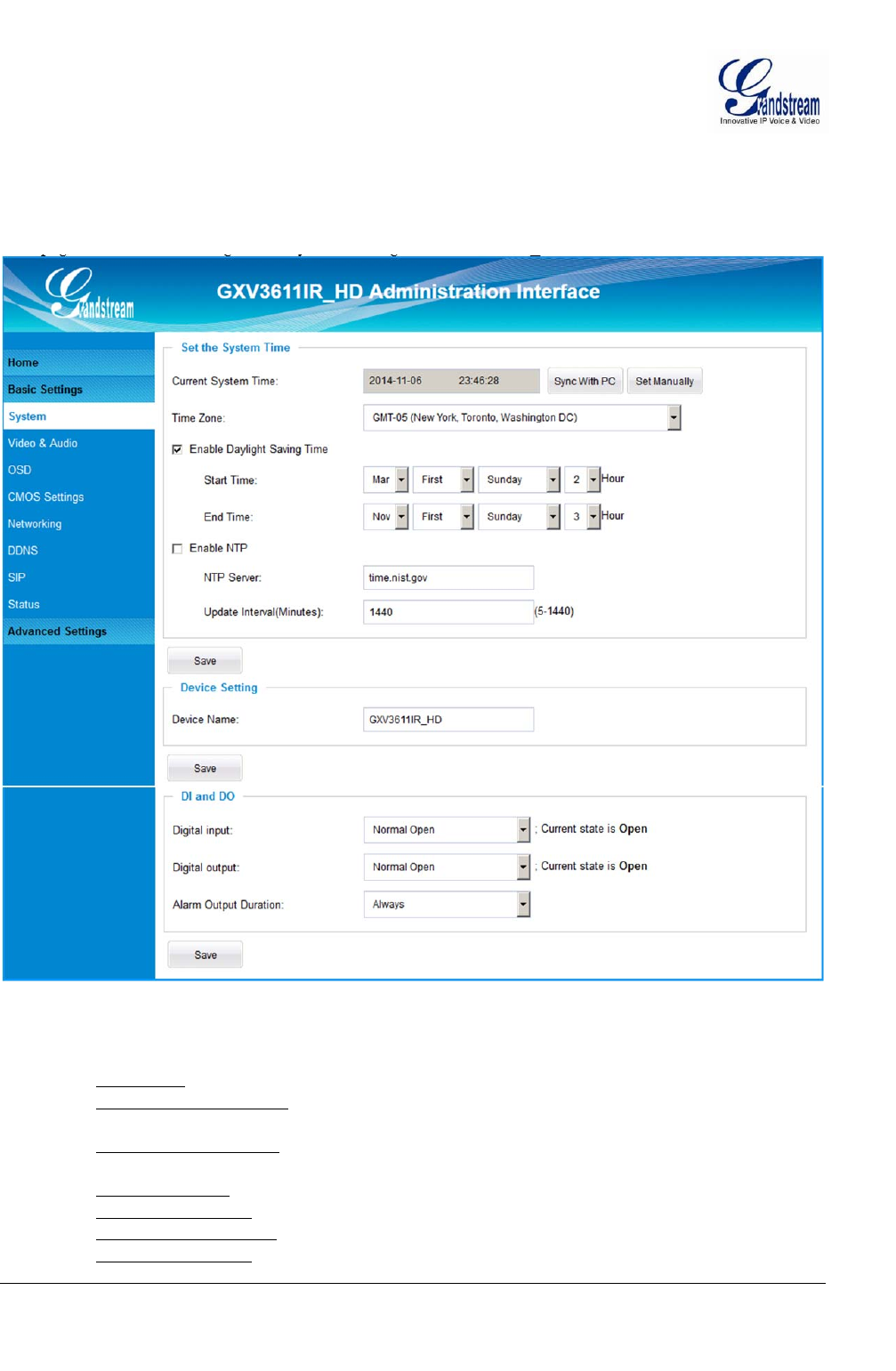
Grandstream Networks, Inc. GXV3611IR_HD User Manual Page 22 of 52
Firmware Version 1.0.3.5 Last Updated: 11/2014
BASIC SETTINGS EXPLANATION
System Settings Page
This page allow user to configure the system settings of GXV3611IR_HD.
Figure 3: System Settings Page
Current System Time: Display time current system is running at
Set the System Time: Configure the time system is running.
o Time Zone: Select from pull down menu the time zone unit located
o Self-Defined Time Zone: Use the self-defined time zone for automatic daylight saving time
adjustment. Format please refer to the “help over mouse”
o Update via NTP Server: Synchronize time using NTP protocol with a Time Server
over the Internet cloud (*)
o Synchronize with
Local Computer: Synchronize time with local computer
o Set the Time Manually: Manually input the time
o Keep Current D/T: Select to use camera current displayed time
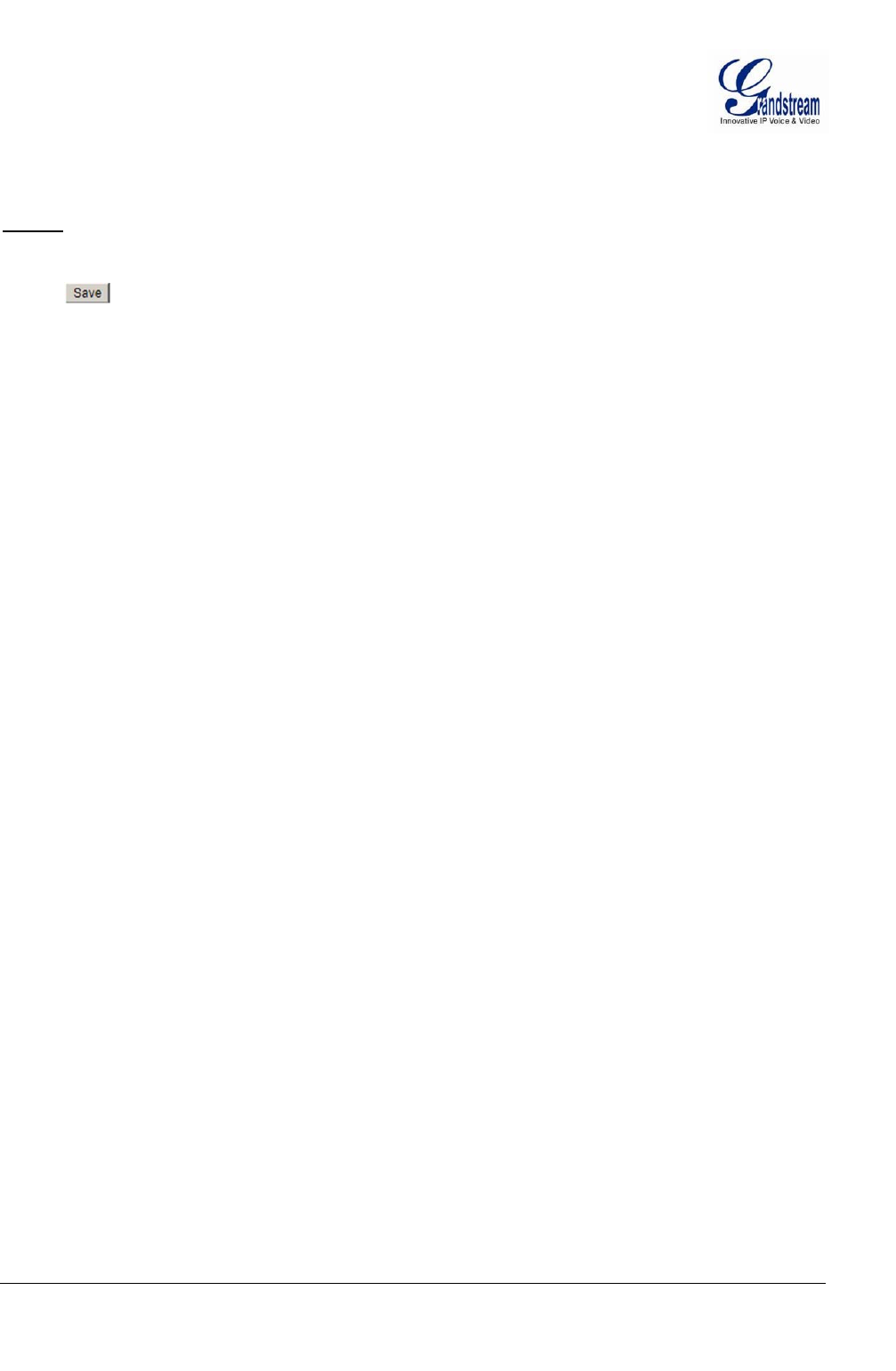
Grandstream Networks, Inc. GXV3611IR_HD User Manual Page 23 of 52
Firmware Version 1.0.3.5 Last Updated: 11/2014
OSD Date Format: Pull down to select date format displayed on video screen
Device Name: The name of device which will be shown in the result of
“Search Tool” of GSurf_Pro VMS program.
NOTE:
(*) If select this option, a valid DNS server must be preconfigured under Basic Settings
Networking
button has to be clicked to save all the changes made to the device.
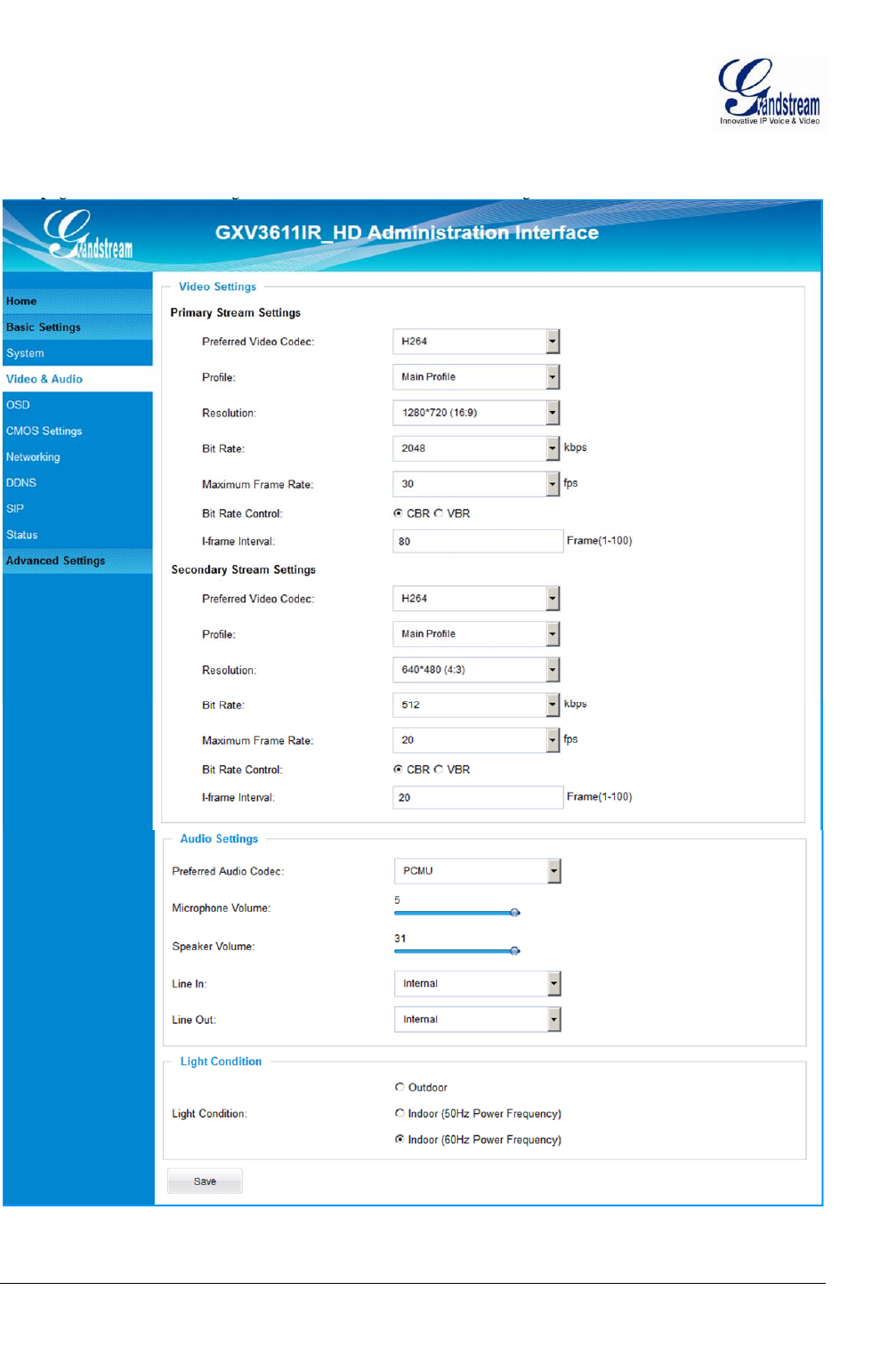
Grandstream Networks, Inc. GXV3611IR_HD User Manual Page 24 of 52
Firmware Version 1.0.3.5 Last Updated: 11/2014
Video & Audio Setting Page
This page allows user to configure the video and audio related settings.
Figure 4-1: Video & Audio Settings Page
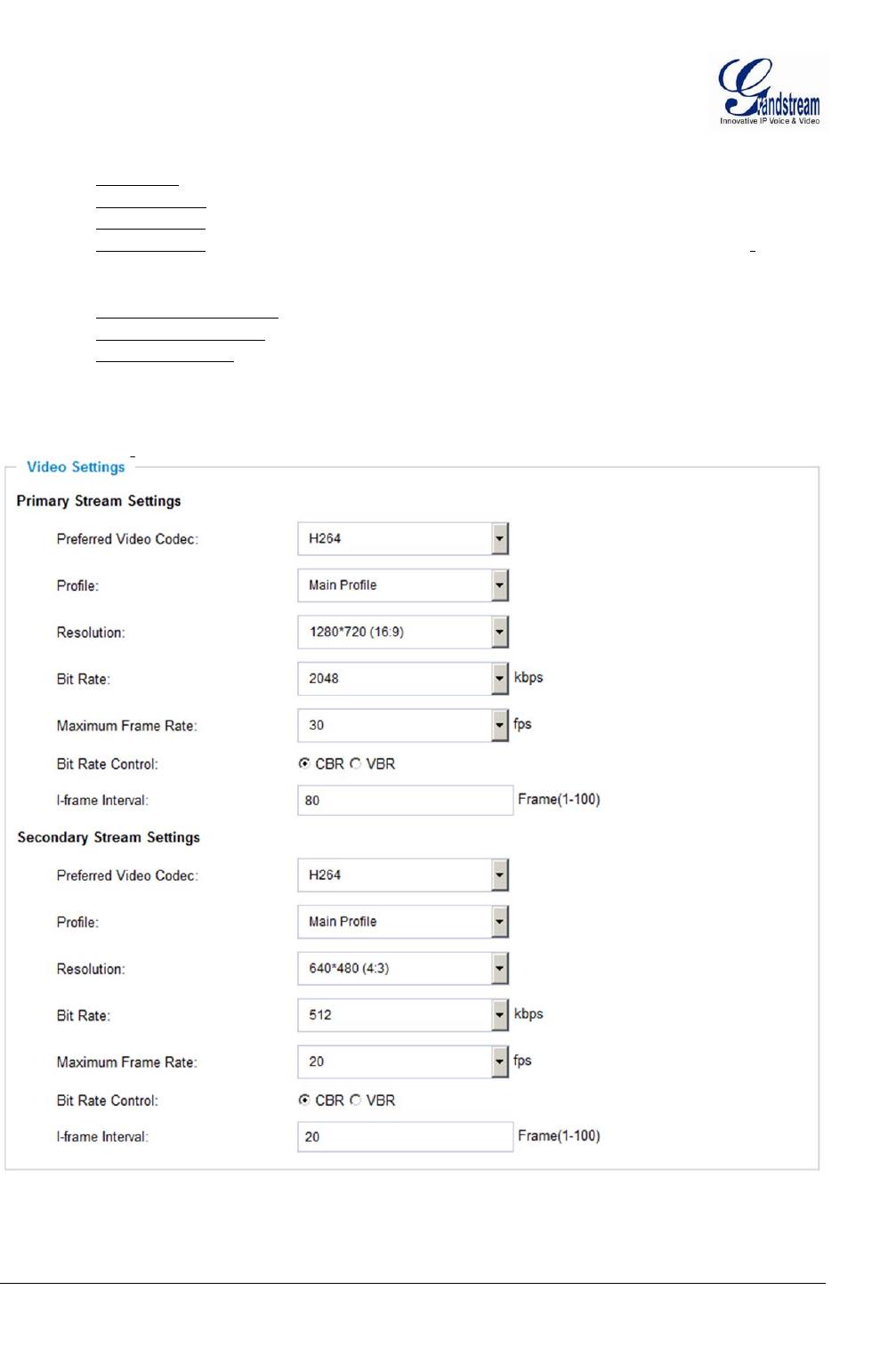
Grandstream Networks, Inc. GXV3611IR_HD User Manual Page 25 of 52
Firmware Version 1.0.3.5 Last Updated: 11/2014
On Screen Display (OSD): Display time stamp and text on the video screen.
o OSD Text: Inputted text (to identify the camera) shown on the screen.
o OSD Position: Show the OSD in either top or bottom position on screen.
o Display Time: When checked, time stamp will display on video screen
o Display Text: When checked, inputted text will display on video screen.
Audio Settings: .
o Preferred Audio Codec: PCMU, PCMA, AAC supported.
o Microphone Volume: Slide to adjust microphone gain.
o Speaker Volume: Slide to adjust the speaker volume connected.
Power Frequency: Select correct local power frequency to avoid video flicking effect under
fluorescence light condition. Default is Outdoor.
Video Settings
Figure 4-2: Video & Audio Settings Page

Grandstream Networks, Inc. GXV3611IR_HD User Manual Page 26 of 52
Firmware Version 1.0.3.5 Last Updated: 11/2014
Primary Stream Settings:
o Preferred Video Codec: MJPEG and H.264 supported, H.264 recommended.
o Profile: H.264 profile selection. Default is “Baseline.”
o Resolution: The video resolution in pixels used in video of camera
o Bit Rate: video bit rate used
o Maximum Frame Rate: Maximum frame rate used. More data if big frame used
o Bit Rate Control: Constantly bit rate, or variable bit rate
o Image Quality: Image quality used when Variable Bit Rate used
o I-frame Interval: I-frame interval
Secondary Stream Settings: Same as primary stream.
NOTE:
H.264 suggested if camera needs to be viewed via Internet.
If MJPEG selected, reduce max. frame rate to min. value to save bandwidth and get better image
Grandstream IP Camera provides two video streams, user can use them with flexibility. For example,
the high-resolution stream for local recording; another low or high resolution for remote monitoring; or
vice versa depending application scenarios.
Use below link to calculate bandwidth and storage before installation
http://www.grandstream.com/support/tools/bandwidth-storage-calc

Grandstream Networks, Inc. GXV3611IR_HD User Manual Page 27 of 52
Firmware Version 1.0.3.5 Last Updated: 11/2014
CMOS Settings Page
This page allows user to adjust the CMOS parameters:
Figure 5: CMOS Settings Page
Flip: Pull down to choose video flip, either vertically or horizontal or both.
Shutter Speed: Camera Shutter Speed. There are 10 options, with Auto, 1/30, 1/60, 1/125, 1/250,
1/500, 1/1000, 1/2000, 1/5000 and 1/10000
IR CUT Setting: Manual or Automatic (IR Sensor controlled mechanical IR CUT)
IR CUT Sensitivity: Sensitivity of IR CUT to be triggered; 5 levels total.
Color Mode: Camera Color Mode. There are three options: Color, Black/White, Auto (Default).
NOTE:
Auto option recommended for Shutter Speed, IR CUT Setting and Color Mode.
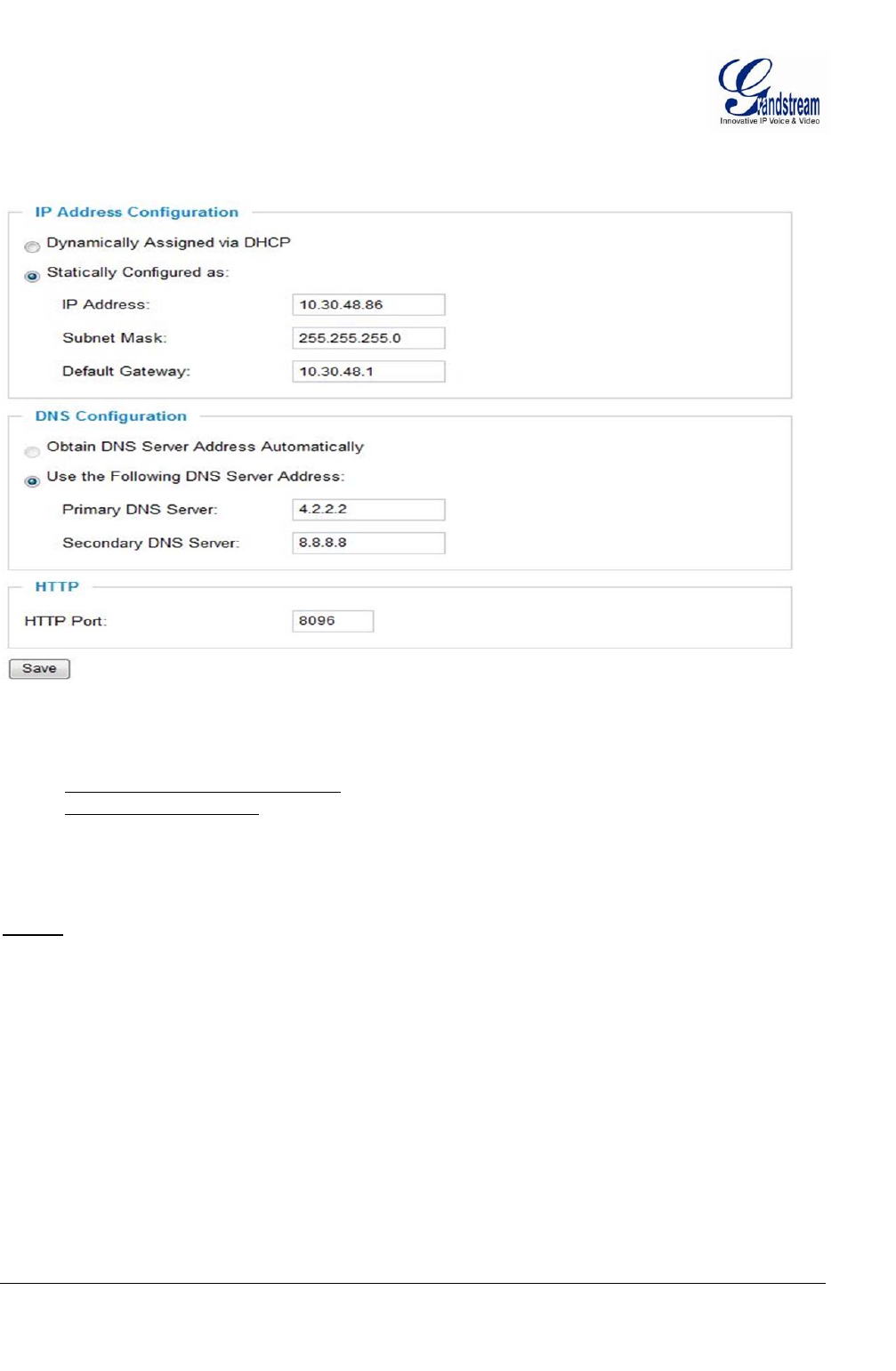
Grandstream Networks, Inc. GXV3611IR_HD User Manual Page 28 of 52
Firmware Version 1.0.3.5 Last Updated: 11/2014
Networking Setting Page
This page allows user to configure network related parameters:
Figure 6: Networking Setting Page
IP Address Configuration: Camera IP address configuration
o Dynamically Associated via DHCP: Default setting, DHCP server assign IP to camera.
o Statically Configured as: Static IP address configuration
DNS Configuration: DNS server IP. Must be configured if using static IP.
HTTP:
Web access TCP port, default 80.
NOTE:
If camera behind SOHO router with port forwarding configuration for remote access, static IP or
static DHCP has to be used to avoid IP address change after router reboot.
TCP port above 5000 suggested if port forwarding HTTP remote access, due to some ISP would
block port 80 inbound traffic. For example, change the default HTTP port from 80 to 8088, to
make sure the port forwarding not likely be blocked.
In addition to HTTP port, RTSP port also required to be configured for port forwarding, in order
for remote party viewing the H.264 video.
If change the default port from TCP 80 to port “A”, then RTSP port should be “2000+A”. Both
TCP port “A” and “2000+A” should be configured for port forwarding in the router. For
example, the HTTP port changed to 8088, the RTSP port should be 10088, both 8088 and 10088
should be configured for port forwarding in order for remote camera video access.
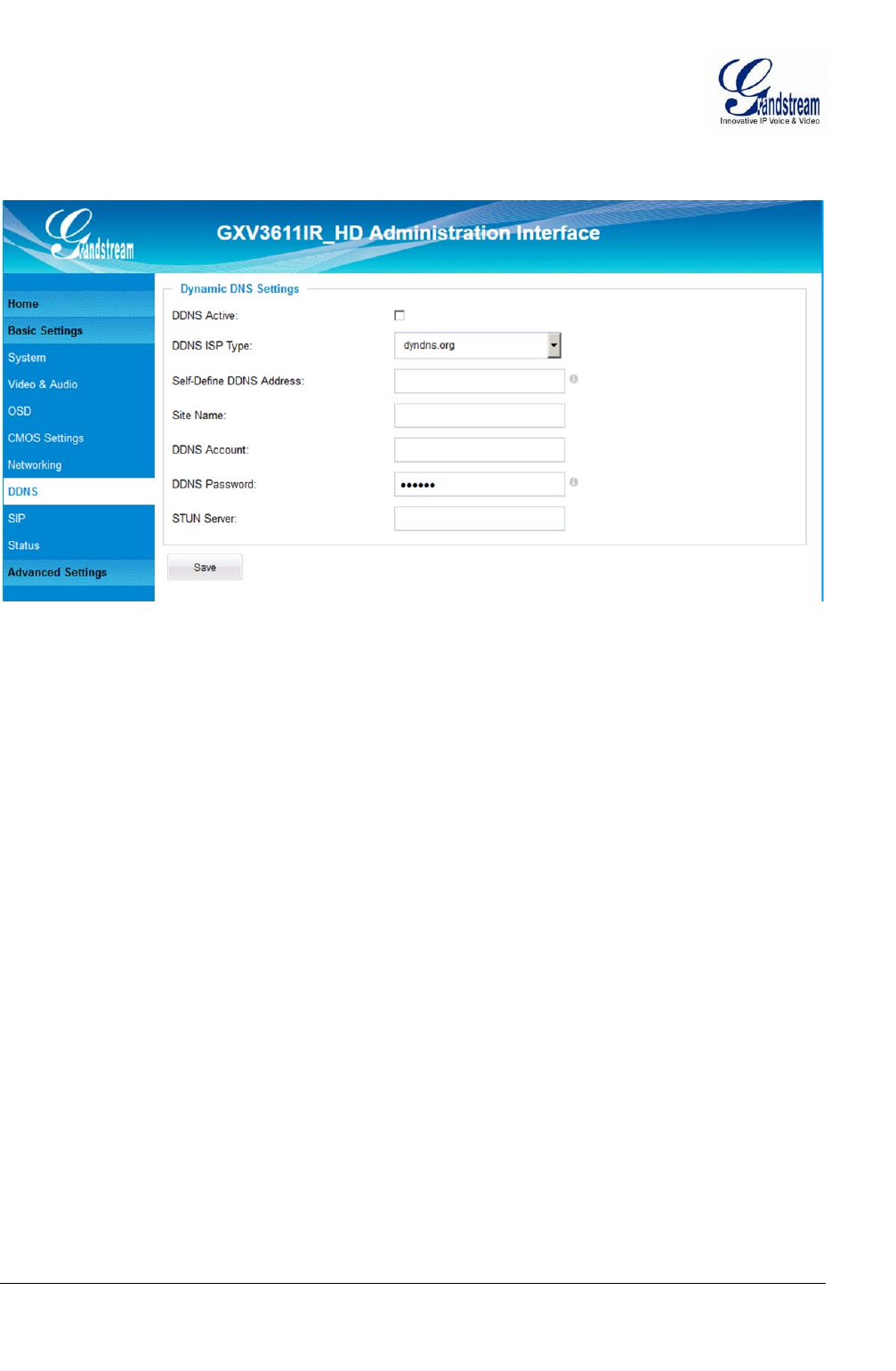
Grandstream Networks, Inc. GXV3611IR_HD User Manual Page 29 of 52
Firmware Version 1.0.3.5 Last Updated: 11/2014
DDNS Settings Page
This page allows user to configure dynamic DNS related parameters:
Figure 7: DDNS Setting Page
DDNS Active: Enable DDNS by check this field.
DDNS ISP Type: Select the DDSN service provider from the pull-down menu list
Self-Define DDNS Address: Input the self-defined DDNS address
Site Name: DDNS site name
DDNS Account: DDNS account name
DDNS Password: DDNS password
STUN Server: Stun server FQDN or IP. If device behind a non-symmetric router,
STUN server can help to penetrate & resolve NAT issue.
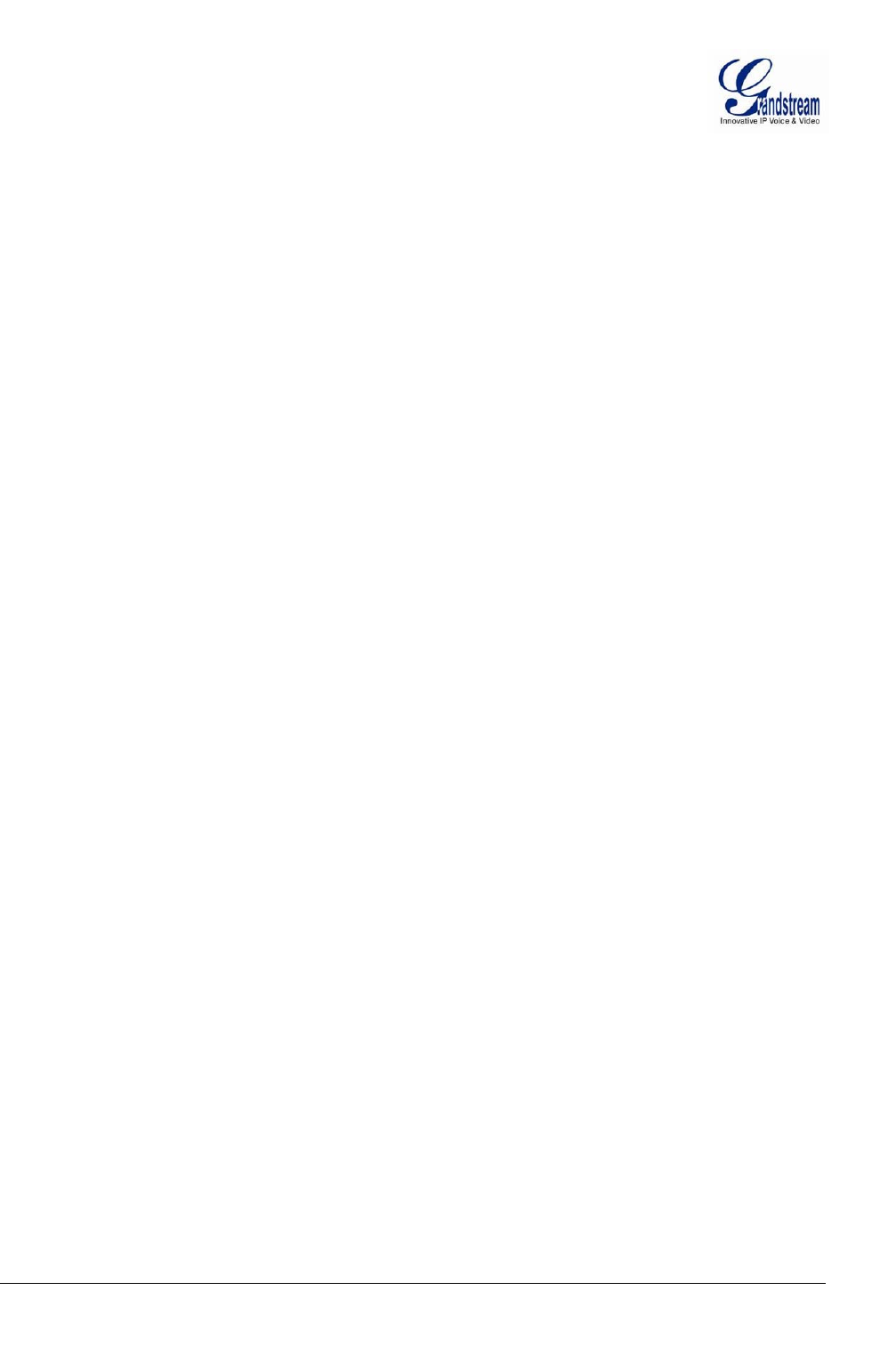
Grandstream Networks, Inc. GXV3611IR_HD User Manual Page 30 of 52
Firmware Version 1.0.3.5 Last Updated: 11/2014
SIP Setting Page
This page allows user to configure SIP related parameters.
GXV3611IR_HD can be configured as SIP endpoint to call out when alarm trigged, or allow permitted
number to call in to check the audio/video if Grandstream IP videophone used.

Grandstream Networks, Inc. GXV3611IR_HD User Manual Page 31 of 52
Firmware Version 1.0.3.5 Last Updated: 11/2014
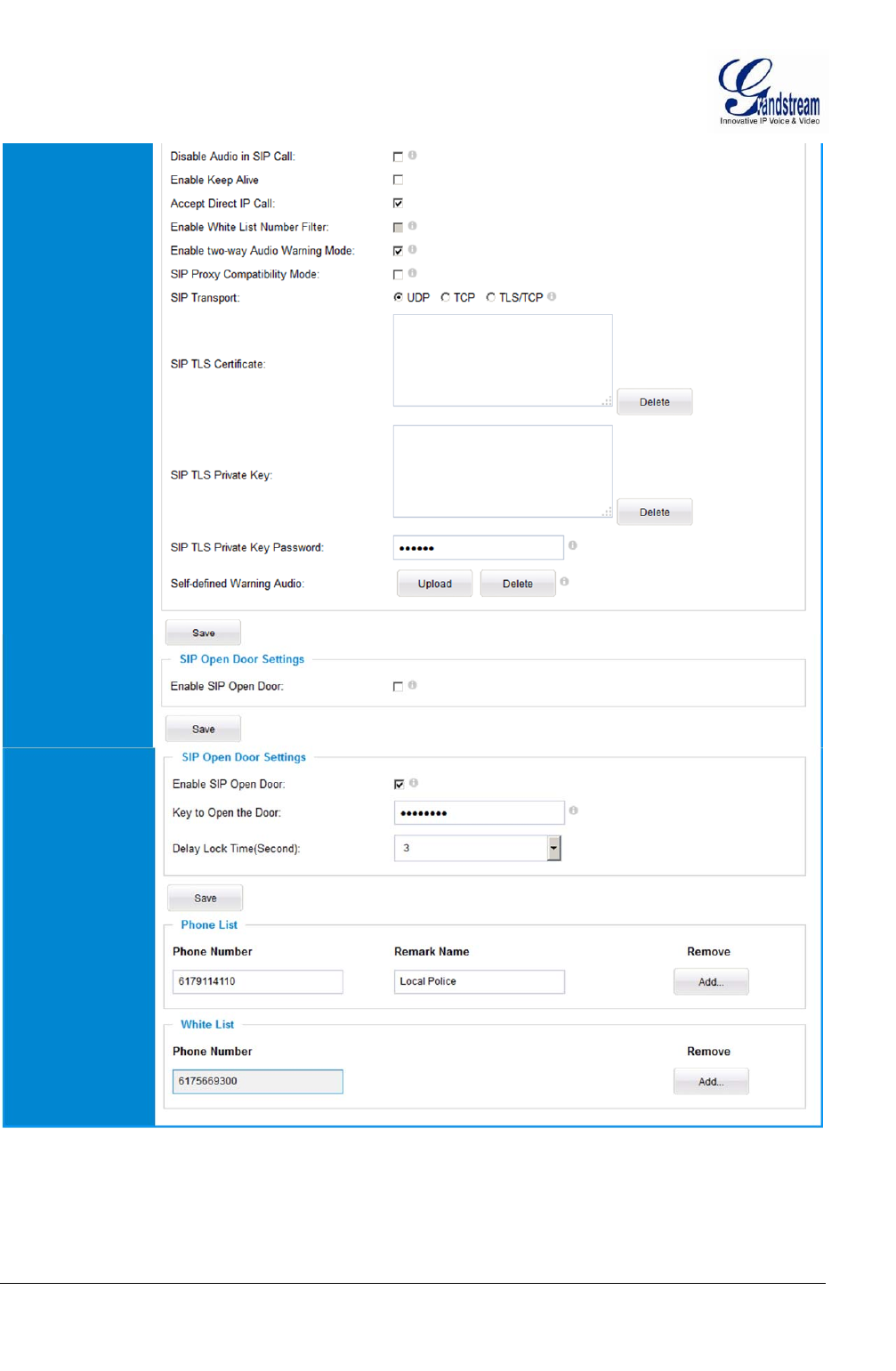
Grandstream Networks, Inc. GXV3611IR_HD User Manual Page 32 of 52
Firmware Version 1.0.3.5 Last Updated: 11/2014
Figure 8-1: SIP Setting Page
Registered: SIP registration status. Display “Online” in Green, “Offline” in Red.
Unregistered on Reboot: If checked and server support, reboot camera will unbind all registration in
same SIP account.
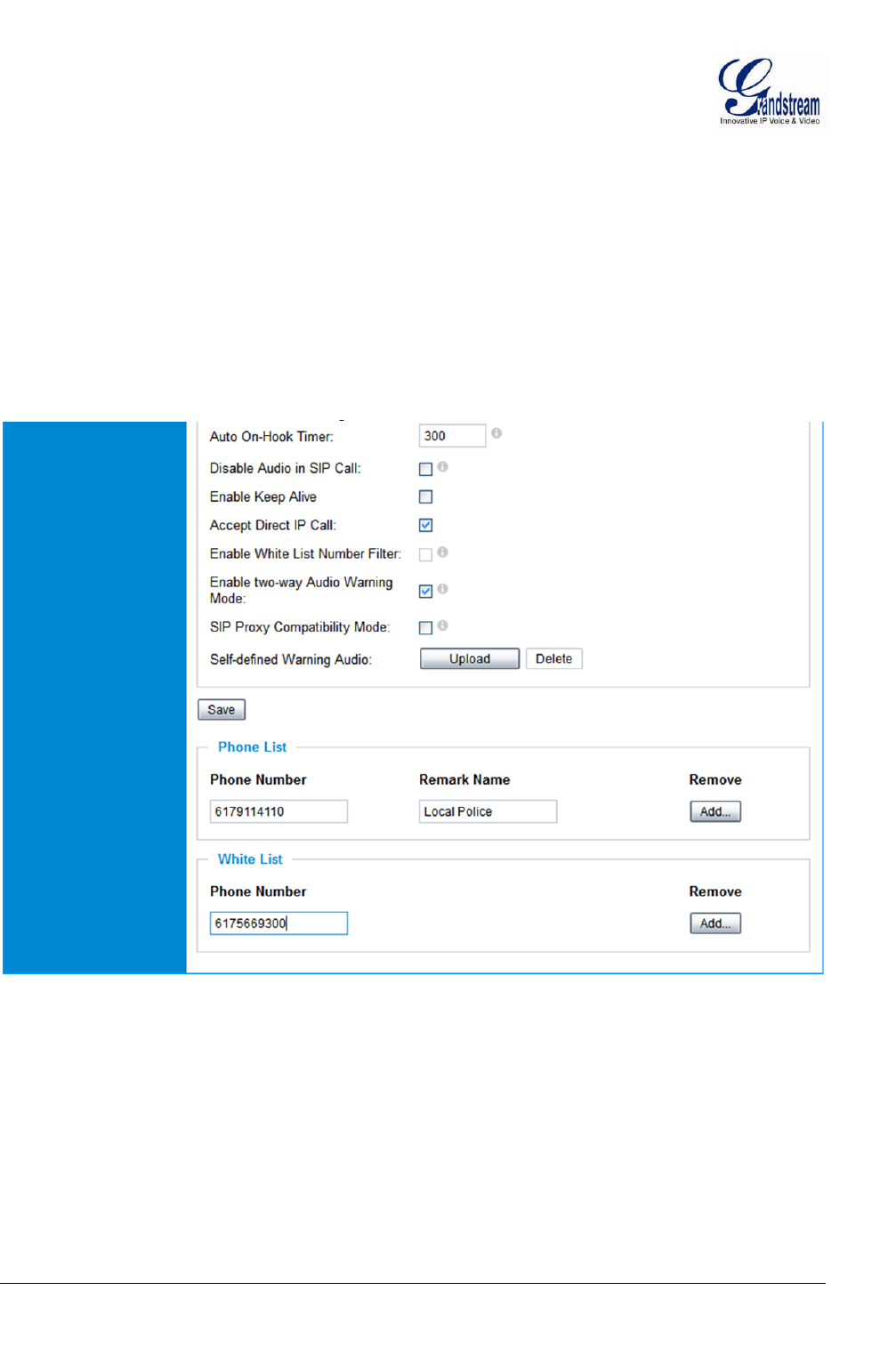
Grandstream Networks, Inc. GXV3611IR_HD User Manual Page 33 of 52
Firmware Version 1.0.3.5 Last Updated: 11/2014
Account Name: SIP account name
SIP Server: FQDN or IP of SIP server from VoIP service provider
Outbound Proxy: IP or FQDN of Outbound proxy server, helps penetrate NAT/Firewall
SIP User ID: SIP username, or telephone number from ITSP
Authenticate ID: Authenticate ID used by SIP proxy
Authenticate Password: Authenticate password used by SIP proxy
STUN Server: STUN server used to resolve NAT if have
Steam: Which stream used for SIP call.
Preferred Vocoder: Audio codec used for SIP call.
Registration Expiration: Registration expiration time, default 3600 seconds
Local SIP Port: Local SIP port, default 5060
Local RTP Port: Local RTP port for media, default 5004
Figure 8-2: SIP Setting Page
Auto on hook Timer: Auto On Hook timer, default 300 seconds
Disable Audio in SIP Call: Checked to disable audio for SIP call
Enable Keep Alive: Checked to enable, help NAT resolution
Accept Direct IP Call: Check to accept peer-to-peer IP call.
Enable White List Number Filter: Check to allow only white list number to call in, for security
Enable Dual-way Audio Warning: Check to enable two-way audio when call established (Default)
SIP Proxy Compatibility Mode: Check to enable more proxy compatibility with cost of bandwidth
Self-define Warning Audio: Upload self-defined warning message audio (follow the format )
Phone List (Phone Number): Callee or call receiver’s number when alarm call trigged.
White List (Phone Number): Phone numbers allowed calling into the camera.
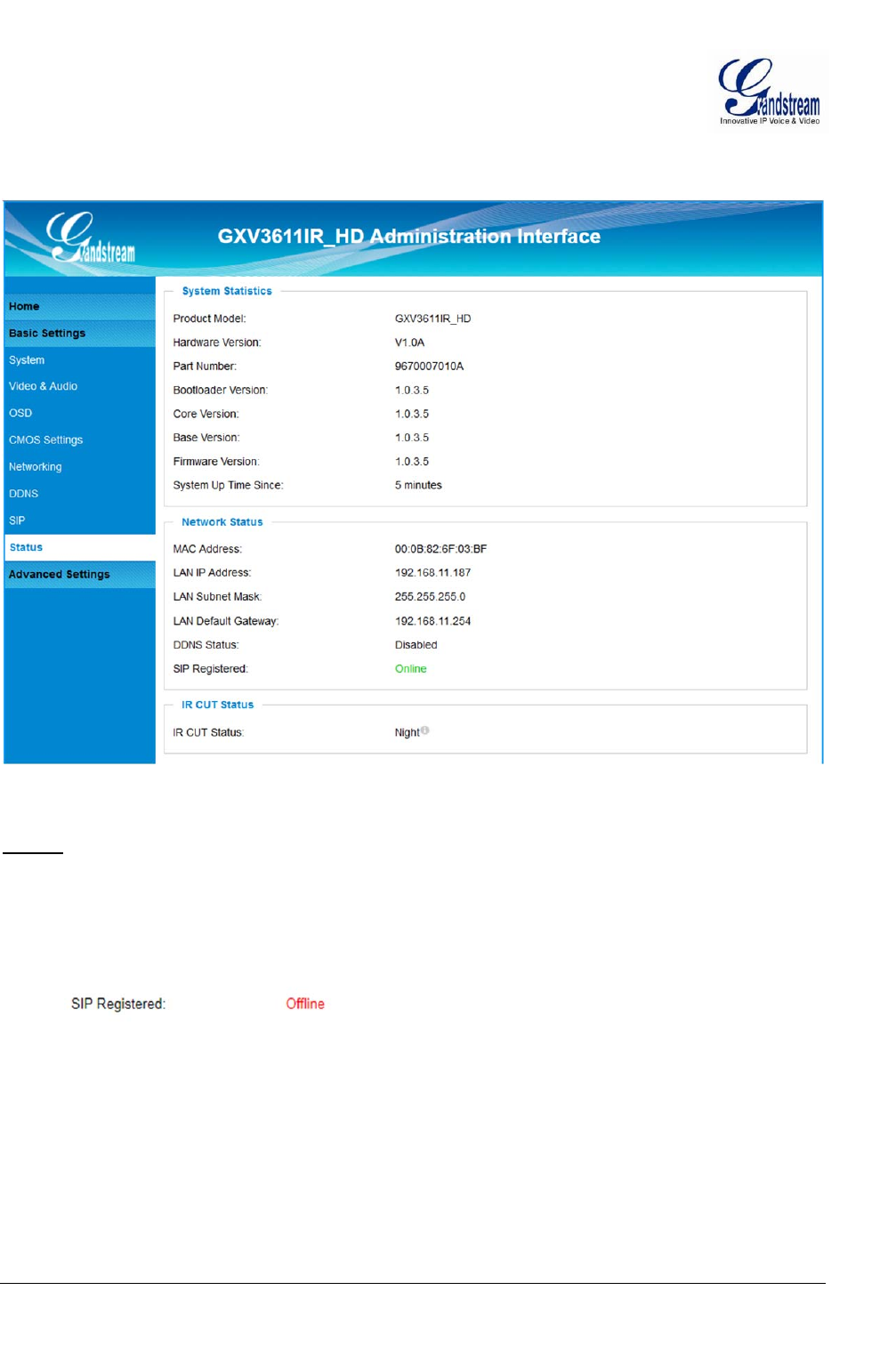
Grandstream Networks, Inc. GXV3611IR_HD User Manual Page 34 of 52
Firmware Version 1.0.3.5 Last Updated: 11/2014
Status Page
This page shows the GXV3611IR_HD operation status:
Figure 9: Status Page
NOTE:
IR CUT Status will display “Daytime” or “Night” depending on current IR CUT position
When SIP account registered, the status will display “Online” in Green.
When SIP account unregistered, the status will display “Offline” in Red, as below.
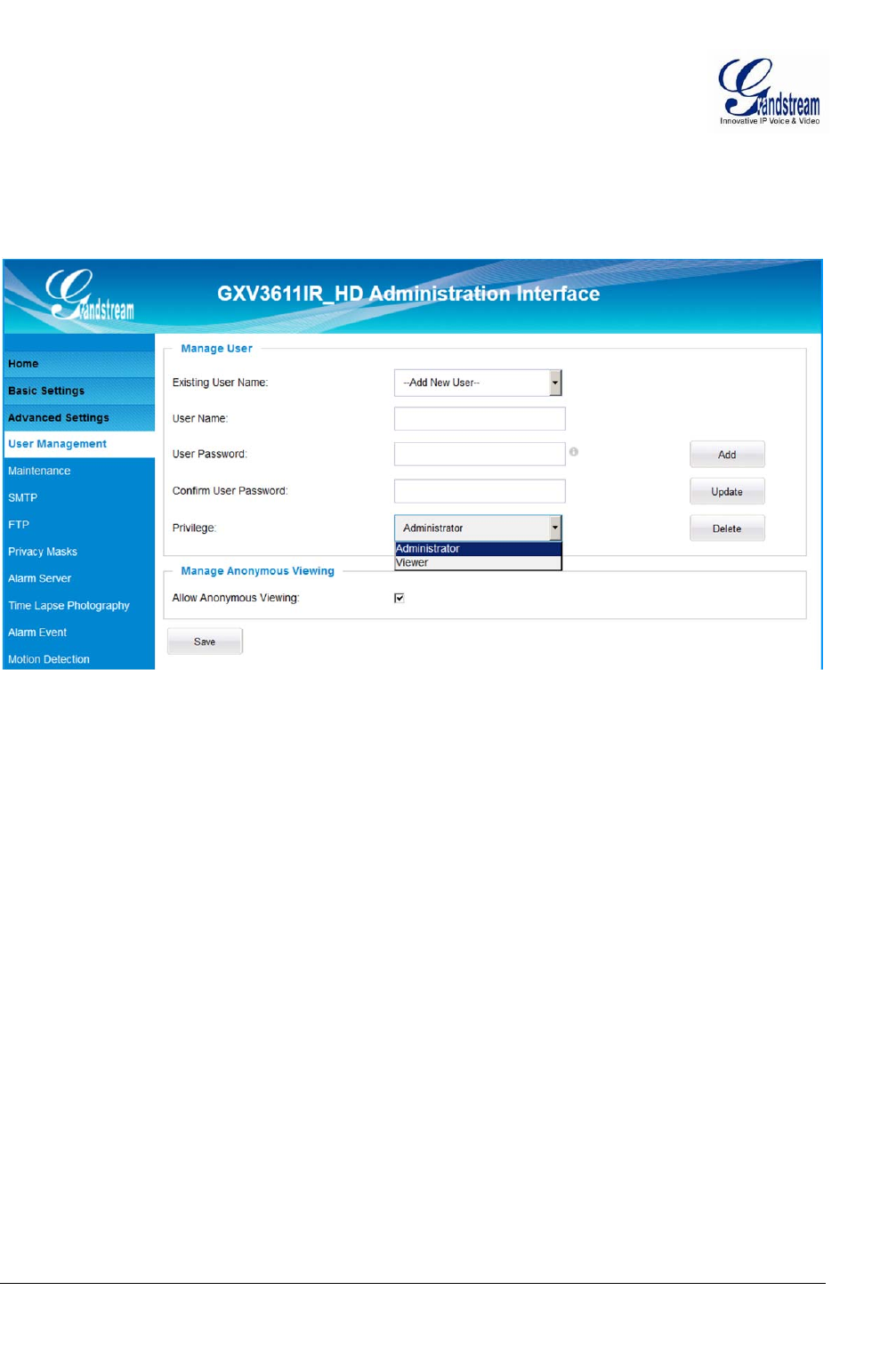
Grandstream Networks, Inc. GXV3611IR_HD User Manual Page 35 of 52
Firmware Version 1.0.3.5 Last Updated: 11/2014
ADVANCED SETTINGS EXPLANATION
User Management Page
This page allows user to do user management:
Figure 10: User Management Page
Existing User Name: Allow revise existing user or add new user
User Name: The name of user need to be revised
User Password: New password if revise password
Confirm User Password: Re-enter the new password for verification
Privilege: Choose user privilege
Allow Anonymous Viewing: When checked, no security enhanced. Any person can view the
camera if knowing the IP or FQDN of the camera, but can NOT
change anything, just view ONLY.
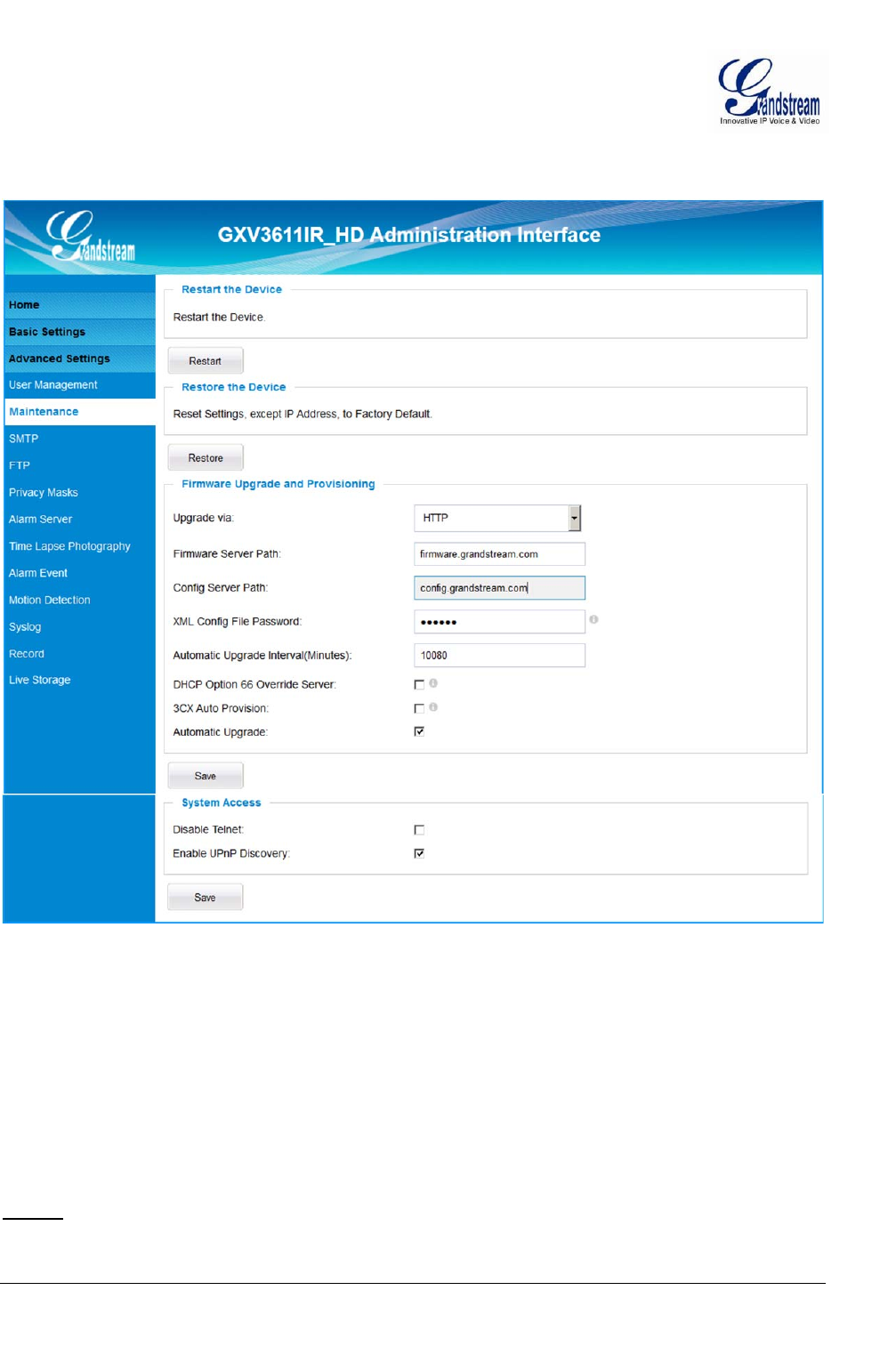
Grandstream Networks, Inc. GXV3611IR_HD User Manual Page 36 of 52
Firmware Version 1.0.3.5 Last Updated: 11/2014
Maintenance Page
This page allows user to maintain the camera:
Figure 11: Maintenance Page
Restart: When clicked, the camera will reboot or restart
Restore: When clicked, the camera will be reset to factory default, wiping out all
the configurations (except IP address)
Upgrade via: Upgrade firmware via TFTP, HTTP or HTTPS
Firmware Server Path: Server path holding the firmware
Config Server Path: Server path holding the configuration file (auto provisioning)
XML ConfigFile Password: Password for encrypt the XML based configuration file
Automatic Upgrade Interval (Minutes): Time interval for automatic upgrade, default 10080
Automatic Upgrade: Checked to enable automatic firmware upgrade and provisioning.
NOTE:
Only XML based automatic provisioning is supported by GXV3611IR_HD.
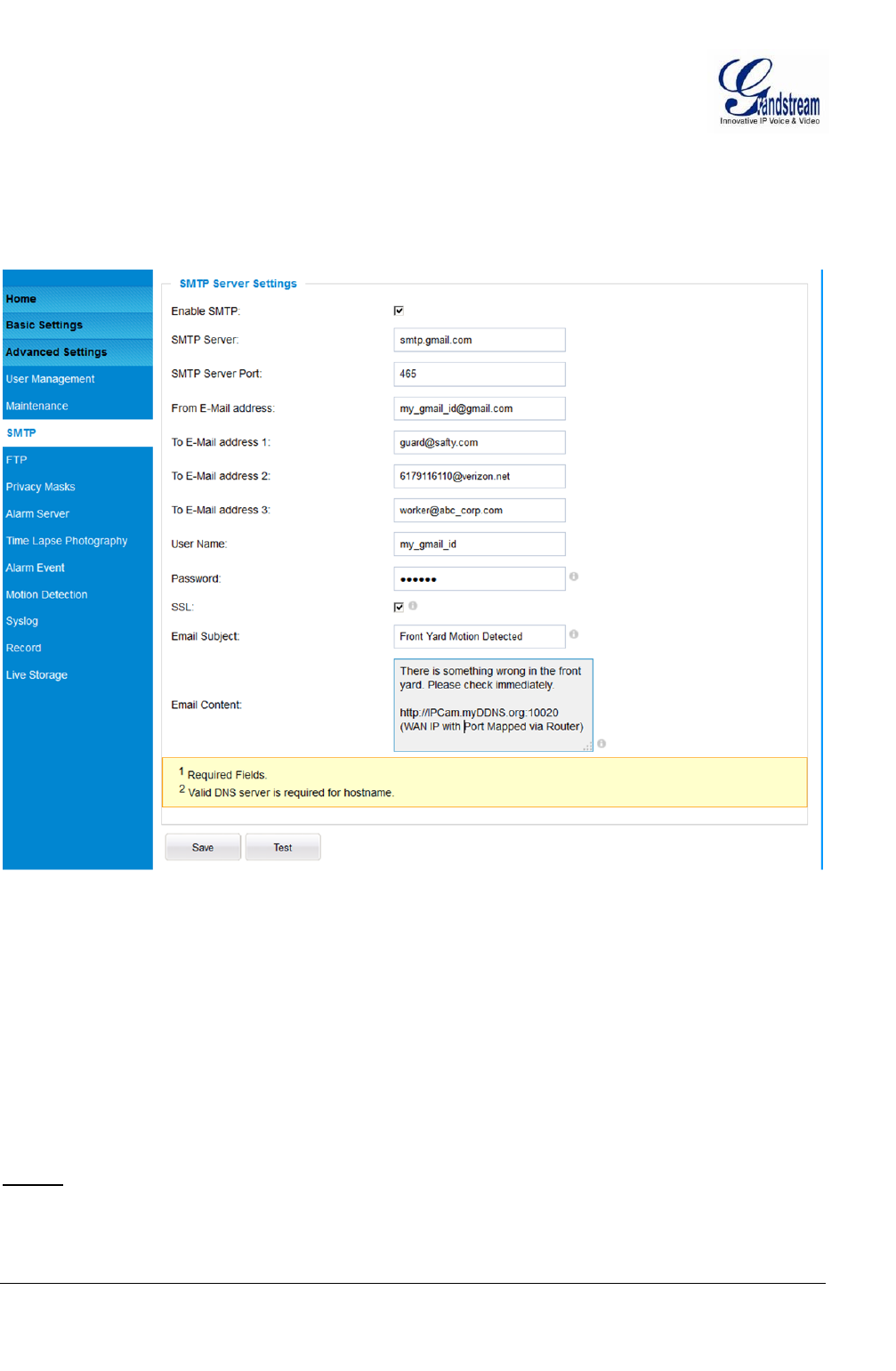
Grandstream Networks, Inc. GXV3611IR_HD User Manual Page 37 of 52
Firmware Version 1.0.3.5 Last Updated: 11/2014
SMTP Setting Page (Email Alarm)
This page allows user to configure email client to send out email when alarm trigged:
Figure 12: SMTP Setting Page
Enable SMTP: When checked, email client is enabled.
SMTP Server: SMTP Email Server IP or Domain Name
SMTP Server Port: Port number used by server to send email
From Email address: The email address of alarm email sending from, usually client email ID
To E-Mail address: The email address to receive the alarmed email, total 3 included.
User Name: Email client User ID
Password: Email client password
SSL: Check if the SMTP email server requires SSL
Email Subject: Customizable email subject for user convenience
Email Content: Customizable email body for user convenience
NOTE:
Click “Save” to save the email configuration information.
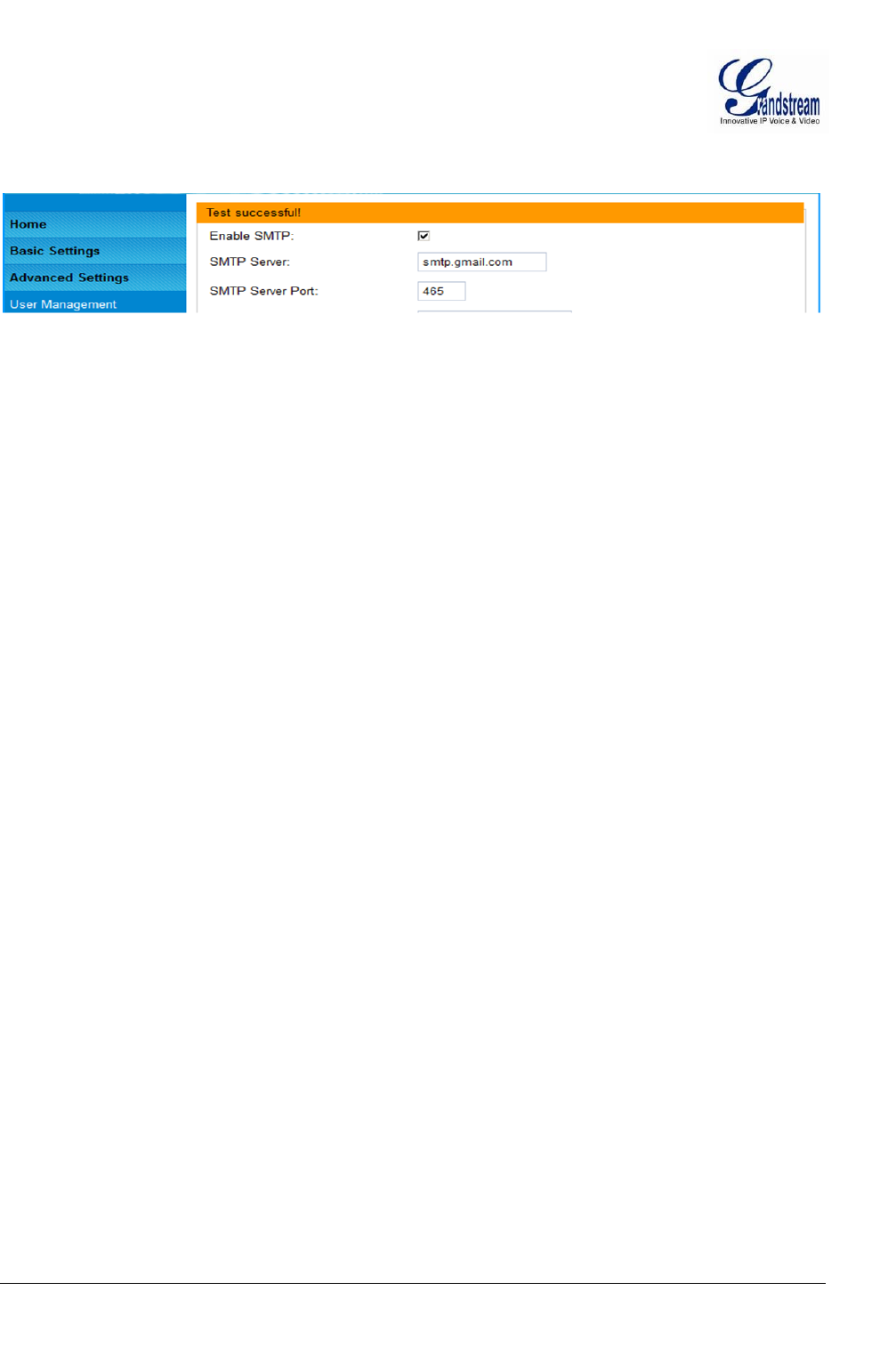
Grandstream Networks, Inc. GXV3611IR_HD User Manual Page 38 of 52
Firmware Version 1.0.3.5 Last Updated: 11/2014
Click “Test” after configuration, if setting is correct, a test email will send out and “Test
successful!” orange bar will display like below
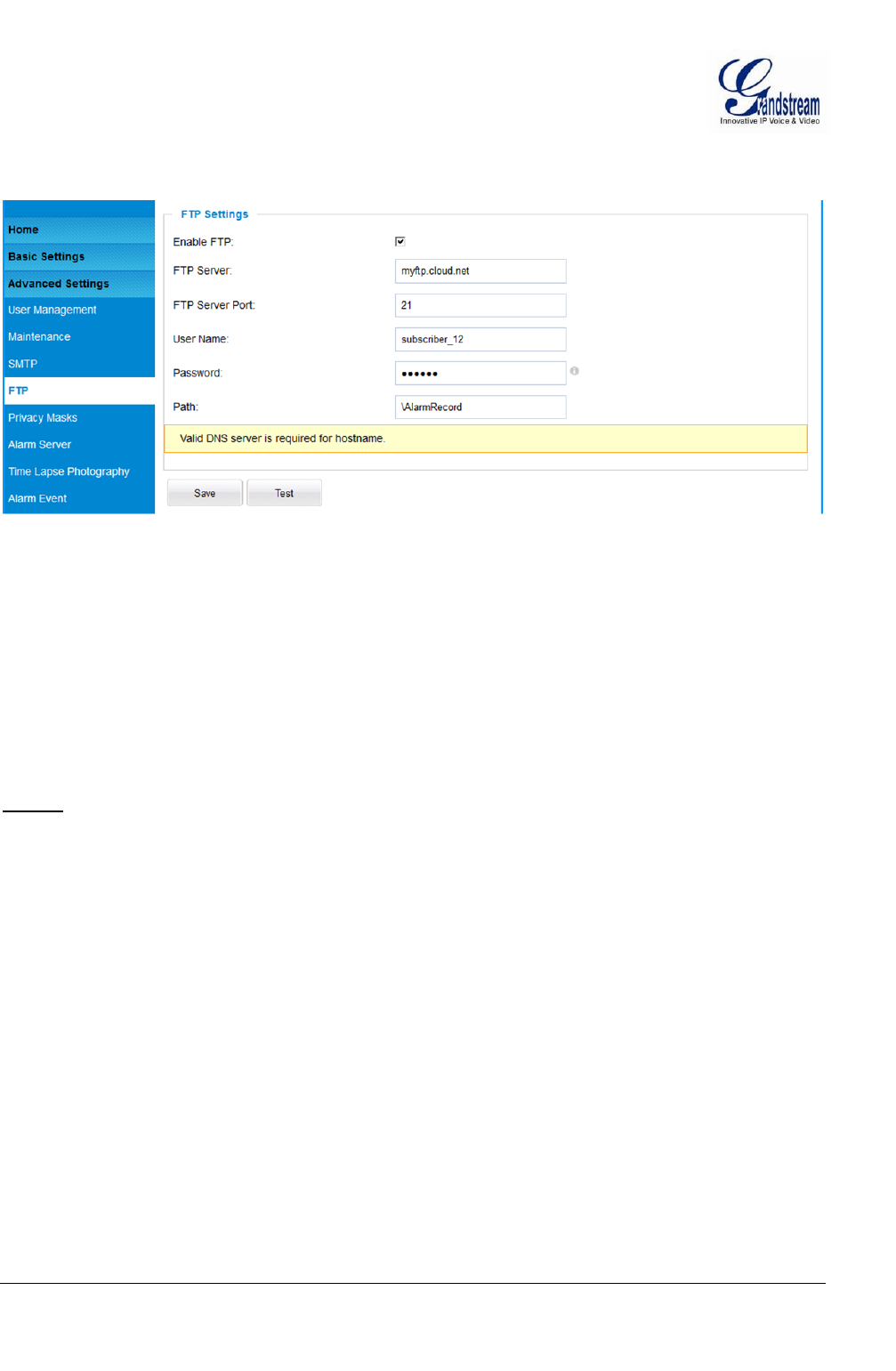
Grandstream Networks, Inc. GXV3611IR_HD User Manual Page 39 of 52
Firmware Version 1.0.3.5 Last Updated: 11/2014
FTP Settings Page (Upload Alarm)
This page allows user to configure FTP parameters to upload the alarm or video recording:
Figure 13: FTP Setting Page
Enable FTP: When checked, built-in FTP client is enabled.
FTP Server: IP or Domain name of FTP site or server
FTP Server Port: TCP port for FTP server, default port number 21
User Name: FTP server User ID
Password: FTP server user password
Path: Path in the server where upload files are stored.
NOTE:
Click “Save” to save the FTP configuration information.
Click “Test” after configuration, if setting is correct, a test FTP operation will be performed and
“Test successful!” orange bar will display if the operation is successful.
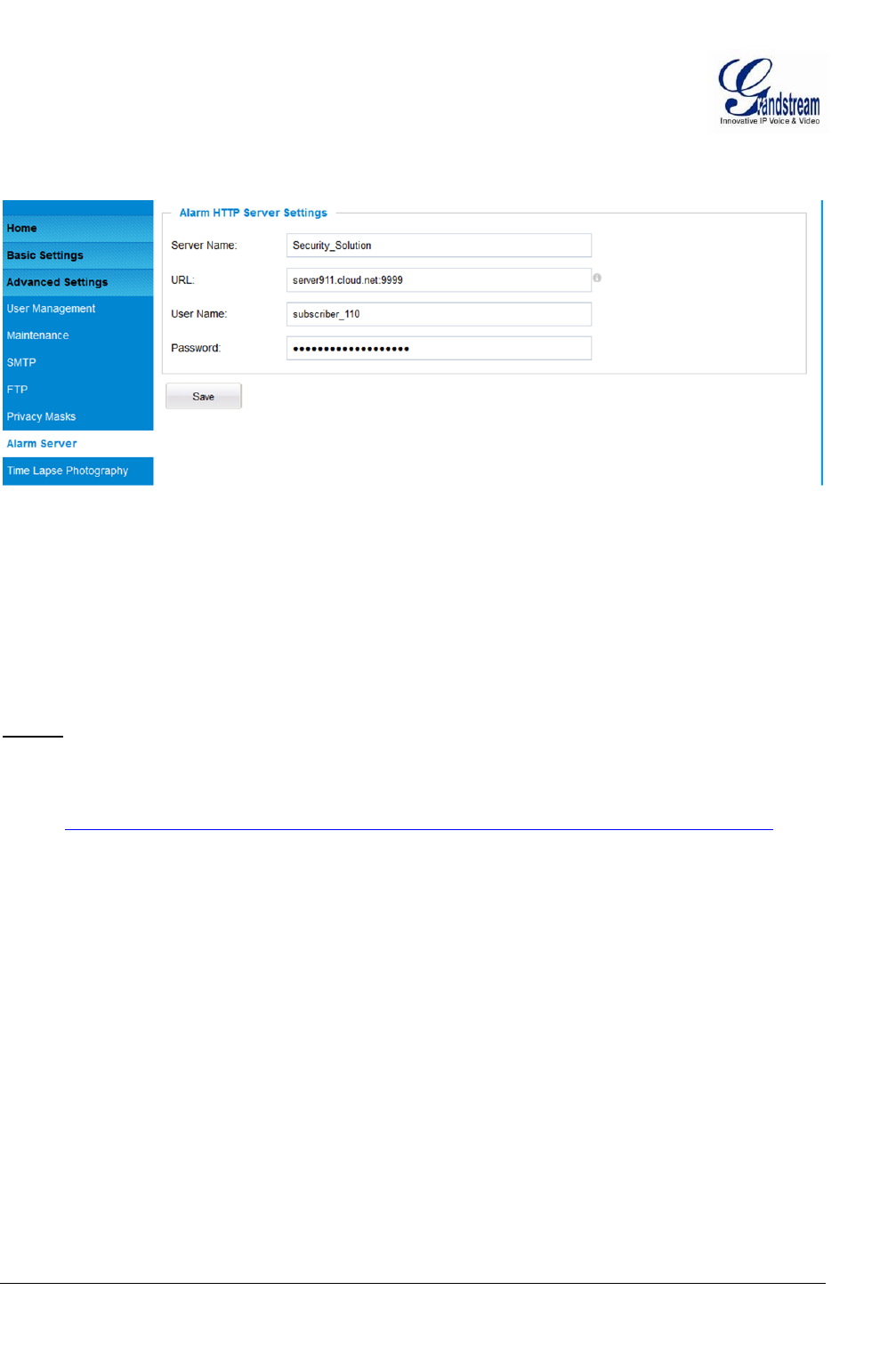
Grandstream Networks, Inc. GXV3611IR_HD User Manual Page 40 of 52
Firmware Version 1.0.3.5 Last Updated: 11/2014
Alarm Server Settings Page (Upload Alarm to supported VMS or HTTP Server)
This page allows user to configure alarm HTTP server to upload alarms:
Figure 14: Alarm HTTP Server Setting Page
Server Name: The name of HTTP server or VMS system
URL: URL of the Server
User Name: User ID from that Server
Password: Password for that User ID
NOTE:
Grandstream provide HTTP API to help third party companies by using HTTP server or VMS to
develop further solutions for their customers.
http://www.grandstream.com/products/surveillance/general/documents/grandstream_http_api.pdf
Grandstream IP Camera and Encoder (include GXV3611IR_HD) are ONVIF certified.
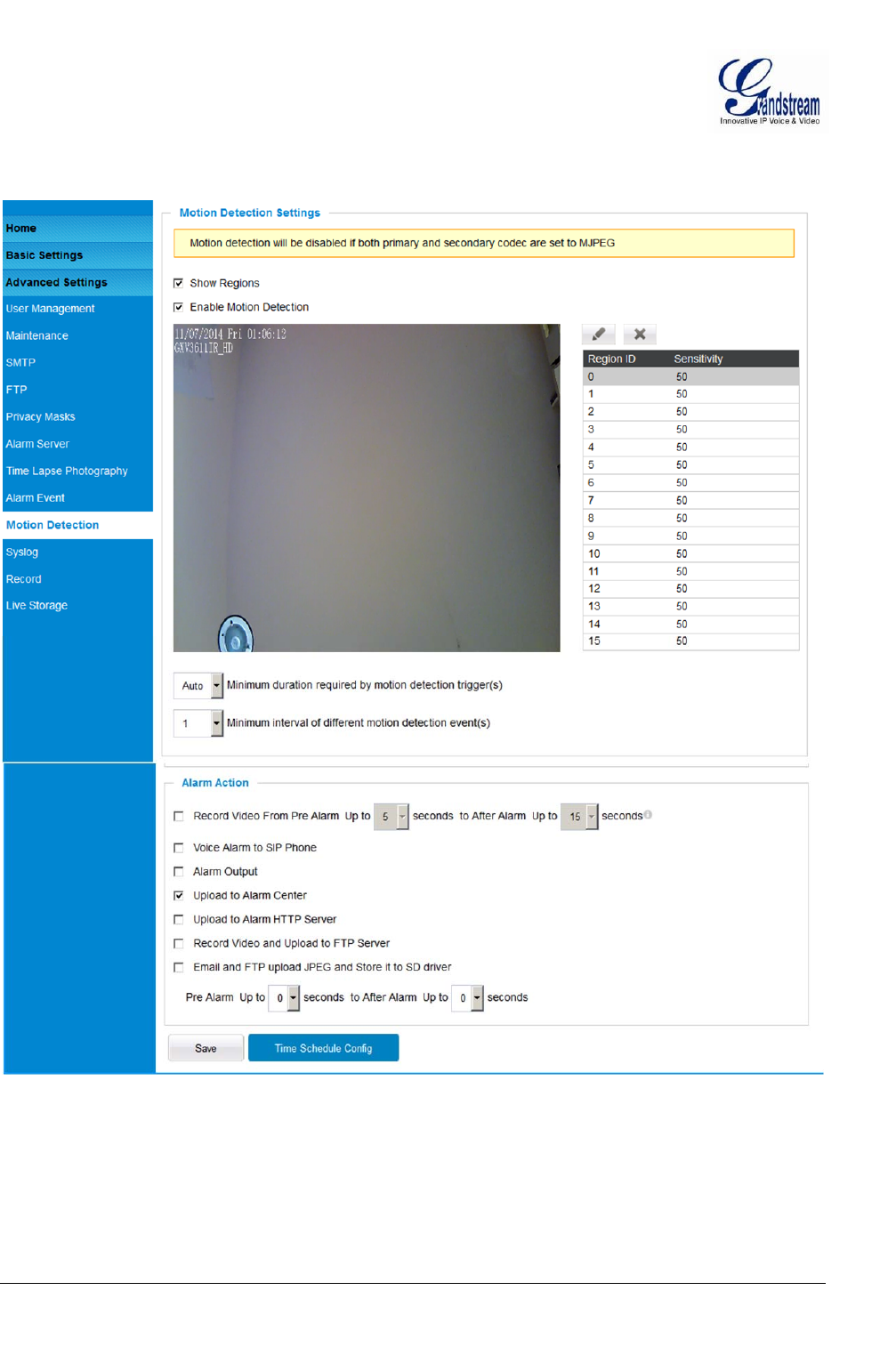
Grandstream Networks, Inc. GXV3611IR_HD User Manual Page 41 of 52
Firmware Version 1.0.3.5 Last Updated: 11/2014
Motion Detection Configuration Page (Set Alarm)
This page allows user to configure motion detection to trigger alarms:
Figure 15-1: Motion Detection Configuration Page
Enable Motion Detection: When checked, motion Detection enabled.
Show Motion Detection Regions: When checked, motion Detection region with number will be
displayed as a white rectangle in the screen. When “Edit” clicked,
the Rectangle will become Red, as shown in Figure 16-1.
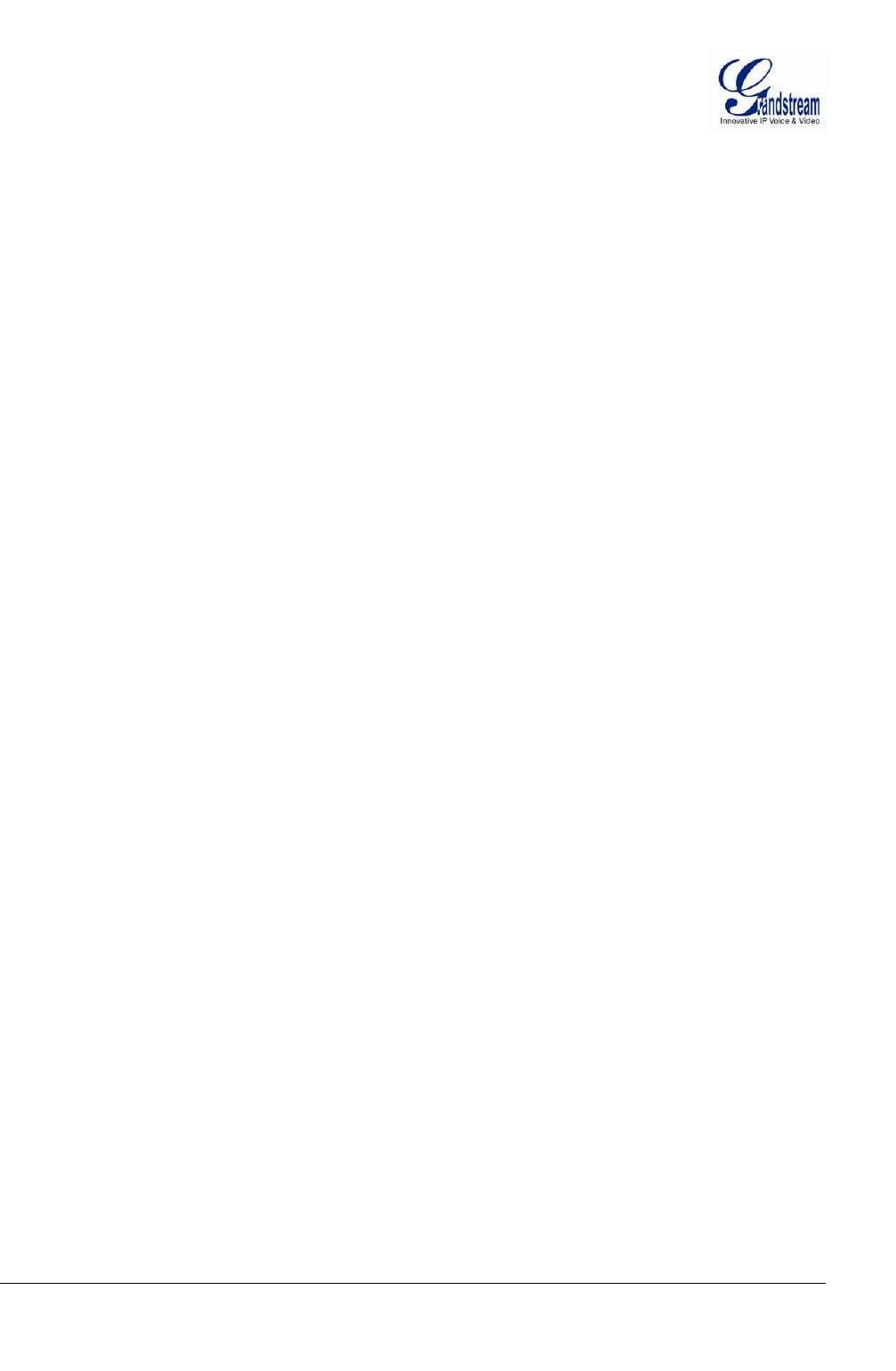
Grandstream Networks, Inc. GXV3611IR_HD User Manual Page 42 of 52
Firmware Version 1.0.3.5 Last Updated: 11/2014
Select a Region: Pull down to select and configure alarm region, altogether 16
alarm region available, from 0 to 15.
Sensitivity: Select configured alarm region number, input number for
sensitivity to trigger alarm, 100 is the maximum sensible value.
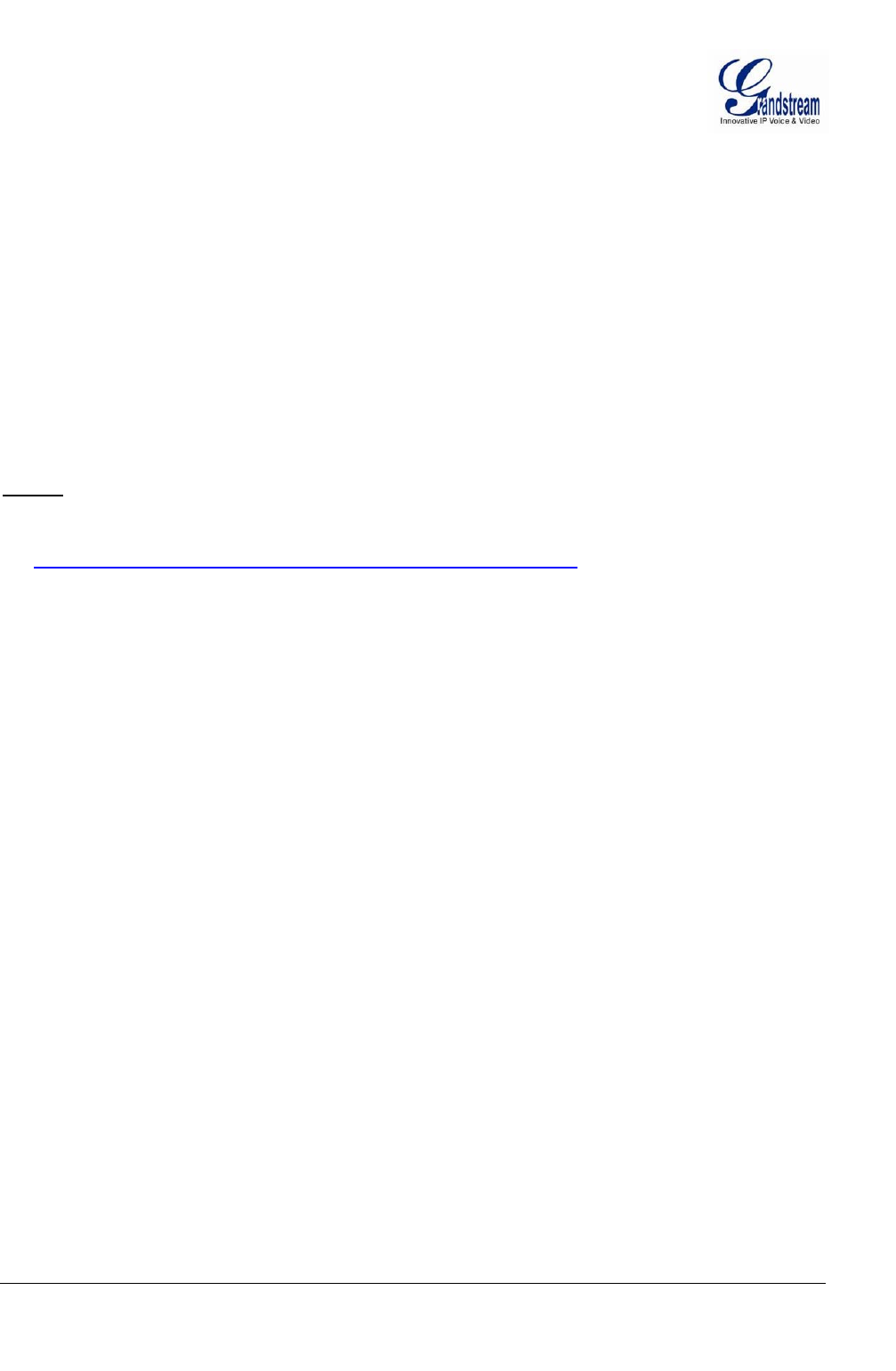
Grandstream Networks, Inc. GXV3611IR_HD User Manual Page 43 of 52
Firmware Version 1.0.3.5 Last Updated: 11/2014
Alarm Action:
Record Video From…..: Allow user to configure how long pre/post alarm trigger moment,
the video to be captured by the camera.
Voice Alarm to SIP Phone: When checked and SIP proxy configured and IPCam registered,
SIP alarm call will be made to pre-configured number.
Upload to Alarm Center: When checked, the alarm video will be transferred to Alarm
Center, like Grandstream free GSurf _Pro VMS software.
Upload to Alarm HTTP Server: When checked, the alarm will be sent to Alarm HTTP Server.
Third
Party Server also can be used via GS HTTP API
Record Video and Upload…: When checked and FTP server configured, the recorded video will
be FTPed to the configured FTP server.
Email and FTP upload JPEG: When checked, snapshots of trigger moment will be
emailed to pre-configured email account and also uploaded to FTP
server if configured.
NOTE:
Grandstream free GSurf_Pro VMS software can be downloaded here:
http://www.grandstream.com/products/tools/surveillance/gsurf_pro.zip
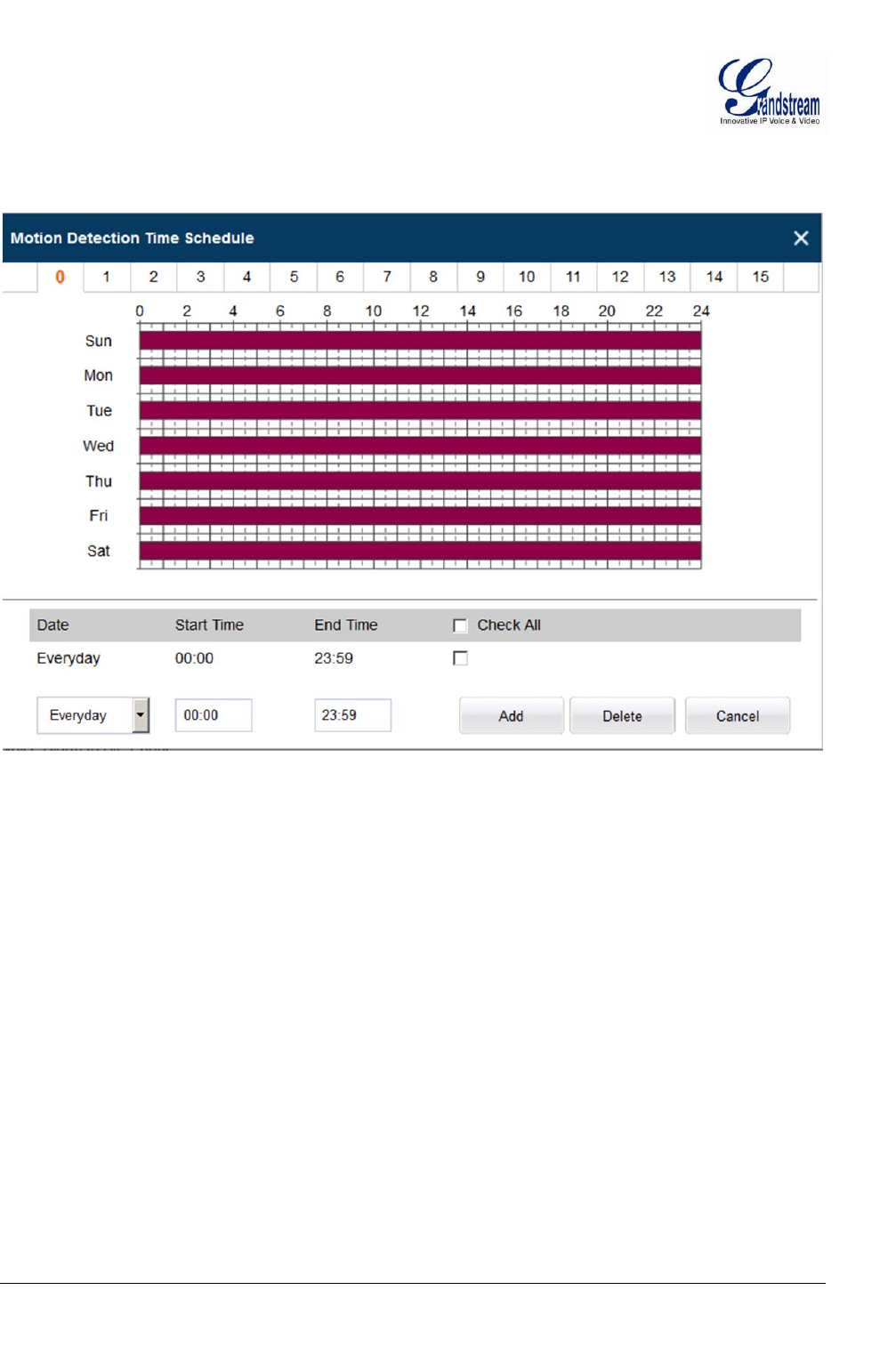
Grandstream Networks, Inc. GXV3611IR_HD User Manual Page 44 of 52
Firmware Version 1.0.3.5 Last Updated: 11/2014
Motion Detection Time Schedule:
This page allows user to configure Motion Detection Operation Schedule:
Figure 15-2: Motion Detection Schedule Configuration Page
As shown in Figure 15-2, user can configure the Motion Detection Region with related Start and
Stop time to control the motion detection operation.
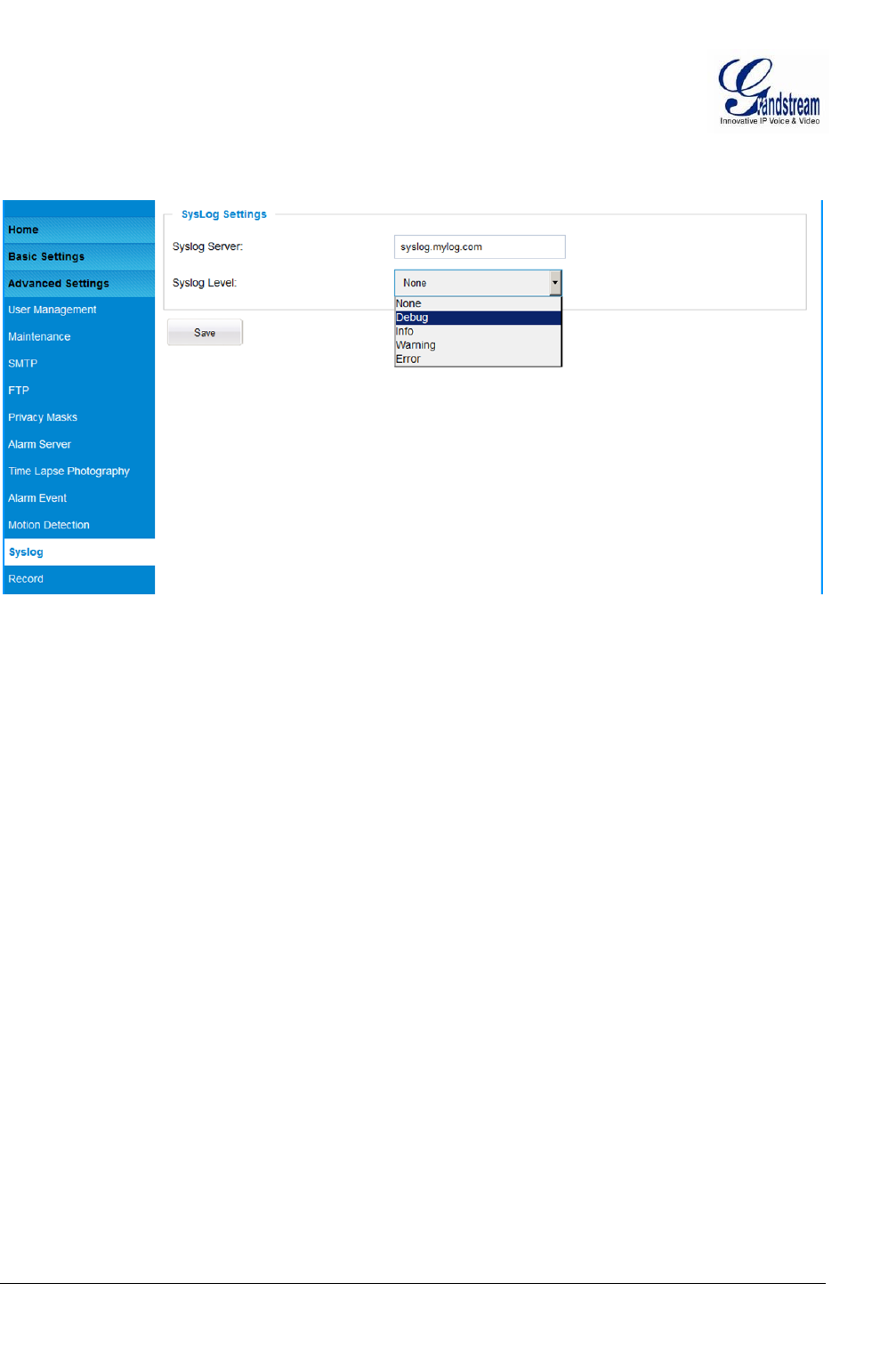
Grandstream Networks, Inc. GXV3611IR_HD User Manual Page 45 of 52
Firmware Version 1.0.3.5 Last Updated: 11/2014
Syslog Settings Page (Troubleshooting)
This page allows user to enable the Syslog to help troubleshooting problems:
Figure 16: Alarm Server Setting Page
Syslog Server: Syslog server IP or Domain Name
Syslog Level: Lever of syslog message sent to the syslog server:
None, Debug, Info, Warning, Error.
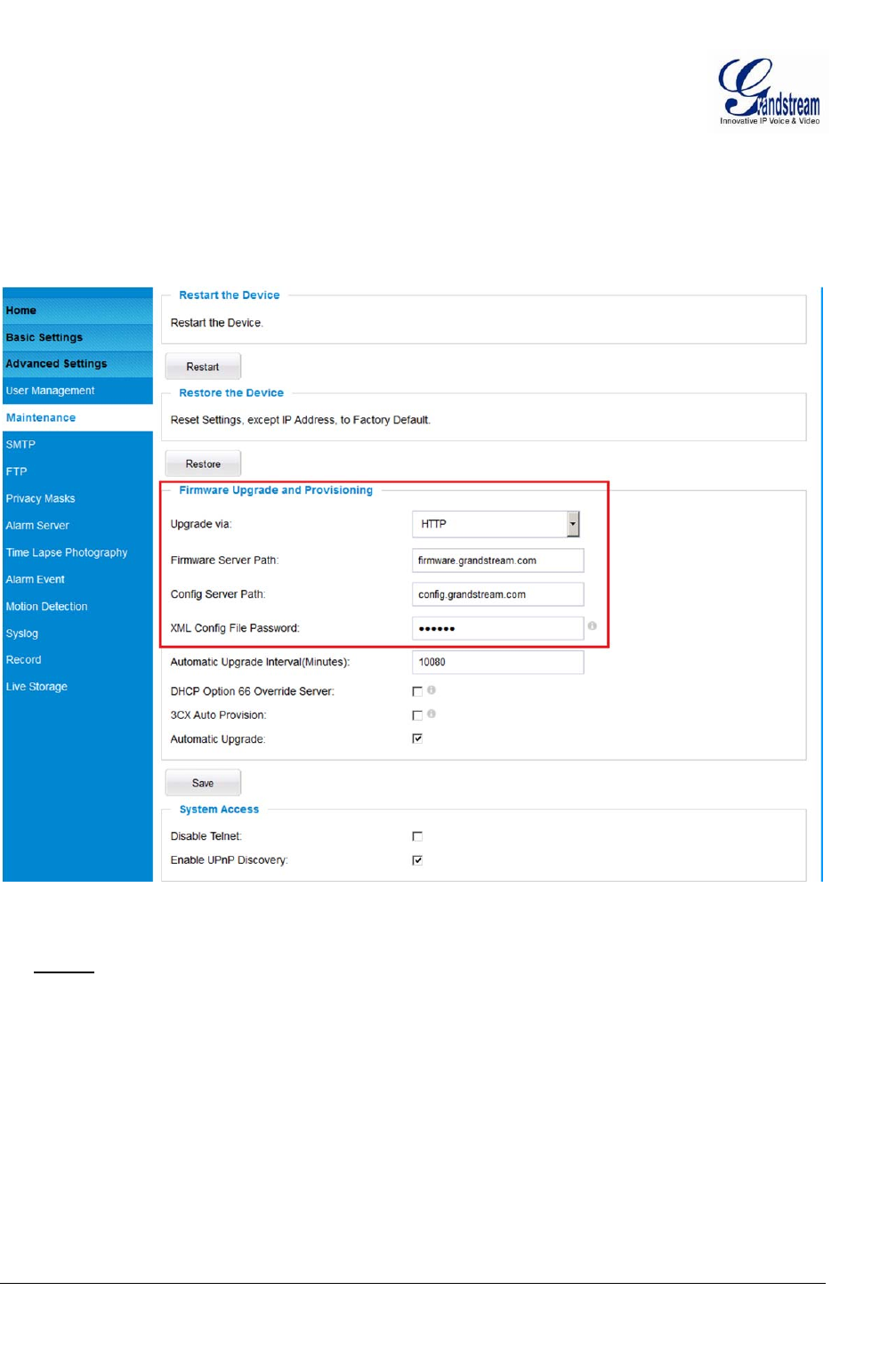
Grandstream Networks, Inc. GXV3611IR_HD User Manual Page 46 of 52
Firmware Version 1.0.3.5 Last Updated: 11/2014
Software Upgrade
This page allows user to configure firmware upgrade:
Software upgrade can be done via TFTP, HTTP or HTTPS. The corresponding configuration settings are in
the ADVANCED SETTINGS configuration page.
Figure 17: Firmware Upgrade and Provisioning
NOTE:
Grandstream recommends end-user use the Grandstream HTTP server:
firmware.grandstream.com
For large companies, we recommend to maintain their own TFTP/HTTP/HTTPS server for
upgrade and provisioning procedures.
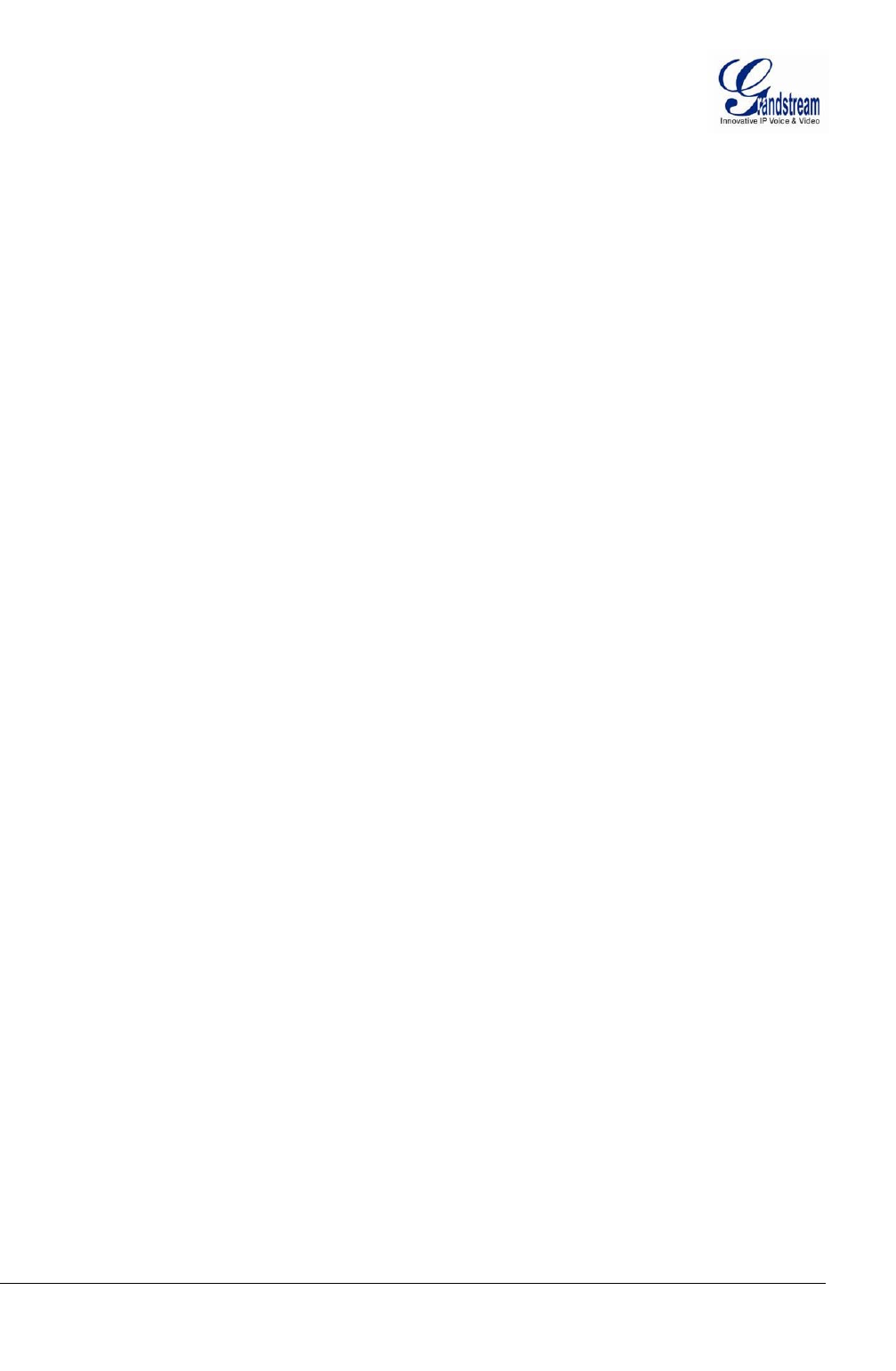
Grandstream Networks, Inc. GXV3611IR_HD User Manual Page 47 of 52
Firmware Version 1.0.3.5 Last Updated: 11/2014
Instructions for local firmware upgrade using TFTP server:
1. Unzip the file and put all of them under the root directory of the TFTP server.
2. Put the PC running the TFTP server and the device in the same LAN segment.
3. Please go to File -> Configure -> Security to change the TFTP server's default setting from
"Receive Only" to "Transmit Only" for the firmware upgrade.
4. Start the TFTP server, in the phone’s web configuration page
5. Configure the Firmware Server Path with the IP address of the PC
6. Update the change and reboot the unit
End users can also choose to download the free HTTP server from http://httpd.apache.org/ or use
Microsoft IIS web server.
Configuration File Download
Grandstream SIP Device can be configured via Web Interface as well as via Configuration File through
TFTP or HTTP/HTTPS. “Config Server Path” is the TFTP or HTTP/HTTPS server path for configuration
file. It needs to be set to a valid URL, either in FQDN or IP address format. The “Config Server Path” can
be same or different from the “Firmware Server Path”.
A configuration parameter is associated with each particular field in the web configuration page. A
parameter consists of a Capital letter P and 1 to 3 (Could be extended to 4 in the future) digit numeric
numbers. i.e., P2 is associated with “Admin Password” in the ADVANCED SETTINGS page. For a
detailed parameter list, please refer to the corresponding firmware release configuration template.
When Grandstream Device boots up or reboots, it will issue request for configuration file named
“cfgxxxxxxxxxxxx.xml”, where “xxxxxxxxxxxx” is the MAC address of the device, i.e.,
“cfg000b820102ab.xml”. The configuration file name should be in lower cases.
Currently GXV3611IR_HD only support XML configuration.
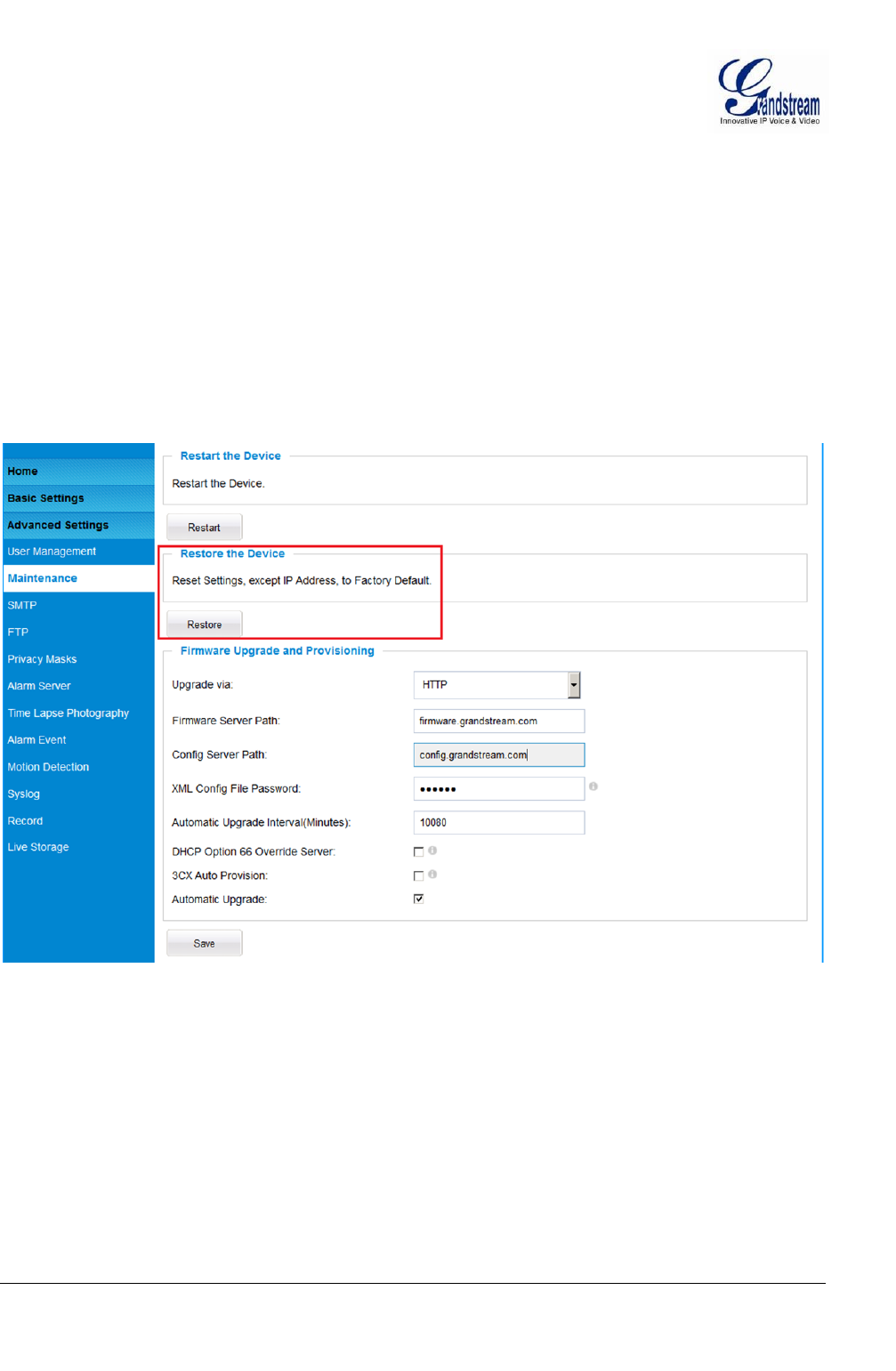
Grandstream Networks, Inc. GXV3611IR_HD User Manual Page 48 of 52
Firmware Version 1.0.3.5 Last Updated: 11/2014
RESTORE FACTORY DEFAULT SETTING
WARNING!
Restoring the Factory Default Setting will DELETE all configuration information of the camera. Please
BACKUP or PRINT out all the settings before approach to following steps. Grandstream will not take any
responsibility if you lose all the parameters of setting or cannot connect to your VoIP service provider.
Reset from Web Interface
This page allows user to configure dynamic network related parameters:
Figure 18: Factory Reset from Web Interface
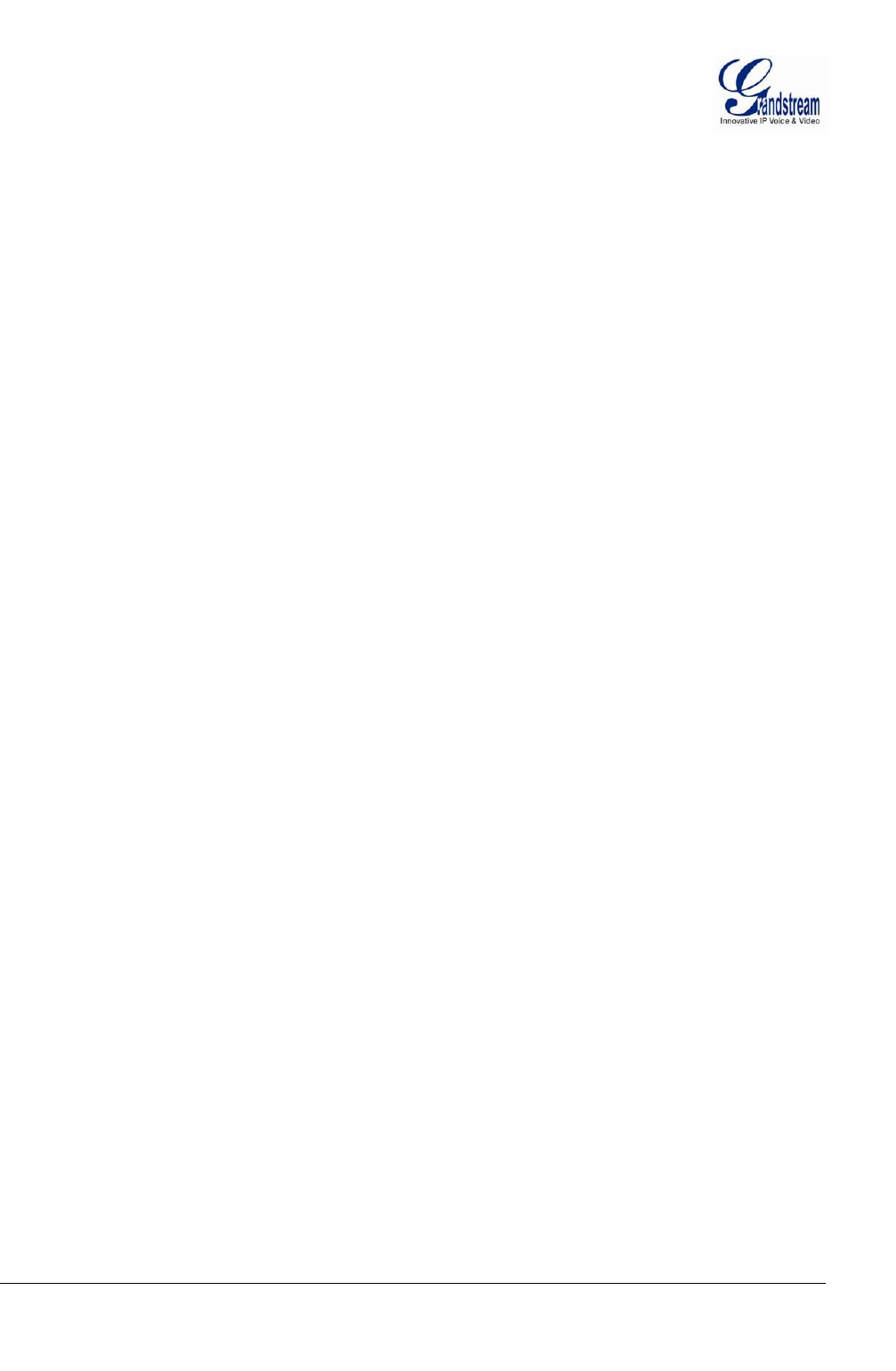
Grandstream Networks, Inc. GXV3611IR_HD User Manual Page 49 of 52
Firmware Version 1.0.3.5 Last Updated: 11/2014
IP SURVEILLANCE FAQ
1. What is the default IP address of the GXV3611IR_HD?
The default IP configuration is DHCP.
2. Why can I not view the live video stream in Microsoft Internet Explorer?
Please double check whether the Grandstream Plug-in/Active-X is installed correctly.
Once you log into the GXV3611IR_HD web interface, Internet Explorer will indicate that this
website wants to install to following add-on: GSViewer. cab‘ from Grandstream Networks, Inc.
Please install this add-on when prompted by IE.
3. How do you manually uninstall the Grandstream video viewer add-on for IE?
Please follow these steps to uninstall the add-on:
1. Delete the GSViewerX Control from C:\WINDOWS\Downloaded Program Files directory
2. Delete GSNetClient.dll, GS_Replay.exe, GSViewerX.ocx, hi_h264dec_w.dll,
lik_VoiceEngine_dll.dll and GSViewerX.inf from C:\WINDOWS\system32
4. Why can’t I access the GXV3611IR_HD web configuration interface?
Q 1: Is your internet service down?
A 1: Connect a PC to the internet to test the connection.
Q 2: Are the PC and the device in different subnets?
A 2: Check the subnet mask and default gateway of the device and PC.
Q 3: Is there a conflict with another IP address?
A 3: Try to change the IP address of the device.
Q 4: Has the HTTP port been changed?
A 4: Contact the administrator of the device for more information.
5. The GXV3611IR_HD web configuration page is not displayed correctly in IE8 ?
In IE8, Compatibility View might need to be enabled for the GXV3611IR_HD web
configuration page to load properly. To enable compatibility view, open IE8, click Tools,
Compatibility View Setting, and add the GXV3611IR_HD web configuration pages to the
Compatibility View.
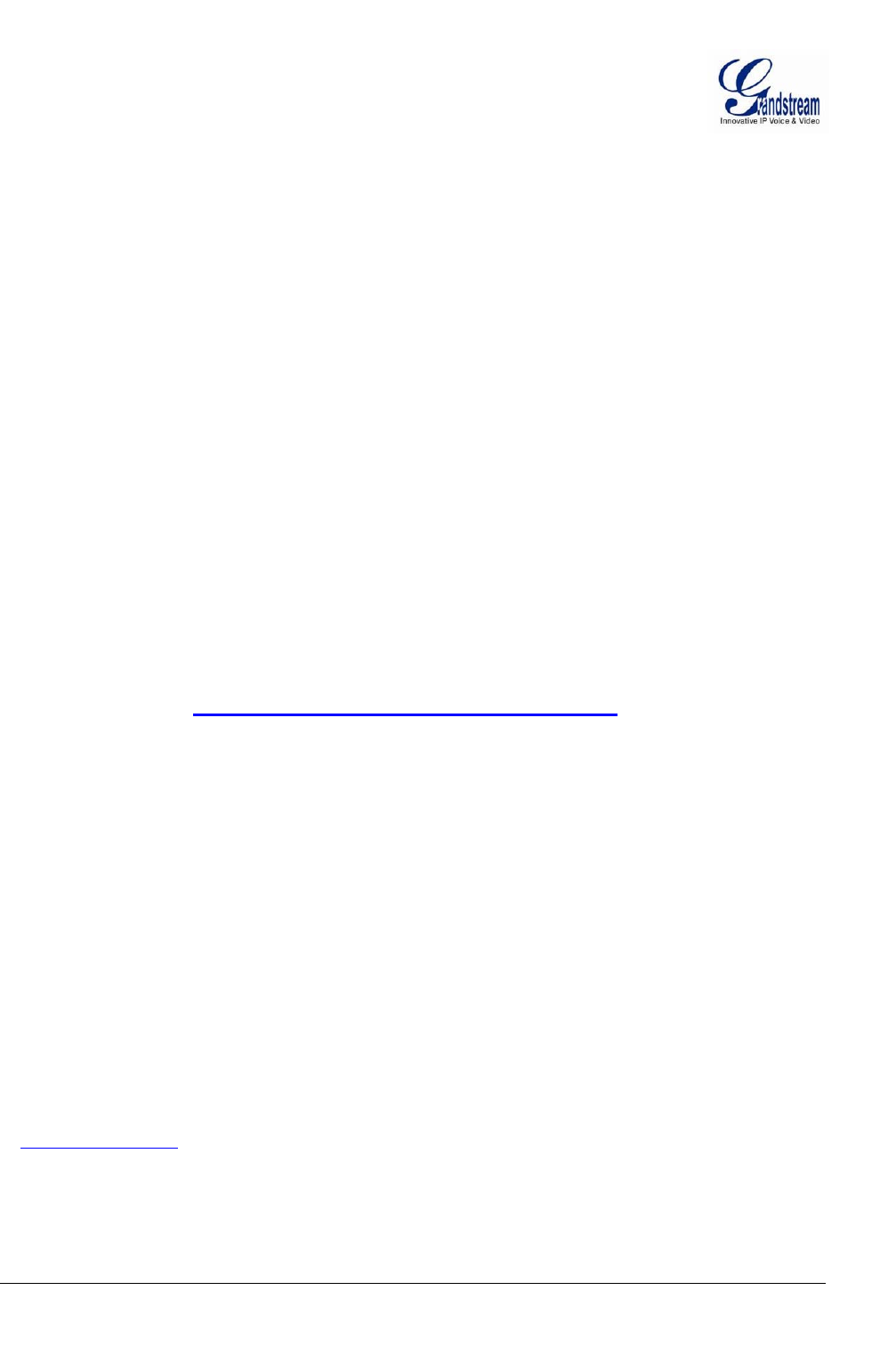
Grandstream Networks, Inc. GXV3611IR_HD User Manual Page 50 of 52
Firmware Version 1.0.3.5 Last Updated: 11/2014
6. Why does IE indicate to install Grandstream Video Viewer add-on after a firmware
upgrade? The add-on was properly installed before the firmware upgrade process.
New firmware will often upgrade the add-on as well. To watch the live video stream, you must
install the newest version of the add-on.
7. How do you watch secondary video stream?
Login to the home page of the GXV3611IR_HD web GUI, click Play to watch the video stream.
To watch a secondary video stream, right click on the video, and select Secondary Stream on
the pop-up menu. Try reinstalling the Grandstream Viewer add-on for IE if you cannot see the
video stream.
8. What is DDNS? Is it important for IP surveillance product to have DDNS support?
DDNS is an acronym for Dynamic Domain Name Service. It is important to choose an IP
network camera that has DDNS support for dynamic IP addresses. Chances are that the
network has a dynamic IP address (which changes with every log on). A DDNS service makes
sure that the camera‘s IP address always matches up to the current server address. DDNS
also allows a website to be linked to the IP camera that is constantly updated with the correct
information and has a reliable feed.
9. Why is Windows Media Player unable to play the recorded video files?
The GXV3611IR_HD uses the H.264 video codec. Windows Media Player may lack the
proper H.264 decoder to play the recorded video. Please download the Microsoft FFDShow
H.264 decoder from http://sourceforge.net/projects/ffdshow-tryout/ and install it.
10. Alarm Triggered Events do not work with GSurf_Pro?
Please double check the Alarm Action on your GXV3611IR_HD. Login to the web GUI of the
GXV3611IR_HD, go to the Motion Detection or Alarm Events page, and make sure option
Upload to Alarm Center is checked.
11. Recommended to save the video files in different directories when using GSurf_Pro?
It is better to save video files in different directory to prevent accidental deletion of the
recorded files you need.
12. How to use a cell phone to watch the GXV3611IR_HD video stream?
You must set the video resolution to QCIF to watch the GXV3611IR_HD video stream from a
cell phone. Make sure to set the bit rate to 64kbps to ensure the best video quality.
13. What Smartphone application should I use to view the video?
There are free application and paid version application for this, like: IP Cam Viewer
http://hit-mob.com/
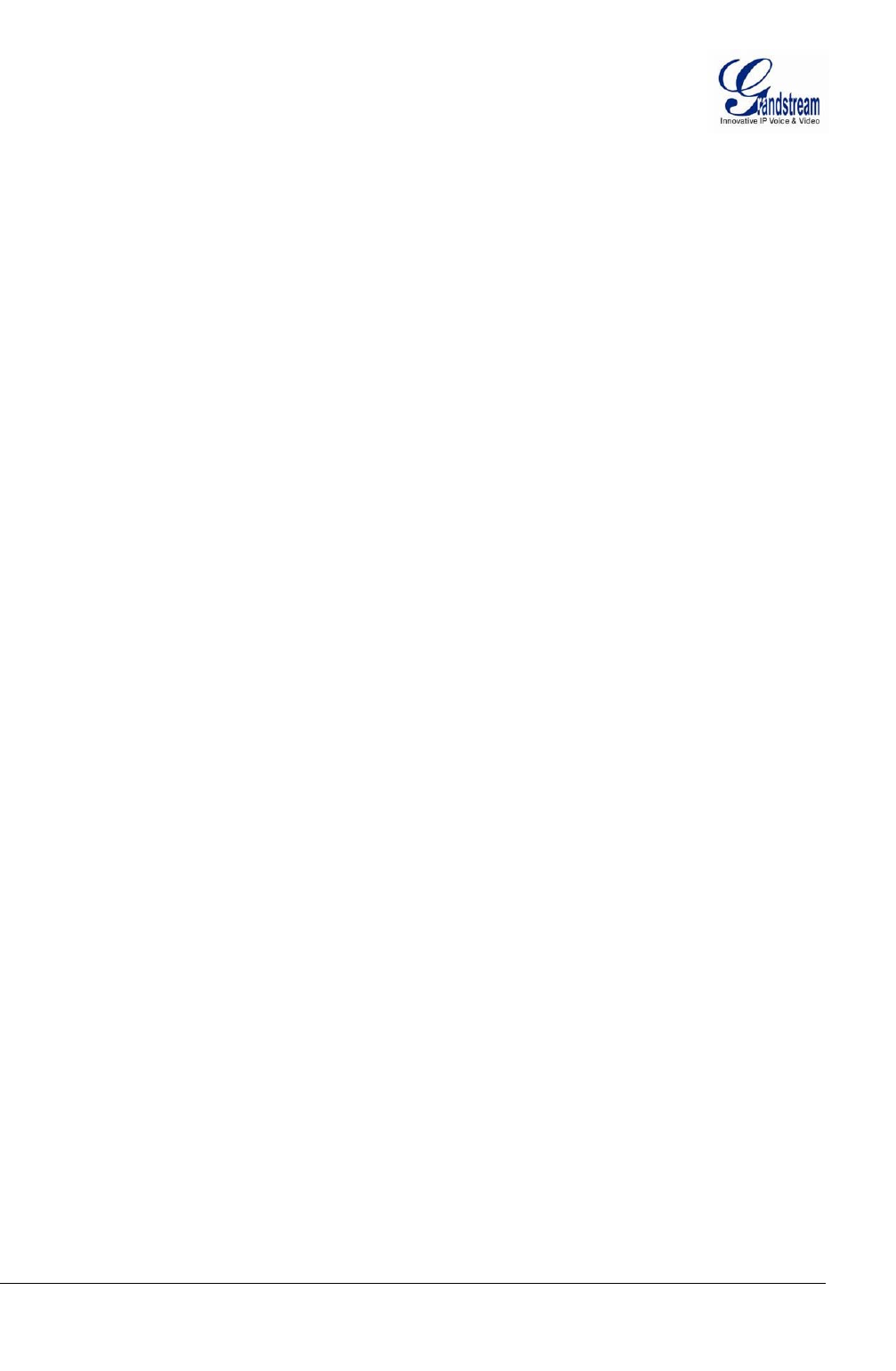
Grandstream Networks, Inc. GXV3611IR_HD User Manual Page 51 of 52
Firmware Version 1.0.3.5 Last Updated: 11/2014
14. Why the IP address of the device NOT reset when clicking the “Restore” button?
The GXV3611IR_HD could be installed in areas that are not easy to access. For example, it
could be installed on the roof of a building or the ceiling of an office. This makes it difficult to
reinstall the device, therefore the “Restore” function will not clear the IP address.
15. Why can’t the live video stream be viewed using a mobile phone or GSurf_Pro
after changing the HTTP Port of the device?
Make sure that the RTSP port of the device is set to 2000 plus the HTTP Port number. For
example, if the HTTP port is 88, then the RTSP port of the device that you configured on
GSurf_Pro or mobile phone should be 2088.
16. Port forwarding
Two ports must be forwarded on your router to watch video from a GXV3611IR_HD that is
located on a private network from a PC in a public network. The web port (HTTP) and the
RTSP port. Please make note that the RTSP port number changes according to the web port.
If the web port is 80, then the RTSP port is 554. If the web port is not 80, then the RTSP port
equals the web port +2000. For example, if the web port is 88, then the RTSP port will be
2088.
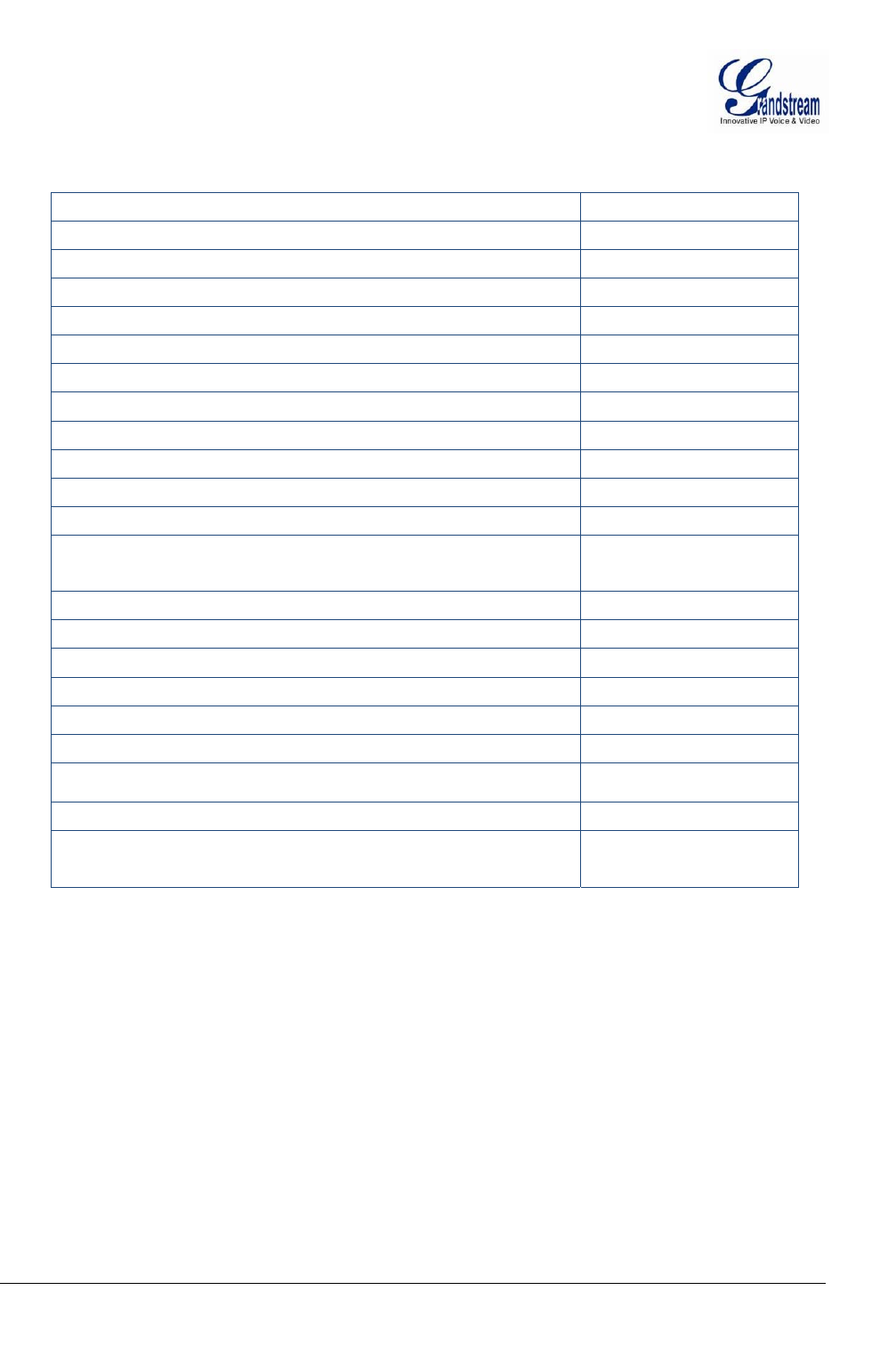
Grandstream Networks, Inc. GXV3611IR_HD User Manual Page 52 of 52
Firmware Version 1.0.3.5 Last Updated: 11/2014
17. Tested PC display adapters.
Display Adapter Test Result
SiS 650/651/740/661 FX/741/760 Series Works normally
Intel® 82945R Express Chipset Family Works normally
VIA/S3G UniChrome Pro IGP
Works normally
NIVDIA Geforce 7300GS
Works normally
SiS 661FX
Works normally
SiS Mirage Graphics
Works normally
SiS 661 Series
Works normally
Intel® G33/G31 Express
Works normally
SiS Mirage3 Graphics
Works normally
SiS 661FX/GX Mirage Graphics Works normally
S3 Graphics ProSavageDDR(Microsoft Corporation) Works normally
XGI Velari Z7/Z9/Z9S V1.08.12
There is some delay
when playing videos.
Intel® 965 Express Chipset Family Works normally
ATI Mobility Radeon X1300
Works normally
Intel® G45/G43 Express Chipset Works normally
Mobile Intel 965 Express Chipset Family Works normally
Mobile Intel® 4 Series Express Chipset Family Works normally
Mobile Intel® 945GM Express Chipset Family Works normally
Mobile intel® 915GM/GMS, 910GML Express Chipset Family Works normally
Intel® G45/G43 Express Chipset Works normally
ATI Technologies, RAGE XL PCI
This display adapter
cannot display videos.