Grandstream Networks GXV3615WPI-HD IP CAMERA User Manual
Grandstream Networks, Inc. IP CAMERA
User Manual

GXV3615WPI_HD
方型高清摄像机
用户手册
软件版本:1.0.2.58

GXV3615WPI_HD IP Camera Series
Firmware 1.0.4.8 Page 2 of 30
Grandstream Networks, Inc. 02/10/12
Safety Instructions
These instructions are intended to assist users with the operation of the GXV3615WPI_HD
and also to instruct on how to avoid dangerous situations or damage to the device.
Warnings: Serious injury or death may be caused if any of the warnings below are neglected.
Cautions: Injury or damage to the equipment may occur if any of the following caution
messages are neglected.
Warnings Follow these safeguards to prevent
serious injury or death.
Cautions Follow these precautions to
prevent potential injury or material
damage.
Warnings:
Input voltage should meet both the SELV (Safety Extra Low Voltage) and the Limited Power
Source with DC 12V according to the IEC60950-1 standard. Please refer to the technical
specifications for more details.
Do not use a third-party power adapter or power cord
When the device is installed on the wall or ceiling, make sure that it is firmly attached.
Notice:
Make sure that the power supply voltage is correct before using the camera.
Do not drop the device or expose it to physical shock.
Do not expose the device to temperatures outside the range of -10 oC to +60oC when the
device is in operation.
Do not expose the device to damp/wet conditions or high electromagnetism radiation.
To avoid heat accumulation, make sure that your operating environment has proper
ventilation.
Do not attempt to open, disassemble, or modify the device
A few parts (e.g. electrolytic capacitor) of the equipment shall be replaced regularly according
to their average life time. The average life time varies from the differences between operating
environments and usage history. Regular maintenance checks are recommended for all
users. Please contact your dealer for more details.

GXV3615WPI_HD IP Camera Series
Firmware 1.0.4.8 Page 3 of 30
Grandstream Networks, Inc. 02/10/12
Contents
Welcome ......................................................................................................................................................... 4
Package Contents ............................................................................................................................................ 5
Product Overview ........................................................................................................................................... 5
GXV3615WPI_HD Series Overview ..................................................................................................... 5
GXV3615WPI_HD Series Front Panel ................................................................................................... 6
GXV3615WPI_HD Series Back Panel ................................................................................................... 6
GXV3615WPI_HD Series Sample Connection Diagram ....................................................................... 6
GXV3615WPI_HD Series Key Features ................................................................................................ 7
GXV3615WPI_HD Lens Specification .................................................................................................. 8
Minimum Recommended System Requirement ..................................................................................... 9
Connect your GXV3615WPI_HD Series ............................................................................................... 9
Configuring the GXV3615WPI_HD Series via Web Browser ............................................................. 10
Access GXV3615WPI_HD Series Web Configuration Menu .............................................................. 10
Connect the Camera to DHCP server. ................................................................................................... 10
Connect to the Camera using Static IP. ................................................................................................. 11
GXV3615WPI_HD Series Home Web Page ........................................................................................ 12
GXV3615WPI_HD Series System Page ............................................................................................... 13
GXV3615WPI_HD Series Video & Audio Page .................................................................................. 14
GXV3615WPI_HD Series Networking Page – Assign an IP to GXV3615WPI_HD ........................... 15
GXV3615WPI_HD And GXV3615W_HD Wifi Page – This page is only available for
GXV3615W_HD and GXV3615WPI_HD ........................................................................................ 16
GXV3615WPI_HD Series DDNS Page ............................................................................................... 16
GXV3615WPI_HD Series SIP Page ..................................................................................................... 17
GXV3615WPI_HD Series Status Page ................................................................................................. 19
GXV3615WPI_HD Series User Management Page ............................................................................. 20
GXV3615WPI_HD Series Maintenance Page ...................................................................................... 20
GXV3615WPI_HD Series SMTP Page ................................................................................................ 21
GXV3615WPI_HD Series FTP Page .................................................................................................... 22
GXV3615WPI_HD Series Motion Detection Page .............................................................................. 22
GXV3615WPI_HD Series System Log ................................................................................................ 24
FAQ ............................................................................................................................................................... 25
Compliance ................................................................................................................................................... 29
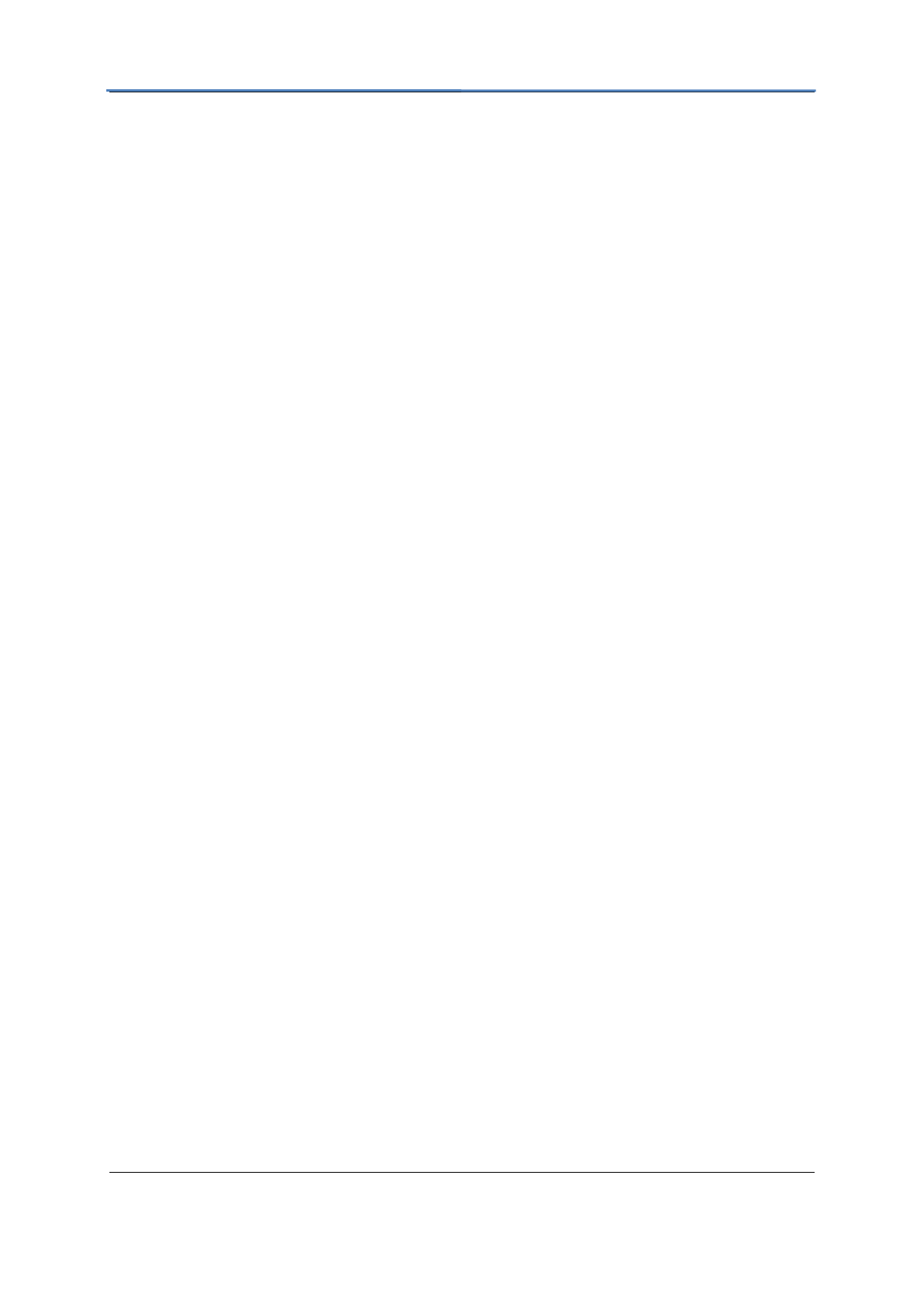
GXV3615WPI_HD IP Camera Series
Firmware 1.0.4.8 Page 4 of 30
Grandstream Networks, Inc. 02/10/12
Welcome
The GXV3615WPI_HD Series is a next generation IP camera for remote monitoring and
surveillance over your LAN or internet.
The GXV3615WPI_HD Series combines best in class IP video technology and SIP
protocols for a robust IP surveillance solution. The product features H.264 video
streams with up to 30 frames per second in full D1, delivering rich image clarity at
rapid transmission rates. Integrated SIP can pass alarms to the PSTN, mobile phones,
SIP IP phones, SIP videophones and enables 2-way VoIP communication. The
GXV3615WPI_HD series also support PoE(GXV3615WPI_HD and GXV3615P_HD)
or WIFI (GXV3615WPI_HD and GXV3615W_HD).
The GXV3615WPI_HD Series ensures ease of use, integration and deployment with a
multilingual graphical user interface. The GXV3615WPI_HD Series can be quickly installed
and connected to your network and accessed from anywhere over the internet.
Grandstream’s flexible video management software enables users to monitor multiple
environments in one easy to use application. The intuitive web interface lets users easily
access, manage, view and record live video streams from the device.
The GXV3615WPI_HD Series is a powerful solution for small to medium sized offices, homes
and storage facilities looking to safeguard their valuables.
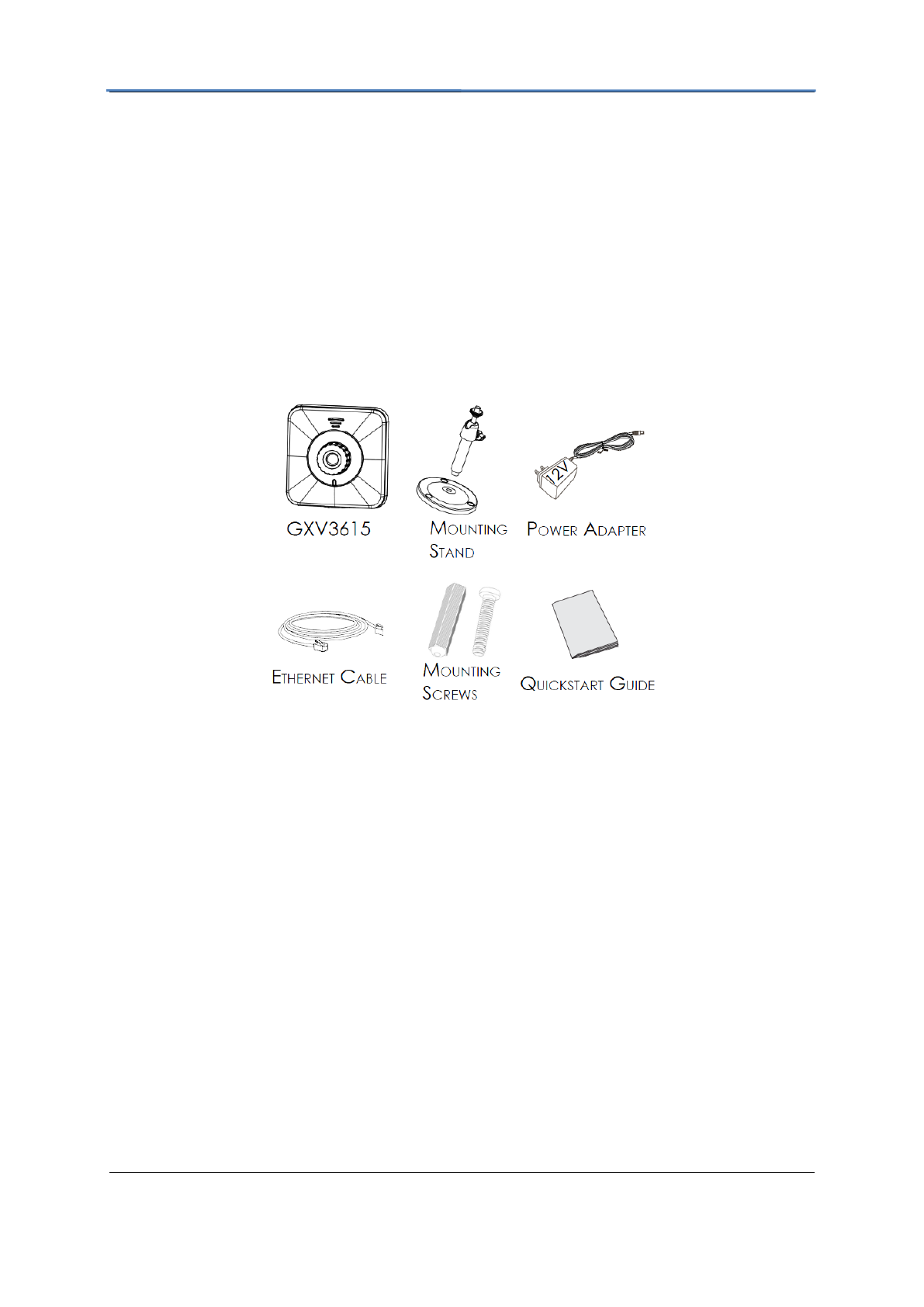
GXV3615WPI_HD IP Camera Series
Firmware 1.0.4.8 Page 5 of 30
Grandstream Networks, Inc. 02/10/12
Package Contents
Items in the package:
GXV3615WPI_HD /GXV3615W_HD / GXV3615P_HD/ GXV3615_HD IP Camera
12V DC power Adapter
Mount Stand
Ethernet Cable
Quick installation guide
Product Overview
GXV3615WPI_HD series includes 4 models: GXV3615WPI_HD /GXV3615W_HD /
GXV3615P_HD/ GXV3615_HD
GXV3615WPI_HD Series Overview
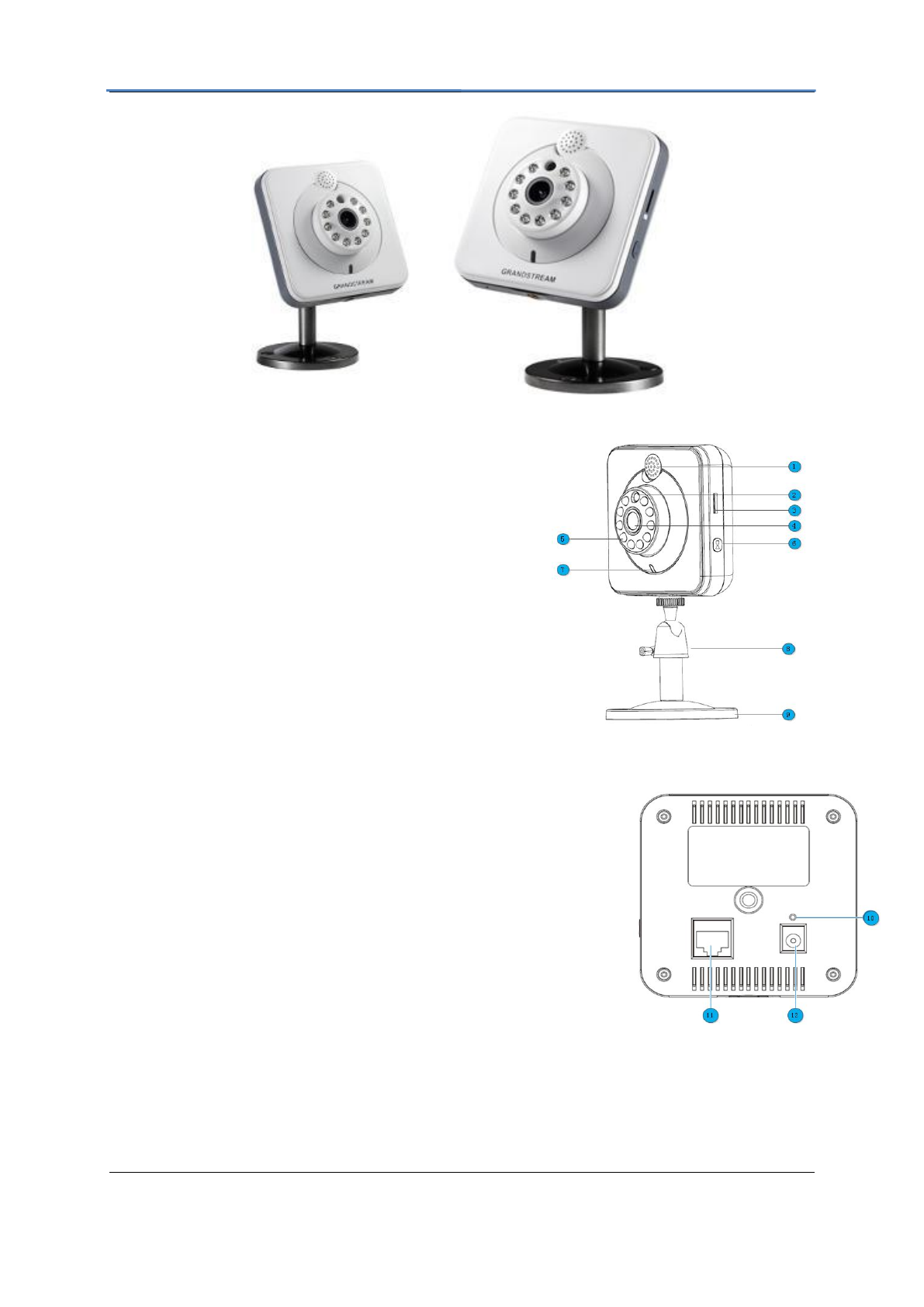
GXV3615WPI_HD IP Camera Series
Firmware 1.0.4.8 Page 6 of 30
Grandstream Networks, Inc. 02/10/12
GXV3615WPI_HD Series Front Panel
Speaker– GXV3615WPI_HD built-in speaker
Status Indicator – Red when power up / Green when ready.
Microphone– GXV3615WPI_HD built-in microphone
GXV3615WPI_HD Series Back Panel
NETWORK – 10/100 Switch LAN port for connecting to Ethernet. The indicator will be steady
for connection and flashing for network activity.
DC 12V – 12V DC power jack; UL Certified.
RESET – Press the Reset button for 6 seconds to
Mounting Socket – This is used for mounting GXV3615WPI_HD
GXV3615WPI_HD Series Sample Connection Diagram
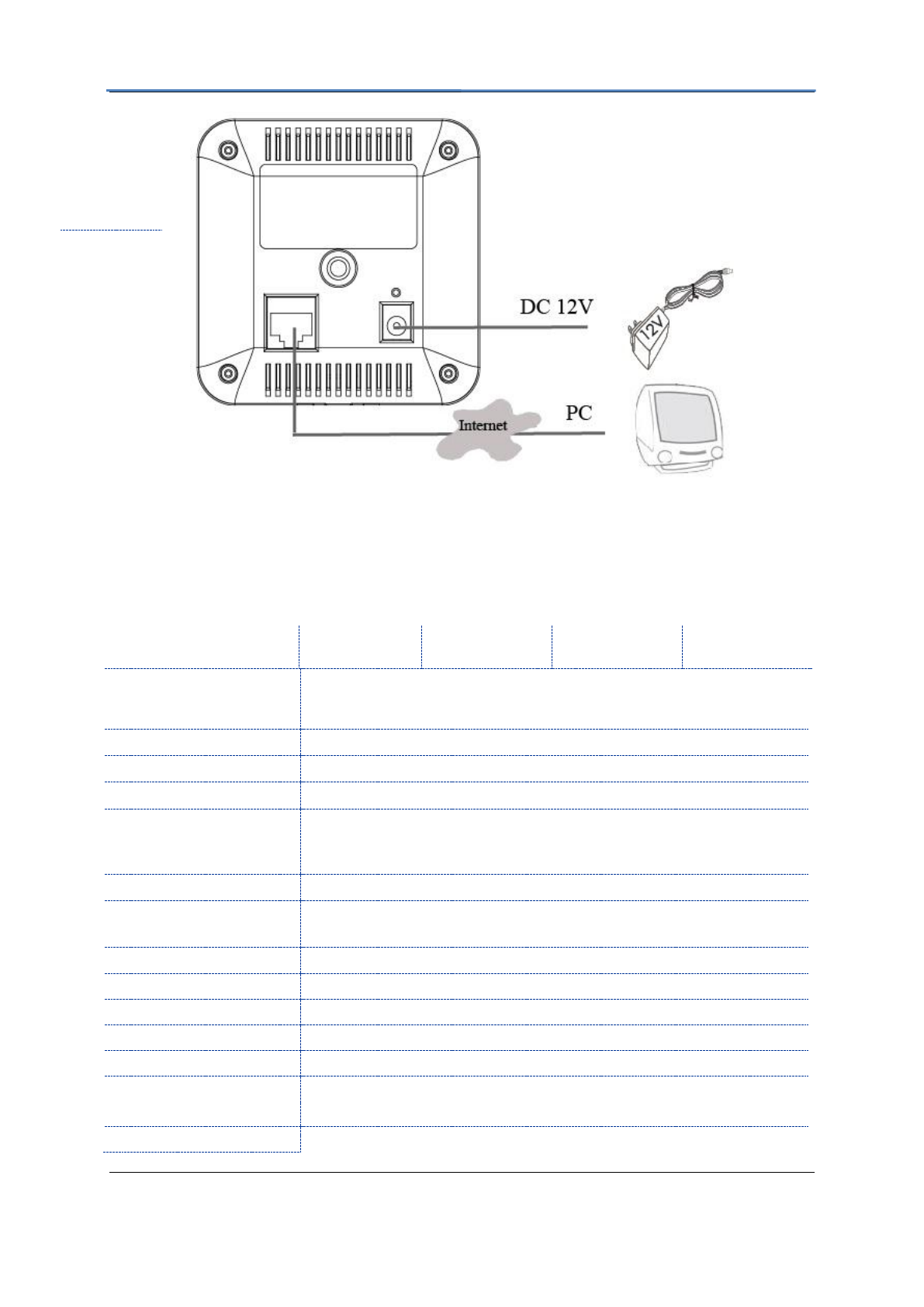
GXV3615WPI_HD IP Camera Series
Firmware 1.0.4.8 Page 7 of 30
Grandstream Networks, Inc. 02/10/12
GXV3615WPI_HD Series Key Features
The table below lists the key features the GXV3615WPI_HD Series.
Features
GXV3615WPI_
HD
GXV3615W_HD
GXV3615P_HD
GXV3615_HD
Image Sensor
1/3”, CMOS, 1600H x 1200V pixel resolution, exceptionally low noise
levels and low-light sensitivity achieve superior resolution at CCD image
quality
Lens Type
1/3”, M12, f=3.60mm, F1.5, FOV=64°
Minimum Illumination
0.05Lux
Video Compression
H.264, JPEG, Motion JPEG
Max Video Resolution
1600x1200, 1280x960, 1280x720, 1024x768, 800x592, 800x480
640x480, 640x368, 480x368, 480x272, 320x240, 320x176, 256x192,
256x144, 160x112
Pixel Dynamic Range
82dB
Max Frame Rate in
Max
30fps
Video Bit Rate
16 Kbps – 2 Mbps
Audio Input
Built-in Microphone
Audio Output
Built-in Speaker
Audio Compression
G.711, G726
Embedded Analytics
Motion Detection (up to 16 target areas), video loss (pending)
Video Management
System
ONVIF compliant, HTTP API for advanced integration
Pre-/post alarm buffer
24MB
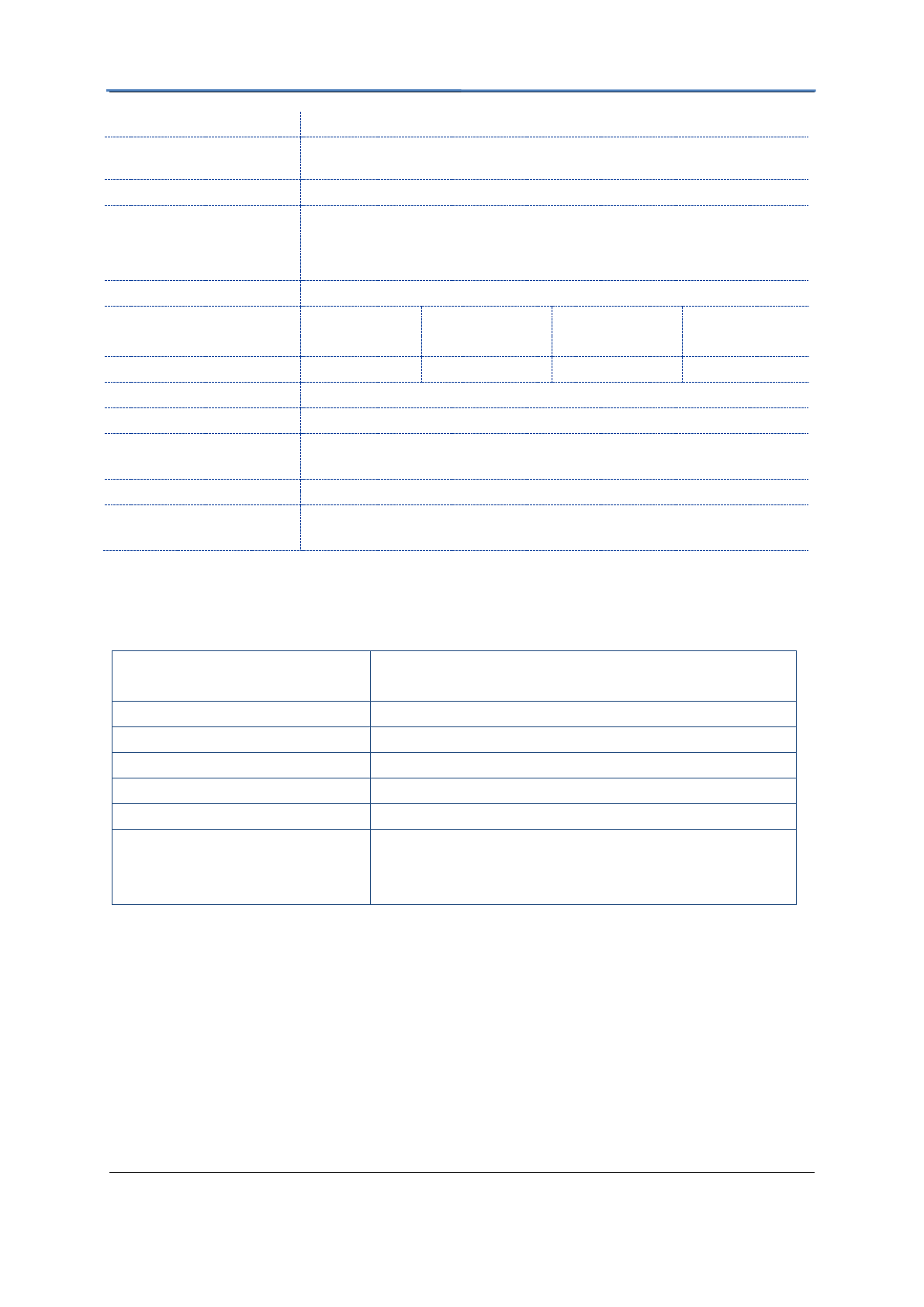
GXV3615WPI_HD IP Camera Series
Firmware 1.0.4.8 Page 8 of 30
Grandstream Networks, Inc. 02/10/12
Snapshots
Trigger upon events, send via email/FTP
Network Protocol
TCP/UDP/IP, RTP/RTCP, RTSP, DHCP, DDNS, HTTP, HTTPS, SMTP,
FTP, NTP
Network Port
10M/100M auto-sensing, RJ45
Multi-streaming-rate
for Preview and
Recording
Yes
Security
HTTPS, password
Power over Ethernet
(PoE)
Standard,IEEE
802.3afClass 3
N/A
Standard, IEEE
802.3af Class 3
N/A
Wi-Fi (802.11b/g/n)
N/A
Yes
N/A
N/A
SIP/VoIP Support
Yes, Voice & Video-over-IP
Weight
0.128kg
Temperature / Humidity
0°C – 45°C (32°F–113°F)
Humidity 10–90% RH (non–condensing)
Power
Output: 12VDC/0.5A; Input: 100–240VAC, 50–60Hz
Compliance
FCC, CE, C-tick,RF,ERC70-03,15.105
Please see page 29 for compliance detail.
GXV3615WPI_HD Lens Specification
Parameters
GXV3615WPI_HD /GXV3615W_HD /
GXV3615P_HD/ GXV3615_HD
Lens Mount
M12
Lens Format
1/3”
Focal Length
4.2 mm
Aperture (D/f’)
1.5
View Angle
64
Size
(Diameter x Length 1 x Length
2)
14x12.91mm
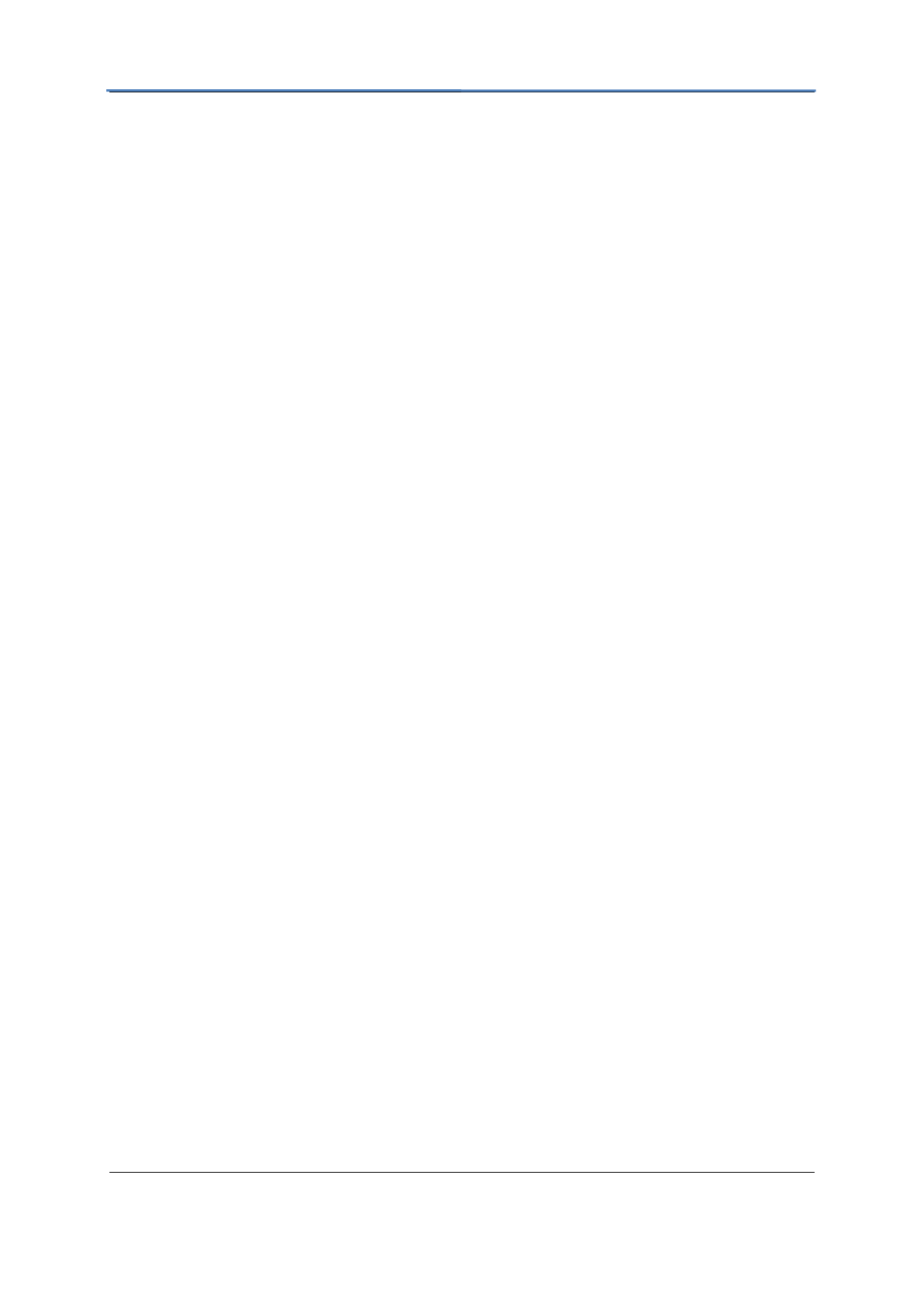
GXV3615WPI_HD IP Camera Series
Firmware 1.0.4.8 Page 9 of 30
Grandstream Networks, Inc. 02/10/12
Installation Guide
Minimum Recommended System Requirement
Windows 2000 Server Professional, Windows XP, Windows Vista.
CPU: Intel Pentium 4 or higher, 2 GHz.
RAM: 1 GB (4 GB recommended for larger systems).
Support for DirectX 8.0 and above.
.
Connect your GXV3615WPI_HD Series
Using the Power adapter as power supply
Connect an RJ-45 cable to the NETWORK port of the GXV3615WPI_HD.
Connect the other end of the RJ-45 cable to your network or PC.
Connect the power supply to the DC 12V power jack on the back of the
GXV3615WPI_HD.
Using PoE as power supply: (Not applicable on GXV3615W_HD and
GXV3615_HD)
Connect an RJ-45 to the NETWORK port of GXV3615WPI_HD.
NOTE: If you are going to connect the device to a hub/switch/router, please use a
straight-through cable. A cross over cable should be used if you are going to connect the
device directly to a PC.
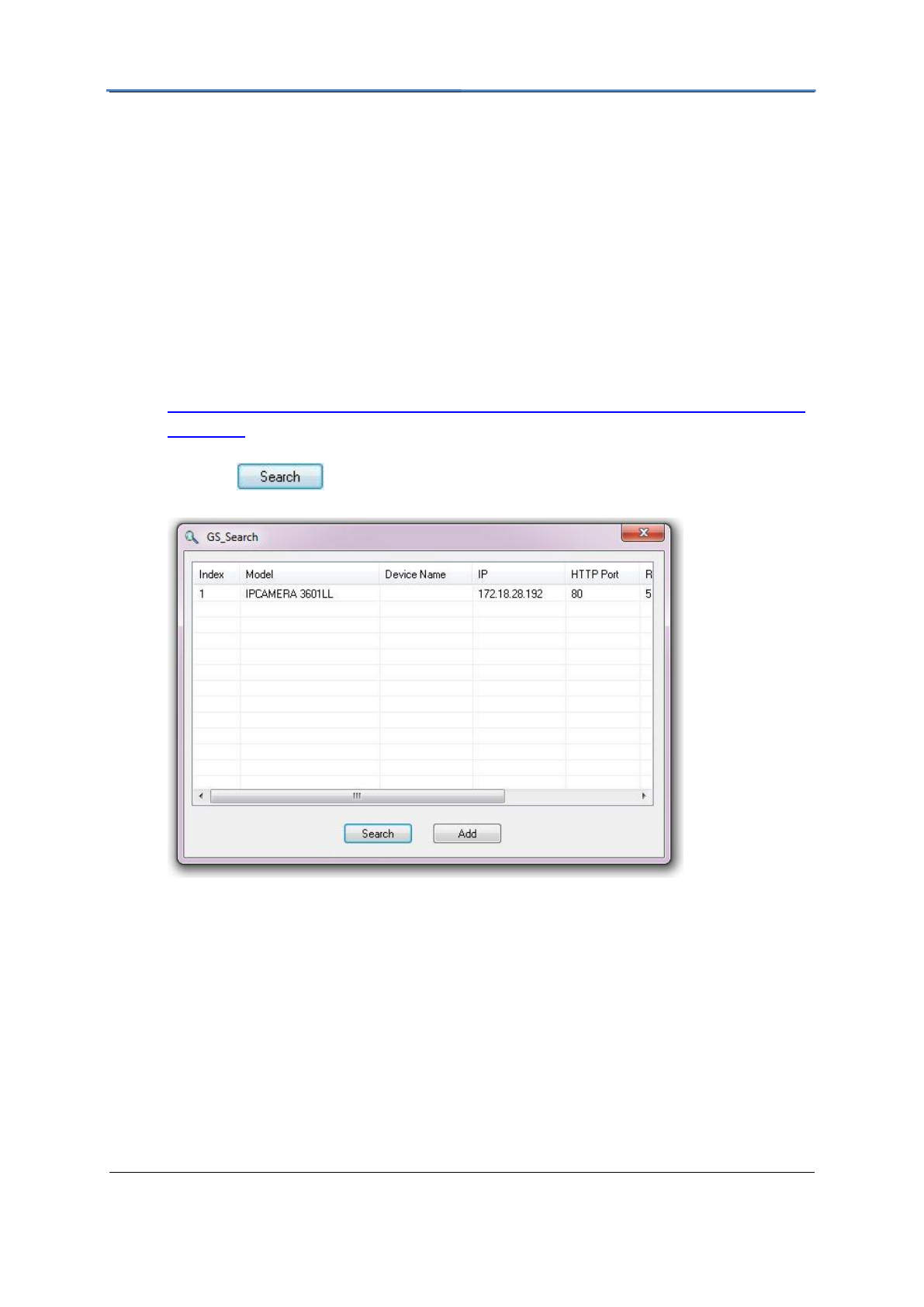
GXV3615WPI_HD IP Camera Series
Firmware 1.0.4.8 Page 10 of 30
Grandstream Networks, Inc. 02/10/12
Configuring the GXV3615WPI_HD Series via Web Browser
The GXV3615WPI_HD’s embedded Web server responds to HTTP/HTTPS GET/POST
requests. Embedded HTML pages allow you to configure your IP camera through Microsoft
Internet Explorer.
Access GXV3615WPI_HD Series Web Configuration Menu
Connect the Camera to DHCP server.
1. Navigate your browser to:
http://www.grandstream.com/support/gxv_series_surveillance/general/resources/gs_
search.zip
2. Run the Grandstream GS_Search tool, that you just downloaded.
3. Click on button in order to begin device detection
4. The detected devices will appear in the Output field
5. Start Internet Explorer on your computer.
6. Enter device IP in the address bar of the browser.
7. Enter the administrator user name and password to access the Web Configuration
Interface
8. The default user name and password are both set to admin.
9. IE will indicate that “This website wants to install the following add-on:
‘GSViewerX.cab’ from ‘Grandstream Networks Inc’.” Install this add-on by following
the instructions in IE.
10. You will see the home page.
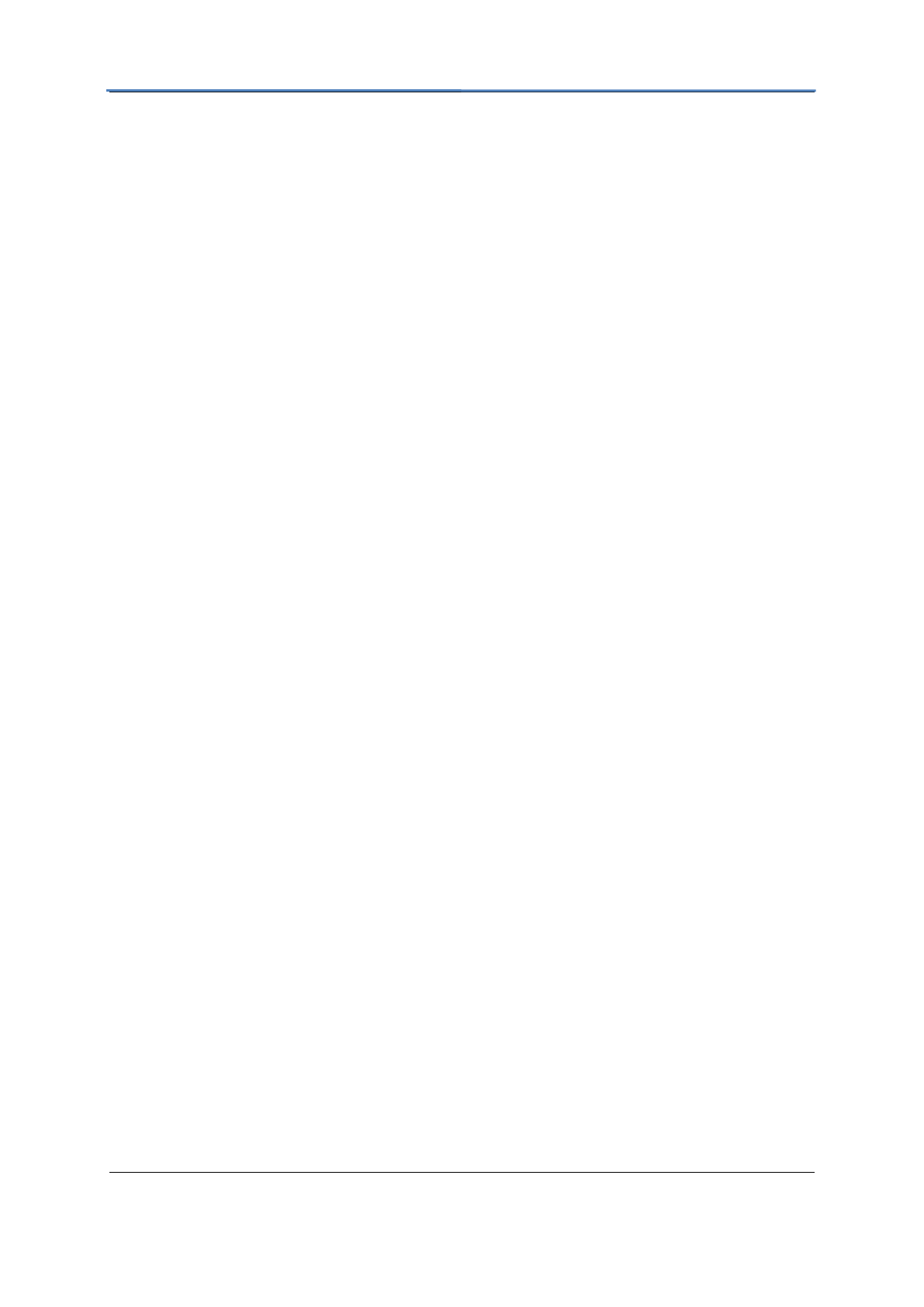
GXV3615WPI_HD IP Camera Series
Firmware 1.0.4.8 Page 11 of 30
Grandstream Networks, Inc. 02/10/12
Connect to the Camera using Static IP.
If the camera does not get response from DHCP server after 3 minutes, it can be accessed by
the default IP 192.168.1.168.
1. Connect your PC to the same network as the GXV3615WPI_HD.
2. Configure the IP address of your PC to: 192.168.1.XXX (1<XXX<255) and configure
the subnet mask to 255.255.255.0.
3. Make sure that the device is turned on and connected to the network.
4. Start Internet Explorer on your computer.
5. Enter 192.168.1.168 in the address bar of the browser.
6. Enter the administrator user name and password to access the Web Configuration
Interface
7. The default user name and password are both set to admin.
8. IE will indicate that “This website wants to install the following add-on:
‘GSViewerX.cab’ from ‘Grandstream Networks Inc’.” Install this add-on by following
the instructions in IE.
9. You will see the home page.
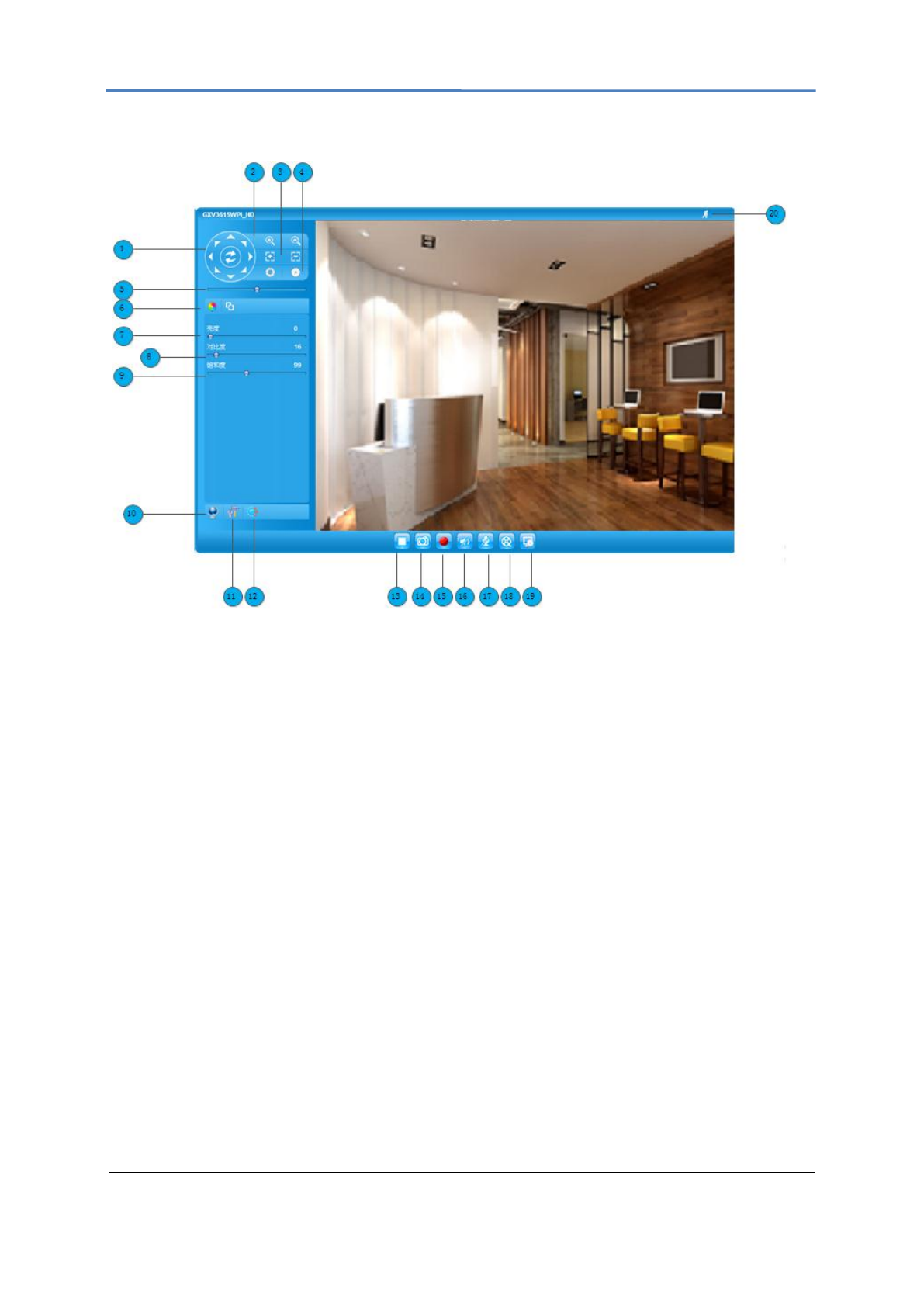
GXV3615WPI_HD IP Camera Series
Firmware 1.0.4.8 Page 12 of 30
Grandstream Networks, Inc. 02/10/12
GXV3615WPI_HD Series Home Web Page
Figure1: Home web page of GXV3615WPI_HD
Items on GXV3615WPI_HD Home Page
1
Control Console
PTZ Console controller. PTZ device needs to be connected.
2
ZOOM
NOTE: GXV3615WPI_HD does not support zoom
3
FOCUS
Adjusts the focus of images.
4
APERTURE
Adjusts the aperture of images
5
SPEED
Adjusts the rotation speed of the console.
6
View Size
Resize the image to fit into the window panel in the home
scream.
7
BRIGHTNESS
Adjusts the image brightness.
8
CONTRAST
Adjusts the image contrast.
9
SATURATION
Adjusts the image saturation.
10
Language
Allow to switch between English and Chinese
11
CONFIGURATIO
N MENU
Click this option to enter the GXV3615WPI_HD setting page
12
Default
Click this option to reset the video brightness, contrast, and
saturation to their factory default configuration.
13
Play
Plays/Stops the video.
14
Capture
Captures the image displayed and saves it to C:\GS_Capture
(default directory).
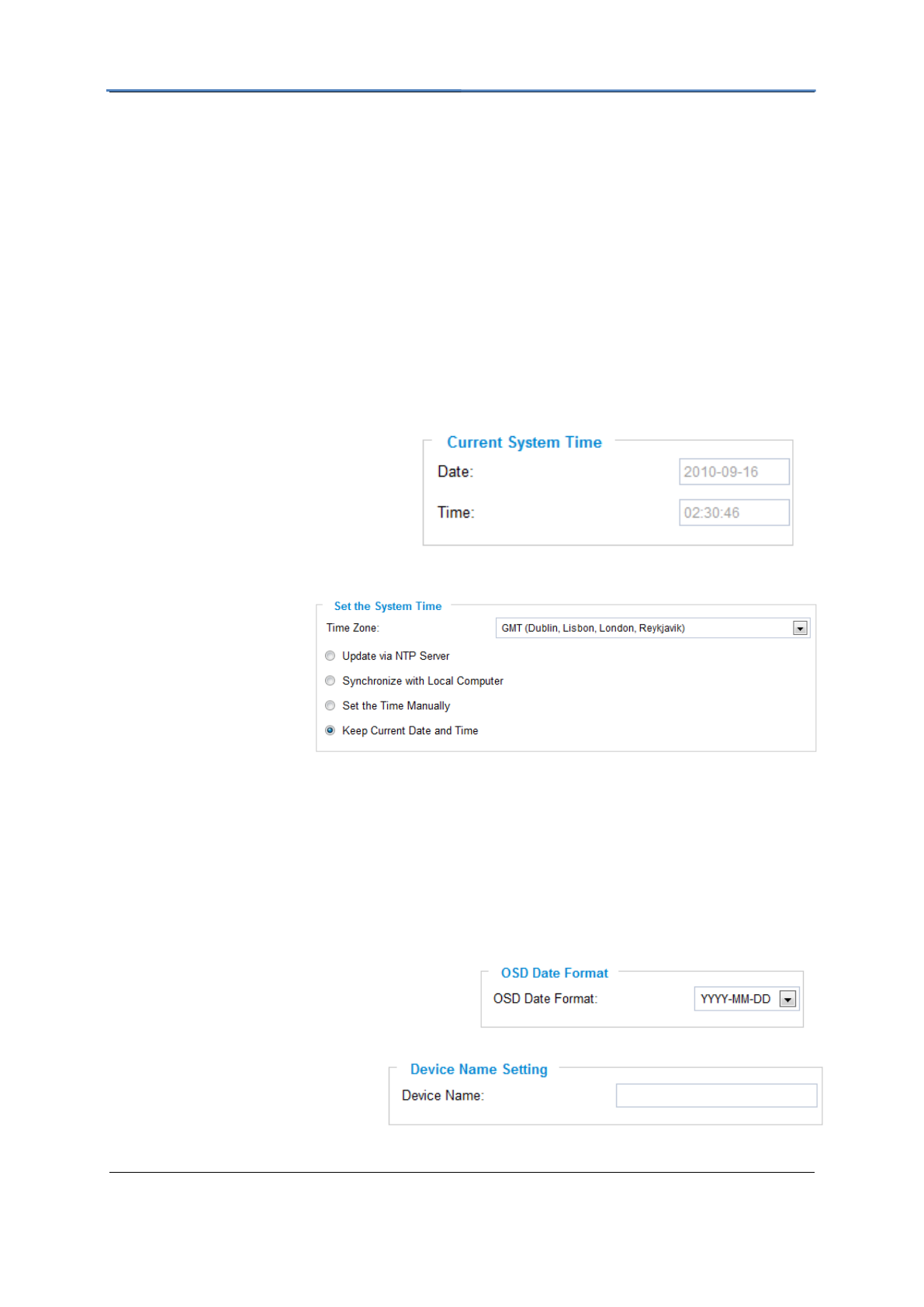
GXV3615WPI_HD IP Camera Series
Firmware 1.0.4.8 Page 13 of 30
Grandstream Networks, Inc. 02/10/12
15
Record
Records the video and saves it to C:\GS_Record (default
directory).
16
Sound Off/On
Toggles the sound On or Off.
17
Talk
Establishes two-way audio.
18
Playback
Replays the saved video.
19
Config
Configures the Save Location for captured images and
recorded videos.
20
Motion Detection
If the motion detection alarm is triggered, the indicator will flash
red. Click on the indicator to turn off the alarm.
GXV3615WPI_HD Series System Page
This page allows you to configure the system settings on GXV3615WPI_HD.
Current System Time - displays the
current date and time (24h clock).
Set the System Time
Update via NTP Server
- the camera will obtain
the time from an NTP
server Specify the NTP
server's IP address or
host name. And you can
select your time zone
from the drop-down list or define your own time zone setting.
NOTE: If using a host name for the NTP server, a DNS server must be configured under
Basic Settings -> Networking.
Synchronize with Local Computer - sets the time from the clock on your computer.
Set the Time Manually - this option allows you to manually set the time and date.
OSD Date Format - set the format of date
on OSD
Device Name Setting -This
field lets you configure the name
of the GXV3615WPI_HD, which
helps GSurf and GS_NVR to indentify the device when using GS_Search to search all the
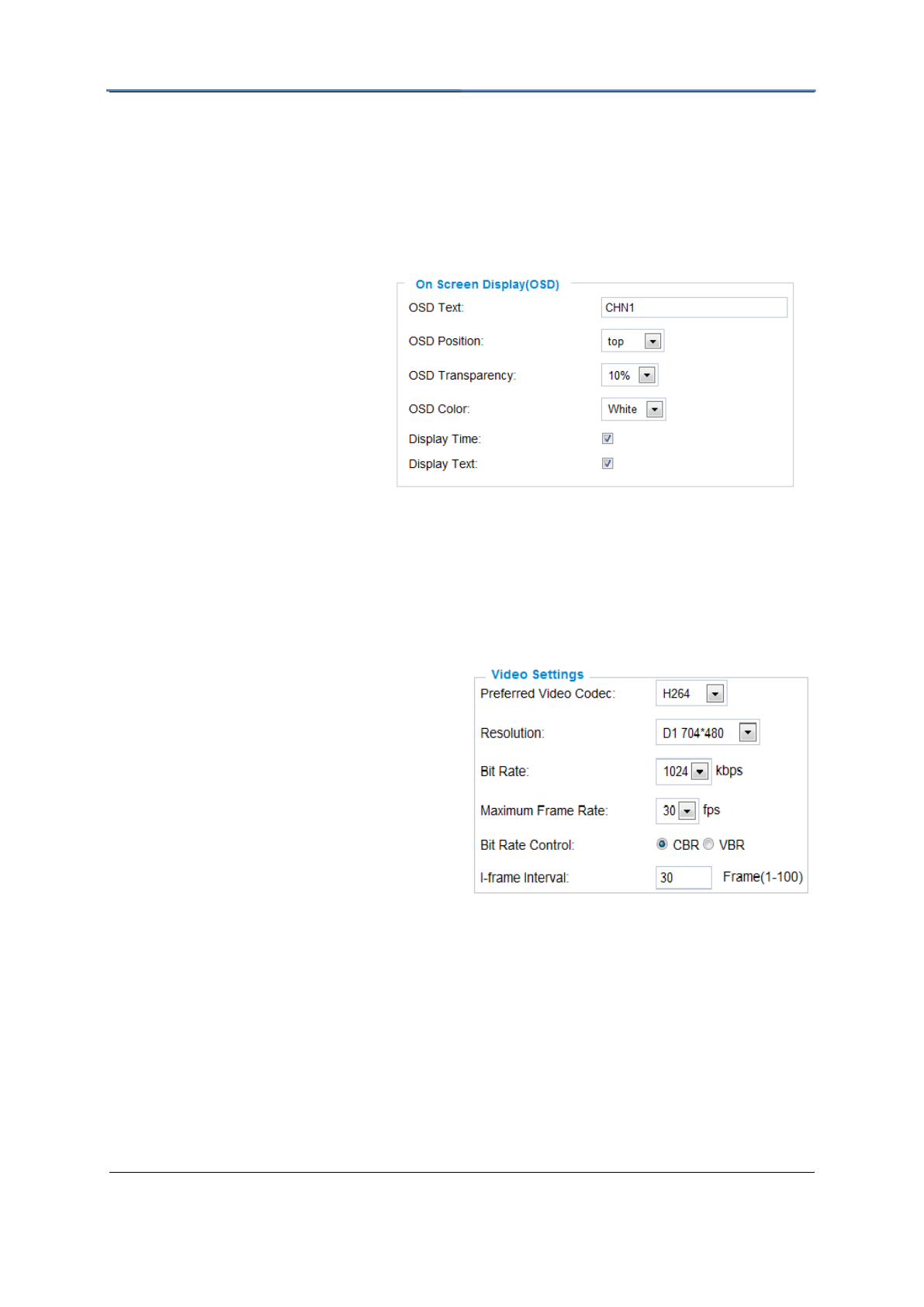
GXV3615WPI_HD IP Camera Series
Firmware 1.0.4.8 Page 14 of 30
Grandstream Networks, Inc. 02/10/12
Grandstream network cameras or digit video cameras in the same subnet.
GXV3615WPI_HD Series Video & Audio Page
On Screen Display (OSD) Settings
OSD Time/ Text – The time stamp
and channel name displayed on the
screen.
Video Settings
Preferred Video Codec – The GXV3615WPI_HD supports the H.264 video codec.
Resolution – The higher the resolution is, the better the video quality is, and higher
bandwidth is required.
Low ----------------------- High Resolution
QCIF CIF 2CIF D1
Bit Rate – The number of bits that are
conveyed or processed per unit of time.
Maximum Frame Rate – The video frame
rate is adjustable based on network
conditions. Increasing the frame rate will
increase the amount of data significantly
therefore consuming more bandwidth. Video
will be impaired due to packet loss when
there is insufficient bandwidth.
Bit Rate Control – Variable Bit rate (VBR)
and Constant Bit Rate (CBR).
Variable Bit Rate - If VBR is selected, the codec varies the amount of output data per time
segment. VBR produces a better quality-to-space ratio. The bits available are used to enable
more flexibly and encode sound or video data more accurately, with fewer bits used in less
demanding passages and more bits used in difficult-to-encode passages.
Constant Bit Rate - If CBR is selected, the codec’s output data is constant regardless of the
input data. The output bit rate is defined in “Bit rate”. CBR is useful for streaming multimedia
content on limited capacity channels. It is easier to calculate required bandwidth as well as
the required storage space using CBR.
I-frame Interval – While streaming video over a network, compression technologies are used

GXV3615WPI_HD IP Camera Series
Firmware 1.0.4.8 Page 15 of 30
Grandstream Networks, Inc. 02/10/12
to show the incremental difference between each frame. I-frames are used to help keep the
video looking normal. When intervals are shorter, the video quality is higher but uses more
bandwidth.
NOTE: The users might need to configure the Primary Stream and Secondary Stream
properly. Sometimes, the user might like to watch the live video stream from the web GUI in
low resolution mode while recording a copy via GSurf/GS_NVR in high resolution due to the
limitation of internet bandwidth. In this case, for example, primary stream can be configured
to have better resolution, and then the users can use primary stream to record while watching
secondary video streams.
Audio Settings
Preferred Audio Codec – The
GXV3615WPI_HD supports up to 3
different Vocoder types, a-law (PCMA),
u-law (PCMU) and G.726. The audio can
also be turned off by switching the setting
to “Disabled”
Audio Compression – Audio
compression is a form of data
compression designed to reduce the size of audio files. Usually, the higher the audio
compression is, the better the audio quality is.
Microphone Volumne – Adjust the volume of build-in microphone.
Speaker Volumne – Adjust the volume of build-in speaker.
GXV3615WPI_HD Series Networking Page – Assign an IP to GXV3615WPI_HD
GXV3615WPI_HD supports IP version 4. The IP address can set automatically via DHCP, or
a static IP address can be set manually. To make GXV3615WPI_HDwork properly, the user
needs to set the DNS configuration properly. For security purposes, the user can also assign
the GXV3615WPI_HD an HTTP Port other than 80.
IP Address Configuration
The GXV3615WPI_HD operates in two modes:
Dynamically Assigned via DHCP – all the field values for the Static IP mode are not used.
The GXV3615WPI_HD acquires its IP address from the first DHCP server it discovers on its
LAN.
Statically Configured as – configures all of
the following fields: IP address, Subnet Mask,
Default Gateway IP address, DNS Server 1
(primary), DNS Server 2 (secondary). These
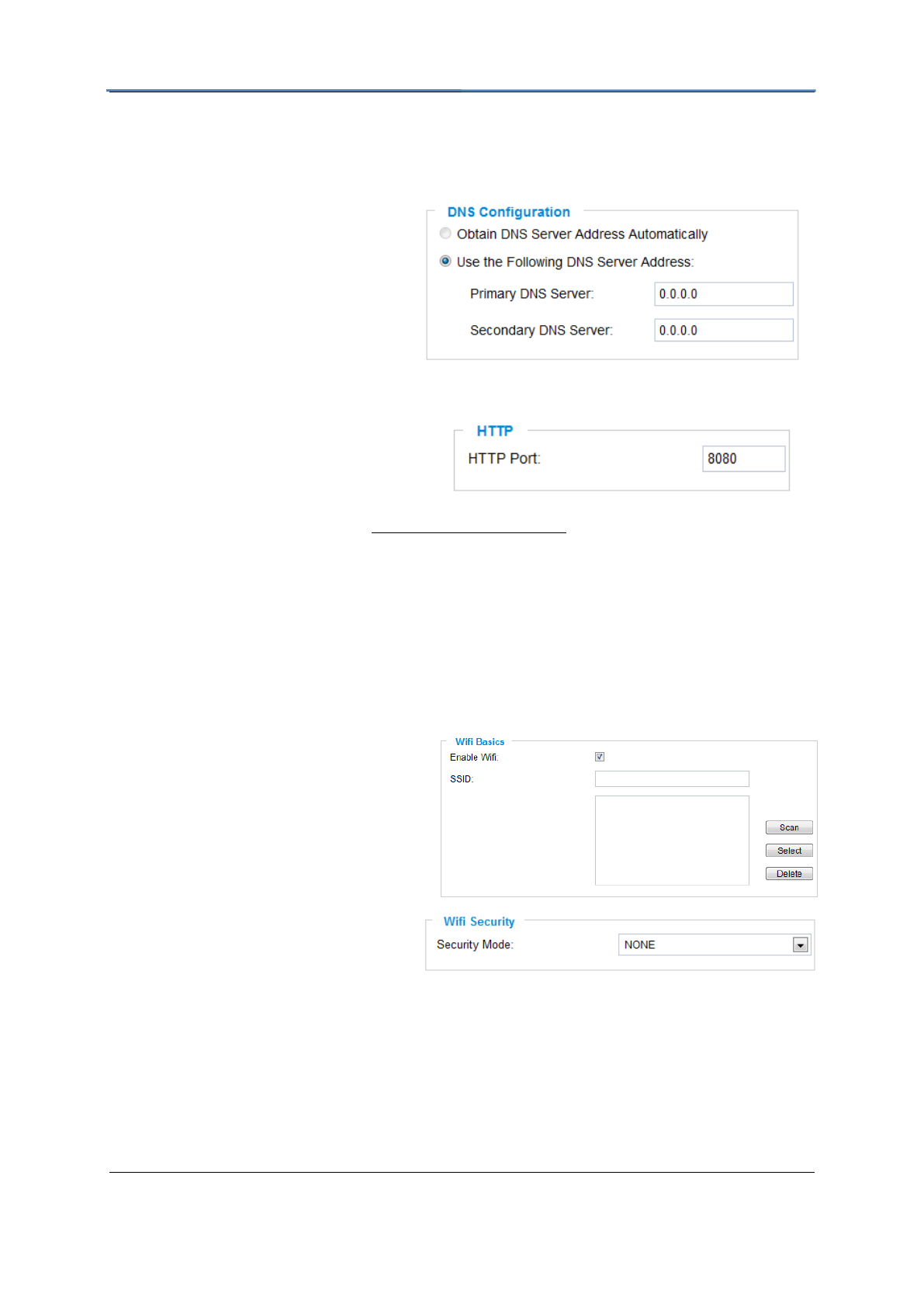
GXV3615WPI_HD IP Camera Series
Firmware 1.0.4.8 Page 16 of 30
Grandstream Networks, Inc. 02/10/12
fields are set to zero by default. Static IP addresses are recommended for the
GXV3615WPI_HD
DNS Configuration
There are two methods of DNS
configuration on the
GXV3615WPI_HD:
1. The GXV3615WPI_HD can obtain
the DNS server automatically
2. Users can configure their own
preferred DNS server
HTTP Port
The GXV3615WPI_HD supports user
configured http ports. If the HTTP port is
changed, the port number is needed to
access the web GUI, for instance: http://192.168.1.168:8080.
NOTE: If the HTTP Port is 80, when you add this device to GSurf or GS_NVR, the RTSP
port is 554. If the HTTP Port is changed, when you add this device to GSurf or GS_NVR,
please make sure the RTSP port number equals HTTP Port plus 2000.
GXV3615WPI_HD And GXV3615W_HD Wifi Page – This page is only available for
GXV3615W_HD and GXV3615WPI_HD
Enable Wifi – Checked to enable Wifi
SSID – Click on Scan to view available
network. Choose a network and Click on
Select to confirm.
Security Mode – Choose associated
Security mode.
GXV3615WPI_HD Series DDNS Page
Dynamic DNS provides devices that have a variable, often changing IP address with a well
known hostname resolvable by network applications through standard DNS queries.
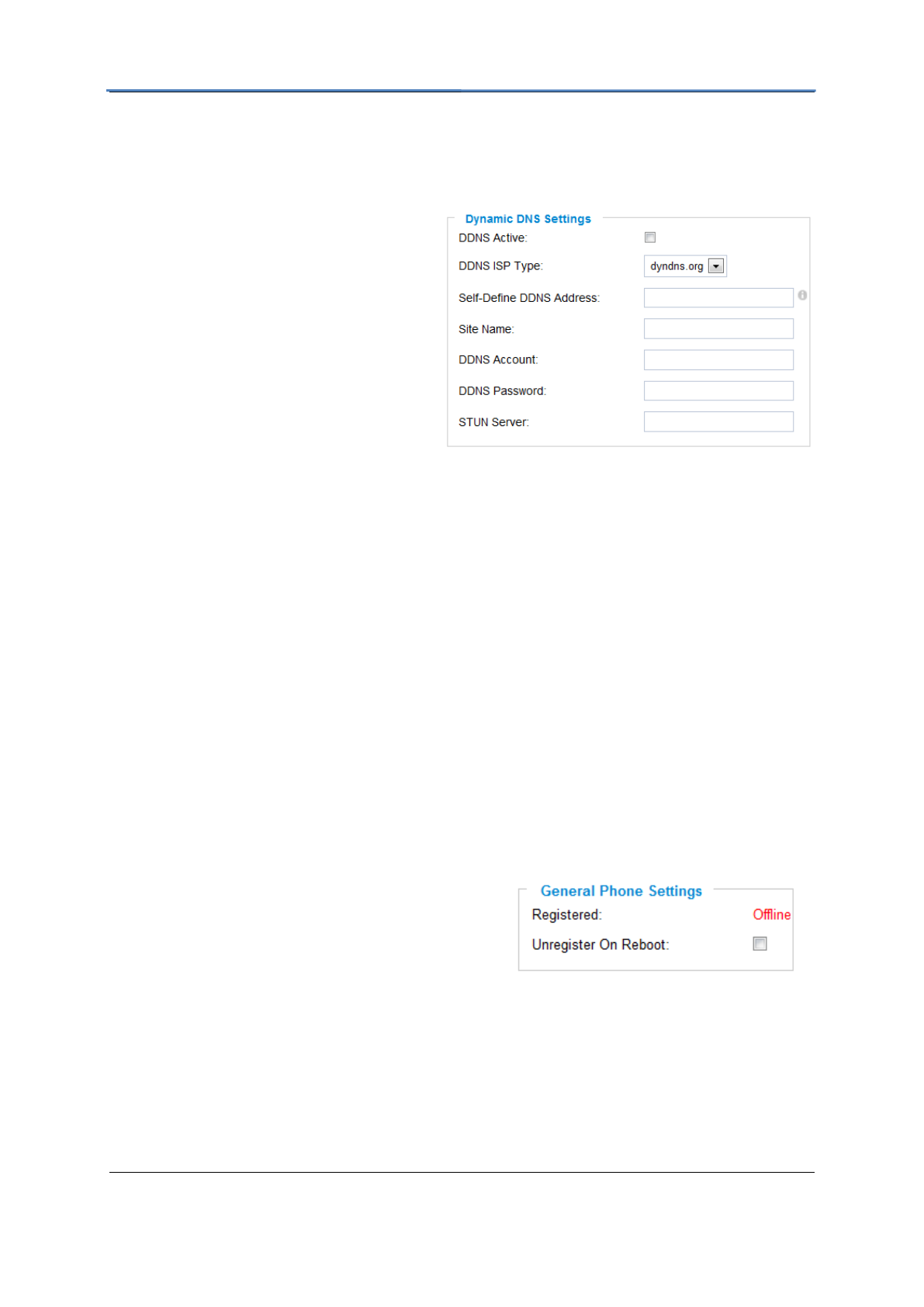
GXV3615WPI_HD IP Camera Series
Firmware 1.0.4.8 Page 17 of 30
Grandstream Networks, Inc. 02/10/12
Set up DDNS
1. Apply for a domain name from your service provider.
2. Login to the web configuration page, click Basic Settings > DDNS.
3. Enter the required information
DDNS Active – If you want to use
DDNS, please set this field to
“Enabled” .
DDNS ISP Type – Select your
DDNS ISP Type.
Self-Define DDNS Address –
Self-define the DDNS server
instead of using DDNS ISP Type.
Site Name – The DDNS name for
your device.
DDNS Account/ DDNS Password – The account and password from the DDNS
Provider.
STUN Server – If the device is behind a router, a STUN server is needed to help
penetrate the NAT.
4. Click Save to save the changes. You might need to reboot the device to apply all the
changes.
GXV3615WPI_HD Series SIP Page
The GXV3615WPI_HD has the ability to receive phone calls and make phone calls when an
alarm event is triggered through motion detection or alarm input. Register the
GXV3615WPI_HD to a SIP server to enable the product to make and receive phone calls.
To make outgoing phone calls out, the user needs to configure the Phone List properly.
Register GXV3615WPI_HD to a SIP Server
1. From the GXV3615WPI_HD home page, click Basic Settings > SIP.
2. Go to SIP Settings Tab.
3. General Phone Settings.
Registered – The field shows the registration
status of the account with the SIP server.
Unregister On Reboot – If it’s checked, the SIP user’s registration information will be
cleared from the server when the phone reboots.
4. Enter the required information.
Account Name – The field configures the SIP account name.
SIP Server – The SIP Server’s IP address or Domain name provided by your service
provider.
Outbound Proxy – The IP address or Domain name of the Outbound Proxy, Media
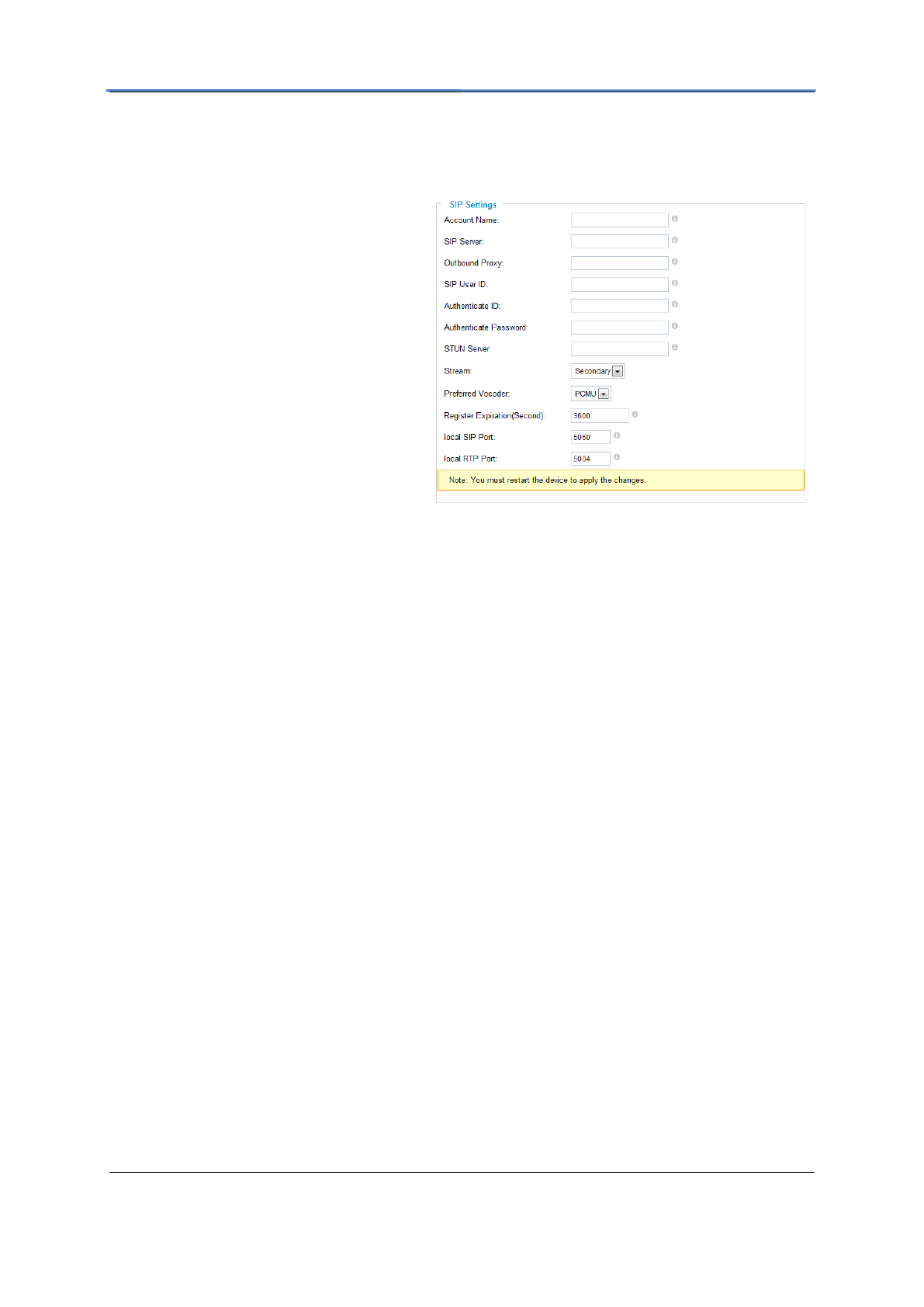
GXV3615WPI_HD IP Camera Series
Firmware 1.0.4.8 Page 18 of 30
Grandstream Networks, Inc. 02/10/12
Gateway, or Session Border Controller. Used for firewall or NAT penetration in different
network environments. If the system detects a symmetric NAT, STUN will not work.
ONLY outbound proxies can provide a solution for a symmetric NAT.
SIP User ID – User account
information provided by your service
provider (ITSP); this is either an
actual phone number or is formatted
like one.
Authenticate ID – The SIP service
subscriber’s Authenticate ID used
for authentication. It can be identical
to or different from the SIP User ID.
Authenticate Password – The SIP
service subscriber’s account
password for the GXV to register to
the SIP server of the ITSP.
STUN Server – If the device is behind a router, a STUN server is needed to help
penetrate the NAT.
Stream – To choose between Primary and Secondary stream.
Preferred Vocoder – To choose different Vocoder type.
Registration Expiration – This parameter allows users to specify the time frequency (in
minutes) in which the GXV refreshes its registration with the specified registrar. The
default interval is 60 minutes.
Local SIP Port – This parameter defines the local SIP port used to listen and transmit.
The default value is 5060.
Local RTP Port – This parameter defines the local RTP-RTCP port pair that is used to
listen and transmit. The default value is 5004.
5. Click Save to save all the changes. You need to restart the device to apply all changes.
Configure Phone List
To make sure the GXV3615WPI_HD can make phone calls to the number you preferred
when alarm is triggered. You need to add number to the phone list.
Steps to add phone number:
1. From the GXV3615WPI_HD home page, click Basic Settings > SIP.
2. Go to Phone List Tab.
3. Enter the Phone number and name, click Add a Number to save all the changes.
4. Numbers added to the system will be listed in this page.

GXV3615WPI_HD IP Camera Series
Firmware 1.0.4.8 Page 19 of 30
Grandstream Networks, Inc. 02/10/12
NOTE: With current firmware, only the first phone number in the list will be called when an
alarm is triggered.
GXV3615WPI_HD Series Status Page
System Statistics
System Statistics lists hardware and software
information, for example, the part number, the
software version, about the GXV3615WPI_HD.
Hardware Version – This field contains the
product’s hardware information.
Part Number – This field contains the product part
number information.
Bootloader Version – Bootloader code version
number.
Core Version – Core code version number.
Base Version – Base code version number.
Firmware Version – Firmware code version
number.
System Up Time Since – This field shows the system up time since the last reboot.
Network Status
MAC Address – The device ID, in
HEXADECIMAL format.
LAN IP Address – This field shows the LAN IP
address of the GXV3615WPI_HD.
LAN Subnet Mask – This field shows the LAN
subnet mask of the GXV3615WPI_HD.
LAN Default Gateway – This field shows the
Available phone numbers
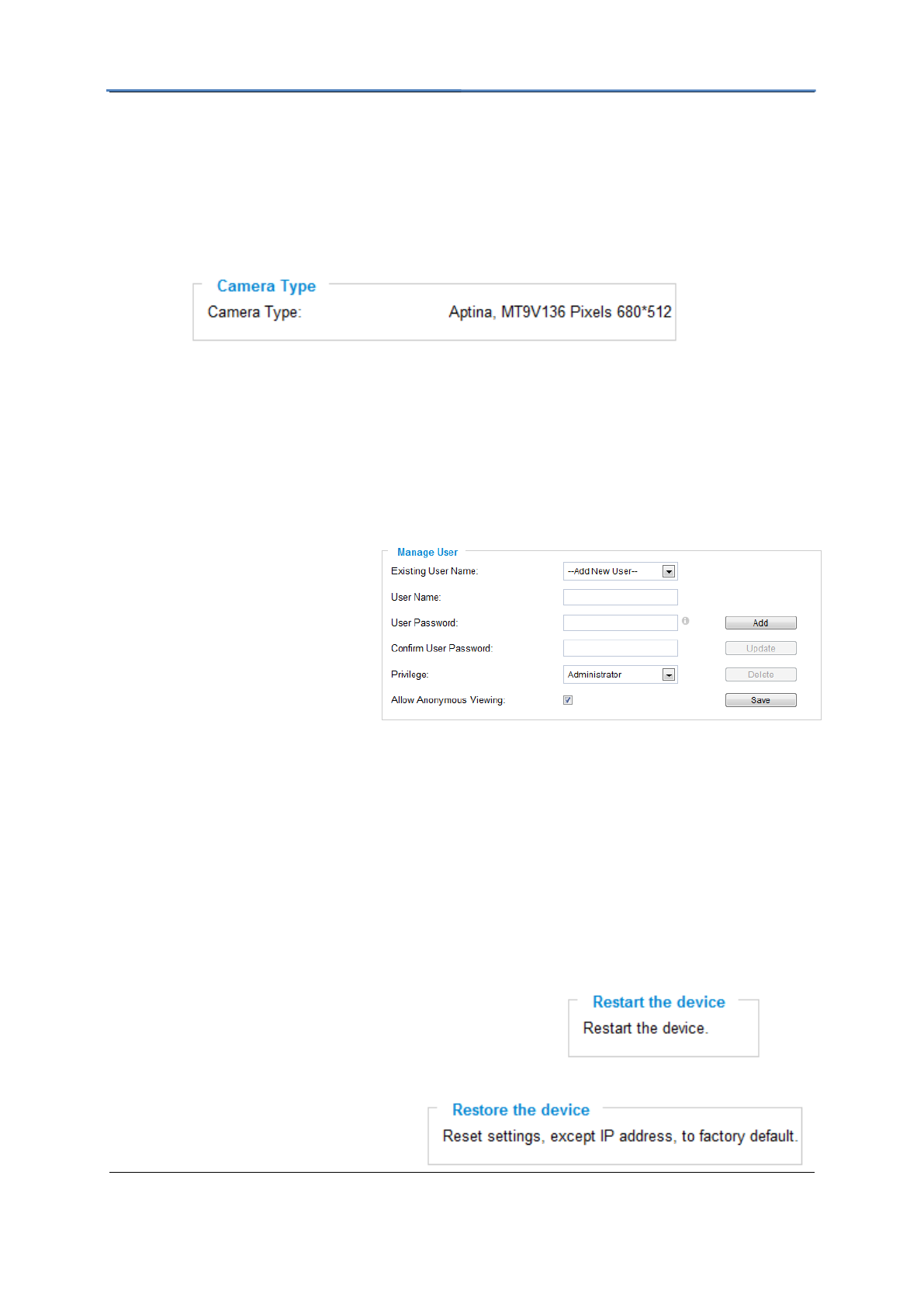
GXV3615WPI_HD IP Camera Series
Firmware 1.0.4.8 Page 20 of 30
Grandstream Networks, Inc. 02/10/12
LAN default gateway of the GXV3615WPI_HD.
DDNS Status – This field shows the status of DDNS.
Camera Type
This section shows the Lens information of GXV3615WPI_HD. The Lens type information
contains the brand name, the size of image sensor, the resolution and so on.
GXV3615WPI_HD Series User Management Page
All current users will be list in the User List section of this page. You can also add and remove
users here.
Existing User Name –The field
lists all of the current users. You
can insert or remove users from
the list by click on the Add or
Update or Delete button.
User Name / Password – The
user name and password
required to login.
Privilege – The privilege for the user to access to configuration page.
Allow Anonymous Login – If ‘Allow Anonymous Login’ is set to Yes, no user name and
password are required to login to the GXV3615WPI_HD web configuration pages.
If you login anonymously, you will not be able to change any settings.
GXV3615WPI_HD Series Maintenance Page
Server Maintenance
Restart – Click this button to restart the
GXV3615WPI_HD.
Restore – Click this button to perform a
partial factory reset (The IP address will
not be cleared) .
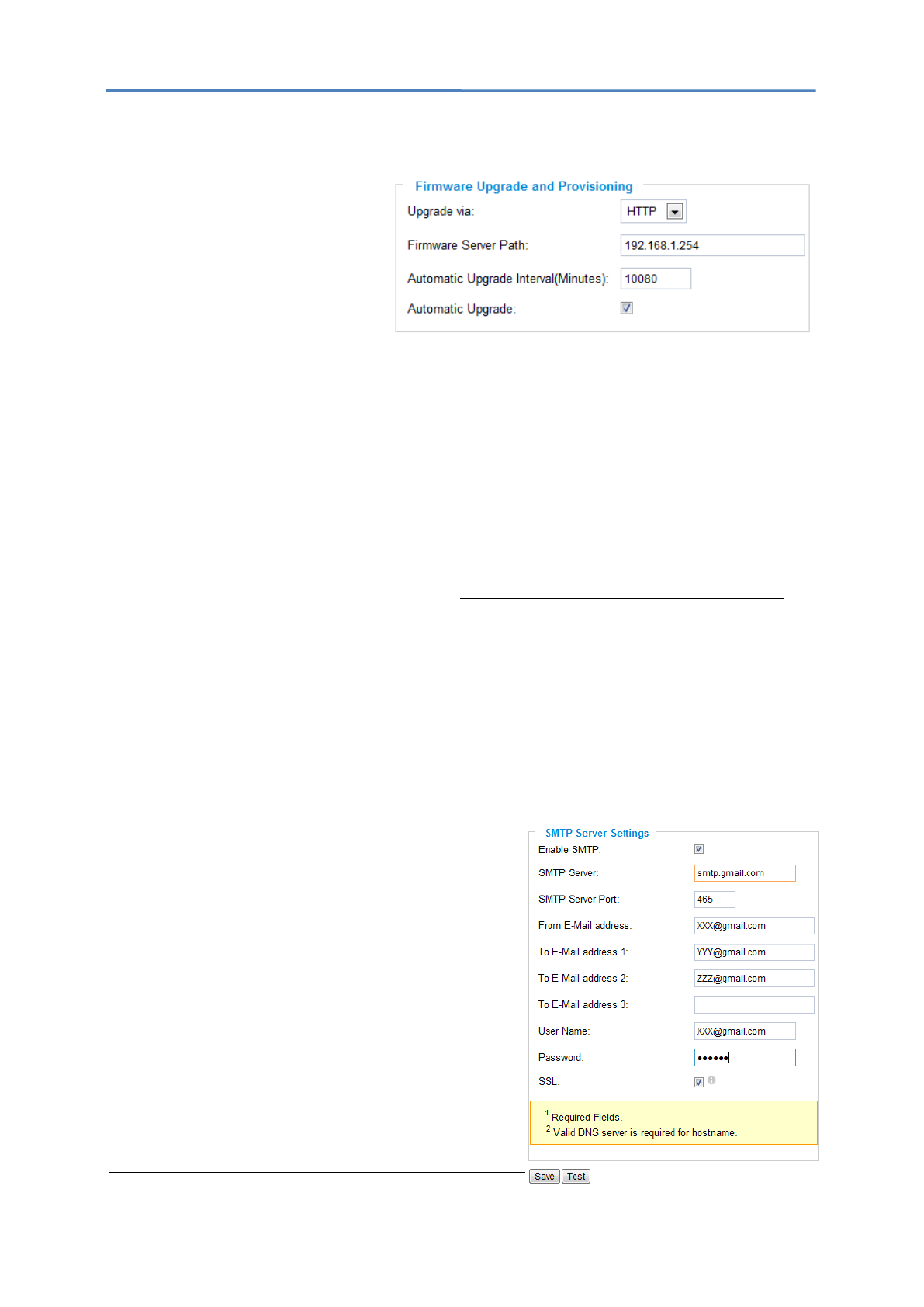
GXV3615WPI_HD IP Camera Series
Firmware 1.0.4.8 Page 21 of 30
Grandstream Networks, Inc. 02/10/12
Firmware Upgrade and Provisioning Items
Upgrade via – This field lets you
choose the firmware upgrade
method. The GXV3615WPI_HD
supports HTTP, HTTPS and TFTP.
Firmware Server Path – The IP
address or domain name of the
firmware server (the location of the
firmware files) .
Automatic Upgrade Interval – Enter the frequency (in minutes) in which the
HTTP/HTTPS/TFTP server will be checked for new firmware upgrades or configuration
changes.
Automatic Upgrade – The default setting is “No.” Choose “Yes” to enable automatic.
HTTP/HTTPS/TFTP upgrade and provisioning. When set to “No”, the IP Camera will only
perform a HTTP/HTTPS/TFTP upgrade and perform a configuration check once during the
boot process.
Performing a firmware upgrade:
1. Download the firmware package from http://www.grandstream.com/firmware.html.
2. Unzip the firmware package and copy the files to the firmware upgrade server
directory.
Upgrades are supported via TFTP, HTTP and HTTPS.
3. Log in to the Maintenance page of the GXV3615WPI_HD. Select the server type
from the dropdown list under the “Upgrade Via” field. Enter your server’s root
directory in the “Firmware Server Path” field.
4. Reboot the GXV3615WPI_HD to begin the firmware upgrade process.
GXV3615WPI_HD Series SMTP Page
The SMTP server is used to send out emails when
an alarm event or motion detection is triggered.
The SMTP settings must be configured to make sure
the alarm email is sent out properly.
SMTP Server Settings
Enable SMTP – Checked to enable SMTP
SMTP Server – The IP or hostname of the SMTP
server, for example, smtp.gmail.com.
SMTP Server Port – The port of the SMTP server.
The GXV3615WPI_HD supports port 25 and SSL
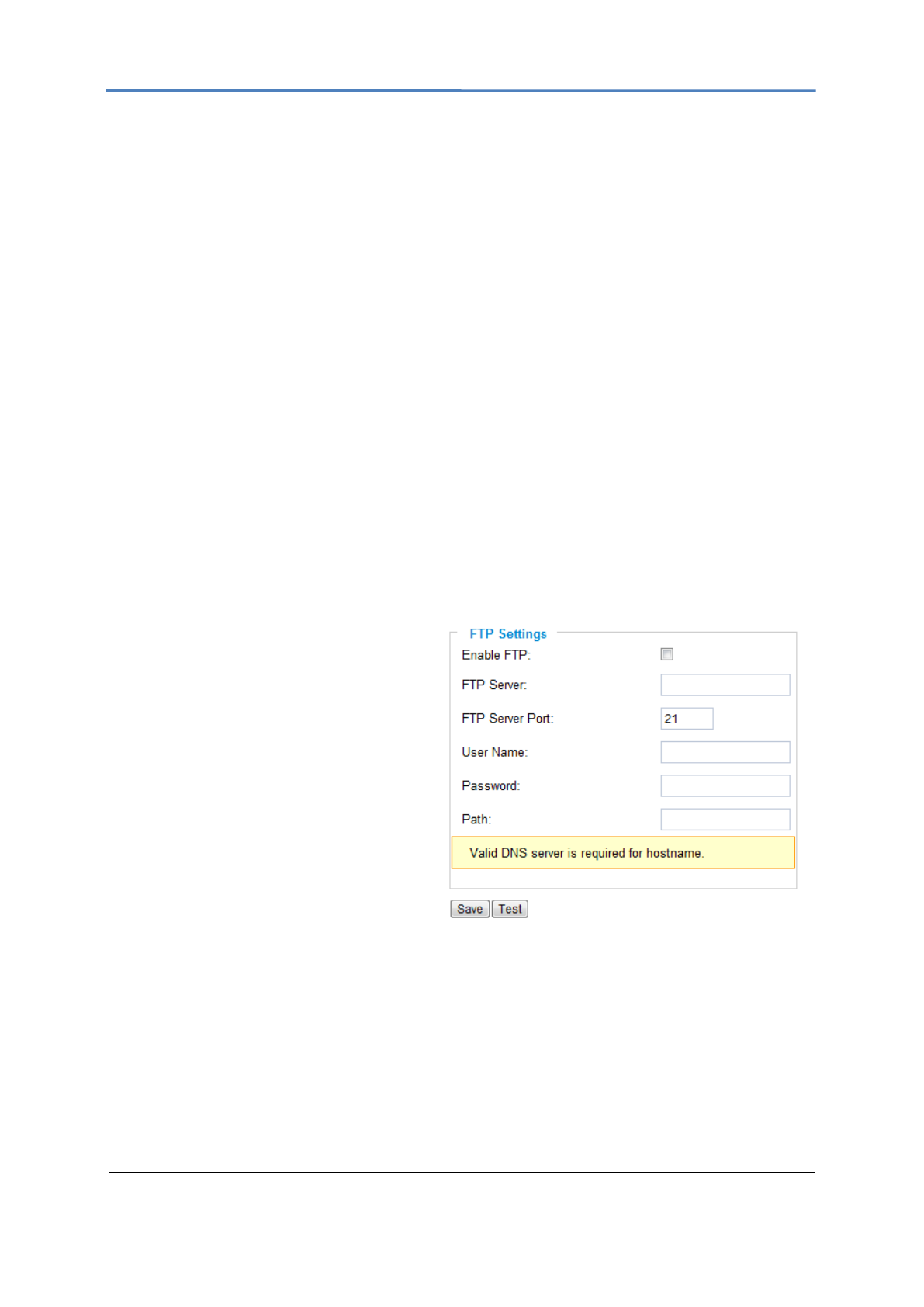
GXV3615WPI_HD IP Camera Series
Firmware 1.0.4.8 Page 22 of 30
Grandstream Networks, Inc. 02/10/12
port 465, which is for SMTP with an encrypted connection.
From E-Mail Address – The email address that sends out the alarm email(s).
To E-Mail Address – The email addresses that the alarm email(s) will be sent to. You can
have up to 3 emails configured.
User Name/ Password – The user name and password required to log in to your SMTP
server, for example, 123@gmail.com/123.
SSL – Checked if the SMTP server requires a secure connection.
Test Email Account Settings – Click the Test button to send a test email from the From
E-Mail to the To E-Mail to make sure that SMTP is configured properly. If the receiver can get
the test email, then the SMTP settings are ready to go.
GXV3615WPI_HD Series FTP Page
The FTP server is used to store video files if you configure the GXV3615WPI_HD to record
video and upload it to the FTP server when an alarm event or motion detection is triggered.
FTP Settings
Enable FTP – The default setting is “No,” if you want the GXV3615WPI_HD to upload the
recorded video to the FTP server when an alarm is triggered, set this field to “Yes.”
FTP Server – The IP address or hostname
of the SMTP server, ie. ftp.myserver.com.
FTP Server Port – The port that your FTP
server is using.
User Name / Password – The user name
and password required to log into your
FTP server
Path – The directory in the FTP server
where recorded video will be uploaded.
Test FTP Account Settings – Click the
Test button to upload a sample file to make
sure that FTP is properly configured.
GXV3615WPI_HD Series Motion Detection Page
The GXV3615WPI_HD supports Motion Detection. To utilize this feature, please follow the
below steps:
1. Setup the motion detection monitored area.
2. Configure the motion detection time schedule.
3. Configure alarm action properly.
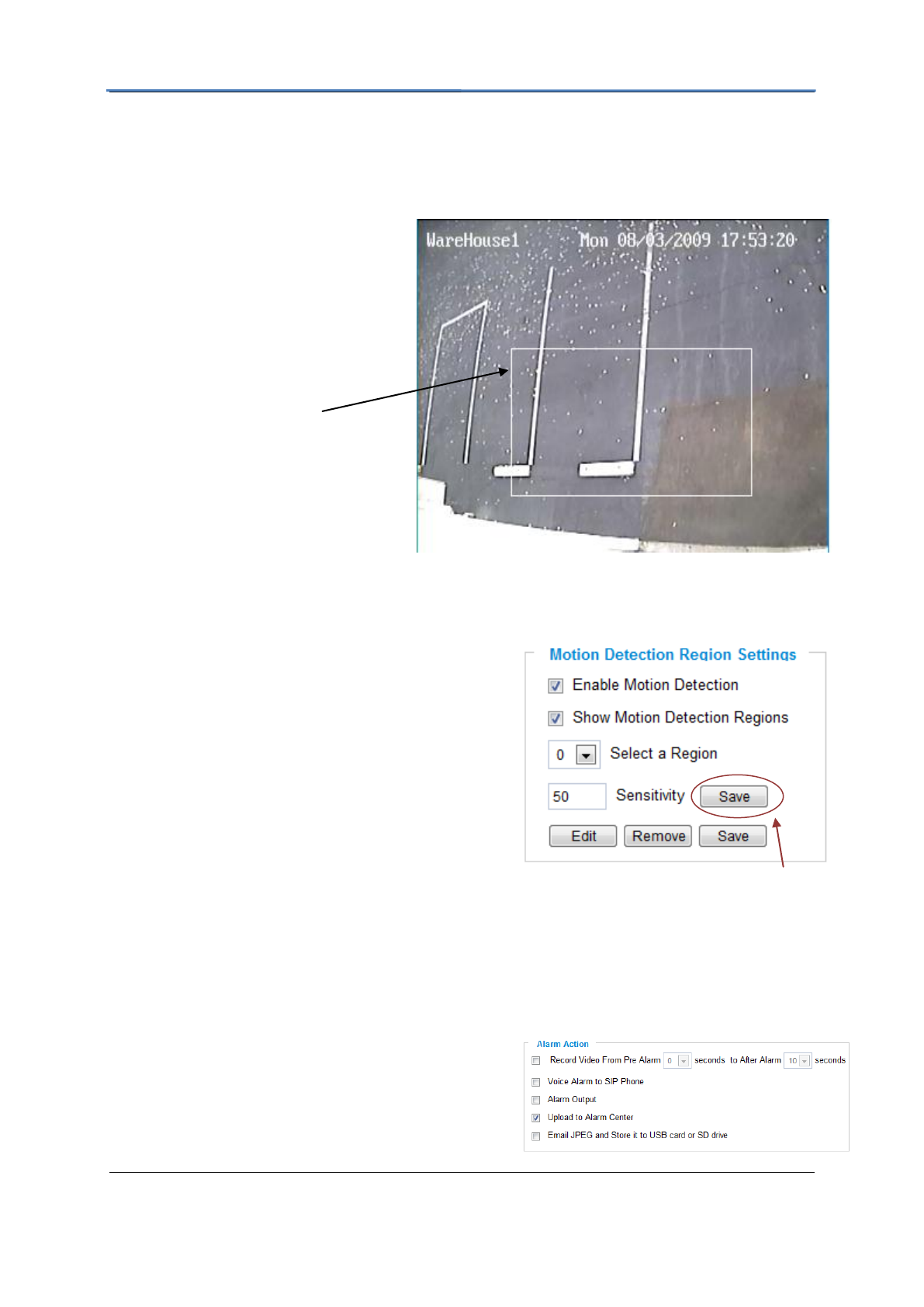
GXV3615WPI_HD IP Camera Series
Firmware 1.0.4.8 Page 23 of 30
Grandstream Networks, Inc. 02/10/12
Setup Motion Detection Monitored Area
Enable Motion Detection – If this option is selected, motion detection will be enabled. If
something/somebody moves in the motion detection region, an alarm will be triggered.
Show Motion Detection Regions – If
this option is selected, the motion
detection regions will be displayed on
the screen with a white border.
To Edit a Monitored Area
1. In the Select a Region dropdown list, select
the region ID.
2. Click Edit.
3. Click on the video, drag and draw you
preferred area.
4. Set the Sensitivity. Click the Save button to
save the sensitivity.
NOTE: The Sensitivity value varies from 0 to
100. The larger the value is, the higher the
sensitivity.
5. Click Save to save the settings.
To Remove a Monitored Area
1. In the Select a Region dropdown list, select the region you would like to remove.
2. Click Remove.
3. Click Save to save the changes.
Configure Motion Detection & Alarm Actions
An alarm action is what the GXV3615WPI_HD is
going to do when an alarm is triggered during the
defined time period – the time schedule. The
Button to save sensitivity only
The white border for Motion
Detection Regions
NOTE: If Upload to Alarm center
is checked for Alarm Actions, the
white border will flash red when a
motion detection alarm is triggered.
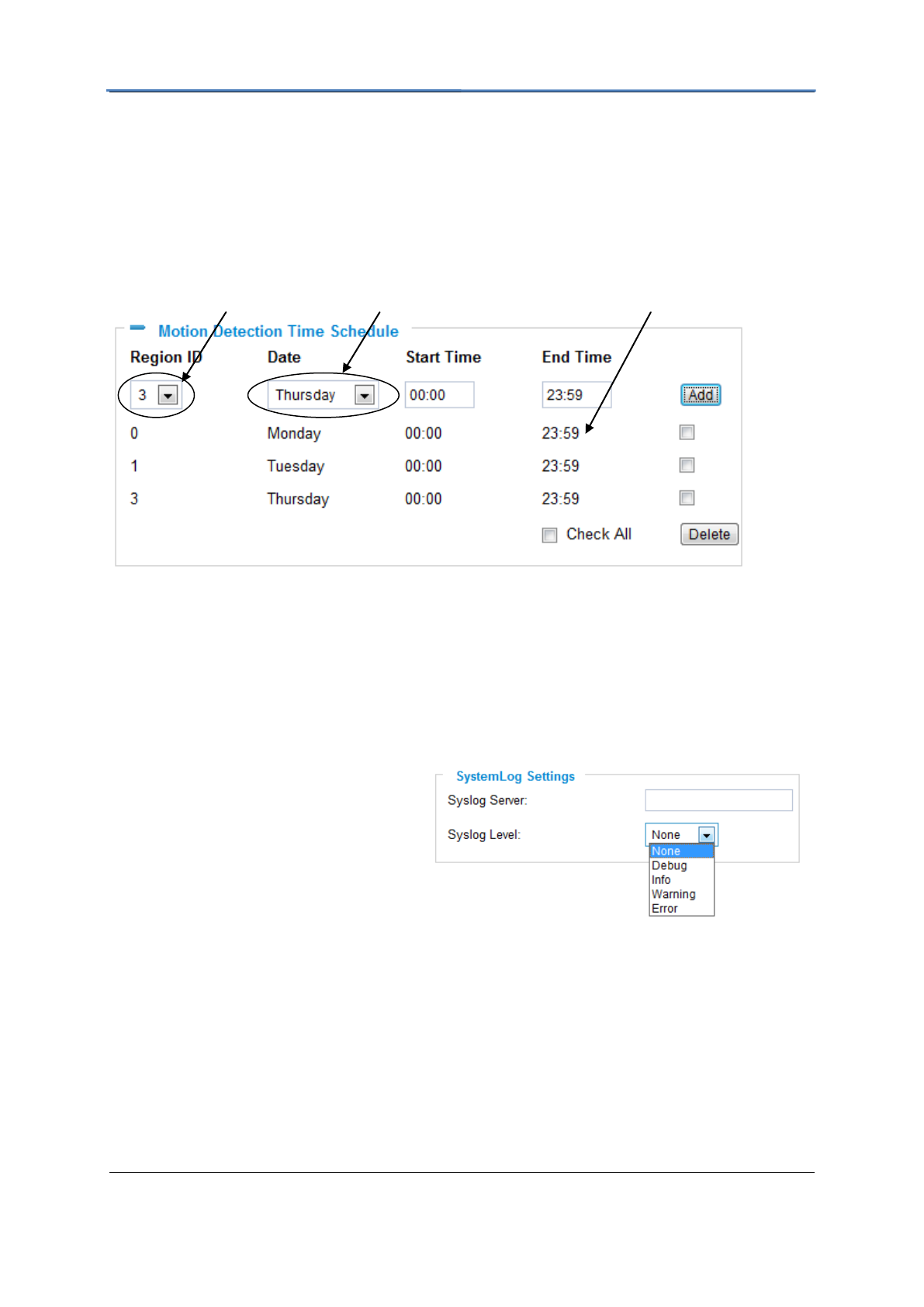
GXV3615WPI_HD IP Camera Series
Firmware 1.0.4.8 Page 24 of 30
Grandstream Networks, Inc. 02/10/12
GXV3615WPI_HD allows multiple alarm actions.
Configure Motion Detection Time Schedule
This section allows you to configure the time during which the GXV3615WPI_HD will monitor
the motion detection. The GXV3615WPI_HD not only can monitor your settings but also can
take actions when the alarm is triggered.
GXV3615WPI_HD Series System Log
This page is used to set up the system log server path and system log level. Once they are
correctly configured, the device will send out system log messages to the system log server,
which will help perform troubleshooting.
Syslog Server – The IP address or URL
of System log server.
Syslog Level – Select the device to
report the log level. Default is None. The
level is one of Debug, Info, Warning or
Error.
Dropdown list for date
Available time schedules
Monitored region
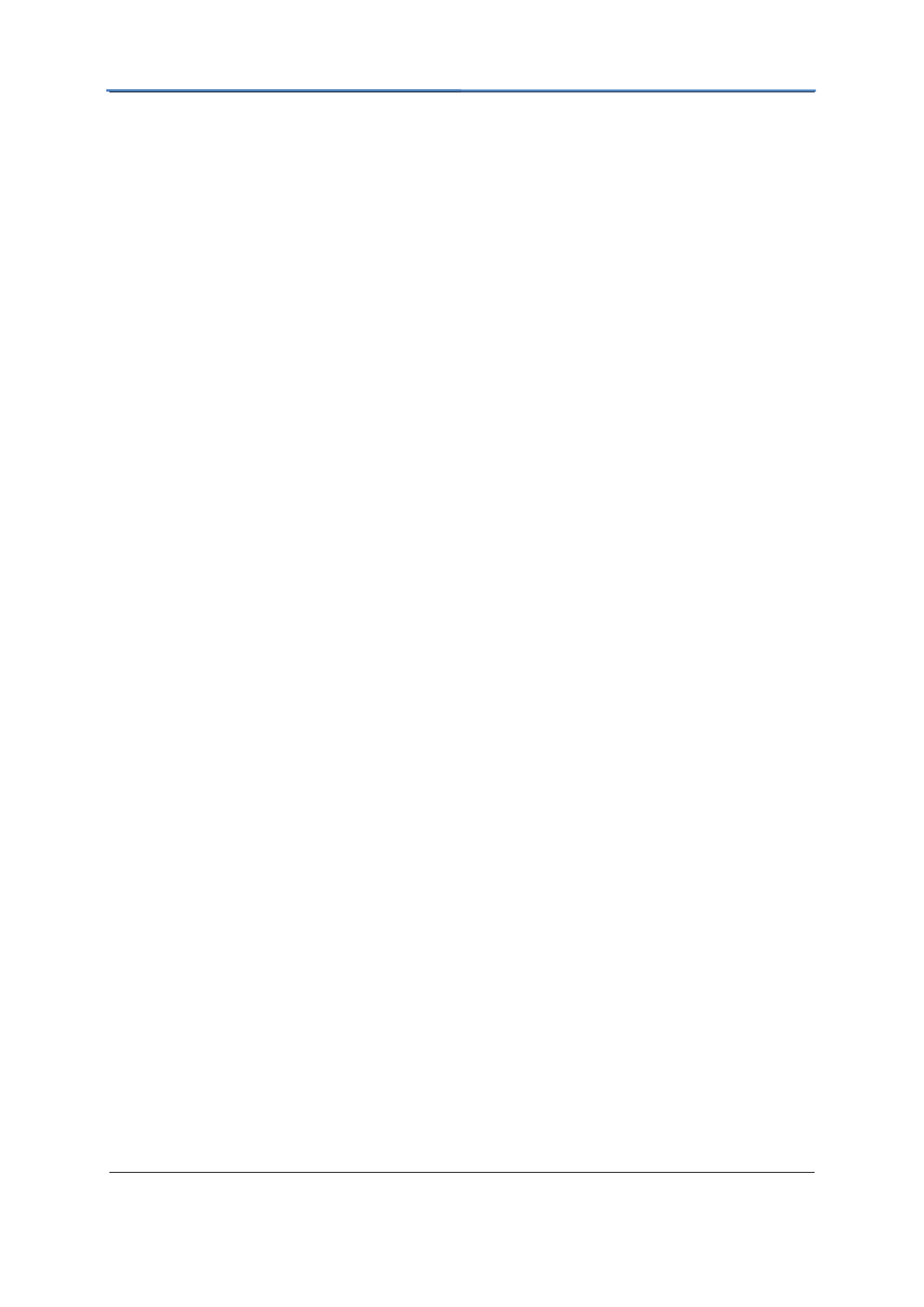
GXV3615WPI_HD IP Camera Series
Firmware 1.0.4.8 Page 25 of 30
Grandstream Networks, Inc. 02/10/12
IP VIDEO SURVEILLANCE
FAQ
1. What is the default IP address of GXV3601/3501/3504?
Prior to firmware version 1.0.3.9, the IP address of GXV3501/ 3504/ 3601/ 3611 is
192.168.1.168 at the factory default settings. You can perform a factory reset by pressing the
RESET button on the device for 7 seconds. Starting from firmware version 1.0.3.9, the default
IP configuration is DHCP.
2. Why can I not view the live video stream in Microsoft Internet Explorer?
Please check whether the IE add-on is installed correctly.
Once you log into the GXV3501/ 3504 / 3601 / 3615’s web interface Internet Explorer will
indicate that “This website wants to install to following add-on: ‘GSViewer. cab’ from
Grandstream Networks, Inc.”. Please install this add-on when prompted by IE.
3. How do you manually uninstall the Grandstream video viewer add-on for IE?
Please follow these steps to uninstall the add-on:
1. Delete the GSViewerX Control from C:\WINDOWS\Downloaded Program Files directory
2. Delete GSNetClient.dll, GS_Replay.exe, GSViewerX.ocx, hi_h264dec_w.dll,
lik_VoiceEngine_dll.dll and GSViewerX.inf from C:\WINDOWS\system32
4. Why can’t I access the GXV3501/ 3504/ 3601/ 3615 web configuration interface?
Q 1: Is your internet service down?
A 1: Connect a PC to the internet to test the connection.
Q 2: Are the PC and the device in different subnets?
A 2: Check the subnet mask and default gateway of the device and PC.
Q 3: Is there a conflict with another IP address?
A 3: Try to change the IP address of the device.
Q 4: Has the HTTP port been changed?
A 4: Contact the administrator of the device for more information.
5. The GXV3501/ 3504/ 3601/ 3615 web configuration page is not displayed correctly
in Internet Explorer 8?
In IE8, Compatibility View might need to be enabled for the GXV3501/ 3504/ 3601 web
configuration page to load properly. To enable compatibility view, open IE8, click Tools,
Compatibility View Setting, and add the GXV3501/ 3504/ 3601 web configuration pages to
the Compatibility View.
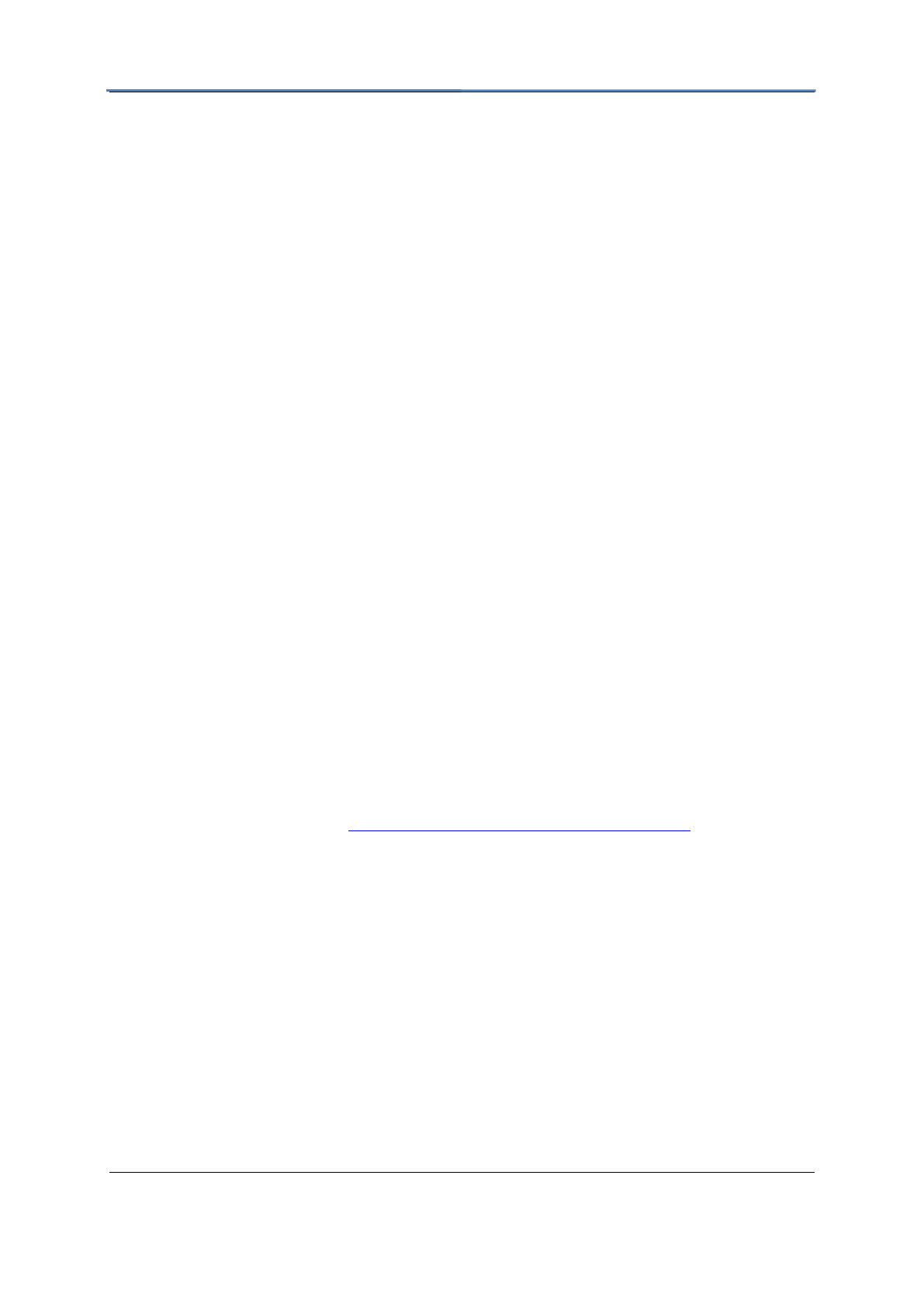
GXV3615WPI_HD IP Camera Series
Firmware 1.0.4.8 Page 26 of 30
Grandstream Networks, Inc. 02/10/12
6. Why does IE indicate to install Grandstream Video Viewer add-on after a firmware
upgrade? The add-on was properly installed before the firmware upgrade process.
New firmware will often upgrade the add-on as well. To watch the live video stream, you must
install the newest version of the add-on.
7. How do you watch secondary video stream?
Login to the home page of the GXV3501/ 3504/ 3601/ 3615 web GUI, click Play to watch the
video stream. To watch a secondary video stream, right click on the video, and select
Secondary Stream on the pop-up menu. Try reinstalling the Grandstream Viewer add-on for
IE if you cannot see the video stream.
8. Why is audio missing from the recorded video when an alarm is triggered?
Please double check whether the device has an audio input connected.
The GXV3504 has 4 audio input ports and one MIC IN port. The GXV3501 has a MIC IN
port for an audio input. The GXV3601 has a built-in microphone and one MIC IN port for
audio inputs.
9. What is DDNS? Is it important for IP surveillance product to have DDNS support?
DDNS is an acronym for Dynamic Domain Name Service. It is important to choose an IP
network camera that has DDNS support for dynamic IP addresses.
Chances are that the network has a dynamic IP address (which changes with every log on). A
DDNS service makes sure that the camera’s IP address always matches up to the current
server address. DDNS also allows for a website to be linked to the IP camera that is
constantly updated with the correct information and has a reliable feed.
10. Why is Windows Media Player unable to play the recorded videos files?
The GXV3501/3601/3504 all use the H.264 video codec. Windows Media Player may lack
the proper H.264 decoder to play the recorded video. Please download the Microsoft
FFDShow H.264 decoder from http://sourceforge.net/projects/ffdshow-tryout/ and install it.
11. Alarm Triggered Events do not work in GSurf.
Please double check the Alarm Action on your GXV3501/ 3504/ 3601. Login to the web GUI
of the GXV3501/ 3504/ 3601, go to the Motion Detection or Alarm Events page, and make
sure option Upload to Alarm Center is checked.
12. It is recommended that you save your video files in different directories when
using GSurf and GS_NVR.
GSurf and GS_NVR are different programs that have the ability to delete recorded video files.
It is better to save video files in different directories when using GSurf and GS_NVR in the
event that they automatically delete files that you might want to keep.
13. How can I use a cell phone to watch the GXV3501/ 3504/ 3601/ 3615 video stream?
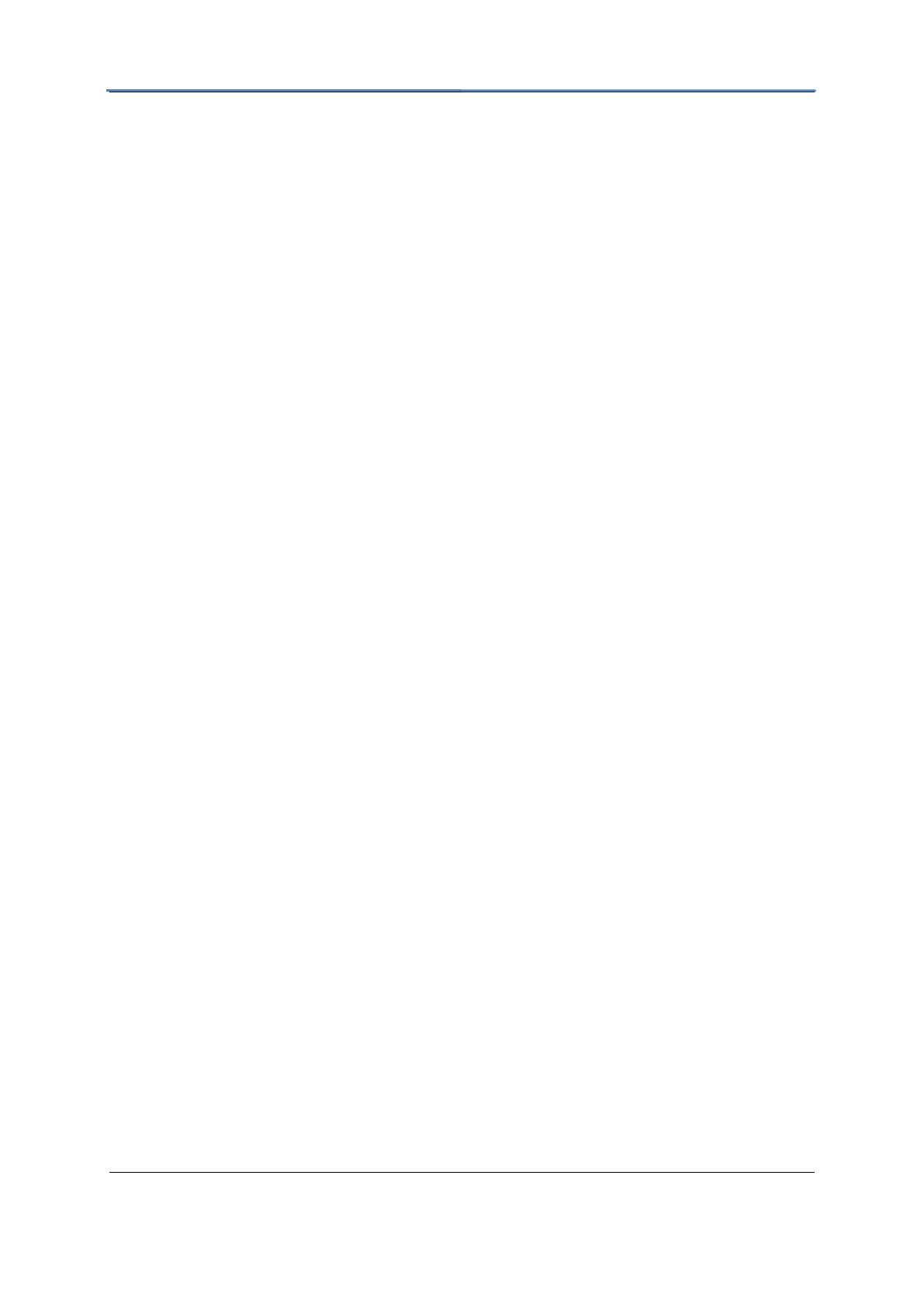
GXV3615WPI_HD IP Camera Series
Firmware 1.0.4.8 Page 27 of 30
Grandstream Networks, Inc. 02/10/12
You must set the video resolution to QCIF to watch the GXV3501/3504 /3601 video stream
from a cell phone. Make sure to set the bit rate to 64kbps to ensure the best video quality.
14. Why doesn’t the IP address of the device reset when I click the “Restore” button on
the Maintenance page?
The GXV3501 /3504 /3601 could be installed in areas that are not easy to access. For
example, it could be installed on the roof of a building or the ceiling of an office. This makes
it difficult to reinstall the device, therefore the “Restore” function will not clear the IP address.
Press the RESET button on the device for at least 6 seconds until you hear a beep to perform
a factory reset of all parameters (including the IP address).
15. Why can’t the live video stream be viewed using a mobile phone or GSurf after
changing the HTTP Port of the device?
Make sure that the RTSP port of the device is set to 2000 plus the HTTP Port number. For
example, if the HTTP port is 88, then the RTSP port of the device that you configured on
GSurf / mobile phone should be 2088.
16. Some notes on using SD cards / USB drives.
1. The GXV3501/ 3504/ 3601 only supports FAT32 formatted USB drives
2. The GXV3501/ 3504/ 3601 support SD and SDHC
3. It takes 10-15 seconds to read SDHC and USB drives with large memory capacities.
Please wait 15 seconds to unplug the SD/USB drive after you plug them into the
device.
4. If there are many files (ie. 1800 or more image batch files) on the SD/USB drive, it can
take up to 5 minutes to read them. Please do not refresh the web interface at this time
as the GXV3501/3504 will restart reading the SD/USB drive. Grandstream is currently
working on a fix for this issue.
5. Why is there a black / flashing bar at the bottom of the video feed?
This can occur if the GXV3501 /3504 does not recognize the standard of the connected
camera. If you experience this issue, please restart the GXV3501 /3504. The GXV3501
/3504 will detect the standard of the connected camera and use it when the GXV3501 /3504
boots up. To avoid this make sure to connect analog cameras before booting up the
GXV3501 /3504.
6. Port forwarding
Two ports must be forwarded on your router to watch video from a GXV3501 /3504
/3601/3611/ 3615 that is located on a private network from a PC in a public network. The
web port (HTTP) and the RTSP port. Please make note that the RTSP port number changes
according to the web port. If the web port is 80, then the RTSP port is 554. If the web port is
not 80, then the RTSP port equals the web port +2000. For example, if the web port is 88,
then the RTSP port will be 2088.
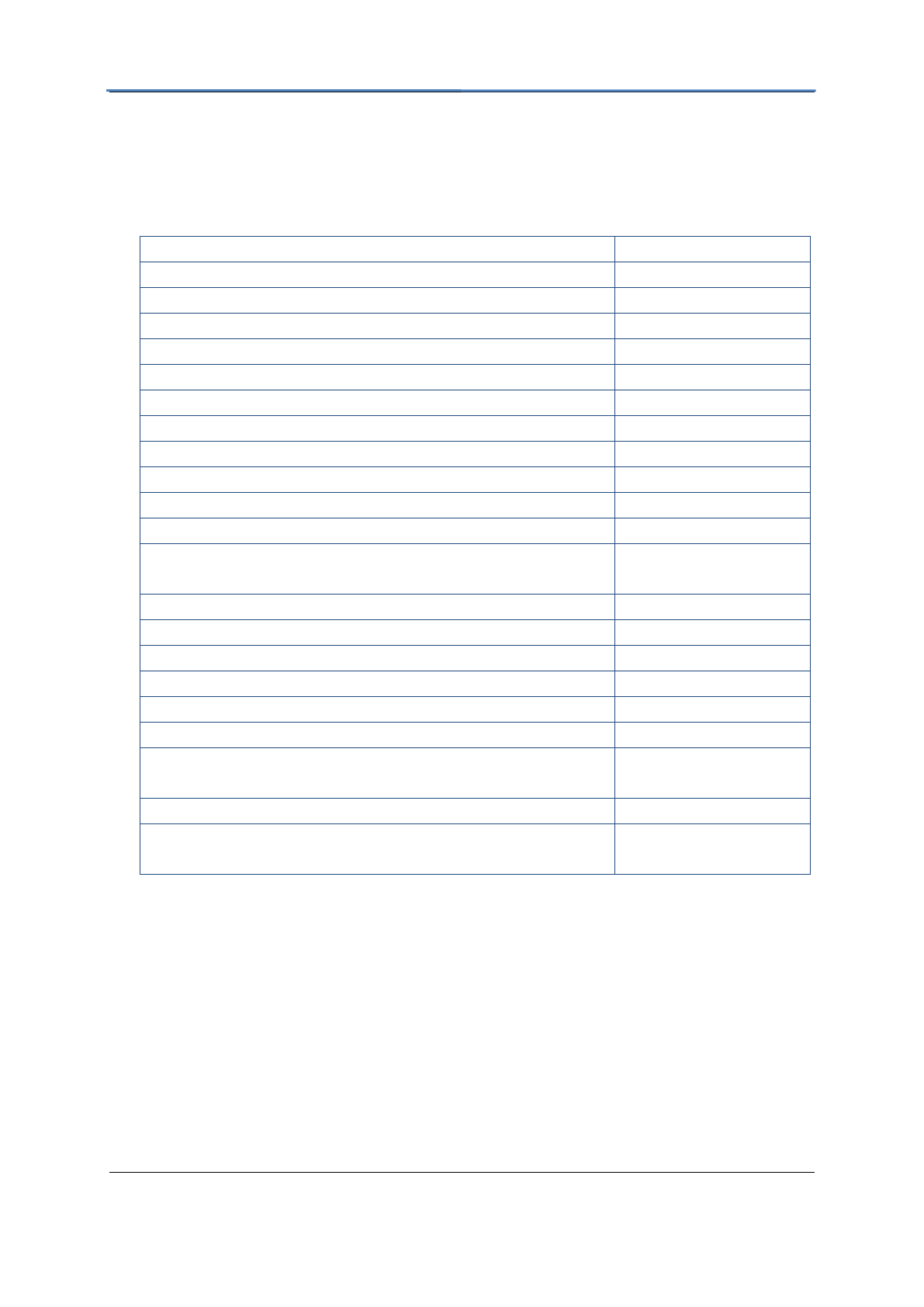
GXV3615WPI_HD IP Camera Series
Firmware 1.0.4.8 Page 28 of 30
Grandstream Networks, Inc. 02/10/12
7. Tested PC display adapters.
Display Adapter
Test Result
SiS 650/651/740/661 FX/741/760 Series
Works normally
Intel(R) 82945R Express Chipset Family
Works normally
VIA/S3G UniChrome Pro IGP
Works normally
NIVDIA Geforce 7300GS
Works normally
SiS 661FX
Works normally
SiS Mirage Graphics
Works normally
SiS 661 Series
Works normally
Intel(R) G33/G31 Express
Works normally
SiS Mirage3 Graphics
Works normally
SiS 661FX/GX Mirage Graphics
Works normally
S3 Graphics ProSavageDDR(Microsoft Corporation)
Works normally
XGI Velari Z7/Z9/Z9S V1.08.12
There is some delay
when playing videos.
Intel 965 Express Chipset Family
Works normally
ATI Mobility Radeon X1300
Works normally
Intel( R ) G45/G43 Express Chipset
Works normally
Mobile Intel 965 Express Chipset Family
Works normally
Mobile Intel(R) 4 Series Express Chipset Family
Works normally
Mobile Intel® 945GM Express Chipset Family
Works normally
Mobile intel® 915GM/GMS, 910GML Express Chipset
Family
Works normally
Intel® G45/G43 Express Chipset
Works normally
ATI Technologies, RAGE XL PCI
This display adapter
cannot display videos.
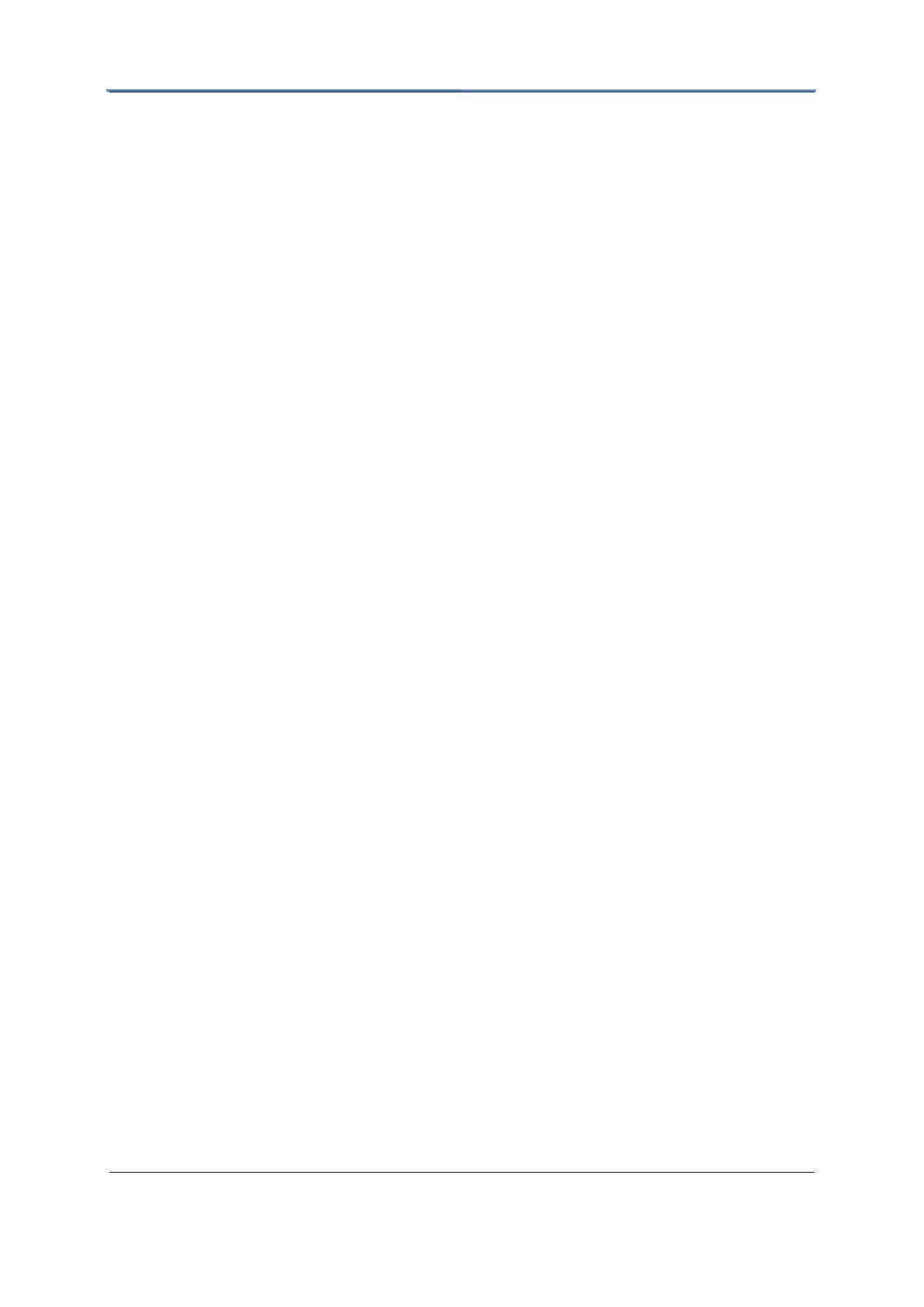
GXV3615WPI_HD IP Camera Series
Firmware 1.0.4.8 Page 29 of 30
Grandstream Networks, Inc. 02/10/12
FCC Compliance Statement:
This device complies with Part 15 FCC specifications, and operation complies with the following
conditions :(1) The device may not cause harmful interference, and (2) The device must tolerate
any interference, including interference could lead to misuse;
FCC Caution: Any change on equipment by users without the permission will result in the losing
the right to use the equipment;
Note: This equipment has been tested and found to comply with the limits for a Class B digital
device, pursuant to part 15 of the FCC Rules. These limits are designed to provide reasonable
protection against harmful interference in a residential installation. This equipment generates,
uses and can radiate radio frequency energy and, if not installed and used in accordance with the
instructions, may cause harmful interference to radio communications. However, there is no
guarantee that interference will not occur in a particular installation. If this equipment does cause
harmful interference to radio or television reception, which can be determined by turning the
equipment off and on, the user is encouraged to try to correct the interference by one or more of
the following measures:
—Reorient or relocate the receiving antenna.
—Increase the separation between the equipment and receiver.
—Connect the equipment into an outlet on a circuit different from that to which the receiver is
connected.
—Consult the dealer or an experienced radio/TV technician for help.
RF Exposure Statement: The transmitter must not be co-located or operated in conjunction
with any other antenna or transmitter. This equipment complies with the FCC RF radiation
exposure limits set forth for an uncontrolled environment. This equipment should be installed and
operated with a minimum distance of 20cm between the radiator and any part of your body.
Canadian Compliance Statement:
This Class B digital apparatus complies with Canadian ICES-003.
Cet appareil numérique de la classe B est conforme à la norme NMB-003 du Canada.
This device complies with Industry Canada licence-exempt RSS standard(s). Operation is subject
to the following two conditions: (1) this device may not cause interference, and (2) this device
must accept any interference, including interference that may cause undesired operation of the
device.
Ce dispositif est conforme à la norme CNR-210 d'Industrie Canada applicable aux appareils radio
exempts de licence. Son fonctionnement est sujet aux deux conditions suivantes: (1) le dispositif
ne doit pas produire de brouillage préjudiciable, et (2) ce dispositif doit accepter tout brouillage
reçu, y compris un brouillage susceptible de provoquer un fonctionnement indésirable.
Under Industry Canada regulations, this radio transmitter may only operate using an antenna of a
type and maximum (or lesser) gain approved for the transmitter by Industry Canada. To reduce
potential radio interference to other users, the antenna type and its gain should be so chosen that
the equivalent isotropically radiated power (e.i.r.p.) is not more than that necessary for successful
communication.
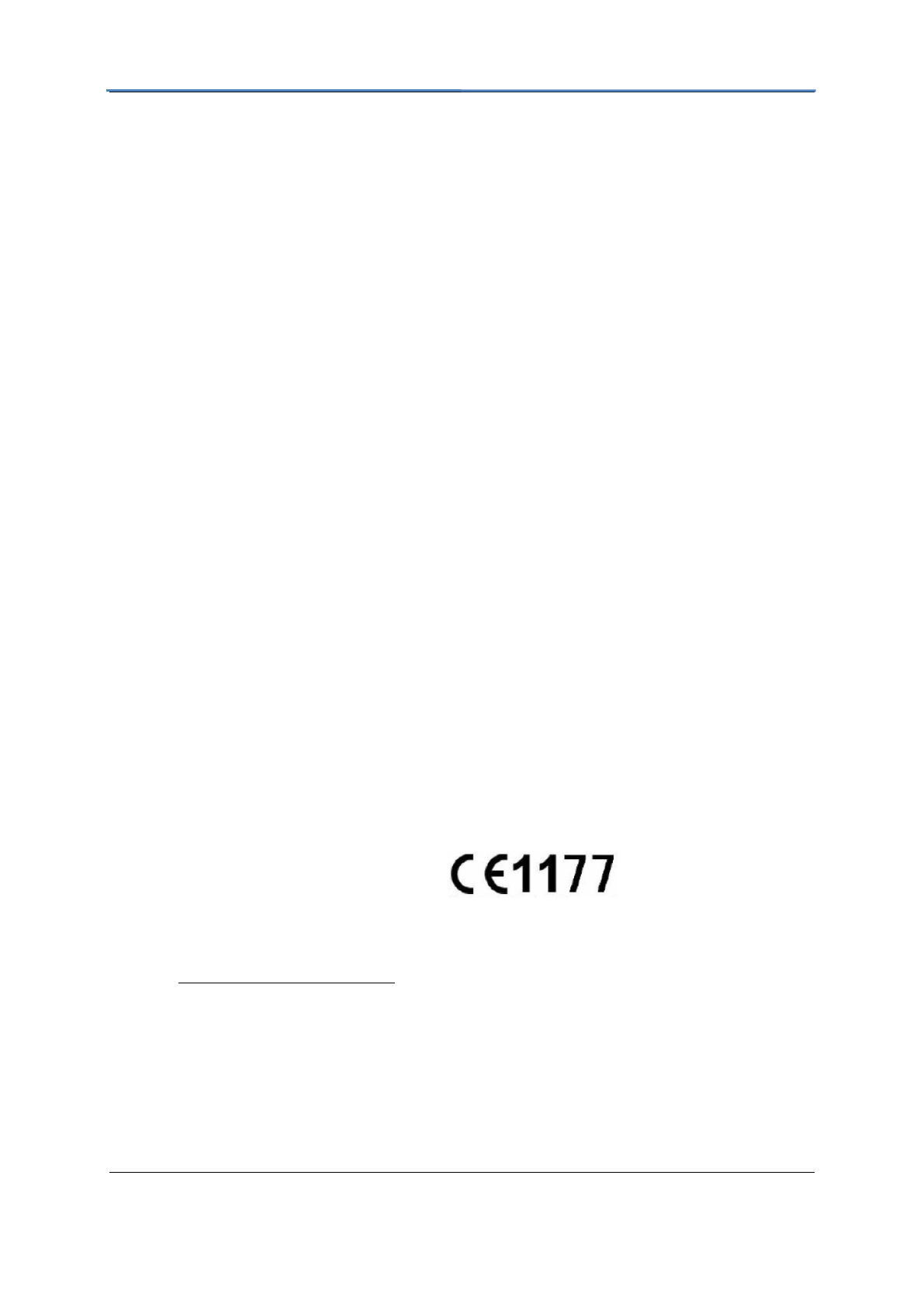
GXV3615WPI_HD IP Camera Series
Firmware 1.0.4.8 Page 30 of 30
Grandstream Networks, Inc. 02/10/12
Radiation Exposure Statement:
This equipment complies with IC radiation exposure limits set forth for an uncontrolled
environment. This equipment should be installed and operated with minimum distance 20cm
between the radiator & your body.
Déclaration d'exposition aux radiations:
Cet équipement est conforme aux limites d'exposition aux rayonnements IC établies pour un
environnement non contrôlé. Cet équipement doit être installé et utilisé avec un minimum de
20cm de distance entre la source de rayonnement et votre corps.
Professional installation instruction
The product shall be installed at a location where the radiating antenna can be kept 20 cm from
nearby person in normal operation condition to meet regulatory RF exposure requirement.
Use only the antennas which have been approved by the applicant. The non-approved antenna(s)
may produce unwanted spurious or excessive RF transmitting power which may lead to the
violation of FCC15 C limit and is prohibited.
Please carefully select the installation position and make sure that the final output power does not
exceed the limit set force in relevant rules. The violation of the rule could lead to serious federal
penalty.
Instructions d'installation professionnelle
En usage normal, afin de respecter les exigences reglementaires concernant l'exposition aux
radiofrequences, ce produit doit etre installe de facon a respecter une distance de 20 cm entre
l'antenne emettrice et les personnes.
Utiliser uniiquement les antennes approuvees par le fabricant. L'utilisation d'autres antennes peut
conduire a un niveau de rayonnement essentiel ou non essentiel depassant les niveaux limites
definis par FCC 15 C, ce qui est interdit.
Choisir avec soin la position d'installation et s'assurer que la puissance de sortie ne depasse pas
les limites en vigueur. La violation de cette regle peut conduire a de serieuses penalites federales.
EU Compliance Statement:
The device complies with EU EMF Directive 1999/519/EC can be used in the European
Community.
“ Hereby, Grandstream Networks, Inc., declares that this (IP Camera ) is in compliance with the
essential requirements and other relevant provisions of Directive 1999/5/EC.”
A copy of the EU Declaration of conformity is available on line at http://www.grandstream.com.cn/.