Grandstream Networks GXV3672-FHDV2 IP Camera User Manual GXV3615WP HD
Grandstream Networks, Inc. IP Camera GXV3615WP HD
User Manual
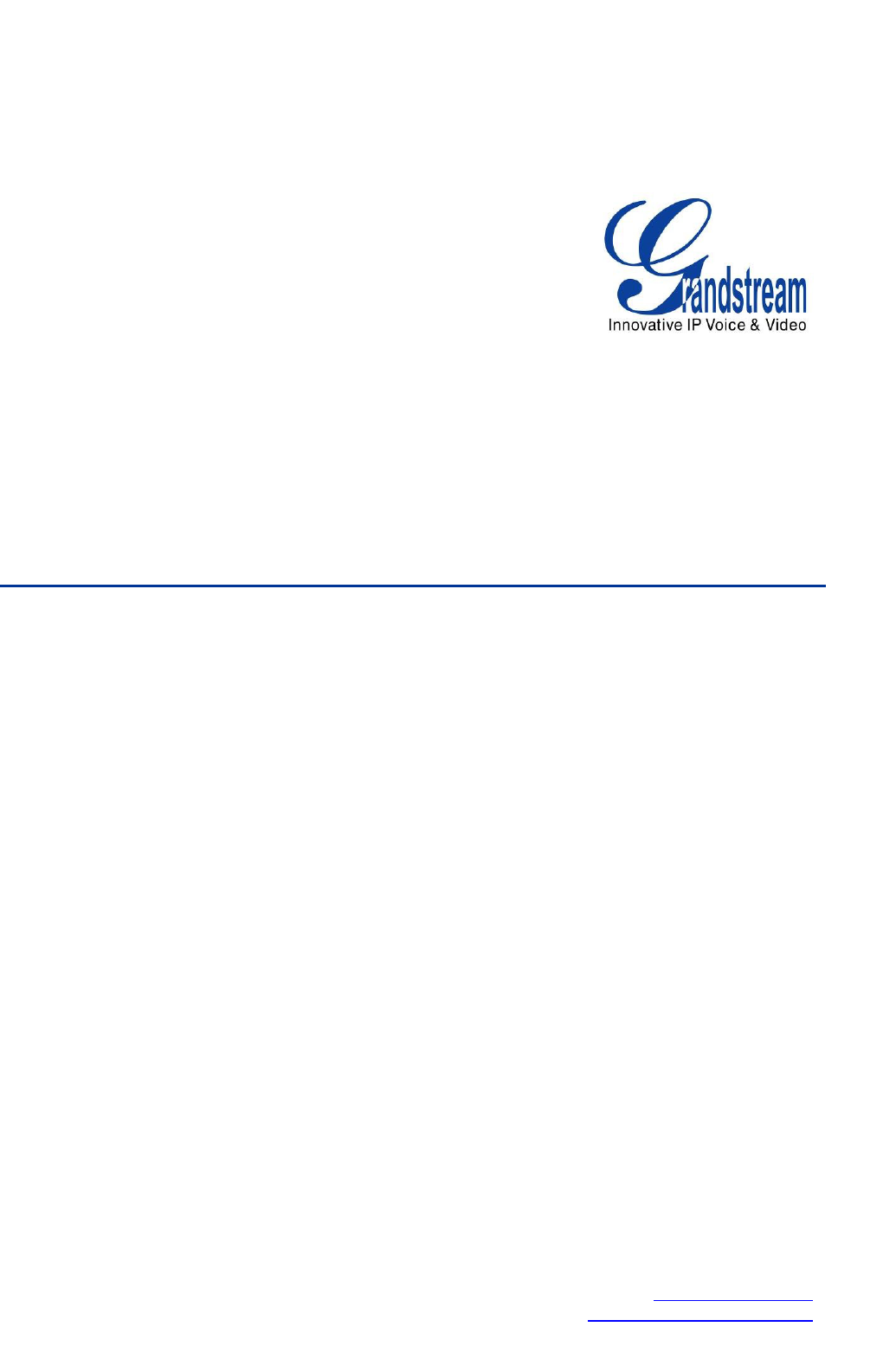
GXV3672_HD v2/FHD v2/_HD_36 v2 /_FHD_36 v2User Manual www.grandstream.com
Firmware Version 1.0.2.12 http://esupport.grandstream.com
Grandstream Networks, Inc.
GXV3672_HD v2/GXV3672_FHD v2/ GXV3672_HD_36 v2,
/GXV3672_FHD_36 v2
Outdoor Day/Night IP Camera
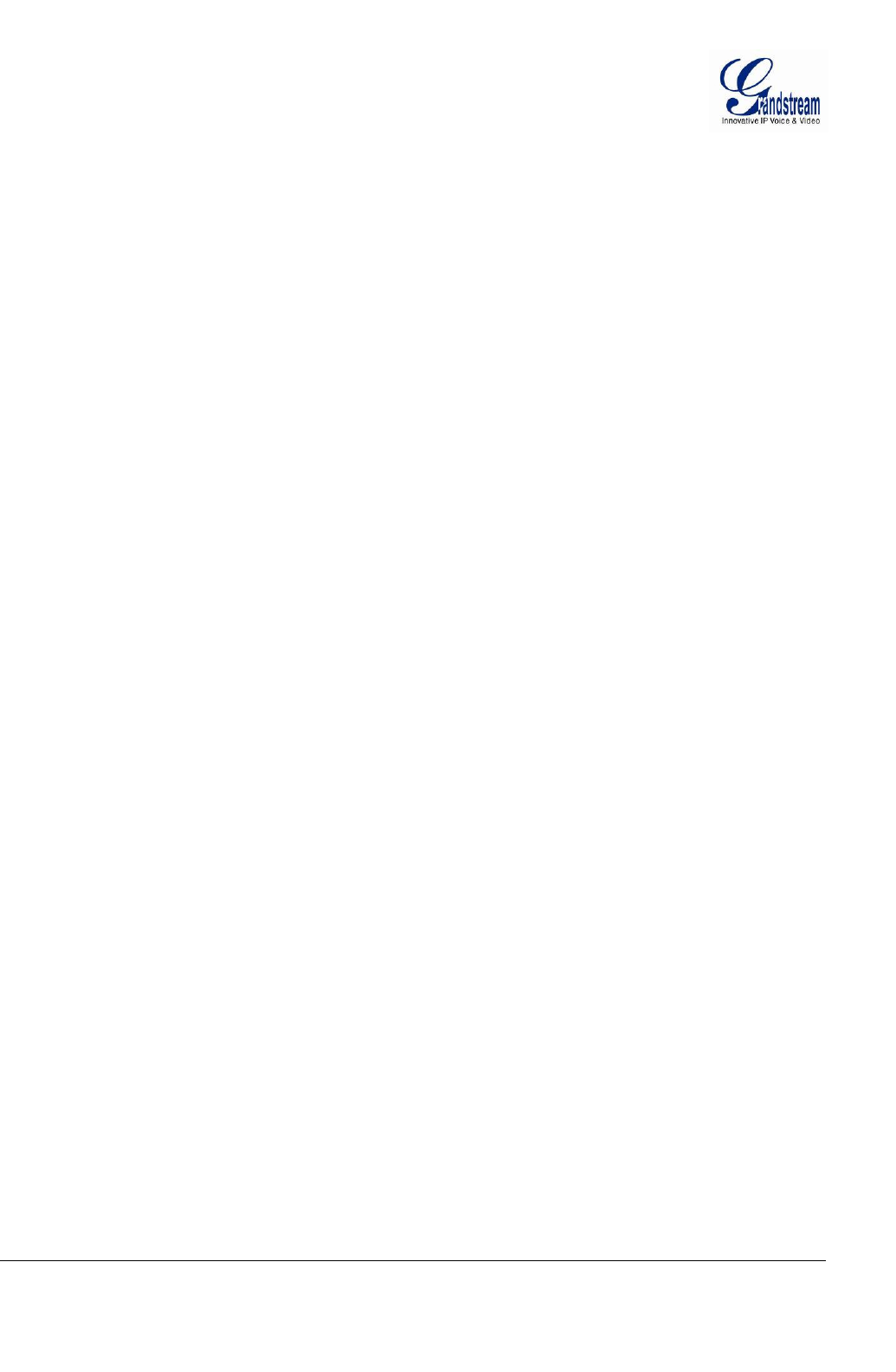
Grandstream Networks, Inc.GXV3672_HD v2/FHD v2 / GXV3672_HD_36 v2/FHD_36 v2 User Manual Page 2 of 42
Firmware Version 1.0.2.12 Last Updated: 7/2013
TABLE OF CONTENTS
GXV3672_HD v2/GXV3672_FHD v2/ GXV3672_HD_36 v2, /GXV3672_FHD_36 v2 User Manual
WELCOME.................................................................................................................................................... 4
SAFETY COMPLIANCES ................................................................................................................................. 5
WARRANTY .................................................................................................................................................. 6
CONNECT YOUR GXV3672_HD V2/GXV3672_FHD V2/ GXV3672_HD_36 V2, /GXV3672_FHD_36 V2 7
EQUIPMENT PACKAGE CONTENTS ................................................................................................................. 7
CONNECTING THE GXV3672_HD V2/GXV3672_FHD V2/ GXV3672_HD_36 V2, /GXV3672_FHD_36 V2 .. 8
PRODUCT OVERVIEW .............................................................................................................................. 10
GXV3672_HD V2/GXV3672_FHD V2/ GXV3672_HD_36 V2, /GXV3672_FHD_36 V2 CAMERA .............. 10
GXV3672_HD V2/GXV3672_FHD V2/ GXV3672_HD_36 V2, /GXV3672_FHD_36 V2 SPECIFICATIONS .. 11
INSTALLATION GUIDE ............................................................................................................................. 13
MINIMUM RECOMMENDED COMPUTER SYSTEM REQUIREMENT ..................................................................... 13
CONFIGURE THE GXV3672_HD V2/GXV3672_FHD V2/ GXV3672_HD_36 V2, /GXV3672_FHD_36 V2 VIA
WEB BROWSER ......................................................................................................................................... 13
GXV3672_HD V2/GXV3672_FHD V2/ GXV3672_HD_36 V2, /GXV3672_FHD_36 V2 HOME WEB PAGE 16
GXV3672_HD V2/GXV3672_FHD V2/ GXV3672_HD_36 V2, /GXV3672_FHD_36 V2 CONFIGURATION &
LANGUAGE PAGE ....................................................................................................................................... 17
BASIC SETTINGS EXPLANATION ........................................................................................................... 18
SYSTEM SETTINGS PAGE ........................................................................................................................... 18
VIDEO & AUDIO SETTING PAGE .................................................................................................................. 19
CMOS SETTINGS PAGE ............................................................................................................................. 21
NETWORKING SETTING PAGE ..................................................................................................................... 22
DDNS SETTINGS PAGE ............................................................................................................................. 23
SIP SETTING PAGE .................................................................................................................................... 24
STATUS PAGE ............................................................................................................................................ 26
ADVANCED SETTINGS EXPLANATION .................................................................................................. 27
USER MANAGEMENT PAGE ......................................................................................................................... 27
MAINTENANCE PAGE .................................................................................................................................. 28
SMTP SETTING PAGE (EMAIL ALARM) ........................................................................................................ 29
FTP SETTINGS PAGE (UPLOAD ALARM) ...................................................................................................... 30
ALARM SERVER SETTINGS PAGE (UPLOAD ALARM TO SUPPORTED VMS OR HTTP SERVER) ........................ 31
MOTION DETECTION CONFIGURATION PAGE (SET ALARM) ........................................................................... 32
SYSLOG SETTINGS PAGE (TROUBLESHOOTING) .......................................................................................... 34
SOFTWARE UPGRADE ................................................................................................................................ 35
SOFTWARE UPGRADE VIA TTFP, HTTP OR HTTPS .................................................................................... 35
INSTRUCTIONS FOR LOCAL FIRMWARE UPGRADE USING TFTP SERVER: ........................................................ 35
CONFIGURATION FILE DOWNLOAD .............................................................................................................. 36
RESTORE FACTORY DEFAULT SETTING .............................................................................................. 37
RESET FROM WEB INTERFACE .................................................................................................................... 37
IP SURVEILLANCE FAQ ........................................................................................................................... 38
TABLE OF FIGURES
GXV3672_HD v2/GXV3672_FHD v2/ GXV3672_HD_36 v2, /GXV3672_FHD_36 v2 USER MANUAL
FIGURE 1: HOME PAGE OF GXV3672_HD V2/GXV3672_FHD V2/ GXV3672_HD_36 V2, /GXV3672_FHD_36 V2 . 16
FIGURE 2: WEB LANGUAGE SWITCH ............................................................................................................................. 17
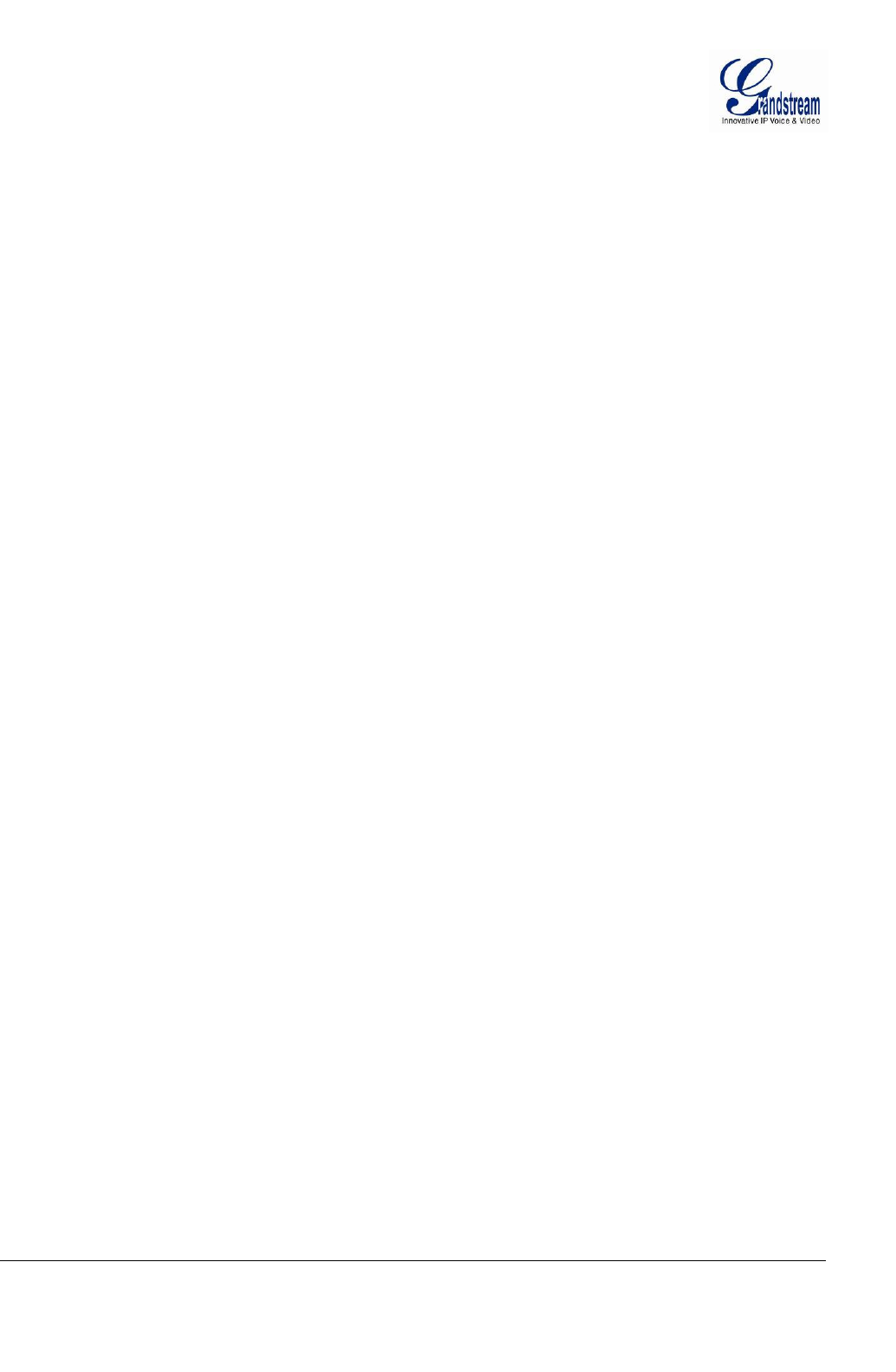
Grandstream Networks, Inc.GXV3672_HD v2/FHD v2 / GXV3672_HD_36 v2/FHD_36 v2 User Manual Page 3 of 42
Firmware Version 1.0.2.12 Last Updated: 7/2013
FIGURE 3: SYSTEM SETTINGS PAGE ............................................................................................................................... 18
FIGURE 4-1: VIDEO & AUDIO SETTINGS PAGE ............................................................................................................... 19
FIGURE 4-2: VIDEO & AUDIO SETTINGS PAGE ............................................................................................................... 20
FIGURE 5: CMOS SETTINGS PAGE ................................................................................................................................. 21
FIGURE 6: NETWORKING SETTING PAGE........................................................................................................................ 22
FIGURE 7: DDNS SETTING PAGE ................................................................................................................................... 23
FIGURE 8-1: SIP SETTING PAGE..................................................................................................................................... 24
FIGURE 8-2: SIP SETTING PAGE..................................................................................................................................... 25
FIGURE 9: STATUS PAGE ................................................................................................................................................ 26
FIGURE 10: USER MANAGEMENT PAGE ......................................................................................................................... 27
FIGURE 11: MAINTENANCE PAGE .................................................................................................................................. 28
FIGURE 12: SMTP SETTING PAGE ................................................................................................................................. 29
FIGURE 13: FTP SETTING PAGE ..................................................................................................................................... 30
FIGURE 14: ALARM HTTP SERVER SETTING PAGE ....................................................................................................... 31
FIGURE 15-1: MOTION DETECTION CONFIGURATION PAGE ........................................................................................... 32
FIGURE 15-2: MOTION DETECTION SCHEDULE CONFIGURATION PAGE ......................................................................... 33
FIGURE 16: ALARM SERVER SETTING PAGE .................................................................................................................. 34
FIGURE 17: FIRMWARE UPGRADE AND PROVISIONING .................................................................................................. 35
FIGURE 18: FACTORY RESET FROM WEB INTERFACE .................................................................................................... 37
TABLE OF TABLES
GXV3672_HD v2/GXV3672_FHD v2/ GXV3672_HD_36 v2, /GXV3672_FHD_36 v2 USER MANUAL
TABLE 1: GXV3672_HD V2/GXV3672_FHD V2/ GXV3672_HD_36 V2, /GXV3672_FHD_36 V2 TECHNICAL
SPECIFICATIONS .................................................................................................................................................... 11
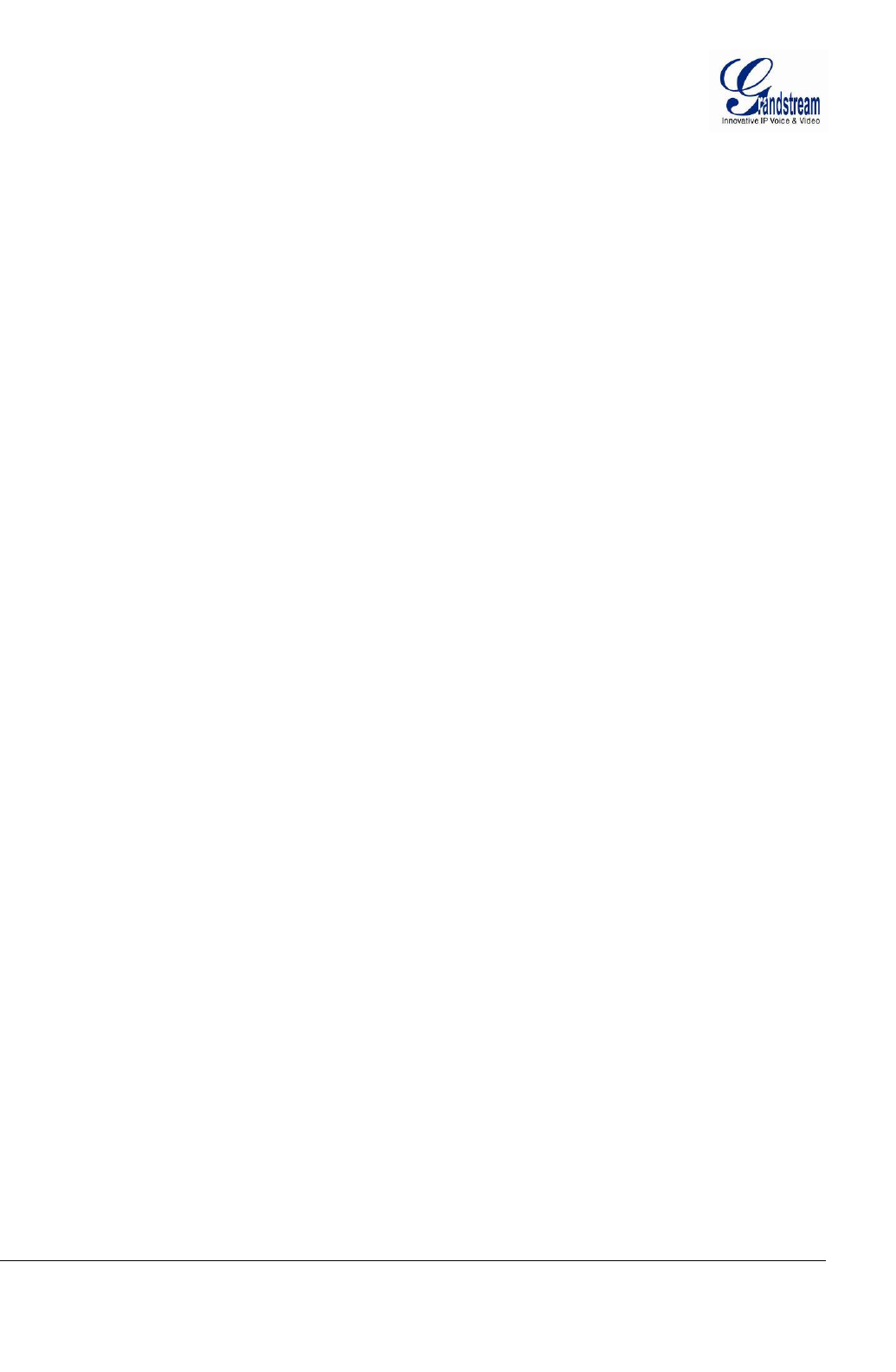
Grandstream Networks, Inc.GXV3672_HD v2/FHD v2 / GXV3672_HD_36 v2/FHD_36 v2 User Manual Page 4 of 42
Firmware Version 1.0.2.12 Last Updated: 7/2013
WELCOME
Thank you for purchasing Grandstream’s GXV3672_HD v2/GXV3672_FHD v2/ GXV3672_HD_36 v2,
/GXV3672_FHD_36 v2 Outdoor Day/Night High Definition IP Camera, an innovative powerful
weatherproof infrared next generation network camera. Its advanced ISP (Image Sensor Processor)
powered with state-of-the-art auto-exposure/auto-white-balance algorithm and a high quality lens, ensures
high fidelity video quality that matches digital still camera color grade in a wide range of light
environments. It features cutting edge H.264 real-time video compression with excellent image clarity
(720p for GXV3672HD; 1080p for GXV3672_FHD) and color fidelity, industry leading SIP/VoIP for
video streaming to smartphones and video phones, integrated PoE, IR-CUT (mechanical) for day or night
mod, and advanced security protection using strong encryption. The GXV3672_HD v2/GXV3672_FHD
v2/ GXV3672_HD_36 v2, /GXV3672_FHD_36 v2 can be managed with GSurf_Pro, Grandstream’s
intuitive FREE VMS (video management systems) software that controls up to 36 cameras (*)
simultaneously; or record video using GSNVR, Grandstream’s FREE network and PC based DVR (digital
video recorder) software. It is fully compliant with ONVIF standard and offers flexible HTTP API and an
SDK for advanced integration.
The GXV3672_HD v2/GXV3672_FHD v2/ GXV3672_HD_36 v2, /GXV3672_FHD_36 v2 Outdoor
Day/Night IP camera is a new addition to the popular GXV3XXX series IP surveillance product family. It
ensures ease of use, integration and deployment, with multilingual graphical user interface, provides
powerful solution to professional surveillance applications in outdoor environment.
This manual will help you to learn how to operate and manage your GXV3672_HD v2/GXV3672_FHD
v2/ GXV3672_HD_36 v2, /GXV3672_FHD_36 v2 Outdoor Day/Night HD IP camera and make the best
use of it.
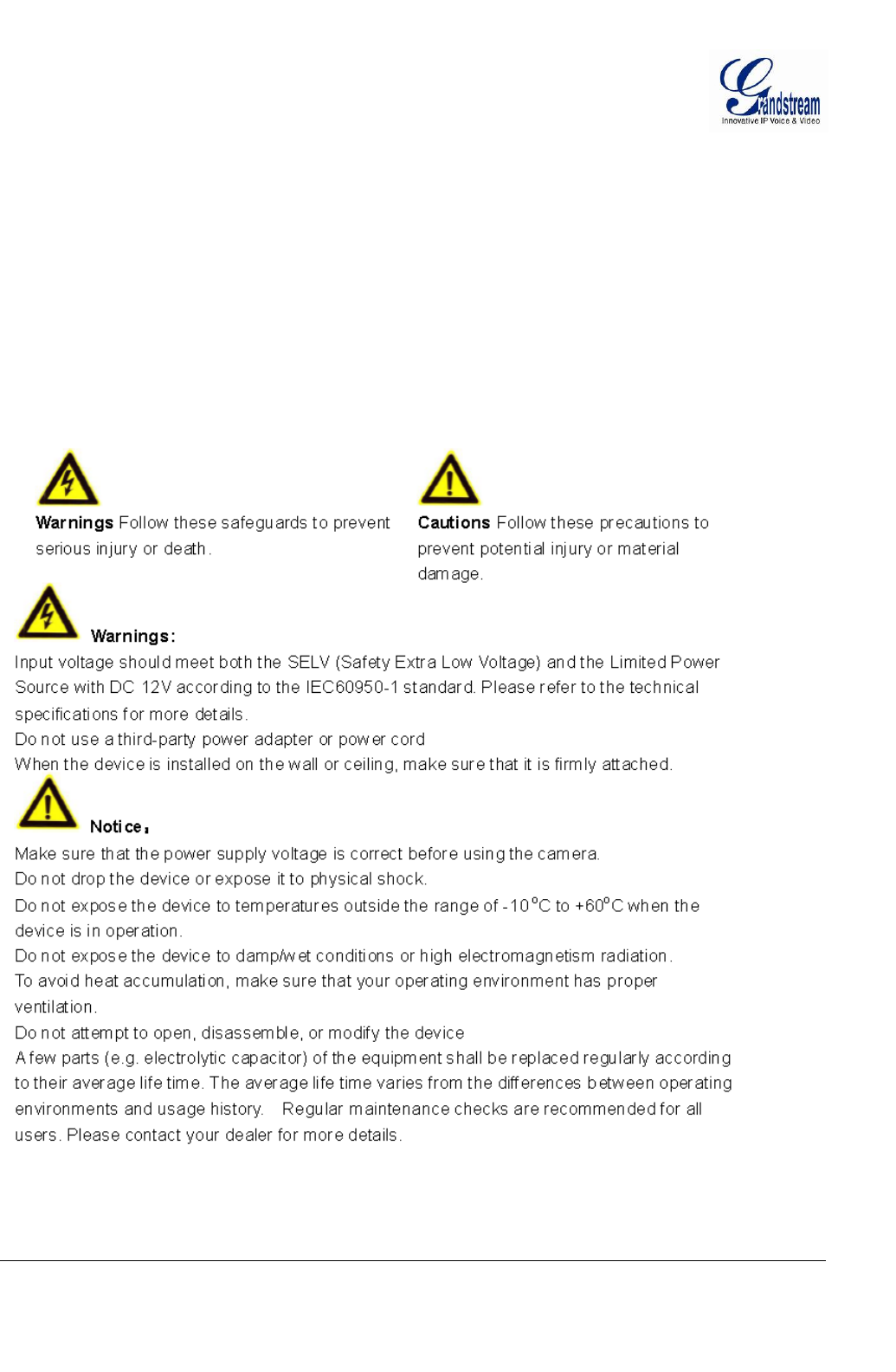
Grandstream Networks, Inc.GXV3672_HD v2/FHD v2 / GXV3672_HD_36 v2/FHD_36 v2 User Manual Page 5 of 42
Firmware Version 1.0.2.12 Last Updated: 7/2013
Safety Compliances
These instructions are intended to assist users with the operation of the GXV3672_HD v2/GXV3672_FHD
v2/ GXV3672_HD_36 v2, /GXV3672_FHD_36 v2 and to instruct on how to avoid dangerous situations or
damage to the device.
Warnings: Serious injury or death may be caused if any of the warnings below are neglected.
Cautions: Injury or damage to the equipment may occur if any of the following caution messages are
neglected.
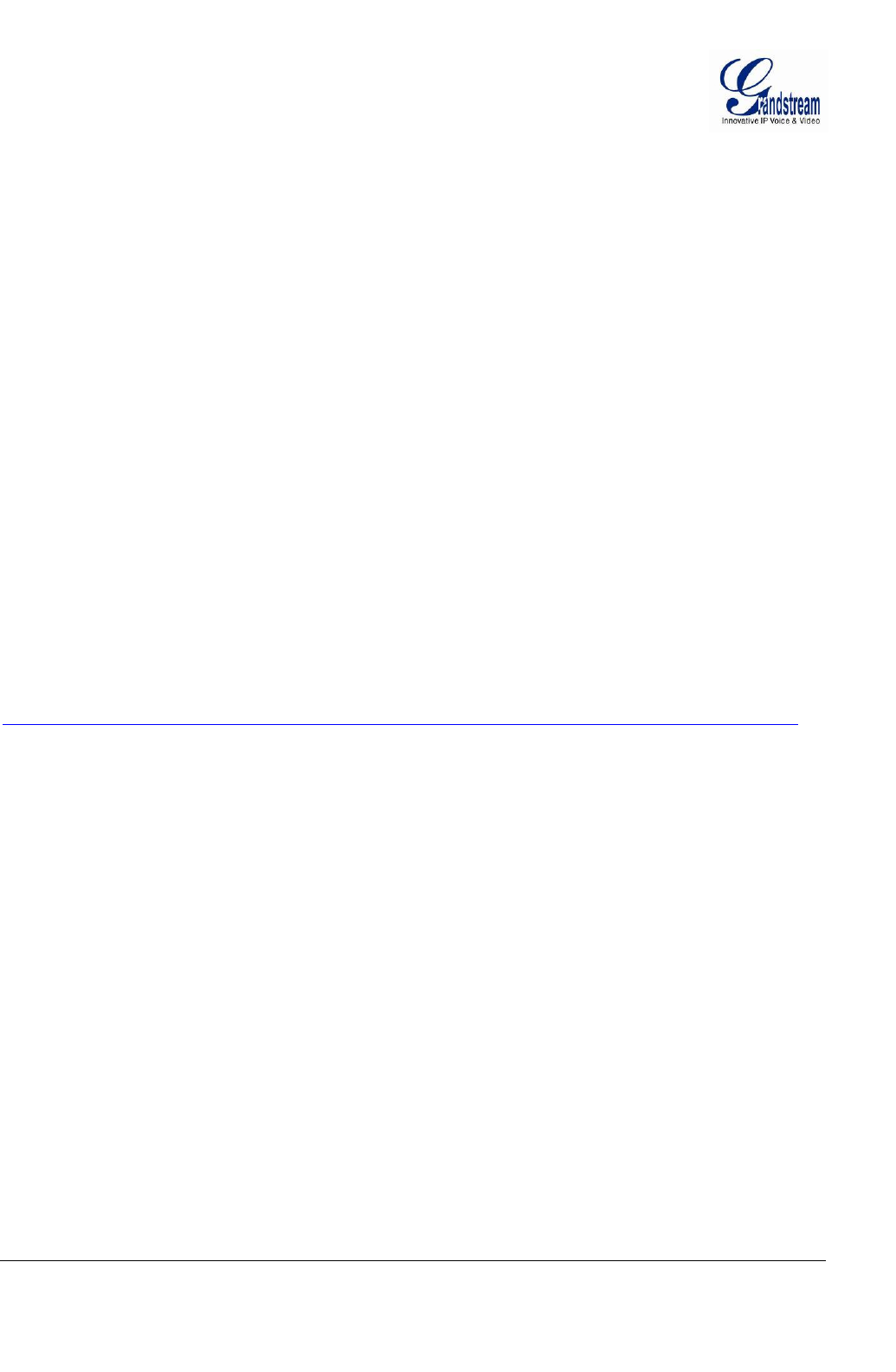
Grandstream Networks, Inc.GXV3672_HD v2/FHD v2 / GXV3672_HD_36 v2/FHD_36 v2 User Manual Page 6 of 42
Firmware Version 1.0.2.12 Last Updated: 7/2013
Warranty
If you purchased your GXV3672_HD v2/GXV3672_FHD v2/ GXV3672_HD_36 v2, /GXV3672_FHD_36
v2 from a reseller, please contact the company where you purchased the device for replacement, repair or
refund.
If you purchased the product directly from Grandstream, please contact your Grandstream Sales and
Service Representative for a RMA (Return Materials Authorization) number before you return the product.
Grandstream reserves the right to remedy warranty policy without prior notification.
Caution:
Changes or modifications to this product not expressly approved by Grandstream, or operation of this
product in any way other than as detailed by this User Manual, could void your manufacturer warranty.
Please do not use a different power adaptor with the GXV3672_HD v2/GXV3672_FHD v2/
GXV3672_HD_36 v2, /GXV3672_FHD_36 v2 as it may cause damage to the products and void the
manufacturer warranty.
This document is subject to change without notice. The latest electronic version of this user manual is
available for download at:
http://www.grandstream.com/products/surveillance/gxv3672hd/documents/gxv3672hd_fhd_usermanual_english.pdf
Reproduction or transmittal of the entire or any part, in any form or by any means, electronic or print, for
any purpose is not permitted without the express written permission of Grandstream Networks, Inc.
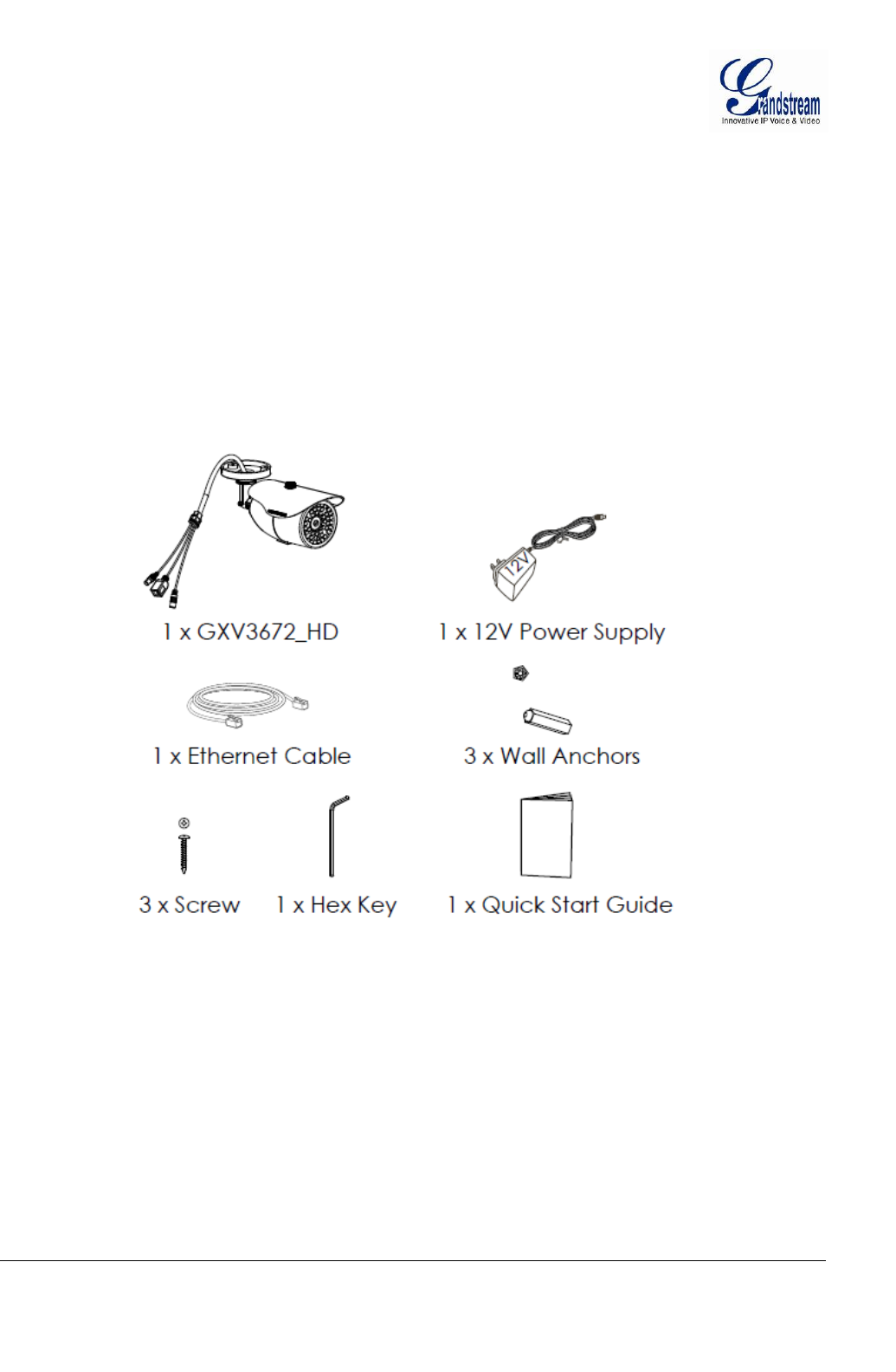
Grandstream Networks, Inc.GXV3672_HD v2/FHD v2 / GXV3672_HD_36 v2/FHD_36 v2 User Manual Page 7 of 42
Firmware Version 1.0.2.12 Last Updated: 7/2013
CONNECT YOUR GXV3672_HD V2/GXV3672_FHD V2/
GXV3672_HD_36 V2, /GXV3672_FHD_36 V2
Equipment Package Contents
The GXV3672_HD v2/GXV3672_FHD v2/ GXV3672_HD_36 v2, /GXV3672_FHD_36 v2 package contains:
GXV3672_HD v2/GXV3672_FHD v2/ GXV3672_HD_36 v2, /GXV3672_FHD_36 v2 IP Camera
12V DC Universal Power Adaptor
Ethernet Cable
Hex Key and 3 Screws and Wall Anchors
Quick Installation Guide
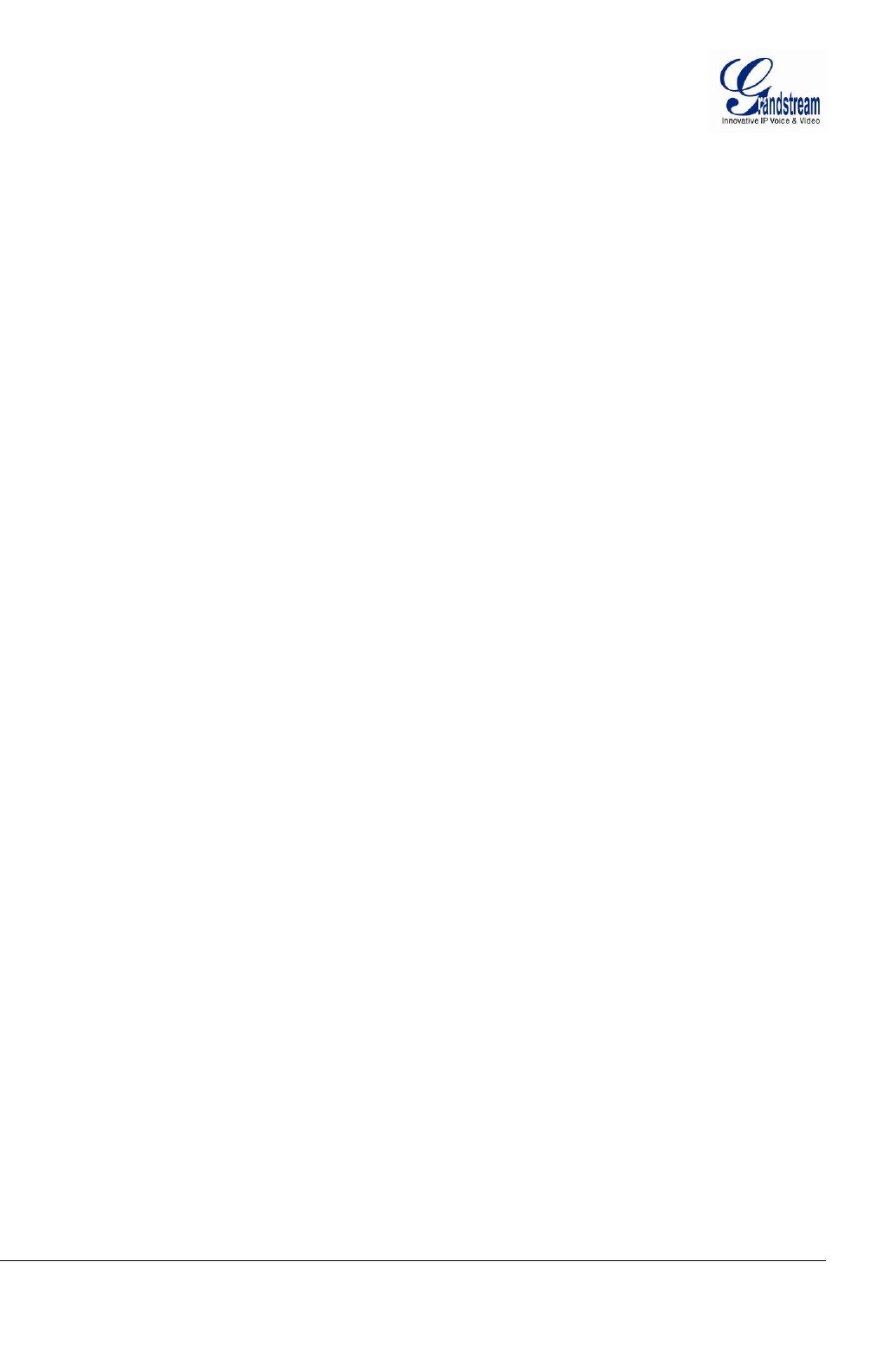
Grandstream Networks, Inc.GXV3672_HD v2/FHD v2 / GXV3672_HD_36 v2/FHD_36 v2 User Manual Page 8 of 42
Firmware Version 1.0.2.12 Last Updated: 7/2013
Connecting the GXV3672_HD v2/GXV3672_FHD v2/ GXV3672_HD_36 v2, /GXV3672_FHD_36 v2
Using the Power Adapter as power supply
Connect the RJ-45 Ethernet cable to the NETWORK port of the GXV3672_HD v2/GXV3672_FHD v2/
GXV3672_HD_36 v2, /GXV3672_FHD_36 v2
Connect the other end of the RJ-45 cable to your network (switch or router or PC)
Connect the power supply to the DC 12V power jack on the back of the GXV3672_HD
v2/GXV3672_FHD v2/ GXV3672_HD_36 v2, /GXV3672_FHD_36 v2
Using PoE as power supply
Connect the RJ-45 Ethernet cable to the NETWORK port of GXV3672_HD v2/GXV3672_FHD v2/
GXV3672_HD_36 v2, /GXV3672_FHD_36 v2
Connect the other end of the RJ-45 cable to your PoE switch.
Please refer to following connection diagram to hook up the camera.
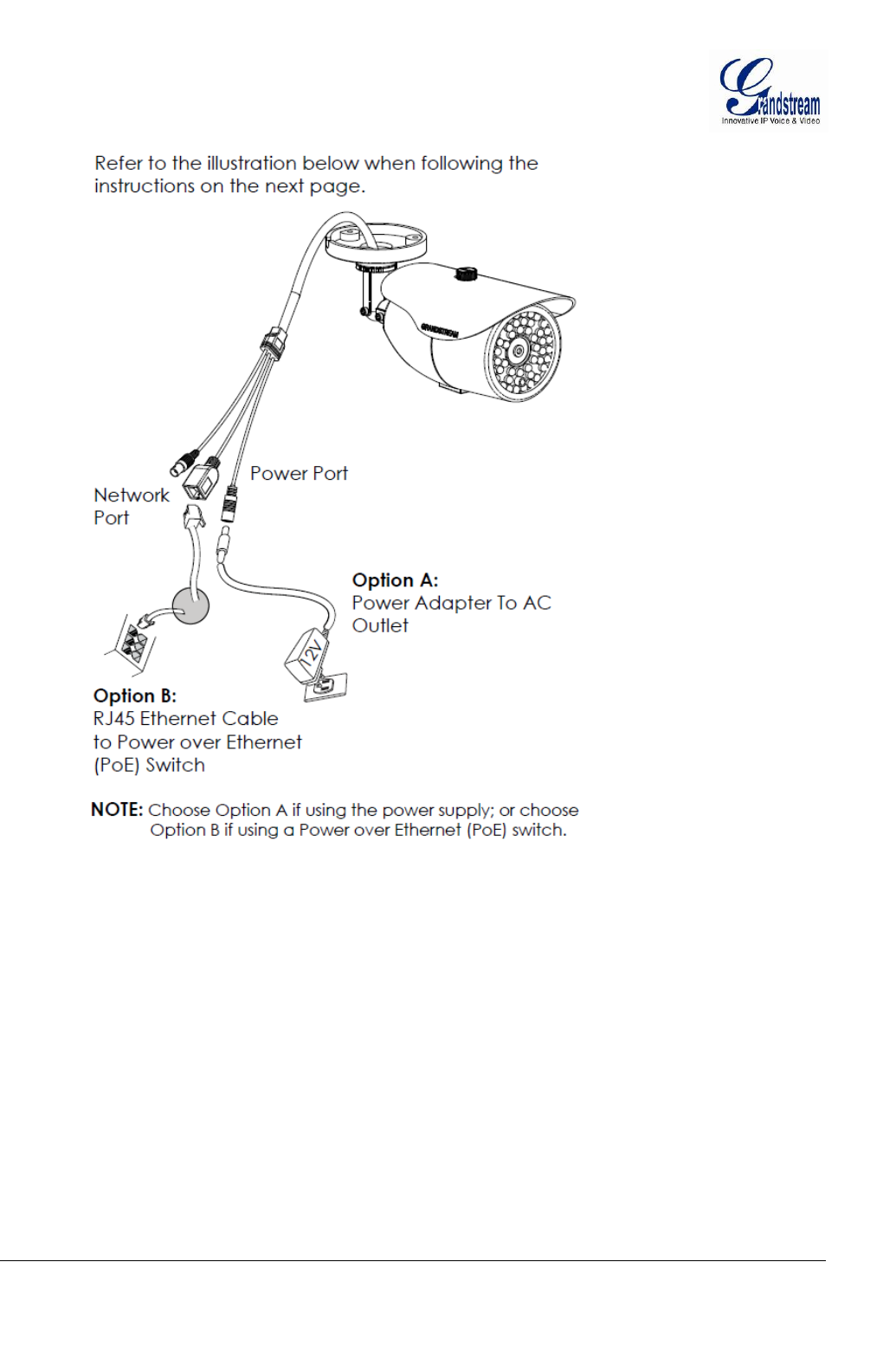
Grandstream Networks, Inc.GXV3672_HD v2/FHD v2 / GXV3672_HD_36 v2/FHD_36 v2 User Manual Page 9 of 42
Firmware Version 1.0.2.12 Last Updated: 7/2013
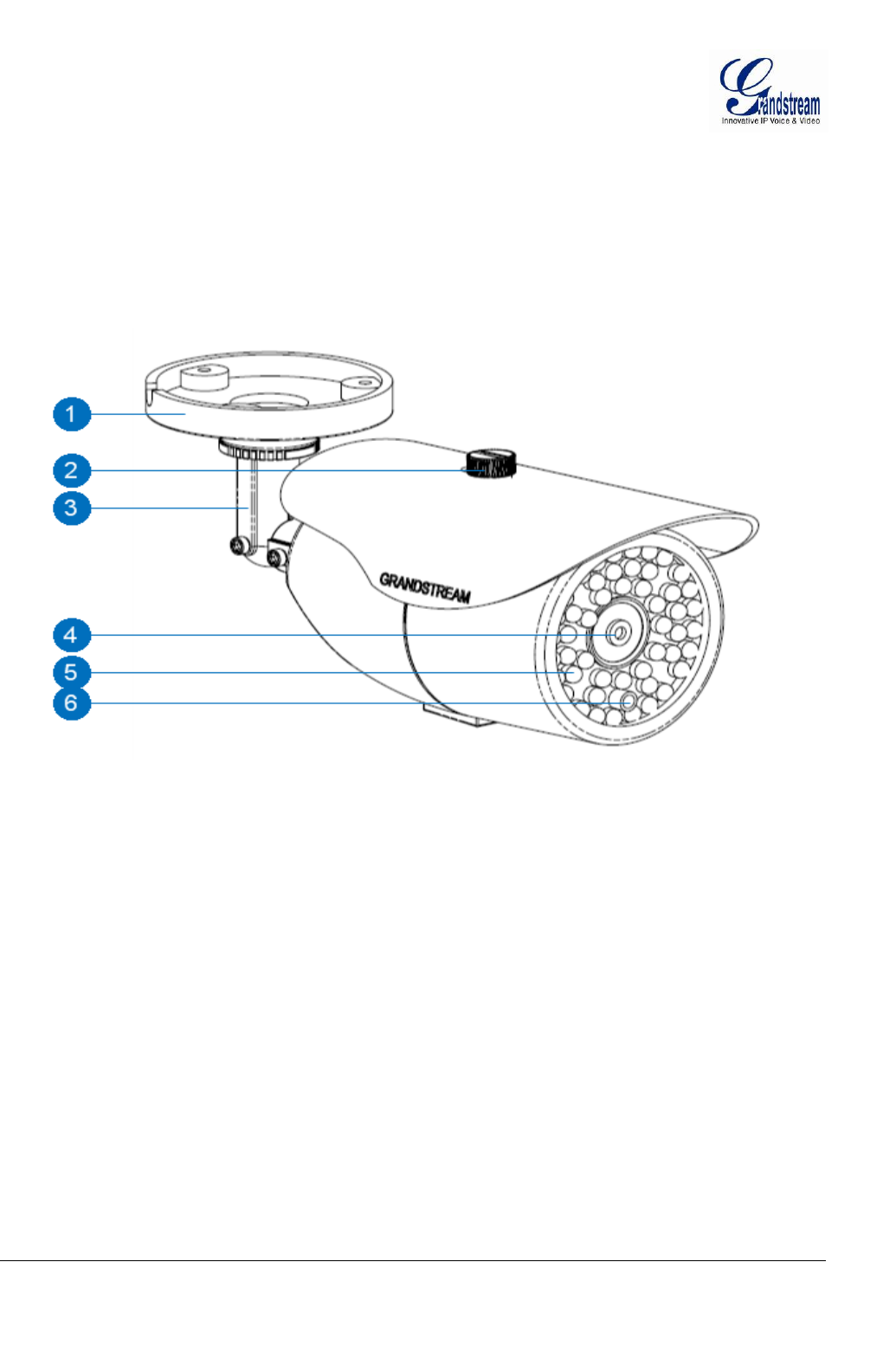
Grandstream Networks, Inc.GXV3672_HD v2/FHD v2 / GXV3672_HD_36 v2/FHD_36 v2 User ManualPage 10 of 42
Firmware Version 1.0.2.12 Last Updated: 7/2013
PRODUCT OVERVIEW
GXV3672_HD v2/GXV3672_FHD v2/ GXV3672_HD_36 v2, /GXV3672_FHD_36 v2 Camera
1. Mounting Plate GXV3672_HD v2/GXV3672_FHD v2/ GXV3672_HD_36 v2,
/GXV3672_FHD_36 v2 Mounting Plate
2. Top Shield Cover/Screw Top metal cover (shielding direct light and rain, etc.)
3. Adjustable Wire Shield Adjustable cylinder for wiring shield
4. Lens 1/3”CMOS (1.2M for HD/3.1M for FHD) and Lens
5. IR Light Array Infrared Light Array
6. Light Sensor for IR-Cut Light Sensor for mechanical IR-Cut switching
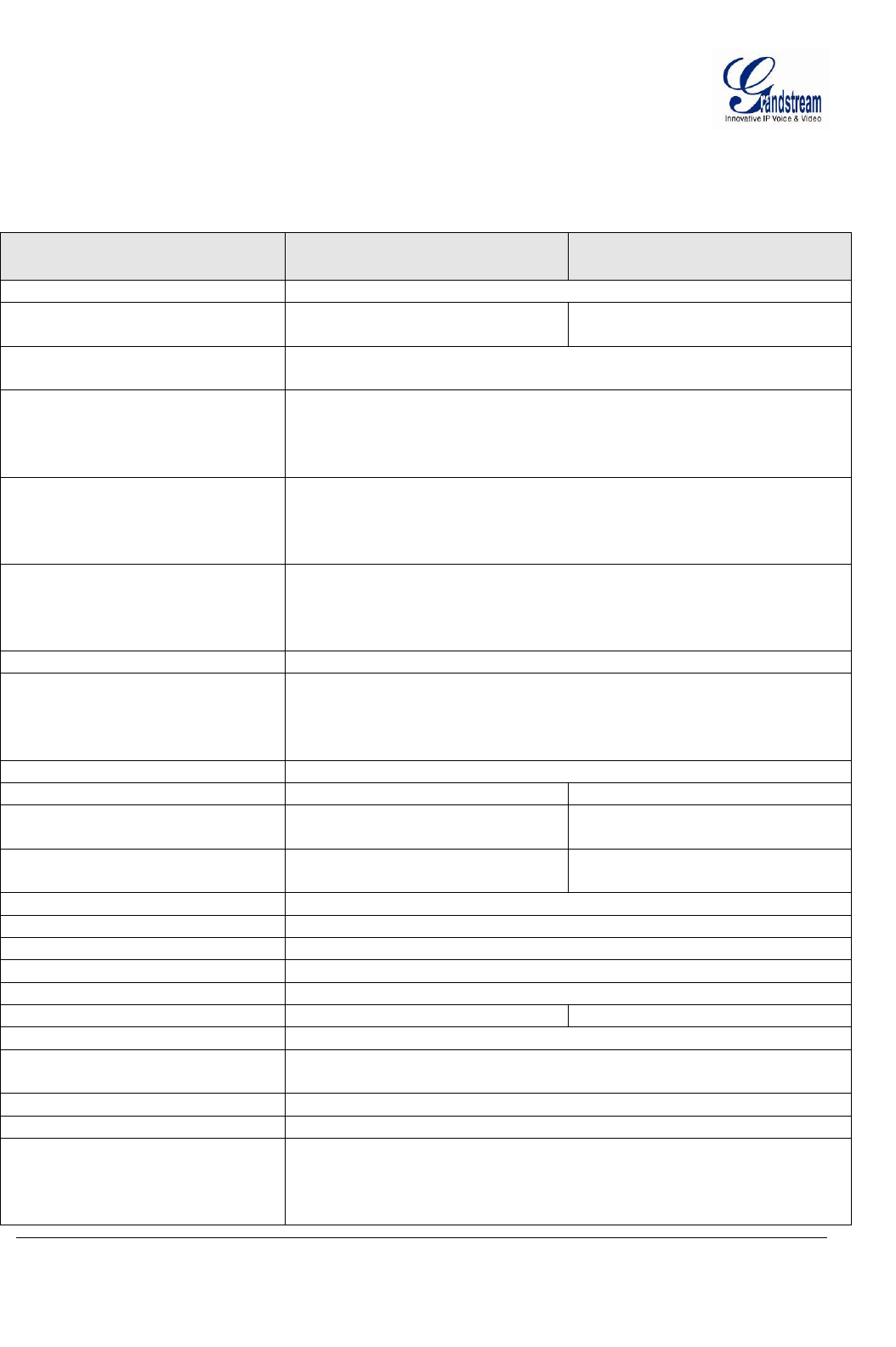
Grandstream Networks, Inc.GXV3672_HD v2/FHD v2 / GXV3672_HD_36 v2/FHD_36 v2 User ManualPage 11 of 42
Firmware Version 1.0.2.12 Last Updated: 7/2013
GXV3672_HD v2/GXV3672_FHD v2/ GXV3672_HD_36 v2, /GXV3672_FHD_36 v2 Specifications
Table 1: GXV3672_HD v2/GXV3672_FHD v2/ GXV3672_HD_36 v2, /GXV3672_FHD_36 v2 Technical
Specifications
Model
GXV3672_HD v2/_HD_36 v2
GXV3672_FHD v2/_FHD_36
v2
Video Compression
H.264, MJPEG
Image Sensor Resolution
1/3”, 1.2 Megapixel CMOS,
1280H x 960V
1/3”, 3.1 Megapixel CMOS,
2048H x 1536V
Image Sensor Sensitivity
Day & night mode, exceptionally low noise levels and low-light
sensitivity. Shutter: 1/10000 – 1/30 second
Focal Length
GXV3672_HD v2/GXV3672_FHD v2/ GXV3672_HD_36 v2,
/GXV3672_FHD_36 v2_28: 2.8mm
GXV3672_HD v2/GXV3672_FHD v2/ GXV3672_HD_36 v2,
/GXV3672_FHD_36 v2: 8 mm
Aperture
GXV3672_HD v2/GXV3672_FHD v2/ GXV3672_HD_36 v2,
/GXV3672_FHD_36 v2_28: F2.0
GXV3672_HD v2/GXV3672_FHD v2/ GXV3672_HD_36 v2,
/GXV3672_FHD_36 v2: F1.8
Field Angle (FOV)
GXV3672_HD v2/GXV3672_FHD v2/ GXV3672_HD_36 v2,
/GXV3672_FHD_36 v2_28: 125°(D) x 100°(H) x 73.5°(V)
GXV3672_HD v2/GXV3672_FHD v2/ GXV3672_HD_36 v2,
/GXV3672_FHD_36 v2: 46°(D) x 36°(H) x 26.5°(V)
IR Cut Filter
Yes, Mechanical
Day & Night Mode
GXV3672_HD v2/GXV3672_FHD v2/ GXV3672_HD_36 v2,
/GXV3672_FHD_36 v2_28: Infrared LED covering up to 10m
GXV3672_HD v2/GXV3672_FHD v2/ GXV3672_HD_36 v2,
/GXV3672_FHD_36 v2: Infrared LED covering up to 30m
Minimum Illumination
0.05lux; 0 lux with IR LED On
Responsivity
5.48V/lux-sec (550nm)
1.9V/lux-sec (550nm)
Pixel Dynamic Range
Wide Dynamic Range of 120dB
with SNRMAX 44dB
Wide Dynamic Range of 100dB
with SNRMAX 39dB
Supported Maximum Video
Resolution and Frame Rate
1280x960 (25fps)
1280x720 (30fps)
2048x1536 (15fps)
1920x1080 (30fps)
Video Bit Rate
32 Kbps ~ 8 Mbps, Multi-rate for Viewing & Recording
Audio Input
Line-In, 1500 ohms, 0.1Vrms ~ 0.707Vrms
Audio Output
Line-Out, 600 ohms, 0.707Vrms
Audio Compression
G.711u/a, AAC
Embedded Analytics
Motion Detection (up to 16 target areas)
Pre-/post-alarm Buffer
8MB
3MB
Snapshots
Triggered upon events; Send via email/FTP
Network Protocol
TCP/UDP/IP, RTP/RTCP, RTSP, DHCP, DDNS, HTTP, HTTPS,
SMTP, FTP, NTP
SIP/VoIP Support
Yes
Power over Ethernet (PoE)
IEEE 802.3af, Class 0
External Cable Connection
Network: RJ45, 10M/100M Auto-Sensing
3.5mm Line-In
3.5mm Line-Out
Power Input
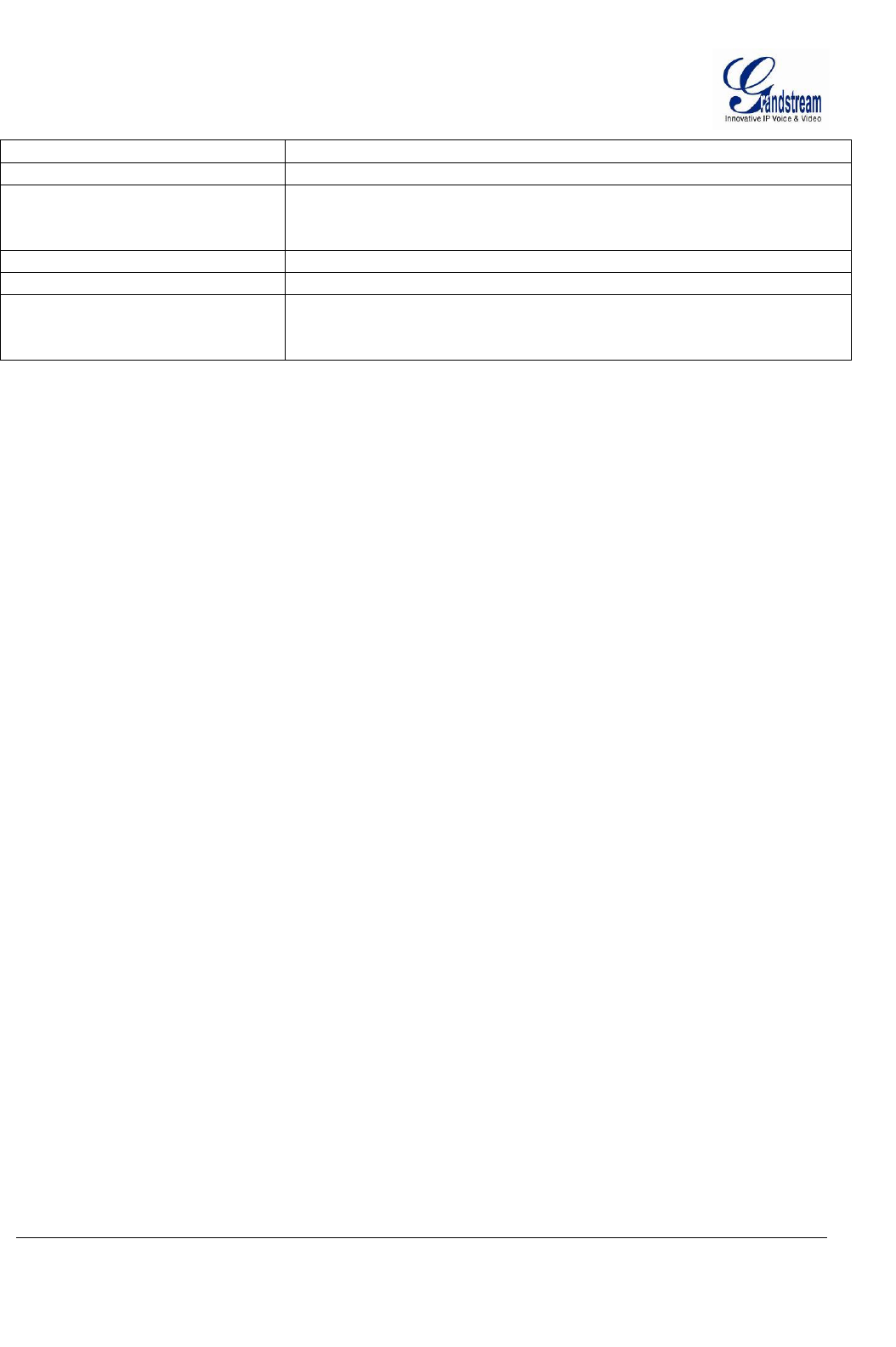
Grandstream Networks, Inc.GXV3672_HD v2/FHD v2 / GXV3672_HD_36 v2/FHD_36 v2 User ManualPage 12 of 42
Firmware Version 1.0.2.12 Last Updated: 7/2013
Dimensions (D x L)
94mm (D) x 230mm (L)
Weight
0.52Kg
Temperature / Humidity
Operating: -20°C ~ 50°C (-4°F ~ 122°F)
Humidity 10–90% RH (non–condensing)
Storage: -30°C ~ 60°C (-22°F ~ 140°F)
Power Adapter
Output: 12VDC/1A; Input: 100–240VAC, 50–60Hz
Casing
IP66 Compliant Weather-Proof Metal Case
Compliance
FCC Part 15,Subpart B Class B; EN 55022 Class B;
EN 61000-3-2; EN 61000-3-3; EN 55024; EN 60950-1;
C-tick AS/NZS CISPR 22
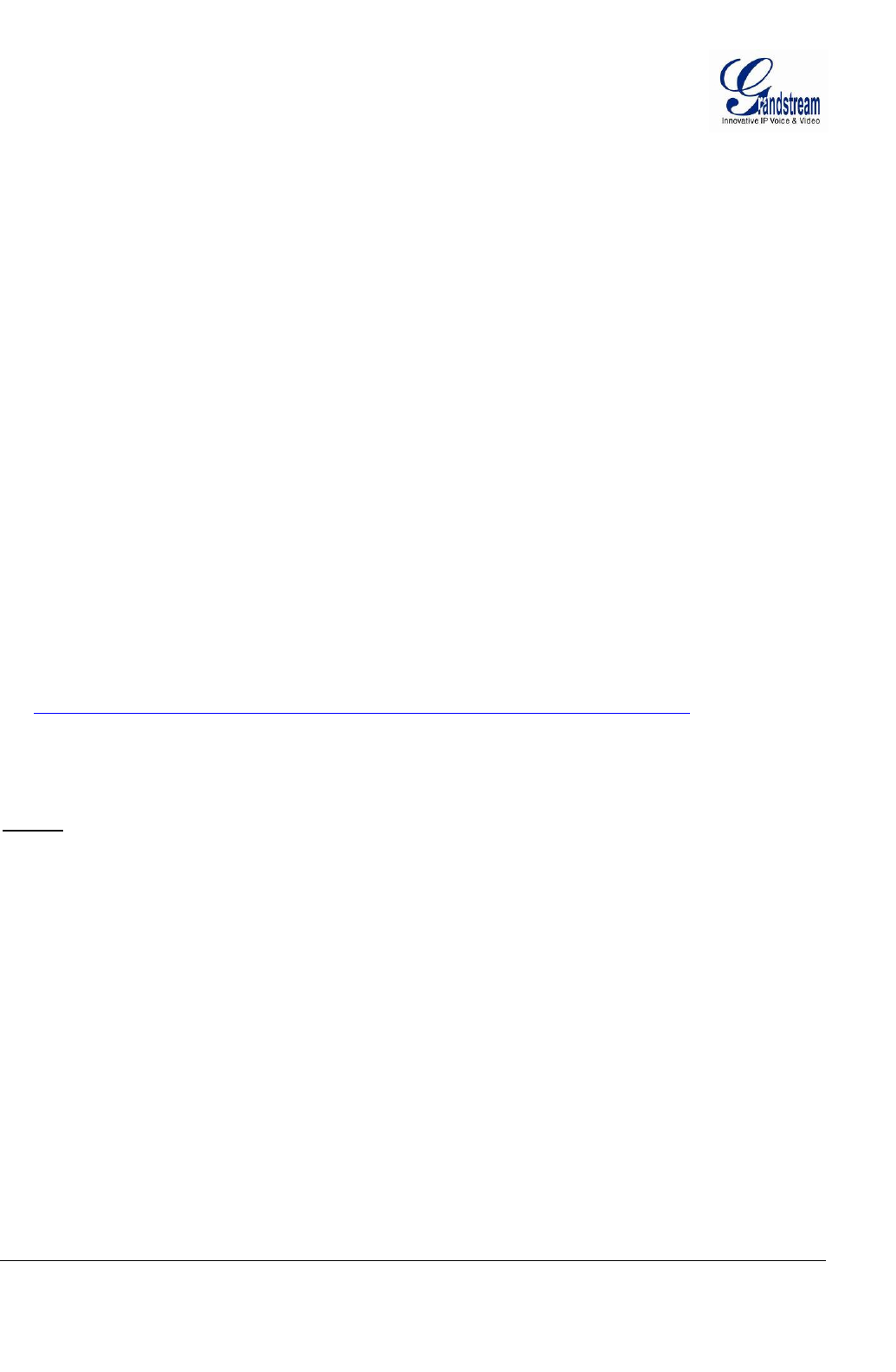
Grandstream Networks, Inc.GXV3672_HD v2/FHD v2 / GXV3672_HD_36 v2/FHD_36 v2 User ManualPage 13 of 42
Firmware Version 1.0.2.12 Last Updated: 7/2013
INSTALLATION GUIDE
Minimum Recommended Computer System Requirement
To install GXV3672_HD v2/GXV3672_FHD v2/ GXV3672_HD_36 v2, /GXV3672_FHD_36 v2, you
have to have a computer, PC recommend. The minimum recommended PC system requirement listed
below:
Windows 2000, XP, Windows Vista, Windows 7 (32bit or 64bit)
CPU: Intel Pentium 4 or higher, 2 GHz
RAM: 1 GB (4 GB recommended for larger systems)
Support for DirectX 8.0 and above.
Configure the GXV3672_HD v2/GXV3672_FHD v2/ GXV3672_HD_36 v2, /GXV3672_FHD_36 v2 via
Web Browser
The GXV3672_HD v2/GXV3672_FHD v2/ GXV3672_HD_36 v2, /GXV3672_FHD_36 v2 has embedded
Web server to respond to HTTP GET/POST requests. Embedded HTML pages allow user to configure the
IP camera through Microsoft Internet Explorer (7.0 or above), Firefox or Chrome (firmware 1.0.1.75 above
and Plug-in from Grandstream required).
Download Web Control Plug-in from Grandstream website:
http://www.grandstream.com/products/tools/surveillance/webcontrl_plugin.zip
NOTE:
Apple Safari is NOT yet supported and status pending.
Please temporarily disable Antivirus or Internet Security Software when download and install the
Grandstream Webcontrol Plug-in for video or “GSViewerX.cab” for Microsoft Internet Explorer.

Grandstream Networks, Inc.GXV3672_HD v2/FHD v2 / GXV3672_HD_36 v2/FHD_36 v2 User ManualPage 14 of 42
Firmware Version 1.0.2.12 Last Updated: 7/2013
Connect the Camera to network with DHCP server (Recommended)
The GXV3672_HD v2/GXV3672_FHD v2/ GXV3672_HD_36 v2, /GXV3672_FHD_36 v2 by default
enabled as DHCP client, it will automatically get IP address from the network with DHCP server running.
User can know the IP address assigned to the camera from DHCP server log or using “SearchTool” from
Grandstream GSurf_Pro free VMS software.
1. Download and install the GSurf_Pro software from Grandstream website:
http://www.grandstream.com/products/tools/surveillance/gsurf_pro.zip
2. Run the “Search Tool” in the pull down Menu of “Manage Tool” tag
3. Click on button to begin device detection
4. The detected devices will appear in the Output field like below
5. Double click the column of the detected camera, the browser will automatically open and link to the
device IP and the web configuration page.
6. The browser will ask for plug-in or ActiveX if not installed, otherwise it will get to Home page and
start to show the video captured by the camera (by default the camera enabled anonymous access)
7. Click “Configuration”, the browser will ask credentials to authorize configuration.
8. Enter the administrator user name and password to access the Web Configuration Interface, the default
user name and password are both set to admin.
9. In step 6, IE will indicate that “This website wants to install the following add-on: GSViewerX.cab
from Grandstream Networks Inc.”, allow the installation.
10. Firefox and Chrome user need to download and install the plug-in to see the video, the plug-in is here:
http://www.grandstream.com/products/tools/surveillance/webcontrl_plugin.zip
NOTE:
Please temporarily disable Antivirus or Internet Security Software when download and install the
Grandstream Plug-in for video or “GSViewerX.cab” for Microsoft Internet Explorer.
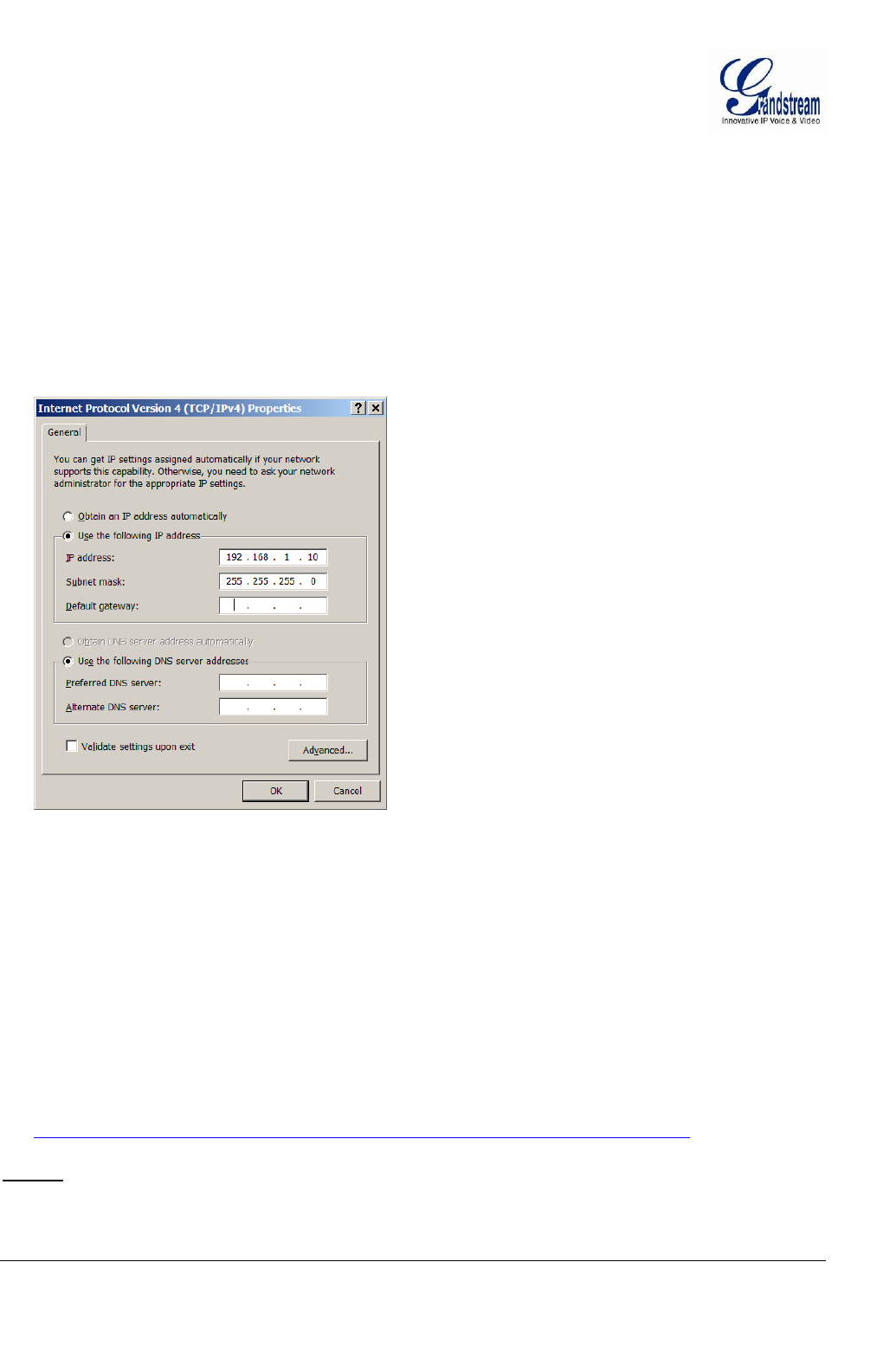
Grandstream Networks, Inc.GXV3672_HD v2/FHD v2 / GXV3672_HD_36 v2/FHD_36 v2 User ManualPage 15 of 42
Firmware Version 1.0.2.12 Last Updated: 7/2013
Connect to the Camera using Static IP
If no DHCP server in the network, or the camera does not get IP from DHCP server, user can connect the
camera to a computer directly, using static IP to configure the camera.
The default IP, if no DHCP server; or DHCP offer time out (3 minutes), is 192.168.1.168
1. Connect the computer RJ-45 via an Ethernet cable directly to the IP camera GXV3672_HD
v2/GXV3672_FHD v2/ GXV3672_HD_36 v2, /GXV3672_FHD_36 v2.
2. Configure the computer using Static IP: 192.168.1.XXX (1<XXX<255, but NOT 168) and configure
the “Subnet mask” to “255.255.255.0”. Leave the “Default Gateway” to “Blank” like below:
3. Power on the GXV3672_HD v2/GXV3672_FHD v2/ GXV3672_HD_36 v2, /GXV3672_FHD_36 v2.
4. Start the IE or Firefox browser when the network connection is up.
5. Enter 192.168.1.168 in the address bar of the browser.
6. The browser will ask for plug-in or ActiveX if not installed, otherwise it will get to Home page and
start to show the video captured by the camera (by default the camera enabled anonymous access)
7. Click “Configuration”, the browser will ask credentials to authorize configuration.
8. Enter the administrator user name and password to access the Web Configuration Interface, the default
user name and password are both set to admin.
9. In step 6, IE will indicate that “This website wants to install the following add-on: GSViewerX.cab
from Grandstream Networks Inc.”, allow the installation.
10. Firefox, Chrome user need to download and install the plug-in to see the video, the plug-in is here:
http://www.grandstream.com/products/tools/surveillance/webcontrl_plugin.zip
NOTE:
Please temporarily disable Antivirus or Internet Security Software when download and install the
Grandstream Firefox plug-in for video or “GSViewerX.cab” for Microsoft Internet Explorer.
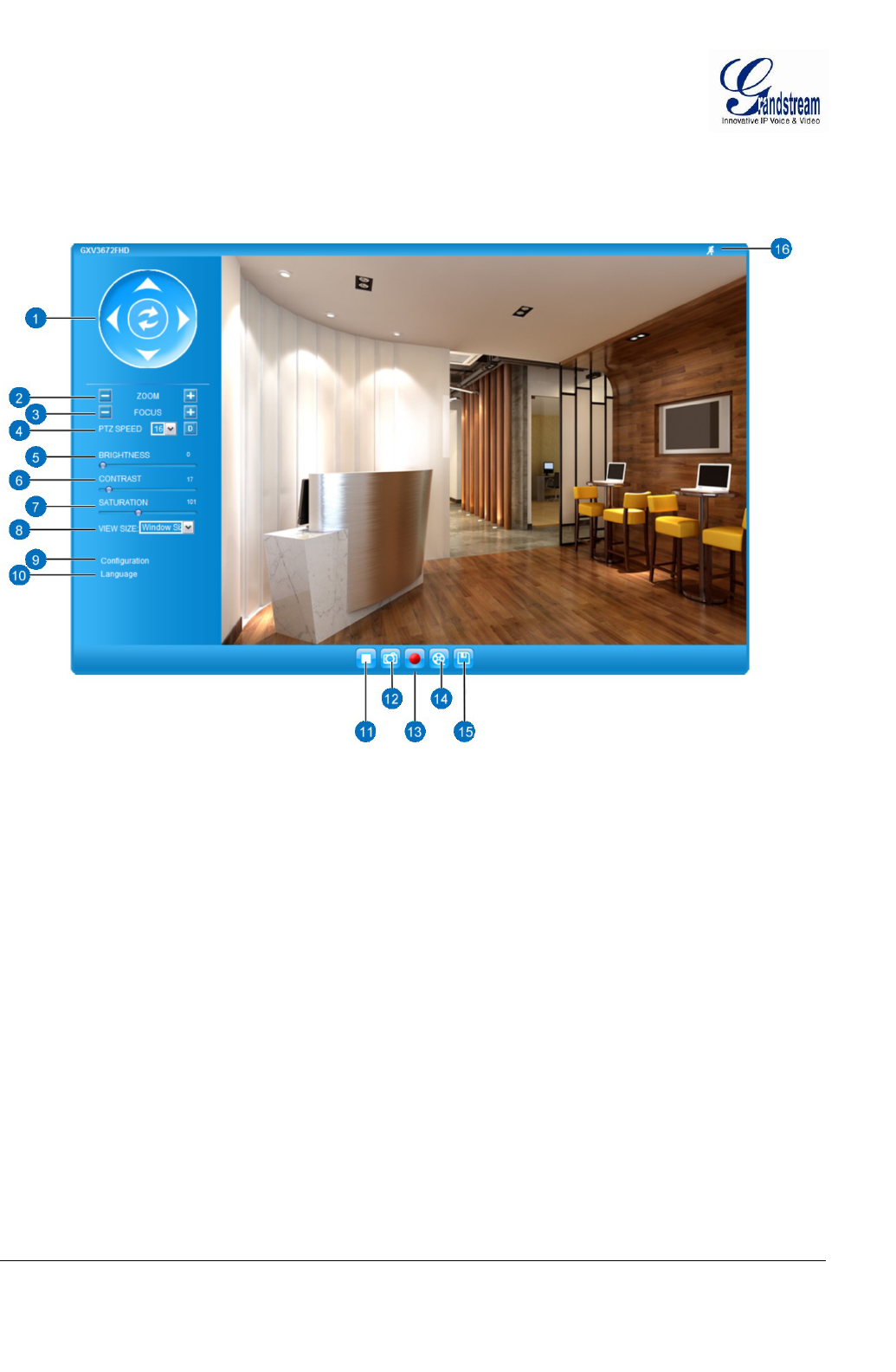
Grandstream Networks, Inc.GXV3672_HD v2/FHD v2 / GXV3672_HD_36 v2/FHD_36 v2 User ManualPage 16 of 42
Firmware Version 1.0.2.12 Last Updated: 7/2013
GXV3672_HD v2/GXV3672_FHD v2/ GXV3672_HD_36 v2, /GXV3672_FHD_36 v2 Home Web Page
The Home Page of GXV3672_HD v2/GXV3672_FHD v2/ GXV3672_HD_36 v2, /GXV3672_FHD_36 v2
shown as Figure 1:
Figure 1: Home Page of GXV3672_HD v2/GXV3672_FHD v2/ GXV3672_HD_36 v2,
/GXV3672_FHD_36 v2
1. Control Console: PTZ Console controller for ePTZ function.
2. ZOOM: Zoom in or Zoom out during ePTZ operation.
3. FOCUS: Adjust the focus of image (Not Applicable to GXV3672_HD
v2/GXV3672_FHD v2/ GXV3672_HD_36 v2, /GXV3672_FHD_36 v2).
4. PTZ SPEED/Default Button: Adjust the rotate speed of the control console (Not Applicable);
“D” “Default Button” to reset the video brightness, contrast and saturation
value from (auto or manual) adjusted value to factory default value.
5. BRIGHTNESS: Adjust the image brightness (will automatic save it unless readjusted)
6. CONTRAST: Adjust the image contrast. (Same as above, auto save adjusted value)
7. SATURATION: Adjust the image saturation. (Same as above)
8. View Size: Pull down to select between “Window Size” or “Real Size” to display
the embedded video stream at configured video resolution.
9. Configuration Click to enter “Configuration Page” to configure the parameters of
GXV3672_HD v2/GXV3672_FHD v2/ GXV3672_HD_36 v2,
/GXV3672_FHD_36 v2 (Administration privilege required).
10. Language: Click to switch webpage language.
(Current supported: Chinese, English and Russian)
11. Play/Stop: Start/Stop playing the video stream at embedded webpage.
12. Snapshot: Click to capture and save a snapshot of current video frame displayed.
Default directory: C:\Capture
13. Record: Click to Start/Stop record of current video stream into a file.
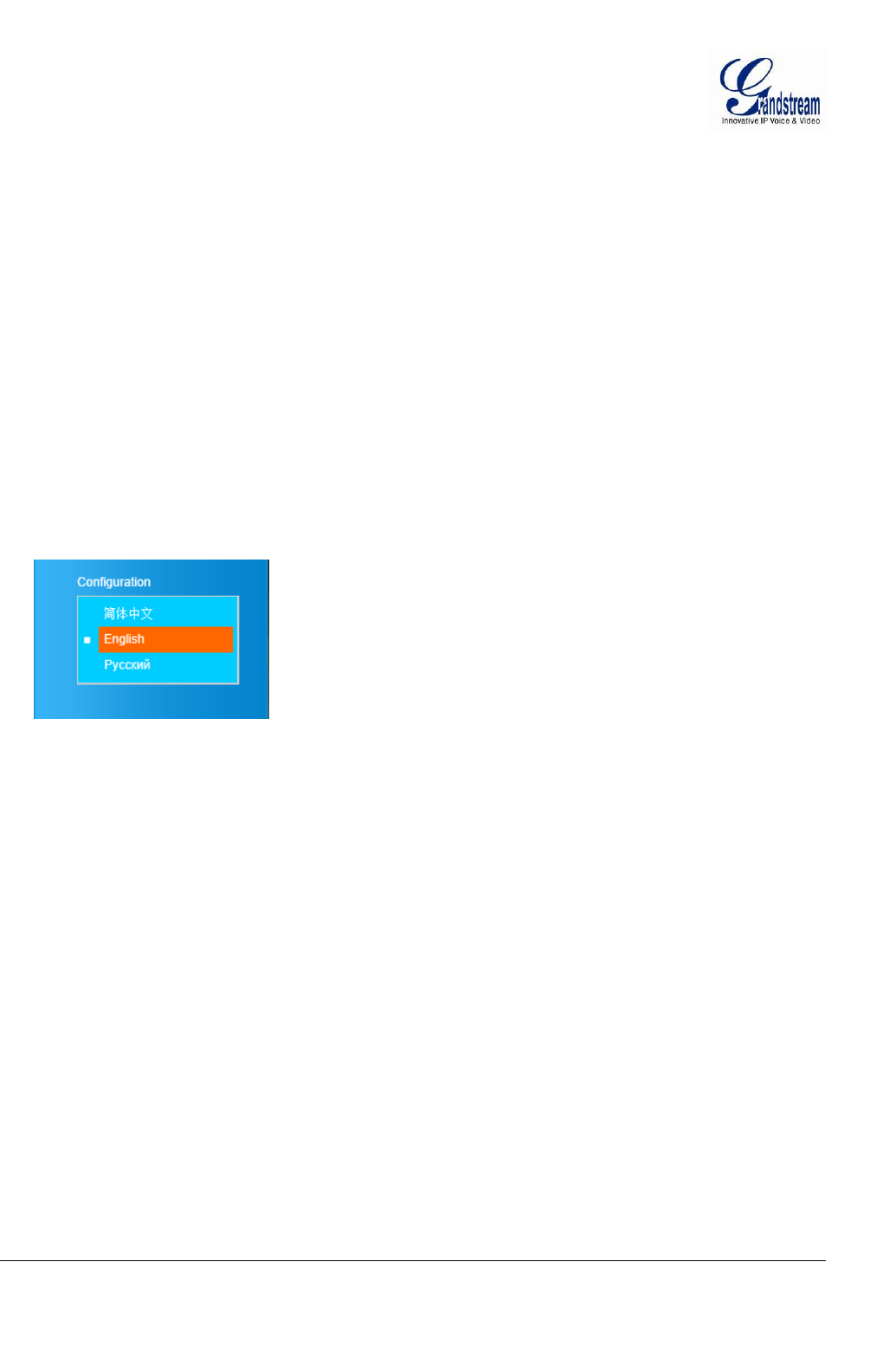
Grandstream Networks, Inc.GXV3672_HD v2/FHD v2 / GXV3672_HD_36 v2/FHD_36 v2 User ManualPage 17 of 42
Firmware Version 1.0.2.12 Last Updated: 7/2013
Default directory: C:\Record
14. Playback: Playback recorded video files
15. Path of File Saved: Click to change the path of record/snapshot file saved.
16. Motion Detection Alarm Indicator: If motion detection alarm triggered, the indicator will flash in red.
Click the indicator icon to turn off the alarm indication.
GXV3672_HD v2/GXV3672_FHD v2/ GXV3672_HD_36 v2, /GXV3672_FHD_36 v2 Configuration &
Language Page
When click the “Configuration” tab, web page will link to page to configure the related parameters of
the GXV3672_HD v2/GXV3672_FHD v2/ GXV3672_HD_36 v2, /GXV3672_FHD_36 v2.
There are two big categories of settings: Basic Settings and Advanced Settings. Details will be
illustrated in the later Chapter.
When click the “Language” tab, supported languages will be displayed in Figure 2. Click to select the
related webpage display language.
Figure 2: Web Language Switch
Currently firmware only support: English (default), Simplified Chinese and Russian.
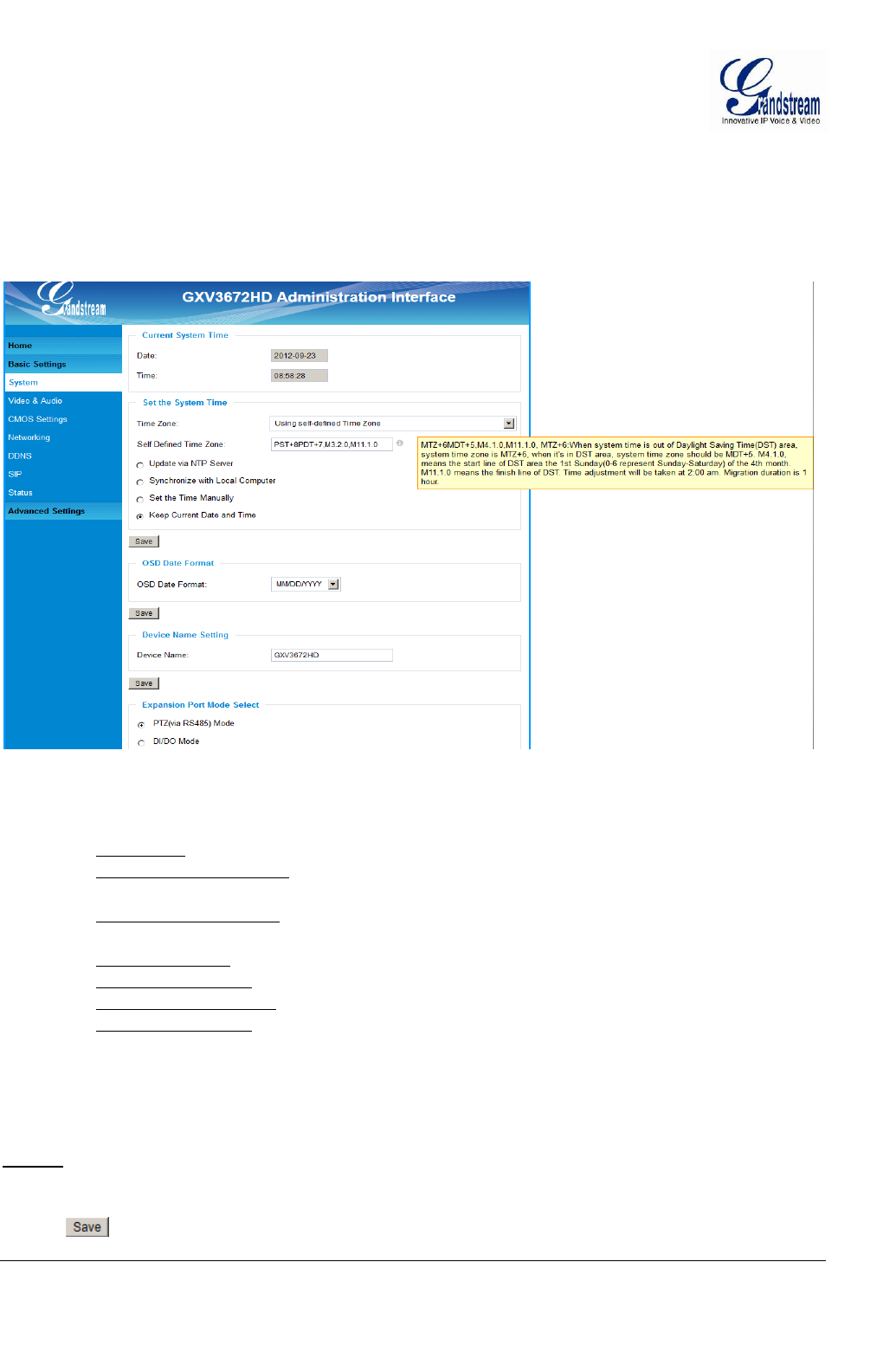
Grandstream Networks, Inc.GXV3672_HD v2/FHD v2 / GXV3672_HD_36 v2/FHD_36 v2 User ManualPage 18 of 42
Firmware Version 1.0.2.12 Last Updated: 7/2013
BASIC SETTINGS EXPLANATION
System Settings Page
This page allow user to configure the system settings of GXV3672_HD v2/GXV3672_FHD v2/
GXV3672_HD_36 v2, /GXV3672_FHD_36 v2.
Figure 3: System Settings Page
Current System Time: Display time current system is running at
Set the System Time: Configure the time system is running.
o Time Zone: Select from pull down menu the time zone unit located
o Self-Defined Time Zone: Use the self-defined time zone for automatic daylight saving time
adjustment. Format please refer to the “help over mouse”
o Update via NTP Server: Synchronize time using NTP protocol with a Time Server
over the Internet cloud (*)
o Synchronize with
Local Computer: Synchronize time with local computer
o Set the Time Manually: Manually input the time
o Keep Current D/T: Select to use camera current displayed time
OSD Date Format: Pull down to select date format displayed on video screen
o Device Name: The name of device which will be shown in the result of
“Search Tool” of GSurf_Pro VMS program.
Expansion Port Mode Select: The setting for external expansion interface module
NOTE:
(*) If select this option, a valid DNS server must be preconfigured under Basic Settings
Networking
button has to be clicked to save all the changes made to the device.
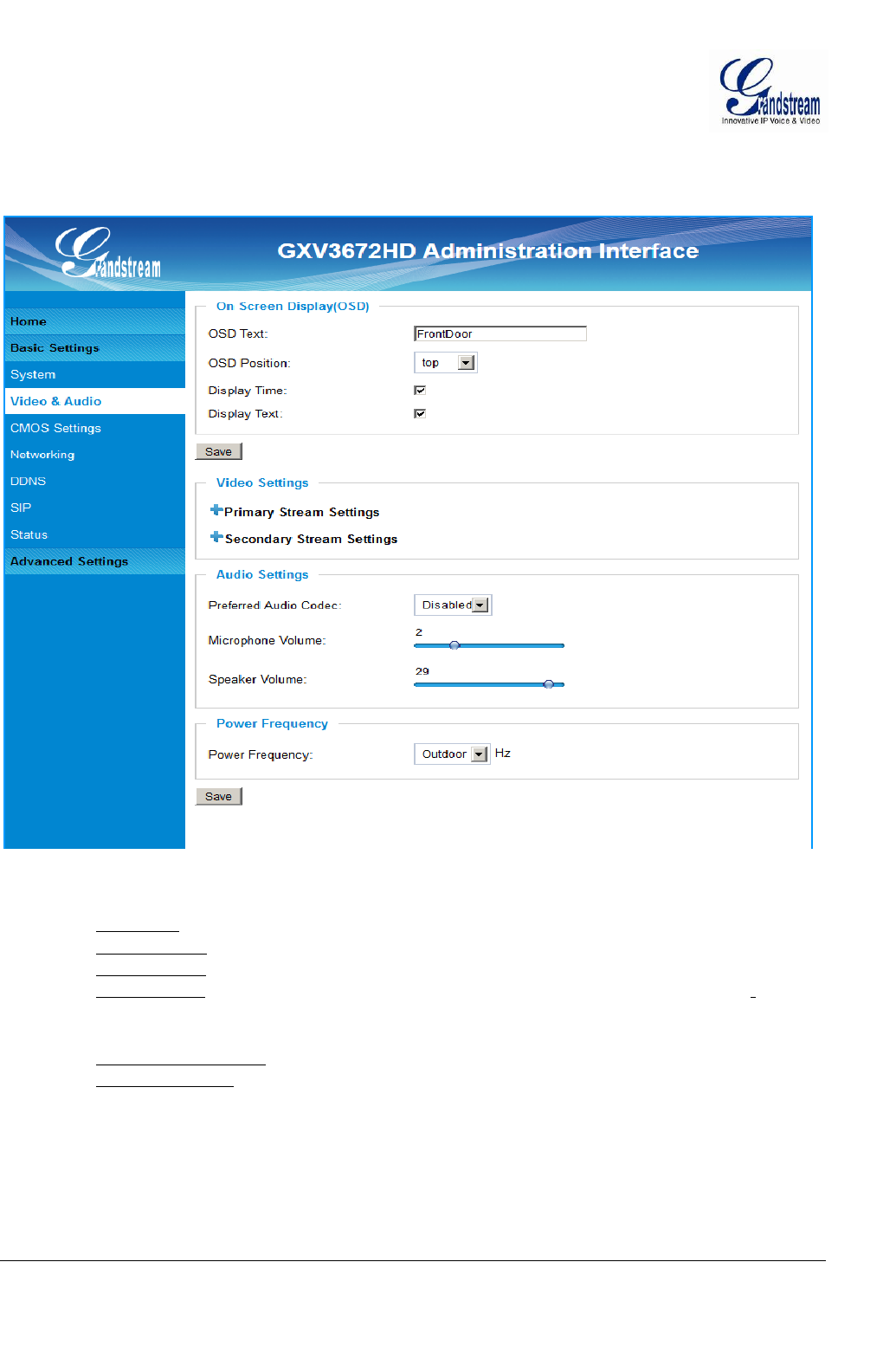
Grandstream Networks, Inc.GXV3672_HD v2/FHD v2 / GXV3672_HD_36 v2/FHD_36 v2 User ManualPage 19 of 42
Firmware Version 1.0.2.12 Last Updated: 7/2013
Video & Audio Setting Page
This page allows user to configure the video and audio related settings.
Figure 4-1: Video & Audio Settings Page
On Screen Display (OSD): Display time stamp and text on the video screen.
o OSD Text: Inputted text (to identify the camera) shown on the screen.
o OSD Position: Show the OSD in either top or bottom position on screen.
o Display Time: When checked, time stamp will display on video screen
o Display Text: When checked, inputted text will display on video screen.
Audio Settings: Pull down to disable due to no microphone in this camera.
o Microphone Volume: Slide to adjust microphone gain.
o Speaker Volume: Slide to adjust the built-in speaker volume.
Power Frequency: Select correct local power frequency to avoid video flicking effect under
fluorescence light condition. Default is Outdoor.
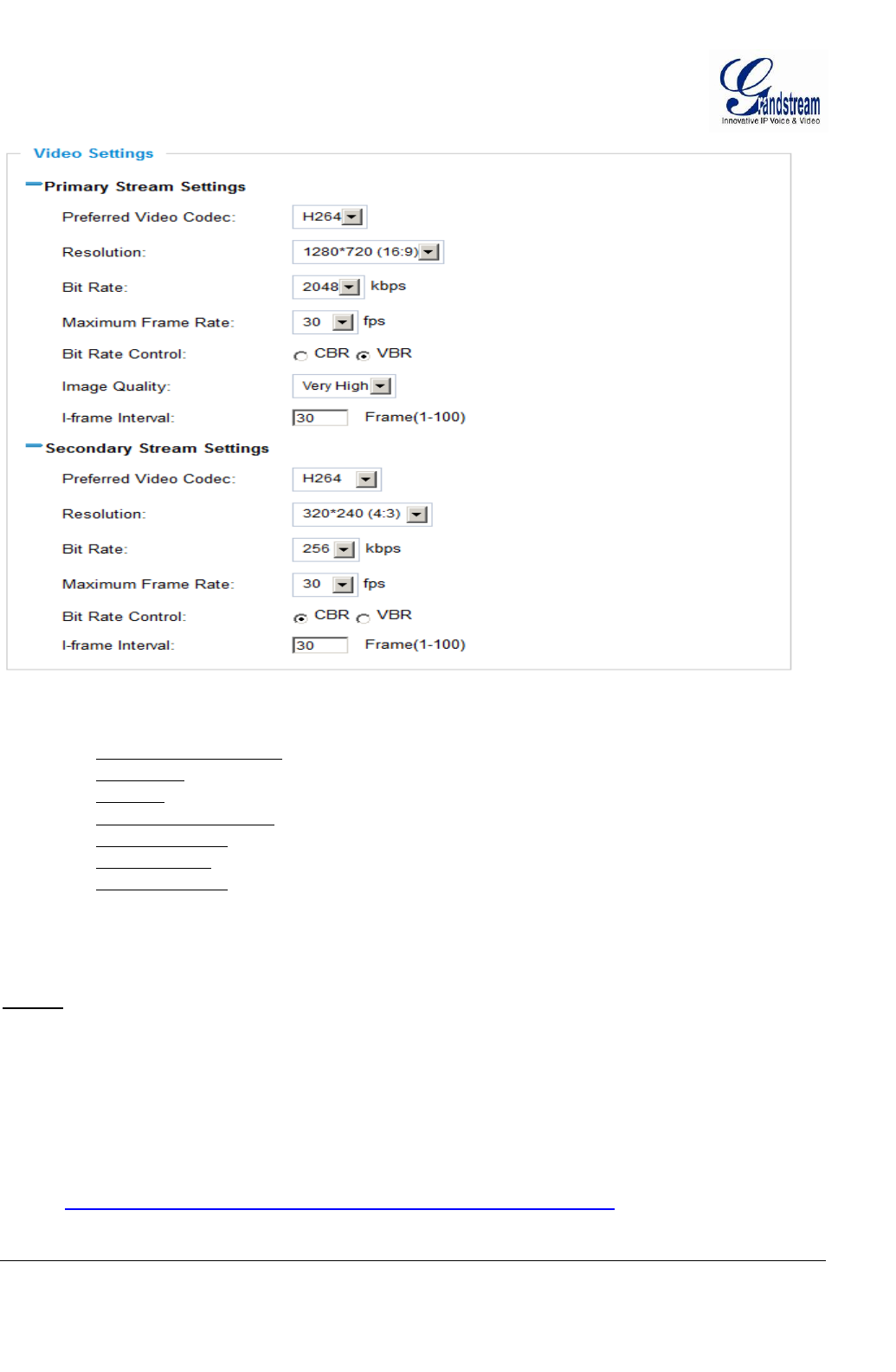
Grandstream Networks, Inc.GXV3672_HD v2/FHD v2 / GXV3672_HD_36 v2/FHD_36 v2 User ManualPage 20 of 42
Firmware Version 1.0.2.12 Last Updated: 7/2013
Figure 4-2: Video & Audio Settings Page
Primary Stream Settings:
o Preferred Video Codec: MJPEG and H.264 supported, H.264 recommended.
o Resolution: The video resolution in pixels used in video of camera
o Bit Rate: video bit rate used
o Maximum Frame Rate: Maximum frame rate used. More data if big frame used
o Bit Rate Control: Constantly bit rate, or variable bit rate
o Image Quality: Image quality used when Variable Bit Rate used
o I-frame Interval: I-frame interval
Secondary Stream Settings: Pull down to select, same as Primary steam..
NOTE:
H.264 suggested if camera needs to be viewed via Internet.
If MJPEG selected, reduce max. frame rate to min. value to save bandwidth and get better image
Grandstream IP Camera provides two video streams, user can use them with flexibility. For example,
the high-resolution stream for local recording; another low or high resolution for remote monitoring; or
vice versa depending application scenarios.
Use below link to calculate bandwidth and storage before installation
http://www.grandstream.com/support/tools/bandwidth-storage-calc
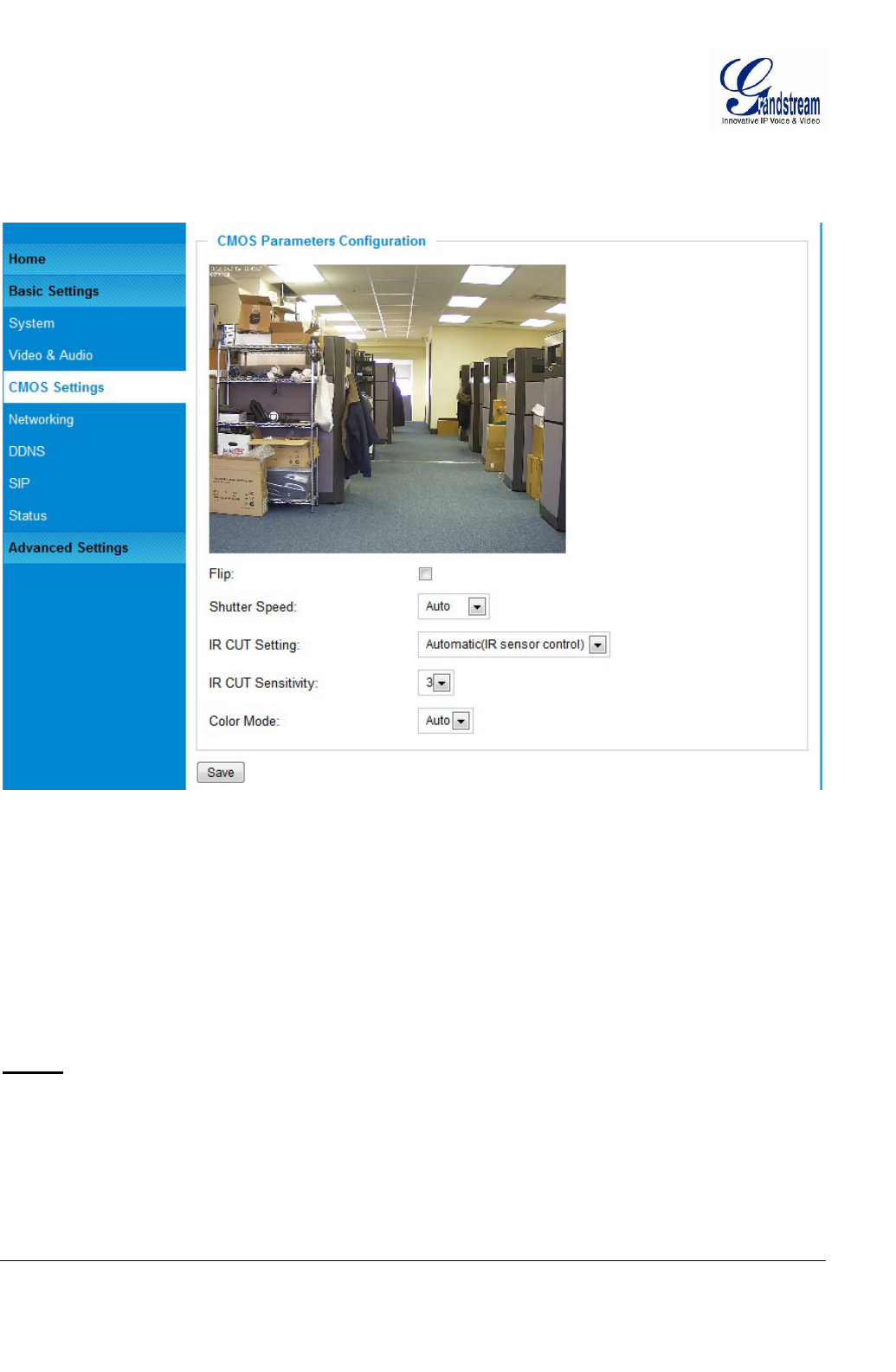
Grandstream Networks, Inc.GXV3672_HD v2/FHD v2 / GXV3672_HD_36 v2/FHD_36 v2 User ManualPage 21 of 42
Firmware Version 1.0.2.12 Last Updated: 7/2013
CMOS Settings Page
This page allows user to adjust the CMOS parameters:
Figure 5: CMOS Settings Page
Flip: Check this will allow video flip 180° vertically in horizontal axis.
Shutter Speed: Camera Shutter Speed. There are 10 options, with Auto, 1/30, 1/60, 1/125, 1/250,
1/500, 1/1000, 1/2000, 1/5000 and 1/10000
IR CUT Setting: Manual or Automatic (IR Sensor or Algorithm controlled mechanical IR CUT)
IR CUT Sensitivity:Sensitivity of IR CUT be trigged, 5 lever total
Color Mode: Camera Color Mode. There are three options: Color; Black/White; Auto.
NOTE:
Auto option recommended for Shutter Speed, IR CUT Setting and Color Mode.
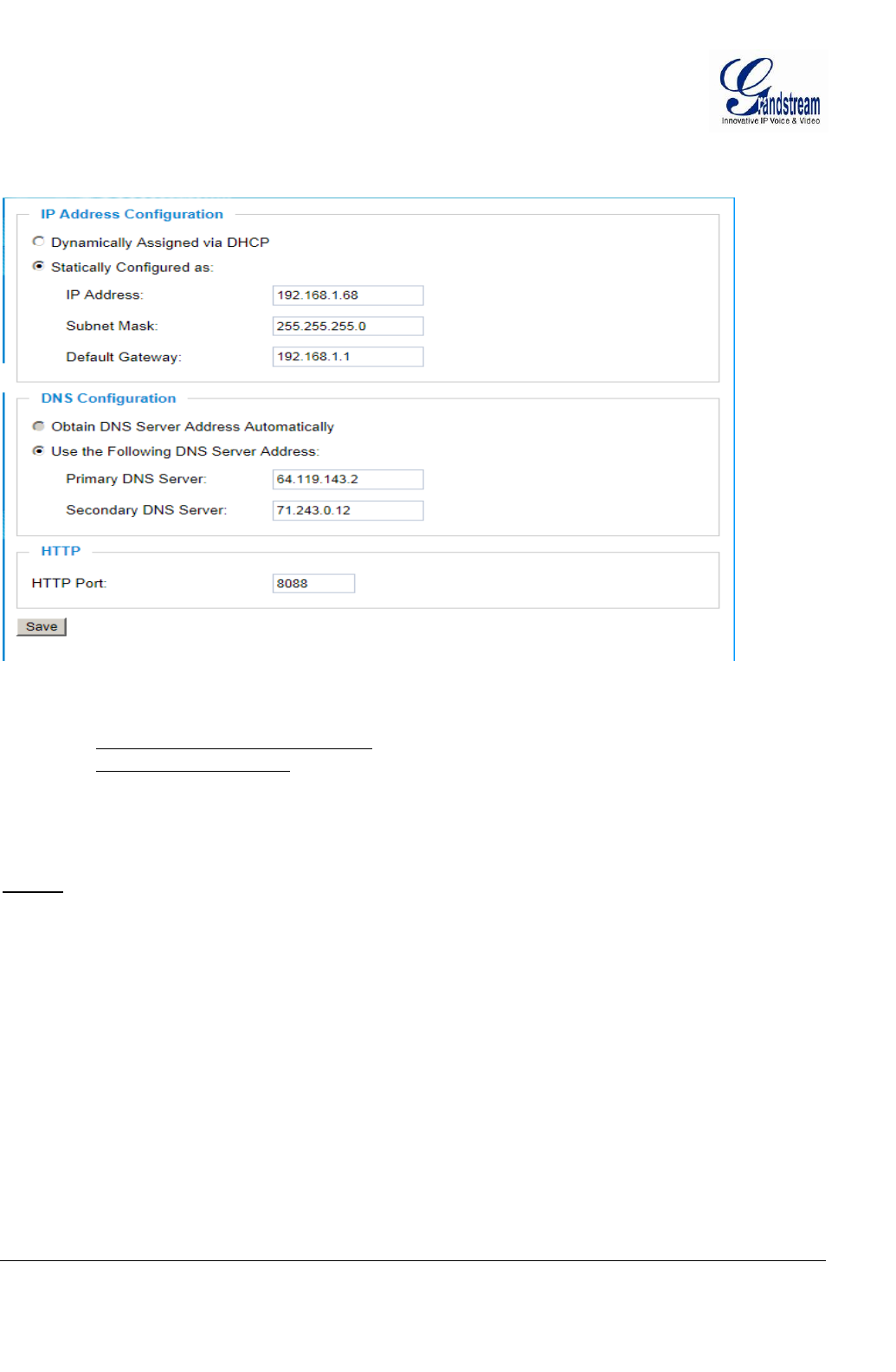
Grandstream Networks, Inc.GXV3672_HD v2/FHD v2 / GXV3672_HD_36 v2/FHD_36 v2 User ManualPage 22 of 42
Firmware Version 1.0.2.12 Last Updated: 7/2013
Networking Setting Page
This page allows user to configure network related parameters:
Figure 6: Networking Setting Page
IP Address Configuration: Camera IP address configuration
o Dynamically Associated via DHCP: Default setting, DHCP server assign IP to camera.
o Statically Configured as: Static IP address configuration
DNS Configuration: DNS server IP, must be configured correctly if using static IP.
HTTP: Web access TCP port, default 80.
NOTE:
If camera behind SOHO router with port forwarding configuration for remote access, static IP or
static DHCP has to be used to avoid IP address change after router reboot.
TCP port above 5000 suggested if port forwarding HTTP remote access, due to some ISP would
block port 80 inbound traffic. For example, change the default HTTP port from 80 to 8088, to
make sure the port forwarding not likely be blocked.
In addition to HTTP port, RTSP port also required to be configured for port forwarding, in order
for remote party viewing the H.264 video.
If change the default port from TCP 80 to port “A”, then RTSP port should be “2000+A”. Both
TCP port “A” and “2000+A” should be configured for port forwarding in the router. For example,
the HTTP port changed to 8088, the RTSP port should be 10088, both 8088 and 10088 should be
configured for port forwarding in order for remote camera video access.
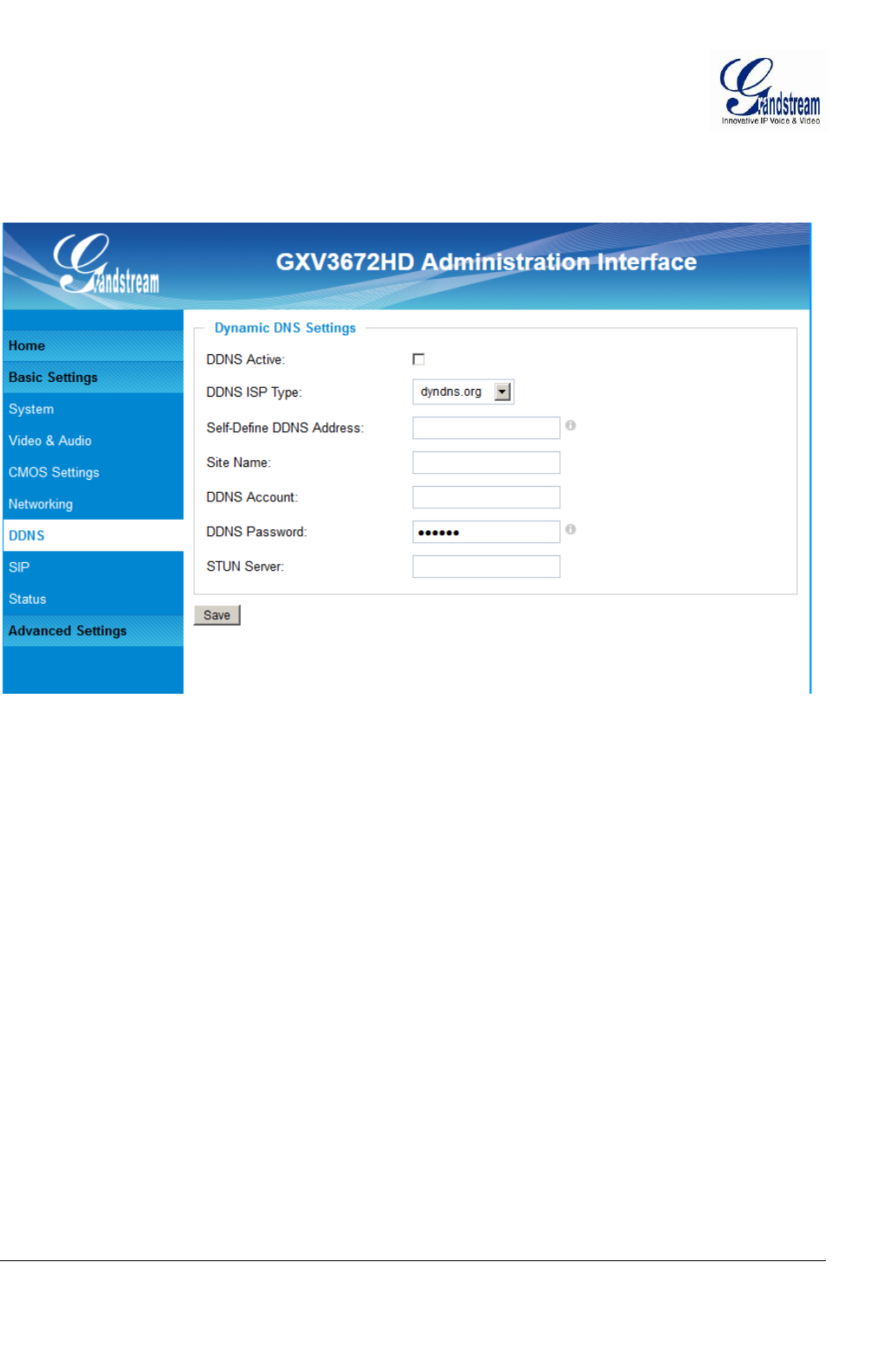
Grandstream Networks, Inc.GXV3672_HD v2/FHD v2 / GXV3672_HD_36 v2/FHD_36 v2 User ManualPage 23 of 42
Firmware Version 1.0.2.12 Last Updated: 7/2013
DDNS Settings Page
This page allows user to configure dynamic DNS related parameters:
Figure 7: DDNS Setting Page
DDNS Active: Enable DDNS by check this field.
DDNS ISP Type: Select the DDSN service provider from the pull-down menu list
Self-Define DDNS Address: Input the self-defined DDNS address
Site Name: DDNS site name
DDNS Account: DDNS account name
DDNS Password: DDNS password
STUN Server: Stun server FQDN or IP. If device behind a non-symmetric router,
STUN server can help to penetrate & resolve NAT issue.
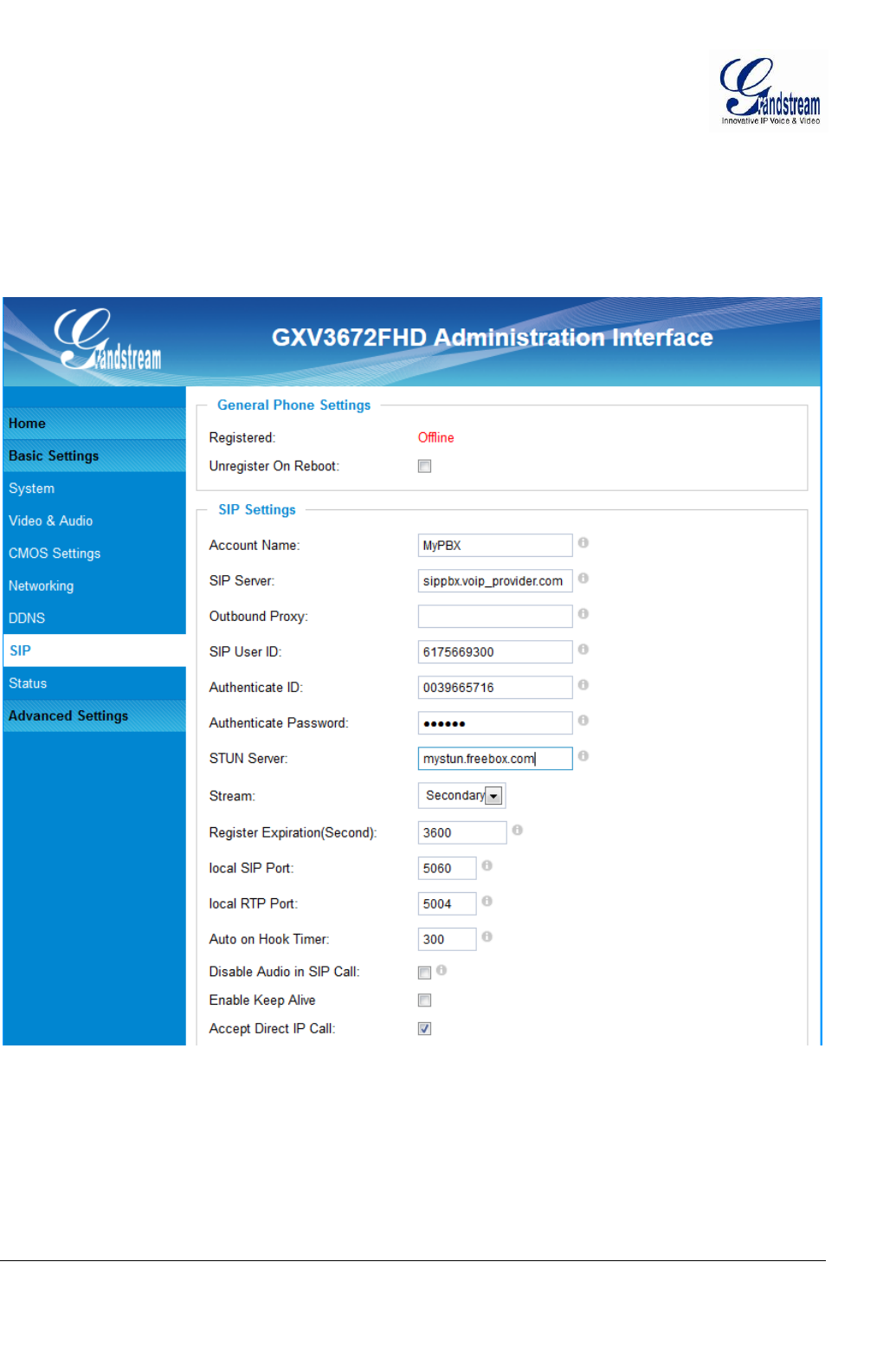
Grandstream Networks, Inc.GXV3672_HD v2/FHD v2 / GXV3672_HD_36 v2/FHD_36 v2 User ManualPage 24 of 42
Firmware Version 1.0.2.12 Last Updated: 7/2013
SIP Setting Page
This page allows user to configure SIP related parameters.
GXV3672_HD v2/GXV3672_FHD v2/ GXV3672_HD_36 v2, /GXV3672_FHD_36 v2 can be configured
as SIP endpoint to call out when alarm trigged; or allow permitted number to call in to check the video if
Grandstream video IP phone is used.
Figure 8-1: SIP Setting Page
Registered: SIP registration status. Display “Online” in Green, “Offline” in Red.
Unregistered on Reboot: If checked and server support, reboot camera will unbind all registration in
same SIP account.
Account Name: SIP account name
SIP Server: FQDN or IP of SIP server from VoIP service provider
Outbound Proxy: IP or FQDN of Outbound proxy server, helps penetrate NAT/Firewall
SIP User ID: SIP username, or telephone number from ITSP
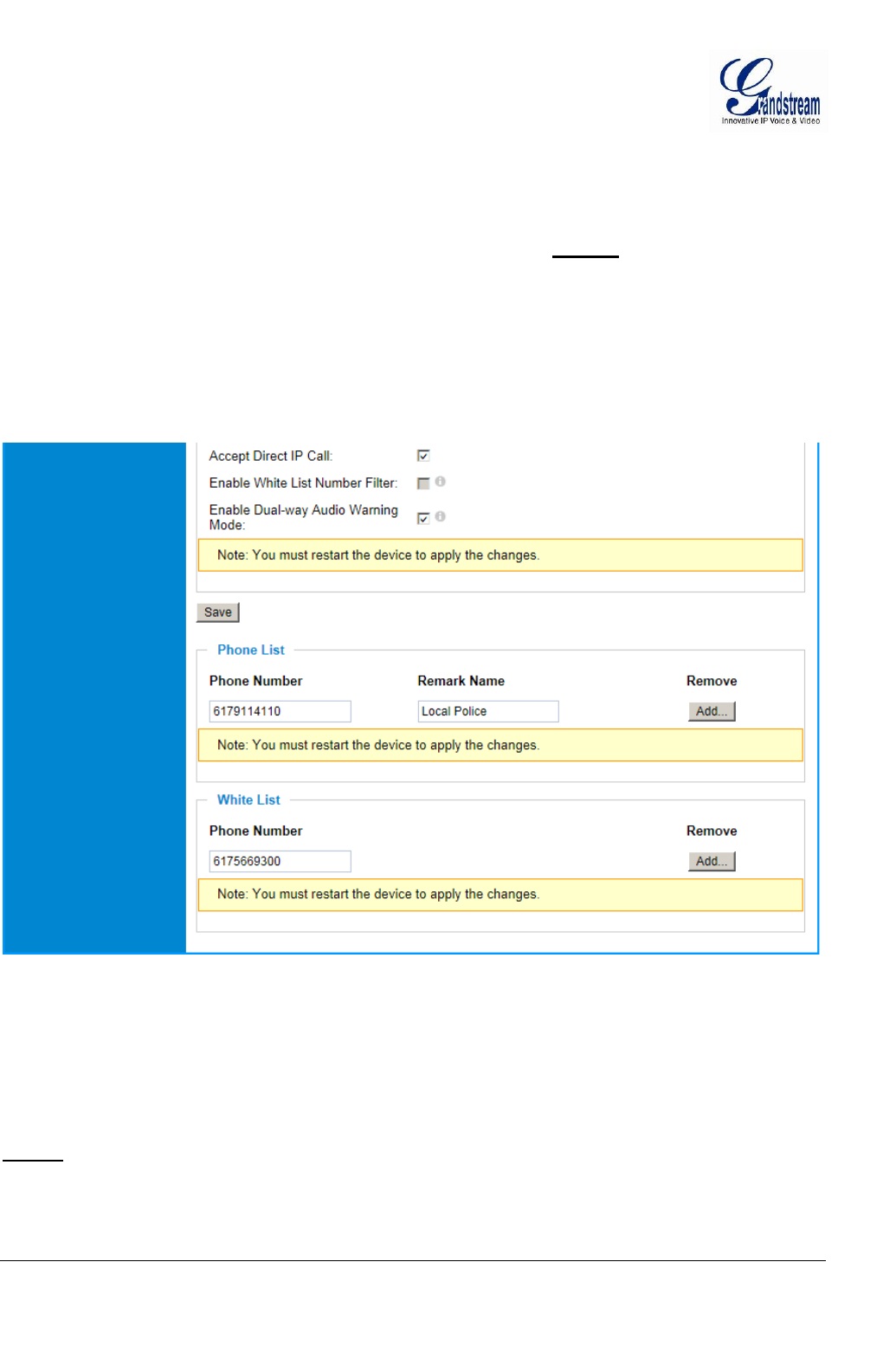
Grandstream Networks, Inc.GXV3672_HD v2/FHD v2 / GXV3672_HD_36 v2/FHD_36 v2 User ManualPage 25 of 42
Firmware Version 1.0.2.12 Last Updated: 7/2013
Authenticate ID: Authenticate ID used by SIP proxy
Authenticate Password: Authenticate password used by SIP proxy
STUN Server: STUN server used to resolve NAT if have
Steam: Which stream used for SIP call.
Preferred Vocoder: Audio codec used for SIP call (NOTE)
Registration Expiration: Registration expiration time, default 3600 seconds
Local SIP Port: Local SIP port, default 5060
Local RTP Port: Local RTP port for media, default 5004
Auto on hook Timer: Auto On Hook timer, default 300 seconds
Disable Audio in SIP Call: Checked to disable audio for SIP call
Enable Keep Alive: Checked to enable, help NAT resolution
Accept Direct IP Call: Check to accept peer to peer IP call.
Figure 8-2: SIP Setting Page
Enable White List Number Filter: Check to allow only white list number to call in, for security
Enable Dual-way Audio Warning: Check to enable two-way audio warning.
Phone List/Phone Number: Callee or call receiver number when alarm call trigged.
White List/Phone Number: Phone numbers allowed to call into the camera.
NOTE:
Unless external microphone connected to internal module, GXV3672_HD v2/GXV3672_FHD v2/
GXV3672_HD_36 v2, /GXV3672_FHD_36 v2 does NOT support Audio even the audio codec
configured.
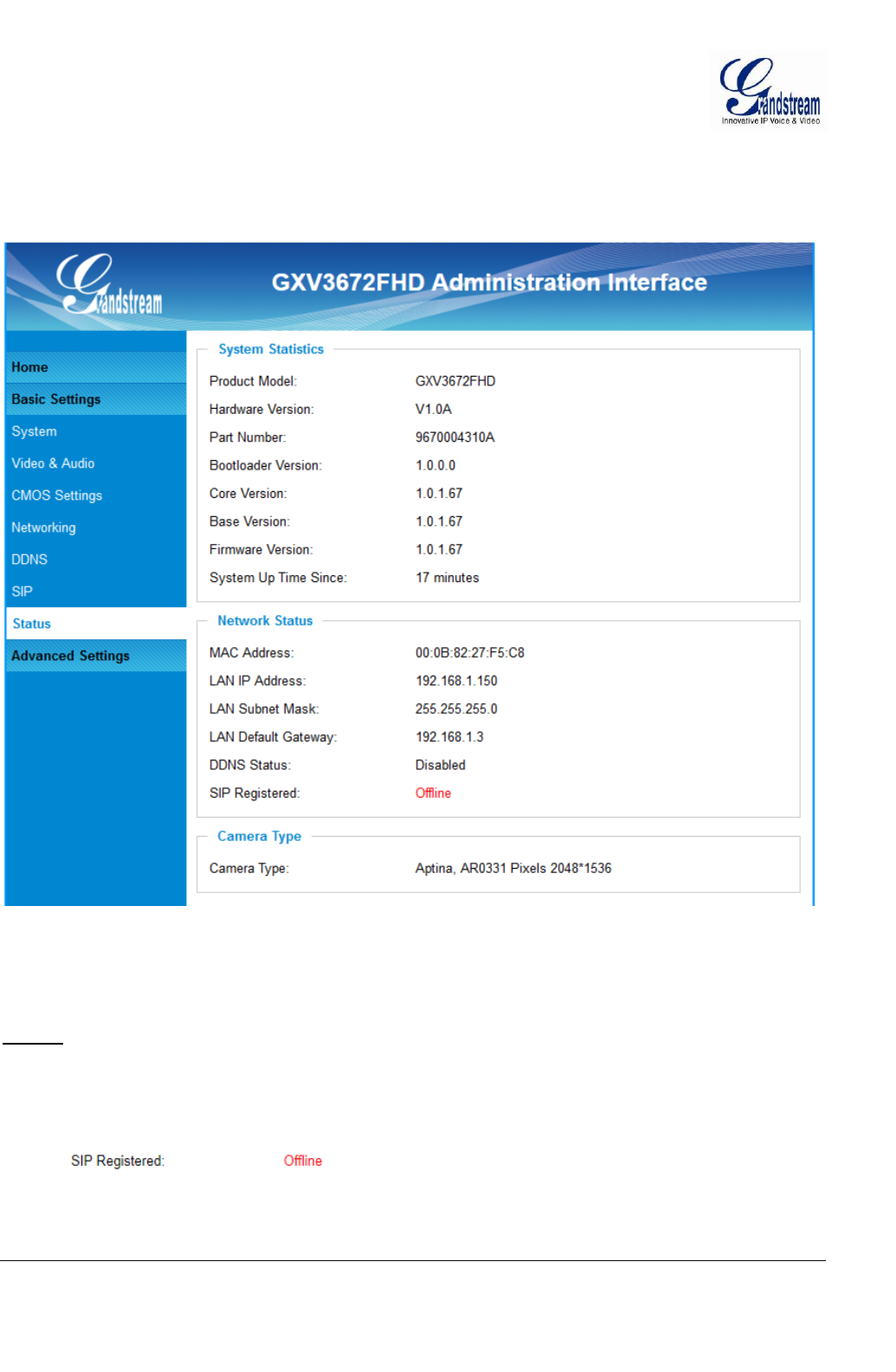
Grandstream Networks, Inc.GXV3672_HD v2/FHD v2 / GXV3672_HD_36 v2/FHD_36 v2 User ManualPage 26 of 42
Firmware Version 1.0.2.12 Last Updated: 7/2013
Status Page
This page shows the GXV3672_HD v2/GXV3672_FHD v2/ GXV3672_HD_36 v2, /GXV3672_FHD_36 v2
operation status:
Figure 9: Status Page
NOTE:
When SIP account registered, the status will display “Online” in Green.
When SIP account unregistered, the status will display “Offline” in Red, as below.
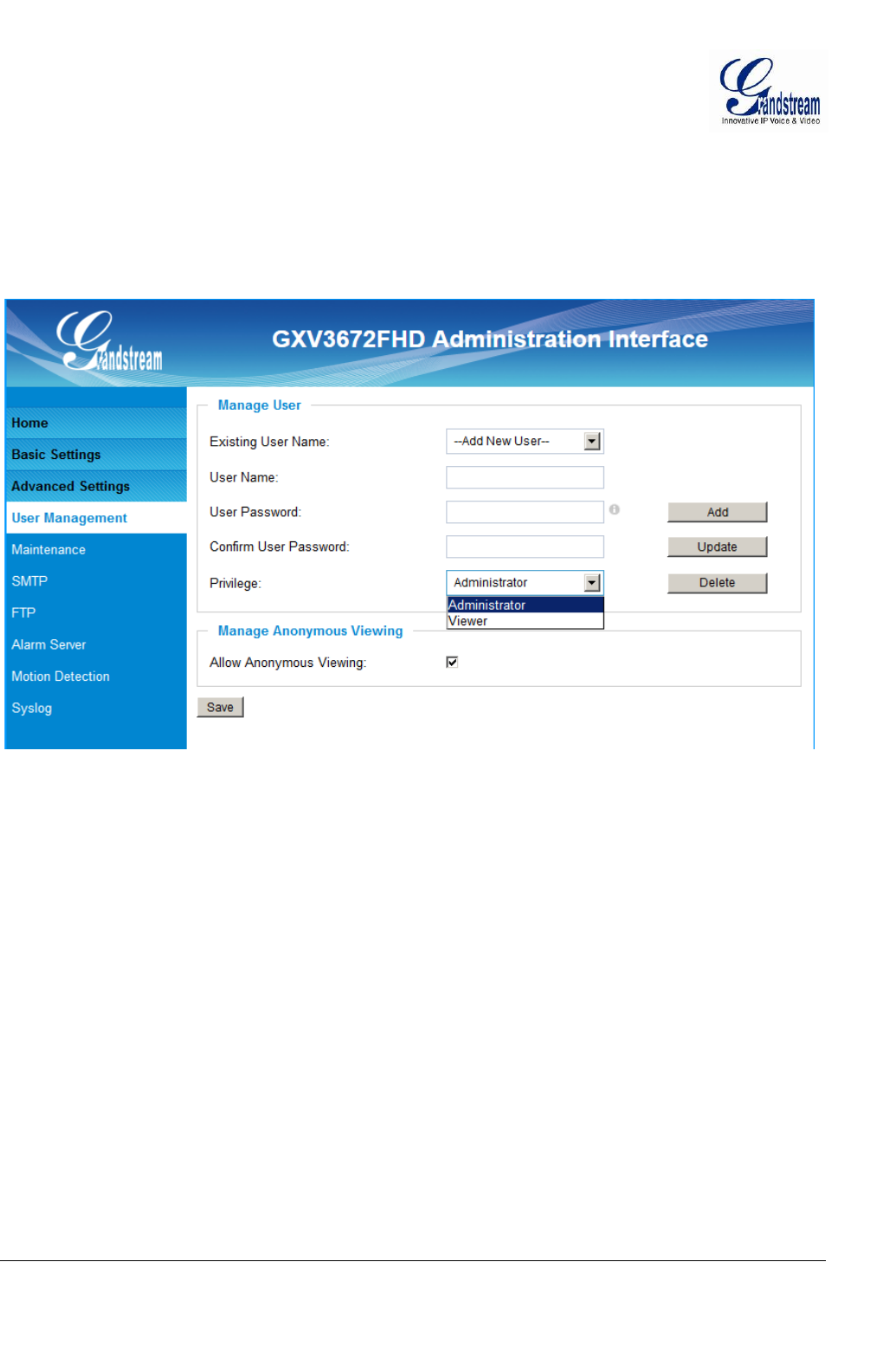
Grandstream Networks, Inc.GXV3672_HD v2/FHD v2 / GXV3672_HD_36 v2/FHD_36 v2 User ManualPage 27 of 42
Firmware Version 1.0.2.12 Last Updated: 7/2013
ADVANCED SETTINGS EXPLANATION
The supports all the traditional and advanced telephony features.
User Management Page
This page allows user to do user management:
Figure 10: User Management Page
Existing User Name: Allow revise existing user or add new user
User Name: The name of user need to be revised
User Password: New password if revise password
Confirm User Password: Re-enter the new password for verification
Privilege: Choose user privilege
Allow Anonymous Viewing: When checked, no security enhanced. Any person can view the
camera if knowing the IP or FQDN of the camera, but can NOT
change anything, just view ONLY.
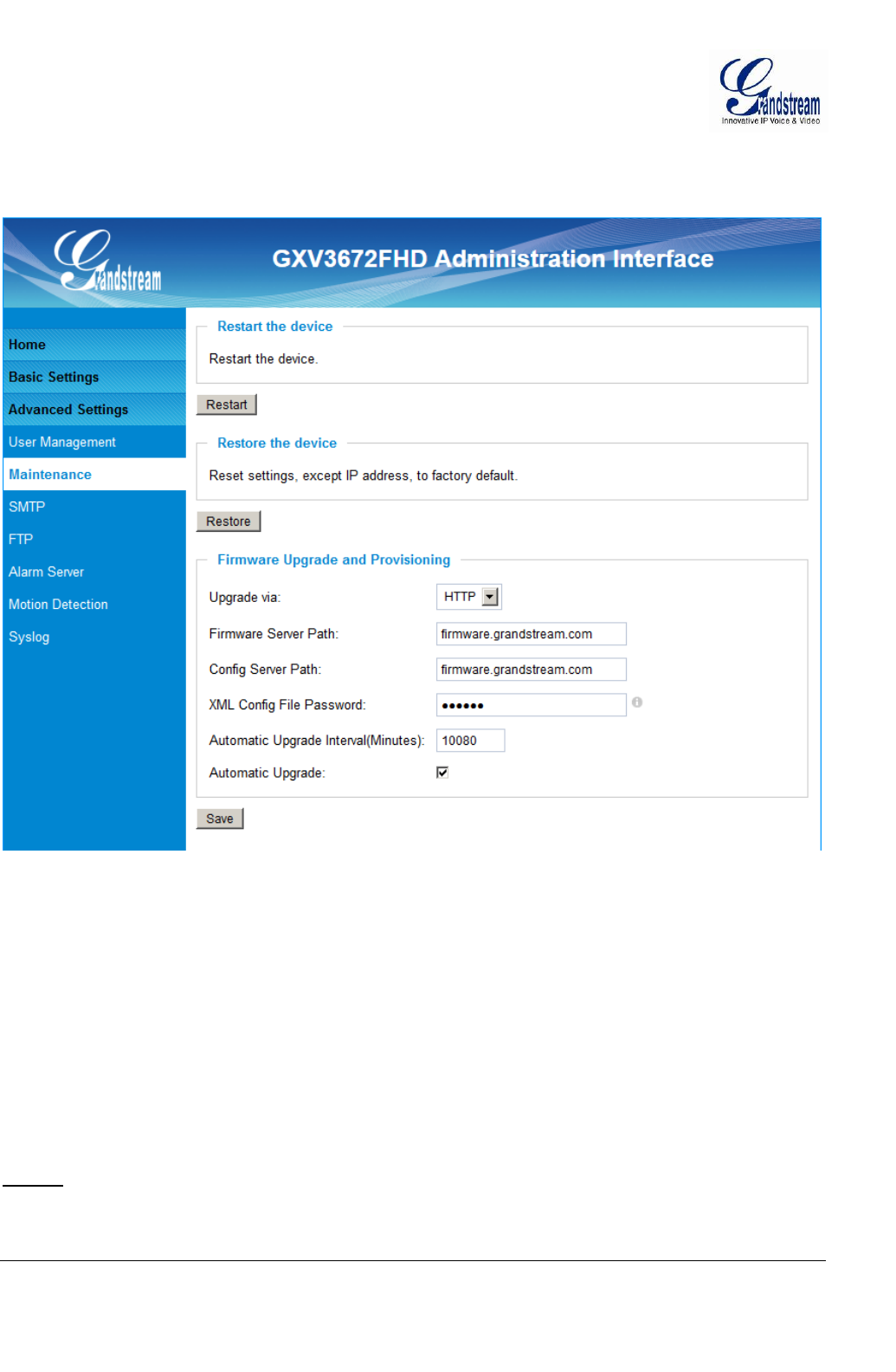
Grandstream Networks, Inc.GXV3672_HD v2/FHD v2 / GXV3672_HD_36 v2/FHD_36 v2 User ManualPage 28 of 42
Firmware Version 1.0.2.12 Last Updated: 7/2013
Maintenance Page
This page allows user to maintain the camera:
Figure 11: Maintenance Page
Restart: When clicked, the camera will reboot or restart
Restore: When clicked, the camera will be reset to factory default, wiping out all
the configurations (except IP address)
Firmware Upgrade and Provisioning:
Upgrade via: Upgrade firmware via TFTP, HTTP or HTTPS
Firmware Server Path: Server path holding the firmware
Config Server Path: Server path holding the configuration file (auto provisioning)
XML ConfigFile Password: Password for encrypt the XML based configuration file
Automatic Upgrade Interval (Minutes): Time interval for automatic upgrade, default 10080
Automatic Upgrade: Checked to enable automatic firmware upgrade and provisioning.
NOTE:
Only XML based automatic provisioning is supported by GXV3672_HD v2/GXV3672_FHD
v2/ GXV3672_HD_36 v2, /GXV3672_FHD_36 v2.
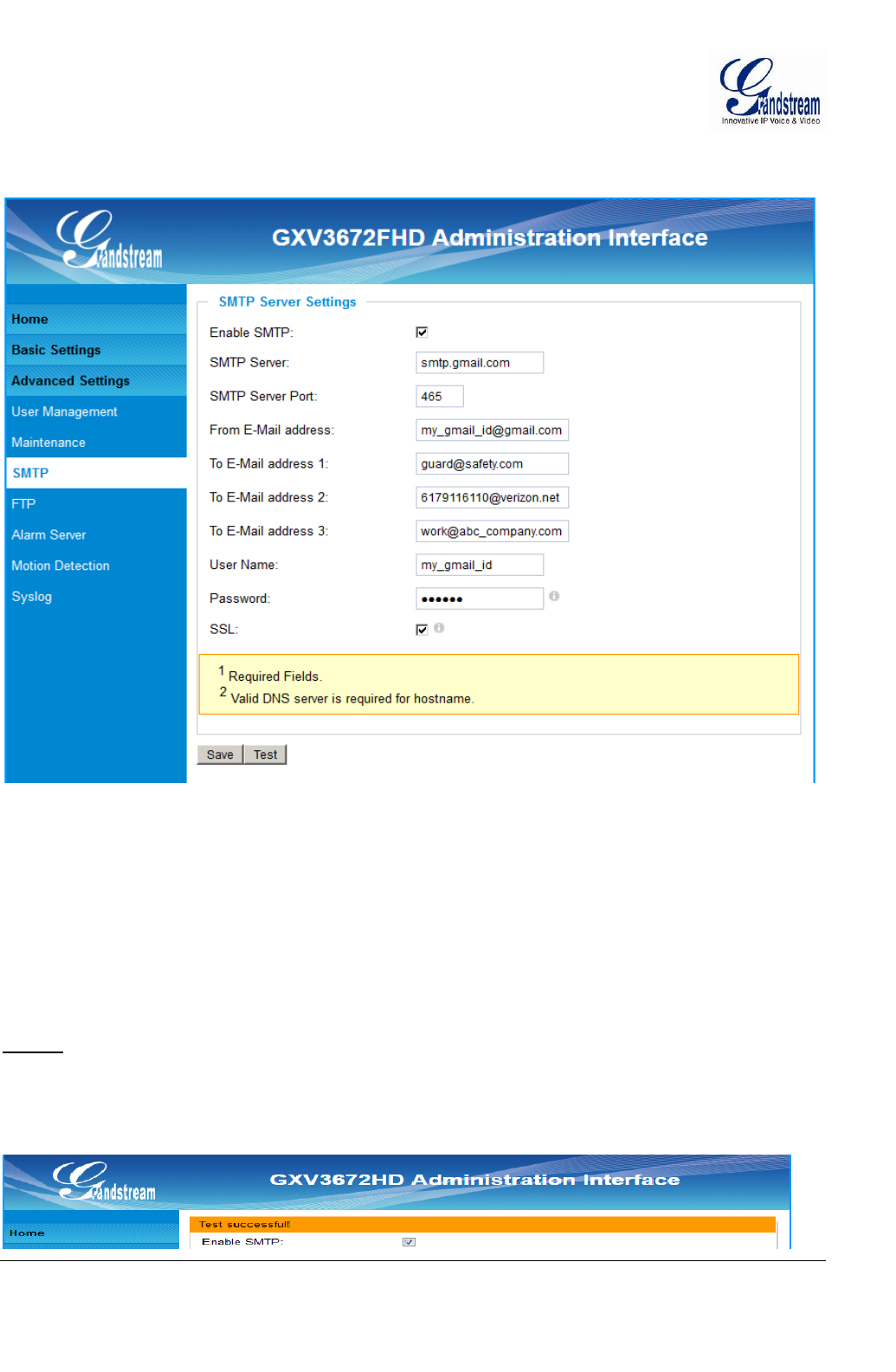
Grandstream Networks, Inc.GXV3672_HD v2/FHD v2 / GXV3672_HD_36 v2/FHD_36 v2 User ManualPage 29 of 42
Firmware Version 1.0.2.12 Last Updated: 7/2013
SMTP Setting Page (Email Alarm)
This page allows user to configure email client to send out email when alarm trigged:
Figure 12: SMTP Setting Page
Enable SMTP: When checked, email client is enabled.
SMTP Server: SMTP Email Server IP or Domain Name
SMTP Server Port: Port number used by server to send email
From Email address: The email address of alarm email sending from, usually client email ID
To E-Mail address: The email address to receive the alarmed email, total 3 included.
User Name: Email client User ID
Password: Email client password
SSL: Check if the SMTP email server requires SSL
NOTE:
Click “Save” to save the email configuration information.
Click “Test” after configuration, if setting is correct, a test email will send out and “Test
successful!” yellow bar will display like below
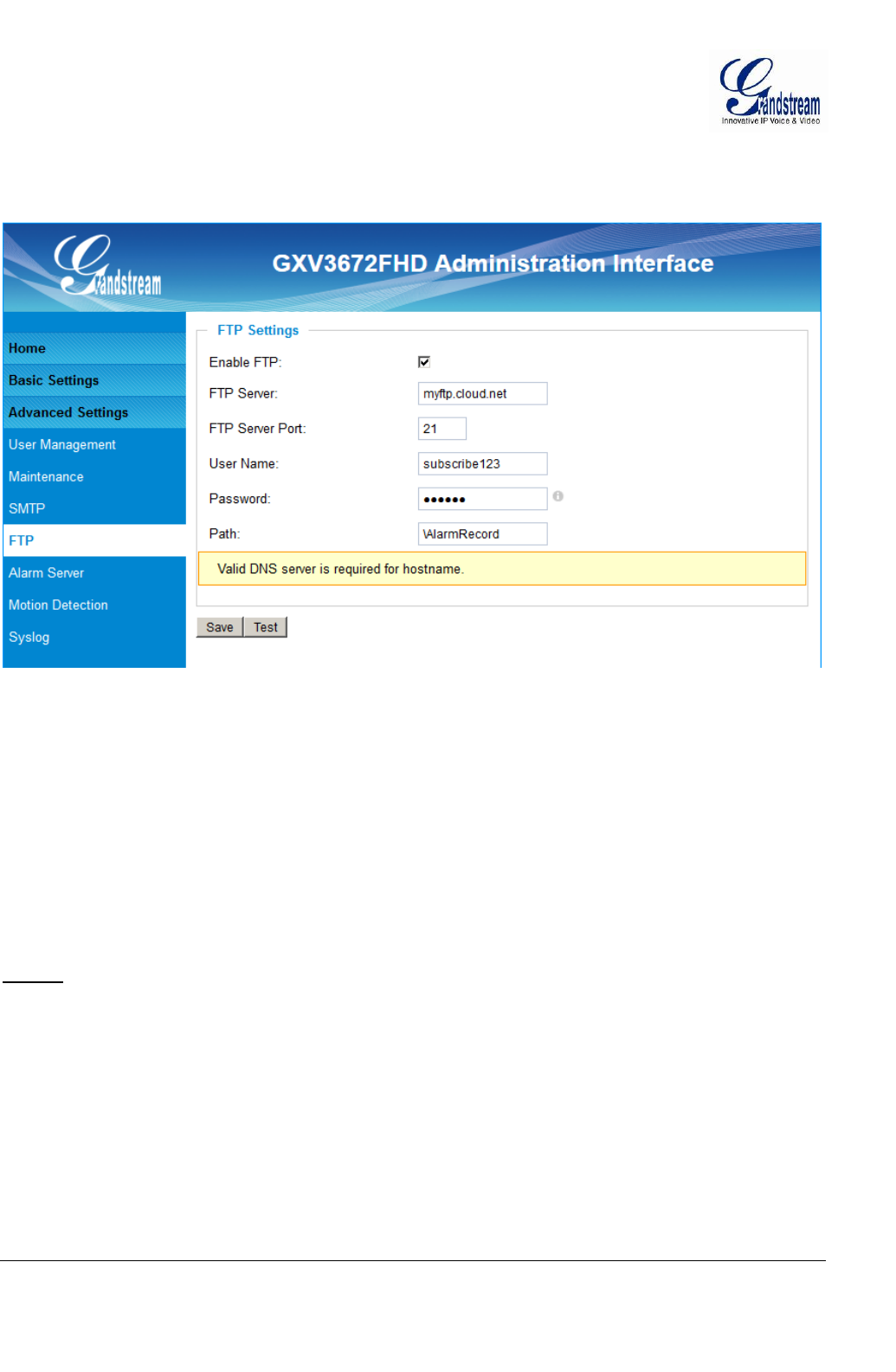
Grandstream Networks, Inc.GXV3672_HD v2/FHD v2 / GXV3672_HD_36 v2/FHD_36 v2 User ManualPage 30 of 42
Firmware Version 1.0.2.12 Last Updated: 7/2013
FTP Settings Page (Upload Alarm)
This page allows user to configure FTP parameters to upload the alarm or video recording::
Figure 13: FTP Setting Page
Enable FTP: When checked, built-in FTP client is enabled.
FTP Server: IP or Domain name of FTP site or server
FTP Server Port: TCP port for FTP server, default port number 21
User Name: FTP server User ID
Password: FTP server user password
Path: Path in the server where upload files are stored.
NOTE:
Click “Save” to save the FTP configuration information.
Click “Test” after configuration, if setting is correct, a test FTP operation will be performed and
“Test successful!” yellow bar will display if the operation is successful.
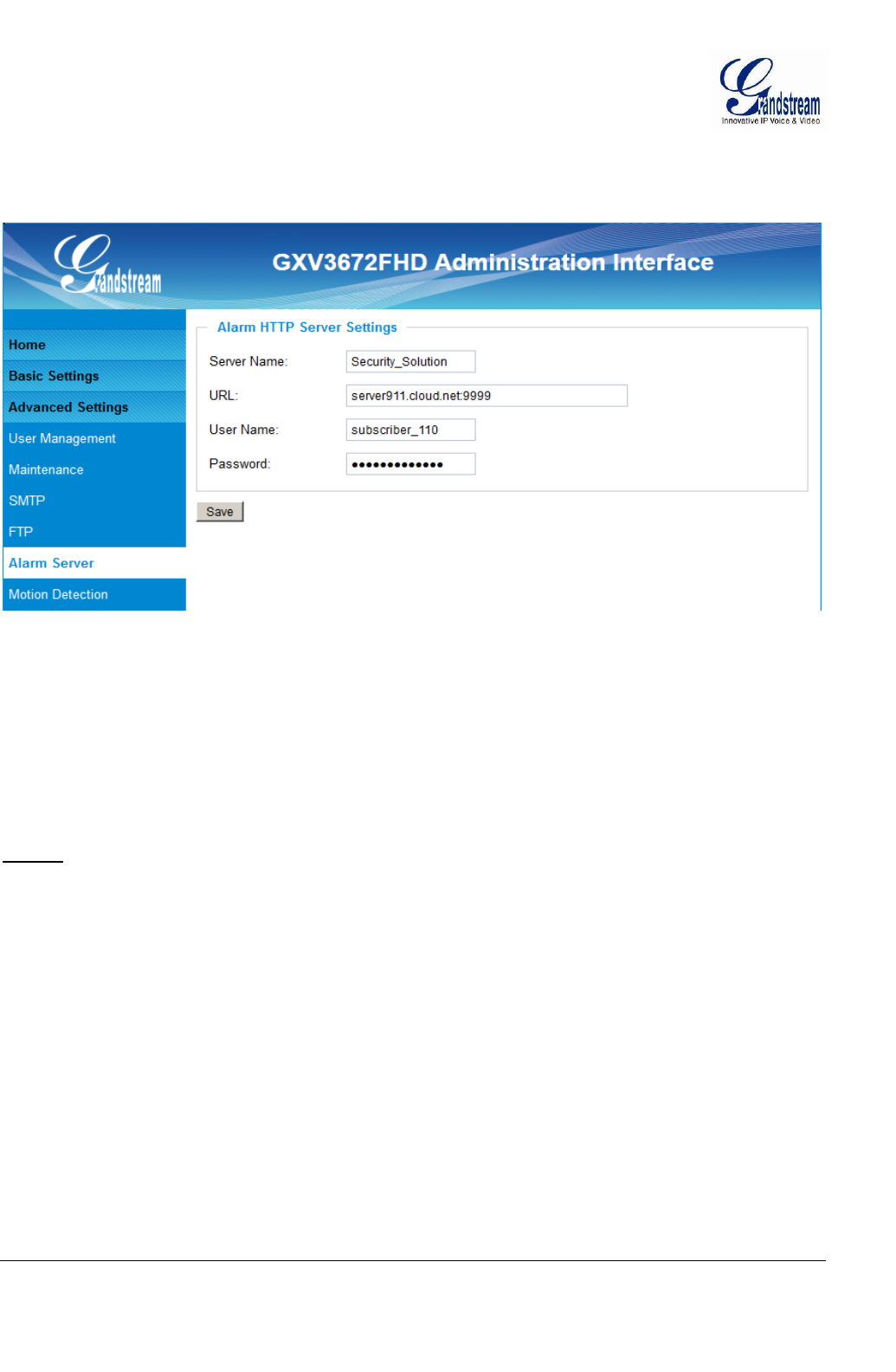
Grandstream Networks, Inc.GXV3672_HD v2/FHD v2 / GXV3672_HD_36 v2/FHD_36 v2 User ManualPage 31 of 42
Firmware Version 1.0.2.12 Last Updated: 7/2013
Alarm Server Settings Page (Upload Alarm to supported VMS or HTTP Server)
This page allows user to configure alarm HTTP server to upload alarms:
Figure 14: Alarm HTTP Server Setting Page
Server Name: The name of HTTP server or VMS system
URL: URL of the Server
User Name: User ID from that Server
Password: Password for that User ID
NOTE:
Grandstream provide HTTP API to help 3rd party company by using HTTP server or VMS to
develop further solutions for its customers.
Grandstream IP Camera and DVS (include GXV3672_HD v2/GXV3672_FHD v2/
GXV3672_HD_36 v2, /GXV3672_FHD_36 v2) are ONVIF certified.
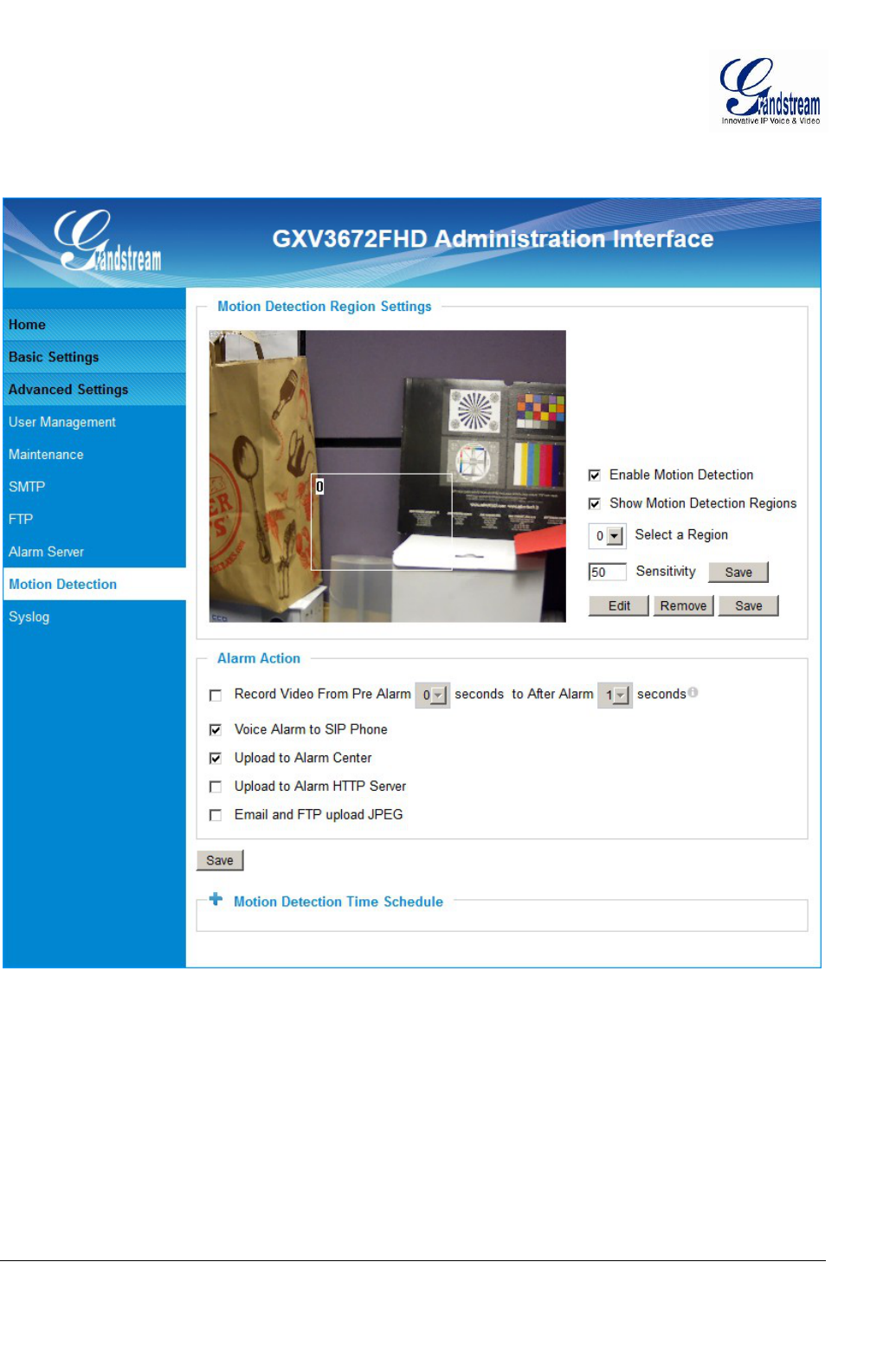
Grandstream Networks, Inc.GXV3672_HD v2/FHD v2 / GXV3672_HD_36 v2/FHD_36 v2 User ManualPage 32 of 42
Firmware Version 1.0.2.12 Last Updated: 7/2013
Motion Detection Configuration Page (Set Alarm)
This page allows user to configure motion detection to trigger alarms:
Figure 15-1: Motion Detection Configuration Page
Enable Motion Detection: When checked, Motion Detection enabled.
Show Motion Detection Regions: When checked, Motion Detection region with number will be
displayed in White Rectangle in the screen; when “Edit” clicked,
the Rectangle will become Red, as shown in Figure 16-1.
Select a Region: Pull down to select and configure alarm region, altogether 16
alarm region available, from 0 to 15.
Sensitivity: Select configured alarm region number, input number for
sensitivity to trigger alarm, 100 is the maximum sensible value.
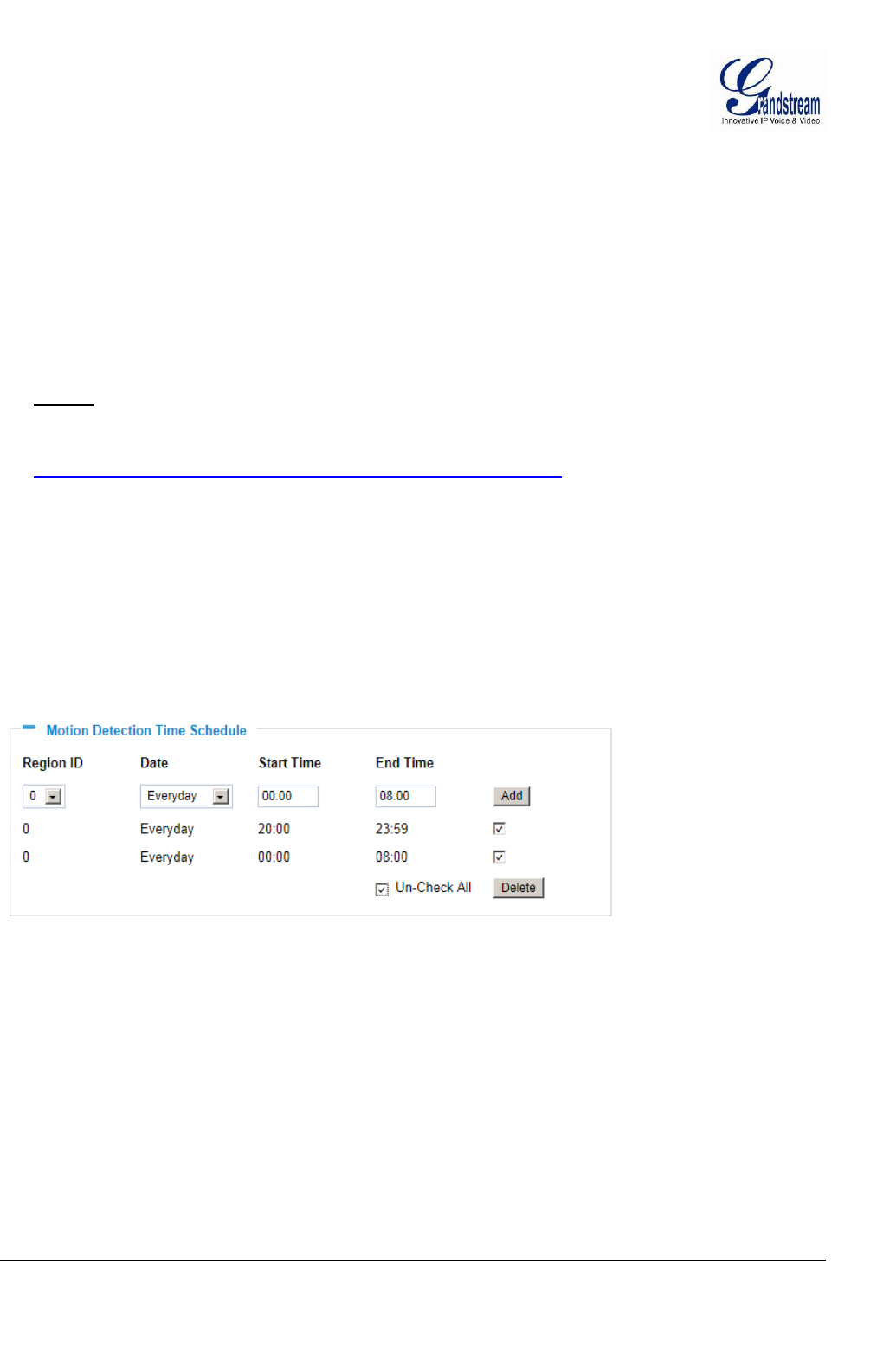
Grandstream Networks, Inc.GXV3672_HD v2/FHD v2 / GXV3672_HD_36 v2/FHD_36 v2 User ManualPage 33 of 42
Firmware Version 1.0.2.12 Last Updated: 7/2013
Alarm Action:
Record Video From….. Allow user to select how long pre/after Alarm trigger moment, the
video be captured.
Voice Alarm to SIP Phone: When checked, a SIP alarm phone call will be made to pre-
configured number.
Upload to Alarm Center: When checked, the alarm video will be transferred to Alarm
Center, like Grandstream free GSurf _Pro VMS software.
Upload to Alarm HTTP Server When checked, the alarm will be sent to Alarm HTT Server.
3rd Party Server also can be used via GS HTTP API
NOTE:
Grandstream free GSurf_Pro VMS software can be downloaded here:
http://www.grandstream.com/products/tools/surveillance/gsurf_pro.zip
Email and FTP upload JPEG: When checked, a snapshot of trigger moment will be generated
and be emailed to pre-configured email account, also upload to
FTP server if configured.
Motion Detection Time Schedule:
This page allows user to configure Motion Detection Operation Schedule:
Figure 15-2: Motion Detection Schedule Configuration Page
As shown in Figure 15-2, user can configure the Motion Detection Region with related Start and
Stop time to control the motion detection operation.
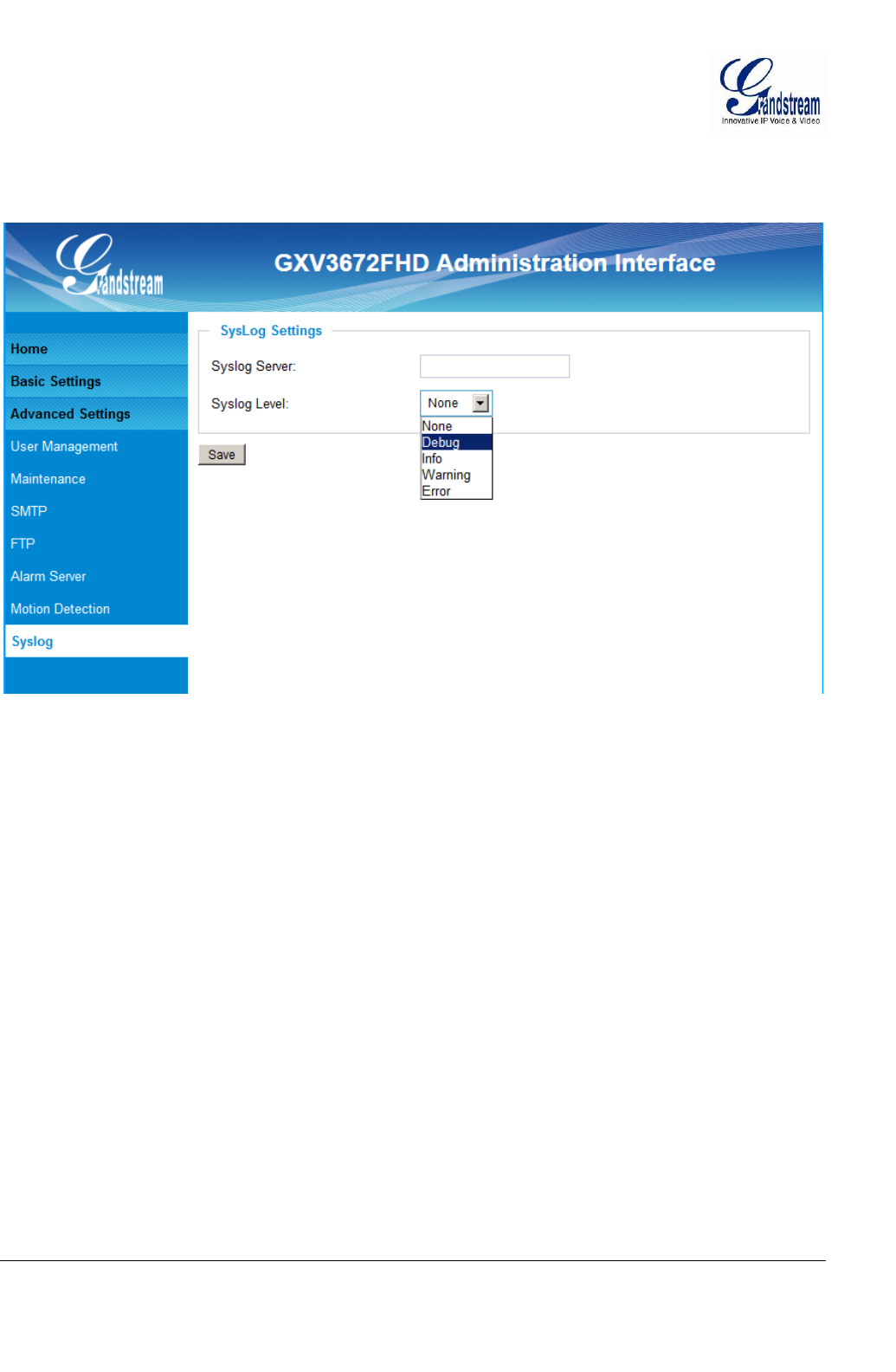
Grandstream Networks, Inc.GXV3672_HD v2/FHD v2 / GXV3672_HD_36 v2/FHD_36 v2 User ManualPage 34 of 42
Firmware Version 1.0.2.12 Last Updated: 7/2013
Syslog Settings Page (Troubleshooting)
This page allows user to enable the Syslog to help troubleshooting problems:
Figure 16: Alarm Server Setting Page
Syslog Server: Syslog server IP or Domain Name
Syslog Lever: Lever of syslog message sent to the syslog server:
None, Debug, Info, Warning, Error.
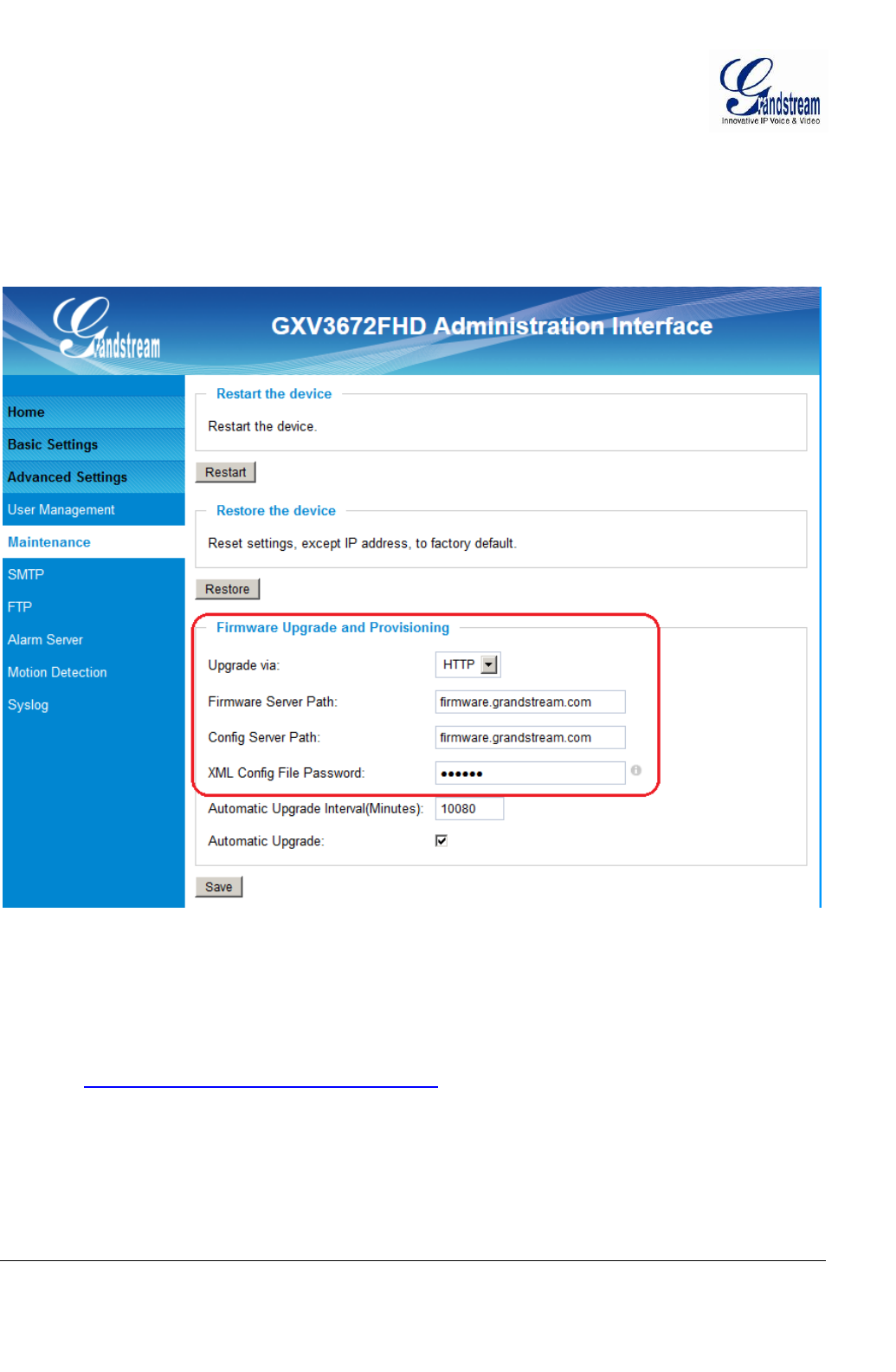
Grandstream Networks, Inc.GXV3672_HD v2/FHD v2 / GXV3672_HD_36 v2/FHD_36 v2 User ManualPage 35 of 42
Firmware Version 1.0.2.12 Last Updated: 7/2013
Software Upgrade
Software upgrade can be done via either TFTP, HTTP or HTTPS. The corresponding configuration settings
are in the ADVANCED SETTINGS configuration page.
Software Upgrade via TTFP, HTTP or HTTPS
This page allows user to configure firmware upgrade:
Figure 17: Firmware Upgrade and Provisioning
NOTES:
Grandstream recommends end-user use the Grandstream HTTP server. Its address can be found
at http://www.grandstream.com/support/firmware .
Currently the HTTP firmware server is firmware.grandstream.com. For large companies, we
recommend to maintain their own TFTP/ HTTP/HTTPS server for upgrade and provisioning
procedures.
Instructions for local firmware upgrade using TFTP server:
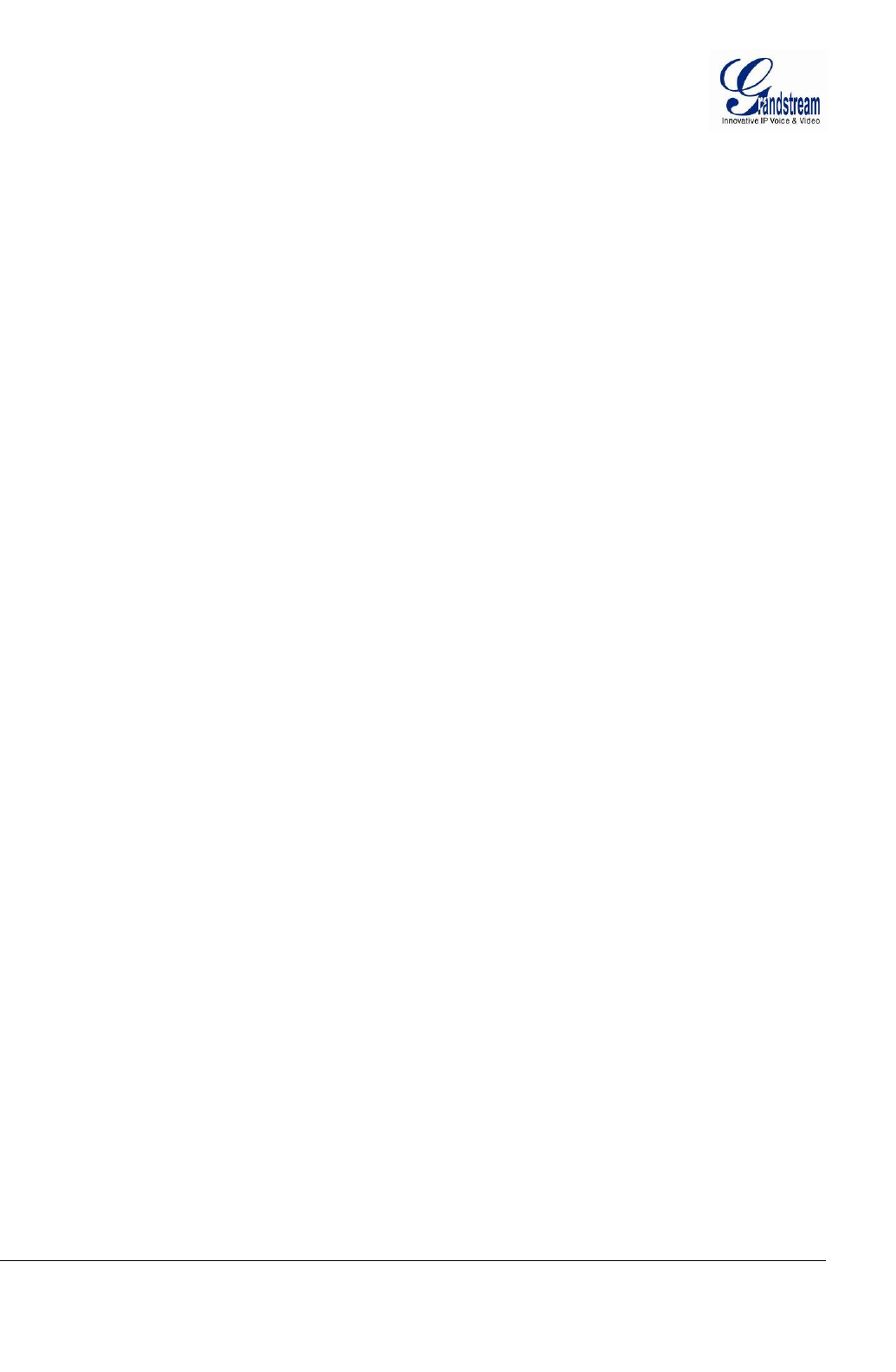
Grandstream Networks, Inc.GXV3672_HD v2/FHD v2 / GXV3672_HD_36 v2/FHD_36 v2 User ManualPage 36 of 42
Firmware Version 1.0.2.12 Last Updated: 7/2013
1. Unzip the file and put all of them under the root directory of the TFTP server.
2. Put the PC running the TFTP server and the device in the same LAN segment.
3. Please go to File -> Configure -> Security to change the TFTP server's default setting from
"Receive Only" to "Transmit Only" for the firmware upgrade.
4. Start the TFTP server, in the phone’s web configuration page
5. Configure the Firmware Server Path with the IP address of the PC
6. Update the change and reboot the unit
End users can also choose to download the free HTTP server from http://httpd.apache.org/ or use
Microsoft IIS web server.
Configuration File Download
Grandstream SIP Device can be configured via Web Interface as well as via Configuration File through
TFTP or HTTP/HTTPS. “Config Server Path” is the TFTP or HTTP/HTTPS server path for configuration file.
It needs to be set to a valid URL, either in FQDN or IP address format. The “Config Server Path” can be
same or different from the “Firmware Server Path”.
A configuration parameter is associated with each particular field in the web configuration page. A
parameter consists of a Capital letter P and 1 to 3 (Could be extended to 4 in the future) digit numeric
numbers. i.e., P2 is associated with “Admin Password” in the ADVANCED SETTINGS page. For a
detailed parameter list, please refer to the corresponding firmware release configuration template.
When Grandstream Device boots up or reboots, it will issue request for configuration file named
“cfgxxxxxxxxxxxx.xml”, where “xxxxxxxxxxxx” is the MAC address of the device, i.e.,
“cfg000b820102ab.xml”. The configuration file name should be in lower cases.
Currently GXV3672_HD v2/GXV3672_FHD v2/ GXV3672_HD_36 v2, /GXV3672_FHD_36 v2 only
support XML configuration.
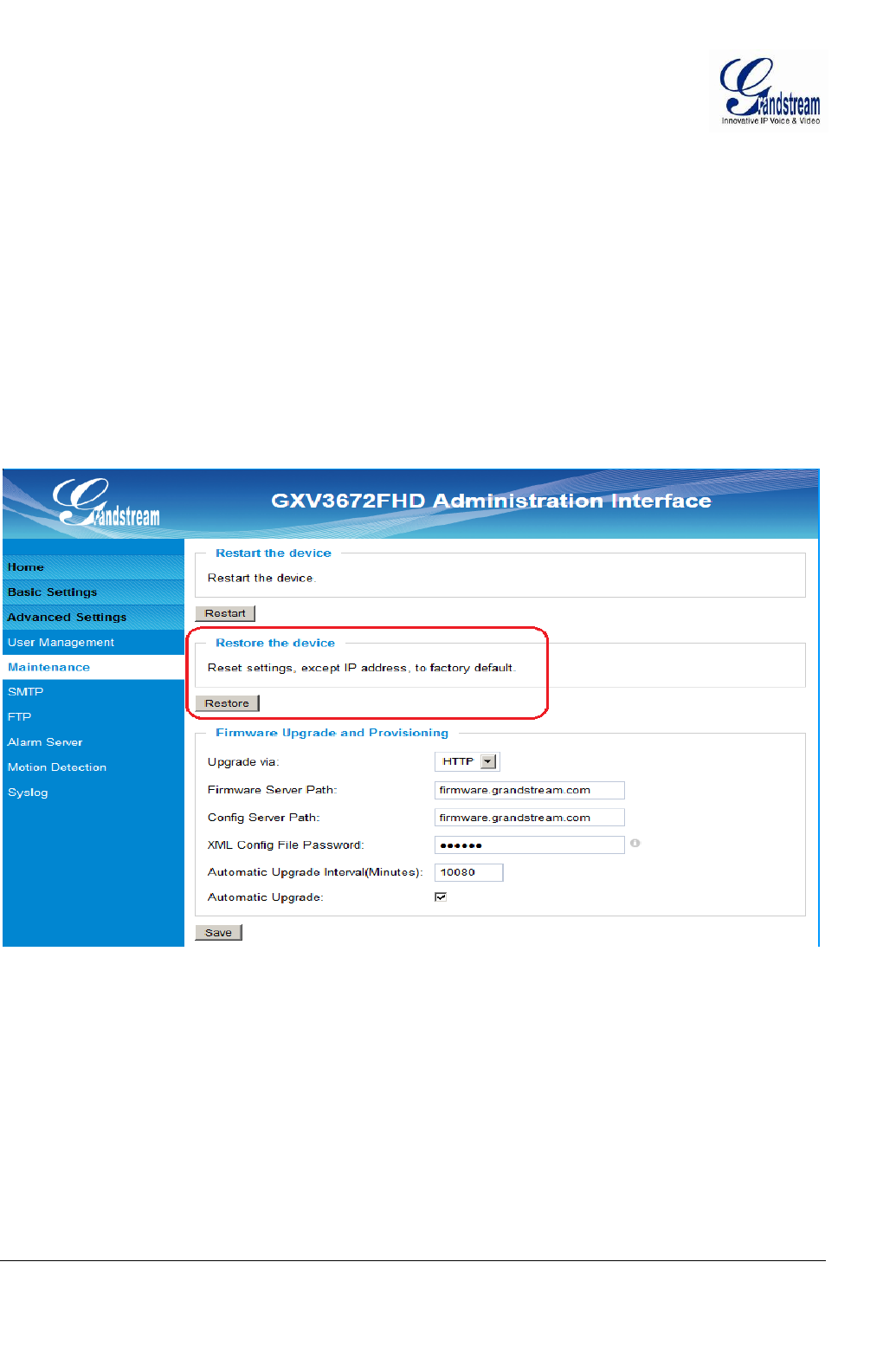
Grandstream Networks, Inc.GXV3672_HD v2/FHD v2 / GXV3672_HD_36 v2/FHD_36 v2 User ManualPage 37 of 42
Firmware Version 1.0.2.12 Last Updated: 7/2013
RESTORE FACTORY DEFAULT SETTING
WARNING!
Restoring the Factory Default Setting will DELETE all configuration information of the camera. Please
BACKUP or PRINT out all the settings before approach to following steps. Grandstream will not take any
responsibility if you lose all the parameters of setting or cannot connect to your VoIP service provider.
FACTORY RESET
Reset from Web Interface
This page allows user to configure dynamic network related parameters:
Figure 18: Factory Reset from Web Interface
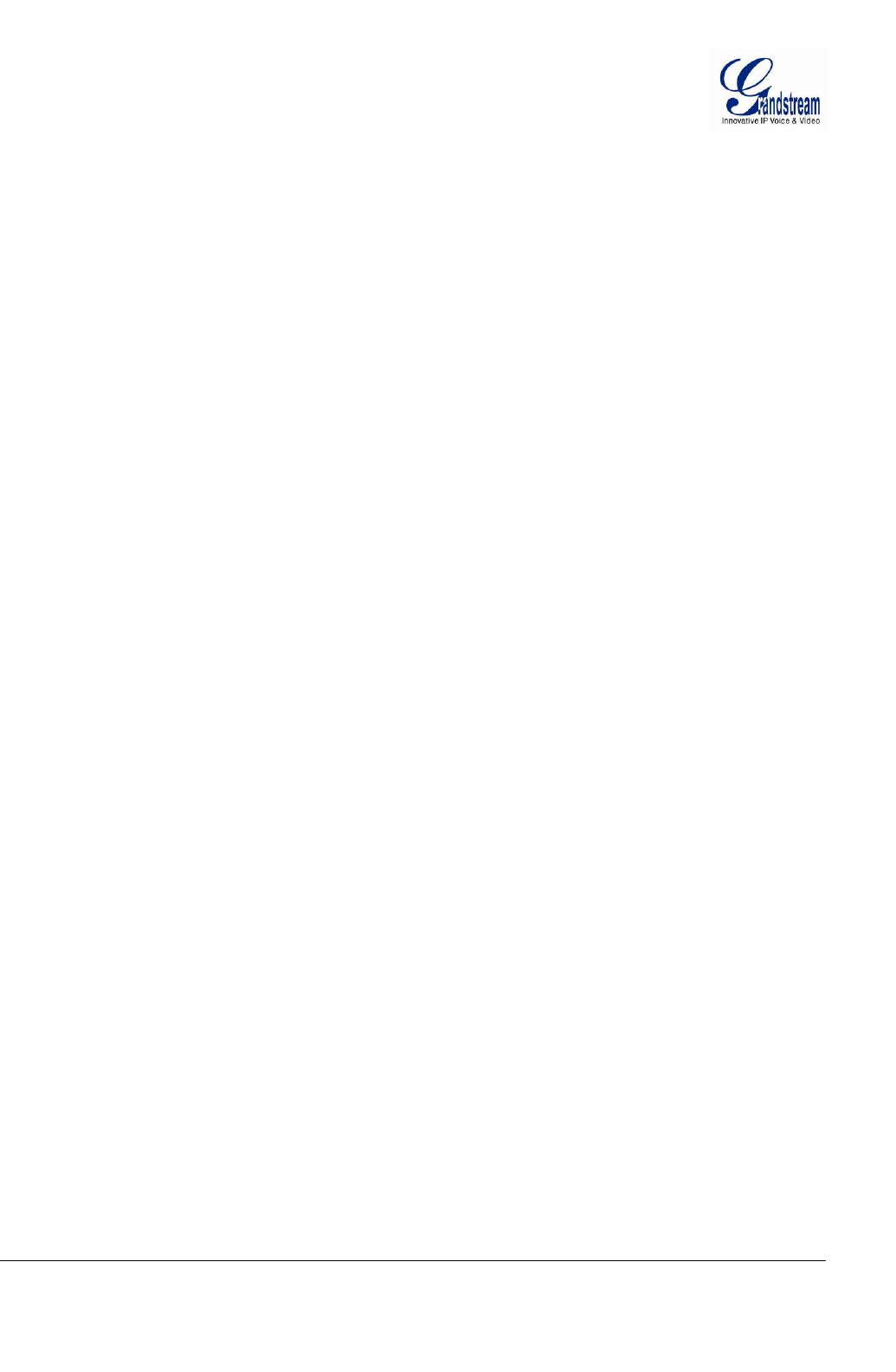
Grandstream Networks, Inc.GXV3672_HD v2/FHD v2 / GXV3672_HD_36 v2/FHD_36 v2 User ManualPage 38 of 42
Firmware Version 1.0.2.12 Last Updated: 7/2013
IP SURVEILLANCE FAQ
1. What is the default IP address of the GXV3672HD_FHD?
The default IP configuration is DHCP.
2. Why can I not view the live video stream in Microsoft Internet Explorer?
Please double check whether the IE add-on was installed correctly.
Once you log into the GXV 3672HD_FHD web interface, Internet Explorer will indicate that this
website wants to install to following add-on: GSViewer. cab‘ from Grandstream Networks, Inc.
Please install this add-on when prompted by IE.
3. How do you manually uninstall the Grandstream video viewer add-on for IE?
Please follow these steps to uninstall the add-on:
1. Delete the GSViewerX Control from C:\WINDOWS\Downloaded Program Files directory
2. Delete GSNetClient.dll, GS_Replay.exe, GSViewerX.ocx, hi_h264dec_w.dll,
lik_VoiceEngine_dll.dll and GSViewerX.inf from C:\WINDOWS\system32
4. Why can’t I access the GXV3672HD_FHD web configuration interface?
Q 1: Is your internet service down?
A 1: Connect a PC to the internet to test the connection.
Q 2: Are the PC and the device in different subnets?
A 2: Check the subnet mask and default gateway of the device and PC.
Q 3: Is there a conflict with another IP address?
A 3: Try to change the IP address of the device.
Q 4: Has the HTTP port been changed?
A 4: Contact the administrator of the device for more information.
5. The GXV3672HD_FHD web configuration page is not displayed correctly in IE8 ?
In IE8, Compatibility View might need to be enabled for the GXV3672HD_FHD web
configuration page to load properly. To enable compatibility view, open IE8, click Tools,
Compatibility View Setting, and add the GXV3672HD_FHD web configuration pages to the
Compatibility View.
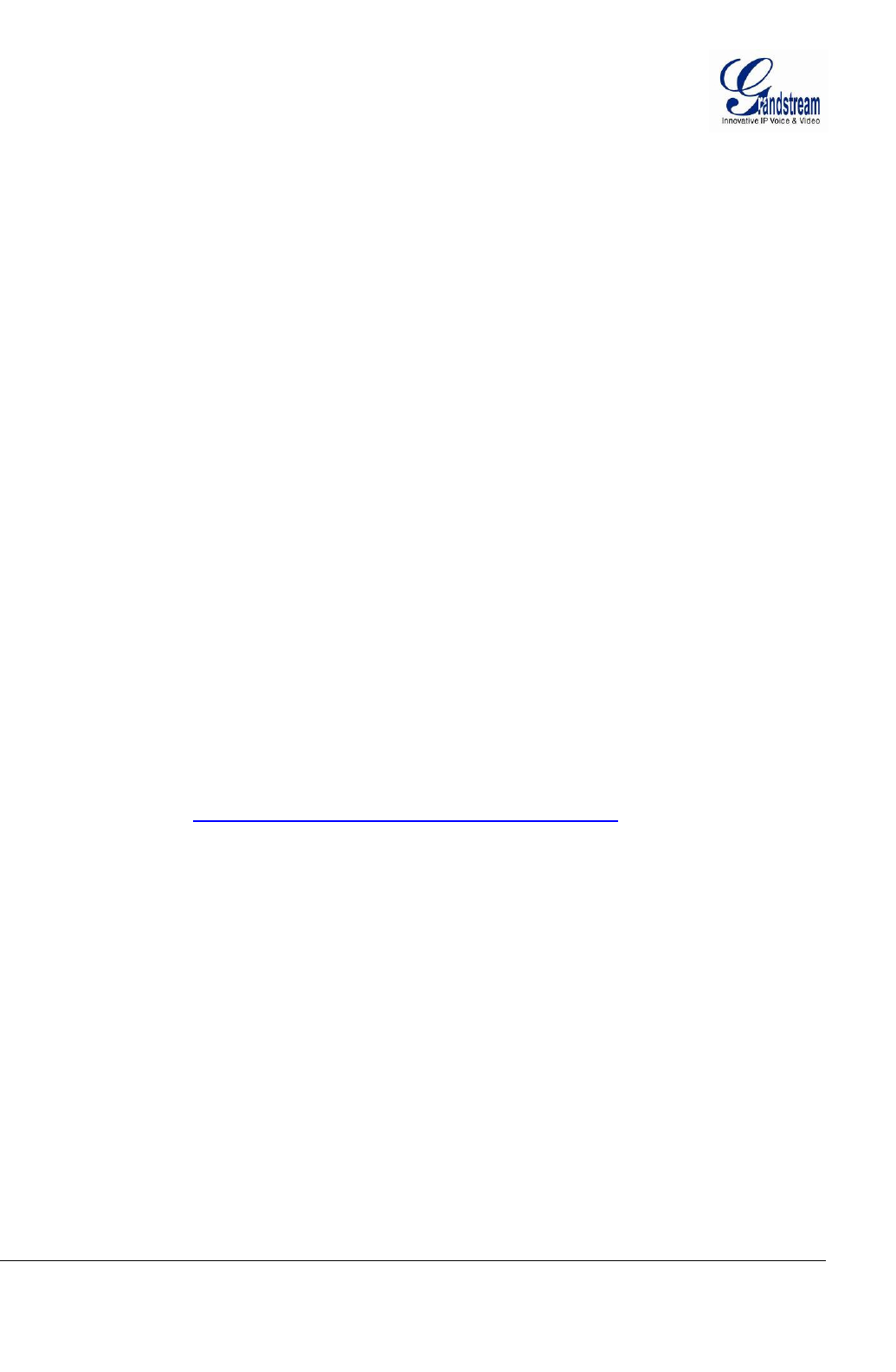
Grandstream Networks, Inc.GXV3672_HD v2/FHD v2 / GXV3672_HD_36 v2/FHD_36 v2 User ManualPage 39 of 42
Firmware Version 1.0.2.12 Last Updated: 7/2013
6. Why does IE indicate to install Grandstream Video Viewer add-on after a firmware
upgrade? The add-on was properly installed before the firmware upgrade process.
New firmware will often upgrade the add-on as well. To watch the live video stream, you must
install the newest version of the add-on.
7. How do you watch secondary video stream?
Login to the home page of the GXV3672HD_FHD web GUI, click Play to watch the video
stream. To watch a secondary video stream, right click on the video, and select Secondary
Stream on the pop-up menu. Try reinstalling the Grandstream Viewer add-on for IE if you
cannot see the video stream.
8. Why is audio missing from the recorded video when an alarm triggered?
To confirm to outdoor standard of IP66, GXV3672HD_FHD does NOT have microphone
installed although it has the interface in its PCB board. That is the reason of no audio.
9. What is DDNS? Is it important for IP surveillance product to have DDNS support?
DDNS is an acronym for Dynamic Domain Name Service. It is important to choose an IP
network camera that has DDNS support for dynamic IP addresses. Chances are that the
network has a dynamic IP address (which changes with every log on). A DDNS service makes
sure that the camera‘s IP address always matches up to the current server address. DDNS
also allows a website to be linked to the IP camera that is constantly updated with the correct
information and has a reliable feed.
10. Why is Windows Media Player unable to play the recorded video files?
The GXV3672HD_FHD uses the H.264 video codec. Windows Media Player may lack the
proper H.264 decoder to play the recorded video. Please download the Microsoft FFDShow
H.264 decoder from http://sourceforge.net/projects/ffdshow-tryout/ and install it.
11. Alarm Triggered Events do not work with Surf_Pro?
Please double check the Alarm Action on your GXV3672HD_FHD. Login to the web GUI of the
GXV3672HD_FHD, go to the Motion Detection or Alarm Events page, and make sure option
Upload to Alarm Center is checked.
12. Recommended to save the video files in different directories when using GSurf_Pro?
It is better to save video files in different directory to prevent accidental deletion of the
recorded files you need.
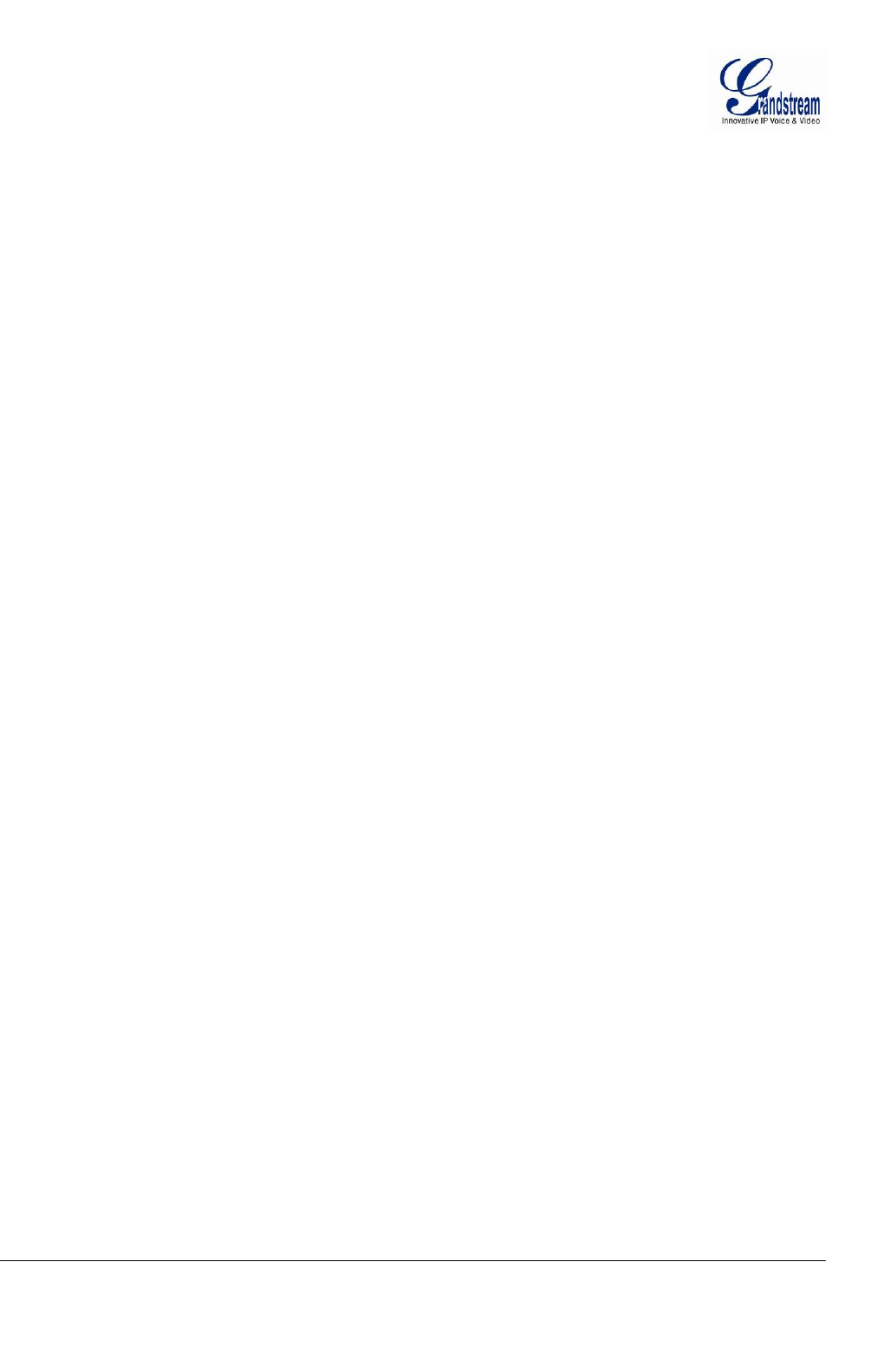
Grandstream Networks, Inc.GXV3672_HD v2/FHD v2 / GXV3672_HD_36 v2/FHD_36 v2 User ManualPage 40 of 42
Firmware Version 1.0.2.12 Last Updated: 7/2013
13. How to use a cell phone to watch the GXV3672HD_FHD video stream?
You must set the video resolution to QCIF to watch the GXV3672HD_FHD video stream from
a cell phone. Make sure to set the bit rate to 64kbps to ensure the best video quality.
14. Why the IP address of the device NOT reset when clicking the “Restore” button?
The GXV3672HD_FHD could be installed in areas that are not easy to access. For example,
it could be installed on the roof of a building or the ceiling of an office. This makes it difficult
to reinstall the device, therefore the “Restore” function will not clear the IP address.
15. Why can’t the live video stream be viewed using a mobile phone or GSurf_Pro
after changing the HTTP Port of the device?
Make sure that the RTSP port of the device is set to 2000 plus the HTTP Port number. For
example, if the HTTP port is 88, then the RTSP port of the device that you configured on
GSurf_Pro or mobile phone should be 2088.
16. Port forwarding
Two ports must be forwarded on your router to watch video from a GXV3672HD_FHD that is
located on a private network from a PC in a public network. The web port (HTTP) and the
RTSP port. Please make note that the RTSP port number changes according to the web port.
If the web port is 80, then the RTSP port is 554. If the web port is not 80, then the RTSP port
equals the web port +2000. For example, if the web port is 88, then the RTSP port will be
2088.
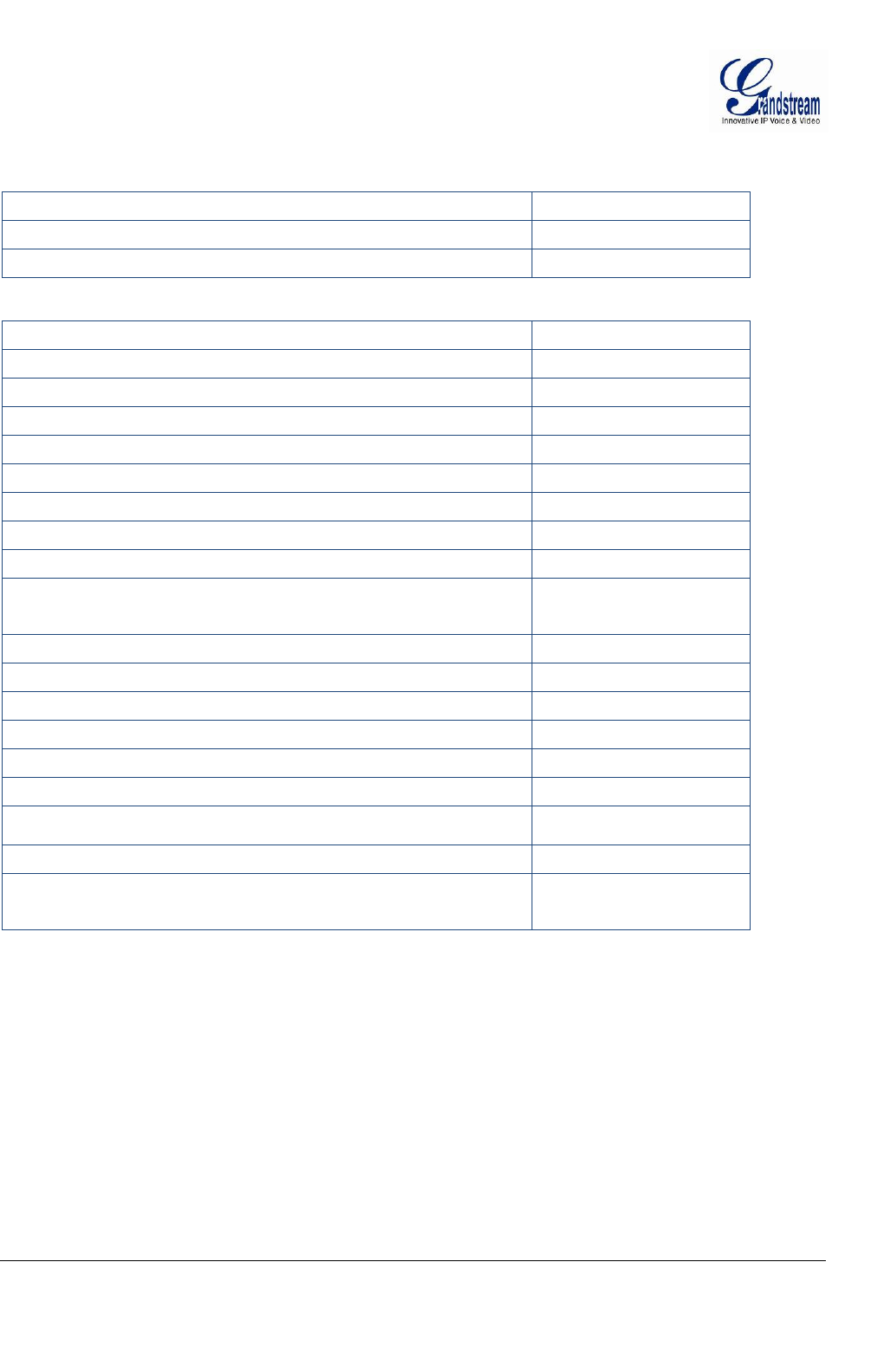
Grandstream Networks, Inc.GXV3672_HD v2/FHD v2 / GXV3672_HD_36 v2/FHD_36 v2 User ManualPage 41 of 42
Firmware Version 1.0.2.12 Last Updated: 7/2013
17. Tested PC display adapters.
Display Adapter
Test Result
SiS 650/651/740/661 FX/741/760 Series
Works normally
Intel® 82945R Express Chipset Family
Works normally
VIA/S3G UniChrome Pro IGP
Works normally
NIVDIA Geforce 7300GS
Works normally
SiS 661FX
Works normally
SiS Mirage Graphics
Works normally
SiS 661 Series
Works normally
Intel® G33/G31 Express
Works normally
SiS Mirage3 Graphics
Works normally
SiS 661FX/GX Mirage Graphics
Works normally
S3 Graphics ProSavageDDR(Microsoft Corporation)
Works normally
XGI Velari Z7/Z9/Z9S V1.08.12
There is some delay
when playing videos.
Intel® 965 Express Chipset Family
Works normally
ATI Mobility Radeon X1300
Works normally
Intel® G45/G43 Express Chipset
Works normally
Mobile Intel 965 Express Chipset Family
Works normally
Mobile Intel® 4 Series Express Chipset Family
Works normally
Mobile Intel® 945GM Express Chipset Family
Works normally
Mobile intel® 915GM/GMS, 910GML Express Chipset Family
Works normally
Intel® G45/G43 Express Chipset
Works normally
ATI Technologies, RAGE XL PCI
This display adapter
cannot display videos.
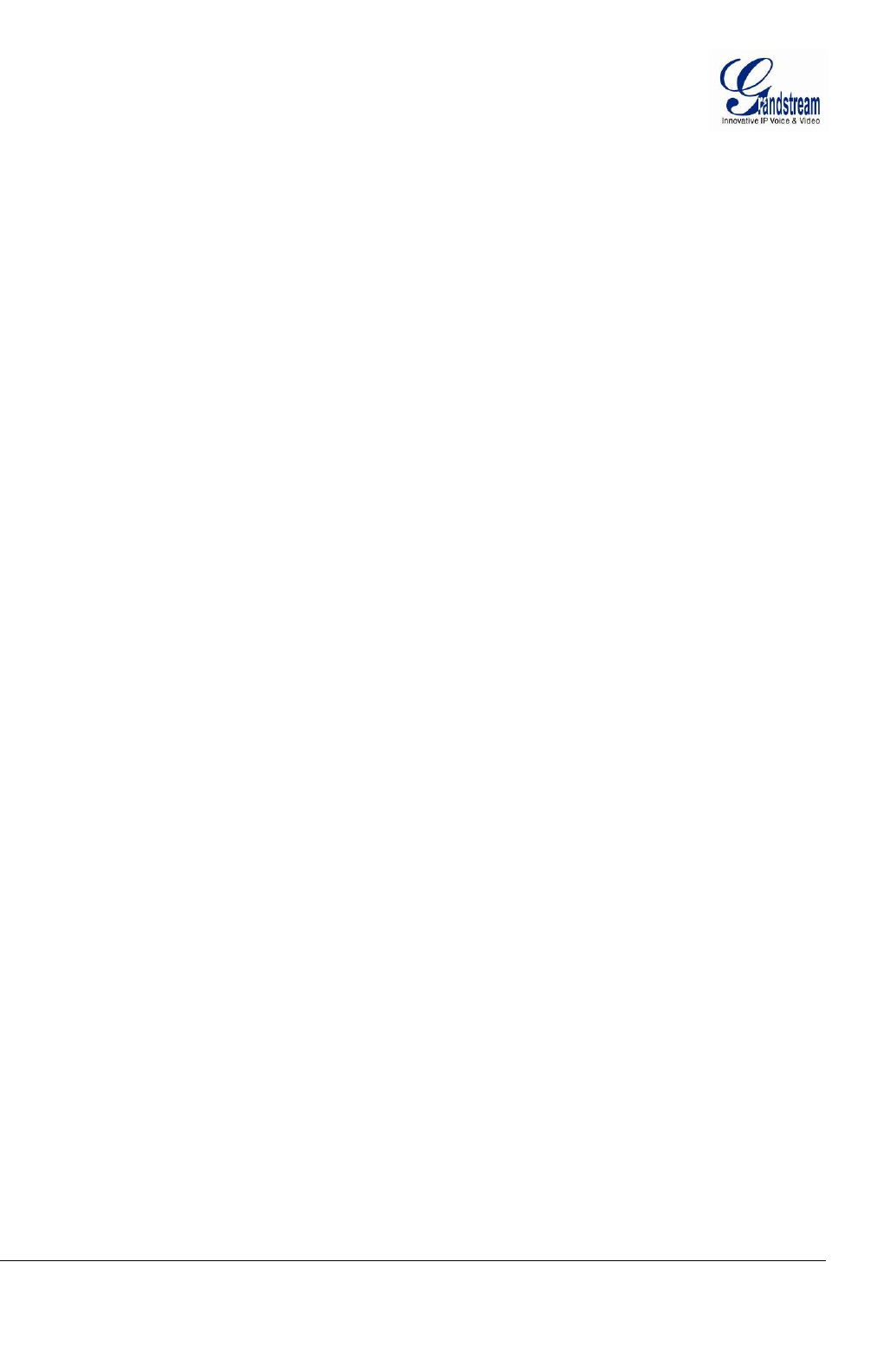
Grandstream Networks, Inc.GXV3672_HD v2/FHD v2 / GXV3672_HD_36 v2/FHD_36 v2 User ManualPage 42 of 42
Firmware Version 1.0.2.12 Last Updated: 7/2013
FCC Caution:
Any Changes or modifications not expressly approved by the party responsible for compliance could void
the user's authority to operate the equipment.
This device complies with part 15 of the FCC Rules. Operation is subject to the following two conditions:
(1) This device may not cause harmful interference, and (2) this device must accept any interference
received, including interference that may cause undesired operation.
Note: This equipment has been tested and found to comply with the limits for a Class B digital device,
pursuant to part 15 of the FCC Rules. These limits are designed to provide reasonable protection against
harmful interference in a residential installation. This equipment generates, uses and can radiate radio
frequency energy and, if not installed and used in accordance with the instructions, may cause harmful
interference to radio communications. However, there is no guarantee that interference will not occur in a
particular installation. If this equipment does cause harmful interference to radio or television reception,
which can be determined by turning the equipment off and on, the user is encouraged to try to correct the
interference by one or more of the following measures:
—Reorient or relocate the receiving antenna.
—Increase the separation between the equipment and receiver.
—Connect the equipment into an outlet on a circuit different from that to which the receiver is connected.
—Consult the dealer or an experienced radio/TV technician for help.