Grandstream Networks GXV3672-HD IP CAMERA User Manual
Grandstream Networks, Inc. IP CAMERA Users Manual
Users Manual

GXV3672_HD/FHD User Manual www.grandstream.com
Firmware Version 1.0.1.68 http://esupport.grandstream.com
Grandstream Networks, Inc.
GXV3672_HD/GXV3672_FHD
Outdoor Day/Night IP Camera
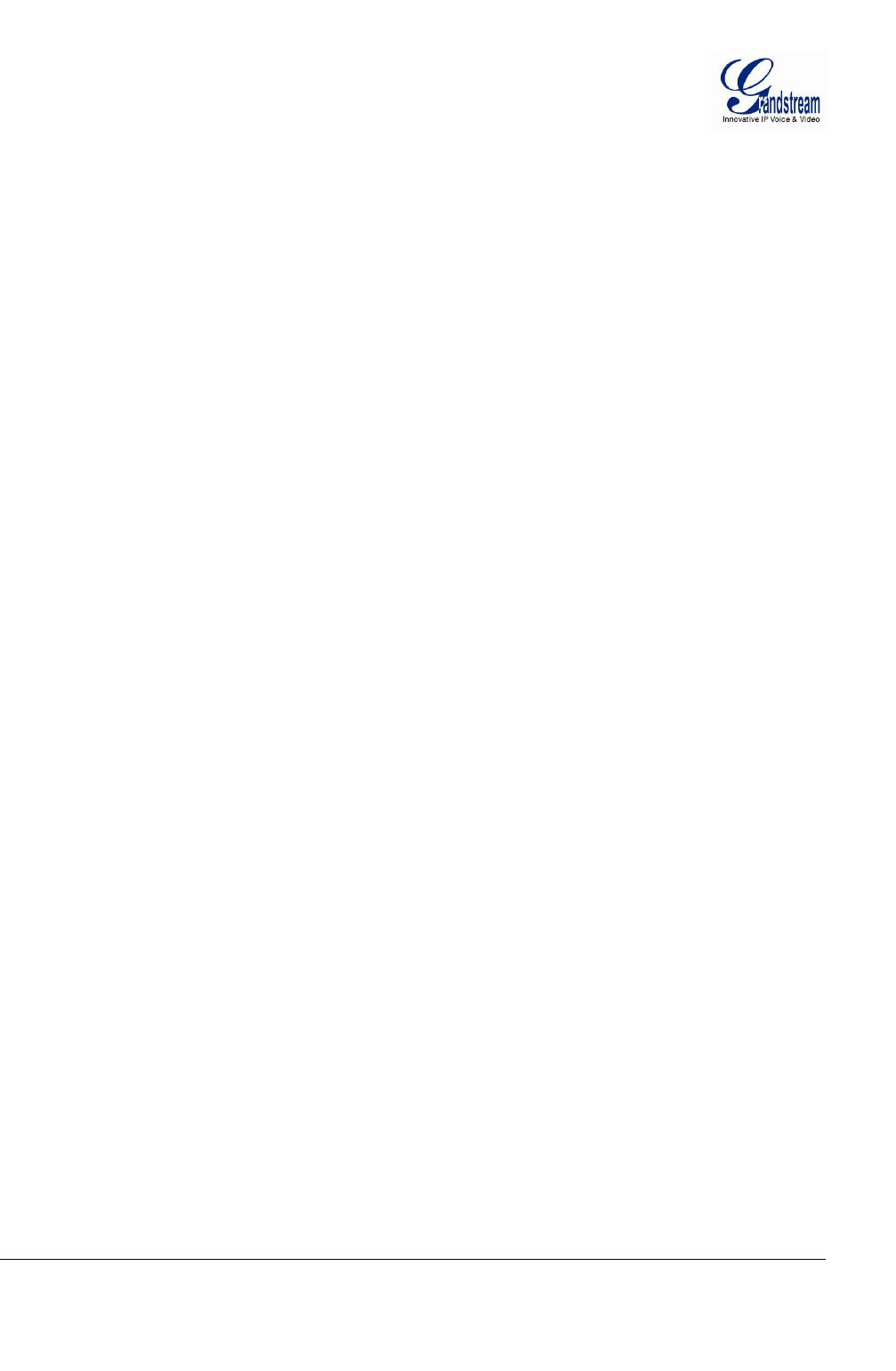
Grandstream Networks, Inc. GXV3672_HD/FHD User Manual Page 2 of 36
Firmware Version 1.0.1.68 Last Updated: 11/2012
TABLE OF CONTENTS
GXV3672_HD/FHD User Manual
WELCOME.................................................................................................................................................... 4
SAFETY COMPLIANCES................................................................................................................................. 5
WARRANTY.................................................................................................................................................. 6
CONNECT YOUR GXV3672_HD/FHD......................................................................................................... 7
EQUIPMENT PACKAGE CONTENTS ................................................................................................................ 7
CONNECTING THE GXV3672_HD/FHD........................................................................................................ 7
PRODUCT OVERVIEW................................................................................................................................ 8
GXV3672_HD/FHD FRONT AND BACK PANEL ............................................................................................. 8
GXV3672_HD/FHD SAMPLE CONNECTION DIAGRAM................................................................................... 9
GXV3672_HD/FHD SPECIFICATIONS........................................................................................................ 10
INSTALLATION GUIDE .............................................................................................................................11
MINIMUM RECOMMENDED COMPUTER SYSTEM REQUIREMENT..................................................................... 11
CONFIGURE THE GXV3672_HD/FHD VIA WEB BROWSER .......................................................................... 11
GXV3672_HD/FHD HOME WEB PAGE ...................................................................................................... 14
GXV3672_HD/FHD CONFIGURATION & LANGUAGE PAGE.......................................................................... 15
BASIC SETTINGS EXPLANATION...........................................................................................................16
SYSTEM SETTINGS PAGE ........................................................................................................................... 16
VIDEO & AUDIO SETTING PAGE .................................................................................................................. 17
CMOS SETTINGS PAGE............................................................................................................................. 19
NETWORKING SETTING PAGE ..................................................................................................................... 20
DDNS SETTINGS PAGE ............................................................................................................................. 21
SIP SETTING PAGE.................................................................................................................................... 22
STATUS PAGE............................................................................................................................................ 24
ADVANCED SETTINGS EXPLANATION..................................................................................................25
USER MANAGEMENT PAGE......................................................................................................................... 25
MAINTENANCE PAGE.................................................................................................................................. 26
SMTP SETTING PAGE (EMAIL ALARM)........................................................................................................ 27
FTP SETTINGS PAGE (UPLOAD ALARM)...................................................................................................... 28
ALARM SERVER SETTINGS PAGE (UPLOAD ALARM TO SUPPORTED VMS OR HTTP SERVER) ........................ 29
MOTION DETECTION CONFIGURATION PAGE (SET ALARM)........................................................................... 30
SYSLOG SETTINGS PAGE (TROUBLESHOOTING) .......................................................................................... 32
SOFTWARE UPGRADE ................................................................................................................................33
SOFTWARE UPGRADE VIA TTFP, HTTP OR HTTPS.................................................................................... 33
INSTRUCTIONS FOR LOCAL FIRMWARE UPGRADE USING TFTP SERVER: ........................................................ 33
CONFIGURATION FILE DOWNLOAD .............................................................................................................. 34
RESTORE FACTORY DEFAULT SETTING..............................................................................................35
RESET FROM WEB INTERFACE.................................................................................................................... 35
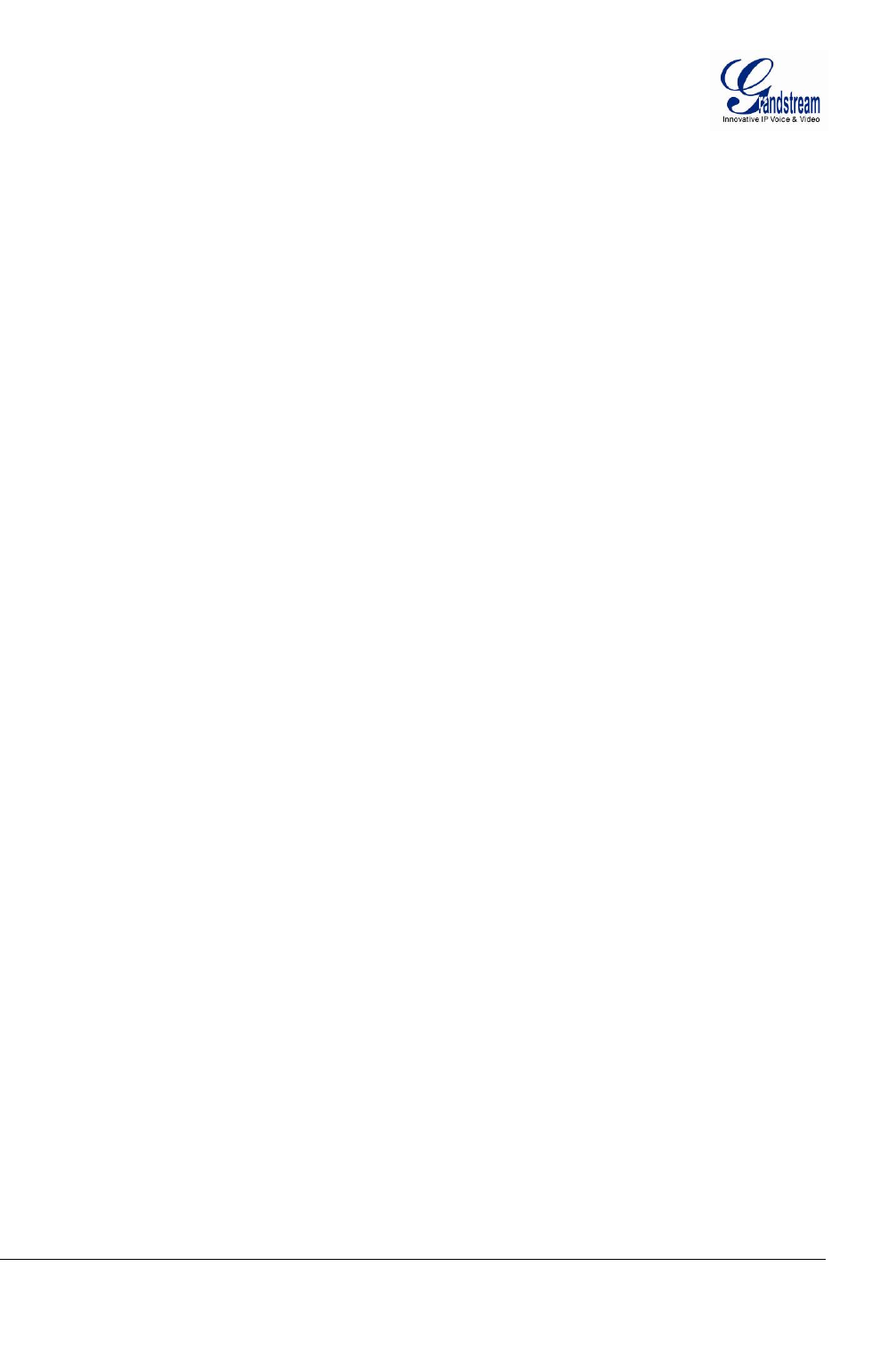
Grandstream Networks, Inc. GXV3672_HD/FHD User Manual Page 3 of 36
Firmware Version 1.0.1.68 Last Updated: 11/2012
TABLE OF FIGURES
GXV3672_HD/FHD USER MANUAL
FIGURE 1: HOME PAGE OF GXV3672_HD/FHD ...........................................................................................................14
FIGURE 2: WEB LANGUAGE SWITCH .............................................................................................................................15
FIGURE 3: SYSTEM SETTINGS PAGE...............................................................................................................................16
FIGURE 4-1: VIDEO & AUDIO SETTINGS PAGE...............................................................................................................17
FIGURE 4-2: VIDEO & AUDIO SETTINGS PAGE...............................................................................................................18
FIGURE 5: CMOS SETTINGS PAGE.................................................................................................................................19
FIGURE 6: NETWORKING SETTING PAGE .......................................................................................................................20
FIGURE 7: DDNS SETTING PAGE...................................................................................................................................21
FIGURE 8-1: SIP SETTING PAGE.....................................................................................................................................22
FIGURE 8-2: SIP SETTING PAGE.....................................................................................................................................23
FIGURE 9: STATUS PAGE................................................................................................................................................24
FIGURE 10: USER MANAGEMENT PAGE.........................................................................................................................25
FIGURE 11: MAINTENANCE PAGE ..................................................................................................................................26
FIGURE 12: SMTP SETTING PAGE .................................................................................................................................27
FIGURE 13: FTP SETTING PAGE.....................................................................................................................................28
FIGURE 14: ALARM HTTP SERVER SETTING PAGE .......................................................................................................29
FIGURE 15-1: MOTION DETECTION CONFIGURATION PAGE...........................................................................................30
FIGURE 15-2: MOTION DETECTION SCHEDULE CONFIGURATION PAGE.........................................................................31
FIGURE 16: ALARM SERVER SETTING PAGE ..................................................................................................................32
FIGURE 17: FIRMWARE UPGRADE AND PROVISIONING ..................................................................................................33
FIGURE 18: FACTORY RESET FROM WEB INTERFACE ....................................................................................................35
TABLE OF TABLES
GXV3672_HD/FHD USER MANUAL
TABLE 1: GXV3672_HD/FHD TECHNICAL SPECIFICATIONS........................................................................................10
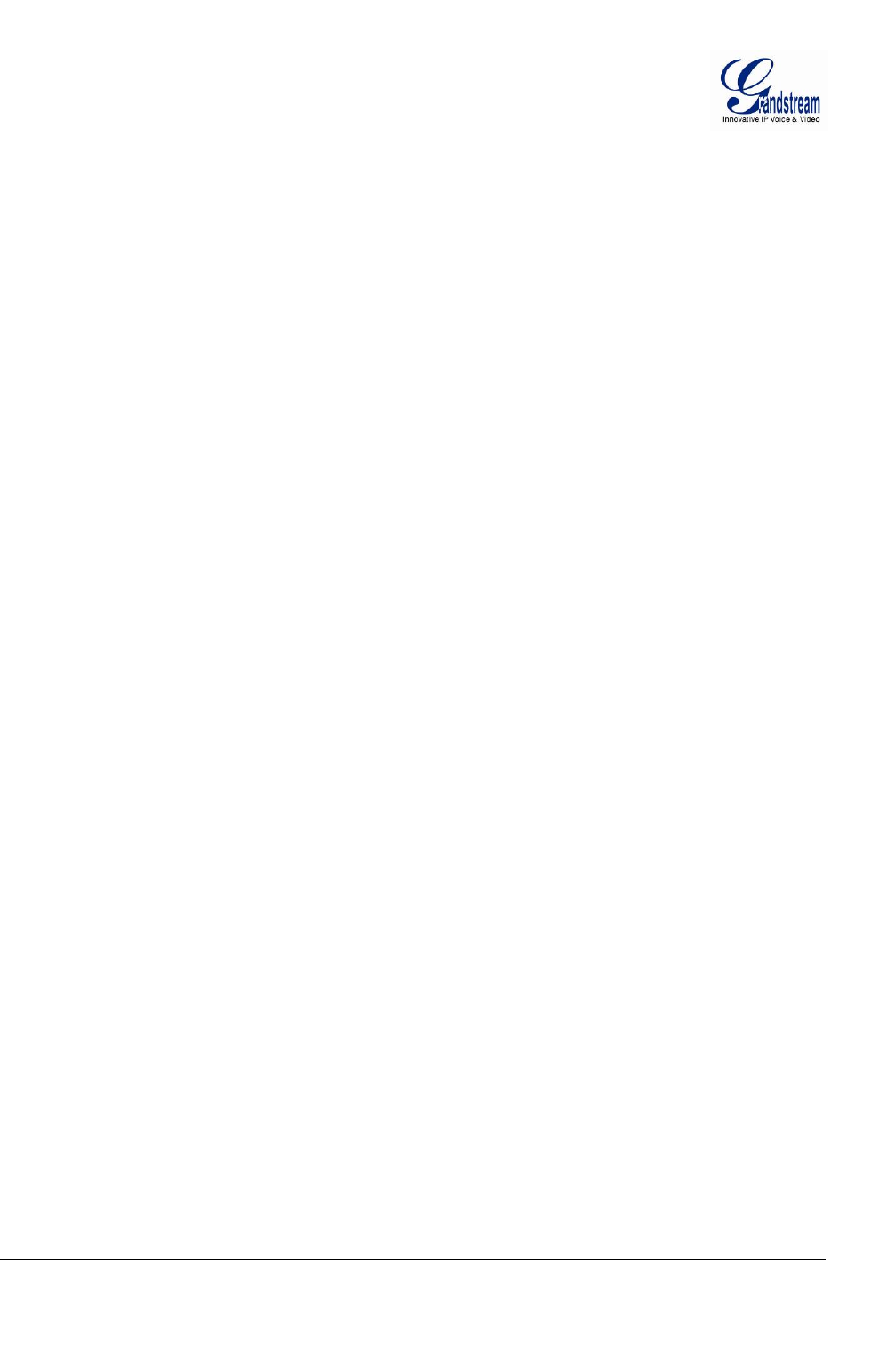
Grandstream Networks, Inc. GXV3672_HD/FHD User Manual Page 4 of 36
Firmware Version 1.0.1.68 Last Updated: 11/2012
WELCOME
Thank you for purchasing Grandstream’s GXV3672_HD/FHD Outdoor Day/Night High Definition IP
Camera, an innovative powerful weatherproof infrared next generation network camera. Its advanced ISP
(Image Sensor Processor) powered with state-of-the-art auto-exposure/auto-white-balance algorithm and a
high quality lens, ensures high fidelity video quality that matches digital still camera color grade in a wide
range of light environments. It features cutting edge H.264 real-time video compression with excellent
image clarity (720p for GXV3672HD; 1080p for GXV3672_FHD) and color fidelity, industry leading
SIP/VoIP for video streaming to smartphones and video phones, integrated PoE, IR-CUT (mechanical) for
day or night mod, and advanced security protection using strong encryption. The GXV3672_HD/FHD can
be managed with GSurf, Grandstream’s intuitive FREE VMS (video management systems) software that
controls up to 36 cameras (*) simultaneously; or record video using GSNVR, Grandstream’s FREE
network and PC based DVR (digital video recorder) software. It is fully compliant with ONVIF standard
and offers flexible HTTP API and an SDK for advanced integration.
The GXV3672_HD/FHD Outdoor Day/Night IP camera is a new addition to the popular GXV3XXX series
IP surveillance product family. It ensures ease of use, integration and deployment, with multilingual
graphical user interface, provides powerful solution to professional surveillance applications in outdoor
environment.
This manual will help you to learn how to operate and manage your GXV3672_HD/FHD Outdoor
Day/Night HD IP camera and make the best use of it.
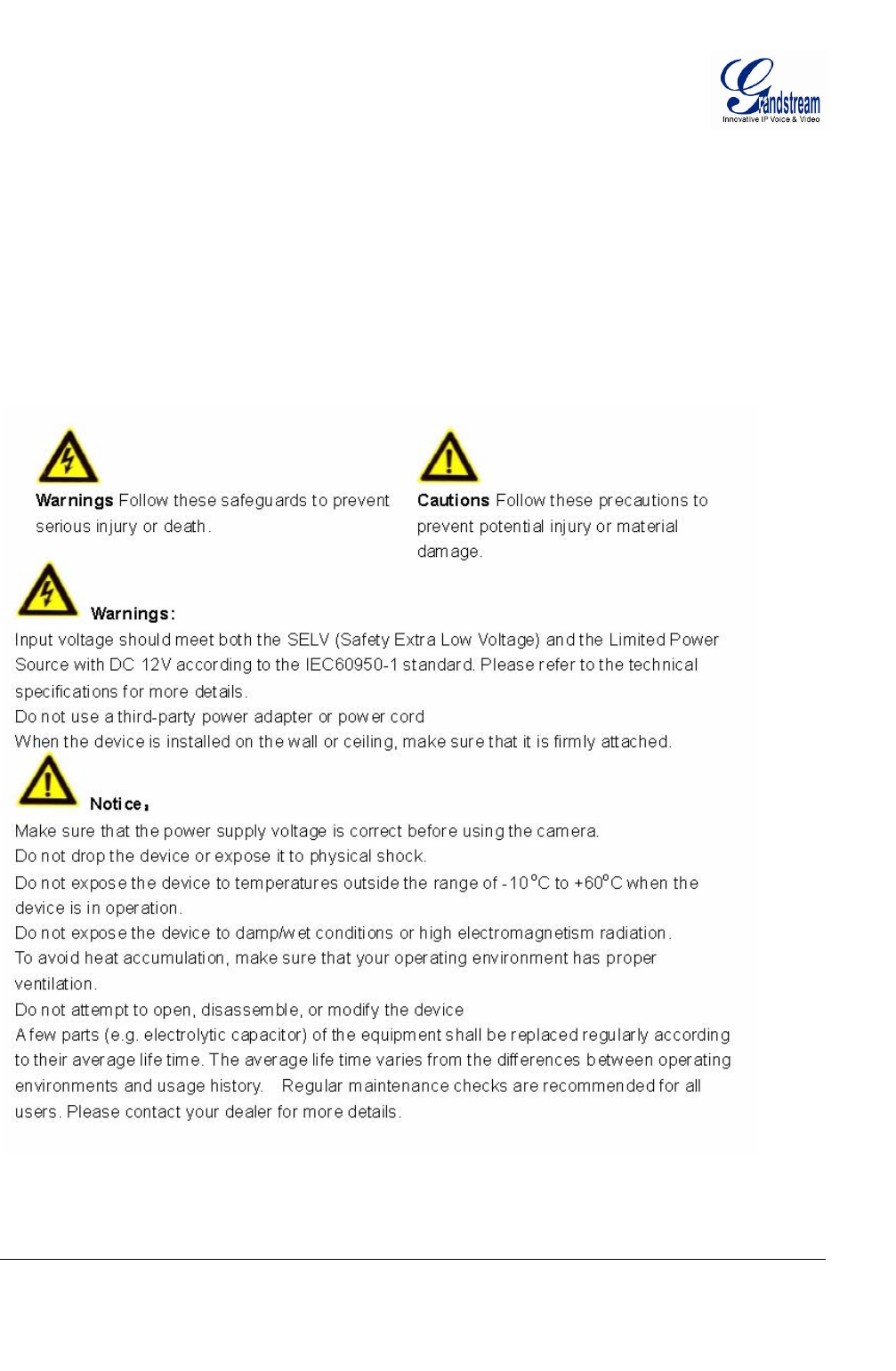
Grandstream Networks, Inc. GXV3672_HD/FHD User Manual Page 5 of 36
Firmware Version 1.0.1.68 Last Updated: 11/2012
Safety Compliances
These instructions are intended to assist users with the operation of the GXV3672_HD/FHD and to instruct
on how to avoid dangerous situations or damage to the device.
Warnings: Serious injury or death may be caused if any of the warnings below are neglected.
Cautions: Injury or damage to the equipment may occur if any of the following caution messages are
neglected.
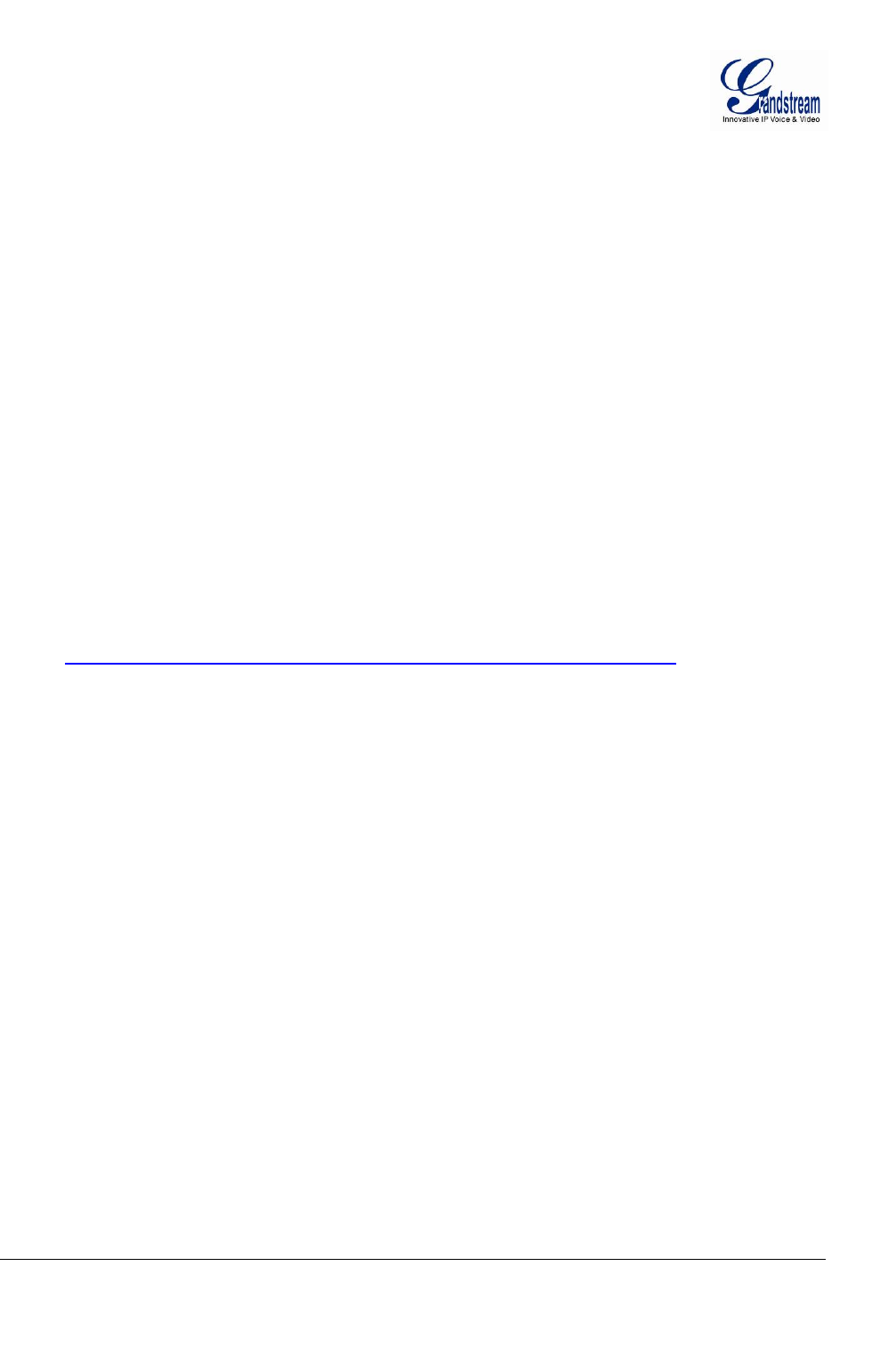
Grandstream Networks, Inc. GXV3672_HD/FHD User Manual Page 6 of 36
Firmware Version 1.0.1.68 Last Updated: 11/2012
Warranty
If you purchased your GXV3672_HD/FHD from a reseller, please contact the company where you
purchased the device for replacement, repair or refund.
If you purchased the product directly from Grandstream, please contact your Grandstream Sales and
Service Representative for a RMA (Return Materials Authorization) number before you return the product.
Grandstream reserves the right to remedy warranty policy without prior notification.
Caution:
Changes or modifications to this product not expressly approved by Grandstream, or operation of this
product in any way other than as detailed by this User Manual, could void your manufacturer warranty.
Please do not use a different power adaptor with the GXV3672_HD/FHD as it may cause damage to the
products and void the manufacturer warranty.
• This document is subject to change without notice. The latest electronic version of this user
manual is available for download at:
http://www.grandstream.com/products/GXV3672_HD/FHD_UserManual_EN.pdf
Reproduction or transmittal of the entire or any part, in any form or by any means, electronic or print, for
any purpose is not permitted without the express written permission of Grandstream Networks, Inc.
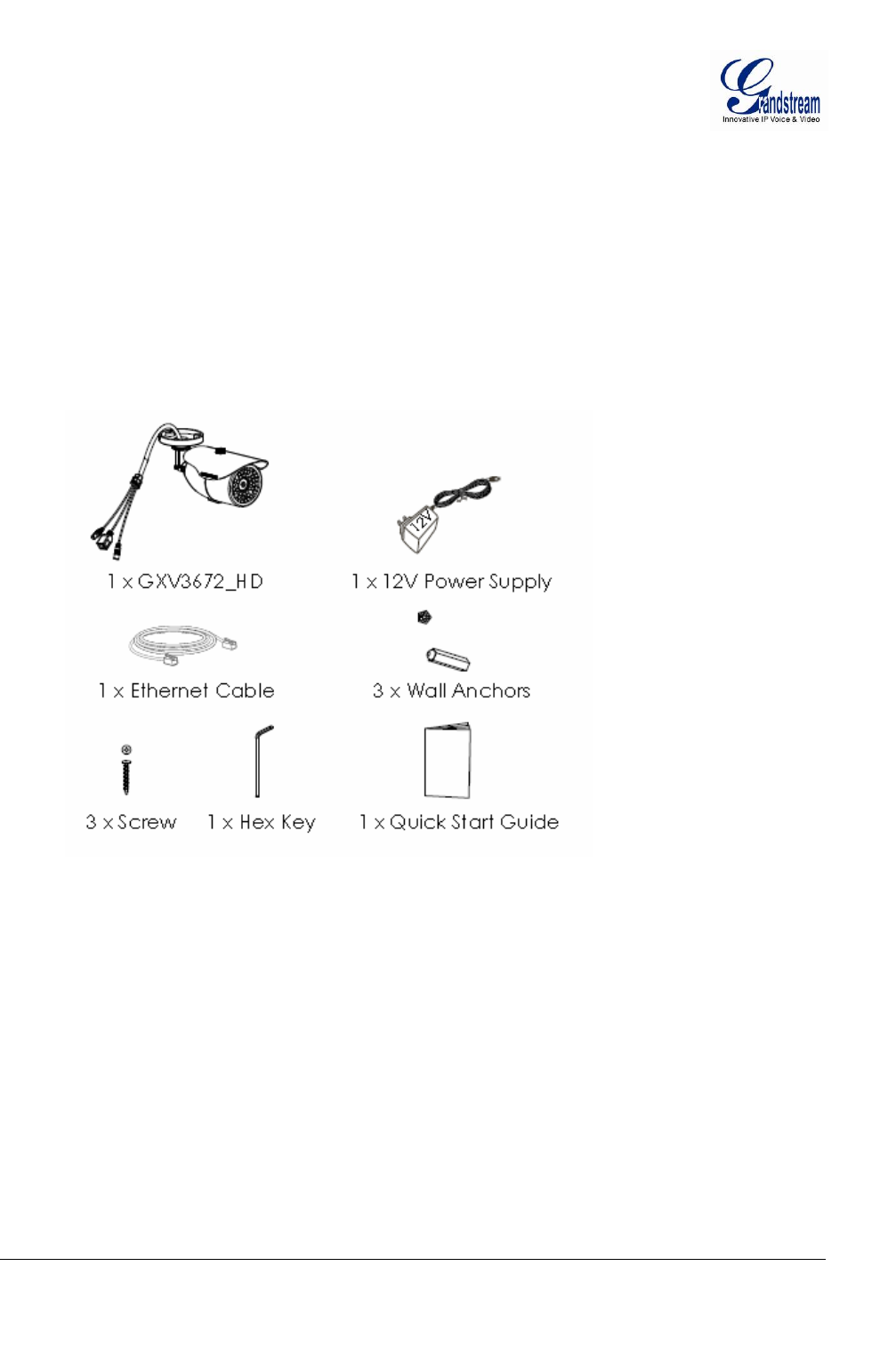
Grandstream Networks, Inc. GXV3672_HD/FHD User Manual Page 7 of 36
Firmware Version 1.0.1.68 Last Updated: 11/2012
CONNECT YOUR GXV3672_HD/FHD
Equipment Package Contents
The GXV3672_HD/FHD package contains:
• GXV3672_HD/FHD IP Camera
• 12V DC Universal Power Adaptor
• Ethernet Cable
• Hex Key and 3 Screws and Wall Anchors
• Quick Installation Guide
Connecting the GXV3672_HD/FHD
Using the Power Adapter as power supply
¾ Connect the RJ-45 Ethernet cable to the NETWORK port of the GXV3672_HD/FHD
¾ Connect the other end of the RJ-45 cable to your network (switch or router or PC)
¾ Connect the power supply to the DC 12V power jack on the back of the GXV3672_HD/FHD
Using PoE as power supply
¾ Connect the RJ-45 Ethernet cable to the NETWORK port of GXV3672_HD/FHD
¾ Connect the other end of the RJ-45 cable to your PoE switch.
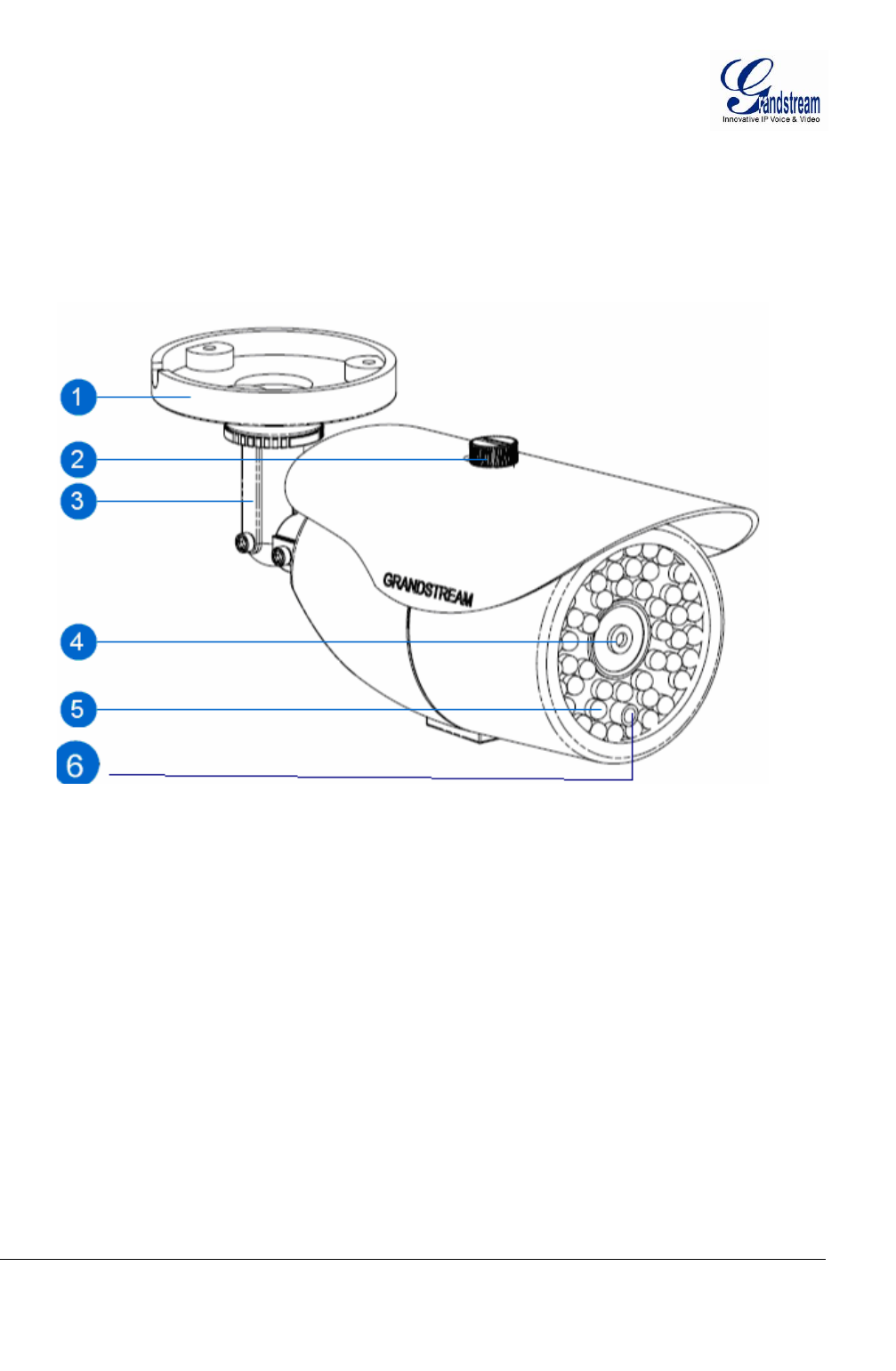
Grandstream Networks, Inc. GXV3672_HD/FHD User Manual Page 8 of 36
Firmware Version 1.0.1.68 Last Updated: 11/2012
PRODUCT OVERVIEW
GXV3672_HD/FHD:
1. Mount Plate GXV3672_HD/FHD mount plate
2. Screw of Cover Screw of the top cover
3. Cable Protector Cable Protector
4. LENs Camera LENs
5. IR LED IR (Infra-Red) LED light for night application
6. IR-Cut Sensor Light Sensor for IR-Cut (mechanic)
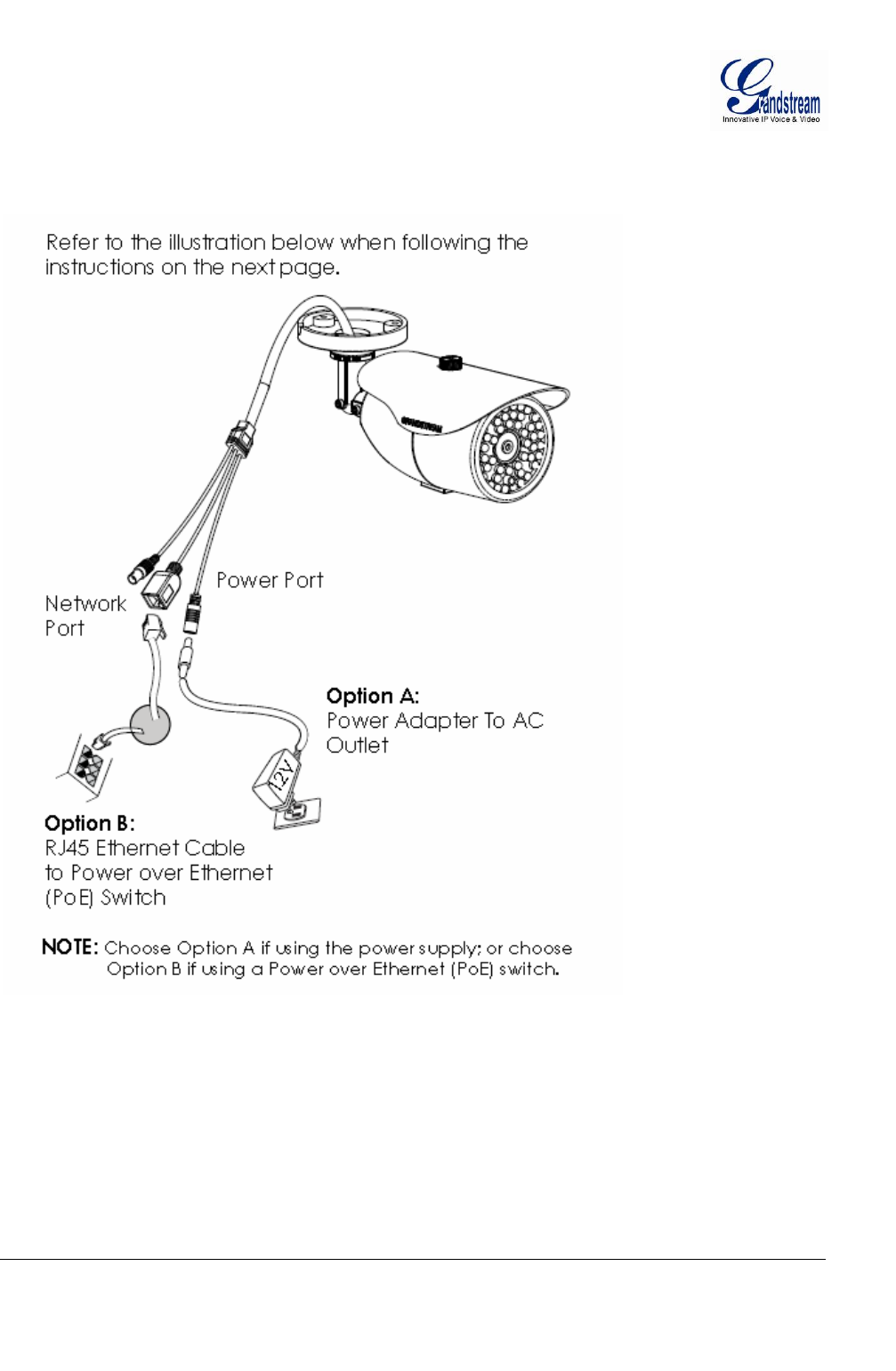
Grandstream Networks, Inc. GXV3672_HD/FHD User Manual Page 9 of 36
Firmware Version 1.0.1.68 Last Updated: 11/2012
GXV3672_HD/FHD Sample Connection Diagram
This diagram shows how the GXV3672_HD/FHD connected.
The BNC interface of the tail cable is provided for technician installing the camera to view/adjust
the monitored region (special equipment required, not provided by Grandstream).
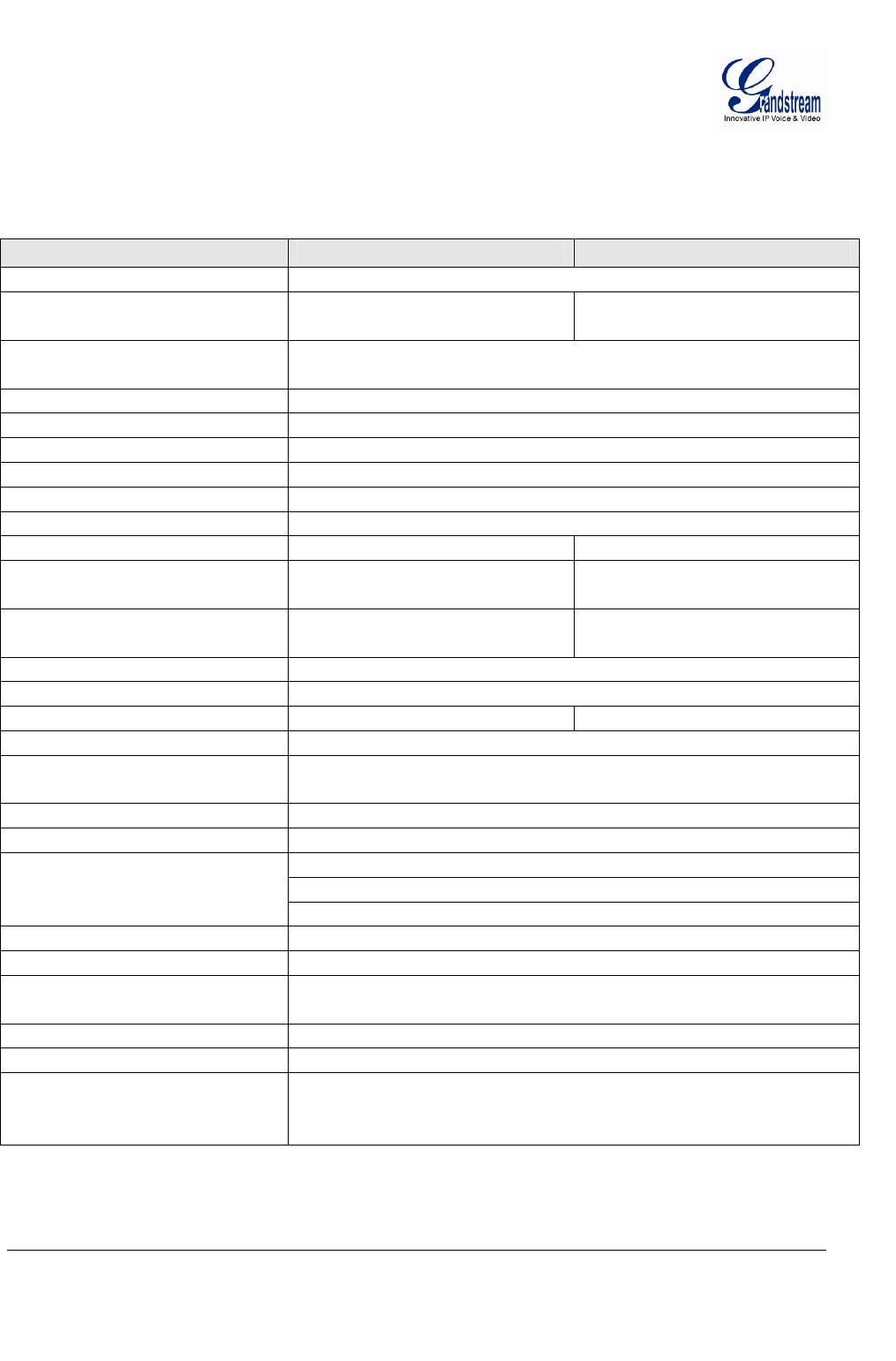
Grandstream Networks, Inc. GXV3672_HD/FHD User Manual Page 10 of 36
Firmware Version 1.0.1.68 Last Updated: 11/2012
GXV3672_HD/FHD Specifications
Table 1: GXV3672_HD/FHD Technical Specifications
Model GXV3672_HD GXV3672_FHD
Video Compression H.264, MJPEG
Image Sensor Resolution 1/3”, 1.2 Megapixel CMOS,
1280H x 960V 1/3”, 3.1 Megapixel CMOS,
2048H x 1536V
Image Sensor Sensitivity Day & night mode, exceptionally low noise levels and low-
light sensitivity. Shutter: 1/10000 – 1/30 second
Focal Length 8mm
Aperture F1.8
Field Angle (FOV) 46°(D) x 36°(H) x 26.5°(V)
IR Cut Filter Yes, mechanical
Day & Night Mode Infrared LED covering up to 30m
Minimum Illumination 0 lux with IR LED on
Responsivity 5.48V/lux-sec (550nm) 1.9V/lux-sec (550nm)
Pixel Dynamic Range Wide dynamic range of
120dB with SNRMAX 44dB Wide dynamic range of
100dB with SNRMAX 39dB
Supported Maximum Video
Resolution and Frame Rate 1280x960 (30fps) 2048x1536 (15fps)
1920x1080 (30fps)
Video Bit Rate 32 Kbps ~ 8 Mbps, multi-rate for preview & recording
Embedded Analytics Motion detection (up to 16 target areas)
Pre-/post-alarm Buffer 8MB 3MB
Snapshots Triggered upon events, send via email/FTP
Network Protocol TCP/UDP/IP, RTP/RTCP, RTSP, DHCP, DDNS, HTTP,
HTTPS, SMTP, FTP, NTP
SIP/VoIP Support Yes
Power over Ethernet (PoE) IEEE 802.3af class 0
Network: RJ45, 10M/100M auto-sensing
Video Output: RCA
External Cable Connection
Power Input
Dimensions (D x L) 94mm (D) x 230mm (L)
Weight 0.52kg
Temperature / Humidity -20°C ~ +45°C (14°F ~ 113°F)
Humidity 10–90% RH (non–condensing)
Power Adapter Output: 12VDC/1A; Input: 100–240VAC, 50–60Hz
Casing IP66 compliant weather-proof metal case
Compliance FCC Part 15, Subpart B Class B; CE EN 55022 Class B,
EN61000-3-2, EN 61000-3-3, EN55024, EN60950-1; C-tick
AS/NZS CISPR22, CISPR24; IP66
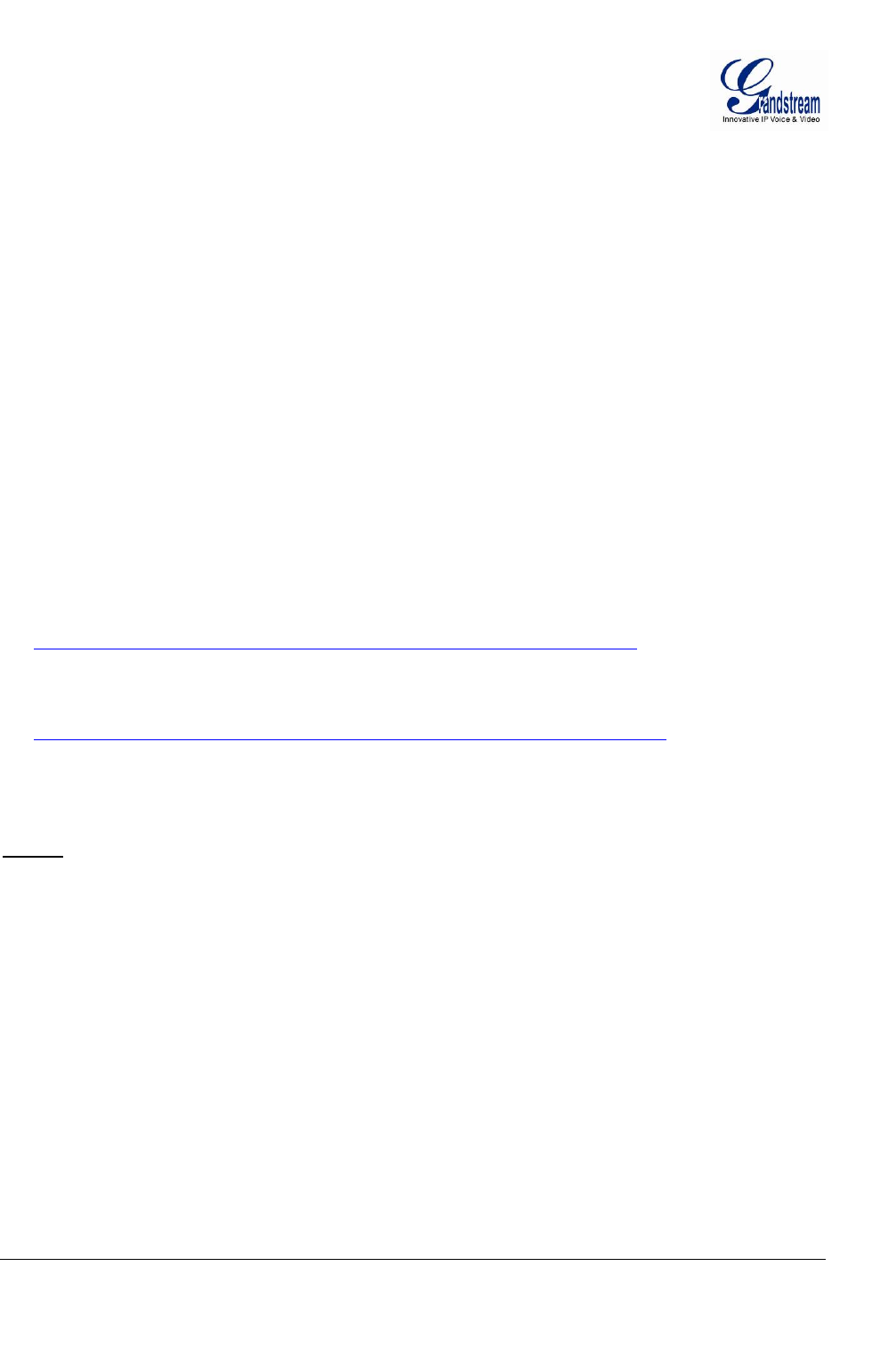
Grandstream Networks, Inc. GXV3672_HD/FHD User Manual Page 11 of 36
Firmware Version 1.0.1.68 Last Updated: 11/2012
INSTALLATION GUIDE
Minimum Recommended Computer System Requirement
To install GXV3672_HD/FHD, you have to have a computer, PC recommend. The minimum
recommended PC system requirement listed below:
• Windows 2000, XP, Windows Vista, Windows 7 (32bit or 64bit)
• CPU: Intel Pentium 4 or higher, 2 GHz
• RAM: 1 GB (4 GB recommended for larger systems)
• Support for DirectX 8.0 and above.
Configure the GXV3672_HD/FHD via Web Browser
The GXV3672_HD/FHD has embedded Web server to respond to HTTP GET/POST requests. Embedded
HTML pages allow user to configure the IP camera through Microsoft Internet Explorer (7.0 or above, 32-
bit only) or Firefox (plug-in from Grandstream required).
• Download the GS_Search tool from Grandstream website:
http://www.grandstream.com/products/tools/surveillance/GS_Search.zip
• Download Firefox Plug-in from Grandstream website:
http://www.grandstream.com/products/tools/surveillance/firefox_plugin.exe
NOTE:
¾ Google Chrome and Apple Safari support is pending.
¾ Microsoft Internet Explorer 64-bit support is pending.
¾ Please temporarily disable Antivirus or Internet Security Software when download and install the
Grandstream Firefox plug-in for video or “GSViewerX.cab” for Microsoft Internet Explorer.
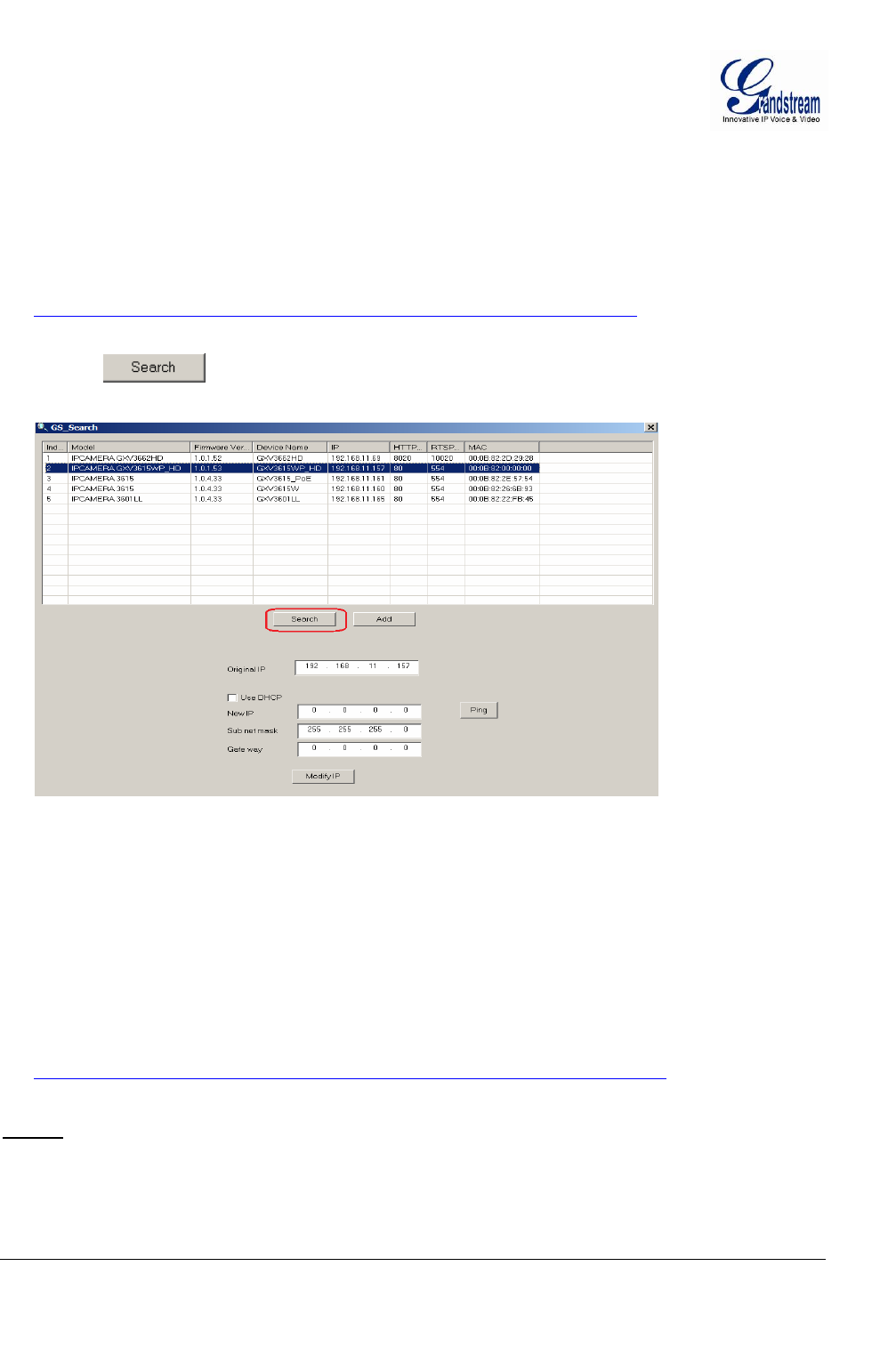
Grandstream Networks, Inc. GXV3672_HD/FHD User Manual Page 12 of 36
Firmware Version 1.0.1.68 Last Updated: 11/2012
Connect the Camera to network with DHCP server (Recommended)
The GXV3672_HD/FHD by default enabled as DHCP client, it will automatically get IP address from the
network with DHCP server running. User can know the IP address assigned to the camera from DHCP
server log or using Grandstream free GS_Search tool.
1. Download the GS_Search tool from Grandstream website:
2. http://www.grandstream.com/products/tools/surveillance/GS_Search.zip
3. Run the Grandstream GS_Search tool by double click the unzipped “GS_Search.exe”.
4. Click on button to begin device detection
5. The detected devices will appear in the Output field like below
6. Double click the column of the detected camera, the browser will automatically open and link to the
device IP and the web configuration page.
7. The browser will ask for plug-in or ActiveX if not installed, otherwise it will get to Home page and
start to show the video captured by the camera (by default the camera enabled anonymous access)
8. Click “Configuration”, the browser will ask credentials to authorize configuration.
9. Enter the administrator user name and password to access the Web Configuration Interface, the default
user name and password are both set to admin.
10. In step 6, IE will indicate that “This website wants to install the following add-on: GSViewerX.cab
from Grandstream Networks Inc.”, allow the installation.
11. Firefox user need to download and install the plug-in to see the video, the plug-in for Firefox is here:
12. http://www.grandstream.com/products/tools/surveillance/firefox_plugin.exe
NOTE:
¾ Please temporarily disable Antivirus or Internet Security Software when download and install the
Grandstream Firefox plug-in for video or “GSViewerX.cab” for Microsoft Internet Explorer.
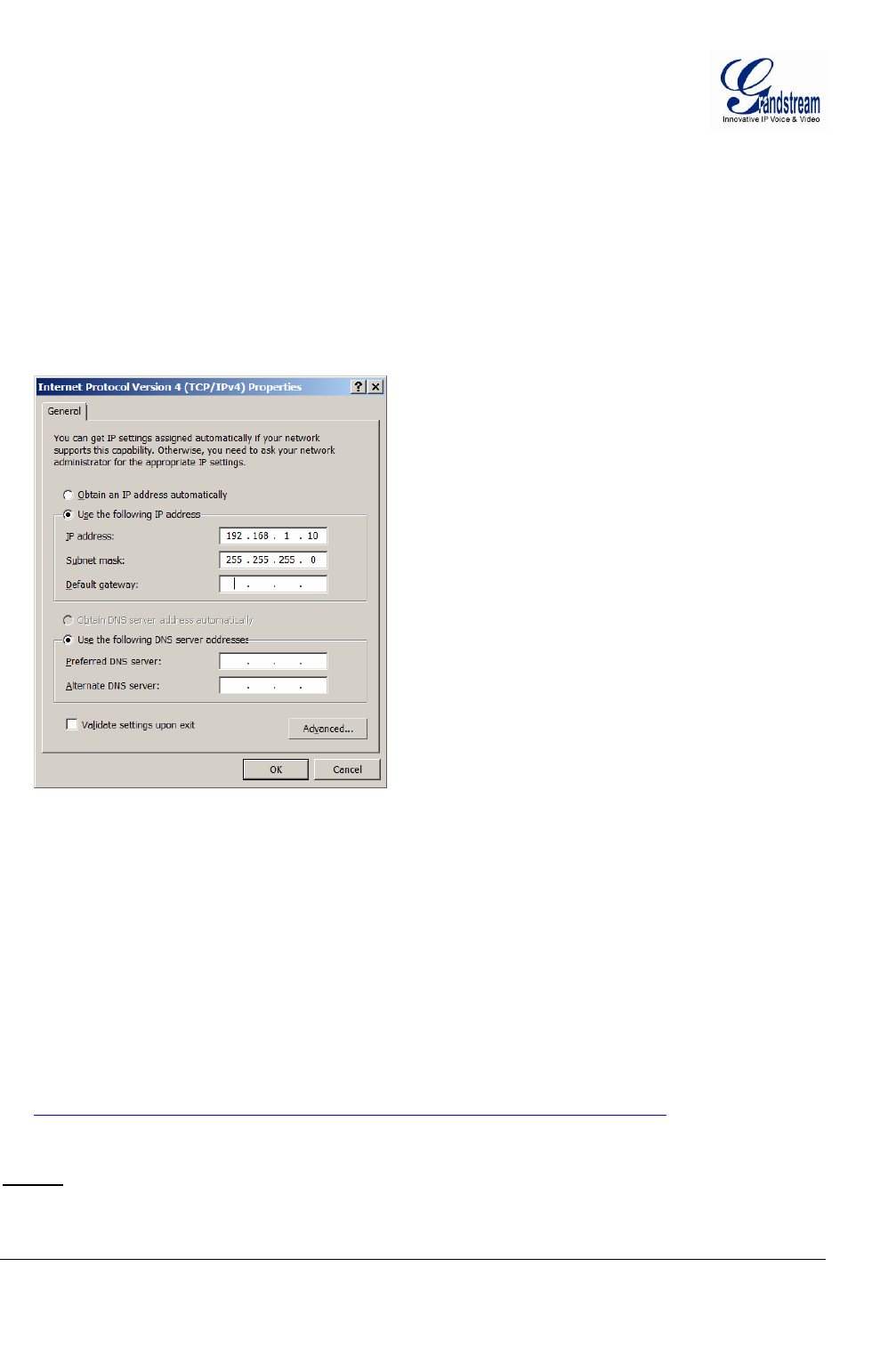
Grandstream Networks, Inc. GXV3672_HD/FHD User Manual Page 13 of 36
Firmware Version 1.0.1.68 Last Updated: 11/2012
Connect to the Camera using Static IP
If no DHCP server in the network, or the camera does not get IP from DHCP server, user can connect the
camera to a computer directly, using static IP to configure the camera.
The default IP, if no DHCP server; or DHCP offer time out (3 minutes), is 192.168.1.168
1. Connect the computer RJ-45 via an Ethernet cable directly to the IP camera GXV3672_HD/FHD.
2. Configure the computer using Static IP: 192.168.1.XXX (1<XXX<255, but NOT 168) and configure
the “Subnet mask” to “255.255.255.0”. Leave the “Default Gateway” to “Blank” like below:
3. Power on the GXV3672_HD/FHD.
4. Start the IE or Firefox browser when the network connection is up.
5. Enter 192.168.1.168 in the address bar of the browser.
6. The browser will ask for plug-in or ActiveX if not installed, otherwise it will get to Home page and
start to show the video captured by the camera (by default the camera enabled anonymous access)
7. Click “Configuration”, the browser will ask credentials to authorize configuration.
8. Enter the administrator user name and password to access the Web Configuration Interface, the default
user name and password are both set to admin.
9. In step 6, IE will indicate that “This website wants to install the following add-on: GSViewerX.cab
from Grandstream Networks Inc.”, allow the installation.
10. Firefox user need to download and install the plug-in to see the video, the plug-in for Firefox is here:
11. http://www.grandstream.com/products/tools/surveillance/firefox_plugin.exe
NOTE:
¾ Please temporarily disable Antivirus or Internet Security Software when download and install the
Grandstream Firefox plug-in for video or “GSViewerX.cab” for Microsoft Internet Explorer.
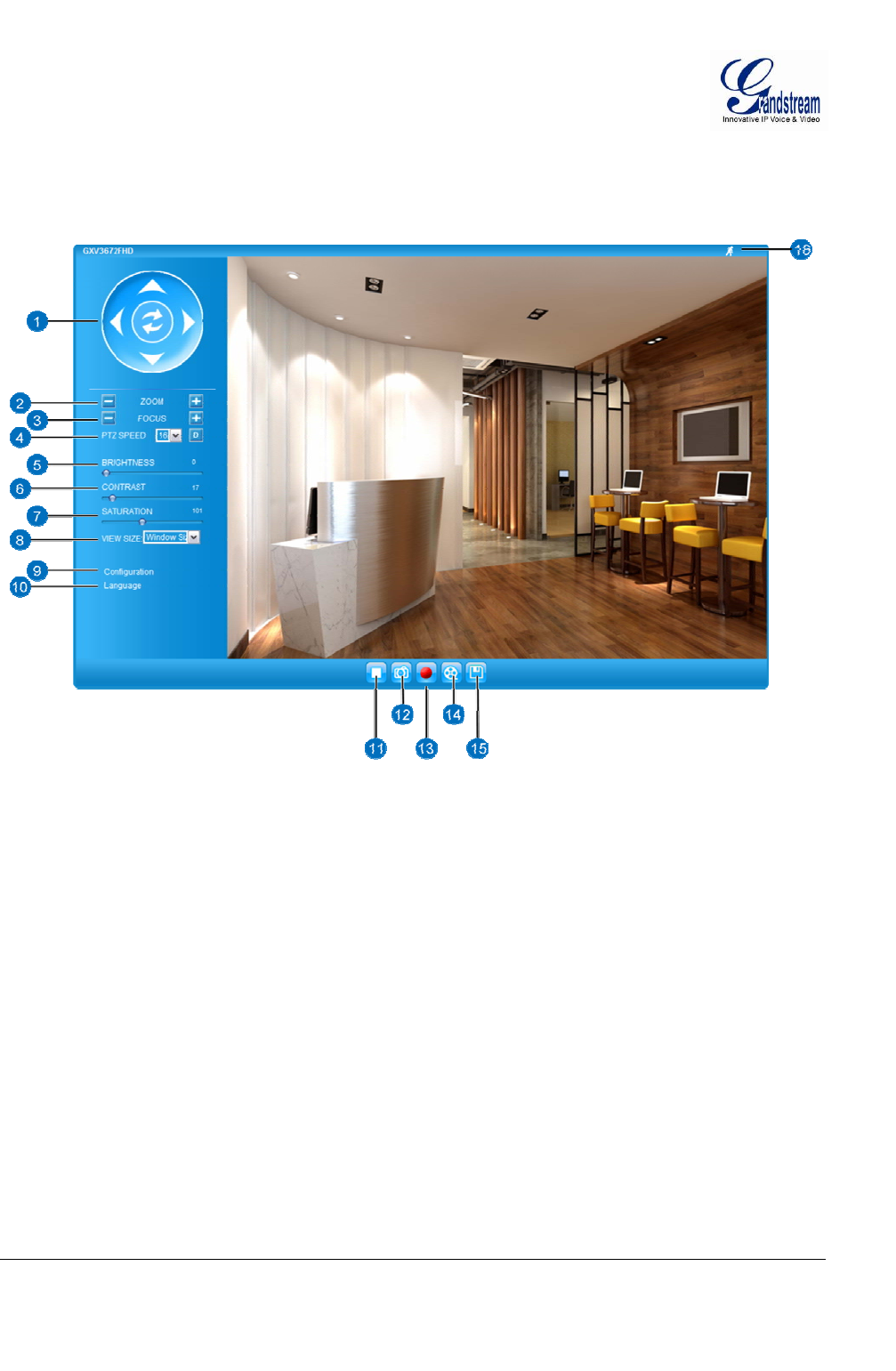
Grandstream Networks, Inc. GXV3672_HD/FHD User Manual Page 14 of 36
Firmware Version 1.0.1.68 Last Updated: 11/2012
GXV3672_HD/FHD Home Web Page
The Home Page of GXV3672_HD/FHD shown as Figure 1:
Figure 1: Home Page of GXV3672_HD/FHD
1. Control Console: PTZ Console controller for ePTZ function.
2. ZOOM: Zoom in or Zoom out during ePTZ operation.
3. FOCUS: Adjust the focus of image (Not Applicable to GXV3672_HD/FHD).
4. PTZ SPEED/Default Button: Adjust the rotate speed of the control console (Not Applicable);
Default button to reset the video brightness, contrast and saturation to
factory default value.
5. BRIGHTNESS: Adjust the image brightness.
6. CONTRAST: Adjust the image contrast.
7. SATURATION: Adjust the image saturation.
8. VIEW SIZE: Select the displayed view size in web interface
9. Configuration: Click to enter “Configuration Page” to configure the parameters of
GXV3672_HD/FHD (Administration privilege required).
10. Language: Click to switch webpage language.
(Current supported: Chinese, English and Russian)
11. Play/Stop: Start/Stop Play the video stream in webpage.
12. Snapshot: Click to capture and save a snapshot of current video displayed.
Default directory: C:\GS_Capture
13. Record: Click to Start/Stop record current video into a clip file.
Default directory: C:\GS_Record
14. Playback: Playback the record video files (GS_Replay program required)
15. Saving Path Setting: Setup the path for snapshot or video clip files
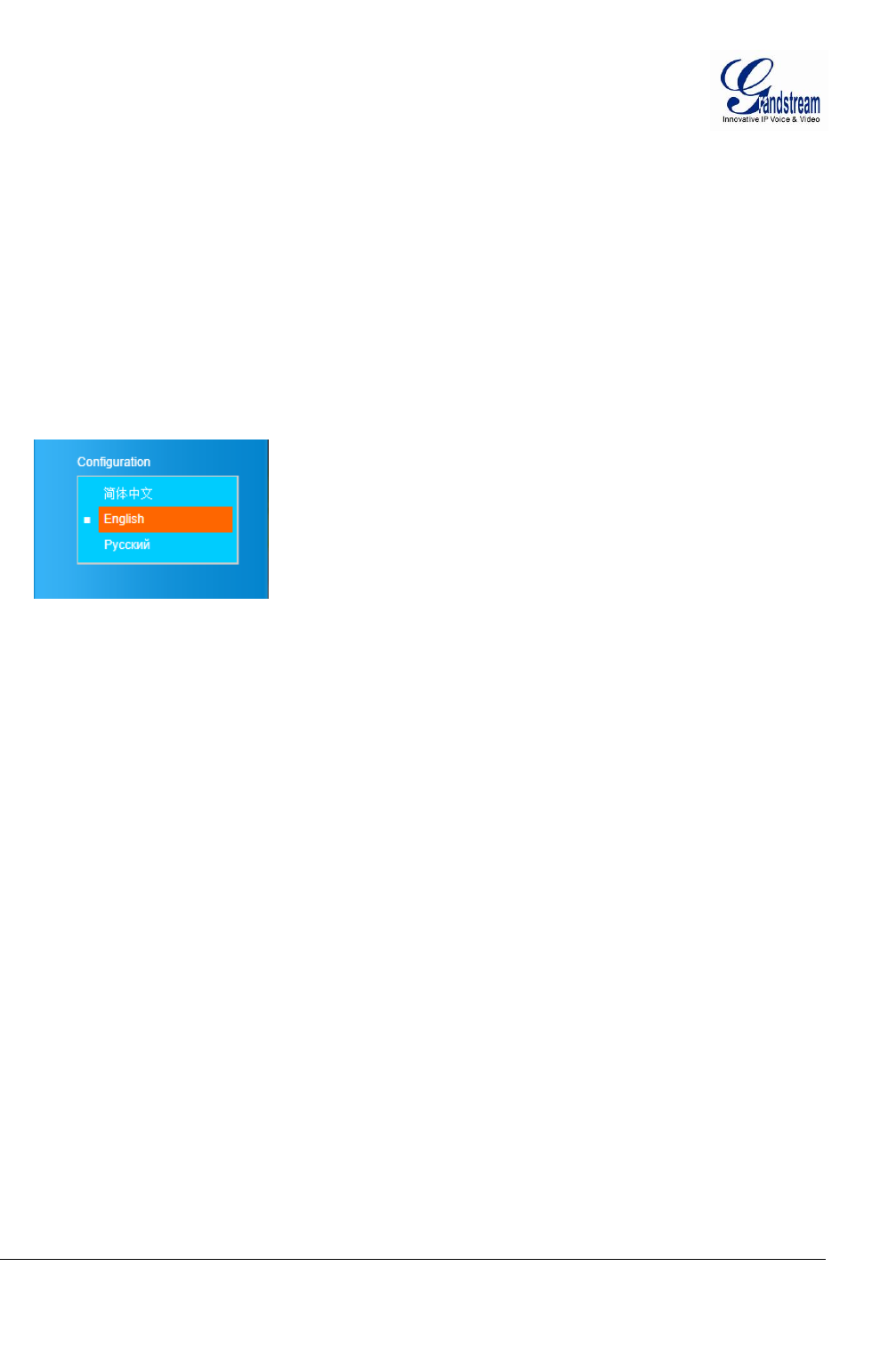
Grandstream Networks, Inc. GXV3672_HD/FHD User Manual Page 15 of 36
Firmware Version 1.0.1.68 Last Updated: 11/2012
GXV3672_HD/FHD Configuration & Language Page
• When click the “Configuration” tab, web page will link to page to configure the related parameters of
the GXV3672_HD/FHD.
• There are two big categories of settings: Basic Settings and Advanced Settings. Details will be
illustrated in the later Chapter.
• When click the “Language” tab, supported languages will be displayed in Figure 2. Click to select the
related webpage display language.
Figure 2: Web Language Switch
• Currently firmware only support: English (default), Simplified Chinese and Russian.
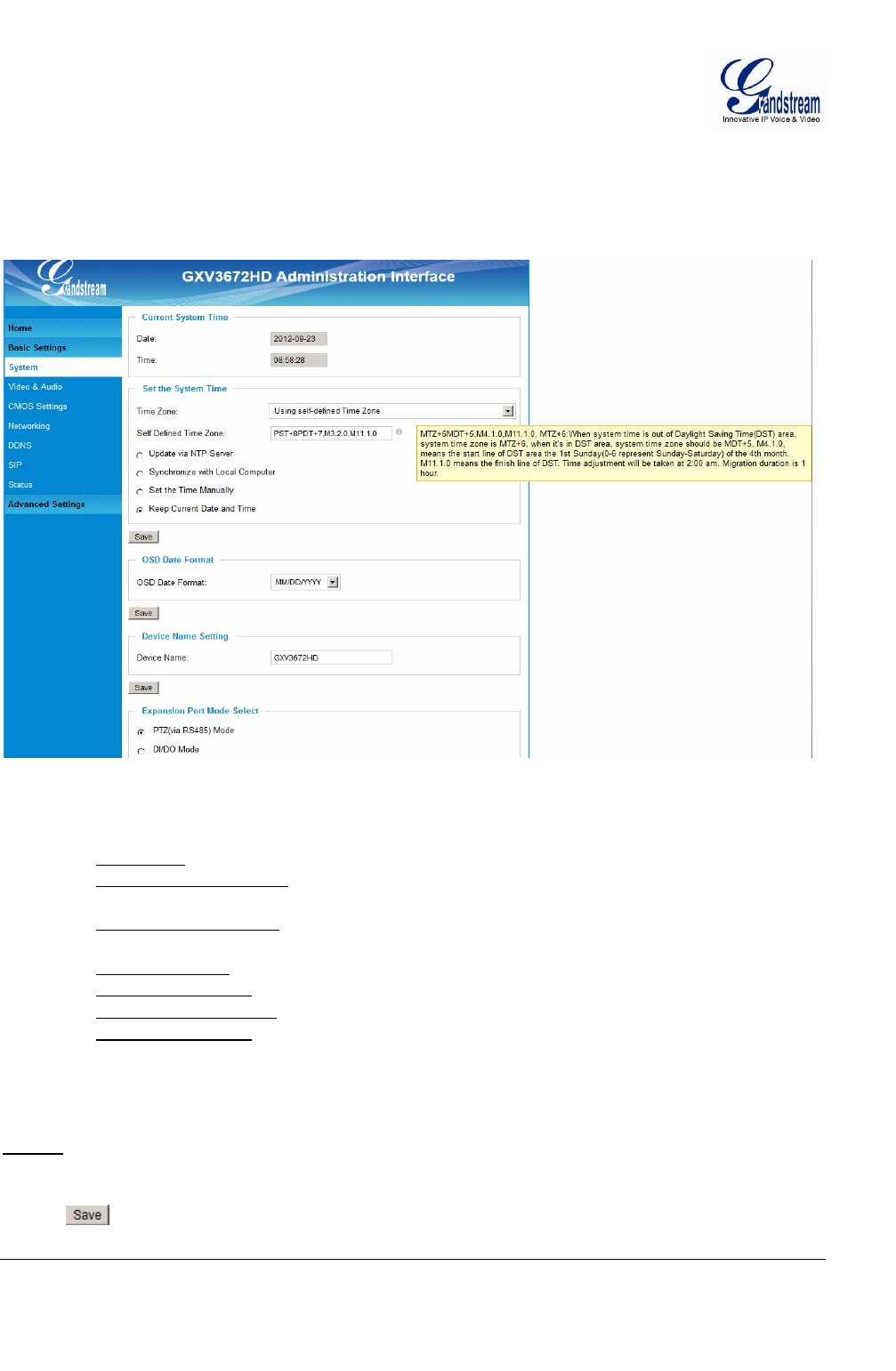
Grandstream Networks, Inc. GXV3672_HD/FHD User Manual Page 16 of 36
Firmware Version 1.0.1.68 Last Updated: 11/2012
BASIC SETTINGS EXPLANATION
System Settings Page
This page allow user to configure the system settings of GXV3672_HD/FHD.
Figure 3: System Settings Page
• Current System Time: Display time current system is running at
• Set the System Time: Configure the time system is running.
o Time Zone: Select from pull down menu the time zone unit located
o Self-Defined Time Zone: Use the self-defined time zone for automatic daylight saving time
adjustment. Format please refer to the “help over mouse”
o Update via NTP Server: Synchronize time using NTP protocol with a Time Server
over the Internet cloud (*)
o Synchronize with
Local Computer: Synchronize time with local computer
o Set the Time Manually: Manually input the time
o Keep Current D/T: Select to use camera current displayed time
• OSD Date Format: Pull down to select date format displayed on video screen
• Device Name Setting: Setting of Device Name for user convenience
• Expansion Port Mode Select: The setting for external expansion interface module
NOTE:
(*) If select this option, a valid DNS server must be preconfigured under Basic Settings
Æ
Networking
¾ button has to be clicked to save all the changes made to the device.
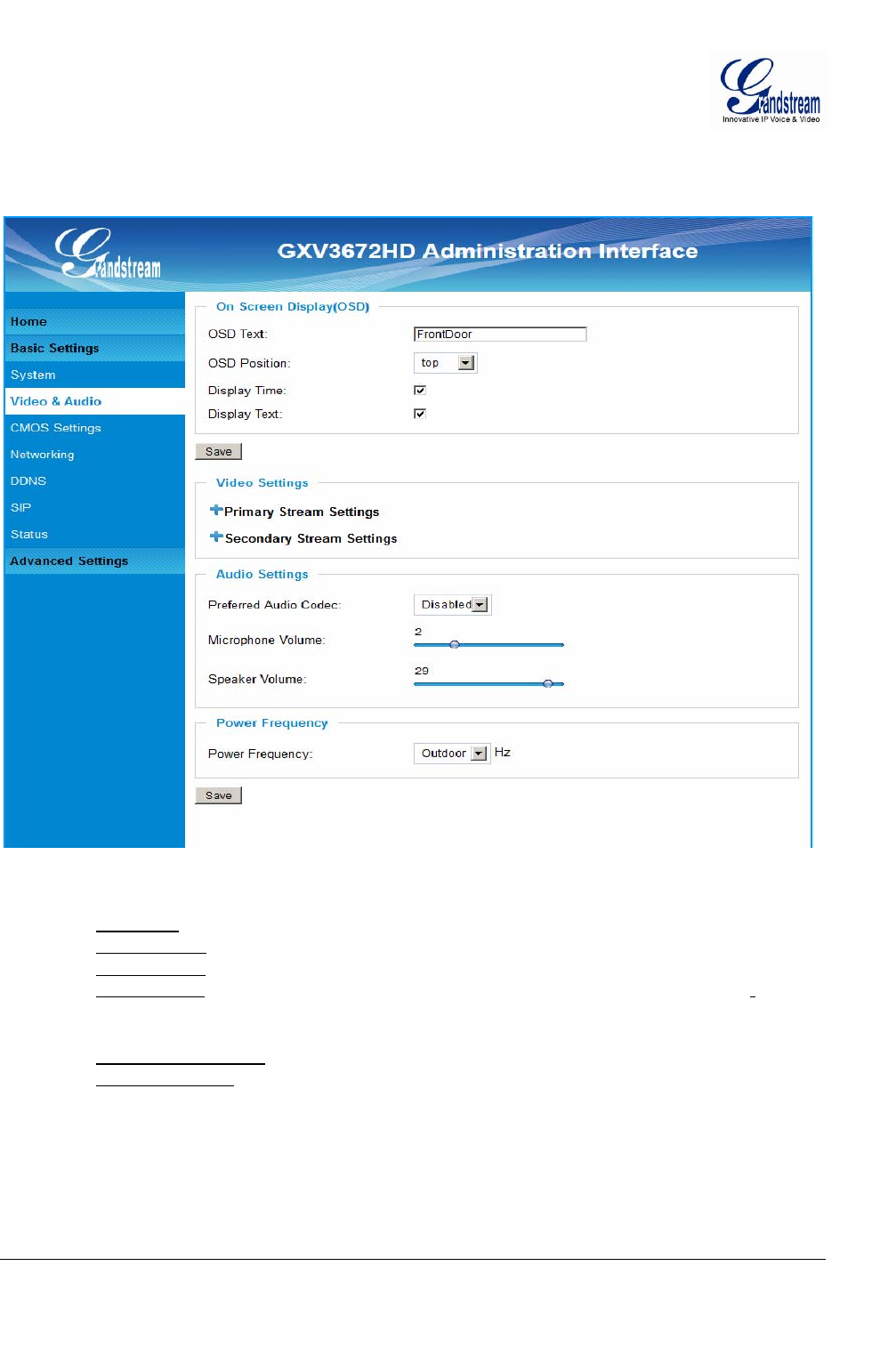
Grandstream Networks, Inc. GXV3672_HD/FHD User Manual Page 17 of 36
Firmware Version 1.0.1.68 Last Updated: 11/2012
Video & Audio Setting Page
This page allows user to configure the video and audio related settings.
Figure 4-1: Video & Audio Settings Page
• On Screen Display (OSD): Display time stamp and text on the video screen.
o OSD Text: Inputted text (to identify the camera) shown on the screen.
o OSD Position: Show the OSD in either top or bottom position on screen.
o Display Time: When checked, time stamp will display on video screen
o Display Text: When checked, inputted text will display on video screen.
• Audio Settings: Pull down to disable due to no microphone in this camera.
o Microphone Volume: Slide to adjust microphone gain.
o Speaker Volume: Slide to adjust the built-in speaker volume.
• Power Frequency: Select correct local power frequency to avoid video flicking effect under
fluorescence light condition. Default is Outdoor.
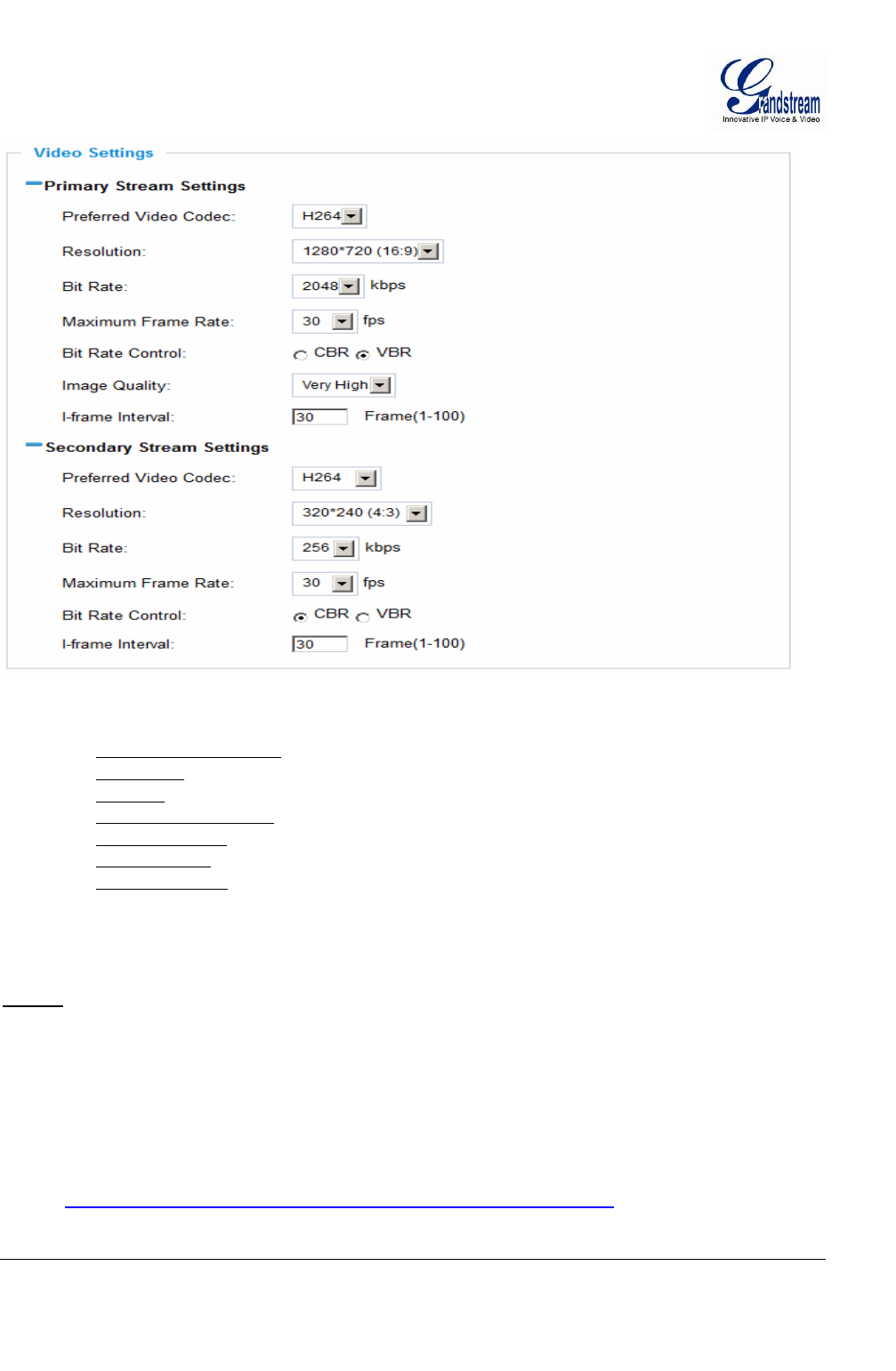
Grandstream Networks, Inc. GXV3672_HD/FHD User Manual Page 18 of 36
Firmware Version 1.0.1.68 Last Updated: 11/2012
Figure 4-2: Video & Audio Settings Page
• Primary Stream Settings:
o Preferred Video Codec: MJPEG and H.264 supported, H.264 recommended.
o Resolution: The video resolution in pixels used in video of camera
o Bit Rate: video bit rate used
o Maximum Frame Rate: Maximum frame rate used. More data if big frame used
o Bit Rate Control: Constantly bit rate, or variable bit rate
o Image Quality: Image quality used when Variable Bit Rate used
o I-frame Interval: I-frame interval
• Secondary Stream Settings: Pull down to select, same as Primary steam..
NOTE:
¾ H.264 suggested if camera needs to be viewed via Internet.
¾ If MJPEG selected, reduce max. frame rate to min. value to save bandwidth and get better image
¾ Grandstream IP Camera provides two video streams, user can use them with flexibility. For example,
the high-resolution stream for local recording; another low or high resolution for remote monitoring; or
vice versa depending application scenarios.
¾ Use below link to calculate bandwidth and storage before installation
http://www.grandstream.com/support/tools/bandwidth-storage-calc
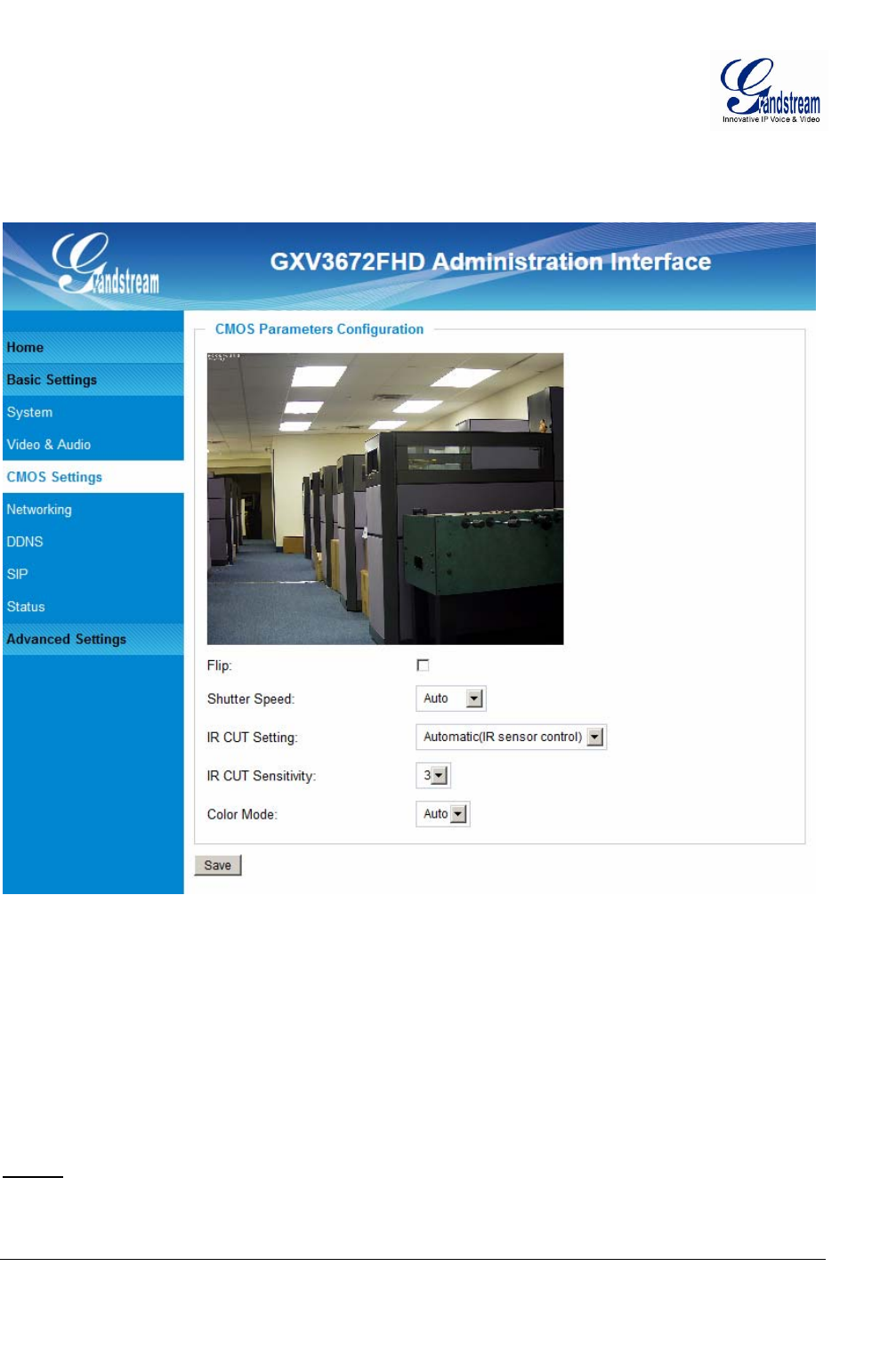
Grandstream Networks, Inc. GXV3672_HD/FHD User Manual Page 19 of 36
Firmware Version 1.0.1.68 Last Updated: 11/2012
CMOS Settings Page
This page allows user to adjust the CMOS parameters:
Figure 5: CMOS Settings Page
• Flip: Check this will allow video flip 180° vertically in horizontal axis.
• Shutter Speed: Camera Shutter Speed. There are 10 options, with Auto, 1/30, 1/60, 1/125, 1/250,
1/500, 1/1000, 1/2000, 1/5000 and 1/10000
• IR CUT Setting: Manual or Automatic (IR Sensor or Algorithm controlled mechanical IR CUT)
• IR CUT Sensitivity:Sensitivity of IR CUT be trigged, 5 lever total
• Color Mode: Camera Color Mode. There are three options: Color; Black/White; Auto.
NOTE:
¾ Auto option recommended for Shutter Speed, IR CUT Setting and Color Mode.
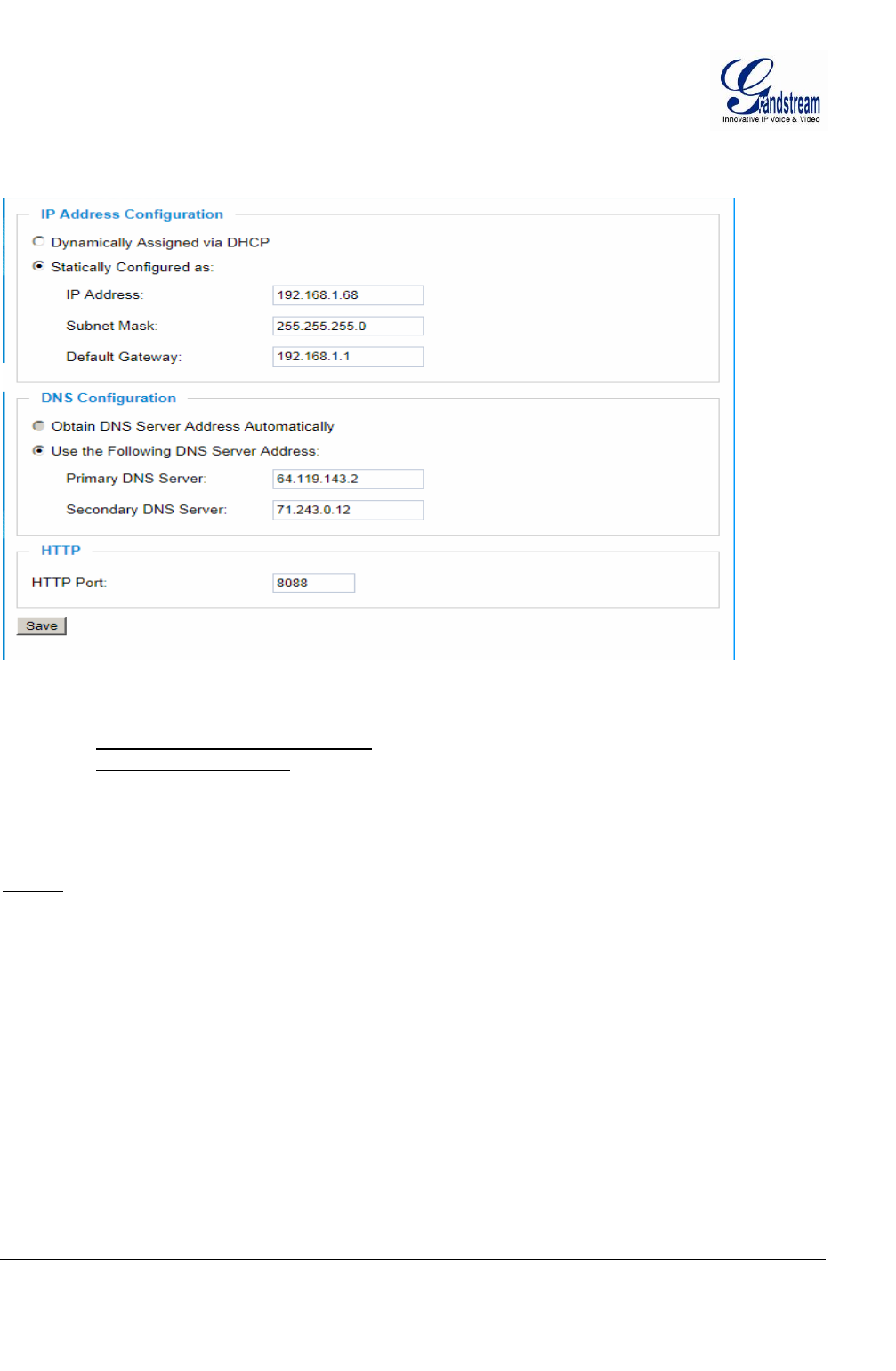
Grandstream Networks, Inc. GXV3672_HD/FHD User Manual Page 20 of 36
Firmware Version 1.0.1.68 Last Updated: 11/2012
Networking Setting Page
This page allows user to configure network related parameters:
Figure 6: Networking Setting Page
• IP Address Configuration: Camera IP address configuration
o Dynamically Associated via DHCP: Default setting, DHCP server assign IP to camera.
o Statically Configured as: Static IP address configuration
• DNS Configuration: DNS server IP, must be configured correctly if using static IP.
• HTTP: Web access TCP port, default 80.
NOTE:
¾ If camera behind SOHO router with port forwarding configuration for remote access, static IP or
static DHCP has to be used to avoid IP address change after router reboot.
¾ TCP port above 5000 suggested if port forwarding HTTP remote access, due to some ISP would
block port 80 inbound traffic. For example, change the default HTTP port from 80 to 8088, to
make sure the port forwarding not likely be blocked.
¾ In addition to HTTP port, RTSP port also required to be configured for port forwarding, in order
for remote party viewing the H.264 video.
¾ If change the default port from TCP 80 to port “A”, then RTSP port should be “2000+A”. Both
TCP port “A” and “2000+A” should be configured for port forwarding in the router. For example,
the HTTP port changed to 8088, the RTSP port should be 10088, both 8088 and 10088 should be
configured for port forwarding in order for remote camera video access.
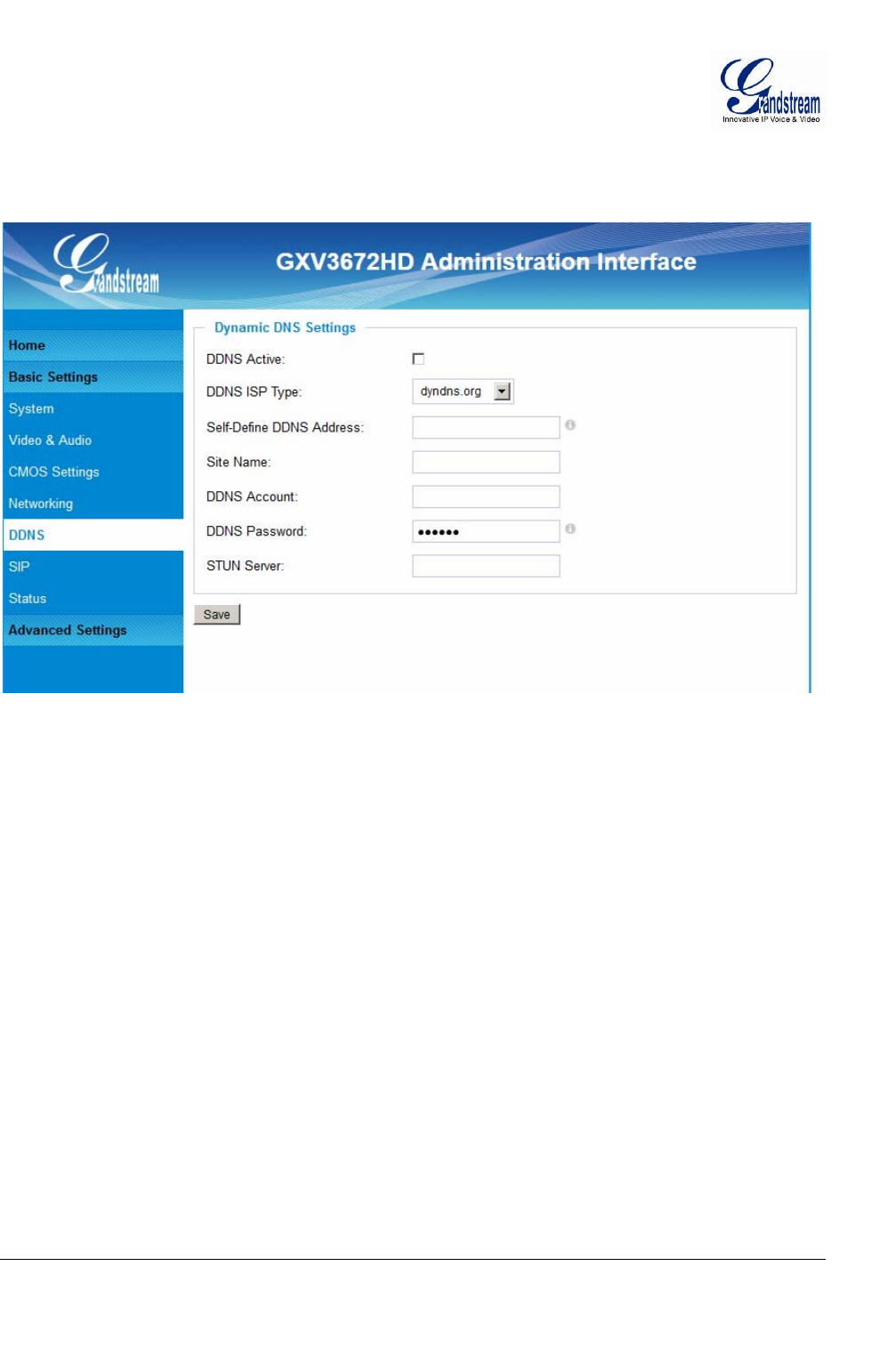
Grandstream Networks, Inc. GXV3672_HD/FHD User Manual Page 21 of 36
Firmware Version 1.0.1.68 Last Updated: 11/2012
DDNS Settings Page
This page allows user to configure dynamic DNS related parameters:
Figure 7: DDNS Setting Page
• DDNS Active: Enable DDNS by check this field.
• DDNS ISP Type: Select the DDSN service provider from the pull-down menu list
• Self-Define DDNS Address: Input the self-defined DDNS address
• Site Name: DDNS site name
• DDNS Account: DDNS account name
• DDNS Password: DDNS password
• STUN Server: Stun server FQDN or IP. If device behind a non-symmetric router,
STUN server can help to penetrate & resolve NAT issue.
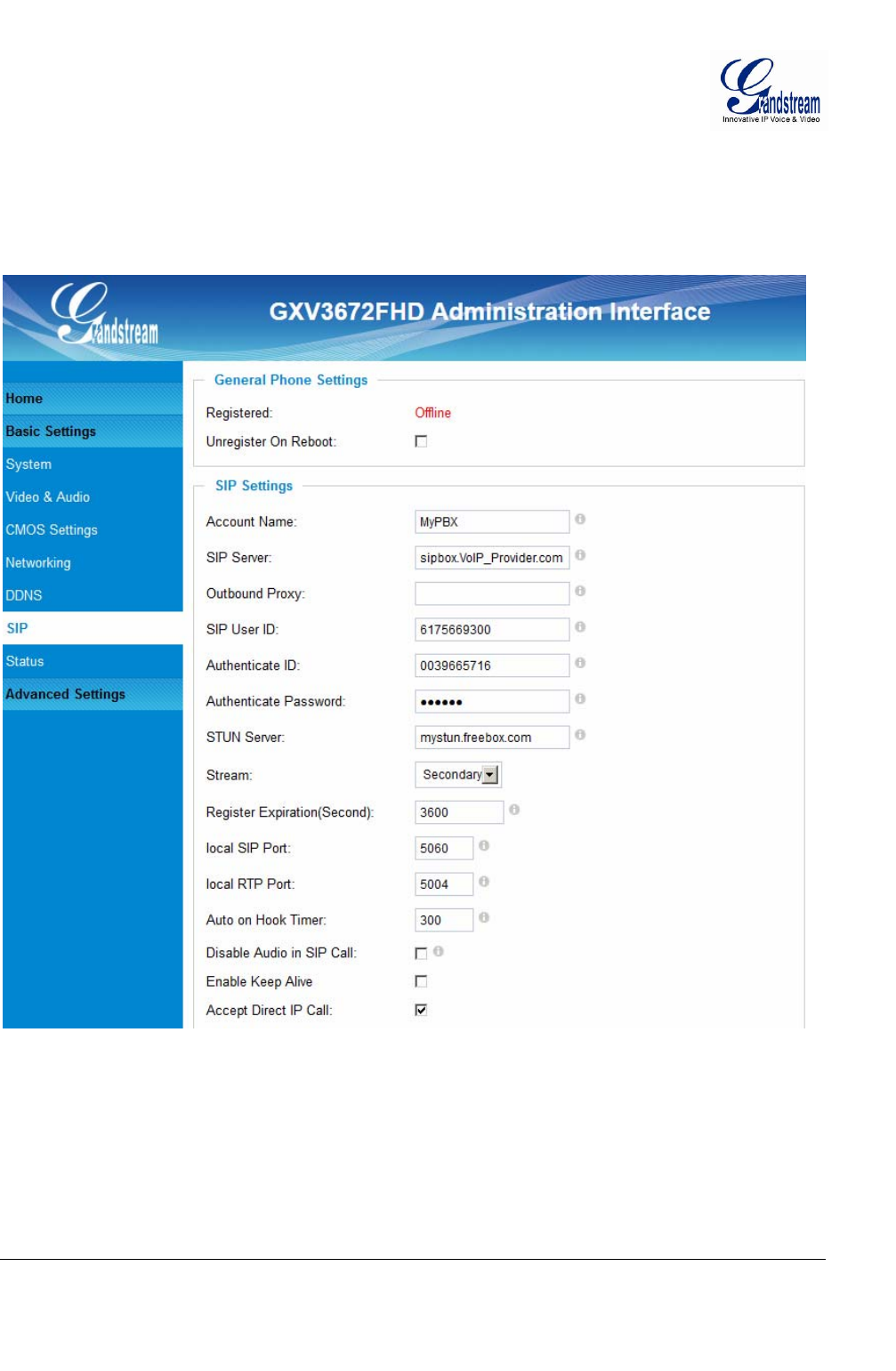
Grandstream Networks, Inc. GXV3672_HD/FHD User Manual Page 22 of 36
Firmware Version 1.0.1.68 Last Updated: 11/2012
SIP Setting Page
This page allows user to configure SIP related parameters.
GXV3672_HD/FHD can be configured as SIP endpoint to call out when alarm trigged; or allow permitted
number to call in to check the video if Grandstream video IP phone is used.
Figure 8-1: SIP Setting Page
• Registered: SIP registration status. Display “Online” in Green, “Offline” in Red.
• Unregistered on Reboot: If checked and server support, reboot camera will unbind all registration in
same SIP account.
• Account Name: SIP account name
• SIP Server: FQDN or IP of SIP server from VoIP service provider
• Outbound Proxy: IP or FQDN of Outbound proxy server, helps penetrate NAT/Firewall
• SIP User ID: SIP username, or telephone number from ITSP
• Authenticate ID: Authenticate ID used by SIP proxy
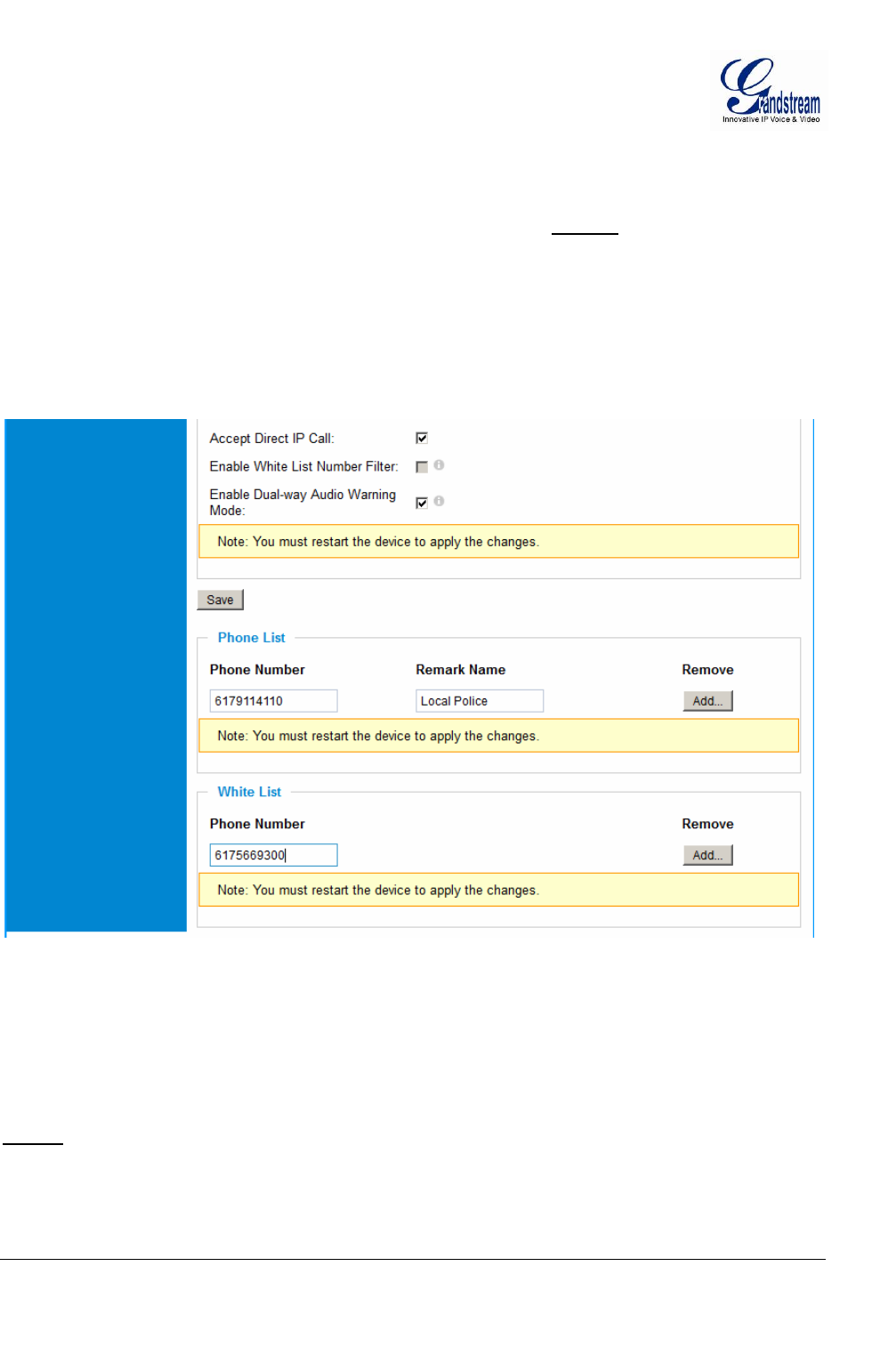
Grandstream Networks, Inc. GXV3672_HD/FHD User Manual Page 23 of 36
Firmware Version 1.0.1.68 Last Updated: 11/2012
• Authenticate Password: Authenticate password used by SIP proxy
• STUN Server: STUN server used to resolve NAT if have
• Steam: Which stream used for SIP call.
• Preferred Vocoder: Audio codec used for SIP call (NOTE)
• Registration Expiration: Registration expiration time, default 3600 seconds
• Local SIP Port: Local SIP port, default 5060
• Local RTP Port: Local RTP port for media, default 5004
• Auto on hook Timer: Auto On Hook timer, default 300 seconds
• Disable Audio in SIP Call: Checked to disable audio for SIP call
• Enable Keep Alive: Checked to enable, help NAT resolution
• Accept Direct IP Call: Check to accept peer to peer IP call.
Figure 8-2: SIP Setting Page
• Enable White List Number Filter: Check to allow only white list number to call in, for security
• Enable Dual-way Audio Warning: Check to enable two-way audio warning.
• Phone List/Phone Number: Callee or call receiver number when alarm call trigged.
• White List/Phone Number: Phone numbers allowed to call into the camera.
NOTE:
¾ Unless external microphone connected to internal module, GXV3672_HD/FHD does NOT support
Audio even the audio codec configured.
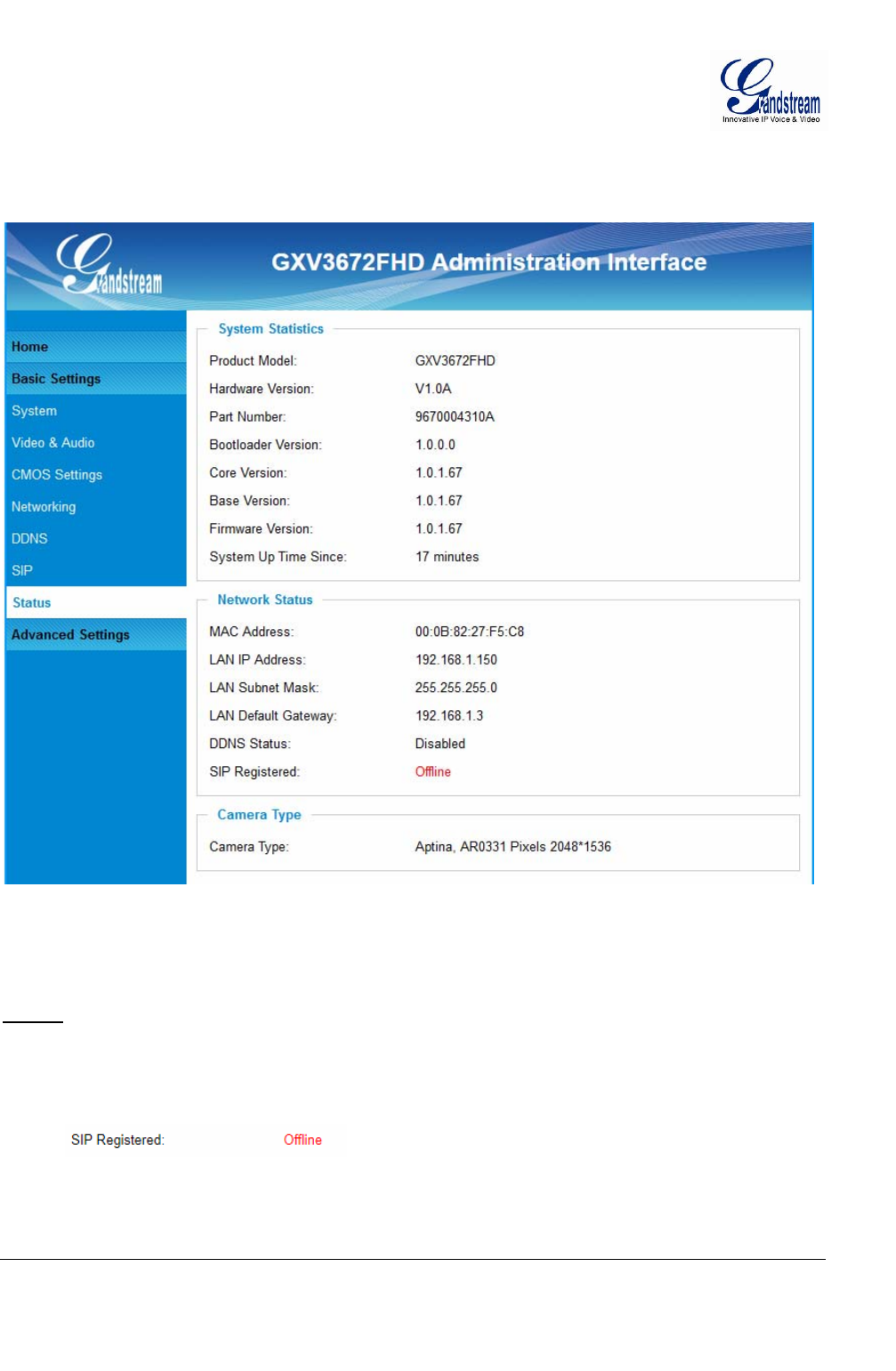
Grandstream Networks, Inc. GXV3672_HD/FHD User Manual Page 24 of 36
Firmware Version 1.0.1.68 Last Updated: 11/2012
Status Page
This page shows the GXV3672_HD/FHD operation status:
Figure 9: Status Page
NOTE:
¾ When SIP account registered, the status will display “Online” in Green.
¾ When SIP account unregistered, the status will display “Offline” in Red, as below.
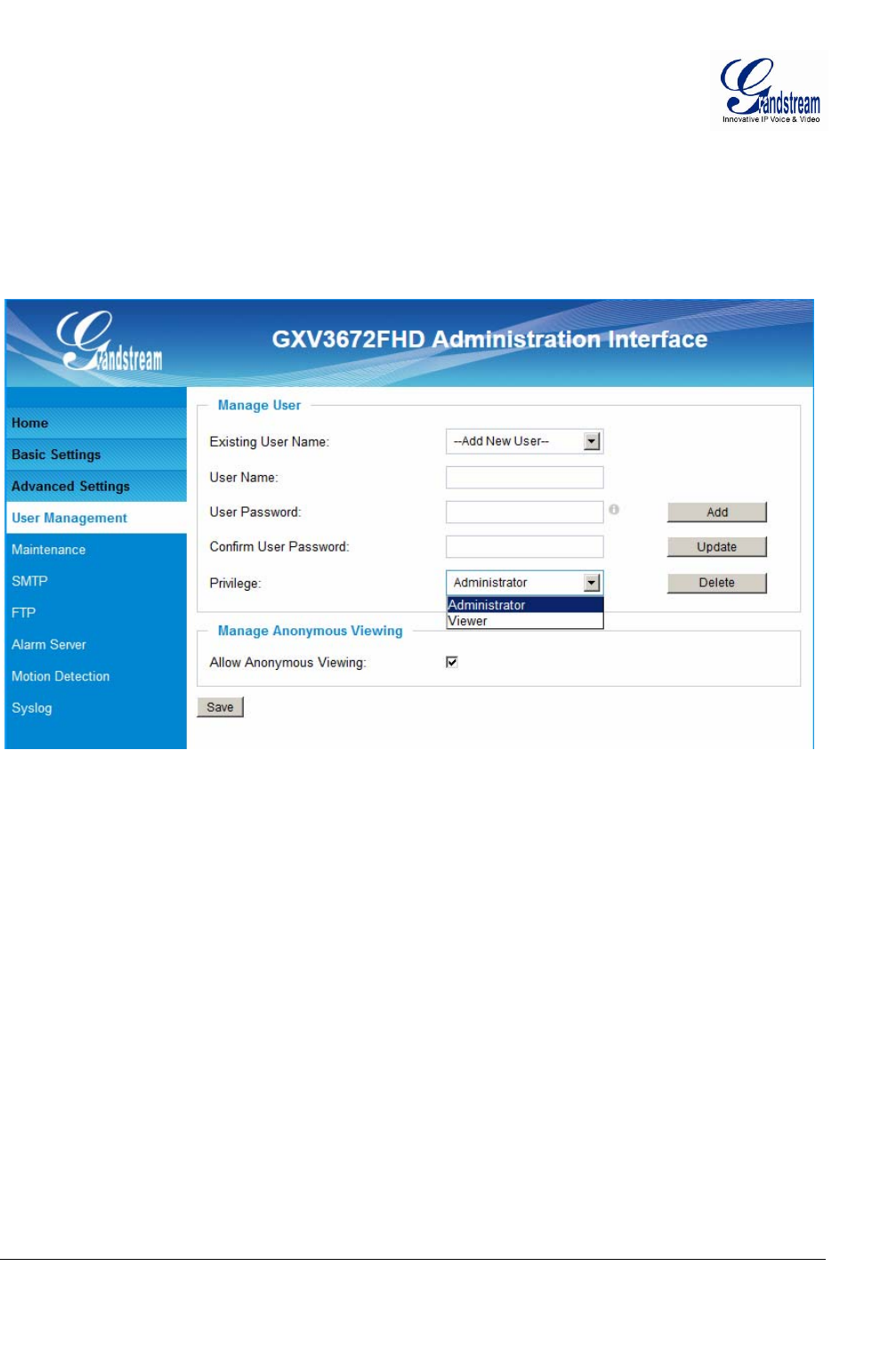
Grandstream Networks, Inc. GXV3672_HD/FHD User Manual Page 25 of 36
Firmware Version 1.0.1.68 Last Updated: 11/2012
ADVANCED SETTINGS EXPLANATION
The supports all the traditional and advanced telephony features.
User Management Page
This page allows user to do user management:
Figure 10: User Management Page
• Existing User Name: Allow revise existing user or add new user
• User Name: The name of user need to be revised
• User Password: New password if revise password
• Confirm User Password: Re-enter the new password for verification
• Privilege: Choose user privilege
• Allow Anonymous Viewing: When checked, no security enhanced. Any person can view the
camera if knowing the IP or FQDN of the camera, but can NOT
change anything, just view ONLY.
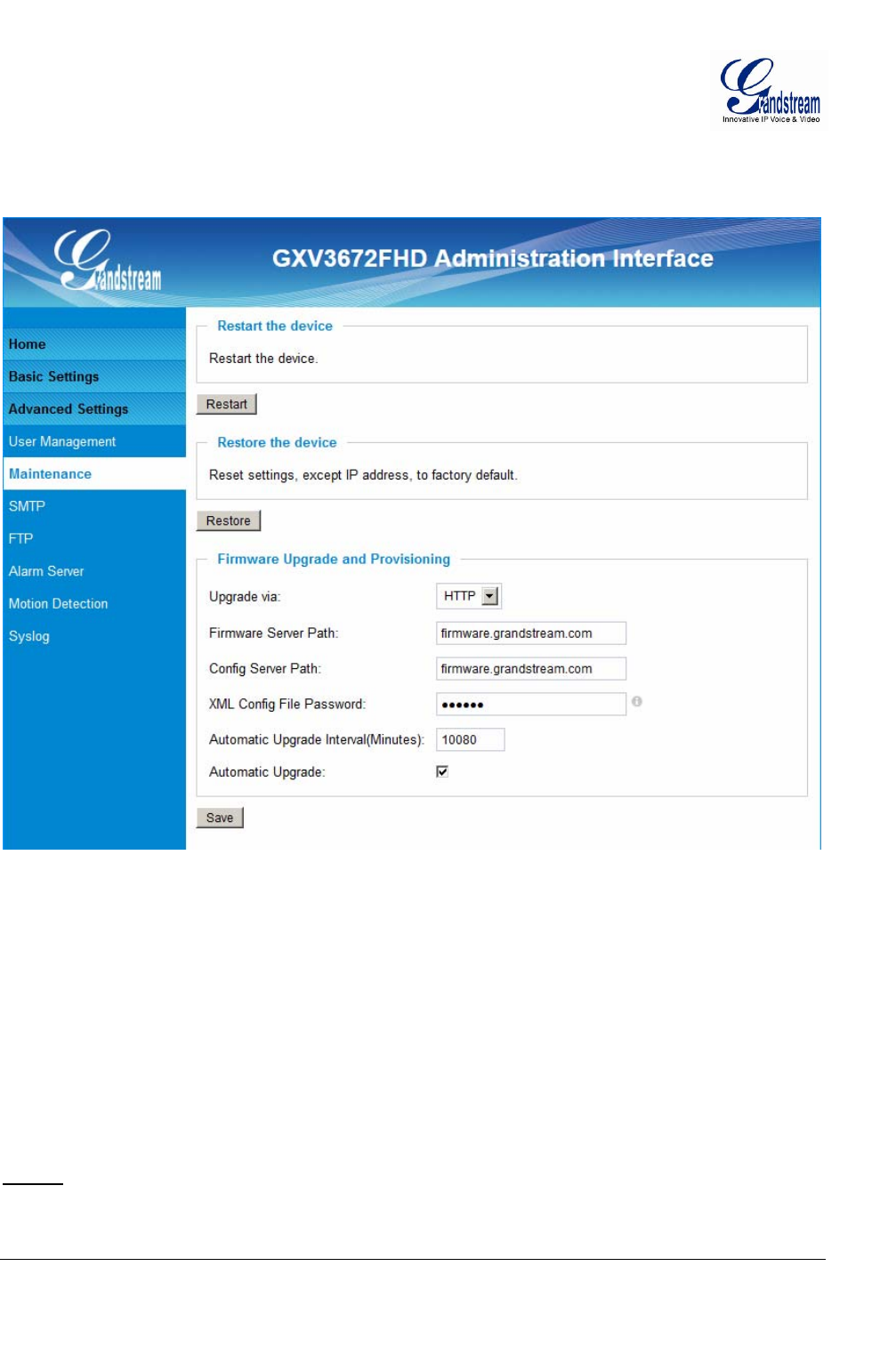
Grandstream Networks, Inc. GXV3672_HD/FHD User Manual Page 26 of 36
Firmware Version 1.0.1.68 Last Updated: 11/2012
Maintenance Page
This page allows user to maintain the camera:
Figure 11: Maintenance Page
• Restart: When clicked, the camera will reboot or restart
• Restore: When clicked, the camera will be reset to factory default, wiping out all
the configurations (except IP address)
Firmware Upgrade and Provisioning:
• Upgrade via: Upgrade firmware via TFTP, HTTP or HTTPS
• Firmware Server Path: Server path holding the firmware
• Config Server Path: Server path holding the configuration file (auto provisioning)
• XML ConfigFile Password: Password for encrypt the XML based configuration file
• Automatic Upgrade Interval (Minutes): Time interval for automatic upgrade, default 10080
• Automatic Upgrade: Checked to enable automatic firmware upgrade and provisioning.
NOTE:
¾ Only XML based automatic provisioning is supported by GXV3672_HD/FHD.
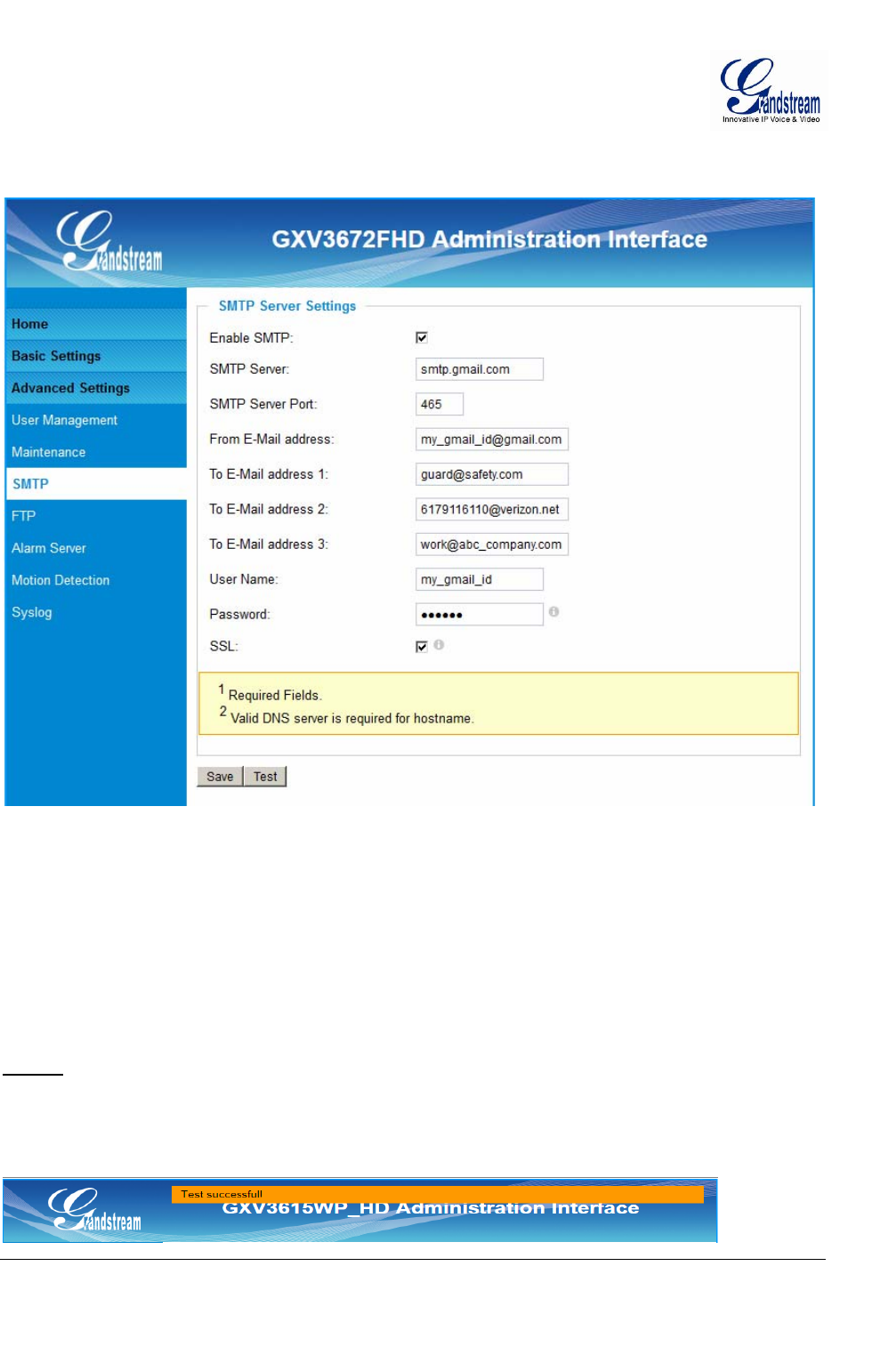
Grandstream Networks, Inc. GXV3672_HD/FHD User Manual Page 27 of 36
Firmware Version 1.0.1.68 Last Updated: 11/2012
SMTP Setting Page (Email Alarm)
This page allows user to configure email client to send out email when alarm trigged:
Figure 12: SMTP Setting Page
• Enable SMTP: When checked, email client is enabled.
• SMTP Server: SMTP Email Server IP or Domain Name
• SMTP Server Port: Port number used by server to send email
• From Email address: The email address of alarm email sending from, usually client email ID
• To E-Mail address: The email address to receive the alarmed email, total 3 included.
• User Name: Email client User ID
• Password: Email client password
• SSL: Check if the SMTP email server requires SSL
NOTE:
¾ Click “Save” to save the email configuration information.
¾ Click “Test” after configuration, if setting is correct, a test email will send out and “Test
successful!” yellow bar will display like below
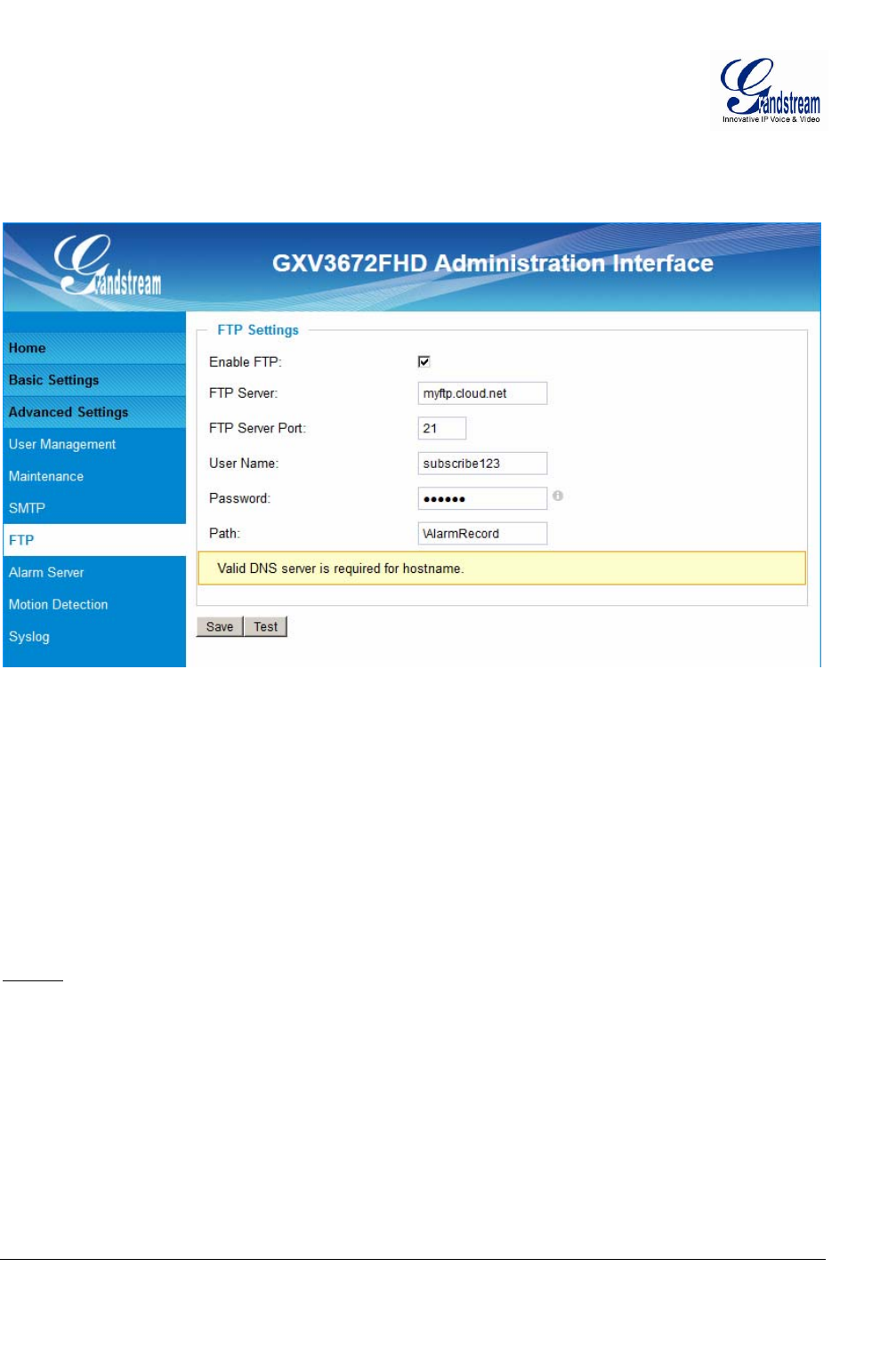
Grandstream Networks, Inc. GXV3672_HD/FHD User Manual Page 28 of 36
Firmware Version 1.0.1.68 Last Updated: 11/2012
FTP Settings Page (Upload Alarm)
This page allows user to configure FTP parameters to upload the alarm or video recording::
Figure 13: FTP Setting Page
• Enable FTP: When checked, built-in FTP client is enabled.
• FTP Server: IP or Domain name of FTP site or server
• FTP Server Port: TCP port for FTP server, default port number 21
• User Name: FTP server User ID
• Password: FTP server user password
• Path: Path in the server where upload files are stored.
NOTE:
¾ Click “Save” to save the FTP configuration information.
¾ Click “Test” after configuration, if setting is correct, a test FTP operation will be performed and
“Test successful!” yellow bar will display if the operation is successful.
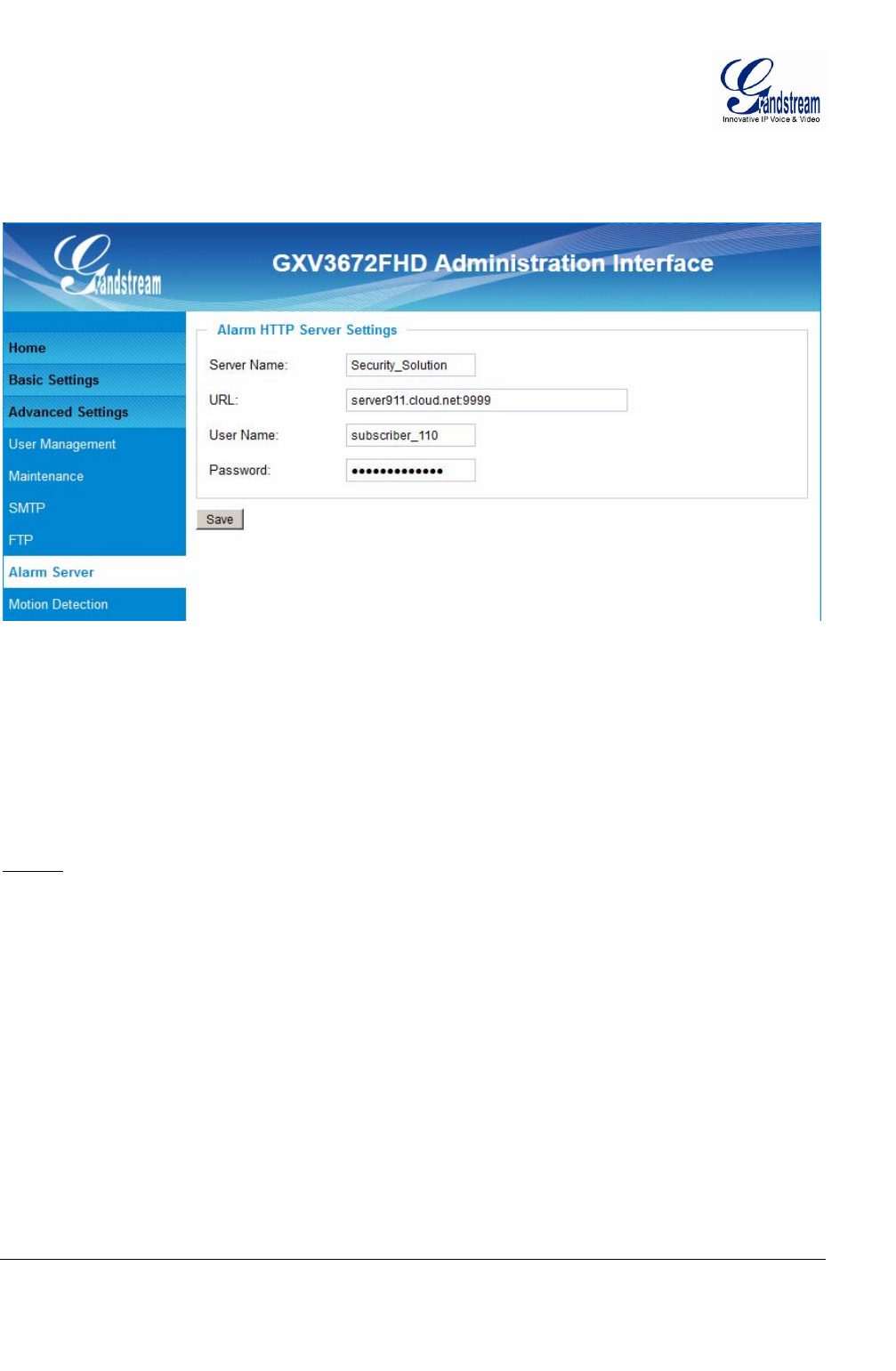
Grandstream Networks, Inc. GXV3672_HD/FHD User Manual Page 29 of 36
Firmware Version 1.0.1.68 Last Updated: 11/2012
Alarm Server Settings Page (Upload Alarm to supported VMS or HTTP Server)
This page allows user to configure alarm HTTP server to upload alarms:
Figure 14: Alarm HTTP Server Setting Page
• Server Name: The name of HTTP server or VMS system
• URL: URL of the Server
• User Name: User ID from that Server
• Password: Password for that User ID
NOTE:
¾ Grandstream provide HTTP API to help 3rd party company by using HTTP server or VMS to
develop further solutions for its customers.
¾ Grandstream IP Camera and DVS (include GXV3672_HD/FHD) are ONVIF certified.
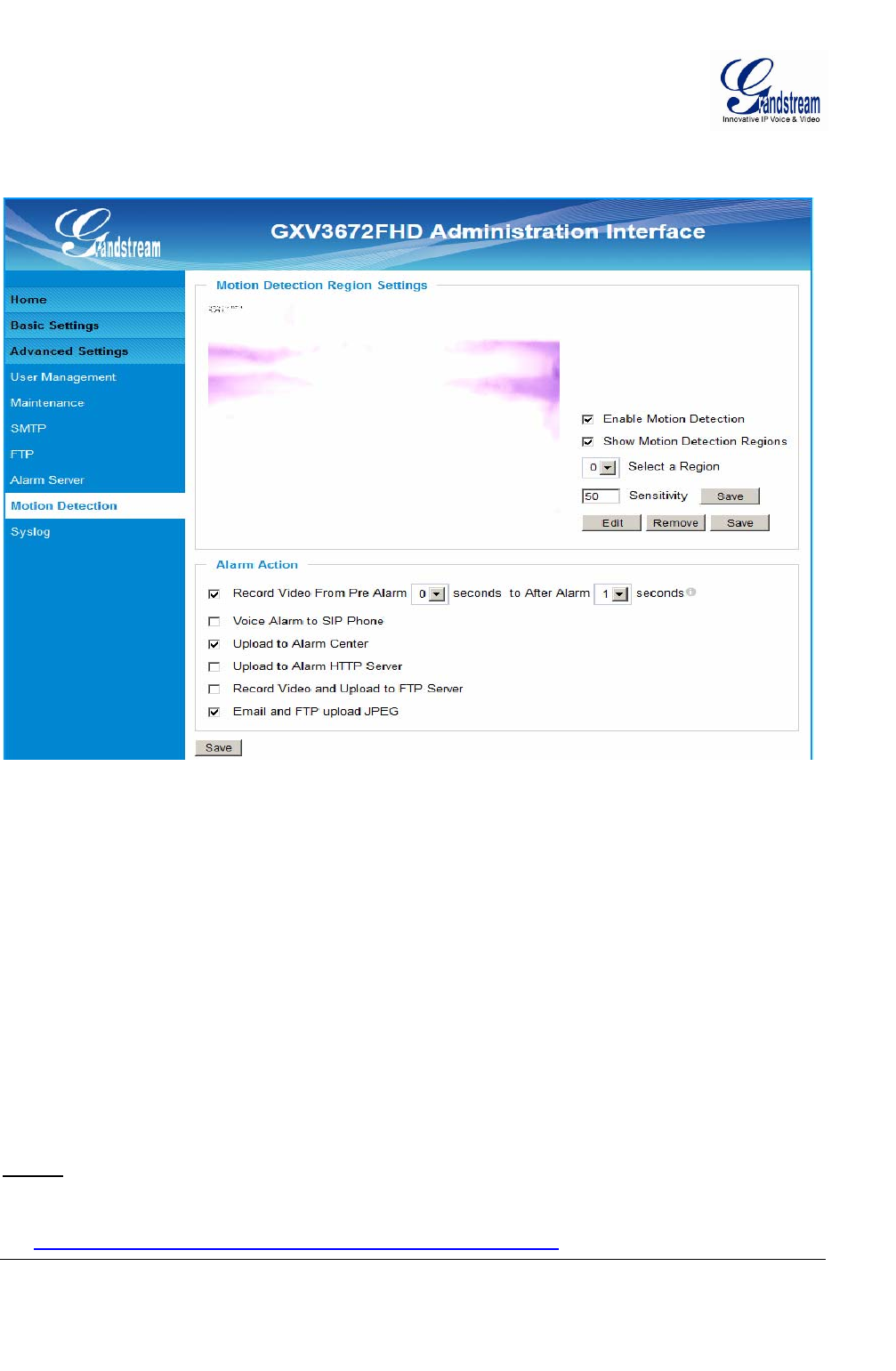
Grandstream Networks, Inc. GXV3672_HD/FHD User Manual Page 30 of 36
Firmware Version 1.0.1.68 Last Updated: 11/2012
Motion Detection Configuration Page (Set Alarm)
This page allows user to configure motion detection to trigger alarms:
Figure 15-1: Motion Detection Configuration Page
• Enable Motion Detection: When checked, Motion Detection enabled.
• Show Motion Detection Regions: When checked, Motion Detection region with number will be
displayed in White Rectangle in the screen; when “Edit” clicked,
the Rectangle will become Red, as shown in Figure 16-1.
• Select a Region: Pull down to select and configure alarm region, altogether 16
alarm region available, from 0 to 15.
• Sensitivity: Select configured alarm region number, input number for
sensitivity to trigger alarm, 100 is the maximum sensible value.
Alarm Action:
• Record Video From….. Allow user to select how long pre/after Alarm trigger moment, the
video be captured.
• Voice Alarm to SIP Phone: When checked, a SIP alarm phone call will be made to pre-
configured number.
• Upload to Alarm Center: When checked, the alarm video will be transferred to Alarm
Center, like Grandstream free GSurf VMS software.
NOTE:
¾ Grandstream free GSurf VMS software can be downloaded here:
http://www.grandstream.com/products/tools/surveillance/Gsurf.exe
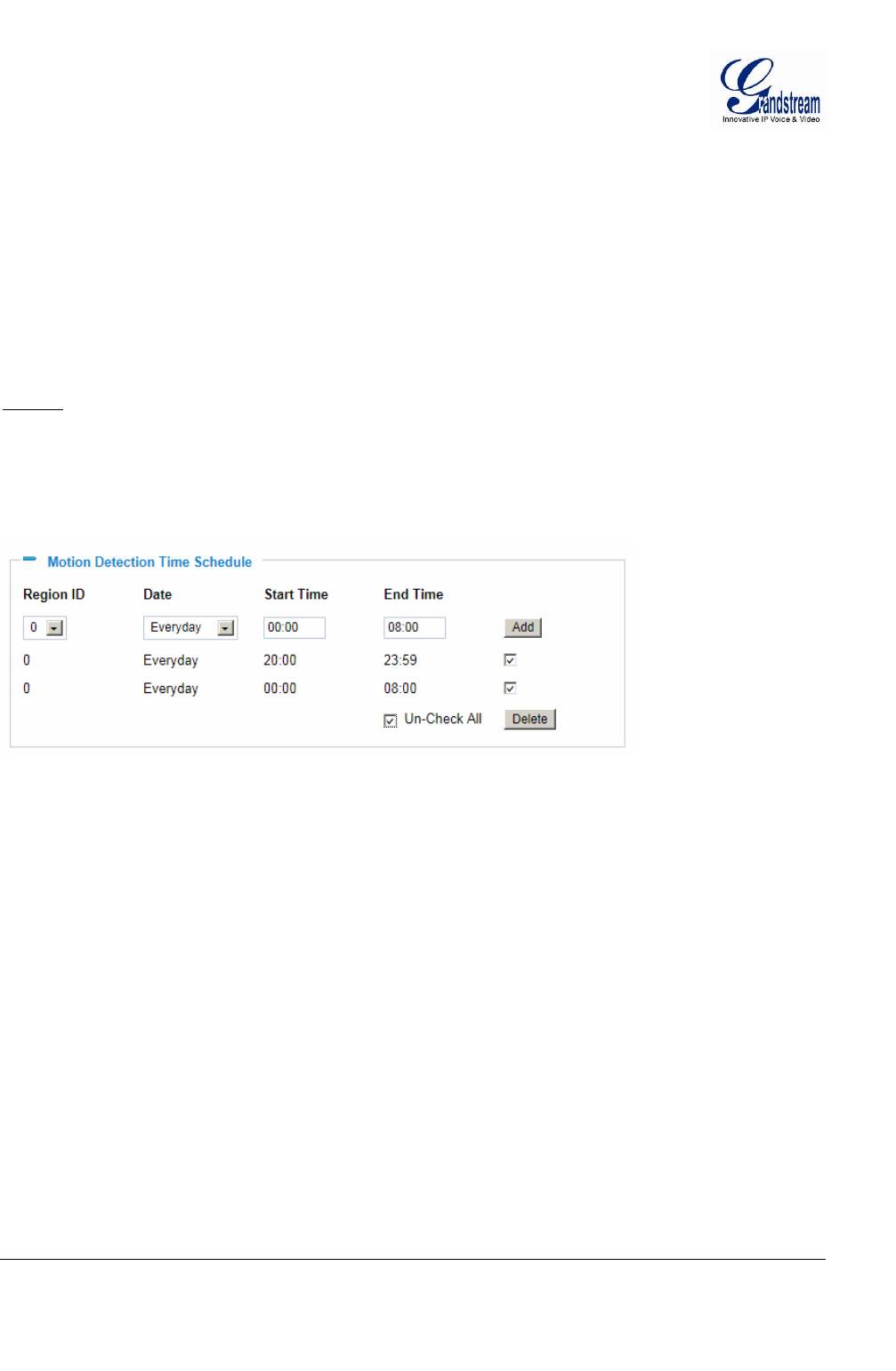
Grandstream Networks, Inc. GXV3672_HD/FHD User Manual Page 31 of 36
Firmware Version 1.0.1.68 Last Updated: 11/2012
• Upload to Alarm HTTP Server:
When checked, alarm will be transferred to the HTTP server via HTTP API.
• Record Video and Upload to FTP Server:
When checked, the alarm will be recorded and FTP to pre-configured FTP server.
• Email and FTP upload JPEG and Store it to SD driver:
When checked, a snapshot of trigger moment will be generated and email to pre-configured email
account, also save to the microSD card in the microSD card slot. (microSD card not provided).
NOTE:
¾ Email/Snapshot storage is mutual exclusive with SD card DVS recording in next section.
This page allows user to configure Motion Detection Operation Schedule:
Figure 15-2: Motion Detection Schedule Configuration Page
• As shown in Figure 16-2, user can configure the Motion Detection Region with related Start and
Stop time to control the motion detection operation.
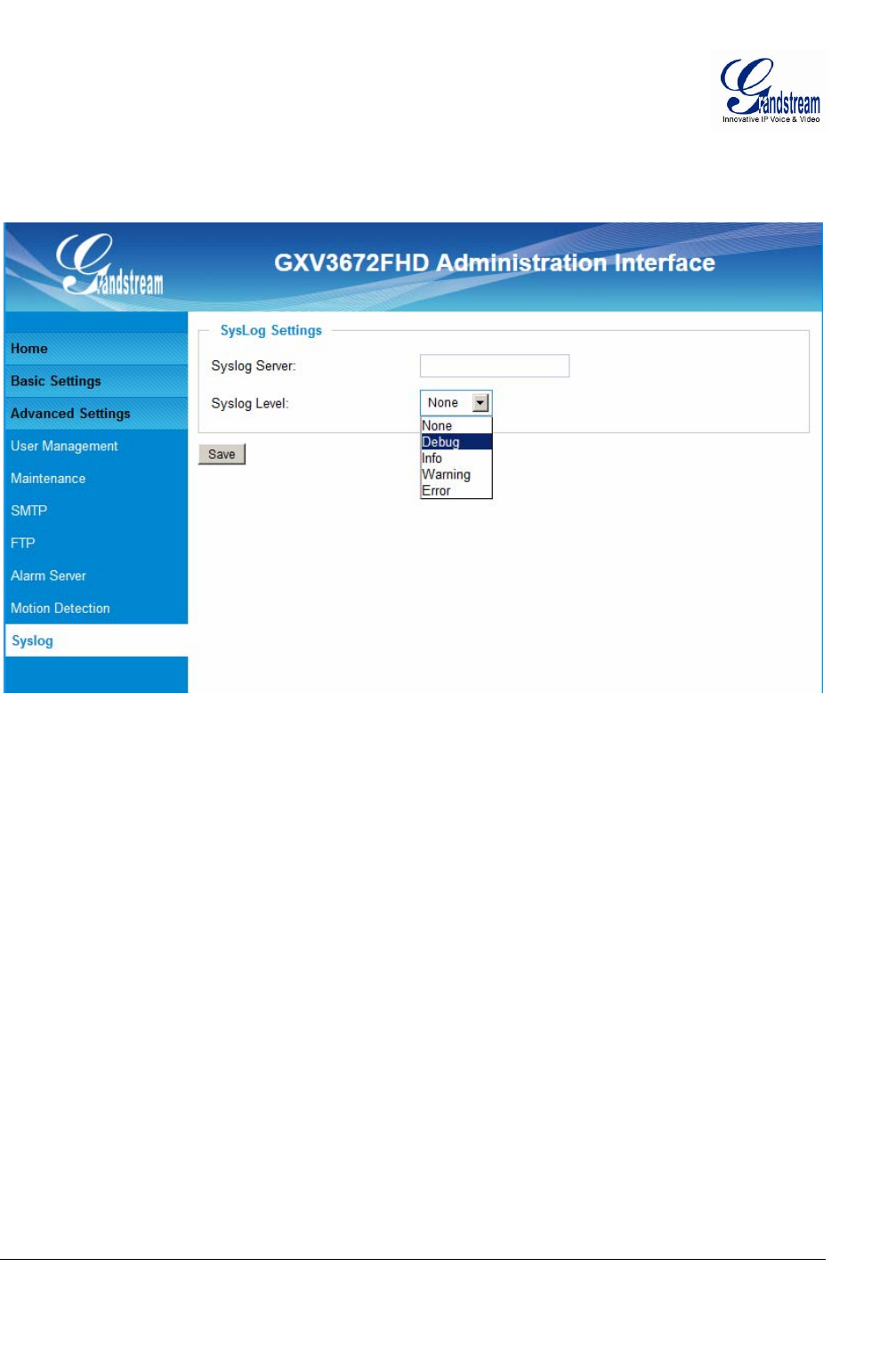
Grandstream Networks, Inc. GXV3672_HD/FHD User Manual Page 32 of 36
Firmware Version 1.0.1.68 Last Updated: 11/2012
Syslog Settings Page (Troubleshooting)
This page allows user to enable the Syslog to help troubleshooting problems:
Figure 16: Alarm Server Setting Page
• Syslog Server: Syslog server IP or Domain Name
• Syslog Lever: Lever of syslog message sent to the syslog server:
None, Debug, Info, Warning, Error.
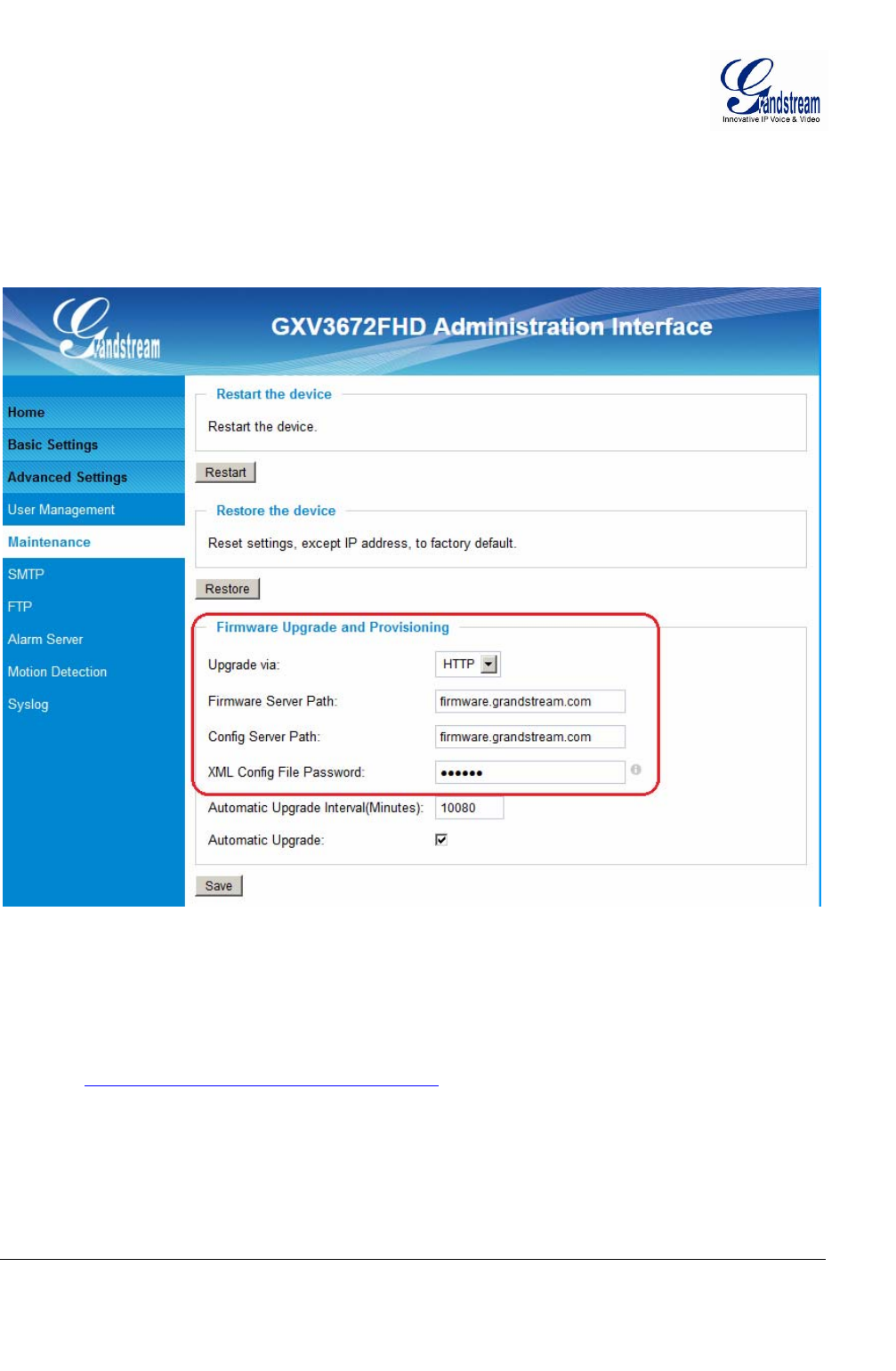
Grandstream Networks, Inc. GXV3672_HD/FHD User Manual Page 33 of 36
Firmware Version 1.0.1.68 Last Updated: 11/2012
Software Upgrade
Software upgrade can be done via either TFTP, HTTP or HTTPS. The corresponding configuration settings
are in the ADVANCED SETTINGS configuration page.
Software Upgrade via TTFP, HTTP or HTTPS
This page allows user to configure firmware upgrade:
Figure 17: Firmware Upgrade and Provisioning
NOTES:
y Grandstream recommends end-user use the Grandstream HTTP server. Its address can be found
at http://www.grandstream.com/support/firmware .
y Currently the HTTP firmware server is firmware.grandstream.com. For large companies, we
recommend to maintain their own TFTP/ HTTP/HTTPS server for upgrade and provisioning
procedures.
Instructions for local firmware upgrade using TFTP server:
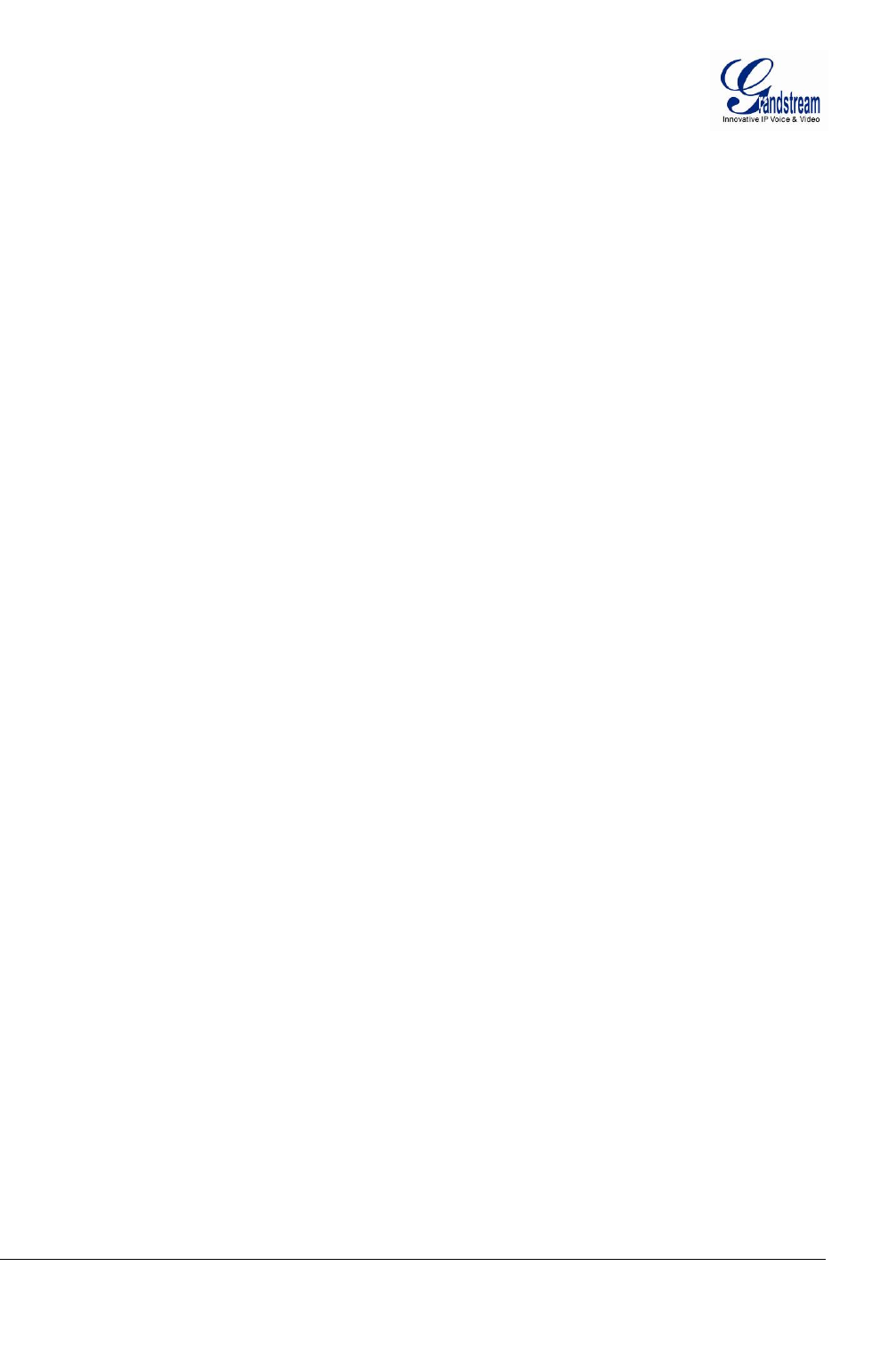
Grandstream Networks, Inc. GXV3672_HD/FHD User Manual Page 34 of 36
Firmware Version 1.0.1.68 Last Updated: 11/2012
1. Unzip the file and put all of them under the root directory of the TFTP server.
2. Put the PC running the TFTP server and the device in the same LAN segment.
3. Please go to File -> Configure -> Security to change the TFTP server's default setting from
"Receive Only" to "Transmit Only" for the firmware upgrade.
4. Start the TFTP server, in the phone’s web configuration page
5. Configure the Firmware Server Path with the IP address of the PC
6. Update the change and reboot the unit
End users can also choose to download the free HTTP server from http://httpd.apache.org/ or use
Microsoft IIS web server.
Configuration File Download
Grandstream SIP Device can be configured via Web Interface as well as via Configuration File through
TFTP or HTTP/HTTPS. “Config Server Path” is the TFTP or HTTP/HTTPS server path for configuration file.
It needs to be set to a valid URL, either in FQDN or IP address format. The “Config Server Path” can be
same or different from the “Firmware Server Path”.
A configuration parameter is associated with each particular field in the web configuration page. A
parameter consists of a Capital letter P and 1 to 3 (Could be extended to 4 in the future) digit numeric
numbers. i.e., P2 is associated with “Admin Password” in the ADVANCED SETTINGS page. For a
detailed parameter list, please refer to the corresponding firmware release configuration template.
When Grandstream Device boots up or reboots, it will issue request for configuration file named
“cfgxxxxxxxxxxxx”, where “xxxxxxxxxxxx” is the MAC address of the device, i.e., “cfg000b820102ab”. The
configuration file name should be in lower cases.
Currently GXV3672_HD/FHD only support XML configuration.
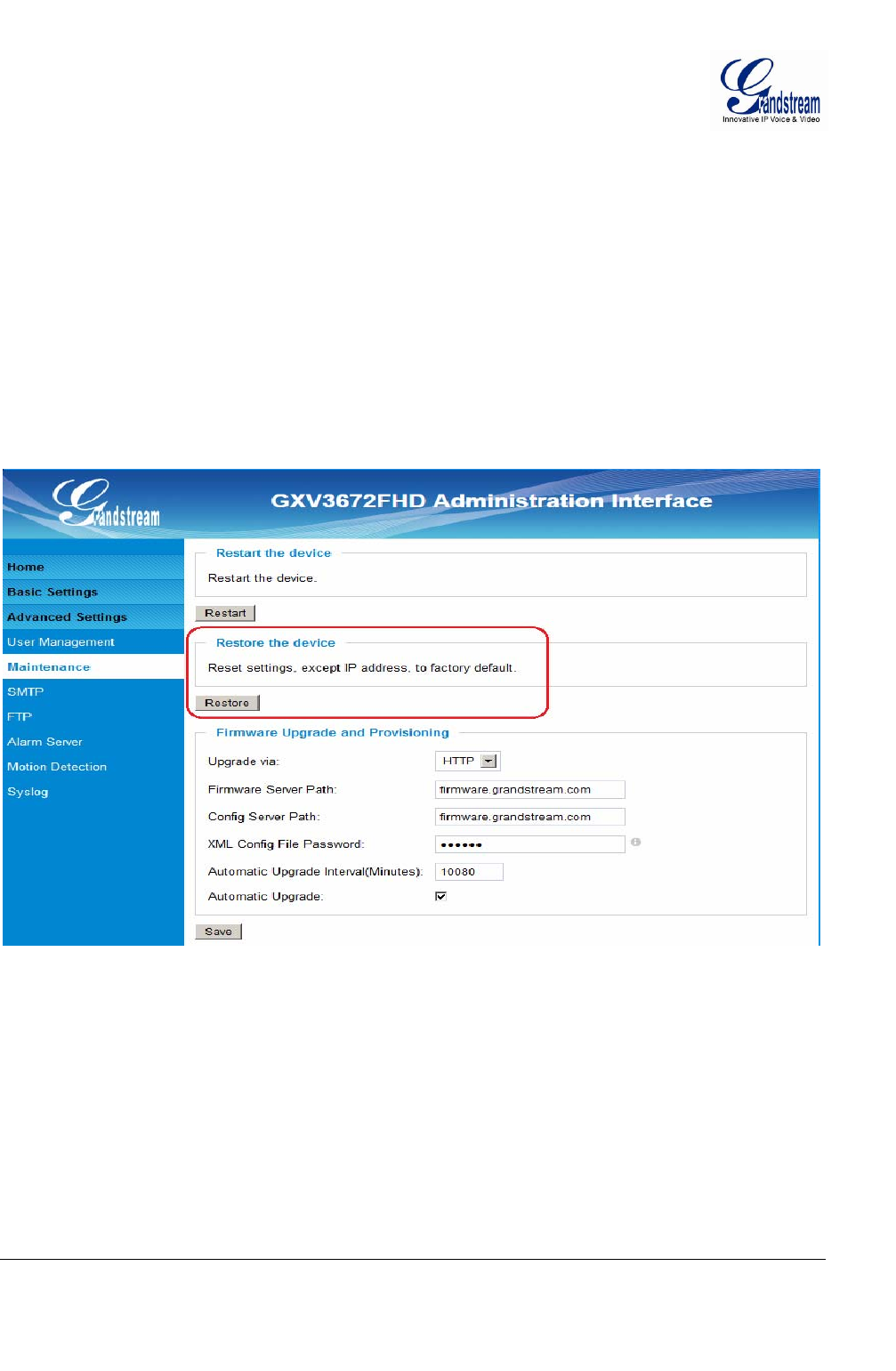
Grandstream Networks, Inc. GXV3672_HD/FHD User Manual Page 35 of 36
Firmware Version 1.0.1.68 Last Updated: 11/2012
RESTORE FACTORY DEFAULT SETTING
WARNING!
Restoring the Factory Default Setting will DELETE all configuration information of the camera. Please
BACKUP or PRINT out all the settings before approach to following steps. Grandstream will not take any
responsibility if you lose all the parameters of setting or cannot connect to your VoIP service provider.
FACTORY RESET
Reset from Web Interface
This page allows user to configure dynamic network related parameters:
Figure 18: Factory Reset from Web Interface
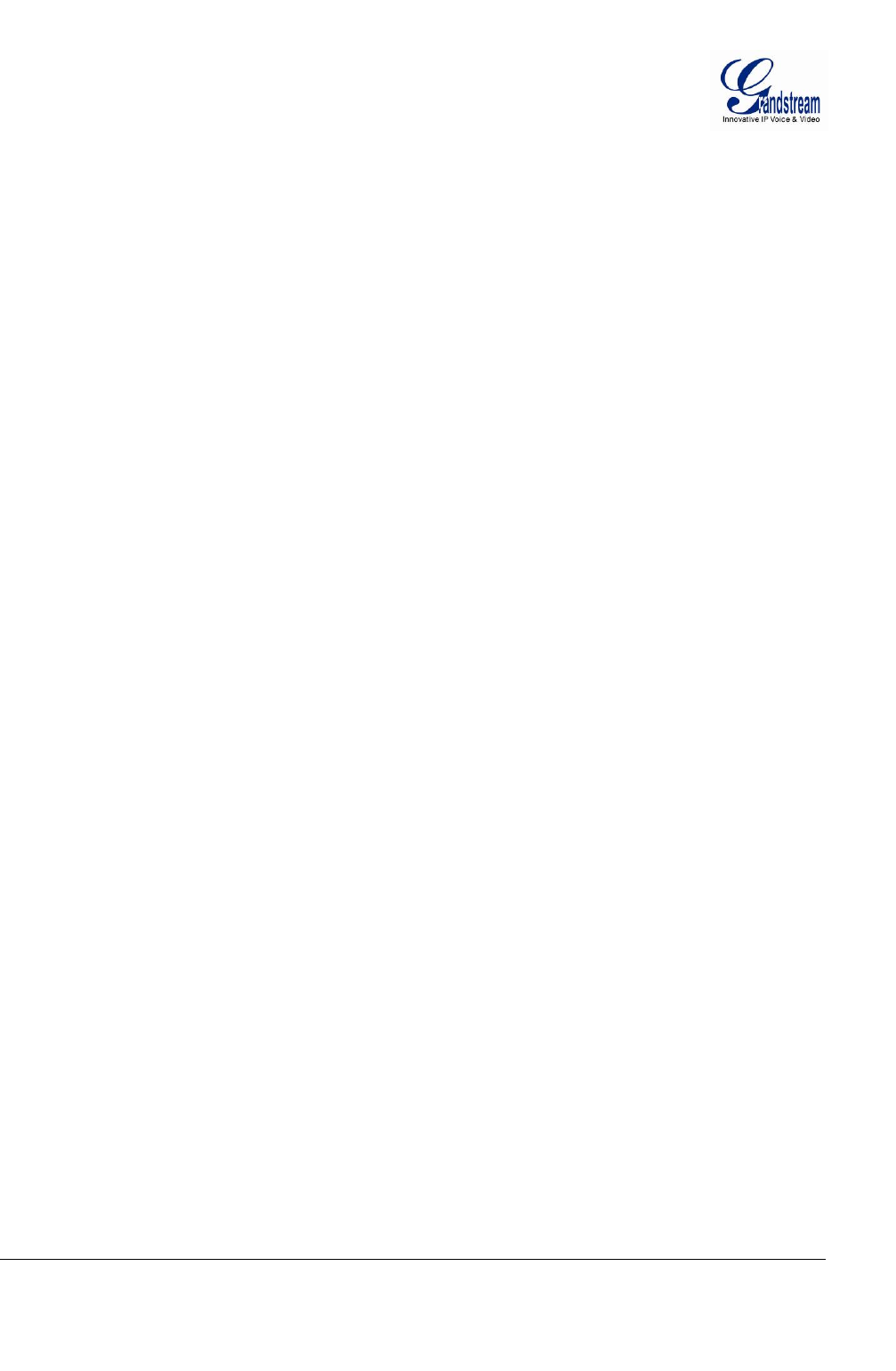
Grandstream Networks, Inc. GXV3672_HD/FHD User Manual Page 36 of 36
Firmware Version 1.0.1.68 Last Updated: 11/2012
FCC Caution:
Any Changes or modifications not expressly approved by the party responsible for compliance could void
the user's authority to operate the equipment.
This device complies with part 15 of the FCC Rules. Operation is subject to the following two conditions:
(1) This device may not cause harmful interference, and (2) this device must accept any interference
received, including interference that may cause undesired operation.
Note: This equipment has been tested and found to comply with the limits for a Class B digital device,
pursuant to part 15 of the FCC Rules. These limits are designed to provide reasonable protection against
harmful interference in a residential installation. This equipment generates, uses and can radiate radio
frequency energy and, if not installed and used in accordance with the instructions, may cause harmful
interference to radio communications. However, there is no guarantee that interference will not occur in a
particular installation. If this equipment does cause harmful interference to radio or television reception,
which can be determined by turning the equipment off and on, the user is encouraged to try to correct the
interference by one or more of the following measures:
—Reorient or relocate the receiving antenna.
—Increase the separation between the equipment and receiver.
—Connect the equipment into an outlet on a circuit different from that to which the receiver is connected.
—Consult the dealer or an experienced radio/TV technician for help.