Graphic orporated DLK01 DLKodiak User Manual
Graphic Products Incorporated DLKodiak
user manual

DuraLabelKodiakUserGuidev0.6(Prerelease)Page1of28
DuraLabel Kodiak User Guide
DocumentVersion0.6(Prerelease)
[Imagenotfinal.]
GraphicProducts®andDuraLabel®areregisteredtrademarksofGraphicProducts,Inc.
DuraLabelKodiakUserGuidev0.6(Prerelease)Page2of28
Copyright Information
Nopartofthismanual,includingtheproductsandsoftwaredescribedinit,maybereproduced,
transmitted,transcribed,storedinaretrievalsystem,ortranslatedintoanylanguageinanyformorby
anymeans,exceptdocumentationkeptbythepurchaserforbackuppurposes,withouttheexpress
writtenpermissionofGraphicProducts,Inc.
Productsandcorporatenamesappearinginthismanualmayormaynotberegisteredtrademarksor
copyrightsoftheirrespectivecompanies,andareusedonlyforidentificationorexplanationandtothe
owners’benefit,withoutintenttoinfringe.
Specificationsandinformationcontainedinthismanualarefurnishedforinformationaluseonly,and
aresubjecttochangeatanytimewithoutnotice,andshouldnotbeconstruedasacommitmentby
GraphicProducts.GraphicProductsassumesnoresponsibilityorliabilityforanyerrorsorinaccuracies
thatmayappearinthismanual.
Contents
Introduction.........................................................................................................................................4
Warranties...........................................................................................................................................4
5‐YearDuraLabelPrinterWarranty..........................................................................................................4
5‐YearDuraLabelPremiumVinylWarranty..............................................................................................5
SafetyInstructions...............................................................................................................................5
GettingtoKnowYourKodiak...............................................................................................................6
IntheBox..................................................................................................................................................6
YourKodiak...............................................................................................................................................6
KodiakMainScreen...................................................................................................................................8
LoadingSupplies................................................................................................................................10
LoadingLabelStock.................................................................................................................................10
LoadingPrintingRibbons........................................................................................................................11
CreatingSignsandLabels...................................................................................................................13
LabelDesigner.........................................................................................................................................13
ArcFlash..................................................................................................................................................14
ChemicalLabeling...................................................................................................................................16
NFPA/RTK................................................................................................................................................18
PipeMarking...........................................................................................................................................20
AdditionalFunctions..........................................................................................................................20
SupplyStatusUtility................................................................................................................................20
PrintingPreferences................................................................................................................................21
Wi‐FiSettings..........................................................................................................................................21
SystemUtilities.......................................................................................................................................21
MaintenanceandTroubleshooting....................................................................................................22
CleaningYourKodiak..............................................................................................................................22
DuraLabelKodiakUserGuidev0.6(Prerelease)Page3of28
Troubleshooting......................................................................................................................................23
Specifications.....................................................................................................................................24
Certifications.....................................................................................................................................26
FCCCompliance.......................................................................................................................................26
StandardConformity...............................................................................................................................26
PrinterDisposal/Recycle.........................................................................................................................27
Third‐PartySoftware..........................................................................................................................28
DuraLabelKodiakUserGuidev0.6(Prerelease)Page4of28
Introduction
WithyourDuraLabelKodiak,youcancreatefullycustomizedindustrialsignsandlabels,on‐siteandon‐
demand.
Kodiakusesbuilt‐inlabeldesignsoftwareandtwo‐colorprintingcapabilitiesforpowerful,effective,and
efficientsigncreation.Kodiakcanevenconnecttoawirelessnetworkanddynamicallypopulateyour
labeldesignswithinformationfromadatabase,usingODBCfunctionality.
ThisguidewillprovideinformationandinstructionsonyourKodiak.Youcanalsowatchinstructional
videosrightonyoursystem,andyoucangethelpfromGraphicProducts’world‐classsupportteamby
calling800.788.5572orvisitingGraphicProducts.com.
Warranties
5-Year DuraLabel Printer Warranty
GraphicProducts’DuraLabelprintersarewarrantiedtobefreefromdefectsinmaterialsand
workmanshipforaperiodoffive(5)yearsfromthedateofpurchase.Withinthisperiod,Graphic
Products,Inc.will,atitssoleoption,repairorreplaceanycomponentswhichfailinnormaluse.Such
repairsorreplacementwillbemadeatnochargetothepurchaserforpartsorlabor,providedthatthe
purchasershallberesponsibleforanytransportationcost.Thiswarrantydoesnotcoverloss,damages
fromaccident,orequipmentorpartswhichhavebeenmisused,altered,neglected,carelesslyhandled,
usedforpurposeotherthanthoseforwhichtheprinterwasmanufactured,ordamagesresultingfrom
unauthorizedservice.
Repairs
Repairsarewarrantiedfor90days.Iftheoriginalwarrantyisstillineffect,repairedunitswillremain
undertheiroriginalwarrantyorfor90daysfromthedateofservice,whicheverislonger.
Warranty Details
Thewarrantiesandremediescontainedhereinareexclusiveandinlieuofallotherwarrantieswhether
express,implied,orstatutory,includinganyliabilityarisingunderanywarrantyofmerchantabilityor
fitnessforaparticularpurpose,statutoryorotherwise.Thiswarrantygivesthepurchaserspecificlegal
rights,whichmayvaryfromstatetostate.
InnoeventshallGraphicProductsbeliableforanyincidental,special,indirect,orconsequential
damages,whetherresultingfromtheuse,misuse,orinabilitytousetheproductforanyreason
includingdefect.Somestatesdonotallowtheexclusionofincidentalorconsequentialdamages,sothe
abovelimitationmaynotapplyinallareas.
GraphicProductsretainstheexclusiverightwithinallwarrantyperiodstorepair,replace,orofferafull
refundofthepurchasepriceatitssolediscretion.Suchremedyshallbethepurchaser’ssoleand
exclusiveremedyforanybreachofwarranty.
DuraLabelKodiakUserGuidev0.6(Prerelease)Page5of28
GeneralmaintenanceandcleaningoftheDuraLabelprinteristhepurchaser’sresponsibilityandisnot
coveredbythewarranty.Expendableitemsorpartssuchaslabelsupplyandribbonarenotcoveredby
thiswarranty.
NOTE:Specificpreparationmayberequiredbeforeshipping.PleasecontactyourGraphicProducts
representativetoensurecorrectreturnprocedure:pleasecall800.788.5572fordetails.Graphic
Products,Inc.shallnotberesponsibleforanylossordamagesincurredduringshipping.
5-Year DuraLabel Premium Vinyl Warranty
DuraLabelsuppliesaretestedfordurabilityundervariousconditions,includingUVexposure,moisture,
heatingandcoolingcycles,abrasion,andchemicalexposures.GraphicProductswarrantieslabelsmade
fromitsPremiumvinylsuppliesforaperiodoffive(5)years.
Withinfiveyearsofpurchaseandafterproperapplication,GraphicProductswillreplacelabelsmade
withDuraLabelPremiumVinylwhichbecomeunreadableorfailtomaintainadhesionwiththelabeled
surface.Insuchinstance,GraphicProducts,Inc.willprovideaone‐timereplacementrollofthesame
supply.
Safety Instructions
Pleasereviewthefollowingsafetyinstructionsbeforeusingtheprinter.
Kodiakisintendedforindooruseonly.Keeptheprinterawayfromhumidityandprolonged
exposuretodirectsunlight.
Disconnecttheprinterfromitspowersourcewhennotinuse.
Donotpourliquidsontotheprinterorprinterparts.Forordinarycleaning,followthe
instructionsincludedinthisguide.
Onlyqualifiedservicepersonnelshouldattempttorepairtheprinter.
NOTE:Changesormodificationsnotexpresslyapprovedbythepartyresponsibleforcompliancecould
voidtheuser’sauthoritytooperatetheequipment.
Inaddition,topreventdamagetoKodiakandtoavoidnullifyingtheKodiakwarranty,pleasefollow
theserules:
OnlyuseofficialKodiaksuppliesfromGraphicProductsinyourKodiakprinter.
Readallinstructionsinthismanualcompletely.
IfsomethingseemstobewrongwithKodiak,refertotheMaintenanceandTroubleshootingsectionof
thisguide.Iftheproblemisnotresolvedbyfollowingtherecommendedsteps,pleasecontactGraphic
Productsforassistance.
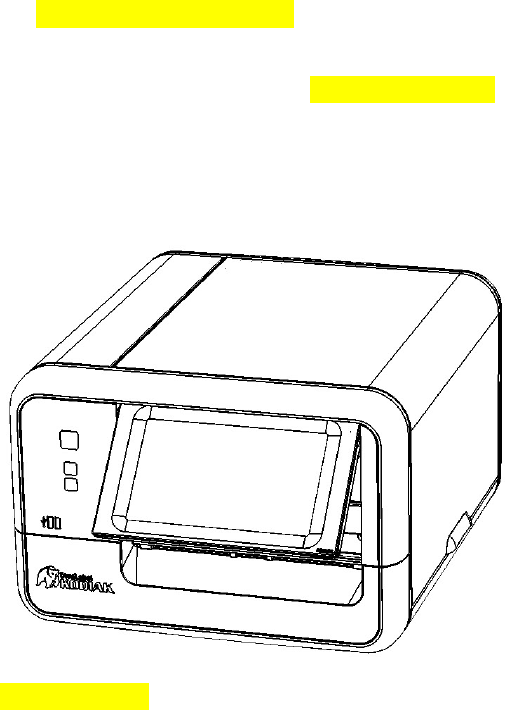
DuraLabelKodiakUserGuidev0.6(Prerelease)Page6of28
Getting to Know Your Kodiak
Kodiakisathermaltransferprinter,meaningthatitusesheattotransferasolidresinor“ink”froma
printingribbonontoalabelstock.Withtwoseparateprintheadsandtwoseparateribbons,Kodiakcan
printintwocolorsonthesamelabel.
Kodiakislargerandheavierthansomeprinters,weighingabout42pounds(about20kilograms).We
recommendhavingtwopeopleworktogethertounpackorrepositiontheprinter.
In the Box
InKodiak’sbox,youwillfindthefollowingmaterials:
KodiakPrinter
PowerCord
WirelessKeyboard(stowedinsidetheprinter’slid)
KodiakQuickStartGuide
Wi‐FiUSBAdapter(alreadyconnectedtoKodiak)
Youshouldalsohavethefollowing,shippedseparately:
RibbonCartridges(2)
Your Kodiak
Front View
[Imagenotfinal]
PrintButton‐Printsonecopyofthecurrentlabeldesign(ifany)
X(Cancel)Button‐Cancelsthecurrentprintjob(ifany)
?(Help)Button‐Opensthehelpinterfaceforthecurrentprogram(ifany)
USB‐Aports(2)
AdjustableTouchscreen
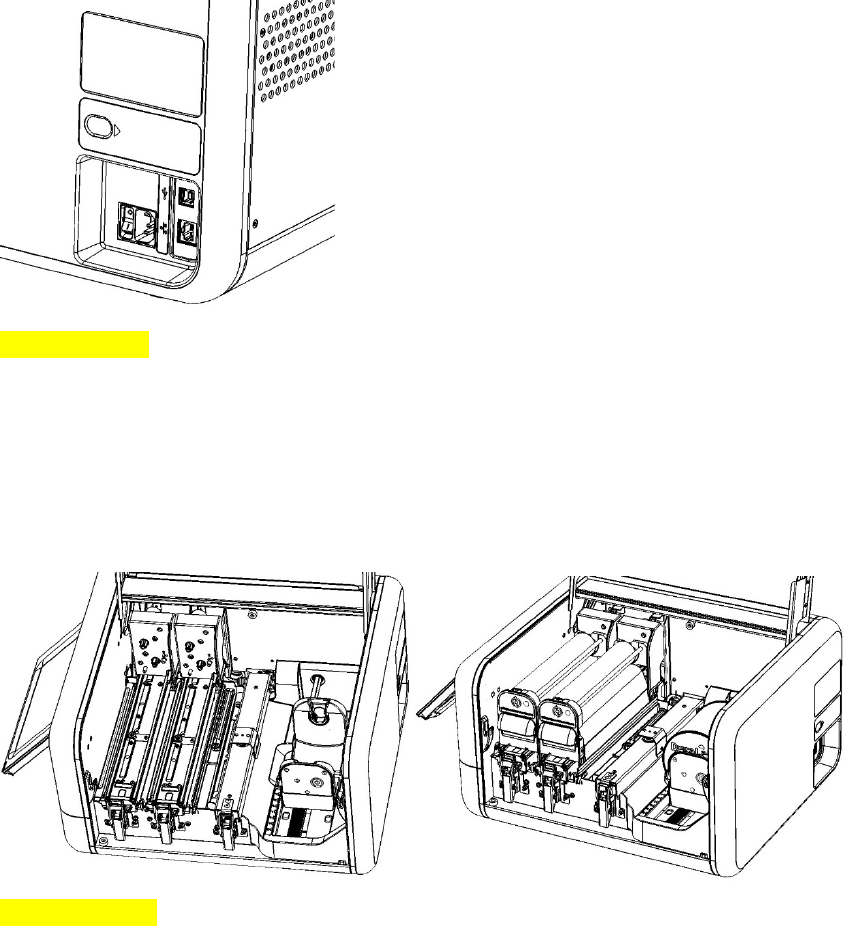
DuraLabelKodiakUserGuidev0.6(Prerelease)Page7of28
Cutter
Back View
[Imagenotfinal]
PowerSocket
PowerSwitch
EthernetPort
USB‐BPort
BehindRemovablePanel:AdditionalUSB‐APorts(2)
Inside
[Imagesnotfinal]
AdjustableSupplyHolders
SupplyHolderAdjustmentTab
FeedRollerBarandLatch
AdjustableSupplyGuides
SupplySensor
PrintHeadsandLatches(2)
RibbonCartridges(2)
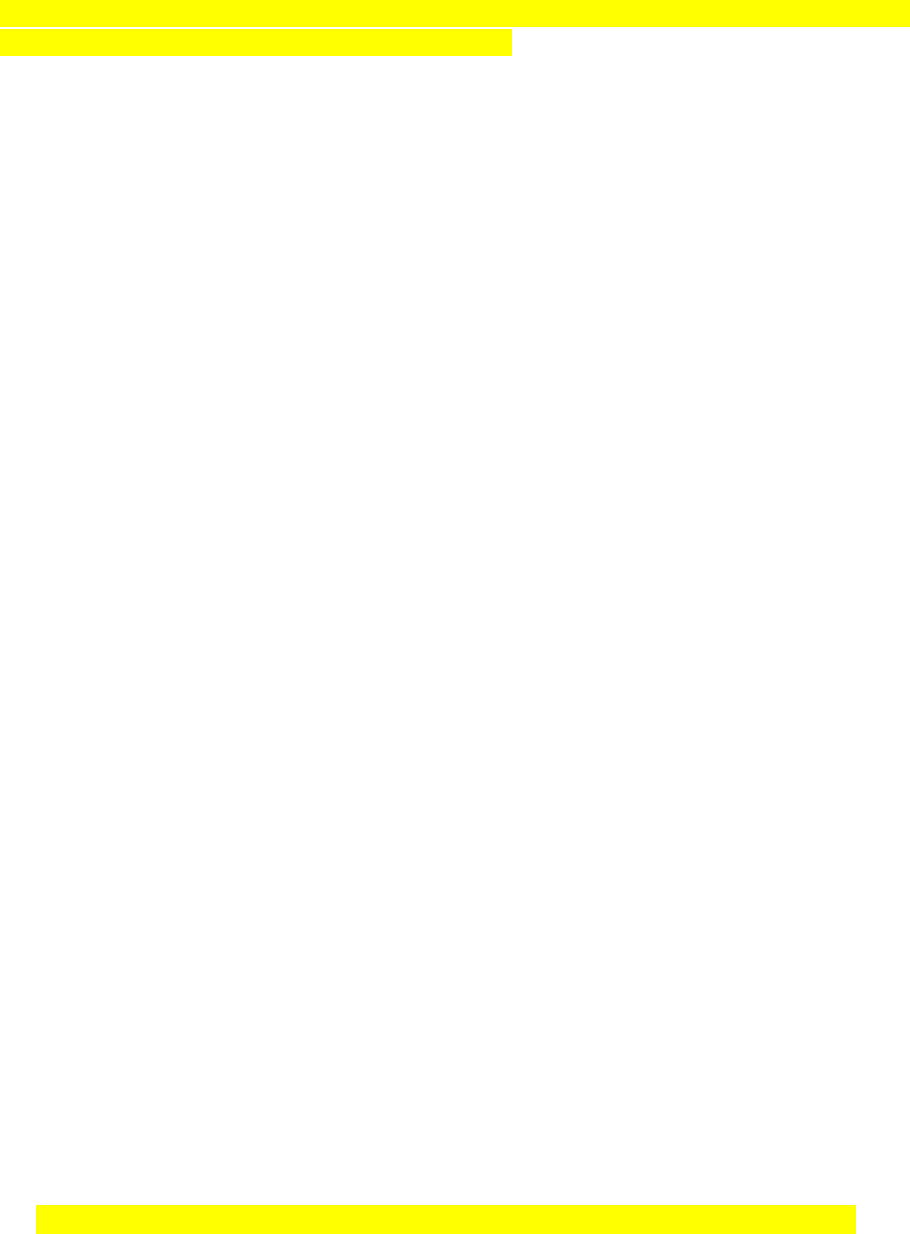
DuraLabelKodiakUserGuidev0.6(Prerelease)Page8of28
Kodiak Main Screen
[Image.Callouts:HomeButton,HamburgerMenu,DesktopArea,Supply/RibbonInformation,Printing
Preferences/Status,Wi‐FiSignal,Date/Time,MainMenu]
TheKodiakmainscreenshowsthemainfunctionsofthesystem.Themainmenuontherightofthe
screenshowsyourmainoptions:Label,Learn,Utilities,Tools,andSettings.
Label
Thismenuincludesoptionsforcreatingorprintinglabelsandsigns.Theoptionshereare:
Templates:BrowseexistingtemplatesforsignsorlabelsonyourKodiak.
LabelDesigner:Designnewsignsorlabelsfromscratch,ormodifyexistingdesigns.
ArcFlash:Enterdataforspecializedelectricalsafetysignage,andprintlabelsthatcomplywith
theNFPA70EandCSAZ462standards.
ChemicalLabeling:CreateGHS‐stylechemicallabelsforsafetyandcompliance,usingan
editabledatabaseofchemicaldetails.LabelscanfollowHazCom2012(UnitedStates)or
internationalGHS(UN)formats.
NFPA/RTK:CreatesupplementalchemicallabelswiththeNFPA704hazardratings,usingan
editabledatabaseofchemicaldetails.
PipeMarking:QuicklydesignpipelabelstomatchANSI/ASMEA13.1ortheIIARBulletinNo.114
standards.
Learn
Thismenuincludeswaysforyoutolearnaboutmajortopicsorfindtheanswerstoyourquestions.The
optionshereare:
BestPracticeGuides:Expertguidesonavarietyoftopics,tohelpyouunderstandconceptsand
practicesinsafetyandindustrialimprovement.
LabelExamples:Examplesofcompletedlabelsandsignsinavarietyofstyles.
Manuals:DocumentationforyourKodiakanditsassociatedsoftware.
Videos:Helpfulhow‐tovideos,includinghowtoloadsuppliesintoyourKodiak.
Utilities
ThismenuisformaintainingandupdatingyourKodiaksystem.Theoptionshereare:
DatabaseManager:Create,copy,import,orexportdatabasesforusewiththelabeling
modules.
TouchCalibration:IfKodiak’stouchscreenseemstorespondstrangely,youcanrecalibrateit
here.
Updater:ViewalistofthedifferentapplicationsonyourKodiakandautomaticallyupdatethem,
usingaWi‐FiconnectionoraUSBstoragedevicewithdownloadedsoftware.
UsersandPasswords:ManageusernamesandpasswordstocontrolaccesstoyourKodiak.
Tools
ThismenuoffersdirectaccesstoapplicationsonyourKodiak.Theoptionshereare:
Browser:VisittheGraphicProductsCommunityorordermoresuppliesforyourKodiak.

DuraLabelKodiakUserGuidev0.6(Prerelease)Page9of28
PDFViewer:ReaddocumentsinthestandardPDFstyle.
TextEditor:Readorwriteplaintextdocuments.
VideoPlayer:Viewvideofilesin.ogvformat.
Settings
ThismenuisforyourKodiak’ssystemsettings.Theoptionshereare:
SupplyStatusUtility:Seewhichsuppliesarecurrentlyloaded,andhowmuchofeachis
remaining.Youcanalsoaccessthisutilitybytappingonthesmallsupplyiconsinthemain
toolbaratthetopofthescreen.
DateandTime:AdjustKodiak’sinternalclockorcalendar.Youcanalsoaccessthesesettingsby
tappingonthetimeordatedisplayedinthemaintoolbaratthetopofthescreen.
WiFi:VieworchangeKodiak’sWi‐Fisettingstoconnecttoawirelessnetwork.Youcanalso
accessthesesettingsbytappingontheWi‐Fisignaliconinthemaintoolbaratthetopofthe
screen.
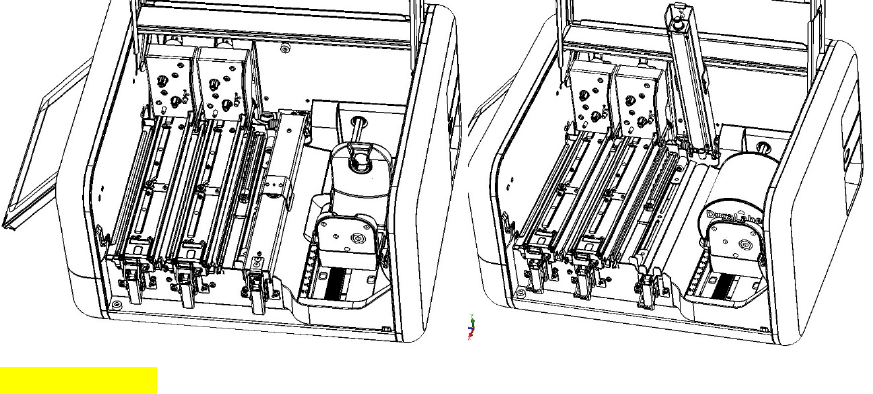
DuraLabelKodiakUserGuidev0.6(Prerelease)Page10of28
Loading Supplies
ToloadyourKodiakwithsupplies,raisethehingedlid.Thelidwillholdatthefully‐raisedposition.
Loading Label Stock
Thelabelstockisthebasematerialforyourlabelsorsigns,servingasthe“paper”fortheprinting
process.Labelstockisavailableinawidevarietyofmaterials,types,sizes,andcolors.EachrollofKodiak
labelstockissoldasarollwithgearedplasticendcaps.Donotremovetheseendcaps,orthesupplywill
notfitproperlyinyourKodiak.
Whenloadinglabelstock,makesurethatitisnotfolded,andliesflatandsmooth.Thiswillprevent
supplyjamsduringprinting.
Toloadlabelstock,followthesesteps:
1. Squeezetheorangetabonthefrontadjustablesupplyholder,andslidetheholdertothe
positionmarkedforyoursupplywidth.(Theadjustablesupplyholdersarepairedtomove
togetherandkeepyoursupplycenteredproperly.)
2. HoldtherolloflabelstocksothattheendcapwithaKodiaklabelfacesyou.Then,restthegears
onthesupply’sendcapsintotheslotsonthesupplyholders.
3. Unlatchthefeedrollerbarandallowittoraise.(Thisbarisspring‐loaded.)Pulltheendofyour
labelstockawayfromtheroll,andunderthisbar.
4. Slidetheadjustablesupplyguidessothattheedgesofyourlabelstockfitunderthewhite
rollers.Then,feedthelabelstockundertheserollers,andunderthemetalguideimmediatelyto
theleftofthosesupplyguides.
5. Lowerthefeedrollerbarandlatchitdown.
Whenyoufinishloadingsupplies,Kodiakwillautomaticallydetectwhichtypeoflabelstockhasbeen
loaded.
[Imagesnotfinal]
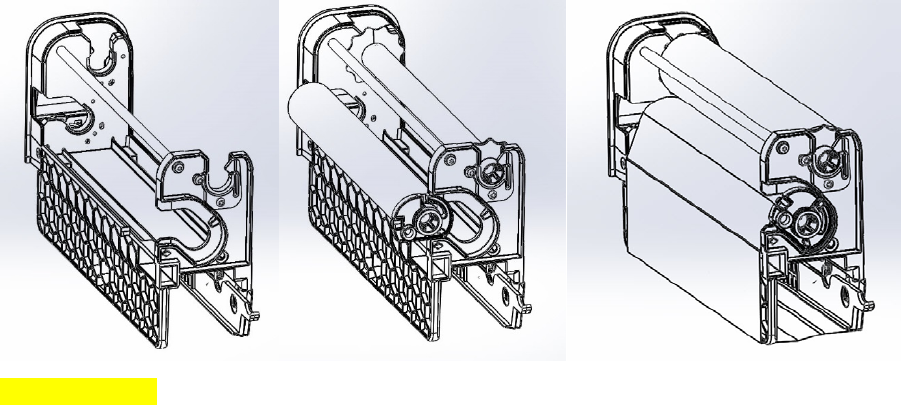
DuraLabelKodiakUserGuidev0.6(Prerelease)Page11of28
Loading Printing Ribbons
Theprintingribbonsprovidethe“ink”fortheprintingprocess.Eachnewribbonissoldasaroll,which
canbeloadedintoaribboncartridge;thecartridgesaretheninstalledintoKodiakbyslidingtheminto
placeovertheprintheads.Aslabelsareprinted,theusedribbonwillbecollectedontake‐uprollsfor
laterdisposal.
Therearetwoprintheads,markedwiththenumbers“1”and“2.”Eachprintheadneedsaribbon
cartridgeloadedwithribbonandinstalledproperlyinorderforKodiaktoprint.
Loading Ribbon Into a Ribbon Cartridge
Startwithanemptyribboncartridge.IfyourcartridgesarealreadyloadedintoyourKodiak,youcan
removethembyunlatchingeachprintheadandraisingitbyliftingitsorangetab.Whentheprinthead
isfullyraised,itwilllockintoplace,andyoucansimplyslidethecartridgeoutbypullingitshandle.
Toloadanewribbonintoaribboncartridge,followthesesteps:
1. Insertanemptyribbontake‐uprollintotheslotsatthetopofthecartridge.Pressfirmlyateach
endtolatchthetake‐uprollintoplace.
2. Insertafreshribbonrollintothesideofcartridge.Alignthearrowontheribbonendcapwith
thearrowonthesideofthecartridge;theflatedgeoftheribbon’slargeendcapshouldreston
thebottomofitschannel.Pressfirmlyateachendtolatchtheribbonintoplace.
3. Findtheendoftherollofribbon.Pullitout,andunwinditaroundthebottomofthecartridge,
anduptothetake‐uproll.Adheretheribbontothetake‐uproll,usingapieceoftape,if
needed.
4. Takeupanyslackintheribbonbyturningthetake‐uproll.Yourcartridgeisnowreadytoinstall
intoKodiak.
[Imagesnotfinal]
Installing a Ribbon Cartridge Into Kodiak
Ifaprintheadisinitsloweredposition,youwillneedtoraiseitinordertoinstallaribboncartridge
there;unlatchtheprintheadandraiseitbyliftingitsorangetab.
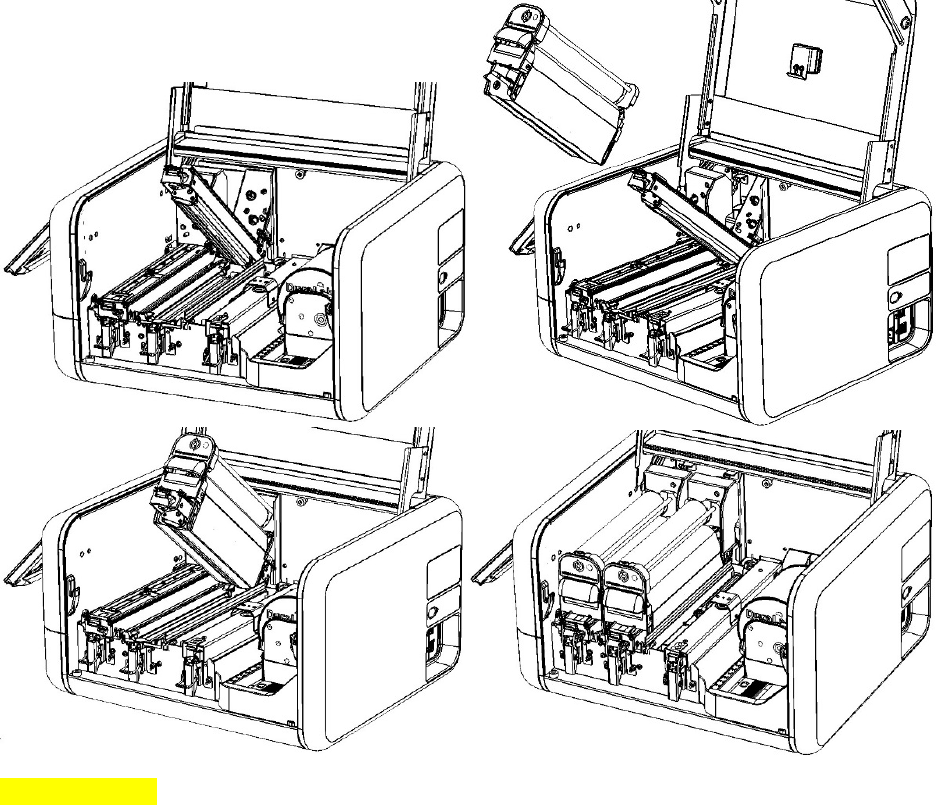
DuraLabelKodiakUserGuidev0.6(Prerelease)Page12of28
Toinstallaloadedribboncartridgeintoyourprinter,followthesesteps:
1. Holdingaloadedribboncartridgebyitshandle,slidethecartridgeontotheprinthead.The
loosesectionofribbonshouldfitjustbelowtheprinthead,andthecartridgeshouldslide
smoothlyonitsrails.
2. Gentlypushthecartridgeallthewayback,sothenumberontheprintheadisvisible.Youmay
hearthecartridgesnapintoposition.
3. Lowertheprintheadbyitsorangetab,andlatchitdown.
[Imagesnotfinal]
Whenyoufinishloadingsupplies,Kodiakwillautomaticallydetectwhichtypeofribbonhasbeenloaded
ateachprinthead.

DuraLabelKodiakUserGuidev0.6(Prerelease)Page13of28
Creating Signs and Labels
Kodiakincludesseveralwaystocreatenewlabelsorsigns.Eachofthelabelingmodulesisavailable
throughtheLabelmenuonthemainscreen.
Label Designer
TheLabelDesignermoduleismeantforcreatingoreditingcompletelycustomdesigns,usingtext,
images,orbarcodes.Theseitemscanbeplacedandmodifiedwiththemenus,andcanbemoved
aroundyourlabelbydraggingthemonthedesignarea.
[Imageneeded.Callouts:Toolbar,DesignArea,Insertmenu,Dimensionsmenu,Ordermenu,Details
menu,Colormenu,DataSourcemenu,LabelSettingsmenu,PrintSettingsmenu]
Toolbar
ThetoolbaracrossthetopofthescreenshowssomecommoncontrolsandoptionsfortheLabel
Designer.
HamburgerMenu:Accesscommonfileoptions,suchascreatinganewdesign,savingand
loadingdesigns,andchoosingprogramsettings.
QuickSave:Savethecurrentlabeldesignwithitscurrentfilename.Ifyouhaven’tsavedthefile
yet,youwillbepromptedtochooseafilenameandlocation.
Group/Ungroup:Setagroupofselectedobjectstoactasasinglelargeobject,orreversesthis
selection.
Undo/Redo:Cancelarecentaction,orrepeatacanceledaction.
Copy/Paste/Delete:Duplicateorremovetheselectedobject.
ZoomOut/In/Fit:Adjustyourviewofthedesigntoallowfinetuning.
Close:ClosetheLabelDesigner.
Insert Menu
Thismenuallowsyoutoadddifferenttypesofcontenttoyourdesign.Clickonthedesireditemtypeto
addittothecenterofyourlabel.Whenanobjecthasbeenaddedtothedesign,thenewobjectwill
automaticallybeselectedforediting.
Text:Addsimpletextitemstoyourlabel,usefulforheadersorstaticinformation.Basictextcan
besettoafixedsizeorlockedinplace.
RichText:Addrichtextitems,usefulfordescriptiveordynamiccontent.Richtextcanwrap
withinabox,anddifferentpartsofthesameitemcanusedifferentfontstyles.
LinearBarcode:Addaline‐stylebarcodeinavarietyofformats.Supportedformats:Codabar,
Code128,Code128B,Code2of5(Interleaved2of5),Code39,EAN13(ISBN),EAN8(8‐2,8‐5),
UPC‐A(A2,A5),andUPC‐E(A2,A5).
2DBarcode:Addagrid‐stylebarcodeinavarietyofformats.Supportedformats:DataMatrix,
PDF417,QRCode.
Image:Importacustomimage,suchasacompanylogo.Supportedfiletypes:.bmp,.gif,
.jpg/.jpeg,.png,.svg.
Shape:Addgeometricshapessuchaslines,rectangles,andcirclestoyourdesign.
Symbols:Addstandardizedsymbolsfromamassivelibrary,sortedbycategoriessuchas
“Arrows,”“Injury,”and“Prohibited.”

DuraLabelKodiakUserGuidev0.6(Prerelease)Page14of28
Dimensions Menu
Whenanobjectisselected,usethismenutopreciselycontroltheobject’ssize,location,orrotation.You
canalsoquicklycontrolaselectedobject’ssizebydraggingthecontrolboxesatitscorners,ormovethe
objectbydraggingitacrossthedesignarea.
Order Menu
Whenanobjectisselected,usethismenutoadjusttheobject’sarrangementrelativetootherobjectsor
thelabelasawhole.Youcancenterobjectsonthelabel,oralignmultipleselectedobjectstoeach
other.Youcanalsocontrolwhetheranobjectcoversupanother,oriscoveredinstead.
Details Menu
Whenanobjectisselected,usethismenutoadjusttheuniqueoptionsavailableforthattypeofobject.
Forexample,fortextobjects,youcanchangethefontandsize,whileforbarcodeobjects,youcan
choosethebarcodeformat.
Color Menu
Whenanobjectisselected,usethismenutochoosethecolorsforthatobject.Youcanselectawide
varietyofcolors,eveniftheappropriatesuppliesarenotcurrentlyloaded,butonlycolorsthatmatch
yourloadedsuppliescanbeprintedaccurately.
Data Source Menu
Connectyourlabeldesigntoadatabase.Thedesignwillautomaticallyupdateforabatchoflabels,with
eachlabelusinginformationfromagivenrowinyourspreadsheetordatabase.Inthismenu,youcan
choosewhichcolumnofdatashouldbeshownintheselectedobject.Youcanalsochoosewhichrecord
(orrow)isusedforthecurrentlabel.
Label Settings Menu
Choosebasiclabeldesignoptions,suchasthesizeofthelabelyouarecreating(oradynamicsize,which
extendsorshrinkstomatchyourcontent)andthesuppliesyouplantousewhenprintingyourlabel.
Print Settings Menu
Adjustprintingoptions,suchasthecommonprintingpreferences,aswellaschoosingwhichlabelsto
printfromanautomatically‐generatedsetoflabelsthatuseaDataSource.
Arc Flash
TheArcFlashmoduleusesasearchable,editabledatabasetokeeptrackofyourequipmentdetails,and
simplifythetaskofcreatingarcflashwarninglabelsthatmatchtheNFPA70EandCSAZ462standards.
[Imageneeded.Callouts:Toolbar,DesignArea,NewRecordbutton,Editbutton,SaveDatabasebutton,
SaveLabelbutton,DeleteRecordbutton,LabelSettingsmenu,PrintSettingsmenu]
Toolbar
ThetoolbaracrossthetopofthescreenshowssomecommoncontrolsandoptionsfortheArcFlash
labelingmodule.

DuraLabelKodiakUserGuidev0.6(Prerelease)Page15of28
HamburgerMenu:Accesscommonfileoptions,suchascreatinganewrecord,savingrecords,
andexportinglabeldesigns.
SearchRecords:Searchthearcflashdatabasebyequipmentname,date,orprojectname.
RecordNumber:Identifythecurrentrecord,outofthecurrentdatabaseorsearchresults.
ZoomOut/In/Fit:Adjustyourviewofthedesigntoallowfinetuning.
Close:ClosetheArcFlashlabelingmodule.
Navigating Records
ThefastestwaytofindaspecificrecordintheArcFlashdatabaseiswiththetoolbar’ssearchfunction.
1. ChoosewhethertosearchbyName(oftheequipment),Date(ofthearcflashriskassessment),
orProject.Thedefaultsearchisbyequipmentname;tochangethisselection,clickthecurrent
searchtype(suchas“Name”)inthetoolbar,andmakeanewselection.
2. Typeyoursearchtermsinthesearchbox,andclickthemagnifyingglassbuttonorpressEnter
onyourkeyboard.
3. Thefirstmatch(inalphabeticalorder,byequipmentname)willbeshowninthedesignarea.
Usetherightorleftarrowsinthetoolbartobrowsethroughthesearchresults.
Thenumberinthewhiteboxonthetoolbarshowswhichsearchresultyouarecurrentlyseeing;the
numberbelowtheboxshowsthetotalnumberofsearchresults.Ifyoudonotenteranysearchterms,
youcanbrowsethroughtheentirecurrentdatabase.
Creating and Editing Records
TocreateanewentryinyourcurrentArcFlashdatabase,clicktheNewRecordbuttoninthemenuon
theright.Thiscreatesanew,blankrecord.Then,clicktheEditbuttontoslideouttheeditingmenu.This
iswhereyouwillenterthedetailsforthecurrentlabel:
1. LabelOptions:Choosethelanguageforthelabel’stext,selecttheDanger/Warning/Caution
header,andchooseaproject(ortypeanewprojectname)tokeeprelatedlabelstogether.
2. LabelInformation:Enterthebasicinformationforthislabel(equipmentname,nominalvoltage,
arcflashboundary,andassessmentdate).
3. PPEInformation:ChoosewhetherthelabelwillshowanArcFlashPPECategoryoracalculated
IncidentEnergyandWorkingDistance,andentertheappropriateinformation.
4. AlsointhePPEsectionisthebuttonfor“ListofPPE.”Thiswillopenawindowwhereyoucan
selectthecompletelistofrequiredPPEitemsbycheckingtheboxforeachrequireditem.By
default,thelistofPPEisalphabetical,butyoucanalsosortthelistbyPPEcategories:clickthe
numberforthecategoryyouwantlistedfirst.Ifdesired,youcanadd,remove,oreditPPEitems
inthislistaswell.
5. ShockHazards:Enterthevoltageandconditionsofashockhazard,aswellastheLimited
ApproachBoundaryandRestrictedApproachBoundary.
Whenthedetailshavebeenentered,clicktheSaveDatabasebuttontoaddyournewentrytotheArc
Flashmodule’scurrentdatabase.TheSaveLabelbuttonwillexportyourcurrentlabeldesigntoitsown
file,soyoucanadjustthedesignintheLabelDesignermodule.Ifyouwanttoremovethecurrentrecord
fromthedatabase,clicktheDeleteRecordbutton.
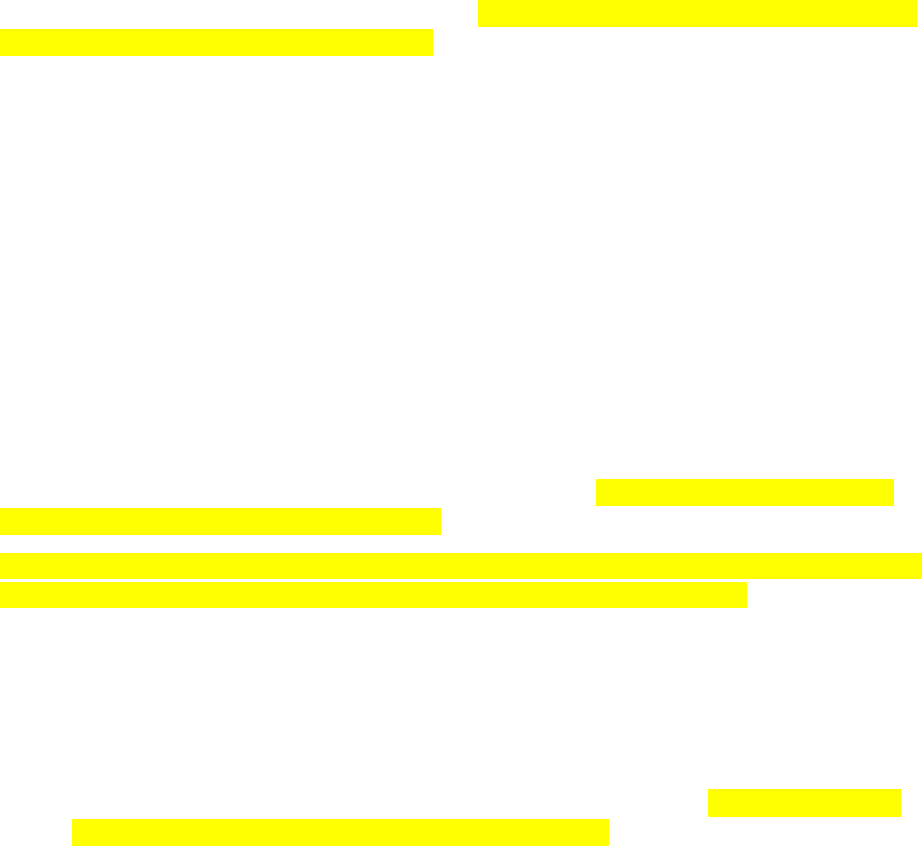
DuraLabelKodiakUserGuidev0.6(Prerelease)Page16of28
Templates, Sizes, and Settings
ToprintArcFlashlabelsindifferentsizes,ortousecustomtemplates,opentheLabelSettingsmenuand
selecttheappropriatetemplatewiththedrop‐downLabelTemplatesmenu.Thedefaulttemplatesare
namedsothatthesizeofthelabelisshownfirst(withdimensionsininches).
Inthesamemenu,youcanalsochooseafontforthetextofyourlabel,andyoucantoggleoptional
labelelements(suchasgridlinesoraborder).Youcanalsochoosewhethertoprintthecoloredstripeat
thetopofthelabeland/orthetextandalertsymbol;disabletheseoptionsifyouareusingpre‐printed
labelstockwiththoseelementsalreadyinplace.
Thismenualsoletsyouselectwhicharcflashdatabaseyouareusing,ifmorethanonedatabaseis
available.
Printing a Label
Whenyouarereadytoprint,clickthePrintSettingsbutton.Here,choosewhichlabelsyouwantto
print,andhowmanycopiesofeach.YoucanalsocheckaPrintPreviewhere.
PressingthephysicalPrintbuttononthefrontofyourKodiakwillprintonecopyofthecurrentlabel
design,usingthecurrentprintsetting.
Chemical Labeling
TheChemicalLabelingmoduleusesasearchable,editabledatabaseofchemicalinformationtomake
GHS‐stylecontainerlabels.ThemoduleallowsyoutochoosefromstandardizedGHS(international),
HazCom2012(US/OSHA),andcustomtemplates.
[Imageneeded.Callouts:Toolbar,DesignArea,NewRecordbutton,Editbutton,SaveDatabasebutton,
SaveLabelbutton,DeleteRecordbutton,LabelSettingsmenu,PrintSettingsmenu]
Toolbar
ThetoolbaracrossthetopofthescreenshowssomecommoncontrolsandoptionsfortheChemical
Labelingmodule.
HamburgerMenu:Accesscommonfileoptions,suchascreatinganewrecord,savingrecords,
andexportinglabeldesigns.
Country/AuthorityMenu:Choosetheformatforyourchemicallabels:OSHA’sHazCom2012
format,theUN’sinternationalGHSformat,oranotherstyle.Youcanalsoselectalanguagehere.
SearchRecords:Searchthechemicaldatabasebyproductnameoridentifyingnumber.
RecordNumber:Identifythecurrentrecord,outofthecurrentdatabaseorsearchresults.
ZoomOut/In/Fit:Adjustyourviewofthedesigntoallowfinetuning.
Close:ClosetheChemicalLabelingmodule.
Navigating Records
ThefastestwaytofindaspecificrecordintheChemicalLabelingdatabaseiswiththetoolbar’ssearch
function.
DuraLabelKodiakUserGuidev0.6(Prerelease)Page17of28
1. ChoosewhethertosearchbyProductNameoroneofthematerial’sidentifyingnumbers(UN
number,CASNumber,orECNumber).Thedefaultsearchisbychemicalname;tochangethis
selection,clickthecurrentsearchtype(suchas“Name”)inthetoolbar,andmakeanew
selection.
2. Typeyoursearchtermsinthesearchbox,andclickthemagnifyingglassbuttonorpressEnter
onyourkeyboard.
3. Thefirstmatch(inalphabeticalorder,byequipmentname)willbeshowninthedesignarea.
Usetherightorleftarrowsinthetoolbartobrowsethroughthesearchresults.
Thenumberinthewhiteboxonthetoolbarshowswhichsearchresultyouarecurrentlyseeing;the
numberbelowtheboxshowsthetotalnumberofsearchresults.Ifyoudonotenteranysearchterms,
youcanbrowsethroughtheentirecurrentdatabase.
Creating and Editing Records
Tocreateanewentryinyourcurrentchemicaldatabase,clicktheNewRecordbuttoninthemenuon
theright.Thiscreatesanew,blankrecord.TheEditmenuwillslideouttoletyouaddthedetailsforthis
newmaterial.(Toeditanexistingchemicalentry,simplyfindthatentryinthedatabaseandclickthe
Editbuttoninthemenu.)
1. EditLabel:Setthebasicdetailsforthisentry,suchastheproductname,identifyingnumbers,
signalword,andanysupplementalinformation.
2. HazardSymbols:Clickonasymboltomakeitappearonthislabel.Currentsymbolswillbe
highlightedinorange;clickonthesymbolagaintoremoveit.
3. ClicktheHazardStatementsbuttontoopenanewwindowandselectthehazardstatementsfor
yourmaterial.
a. Inthiswindow,selectanappropriatestatementfromthefulllistontheleft(sortedby
referencecode).Tofindaspecificstatement,typeinthesearchboxinthelowerleft.
Whenthedesiredstatementhasbeenselected,clickAddStatementtoaddittothe
currentlist,ontheright.
b. Forhazardstatementswithadditionaldetails,selectthestatementandtypethe
appropriateinformationintheparameterfieldsinthelowerright.Forcompliancewith
standards,hazardstatementscannotbefreelyedited.
c. Ifyouneedtoremoveastatementfromthecurrentlist,selectitandclick“Remove
Statement.
d. Whenyou’veaddedtheappropriateHazardStatements,clickOKtocontinue.
4. ClickthePrecautionaryStatementsbuttontoopenanewwindowforthesestatements.Aswith
HazardStatements,selectastatementfromtheleftandclickAddStatement.
a. AswithHazardStatements,selectanappropriatestatementfromthefulllistontheleft
(sortedbyreferencecode).Tofindaspecificstatement,typeinthesearchboxinthe
lowerleft.Whenthedesiredstatementhasbeenselected,clickAddStatementtoaddit
tothecurrentlist,ontheright.
b. Precautionarystatementscanbeeditedbyselectingastatementandtyping.Youcan
alsoaddablankstatementwiththeCreateStatementbuttontoaddyourown
customizedtext.Individualstatementsareseparatedbyperiods.
c. Ifyouneedtoremoveastatementfromthecurrentlist,selectitandclick“Remove
Statement.
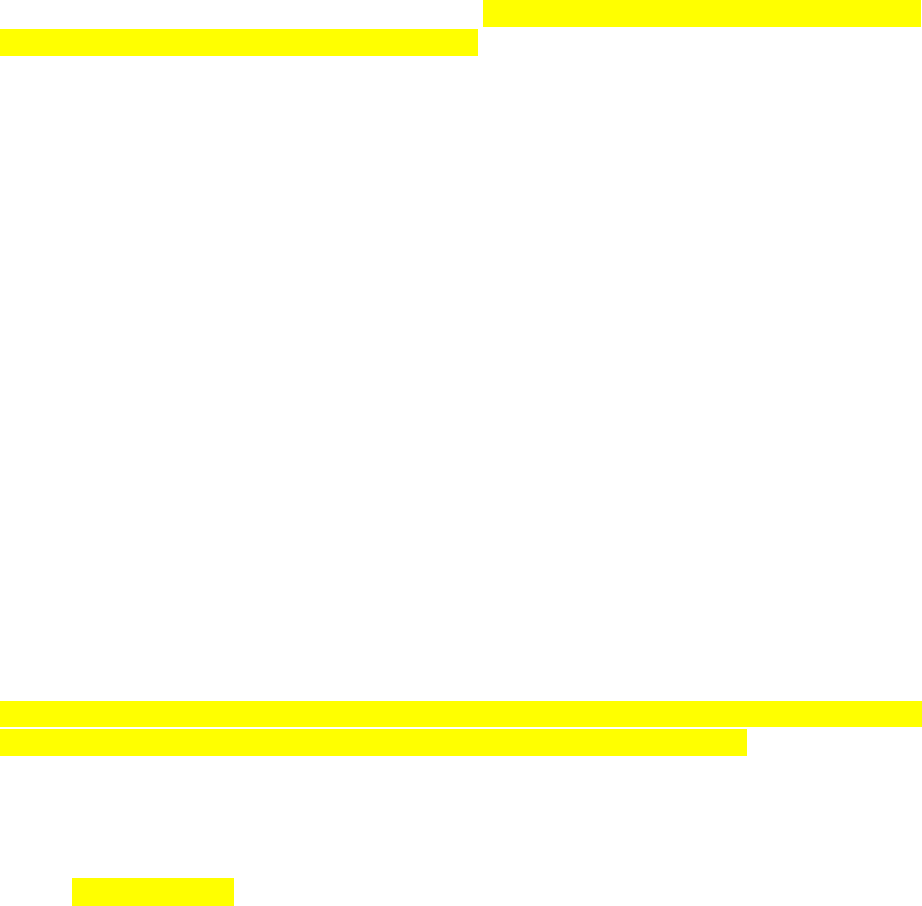
DuraLabelKodiakUserGuidev0.6(Prerelease)Page18of28
d. Whenyou’veaddedtheappropriatePrecautionaryStatements,clickOKtocontinue.
5. Supplier:Ifyouhavealreadyenteredinformationforthesupplierorotherresponsibleparty,
youcanselectthatorganizationfromthedrop‐downlist.Toaddanewsupplieroreditsupplier
information,clickthepencilbutton;thiswillopenanewwindowforsupplierdetails.
Whenthedetailshavebeenentered,clicktheSaveDatabasebuttontoaddyournewentrytothe
ChemicalLabelingmodule’scurrentdatabase.TheSaveLabelbuttonwillexportyourcurrentlabel
designtoitsownfile,soyoucanadjustthedesignintheLabelDesignermodule.Ifyouwanttoremove
thecurrentrecordfromthedatabase,clicktheDeleteRecordbutton.
Templates, Sizes, and Settings
Toprintchemicallabelsindifferentsizes,opentheLabelSettingsmenuandselecttheappropriate
templatewiththedrop‐downLabelTemplatesmenu.Thedefaulttemplatesarenamedsothatthesize
ofthelabelisshownfirst(withdimensionsininches).
Inthesamemenu,youcanalsochooseafontforthetextofyourlabel.
Thismenualsoletsyouselectwhichchemicaldatabaseyouareusing,ifmorethanonedatabaseis
available.
Printing a Label
Whenyouarereadytoprint,clickthePrintSettingsbutton.Here,choosewhichlabelsyouwantto
print,andhowmanycopiesofeach.YoucanalsocheckaPrintPreviewhere.
PressingthephysicalPrintbuttononthefrontofyourKodiakwillprintonecopyofthecurrentlabel
design,usingthecurrentprintsetting.
NFPA/RTK
TheNFPA/RTKmoduleusesasearchable,editabledatabaseofchemicalinformationtomake
supplementalchemicallabelsbasedontheNFPA704hazardratingsystem.Thissystemassignsa
numericratingforamaterial’shazardsineachofthreecategories(health,flammability,andinstability).
TheNFPA704labelingsystemanditsvariationswereoriginallyintendedtoprotectfirstrespondersin
anemergency.Theselabelsmaynotsatisfytheregulatoryrequirementsthatapplyinyourcase;check
withyourlocalauthoritiestoensurecompliance.
[Imageneeded.Callouts:Toolbar,DesignArea,NewRecordbutton,Editbutton,SaveDatabasebutton,
SaveLabelbutton,DeleteRecordbutton,LabelSettingsmenu,PrintSettingsmenu]
Toolbar
ThetoolbaracrossthetopofthescreenshowssomecommoncontrolsandoptionsfortheChemical
Labelingmodule.
HamburgerMenu:Accesscommonfileoptions,suchascreatinganewrecord,savingrecords,
andexportinglabeldesigns.

DuraLabelKodiakUserGuidev0.6(Prerelease)Page19of28
AuthorityMenu:Choosetheformatforyourchemicallabels,usingthefamiliarNFPADiamond
layoutoranalternativeRTKColorBarformat.
SearchRecords:SearchtheNFPAchemicaldatabasebyproductnameorCASnumber.
RecordNumber:Identifythecurrentrecord,outofthecurrentdatabaseorsearchresults.
ZoomOut/In/Fit:Adjustyourviewofthedesigntoallowfinetuning.
Close:ClosetheNFPA/RTKmodule.
Navigating Records
ThefastestwaytofindaspecificrecordintheNFPR/RTKdatabaseiswiththetoolbar’ssearchfunction.
1. Choosewhethertosearchbythematerial’sNameorCASNumber.Thedefaultsearchisby
chemicalname;tochangethisselection,clickthecurrentsearchtype(suchas“Name”)inthe
toolbar,andmakeanewselection.
2. Typeyoursearchtermsinthesearchbox,andclickthemagnifyingglassbuttonorpressEnter
onyourkeyboard.
3. Thefirstmatch(inalphabeticalorder,byequipmentname)willbeshowninthedesignarea.
Usetherightorleftarrowsinthetoolbartobrowsethroughthesearchresults.
Thenumberinthewhiteboxonthetoolbarshowswhichsearchresultyouarecurrentlyseeing;the
numberbelowtheboxshowsthetotalnumberofsearchresults.Ifyoudonotenteranysearchterms,
youcanbrowsethroughtheentirecurrentdatabase.
Creating and Editing Records
TocreateanewentryinyourcurrentNFPA‐stylechemicaldatabase,clicktheNewRecordbuttoninthe
menuontheright.Thiscreatesanew,blankrecord.TheEditmenuwillslideouttoletyouaddthe
detailsforthisnewmaterial.(Toeditanexistingchemicalentry,simplyfindthatentryinthedatabase
andclicktheEditbuttoninthemenu.)
1. NFPAInformation:Setthebasicdetailsforthisentry,suchastheproductname,CASnumber,
andsignalword.
2. EditRating:Clicktheplusorminusbuttonstoadjusttheratingsforthechemical,from0to4.
3. SpecificRatings:Ifyourmaterialposesaspecialhazard,suchasbeinganoxidizer(OX)orsimple
asphyxiant(SA),clickthearrowtoexpandthissection.Checktheboxforanyhazardthat
applies.
4. HealthHazards:Ifyourmaterialposesaspecifichealthhazard,suchasbeinganirritantor
carcinogen,clickthearrowtoexpandthissection.Checktheboxforanyhazardthatapplies.
5. OrganHazards:Ifyourmaterialposesadirecthazardtospecificorgans,suchaskidneysor
respiratorysystem,clickthearrowtoexpandthissection.Checktheboxforanyhazardthat
applies.
6. PPESymbols:Ifspecificpersonalprotectiveequipment(PPE)isrequiredtosafelyhandlethis
material,suchasglovesorarespirator,clickthearrowtoexpandthissection.Checktheboxfor
anyPPEsymbolthatyouwanttoinclude.Youcanalsoaddsymbolstothislistwiththe“Import”
function.
7. Ifthereareadditionalcommentsyouwouldliketoincludeonthelabel,clickthearrowto
expandthissectionandtypeyourcommentsinthefieldprovided.
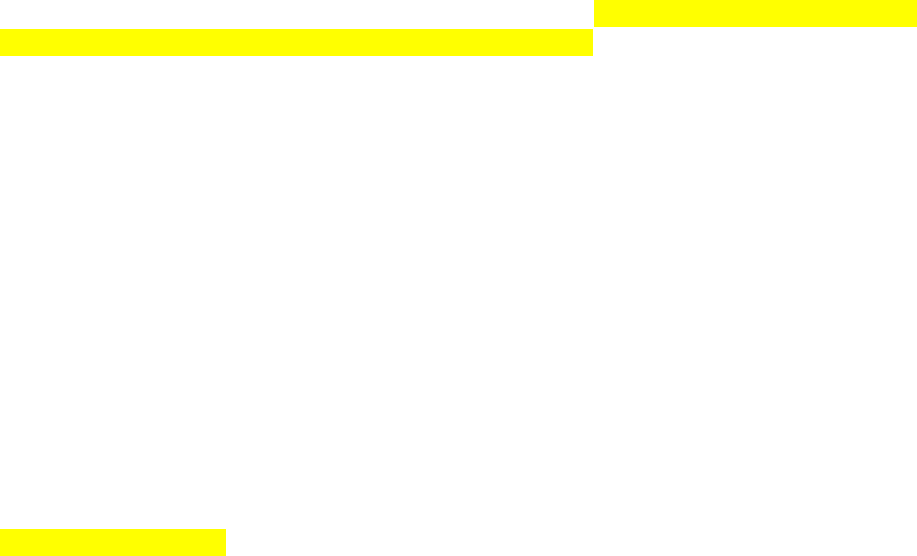
DuraLabelKodiakUserGuidev0.6(Prerelease)Page20of28
Whenthedetailshavebeenentered,clicktheSaveDatabasebuttontoaddyournewentrytothe
ChemicalLabelingmodule’scurrentdatabase.TheSaveLabelbuttonwillexportyourcurrentlabel
designtoitsownfile,soyoucanadjustthedesignintheLabelDesignermodule.Ifyouwanttoremove
thecurrentrecordfromthedatabase,clicktheDeleteRecordbutton.
Templates, Sizes, and Settings
ToprintNFPA‐stylechemicallabelsindifferentsizes,opentheLabelSettingsmenuandselectthe
appropriatetemplatewiththedrop‐downLabelTemplatesmenu.Thedefaulttemplatesarenamedso
thatthesizeofthelabelisshownfirst(withdimensionsininches).
Inthesamemenu,youcanalsochooseafontforthetextofyourlabel,andtoggleoptionalelements
suchasPPEsymbolsandcomments.NotalltemplatesallowforPPEsymbolsand/orcommenttext.
ThismenualsoletsyouselectwhichNFPA‐stylechemicaldatabaseyouareusing,ifmorethanone
databaseisavailable.
Printing a Label
Whenyouarereadytoprint,clickthePrintSettingsbutton.Here,choosewhichlabelsyouwantto
print,andhowmanycopiesofeach.YoucanalsocheckaPrintPreviewhere.
PressingthephysicalPrintbuttononthefrontofyourKodiakwillprintonecopyofthecurrentlabel
design,usingthecurrentprintsetting.
Pipe Marking
[Thissectioninprogress.]
ThePipeMarkingmoduleusestherecommendationsoftheANSI/ASMEA13.1standardtocreatesimple
andeffectivepipelabels.
Additional Functions
Supply Status Utility
Thisutilityshowsthecurrentlyloadedsupplies,andhowmuchofeachisremaining.Clickthesupply
rollsonKodiak’smaintoolbartoopenthisutility.
Inordertoprint,Kodiakrequiresalabelstockandtwoprintingribbons.Thisutilitycanhelpyoucheck
thatsupplieshavebeencorrectlyloaded.Ifyouneedtotrimtheedgeofyourlabelstock(afterclearing
ajam,forexample)thisutilityalsooffersaTrimfunction,whichwill“print”ashort,blanklabel,andcut
itcleanly.
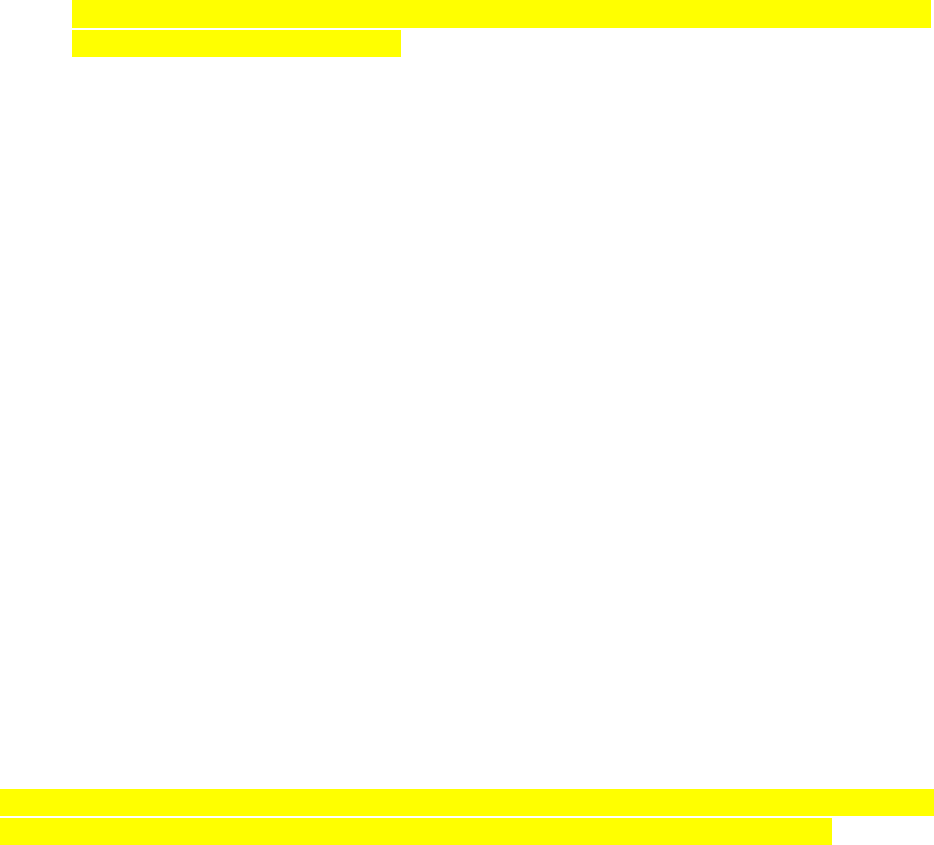
DuraLabelKodiakUserGuidev0.6(Prerelease)Page21of28
Printing Preferences
ThesearethedetailedcontrolsforhowyourKodiakwillhandleprintjobs.Whenyouloadsupplies,
Kodiakwillautomaticallyadjustmanyofitssettingstomatchthosesupplies,soyoumayonlyneedto
changethesesettingsforunusualtasks.ClicktheprintericononKodiak’smaintoolbartoopenthese
settings.Youcanalsoreachthesesettingsthroughthelabeldesignmodules.
Thiswindowhasfivetabs,withdifferentoptions:
BasicSetup:Choosethemostcommonoptions,likelandscape/portraitprintorientation,
mirroringornegativeprinting,andcutoptions.Youcanalsochoosea“preset”forallsettings.
Speed/Color:Ifneededfortroubleshooting,adjusttheoverallprintingspeed,andtheindividual
heatadjustmentforeachprinthead.
Cut/Media:Ifneededfortroubleshooting,manuallyselectthesupplytypeandthefeedorcut
offsets.
Advanced:Ifneededfortroubleshooting,adjusttheprintingoffsets(horizontalandvertical)for
eachprinthead.YoucanalsoadjustthewayKodiakhandlesmulti‐colorprintingandshadesof
color.
ManagePresets:Editorcreatecustompresetstoquicklyadjustallprintsettings.
IfyouaccessthesecontrolsfromthemainKodiaktoolbar(byclickingtheprintericon),thewindowtitle
willbeshownasSystemPreferences.Thesewillbethedefaultcontrolsusedforallprograms,butany
changeswillnotaffectprogramsthatarecurrentlyrunning.
Ifyouaccessthesecontrolsthroughaprogram’sindividualoptions,thewindowtitlewillbeshownas
PrintingPreferences,andanychangeswillonlyaffectprintjobsforthatsessionoflabeling.TheManage
Presetstabwillnotbepresent.
Wi-Fi Settings
ToconnectyourKodiaktoawirelessnetwork,clicktheWi‐FiicononKodiak’smaintoolbar.Thisutility
showsthecurrentnetworkstate.Itoffersasimpleon/offtoggleforWi‐Ficonnectivity,aswellasalistof
anyavailableWi‐Finetworks.Toconnecttoanetwork:
1. TurnonWi‐Ficonnectivity.
2. Selectthenetworkyouwouldliketoconnectto,andclickConnect.
3. Enterthepassword,ifrequired.
Afterconnecting,thestatusshownintheupperrightwillchangeto“Connected.”
Youcanalsousetheutility’sEthernetbuttontosetanymanualsettingsforawirednetworkconnection.
ThisisonlyrequiredforStaticIPsystems.Ifyouhaveanyquestions,checkwithyourITteam.
System Utilities
Theseutilitiesareusedforadvancedfunctionsorsystemtroubleshooting,andcanbefoundinKodiak’s
Utilitiesmenu.
DuraLabelKodiakUserGuidev0.6(Prerelease)Page22of28
Database Manager
SeveralofthelabelingmodulesinyourKodiakuseinternaldatabasestostoreandretrievedataforlabel
printing.WiththeDatabaseManagerutility,youcancreateanewdatabaseforafreshstart,importor
exportdatabases,orsetupanetworkconnectionforusinganexternaldatabasewithOpenDatabase
Connectivity(ODBC).
Startbyselectingthedatabasetypewiththedropdownmenu.Tocreateanewdatabase,enteraname
forthenewdatabaseandpresstheAddDatabasebutton.Toadjust,import,export,orcopyanexisting
databaseorconnection,selecttheexistingdatabasefromthelist,andusethebuttonsbelowthelistor
theeditablefieldstotherighttofillintheappropriateinformation.
Touch Calibration
IfKodiak’stouchscreenseemstorespondstrangely,youcanrecalibrateitwiththeTouchCalibration
utility.Youwillbeaskedtotouchaseriesoftargetsonthescreen;wheneachtargethasbeentouched,
thecalibrationwillbecomplete.Calibrationmayberepeatedanynumberoftimes.
Updater
TheUpdaterutilityshowsthecurrentlyinstalledsoftwareonyourKodiak.Ifaninternetconnectionis
available,theutilitywillcheckifanyupdatesareavailablefromGraphicProducts,andgiveyouthe
optiontodownloadandinstallthem.IfyouhaveaUSBflashdriveorotherUSB‐connectedstorage
devicewithsoftwareupdatesonit,youcaninstallthoseupdatesusingtheUpdaterutilitybyclickingthe
USBbutton.
Users and Passwords
Bydefault,Kodiakwillnotbelocked;anypersoncanusethesystem.Torequireapassword,usethe
UsersandPasswordsutilitytoaddanauthorizeduser.Eachindividualuserwillhavetheirown
password,andthereisnolimittothenumberofusersthatmaybeadded.
Onceanauthorizeduserhasbeenadded,youcanclicktheLockbuttoninthisutilitytolockthesystem.
Anyauthorizedusercanalsoaddorremoveotherauthorizedusersinthisutility.
IfyourKodiakhasbeenlocked,butalluserpasswordshavebeenlostorforgotten,contactGraphic
Productsforsupport.
Maintenance and Troubleshooting
IfyouhaveanyquestionsonhowtomaintainortroubleshootyourKodiak,contactGraphicProductsfor
supportbycalling800.788.5572orvisitingGraphicProducts.com.
Cleaning Your Kodiak
Periodiccleaningwillhelppreventjams,andkeepyourprinterrunningsmoothly.Whencleaningyour
Kodiak,turnitoffanddisconnectitspowercord.
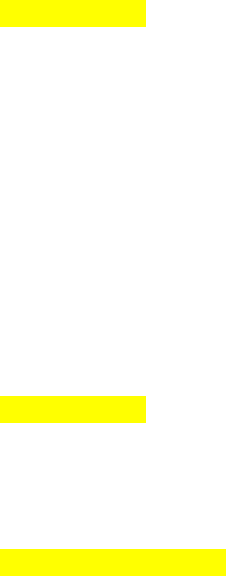
DuraLabelKodiakUserGuidev0.6(Prerelease)Page23of28
Cleaning Inside Kodiak
TocleantheinsideofyourKodiak,wherethesuppliesareloaded,liftKodiak’slidtoitsfully‐raised
position.
1. Unlatchthetwoprintheads,andliftthembytheirorangetabsuntiltheyholdintheirfully‐
raisedpositions.Slidetheribboncartridgesoutofplace,andputthemsomewheresafe.(Ifthe
cartridgeshaveribbonloaded,youcanrestthecartridgesupside‐downtoavoidgettingduston
theribbon.)
2. Unlatchthespring‐loadedfeedrollerbar,andletitriseoutoftheway.Turnyourrolloflabel
stockbyhandtorewindanysupplythatisstillfeedingthroughtheprinter.
3. Usingapre‐moistenedcleaningswaborasoftclothwithsomeisopropylalcohol,wipethe
undersideofeachprinthead,payingattentiontothegreenstripofheatingelementsandthe
shinymetalfeedingguide.
4. Wipetherubberrollersclean,startingwiththeonesundertheprintheads,thentherollerinthe
raisedfeedrollerbar,andfinallythetexturedrollerbelowthefeedrollerbar.
5. Checktheadjustablesupplyguidesforanyadhesivebuild‐up,especiallyunderthesmallwhite
rollers,andcleanthemaswell.
[Imageneeded.]
Cleaning the Cutter
Thebestwaytoreachthecutterforcleaningisfromthefrontoftheprinter.
1. RaiseKodiak’stouchscreentoitshighestposition.Behindthescreen,justaboveeachendofthe
cutterslot,you’llseetwoPhilipsscrews.Thesescrewsholdthecutterfaceplateon;removethe
twoscrews,andsetthemsomewheresafe.
2. Pressthecutterfaceplatedownwardtoreleaseit,andputthefaceplatesomewheresafe.This
willexposethecutterblades.Becareful;whilethefaceplateisremoved,thecuttermotorwill
notengage,butthebladeisstillsharp.
3. Usingapre‐moistenedcleaningswaborasoftclothandsomeisopropylalcohol,removeany
built‐upadhesivefromtheblades.
4. Replacethecutterfaceplatebyslidingitupintoplace,andre‐insertingthetwoscrews.
[Imageneeded.]
AftercleaningyourKodiakisclean,giveitaminuteortwotoair‐dry.Then,loadsuppliesandyou’llbe
readytoprintagain.
Troubleshooting
[Thissectioninprogress.]
Clearing a Jam
Iflabelstockbecomesjammedduringprinting,youwillneedtoopenKodiak’lidandremovethe
jammedmaterial.Saveanylabeldesigns;then,unplugandandturnoffthesystem.Then,followthese
steps:
1. RaiseKodiak’slid,andunlatchandraisethefeedrollerbarandthetwoprintheads.
DuraLabelKodiakUserGuidev0.6(Prerelease)Page24of28
2. Locatethejam.Ordinarily,labelstockshouldmovesmoothlyfromthesupplyroll,underthe
feedrollerbar,betweenandundertheadjustablesupplyguides,undereachoftheprintheads,
andoutthroughthecutter.
3. Removethejammedmaterial.Thismayrequireyoutoturnrollersbyhand;thiswillnotdamage
theprinter.Ifmaterialhasjammedinsidethecuttermechanism,youmayneedtoremovethe
cutterfaceplate;ifso,becarefuloftheblade,whichissharp.(Seetheinstructionsforcleaning
thecutter.)
4. Re‐loadsupplies.Youmayneedtocutoffasectionofsupply,ifitistoowrinkledtofeed
smoothlythroughthesystem.Thiscantypicallybedonewithscissors.
Foraperfectlycleancut,aftersupplieshavebeenloaded,youcanusetheTrimfunctionintheSupply
StatusUtility.
Unexpected Colors in Printed Labels
Kodiakallowsyoutodesignlabelswithavarietyofcolors,butcanonlyprintusingthesuppliesthatyou
haveloaded.Ifyourdesignincludesacolorthatyoursuppliescan’tprovide,Kodiakmayprintyour
designwithitsbestmatchoftheavailablesupplycolors.Ifyouwouldprefertoleavethoseelements
unprinted,followthesesteps:
1. OpenthePrintingPreferenceswindowinyourdesignprogram,oropentheSystemPreferences
windowbyclickingthePrintericonontheKodiakmaintoolbar.
2. OntheAdvancedtab,settheColorMatchingoptionto“PrintOnlyIfColorMatches.”
Ifyouneedtheelementstobeprintedintheirdesignedcolors,youwillneedtoloadtheappropriate
supplies.
Specifications
Kodiakspecificationsaresubjecttochangewithoutnotice.
Capabilities
Create,edit,save,andprintlabeldesignswithinternalsoftware
ConnecttoaWi‐Finetworktodownloadupdatesandusedatabaseinformation
Locksystemwithuserpasswords
Nousersoftwaremaybeinstalled
Printer Body
Dimensions:17.4"Wx11.8"Tx19.5"D(496mmx441mmx301mm)
Weight:about42lbs(about20kg),excludingsupplies
Print System
Type:ThermalTransfer
PrintHeads:2
PrintSpeed:2inchespersecond
Resolution:300dpi
DuraLabelKodiakUserGuidev0.6(Prerelease)Page25of28
Max.PrintWidth:8.4inches
Max.PrintLength:100inches
Interface
Touchscreensize:9"(diagonal)
Buttons:Print,X(Cancel),?(Help)
Communication and Data Storage
Communications:USB2.0(front:2xUSB‐A,back:2xUSB‐A,1xUSB‐B),Ethernet,Wi‐FiUSB
Adapter
DataStorage:roughly2GBinternalstorageavailable;4GBexternalUSBflashdrive
Power Requirements
Input:100‐240VAC(50‐60Hz),8A
DifferentACpowercordsavailableforworldwideusage
Environment
OperatingTemperature:50°F‐104°F(10°C‐40°C)
OperatingHumidity:30%‐85%,non‐condensing
StorageTemperature:‐4°F‐140°F(‐20°C‐60°C)
Ventilation:keepventilationholesclear
Label Stock
Type:Continuous,BlackMark,orDie‐Cut
Width:4"minimum,10"maximum
Ribbon Supply
Type:PremiumResin
Width:upto8.66"
Capacity:upto360'
DuraLabelKodiakUserGuidev0.6(Prerelease)Page26of28
Certifications
Radio Compliance
United States FCC
ThisequipmenthasbeentestedandfoundtocomplywiththelimitsofaClassAdigitaldevice,pursuant
toPart15oftheFCCRules.Operationissubjecttothefollowingtwoconditions:(1)Thisdevicemaynot
causeharmfulinterference,and(2)thisdevicemustacceptanyinterferencereceived,including
interferencethatmaycauseundesiredoperation.Theselimitsaredesignedtoprovidereasonable
protectionagainstharmfulinterferencewhentheequipmentisoperatedinacommercialenvironment.
Thisequipmentgenerates,uses,andcanradiateradiofrequencyenergy,andifnotinstalledandusedin
accordancewithinstructionsmaycauseharmfulinterferencetoradiocommunications.Changesand
modificationscouldvoidtheuser’sauthoritytooperatethisequipment.
Industry Canada
ThisdevicecomplieswithIndustryCanadalicense‐exemptRSSstandard(s).Operationissubjecttothe
followingtwoconditions:(1)thisdevicemaynotcauseinterference,and(2)thisdevicemustacceptany
interference,includinginterferencethatmaycauseundesiredoperationofthedevice.
LeprésentappareilestconformeauxCNRd’IndustrieCanadaapplicablesauxappareilsradioexempts
delicence.L’exploitationestautoriséeauxdeuxconditionssuivantes:(1)l’appareilnedoitpasproduire
debrouillage;(2)l’appareildoitacceptertoutbrouillageradioélectriquesubi,mêmesilebrouillageest
susceptibled’encompromettrelefonctionnement.
Standard Conformity
KodiakconformstothefollowingUS,CanadianandEuropeanRadio,Safety,andEMCstandards.
US/Canada
FCC15.107:2017ClassA,FCC15.109:2017ClassA,FCC15.109(g):2017ClassA,FCC15.207:2017,FCC
15.225:2017,ICES‐003:2016updatedApril2017ClassA,RSS‐210:2016
Europe
EN300330V2.1.1:2017,EN301489‐3V2.1.1:2016,EN55032:2012/AC:2013CLASSA,EN55024:2010,
EN61000‐3‐2:2014,EN61000‐3‐3:2013.
TheproductherewithcomplieswiththerequirementsofRadioEquipmentDirective(RED)2014/53/EU,
LowVoltageDirective2006/95/EC,EMCDirective2014/30/EU,andWEEEandROHSDirective
2002/95/EC.
Safety
EN60950‐1:2006,IEC60950‐1:2005(2ndEdition)
RadioIntentionallyEmittingRadioWaves:
a) frequencyband(s)inwhichtheradioequipmentoperates:13.56MHz
b) maximumradio‐frequencypowertransmittedinthefrequencyband(s)inwhichtheradio
equipmentoperates:‐17.2dBuA/m
DuraLabelKodiakUserGuidev0.6(Prerelease)Page27of28
Printer Disposal/Recycle
Thefollowingsymbol(X’edtrashcan)ofacrossed‐outwheeledbinindicatesthattheKodiakprinter
mustbedisposedofproperlyandnottreatedasgeneralwaste.Incorrectdisposalcouldhaveanegative
impactonhumanhealthandtheenvironment.Formoreinformationonthecorrectdisposal/recycling
ofthisprinterpleasecontactGraphicProductsat800.788.5572.
DuraLabelKodiakUserGuidev0.6(Prerelease)Page28of28
Third-Party Software
Thisisacomprehensivelistofthird‐partysoftwareandlibrariesusedbyKodiak,organizedbytheir
licensetype.ThelicensescanbefoundintheLicensesfileinKodiak’sManualsfolder.
GNU General Public License version 2 (GPL-2)
obexftp:https://sourceforge.net/projects/openobex/files/obexftp
openobex:https://sourceforge.net/projects/openobex/files/openobex
obexpushd:https://launchpad.net/ubuntu/+source/obexpushd
obexd:https://www.kernel.org/pub/linux/bluetooth
rtl8188eu:https://github.com/lwfinger/rtl8188eu
mtd‐utils:http://git.infradead.org/mtd‐utils.git
mysqlodbc:https://dev.mysql.com/downloads/connector/odbc
psqlodbc:https://ftp.postgresql.org/pub/odbc/versions/src
poppler:http://poppler.freedesktop.org
cups‐filters:http://openprinting.org/download/cups‐filters
GNU General Public License version 3 (GPL-3)
zint:http://sourceforge.net/projects/zint
samba:https://www.samba.org/samba/download
GNU Lesser General Public License version 2.1 (LGPL-2.1)
unixODBC:http://www.unixodbc.org
qt‐gstreamer:https://gstreamer.freedesktop.org/src/
libqxt:https://github.com/mnutt/libqxt
CuteLogger:https://github.com/dept2/CuteLogger
GNU Library General Public License version 2 (LGPL-2)
freetds:https://github.com/FreeTDS/freetds
GNU Free Documentation License version 1.3 (FDL-1.3)
QtSpreadsheetExample:http://doc.qt.io/qt‐5/qtwidgets‐itemviews‐spreadsheet‐example.html
MIT License (Expat)
QtXlsx:http://qtxlsx.debao.me
ijs:http://www.openprinting.org/download/ijs/download
lcms:https://sourceforge.net/projects/lcms/files/lcms
Custom Licenses
libsqllite3odbc:http://www.ch‐werner.de/sqliteodbc
openjpeg:https://github.com/uclouvain/openjpeg