Group Sense Mobile Tech B203 Wireless POS Handheld Terminal User Manual
Group Sense Mobile-Tech Limited Wireless POS Handheld Terminal
Contents
- 1. user manual
- 2. User Manual
User Manual

DT-08
User Guide
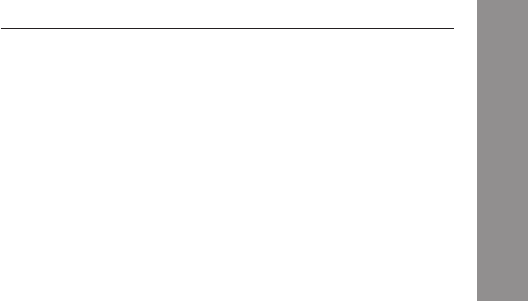
1
Contents
Copyright ................................................................................................ 2
Disclaimer ............................................................................................... 2
Regulatory Information .......................................................................... 3
Safety Information .................................................................................. 6
Getting Started ........................................................................................ 7
Device Overview ................................................................................ 7
Charging the Device ........................................................................... 8
LED Status Description .................................................................... 10
Powering the Device On and Off ...................................................... 11
Suspending the Device .................................................................... 11
Using the Device................................................................................... 12
Viewing System Information ............................................................. 12
Using Wi-Fi ....................................................................................... 12
Using Bluetooth ................................................................................ 12
Using NFC ........................................................................................ 13
Adjusting Volume..............................................................................13
Adjusting Display Settings ................................................................ 13
Adjusting Sleep Control Settings...................................................... 13
Hidding Screen & Display Items........................................................14
Changing Battery Charging Policy.....................................................14
Changing Language ......................................................................... 14
Adjusting Date & Time ...................................................................... 14
Performing System Backup .............................................................. 15
Performing System Restore ............................................................. 16
Resetting the Device ........................................................................ 16
Contents
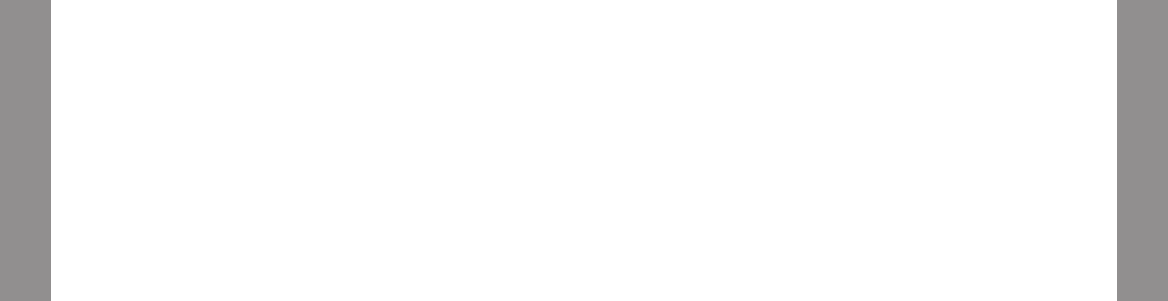
2 3
Regulatory Information
FCC & IC Statements
This equipment complies with Part 15 of the FCC Rules (FCC ID:
VRI-B203). Operation is subjected to the following two conditions:
(1) This device may not cause harmful interference, and (2) this
device must accept any interference received, including interference
that may cause undesired operation.
This equipment has been tested and found to comply with the limits
for a Class B digital device, pursuant to part 15 of the FCC Rules.
These limits are designed to provide reasonable protection against
harmful interference in a residential installation. This equipment
generates uses and can radiate radio frequency energy and, if
not installed and used in accordance with the instructions, may
cause harmful interference to radio communications. However,
there is no guarantee that interference will not occur in a particular
installation. If this equipment does cause harmful interference to
radio or television reception, which can be determined by turning
the equipment off and on, the user is encouraged to try to correct
the interference by one or more of the following measures:
• Reorient or relocate the receiving antenna.
• Increase the separation between the equipment and receiver.
• Connect the equipment into an outlet on a circuit different from
that to which the receiver is connected.
• Consult the dealer or an experienced radio/TV technician for
help.
Any change or modification not expressly approved by the party
responsible for compliance could void the user's authority to operate
the equipment may not ensure compliance with FCC RF exposure
guidelines.
Copyright
Copyright© 2015 Group Sense Mobile-Tech Limited. All rights
reserved. No part of this document may be reproduced, distributed,
translated, or stored in any form without the prior written permission
of Group Sense Mobile-Tech Limited. All brands and product names
mentioned herein may be trademarks or registered trademarks
of their respective owners.Products specifications are subject to
change without prior notice.
Disclaimer
The contents of this document are provided as is. Group Sense
Mobile-Tech Limited makes no representations or warranties with
respecttothecontentshereinandspecicallydisclaimsanyexpress
orimplied warrantiesofmerchantabilityortness foranyparticular
purpose. Group Sense Mobile-Tech Limited reserves the right to
revise this document at any time without prior notice.
Regulatory Information
Copyright
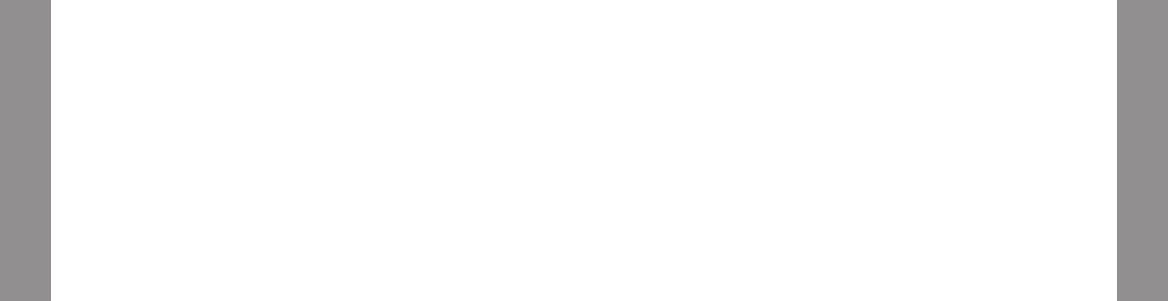
4 5
Radiation Exposure Statement
This device is designed, tested, and manufactured to comply with
the limits for exposure to RF energy set by international regulatory
agencies. The exposure standard for wireless devices employs a
unitofmeasurementknownasthespecicabsorptionrate,orSAR.
The SAR limit set by the FCC is 1.6W/kg, and 2.0W/kg by the
Council of the European Union. The device was tested against
these SAR limits for typical body-worn operations specified by
these agencies. The highest SAR values when tested for use on
thebodyduringproductcerticationare0.481W/kgand0.173W/kg
under the FCC and European Union standards.
To maintain compliance with RF exposure requirements, use
accessories that maintain at least a 1.0cm separation distance
between the user’s body and the back of the device.The use of
belt clips, holsters and similar accessories should not contain
metallic components in its assembly. The use of accessories that
do not satisfy these requirements may not comply with the FCC
and European Union RF exposure requirements, and should be
avoided.
CE Statement
This device has been tested and found to comply with the following
EU Directives:
• R&TTE Directive (1999/5/EC)
• EMC Directive (2004/108/EC)
• Low Voltage Directive (2006/95/EC)
The assessment of compliance of the device was performed
according to the following European standards:
• EMC: EN 301 489-1 /-3/-17
• Health: EN 50566 / EN62209-2 / EN 62479
• Safety: EN 60950-1
• Radio: EN 300 328 / EN301 893 / EN 300 440 / EN 300 330
Hereby, Group Sense Mobile-Tech Limited declares that this device
is in compliance with the essential requirements and other relevant
provisions of Directive 1999/5/EC.
Use Restrictions: This device is restricted to indoor use when
operating in the 5150 to 5350 MHz frequency range.
Regulatory Information
Regulatory Information
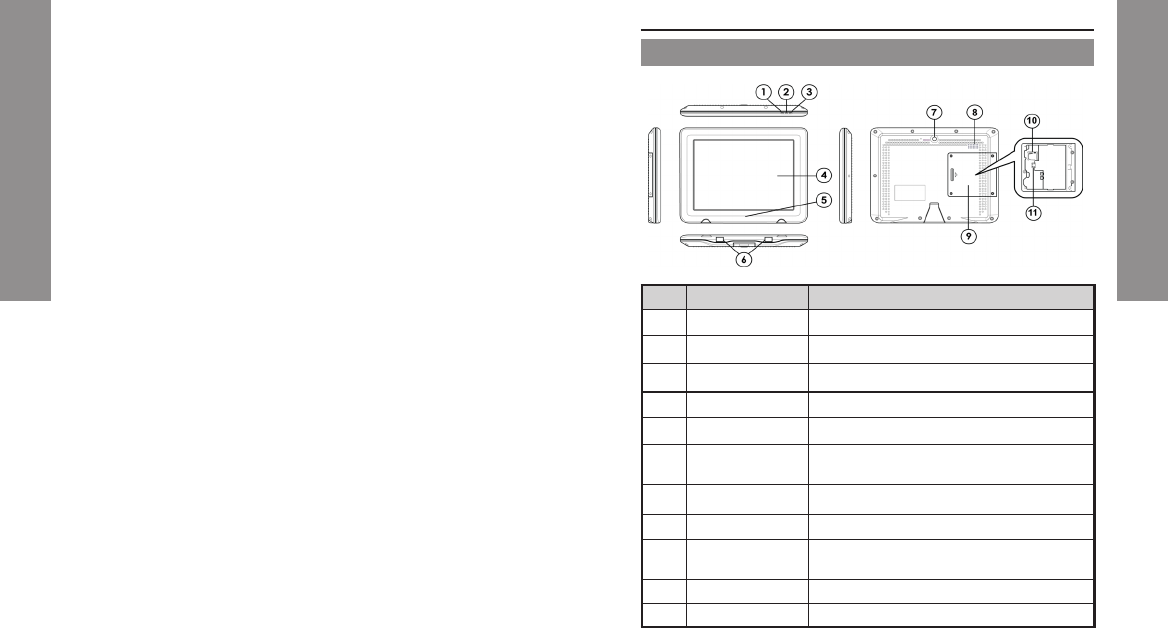
6 7
Safety Information
Please read the following information carefully before using the device
forthersttime,andkeepthisUserGuideinasafeplaceforfuture
reference.
■Always treat the device with care and keep it in a clean and
dust-free environment.
■Do not expose the device to extremely hot, cold or humid
environment. The operation temperature is from –10°C to 50°C.
■Do not use the device in wet or rainy conditions.
■Do not charge the device in extremely hot (> °C) or cold
conditions (< 0°C).
■Do not attempt to disassemble or modify the device including the
charger.
■Do not operate the device when your hands are wet.
■Do not insert foreign objects into the openings of the device.
■Use only the adaptor and battery approved for the device.
■The adaptor shall be installed near the device and shall be easily
accessible.
■Do not use the adaptor if the power cord or plug is damaged.
■Installthecradleonaatandstablesurface.
■Do not disassemble, crush or puncture the battery.
■Do not expose the battery to high temperatures.
■Do not let battery terminals touch other metal objects that could
lead to short-circuit of the battery.
■Donotdisposeofthebatteryinreorwater.
■Dispose of used battery properly according to local laws and
regulations.
■The device shall only be connected to a USB interface of
version 2.0 or higher. The connection to so called power USB is
prohibited.
Getting Started
No. Item Description
1 Power LED Power status indicator
2 Charging LED Charging status indicator
3 WLAN LED WLAN status indicator
4 Touch screen LCD with capacitive touch screen
5 NFC Reader Scanning area for NFC tags
6 Charging plates Contact plates for charging through the
cradle
7 Power key Press and hold to turn device on or off
8 Speaker Mono speaker
9 I/O port cover Remove the cover to access the MicroSD
card connector and Micro-USB connector.
10 Memory card slot MicroSD card connector
11 USB connector Micro-USB connector
Device Overview
Getting Started
Safety Information
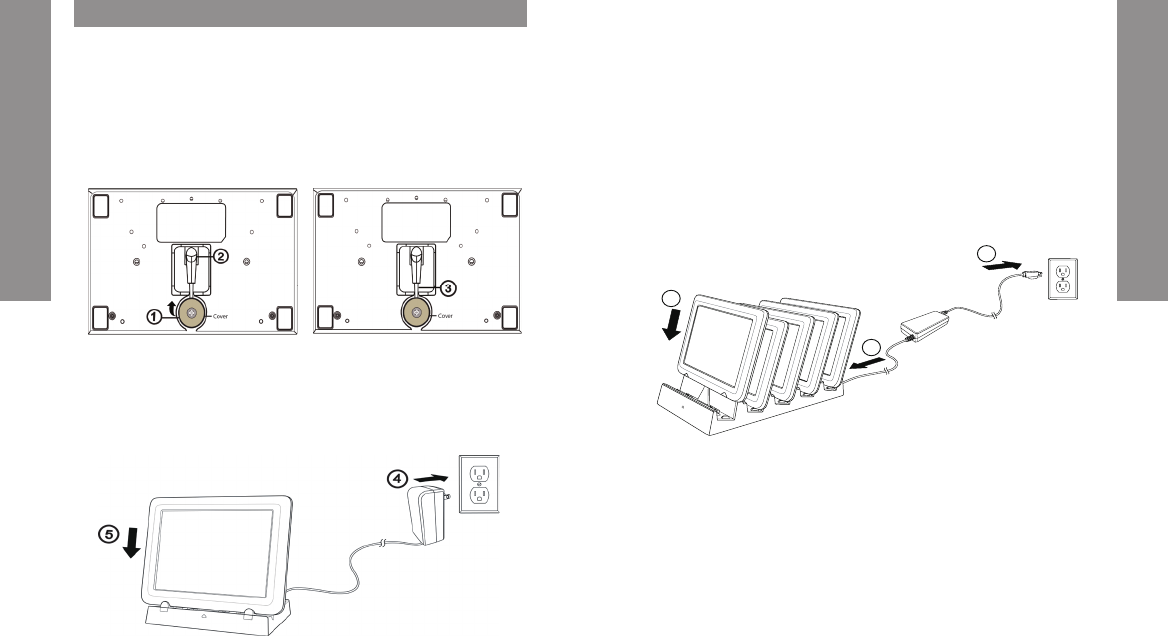
8 9
Charging the Device
Charging with the Single Slot Charger
1. Unfasten the power cable cover screw with a screwdriver, and
remove the cover.
2. Connect the AC/DC adaptor to the power connector of the
charging cradle.
3. Tighten the power cable cover screw to hold the cable in position.
4. Plug the AC/DC adaptor into a suitable power socket. The cradle
power LED will turn green when power is supplied to the cradle.
5. Insert the device to the charging slot. The device charging LED
willashorangewhilecharging,andturnsolidorangewhenfully
Charging with the Multi-slot Cradle
To charge the device with the multi-slot charging cradle:
1. Connect the AC/DC adaptor to the power connector of the
charging cradle.
2. Plug the AC/DC adaptor into a suitable power socket. The cradle
power LED will turn green when power is supplied to the cradle.
3. Insert the device to the charging slot. The device charging LED
willashorangewhilecharging,andturnsolidorangewhenfully
charged.
3
2
1
Getting Started
Getting Started
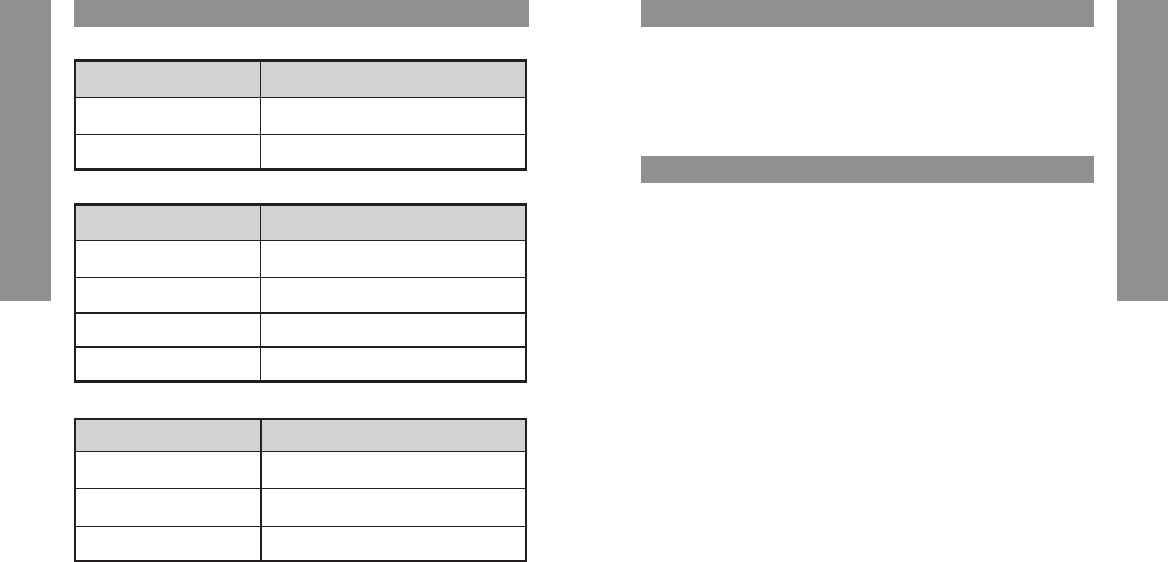
10 11
LED Status Desription
Power LED
LED colour Description
Green Device On
Off Device Off
Charging LED
LED colour Description
Flashing orange Charging
Solid Orange Fully Charged
Solid Red Battery low
Off No Charging
WLAN LED
LED colour Description
Flashing blue slowly WLAN connected
Flashing blue quickly WLAN not connected
Off Wi-Fi turned off
Powering the Device On and Off
Powering on the Device
Press and hold the Power key for 2 seconds to power on the device.
Powering off the Device
Press and hold the Power key for 2 seconds, and follow the screen
instructions to power off the device.
Suspending the Device
If the device is on, press the Power key once to suspend the device
(i.e. entering sleep mode), saving battery power.
To resume operation from sleep mode, press the Power key or click
the touch screen.
Getting Started
Getting Started
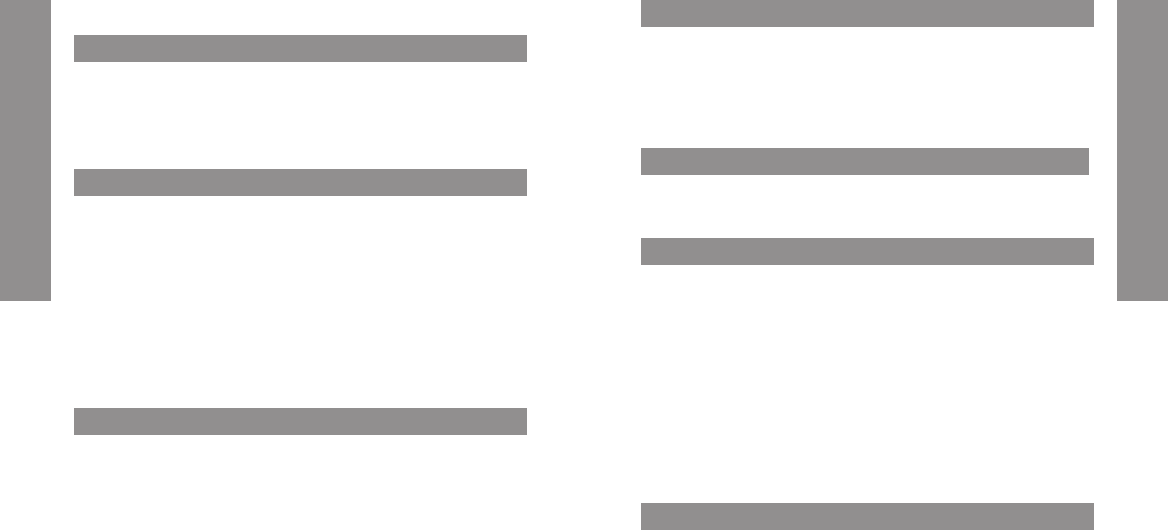
12 13
Using NFC
To turn on the NFC feature:
1. Select Application drawer > Settings > More.
2. Select the NFC checkbox to turn on NFC.
Note: Position the tag within 2mm of the NFC reader area to ensure
successful scans.
Adjusting Volume
1. Select Application drawer > Settings > Sound > Volumes.
2. Drag the slide bar to adjust the volume.
Adjusting Display Settings
Adjusting Brightness
1. Select Application drawer > Settings > Display > Brightness.
2. Drag the slide bar to adjust the backlight.
Adjusting Sleep Mode Setting
To change the screen setting in sleep mode:
1. Select Application drawer > Settings > Display > Sleep mode
setting.
2. Select Sleep or Screen dim to trun off or dim screen
Adjusting Sleep Mode Timeout
1. Select Application drawer > Settings > Display > Sleep.
2. Select the idle period before entering sleep mode.
Adjusting Sleep Control Settings
To enable the sleep control options:
1. Select Application drawer > Settings > Display > Sleep control.
2. Check the checkbox to enable the below sleep control options, and
then click OK to exit.
• Touch screen to turn on device: Click the screen to exit sleep
mode.
Using the Device
Viewing System Information
1. Select Application drawer > Settings > About tablet.
2. Scroll to view Model number, Android version, Kernel version, and
Build number.
3. Click Status to view Serial number, Battery status, Battery level, IP
address, Wi-Fi MAC address, Bluetooth address, and Up time.
Using Wi-Fi
To connect to a Wi-Fi network:
1. Select Application drawer > Settings > Wi-Fi.
2. Slide the Wi-Fi On/Off switch to the ON position.
3. Click Wi-Fi, and then select a network listed
4. Input the password when prompted.
5. Select the Lock Single Network checkbox to lock the device to the
selected network.
6. Select Show advanced options to enter static IP settings/ Proxy
settings if needed.
7. Click Connect.
Using Bluetooth
To connect to a Bluetooth device:
1. Select Application drawer > Settings > Bluetooth.
2. Slide the Bluetooth On/Off switch to the ON position. Ensure the
other Bluetooth device is set to discovery mode within range.
3. Click Bluetoot, and select the required device under AVAILABLE
DEVICES. Click SEARCH FOR DEVICES if it does not appear in
the list.
4. Input PIN when prompted, and then click OK.
5. Input the same PIN on the selected device if prompted.
6. Upon completing the pairing, the selected device is displayed under
PAIRED DEVICES.
Using the Device
Using the Device
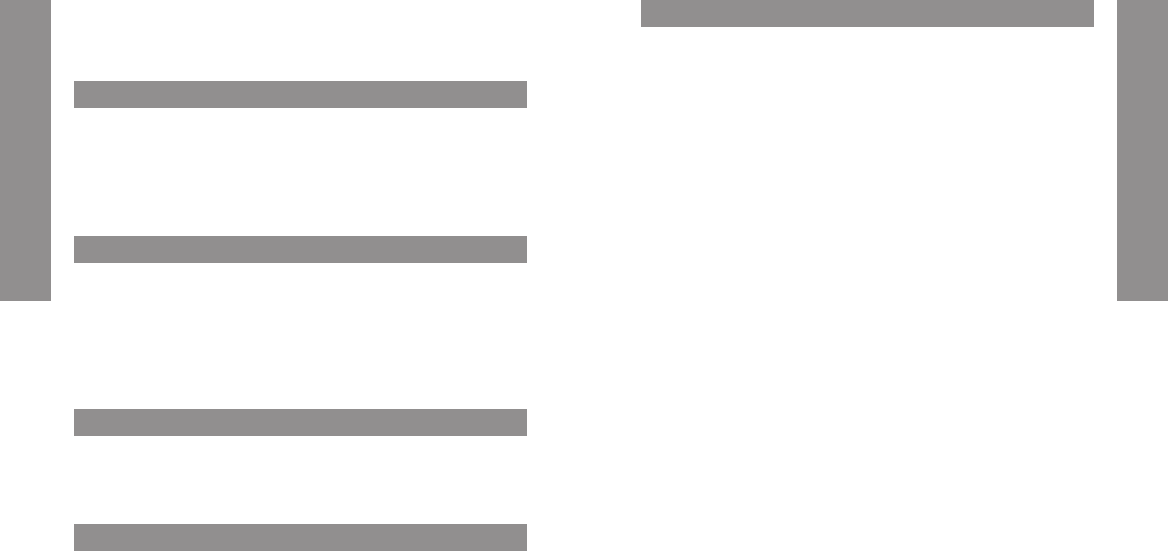
14 15
• Turn to sleep when put in to drawer: Enter sleep mode upon
returning to the charging drawer.
• Turn to sleep when put in to cradle: Enter sleep mode upon
returning to the charging cradle.
Hiding Screen & Display Items
To configure the screen display options (e.g. hide system bar, virtual
buttons) in Admin mode and User mode:
1. Select Application drawer > Settings > Display > Admin mode
hideconguration/Usermodehideconguration.
2. Check the checkbox to enable the display options, and then click
OK to exit.
Changing Battery Charging Policy
To adjust the charging trigger level:
1. Select Application drawer > Settings > Battery.
2. Select Smart charging > Smart charging settings.
3. Select the checkbox to enable smart charging.
4. Drag the slide bar to adjust the charging trigger level, and then click
OK.
Changing Language
1. Select Application drawer > Settings > Language & input
2. Select Language.
3. Select a language
Adjusting Date & Time
1. Select Application drawer > Settings > Date & time.
2. To set the date and time manually, adjust Set date, Set time, and
Select time zone accordingly.
Performing System Backup
To perform system backup:
1. Select Application drawer > System Backup.
2. Select the Backup button.
3. Edit the Backup path if needed. This is the folder name of the
backup image.
4. Select Internal storage or SD card from the Backup Location drop
down menu.
OS: Backup OS only.
DATA: Backup installed applications, settings, and data.
OS+DATA: Backup OS, installed applications, settings, and data.
5. Select a backup data option from Backup selection drop down
menu.
6. To restore the back up image on the current device only, select the
Need to match serial no. checkbox.
7. Select Start, and then click OK when prompted.
8. The device reboots automatically upon completing the backup.
Note:
• Close all active programs before performing backup or restore.
• The backup image folders are grouped in a folder named backup.
Using the Device
Using the Device
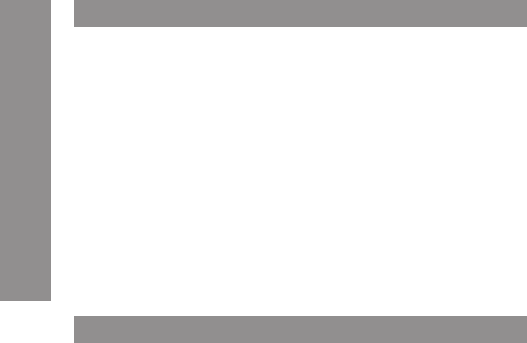
16
Performing System Restore
To restore the stystem from a backup image:
1. Select Application drawer > System Backup
2. Select the Restore button.
3. Select the backup image location from Backup Loaction drop
down menu.
4. Selectthebackupimagelefromthe Restore content menu.
5. Select Start, and then click OK when prompted.
6. The device reboots automatically upon completing the restore
Note:
• The backup image folder must be placed in the backup folder.
• When backing up only the data, the image shoulf be restored
onthesamermwareversion.Restoringonadifferentrmware
version might create instability or corruption.
Resetting the Device
Soft Reset
Soft reset shuts down and reboots the device. It preserves installed
applications, settings, and saved data.
To perform a soft reset, press and hold the power key for 8 seconds.
Clean Reset
Clean reset restores the system to factory default by erasing all installed
applications, settings and data
To perform a clean reset
1. Select Application drawer > Settings > Backup & reset.
2. Select Factory data reset.
Note:
Clean reset will not erase the data in the internal SD card partition.
To erase the internal SD card contents, select Application drawer >
Settings > Storage > Erase device storage.
Copyright© 2015 Group Sense Mobile-Tech Limited.
All rights reserved.
http://www.gsml.com.hk
Using the Device
The SAR limit of USA (FCC) is 1.6 W/kg averaged over one gram of tissue. Device
types DT-08 (FCC ID: VRI-B203) has also been tested against this SAR limit.
The highest SAR value reported under this standard during product certification for
use when properly worn on the body is 0.684 W/kg.
. This device was tested for
typical body-worn operations with the back of the handset kept 0mm from the body.
To maintain compliance with FCC RF exposure requirements, use accessories that
maintain a 0mm separation distance between the user's body and the back of the
handset. The use of belt clips, holsters and similar accessories should not contain
metallic components in its assembly. The use of accessories that do not satisfy these
requirements may not comply with FCC RF exposure requirements, and should be
avoided.
FCC statements:
This device complies with part 15 of the FCC rules. Operation is subject to the
following two conditions: (1) this device may not cause harmful interference, and (2)
this device must accept any interference received, including interference that may
cause undesired operation.
NOTE: The manufacturer is not responsible for any radio or TV interference caused
by unauthorized modifications or changes to this equipment. Such modifications or
changes could void the user’s authority to operate the equipment.
NOTE: This equipment has been tested and found to comply with the limits for a
Class B digital device, pursuant to part 15 of the FCC Rules. These limits are designed
to provide reasonable protection against harmful interference in a residential
installation. This equipment generates uses and can radiate radio frequency energy
and, if not installed and used in accordance with the instructions, may cause harmful
interference to radio communications. However, there is no guarantee that
interference will not occur in a particular installation. If this equipment does cause
harmful interference to radio or television reception, which can be determined by
turning the equipment off and on, the user is encouraged to try to correct the
interference by one or more of the following measures:
- Reorient or relocate the receiving antenna.
- Increase the separation between the equipment and receiver.
-Connect the equipment into an outlet on a circuit different from that to which the
receiver is connected.
-Consult the dealer or an experienced radio/TV technician for help.
The users has to turn off the 5GHz WiFi in outdoor environment