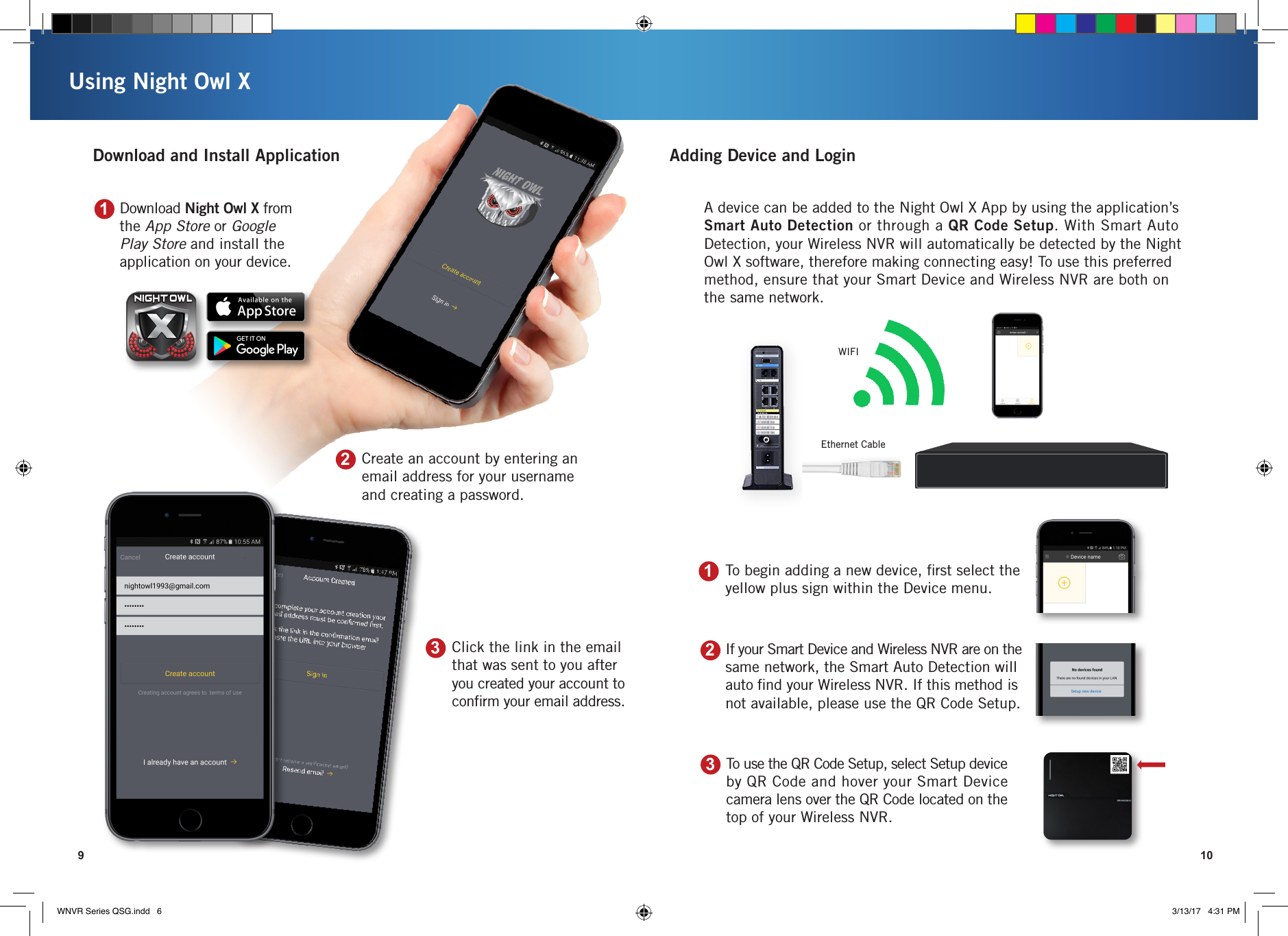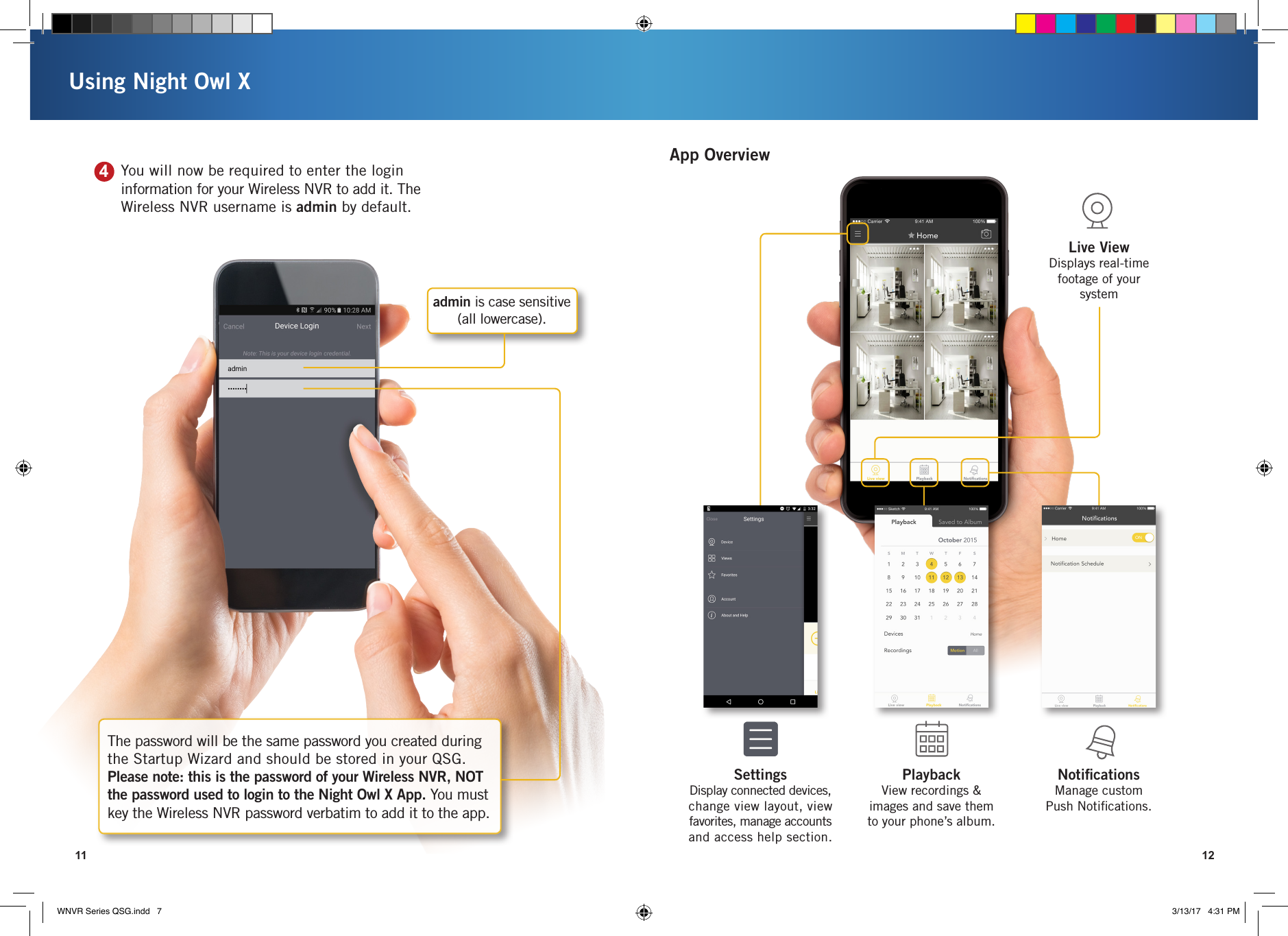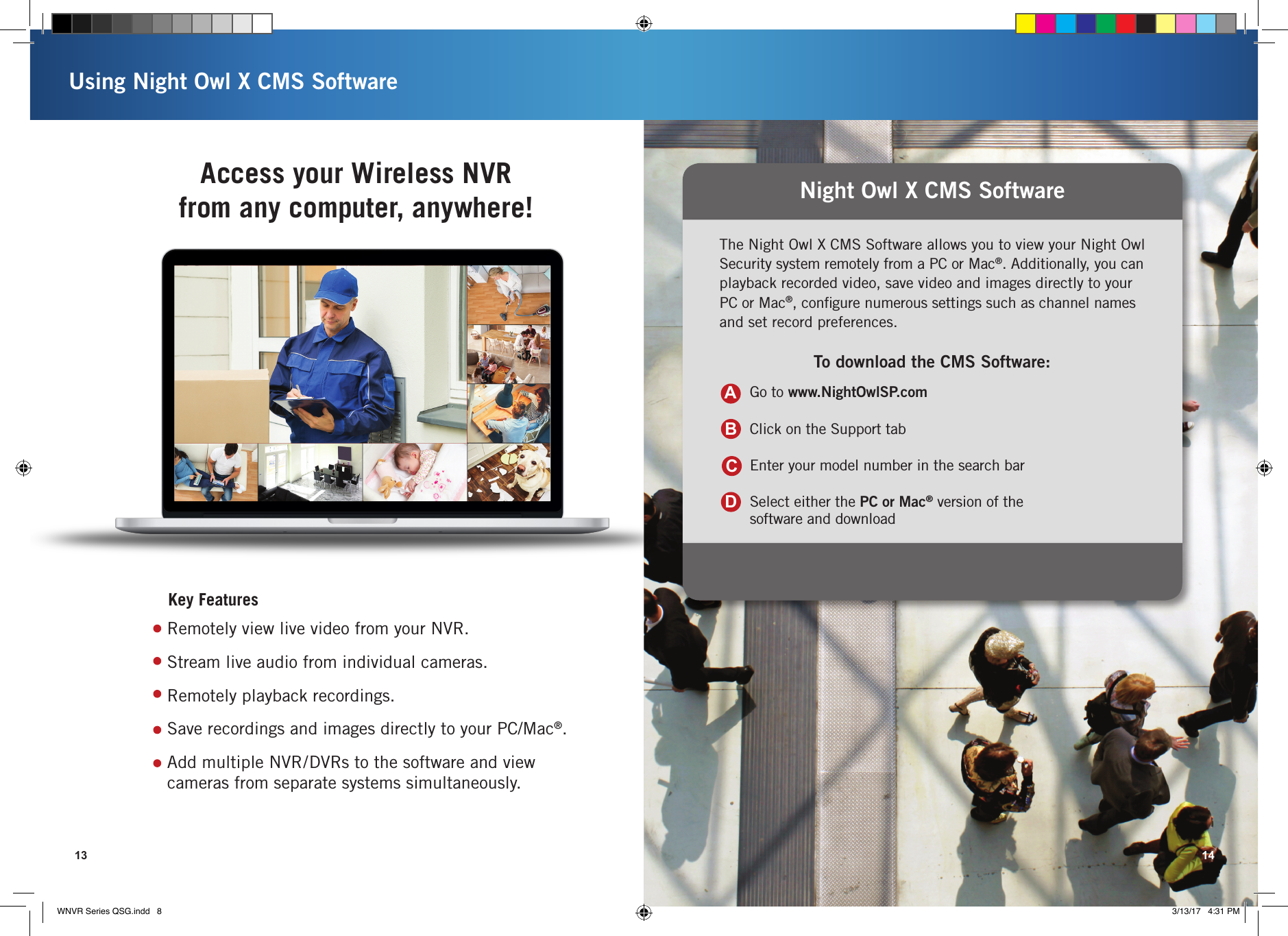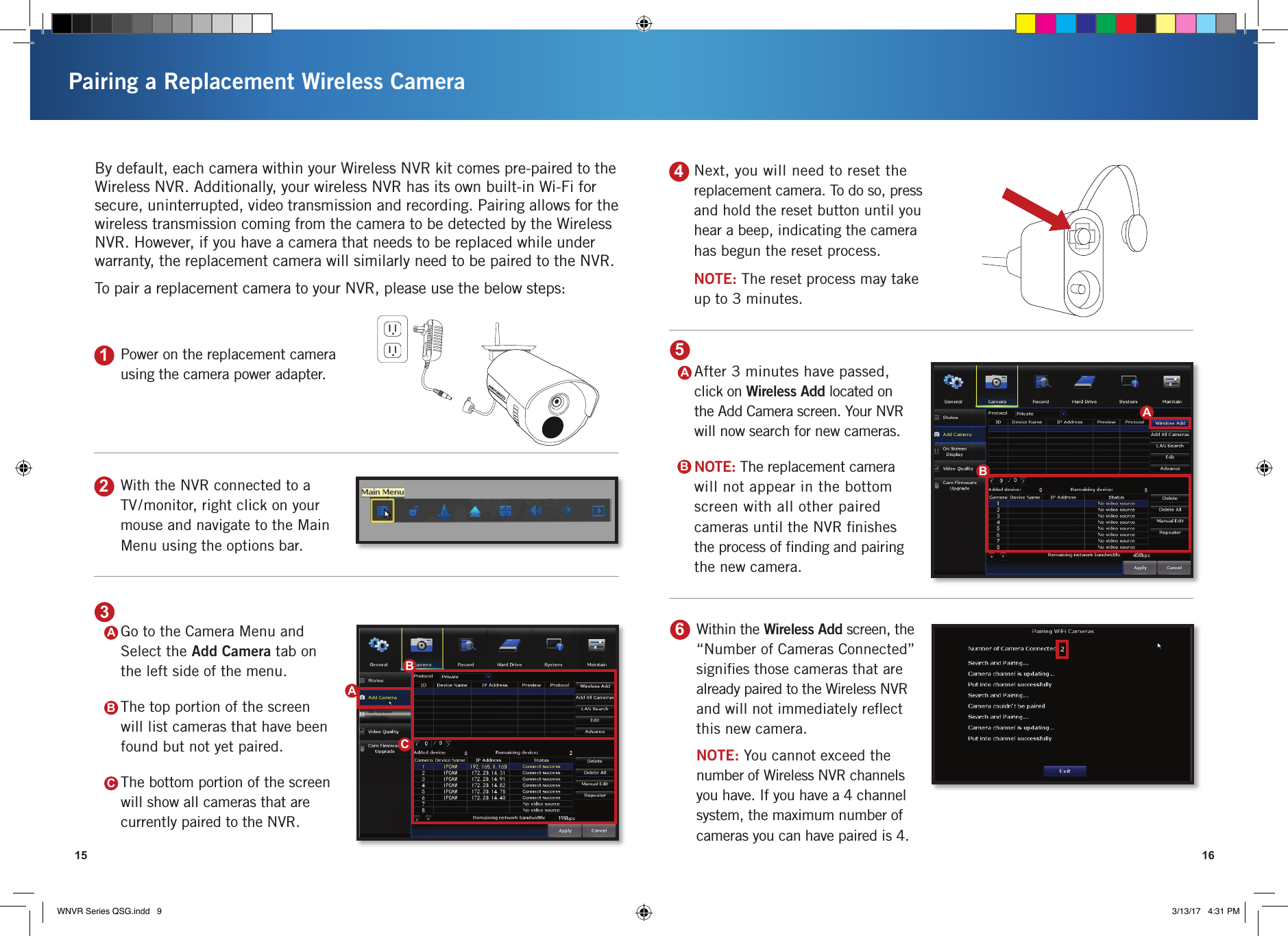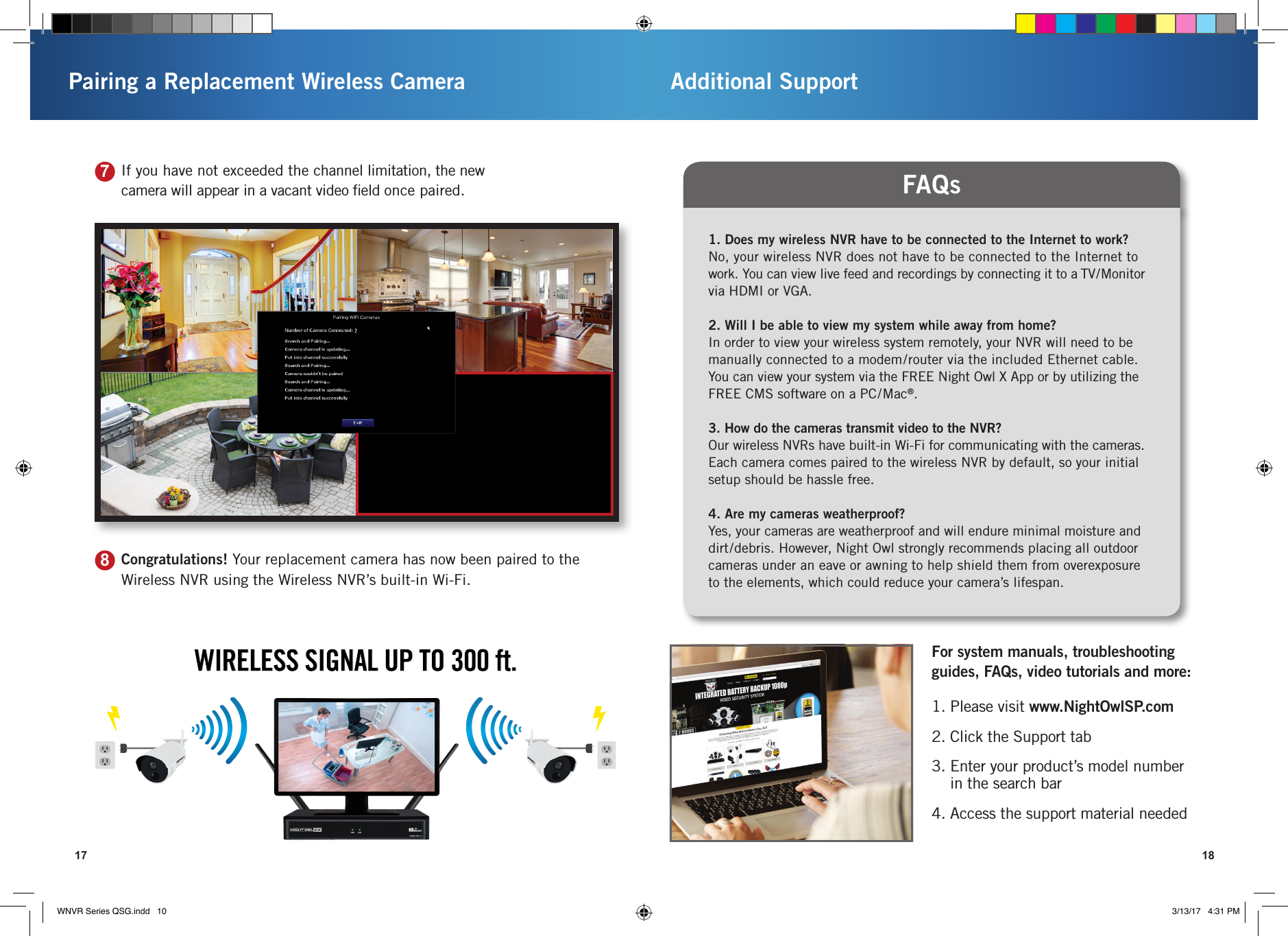Guangzhou Juan Optical and Electronical Tech Joint Stock WNVR-20B-41 Network Video Recorder User Manual 2 of 2
Guangzhou Juan Optical & Electronical Tech Joint Stock Co., LTD Network Video Recorder 2 of 2
Contents
- 1. User Manual (1 of 2)
- 2. User Manual (2 of 2)
User Manual (2 of 2)