Guangzhou Juan Optical and Electronical Tech Joint Stock WNVR-20B-41 Network Video Recorder User Manual 2 of 2
Guangzhou Juan Optical & Electronical Tech Joint Stock Co., LTD Network Video Recorder 2 of 2
Contents
- 1. User Manual (1 of 2)
- 2. User Manual (2 of 2)
User Manual (2 of 2)
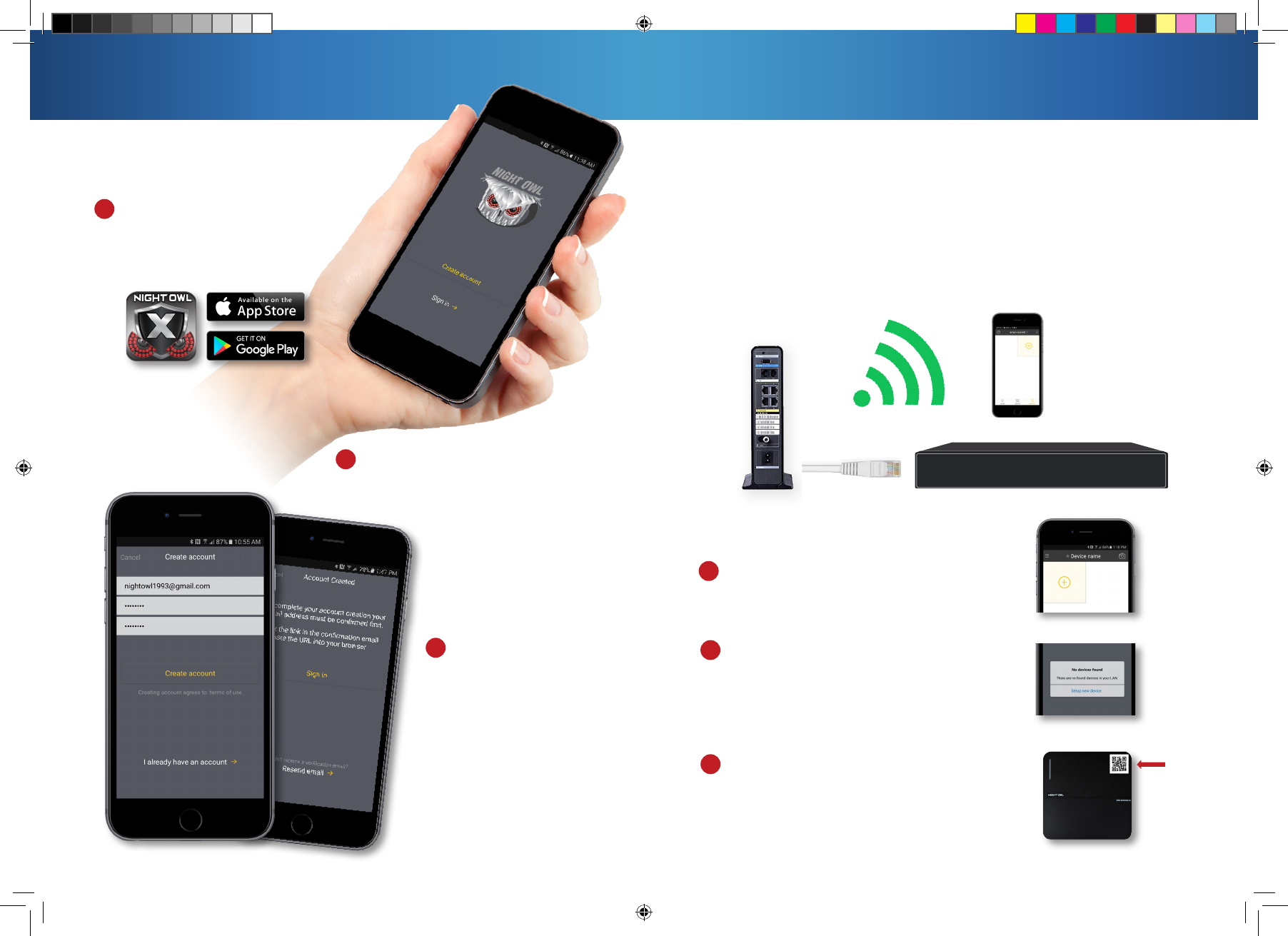
9 10
Using Night Owl X
Download Night Owl X from
the App Store or Google
Play Store and install the
application on your device.
Create an account by entering an
email address for your username
and creating a password.
Click the link in the email
that was sent to you after
you created your account to
confirm your email address.
1
Download and Install Application
A device can be added to the Night Owl X App by using the application’s
Smart Auto Detection or through a QR Code Setup. With Smart Auto
Detection, your Wireless NVR will automatically be detected by the Night
Owl X software, therefore making connecting easy! To use this preferred
method, ensure that your Smart Device and Wireless NVR are both on
the same network.
Adding Device and Login
Ethernet Cable
WIFI
1
2
3
To begin adding a new device, first select the
yellow plus sign within the Device menu.
1
If your Smart Device and Wireless NVR are on the
same network, the Smart Auto Detection will
auto find your Wireless NVR. If this method is
not available, please use the QR Code Setup.
2
To use the QR Code Setup, select Setup device
by QR Code and hover your Smart Device
camera lens over the QR Code located on the
top of your Wireless NVR.
3
WNVR Series QSG.indd 6 3/13/17 4:31 PM
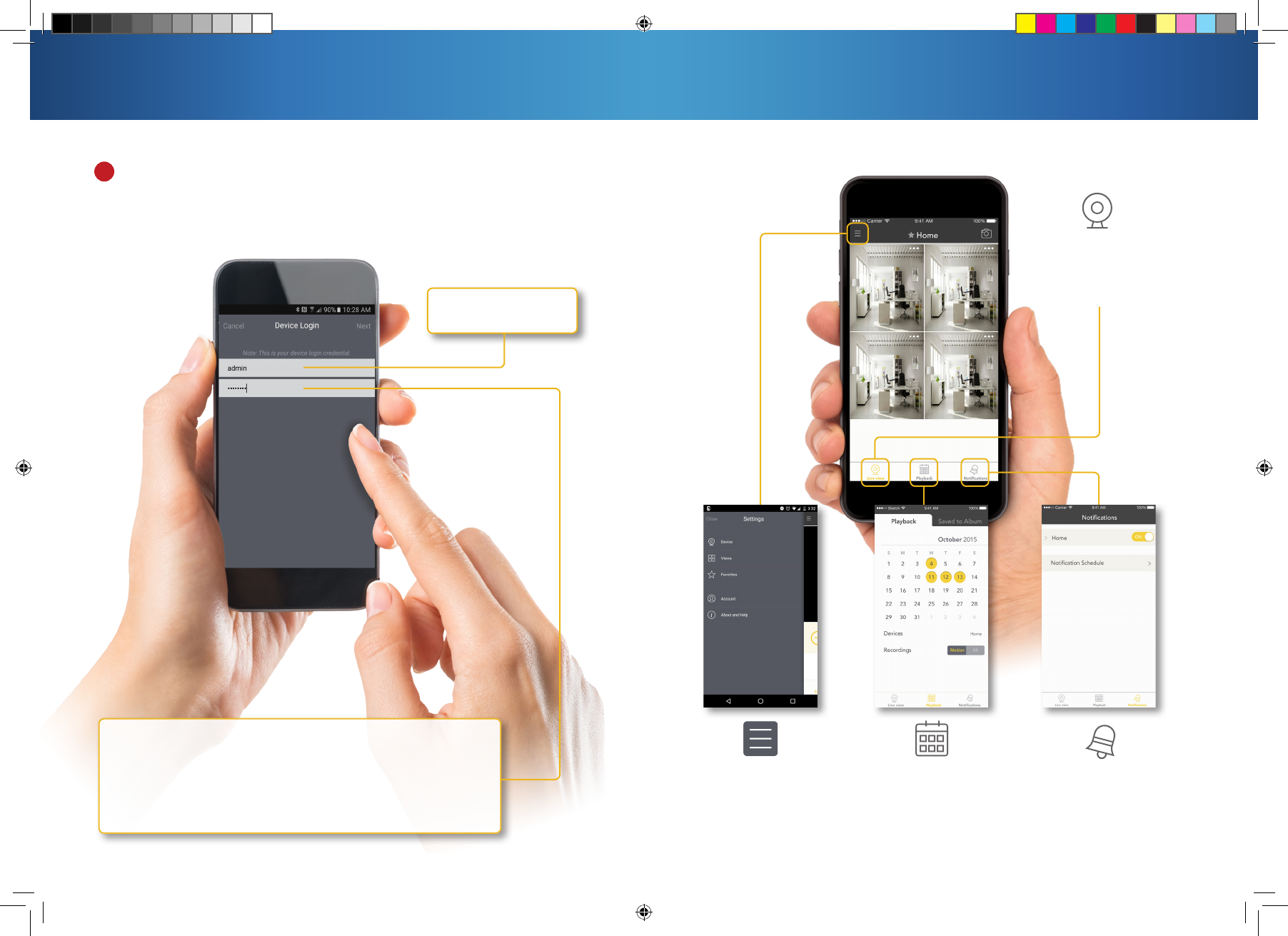
11 12
Using Night Owl X
The password will be the same password you created during
the Startup Wizard and should be stored in your QSG.
Please note: this is the password of your Wireless NVR, NOT
the password used to login to the Night Owl X App. You must
key the Wireless NVR password verbatim to add it to the app.
admin is case sensitive
(all lowercase).
Notifications
Manage custom
Push Notifications.
Live View
Displays real-time
footage of your
system
Playback
View recordings &
images and save them
to your phone’s album.
Settings
Display connected devices,
change view layout, view
favorites, manage accounts
and access help section.
App Overview
You will now be required to enter the login
information for your Wireless NVR to add it. The
Wireless NVR username is admin by default.
4
WNVR Series QSG.indd 7 3/13/17 4:31 PM
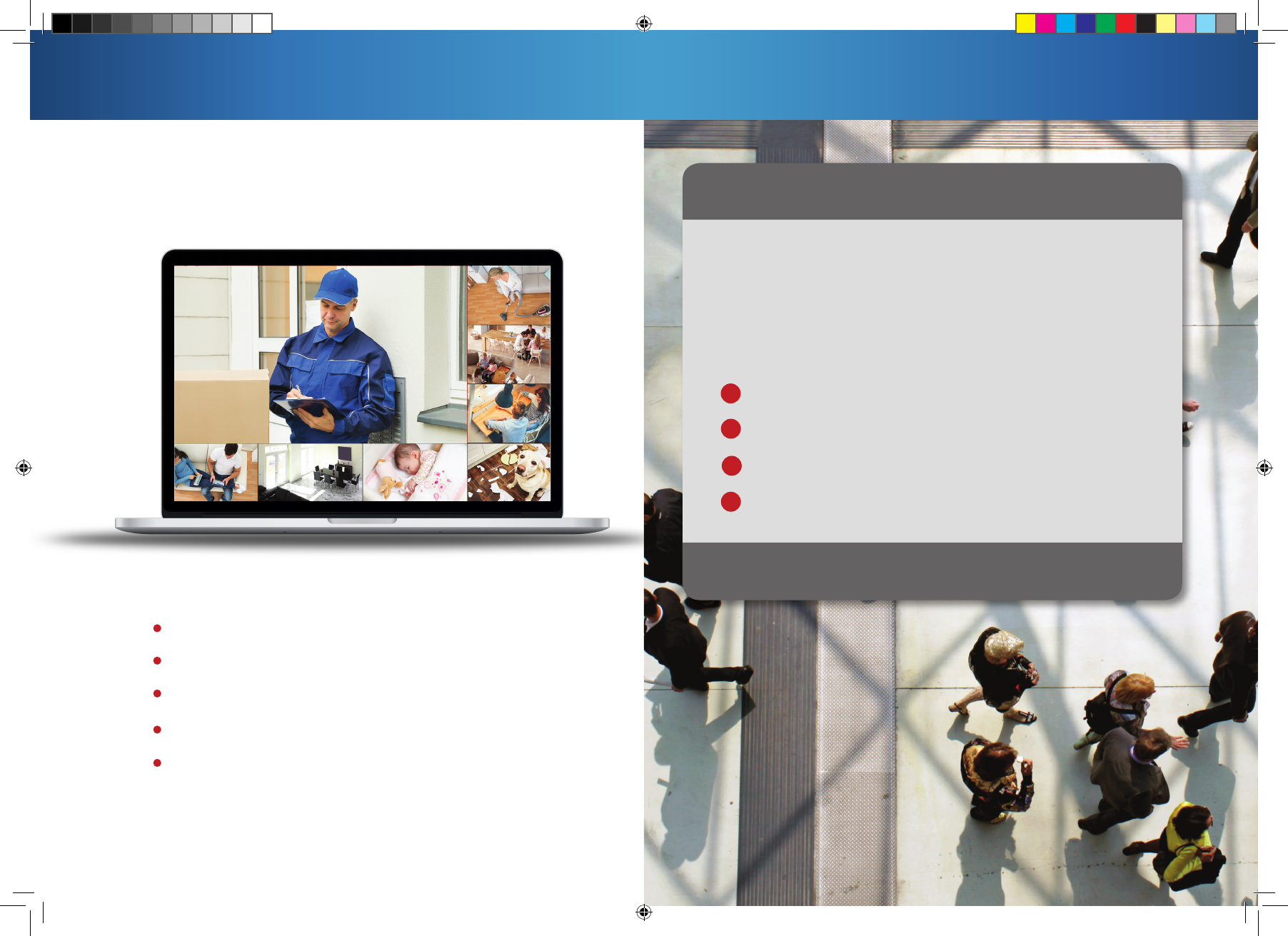
Night Owl X CMS Software
The Night Owl X CMS Software allows you to view your Night Owl
Security system remotely from a PC or Mac®. Additionally, you can
playback recorded video, save video and images directly to your
PC or Mac®, configure numerous settings such as channel names
and set record preferences.
To download the CMS Software:
Go to www.NightOwlSP.com
Click on the Support tab
Enter your model number in the search bar
Select either the PC or Mac® version of the
software and download
A
B
C
D
Using Night Owl X CMS Software
13 14
Access your Wireless NVR
from any computer, anywhere!
Key Features
Remotely view live video from your NVR.
Stream live audio from individual cameras.
Remotely playback recordings.
Save recordings and images directly to your PC/Mac®.
Add multiple NVR/DVRs to the software and view
cameras from separate systems simultaneously.
WNVR Series QSG.indd 8 3/13/17 4:31 PM
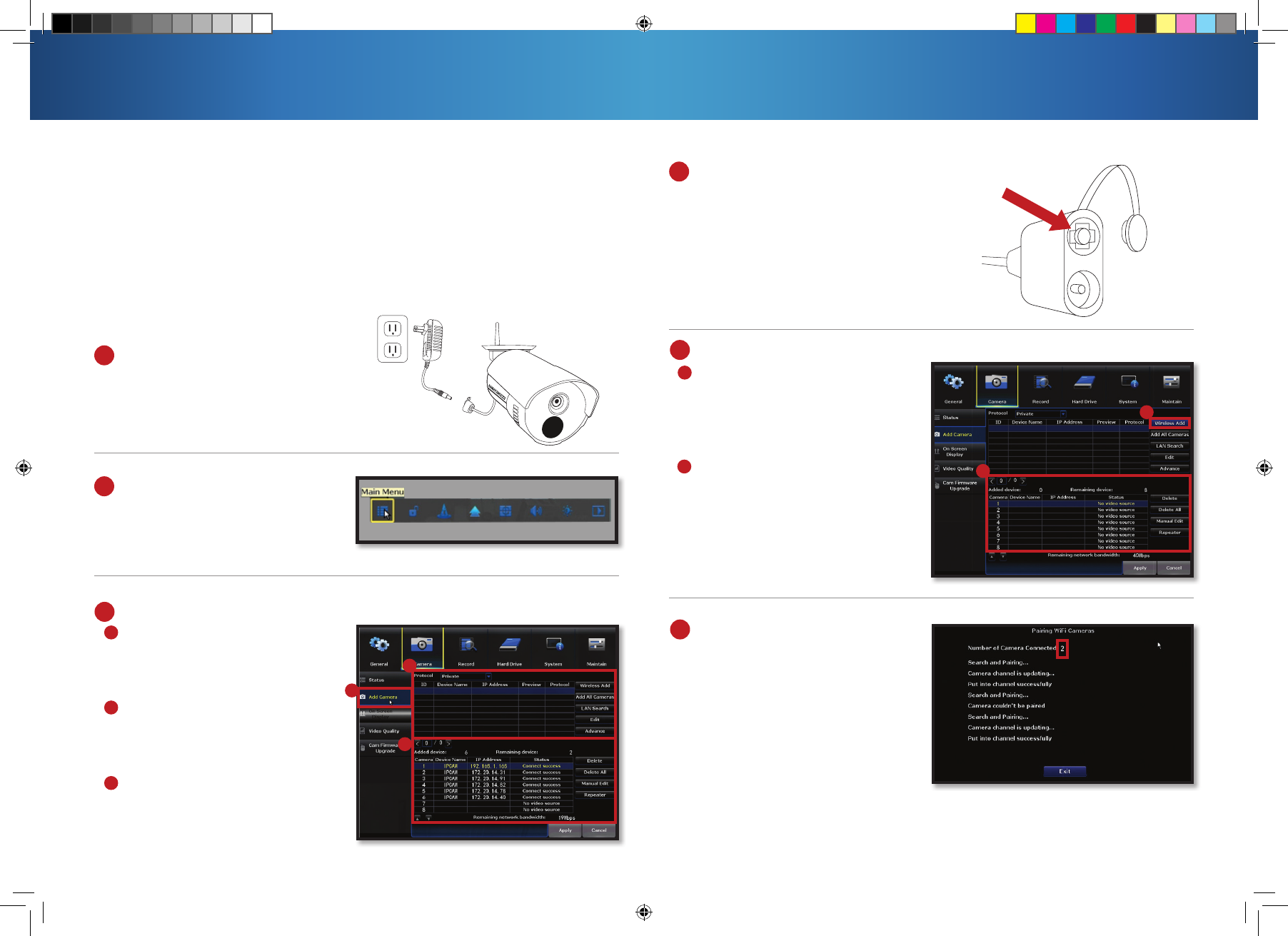
Pairing a Replacement Wireless Camera
15 16
1Power on the replacement camera
using the camera power adapter.
3
Go to the Camera Menu and
Select the Add Camera tab on
the left side of the menu.
The top portion of the screen
will list cameras that have been
found but not yet paired.
The bottom portion of the screen
will show all cameras that are
currently paired to the NVR.
2With the NVR connected to a
TV/monitor, right click on your
mouse and navigate to the Main
Menu using the options bar.
By default, each camera within your Wireless NVR kit comes pre-paired to the
Wireless NVR. Additionally, your wireless NVR has its own built-in Wi-Fi for
secure, uninterrupted, video transmission and recording. Pairing allows for the
wireless transmission coming from the camera to be detected by the Wireless
NVR. However, if you have a camera that needs to be replaced while under
warranty, the replacement camera will similarly need to be paired to the NVR.
To pair a replacement camera to your NVR, please use the below steps:
4Next, you will need to reset the
replacement camera. To do so, press
and hold the reset button until you
hear a beep, indicating the camera
has begun the reset process.
NOTE: The reset process may take
up to 3 minutes.
A
B
C
A
B
C
6Within the Wireless Add screen, the
“Number of Cameras Connected”
signifies those cameras that are
already paired to the Wireless NVR
and will not immediately reflect
this new camera.
NOTE: You cannot exceed the
number of Wireless NVR channels
you have. If you have a 4 channel
system, the maximum number of
cameras you can have paired is 4.
5
After 3 minutes have passed,
click on Wireless Add located on
the Add Camera screen. Your NVR
will now search for new cameras.
NOTE: The replacement camera
will not appear in the bottom
screen with all other paired
cameras until the NVR finishes
the process of finding and pairing
the new camera.
A
BB
A
WNVR Series QSG.indd 9 3/13/17 4:31 PM
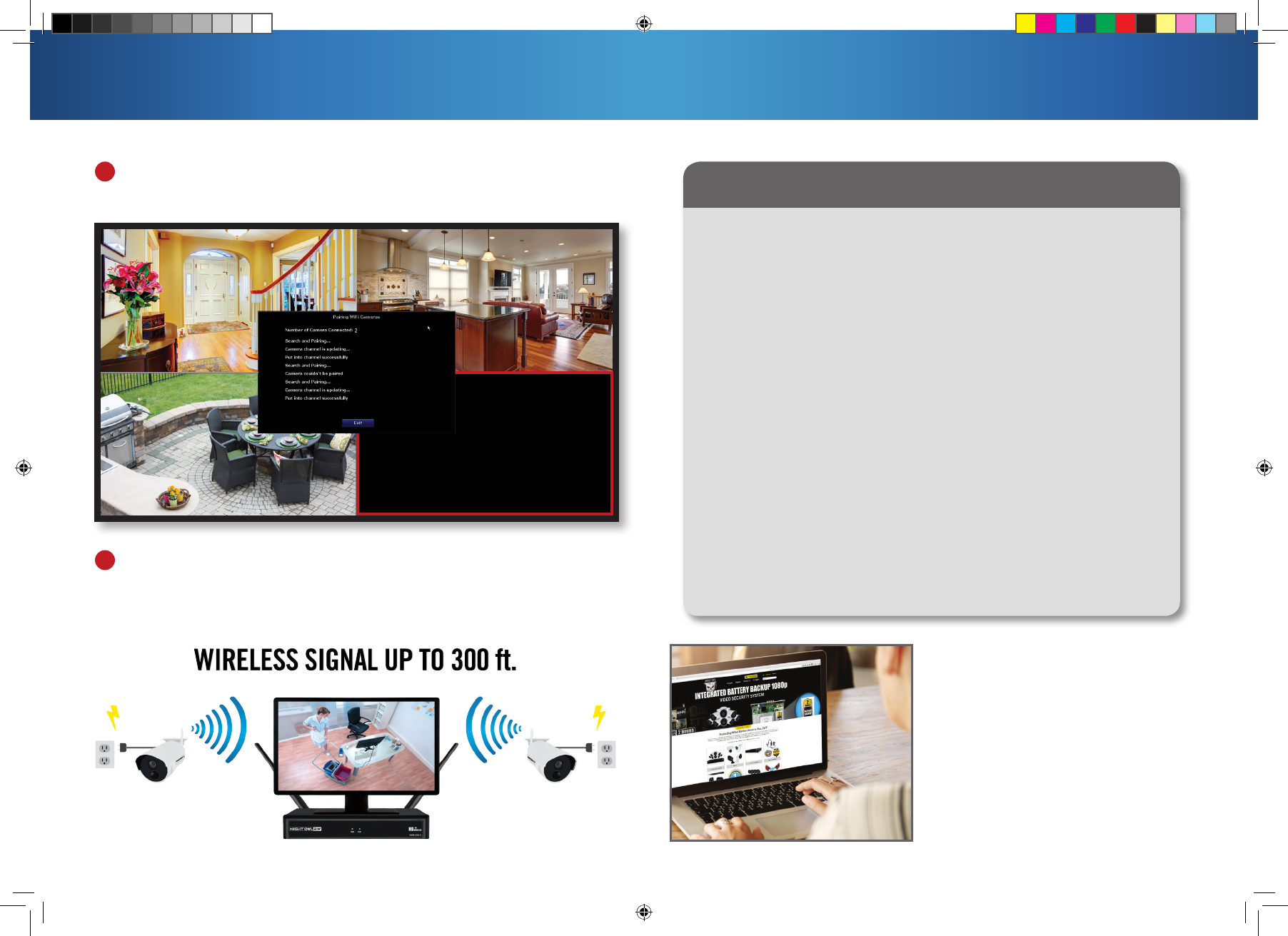
17
Pairing a Replacement Wireless Camera Additional Support
18
7If you have not exceeded the channel limitation, the new
camera will appear in a vacant video field once paired.
8Congratulations! Your replacement camera has now been paired to the
Wireless NVR using the Wireless NVR’s built-in Wi-Fi.
1. Does my wireless NVR have to be connected to the Internet to work?
No, your wireless NVR does not have to be connected to the Internet to
work. You can view live feed and recordings by connecting it to a TV/Monitor
via HDMI or VGA.
2. Will I be able to view my system while away from home?
In order to view your wireless system remotely, your NVR will need to be
manually connected to a modem/router via the included Ethernet cable.
You can view your system via the FREE Night Owl X App or by utilizing the
FREE CMS software on a PC/Mac®.
3. How do the cameras transmit video to the NVR?
Our wireless NVRs have built-in Wi-Fi for communicating with the cameras.
Each camera comes paired to the wireless NVR by default, so your initial
setup should be hassle free.
4. Are my cameras weatherproof?
Yes, your cameras are weatherproof and will endure minimal moisture and
dirt/debris. However, Night Owl strongly recommends placing all outdoor
cameras under an eave or awning to help shield them from overexposure
to the elements, which could reduce your camera’s lifespan.
FAQs
1. Please visit www.NightOwlSP.com
2. Click the Support tab
3. Enter your product’s model number
in the search bar
4. Access the support material needed
For system manuals, troubleshooting
guides, FAQs, video tutorials and more:
WNVR Series QSG.indd 10 3/13/17 4:31 PM