Guangzhou Winson Information Technology WNC-5084 Barcode scanner User Manual
Guangzhou Winson Information Technology Co., Ltd. Barcode scanner
User Manual
Winson bluetooth barcode scanner user manual
Version V1.0
FCC&IC STATEMENT :
Content
.............................................................................................................................................................. 3
一、Introduction ....................................................................................................................................................................... 4
二、Using method .................................................................................................................................................................... 4
三、Setting method ................................................................................................................................................................. 4
四、Function introduction ..................................................................................................................................................... 5
4.1 Wire communication interface ................................................................................................................................... 5
4.1.1Wire output method options ............................................................................................................................... 5
4.1.2Wire output method automatic transfer switch ............................................................................................. 5
4.2 Keyboard language selection ...................................................................................................................................... 6
4.3 Sleeping time selection ................................................................................................................................................ 7
4.4 Character prefix and suffix .......................................................................................................................................... 8
4.4.1 Prefix setting ........................................................................................................................................................... 8
4.4.2 Suffix setting ........................................................................................................................................................... 8
4.5 Operation mode ......................................................................................................................................................... 9
4.6 Check parameter ............................................................................................................................................................ 9
4.7 Character (Chinese) output code switch ................................................................................................................ 10
4.8 Restore default setting ............................................................................................................................................... 10
4.9 Firmware upgrade ....................................................................................................................................................... 10
4.10 Customize data edition/communication protocol/function setting ............................................................. 11
五、System Working status indication .............................................................................................................................. 12
六、 Trouble removal ............................................................................................................................................................ 14
七、Appendix - character list ............................................................................................................................................... 14
FCC STATEMENT :
This device complies with Part 15 of the FCC Rules. Operation is subject to the following two conditions:
(1) This device may not cause harmful interference, and (2) This device must accept any interference
received, including interference that may cause undesired operation.
Warning: Changes or modifications not expressly approved by the party responsible for compliance
could void the user's authority to operate the equipment.
NOTE: This equipment has been tested and found to comply with the limits for a Class B digital device,
pursuant to Part 15 of the FCC Rules. These limits are designed to provide reasonable protection
against harmful interference in a residential installation. This equipment generates uses and can radiate
radio frequency energy and, if not installed and used in accordance with the instructions, may cause
harmful interference to radio communications. However, there is no guarantee that interference will not
occur in a particular installation. If this equipment does cause harmful interference to radio or television
reception, which can be determined by turning the equipment off and on, the user is encouraged to try to
correct the interference by one or more of the following measures:
Reorient or relocate the receiving antenna.
Increase the separation between the equipment and receiver.
Connect the equipment into an outlet on a circuit different from that to which the receiver is
connected.
Consult the dealer or an experienced radio/TV technician for help.
RF warning statement:
The device has been evaluated to meet general RF exposure requirement. The device can be used in portable
exposure condition without restriction.
- English: "
This device complies with Industry Canada licence-exempt RSS standard(s). Operation
is subject to the following two conditions:
(1) this device may not cause interference, and
(2) this device must accept any interference, including interference that may cause
undesired operation of the device."
- French:"
Le présent appareil est conforme aux CNR d'Industrie Canada applicables aux appareils
radio exempts de licence. L'exploitation est autorisée aux deux conditions suivantes:
(1) l'appareil nedoit pas produire de brouillage, et
(2) l'utilisateur de l'appareil doit accepter tout brouillage radioélectrique subi, même si
le brouillage est susceptible d'en compromettre le fonctionnement."
一、Introduction
Bluetooth barcode scanner uses Bluetooth 4.0 project design,matching with different decoding engines, it
can meet the using requirements in different scenes.
This guide mainly provides bluetooth barcode scanner’s various functions set commands and methods,
Users can refer to this document to set up different functions. “*”logo means those functions are default
function.
二、Using method
The first time you get the bluetooth scanner, please follow the following three steps to use.
1. Turn on the scanner, means press the power button, red light flash.
2. Turn on mobile phone’s bluetooth, search for new bluetooth device. Different devices/ mobile phones
you use, the first name of our bluetooth scanner shown on your devices are different, as “ Keyboard”,
“Accessory”, “General Bluetooth HID barcode scanner” etc, so when your device searches for those
name’s bluetooth device, please connect. After connection, your device will show “ WinsonScanner”,
scanner red light off, green light normally on, and comes with successful connection sound.
三、Setting method
Winson bluetooth scanner can switch different functions by scanning function barcodes to meet different
application.
There are two methods for setting:
One: Common setting method: Scan “@SET” barcode, then scan relevant function barcode, finally scan
“ @END” barcode.
Two: Quick setting method: scan relevant function barcode directly, as set up inventory model: Scan “ @.WN-
T-F2000/” barcode directly, then scan “ @.WN-X-XXXXX/”.
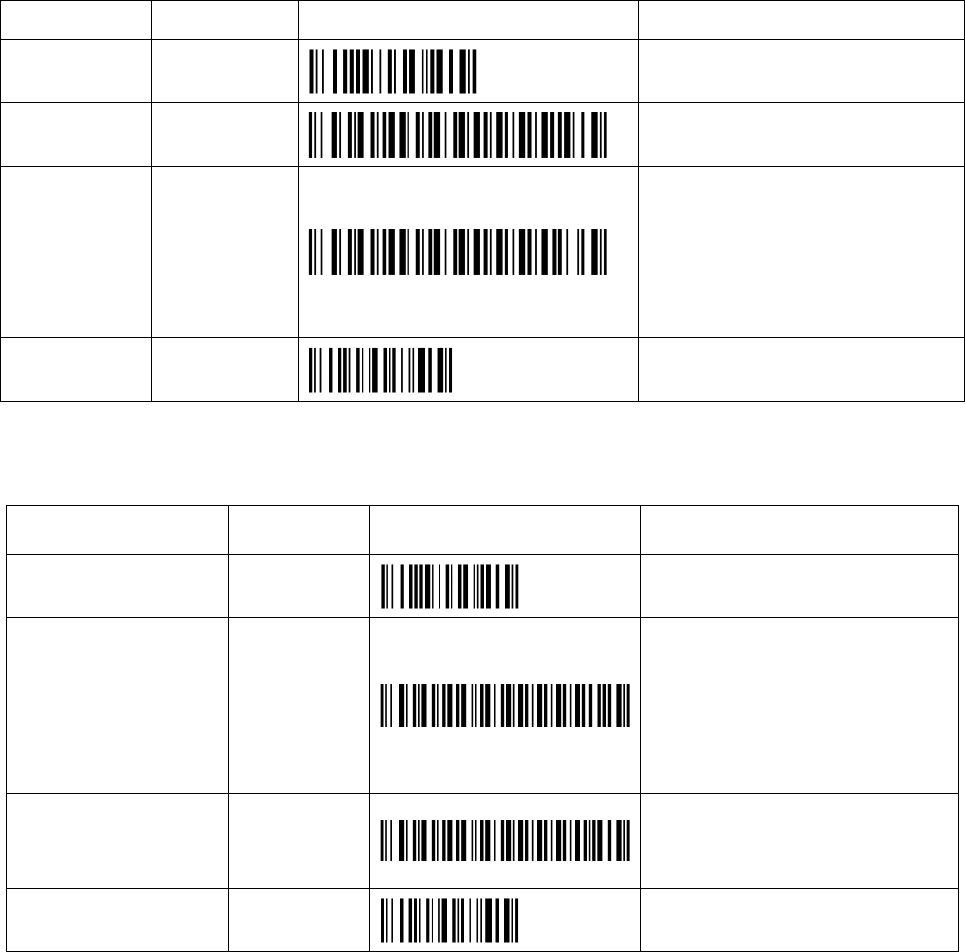
四、Function introduction
4.1 Wire communication interface
4.1.1Wire output method options
Two options: ① USB-HID keyboard output ② USB virtual com port output
Function Command Barcode Remark
@SET
*USB output WN-W-L1000 USB-HID output
USB virtual
com port
output
WN-W-L1001
USB-VCP output
Notice:Before using USB virtual com
port please install USB transfer
serial port driver first
@END
4.1.2Wire output method automatic transfer switch
The default is the open state, after opened, insert USB cable, it will shift to be wire output automatically.
According to the request, client can close that automatic shift function
Function Command Barcode Remark
@SET
*Turn on “USB wire
output” WN-T-L0000
Turn off “USB wire
output” WN-T-L0001
After closed, USB cable is just for
charging, data need to transfered
by wireless transmission.
@END
USB port only charging function
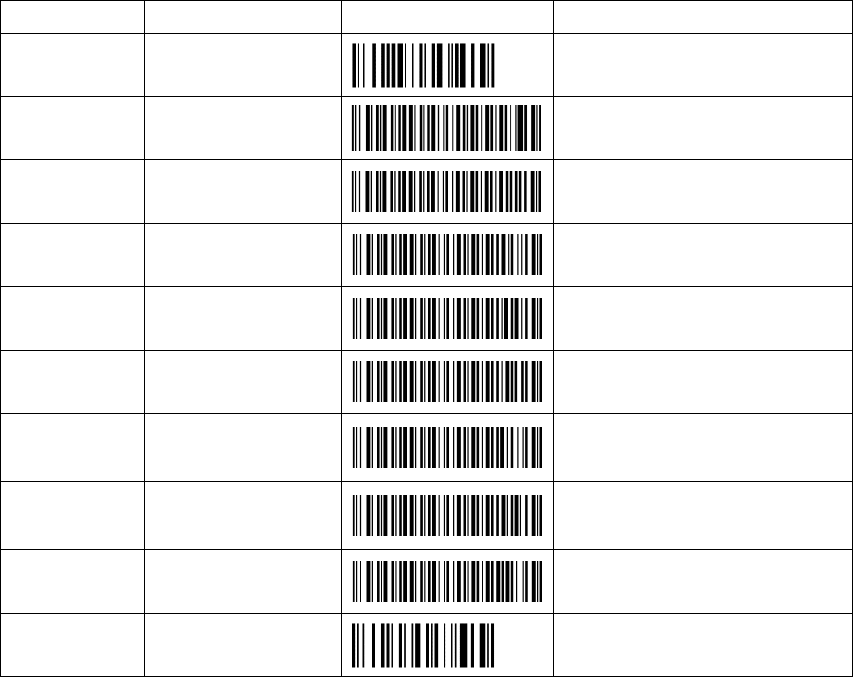
4.2 Keyboard language selection
According to user computer language to choose corresponding keyboard language. If corresponding
keyboard language don’t match computer language, the output character will appear scrambled.
Function Command Barcode Remark
@SET
*USA WN-W-B1000 American
FRENCH WN-W-B1001 France
GEMRAN WN-W-B1002 Germany
TUKISH WN-W-B1003 Turkey
BELGIUM WN-W-B1004 French (Belgium)
BRAZIL WN-W-B1005
Brazil
CRZCH WN-W-B1006
Czech Republic
SPANISH WN-W-B1007 Spanish (Latin America)
@END
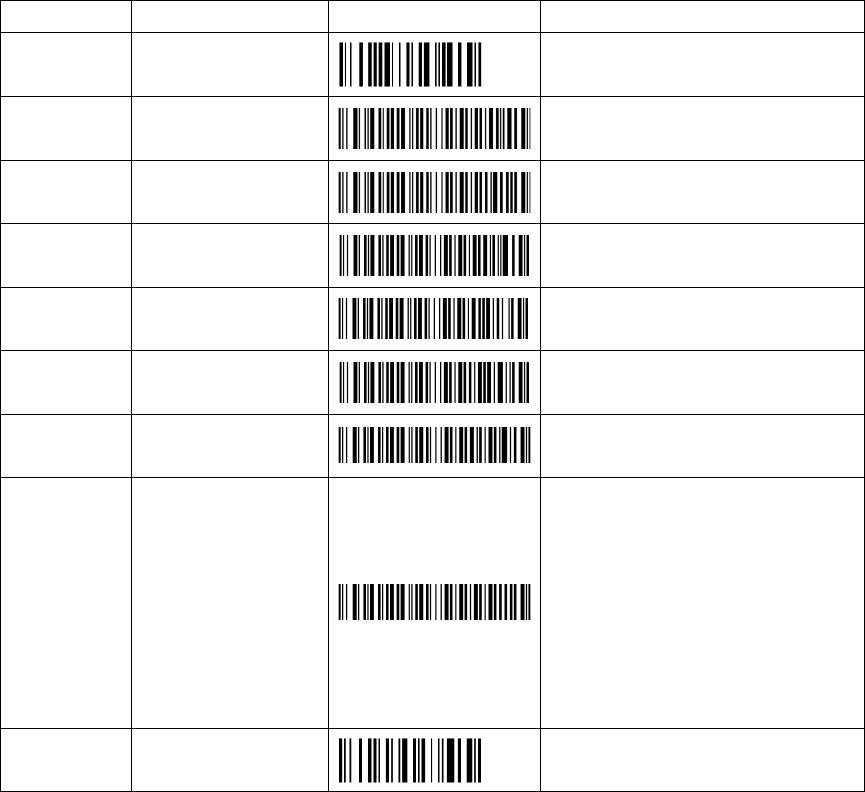
4.3 Sleeping time selection
Function Command Barcode Remark
@SET
*20 seconds WN-T-G0001
60
seconds
WN-T-G0003
3 minutes WN-T-G0009
5
minutes WN-T-G0015
15
minutes
WN-T-G0045
30
minutes WN-T-G0090
No Sleeping
time WN-T-G0000
No Sleeping time
(Under wire output situation,
recommend to use No Sleeping
time; Under wireless output
situation, Not Recommend to use
No Sleeping time)
@END
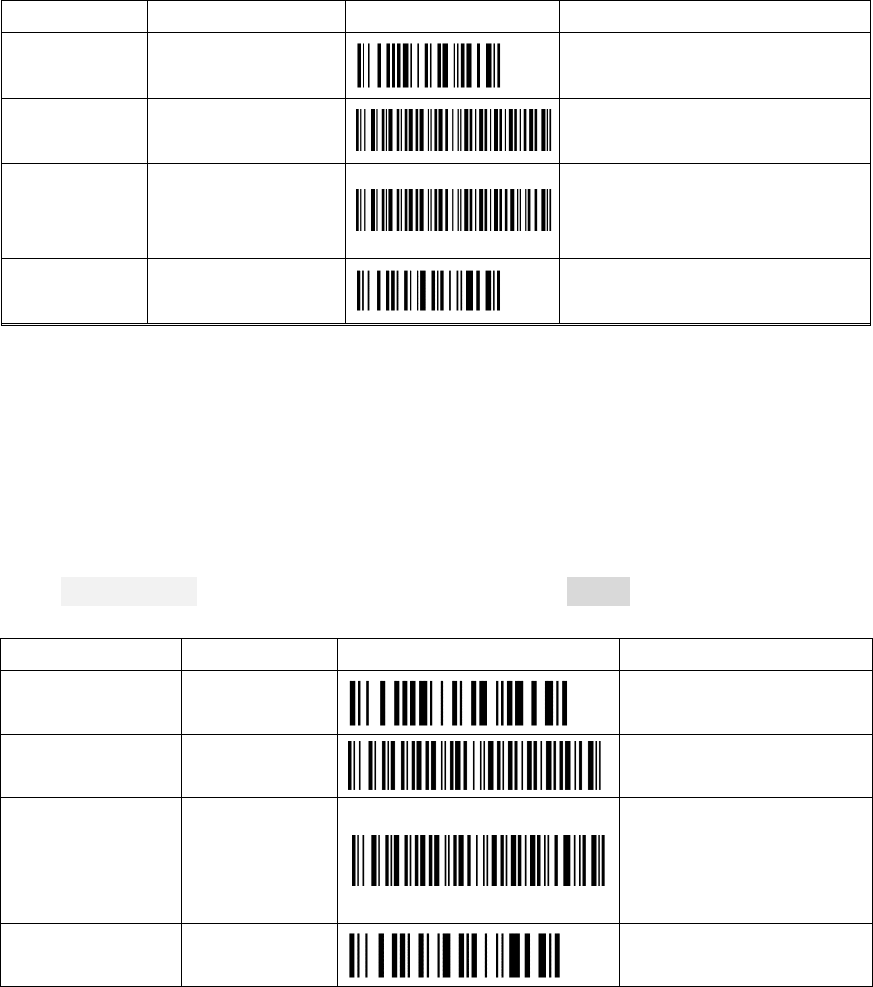
4.4 Character prefix and suffix
4.4.1 Prefix setting
According to the request, scanner can be added the length 10Byte prefix and suffix. For example, Sets the prefix
character “#Ab9” to barcode “1234567” , then output barcode content is “#Ab91234567”.
1. Scan “Enter setting” barcode
2. Scan “User-defined prefix + barcode” barcode
3. Scan “#”, “A”, “B”, “9” Barcode one by one.
4. Scan “Save&Exit”
Function
Command
Barcode
Remark
@SET
*Disable
prefix WN-T-I0000
User-defined
prefix
barcode
WN-T-I0002
@END
4.4.2 Suffix setting
For example, Sets the suffix character “%B” to barcode “1234567” , then output barcode content is
“1234567%B”.
1. Scan “Enter setting” barcode
2. Scan “User-defined suffix + barcode” barcode
3. Scan “%”, “B” barcode one by one.
4. Scan “Save&Exit”
Notice: System default: Common End symbol 0x0D(Enter),0x0A(line feed),0x09(Tab)
Command Barcode Remark
@SET
Disable suffix WN-T-I1000
No suffix
*User-defined
suffix barcode WN-T-I100A
The suffix character can
belongs to anyone of
ASCii list, user can set
according to the request
@END
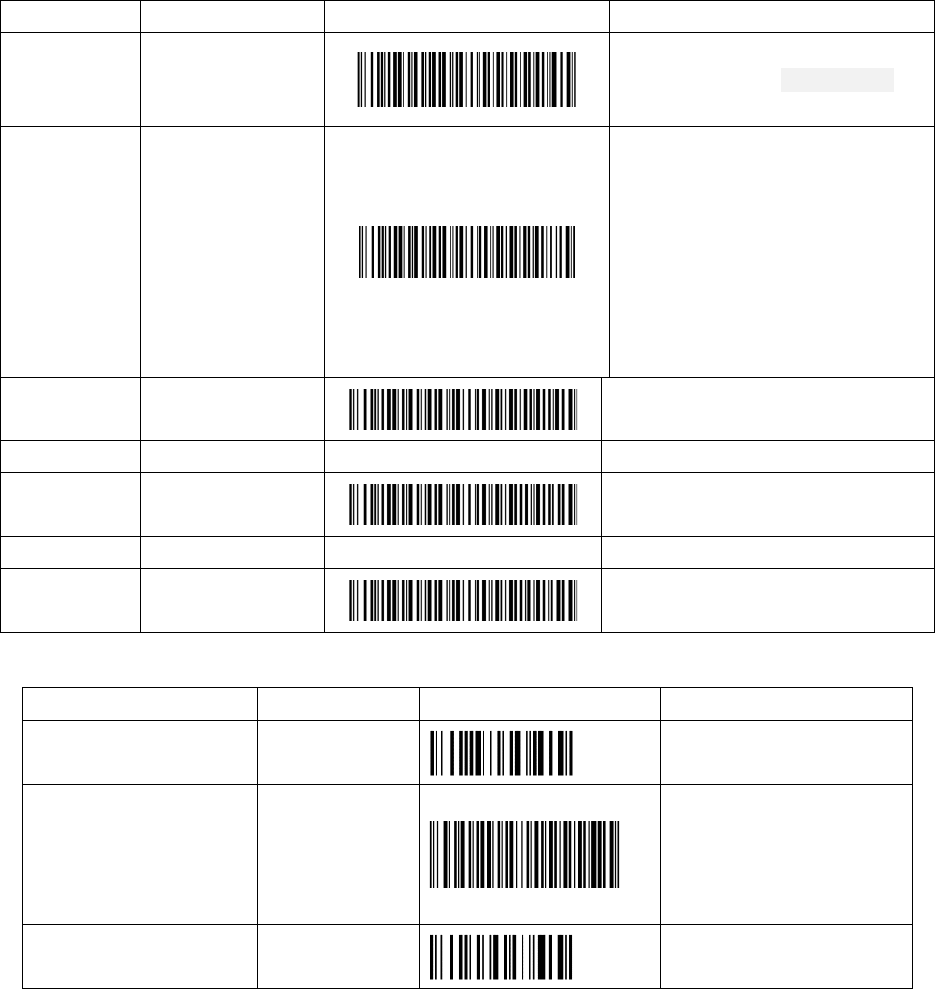
4.5 Operation mode
Notice:
1.The above 5 barcodes are quick commands, successful scanning means successful setting
2. The following three functions “Upload data”, “Data amount”, “Delete data” in inventory mode are not available
when the scanner is under setting situation. After scanned “ Exit &Save” barcode, that three functions will be back
to be available.
3. Storage(Suitable for all winson wireless barcode scanner)
Inventory mode: The storage is 49,000 pcs 30Byte barcodes, 104,500 pcs 13Byte barcodes
Cache mode: The storage is 14,200 pcs 13Byte barcodes, 30,300 pcs 13Byte barcodes
Function Quick command Barcode Remark
*Common
mode/Real
time mode
@.WN-T-F0000/ Scan and transfer, failure alarm
Inventory
mode @.WN-T-F2000/
Scan the barcode, not upload
immediately, store
in memory
automatically, all data will upload
after scan “Upload data”barcode,
and it will clear all data after scan
“Clear data”,
or check the data
amount after scan “Data amount”
barcode.
Upload data @.WN-T-F2001/ Upload barcode data
Data amount @.WN-T-F2002/
Upload barcode data amount
Delete data @.WN-T-F2003/
Delete all Inventory data
4.6 Check parameter
Function Command Barcode Remark
@SET
Output system
parameter WN-W-C1000
1.Firmware version
2.battery capacity
@END
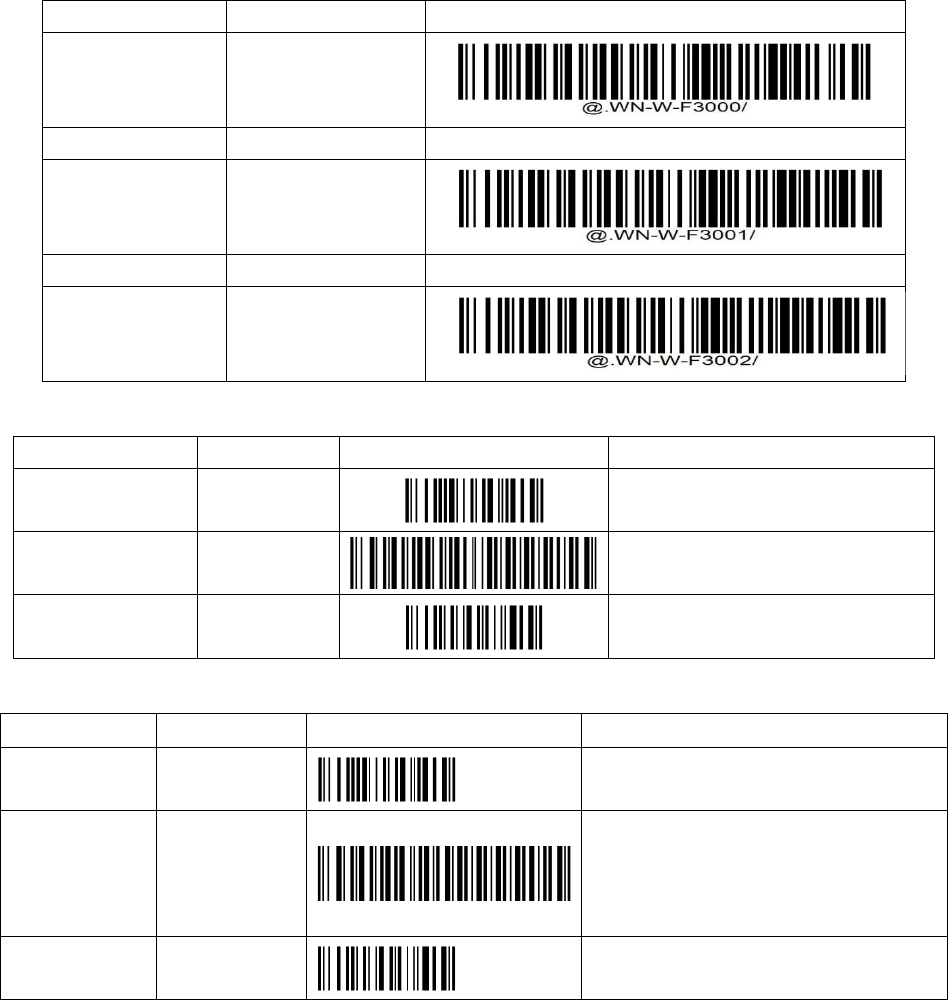
4.7 Character (Chinese) output code switch
Chinese character output is mainly for China Mainland user to develop suitable for Chinese output’s function.
Function
Command
Barcode
No Chinese output @.WN-W-F3000/
GBK output @.WN-W-F3001/
UTF output @.WN-W-F3002/
4.8 Restore default setting
Function Command Barcode Remark
@SET
Restore default
setting
WN-W-
H0000
Bluetooth will not interrupt
@END
4.9 Firmware upgrade
Function Command Barcode Remark
@SET
TX Firmware
upgrade WN-T-K0000
Connect scanner to PC by USB cable,
scan upgrade barcode, then restart the
scanner to check whether it finishes
upgrade or not
@END
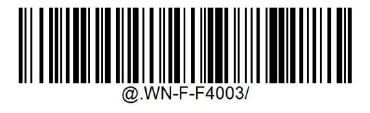
4.10 Customize data edition/communication protocol/function setting
1、This function is for users with special requirements to customize data edition function. Users without a
custom character editing function please ignore this feature.
Custom-1
User customize character request:�If barcode is more than 17Bytes, then only left the last 17Bytes; if barcode is
more than or equal with 17Bytes, all character will keep;�Remove the suffix return
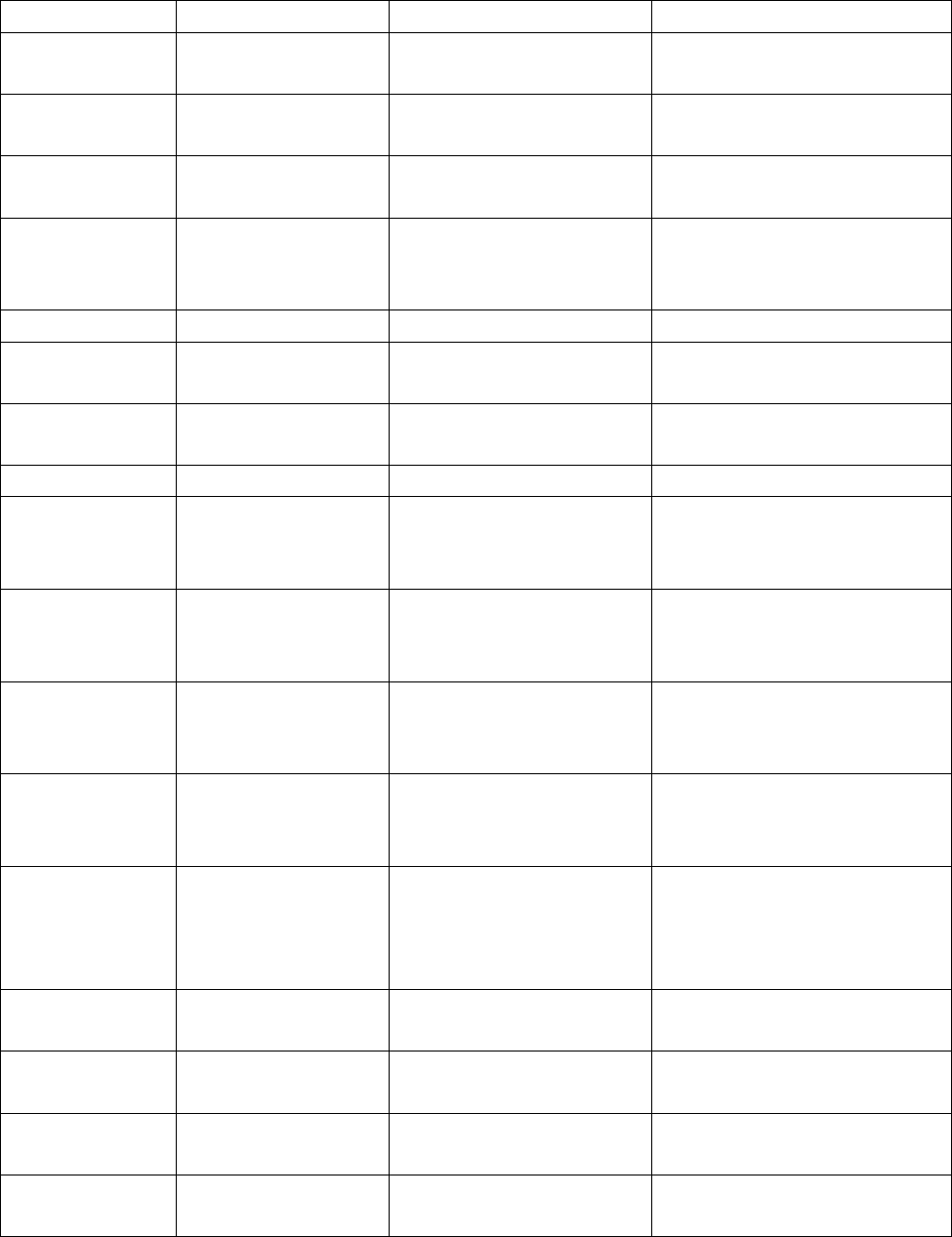
五、System Working status indication
Serial number
S
tatus indicators
S
ounds indicators
LED light
indicators
Boot to detect
hints
1 Wireless module detect
abnormality
Three s
hort beeps(high
frequency)
Red light flash three times
2
External storage
module abnormality
Two Long beeps (high
frequency)
Red light flash two times
3
Normally turn on
means in bluetooth
pairing status
None Red light Continuous flashing
Pairing status hint
4 Wireless pairing failure None Red light continuous flashing
until power off
5
Wireless pairing
success
Two short beeps(high/mid
frequency)
Green light normally on
Setting status hint
6 Enter setting One long beep and two short
beeps (high /mid /low
frequency)
Green light flash one time
7
Exit & Save
One long beep and two short
beeps (high /mid /low
frequency)
Green light flash one time
8 Setting command state One long beep and one
short beep (high /low
frequency)
Green light normally on
9 Effective command One long beep and two short
beeps (high /mid /low
frequency)
Green light flash one time
10
on-effective command
One long beep
Green light off, red light
on,sound stop, indicator returns
to its previous state
Inventory mode
hint
11 Inventory mode data
upload success
One
short beep(high
frequency)
Green light flash one time
12 Inventory mode data
upload failure
Three short beeps(middle
frequency)
Red light flash three times
13
Inventory mode data
Overflow
Two long beeps(high
frequency)
Red light flash two times
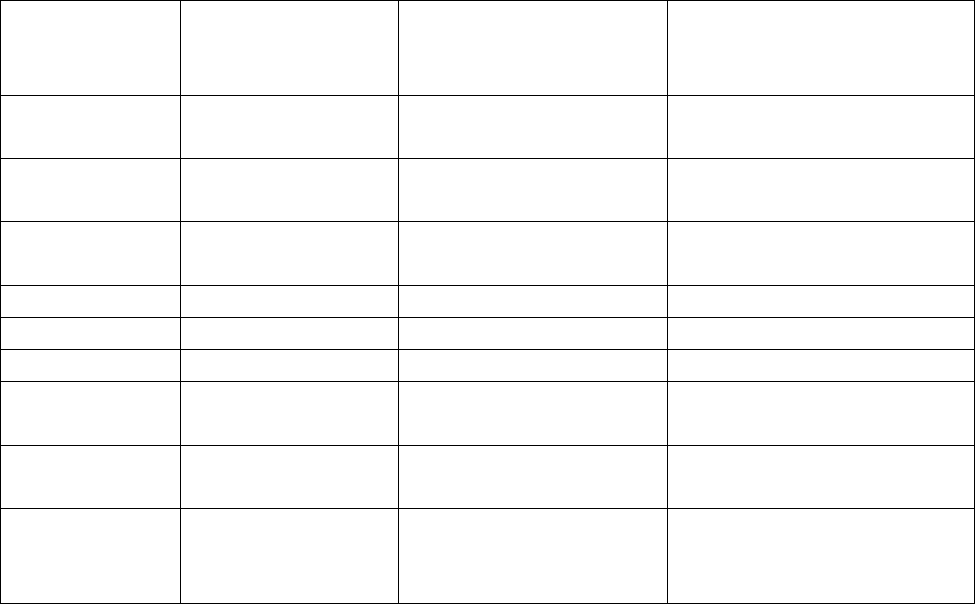
Real
time/common
mode hint
14 Data upload success One s
hort beep(high
frequency)
Green light flash once
15 Data upload failure Three short beeps(middle
frequency)
Red light flash three times
Battery capacity
hint
16 Charging status None Blue light on
17
Charging completed
None
Blue light off,green light on
18
Sleeping power off
None
Light off
19
Low battery hint
None
Red light on (does not affect the
green light status)
Quick command
hint
20 Quick command One long beep and two short
beeps (high /mid /low
frequency)
Green light flash once
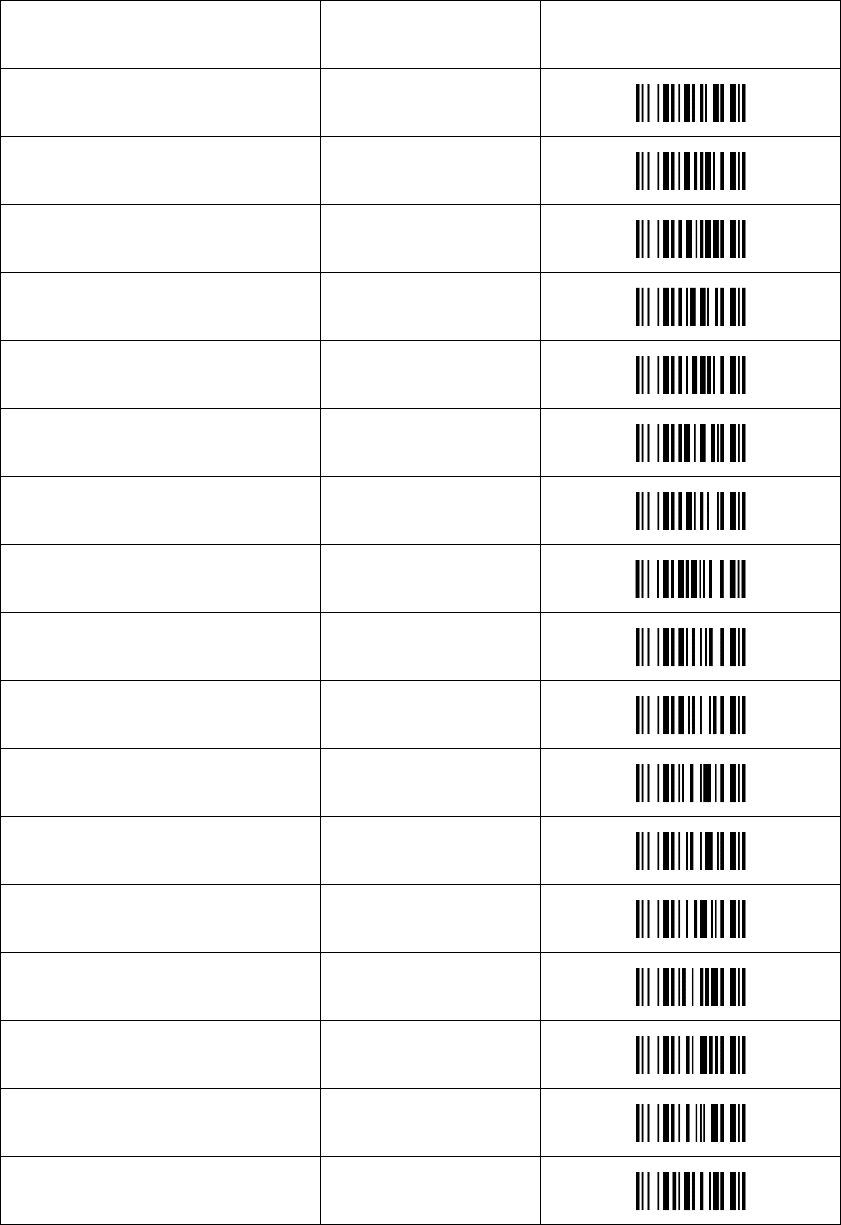
六、 Trouble removal
七、Appendix - character list
Control character Hex
^@(NULL) 00
^A(SOH) 01
^B(STX) 02
^C(ETX) 03
^D(EOT) 04
^E(ENQ) 05
^F(ACK) 06
^G(BEL) 07
^H(BS) 08
^I(HTab) 09
^J(LF) 0A
^K(VTab) 0B
^L(FF) 0C
^M(CR) 0D
^N(SO) 0E
^O(SI) 0F
^P(DLE) 10
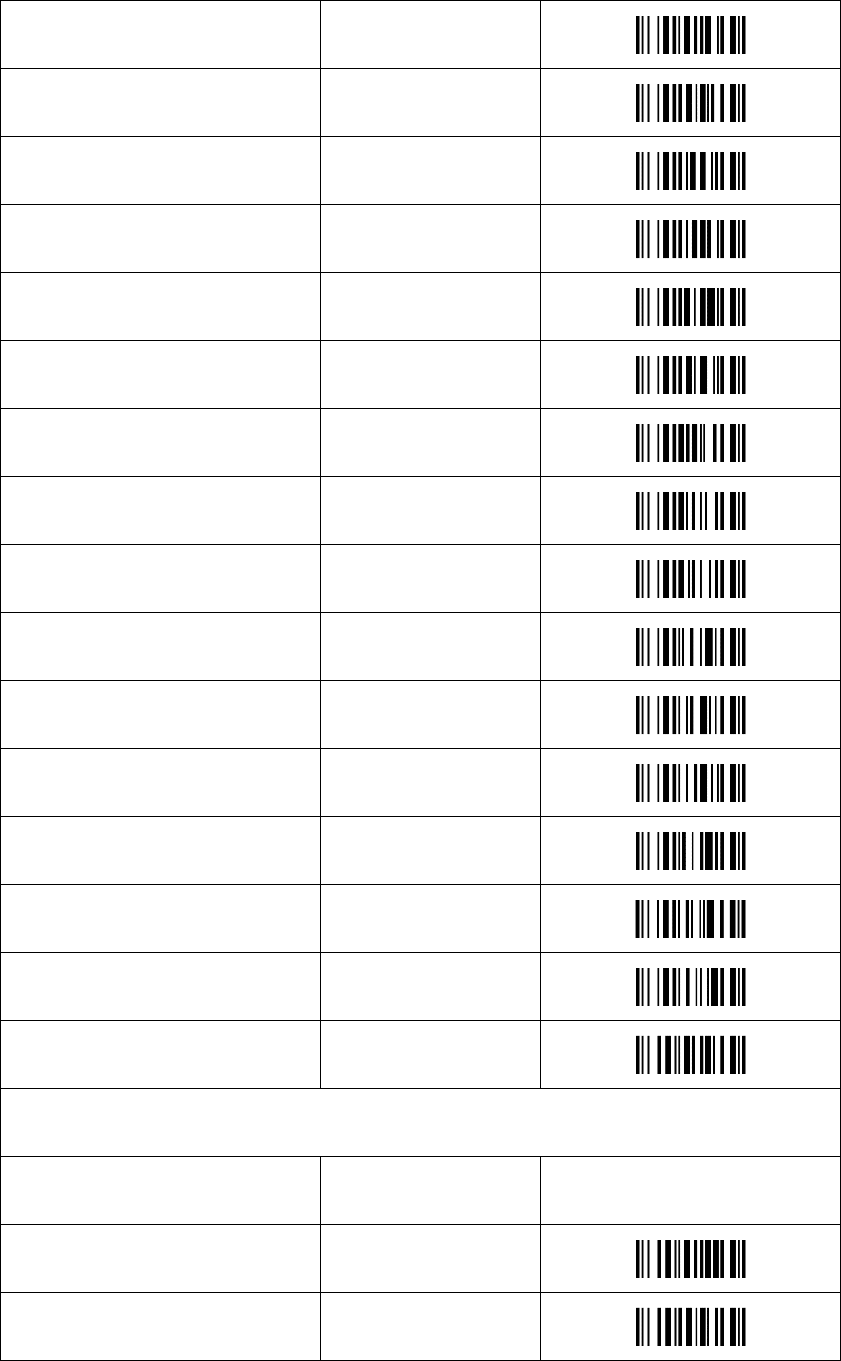
^Q(DC1) 11
^R(DC2) 12
^S(DC3) 13
^T(DC4) 14
^U(NAK) 15
^V(SYN) 16
^W(ETB) 17
^X(CAN) 18
^Y(EM) 19
^Z(SUB) 1A
^[(ESC) 1B
^\(FS) 1C
^](GS) 1D
^^(RS) 1E
^_(US) 1F
SPC 20
Character Hex
! 21
" 22
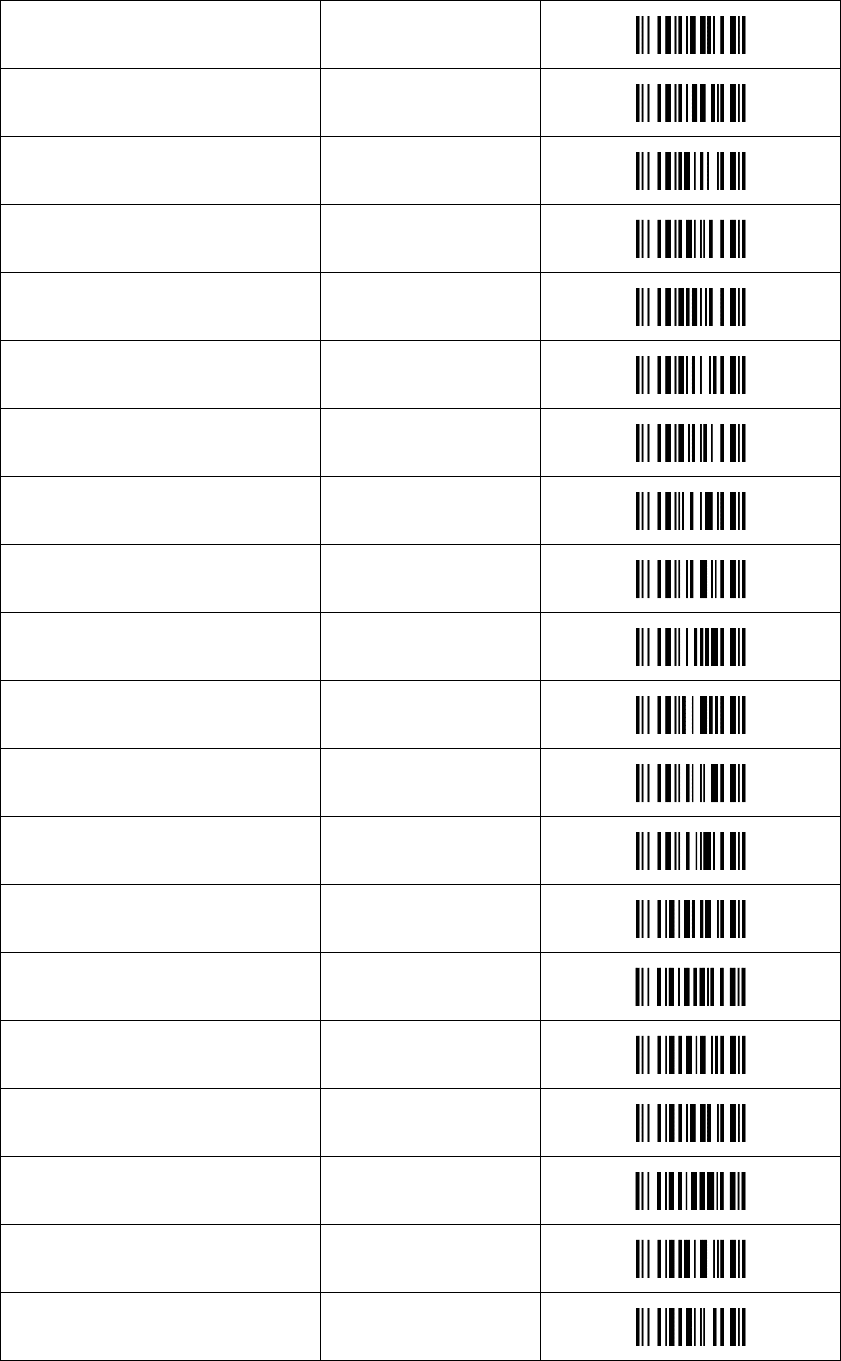
# 23
$ 24
% 25
& 26
' 27
( 28
) 29
* 2A
+ 2B
, 2C
- 2D
. 2E
/ 2F
0 30
1 31
2 32
3 33
4 34
5 35
6 36
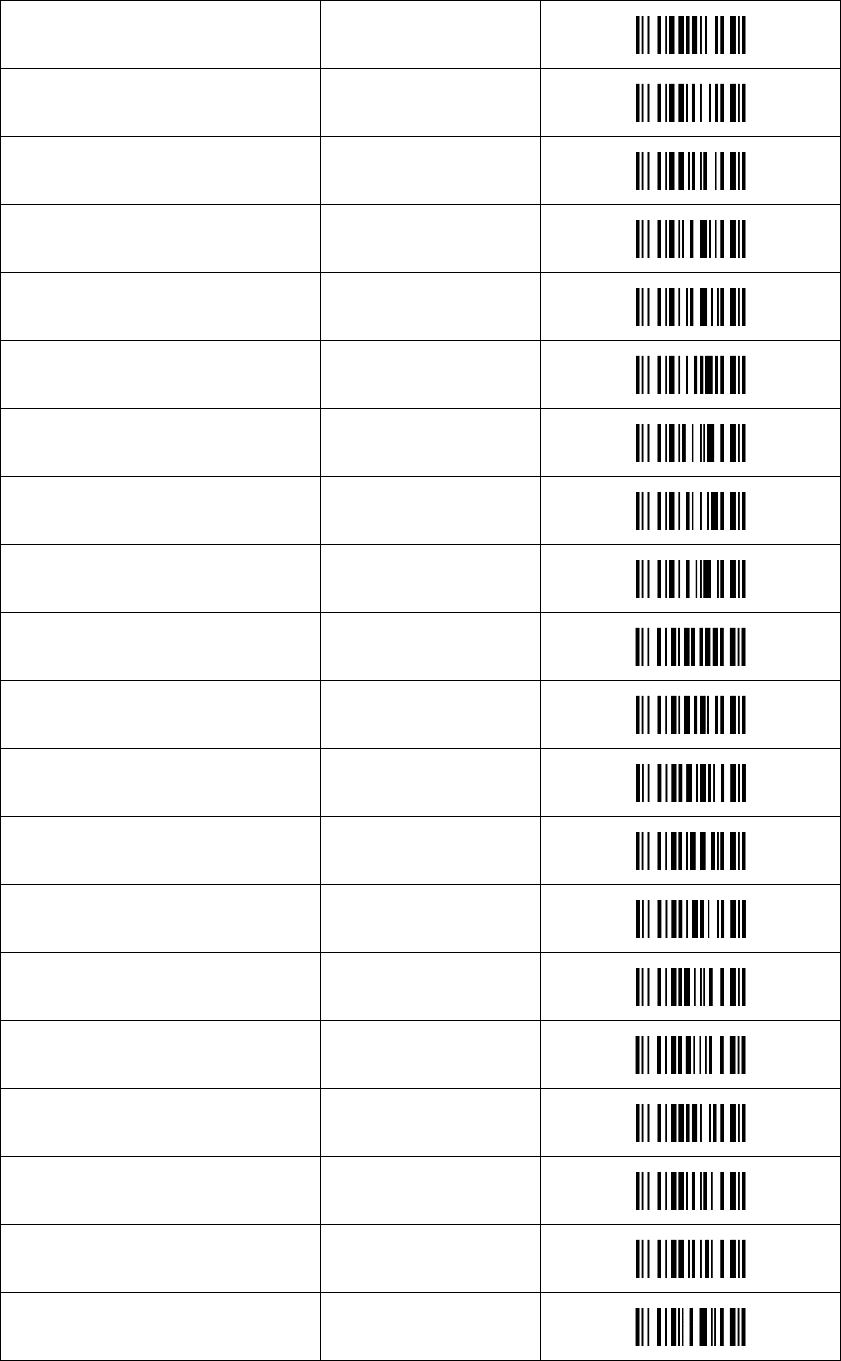
7 37
8 38
9 39
: 3A
; 3B
< 3C
= 3D
> 3E
? 3F
@ 40
A 41
B 42
C 43
D 44
E 45
F 46
G 47
H 48
I 49
J 4A
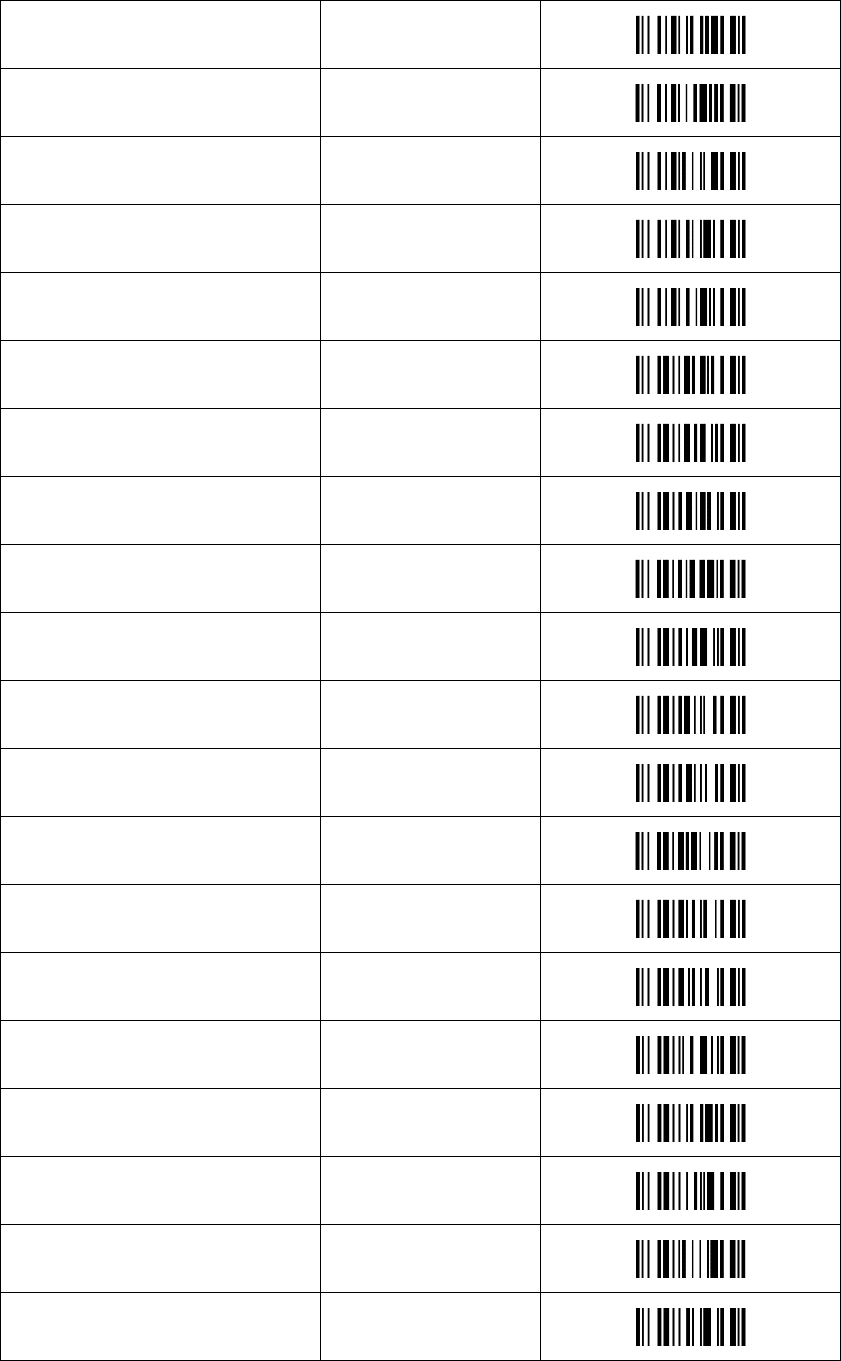
K 4B
L 4C
M 4D
N 4E
O 4F
P 50
Q 51
R 52
S 53
T 54
U 55
V 56
W 57
X 58
Y 59
Z 5A
[ 5B
\ 5C
] 5D
^ 5E
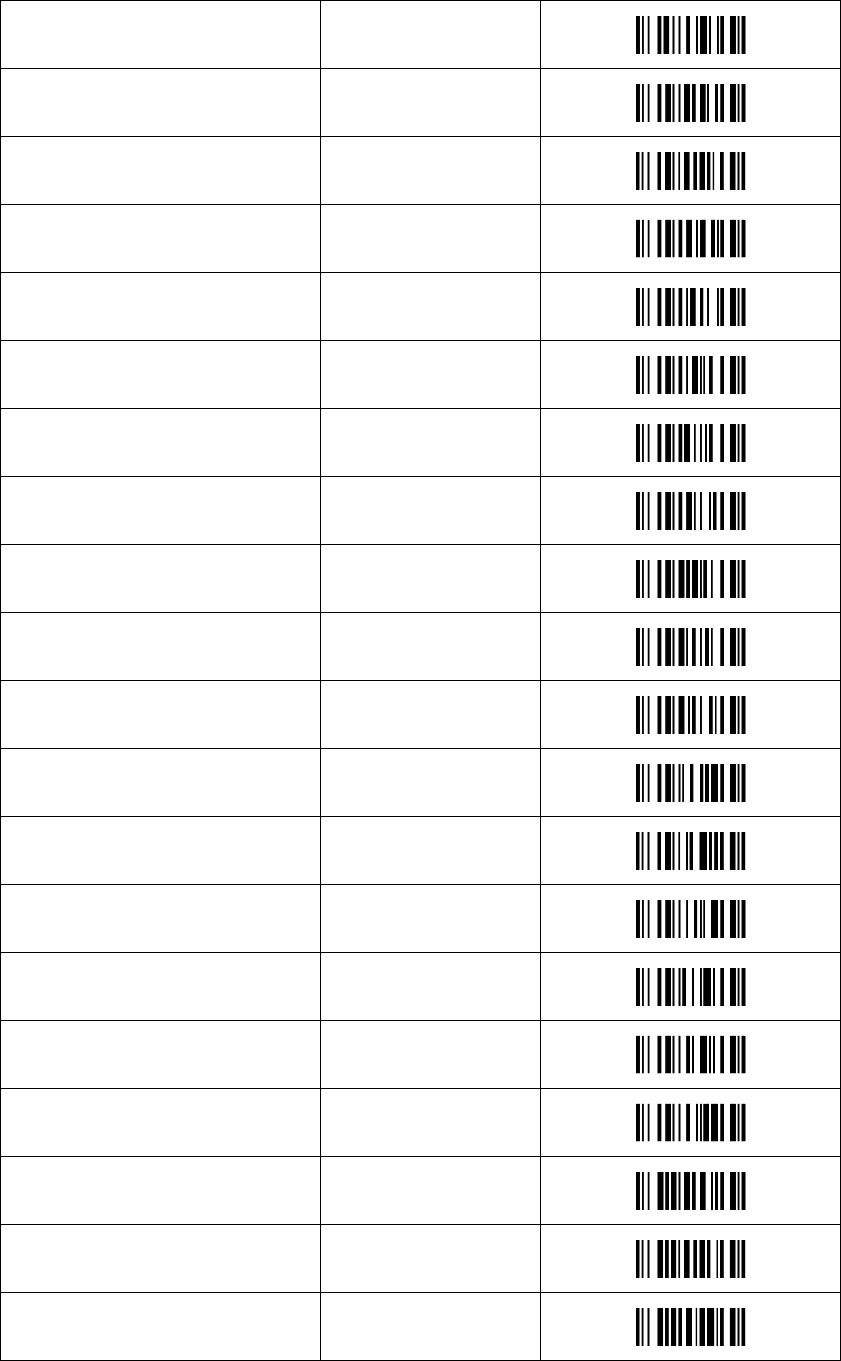
_ 5F
` 60
a 61
b 62
c 63
d 64
e 65
f 66
g 67
h 68
i 69
j 6A
k 6B
l 6C
m 6D
n 6E
o 6F
p 70
q 71
r 72
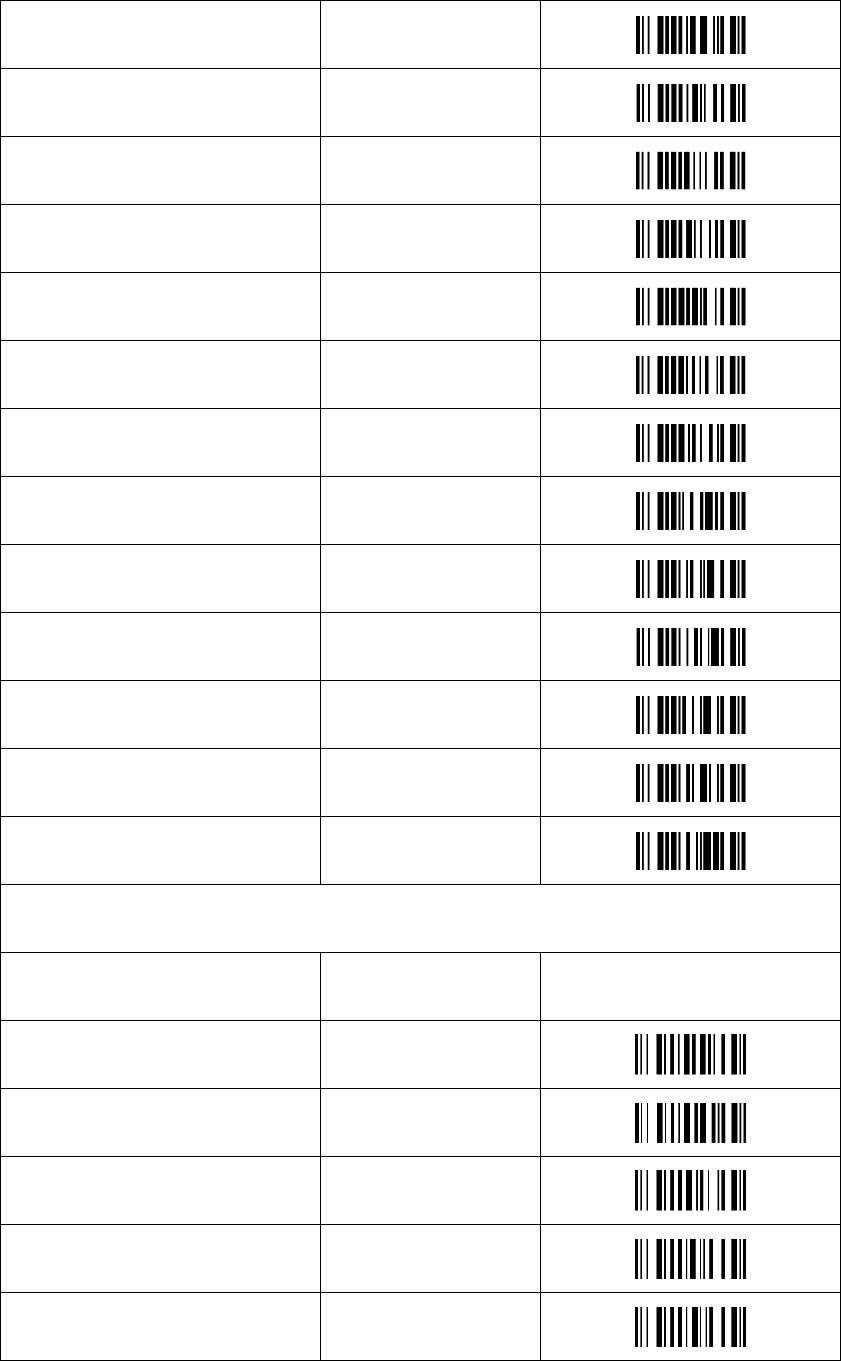
s 73
t 74
u 75
v 76
w 77
x 78
Y 79
z 7A
{ 7B
| 7C
} 7D
~ 7E
DEL 7F
Function button Hex
F1 80
F2 81
F3 82
F4 83
F5 84
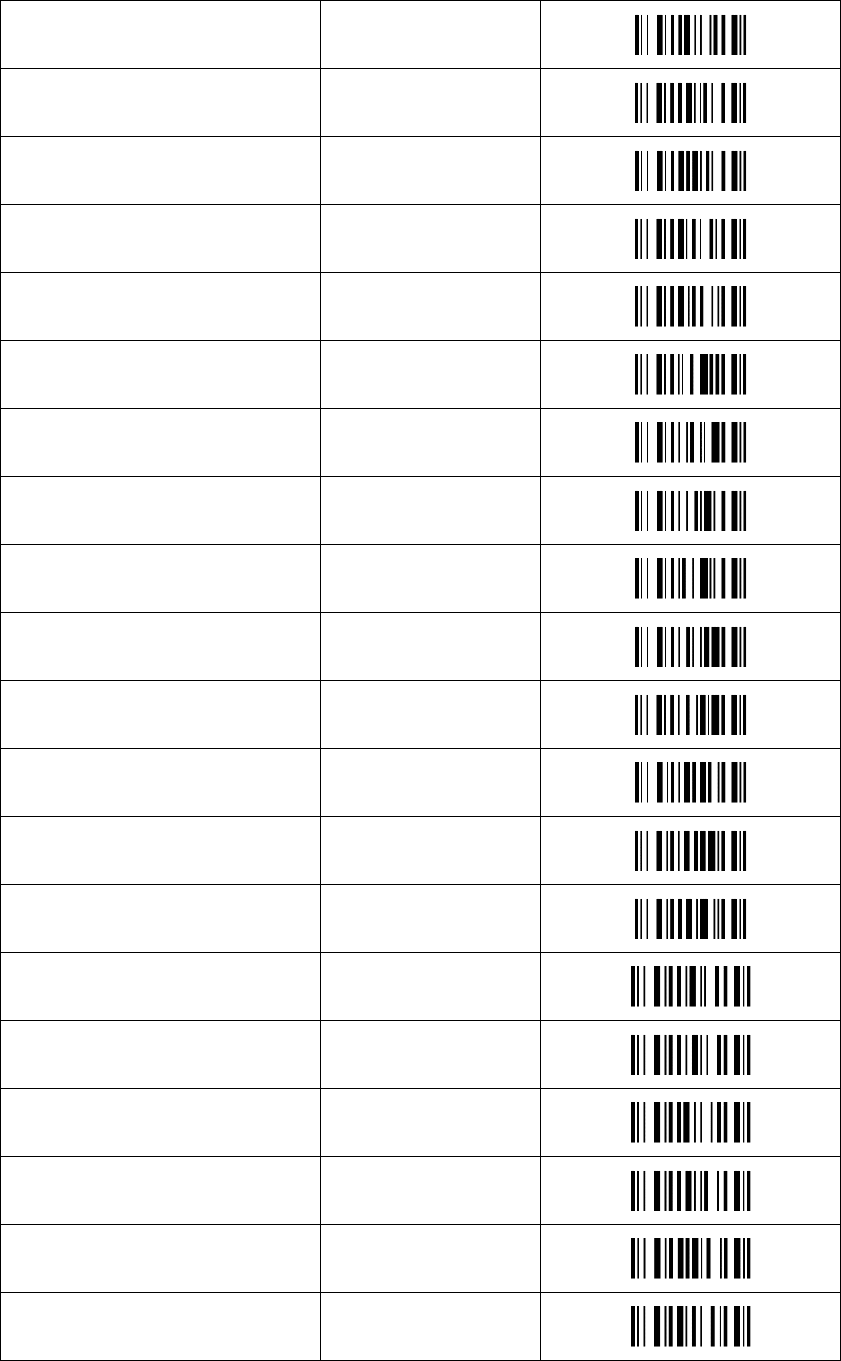
F6 85
F7 86
F8 87
F9 88
F10 89
F11 8A
F12 8B
Backspace 8C
Tab 8D
Return(ENTER) 8E
Enter(Numeric Keypad) 8F
Esc 90
Arrow Down 91
Arrow up 92
Arrow right 93
Arrow left 94
Insert 95
Home 96
End 97
Page up 98
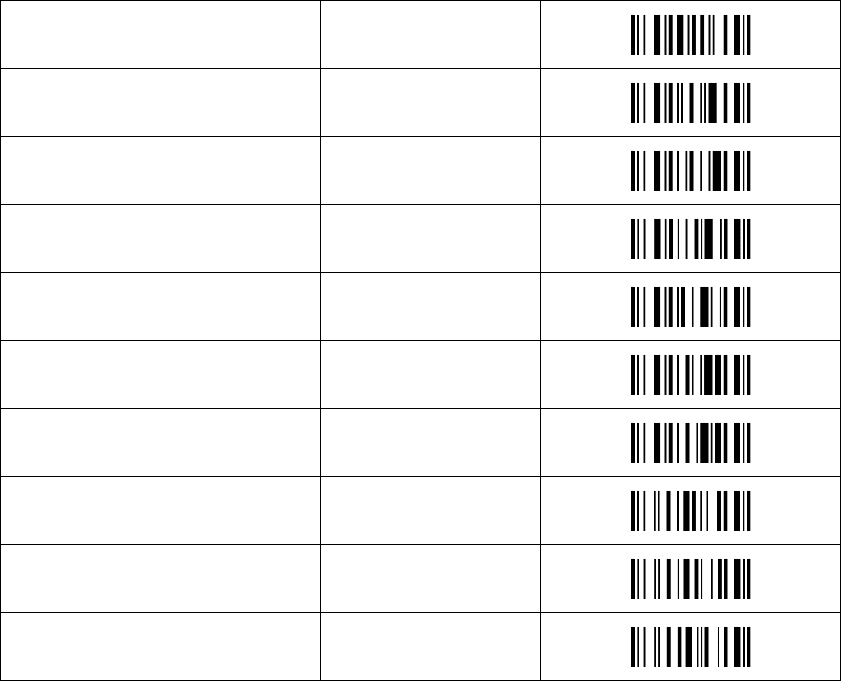
Page down 99
Left Shift 9A
Left Ctrl 9B
Left Alt 9C
Left GUI 9D
Right Shift 9E
Right Ctrl 9F
Right Alt A0
Right GUI A1
Caps Lock A2