HAN Networks AP23X HAN Access Point User Manual
HAN Networks Co., Ltd. HAN Access Point
Contents
- 1. User Manual (Statement)
- 2. User Manual
User Manual
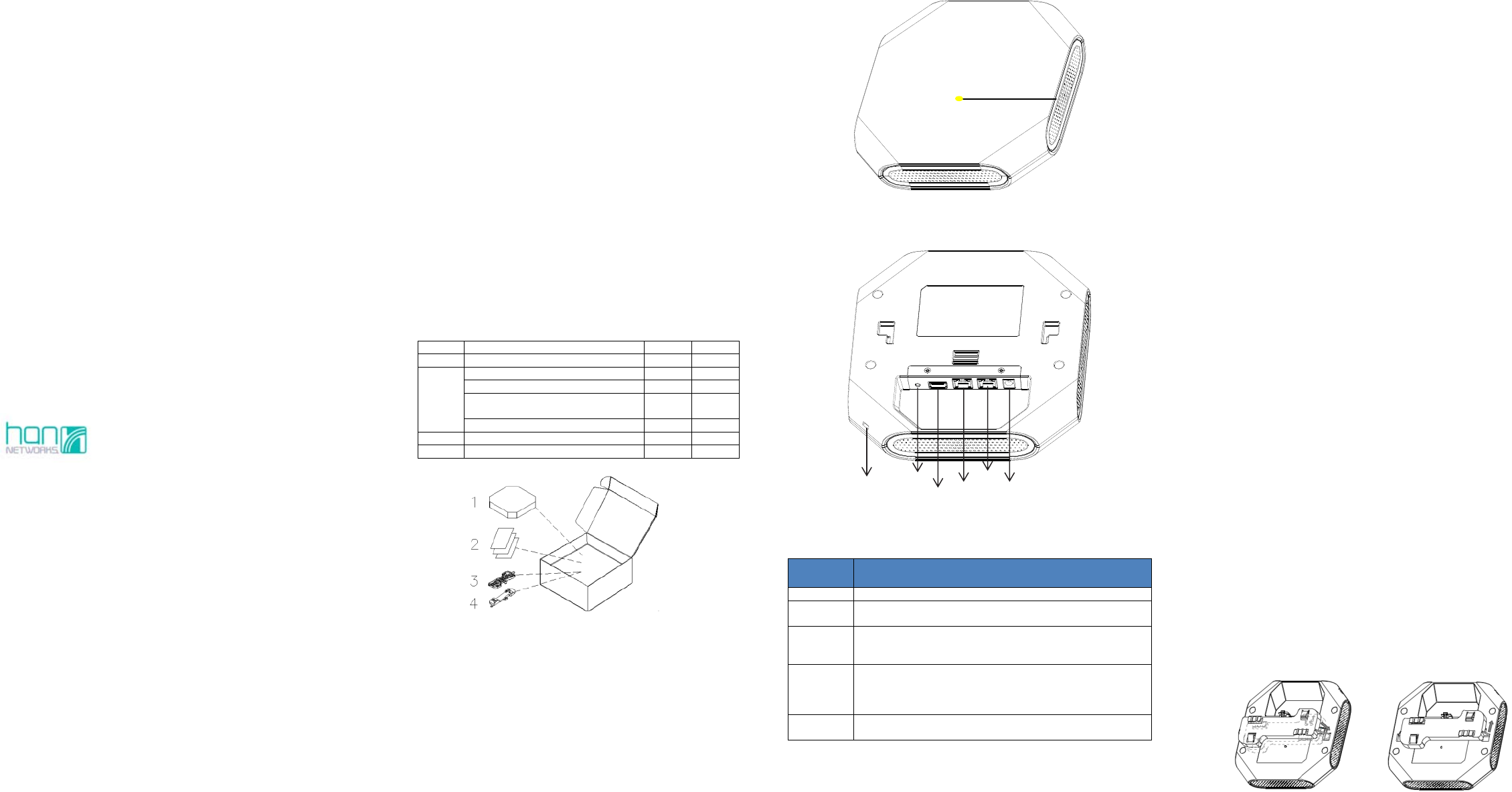
AP231 and AP231e Installation Guide
24010003 Rev. 0
This document describes the packaging, AP layout, general process of
installation as well as warnings and notices that need to be addressed
prior to installation. It’s recommended that the entire document be read
prior to installation. All new AP installations are typically performed in
the following sequence:
• Unpack the AP and check all items in the box.
• WLAN Planning. Usually, a comprehensive site survey is required
before installation. There are many factors to consider such as
coverage area, power supply to the AP, location of AP brackets, etc.
• Install the AP bracket on wall or ceiling.
• Install communications outlet (if new outlet is installed) label and
test.
• Install each AP to bracket.
• Connect patch cord to port on AP.
• Connect patch cord to outlet.
• Verify post-installation connectivity.
• Configure each AP.
Access points are radio transmission devices and are subject to
governmental regulation. Network
administrators who are responsible
for the configuration and operation of access points must comply with
local broadcast
regulations. Specifically, access point must use channel
assignments appropriate to the location where the
access point will be
deployed.
Package Contents
Item Name Qty
Unit
1
Access Point 1
Pcs
2
Quick Start Guide 1
Pcs
Installation Guide 1
Pcs
Regulatory Compliance and Safety
Information 1 Pcs
User Guide Info Card 1
Pcs
3
Mounting Bracket (15/16”) 1
Pcs
4
Mounting Bracket (9/16”) 1
Pcs
Figure1: Product Packing
Inform your HAN sales representative of incorrect, missing, or
damaged parts. If possible, retain the carton, including the
original packing materials. Use these materials to repack and
return the unit to the supplier if needed. Additional mounting
kits for use with the AP231 access points are sold separately.
Contact your HAN sales representative for details.
Unboxed AP231:
• Net Weight: 1.54lbs / 0.7kg
• Dimensions (HxWxD): 7.1 inches x 7.1 inches x 1.42 inches (18 cm x
18cm x 3.6cm)
Device view
The AP access point is equipped with one hidden LED light that indicates
different status with different color.
Figure 2: AP Access Point (Front View)
Figure 3: AP Access Point (Back View)
Item
Name Specifications
USB Port
USB 2.0 host interface (Type A connector)
Ethernet
Port The AP is equipped with one 10/100/1000Base-T (RJ-45)
auto-sensing, MDI/MDX wired-network connectivity port.
Console
Port
The console port is an RJ-45 female connector and can be
used to connect to a terminal for direct local management.
Note: Currently for use by Service & Support only.
DC Power
Socket
The AP has a single 48V DC power jack socket to support
powering through an AC-to-DC power adapter, If PoE is not
available, an optional AC-DC adapter kit (sold separately)
can be used to power the AP.
Security
Lock Slot
The AP is equipped with a security lock slot for additional
security.
Table 1: AP Connections
Pre-installation
Pre-Installation Checklist
Before installing your AP access point, be sure that you have the
following items:
• 4- or 8-conductor, CAT5 or better UTP cable of required length.
• One of the following power sources:
IEEE 802.3at-compliant Power over Ethernet (PoE) source (The POE
source can be any power source equipment (PSE) controller or
mid-span PSE device.
48 V/0.6A DC AP AC-DC adapter kit (sold separately)
• A terminal or a notebook
Identifying Specific Installation Locations
You can mount the AP on a ceiling rail (using the included bracket) or
on a wall (using the wall mount adapter, sold separately). You should
first determine the location of the installation. The installation
position is located at the center of the required coverage area and
should be free from obstructions or obvious sources of interference.
• Minimize the number of obstructions (such as walls) between the AP
and user terminals.
• Electronic equipment or devices (such as microwave ovens)which
may produce radio frequency noise should be away from the
installation position of the AP.
It is strictly prohibited to install around stagnant water, water seepage,
leakage or condensation. Avoid cable condensation or water seepage
along the cables connecting to the AP.
Temperature and Humidity requirement
• Operating temperature: 32ºF to 113ºF(0ºC to 45ºC )
• Storage temperature: -40ºF to 158ºF(-40ºC to 70ºC)
• Relative Humidity: 5% to 90% non-condensing
AP Installation
Using Ceiling Mounting Bracket
Make sure the AP fits securely on the ceiling tile rail when
hanging the device from the ceiling, poor installation could cause
it to fall onto people or equipment.
The AP has been shipped with two mounting brackets for 9/16” and
15/16” ceiling rails. Following is the general sequence to install the AP
with the mounting bracket.
• Pull the cables through a prepared hole in the ceiling tile near
where the AP will be placed.
• Place the bracket against the back of the AP, insert by aligning the
slot on the backside with the hanging feet on both sides of the
bracket (see Figure 4).
• Push the bracket along the direction of the arrow until it locks in
the slot (see Figure 4).
• Connect the cable to the port on the AP.
• Hold the AP next to the ceiling tile rail with the ceiling tile rail
mounting slots at approximately a 20-degree angle to the ceiling
tile rail (see Figure 5). Make sure that any cable slack is above the
ceiling tile.
• Pushing toward the ceiling tile, rotate the AP clockwise until the
device clicks into place on the ceiling tile rail (see Figure 5).
Figure 4: Attaching Ceiling Mounting Bracket
HiddenLEDLocation
Security Console
Ethernet
DC Power Socket
Reset
USB
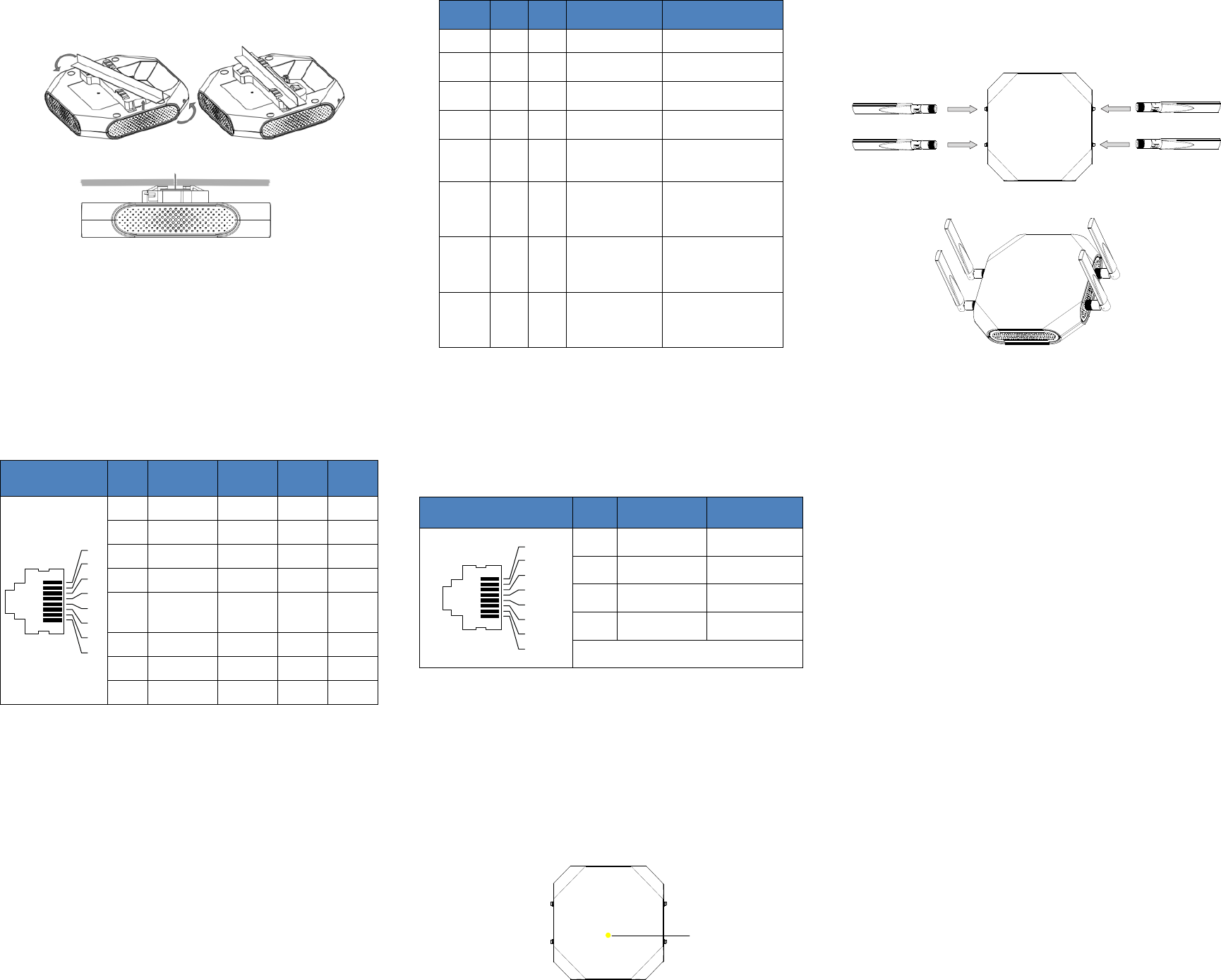
Figure 5: Mounting AP
Connect Ethernet
Use the Ethernet port to connect the AP with a twisted pair Ethernet LAN
segment. Use a 4- or 8-conductor, Category 5 UTP cable. The port is an
RJ-45 female connector with the pinouts shown in Table2.
Connector Pin Signal
Name GE FE PoE
1
2
3
4
5
6
7
8
1 RJ45_DA+ BI_DA+ RX+ PoE-
2 RJ45_DA– BI_DA- RX– PoE-
3 RJ45_DB+ BI_DB+ TX+ PoE+
4 RJ45_DC+ BI_DC+ Spare PoE+
5 RJ45_DC–
BI_DC-
BI DA
-
Spare PoE+
6 RJ45_DB– BI_DB- TX– PoE+
7 RJ45_DD+ BI_DD+ Spare PoE-
8 RJ45_DD– BI_DD- Spare PoE-
Table 2: Ethernet Port Pinout
Connect Power Sources
Confirm that you have an IEEE 802.3at-compliant Power over Ethernet
(PoE) source on the Ethernet cable, if not, connect by using the HAN 48V
DC AP AC-DC adapter kit (sold separately) to the DC Power Socket and AC
power jack.
If both POE and DC power are available, the use of DC is preferred.
AP supports the power adapter provided by HAN ONLY.
Verifying Post-Installation Connectivity
The LED on the AP can be used at this point to verify that the AP is
receiving power and initializing successfully (see Table 3).
Red Blue Green Time
Line Status
ON Power on
ON Bootloader-OS
loading System start up
Flash System running
Networ
k
abnormal
(Interface down)
Flash System running
Networ
k
normal,
without SSID created
ON System running
Networ
k
normal,
single
band working,
either 2.4Ghz or 5Ghz
ON System running
Networ
k
normal,
dual
bands working, 2.4Ghz
and 5Ghz are both
working
Flash Flash System running
Red
and
Blue
LEDs
alternate flashing
in specific frequency;
OS upgrading
Flash Flash Flash System running
3
LEDs
alternate
flash-
ing in specific
frequency; Used for
locating an AP
Table 3: AP LED Meaning
Console Port
The serial console port allows you to connect the AP to a serial terminal
or a laptop for direct local management. This port is an RJ-45 female
connector with the pinouts described in Table 4.
Note: Currently for use by Service & Support only.
Connector Pin Signal Name Function
1
2
3
4
5
6
7
8
3 TXD Transmit
4 GND Ground
5 GND Ground
6 RXD Receive
Pins not listed are not connected.
Table 4: Console Port Pinout
Configuring the AP
Refer to the Quick Start Guide and Configuration Guide for complete
details.
AP231e (external antenna)
• Net Weight: 1.59lbs / 0.72kg
• Dimensions (HxWxD): 7.1 inches x 7.1 inches x 1.42 inches (18 cm x
18cm x 3.6cm)
Device view
Figure 6
It is installed in the same way as AP231. After the installation is complete,
install the external antenna on AP231e (see figure7).Install the antenna
as the figure8:
Figure7
Figure 8
The external antenna is sold separately.
[REMAINING SECTIONS INTENTIONALLY LEFT BLANK]
HiddenLEDLocation