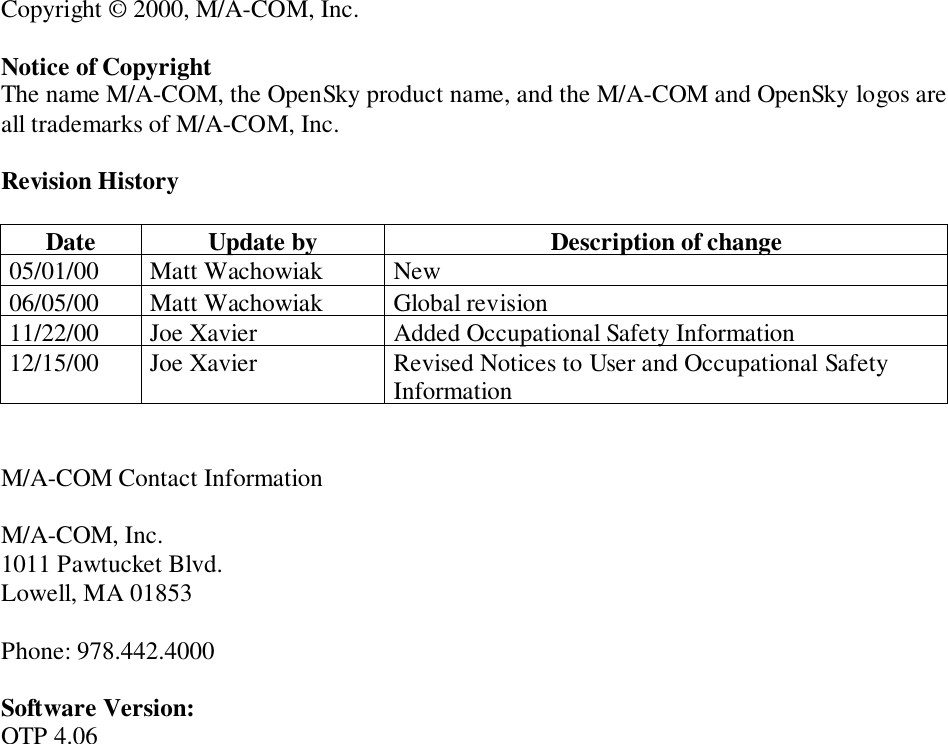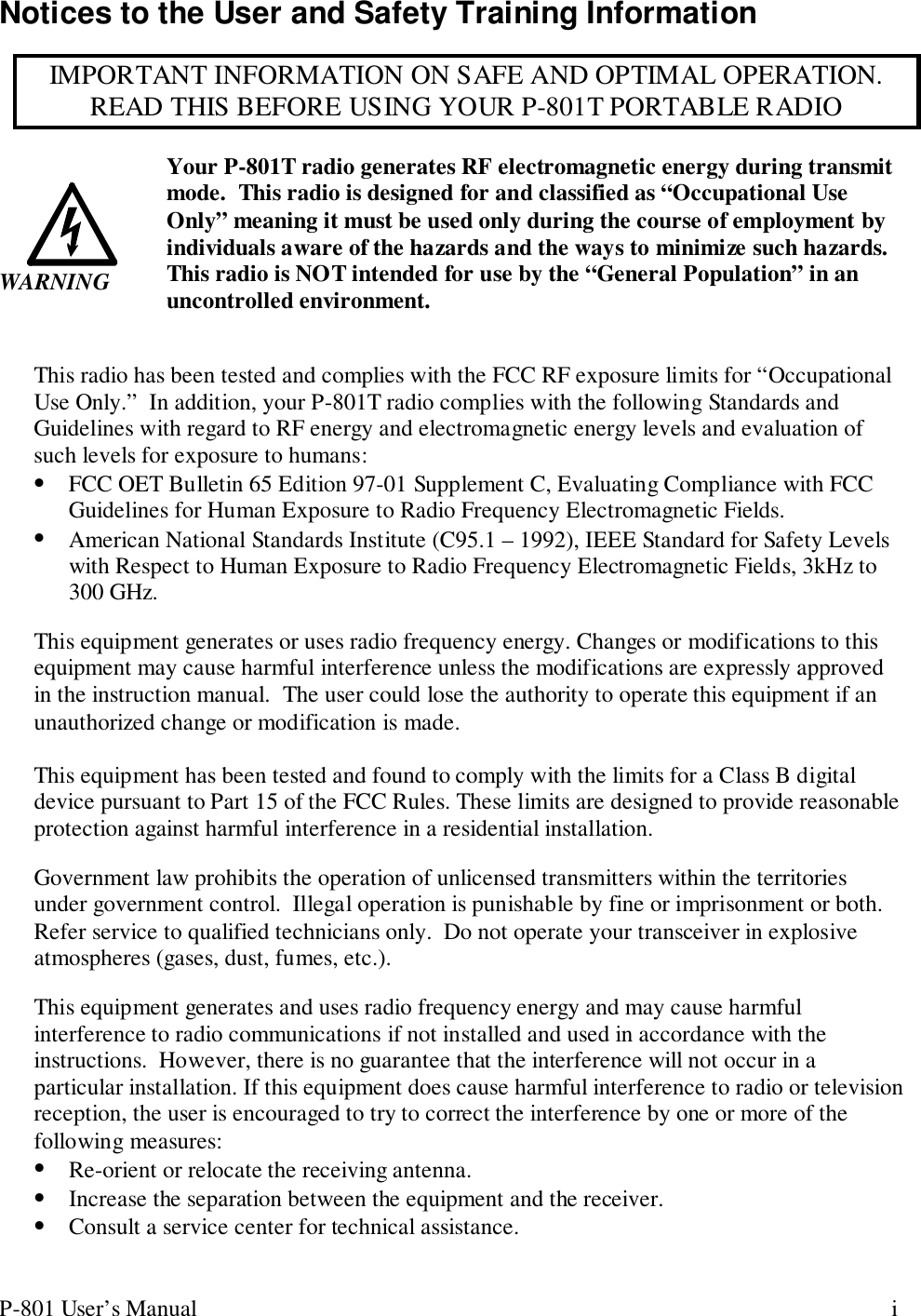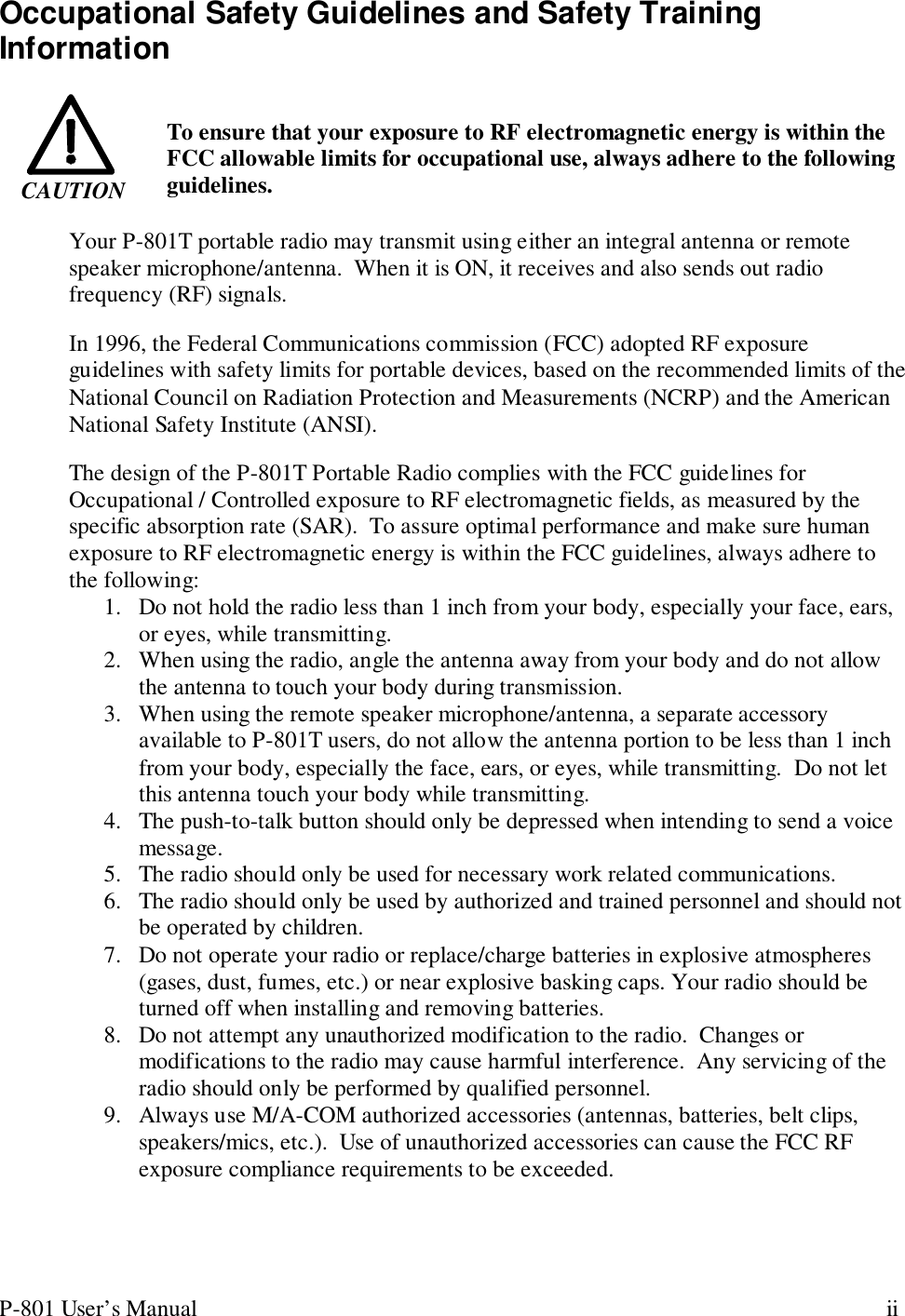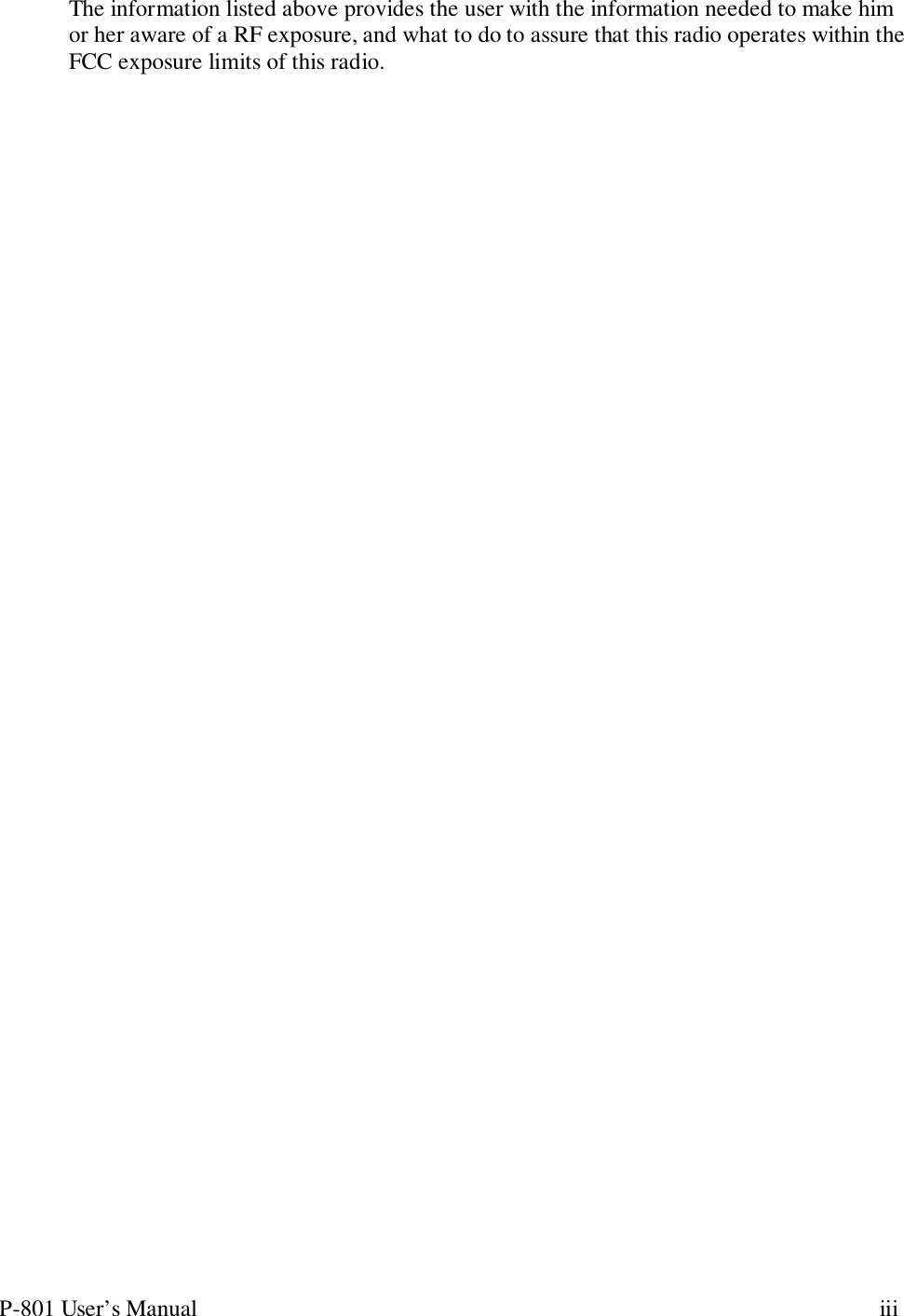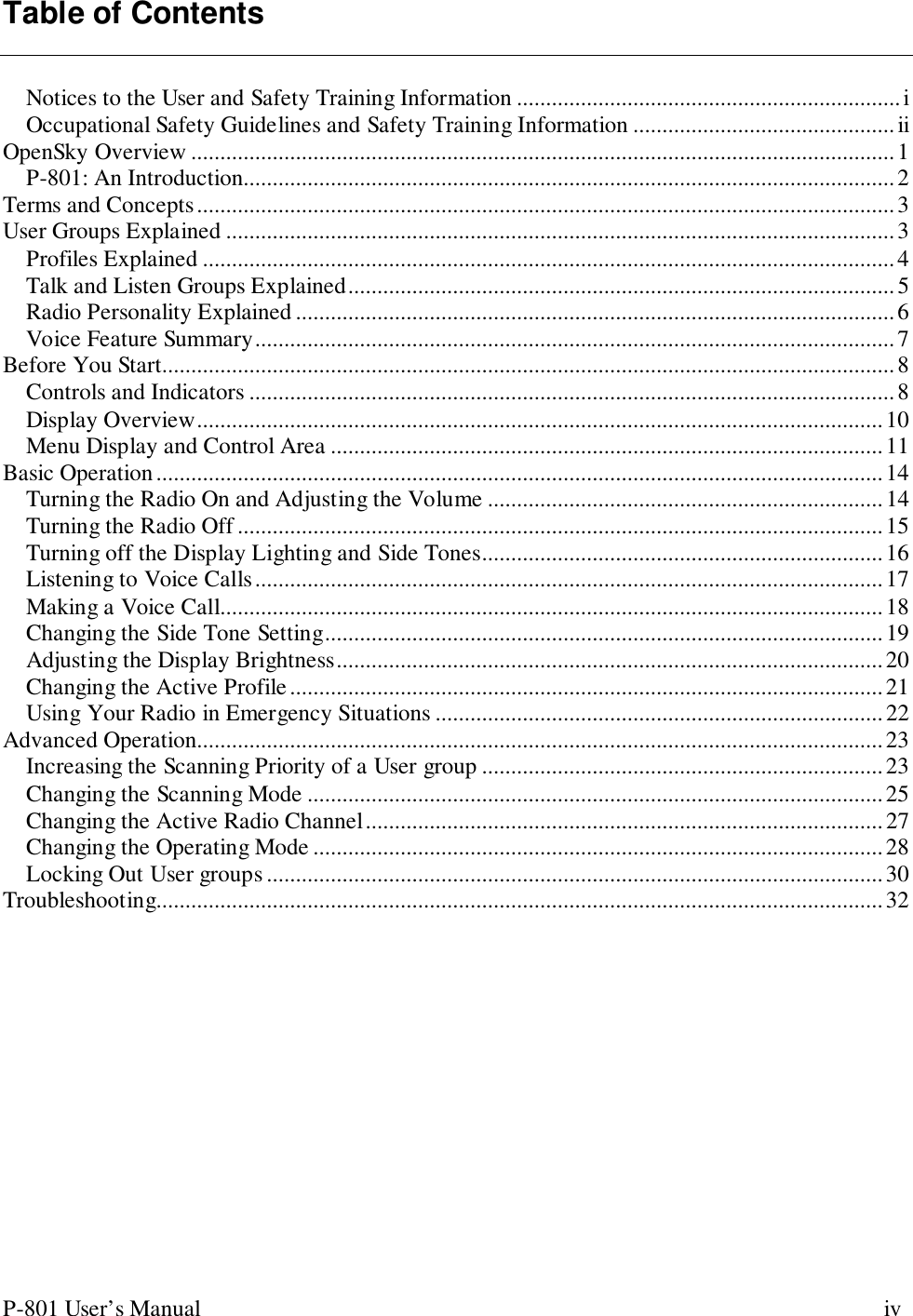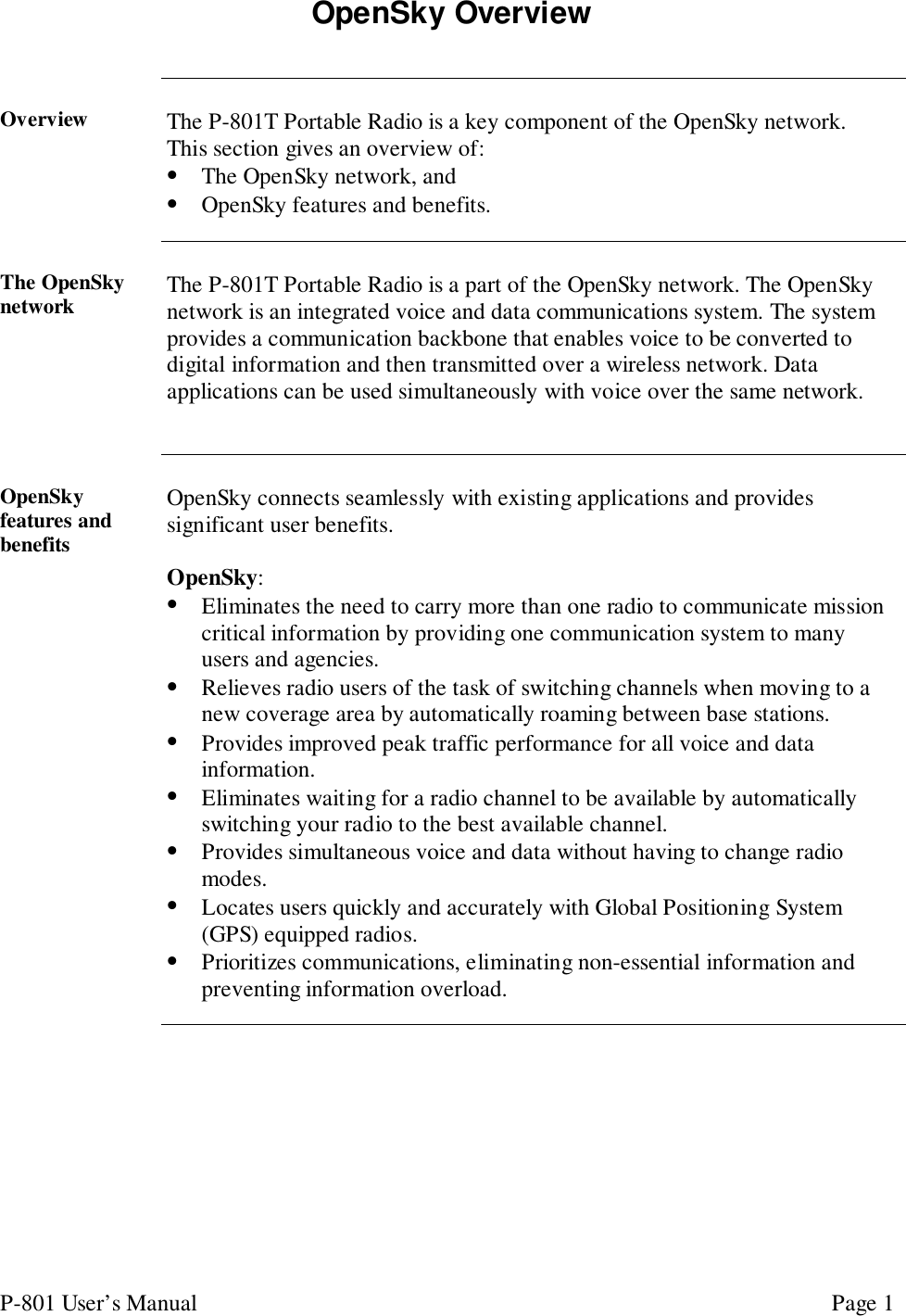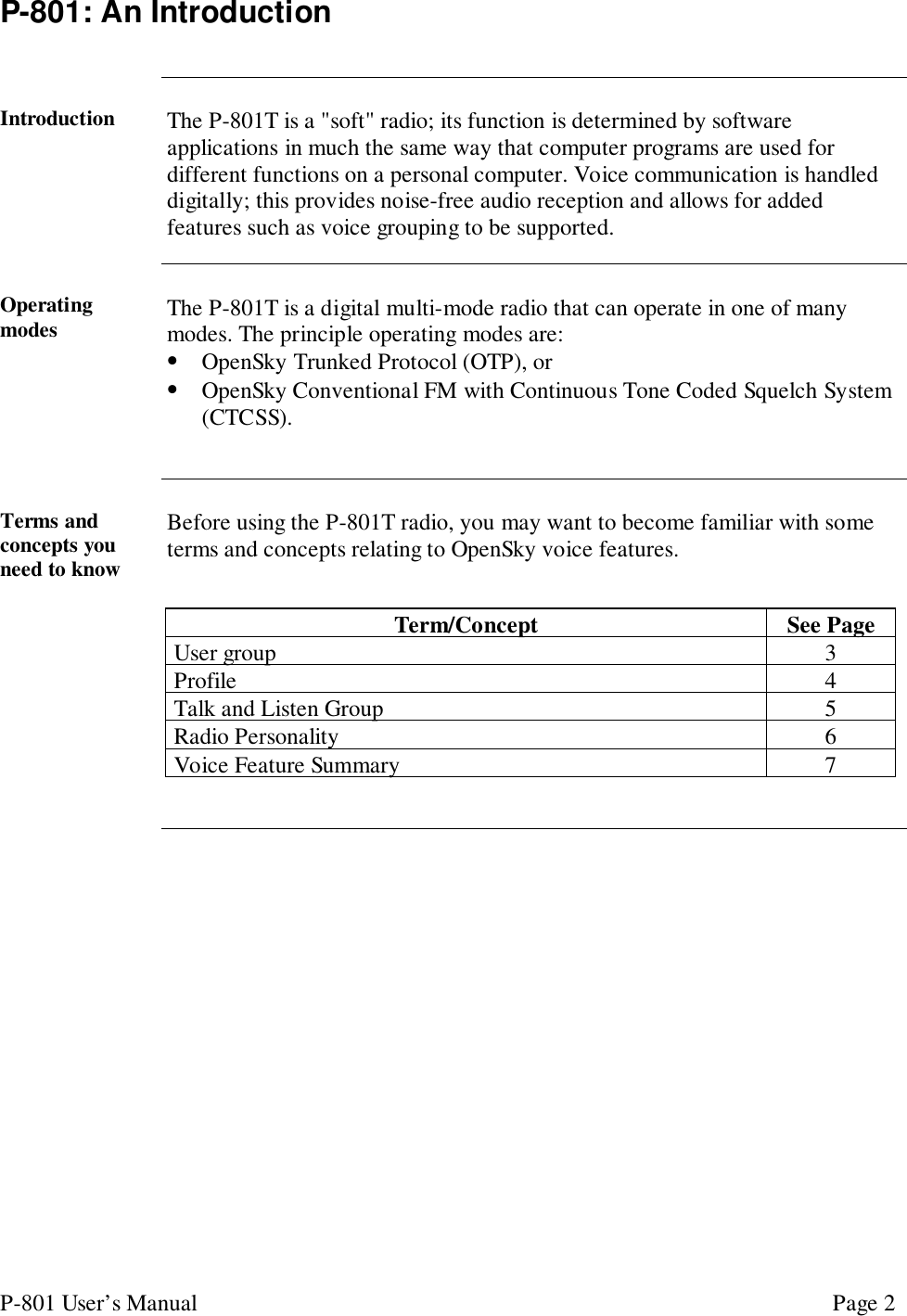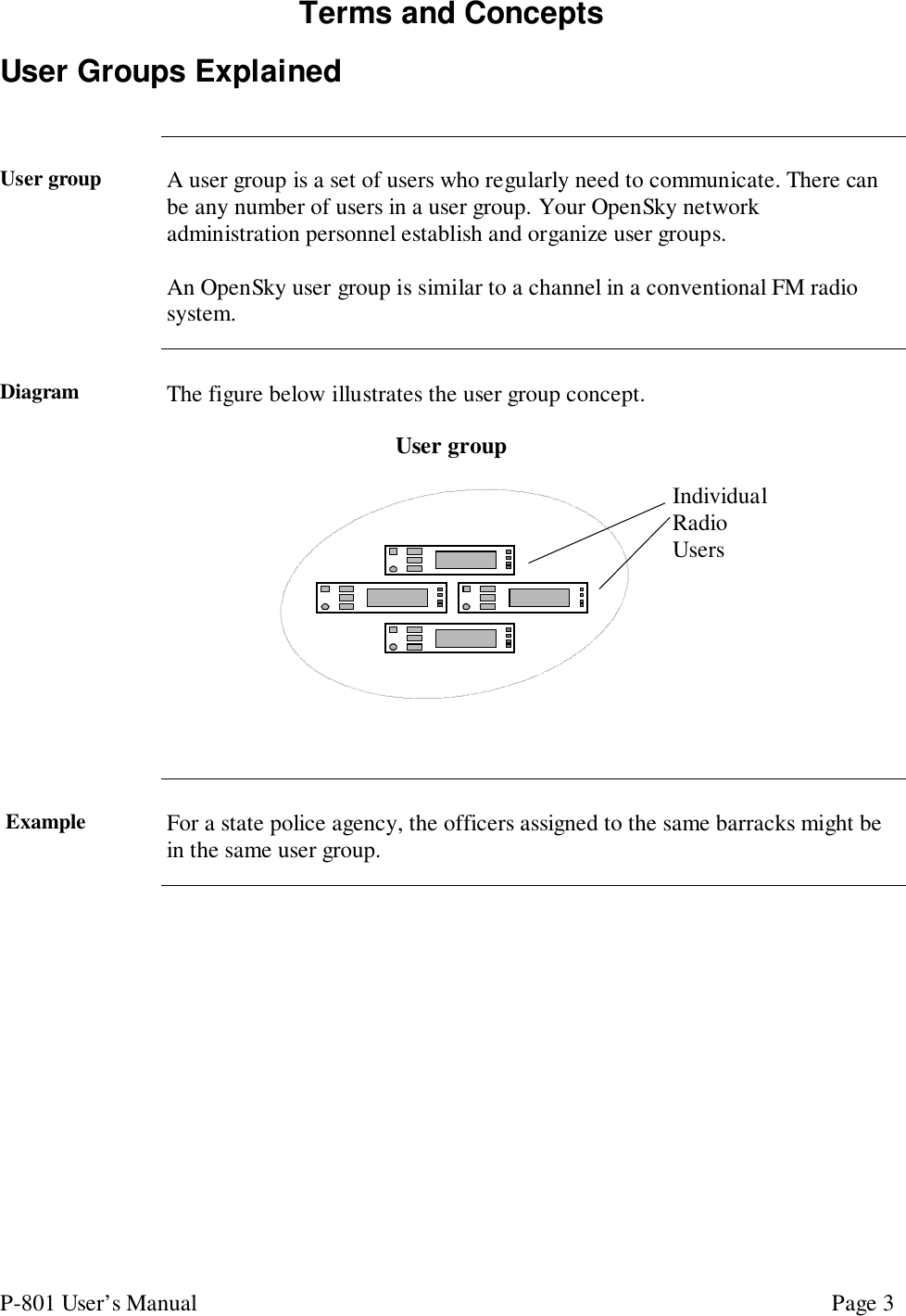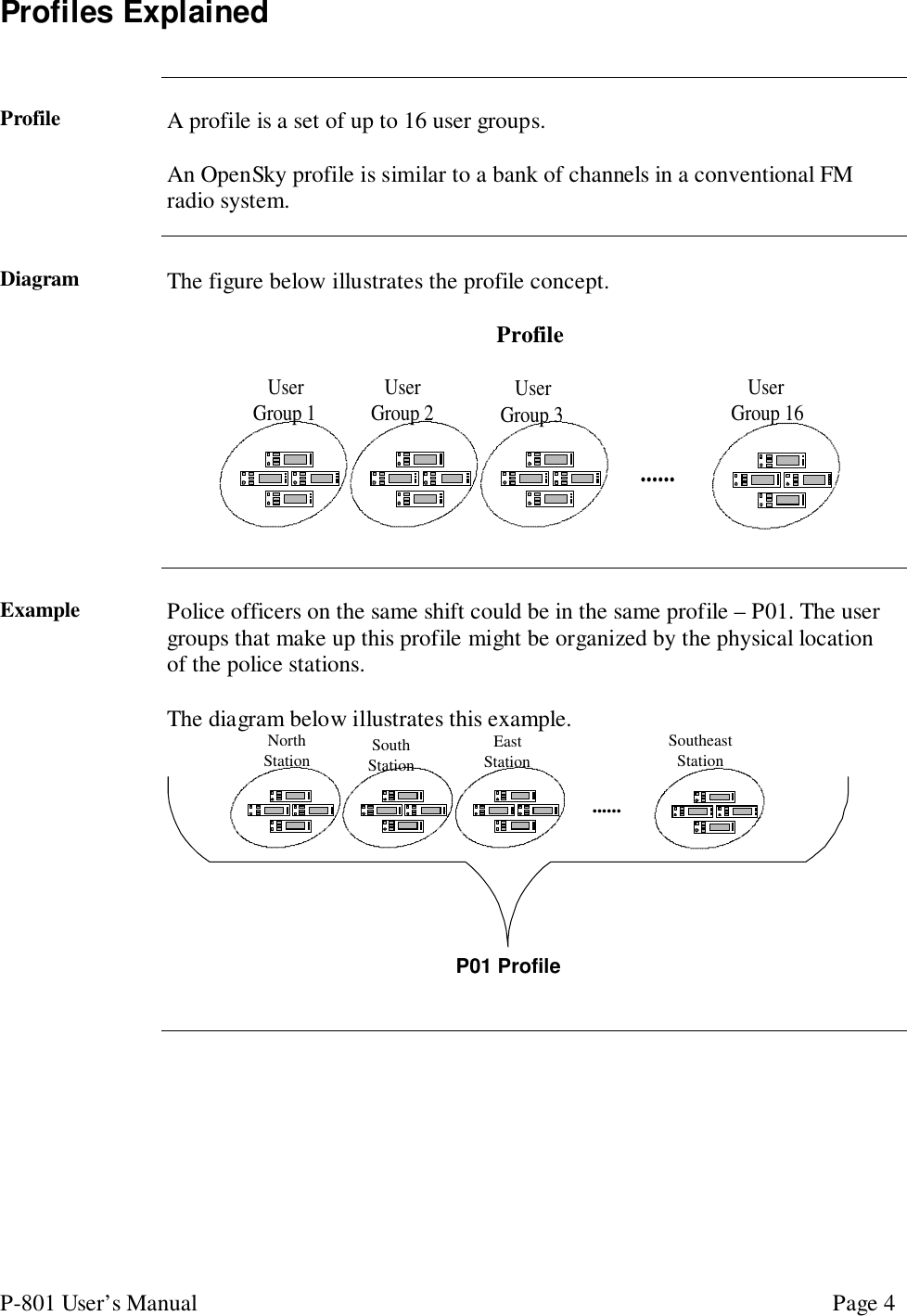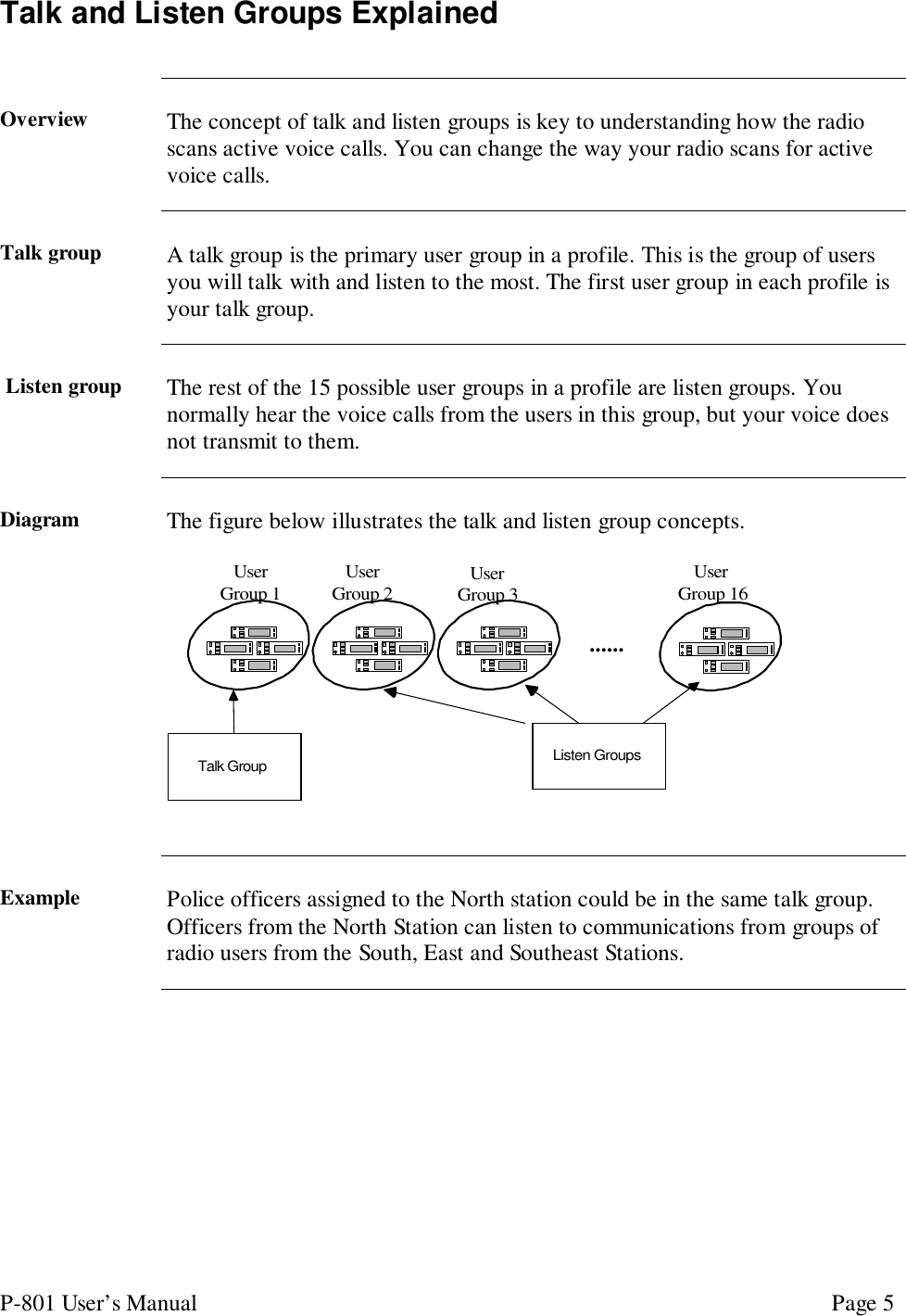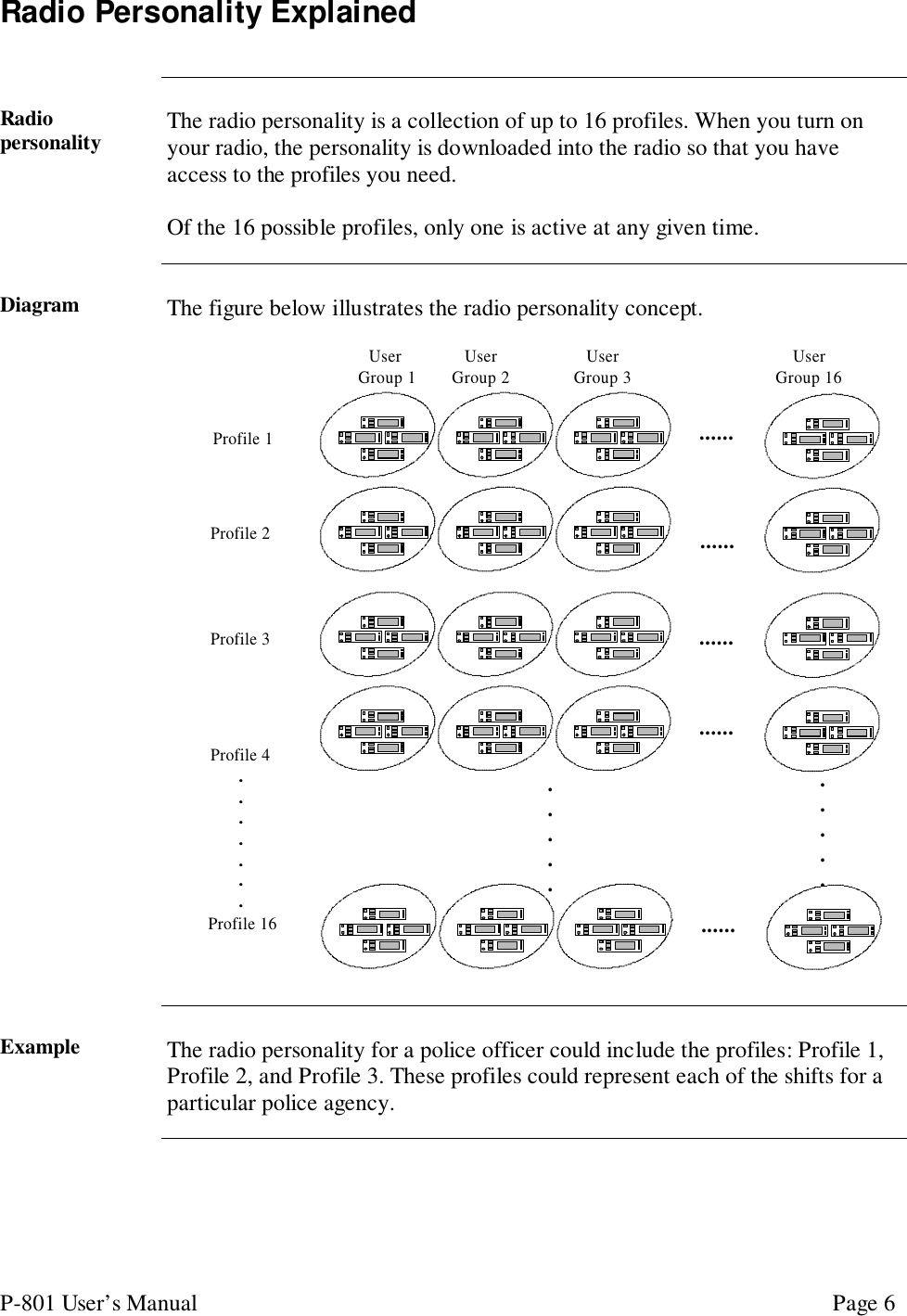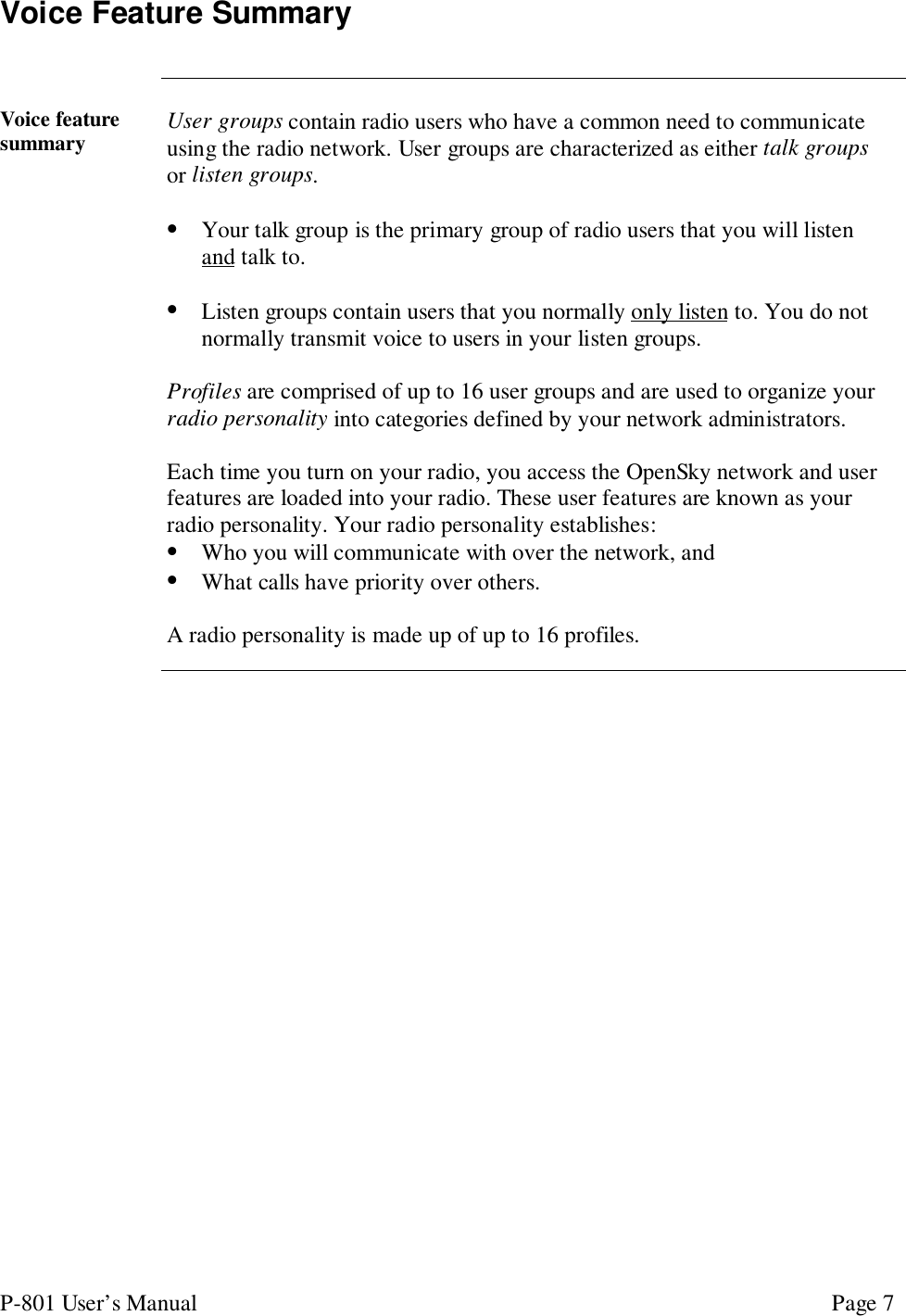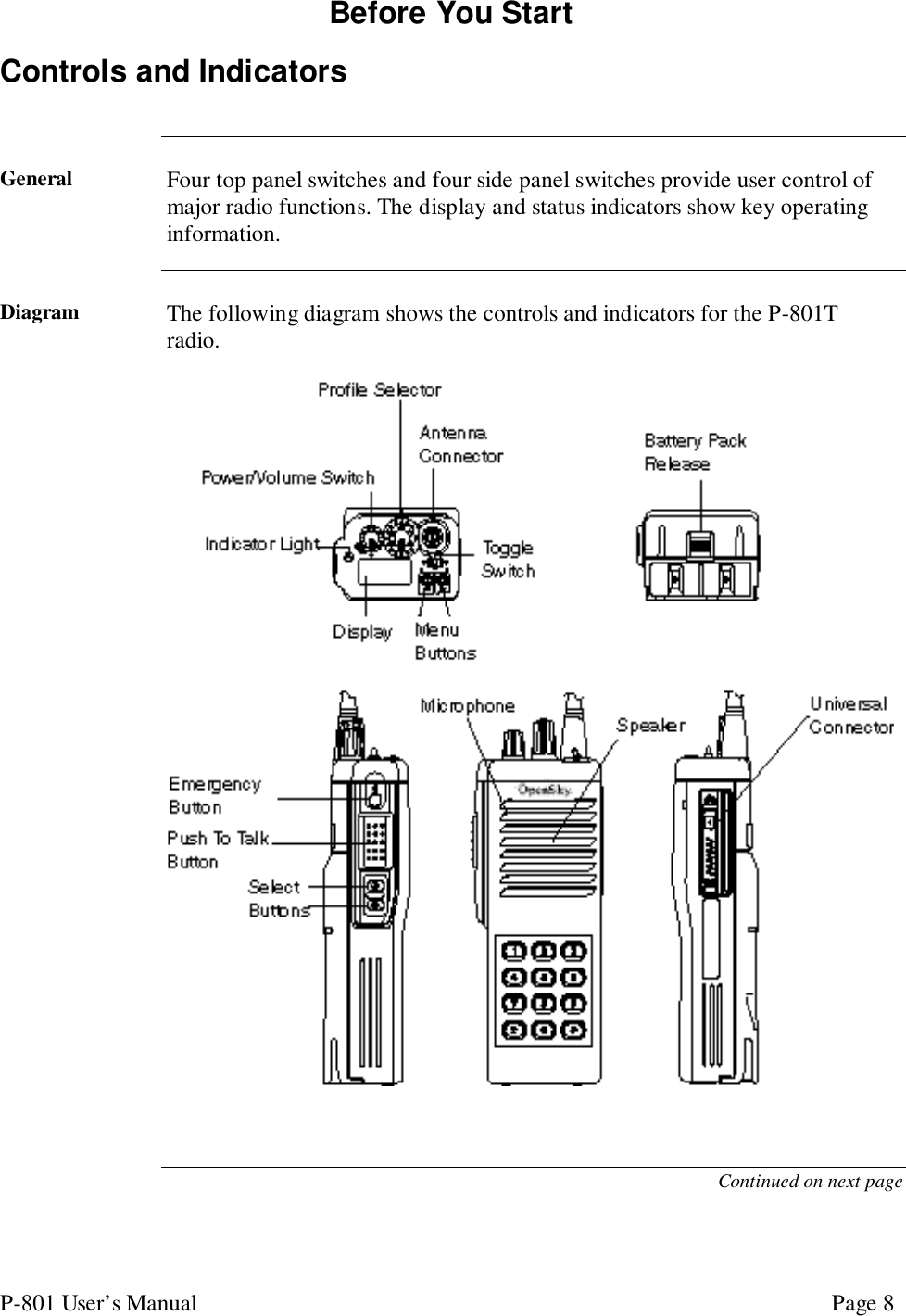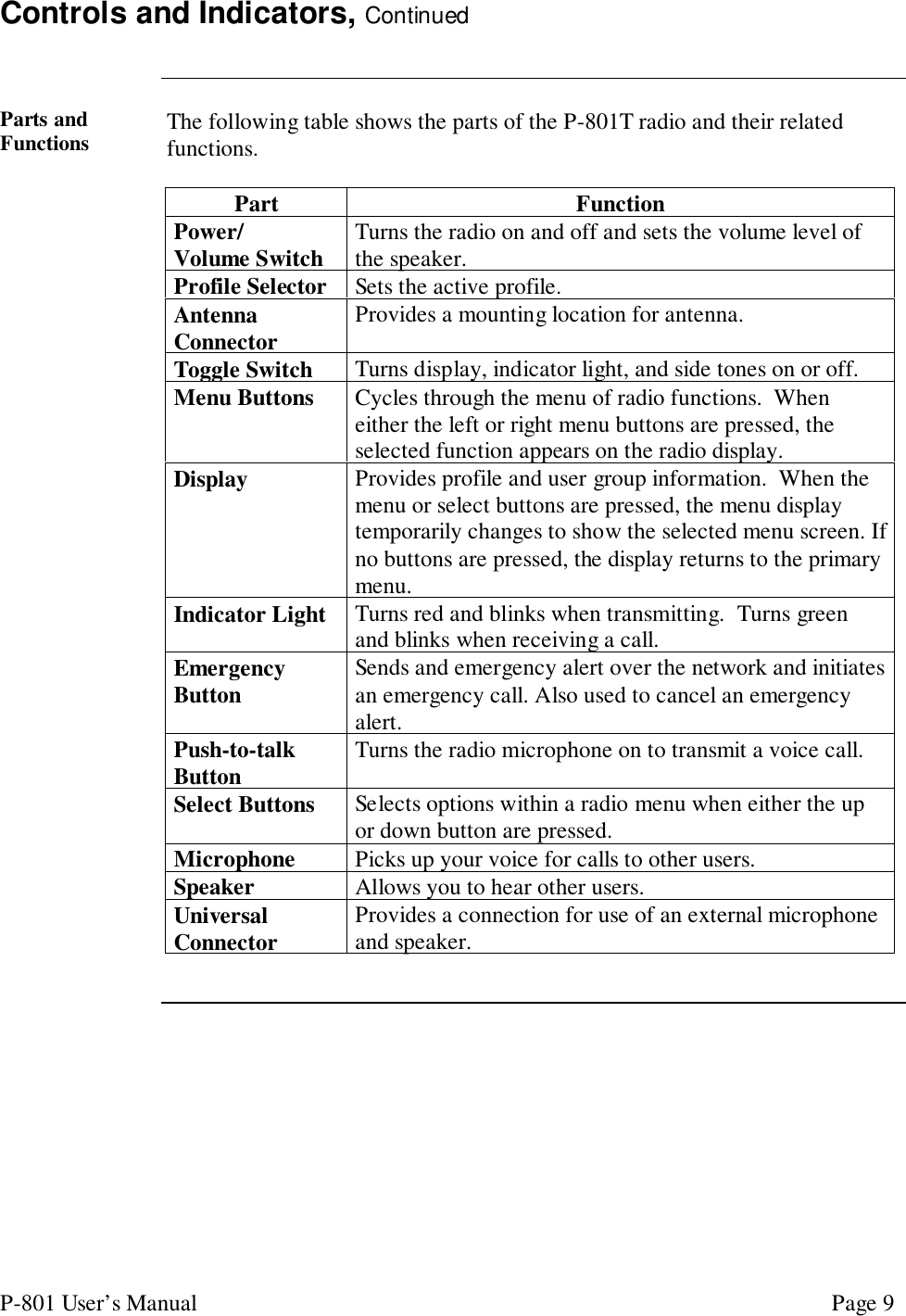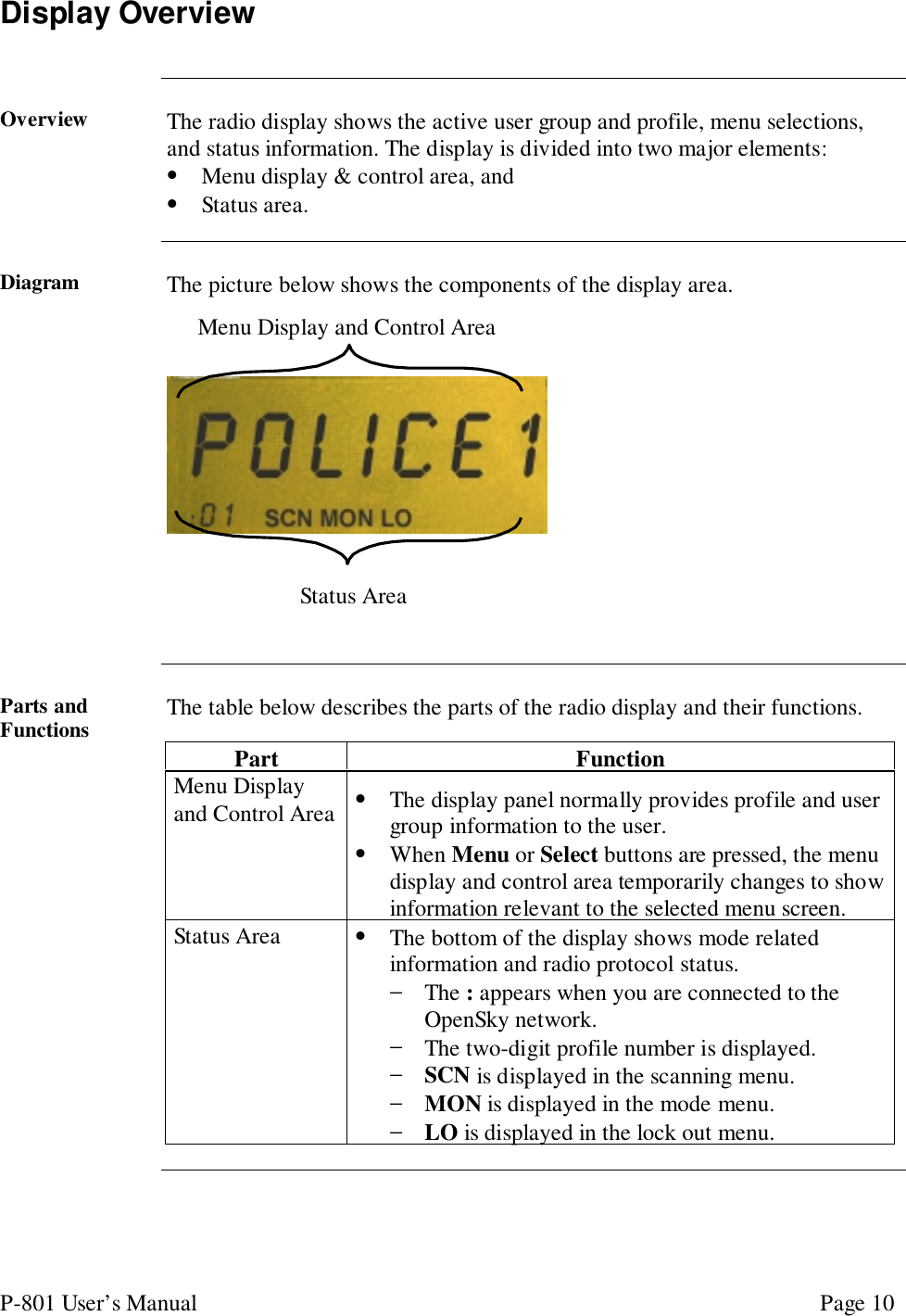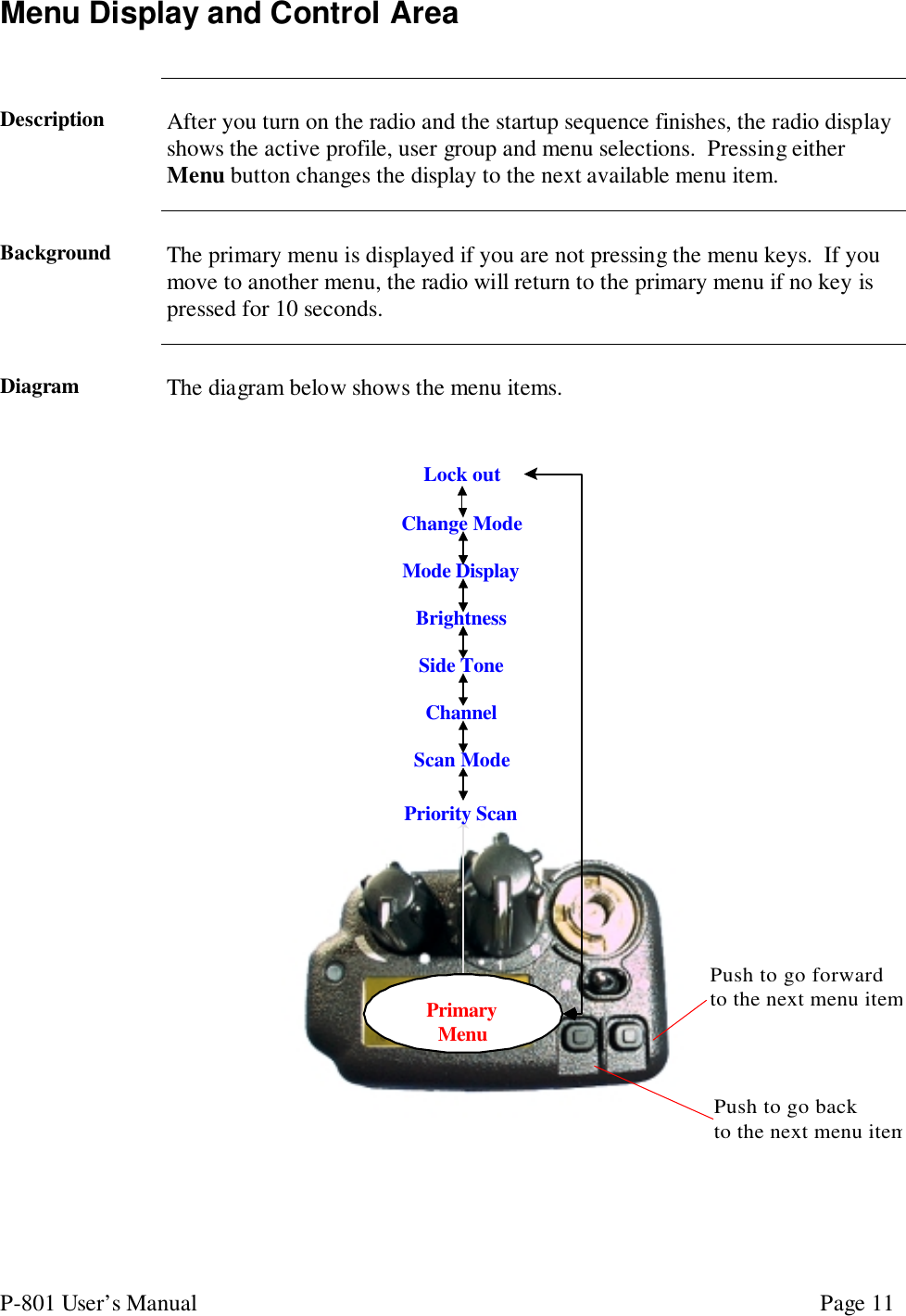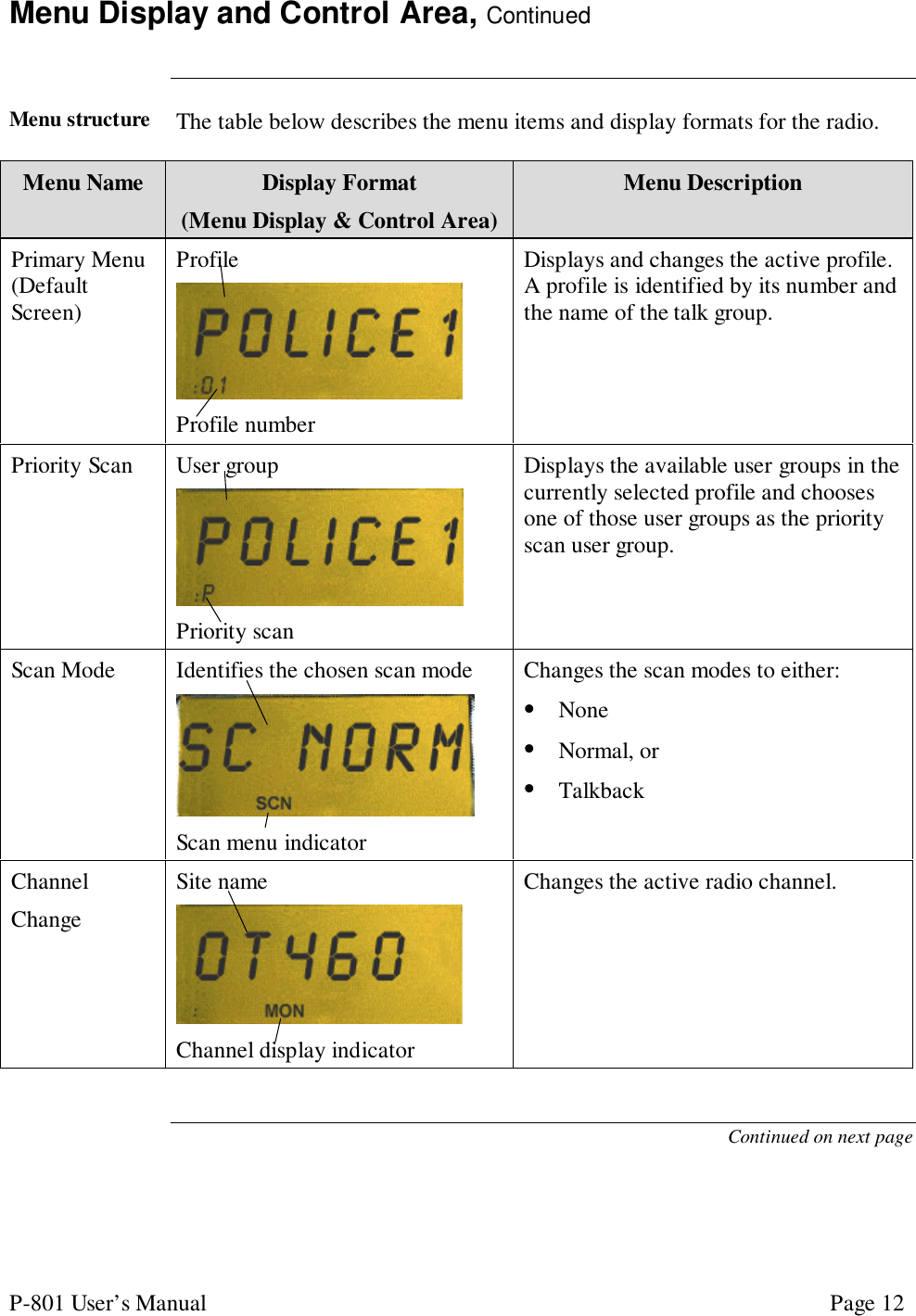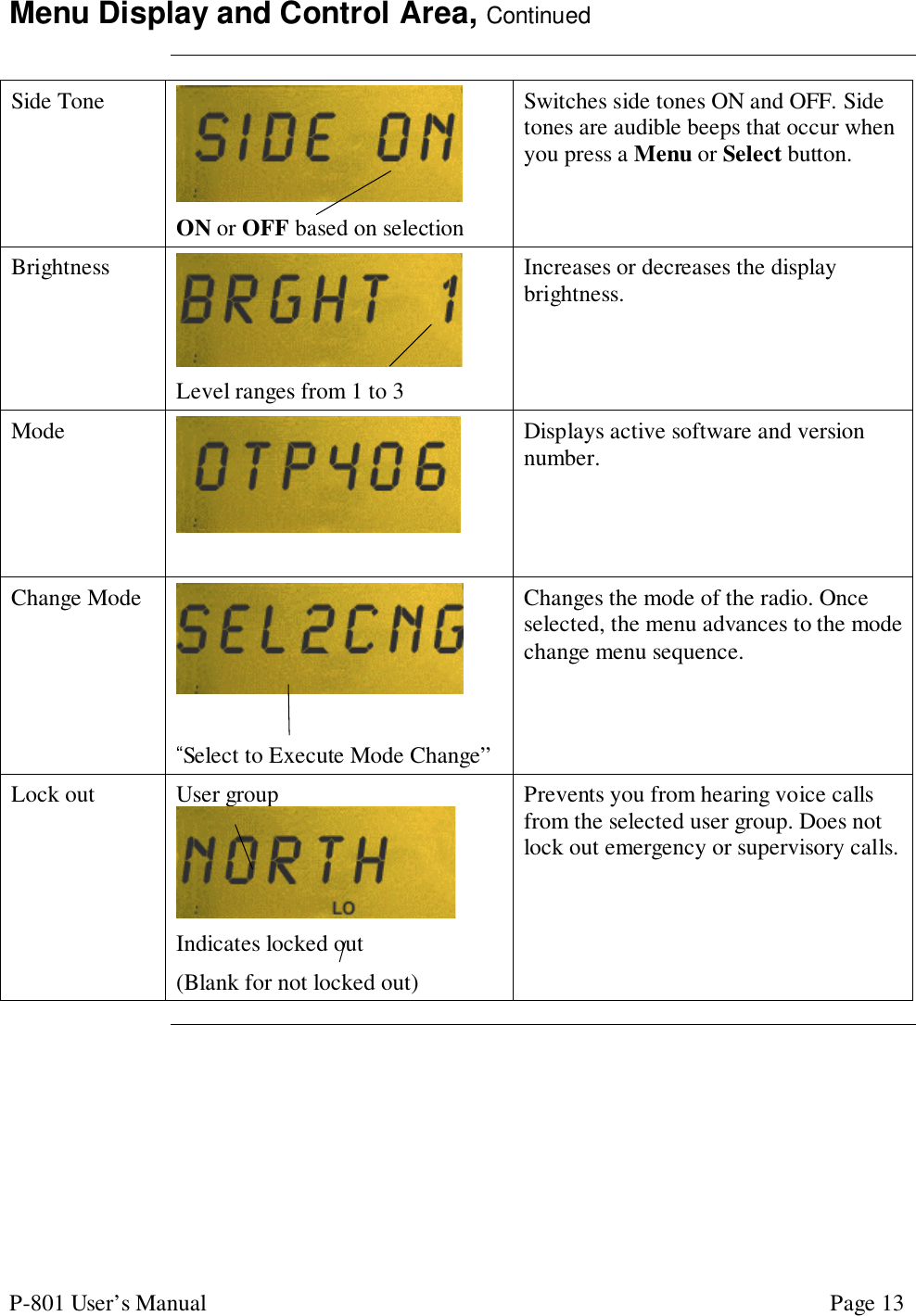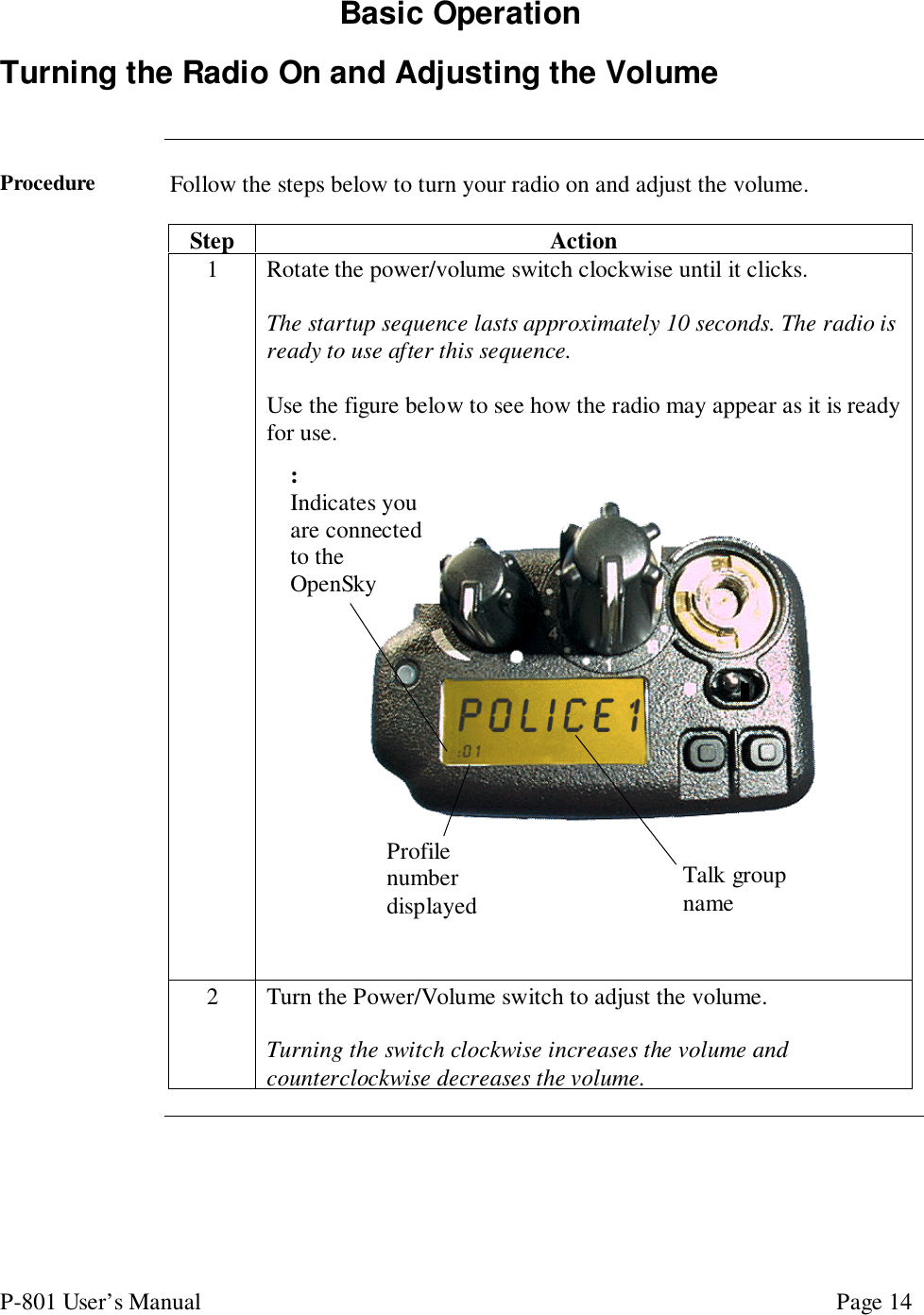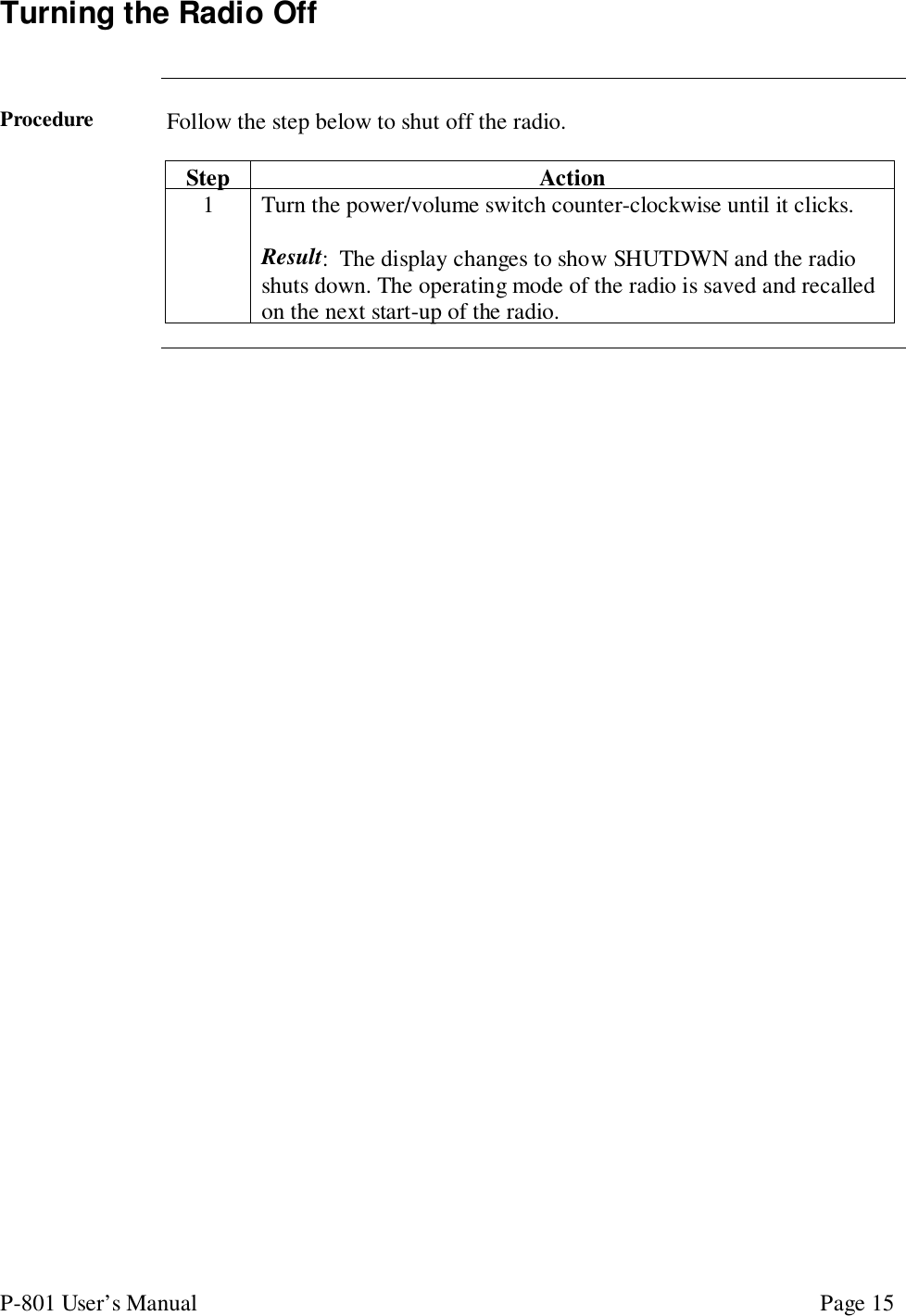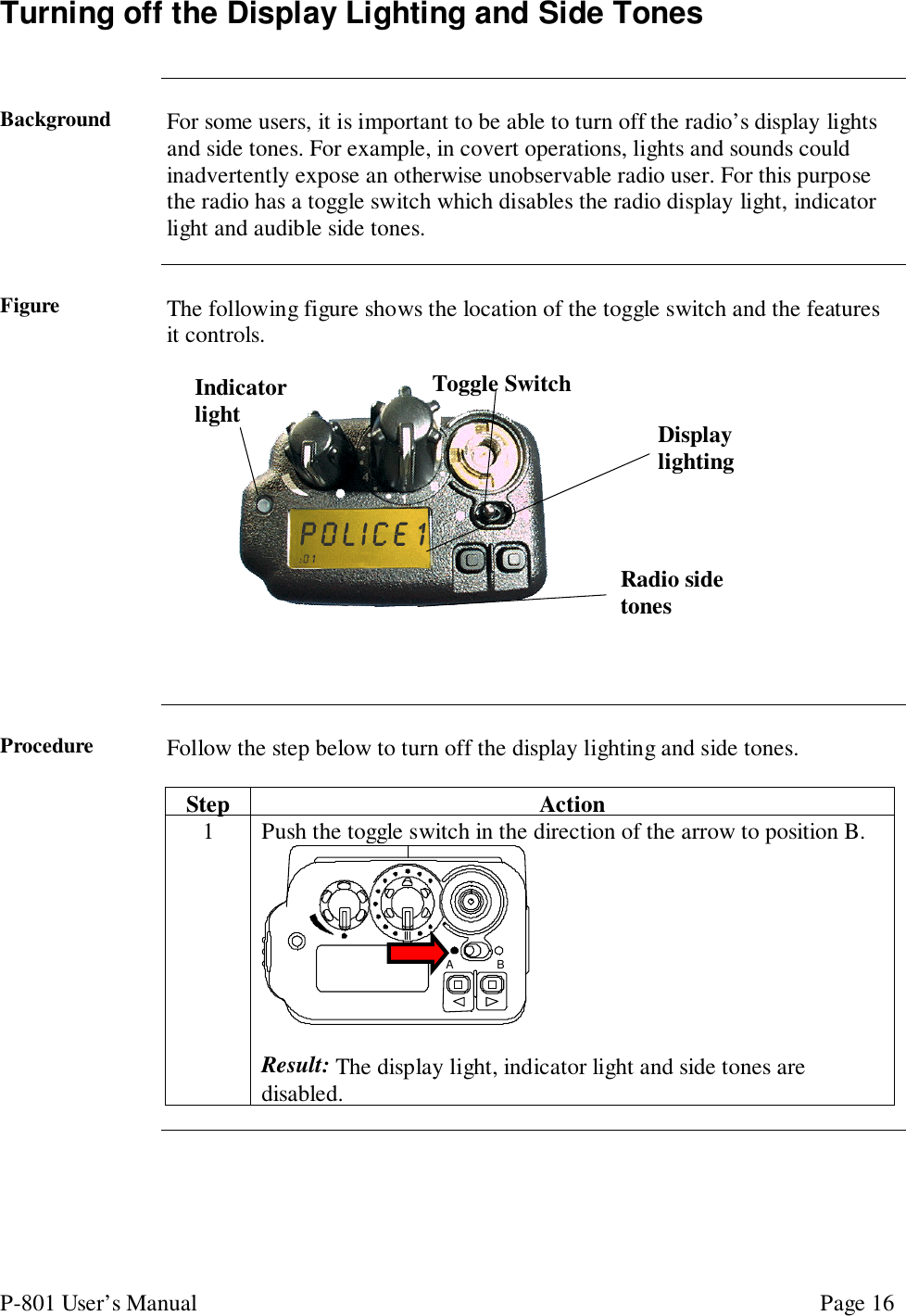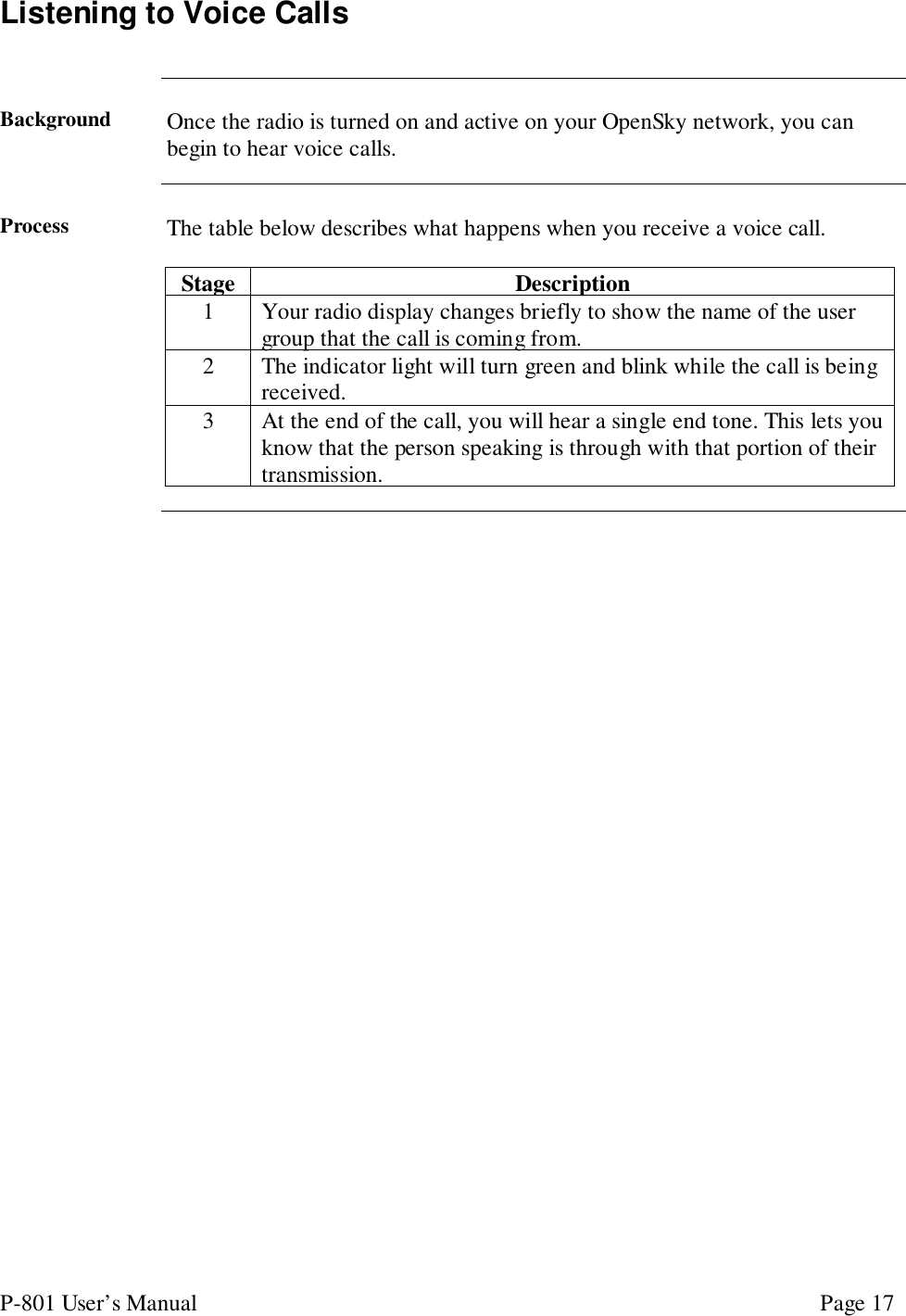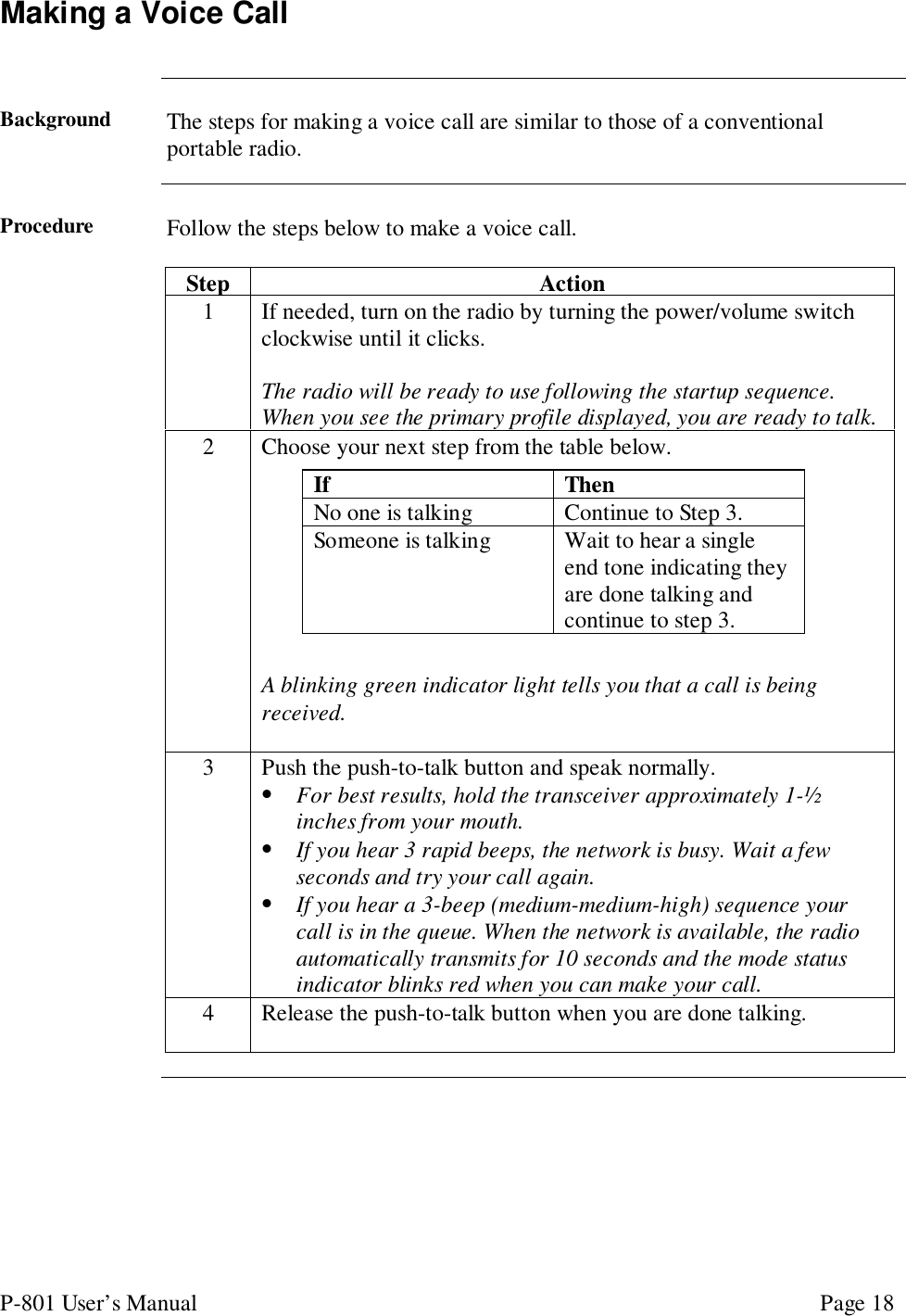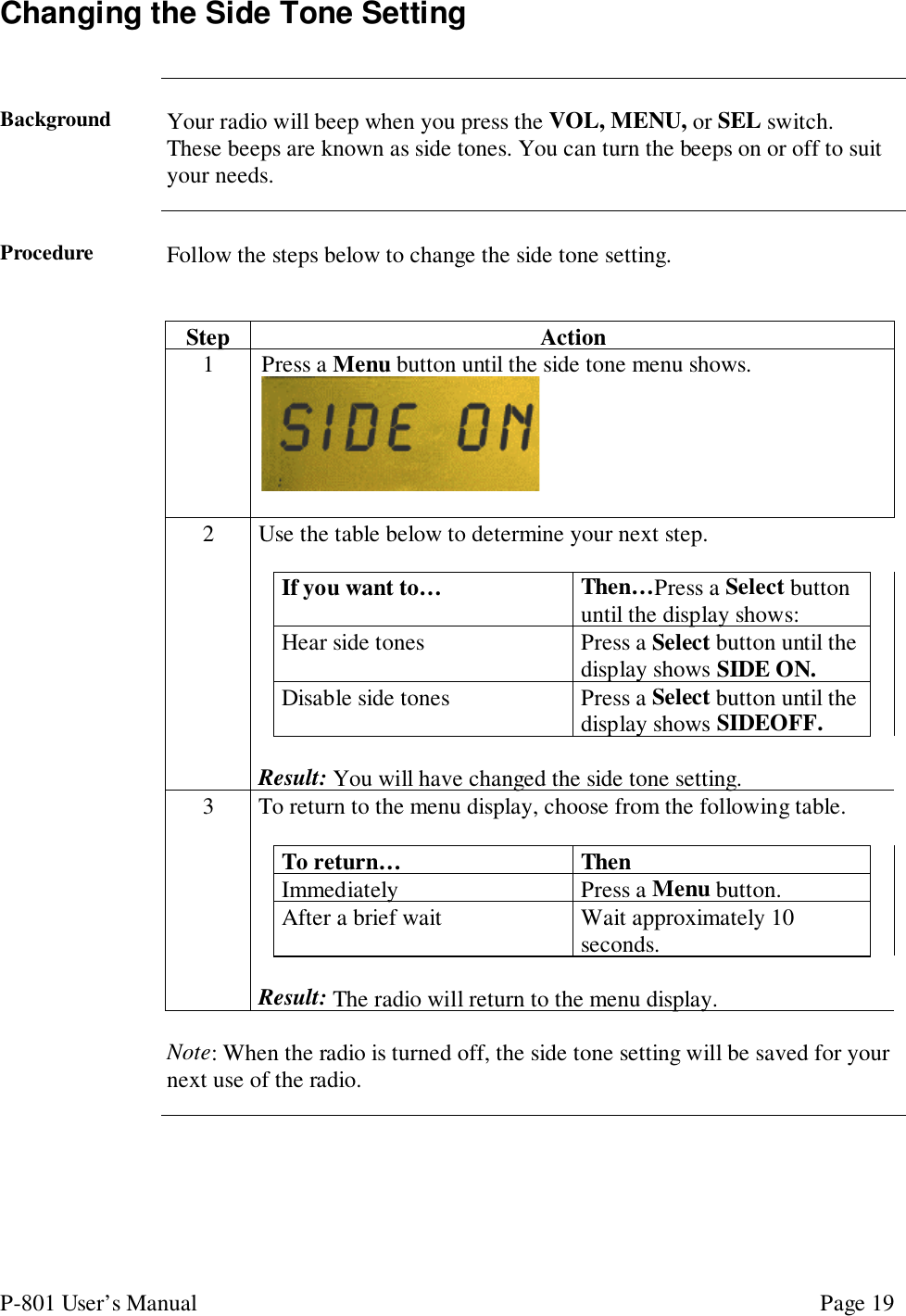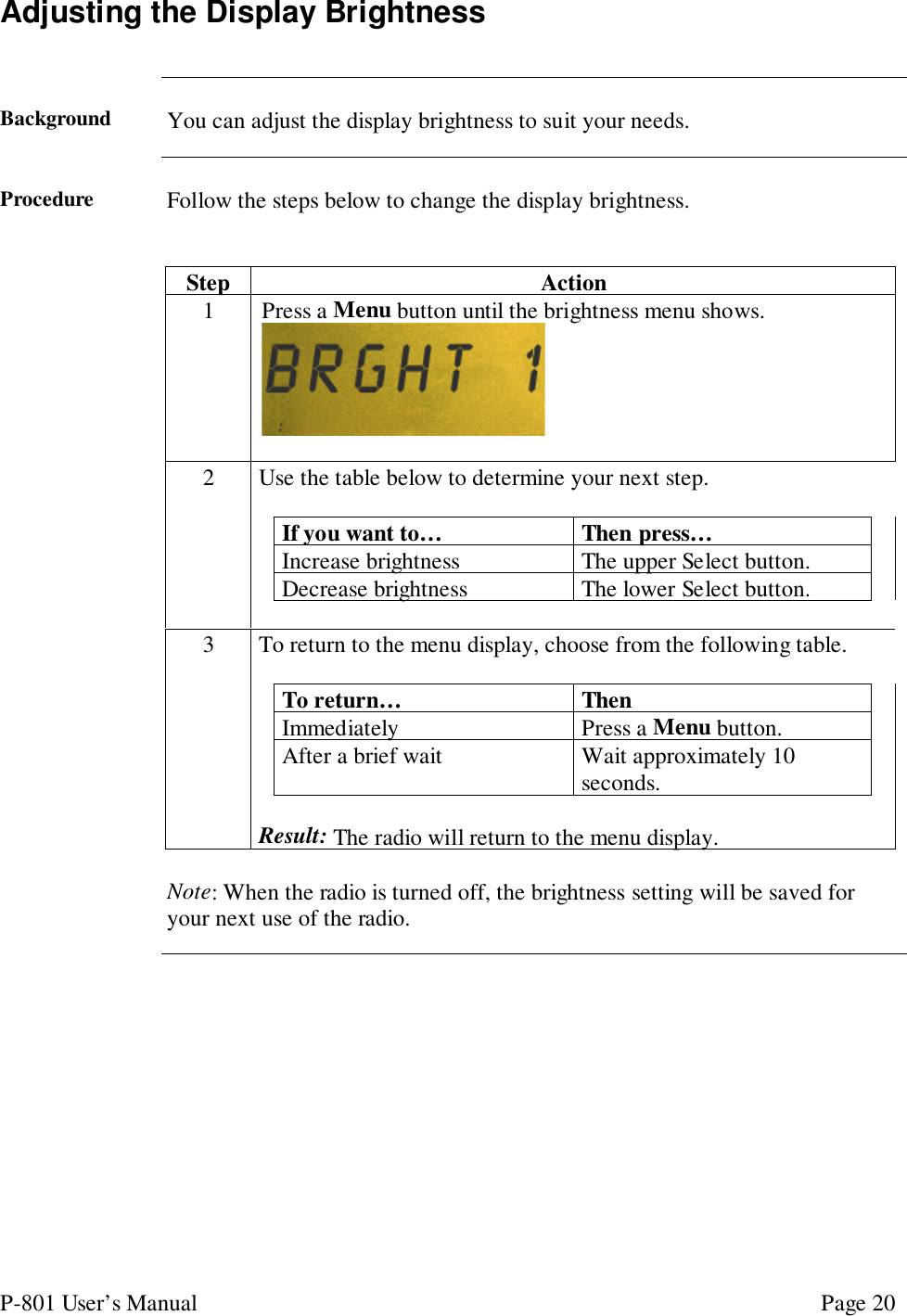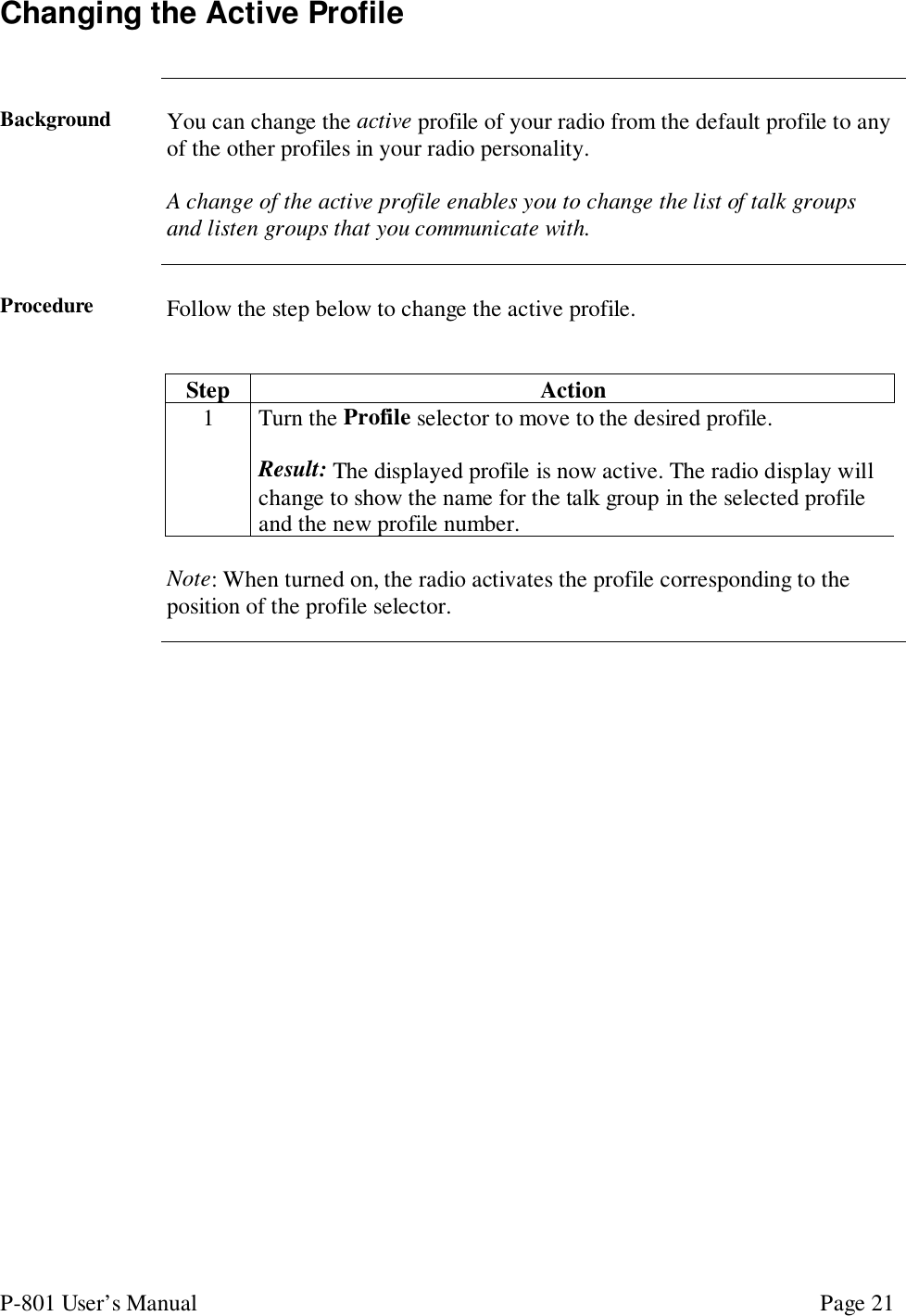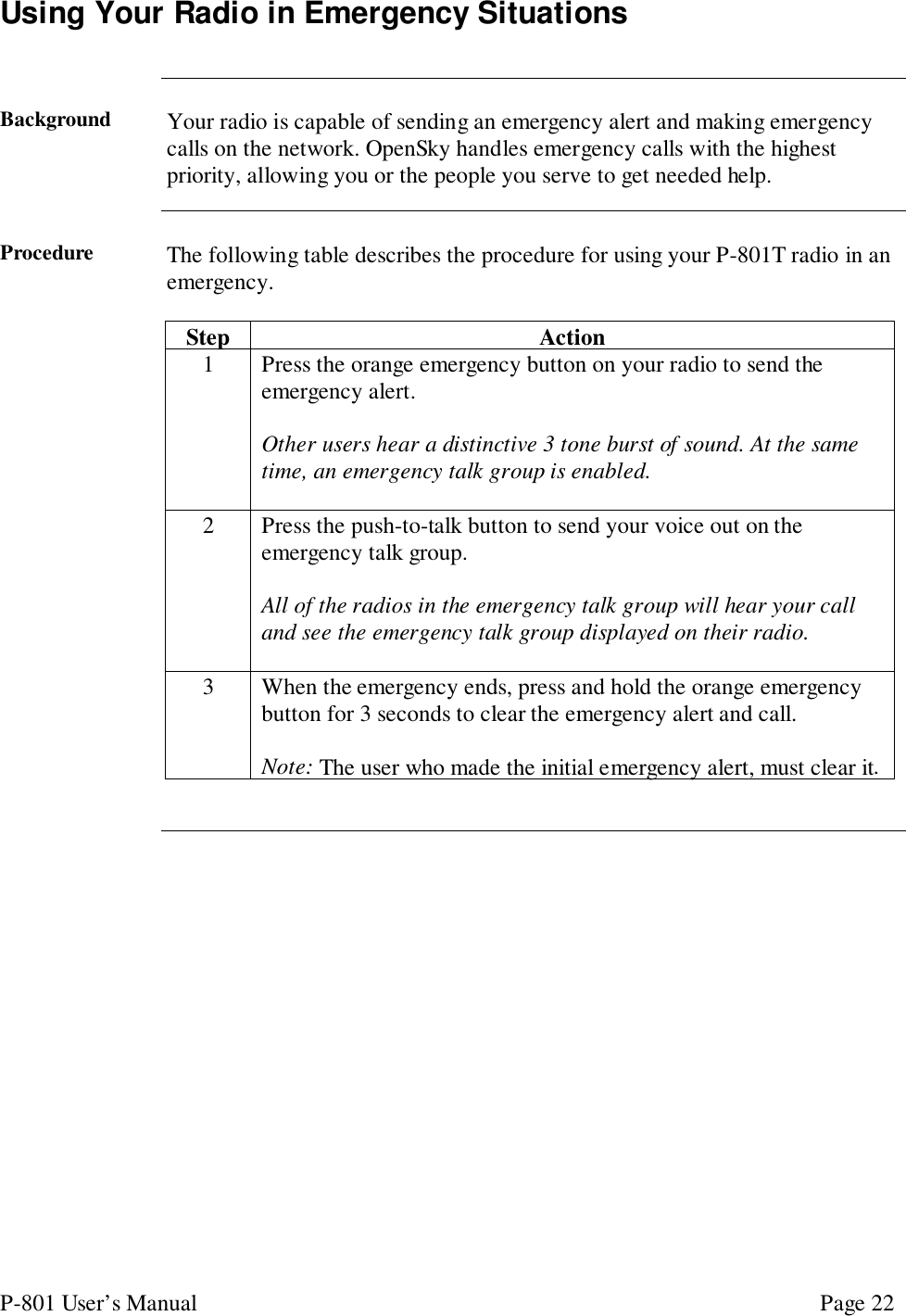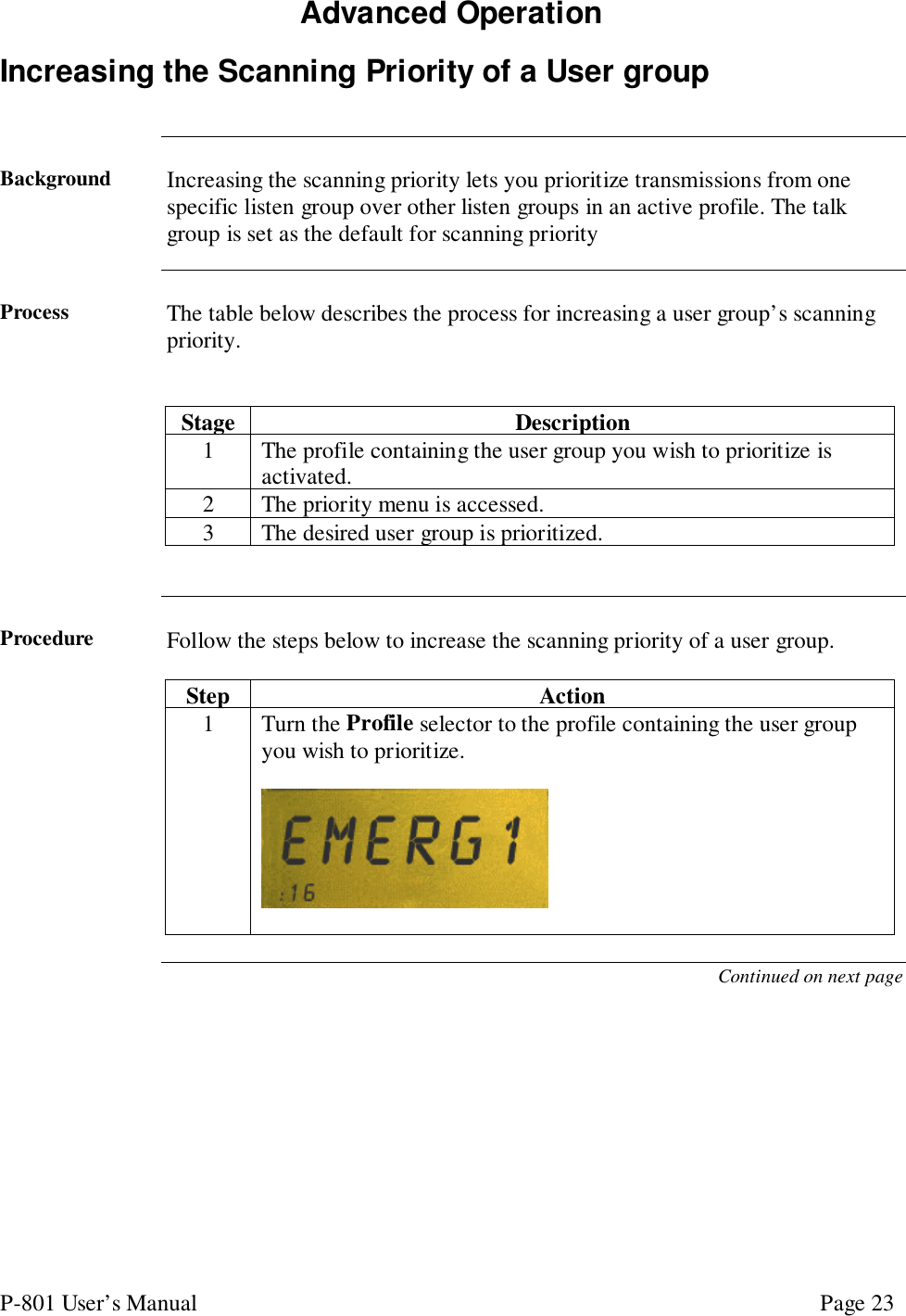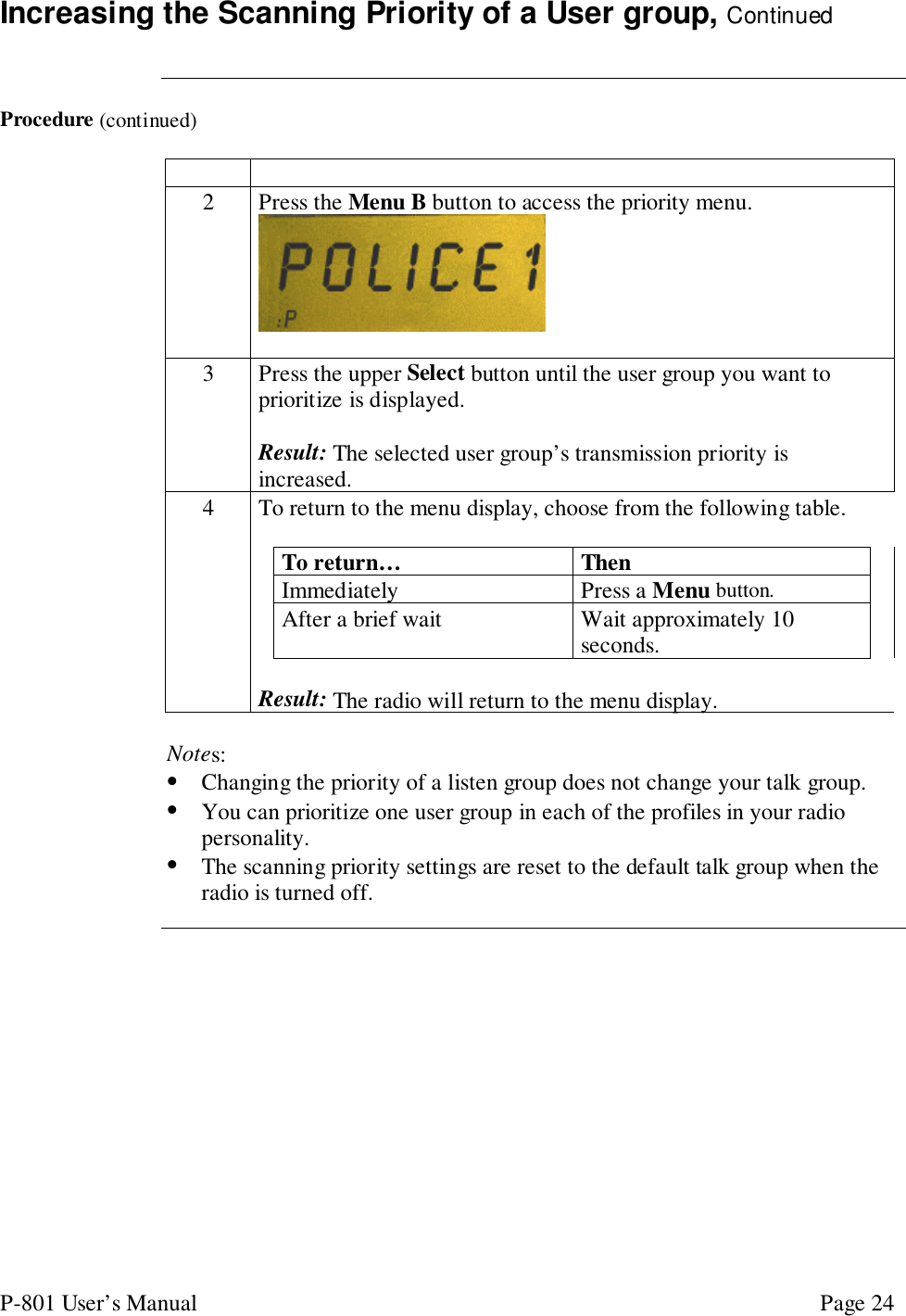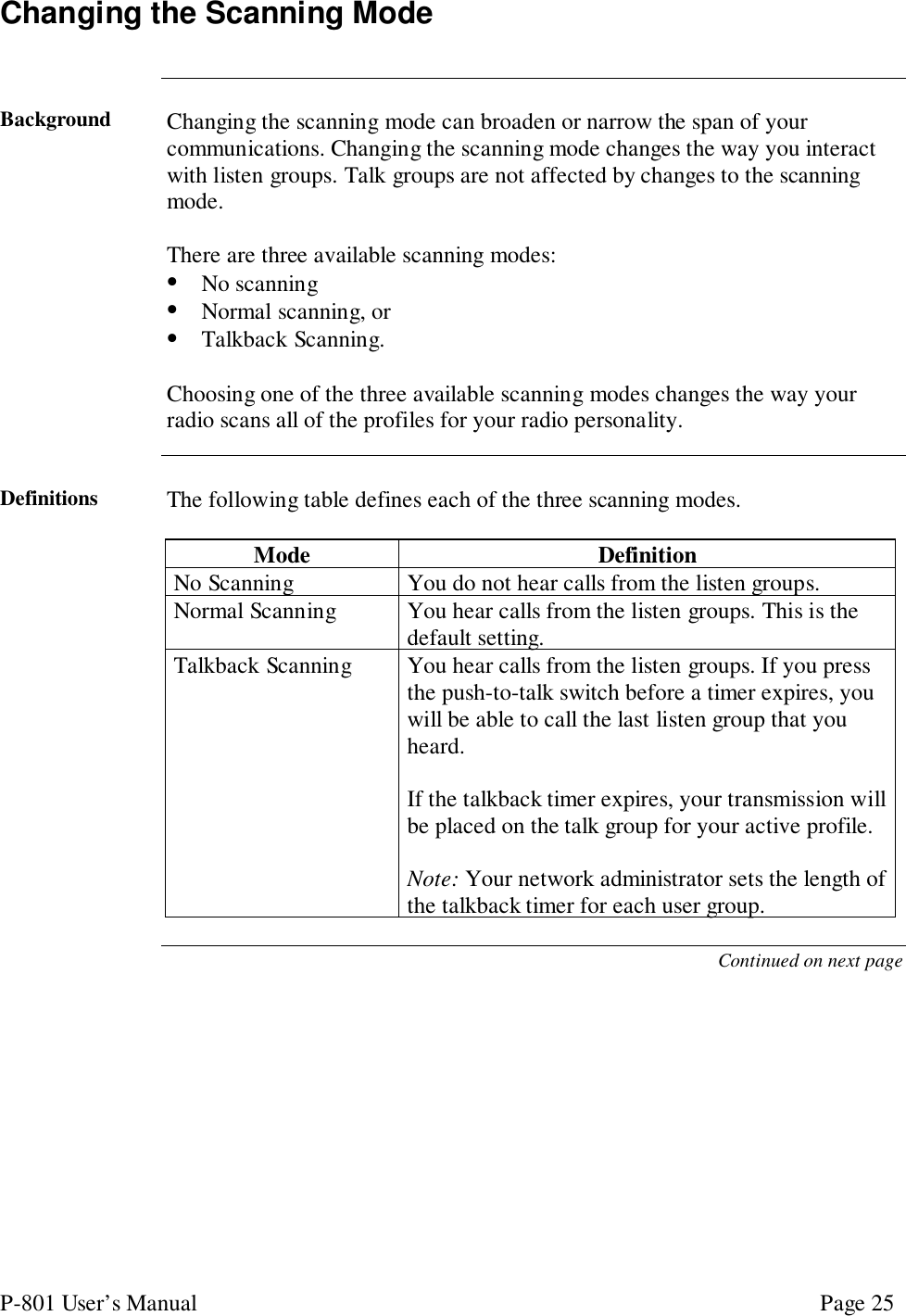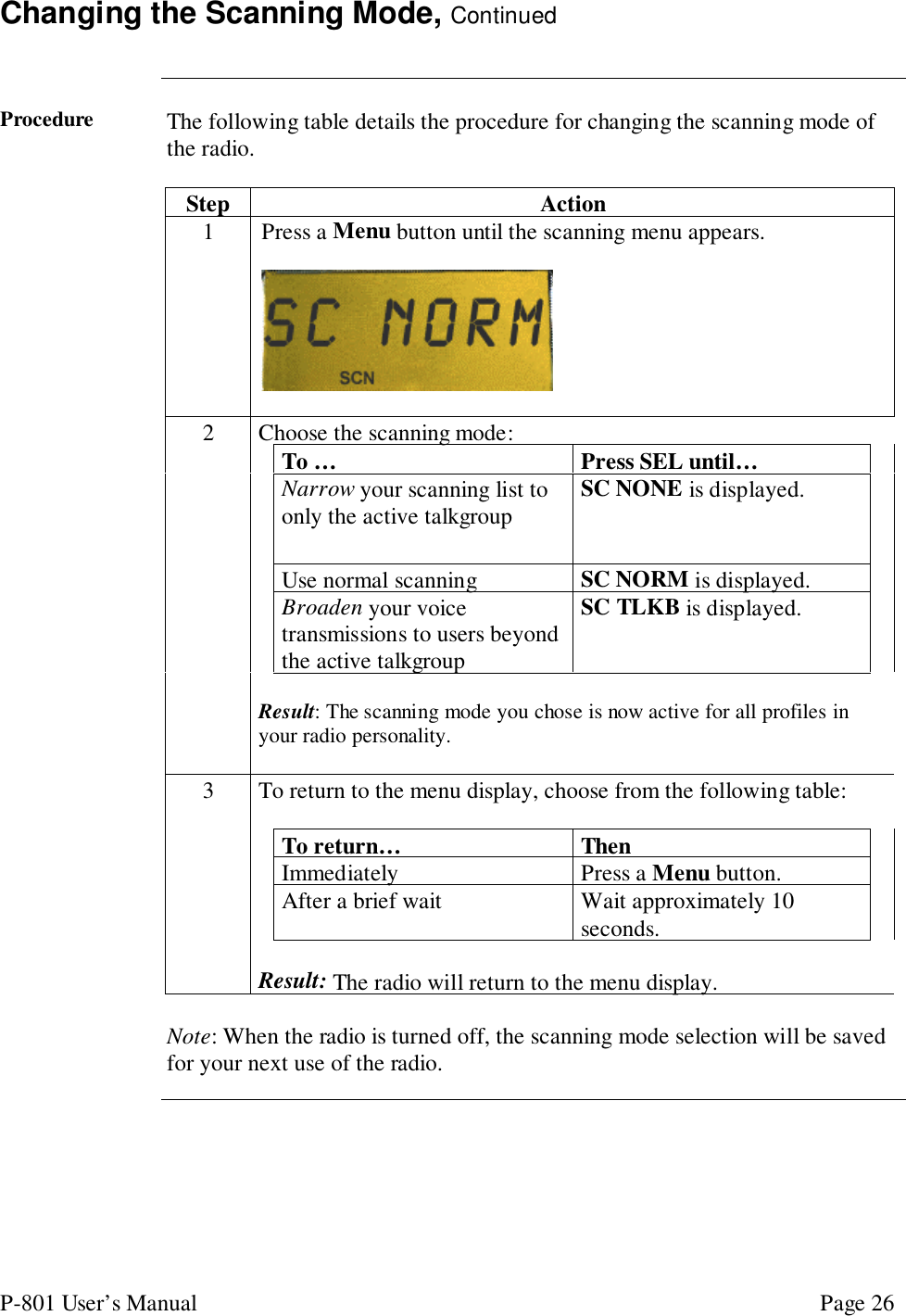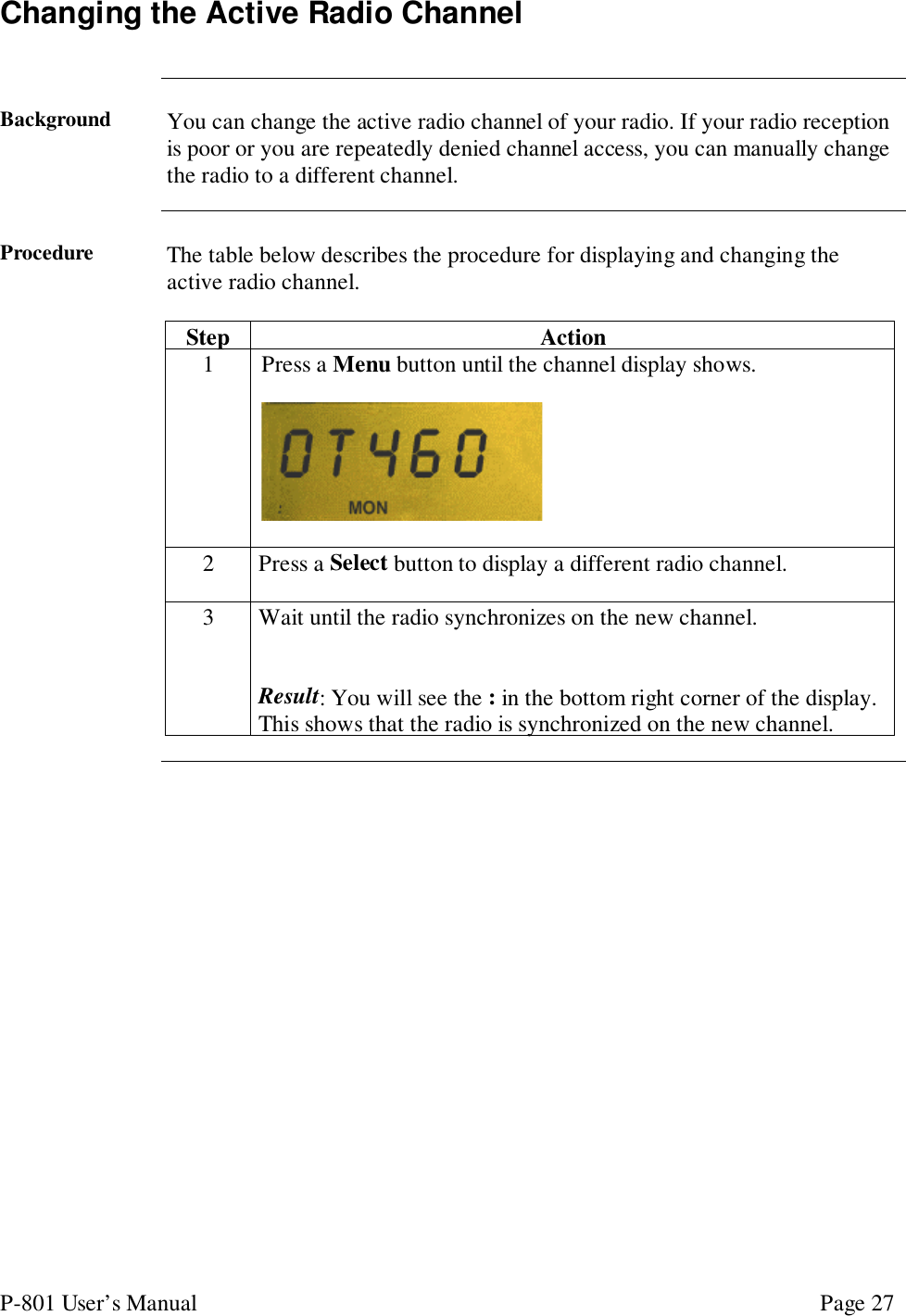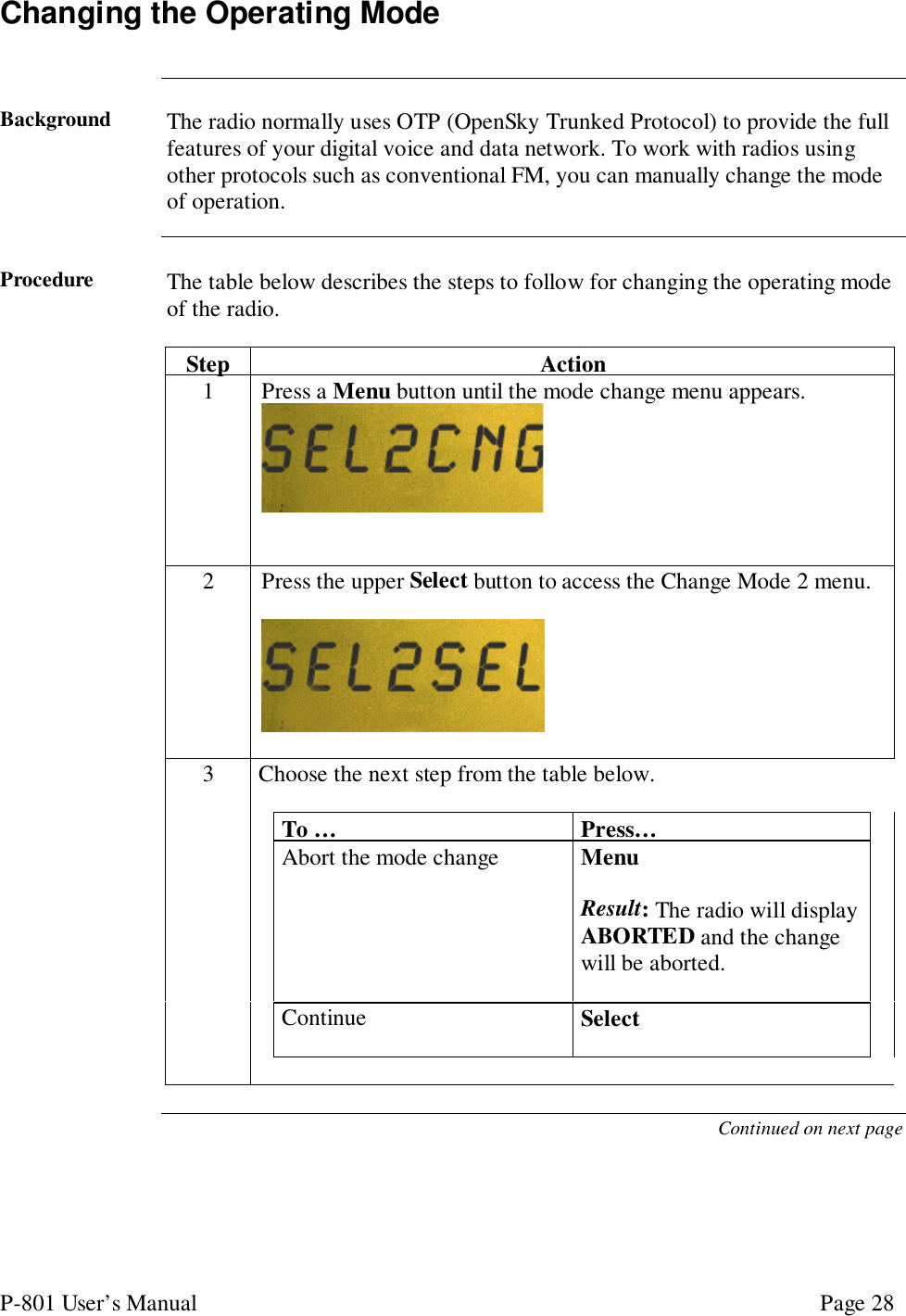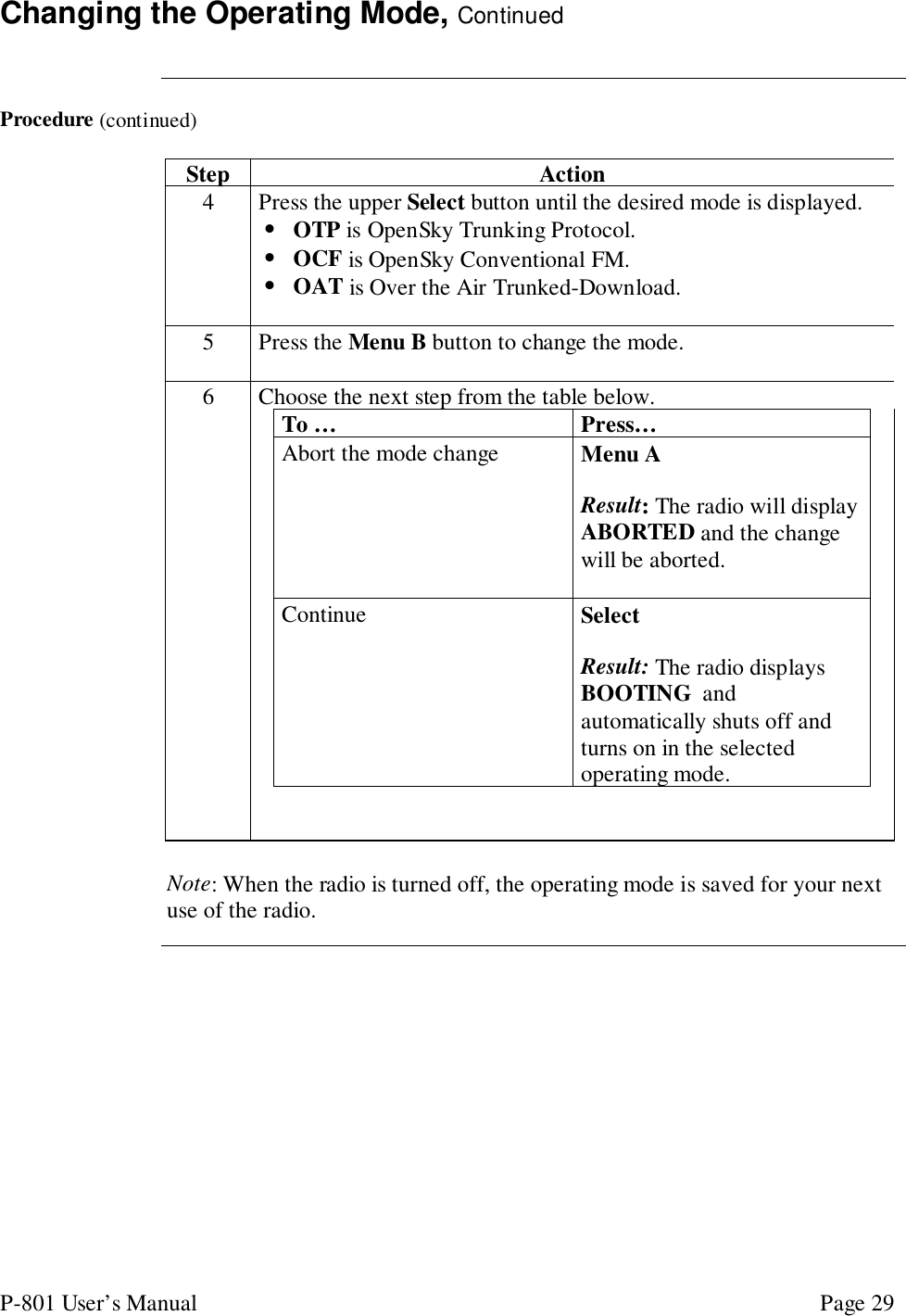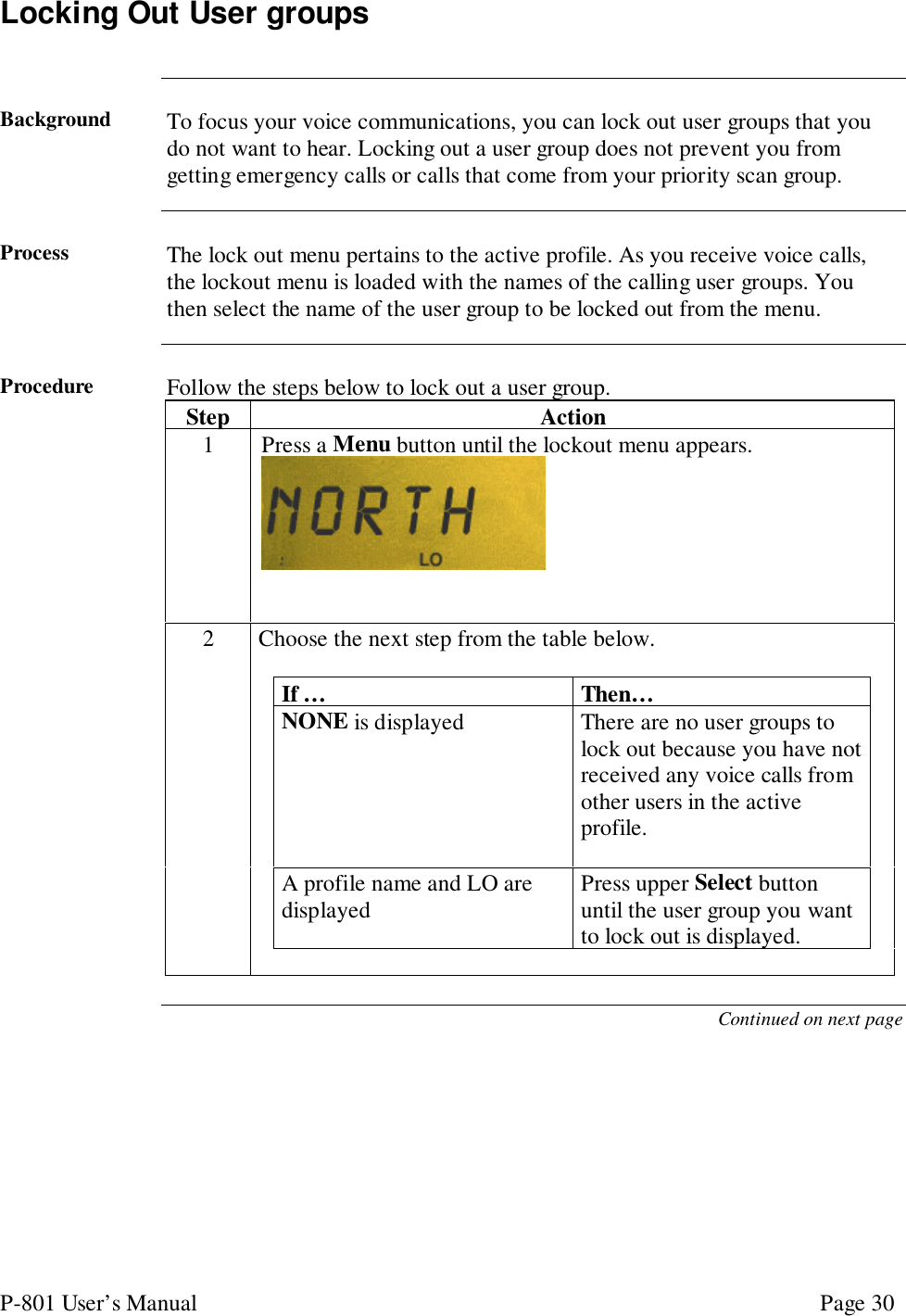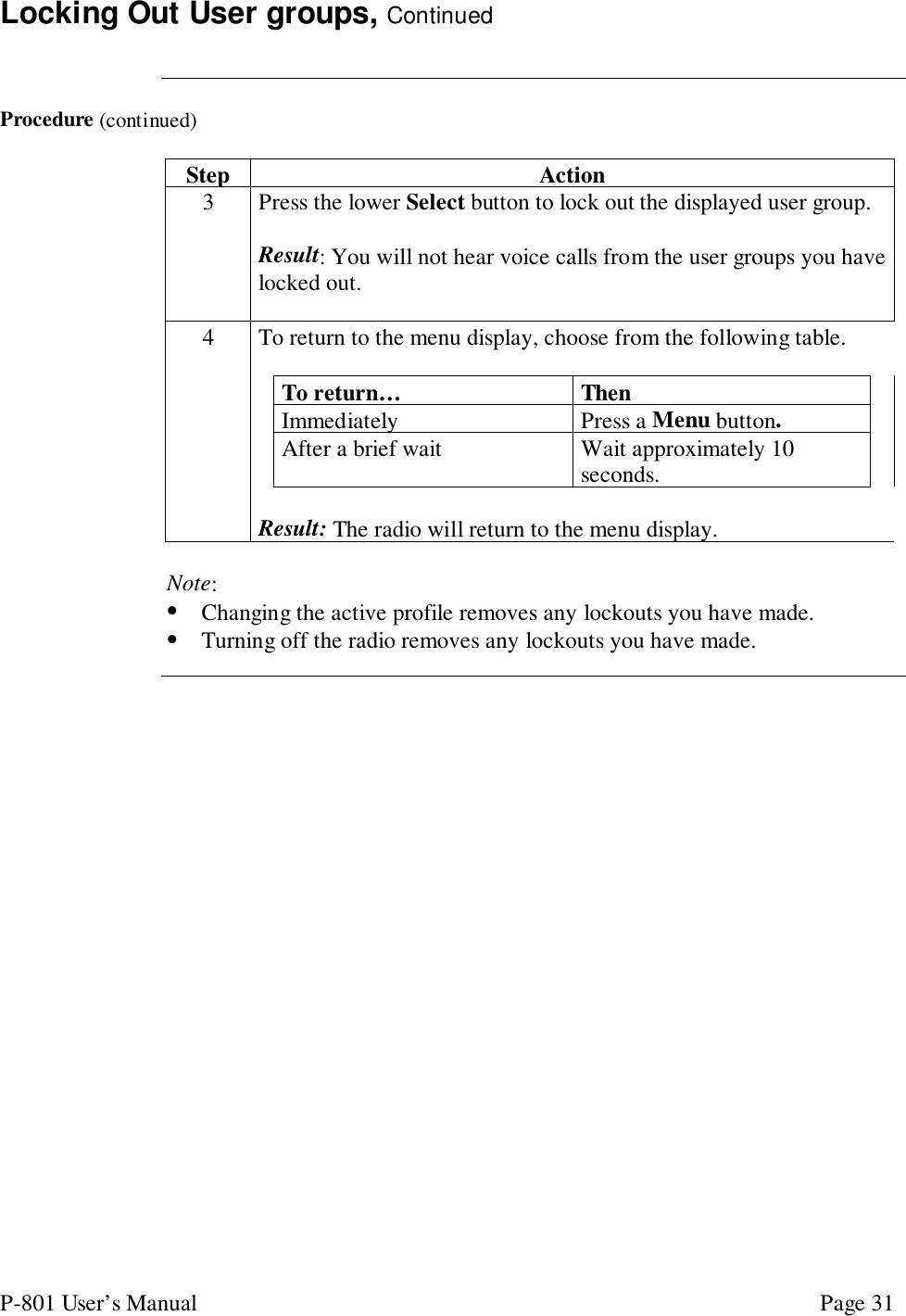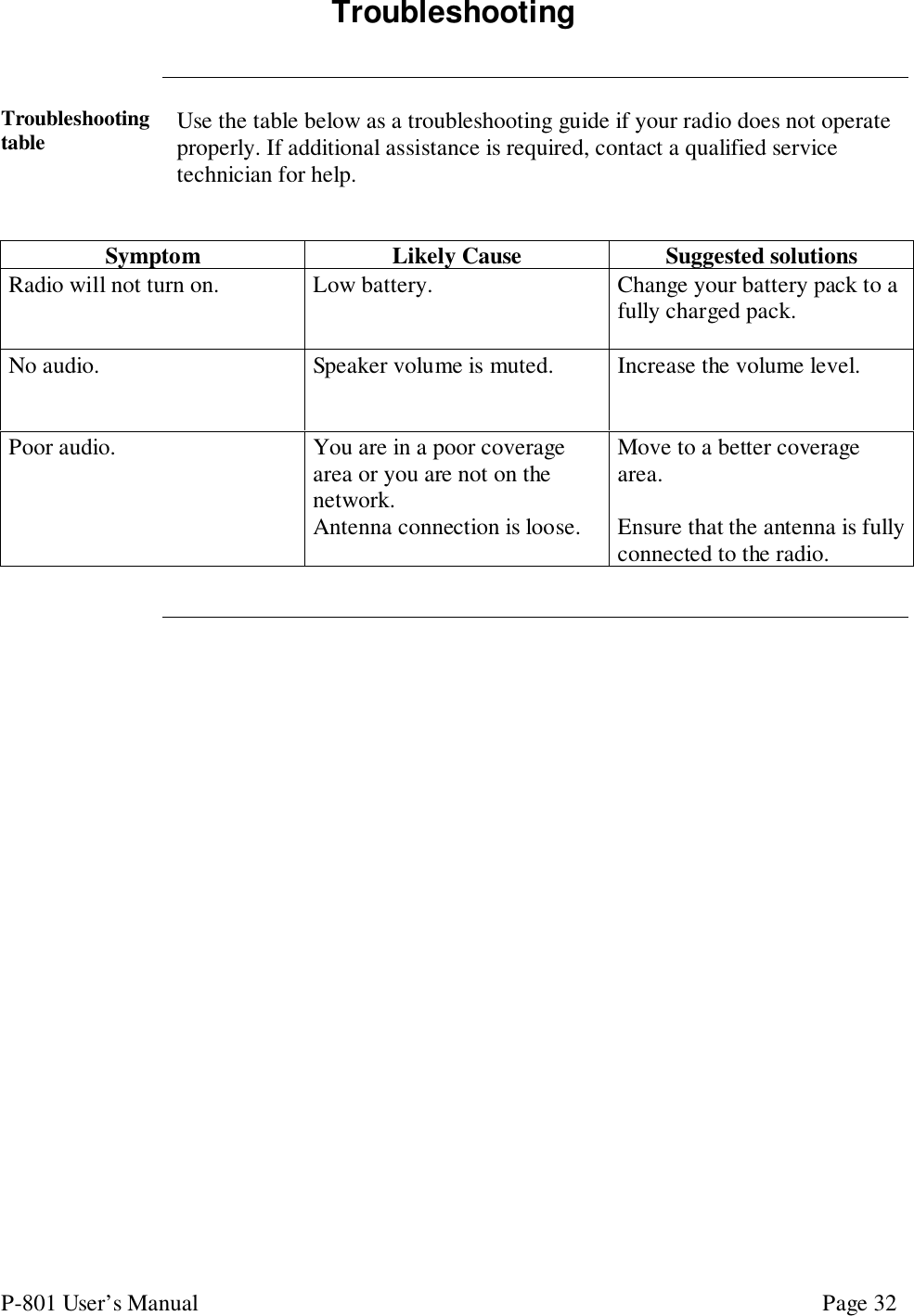HARRIS P-801T P-801T VOICE TERMINAL RADIO User Manual Revised Users Manual per 17328
Harris Corporation P-801T VOICE TERMINAL RADIO Revised Users Manual per 17328
HARRIS >
Contents
- 1. Users Manual
- 2. Revised Users Manual per 17328
Revised Users Manual per 17328