HARRIS P-801T P-801T VOICE TERMINAL RADIO User Manual Revised Users Manual per 17328
Harris Corporation P-801T VOICE TERMINAL RADIO Revised Users Manual per 17328
HARRIS >
Contents
- 1. Users Manual
- 2. Revised Users Manual per 17328
Revised Users Manual per 17328

User’s Manual
P-801T Portable
Radio
Copyright © 2000 M/A-COM. All rights reserved. No part of this publication may be reproduced, transmitted, transcribed, stored in a
retrieval system or translated into any language, in any from or by any means, electronic, mechanical, photocopying, recording or
otherwise, without prior written permission from M/A-COM.
The information furnished herein is believed to be accurate and reliable. However no responsibility is assumed by M/A-COM for its
use, nor any infringements of patents or other rights of third parties resulting from use.

Copyright © 2000, M/A-COM, Inc.
Notice of Copyright
The name M/A-COM, the OpenSky product name, and the M/A-COM and OpenSky logos are
all trademarks of M/A-COM, Inc.
Revision History
Date Update by Description of change
05/01/00 Matt Wachowiak New
06/05/00 Matt Wachowiak Global revision
11/22/00 Joe Xavier Added Occupational Safety Information
12/15/00 Joe Xavier Revised Notices to User and Occupational Safety
Information
M/A-COM Contact Information
M/A-COM, Inc.
1011 Pawtucket Blvd.
Lowell, MA 01853
Phone: 978.442.4000
Software Version:
OTP 4.06
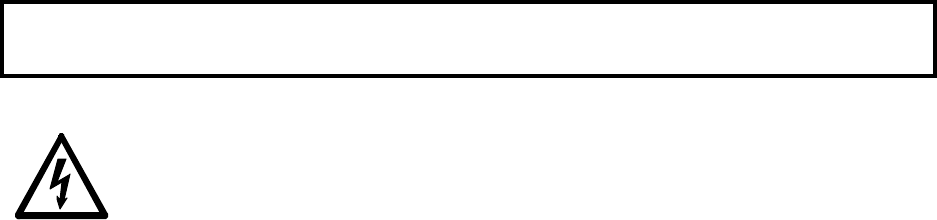
P-801 User’s Manual i
Notices to the User and Safety Training Information
IMPORTANT INFORMATION ON SAFE AND OPTIMAL OPERATION.
READ THIS BEFORE USING YOUR P-801T PORTABLE RADIO
WARNING
Your P-801T radio generates RF electromagnetic energy during transmit
mode. This radio is designed for and classified as “Occupational Use
Only” meaning it must be used only during the course of employment by
individuals aware of the hazards and the ways to minimize such hazards.
This radio is NOT intended for use by the “General Population” in an
uncontrolled environment.
This radio has been tested and complies with the FCC RF exposure limits for “Occupational
Use Only.” In addition, your P-801T radio complies with the following Standards and
Guidelines with regard to RF energy and electromagnetic energy levels and evaluation of
such levels for exposure to humans:
• FCC OET Bulletin 65 Edition 97-01 Supplement C, Evaluating Compliance with FCC
Guidelines for Human Exposure to Radio Frequency Electromagnetic Fields.
• American National Standards Institute (C95.1 – 1992), IEEE Standard for Safety Levels
with Respect to Human Exposure to Radio Frequency Electromagnetic Fields, 3kHz to
300 GHz.
This equipment generates or uses radio frequency energy. Changes or modifications to this
equipment may cause harmful interference unless the modifications are expressly approved
in the instruction manual. The user could lose the authority to operate this equipment if an
unauthorized change or modification is made.
This equipment has been tested and found to comply with the limits for a Class B digital
device pursuant to Part 15 of the FCC Rules. These limits are designed to provide reasonable
protection against harmful interference in a residential installation.
Government law prohibits the operation of unlicensed transmitters within the territories
under government control. Illegal operation is punishable by fine or imprisonment or both.
Refer service to qualified technicians only. Do not operate your transceiver in explosive
atmospheres (gases, dust, fumes, etc.).
This equipment generates and uses radio frequency energy and may cause harmful
interference to radio communications if not installed and used in accordance with the
instructions. However, there is no guarantee that the interference will not occur in a
particular installation. If this equipment does cause harmful interference to radio or television
reception, the user is encouraged to try to correct the interference by one or more of the
following measures:
• Re-orient or relocate the receiving antenna.
• Increase the separation between the equipment and the receiver.
• Consult a service center for technical assistance.

P-801 User’s Manual ii
Occupational Safety Guidelines and Safety Training
Information
CAUTION
To ensure that your exposure to RF electromagnetic energy is within the
FCC allowable limits for occupational use, always adhere to the following
guidelines.
Your P-801T portable radio may transmit using either an integral antenna or remote
speaker microphone/antenna. When it is ON, it receives and also sends out radio
frequency (RF) signals.
In 1996, the Federal Communications commission (FCC) adopted RF exposure
guidelines with safety limits for portable devices, based on the recommended limits of the
National Council on Radiation Protection and Measurements (NCRP) and the American
National Safety Institute (ANSI).
The design of the P-801T Portable Radio complies with the FCC guidelines for
Occupational / Controlled exposure to RF electromagnetic fields, as measured by the
specific absorption rate (SAR). To assure optimal performance and make sure human
exposure to RF electromagnetic energy is within the FCC guidelines, always adhere to
the following:
1. Do not hold the radio less than 1 inch from your body, especially your face, ears,
or eyes, while transmitting.
2. When using the radio, angle the antenna away from your body and do not allow
the antenna to touch your body during transmission.
3. When using the remote speaker microphone/antenna, a separate accessory
available to P-801T users, do not allow the antenna portion to be less than 1 inch
from your body, especially the face, ears, or eyes, while transmitting. Do not let
this antenna touch your body while transmitting.
4. The push-to-talk button should only be depressed when intending to send a voice
message.
5. The radio should only be used for necessary work related communications.
6. The radio should only be used by authorized and trained personnel and should not
be operated by children.
7. Do not operate your radio or replace/charge batteries in explosive atmospheres
(gases, dust, fumes, etc.) or near explosive basking caps. Your radio should be
turned off when installing and removing batteries.
8. Do not attempt any unauthorized modification to the radio. Changes or
modifications to the radio may cause harmful interference. Any servicing of the
radio should only be performed by qualified personnel.
9. Always use M/A-COM authorized accessories (antennas, batteries, belt clips,
speakers/mics, etc.). Use of unauthorized accessories can cause the FCC RF
exposure compliance requirements to be exceeded.
P-801 User’s Manual iii
The information listed above provides the user with the information needed to make him
or her aware of a RF exposure, and what to do to assure that this radio operates within the
FCC exposure limits of this radio.

P-801 User’s Manual iv
Table of Contents
Notices to the User and Safety Training Information ..................................................................i
Occupational Safety Guidelines and Safety Training Information .............................................ii
OpenSky Overview .........................................................................................................................1
P-801: An Introduction................................................................................................................2
Terms and Concepts........................................................................................................................3
User Groups Explained ...................................................................................................................3
Profiles Explained .......................................................................................................................4
Talk and Listen Groups Explained..............................................................................................5
Radio Personality Explained .......................................................................................................6
Voice Feature Summary..............................................................................................................7
Before You Start..............................................................................................................................8
Controls and Indicators ...............................................................................................................8
Display Overview......................................................................................................................10
Menu Display and Control Area ...............................................................................................11
Basic Operation.............................................................................................................................14
Turning the Radio On and Adjusting the Volume ....................................................................14
Turning the Radio Off ...............................................................................................................15
Turning off the Display Lighting and Side Tones.....................................................................16
Listening to Voice Calls............................................................................................................17
Making a Voice Call..................................................................................................................18
Changing the Side Tone Setting................................................................................................19
Adjusting the Display Brightness..............................................................................................20
Changing the Active Profile......................................................................................................21
Using Your Radio in Emergency Situations .............................................................................22
Advanced Operation......................................................................................................................23
Increasing the Scanning Priority of a User group .....................................................................23
Changing the Scanning Mode ...................................................................................................25
Changing the Active Radio Channel.........................................................................................27
Changing the Operating Mode ..................................................................................................28
Locking Out User groups ..........................................................................................................30
Troubleshooting.............................................................................................................................32
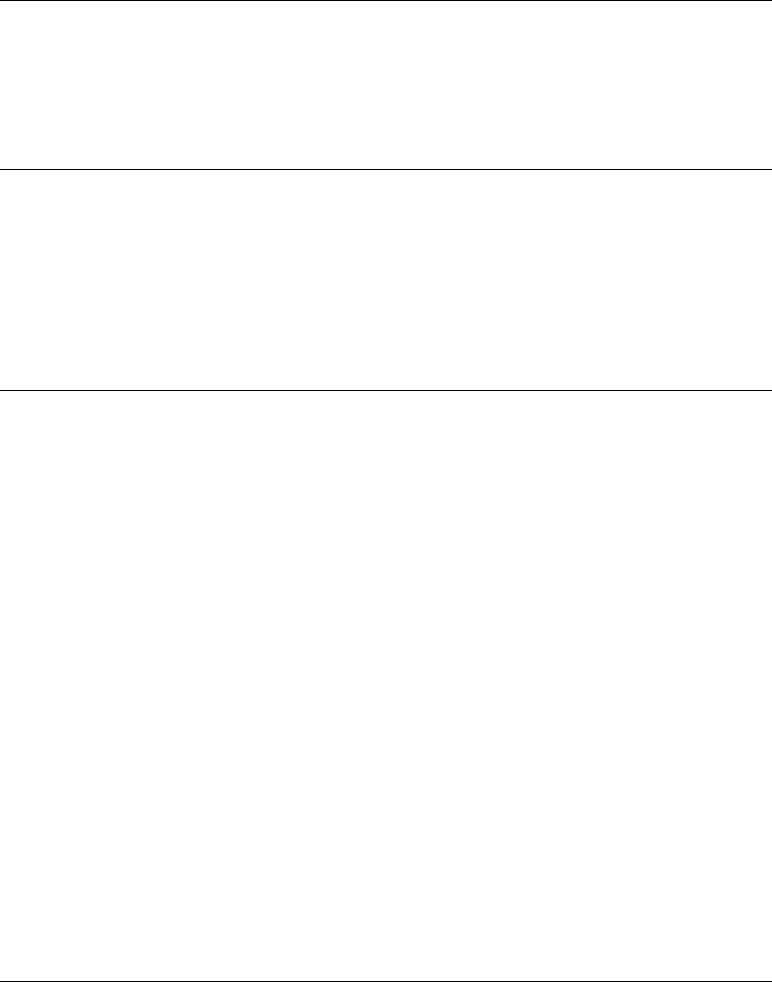
P-801 User’s Manual Page 1
OpenSky Overview
Overview The P-801T Portable Radio is a key component of the OpenSky network.
This section gives an overview of:
• The OpenSky network, and
• OpenSky features and benefits.
The OpenSky
network The P-801T Portable Radio is a part of the OpenSky network. The OpenSky
network is an integrated voice and data communications system. The system
provides a communication backbone that enables voice to be converted to
digital information and then transmitted over a wireless network. Data
applications can be used simultaneously with voice over the same network.
OpenSky
features and
benefits
OpenSky connects seamlessly with existing applications and provides
significant user benefits.
OpenSky:
• Eliminates the need to carry more than one radio to communicate mission
critical information by providing one communication system to many
users and agencies.
• Relieves radio users of the task of switching channels when moving to a
new coverage area by automatically roaming between base stations.
• Provides improved peak traffic performance for all voice and data
information.
• Eliminates waiting for a radio channel to be available by automatically
switching your radio to the best available channel.
• Provides simultaneous voice and data without having to change radio
modes.
• Locates users quickly and accurately with Global Positioning System
(GPS) equipped radios.
• Prioritizes communications, eliminating non-essential information and
preventing information overload.
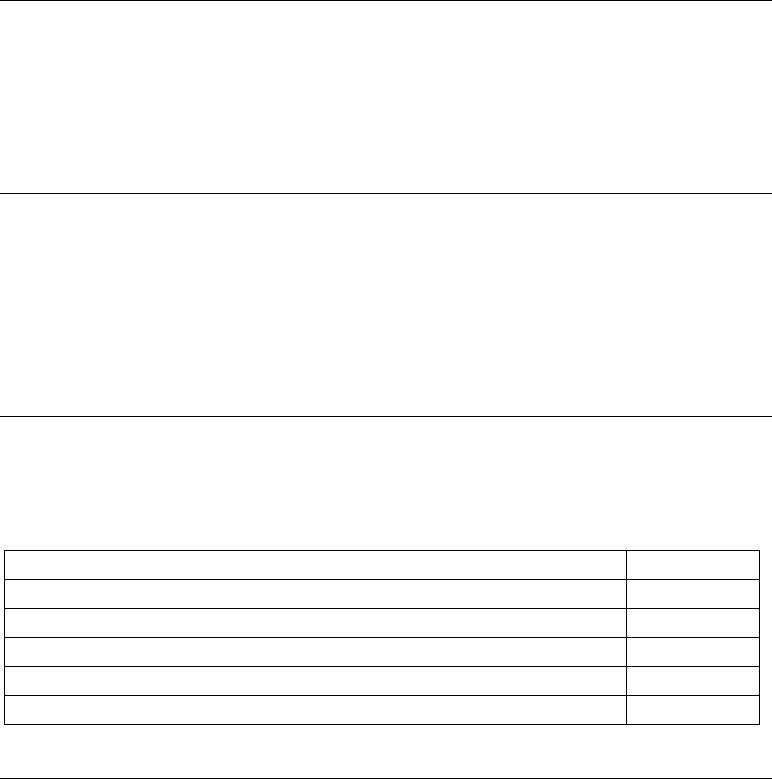
P-801 User’s Manual Page 2
P-801: An Introduction
Introduction The P-801T is a "soft" radio; its function is determined by software
applications in much the same way that computer programs are used for
different functions on a personal computer. Voice communication is handled
digitally; this provides noise-free audio reception and allows for added
features such as voice grouping to be supported.
Operating
modes The P-801T is a digital multi-mode radio that can operate in one of many
modes. The principle operating modes are:
• OpenSky Trunked Protocol (OTP), or
• OpenSky Conventional FM with Continuous Tone Coded Squelch System
(CTCSS).
Terms and
concepts you
need to know
Before using the P-801T radio, you may want to become familiar with some
terms and concepts relating to OpenSky voice features.
Term/Concept See Page
User group 3
Profile 4
Talk and Listen Group 5
Radio Personality 6
Voice Feature Summary 7
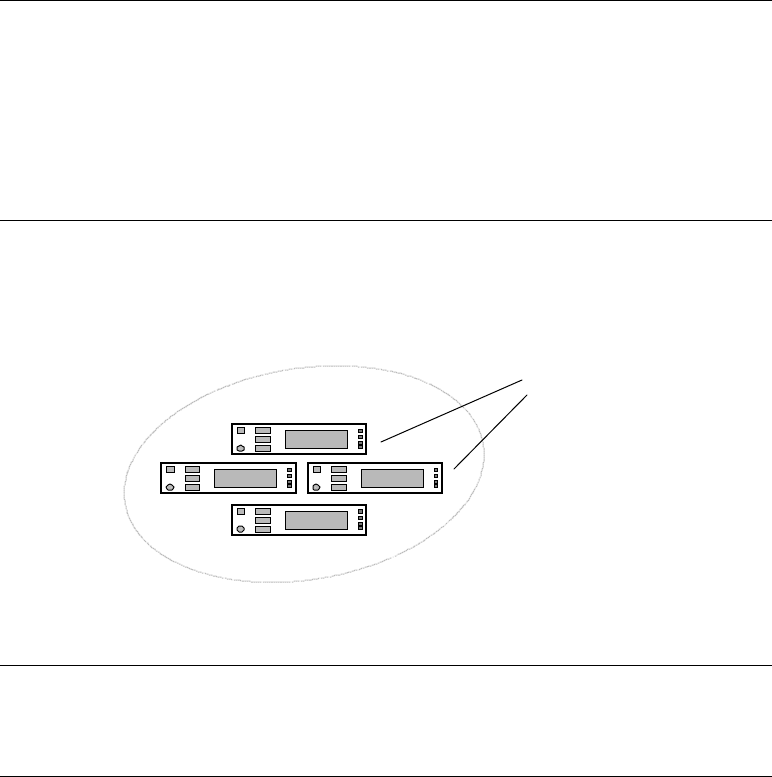
P-801 User’s Manual Page 3
Terms and Concepts
User Groups Explained
User group A user group is a set of users who regularly need to communicate. There can
be any number of users in a user group. Your OpenSky network
administration personnel establish and organize user groups.
An OpenSky user group is similar to a channel in a conventional FM radio
system.
Diagram The figure below illustrates the user group concept.
User group
Example For a state police agency, the officers assigned to the same barracks might be
in the same user group.
Individual
Radio
Users
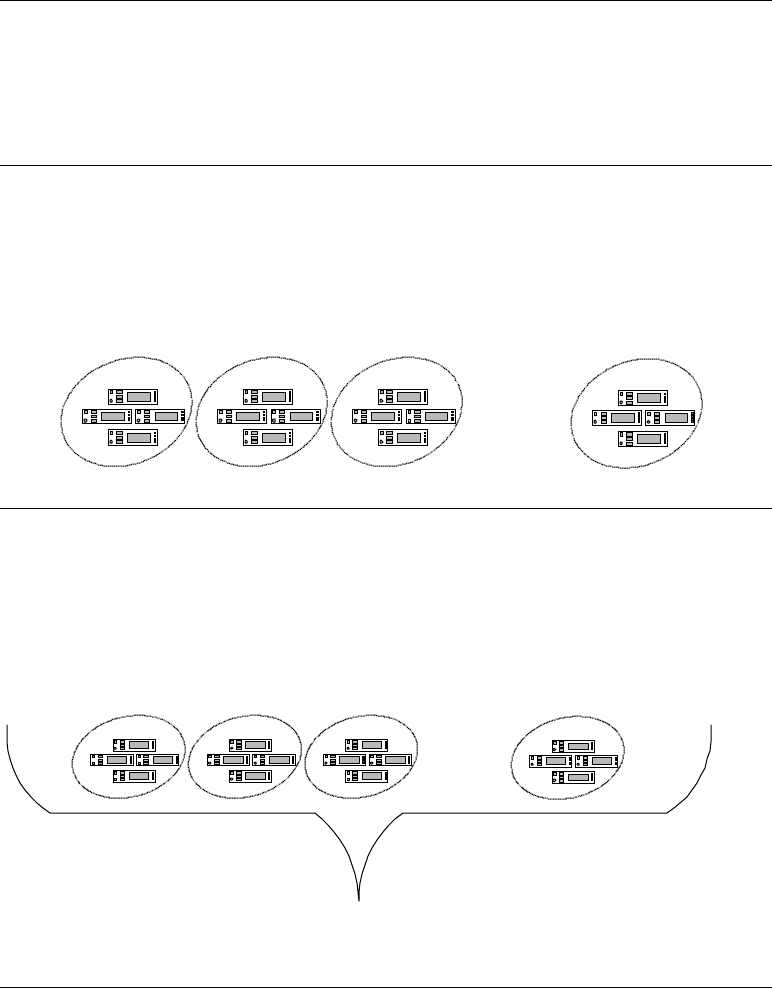
P-801 User’s Manual Page 4
Profiles Explained
Profile A profile is a set of up to 16 user groups.
An OpenSky profile is similar to a bank of channels in a conventional FM
radio system.
Diagram The figure below illustrates the profile concept.
Profile
User
Group 1 User
Group 2 User
Group 3
User
Group 16
......
Example Police officers on the same shift could be in the same profile – P01. The user
groups that make up this profile might be organized by the physical location
of the police stations.
The diagram below illustrates this example.
P01 Profile
North
Station East
Station
Southeast
Station
......
South
Station
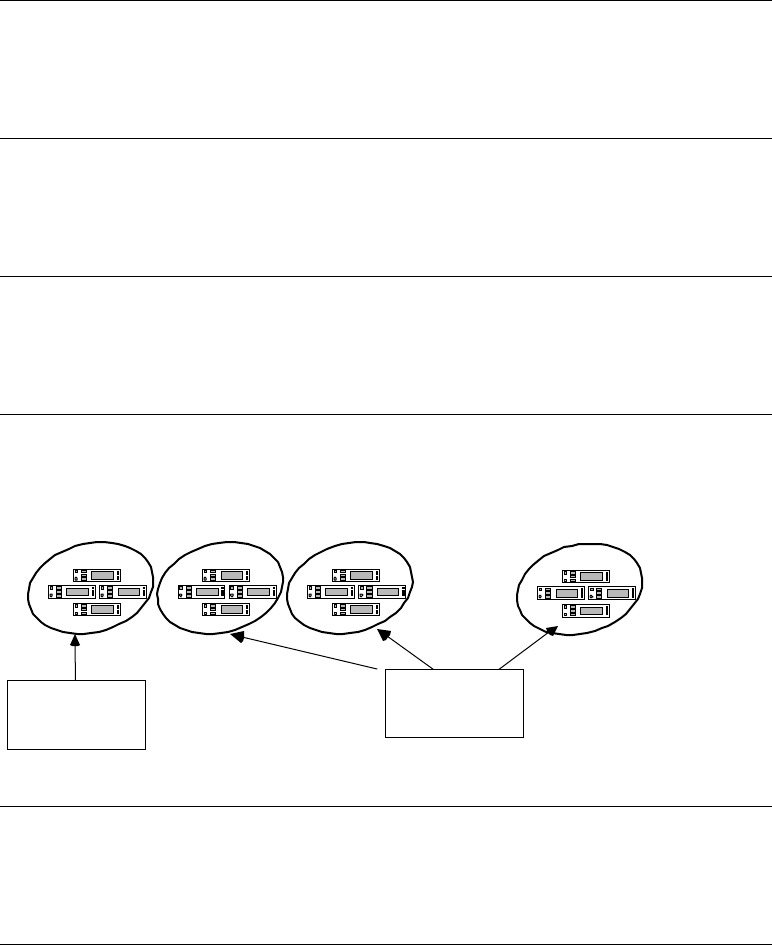
P-801 User’s Manual Page 5
Talk and Listen Groups Explained
Overview The concept of talk and listen groups is key to understanding how the radio
scans active voice calls. You can change the way your radio scans for active
voice calls.
Talk group A talk group is the primary user group in a profile. This is the group of users
you will talk with and listen to the most. The first user group in each profile is
your talk group.
Listen group The rest of the 15 possible user groups in a profile are listen groups. You
normally hear the voice calls from the users in this group, but your voice does
not transmit to them.
Diagram The figure below illustrates the talk and listen group concepts.
User
Group 1
User
Group 2 User
Group 3
User
Group 16
......
Talk Group Listen Groups
Example Police officers assigned to the North station could be in the same talk group.
Officers from the North Station can listen to communications from groups of
radio users from the South, East and Southeast Stations.
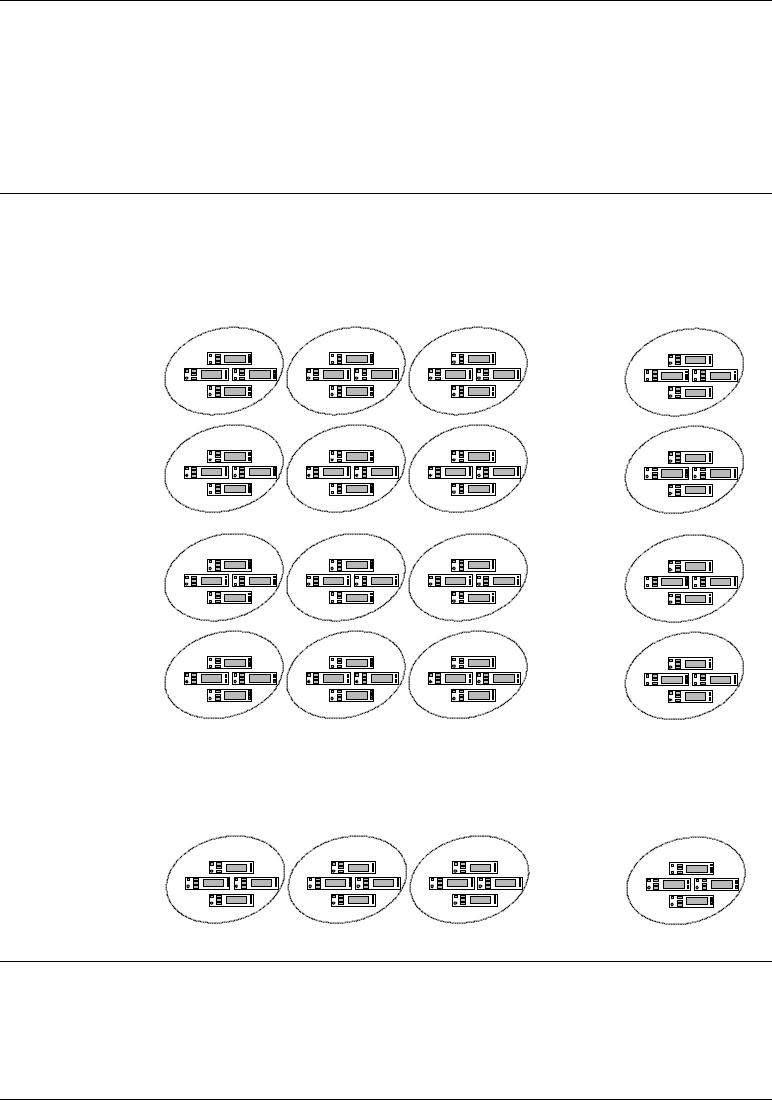
P-801 User’s Manual Page 6
Radio Personality Explained
Radio
personality The radio personality is a collection of up to 16 profiles. When you turn on
your radio, the personality is downloaded into the radio so that you have
access to the profiles you need.
Of the 16 possible profiles, only one is active at any given time.
Diagram The figure below illustrates the radio personality concept.
Profile 1
Profile 2
Profile 3
Profile 4
.
.
.
.
.
.
.
Profile 16
.
.
.
.
.
.
.
.
.
.
User
Group 1
User
Group 2
User
Group 3
User
Group 16
......
......
......
......
......
Example The radio personality for a police officer could include the profiles: Profile 1,
Profile 2, and Profile 3. These profiles could represent each of the shifts for a
particular police agency.
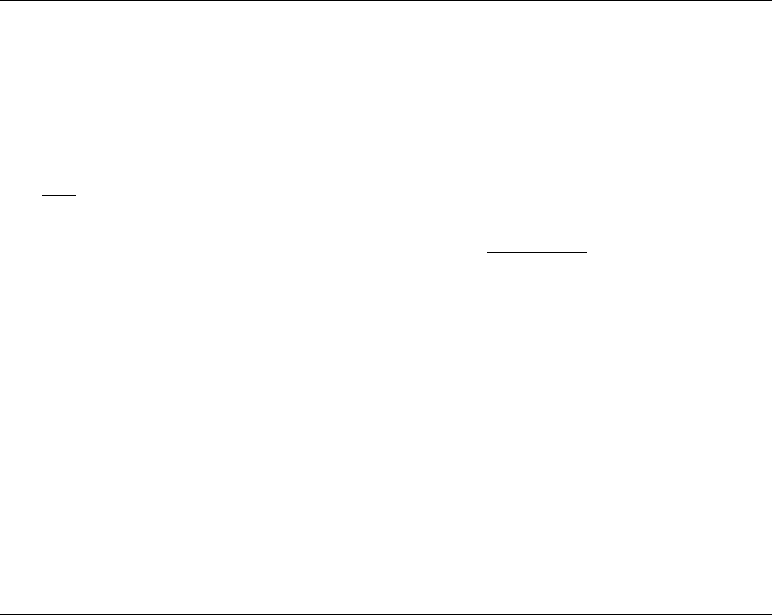
P-801 User’s Manual Page 7
Voice Feature Summary
Voice feature
summary User groups contain radio users who have a common need to communicate
using the radio network. User groups are characterized as either talk groups
or listen groups.
• Your talk group is the primary group of radio users that you will listen
and talk to.
• Listen groups contain users that you normally only listen to. You do not
normally transmit voice to users in your listen groups.
Profiles are comprised of up to 16 user groups and are used to organize your
radio personality into categories defined by your network administrators.
Each time you turn on your radio, you access the OpenSky network and user
features are loaded into your radio. These user features are known as your
radio personality. Your radio personality establishes:
• Who you will communicate with over the network, and
• What calls have priority over others.
A radio personality is made up of up to 16 profiles.
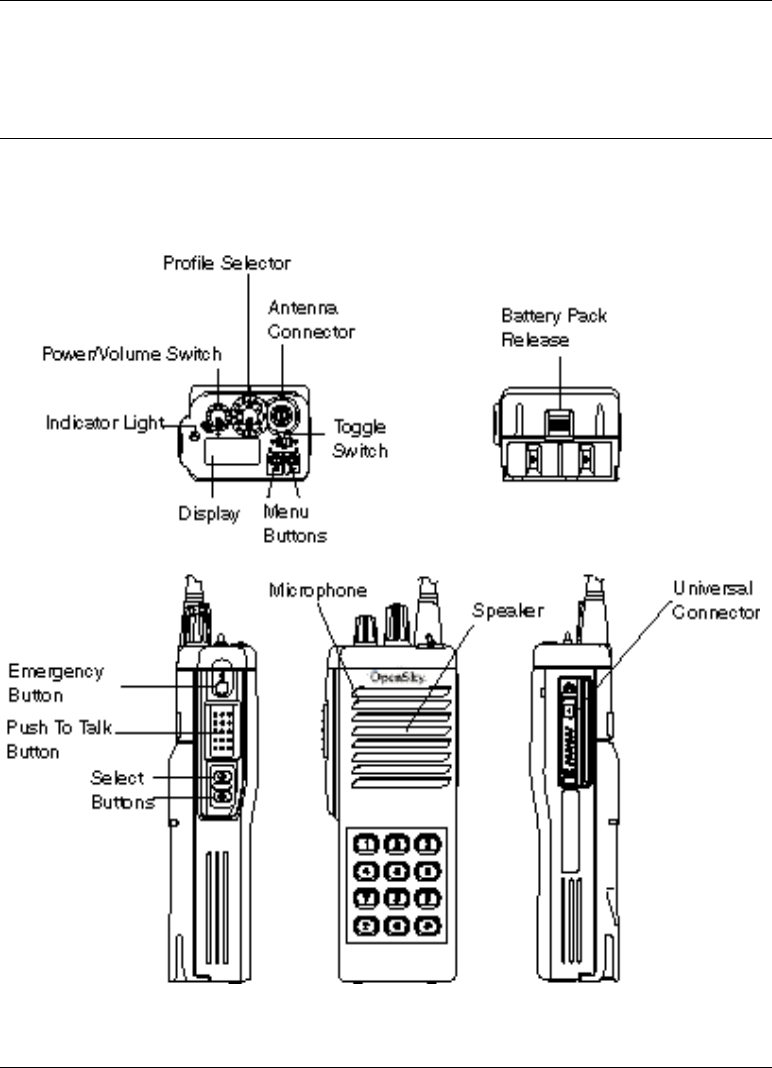
P-801 User’s Manual Page 8
Before You Start
Controls and Indicators
General Four top panel switches and four side panel switches provide user control of
major radio functions. The display and status indicators show key operating
information.
Diagram The following diagram shows the controls and indicators for the P-801T
radio.
Continued on next page
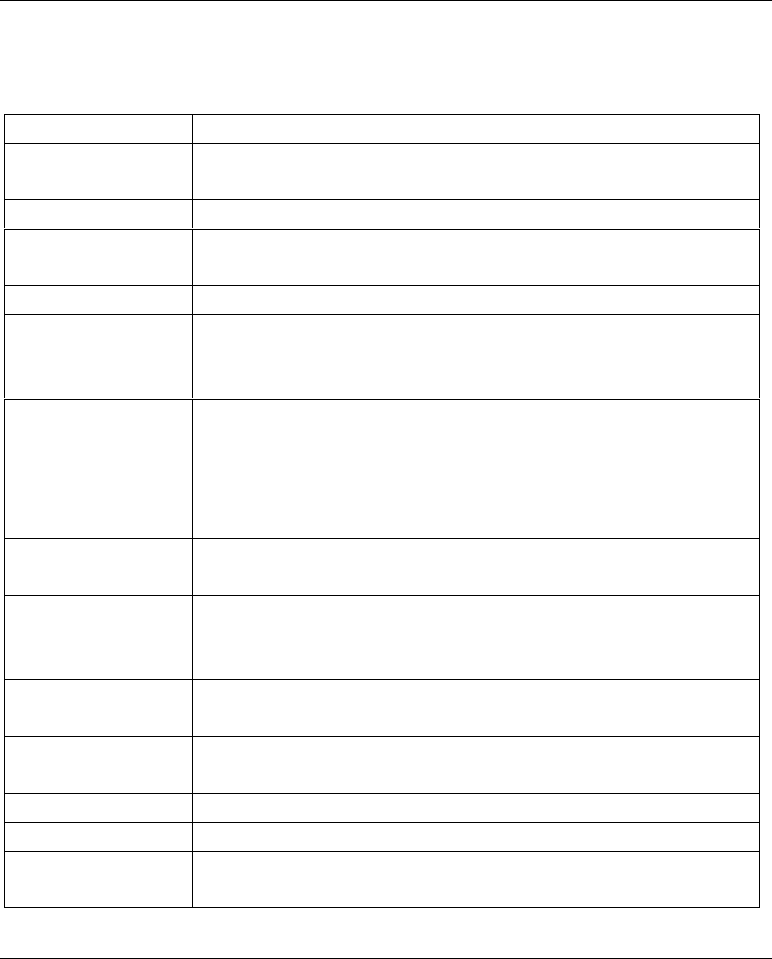
P-801 User’s Manual Page 9
Controls and Indicators, Continued
Parts and
Functions The following table shows the parts of the P-801T radio and their related
functions.
Part Function
Power/
Volume Switch Turns the radio on and off and sets the volume level of
the speaker.
Profile Selector Sets the active profile.
Antenna
Connector Provides a mounting location for antenna.
Toggle Switch Turns display, indicator light, and side tones on or off.
Menu Buttons Cycles through the menu of radio functions. When
either the left or right menu buttons are pressed, the
selected function appears on the radio display.
Display Provides profile and user group information. When the
menu or select buttons are pressed, the menu display
temporarily changes to show the selected menu screen. If
no buttons are pressed, the display returns to the primary
menu.
Indicator Light Turns red and blinks when transmitting. Turns green
and blinks when receiving a call.
Emergency
Button Sends and emergency alert over the network and initiates
an emergency call. Also used to cancel an emergency
alert.
Push-to-talk
Button Turns the radio microphone on to transmit a voice call.
Select Buttons Selects options within a radio menu when either the up
or down button are pressed.
Microphone Picks up your voice for calls to other users.
Speaker Allows you to hear other users.
Universal
Connector Provides a connection for use of an external microphone
and speaker.
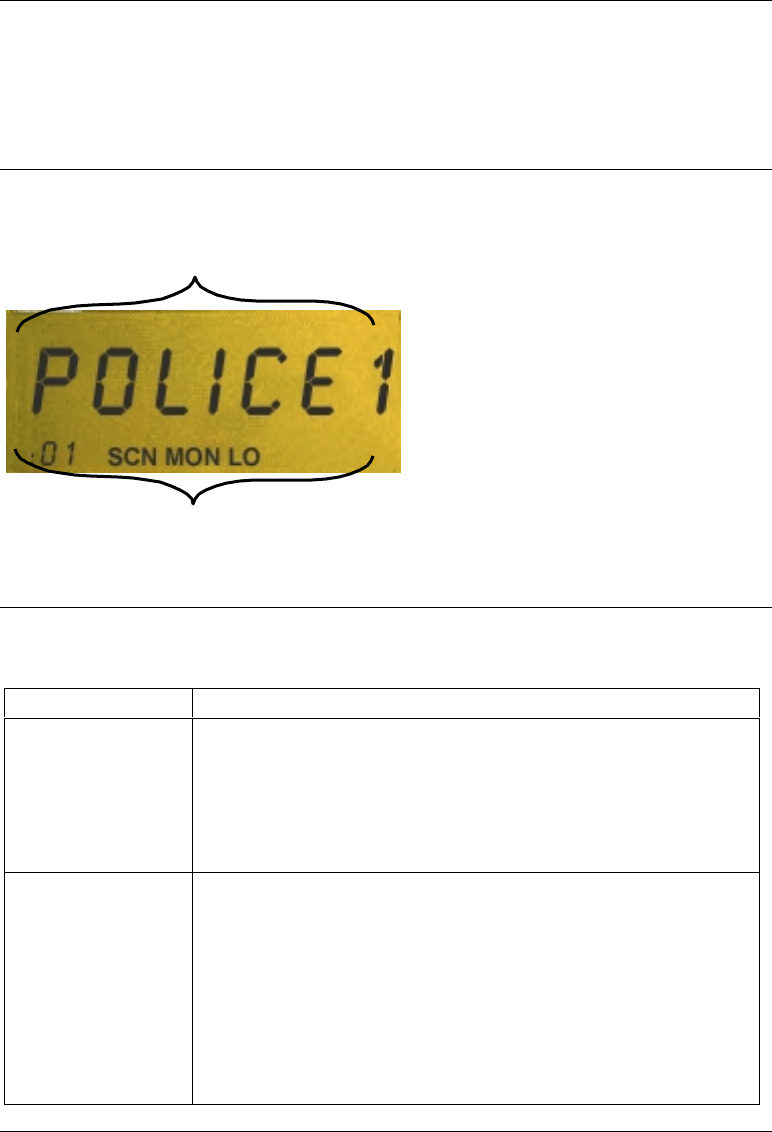
P-801 User’s Manual Page 10
Display Overview
Overview The radio display shows the active user group and profile, menu selections,
and status information. The display is divided into two major elements:
• Menu display & control area, and
• Status area.
Diagram The picture below shows the components of the display area.
Parts and
Functions The table below describes the parts of the radio display and their functions.
Part Function
Menu Display
and Control Area • The display panel normally provides profile and user
group information to the user.
• When Menu or Select buttons are pressed, the menu
display and control area temporarily changes to show
information relevant to the selected menu screen.
Status Area • The bottom of the display shows mode related
information and radio protocol status.
− The : appears when you are connected to the
OpenSky network.
− The two-digit profile number is displayed.
− SCN is displayed in the scanning menu.
− MON is displayed in the mode menu.
− LO is displayed in the lock out menu.
Menu Display and Control Area
Status Area
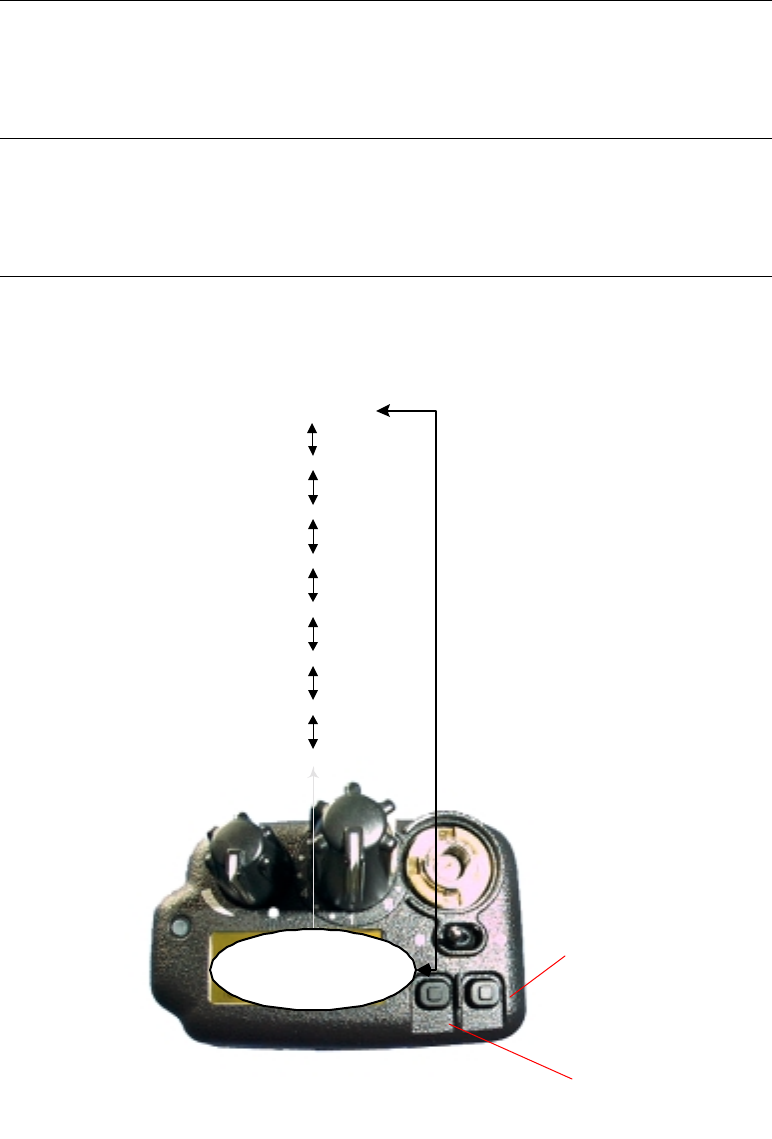
P-801 User’s Manual Page 11
Menu Display and Control Area
Description After you turn on the radio and the startup sequence finishes, the radio display
shows the active profile, user group and menu selections. Pressing either
Menu button changes the display to the next available menu item.
Background The primary menu is displayed if you are not pressing the menu keys. If you
move to another menu, the radio will return to the primary menu if no key is
pressed for 10 seconds.
Diagram The diagram below shows the menu items.
Primary
Menu
Push to go forward
to the next menu ite
m
Push to go back
to the next menu ite
m
Lock out
Mode Display
Brightness
Side Tone
Channel
Scan Mode
Priority Scan
Change Mode
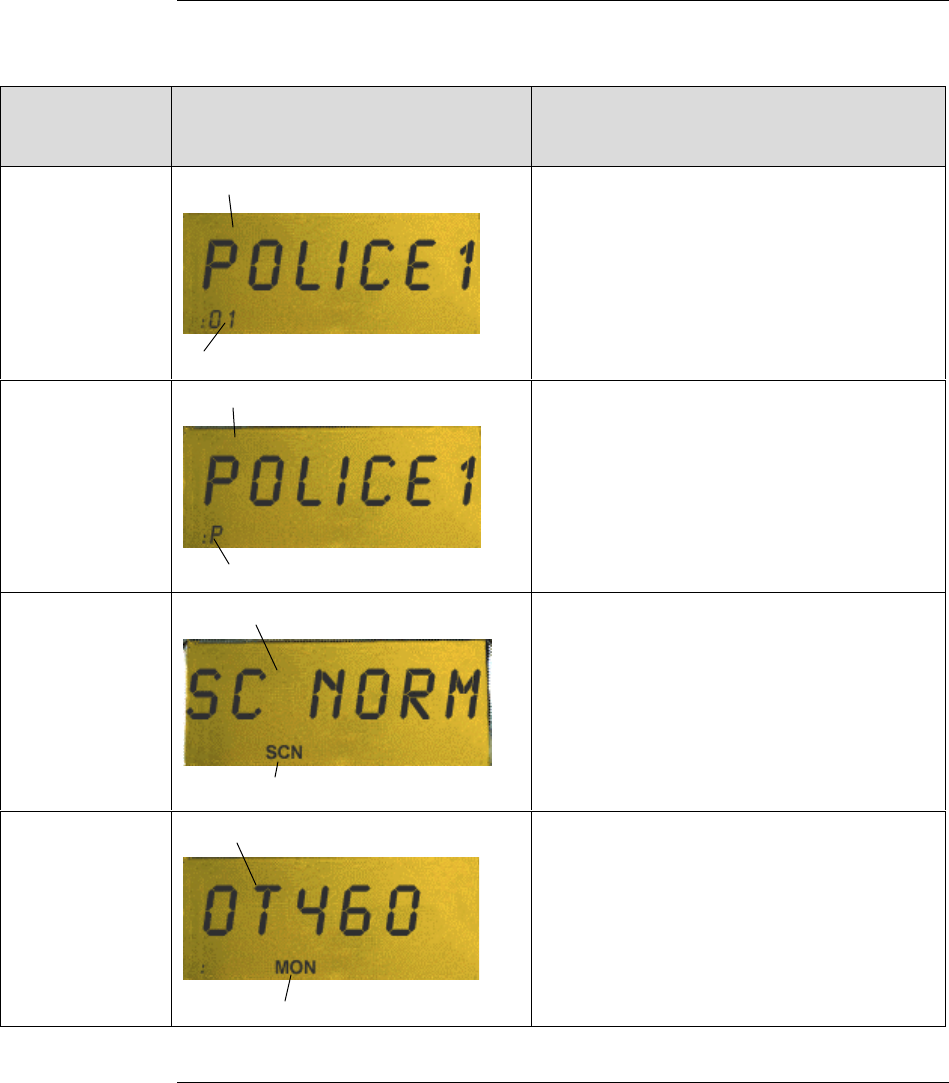
P-801 User’s Manual Page 12
Menu Display and Control Area, Continued
Menu structure The table below describes the menu items and display formats for the radio.
Menu Name Display Format
(Menu Display & Control Area)
Menu Description
Primary Menu
(Default
Screen)
Profile
Profile number
Displays and changes the active profile.
A profile is identified by its number and
the name of the talk group.
Priority Scan User group
Priority scan
Displays the available user groups in the
currently selected profile and chooses
one of those user groups as the priority
scan user group.
Scan Mode Identifies the chosen scan mode
Scan menu indicator
Changes the scan modes to either:
• None
• Normal, or
• Talkback
Channel
Change
Site name
Channel display indicator
Changes the active radio channel.
Continued on next page

P-801 User’s Manual Page 13
Menu Display and Control Area, Continued
Side Tone
ON or OFF based on selection
Switches side tones ON and OFF. Side
tones are audible beeps that occur when
you press a Menu or Select button.
Brightness
Level ranges from 1 to 3
Increases or decreases the display
brightness.
Mode Displays active software and version
number.
Change Mode
“Select to Execute Mode Change”
Changes the mode of the radio. Once
selected, the menu advances to the mode
change menu sequence.
Lock out User group
Indicates locked out
(Blank for not locked out)
Prevents you from hearing voice calls
from the selected user group. Does not
lock out emergency or supervisory calls.

P-801 User’s Manual Page 14
Basic Operation
Turning the Radio On and Adjusting the Volume
Procedure Follow the steps below to turn your radio on and adjust the volume.
Step Action
1 Rotate the power/volume switch clockwise until it clicks.
The startup sequence lasts approximately 10 seconds. The radio is
ready to use after this sequence.
Use the figure below to see how the radio may appear as it is ready
for use.
2 Turn the Power/Volume switch to adjust the volume.
Turning the switch clockwise increases the volume and
counterclockwise decreases the volume.
:
Indicates you
are connected
to the
OpenSky
Profile
number
displayed
Talk group
name
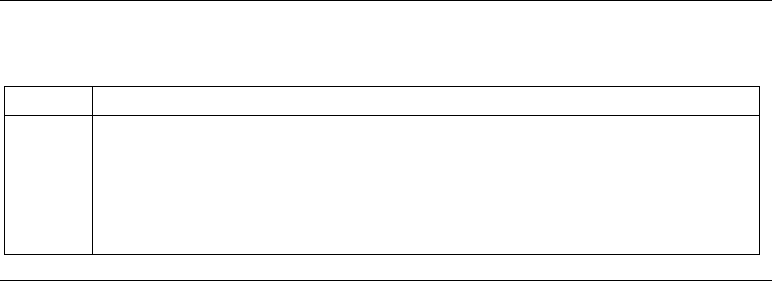
P-801 User’s Manual Page 15
Turning the Radio Off
Procedure Follow the step below to shut off the radio.
Step Action
1 Turn the power/volume switch counter-clockwise until it clicks.
Result: The display changes to show SHUTDWN and the radio
shuts down. The operating mode of the radio is saved and recalled
on the next start-up of the radio.
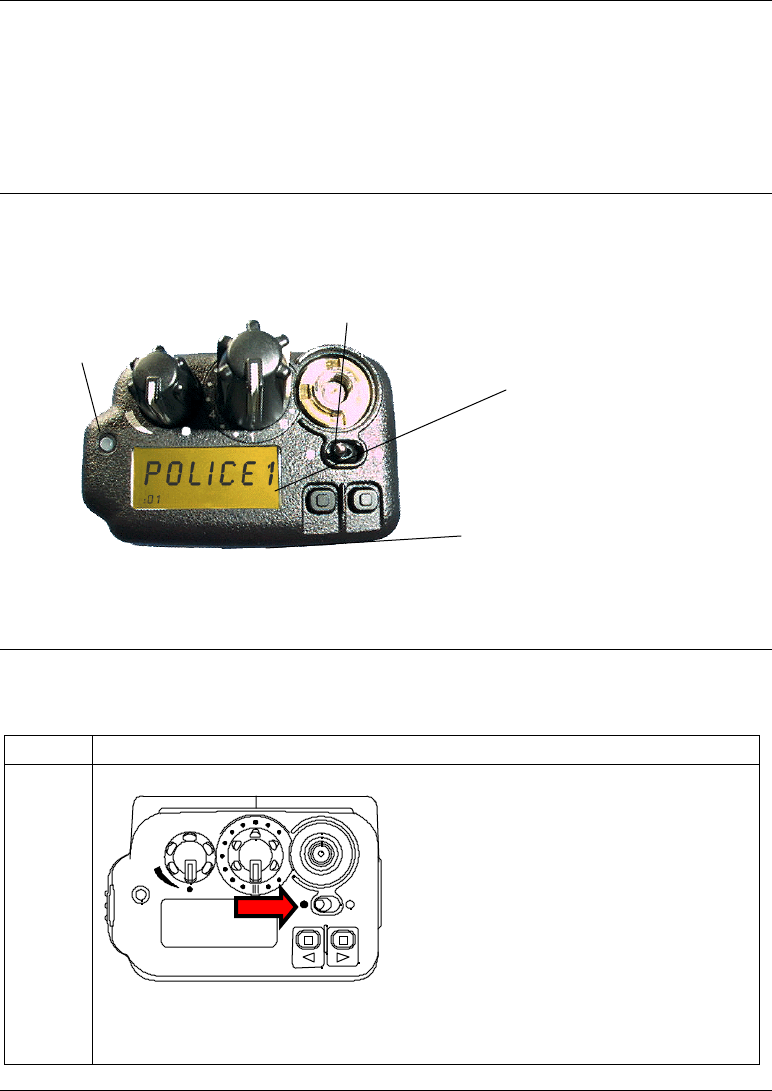
P-801 User’s Manual Page 16
Turning off the Display Lighting and Side Tones
Background For some users, it is important to be able to turn off the radio’s display lights
and side tones. For example, in covert operations, lights and sounds could
inadvertently expose an otherwise unobservable radio user. For this purpose
the radio has a toggle switch which disables the radio display light, indicator
light and audible side tones.
Figure The following figure shows the location of the toggle switch and the features
it controls.
Procedure Follow the step below to turn off the display lighting and side tones.
Step Action
1 Push the toggle switch in the direction of the arrow to position B.
A B
Result: The display light, indicator light and side tones are
disabled.
Radio side
tones
Indicator
light Display
lighting
Toggle Switch
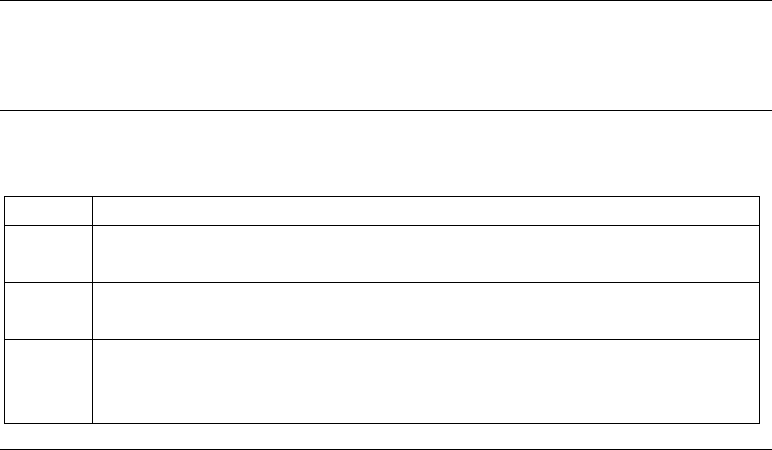
P-801 User’s Manual Page 17
Listening to Voice Calls
Background Once the radio is turned on and active on your OpenSky network, you can
begin to hear voice calls.
Process The table below describes what happens when you receive a voice call.
Stage Description
1 Your radio display changes briefly to show the name of the user
group that the call is coming from.
2 The indicator light will turn green and blink while the call is being
received.
3 At the end of the call, you will hear a single end tone. This lets you
know that the person speaking is through with that portion of their
transmission.
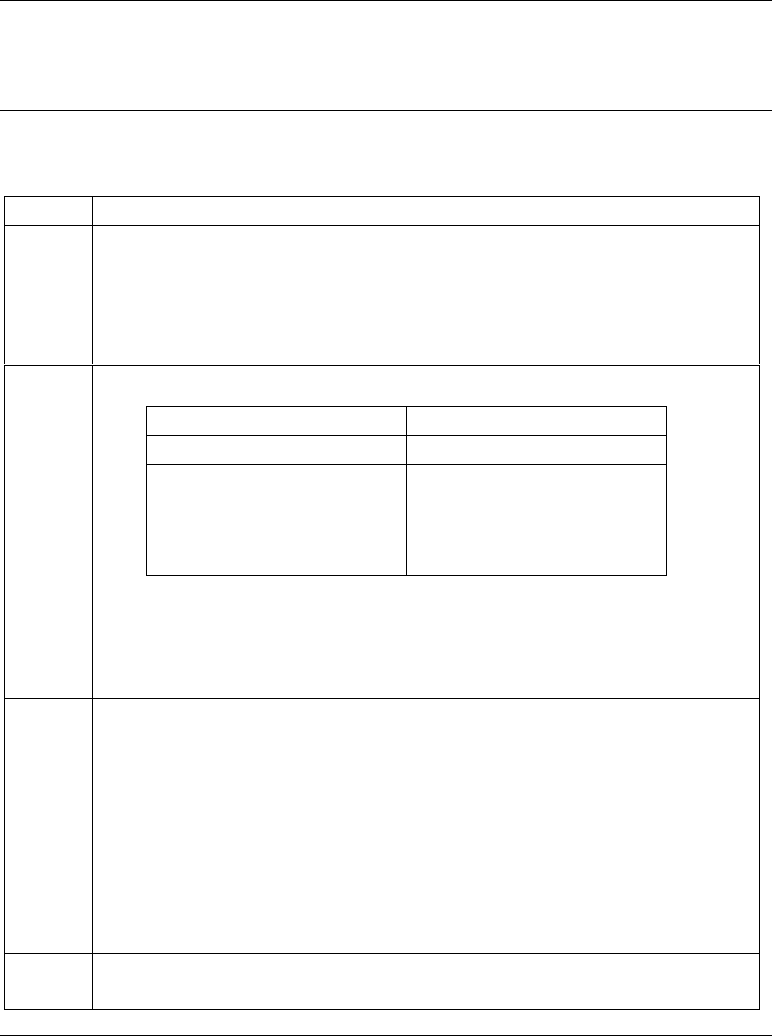
P-801 User’s Manual Page 18
Making a Voice Call
Background The steps for making a voice call are similar to those of a conventional
portable radio.
Procedure Follow the steps below to make a voice call.
Step Action
1 If needed, turn on the radio by turning the power/volume switch
clockwise until it clicks.
The radio will be ready to use following the startup sequence.
When you see the primary profile displayed, you are ready to talk.
2 Choose your next step from the table below.
A blinking green indicator light tells you that a call is being
received.
3 Push the push-to-talk button and speak normally.
• For best results, hold the transceiver approximately 1-½
inches from your mouth.
• If you hear 3 rapid beeps, the network is busy. Wait a few
seconds and try your call again.
• If you hear a 3-beep (medium-medium-high) sequence your
call is in the queue. When the network is available, the radio
automatically transmits for 10 seconds and the mode status
indicator blinks red when you can make your call.
4 Release the push-to-talk button when you are done talking.
If Then
No one is talking Continue to Step 3.
Someone is talking Wait to hear a single
end tone indicating they
are done talking and
continue to step 3.
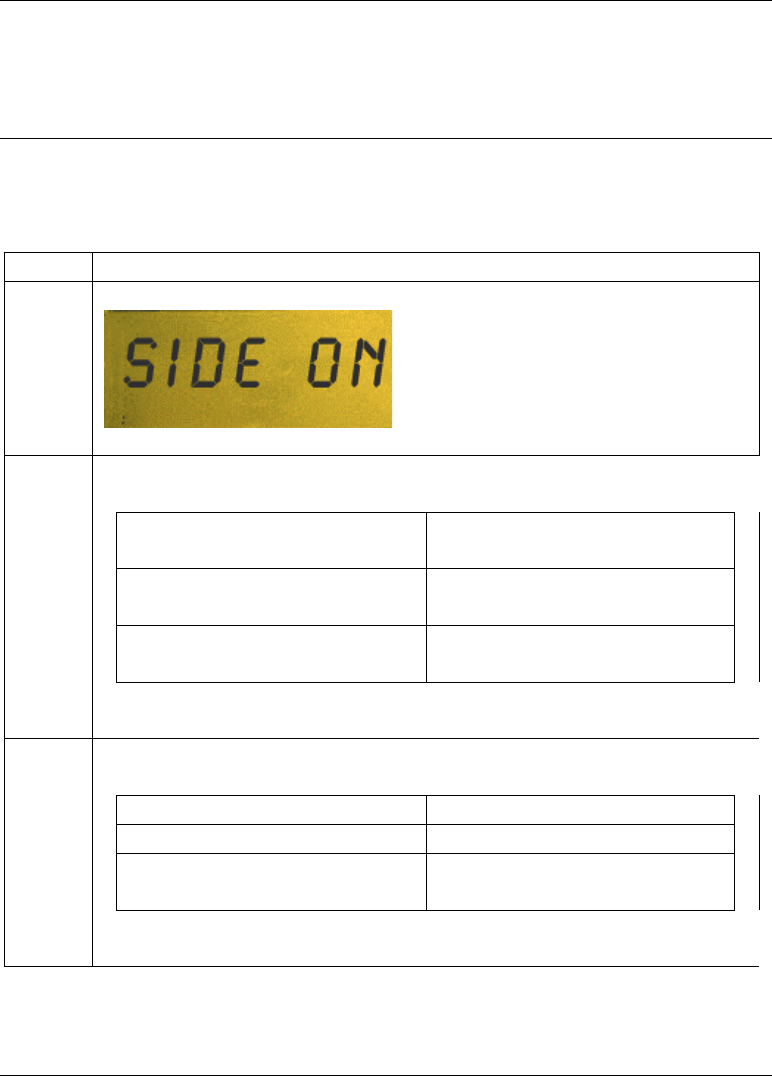
P-801 User’s Manual Page 19
Changing the Side Tone Setting
Background Your radio will beep when you press the VOL, MENU, or SEL switch.
These beeps are known as side tones. You can turn the beeps on or off to suit
your needs.
Procedure Follow the steps below to change the side tone setting.
Step Action
1 Press a Menu button until the side tone menu shows.
2 Use the table below to determine your next step.
If you want to… Then…Press a Select button
until the display shows:
Hear side tones Press a Select button until the
display shows SIDE ON.
Disable side tones Press a Select button until the
display shows SIDEOFF.
Result: You will have changed the side tone setting.
3 To return to the menu display, choose from the following table.
To return… Then
Immediately Press a Menu button.
After a brief wait Wait approximately 10
seconds.
Result: The radio will return to the menu display.
Note: When the radio is turned off, the side tone setting will be saved for your
next use of the radio.
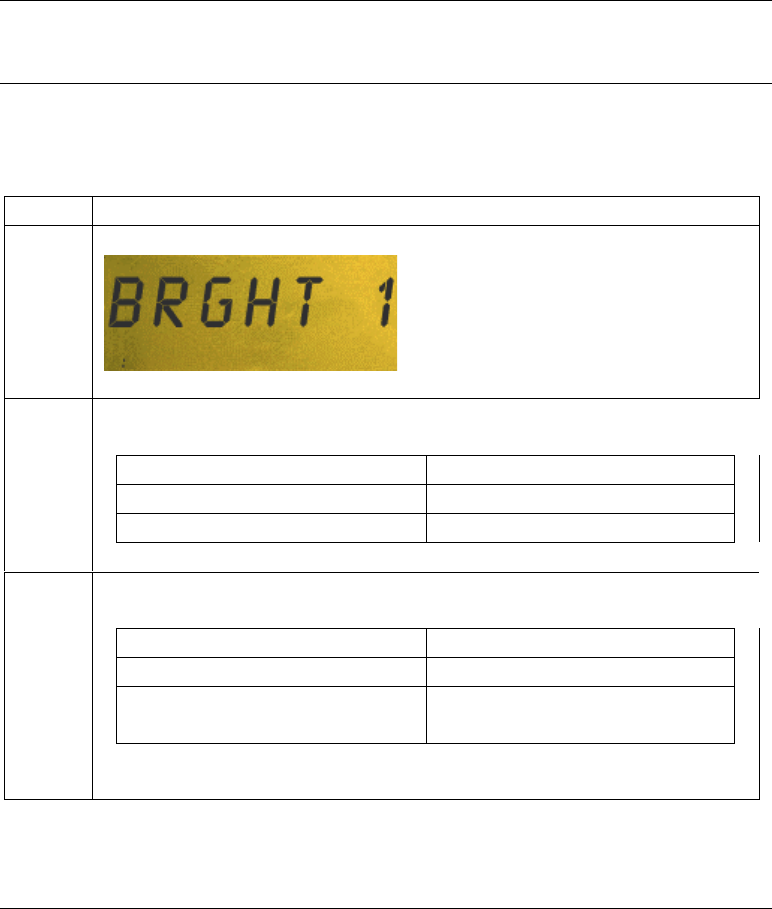
P-801 User’s Manual Page 20
Adjusting the Display Brightness
Background You can adjust the display brightness to suit your needs.
Procedure Follow the steps below to change the display brightness.
Step Action
1 Press a Menu button until the brightness menu shows.
2 Use the table below to determine your next step.
If you want to… Then press…
Increase brightness The upper Select button.
Decrease brightness The lower Select button.
3 To return to the menu display, choose from the following table.
To return… Then
Immediately Press a Menu button.
After a brief wait Wait approximately 10
seconds.
Result: The radio will return to the menu display.
Note: When the radio is turned off, the brightness setting will be saved for
your next use of the radio.
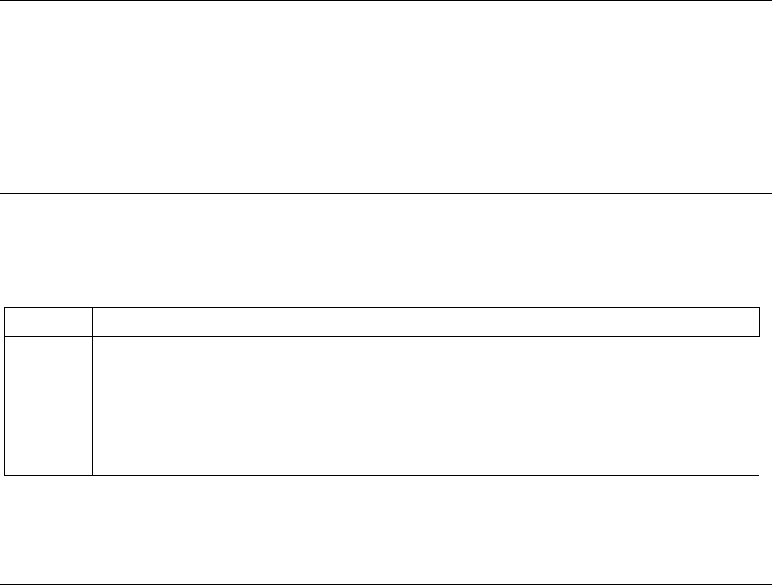
P-801 User’s Manual Page 21
Changing the Active Profile
Background You can change the active profile of your radio from the default profile to any
of the other profiles in your radio personality.
A change of the active profile enables you to change the list of talk groups
and listen groups that you communicate with.
Procedure Follow the step below to change the active profile.
Step Action
1 Turn the Profile selector to move to the desired profile.
Result: The displayed profile is now active. The radio display will
change to show the name for the talk group in the selected profile
and the new profile number.
Note: When turned on, the radio activates the profile corresponding to the
position of the profile selector.
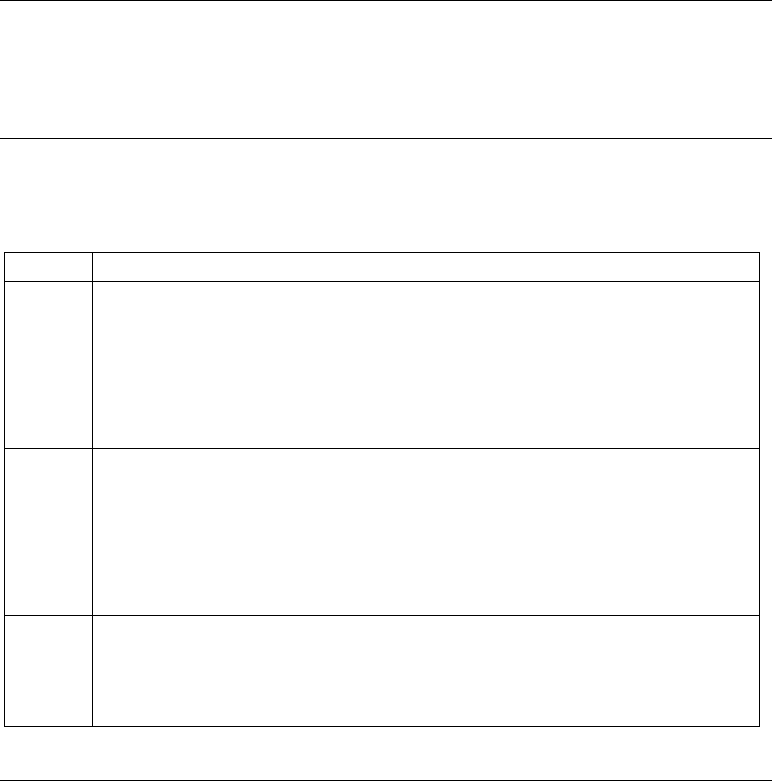
P-801 User’s Manual Page 22
Using Your Radio in Emergency Situations
Background Your radio is capable of sending an emergency alert and making emergency
calls on the network. OpenSky handles emergency calls with the highest
priority, allowing you or the people you serve to get needed help.
Procedure The following table describes the procedure for using your P-801T radio in an
emergency.
Step Action
1 Press the orange emergency button on your radio to send the
emergency alert.
Other users hear a distinctive 3 tone burst of sound. At the same
time, an emergency talk group is enabled.
2 Press the push-to-talk button to send your voice out on the
emergency talk group.
All of the radios in the emergency talk group will hear your call
and see the emergency talk group displayed on their radio.
3 When the emergency ends, press and hold the orange emergency
button for 3 seconds to clear the emergency alert and call.
Note: The user who made the initial emergency alert, must clear it.
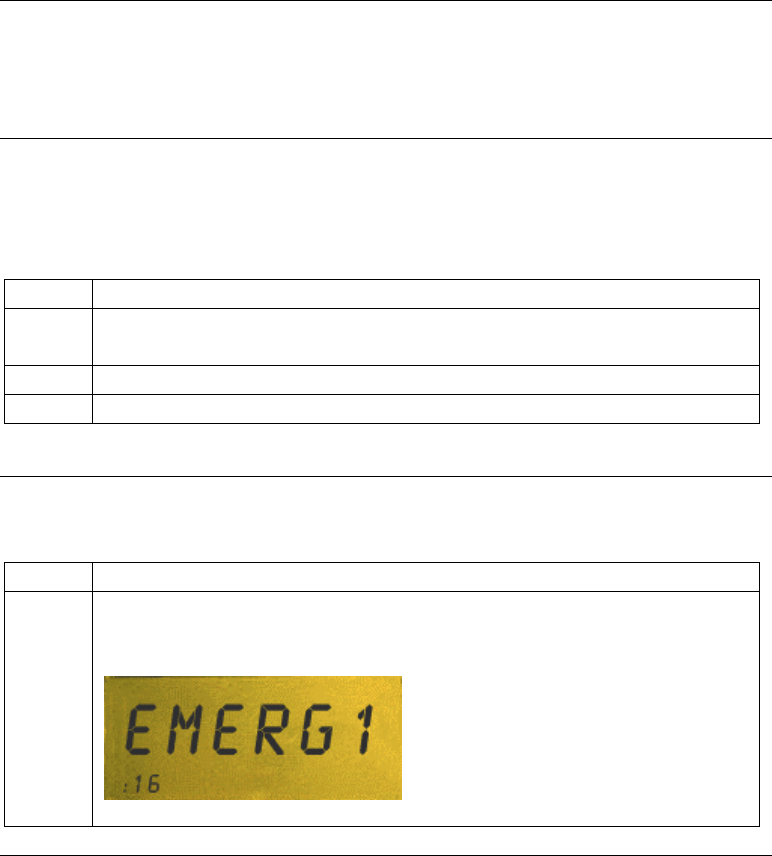
P-801 User’s Manual Page 23
Advanced Operation
Increasing the Scanning Priority of a User group
Background Increasing the scanning priority lets you prioritize transmissions from one
specific listen group over other listen groups in an active profile. The talk
group is set as the default for scanning priority
Process The table below describes the process for increasing a user group’s scanning
priority.
Stage Description
1 The profile containing the user group you wish to prioritize is
activated.
2 The priority menu is accessed.
3 The desired user group is prioritized.
Procedure Follow the steps below to increase the scanning priority of a user group.
Step Action
1 Turn the Profile selector to the profile containing the user group
you wish to prioritize.
Continued on next page

P-801 User’s Manual Page 24
Increasing the Scanning Priority of a User group, Continued
Procedure (continued)
2 Press the Menu B button to access the priority menu.
3 Press the upper Select button until the user group you want to
prioritize is displayed.
Result: The selected user group’s transmission priority is
increased.
4 To return to the menu display, choose from the following table.
To return… Then
Immediately Press a Menu button.
After a brief wait Wait approximately 10
seconds.
Result: The radio will return to the menu display.
Notes:
• Changing the priority of a listen group does not change your talk group.
• You can prioritize one user group in each of the profiles in your radio
personality.
• The scanning priority settings are reset to the default talk group when the
radio is turned off.
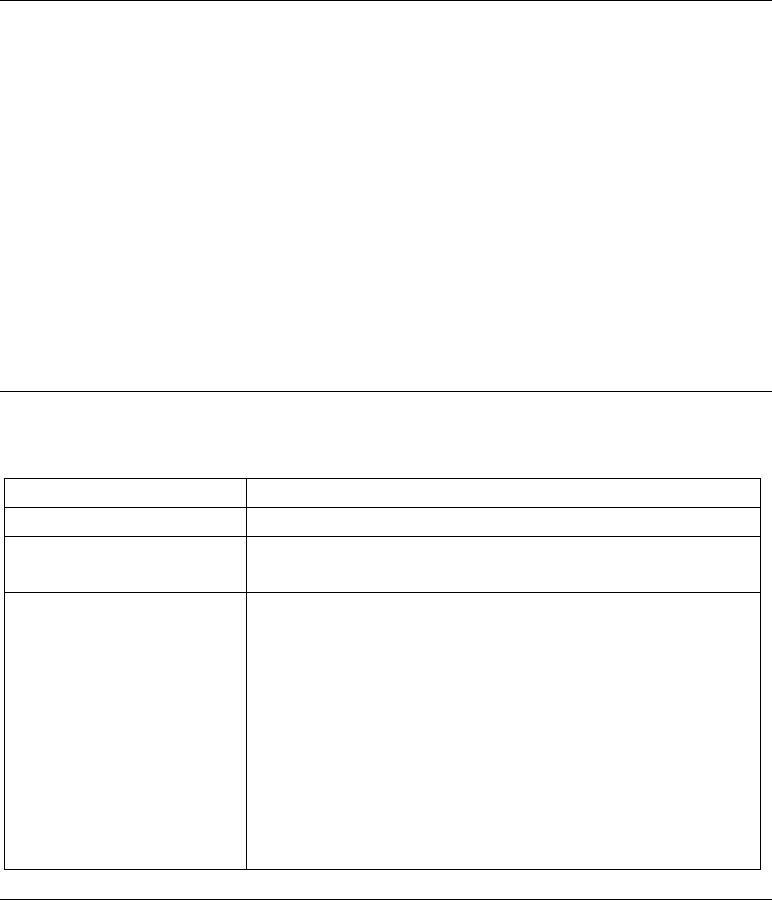
P-801 User’s Manual Page 25
Changing the Scanning Mode
Background Changing the scanning mode can broaden or narrow the span of your
communications. Changing the scanning mode changes the way you interact
with listen groups. Talk groups are not affected by changes to the scanning
mode.
There are three available scanning modes:
• No scanning
• Normal scanning, or
• Talkback Scanning.
Choosing one of the three available scanning modes changes the way your
radio scans all of the profiles for your radio personality.
Definitions The following table defines each of the three scanning modes.
Mode Definition
No Scanning You do not hear calls from the listen groups.
Normal Scanning You hear calls from the listen groups. This is the
default setting.
Talkback Scanning You hear calls from the listen groups. If you press
the push-to-talk switch before a timer expires, you
will be able to call the last listen group that you
heard.
If the talkback timer expires, your transmission will
be placed on the talk group for your active profile.
Note: Your network administrator sets the length of
the talkback timer for each user group.
Continued on next page
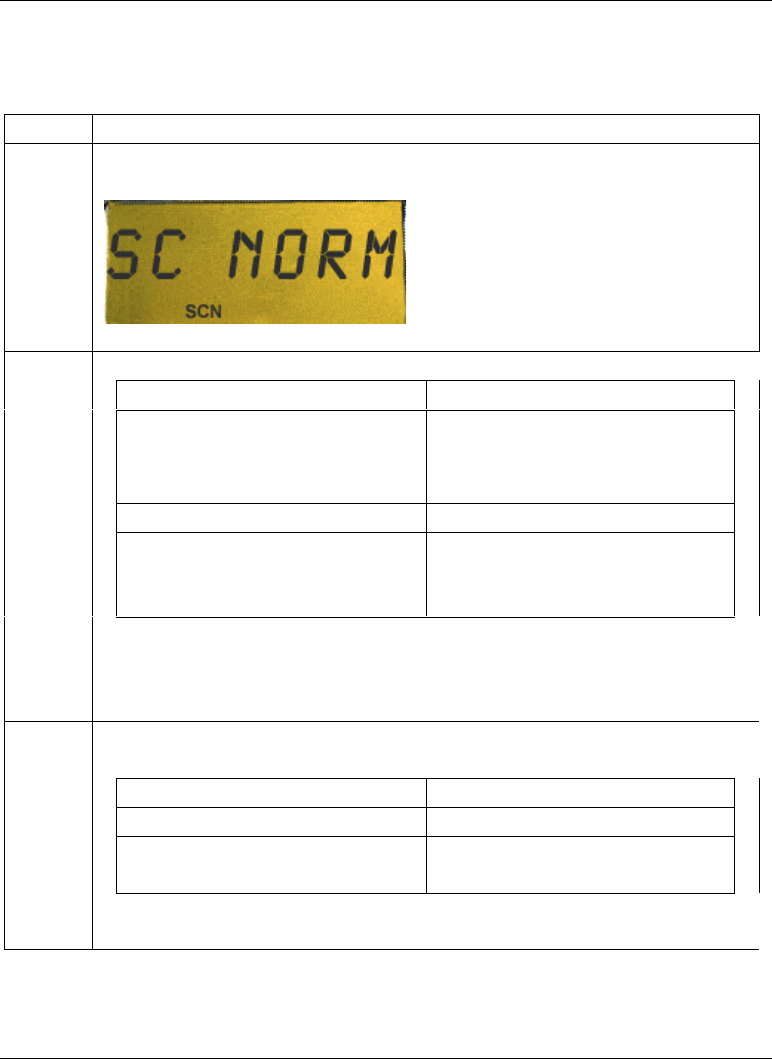
P-801 User’s Manual Page 26
Changing the Scanning Mode, Continued
Procedure The following table details the procedure for changing the scanning mode of
the radio.
Step Action
1 Press a Menu button until the scanning menu appears.
2 Choose the scanning mode:
To … Press SEL until…
Narrow your scanning list to
only the active talkgroup SC NONE is displayed.
Use normal scanning SC NORM is displayed.
Broaden your voice
transmissions to users beyond
the active talkgroup
SC TLKB is displayed.
Result: The scanning mode you chose is now active for all profiles in
your radio personality.
3 To return to the menu display, choose from the following table:
To return… Then
Immediately Press a Menu button.
After a brief wait Wait approximately 10
seconds.
Result: The radio will return to the menu display.
Note: When the radio is turned off, the scanning mode selection will be saved
for your next use of the radio.
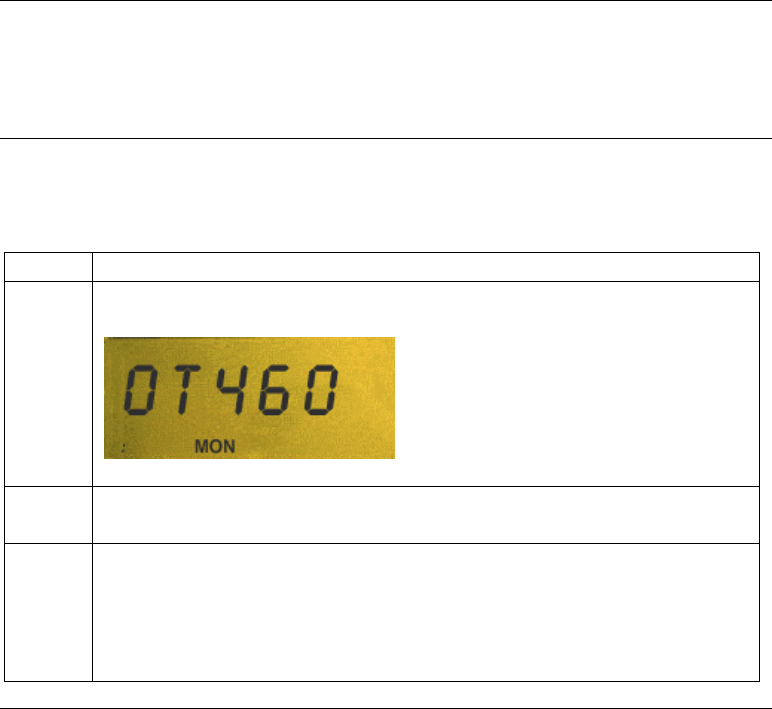
P-801 User’s Manual Page 27
Changing the Active Radio Channel
Background You can change the active radio channel of your radio. If your radio reception
is poor or you are repeatedly denied channel access, you can manually change
the radio to a different channel.
Procedure The table below describes the procedure for displaying and changing the
active radio channel.
Step Action
1 Press a Menu button until the channel display shows.
2 Press a Select button to display a different radio channel.
3 Wait until the radio synchronizes on the new channel.
Result: You will see the : in the bottom right corner of the display.
This shows that the radio is synchronized on the new channel.
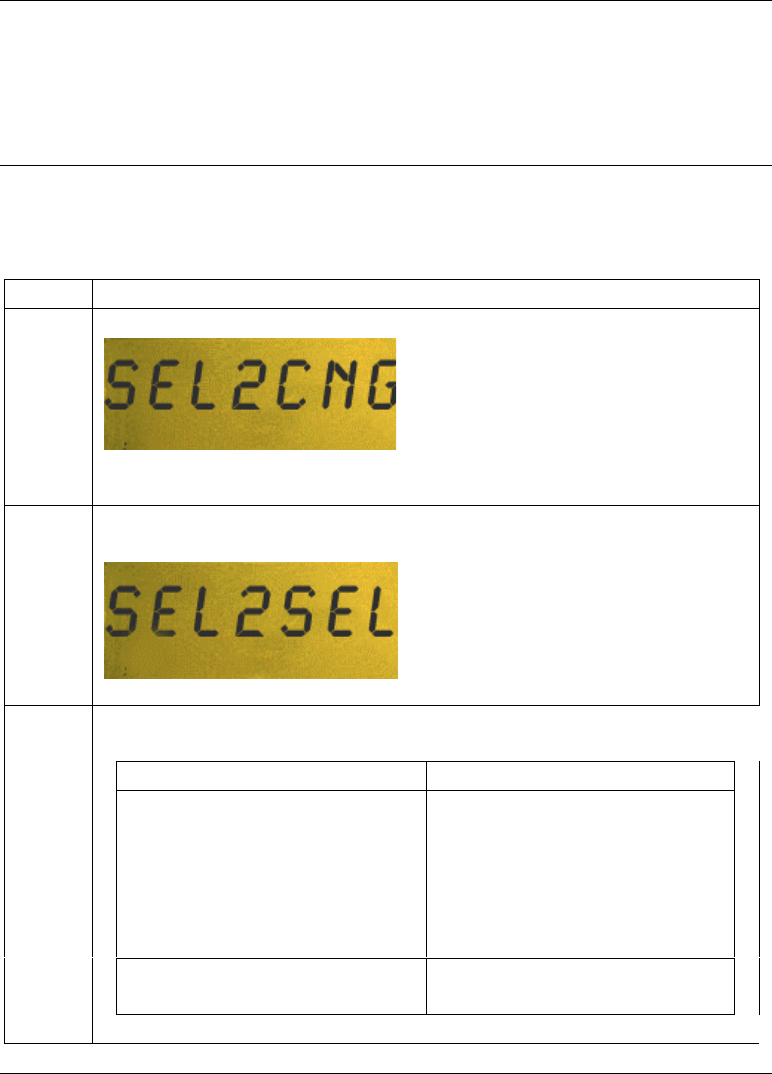
P-801 User’s Manual Page 28
Changing the Operating Mode
Background The radio normally uses OTP (OpenSky Trunked Protocol) to provide the full
features of your digital voice and data network. To work with radios using
other protocols such as conventional FM, you can manually change the mode
of operation.
Procedure The table below describes the steps to follow for changing the operating mode
of the radio.
Step Action
1 Press a Menu button until the mode change menu appears.
2 Press the upper Select button to access the Change Mode 2 menu.
3 Choose the next step from the table below.
To … Press…
Abort the mode change Menu
Result: The radio will display
ABORTED and the change
will be aborted.
Continue Select
Continued on next page
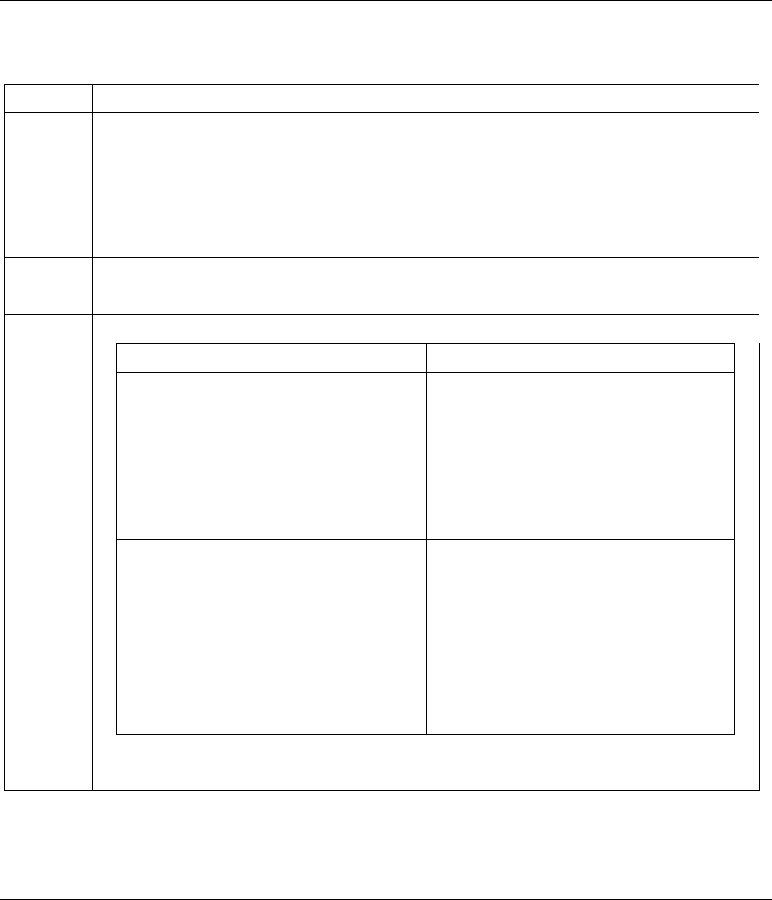
P-801 User’s Manual Page 29
Changing the Operating Mode, Continued
Procedure (continued)
Step Action
4 Press the upper Select button until the desired mode is displayed.
• OTP is OpenSky Trunking Protocol.
• OCF is OpenSky Conventional FM.
• OAT is Over the Air Trunked-Download.
5 Press the Menu B button to change the mode.
6 Choose the next step from the table below.
To … Press…
Abort the mode change Menu A
Result: The radio will display
ABORTED and the change
will be aborted.
Continue Select
Result: The radio displays
BOOTING and
automatically shuts off and
turns on in the selected
operating mode.
Note: When the radio is turned off, the operating mode is saved for your next
use of the radio.
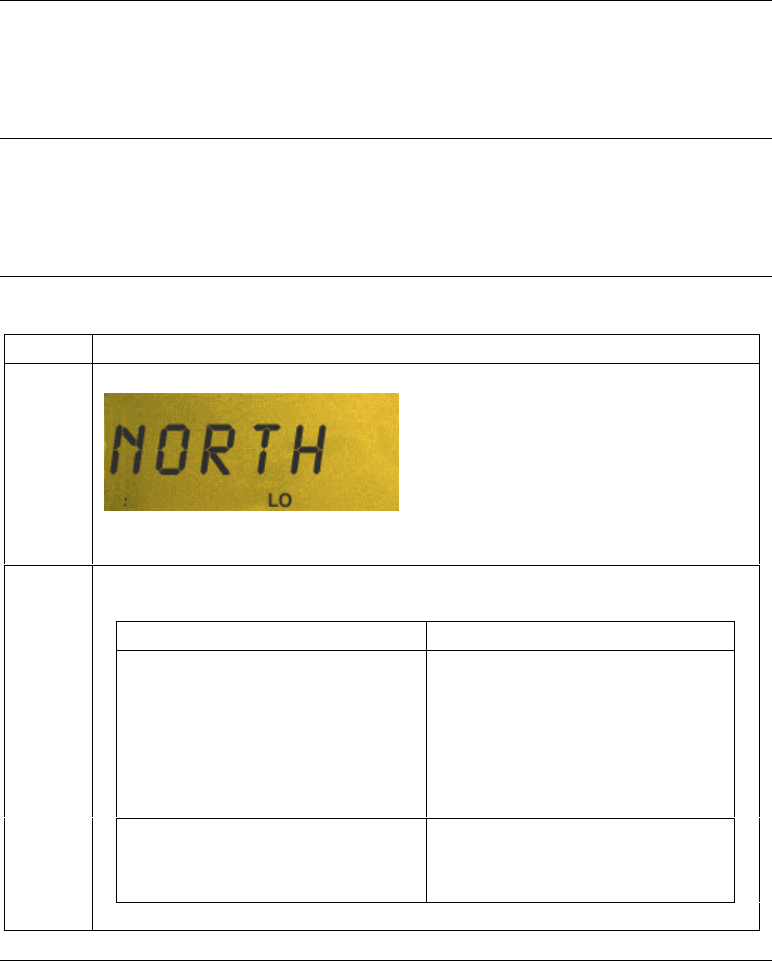
P-801 User’s Manual Page 30
Locking Out User groups
Background To focus your voice communications, you can lock out user groups that you
do not want to hear. Locking out a user group does not prevent you from
getting emergency calls or calls that come from your priority scan group.
Process The lock out menu pertains to the active profile. As you receive voice calls,
the lockout menu is loaded with the names of the calling user groups. You
then select the name of the user group to be locked out from the menu.
Procedure Follow the steps below to lock out a user group.
Step Action
1 Press a Menu button until the lockout menu appears.
2 Choose the next step from the table below.
If … Then…
NONE is displayed There are no user groups to
lock out because you have not
received any voice calls from
other users in the active
profile.
A profile name and LO are
displayed Press upper Select button
until the user group you want
to lock out is displayed.
Continued on next page
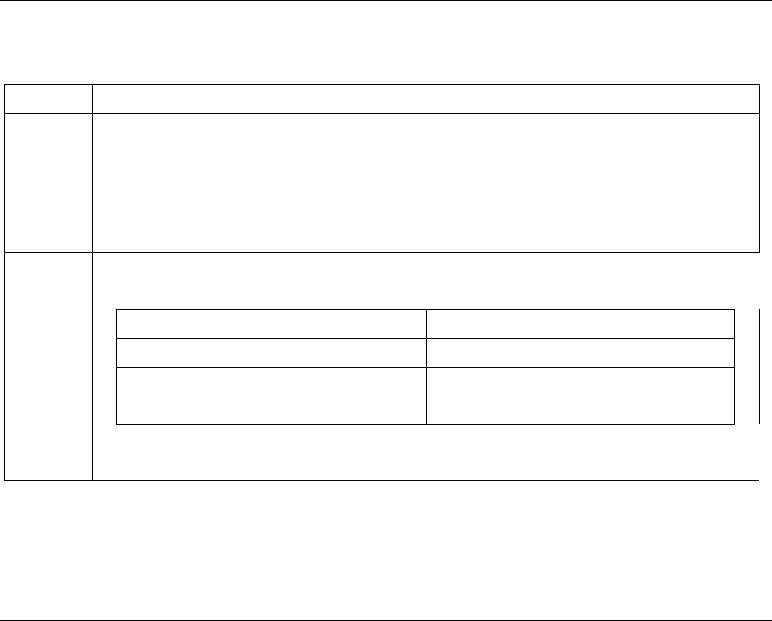
P-801 User’s Manual Page 31
Locking Out User groups, Continued
Procedure (continued)
Step Action
3 Press the lower Select button to lock out the displayed user group.
Result: You will not hear voice calls from the user groups you have
locked out.
4 To return to the menu display, choose from the following table.
To return… Then
Immediately Press a Menu button.
After a brief wait Wait approximately 10
seconds.
Result: The radio will return to the menu display.
Note:
• Changing the active profile removes any lockouts you have made.
• Turning off the radio removes any lockouts you have made.
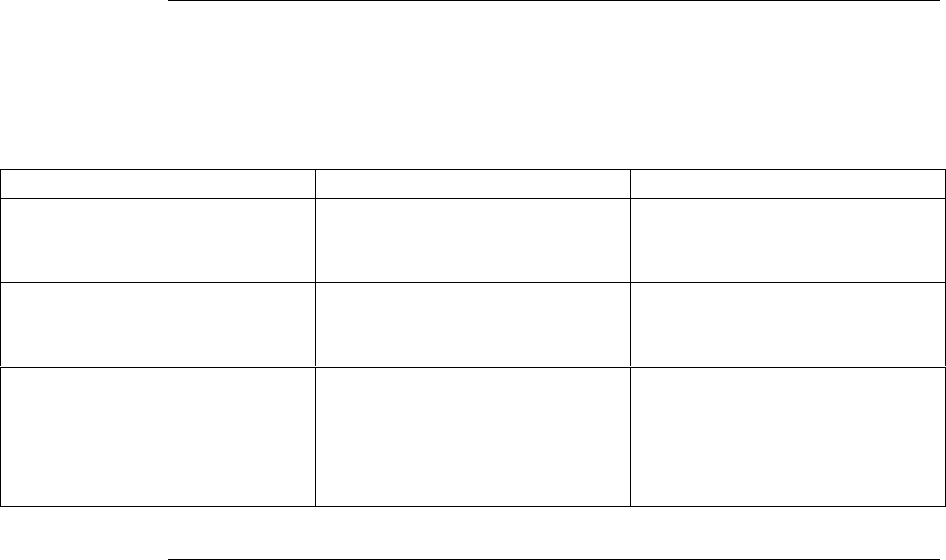
P-801 User’s Manual Page 32
Troubleshooting
Troubleshooting
table Use the table below as a troubleshooting guide if your radio does not operate
properly. If additional assistance is required, contact a qualified service
technician for help.
Symptom Likely Cause Suggested solutions
Radio will not turn on. Low battery. Change your battery pack to a
fully charged pack.
No audio. Speaker volume is muted. Increase the volume level.
Poor audio. You are in a poor coverage
area or you are not on the
network.
Antenna connection is loose.
Move to a better coverage
area.
Ensure that the antenna is fully
connected to the radio.