HARRIS P-801T P-801T VOICE TERMINAL RADIO User Manual VTR1
Harris Corporation P-801T VOICE TERMINAL RADIO VTR1
HARRIS >
Contents
- 1. Users Manual
- 2. Revised Users Manual per 17328
Users Manual
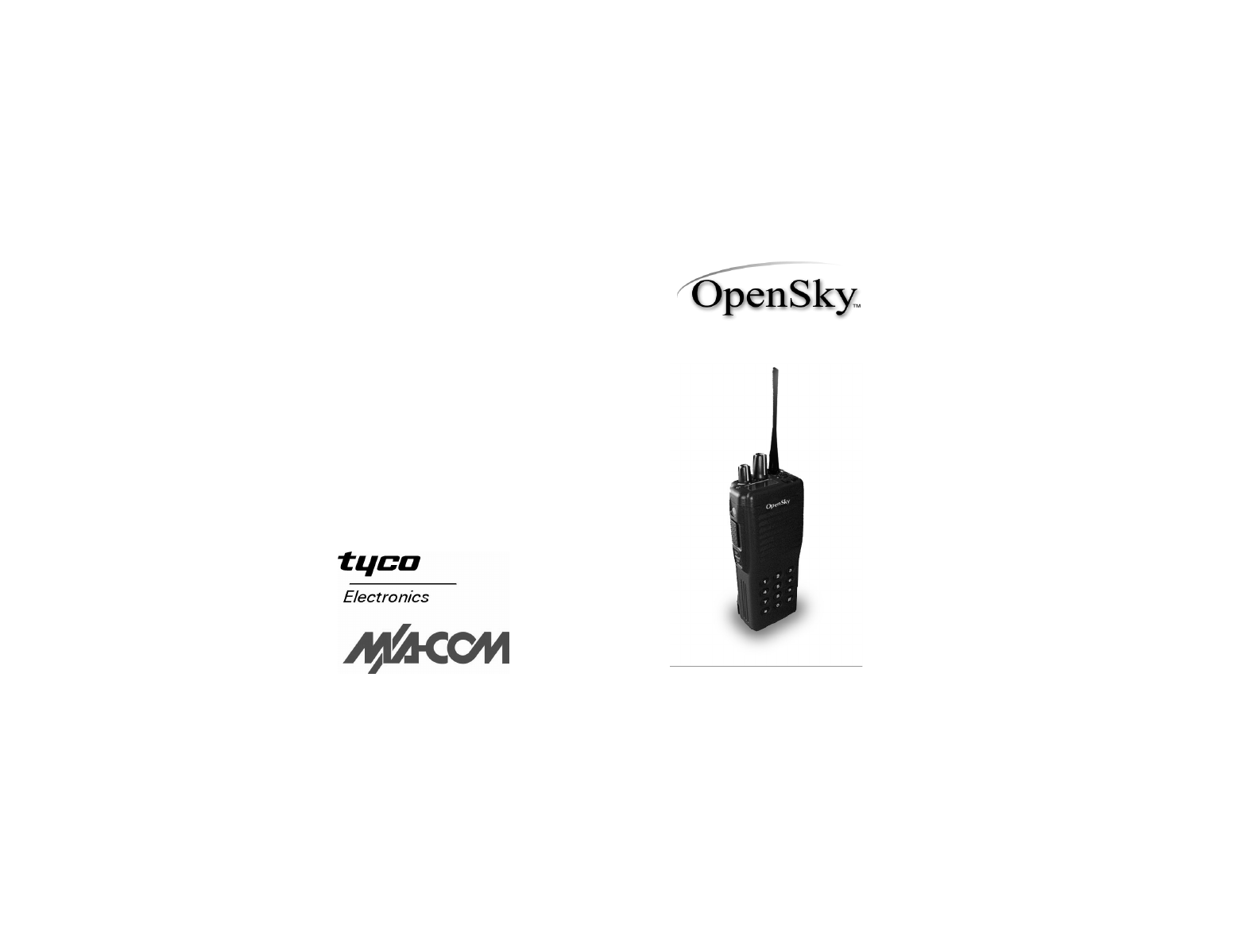
P-801 User’s Manual
Page 1
*
P-801 User’s Manual
Voice Terminal Radio
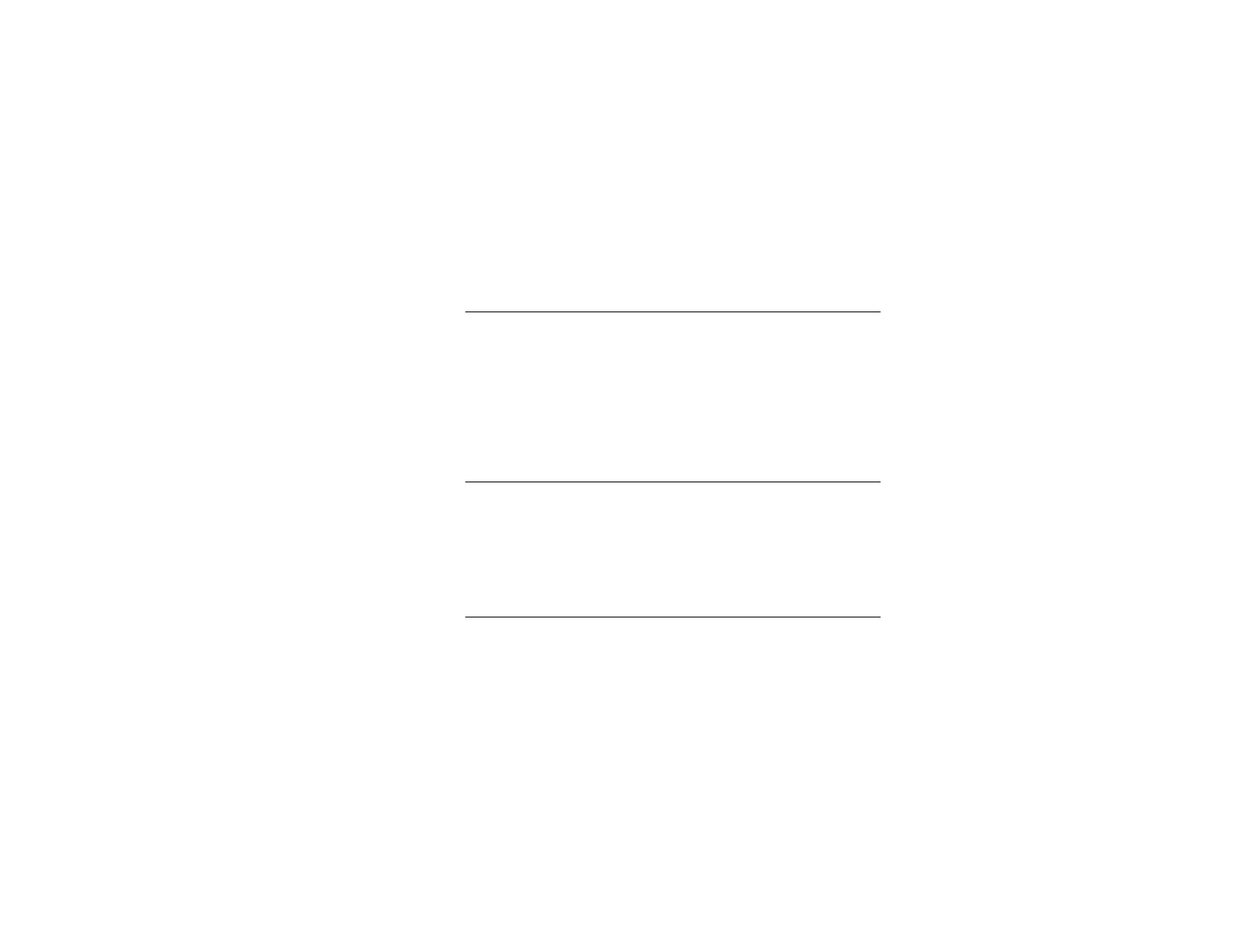
P-801 User’s Manual
Page 2
Notices to the user
Warnin
g
• Government law prohibits the operation of unlicensed
transmitters within the territories under government control.
• Illegal operation is punishable by fine or imprisonment or
both.
• Refer service to qualified technicians only.
• Do not operate your transceiver in explosive atmospheres
(gases, dust, fumes, etc.)
FCC Warnin
g
This equipment generates or uses radio frequency energy.
Changes or modifications to this equipment may cause harmful
interference unless the modifications are expressly approved in
the instruction manual. The user could lose the authority to oper-
ate this equipment id an unauthorized change or modification is
made.
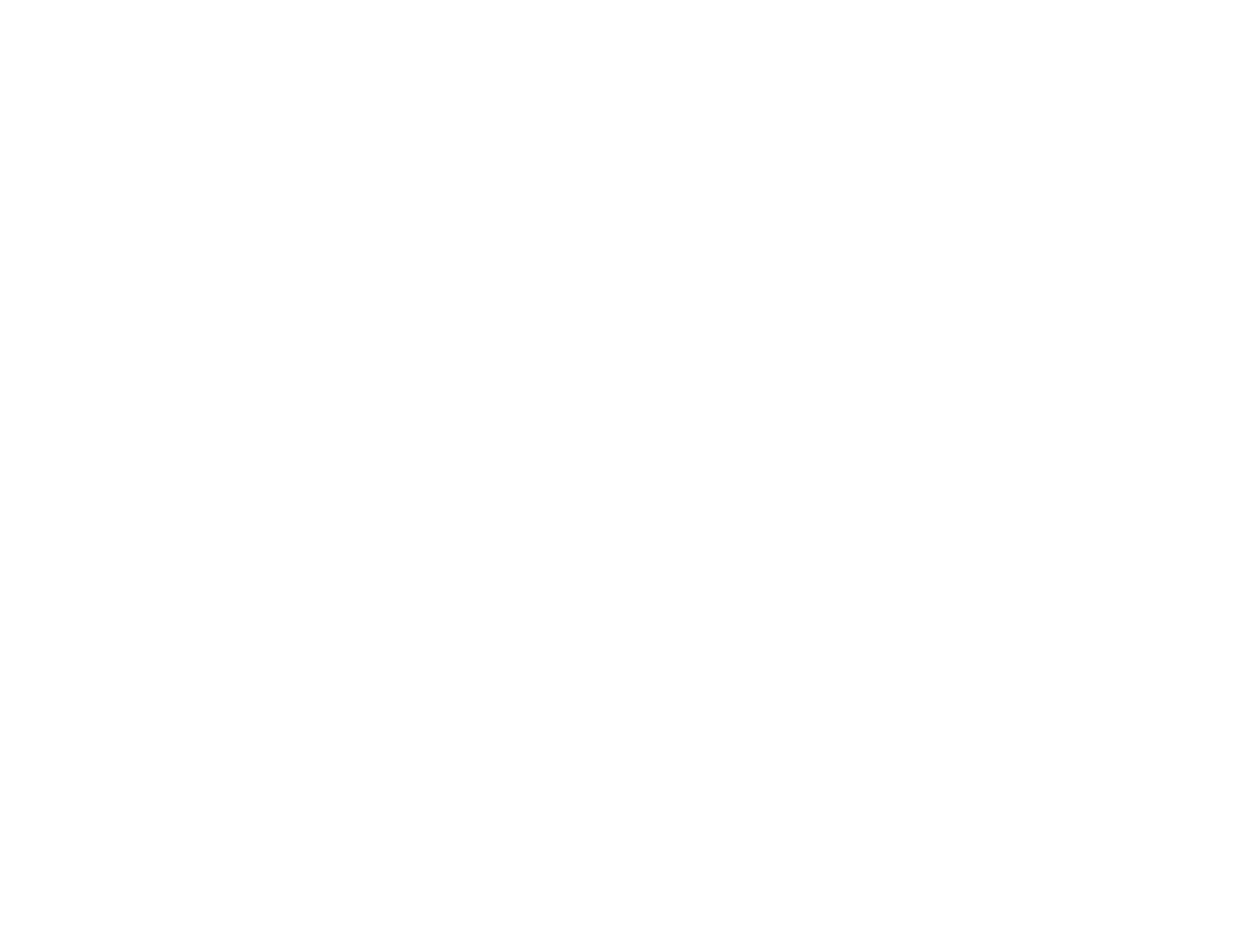
P-801 User’s Manual
Page 3
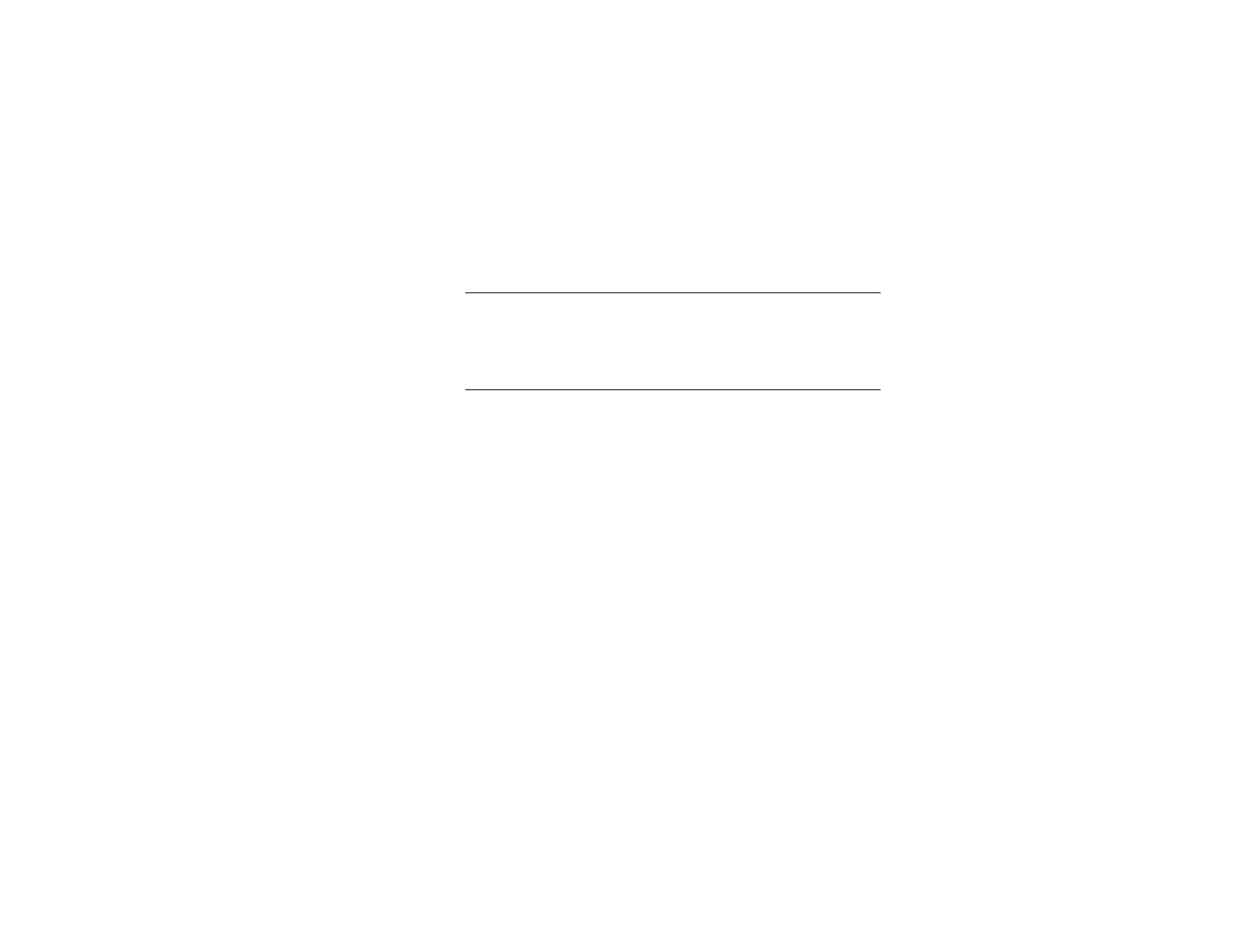
P-801 User’s Manual
Page 4
Information to the digital device user required by the FCC
FCC limits This equipment has been tested and found to comply with the
limits for a Class B digital device pursuant to Part 15 of the FCC
Rules. These limits are designed to provide reasonable protection
against harmful interference in a residential installation.
RF
Interference This equipment generates and uses radio frequency energy and, if not
installed and used in accordance with the instructions, may cause
harmful interference to radio communications. However, there is no
guarantee that the interference will not occur in
a particular installation. If this equipment does cause harmful
interference to radio or television reception, t he user is encouraged to
try to correct the interference by one or more of the following measures.
• Re-orient or relocate the receiving antenna
• Increase the separation between the equipment and the
receiver.
• Connect the equipment to an outlet on a circuit different from
that to which the receiver is connected.
• Consult the a service center for technical assistance.
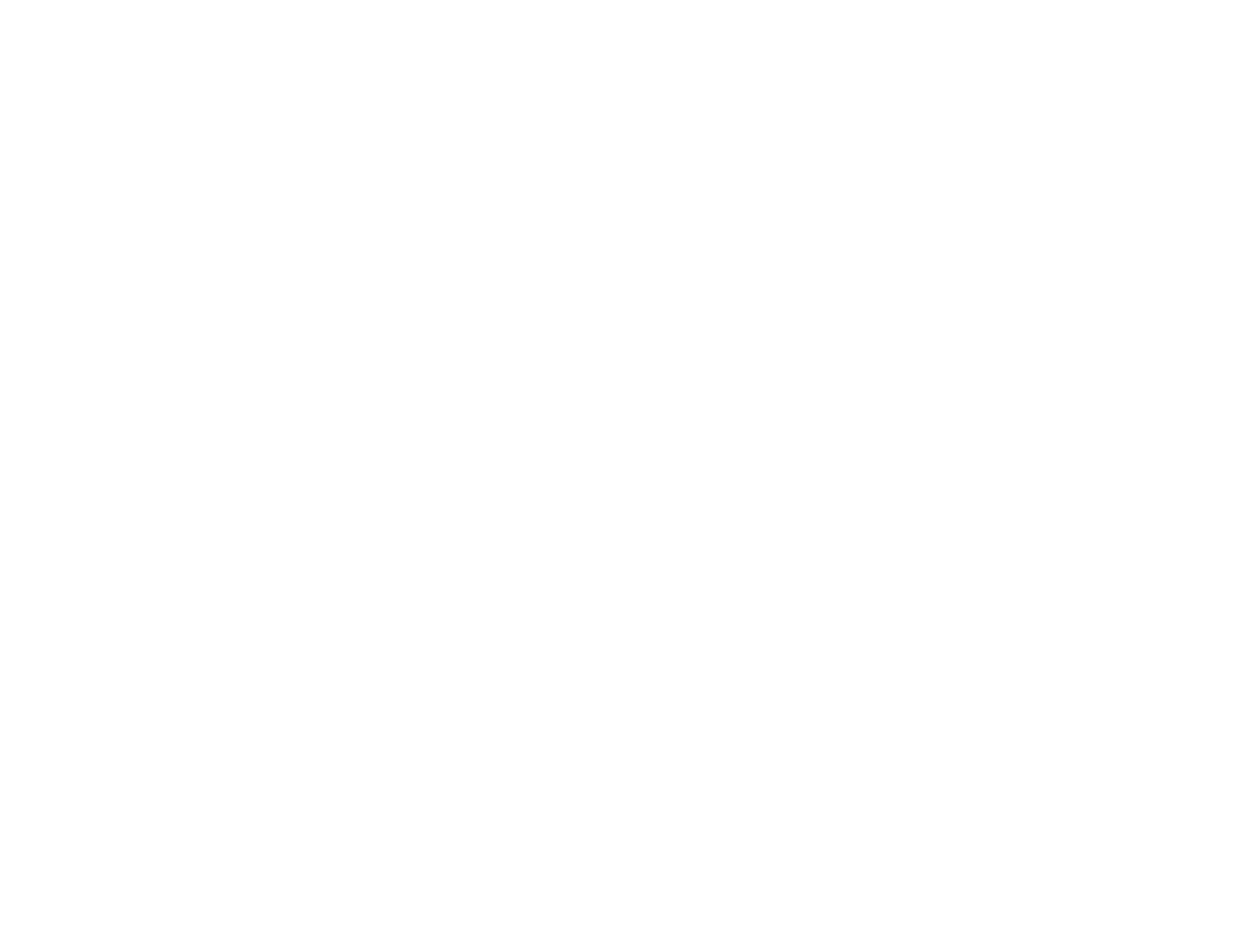
P-801 User’s Manual
Page 5
Accessory Installation
Overview The P-801 can be used with a variety of optional accessories
including; batteries, antennas, and microphones. This section
tells you how to install the accessories before your first use of the
radio. refer to each accessory manual for specifics on installation
and operation.
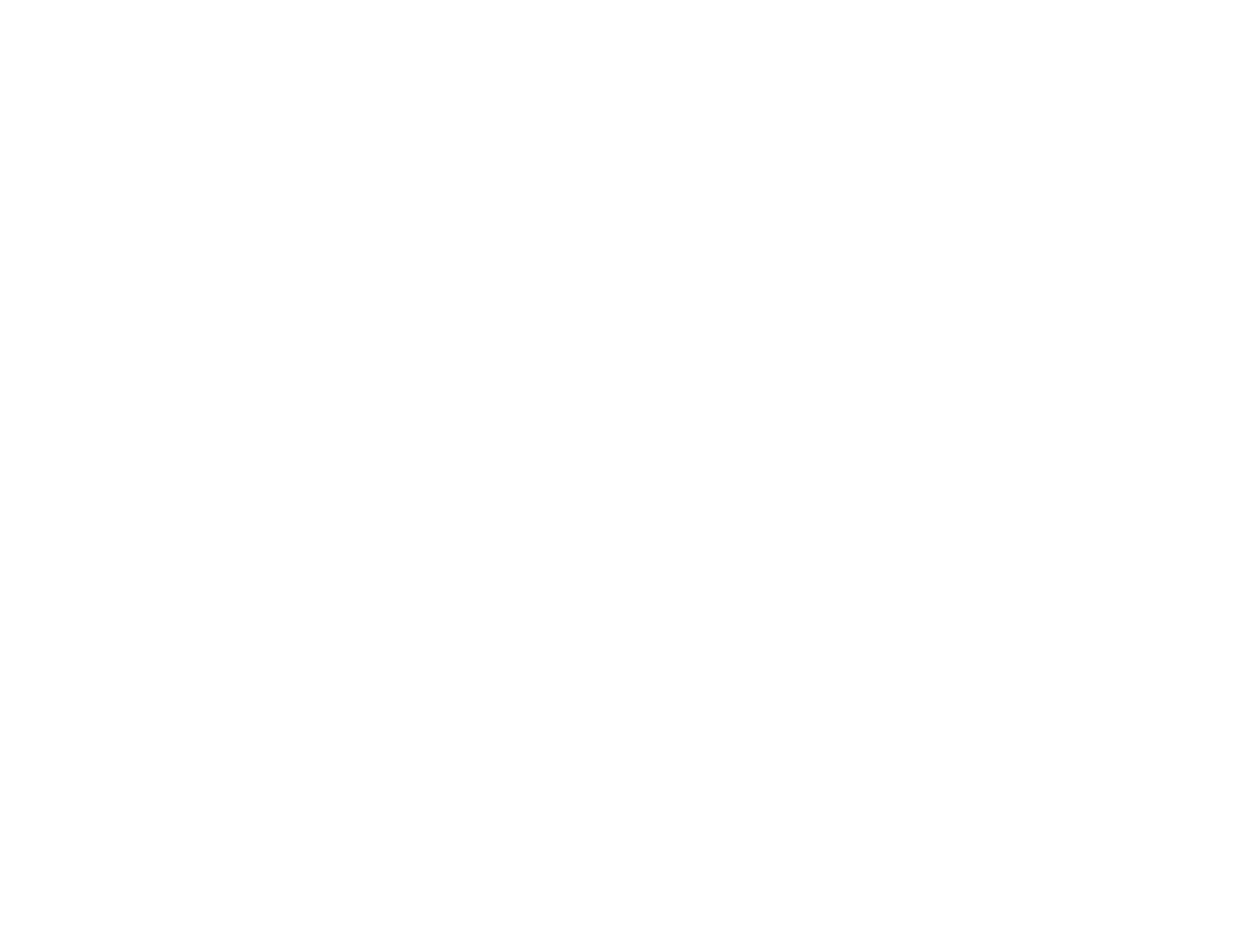
P-801 User’s Manual
Page 6
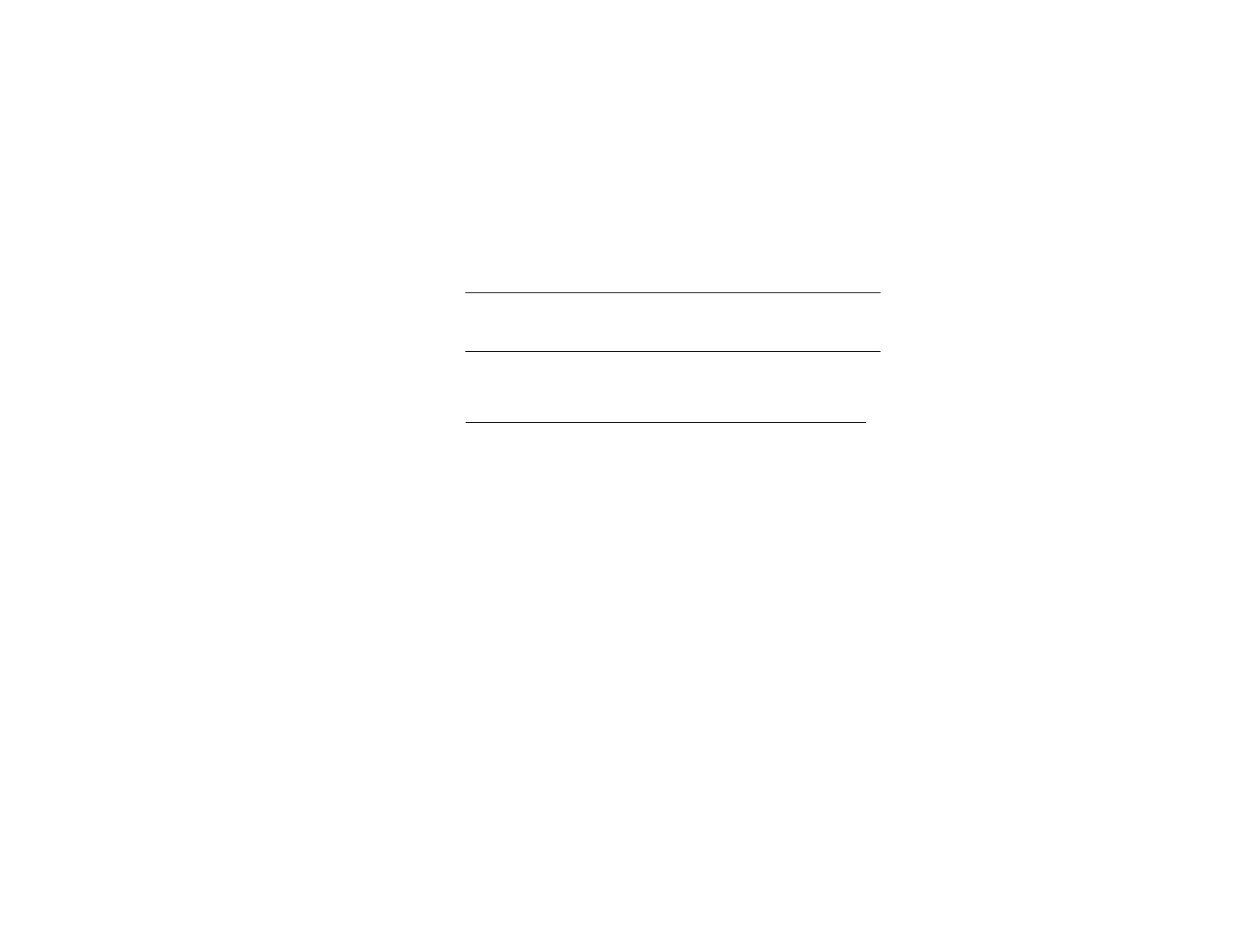
P-801 User’s Manual
Page 7
Installing the Battery Pack
Pre
p
aration Your battery is not charged at the factory. Refer to the battery
instructions and charge the battery before you install it.
Procedure Follow the steps in the facing table to install your battery.
Continued on next page
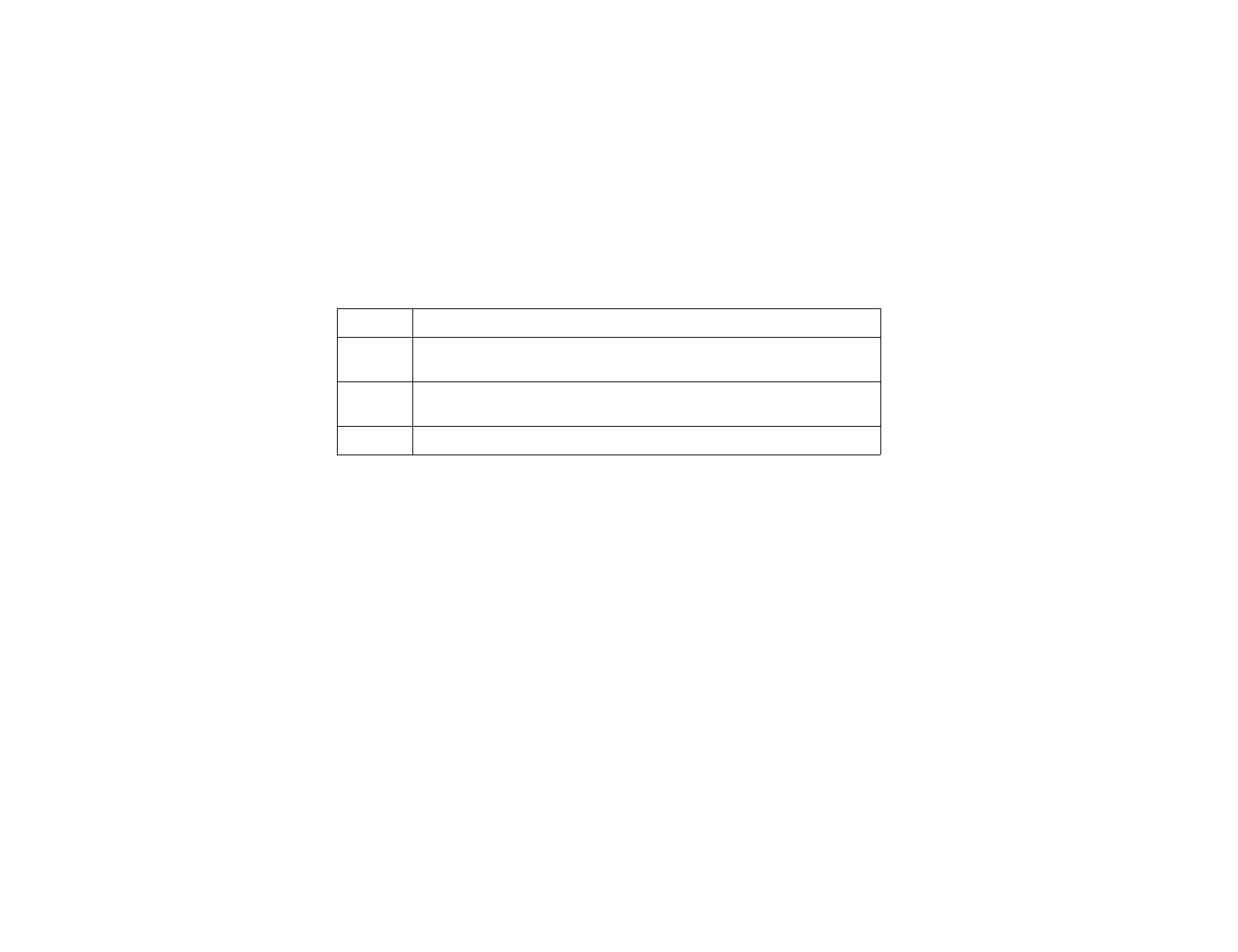
P-801 User’s Manual
Page 8
Installing the Battery Pack (continued)
Step Action
1Match the four grooves on the battery pack with the corresponding
catches on the back of the radio.
2Slide the battery back along the grooves until that battery drops onto the
catches.
3Push the battery until the release latch on the base of the radio locks.
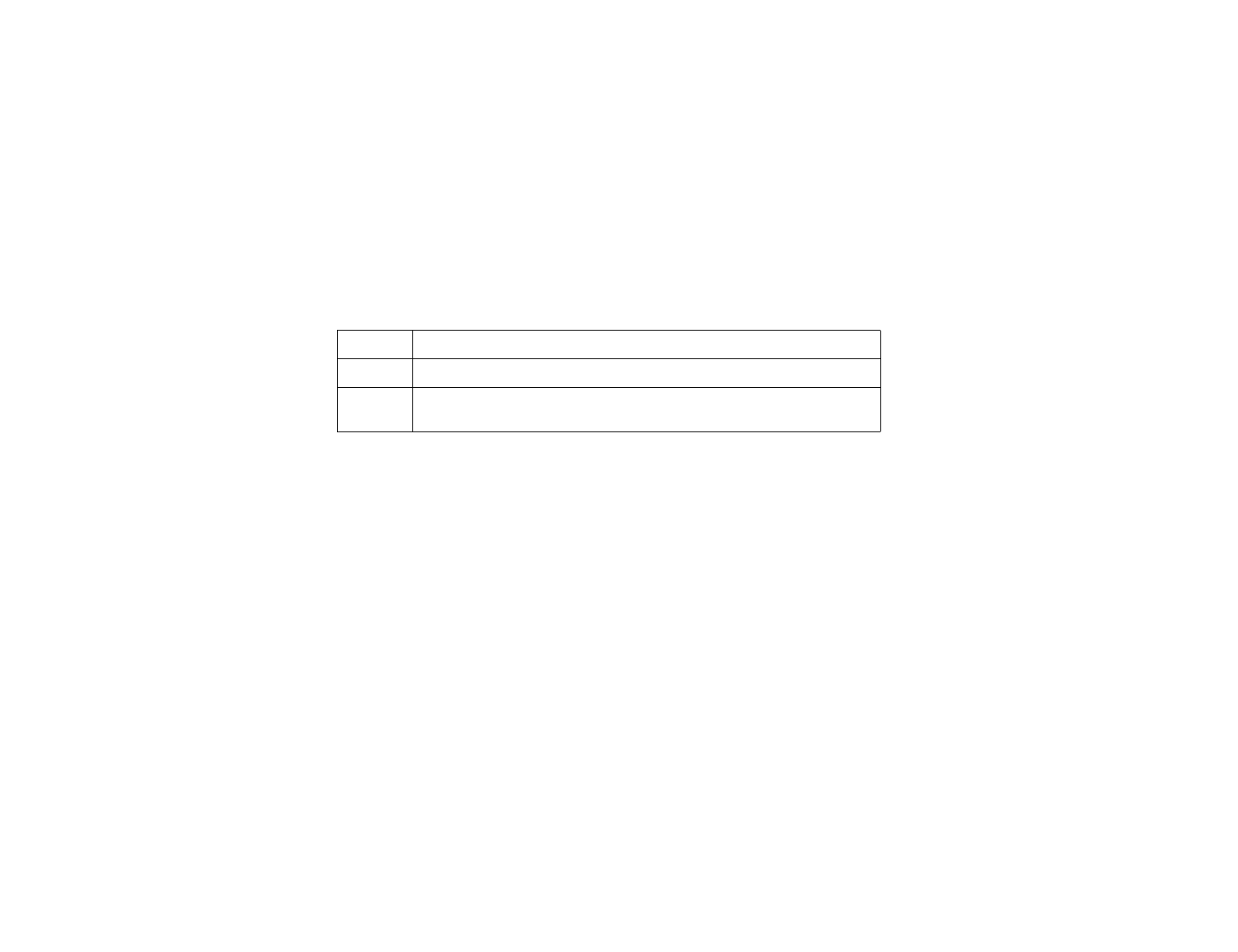
P-801 User’s Manual
Page 9
Installing the Antenna
Procedure Follow the steps below to install the radio antenna.
Step Action
1Mate the antenna screw post with the connector on the top of the radio.
2Turn the antenna clockwise until the antenna base is flush with the top
of the radio.
insert figure
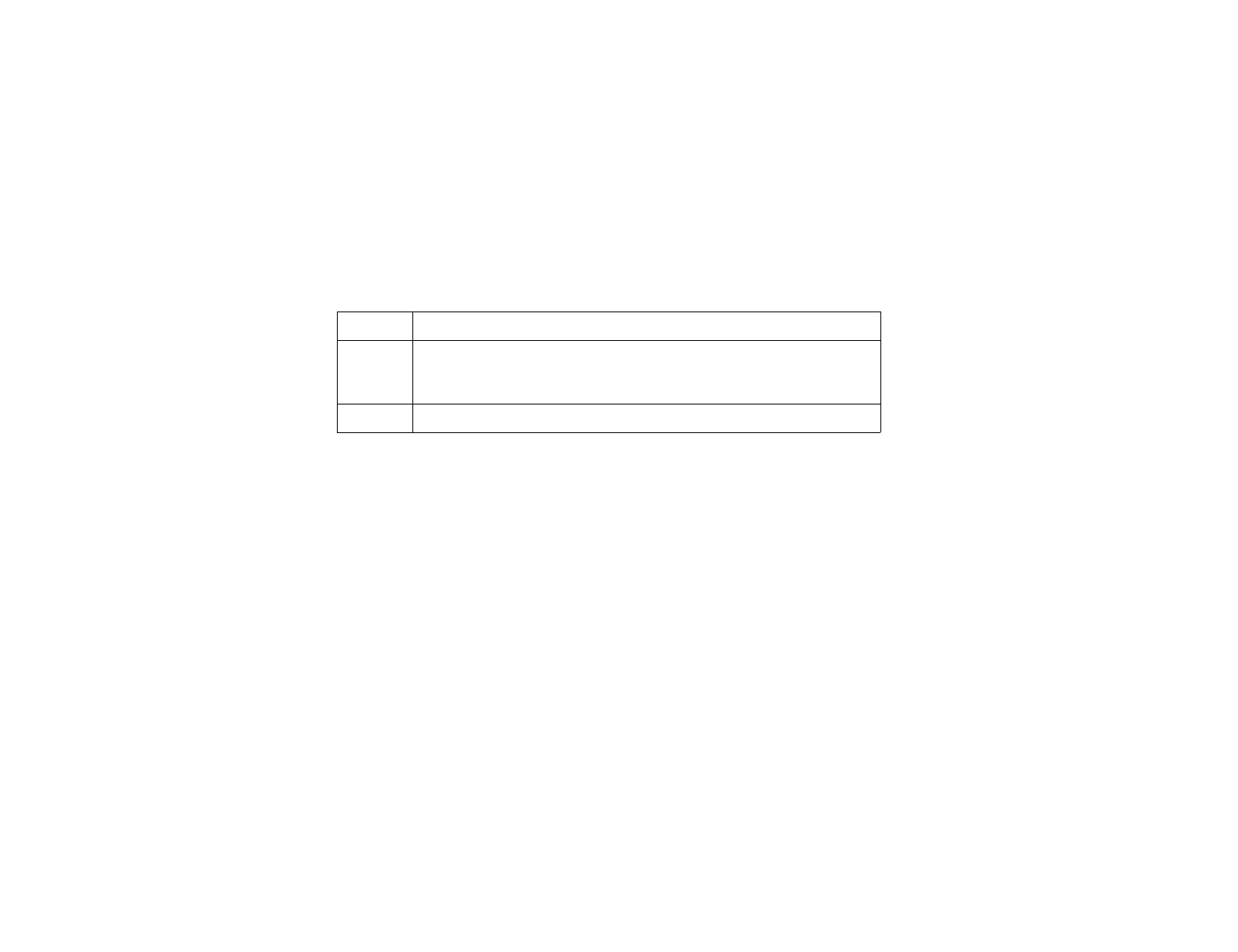
P-801 User’s Manual
Page 10
Installing the Belt Hook
Procedure Follow the steps below to install your radio’s belt hook.
Step Action
1Align the holes on the belt hook with the mounting holes on the radio as
shown.
2Screw the belt hook in place using the two 3x6 mm screws.
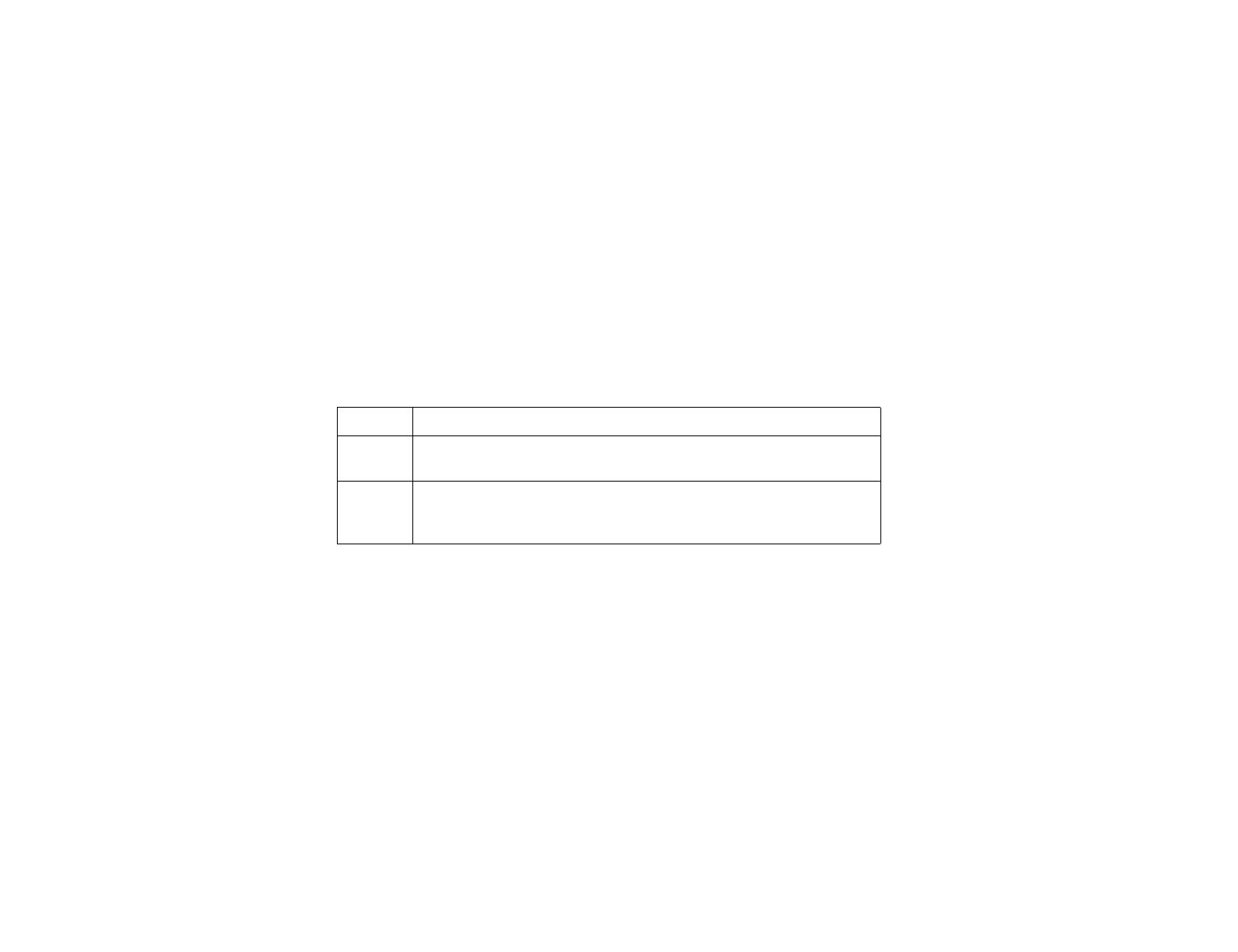
P-801 User’s Manual
Page 11
Installing Universal Connector Accessories
Overview The universal connector is used to connect several types of acces-
sories.
Procedure Follow the steps in the table below to install accessories that use a
universal connector
Step Action
1Insert the tab on the end of accessory’s connector into the slot on radio’s
connector.
2Tighten the connector screw to secure the microphone in place.
The connector should be flush with the housing to keep the radio water
resistant.
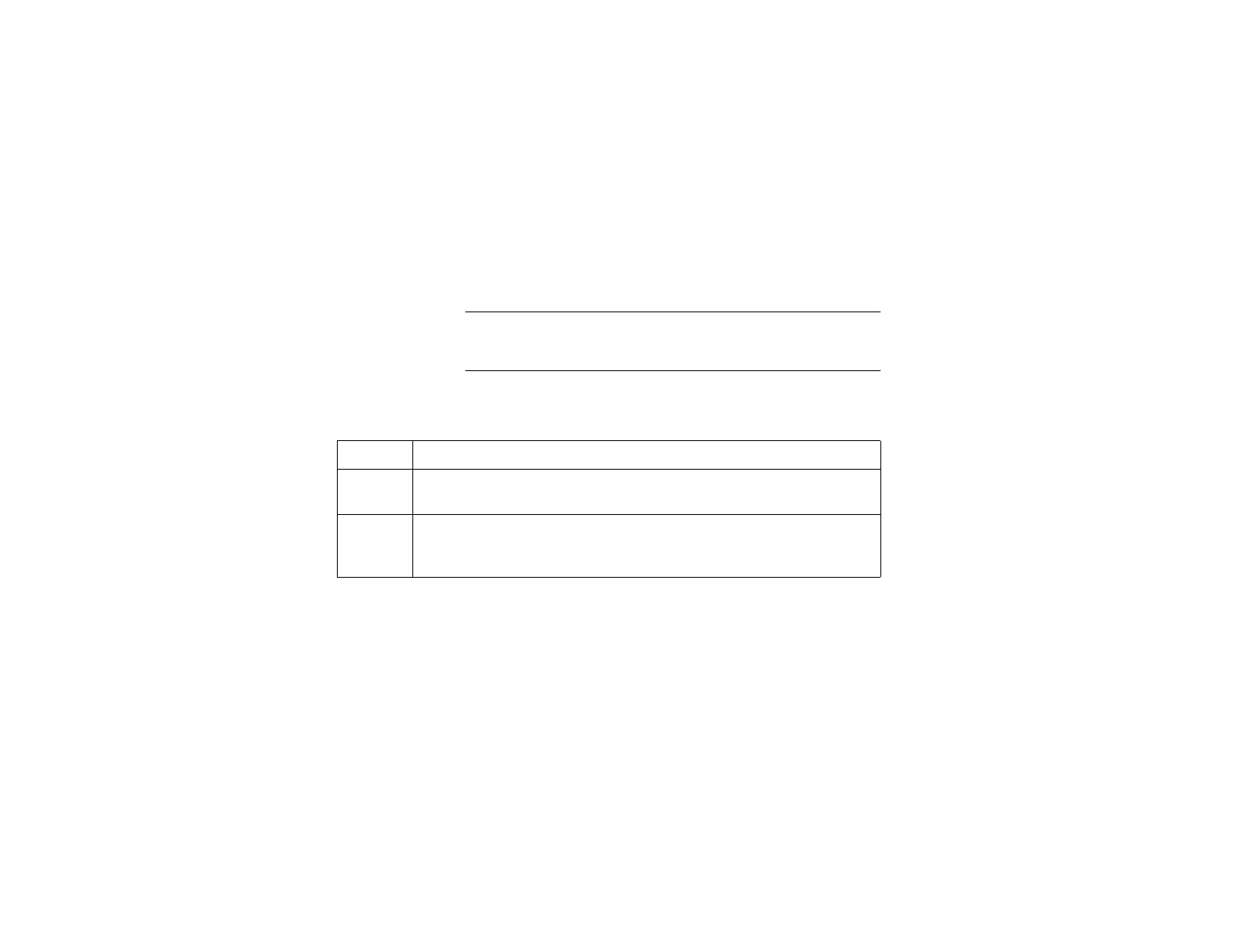
P-801 User’s Manual
Page 12
Covering the Universal Connector
When to cover
the connector If no accessory is used with the radio, cover the universal connec-
tor with the cap to keep the radio water resistant
Procedure Follow the steps in the table below to cover the universal
connector.
.
.
Step Action
1Insert the tab on the end of the cover connector into the slot on radio’s
connector
2Insert and tighten the 4x6 mm screw.
The cover should be flush with the housing to keep the radio water
resistant.
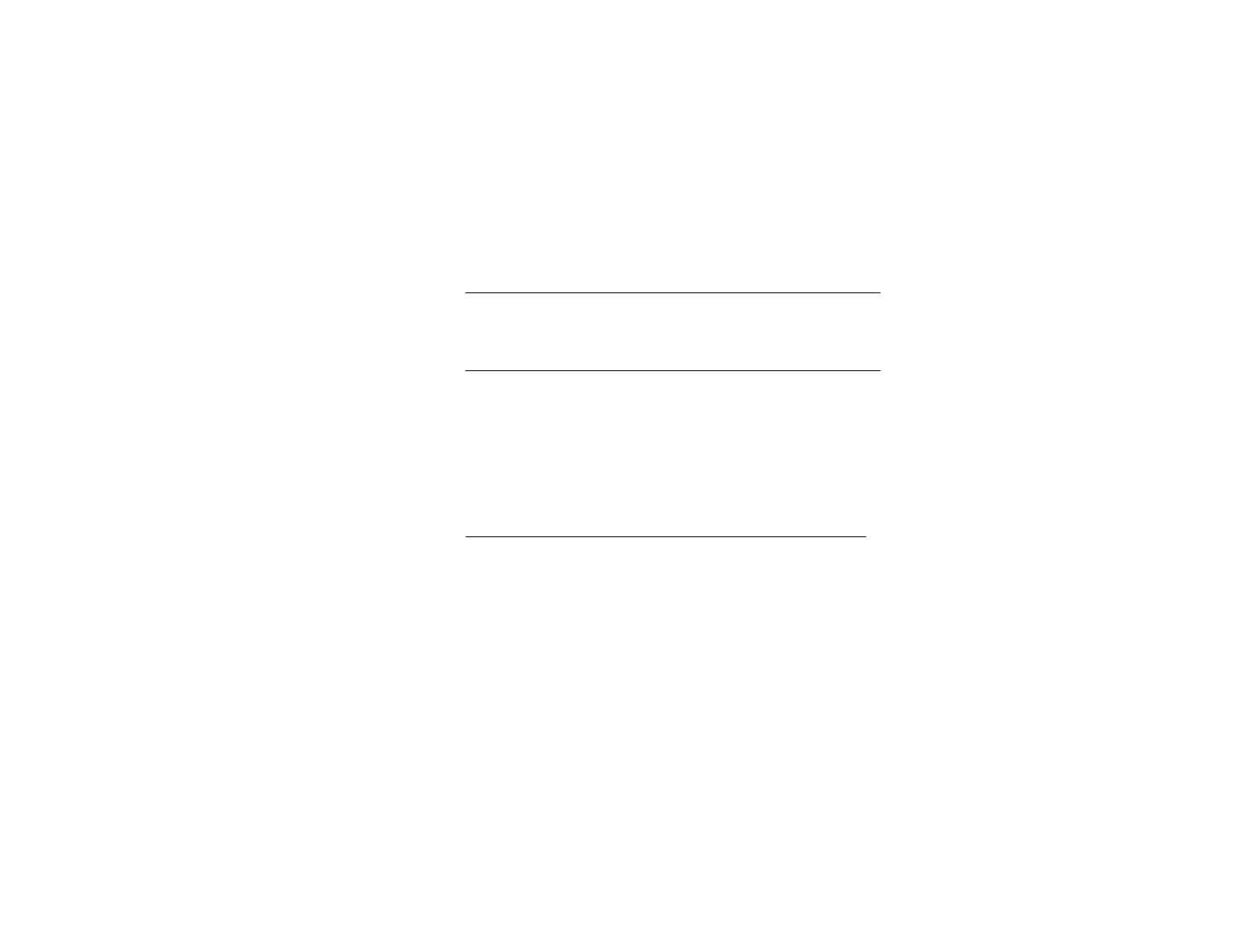
P-801 User’s Manual
Page 13
OpenSky Explained
Overview
Overview The P-801 Voice Terminal Radio is a key component of the
OpenSky network. This section gives an overview of the Open-
Sky system and OpenSky features and benefits·
O
p
enSk
y
network The P-801 Voice Terminal Radio is a part of the OpenSky net-
work. The OpenSky network is an integrated voice and data com-
munications system. The network provides a communication
backbone that enables voice to be converted to digital informa-
tion and then transmitted over a wireless network. Data applica-
tions can be used simultaneously with voice over the same
network.
Continued on next page
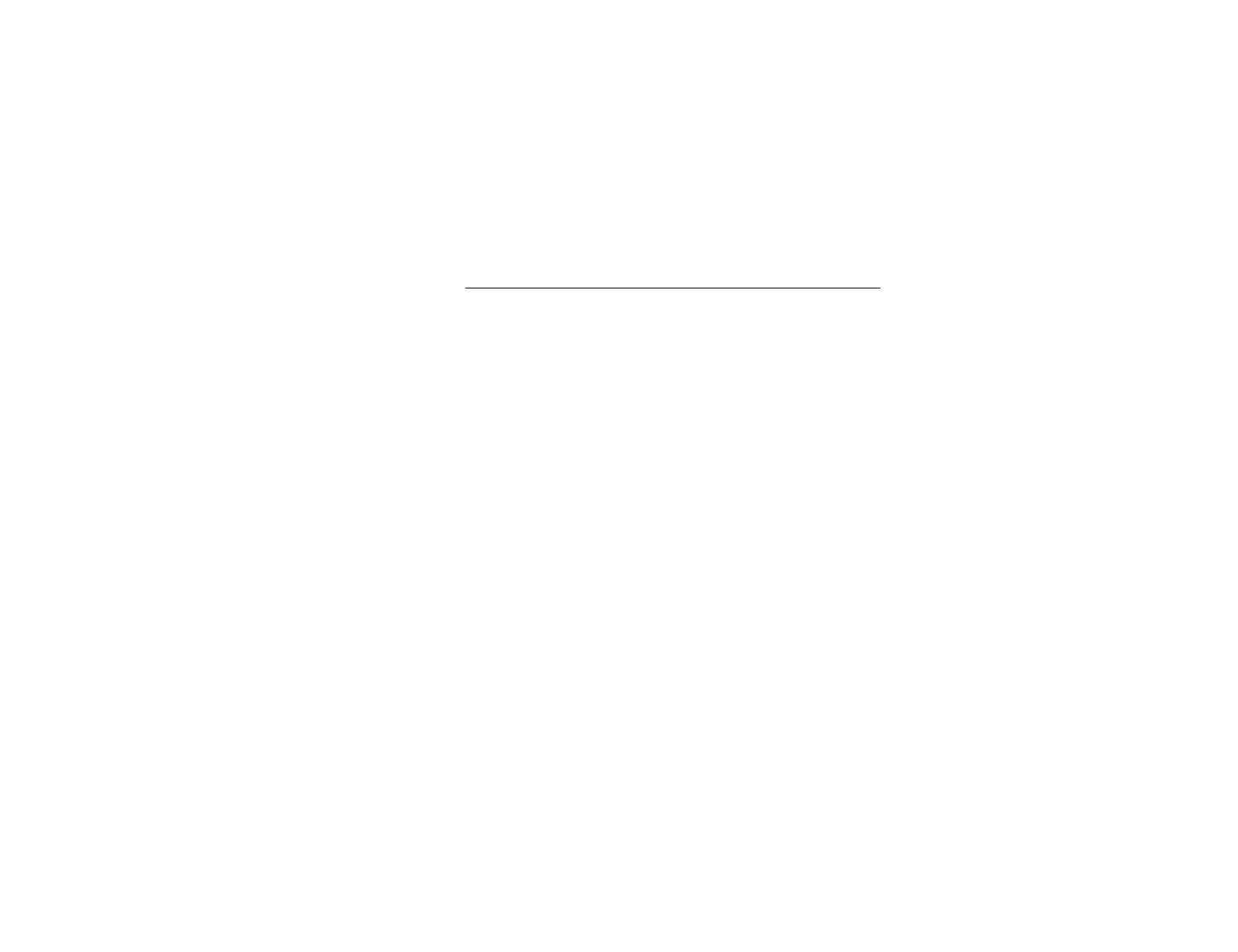
P-801 User’s Manual
Page 14
OpenSky Explained (continued)
O
p
enSk
y
features and
benefits
OpenSky connects seamlessly with existing applications and
provides significant user benefits.
OpenSky:
• Provides one communication system to many users and
agencies maximizing inter operability. One communication
system eliminates the need for a user to carry more than one
radio to communicate mission critical information.
• · Allows radios to automatically roam between base stations,
relieving radio users of the task of switching channels when
moving to a new coverage area.
• · Offers greater system availability by providing improved
peak traffic for all voice and data information.
• · Allows voice communication while data is being sent or
received without having to switch radio modes.
• · Locates users quickly and accurately in an emergency using
radios equipped with the Global Positioning System (GPS)
option.
• · Prioritizes communications, eliminating non-essential
information and preventing information overload.

P-801 User’s Manual
Page 15
OpenSky Terms and Concepts
Voice Features Explained
Voice features
overview Each time you power up and access the OpenSky Network, voice
features are loaded into your radio. The these features combined
are known as your radio personality which establishes features
such as:
· Who you will communicate with over the network
· What calls have priority over others
Radio
Personalit
y
A radio personality is made up of up to 16 voice profiles. Voice
profiles organize your radio personality into categories defined
by your network administrators.
Voice
p
rofile A collection of up to 16 voice groups.Of the 16 possible voice
groups, only one is active at any given time.
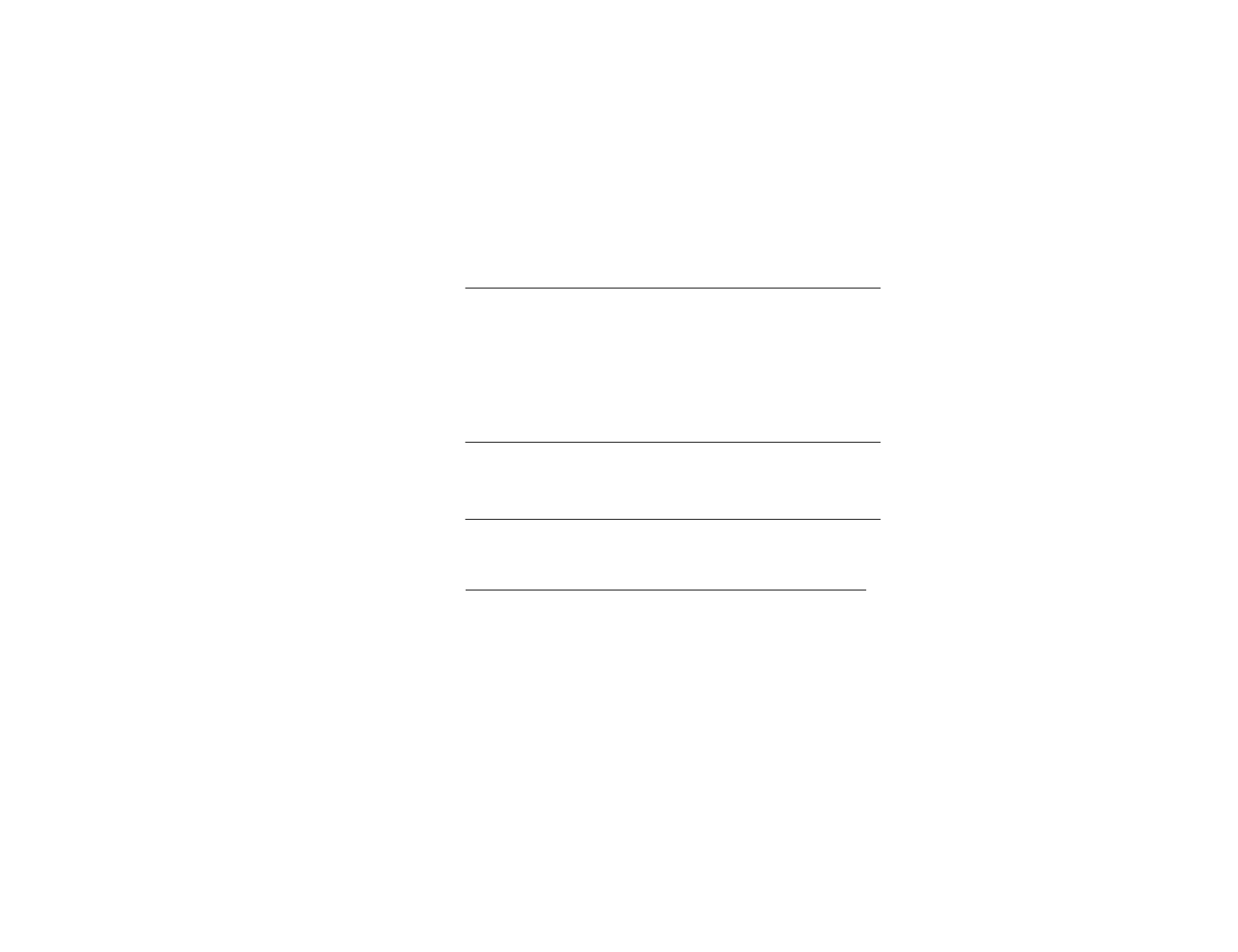
P-801 User’s Manual
Page 16
Voice Features Explained (continued)
Voice Grou
p
sVoice groups are used to further break down the voice profile.
Voice groups are a subset of the users in a profile and are made up
of a number of users who regularly need to communicate. There
can be any amount of users in a voice group. Your OpenSky net-
work administration personnel establish and organize voice
groups.Voice groups are categorized as either talk groups or listen
groups.
Talk Grou
p
The primary voice group in a profile. This is the group of users
you will talk with and listen to the most. The first voice group in
each profile is designated as your talk group.
Listen
g
rou
p
You normally hear the voice calls from the users in this group, but
your voice does not transmit to them.
Continued on next page
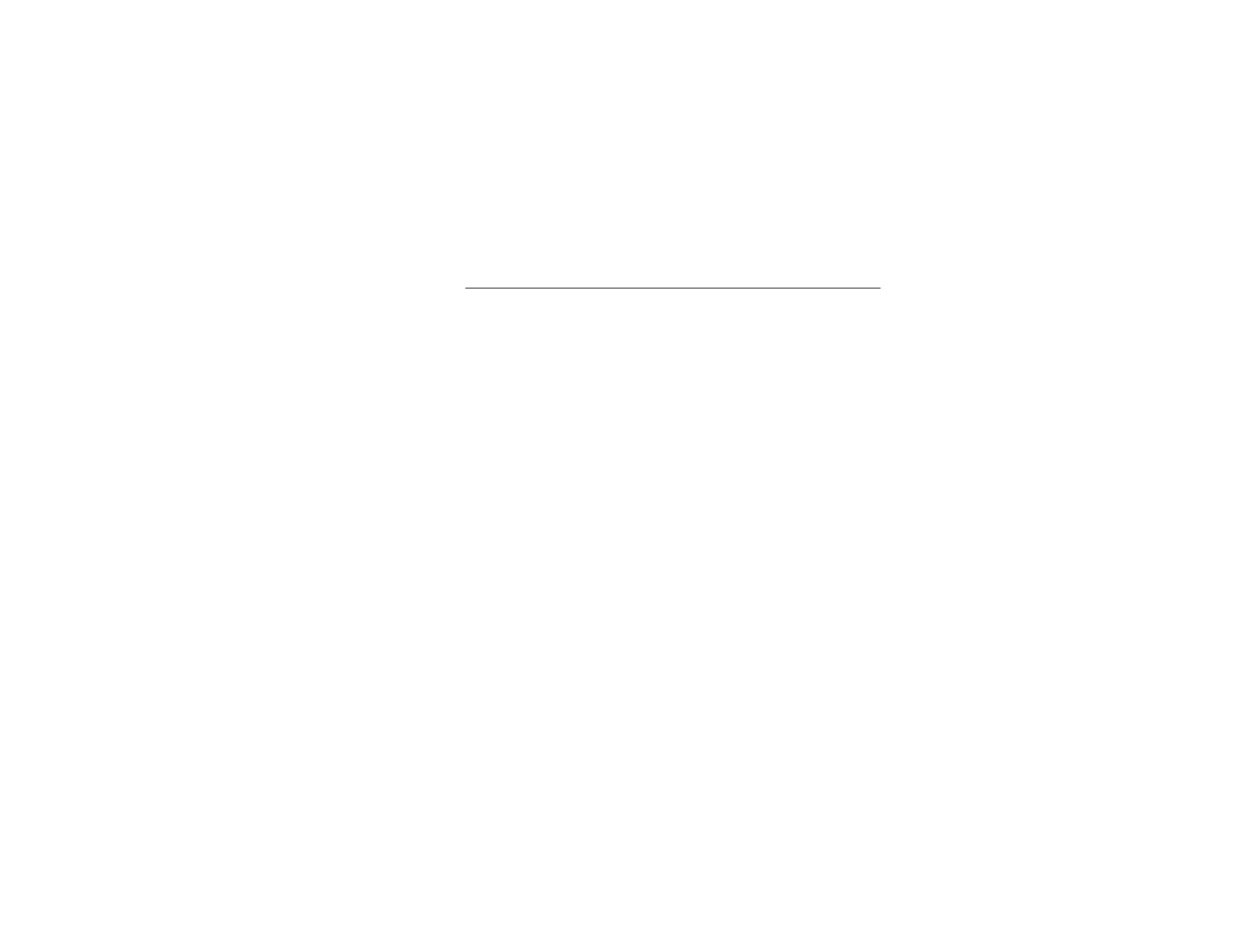
P-801 User’s Manual
Page 17
Voice Features Explained (continued)
Dia
g
ram The figure below summarizes OpenSky Voice features.
Before You Start
Controls and Indicators
Side Views of radio
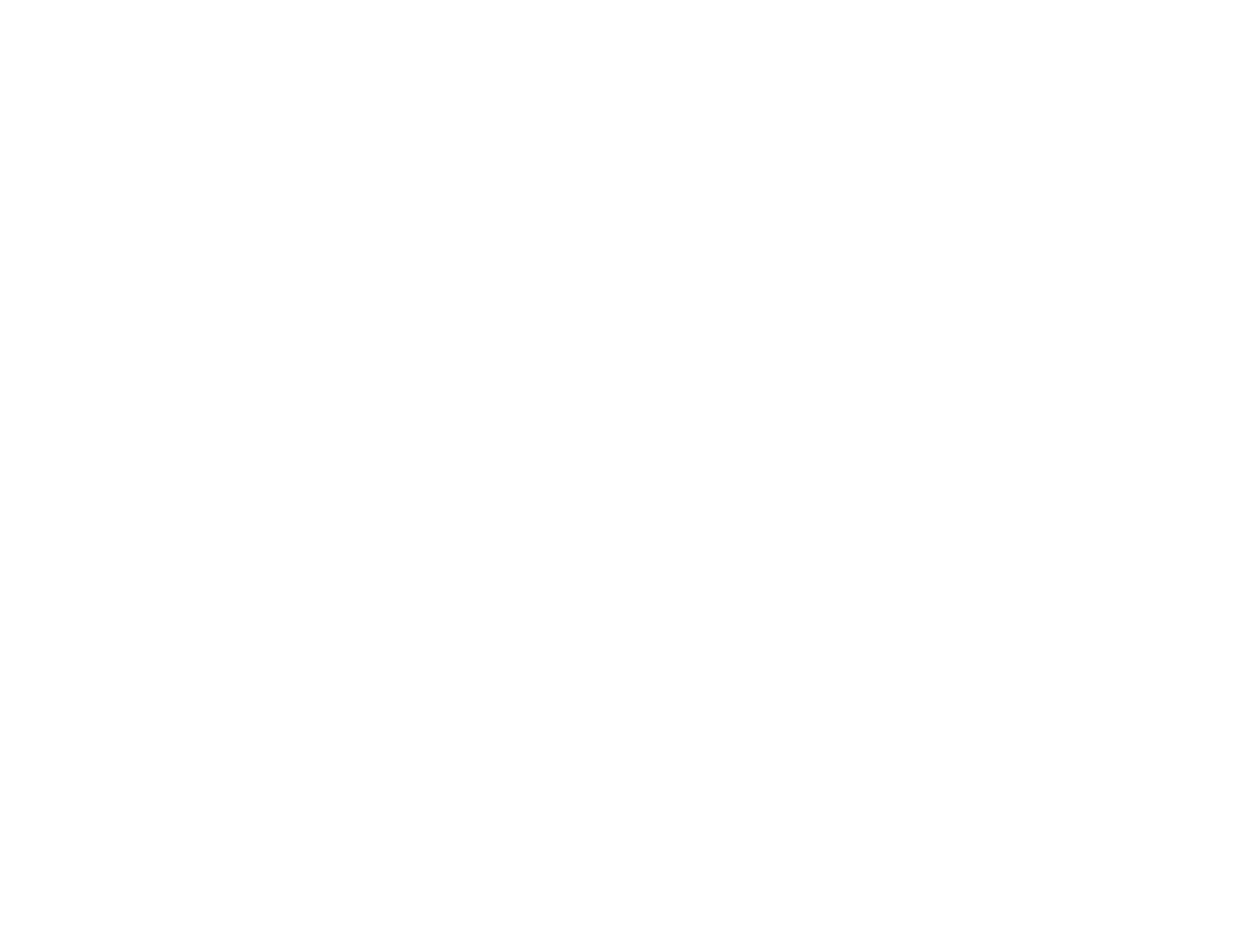
P-801 User’s Manual
Page 18
insert top
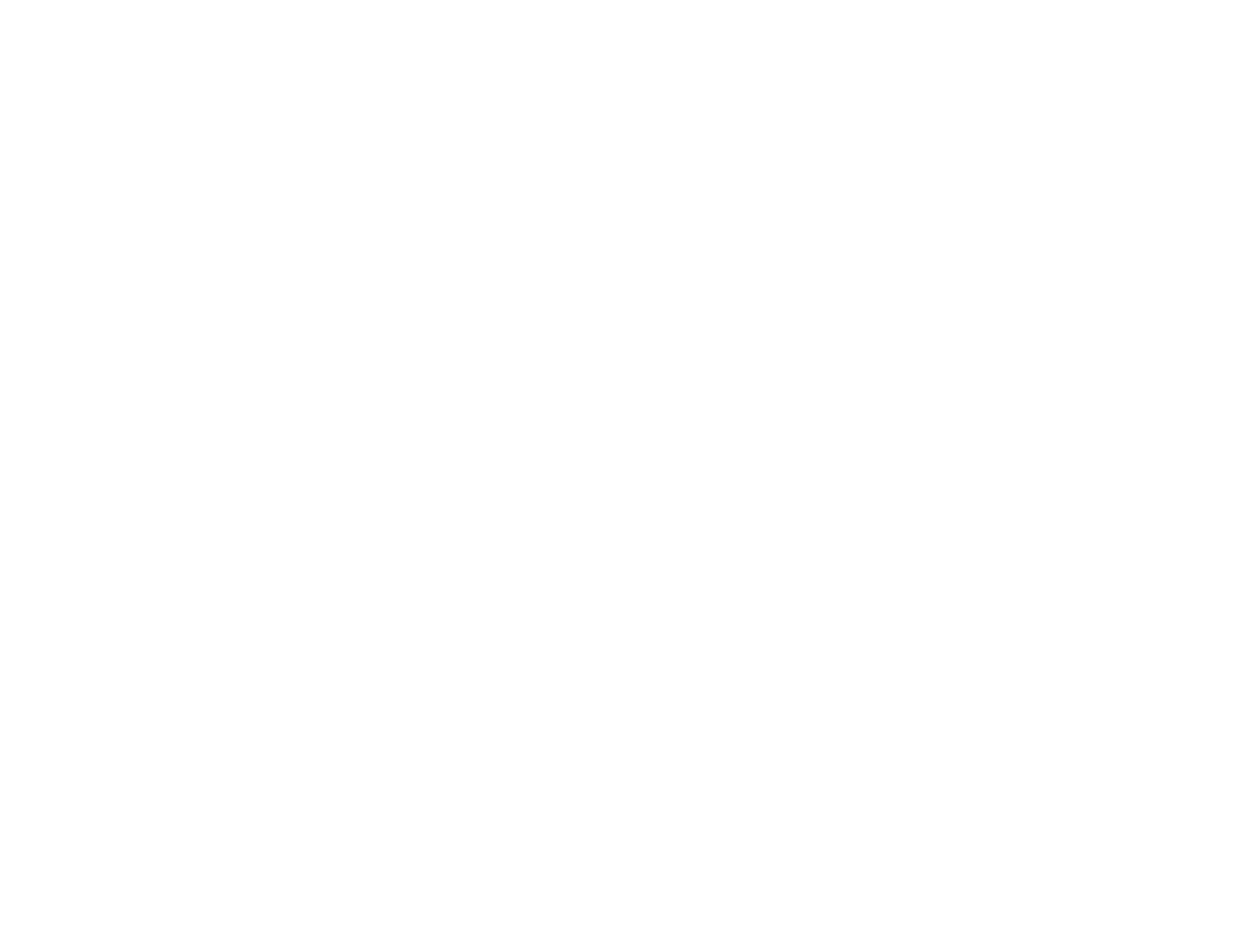
P-801 User’s Manual
Page 19
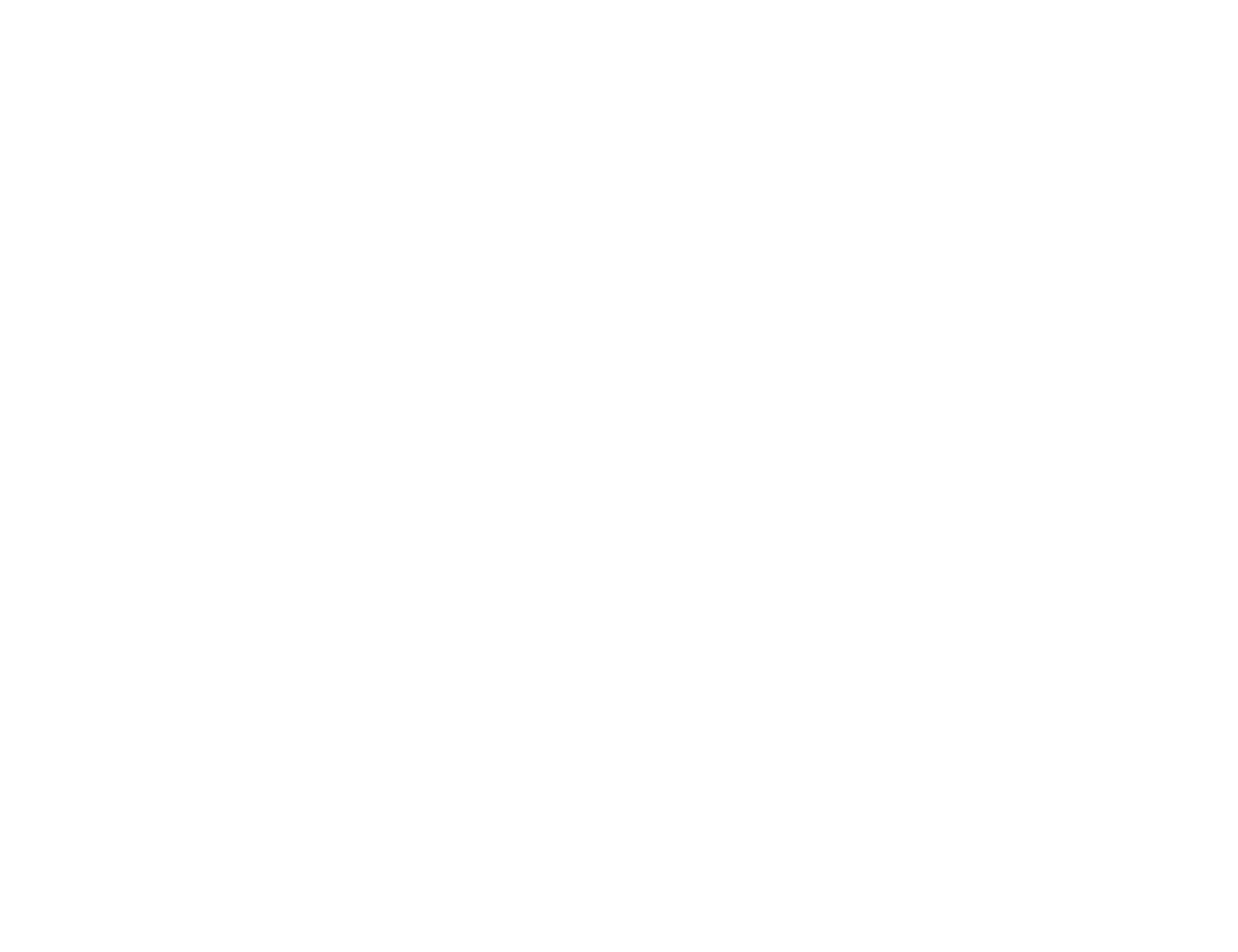
P-801 User’s Manual
Page 20
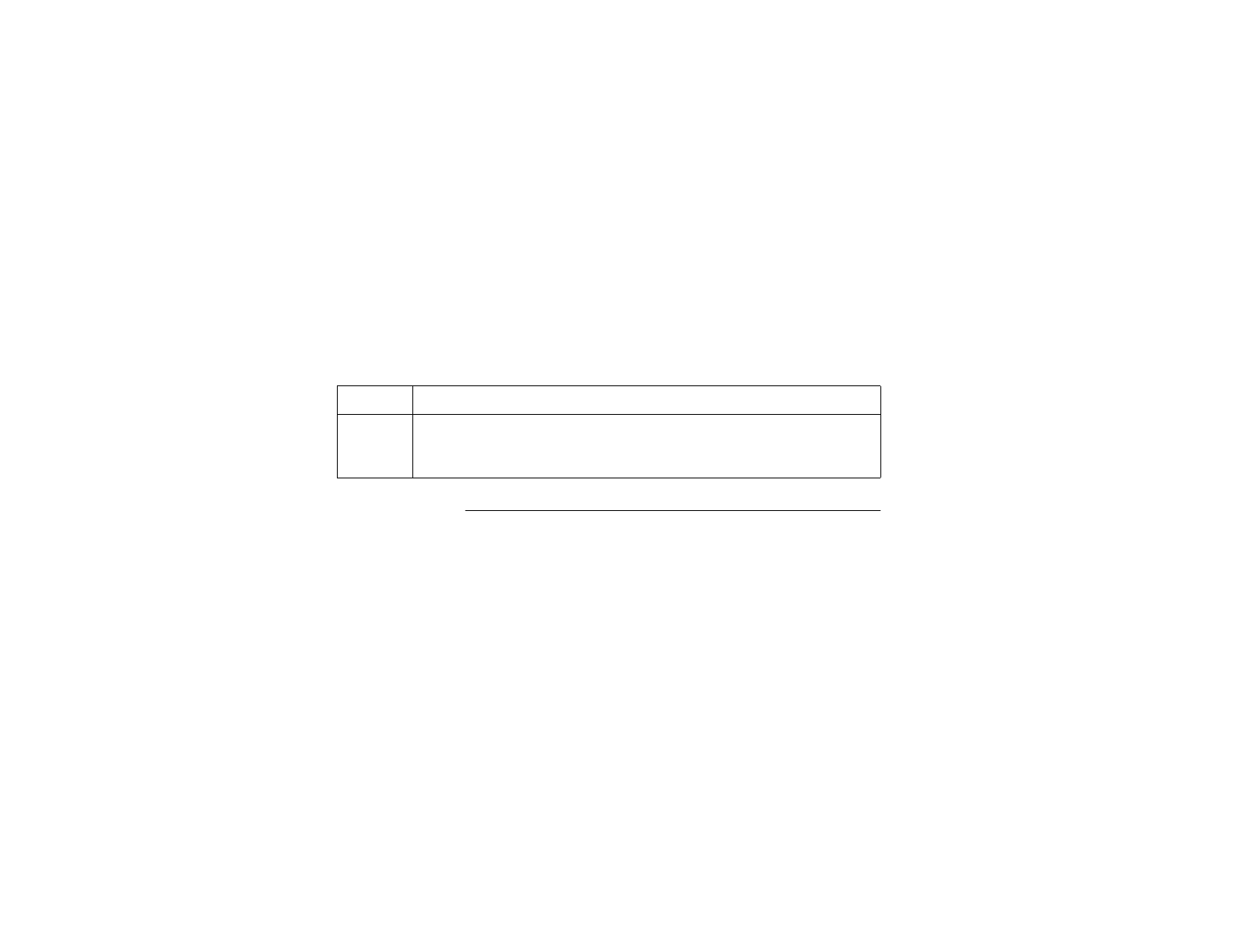
P-801 User’s Manual
Page 21
Getting Started
Turning On the Radio
Procedure Follow the step below to turn your radio on.
Read
y
state Use the figure below to know how the radio will appear as it is
ready for use.
Step Action
1Turn the Power/Volume switch clockwise until it clicks.
The startup sequence lasts approximately 10 seconds.
The radio is ready to use after this sequence.
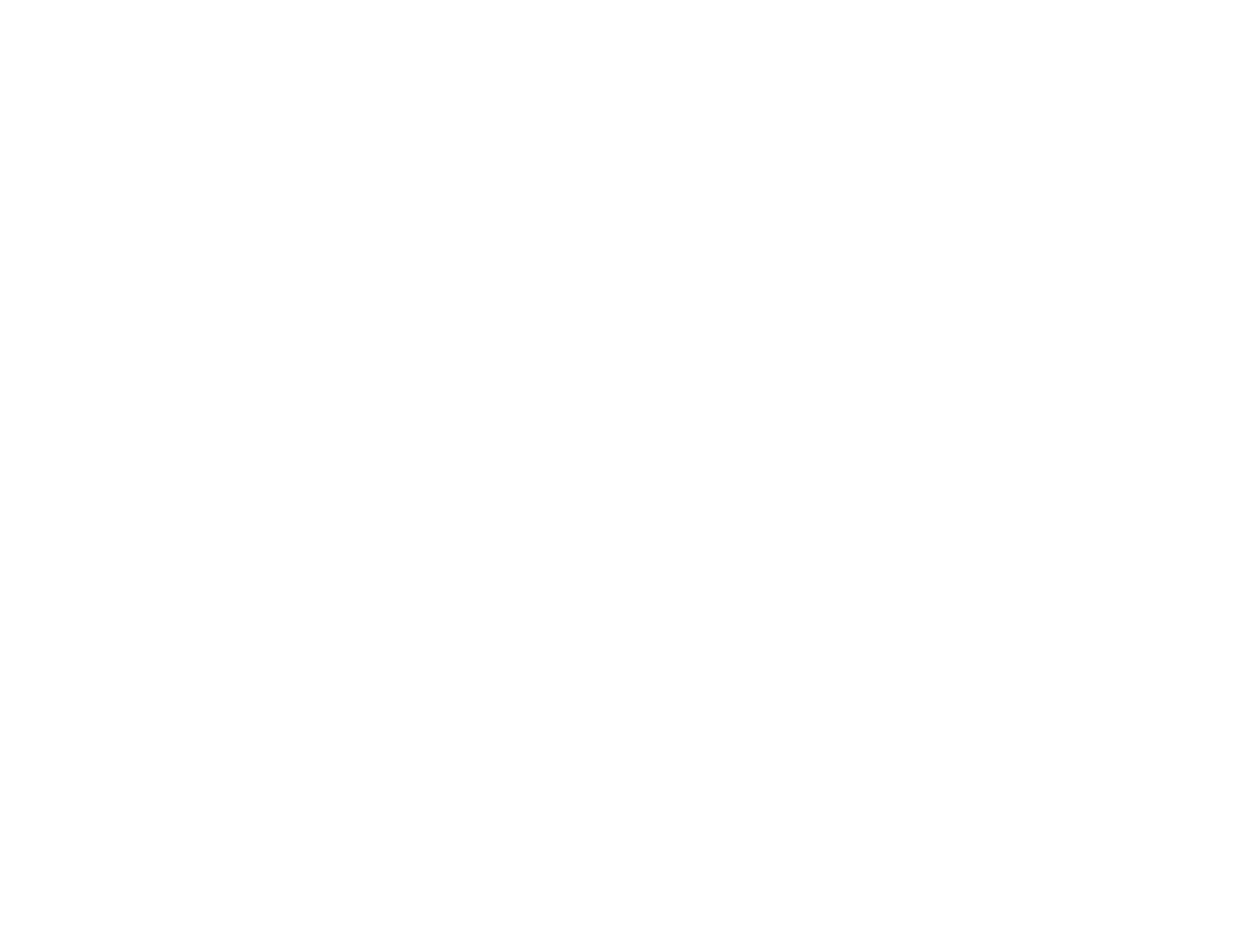
P-801 User’s Manual
Page 22
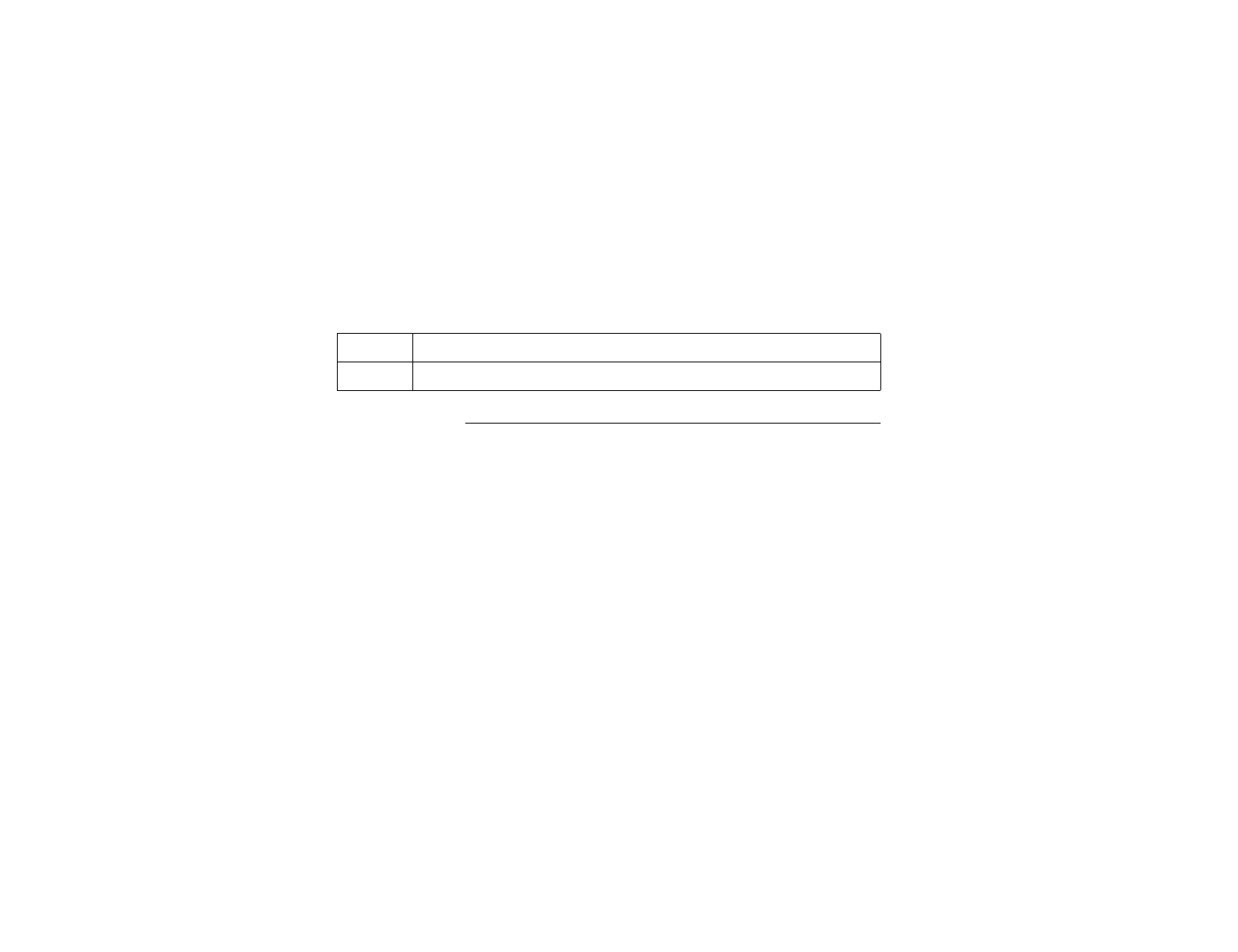
P-801 User’s Manual
Page 23
Shutting Off the Radio
Procedure Follow the step below to turn your radio off.
Step Action
1Turn the Power/Volume switch counter clockwise until it clicks.
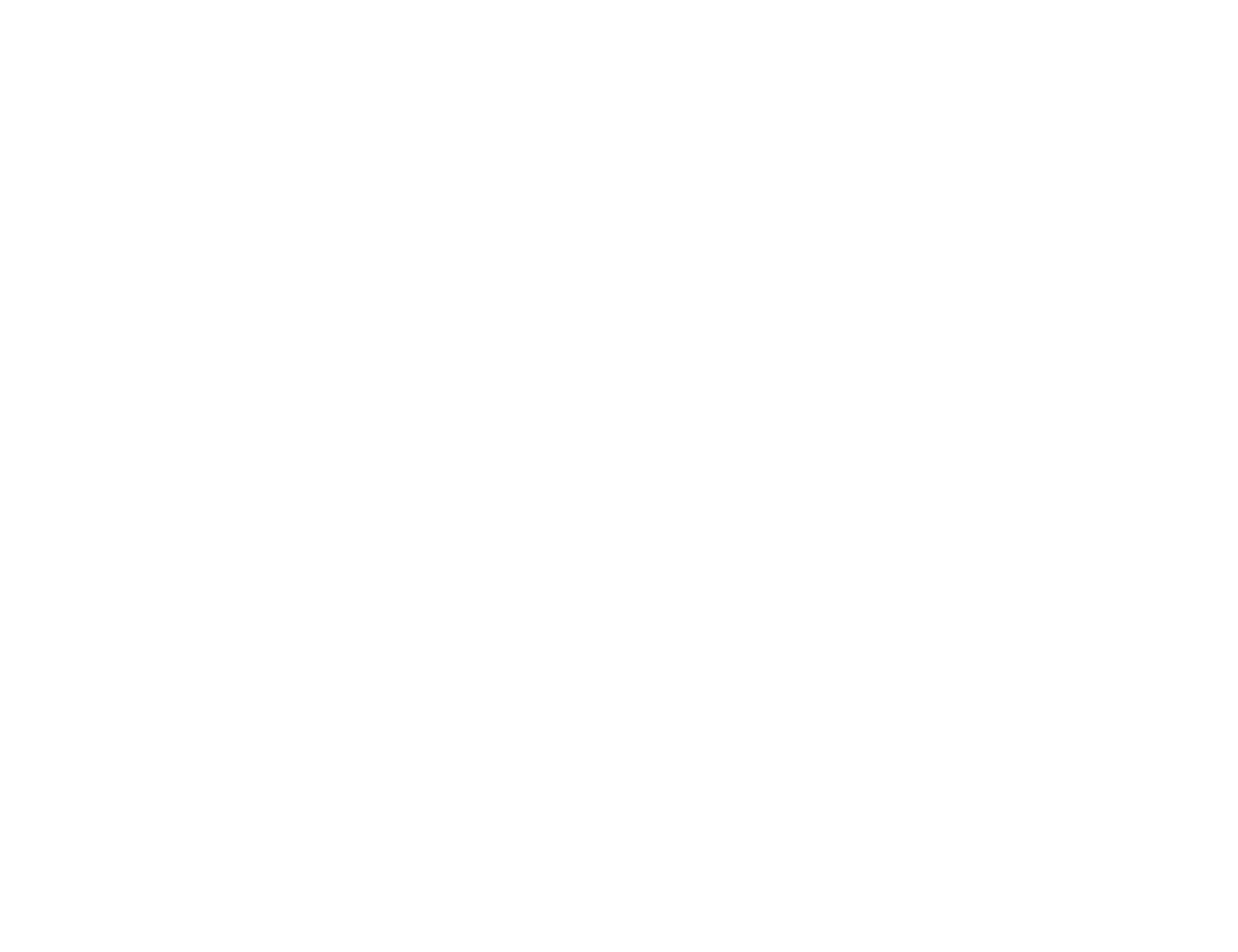
P-801 User’s Manual
Page 24
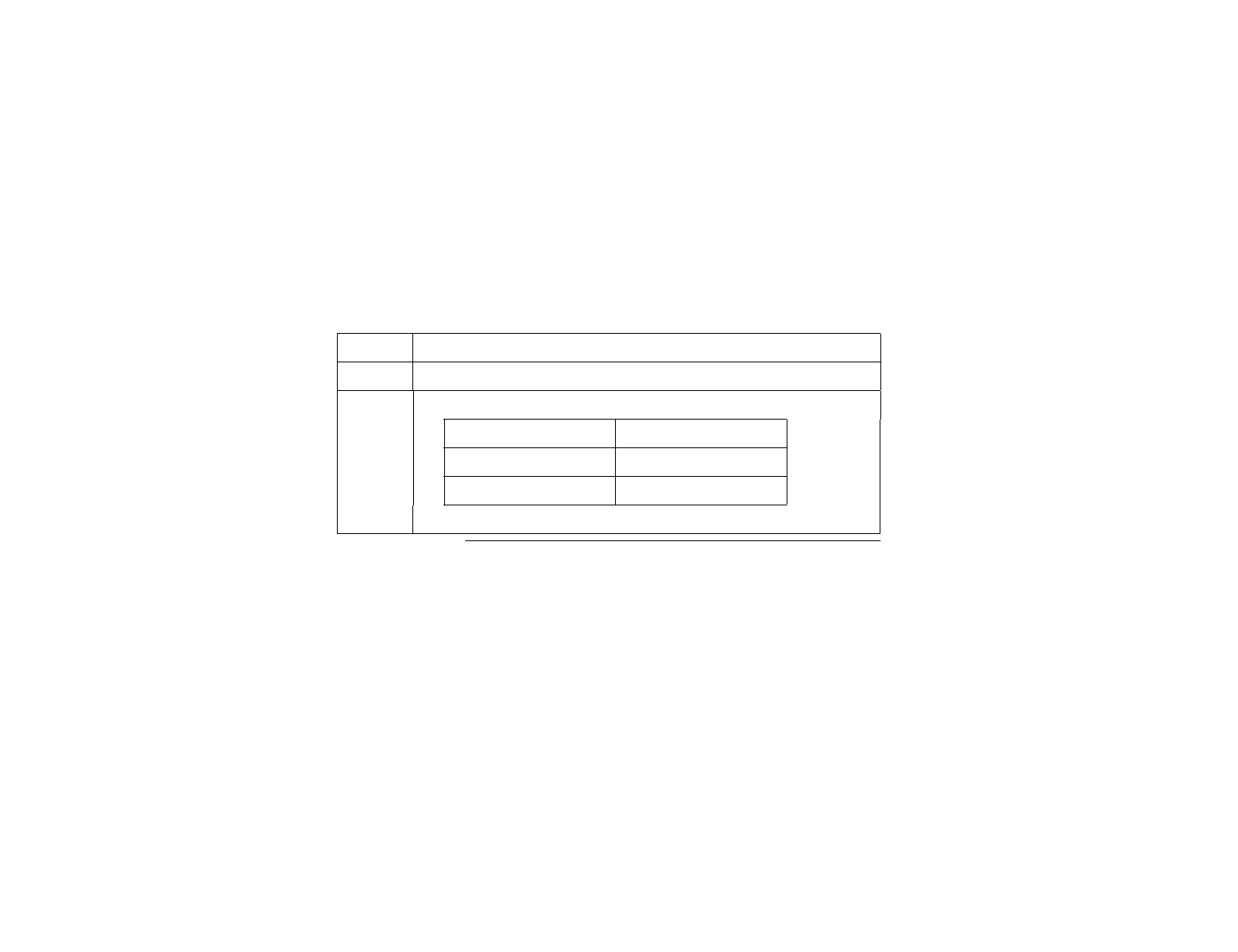
P-801 User’s Manual
Page 25
Adjusting the Volume
Procedure: Follow the steps below to adjust the radio’s volume.
Step Action
1Turn the Power/Volume knob to adjust the volume
2Use the table below to determine your next step.
To... Turn...
Increase the volume Clockwise
Decrease the volume Counter-clockwise

P-801 User’s Manual
Page 26
Listening to Voice Calls
Back
g
round Once the radio is turned on and active on your OpenSky network,
you may begin to hear voice calls.
Process The table below describes what happens when you receive a
voice call.
Sta
g
eDescription
1Your radio display changes briefly to show the name of the voice
group that the call is coming from.
2The LED indicator will turn green and blink while the call is being
received.
3At the end of the call, you will hear a single end tone. This lets you
know that the person speaking is done with that portion of their
transmission.
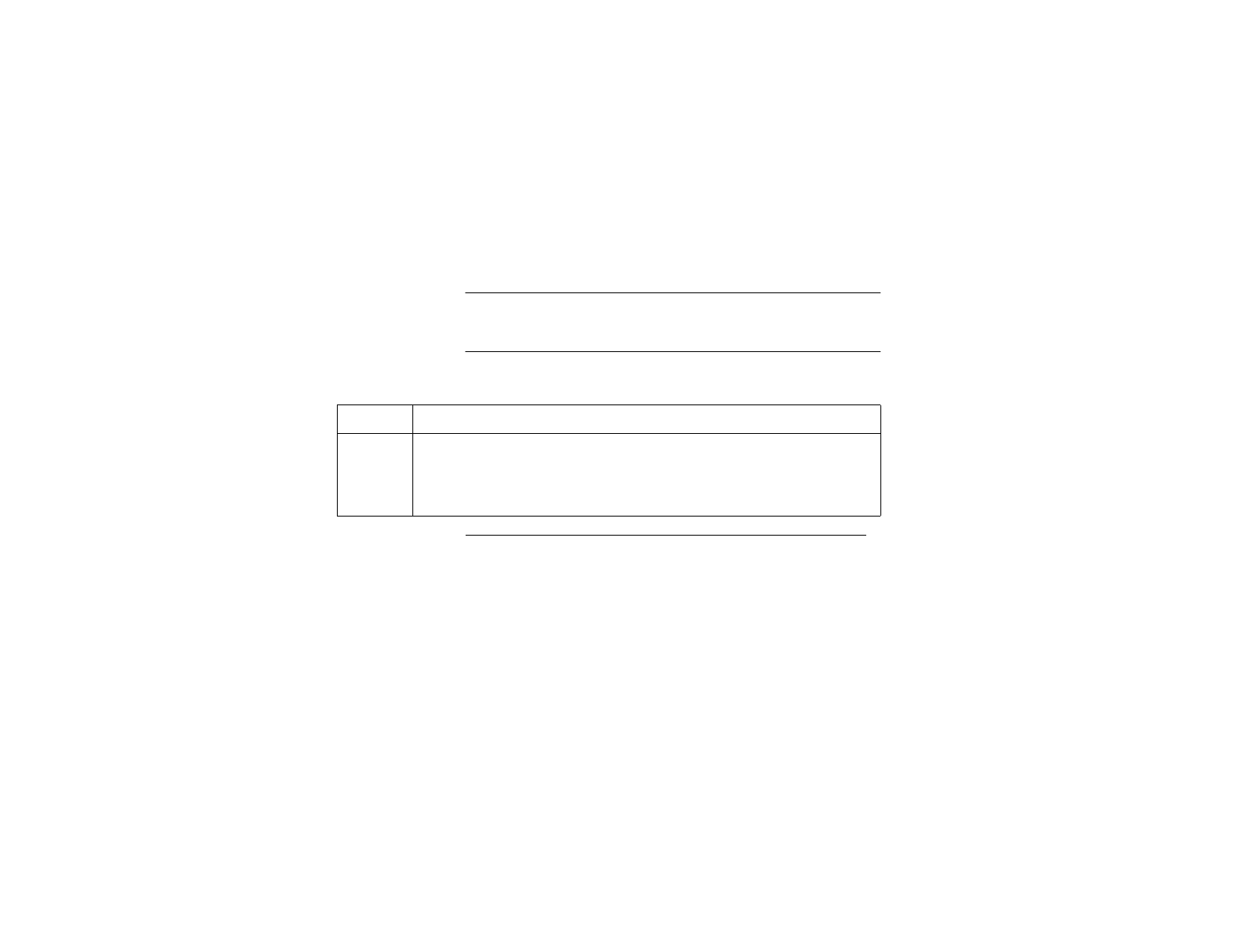
P-801 User’s Manual
Page 27
Making a Voice Call
Back
g
round The steps for making a voice call are similar to those of a
conventional radio.
Voice call
procedure Follow the steps below to make a voice call.
Continued on next page
Step Action
1If needed, turn the POWER knob to turn on the radio.
The radio will be ready to use following the startup sequence.
When you see the primary voice profile displayed, you are ready to talk.
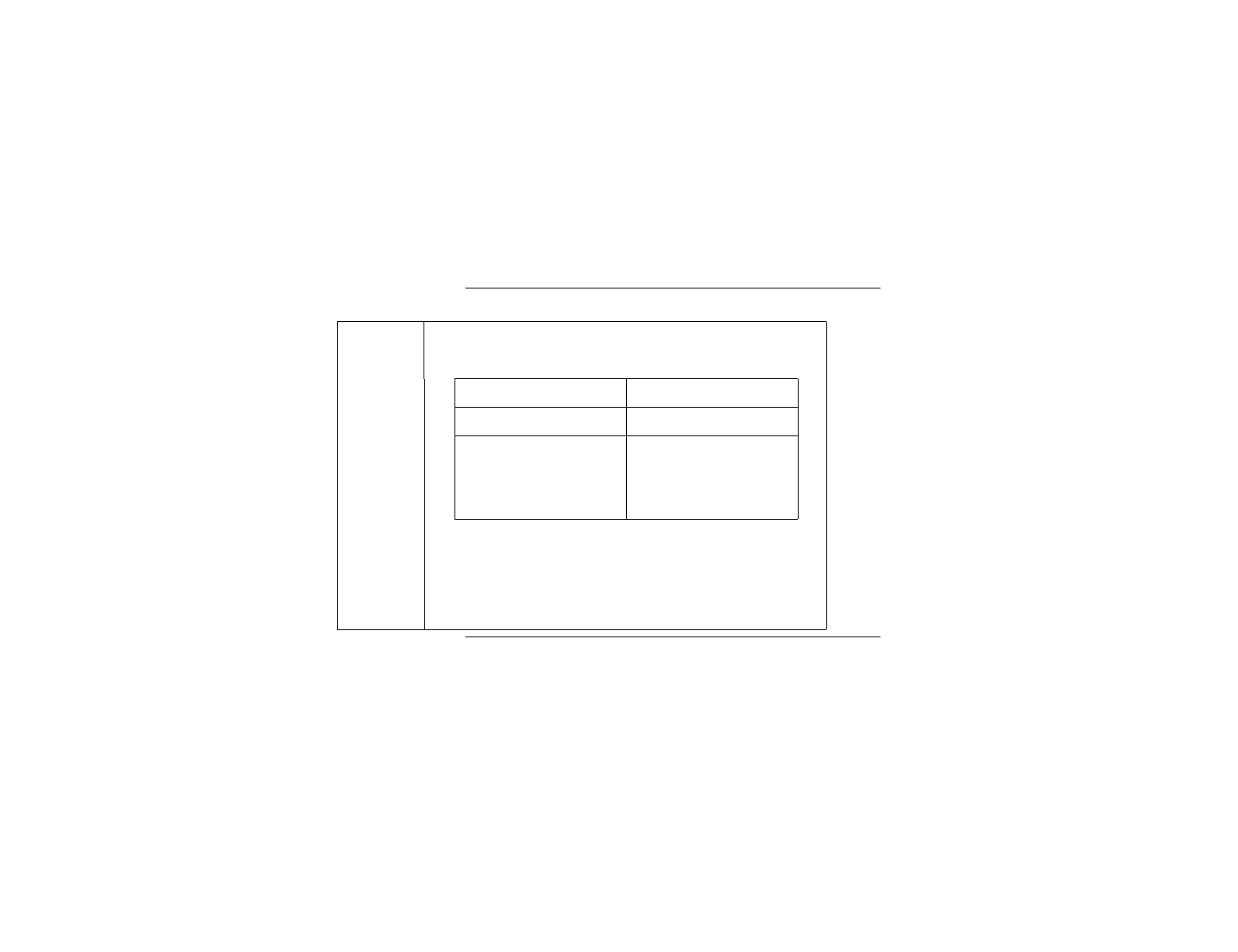
P-801 User’s Manual
Page 28
Making a Voice Call (continued)
Step Action
2Choose your next step from the table below.
If... Then...
No one is talking Continue to step 3
Someone is talking Wait to hear a single end
tone indicating they are
done talking and
continue to step 3.
3Press the push-to- talk button and speak normally.
A blinking red LED tells you that you are transmitting.
If you hear three low tones, the network is busy. Wait a few
seconds and try you call again.
4Release the push-to-talk button when you are tone talking.
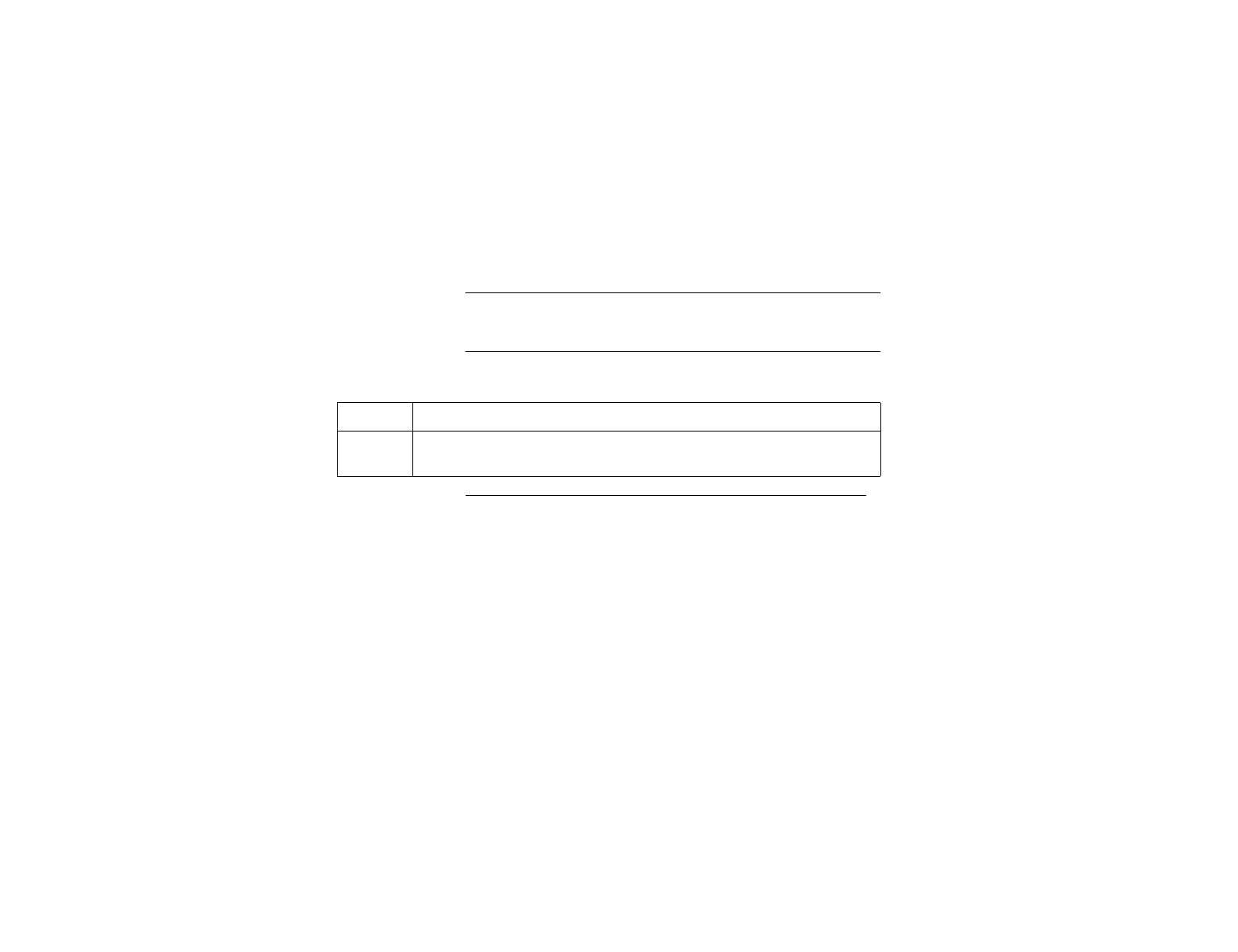
P-801 User’s Manual
Page 29
Changing the Side Tone Setting
Back
g
round Side tones provide audio feedback when the MENU, or SEL
buttons are pressed. The default setting is for side tones to be on.
Procedure Follow the steps below to change the side tone setting.
Continued on next page
Step Action
1Press the MENU button until the side tone menu shows.
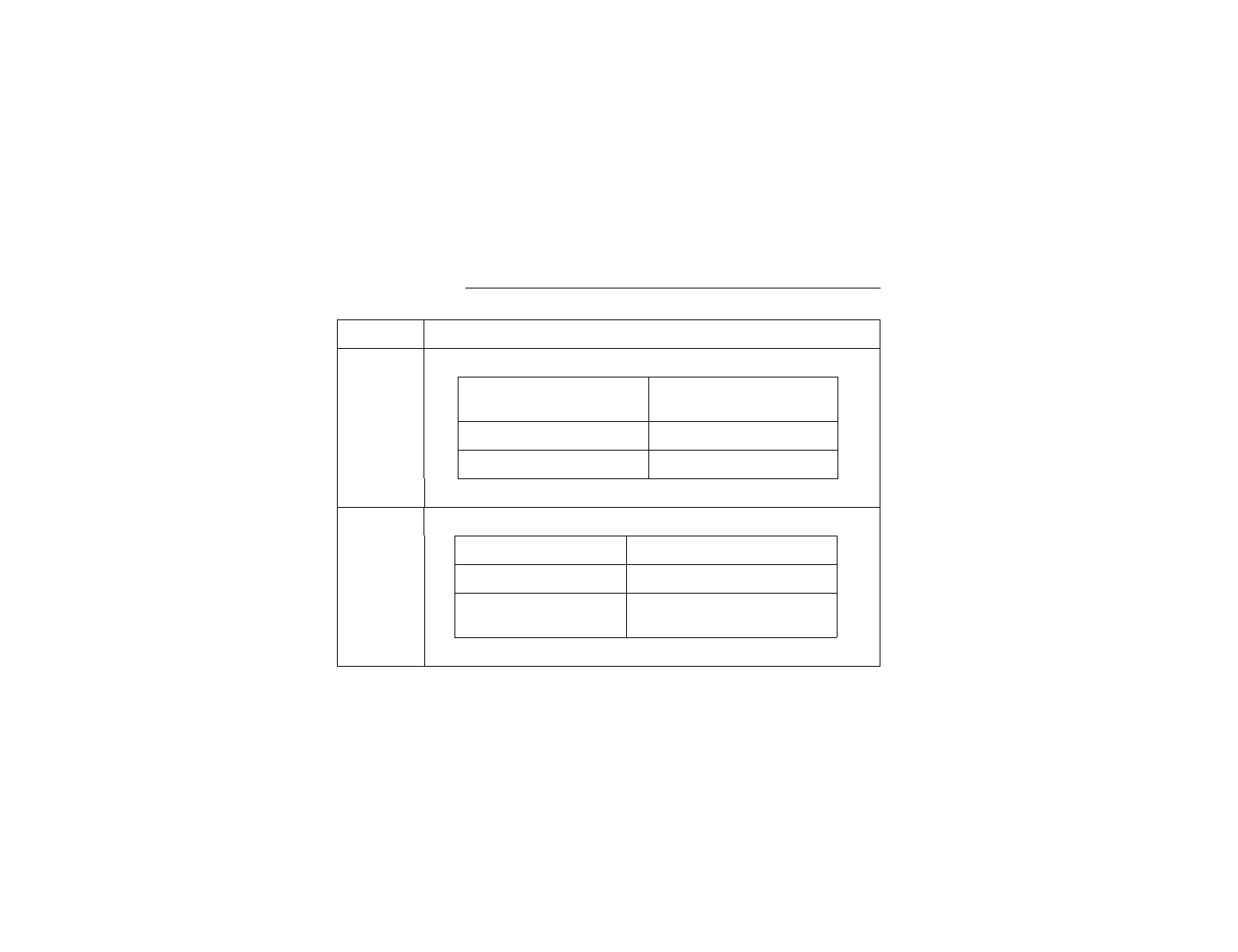
P-801 User’s Manual
Page 30
Changing the Side Tone Setting (continued)
Step Action
2Use the table below to determine your next step.
If
y
ou want to… Press the SEL until the
dis
p
la
y
shows...
Hear side tones SIDE:ON
Disable side tones SIDE: OFF
Result: You will have changed the side tone setting.
3To return to the menu display, choose from the following table
To return… Then
Immediately Push MENU
After a brief wait Wait approximately 10
seconds
Result: The radio returns to the menu display.
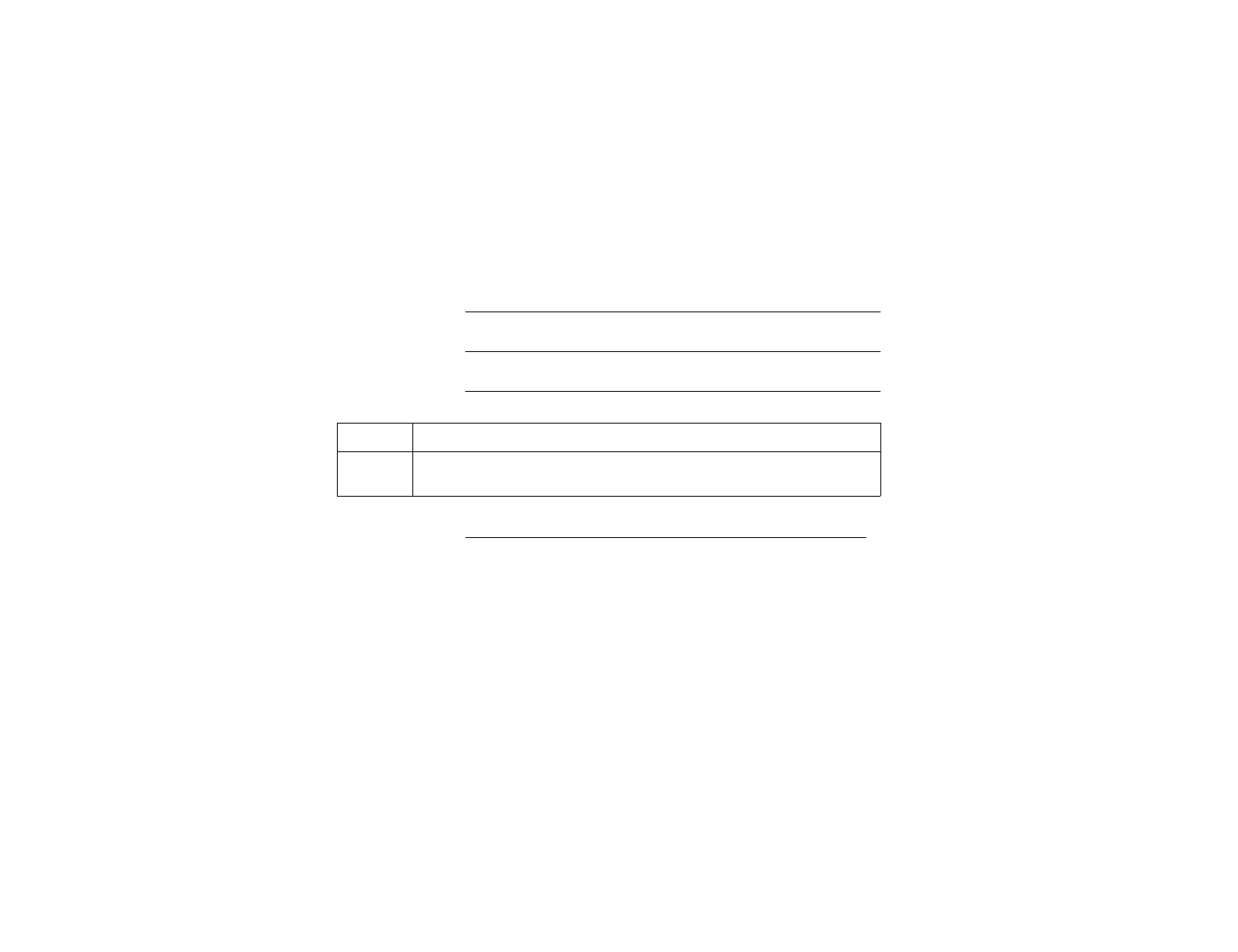
P-801 User’s Manual
Page 31
Adjusting the Display Brightness
Back
g
round You can adjust the brightness of the display to suit your needs.
Procedure Follow the steps below to change the brightness of the display.
Continued on next page
Step Action
1Press the MENU button until the brightness menu shows.
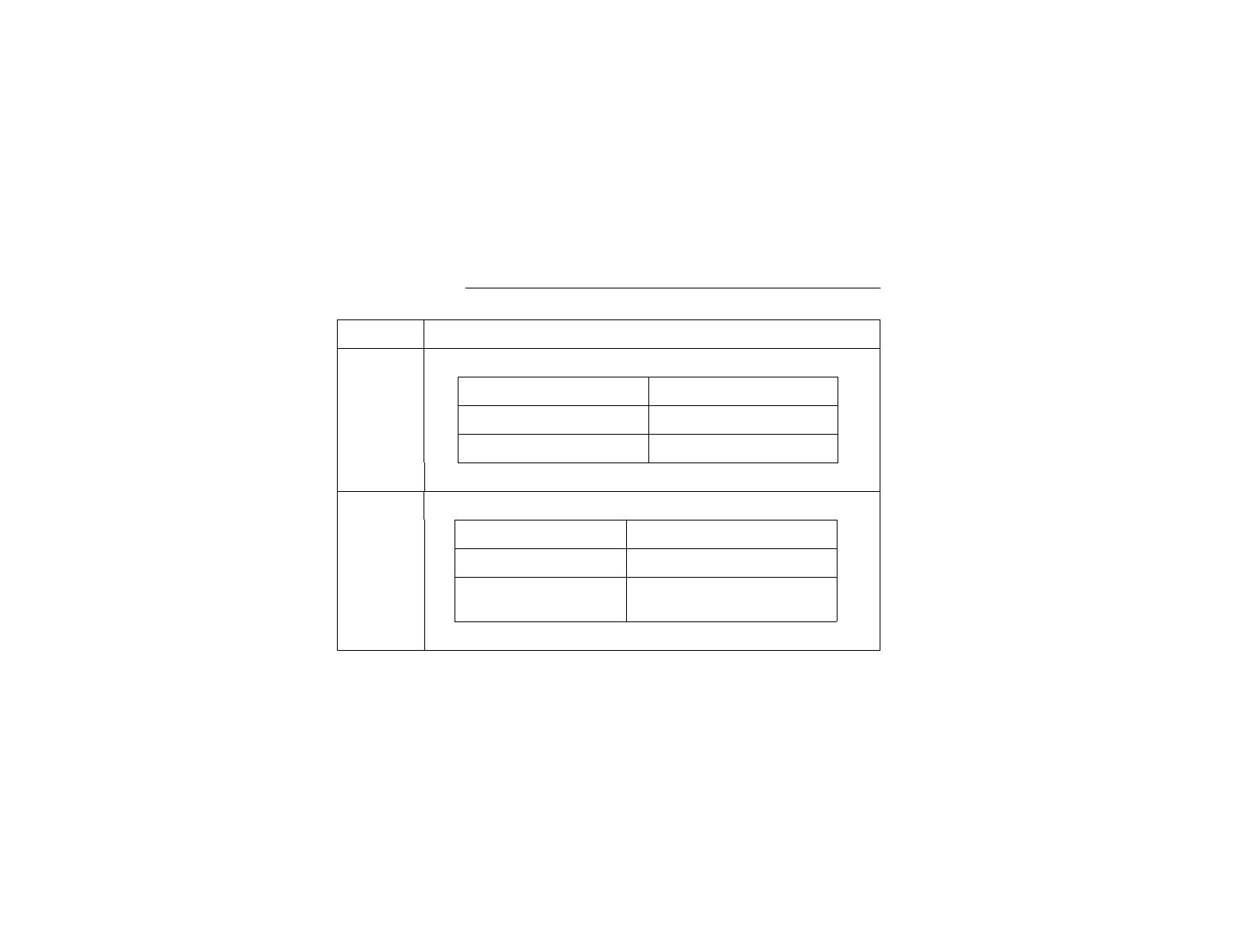
P-801 User’s Manual
Page 32
Changing the Display Brightness, continued
Step Action
2Use the table below to determine your next step.
If
y
ou want to… Then
p
ress...
Increase brightness SEL Up button
Disable side tones SEL Down button
Result: You will have changed the brightness setting.
3To return to the menu display, choose from the following table
To return… Then
Immediately Push MENU
After a brief wait Wait approximately 10
seconds
Result: The radio returns to the menu display.
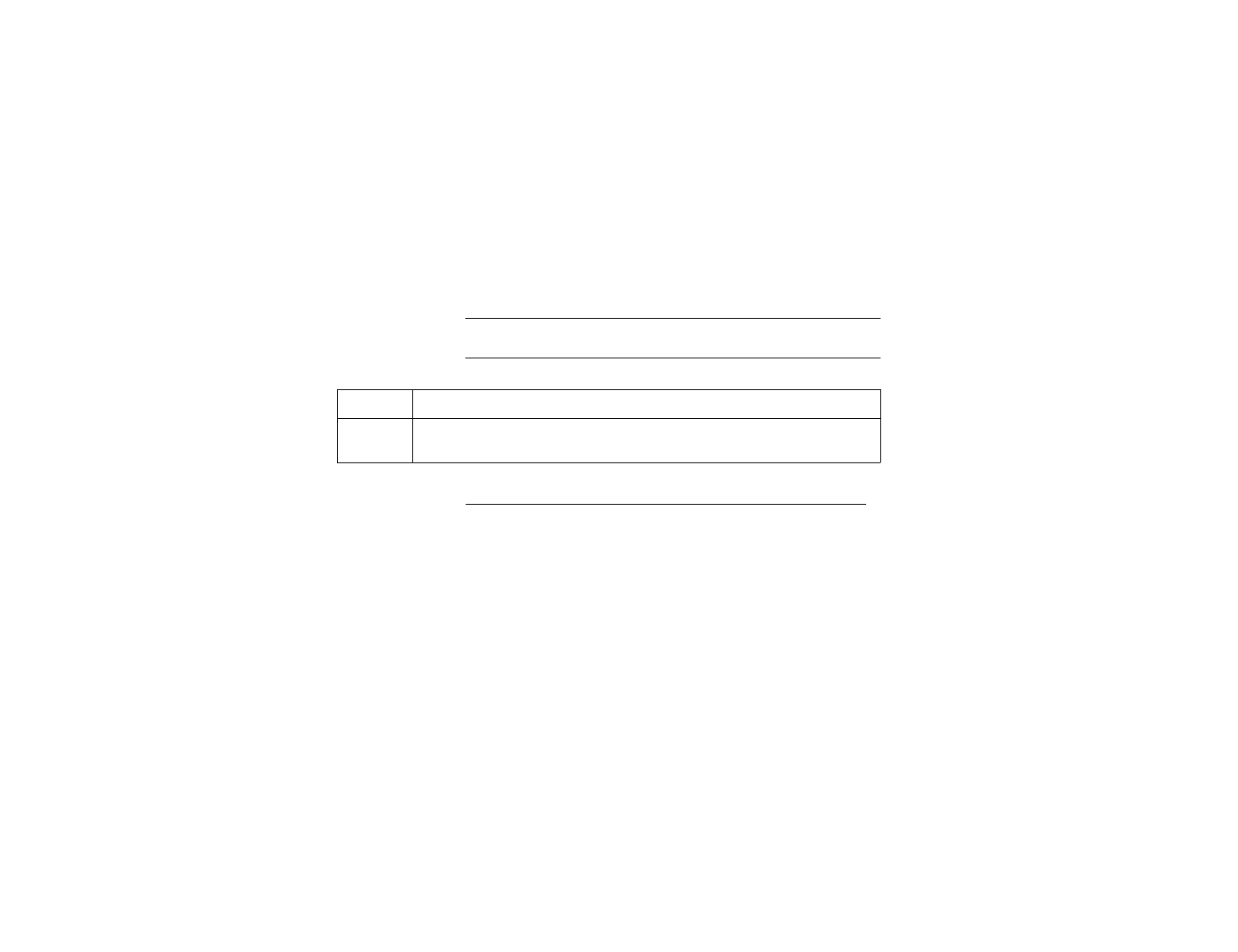
P-801 User’s Manual
Page 33
Adjusting the Display Contrast
Back
g
round You can adjust the contrast of the display to suit your needs.
Procedure Follow the steps below to change the contrast of the display.
Continued on next page
Step Action
1Press the MENU button until the contrast menu shows.
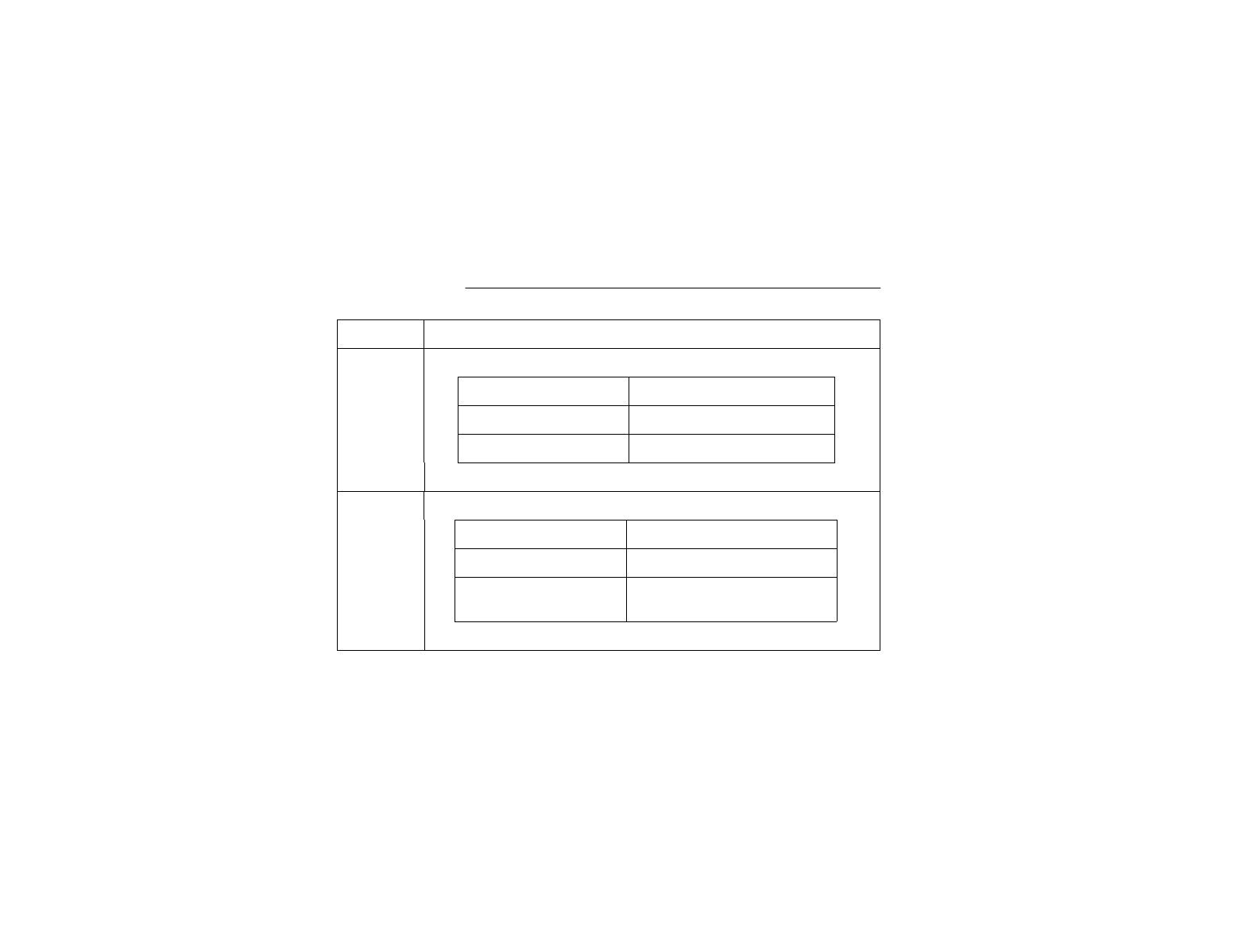
P-801 User’s Manual
Page 34
Changing the Display Contrast (continued)
Step Action
2Use the table below to determine your next step.
If
y
ou want to… Then
p
ress...
Increase contrast SEL Up button
Decrease contrast SEL Down button
Result: You will have changed the contrast setting.
3To return to the menu display, choose from the following table
To return… Then
Immediately Push MENU
After a brief wait Wait approximately 10
seconds
Result: The radio returns to the menu display.
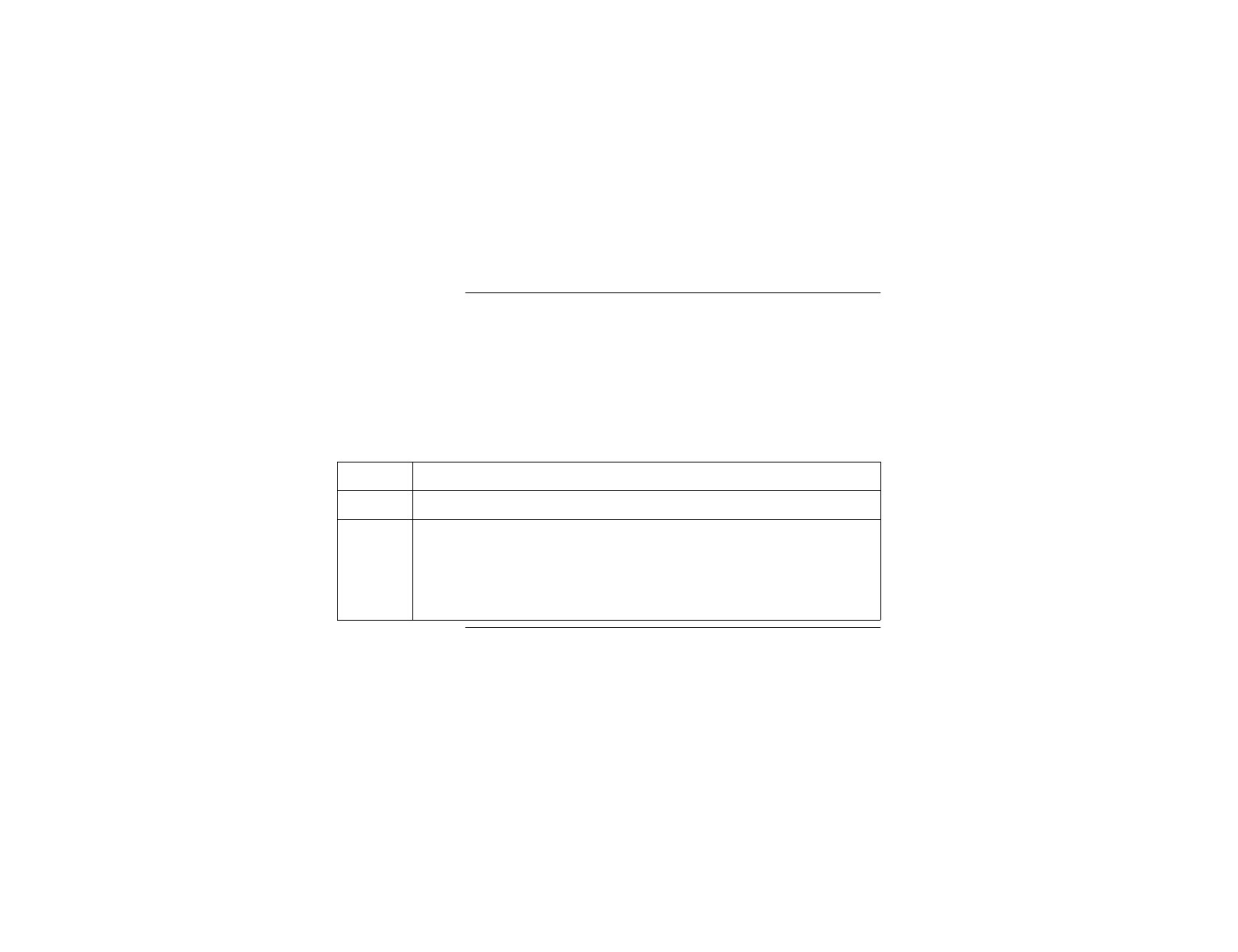
P-801 User’s Manual
Page 35
Changing the Active Voice Profile
Back
g
round You can change the active profile of your radio from the default
profile to any of the other profiles in your radio personality.
Making this change means that you are switching the list of talk
groups and listen groups that you normally communicate with.
Procedure Follow the steps below to change the active voice profile.
Advanced Operation
Step Action
1Press MENU until the primary menu shows.
2Turn the Profile Selector to move to the desired profile.
Result: The displayed profile is now active. The radio display will
change to show the new profile number and the alias name for the talk
group in the selected profile.
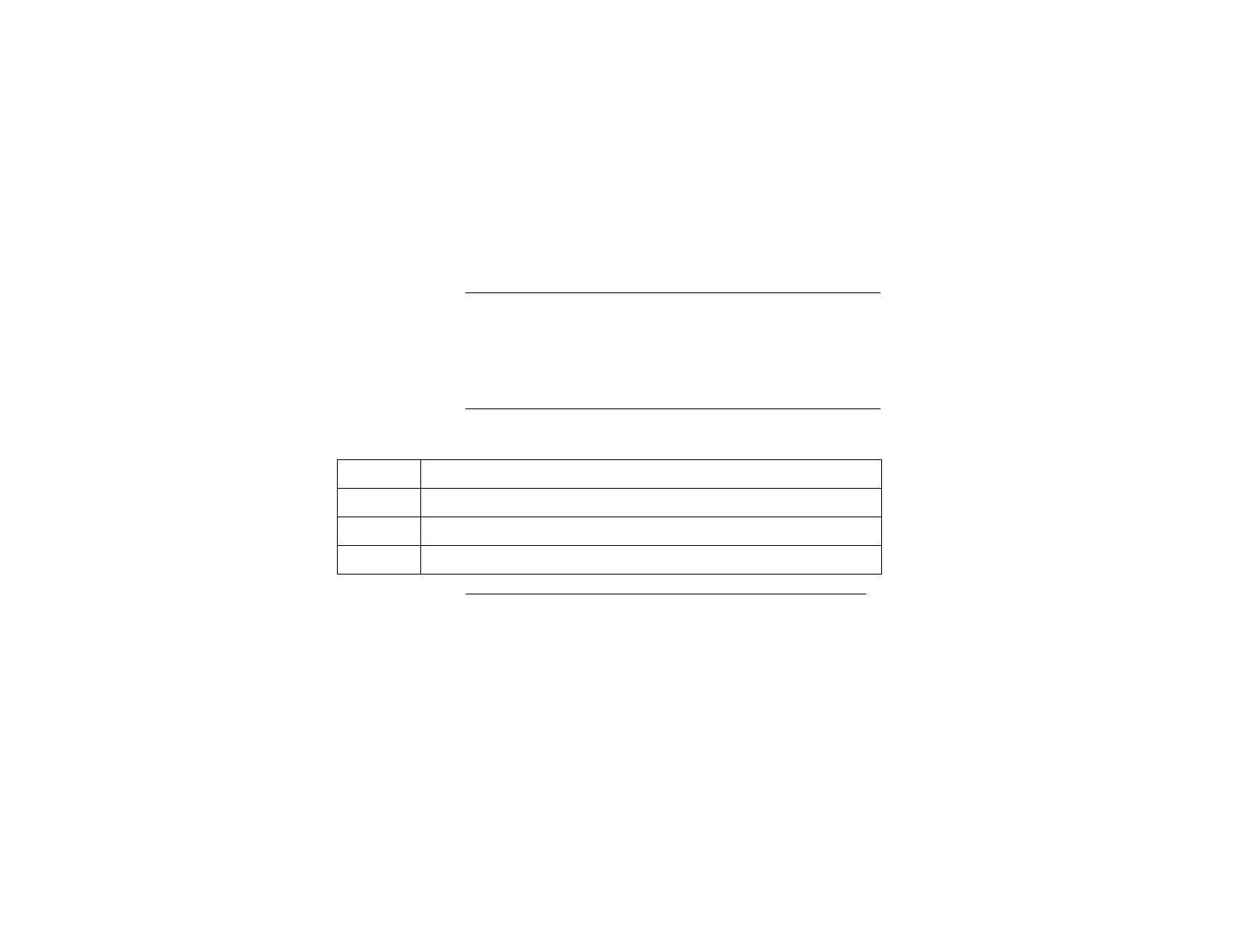
P-801 User’s Manual
Page 36
Increasing the Scanning Priority of a Voice Group
Back
g
round You can prioritize hearing transmissions from a specific voice
group over others in an active voice profile. When the priority is
increased, transmissions from other users in the priority voice
group will take precedence over the other voice groups in the
profile.
Process The table below describes the process for increasing a voice
group's scanning priority.
Continued on next page
Sta
g
e Description
1The voice profile with the voice group to be prioritized is activated.
2The priority menu is accessed.
3The desired voice group is prioritized.
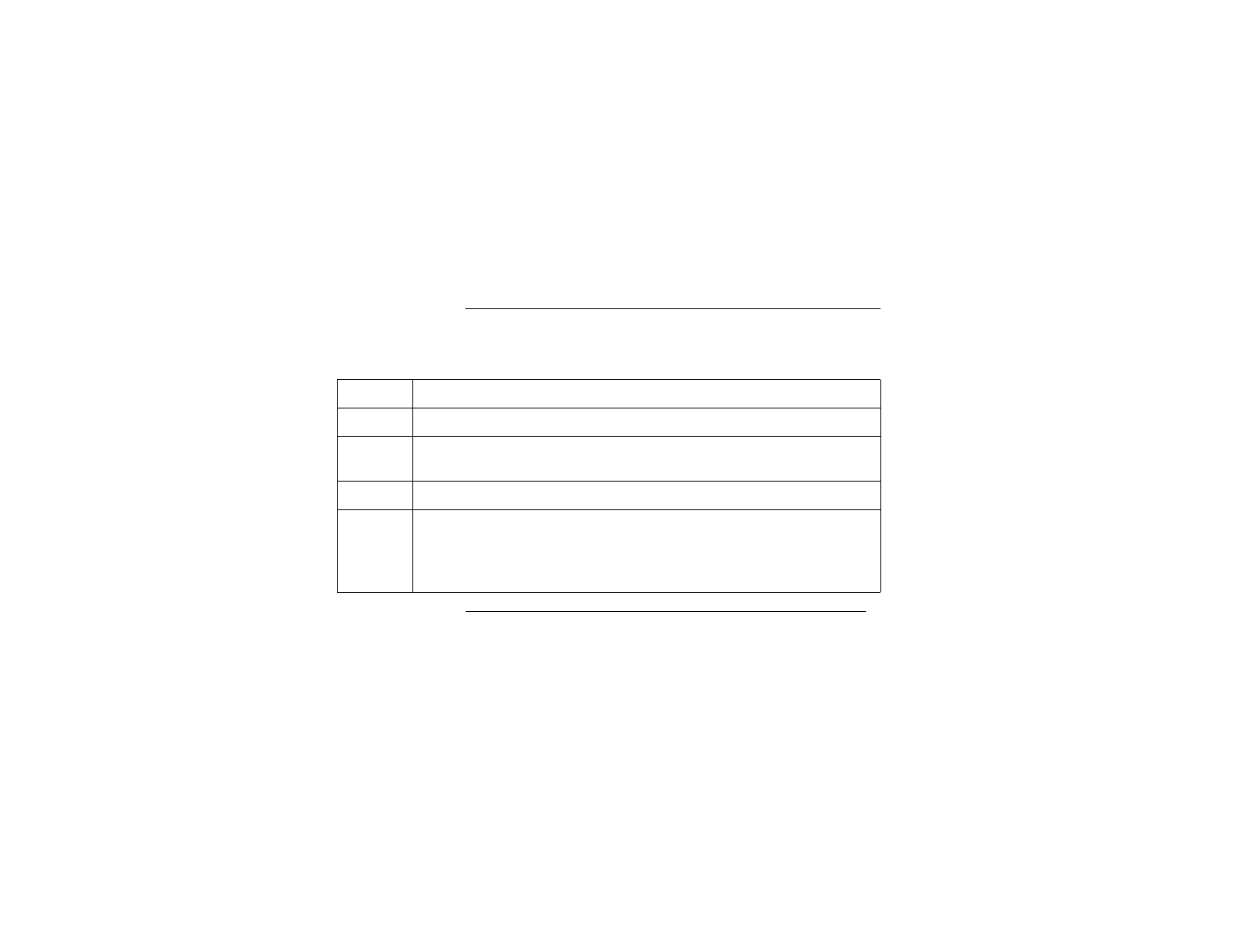
P-801 User’s Manual
Page 37
Increasing the Scanning Priority of a Voice Group,
Continued
Procedure Follow the steps below to increase the scanning priority of a
voice group.
Continued on next page
Step Action
1Press MENU until the primary menu shows.
2Press SEL to move to the voice profile that contains the voice group
you want to scan with a higher priority.
3Press MENU to access the priority menu.
4Press SEL until the voice group you want to prioritize is displayed.
Result: The selected voice group's transmission priority is increased
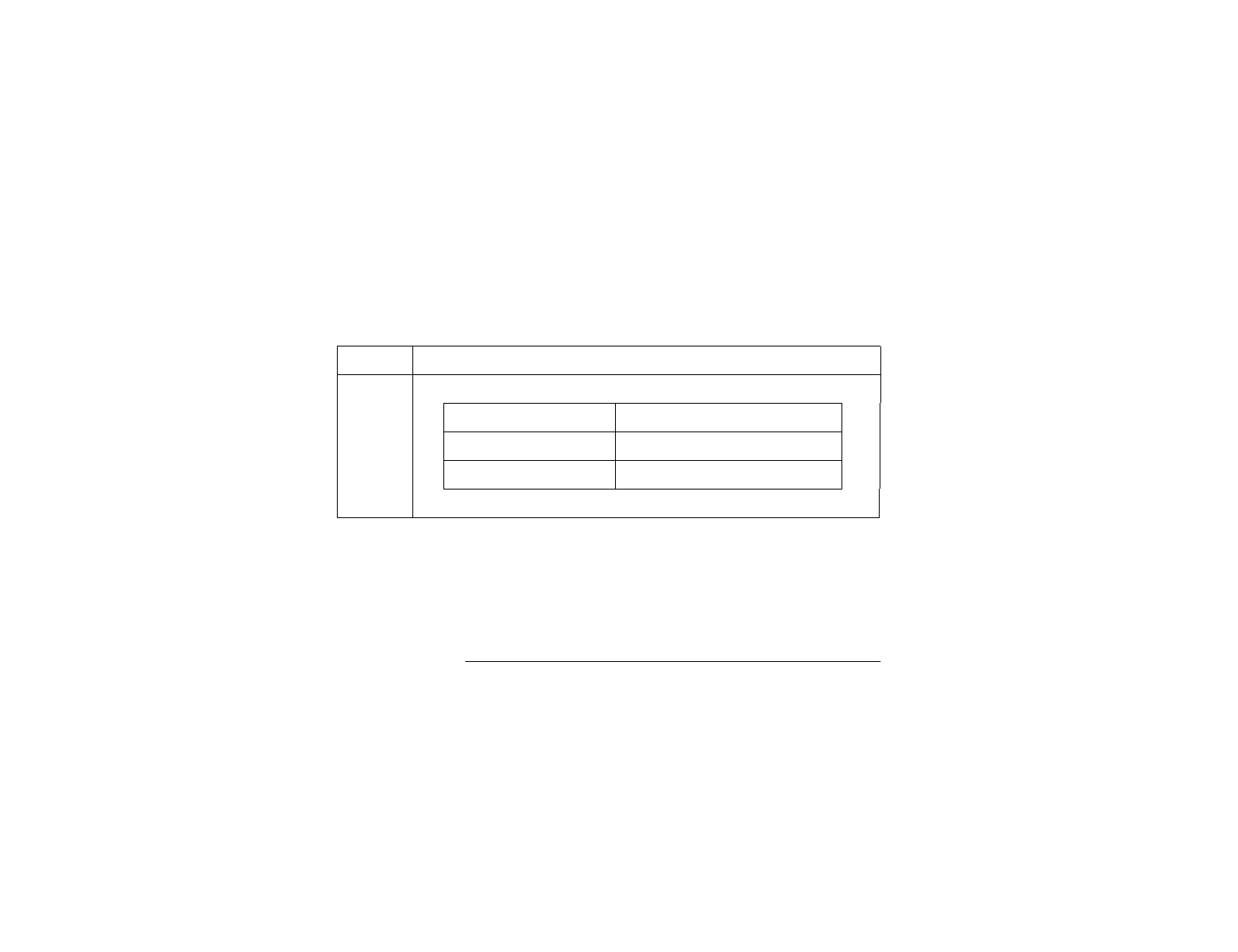
P-801 User’s Manual
Page 38
Increasing the Scanning Priority of a Voice Group,
Continued
Procedure
(continued)
Notes:
• Changing the priority of a voice group does not impact which
voice group in your profile is the talk group.
• You can prioritize one voice group in each of the profiles in
your radio personality.
• The priority settings are reset to the default talk group when
the radio is shut off.
Step Action
5Use the table below to determine your next step.
To return… Then...
Immediately Push the MENU button
After a brief wait Wait approximately 10 seconds
Result: The radio will return to the menu display.
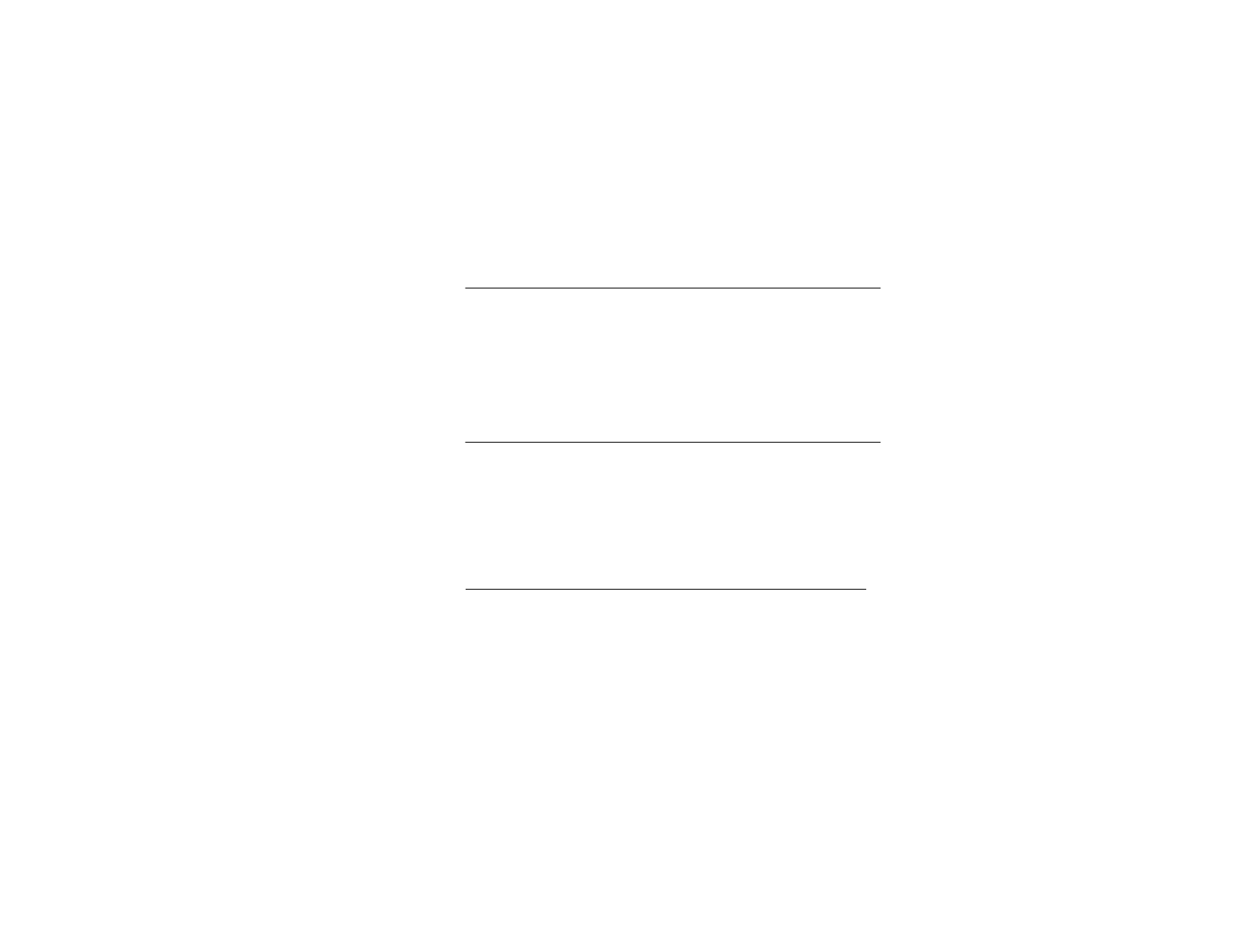
P-801 User’s Manual
Page 39
Changing the Scanning Mode
Scannin
g
Modes Changing the scanning mode can broaden or narrow the span of
your communications. There are three available scanning modes:
• · Normal scanning
• · Talkback Scanning, or
• · No scanning
Choosing one of the three changes the way your radio scans all of
the voice profiles for your radio personality.
Normal
scannin
g
defined
The radio monitors calls and enables audio output when any
voice group in its voice profile becomes active. If multiple voice
groups in the radio's scan list are active, the radio listens to the
one with the highest scan-priority. After a higher scan-priority
call ends, the radio joins the next highest scan-priority in progress
on a first-come, first-served basis.
Continued on next page
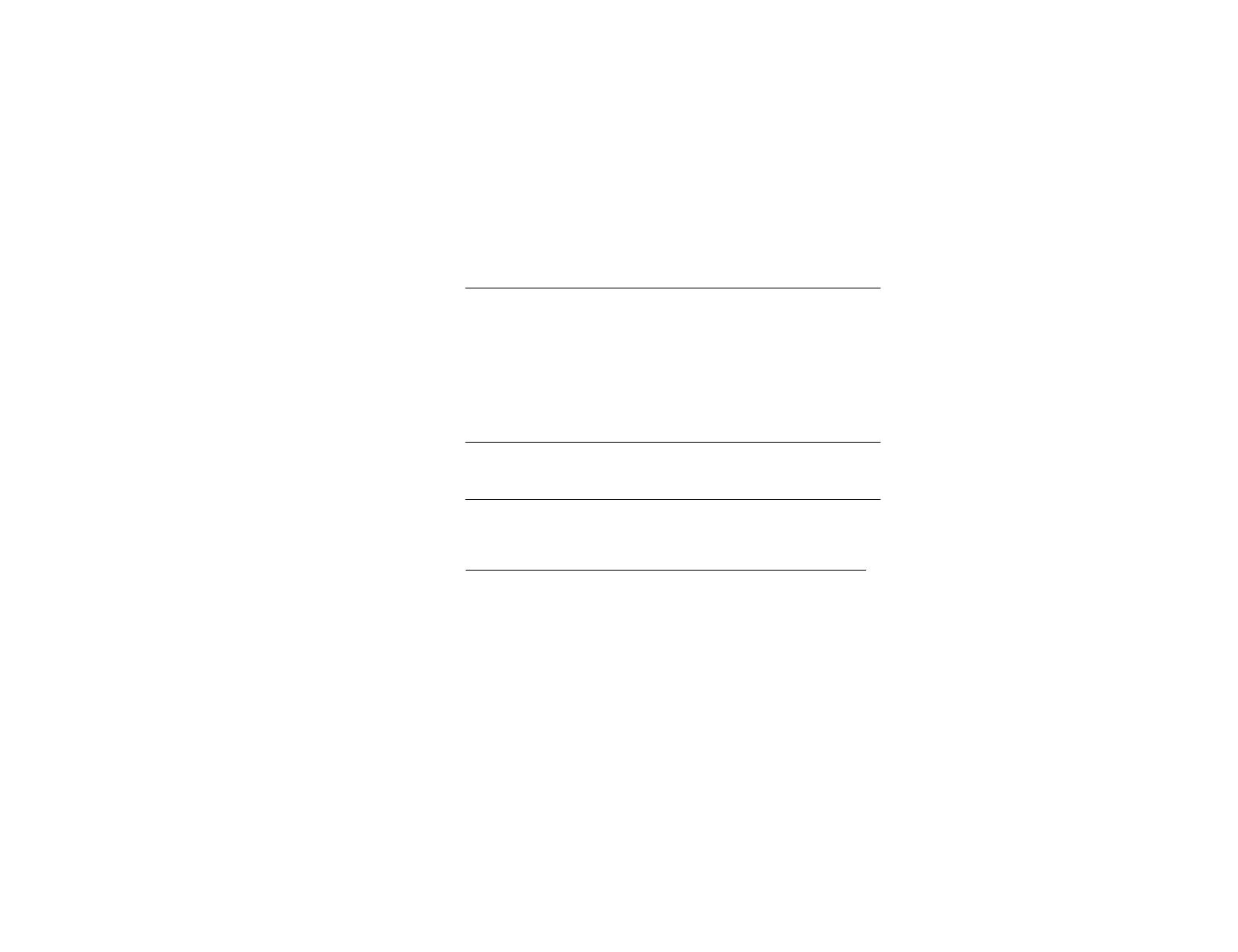
P-801 User’s Manual
Page 40
Changing the Scanning Mode, continued
Talkback
scannin
g
defined
Each voice group has an associated talkback timer that defines its
talkback window. This window is the period of time from the end
of a call to when you press your microphone key.
·If the talkback timer has not expired and the radio is configured
for talk back scanning, the radio calls the last voice group,
instead of its default talkgroup.· If the talkback timer expires,
your call is placed on the default talk group
No scannin
g
defined The radio only listens to the selected talk group.
Procedure The following table details the procedure for changing the
scanning mode of the radio.
Continued on next page

P-801 User’s Manual
Page 41
Changing the Scanning Mode, continued
Step Action
1Press MENU until the scanning menu appears.
2Choose the scanning mode:
To... Press SEL until…
Broaden transmissions
beyond the active
talkgroup
Talkback SCN is displayed
Use Normal Scanning Normal Scan is displayed
Narrow your scanning
list to the active
talkgroup only
No Scanning is displayed
Result: The scanning mode you chose is active for all the voice profiles
in your radio personality.
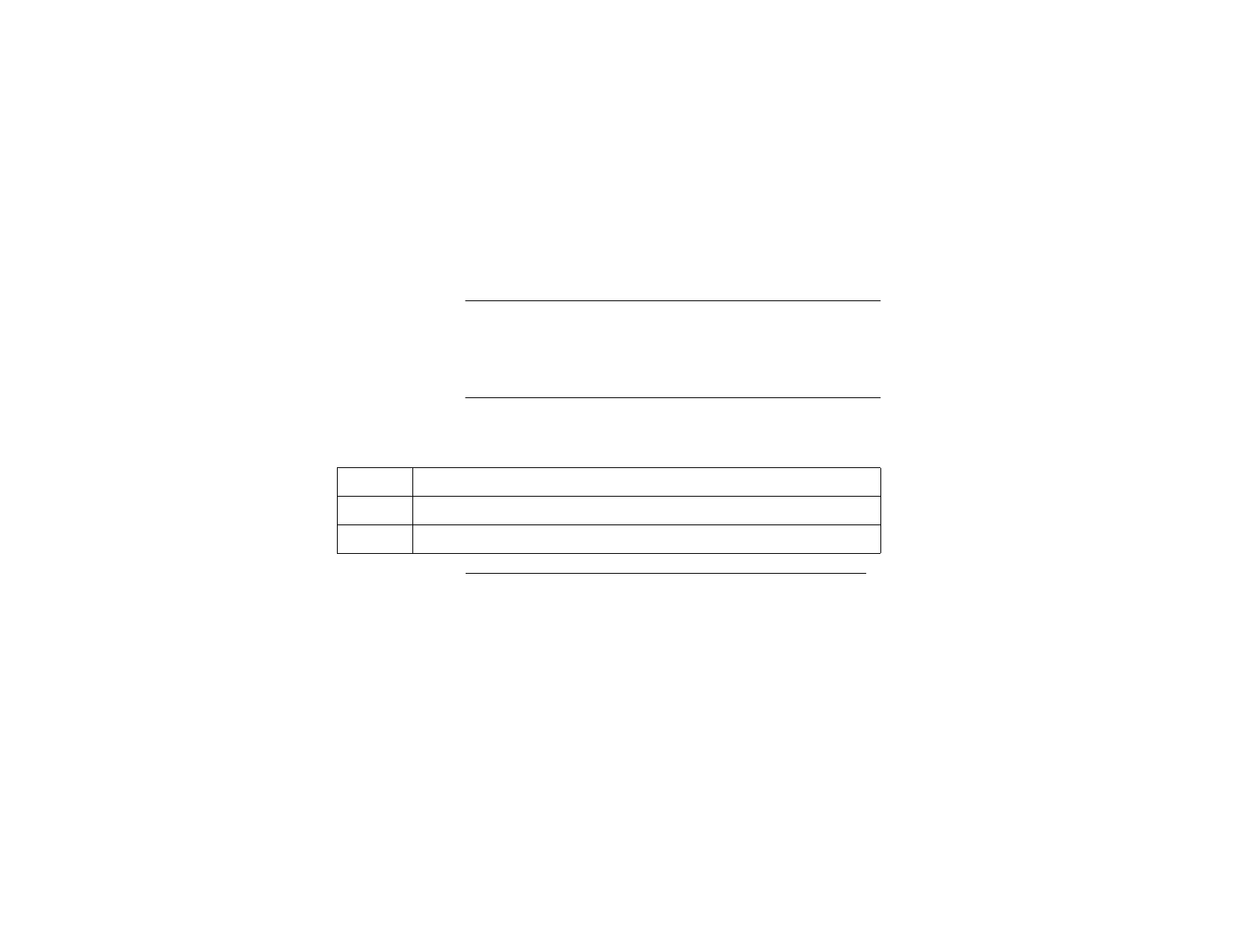
P-801 User’s Manual
Page 42
Changing the Operating Mode
Back
g
round The radio normally operates using OTP to provide the full
features of a digital voice and data network. To interoperate with
radios using other protocols such as Conventional FM, you can
manually change the mode of operation to a different protocol.
Procedure The table below describes the steps to follow to change the
operating mode of the radio.
Continued on next page
Step Action
1Press MENU until the mode change menu appears.
2Press SEL to access the Change Mode 2 menu.
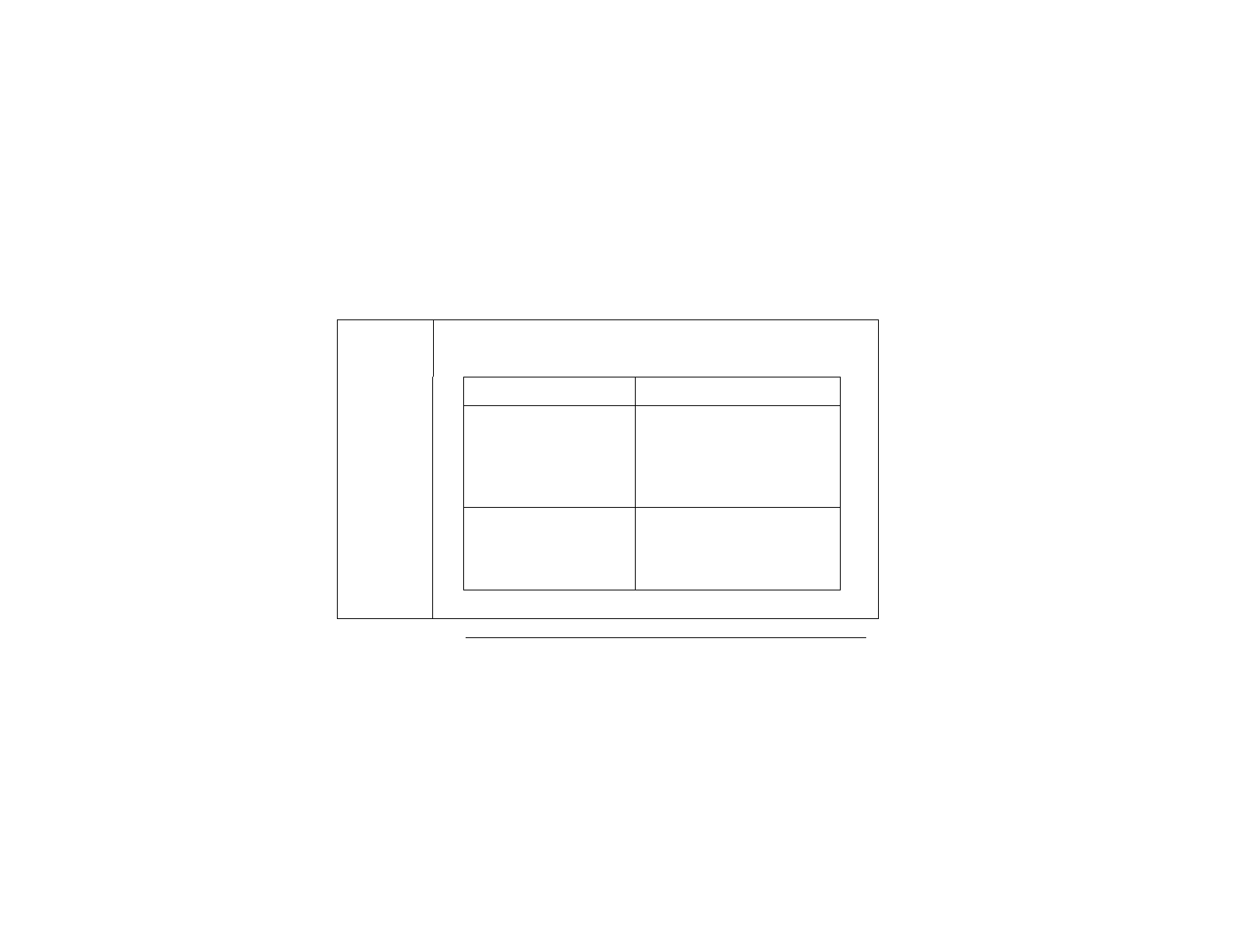
P-801 User’s Manual
Page 43
Changing the Operating Mode, continued
Continued on next page
Step Action
3Choose your next step from the table below.
To... Turn...
Abort the mode change Menu
Result: The radio will display
Aborted! and the change will
be aborted.
Continue SEL until the
SEL2Sel Mode menu is
displayed.
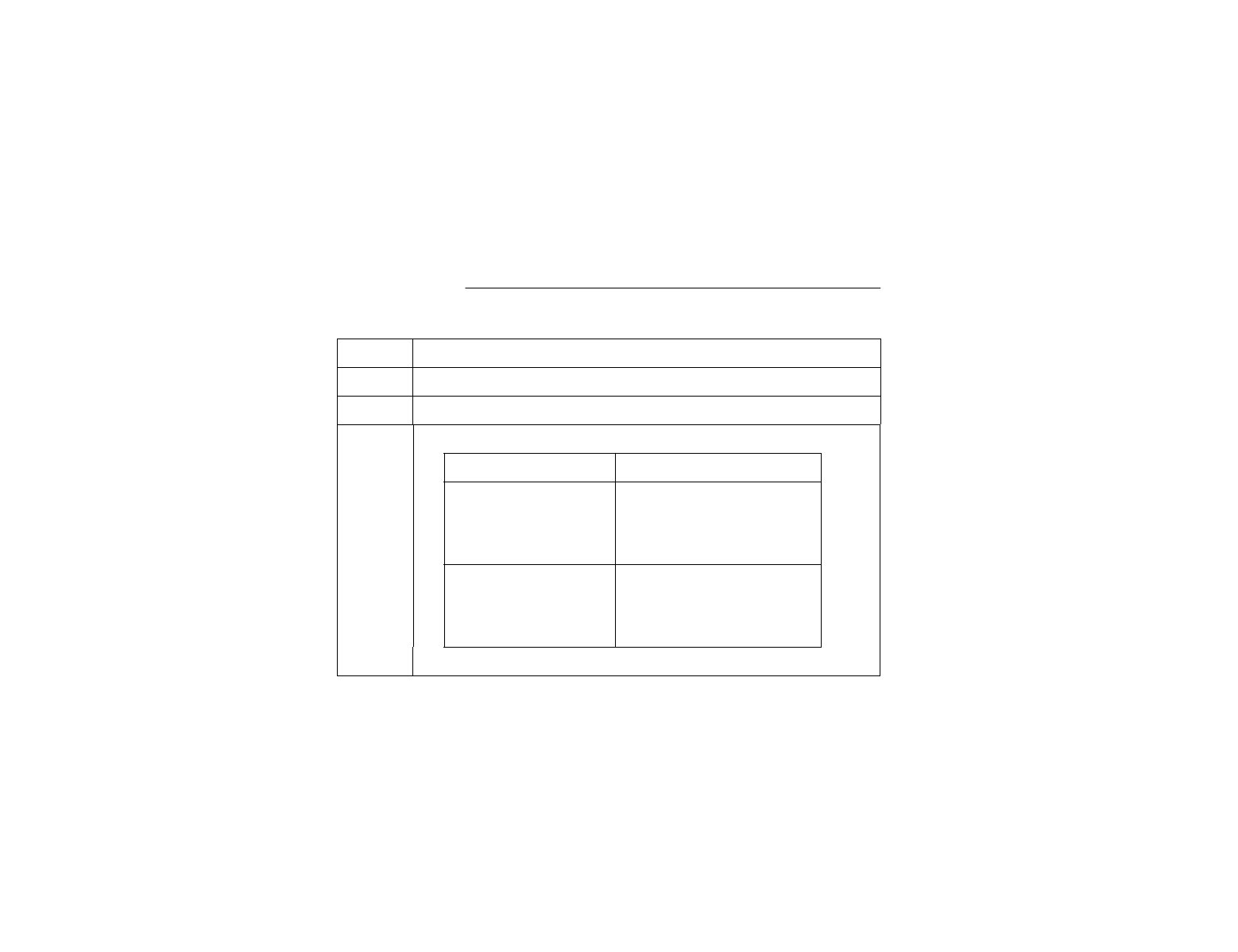
P-801 User’s Manual
Page 44
Changing the Operating Mode, Continued
Procedure
(continued)
Step Action
4Press SEL until the desired mode is displayed.
5Press MENU to change the mode.
6Choose your next step from the table below.
To... Turn...
Abort the mode change Menu
Result: The radio will return
to the primary menu without
executing the change.
Continue SEL
Result: The radio powers
down and reboots in the
selected mode.