Contents
- 1. Manual 1
- 2. Manual 2
Manual 1

Operator’s Manual
14221-1100-2010
Aug/11
XG-75 Series
Portable Radios
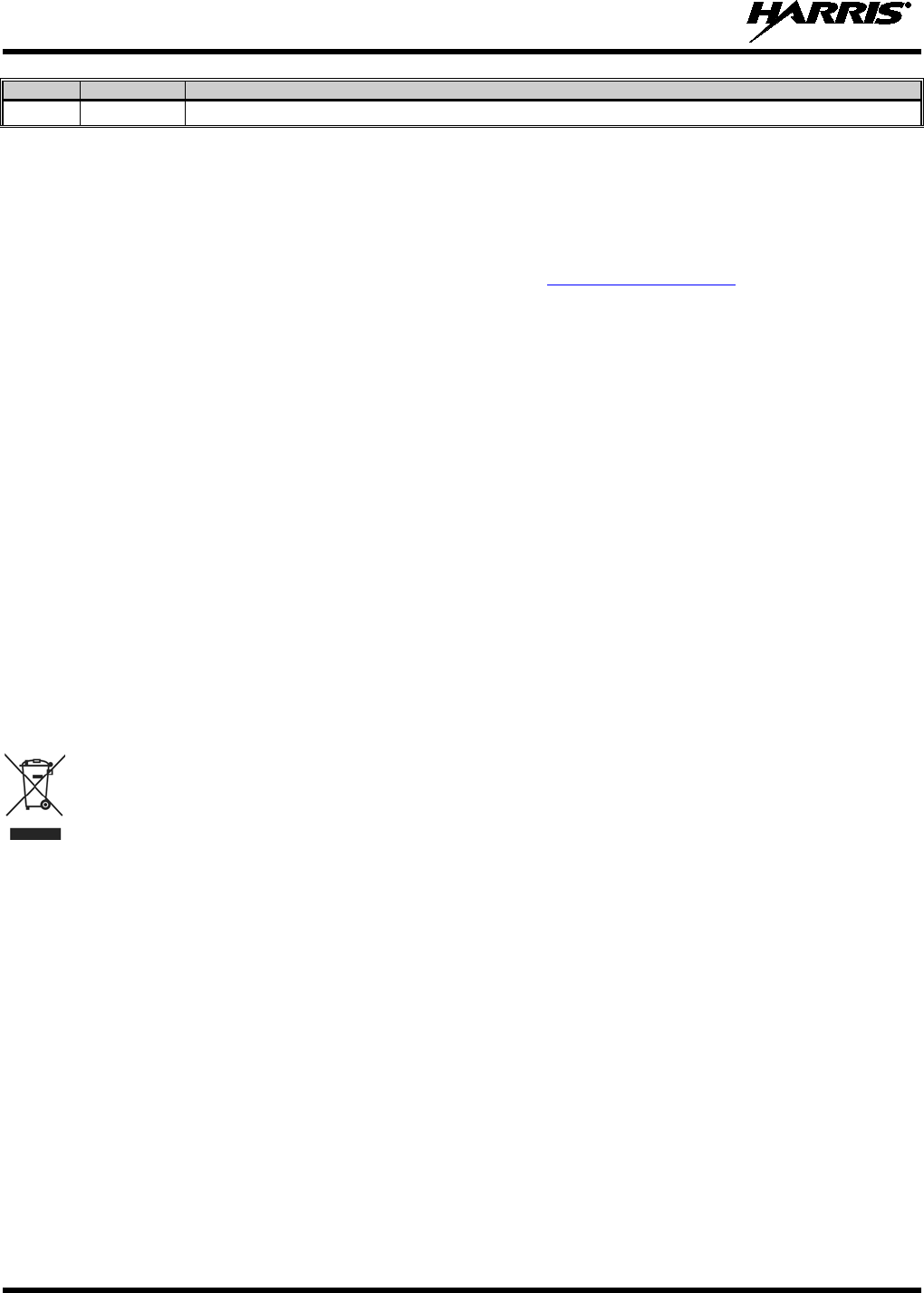
14221-1100-2010
2
REV
DATE
REASON FOR REVISION
- Aug/11 Initial release.
Harris Corporation, Public Safety and Professional Communications (PSPC) Business continually evaluates its technical publications for
completeness, technical accuracy, and organization. You can assist in this process by submitting your comments and suggestions to the
following:
Harris Corporation
PSPC Business or fax your comments to: 1-434-455-6851
Technical Publications
221 Jefferson Ridge Parkway or e-mail us at: PSPC_techpubs@harris.com
Lynchburg, VA 24501
ACKNOWLEDGEMENTS
The software contained in this device is copyrighted by Harris Corporation Unpublished rights are reserved under the copyright laws of the
United States.
This device is made under license under one or more of the following US patents: 4,590,473; 4,636,791; 5,148,482; 5,185,796; 5,271,017;
5,377,229; 4,716,407; 4,972,460; 5,502,767; 5,146,497; 5,164,986; 5,185,795; 5,226,084; 5,247,579; 5,491,772; 5,517,511; 5,630,011;
5,649,050; 5,701,390; 5,715,365; 5,754,974; 5,826,222; 5,870,405; 6,161,089; and 6,199,037 B1. DVSI claims certain rights, including
patent rights under aforementioned U.S. patents, and under other U.S. and foreign patents and patents pending. Any use of this software or
technology requires a separate written license from DVSI.
CREDITS!
Harris, assuredcommunications, OpenSky, and EDACS are registered trademarks and ProScan and Failsoft are trademarks of Harris
Corporation.
RBRC and 1-800-8-BATTERY are registered trademarks of Rechargeable Battery Recycling Corporation.
AMBE is a registered trademark and IMBE, AMBE+, and AMBE+2 are trademarks of Digital Voice Systems, Inc.
All other product and brand names are trademarks, registered trademarks, or service marks of their respective holders.
NOTICE!
The material contained herein is subject to U.S. export approval. No export or re-export is permitted without written approval from the U.S.
Government. Rated: EAR99; in accordance with U.S. Dept. of Commerce regulations 15CFR774, Export Administration Regulations.
Information and descriptions contained herein are the property of Harris Corporation. Such information and descriptions may not be copied
or reproduced by any means, or disseminated or distributed without the express prior written permission of Harris Corporation, PSPC
Business, 221 Jefferson Ridge Parkway, Lynchburg, VA 24501.
This manual covers Harris Corporation products manufactured and sold by Harris Corporation.
This product conforms to the European Union WEEE Directive 2002/96/EC. Do not dispose of this product in a public
landfill. Take it to a recycling center at the end of its life.
The voice coding technology embodied in this product is protected by intellectual property rights including patent rights, copyrights, and
trade secrets of Digital Voice Systems, Inc. The user of this technology is explicitly prohibited from attempting to decompile, reverse
engineer, or disassemble the Object Code, or in any other way convert the Object Code into human-readable form.
Repairs to this equipment should be made only by an authorized service technician or facility designated by the supplier. Any repairs,
alterations, or substitution of recommended parts made by the user to this equipment not approved by the manufacturer could void the
user’s authority to operate the equipment in addition to the manufacturer’s warranty.
This manual is published by Harris Corporation without any warranty. Improvements and changes to this manual ne
cessitated by
typographical errors, inaccuracies of current information, or improvements to programs and/or equipment, may be made by
Harris
Corporation at any time and without notice. Such changes will be incorporated into new editions of this manual. No
part of this manual
may be reproduced or transmitted in any form or by any means, electronic or mechanical, including photocopying and recording,
for any
purpose, without the express written permission of Harris Corporation.
Copyright © 2011, Harris Corporation
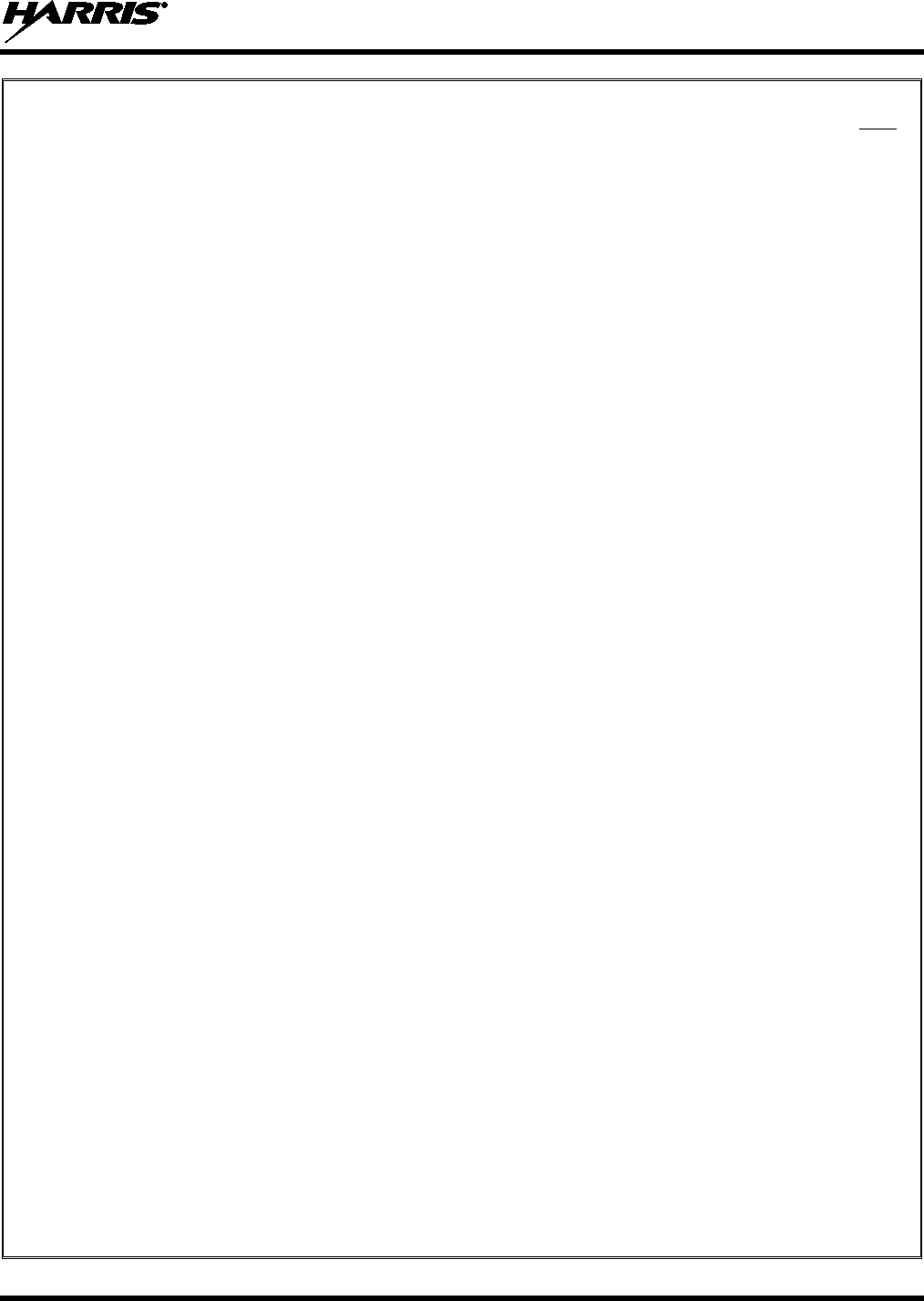
14221-1100-2010
3
TABLE OF CONTENTS
Page
1 SAFETY CONVENTIONS .................................................................................................................... 6
2 SAFETY TRAINING INFORMATION .............................................................................................. 7
2.1 RF EXPOSURE GUIDELINES ................................................................................................... 7
2.2 ELECTROMAGNETIC INTERFERENCE/COMPATIBILITY ................................................. 8
2.3 REGULATORY APPROVALS ................................................................................................... 9
2.3.1 Part 15 .............................................................................................................................. 9
2.3.2 Industry Canada ............................................................................................................... 9
3 OPERATING TIPS .............................................................................................................................. 10
3.1 EFFICIENT RADIO OPERATION ........................................................................................... 10
3.2 ANTENNA CARE AND REPLACEMENT .............................................................................. 10
3.3 ELECTRONIC DEVICES .......................................................................................................... 10
3.4 AIRCRAFT ................................................................................................................................ 11
3.5 ELECTRIC BLASTING CAPS ................................................................................................. 11
3.6 POTENTIALLY EXPLOSIVE ATMOSPHERES .................................................................... 11
4 BATTERIES ......................................................................................................................................... 12
4.1 CONDITIONING BATTERY PACKS ...................................................................................... 12
4.1.1 Conditioning NiMH Battery Packs ................................................................................ 12
4.1.2 Additional Information .................................................................................................. 12
4.2 CHARGING BATTERY PACKS .............................................................................................. 12
4.3 BATTERY PACK USAGE ........................................................................................................ 13
4.4 CHANGING THE BATTERY PACK ....................................................................................... 13
4.4.1 Removing the Battery Pack ........................................................................................... 13
4.4.2 Attaching the Battery Pack ............................................................................................ 14
4.5 BATTERY DISPOSAL .............................................................................................................. 15
5 INTRODUCTION ................................................................................................................................ 15
6 OPTIONS AND ACCESSORIES ....................................................................................................... 16
7 USER INTERFACE ............................................................................................................................. 18
7.1 CONTROLS ............................................................................................................................... 18
7.1.1 Buttons, Knobs, and Switch .......................................................................................... 19
7.1.2 Keypad ........................................................................................................................... 20
7.2 DISPLAY ................................................................................................................................... 21
7.3 TRI-COLOR LED ...................................................................................................................... 22
7.4 UNIVERSAL DEVICE CONNECTOR ..................................................................................... 23
7.5 NOISE CANCELLATION ......................................................................................................... 23
7.5.1 Turning Noise Cancellation On and Off ........................................................................ 23
7.5.2 Using Noise Cancellation .............................................................................................. 24
7.5.3 The Effect of Distance from the Microphone ................................................................ 24
7.5.4 Primary versus Secondary Microphone ......................................................................... 24
8 OPERATION ........................................................................................................................................ 25
8.1 TURNING ON THE RADIO ..................................................................................................... 25
8.2 STATUS MESSAGES (EDACS AND P25 TRUNKED) .......................................................... 25
8.3 ERROR MESSAGES ................................................................................................................. 26
8.4 ALERT TONES ......................................................................................................................... 26
8.5 SYSTEM SELECTION .............................................................................................................. 27
8.6
GROUP/CHANNEL SELECTION ............................................................................................ 27

14221-1100-2010
4
TABLE OF CONTENTS
Page
8.7
MODIFY SCAN LIST ............................................................................................................... 28
8.7.1 System Model Radio...................................................................................................... 28
8.7.2 Scan Model Radio ......................................................................................................... 28
8.8 MENU ........................................................................................................................................ 28
8.8.1 Menu Item Selection Process ......................................................................................... 29
8.9 BACKLIGHT ADJUST ............................................................................................................. 31
8.10 CONTRAST ADJUST ............................................................................................................... 31
8.11 DECLARE AN EMERGENCY ................................................................................................. 31
8.12 LOCKING/UNLOCKING KEYPAD ........................................................................................ 32
8.13 HIGH/LOW POWER ADJUSTMENT ...................................................................................... 32
8.14 ENCRYPTION ........................................................................................................................... 32
8.14.1 Displaying the Currently Used Cryptographic Key Number ......................................... 32
8.14.2 Key Zero ........................................................................................................................ 33
8.14.3 Receiving an Encrypted Call ......................................................................................... 33
8.14.4 Transmitting an Encrypted Call ..................................................................................... 33
8.15 SCANNING TRUNKED GROUPS ........................................................................................... 33
8.15.1 Turning Scan On and Off .............................................................................................. 34
8.15.2 Adding Groups to a Scan List ........................................................................................ 34
8.15.3 Deleting Groups from a Scan List ................................................................................. 35
8.15.4 Nuisance Delete ............................................................................................................. 35
8.16 SCANNING TRUNKED SYSTEMS ......................................................................................... 36
8.16.1 Wide Area System Scanning ......................................................................................... 36
8.16.2 Priority System Scan...................................................................................................... 36
8.16.3 ProScan .......................................................................................................................... 37
8.17 EMERGENCY OPERATION .................................................................................................... 37
8.17.1 Receiving an Emergency Call ....................................................................................... 37
8.17.2 Declaring an Emergency Call ........................................................................................ 37
8.18 INDIVIDUAL CALLS ............................................................................................................... 37
8.18.1 Receiving and Responding to an Individual Call .......................................................... 37
8.18.2 Sending an Individual Call ............................................................................................ 39
8.18.3 Call Storage Lists ........................................................................................................... 39
8.19 TELEPHONE INTERCONNECT CALLS ................................................................................ 40
8.19.1 Receiving a Telephone Interconnect Call ...................................................................... 40
8.19.2 Sending a Telephone Interconnect Call ......................................................................... 40
8.19.3 Dual-Tone Multi-Frequency: Overdial .......................................................................... 41
8.20 PRE-STORING INDIVIDUAL AND TELEPHONE INTERCONNECT CALLS FROM THE
KEYPAD................................................................................................................................................ 42
8.21 STATUS/MESSAGE OPERATION .......................................................................................... 43
8.21.1 Status Operation ............................................................................................................ 43
8.21.2 Message Operation ........................................................................................................ 43
8.22 DYNAMIC REGROUP OPERATION (EDACS) ..................................................................... 44
8.22.1 Emergency Operation .................................................................................................... 44
8.23 MACRO KEY OPERATION ..................................................................................................... 44
8.24 DATA COMMUNICATIONS ................................................................................................... 44
8.24.1 Displays ......................................................................................................................... 45
8.24.2 Data Off Operation ........................................................................................................ 45
8.24.3 Data On Operation ......................................................................................................... 45
8.24.4
Exiting Data Calls .......................................................................................................... 45
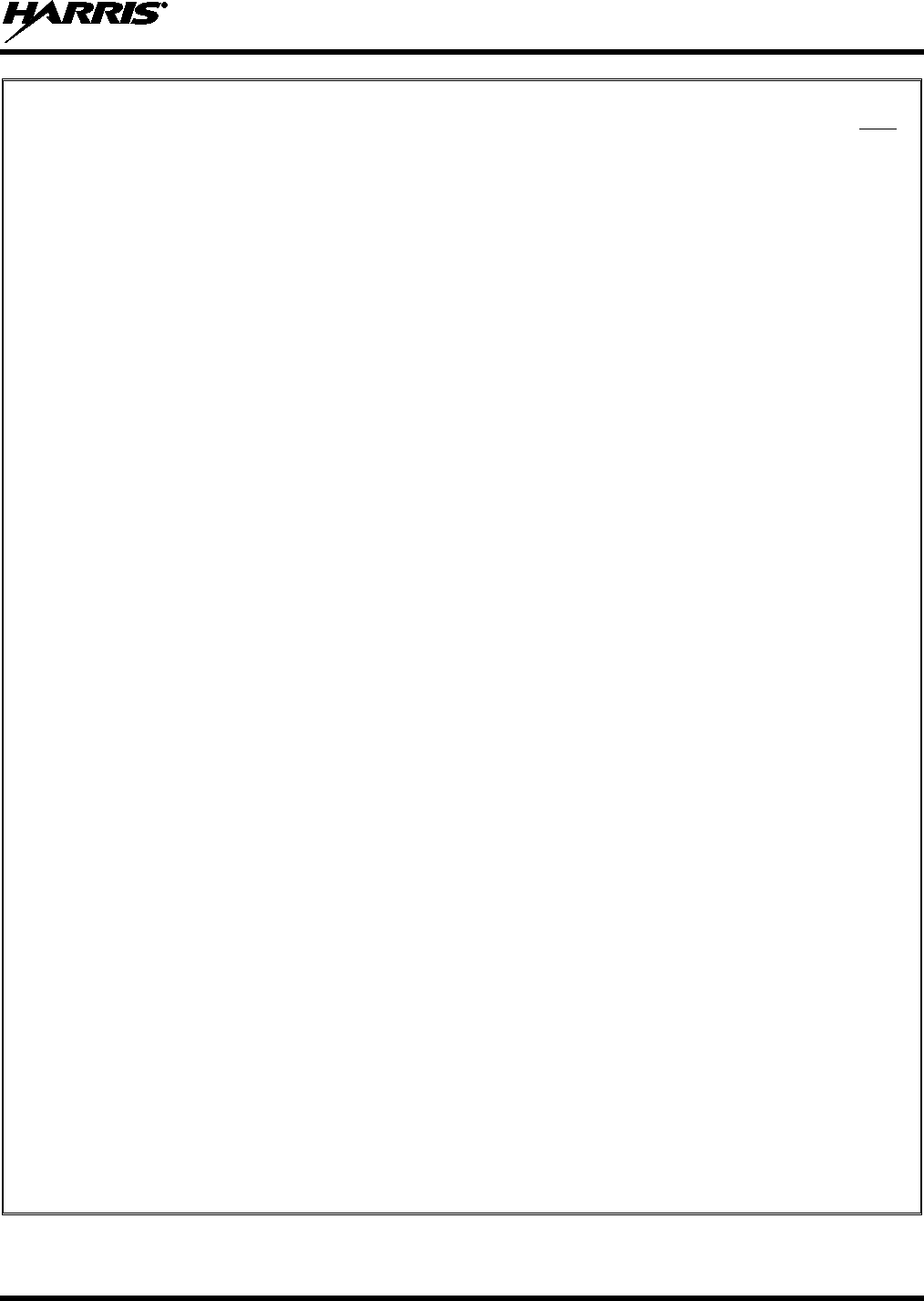
14221-1100-2010
5
TABLE OF CONTENTS
Page
8.24.5
Scan Lockout Mode ....................................................................................................... 45
8.24.6 Data Lockout Mode ....................................................................................................... 46
8.25 SELECTIVE SIGNALING (CONVENTIONAL) ..................................................................... 46
8.25.1 Type 99 Operation ......................................................................................................... 46
8.25.2 Type 99 with or without Channel Guard ....................................................................... 46
8.25.3 Resetting Type 99 after a Call ....................................................................................... 47
8.25.4 Type 99 Disable after PTT ............................................................................................ 47
9 PREVENTIVE MAINTENANCE ...................................................................................................... 48
9.1 IMMERSIBLE PREVENTIVE MAINTENANCE .................................................................... 48
9.2 BASIC TROUBLESHOOTING ................................................................................................. 48
10 CUSTOMER SERVICE ...................................................................................................................... 50
10.1 CUSTOMER CARE ................................................................................................................... 50
10.2 TECHNICAL ASSISTANCE .................................................................................................... 50
FIGURES
Figure 4-1: Removing the Battery Pack ......................................................................................................... 14
Figure 4-2: Attaching the Battery Pack .......................................................................................................... 14
Figure 7-1: Top View ..................................................................................................................................... 18
Figure 7-2: Side View .................................................................................................................................... 18
Figure 7-3: Scan Model Front Panel .............................................................................................................. 20
Figure 7-4: System Model Front Panel .......................................................................................................... 20
Figure 7-5: XG-75 Radio Display .................................................................................................................. 21
Figure 7-6: Tri-Color LED ............................................................................................................................. 22
Figure 7-7: XG-75 15-Pin Universal Device Connector ................................................................................ 23
Figure 7-8: Using the Noise Cancellation Feature ......................................................................................... 24
Figure 8-1: Menu Display .............................................................................................................................. 28
Figure 8-2: Backlight Menu Item Selection Parameter .................................................................................. 29
Figure 8-3: Backlight Menu Display ............................................................................................................. 29
Figure 8-4: System Encryption Key Display ................................................................................................. 32
Figure 8-5: Group/Channel Encryption Key Display .................................................................................... 33
Figure 8-6: Calls Received Lists .................................................................................................................... 38
Figure 8-7: WHC Individual Call Display ..................................................................................................... 38
Figure 8-8: Calls Received and Personality Lists .......................................................................................... 40
Figure 9-1: Labels .......................................................................................................................................... 48
TABLES
Table 2-1: RF Exposure Compliance Testing Distances ................................................................................. 8
Table 2-2: Distance from Body for Different Carrying Options ...................................................................... 8
Table 6-1: Options and Accessories ............................................................................................................... 16
Table 7-1: Buttons, Knobs, and Switch Functions ......................................................................................... 19
Table 7-2: XG-75 Front Keypad Functions ................................................................................................... 20
Table 7-3: Status Icons Descriptions ............................................................................................................. 21
Table 8-1: Alert Tones ................................................................................................................................... 26
Table 8-2: Menu Item Information ................................................................................................................ 30
Table 8-3: Information Display ...................................................................................................................... 31
Table 9-1: Troubleshooting ............................................................................................................................ 49
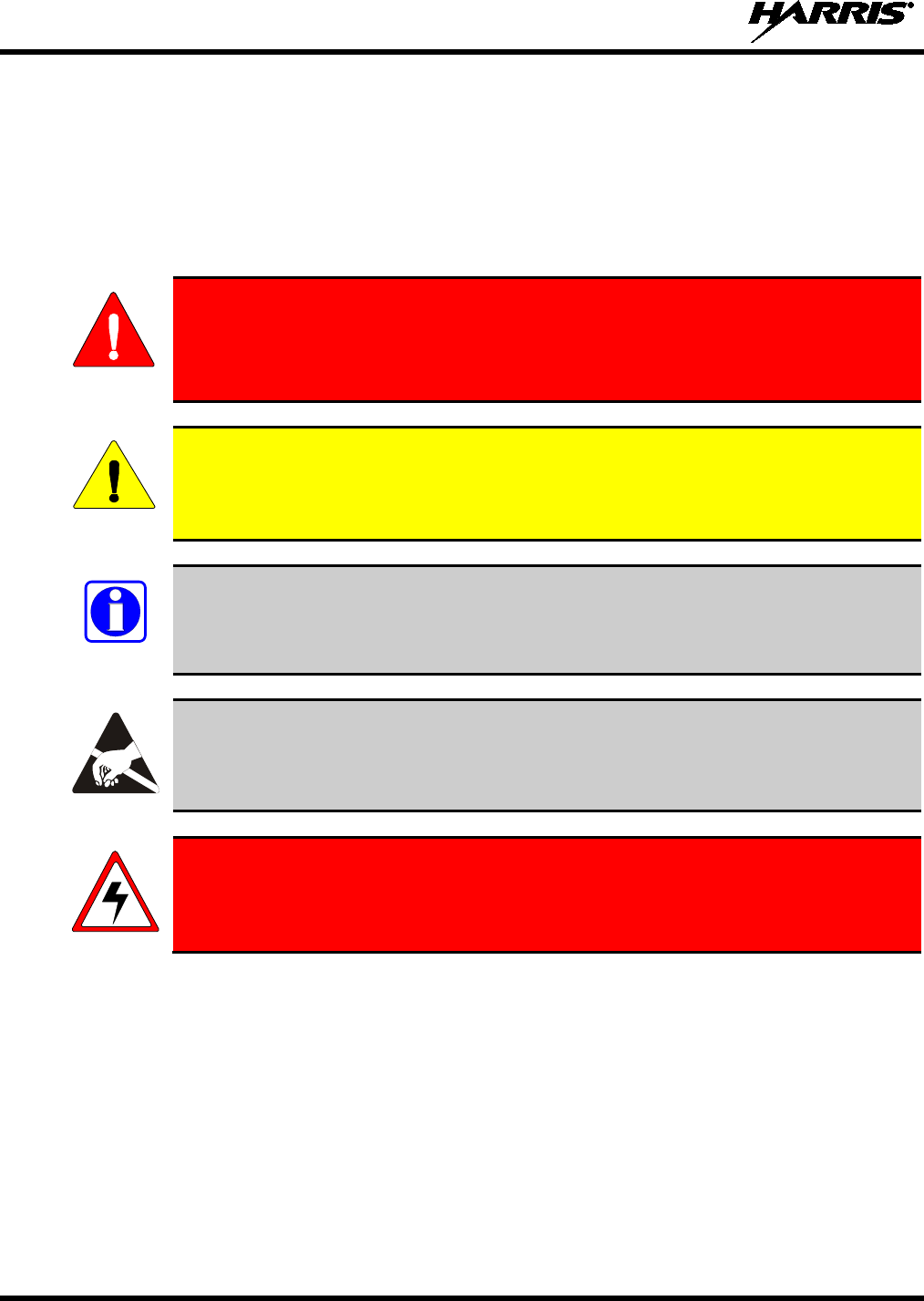
14221-1100-2010
6
1 SAFETY CONVENTIONS
The following conventions are used throughout this manual to alert the user to general safety precautions
that must be observed during all phases of operation, service, and repair of this product. Failure to comply
with these precautions or with specific warning elsewhere in this manual violates safety standards of
design, manufacture, and intended use of the product. Harris Corporation assumes no liability for the
customer’s failure to comply with these standards.
WARNING
The WARNING symbol calls attention to a procedure, practice, or the like, which, if
not correctly performed or adhered to, could result in personal injury.
Do not
proceed beyond a WARNING symbol until the conditions identified are fully
understood or met.
CAUTION
The CAUTION symbol calls attention to an operating procedure, practice, or the like,
which, if not performed correctly or adhered to, could result in damage to the equipment
or severely degrade the equipment performance.
NOTE
The NOTE symbol calls attention to supplemental information, which may improve
system performance or clarify a process or procedure.
The ESD symbol calls attention to procedures, practices, or the like, which could expose
equipment to the effects of Electro-Static Discharge. Proper precautions must be taken to
prevent ESD when handling circuit modules.
WARNING - The electrical hazard symbol indicates there is an electrical hazard
present.
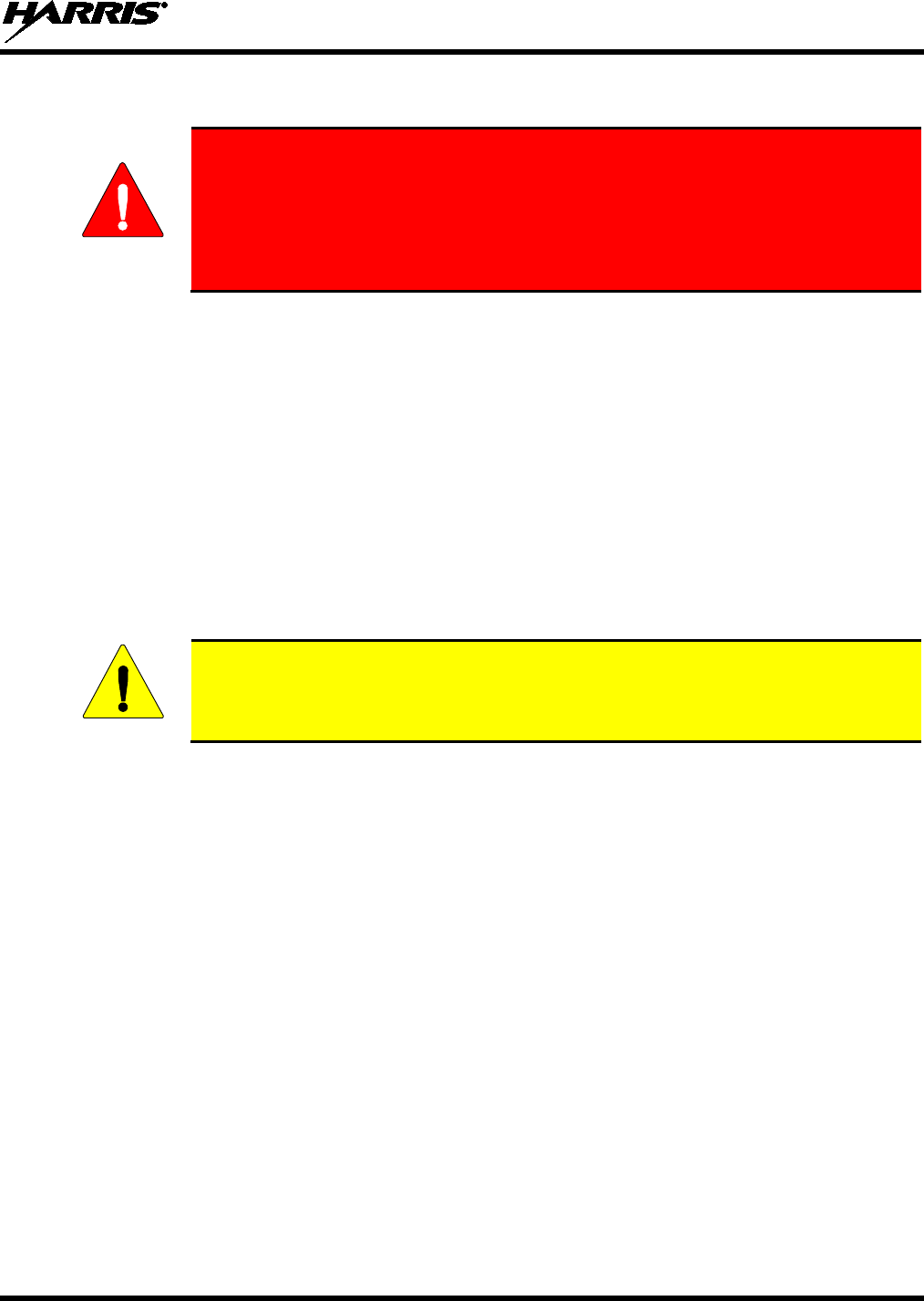
14221-1100-2010
7
2 SAFETY TRAINING INFORMATION
WARNING
The Harris XG-75 portable radio generates RF electromagnetic energy during
transmit mode. This radio is designed for and classified as “Occupational Use
Only,” meaning it must
be used only during the course of employment by
individuals aware of the hazards and the ways to minimize such hazards. This
radio is NOT intended for use by the “General Population” in an uncontrolled
environment.
The XG-75 portable radio has been tested and complies with the FCC RF exposure limits for
“Occupational Use Only.” In addition, this Harris radio complies with the following Standards and
Guidelines with regard to RF energy and electromagnetic energy levels and evaluation of such levels for
exposure to humans:
• FCC OET Bulletin 65 Edition 97-01 Supplement C, Evaluating Compliance with FCC Guidelines for
Human Exposure to Radio Frequency Electromagnetic Fields.
• American National Standards Institute (C95.1 – 1992), IEEE Standard for Safety Levels with Respect
to Human Exposure to Radio Frequency Electromagnetic Fields, 3 kHz to 300 GHz.
• American National Standards Institute (C95.3 – 1992), IEEE Recommended Practice for the
Measurement of Potentially Hazardous Electromagnetic Fields – RF and Microwave.
2.1 RF EXPOSURE GUIDELINES
CAUTION
To ensure that exposure to RF electromagnetic energy is within the FCC allowable
limits for occupational use, always adhere to the following guidelines:
• DO NOT operate the radio without a proper antenna attached, as this may damage the radio and may
also cause the FCC RF exposure limits to be exceeded. A proper antenna is the antenna supplied with
this radio by Harris or an antenna specifically authorized by Harris for use with this radio. (Refer to
Table 6-1.)
• DO NOT transmit for more than 50% of total radio use time (“50% duty cycle”). Transmitting more
than 50% of the time can cause FCC RF exposure compliance requirements to be exceeded. The radio
is transmitting when the “TX” indicator appears in the display. The radio will transmit by pressing the
“PTT” (Push-To-Talk) button.
• ALWAYS transmit using low power when possible. In addition to conserving battery charge, low
power can reduce RF exposure.
• ALWAYS use Harris authorized accessories (antennas, batteries, belt clips, speaker/mics, etc). Use of
unauthorized accessories may cause the FCC Occupational/Controlled Exposure RF compliance
requirements to be exceeded. (Refer to Table 2-1.)
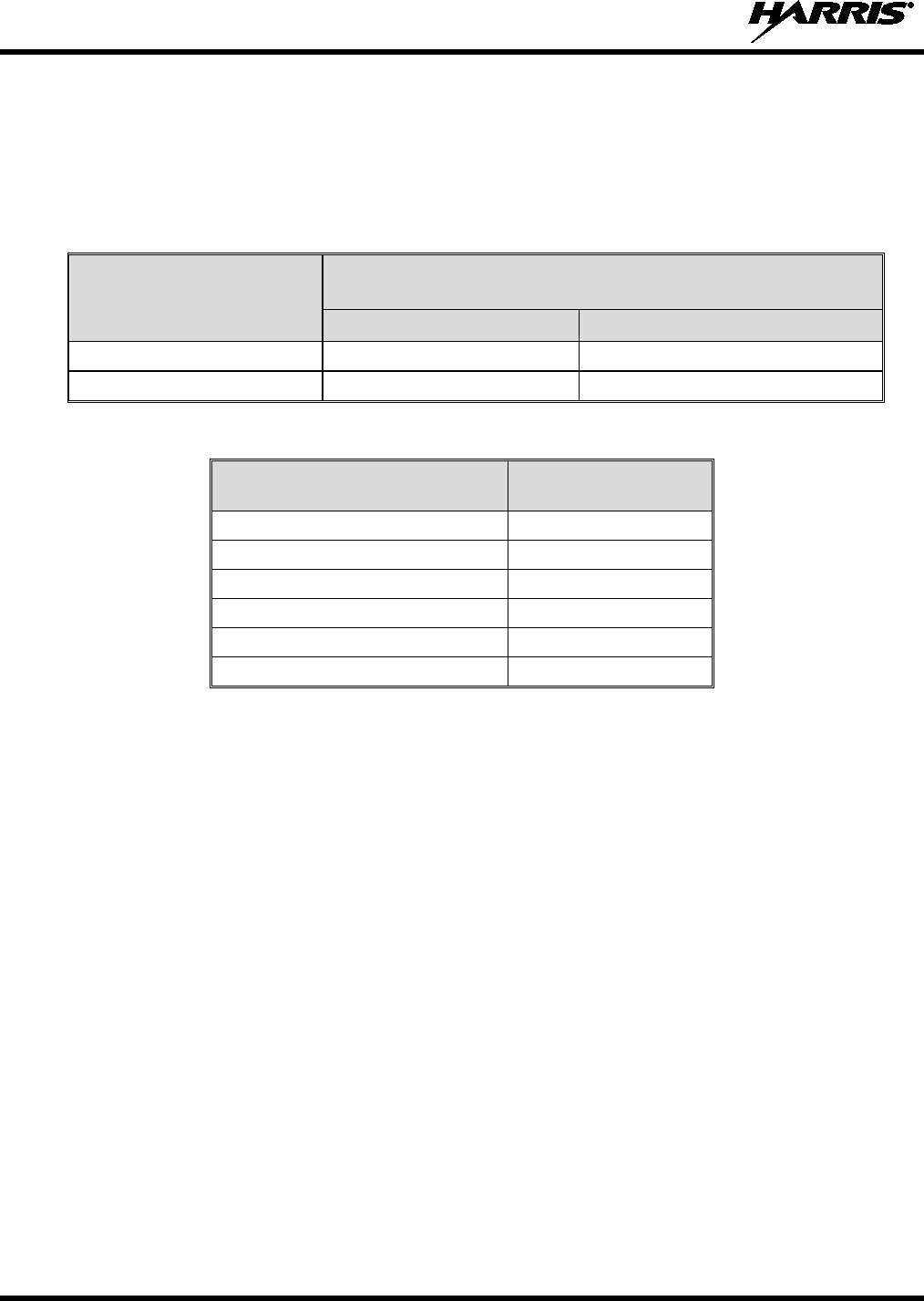
14221-1100-2010
8
• As noted in Table 2-1, ALWAYS keep the device and its antenna AT LEAST 1.6 cm (0.63 inches)
from the body and at least 2.5 cm (1.0 inch) from the face when transmitting to ensure FCC RF
exposure compliance requirements are not exceeded. However, to provide the best sound quality to
the recipients of your transmission, Harris recommends you hold the microphone at least 5 cm (2
inches) from mouth, and slightly off to one side.
Table 2-1: RF Exposure Compliance Testing Distances
RADIO FREQUENCY
TESTED DISTANCES
(worst case scenario)
Body Face
VHF (136 - 174 MHz) 1.6 cm 2.5 cm
UHF-L (378-403MHz) 1.6 cm 2.5 cm
Table 2-2: Distance from Body for Different Carrying Options
CARRYING CONFIGURATION TESTED DISTANCES
(worst case from body)
Belt Loop 4.2 cm
Belt Clip 1.8 cm
Leather Case with Belt Loop 5.2 cm
Nylon Case with Belt Loop 4.5 cm
Shoulder Strap with D-clip 3.0 cm
Speaker-microphone with antenna 1.6 cm
The information in this section provides the information needed to make the user aware of RF exposure,
and what to do to assure that this radio operates within the FCC RF exposure limits of this radio.
2.2 ELECTROMAGNETIC INTERFERENCE/COMPATIBILITY
During transmissions, this Harris radio generates RF energy that can possibly cause interference with
other devices or systems. To avoid such interference, turn off the radio in areas where signs are posted to
do so. DO NOT operate the transmitter in areas that are sensitive to electromagnetic radiation such as
hospitals, aircraft, and blasting sites.
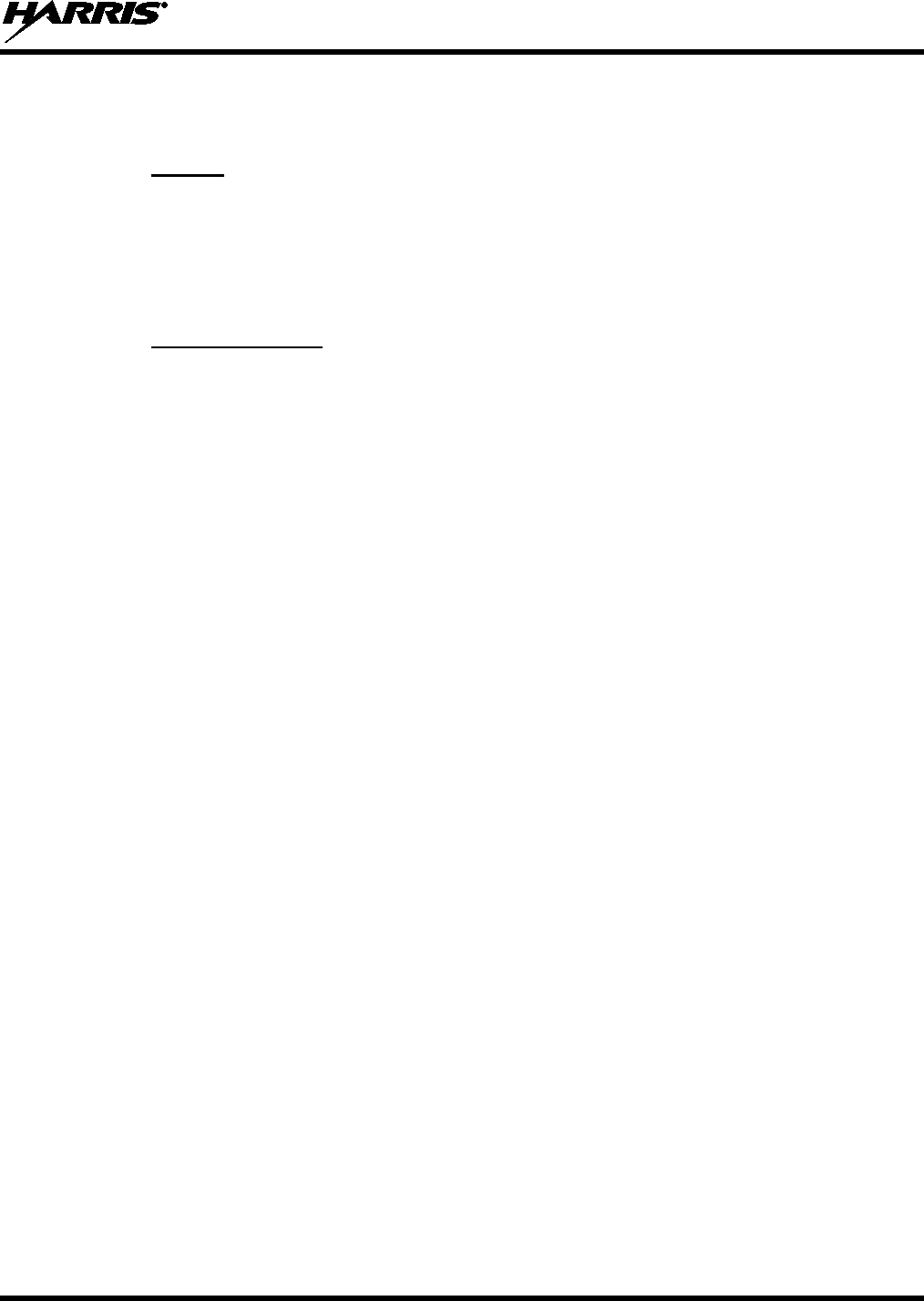
14221-1100-2010
9
2.3 REGULATORY APPROVALS
2.3.1 Part 15
This device complies with Part 15 of the FCC Rules. Operation is subject to the following two conditions:
1. This device may not cause harmful interference, and
2. This device must accept any interference received, including interference that may cause undesired
operation.
2.3.2 Industry Canada
This device complies with Industry Canada license-exempt RSS standard(s). Operation is subject to the
following two conditions: (1) this device may not cause interference, and (2) this device must accept any
interference, including interference that may cause undesired operation of the device.
Le présent appareil est conforme aux CNR d'Industrie Canada applicables aux appareils radio exempts de
licence. L'exploitation est autorisée aux deux conditions suivantes : (1) l'appareil ne doit pas produire de
brouillage, et (2) l'utilisateur de l'appareil doit accepter tout brouillage radioélectrique subi, même si le
brouillage est susceptible d'en compromettre le fonctionnement.
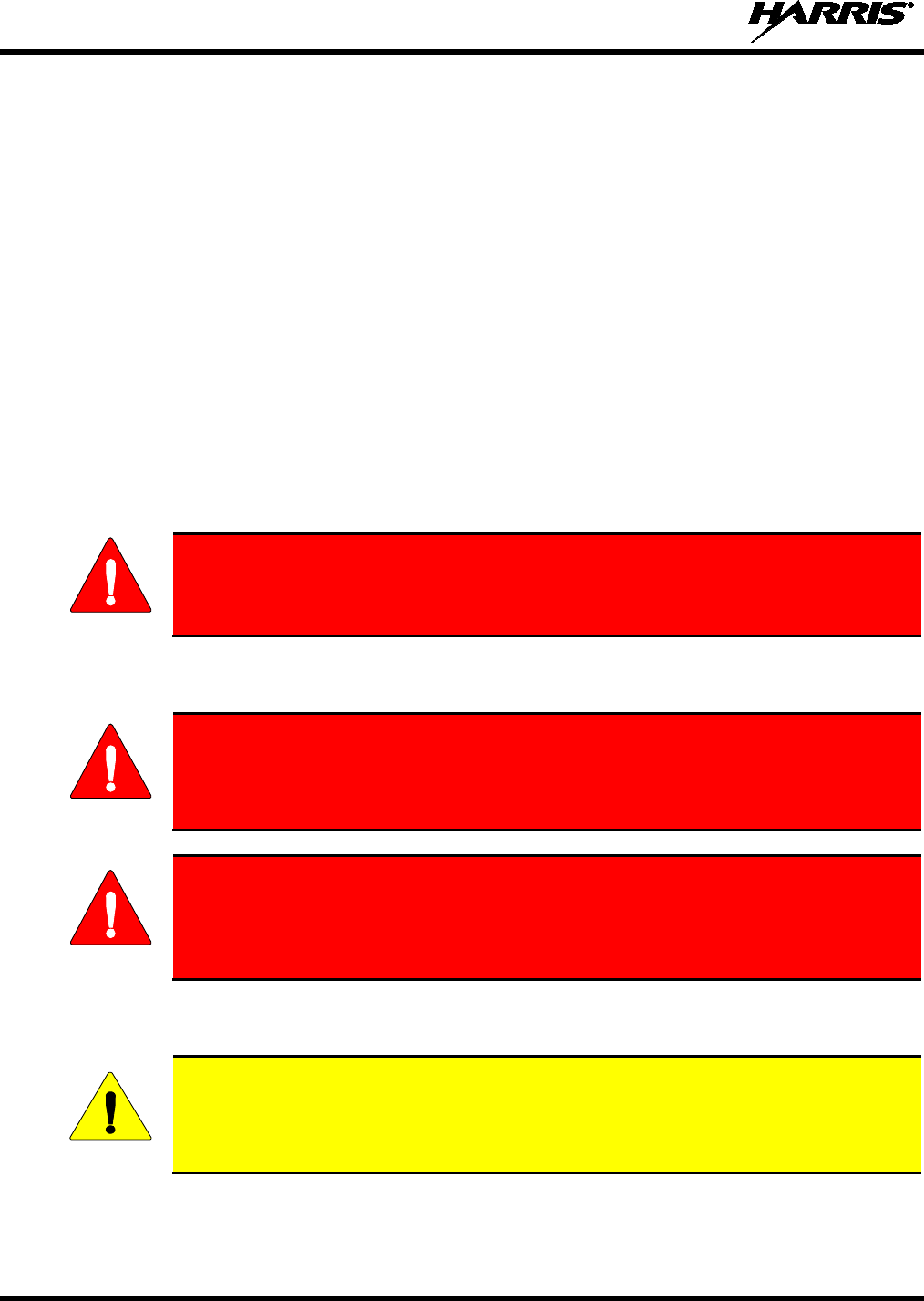
14221-1100-2010
10
3 OPERATING TIPS
Antenna location and condition are important when operating a portable radio. Operating the radio in low
lying areas or terrain, under power lines or bridges, inside of a vehicle or in a metal framed building can
severely reduce the range of the unit. Mountains can also reduce the range of the unit.
In areas where transmission or reception is poor, some improvement may be obtained by ensuring that the
antenna is vertical. Moving a few yards in another direction or moving to a higher elevation may also
improve communications. Vehicular operation can be aided with the use of an externally mounted
antenna.
Battery condition is another important factor in the trouble free operation of a portable radio. Always
properly charge the batteries.
3.1 EFFICIENT RADIO OPERATION
Keep the antenna in a vertical position when receiving or transmitting a message.
Do not hold the antenna when receiving a message and, especially, do not hold when transmitting a
message.
WARNING
Do NOT hold onto the antenna when the radio is powered on!
3.2 ANTENNA CARE AND REPLACEMENT
WARNING
Do not use the portable radio with a damaged or missing antenna. A minor burn
may result if a damaged antenna comes into contact with the skin. Replace a
damaged antenna immediately. Operating a portable radio with the antenna missing
could cause personal injury, damage the radio, and may violate FCC regulations.
WARNING
Use only the supplied or approved antenna. Unauthorized antennas, modifications,
or attachments
could cause damage to the radio unit and may violate FCC
regulations. (Refer to Table 6-1.)
3.3 ELECTRONIC DEVICES
CAUTION
RF energy from portable radios may affect some electronic equipment. Most modern
electronic equipment in cars, hospitals, homes, etc. is shielded from RF energy. However,
in areas in which you are instructed to turn off two-way radio equipment, always observe
the rules. If in doubt, turn it off!
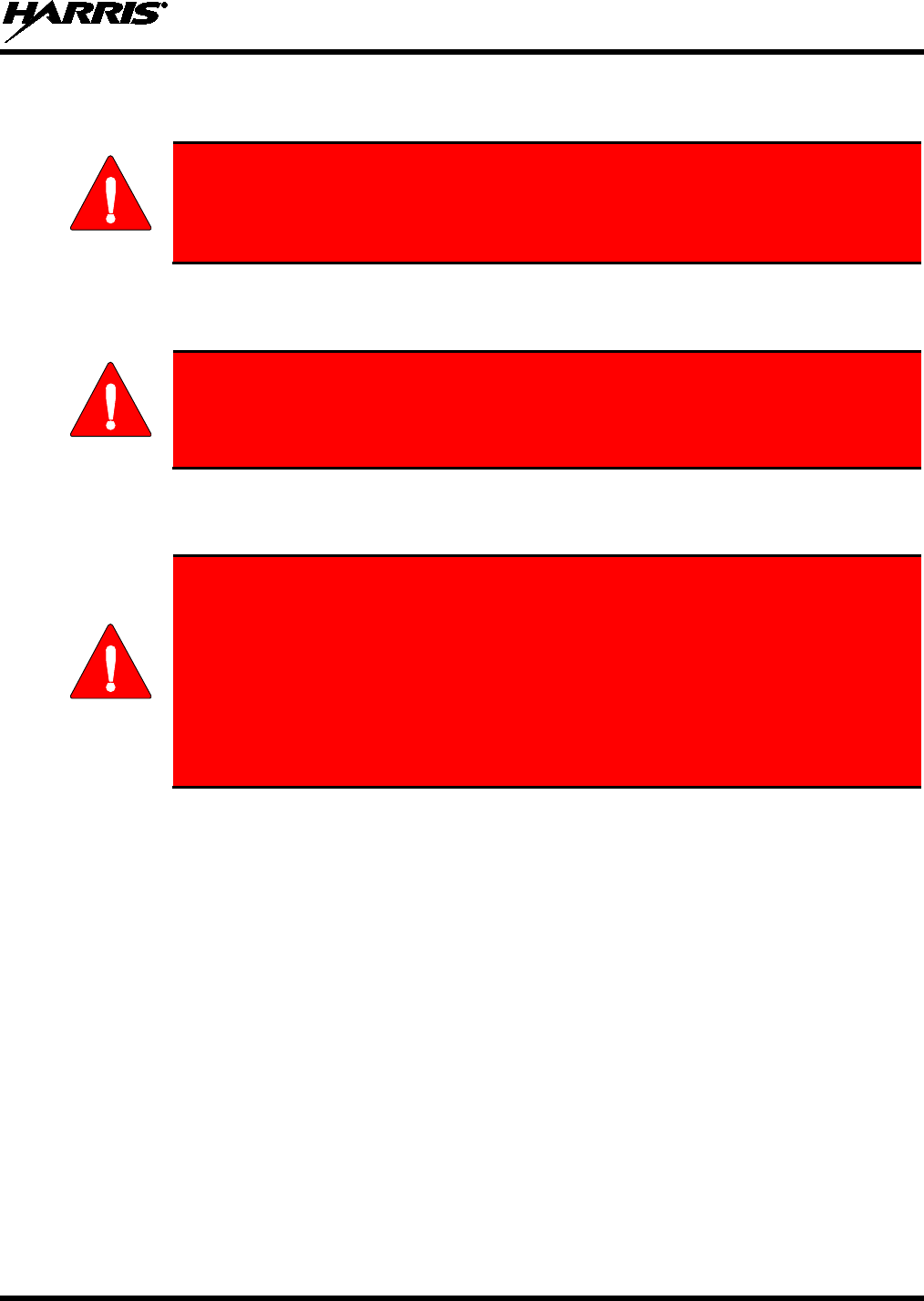
14221-1100-2010
11
3.4 AIRCRAFT
WARNING
• Always turn off a portable radio before boarding any aircraft!
• Use it on the ground only with crew permission.
• DO NOT use while in-flight!!
3.5 ELECTRIC BLASTING CAPS
WARNING
To prevent accidental detonation of electric blasting caps, DO NOT use two-way
radios within 1000 feet of blasting operations. Always obey the "Turn Off Two-Way
Radios" signs posted where electric blasting caps are being used. (OSHA Standard:
1926.900)
3.6 POTENTIALLY EXPLOSIVE ATMOSPHERES
WARNING
Areas with potentially explosive atmospheres are often, but not always, clearly
marked. These may be fuelling areas, such as gas stations, fuel or chemical transfer
or storage facilities, and areas where the air contains chemicals or particles, such as
grain, dust, or metal powders.
Sparks in such areas could cause an explosion or fire resulting in bodily injury or
even death.
Turn off two-way radios when in any area with a potentially explosive atmosphere. It
is rare, but not impossible that a radio or its accessories could generate sparks.
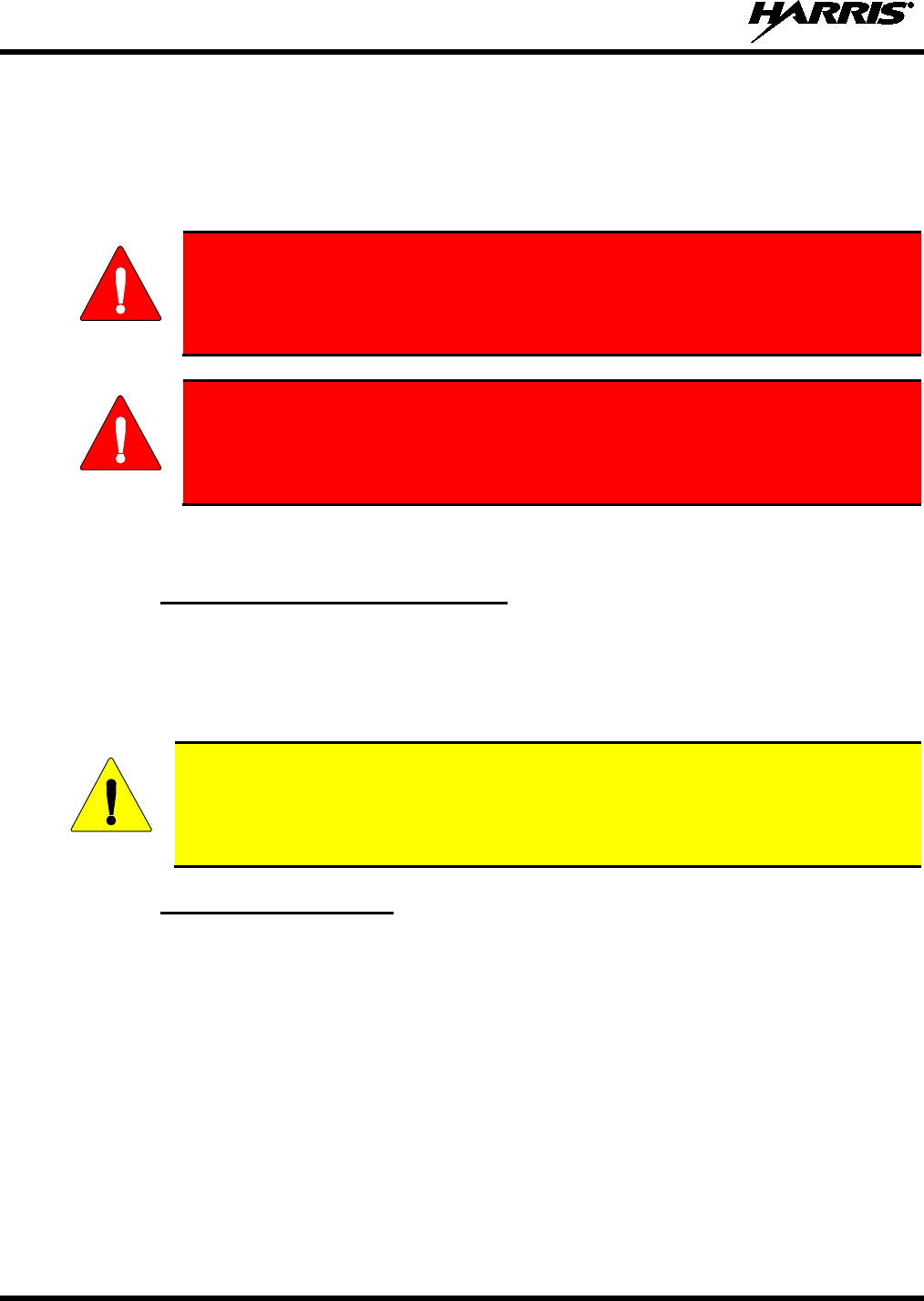
14221-1100-2010
12
4 BATTERIES
The XG-75 series portable radios use rechargeable, recyclable Nickel Metal Hydride (NiMH) or Lithium-
Ion (Li-Ion) batteries. Please read carefully, the battery information provided, to maximize the useful life
of each type of battery.
WARNING
Do not disassemble or modify Lithium Ion battery packs. The Lithium Ion battery
packs are equipped with built-
in safety and protection features. Should these
features be disabled or tampered with in any way, the battery pack can leak
electrolyte, overheat, emit smoke, burst, and/or ignite.
WARNING
If the battery is ruptured or is leaking electrolyte that results in skin or eye contact
with the electrolyte, immediately flush the affected area with water. If the battery
electrolyte gets in the eyes, flush with water for 15 minutes and consult a physician
immediately.
4.1 CONDITIONING BATTERY PACKS
4.1.1 Conditioning NiMH Battery Packs
Condition a new NiMH battery before putting into use. This also applies to rechargeable NiMH batteries
that have been stored for long periods (weeks, months, or longer). Conditioning requires fully charging
and fully discharging the battery three (3) times using the tri-chemistry charger. The first time the battery
is put into the charger, this unit will condition Nickel-based battery packs by automatically charging and
discharging (cycling) the battery. Refer to the appropriate charger manual for details.
CAUTION
Failure to properly condition NiMH battery packs before initial use will result in
shortened performance by the battery.
4.1.2 Additional Information
For more information regarding the proper care of portable radio batteries or establishing a battery
maintenance program, refer to ECR-7367. To order, call toll free at 1-800-368-3277, then select option 7.
4.2 CHARGING BATTERY PACKS
Battery chargers are available from Harris with nominal charge times. Combinations include single and
multi-position charge units.
Harris chargers are specifically designed for charging nickel-based and lithium ion battery packs. The
chargers are chemistry-specific for the battery packs and automatically adjust the charging profiles
accordingly. Refer to the appropriate charger manual for specific operating instructions.
Observe the following guidelines when charging a battery pack:
• Avoid high temperature during charging.
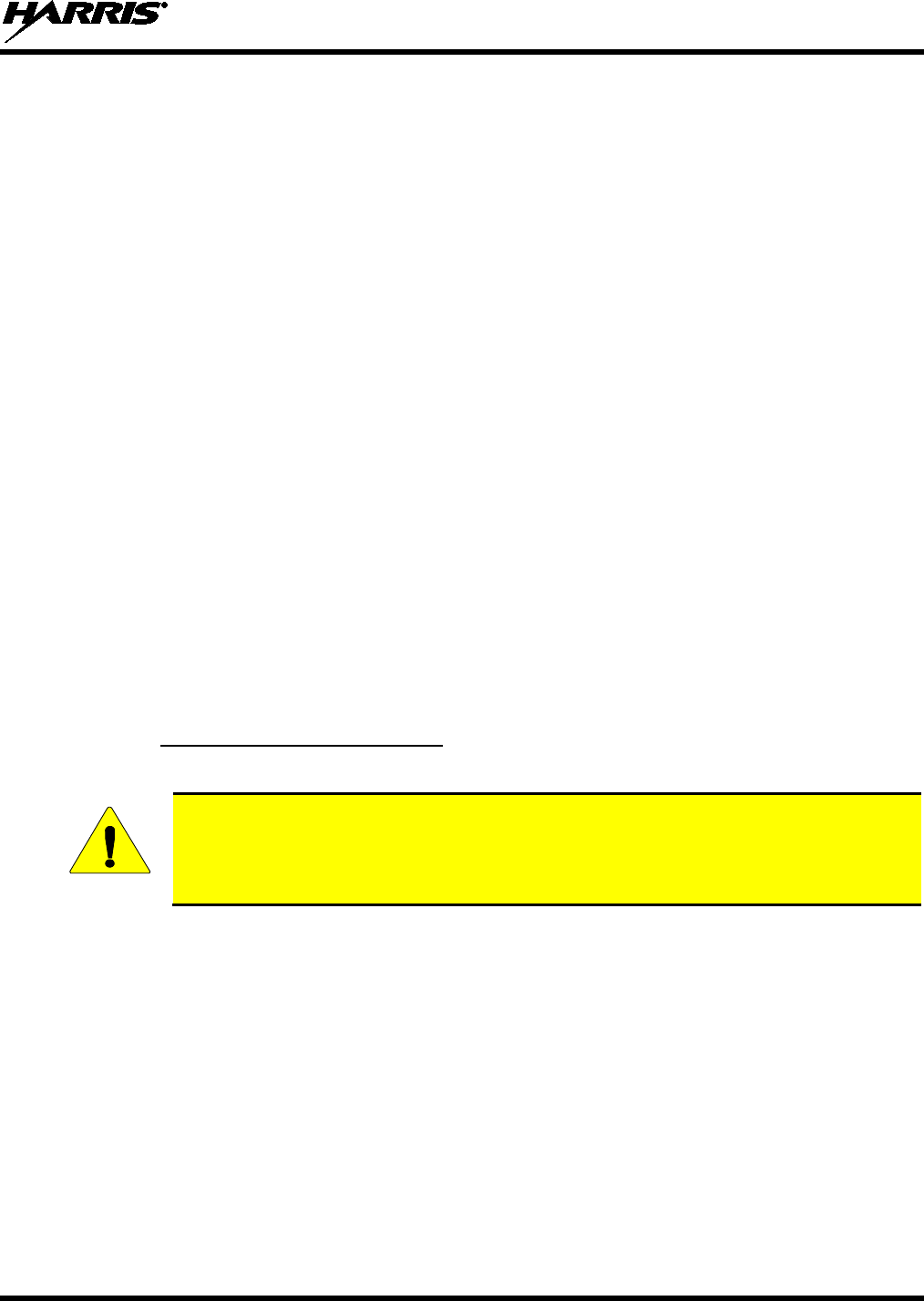
14221-1100-2010
13
• Discontinue use if the charger is overheating.
• Only charge Harris battery packs using a charger approved for use by Harris.
• Do not leave batteries in the charger indefinitely. For best results, leave the battery in the charger for
two to six hours after the Green Ready LED comes on. Then place the battery pack into service and
fully discharge (as indicated by the radio low battery warning) before re-charging.
If any faults are encountered while charging the battery pack, consult the charger’s manual to determine
the cause and possible corrective action.
4.3 BATTERY PACK USAGE
Both Nickel-based and Lithium ion batteries vary in capacity and life cycle. Nickel-based and Lithium-
ion type batteries require basic usage guidelines be followed in order to optimize the battery runtime or
shift life.
The following guidelines will help optimize the battery runtime or shift life:
• Ensure Nickel-based battery packs are fully discharged (as indicated by the radio low battery
warning) before re-charging. Full discharge is not required for Lithium Ion battery packs.
• Periodically condition Nickel-based battery packs. The frequency should be determined based on
usage patterns (refer to ECR-7367). If the battery is fully discharged (to radio Low Battery warning)
during routine use, the frequency of conditioning may be reduced. Lithium Ion batteries do not suffer
from memory-effect and therefore do not require conditioning.
Do not leave any Harris rechargeable batteries in a charger for more than a few days.
4.4 CHANGING THE BATTERY PACK
4.4.1 Removing the Battery Pack
Make sure the power to the radio is turned off.
CAUTION
Although the XG-75
has been designed to tolerate changing the battery pack without
turning power off, Harris recommends turning the radio off before changing battery packs
to ensure safety and best operation.
1. Press or pull both latches on either side of the battery pack toward the bottom of the radio
simultaneously.
2. Pull the battery away from the radio.
3. Remove the battery pack from the radio.
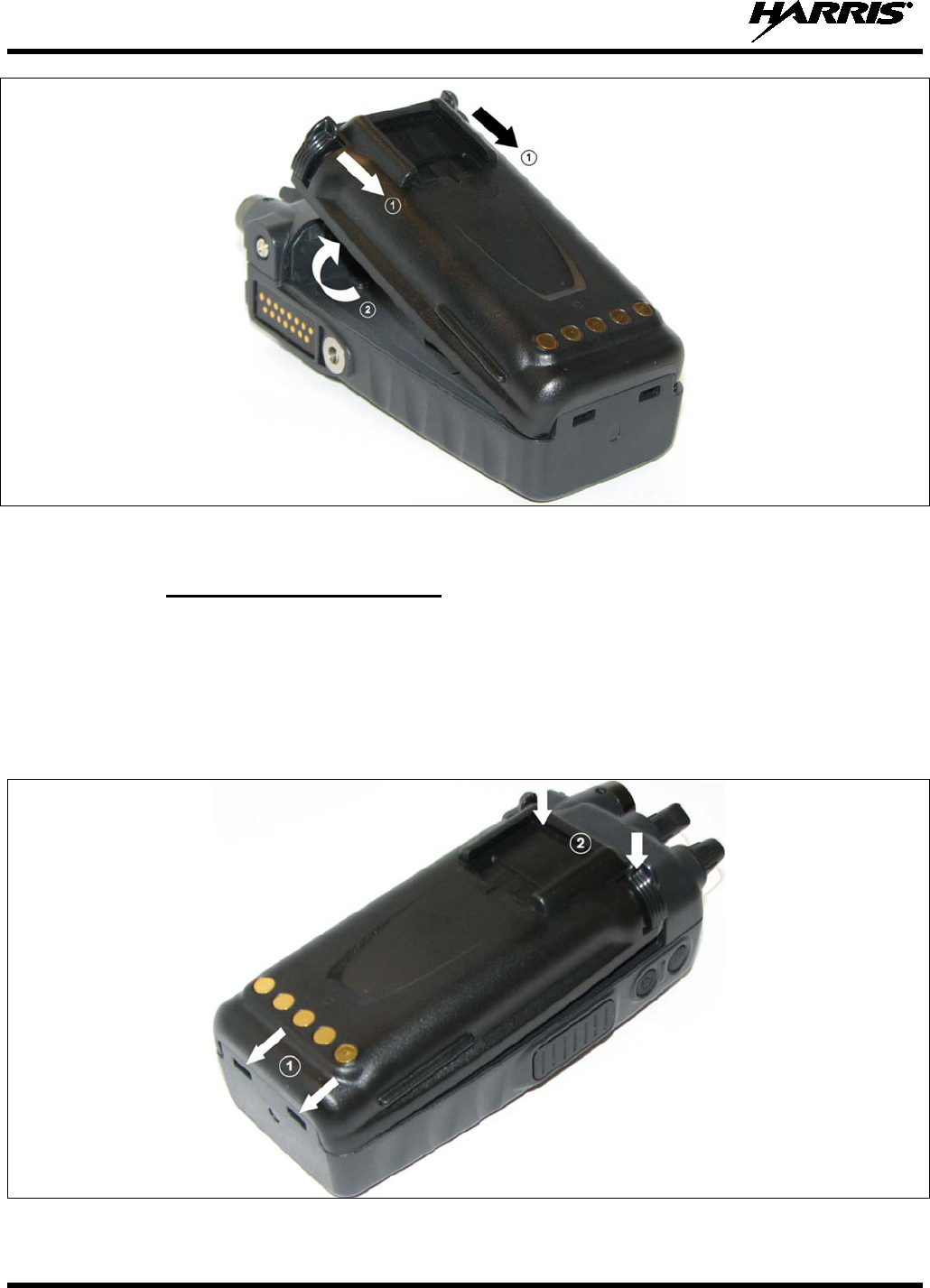
14221-1100-2010
14
Figure 4-1: Removing the Battery Pack
4.4.2 Attaching the Battery Pack
Make sure the power to the radio is turned off.
1. Align the tabs at each side on the bottom of the battery pack with the slots at the bottom of the battery
cavity .
2. Push the top of the battery pack down until the latches click to attach the battery to the radio.
3. Tug gently to verify that the latches are secure and the battery pack is properly attached to the radio.
Figure 4-2: Attaching the Battery Pack
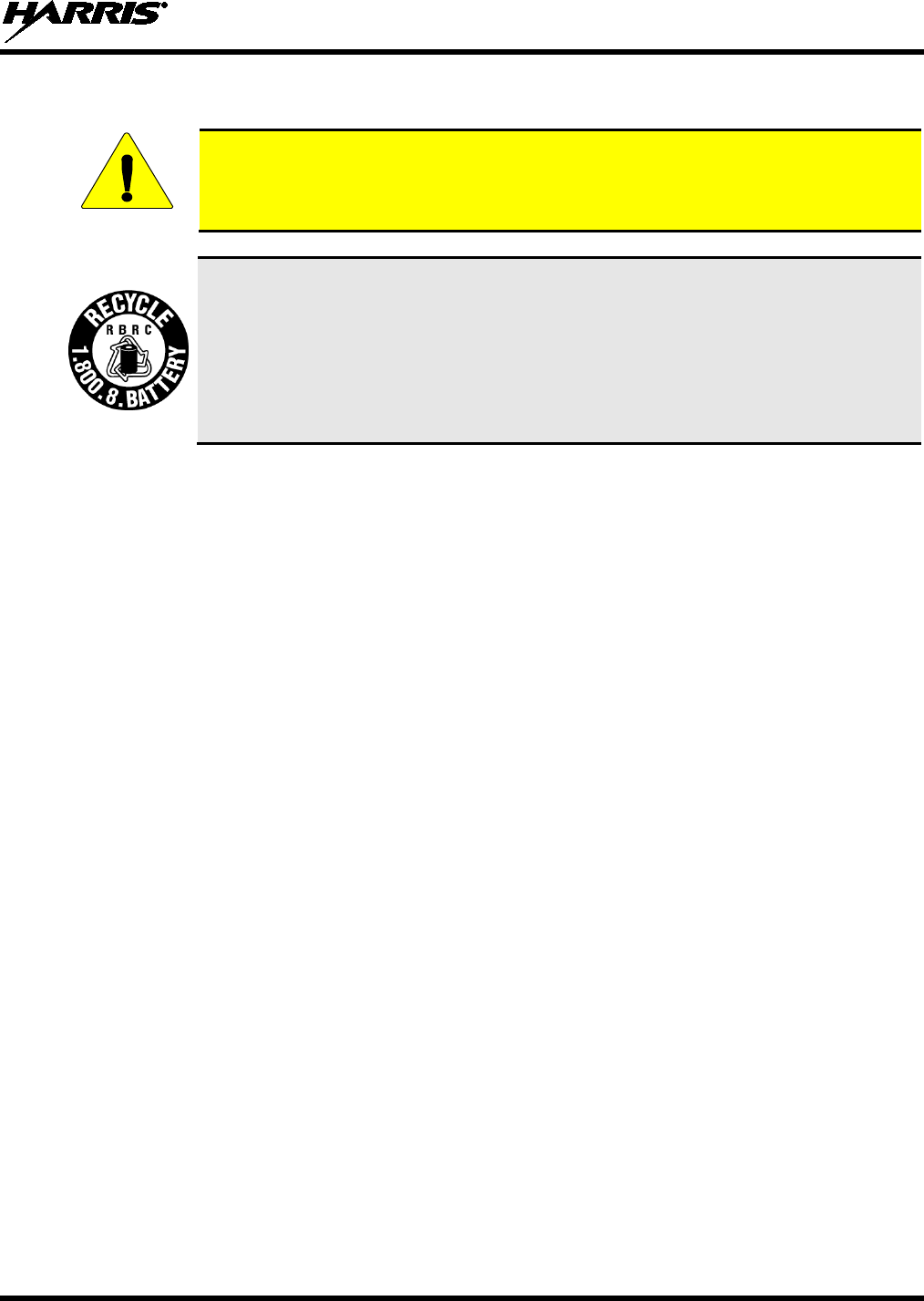
14221-1100-2010
15
4.5 BATTERY DISPOSAL
CAUTION
In no instance should a battery be incinerated. Disposing of a battery by burning will
cause an explosion.
RECHARGEABLE BATTERY PACK DISPOSAL – The product
you have
purchased contains a rechargeable battery. The battery is recyclable. At the end of its
useful life, under various state and local laws, it may be illegal to dispose of this
battery into the municipal waste stream. Check with your local solid waste officials for
details in your area for recycling options or proper disposal. Canadian and U.S. users
may call Toll Free 1-800-8-BATTERY®
for information and/or procedures for
returning rechargeable batteries in your locality.
5 INTRODUCTION
The XG-75 is available in two models: the Scan model with a limited 6-button front-mounted keypad and
the System model with a 15-button DTMF front-mounted keypad. The Harris XG-75 portable radio
delivers end-to-end encrypted digital voice and IP data communications. It is designed to support
multiple operating modes including:
• EDACS® (Enhanced Digital Access Communications System) or ProVoice™ Trunked Modes
• P25 Trunked Mode
• P25 Digital Conventional Mode
• Conventional Analog Mode
The XG-75 portables can include all of these modes or just one. Additional modes of operation can be
added with software updates.
The XG-75 supports a full range of advanced digital trunking features, including talk group calls, priority
scanning, emergency calls, late call entry, and dynamic reconfiguration. It performs autonomous roaming
for wide area applications. High quality voice coding and robust audio components assure speech clarity.
In the trunked modes, the user selects a communications “operating” system (i.e., EDACS, ProVoice, or
P25) and group. While communicating in a trunked mode, channel selection is transparent to the user and
is controlled via digital communication with the system controller (e.g., a CSD in an EDACS system).
This provides advanced programmable features and fast access to communication channels.
In Conventional Analog mode, the user selects a channel and communicates directly on that channel. A
channel is a transmit/receive radio frequency pair.
The exact operation of the radio will depend on the operating mode, the radio’s programming, and the
particular radio system. Most features described in this manual can be enabled through programming.
Consult your System Administrator for the particular features programmed into your XG-75. Then refer
to the corresponding section(s) within this manual for feature and operation information.
The XG-75 series portable radios operate reliably even under adverse conditions. These radios meet MIL-
STD-810G specifications for wind driven rain, humidity, and salt fog.
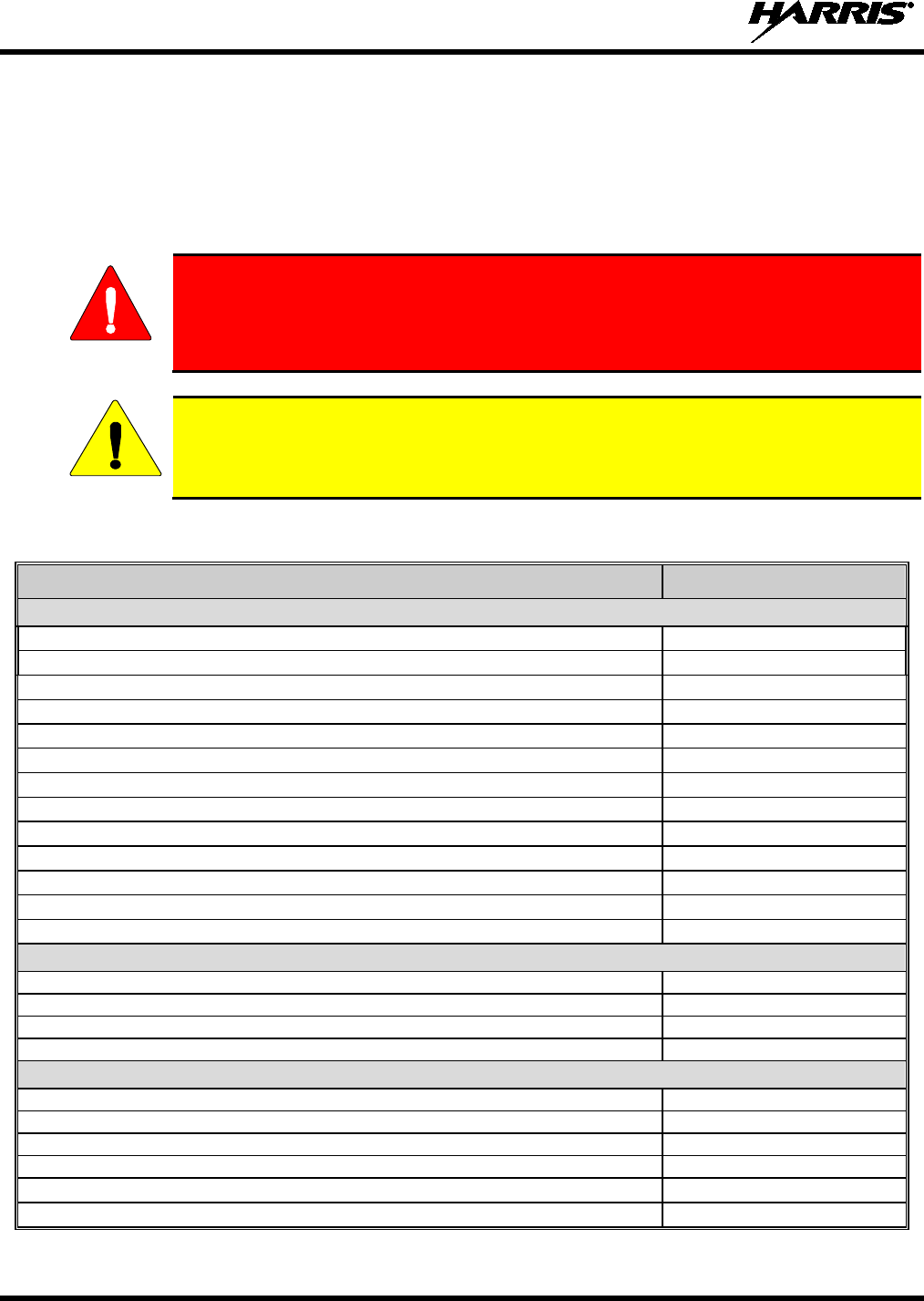
14221-1100-2010
16
6 OPTIONS AND ACCESSORIES
Table 6-1 lists the Options and Accessories tested for use with the XG-75 series portable radios.
Refer to the maintenance manual corresponding to the frequency of your XG-75 or to Harris Products and
Services Catalog for a complete list of options and accessories, including those items that do not
adversely affect the RF energy exposure.
WARNING
Always use
Harris authorized accessories (antennas, batteries, belt clips,
speaker/mics, etc). Use of unauthorized accessories may cause the FCC
Occupational/Controlled Exposure RF compliance requirements to be exceeded.
(Refer to Table 2-1.)
CAUTION
Always use the correct options and accessories (battery, antenna, speaker/mic, etc.) for the
radio. Immersion rated options must be used with an immersion rated radio. Factory
Mutual options must be used with Factory Mutual certified radios. (Refer to Table 6-1.)
Table 6-1: Options and Accessories
DESCRIPTION PART NUMBER
ANTENNAS
Helical coil (136-151 MHz)
KRE 101 1219/1
Helical coil (150-162 MHz)
KRE 101 1219/2
Helical coil (162-174 MHz)
KRE 101 1219/3
Helical coil (150-174 MHz)
KRE 101 1219/21
Helical stub (378-403 MHz)
KRE 101 1219/9
Helical stub (403-430 MHz)
KRE 101 1219/10
1/4 - wave whip (378-430 MHz)
KRE 101 1223/10
1/4 - wave whip (430-470 MHz)
KRE 101 1223/12
Helical stub (430-470 MHz)
KRE 101 1219/12
Helical stub (470-512 MHz)
KRE 101 1219/14
1/4 - wave whip (450-512 MHz)
KRE 101 1223/12
Wideband whip (764-870 MHz)
KRE 101 1506/02
1/2 - wave (764-870 MHz)
KRE 101 1506/01
BATTERIES (IMMERSION-RATED)
NiMH, immersible, Goldpeak cells, non-IS
BT-023406-103
Nickel Metal Hydride (NiMH) Battery, Immersible, non-[FM]
BT-023406-003
Nickel Metal Hydride (NiMH) Battery, Immersible, [FM]
BT-023406-004
Lithium Ion (Li-Ion) Battery, Immersible, non-[FM]
BT-023406-005
MISCELLANEOUS ACCESSORIES
Speaker Mic without Antenna (cc) provision, [FM]
MC-023933-001
Speaker Mic with Antenna (cc) provision, [FM]
MC-023933-002
Earphone for Speaker Mic [FM]
LS103239V1
GPS, non-IS
MC-009104-002
Ruggedized Speaker Mic-Coil Cord
MC-011617-601
Standard Speaker Mic - Non Ant
MC-011617-701
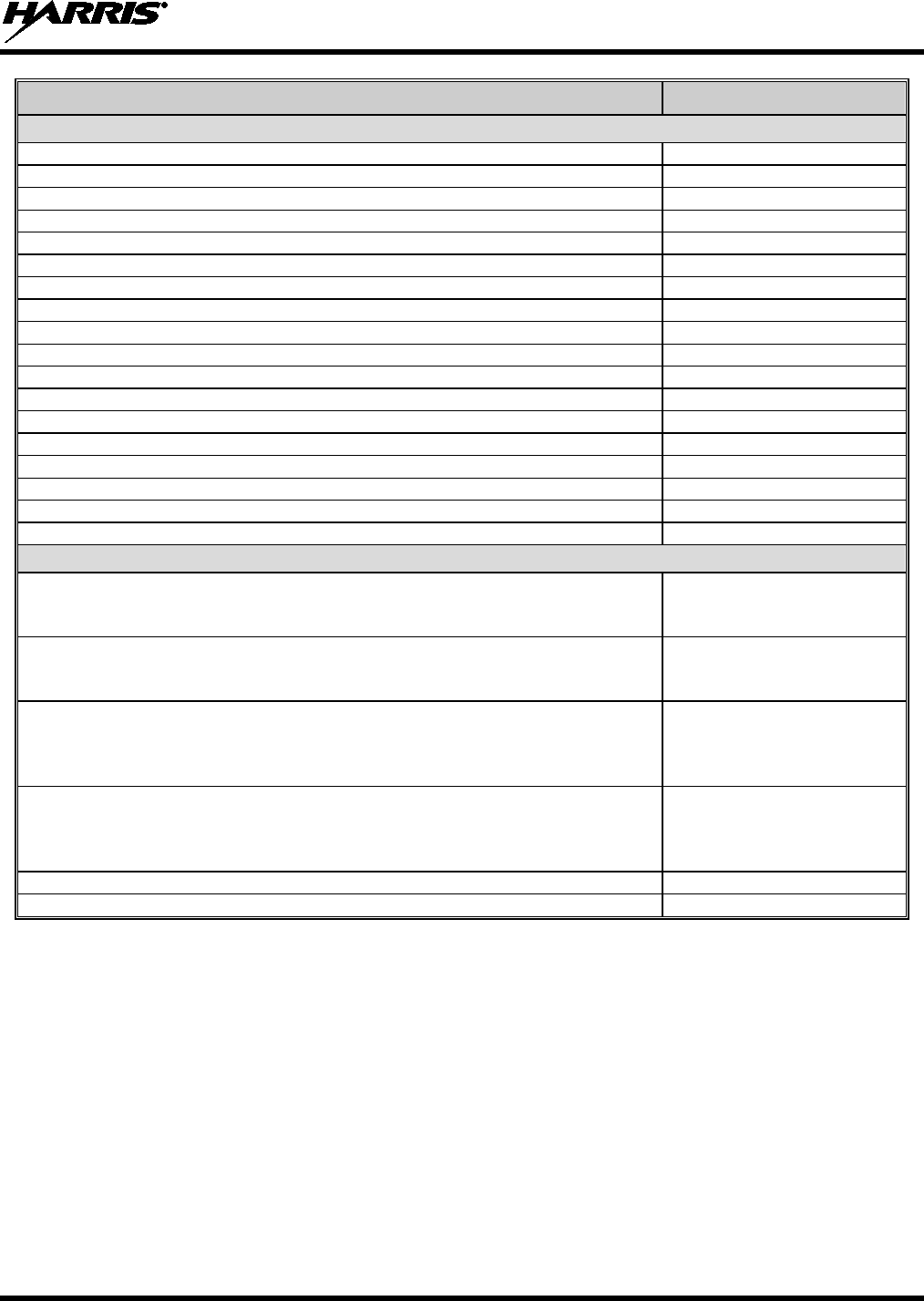
14221-1100-2010
17
DESCRIPTION PART NUMBER
D
ROP
S
HIP
A
UDIO
A
CCESSORIES
Earphone Kit, Black
EA-009580-001
Earphone Kit, Beige
EA-009580-002
2-Wire Kit, Palm Mic, Black
EA-009580-003
2-Wire Kit, Palm Mic, Beige
EA-009580-004
3-Wire Kit, Mini-Lapel Mic, Black
EA-009580-005
3-Wire Kit, Mini-Lapel Mic, Beige
EA-009580-006
Explorer Headset with PTT
EA-009580-007
Lightweight Headset Single Speaker with PTT
EA-009580-008
Breeze Headset with PTT
EA-009580-009
Headset, Heavy Duty, N/C Behind-the-Head, with PTT
EA-009580-010
Ranger Headset with PTT
EA-009580-011
Skull Mic with Body PTT and Earcup
EA-009580-012
Headset, Heavy Duty, N/C Over-the-Head, with PTT
EA-009580-013
Throat Mic with Acoustic Tube and Body PTT
EA-009580-014
Throat Mic with Acoustic Tube, Body PTT, and Ring PTT
EA-009580-015
Breeze Headset with PTT and Pigtail Jack
EA-009580-016
Hurricane Headset with PTT
EA-009580-017
Hurricane Headset with PTT and Pigtail Jack
EA-009580-018
CARRYING CASE ACCESSORIES
Black Nylon Case with Belt Loop Kit, consists of:
Black Nylon Case with Retaining Strap
and Leather Belt Loop
Kit: KT-016201-001, incl:
FM-016199-001
CC-014527
Orange Nylon Case with Belt Loop Kit, consists of:
Orange Nylon Case with Retaining Strap
and Leather Belt Loop
Kit: KT-016201-002, incl:
FM-016199-002
CC-014527
Leather Case with Belt Loop Kit, consists of:
Leather Case with Retaining Strap
(w/o Shoulder Strap D-Rings), Swivel Mount
and Leather Belt Loop
Kit: KT-016201-003, incl:
FM-016199-003
KRY 101 1608/2
CC-014527
Leather Case with Shoulder Strap Kit, consists of:
Leather Case with Retaining Strap D-Rings
with Retaining Strap, Swivel Mount
Shoulder Strap
Kit: KT-016201-004, incl:
FM-016199-004
KRY 101 1608/2
CC-014524-001
Short Leather Retaining Strap (for use with Shoulder Strap application)
CC-014524-002
Metal Belt Clip
CC23894
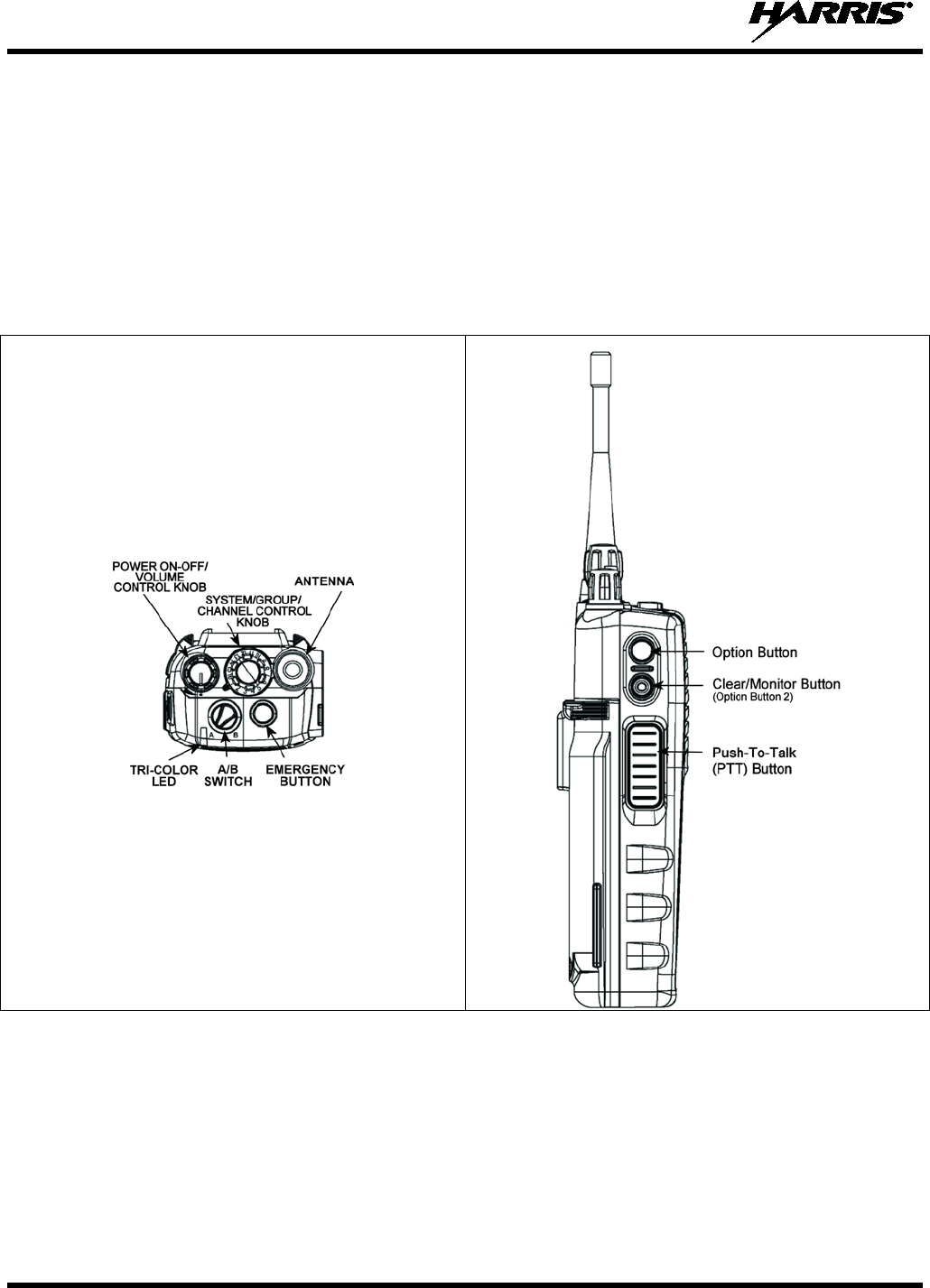
14221-1100-2010
18
7 USER INTERFACE
This section describes the primary user interface; the buttons, knob controls, indicators, switch, and
display.
7.1 CONTROLS
The XG-75 portable radios feature two rotary control knobs, an emergency button, and a dual-position
A/B switch located on the top of the radio (Figure 7-1). The Push-To-Talk (PTT) button and two option
buttons are located on the side (Figure 7-2) of the radio. The front mounted keypad of the System model
has 15 buttons and the Scan model has six buttons. Refer to Figure 7-3 and Figure 7-4, respectively.
Figure 7-1: Top View Figure 7-2: Side View
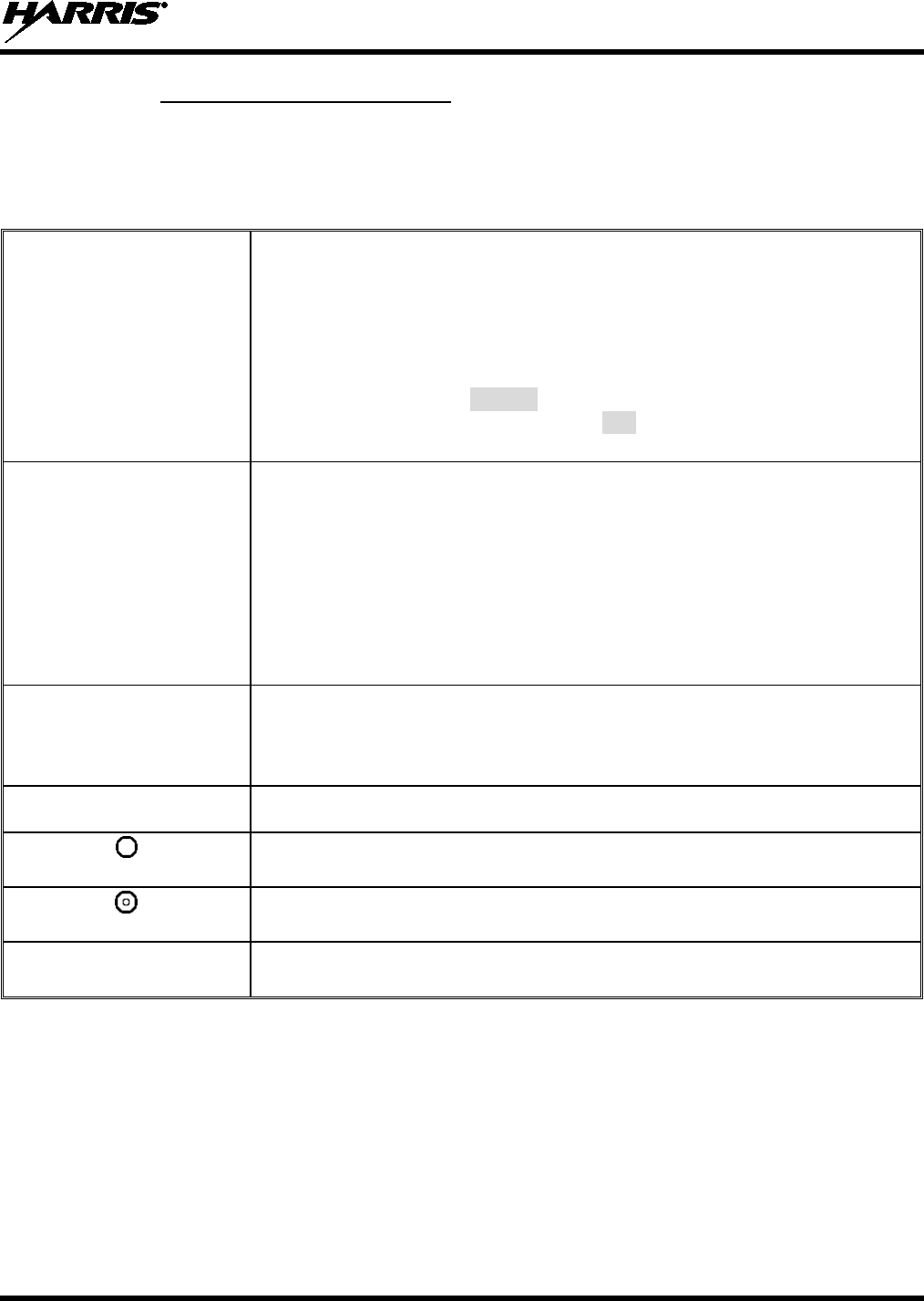
14221-1100-2010
19
7.1.1 Buttons, Knobs, and Switch
The functions of the buttons and knob controls vary depending on mode of operation. The dual position
A/B switch is currently software defined only in ECP mode. Primary functions of the button, switch, and
knob controls are discussed in general terms in the following.
Table 7-1: Buttons, Knobs, and Switch Functions
POWER ON/OFF-VOLUME
CONTROL KNOB Applies power to the radio and adjusts audio volume.
Rotating the control clockwise applies power to the radio. If enabled
through
programming, a single alert tone indicates the radio is operational.
Rotating the control clockwise increases the volume level. A m
inimum volume
level can be programmed into the radio to prevent missed calls due to a low
volume setting. While adjusting the volume, the display momentarily indicates
the volume level (i.e.,
VOL=31
).
The volume ranges from a minimum
programmable level of zero (displayed as
OFF
in the display) up to 40, which is
the loudest level.
SYSTEM/GROUP/CHANNEL
CONTROL KNOB Used to select groups/channels. This is a 16-position rotary knob.
Note:
A mechanical stop, used to limit the number of accessible positions, is
shipped with the radio but must be installed. To install the mechanical stop,
remove the System/Group/Channel
control knob, loosen the set screw on the
System/Group/Channel control knob metal base (using a 1.27 mm hex wrench),
and remove the System/Group/Channel control knob metal base. Replace the 16
channel ring with the channel stop ring located at the desired channel. Re-
install
the System/Group/Channel control knob metal base, tighten the set screw, and re-
install the System/Group/Channel control knob.
EMERGENCY/HOME BUTTON Automatically selects a pre-programmed “Home”
Group/System by pressing and
holding for a programmed duration OR i
t can be used to declare an emergency by
pressing and holding for a programmed duration. The button can be pre-
programmed for either operation, but not both.
PUSH-TO-TALK (PTT)
BUTTON The PTT button is pressed before voice transmission begins.
A
ctivates one of a number of programmable software options selected during PC
programming.
E
xits the current operation (removing all displays associated with it) and returns
the radio to the selected talk group.
A/B SWITCH The function of the dual-position A/B switch is user-
defined from a list of
programmable options.
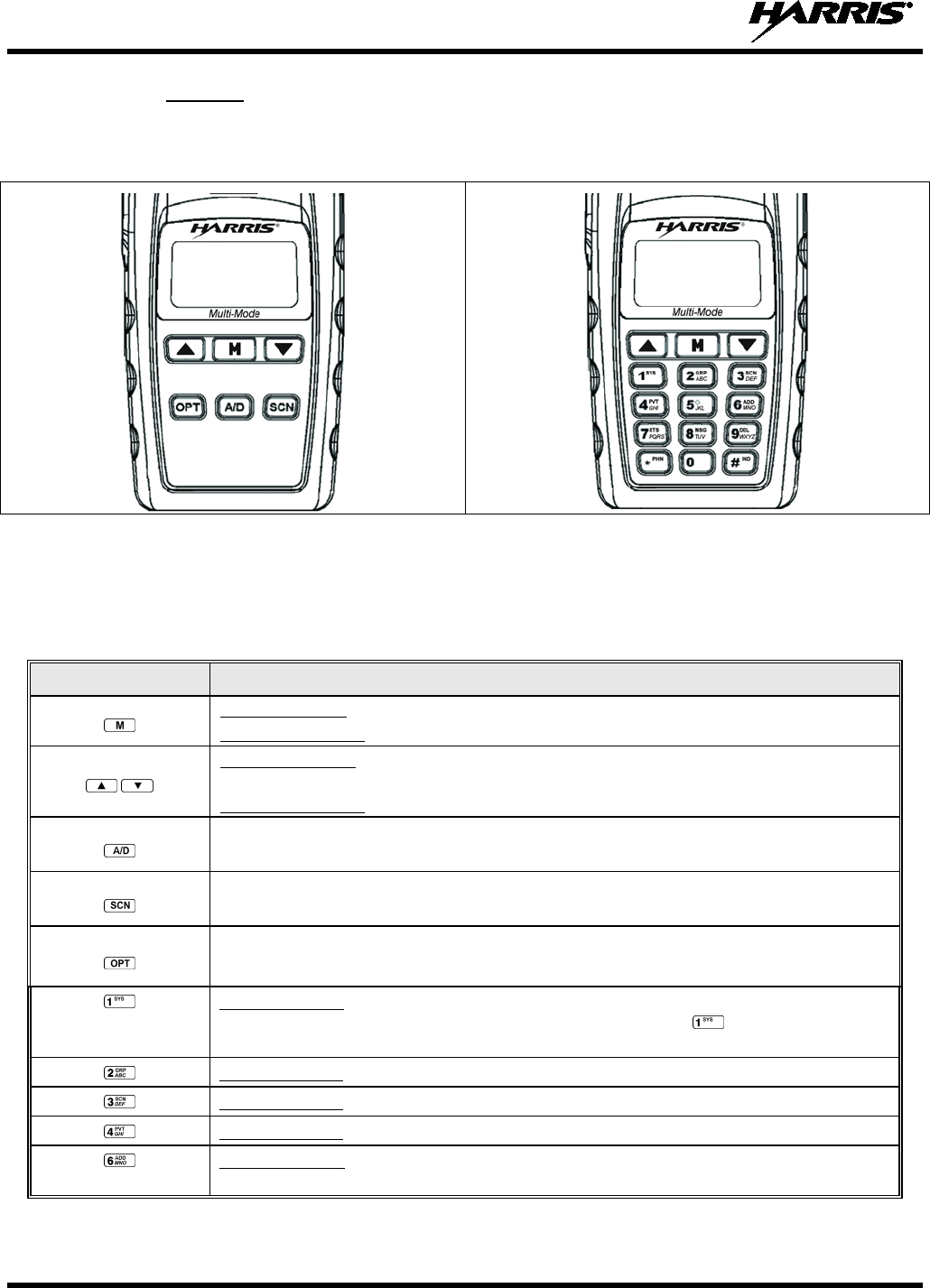
14221-1100-2010
20
7.1.2 Keypad
The front mounted keypad of the Scan model has six buttons and System model has 15 buttons. Refer to
Figure 7-3 and Figure 7-4, respectively.
Figure 7-3: Scan Model Front Panel Figure 7-4: System Model Front Panel
The primary and secondary functions of each key, where applicable, are described in Table 7-2 and the
following section.
Table 7-2: XG-75 Front Keypad Functions
KEY FUNCTION
Primary Function: Accesses the menu.
Secondary Function: Activates a selected item within the menu, similar to an “Enter” key.
Primary Function: Scrolls
through available systems, groups, or channels, depending on
personality programming.
Secondary Function: Changes the selection for an item within a list.
Adds/deletes selected groups or channels from the scan list of the currently selected system.
Toggles scan operation on and off.
Activates one of any programmable software options selected during radio programming,
i.e., high/low TX power and talkaround.
Primary function: Selects a specific system. If the rotary knob is used to select the system
and more than 16 systems are programmed in the radio, the key is used to select
additional banks (groupings) of systems.
Primary function: Selects a specific group.
Primary function: Turns the Scan operation on and off.
Primary function: Enables or disables encryption for the system/group/channel displayed.
Primary function: Adds groups or channels from the currently selected system to the scan
list.
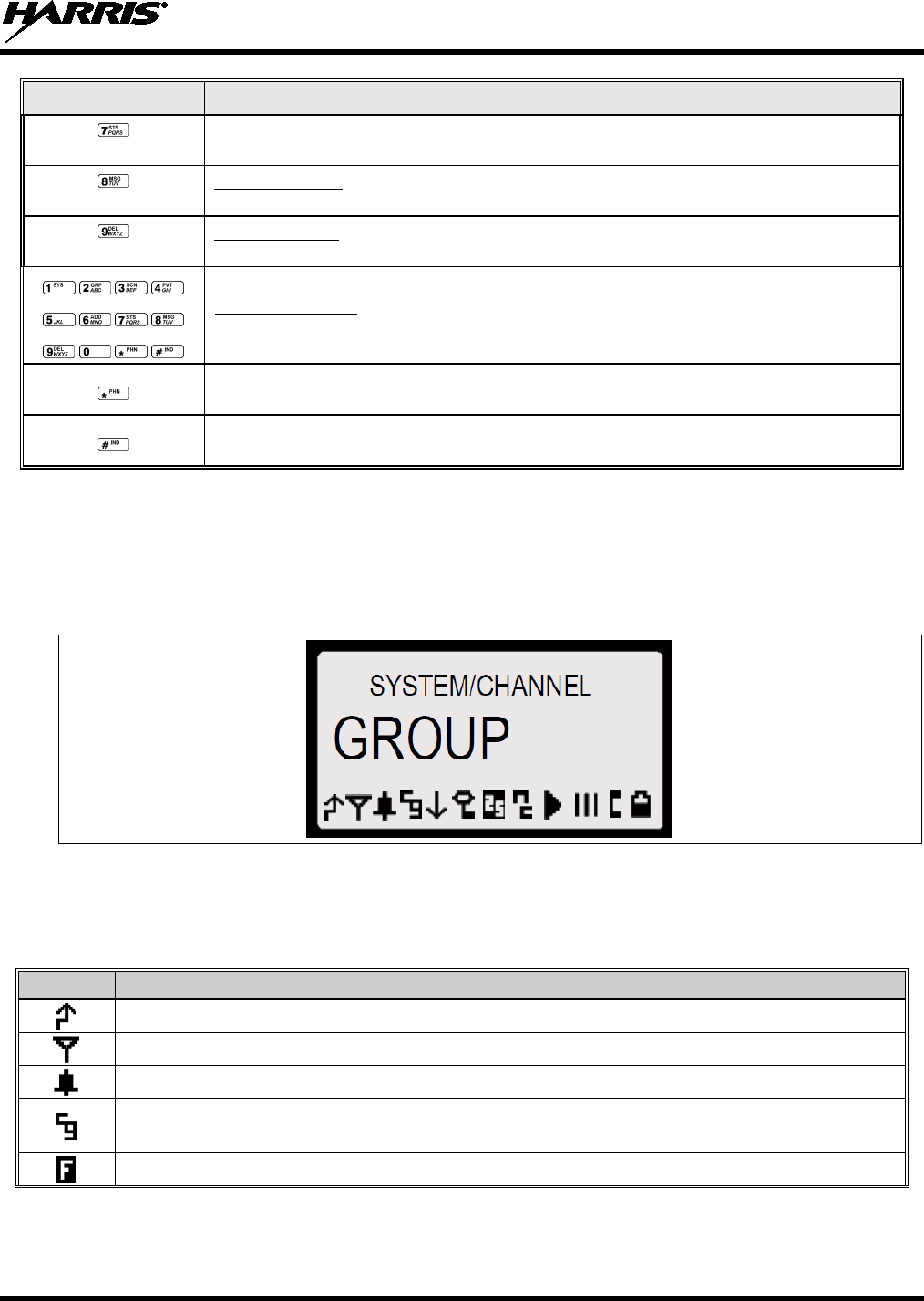
14221-1100-2010
21
KEY FUNCTION
Primary function: The Status key accesses the status list (0-9) permitting the transmission of
a pre-programmed status message to an EDACS or P25 site.
Primary function: The Message key accesses the message list (0-9). The Message key
permits the transmission of a pre-programmed message to an EDACS or P25 site.
Primary function: Deletes selected groups or channels of the currently selected system from
the Scan list.
Secondary function: The secondary function of these keys acts as a typical DTMF telephone
pad, and are used to place telephone interconnect and individual (unit-to-unit) calls.
Primary function: In EDACS and P25 modes, initiates telephone interconnect calls.
Primary function: In EDACS and P25 modes, initiates individual, unit-to-unit calls.
7.2 DISPLAY
The XG-75 display is made up of 4 lines containing twelve alpha-numeric character blocks each. If
programmed, the display backlighting will illuminate upon power up or when radio controls are operated.
Specific display characteristics will be discussed in following sub-sections.
Figure 7-5: XG-75 Radio Display
Table 7-3 describes the icons that may be displayed by the XG-75 during operation.
Table 7-3: Status Icons Descriptions
ICON
DESCRIPTIONS
Steady – during all radio transmissions.
Steady – “Busy” transmitting or receiving, call queued.
Steady – T99 Mode enabled.
Steady – Channel Guard enabled
If icon is not visible
– Channel Guard is disabled.
Steady – EDACS system in Failsoft™ mode.
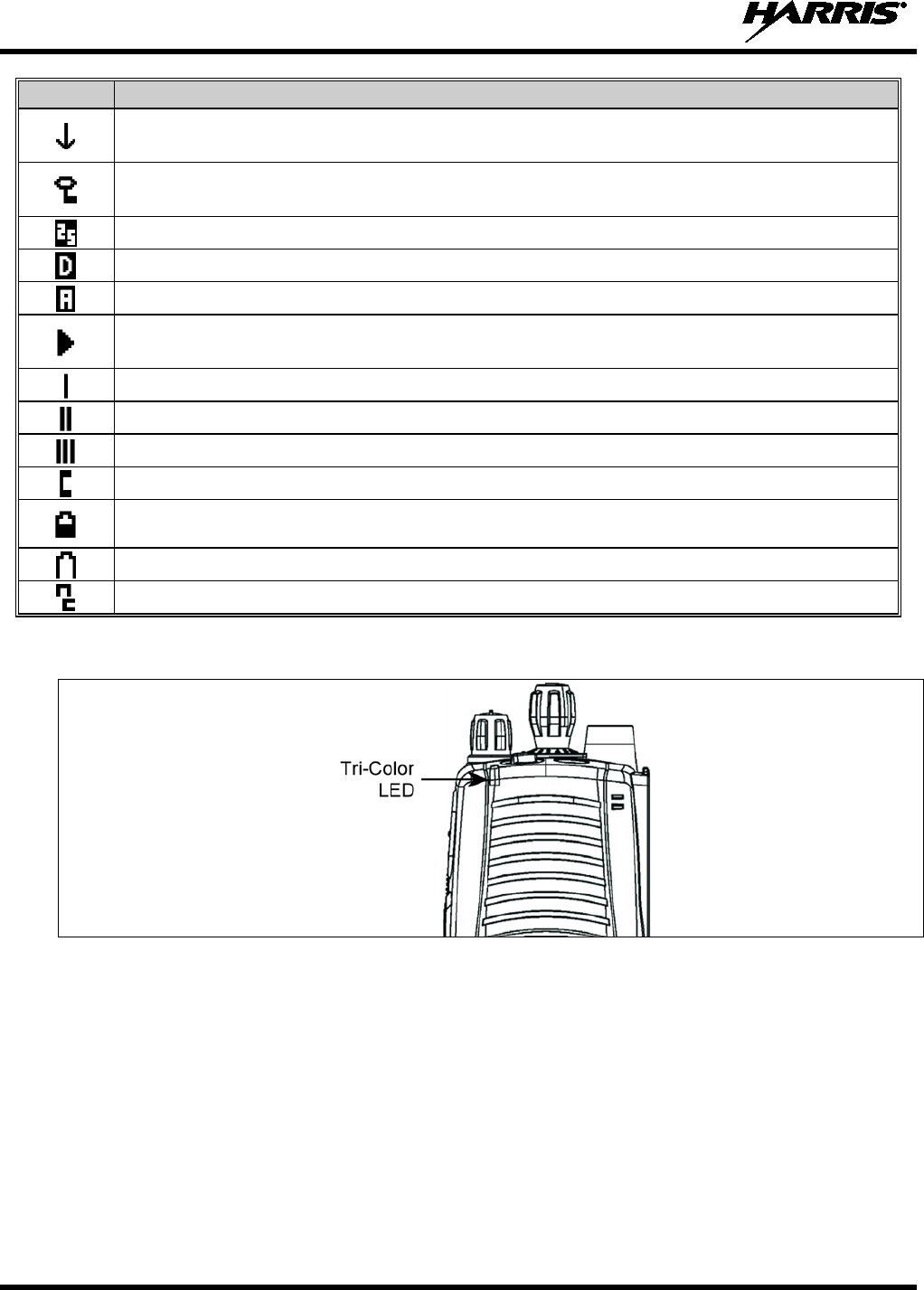
14221-1100-2010
22
ICON
DESCRIPTIONS
Steady – transmit at low power.
If icon is not visible – transmit at high power.
Steady – transmit in encrypt mode.
Flashing – receiving an encrypted call.
Steady – Indicates the current channel is set up as a Project 25 (P25) channel.
Steady – Indicates the current channel is set up as a ProVoice channel.
Steady – Indicates the current channel is set up as an analog channel.
Animated (rotates clockwise) – scan mode enabled.
If icon is not visible – scan is disabled.
Steady – priority 1 group or channel.
Steady – priority 2 group or channel.
Steady – group or channel in scan list.
Steady – special call mode (individual or telephone).
Steady – battery charge indicator. The battery charge indicators illustrate approximate level
only, based on battery voltage.
Flashing – Low battery indicator.
Steady – Noise cancelling is enabled.
7.3 TRI-COLOR LED
Figure 7-6: Tri-Color LED
The Tri-Color LED changes color to indicate radio status and is visible from both the front and top of the
radio (see Figure 7-1). In addition, the mode of operation may also help determine what the color of the
LED represents.
Green: Receiving
Red: Transmitting Unencrypted
Orange: Transmitting Encrypted
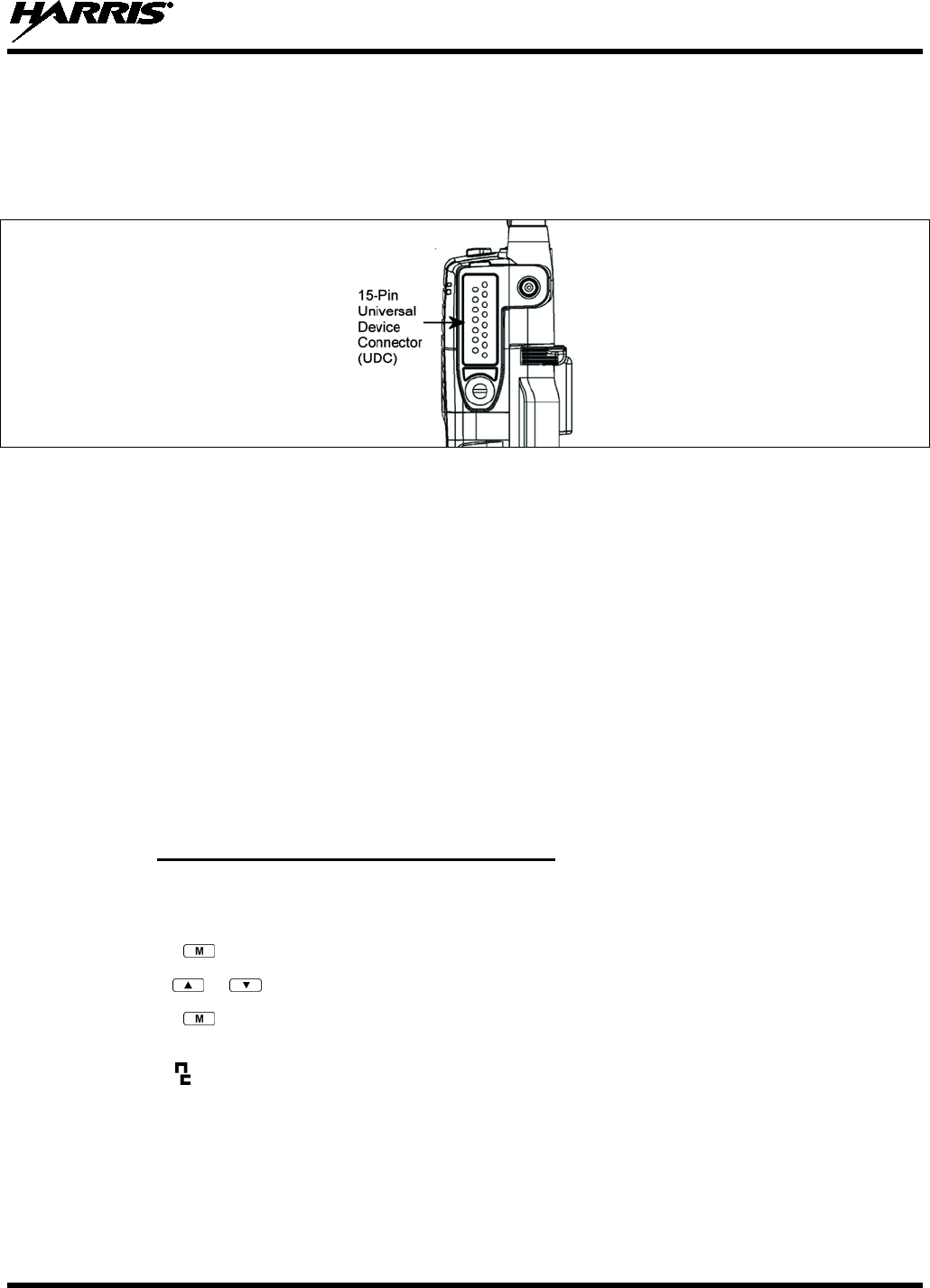
14221-1100-2010
23
7.4 UNIVERSAL DEVICE CONNECTOR
The Universal Device Connector (UDC) provides connections for external accessories such as a headset,
a speaker-microphone, audio test box, audio test cables, and programming cables. The UDC is located on
the right side of the radio, opposite the PTT Button. The UDC facilitates programming and testing the
radio. The UDC pins perform different functions depending on the accessory attached to the UDC.
Figure 7-7: XG-75 15-Pin Universal Device Connector
7.5 NOISE CANCELLATION
The XG-75 features Harris’ proprietary noise suppression capability to provide clear and crisp voice
quality in high-noise environments for use in any mode, including both analog and digital
communications.
The XG-75 has two microphones; one located on the front (primary) and one on the rear (secondary). The
primary microphone operates in exactly the same manner as a normal radio and is the one you talk into.
The secondary microphone is used to pick up the surrounding noise when noise cancellation is turned on.
In the case where noise cancellation is enabled and a speaker microphone is attached to the XG-75, talk
into the speaker microphone. In this mode, XG-75 front microphone is used to pick up the surrounding
noise, and the rear microphone is unused.
If the secondary microphone is blocked, the XG-75 operates as though noise cancellation is turned off.
7.5.1 Turning Noise Cancellation On and Off
A button on the radio or the A/B switch can be programmed to toggle noise cancellation on or off.
OR
1. Press the button.
2. Use the or button to select “NOIS CAN.”
3. Press the again to toggle noise cancellation on or off.
The top line of the display will briefly display “NC ON” or “NC OFF.” When noise cancellation is
enabled, the icon is displayed on the bottom of the display.
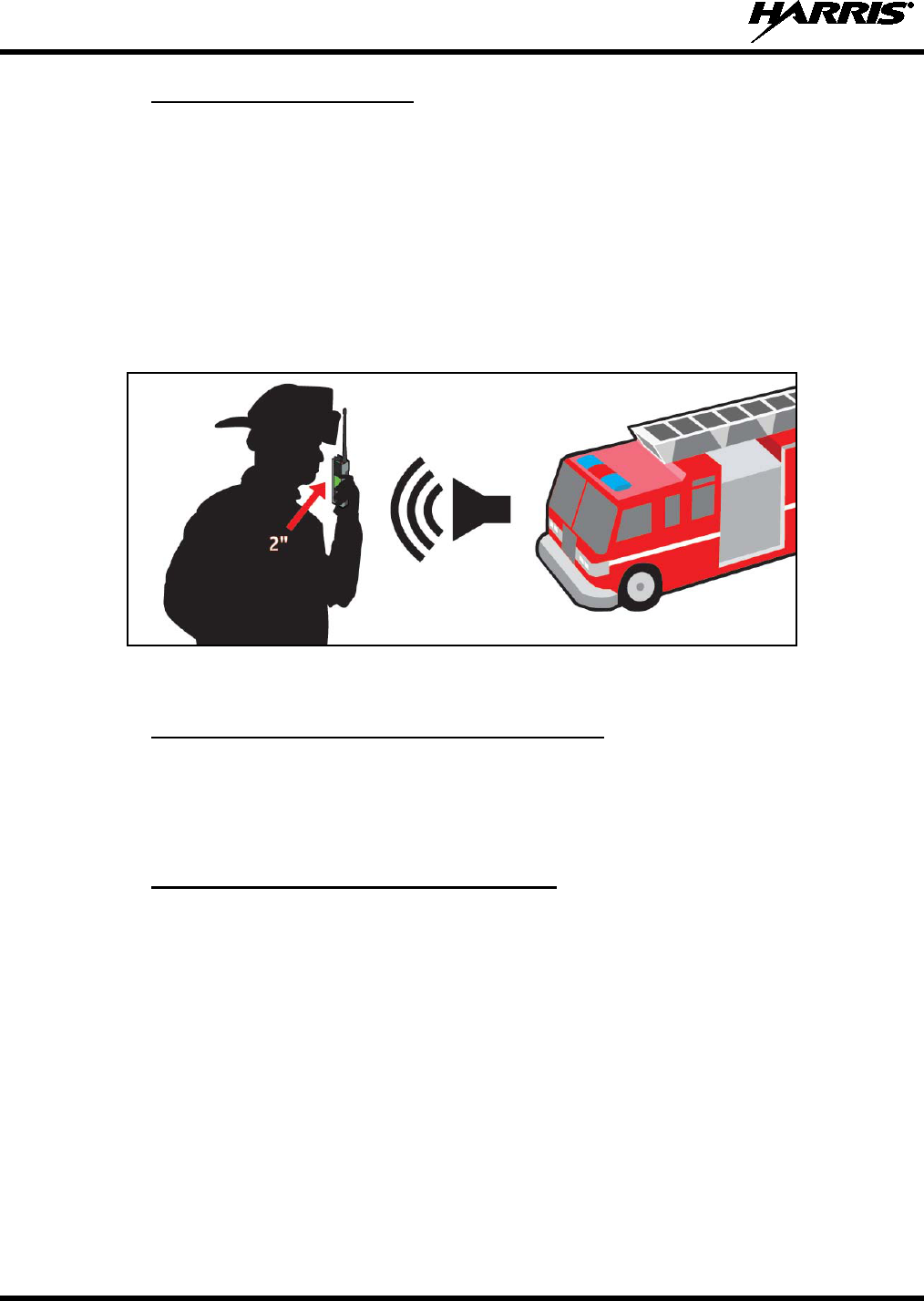
14221-1100-2010
24
7.5.2 Using Noise Cancellation
When using the noise cancellation feature, observe the following:
• Talk within two (2) inches of primary microphone (see Figure 7-8).
• Speak clearly, loudly, and with authority.
• If possible, face the noise source when talking into the radio (see Figure 7-8).
• Ensure the primary and secondary microphones are not covered. See Section 7.5.4 for more
information on the primary and secondary microphones.
• In very noisy environments, it is o.k. to yell into the radio. The radio can handle very loud input
levels.
Figure 7-8: Using the Noise Cancellation Feature
7.5.3 The Effect of Distance from the Microphone
Unlike a normal microphone system, noise cancellation makes the level of your voice diminish quickly as
you move away from the radio. In essence, the radio starts to see your voice as surrounding noise.
Whereas, you may be comfortable speaking up to a foot away from the front of a normal radio, noise
cancellation requires that you keep it close.
7.5.4 Primary versus Secondary Microphone
7.5.4.1 Without a Speaker Microphone Attached
The primary microphone is located on the front of the radio and the secondary is on the back of the radio.
7.5.4.2 With a Speaker Microphone Attached
When a speaker microphone is attached, the radio electronically switches over to use the radio’s front
microphone as secondary. The microphone on the attached speaker microphone becomes the primary
microphone.
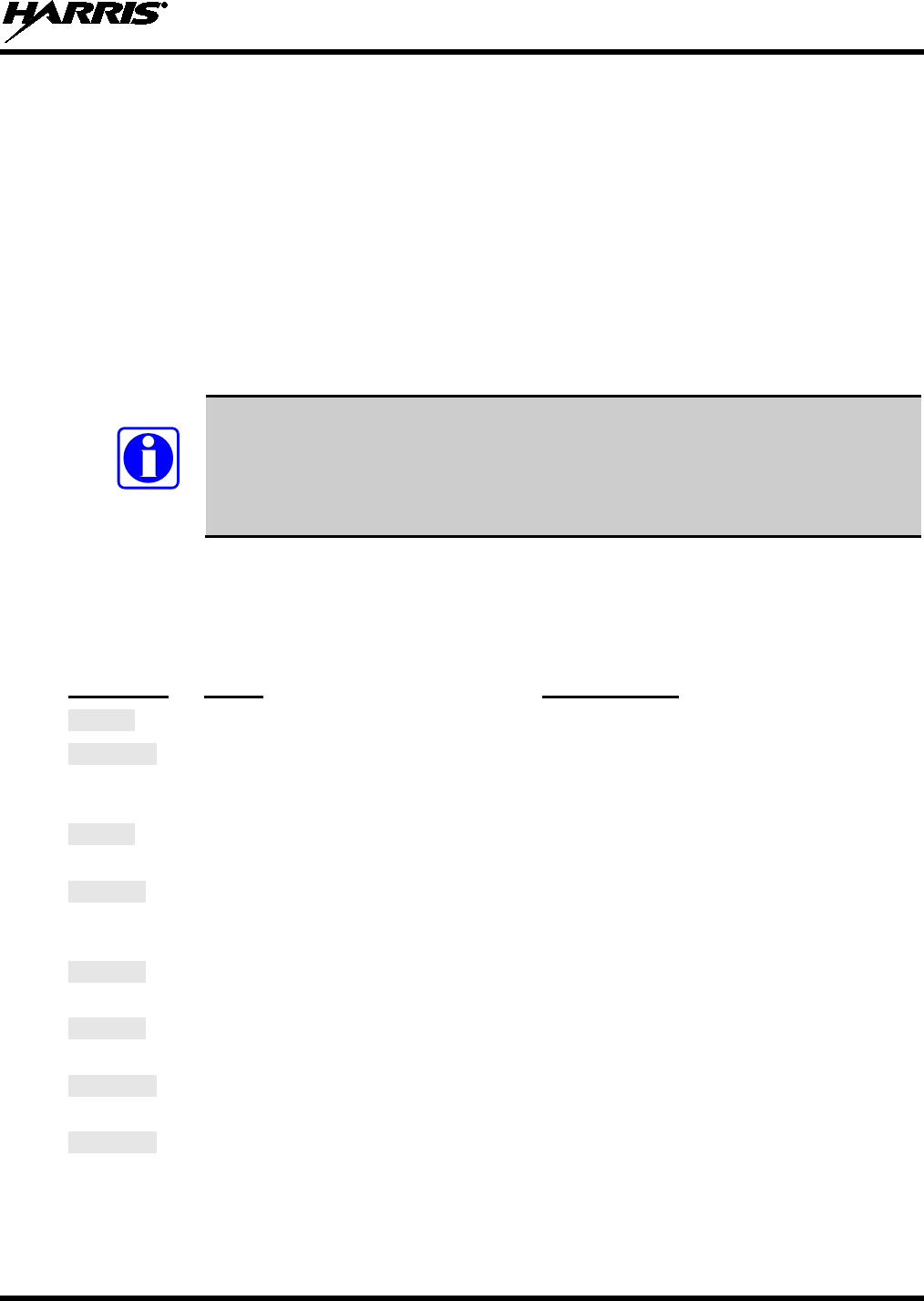
14221-1100-2010
25
8 OPERATION
8.1 TURNING ON THE RADIO
1. Power on the radio by rotating the power on-off/volume knob clockwise. A short alert signal (if
enabled through programming) indicates the radio is ready to use.
2. The display shows the last selected system and group or a default system and group (depending on
programming).
3. Adjust the power on-off/volume knob to the desired volume level.
4. Select the desired system and group. The display indicates the current system and group names.
5. The radio is now ready to transmit and receive calls.
NOTE
In the trunked environment, CC SCAN is displayed if communication with the
system's control channel cannot be established. This may occur if, for example, the
radio is out of range of the trunking site. It may be necessary to move to another
location or select another trunking system to re-establish the control channel link for
trunked mode operations. CC SCAN is displayed on the group line until a control
channel is accessed.
8.2 STATUS MESSAGES (EDACS AND P25 TRUNKED)
During radio operation, various radio Status Messages may be displayed. The messages are described
below.
MESSAGE
NAME DESCRIPTION
QUEUED
Call Queued Indicates the system has placed the call in a request queue.
SYS BUSY
System Busy Indicates the system is busy, no channels are currently available, the queue
is full, or an individual call is being attempted to a radio that is currently
transmitting.
DENIED
Call Denied Indicates the radio or talkgroup is not authorized to operate on the selected
system or talkgroup.
CC SCAN
Control
Channel Scan
Indicates the control channel is lost and the radio has entered the Control
Channel Scan mode to search for the control channel. This is usually an out
of range indication.
WA SCAN
Wide Area
Scan Indicates the radio has entered the Wide Area Scan mode to search for a
new system. Wide Area Scan mode must enabled through programming.
SYSC ON
System Scan
Features On Indicates the System Scan features are enabled.
SYSC OFF
System Scan
Features Off Indicates the System Scan features are disabled.
LOW BATT
Low Battery
Battery voltage has dropped to the point to where the radio is no longer
able to transmit. The radio will still receive calls until the battery is
discharged beyond the point of operation, at which time t
he radio
automatically shuts down.

14221-1100-2010
26
MESSAGE
NAME DESCRIPTION
RXEMER
Receive
Emergency Indicates an emergency call is being received. This message flashes on
line two.
TXEMER
Transmit
Emergency Indicates an emergency call has been transmitted on this radio. This
message will be flashing on line two.
VOL=31
Volume Level Indicates the current volume level. The volume level display ranges from
OFF
(muted) to
40
(loudest).
WHC
Who Has
Called
Indicates an individual call has been received, but not responded to. The
indicator turns off if the individual call mode is entered, the system is
changed, or the radio is turned off and then on again.
UNKNOWN
Unknown ID Indicates an individual call is being received from an unknown ID.
8.3 ERROR MESSAGES
If either of the Error Messages shown below is displayed, the radio is programmed incorrectly or needs
servicing.
DSP ERR
ERR=XXXX
(PowerUp only)
or
DIG V x
ERR
x
Where xxxx is the error code and DSP ERR or DIG V ERR is the message.
8.4 ALERT TONES
The XG-75 radio provides audible Alert Tones or “beeps” to indicate the various operating conditions
(see Table 8-1).
Table 8-1: Alert Tones
NAME TONE DESCRIPTION
Call Originate one short mid-pitched OK to talk after pressing the push-to-talk button.
Call Queued one high-pitched Call queued for processing.
Autokey one mid-pitched Queued call received channel assignment.
System Busy three low-pitched System busy or unable to complete call.
Call Denied one low-pitched Radio is not authorized on the system or group.
Carrier Control Timer five high-pitched/one long low-pitched PTT depressed for maximum length of time.
Low Battery one low-pitched/one short mid-pitched Low battery.
TX Low Battery Alert one low-pitched After PTT - battery too low to transmit.
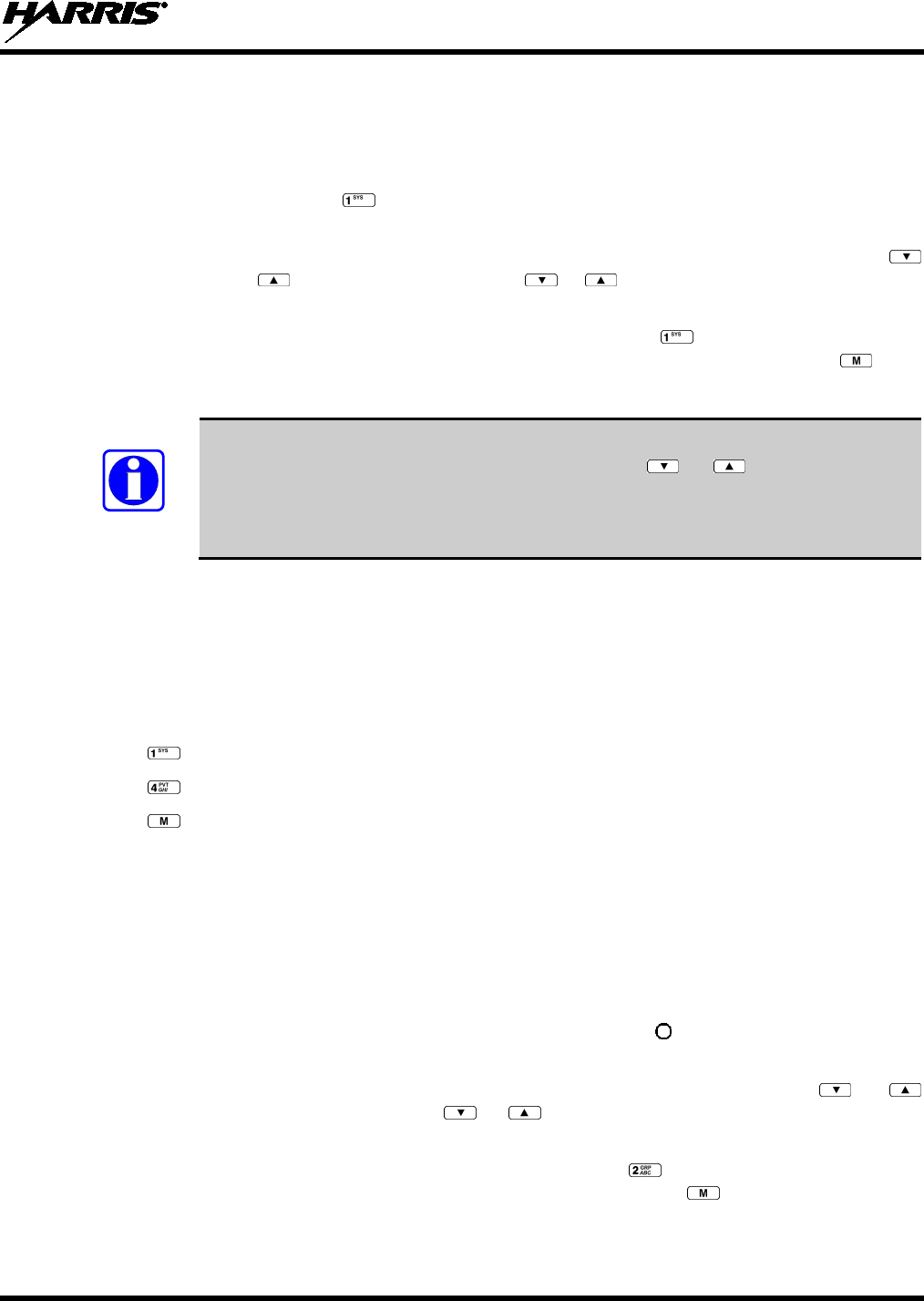
14221-1100-2010
27
8.5 SYSTEM SELECTION
METHOD 1:
From the control knob: If system selection is programmed to the
System/Group/Channel control knob, select a system by turning the knob to the
desired system number position (1-16). The d
isplay registers the new system name on
line one. The button can be programmed to provide access to a “2nd
bank” of 16
system number positions (17-32).
METHOD 2: From the keypad: If system selection is programmed as the primary function of
and , select a system by pressing or
to scroll through the system list. The
display registers the new system name on line one.
METHOD 3: (System model radios only) Direct Access: Press
to enter the system select
mode. Press the numeric key, which is mapped to the desired system. Press .
The
radio will move to the selected system.
NOTE
If system selection is programmed to the System/Group/Channel control knob, direct
access to systems will not be available. Pressing or will scroll through
different sets of 16 systems each (banks) if more than 16 systems are programmed into
the radio. The systems within each bank are then selectable via the
System/Group/Channel control knob as described previously in METHOD 1.
Example:
System: 1 = North
2 = South
3 = East
4 = West
1. Press . (South is the currently selected system.)
2. Press . (Press 4 to select “West” system.)
3. Press . (West is the newly selected system.)
8.6 GROUP/CHANNEL SELECTION
Several methods can be used to select a new group or channel.
METHOD 1:
From the Control knob: If group selection is programmed to the System/Group/Channel
control knob, select a group by turning the System/Group/Channel control knob to the
desired group number position. The display registers the new group name on line two.
I
f the knob is moved to a position greater than the number of programmed groups, the
highest programmed group will remain selected. The
button can be programmed to
provide access to a “2nd bank” of 16 group number positions (17-32).
METHOD 2: From keypad: If group selection is programmed as the primary function of and
select a group by pressing or
to scroll through the group list. The display
registers the new group name on line two.
METHOD 3: (System model radios only) Direct Access: Press
to enter the group select mode.
Press the numeric key mapped to the desired group. Press .
The radio will move to
the selected group.
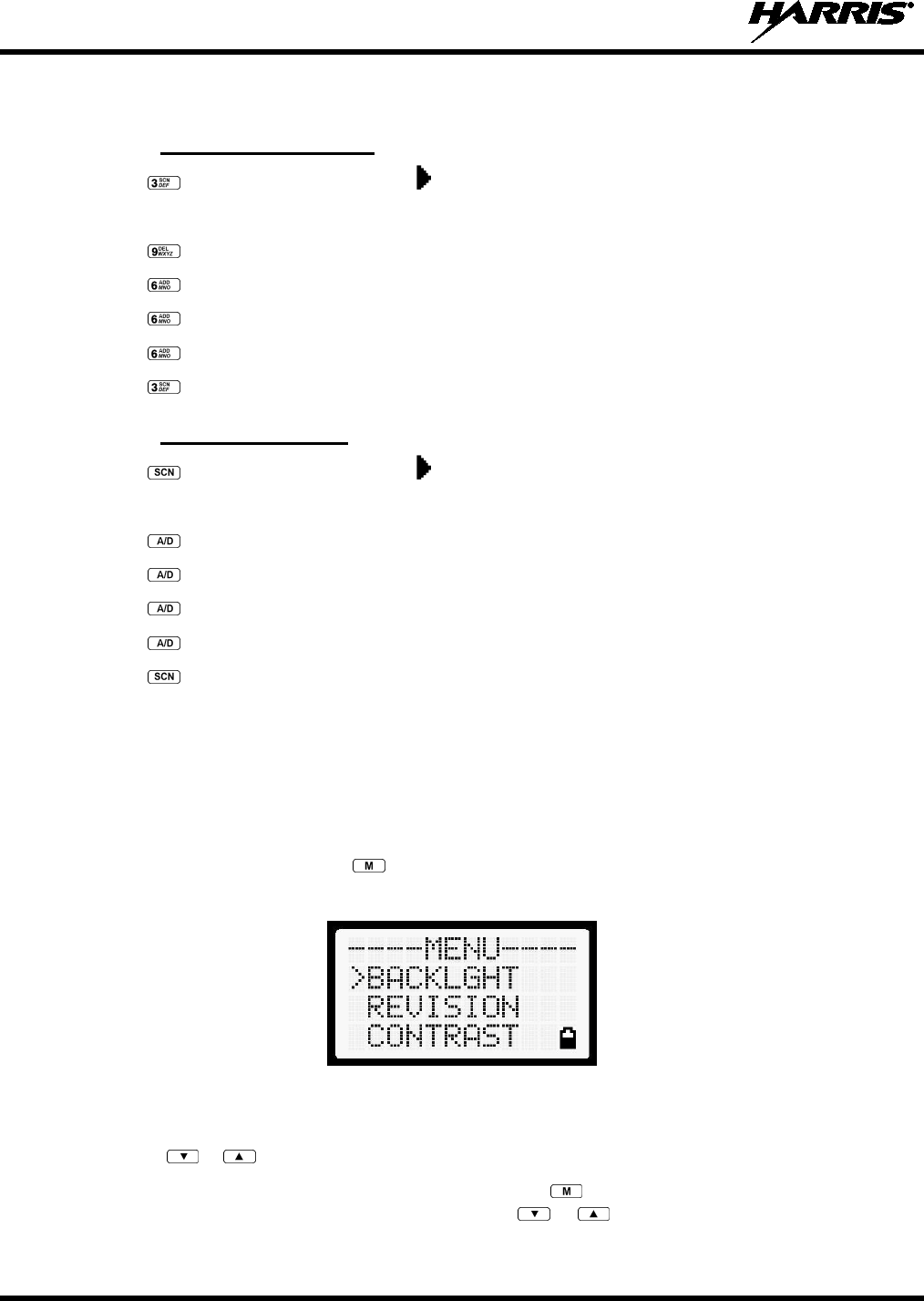
14221-1100-2010
28
8.7 MODIFY SCAN LIST
8.7.1 System Model Radio
1. Press to toggle scan off and verify is not displayed.
2. Select group or channel.
3. Press once to remove group or channel from list.
4. Press once to add as a normal group or channel.
5. Press twice to add as a Priority 2 group.
6. Press three times to add as a Priority 1 group.
7. Press to re-start scanning.
8.7.2 Scan Model Radio
1. Press to toggle scan off and verify is not displayed.
2. Select group or channel.
3. Press once to remove group or channel from the list.
4. Press once to add as a normal group or channel.
5. Press twice to add as a Priority 2 group.
6. Press three times to add as a Priority 1 group.
7. Press to re-start scanning.
8.8 MENU
The Menu function accesses features that are not available directly from the keypad. The menu items
available and the order of menu items is configurable through programming. Upon radio power up, the
menu item that is at the top of the menu list will always be displayed first. Subsequent access to the menu
function will return the last menu item that was shown in the display and cursor position.
1. To enter the menu mode, press .
2. Upon entering the menu selection mode, menu options will appear in the display (see Figure 8-1).
Figure 8-1: Menu Display
3. The radio will continue to receive and transmit normally while in the menu.
4. Use the or keys to scroll through the menu options.
5. Align the > with the desired menu option and press to select it. The menu item's parameter
setting shown in the display can be changed using or to scroll through the list of parameter
values.
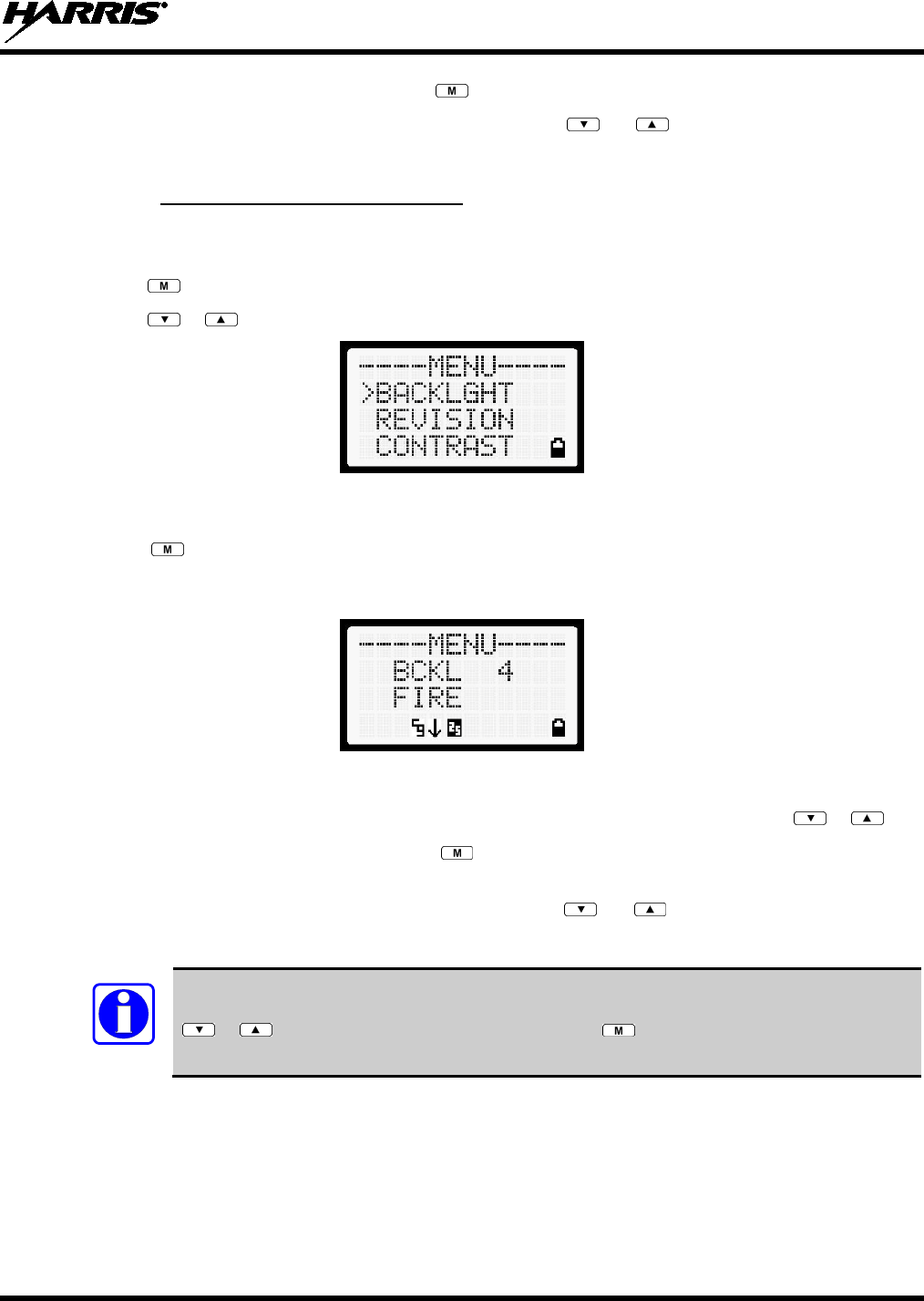
14221-1100-2010
29
6. Once the desired setting is reached, press to store the value and return to the main display.
For menu items that display radio information, pressing or will scroll through a list of
informational displays. Possible menu items are listed in Table 8-2.
8.8.1 Menu Item Selection Process
An example of the backlight menu item selection process and menu item parameter change is shown in
Figure 8-2.
1. Press . The menu mode is entered.
2. Press or until the display shows:
Figure 8-2: Backlight Menu Item Selection Parameter
3. Press . The backlight menu item is activated. Line one shows the active menu item and its
current parameter setting. Line two shows the currently selected system or group name (see Figure
8-3).
Figure 8-3: Backlight Menu Display
4. The menu item's parameter setting shown in the display can now be changed by using or .
5. Once the desired setting is reached, press to store the value and return the menu option selection
level.
For menu items that display radio information pressing or will scroll through a list of
informational displays. An example of information displays is shown in Table 8-2.
NOTE
The TX POWER menu item, when selected, toggles LOW/HIGH power. It does not use
or to scroll nor is an additional press of the button required.
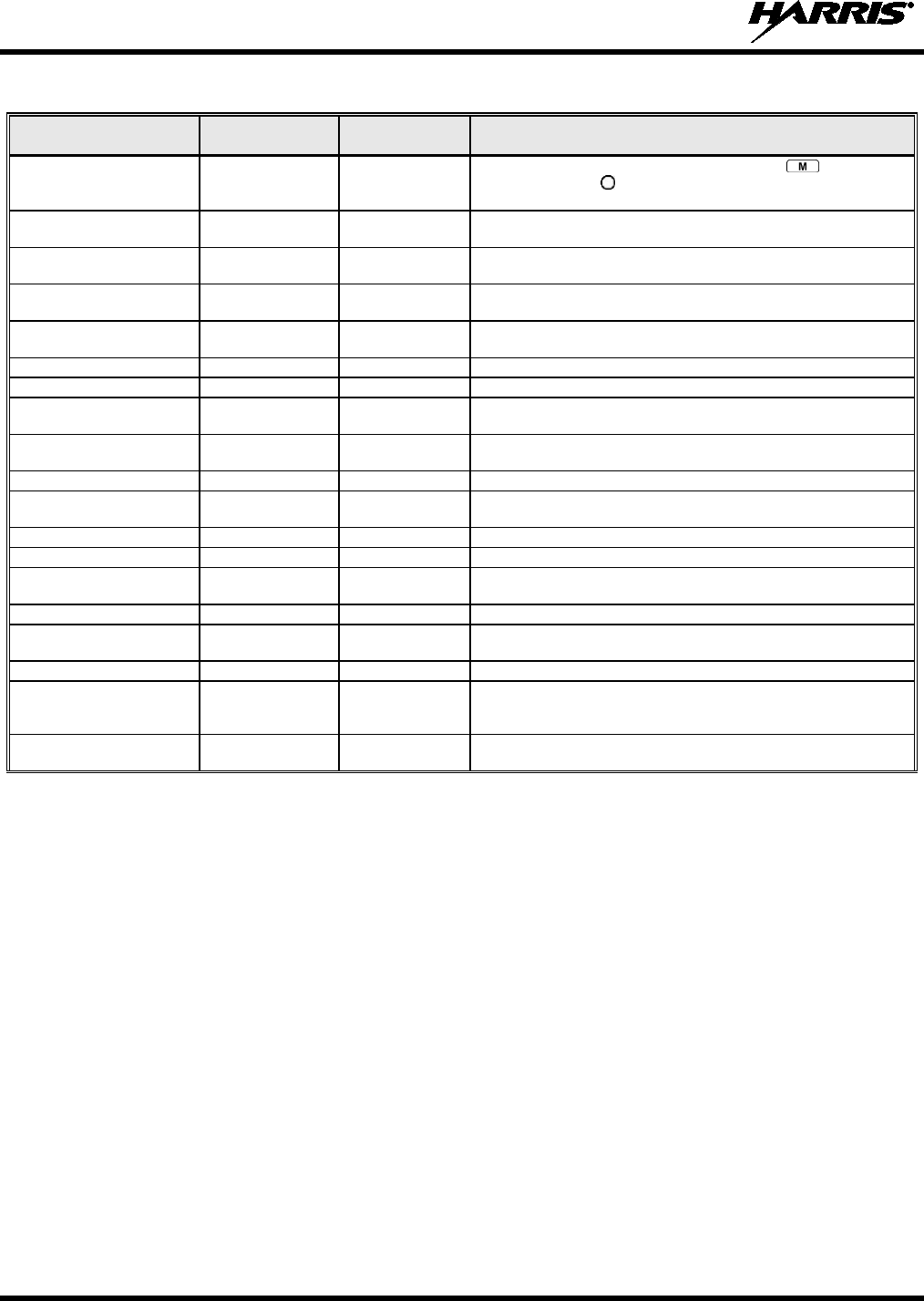
14221-1100-2010
30
Table 8-2: Menu Item Information
FEATURE DISPLAY PARAMETER
SETTING COMMENT
Keypad Lock Menu Item:
KEY LOCK Locked
Unlocked Locks the keypad. To unlock; press and release then within
1 second press the button NOTE: This sequence is also a short
cut to locking the keypad.
Backlight Adjust Menu Item:
BACKLGHT OFF, 1 thru 6 Selects the light level for backlighting.
Contrast Adjust
Menu Item:
CONTRAST
1, 2, 3, 4
Selects the display contrast level.
Transmit Power Select
Menu Item:
TX POWER
HIGH or LOW
Selects radio output power mode.
Radio Revision Information Menu Item:
REVISION
N/A Selects the information display to view. Informational display only
(see Table 8-3). No user selectable settings.
Toggle Scan On/Off SCAN ON/OFF Toggles Scan operation ON/OFF.
Toggle Private Mode PRIVATE ON/OFF Toggles Private Mode ON/OFF.
Display Current Encryption
Key
DISP KEY N/A Displays current encryption key. Informational display only. No
selectable settings.
Display Current Home
Group/Channel
HOME N/A Selects Home Group/Channel
Select Desired System
SYS SEL
N/A
Selects a new system.
Add Group/Channel to Scan
List
SCAN ADD N/A Adds to Scan List.
Delete Group/Channel
SCAN DEL
N/A
Deletes Group or Channel from Scan List.
Add/Delete Scan List
SCAN A/D
N/A
Add or Delete from Scan List.
Select Telephone Numbers
From Phone List PHN CALL N/A Trunked Only.
Data Operation NO DATA ON/OFF Trunked Only. Toggles Data Operation ON/OFF.
Select Individual Call from
IC List IND CALL N/A
Select Group GRP SEL N/A
Feature Encryption Display Menu Item:
FEATURES N/A Indicates current features programmed into the radio as well as
certain information required to add features to the radio.
Informational display only. No user selectable settings.
System Scan Enable Menu Item:
SYS SCAN ON/OFF Toggles System Scan feature ON/OFF.

14221-1100-2010
31
Table 8-3: Information Display
RADIO ID
XXXXXXXX LID in EDACS/EA. In CONV it has no meaning.
RAM SIZ RAM Size
FLSH SIZ Flash Size
RF BAND Frequency Band
PERS VER Software Version
DSP DATE Date DSP code was built.
DSP TIME Time DSP code was built.
DSP FEAT The DSP Features supported by the DSP code, in Hexadecimal.
Bit mapped (see IPC spec for details):
• 0x0001 – Conventional
• 0x0002 – EDACS
• 0x0010 – AMPF
•
0x0020 – undefined
DSP VER DSP Software Version
FLSH VER FLASH Software
HARRIS
(C) 2011 Copyright
PERSNLTY Personality Name
BLD DATE Date host (ARM) code was built.
BLD TIME Time host (ARM) code was built.
8.9 BACKLIGHT ADJUST
1. Press to access the menu.
2. Press or to scroll through menu until “BACKLGHT” appears.
3. Press to select the backlight menu.
4. Press or to scroll through available settings off, 1 through 6.
5. Press to select new backlight setting.
8.10 CONTRAST ADJUST
1. Press to access the menu.
2. Press or to scroll through menu until “CONTRAST” appears.
3. Press to select Contrast menu.
4. Press or to adjust contrast setting from 1 - 4.
5. Press to select new contrast setting.
8.11 DECLARE AN EMERGENCY
1. Press and hold the red Emergency/Home button. The length of time to hold the button is
programmable; check with the system administrator.
2. *TXEMER* will flash in the display, and will be displayed. After 2-3 seconds the transmit icon
will turn off.
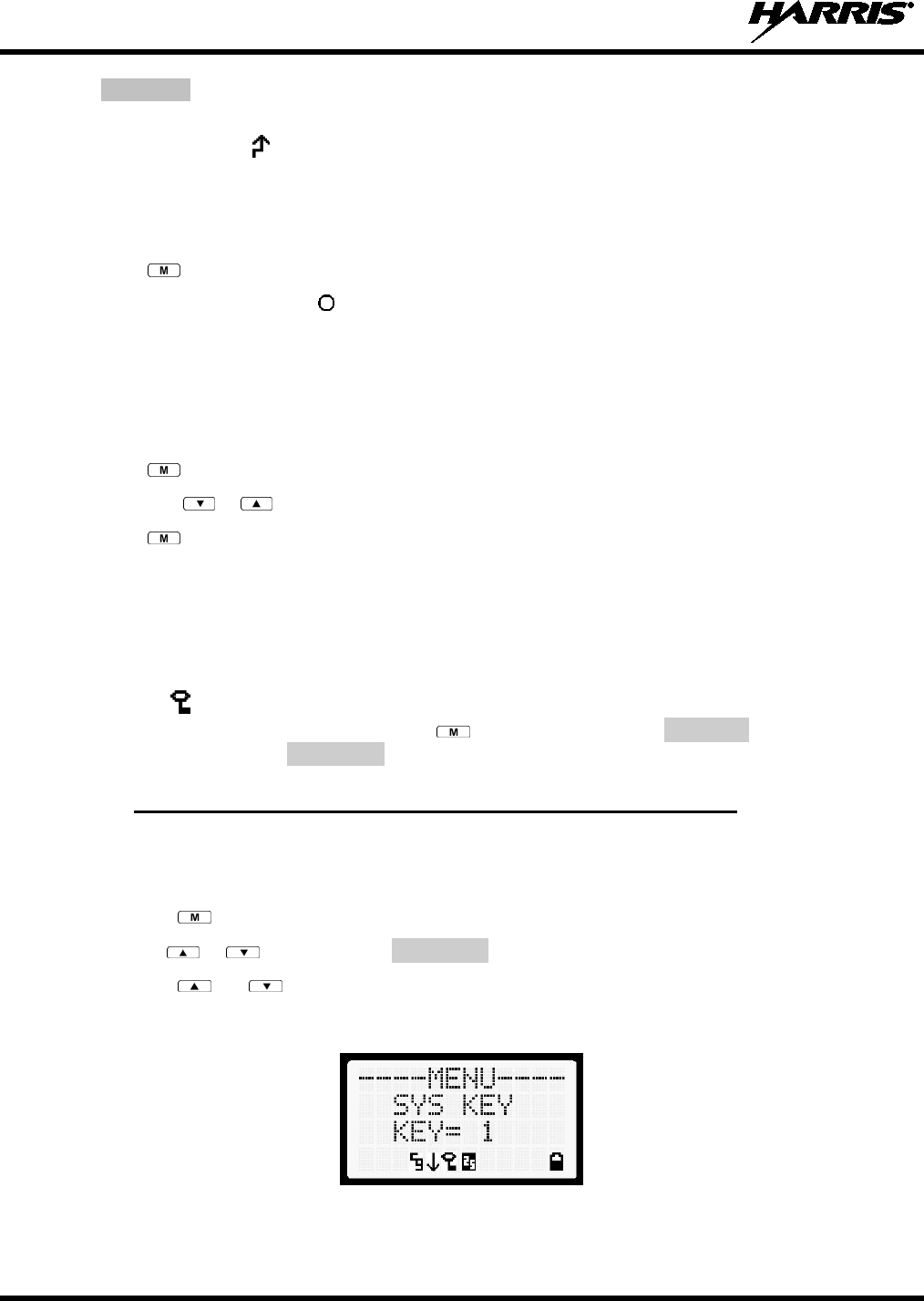
14221-1100-2010
32
3. *TXEMER* continues to flash until the emergency is cleared. See Section 8.17 for additional
emergency operation.
4. Press the PTT and will reappear.
5. Release PTT when the transmission is complete.
8.12 LOCKING/UNLOCKING KEYPAD
1. Press button.
2. Within 1 second, press the button on the side of the radio.
8.13 HIGH/LOW POWER ADJUSTMENT
Transmit power adjustment is possible if enabled through programming. Within conventional systems,
transmit power is adjustable on a per channel basis. Within EDACS trunking systems, transmit power is
adjustable on a per system basis.
1. Press .
2. Using the or keys, select “TX POWER.”.
3. Press again to toggle between High and Low power.
4. “POWER = HIGH” or “POWER = LOW” will appear momentarily on the top line of the display.
8.14 ENCRYPTION
The XG-75 portable radio supports AES and DES encryption. When operating on a group or channel
programmed for encryption, all transmissions are encrypted and the radio receives clear and encrypted
signals. The icon is displayed when encryption is enabled. If enabled via programming, the encryption
can be enabled or disabled by pressing the key and selecting the PRIVATE menu option. If not
enabled, the radio displays FRCD PVT when you try to disable encryption.
8.14.1 Displaying the Currently Used Cryptographic Key Number
To display the Currently Used Cryptographic Key Number for either the system encryption key (for
special call such as individual, phone, all, agency or fleet) or the group/channel key (for group or
conventional calls), perform the following procedure:
1. Press the button.
2. Use the or button to select DISP KEY.
3. Use the or button to toggle between displaying the system key (Figure 8-4) or the
group/channel key (Figure 8-5).
Figure 8-4: System Encryption Key Display
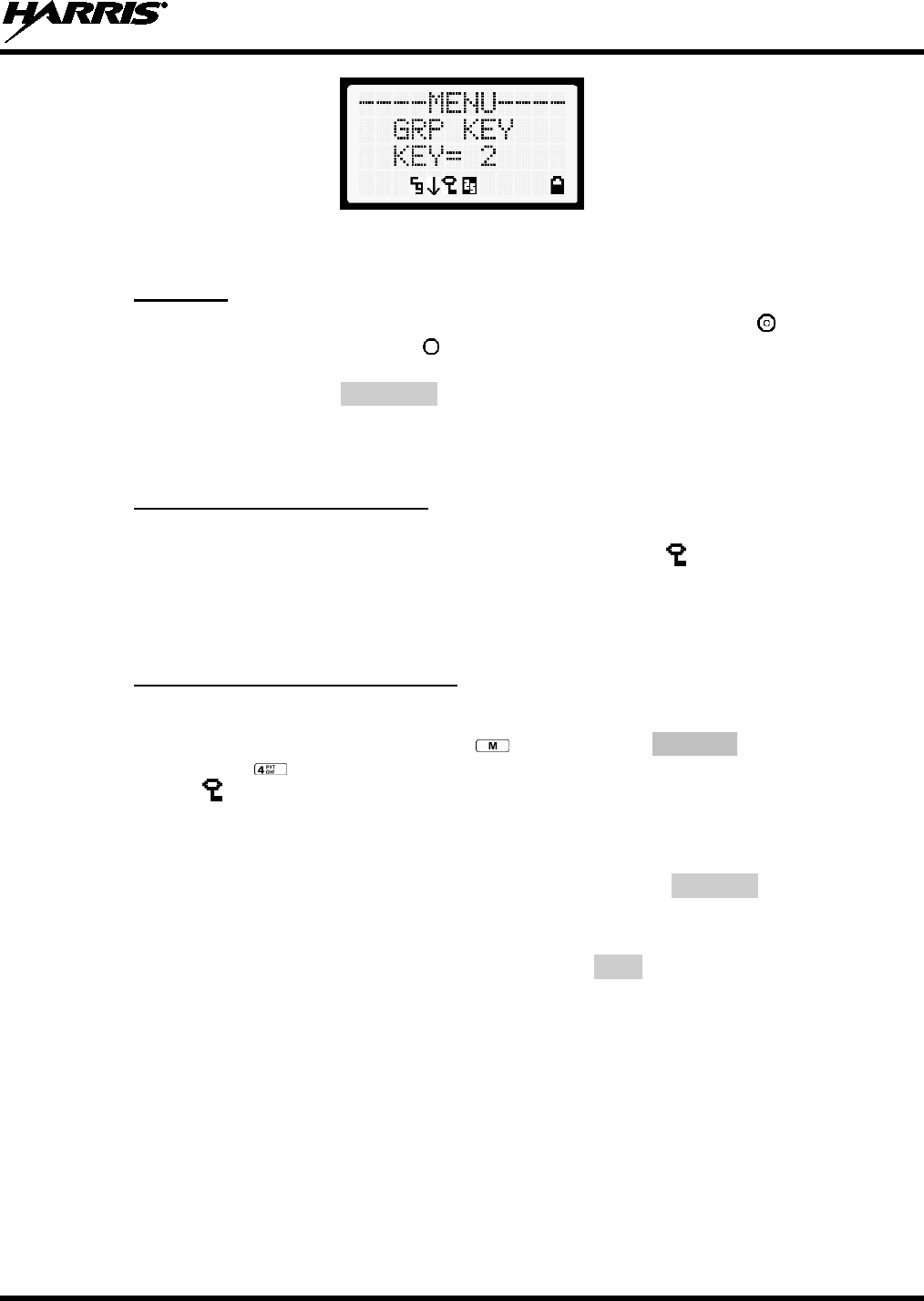
14221-1100-2010
33
Figure 8-5: Group/Channel Encryption Key Display
8.14.2 Key Zero
All cryptographic keys can be zeroed (erased from radio memory) by pressing the button and while
still pressing this button, press and hold the button. Press both buttons for 2 seconds. A series of beeps
will begin at the start of the 2 second period and then switch to a solid tone after the keys have been
zeroed. The display will indicate KEY ZERO.
If the cryptographic key(s) are zeroed, one or more keys must be transferred from the Keyloader into the
radio before private communications may continue.
8.14.3 Receiving an Encrypted Call
When receiving, the radio automatically switches between clear or private operation. If the transmission
being received is an encrypted transmission, it will be decrypted, the icon will be displayed, the
receiver will unsquelch, and the message will be heard in the speaker. For this to occur, the selected
group or channel must be programmed for private operation and the correct cryptographic key must be
loaded into the radio.
8.14.4 Transmitting an Encrypted Call
1. Select the desired group or channel.
2. Place the radio in Private Mode by pressing key, then select PRIVATE from the menu. On a
System radio, the key can be used to toggle the Private Mode on/off. When Private Mode is
enabled, the icon is displayed.
3. If the last state of the radio was Private Mode, the Private Mode will be enabled on power up. Also,
the Private Mode will be enabled if forced operation has been programmed in the radio.
If a group or channel is not programmed for Private Mode operation, PVT DIS will be displayed if
an attempt is made to enable private transmit mode. It is not possible to operate on this group/channel
in Private Mode.
If the radio does not have the correct encryption key loaded, NOKY will be displayed and the call will
not be transmitted.
4. Continue with standard transmission procedures. A Private Mode access tone will be heard when the
PTT button is pressed.
8.15 SCANNING TRUNKED GROUPS
Groups that have been previously added to the scan list on a per system basis may be scanned. Each
system's group scan list is retained in memory when the radio is powered off or when the battery pack is
removed.

14221-1100-2010
34
8.15.1 Turning Scan On and Off
1. Toggle Scan operation on by pressing (Scan model) or (System model). icon rotates
clockwise to indicate radio is scanning.
2. Toggle Scan operation off by again pressing (Scan model) or (System model). will
disappear.
1. If the radio scans to a group other than the selected group then receives a call on the selected
group, the radio will switch to the selected group. However, if the “scanned-to” group is
programmed at a higher priority the radio will remain on the “scanned-to” group.
2. The radio will continue scanning if a new group is selected when scan is on.
3. Pressing the PTT button when scan is on will cause the radio to transmit on the displayed group or to
the currently selected group (depending on programming).
8.15.2 Adding Groups to a Scan List
Scan Model Radio
1. Scan must be off to add/delete groups to/from the scan list. If the Scan icon is on, press the key
to turn Scan off.
2. Select the desired group using the System/Group/Channel control knob and/or the or keys. If
the selected group is currently on the list, pressing will display on line three.
3. If the scan list status icon is blank, the group can be added to the scan list by pressing the key.
will be displayed on line three.
4. Press the key a second time to set the group to Priority 2. A is displayed on line three.
5. Press a third time to set the group to Priority 1. A is displayed on line three. The priority level
section sequence only advances the group to the next high priority level and stops at priority level 1.
To select a lower priority level, the group must be deleted from the scan list and then added back to
the scan list. Each new group added to the scan list starts at the lowest priority. If the Priority 1 and
Priority 2 groups are already set and a new group is assigned as Priority 1 or Priority 2, the previously
assigned group will change to non-priority scanning. One of the following messages may be
momentarily displayed.
SCAN DIS
The radio is not programmed to scan.
FIXED P1
A Priority 1 group has been pre-
programmed into the radio. A new Priority 1 group
cannot be selected.
FIXD LST
A fixed scan list has been pre-
programmed into the radio. It is not possible to change
the list without reprogramming the radio.
NOTE
To quickly view multiple group scan status, press then rotate the group knob. Each
group status will appear on the display.
System Model Radio
1. With scan operation turned off, select the desired group to add to the selected trunked system group
scan list.
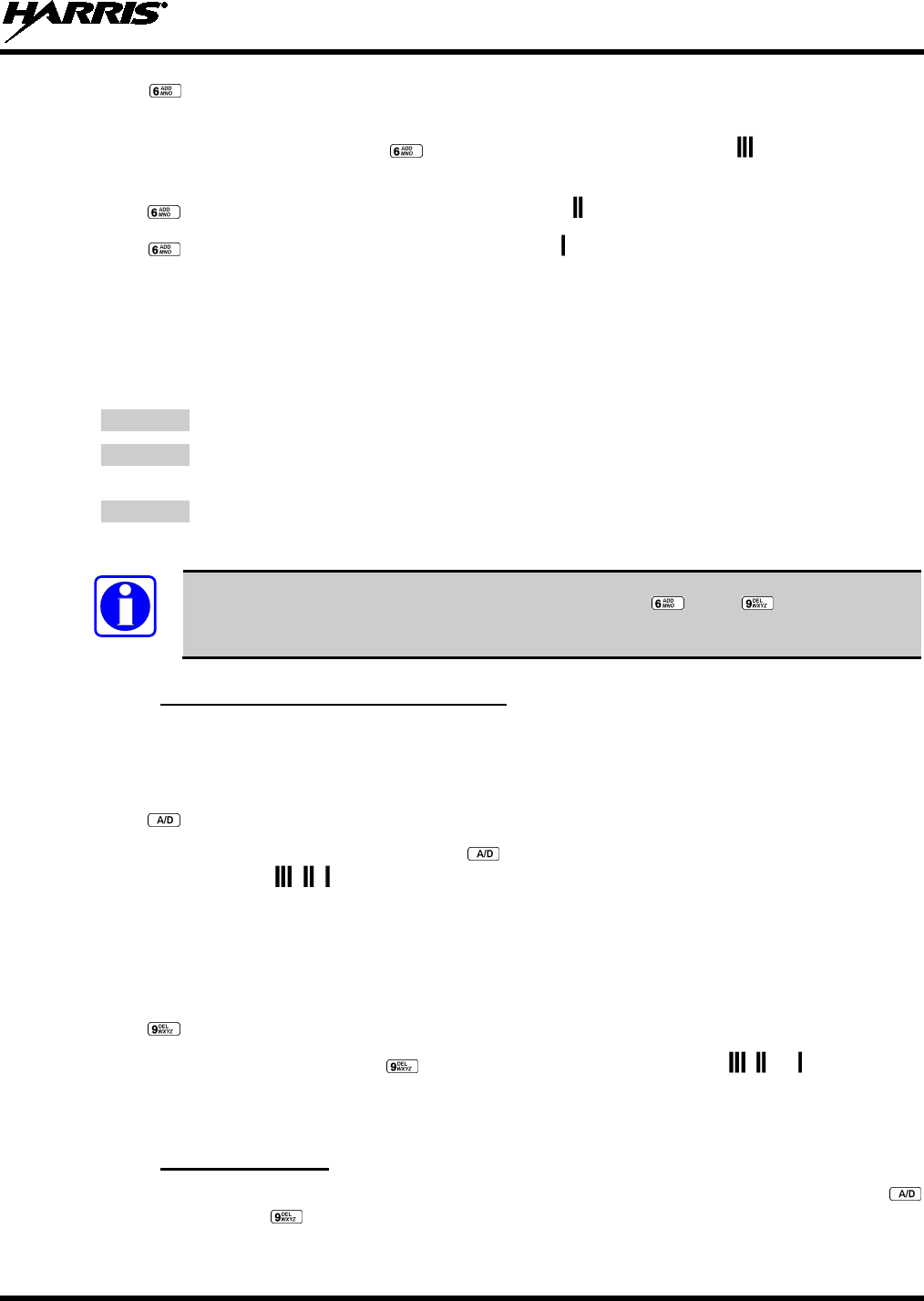
14221-1100-2010
35
2. Press . The current priority status of the group will be displayed in column 10 of line three for a
time-out period. If the group is not part of the scan list, the status will be blank.
3. While the status is displayed, press to add the group to the scan list. The icon is displayed on
line three.
4. Press a second time to set the group to Priority 2. The icon is displayed on line three.
5. Press a third time to set the group to Priority 1. The icon is displayed on line three. The priority
level selection sequence only advances the group to next higher priority level and stops at priority
level 1. To select a lower priority level, the group must be deleted from the scan list and then added
back to the scan list. Each new group added to the scan list starts at the lowest priority. If the Priority
1 and Priority 2 groups are already set and a new group is assigned as Priority 1 or Priority 2, the
previously assigned group will change to non-priority scanning. One of the following messages may
be momentarily displayed.
SCAN DIS
The radio is not programmed to scan.
FIXED P1
A Priority 1 group has been pre-programmed into the radio. A new Priority 1 group
cannot be selected.
FIXD LST
A fixed scan list has been pre-programmed into the radio. It is not possible to change
the list without reprogramming the radio.
NOTE
To quickly view multiple group scan status, press either or the key. Then rotate
the group knob. Each group status will appear on the display.
8.15.3 Deleting Groups from a Scan List
Scan Model Radio
1. With scan operation turned off, select the desired group to delete from the selected trunked system
group scan list.
2. Press . The current status of the group is displayed for a time-out period.
3. While the current status is displayed, press until the group from the scan list is "blank." The
sequence is "blank," , , , "blank." Any group that is not in a trunked system group scan list will
show a "blank" for the time-out period when it is the selected channel.
System Model Radio
1. With scan operation turned off, select the desired group to delete from the selected trunked system's
group scan list.
2. Press . The current status of the group is displayed for a time-out period.
3. While the status is displayed, press to delete the group from the scan list. , , or turns off. Any
group that is not in a trunked system group scan list will show a "blank" for the time out period when
it is the selected channel.
8.15.4 Nuisance Delete
A group can also be deleted from the scan list, if it is not the currently selected group, by pressing the
key (Scan model) or the key (System model) during scan operation while the radio is displaying the
unwanted group. The group will be deleted from the system's group scan list in the same manner as if

14221-1100-2010
36
done using the steps above. Deletions done in this manner will not remain deleted if the radio is powered
off and then powered on.
8.16 SCANNING TRUNKED SYSTEMS
The radio can be programmed using Radio Personality Manager (RPM) with the following System Scan
features. Then these features are automatically enabled when the radio is powered on. A key or menu
option is also defined to allow the System Scan features to be toggled during radio operation. The System
Scan state will be maintained through system changes but will default to on when the radio is powered on.
Enable/Disable via Menu Selection
Press and then use the or buttons to scroll through the selections until SYS SCAN is
displayed. Then press to toggle the System Scan state. The SYSC ON or SYSC OFF display
message is displayed for two seconds to show the new state.
Enable/Disable via Pre-Programmed Keypad Key
Press the key pre-programmed to toggle System Scan and the SYSC ON or SYSC OFF display message
is displayed for two seconds to show the new state.
8.16.1 Wide Area System Scanning
The XG-75 series radio can be pre-programmed through RPM for Wide Area System Scan operation for
roaming across mobile systems. EDACS radio systems manage the radios assigned to the system via a
control channel (CC). Upon the loss of the currently selected system's control channel, radios can be
programmed to automatically scan the control channels of other systems. If a new control channel is
found, the radio will switch to the new system and sound an alert tone.
8.16.2 Priority System Scan
The radio can also be pre-programmed for Priority System Scan. The priority system is the desired or
preferred system. While receiving the control channel of the selected system, the radio will periodically
leave the selected system and search for the control channel of the priority system. This is done at a pre-
programmed rate defined by the value in the Priority Scan Time control, unless the ProScan™ algorithm is
enabled, as explained in the following sections. This priority scan timer is reset each time the PTT button
is pressed or when the call is received. If the priority system control channel is found, or meets the
predefined criteria (ProScan), the radio will automatically switch to the priority system.
8.16.2.1 Enabling the Wide Area System Scan Function
If the radio cannot find the control channel of the selected system and begins to wide area system scan,
the radio will only scan for the priority system control channel if the priority system is in the wide area
scan list.
8.16.2.2 When ProScan is Enabled
The radio monitors the priority system and will switch to the priority system if the pre-preogrammed
criteria ProScan options are met. If ProScan is enabled, the rate at which the radio will scan for the
priority system is defined by the System Sample Time control, set in RPM (refer to RPM On-Line Help).
See Section 8.16.3 for more information on ProScan.
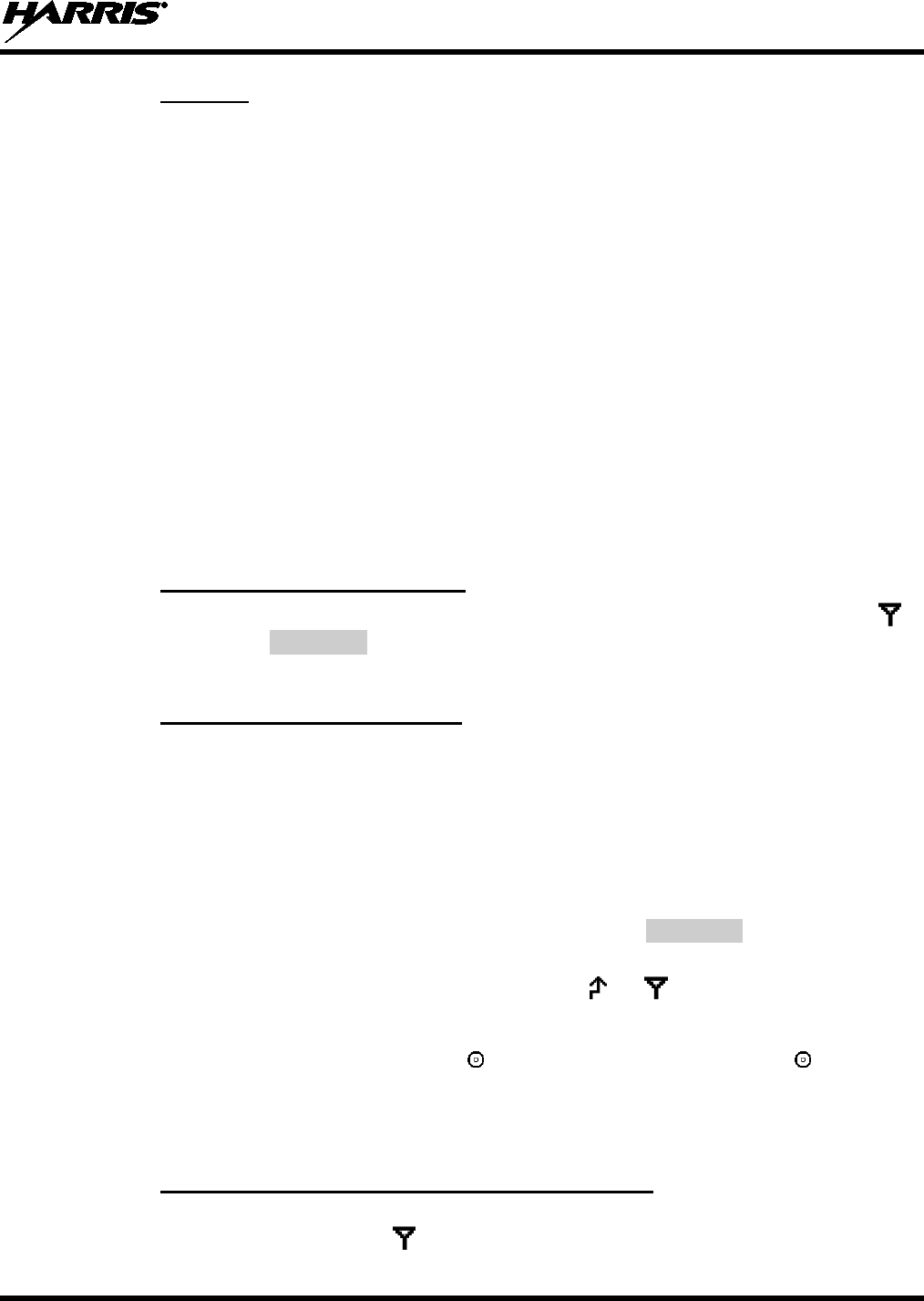
14221-1100-2010
37
8.16.3 ProScan
The radio may be programmed for ProScan system scan operation for multi-site applications. ProScan is
a multi-site, system-scanning algorithm. ProScan provides the radio with the ability to select a new
system for the radio to communicate on, when the selected system drops below a predefined level. This
algorithm enables each radio to analyze the signal quality of its current control channel and compare it
with the signal quality of the control channel for each site in its adjacent scan list. The signal quality
metric used for the ProScan algorithm is based on a combination of both Received Signal Strength
Indicator (RSSI) and Control Channel Verification (CCV) measurements. When the selected system
degrades to a pre-programmed level, the radio will begin to look for a better control channel. Once a
control channel that exceeds the pre-programmed parameters is found, the radio will change to the new
system and emit a tone (if enabled through programming). If the control channel is completely lost, the
radio will enter Wide Area System scanning and search the programmed adjacent systems until a suitable
control channel is found.
8.17 EMERGENCY OPERATION
The radio's ability to declare an emergency, clear an emergency, remain locked on an emergency system
and group, and the emergency audio and display freeze can each be enabled or disabled through
programming. When an emergency is declared, scanning will stop and restarts only after the emergency
has been cleared.
8.17.1 Receiving an Emergency Call
When receiving an Emergency Call on the selected group and system, an alert beep is heard and is
displayed. The message *RXEMER* flashes in the display on line two until the emergency condition is
cleared.
8.17.2 Declaring an Emergency Call
Perform the following steps to send an emergency call to a selected system and group (or on an optionally
pre-programmed group).
1. Press and hold the red EMERGENCY button that is on top of the radio in front of the antenna for
approximately one second (this time is programmable and therefore could be longer or shorter; check
with the system administrator). The radio will transmit an emergency call request with the radio ID
until an emergency channel assignment is received.
2. When the working channel assignment is received, the radio sounds a single beep indicating the radio
has auto keyed (see Table 8-1) and is ready for voice transmission. *TXEMER* flashes on line two in
the display until the emergency is cleared.
3. Press PTT and speak into the microphone in a normal voice. and momentarily turn on.
4. Release PTT when the transmission is complete.
To clear the emergency, first press and hold the button. While continuing to hold the button, press
the EMERGENCY button. The radio must be programmed to clear emergencies.)
8.18 INDIVIDUAL CALLS
8.18.1 Receiving and Responding to an Individual Call
When the radio receives an individual call (a call directed only to the user's radio), it un-mutes on the
assigned working channel and displays . The first line on the display shows the logical ID number of
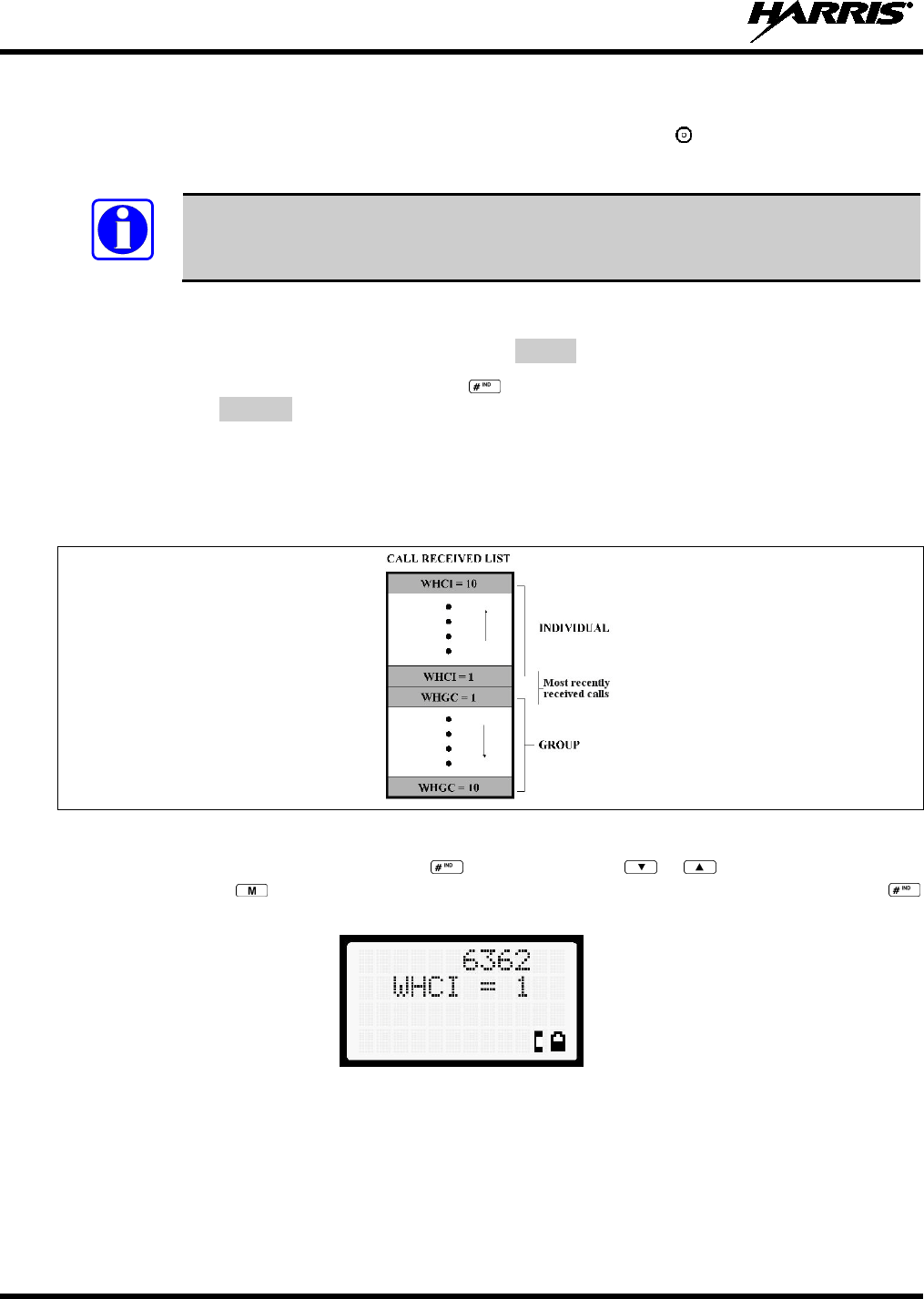
14221-1100-2010
38
the unit sending the message, or the associated name if the ID number is found in the individual call list.
The radio can be programmed to ring when an individual call is received. If enabled, the ring begins five
seconds after the caller un-keys and will continue until the PTT button, the button or the individual call
mode is entered.
NOTE
The volume of the ring is adjustable through the volume control levels.
If a response is made by pressing the PTT to the call prior to the programmed call-back time-out, the call
will automatically be directed to the originating unit. If a response is not made before the call-back time-
out, the radio will return to normal receive display, and *WHC* will appear on the first line of the LCD.
To respond after the call-back time-out, press the key. The radio's display will show the callers ID on
the first line and WHCI=1 on the second line. Pressing the PTT button at this point will initiate an
individual call back to the original caller.
The radio stores the IDs of the last 10 callers in the Calls Received List as shown. Individual calls are
stored in the top half of the list (1-10) and Group calls are stored in the bottom half of the list (1-10). The
most recent call is stored in position 1, the second most recent call is stored in position 2, etc.
Figure 8-6: Calls Received Lists
To access the Calls Received List, press the key twice. Use the or buttons to scroll through
the list. Pressing the key will display the time elapsed since the call was received. After pressing
the display will appear similar to Figure 8-7.
Figure 8-7: WHC Individual Call Display
Pressing the PTT will initiate an individual call to the displayed logical ID. Powering the radio off and on
will clear this list.
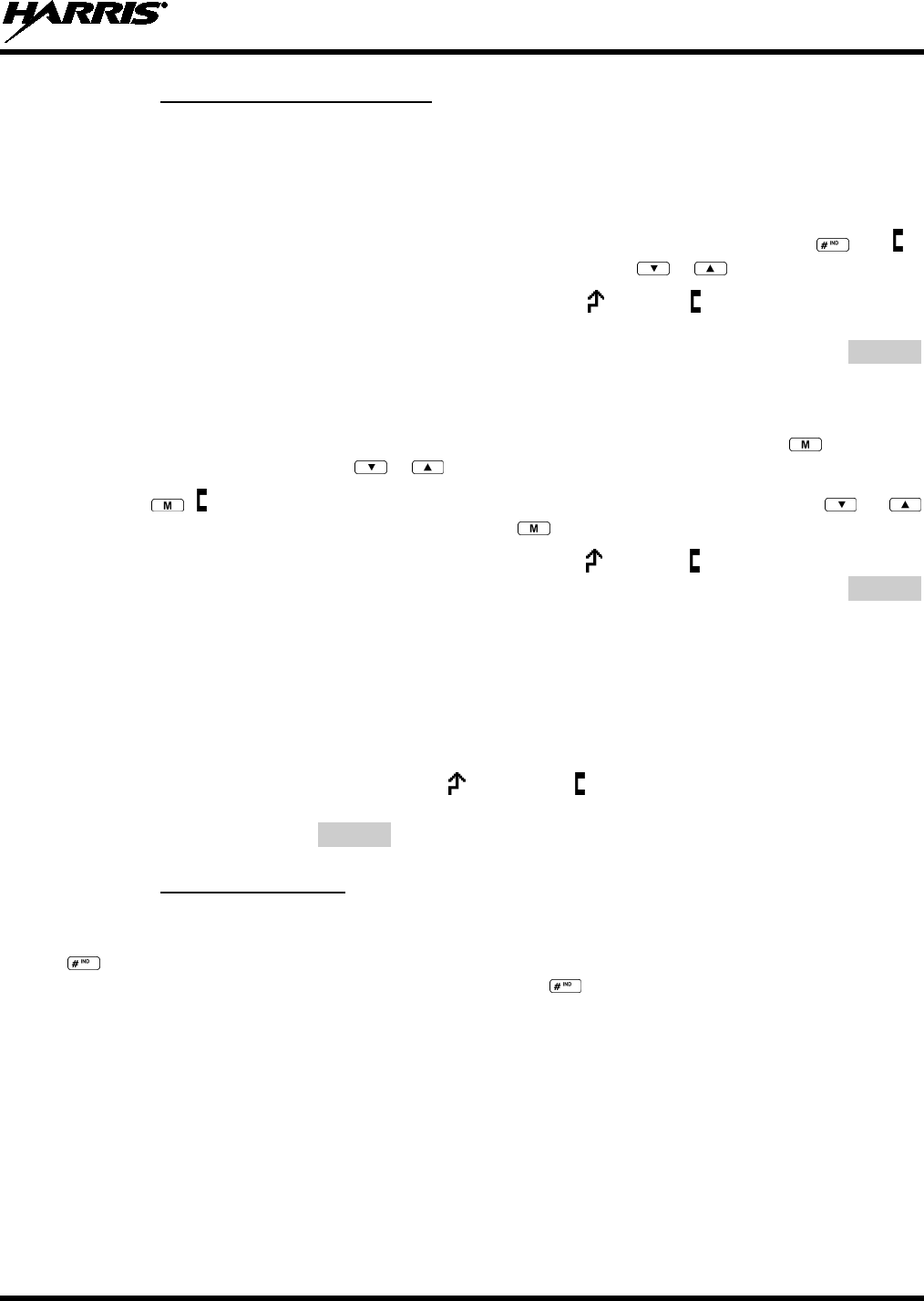
14221-1100-2010
39
8.18.2 Sending an Individual Call
8.18.2.1 Pre-Stored Individual Calls
The following procedures describe how to initiate and complete a Pre-Stored Individual Call.
System Model Radio
1. To select a pre-stored individual phone number, enter the individual call mode using the key. is
displayed. Then scroll through the list of stored numbers using the or keys.
2. Press the PTT button; when the radio is clear to transmit, turns on, turns off, and the channel
access tone sounds. Line one shows the called individual's name if found in the list of stored
individuals or LID followed by the logical ID number of the unit being called. The message *INDV*
displays on line two.
Scan Model Radio
1. To select a pre-stored individual number, enter the menu mode by pressing the key. Scroll
through the mode list using the or buttons.
2. Press . is displayed. Scroll through the list of stored phone numbers using the or
buttons until the desired number is displayed. Press .
3. Press the PTT button; when the radio is clear to transmit turns on, turns off, and the channel
access tone sounds. Line one shows the called individual's name or LID. The message *INDV*
displays on line two.
8.18.2.2 Direct Dial Individual Calls (System Model Only)
1. The following procedure describes how to initiate and complete a Direct Dial Individual Call.
2. The individual call ID is not stored in the pre-stored list of call IDs but the individual unit ID is
known, it can be entered directly from the keypad.
3. Press and hold the PTT button to transmit. will turn on, will turn off, and the channel access tone
will sound. Line one shows the called individual's ID followed by the logical ID number of the unit
being called. The message *INDV* displays on line two. Proceed talking into the microphone.
8.18.3 Call Storage Lists
There are two lists available for call storage in the XG-75 series radios, the calls received list (1 - 10) and
the personality list (1 - 99 as defined by the user). When the individual call mode is entered by pressing
, the calls received list is available. The user can toggle to the personality list by selecting any index
other than 0 or toggle between the two lists by pressing the key. If wrap is enabled, the calls received
list wraps on itself and not into the other list.
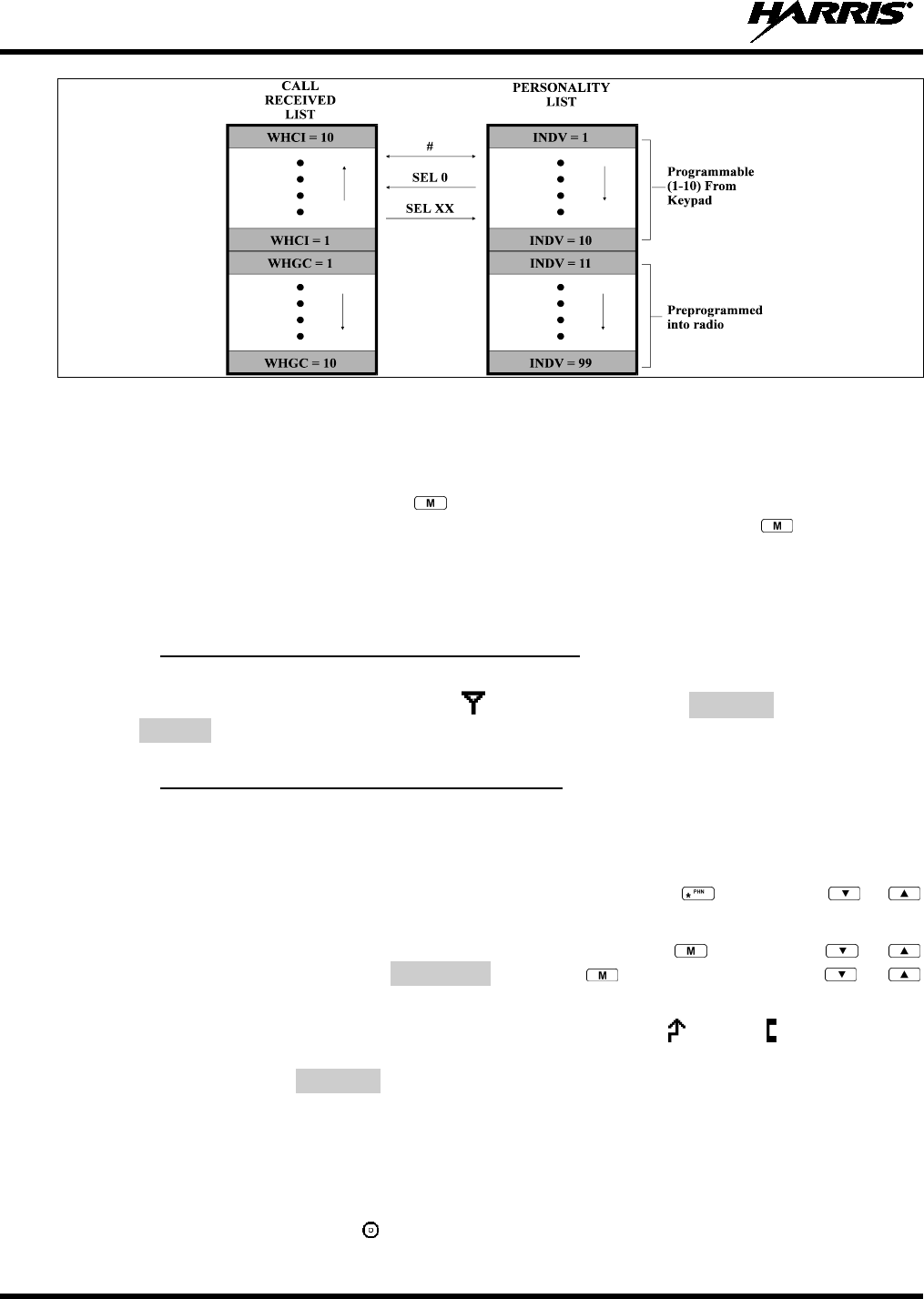
14221-1100-2010
40
Figure 8-8: Calls Received and Personality Lists
The saved call list shows all ten storage locations. If no calls have been received, the saved call list will be
empty and the pre-stored list will be available upon entering the individual call mode.
When in the saved call list, pressing the key toggles the time stamp on and off. The time stamp
indicates how long ago the call was received. When in the pre-stored list pressing the key toggles the
Logical Identification (LID) on and off.
8.19 TELEPHONE INTERCONNECT CALLS
8.19.1 Receiving a Telephone Interconnect Call
When the radio receives a telephone interconnect call (a call directed only to the user's radio), it un-mutes
on the assigned working channel and displays . The first line displays *PHONE*. The second line
displays *INDV*. Proceed with the call. Press the PTT to talk, release the PTT to listen.
8.19.2 Sending a Telephone Interconnect Call
8.19.2.1 Pre-Stored Number
Use the following procedures to initiate and complete a Telephone Interconnect call.
1. System Model: To select a previously stored phone number, press the key. Use the or
buttons to scroll through the list of stored numbers.
Scan Model: To select a previously stored phone number, press the key. Use the or
buttons to select the menu option PHN CALL. Press the key again then use the or
buttons to scroll through the list of pre-stored numbers.
2. Press and release the PTT button. When the radio is clear to transmit, turns on, turns off, and the
channel access tone sounds. Line one shows the accompanying name selected from the list of stored
numbers. The message *PHONE* appears on line two of the display. The radio then automatically
transmits the programmed number stored in the special call queue.
3. A telephone ring will be heard from the speaker. When someone answers the phone, press the PTT
button and speak into the microphone. Release the PTT button to listen to the callee. Unsuccessful
interconnect signaling returns the radio to the normal receive mode and the number remains displayed
until the special call is cleared or the time-out expires or another group or system is selected.
Terminate a call by pressing the button.
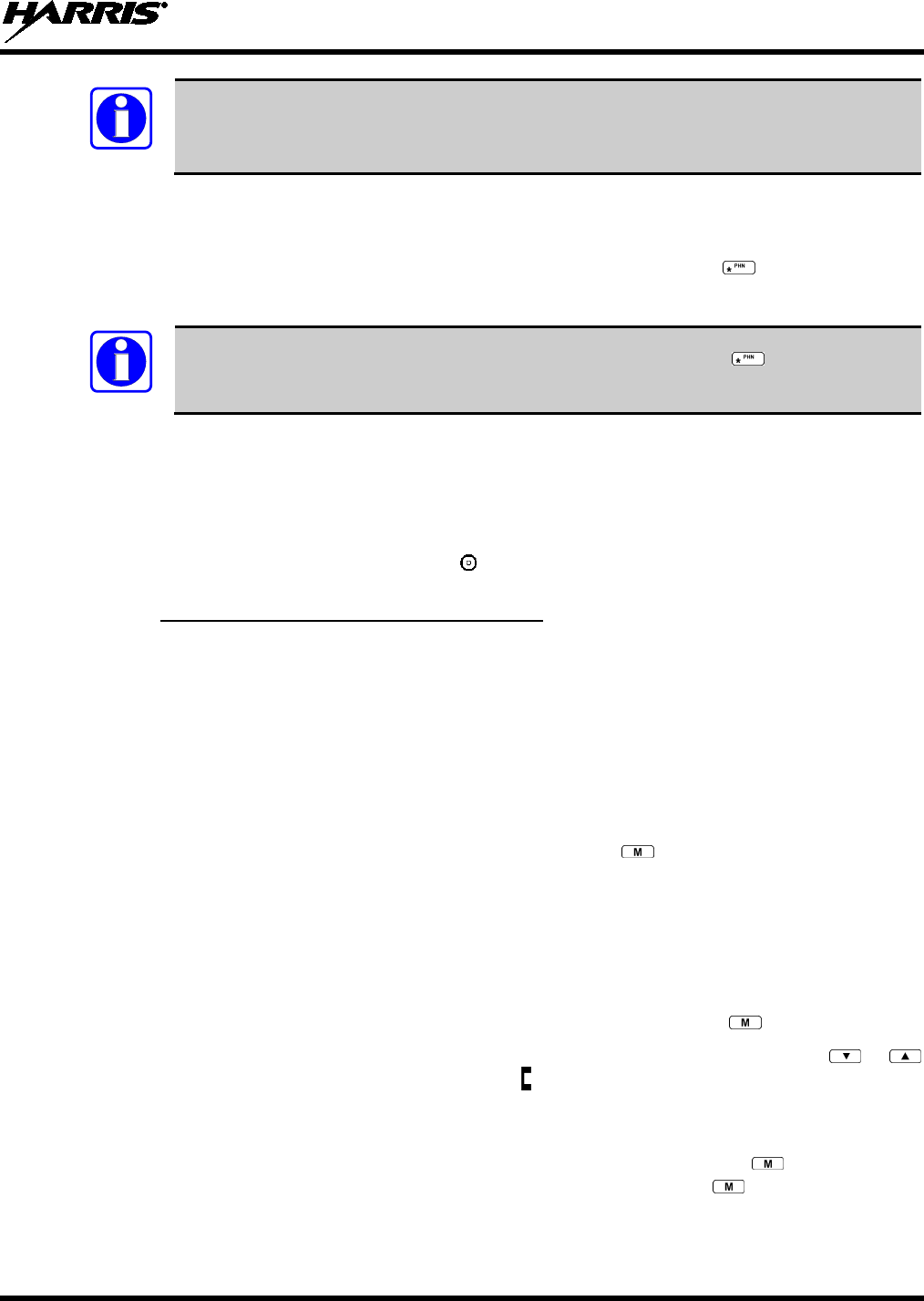
14221-1100-2010
41
NOTE
In half-duplex mode, only one person may talk at a time. The radio PTT button needs to
be pressed in order to communicate to the individual called and released for the individual
called to be heard.
8.19.2.2 Direct Dialing of Phone Calls (System Model Only)
1. If the phone number is not stored in the pre-stored list of phone numbers, but the phone number is
known, it can be entered directly from the keypad. Start by pressing the key, then enter the
required number from the keypad. Press and release the PTT button.
NOTE
The last number directly entered can be recalled by first pressing then pressing the
PTT button.
2. A telephone ring can be heard from the speaker. When someone answers the phone, press and hold
the PTT button and speak into the microphone. Release the PTT button to listen to the individual
called. Unsuccessful interconnect signaling returns the radio to the normal receive mode and the
number remains displayed until the special call is cleared or the time-out expires or another group or
system is selected.
3. To terminate the call, momentarily press the button.
8.19.3 Dual-Tone Multi-Frequency: Overdial
Once the radio has established a connection to the public telephone system, it may be necessary to “over-
dial” more digits to access banking services, answering machines, credit card calls, or other types of
systems that require Dual-Tone Multi-Frequency (DTMF) access digits.
Overdial operation can also be used to initiate a telephone interconnect call via DTMF signaling if a dial
tone has already been accessed on the system. This method makes a telephone interconnect call while
operating in the conventional mode but will also function in trunked mode if a dial tone is directly
accessible.
Telephone numbers and other number sequences for overdialing can be stored in the phone list when
programming the radio. These numbers are accessed by pressing the key, then following the selection
mode rules. Perform the following procedures to access and dial these stored numbers.
Scan Model Radio
1. Follow the procedure in Section 8.19.2 to establish a connection to the telephone system or consult
the system administrator for the procedure to access a dial tone on the trunked or conventional
system.
2. Enter selection mode first to enable entry of overdial numbers by pressing the button.
3. Follow the selection mode rules to call up a stored number from the phone list: Use the or
buttons to scroll through the list of stored numbers. is displayed. Press the PTT to send the overdial
sequence once. If the number needs to be transmitted again it must be selected or entered again (this
prevents unwanted numbers from being sent the next time the PTT button is pressed during the call).
Overdial select/entry mode remains active until the call is dropped, cleared, or is pressed. The
overdial select/entry mode can be re-entered if the call is still active by pressing .
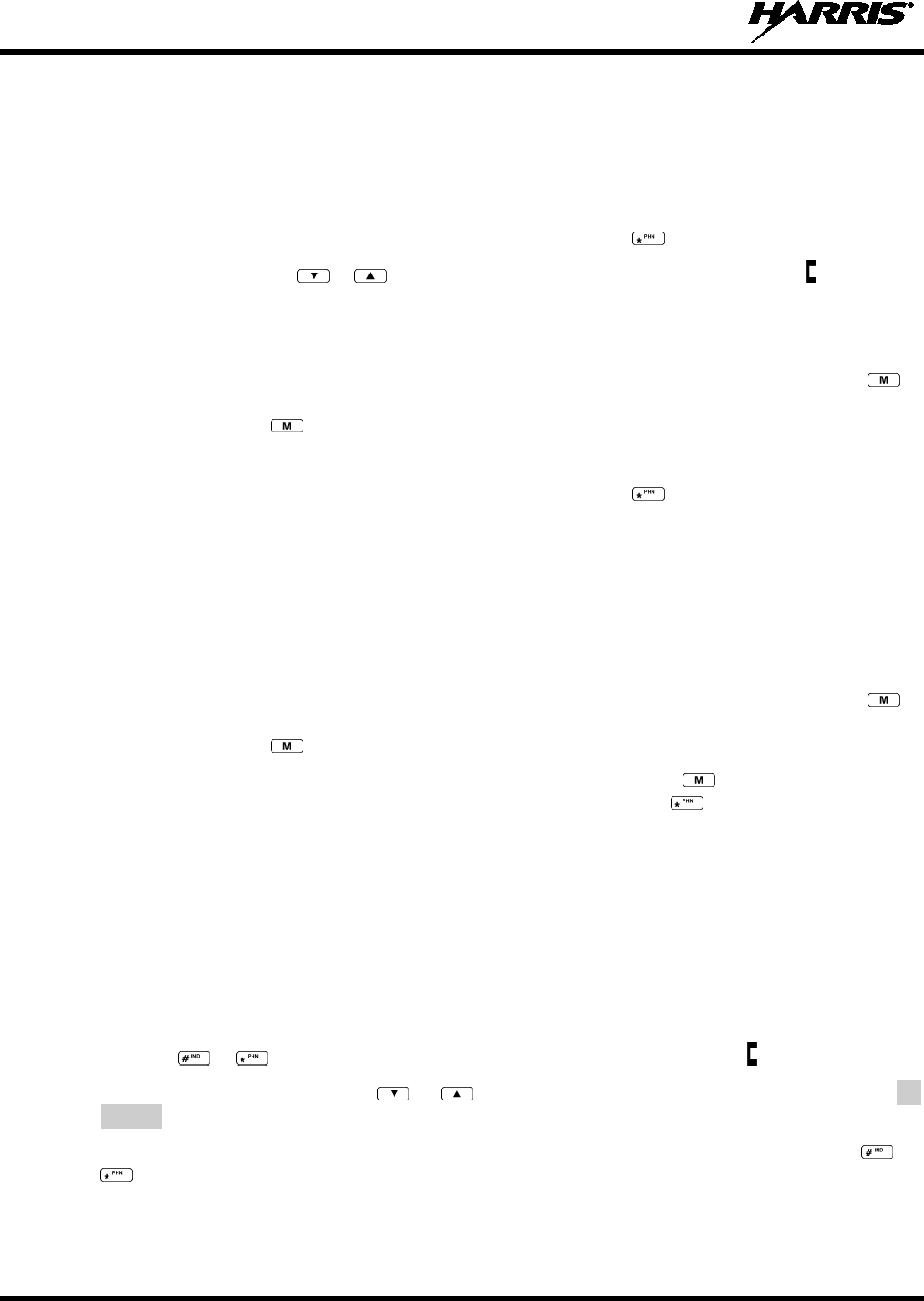
14221-1100-2010
42
System Model Radio
1. Follow the procedure in Section 8.19.2 to establish a connection to the telephone system or consult
the system administrator for the procedure to access a dial tone on the trunked or conventional
system.
2. Overdial numbers are transmitted using one of the following methods:
METHOD 1: 1. Enter the overdial selection mode by pressing the button.
2. Use the or buttons to scroll through the list of stored numbers.
is displayed.
Press the PTT to send the overdial sequence once. If the number needs to be
transmitted again it must be selected or entered again
(this prevents unwanted
numbers from being sent the next time the PTT button is pressed during the call).
Overdial select/entry mode remains active until the call is dropped, cleared, or
is
pressed. The overdial select/entry mode can be re-entered if th
e call is still active by
pressing .
METHOD 2: (System model radios only)
1. Enter the overdial selection mode by pressing the button.
2. Press and hold the PTT
button while entering the overdial number sequence from the
keypad. This method sends DTMF to
nes during individual, telephone interconnect,
trunked group, or conventional channel calls. Press the PTT to send the overdial
sequence once. If the number needs to be transmitted again it must be selected or
entered again (this prevents unwanted numbers
from being sent the next time the PTT
button is pressed during the call).
Note: Anytime the PTT button is pressed and
held, the keypad is enabled for DTMF entry.
Overdial select/entry mode remains active until the call is dropped, cleared, or
is
pressed. The overdial select/entry mode can be re-
entered if the call is still active by
pressing .
This overdial select/entry mode remains active until dropped, cleared, or is pressed. The overdial
select/entry mode can be re-entered if the call is still active by pressing the button.
8.20 PRE-STORING INDIVIDUAL AND TELEPHONE INTERCONNECT
CALLS FROM THE KEYPAD
Individual Call ID numbers, telephone numbers, and other number sequences for overdialing are stored in
the special calls lists when programming the radio. The first ten entry locations of these lists can be
changed by the radio operator. The keypad is used when adding, changing, and storing numbers in these
entry locations.
Use the following procedure to store a number in one of the first ten entries of a special call list:
1. Press the or button to enter the individual call list or the phone call list. is displayed.
2. Scroll through the list using the or keys until one of the first ten entries is reached. NO
ENTRY is displayed if the location is empty.
3. Enter the desired number. If necessary, a pause can be entered by pressing and holding 0-9, , or
until an underscore appears in the display (telephone interconnect only). The individual call list
entries will accept up to 5 digits. The phone call list entries accept a combination of up to 31 digits
and pauses.
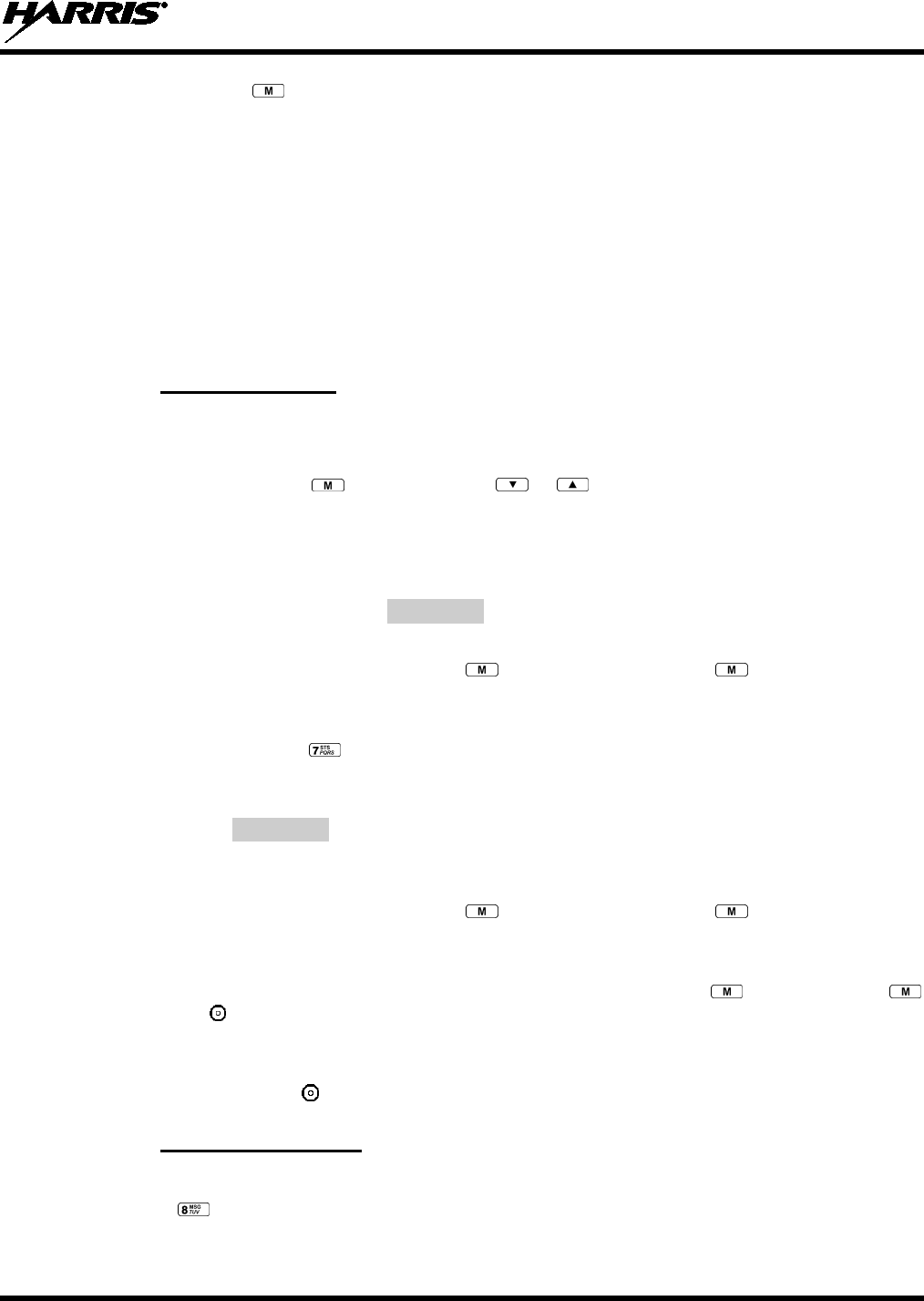
14221-1100-2010
43
4. Press and hold the key until the display changes indicating that the number has been stored.
Repeat steps 1-4 to store additional numbers, to change numbers already stored, or to change the storage
location of a number.
8.21 STATUS/MESSAGE OPERATION
The Status and Message operations allow for the transmission of a pre-programmed status or a pre-
programmed message to an EDACS or P25 site. Each Status and Message is assigned an ID then cross-
referenced with the representative status condition (“Off Duty,” for example) or a message (“Call home”).
In addition, Status conditions can also be associated with a programmable Menu entry (required for
second method of transmitting a Status condition).
8.21.1 Status Operation
System Model Radio
One of two methods can be used to transmit a status condition.
METHOD 1: 1. Press the key, then use the or buttons to scroll to the pre-
programmed
status condition. STATUS and 0 through 9 pre-programmed status selectio
ns are
available from the menu.
2.
If STATUS is selected, you need to enter the number of the status condition you
intend to transmit. If no status has been programmed for the selected number key, the
radio will display
NO ENTRY
. A valid selection will display the status for a pre-
programmed time.
After the time-out expires or the key has been pressed (the
key will override the
time-
out period), the status is selected and will be transmitted to the site or stored in the
radio memory where it can be polled by the site at a future time.
METHOD 2: 1. Press the key.
2. Press the corresponding pre-
programmed 0 through 9 status condition key. If no
status has been programmed for the selected number key, the radio will display
NO ENTRY
. A valid selection will pe
rmit the status condition to appear in the top
line of the display and the status ID to appear in the second line of the display for a
pre-programmed time.
After the time-out expires or the key has been pressed (the
key will override the
time-out per
iod), the status is selected and will be transmitted to the site or stored in the
radio memory where it can be polled by the site at a future time.
View the currently selected status after it has been transmitted by pressing the key and then the
key and then the button prior to the time-out period. If the status was not sent successfully to the site,
the text associated with the status condition will flash in the display.
The status selection can be changed by pressing a different status key 0 through 9, or the status operation
can be cancelled by pressing . Both operations must be carried out prior to the time-out period.
8.21.2 Message Operation
The following method can be used to transmit a Message using the Message Operation.
1. Press the key.

14221-1100-2010
44
2. Press the corresponding pre-programmed 0 through 9 pre-programmed “message” key. If no message
has been programmed for the selected number key, the radio will display NO ENTRY. A valid
selection will permit the message to appear in the top line of the display and the message ID to appear
in the second line of the display for a pre-programmed time.
The message selection can be changed by pressing a different message key 0 through 9, or the message
operation can be cancelled by pressing . Both operations must be carried out prior to the pre-
programmed time-out period.
8.22 DYNAMIC REGROUP OPERATION (EDACS)
Dynamic Regroup Operation permits multiple talk groups (up to eight) to be added to a radio via the
system manager. The radio must be pre-programmed to respond to regrouping. Dynamic regrouping will
not be activated in a radio until the system manager sends an activation message. Each radio that receives
and acknowledges the regrouping instructions is successfully regrouped.
Pressing and holding the button for 2.5 seconds toggles the user into and out of the dynamic regroup
groupset. A double beep will sound for entry or exit. The display will indicate REGRP_0x where "x" is a
digit of 1 to 8 indicating the group (when dynamic regroup has been enabled by the user). If the radio is in
dynamic regroup and the user selects a group that has not been regrouped, the display will show NO
ENTRY. The radio will be prevented from transmitting and receiving calls in this condition except for
scanned groups.
After the time-out expires or the key has been pressed (the key will override the time-out
period), the status is selected and will be transmitted to the site or stored in the radio memory where it can
be polled by the site at a future time.
8.22.1 Emergency Operation
If the pre-programmed groupset on the currently selected system contains an EMER/HOME group and
the radio is in dynamic regroup, the radio will declare the emergency on the currently selected dynamic
group.
8.23 MACRO KEY OPERATION
Macro key operation permits the user to accomplish a series of keystrokes with a single "macro"
keystroke. Each Macro Key is capable of executing up to twenty (20) keystrokes, to any push button input
(i.e., keypad keys, option buttons, etc.). Each macro key can be pre-programmed to activate when pressed
or when released. A macro key can also be pre-programmed to change the key stroke sequence the next
time the macro key is activated.
For detailed operation and assignment of macro keys, contact your communications supervisor or
administrator.
8.24 DATA COMMUNICATIONS
The XG-75 series portable radios, when operating in trunked configuration, permit both voice and data
calls to be transmitted and received. The radio can handle only one type of call at a time; however, either
data or voice is selected transparently by the operator through normal usage of the radio. Data
communications is not supported in conventional mode.
The radios can be connected to a Mobile Data Terminal (MDT) or to a host computer. Any RS-232
compatible device that supports the Radio Data Interface (RDI) protocol (Version 1.91 or greater) may be
connected to the radio. Support for MDTs or host computers is a programmable option per radio.
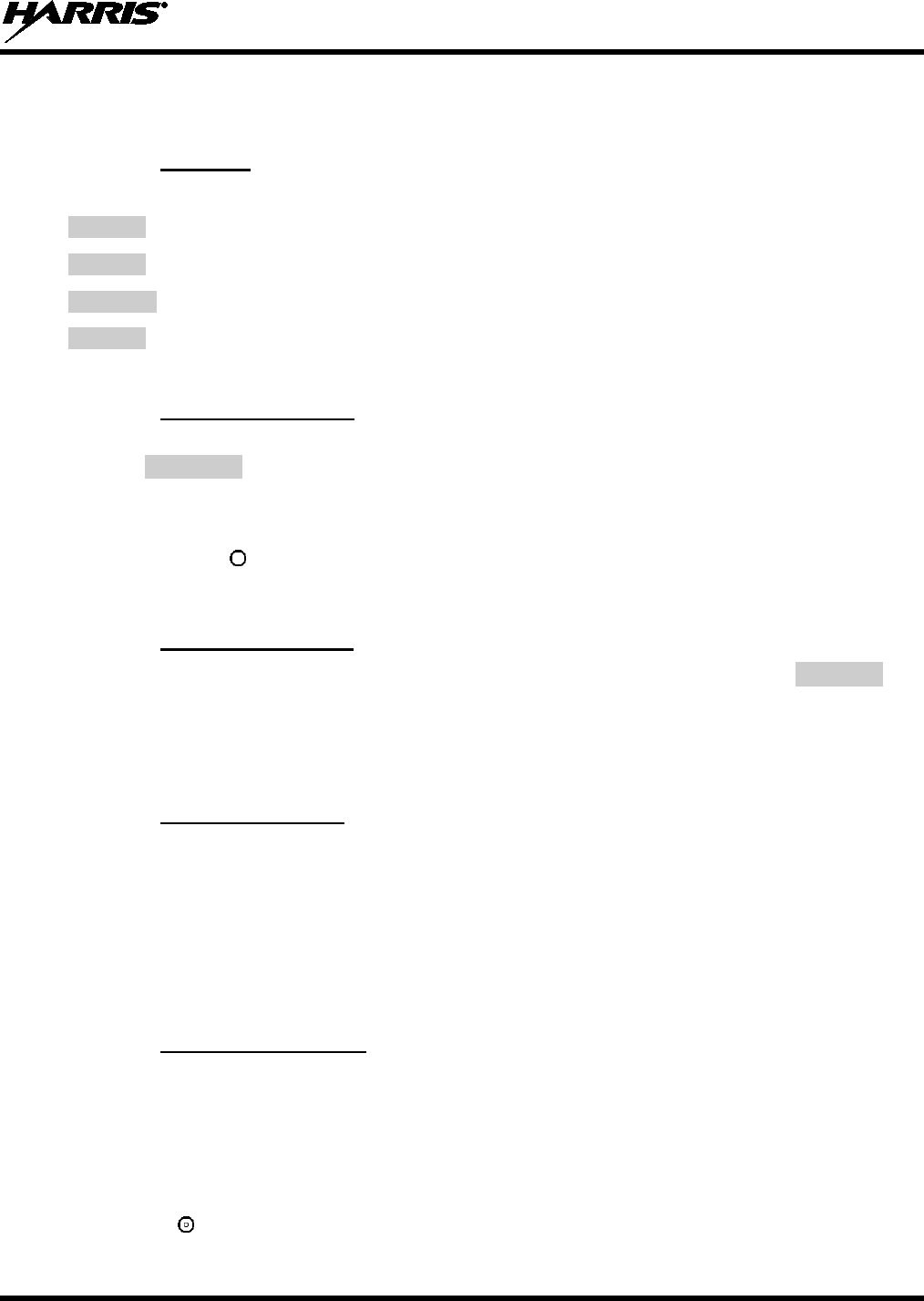
14221-1100-2010
45
Additionally, radios may also be programmed for data only operation (no voice calls transmitted or
received).
8.24.1 Displays
The following will be displayed during the various states of data mode of operation:
TX DATA
Appears on top line of display when the radio is transmitting a data call.
RX DATA
Appears on top line of display when the radio is receiving a data call.
DATA OFF
Appears on top line of display when the radio is in the data disabled state.
DATA ON
Appears for two seconds on top line of display when the radio is toggled to the data enabled
state.
8.24.2 Data Off Operation
The radio can be placed in the data disabled state by any of the following methods. When the data state is
disabled, DATA OFF appears on the top line of the display.
• Declaring an emergency (not to be used unless an actual emergency condition exists). Alert tone will
sound.
• Pressing button (if pre-programmed as “no data” key). Alert tone will sound.
• Pressing the pre-programmed “no data” (ND) key. Refer to previous bullet.
8.24.3 Data On Operation
The data state is enabled by one of the following (depending on how it was disabled). DATA ON will
appear on the top line in the display for two seconds then the display will return to normal.
• Pressing the pre-programmed “no data” (ND) key toggles data state on or off.
• Clearing an emergency. This is valid only if the emergency caused “DATA OFF” operation.
8.24.4 Exiting Data Calls
Under normal conditions, the radio enters the scan lockout mode and returns to the control channel after
completion of a data call (transmit or receive). If, during a data call, one of the following operations
occurs, the data call is immediately terminated and the radio performs the desired function:
• If the PTT is activated.
• If an Emergency is declared by pressing the pre-programmed emergency button.
• If a group or system is changed.
8.24.5 Scan Lockout Mode
Following the transmission or reception of a data call, if scan is enabled, scanning will stop temporarily.
There are two independent pre-programmed times associated with this mode; one after a received data
call and one after a transmitted data call. During this time the scan indicator will flash to indicate that scan
is enabled but temporarily suspended. This condition typically returns to normal scan operation when the
pre-programmed time expires; however, the following operations and conditions will terminate the scan
lockout mode before the timeout has expired.
• Press the button.
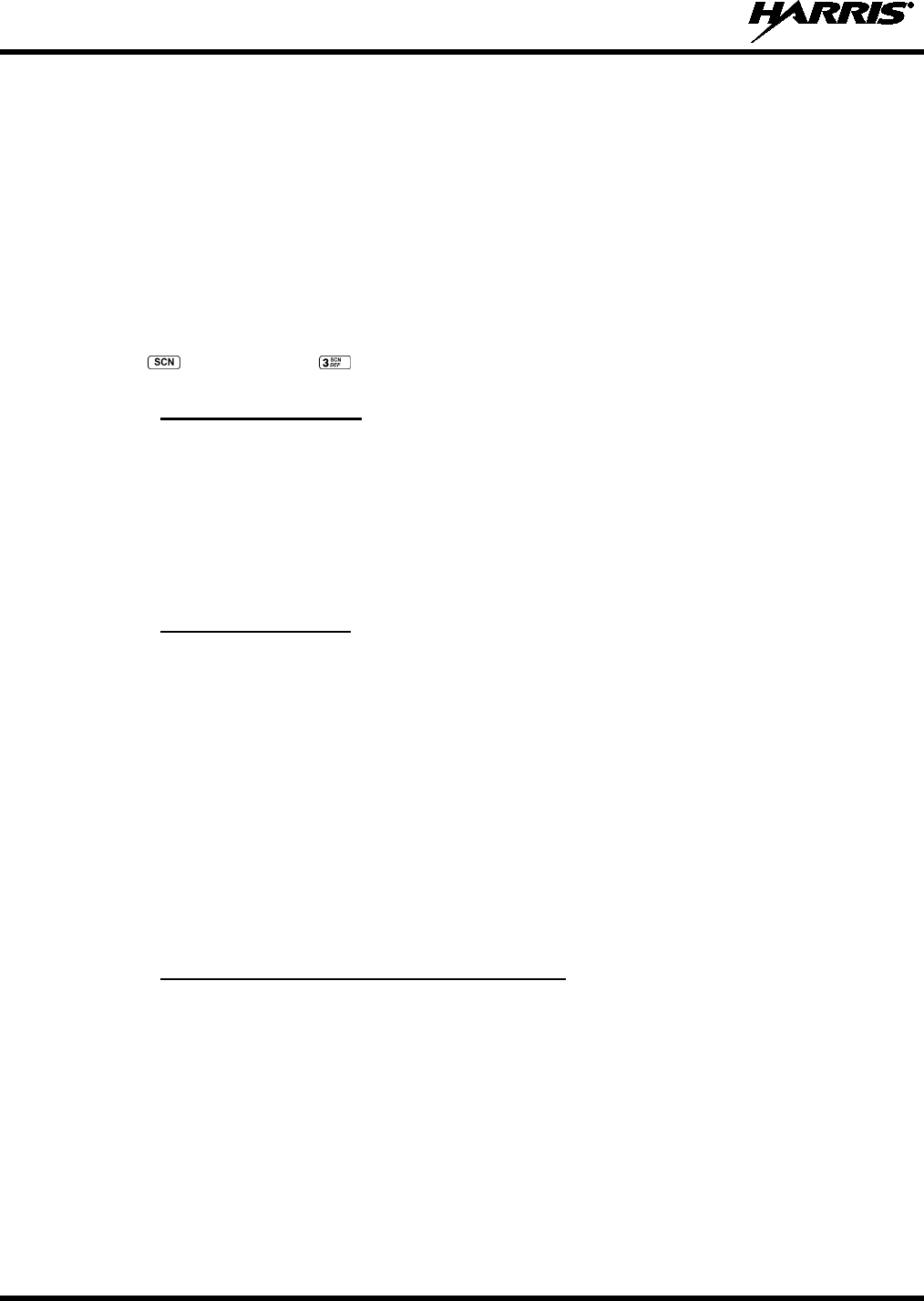
14221-1100-2010
46
• Press the PTT.
• Change a group or system.
• Enter Telephone Interconnect mode.
• Enter Individual call mode.
• Receive a new emergency assignment.
• Declare or clear an emergency.
• Receive an individual or phone call.
• Receive an Agency, Fleet, or System All Call.
• Press (Scan model) or (System model) to toggle Scan on or off.
8.24.6 Data Lockout Mode
During the voice call scan hang time (pre-programmed) the radio does not receive data calls.
8.25 SELECTIVE SIGNALING (CONVENTIONAL)
Selective signaling controls the muting and unmuting of the receive audio. This allows a user or
dispatcher to selectively call an individual radio or group of radios. The XG-75 portable radios support
selective signaling in Type 99 decode format.
8.25.1 Type 99 Operation
Type 99 is a conventional in-band, two-tone sequential signaling method. This conventional signaling
protocol controls the muting and unmuting of a radio. Type 99 encoded base stations, mobiles, or
portables can selectively call individual units or groups of units in a conventional system. Type 99 is
used in paging operations providing a dispatcher with the ability to selectively call a radio or a group of
radios. If Type 99 is enabled in the radio personality, the radio can decode Individual, Group, and
Supergroup Type 99 calls.
In a selective signaling environment, the XG-75 portable radios operate in one of two states, Monitor
mode or Selective Call mode.
• In Monitor mode, Type 99 “OFF,” the decoder is disabled and all calls are heard by the user.
• In Selective Call mode, Type 99 “ON,” the decoder is enabled and only calls intended for the user
will be heard.
8.25.2 Type 99 with or without Channel Guard
Selective signaling operates with or without Channel Guard. If Channel Guard is enabled, the radio can
be programmed with an "And" or an "Or" option, determined by programming with T99 Mute Control.
• If the "And" option is programmed, T99 calls require the correct selective signaling (T99 tone
sequence) AND the correct Channel Guard tones are heard by the user.
• If the "Or" option is programmed, calls with the correct Channel Guard tones OR calls with the
correct T99 tone sequence and Channel Guard tones are heard by the user.
A radio operating in Selective Call mode that receives a selective call switches to the Monitor mode (after
decoding the T99 call) and the TX/RX LED flashes green. The TX/RX LED indicates whether the
channel has a carrier signal.
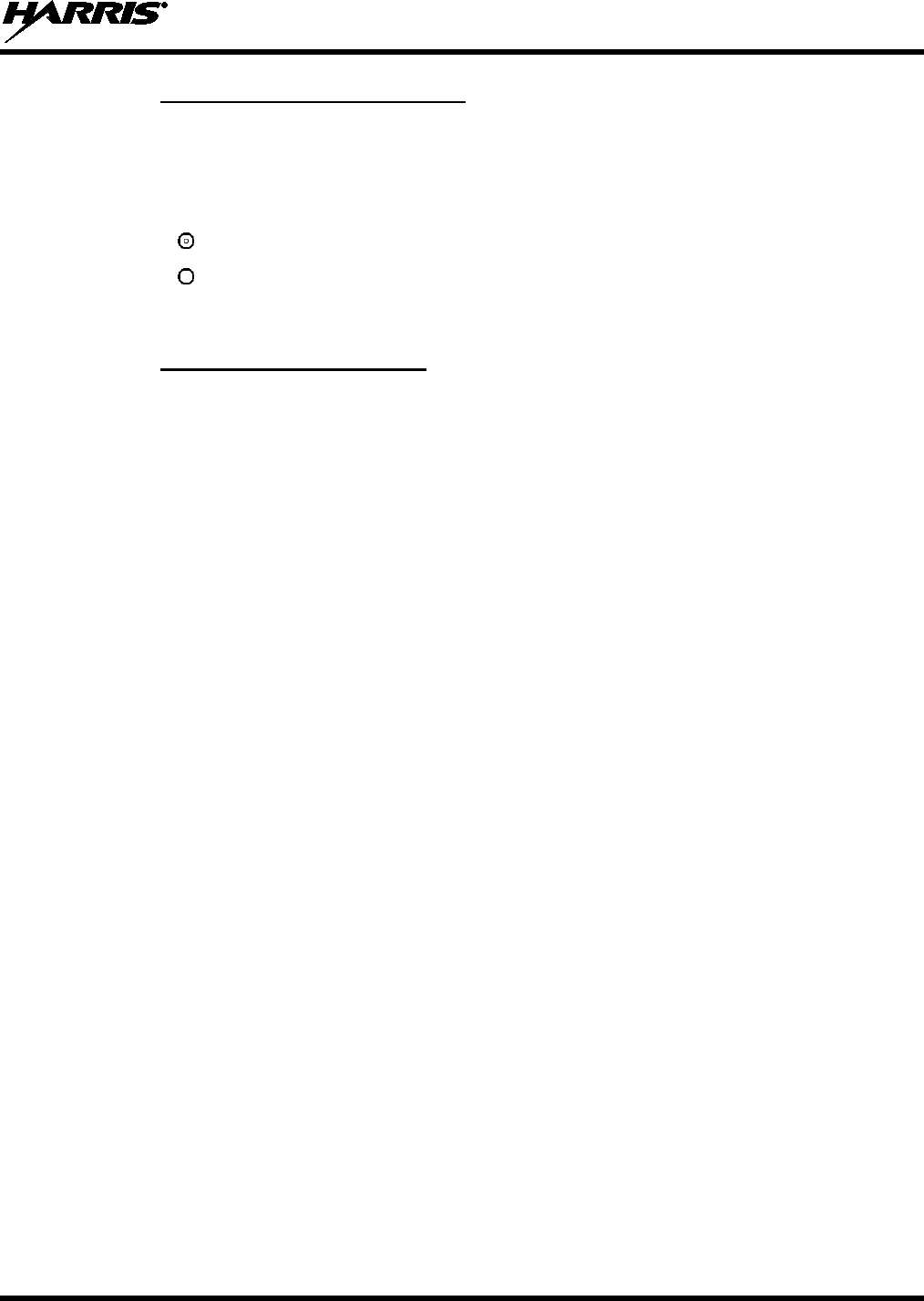
14221-1100-2010
47
8.25.3 Resetting Type 99 after a Call
After decoding a Type 99 call, the radio operates in Monitor mode and all traffic on the channel is
audible. If the channel has Channel Guard, only the traffic with the radio's Channel Guard tone will be
heard.
To reset Type 99 operation, use one of the following methods:
• Press the button.
• Press the button, if enabled through programming to toggle Type 99 on/off.
• Allow the "Auto-Reset" timer, if enabled through programming, to reset the Type 99 decoder.
8.25.4 Type 99 Disable after PTT
The radio may be programmed with the Type 99 Disable after PTT feature, which automatically disables
the Type 99 decoder after a transmission.
Use one of the methods outlined in the Section 8.25.3 to reset Type 99 operation.
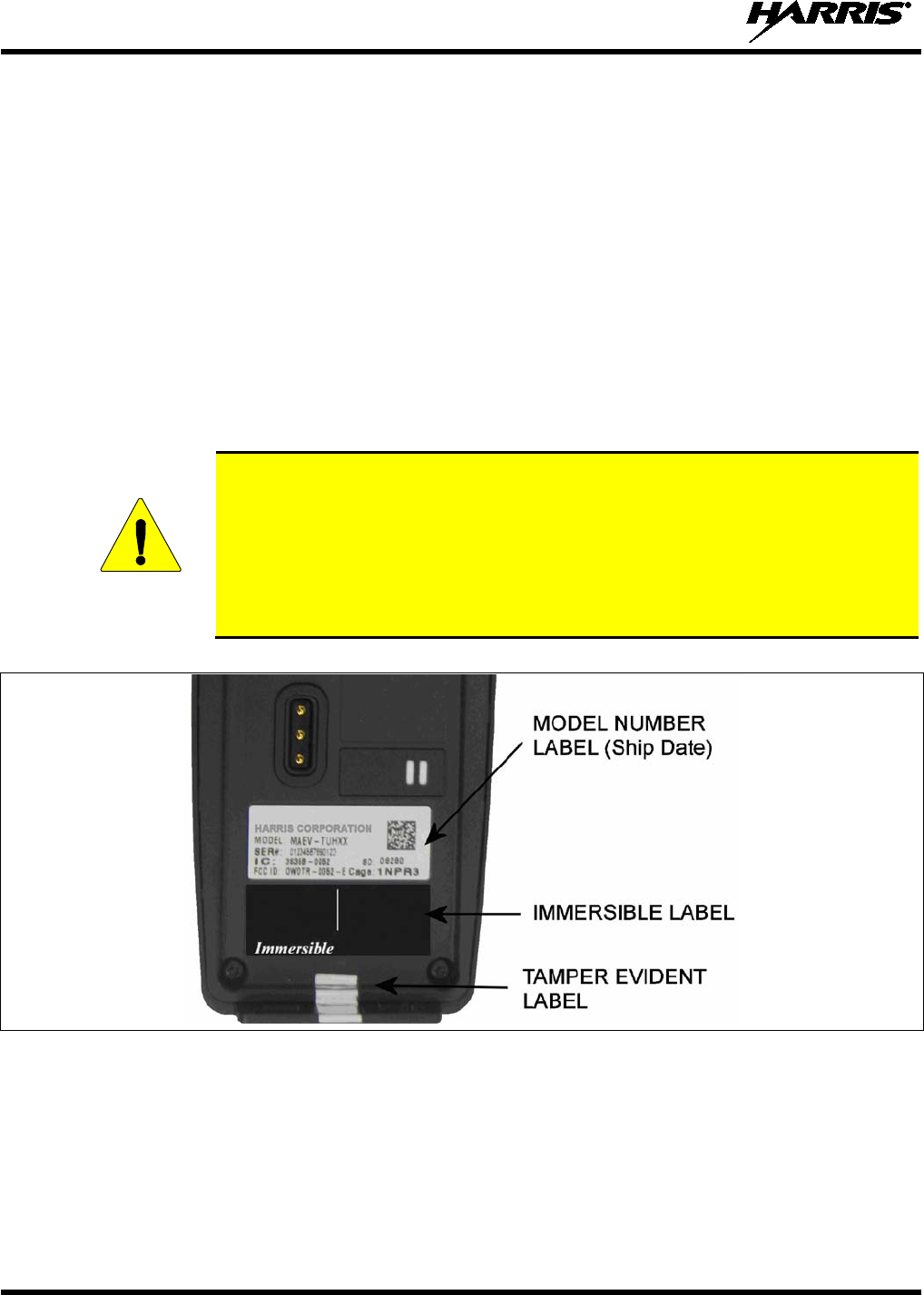
14221-1100-2010
48
9 PREVENTIVE MAINTENANCE
9.1 IMMERSIBLE PREVENTIVE MAINTENANCE
XG-75 radios labelled “immersible” (see Figure 9-1) require periodic testing using specialized equipment
to verify the radio’s watertight integrity.
To recertify the watertight integrity of the XG-75 portable radio, the radio must be inspected by a service
center authorized and certified by Harris to perform the necessary tests to verify the watertight integrity.
The Harris Service Network includes company-owned service facilities as well as the capabilities of
service partners located throughout the world. We have over 250 Authorized Service Centers (ASC)
qualified to perform warranty repairs, installation and maintenance services. For a list of ASCs, contact
our Customer Care Center.
Preventive Maintenance for Immersion-Rated Radios
CAUTION
XG-75 radios with Immersion Option MAEV-PKGMR must be serviced by a service
center authorized and certified by Harris to perform the necessary tests to verify
watertight integrity. As part of a thorough preventive maintenance plan, Harris
recommends Immersion-Rated XG-75 radios are, at a minimum, tested and re-
certified on an annual basis. Harris further recommends that the radios be tested on
or close to the anniversary of the ship date printed on the Model Number label on the
back of the radio (see Figure 9-1).
Figure 9-1: Labels
9.2 BASIC TROUBLESHOOTING
Use Table 9-1 as a troubleshooting guide if the radio is not functioning properly. If additional assistance
is required, contact a qualified service technician or call Harris at 1-800-528-7711.

14221-1100-2010
49
Table 9-1: Troubleshooting
SYMPTOM POSSIBLE CAUSE POSSIBLE SOLUTION
Radio will not turn
on. Low battery charge. Change the battery pack to a fully charged pack.
No Audio. Speaker volume is
muted. Increase the volume level.
Poor Audio. User is in a poor
coverage area or not
on the network.
Move to a better coverage area.
Radio powers off for
no apparent reason. Radio may be
experiencing very
low voltage.
Have the battery checked by an authorized technician.
Radio will not
transmit. Radio may be out of
coverage area or
may be overheated.
Return to coverage area if possible. If overheated, let
radio cool before retrying transmission. Report this
failure to an authorized technician.
CAUTION
Though none of the above symptoms or solutions require disassembling the radio, this is a
reminder that Harris recommends the radio should only be disassembled by Harris-
authorized and certified service personnel. More importantly, if the radio is covered by
Immersion-Rated Option MAEV-PKGMR, then the radio must be
serviced by Harris
authorized and certified service personnel. This is a requirement to maintain the watertight
integrity warranted under Immersion Option MAEV-PKGMR.
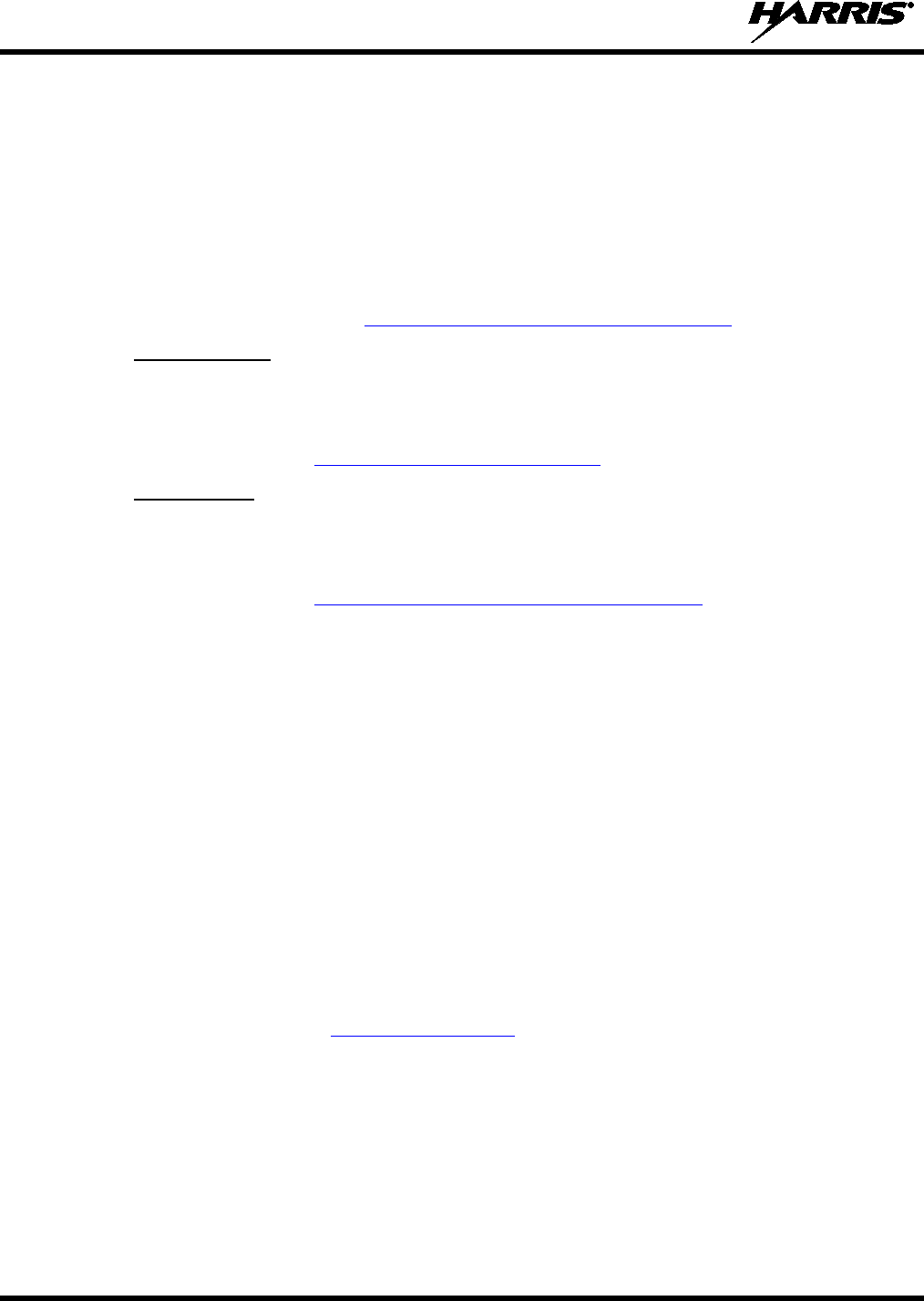
14221-1100-2010
50
10 CUSTOMER SERVICE
10.1 CUSTOMER CARE
If any part of the system equipment is damaged on arrival, contact the shipper to conduct an inspection
and prepare a damage report. Save the shipping container and all packing materials until the inspection
and the damage report are completed. In addition, contact the Customer Care center to make
arrangements for replacement equipment. Do not return any part of the shipment until you receive
detailed instructions from a Harris representative.
Contact the Customer Care center at http://www.pspc.harris.com/CustomerService or:
North America:
Phone Number: 1-800-368-3277
Fax Number: 1-321-409-4393
E-mail: PSPC_CustomerFocus@harris.com
International:
Phone Number: 1-434-455-6403
Fax Number: 1-321-409-4394
E-mail: PSPC_InternationalCustomerFocus@harris.com
10.2 TECHNICAL ASSISTANCE
The Technical Assistance Center's (TAC) resources are available to help with overall system operation,
maintenance, upgrades and product support. TAC is the point of contact when answers are needed to
technical questions.
Product specialists, with detailed knowledge of product operation, maintenance and repair provide
technical support via a toll-free (in North America) telephone number. Support is also available through
mail, fax and e-mail.
For more information about technical assistance services, contact your sales representative, or call the
Technical Assistance Center at:
North America: 1-800-528-7711
International: 1-434-385-2400
Fax: 1-434-455-6712
E-mail: PSPC_tac@harris.com
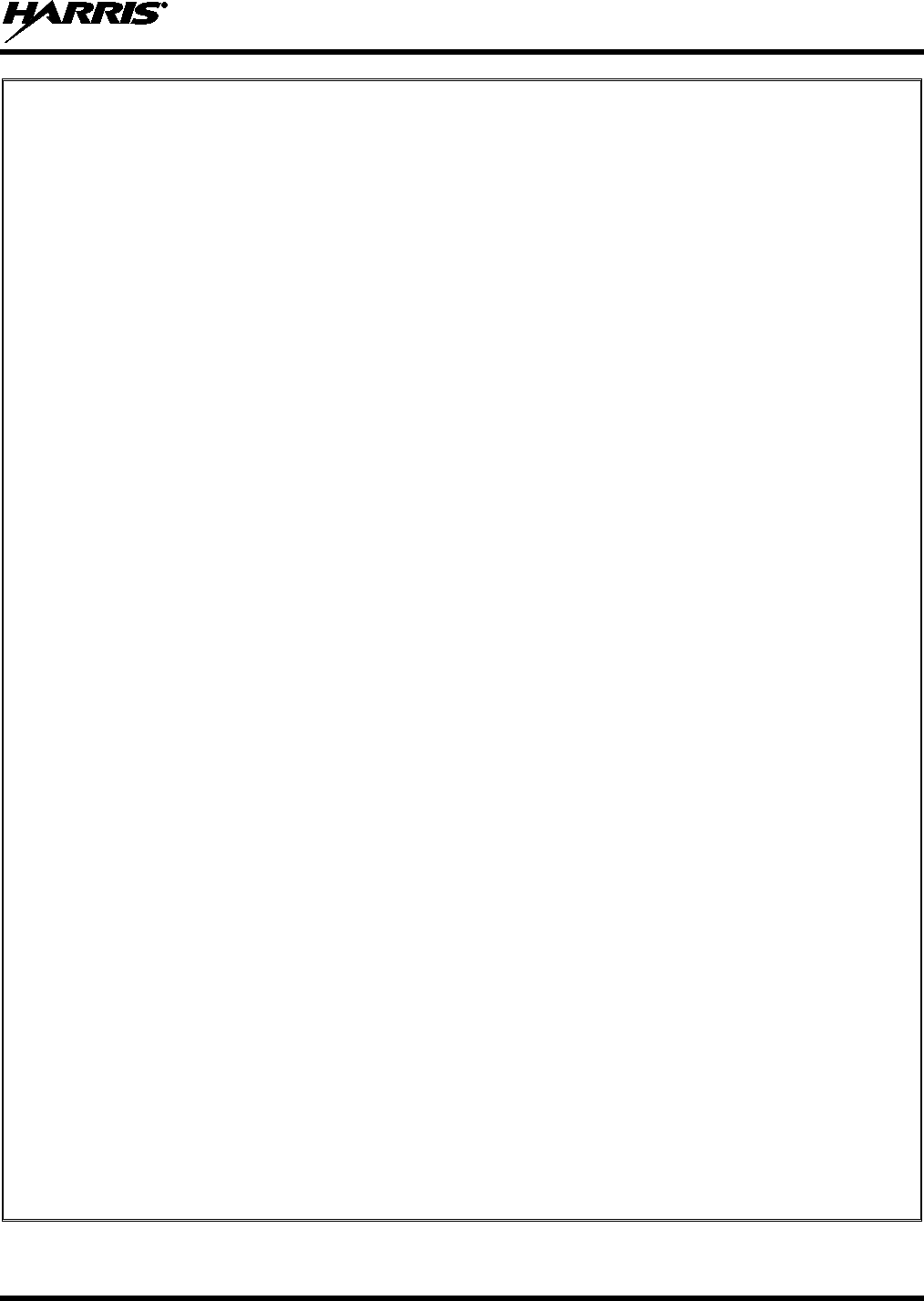
14221-1100-2010
51
RECHARGEABLE BATTERY WARRANTY
A. Harris Corporation, a Delaware Corporation, through its RF Communications Division (hereinafter "Seller") warrants to
the original purchaser for use (hereinafter "Buyer") that nickel-cadmium, nickel-metal hydride, lithium-ion, and lithium-
polymer batteries supplied by Seller shall be free from defects in material and workmanship, and shall conform to its
published specifications for a period of twelve (12) months from the date of purchase.
B. For purposes of this warranty, batteries shall be deemed defective if (1) the battery capacity is less than 80% rated
capacity, or (2) the battery develops leakage.
C. If any battery fails to meet the foregoing warranty, Seller shall correct the failure by issuing a replacement battery upon
receipt of the defective battery at an Authorized Service Center (ASC) or Seller factory (for OpenSky® Equipment only).
D. Replacement batteries shall be warranted only for the remaining unexpired warranty period of the original battery. This
warranty becomes void if:
1. The battery has been subjected to any kind of misuse, detrimental exposure, or has been involved in an accident.
2. The battery is used in equipment or service other than the radio equipment for which it is specified.
E. The preceding paragraphs set forth the exclusive remedies for claims based upon defects in or non-conformity of any
battery, whether the claim is in contract, warranty, tort (including negligence), strict liability or otherwise, and however
instituted. Upon the expiration of the warranty period, all such liability shall terminate. The foregoing warranties are
exclusive and in lieu of all other warranties, whether oral, written, expressed, implied or statutory. NO IMPLIED OR
STATUTORY WARRANTIES OF MERCHANTABILITY OR FITNESS FOR PARTICULAR PURPOSE SHALL APPLY.
IN NO EVENT SHALL THE COMPANY BE LIABLE FOR ANY INCIDENTAL, CONSEQUENTIAL, SPECIAL,
INDIRECT OR EXEMPLARY DAMAGES.
This warranty applies only within the United States.
To obtain the name and address of an Authorized Service Center (ASC), ask your salesperson, or call one of the factory
number(s) printed at the bottom of this page.
Harris Corporation Harris Corporation
RF Communications Division RF Communications Division
221 Jefferson Ridge Parkway 1680 University Avenue
Lynchburg, VA 24501 Rochester, NY 14610
1-800-528-7711 1-585-244-5830
ECR-7048D
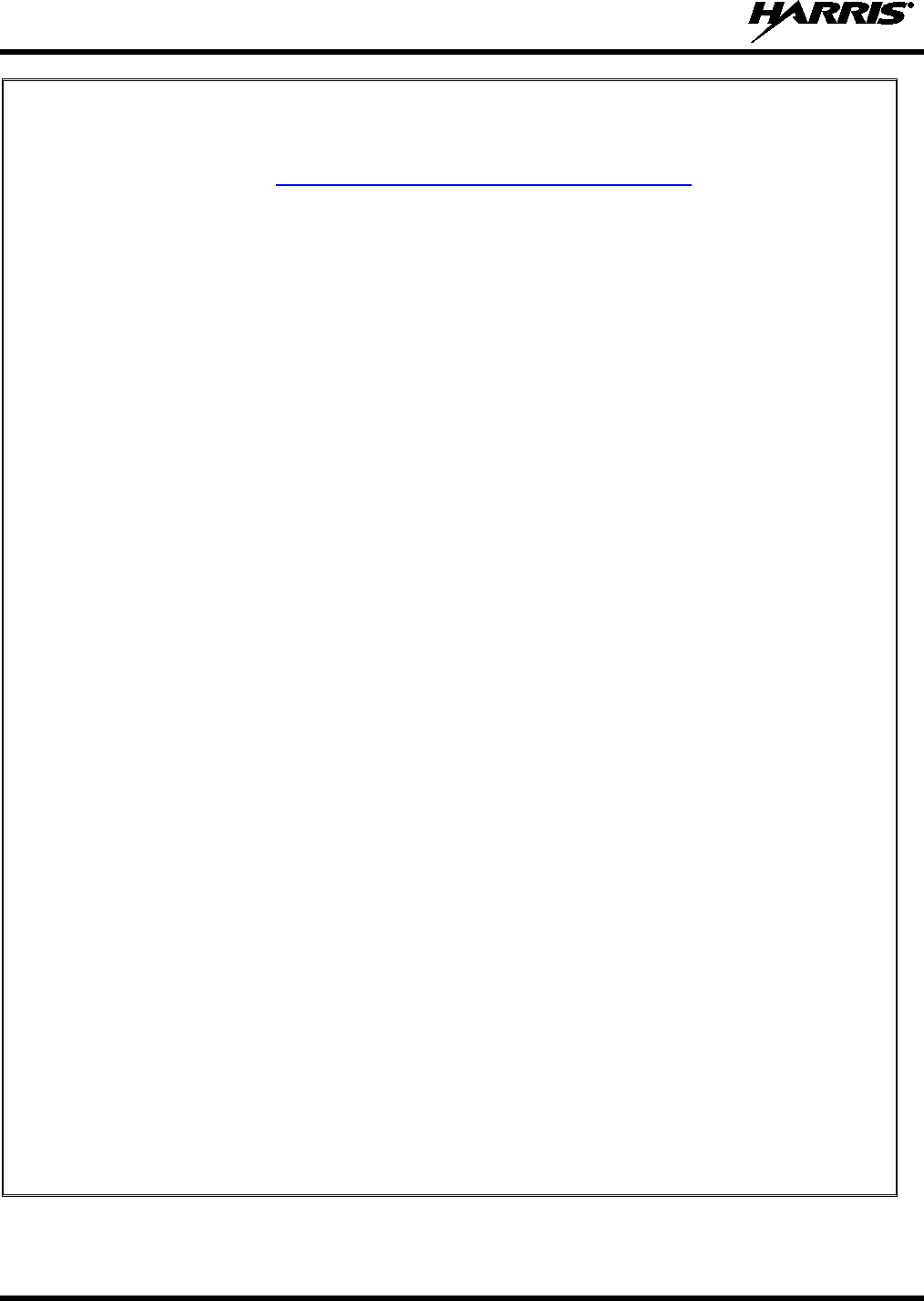
14221-1100-2010
52
WARRANTY
Please register this product within 10 days of purchase. Registration validates the warranty coverage, and enables
Harris to contact you in case of any safety notifications issued for this product.
Registration can be made on-line at http://www.pspc.harris.com/Service/WarrantySupport.asp
A. Harris Corporation, a Delaware Corporation, through its RF Communications Division (hereinafter "Seller") warrants to the
original purchaser for use (hereinafter "Buyer") that Equipment manufactured by or for the Seller shall be free from defects
in material and workmanship, and shall conform to its published specifications. With respect to all non-Seller Equipment,
Seller gives no warranty, and only the warranty, if any, given by the manufacturer shall apply. Rechargeable batteries are
excluded from this warranty but are warranted under a separate Rechargeable Battery Warranty (ECR-7048).
B. Seller’s obligations set forth in Paragraph C below shall apply only to failures to meet the above warranties occurring within
the following periods of time from date of sale to the Buyer and are conditioned on Buyer’s giving written notice to Seller
within thirty (30) days of such occurrence:
1. for fuses and non-rechargeable batteries, operable on arrival only.
2. for parts and accessories (except as noted in B.1), ninety (90) days.
3. for P7300, P7200, P7100IP
, P5400, P5300, P5200, P5100, P3300, M7300, M7200
(including V-TAC), M7100IP, M5300 and M3300 radios, two (2) years, effective 10/01/2007.
4. for Unity® XG-100P, three (3) years.
5. for all other equipment of Seller’s manufacture, one (1) year.
C. If any Equipment fails to meet the foregoing warranties, Seller shall correct the failure at its option (i) by repairing any
defective or damaged part or parts thereof, (ii) by making avail
able at Seller’s factory any necessary repaired or
replacement parts, or (iii) by replacing the failed Equipment with equivalent new or refurbished Equipment. Any repaired or
replacement part furnished hereunder shall be warranted for the remainder of the warranty period of the Equipment in
which it is installed. Where such failure cannot be corrected by Seller’s reasonable efforts, the parties will negotiate an
equitable adjustment in price. Labor to perform warranty service will be provided at no charge during the warranty period
only for the Equipment covered under Paragraph B.3 and B.4. To be eligible for no-charge labor, service must be
performed at Seller’s factory, by an Authorized Service Center (ASC) or other Servicer approved for these purposes either
at its place of business during normal business hours, for mobile or personal equipment, or at the Buyer’s location, for
fixed location equipment. Service on fixed location equipment more than thirty (30) miles from the Service Center or other
approved Servicer’s place of business will include a charge for transportation.
D. Seller’s obligations under Paragraph C shall not apply to any Equipment, or part thereof, which (i) has been modified or
otherwise altered other than pursuant to Seller’s written instructions or written approval or, (ii) is normally consumed in
operation or, (iii) has a normal life inherently shorter than the warranty periods specified in Paragraph B, or (iv) is not
properly stored, installed, used, maintained or repaired, or, (v) ha
s been subjected to any other kind of misuse or
detrimental exposure, or has been involved in an accident.
E. The preceding paragraphs set forth the exclusive remedies for claims based upon defects in or nonconformity of the
Equipment, whether the claim is in contract, warranty, tort (including negligence), strict liability or otherwise, and however
instituted. Upon the expiration of the warranty period, all such liability shall terminate. The foregoing warranties are
exclusive and in lieu of all other warranties, whether oral, written, expressed, implied or statutory. NO IMPLIED OR
STATUTORY WARRANTIES OF MERCHANTABILITY OR FITNESS FOR PARTICULAR PURPOSE SHALL APPLY. IN
NO EVENT SHALL THE SELLER BE LIABLE FOR ANY INCIDENTAL, CONSEQUENTIAL, SPECIAL, INDIRECT OR
EXEMPLARY DAMAGES.
This warranty applies only within the United States.
Harris Corporation Harris Corporation
RF Communications Division RF Communications Division
221 Jefferson Ridge Parkway 1680 University Avenue
Lynchburg, VA 24501 Rochester, NY 14610
1-800-528-7711 1-585-244-5830
ECR-7047L
