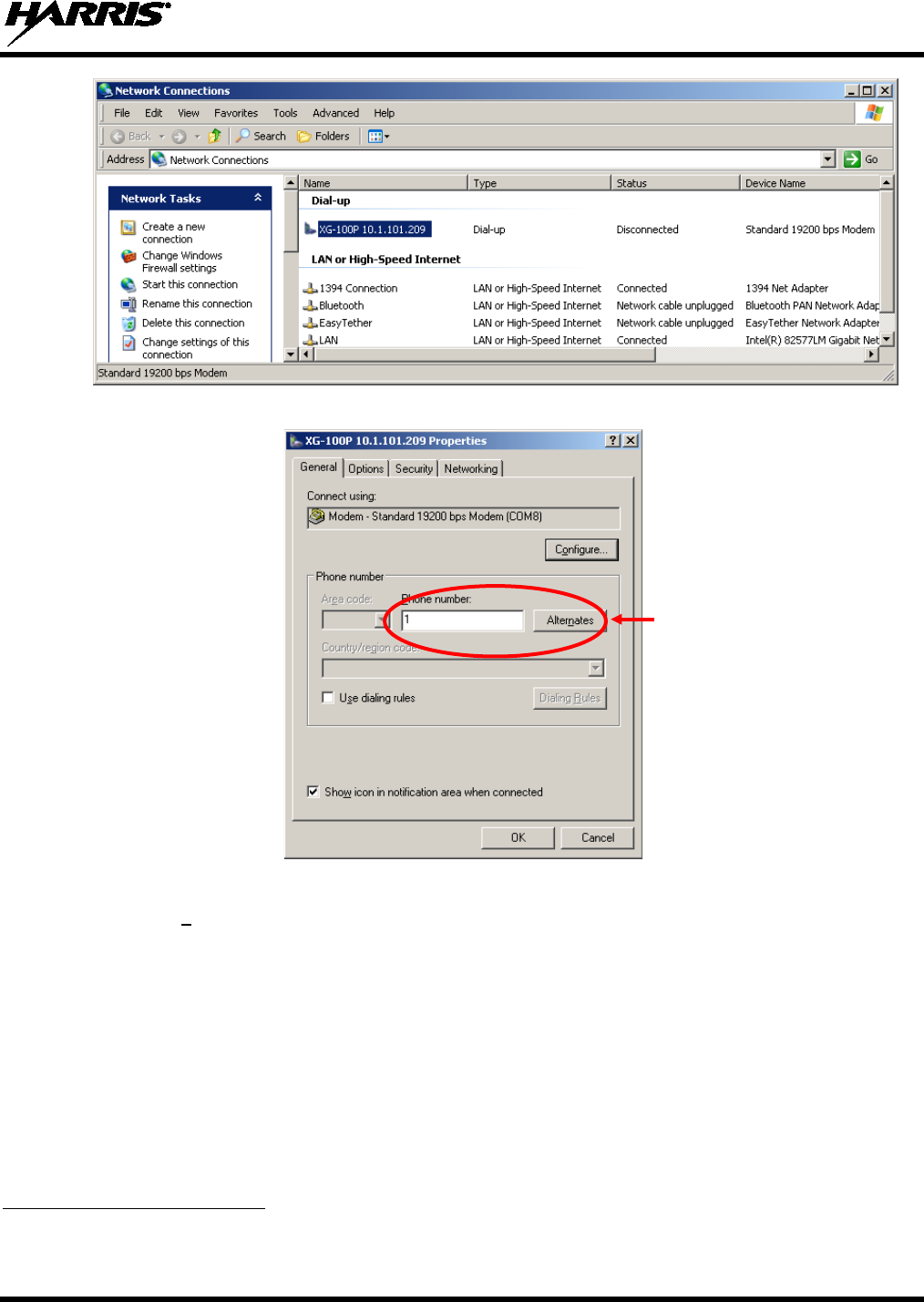HARRIS TR-0133-E XL-200P, Multi-Band Portable Land Mobile Radio User Manual
HARRIS CORPORATION XL-200P, Multi-Band Portable Land Mobile Radio
HARRIS >
Contents
- 1. User Manual
- 2. Users Manual
User Manual

Rhein Tech Laboratories, Inc. Client: Harris Corporation
360 Herndon Parkway Model: XL-200P Portable Radio
Suite 1400 IDs: - OWDTR-0133-E/3636B-0133
Herndon, VA 20170 Standards: FCC 22/74/80/90/IC RSS-119
http://www.rheintech.com Report #: 2014103
510 of 520
Appendix P: Manuals
Please refer to the following pages for the Operator’s Manual and the Product Safety Manual.
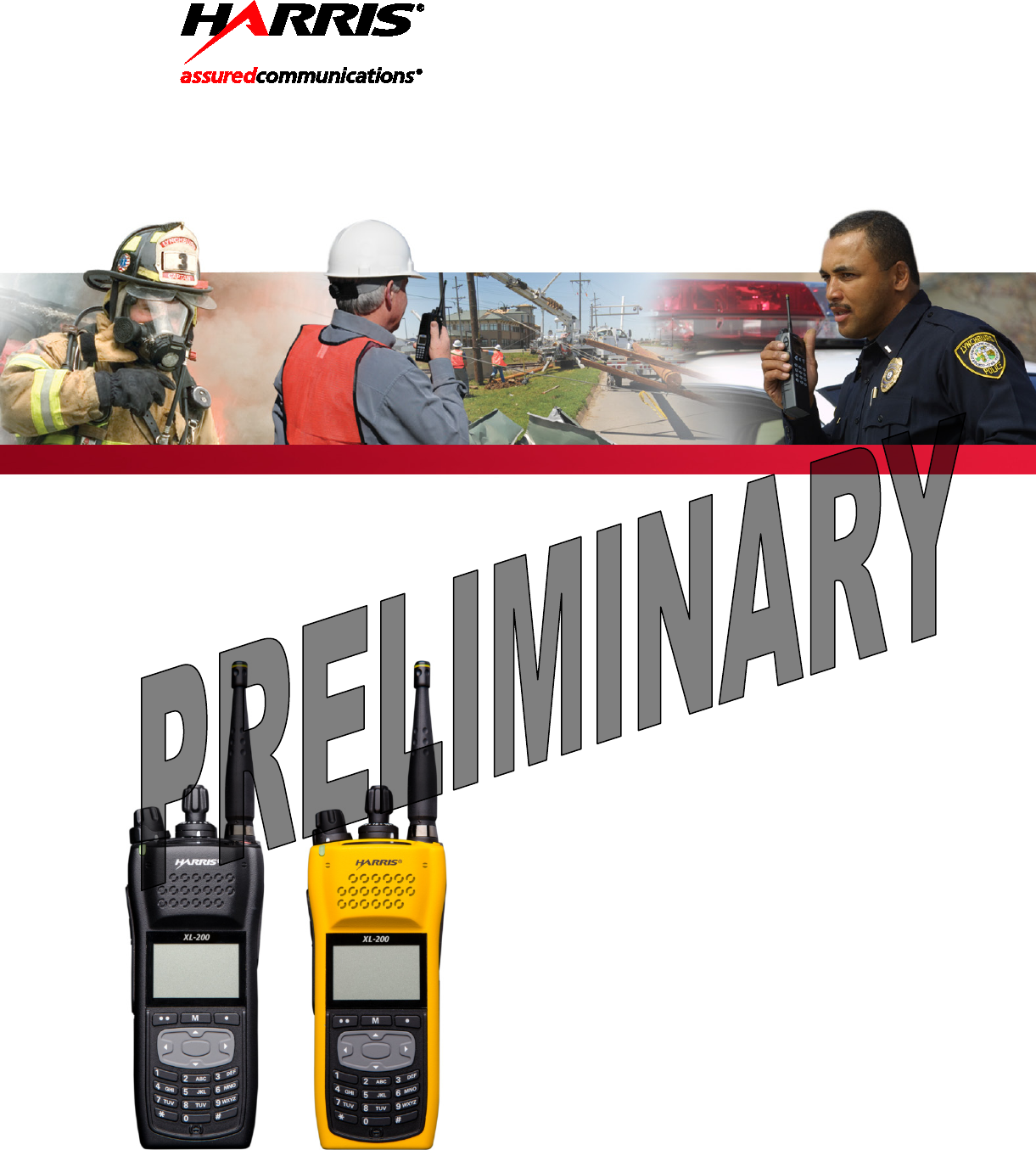
Operator’s Manual
14221-1800-2000
Feb/15
XL-200P
Full-Spectrum Multiband Radio
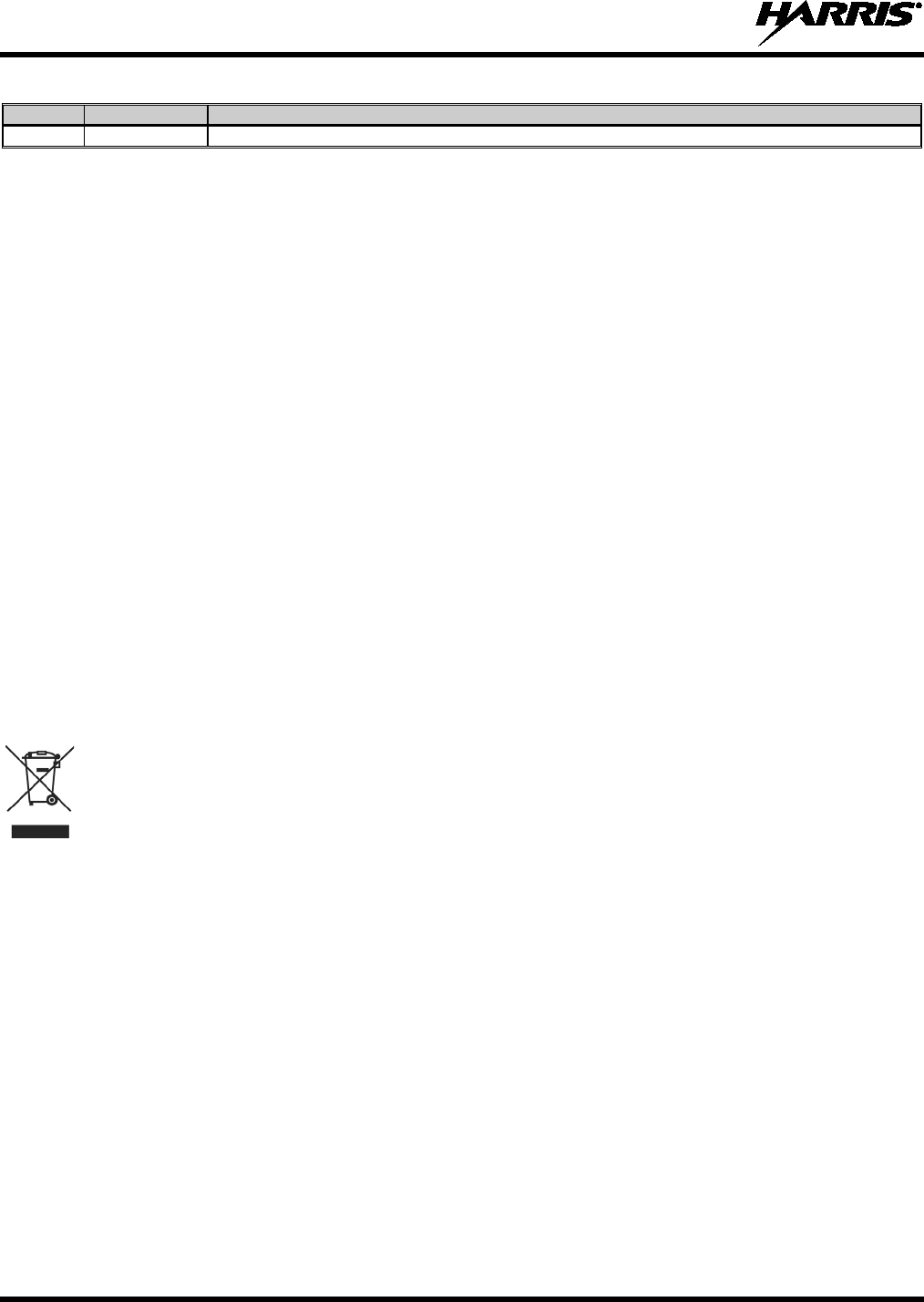
14221-1800-2000
2
MANUAL REVISION HISTORY
REV.
DATE
REASON FOR CHANGE
-
Feb/15
Initial release.
ACKNOWLEDGEMENT
This product was developed using GEOTRANS, a product of the National Geospatial Intelligence Agency and U.S. Army Engineering
Research and Development Center. Use of this software does not indicate endorsement or approval of the product by the Secretary of
Defense or the National Geospatial Intelligence Agency.
This device made under license under one or more of the following US patents: 4,590,473; 4,636,791; 5,148,482; 5,185,796; 5,271,017;
5,377,229; 4,716,407; 4,972,460; 5,502,767; 5,146,697; 5,164,986; 5,185,795.
The Advanced Multi-Band Excitation implementation 2 (AMBE+2) voice coding Technology embodied in this product is protected by
intellectual property rights including patent rights, copyrights and trade secrets of Digital Voice Systems, Inc. This voice coding
Technology is licensed solely for use within this Communications Equipment. The user of this Technology is explicitly prohibited from
attempting to extract, remove, decompile, reverse engineer, or disassemble the Object Code, or in any other way convert the Object Code
into a human-readable form. U.S. Patent Nos. #5,870,405, #5,826,222, #5,754,974, #5,701,390, #5,715,365, #5,649,050, #5,630,011,
#5,581,656, #5,517,511, #5,491,772, #5,247,579, #5,226,084 and #5,195,166.
CREDITS
Harris, assuredcommunications, Unity, VIDA, EDACS, NetworkFirst, and OpenSky are registered trademarks of Harris Corporation.
Bluetooth is a registered trademark of Bluetooth SIG, Inc.
Motorola is a registered trademark of Motorola, Inc.
AMBE is a registered trademark and IMBE, AMBE+, and AMBE+2 are trademarks of Digital Voice Systems, Inc.
All brand and product names are trademarks, registered trademarks, or service marks of their respective holders.
NOTICE!
The material contained herein is subject to U.S. export approval. No export or re-export is permitted without written approval from the U.S.
Government. Rated: EAR99; in accordance with U.S. Dept. of Commerce regulations 15CFR774, Export Administration Regulations.
Information and descriptions contained herein are the property of Harris Corporation. Such information and descriptions may not be copied
or reproduced by any means, or disseminated or distributed without the express prior written permission of Harris Corporation, PSPC
Business, 221 Jefferson Ridge Parkway, Lynchburg, VA 24501.
Repairs to this equipment should be made only by an authorized service technician or facility designated by the supplier. Any repairs,
alterations or substitutions of recommended parts made by the user to this equipment not approved by the manufacturer could void the
user's authority to operate the equipment in addition to the manufacturer's warranty.
This product conforms to the European Union WEEE Directive 2012/19/EU. Do not dispose of this product in a public
landfill. Take it to a recycling center at the end of its life.
This manual is published by Harris Corporation
without any warranty. Improvements and changes to this manual necessitated by typographical errors,
inaccuracies of current information, or improvements to programs and/or equipment, may be made by Harris Corporation
at any time and without notice.
Such changes will be incorporated into new editions of this manual. No part of this manual may be reproduced or transmitted in any
form or by any means,
electronic or mechanical, including photocopying and recording, for any purpose, without the express written permission of Harris Corporation.
Copyright © 2015 Harris Corporation.
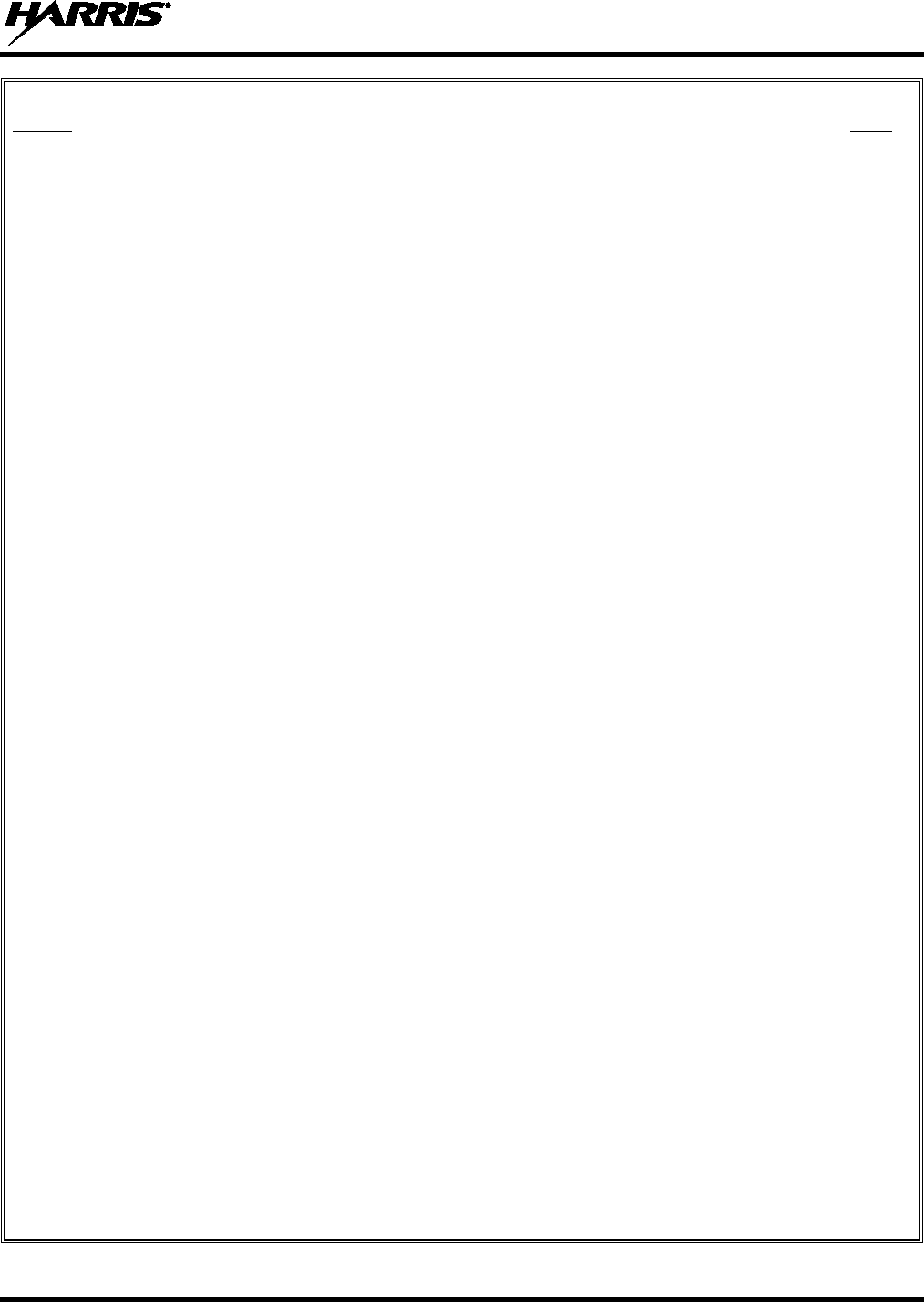
14221-1800-2000
3
TABLE OF CONTENTS
Section Page
1. REGULATORY AND SAFETY INFORMATION ............................................................................. 7
1.1 SAFETY CONVENTIONS .......................................................................................................... 7
1.2 SAFETY TRAINING INFORMATION ...................................................................................... 7
1.2.1 RF Exposure Guidelines .................................................................................................. 8
1.2.2 Electromagnetic Interference/Compatibility .................................................................... 9
1.3 REGULATORY APPROVALS ................................................................................................... 9
1.3.1 Part 15 .............................................................................................................................. 9
1.3.2 Industry Canada ............................................................................................................... 9
1.4 OPERATING TIPS ...................................................................................................................... 9
1.4.1 Efficient Radio Operation ................................................................................................ 9
2. RENSEIGNEMENTS SUR LA RÉGLEMENTATION ET SÉCURITÉ ....................................... 11
2.1 CONVENTIONS SUR LES SYMBOLES DE SÉCURITÉ ...................................................... 11
2.2 RENSEIGNEMENTS SUR LA FORMATION SUR LA SÉCURITÉ ...................................... 11
2.2.1 Directives sur l’exposition aux RF ................................................................................ 12
2.2.2 Interférence/Compatibilité Électromagnétique .............................................................. 13
2.3 INTERFÉRENCE DES RADIOFRÉQUENCES ....................................................................... 13
2.3.1 Partie 15 de la FCC ........................................................................................................ 13
2.3.2 Industrie Canada ............................................................................................................ 13
2.4 CONSEILS D’UTILISATION ................................................................................................... 13
2.4.1 Utilisation Efficace de la Radio ..................................................................................... 13
3. INTRODUCTION ................................................................................................................................ 16
3.1 DESCRIPTION .......................................................................................................................... 16
3.2 STORAGE GUIDELINES ......................................................................................................... 16
3.3 BASIC SETUP ........................................................................................................................... 16
3.3.1 Assemble the Radio ....................................................................................................... 16
3.3.2 Removing the Battery .................................................................................................... 17
3.3.3 Removing the Optional Belt Clip .................................................................................. 17
3.4 CLEANING ................................................................................................................................ 18
3.5 OPTIONS AND ACCESSORIES .............................................................................................. 19
4. BASIC OPERATION ........................................................................................................................... 21
4.1 XL-200P CONTROLS ............................................................................................................... 21
4.2 TOP DISPLAY ........................................................................................................................... 23
4.3 MAIN DISPLAY ........................................................................................................................ 23
4.4 STATUS MESSAGES ............................................................................................................... 25
4.5 BEFORE FIRST USE ................................................................................................................. 25
4.6 POWER ON AND SET VOLUME ............................................................................................ 26
4.7 NOISE CANCELLATION ......................................................................................................... 26
4.7.1 Enable Noise Cancellation ............................................................................................. 26
4.7.2 Using Noise Cancellation .............................................................................................. 27
4.7.3 The Effect of Distance from the Microphone ................................................................ 27
4.7.4 Primary versus Secondary Microphone ......................................................................... 27
4.7.5 When using an SCBA Mask .......................................................................................... 28
4.8 WI-FI .......................................................................................................................................... 29
4.9 BLUETOOTH ............................................................................................................................ 29
4.10 PTT OPTIONS ........................................................................................................................... 29
4.11 VOICE ANNUNCIATION ........................................................................................................ 29
4.12 SELECT CHANNEL AND BANK ............................................................................................ 30

14221-1800-2000
4
4.12.1 Using Group/Channel Knob .......................................................................................... 30
4.12.2 Manually Enter Channel Number .................................................................................. 30
4.13 LOCK/UNLOCK KEYPAD ....................................................................................................... 30
4.14 TURN ENCRYPTION ON OR OFF .......................................................................................... 31
4.15 TRANSMIT ENABLE/DISABLE ............................................................................................. 31
4.16 USER INTERFACE PRIVILEGE LEVEL ................................................................................ 32
4.17 SELECT ZONE/SYSTEM USING MENUS ............................................................................. 32
4.18 CHANNEL GUARD (ANALOG CONVENTIONAL ONLY) ................................................. 33
4.19 USE TALKAROUND TO BYPASS REPEATER (ANALOG AND P25 CONVENTIONAL
ONLY) ........................................................................................................................................ 33
4.20 TYPE 99 OPERATION .............................................................................................................. 34
4.20.1 Enable/Disable Type 99 from Call Menu: ..................................................................... 34
4.20.2 Disable After PTT .......................................................................................................... 35
4.20.3 Auto Reset ..................................................................................................................... 35
4.21 INDIVIDUAL CALLS ............................................................................................................... 35
4.21.1 Transmit an Individual Call ........................................................................................... 35
4.21.2 Receiving an Individual Call ......................................................................................... 35
4.22 GROUP CALLS ......................................................................................................................... 36
4.22.1 Change Talkgroup ......................................................................................................... 36
4.22.2 Receive a Group Call ..................................................................................................... 36
4.23 CALL ALERT (PAGE) - P25 TRUNKED ONLY .................................................................... 36
4.23.1 Send Alert ...................................................................................................................... 36
4.23.2 Receive Alert ................................................................................................................. 37
4.24 TELEPHONE INTERCONNECT CALLS (P25 TRUNKED ONLY) ...................................... 37
4.25 DTMF ......................................................................................................................................... 37
4.26 START SCAN ............................................................................................................................ 37
4.27 STOP SCAN ............................................................................................................................... 38
4.28 MONITOR AND SQUELCH TYPES (CONVENTIONAL ONLY) ........................................ 39
4.29 NUISANCE DELETE ................................................................................................................ 39
4.30 VIEW GPS INFORMATION ..................................................................................................... 40
4.31 EMERGENCY OPERATION .................................................................................................... 41
4.31.1 Declaring an Emergency Call ........................................................................................ 41
4.31.2 Receiving an Emergency Call ....................................................................................... 41
4.31.3 Stealth Emergency ......................................................................................................... 41
4.32 ENCRYPTION BAR .................................................................................................................. 42
4.33 OTAR SCREENS ....................................................................................................................... 42
4.34 MDC-1200 (CONVENTIONAL ONLY) ................................................................................... 42
4.34.1 Normal PTT Operation .................................................................................................. 42
4.34.2 MDC PTT ID Receive Handling ................................................................................... 43
4.34.3 Emergency Declaration ................................................................................................. 43
4.35 SHORTCUT MENU .................................................................................................................. 44
5. ADVANCED OPERATIONS .............................................................................................................. 45
5.1 ENCRYPTION ........................................................................................................................... 45
5.1.1 Create Keys using Harris Key Admin ........................................................................... 45
5.1.2 Load Keys ...................................................................................................................... 45
5.1.3 Zeroize All from Radio .................................................................................................. 47
5.1.4 Protected keys ................................................................................................................ 47
5.1.5 Global Encryption .......................................................................................................... 48
5.1.6 Select Keyset ................................................................................................................. 48
5.1.7 View Key List ................................................................................................................ 48
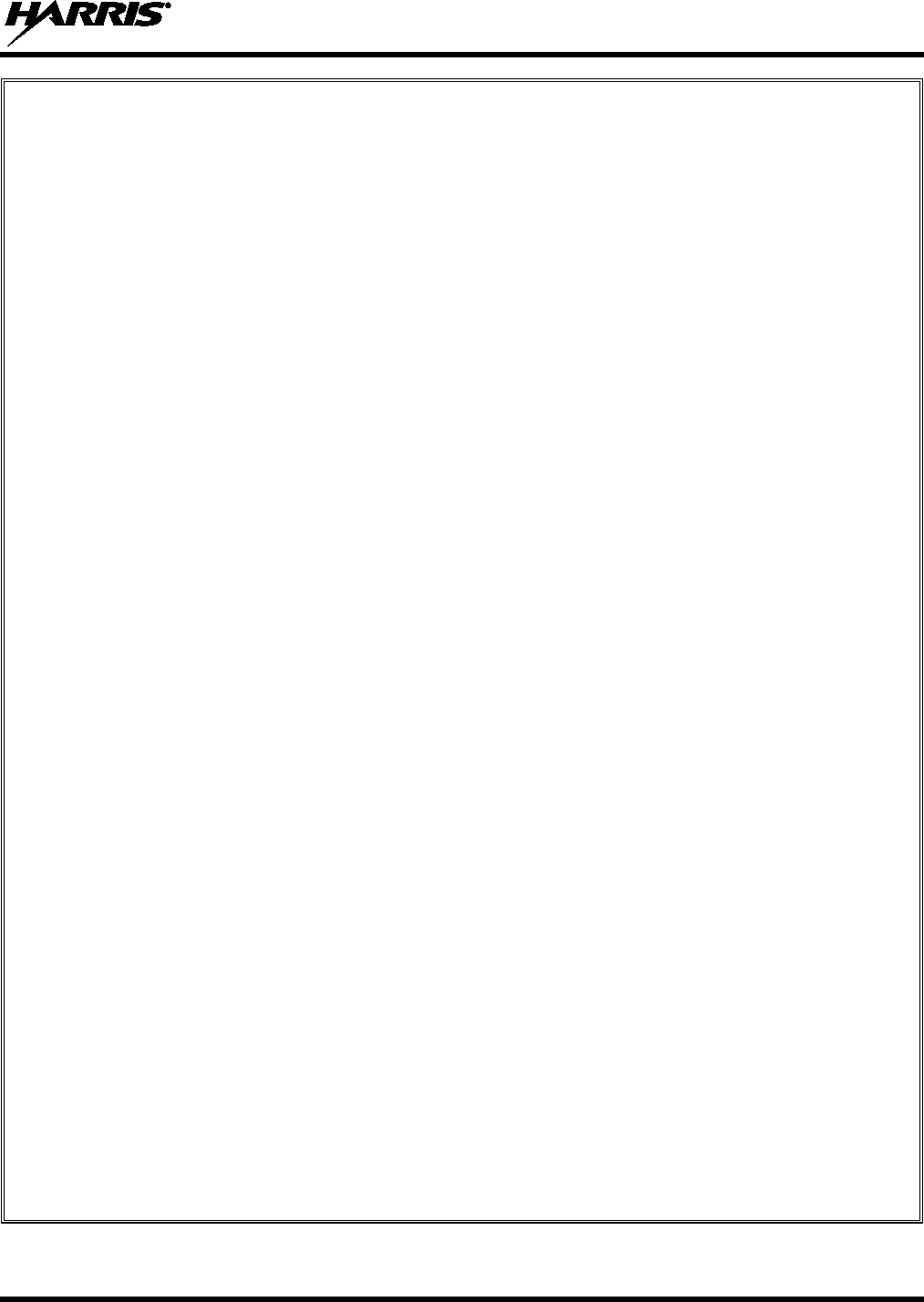
14221-1800-2000
5
5.1.8 OTAR Configuration ..................................................................................................... 49
5.2 ACTIVATE/VIEW MISSION PLAN ........................................................................................ 49
5.3 SITUATIONAL AWARENESS (SA) – P25 CONVENTIONAL ONLY ................................. 50
5.4 USER-DEFINED ZONES/SYSTEMS ....................................................................................... 51
5.4.1 Command Tactical Zone ................................................................................................ 51
5.4.2 Mixed System Zone ....................................................................................................... 51
5.5 CH INFO MENU ........................................................................................................................ 52
5.6 SETTINGS MENU ..................................................................................................................... 52
5.6.1 Audio Settings ............................................................................................................... 53
5.6.2 Display Settings ............................................................................................................. 54
5.6.3 GPS Settings .................................................................................................................. 55
5.6.4 Bluetooth ....................................................................................................................... 55
5.6.5 Clock Settings ................................................................................................................ 56
5.6.6 Battery Settings .............................................................................................................. 57
5.7 SET UP SCAN ........................................................................................................................... 57
5.7.1 Home, Priority 1, and Priority 2 Channels..................................................................... 58
5.7.2 Trunked/Conventional Scanning ................................................................................... 58
5.7.3 Vote Scan (Analog and P25 Conventional Only) .......................................................... 58
5.7.4 Edit Scan List ................................................................................................................. 59
5.7.5 Set or Remove Priority 1 and Priority 2 Channels ......................................................... 59
5.7.6 Custom Scan Lists (Conventional and P25 Conventional Only) ................................... 60
5.7.7 Wide Area System Scan (P25 Trunked Only) ............................................................... 60
5.8 MESSAGE MENU ..................................................................................................................... 61
5.8.1 Radio Status ................................................................................................................... 61
5.8.2 Radio Message ............................................................................................................... 61
5.8.3 Radio TextLink (P25 Trunked Only)............................................................................. 61
5.8.4 Faults/Alerts ................................................................................................................... 62
5.9 UTILITY MENU ........................................................................................................................ 63
5.10 PPP/SLIP .................................................................................................................................... 64
6. PROGRAMMING ................................................................................................................................ 65
6.1 PROGRAMMING VIA RPM .................................................................................................... 65
6.2 BLUETOOTH CLONING ......................................................................................................... 65
6.3 EDIT CHANNEL (CONVENTIONAL ONLY) ........................................................................ 66
6.4 OTAP (P25 TRUNKED ONLY) ................................................................................................ 67
6.5 PROGRAMMABLE BUTTONS AND SWITCHES ................................................................. 68
6.5.1 Programmable Buttons .................................................................................................. 68
6.5.2 Programmable Ø/O Switch ............................................................................................ 69
6.5.3 Programmable A/B/C Switch ........................................................................................ 69
7. REFERENCE ........................................................................................................................................ 72
7.1 MARINE FREQUENCIES ........................................................................................................ 72
7.2 NARROWBANDING ................................................................................................................ 77
8. GLOSSARY .......................................................................................................................................... 78
9. BASIC TROUBLESHOOTING .......................................................................................................... 81
9.1 ERROR MESSAGES ................................................................................................................. 81
9.2 OTAR ERRORS/INFORMATION ............................................................................................ 82
10. TECHNICAL ASSISTANCE .............................................................................................................. 83
11. WARRANTY ........................................................................................................................................ 84
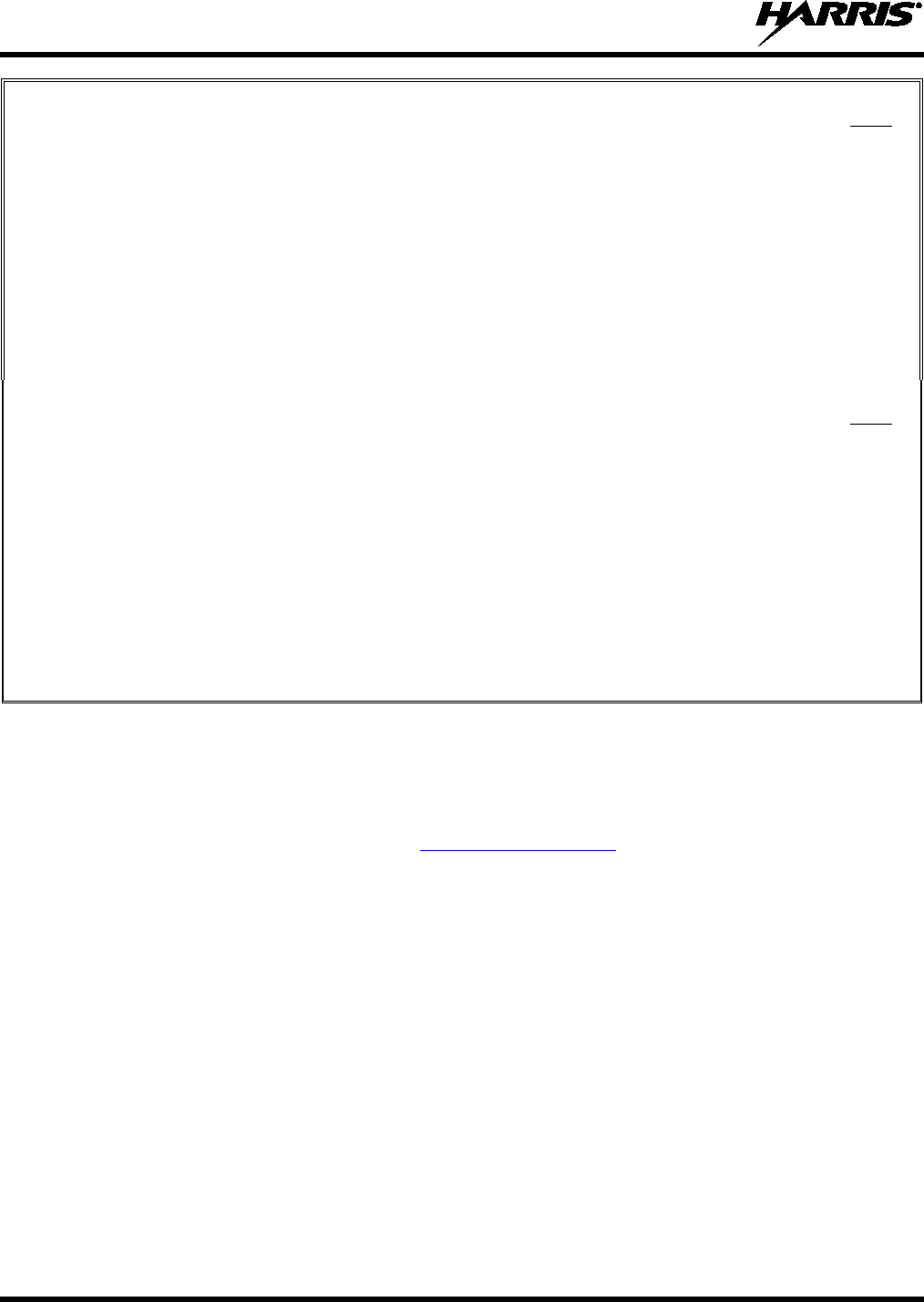
14221-1800-2000
6
LIST OF FIGURES
Page
Figure 3-1: Radio Assembly .......................................................................................................................... 17
Figure 3-2: Remove the Battery ..................................................................................................................... 17
Figure 3-3: Remove Belt Clip ........................................................................................................................ 18
Figure 4-1: XL-200P Controls ....................................................................................................................... 21
Figure 4-2: Top Display ................................................................................................................................. 23
Figure 4-3: Sample Display ........................................................................................................................... 23
Figure 4-4: Using the Noise Cancellation Feature ......................................................................................... 27
Figure 4-5: Without a Speaker Microphone Attached ................................................................................... 27
Figure 4-6: With a Speaker Microphone Attached ........................................................................................ 28
Figure 4-7: User Interface Privilege ............................................................................................................... 32
LIST OF TABLES
Page
Table 1-1: RF Exposure Compliance Testing Distances
................................................................................. 8
Tableau 2-1 : Distances de test de conformité des expositions aux RF ......................................................... 12
Table 3-1: Options and Accessories ............................................................................................................... 19
Table 4-1: XL-200P Controls, Indicators, and Connectors ............................................................................ 21
Table 4-2: Icons ............................................................................................................................................. 24
Table 4-3: Status Messages ............................................................................................................................ 25
Table 4-4: Encryption Bar Indications ........................................................................................................... 42
Table 4-5: OTAR Display Messages ............................................................................................................. 42
Table 5-1: Alert Tones ................................................................................................................................... 53
Table 6-1: Valid Frequencies ......................................................................................................................... 67
Table 7-1: Marine Frequencies ...................................................................................................................... 72
Harris Corporation, Public Safety and Professional Communications (PSPC) Business continually evaluates its technical publications for
completeness, technical accuracy, and organization. You can assist in this process by submitting your comments and suggestions to the
following:
Harris Corporation fax your comments to: 1-434-455-6851
PSPC Business or
Technical Publications e-mail us at: PSPC_TechPubs@harris.com
221 Jefferson Ridge Parkway
Lynchburg, VA 24501
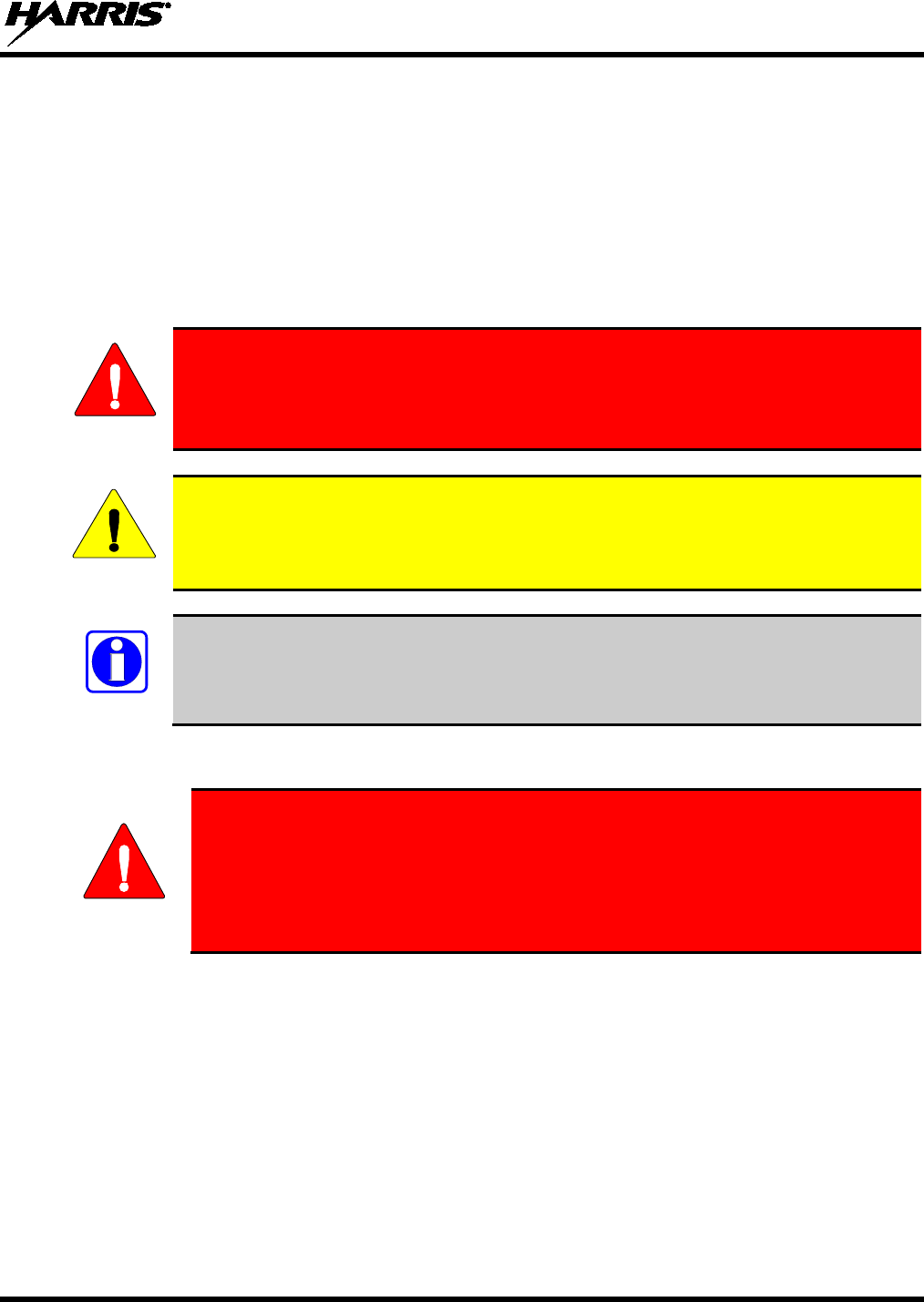
14221-1800-2000
7
1. REGULATORY AND SAFETY INFORMATION
1.1 SAFETY CONVENTIONS
The following conventions are used throughout this manual to alert the user to general safety precautions
that must be observed during all phases of operation, service, and repair of this product. Failure to comply
with these precautions or with specific warning elsewhere in this manual violates safety standards of
design, manufacture, and intended use of the product. Harris assumes no liability for the customer’s
failure to comply with these standards.
The WARNING symbol calls attention to a procedure, practice, or the like, which, if
not correctly performed or adhered to, could result in personal injury. Do not
proceed beyond a WARNING symbol until the conditions identified are fully
understood or met.
The CAUTION symbol calls attention to an operating procedure, practice, or the like,
which, if not performed correctly or adhered to, could result in damage to the equipment
or severely degrade the equipment performance.
The NOTE symbol calls attention to supplemental information, which may improve
system performance or clarify a process or procedure.
1.2 SAFETY TRAINING INFORMATION
The Harris XL-
200P portable radio generates RF electromagnetic energy during
transmit mode.
This radio is designed for and classified as “Occupational Use
Only,” meaning it must be used only during the course of employment by
individuals aware of the hazards and the ways to minimize such hazards. This
radio is NOT intended for use by the “General Population” in an uncontrolled
environment.
The XL-200P portable radio has been tested and complies with the FCC RF exposure limits for
“Occupational Use Only.” In addition, this Harris radio complies with the following Standards and
Guidelines with regard to RF energy and electromagnetic energy levels and evaluation of such levels for
exposure to humans:
• FCC OET Bulletin 65 Edition 97-01 Supplement C, Evaluating Compliance with FCC Guidelines for
Human Exposure to Radio Frequency Electromagnetic Fields.
• American National Standards Institute (C95.1 – 1992), IEEE Standard for Safety Levels with Respect
to Human Exposure to Radio Frequency Electromagnetic Fields, 3 kHz to 300 GHz.
• American National Standards Institute (C95.3 – 1992), IEEE Recommended Practice for the
Measurement of Potentially Hazardous Electromagnetic Fields – RF and Microwave.
WARNING
CAUTION
NOTE
WARNING
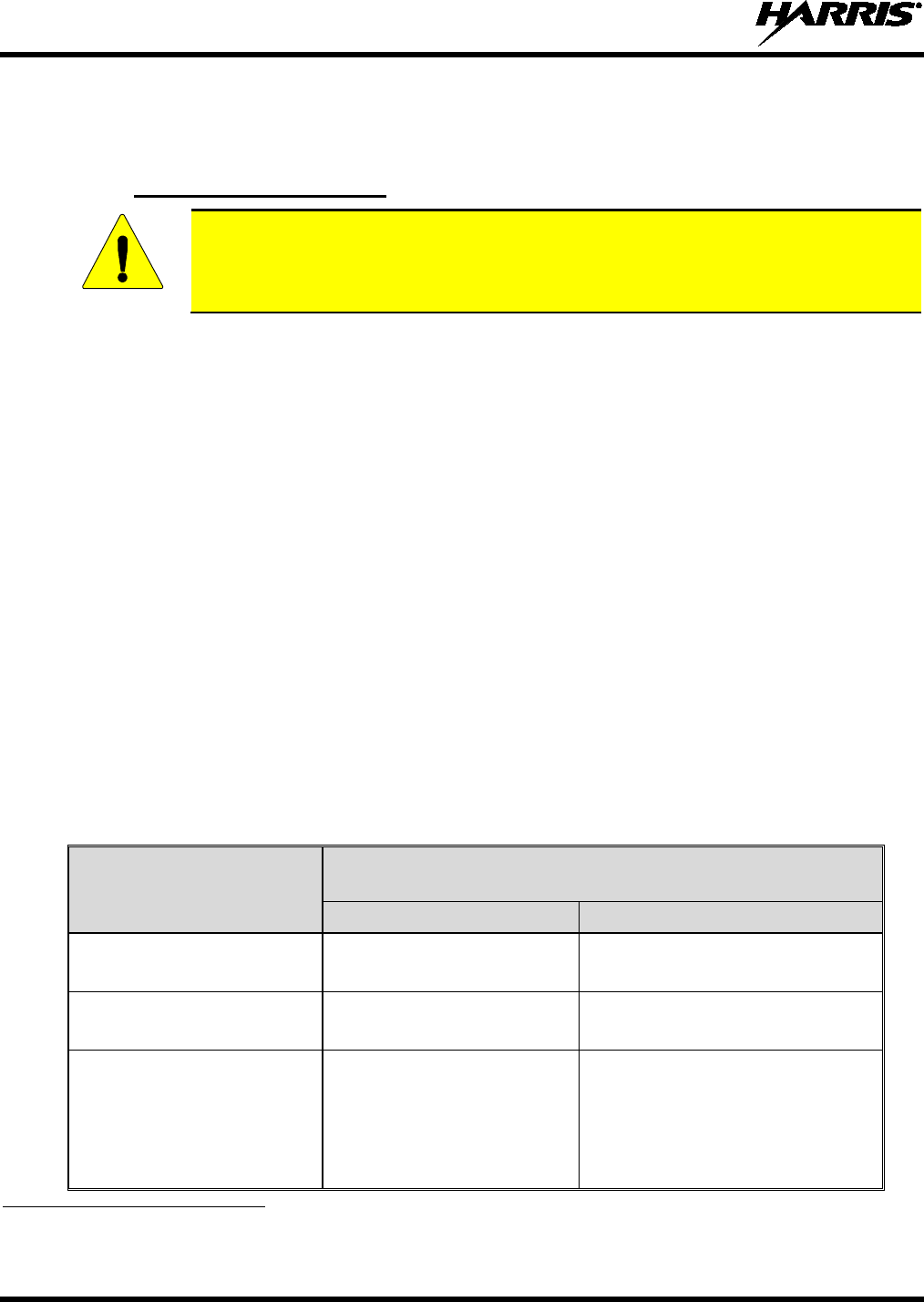
14221-1800-2000
8
• IC Standard RSS-102, Issue 4, 2010: Spectrum Management and Telecommunications Radio
Standards Specification. Radiofrequency Exposure Compliance of Radiocommunication Apparatus
(All Frequency Bands).
1.2.1
RF Exposure Guidelines
To ensure that exposure to RF electromagnetic energy is within the FCC allowable
limits for occupational use, always adhere to the following guidelines:
• DO NOT operate the radio without a proper antenna attached, as this may damage the radio and may
also cause the FCC RF exposure limits to be exceeded. A proper antenna is the antenna supplied with
this radio by Harris or an antenna specifically authorized by Harris for use with this radio. (Refer to
Table 3-1.)
• DO NOT transmit for more than 50% of total radio use time (“50% duty cycle”). Transmitting more
than 50% of the time can cause FCC RF exposure compliance requirements to be exceeded. The radio
is transmitting when the “TX” indicator appears in the display. The radio will transmit by pressing the
“PTT” (Push-To-Talk) button.
• ALWAYS transmit using low power when possible. In addition to conserving battery charge, low
power can reduce RF exposure.
• ALWAYS use Harris authorized accessories (antennas, batteries, belt clips, speaker/mics, etc). Use of
unauthorized accessories may cause the FCC Occupational/Controlled Exposure RF compliance
requirements to be exceeded. (Refer to Table 1-1.)
• As noted in Table 1-1, ALWAYS keep the housing of the transmitter AT LEAST 0.47 inches (1.2
cm) from the body and at least 0.98 in (2.5 cm) from the face when transmitting to ensure FCC RF
exposure compliance requirements are not exceeded. However, to provide the best sound quality to
the recipients of your transmission, Harris recommends you hold the microphone at least 2 in (5 cm)
from mouth, and slightly off to one side.
Table 1-1: RF Exposure Compliance Testing Distances
RADIO FREQUENCY
TESTED DISTANCES
(worst case scenario)
Body
1
Face
VHF
(136–174 MHz) 0.47 in (1.2 cm) 0.98 in (2.5 cm)
UHF
(378–522 MHz) 0.47 in (1.2 cm) 0.98 in (2.5 cm)
700/800 MHz
(768-776 MHz)
(798-806 MHz)
(806-816 MHz)
(851-861 MHz)
0.47 in (1.2 cm) 0.98 in (2.5 cm)
1 This is worst case based on the thinnest body mount accessory (belt clip).
CAUTION
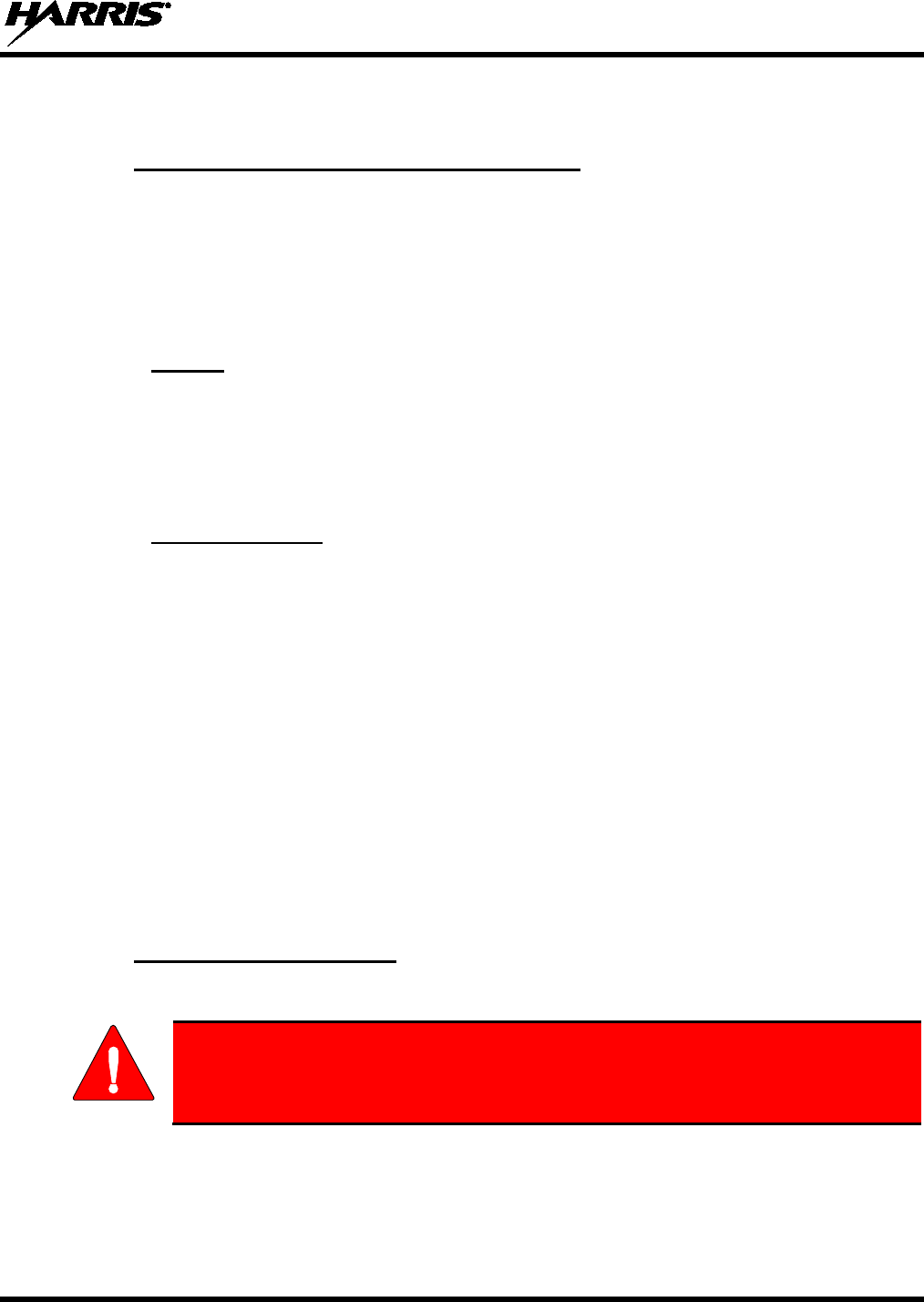
14221-1800-2000
9
The information in this section provides the information needed to make the user aware of RF exposure,
and what to do to assure that this radio operates within the FCC RF exposure limits.
1.2.2
During transmissions, this Harris radio generates RF energy that can possibly cause interference with
other devices or systems. To avoid such interference, turn off the radio in areas where signs are posted to
do so. DO NOT operate the transmitter in areas that are sensitive to electromagnetic radiation such as
hospitals, aircraft, and blasting sites.
Electromagnetic Interference/Compatibility
1.3 REGULATORY APPROVALS
1.3.1
This device complies with Part 15 of the FCC Rules. Operation is subject to the following two conditions:
Part 15
1. This device may not cause harmful interference, and
2. This device must accept any interference received, including interference that may cause undesired
operation.
1.3.2
This device complies with Industry Canada license-exempt RSS standard(s). Operation is subject to the
following two conditions: (1) this device may not cause interference, and (2) this device must accept any
interference, including interference that may cause undesired operation of the device.
Industry Canada
1.4 OPERATING TIPS
Antenna location and condition are important when operating a portable radio. Operating the radio in low
lying areas or terrain, under power lines or bridges, inside of a vehicle, or in a metal framed building can
severely reduce the range of the unit. Mountains can also reduce the range of the unit.
In areas where transmission or reception is poor, some improvement may be obtained by ensuring that the
antenna is vertical. Moving a few yards in another direction or moving to a higher elevation may also
improve communications. Vehicular operation can be aided with the use of an externally mounted
antenna.
Battery condition is another important factor in the trouble free operation of a portable radio. Always
properly charge the battery.
1.4.1
Keep the antenna in a vertical position when receiving or transmitting a message.
Efficient Radio Operation
Do NOT hold onto the antenna when the radio is powered on!
WARNING
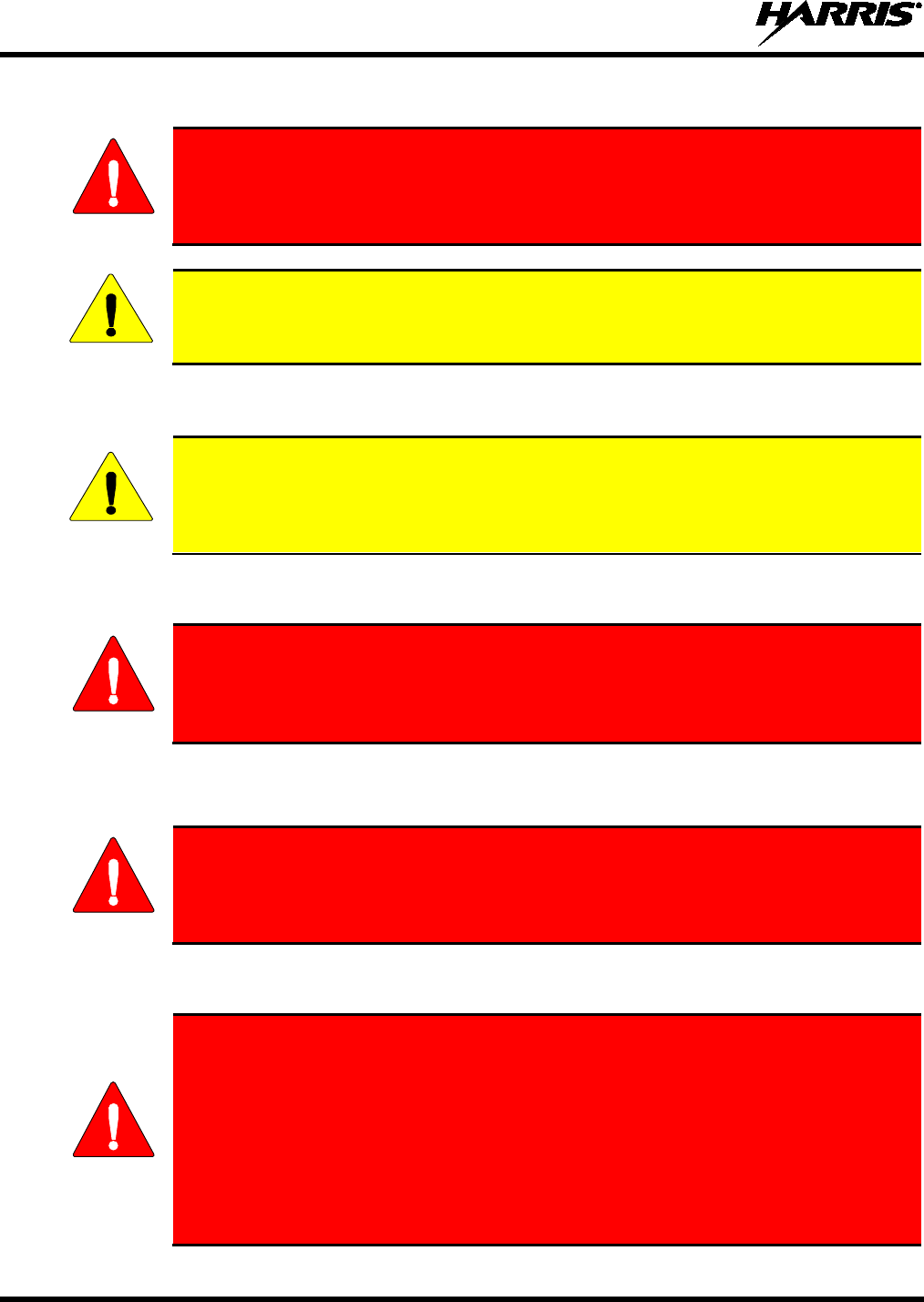
14221-1800-2000
10
1.4.1.1 Antenna Care and Replacement
Do not use the portable radio with a damaged or missing antenna. A minor burn
may result if a damaged antenna comes into contact with the skin. Replace a
damaged antenna immediately. Operating a portable radio with the antenna missing
could cause personal injury, damage the radio, and may violate FCC regulations.
Use only the supplied or approved antenna. Unauthorized antennas, modifications, or
attachments could cause damage to the radio unit and may violate FCC regulations. (Refer
to Table 3-1.)
1.4.1.2 Electronic Devices
RF energy from portable radios may affect some electronic equipment. Most modern
electronic equipment in cars, hospitals, homes, etc. is shielded from RF energy. However,
in areas in which you are instructed to turn off two-way radio equipment, always observe
the rules. If in doubt, turn it off!
1.4.1.3 Aircraft
• Always turn off a portable radio before boarding any aircraft!
• Use it on the ground only with crew permission.
• DO NOT use while in-flight!!
1.4.1.4 Electric Blasting Caps
To prevent accidental detonation of electric blasting caps, DO NOT use two-way
radios within 1000 feet of blasting operations. Always obey the "Turn Off Two-Way
Radios" signs posted where electric blasting caps are being used. (OSHA Standard:
1926.900)
1.4.1.5 Potentially Explosive Atmospheres
Areas with potentially explosive atmospheres are often, but not always, clearly
marked. These may
be fuelling areas, such as gas stations, fuel or chemical transfer
or storage facilities, and areas where the air contains chemicals or particles, such as
grain, dust, or metal powders.
Sparks in such areas could cause an explosion or fire resulting in bodily injury or
even death.
Turn off two-way radios when in any area with a potentially explosive atmosphere. It
is rare, but not impossible that a radio or its accessories could generate sparks.
WARNING
CAUTION
CAUTION
WARNING
WARNING
WARNING
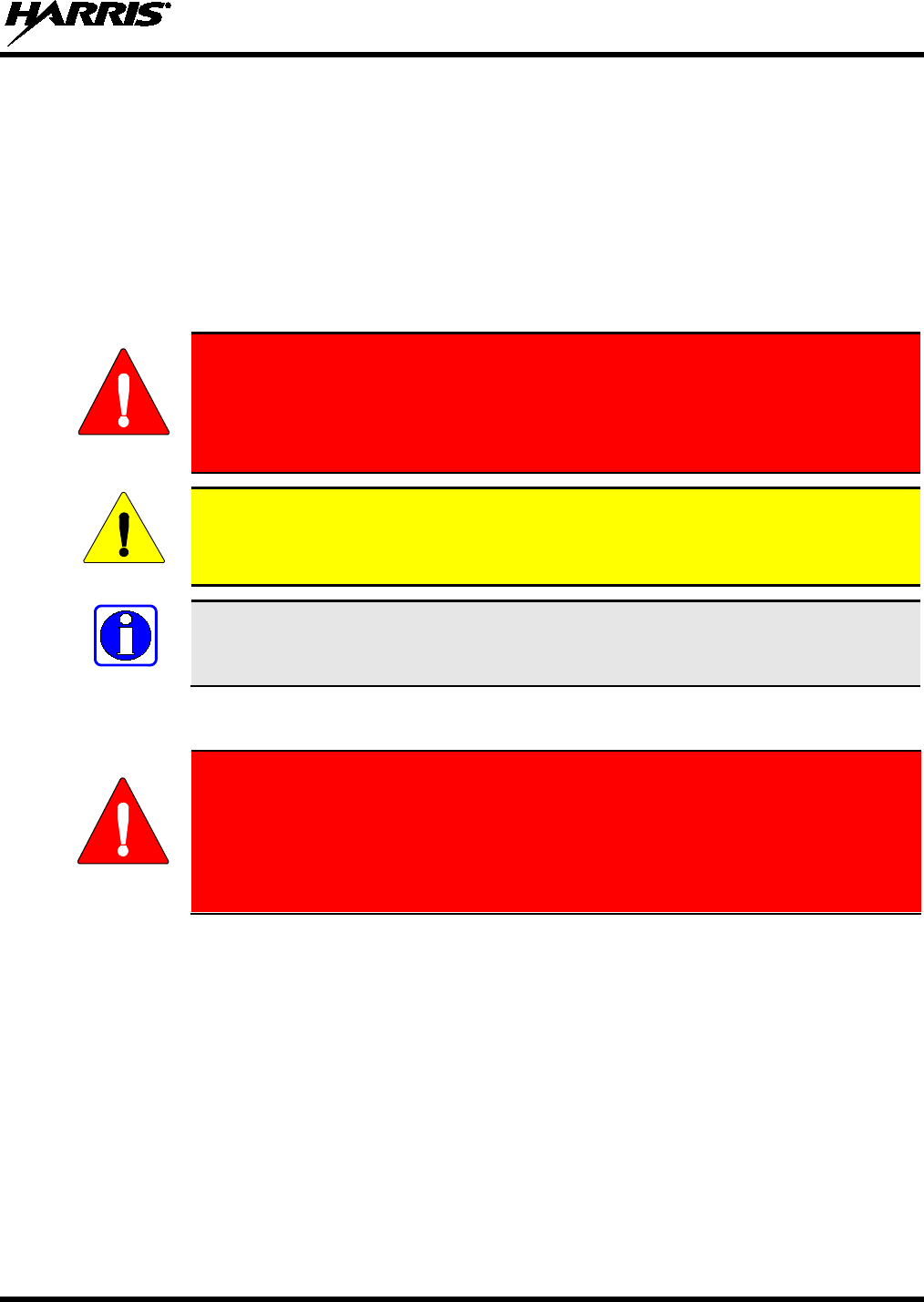
14221-1800-2000
11
2. RENSEIGNEMENTS SUR LA RÉGLEMENTATION ET
SÉCURITÉ
2.1 CONVENTIONS SUR LES SYMBOLES DE SÉCURITÉ
Les conventions suivantes sont utilisées dans le présent manuel pour avertir l’utilisateur des précautions générales de
sécurité qui doivent être observées pendant toutes les phases d’opération, d’entretien et de réparation de ce produit.
Le non-respect de ces précautions ou d’avertissements précisés ailleurs enfreint les normes de sécurité de la
conception, de la fabrication et de l’utilisation prévue du produit. Harris n’assume aucune responsabilité pour le
non-respect de ces normes par le client.
MISE EN GARDE
Le symbole MISE EN GARDE attire l’attention sur une procédure ou une
pratique qui, si elle n’est pas correctement effectuée ou observée, pourrait
entraîner une blessure personnelle. Ne pas poursuivre au-delà d’un symbole de
MISE EN GARDE avant que les conditions identifiées soient complètement
comprises ou satisfaites.
AVERTISSEMENT
Le symbole AVERTISSEMENT attire l’attention sur une procédure ou une pratique
opérationnelle qui, si
elle n’est pas correctement effectuée ou observée, pourrait
entraîner un bris d’équipement ou une importante baisse de rendement de l’équipement.
REMARQUE
Le symbole REMARQUE attire l’attention sur des renseignements supplémentaires qui
peuvent améliorer le rendement du système ou clarifier un processus ou une procédure.
2.2 RENSEIGNEMENTS SUR LA FORMATION SUR LA SÉCURITÉ
MISE EN GARDE
La radio portative Harris XL-200P produit de l’énergie électromagnétique des RF
lorsqu’en mode de transmission. Cette radio est conçue et classée pour une
« Utilisation professionnelle seulement », ce qui signifie qu’elle ne doit être utilisée
que dans le cadre d’un emploi par des individus conscients des risques et des
moyens de limiter ceux-ci. Cette radio N’EST PAS conçue pour une utilisation par
la « Population générale » dans un environnement non contrôlé.
La radio portative XL-200P a été testée et est conforme aux limites d’exposition aux RF de la FCC pour
une « Utilisation professionnelle seulement ». De plus, cette radio Harris est conforme aux normes et
directives suivantes quant à l’énergie des RF et aux niveaux d’énergie électromagnétique, ainsi qu’à
l’évaluation de ces niveaux pour l’exposition aux humains :
• Bulletin 65 du OET de la FCC, édition 97-01, supplément C, portant sur l’évaluation de la conformité
aux directives de la FCC quant à l’exposition humaine aux champs électromagnétiques des
radiofréquences.
• American National Standards Institute (C95.1 – 1992), norme de l’IEEE sur les niveaux sécuritaires
d’exposition humaine aux champs électromagnétiques des radiofréquences, 3 kHz à 300 GHz.
• American National Standards Institute (C95.3 – 1992), pratique recommandée par l’IEEE pour la
mesure des champs électromagnétiques potentiellement dangereux – RF et micro-ondes.
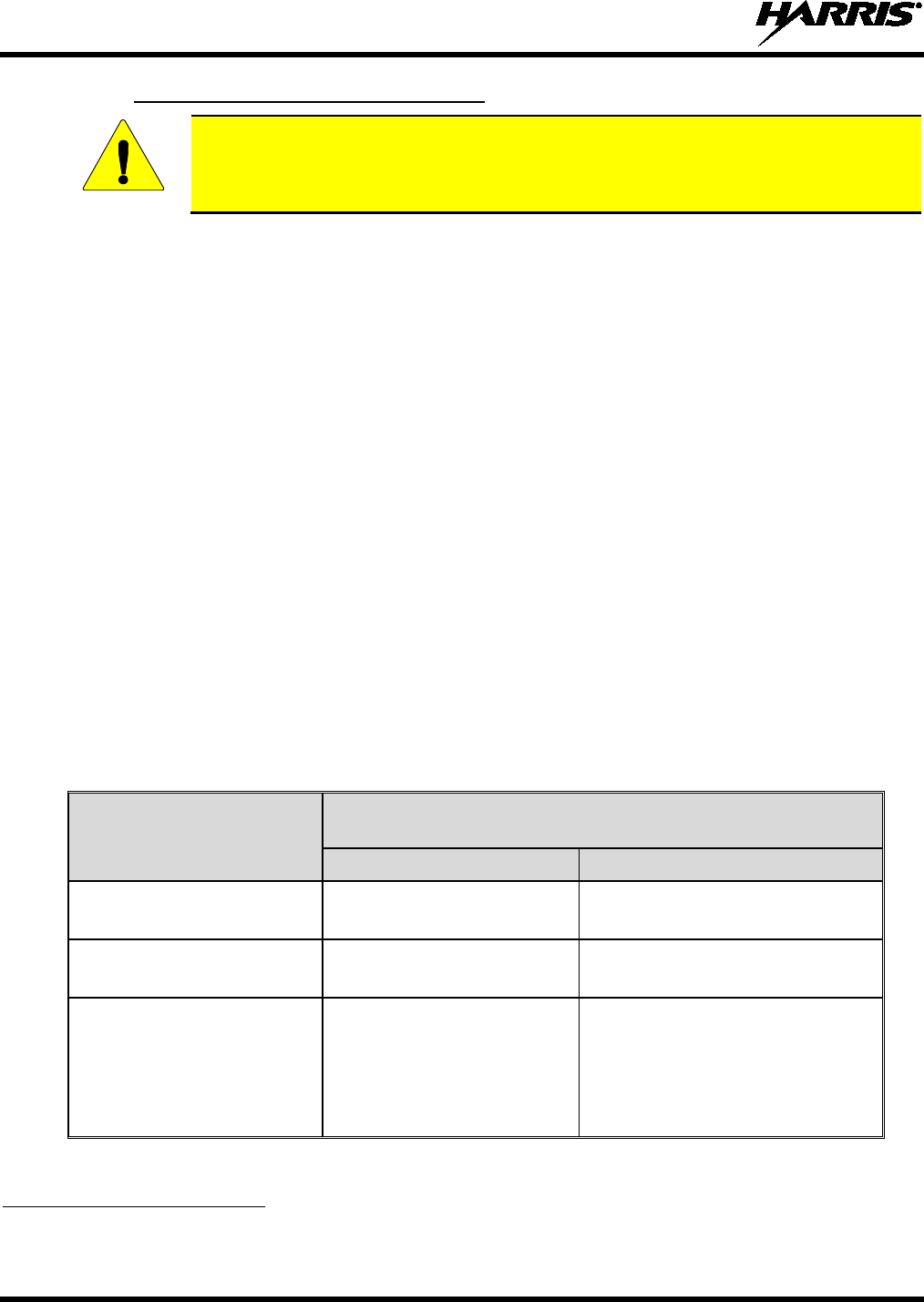
14221-1800-2000
12
2.2.1
AVERTISSEMENT
Directives sur l’exposition aux RF
Pour s’assurer que l’exposition à l’énergie électromagnétique des RF se situe dans les
limites acceptables de la FCC pour l’
utilisation professionnelle, respectez toujours les
directives suivantes :
• N’utilisez PAS la radio sans qu’une antenne appropriée y soit connectée, car ceci peut endommager la
radio et également causer un dépassement des limites d’exposition aux RF de la FCC. Une antenne
appropriée est celle fournie par Harris avec cette radio, ou une antenne spécifiquement autorisée par
Harris pour être utilisée avec cette radio. (Reportez-vous à Tableau 2-1.)
• Ne transmettez PAS pendant plus de 50 % de la durée d’utilisation totale de la radio (« cycle de
service de 50 % »). La transmission pendant plus de 50 % du temps peut causer un dépassement des
exigences de conformité de la FCC en matière d’exposition aux RF. La radio transmet lorsque
l’indicateur « TX » apparaît sur l’affichage. La radio transmet lorsqu’on appuie sur le bouton « PTT »
(bouton de microphone).
• Transmettez TOUJOURS en basse puissance lorsque possible. En plus de préserver la charge de la
pile, une faible puissance réduit l’exposition aux RF.
• Utilisez TOUJOURS des accessoires autorisés Harris (antennes, piles, pinces de ceinture, haut-
parleurs/micros, etc.). L’utilisation d’accessoires non autorisés peut entraîner un dépassement des
exigences de conformité pour une exposition aux RF professionnelle ou contrôlée de la FCC.
(Reportez-vous à Table 3-1.)
• Tel qu’indiqué dans Tableau 2-1, conservez TOUJOURS l’appareil et son antenne à AU MOINS
1,2 cm du corps, et à au moins 2,5 cm du visage pendant la transmission, pour vous assurer de ne pas
dépasser les exigences de conformité de la FCC en matière d’exposition aux RF. Cependant, pour
offrir la meilleure qualité sonore aux auditeurs de votre transmission, Harris recommande de tenir le
microphone à au moins 5 cm (2 po) de votre bouche et légèrement déplacé sur un côté.
Tableau 2-1 : Distances de test de conformité des expositions aux RF
RADIOFRÉQUENCES
DISTANCES TESTÉES
(pire des scénarios)
Corps2Visage
VHF
(136–174 MHz) 1,2 cm 2,5 cm
UHF
(378–522 MHz) 1,2 cm 2,5 cm
700/800 MHz
(768-776 MHz)
(798-806 MHz)
(806-816 MHz)
(851-861 MHz)
1,2 cm 2,5 cm
2 Ce est le pire des cas basée sur le corps plus mince monter accessoire (clip ceinture).
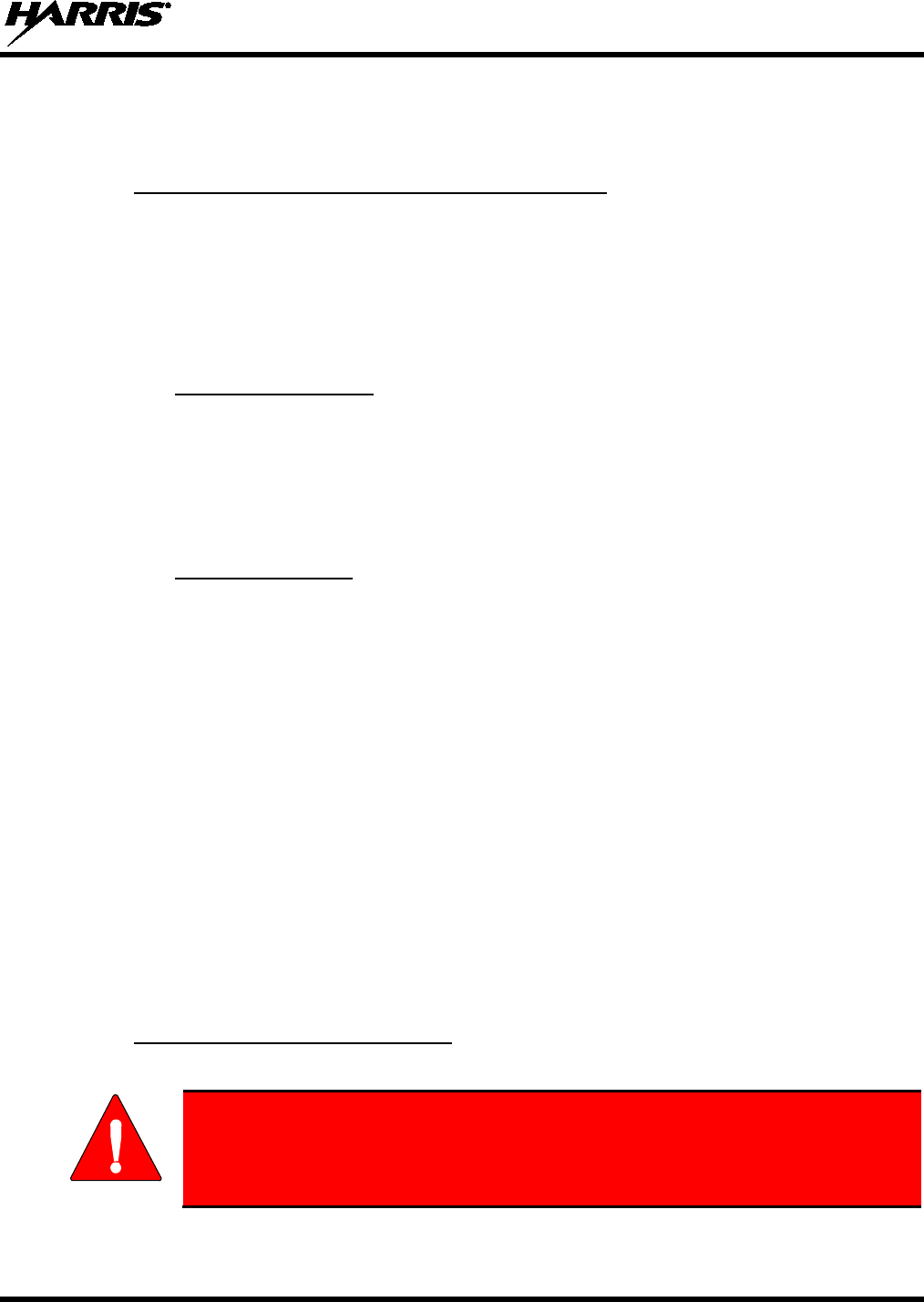
14221-1800-2000
13
Dans cette section figurent les renseignements nécessaires pour sensibiliser l’utilisateur à l’exposition aux
RF et sur ce qu’il faut faire pour s’assurer que cette radio fonctionne dans les limites d’exposition aux RF
de la FCC.
2.2.2
Pendant les transmissions, cette radio Harris produit de l’énergie des RF qui peut causer de l’interférence
avec d’autres appareils ou systèmes. Pour éviter de telles interférences, fermez la radio dans les zones où
il est indiqué de le faire. N’utilisez PAS le transmetteur dans des zones sensibles aux radiations
électromagnétiques, comme les hôpitaux, les avions et les sites de détonation.
Interférence/Compatibilité Électromagnétique
2.3 INTERFÉRENCE DES RADIOFRÉQUENCES
2.3.1
Cet appareil est conforme à la Partie 15 de la réglementation de la FCC. Le fonctionnement est soumis
aux deux conditions suivantes :
Partie 15 de la FCC
1. Cet appareil ne doit pas causer une interférence nuisible; et
2. Cet appareil doit accepter toute interférence reçue, y compris une interférence qui peut causer un
fonctionnement non souhaité.
2.3.2
Le présent appareil est conforme aux CNR d'Industrie Canada applicables aux appareils radio exempts de
licence. L'exploitation est autorisée aux deux conditions suivantes : (1) l'appareil ne doit pas produire de
brouillage, et (2) l'utilisateur de l'appareil doit accepter tout brouillage radioélectrique subi, même si le
brouillage est susceptible d'en compromettre le fonctionnement.
Industrie Canada
2.4 CONSEILS D’UTILISATION
L’emplacement et l’état de l’antenne sont importants pour l’utilisation d’une radio portative. L’utilisation
de la radio dans des zones de faible élévation, sous des lignes électriques ou des ponts, à l’intérieur d’un
véhicule ou dans un immeuble à ossature métallique, peut réduire la portée de l’appareil de manière
considérable. Les montagnes peuvent également réduire la portée de l’unité.
Dans les zones où la transmission ou la réception est insatisfaisante, certaines améliorations peuvent être
obtenues en s’assurant que l’antenne est verticale. Se déplacer de quelques mètres dans une autre
direction ou à un emplacement plus élevé peut également améliorer les communications. L’utilisation
d’une antenne fixée à l’extérieur peut faciliter le fonctionnement dans un véhicule.
L’état de la pile est un autre facteur important d’une utilisation sans tracas d’une radio portative. Chargez
toujours correctement la pile.
2.4.1
Gardez l’antenne dans une position verticale pendant la réception ou la transmission d’un message.
Utilisation Efficace de la Radio
MISE EN GARDE
Ne tenez PAS l’antenne lorsque la radio est allumée!
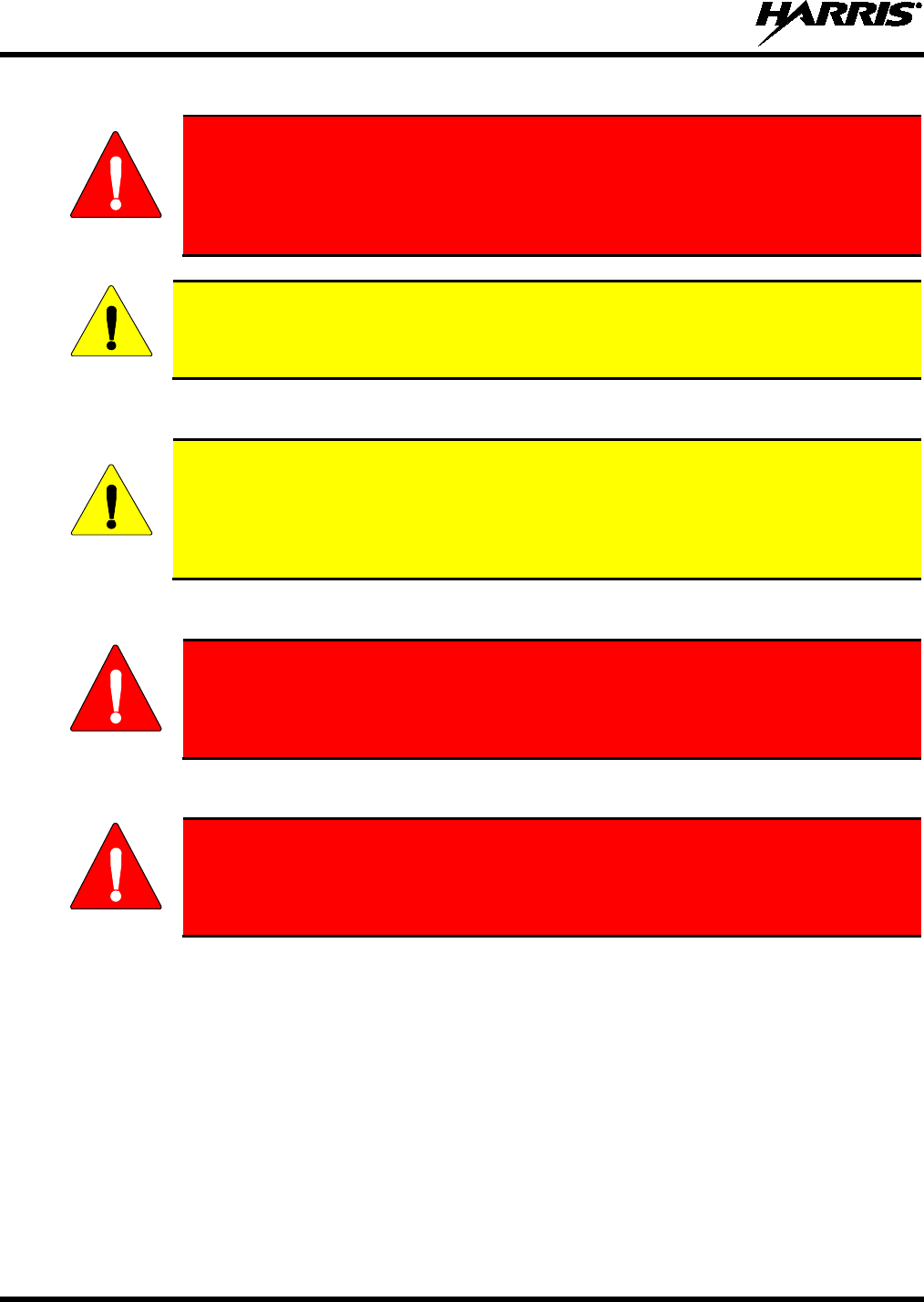
14221-1800-2000
14
2.4.1.1 Entretien Et Remplacement De L’antenne
MISE EN GARDE
N’utilisez pas la radio portative si son antenne est endommagée ou absente. Une
brûlure légère peut se produire au contact d’une antenne endommagée avec la
peau. Remplacez immédiatement un
e antenne endommagée. L’utilisation d’une
radio portative alors que l’antenne est absente peut causer des blessures,
endommager la radio et pourrait enfreindre la réglementation de la FCC.
AVERTISSEMENT
Utilisez seulement l’antenne fournie
ou une antenne approuvée. Des antennes non
autorisées, des modifications ou des ajouts à une antenne peuvent endommager la radio et
enfreindre la réglementation de la FCC. (Reportez-vous à Table 3-1.)
2.4.1.2 Appareils Électroniques
AVERTISSEMENT
L’énergie des RF provenant de radios portatives peut affecter certains appareils
électroniques. La majorité de l’équipement électronique moderne dans les voitures, les
hôpitaux, les maisons, etc. est blindé contre l’énergie des RF. Cependant, dans les zones
où l’on vous demande de fermer l’équipement de radio bidirectionnelle, respectez toujours
les règles. En cas de doute, éteignez-le!
2.4.1.3 Avion
MISE EN GARDE
• Éteignez toujours une radio portative avant d’embarquer à bord d’un avion!
• Ne l’utilisez au sol qu’avec la permission de l’équipage.
• NE l’utilisez PAS durant le vol!
2.4.1.4 Détonateurs Électriques
MISE EN GARDE
Pour prévenir la détonation accidentelle des détonateurs électriques, n’utilisez PAS
de radios bidirectionnelles à moins de 305 m (1 000 pi) des opérations de détonation.
Respectez toujours les indications « Éteindre les radios bidirectionnelles » situées là
où des détonateurs électriques sont utilisés. (Norme OSHA : 1926.900)
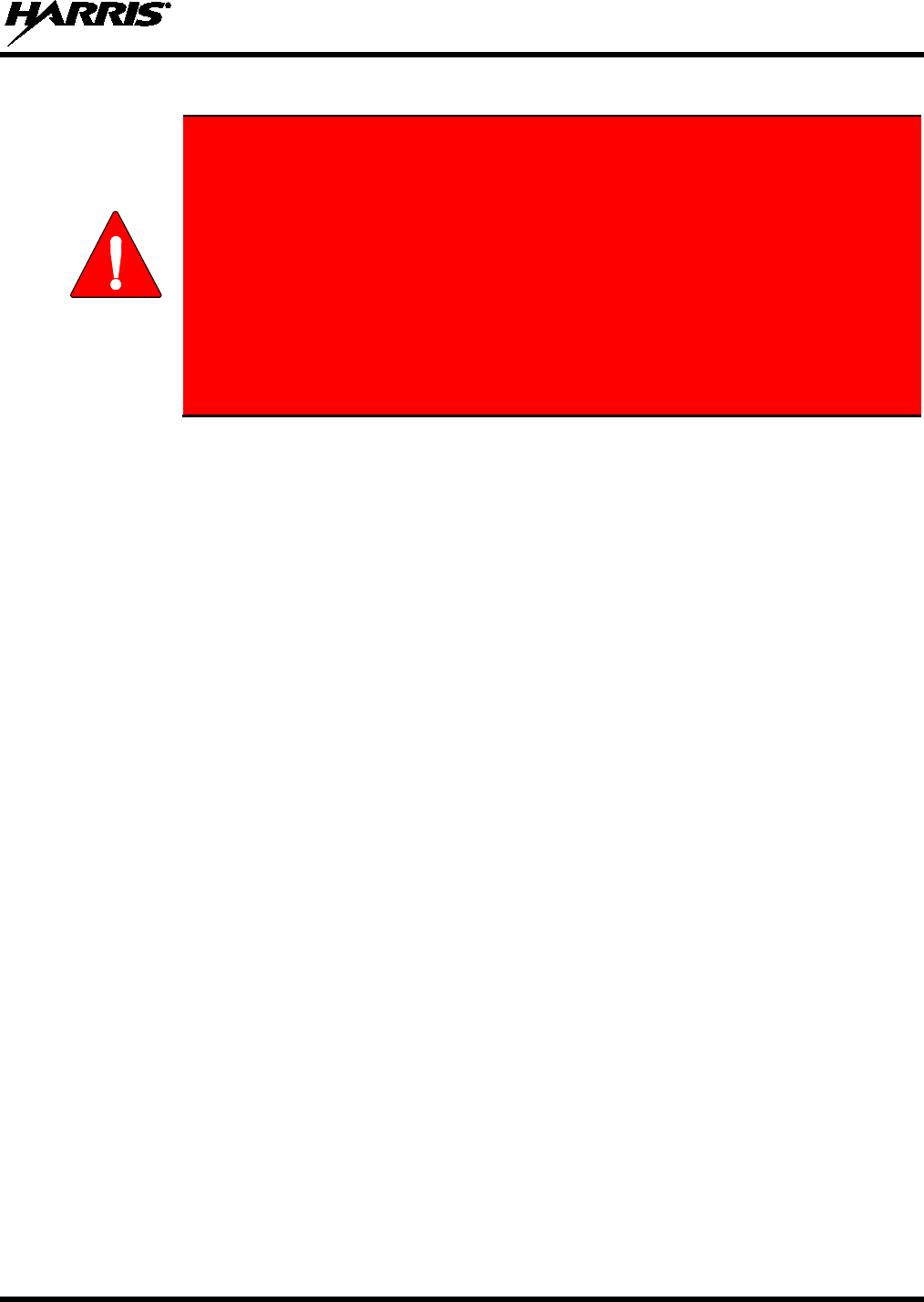
14221-1800-2000
15
2.4.1.5 Atmosphère Potentiellement Explosive
MISE EN GARDE
Les zones ayant une atmosphère potentiellement explosive sont souvent, mais pas
toujours, identifiées clairement comme telles. Il peut s’agir de zones d’alimentation
en carburant, comme les postes d’essence, les installations de stockage ou de
transfert de carburant ou de produits chimiques, ainsi que les zones dont l’air
contient des produits chimiques ou des particules, comme des grains, de la poussière
ou des poudres métalliques.
Des étincelles dans de telles zones peuvent provoquer une explosion ou un incendie,
causant ainsi des blessures ou même la mort.
Éteignez les radios bidirectionnelles dans toute zone ayant
une atmosphère
potentiellement explosive. Il est rare, mais pas impossible qu’une radio ou ses
accessoires produisent des étincelles.
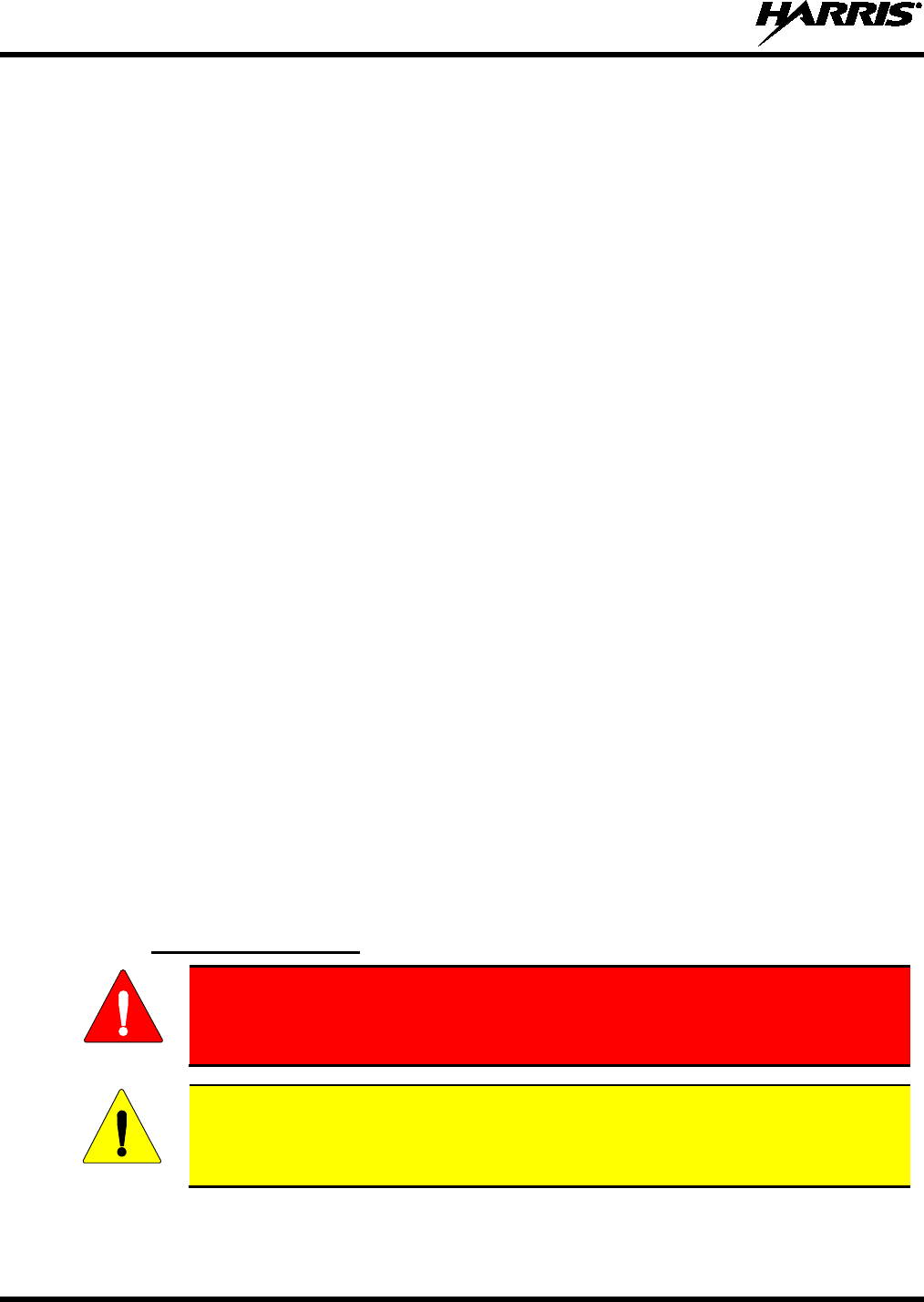
14221-1800-2000
16
3. INTRODUCTION
3.1 DESCRIPTION
The XL-200P provides users with advanced capabilities, interoperability, and ease of use in an extremely
rugged radio that performs under the most adverse conditions. By supporting multiple operating modes
(P25 Trunked, P25 Conventional, and Analog Conventional) across the VHF, UHF, and 700/800 MHz
bands in a single radio, responders can communicate and collaborate with multiple jurisdictions and
agencies operating on multiple frequencies and systems. The XL-200P is available with both a Full and
Limited keypad and in black and high-visibility yellow.
XL-200P features include:
• Active Noise Cancellation using three microphones to transmit intelligible audio from users in loud
environments
• AMBE+2™ Vocoder providing noise cancellation capability and optimizing audio quality for loud
and clear communications
• Meets MIL-STD-810G for durability and certified for more stringent tests of 1.5-meter drop to
concrete
• Easy-to-read multi-color front display and monochromatic top display to enhance communications for
improved user safety
• Instant Recall allowing users to replay the last transmission received
• Built-in GPS for position tracking and rapid response for emergencies
• Wi-Fi and Bluetooth® functionality
For optional accessories, refer to Table 3-1. Additional accessories may have been added since
publication of this manual; contact Harris for more information.
3.2 STORAGE GUIDELINES
Store your XL-200P and batteries in a clean, cool (not exceeding 86 °F [+30 °C]), dry, and ventilated
storage area.
3.3 BASIC SETUP
3.3.1
Assemble the Radio
Only use a Harris charger approved for the battery chemistry. Injury could occur
from improper charger use.
Do not over-tighten the antenna as damage could result.
1. Make sure batteries are charged per charger manual 10515-0372-4010 (supplied with the charger).
WARNING
CAUTION
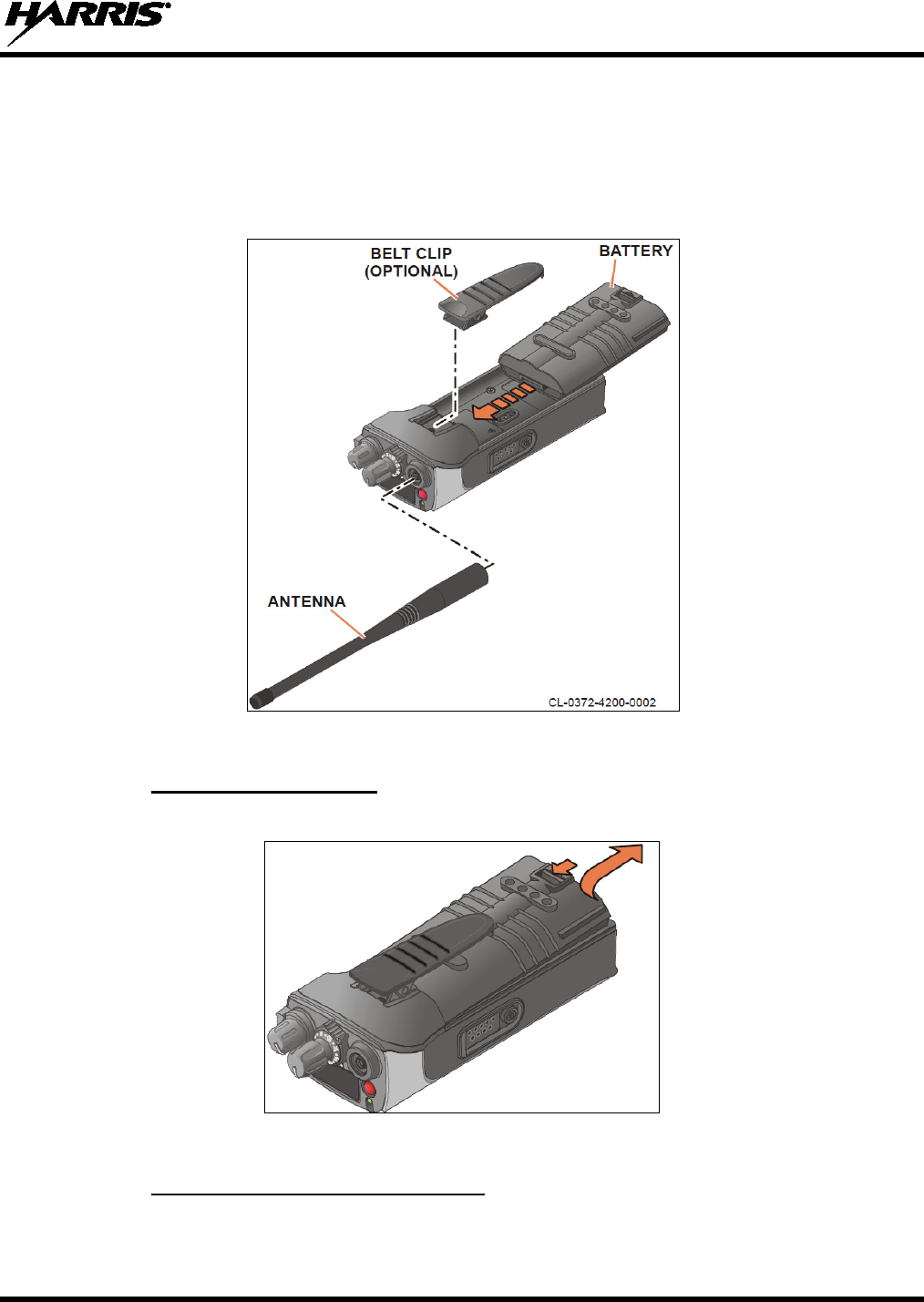
14221-1800-2000
17
2. To attach optional belt clip, remove the existing tab from the back of the radio above the battery
compartment. Slide the belt clip into the groove.
3. Lift clip, if installed, and slide top of battery into top of battery compartment at the rear of the radio.
4. Press down on bottom side of battery until it snaps into place.
5. Radio may need to be set for battery type (refer to Section 5.6.6).
Figure 3-1: Radio Assembly
3.3.2
To remove, press and hold tab, lift battery clip, then pull battery up and out of the radio.
Removing the Battery
Figure 3-2: Remove the Battery
3.3.3
Remove the battery before removing the belt clip. To remove the belt clip, press and hold the tab towards
the top of the battery compartment and slide the belt clip out of the groove in the back of the radio.
Removing the Optional Belt Clip
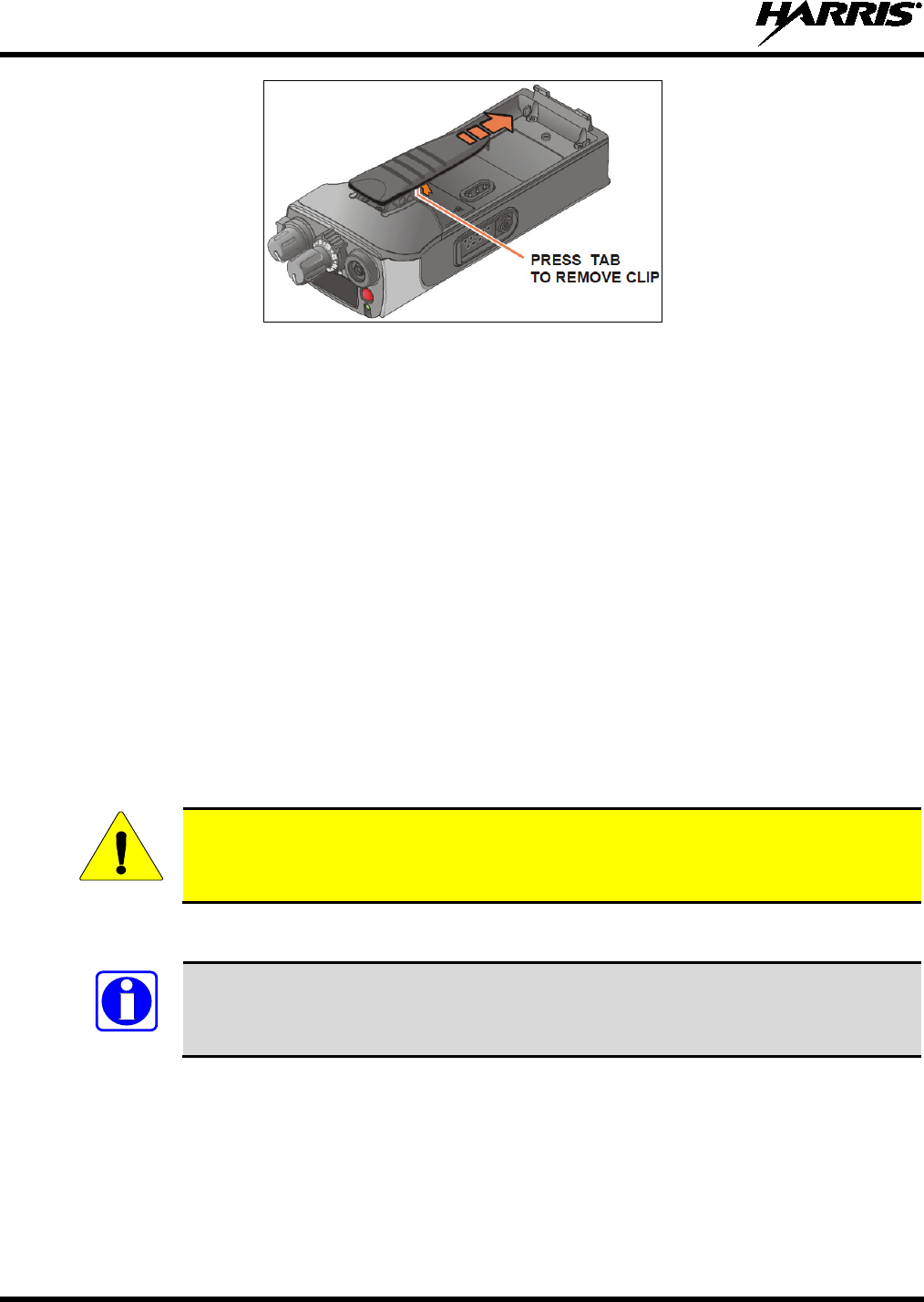
14221-1800-2000
18
Figure 3-3: Remove Belt Clip
3.4 CLEANING
Keep the exterior of the radio, battery, antenna, and radio accessories clean.
Periodically clean using the following procedures:
1. To remove dust and dirt, clean using damp clean cloth (warm water and mild detergent soap).
2. Follow by wiping with damp (warm water) clean cloth. Wipe dry with clean cloth.
3. Remove the battery and wipe the battery and radio contacts using a soft dry cloth to remove dirt or
grease. This will ensure efficient power transfer from the battery to the radio.
4. Remove any accessories and clean the accessories Universal Device Connector (UDC) contacts using
a clean dry cloth. When the UDC is not in use, cover the connector with the protective dust cap to
prevent the build-up of dust or water particles.
5. If the radio is used in a harsh environment (such as driving rain, salt fog, etc.), it may be necessary to
periodically dry and clean the battery and radio contacts with a soft dry cloth or soft-bristle non-
metallic brush.
For more rigorous cleaning, use the following procedure:
CAUTION
Do not use chemical cleaners, spray, or petroleum-based products. They may damage
the radio housing. We recommend using Chemtronics® Electro-Wash® PR (ES-1603) or
equivalent.
1. Apply the cleaning solution to a clean damp cloth and clean the radio.
Do not spray cleaning solution directly on radio. To clean the radio in the speaker and
microphone areas, carefully wipe these areas but prevent the cleaning solution from
entering the speaker or microphone openings.
2. Wipe off the radio with clean damp cloth using mild warm soapy water.
3. Follow up by wiping off the radio with clean damp cloth using warm water only.
4. Wipe dry with clean cloth.
NOTE

14221-1800-2000
19
3.5 OPTIONS AND ACCESSORIES
Only use Harris approved accessories. Refer to Harris’ Product and Services catalog for the complete list
of options and accessories available. Contact Harris for requirements not contained in this list:
Always use the correct options and accessories (battery, antenna, speaker/mic, etc.) for
the radio. Immersion rated options must be used with an immersion rated radio. Refer to
Table 3-1.
Table 3-1: Options and Accessories
DESCRIPTION PART NUMBER
ANTENNAS
Antenna, 146-162 MHz, Helical KRE1011219/2
Antenna, 806-870MHZ, Flex End-Fed Gain KRE1011506/1
Antenna, 764-870MHz, 1/4 Wave Whip KRE1011506/2
Antenna, Full Spectrum 14035-4000-01
BATTERIES/CHARGERS
Battery, Lithium, Standard Capacity 14035-4010-01
Battery, Lithium, Standard Capacity, Cold Temp 14035-4040-01
Battery, Lithium, Extended Capacity 14035-4030-01
Charger, Single Bay 14035-1800-01
Charger, Multi Bay 14035-1800-02
Charger, Vehicular 14035-4100-01
AUDIO ACCESSORIES
Speaker Microphone 12082-0600-01
Speaker Microphone, Emergency Button 12082-0600-02
Speaker Microphone, Wireless, Bluetooth 12082-0681-01
Speaker Microphone, Premium, Fire, Noise Cancelling, Hirose 12150-4001-02
Microphone, Palm, 2-Wire, Black 12082-0650-01
Microphone, Palm, 2-Wire, Beige 12082-0650-02
Microphone, Mini-Lapel, 3-Wire, Black 12082-0650-03
Microphone, Mini-Lapel, 3-Wire, Beige 12082-0650-04
Bluetooth, Covert, Earpiece/MIC/PTT, Radios 12082-0684-01
MISCELLANEOUS ACCESSORIES
Cable, Data Interface 12082-0445-A1
Cable, MATQ-03424, Test 12082-0435-A1
Cable, USB, Key Loading/Programming 12082-0410-A1
Cable, KVL, Key Loading 12082-0400-A1
Adapter, 6-Pin Hirose 14002-0197-01
Holster, Leather, Radio, Premium 14035-4200-01
Holster, Nylon, Black, Radio, Premium 14035-4200-03
CAUTION

14221-1800-2000
20
DESCRIPTION PART NUMBER
Holster, Ring, Leather, Radio, Premium 14035-4200-04
Holster, Leather, Radio, Standard 14035-4202-01
Holster, Nylon, Black, Radio, Standard 14035-4202-03
Holster, Ring, Leather, Radio, Standard 14035-4202-04
Belt Loop, Leather, Premium 14002-0218-01
D-Swivel 12082-3230-01
Strap, Shoulder CC103333V1
Belt Loop, Leather KRY1011609/1

14221-1800-2000
21
4. BASIC OPERATION
4.1 XL-200P CONTROLS
Figure 4-1: XL-200P Controls
Table 4-1: XL-200P Controls, Indicators, and Connectors
CONTROL/INDICATOR
FUNCTION
Group/Channel Knob
Used to select channels/groups.
Power/Volume Knob
Turn clockwise to power on radio and increase volume of audio heard in speaker. Minimum
volume levels may be programmed into the radio to prevent missed calls due to a low
volume setting.
A/B Switch
Can be programmed for multiple functions (see Section 6.5.2 for details).
Microphone (Rear)
When noise cancellation is enabled, the rear and front microphones are used together to
form a dual microphone system. Noise cancellation improves the quality of transmitted
voice. When noise cancellation is disabled, only the front microphone is used. See Section
4.7 for detailed information on using noise cancellation.
A/B/C/D Switch
By default, selects one of four channel banks (see Section 4.8). Can be programmed for
multiple functions. See Section 6.5.3 for details.

14221-1800-2000
22
CONTROL/INDICATOR
FUNCTION
User-Programmable
Buttons
Used to select a commonly used function as an alternative to navigating menus. This is
configured via programming using RPM.
Push-To-Talk (PTT)
Button
Press to transmit. Make sure Push-To-Talk (PTT) is enabled (Section 5.6.1).
Battery
Battery - Refer to Section 3.3 for battery connection and removal.
Antenna Connector
Provides Subminiature version A (SMA) antenna connector.
Emergency Button
Used to place radio in emergency mode (see Section 4.31). This button can be disabled
via programming using RPM. In addition, this button can be used in conjunction with a
User Programmable Button to Clear Emergencies if configured to do so.
Indicator Light Emitting
Diode (LED)
Indicates radio status.
• Red = actively transmitting.
• Green = actively receiving.
•
Orange = actively transmitting encrypted.
Top Display
Top display shows summary of status such as channel, battery, scanning, and emergency
status. Display orientation can be configured for viewing from the front or rear of the radio
(Section 5.6.2).
Speaker
Radio speaker which can be muted (Section 5.6.1). Adjust volume using the
Power/Volume knob.
Microphones (Front)
When noise cancellation is enabled, the rear and front microphones are used together to
form a dual microphone system. Noise cancellation improves the quality of transmitted
voice. When noise cancellation is disabled, only the front microphones are used. See
Section 4.7 for detailed information on using noise cancellation.
Front Display
Front display shows complete status and radio menus.
Soft-Key Displays
Displays the current function associated with the corresponding soft key located directly
below each option on the keypad.
Soft Keys
Dynamic keys that have their current function labeled on the radio display directly above
each button.
Select Button
Press to display Channel Information or select a highlighted menu item.
Navigation Buttons
Press while on the idle display to access the Main Menu.
Press
while on the idle display to access the Shortcut Menu (see Section 4.35).
Press while on the idle display to display functions for hard keys.
Press and to navigate menus.
Keypad
(Full Keypad Models)
Used to enter text or numbers, and to quickly access menus.
The * key also acts as a home key to quickly navigate back to the main screen.
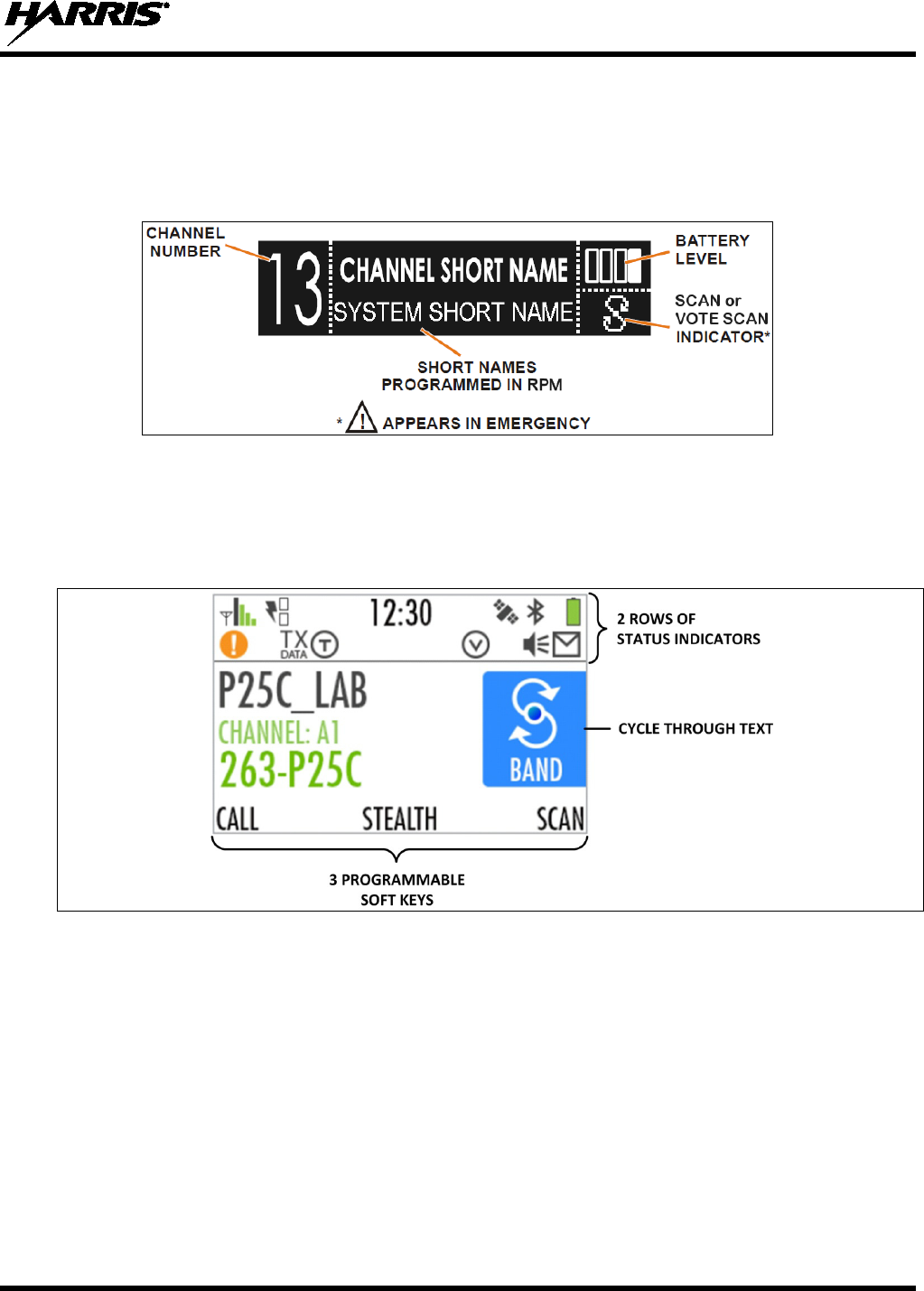
14221-1800-2000
23
4.2 TOP DISPLAY
The top display shows a summary of status, such as channel number, channel short name, system short
name, battery, scanning, and emergency mode. The display can be configured for viewing from the front
or rear of the radio (see Section 5.6.2). Channel short name and zone/system short name are programmed
in RPM.
Figure 4-2: Top Display
4.3 MAIN DISPLAY
The idle display appears after power up or after exiting from the menus. The XL-200P also contains an
icon glossary in the Utility Menu (see Section 5.9).
Figure 4-3: Sample Display
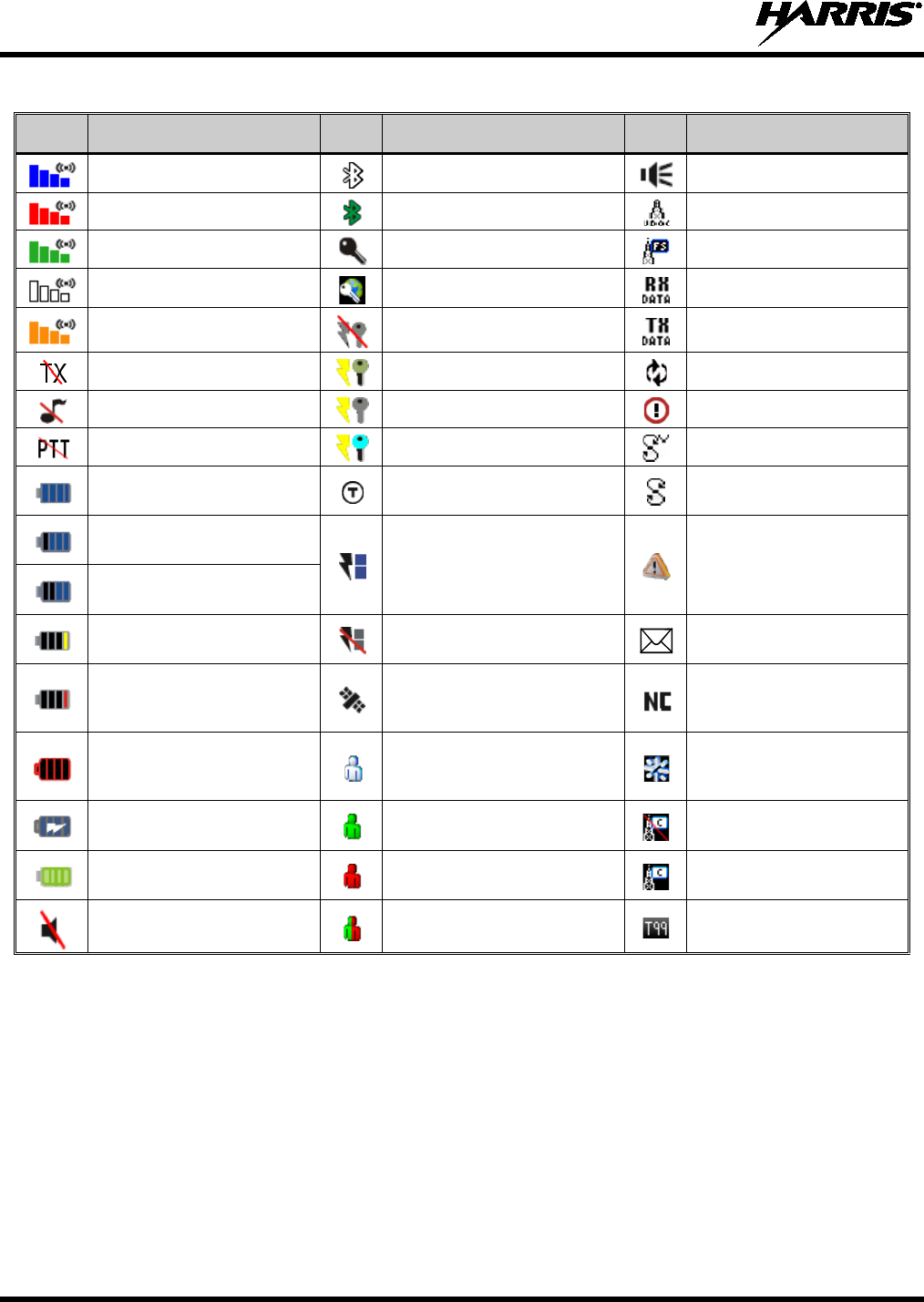
14221-1800-2000
24
Table 4-2: Icons
ICON
DESCRIPTION
ICON
DESCRIPTION
ICON
DESCRIPTION
Trunked Signal Strength
Bluetooth On
Monitor On
TX Power
Bluetooth Connected
VDOC
Receive Signal Strength
Secure Traffic
Failsoft
Channel Idle
Global Encryption
Receiving Data
Transmitting Encrypted
OTAR Disabled
Transmitting Data
TX Disabled
OTAR Registered
Virtual Site
Tones Disabled
OTAR Registering
Alert(s) Present
PTT Disabled
OTAR Rekeying
Vote Scanning
Battery Level
100% Capacity
Talkaround Enabled Scanning Enabled
Battery Level
75% Capacity
Transmit Power Level Emergency
Battery Level
50% Capacity
Battery Level
25% Capacity RX Only RX Mail
Battery Level
5% Capacity
(Low Battery Audio Indicator)
GPS Tracking Noise Cancellation Enabled
Battery Level
Battery Exhausted
(RX-Only State)
Unit Unselected Nuisance Channel
Battery Charging** Unit Selected
Conventional Site
Unregistered
Battery Fully Charged** Unselected Unit in Emergency
Conventional Site
Registered
Speaker Muted Selected Unit in Emergency Type 99 Enabled
** Smart Battery Only
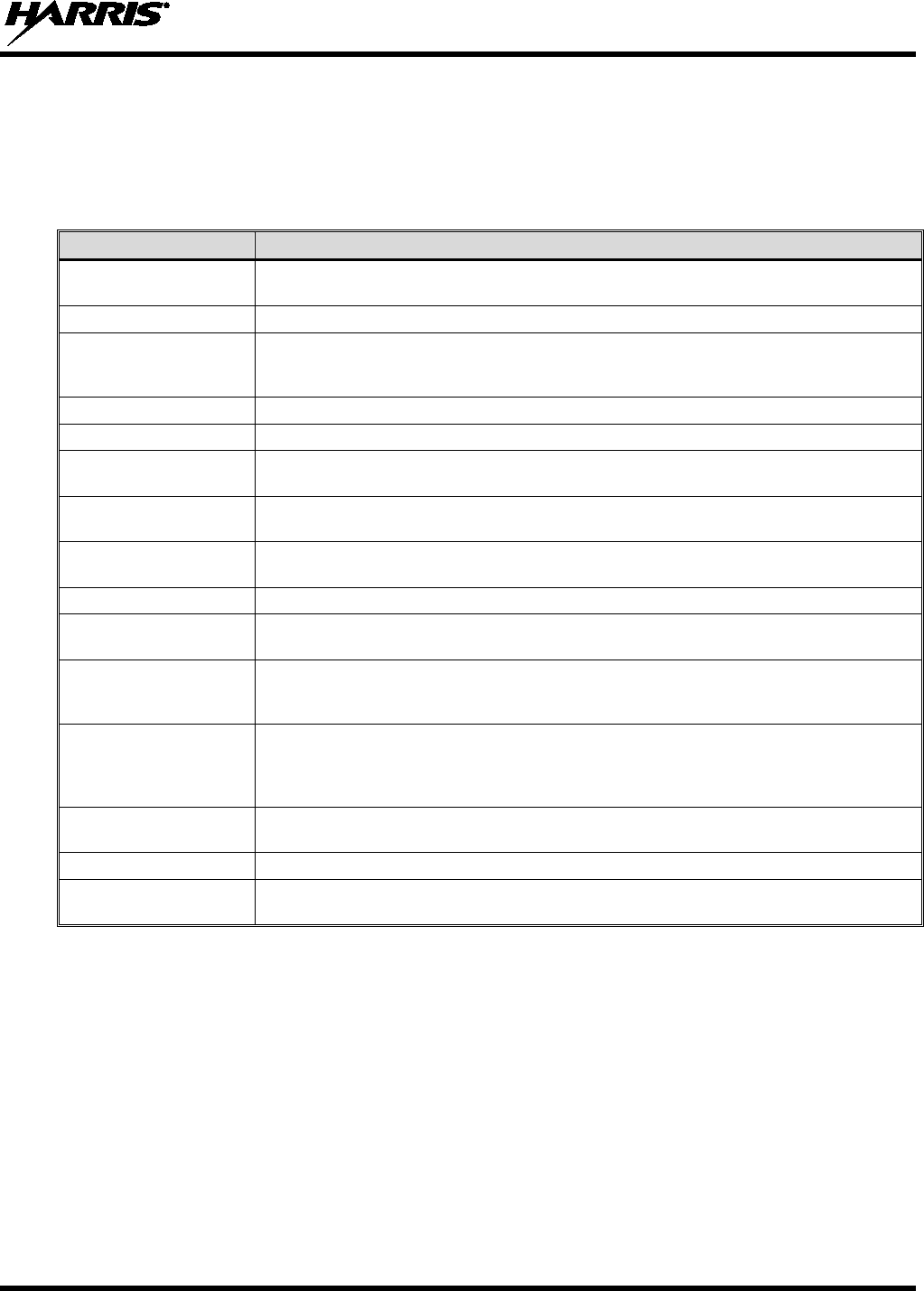
14221-1800-2000
25
4.4 STATUS MESSAGES
During radio operation, various radio Status Messages may be displayed. The messages are described
below.
Table 4-3: Status Messages
MESSAGE DESCRIPTION
PTT DENIED P25 Trunked only - Indicates the radio or talkgroup is not authorized to operate on the
selected system and/or talkgroup.
CALL QUEUED P25 Trunked only - Indicates the system has placed the call in a request queue.
SYSTEM BUSY
P25 Trunked only - Indicates the system is busy, no channels are currently available, the
queue is full, or an individual call is being attempted to a radio that is currently
transmitting.
SCANNING Indicates the radio is scanning.
TX EMERGENCY P25 modes only - Indicates an emergency call is being transmitted.
RX EMERGENCY P25 modes only - Indicates an emergency call is being received. If programmed via RPM,
radio will display the unit name or unit ID.
WIDE AREA SCAN P25 Trunked only - Indicates the radio has entered the Wide Area Scan mode to search
for a new system (if enabled through programming).
INVALID TALKGROUP P25 Trunked only - Indicates the current talkgroup is not valid for the current system. This
could happen if the site denies registration due to an unrecognized talkgroup ID.
INVALID UNIT P25 Trunked only - Indicates the current unit is not valid for the current system.
REGISTERING P25 Trunked only - Displayed when the radio is performing a registration/affiliation on a
P25 trunking site.
CTRL CHANNEL SCAN
P25 Trunked only - Indicates the control channel is lost and the radio has entered the
Control Channel Scan mode to search for the control channel (usually out of range
indication).
BAND SCANNING
P25 Trunked only - This message is only displayed if the P25T system is configured for
"EnhancedCC" mode of operation. When the radio cannot find a Control Channel in either
the trunked frequency set or the list of discovered adjacencies, the radio is able to perform
a full spectrum frequency scan to find a new Control Channel.
PROFILE
SUCCESSFUL
P25 Trunked only - A new mission plan was written to the radio by ProFile Manager and
activated.
OTAR REKEYING OTAR Rekey operation is in progress.
OTAR REKEY
COMPLETE OTAR Rekey operation completed successfully.
4.5 BEFORE FIRST USE
Make sure XL-200P has:
• Fully charged battery
• Antenna attached
• Mission plan and radio programmed using the RPM
• Encryption keys loaded if using encrypted channels
• Mission plan activated
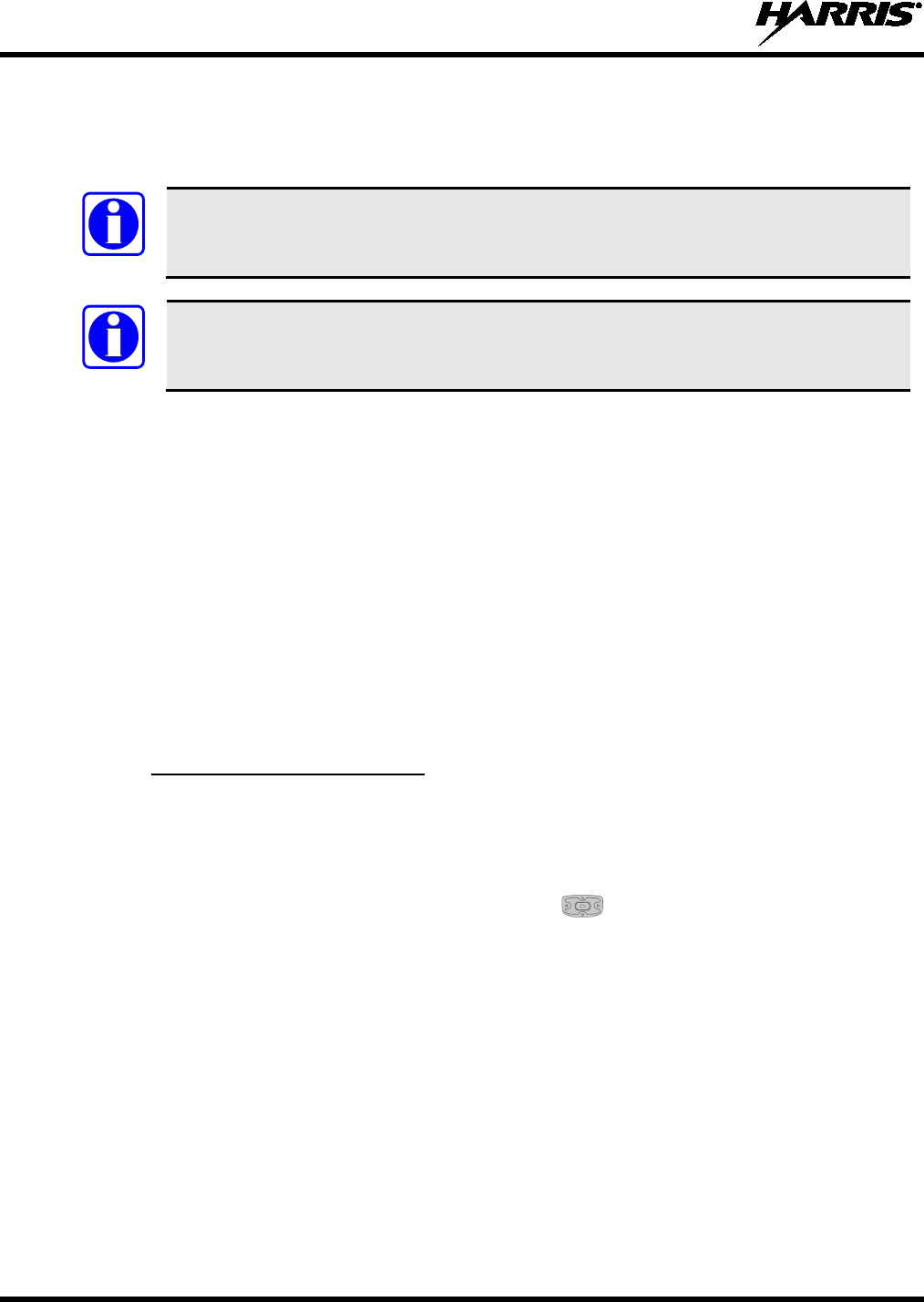
14221-1800-2000
26
4.6 POWER ON AND SET VOLUME
The power switch and volume control are the same knob on top of the radio (see Figure 4-1).
Turn the Power/Volume Knob clockwise to power on XL-200P and increase the volume.
Minimum volume levels may be programmed into the radio to prevent missed calls due to
a low volume setting.
The radio can be programmed to require the entry of a PIN in order to operate the radio.
Check with your System Administrator if you forget your PIN. As the PIN is entered, an
asterisk is displayed for each digit. The actual value is not displayed.
4.7 NOISE CANCELLATION
The XL-200P features Harris’ proprietary noise suppression capability to provide clear and crisp voice
quality in high-noise environments. This can be used in any mode, including analog and digital
communications.
The XL-200P has two microphones; one located on the front (primary) and one on the rear (secondary).
The primary microphone operates in exactly the same manner as a normal radio and is the one you talk
into. The secondary microphone is used to pick up the surrounding noise when noise cancellation is
turned on.
In the case where noise cancellation is enabled and a speaker microphone is attached to the XL-200P, talk
into the speaker microphone. In this mode, XL-200P front microphone is used to pick up the surrounding
noise, and the rear microphone is unused. See Section 4.7.4 for more information. If the secondary
microphone is blocked, the XL-200P operates as though noise cancellation is turned off.
4.7.1
To enable Noise Cancellation:
Enable Noise Cancellation
1. Press to access the main menu.
2. Select SETTINGS AUDIO SETTINGS.
3. Highlight and enable NOISE CANCELLATION using .
Refer to Section 5.6.1 for more information on the Audio Settings menu.
NOTE
NOTE
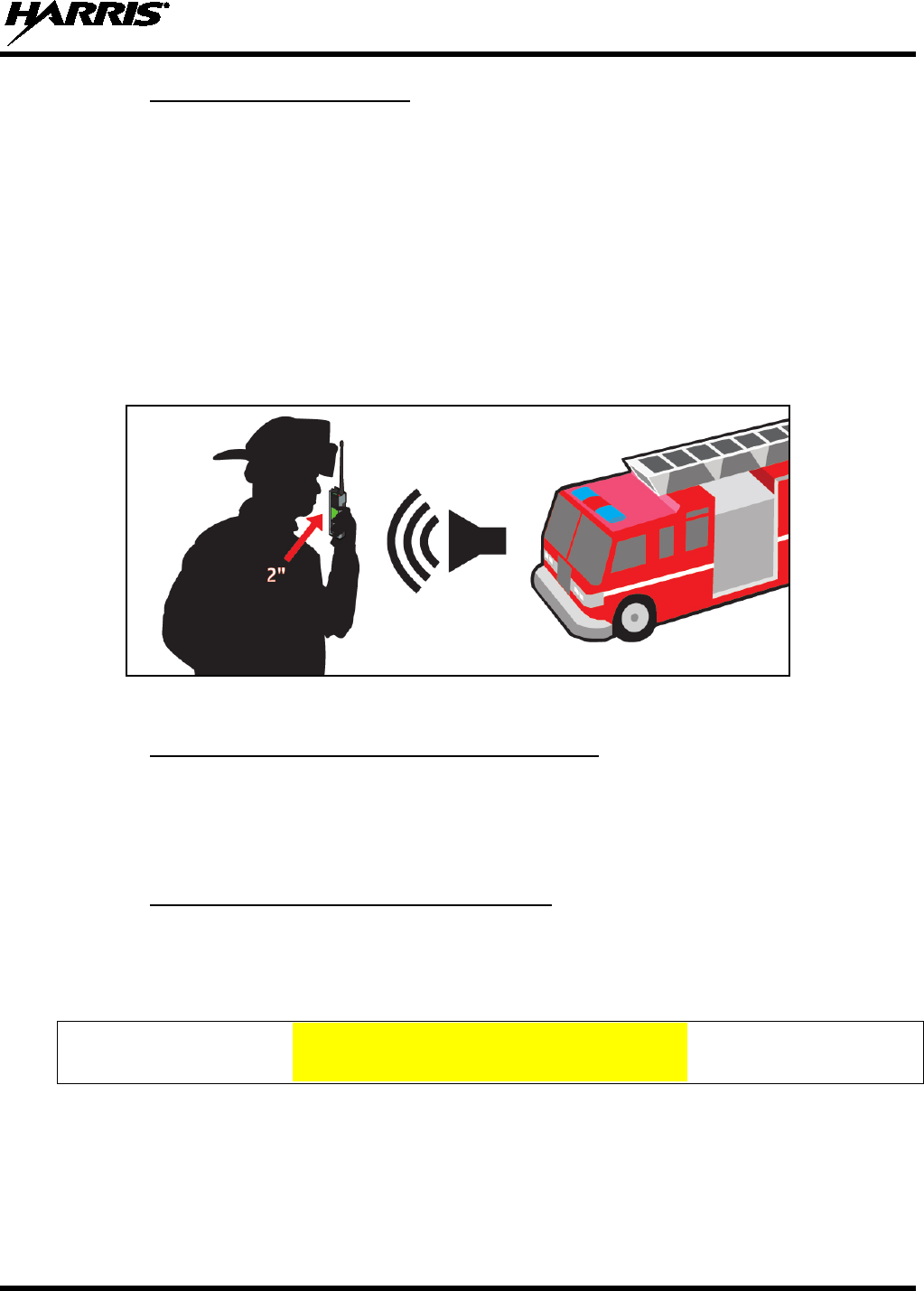
14221-1800-2000
27
4.7.2
When using the noise cancellation feature, observe the following:
Using Noise Cancellation
• Verify NOISE CANCELLATION is enabled (see Section 4.7.1).
• Ensure the primary and secondary microphones are not covered. See Section 4.7.4 for more
information on the primary and secondary microphones.
• Talk within two (2) inches of primary microphone (see Figure 4-4).
• Speak clearly, loudly, and with authority.
• If possible, face the noise source when talking into the radio (see Figure 4-4).
• In very noisy environments, it is o.k. to yell into the radio. The radio can handle very loud input
levels.
Figure 4-4: Using the Noise Cancellation Feature
4.7.3
Unlike a normal microphone system, noise cancellation makes the level of your voice diminish quickly as
you move away from the radio. In essence, the radio starts to see your voice as surrounding noise.
Whereas, you may be comfortable speaking up to a foot away under normal operation, noise cancellation
requires that you hold the radio close.
The Effect of Distance from the Microphone
4.7.4
4.7.4.1 Without a Speaker Microphone Attached
Primary versus Secondary Microphone
The primary microphone is located on the front of the radio and the secondary is on the back of the radio.
See Figure 4-5 for the location of these microphones.
INSERT GRAPHIC
Figure 4-5: Without a Speaker Microphone Attached
4.7.4.2 With a Speaker Microphone Attached
When a speaker microphone is attached, the radio electronically switches over to use the radio’s front
microphone as secondary. The microphone on the attached speaker microphone becomes primary (see
Figure 4-6).
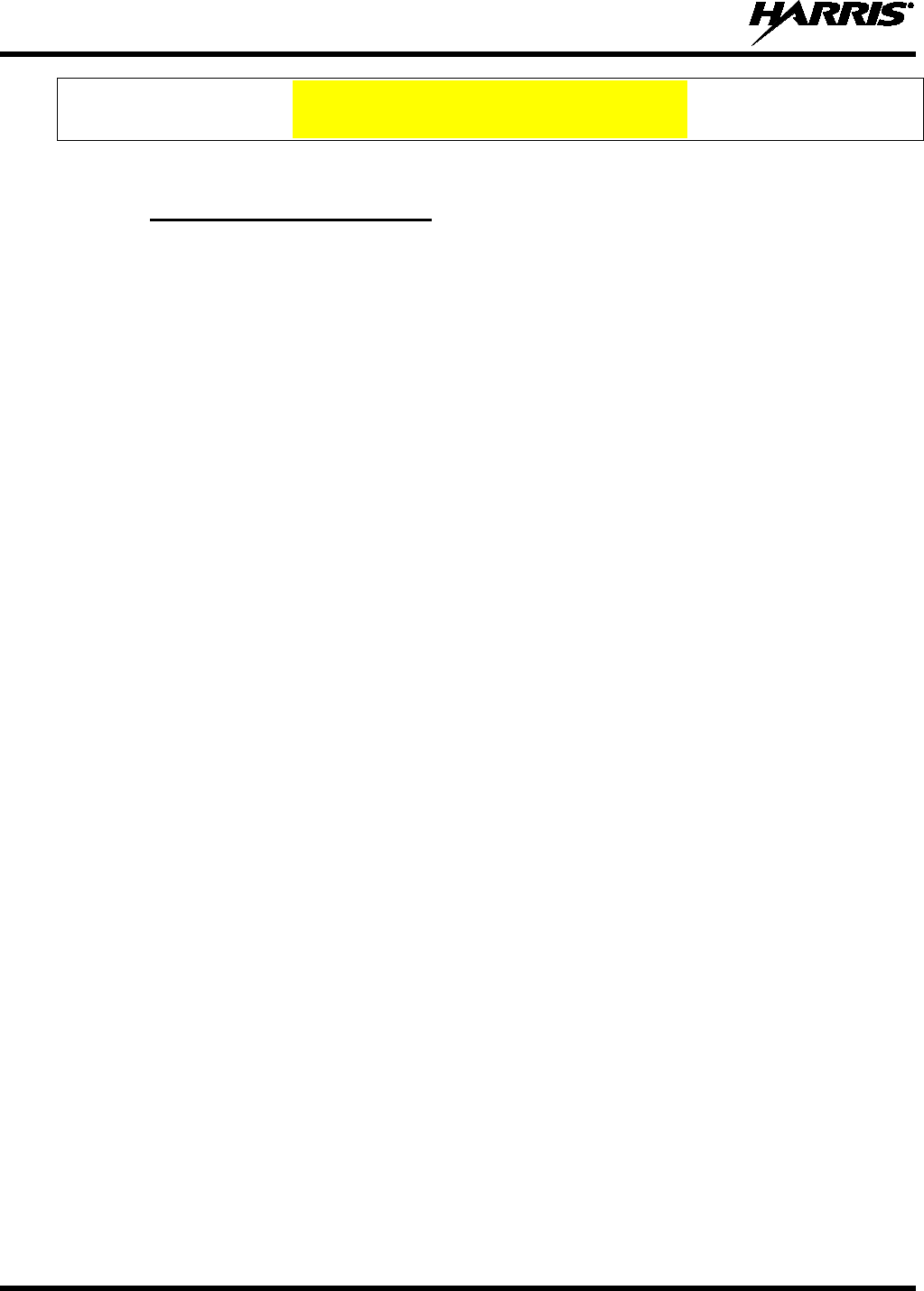
14221-1800-2000
28
INSERT GRAPHIC
Figure 4-6: With a Speaker Microphone Attached
4.7.5
When using the SCBA mask, the primary microphone can be held directly against the voice port. If the
SCBA has a voice amplifier, the same rule applies. Ensure that the secondary microphone is uncovered. If
possible, point the secondary microphone toward the noise source.
When using an SCBA Mask
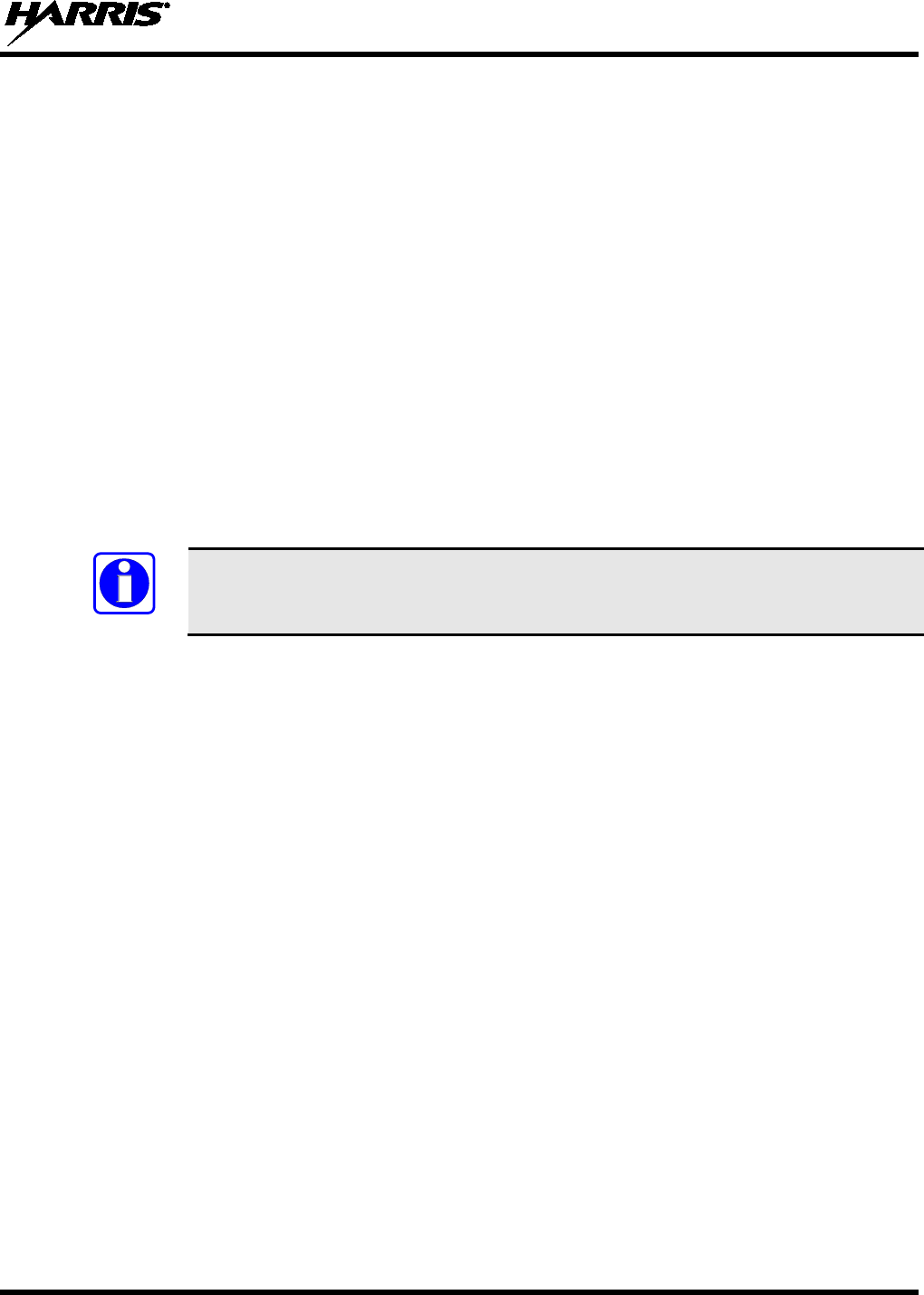
14221-1800-2000
29
4.8 WI-FI
4.9 BLUETOOTH
4.10 PTT OPTIONS
The radio can be programmed via RPM with one of the following PTT options:
• Radio and Accessory – In this mode, when the radio is PTT’d the audio source will correspond with
the PTT source.
If the source of PTT is radio, the audio is routed via the radio microphone.
If the source of PTT is an external microphone accessory, the audio is routed via the external
microphone accessory.
• Accessory Only - Any PTT input will have the audio routed through the external microphone
accessory.
The Bluetooth Speaker Mic is unaffected by this setting. PTTing the Bluetooth Speaker
Mic always results in audio being routed via the Bluetooth Speaker Mic.
4.11 VOICE ANNUNCIATION
When enabled via programming, the Voice Annunciation feature provides audible feedback for various
radio operations. The radio can be programmed to play an audio message for any or all of the following.
This message can be a pre-recorded (canned) message or a user-recorded message.
• Zone changes
• Channel changes
• System changes
• Encryption On/Off
• Noise Cancellation On/Off
• Scan On/Off
• Talkaround On/Off
For more information on configuring the radio for Voice Annunciation, refer to the Voice Annunciation
Feature manual 14221-7200-6110.
NOTE
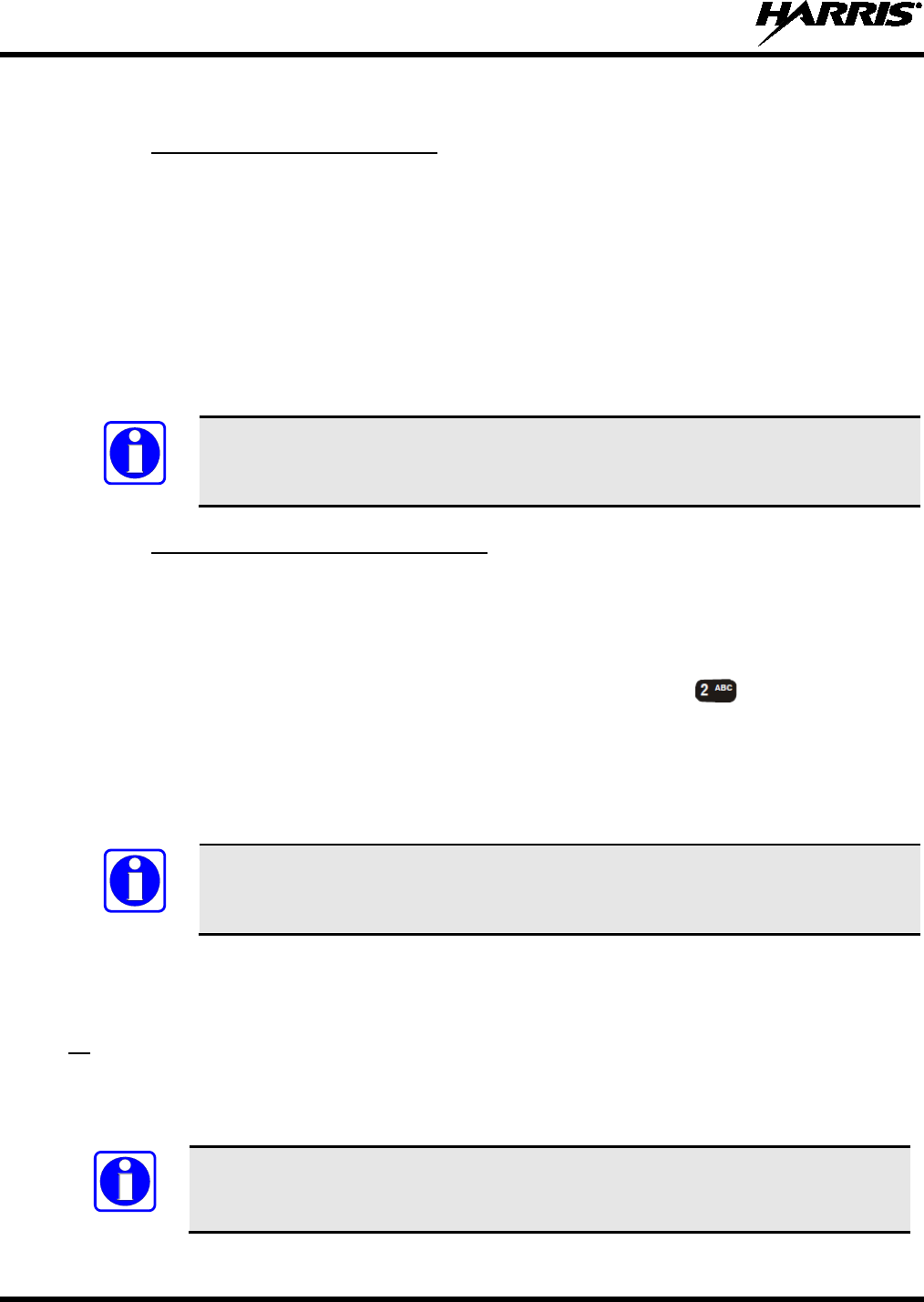
14221-1800-2000
30
4.12 SELECT CHANNEL AND BANK
4.12.1
The XL-200P can be programmed with 1000 channels per system, with 16 channels in each of the three
banks.
Using Group/Channel Knob
• Bank A: Channel A1 - A16
• Bank B: Channel B1 - B16
• Bank C: Channel C1 - C16
• Bank D: Channel D1 - D16
Use the Group/Channel knob to select group/channel 1 – 16. Use the A/B/C/D switch to set bank. The
selected bank is indicated on the display.
If your system has more than 64 channels, the SEL CHAN/GRP option available from
the shortcut menu, allows you to select a channel group with channels 97-144, etc. See
Section 4.35 for more information.
4.12.2
To manually enter a channel using the radio keypad:
Manually Enter Channel Number
1. Select CHANNEL ENTRY from the Shortcut Menu (this menu option must be programmed to the
shortcut menu using RPM R10B or later).
2. Enter the channel number. You can enter raw numeric index or bank letter and channel number (e.g.,
B18 and 66 will both select channel 66). To enter the bank letter, press while the cursor is on
the first digit to cycle through 2/A/B/C.
Entering a number greater than the maximum number of entries in the selected zone will select the last
channel. From the radio’s perspective, channels entered in this manner are not treated any differently
from channels selected by the channel knob; for example, the scan list will be adjusted to add the channel
(and make it P1 if applicable), emergencies will go out on the entered channel, etc.
Physically moving the channel knob or changing the system causes the radio to select
the channel indicated by the channel
knob position (in other words, subsequent
channel changes are not made with respect to the manually entered channel).
4.13 LOCK/UNLOCK KEYPAD
The A/B switch can be programmed to lock/unlock the keypad.
Lock the keypad via the shortcut menu (see Section
Or
4.35). Use the navigation buttons to unlock the
keypad. Make sure the exact sequence of ◄, ►, ▲, and ▼is used. Power cycling the radio will not
unlock the keypad unless the RPM setting for Power Up Options is enabled.
See Table 4-1 for the various options that can be programmed to the A/B switch.
NOTE
NOTE
NOTE
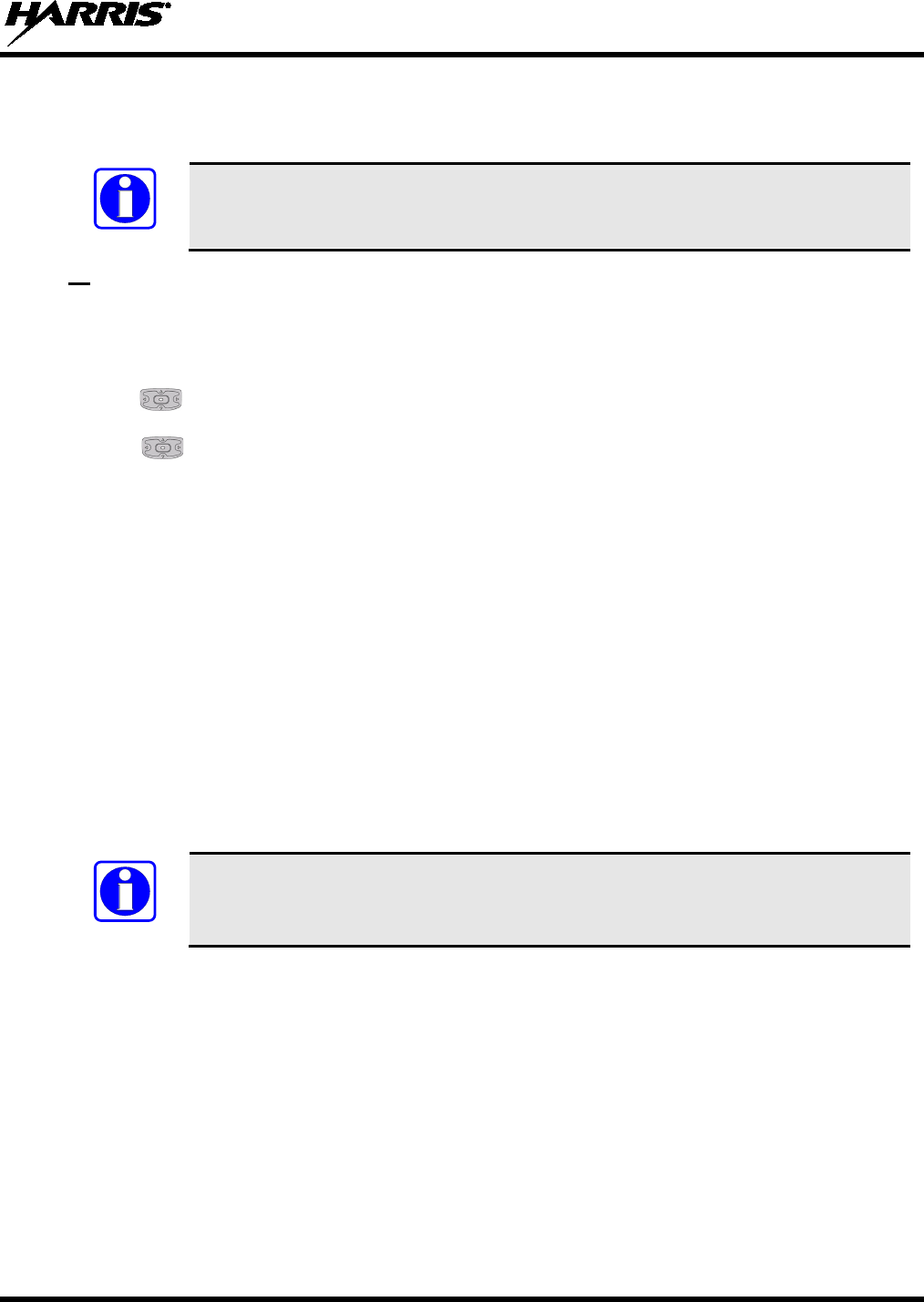
14221-1800-2000
31
4.14 TURN ENCRYPTION ON OR OFF
The A/B switch can be programmed to enable/disable encryption.
See Table 4-1 for the various options that can be programmed to the A/B switch.
Turn encryption on or off via the Security Menu:
Or
1. Press to access the main menu.
2. Use to highlight and select SECURITY.
3. Use to highlight and enable/disable encryption. This option is grayed out if the A/B switch is
programmed for encryption, or if Encryption Mode in the radio’s personality is programmed “Forced
On.”
• If a channel is programmed to be encrypted, a key icon appears on the main display when encryption
is enabled. The system must also be programmed to be encrypted.
• When encryption is turned on and you use any channel not configured for encryption, the radio allows
PTT. The signal is transmitted unencrypted.
• Systems configured for Global Encryption (enabled in the Security menu) will display a Global
Encryption icon instead of a key icon (Section 5.1.4).
4.15 TRANSMIT ENABLE/DISABLE
When transmit is disabled, all forms of transmission from the radio are disabled, including Bluetooth.
This is designed for use in explosive atmospheres.
If enabled via programming, use the A/B switch to enable or disable transmit.
See Table 4-1 for the various options that can be programmed to the A/B switch.
NOTE
NOTE
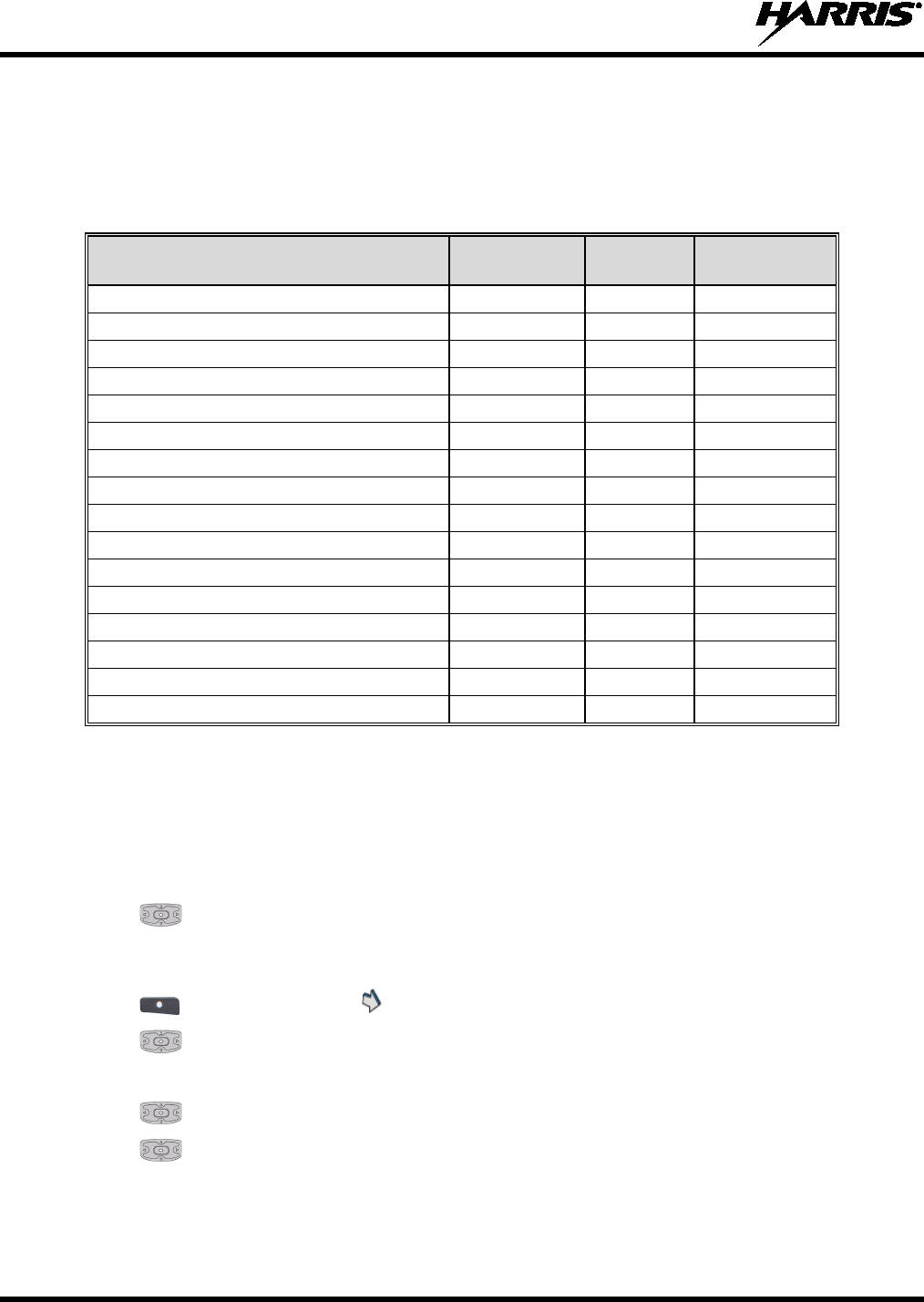
14221-1800-2000
32
4.16 USER INTERFACE PRIVILEGE LEVEL
Depending on radio programming, some of the menu options described in this manual may not be
available. The following table details the menus available for the different levels of User Interface
Privilege:
Figure 4-7: User Interface Privilege
FULL
ACCESS
LIMITED
ACCESS
RESTRICTED
ACCESS
Audio Settings
GPS Settings
Clock Settings
Battery Setting
Bluetooth Settings
View Scan List
Edit Scan List
Zeroize
Keyset Changeover
Global Encryption
Global Key
Program Menu only in Active Mission Plan
Self-test on Utility Menu
TCXO Tuning on Utility Menu
P25 Test Selection on Utility Menu
Command Tactical Zone
4.17 SELECT ZONE/SYSTEM USING MENUS
A zone/system is a group of channels that can be programmed by agency or geographical region. For
example, a system could be for fire, police, New York, Los Angeles, etc.
1. Press
to access the main menu.
2. Use to highlight and select ZONE.
A mission plan can have up to 512 systems, independent of banks or channels.
3. Use to view zone/system. indicates the active zone/system.
4. Use to highlight and select zone/system.
If VIEW ZONE is selected, a screen appears allowing you to view the channels in the zone/system.
5. Use to scroll through the zones/systems.
6. Use to select highlighted zone/system.
New zone/system appears.
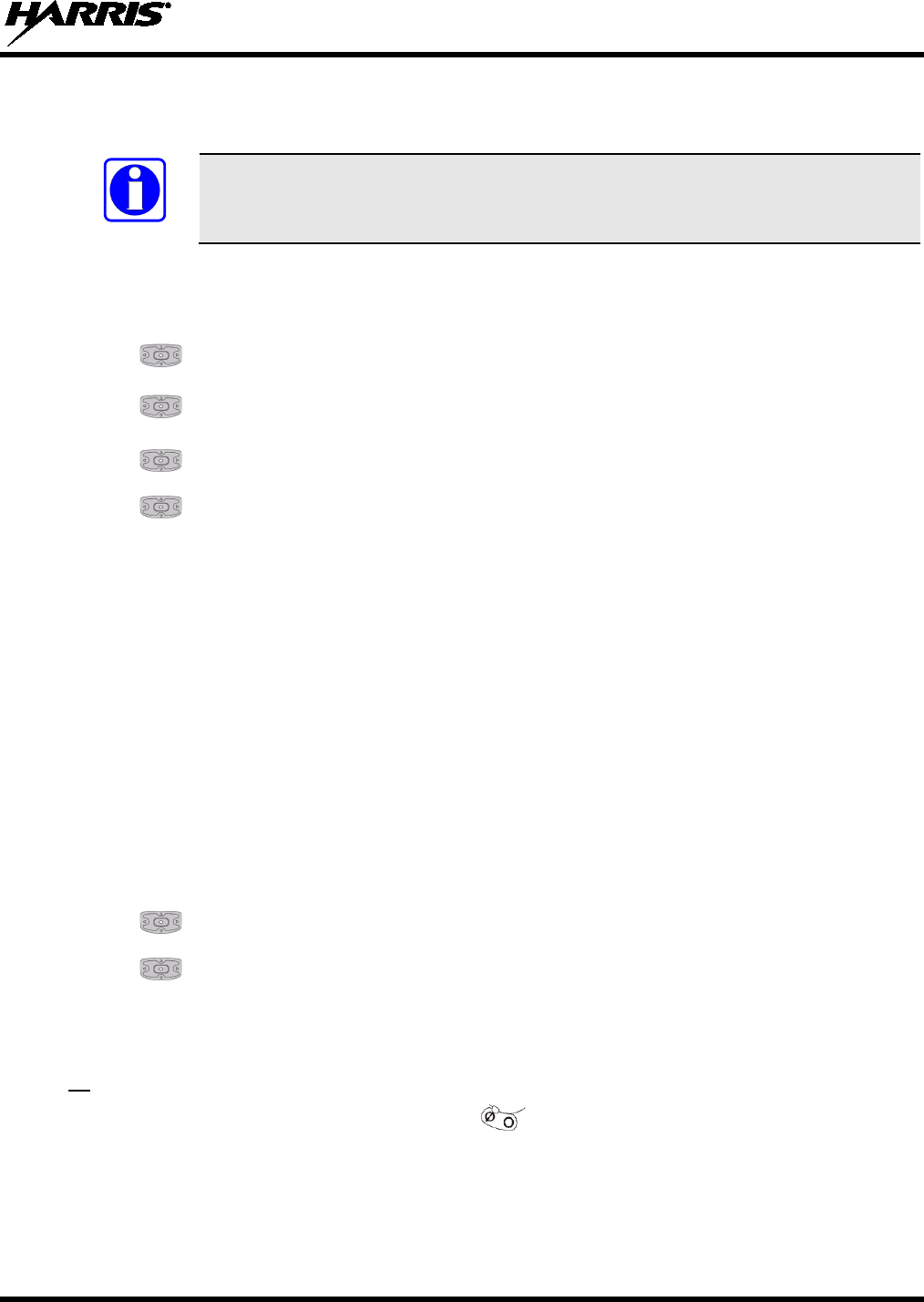
14221-1800-2000
33
4.18 CHANNEL GUARD (ANALOG CONVENTIONAL ONLY)
Channel Guard is Harris’s trademark for CTCSS (tone squelch) and CDCSS (digital tone squelch).
The Channel Guard menu is only accessible if the System is setup for CG SEL in the
radio’s personality.
To select the Channel Guard tone:
1.
Press to access the main menu.
2. Use to highlight and select CALL.
3. Use to highlight and select CHANNEL GUARD.
4. Use to highlight and select RECEIVE GUARD or TRANSMIT GUARD.
5. Use to highlight and select the desired option from the list.
6. The Channel Guard frequency is displayed on the main display.
The Channel Info screen and Channel Edit screen will change depending on this selection. See Sections
5.5 and 6.2 for more information.
4.19 USE TALKAROUND TO BYPASS REPEATER (ANALOG AND P25
CONVENTIONAL ONLY)
You can bypass the repeater system to communicate directly with other radios on your current channel’s
receive frequency. This is useful if you are out of range of a repeater or if a repeater is busy. You will
need to be in range of the other radio.
1. Press to access the main menu.
2. Use to highlight and select CALL.
3. Use to change TALKAROUND MODE to ENABLED.
4.
The Talkaround icon appears. Calls are now made on the receive frequency until you disable
talkaround mode via the CALL menu. Power cycling the radio does not disable talkaround.
If programmed for Talkaround enable/disable, use :
Or
Ø – Enables Talkaround.
O – Disables Talkaround.
NOTE
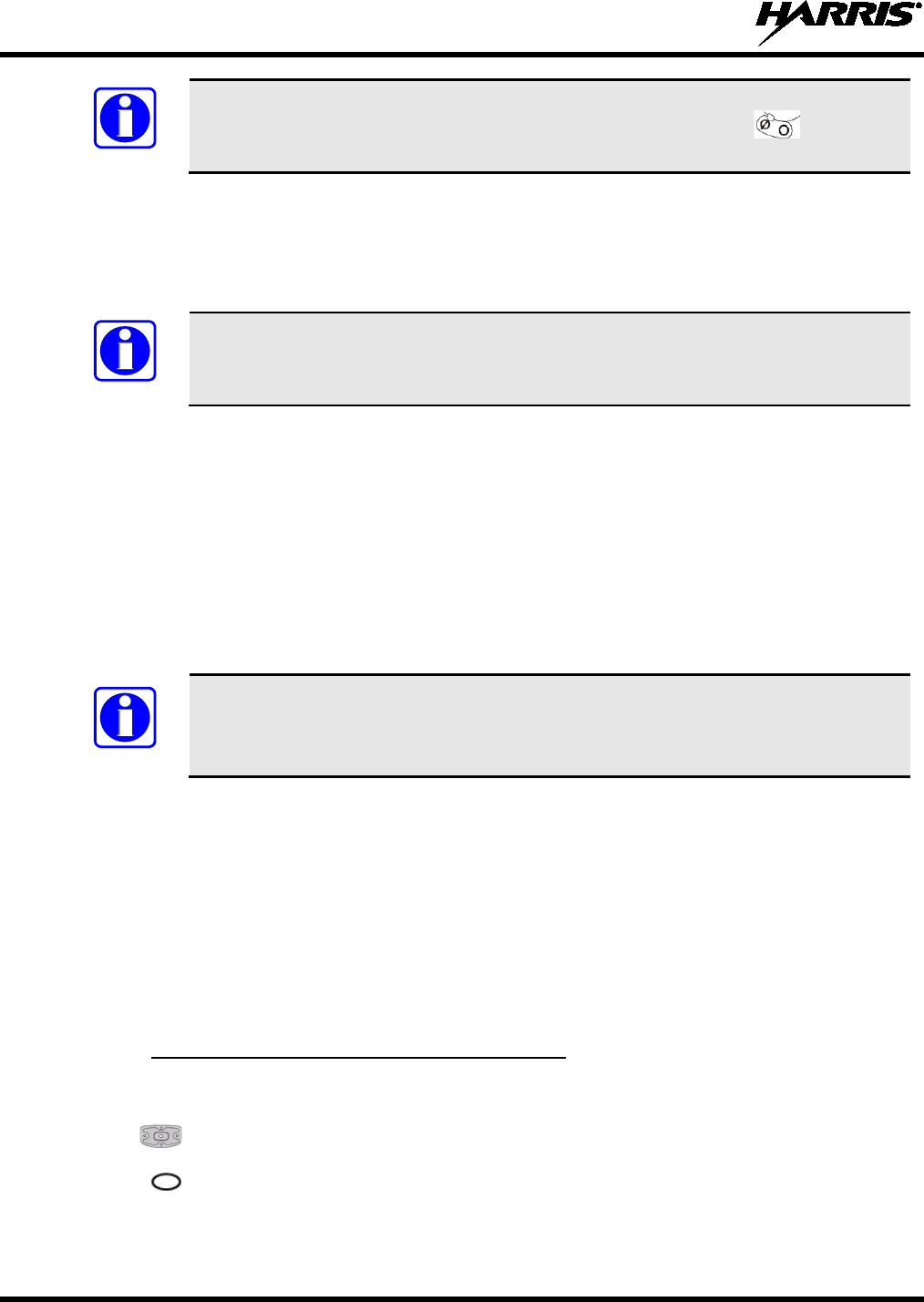
14221-1800-2000
34
See Table 4-1 for the various options that can be programmed to the switch.
If the Talk-Around Indication feature is enabled in RPM, the radio will play a unique grant tone when a
call is placed on a simplex channel or when Talk-Around has been enabled on a duplex channel. This
feature applies to both Analog and P25 Conventional systems. It optionally allows the radio to also play
the same tone when it receives a call while operating in simplex or Talk-Around. If configured, the radio
plays the tone at the selected volume level.
The tone will not play on systems configured with MDC.
Talk-Around Indication can be specified for each individual Analog and P25 Conventional system
configured in personality. The following options can be selected, and apply only when the radio is on a
simplex channel or when Talk-Around has been enabled by the user:
• Disabled: (This is the default option.) When this option is selected, the radio plays the standard grant
tone when a call is placed. The radio does not play a tone when a call is received.
• Transmit Only: When this option is selected, the radio plays a different “Talk-Around” grant tone
when a call is placed. The radio does not play a tone when a call is received.
• Transmit & Receive: When this option is selected, the radio plays a different “Talk-Around” grant
tone when a call is placed, and at the beginning of a received call.
In the radio personality,
the “Alert Tone” parameter needs to be enabled for each
channel on the Conventional Frequency Set. The “Ready To Talk Tone” parameter
must also be enabled for the Talk Around Indication tone to be played when the radio
is keyed.
4.20 TYPE 99 OPERATION
Type 99 is Harris' name for in-band, two-tone sequential signaling. It is a conventional signaling protocol
used to control the muting and unmuting of a radio. This signaling is commonly used for selective calling
of individual units or groups of units in a conventional system.
In Type 99 tone systems, calls are not heard until the radio detects the proper two-tone sequence. This, in
conjunction with squelch, prevents the user from hearing noise or undesired conversations. When the
radio detects the second tone, it sounds the appropriate Type 99 alert tone. After the second tone stops,
the receiver audio path is opened in order for the user to receive messages.
4.20.1
1. Press to access the main menu.
Enable/Disable Type 99 from Call Menu:
2. Use to highlight and select CALL.
3. Press to change T99 TOGGLE between ENABLED and DISABLED. T99 is displayed in the
top of the radio display when Type 99 is enabled.
NOTE
NOTE
NOTE
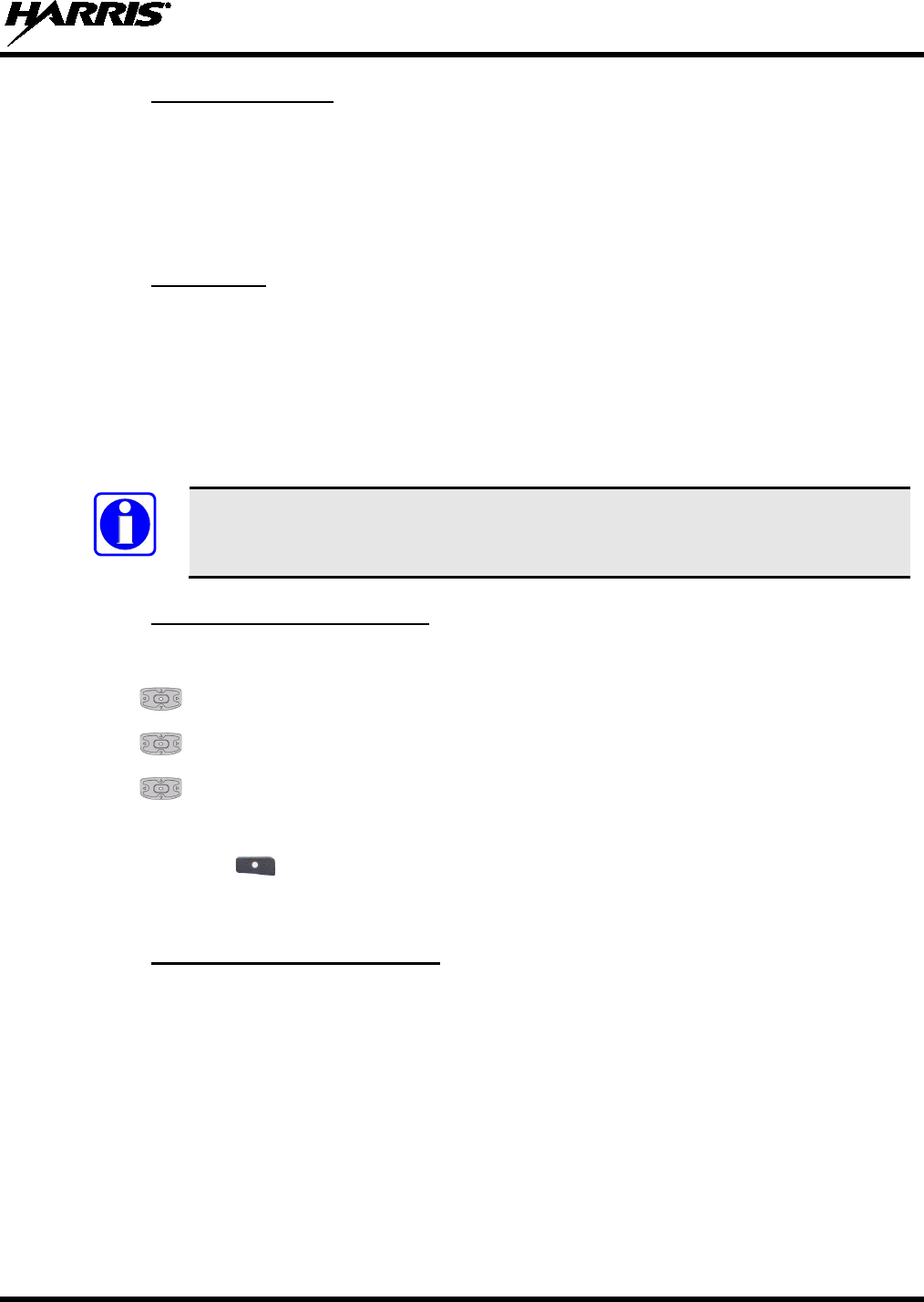
14221-1800-2000
35
4.20.2
If this option is programmed in RPM, Type 99 is disabled after the radio user activates the PTT. This
allows the radio user to monitor traffic on the channel (after a PTT action) without pressing the monitor
button.
Disable After PTT
Can be used in conjunction with the “Auto Reset” option to disable Type 99 after a PTT and
automatically reset, or enable, Type 99 after 30 seconds.
4.20.3
If this option is programmed in RPM, Type 99 is automatically reset, or turned back on, after 30 seconds.
Can be used in conjunction with the “Disable After PTT” option to disable Type 99 after a PTT and
automatically reset, or enable, Type 99 after 30 seconds.
Auto Reset
4.21 INDIVIDUAL CALLS
An individual call is used to make a call to one radio as opposed to a group of radios. An individual call
can only be made on a digital channel.
Refer to Section 4.35 to initiate an individual call from the shortcut menu.
4.21.1
1. Press to access the main menu.
Transmit an Individual Call
2. Use to highlight and select CALL.
3. Use to highlight and select INDIVIDUAL CALL.
4.
Use to highlight and select the unit to call or select KEYPAD ENTRY to enter the Unit ID.
5. Press PTT to make the call.
6. To end call, use to select END CALL.
The amount of time the radio remains in Individual Call mode with no activity is programmable via RPM.
4.21.2
1. When receiving an Individual Call, the radio displays the calling radio’s name or Unit ID. If the radio
is programmed for Acknowledged Individual Call, the radio displays “ICALL REQUESTED,” then
displays the Unit ID.
Receiving an Individual Call
2.
Press the PTT button to respond. The amount of time the radio will remain in the Individual Call
mode with no activity is programmable via RPM.
3. The radio rings and indicates a missed call if you do not respond to an incoming Individual Call. The
ring sounds continuously until you press PTT, select the CLR MISSED softkey, change
channel/group/system, or power cycle the radio.
4. Select END CALL to end the individual call in progress.
NOTE
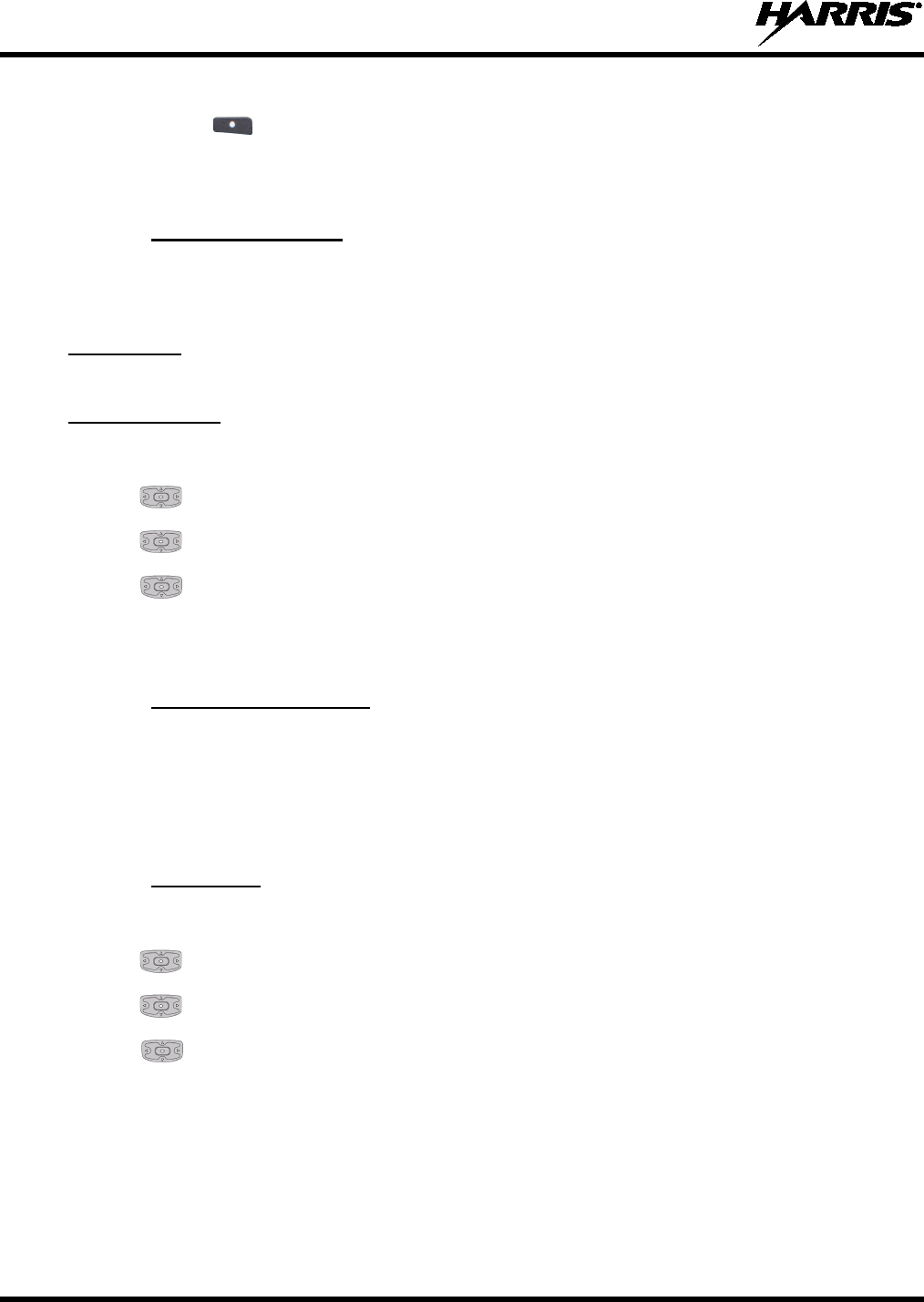
14221-1800-2000
36
5. If your system is configured for Acknowledged Individual Call, you have the option to REJECT
CALL using .
4.22 GROUP CALLS
4.22.1
A talkgroup is a group of radios that you want to have private conversations with. These groups can be
divided into areas such as state, region, county, or large special events. A group call can only be made on
digital channels.
Change Talkgroup
Turn the Channel/Group knob to select the desired group (see
P25 Trunked
Figure 4-1).
1. Press to access the main menu.
P25 Conventional
2.
Use to highlight and select CALL.
3. Use to highlight and select CHANGE TLKGRP.
4. Use to highlight and select the talkgroup. After selecting the new talkgroup, the radio returns to
the main screen.
5. Press PTT to make the call.
4.22.2
When receiving a group call, the radio display toggles between the Unit Name and the Group Name of the
transmitting radio. Note that if either of those names is not programmed, the corresponding ID number is
displayed.
Receive a Group Call
4.23 CALL ALERT (PAGE) - P25 TRUNKED ONLY
4.23.1
1. Press to access the main menu.
Send Alert
2. Use to highlight and select CALL.
3. Use to highlight and select CALL ALERT.
4. Use to highlight and select the desired unit from the list or select KEYPAD ENTRY to enter
the Unit ID.
5. Press PTT to send the page.
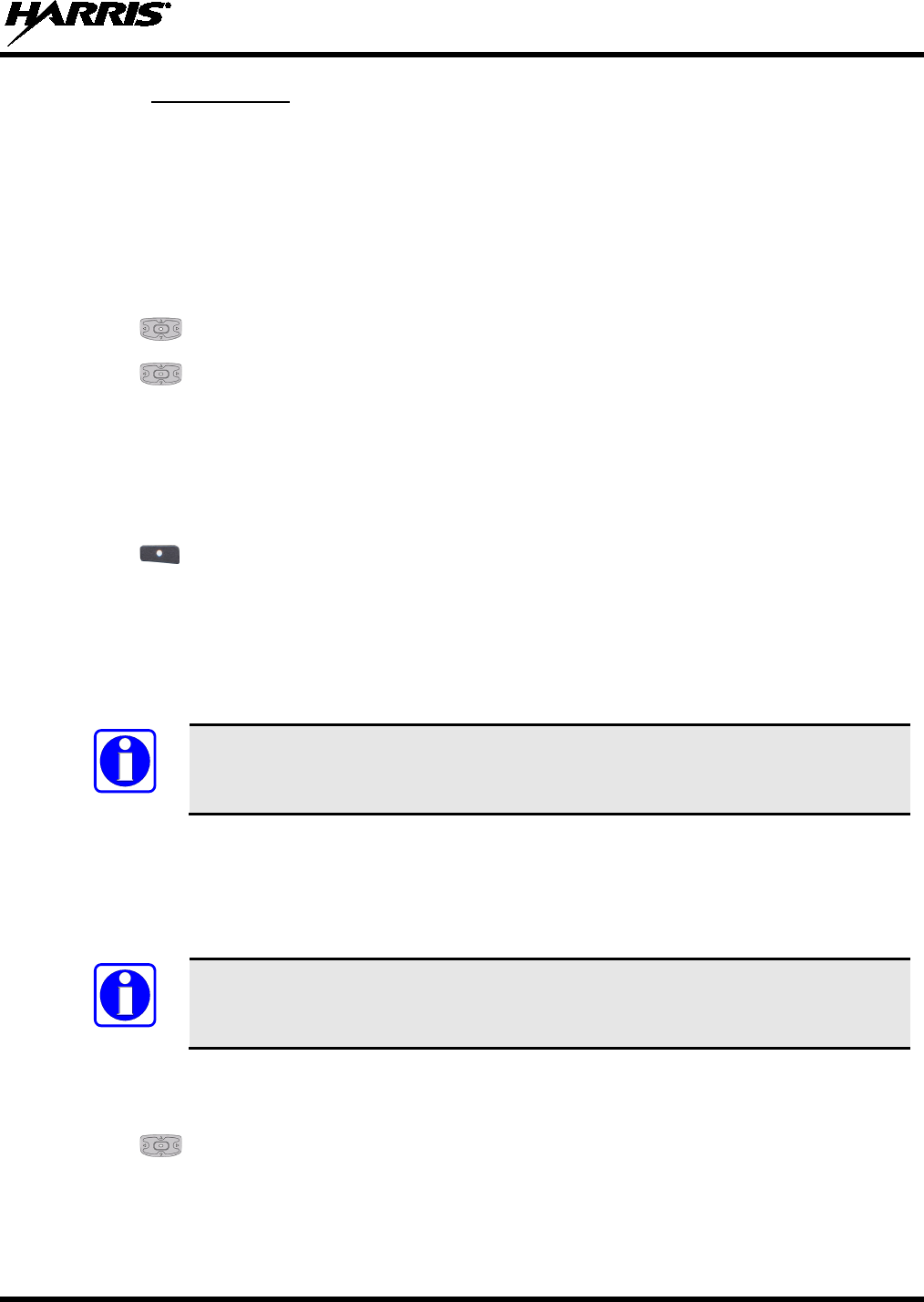
14221-1800-2000
37
4.23.2
1. When receiving a Call Alert, the radio displays the calling radio’s name or Unit ID.
Receive Alert
2. The radio rings and indicates a missed call. The ring sounds continuously until you press PTT, select
the CLR MISSED softkey, change group/system, or power cycle the radio.
4.24 TELEPHONE INTERCONNECT CALLS (P25 TRUNKED ONLY)
1. Press to access the main menu.
2. Use to highlight and select CALL.
3. Use to highlight and select PHONE CALL.
4. Select SYSTEM LISTING to select from a list of pre-
programmed numbers for the active system,
select USER LISTING to select from a list of user-defined numbers for all systems, or select
DIRECT DIAL to enter the number directly. Direct Dial entry can have up to 31 characters (0-9, *,
#, or a space; the space correlates to a pause.)
5. Press PTT to initiate the phone call.
6. Use to select END CALL.
4.25 DTMF
The XL-200P supports the transmission of DTMF tones corresponding to the numbers/characters on the
keypad. To overdial numbers/characters, press and hold the PTT button, and then press the corresponding
keys one at a time on the keypad. Valid keys for DTMF tones are: (1, 2, 3, 4, 5, 6, 7, 8, 9, *, 0, and #).
DTMF tones will only play if the current system is programmed for DTMF (part of
general System configuration).
4.26 START SCAN
This procedure assumes that the scan list has been added and the radio is not in active scan. Refer to
Section 5.7 for scan setup or Section 4.27 for stopping scan. Refer to Section 5.7.1.1, Section 5.7.1.2, and
Section 5.7.1.3 for home and priority channel descriptions.
Refer to Section 4.35 to start scan from the shortcut menu.
1. Press to access the main menu.
2.
Use to highlight and select SCAN.
NOTE
NOTE
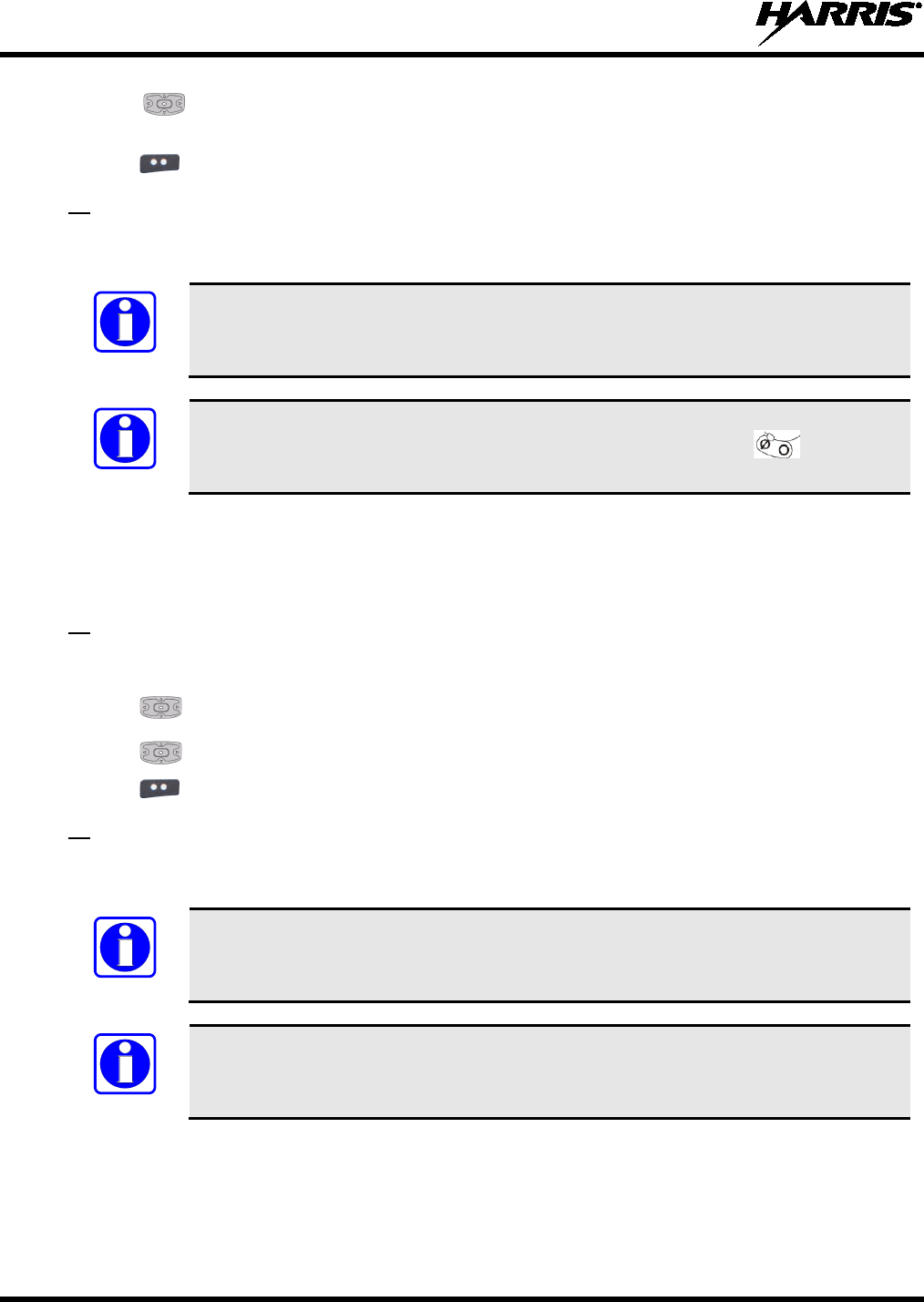
14221-1800-2000
38
3. Use to highlight and select START SCAN. The green START SCAN
text changes to red
STOP SCAN.
4. Use to select BACK and exit scan menu.
The A/B switch can be programmed to start/stop scan.
Or
If the A/B switch is programmed for start/stop scan, the other methods of starting and
stopping scan are disabled.
See Table 4-1 for the various options that can be programmed to the switch.
4.27 STOP SCAN
Stop scan from the shortcut menu (see Section 4.35).
1. Press to access the main menu.
Or
2. Use to highlight and select SCAN.
3. Use to highlight and select STOP SCAN.
4.
Use to select BACK and exit scan menu.
The A/B switch can be programmed to start/stop scan.
Or
If the A/B switch is programmed for start/stop scan, the other methods of starting and
stopping scan are disabled.
See Table 4-1 for the various options that can be programmed to the A/B switch.
NOTE
NOTE
NOTE
NOTE
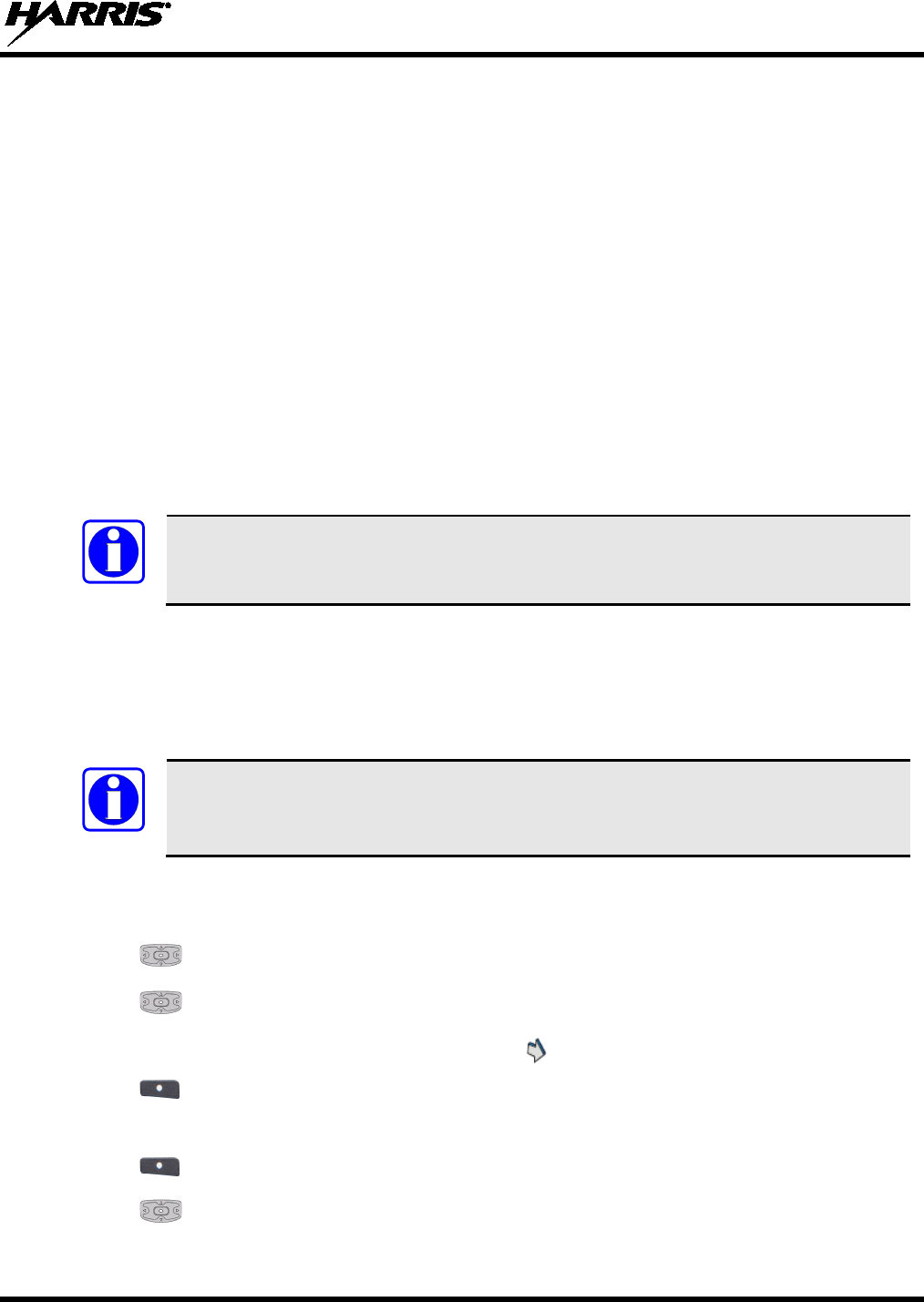
14221-1800-2000
39
4.28 MONITOR AND SQUELCH TYPES (CONVENTIONAL ONLY)
The monitor function allows you to temporarily turn off selected squelch to monitor for traffic that may
not normally break squelch. The type of squelch used depends on an analog or digital channel. Start or
stop Monitor via the shortcut menu (Section 4.35).
For analog channels, there is:
• Noise squelch - any received signal breaks squelch.
• Continuous Tone Coded Squelch (CTCSS) - squelch is selective based on tone code.
• Continuous Digital Coded Squelch (CDCSS) - squelch is selective based on digital code.
For digital channels, there is:
• Monitor squelch - any received digital signal breaks squelch.
• Normal squelch - Received Network Access Code (NAC) must be correct to break squelch.
• Selective squelch - Received NAC and talkgroup Identification (ID) or unit ID must be correct to
break squelch.
During encrypted operations, the radio only unmutes when receiving with the same key.
4.29 NUISANCE DELETE
A channel can temporarily be deleted from the scan list. The selected channel, priority 1, and priority 2
channels cannot be nuisance deleted. You can also perform a nuisance delete from the shortcut menu
(Section 4.35).
Nuisance delete can only be performed on the active scan list.
1. Press to access the main menu.
2. Use to highlight and select SCAN.
3. Use to highlight and select SCAN LISTS.
4. Use the navigation buttons to highlight the scan list. indicates the active scan list.
5.
Use to select VIEW/EDIT.
6. Use the navigation buttons to highlight the channel.
7. Use to select OPTIONS.
8. Use to highlight and select NUISANCE.
NOTE
NOTE
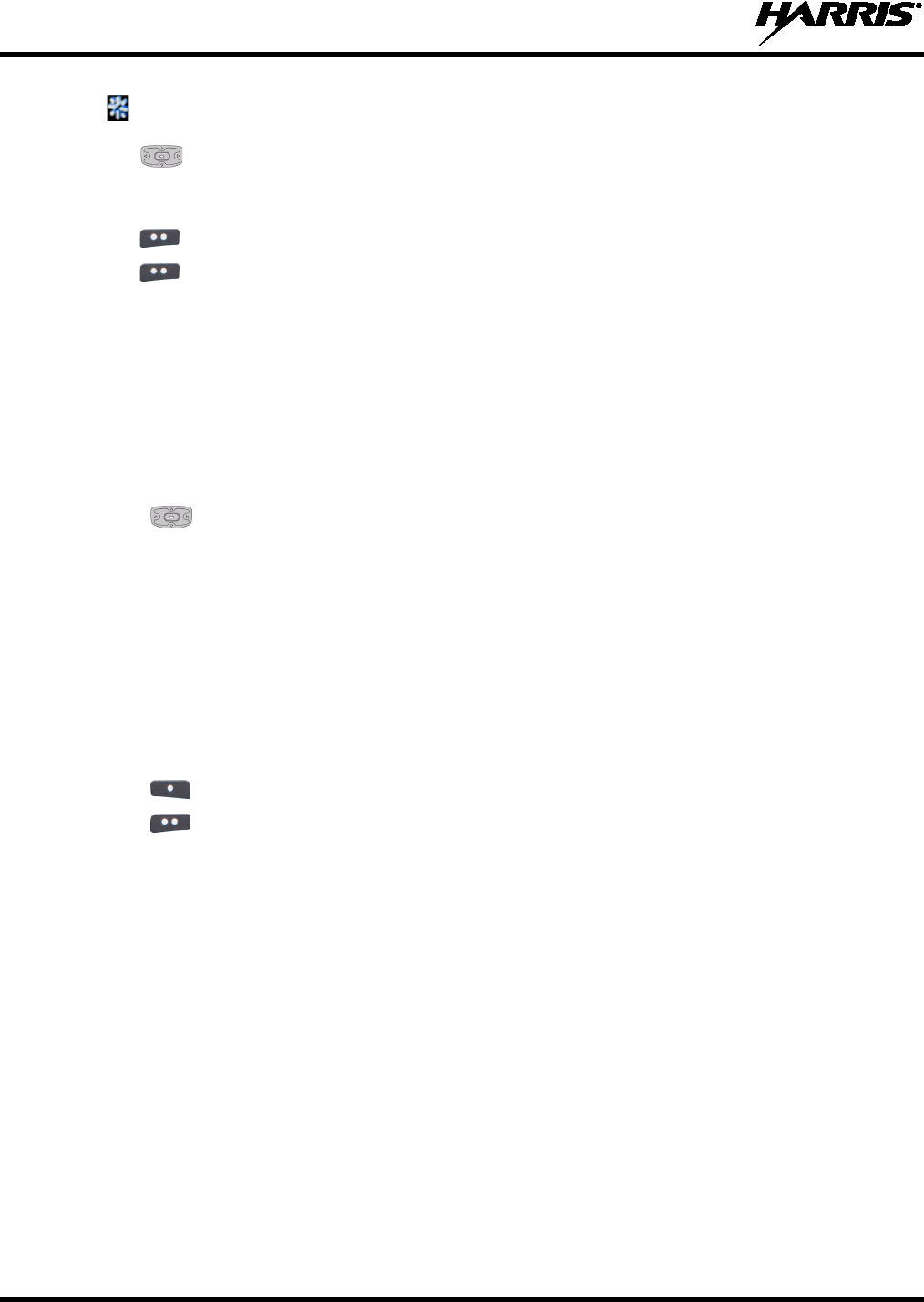
14221-1800-2000
40
The icon appears next to the channel and it will not be scanned.
9. Use to highlight and select ADD BACK to add channel back to scan list. If you do not add the
channel back to the list, the channel will return to the
scan list when you cycle radio power or activate
a mission plan.
10. Use to select BACK and exit the channel list.
11. Use to select BACK and exit the scan list display.
4.30 VIEW GPS INFORMATION
You can use the internal Global Positioning System (GPS) receiver to view your position and satellite
information. Remember, GPS requires an unobstructed view of the sky and the signal is greatly
diminished inside buildings, tunnels, heavily forested areas, etc. GPS may not work at all under some
conditions, especially in metal enclosures or buildings.
1. Press to access the main menu.
2. Use buttons to highlight and select GPS.
You can observe GPS status:
• GPS DISABLED - GPS is disabled via programming.
• GPS TRACKING - GPS has acquired satellite signal. GPS time appears on top of display.
• GPS SEARCHING - GPS has not acquired. Harris logo appears on top of display if GPS has not
tracked after last power up of the radio.
• LAST KNOWN POS - Radio was tracking and then lost GPS signal. The information displayed is
from the last known position.
3. Use to select NEXT to view satellite information.
4.
Use to select BACK and exit GPS screens.

14221-1800-2000
41
4.31 EMERGENCY OPERATION
The XL-200P can be programmed to enable emergency mode. Unit name displays on dispatcher console
if an emergency signal is received from another XL-200P on a digital channel.
4.31.1
1. Press and hold the emergency button on the radio or the speaker microphone. The length of time you
need to hold the button is configured in RPM.
Declaring an Emergency Call
Radio software R4A and later is needed to declare an emergency from the 12082-
0681-01 Bluetooth speaker microphone.
• For digital channels, the radio transmits the talkgroup or radio ID to the dispatch console and
receiving radio.
• The radio can be
programmed to have a dedicated emergency channel, which can get activated
from analog or digital channels.
• The radio can also be programmed to send an Emergency Alarm in addition to or in place of the
emergency call (P25 modes).
• The radio will go through transmit and receive cycles if configured. Speak into the microphone
while the radio is transmitting or press PTT to talk.
2. To exit emergency, power cycle the radio or select EXIT EMERGENCY from the CALL menu.
If enabled via programming, you can clear an
emergency by pressing the Monitor/Clear button (top
side button by default) and then the emergency button.
4.31.2
When receiving an Emergency Call, an alert beep sounds (if tones are enabled) and an emergency
indication is displayed.
Receiving an Emergency Call
Depending on options selected in RPM, the unit ID or unit name may be displayed.
While the emergency display is active, press PTT to respond to the emergency caller.
4.31.3
The radio can be programmed with the following emergency behavior:
Stealth Emergency
• No audio indications when declaring an emergency.
Or
• No visual indications when declaring an emergency.
Or
• No audio and no visual indications when declaring an emergency.
During stealth mode, the radio will not receive any type of call. Once the user presses the PTT button, the
radio display and audio returns to normal.
NOTE
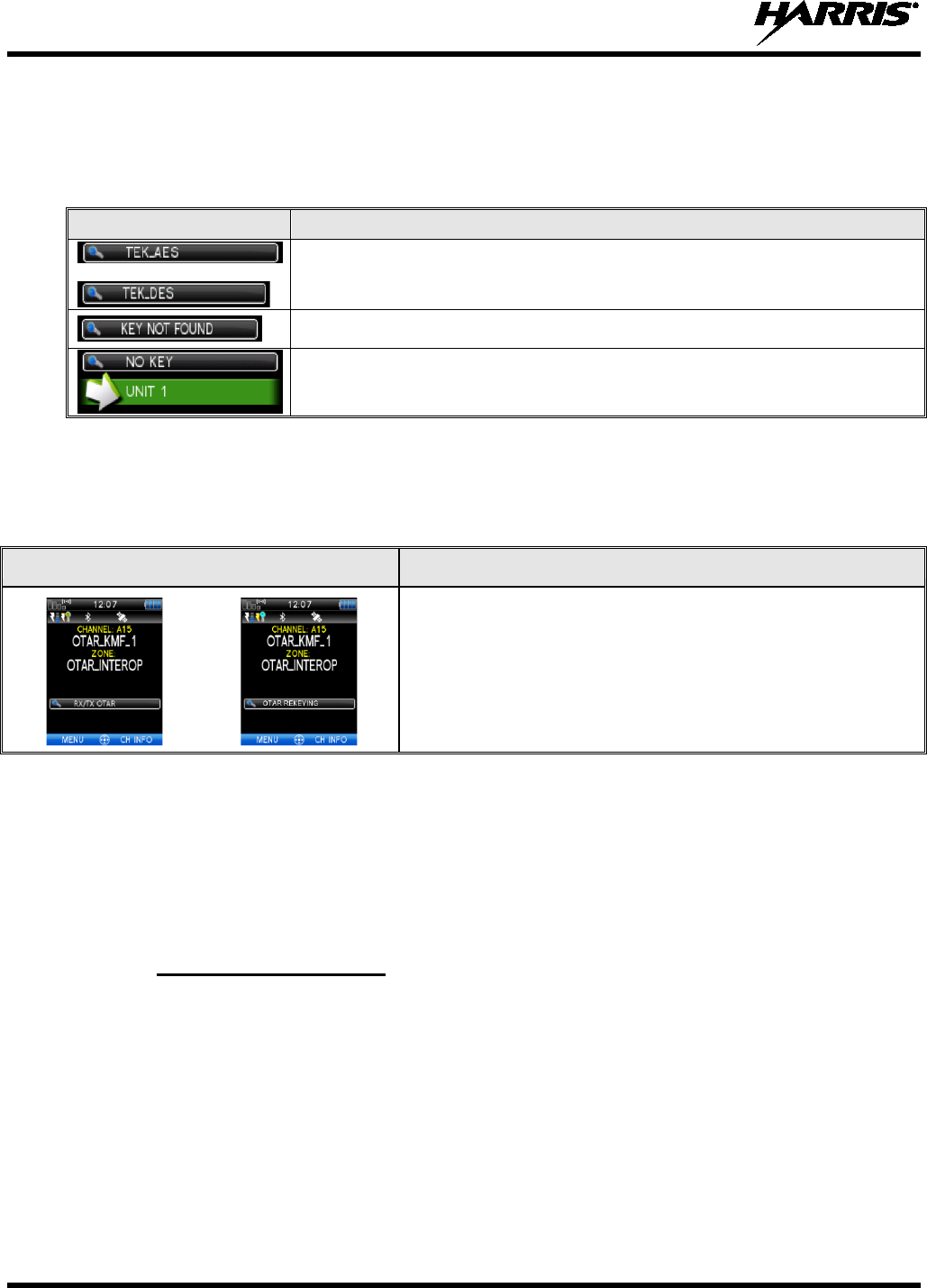
14221-1800-2000
42
4.32 ENCRYPTION BAR
The encryption bar is shown in Table 4-4. Encryption keys must be loaded (Section 5.1.2) for these
indications to be displayed.
Table 4-4: Encryption Bar Indications
DISPLAY DESCRIPTION
This is an example of a key name of an AES and a DES key being
transmitted or received.
Encryption key assigned to channel was not found.
This message appears on receive radios. Encryption key assigned to channel
was not used on transmitting radio.
4.33 OTAR SCREENS
The OTAR screen is shown in Table 4-5. OTAR must be enabled (see Section 5.1.8).
Table 4-5: OTAR Display Messages
DISPLAY
DESCRIPTION
This is the main scre
en showing the OTAR status
(receiving/transmitting, registering, and rekeying).
4.34 MDC-1200 (CONVENTIONAL ONLY)
MDC-1200 is a legacy in-band signaling protocol that provides the radio with the ability to transmit and
receive a unique PTT ID. This PTT ID can be decoded by receiving radios and displayed as a
hexadecimal number or an alias string. In addition, MDC-1200 provides radios with the ability to transmit
emergency status to a console. Refer to the MDC-1200 Feature Manual, 14221-7200-6000, for complete
instructions on configuring and using this feature.
4.34.1
If MDC signaling on PTT press is enabled in RPM, the radio transmits an MDC PTT ID message when
PTT is pressed. If the Sidetone option is enabled in RPM, the radio plays a Ready-to-Talk (RTT) tone
after the MDC pre-signaling has been transmitted.
Normal PTT Operation
If MDC signaling on PTT release is enabled (in RPM), the radio transmits post-call MDC signaling when
PTT is released.
• IF STE is enabled (in RPM), the MDC post-call signaling is transmitted after STE is sent on PTT
release only.
• MDC post-call signaling is also sent when there is a radio unkey due to Carrier Control Timeout
(CCT). Normal CCT alert tones occur prior to unkey.
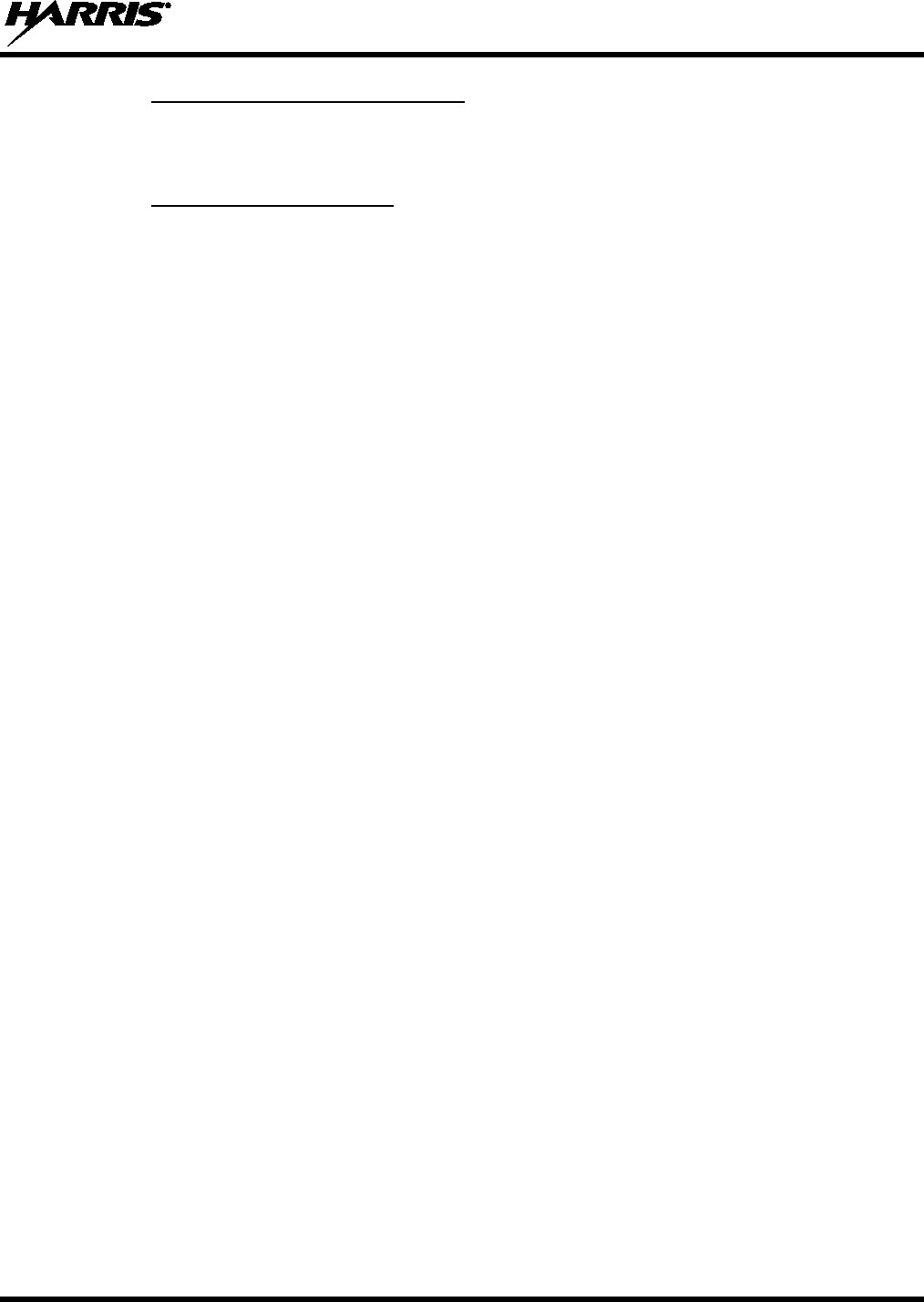
14221-1800-2000
43
4.34.2
When the radio receives an MDC PTT ID, it searches the MDC ID Alias List for an alias associated with
the ID. If one is found, it displays the alias. If none is found, the radio displays the ID in hexadecimal.
MDC PTT ID Receive Handling
4.34.3
Emergency declaration is accomplished by the radio generating an MDC Emergency PTT message. An
Emergency is considered acknowledged when the radio receives an “Ack To Emergency” PTT message
with an ID which matches its own ID. If Emergency Audio is enabled and the PTT Sidetone option is
enabled, the radio plays the Ready-to-Talk tone after the MDC Emergency PTT signaling is transmitted.
Emergency Declaration
• If an MDC Alert on ACK is enabled, the radio plays an ACK tone when the MDC emergency is
acknowledged.
• If audio tones are enabled, the radio plays an ACK tone if the emergency is not acknowledged within
the programmed number of retries.
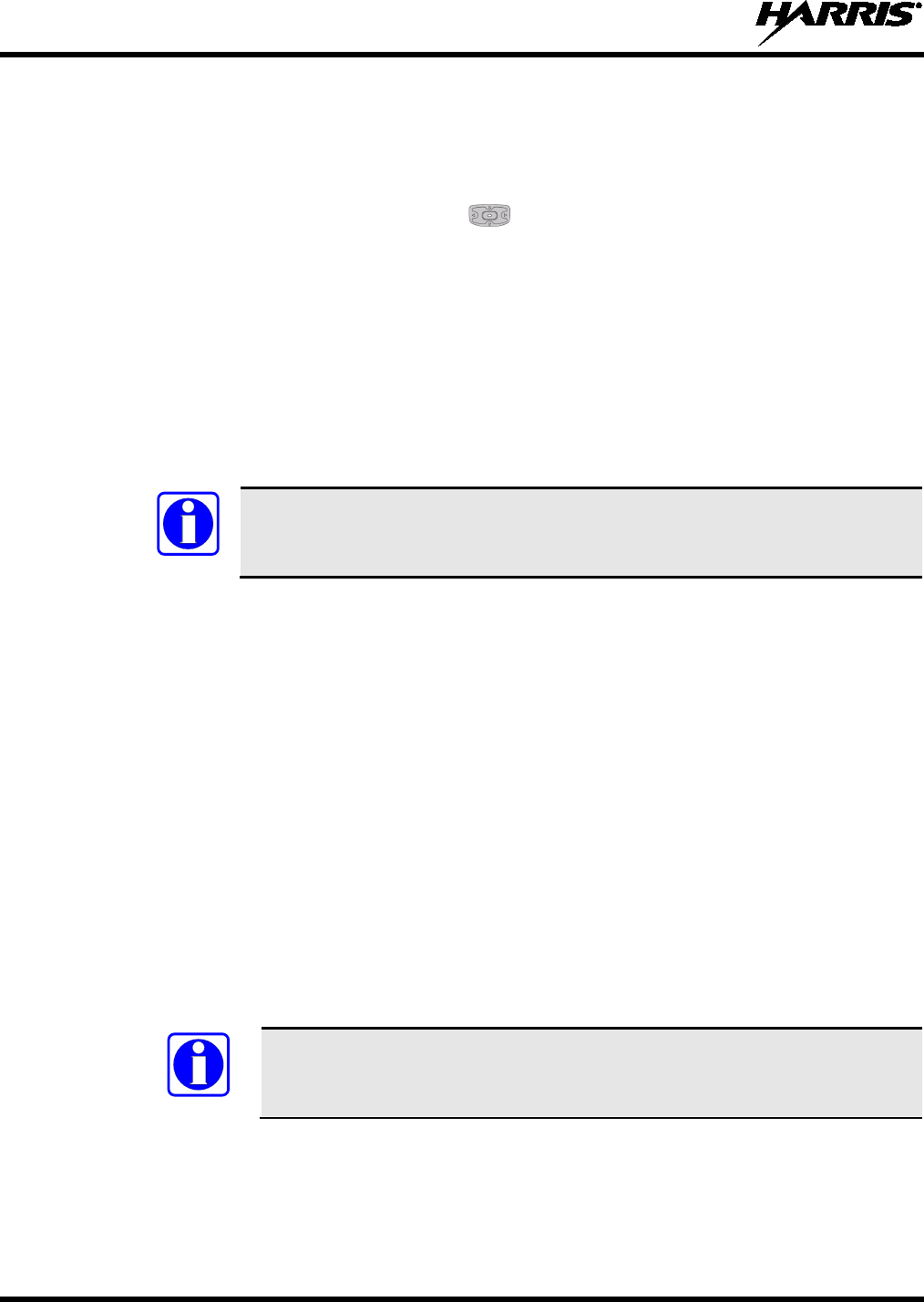
14221-1800-2000
44
4.35 SHORTCUT MENU
The shortcut menu options vary depending on radio programming. Up to 16 options can be programmed.
1. At main display, press
to display the shortcut menu.
2. Select an option using the keypad or use
to scroll through and select the desired option.
Available options vary depending on radio programming and may include:
• START/STOP SCAN - Start or stop scan shortcut menu. START SCAN
appears if not
scanning. STOP SCAN appears if scanning. START SCAN is grayed out
if the radio has
declared an emergency (TX EMERGENCY).
• START/STOP MONITOR - (P25 Conventional and Analog Conventional) Monitor and squelch
types. This is grayed out if radio is scanning. See Section 4.28 for i
nformation on monitor and
squelch types.
• NUISANCE DEL – Nuisance delete. This is grayed out if not scanning or
if the radio has
declared an emergency (TX EMERGENCY).
Priority 1 and priority 2 channels cannot be nuisance deleted.
• LOCK KEYPAD – Lock the keypad.
• TX PWR LOW/HIGH – Toggle transmit power low or high.
• DISPLAY SA – Displays the Situational Awareness screen.
• START ICALL – Allows you to select a unit for an Individual Call.
• CHANNEL GUARD – Allows you to select an Operator Selectable tone.
• OTAR REKEY – Initiate an Over-the-Air Rekey.
• TALKARND ON/OFF – Enable/Disable Talkaround mode.
• SEL CHAN/GRP –
Select the channel/group bank. If your system has more than 48 channels,
this allows you to select a channel group with channels 49-96, 97-144, etc. (A17- A32, B17 –
B32, C17 – C32, A33 – A48, etc., is displayed by the radio).
1-16: Channels 1-48
17-32: Channels 49-96
33-48: Channels 97-144
49-64: Channels 145-192, etc.
This option is grayed out when the Command Tactical Zone is active. See
Section 5.4.1 for more information.
• VOICEANNC ON/OFF – Turns Voice Annunciation on/off. See Section 4.11
for more
information.
NOTE
NOTE
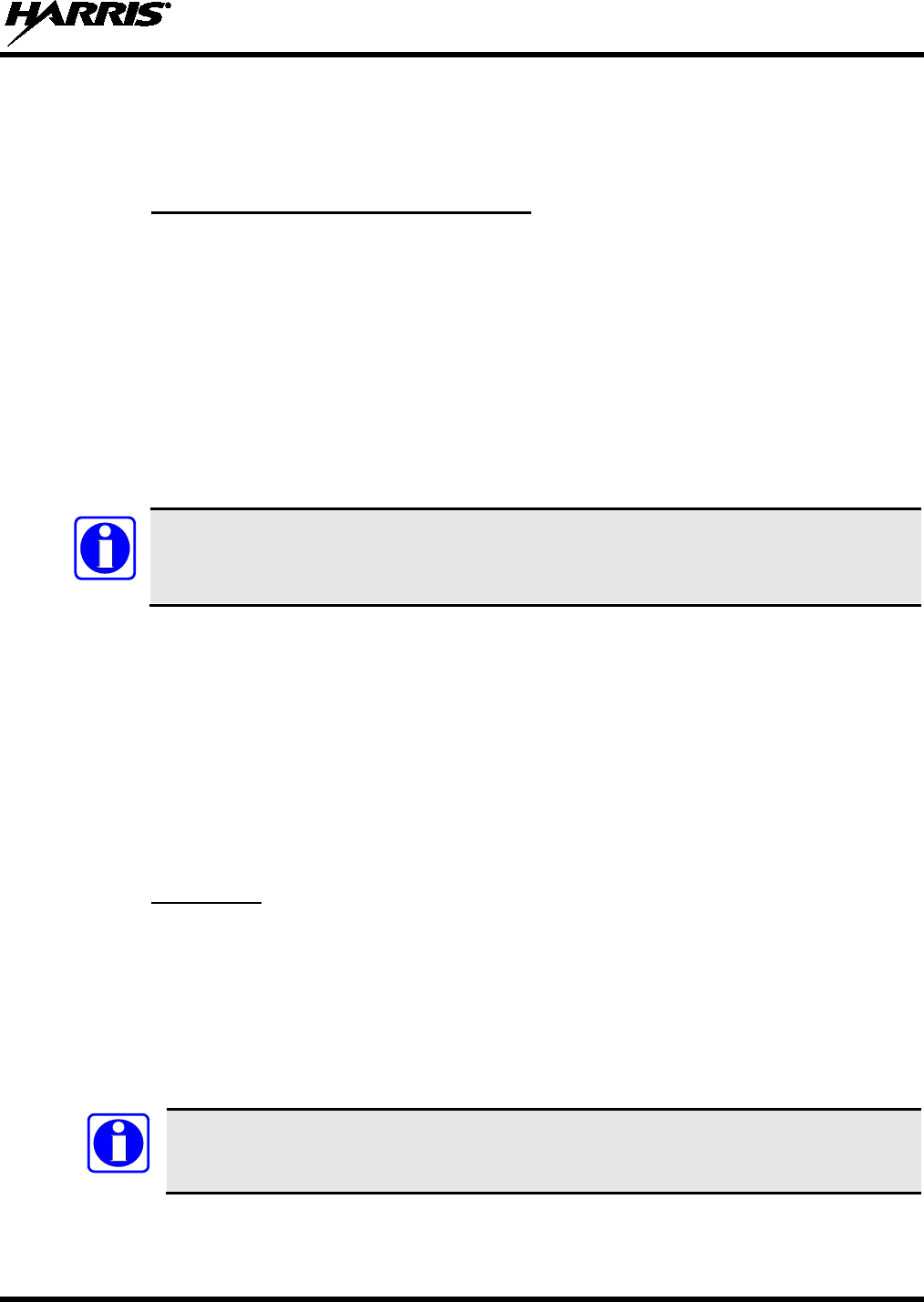
14221-1800-2000
45
5. ADVANCED OPERATIONS
5.1 ENCRYPTION
5.1.1
Refer to the following documentation for advanced programming and setup instructions:
Create Keys using Harris Key Admin
• Harris OTAR Overview Manual - MM-008069-001
• Network Key Manager Installation and Configuration Manual - MM-008070-001
• Harris UAS Key Management Application Manual - MM-008068-001
• Harris Key Manager Key Admin Overview and Operation Manual - MM1000019423
• Harris Key Manager Key Loader Overview and Operation Manual - MM1000019424
• Motorola® KVL 3000 Plus Key Variable Loader (KVL) User's Guide
• Motorola KVL 4000 Key Variable Loader (KVL) User's Guide
If using Key Manager to create and load keys, ensure that you have version R5A or later
installed. Versions prior to R5A do not support the XL-200P portable radio.
Harris Key Admin is part of the Harris Key Manager and is for use by the Crypto Officer (CO). The CO
creates a Master Set of keys from which a Distribution Set is produced. Using the Key Admin software,
the CO can save keys into Distribution key files for technicians to use in radios.
1. Select Start Programs Harris Key Manager Harris Key Admin.
2. Select New Master Set, Open, or Import from Security Device. Refer to the Key Admin online
help for more information on creating keys.
3. When finished, create a Distribution Key File. A Distribution Key File is used with the Key Loader to
load key sets into the radio and cannot be edited. Refer to the Key Admin online help for more
information on creating the Distribution Key File.
5.1.2
5.1.2.1 Load UKEKs with Key Loader and RPM (for OTAR-Enabled Systems)
Load Keys
UKEKs are loaded into Harris OTAR radios using the Key Loader application. Key Loader is a part of
Key Manager.
To load encryption keys:
1. Obtain the UKEK file and Storage Location Number (SLN) Binding Report information from the
Crypto Officer (CO).
Both AES and DES UKEKs can be contained within the same UKEK file.
2. If not already on, power-up the PC that has RPM and the Key Loader applications installed on it, and
start Windows.
NOTE
NOTE
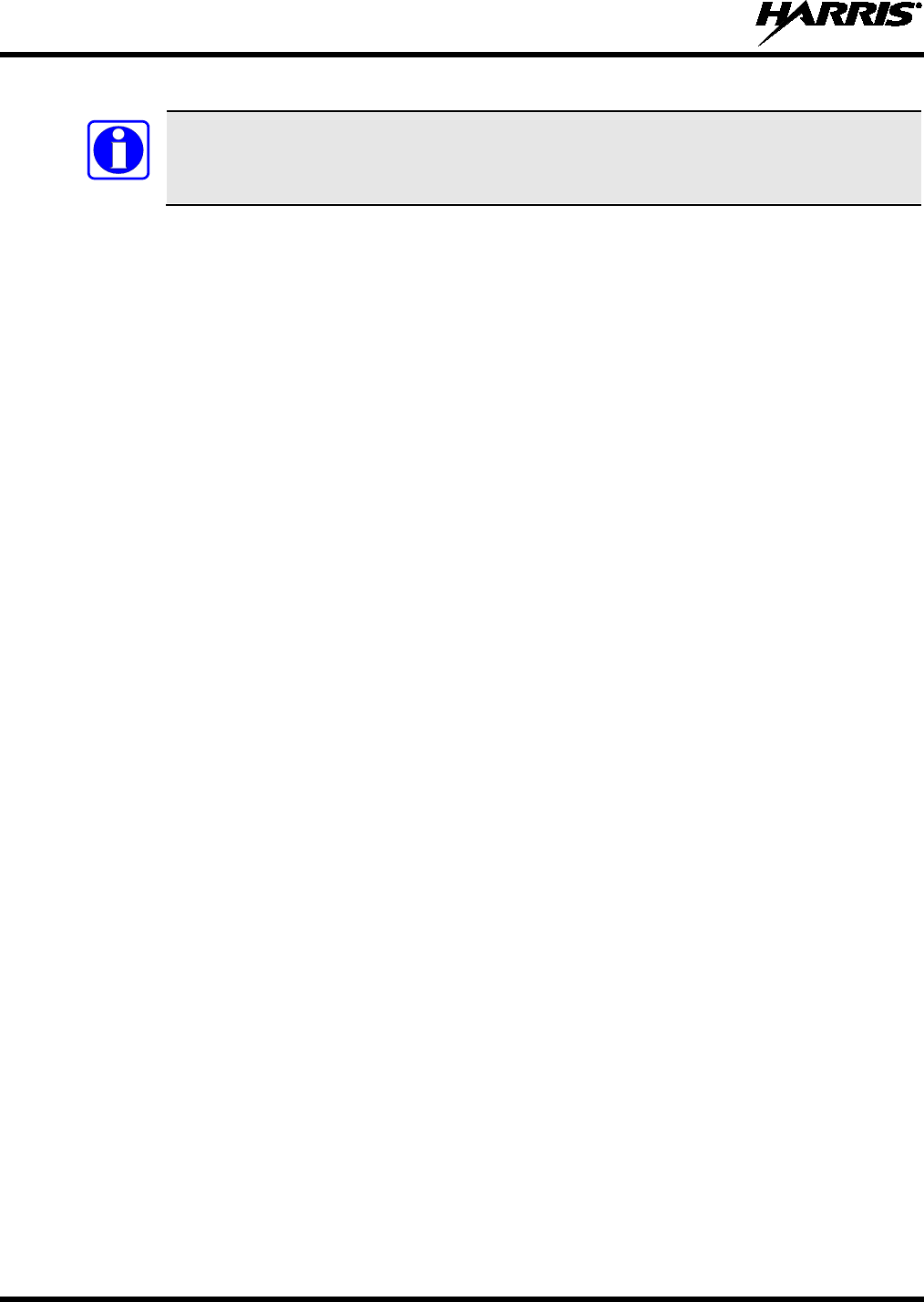
14221-1800-2000
46
3. Connect the radio to the PC using programming cable 12082-0410-A1.
The Unity drivers must be installed before UKEKs can be loaded into the radio. If not
already installed, the Unity drivers can be found on the Key Loader CD (“unity setup.exe”)
or on the Key Admin CD (“unity setup.exe”).
4. Load the UKEK file from the Crypto Officer onto the PC.
5. Run the RPM application and setup the radio’s personality according to the SLN Binding Report
information.
6. Setup the talk groups and the SLN mappings (Talk Group ID to SLN). This includes mapping SLNs
to the “System” keys (PSTN, All Call, etc.).
7. Select Options P25 OTAR Options and set the following:
a. The OTAR Message Number Period (MNP) as defined by the System Administrator.
b. The radio’s Individual RSI (from the SLN Bindings Report).
c. The KMF’s RSI (from the SLN Bindings Report).
8. Select Radio Program or click on the Program icon and write the personality to the radio.
9. Run the Key Loader application.
10. Open the UKEK file loaded in step 4.
11. Select the Target Device type (Auto-Detect is preferred) and click the Load button.
12. When prompted, enter your user name and password and click OK.
The Key Loader reads the target device’s identifying information, retrieves a UKEK of the proper
algorithm type from the UKEK file, and downloads the UKEK to the target device at the proper SLN
and keyset with the proper key ID.
13. Click the Finish button to exit the Key Loader application. New UKEKs are loaded and the radio is
now ready to accept TEKs via OTAR with the trunked radio network.
5.1.2.2 Load Keys using Harris Key Loader
Harris Key Loader is part of Harris Key Manager and can be used by the Crypto Officer or Technician to
load the keys into the portable radio.
Refer to the Harris Key Loader online help if additional information is required when performing this
procedure:
1. Connect the radio to the PC using the 12082-0410-A1 programming cable.
2. Power on the radio, if not already.
3. Select Start Programs Harris Key Manager Harris Key Loader.
4. At the Key Loader Welcome screen, click Next.
5. Select Load a Distribution Set into one or more devices.
6. Click Next.
7. Browse to the Key File and enter the password.
8. Click Next to validate the password and continue. If the password is incorrect, the screen will display
an error message.
NOTE
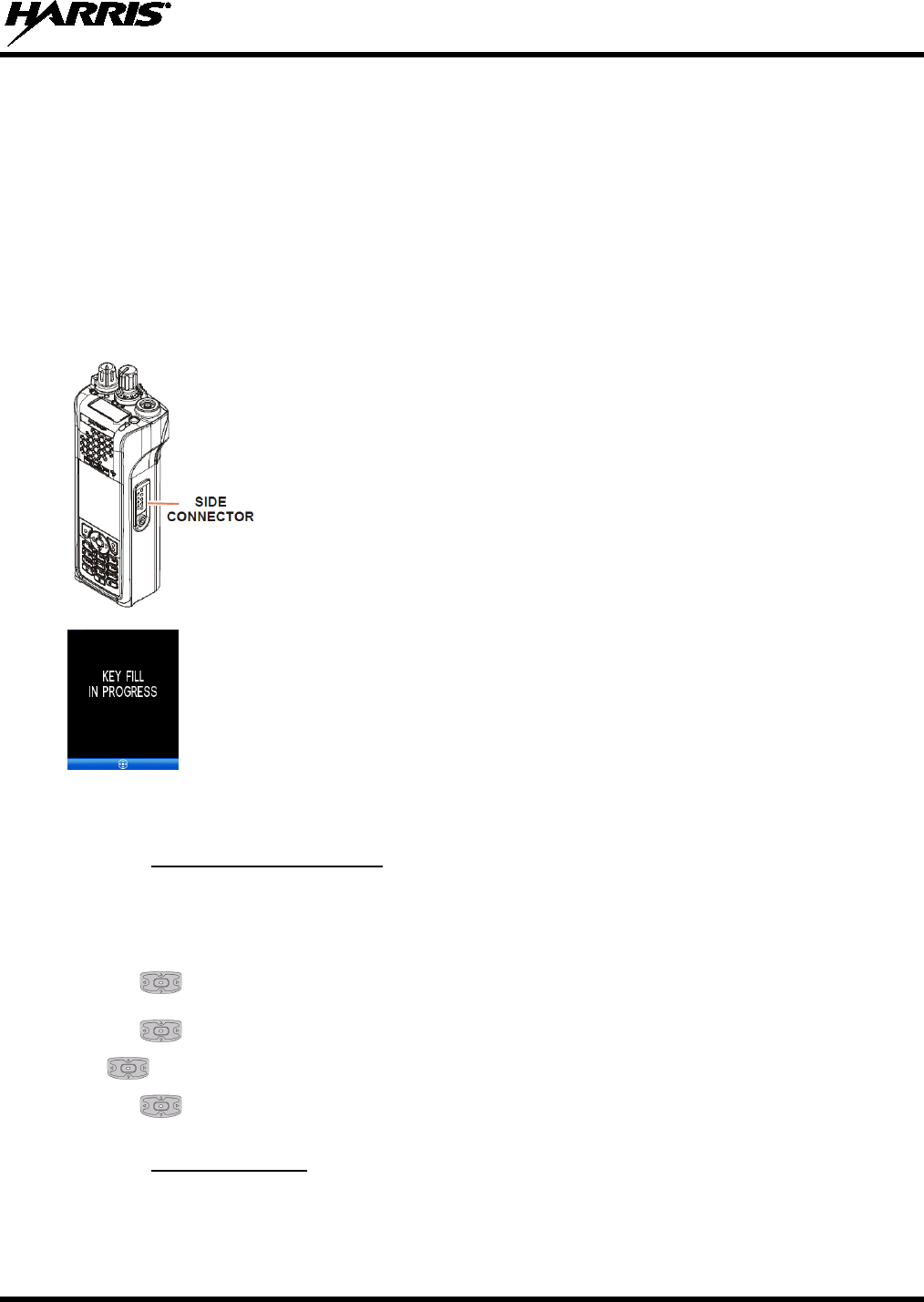
14221-1800-2000
47
9. Select USB from the drop-down and click Next.
10. Select the radio from the drop-down and click Load.
11. Click Finish.
5.1.2.3 Load Keys using Motorola KVL Device
Type 3 Digital Encryption Standard Output Feedback (DES-OFB) and Advanced Encryption Standard,
256-bit (AES-256), encryption methods are supported. The Type 3 Encryption keys are loaded via a
Motorola KVL device using Telecommunications Industry Association (TIA)/Project 25 (P25) key fill
device protocol. Make sure that valid keys have been created and stored in the KVL device before
proceeding.
1. Power on KVL Device.
2. Connect KVL Device to side connector using a 12082-0400-A1 cable.
Once the Device
is connected, a keyset is established whether the keys are
loaded or not. You will need to zeroize to bring the XL-200P to a fully zeroized
state (Section 5.1.3).
3.
The key fill in progress screen will be displayed and the radio can accept
keys from the KVL Device.
4. Remove the KVL Device cable from the radio.
5.1.3
It may be necessary to remove keys because of compromise or expiration.
Zeroize All from Radio
1. Press
to access the main menu.
2. Use to highlight and select SECURITY.
3. Use to highlight and select ZEROIZE KEYS.
Use to highlight and select YES if you want to remove the keys. This will also remove the keysets.
5. Use to select OK.
5.1.4
The Protected Keys feature transfers P25 Voice Keys, from Harris Key Loader to the radio, that have
been wrapped (AES) or encrypted (DES) with Key Protection Keys (KPKs). KPKs are nothing more than
unprotected Key Encryption Keys (KEKs). The KPKs need to be loaded into the radio before the
Protected keys
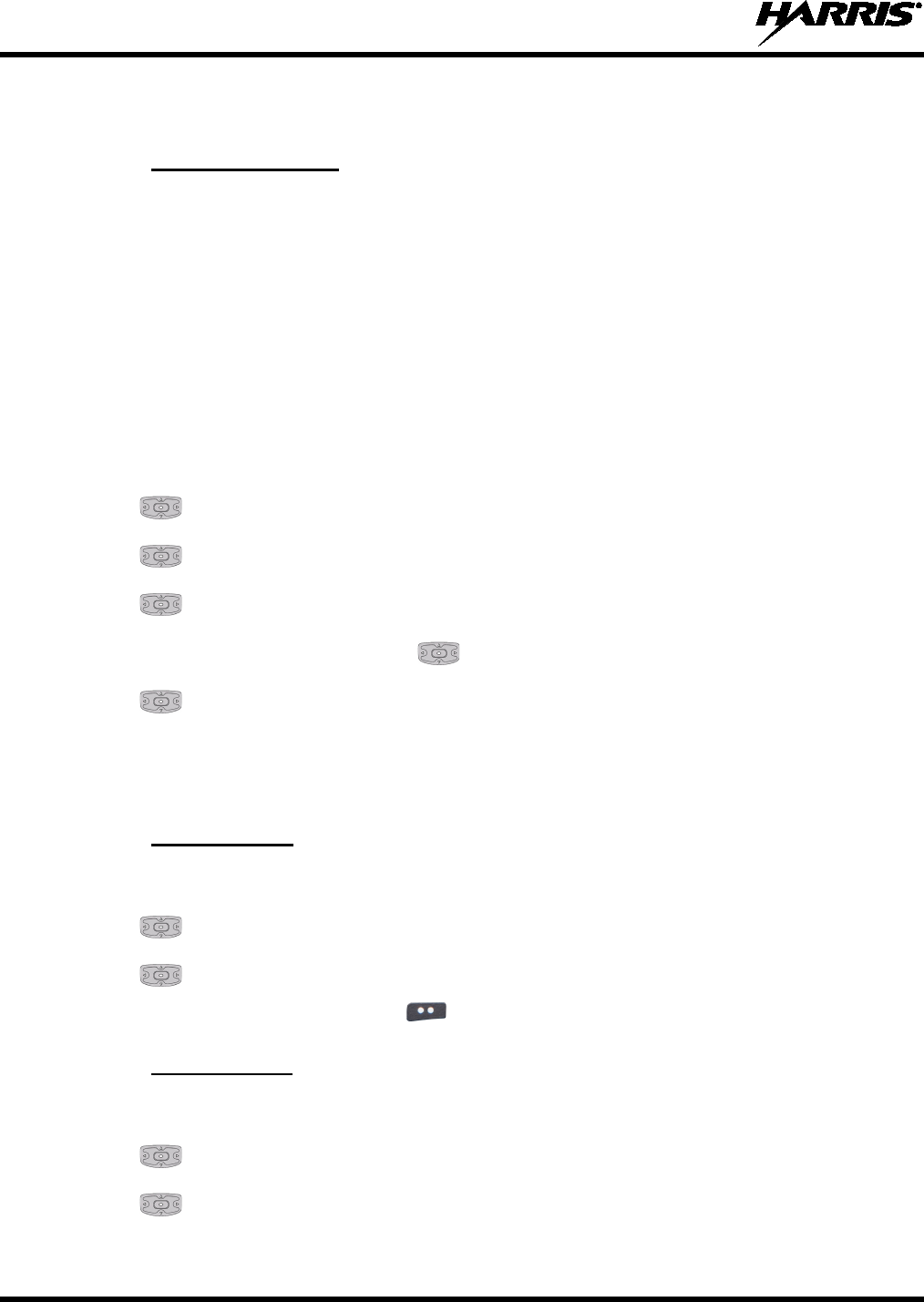
14221-1800-2000
48
Protected Keys are loaded. Once loaded into the radio, the KPKs will be used to unwrap (AES) or decrypt
(DES) the Protected Keys. Refer to Section 5.1.2.2 for key loading instructions.
5.1.5
Global Encryption can be enabled when encryption keys are loaded on the radio and the selected
Zone/System is encrypted. When Global Encryption is enabled on the radio, Global Key is used for all
encrypted transmissions until:
Global Encryption
• Global Encryption is disabled.
• A new mission fill is activated.
• The active keyset is changed.
• The system is changed.
Global Encryption behavior is available on all channels that support encrypted communications.
1. Press to access the main menu.
2. Use to highlight and select SECURITY.
3. Use to change GLOBAL ENCRYPTION to ENABLED.
4.
Use to highlight and select the key.
5. To change the selected global key, use to highlight and select GLOBAL KEY.
6. Use to highlight and select the global key.
RPM allows Key Numbers to be given Key Names.
7. The global key icon is displayed on the main display.
5.1.6
1. Press to access the main menu.
Select Keyset
2.
Use to highlight and select SECURITY.
3. Use to highlight and select ACTIVE KEYSET to toggle to the inactive keyset.
4. Select Home Key or repeatedly press to exit menus.
5.1.7
1. Press to access the main menu.
View Key List
2. Use to highlight and select SECURITY.
3. Use to highlight and select KEY LIST.
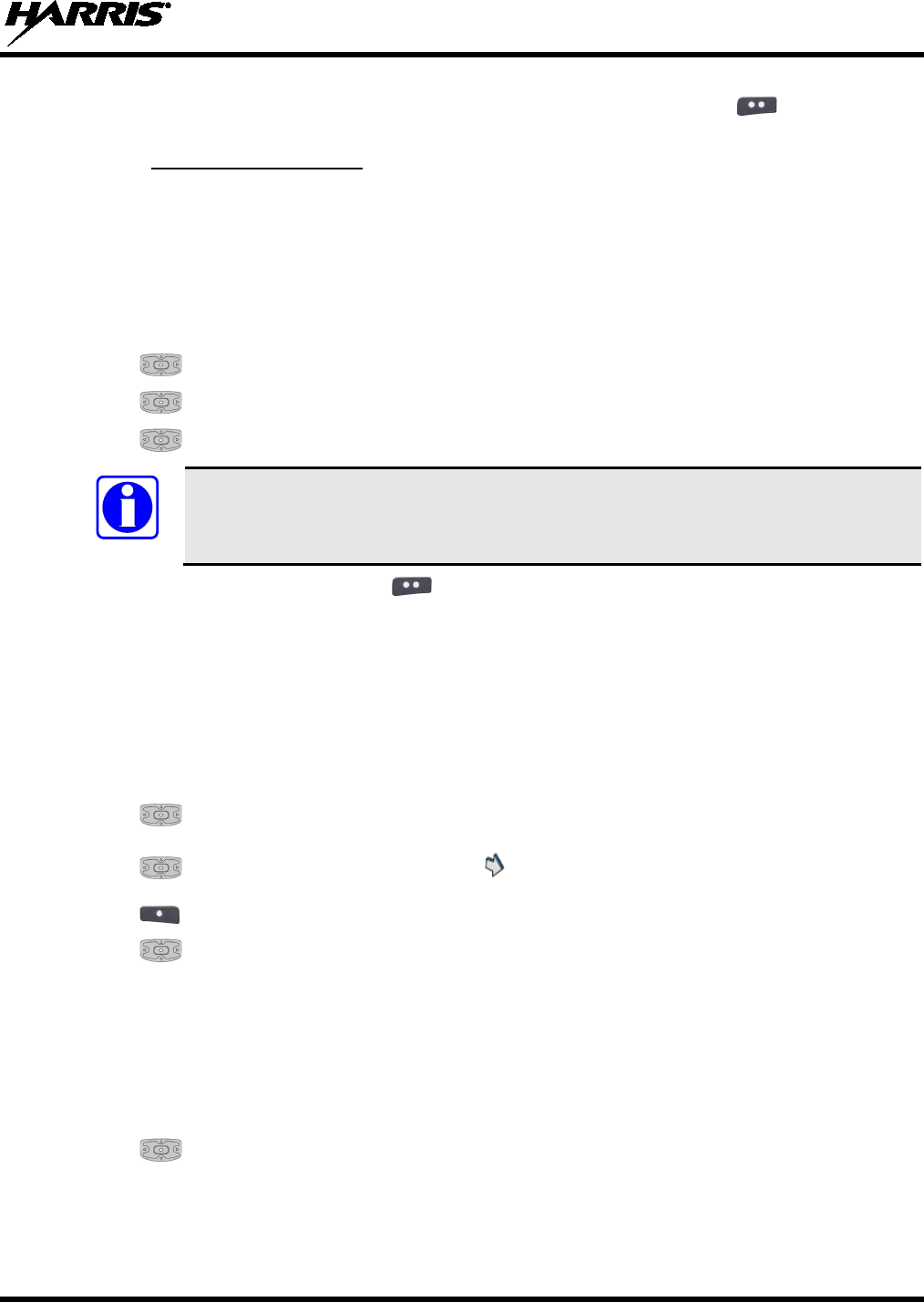
14221-1800-2000
49
4. The available key lists are displayed. Select the Home Key or repeatedly press to exit menus.
5.1.8
OTAR is the over-the-air-rekeying from a KMF and must be enabled for the digital only channel using
RPM. For OTAR operation, the appropriate KEKs must be loaded into the radio using the Harris Key
Loader or a KVL device.
OTAR Configuration
The KMF Configuration must include the RSI of the KMF and the appropriate Message Number Period.
1. Press to access the main menu.
2. Use to highlight and select SECURITY.
3. Use to change OTAR to ENABLED or DISABLED.
4. Use to select OTAR REKEY to request that the KMF updates the keys in the radio.
OTAR REKEY is only enabled if the radio has successfully registered for data
operations.
5. Select Home Key or repeatedly use to exit menus.
5.2 ACTIVATE/VIEW MISSION PLAN
Mission plans contain radio programming information such as frequencies, channels, stations, and talk
groups. Up to 10 different mission plans can be stored in the radio, but only one can be activated at a
time.
1. Press to access the main menu.
2. Use to highlight and select PROGRAM.
3. Use to highlight and select mission plan. indicates the active mission plan.
4. Use to select OPTIONS.
5. Use to highlight and select:
• ACTIVATE PLAN - to activate the highlighted plan. If the plan has a power-up PIN, you are
prompted to enter the PIN before activation continues.
•
VIEW PLAN INFO - to view mission plan information.
If plan is activated, radio displays series of screens indicating status, ending with a PLAN
COMPLETE followed by name of plan.
6. Use to select OK.
You cannot activate a plan when the radio is transmitting an emergency.
A MISSION PLAN FAILED message may be displayed for errors such as invalid syntax in the fill or
NOTE
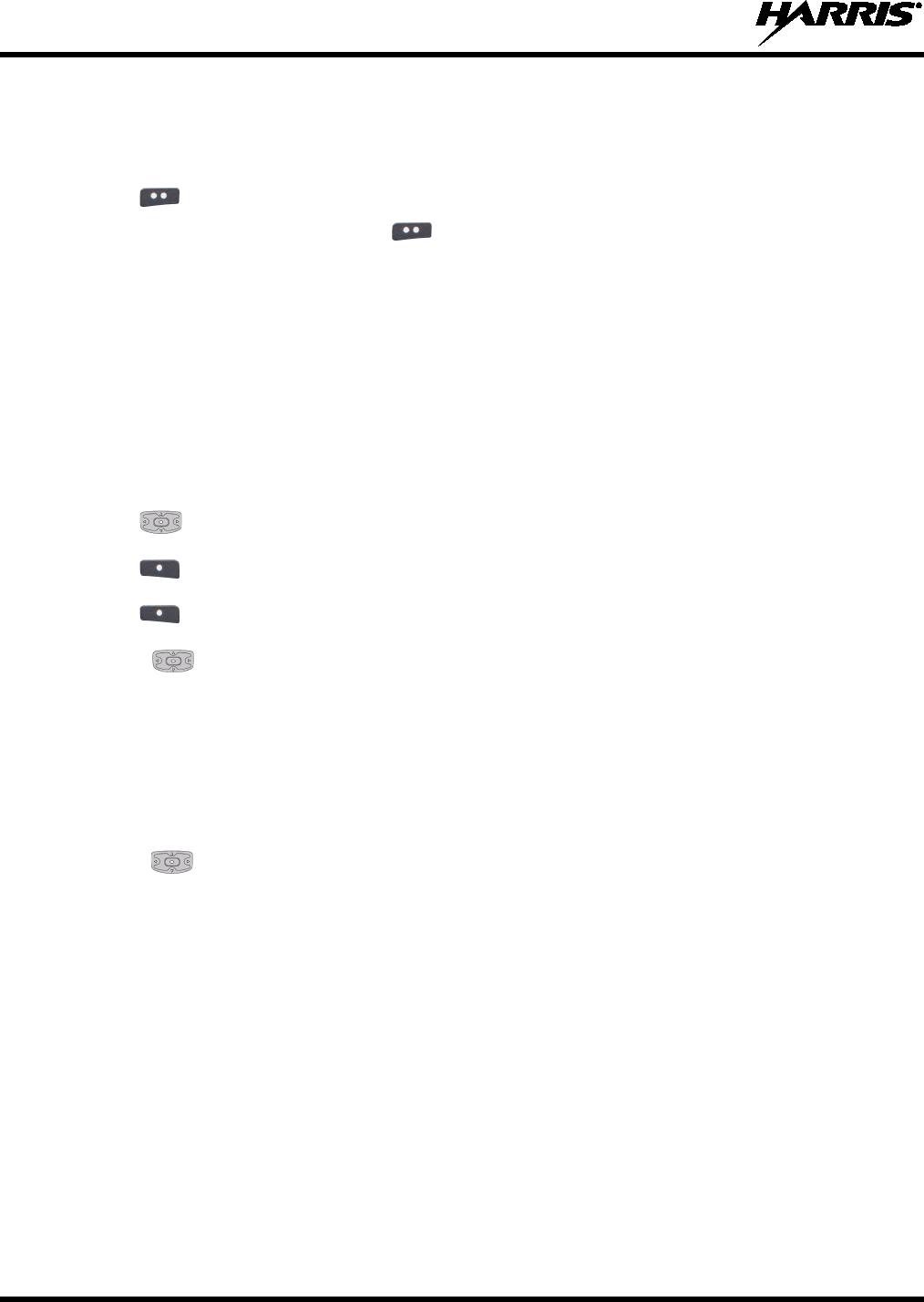
14221-1800-2000
50
some other invalid parameter.
7. If a plan is being viewed, radio displays the plan’s filename. Plan information appears if field was
filled out in RPM.
8. Use to select BACK.
9. Select Home Key or repeatedly use to exit menus.
5.3 SITUATIONAL AWARENESS (SA) – P25 CONVENTIONAL ONLY
Situational Awareness is a feature in which the XL-200P receives SA position from other units
configured to send the SA packets. The SA display shows the positions of the other radios (units) relative
to the XL-200P. To make use of SA, all radios need to have a uniquely programmed Unit ID. SA
information can also be sent to an external application via a PPP or SLIP connection using port 18088.
1. Press to access the main menu.
2. Use to highlight and select GPS.
3. Use to select NEXT.
4. Use to select NEXT again.
5. Press left and right
to view location of each unit. If the selected unit is red, it is in emergency;
otherwise, the selected unit is displayed in green.
6. GPS status is as follows:
• Green – Tracking
• Orange – Last known position
• Red – Searching
7. Press up and down to zoom the display distance of current unit.
8. Select OPTIONS. From here, select UNIT INFO
to display details about the selected unit, select
REFRESH to update information, or select EXIT.
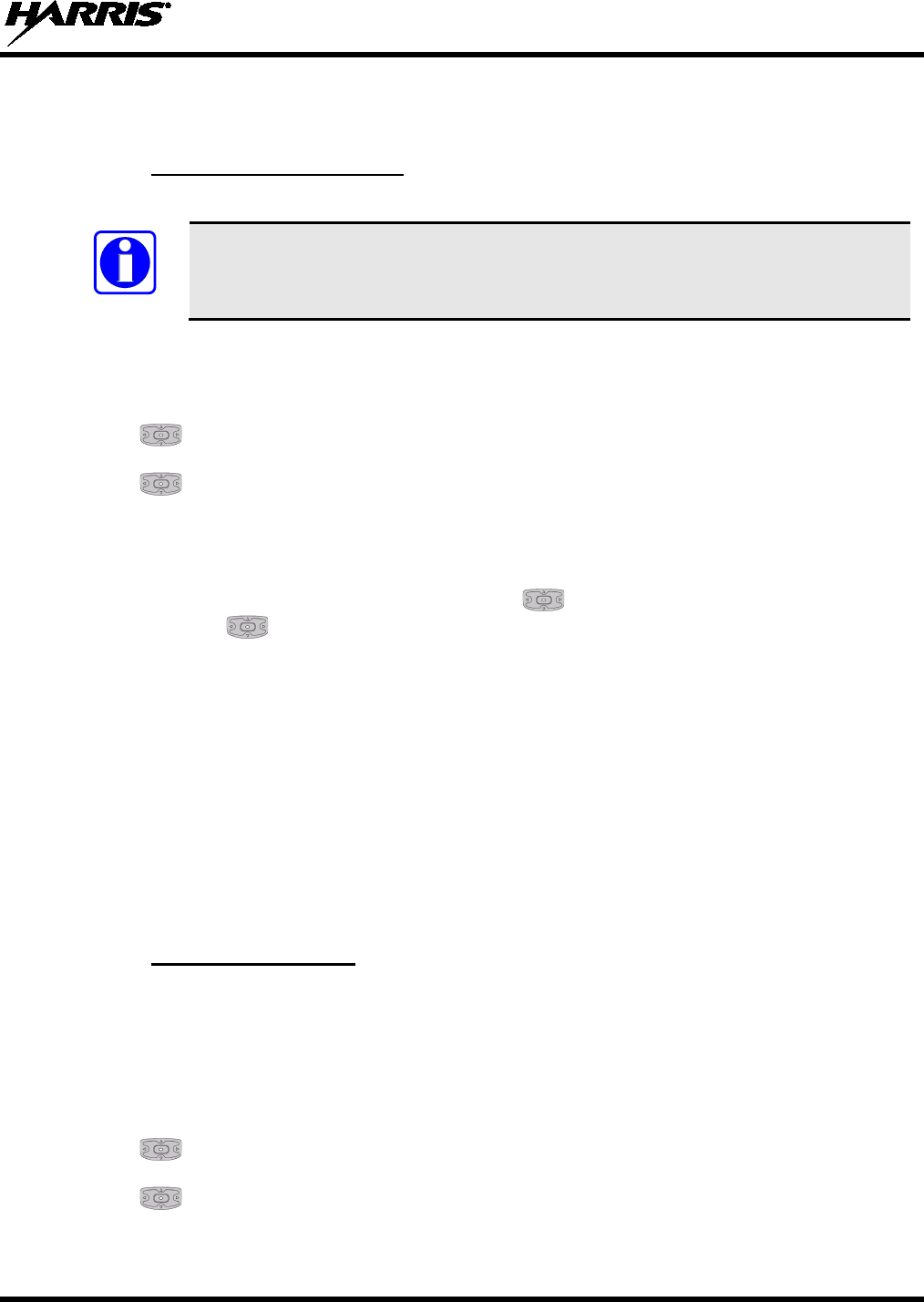
14221-1800-2000
51
5.4 USER-DEFINED ZONES/SYSTEMS
5.4.1
The Command Tactical Zone is defined “on-the-fly” at the radio.
Command Tactical Zone
A Command Tactical Zone is reset when a Mission Plan is activated.
To create a Command Tactical Zone:
1. Press to access the main menu.
2.
Use to highlight and select ZONE.
3. Use to highlight <USER-DEFINED> and select OPTIONS.
4. Select VIEW/EDIT or select RENAME ZONE to rename the Command Tactical Zone (up to 16
characters are allowed).
5. From the View/Edit menu, press left or right using
to scroll through existing systems. Press up
or down using to highlight desired channel/group. Select ADD CH/GRP or DEL CH/GRP or
press the select button when the channel/group is highlighted.
6. After adding all desired channels/groups, activate the Comm
and Tactical Zone by selecting
OPTIONS
SET ACTIVE
or pressing the select button when the Command Tactical Zone is
highlighted on the Zone menu.
7. After a creating a Command Tactical Zone, select EDIT ZONE to edit what is in the Command
Tactical Zone, view details about the channel/group, and delete any channel/group.
8. Select DETAILS to view the system, channel or talkgroup name, and the knob position.
9. Select OPTIONS
CLEAR ZONE from the Zone
menu to clear all channels/groups from the
Command Tactical Zone.
5.4.2
Mixed System Zones are defined in RPM and cannot be edited on the radio. If a Mixed System Zone is
not configured in RPM, it will not appear on the radio. Up to 50 Mixed System Zones can be defined.
You can view details about each channel/group. A user programmable button can be defined to scroll
through just the mixed system zones.
Mixed System Zone
1. Press to access the main menu.
2.
Use to highlight and select ZONE.
3. Use to highlight the Mixed Zone and select VIEW ZONE.
NOTE
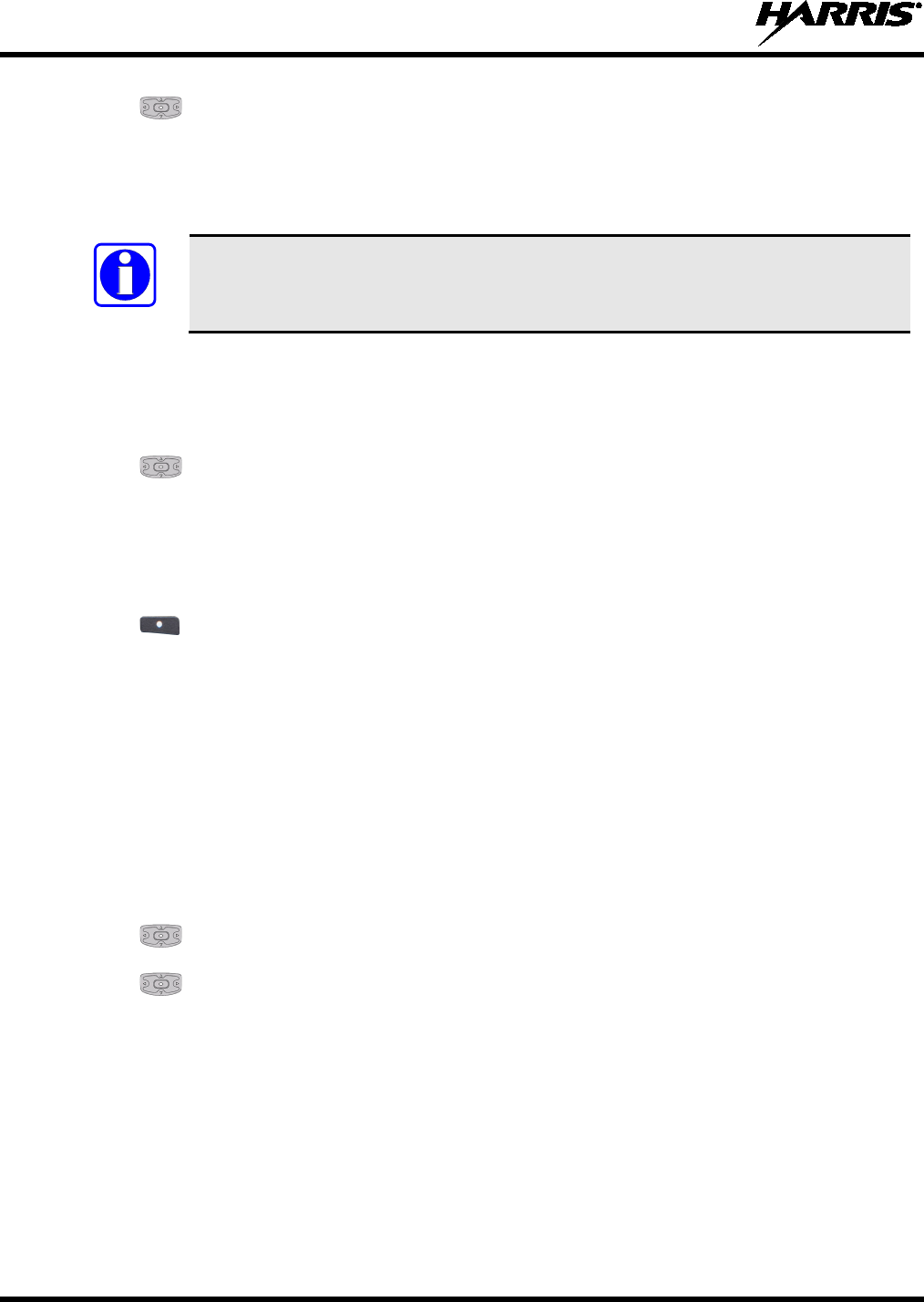
14221-1800-2000
52
4. Use to highlight the desired group/channel in the list and select DETAILS.
5.
The system, channel or talkgroup name, and the knob position are displayed.
5.5 CH INFO MENU
The CH INFO softkey
is only available if a Channel Edit Password has been
programmed via RPM.
The Channel Information (CH INFO) menu displays information about the currently selected channel.
The information displayed varies between conventional and trunked systems.
1. Press to access the main menu.
2. Use to scroll through the programmed channel settings.
3. Additional settings can be found by scrolling down.
Channel Guard selections (see Section 4.18) are indicated by asterisks.
CONVENTIONAL ONLY:
4. Use to select EDIT CHAN.
5. Enter password.
Password remains active until power cycle.
Refer to Section 6.2.
5.6 SETTINGS MENU
The settings menu allows you to change global radio settings such as audio, display, GPS, Bluetooth,
clock, and battery settings.
1. Press to access the main menu.
2. Use to highlight and select SETTINGS.
3. Use to highlight setting.
4. Additional settings can be found by scrolling down.
Refer to the Sections 5.6.1 through 5.6.6 for more information on the available settings. Available menu
items vary depending on radio programming.
NOTE
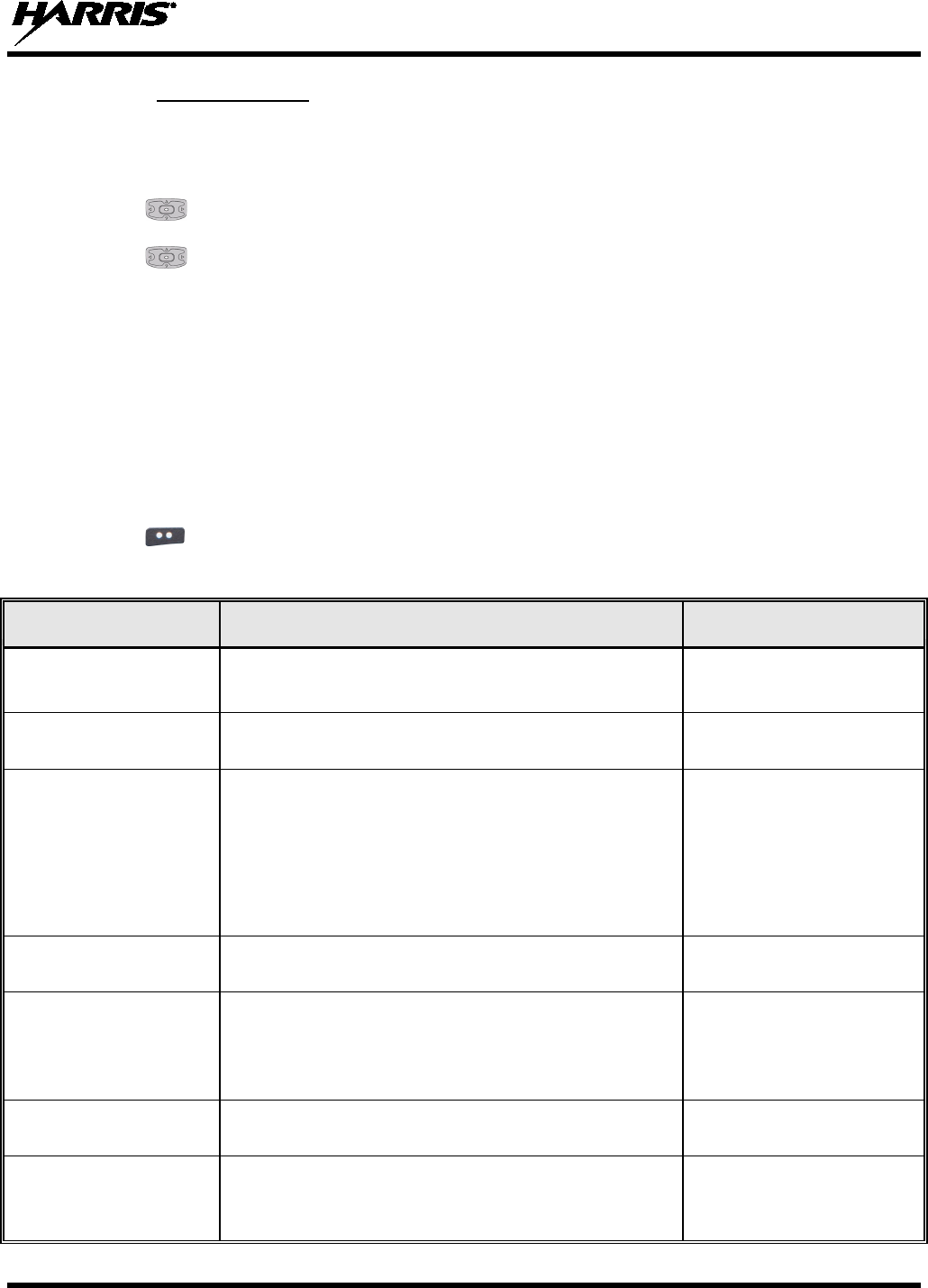
14221-1800-2000
53
5.6.1
Set audio settings such as speaker mute, noise cancellation, PTT, and tones.
Audio Settings
1.
Enter the Settings Menu.
2. Use to highlight and select AUDIO SETTINGS.
3. Use to select and change settings as desired:
• SPEAKER - Mute or Unmute the speaker audio.
• NOISE CANCELLATION - Enable or disable noise cancellation.
Noise cancellation reduces
background noise during transmit.
• PTT - Enable or disable Push-To-Talk (PTT). Disable to prevent accidental keying, such as when
radio is in holster or you are getting into a car.
• TONES - Enable or disable alert tones (see Table 5-1).
• KEYPAD TONES -
Enable or disable keypad tones. When enabled, the radio plays a tone when
a button on the keypad is pressed.
4.
Use to exit menu.
Table 5-1: Alert Tones
TONE DESCRIPTION SOUND/DURATION
Ready To Talk Tone
Unencrypted (Analog FM or
P25 digital)
After a PTT is pressed, this is an audible indication (tone) for
you to begin speaking into the microphone. 1000 Hz for 25 ms
Ready to Talk Tone
Encrypted P25 digital
After a PTT is pressed, this is an audible indication (tone) for
you to begin speaking into the microphone. 1200 Hz tone for 25 ms
PTT Denied
PTT not possible. Momentary tone is present:
• Receive only
• Key not found
• PTT button disabled
• Emergency button disabled
• Emergency not supported for current channel
• Clear transmit denied
544 Hz tone for 75 ms
Maximum transmit duration
expires Maximum transmit duration is exceeded. 5 beeps and then a 544 Hz
tone for 75 ms
Low Battery Alarm
Alarm sounds upon initial detection of low battery and every
30 seconds thereafter. Tone stops upon detection of a battery
charging state.
Sequence of tones:
• 937 Hz tone for 50 ms
• Silence for 60 ms
• 1300 Hz tone for 50 ms
Emergency Call Received Radio is receiving an emergency call or priority call. 600 Hz tone for 250 ms and
1800 Hz tone for 250 ms
Out of Range Radio fails to find a local control channel.
Programmable via RPM:
• Disabled (no tone)
• Slow (tone every 15s)

14221-1800-2000
54
TONE DESCRIPTION SOUND/DURATION
• Medium (tone every 10s)
• Fast (tone every 5s)
5.6.2
1. Enter Settings Menu.
Display Settings
2.
Use to highlight and select DISPLAY SETTINGS.
3. Use to change settings as desired:
• FRONT BACKLIGHT - Turn front display backlight on, off, or momentary.
• FRONT BRIGHTNESS - Set brightness
level of front display. A level of 0 has same effect as
turning off backlight.
• FRONT TIMEOUT - Specify how long the radio needs to be inactive before the front display’s
backlight turns off.
• TOP BACKLIGHT - Specify how long the top display’s backlight will
remain lit:
MOMENTARY, ON, or OFF.
• TOP BRIGHTNESS - Set the brightness level of the top display. A level of 0 turns off top
display and indicator (TX/RX) LED.
• TOP TIMEOUT -
Specify how long the radio needs to be inactive before the top display’s
backlight turns off.
• TOP ORIENTATION - Set orientation of top display to be viewed from radio: FRONT,
BACK, or AUTO.
When AUTO is selected, the XL-200P changes top display to be viewed from back if an external
microphone or speaker is attached. Otherwise, the display can be viewed from the front.
4. Use to exit the menu.
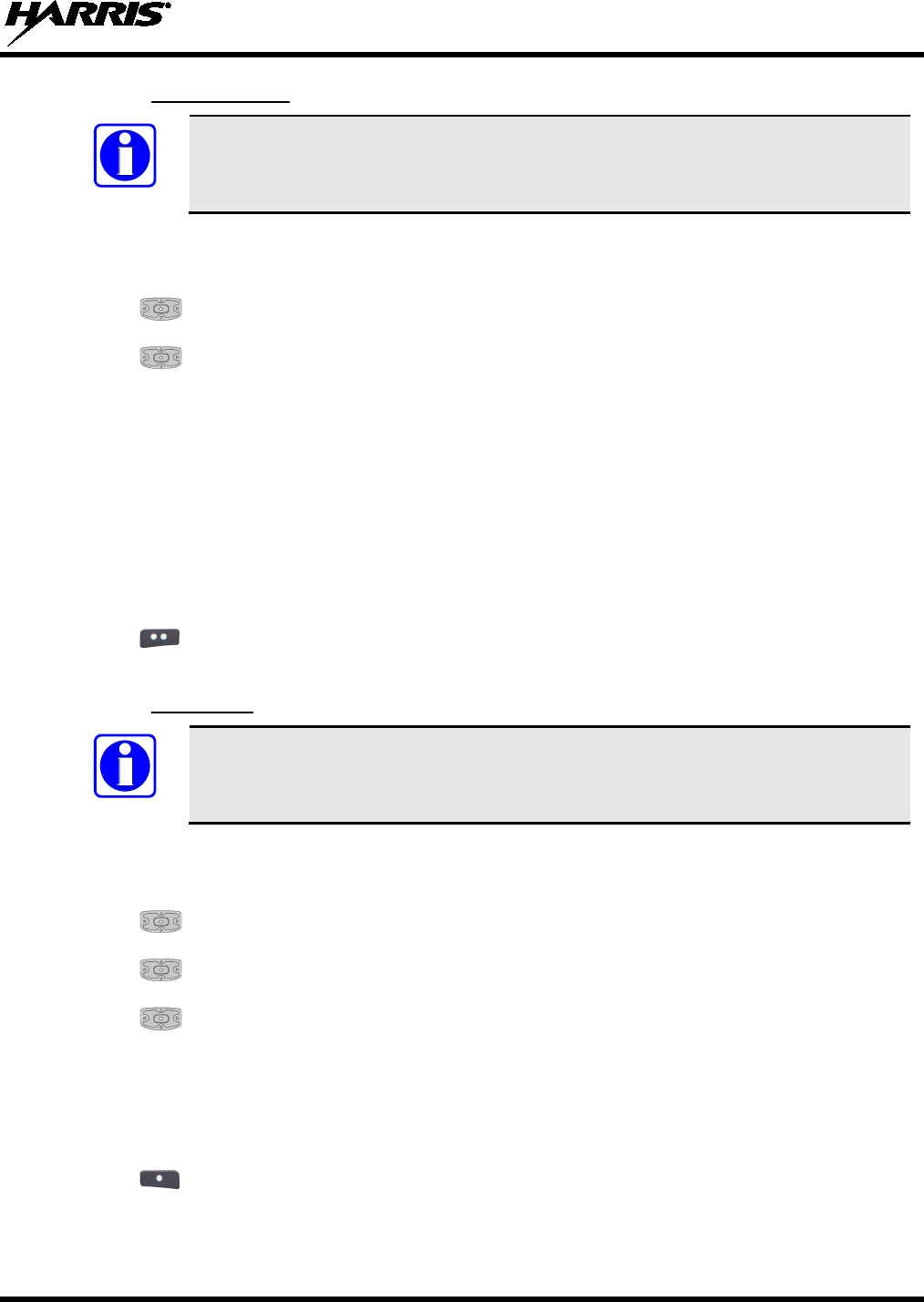
14221-1800-2000
55
5.6.3
GPS Settings
GPS SETTINGS only appears if enabled in RPM and the feature is installed.
1. Enter Settings Menu.
2. Use to highlight and select GPS SETTINGS.
3. Use to change settings as desired:
• GPS - Enable or disable internal GPS.
• LINEAR UNITS - Set unit of measurement of displayed linear units: STATUTE, METRIC, or
NAUTICAL.
• ANGULAR UNITS - Set unit of measurement of displayed angular units: CARDINAL,
DEGREES, or MILS.
• POSITION FORMAT- Set format of displayed position information: Latitude/Longitude
Degrees Minutes Seconds (LAT/LONG DMS), LAT/LONG DM,
Military Grid Reference
System (MGRS), or Universal Transverse Mercator (UTM).
4. Use to exit the menu.
5.6.4
Bluetooth
BLUETOOTH SETTINGS
only appears if enabled in RPM and the feature is
installed.
1. Enter Settings Menu.
2.
Use to highlight and select BLUETOOTH.
3. Use to set ENABLED to YES.
4. Use to select PAIRING MGMT. This is used to pair the radio with another Bluetooth device.
5.
Make sure device being paired is powered on and has discovery mode enabled in order to pair with
the XL-200P.
If no devices are found and Bluetooth is enabled, ADD NEW appears in the lower right corner. If
devices are found, OPTIONS appears.
6. Use to ADD NEW or OPTIONS.
NOTE
NOTE
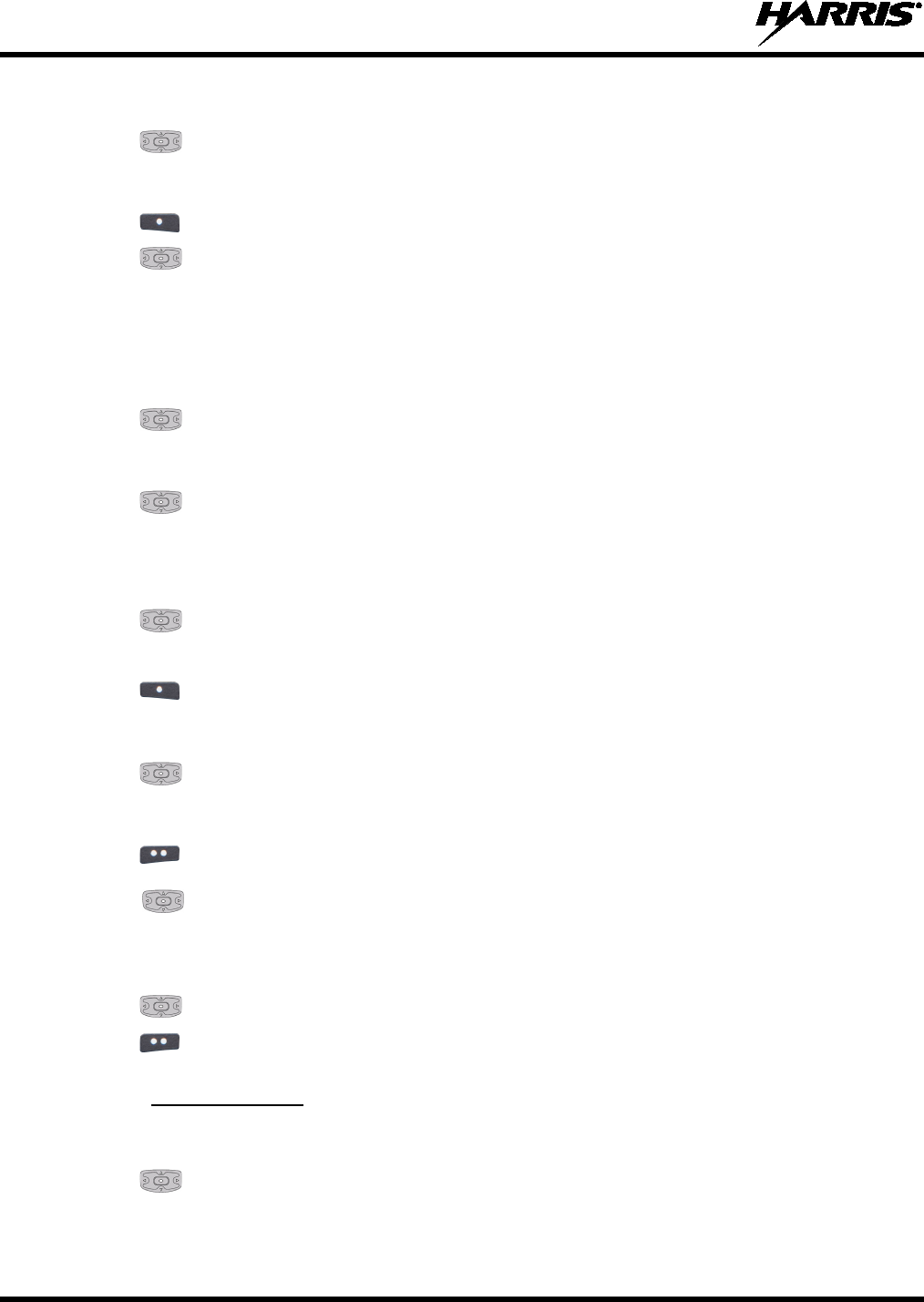
14221-1800-2000
56
If OPTIONS was selected, the options menu appears.
7.
Use to highlight and select ADD NEW.
Device being paired should be displayed.
8. Use to REFRESH device list if device does not appear.
9. Use to highlight and select device.
Progress is then displayed.
For Bluetooth 2.0 devices, a pin code screen appears.
10. Enter pin code.
11. Use to select OK.
For Bluetooth 2.1 devices, an accept/deny screen appears.
12. Use to select ACCEPT.
NOTE: You will also need to accept the passkey on the Bluetooth 2.1 device as well.
A message appears when pairing is complete.
13. Use to select OK.
Paired device is then displayed under pair devices list.
14. Use to select OPTIONS.
NOTE: Names containing extended ASCII characters may not display correctly.
15. Use to highlight and select choices.
If INFO was selected, the paired device information screen appears.
16. Use to exit menu.
17. Use to highlight and select FRIENDLY NAME
. This is the Bluetooth name assigned to the
radio. The friendly name configured in RPM will overwrite this setting.
18. Enter name for device.
19. Use to select OK.
20. Use to exit menu.
5.6.5
1. Enter Settings Menu.
Clock Settings
2. Use to highlight and select CLOCK SETTINGS.
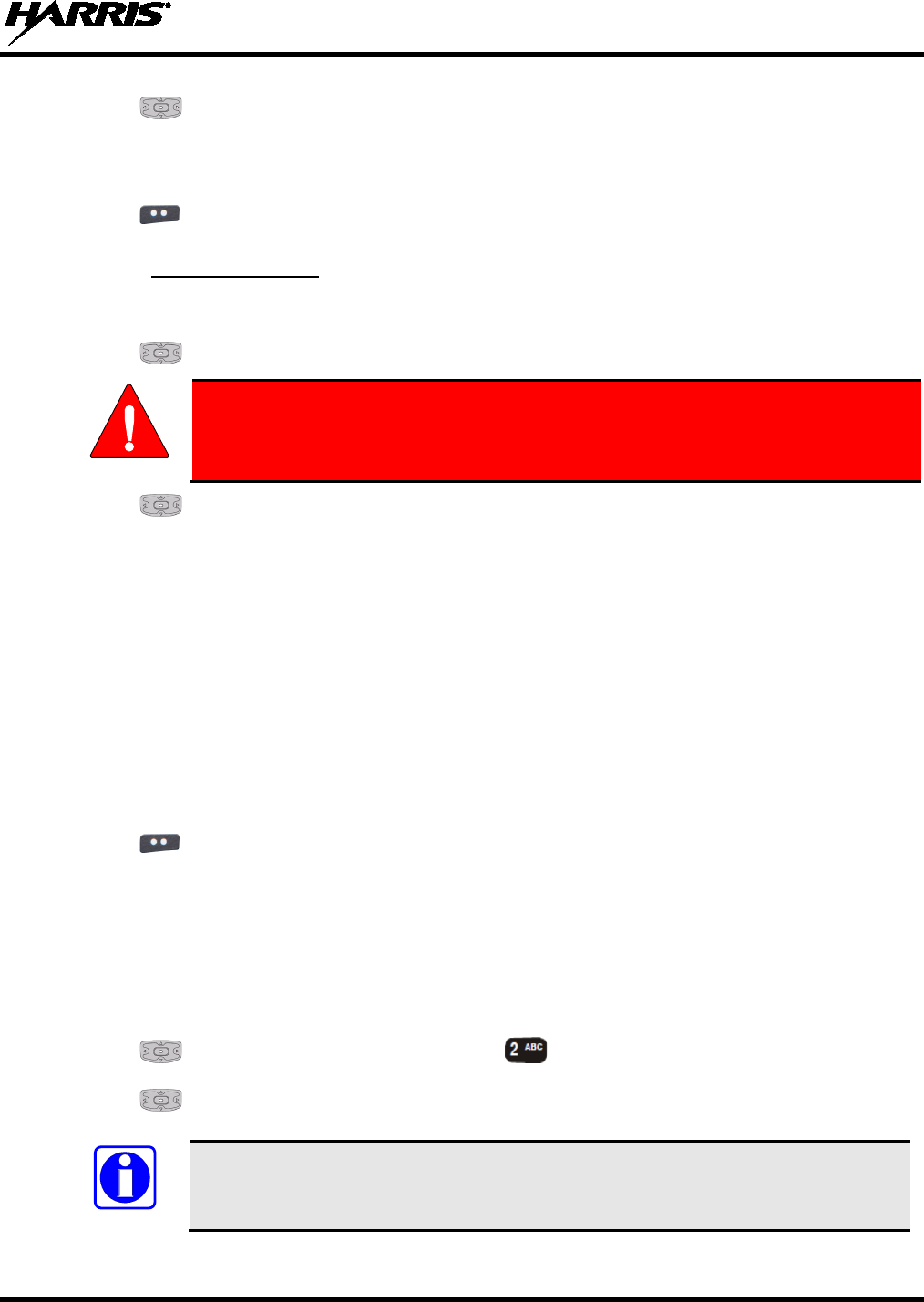
14221-1800-2000
57
3. Use to change settings as desired:
• DISPLAY TIME - Set 12 or 24 hour time display format.
• TIME ZONE - Set time zone relative to Universal Time Coordinated (UTC).
4.
Use to exit menu.
5.6.6
1. Enter Settings Menu (see Section
Battery Settings
5.6).
2.
Use to highlight and select BATTERY SETTINGS.
Use only Harris approved batteries. Injury could occur from using incorrect
battery.
3. Use to select the appropriate battery:
• LITHIUM ION - For accurate battery indication on front and top displays, if battery attached to
rear of radio is a Lithium-ION (Li-ION) type.
• NIMH - For accurate indication on front and top displays, if battery attached to rear of radio is a
Nickel Metal Hydride (Ni-MH) type.
• ALKALINE - For accurate battery indication on front and top displays, if battery attached to rear
of radio is clamshell containing disposable AA alkaline batteries.
• PRIMARY LITHIUM - For accurate battery indication on front and top displays, if battery
attached to rear of radio is clamshell containing disposable AA lithium batteries.
If smart battery is detected, SMART is displayed and you will not be able to change the setting. Smart
battery shows information such as voltage level, percent charge, chemistry, and charging state.
4. Use to exit menu.
5.7 SET UP SCAN
These procedures are used to set up the scan list, home channels, and priority channels. Refer to Section
4.23.
1. Press to access the main menu.
2. Use to highlight and select SCAN, or press .
3. Use to highlight and select SCAN LISTS and refer to the following sections.
When using Preemptive Priority Scan, the frequencies in the list need to be unique.
WARNING
NOTE
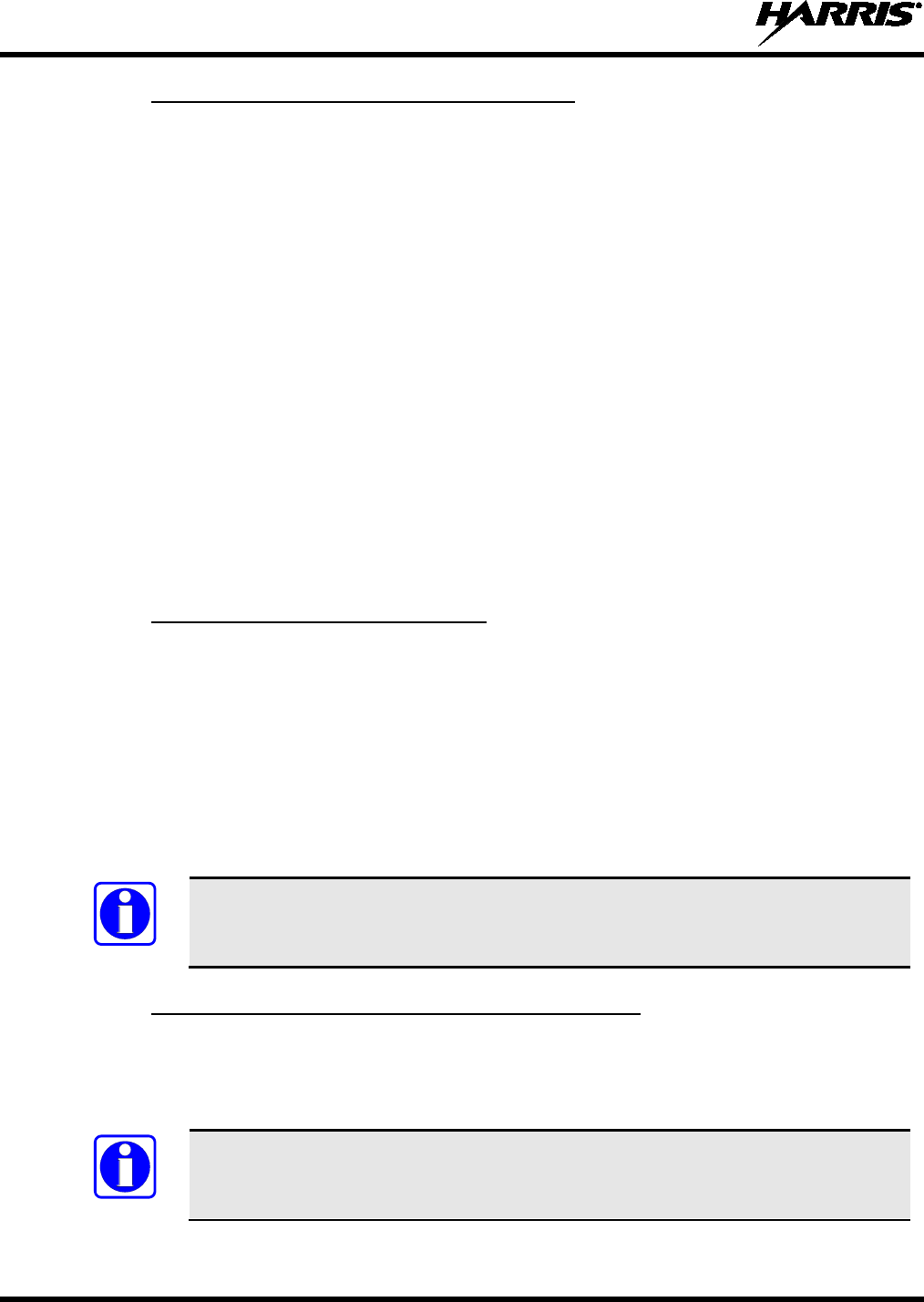
14221-1800-2000
58
5.7.1
5.7.1.1 Home Channel
Home, Priority 1, and Priority 2 Channels
This is the channel you transmit on by default when you press PTT while the radio is actively scanning
and is not responding to a just received call. Responding to a call the radio just received while scanning is
called hang time. If hang time is set to 0 in RPM, the radio always transmits on the home channel in scan.
5.7.1.2 Priority 1 Channel
This channel will be scanned more often than other channels in the list and will be scanned in between
every other channel in the scan list. An example scan sequence would be P1 (priority 1), C2, P1, C3, P1,
C4, etc. Also, the priority channel will be scanned even while actively receiving on a non-priority
channel. For example, if the radio is actively receiving on C3 and activity is detected on P1, the radio will
drop C3 and switch to P1.
5.7.1.3 Priority 2 Channel
This channel will also be scanned more often than others. An example scan sequence would be P1, C2,
P1, C3, P1, C4, P2, C5, P1, C6, P1, C7, P1, C8, P2, C9 etc. Also, this channel will be scanned even while
actively receiving on a non-priority channel. For example, if the radio is actively receiving on C3 and
activity is detected on P2, the radio will drop C3 and switch to P2. Additionally, activity on P1 can also
preempt P2, but P2 cannot preempt P1.
5.7.2
Trunked/conventional scanning adds the ability to scan multiple conventional and P25 conventional
channels while still maintaining P25 trunked radio operation. In essence, the radio is able to scan a
conventional scan list while still receiving a P25 trunked control channel and receiving P25 trunked calls.
Selection of which conventional scan list is associated with a given trunked system is done in RPM and
cannot be changed on the radio. However, a user with sufficient UI privilege level (see Section
Trunked/Conventional Scanning
4.16) is
allowed to edit the scan list members (both trunked groups and conventional channels on the selected
Conventional Priority System). As the number of conventional channels being scanned increases, the
time between scanning each channel increases (roughly 250 milliseconds per channel), with the
consequent increase in the number of calls that will late-enter. In order to avoid missing calls, it is
recommended to keep the number of conventional channels being scanned to eight (8) or fewer.
The trunking site must have roaming set to Enhanced CC.
5.7.3
If vote scan is enabled via RPM, the radio automatically selects the strongest signal ensuring that the best
audio quality is delivered to the user. If vote scan is enabled, the radio is always scanning. You cannot
stop scanning, start normal scanning, or monitor the channel. There is an icon in the upper status bar
indicating that the radio is vote scanning.
Vote Scan (Analog and P25 Conventional Only)
If Talkaround is enabled, Vote Scan is turned off.
NOTE
NOTE
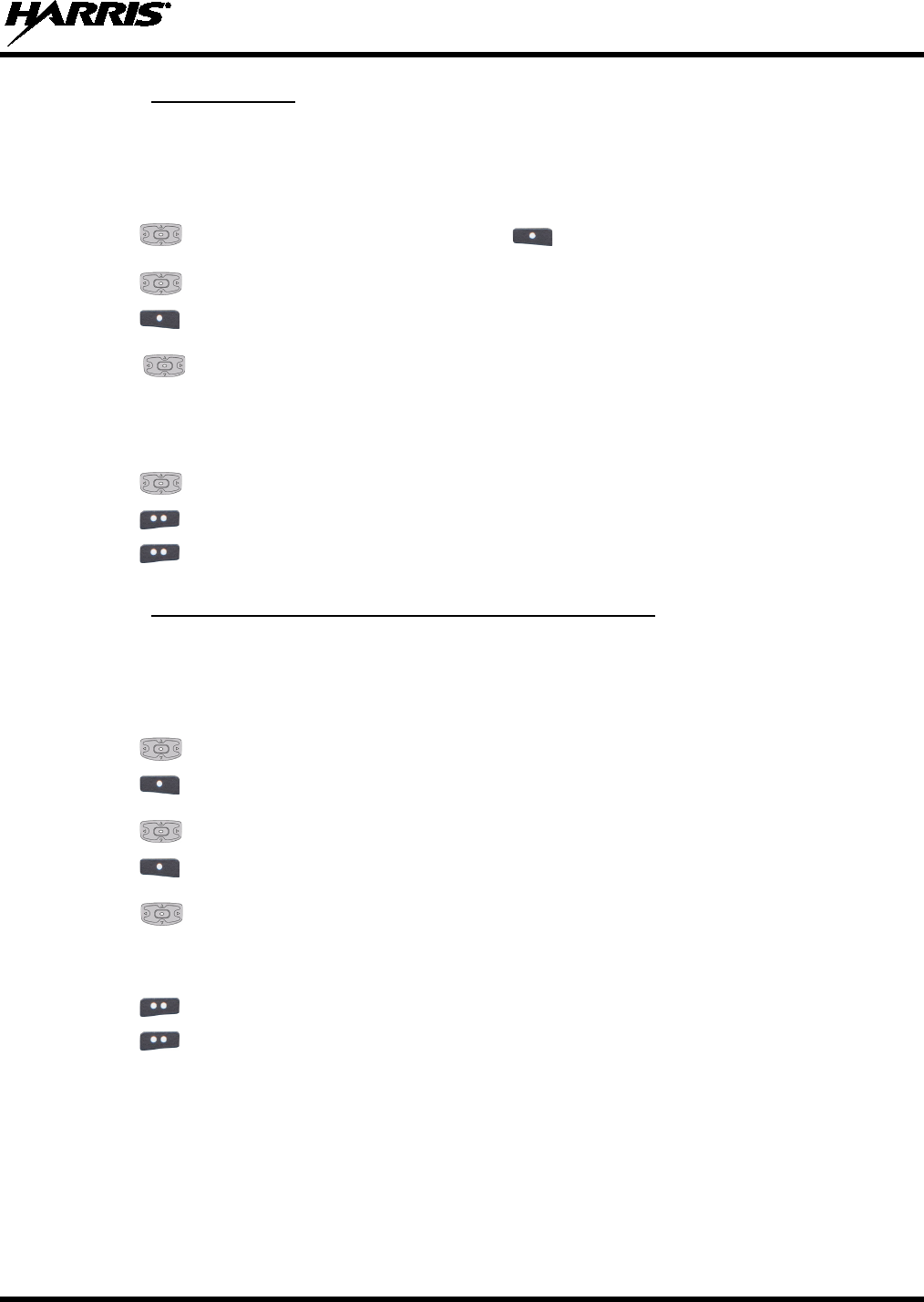
14221-1800-2000
59
5.7.4
Depending on the scan list options selected in RPM, you may be able to add or remove channels/groups
from the scan list.
Edit Scan List
1. Enter Set up Scan (see Section 5.7).
2. Use to highlight and select the scan list. Use to select VIEW/EDIT.
3. Use to highlight channel/group.
4. Use to select OPTIONS.
5. Use to select ADD CHAN/DELETE CHAN, SET PRI1, SET PRI2, REMOVE PRI, or
NUISANCE/ADD BACK.
When a channel is not grayed out in the list, DELETE
CHAN
appears. When a channel/group is grayed out (not in list), ADD CHAN appears.
6. Use to toggle selection.
7. Use to exit list.
8.
Use to exit scan list.
5.7.5
Priority channels are scanned more often than non-priority channels. Note that P1 and P2 can only be set
if configured as “Keypad” and the scan list is not set to “Fixed” in RPM.
Set or Remove Priority 1 and Priority 2 Channels
1. Enter Set up Scan (see Section 5.7).
2. Use to highlight scan list.
3. Use to select VIEW/EDIT.
4. Use to highlight channel/group.
5. Use to select OPTIONS.
6. Use to highlight and select SET PRI1 or SET PRI2. Priority 1 channel appears with a P1 and
Priority 2 channel appears with a P2.
Select REMOVE PRI to remove priority.
7. Use to exit channel/group list.
8. Use to exit scan list.
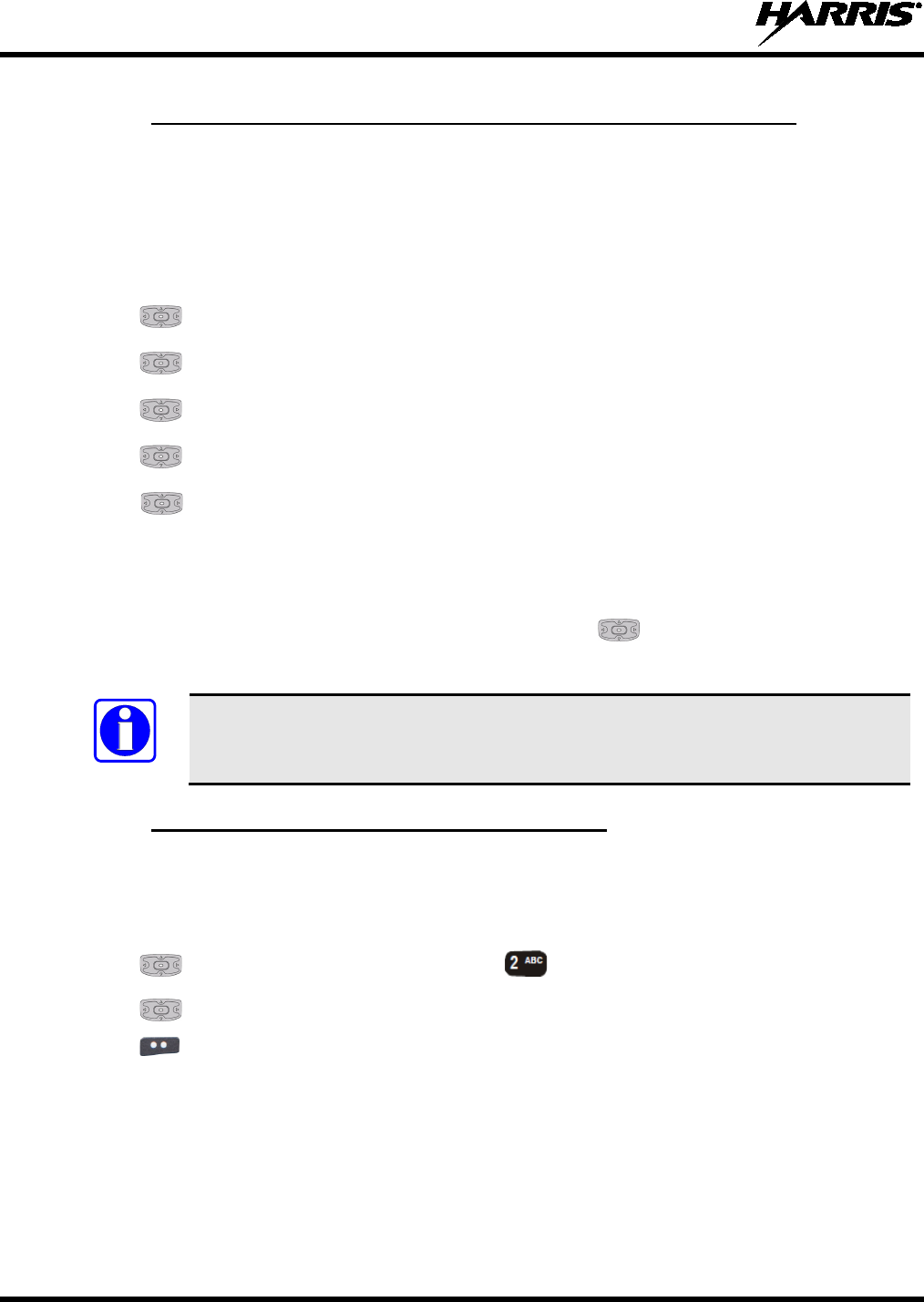
14221-1800-2000
60
5.7.6
Custom scan list can be created in RPM or on the fly at the radio. To allow the creation of custom scan
lists on the radio, the RPM setting “Disable Custom Scan for Backward Compatibility” needs to be
unchecked in Custom Scan Options.
Custom Scan Lists (Conventional and P25 Conventional Only)
To create a custom scan list at the radio:
1. Press to access the main menu.
2.
Use to highlight and select SCAN.
3. Use to highlight and select SCAN LISTS.
4. Use to scroll to the CUSTOM LISTS tab and select ADD SCAN LIST.
5. Use to highlight the newly created scan list and select OPTIONS
VIEW/EDIT.
6. Use to scroll through the available system tabs. From OPTIONS, you can add/delete channels
and set P1 and P2 channels.
Empty scan lists with no channels are deleted, after confirmation from the user, once the user returns
to the top-level scan menu.
7. Enable the custom scan list from the scan menu, using to change CUSTOM SCAN to
ENABLED.
When a custom scan list is selected, that list is scanned any time scanning is enabled
for any conventional or P25 Conventional system. To scan only the channels assigned
to a particular system, custom scanning must be turned off.
5.7.7
Wide Area System Scan (WASCAN) causes the radio to roam across mobile systems when the currently
selected system's control channel is lost. The radio will scan the control channels of other systems.
Wide Area System Scan (P25 Trunked Only)
1. Press
to access the main menu.
2.
Use to highlight and select SCAN, or press .
3. Use to highlight and enable SITE ROAMING.
4. Use to select BACK and exit the scan menu.
NOTE
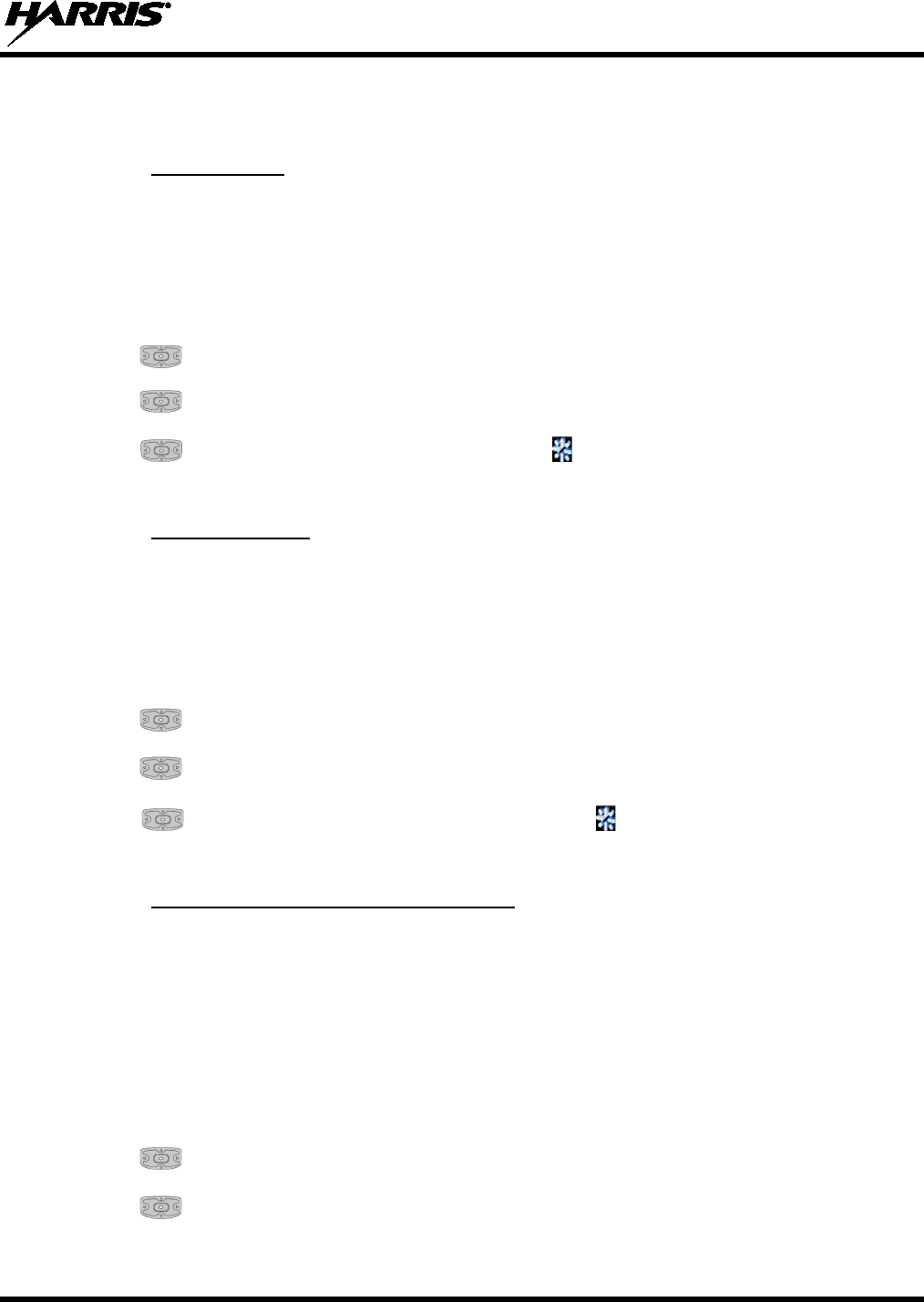
14221-1800-2000
61
5.8 MESSAGE MENU
5.8.1
The status feature is used to send a particular status condition to the site without making a voice call.
There can be up to 10 status conditions programmed into the radio. For each status defined, there is an ID
and an alphanumeric name. The ID is sent to the site and the alphanumeric name appears on the radio
display when the ID corresponds with the information programmed at the site.
Radio Status
1. Press to access the main menu.
2. Use to highlight and select MESSAGE.
3. Use to highlight and select RADIO STATUS.
4. Use to highlight and select desired message. The icon changes to an arrow to indicate active
status after the status has been sent and is acknowledged by the site.
5.8.2
The message feature is used to send a particular message to the site without making a voice call. There
can be up to 10 messages programmed into the radio. For each message defined, there is an ID and an
alphanumeric name. The ID is sent to the site and the alphanumeric name appears on the radio display
when the ID corresponds with the information programmed at the site.
Radio Message
1.
Press to access the main menu.
2. Use to highlight and select MESSAGE.
3. Use to highlight and select RADIO MESSAGE.
4. Use to highlight and select the desired message. The icon changes to an arrow to indicate
active status after the message has been sent and is acknowledged by the site.
5.8.3
Radio TextLink provides short text messaging functionality for radios. Because of the difficulty of
entering text messages on a radio, predefined "canned" messages and predefined replies can be stored in
the radio. To facilitate sending messages where information must be provided at send time, text message
forms will also be stored in the radio. A form contains up to four (4) text prompts, for which the operator
enters alphanumeric values before sending the message.
Radio TextLink (P25 Trunked Only)
5.8.3.1 Radio TextLink Messages
1.
Press to access the main menu.
2. Use to highlight and select MESSAGE.
3. Use to highlight and select TEXTLINK MSGS.

14221-1800-2000
62
4. Use to highlight the desired message.
5. Use to select OPTIONS.
From here, you can change callee, send the selected message, or view
details for the selected message.
5.8.3.2 Radio TextLink Forms
Form messages are displayed and stored in the radio as a message in which each field to be filled is
indicated by a question mark (?) followed by one or more asterisks(*). The number of asterisks indicates
the maximum number of alphanumeric characters allowed for that field.
1.
Press to access the main menu.
2.
Use to highlight and select MESSAGE.
3. Use to highlight and select TEXTLINK FORMS.
4. Use to highlight and select the desired message.
5.
Enter text into blank field(s) (up to 8 alpha-numeric characters).
6. Select OPTIONS.
From here, you can change callee, send the selected message or view details of the
selected message.
5.8.3.3 View Received Messages
When the icon appears on main display, there are Radio TextLink messages waiting to be read.
1. Press to access the main menu.
2. Use to highlight and select MESSAGE.
3. Select TEXTLINK MAILBOX. From the mailbox, select OPTIONS
to delete messages, view
details of messages, and reply to messages.
5.8.4
1. Press to access the main menu.
Faults/Alerts
2. Use to highlight and select MESSAGE.
3.
Use to highlight and select FAULTS/ALERTS.
4. Observe messages in display.
The alert icon goes away when you go to the message display (unless a new fault occurs).
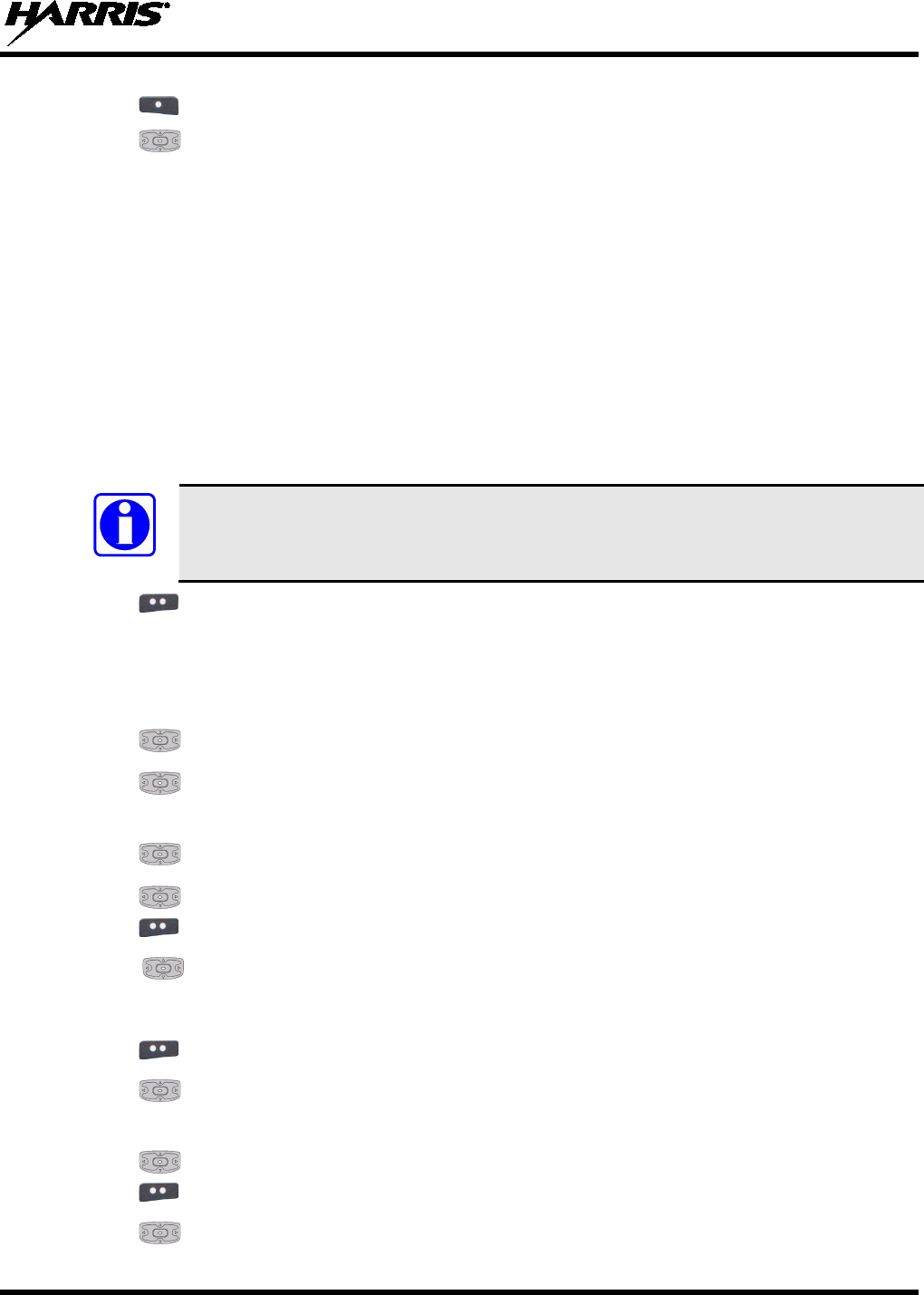
14221-1800-2000
63
5. Use to select OPTIONS.
6. Use to highlight and select DETAILS, DELETE, or DELETE ALL.
7. If you view but do not delete the fault, the alert icon goes away.
For DETAILS:
• BATTERY FAULT
• BATTERY COMMS FAULT - replace battery.
• NON-STANDARD BATTERY - replace battery.
• EEPROM FAULT - contact Harris.
• RF FAULT
• OVERCURRENT - Check antenna and antenna connection. Try replacing antenna.
• ZONE FAULT – Feature not installed.
• CHANNEL FAULT – Feature not installed.
Contact Harris for assistance diagnosing a fault.
8.
Use to exit back to main screen.
5.9 UTILITY MENU
1. Press to access the main menu.
2. Use to highlight and select UTILITY.
3. Use to highlight and select SELF TEST to run a series of internal radio tests.
Status screen appears while testing followed by a screen with passed or failed results.
4. Use to view details.
5. Use to scroll through the test results.
6. Use to exit screen.
7. Use to highlight and select RADIO INFO
to view radio information such as software and
firmware revisions.
8. Observe radio information display.
9. Use to exit screen.
10.
Use to highlight and select BATTERY INFO.
11. Observe voltage for the attached non-smart battery.
12. Use to scroll through smart battery status, if smart battery is attached.
13.
Use to exit screen.
14. Use to highlight and select ICON GLOSSARY.
NOTE
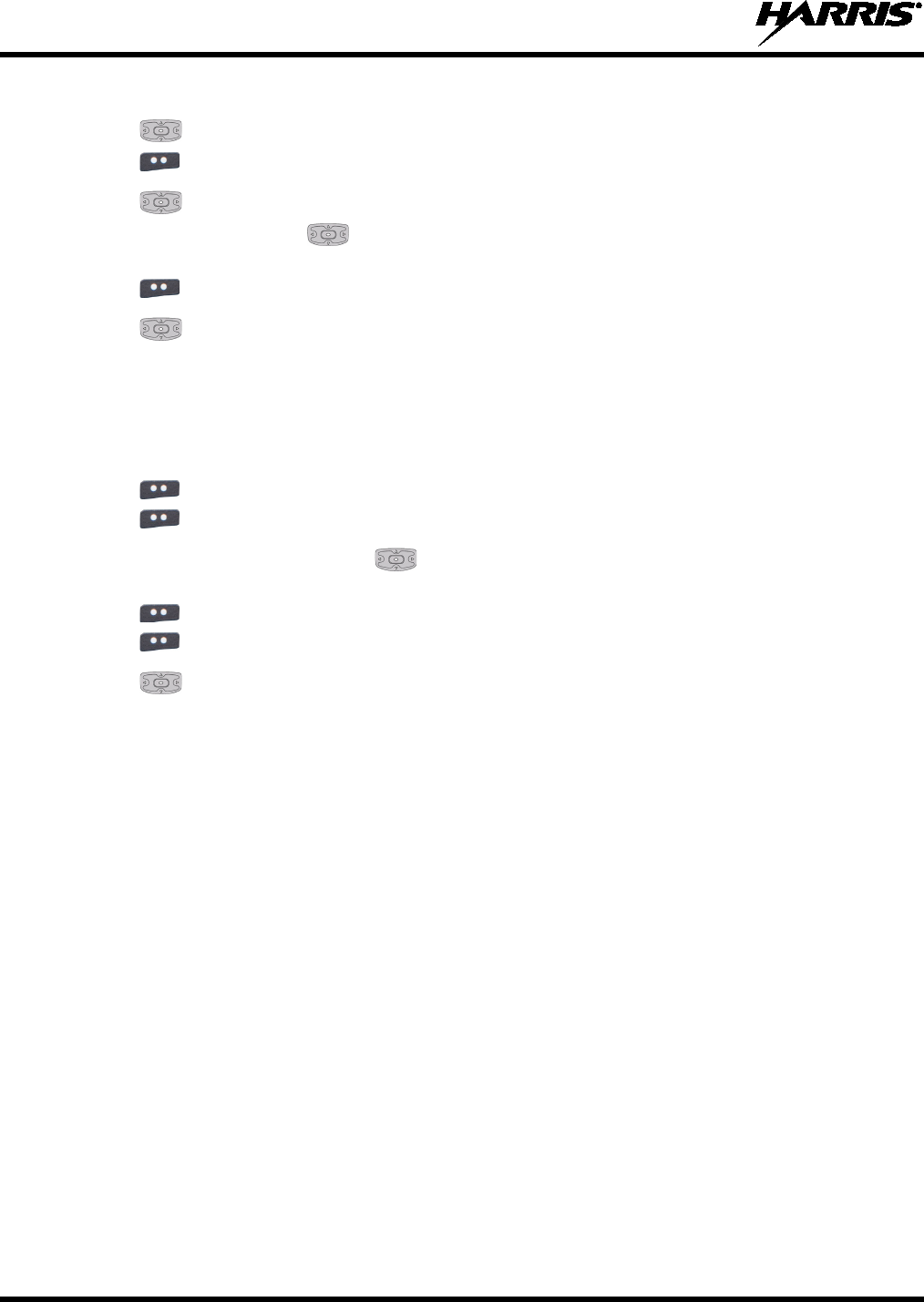
14221-1800-2000
64
15. Observe icon glossary of terms.
16. Use to scroll through additional pages.
17. Use to exit screen.
18. Use to highlight and select FEATURE INFO.
19. Press left or right using to change between the FEATURE DATA tab and the FEATURES
tab. From here, you can observe enabled features.
20. Use to exit screen.
21. Use to highlight and select TCXO TUNING.
This function only appears if the maintenance password is configured in RPM.
22. Enter the password.
This function is
for maintenance personnel only. Improper adjustment will result in loss of
communications. See Maintenance manual 14221-1100-5000 for proper usage.
23. Use to exit screen.
24. Use to exit main screen.
25. If a P25 channel is selected, use to highlight and select TESTS.
Enter the password to access
the P25 tests. This function is for maintenance personnel only.
26. Use to exit screen.
27. Use to exit main screen.
28.
Use to highlight and select RSSI.
29. Enable or Disable DISPLAY RSSI. When enabled, RSSI is displayed on the RSSI screen and in the
bottom right corner of the main display. -130 dBm is displayed when there is no received signal.
5.10 PPP/SLIP
The XL-200P can be configured to act as a Mobile Data Terminal (MDT). An MDT is essentially a
portable computer capable of transmitting data messages via an RF communications link. Refer to
Appendix A for instructions on how to setup PPP and SLIP connections between the radio and a Mobile
Data Peripheral (MDP).
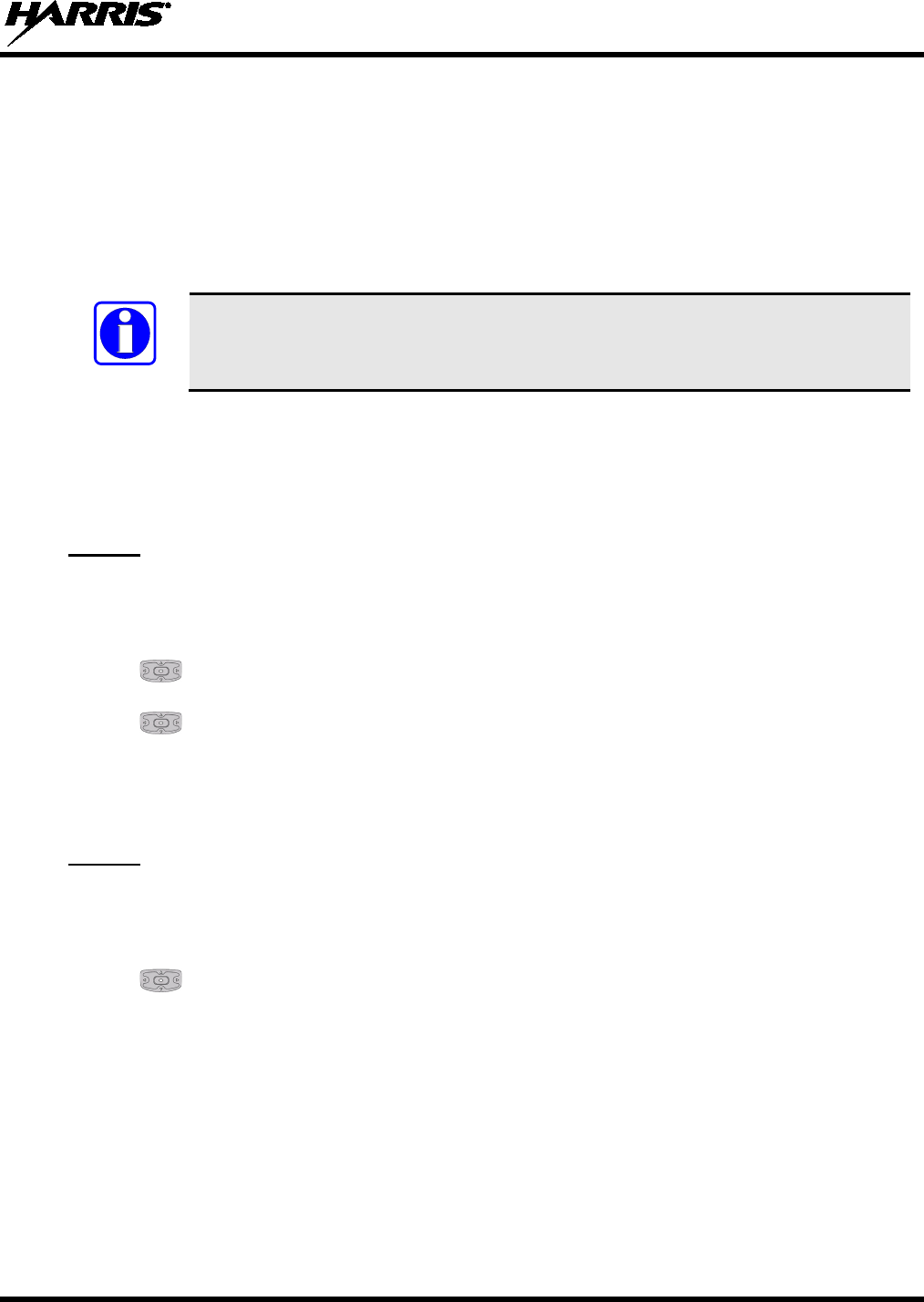
14221-1800-2000
65
6. PROGRAMMING
This section provides information on front panel programming. Programming can also be accomplished
by creating a plan using a computer with RPM version R9A or later installed.
6.1 PROGRAMMING VIA RPM
Radio Personality Manager (RPM) is used for the bulk of programming the XL-200P. With RPM, you
can fully program the XL-200P using cable 12082-0410-A1.
Ensure that the radio is turned off before connecting the programming cable. After the
cable is connected, then power on the radio.
6.2 BLUETOOTH CLONING
Radios with R4A and later firmware support wireless cloning via Bluetooth. Cloning is the ability to fill
the configuration or reconfiguration of one radio using another. See Section 5.6.4 for instructions on
enabling Bluetooth on the radio.
To clone a Mission Plan, the receiving radio must first be discoverable:
STEP 1:
1. Press to access the main menu.
2. Use to highlight and select PROGRAM.
3.
Use to select the CLONE PLANS tab and select OPTIONS.
4. Select RECEIVE CLONE.
5. The radio displays “RECEIVE CLONE IN PROGRESS.”
At the sending radio:
STEP 2:
1.
Press to access the main menu.
2. Use to highlight and select PROGRAM.
3. On the MISSION PLANS tab, select the plan that you want to clone and select OPTIONS
CLONE PLAN (BT).
4.
Select the receiving radio from the list of found Bluetooth devices.
5.
Accept the Passkey displayed on both radios. On completion of the clone, the transmitting and
receiving radios return to the PROGRAM display.
NOTE
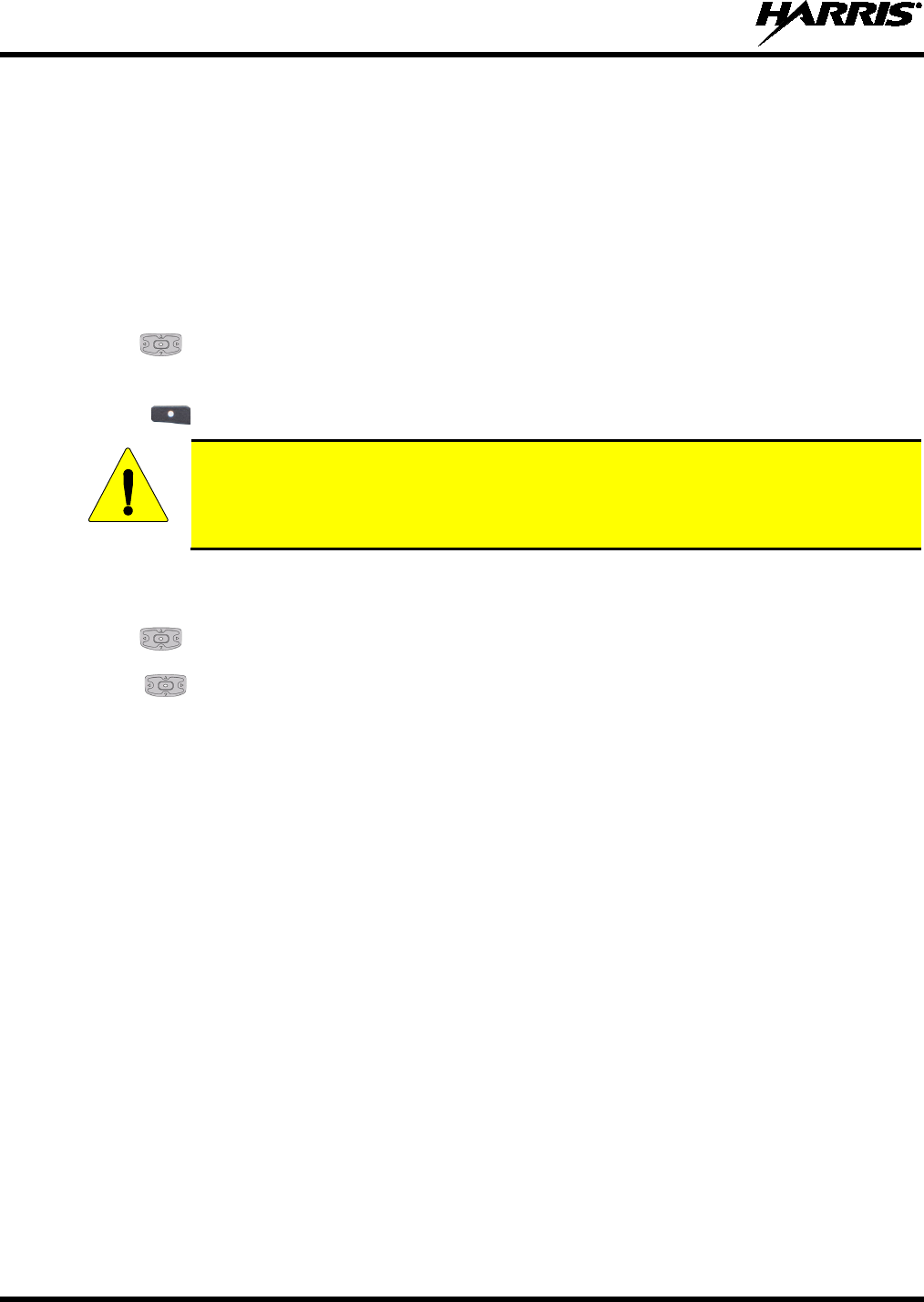
14221-1800-2000
66
6.3 EDIT CHANNEL (CONVENTIONAL ONLY)
Channels can be edited from the Channel Information (CH INFO) menu display. Most of the displayed
channel parameters can be modified here. Channel edits persist across a power cycle. Loading a mission
plan clears any channel edits.
Available parameters vary depending on whether the channel is a digital or analog channel. A digital
channel allows you to receive digital or analog signals. When transmitting on a digital channel, you can
transmit either a digital or analog signal, depending on how the channel is programmed.
1. Press
to access the main menu.
2. Use to scroll through the programmed channel settings.
3. Additional settings can be found by scrolling down.
4. Press to select EDIT CHAN.
Only authorized users should attempt channel editing.
5. Enter the password programmed via RPM. You do not have to re-enter the password until you power
cycle the radio.
6. Use to select OK.
7. Use to highlight and select the parameter to edit. For digital channels
, modify remaining
channel settings:
• CHANNEL NAME - Channel name. Up to 16 alpha-numeric characters are allowed.
• RX FREQUENCY - Receive frequency. Note that
if the new frequency is invalid, the display
reverts back to the old frequency (Table 6-1).
• TX FREQUENCY - Transmit frequency.
• TX POWER – Transmit power. Toggle between LOW and HIGH.
• TALKGROUP – Select a talkgroup for the channel. Talkgroup name cannot be set here.
• RX NAC - Network Access Code (NAC) radio uses for Normal squelch in receive.
• TX NAC - NAC radio transmits to break Normal squelch on receiving radio.
• P25 SQUELCH –
Select type the radio uses in receive. Select NORMAL, SELECTIVE, or
MONITOR.
• RX CHAN GUARD – Squelch type radio uses in receive. Select Noise, CTCSS, or CDCSS. For
a digital channel, the RX CHAN GUARD is used to receive from a Conventional analog channel
that is on the same frequency and uses the selected Channel Guard.
RX CODE - Code radio looks to unmute the speaker on the receiving radio when CDCSS
squelch is used in conventional mode.
RX TONE - Tone radio looks to unmute the speaker on the receiving radio when CTCSS
squelch is used in conventional mode.
CAUTION
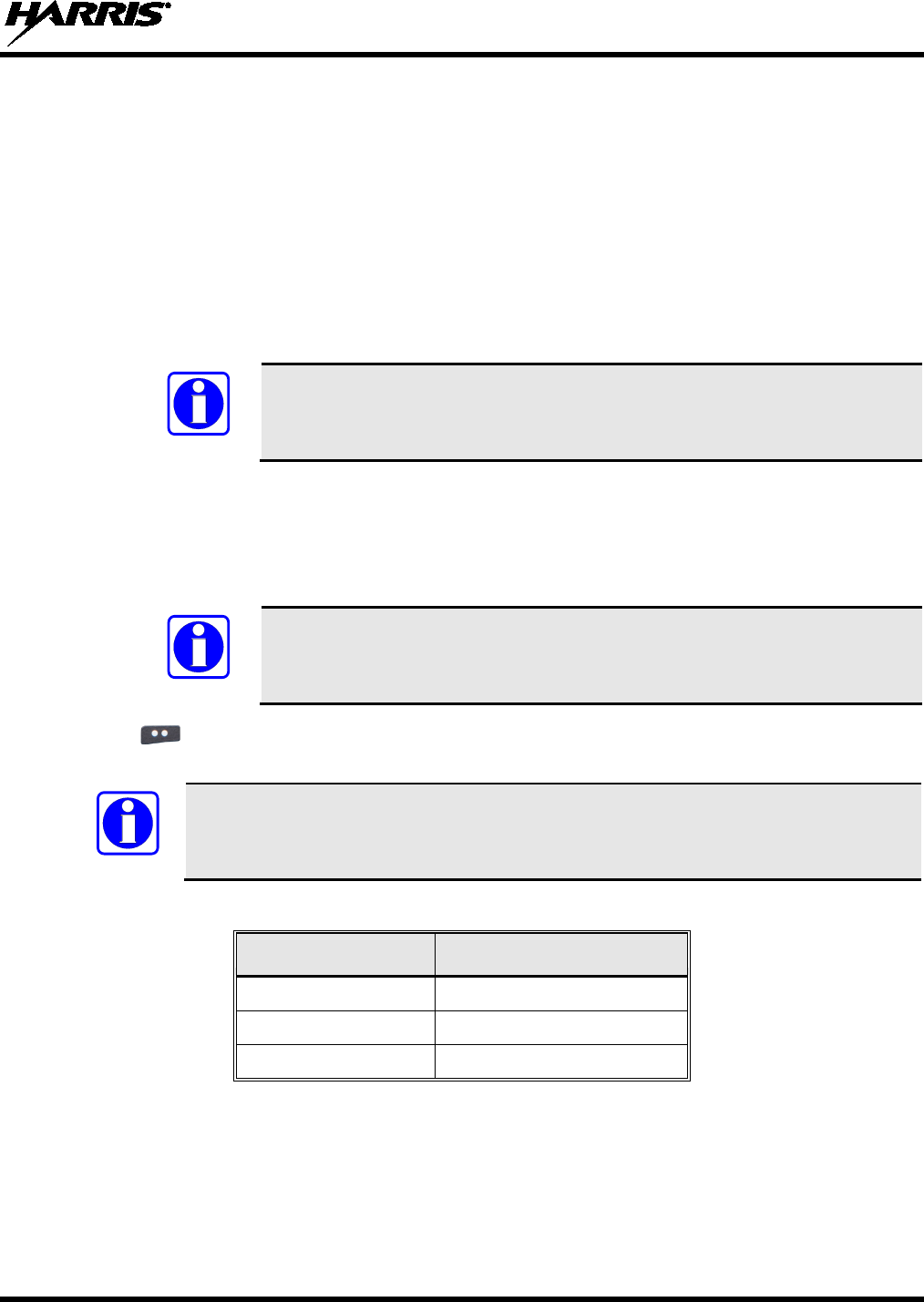
14221-1800-2000
67
8. For analog channel, modify remaining channel settings:
• CHANNEL NAME - Channel name. Up to 16 alpha-numeric characters are allowed.
• TX FREQUENCY - Transmit frequency.
• TX POWER – Transmit power. Toggle between HIGH and LOW.
• RX CHAN GUARD – Squelch type radio uses in receive. Select Noise, CTCSS, or CDCSS.
RX TONE -
Tone radio uses to break selective squelch on receiving radio. This is available
when RX squelch is set to CTCSS.
RX CODE -
Code radio uses to break selective squelch on receiving radio. This is available
when RX squelch is set to CDCSS.
RX CHAN GUARD is not available on this screen if it was enabled from the
CALL menu as per Section 4.18.
• TX CHAN GUARD – Squelch type radio uses in transmit. Select None, CTCSS, or CDCSS.
TX TONE - Tone sent by transmitting radio to allow receiving radio to unmute when CTCSS
squelch is used in conventional mode.
TX CODE - Code sent by transmitting radio to allow receiving radio to unmute when CDCSS
squelch is used in conventional mode.
TX CHAN GUARD is not available on this screen if it was enabled from the
CALL menu as per Section 4.18.
9. Use to exit menu.
An asterisk is displayed in front of the CHANNEL label on the main display
when a channel is edited. The asterisk is NOT shown for TX Power or Talkgroup changes.
When the only item edited is the TX or RX CHAN GUARD values, and then CHAN
GUARD edit is Disabled, the asterisk goes away and the channel is no longer considered
edited. This is the only editable item for which this is true.
Table 6-1: Valid Frequencies
FREQUENCY RANGE
FREQUENCY RESOLUTION
136 - 174 MHz
2500, 5000, or 6250 Hz
380 - 520 MHz 2500, 5000, or 6250 Hz
762 - 870 MHz
6250 kHz
6.4 OTAP (P25 TRUNKED ONLY)
Radios with R4A and later software support Over-the-Air-Programming (OTAP) via ProFile Manager.
RPM creates, modifies and stores personality information while ProFile Manager delivers the personality
over the network to the desired radios. ProFile Manager also contains the ability to read personality
information over-the-air and save the files, so that RPM can modify the information if necessary.
NOTE
NOTE
NOTE
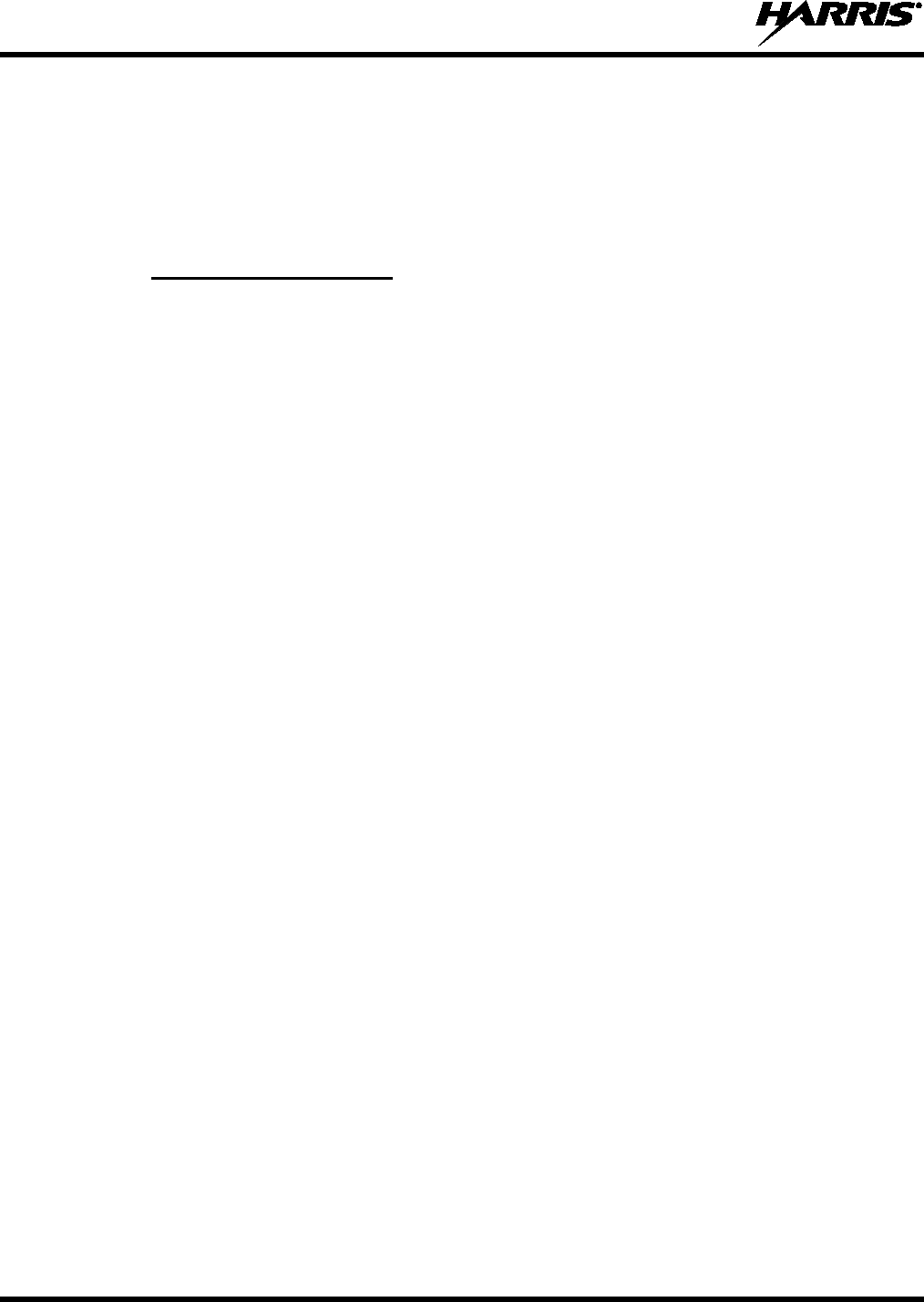
14221-1800-2000
68
You can interrupt the programming process, if necessary, by depressing the Push-to-Talk (PTT) button or
declaring an emergency. Once a radio personality update is successfully completed, the radio
automatically resets itself, switches to the new personality, and returns to normal operation.
For more information on using ProFile Manager, refer to software release notes AE/LZT 123 3263/1.
6.5 PROGRAMMABLE BUTTONS AND SWITCHES
6.5.1
The programmable buttons are programmed using RPM. A delay of 0 to 10 seconds can be defined in
RPM for the programmable buttons in R4A and later software.
Programmable Buttons
You can program buttons for the following:
• Monitor Toggle – Toggles Monitor On/Off.
• Secure Clear – Toggles Encryption Mode On/Off.
• Front Backlight Toggle – Toggles front display’s backlight On/Off/Momentary.
• Top Backlight Toggle - Toggles the top display’s backlight On/Off/Momentary.
• Flashlight Mode – Press and hold to turn on the front and top display backlights. Release the button to
turn off both displays.
• Scan – Toggles Scan On/Off.
• Flip Top Display – Toggles Top Display Front/Back.
• Lock Keypad – Locks the keypad.
• Nuisance Delete – Performs a Nuisance Delete. See Section 4.29 for more information.
• Talkaround – Toggles Talkaround On/Off. See Section 4.19.
• Speaker Mute – Toggles Speaker Muted/Unmuted.
• System Up – Scrolls up through the list of available systems, stopping at the top of the list.
• System Down – Scrolls down through the list of available systems, stopping when the end of the list
is reached.
• System Up Wrap – Scrolls up through the list of available systems, wrapping to the end when the
beginning of the list is reached.
• System Down Wrap – Scrolls down through the list of available systems, wrapping to the top when
the bottom of the list is reached.
• Zone Up – Scrolls up through the list of available mixed system zones, stopping at the top of the list.
If no mixed system zones are defined, or there is only one, the user will hear a deny tone when the
button is pressed.
• Zone Down – Scrolls down through the list of available mixed system zones, stopping when the end
of the list is reached. If no mixed system zones are defined, or there is only one, the user will hear a
deny tone when the button is pressed.
• Zone Up Wrap – Scrolls up through the list of available mixed system zones, wrapping to the end
when the beginning of the list is reached. If no mixed system zones are defined, or there is only one,
the user will hear a deny tone when the button is pressed.
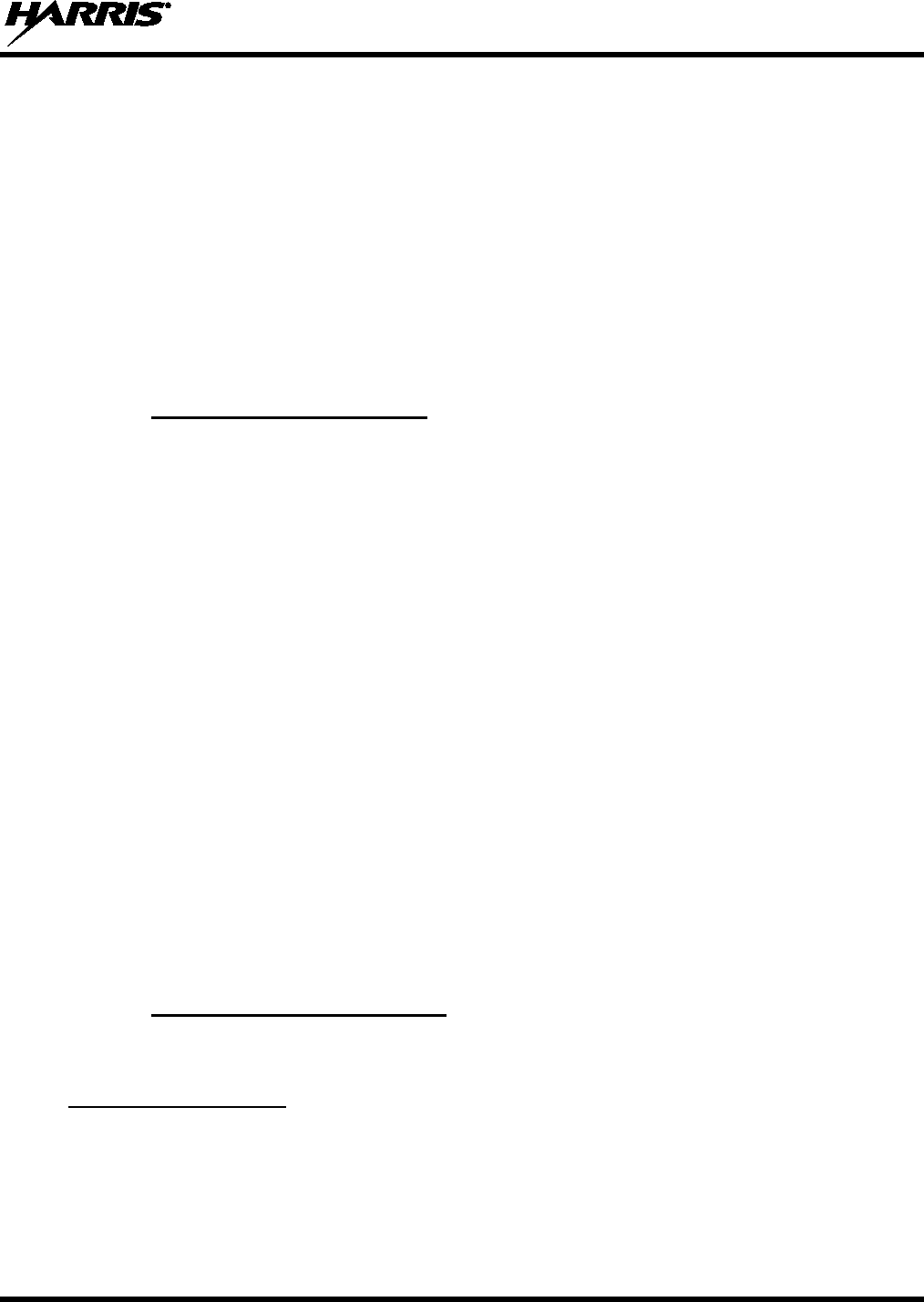
14221-1800-2000
69
• Zone Down Wrap – Scrolls down through the list of available mixed system zones, wrapping to the
top when the bottom of the list is reached. If no mixed system zones are defined, or there is only one,
the user will hear a deny tone when the button is pressed.
• Select Group Set – Select the channel/group bank. If your system has more than 48 channels, this
allows you to select a channel group with channels 49-96, 97-144, etc.
• Drop Call – Drop or terminate any group call that the radio receives.
• Send Status – Sends a pre-configured status. See Section 5.8.1 for more information.
• Send Message – Sends a pre-configured message. See Section 5.8.2 for more information.
• Monitor/Clear – Temporarily turn off selected squelch to monitor for traffic that may not normally
break squelch. Also, press this button followed by the emergency button to clear an emergency.
6.5.2
The programmable Ø/O switch can be programmed for multiple functions, including:
Programmable Ø/O Switch
• Switch between encrypted and unencrypted operation.
Ø – Secure (PVT Enabled).
O – Clear (PVT Disabled).
• TX Disable - Switches between Transmit Enable/Disable.
Ø – Transmit is disabled.
O – Transmit is enabled.
• Enable/Disable Talkaround.
Ø – Talkaround is enabled.
O – Talkaround is disabled.
• Lock/Unlock the Keypad.
Ø – Locks the keypad.
O – Unlocks the keypad.
• Start/Stop Scan.
Ø – Starts Scan.
O – Stops Scan.
6.5.3
In XGP R3A and later, the A/B/C switch can be programmed for multiple functions using RPM R10B or
later.
Programmable A/B/C Switch
Single-instance features can only be assigned to one switch position at a time. If one of these features is
programmed to the A/B/C switch, other means of accessing that feature are disabled (i.e., two-position
switch, shortcut menu, programmable buttons, call menu, etc.).
Single-Instance Features:
• Talkaround (Conventional Systems Only) – See Section 4.19.
• Scan – Enables scanning.
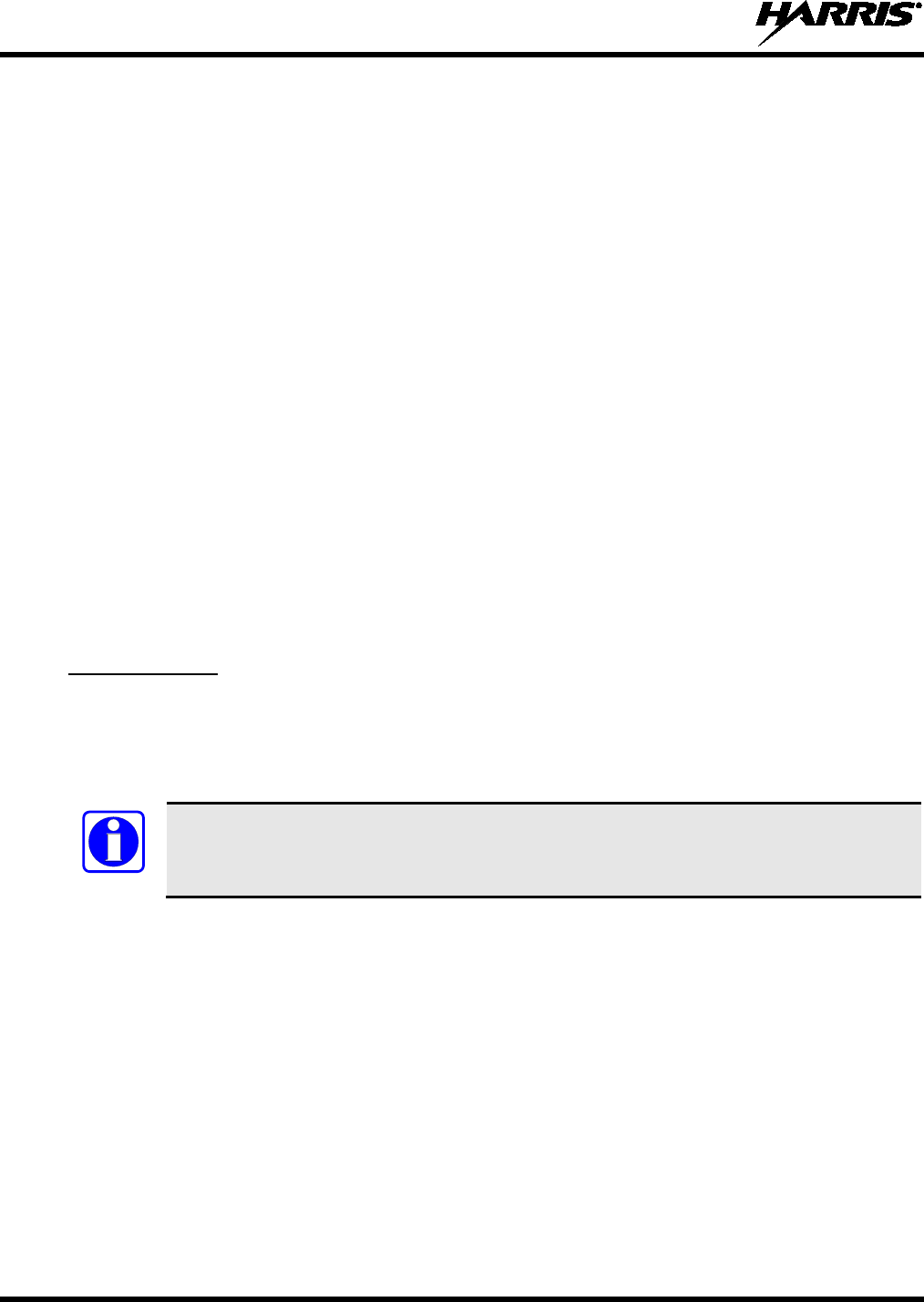
14221-1800-2000
70
• Tx Power High – Sets transmission power level to High.
Changing to a Tx Power High position overrides the current personality or user setting for TX
Power.
Changing from a Tx Power High position restores the personality-configured Tx Power Level.
• Tx Power Low – Sets transmission power level to Low.
Changing to a Tx Power Low position overrides the current personality or user setting for TX
Power.
Changing from a Tx Power Low position restores the personality-configured Tx Power Level.
• Keypad Lock – Locks numeric, #, * and navigation soft keys.
• Radio Lock - When set, prevents the radio software from responding to the following physical inputs
on the radio:
Volume Knob Change (power off is not prevented)
2-Position Switch
Channel Knob
Side User Programmable Button 1 (yellow button with 3 dots) – unless programmed for
Monitor/Clear
Side User Buttons 2 and 3 (black buttons with 2 dots or 1 dot)
Keypad (numeric keys, #, * and navigation/soft keys)
These features can be assigned to any number of positions as long as each index value selected for it is
unique across multiple assignments of the same feature; for example, you can’t assign a Zone with a
particular index (e.g., “ZONE A”) to both positions A and B.
Indexed features:
• Channel Bank – Selects channels 1-16 in position A; 17-32 in position B; and 33-48 in position C.
If Channel Bank is selected for any single position, the entire set of 3 positions (A, B, and
C) will be set to Channel Bank.
• Zone Selection – Sets to the Zone index value.
When setting the A/B/C switch to an indexed zone assigned position, the radio sets, but does not
“hold,” that zone. This has the resulting effects:
o This sets the channel knob to be zone-based system/channel selection just like selecting a
zone from the main “Zone” menu.
o If a user then changes to a different system or zone, it will override the radio’s
zone/system/channel selection accordingly and not require it to remain where the switch
assignment set it to.
When changing from a Zone assigned position, no actions/changes will be taken by the radio.
• System Selection – Sets to the System index value.
When setting the A/B/C switch to an indexed System assigned position, the radio sets, but does
not “hold,” that System. This has the resulting effects:
NOTE
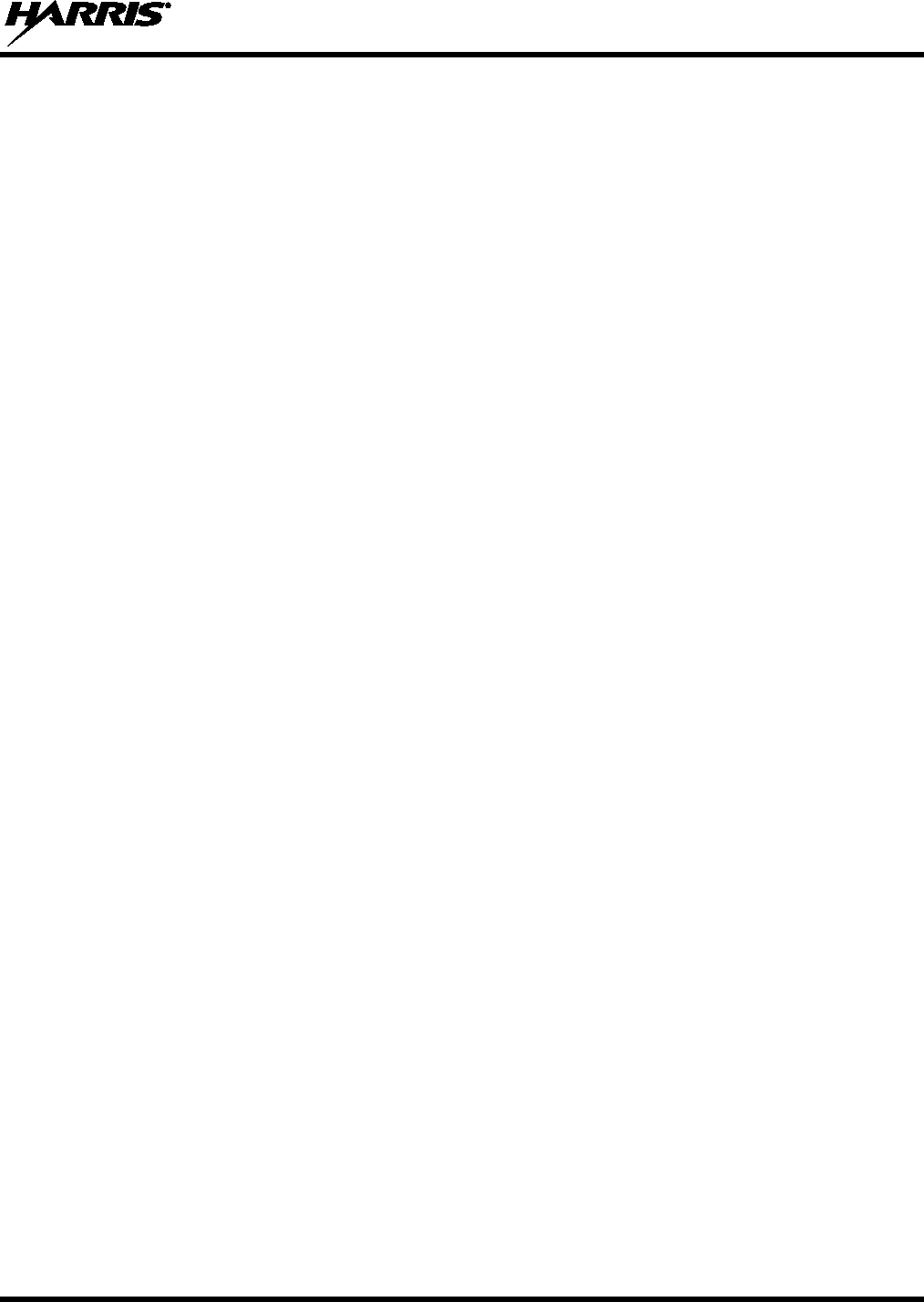
14221-1800-2000
71
o This sets the channel knob to be system-based channel selection, just like selecting a system
from the main “Zone” menu or ramping up/down using the side user-programmable buttons.
o If a user then changes to a different system or zone, it will override the radio’s
zone/system/channel selection accordingly and not require it to remain where the switch
assignment is set.
When changing from a System assigned position, no actions/changes will be taken by the radio.
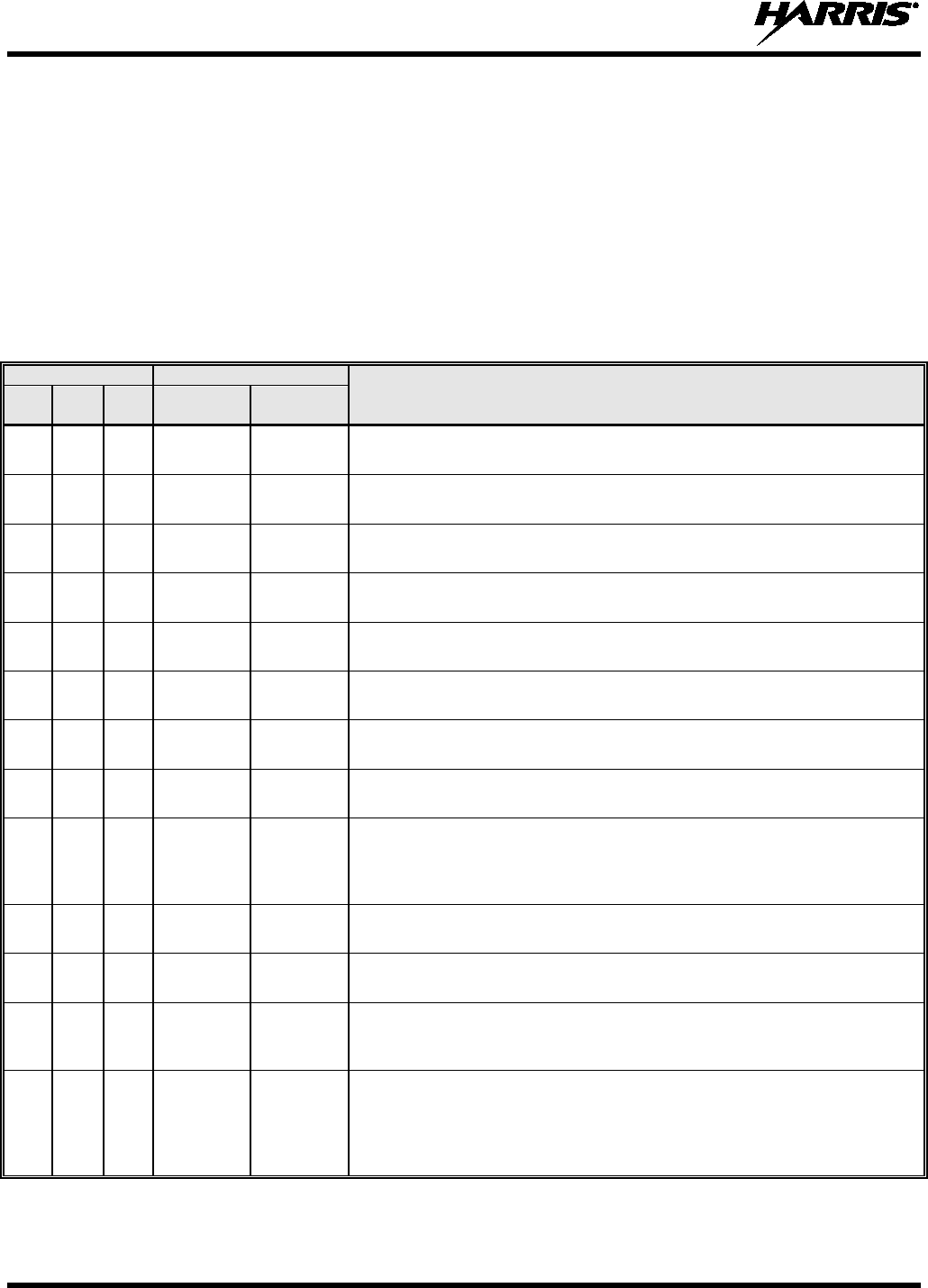
14221-1800-2000
72
7. REFERENCE
7.1 MARINE FREQUENCIES
Refer to Table 7-1: Marine Frequencies for a list of maritime frequencies per United States Coast Guard
(USCG), National Oceanic and Atmospheric Administration (NOAA), and Canadian Department
Fisheries and Oceans, August 2009:
• United States (US)
• International (Intl)
• Canada (CA)
Table 7-1: Marine Frequencies
CHANNEL
FREQUENCY
CHANNEL USAGE
US INTL CA
SHIP
(MHZ)
SHORE
(MHZ)
1
1
T: 156.05
R: 160.65
T: 160.65
R: 156.05
International: Public Correspondence, Port Operations
1a T/R:
156.05
T/R:
156.05
US: Port Operations and Commercial, Vessel Traffic Service (VTS). New
Orleans/Lower Mississippi area.
2 2 T: 156.10
R: 160.70
T: 160.70
R: 156.10
International: Public Correspondence, Port Operations
3
3
T: 156.15
R: 160.75
T: 160.75
R: 156.15
International: Public Correspondence, Port Operations
4
T: 156.20
R: 160.80
T: 160.80
R: 156.20
International: Public Correspondence, Port Operations
4a
T/R:
156.20
T/R:
156.20
Canada: Department Fisheries Ocean (DFO)/Canadian Coast Guard only in
British Columbia coast area. Commercial fishing in east coast area
5 T: 156.25
R: 160.85
T: 160.85
R: 156.25
International: Public Correspondence, Port Operations
5a 5a T/R:
156.25
T/R:
156.25
US: Port Operations or VTS in Houston, New Orleans and Seattle areas.
6
6
6
T/R:
156.30
T/R:
156.30
US: Intership Safety
International: Intership
Canada: May be used for search and rescue communications between ships
and aircraft.
7 T: 156.35
R: 160.95
T: 160.95
R: 156.35
International: Public Correspondence, Port Operations
7a
7a
T/R:
156.35
T/R:
156.35
US: Commercial
8
8
8
T/R:
156.40
T/R:
156.40
US: Commercial (Intership only)
International: Intership
Canada: Also assigned for intership in the Lake Winnipeg area.
9 9 9 T/R:
156.45
T/R:
156.45
US: Boater Calling. Commercial and Non-Commercial.
International: Intership, Port Operations
Canada: Commercial - British Columbia coast area.
May be used to communicate with aircraft and helicopters in predominantly
maritime support operations.
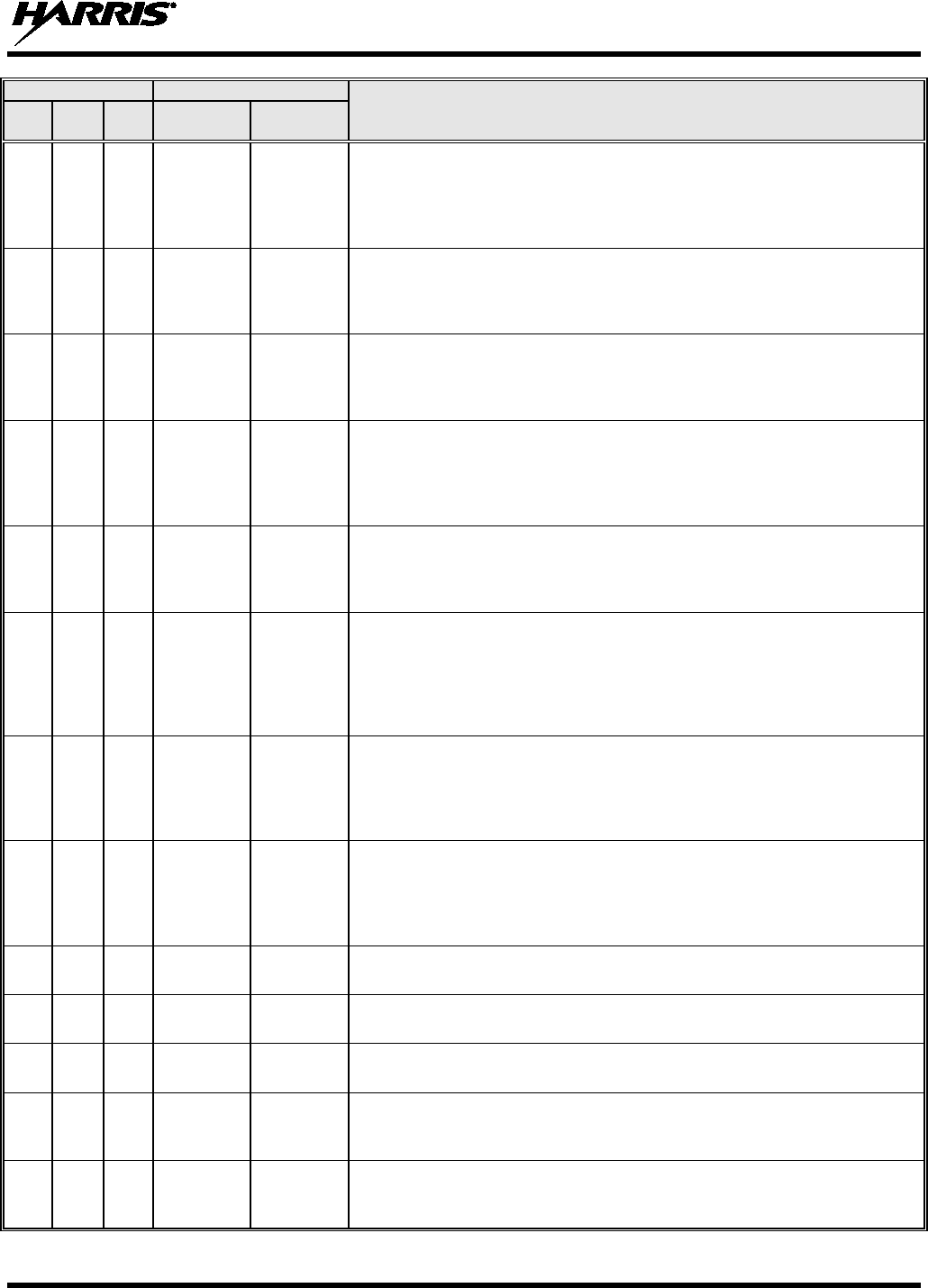
14221-1800-2000
73
CHANNEL
FREQUENCY
CHANNEL USAGE
US INTL CA
SHIP
(MHZ)
SHORE
(MHZ)
10
10
10
T/R:
156.50
T/R:
156.50
US: Commercial
International: Intership, Port Operations
Canada: Commercial - British Columbia coast area.
May also be used for communications with aircraft engaged in coordinated
search and rescue and antipollution operations.
11 11 11 T/R:
156.55
T/R:
156.55
US: Commercial. VTS in selected areas.
International: Port Operations
Canada: VTS - British Columbia coast area.
Also used for pilotage purposes.
12
12
12
T/R:
156.60
T/R:
156.60
US: Port Operations. VTS in selected areas.
International: Port Operations
Canada: VTS - British Columbia coast area.
Also used for pilotage purposes.
13
13
13
T/R:
156.65
T/R:
156.65
US: Intership Navigation Safety (Bridge-to-bridge). Ships >20m length
maintain a listening watch on this channel in US waters.
International: Intership, Port Operations
Canada: VTS - British Columbia coast area.
Also used for pilotage purposes.
14 14 14 T/R:
156.70
T/R:
156.70
US: Port Operations. VTS in selected areas.
International: Port Operations
Canada: VTS - British Columbia coast area.
Also used for pilotage purposes.
15 15 15 T/R:
156.75
T/R:
156.75
US: Environmental (Receive only). Used by Class C Emergency Position-
Indicating Radio Beacons (EPIRBs).
International: Intership, Port Operations
Canada: Port operations and Ship Movement - British Columbia coast area.
All operations limited to 1-watt maximum power. May also be used for on-
board communications.
16
16
16
T/R:
156.80
T/R:
156.80
US: International Distress, Safety and Calling. Ships required to carry radio,
US Coast Guard (USCG), and most coast stations maintain a listening watch
on this channel.
International: International Distress, Safety and Calling
Canada: International Distress, Safety and Calling
17
17
17
T/R:
156.85
T/R:
156.85
US: State Control
International: Intership, Port Operations
Canada: Port operations and Ship Movement - British Columbia coast area.
All operations limited to 1 watt maximum power. May also be used for on-
board communications.
18 T: 156.90
R: 161.50
T: 161.50
R: 156.90
International: Public Correspondence, Port Operations
18a
18a
T/R:
156.90
T/R:
156.90
US: Commercial
Canada: Towing - British Columbia coast area.
19
T: 156.95
R: 161.55*
T: 161.55*
R: 156.95
International: Public Correspondence, Port Operations
19a
19a
T/R:
156.95
T/R:
156.95
US: Commercial
Canada: DFO/Canadian Coast Guard. Pacific Pilots - British Columbia coast
area.
20 20 20 T: 157.00
R: 161.60
T: 161.60
R: 157.00
US: Port Operations (Duplex)
International: Public Correspondence, Port Operations
Canada: Port operations only with 1 watt maximum power.
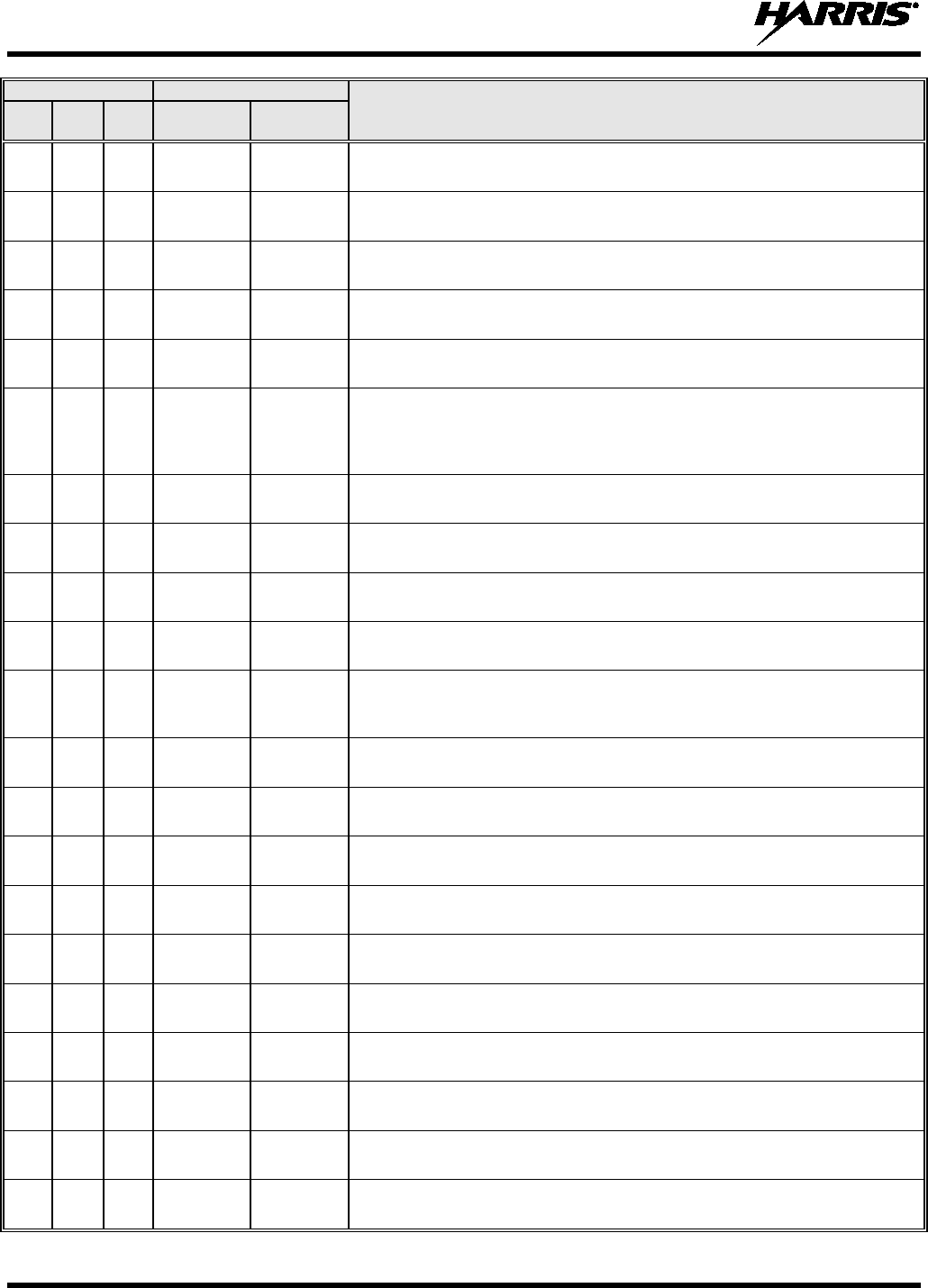
14221-1800-2000
74
CHANNEL
FREQUENCY
CHANNEL USAGE
US INTL CA
SHIP
(MHZ)
SHORE
(MHZ)
20a
T/R:
157.00
T/R:
157.00
US: Port Operations
21 T: 157.05
R: 161.65*
T: 161.65*
R: 157.05
International: Public Correspondence, Port Operations
21a 21a T/R:
157.05
T/R:
157.05
US: US Coast Guard only
Canada: DFO/Canadian Coast Guard only.
21b
- -
T/R:
161.65
22
T: 157.10
R: 161.70
T: 161.70
R: 157.10
International: Public Correspondence, Port Operations
22a
22a
T/R:
157.10
T/R:
157.10
US: Coast Guard Liaison and Maritime Safety Information Broadcasts.
Broadcasts announced on channel 16.
Canada: For communications between Canadian Coast Guard and non-
Canadian Coast Guard stations only.
23
23
T: 157.15
R: 161.75
T: 161.75
R: 157.15
International: Public Correspondence, Port Operations
23a
T/R:
157.15
T/R:
157.15
US: US Coast Guard only
23b - - T/R:
161.75
Canada: Continuous Marine Broadcast (CMB) service.
24
24
24
T: 157.20
R: 161.80
T: 161.80
R: 157.20
US: Public Correspondence (Marine Operator)
International: Public Correspondence, Port Operations
25
25
25
T: 157.25
R: 161.85
T: 161.85
R: 157.25
US: Public Correspondence (Marine Operator)
International: Public Correspondence, Port Operations
Canada: Also assigned for operations in the Lake Winnipeg area.
25b T/R:
161.85
26 26 26 T: 157.30
R: 161.90
T: 161.90
R: 157.30
US: Public Correspondence (Marine Operator)
International: Public Correspondence, Port Operations
27
27
27
T: 157.35
R: 161.95
T: 161.95
R: 157.35
US: Public Correspondence (Marine Operator)
International: Public Correspondence, Port Operations
28
28
28
T: 157.40
R: 162.00
T: 162.00
R: 157.40
US: Public Correspondence (Marine Operator)
International: Public Correspondence, Port Operations
28b
- -
T/R:
162.00
Canada: Continuous Marine Broadcast (CMB) service.
60 60 T: 156.025
R: 160.625
T: 160.625
R: 156.025
International: Public Correspondence, Port Operations
61 T: 156.075
R: 160.675
T: 160.675
R: 156.075
International: Public Correspondence, Port Operations
61a
61a
T/R:
156.075
T/R:
156.075
Canada: DFO/Canadian Coast Guard only in British Columbia coast area.
62
T: 156.125
R: 160.725
T: 160.725
R: 156.125
International: Public Correspondence, Port Operations
62a
T/R:
156.125
T/R:
156.125
Canada: DFO/Canadian Coast Guard only in British Columbia coast area.
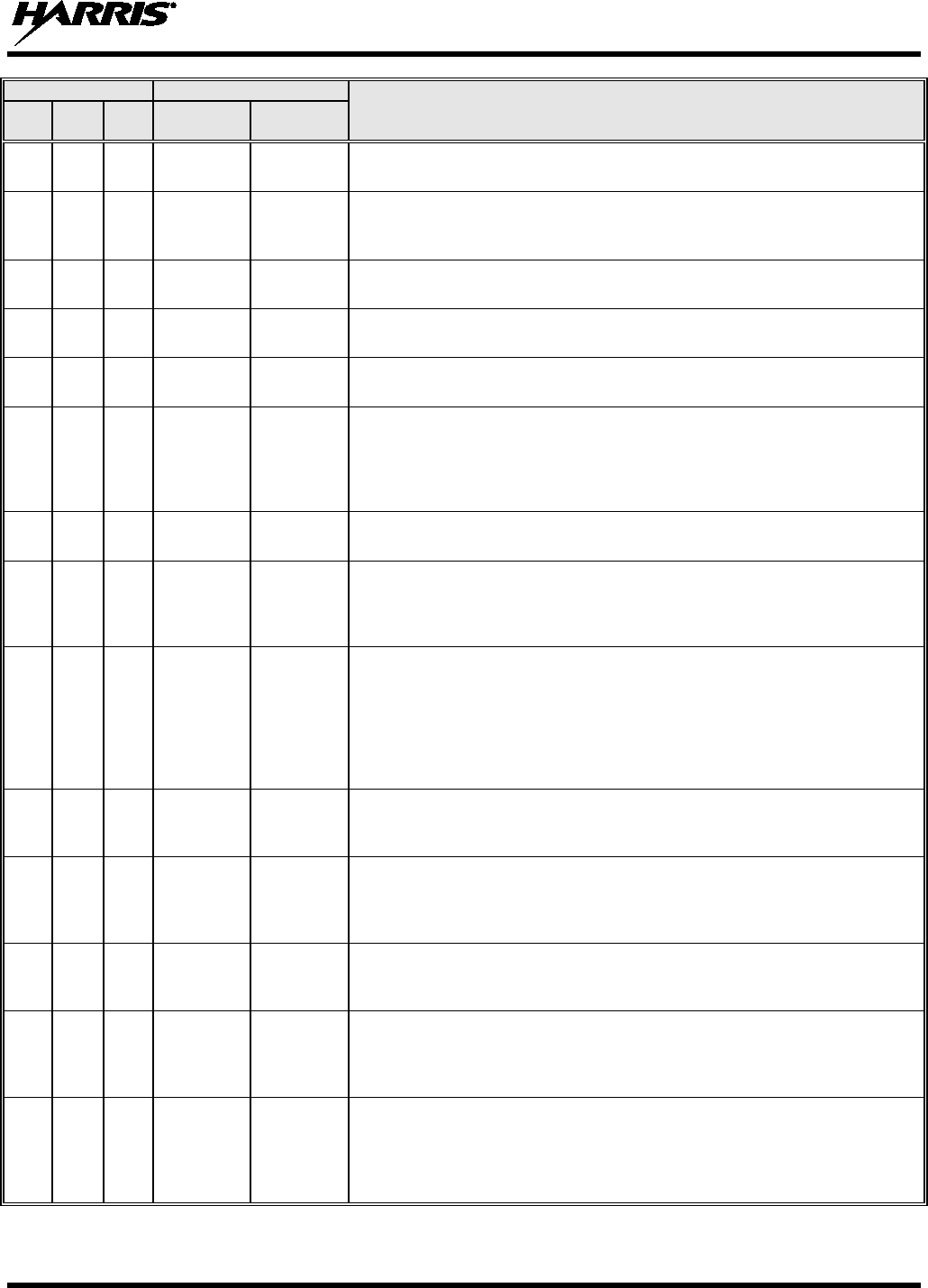
14221-1800-2000
75
CHANNEL
FREQUENCY
CHANNEL USAGE
US INTL CA
SHIP
(MHZ)
SHORE
(MHZ)
63
T: 156.175
R: 160.775
T: 160.775
R: 156.175
International: Public Correspondence, Port Operations
63a 63a T/R:
156.175
T/R:
156.175
US: Port Operations and Commercial, VTS. New Orleans/Lower Mississippi
area.
Canada: Tow Boats - British Columbia coast area.
64
64
T: 156.225
R: 160.825
T: 160.825
R: 156.225
International: Public Correspondence, Port Operations
64a
64a
T/R:
156.225
T/R:
156.225
Canada: Commercial fishing only.
65 T: 156.275
R: 160.875
T: 160.875
R: 156.225
International: Public Correspondence, Port Operations
65a 65a T/R:
156.275
T/R:
156.275
US: Port Operations
Canada: Search and rescue and antipollution operations on the Great Lakes.
Towing on the Pacific Coast. Port operations only in the St. Lawrence River
areas with 1 watt maximum power. Intership in inland Manitoba,
Saskatchewan, and Alberta areas.
66
T: 156.325
R: 160.925
T: 160.925
R: 156.325
International: Public Correspondence, Port Operations
66a
66a
T/R:
156.325
T/R:
156.325
US: Port Operations
Canada: Port operations only in the St. Lawrence River/Great Lakes areas
with 1 watt maximum power. 1 watt marina channel - British Columbia coast
area.
67
67
67
T/R:
156.375
T/R:
156.375
US: Commercial. Used for Bridge-to-bridge communications in lower Miss.
River. Intership only.
International: Intership, Port Operations
Canada: May also be used for communications with aircraft engaged in
coordinated search and rescue and antipollution operations. Commercial
fishing only in east coast and inland Manitoba, Saskatchewan, and Alberta
areas. Pleasure craft - British Columbia coast area.
68
68
68
T/R:
156.425
T/R:
156.425
US: Non-Commercial
International: Port Operations
Canada: For marinas, yacht clubs and pleasure craft.
69 69 69 T/R:
156.475
T/R:
156.475
US: Non-Commercial
International: Intership, Port Operations
Canada: Commercial fishing only - east coast area.
Pleasure craft - British Columbia coast area.
70
70
70
T/R:
156.525
T/R:
156.525
US: Digital Selective Calling (voice communications not allowed)
International: Digital selective calling for distress, safety and calling
Canada: Digital selective calling for distress, safety and calling
71
71
71
T/R:
156.575
T/R:
156.575
US: Non-Commercial
International: Port Operations
Canada: Ship Movement - British Columbia coast area. Marinas and yacht
clubs - east coast and on Lake Winnipeg.
72 72 72 T/R:
156.625
T/R:
156.625
US: Non-Commercial (Intership only)
International: Intership
Canada: May be used to communicate with aircraft and helicopters in
predominantly maritime support operations.
Pleasure craft - British Columbia coast area
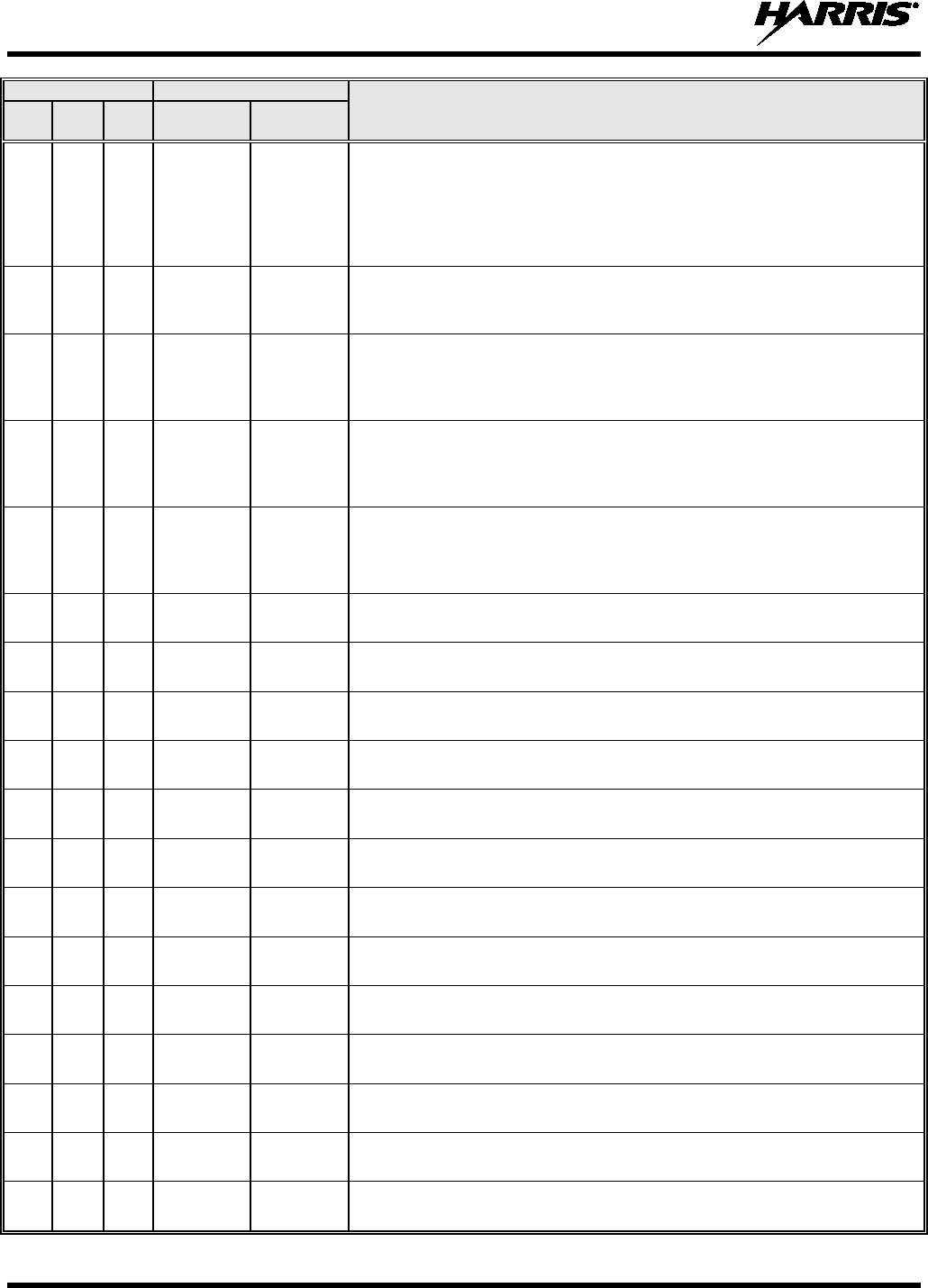
14221-1800-2000
76
CHANNEL
FREQUENCY
CHANNEL USAGE
US INTL CA
SHIP
(MHZ)
SHORE
(MHZ)
73
73
73
T/R:
156.675
T/R:
156.675
US: Port Operations
International: Intership, Port Operations
Canada: May also be used for communications with aircraft engaged in
coordinated search and rescue and antipollution operations. Commercial
fishing only in east coast and inland Manitoba, Saskatchewan, and Alberta
areas.
74
74
74
T/R:
156.725
T/R:
156.725
US: Port Operations
International: Port Operations
Canada: VTS and Ship Movement British Columbia coast area.
75
75
75
T/R:
156.775
T/R:
156.775
International: Port Operations
Canada: Simplex port operation, ship movement and navigation related
communication only.
1 watt maximum.
76
76
76
T/R:
156.825
T/R:
156.825
International: Port Operations
Canada: Simplex port operation, ship movement and navigation related
communication only.
1 watt maximum.
77
77
77
T/R:
156.875
T/R:
156.875
US: Port Operations (Intership only)
International: Intership
Canada: Pilotage - British Columbia coast area; 25 watts. Port operations only
in the St. Lawrence River/Great Lakes areas with 1 watt maximum power.
78
T: 156.925
R: 161.525
T: 161.525
R: 156.925
International: Public Correspondence, Port Operations
78a
78a
T/R:
156.925
T/R:
156.925
US: Non-Commercial
Canada: Fishing Industry - British Columbia coast area.
79 T: 156.975
R: 161.575
T: 161.575
R: 156.975
International: Public Correspondence, Port Operations
79a 79a T/R:
156.975
T/R:
156.975
US: Commercial. Non-Commercial in Great Lakes only
Canada: Fishing Industry - British Columbia coast area.
80
T: 157.025
R: 161.625
T: 161.625
R: 157.025
International: Public Correspondence, Port Operations
80a
80a
T/R:
157.025
T/R:
157.025
US: Commercial. Non-Commercial in Great Lakes only
Canada: Fishing Industry - British Columbia coast area.
81
T: 157.075
R: 161.675
T: 161.675
R: 157.075
International: Public Correspondence, Port Operations
81a 81a T/R:
157.075
T/R:
157.075
US: US Government only - Environmental protection operations
Canada: DFO/Canadian Coast Guard use only.
82 T: 157.125
R: 161.725
T: 161.725
R: 157.125
International: Public Correspondence, Port Operations
82a
82a
T/R:
157.125
T/R:
157.125
US: US. Government only
Canada: DFO/Canadian Coast Guard use only.
83
T: 157.175
R: 161.775
T: 161.775
R: 157.175
International: Public Correspondence, Port Operations
83a
83a
T/R:
157.175
T/R:
157.175
US: US Coast Guard only
Canada: DFO/Canadian Coast Guard and other Government agencies.
83b - - T/R:
161.775
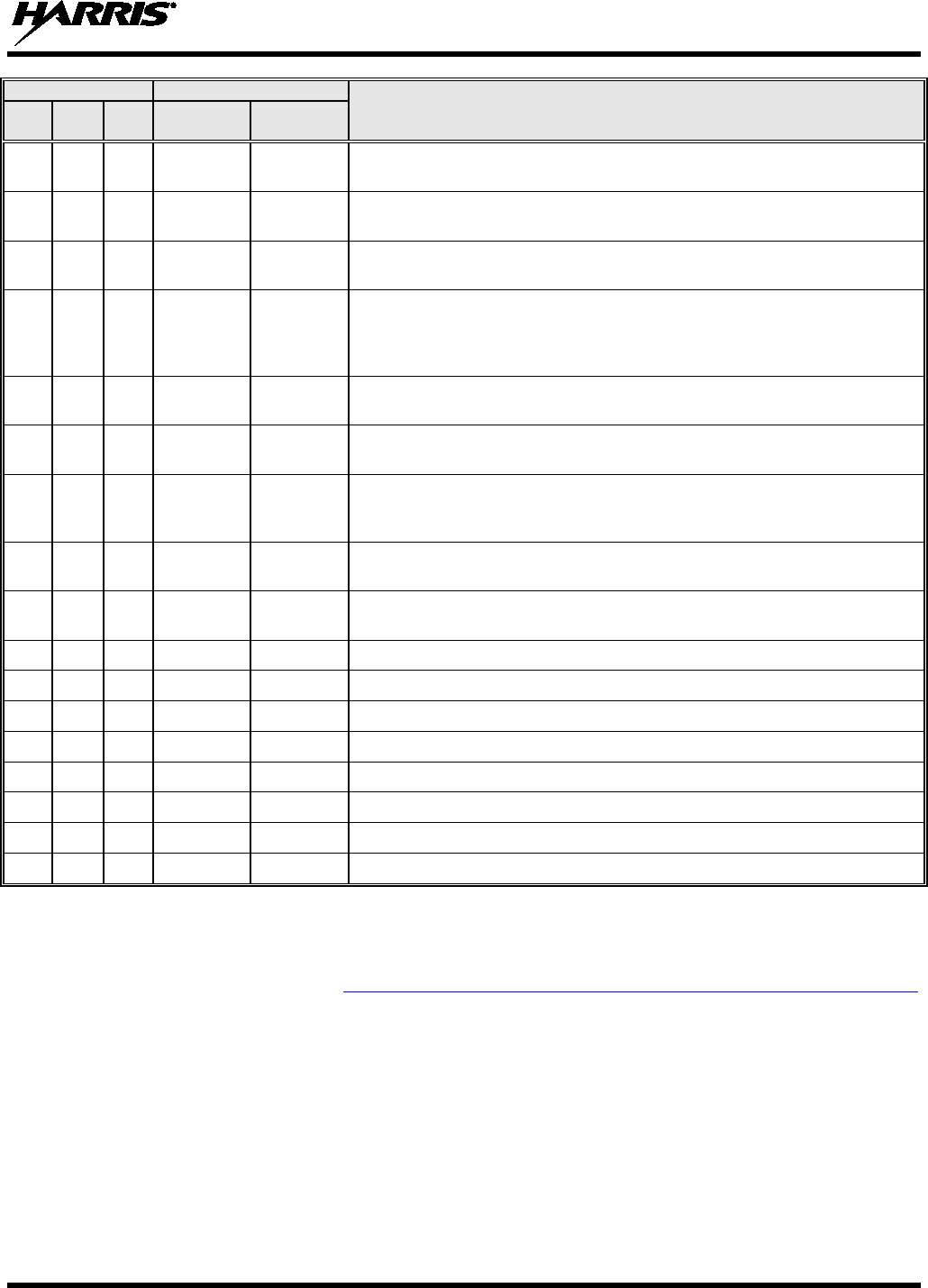
14221-1800-2000
77
CHANNEL
FREQUENCY
CHANNEL USAGE
US INTL CA
SHIP
(MHZ)
SHORE
(MHZ)
84
84
84
T: 157.225
R: 161.825
T: 161.825
R: 157.225
US: Public Correspondence (Marine Operator)
International: Public Correspondence, Port Operations
85 85 85 T: 157.275
R: 161.875
T: 161.875
R: 157.275
US: Public Correspondence (Marine Operator)
International: Public Correspondence, Port Operations
86 86 86 T: 157.325
R: 161.925
T: 161.925
R: 157.325
US: Public Correspondence (Marine Operator)
International: Public Correspondence, Port Operations
87
87
87
T: 157.375
R: 161.975
T: 161.975
R: 157.375
US: Automatic Identification System duplex repeater
International: Port Operations
Canada: Port operation and ship movement - east coast area.
Pleasure craft - British Columbia coast area.
87a
T/R:
157.375
T/R:
157.375
US: Public Correspondence (Marine Operator)
87b
T/R:
161.975
T/R:
161.975
Canada: Automatic Ship Identification and Surveillance System.
88
88
T: 157.425
R: 162.025
T: 162.025
R: 157.425
US: Commercial, Intership only.
International: Port Operations
Canada: Port operation and ship movement - British Columbia coast area.
88a T/R:
157.425
T/R:
157.425
US: Commercial, Intership only.
Canada: Automatic Ship Identification and Surveillance System.
88b
T/R:
162.025
T/R:
162.025
WX1
WX1
R: 162.55
WX2
WX2
R: 162.4
WX3
WX3
R: 162.475
WX4
R: 162.425
WX5
R: 162.45
WX6
R: 162.5
WX7
R: 162.525
7.2 NARROWBANDING
The FCC has mandated that all public safety radios manufactured after January 1, 2013 comply with
narrowbanding restrictions (see http://transition.fcc.gov/pshs/public-safetyspectrum/narrowbanding.html
for more information). Radios manufactured after the above date will comply with these restrictions.
Existing radio personalities that contain frequencies that violate the new FCC rules will cause an invalid
channel error indication on the radio display. The user will need to change the radio personality to comply
with the new rules. Note that there are multiple exceptions to the narrowbanding mandate, including the
Marine Frequencies listed in Section 7.1.
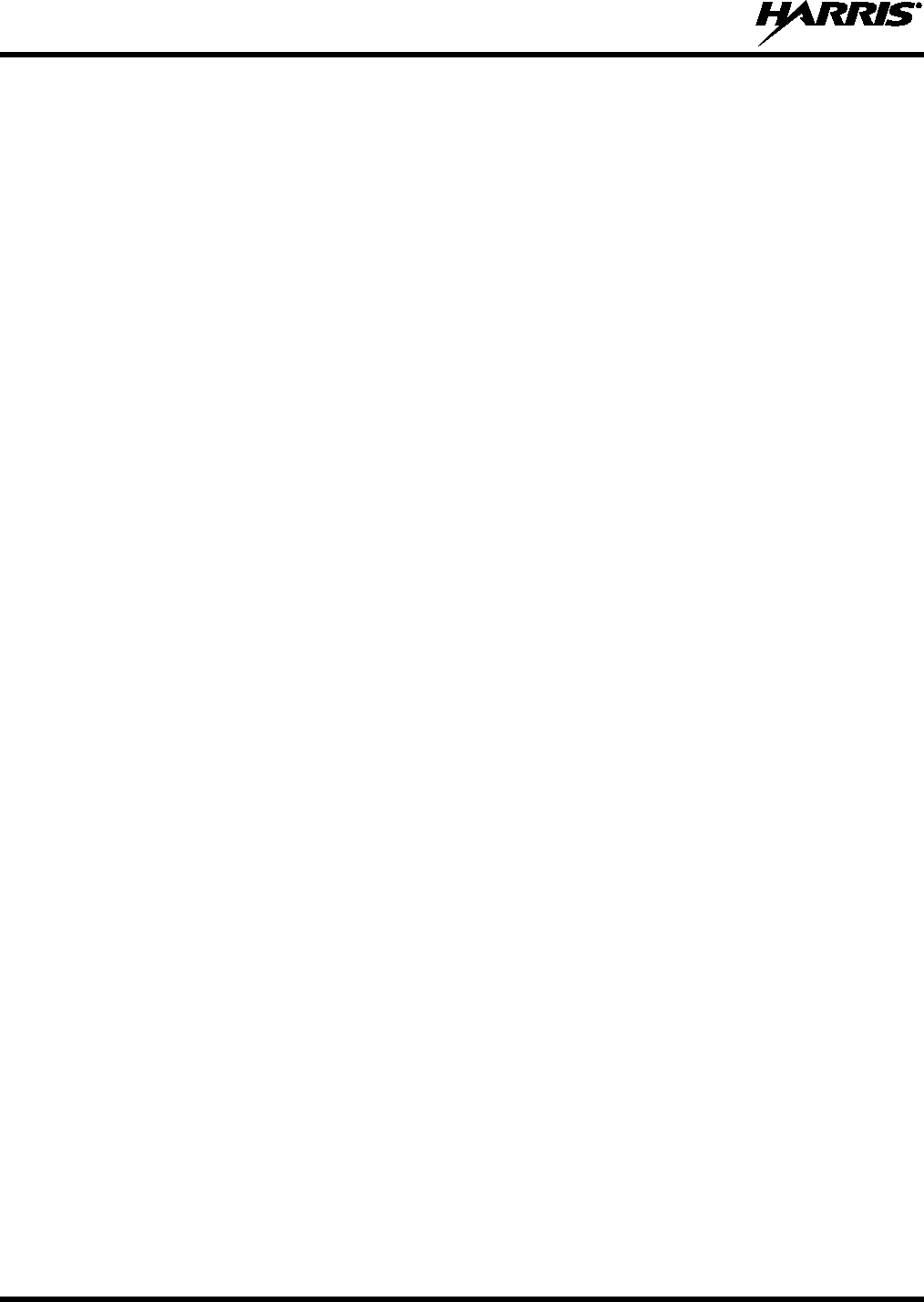
14221-1800-2000
78
8. GLOSSARY
-A-
AES Advanced Encryption Standard
AES-256 Advanced Encryption Standard, 256-bit
AMBE+2 Advanced Multi-Band Excitation implementation 2
ANSI American National Standards Institute
ASCII American Standard Code for Information Interchange
-B-
-C-
C Celsius
CA Canada
CDCSS Continuous Digital Coded Squelch System
CH INFO Channel Information
CKR Common Key References
CMB Continuous Marine Broadcast
CTCSS Continuous Tone Coded Squelch System
-D-
DES Digital Encryption Standard
DES-OFB Digital Encryption Standard Output Feedback
DFO Department Fisheries Ocean
DMS Degrees Minutes Seconds
-E-
EPIRB Emergency Position-Indicating Radio Beacons
-F-
F Fahrenheit
FCC Federal Communications Commission
FM Frequency Modulation
-G-
GHz Giga (109) Hertz
GEOTRANS Geographic Translator
GPS Global Positioning System
-H-
Hz Hertz
HKL Harris Key Loader
-I-
ID Identification
IEEE Institute of Electrical & Electronics Engineers
INTL International
-J-
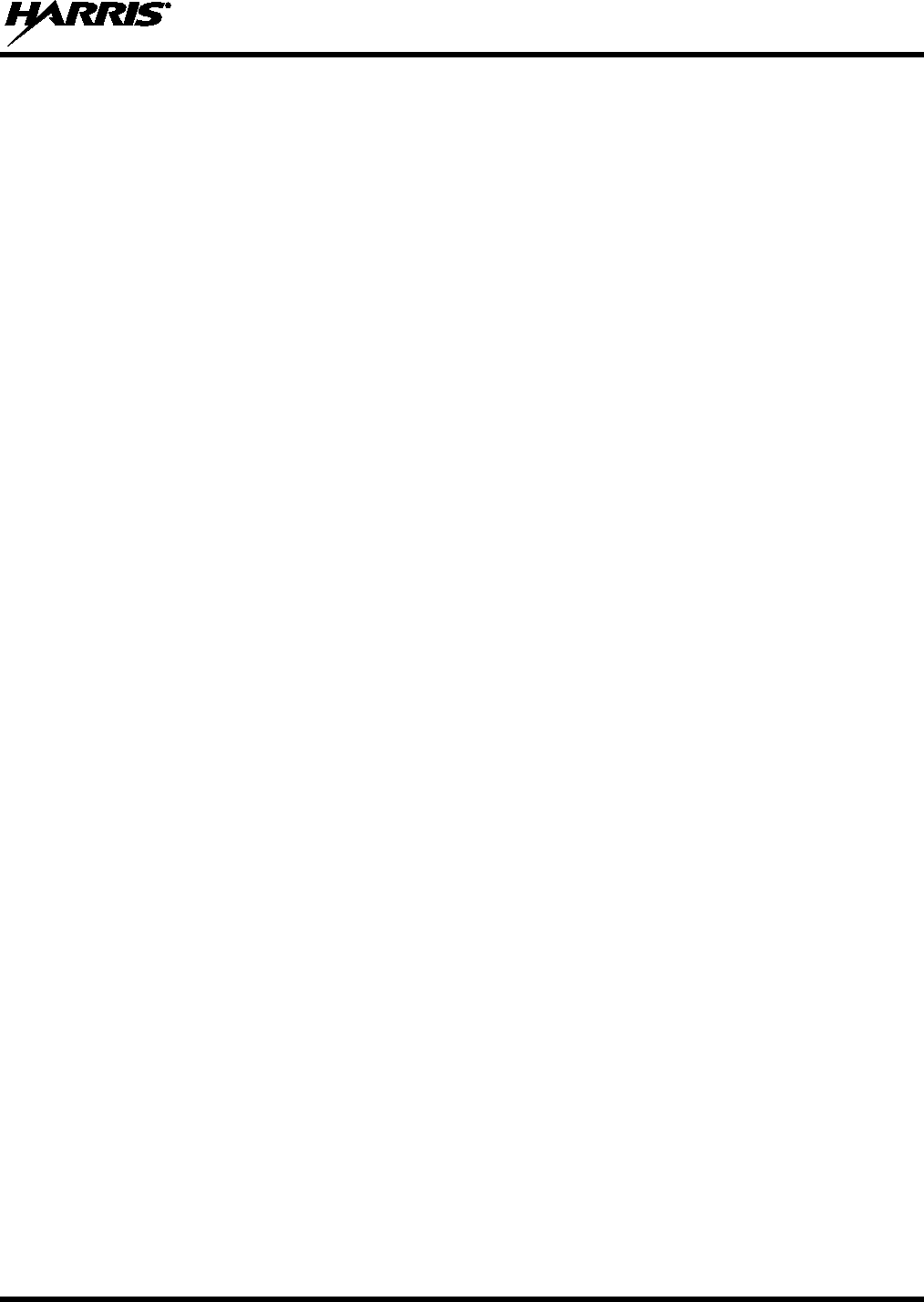
14221-1800-2000
79
-K-
KEK Key Encryption Key
kHz kilo (103) Hertz
KID Key Identification
KMF Key Management Facility
KMS Key Management System
KS Key Set
KVL Key Variable Loader (Motorola KVL Device)
-L-
LAT/LONG DMS Latitude/Longitude Degrees Minutes Seconds
LED Light Emitting Diode
Li-ION Lithium-ION
-M-
MHz Megahertz
mm Millimeter
MR Mobile Radio
ms milli (10-3) seconds
-N-
NAC Network Access Code
Ni-MH Nickel Metal Hydride
NOAA National Oceanic and Atmospheric Administration
-O-
OET Office of Engineering and Technology
OTAR Over The Air Rekey
-P-
P25 Project 25
POS Position
PRI Priority (Channel)
PTT Push-to-Talk
-Q-
-R-
RF Radio Frequency
RPM Radio Personality Manager
RSI Radio Set Identifier
RSM Remote Speaker Microphone
RX Receive
-S-
SA Situational Awareness
SMA Subminiature version A
-T-
TIA Telecommunications Industry Association
TX Transmit
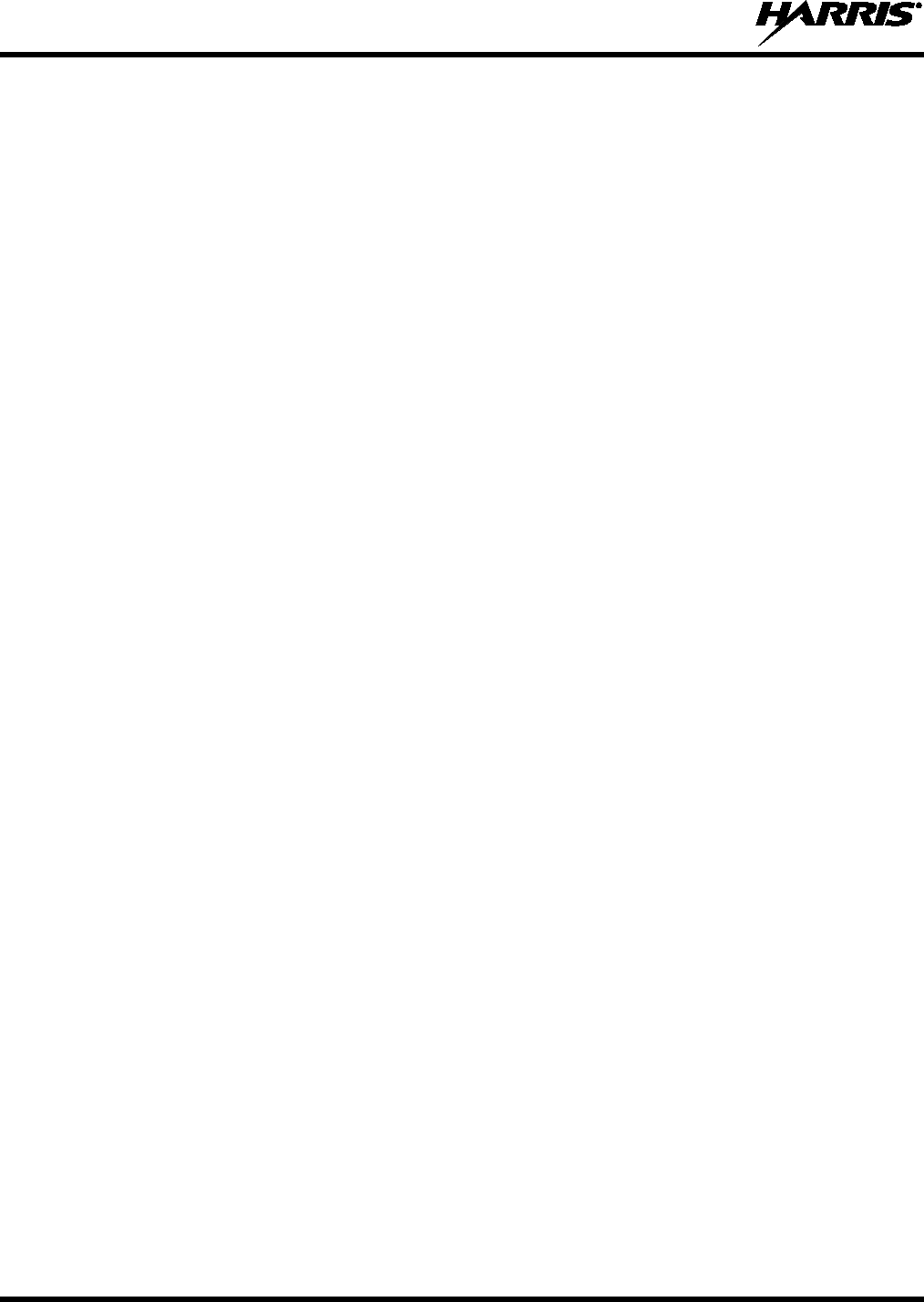
14221-1800-2000
80
-U-
UHF Ultra High Frequency
UKEK Unique Key Encryption Key
US United States
USCG United States Coast Guard
UTC Universal Time Coordinated
UTM Universal Transverse Mercator
-V-
VDC Volts, Direct Current
VHF Very High Frequency
VIDA Voice Interoperability Data Access
VTS Vessel Traffic Service
-W-
WEEE Waste from Electric and Electronic Equipment
-X-
-Y-
-Z-
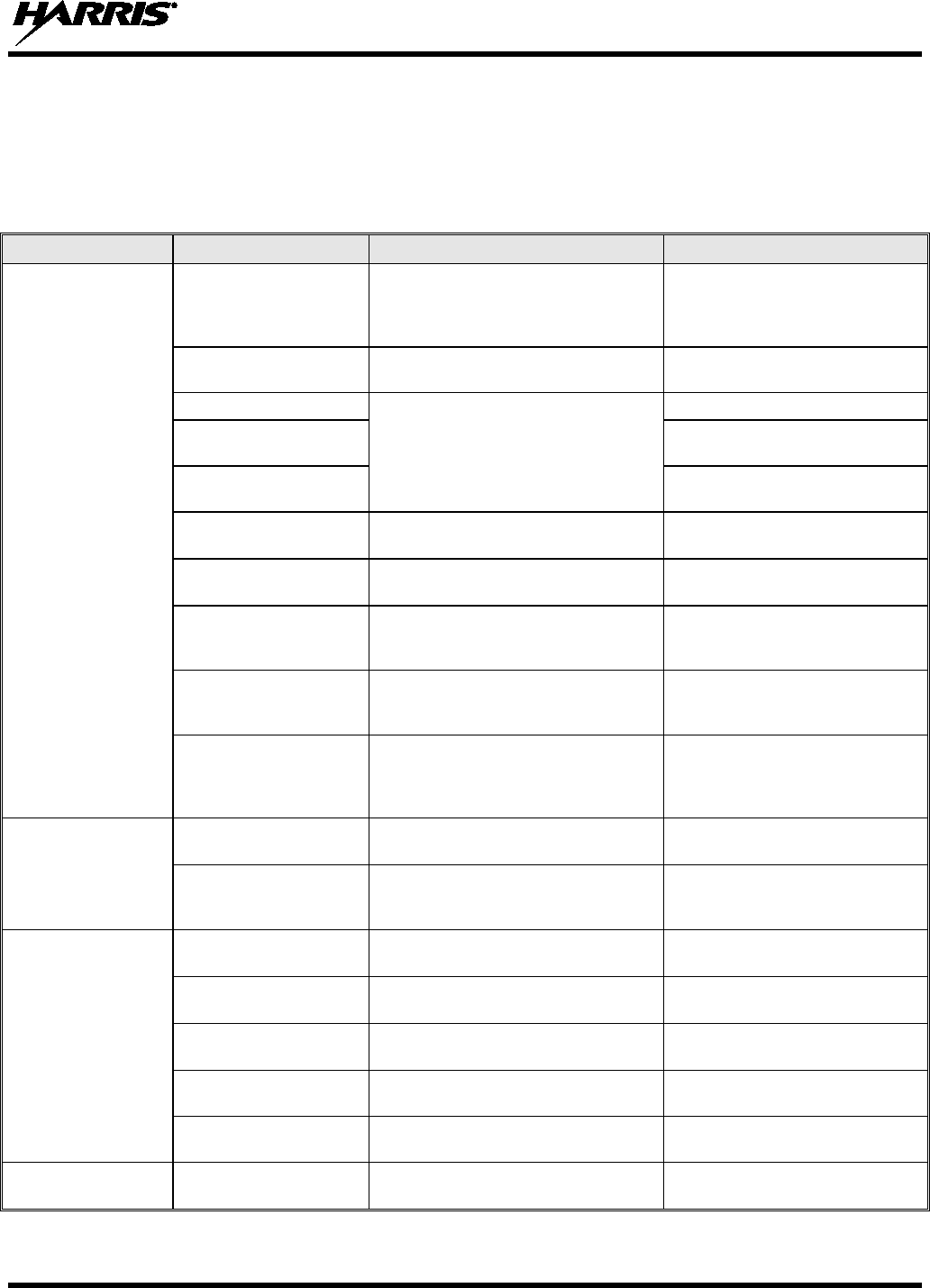
14221-1800-2000
81
9. BASIC TROUBLESHOOTING
9.1 ERROR MESSAGES
This section provides a list of error messages, as well as possible causes and solutions.
SCREEN TEXT REASON RESOLUTION
Top Level Display
DELETE NOT
ALLOWED
Nuisance delete not allowed on
current channel.
Requires new personality
configuration (either
Limited/Programmable scan lists
or Keypad P1/P2 channels).
EMERGENCY ACTIVE
SCAN DISABLED
Cannot scan when transmitting an
emergency. Exit emergency to start scanning.
OTAR REKEY FAILED
Self-explanatory
Attempt OTAR operation again.
OTAR ZEROIZE
FAILED Attempt OTAR operation again.
NO OTAR KEK
LOADED
Load valid KEK before attempting
OTAR.
INVALID OTAR
KEYSETS
OTAR configuration failed because
keysets were improperly configured.
Zeroize keys and reload KEK(s)
before attempting OTAR.
INVALID KEYSTORE
ZEROIZE NEEDED Corrupt key database. Zeroize database.
SYNTH OUT OF LOCK DSP synthesizer out of lock.
Channel will reselect
automatically to attempt to obtain
synth lock.
SYNTH OUT OF LOCK
POWER CYCLE RADIO
DSP synthesizer out of lock - unable
to restore by reselecting channel.
Unable to obtain synthesizer lock.
Power cycle radio and contact
Harris if problem persists.
TEXTLINK SEND
FAILED
Failure to send a Radio TextLink
message due to a data
communication problem.
Troubleshoot the data connection
between the radio and site. Ping
the radio to verify the data
connection.
Bluetooth Pairing
Screen
PAIRING FAILED Bluetooth pairing failed. Ensure device is discoverable
and attempt to re-pair the device.
PIN CODE MUST
HAVE AT LEAST 4
DIGITS
The PIN entered is too short. Enter at least four digits.
Channel Edit Screen
EDIT FAILED Unable to modify P25 Channel Power cycle and try again--
contact Harris if problem persists.
INVALID RX
FREQUENCY Entered Rx frequency is invalid. Ensure frequency follows band
spacing rules.
INVALID TX
FREQUENCY Entered Tx frequency is invalid. Ensure frequency follows band
spacing rules.
INVALID CODE Code entered is not a valid CDCSS
code. Ensure code is valid.
NAME ALREADY
EXISTS The channel name is already used. Enter a new channel name.
Mission Plan List
Screen
EMERGENCY ACTIVE
FILL DISABLED
Cannot activate mission plans when
transmitting an emergency.
Exit emergency to activate a new
mission plan.
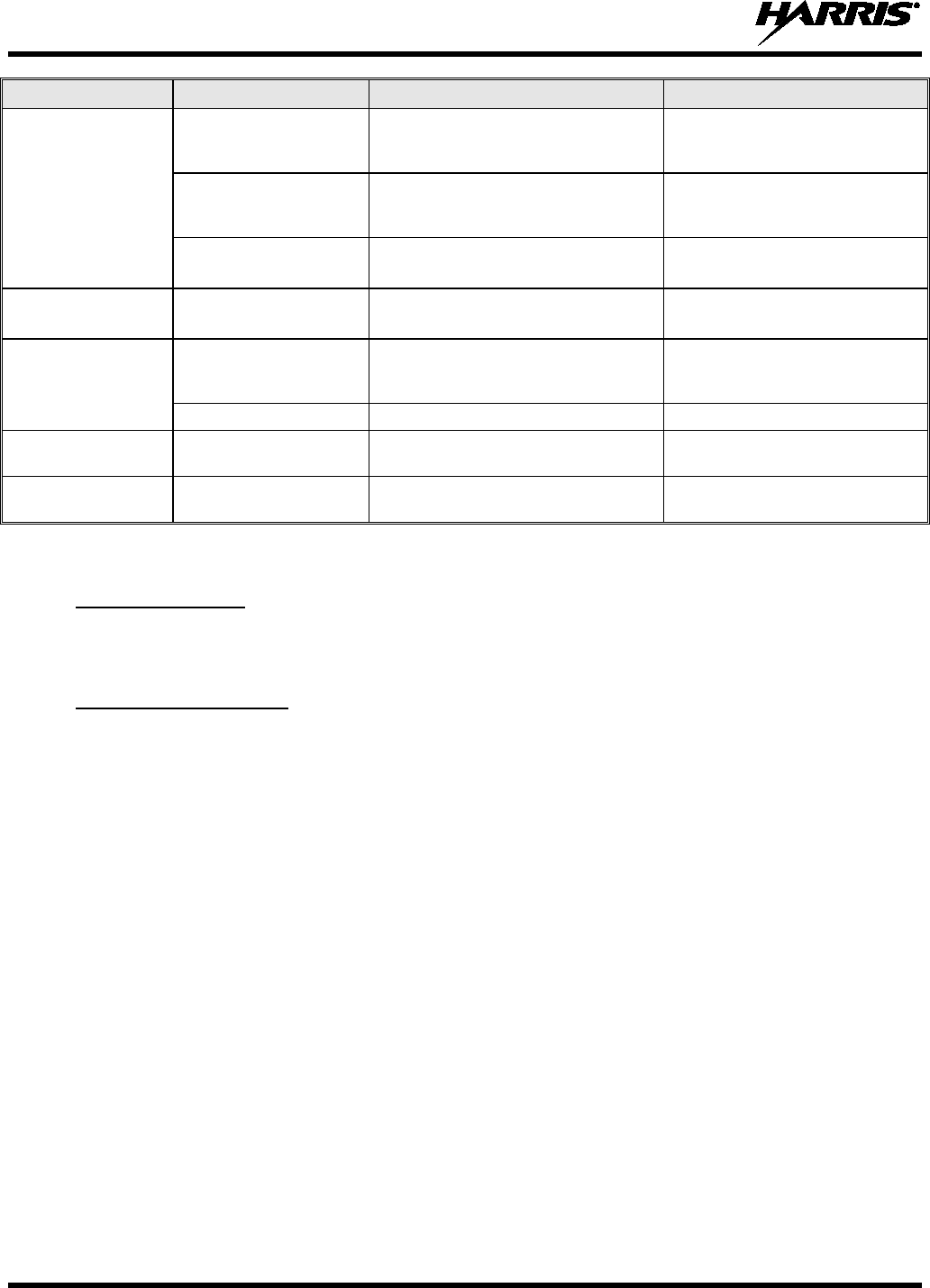
14221-1800-2000
82
SCREEN TEXT REASON RESOLUTION
Install Operations
INSTALL NOT
ALLOWED Error during install process.
Transfer the file again and
reattempt install. Contact Harris if
problem persists.
EXTRACTION FAILED Extraction of compressed file failed.
Transfer file again and reattempt
install. Contact Harris if problem
persists.
REMOVE FAILED Removal of existing software failed. Attempt to install again and
contact Harris if problem persists.
Mission Plan In
Progress Screen PLAN FAILED Mission plan activation failed. Use RPM to ensure plan validity.
Contact Harris if failures persist.
Security Menu ZEROIZE FAILED DSP could not zeroize.
DSP problem — power cycle the
radio and contact Harris if
problem persists.
NO KEYS TO ZEROIZE Key database empty. Nothing to zeroize.
Utilities Menu INCORRECT
PASSWORD Maintenance password invalid. Enter a valid maintenance
password.
Channel Info Screen INCORRECT
PASSWORD Channel edit password invalid. Enter valid channel edit
password.
9.2 OTAR ERRORS/INFORMATION
1. Zeroize.
WORKAROUNDS:
2. Load proper KEK from the Motorola KVL or Harris Key Loader.
1. INVALID KEYSTORE ZEROIZE NEEDED:
IF RADIO INDICATES:
This occurs if the radio’s keys were loaded by the Harris Key Loader followed by an attempt to load
UKEKs with the Key Loader or keys with the Motorola KVL. Fix by performing workaround 1,
followed by 2.
2. NO UKEK – Displayed during a zeroize performed from the radio or a zeroize initiated from the
KMF.
- Fix by performing workaround 2.
3. Zeroize Complete – KMF has zeroized the radio.
- Fix by performing workaround 2.
4. Disabled OTAR Icon (red slash) – OTAR is disabled while in scan, talkaround, emergency, and
monitor.
- Fix by disabling these features. Icon will be corrected (no red slash).
5. Gray OTAR Icon (no red slash) – OTAR has not registered with tower (Conventional or Trunked
system).
- Fix by verifying proper frequencies.
- If the radio is turned to the OTAR channel out of range of a conventional tower, and then comes
in range after 3 minutes, fix by issuing an OTAR. Rekey, leaving and re-enter the OTAR channel.
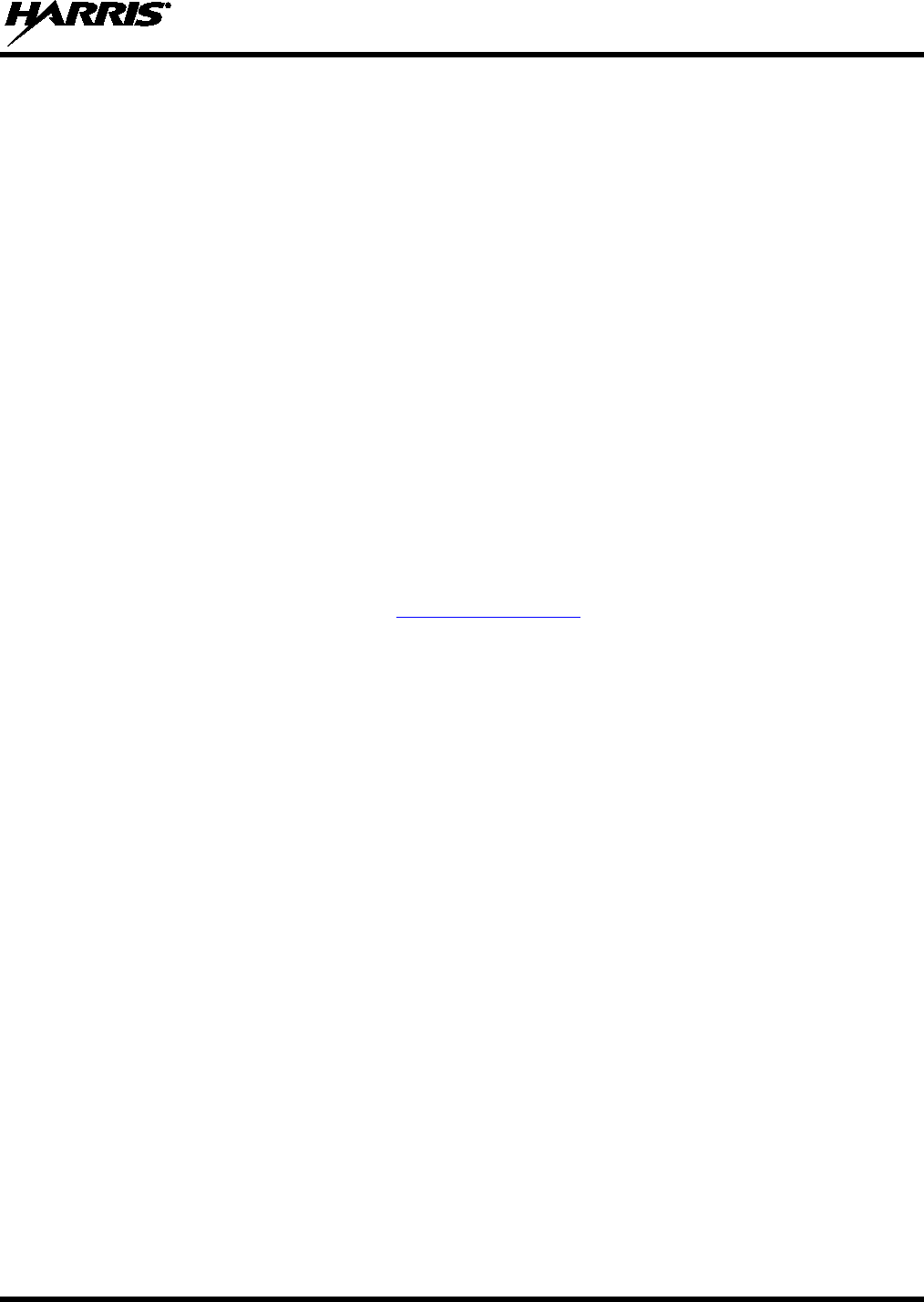
14221-1800-2000
83
6. Green OTAR Icon – OTAR is registered, all is well.
- If update fails, verify you are in range of the tower and the KEK is correct.
7. Blue OTAR Icon – OTAR is attempting to rekey.
- If rekey fails, verify you are in range of the tower and the KEK is correct.
10. TECHNICAL ASSISTANCE
The Technical Assistance Center's (TAC) resources are available to help with overall system operation,
maintenance, upgrades and product support. TAC is the point of contact when answers are needed to
technical questions.
Product specialists, with detailed knowledge of product operation, maintenance and repair provide
technical support via a toll-free (in North America) telephone number. Support is also available through
mail, fax and e-mail.
For more information about technical assistance services, contact your sales representative, or contact the
Technical Assistance Center directly at:
North America: 1-800-528-7711
International: 1-434-385-2400
Fax: 1-434-455-6712
E-mail: PSPC_tac@harris.com
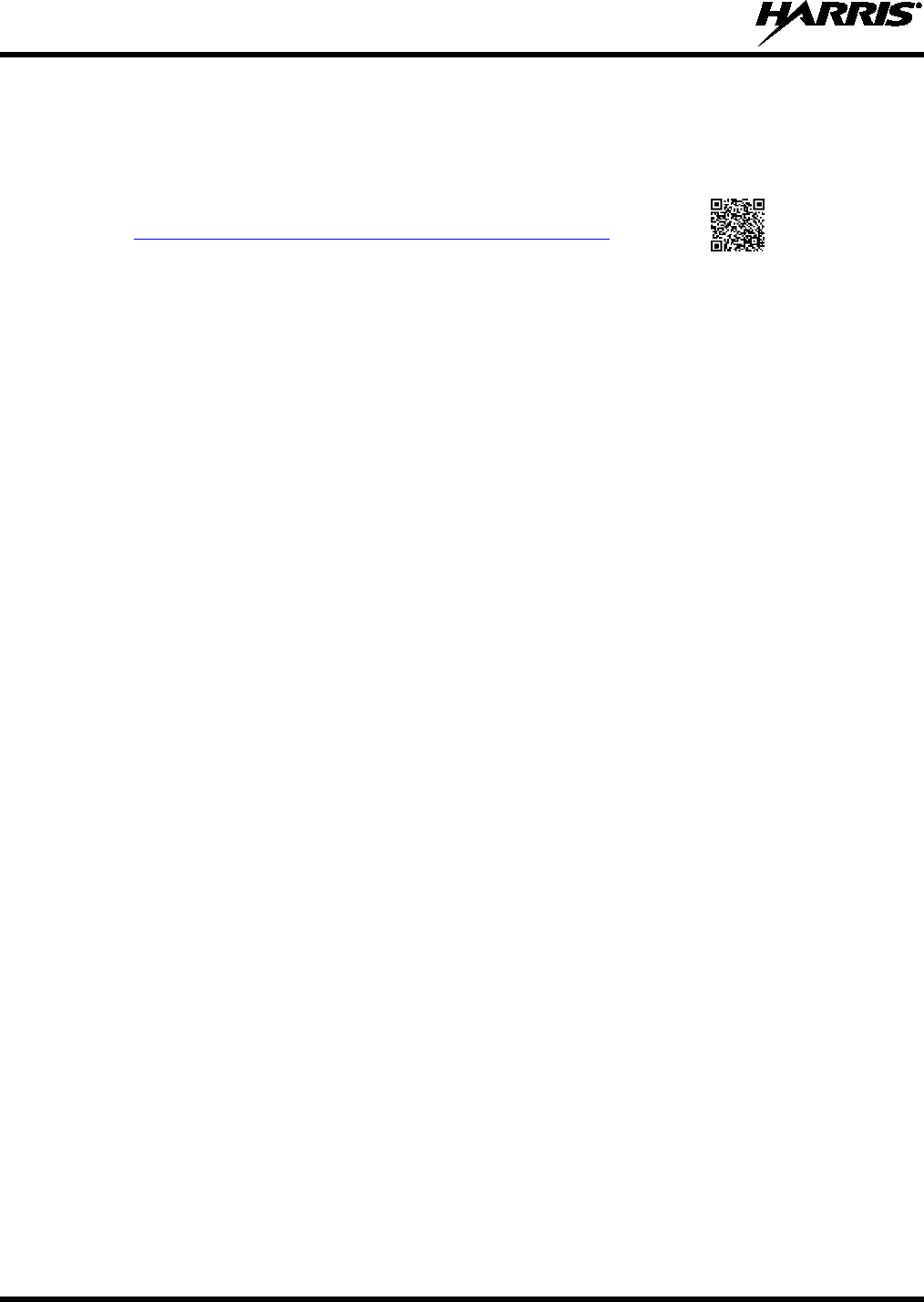
14221-1800-2000
84
11. WARRANTY
Please register this product within 10 days of purchase. Registration validates the warranty coverage, and
enables Harris to contact you in case of any safety notifications issued for this product.
Registration can be made on-line at the Customer Care center webpage:
While on the webpage, please review the applicable battery and/or product warranty
literature.
http://www.pspc.harris.com/Service/Customerservice.aspx.
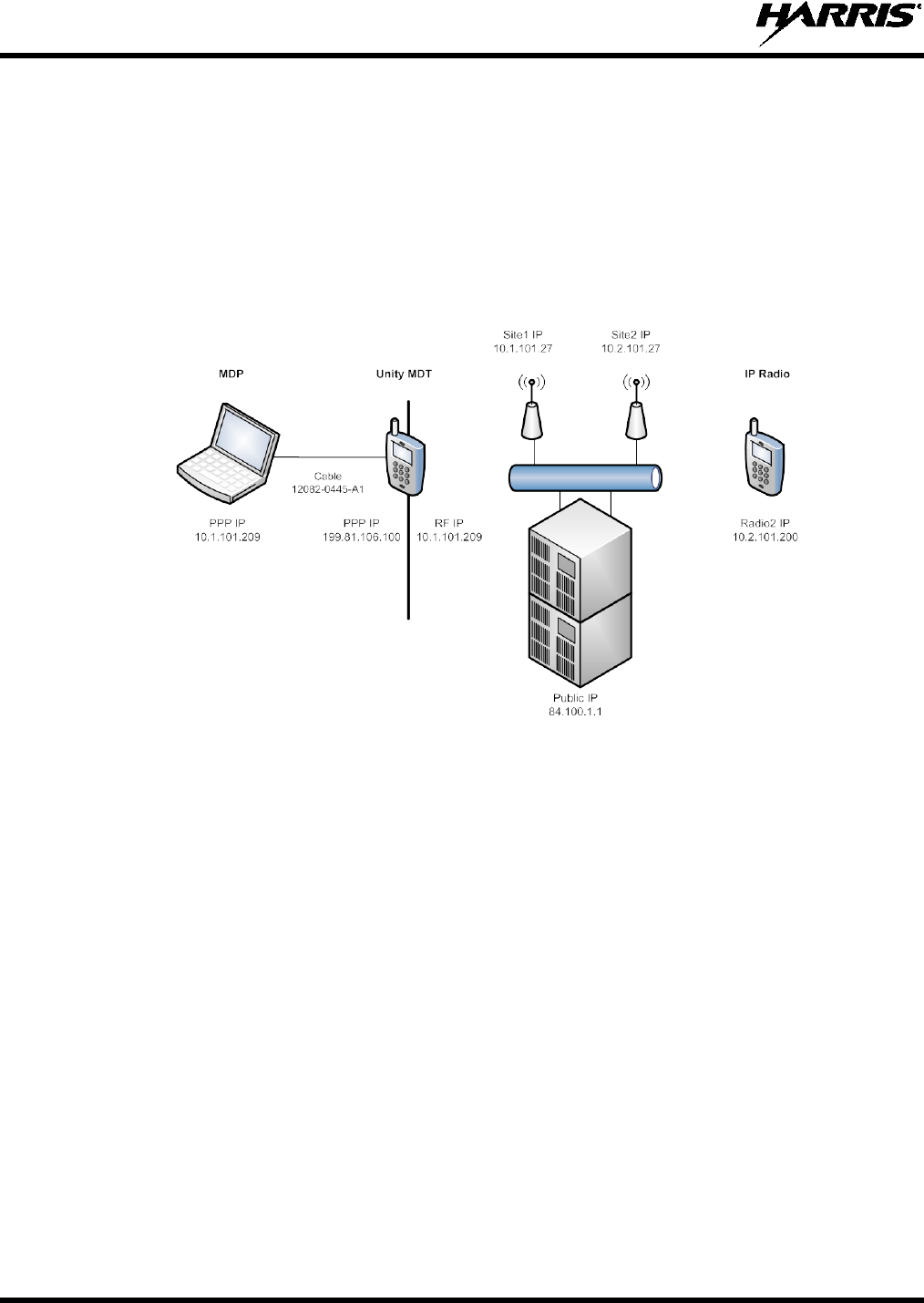
14221-1800-2000
85
APPENDIX A PPP/SLIP CONNECTION
A.1 OVERALL CONFIGURATION
This appendix describes how to setup PPP and SLIP connections between a Portable radio acting as a
Mobile Data Terminal (MDT) and a Mobile Data Peripheral (MDP). The MDP in Figure A-1 is a
Windows XP machine. This example is used throughout the configuration, but is only intended as a
guide. It is important to realize that all IP addresses are site/configuration specific. Prior to configuring
the MDT or the MDP, the system administrator should provide configuration specifics.
Figure A-1: Example of PPP/SLIP Configuration
• MDP PPP IP Address – There are two types of configuration for the MDP’s IP address, dynamically
assigned by PPP or statically assigned within the MDP’s PPP configuration settings:
Dynamic via PPP (shown in Figure A-1) - When using PPP’s dynamic IP address assignment, the
radio will assign its own RF IP address to the MDP. Outbound IP data from the site will be
processed by the radio if the port matches the ports within the radio’s services (Radio Textlink,
OTAR, OTAP, etc.). All other outbound IP data from the site is forwarded to the MDP. Inbound
IP data from the MDP will be processed by the radio if the MDP uses the radio’s PPP IP address;
otherwise, it will be forwarded to the site.
Static – The MDP software allows the configuration of a static IP address to the MDP. While this
provides more configurability, routing of traffic to the MDP from the site must be configured
within the site’s routers.
• MDT’s PPP IP – This is typically a nonce IP address (shown in Figure A-1) to allow the MDP to
address the radio explicitly (i.e., ping).
• MDT’s RF IP – This IP address is how the site addresses the radio and must match configuration at
the site.
Other IP addresses in the figure above are beyond the scope of this configuration document and are
provided for the purpose of the configuration example only.
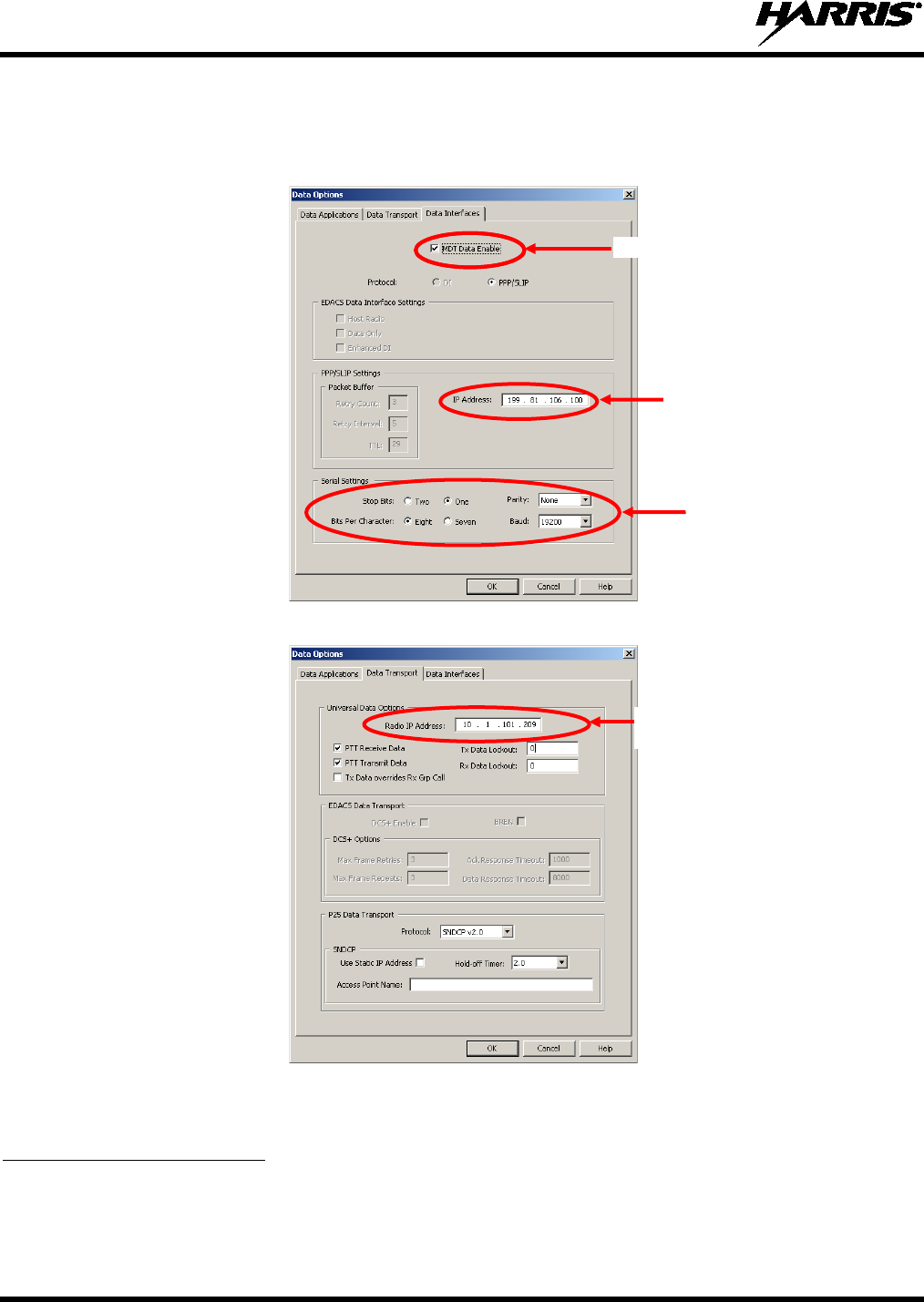
14221-1800-2000
86
A.2 RADIO CONFIGURATION
1. Use RPM to configure MDT services, PPP IP address, and RF IP address.
2. Within Data Options Data Interfaces tab, enable MDT and configure the MDT’s PPP address:
3. Within the Data Options, Data Transport tab, configure the MDT’s RF IP3
.
3 If the MDP will be configured to have the radio provide the IP address (dynamic PPP IP address assignment), it is important
to set the RF IP Address even if the site will dynamically assign it. Otherwise, the radio will fail PPP negotiation until the
radio has registered with the site.
Enable MDT Services
MDT’s PPP IP
Address
MDT Modem
Configuration
MDT’s RF IP
Address
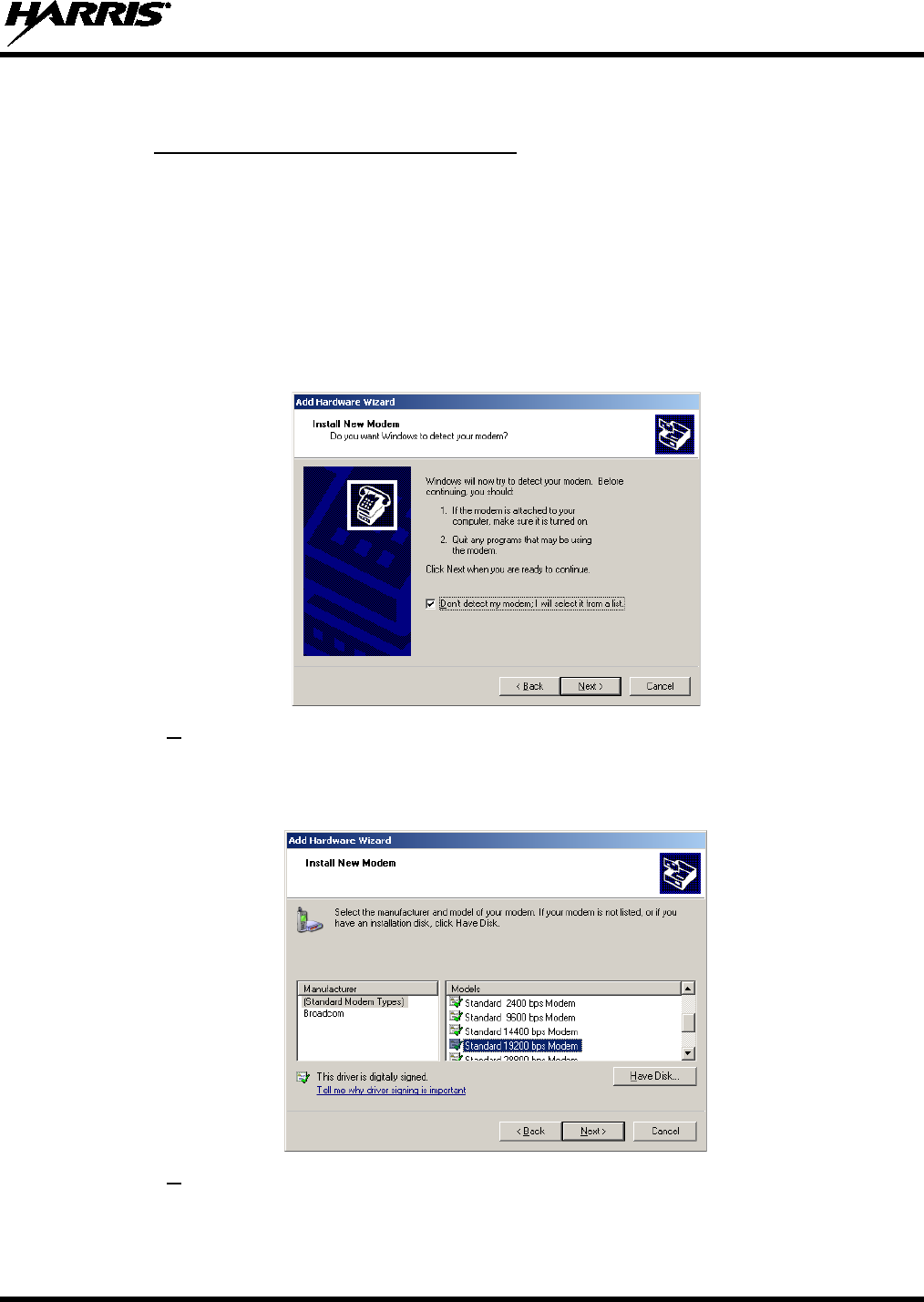
14221-1800-2000
87
A.3 MDP PPP CONFIGURATION (WINDOWS XP)
A.3.1
The following configures a modem that will be used for the PPP connection on a Windows XP Mobile
Data Peripheral.
Windows XP Modem Configuration
1. Open the Control Panel (StartSettingsControl Panel).
2. Select Phone and Modem Options.
3. Choose Modems tab.
4. Select Add button.
5. Choose “Don’t detect my modem; I will select it from a list.”
6. Choose Next >.
7. Choose the [Standard Modem Types] that corresponds the speed of the radio as configured in the
RPM. For a 19200 bps connection, choose Standard 19200 bps Modem. Choosing a modem speed
faster than the over-the-air bit rate removes the overhead incurred by PPP layer framing.
8. Choose Next >.
9. Choose the port the radio is connected to.
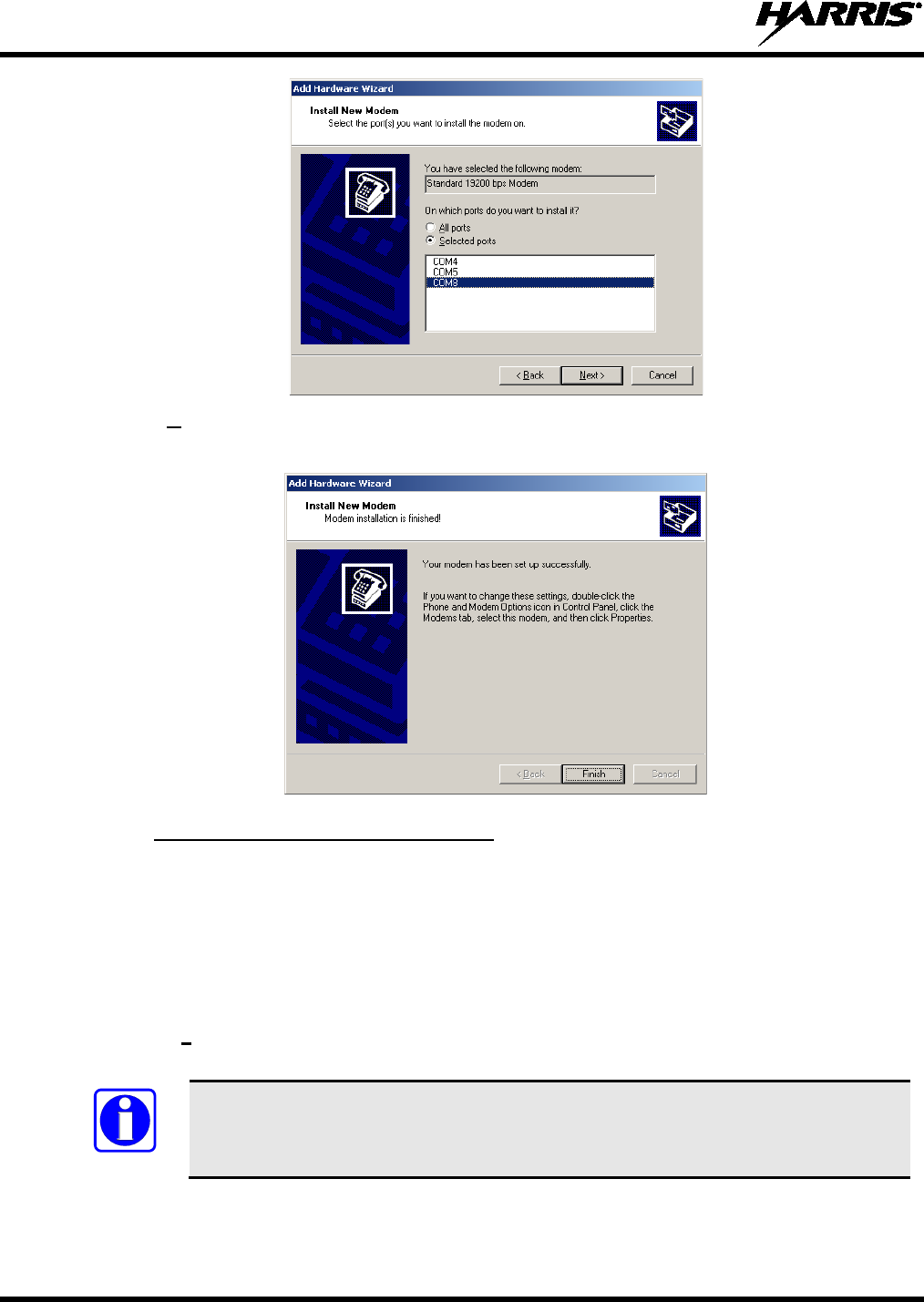
14221-1800-2000
88
10. Choose Next >.
11. Windows will install the driver. Click Finish when completed.
A.3.2
The following configures a dial up connection to use the Windows XP Mobile Data Peripheral’s modem.
Windows XP Dial-Up Connection
1. Open the Control Panel (StartSettingsControl Panel).
2. Open Network Connections.
3. Choose FileNew Connection.
4. When the wizard starts, choose Next >.
5. Choose Connect to the network at my workplace.
If this is the only data connection for this machine, choose Connect to the Internet
instead.
NOTE
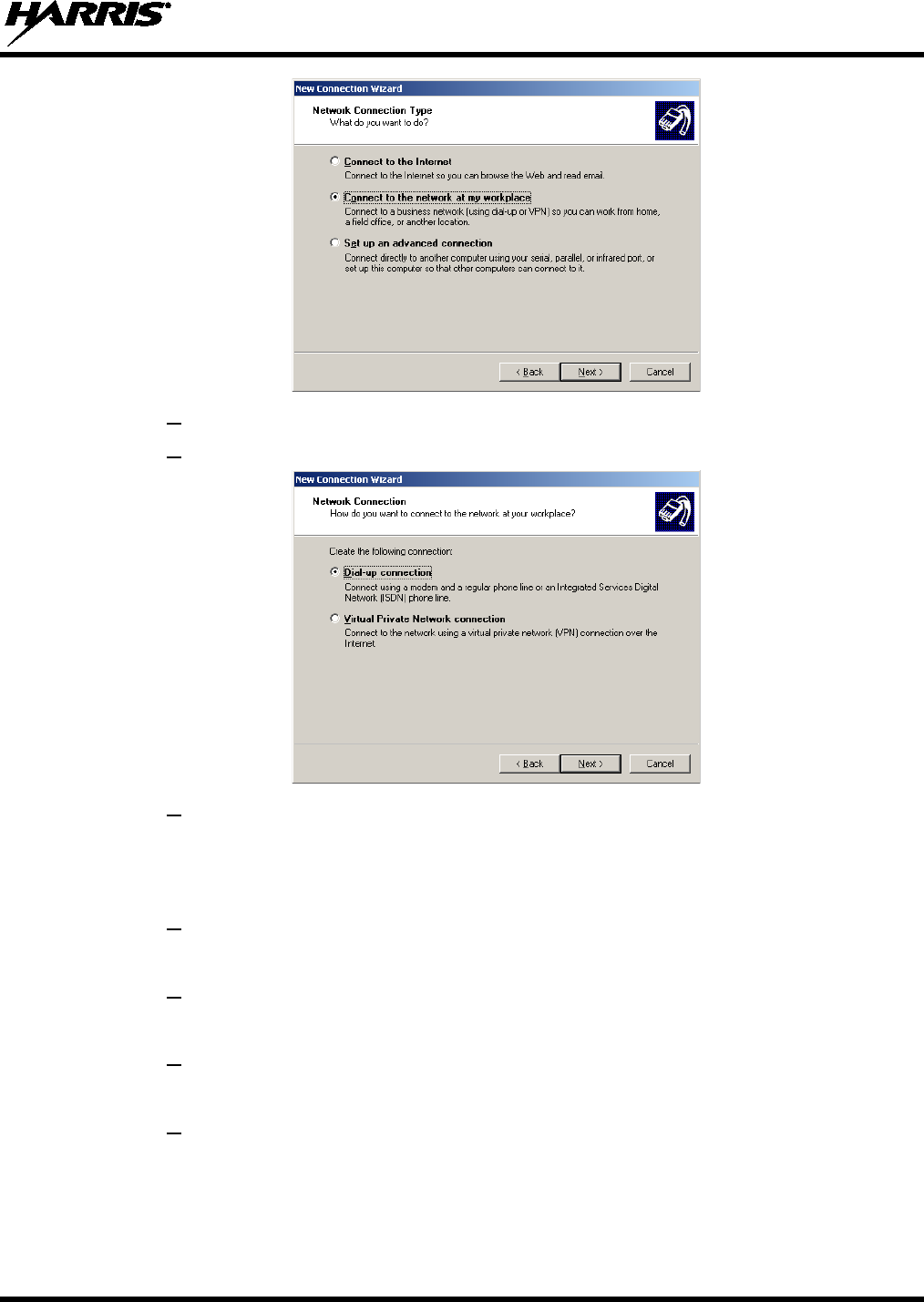
14221-1800-2000
89
6. Choose Next >.
7. Choose Dial-up connection.
8. Choose Next >.
9. Choose a Name for the connection. This is for informational purposes only and is the name that the
connection will use within the Network Connection window. In this particular case, the radio name
and the IP address assigned to that radio has been chosen as an indicator (XL-200P 10.1.101.209).
10. Choose Next >.
11. Choose a non-empty phone number for the connection.
12. Choose Next >.
13. Choose Do not use my smart card.
14. Choose Next >.
15. Choose Anyone’s use.
16. Choose Next >.
17. Choose Finish.
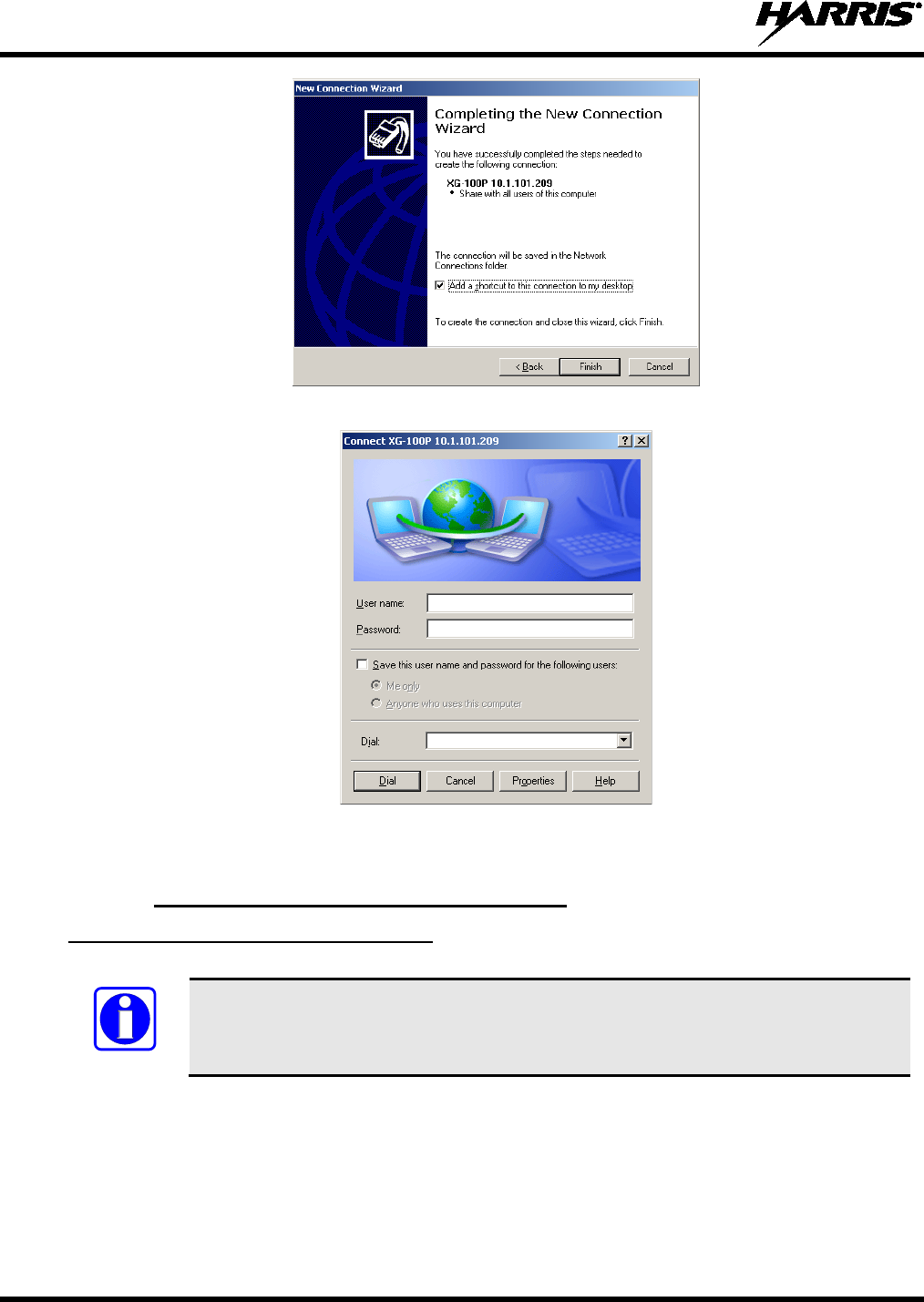
14221-1800-2000
90
18. The following dialog is displayed:
19. Choose either Cancel or Properties. If Properties is chosen, proceed with Section A.3.3,
Configuring a PPP Dial-up Connection, step 3.
A.3.3 Windows XP PPP or SLIP Configuration
Configuring a PPP Dial-up Connection
PPP connection is preferred over SLIP in most windows configurations as it allows for
dynamic address assignment from the radio as well as frame validation.
1. Open the Control Panel (StartSettingsControl Panel).
2. Select the Dial-up connection that was just created.
NOTE
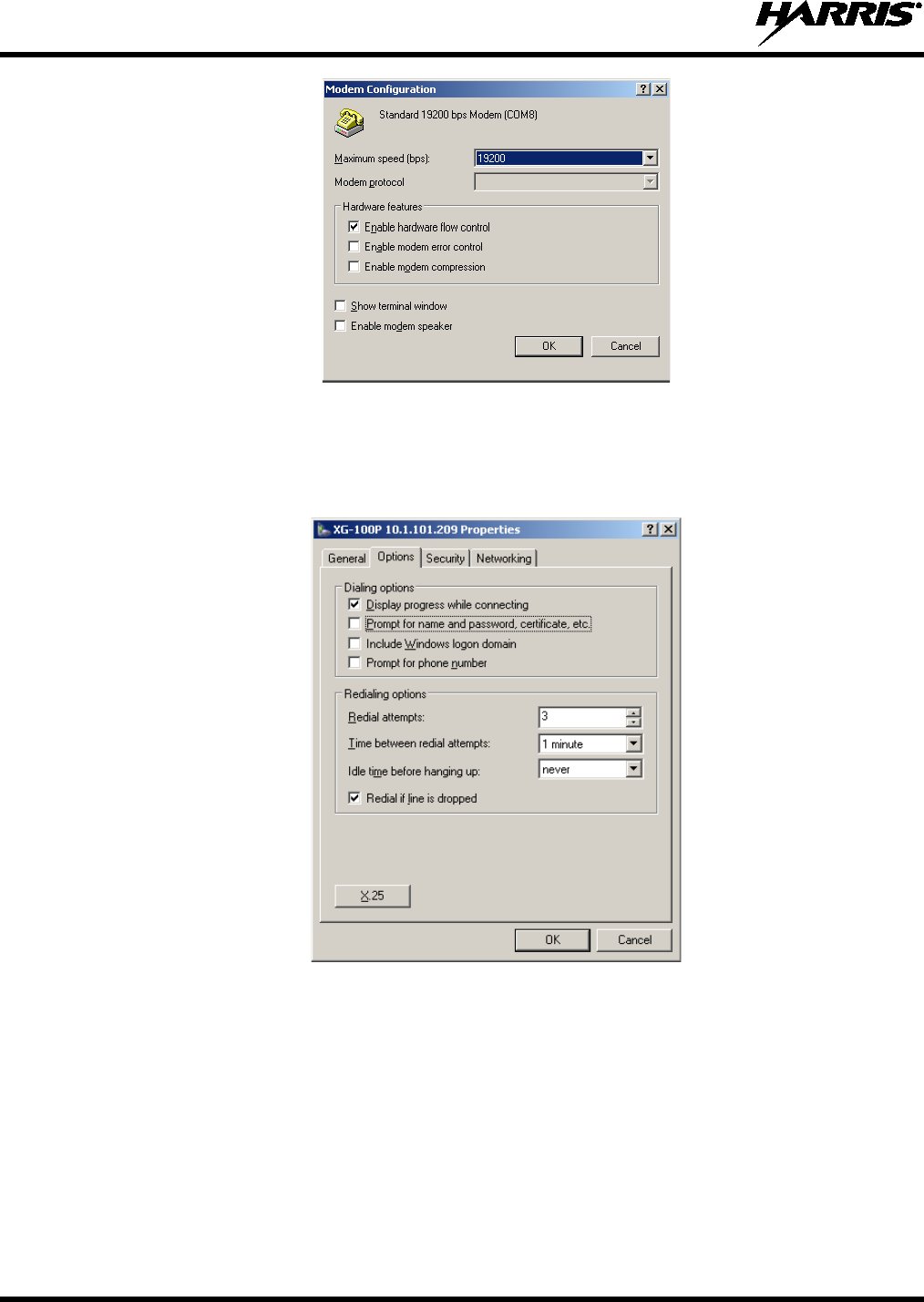
14221-1800-2000
92
5. Choose OK.
6. Choose the Options tab.
7. Deselect Prompt for name and password, certificate, etc. Deselect Prompt for phone number.
Choose Idle time before hanging up: to be never. Select Redial if line is dropped.
8. Choose the Security tab and verify the settings shown on the following screen.
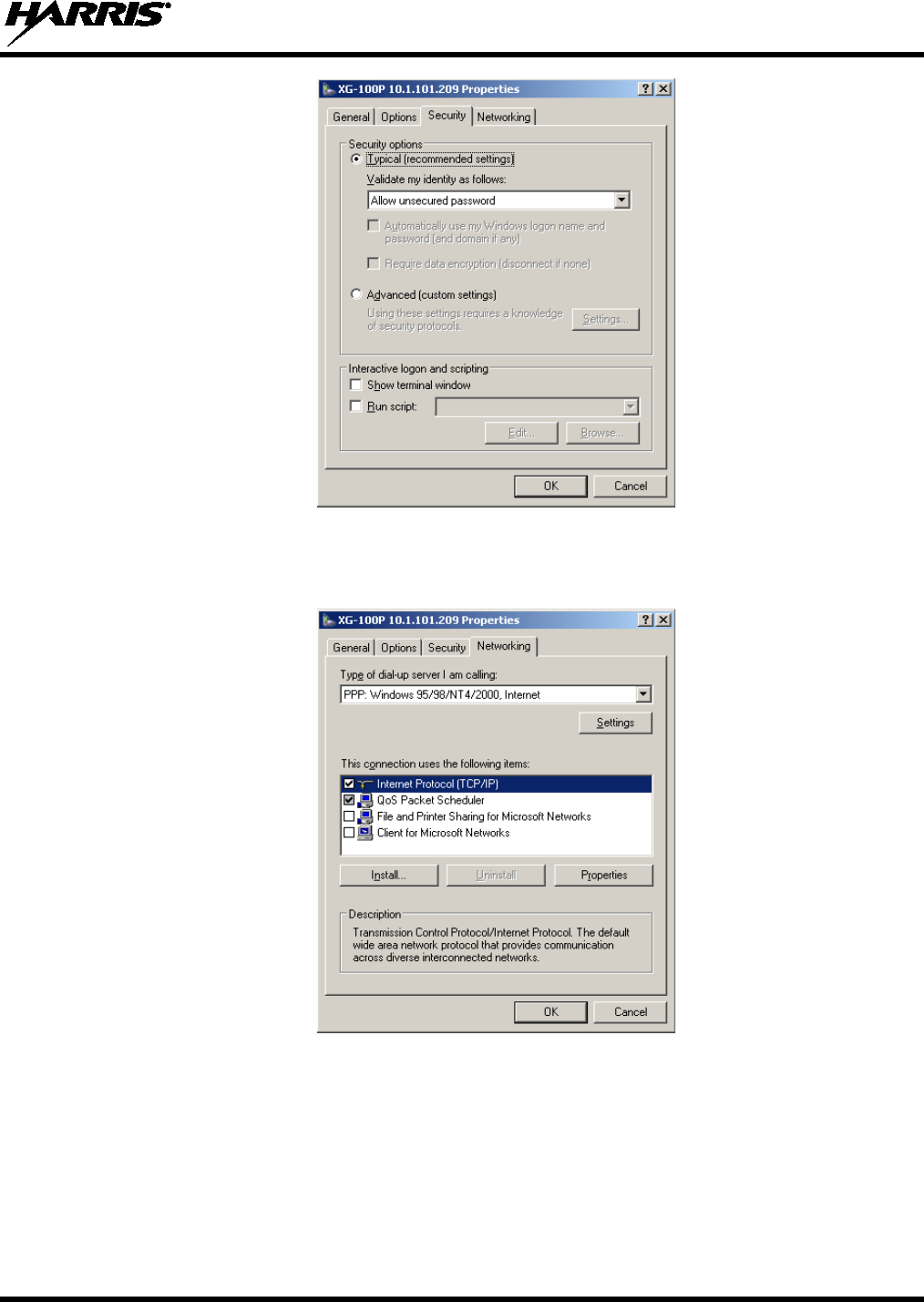
14221-1800-2000
93
9. Choose the Networking tab.
10. Choose the Type of dial-up server I am calling: to be PPP: Windows 95/98/NT4/2000, Internet.
Deselect Client for Microsoft Networks.
11. Choose Settings located beneath the PPP:Windows 95/98/NT 4/2000, Internet selection.
12. Uncheck all options.
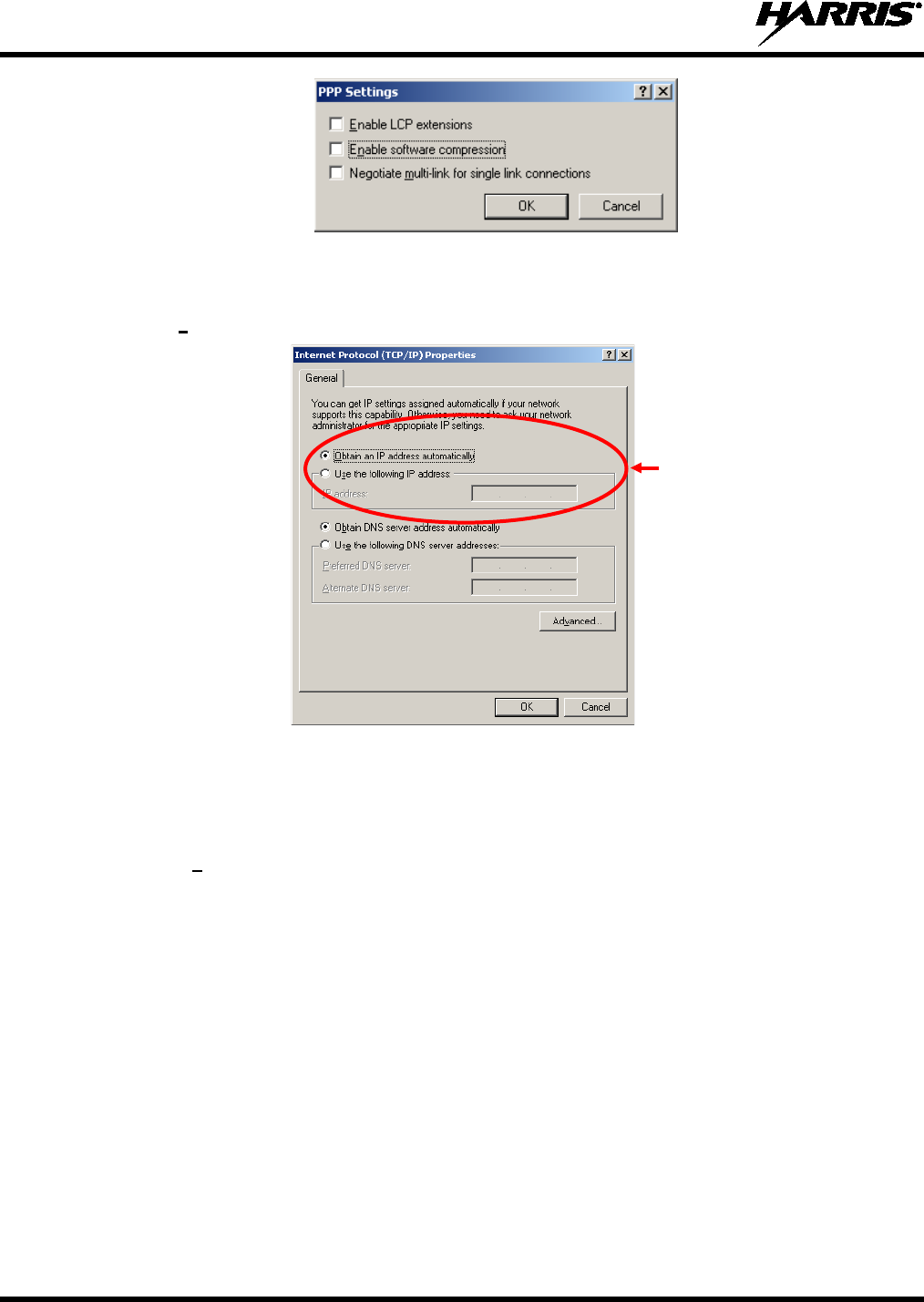
14221-1800-2000
94
13. Choose OK. The previous Networking tab properties window will be accessible again.
14. Select Internet Protocol (TCP/IP).
15. Choose Properties.
16. Select Obtain an IP address automatically unless the radio will be defining its own IP address. If
this is specified, it must match the PPP/SLIP address within RPM (often defaulted to:
199.81.106.100). Check with the system administrator regarding specifying a static IP address.
17. Choose Advanced.
18. Deselect Use default gateway on remote network and deselect Use IP header compression.
Dynamic
or
Use MDT’s RF IP
Address
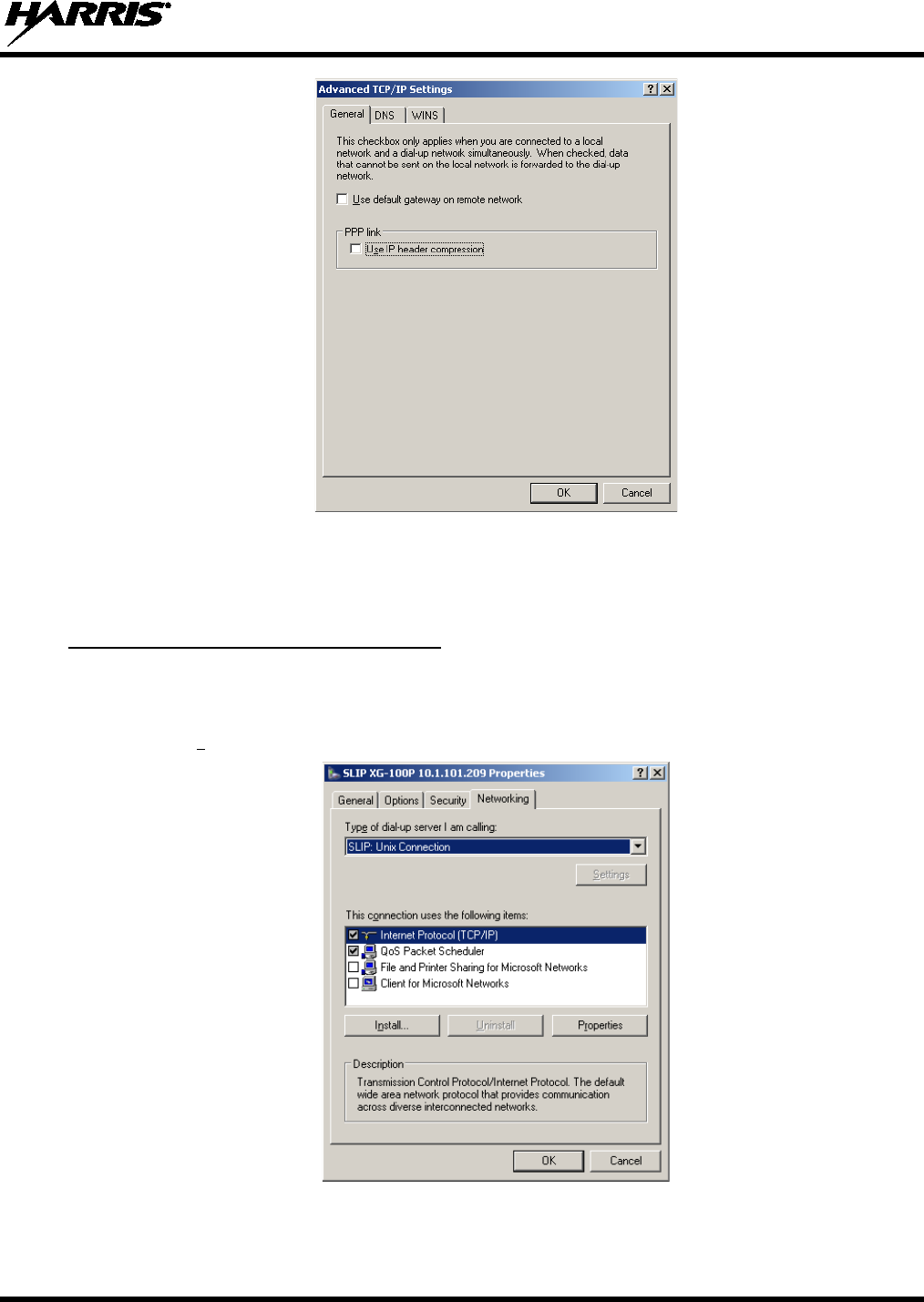
14221-1800-2000
95
19. Choose OK. The DNS and WINS tabs remain unchanged.
20. Choose OK to accept the IP address and advanced settings.
21. Choose OK to accept the Network Connections Properties.
1. Follow PPP connection setup through step 8.
Configuring a SLIP Dial-up Connection
2. Choose the Networking tab.
3. Select “Type of dial-up server I am calling:” to be SLIP: Unix Connection.
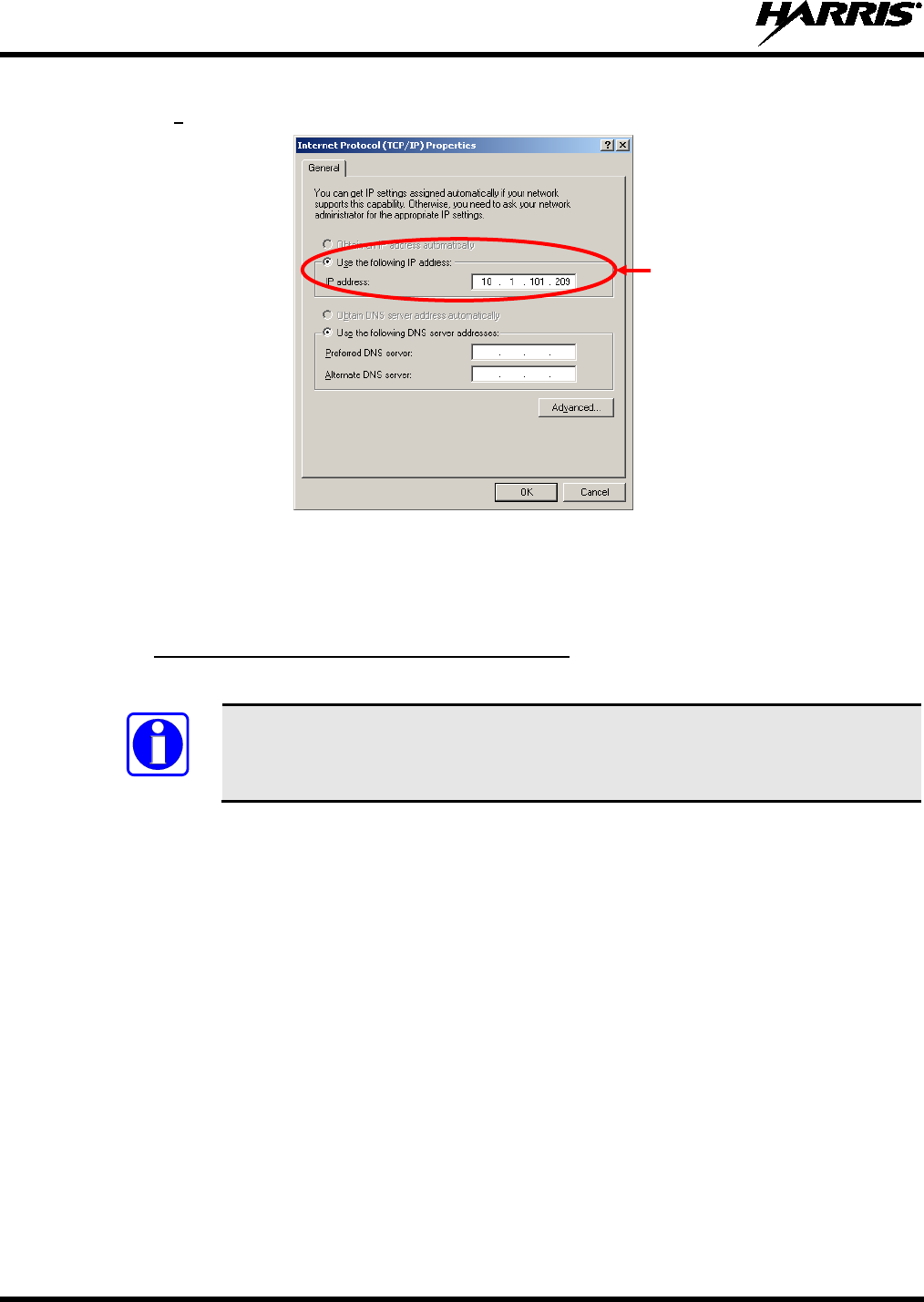
14221-1800-2000
96
4. Since SLIP does not allow dynamic address assignment, select Internet Protocol (TCP/IP) and
choose Properties.
5. Specify the IP address after consulting with the system administrator.
6. Choose OK.
7. Choose OK.
A.3.4
1. After the PPP has connected run the following commands:
Windows XP Route Configuration Notes
The italicized IP address (i.e.,
10.1.100.209) is the radio’s RF IP address as
configured in RPM and the site. The bold IP address (i.e.,
199.81.106.0) is a
submask built off of the radio’s PPP IP address.
a. route add 199.81.106.0 MASK 255.255.255.0 10.1.100.209 /p
b. ping 199.81.106.100 -n 1
2. Description of commands:
a. This route addition allows access to GPS over PPP. The RPM defaults to this nonce IP address.
If RPM specifies something different, this will need to be updated. The “/p” makes the IP
address permanent.
b. The ping should work.
NOTE
MDT’s RF IP
Address

14221-1800-2000
97
This page intentionally left blank.
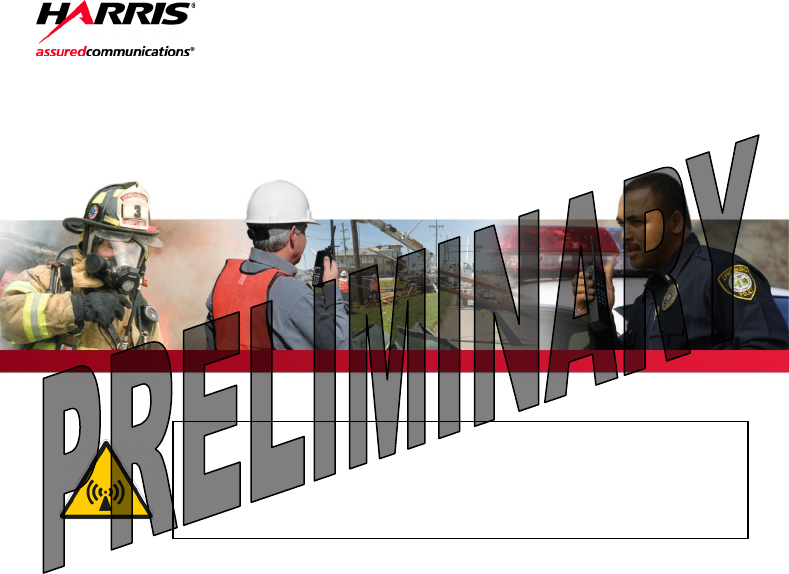
Product Safety Manual
14221-1800-2010
Feb/15
This booklet contains important safety information regarding
specific absorption rate (SAR) and RF exposure limits included in
United States and international standards. Read the information
in this booklet before operating your radio.
XL-200P Series
Portable Radios
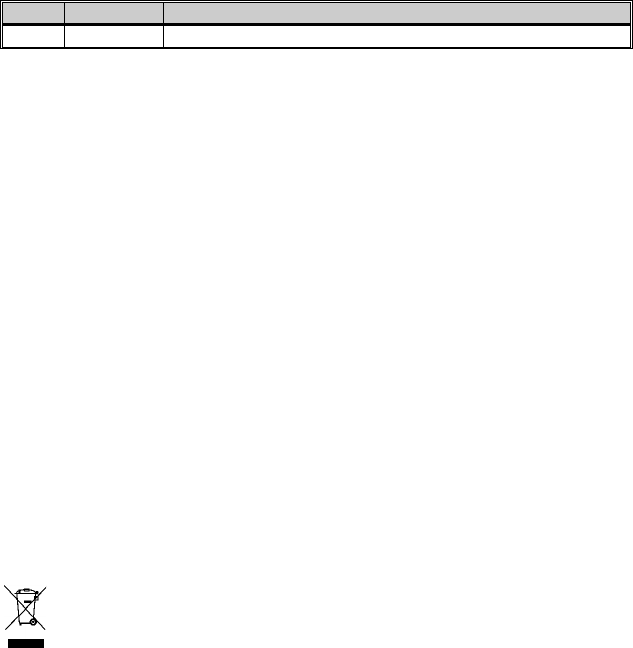
2 14221-1800-2010
REV
DATE
DESCRIPTION
-
Feb/15
Initial release.
ACKNOWLEDGEMENTS
The software contained in this device is copyrighted by Harris Corporation. Unpublished rights
are reserved under the copyright laws of the United States.
This device is made under license under one or more of the following US patents: 4,590,473;
4,636,791; 5,148,482; 5,185,796; 5,271,017; 5,377,229; 4,716,407; 4,972,460; 5,502,767;
5,146,497; 5,164,986; 5,185,795; 5,226,084; 5,247,579; 5,491,772; 5,517,511; 5,630,011;
5,649,050; 5,701,390; 5,715,365; 5,754,974; 5,826,222; 5,870,405; 6,161,089; and 6,199,037 B1.
DVSI claims certain rights, including patent rights under aforementioned U.S. patents, and under
other U.S. and foreign patents and patents pending. Any use of this software or technology
requires a separate written license from DVSI.
CREDITS
Harris, EDACS, OpenSky, and assuredcommunications are registered trademarks and ProVoice is
a trademark of Harris Corporation.
RBRC and 1-800-8-BATTERY are registered trademarks of Rechargeable Battery Recycling
Corporation.
AMBE is a registered trademark and IMBE, AMBE+, and AMBE+2 are trademarks of Digital
Voice Systems, Inc.
All other product and brand names are trademarks, registered trademarks, or service marks of
their respective holders.
NOTICE
The material contained herein is subject to U.S. export approval. No export or re-export is
permitted without written approval from the U.S. Government. Rated: EAR99; in accordance with
U.S. Dept. of Commerce regulations 15CFR774, Export Administration Regulations.
Information and descriptions contained herein are the property of Harris Corporation. Such
information and descriptions may not be copied or reproduced by any means, or disseminated or
distributed without the express prior written permission of Harris Corporation, PS&PC Division,
221 Jefferson Ridge Parkway, Lynchburg, VA 24501.
This product conforms to the European Union WEEE Directive 2002/96/EC.
Do not
dispose of this product in a public landfill.
This product should be taken to a recycling
center at the end of its life.
The voice coding technology embodied in this product is protected by intellectual property rights
including patent rights, copyrights, and trade secrets of Digital Voice Systems, Inc. The user of
this technology is explicitly prohibited from attempting to decompile, reverse engineer, or
disassemble the Object Code, or in any other way convert the Object Code into human-readable
form.
Repairs to this equipment should be made only by an authorized service technician or facility
designated by the supplier. Any repairs, alterations, or substitution of recommended parts made
by the user to this equipment not approved by the manufacturer could void the user’s authority to
operate the equipment in addition to the manufacturer’s warranty.
This manual is published by Harris Corporation, without any warranty. Improvements and changes to this
manual necessitated by typographical errors, inaccuracies of current information, or improvements to programs
and/or equipment, may be made by Harris Corporation, at any time and without notice. Such changes will be
incorporated into new editions of this manual. No part of this manual may be reproduced or transmitted in any
form or by any means, electronic or mechanical, including photocopying and recording, for any purpose,
without the express written permission of Harris Corporation.
Copyright © 2015 Harris Corporation.
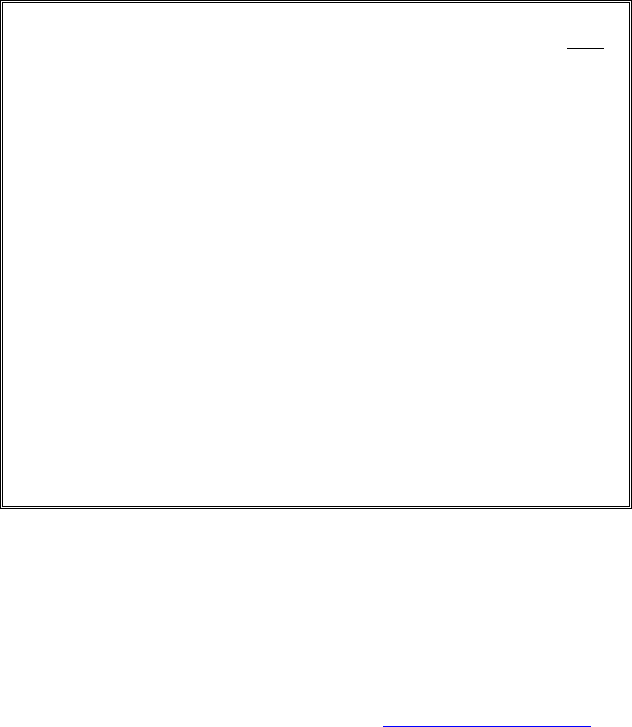
14221-1800-2010 3
TABLE OF CONTENTS
1. REGULATORY AND SAFETY INFORMATION .................................... 4
Page
1.1 SAFETY SYMBOL CONVENTIONS .................................................. 4
1.2 SAFETY TRAINING INFORMATION ................................................ 4
1.3 REGULATORY APPROVALS ............................................................ 6
1.4 OPERATING TIPS ................................................................................ 7
2. RENSEIGNEMENTS SUR LA RÉGLEMENTATION ET SÉCURITÉ .. 9
2.1 CONVENTIONS SUR LES SYMBOLES DE SÉCURITÉ .................. 9
2.2 RENSEIGNEMENTS SUR LA FORMATION SUR LA SÉCURITÉ 10
2.3 INTERFÉRENCE DES RADIOFRÉQUENCES ................................. 12
2.4 CONSEILS D’UTILISATION ............................................................ 12
3. OPTIONS AND ACCESSORIES ................................................................ 14
4. BATTERY PACKS ...................................................................................... 15
4.1 CONDITIONING NIMH BATTERY PACKS .................................... 15
4.2 CONDITIONING LITHIUM BATTERY PACKS .............................. 16
4.3 STORING LI-ION BATTERY PACKS .............................................. 16
4.4 ADDITIONAL INFORMATION ........................................................ 16
4.5 BATTERY DISPOSAL ....................................................................... 16
5. TECHNICAL ASSISTANCE ...................................................................... 17
6. WARRANTY ................................................................................................ 17
Harris Corporation, Public Safety and Professional Communications (PSPC) Business
continually evaluates its technical publications for completeness, technical accuracy,
and organization. You can assist in this process by submitting your comments and
suggestions to the following:
Harris Corporation
PSPC Business or fax your comments to: 1-434-455-6851
Technical Publications
221 Jefferson Ridge Parkway or e-mail us at:
Lynchburg, VA 24501
PSPC_techpubs@harris.com
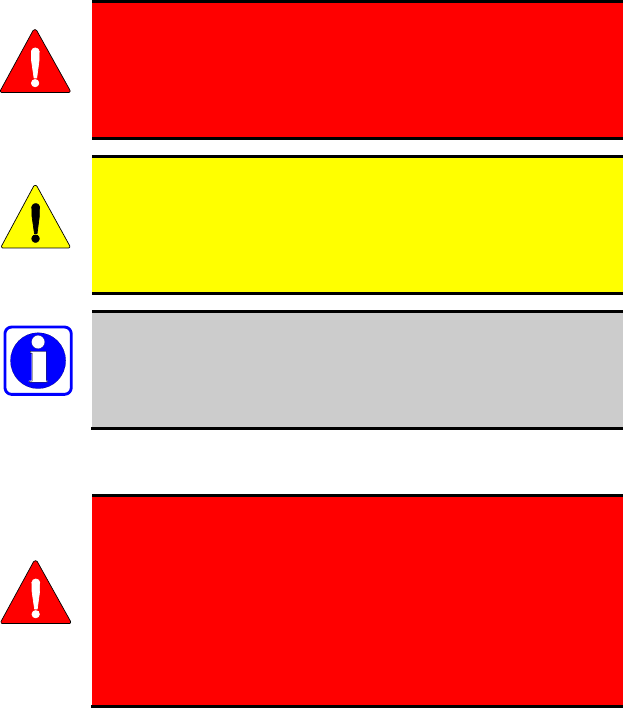
4 14221-1800-2010
1. REGULATORY AND SAFETY
INFORMATION
1.1 SAFETY SYMBOL CONVENTIONS
The following conventions are used to alert the user to general safety
precautions that must be observed during all phases of operation, service, and
repair of this product. Failure to comply with these precautions or with
specific warnings elsewhere violates safety standards of design, manufacture,
and intended use of the product. Harris assumes no liability for the customer's
failure to comply with these standards.
The WARNING symbol calls attention to a procedure,
practice, or the like, which, if not correctly performed or
adhered to, could result in personal injury. Do not proceed
beyond a WARNING symbol until the conditions identified
are fully understood or met.
The CAUTION
symbol calls attention to an operating
procedure, practice, or the like, which, if not performed
correctly or adhered to, could result in a risk of danger, damage
to the equipment, or severely degrade the equipment
performance.
The NOTE
symbol calls attention to supplemental
information, which may improve system performance or
clarify a process or procedure.
1.2 SAFETY TRAINING INFORMATION
The Harris XL-200P
portable radio generates RF
electromagnetic energy during transmit mode. This radio
is designed for and classified as “Occupational Use Only,”
meaning it must be used only during the course of
employment by individuals aware of the hazards and the
ways to minimize such hazards. This radio is NOT
intended for use by the “General Population” in an
uncontrolled environment.
The XL-200P portable radio has been tested and complies with the FCC RF
exposure limits for “Occupational Use Only.” In addition, this radio complies
with the following Standards and Guidelines with regard to RF energy and
WARNING
CAUTION
NOTE
WARNING

14221-1800-2010 5
electromagnetic energy levels and evaluation of such levels for exposure to
humans:
• FCC OET Bulletin 65 Edition 97-01 Supplement C, Evaluating
Compliance with FCC Guidelines for Human Exposure to Radio
Frequency Electromagnetic Fields.
• American National Standards Institute (C95.1 – 1992), IEEE Standard for
Safety Levels with Respect to Human Exposure to Radio Frequency
Electromagnetic Fields, 3 kHz to 300 GHz.
• American National Standards Institute (C95.3 – 1992), IEEE
Recommended Practice for the Measurement of Potentially Hazardous
Electromagnetic Fields – RF and Microwave.
• IC Standard RSS-102, Issue 4, 2010: Spectrum Management and
Telecommunications Radio Standards Specification. Radio frequency
Exposure Compliance of Radio communication Apparatus (All
Frequency Bands).
1.2.1
RF Exposure Guidelines
To ensure that exposure to RF electromagnetic energy is within
the FCC allowable limits for occupational use, always adhere
to the following guidelines:
• DO NOT operate the radio without a proper antenna attached, as this may
damage the radio and may also cause the FCC RF exposure limits to be
exceeded. A proper antenna is the antenna supplied with this radio by
Harris or an antenna specifically authorized by Harris for use with this
radio.
• DO NOT transmit for more than 50% of total radio use time (“50% duty
cycle”). Transmitting more than 50% of the time can cause FCC RF
exposure compliance requirements to be exceeded. The radio is
transmitting when the “TX” indicator appears in the display. The radio
will transmit by pressing the “PTT” (Push-To-Talk) button.
• ALWAYS transmit using low power when possible. In addition to
conserving battery charge, low power can reduce RF exposure.
• ALWAYS use Harris authorized accessories (antennas, batteries, belt
clips, speaker/mics, etc). Use of unauthorized accessories may cause the
FCC Occupational/Controlled Exposure RF compliance requirements to
be exceeded. (Refer to Table 1-1.)
• As noted in Table 1-1, ALWAYS keep the housing of the transmitter AT
LEAST 0.47 inches (1.2 cm) from the body and at least 0.98 inches (2.5
cm) from the face when transmitting to ensure FCC RF exposure
compliance requirements are not exceeded. However, to provide the best
sound quality to the recipients of your transmission, Harris recommends
CAUTION
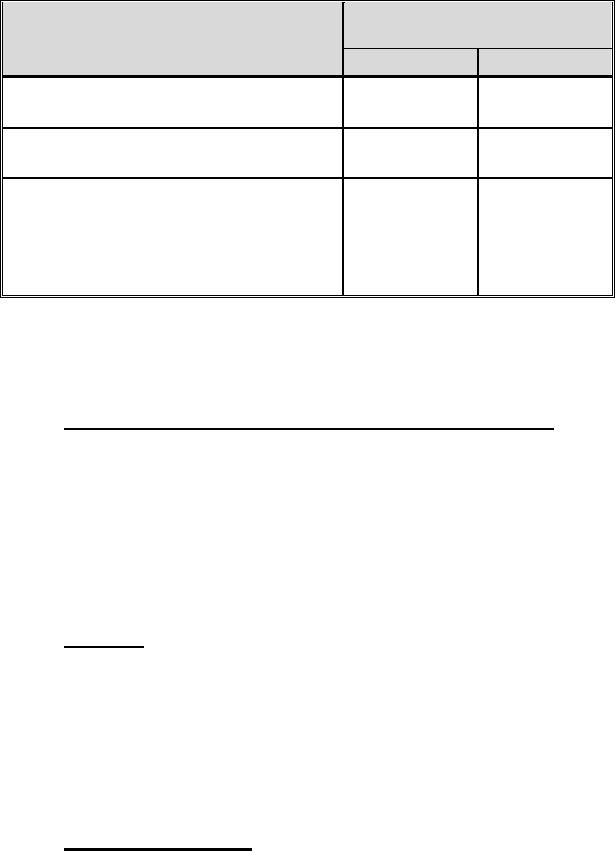
6 14221-1800-2010
you hold the microphone at least 5 cm (2 inches) from mouth, and slightly
off to one side.
Table 1-1: RF Exposure Compliance Tested Distances
RADIO FREQUENCY
BAND
TESTED DISTANCES
(worst case scenario)
Body1Face
VHF
(136–174 MHz) 0.47 in (1.2 cm) 0.98 in (2.5 cm)
UHF
(378–522 MHz) 0.47 in (1.2 cm) 0.98 in (2.5 cm)
700/800 MHz
(768-776 MHz)
(798-806 MHz)
(806-816 MHz)
(851-861 MHz)
0.47 in (1.2 cm) 0.98 in (2.5 cm)
The information in this section provides the information needed to make the
user aware of a RF exposure, and what to do to assure that this radio operates
within the FCC RF exposure limits of this radio.
1.2.2
During transmissions, Harris radios generate RF energy that can possibly
cause interference with other devices or systems. To avoid such interference,
turn off the radios in areas where signs are posted to do so. DO NOT operate
the transmitter in areas that are sensitive to electromagnetic radiation such as
hospitals, aircraft, and blasting sites.
Electromagnetic Interference/Compatibility
1.3 REGULATORY APPROVALS
1.3.1
This device complies with Part 15 of the FCC Rules. Operation is subject to
the following two conditions:
Part 15
1. This device may not cause harmful interference, and
2. This device must accept any interference received, including interference
that may cause undesired operation.
1.3.2
This device complies with Industry Canada license-exempt RSS standard(s).
Operation is subject to the following two conditions: (1) this device may not
Industry Canada
1 This is worst case based on the thinnest body mount accessory (belt clip).
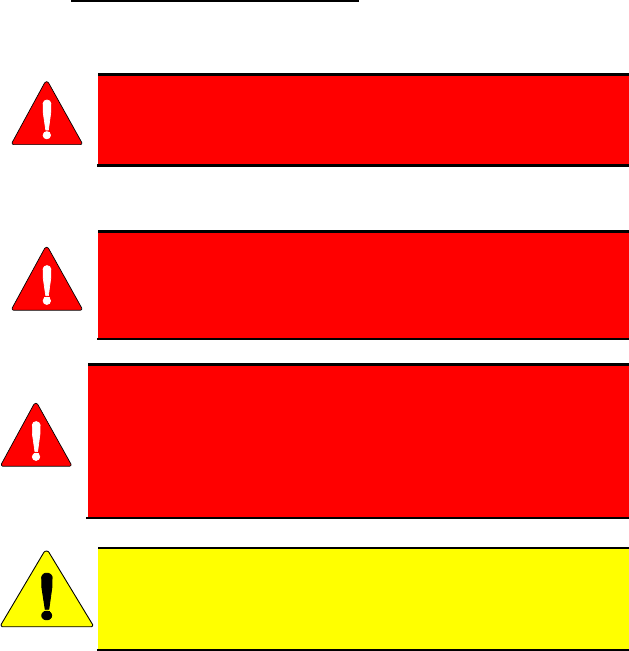
14221-1800-2010 7
cause interference, and (2) this device must accept any interference, including
interference that may cause undesired operation of the device.
1.4 OPERATING TIPS
Antenna location and condition are important when operating a portable radio.
Operating the radio in low lying areas or terrain, under power lines or bridges,
inside of a vehicle or in a metal framed building can severely reduce the range
of the unit. Mountains can also reduce the range of the unit.
In areas where transmission or reception is poor, some improvement may be
obtained by ensuring the antenna is vertical. Moving a few yards in another
direction or moving to a higher elevation may also improve communications.
Vehicular operation can be aided with the use of an externally mounted
antenna.
Battery condition is another important factor in the trouble free operation of a
portable radio. Always properly charge the batteries.
1.4.1
Keep the antenna in a vertical position when receiving or transmitting a
message.
Efficient Radio Operation
Do NOT hold onto the antenna when the radio is powered
on.
1.4.1.1 Antenna Care and Replacement
Always keep the antenna at least 0..47 inches (1.2 cm) away
from the body and 0.98 inches (2.5 cm) from the face when
transmitting to ensure FCC RF exposure compliance
requirements are not exceeded.
Do not use the portable radio with a damaged or missing
antenna. A minor burn may result if skin comes into contact
with a damaged antenna.
Replace a damaged antenna
immediately. Operating a portable radio with the antenna
missing could cause personal injury, damage the radio, and
may violate FCC regulations.
Use only the supplied or approved antenna. Unauthorized
antennas, modifications, or attachments could cause damage to
the radio unit and may violate FCC regulations.
WARNING
WARNING
WARNING
CAUTION
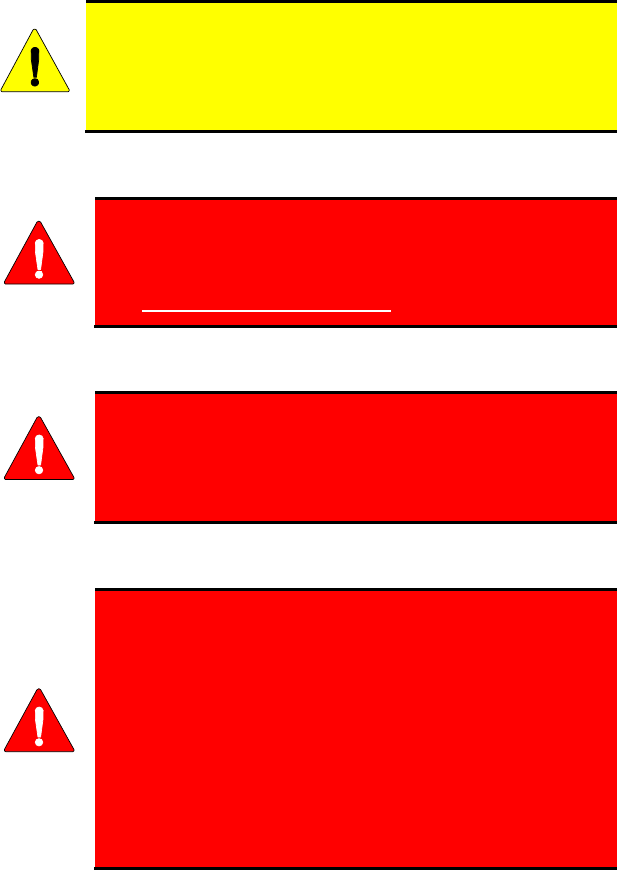
8 14221-1800-2010
1.4.1.2 Electronic Devices
RF energy from portable radios may affect some electronic
equipment
. Most modern electronic equipment in cars,
hospitals, homes, etc., are shielded from RF energy. However,
in areas in which you are instructed to turn off two-way radio
equipment, always observe the rules. If in doubt, turn it off!
1.4.1.3 Aircraft
Always turn
off a portable radio before boarding any
aircraft!
• Use it on the ground only with crew permission.
•
1.4.1.4 Electric Blasting Caps
DO NOT use while in-flight!!
To prevent accidental detonation of electric blasting caps,
DO NOT use two-way radios within 1000 feet of blasting
operations. Always obey the "Turn Off Two-Way Radios"
signs posted where electric blasting caps are being used.
(OSHA Standard: 1926.900)
1.4.1.5 Potentially Explosive Atmospheres
Areas with potentially explosive atmospheres are often,
but not always, clearly marked. These may be fuelling
areas, such as gas stations, fuel or chemical transfer or
storage facilities, and areas where the air contains
chemicals or particles, such as gra
in, dust, or metal
powders.
Sparks in such areas could cause an explosion or fire
resulting in bodily injury or even death.
Turn OFF two-
way radios when in any area with a
potentially explosive atmosphere. It is rare, but not
impossible that a radio or its accessories could generate
sparks.
CAUTION
WARNING
WARNING
WARNING
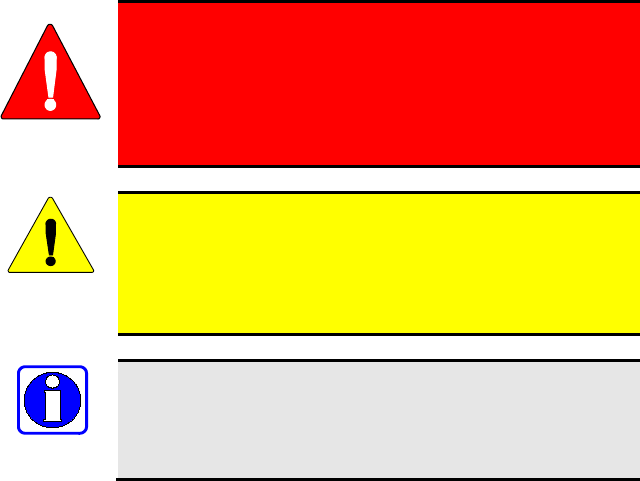
14221-1800-2010 9
2. RENSEIGNEMENTS SUR LA
RÉGLEMENTATION ET SÉCURITÉ
2.1 CONVENTIONS SUR LES SYMBOLES DE
SÉCURITÉ
Les conventions suivantes sont utilisées dans le présent manuel pour avertir
l’utilisateur des précautions générales de sécurité qui doivent être observées
pendant toutes les phases d’opération, d’entretien et de réparation de ce
produit. Le non-respect de ces précautions ou d’avertissements précisés
ailleurs enfreint les normes de sécurité de la conception, de la fabrication et de
l’utilisation prévue du produit. Harris n’assume aucune responsabilité pour le
non-respect de ces normes par le client.
MISE EN GARDE
Le symbole MISE EN GARDE attire l’attention sur une
procédure ou une pratique qui, si elle n’est pas
correctement effectuée ou observée, pourrait entraîner
une blessure personnelle. Ne pas poursuivre au-delà d’un
symbole de MISE EN GARDE avant que les conditions
identifiées soient complètement comprises ou satisfaites.
AVERTISSEMENT
Le symbole AVERTISSEMENT attire l’attention sur une
procédure ou une pratique opérationnelle qui, si elle n’est pas
correctement effectuée ou observée, pourrait entraîner un bris
d’équipement ou une importante baisse de rendement de
l’équipement.
REMARQUE
Le symbole REMARQUE
attire l’attention sur des
renseignements supplémentaires qui peuvent améliorer le
rendement du système ou clarifier un processus ou une
procédure.
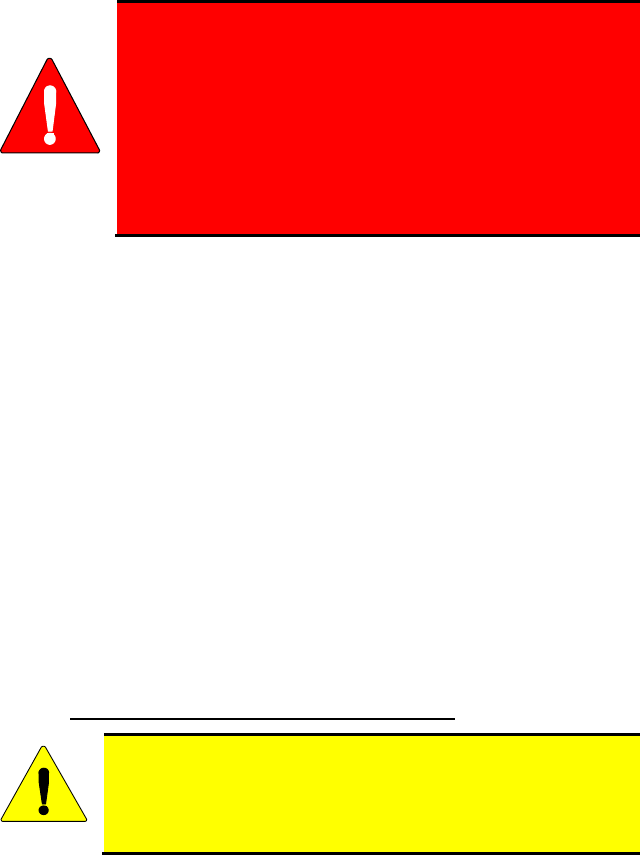
10 14221-1800-2010
2.2 RENSEIGNEMENTS SUR LA FORMATION SUR
LA SÉCURITÉ
MISE EN GARDE
La radio portative Harris XL-200P produit de l’énergie
électromagnétique des RF lorsqu’
en mode de
transmission. Cette radio est conçue et classée pour une
« Utilisation professionnelle seulement », ce qui signifie
qu’elle ne doit être utilisée que dans le cadre d’un emploi
par des individus conscients des risques et des moyens de
limiter ceux-ci. Cette radio N’EST PAS conçue pour une
utilisation par la « Population générale
» dans un
environnement non contrôlé.
La radio portative XL-200P a été testée et est conforme aux limites
d’exposition aux RF de la FCC pour une « Utilisation professionnelle
seulement ». De plus, cette radio Harris est conforme aux normes et directives
suivantes quant à l’énergie des RF et aux niveaux d’énergie
électromagnétique, ainsi qu’à l’évaluation de ces niveaux pour l’exposition
aux humains :
• Bulletin 65 du OET de la FCC, édition 97-01, supplément C, portant sur
l’évaluation de la conformité aux directives de la FCC quant à
l’exposition humaine aux champs électromagnétiques des
radiofréquences.
• American National Standards Institute (C95.1 – 1992), norme de l’IEEE
sur les niveaux sécuritaires d’exposition humaine aux champs
électromagnétiques des radiofréquences, 3 kHz à 300 GHz.
• American National Standards Institute (C95.3 – 1992), pratique
recommandée par l’IEEE pour la mesure des champs électromagnétiques
potentiellement dangereux – RF et micro-ondes.
2.2.1
AVERTISSEMENT
Directives sur l’exposition aux RF
Pour s’assurer que l’exposition à l’énergie électromagnétique
des RF se situe dans les limites acceptables de la FCC pour
l’utilisation professionnelle, respectez toujours les directives
suivantes :
• N’utilisez PAS la radio sans qu’une antenne appropriée y soit connectée,
car ceci peut endommager la radio et également causer un dépassement
des limites d’exposition aux RF de la FCC. Une antenne appropriée est
celle fournie par Harris avec cette radio, ou une antenne spécifiquement
autorisée par Harris pour être utilisée avec cette radio.

14221-1800-2010 11
• Ne transmettez PAS pendant plus de 50 % de la durée d’utilisation totale
de la radio (« cycle de service de 50 % »). La transmission pendant plus
de 50 % du temps peut causer un dépassement des exigences de
conformité de la FCC en matière d’exposition aux RF. La radio transmet
lorsque l’indicateur « TX » apparaît sur l’affichage. La radio transmet
lorsqu’on appuie sur le bouton « PTT » (bouton de microphone).
• Transmettez TOUJOURS en basse puissance lorsque possible. En plus de
préserver la charge de la pile, une faible puissance réduit l’exposition aux
RF.
• Utilisez TOUJOURS des accessoires autorisés Harris (antennes, piles,
pinces de ceinture, haut-parleurs/micros, etc.). L’utilisation d’accessoires
non autorisés peut entraîner un dépassement des exigences de conformité
pour une exposition aux RF professionnelle ou contrôlée de la FCC.
(Reportez-vous à Tableau 2-1.)
• Tel qu’indiqué dans Tableau 2-1, conservez TOUJOURS l’appareil et son
antenne à AU MOINS 1,2 cm (0,47 po) du corps, et à au moins 2,5 cm
(0,98 po) du visage pendant la transmission, pour vous assurer de ne pas
dépasser les exigences de conformité de la FCC en matière d’exposition
aux RF. Cependant, pour offrir la meilleure qualité sonore aux auditeurs
de votre transmission, Harris recommande de tenir le microphone à au
moins 5 cm (2 po) de votre bouche et légèrement déplacé sur un côté.
Tableau 2-1 : Distances de test de conformité des expositions aux RF
RADIOFRÉQUENCES
DISTANCES TESTÉES
(pire des scénarios)
Corps2Visage
VHF
(136–174 MHz) 1,2 cm 2,5 cm
UHF
(378–522 MHz) 1,2 cm 2,5 cm
700/800 MHz
(768-776 MHz)
(798-806 MHz)
(806-816 MHz)
(851-861 MHz)
1,2 cm 2,5 cm
Dans cette section figurent les renseignements nécessaires pour sensibiliser
l’utilisateur à l’exposition aux RF et sur ce qu’il faut faire pour s’assurer que
cette radio fonctionne dans les limites d’exposition aux RF de la FCC.
2 Ce est le pire des cas basée sur le corps plus mince monter accessoire (clip ceinture).
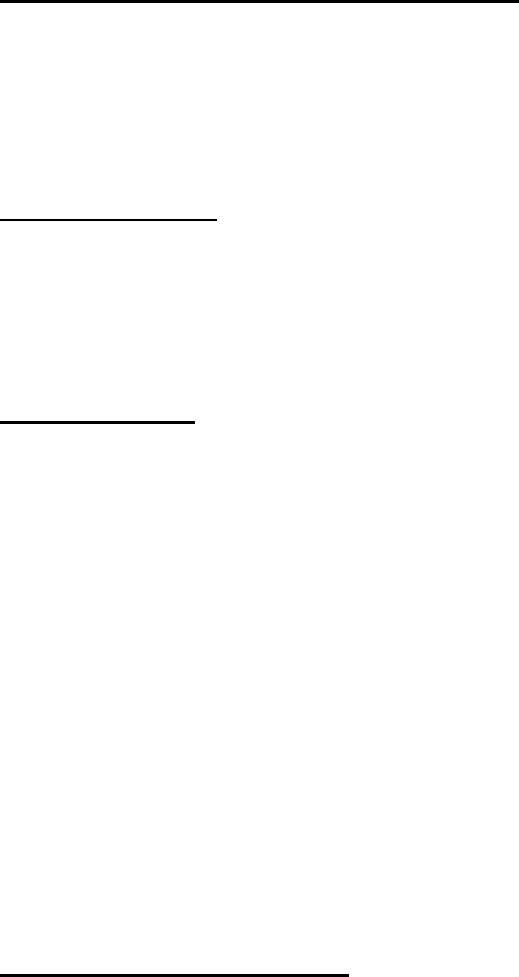
12 14221-1800-2010
2.2.2
Pendant les transmissions, cette radio Harris produit de l’énergie des RF qui
peut causer de l’interférence avec d’autres appareils ou systèmes. Pour éviter
de telles interférences, fermez la radio dans les zones où il est indiqué de le
faire. N’utilisez PAS le transmetteur dans des zones sensibles aux radiations
électromagnétiques, comme les hôpitaux, les avions et les sites de détonation.
Interférence/Compatibilité Électromagnétique
2.3 INTERFÉRENCE DES RADIOFRÉQUENCES
2.3.1
Cet appareil est conforme à la Partie 15 de la réglementation de la FCC. Le
fonctionnement est soumis aux deux conditions suivantes :
Partie 15 de la FCC
1. Cet appareil ne doit pas causer une interférence nuisible; et
2. Cet appareil doit accepter toute interférence reçue, y compris une
interférence qui peut causer un fonctionnement non souhaité.
2.3.2
Le présent appareil est conforme aux CNR d'Industrie Canada applicables aux
appareils radio exempts de licence. L'exploitation est autorisée aux deux
conditions suivantes : (1) l'appareil ne doit pas produire de brouillage, et (2)
l'utilisateur de l'appareil doit accepter tout brouillage radioélectrique subi,
même si le brouillage est susceptible d'en compromettre le fonctionnement.
Industrie Canada
2.4 CONSEILS D’UTILISATION
L’emplacement et l’état de l’antenne sont importants pour l’utilisation d’une
radio portative. L’utilisation de la radio dans des zones de faible élévation,
sous des lignes électriques ou des ponts, à l’intérieur d’un véhicule ou dans un
immeuble à ossature métallique, peut réduire la portée de l’appareil de
manière considérable. Les montagnes peuvent également réduire la portée de
l’unité.
Dans les zones où la transmission ou la réception est insatisfaisante, certaines
améliorations peuvent être obtenues en s’assurant que l’antenne est verticale.
Se déplacer de quelques mètres dans une autre direction ou à un emplacement
plus élevé peut également améliorer les communications. L’utilisation d’une
antenne fixée à l’extérieur peut faciliter le fonctionnement dans un véhicule.
L’état de la pile est un autre facteur important d’une utilisation sans tracas
d’une radio portative. Chargez toujours correctement la pile.
2.4.1
Gardez l’antenne dans une position verticale pendant la réception ou la
transmission d’un message.
Utilisation Efficace de la Radio
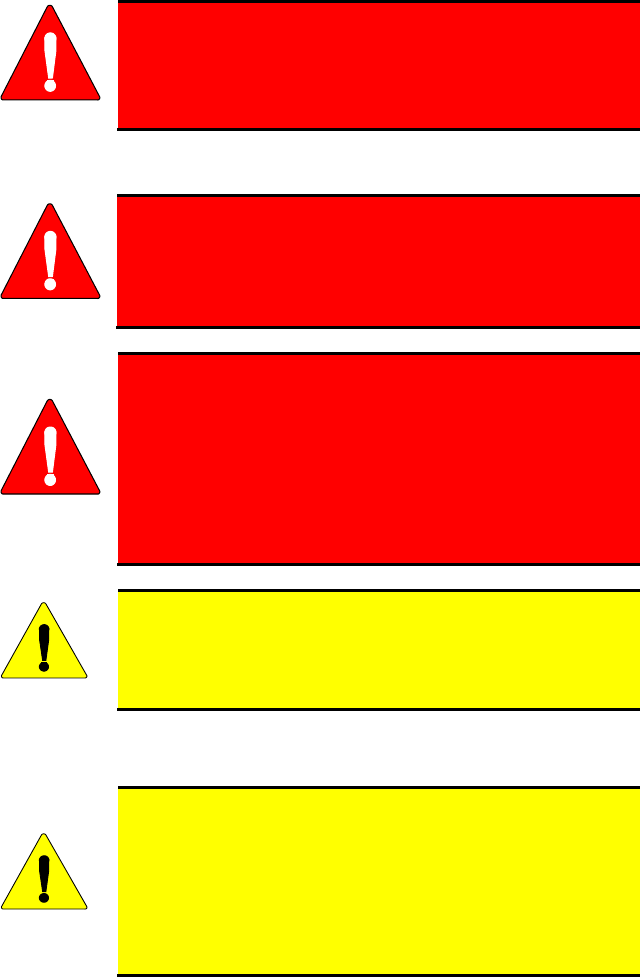
14221-1800-2010 13
MISE EN GARDE
Ne tenez PAS l’antenne lorsque la radio est allumée!
2.4.1.1 Entretien et Remplacement de l’antenne
MISE EN GARDE
Conservez TOUJOURS l’appareil et son antenne à au
moins 1,5 cm (0,59 po) du corps, et à au moins 2,5 cm
(1,0 po) du visage pendant la transmission, pour vous
assurer de ne pas dépasser les exigences de conformité de
la FCC en matière d’exposition aux RF.
MISE EN GARDE
N’
utilisez pas la radio portative si son antenne est
endommagée ou absente. Une brûlure légère peut se
produire au contact d’une antenne endommagée avec la
peau. Remplacez immédiatement une antenne
endommagée. L’utilisation d’une radio portative alors que
l’
antenne est absente peut causer des blessures,
endommager la radio et pourrait enfreindre la
réglementation de la FCC.
AVERTISSEMENT
Utilisez seulement l’
antenne fournie ou une antenne
approuvée. Des antennes non autorisées, des modifications ou
des ajouts à une antenne peuvent endommager la radio et
enfreindre la réglementation de la FCC.
2.4.1.2 Appareils Électroniques
AVERTISSEMENT
L’énergie des RF provenant de radios portatives peut affecter
certains appareils électroniques. La majorité de l’équipement
électronique moderne dans les voitures, les hôpitaux, les
maisons, etc. est blindé contre l’énergie des RF. Cependant,
dans les zones où l’on vous demande de fermer l’équipement
de radio bidirectionnelle, respectez toujours les règles. En cas
de doute, éteignez-le!
2.4.1.3 Avion
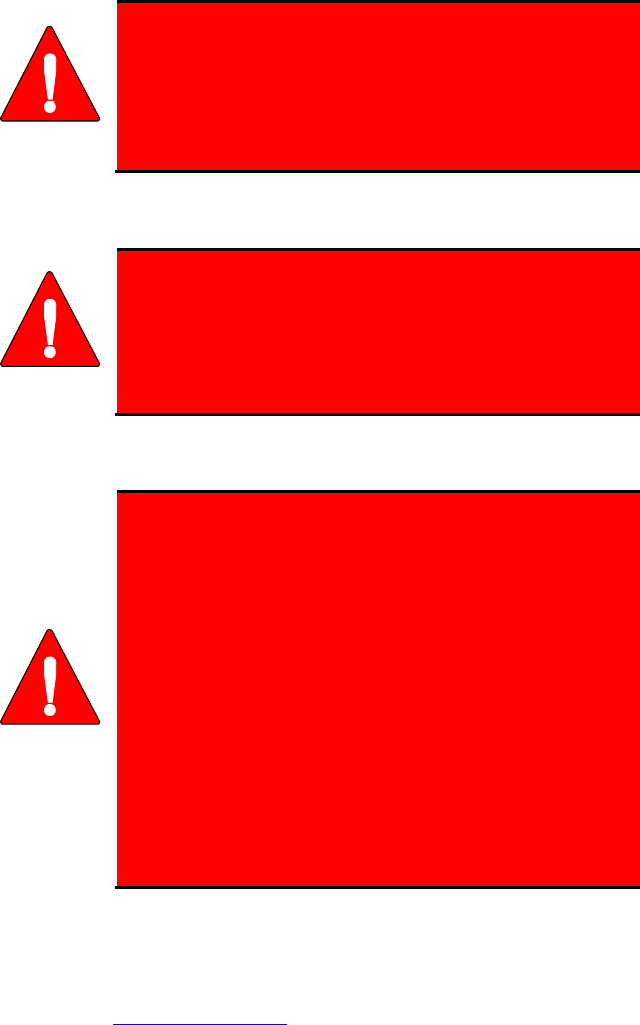
14 14221-1800-2010
MISE EN GARDE
•
Éteignez toujours une radio portative avant
d’embarquer à bord d’un avion!
• Ne l’utilisez au sol qu’
avec la permission de
l’équipage.
• NE l’utilisez PAS durant le vol!
2.4.1.4 Détonateurs électriques
MISE EN GARDE
Pour prévenir la détonation accidentelle des détonateurs
électriques, n’utilisez PAS de radios bidirectionnelles à
moins de 305 m (1 000 pi) des opérations de détonation.
Respectez toujours les indications « Éteindre les radios
bidirectionnelles » situées là où des détonateurs électriques
sont utilisés. (Norme OSHA : 1926.900)
2.4.1.5 Atmosphère Potentiellement Explosive
MISE EN GARDE
Les zones ayant une atmosphère potentiellement explosive
sont souvent, mais pas toujours, identifiées clairement
comme telles. Il peut s’agir de zones d’alimentation en
carburant, comme les postes d’essence, les installations de
stockage ou de transfert de carburant ou de produits
chimiques, ainsi que les zones dont l’
air contient des
produits chimiques ou des particules, comme des grains,
de la poussière ou des poudres métalliques.
Des étincelles dans de telles zones peuvent provoquer une
explosion ou un incendie, causant ainsi des blessures ou
même la mort.
Éteignez les radios bidirectionnelles dans toute zone ayant
une atmosphère potentiellement explosive. Il est rare, mais
pas impossible qu’une radio ou ses accessoires produisent
des étincelles.
3. OPTIONS AND ACCESSORIES
A complete list of Options and Accessories approved for use with the XL-
200P portable radio can be found online in the Operator’s Manual 14221-
1800-2000 at www.pspc.harris.co . Also reference the maintenance manual
or Harris’ Products and Services Catalog for all available options and
accessories, including those items that do not adversely affect the RF energy
exposure.
m
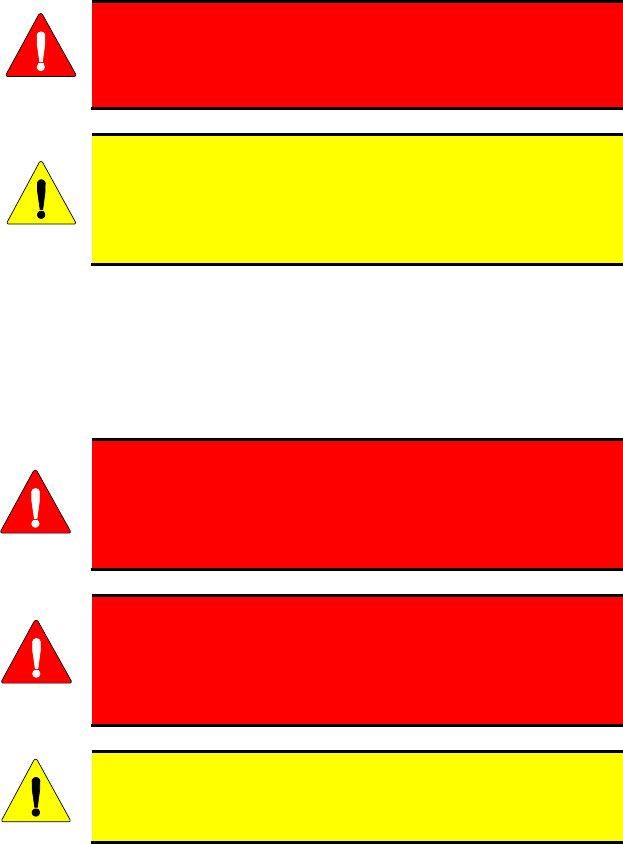
14221-1800-2010 15
Always
use Harris authorized accessories (antennas,
batteries, belt clips, speaker/mics, etc). Use of unauthorized
accessories may cause the FCC Occupational/Controlled
Exposure RF compliance requirements to be exceeded.
Always
use the correct options and accessories (battery,
antenna, speaker/mic, etc.) for the radio. Immersion rated
options must be used with an immersion rated radio.
Intrinsically safe options must be used with intrinsically safe
radios.
4. BATTERY PACKS
The XL-200P series portable radios use rechargeable, recyclable Nickel Metal
Hydride (NiMH), Lithium-Polymer (Li-Poly), or Lithium-Ion (Li-Ion) battery
packs. Please follow the directions below to maximize the useful life of each
type of battery pack.
Do not disassemble or modify Lithium battery packs. The
Lithium battery packs are equipped with built-in safety
and protection features. Should these features be disabled
or tampered with in any way, the battery pack can leak
electrolyte, overheat, emit smoke, burst, and/or ignite.
If the battery pack is ruptured or is leaking electrolyte
that results in skin or eye contact with the electrolyte,
immediately flush the affected area with water. If the
battery electrolyte gets in the eyes, flush with water for 15
minutes and consult a physician immediately.
Always use Harris authorized chargers and conditioners. Use
of unauthorized chargers and conditioners may void the
warranty.
4.1 CONDITIONING NIMH BATTERY PACKS
Condition a new NiMH battery pack before putting into use. This also applies
to rechargeable NiMH battery packs that have been stored for long periods
(weeks, months, or longer). Conditioning requires fully charging and fully
discharging the battery pack three (3) times using the tri-chemistry charger.
The first time the battery pack is put into the charger, this unit will condition
Nickel-based battery packs by automatically charging and discharging
(cycling) the battery. Refer to the appropriate charger manual for details.
WARNING
CAUTION
WARNING
WARNING
CAUTION
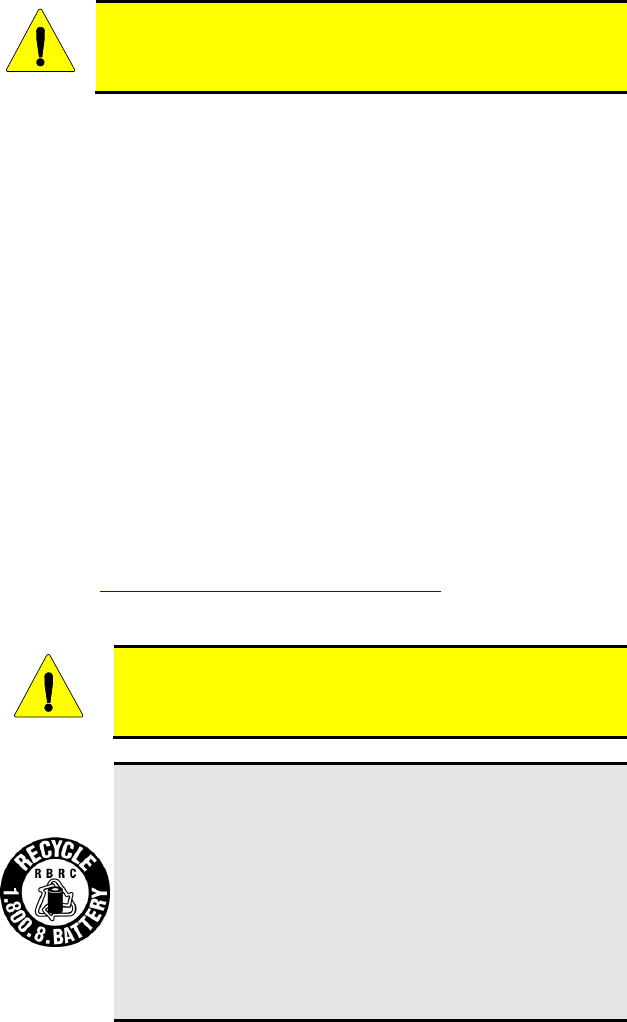
16 14221-1800-2010
Failure to properly condition NiMH battery packs before initial
use will result in shortened performance by the battery.
4.2 CONDITIONING LITHIUM BATTERY PACKS
Lithium-based battery packs do not suffer from memory effect and therefore
do not require conditioning.
4.3 STORING LI-ION BATTERY PACKS
If a battery pack is expected to be idle for a month or more, it should be
properly prepared. Li-Ion battery packs should not be stored fully charged.
Before storing the battery pack, discharge it to 40% capacity. If the battery is
not discharged prior to storage, its overall capacity may be reduced. Although
all battery packs experience some capacity loss during storage, the shelf life
for Li-Ion battery packs is about 3 months. However, note that any capacity
drop which occurs during storage is permanent and cannot be reversed. Li-Ion
battery packs should be purchased and used immediately. They should not be
stock-piled without a rotating stock plan.
4.4 ADDITIONAL INFORMATION
For more information regarding the proper care of portable radio battery packs
or establishing a battery maintenance program, refer to ECR-7367 which may
be ordered by calling toll free 1-800-368-3277 (international - 1-434-455-
6403) or via https://premier.pspc.harris.com/infocenter/.
4.5 BATTERY DISPOSAL
In no instance should a battery pack be incinerated.
Disposing of a battery pack by burning will cause an
explosion.
RECHARGEABLE BATTERY PACK DISPOSAL – The
product you have purchased contains a rechargeable battery
pack. The battery pack is recyclable. At the end of its useful
life, under various state and local laws, it may be illegal to
dispose of this battery pack into the municipal waste stream.
Check with your local solid waste officials for details in your
area
for recycling options or proper disposal. Canadian and
U.S. users may call Toll Free 1-800-8-BATTERY® for
information and/or procedures for returning rechargeable
batteries in your locality.
CAUTION
CAUTION
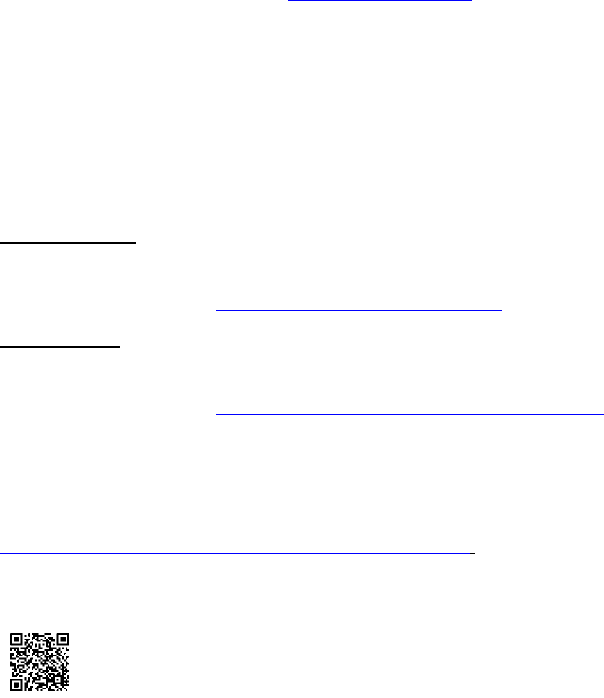
14221-1800-2010 17
5. TECHNICAL ASSISTANCE
The Technical Assistance Center's (TAC’s) resources are available to help
with overall system operation, maintenance, upgrades and product support.
TAC is your point of contact when answers are needed to technical questions.
Product specialists, with detailed knowledge of product operation,
maintenance, and repair, provide technical support via a toll-free (in North
America) telephone number. Support is also available through mail, fax and
e-mail.
For more information about technical assistance services, contact your sales
representative, or call the Technical Assistance Center directly at:
North America: 1-800-528-7711
International: 1-434-385-2400
Fax: 1-434-455-6712
E-mail:
6. WARRANTY
PSPC_tac@harris.com
If any part of the system equipment is damaged on arrival, contact the shipper
to conduct an inspection and prepare a damage report. Save the shipping
container and all packing materials until the inspection and the damage report
are completed. In addition, contact the Customer Care center to make
arrangements for replacement equipment. Do not return any part of the
shipment until you receive detailed instructions from a Harris representative.
Phone Number: 1-800-368-3277
North America:
Fax Number: 1-321-409-4393
E-mail: PSPC_CustomerFocus@harris.com
Phone Number: 1-434-455-6403
International:
Fax Number: 1-321-409-4394
E-mail: PSPC_InternationalCustomerFocus@harris.com
Please register this product within 10 days of purchase. Registration validates
the warranty coverage, and enables Harris to contact you in case of any safety
notifications issued for this product. Registration can be made on-line at the
Customer Care center webpage:
While on the webpage, please review the applicable battery and/or product
warranty literature.
http://www.pspc.harris.com/Service/Customerservice.aspx.

Public Safety and Professional Communications
221 Jefferson Ridge Parkway | Lynchburg, VA USA 24501
www.pspc.harris.com | 1-800-528-7711