HARRIS TR-377-A2 User Manual 888 r1 vp CorelVentura 7 0
HARRIS CORPORATION 888 r1 vp CorelVentura 7 0
HARRIS >
Contents
- 1. Exhibit 8
- 2. Exhibit 8 User Guide
Exhibit 8

Mo bile Phone CF888
Us er’s Guide
Visit us on the web at: http://mo bile.er ics son.com
ERICSSON Z

First edi tion (August 1998)
This man ual is pub lished by Er ics son Inc., with out any war ranty. Im prove ments and changes to this man ual ne ces si tated by ty po graphi cal er rors, in ac cu ra cies of cur -
rent in for ma tion, or im prove ments to pro grams and/or equip ment, may be made by Er ics son Inc. At any time and with out no tice. Such changes will, how ever, be in -
cor po rated into new edi tions of this man ual.
All rights re served.
© Er ics son Inc., 1998
Pub li ca tion Num ber: LZT 123 4459 R1
Printed in the USA.
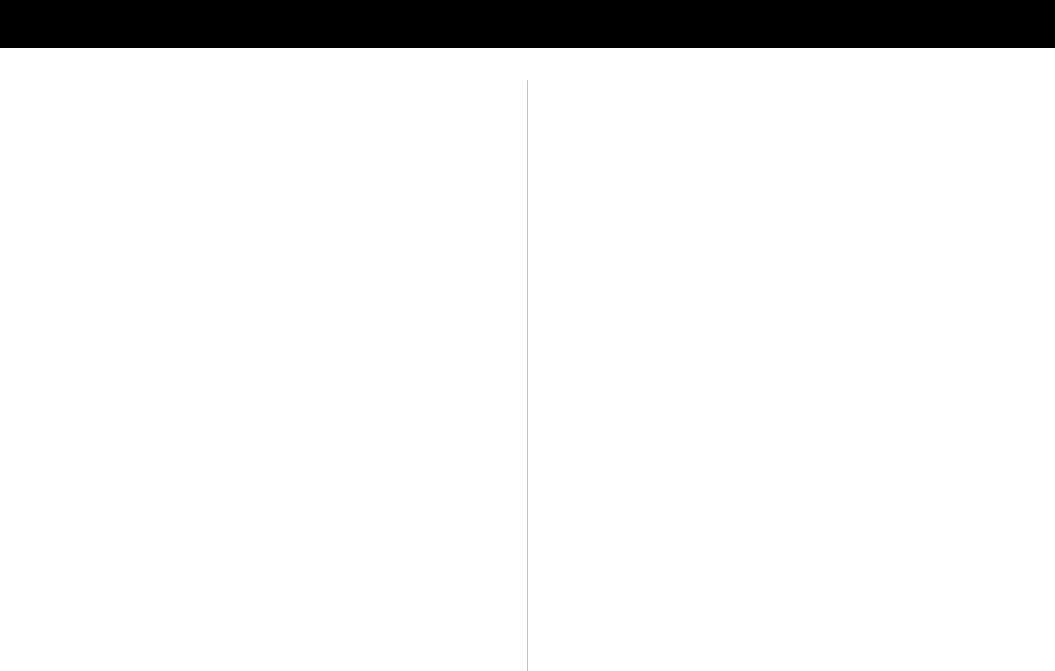
Con tents
Con gratu la tions.................................................................1
Valu able In for ma tion.........................................................2
Op era tors & Sub scrip tion, Dual Band/Dual Mode – GSM 1900 & Ana log
800, SIM & PIN
The Phone, Key pad, and Dis play.......................................
Pre par ing Your Phone for Use..........................................4
The SIM Card, The Bat tery
Turn ing On the Phone........................................................7
The An tenna, When No Net work Name Is Dis played, Turn ing Off the
Phone, Ini tial Set tings
Mak ing and Re ceiv ing Calls..............................................9
Emer gency Calls, Mak ing Do mes tic Calls, Mak ing In ter na tional Calls, Re -
ceiv ing a Call, Re di al ing a Num ber, Call ing Some one Who Has Called You,
Un an swered Calls, Hid ing or Show ing Your Num ber
Dur ing a Call ......................................................................13
Chang ing the Ear piece Vol ume, Mut ing the Mi cro phone, Us ing the Dis play
as a Scratch Pad, Send ing Tone Sig nals
The Menu Sys tem..............................................................15
Navi gat ing the Menu Sys tem, Dis play Text and Sym bols
The Phone Book.................................................................16
Be fore You Start, En ter ing Char ac ters, Cre at ing Your Per sonal Phone Book,
Re call ing a Phone Num ber, Keep ing Your Phone Book Up to Date, Copy ing
Phone Num bers be tween Po si tions and Memo ries
Send ing and Re ceiv ing Text Mes sages .......................22
Two Memo ries, Set ting the Phone for Text Mes sag ing, Com pos ing and
Send ing Mes sages, Read ing a Mes sage, Re ply ing to a Mes sage, Em bed ded
Num bers in SMS, Eras ing a Mes sage, Stor ing a Re ceived Mes sage,
Read ing Stored Mes sages, Call ing a Phone Num ber in a Mes sage, Fre quently
Used Mes sages
Com mu ni cat ing via the Mo dem....................................28
Be fore you Start, The Data Menus, In stall ing the In fra red Mo dem , Con nect -
ing Us ing the IR Link, Con nect ing Us ing the RS232 Ca ble, Mak ing Fax and
Data Calls, Re ceiv ing Fax and Data Calls
The Mo bile Of fice Suite ...................................................34
In stall ing the Mo bile Of fice Suite, Un in stall ing the Mo bile Of fice Suite
Net works.............................................................................36
Search Mode, Se lect ing a Net work, Se lect ing a Sys tem, Na tional Roam ing,
List of Pre ferred Net works
Se cu rity................................................................................40
The Card Lock, The Phone Lock, Call Re strict, The Key pad Lock, Fixed
Di al ing
For ward ing In com ing Calls ............................................45
Ac ti vat ing a Call For ward, Check ing the For ward Status, Can cel ling Cer tain
Call For wards
Han dling More than One Call.........................................47
The Call Wait ing Serv ice, Re ceiv ing a Sec ond Call, Re ceiv ing a Third Call,
Mak ing a Sec ond Call, Con nect ing Two Calls
i
Some fea tures/menus are op era tor dependent

Con fer ence Calls...............................................................50
Ini ti at ing a Con fer ence Call, Hav ing a Pri vate Con ver sa tion, Re leas ing One
of the Mem bers, Mak ing a Call while a Con fer ence Call is in Pro gress,
End ing a Con fer ence Call
Hands free Call ing.............................................................52
Se lect ing An swer ing Mode, Other Hands free Re lated Set tings
Area In for ma tion...............................................................53
Turn ing On the Area In for ma tion, Turn ing the Area In for ma tion Off, Area
In for ma tion Mes sage Types, The Area In for ma tion Mes sage List, Re ceiv ing
Area In for ma tion
The Two Line Serv ice........................................................55
Se lect ing a Line, Re ceiv ing a Call on Line 1 or Line 2, Dif fer ent Set tings for
Each Line, Chang ing the Name of the Two Lines
Other Use ful Fea tures......................................................56
Per son al iz ing Your Phone, The Ring Sig nal Level, The An swer ing Serv ice,
Time, Date and Alarm, The Call Time/Call Cost, Call ing or Credit Card Calls,
The Cal cu la tor
Guide lines for Safe and Ef fi cient Use...........................65
Gen eral, Ex po sure to Ra dio Fre quency En ergy, Ef fi cient Phone Op era tion,
Tips for Ef fi cient Op era tion, Driv ing, Elec tronic De vices, Air craft, Chil dren,
Blast ing Ar eas, Po ten tially ex plo sive at mos pheres, Prod uct Care
In dex....................................................................................69
ii
Some fea tures/menus are op era tor dependent
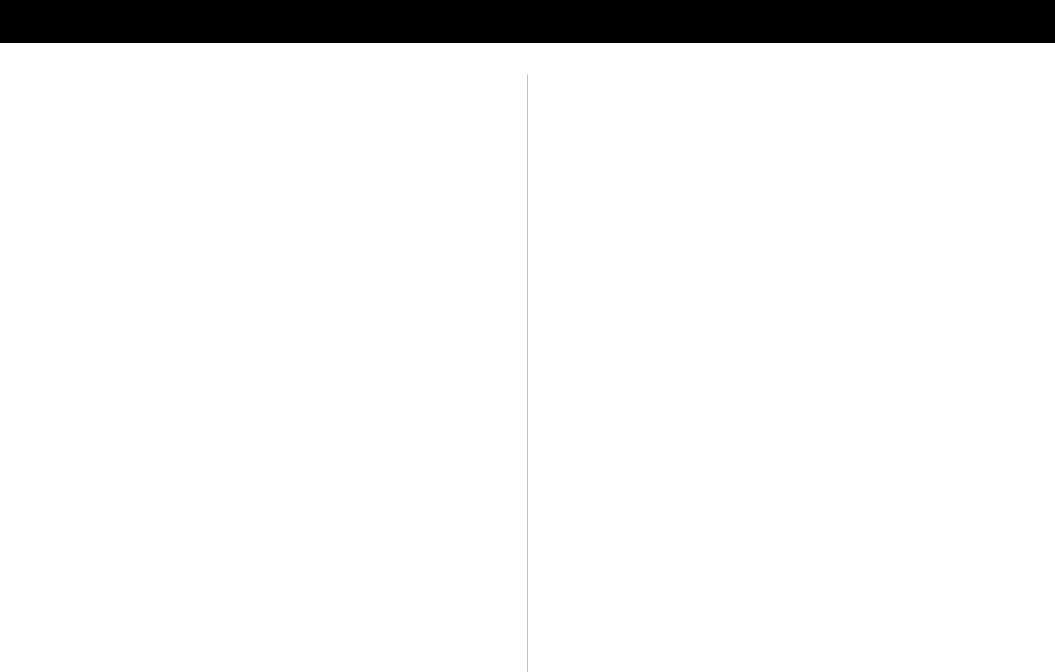
Con gratu la tions...
…and thank you for choosing the CF888, a mo bile phone
spe cially suited for the demanding user of com mu ni ca tion
tools. Re tain ing the slim, stream lined size that has be come
as so ci ated with the Er ics son fam ily of phones, the CF888
sets a new stan dard for oth ers to follow.
Apart from its unique tough ness and extraordinary sound
qual ity, the CF888 comes packed with fea tures that will help
you stay ahead. Some high lights include:
•With the built- in GSM mo dem, you can for get all about
PC Cards. It’s al ready in side your phone, guar an tee ing
you in stant ac cess to your PC, lap top or hand held com -
mu ni ca tor -- wire less if you pre fer that, thanks to the in -
fra red ca pa bili ties.
•Dual band, dual- mode op era tion ex tends the potential
for ef fi cient net work us age, es pe cially so if you fre quently
use your phone in ur ban ar eas. The dual-band an tenna
en sures optimal re cep tion in both fre quency bands.
Like the other phones from Er ics son, the CF888 is pro duced
to meet the high est qual ity stan dards.
This guide in tro duces you to your CF888 and shows you how
to get the most out of it. Bef ore you start, please read the
“Guide lines for Safe and Ef fi cient Use” in the back of the
man ual.
1
Some fea tures/menus are op era tor dependent
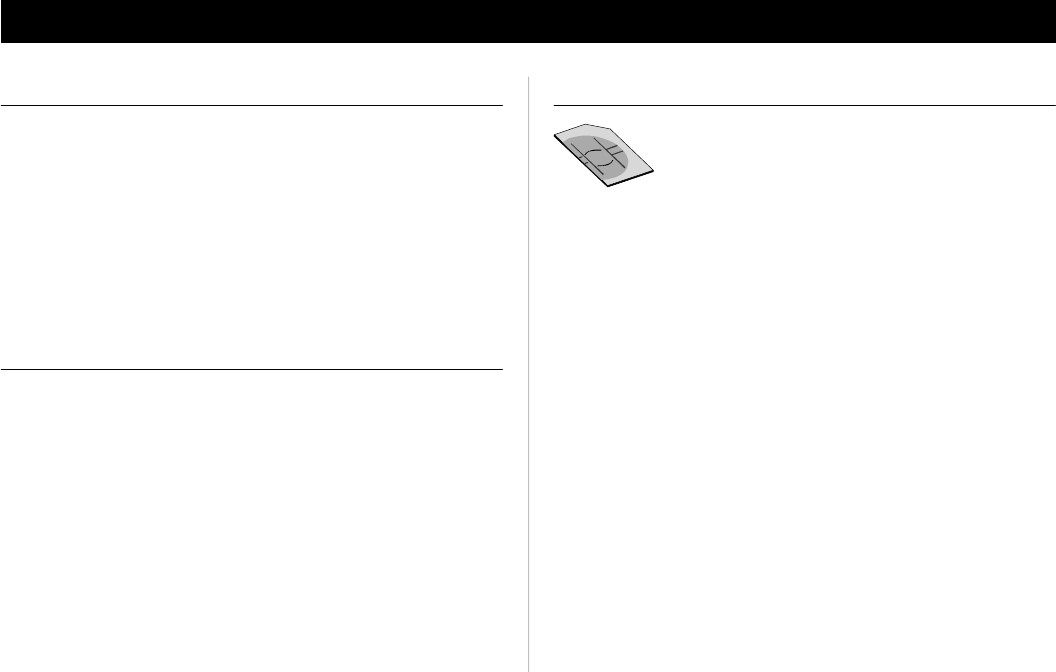
Valuable In for ma tion
Op era tors & Sub scrip tion
To be able to use your phone, you need to have a sub scrip -
tion to a net work. This is ob tained from the net work op era -
tor. The serv ices in cluded in your sub scrip tion de pend on
your choice of op era tor and/or sub scrip tion. There fore,
some of the serv ices and functions de scribed in this man ual
may not be ac ces si ble to you. If you want a com plete list of
the serv ices in cluded in your sub scrip tion, please con tact
your net work op era tor.
Dual Band/Dual Mode –
GSM 1900 & Analog 800
The Er ics son CF888 is a dual band/dual mode phone, so
you can operate your phone in two dif fer ent kinds of net -
works – the GSM 1900 (PCS) and the AMPS 800 sys tems.
The digi tal GSM sys tem op er ates at 1900 MHz, while the
ana log sys tem, AMPS, op er ates at 800 MHz.
A dual band/dual mode phone, such as your CF888, com -
bines the two stan dards and can use both fre quen cies. You
have the power of the GSM 1900 in your home net work
while be ing able to roam in the widespread ana log cov er age.
GSM 1900 is some times called GSM or PCS.
Ana log in for ma tion/in struc tions will ap pear in blue.
SIM & PIN
To gether with your sub scrip tion you will ob tain a 3- volt SIM
(Sub scriber Iden tity Mod ule) card. The SIM must be a dual
mode SIM card to op er ate as a dual mode phone. A sin -
gle mode SIM will only ac cess GSM 1900 net works.
The SIM card con tains a com puter chip that keeps track of
your phone number, the serv ices you have or dered from your
net work op era tor and your Phone Book in for ma tion, among
oth ers.
Your SIM card is sup plied with a se cu rity code or Per sonal
Iden tity Num ber (PIN), which you need in or der to gain ac -
cess to the net work. Your PIN may also be re quired when
you want to change set tings in your phone. Fur ther more,
some op era tors may have serv ices that re quire a sec ond PIN,
the PIN2. You will find your PIN (and PIN2) in the in for ma -
tion from your op era tor.
When you turn on your phone you may be prompted to en ter
your PIN if the PIN is activated. If the PIN is en tered in cor -
rectly three times in suc ces sion, the SIM card will be blocked.
If this hap pens you can un lock it by us ing your Per sonal Un -
block ing Key (PUK) code, which is also ob tained from your
op era tor. See chap ter “Se cu rity”.
You should be care ful with your PIN, since it is your pro tec -
tion against un au thor ized use of your phone and sub scrip -
tion.
2
Some fea tures/menus are op era tor dependent
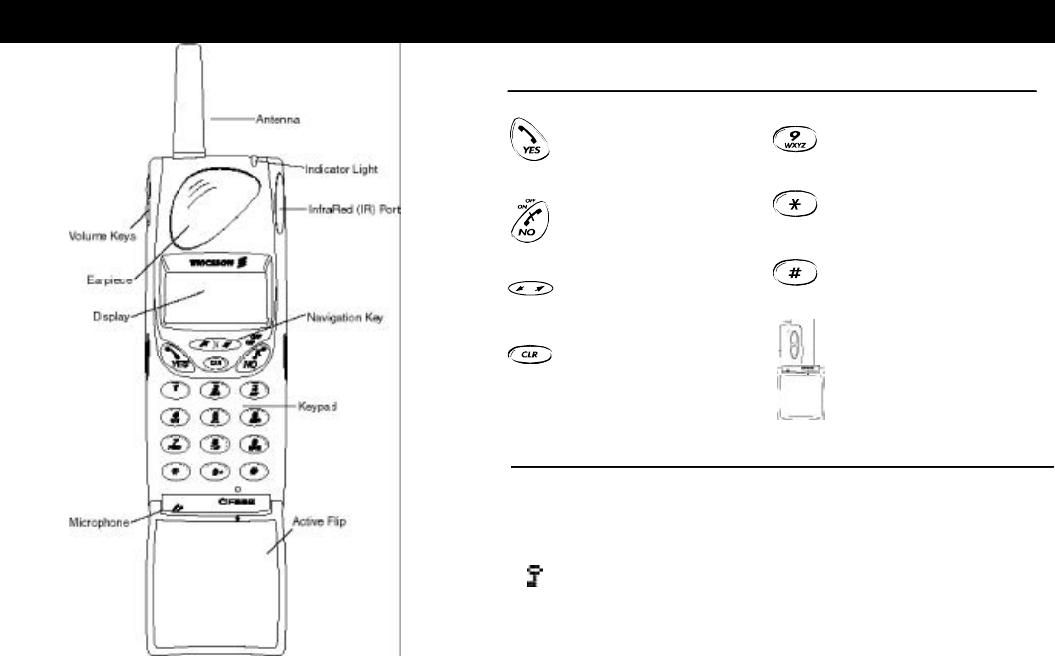
The Phone, Keypad, and Display
Some fea tures/menus are op era tor dependent
3
Key Func tions
•YES, used to:
•make calls, an swer in com ing
calls, put calls on hold and
switch be tween calls.
•con firm se lec tions and in puts.
•ON/OFF and NO, used to:
•turn the phone on or off.
•end calls, re ject in com ing calls
and can cel se lec tions.
•NAVIGATION KEY, press LEFT or
RIGHT (or press and hold) to ac -
cess and navi gate the menu
sys tem.
•CLR (Clear), used to
•erase dig its from the dis play.
•mute the tele phone.
•NUMERIC KEYS, used to en ter the dig its
0–9 and to en ter text. The 0 key also
en ters the in ter na tional pre fix (+) if
held down.
•STAR, used to:
•en ter the * char ac ter.
•en ter a pause char ac ter (’p’) if held
down.
•HASH, used to:
•en ter the char ac ters # or ¤.
•re call a phone number from the
Phone Book.
•VOLUME KEYS on the side of the
phone, used to:
•change the ear piece vol ume dur ing
a call.
•re ject an in com ing call.
•si lently ad just ring type and ring level
(must se lect from menus).
•check date when roam ing.
In di ca tors in the Dis play
•Sig nal strength.
The more bars that are shown,
the higher the sig nal strength.
•Bat tery me ter.
The fuller the icon, the bet ter the
bat tery charge.
•The key pad is locked.
•All in com ing calls are for -
warded to an other number.
•The ring sig nal is turned off.
•You have re ceived a text mes sage.
•You have re ceived a voice mail.
•The alarm is set.
•The line cur rently se lected. (Re quires
that you have the Two Line Serv ice.)
•The phone is locked to a net work other
than your home net work. Ana log only.
L1
Roaming
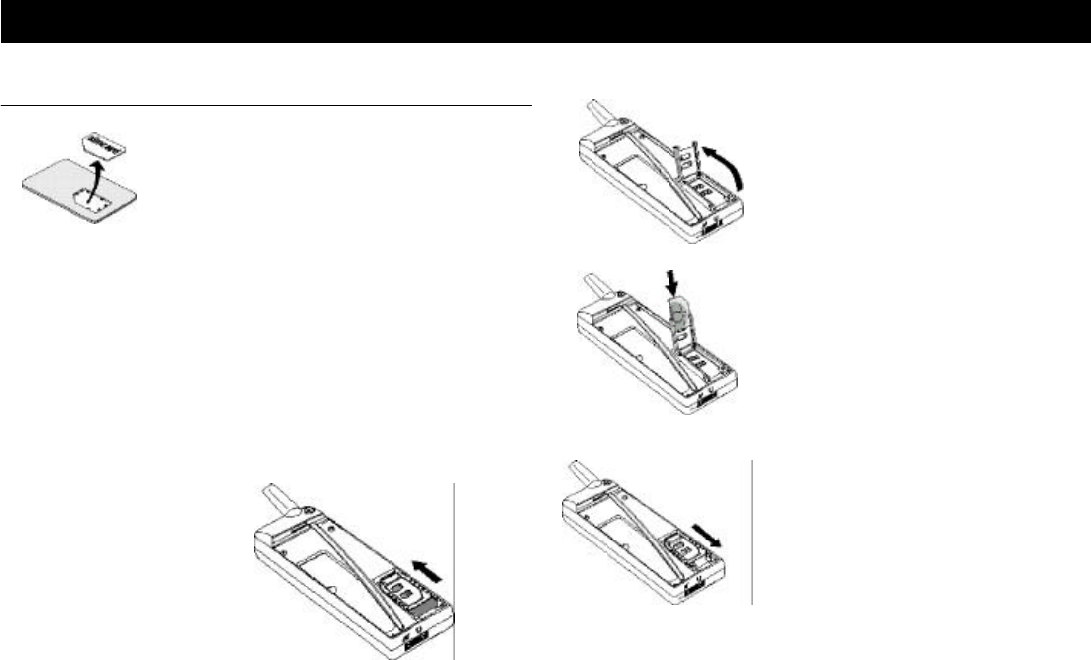
Pre par ing Your Phone for Use
The SIM Card
When you reg is ter as a sub scriber with a net work op era tor,
you ob tain a SIM card.
SIM cards come in two sizes. One is the size of a credit card,
and the other is con sid era bly smaller (about the size of a regu -
lar stamp). The CF888 uses the smaller card. Many op era tors
de liver credit card size SIM cards where the small size card is
punched out to be eas ily re moved.
Be fore you can use your phone, you must in sert the SIM card into
the phone.
To In sert the SIM Card
To in sert the SIM card, re move the bat tery (if at tached) and fol low
these steps:
ŒRe lease the SIM card holder by slid ing it to ward the an tenna.
•Fold out the holder.
Ž Slide the SIM card into the holder. Make
cer tain that the an gled cor ner is top right
• Fold down the holder.
• Lock the holder by press ing it down
and slid ing it to ward the bottom of the
phone.
4
Some fea tures/menus are op era tor dependent
Pre par ing Your Phone for Use
The SIM Card
When you reg is ter as a sub scriber with a net work op era tor,
you ob tain a SIM card.
SIM cards come in two sizes. One is the size of a credit card,
and the other is con sid era bly smaller (about the size of a regu -
lar stamp). The CF888 uses the smaller card. Many op era tors
de liver credit card size SIM cards where the small size card is
punched out to be eas ily re moved.
Be fore you can use your phone, you must in sert the SIM card into
the phone.
To In sert the SIM Card
To in sert the SIM card, re move the bat tery (if at tached) and fol low
these steps:
ŒRe lease the SIM card holder by slid ing it to ward the an tenna.
•Fold out the holder.
Ž Slide the SIM card into the holder. Make
cer tain that the an gled cor ner is top right
• Fold down the holder.
• Lock the holder by press ing it down
and slid ing it to ward the bottom of the
phone.
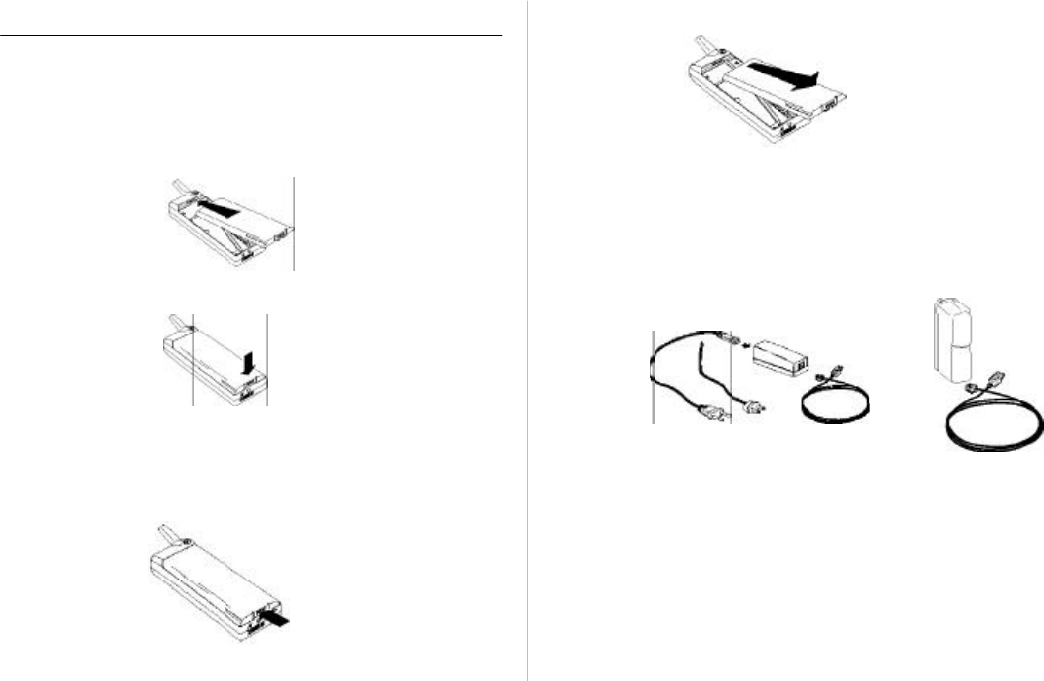
The Bat tery
Your mo bile phone comes with a nickel metal hy dride
(NiMH) bat tery. The bat tery is not charged when pur chased,
but there may be enough power to turn on the phone.
At taching the Bat tery to the Phone:
ŒPlace the bat tery on the back of the phone.
• Press the bat tery up wards and
against the phone un til you hear
a click.
Re moving the Bat tery
Make sure that the phone is turned off bef ore re mov ing the
bat tery. Then:
ŒPress the lock ing catch on
the bot tom of the bat tery.
•Lift the bat tery up and away from the phone.
Charging the Bat tery
Make sure that the bat tery is at tached to the phone. Then:
ŒCon nect the charger to the out lets. You will re ceive one
of the charg ers pic tured be low.
A green in di ca tor on the charger lights up. If not, make
sure you have in serted the plug to the charger cor rectly
(you may have to press hard).
•If ap pli ca ble, con nect the clear plas tic plug on the
charger ca ble to the charger. It is cor rectly in serted
when you hear a click.
5
Some fea tures/menus are op era tor dependent
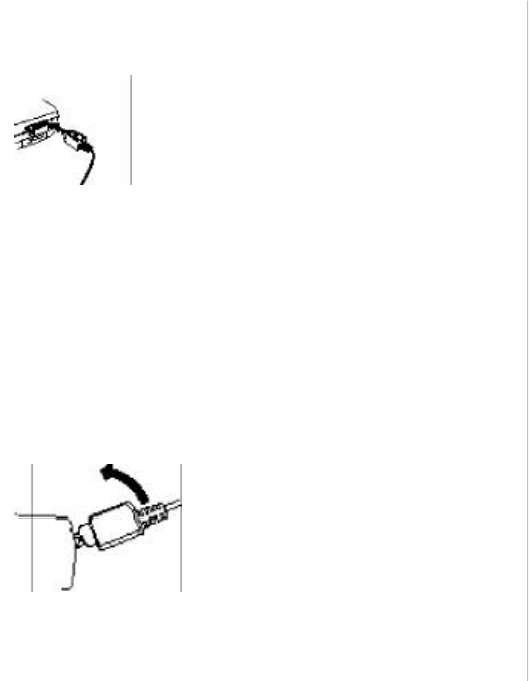
ŽCon nect the other end of the ca ble to the phone ac -
cord ing to the pic ture. The flash sym bol on the plug
must face up wards. Note that you may have to press
hard.
The phone will auto mati cally start charg ing the bat tery as you
at tach the charger. To in di cate the charg ing:
•the bat tery me ter in the dis play is con tinu ously filled and
emp tied.
•the in di ca tor on top of the phone shows a steady red light
(green if the phone is turned on).
When the bat tery is fully charged, the bat tery me ter in the dis -
play will show full and the in di ca tor on top of the phone will
show a steady green light.
Note! It is pos si ble to use the phone while the battery is be ing
charged. This will, how ever, in crease the charg ing time.
Dis con necting the Charger
lLift the plug con nected to
the phone up wards and
pull it out.
When to Charge the Bat tery
The nickel metal hy dride (NiMH) bat tery that comes with
your phone can be charged whe ne ver you wish with out los -
ing performance. This is not the case with the nickel cad mium
type bat ter ies, of ten sold as ac ces so ries from other suppliers.
For op ti mal talk and standby time in the long run, we re com -
mend that you only use Er ics son origi nal bat ter ies with your
CF888.
As a re minder that the bat tery needs to be charged or re -
placed with a charged one...
•an alarm sig nal (a long beep) sounds and the mes sage
Bat tery low ap pears for ten sec onds in the dis play.
•the in di ca tor light on top of the phone starts blink ing red.
Note! If the phone is left turned on, the low bat tery alarm will be re -
peated sev eral times and, fi nally, the phone will turn it self off
when the bat tery is no longer able to power it sat is fac to rily. It
might be pos si ble to turn the phone on again, but you will not
be able to make or re ceive any calls. In stead the bat tery must
be charged or re placed with a charged one.
6
Some fea tures/menus are op era tor dependent
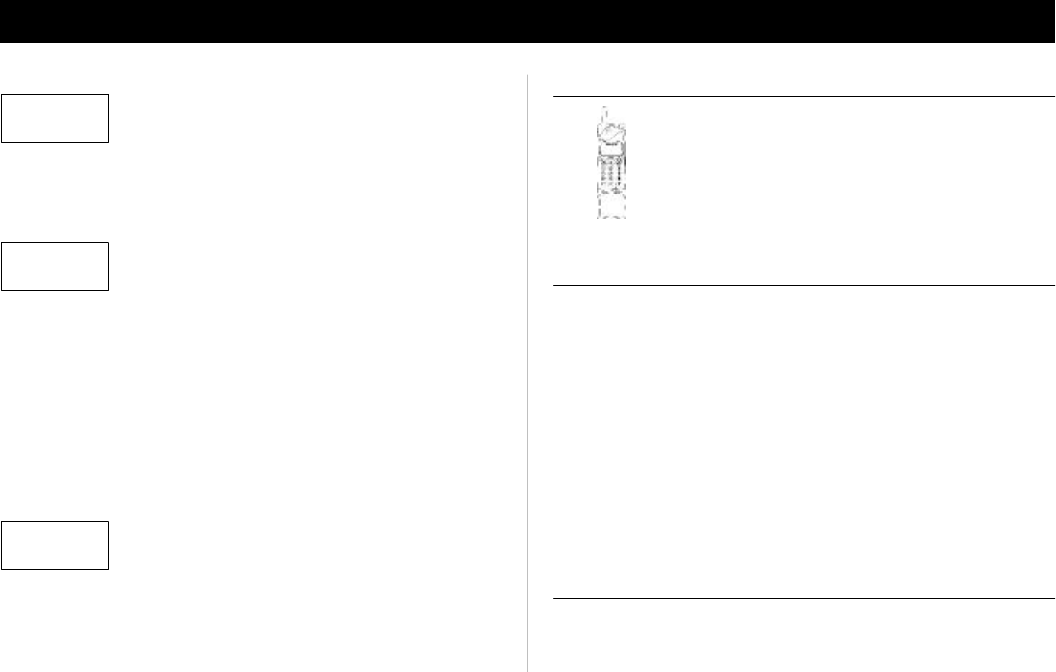
Turn ing On the Phone
To turn on the phone:
ŒPress and hold down the NO (ON/OFF) key un til you
hear a click. The dis play will prompt you to en ter your
PIN.
•En ter your PIN. The dig its ap pear as stars (*) in the
display. If you make a mis take while en ter ing your PIN,
erase the faulty digit by press ing the CLR key.
ŽPress YES.
If you have en tered your PIN cor rectly, you will be wel comed
by your phone. The phone will then search for a net work.
Note! If the PIN is en tered in cor rectly three times in suc ces sion,
the SIM card will be blocked and you will have to un block it
us ing your PUK code. See chap ter “Se cu rity”.
When a net work is found, the phone beeps three times. The
in di ca tor light on top of the phone flashes green once every
sec ond and your net work op era tor’s name (in most cases ab -
bre vi ated) is shown in the dis play. If you have the charger
con nected, the in di ca tor will show a steady green light in stead
of a flash ing green light.
You can now make and re ceive calls. This is called standby
mode.
Note! You can dis able the need for PIN en try through the Ac cess
menu.
The Antenna
Your CF888 is equipped with an an tenna. For op ti mal ra dio
cov er age, we rec om mend that you have it ex tended when
you use the phone.
•Grip the knob on the an tenna and pull un til the an -
tenna is fully ex tended.
When No Net work Name Is Dis played
If the mes sage Emer gency Calls Only is dis played,
you are within range of a net work but you are not al lowed to
use it. How ever, in an emer gency, you can call the emer gency
number 911 (or 112, where ap pli ca ble). See chap ter “Mak ing
and Re ceiv ing Calls”.
If the mes sage No net work is dis played, there is no net -
work within range or the re ceived sig nal is too weak. You
have to move to ob tain a suf fi ciently strong sig nal.
Tip! Check the Net works menu to en sure tht your sys tem is
PCS/Ana log and your Ana log op tions are set to A then B, or
B then A, de pend ing on your car ri er’s roam ing agree ment.
Turning Off the Phone
In standby mode, press and hold the NO (ON/OFF) key un til
the dis play is turned off.
7
Some fea tures/menus are op era tor dependent
Enter
PIN
****
NETWORK
12:35
ERICSSON
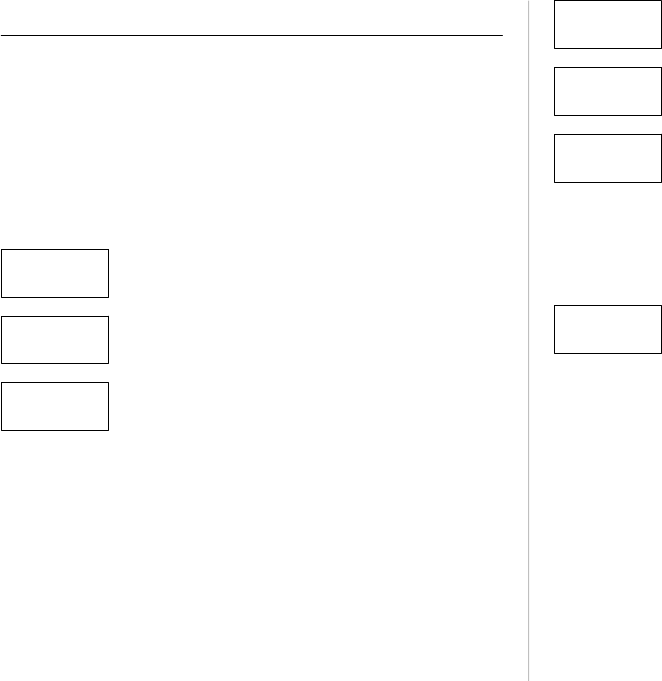
Ini tial Set tings
The first time you turn on your CF888, you may want to
change the de fault lan guage set ting, and set the clock.
Dis play Lan guage
Most SIM cards auto mati cally set the dis play lan guage to the
lan guage of the coun try where you pur chased your SIM card.
If this is not the case, the de fault lan guage is Eng lish.
To change the dis play lan guage:
ŒPress the navi ga tion key to the LEFT or to the RIGHT re -
peat edly un til the Set tings menu ap pears.
•Press YES to en ter the Set tings menu.
ŽPress the navi ga tion key to the LEFT re peat edly un til the
Lan guage menu ap pears.
•Press YES to en ter the Lan guage menu.
•Press the navi ga tion key re peat edly un til you find the
de sired lan guage. Your CF888 of fers Eng lish, French,
Span ish, Por tu guese, and Auto Al ter na tive (the SIM
pre ferred lan guage).
‘Press YES to se lect the lan guage.
’Press CLR to re turn to the standby mode.
Note! If by ac ci dent your phone dis plays a lan guage you do not un -
der stand, you can re turn to Eng lish by en tering the se quence
0000 at any time.
Set ting the Time
The time is shown at the bot tom of the dis play. When you
buy the phone, the time is nor mally not set.
If you want to set the time:
ŒPress the navi ga tion key to the LEFT re peat edly un til
the Clock menu ap pears.
•Press YES to en ter the Clock menu.
ŽPress the navi ga tion key to the RIGHT re peat edly un til
the Set clock menu ap pears.
•Press YES to en ter the Set clock func tion.
•En ter the cor rect time in hours, min utes and press YES.
‘Press CLR to re turn to standby mode.
Note! The time is by de fault pre sented in the 12-hour for mat. If you
pre fer the 24-hour for mat, you can change the de fault set ting.
For more in for ma tion, see chapter “Other Use ful Fea tures”.
Setting the Ring Sig nal Level
ŒPress the navi ga tion key to the RIGHT.
The text Ring level and a bar rep re sent ing the
ring sig nal level ap pears in the dis play.
•Press YES to en ter the Ring level menu.
ŽUse the navi ga tion key to set the ring sig nal level.
•Press ing RIGHT in creases the vol ume.
•Press ing LEFT de creases the vol ume.
The phone will ring once with the ac tual set ting as you
press the navi ga tion key, ex cept for the Si lent and
Step set tings.
•Press YES to save the set ting.
•Press CLR to re turn to standby mode.
Tip! Use the side keys to change the ring level si lently.
Note! If you have your CF888 con nected to ex ter nal equip ment
(e.g. hands free equip ment or a vi brat ing ac ces sory) the ring
sig nal level will be set for this situa tion sepa rately. See chapter
“Other Use ful Fea tures” for more in for ma tion.
8
Some fea tures/menus are op era tor dependent
MENU
Clock
CLOCK
Set clock
(11:36)
SET CLOCK
(11:36)
16:45
LANGUAGE
English
SETTINGS
Language
(Auto)
MENU
Settings
MENU
Ring level
( )
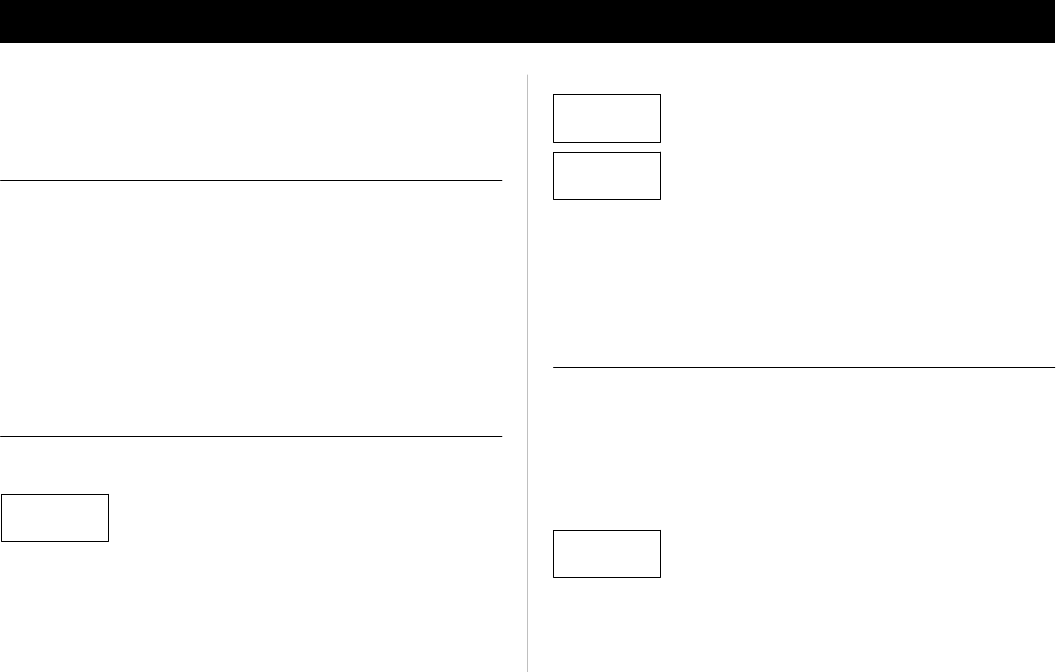
Mak ing and Re ceiv ing Calls
The in struc tions in this chap ter as sume that you have turned
on your phone and that you are within range of a net work.
Emer gency Calls
To make an emer gency call:
ŒIf the phone is not on, turn it on by press ing the NO key
un til you hear a click.
•En ter 911 (or 112, where ap pli ca ble).
ŽPress YES. The dis play shows At tempt ing
Emer gency.
Note! Some op era tors may re quire that a SIM card has been in -
serted into the phone and that you have a valid sub scrip tion.
Making Do mes tic Calls
To make a do mes tic call:
ŒEn ter the area code and phone number. The dig its are
shown in the dis play.
•If you need to erase a digit, press CLR.
•To erase all dig its, press and hold the CLR key un til all
dig its have been erased or press NO.
•Press YES to make the call. The dis play shows Call -
ing, fol lowed by Con nect ing.
•When the call is an swered, a call time me ter in the dis -
play shows the elapsed time in min utes and sec onds.
•If no body an swers your call or you can not get through,
press NO. The number is stored in a mem ory which
makes it easy to re peat the call (see “Re di al ing the Last
Num ber” be low).
•If the number is busy, it can be re di aled auto mati cally
(see “Re di al ing a Num ber” be low).
ŽWhen you want to end the call, press NO. The Call
Time me ter shows the du ra tion of the call for three sec -
onds.
Tip! It is pos si ble to check the du ra tion of the call later. See chap -
ter “Other Use ful Fea tures”.
Making In ter na tional Calls
To make an in ter na tional call:
ŒPress and hold the 0 key un til the in ter na tional char ac -
ter + is dis played.
The + will auto mati cally be re placed by the in ter na -
tional di al ing pre fix for the coun try from which you are
call ing.
•En ter the coun try code, the area code (with out the lead -
ing zero) and the phone number.
ŽPress YES to make the call.
Note! When you are roam ing, your phone will auto mati cally search
for a net work. Which net works you can use de pends on the
agree ments your op era tor has signed with the op era tors in
the area you are visiting. See chap ter “Net works”.
9
Some fea tures/menus are op era tor dependent
0:07
12:47
NETWORK
Last 1:31
12:49
NETWORK
+4640123456
NETWORK
8003742776

Note! Some op era tors may not sup port in ter na tional di al ing pre fix
(+). You may be re quired to en ter a spe cific code (ex: 011 for
USA).
Re ceiving a Call
When you re ceive a call, the phone rings and the in di ca tor
light on top of the phone rap idly blinks green. The dis play
shows An swer?.
If your sub scrip tion in cludes the serv ice Call ing Line Iden ti fi -
ca tion and the caller’s net work sends the number, you will see
the caller’s number on the bot tom row of the dis play. If the
number is stored to gether with a name in the phone book,
the name will be shown in the dis play.
Note! The phone must be turned on and within cov er age of a net -
work bef ore a call can be re ceived.
To An swer the Call
ŒOpen flip. If al ready open, press YES.
•When the call is fin ished, press NO, or close flip.
To Re ject the Call
There are two ways of re ject ing the call:
•Press the NO key.
•Press the vol ume key on the side of the phone twice.
The caller will hear a busy tone if the caller’s net work sup -
ports this func tion.
If you press NO in Ana log mode, the ringer will be muted,
and the phone will re turn to standby.
Redialing a Num ber
Your CF888 has a func tion that con ven iently lets you re dial
the last 15 phone num bers you have called. It can also re dial a
number auto mati cally if the con nec tion failed when you first
called. This may vary de pend ing on your SIM.
To Re dial Pre vi ously Called Num bers
ŒPress YES. The dis play now shows Call? to gether
with the last di aled number.
•Press the navi ga tion key to the RIGHT or LEFT un til the
number you want to call is shown on the bot tom row of
the dis play.
ŽPress YES to make the call.
Note! Should you want to clear the last di aled num bers mem ory, do
the fol low ing:
ŒPress the navi ga tion key to the LEFT. The Phone
book menu ap pears.
•Press YES to en ter the Phone book menu.
ŽPress the navi ga tion key to the LEFT. The Di aled
num bers func tion ap pears.
•Press YES to se lect the Di aled num bers func -
tion.
•Press and hold the CLR key. The ques tion Erase
all? ap pears.
‘Press YES to erase the last di aled num bers from the
mem ory.
’Press CLR to re turn to standby mode.
10
Some fea tures/menus are op era tor dependent
LAST Dialed
046998877
Answer?
8003742776
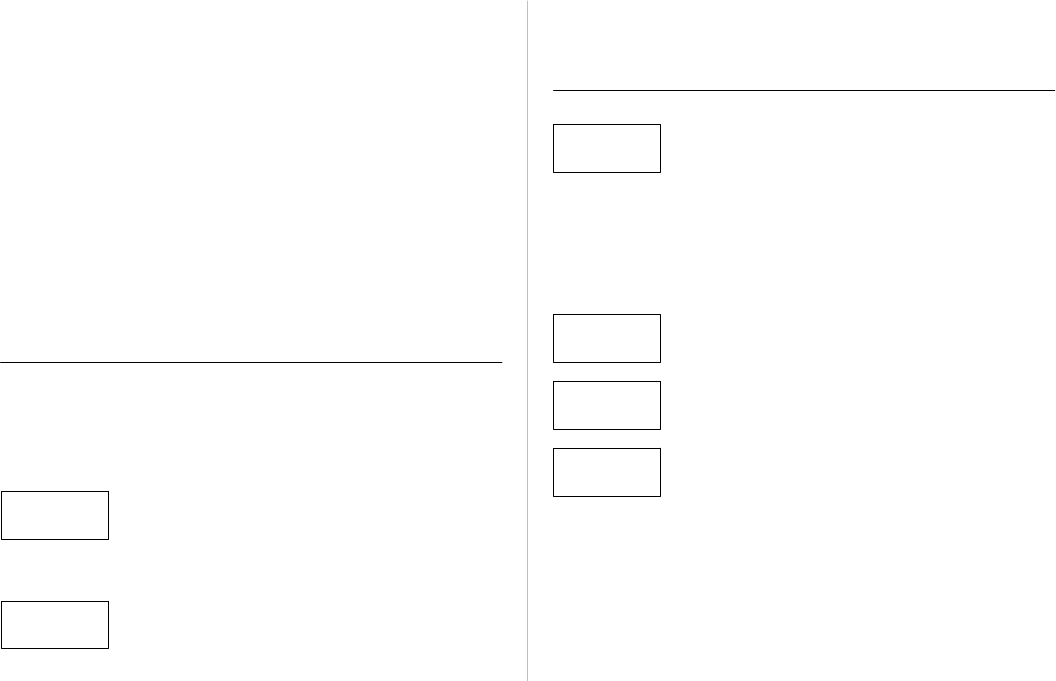
The Auto mat ic Re di al ing Func tion
If the con nec tion fails, the dis play shows Re try? on the
top row and the rea son for the fail ure on the sec ond row.
To auto mati cally re dial the number:
lPress YES.
•The number will auto mati cally be re di aled un til the call
is an swered, or 10 times at the most.
•If you press any key or you re ceive a call, the re di al ing
is in ter rupted.
•If the re di al ing is suc cess ful, the phone beeps and then
you hear a ring sig nal.
lPress NO if you do not want to re try.
Calling Someone Who Has Called You
If you sub scribe to the serv ice Call ing Line Iden ti fication,
and the caller’s net work sends the number, the num bers of
the last ten an swered calls are stored in the phone.
To re call one of the last an swered num bers:
ŒPress the navi ga tion key to the LEFT. The Phone
book menu ap pears.
•Press YES to en ter the Phone book menu.
ŽPress the navi ga tion key LEFT re peat edly un til the An -
swered calls func tion ap pears.
•Press YES to se lect the An swered calls func -
tion.
•Press the navi ga tion key re peat edly un til the re quired
number is dis played.
‘Press YES to make the call.
Un an swered Calls
If you have re ceived calls but have been un able to an swer, the
number of un an swered calls will be shown in the dis play un til
you press the CLR key.
In for ma tion about the ten last missed calls will be saved in
your phone’s mem ory, which makes it pos si ble for you to
check when the calls were re ceived. If your sub scrip tion in -
cludes the serv ice Call ing Line Iden ti fi ca tion and the caller’s
net work sends the number, you can also find out who called.
Finding Out Who Called and When
ŒPress the navi ga tion key to the LEFT re peat edly un til the
Mail menu ap pears.
•Press YES to en ter the Mail menu.
ŽPress the navi ga tion key re peat edly un til the Missed
calls func tion ap pears.
•Press YES to en ter the Missed calls func tion.
•The last caller’s number (if your sub scrip tion in cludes
the Call ing Line Iden ti fi ca tion serv ice) is now shown in
the dis play to gether with the time (or date) when the
call was re ceived. If no in for ma tion about the caller’s
number was re ceived, the dis play will show one of the
fol low ing:
•Uni den ti fied, which means that no in for ma -
tion was avail able.
•Re stricted, which means that the caller wanted
to with hold the number.
11
Some fea tures/menus are op era tor dependent
MISSED CALLS
13:25
046193000
MENU
Mail
NETWORK
Calls:2
13:52
MENU
Phone book
ANSWERED 1
+012345678
MISSED CALLS
14-07-97
Unidentified
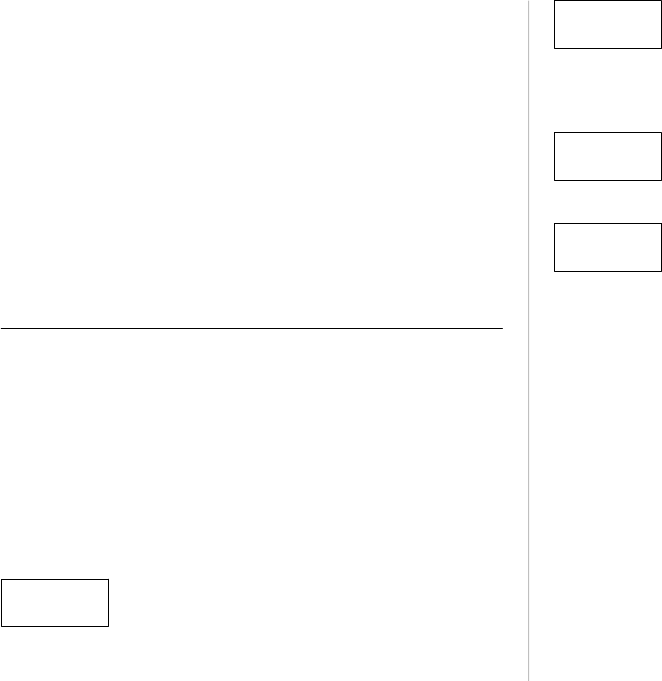
‘To see the other un an swered calls, press the navi ga tion
key re peat edly.
’Press CLR to re turn to standby mode.
Note! If you check a missed call within 24 hours, the time of the call
will be dis played. Oth er wise, the time is re placed by the date.
You can tog gle be tween date and time by press ing *.
To Erase a Num ber from the Missed Calls
Mem ory
ŒWhen the in for ma tion about the call is shown, press
CLR.
•Press YES.
Hiding or Showing Your Number
For most com mon sub scrip tions, the caller’s number will be
sent when a call is made. This means that the re ceiver can see
your phone number when you make a call. How ever, some
op era tors of fer sub scrip tions where your phone number is
nor mally hid den.
You can al ter the nor mal set ting (ac cord ing to your sub scrip -
tion) for a par ticu lar call.
Hiding Your Phone Num ber for a Par ticu lar
Call:
ŒEn ter the phone number you wish to call.
•Press the navi ga tion key to the RIGHT.
The Spe cial func tions menu now ap pears.
ŽPress YES to en ter the Spe cial func tions
menu.
•Press the navi ga tion key re peat edly un til Hide Id
ap pears.
•Press YES to make the call.
Showing Your Num ber for a Par ticu lar Call
ŒEn ter the phone number you wish to call.
•Press the navi ga tion key to the RIGHT.
The Spe cial func tions menu now ap pears.
ŽPress YES to en ter the Spe cial func tions
menu.
•Press the navi ga tion key re peat edly un til Send Id
ap pears.
•Press YES to make the call.
Some fea tures are not avail able in your Ana log sub scrip tion.
12
Some fea tures/menus are op era tor dependent
SPECIAL FUNC
Send Id
046193000
MENU
Special
functions
SPECIAL FUNC
Hide Id
046193000
MENU
Special
functions
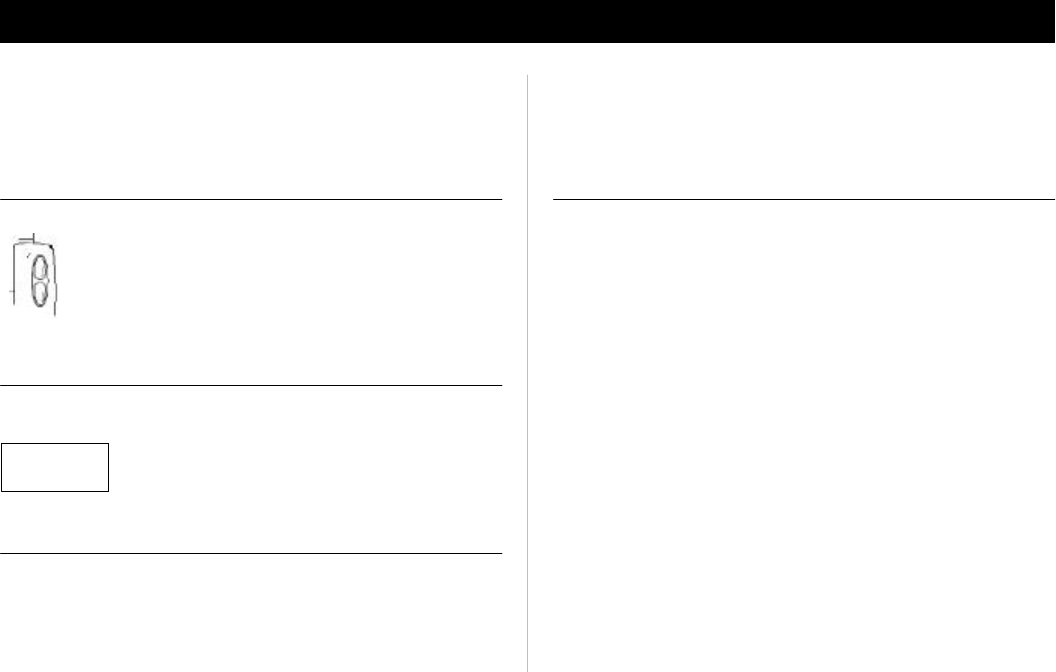
Dur ing a Call
When you are en gaged in a call, there are several func tions in
your CF888 to help you per form ac tions you might need dur -
ing the con ver sa tion.
Changing the Earpiece Vol ume
If you want to change the ear piece vol ume dur ing a call:
lPress the vol ume key on the side of the phone up or
down.
•Press ing UP in creases the vol ume.
•Press ing DOWN de creases the vol ume.
Muting the Mi cro phone
To tem po rar ily mute the mi cro phone dur ing a call:
ŒPress and hold the CLR key. Mute is shown in the dis -
play.
•To re sume con ver sa tion, re lease the CLR key.
Using the Dis play as a Scratch Pad
If you, dur ing a call, need to write down a phone number, you
can use the Scratch Pad func tion in the CF888. To do this:
lEn ter the number us ing the nu meric keys.
When you end the call, the number re mains in the dis play.
You can now call the number by press ing YES or save it in the
Phone Book (see chap ter “The Phone Book”).
Sending Tone Sig nals
In or der to, for ex am ple, per form bank ing by phone or con -
trol a phone an swer ing ma chine, you need to use codes.
These codes are sent as tone sig nals (also called DTMF
tones).
To send tone sig nals/codes dur ing a call:
lPress the ap pro pri ate keys (1-9, * and #).
Send ing DTMF tones in standby mode:
When di al ing a number with pause(s) in standby mode, the
first part of the number is sent as a tele phone number. Any
num bers af ter the p are sent as DTMF. A 3-sec ond pause is
gen er ated for each p sign, but the 3-sec ond timer can be
forced by press ing SEND.
In Ana log mode, the dig its be tween pauses are sent as DTMF
when YES is pressed. If LONG YES is pressed, the dig its
be tween pauses are hook flashed.
Note! A p (pause) is sent by hold ing down a * key.
13
Some fea tures/menus are op era tor dependent
Mute
13:52

Send ing DTMF Tones While on a Call:
Dig its en tered dur ing an ac tive call are auto mati cally sent as
DTMF. If YES is pressed, the call will be set- up to the
number en tered.
This ap plies to both AMPS and GSM modes.
Send ing Dig its from Your Phone Book While
on a Call
While on a call, you can re call a phone book en try. A sec ond
call can be placed by press ing and hold ing the YES key.
In ana log mode, press YES to send dig its (be fore pauses) as
DTMF.
Tip! You can also en ter the code be fore you make the call or store
it in the Phone Book. See Cre at ing Your Per sonal Phone Book in
the “Phone Book” chap ter on how to do this.
14
Some fea tures/menus are op era tor dependent
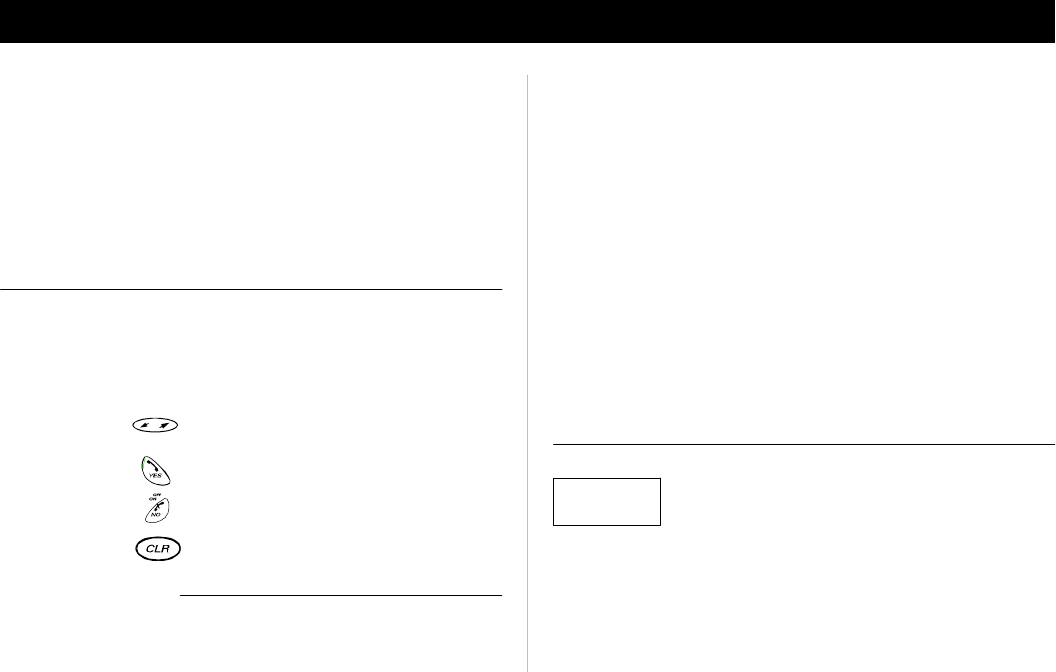
The Menu System
The menu sys tem of your CF888 al lows you to con trol the
phone’s func tions and to cus tom ize it to suit your per sonal
pref er ences.
Each menu is a list of op tions you can choose from. Some of
the op tions con tain sub menus with ad di tional op tions. As a
help for find ing your way among the menus, we rec om mend
that you use the fold- out on the in side of the cover.
Navigating the Menu System
The menus are ar ranged in a con tinu ous loop (see the fold-
out), which you move through with the YES, NO,
NAVIGATION and CLR keys.
Press…..to…
Move clock wise or coun ter clock wise.
Se lect a menu or func tion.
Back up one level and/or leave a set ting un changed.
Go back to the standby menu.
To se lect a menu or make a set ting:
ŒPress the navi ga tion key to the LEFT or RIGHT un til you
reach the de sired menu or func tion.
•Press YES to en ter the menu or to se lect the func tion.
ŽPress the navi ga tion key to find the de sired sub menu or
to se lect a set ting al ter na tive.
•Press YES to en ter the sub menu or to con firm the set -
ting.
Note! If you have en tered the menu sys tem, but have not pressed
any key for 60 sec onds, the phone will re turn to the standby
dis play.
Tip! In stead of press ing the navi ga tion key re peat edly you can
press and hold it down un til you reach the de sired menu or
sub menu.
Display Text and Symbols
When you navi gate the menu sys tem, there are some in di ca -
tions in the dis play:
•Up percase let ters are used to in di cate the menu or func -
tion se lected.
•When ~ and • are dis played, there are more op tions you
can scroll through with the navi ga tion key.
•Text within brack ets in di cates the cur rent set ting for the
dis played func tion.
15
Some fea tures/menus are op era tor dependent
SETTINGS
Ear volume
( )
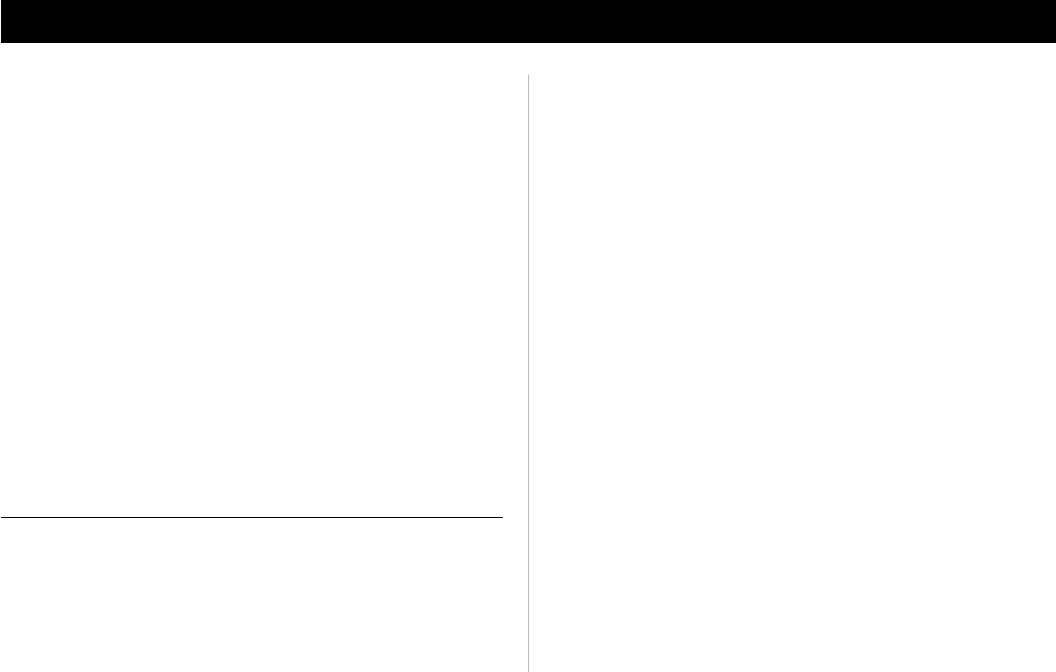
The Phone Book
The Phone Book is a func tion in your CF888 that con ven -
iently lets you store and re call phone num bers. This means
that you can let the phone re mem ber your im por tant num -
bers, in stead of you keeping eve ry thing in your head or
carrying your ad dress book with you.
The Phone Book also keeps track of your last di aled num bers
and, if you sub scribe to the Call ing Line Iden ti fi ca tion serv -
ice, the last an swered num bers. This fea ture is con ven ient if
you have to re dial some one.
When you re ceive a call and the caller’s number is in the
Phone Book, you will see the name in the dis play.
Tip To gether with your CF888 you re ceived the Er ics son Mo bile
Of fice Suite soft ware. When in stalled on your com puter, the
Mo bile Of fice Suite lets you man age your Phone Book from
your com puter in a sim ple and straightfor ward way.
You will find more in for ma tion about the Mo bile Of fice
Suite in the chap ter “Com mu ni cat ing via the Mo dem”.
Before You Start
Bef ore you start cre at ing your per sonal Phone Book, there
are a few things you need to know. In this sec tion, you will
learn about the two dif fer ent stor ages and how to store the
num bers with the in ter na tional pre fix.
We also rec om mend that you read the sec tion about en ter ing
char ac ters at this stage, even though you might need to go
back to the sec tion when you fol low the in struc tions later on.
Phone Book Memo ries
There are two dif fer ent memo ries where you can store the
phone num bers:
•The mem ory on the SIM card.
•The phone mem ory.
Stor ing your num bers in the card mem ory al lows you to recall
the num bers stored on the SIM card even when you change
phones, i.e. when you in sert your SIM card into an other
phone.
On the other hand, by stor ing your num bers in the phone mem -
ory, your num bers will al ways be avail able to you on your
phone, even if you change SIM cards.
The mem ory po si tions in the card mem ory are num bered
from 1 on wards. The ac tual number of mem ory po si tions
avail able de pends on your SIM card.
The phone mem ory can hold up to 99 phone num bers. The
mem ory po si tions are des ig nated ¤1 – ¤ 99.
Note! In the Phone book menu, press to en ter the ¤ char ac -
ter. Out side the Phone book menu, you must press and
hold down to en ter the ¤ char ac ter.
16
Some fea tures/menus are op era tor dependent
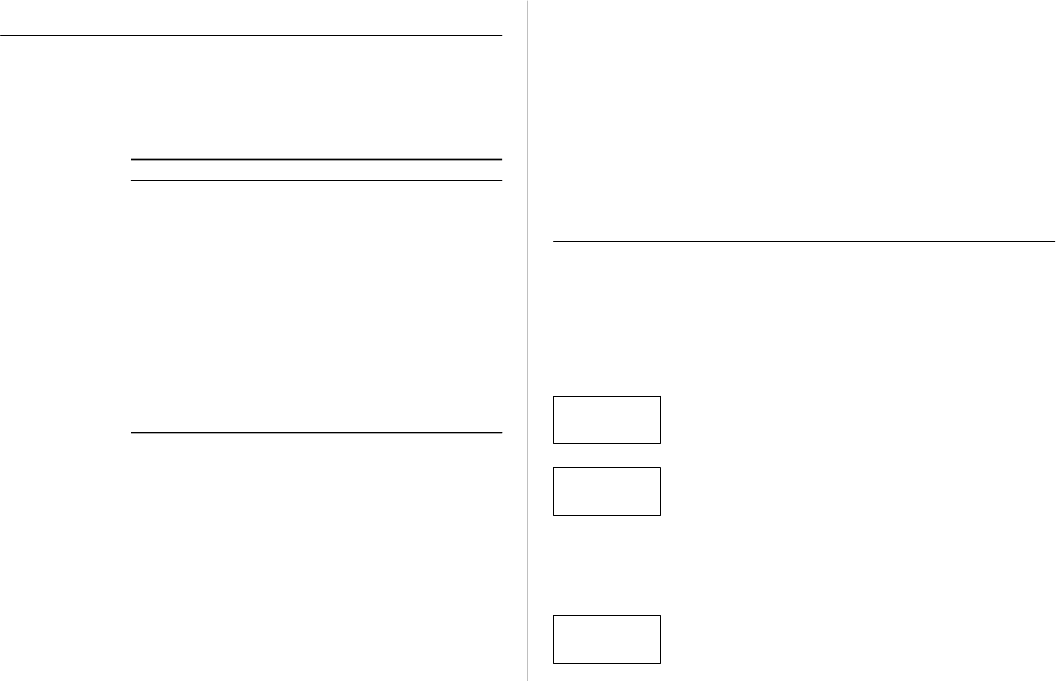
En tering Characters
In the phone book you can ac com pany any number you store
with a name. To en ter the char ac ters in the name, fol low the
in struc tions be low.
lPress the ap pro pri ate key, 1–9, 0 or #, re peat edly un til
the de sired char ac ter ap pears in the dis play.
Press…to get…
1Space - ? ! , . : ; “ ' < = >( ) _ 1
2A B C Å Ä Æ à Ç 2 Γ
3D E F è É 3 Λ Φ
4G H I ì 4
5J K L 5 Λ
6M N O Ñ Ö Ø ò 6
7P Q R S ß 7 ? Σ
8T U V Ü ù 8
9W X Y Z 9
0+ & @ / ¤ % $ £ ¥ § ¿ ¡ 0 T Ξ Ψ Ω
*p, Up per/Lower Case
## *
For ex am ple:
•To en ter an A, press the nu meric key 2 once.
•To en ter a B, press the nu meric key 2 twice.
Tip! To en ter a digit, you can press and hold down the nu meric
key.
Note! If there is a pause of more than 60 sec onds be tween en ter ing
char ac ters, the phone will re turn to the standby menu.
To En ter Low er case Let ters
En ter the let ter, for ex am ple an ‘A’, and then press . An
‘a’ ap pears.
Lowercase let ters will now ap pear un til you press * again.
To Check the First Char ac ters
If you en ter more char ac ters than can be seen in the dis play,
the first char ac ters will be re placed by the sym bol. To
check the first char ac ters you have en tered:
lPress the navi ga tion key LEFT.
Creating Your Personal Phone Book
To Store a Phone Num ber
ŒFrom the Phone book menu, se lect Store.
•En ter a name to ac com pany the phone number.
Use the nu meric keys as de scribed in the pre vi ous sec -
tion.
ŽPress the navi ga tion key RIGHT.
•En ter the phone number.
•You now have four op tions:
To save the number in the card mem ory, in the first
empty po si tion (dis played in the top right cor ner):
•Press YES.
To save the number in the card mem ory, in a po si tion
you de cide:
•Press the navi ga tion key RIGHT, en ter the po si tion and
then press YES.
To save the number in the phone mem ory, in the first
empty po si tion:
•Press the navi ga tion key RIGHT, press the # key twice
and then press YES.
17
Some fea tures/menus are op era tor dependent
STORE 33
Name: John Doe
Enter no: _
STORE 33
Name: John Doe
555-1212
STORE ¤16
Name: John Doe
555-1212
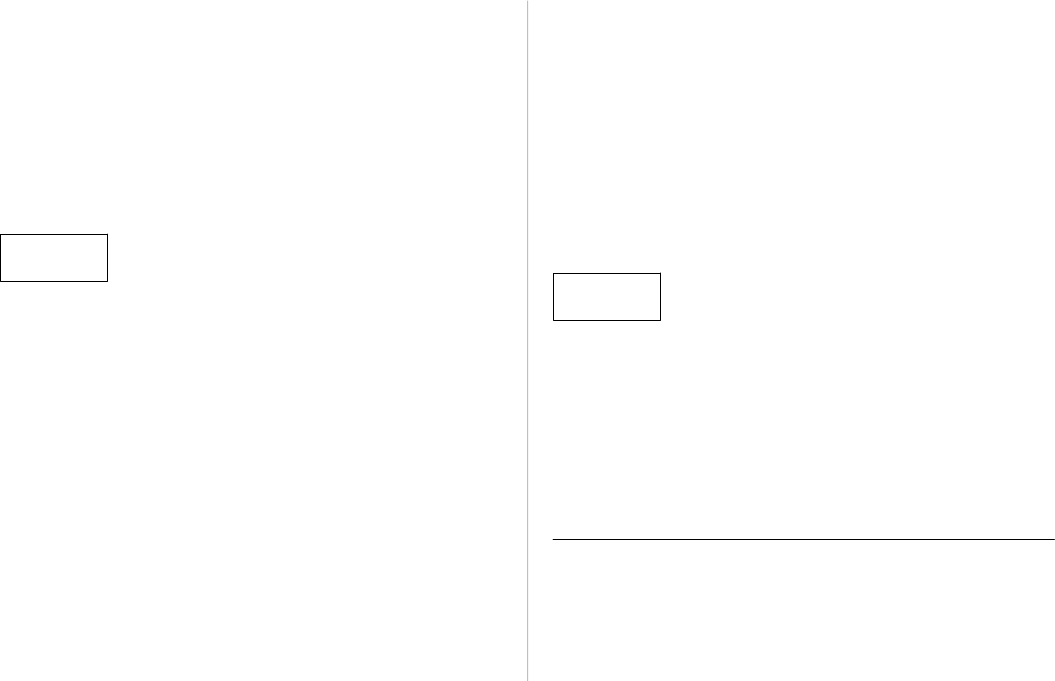
To save the number in the phone mem ory, in a po si tion
you de cide:
•Press the navi ga tion key RIGHT, press the # key once,
en ter the po si tion and then press YES.
Tip! If you have en tered a number in the scratch pad dur ing a call,
you can store it in the Phone Book by se lect ing Store from
the Phone book menu while you have the number in the
dis play.
Over write Pro tec tion
If you try to store a phone number in a po si tion which al ready
con tains a phone number, the mes sage Used Over -
write? ap pears in the dis play. You then have the two
following op tions.
To store the number in a dif fer ent po si tion:
ŒPress NO.
•En ter the new po si tion number.
ŽPress YES
To store the number in the se lected po si tion, thus eras ing the
old number:
lPress YES.
When the Memo ries are Full
•If you try to store a phone number when all the po si tions
in the card mem ory are oc cu pied, a po si tion number in the
phone mem ory will be sug gested in the top line of the dis -
play.
•If both memo ries are full, no po si tion number will be
sug gested. If you still wish to store the phone number,
you have to en ter the number of an al ready oc cu pied po -
si tion, thus eras ing the old number.
Storing a Num ber With a Tone Sig nal Code
In or der to, for ex am ple, per form bank ing by phone or con -
trol a phone an swer ing ma chine, you will need to use codes.
These codes are sent as tone sig nals (also called DTMF
tones).
Note! Any thing en tered af ter a pause is sent as DTMF tones from
the Phone Book.
If you want to save the phone number in the Phone Book to -
gether with the codes:
ŒFol low the in struc tions on how to store a phone
number un til en ter ing the number.
•Af ter you en ter the phone number, press and hold the
* key un til the pause char ac ter ‘p’ ap pears.
ŽEn ter the code.
•If needed, in sert an other pause, an other code and so on.
•Con tinue fol low ing the in struc tions on how to store a
phone number.
When you make the call, the phone will dial the number, wait
un til the call is an swered and send the code. If you in serted
an other pause and an other code, it will pause again, send the
next code and so on.
Re calling a Phone Num ber
The Speed Di al ing Fa cil ity
You can call the phone num bers that you store in the po si -
tions 1 – 9 in the card mem ory by en ter ing the po si tion number
and then press ing YES. There fore, you should save po si tions
1 – 9 for im por tant num bers.
18
Some fea tures/menus are op era tor dependent
STORE 34
e: Bankbyphone
040556677p_
STORE 2
Used
Overwrite?
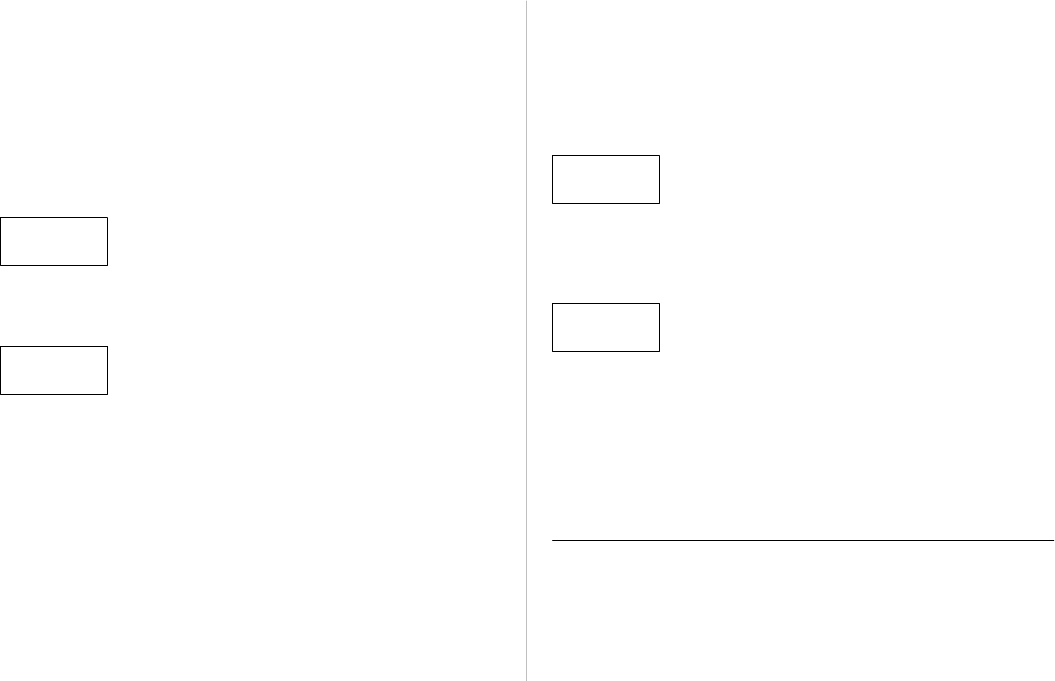
An ex am ple:
If you want to call John, whose number is stored in po si tion 3
in the card mem ory:
ŒEn ter the digit 3.
•Press YES.
Re calling a Phone Num ber Us ing the Name
ŒFrom the Phone book menu, se lect Name re -
call.
•En ter the name you want to re call (or the first let ters of
it) us ing the nu meric keys as de scribed above.
You do not have to en ter the en tire name; a few ini tial
let ters will do. The phone will match the let ters with ex -
ist ing names in the mem ory.
ŽPress YES.
The best match be tween the let ters you en tered and the
names in the Phone Book will be dis played. You can
also see the stor age po si tion within brack ets.
•If the dis played name is not the re quired one, press the
navi ga tion key re peat edly un til you find the cor rect
name and number.
•Press YES to make the call.
Tip! You can also en ter the name di rectly af ter press ing LEFT
from the empty standby dis play.
Tip! When re call ing by name, both SIM mem ory and phone book
stor age will be listed al pha beti cally.
Re calling a Phone Num ber Us ing the Po si tion
If you know the mem ory po si tion where you have stored a
cer tain phone number, you can re call the number us ing the
po si tion.
ŒFrom the Phone book menu, se lect Po si tion
re call.
•En ter the po si tion where the number is stored.
•For a po si tion in the card mem ory, sim ply en ter the
number.
•For a po si tion in the phone mem ory, press and hold
down the # key un til the ‘¤’ char ac ter ap pears and
then en ter the number.
ŽPress YES.
The name and phone number is now dis played.
•If you en tered the wrong po si tion number, press the
navi ga tion key re peat edly un til you find the phone
number.
•To call the number, press YES.
Tip! You can also en ter the po si tion di rectly in the standby dis play
and then press the # key to re call the phone number. Do not
for get the ‘¤’ bef ore the po si tion if the number is stored in
the phone mem ory.
Keeping Your Phone Book Up to Date
As the peo ple you know change jobs, move, marry etc., you
might want to change the names and num bers in your Phone
Book, or per haps de lete some of the en tries.
19
Some fea tures/menus are op era tor dependent
POSITION
RECALL
Position: 7
Emma Limetree
(7)
9195551212
NAME
RECALL
Name:Em_
Emma Limetree
(7)
9195551212
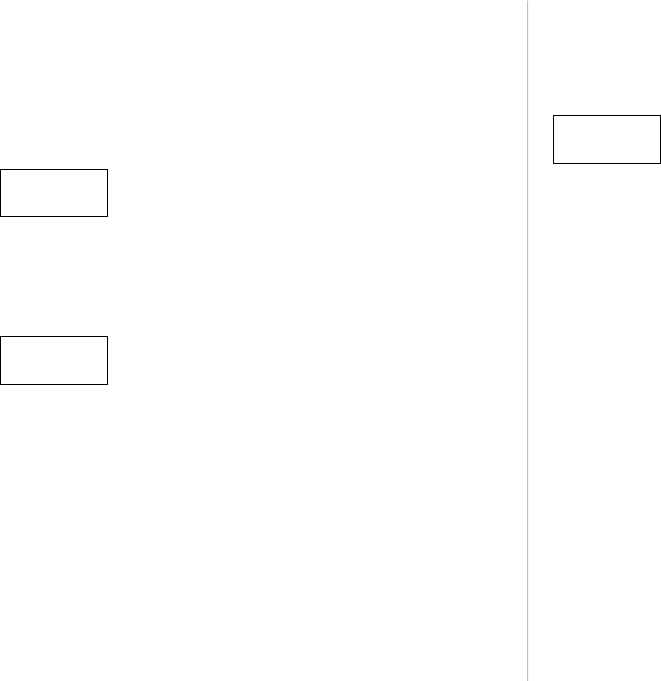
To Edit an En try in the Phone Book
There are two ways of bring ing up the Phone Book en try you
wish to edit. You can use ei ther the stor age po si tion or the
name.
To edit the en try us ing the po si tion:
ŒFrom the Phone book menu, se lect Edit.
•En ter the po si tion number for the en try you wish to
edit.
•For a po si tion in the card mem ory, sim ply en ter the
number.
•For a po si tion in the phone mem ory, press and hold
down the # key un til the ‘¤’ char ac ter ap pears and
then en ter the number.
ŽPress YES to se lect the en try.
You will now see…
•the name (dis played on the mid dle row).
•the phone number (dis played on the bot tom row).
•the stor age po si tion (dis played on the top row).
•Press the navi ga tion key RIGHT to se lect the row you
wish to edit.
The cur sor is po si tioned to the right on the se lected
row.
•Edit the row by us ing…
•the CLR key to erase.
•the nu meric keys to en ter letters or dig its.
•the navi ga tion key to move the cur sor left (or right
when it is po si tioned in a row).
‘If needed, press the navi ga tion key RIGHT to se lect an -
other row and con tinue ed it ing.
’Press YES to save the changes.
To edit the en try us ing the name:
ŒFrom the Phone book menu, se lect Edit.
•Press the navi ga tion key LEFT.
The dis play now shows Find name in the mid dle
row.
ŽEn ter the name for the en try you wish to edit, us ing the
nu meric keys. The more let ters you en ter, the bet ter the
match.
Press YES to se lect the en try.
•You can now con tinue from point 4 above.
Tip! When you edit us ing the name, you can not scroll be tween the
dif fer ent en tries that match the char ac ters you en tered. Only
the first match is dis played. In some cases there fore, it might
be eas ier to re call the number us ing the name to check the
stor age po si tion, and then use this to edit us ing the po si tion.
Eras ing a Phone Num ber
To erase a phone number from the Phone Book:
ŒRe call the number us ing Name re call or
Po si tion re call.
•Press and hold CLR. The ques tion Erase? ap pears.
ŽPress YES to erase the number.
Note! You can also se lect Erase from the Phone book menu
and then en ter the stor age po si tion.
Should you want to erase all num bers from the phone mem -
ory (not pos si ble for the card mem ory), you can do this as fol -
lows:
ŒFrom the Phone book menu, se lect Erase all
from Phone.
20
Some fea tures/menus are op era tor dependent
EDIT 7
Emma Limetree_
9195551212
EDIT
Find name
Name: Emma_
EDIT
Find pos
Position: 7
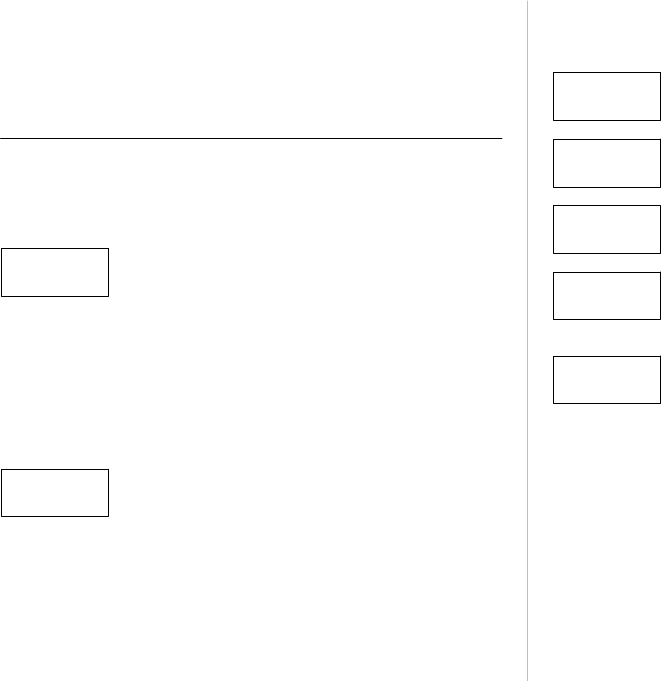
•Press YES to erase all phone num bers from the phone
mem ory.
Copying Phone Num bers between Positions
and Memories
As you fill up the Phone Book memo ries, you might want to
move en tries from one mem ory to an other or be tween po si -
tions in the memo ries.
Copying All Num bers from Card Mem ory to
Phone Mem ory
ΠFrom the Phone book menu, se lect Copy all.
• Scroll to Card->Phone and press YES.
Ž En ter the number of the first po si tion in the card mem ory
you wish to copy and press YES.
• En ter the number of the first po si tion in the phone mem -
ory you wish to copy to and press YES.
• Press YES to start the copy ing.
Copying All Num bers from Phone Mem ory to
Card Mem ory
ΠFrom the Phone book menu, se lect Copy all.
• Scroll to Phone->Card and press YES.
Ž En ter the number of the first po si tion in the phone mem -
ory you wish to copy and press YES.
• En ter the number of the first po si tion in the card mem ory
you wish to copy to and press YES.
•Press YES to start the copy ing.
Copying Num bers from Card Mem ory to
Phone Mem ory One by One
ŒFrom the Phone book menu, se lect Copy.
•Scroll to Card->Phone and press YES.
ŽEn ter the number of the first po si tion in the card mem ory
you wish to copy and press YES.
•En ter the number of the first po si tion in the phone mem -
ory you wish to copy to and press YES.
•Press YES to start copy ing.
The start ing po si tion in the card mem ory is dis played and
the next empty po si tion in the phone mem ory is sug gested.
‘For every en try on the card, from the start po si tion on -
wards, press:
•YES to copy.
•NO to go on to the next po si tion in the card mem ory.
•CLR to copy to an other po si tion in ei ther the card or
phone mem ory. En ter the number of the po si tion and
press YES. To en ter a number from the phone mem ory,
for ex am ple ¤1, press to en ter the ¤ char ac ter.
•CLR twice to in ter rupt copy ing.
Copying Num bers from Phone Mem ory to
Card Mem ory One by One
ŒFrom the Phone book menu, se lect Copy.
•Scroll to Phone->Card and press YES.
To copy from the phone mem ory to the card mem ory use the
YES, NO and CLR keys in the same way as de scribed in the pre -
vious para graph.
21
Some fea tures/menus are op era tor dependent
COPY ALL
Card Phone
COPY CARD
From start
position: _
COPY ALL
Card Phone
COPY CARD
From start
position: _
Eric Woods
12
Copy to ¤7?
COPY PHONE
From start
position: ¤_
COPY ALL
Phone Card
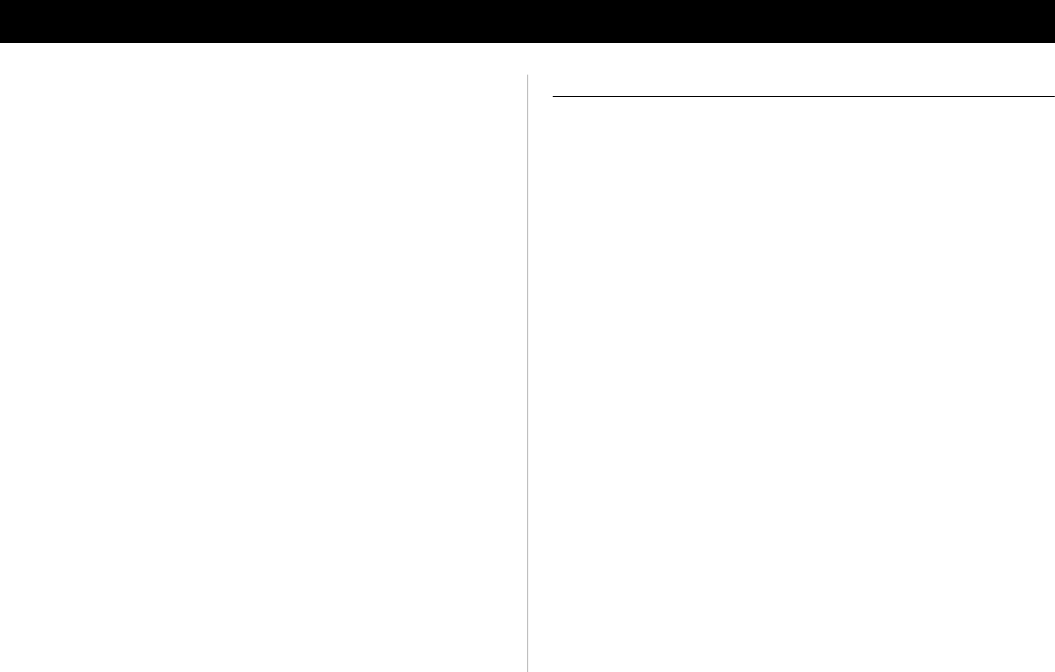
Send ing and Re ceiving Text Mes sages
A very con ven ient fea ture of your Er ics son CF888 is the
Short Mes sage Serv ice (SMS). This al lows you to send and re -
ceive text mes sages con sist ing of up to 160 char ac ters.
Us ing the SMS, you do not have to worry about whether the
per son you want to reach checks their an swer ing ma chines.
The mes sage will be de liv ered to their phone.
Text mes sages can be re ceived when the phone is in standby
mode, when the re cipi ent is en gaged in a call or when in com -
ing calls are for warded to an other phone number. If the re -
cipi ent’s phone is turned off when a mes sage is sent, a no ti fy -
ing mes sage will be dis played shortly af ter the phone is
turned on.
Apart from send ing stan dard mes sages to phones, your Er -
ics son CF888 is also pre pared for send ing fax mes sages
(group 3 and 4), e- mails and tel exes, via SMS. This serv ice is
op era tor de pend ent.
Tip! To gether with your CF888 you re ceived the Mo bile Of fice
Suite soft ware. The Mo bile Of fice Suite makes it pos si ble for
you to write and read SMS mes sages on your com puter. For
more in for ma tion on how this is done, please see the chap ter
“Com mu ni cat ing via the Mo dem”.
Note! The SMS Mo bile Origi nate may need to be ac ti vated.
You can not send SMS while in Ana log mode.
Two Mem ories
The Mes sages Mem ory
If you do not want to read an in com ing message at once, it is
auto mati cally stored in the Mes sages mem ory in the phone,
which al lows you to read it later on.
If there are any un read in com ing mes sages in the mes sages
mem ory, a let ter icon ( ) is shown to the left at the bot tom
of the dis play.
The Mes sages mem ory can hold up to 10 mes sages. When all
mem ory po si tions are oc cu pied, the old est read mes sage will
be over writ ten when a new mes sage is re ceived.
If the Mes sages mem ory be comes full with un read mes sages,
new mes sages will auto mati cally be stored in the SIM card
mem ory. If the SIM card mem ory be comes full, the let ter
icon ( ) starts blink ing.
Mes sages will re main in the Mes sages mem ory un til you erase
them (see “How to Erase a Mes sage”), un til you in sert a dif -
fer ent SIM card, or un til the tele phone needs the mem ory
space for stor ing new mes sages
The SIM Card Mem ory
If you re ceive an im por tant mes sage and want to make sure it
is not erased from the mes sages memory, you can store it in
mem ory on your SIM card. This means that you can re trieve
the message re gard less of which phone you use. Mes sages
22
Some fea tures/menus are op era tor dependent
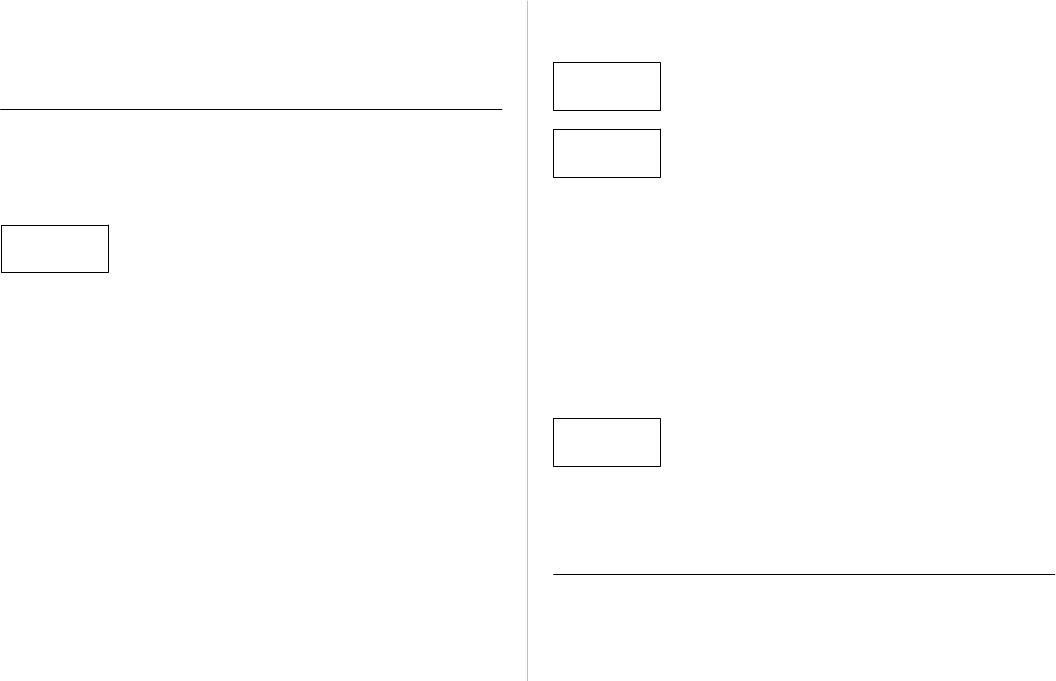
that are saved in the SIM card mem ory will re main there un til
you erase them.
Setting the Phone for Text Mes sag ing
If the phone number to your net work serv ice cen ter can not
be re trieved from your SIM card, you must spec ify the
number your self. Oth er wise you can not re ply to re ceived
mes sages or send your own mes sages.
ŒFrom the Mail menu, se lect Send mes sages.
•Scroll to Op tions and press
YES.
ŽScroll to Serv cent and press
YES.
•If there is no number in the dis play, en ter the number
of the serv ice cen ter, in clud ing the in ter na tional pre fix,
and press YES.
•Press CLR to re turn to standby mode.
Your phone is now ready to send and re ceive mes sages.
Note! Some net work op era tors may only al low SMS to be sent
within their own net work.
Set ting Du ra tion of Mes sage
If your mes sage can not be de liv ered due to the re cipi ent not
be ing within reach of a net work, you can in struct your Serv -
ice Cen ter to re peat the mes sage for one hour, 12 hours, one
day, one week or the maxi mum pe ri od (de ter mined by your
serv ice pro vider).
Œ
From the Mail menu, se lect Send mes sages .
New ap pears.
•Scroll to Op tions,us ing the navi ga tion key and
press YES.
ŽTo se lect the Valid per op tion, press YES .
•Scroll to the de sired du ra tion and press YES.
Chang ing Mes sage Types
The phone is pre pared for send ing other types of mes sages.
Your net work op era tor’s Serv ice Cen ter may of fer the fa cil ity
to con vert a text mes sage into a for mat (fax, telex, voice, etc.)
that suits the equip ment that is go ing to re ceive the mes sage.
Con sult your op era tor for fur ther in for ma tion about the for -
mats you can use.
ŒFrom the Mail menu, se lect Send mes sages .
•Scroll to Op tions, us ing the navi ga tion key, and
press YES.
ŽScroll to the Msg type op tion and press YES.
•Se lect the re quired for mat, us ing the navi ga tion key, and
press YES.
Note! Stan dard means an or di nary text mes sage (SMS) to other
phones. Stan dard is the de fault mes sage type.
Composing and Sending Mes sages
To En ter Let ters
In order to com pose your mes sage, you will have to know
how to en ter char ac ters us ing the nu meric keys.
23
Some fea tures/menus are op era tor dependent
SEND
MESSAGES
Options
OPTIONS
Valid per
(1 day)
OPTIONS
Msg type
(Standard)
MAIL
Send
Messages
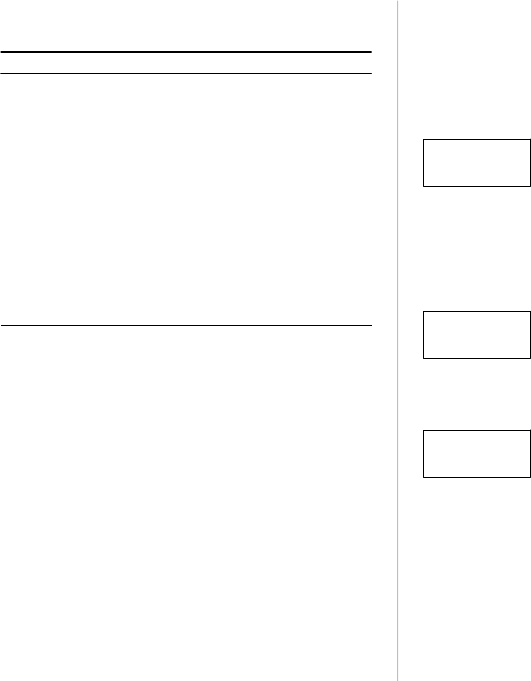
lPress the ap pro pri ate key, 1–9, 0 or #, re peat edly un til
the de sired char ac ter ap pears in the dis play.
Press…to get…
1Space - ? ! , . : ; “ ' < = >( ) _ 1
2A B C Å Ä Æ à Ç 2 Γ
3D E F è É 3 Λ F
4G H I ì 4
5J K L 5 Λ
6M N O Ñ Ö Ø ò 6
7P Q R S ß 7 ? Σ
8T U V Ü ù 8
9W X Y Z 9
0+ & @ / ¤ % $ £ ¥ § ¿ ¡ 0 T Ξ Ψ Ω
*p, Up per/Lower Case
# # *
For ex am ple:
•To en ter an A, press the nu meric key 2 once.
•To en ter a B, press the nu meric key 2 twice.
Tip! To en ter a digit, you can press and hold down the nu meric
key.
To en ter lowercase let ters:
lEn ter the let ter, for ex am ple an ‘A’, and then press .
An ‘a’ ap pears.
Lowercase let ters will now ap pear un til you press *
again.
If you en ter more char ac ters than can be seen in the dis play,
the first char ac ters will be re placed by the sym bol. To
check the first char ac ters you have en tered…
lpress the navi ga tion key LEFT.
Note! If there is a pause of more than 60 sec onds be tween en ter ing
char ac ters, the phone will re turn to the standby menu.
Send ing Mes sages
Send ing SMS is not avail able in Ana log mode.
ŒFrom the Mail menu, se lect Send mes sages.
New ap pears.
•Press YES. An empty dis play ap pears.
ŽEn ter your mes sage (see above “How to En ter Let -
ters”).
You can scroll through the mes sage text with the navi -
ga tion key and erase char ac ters to the left of the cur sor
or in sert charact ers in the cur sor’s po si tion.
•When you have com pleted your mes sage, press YES.
Re quest re ply? ap pears.
Re ply and Send are not avail able in Ana log mode.
•If you want the re ceiver to re ply to the mes sage, press
YES . If not, press NO .
‘En ter the re ceiv er’s phone number or re call it from the
phone book. To ac cess the Phone book menu
press LEFT.
’You now have two op tions:
•To send the mes sage now, press YES.
•To store the mes sage for later use, press NO . The mes -
sage is now stored in the mes sages memory
If you de cide to send the mes sage later, the mes sage is la beled
Writ ten in stead of Sent when you ac cess the mes sage
in the Read mes sages menu.
Note! The same pro ce dure is used re gard less of what type of mes -
sage (e- mail, fax, etc.) you are send ing.
24
Some fea tures/menus are op era tor dependent
MAIL
Send
Messages
Request
reply?
SEND
MESSAGES
Enter no:
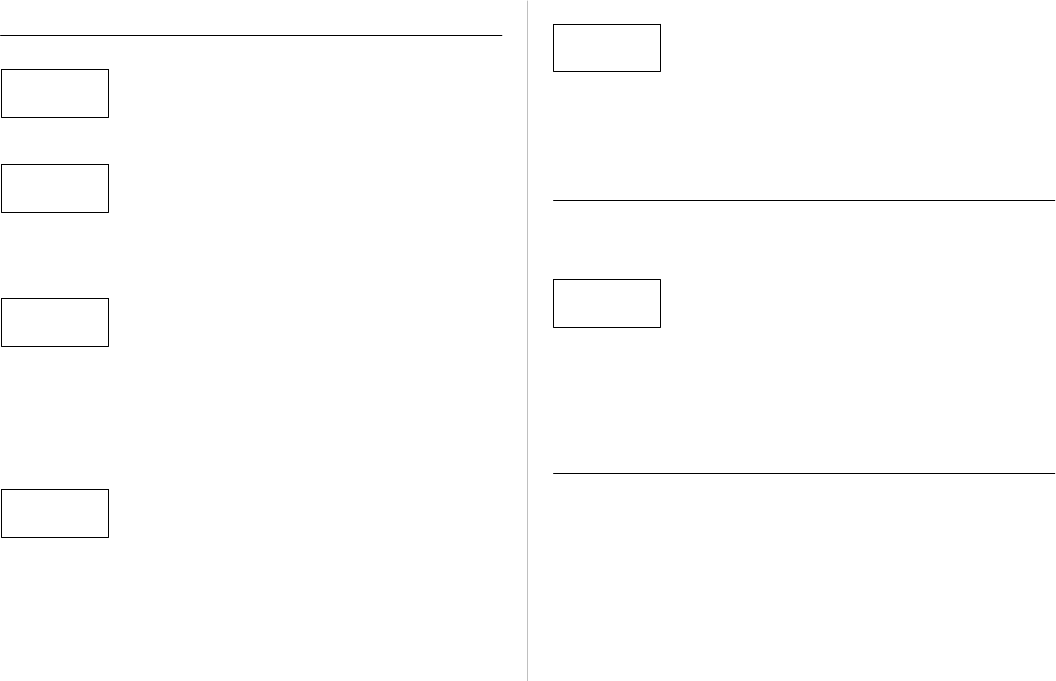
Reading a Mes sage
When you re ceive a mes sage, a sig nal sounds and the dis play
in forms you of it. The in di ca tor light on the top of the phone
blinks rap idly green.
You now have two op tions:
•If you want to read the mes sage at once, press YES .
•If you want to read the mes sage later on, press NO. The
mes sage will be stored in the Mes sages mem ory and a let -
ter icon ( ) is shown to the left at the bot tom of the
standby dis play. Press any key (0-9, *, #) to clear the New
Mes sage mes sage.
If you pressed YES you will see the first three lines of the mes -
sage, show ing you who the mes sage is from and when it was
re ceived. If the number of the in com ing call matches one of
your phone book en tries, the name will be pre sented (6 let -
ters or less). If no name is as so ci ated, the number will be pre -
sented. New stands for a new un read mes sage.
If the mes sage is older than 24 hours, the time will be re -
placed with the date the mes sage ar rived. How ever, you can
tog gle be tween the date and time by press ing the * key.
•Press YES to read the first line of the mes sage.
•Scroll through the mes sage us ing the navi ga tion key.
RIGHT takes you for ward and LEFT takes you back ward
through the mes sage.
•To move three lines for ward, press 3. To move three lines
back ward, press 1.
•Press and hold LEFT to re turn to the be gin ning of the
mes sage.
The mes sage Re ply? ap pears af ter the last line of the mes -
sage. If the caller wants you to re ply, the dis played mes sage
will say Re ply Re quested, Re ply?, pro vided
your net work sup ports this.
In Ana log mode, the “From ....” mes sage will not ap pear with
an SMS.
Re plying to a Mes sage
lIf you want to re ply to a mes sage, press YES.
Your dis play now looks like this.
•To en ter your mes sage, press YES and pro ceed as de -
scribed in Com pos ing and Send ing Mes sages.
lIf you do not want to re ply, press NO .
Tip! If there is a phone number in the re ceived mes sage, you can
call it by sim ply press ing YES. Af ter the number has been
called, the mes sage is con sid ered read and it re mains in the
Mes sages mem ory.
Em bed ded Num bers in SMS
Send ing an Em bed ded Num ber in a
Mes sage
When send ing a mes sage to an other wire less phone, or when
ask ing some one to send a mes sage to your Er ics son phone,
you should fol low the guide lines listed be low to en sure that
the phone re trieves the en tire number from the mes sage, dis -
plays it, and al lows the phone user to dial the number by
press ing YES. This in for ma tion does not in any way im ply
that the Er ics son phone is ca pa ble of re ceiv ing them, it is
25
Some fea tures/menus are op era tor dependent
New
NETWORK
22-Jul-97
13:23
New
12:54
From: 5551212
12:54
From: 456807
Hi John!
Goodbye!
Reply?
NewMessage
Read Now?
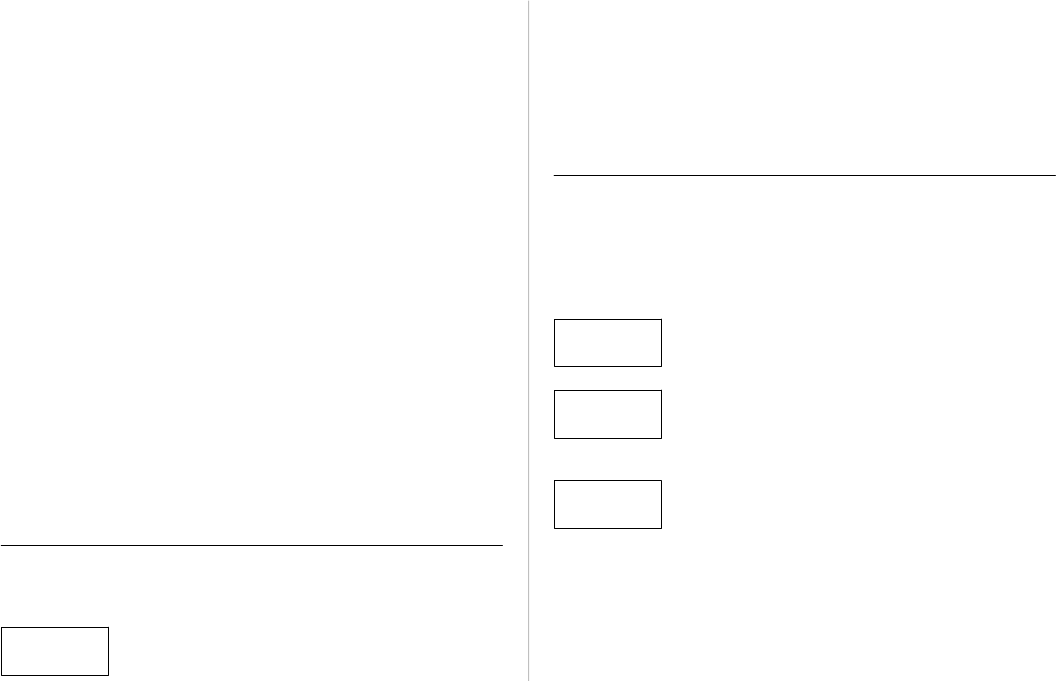
only ca pa ble of re ceiv ing them if the net work op era tor has
ac ti vated the serv ice.
Tip! A phone number en closed within dou ble quo ta tion marks
has the high est prob abil ity of be ing rec og nized (e.g.
“919-555-1212”).
Other ways to write the phone number within mes sages are:
•(919) 555-1212
•919-555-1212
•012-123 45 67
•12 34 56
•(02) 11 22 33
•It is best to in clude the in ter na tional di al ing code, area
code, and area pre fix as part of the number to help in
the call back pro cess. The re ceiver of the mes sage has
the op tion of ed it ing a number be fore at tempt ing to
call back.
Note! If the number em bed ded in the SMS matches a phone book
en try, a name will be as so ci ated.
lPress YES to call the em bed ded name/number. If there
are mul ti ple num bers in the dis play, the first number
will be di aled.
Erasing a Mes sage
If you do not want to re ply to a mes sage:
ŒPress NO.
The mes sage Erase? ap pears.
•To erase the mes sage from the Mes sages mem ory, press
YES .
You will now auto mati cally come to the next mes sage in
the mes sage list.
Note! You can press CLR any where within the menu that han dles
your mes sage to erase it. When the mes sage Erase? ap -
pears, press YES.
Storing a Received Mes sage
All in com ing mes sages are stored tem po rar ily in the mes -
sages mem ory un til the mem ory space is needed for other
purposes, such as new mes sages. Even so, some times you
may re ceive an im por tant mes sage that you need to store
more safely. This is pref era bly done in the SIM card mem ory.
When you reach the end of the mes sage Erase? ap pears.
ŒPress NO.
The mes sage Store? ap pears.
•To store the mes sage in the SIM card mem ory, press
YES. The mes sage is auto mati cally erased from the Mes -
sages mem ory.
The dis play now shows the po si tion of the mes sage. For ex -
am ple, if it is the third of five that is pos si ble to store.
If you do not want to store the mes sage in the SIM card
mem ory, press NO. The mes sage will re main in the phone’s
Mes sages mem ory.
Tip! You can also store mes sages you have com posed your self on
the SIM card. See the sec tion Send ing Mes sages.
26
Some fea tures/menus are op era tor dependent
Goodbye!
Store?
Stored
On card
3(5)
Goodbye!
Erase?
Goodbye!
Erase?

Reading Stored Mes sages
ŒFrom the Mail menu, se lect Read mes sages
and press YES.
•Scroll with the navi ga tion key un til you find the mes -
sage you are look ing for.
•New stands for a new un read mes sage.
•Old stands for a read mes sage.
•Sent stands for a sent mes sage.
ŽPress YES.
•Read the mes sage as de scribed in Reading a Mes sage.
Note! If there is a * in front of the mes sage, this in di cates that the
mes sage re sides on the SIM card.
Calling a Phone Num ber in a Mes sage
If there is a phone number in the re ceived mes sage, you can
call it by sim ply press ing YES.
lPress YES to call a phone number found in the dis play
to call the number di rectly.
Af ter the number has been called, the mes sage is con sid ered
read and it re mains in the Mes sages mem ory.
Frequently Used Messages
If you have one or more stan dard mes sages you use of ten,
you can store them on the SIM card, to be re used when ever
you want.
Stor ing Fre quently Used Mes sages
To make sure your stan dard messages are not erased when
the mes sages mem ory be comes full, you should store them in
the SIM card mem ory. Af ter sav ing the mes sage in the mes -
sages mem ory pro ceed as fol lows:
ŒFrom the Mail menu, se lect Read mes sages.
The mes sages saved in your Mes sages mem ory ap pear.
•Scroll to the mes sage you wish to store in the SIM card
mem ory, us ing the navi ga tion key, and press YES.
ŽPress YES again. Erase? ap pears.
•Press NO, Store? appears.
•Press YES. The mes sage is now stored in the SIM card
mem ory.
Send ing Stored Mes sages
ŒFrom the Mail menu, se lect Send mes sages.
New ap pears.
•Scroll to the mes sage you wish to send, us ing the navi -
ga tion key, and press YES. Now you can edit your mes -
sage, if you wish to do so.
ŽWhen the mes sage is ready to be sent, press YES.
Re quest re ply? Ap pears.
Re ply is not avail able in Ana log mode.
•If you want the re ceiver to re ply to the mes sage, press
YES . If not, press NO .
•En ter the re ceiv er’s phone number or re call it from the
phone book. To ac cess the Phone book menu
press LEFT.
‘To send the mes sage now, press YES.
27
Some fea tures/menus are op era tor dependent
SEND
MESSAGES
Enter no:
MAIL
Read
messages
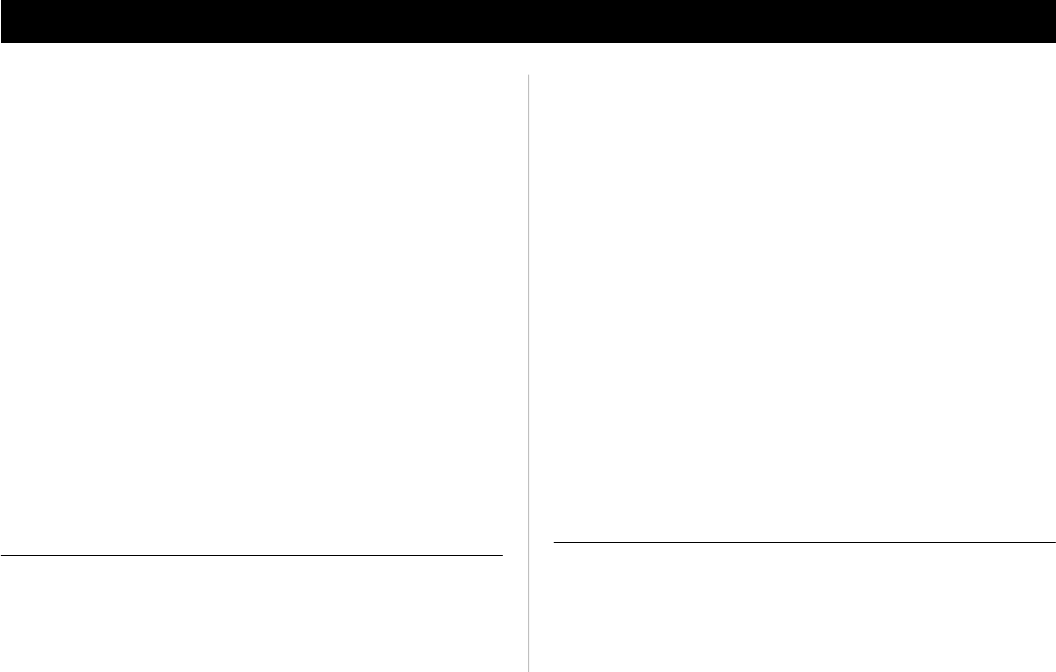
Com mu ni ca ting via the Modem
A very con ven ient fea ture of the CF888 is the built-in mo -
dem ( a PC card mo dem). With this, you can con nect a com -
puter to your phone in or der to send and re ceive fax and e-
mail mes sages, browse the Inter net and much more.
With the CF888 you can choose if you want to con nect to
your com puter via in fra red link (IR) or via ca ble.
To be able to use vari ous com mu ni ca tion services you also
need ap pro pri ate soft ware, for example a fax ap pli ca tion, an
e- mail ap pli ca tion or an Inter net browser.
Your CF888 comes with ei ther a CD or a set of diskettes (or
both, de pend ing on what coun try you bought your phone in),
containing a mo dem script and the Er ics son Mo bile Of fice Suite
soft ware, among other things.
The Mo bile Of fice Suite is a phone book man ager and a mes -
sage man ager. See chap ter “The Mo bile Of fice Suite” for
more information.
You will also find the Mi cro soft IrDA driver, the Mi cro soft
Win dows CE driver and mo dem script.
Before you Start
Bef ore you can start us ing com mu ni ca tion ap pli ca tions there
are a few things that need to be taken care of:
•First, you need to make sure your com puter is con fig ur ed
for in fra red com mu ni ca tion. Most com puters are al ready
configured, but if this is not the case, please see your
com puter’s user man ual for more de tailed in for ma tion.
•Sec ondly, you need to in stall the Mi cro soft IrDA driver
and the Er ics son CF888 mo dem script on your com -
puter. These are found on the CD and/or the diskettes
that came with your phone. De tailed in struc tions are
found in the sec tion ‘I nstal ling the In fra red Modem’ be -
low.
•For you to be able to use the above men tioned services
most phone net work op era tors re quire that you have
sepa rate fax and data sub scrip tions. This way you never
need to worry about whether an in com ing call is a fax,
data or nor mal speech call. If you do not al ready have
sepa rate fax and data sub scrip tions, please con tact your
op era tor.
Note! Do not expose your built-in modem to electrostatic dis -
charge (ESD). The com mu ni ca tion link may be lost and
could lead to un in ten tional loss of data. Should you lose con -
nec tion, you may need to restart your computer and/or your
mobile phone.
The Data Menus
Ana log mode does not sup port the data menus.
Some of the com mu ni ca tion fea tures de scribed in this
chapter re quire that you have the Data menus in your phone
turned on. To turn them on:
28
Some fea tures/menus are op era tor dependent
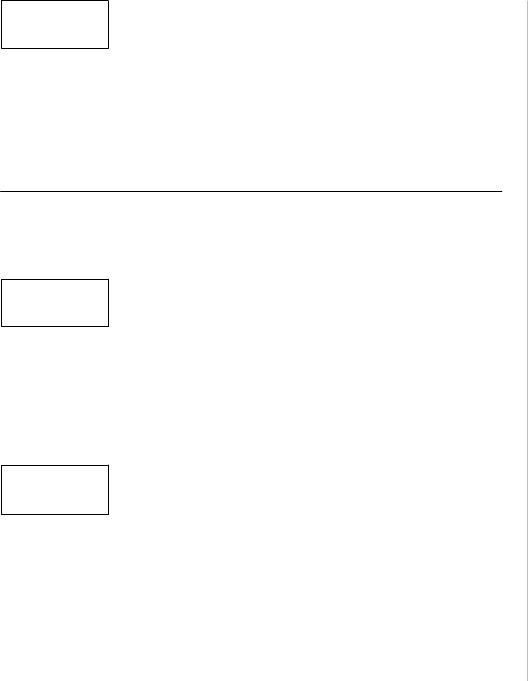
ŒIn the Set tings menu, scroll to Data menus.
The cur rent status (on or off) is now shown on the bot -
tom row of the dis play.
•Press YES to change the status if needed (that is from
off to on or vice versa). Then press YES again to con -
firm the set ting.
Installing the Infrared Modem
Bef ore you start
Make sure that the phone’s IR port is ac ti vated.
To ac ti vate the IR port:
ŒIn the menu sys tem, scroll to A ct ivate IR port
and press YES. (If the IR port is al ready ac ti vated, the
dis play will read D ea ct ivate IR port in stead.
In this case, just press CLR to re turn to the standby
menu.)
For a few sec onds the text IR port ac ti vated
appears in the dis play. The phone then re turns to
standby mode.
• Place your phone less than one foot from your com -
puter (or your H/PC) and make sure that the in fra red
ports are aligned (within 30°).
The ex am ples in this man ual may dif fer from your PC. If you
re quire more in for ma tion dur ing the in stal la tion pro cess than
pro vided by this Us er’s Guide, we suggest that you con sult
your PC sup plier or your com puter’s manu als.
Step 1 – Check In fra red Sup port
Bef ore in stall ing the in fra red mo dem you also need to check
if the Mi cro soft In fra red sup port for Win dows ver sion 2.0
has been in stalled.
Note! It is rec om mended that you use Win dows ver sion 2.0 for op -
ti mal per form ance.
To do this, and also to check the ver sion of the ex ist ing in fra -
red sup port on your com puter, do the fol low ing:
ŒUn der Set tings in the Start menu, se lect
Con trol Panel.
•Se lect Add/Re move Pro grams.
ŽCheck the ver sion of the In fra red Sup port for Win dows
95 in the list un der the In stall/Un in stall tab.
•Ver sion 2.0
If you have ver sion 2.0 in stalled you do not need to in -
stall the in fra red sup port. Go to sec tion ‘Step 4 – In stall
In fra red Modem’ to con tinue the in stal la tion of the in -
fra red mo dem.
•Ver sion 1.0
If you have ver sion 1.0, you need to un in stall this ver -
sion bef ore in stall ing in fra red sup port ver sion 2.0. Go
to ‘Un in stall In fra red Sup port’ to con tinue the in stal la -
tion of the in fra red mo dem.
•No In fra red Sup port In stalled
Go to ‘Step 3 – In stall In fra red Sup port’ to con tinue the
in stal la tion of the in fra red mo dem.
Step 2 – Un in stall In fra red Sup port
ŒUn der Set tings in the Start menu, se lect
Con trol Panel.
•Se lect Add/Re move Pro grams.
29
Some fea tures/menus are op era tor dependent
MENU
Activate
~ IR port •
MENU
Deactivate
~ IR port •
SETTINGS
~ Data menus •
(On)
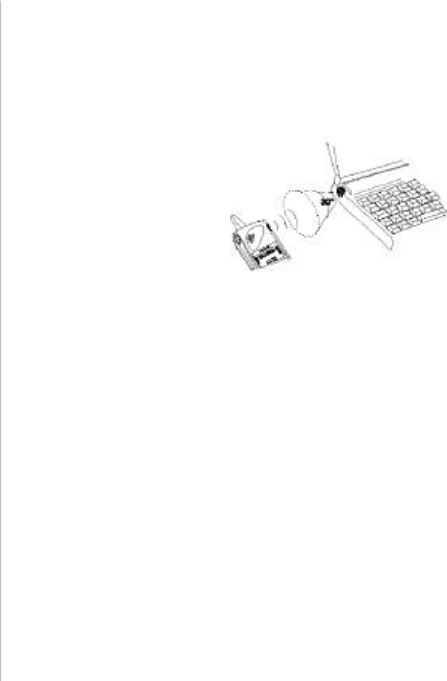
ŽSe lect the Mi cro soft In fra red Sup port for Win dows ver -
sion 1.0.
•Press Add/Re move.
•Press OK.
Go to ‘Step 3 – In stall In fra red Sup port’ to con tinue the in -
stal la tion of the in fra red mo dem.
Step 3 – In stall In fra red Sup port
ŒIn sert the CD into your com puter’s CD drive or the
disk ette containing the In fra red sup port into the disk -
ette drive.
•If you are us ing a disk ette or if your CD does not start
auto mati cally, se lect ‘Run’ in the ‘Start’ menu. Type
A:\setup if you are us ing disk ettes or D:\setup if you
are us ing a CD (could be an other drive). Press OK.
ŽWhen the Setup dia logue ap pears on the screen, press
the In stall In fra red Sup port for Win dows 95 ver sion 2.0
but ton.
•Fol low the in struc tions given on the screen
•When the Add In fra red De vice Wiz ard ap pears, se lect
the Built- in in fra red port on lap top or desk top and
press Next.
‘When the next page of the Wiz ard ap pears on the
screen, se lect the COM port en abled for infra red com -
mu ni ca tion and press Next.
’When the third and last page ap pears on the screen, ac -
cept the de fault set tings by pressing OK.
Af ter the in stal la tion you will re turn to the Setup dia logue
where you can con tinue the in stal la tions with Step 4 – In stall
In fra red Mo dem:
Step 4 - In stall In fra red Mo dem
ŒIn sert the CD into your com puter’s CD drive or in sert
the disk ette into the disk ette drive.
•Place the phone with the in fra red mo dem next to your
PC as in the il lus tra tion below. (The in fra red port may
be po si tioned dif fer ently on your com puter.)
ŽClose the Con trol Panel if it is open.
•Open the Con trol Panel.
•Dou ble press the In fra red Moni tor icon.
‘Se lect the Op tions tab and make sure that the check
box ‘En able in fra red com mu ni ca tion on:’ is checked. In
most cases the in fra red com mu ni ca tion is en abled on
COM2 or COM3.
Tip! To check that the in fra red com mu ni ca tion is en abled, press
the Status tab. The mes sage One in fra red de vice
is in range should be dis played. Your com puter will
now dis cover the new hard ware and a dia logue box will ap -
pear.
’Press Next.
“When the next dia logue box ap pears se lect the drive
and folder containing the mo dem script. Select A: if you
30
Some fea tures/menus are op era tor dependent
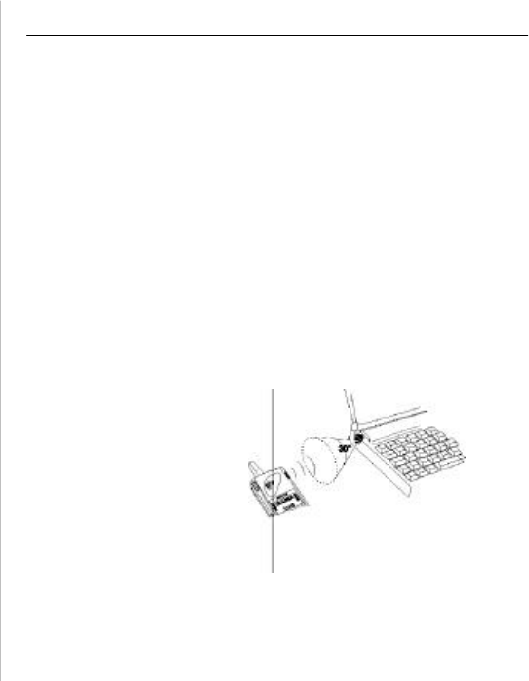
are us ing disk ettes or D: (could be another drive) if you
are us ing the CD. Press OK.
Tip! To check that the in fra red mo dem has been in stalled suc cess -
fully, go to Con trol Panel and se lect Mo dems. Er ics son
CF888 should ap pear in the list un der the Gen eral tab.
In stal la tion – Win dows CE
ŒMake sure that you have Mi cro soft H/PC Ex plorer or
Win dows CE Serv ices in stalled on your lap top. Also
make sure that com mu ni ca tion be tween your H/PC
and your PC is es tab lished.
•In sert the CD into your PC’s CD drive or in sert the
disk ette containing the In fra red sup port into the disk -
ette drive.
ŽIn stall ing from CD:
When the setup dia logue box ap pears on the screen,
press the ‘In stall I nfr ared Mo dem for Win dows CE’
but ton.
In stall ing from disk ette:
Se lect Run in the Start menu. Press ‘Browse’ and
locate the Win dows CE folder on your diskette drive. In
the Win dows CE folder, double-click ‘I nstall’.
The in fra red mo dem will be in stalled auto mati cally on
your H/PC.
•Re set your H/PC. (Usu ally this is done by press ing a re -
set but ton placed in the backup bat tery com part ment.)
If you in stalled from the CD, you will re turn to the set- up
dia logue af ter the in stal la tion, where you can con tinue by in -
stall ing the Mo bile Of fice Suite ap pli ca tion, for ex am ple.
Con necting Us ing the IR Link
The IR fea ture of the CF888 al lows you to con nect to a com -
puter with out us ing a ca ble. This op tion re quires that your
com puter has an IR port, and that the op er at ing sys tem sup -
ports the IrDA stan dard for in fra red com mu ni ca tion (see
above). To en able IR com mu ni ca tion:
ŒOn your com puter, start the in fra red ap pli ca tion by
double- clicking the icon in the ‘Con trol Panel’.
•Place the phone less than one foot from the com puter
and make sure the IR ports are aligned (within 30°).
Your PC will now es tab lish con tact with your phone.
This is in di cated by the in fra red icon in the status bar.
ŽNow you are ready to start infrared com mu ni ca tion be -
tween your com puter and your phone.
Note! Bef ore dis es tab lish ing con tact be tween your PC and your
CF888, make sure that you close any com mu nication ap pli ca -
tion on your PC.
31
Some fea tures/menus are op era tor dependent
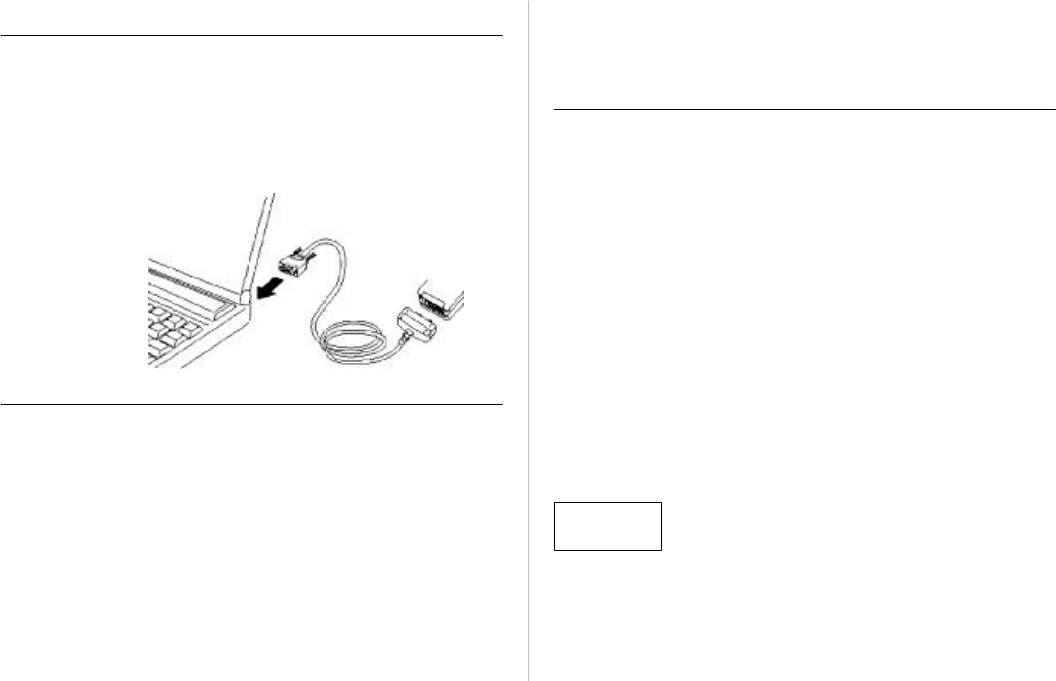
Connecting Using the RS232 Cable
Us ing the RS232 ca ble pro vided is the most power ef fi cient
way to use your CF888 to gether with a com puter. To en able
use of the IrDA pro to col, using the RS232 ca ble:
ŒCon nect the ca ble ac cord ing to the pic ture below.
•Un der the tab ‘O ptions’ in the In fra red Moni tor found
in the Con trol Panel folder, se lect the COM port that
you will use with the se rial ca ble.
Mak ing Fax and Data Calls
Fax and Data call ing is not avail able in Ana log mode.
Soft ware-Ini ti ated Fax and Data Calls
Fax and data calls are nor mally ini ti ated from within the com -
puter soft ware. Do the fol low ing:
ŒCon nect your com puter to the phone, us ing the IR port
or the RS232 ca ble.
•Start the ap pro pri ate soft ware ap pli ca tion on your com -
puter and fol low the pro ce dure that is appropriate for
the soft ware.
Note! Make sure that you have se lected the CF888 mo dem.
When a fax or data call is in prog ress, the phone dis play
shows the call type, Fax or Data.
Re ceiv ing Fax and Data Calls
The pro ce dure for re ceiv ing fax and data calls de pends on
your net work and sub scrip tion. If you have dif fer ent num -
bers for speech, fax and data calls, this is re ferred to as multi
num ber ing. This means that you can have up to three num bers
in your sub scrip tion. If you only have one number for all call
types, this is re ferred to as sin gle num ber ing.
Re ceiv ing Fax and Data Calls –
Multi Num ber ing
You can not re ceive fax or data calls in Ana log mode.
If your net work and sub scrip tion sup port multi number ing,
the CF888 will dis play the type of in coming call. There are
four pos si ble types apart from speech calls:
•Fax calls
•Data calls
•Speech then fax calls
•Fax then speech calls
The dis play shows the type of call on the mid dle row.
To re ceive a fax or data call:
ŒCon nect your com puter to the phone.
•An swer the call from within the soft ware ap pli ca tion (if
it does not an swer auto mati cally).
32
Some fea tures/menus are op era tor dependent
Answer?
Fax
0123456

Re ceiv ing Fax and Data Calls –
Sin gle Number ing
If your net work and sub scrip tion only sup port sin gle num -
ber ing, the phone does not rec og nize the type of in com ing
call. This means that the call ing party has to tell you if you are
go ing to re ceive a fax or data call.
Do the fol low ing to pre pare your phone for a cer tain type of
call:
ŒIn the menu sys tem, scroll to Next call type
(the Data menus must be turned on) and press
YES.
•Se lect the type of call you are go ing to re ceive.
•If you se lect Speech, the next call will be han dled as
a speech call.
•If you se lect FAX, the next call will be handled as a fax
call.
•If you se lect Data, the next call will be handled as a
data call.
ŽRe ceive the call ac cord ing to the in struc tions above.
Note! The next call set ting remains un til you change it. The cur rent
set ting, if not a speech call, is shown on the mid dle row of the
standby dis play (see pic ture).
33
Some fea tures/menus are op era tor dependent
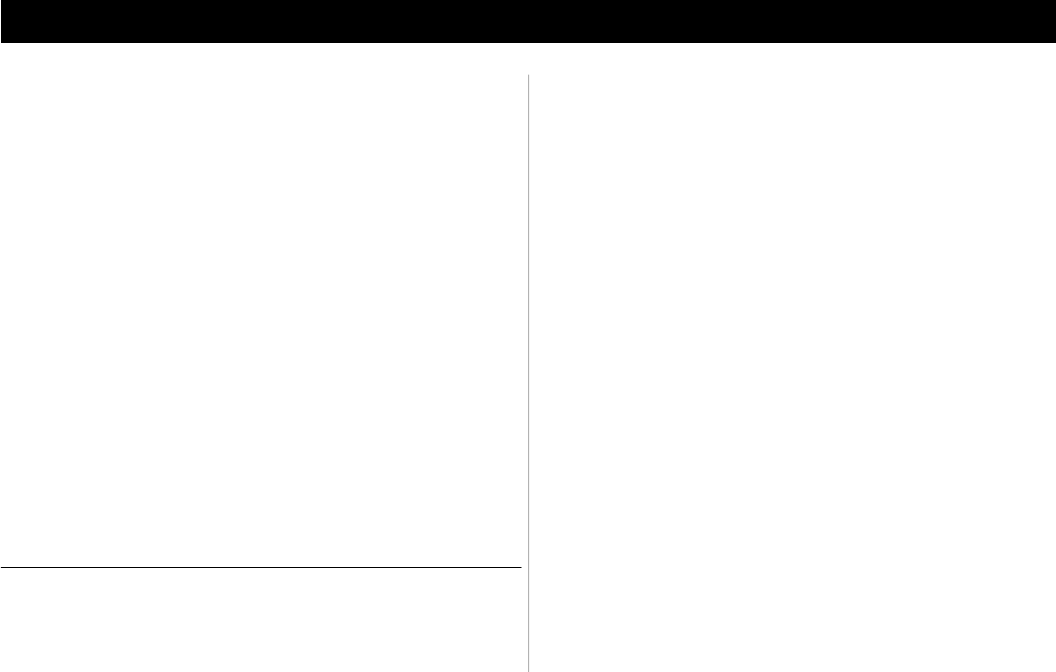
The Mobile Office Suite
The Mo bile Of fice Suite is a Phone Book Man ager and a Mes -
sage Man ager. Once in stalled on your com puter, the ap pli ca tion
al lows you to or gan ize the names and tele phone num bers that
you store in your phone book. It also al lows you to write and
read SMS mes sages on your com puter.
The Phone Book Man ager
The Phone Book Man ager al lows you to dial other par ties, man -
age tele phone num bers, and names as well as check the status of
the phone. It con sists of an Ad dress Book, a Di aler, and a
Phone Status Dis play.
For in struc tions on how to use the Phone Book Man ager, please
con sult the on- line help texts as so ci ated with the ap pli ca tion.
The Mes sage Man ager
The Mes sage Man ager makes it pos si ble to cre ate, send, re ceive
and or gan ize SMS mes sages.
For in struc tions on how to use the Mes sage Man ager, please
con sult the on- line help texts as so ci ated with the ap pli ca tion.
In stall ing the Mo bile Of fice Suite
Be fore you start the in stal la tion, make sure you have in stalled
the mo dem script ac cord ing to the in struc tions given the chap -
ter “Com mu ni cat ing Via the Mo dem”.
ŒClose all ap pli ca tions on your com puter.
•Con nect your mo bile phone to the com puter us ing the IR
port or the RS232 ca ble (do not for get to start the ‘I nfr -
ared moni tor’ in the ‘Co ntrol Panel).
In stal la tion from a Disk ette
ŒUn der Set ting in the Start menu, se lect Con -
trol Panel.
•Se lect Add/Re move pro grams, and press the In -
stall but ton.
ŽIn sert the first in stal la tion disk.
•Fol low the in struc tions given on the screen.
If a mo dem other than the CF888 mo dem has been se lected, the
Mo bile Of fice Suite may be un able to de tect your phone. If this
is the case, you will need to change to the CF888 mo dem.
To do this:
ŒPress Can cel.
• Se lect the CF888 mo dem from the drop- down list.
You will need to re start your com puter be fore you can start us -
ing the Mo bile Of fice Suite. To ac cess the Mo bile Of fice Suite,
double- click its icon on the desk top.
In stal la tion from a CD
An in stal la tion pro gram will start auto mati cally when you in sert
the CD into your drive.
ŒPress In stall Mo bile Of fice Suite.
•Fol low the in struc tions given on the screen.
34
Some fea tures/menus are op era tor dependent
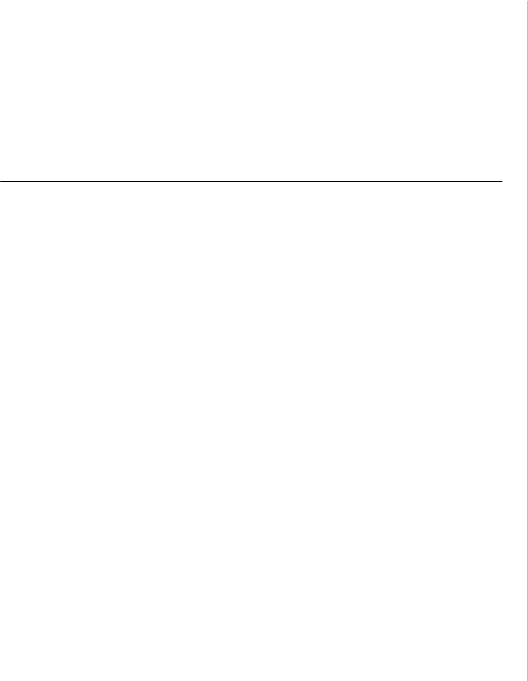
ŽSe lect the Er ics son CF888 mo dem from the mo dem
drop- down list if it is not al ready se lected.
You will need to re start your com puter be fore you can start
us ing the Mo bile Of fice Suite. To ac cess the Mo bile Of fice
Suite, double- click its icon on the desk top.
Un in stall ing the Mo bile Of fice Suite
ΠUn der Set tings in the Start menu, se lect
Con trol Panel.
•Press Add/Re move Pro grams.
Ž Se lect Er ics son Mo bile Of fice Suite from the list of ap -
pli ca tions.
•Press Add/Re move.
•Fol low the in struc tions given on the screen.
35
Some fea tures/menus are op era tor dependent
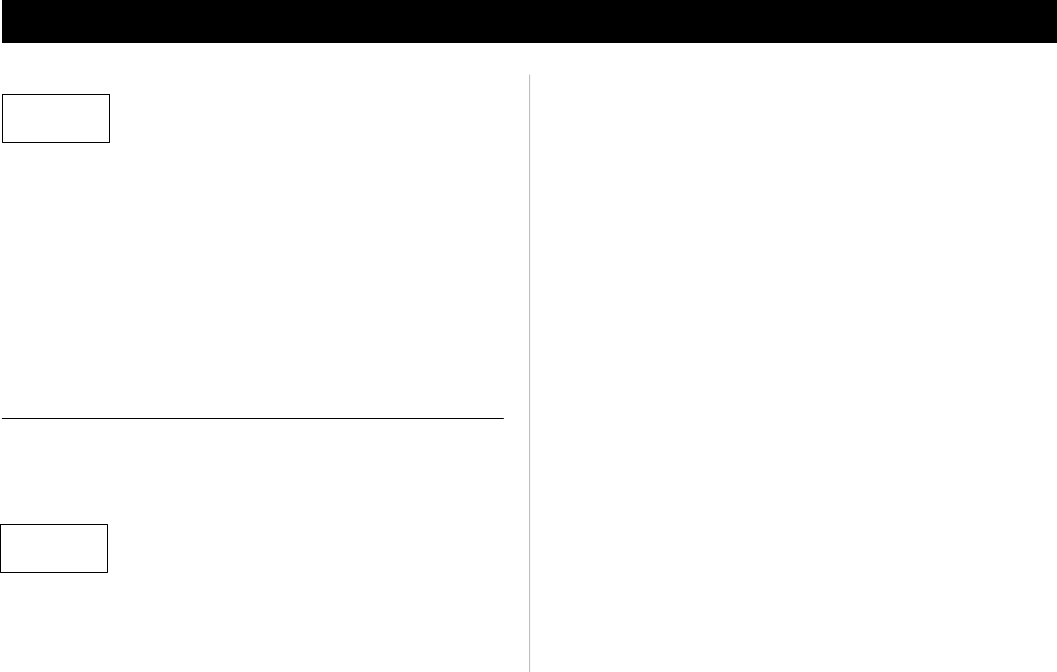
Net works
When you turn on the phone, it nor mally se lects its home
net work. If this is not within range, for ex am ple when you are
traveling, you may use an other net work, pro vided your home
net work has an agree ment that al lows you to use the net work.
This is called roam ing.
If you are us ing your Home net work in Ana log mode, Ana -
log Home will be dis played. If you are roam ing in Ana log
mode, the dis play will show Ana log A (or B)
Roam ing.
The Net works menu in cludes a number of func tions
which you can use to de ter mine how the phone searches for a
net work. You may also se lect a net work your self from those
within range.
Search Mode
Auto mat ic Search Mode
The auto mat ic search mode means that when you turn on
your phone, it will first search for its home net work; if this is
not avail able the phone will automatically search for an other
avail able net work within range.
The auto matic search mode is nor mally the de fault set ting
when you buy your phone. How ever, should you need to ac -
ti vate the auto matic search mode pro ceed as fol lows:
ŒScroll to the Net works menu, us ing the navi ga tion
key and press YES.
•Scroll to Search mode .
•If (Auto) is visi ble in the bot tom line of the dis play,
your phone is al ready set to auto matic search mode.
•If not, press YES.
ŽScroll to Auto (auto mat ic search mode) and press YES.
The phone is now set to auto matic search mode.
•To re turn to standby mode, press CLR.
Note! The or der of pref er ence in which the phone will se lect a net -
work is de ter mined by a list of pre ferred net works on your
SIM card, which may be ed ited by you at any time.
Man ual Search Mode
The man ual search mode means that when you turn on your
phone, it will first search for the last net work used and then
for the home net work. If none of these net works are within
range, the ques tion Se lect net work? ap pears.
To ac ti vate the man ual search mode, pro ceed as fol lows:
ŒFrom the Net works menu, se lect Search mode
and press YES .
•Scroll to Manual and press YES.
ŽTo re turn to standby mode, press CLR.
Note! Your SIM may pro hibit use of the man ual mode. If pro hib -
ited, Not Avail able will be dis played when try ing to
ac ti vate the Man ual mode.
To se lect a net work pro ceed as de scribed be low.
36
Some fea tures/menus are op era tor dependent
NETWORKS
Searchmode
(Auto)
NETWORKS
Select net
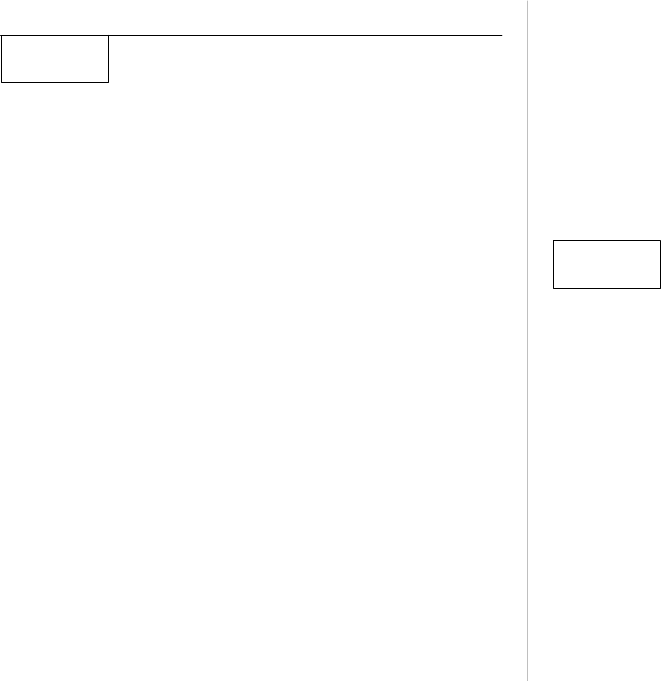
Se lecting a Net work
ŒFrom the Net works menu, choose Se lect
net. The mes sage Please wait is dis played
briefly.
If there is more than one net work within range, you can
use the navi ga tion key to scroll to the other net work(s).
•When the net work you wish to use is dis played, press
YES to se lect it.
Note! If the home net work is within range and you are us ing it when
you ini ti ate your net work se lec tion, the name of the net work
is dis played with the mes sage Cur rent.
If you are us ing an other net work and your home net -
work is available, the name of the home net work is dis -
played with the mes sage Home.
If the home net work is not within range, the name of
an other net work is dis played with the mes sage Cur -
rent, Pre ferred, Avail able or For bid -
den.
•Cur rent means that the net work is cur rently used.
•Pre ferred means that the name of the net work is
in cluded in a list of pre ferred net works on your SIM
card.
•For bid den means that the name of the net work is
in cluded in a list of for bid den net works on your SIM
card and that you are not al lowed to use it. You can,
how ever, make emer gency calls.
•Avail able means that there is a net work within
range, which is not on ei ther the for bid den or pre -
ferred list on your SIM card. You can make emer gency
calls.
If you are in Ana log mode, Ana log + the net work
number (up to 5 dig its), and the side of the net work (A or
B) will be dis played on the mid dle line, and one of the fol -
low ing will be dis played on the bottom line: Home,
Cur rent, Pre ferred, or Avail able.
Note! An ana log net work is only avail able when a dual- mode SIM is
used.
If there is no net work within range, the mes sage No net -
work is dis played.
Starting an Auto matic Net work Search
An auto mat ic net work search can be started at any time.
lFrom the Net works menu, se lect New search .
The phone auto mati cally starts search ing for a net work ac -
cord ing to your choices un der your net works menu and your
sub scrip tion.
For bid den Net works
The names of the for bid den net works are stored on your
SIM card. If such a for bid den net work is within range, it will
be omit ted when the phone searches for a net work (auto mat -
ic search mode).
If your home net work and a for bid den net work come to an
agree ment that al lows you to use the for bid den net work, you
can se lect this net work even though the mes sage For bid -
den is dis played.
37
Some fea tures/menus are op era tor dependent
NETWORKS
New Search
NETWORKS
Select net
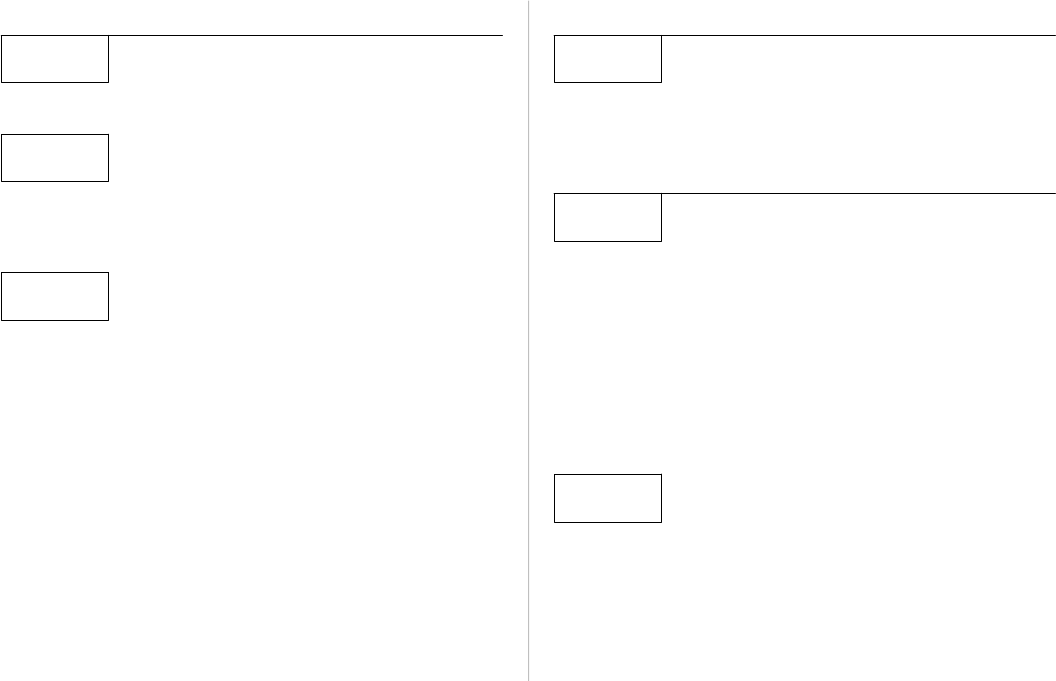
Se lect ing a System
This menu al lows you to se lect your sys tem pref er ence:
•PCS/Ana log *
•PCS only
•Ana log only
* PCS/Ana log is the rec om mended set ting.
If you se lect PCS only, the phone will not work in Ana log
net works. If you se lect Ana log only, the phone will not work
in PCS net works.
Note! PCS is also called GSM 1900.
ŒFrom the Net works menu, scroll left and se lect
Sys tem.
•Scroll through the list of pref er ences and press YES to
select.
This fea ture is SIM de pend ent.
If you are us ing Ana log mode, you have the fol low ing op -
tions:
•A then B *
•B then A *
•A only
•B only
•Home Only
* Us ing A then B, or B then A, in creases your roam ing op -
tions.
Note! If this fea ture is not avail able on your SIM, the sys tem will
de fault to A then B, or B then A, de pend ing on your home
sys tem side.
National Roaming
In Ana log mode, when roam ing on a non- home sys tem, the
na tional roam ing in di ca tor will be dis played. The roam ing in -
di ca tor will over write your date. To view the date, when in
standby, press any of the vol ume keys.
List of Preferred Net works
This fea ture is not avail able in Ana log mode.
You can cre ate a list that de fines in which or der your phone
will se lect a net work dur ing auto mat ic net work se lec tion,
when your home net work is not within range.
The number of net works that can be stored in the list de -
pends on your SIM card.
The Edit list func tion lets you re view the net works in
the list. Apart from re ar rang ing the or der of the net works,
you can add new net works to the list as well as de lete net -
works from it.
Re view ing the List of Net works
ŒFrom the Net works menu, se lect Edit list .
•The mes sage Please wait is dis played briefly.
•The name of the first net work is dis played.
•You can scroll through the other net works in the list by
us ing the navi ga tion key.
Note! To see a net work’s full name, press *.
Add ing a Net work to the List
ŒFrom the Net works menu, se lect Edit list .
38
Some fea tures/menus are op era tor dependent
SYSTEM
GSM/Analog
SYSTEM
GSM only
SYSTEM
Analog only
NETWORK
Roaming
12:35
NETWORKS
Edit list
EDIT LIST
A A1
1
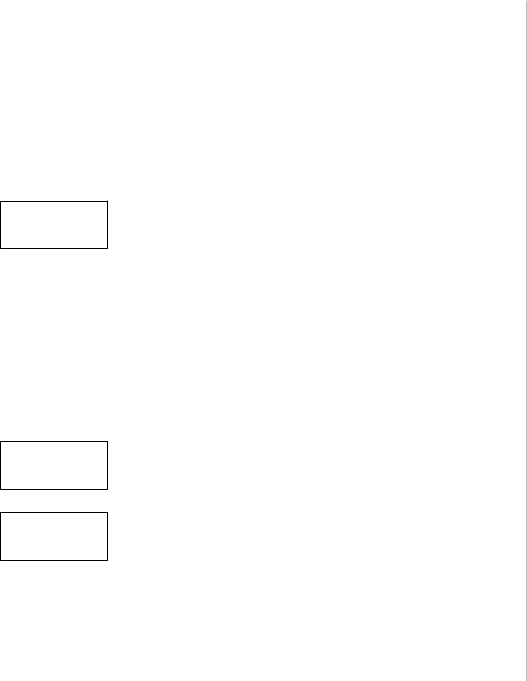
•Scroll to the first free po si tion in the list and press YES.
The ques tion Add net?? ap pears.
If you scroll to a po si tion that is al ready oc cu pied, you
must press YES and then scroll with the navi ga tion key
un til Add net?? ap pears.
ŽPress YES and scroll with the navi ga tion key un til you
find the de sired net work.
If the de sired net work does not ap pear, press YES when the
ques tion Other? ap pears. Then en ter the 3- digit coun try
number and the 2- digit net work number.
•Fi nally, press YES to add the net work to the list.
Eras ing a Net work from the List
ŒFrom the Net works menu, se lect Edit list .
•Scroll to the net work you wish to erase and press YES.
ŽScroll un til Erase ap pears.
•Press YES to de lete the net work from the list.
Re ar rang ing the List
ŒFrom the Net works menu, se lect Edit list .
•Scroll to the net work you wish to move and press YES.
ŽMove is dis played. Press YES and en ter the new po si -
tion within the list.
39
Some fea tures/menus are op era tor dependent
EDIT LIST
1
Other?
EDIT LIST
A A1
Erase?
EDIT LIST
A A1
Move?
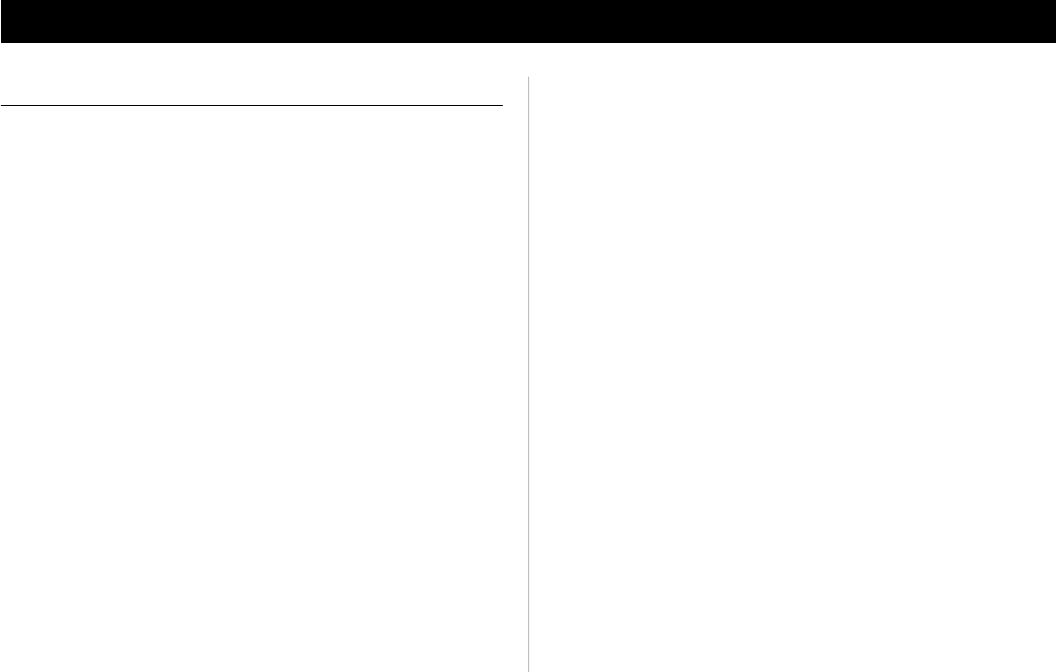
Se cu rity
The Card Lock
Your SIM card is pro tected by a card lock. When you pur -
chase your SIM card, you ob tain a PIN code (Per sonal Iden -
tity Num ber).
Every time you turn the phone on, you have to en ter the PIN
and then press YES.
If the PIN is en tered in cor rectly three times in suc ces sion,
the SIM card will be blocked. This is in di cated by the mes sage
Card blocked Un block? Should this hap pen, see
If Your SIM Card Is Blocked be low.
To Change the PIN Code
ŒFrom the Ac cess menu, se lect Change PIN
code.
•En ter the old (cur rent) PIN code and press YES.
ŽEn ter the new PIN code and press YES.
•At the prompt Re peat new PIN en ter the new
PIN a sec ond time.
The mes sage New PIN con firms that the PIN code has
been changed.
Note! If the mes sage Match ing er ror ap pears, the new PIN
was en tered in cor rectly.
If the mes sage Wrong PIN ap pears, fol lowed by En ter
Old PIN the old PIN was en tered in cor rectly.
Changing the PIN2 Code
De pend ing on the net work you use, some serv ices re quire
that you en ter a sec ond PIN code, the PIN2 code.
lSe lect Change PIN2 code from the Ac cess
menu.
Fol low the same pro ce dure as de scribed in “To Change the
PIN code”.
Locking the SIM Card
ŒSe lect Lock card from the Ac cess menu.
•Press YES.
ŽEn ter your PIN code and press YES.
The mes sage Locked con firms that the card lock is now
ac ti vated.
Note! This func tion only ap plies if your SIM card al lows you to de -
ac ti vate the card lock.
Un locking the SIM Card
ŒSe lect Un lock card from the Ac cess menu.
•Press YES.
ŽEn ter your PIN code and press YES.
The mes sage Un locked con firms that the card lock is
now de ac ti vated.
40
Some fea tures/menus are op era tor dependent
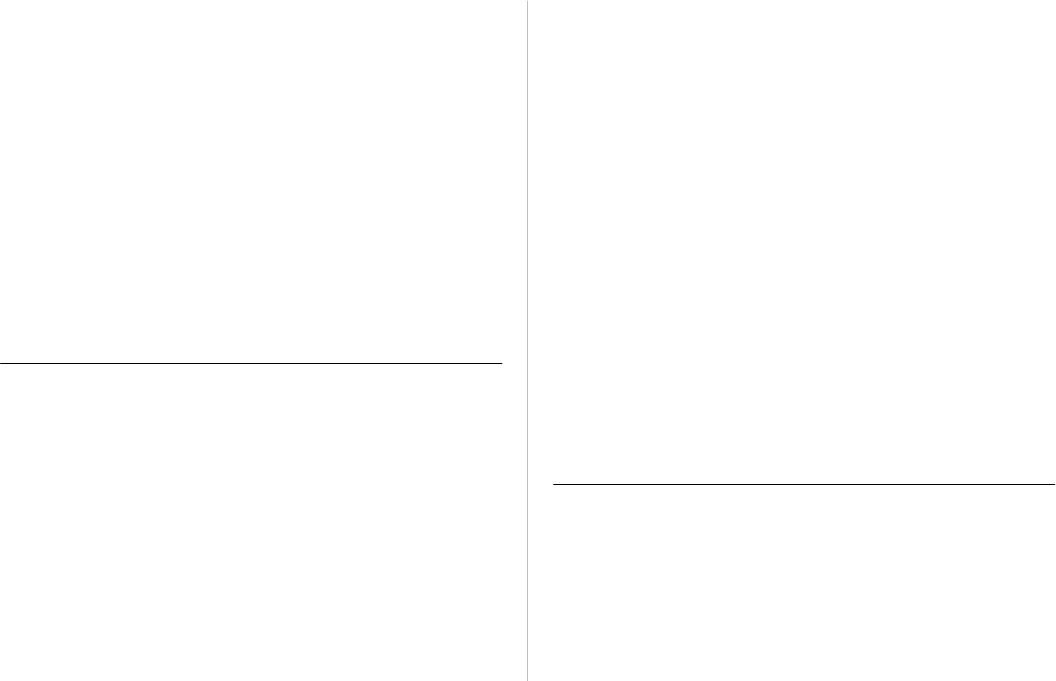
If Your SIM Card is Blocked
To un block the SIM card if you have en tered the wrong PIN
(or PIN2) code three times in suc ces sion:
ŒPress YES.
•En ter your PUK (or PUK2) code (which you will find
in the in for ma tion from your net work op era tor).
ŽEn ter a new 4-to-8 digit PIN (or PIN2) code.
•Press YES.
•Re en ter the new PIN (or PIN2) code to con firm it.
‘Press YES.
Warning! If you en ter the wrong PUK code ten times in suc ces sion,
your card will be per ma nently blocked. If this hap pens, you
will have to con tact your net work op era tor.
The Phone Lock
The phone lock pro tects the phone against un au thor ized use
in the event of theft. It is not ac ti vated when you pur chase
the phone. You should, how ever, ac ti vate it as soon as pos si -
ble and also change the factory- programmed se cu rity code of
0000 to any 3-to-8 digit per son al ized code.
There are two lev els of lock ing the phone:
•Full Lock
•Autolock
If the Full Lock is ac ti vated, the mes sage Phone
locked is dis played briefly, each time the phone is turned
on. The mes sage is fol lowed by the prompt En ter lock
code. The user then has to en ter a se cu rity code and press
YES to be able to use the phone.
If the Autolock is ac ti vated, the mes sage Phone
locked and the prompt En ter lock code will not
ap pear un til a dif fer ent SIM card is in serted in the phone. Af -
ter the se cu rity code has been en tered cor rectly, the phone
can be used with a new SIM card. The user will not be asked
to en ter the se cu rity code un til the origi nal SIM card or a dif -
fer ent SIM card is in serted.
Changing the Se cu rity Code
lFrom the Ac cess menu, se lect Phone lock
Change code and fol low the same pro ce dure as
when chang ing the PIN code.
Locking/Un locking the Phone
ŒFrom the Ac cess menu, se lect Phone lock.
The cur rent set ting Full lock, Autolock or
Un locked is shown in brack ets.
•Se lect the re quired set ting.
ŽEn ter the se cu rity code and press YES. Phone Lock
is dis played to gether with the new set ting.
Call Restrict
Note! This fea ture is sup ported by your phone, but it is de pend ent
on your net work and/or the net work you are roam ing in.
The Call Re strict serv ice of the cel lu lar net work al -
lows you to bar dif fer ent types of out go ing and in com ing
calls to re strict the use of your phone.
Note! This serv ice may not be avail able on all net works or may re -
quire a sepa rate sub scrip tion.
The fol low ing calls can be restricted:
41
Some fea tures/menus are op era tor dependent
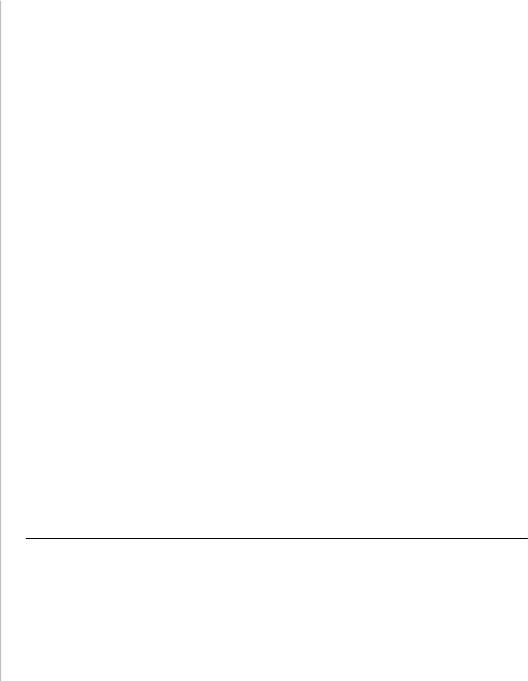
•All out go ing calls
•All out go ing in ter na tional calls
•All out go ing in ter na tional calls ex cept to your home
coun try
•All in com ing calls
•All in com ing calls when you are abroad (when roam ing)
To en sure that a call bar is not changed by some one else, a
pass word, which comes with your sub scrip tion, is nec es sary
in order to ac ti vate or can cel a call bar.
Re strict ing Calls
ŒSe lect Re strict calls from the Ac cess
menu.
The first re strict ing op tion is All out go ing
calls. To choose an other re strict ing op tion use the
navi ga tion key.
•Se lect the re quired op tion and press YES.
ŽSe lect Ac tivate, Get status or Can cel.
Press YES.
Get status is not avail able in Ana log mode.
•En ter your pass word and press YES.
There may be a short de lay bef ore the net work re sponds. In
the mean time the mes sage Please wait is dis played.
This is fol lowed by a mes sage which in forms you whether the
call bar is ac ti vated or not.
Note! If you for ward in com ing calls (see “How to For ward In com -
ing Calls”) you can not ac ti vate some re strict ing op tions.
Like wise, if you bar calls, you can not ac ti vate some call for -
ward op tions.
Can celing Call Restriction
ŒSe lect Re strict calls from the Ac cess
menu.
•Se lect Can cel all and press YES.
The mes sage Please wait ap pears fol lowed by a mes -
sage that con firms that all call bars are can celled.
You can not can cel “Re stric tions of All Out go ing Calls”
while in Ana log mode.
Changing the Re strict Pass word
The pass word for the Re strict serv ice comes with your sub -
scrip tion. You can eas ily change the pass word as of ten as you
like.
ŒSe lect Re strict from the Ac cess menu.
•Se lect the Change pass word op tion.
ŽEn ter the old (cur rent) pass word and press YES.
•En ter the new pass word and press YES.
•En ter the new pass word a sec ond time and press YES.
The mes sage Please wait ap pears fol lowed by a mes -
sage that con firms that the pass word has been changed.
The Key pad Lock
The Key pad Lock fea ture helps you to avoid ac ci den tal di al -
ing, that can hap pen if you keep your phone in a pocket. You
can choose be tween man ual and auto mat ic key lock.
An icon in the shape of a key in the dis play in forms you that
the key pad is locked.
42
Some fea tures/menus are op era tor dependent
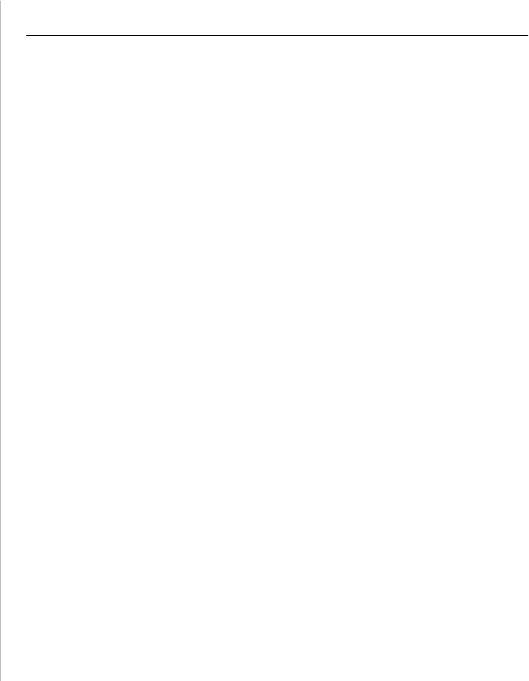
Note! Calls to the emer gency number 911(or 112 where ap pli ca ble)
can be made when the key pad is locked. If the phone’s alarm
sounds, you can turn it off by press ing any key.
The key pad will re main locked un til you:
•An swer an in com ing call.
•Re place the bat tery.
•Un lock the key pad.
Locking the Key pad Manu ally
ŒScroll to the Key lock menu, us ing the navi ga tion
key.
•Press YES.
Un locking the Key pad
lPress LEFT fol lowed by YES.
The Auto mat ic Key Lock
Auto mat ic key lock means that if no keys are pressed in 25
sec onds, the key pad will be locked.
To set the auto mat ic key lock:
ŒSe lect Key lock from the Set tings menu.
•Choose Auto.
ŽPress YES to con firm your se lec tion.
Note! You can have in de pend ent set tings when you use the phone
as a hand held unit and when you use it with vari ous hands -
free equip ment.
Fixed Dialing
Fixed di al ing is a method of re strict ing out go ing calls. It re -
quires a SIM card that al lows fixed num bers to be stored. The
fixed num bers are pro tected by the PIN2 code.
The Fixed Di al ing func tion al lows calls to be made only to
fixed num bers stored on the SIM card. If an at tempt is made
to call other num bers, the mes sage Num ber not per -
mit ted ap pears in the dis play.
•It is pos si ble to store par tial num bers, for ex am ple an area
code, or an area code fol lowed by the first dig its com mon
to sev eral num bers. Stor ing 919 472 al lows calls to be
made to any num bers in the 919 area code with a 472 pre -
fix. Here you would have to en ter 919 472 xxxx.
•It is also pos si ble to store a number with a wild card “?”.
To en ter a wild card, press and hold down the # key. Any
digit is al lowed in the wild card po si tion (the wild card can
be sub sti tuted with 0-9, *, or #).
•The Fixed Di al ing func tion does not pro hibit calls to the
emer gency number 911(or 112 where ap pli ca ble) and the
Serv ice Cen ter of the cel lu lar net work. Net work serv ices
such as Call For ward and Call Re strict can not be used.
•The maxi mum fixed num bers that can be stored de pends
on your SIM card.
•Net work serv ices such as Call For ward and Re strict Calls
can not be used. The maxi mum fixed num bers that can
be stored de pends on your SIM card. This fea ture may
not be avail able on all net works.
Ac ti vating Fixed Di al ing
ŒFrom the Ac cess menu, se lect Fixed dial.
•En ter the PIN2 code and press YES.
43
Some fea tures/menus are op era tor dependent

ŽScroll to On with the navi ga tion key and press YES.
Can celing Fixed Di al ing
ŒFrom the Ac cess menu, se lect Fixed dial.
•En ter the PIN2 code and press YES.
ŽScroll to Off with the navi ga tion key and press YES.
Storing Fixed Num bers
ŒFrom the Phone book menu, se lect Fixed num -
bers.
•Scroll to Store with the navi ga tion key and press
YES.
ŽEn ter the PIN2 code and press YES.
•En ter the name (op tional) and the fixed number in the
same way as when stor ing an or di nary phone number.
Editing a Stored Fixed Num ber
ŒFrom the Phone book menu, se lect Fixed num -
bers.
•Scroll to Edit with the navi ga tion key and press YES.
Af ter you have en tered the PIN2 code you can change the
po si tion number, the name or the fixed number in the same
way as with an or di nary phone number.
44
Some fea tures/menus are op era tor dependent
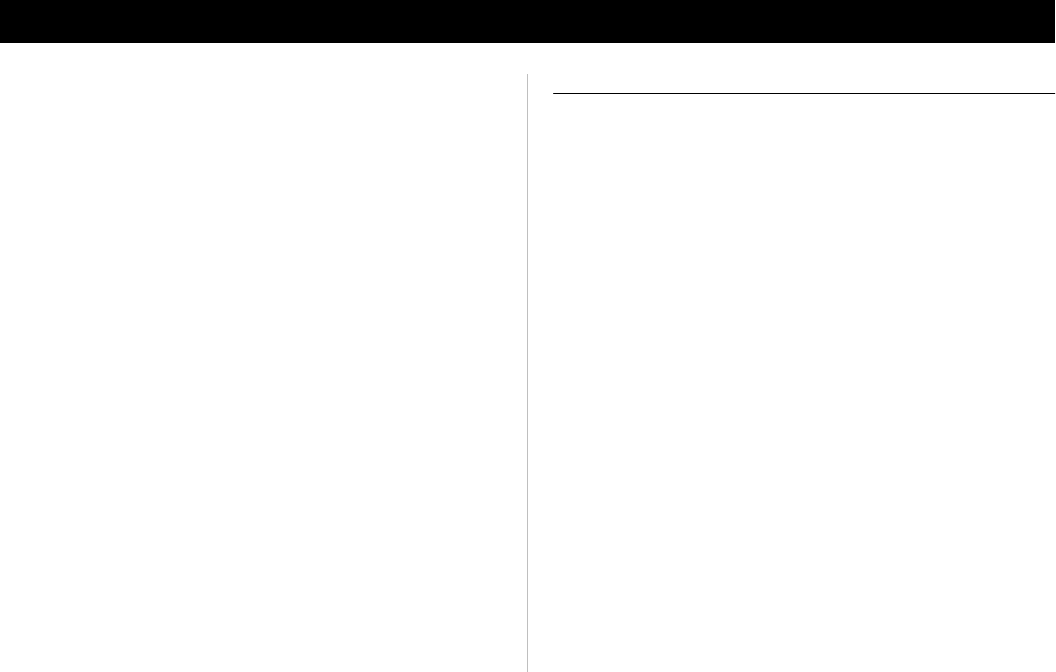
Forwarding In com ing Calls
Note! This fea ture is sup ported by your phone, but it is de pend ent
on your net work and/or the net work you are roam ing in.
If you want to make cer tain that your in com ing calls are taken
care of when you are un able to an swer them, you can use the
Call For ward serv ice to for ward them to an other phone
number.
The Call For ward serv ice lets you:
•Forward calls if you al ready are en gaged in a call.
•For ward calls that you do not an swer in 30 sec onds.
•For ward calls if your phone is turned off or if you are un -
reach able.
•For ward all calls
You may want to use all three call for wards and you may for -
ward calls to dif fer ent phone num bers, de pend ing on the
situa tion.
You may also for ward all calls re gard less of whether your
phone is turned on or off, or you are un reach able. If this
func tion is ac ti vated the phone will not ring if a call is re -
ceived.
If you have cho sen to for ward all calls, an ar row ( ) is shown
in the dis play.
Note! If you ac ti vate the All calls for ward, all other for wards
will auto mati cally be can celled. They will, how ever, be ac ti -
vated again when you can cel the All calls for ward.
Ac ti vating a Call Forward
ŒFrom the For ward menu, scroll to the re quired for -
ward op tion with the navi ga tion key. The op tions are
All calls, On busy, No re ply and Un -
reach able, de pend ing on your op era tor.
Note! Fax and Data sup port For ward All Calls and For ward Un an -
swered Calls.
•Se lect the re quired for ward op tion and press YES.
ŽPress YES to se lect Ac ti vate.
•En ter the phone number to which you want your calls
to be for warded, in clud ing the area code and then press
YES.
Note! If you have used the for ward op tion on an ear lier oc ca sion
and then can celled it, the phone number to which the calls
were for warded will be sug gested. Press CLR if you want to
erase this number and en ter a new number.
There may be a short de lay bef ore the net work cor re sponds.
In the mean time, the mes sage Please wait is dis played.
This is fol lowed by the mes sage On busy/All
calls/ No re ply - For ward ON, de pend ing on
which for ward op tion you have cho sen. The se lected phone
number is also dis played.
When in Ana log mode, you must lis ten for a tone to con firm
your set ting. There will not be a writ ten con fir ma tion as in
GSM mode.
45
Some fea tures/menus are op era tor dependent
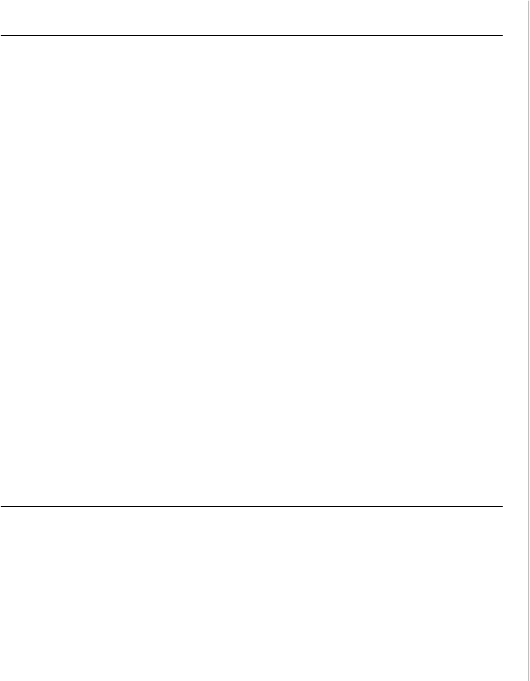
Checking the Forward Status
To Check the Status of a Cer tain Call For ward
ŒSe lect the re quired Call For ward from the For ward
menu.
•Press YES and scroll to the Get status op tion.
Get status is not avail able in Ana log mode.
ŽPress YES and check the status.
The mes sage Please wait ap pears fol lowed by ei ther
the phone number and Ac tive on if the call for ward is
ac ti vated, or Ac tive Off if it is not ac ti vated.
To Check the Status of All Call For wards
lFrom the For ward menu, se lect Check all.
Check all is not avail able in Ana log mode.
The mes sage Please wait ap pears fol lowed by in for -
ma tion about all call for wards, i.e. whether they are ac ti vated
or not.
Cancelling Certain Call Forwards
To Can cel a Cer tain Call For ward
ŒFrom the For ward menu, se lect the re quired call for -
ward .
•Press YES and scroll to Can cel.
ŽPress YES to can cel the for ward.
The mes sage Please wait ap pears fol lowed by a mes -
sage which in forms you that the call for ward has been can -
celled.
46
Some fea tures/menus are op era tor dependent
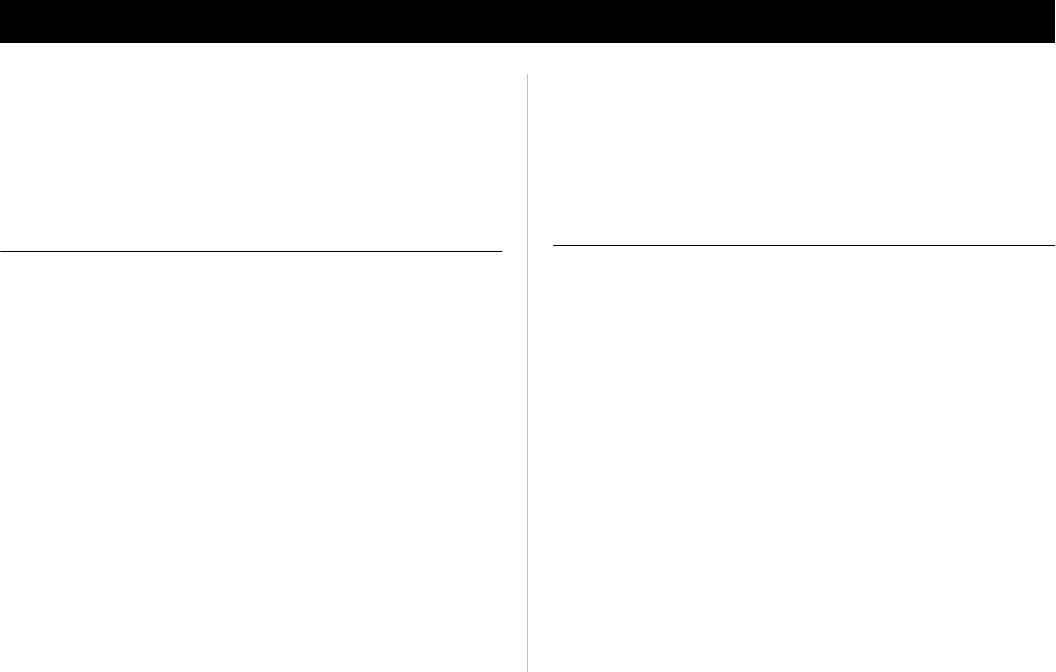
Han dling More than One Call
Your Er ics son CF888 al lows you to han dle more than one
call si mul ta ne ously. This means that you may hold a call that
is in prog ress and make or an swer a sec ond call, and then
switch be tween the two calls.
This fea ture is not avail able in Ana log mode.
The Call Wait ing Service
Note! This fea ture is sup ported by your phone, but it is de pend ent
on your net work and/or the net work you are roam ing in.
When in Ana log mode, you may need to lis ten for tones to
con firm your set tings.
To Ac ti vate the Call Wait ing Serv ice
To be able to re ceive a sec ond call, you must ac ti vate the
Call Wait ing serv ice.
ŒFrom the Ac cess menu, se lect Call Wait ing .
•Scroll to Ac ti vate, us ing the navi ga tion key.
ŽPress YES to ac ti vate the call wait ing serv ice.
There may be a short de lay bef ore the net work re sponds. In
the mean time, the mes sage Please wait is dis played.
This is fol lowed by the mes sage Call wait ing ON.
To Can cel the Call Wait ing Serv ice
ŒFrom the Ac cess menu, se lect Call Wait ing .
•Scroll to Can cel, us ing the navi ga tion key.
ŽPress YES to can cel Call Wait ing.
With the Get status op tion, you can check whether the
call wait ing serv ice is ac ti vated or not.
Get status is not avail able in Ana log mode.
Re ceiv ing a Sec ond Call
If the Call Wait ing func tion is ac ti vated, you will hear
a tone in the ear piece when a sec ond call is re ceived and the
mes sage Call wait will ap pear in the dis play.
To End Cur rent Call and Ac cept Wait ing Call
ŒPress NO to end the cur rent call. The ques tion An -
swer? ap pears.
•Press YES to an swer the wait ing call.
To Put Cur rent Call on Hold and Ac cept Wait -
ing Call
lPress YES to put the cur rent call on hold and to an swer
the wait ing call. The mes sage 1 on hold ap pears.
To Re ject Wait ing Call
lPress ‘0’ fol lowed by YES to re ject the wait ing call and
con tinue the cur rent call.
The wait ing call is cleared. If the caller’s net work sup ports it,
the caller will hear a busy tone.
47
Some fea tures/menus are op era tor dependent
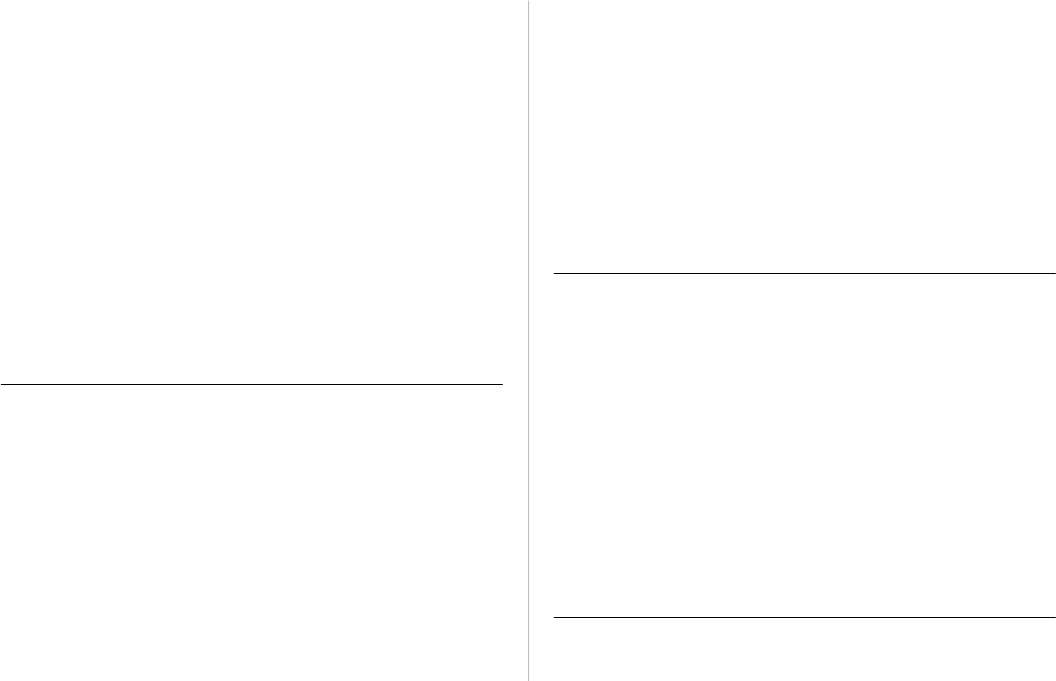
Note! If For ward On busy is ac ti vated, the wait ing call is for -
warded to the number you have speci fied.
Switching Be tween Two Calls
lPress YES to switch be tween the ac tive call and the call
on hold.
Ending the Cur rent Call
ŒPress NO to end the cur rent call. The mes sage Re -
trieve held call? ap pears and a beep sounds.
•Press NO to end the held call, or press YES to re turn to
the held call.
Note! If you do not press YES or NO within three sec onds, the mes -
sage Re trieve held call? dis ap pears from the dis -
play. The held call is ended auto mati cally.
Re ceiv ing a Third Call
Pro vided your Call Wait ing func tion is ac ti vated, you
may re ceive a third call when you are en gaged in one call and
have a sec ond call on hold. You will hear a tone in the ear
piece and the mes sage Call Wait ap pears in the dis play.
Ac cepting the Call
Only one call can be on hold at a time. If you wish to ac cept
the third call you must end one of the ex ist ing calls or both.
If you end one of the ex ist ing calls:
lPress YES to ac cept the wait ing call.
If you end both calls:
lThe phone rings and An swer? is dis played. Press YES
to an swer the wait ing call.
Re jecting the Call
lPress ‘0’ fol lowed by YES.
The third call is cleared. Pro vided the caller’s net work sup -
ports this func tion, the caller will hear a busy tone.
Note! If For ward On busy is ac ti vated, the wait ing call is for -
warded to the number you have speci fied.
Making a Sec ond Call
ŒClear the dis play by press ing CLR while the first call is in
prog ress.
•Press YES to put the cur rent call on hold. The mes sage
1 on hold is dis played.
•En ter the number you wish to call, or re call it from the
phone book, and press YES.
An other way of mak ing a sec ond call while one call is in prog -
ress is:
ŒEn ter the number you wish to call while the first call is
in prog ress.
•Press YES to make the call. The mes sage 1 on hold
is dis played.
Con necting Two Calls
If you have one ac tive call and one on hold, it is pos si ble to
con nect the two calls.
48
Some fea tures/menus are op era tor dependent

lPress 4 fol lowed by YES.
The two calls are now con nected to each other, and you are
dis con nected from both calls.
This serv ice may not be avail able in all net works. Con tact
your op era tor to find out whether your net works sup ports it.
49
Some fea tures/menus are op era tor dependent
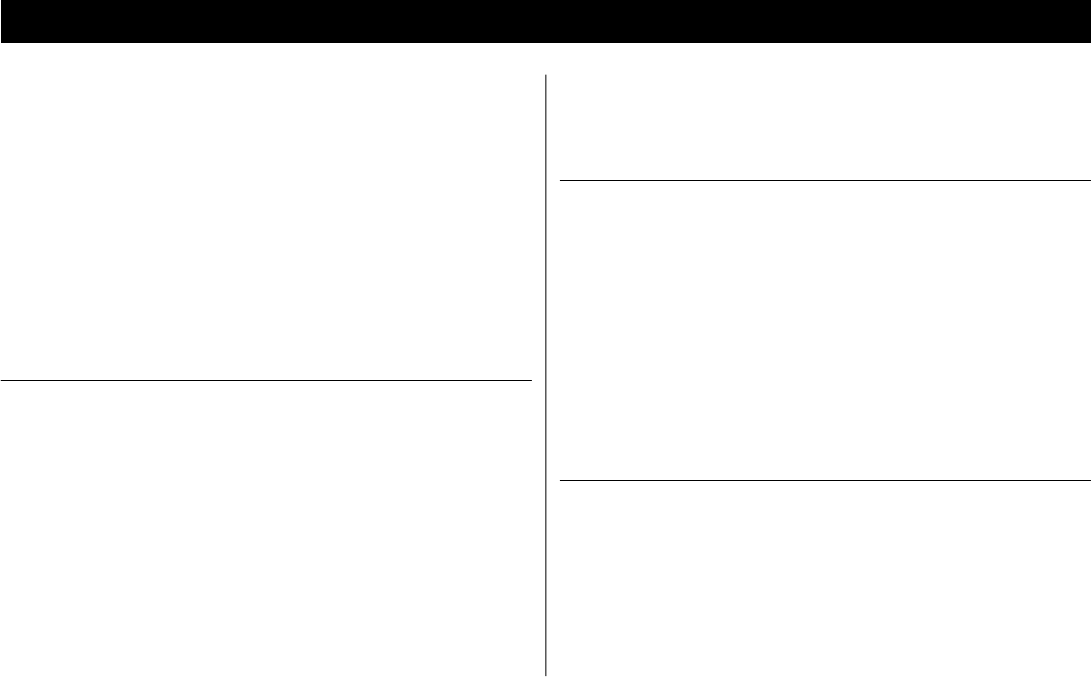
Con fer ence Calls
This fea ture is not avail able in Ana log mode.
This fea ture is sup ported by your phone, but it is de pend ent on
your net work and/or the net work you are roam ing in.
The Con fer ence Call serv ice al lows you to have a joint con ver sa -
tion with up to five other peo ple. You may put an in di vid ual or a
group of con fer ence mem bers on hold while you add other peo -
ple to the con fer ence call. You may also put con fer ence mem bers
on hold while you talk to some one pri vately.
The Con fer ence Call serv ice may not be avail able in all net works.
Con tact your op era tor to find out whether your net work sup ports
it.
Ini ti ating a Con fer ence Call
To ini ti ate a con fer ence call:
ŒCall the first per son you wish to in clude in the con fer ence
call.
•Put this per son on hold by press ing YES.
ŽCall the sec ond per son you wish to in clude in the con fer ence
call.
•Press 3, fol lowed by YES to in clude the two persons in the
con ference.
You can put the con fer ence group on hold and then add a third
mem ber by re peat ing steps 2 to 4. It is pos si ble to add up to five
mem bers us ing the same method.
In Ana log mode, you can only con fer ence a maxi mum two ad di -
tional peo ple.
Having a Pri vate Con ver sa tion
If you wish to have a pri vate con ver sa tion with one of the mem -
bers, you can put the other mem bers on hold. To do this:
ŒPress 2.
• Press the number of the mem ber you want to have a pri vate
con ver sa tion with. If you for ex am ple wish to talk to mem -
ber number three, press 3.
ŽPress YES.
To join the mem ber to the con fer ence call again:
lPress the number of the mem ber and then YES.
Re leasing One of the Mem bers
To re lease one of the mem bers in a con fer ence call:
ŒPress 1.
•Press the number of the mem ber you want to re lease. If you
for exam ple wish to re lease mem ber number three, press 3.
ŽPress YES to re lease the mem ber.
50
Some fea tures/menus are op era tor dependent
Con fer ence Calls
This fea ture is not avail able in Ana log mode.
This fea ture is sup ported by your phone, but it is de pend ent on
your net work and/or the net work you are roam ing in.
The Con fer ence Call serv ice al lows you to have a joint con ver sa -
tion with up to five other peo ple. You may put an in di vid ual or a
group of con fer ence mem bers on hold while you add other peo -
ple to the con fer ence call. You may also put con fer ence mem bers
on hold while you talk to some one pri vately.
The Con fer ence Call serv ice may not be avail able in all net works.
Con tact your op era tor to find out whether your net work sup ports
it.
Ini ti ating a Con fer ence Call
To ini ti ate a con fer ence call:
ŒCall the first per son you wish to in clude in the con fer ence
call.
•Put this per son on hold by press ing YES.
ŽCall the sec ond per son you wish to in clude in the con fer ence
call.
•Press 3, fol lowed by YES to in clude the two persons in the
con ference.
You can put the con fer ence group on hold and then add a third
mem ber by re peat ing steps 2 to 4. It is pos si ble to add up to five
mem bers us ing the same method.
In Ana log mode, you can only con fer ence a maxi mum two ad di -
tional peo ple.
Having a Pri vate Con ver sa tion
If you wish to have a pri vate con ver sa tion with one of the mem -
bers, you can put the other mem bers on hold. To do this:
ŒPress 2.
• Press the number of the mem ber you want to have a pri vate
con ver sa tion with. If you for ex am ple wish to talk to mem -
ber number three, press 3.
ŽPress YES.
To join the mem ber to the con fer ence call again:
lPress the number of the mem ber and then YES.
Re leasing One of the Mem bers
To re lease one of the mem bers in a con fer ence call:
ŒPress 1.
•Press the number of the mem ber you want to re lease. If you
for exam ple wish to re lease mem ber number three, press 3.
ŽPress YES to re lease the mem ber.
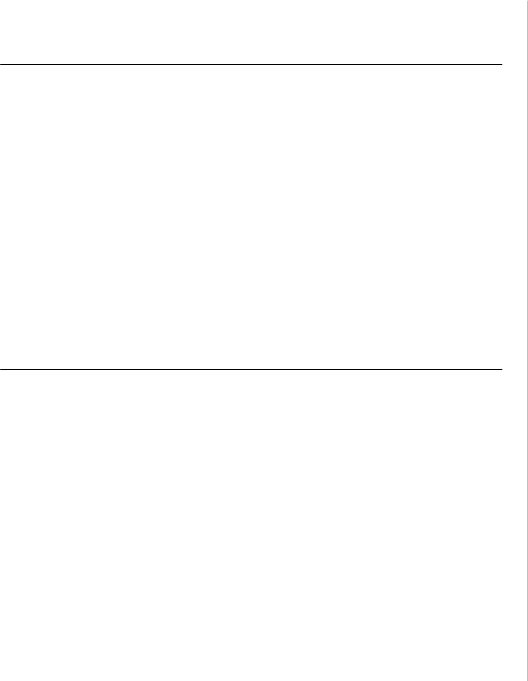
Making a Call while a Con fer ence Call is in
Pro gress
It is pos si ble to make a call while you are par tici pat ing in a
con fer ence call. To do this:
ŒEn ter the number you wish to dial and press YES.
The con fer ence call is put on hold.
•To switch be tween the new call and the con fer ence call,
press YES.
ŽTo end the new call and re turn to the con fer ence call,
press 1 and YES.
See chap ter “Han dling More Than One Call” for more de -
tails.
Ending a Con fer ence Call
•Press NO to end the con fer ence call.
51
Some fea tures/menus are op era tor dependent
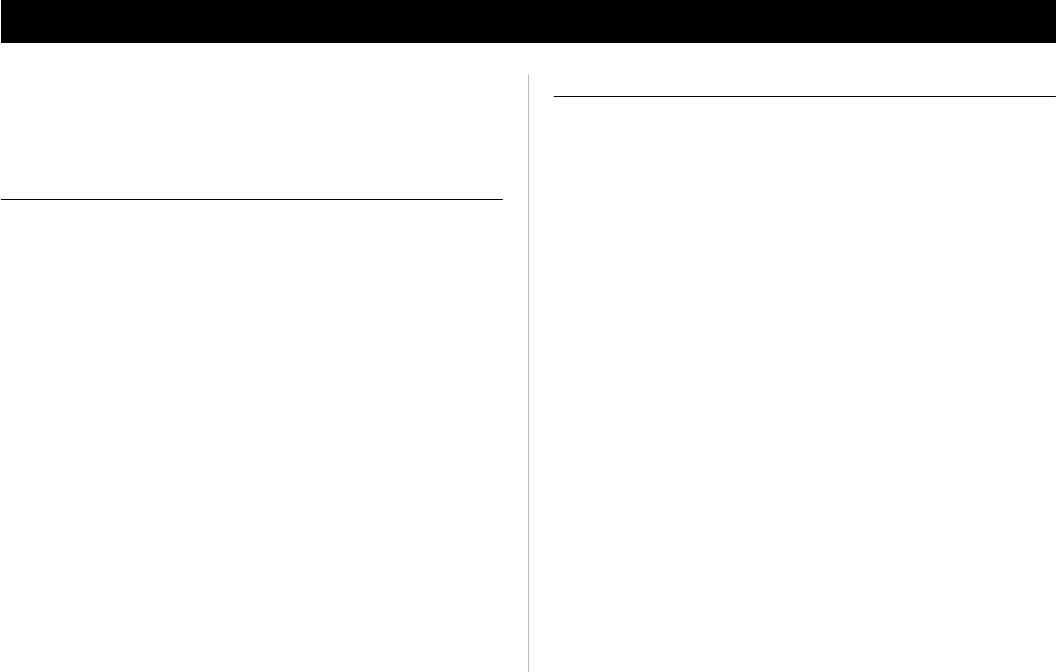
Handsfree Calling
Us ing the Er ics son port able or ve hi cle hands free so lu tions,
you can be en gaged in a call with out hav ing to use your hands
to hold your phone.
Se lecting An swer ing Mode
The submenu An swer ing mode in cludes two func -
tions: Any key and Auto, which are use ful when the
phone is used with hands free equip ment.
•The Any key func tion:
If the phone is used with hands free equip ment and this
func tion is turned on, you can an swer an in com ing call by
press ing any key ex cept the NO key.
•The Auto func tion:
If you choose auto mat ic an swer ing mode, an in com ing
call will be an swered auto mati cally af ter one ring sig nal if
the phone is used with hands free equip ment.
To se lect An swer ing Mode:
ŒSe lect An swer ing mode from the Set tings
menu.
•Choose Any key or Auto us ing the navi ga tion key.
ŽPress YES to change the set ting of the func tion you have
chosen.
•Press YES again to con firm your set ting.
Other Hands free Related Settings
Apart from the above men tioned set tings, you can change
the fol low ing set tings re lated to hands free call ing:
•Ring level
•Ear vol ume
•Ring type
•Key lock
•Light
Each of these set tings can be speci fied sepa rately for the
situa tions when you have your CF888 con nected to hands -
free equip ment and when you use the phone as a hand held
unit. This means that if you make one of these set tings when
the phone is con nected to hands free equip ment, the set tings
when it is hand held will not be af fected.
To change a set ting:
ŒCon nect the phone to the hands free equip ment.
•Change the set ting ac cord ing to the in struc tions in the
chap ters “Other Use ful Fea tures” or “Se cu rity” (the
Key lock setting).
52
Some fea tures/menus are op era tor dependent
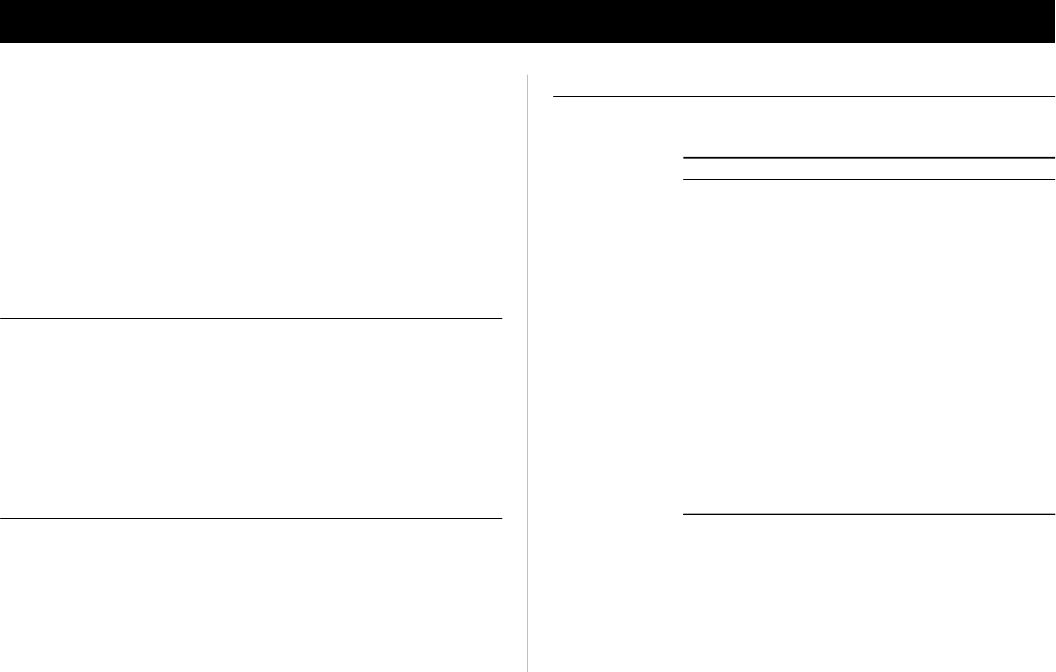
Area In for ma tion
The or di nary Short Mes sage Serv ice (SMS) can be de fined as
a per sonal serv ice with mes sages spe cifi cally and ex clu sively
di rected to you. The Area In for ma tion is an other type of text
mes sage which is sent to all sub scrib ers in a cer tain cell of a
net work at the same time.
For ex am ple, the in for ma tion may be a lo cal road re port or a
lo cal taxi phone number.
Note! This fea ture may not be avail able in all net works.
Turning On the Area In for ma tion
ŒFrom the Mail menu, se lect Area info.
•Press YES.
ŽScroll to On and press YES.
Area in for ma tion mes sages will now be pre sented in your
dis play.
Turning the Area In for ma tion Off
ŒFrom the Mail menu, se lect Area info.
•Press YES.
ŽScroll to Off and press YES.
Area Information Mes sage Types
Each type of Area Information mes sage is iden ti fied by a
three digit code. At pres ent the fol low ing mes sage types ex ist:
Code AI Mes sage Type
000 In dex
010 Flashes
020 Hos pi tals
022 Doc tors
024 Phar macy
030 Long- distance road re ports
032 Lo cal road re ports
034 Taxis
040 Weather
050 Dis trict (base sta tion iden tity)
052 Net work in for ma tion
054 Op era tor serv ices
056 Di rec tory en quir ies (na tional)
057 Di rec tory en quir ies (in ter na tional)
058 Cus tomer care (na tional)
059 Cus tomer care (in ter na tional)
Ref er to the in for ma tion sup plied by your net work op era tor,
for in for ma tion about the Area Information serv ices you can
use.
53
Some fea tures/menus are op era tor dependent
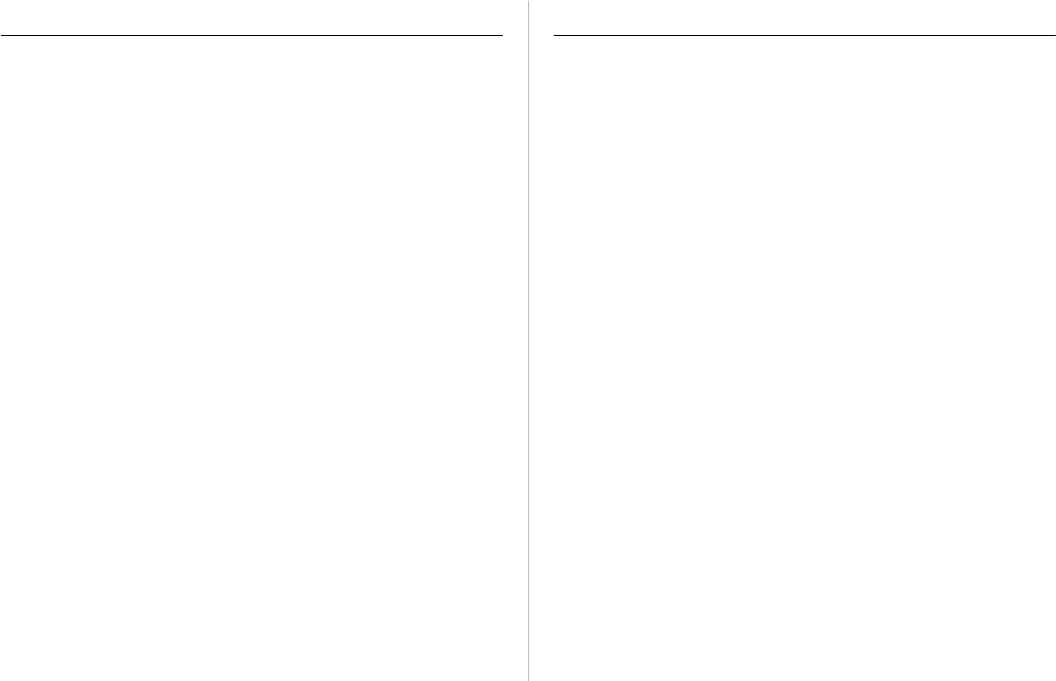
The Area Information Mes sage List
You can de cide which types of area information mes sages
you wish to re ceive. The phone’s Area Info list can hold
up to 20 codes.
In serting an Area Information Code
You can ac cess the Area Info list from the Mail menu.
ŒFrom the Mail menu, se lect Area info.
•Press YES.
ŽScroll to Edit list and press YES.
The dig its to the left in di cate the po si tion in the list.
You can scroll for ward and back ward through the list
with the navi ga tion key.
•To in sert a code, scroll to the first empty lo ca tion by us -
ing the navi ga tion key. Press YES.
•En ter the new code. (You only need to en ter 40 for
040, since the phone will add the lead ing zero auto mati -
cally.)
Erasing or Re placing a Code
ŒFrom the Mail menu, se lect Area info.
•Press YES.
ŽScroll to Edit list and press YES.
•Scroll to the code you wish to erase and press YES.
•The mes sage Erase? ap pears. Press YES.
‘To re place the code press the navi ga tion key RIGHT
once, fol lowed by YES.
’En ter the new code and press YES.
Re ceiving Area In for ma tion
When you re ceive Area in for ma tion, the mes sage will be
stored in the phone mem ory. Please note that the phone will
only store one mes sage per code. This means that the pre vi -
ously stored mes sage in a spe cific code will be erased.
Pro vided Area in fo is turned on, you can read the mes -
sages with the Area mes sages func tion in the mail
menu.
ŒFrom the Mail menu, se lect Area mes sages.
•Scroll from one mes sage to an other by us ing the navi ga -
tion key.
ŽPress YES to se lect a mes sage.
54
Some fea tures/menus are op era tor dependent
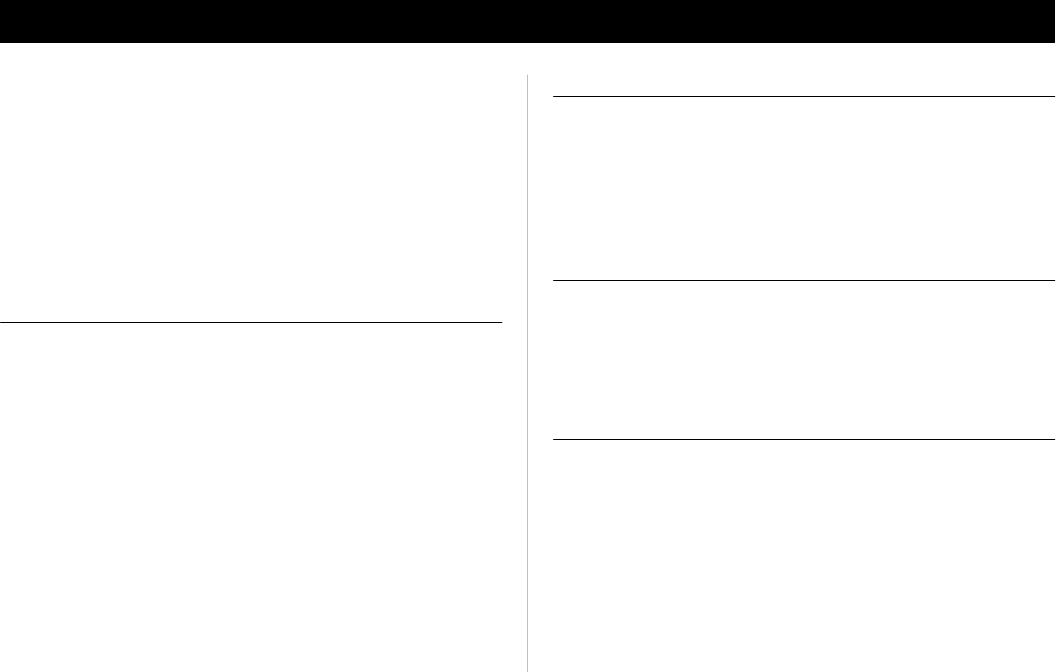
The Two Line Serv ice
Two voice lines with dif fer ent phone num bers, Line 1 and
Line 2, may be as signed to your phone. The abil ity to re ceive
and send text mes sages (SMS), is only avail able on Line 1.
The Two Line serv ice (also called Al ter nate Line Serv ice,
ALS) may not be avail able on all net works and may re quire a
sepa rate sub scrip tion.
L1/L2 in di ca tor is not avail able in Ana log mode, but uncon -
di tional for wards on re spec tive lines are still in di cated.
Se lecting a Line
The line cur rently se lected is in di cated in the dis play with the
let ter ‘L’ and a digit. If, for ex am ple, you have line two se -
lected, you will see ‘L2’ in the dis play.
To change to the line that is not cur rently se lected:
ŒScroll to the Change to menu.
•To change to the line dis played on the bot tom row,
press YES.
From now on, all out go ing calls are made on the se lected line.
You can how ever, be called on both lines.
Note! In stead of ac cess ing the menu sys tem, you can press and hold
down the 2 key to change line, pro vided the phone is in
standby mode. Clear the dis play first, us ing the CLR key.
Receiving a Call on Li ne 1 or Li ne 2
When you are called, the ques tion An swer? Is re placed by
Li ne1? or Li ne2? de pend ing on what line you have se -
lected.
Note! If you are en gaged in a call on one line, you must end that call
first bef ore an swer ing the call on the other line.
Dif fer ent Set tings for Each Line
You can have dif fer ent set tings for each line, for ex am ple the
tone of the ring sig nal, call for wards, call bars and wait ing
func tion. The call me ters in the Info menu show the call
times (call costs) for the line cur rently se lected.
Changing the Name of the Two Lines
Your CF888 gives you the abil ity to per son al ize the names of
the two lines. You might, for ex am ple, want to call Li ne 1 ‘Pr -
ivate’ and Li ne 2 ‘Work’. To change the name of Line1:
ŒFrom the Set tings menu, se lect Line 1 Tag and
press YES.
•En ter the name (maxi mum 12 char ac ters), us ing the nu -
meric keys and press YES.
To change the name of Line 2, se lect Line 2 Tag in -
stead.
55
Some fea tures/menus are op era tor dependent
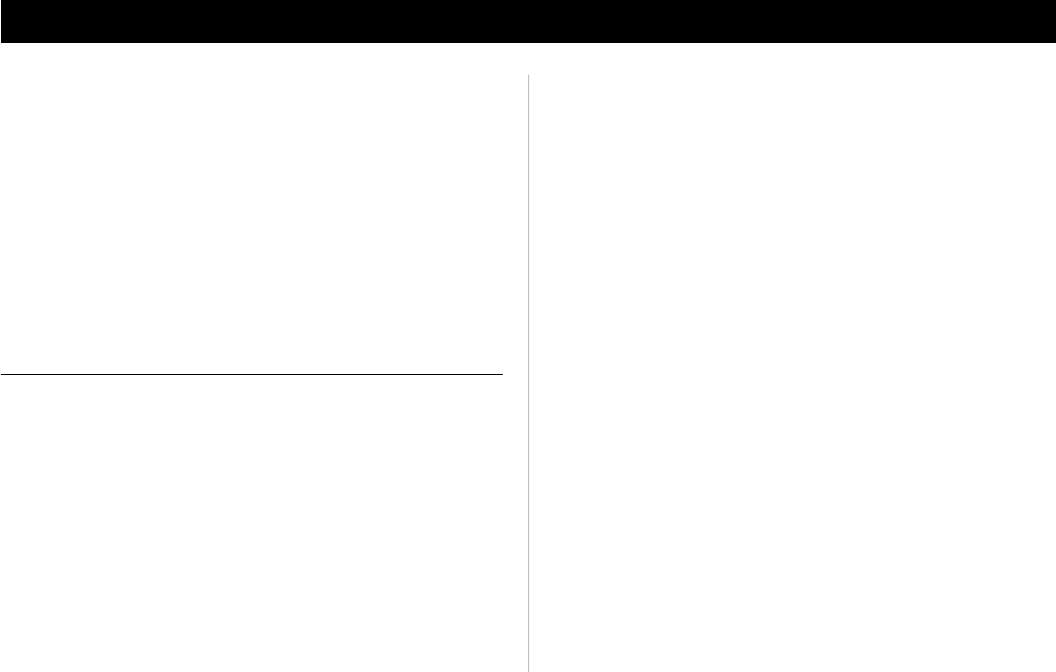
Other Useful Features
The Er ics son CF888 is much more than just an other mo bile
phone. It con tains quite a few fea tures that can be help ful to
you in your eve ry day life.
You can, for ex am ple, per son al ize your phone by com pos ing
your own ring sig nal, chang ing the key sound or changing the
mes sage sig nal.
Fur ther more you can use your phone as an alarm clock or as a
cal cu la tor.
This chap ter con tains all the in for ma tion you need to get that
lit tle ex tra out of your phone.
Personalizing Your Phone
The Set tings menu in cludes a number of func tions
which let you adapt your phone to your own per sonal needs
in dif fer ent situa tions. Note that some of the set tings de pend
on if you have ex ter nal equip ment (e.g. hands free equip ment)
con nected to your phone or not.
Chang ing the Ear Piece Vol ume
ŒSe lect Ear vol ume from the Set tings menu.
•Use the navi ga tion key or the vol ume keys at the side of
the phone to ad just the vol ume.
ŽPress YES when you have reached the de sired vol ume.
Tip! Dur ing a call you can use the vol ume keys at the side of the
phone to ad just the vol ume.
Note! You can have in de pend ent vol ume set tings when you use the
phone as a hand held unit and when you use it with vari ous
hands free equip ment. This means that if you set the ear piece
vol ume when the phone is con nected to the hands free equip -
ment, the vol ume set ting when the phone is handheld will
not be af fected and vice versa.
Re set ting the Phone
It is pos si ble to re set all menu set tings to their de fault val ues.
To do this:
ŒSe lect Mas ter re set from the Set tings
menu or en ter 73738 .
•En ter the phone lock code (the fac tory pro grammed
code is 0000).
ŽPress YES.
Dis play ing Your Phone Num ber
If your phone number can not be re trieved from your SIM
card, you can en ter it your self.
ŒSe lect Phone no from the Set tings menu.
•En ter the number. Your SIM may re strict you from
chang ing/ac cess ing this number. If so, con tact your op -
era tor.
ŽPress YES.
Note! If your SIM card al lows it, you can also en ter your fax and/or
data number.
56
Some fea tures/menus are op era tor dependent

Chang ing the Greet ing Text
When you turn on your phone, a greet ing text ap pears in the
dis play. In stead of the de fault greet ing, you can have your
phone dis play a wel come greet ing that you have writ ten your -
self. How ever, some op era tors may not al low the greet ing
text to be changed.
To en ter your own greet ing:
ŒSe lect Greet ing from the Set tings menu.
•Scroll to New text us ing the navi ga tion key.
ŽPress YES.
•Write your new greet ing us ing the nu meric keys.
•Press YES to con firm your new greet ing.
Note! The greet ing func tion also lets you turn the greet ing text off.
Call In for ma tion
With the Call info func tion in the Set tings menu
you can choose to have the call time in the Info menu dis -
played for all calls, both in com ing and out go ing, or for out -
go ing calls only.
You can also have the call cost dis played, pro vided you sub -
scribe to this fea ture.
To se lect what call in for ma tion you want to be dis played in
the Info menu:
ŒSe lect Call info from the Set tings menu.
•Choose be tween Out go ing, All and Cost.
ŽCon firm your se lec tion by press ing YES.
•If you have se lected the Cost op tion, fol low the in struc -
tions in the “Call Time/Call Cost” sec tion in this chap -
ter.
Set ting the Min ute Minder
This func tion gives an in di ca tion of the time spent dur ing
con ver sa tion by en ter ing a short beep every minute.
To set the Min ute Minder:
ŒSe lect Min minder from the Set tings menu.
•Choose be tween On and Off us ing the navi ga tion key.
ŽPress YES to con firm your se lec tion.
Changing the Dis play Light
The dis play light can be set to auto mat ic, turned off or turned
on.
In automatic mode, the display light is turned off
automatically 20 seconds after the last key has been pressed.
It will be turned on again when a key is pressed or when a call
or mes sage is re ceived.
To set the dis play light:
ŒSe lect Light from the Set tings menu.
•Choose the de sired dis play light set ting us ing the navi -
ga tion key.
ŽCon firm your se lec tion by press ing YES.
Note! You can have one set ting when the phone is used as a hand -
held unit and an other set ting when the phone is used with a
hands free kit, pow ered from an ex ter nal source. If you, for
ex am ple, place the phone in a ve hi cle hands free cra dle, you
can set the dis play light to be turned on al ways and still have it
in auto mat ic mode oth er wise.
To Se lect Key Sound
You can choose whether clicks, tones or noth ing (si lent) will
be heard when you press the keys.
57
Some fea tures/menus are op era tor dependent
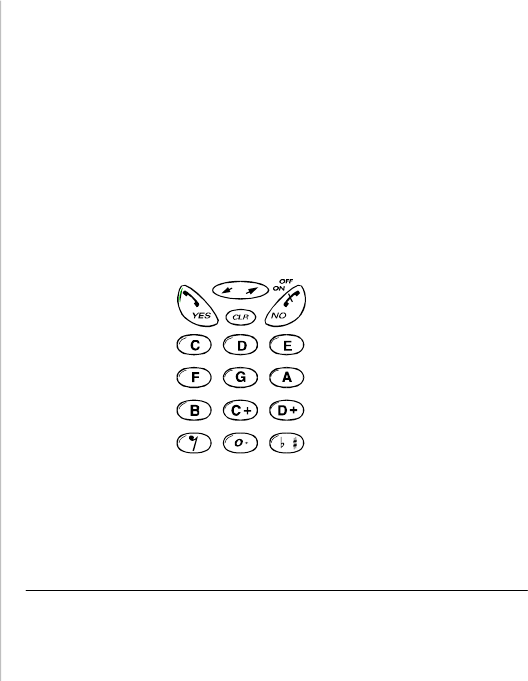
ŒSe lect Key sound from the Set tings menu.
•Choose key sound us ing the navi ga tion key.
ŽCon firm your se lec tion by press ing YES.
Note! The only sound avail able for the side keys is the click sound.
Chang ing the Mes sage Sig nal
You can choose whether clicks, tones or noth ing (si lent) will
be heard when you re ceive a text mes sage (SMS).
ŒSe lect Mail alert from the Set tings menu.
•Choose the sound you want to hear when you re ceive a
mes sage, us ing the navi ga tion key.
ŽPress YES to con firm your se lec tion.
Ac ti vat ing Ana log VOX
You have the op tion, in Ana log mode, to turn on your voice
op er ated trans mis sion (VOX). Us ing VOX causes your
phone to use less bat tery power dur ing a call. If VOX is ON,
your phone’s trans mit ter op er ates only when you are speak -
ing. If VOX is OFF, the trans mit ter op er ates con tinu ously
dur ing a call. VOX should only be turned ON if your net -
work op era tor sup ports it.
Chang ing the Ring Type
You can choose ring type from a list of dif fer ent sounds and
melo dies. You can also com pose your own mel ody by en ter -
ing tones with the key pad.
To choose one of the pre- programmed ring types:
ŒSe lect Ring type from the Set tings menu.
•Scroll with the navi ga tion key un til you find the r ing sig -
nal that you want. If you do not wish to dis turb other
peo ple, use the vol ume keys on the side of the phone to
scroll si lently.
ŽPress YES when you have reached the de sired ring type.
Note! If the Data menus are turned on (see chap ter “Com mu ni cat -
ing via the Mo dem”) you can set the ring sig nal type for
speech (the dis play shows Phone on the mid dle row), fax
and data calls re spec tively. If you have the Two Line serv ice,
you can also set dif fer ent ring types for the two lines.
To com pose your own ring sig nal:
ŒFrom the Set tings menu, se lect Edit Mel -
ody.
•Clear the dis play by press ing CLR.
ŽUse the key pad to en ter
notes. The key pad now
works as a key board (see
pic ture). Press and hold a
key to en ter a long note.
• Press YES to con firm the mel ody you have en tered.
The Ring Sig nal Level
The Ring level set ting al lows you to spec ify the level for the
fol low ing situa tions:
•When the phone is hand held.
58
Some fea tures/menus are op era tor dependent
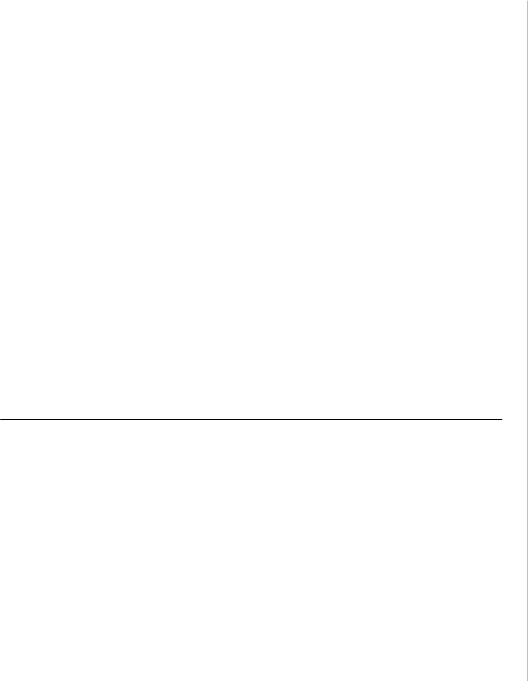
•When the phone is con nected to hands free equip ment.
•When the phone is con nected to a vi bra tor.
To set the ring sig nal level:
ŒIf re quired, con nect the phone to the ex ter nal equip -
ment.
•Scroll to the Ring level menu and press YES.
ŽUse the navi ga tion key to set the ring sig nal level.
•Press ing RIGHT in creases the vol ume.
•Press ing LEFT de creases the vol ume.
The phone will ring once with the ac tual set ting as you
press the navi ga tion key, ex cept for the Si lent and
Step set tings.
•Press YES to save the set ting.
•Press CLR to re turn to standby mode.
Tip! Use the side keys to change the ring level si lently.
The An swer ing Serv ice
The An swer ing serv ice of your net work al lows call ers to
leave a voice mes sage when you can not or do not wish to an -
swer your calls.
Note! This serv ice may not be avail able in all net works and may re -
quire a sepa rate sub scrip tion.
The Voice mail func tion makes it easy to call your an -
swer ing serv ice to lis ten to re corded voice mes sages. You
must ac ti vate the Voice mail func tion bef ore us ing it.
This number may need to be pro grammed onto your SIM by
your op era tor.
Some net works will de liver a voice mail in di ca tor ( ) no ti -
fy ing that you have a voice mail. In most cases, the icon will
not ap pear when you are roam ing.
Ac ti vat ing the Voice Mail
Note! You can press and hold down 1 to quickly ac ti vate voice mail.
To ac ti vate the Voice Mail func tion:
ŒFrom the Mail menu, se lect Set VoiceM .
If the number to your an swer ing serv ice can be re trieved
from your SIM card, the number is dis played in brack ets.
(This also ap plies if you have en tered the number your self at
an ear lier oc ca sion and then turned the Voice mail func -
tion off.)
•To ac ti vate the Voice mail func tion, press YES .
If no number is dis played, press YES.
ŽEn ter the number to your an swer ing serv ice.
•Press YES to ac ti vate the func tion.
Call ing the An swer ing Serv ice
You can call the an swer ing serv ice at any time to lis ten to
your re corded mes sages. To do this:
lFrom the Mail menu, se lect Voice mail and press
YES.
The phone will auto mati cally call your voice mail. Fol low the
in struc tions given to you by your op era tor’s an swer ing serv -
ice.
Fur ther in for ma tion about the use of the an swer ing serv ice is
found in the op er at ing in struc tions sup plied by your net work
op era tor.
59
Some fea tures/menus are op era tor dependent
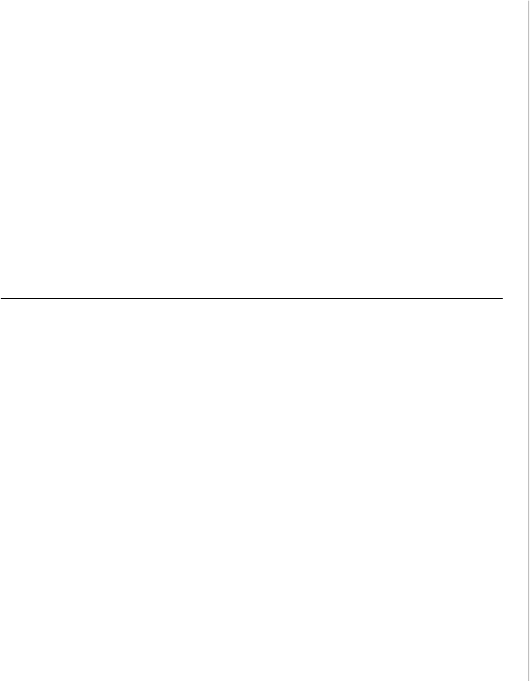
Chang ing the Num ber to the An swer ing Serv -
ice
To change the number to the an swer ing serv ice:
ŒFrom the Mail menu, se lect Set VoiceM.
•Scroll to New number and press YES.
ŽEn ter the new number and press YES.
Turning Off the Voice Mail
ŒFrom the Mail menu, se lect Set VoiceM .
•Se lect Off and press YES.
Time, Date and Alarm
The Clock menu lets you set the time and date. It also lets
you ac ti vate the alarm func tion.
The time is shown con tinu ously at the bot tom of the dis play
when the phone is in standby mode.
The Clock
To Change the Time For mat:
ŒSe lect Clock mode from the Clock menu.
•Se lect the re quired clock mode.
ŽPress YES.
To Set the Clock:
ŒSe lect Set clock from the Clock menu.
•En ter the time in hours and min utes.
ŽPress YES.
If you have se lected the 12- hour for mat in the Clock
mode func tion you can al ter nate be tween a.m. and p.m. by
press ing #.
The Date
It is pos si ble to have the cur rent date dis played in the mid dle
of the dis play when the phone is in standby mode.
To Set the Date For mat:
ŒSe lect Date mode from the Clock menu.
•Scroll to the re quired date for mat by us ing the navi ga -
tion key.
ŽPress YES to se lect a date for mat.
To Set the Date:
ŒSe lect Set date from the Clock menu.
•En ter the year (two dig its).
ŽPress YES.
•En ter the month and day in the same way.
•Press YES to con firm your set ting.
The Alarm
The phone has an alarm func tion.When it is ac ti vated, an
icon in the shape of a bell ( ) is shown in front of the cur rent
time in the dis play.
The alarm will sound at the set time even if the phone is
turned off. The il lu mi na tion of the keys and the dis play will
flash. The volume of the alarm sig nal de pends on the set ting
of the ring sig nal.
The alarm will sound for 60 sec onds and will be re peated
every nine min utes if you do not turn it off.
60
Some fea tures/menus are op era tor dependent
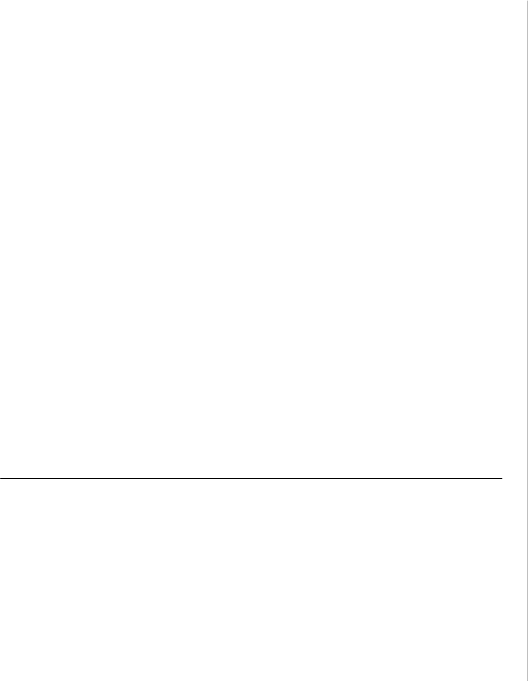
To Set the Alarm:
ŒSe lect Set alarm from the Clock menu.
•Scroll to the New time op tion by us ing the navi ga -
tion key.
ŽPress YES.
•En ter the time in hours and min utes.
•Press YES.
Note! If you have cho sen the 12- hour for mat in the Clock
mode func tion you can al ter nate be tween a.m. and p.m. by
press ing * and #.
To Turn the Alarm Off:
ŒPress any key to turn the alarm off when it sounds.
•Press YES if you do not want the alarm to be re peated.
To Turn the Alarm Func tion Off:
ŒSe lect Set alarm from the Clock menu.
•Scroll to the Off op tion us ing the navi ga tion key.
ŽPress YES.
The Call Time/Call Cost
Dur ing an out go ing call, the call time is shown in the dis play.
With the Call info func tion in the Set tings menu
you can have the time dis played for all calls, both in com ing
and out go ing, pro vided you have cho sen the Time:All
op tion.
You can also have the call cost or the number of call units dis -
played if you se lect the Cost op tion, pro vided your net -
work and your SIM card sup port this fea ture.
Checking Time or Cost of the Last Call
You can check the time/cost of the last in com ing (or out go -
ing) call with the Last call op tion in the Info menu.
ŒSe lect the Info menu.
•Press YES.
De pend ing on the set ting in the Call info func tion in
the Set tings menu, you can check:
•The elapsed time of the last out go ing call.
•The elapsed time of the last in com ing call pro vided you
have cho sen the Time:All op tion in the Call
info func tion in the Set tings menu.
Checking To tal Call Time or Call Cost
ŒSe lect Tot calls from the Info menu.
•Press YES.
De pend ing on the set tings in the Call info func tion in
the Set tings menu, you can check:
•The elapsed time of all out go ing calls.
•The elapsed time of all in com ing and out go ing calls.
•The cost (or the number of call units) of all in com ing and
out go ing calls.
Call Cost in for ma tion is not avail able in Ana log mode.
Re setting the To tal Call Time/Cost Me ter
ŒFrom the Info menu, se lect Tot calls.
•Press YES. The mes sage Re set? ap pears.
ŽPress YES to re set the me ter.
Note! If you have cho sen the call cost op tion you must en ter the
PIN2 code to re set the me ter.
61
Some fea tures/menus are op era tor dependent
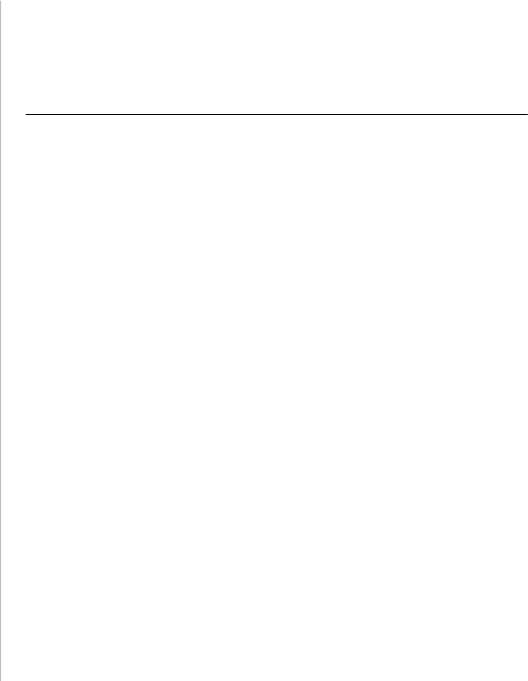
De ter mining the Call Cost
This func tion only ap pears if you have se lected the Cost
op tion in the Call info func tion in the Set tings
menu.
Call Cost in for ma tion is not avail able in Ana log mode.
Note! This func tion may not be avail able on all SIM cards.
lFrom the Info menu, se lect Price .
The Home op tion means that the number of call units will be
dis played dur ing a call, and in the Last call and Tot
calls func tions.
The Price func tion lets you en ter and vary the price per
call unit. The price en tered will be stored on your SIM card.
En tering the Price per Call Unit
ŒFrom the Settings menu, se lect Call info.
•Scroll to Cost and press YES.
ŽPress CLR to exit to standby mode.
•From the Info menu, se lect Price Units and
press YES. New Price ap pears.
•Press YES.
‘En ter the code for the desired cur rency, for ex am ple
USD for US Dol lar, and press YES.
’En ter the price per call unit, for ex am ple 0,5, and press
YES.
“En ter your PIN 2 code. (The PIN 2 code prompt may
not ap pear in some net works.)
Re verting to Dis play ing Call Units
ŒFrom the Info menu, se lect Price .
•Press YES to se lect the Home op tion.
ŽPress YES to re vert to dis play ing call units.
Call ing or Credit Card Calls
When mak ing in ter na tional or long dis tance calls, you may
not want your op era tor to charge you for these calls on your
nor mal ac count. If you have a credit card or a call ing card,
you may want to re di rect the charges to one of those ac -
counts in stead. Your CF888 is all set for mak ing this pro ce -
dure as easy as pos si ble for you.
You can store two sepa rate card num bers in your phone.
These num bers are pro tected by a 4- to 8- digit se cu rity code
that you choose your self. The de fault code is 0000.
In or der to be able to make Call ing card calls, you have to ac -
ti vate this func tion.
Ac ti vat ing the Call ing Card Fea ture
ŒFrom the Ac cess menu, se lect Call cards se cu rity
and press YES.
•En ter your se cu rity code and press YES. The de fault
code is 0000.
ŽScroll to Call cards, us ing the navi ga tion key, and
press YES.
•Scroll to ON, us ing the navi ga tion key, and press YES.
The Call card func tion is now ac ti vated and the sub menu Call
card num bers will be visi ble in the Phone Book menu.
62
Some fea tures/menus are op era tor dependent

To Change Se cu rity Codes
ΠFrom the ACCESS menu, se lect Call cards
se cu rity and press YES.
• En ter your se cu rity code and press YES. The de fault
code is 0000.
Ž Scroll to Change code and press YES.
• En ter your new code and press YES. The code can con -
sist of four to eight dig its.
• Con firm your new code, when Re peat new
code ap pears in the dis play, and press YES.
Your se cu rity code is now changed.
Stor ing Credit or Call ing Card Num bers
Your Er ics son CF888 al lows you to store two call ing card
num bers in the phone book menu.
This sub menu is only visi ble if the Call card func tion is ac ti -
vated in the ACCESS menu.
To store a call ing card number:
ΠFrom the PHONE BOOK menu, se lect Call
card num bers and press YES.
• En ter your se cu rity code and press YES. The de fault
code is 0000. To change se cu rity codes, see above.
Ž Se lect card po si tion (Card 1 or Card 2), us ing the navi -
ga tion key, and press YES.
• En ter the Ac cess number to the call ing card server. The
num bers are en tered in the same way as in the or di nary
Phone book.
• Press the navi ga tion key.
‘ En ter the Veri fi ca tion code to your call ing card server.
’To store the call ing card number, press YES.
To change the di al ing or der, press the navi ga tion key.
Called no will flash in the dis play. Use the * or #
key to change the or der.
Note! Since the di al ing or der may vary be tween call ing card serv ers,
that is if you have to dial your veri fi ca tion code bef ore or af -
ter the number you wish to dial, you can switch the or der be -
tween them. This is per formed with the * or # key, when the
Called no. row flashes.
Se lect ing the Card You Want To Use
If you have stored two card num bers, you must se lect which
card you wish to use before mak ing a Call ing/Credit card call.
ŒFrom the PHONE BOOK menu, se lect Call
card num bers.
•En ter your se cu rity code and press yes. The de fault
code is 0000.
ŽScroll to the card you wish to use, us ing the navi gation
key and press YES.
Your set tings for the card ap pear.
•To se lect the card, press YES.
Note! If you only use one card number, this se lec tion will not have
to be re peated every time you wish to make a Call ing/Credit
card call.
Mak ing a Credit or Call ing Card Call
ΠEn ter the number you wish to dial, or re trieve it from
the Phone book.
•To set up the call as a Credit/Call ing Card Call, press
and hold YES.
63
Some fea tures/menus are op era tor dependent
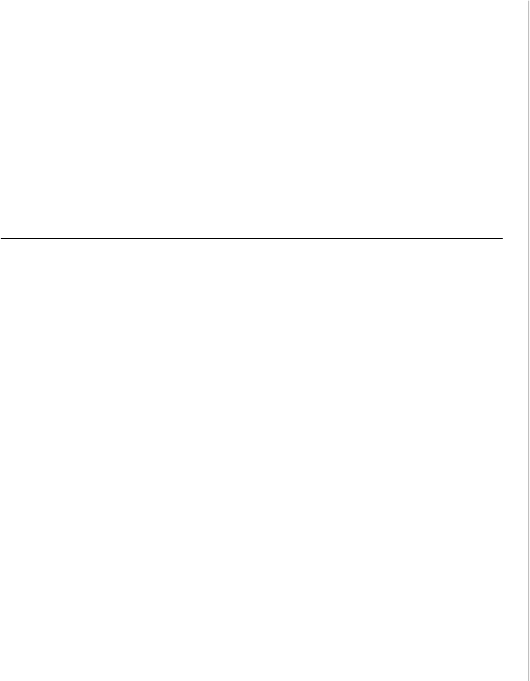
The ac cess number to the call ing card server is called and dur -
ing the con nect ing phase, you are prompted to send the
called number and the veri fi ca tion code, in the or der cho sen
by you (see above).
To send the called number and the veri fi ca tion code dur ing
the con nect ing phase, press YES at the Send prompts or wait
a few sec onds and your Er ics son CF888 will send them auto -
mati cally for your con ven ience.
The Cal cu la tor
The phone’s built- in cal cu la tor sup ports the four rules of
arith metic as well as per cent ages.
An ex am ple of how to use the cal cu la tor:
In this ex am ple we are go ing to di vide 134 by 32.
ŒScroll to the Cal cu la tor menu and press YES.
•En ter 134.
ŽScroll with the navi ga tion key to the di vi sion sign (/),
and press YES.
•En ter 32.
•Scroll with the navi ga tion key to the equal sign (=) and
press YES to get the re sult.
You can also sim ply press # to get the re sult.
‘To clear the dis play, press CLR.
To En ter a Deci mal Point
lPress *.
To mul ti ply
lPress * twice.
64
Some fea tures/menus are op era tor dependent
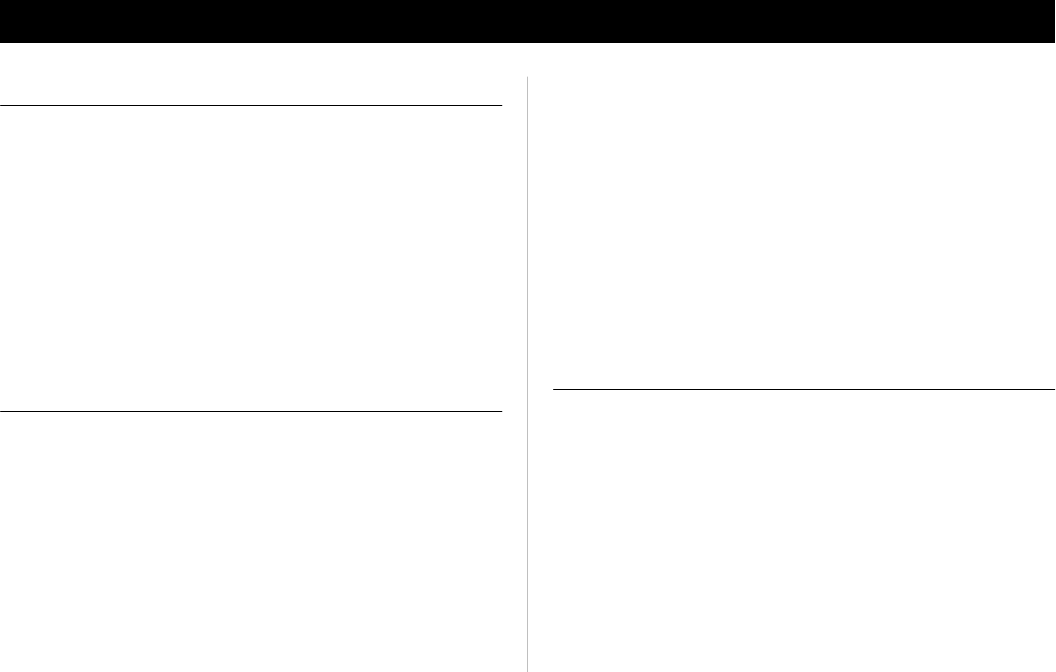
Guide lines for Safe and Ef fi cient Use
Gen eral
Since its in tro duc tion in the mid 1980s the mo bile phone is
one of the most ex cit ing and in no va tive prod ucts ever de vel -
oped. Your phone can help you to stay in touch with your of -
fice, your home, emer gency serv ices and oth ers.
Your mo bile phone is a ra dio trans mit ter and re ceiver. When
the phone is turned on it re ceives and trans mits ra dio fre -
quency (RF) en ergy. De pend ing on the type of mo bile phone
you have pur chased, it op er ates in dif fer ent fre quency ranges
and em ploys com monly used modu la tion tech niques. The
sys tem that han dles your call when you are us ing your phone,
con trols the power level at which your phone trans mits.
Ex po sure to Ra dio Fre quency En ergy
Your wire less hand held port able tele phone is a low power ra -
dio trans mit ter and re ceiver. When it is ON, it re ceives and
also sends our ra dio fre quency (RF) sig nals.
In August, 1996, the Fed eral Com mu ni ca tions Com mis sions
(FCC) adopted RF ex po sure guide lines with safety lev els for
hand held wire less phones. Those guide lines are con sis tent
with the safety stan dards pre vi ously set by both US and in ter -
na tional stan dards bod ies:
•ANSI C95.1 (1992)*
•NCRP Re port 86 (1986)*
•ICNIRP (1996)*
Those stan dards were based on com pre hen sive and pe ri odic
evalua tions of the rele vant sci en tific lit era ture. For ex am ple,
over 120 sci en tists, en gi neers, and phy si cians from uni ver si -
ties, gov ern ment health agen cies, and in dus try re viewed the
avail able body of re search to de velop the ANSI Stan dards
(C95.1).
The de sign of your phone com plies with the FCC guide lines
(and those stan dards).
* Ameri can Na tional Stan dards In sti tute: Na tional Coun cil on Ra -
dia tion Pro tec tion and Meas ure ments; In ter na tional Com mis sion on
Non- Ionizing Ra dia tion Pro tec tion.
Ef fi cient Phone Op era tion
How to use your phone for op ti mum per form ance with
mini mum power con sump tion:
•Hold the phone as you would any other tele phone. While
speak ing di rectly into the mouth piece, an gle the an tenna
in a di rec tion up and over your shoul der. If the an tenna is
ex tend able/re tract able, it should be ex tended dur ing a
call.
•Do not hold the an tenna when the phone is in use. Hold -
ing the an tenna af fects call qual ity, may cause the phone
to op er ate at a higher power level than needed and
shorten talk and standby times.
65
Some fea tures/menus are op era tor dependent
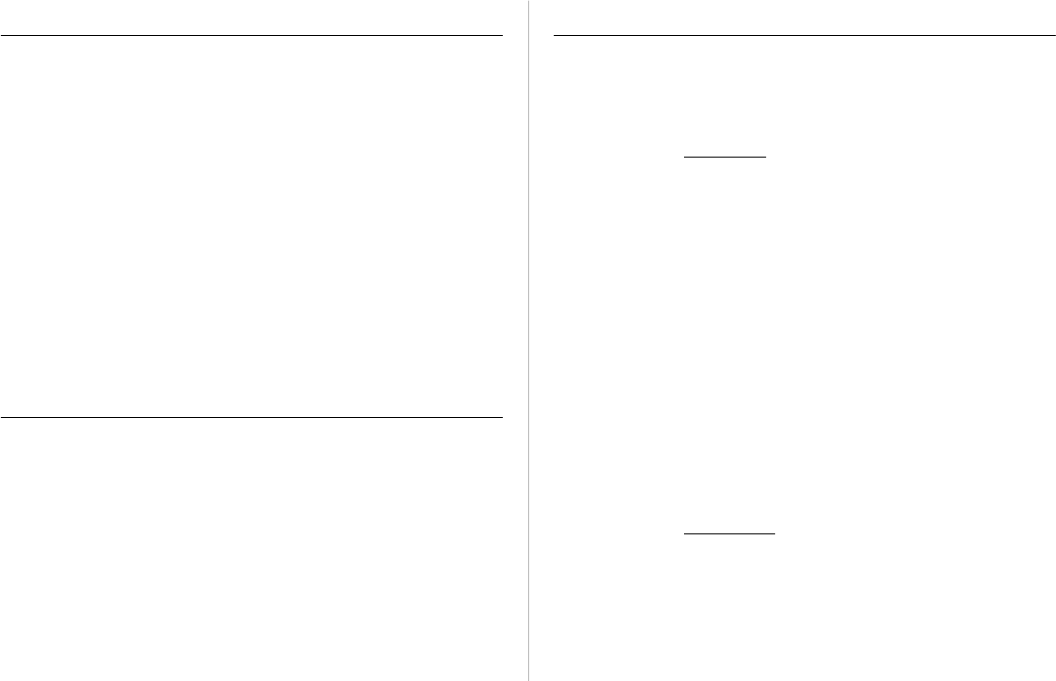
Tips for Efficient Operation
An tenna Care: Use only the sup plied or an ap proved re -
place ment an tenna. Un au thor ized an ten nas, modi fi ca tions,
or at tach ments could dam age the phone and may vio late
FCC regu la tions.
Phone Op era tion: Hold the phone as you would any other
tele phone with the an tenna pointed up and over your shoul -
der.
Tips on Ef fi cient Op era tion: For your phone to op er ate
most ef fi ciently:
•Ex tend your an tenna fully.
•Do not touch the an tenna un nec es sar ily when the
phone is in use. Con tact with the an tenna af fects call
qual ity and may cause the phone to op er ate at a higher
power level than oth er wise needed.
Driv ing
Check the laws and regu la tions on the use of wire less tele -
phones in the ar eas where you drive. Al ways obey them.
Also, if us ing your phone while driv ing, please:
•Give full at ten tion to driv ing.
•Use hands- free op era tion, if avail able.
•Pull off the road and park bef ore mak ing or an swer ing a
call if driv ing con di tions so re quire.
Elec tronic De vices
Most mod ern elec tronic equip ment, for ex am ple equip ment
in hos pi tals and cars, is shielded from RF en ergy. How ever,
cer tain elec tronic equip ment may not be shielded against the
there fore sig nals from your wire less phone.
Pace mak ers
The Health In dus try Manu fac tur ers As so cia tion rec om -
mends that a mini mum sepa ra tion of six (6”) inches be main -
tained be tween a hand held wire less phone and a pace maker
to avoid po ten tial in ter fer ence with the pace maker. These
rec om men da tions are con sis tent with the in de pend ent re -
search by and rec om men da tions of Wire less Tech nol ogy Re -
search.
Per sons with pace mak ers:
•Should ALWAYS keep the phone more than six
inches from their pace maker when the phone is turned
ON.
•Should not carry the phone in a breast pocket.
•Should use the ear op po site the pace maker to mini -
mize the po ten tial for in ter fer ence.
•If you have any rea son to sus pect that in ter fer ence is
tak ing place, turn your phone OFF im me di ately.
Hear ing Aids
Some digi tal wire less phones may in ter fere with some hear -
ing aids. In the event of such in ter fer ences, you may want to
con sult your serv ice pro vider (or call the cus tomer serv ice
line to dis cuss al ter na tives).
66
Some fea tures/menus are op era tor dependent
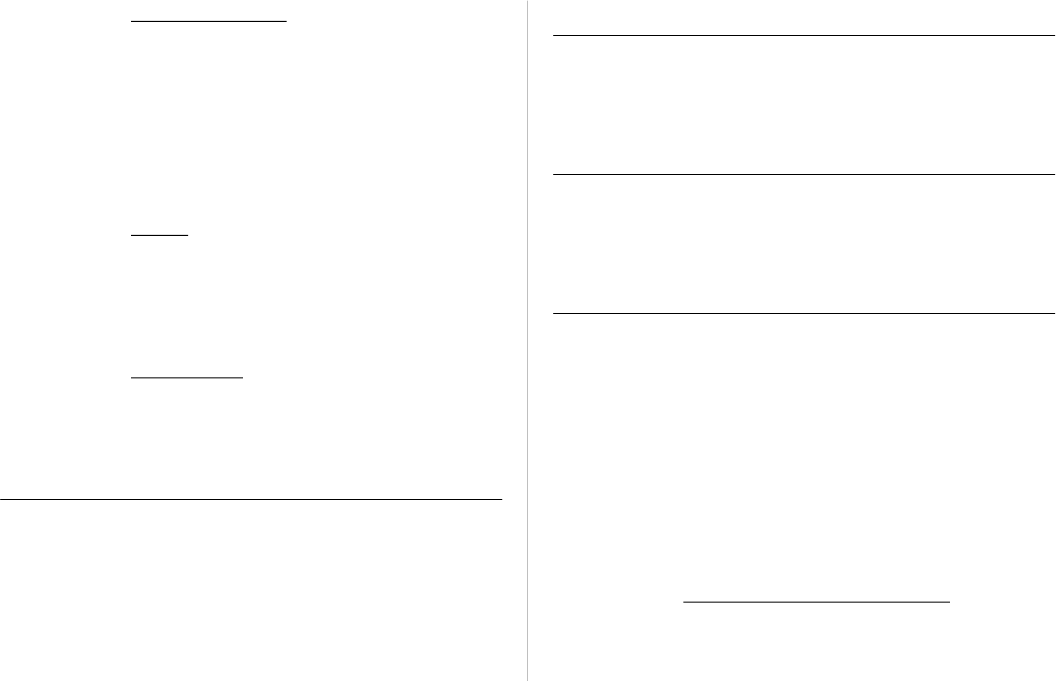
Other Medi cal De vices
If you use any other per sonal medi cal de vice, con sult the
manu fac turer of your de vice to de ter mine if they are ade -
quately shielded from ex ter nal RF en ergy. Your phy si cian
may be able to as sist you in ob tain ing this in for ma tion.
Turn your phone OFF in health care fa cili ties when any regu -
la tions posted in these ar eas in struct you to do so. Hos pi tals
or health care fa cili ties may be us ing equip ment that could be
sen si tive to ex ter nal there fore en ergy.
Ve hi cles
RF sig nals may af fect im prop erly in stalled or in ade quately
shielded elec tronic sys tems in mo tor ve hi cles. Check with the
manu fac turer or its rep re sen ta tive re gard ing your ve hi cle.
You should also con sult the manu fac turer of any equip ment
that has been added to your ve hi cle.
Posted Fa cili ties
Turn your phone OFF in any fa cil ity where posted no tices so
re quire.
Air craft
FCC regu la tions pro hibit us ing your phone while in the air.
Switch OFF your phone be fore board ing an air craft.
Chil dren
Do not al low chil dren to play with your phone since they
could hurt them selves or oth ers or ac ci den tally dam age the
phone.
Blast ing Ar eas
To avoid in ter fer ing with blast ing op era tion, turn your phone
OFF when in a “blast ing area” or in ar eas posted: “Turn off
two- way ra dio.” Obey all signs and in struc tions.
Po ten tially ex plo sive at mos pheres
Turn your phone OFF when in any area with a po ten tially ex -
plo sive at mos phere and obey all signs and in struc tions.
Sparks in such ar eas could cause an ex plo sion or fire re sult ing
in bod ily in jury or even death.
Ar eas with a po ten tially ex plo sive at mos pheres are of ten, but
not al ways, clearly marked. They in clude fu el ing ar eas such
as gaso line sta tions; be low deck on boats; fuel or chemi cal
trans fer or stor age fa cili ties; ve hi cles us ing liq ue fied pe tro -
leum gas (such as pro pane or bu tane); ar eas where the air
con tains chemi cals or par ti cles, such as grain, dust, or metal
pow ders; and any other area where you would nor mally be
ad vised to turn off your ve hi cle en gine.
For Ve hi cles Equipped with an Air Bag
An air bag in flates with great force. DO NOT place ob jects,
in clud ing both in stalled or port able wire less equip ment, in
the area over the air bag or in the air bag de ploy ment area. If
67
Some fea tures/menus are op era tor dependent
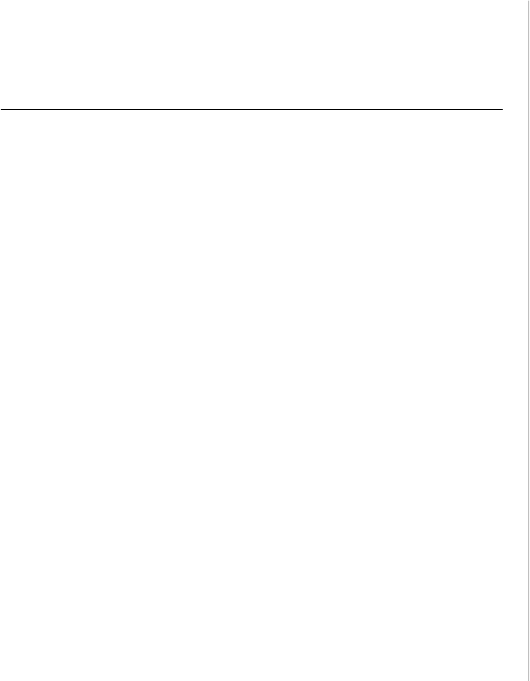
in- vehicle wire less equip ment is im prop erly in stalled and the
air bag in flates, se ri ous in jury could re sult.
Prod uct Care
•Do not ex pose your mo bile phone to mois ture or ex -
treme tem pera tures.
•Do not use any other ac ces so ries but Ericsson origi nals.
Fail ure to do so may re sult in loss of per form ance, fire,
elec tric shock or in jury, and will void the war ranty.
•Do not at tempt to dis as sem ble the prod uct. Do ing so
will void war ranty. This prod uct does not con tain con -
sumer serv ice able com po nents. Serv ice should only be
per formed by Author ized Serv ice Cen ters.
68
Some fea tures/menus are op era tor dependent
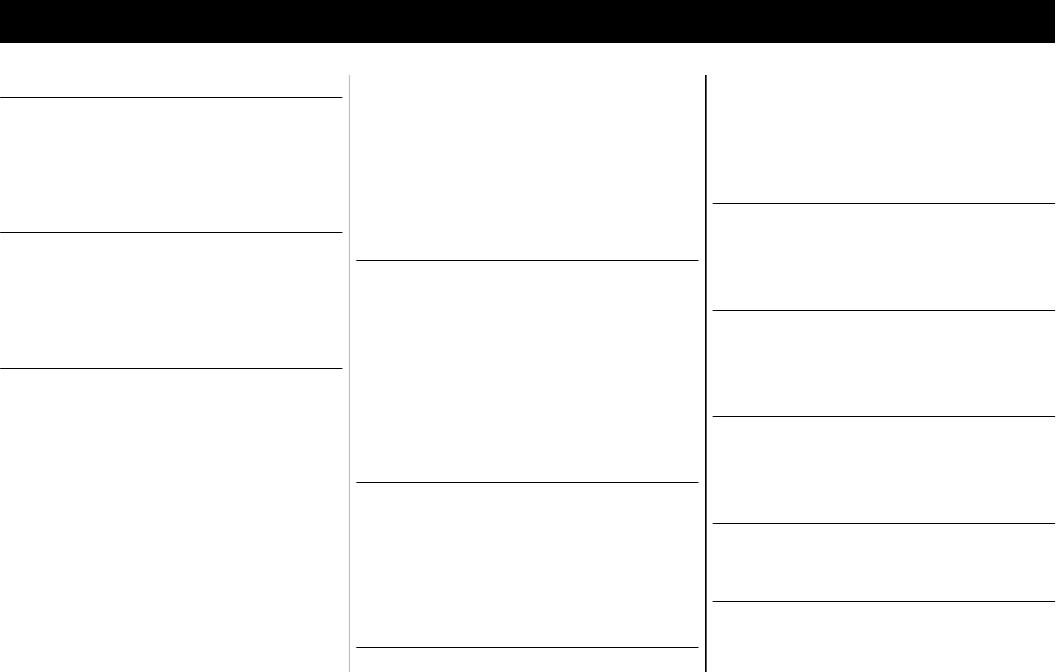
In dex
A
Alarm.....60
An swer ing Serv ice.....59
Area In for ma tion.....53
B
Bat tery
charg ing.....5
in sert ing/re mov ing.....5
C
Cal cu la tor.....64
Call Cost/Call Time.....61
Call Time/Call Cost.....61
Call Wait ing.....47
Call ing Card Calls.....62
Calls
mak ing.....9
mak ing sec ond.....48
re ceiv ing.....10
re ceiv ing sec ond or third.....47
Charger
con nect ing/dis con nect ing.....6
Clock
set ting.....8
Credit Card Calls.....62
D
Data calls.....32
Data Menus.....28
Date.....60
Dis play In di ca tors.....
Dis play Light.....57
Do mes tic Calls.....9
E
Ear Piece Vol ume.....56
Ear piece Vol ume.....13
Em bed ded Num bers.....25
Emer gency Calls.....9
F
Fax calls.....32
Fixed Di al ing.....43
For ward ing Calls.....45
can cel ling for wards.....46
G
Greet ing Text.....57
Guide lines.....65
H
Hands free Call ing.....52
Hid ing Your Num ber.....12
I
Icons.....
In ter na tional Calls.....9
K
Key Sound.....57
L
Lan guage
dis play.....8
69
Some fea tures/menus are op era tor dependent
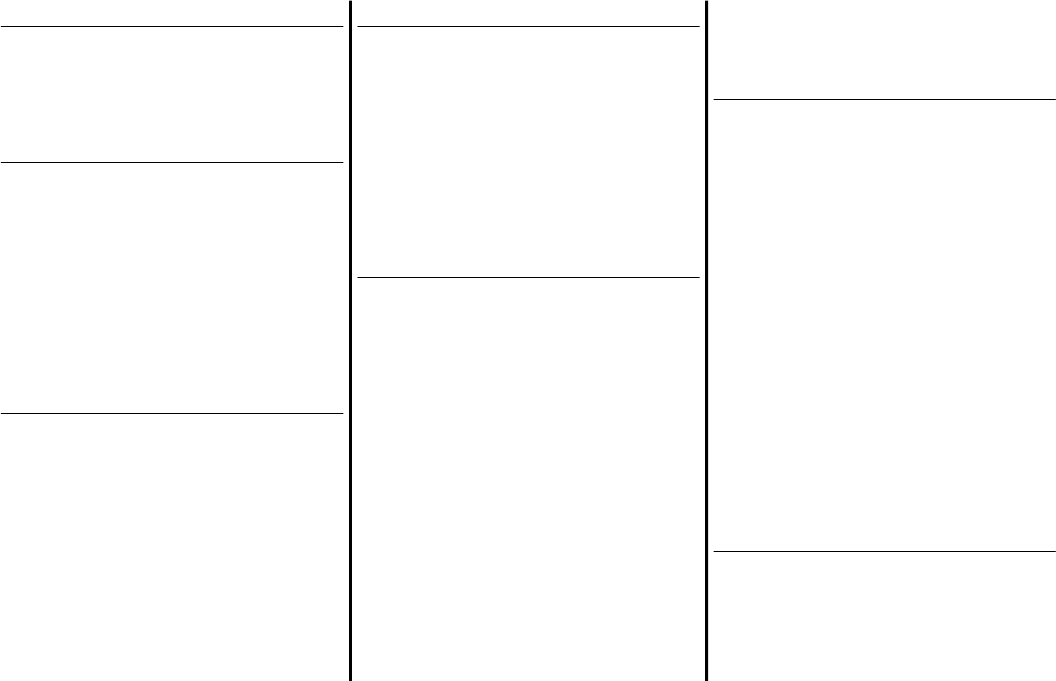
M
Menu Sys tem.....15
Mes sage Sig nal.....58
Mut ing.....13
N
Net work
auto matic search.....37
for bid den.....37
search mode.....37
Net works.....36
Num bers
em bed ded in SMS.....25
P
Phone
keys.....
pre par ing for use.....4
Phone Book.....16
cre at ing.....17
ed it ing.....20
re ar rang ing num bers.....21
re call ing en tries.....18
R
Re ceiv ing Fax and Data Calls
Multi Num ber ing.....32
Sin gle Num ber ing.....33
Re di al ing.....10
Ring Sig nal Level.....58
set ting.....8
Ring Type.....58
S
Se cu rity
call re strict.....41
card lock.....40
key pad lock.....42
phone lock.....41
Show ing Your Num ber.....12
SIM Card
in sert ing.....4
SMS
eras ing.....26
read ing mes sages.....25
re ply ing to.....25
send ing/re ceiv ing.....22
stor ing mes sages.....26
Sys tem
se lect ing.....38
T
Text Mes sage
eras ing.....26
re ply ing to.....25
Text mes sages
stor ing.....26
Text Mes sages
com pos ing.....23
em bed ded num bers.....25
read ing.....25
send ing/re ceiv ing.....22
Time.....60
Tone Sig nals.....13
Two Line Serv ice.....55
se lect ing a line.....55
U
Un an swered Calls.....11
Use ful Fea tures.....56
70
Some fea tures/menus are op era tor dependent