HM Electronics COM6000BP Communicator 6000 User Manual 400519
HM Electronics Inc Communicator 6000 400519
User Manual

HME# 400518
Rev— 8/15/03
Wireless 6000
Wireless Drive-Thru Audio System
Operating Instructions

Table of Contents
I. GENERAL .........................................................................................................................1
II. EQUIPMENT FUNCTIONS AND USE .........................................................................1
A. Base Station .....................................................................................................................................2
B. Headset .....................................................................................................................................4
C. Battery Charger................................................................................................................................7
III. WIRELESS 6000 OPERATION......................................................................................8
A. Single-Lane Operation.....................................................................................................................8
B. Dual-Lane Operation .......................................................................................................................9
C. Internal Communication ..................................................................................................................9
D. Speed-Team Operation ....................................................................................................................9
E. Message Repeater Operation .........................................................................................................10
IV. EQUIPMENT CARE AND CLEANING......................................................................11
A. Proper Handling.............................................................................................................................11
B. Cleaning ...................................................................................................................................11
V. IN CASE OF PROBLEMS.............................................................................................12
VI. SPECIFICATIONS.........................................................................................................15
VII. OPTIONAL EQUIPMENT............................................................................................16
VIII. FCC NOTICE..................................................................................................................16
List of Figures
Figure Title Page
1 Wireless 6000 equipment........................................................................................................1
2 Wireless 6000 Base Station with cabinet door open...............................................................2
3 Wireless 6000 COMMUNICATOR®......................................................................................4
4 Communicator and headset.....................................................................................................4
5 Registration buttons and indicators.........................................................................................6
6 Communicator battery-release latch........................................................................................7
7 Batteries in charger .................................................................................................................7
8 Base station internal controls and connectors .......................................................................14
The HME logo and the word COMMUNICATOR® are registered trademarks of HM Electronics, Inc.
© Copyright HM Electronics, Inc. - August 2003

1
I. GENERAL
The Wireless 6000 is a wireless audio system primarily for use at quick-service restaurants.
II. EQUIPMENT FUNCTIONS AND USE
Figure 1. Wireless 6000 equipment
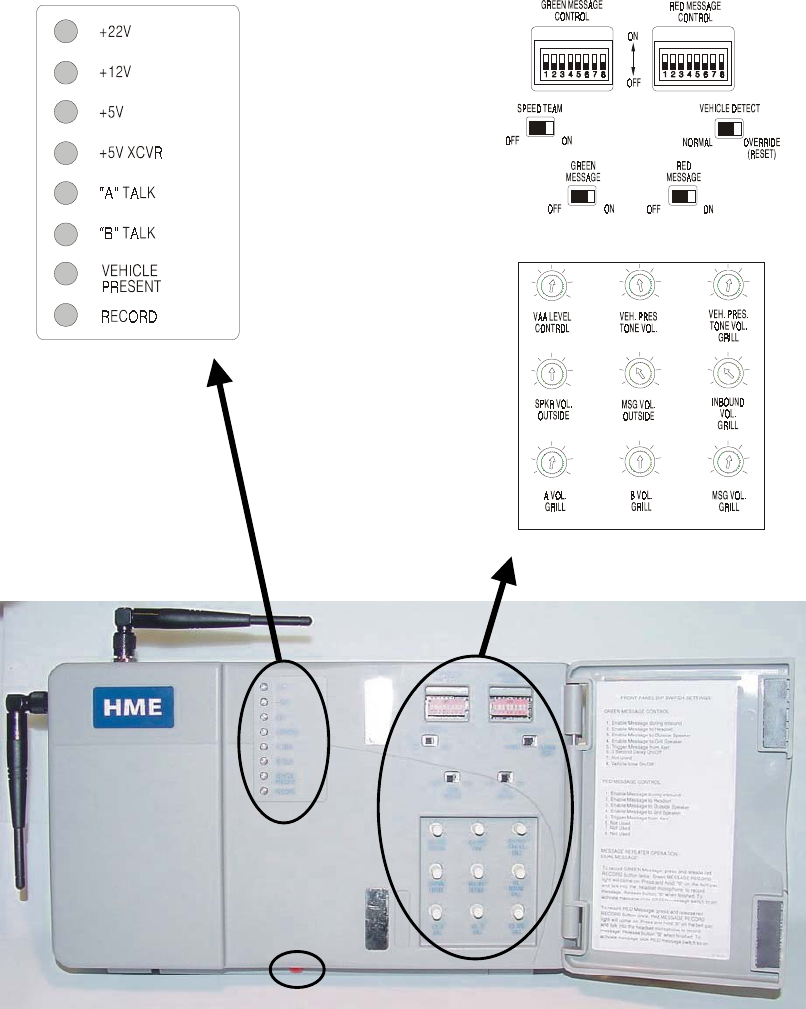
2
A. Base Station
The base station is the electronic heart of the Wireless 6000. It contains the circuitry through
which all functions of the drive-thru audio system are channeled.
External base station features are shown in Figure 2, and described on page 3. Its internal
controls and connectors are shown in Figure 8 on page 14.
AC
B
Figure 2. Wireless 6000 Base Station with cabinet door open
3
Base Station External Features
Front — (See A on Figure 2.)
• Four power supply lights are on when the base station has AC power.
• “A” TALK light is on during channel-A transmission.
• “B” TALK light is on during channel-B transmission.
• VEHICLE PRESENT light is on when a vehicle is present in the drive-thru lane or
when the system is in vehicle-detect override.
• RECORD light is ON RED when the base station is ready to record red message for
the message repeater, and blinking red while red message is being recorded. It is on
GREEN when the base station is ready to record green message for the message
repeater, and blinking GREEN while green message is being recorded.
Bottom — (See B on Figure 2.)
• PUSH FOR RECORD MODE button must be pushed IN and released once to
prepare the base station to record red message for the message repeater, or pushed
IN and released twice to record green message.
Behind Front Door — (See C on Figure 2.)
• MESSAGE REPEATER switches must be switched ON to use the message repeater,
OFF when the message repeater is not being used. Instructions are given on the
inside of the front door.
• SPEED TEAM switch must be switched ON for speed-team operation, OFF for normal
drive-thru operation
• VEHICLE DETECTOR switch must be switched to OVERRIDE to disable vehicle
detector; to reset vehicle detector, switch to OVERRIDE for 5 seconds, then switch
back to NORMAL and leave for normal vehicle detection operation.
• DIP switches at the top are used to control message audio routing to the speakers
and Communicators. DIP switch settings are shown on the inside of the front door.
• Nine level controls are used to set VAA level, Vehicle tone level, audio source levels
at the grill speaker, outbound audio source levels at the outside speaker and the
inbound level from the speaker post microphone.
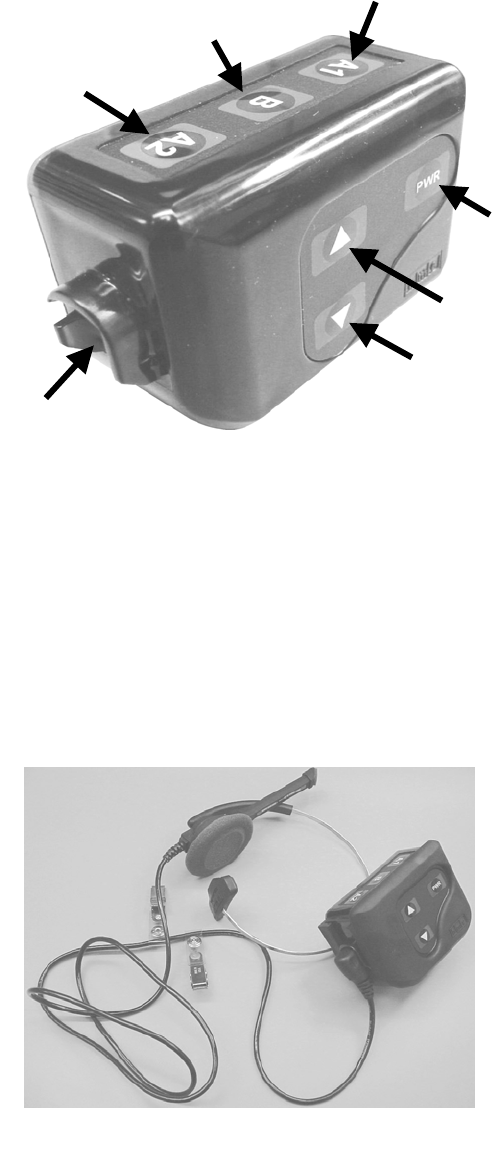
4
B. COMMUNICATOR®
1. Features and Controls
Figure 3. Wireless 6000 Communicator
2. How to Wear the Headset
• Wear the headset with the microphone on your right or left side next to your mouth.
• Adjust the headband for a comfortable fit.
• Clip the beltpac to your belt or waistband on either your right or left side.
• Run headset cable up your back and clip to clothing with clips.
Figure 4. Communicator and headset
Channel “A1”
button
Channel “B”
button
Channel “A2”
button
Power
button
Volume-up
button
Volume-down
button
Headset cable
connector socket
5
3. How to Use the COMMUNICATOR® Controls
The Communicator control buttons have a snap action. They will activate when pressed firmly.
Use your fingertips, not your fingernails, to press the buttons.
a. Power On/Off
• Power On – Press and release the PWR (power) button. A voice message in the
earpiece will say “power on,” and the red power lights next to the A1 and A2 buttons at
each end of the Communicator will go on. After a short time, one light will go off and the
other will change to green. The voice message will then say “Lane 1 (or 2) ready.” The
green light indicates the Communicator is ready to use. In dual-lane operations, a green
light next to A1 indicates ready on Lane 1 and a green light next to A2 indicates ready
on Lane 2.
• Power Off – Press and hold the PWR button for approximately two seconds. A voice
message in the earpiece will say “power off,” and the power lights will go off.
b. Volume Up/Down
• Volume Up Adjustment – Press and release the volume-up S button. Each time it is
pressed, a beep will be heard in the earpiece as the volume increases one step. When
maximum volume is reached, “maximum” will be heard in the earpiece. If you press and
hold the volume-up button, repeating beeps will be heard as the volume steps up to
maximum. “Maximum” will be heard in the earpiece, and will be repeated until you
release the volume-up button.
• Volume Down Adjustment – Press and release the volume-down T button. Each
time it is pressed, a beep will be heard in the earpiece as the volume decreases one
step. When minimum volume is reached, a double beep will be heard. If you press and
hold the volume-down button, repeating beeps will be heard as the volume steps down
to minimum.
4. How to Operate the Communicator
a. To Talk to Customers
• Non-Hands-Free Communication – To set the Communicator for non-hands-free
communication, with the power off, press and hold the volume-down T and B buttons while
pressing and releasing the PWR button to turn the power on. To operate in the non-hands-
free mode, press and hold the A1 or A2 button while speaking into the microphone. When
you have finished talking to the customer, release the button.
• Hands-Free Communication – To set the Communicator for hands-free (HF)
communication, with the power off, press and hold the volume-up S and B buttons
while pressing and releasing the PWR button to turn the power on. To operate in the HF
mode, press and release the A1 or A2 button and speak into the microphone. When
you have finished talking to the customer, press and release the B button or wait for the
car to leave.
• Auto-Hands-Free Communication – To set the Communicator for auto-hands-free
(AHF) communication, with the power off, press and hold the volume-up S and A1
buttons for single-lane operation or Lane 1 of dual-lane operations, volume-up S and A2
buttons for Lane 2 of dual-lane operations. Only one Communicator at a time can operate
in the AHF mode. If an operator attempts to set a second Communicator for AHF
operation, “System busy” will be heard in its headset. If a Communicator is turned off
while in the AHF mode, it will automatically be reset for non-AHF operation. In dual-lane
operation, a Communicator operator using the AHF mode cannot change lanes.
b. To Talk to Other Crew Members
Press and hold the B button and speak into the microphone. Holding the B button allows
normal, telephone-type (full-duplex) conversation. Release the button when you finish
speaking. Up to four crew members can talk at the same time without interference.

6
5. COMMUNICATOR® Registration
During installation of the Wireless 6000 system, each Communicator was registered for
use with a specific base station. The base station thereby recognizes all registered
Communicators when their power is on, differentiating between them and interfering
transmissions from other electronic equipment operating on similar frequencies. A
maximum of 15 Communicators can be registered.
If a Communicator is replaced, the new one must be registered, but the old one remains
in memory. If the maximum number of 15 is exceeded, all current registrations must be
cleared, and all active Communicators must be re-registered. To clear all current
registrations, press the “Clear All Registration” button and the “Reset” button
simultaneously. Refer to Figure 8 on page 14. Continue holding the “Clear All
Registration” button after releasing the “Reset” button, until the clear code “c” (lower
case) appears on the Communicator ID display. All active Communicators can then be
registered, one at a time.
Register each Communicator as follows:
• Be certain all Communicators to be registered are powered off and the base station
power is on.
• Open the base station and press the registration button near the lower-left corner of the
base station circuit board shown in Figure 8.
⎯ If no Communicators are powered on, the status light shown in Figure 8 will be blinking
red. If any Communicators are powered on, the status light will be blinking green.
⎯ After you press the registration button, the Communicator ID display will show a
small “o” for open.
• Press and hold the B button while pressing and releasing the PWR (power) button to
turn the Communicator on, then release the B button. This will cause the Communicator
to enter the registration mode.
⎯ The status light in the base station will be blinking green, and the Communicator ID
display will continue to show a small “o” for open.
⎯ The power lights next to the A1 and A2 buttons on the Communicator will be
blinking red then will change to green.
When the registration is successfully completed:
⎯ The green status light in the base station will be on steady and the Communicator
ID display, to the left of the status light, will show the ID number assigned to this
Communicator. ID numbers are assigned sequentially as 0 thru 9, A, b, C, d and E.
⎯ One of the power lights on the Communicator will remain on steady green.
Figure 5. Registration buttons and indicators
R
e
gi
strat
i
on
b
utton
S
tatus
ligh
t
C
ommun
i
cator
ID
di
s
pl
a
y
Cl
ear
All
Registration button
R
eset
b
utton
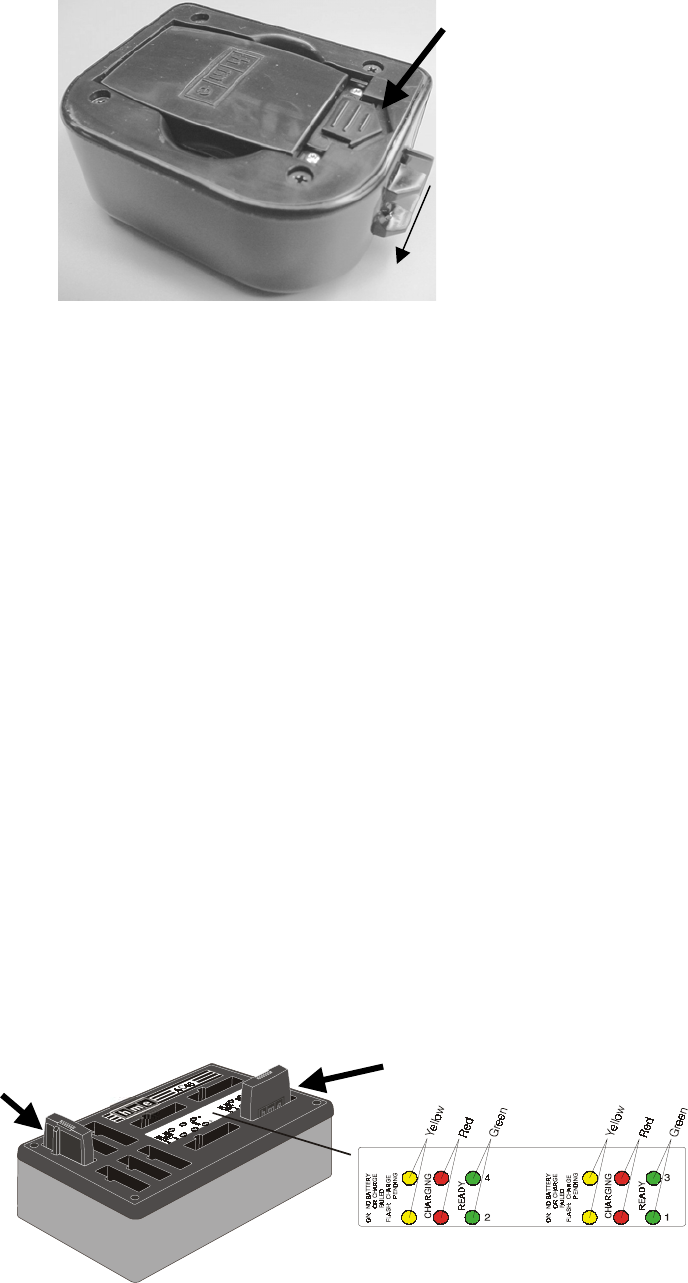
7
6. Battery Removal and Replacement
TO CHANGE BATTERIES: When a battery becomes weak, a voice in the earpiece will say
“Change battery.” When this happens, take the Communicator out of its pouch and remove its
battery. Slide the battery-release latch in the direction of the arrow shown in Figure 6. Pull up
on the end of the battery near the battery-release latch and lift the battery out of the
Communicator, or turn the Communicator over and catch the battery in your hand.
TO REPLACE BATTERIES: When replacing a battery in the Communicator, place the end of
the battery with the metal contacts into the battery holder on the Communicator, in the same
position as the battery you removed. Press the top of the battery carefully into the battery
holder until it snaps in place under the battery-release latch.
C. Battery Charger
• Insert battery in one of four charging ports until it clicks in place.
• Yellow light next to each battery port stays on while port is empty. When battery is in port, yellow
light flashing next to battery port indicates CHARGE PENDING, which means the temperature
where the charger is located is out of the battery’s operating range (32o-104oF, 0o-40oC). Adjust
the room temperature or move the charger to a cooler area. When battery is in port, yellow light on
steady next to battery port means CHARGE FAILED. Follow diagnostic instructions on side of
battery charger.
• Red CHARGING light next to battery port stays on while battery is charging.
• Green READY light next to battery port goes on when battery is fully charged.
• Store fully charged batteries in storage ports.
CAUTION: Do not remove batteries from the charger until the green READY
light is lit, or the charger will reset and the charge cycle will begin again.
Battery-release
latch
Figure 6. Communicator battery-release latch
Figure 7.
Batteries in charger
Battery in
charging port
Battery in
storage port
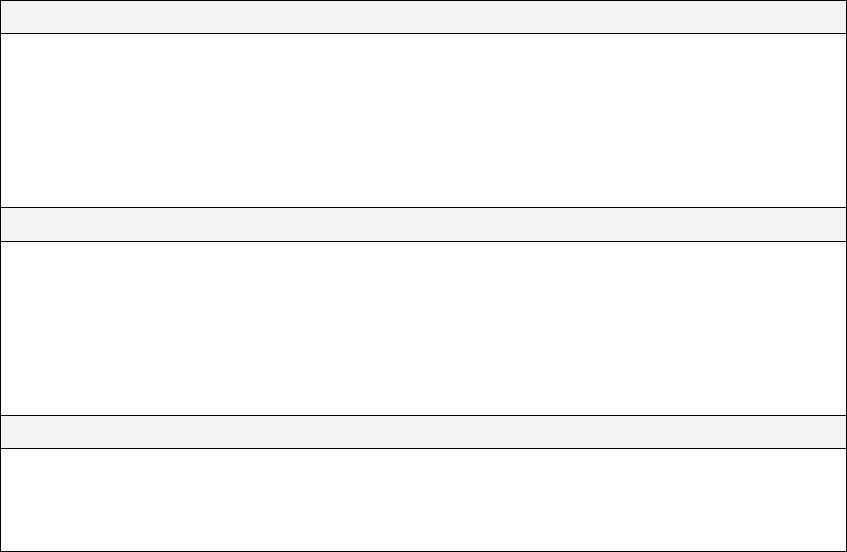
8
III. WIRELESS 6000 OPERATION
The Communicator can be operated in Hands-Free, Auto-Hands-Free or Hands-Free-Off modes. If
this store does not use Hands-Free capability, the Wireless 6000 should be operated according to
section 3.3.1 number 3 below in single-lane stores, or section 3.3.2 number 3 in dual-lane stores.
A full-duplex system supports the Hands-Free, Auto-Hands-Free and Hands-Free-Off modes.
Communication can be transmitted and received at the same time, as in a normal telephone
conversation. In the Auto-Hands-Free mode, transmission and reception are activated automatically
when a customer drives into the drive-thru lane. In the Hands-Free mode, transmission and reception
are activated by touching and releasing one of the A buttons on the Communicator. In the Hands-Free-
Off mode, one of the A buttons on the Communicator must be held while the operator is talking to the
customer. A half-duplex system only supports the Hands-Free-Off mode. One of the A buttons on the
Communicator must be held while the operator speaks to the customer. The customer’s voice will not
be heard while the operator is transmitting.
When a customer arrives in the drive-thru lane, you will hear a single beep in the headset for single
lane operations and for Lane 1 in dual-lane operations, or a double beep for Lane 2 in dual-lane
operations. Also in dual-lane operation, if you are communicating with a customer when another
customer arrives in the opposite lane, a higher pitch double beep will sound in the headset to alert
you of the second customer’s presence. When the first customer leaves the speaker post, the same
higher pitch double beep will repeat in your headset every four seconds until you touch the A1 or A2
button to communicate with the second customer.
A. Single-Lane Operation (one base station for one speaker post)
1. Hands-Free (HF) Mode:
! As a customer enters the drive-thru lane, you will hear an alert tone (single beep) in your headset,
and you will be able to hear the customer at the speaker post or menu board.
! Use volume-up S or down T buttons to adjust customer’s voice level in headset if necessary.
! Touch and release A1 or A2 button to speak and listen to customer.
! Touch and release A1, A2 or B button to end communication with customer.
! Touch and release A1 or A2 button if you want to speak to the customer again.
! If customer drives away from speaker post or menu board, headset automatically stops transmitting.
2. Auto Hands-Free (AHF) Mode:
! As a customer enters the drive-thru lane, you will hear an alert tone (single beep) in your headset,
and you will be able to hear the customer at the speaker post or menu board.
! Use volume-up S or down T buttons to adjust customer’s voice level in headset if necessary.
! Speak and listen to customer without pressing any buttons.
! Touch and release A1, A2 or B button to end communication with customer.
! Touch and release A1 or A2 button if you want to speak to the customer again.
! If customer drives away from speaker post or menu board, headset automatically stops transmitting.
3. Hands-Free-Off Mode:
! As a customer enters the drive-thru lane, you will hear an alert tone (single beep) in your headset,
and you will be able to hear the customer at the speaker post or menu board.
! Use volume-up S or down T buttons to adjust customer’s voice level in headset if necessary.
! Touch and hold A1 or A2 button to speak to customer. Release when finished.
NOTE: To communicate internally with another COM6000BP user, press and hold the B button
while talking. Release when finished. Up to four Communicator operators can have conference-
call type communication by all pressing the A1, A2 or B button. Everyone pressing the same
button will be heard by everyone else on that channel without interference. If a car arrives in the
drive-thru lane while internal communication is taking place, priority will be given to one A channel
for customer communication, which will reduce the number of internal communication channels
available.
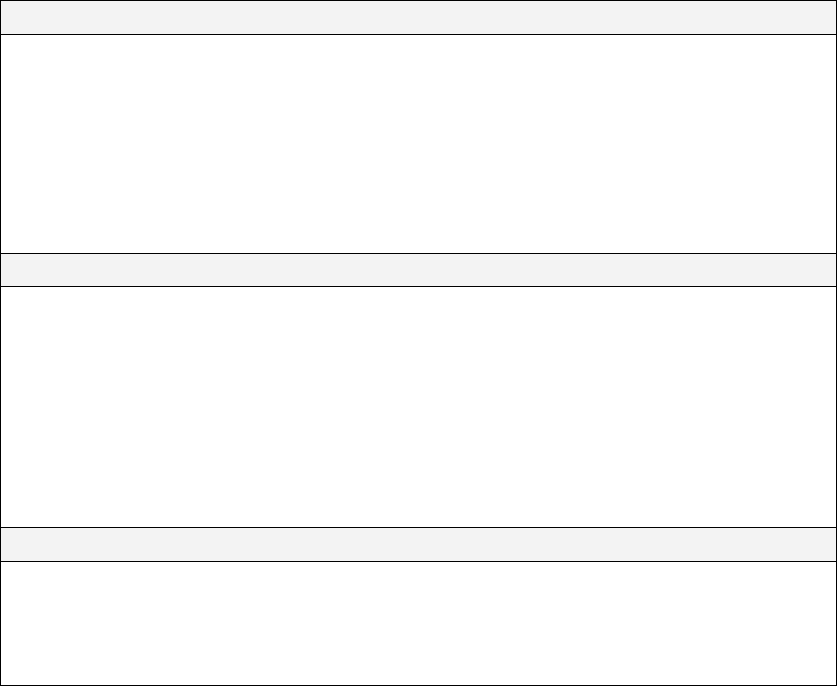
9
B. Dual-Lane Operation (two base stations for two speaker posts)
1. Hands-Free (HF) Mode:
! As a customer enters a drive-thru lane, you will hear an alert tone (single beep for Lane 1,
double beep for Lane 2) in your headset, and you will be able to hear the customer at the
speaker post or menu board if that lane is selected.
! Adjust customer’s voice level in headset if necessary.
! Touch and release A1 button for Lane 1 or A2 for Lane 2, to speak and listen to customer.
! Touch and release A1, A2 (depending on lane) or B button to end communication with customer.
! Touch and release A1 button for Lane 1 or A2 for Lane 2, to speak to the customer again.
! To change lanes, touch and release the opposite A button.
! If customer drives away from speaker post or menu board, headset automatically stops transmitting.
2. Auto Hands-Free (AHF) Mode:
NOTE: Only one Communicator operator can use this feature at a time.
When operating in the AHF mode, changing lanes is not possible.
! As a customer enters a drive-thru lane, you will hear an alert tone (single beep for Lane 1,
double beep for Lane 2) in your headset, and you will be able to hear the customer at the
speaker post or menu board if that lane is selected.
! Adjust customer’s voice level in headset if necessary.
! Speak and listen to customer without pressing any buttons.
! Touch and release A1, A2 (depending on lane) or B button to end communication with customer.
! Touch and release A1 button for Lane 1 or A2 for Lane 2, to speak to the customer again.
! If customer drives away from speaker post or menu board, headset automatically stops transmitting.
3. Hands-Free-Off Mode:
! As a customer enters a drive-thru lane, you will hear an alert tone (single beep for Lane 1,
double beep for Lane 2) in your headset, and you will be able to hear the customer at the
speaker post or menu board if that lane is selected.
! Adjust customer’s voice level in headset if necessary.
! Touch and hold A1 button to speak to customer in Lane 1; A2 to speak to customer in Lane 2.
C. Internal Communication
To communicate internally with other Communicator operators, press and hold the B button while
talking. Release when finished.
In dual-lane operations, depending on how your Wireless 6000 system was set up, internal
communication may be heard only by Communicator operators in your lane (“Split-B” operation). If your
system was not set up for Split-B operation, internal communication will be heard by all
Communicator operators in both lanes.
In dual-lane operations, up to three Communicator operators can have conference-call type
communication by all pressing the A1, A2 or B button. Everyone pressing the same button
will be heard by everyone else on that channel without interference. If a car arrives in either
drive-thru lane while internal communication is taking place, priority will be given to one A
channel for customer communication, which will reduce the number of internal
communication channels available.
D. Speed-Team Operation
Speed team operation is used during high-volume times. An order taker wearing a
Communicator relays orders from outside into the store, using button B. Placing the speed-
team switch, on the base station, in the ON position (shown in Figure 1) will disable the
outside speaker/microphone and the vehicle-alert tone.
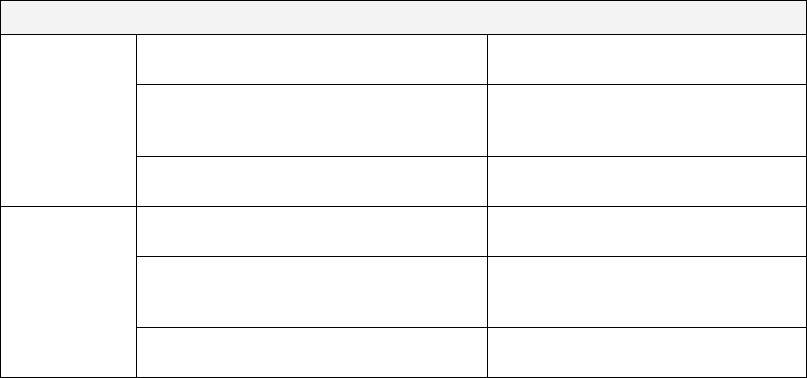
10
E. Message Repeater Operation
ACTION RESULT
Press and release the RECORD MODE
button on the base station once.
The red MESSAGE RECORD light
on the base station will come on.
Press and hold button B on the headset
and talk into the headset microphone to
record a message (up to 8 seconds).
The MESSAGE RECORD light on the
base station will begin blinking.
To record
Message #1
Release button B. The record function will stop and the
MESSAGE RECORD light will go off.
Press and release the RECORD MODE
button on the base station twice.
The green MESSAGE RECORD light
on the base station will come on.
Press and hold button B on the headset
and talk into the headset microphone to
record a message (up to 8 seconds).
The MESSAGE RECORD light on the
base station will begin blinking.
To record
Message #2
Release button B. The record function will stop and the
MESSAGE RECORD light will go off.
Locate the “RED MESSAGE CONTROL” and “GREEN MESSAGE CONTROL” DIP switches inside the
front door of the base station for the following settings.
Red Message
• “RED MESSAGE” switch in the ON position enables the “RED MESSAGE” to be played.
• will be triggered by a vehicle present signal if “RED MESSAGE CONTROL” switch #5 is in the OFF
position. The playing message can be cancelled by pressing Communicator button A.
• will be triggered by alert signals if “RED MESSAGE CONTROL” switch #5 is in the ON position.
• will be played to the locations selected if “RED MESSAGE CONTROL” switches 2, 3 and/or 4
are in the ON position.
Switch 1 enables message to be played back with inbound on.
Switch 2 enables message to be played back in all COM6000BP Communicators.
Switch 3 enables message to be played back on the outside speaker.
Switch 4 enables message to be played back on the ceiling speaker.
Switch 5 causes message to be triggered by an alert signal.
Green Message
• “GREEN MESSAGE” switch in the ON position enables the “GREEN MESSAGE” to be played.
• will be triggered by a vehicle present signal if “GREEN MESSAGE CONTROL” switch #5 is in the
OFF position. The playing message can be cancelled by pressing Communicator button A.
• will be triggered by alert signals if “GREEN MESSAGE CONTROL” switch #5 is in the ON position.
• will be played to the locations selected if “GREEN MESSAGE CONTROL” switches 2, 3 and/or
4 are in the ON position.
Switch 1 enables message to be played back with inbound on.
Switch 2 enables message to be played back in all COM6000BP Communicators.
Switch 3 enables message to be played back on the outside speaker.
Switch 4 enables message to be played back on the ceiling speaker.
Switch 5 causes message to be triggered by an alert signal.
Switch 6 causes a 3 second delay before message is played back.
Switch 8 allows selection of a single-beep alert tone or two short beeps.
If both RED and GREEN MESSAGE switches are in the ON position, Red Message and
Green Message will be played alternately.
After a new message has been recorded or after the base station has lost and regained
power, any message to the outside speaker will always be heard in the headset the first
three times it plays.
11
IV. EQUIPMENT CARE AND CLEANING
A. Proper Handling
• When adjusting microphone position, hold boom at base, not at microphone end.
• Carry headset by headband, not by earpiece, and never by microphone boom.
• Use both hands to put headset on or take it off.
B. Cleaning
1. COMMUNICATOR®
• Remove batteries from Communicators.
• Clean batteries and Communicators with damp sponge sprayed with household
cleaner. Squeeze excess liquid out of sponge before using it.
• Clean metal battery contacts on batteries and Communicators as follows. Wet
tip of swab with alcohol and squeeze excess alcohol from it. Wipe each contact
with swab and be certain all contacts are dry before reinstalling batteries.
• Foam muffs on headset earpieces can easily be replaced for sanitary purposes.
To order extra foam muffs, call your local HME sales representative.
2. Battery Charger
Avoid splashing water or grease on the battery charger. Clean the battery charger
monthly as follows.
CAUTION: Always unplug the battery charger before cleaning it.
• Remove all batteries from the battery charger.
• Clean the battery charger case with a damp sponge. Wet the sponge and wring
it out so it is damp, not dripping wet. Spray household cleaner on the sponge
(NOT DIRECTLY ON THE EQUIPMENT). Clean the battery charger with the
sponge and dry it thoroughly.
• Wet the tip of a cotton swab with rubbing alcohol and squeeze the excess
alcohol from the swab. Wipe the metal contacts inside each battery port with
the damp swab. Allow the contacts to dry before placing batteries in the ports.
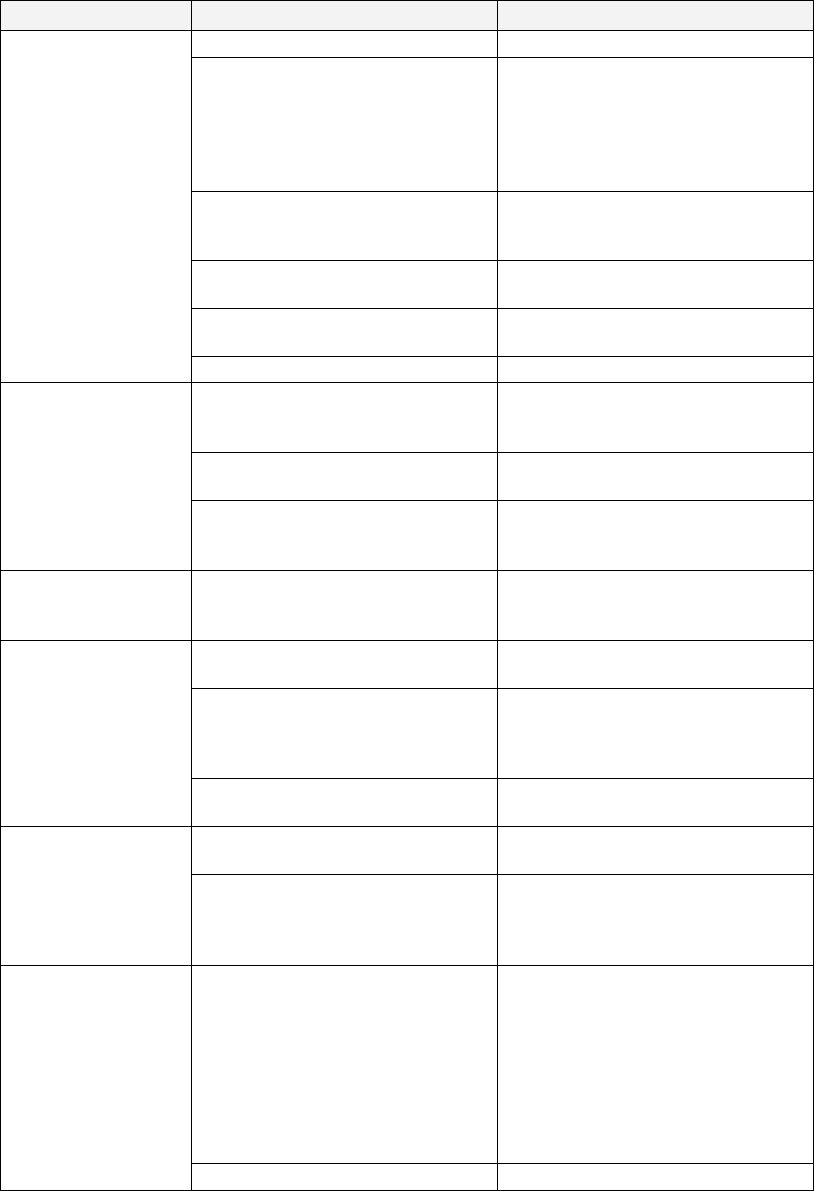
12
V. IN CASE OF PROBLEMS
PROBLEM PROBABLE CAUSE SOLUTION
Power may be off at base station. Check circuit breaker for building.
Power supply in base station may
not be working.
Check power supply indicator lights
on base station. If no light is lit,
be certain AC power adapter is
plugged into AC electrical outlet,
and is connected to J29 on base
station audio circuit board.
Beltpac power may not be on. Press Power ON/OFF button on
headset. Be certain power light
goes on.
Volume may not be set correctly. Adjust headset volume with Volume-
up and down buttons.
Battery may be low or defective. Check Power light. If not lit, replace
battery.
No sound is heard in
headset when you
press button A and
speak into
microphone.
Headset may be defective. Use another headset. Call HME. *
Beltpac power may not be on. Press Power ON/OFF button on
headset. Be certain power light
goes on.
Battery may be low or defective. Check Power light. If not lit, replace
battery.
Headset channel A
or B is not working.
“A” Talk or “B” Talk light on base
station does not light when button A
or B on Communicator is pressed.
Use another beltpac. Call HME. *
Outbound sound is
too low.
Outbound volume may be set too
low for environment.
Turn outside speaker volume control,
on front panel of base station,
clockwise until volume is satisfactory.
System may be set for speed-team
operation.
Be certain SPEED TEAM button on
base station is in OFF position.
There may be loose wires on
outside speaker or base station
circuit board.
Check VEHICLE PRESENT light on
base station. Check outside
speaker wire connections in base
station and at outside speaker.
No outbound sound;
Customer cannot
hear anything.
Speaker or base station may be
defective.
Call HME. *
System may be set for speed-team
operation.
Be certain SPEED TEAM button on
base station is in OFF position.
Customer cannot be
heard in push-to-talk
(PTT) operation. Base station may be set for wrong
drive-thru mode (full or half-duplex).
Check S6 DIP switch #1 at bottom of
base station audio circuit board. It
should be ON for full-duplex, OFF
for half-duplex operation.
Transmitter antenna connectors on
base station transceiver circuit
board may be loose or damaged.
Be certain antennas are screwed
securely onto base station. Check
transmitter antenna cable
connection at J201 and J202 near
lower-left corner of transceiver
circuit board. Pull and remove each
connector plug, and check to be
certain pin inside it is not bent. If
not, call HME. *
Only intermittent
voice can be heard
in headsets.
Circuit board may be defective. Call HME. *
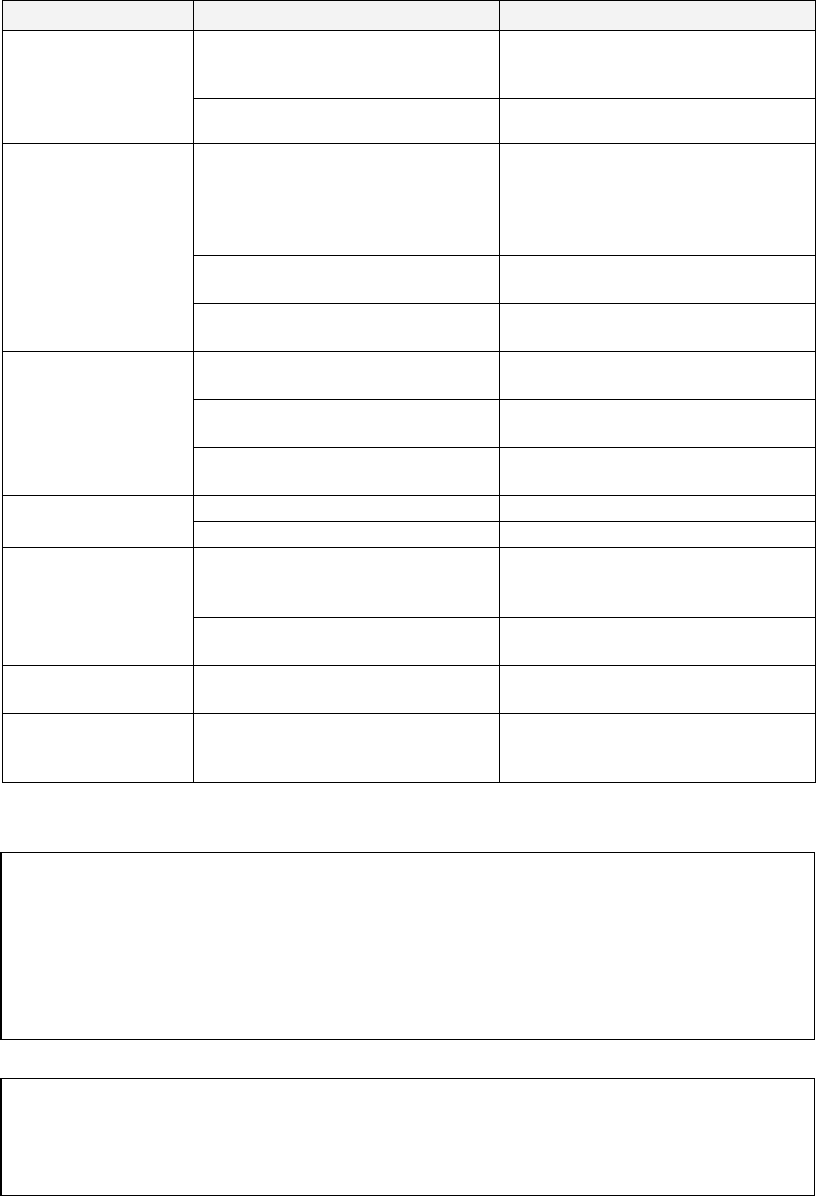
13
PROBLEM PROBABLE CAUSE SOLUTION
Circuit board may be defective. Check to see if status lights on base
station are lit. Call HME. *
Personnel hear
customers in ceiling
speaker or headsets,
but cannot hear
each other.
Beltpac may be defective. Use another beltpac. Call HME. *
Power interruption may have
caused vehicle detection circuit to
be out of balance.
When no vehicle is in the drive-thru
lane, move the vehicle detector
override switch on the base station
to the RESET position, then back to
the NORMAL position.
System may be set for speed-team
operation.
Be certain SPEED TEAM switch on
base station is in OFF position.
No tone or sound is
heard in ceiling
speaker or headsets
when vehicle enters
drive-thru lane.
Connector may be loose. Check all connectors in base
station. Call HME. *
There may be loose wires on base
station circuit board.
Check all connections on base
station circuit boards.
System may be set for speed-team
operation.
Be certain SPEED TEAM switch on
base station is in OFF position.
Personnel cannot
hear customers in
ceiling speaker or
headsets.
Outside speaker or audio circuit
board may have failed.
Call HME. *
Battery may be low. Replace battery.
Headset has
intermittent sound. Headset may be defective. Use another headset. Call HME. *
VEHICLE DETECT switch on base
station may be in the OVERRIDE
position.
Be certain switch is in the NORMAL
position.
There is still sound in
headset after all
customers have
been served. Vehicle detector may be locked up. Slide VEHICLE DETECT switch back
and forth slowly twice.
Battery charger is
not working.
Charger may not be plugged in. Be certain charger is plugged in.
If it still is not working, call HME. *
Red or Green
message will not
play.
Switch not on. Be certain respective Red or Green
message repeater switch on base
station is in the ON position.
* For assistance, call HME at 1-800-848-4468, or Fax 858-552-0172.
In the event of an electrical power outage –
such as from a lightning storm or power generator failure, if you experience problems
with your HME equipment after the electricity comes on again, unplug the AC power
adapters from their electrical outlets and wait 15 seconds, then plug them back in.
2400MHz cordless telephone interference –
If there is a 2400MHz cordless telephone nearby, interference may occur. However,
because the Wireless 6000 is a frequency-hopping system, this problem is unlikely.
If it does occur, changing frequencies on the telephone may alleviate the problem.
If not, move the phone as far as practical from the base station, or ask the customer to
use another type phone. Call HME Customer Support at 1-800-848-4468 if assistance
is required.
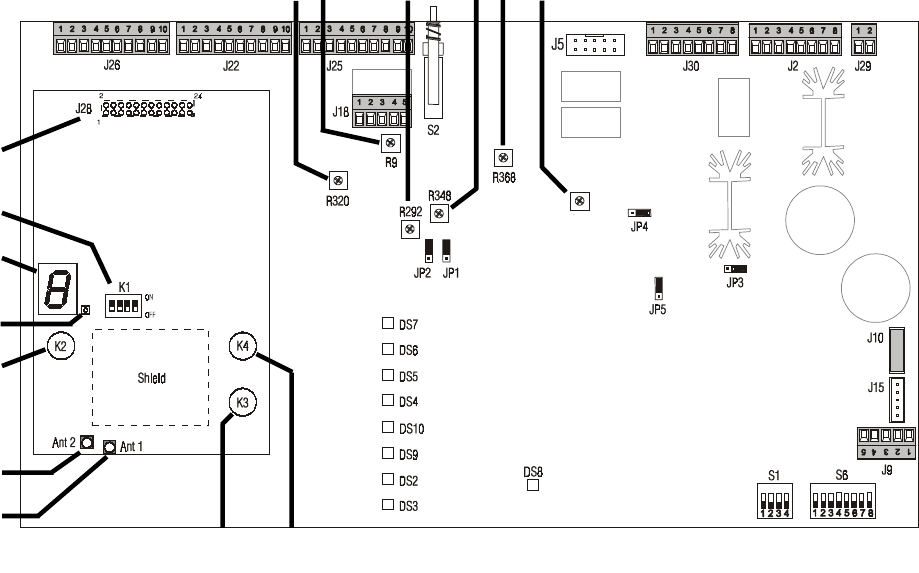
14
Figure 8.
Base Station Internal Controls and Connectors
1. 24-pin connector (on opposite side of board)
2. K1 DIP switch #1= Dual lane
#2= Split-B audio
#3= Auto HF
#4= Not used
3. Communicator ID display
4. Status light
5. Reset button
6. Ant2 antenna connector
7. Ant1 antenna connector
8. Start registration button
9. Clear all registration button
10. Line in level adjustment
11. Transmit audio level adjustment
12. Transmit message level adjustment
13. Record mode button
14. VAA attenuation level adjustment
15. Line out level adjustment
16. Inbound audio level adjustment
17. S1 DIP switch
18. S6 DIP switch
10 11 12 13 14 15 16
R43
1
2
3
4
5
6
7
8 9 17 18
15
VI. SPECIFICATIONS
Base Station
Voltage input 16VAC ±2.5V
AC current input 2.5A maximum
Audio distortion 5% maximum level
Outside speaker output 3 watts RMS into 8 ohms
Ceiling speaker power 3 watts RMS into 8 ohms
Switches/Controls 2-position vehicle detector switch (Normal — Override/Reset)
(front panel only) 2-position “Speed Team” ON/OFF switch
2-position “Red Message” ON/OFF switch
2-position “Green Message” ON/OFF switch
1-position “Record” switch (0n bottom of cabinet)
VAA level control
Vehicle present tone volume control in Communicators
Vehicle present tone volume control at ceiling speaker
Outside speaker volume control
Outside recorded message volume control
Inbound volume control from outside mic to ceiling speaker
Channel “A” volume control at ceiling speaker
Channel “B” volume control at ceiling speaker
Recorded message volume control at ceiling speaker
TX/RX frequency 2400MHz — 2483.5MHz
Dimensions 8.2”H x 14.2”W x 3.5”D (208 mm x 361 mm x 89 mm)
Weight 4 lbs (1.81 kg) maximum
COM6000BP COMMUNICATOR®
Battery type 3.6V Lithium ion
Battery life 10 hours (typical)
RF frequency 2400MHz — 2483.5MHz
Weight 5.1 oz (.133 kg) with battery
Controls Power ON/OFF button
Volume-up button
Volume-down button
“A1” button
“A2” button
“B” button
Indicators Dual-color LED (red/green)
AC40 Battery Charger
Voltage input 16.5VAC
Number of charging ports 4
Number of storage ports 6
Charging time 2 hrs maximum
Dimensions 7.6” x 4.6” x 2.6” (193mm x 117mm x 66mm)
Weight 1.5 lb (.68 kg)
Indicators 4 red, 4 green, 4 yellow LEDs
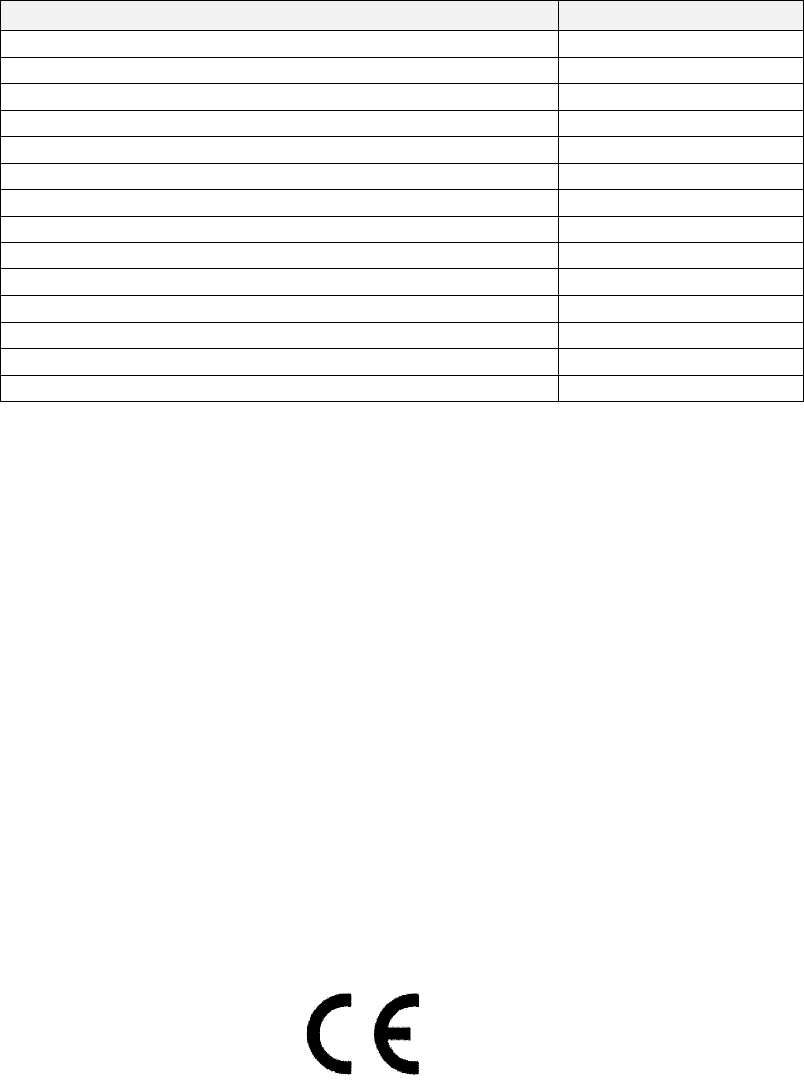
16
VII. OPTIONAL EQUIPMENT
Equipment Model Number
Headset COMMUNICATOR® HS500
Battery for HS500 BAT40
Headset Earmuff No model number
Ceiling Speaker MM100
Ultrasonic Vehicle Detector DU3
Vehicle Detector Board VDB101A
Vehicle Detector Loop (underground) VDL100
Message Repeater MR300
Low-Profile Speaker SP2500LP
Microphone DM3
Mode Switch (dual lane) MS1000
Switcher Circuit Board No model number
Remote Record Switch No model number
Remote antenna Kit No model number
VIII. FCC NOTICE
This device complies with Part 15 of the FCC rules. Operation is subject to the following
two conditions: (1) This device may not cause harmful interference, and (2) This device
must accept any interference received, including interference that may cause undesired
operation.
NOTE: This equipment has been tested and found to comply with the limits for a Class A
digital device, pursuant to Part 15 of the FCC rules. These limits are designed to provide
reasonable protection against harmful interference when the equipment is operated in a
commercial environment. This equipment generates, uses and can radiate radio frequency
energy and, if not installed and used in accordance with the instruction manual, may cause
harmful interference to radio communication. Operation of this equipment in a residential
area is likely to cause harmful interference, in which case the user will be required to
correct the interference at his own expense.
Changes or modifications not expressly approved by HM Electronics, Inc. could void the
users authority to operate this equipment.