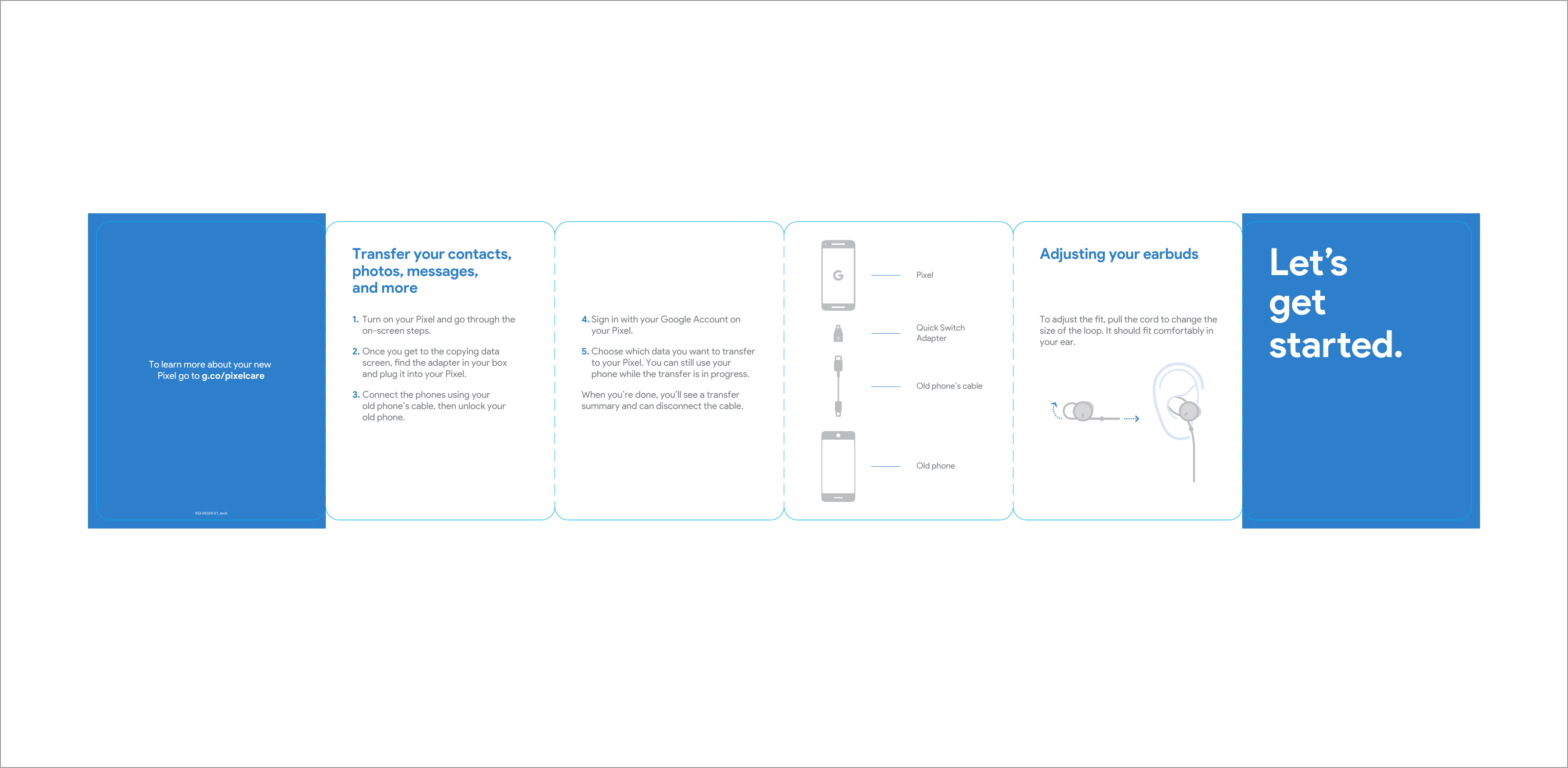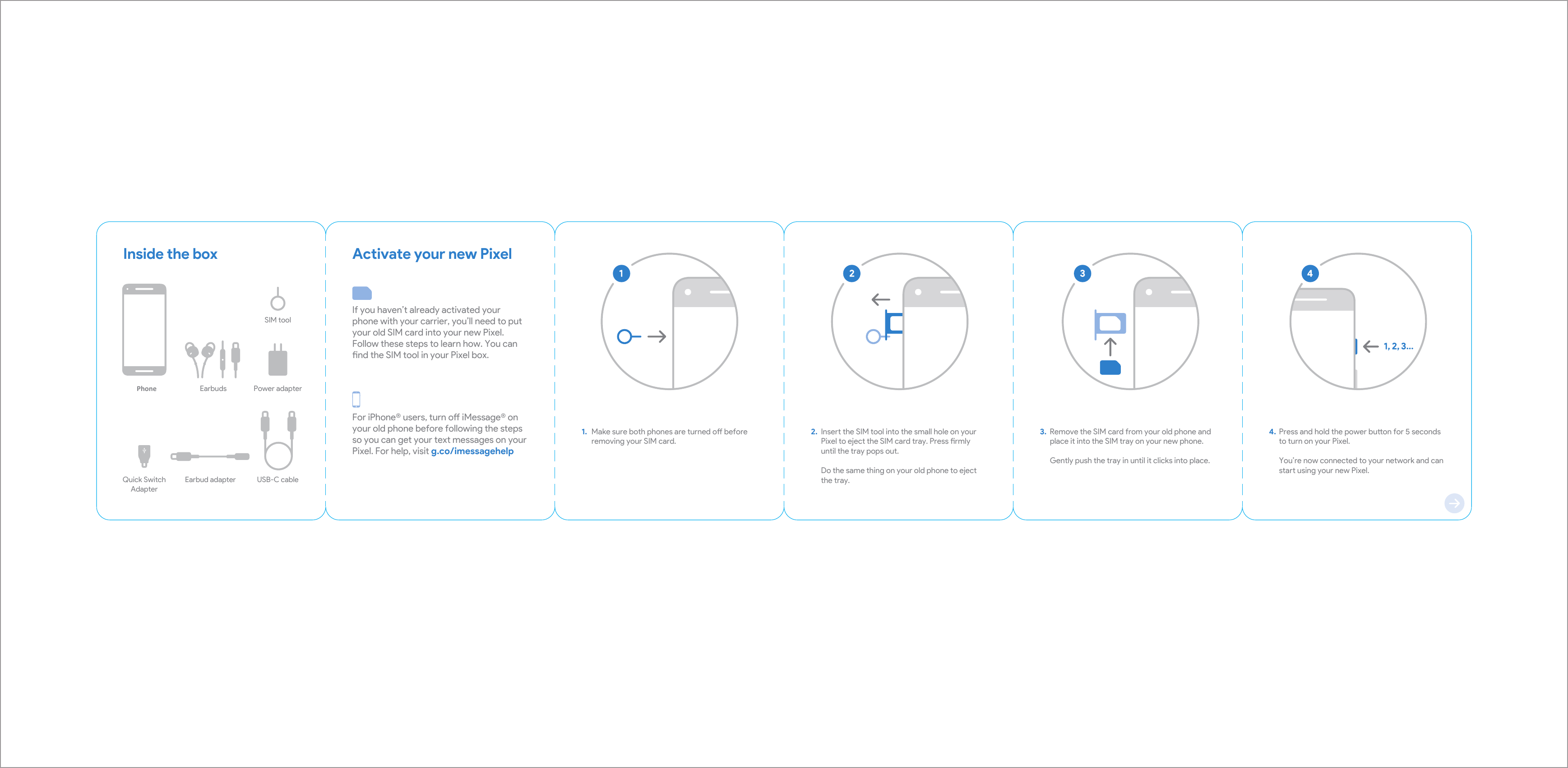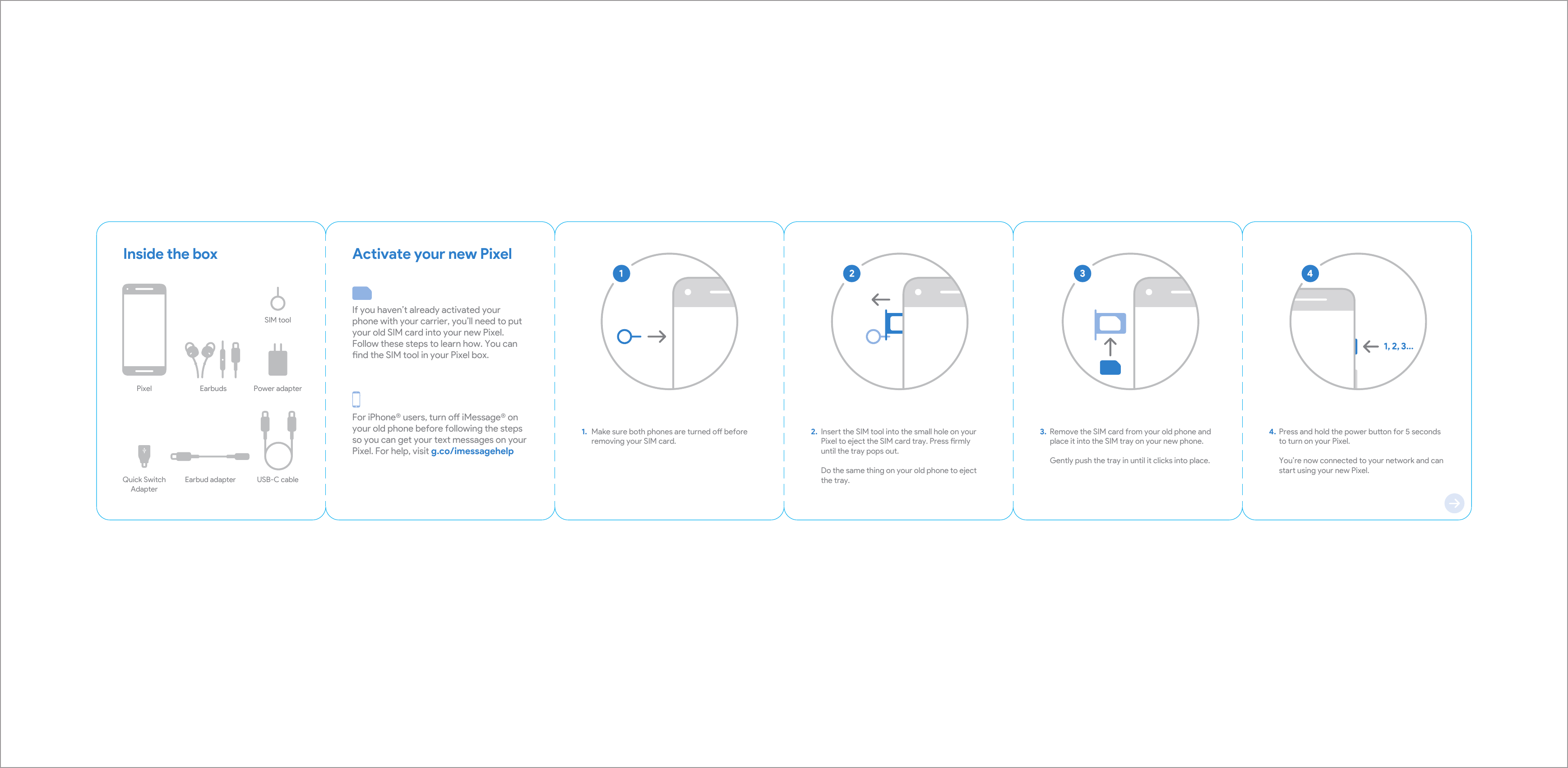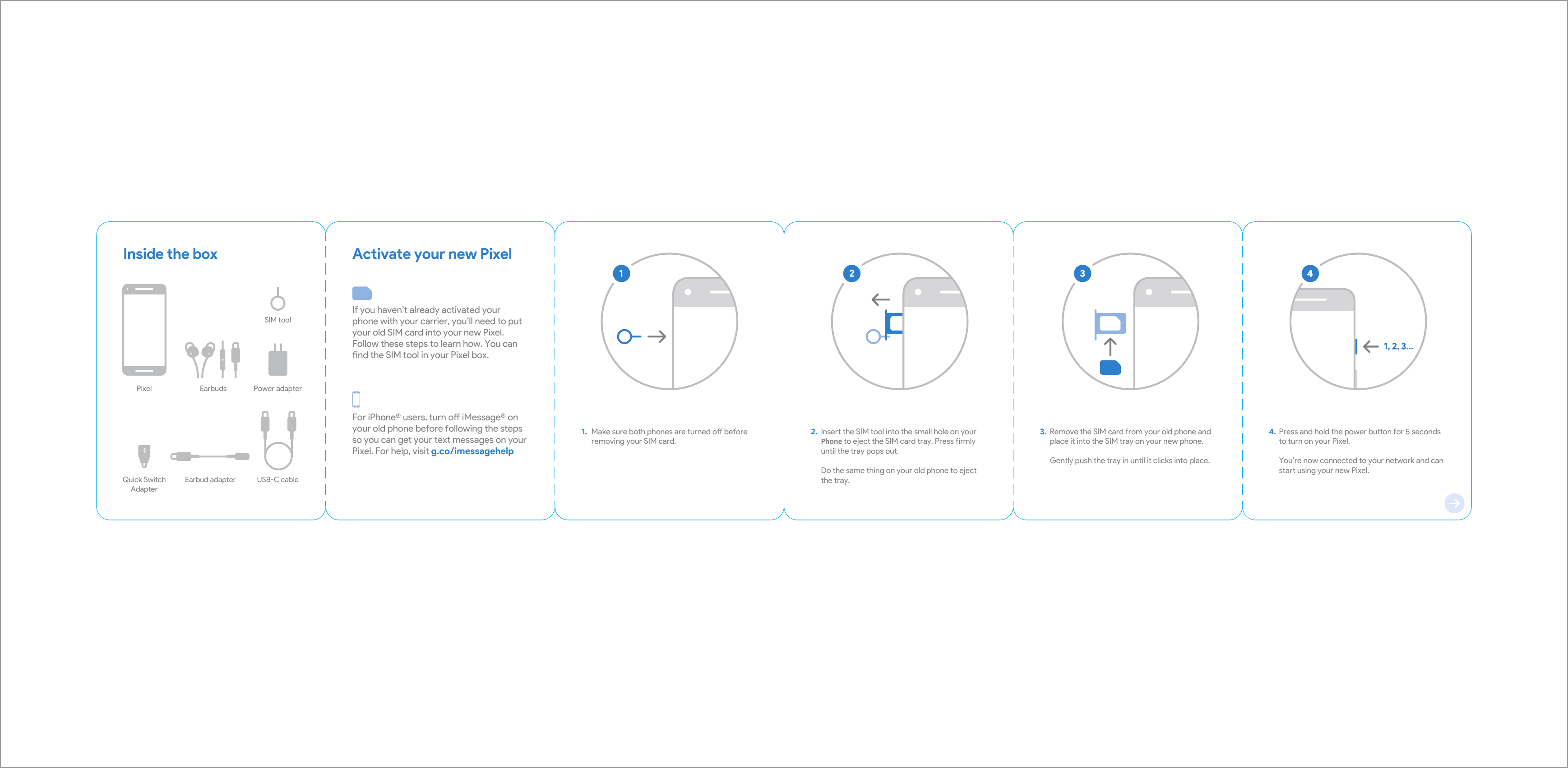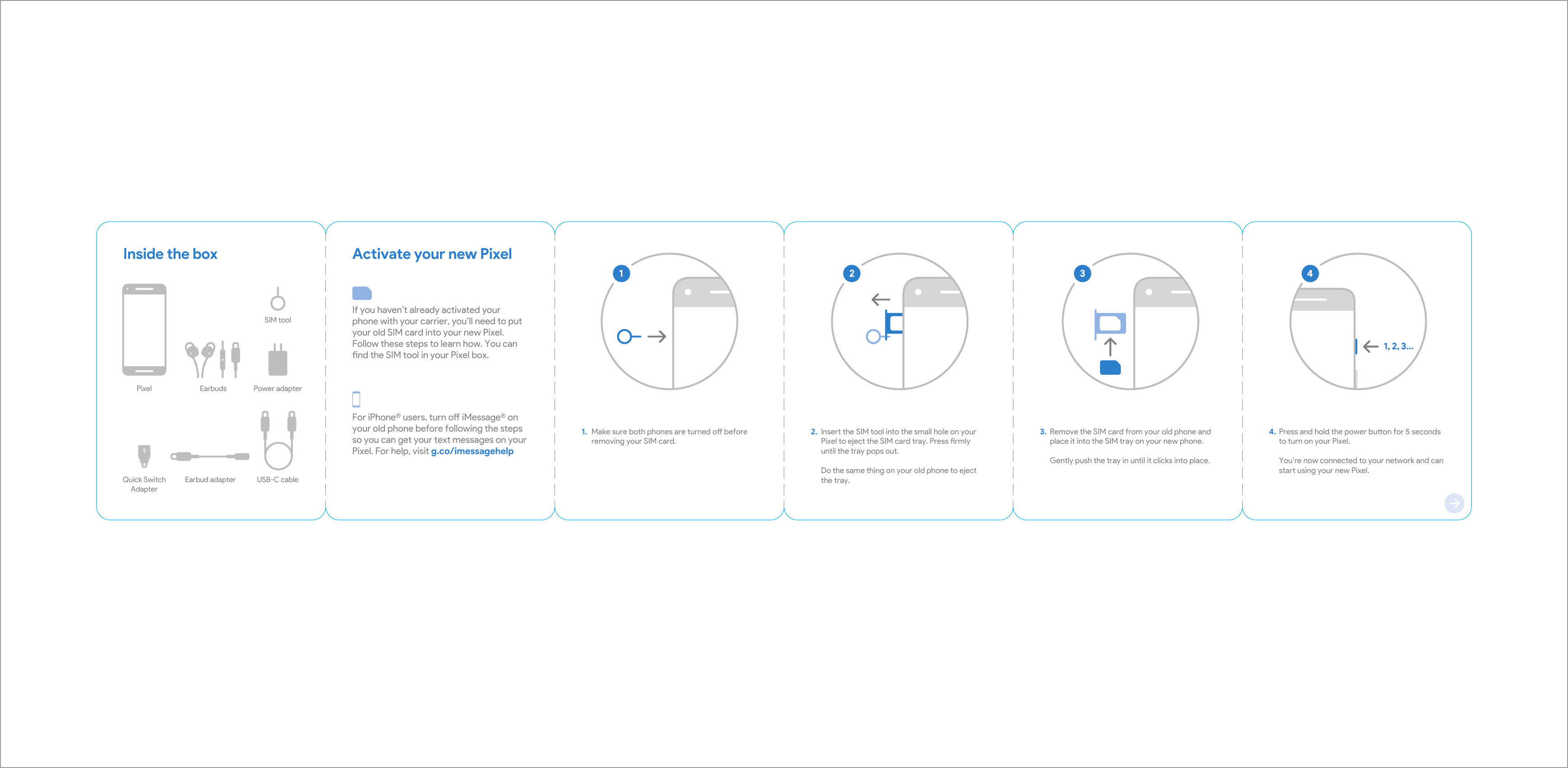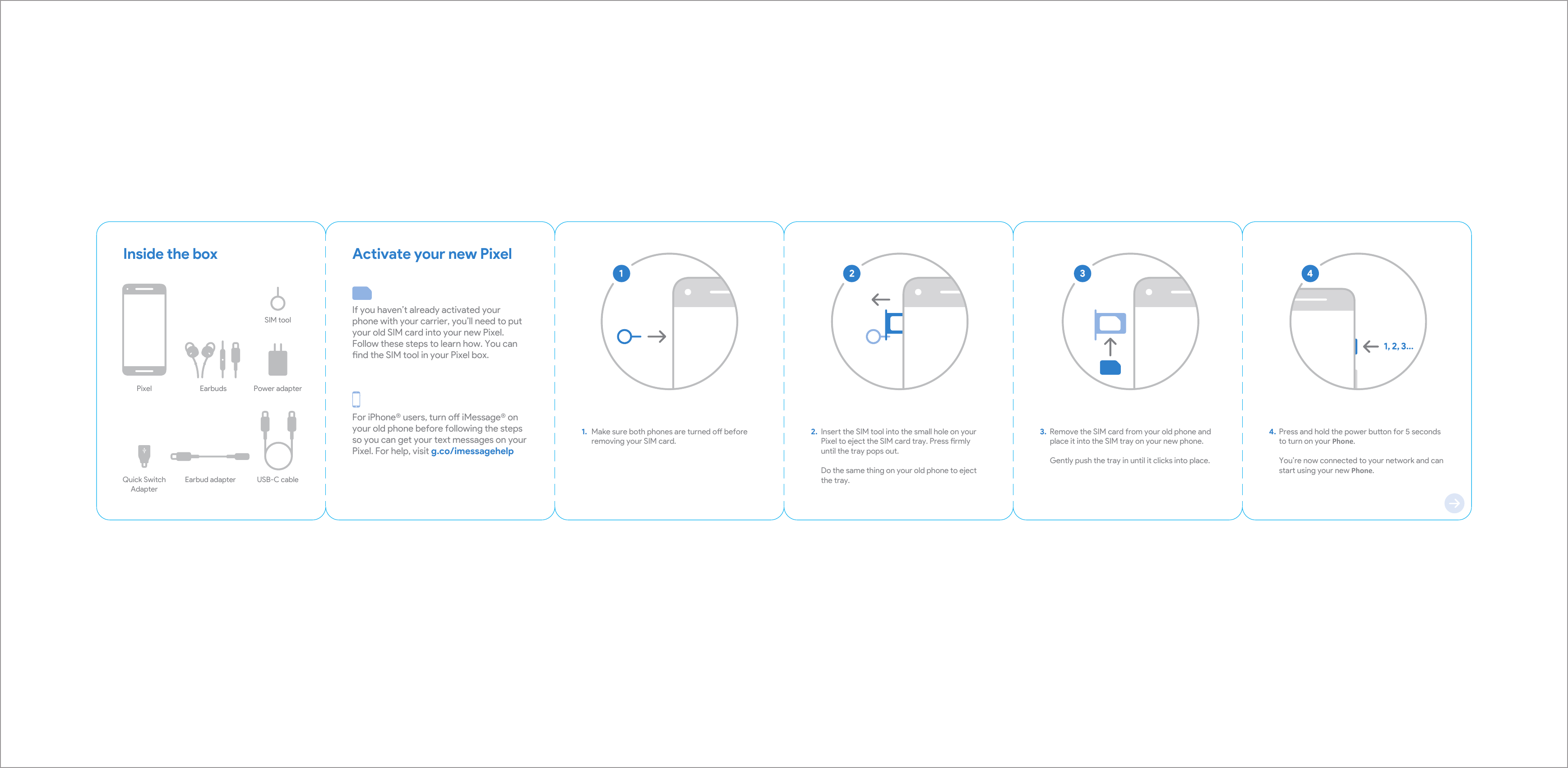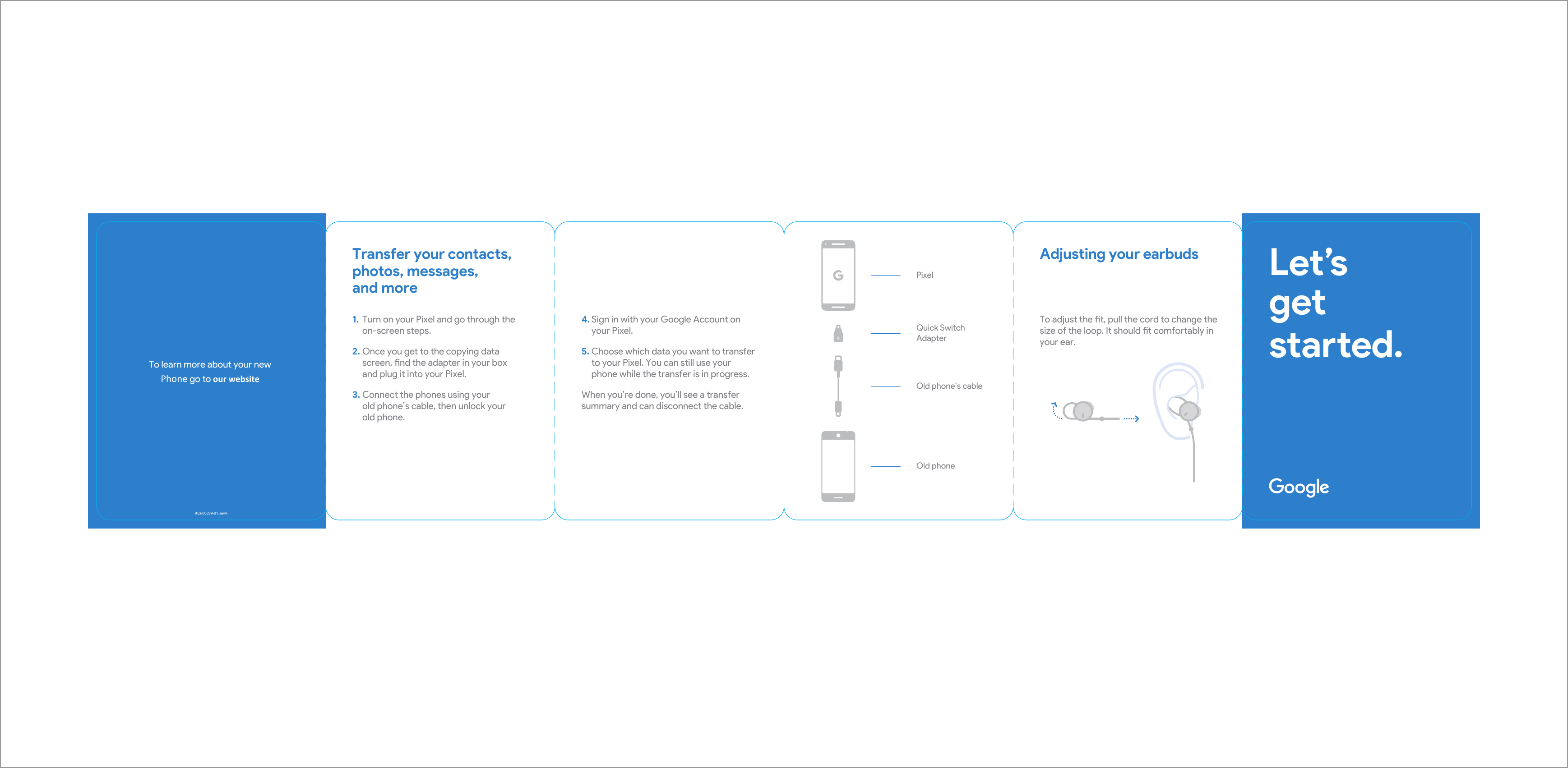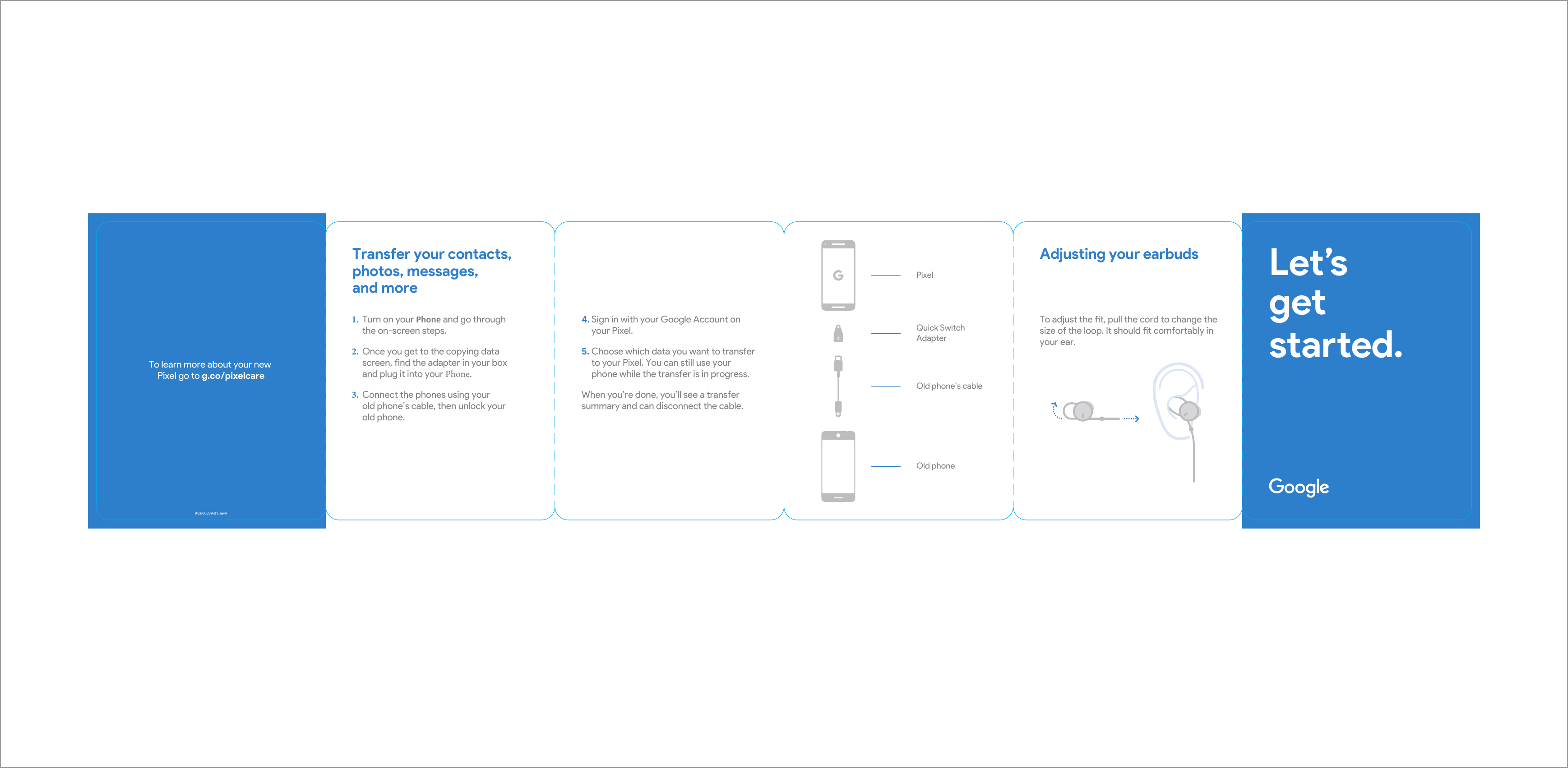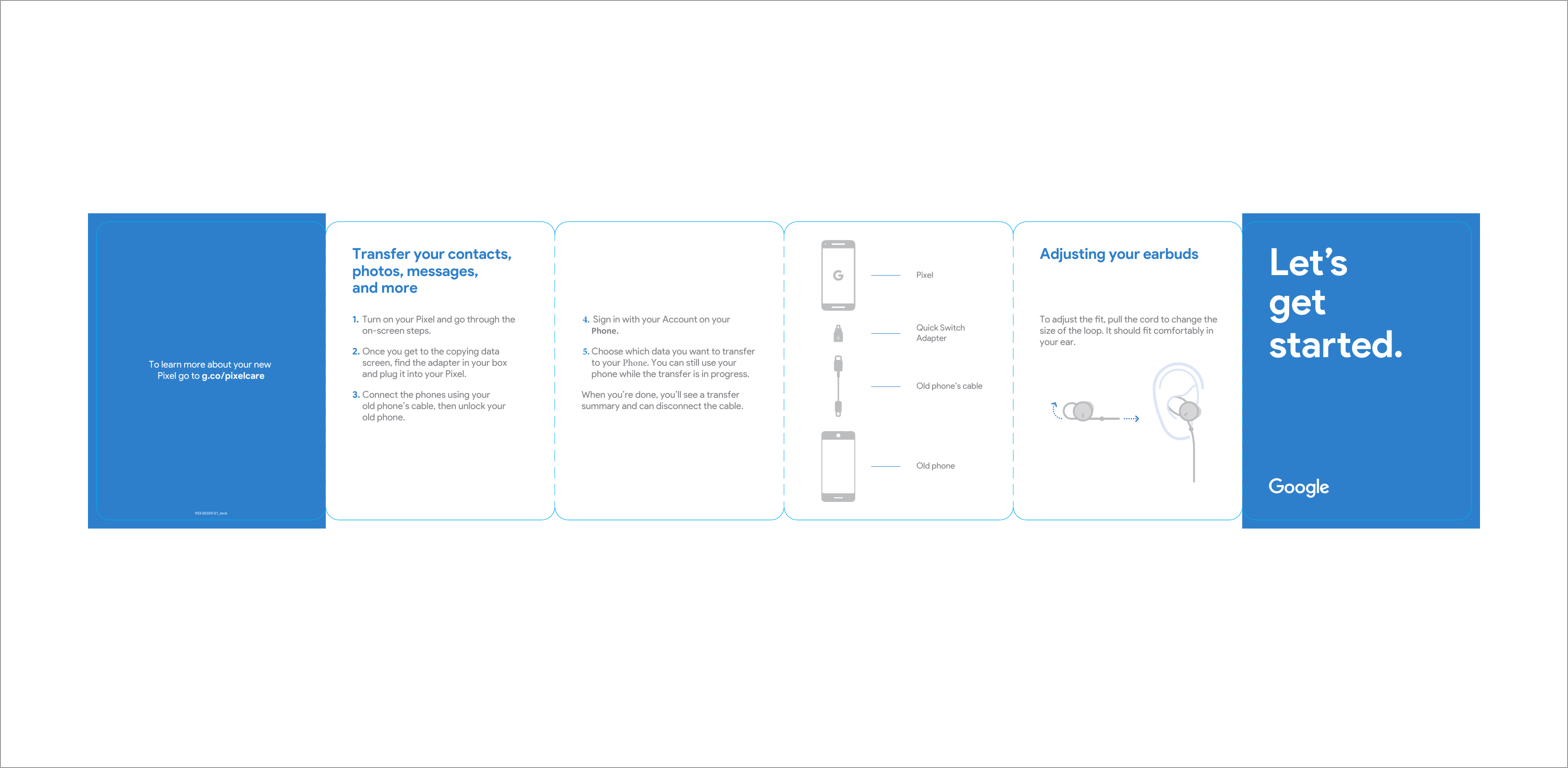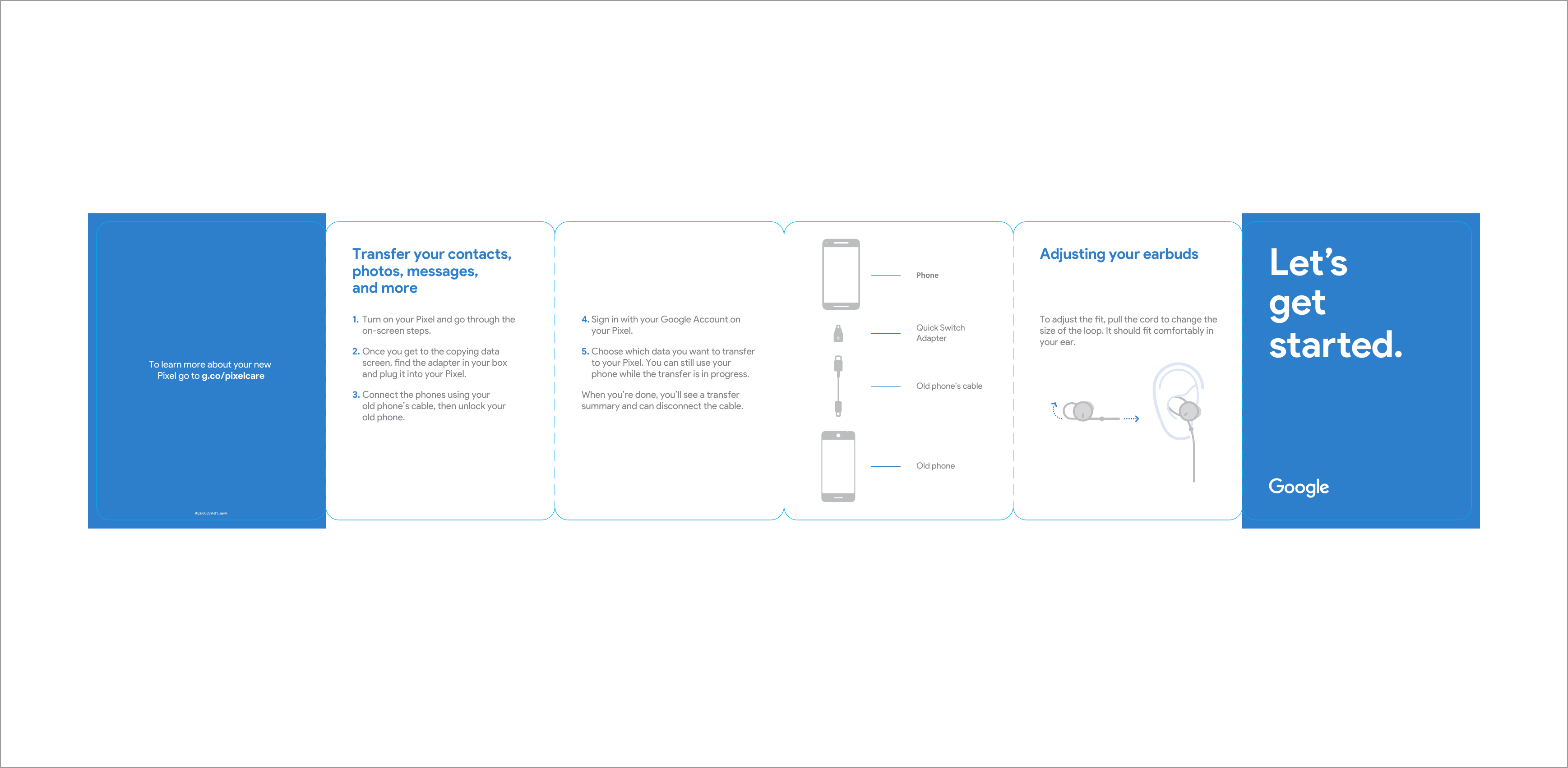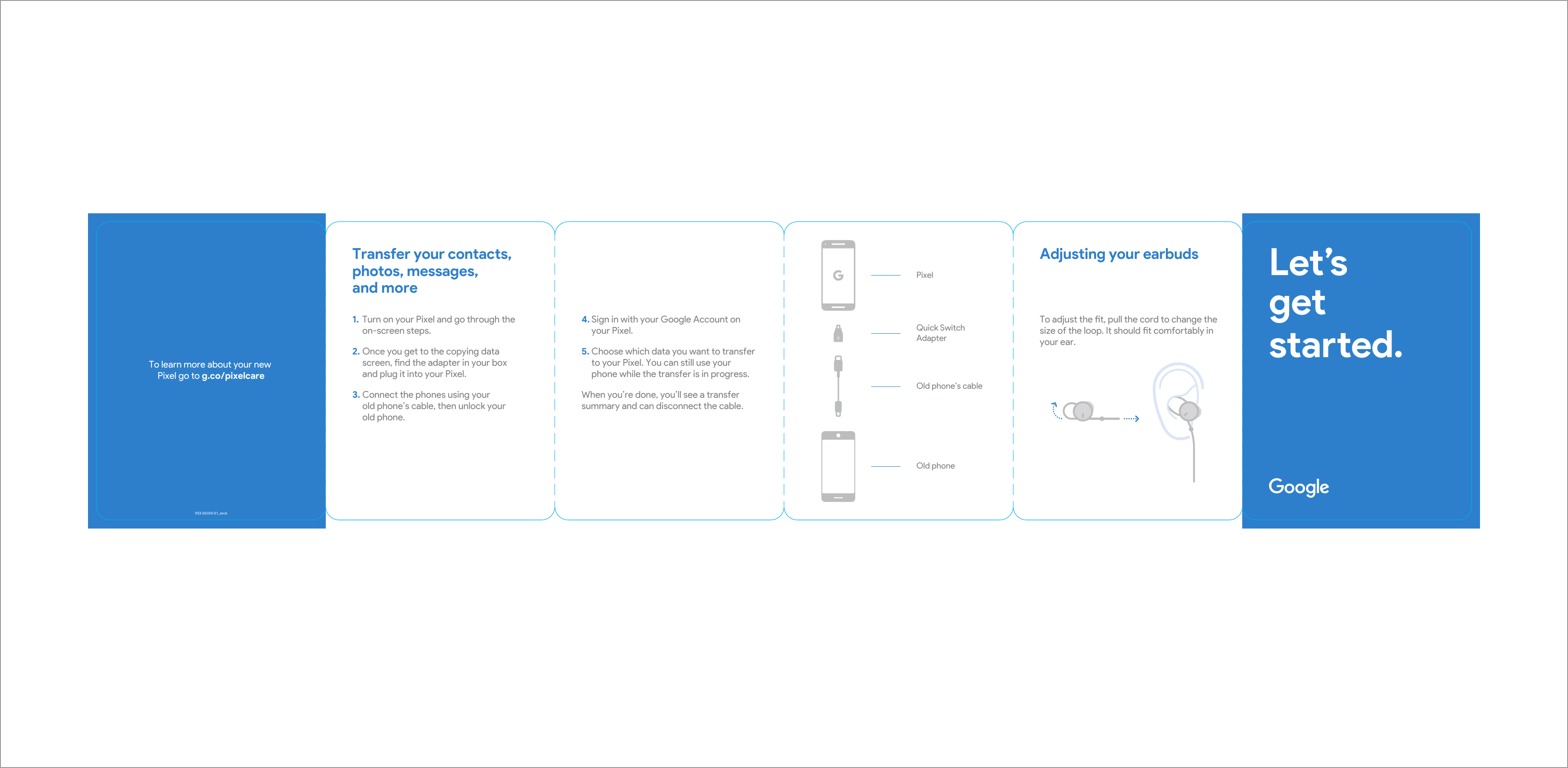HTC G011A Smartphone User Manual x4 953 00339 01 revA AW T2 S2 QSG US MP
HTC Corporation Smartphone x4 953 00339 01 revA AW T2 S2 QSG US MP
HTC >
Contents
- 1. Technical-User Manual (Regulatory Statements)_rev.pdf
- 2. Technical-User Manual (Quick Guide)_rev.pdf
Technical-User Manual (Quick Guide)_rev.pdf