HTC G011A Smartphone User Manual x4 953 00339 01 revA AW T2 S2 QSG US MP
HTC Corporation Smartphone x4 953 00339 01 revA AW T2 S2 QSG US MP
HTC >
Contents
- 1. Technical-User Manual (Regulatory Statements)_rev.pdf
- 2. Technical-User Manual (Quick Guide)_rev.pdf
Technical-User Manual (Quick Guide)_rev.pdf
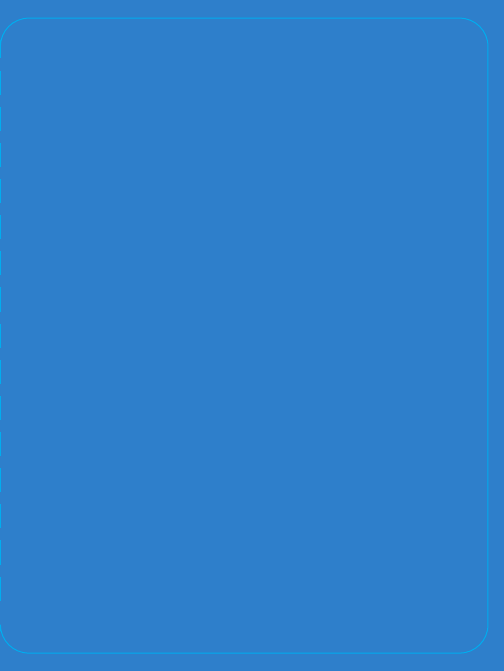
Transfer your contacts,
photos, messages,
and more
1. Turn on your Pixel and go through the
on-screen steps.
2. Once you get to the copying data
screen, nd the adapter in your box
and plug it into your Pixel.
3. Connect the phones using your
old phone’s cable, then unlock your
old phone.
4. Sign in with your Google Account on
your Pixel.
5. Choose which data you want to transfer
to your Pixel. You can still use your
phone while the transfer is in progress.
When you’re done, you’ll see a transfer
summary and can disconnect the cable.
Adjusting your earbuds
To adjust the t, pull the cord to change the
size of the loop. It should t comfoably in
your ear.
Let’s
get
staed.
Pixel
Quick Switch
Adapter
Old phone’s cable
Old phone
To learn more about your new
Pixel go to g.co/pixelcare
953-00339-01_revA
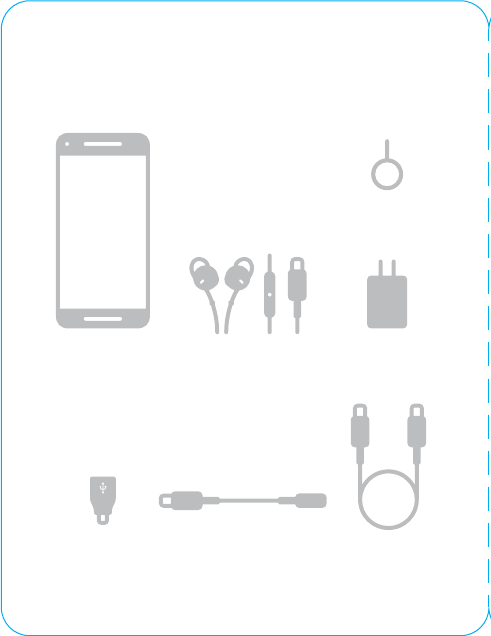
Activate your new Pixel
If you haven’t already activated your
phone with your carrier, you’ll need to put
your old SIM card into your new Pixel.
Follow these steps to learn how. You can
nd the SIM tool in your Pixel box.
For iPhone® users, turn o iMessage® on
your old phone before following the steps
so you can get your text messages on your
Pixel. For help, visit g.co/imessagehelp
1. Make sure both phones are turned o before
removing your SIM card.
2. Inse the SIM tool into the small hole on your
Pixel to eject the SIM card tray. Press rmly
until the tray pops out.
Do the same thing on your old phone to eject
the tray.
3. Remove the SIM card from your old phone and
place it into the SIM tray on your new phone.
Gently push the tray in until it clicks into place.
4. Press and hold the power buon for 5 seconds
to turn on your Pixel.
You’re now connected to your network and can
sta using your new Pixel.
Inside the box
Phone Earbuds
USB-C cable
Power adapter
Quick Switch
Adapter
Earbud adapter
SIM tool
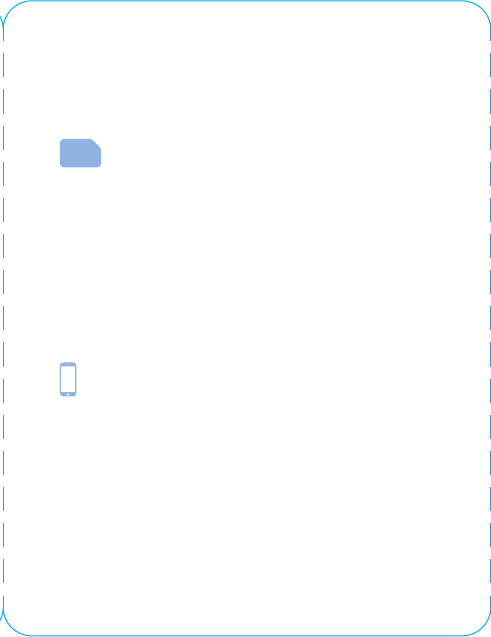
Activate your new phone
If you haven’t already activated your
phone with your carrier, you’ll need to put
your old SIM card into your new Phone.
Follow these steps to learn how. You can
find the SIM tool in your Phone box.
For iPhone® users, turn o iMessage® on
your old phone before following the steps
so you can get your text messages on your
Phone. For help, visit xxx/imessagehelp
1. Make sure both phones are turned o before
removing your SIM card.
2. Inse the SIM tool into the small hole on your
Pixel to eject the SIM card tray. Press rmly
until the tray pops out.
Do the same thing on your old phone to eject
the tray.
3. Remove the SIM card from your old phone and
place it into the SIM tray on your new phone.
Gently push the tray in until it clicks into place.
4. Press and hold the power buon for 5 seconds
to turn on your Pixel.
You’re now connected to your network and can
sta using your new Pixel.
Inside the box
Pixel Earbuds
USB-C cable
Power adapter
Quick Switch
Adapter
Earbud adapter
SIM tool
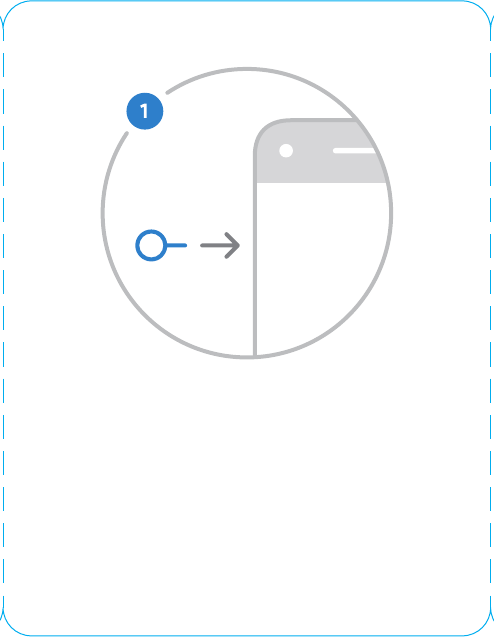
Activate your new Pixel
If you haven’t already activated your
phone with your carrier, you’ll need to put
your old SIM card into your new Pixel.
Follow these steps to learn how. You can
nd the SIM tool in your Pixel box.
For iPhone® users, turn o iMessage® on
your old phone before following the steps
so you can get your text messages on your
Pixel. For help, visit g.co/imessagehelp
1. Make sure both phones are turned o before
removing your SIM card.
2. Inse the SIM tool into the small hole on your
Pixel to eject the SIM card tray. Press rmly
until the tray pops out.
Do the same thing on your old phone to eject
the tray.
3. Remove the SIM card from your old phone and
place it into the SIM tray on your new phone.
Gently push the tray in until it clicks into place.
4. Press and hold the power buon for 5 seconds
to turn on your Pixel.
You’re now connected to your network and can
sta using your new Pixel.
Inside the box
Pixel Earbuds
USB-C cable
Power adapter
Quick Switch
Adapter
Earbud adapter
SIM tool
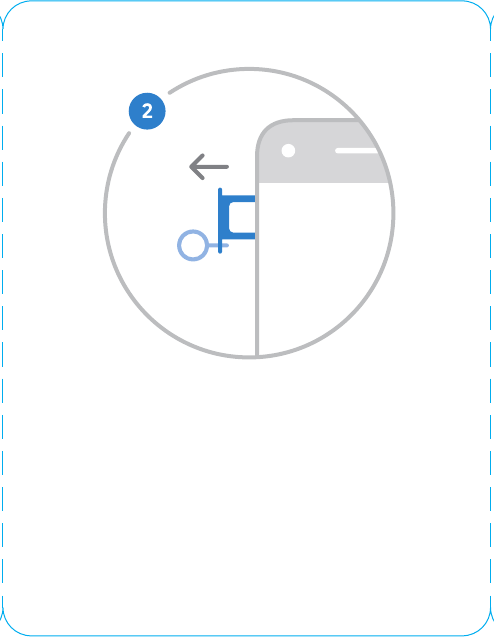
Activate your new Pixel
If you haven’t already activated your
phone with your carrier, you’ll need to put
your old SIM card into your new Pixel.
Follow these steps to learn how. You can
nd the SIM tool in your Pixel box.
For iPhone® users, turn o iMessage® on
your old phone before following the steps
so you can get your text messages on your
Pixel. For help, visit g.co/imessagehelp
1. Make sure both phones are turned o before
removing your SIM card.
2. Inse the SIM tool into the small hole on your
Phone to eject the SIM card tray. Press firmly
until the tray pops out.
Do the same thing on your old phone to eject
the tray.
3. Remove the SIM card from your old phone and
place it into the SIM tray on your new phone.
Gently push the tray in until it clicks into place.
4. Press and hold the power buon for 5 seconds
to turn on your Pixel.
You’re now connected to your network and can
sta using your new Pixel.
Inside the box
Pixel Earbuds
USB-C cable
Power adapter
Quick Switch
Adapter
Earbud adapter
SIM tool
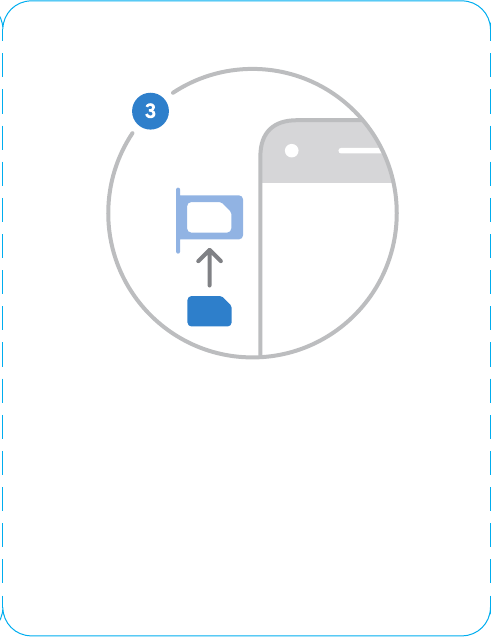
Activate your new Pixel
If you haven’t already activated your
phone with your carrier, you’ll need to put
your old SIM card into your new Pixel.
Follow these steps to learn how. You can
nd the SIM tool in your Pixel box.
For iPhone® users, turn o iMessage® on
your old phone before following the steps
so you can get your text messages on your
Pixel. For help, visit g.co/imessagehelp
1. Make sure both phones are turned o before
removing your SIM card.
2. Inse the SIM tool into the small hole on your
Pixel to eject the SIM card tray. Press rmly
until the tray pops out.
Do the same thing on your old phone to eject
the tray.
3. Remove the SIM card from your old phone and
place it into the SIM tray on your new phone.
Gently push the tray in until it clicks into place.
4. Press and hold the power buon for 5 seconds
to turn on your Pixel.
You’re now connected to your network and can
sta using your new Pixel.
Inside the box
Pixel Earbuds
USB-C cable
Power adapter
Quick Switch
Adapter
Earbud adapter
SIM tool
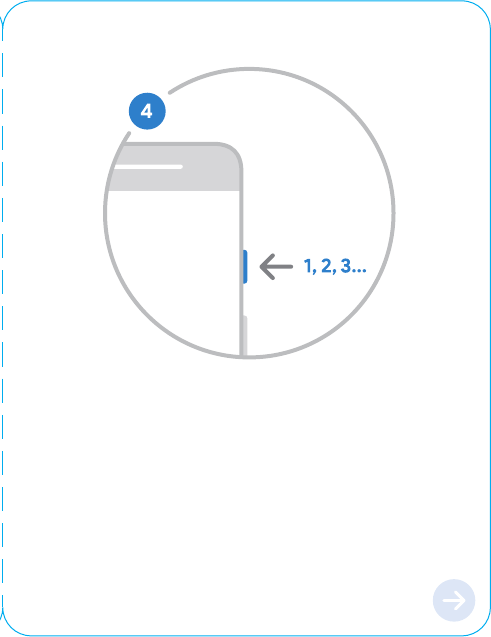
Activate your new Pixel
If you haven’t already activated your
phone with your carrier, you’ll need to put
your old SIM card into your new Pixel.
Follow these steps to learn how. You can
nd the SIM tool in your Pixel box.
For iPhone® users, turn o iMessage® on
your old phone before following the steps
so you can get your text messages on your
Pixel. For help, visit g.co/imessagehelp
1. Make sure both phones are turned o before
removing your SIM card.
2. Inse the SIM tool into the small hole on your
Pixel to eject the SIM card tray. Press rmly
until the tray pops out.
Do the same thing on your old phone to eject
the tray.
3. Remove the SIM card from your old phone and
place it into the SIM tray on your new phone.
Gently push the tray in until it clicks into place.
4. Press and hold the power buon for 5 seconds
to turn on your Phone.
You’re now connected to your network and can
start using your new Phone.
Inside the box
Pixel Earbuds
USB-C cable
Power adapter
Quick Switch
Adapter
Earbud adapter
SIM tool
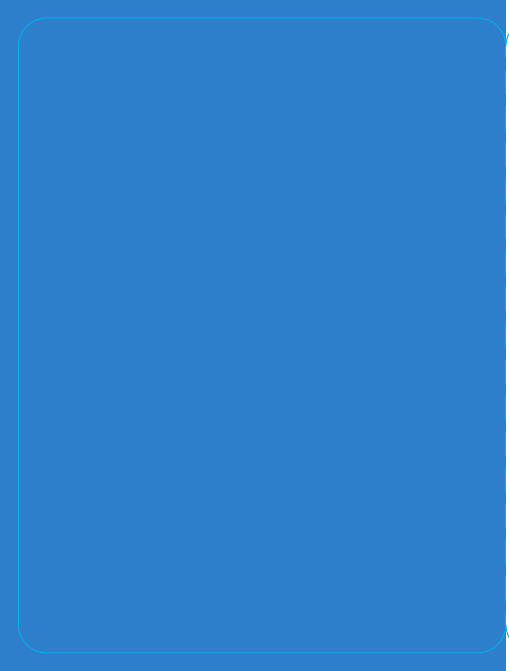
Transfer your contacts,
photos, messages,
and more
1. Turn on your Pixel and go through the
on-screen steps.
2. Once you get to the copying data
screen, nd the adapter in your box
and plug it into your Pixel.
3. Connect the phones using your
old phone’s cable, then unlock your
old phone.
4. Sign in with your Google Account on
your Pixel.
5. Choose which data you want to transfer
to your Pixel. You can still use your
phone while the transfer is in progress.
When you’re done, you’ll see a transfer
summary and can disconnect the cable.
Adjusting your earbuds
To adjust the t, pull the cord to change the
size of the loop. It should t comfoably in
your ear.
Let’s
get
staed.
Pixel
Quick Switch
Adapter
Old phone’s cable
Old phone
To learn more about your new
Phone go to our website
953-00339-01_revA
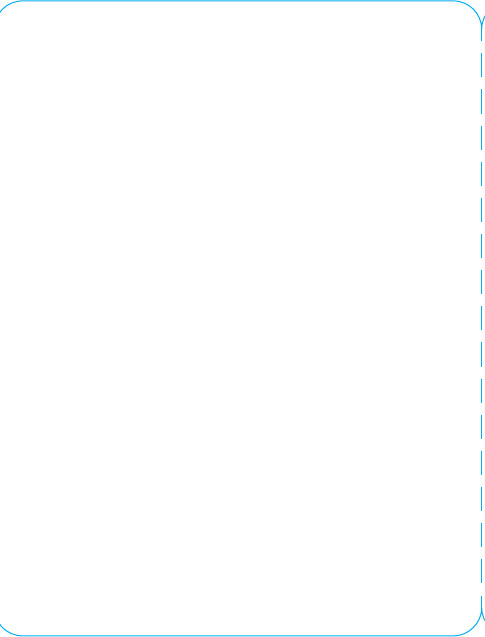
Transfer your contacts,
photos, messages,
and more
1. Turn on your Phone and go through
the on-screen steps.
2. Once you get to the copying data
screen, find the adapter in your box
and plug it into your Phone.
3. Connect the phones using your
old phone’s cable, then unlock your
old phone.
4. Sign in with your Google Account on
your Pixel.
5. Choose which data you want to transfer
to your Pixel. You can still use your
phone while the transfer is in progress.
When you’re done, you’ll see a transfer
summary and can disconnect the cable.
Adjusting your earbuds
To adjust the t, pull the cord to change the
size of the loop. It should t comfoably in
your ear.
Let’s
get
staed.
Pixel
Quick Switch
Adapter
Old phone’s cable
Old phone
To learn more about your new
Pixel go to g.co/pixelcare
953-00339-01_revA
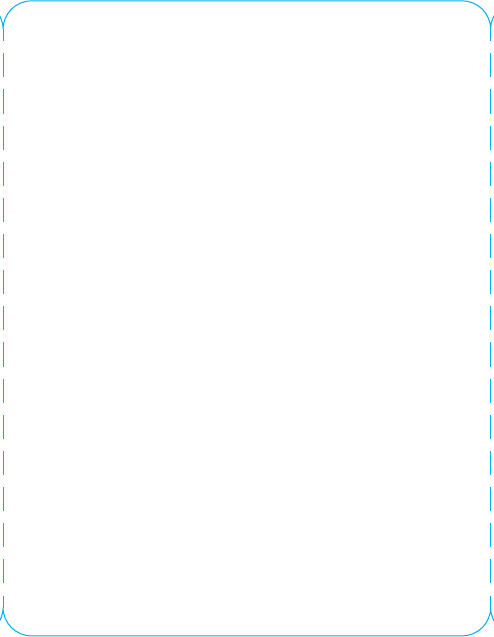
Transfer your contacts,
photos, messages,
and more
1. Turn on your Pixel and go through the
on-screen steps.
2. Once you get to the copying data
screen, nd the adapter in your box
and plug it into your Pixel.
3. Connect the phones using your
old phone’s cable, then unlock your
old phone.
4. Sign in with your Account on your
Phone.
5. Choose which data you want to transfer
to your Phone. You can still use your
phone while the transfer is in progress.
When you’re done, you’ll see a transfer
summary and can disconnect the cable.
Adjusting your earbuds
To adjust the t, pull the cord to change the
size of the loop. It should t comfoably in
your ear.
Let’s
get
staed.
Pixel
Quick Switch
Adapter
Old phone’s cable
Old phone
To learn more about your new
Pixel go to g.co/pixelcare
953-00339-01_revA
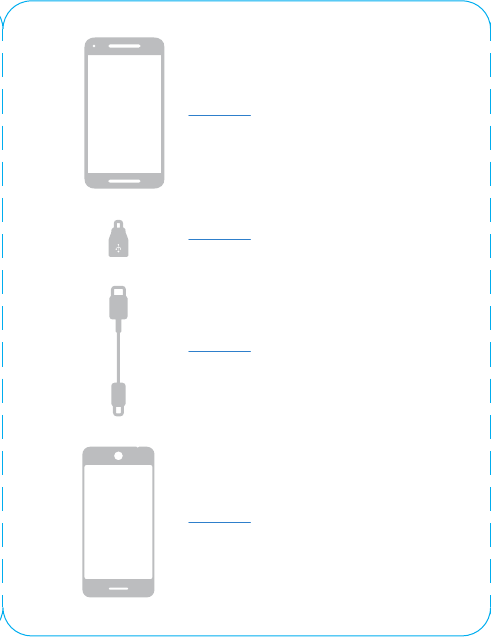
Transfer your contacts,
photos, messages,
and more
1. Turn on your Pixel and go through the
on-screen steps.
2. Once you get to the copying data
screen, nd the adapter in your box
and plug it into your Pixel.
3. Connect the phones using your
old phone’s cable, then unlock your
old phone.
4. Sign in with your Google Account on
your Pixel.
5. Choose which data you want to transfer
to your Pixel. You can still use your
phone while the transfer is in progress.
When you’re done, you’ll see a transfer
summary and can disconnect the cable.
Adjusting your earbuds
To adjust the t, pull the cord to change the
size of the loop. It should t comfoably in
your ear.
Let’s
get
staed.
Phone
Quick Switch
Adapter
Old phone’s cable
Old phone
To learn more about your new
Pixel go to g.co/pixelcare
953-00339-01_revA
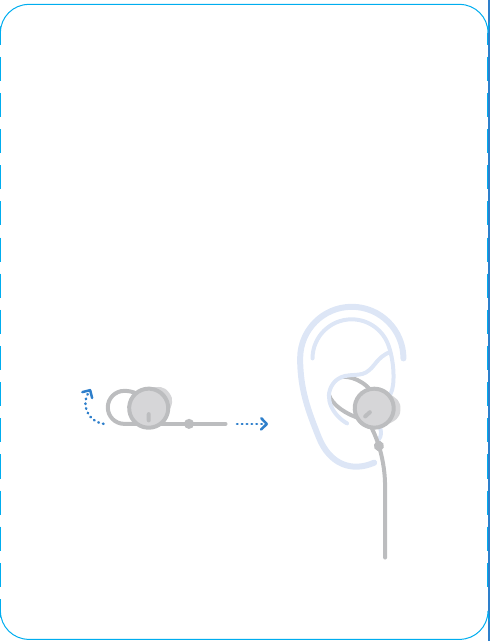
Transfer your contacts,
photos, messages,
and more
1. Turn on your Pixel and go through the
on-screen steps.
2. Once you get to the copying data
screen, nd the adapter in your box
and plug it into your Pixel.
3. Connect the phones using your
old phone’s cable, then unlock your
old phone.
4. Sign in with your Google Account on
your Pixel.
5. Choose which data you want to transfer
to your Pixel. You can still use your
phone while the transfer is in progress.
When you’re done, you’ll see a transfer
summary and can disconnect the cable.
Adjusting your earbuds
To adjust the t, pull the cord to change the
size of the loop. It should t comfoably in
your ear.
Let’s
get
staed.
Pixel
Quick Switch
Adapter
Old phone’s cable
Old phone
To learn more about your new
Pixel go to g.co/pixelcare
953-00339-01_revA