HUIZHOU GAOSHENGDA TECHNOLOGY WT39M2011 WIFI+BT Module User Manual WT39M2011 Usermanual
Hui Zhou Gaoshengda Technology Co.,LTD WIFI+BT Module WT39M2011 Usermanual
User Manual
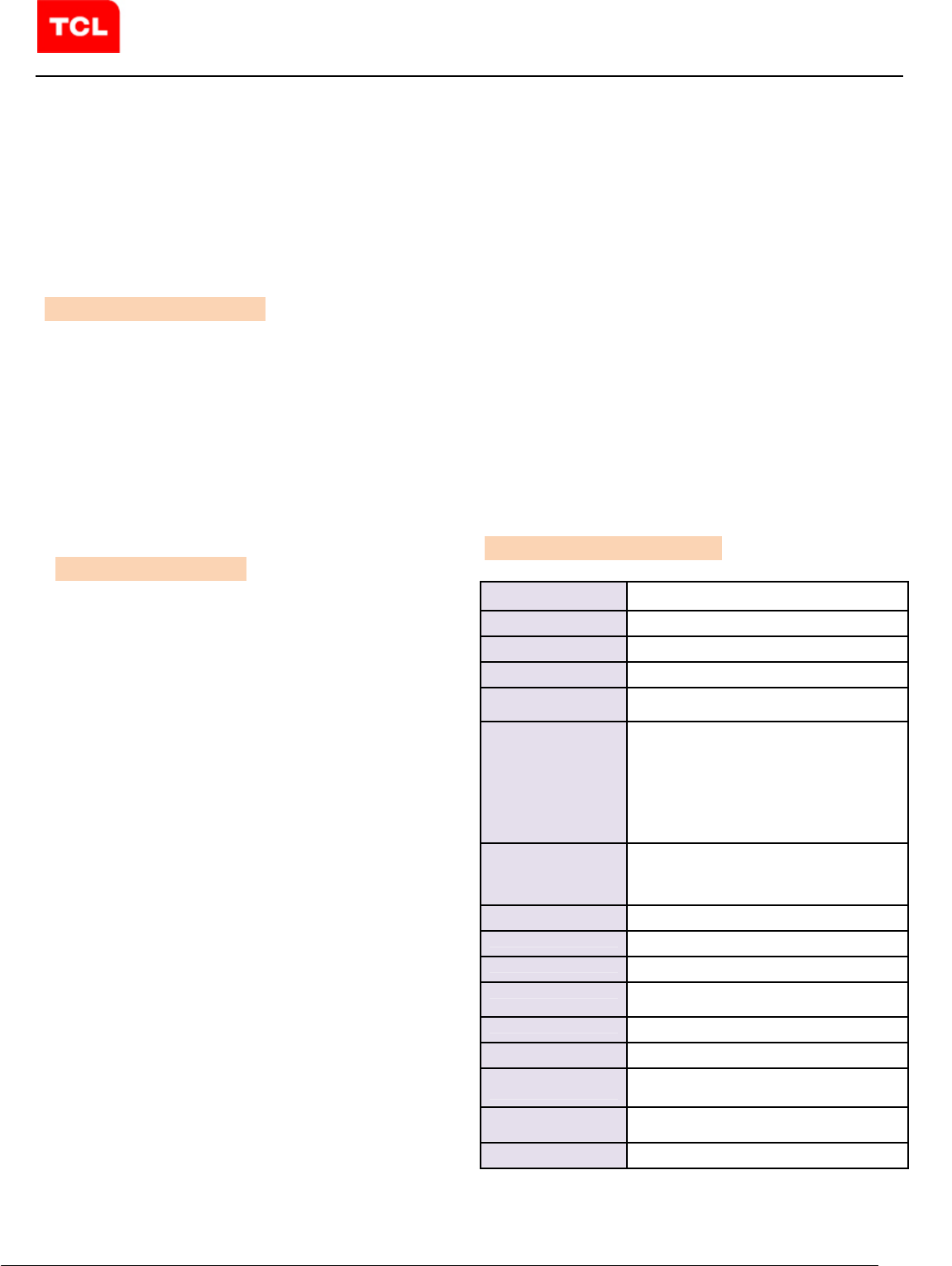
PRODUCTS USERMANUAL
PAGE 1 OF 3
WT39M2011
Version 1.0
WIFI+BT Module
IEEE
802.11b/g/n/a
2T/2R +Bluetooth
Model Number:
WT39M2011
TCL WT39M2011 is a high-gain and low power consumption wifi module . It fully complies
with IEEE 802.11n and IEEE 802.11b/g/a feature rich wireless connectivity at high
standards,delivers reliable,cost-effective,throughput from an extended distance.When
5V, USB bus and GND were connected,This module is working. The Bluetooth part supports latest
4.0+HS operation.
Product Features
Product Description
◆ Complies with IEEE 802.11g;
802.11b; 802.11n ; 802.11a standard
for 2.4GHz and5GHz Wireless LAN.
◆TWO Transmit and TWO Receive
path(2T2R)
◆Supports Ad-Hoc/Infrastructure modes
◆ Works with all existing network
nfrastructure.
◆Capable of up to 128-Bit WEP
Encryption.
◆Freedom to roam while staying
connected.
◆ UP to 300 Mbps High-Speed Transfer
Rate in 802.11n mode of operation.
◆ Operating Systems:Windows XP
32/64,2000,Windows 7,Vista
32/64,Linux,Macintosh
◆ Low power consumption.
◆ Easy to install and configure.
◆Bluetooth v4.1 Low Energy(LE);
◆Bluetooth specification v2.1+EDR;
Product Specification
Model WT39M2011
Product Name WIFI+BT Module
Standard 802.11b/g/n /a
Interface 12pin Interface
Data Transfer Rate
1,2,5.5,6,11,12,18,22,24,30,36,48,54,60
,90,120 and maximum of 300Mbps
Modulation Method
QPSK , BPSK , CCK(802.11b)
QPSK , BPSK , 16QAM ,64QAM with
OFDM (802.11g)
BPSK , QPSK , 16QAM ,64QAM with
OFDM(802.11n)
QPSK , BPSK , 16QAM ,64QAM with
OFDM (802.11a)
Frequency Band 2.4GHz: CH 1~CH11 for FCC
5GHz: 5150~5250MHz,
5725~5850MHz
Bluetooth: 2402~2480 MHz
Transmit Power < 18dBm
Operation Mode Ad hoc, Infrastructure
Operation Range Up to 300 meters in open space
OS Support Windows XP 32/64,2000,Windows 7,Vista
32/64,Linux,Macintosh
Security WEP, TKIP, AES, WPA, WPA2
Operating Voltage 5V±10%
Operating
Temperature -10 ~ 70°C ambient temperature
Storage
Temperature -55 ~ 125°C ambient temperature
Humidity 5 to 90 % maximum (non-condensing)
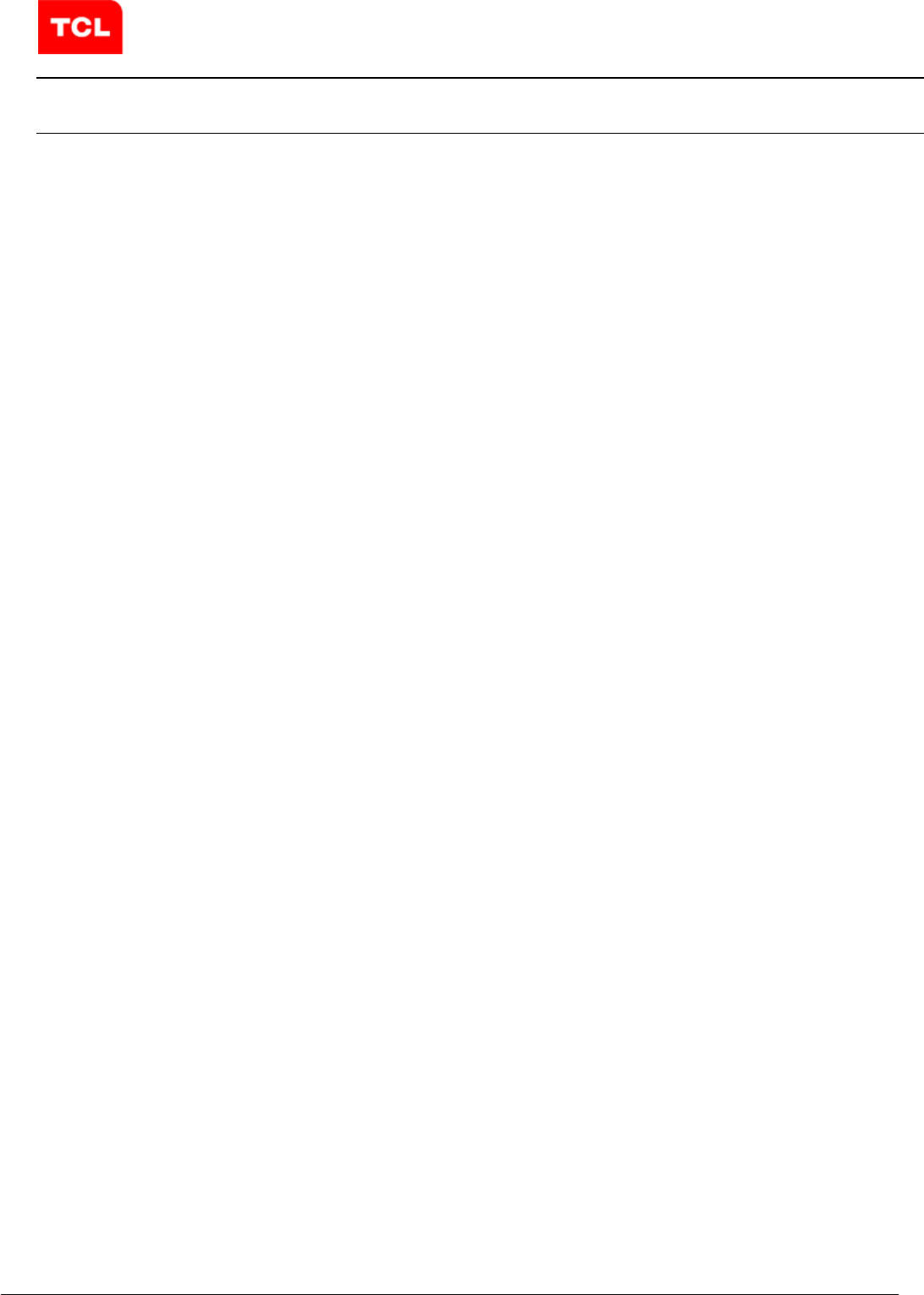
PRODUCTS USERMANUAL
PAGE 2 OF 3
WT39M2011
Version 1.0
FCC Important Notes:
(1)
FCC Statement
This equipment complies with FCC RF radiation exposure limits set forth for an uncontrolled environment. This transmitter
must not be co-located or operating in conjunction with any other antenna or transmitter.
This equipment complies with Part 15 of the FCC Rules. Operation is subject to the following two conditions:
(1) This device may not cause harmful interference, and
(2) This device must accept any interference received, including interference that may cause undesired operation.
The devices must be installed and used in strict accordance with the manufacturer’s instructions as described in the user
documentation that comes with the product. Modular could be only used in mobile or fix device, and could not be used in
any portable device.
Caution!
The manufacturer is not responsible for any radio or TV interference caused by unauthorized modifications to this
equipment. Such modifications could void the user authority to operate the equipment.
FCC Radiation Exposure Statement
This equipment complies with FCC radiation exposure limits set forth for an uncontrolled environment. This equipment
should be installed and operated with minimum distance 20cm between the radiator and your body.
This device and it’s antennas(s) must not be co-located or operating in conjunction with any other antenna or transmitter
except in accordance with FCC multi-transmitter product procedures.
(2)
Co-location Warning:
This device and its antenna(s) must not be co-located or operating in conjunction with any other antenna or transmitter.
(3)
OEM integration instructions:
This device is intended only for OEM integrators under the following conditions:
The transmitter module may not be co-located with any other transmitter or antenna. The module shall be only used with
the integral antenna(s) that has been originally tested and certified with this module.
As long as 3 conditions above are met, further transmitter test will not be required. However, the OEM integrator is still
responsible for testing their end-product for any additional compliance requirements required with this module installed
(for example, digital device emissions, PC peripheral requirements, etc.).
(4)
Validity of using the module certification:
In the event that these conditions cannot be met (for example certain laptop configurations or co-location with another
transmitter), then the FCC authorization for this module in combination with the host equipment is no longer considered
valid and the FCC ID of the module cannot be used on the final product. In these circumstances, the OEM integrator will be
responsible for re-evaluating the end product (including the transmitter) and obtaining a separate FCC authorization.
(5)
End product labeling:
The final end product must be labeled in a visible area with the following:
“Contains Transmitter Module FCC ID: 2AC23-WT39M2011”.
(6)
Information that must be placed in the end user manual:
The OEM integrator has to be aware not to provide information to the end user regarding how to install or remove this RF
module in the user's manual of the end product which integrates this module. The end user manual shall include all required
regulatory information/warning as show in this manual.
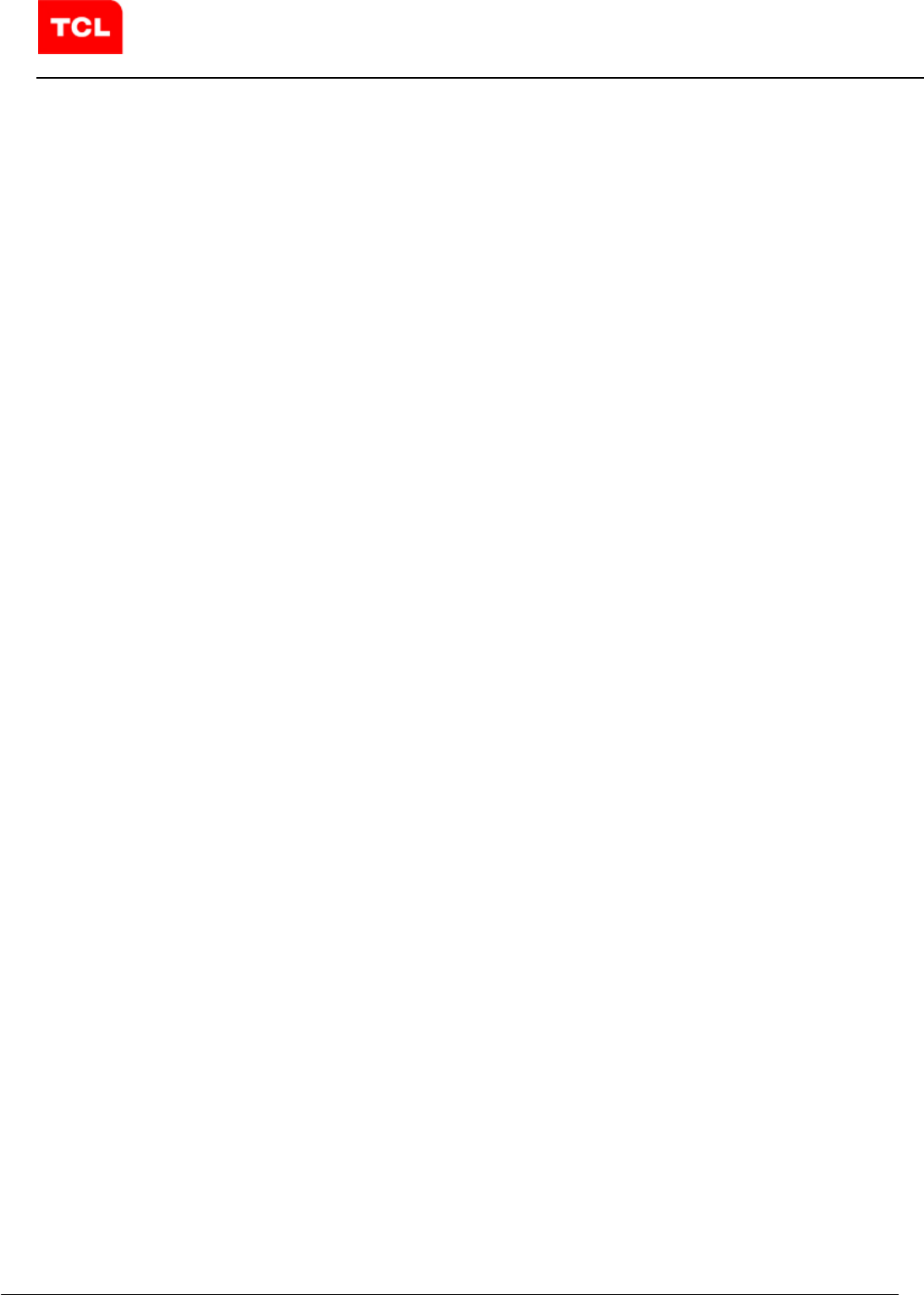
PRODUCTS USERMANUAL
PAGE 3 OF 3
WT39M2011
Version 1.0
FCC Caution: Any changes or modifications not expressly approved by the party responsible for compliance could void the
user’s authority to operate this equipment.
IEEE 802.11b or 802.11g operation of this product in the USA is firmware-limited to channels 1 through 11.
The device for the band 5150-5250 MHz is only for indoor usage to reduce the potential for harmful interference to
co-channel mobile satellite systems.
IC Statement
- English: "
This device complies with Industry Canada licence-exempt RSS standard(s). Operation is subject
to the following two conditions: (1) this device may not cause interference, and (2) this device must accept any interference,
including interference that may cause undesired operation of the device."
The final end product must be labeled in a visible area with the following:
“Contains Transmitter Module IC: 12290A-WT39M2011”.
- French:"
Le présent appareil est conforme aux CNR d'Industrie Canada applicables aux appareils radio
exempts de licence. L'exploitation est autorisée aux deux conditions suivantes : (1) l'appareil ne
doit pas produire de brouillage, et (2) l'utilisateur de l'appareil doit accepter tout brouillage
radioélectrique subi, même si le brouillage est susceptible d'en compromettre le fonctionnement."
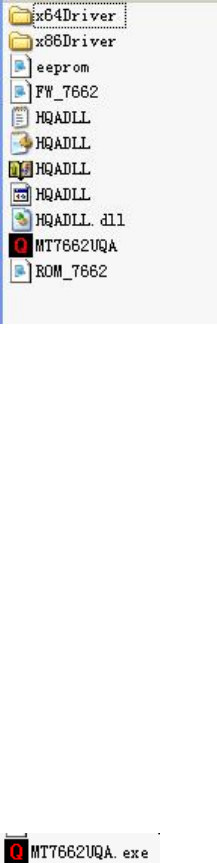
WIFI 安装说明:(BT 安装见另一份文件)
WIFI Installation instructions:(BT Installation see another file)
1, 双击 目录:
Double-
click the folder:
MT7662U_QA_Tool_V1.0.3.0。
2, 插入 wifi 模组
Insert the wifi module
3, 如果遇到查找驱动,请选择上面安装的测试软件的目录。(BT 硬件安装直接跳过,否
则会出现蓝屏。BT 和WIFI 驱动最好分开安装)
If there is any driver needed, please choose the folder mentioned by step1.(Skip the BT
Hardware Installation, otherwise there will be blue screen. The BT driver and WIFI driver should
better be installed separately.)
4,安装完成。The Installation is complete.
测试软件使用如下:
Test software for use:
1, 点击图标
Click the icon
2,进入如下界面
Enter the following interface
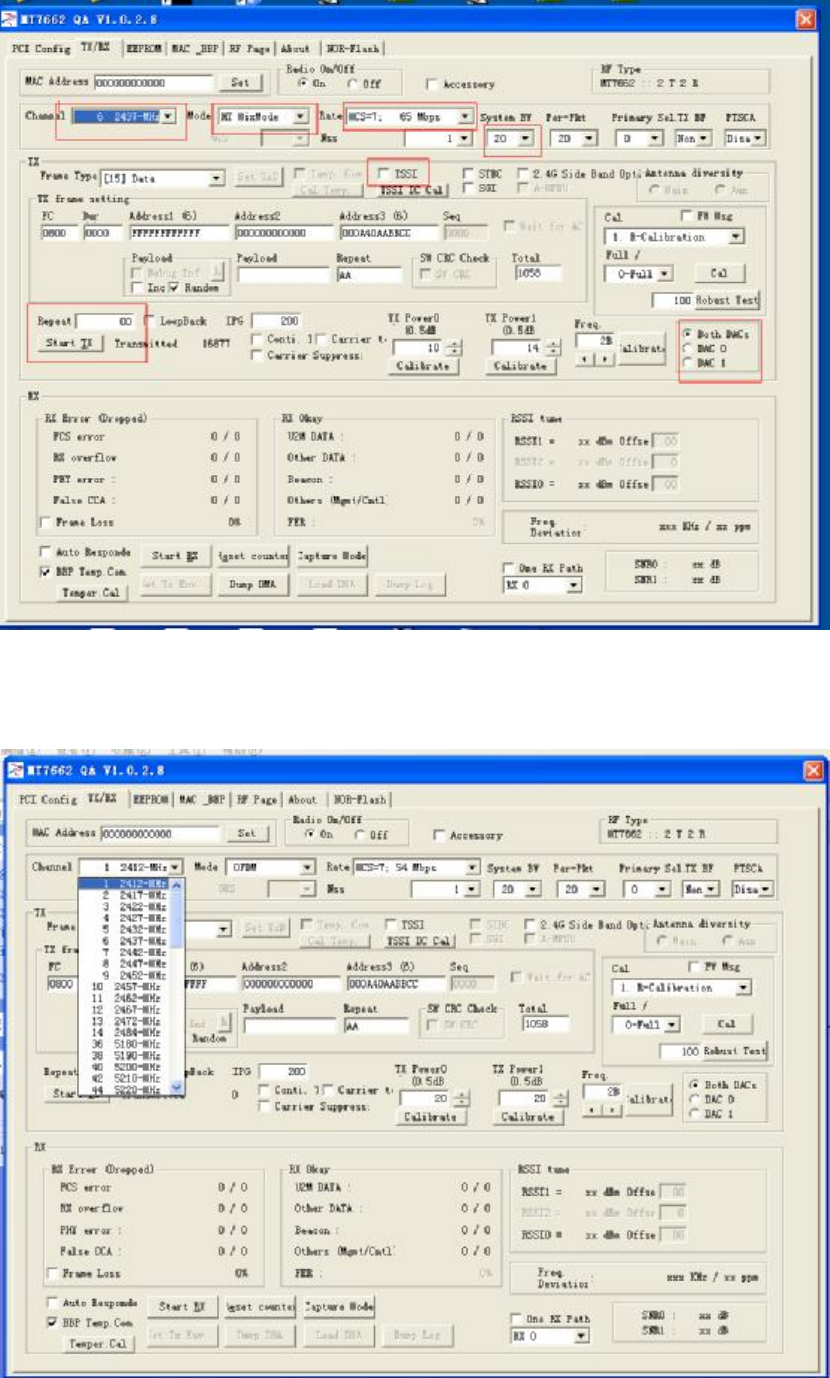
3,选择频道
Select the Channel

4,选择数率
Select the Rate
5,选择带宽
Select the Bandwidth
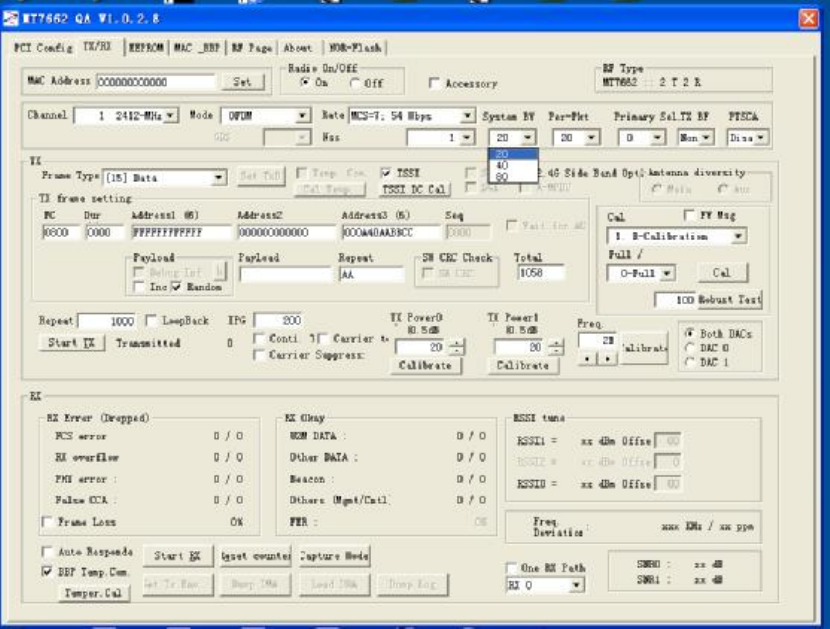
6,按照红色提示框设置完后,点击 start testing
According to the setup outlined in red,click the Start TX
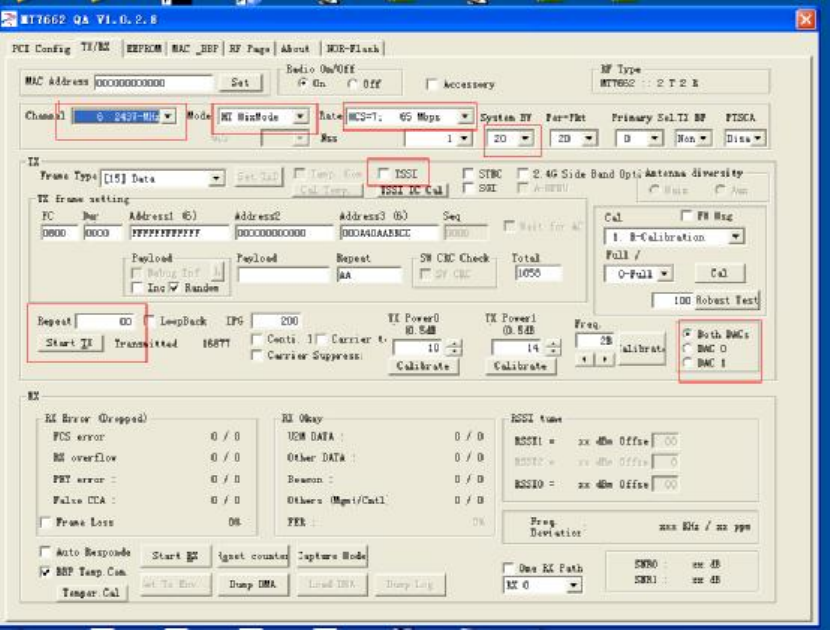
7,开始测试
Start Testing
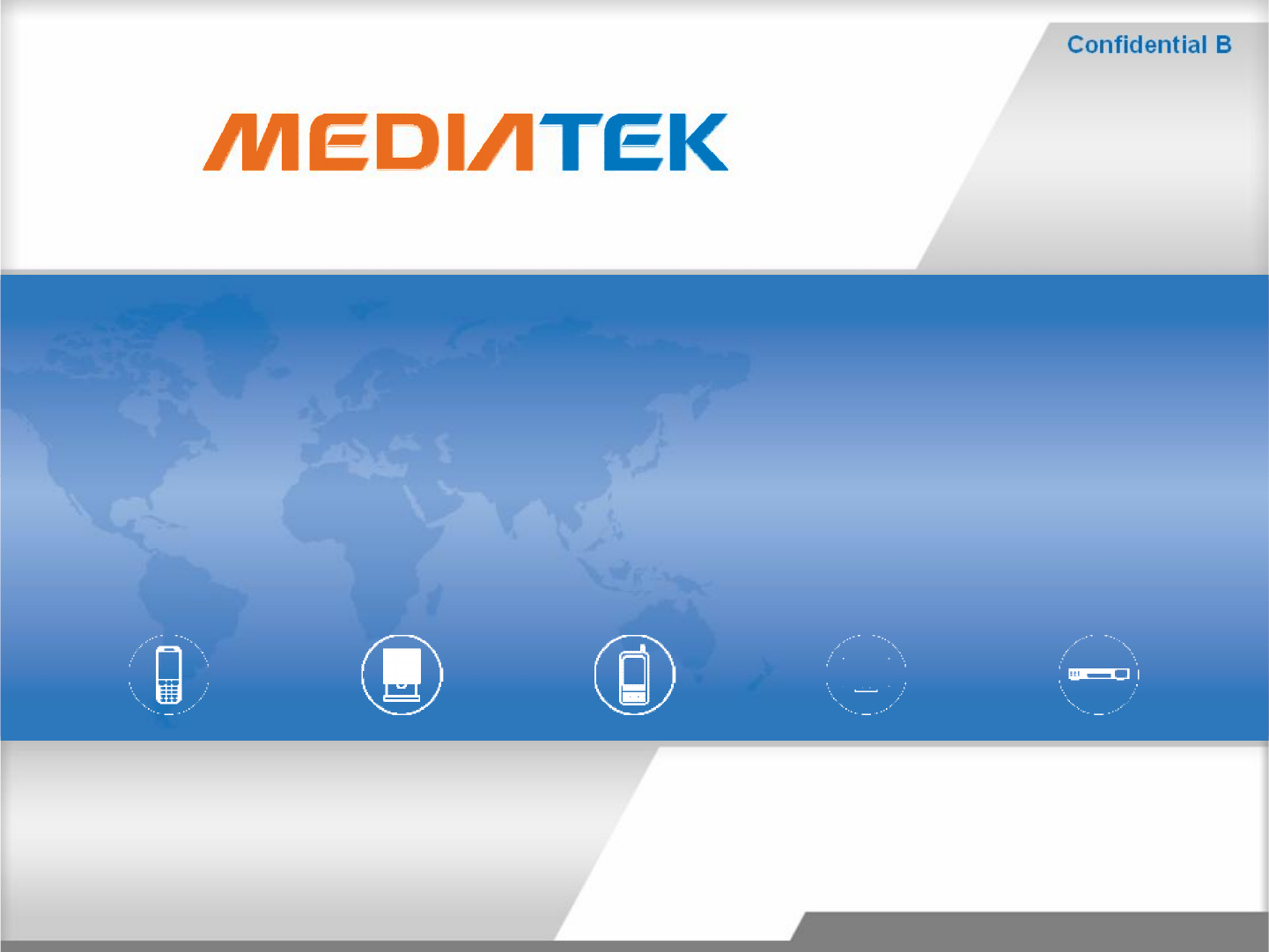
MT7662 BT ToolMT7662 BT Tool
User ManualUser Manual
Copyright © MediaTekInc. All rights reserved.
User ManualUser Manual
V0.1
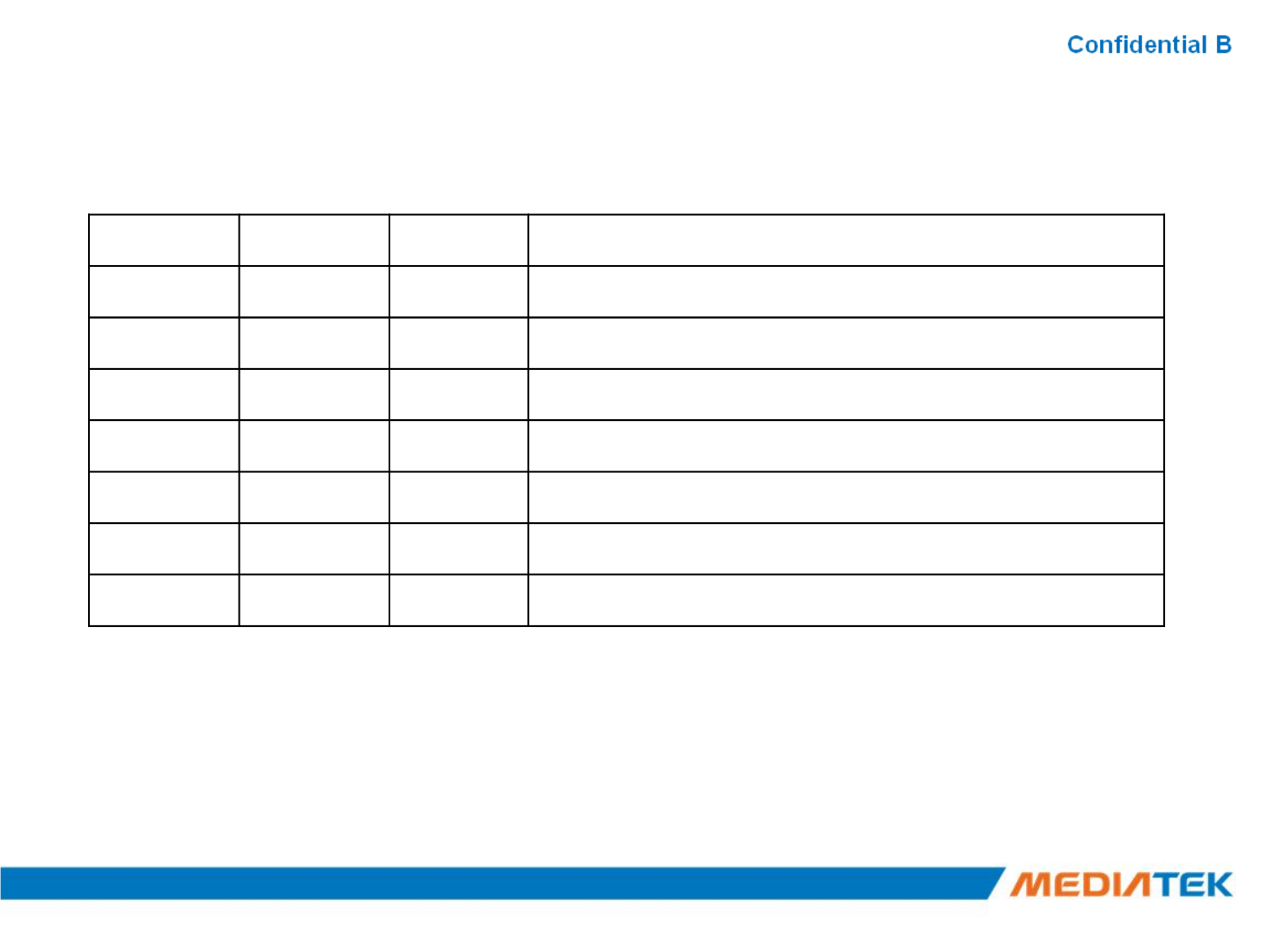
HistoryHistory
Version Date Author Description
V0.0 2013/07/18 William Create the file.
V0.1 2013/08/07 William UpdateReal com relay SOP.
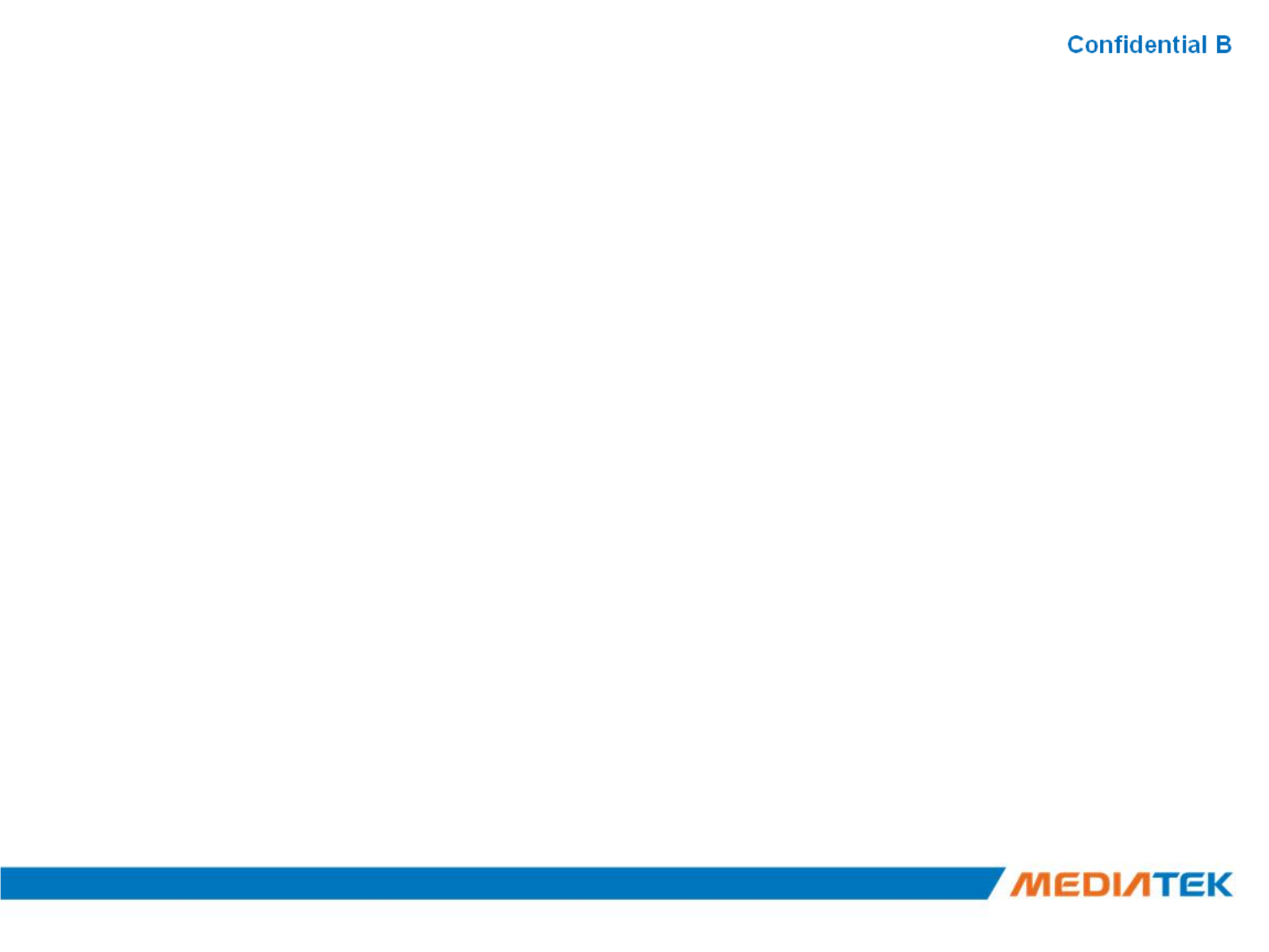
AgendaAgenda
▪SOP-How to install USB BT Tool and Driver
–Update USB driver:
•Update USB driver_Method_A
•Update USB driver_Method_B
–BT Tool in WCN Combo Tool:
•
COM and Download patch
•
COM and Download patch
▪SOP -How to use BT Tool
–BT Tool:
1. Setting page for Bluetooth Test-Mode
2. RF Test page for BR & EDR TX-Mode
3. BLE Test mode page for LE TX/RX-Mode
4. Non-signaling RX Test page for BR & EDR RX-Mode
5. TX tone Test page for BR/EDR/LE continuous TX-Mode
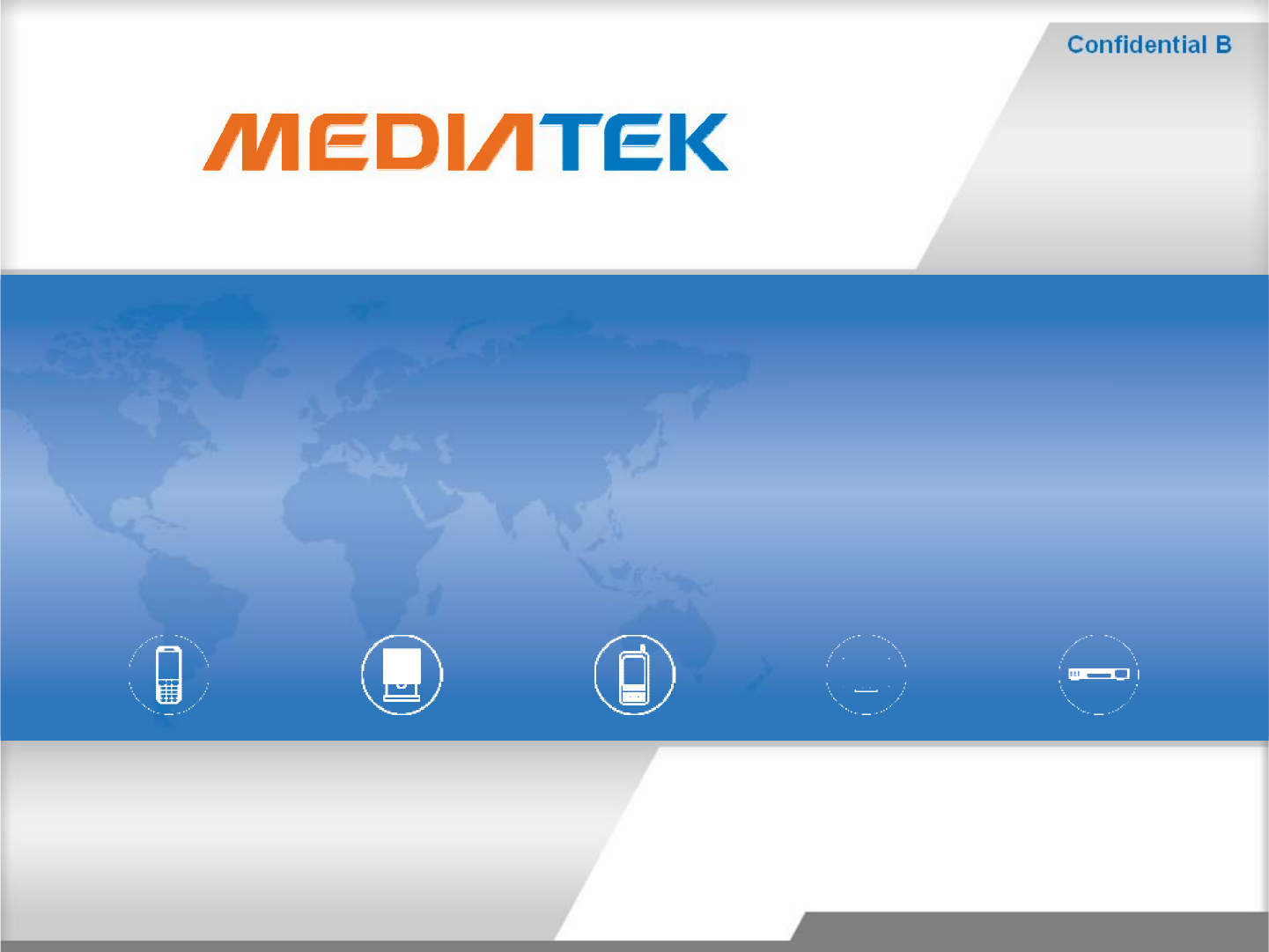
SOPSOP--
How to install USB BT Tool and DriverHow to install USB BT Tool and Driver
Copyright © MediaTekInc. All rights reserved.
How to install USB BT Tool and DriverHow to install USB BT Tool and Driver
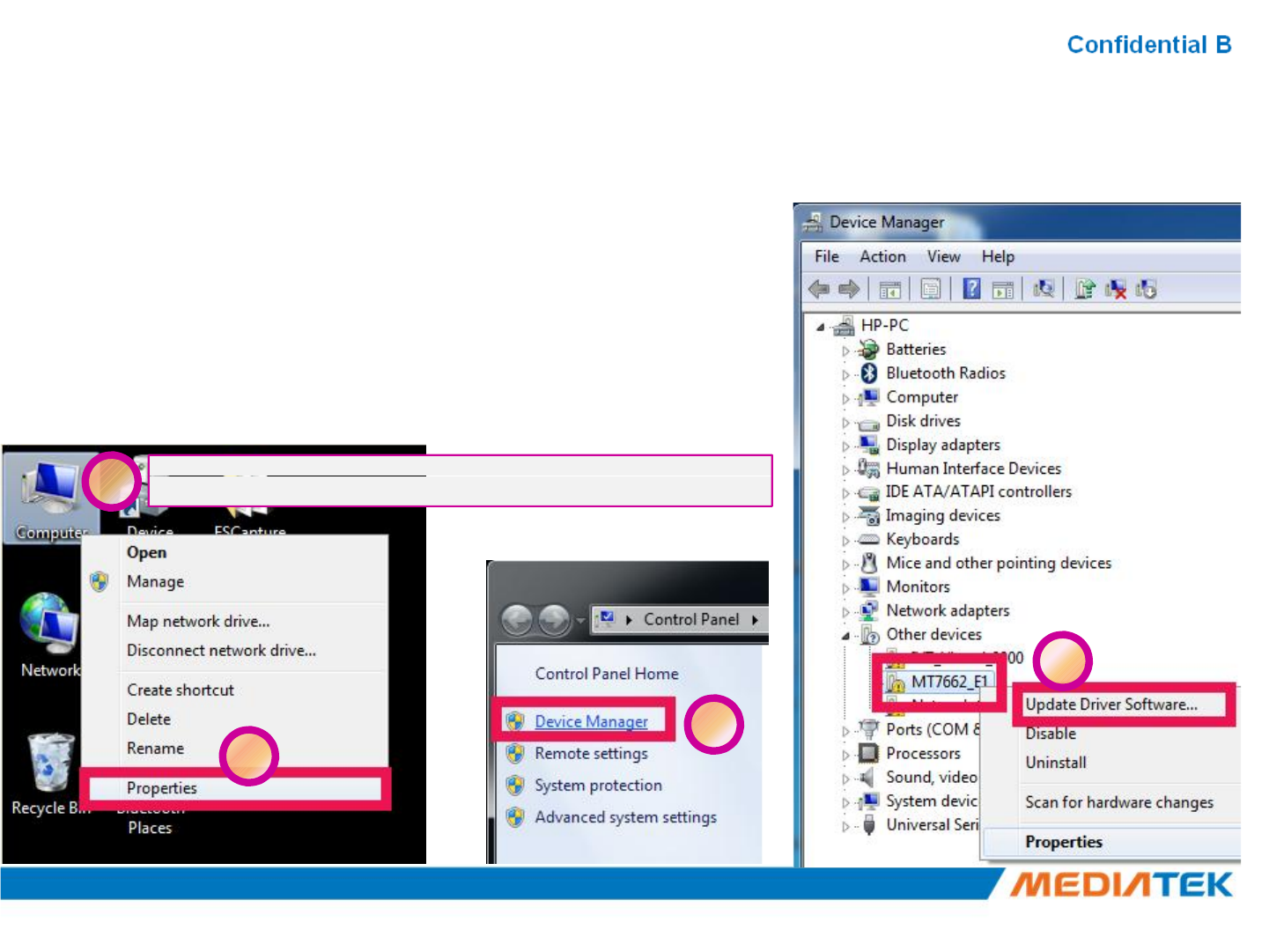
Update USB driverUpdate USB driver
1. Plug in the USB DUT
2. Go to the “Device Manager”
3. Select “BT” device to install BT driver.
1
Click right of the mouse over “Computer”
1
Click right of the mouse over “Computer”
23
4
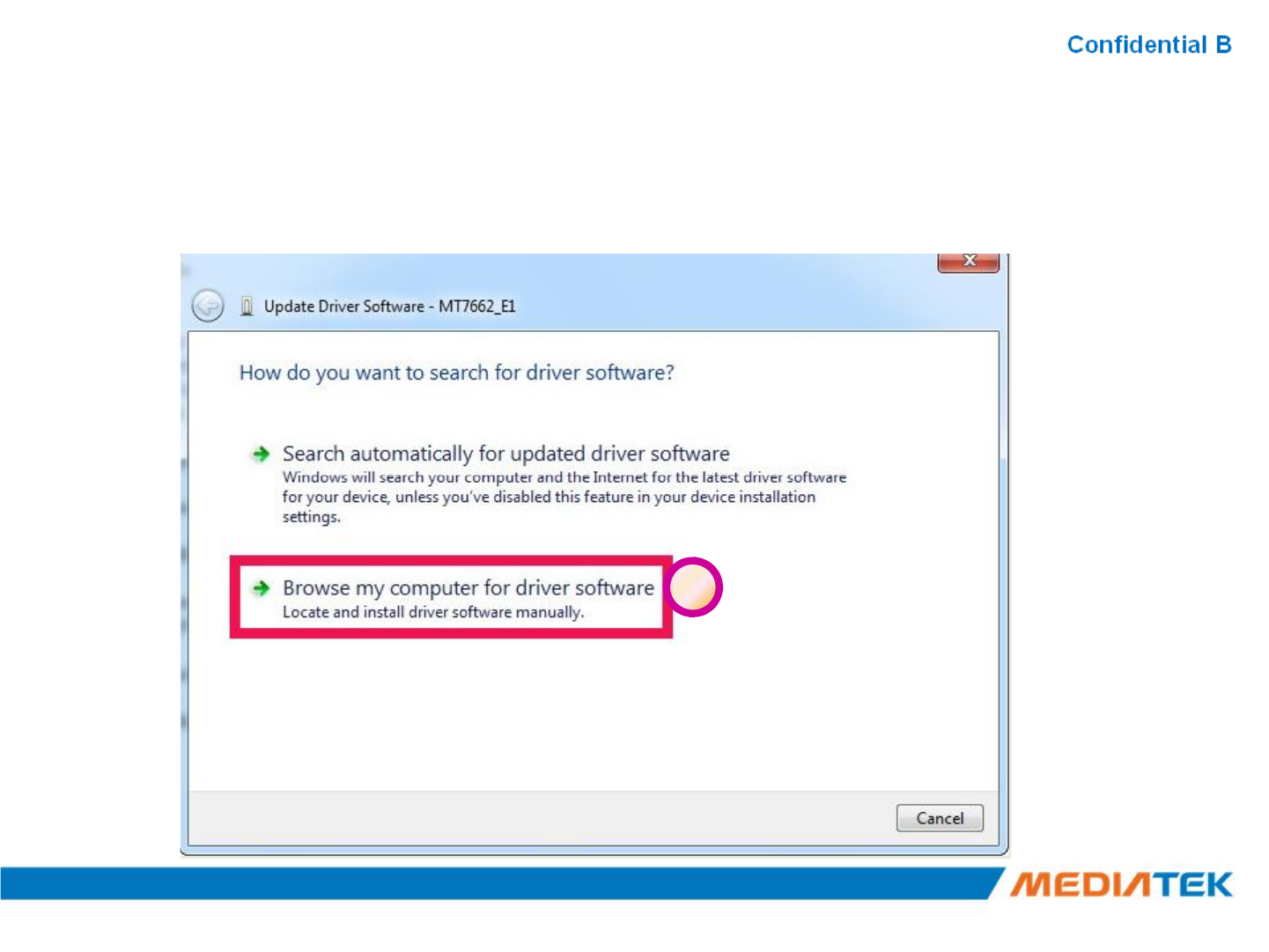
Update USB driver (Cont.)Update USB driver (Cont.)
5
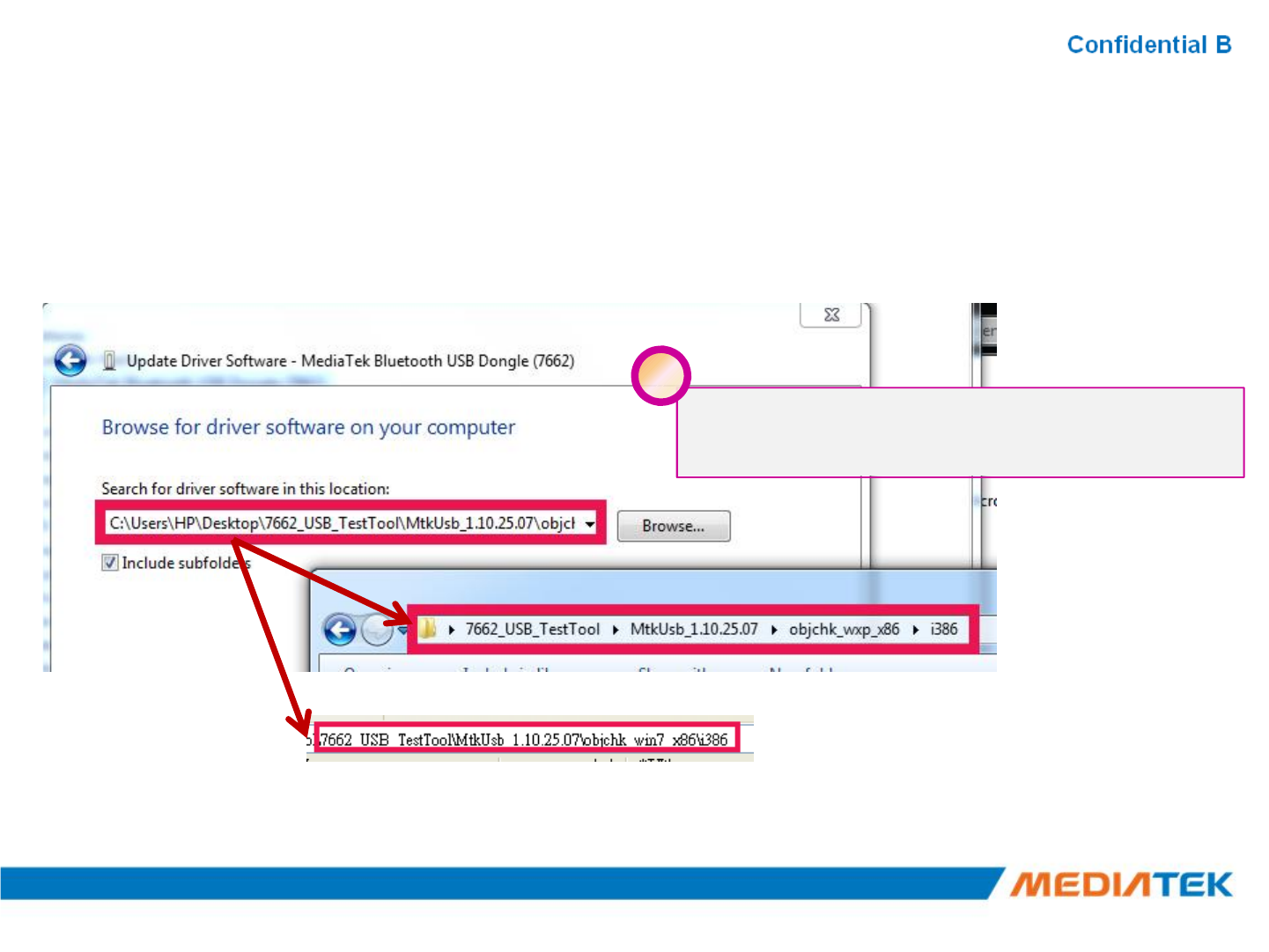
Update USB Update USB driver_Method_Adriver_Method_A
Please according to your OS type to
choose the related folder
6
or
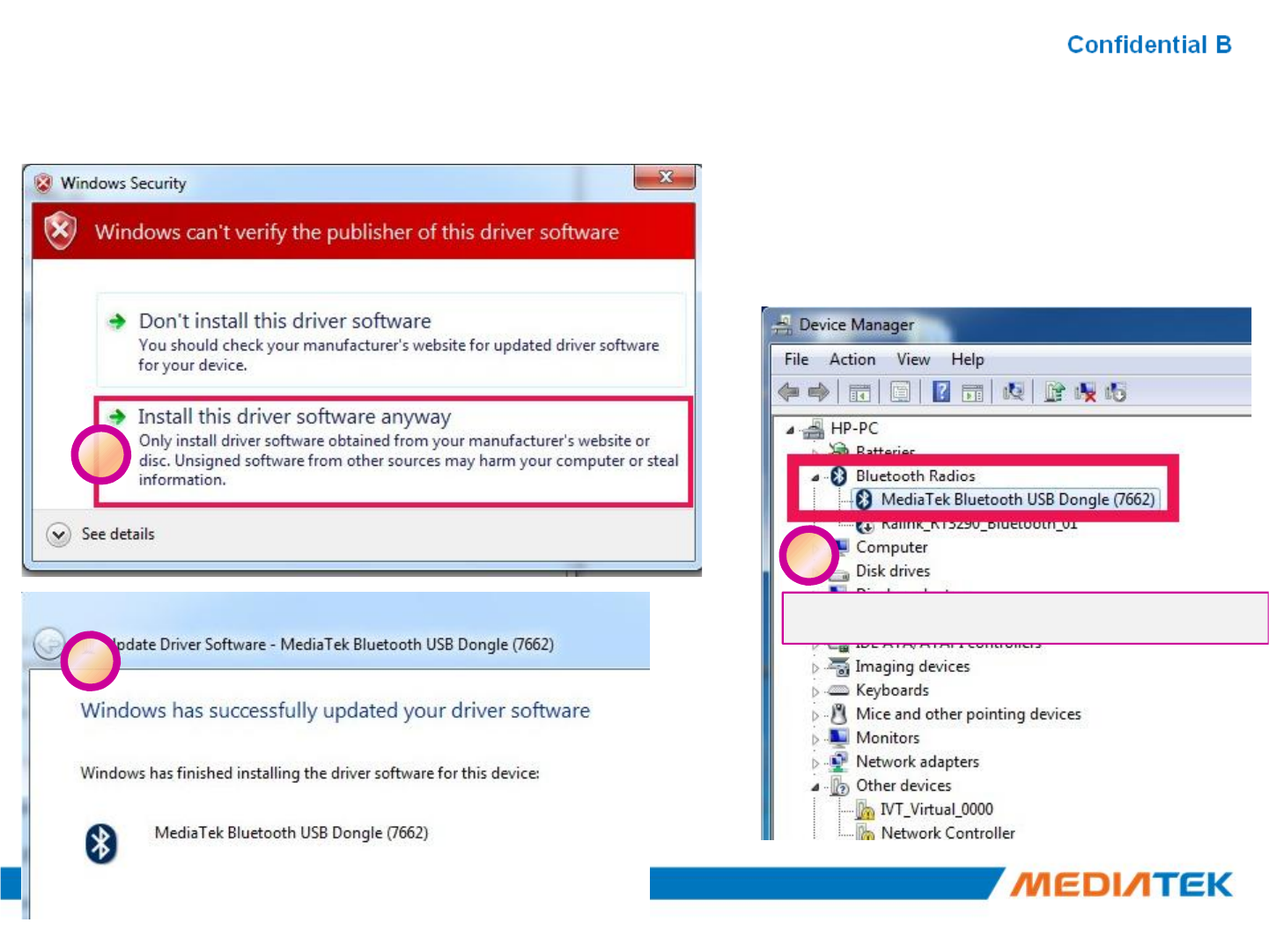
Update USB Update USB driver_Method_Adriver_Method_A(cont.)(cont.)
7
7
8
9
Test driver update successfully!
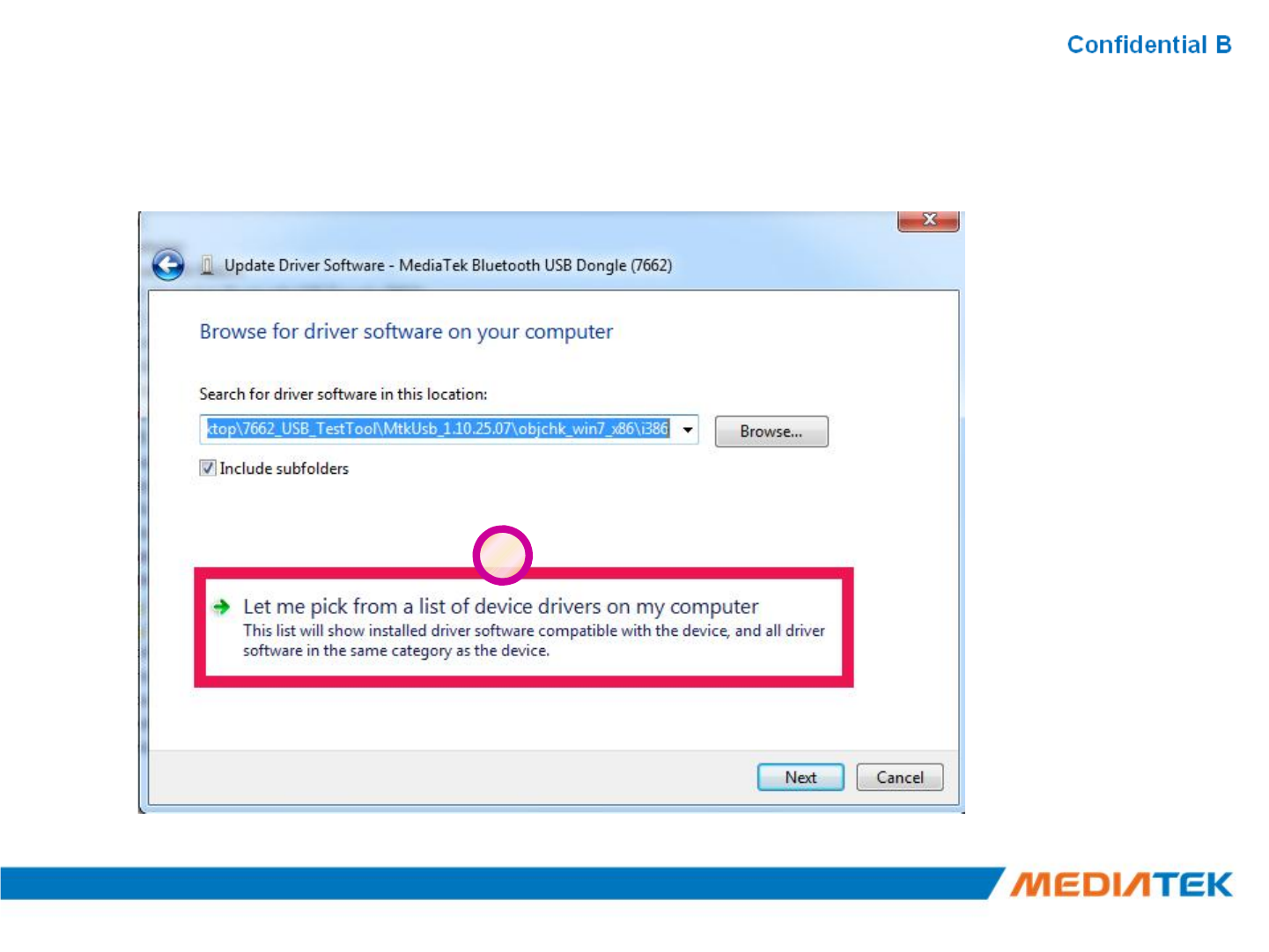
Update USB Update USB driver_Method_Bdriver_Method_B
6
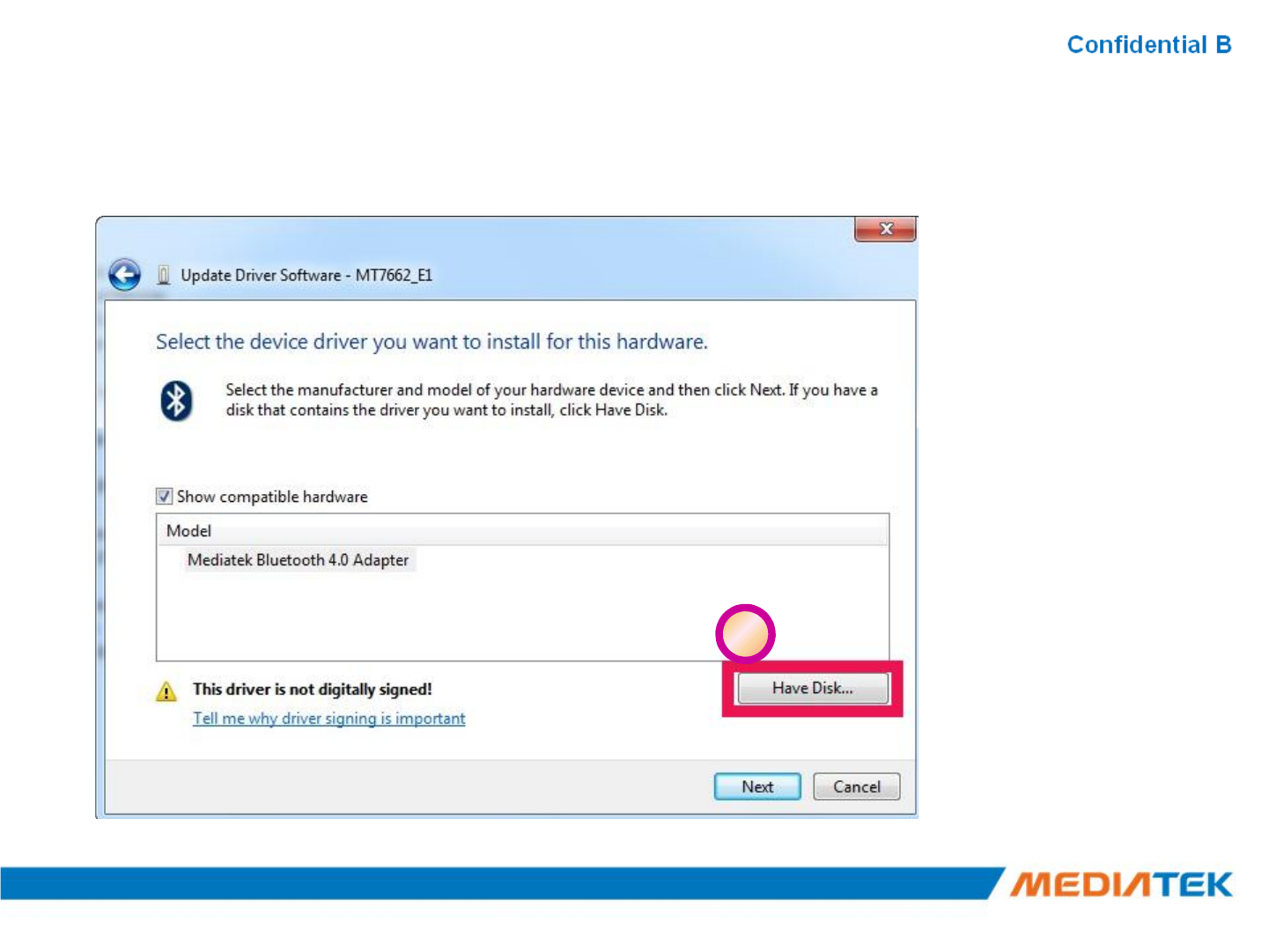
Update USB Update USB driver_Method_Bdriver_Method_B(Cont.)(Cont.)
7
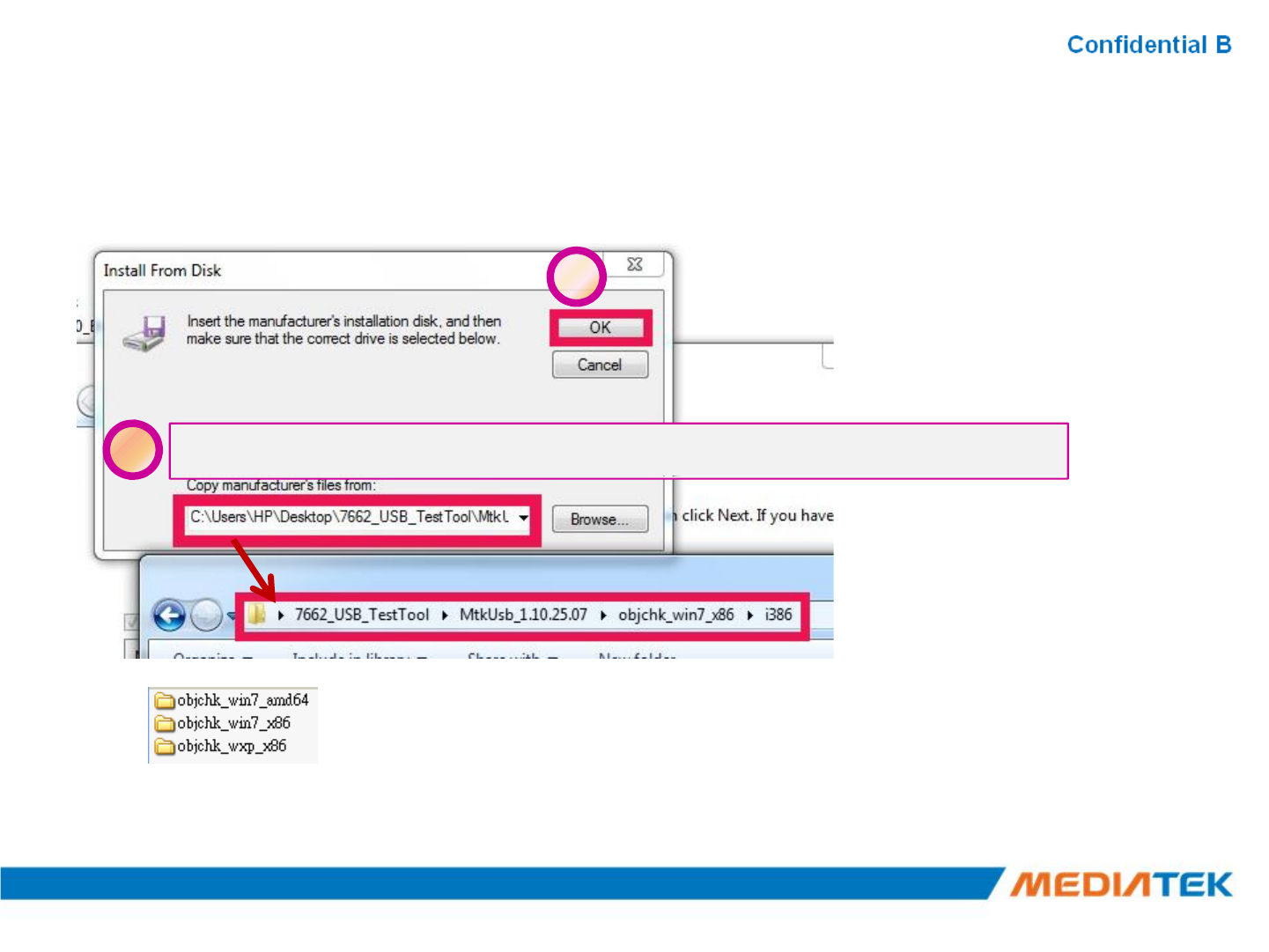
Update USB Update USB driver_Method_Bdriver_Method_B(Cont.)(Cont.)
8
9
Choose the folder according to your OS type
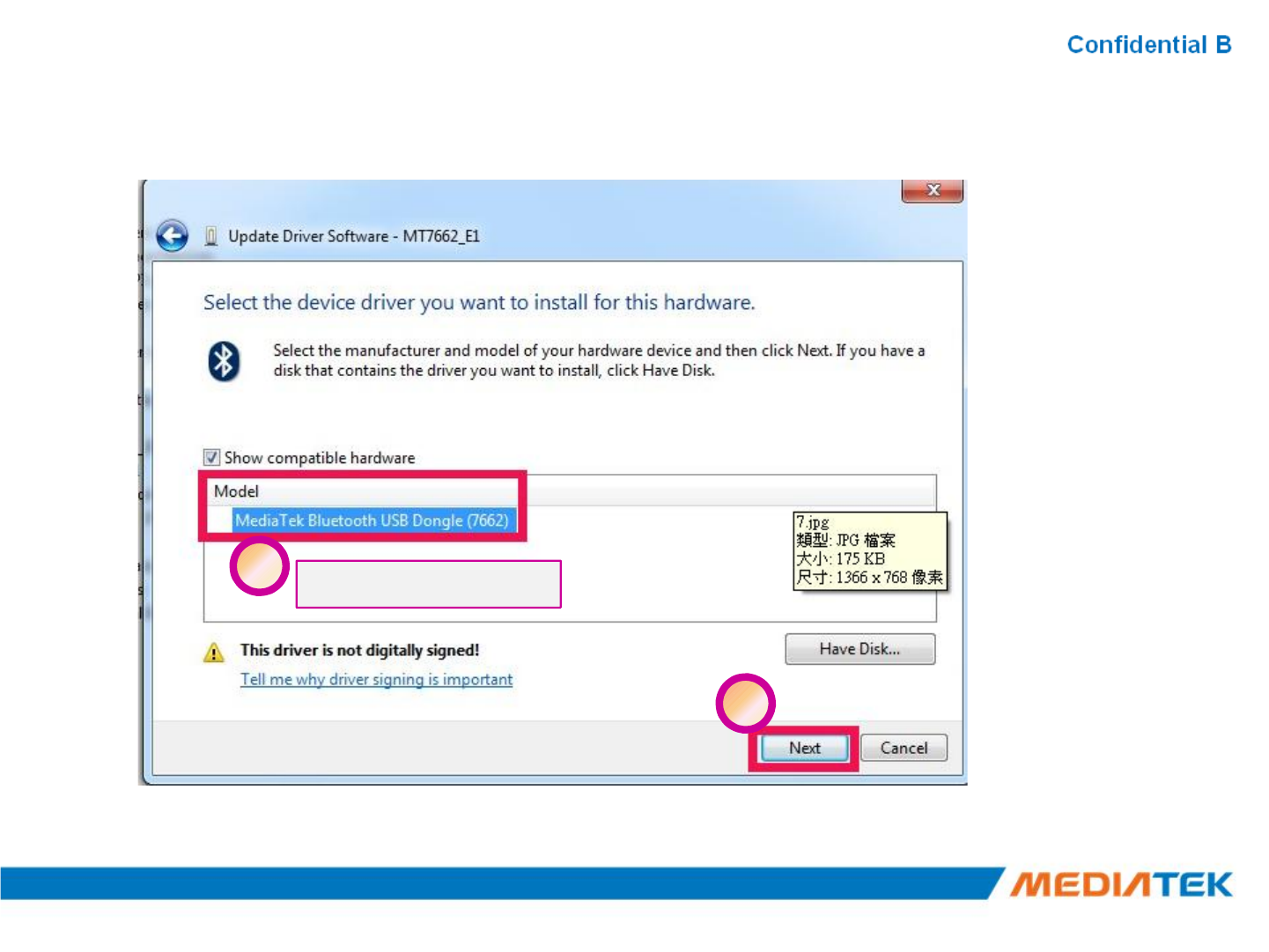
Update USB Update USB driver_Method_Bdriver_Method_B(Cont.)(Cont.)
10
11
Select this driver
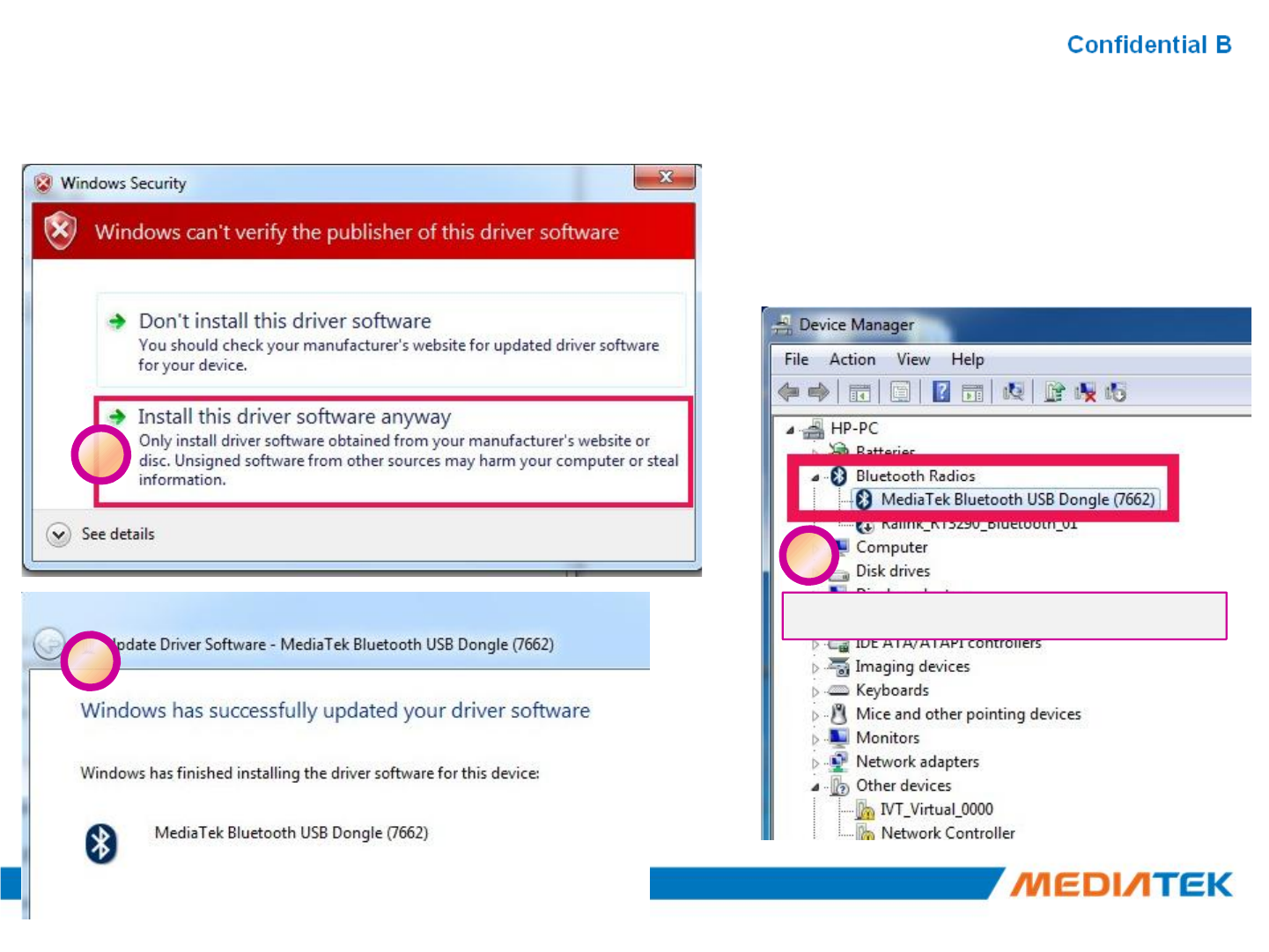
Update USB Update USB driver_Method_Bdriver_Method_B(Cont.)(Cont.)
12
12
13
14
Test driver update successfully!
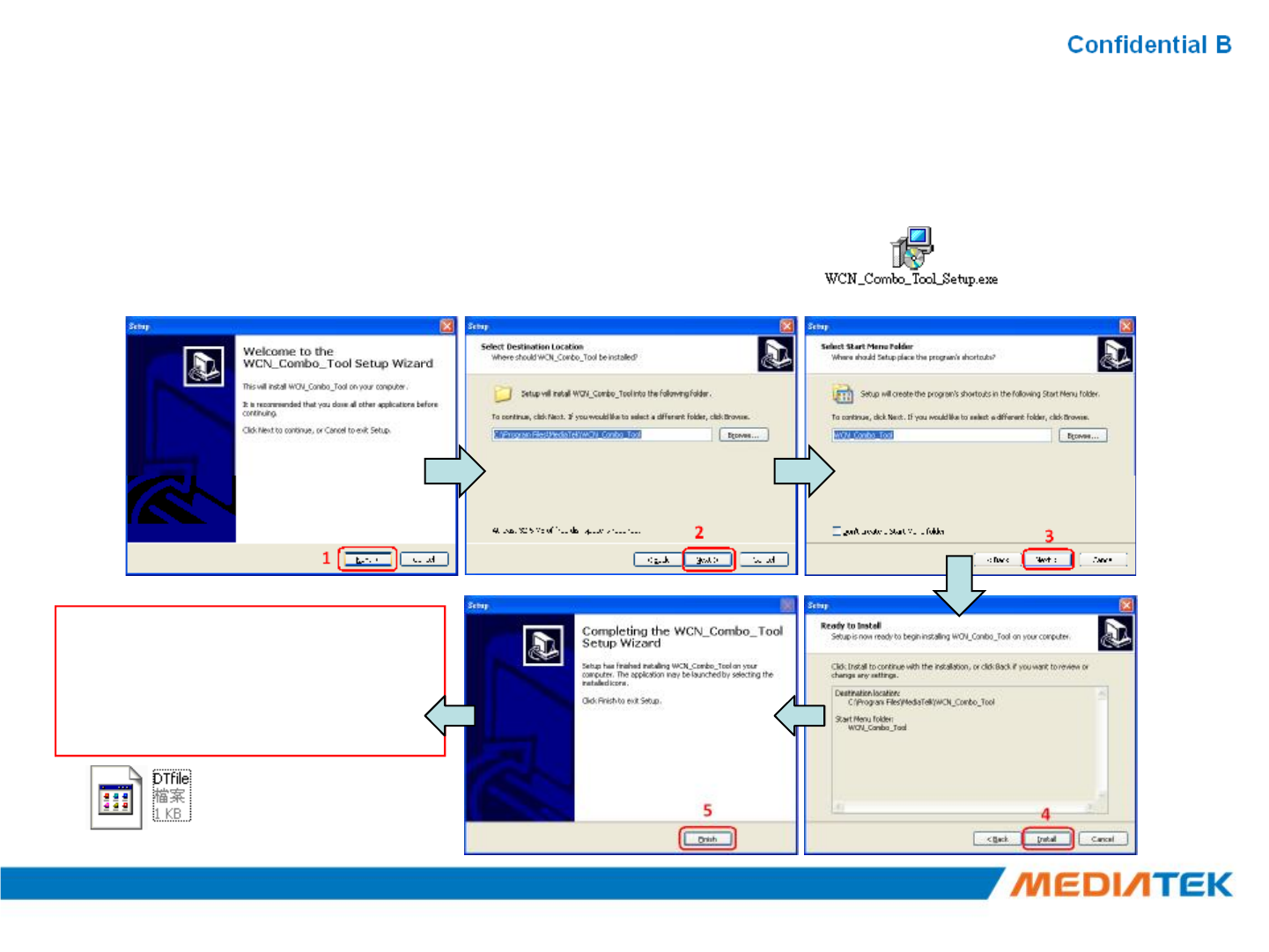
WCN Combo ToolWCN Combo Tool
▪Install BT tool: WCN_Combo_Tool_Setup.exe
Please put the license file
(DTfile) in the combo tool
execution file folder after the
installation.
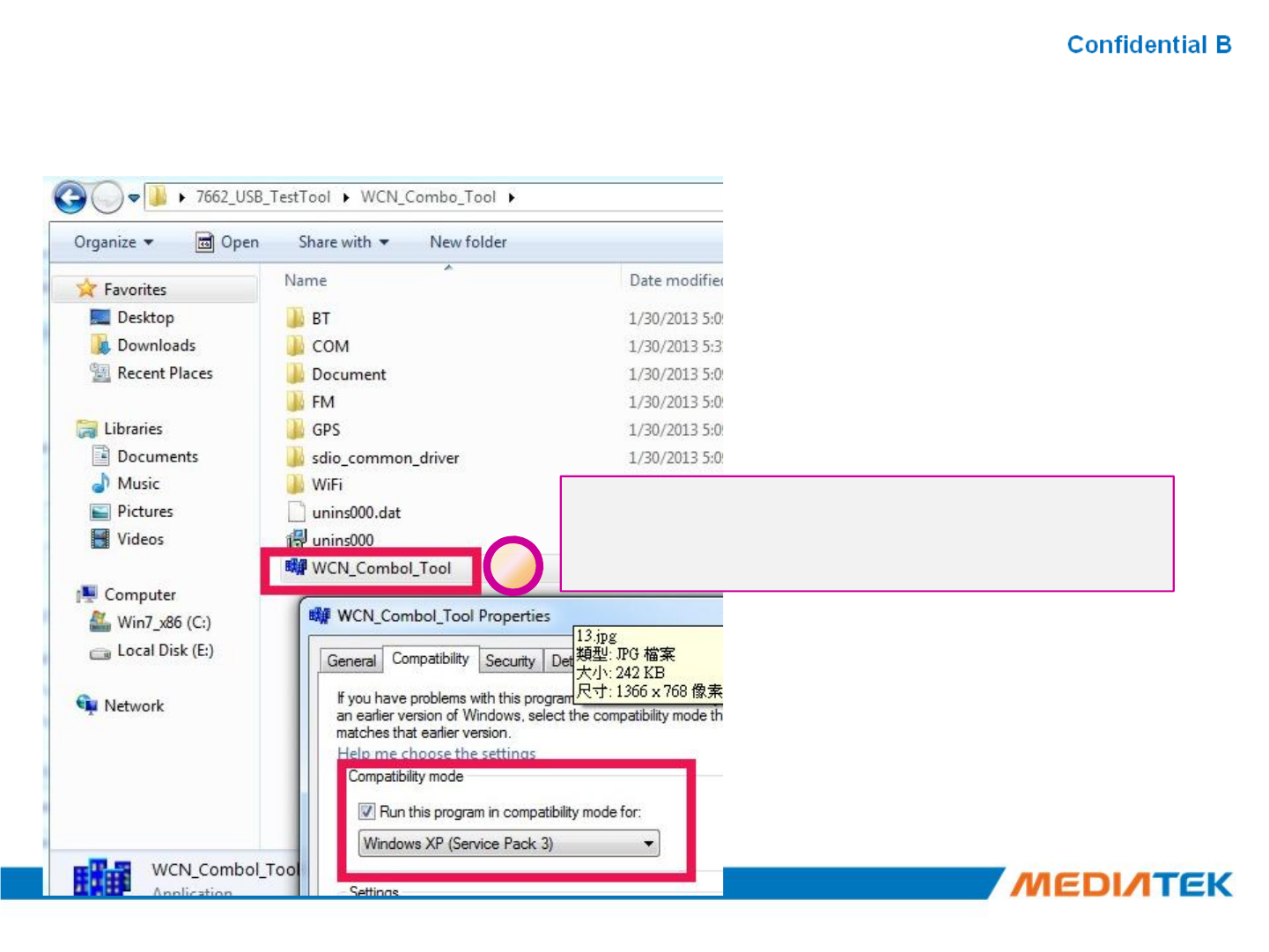
BT Tool in WCN Combo ToolBT Tool in WCN Combo Tool
1
Execute “WCN_Combol_Tool”
PS. Set WCN_Combo_Tool Compatible to
Windows XP if your OS is WIN7 or WIN8
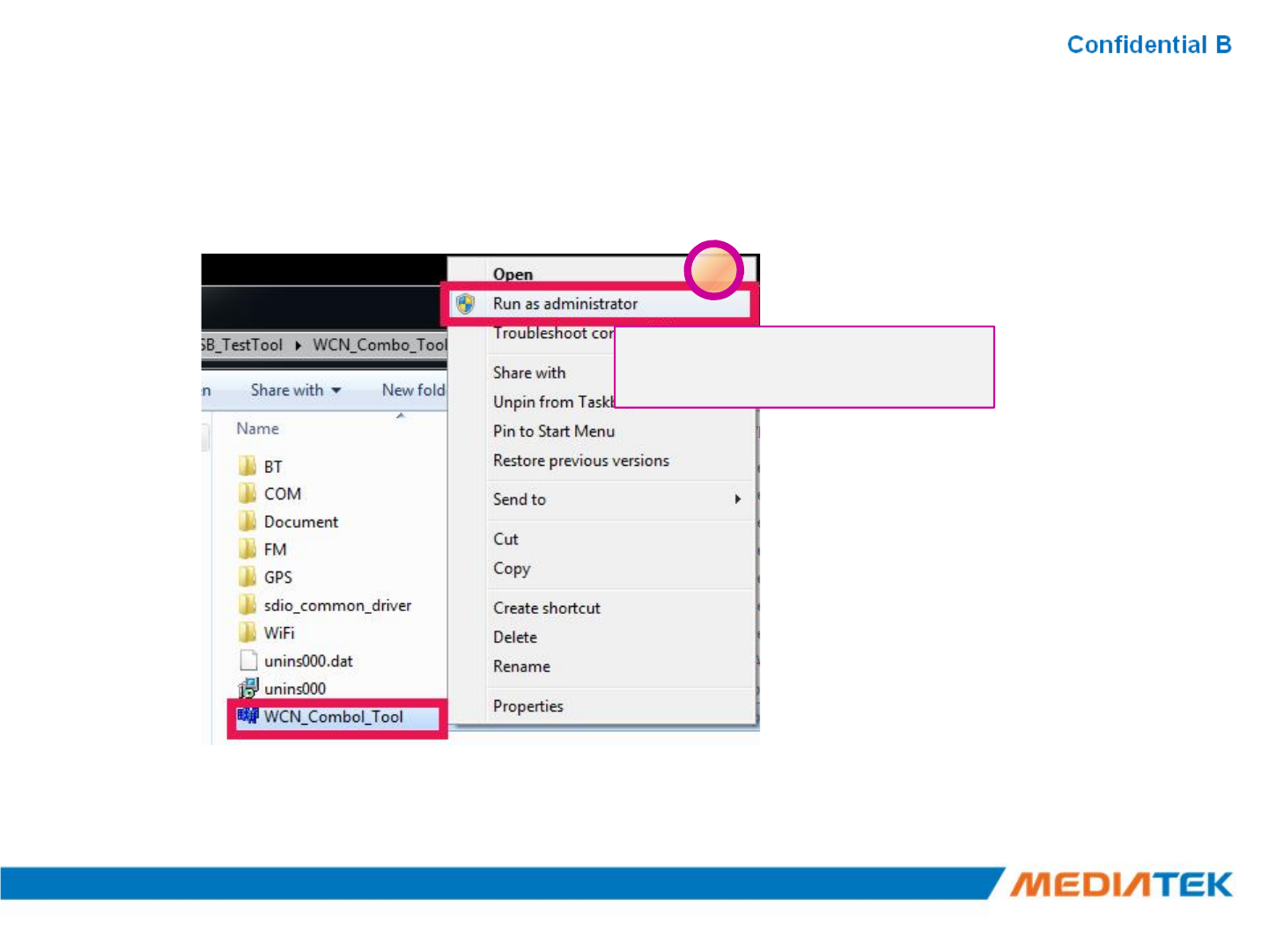
BT Tool in WCN Combo Tool (cont.)BT Tool in WCN Combo Tool (cont.)
2
Run as administrator
if your OS is WIN7 or WIN8
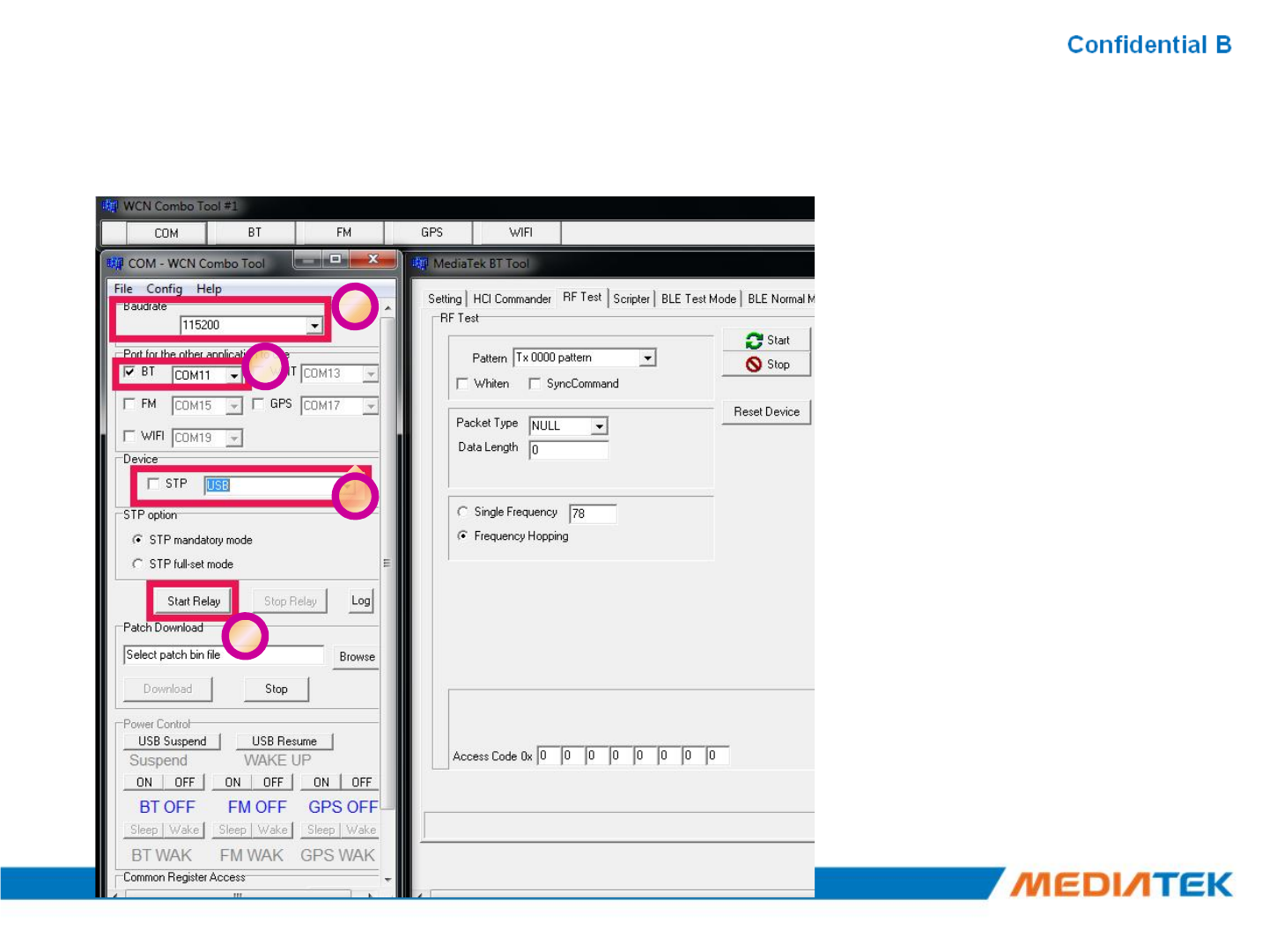
BT Tool in WCN Combo Tool (Cont.)BT Tool in WCN Combo Tool (Cont.)
3
4
5
5
6
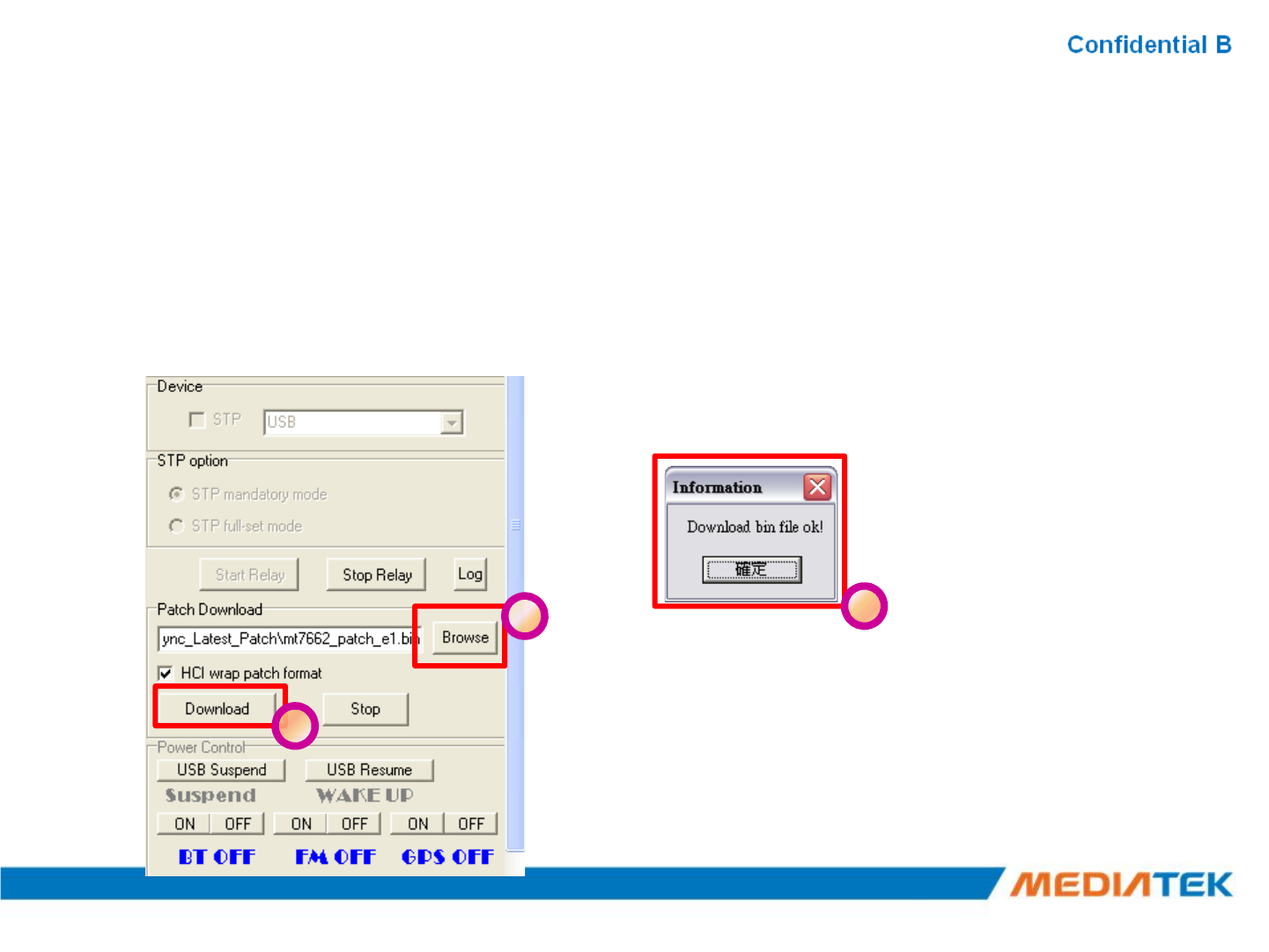
BT Tool in WCN Combo Tool (Cont.)BT Tool in WCN Combo Tool (Cont.)
▪Click “Browse” button to choose suitable patch file.
▪Click “Download” button to download patch.
▪A dialog window will pop up to inform the result of download procedure.
7
8
9
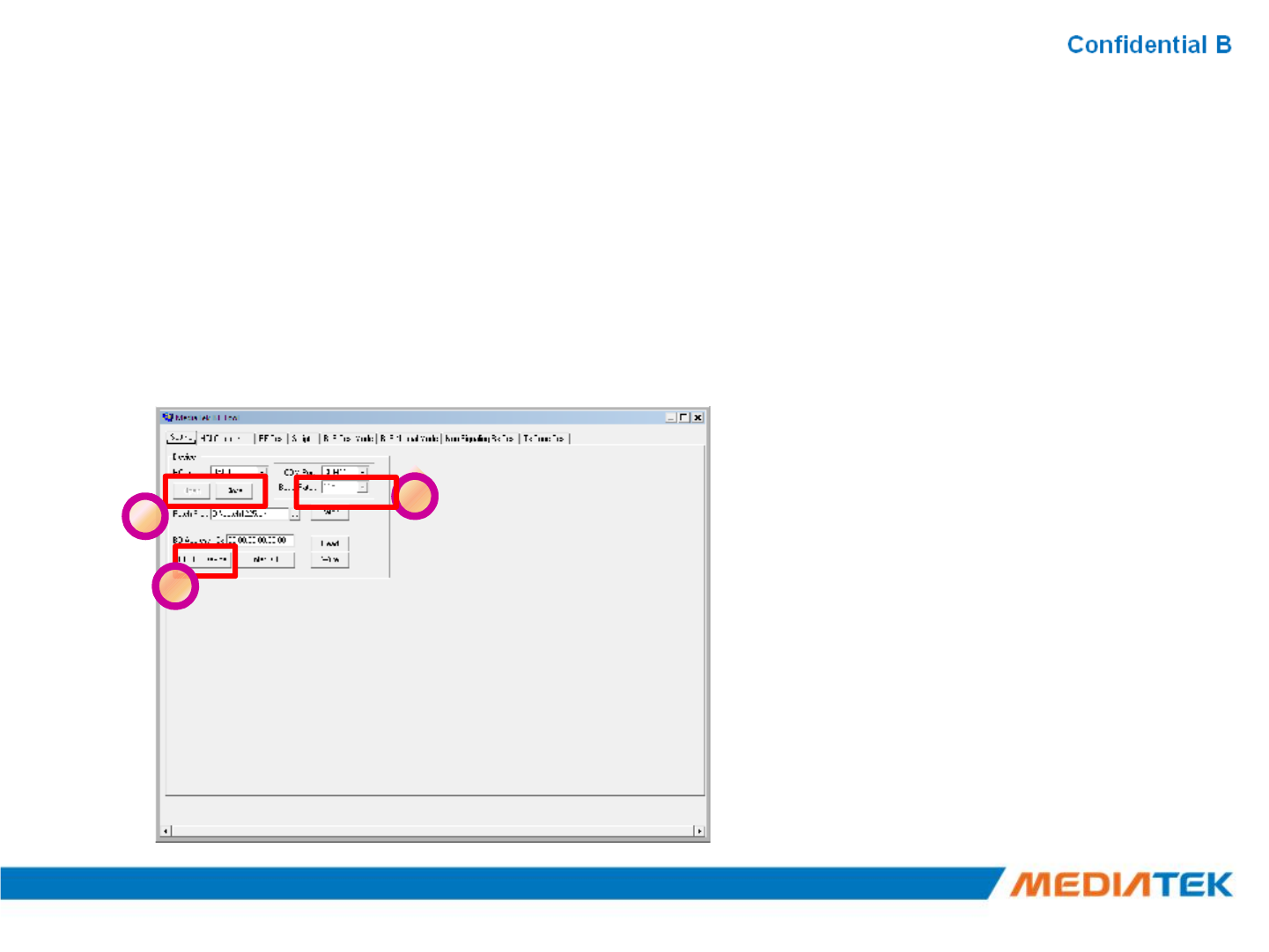
BT Tool in WCN Combo Tool (Cont.)BT Tool in WCN Combo Tool (Cont.)
▪Select this specific COM port number first.
–this specific COM port number is the same as step4 in previous pages.
▪Click “Open” to open BT COM port ; click “Close” to close BT COM port.
▪Remember to click “RESET Device” after BT COM port is opened.
19
10
11
12
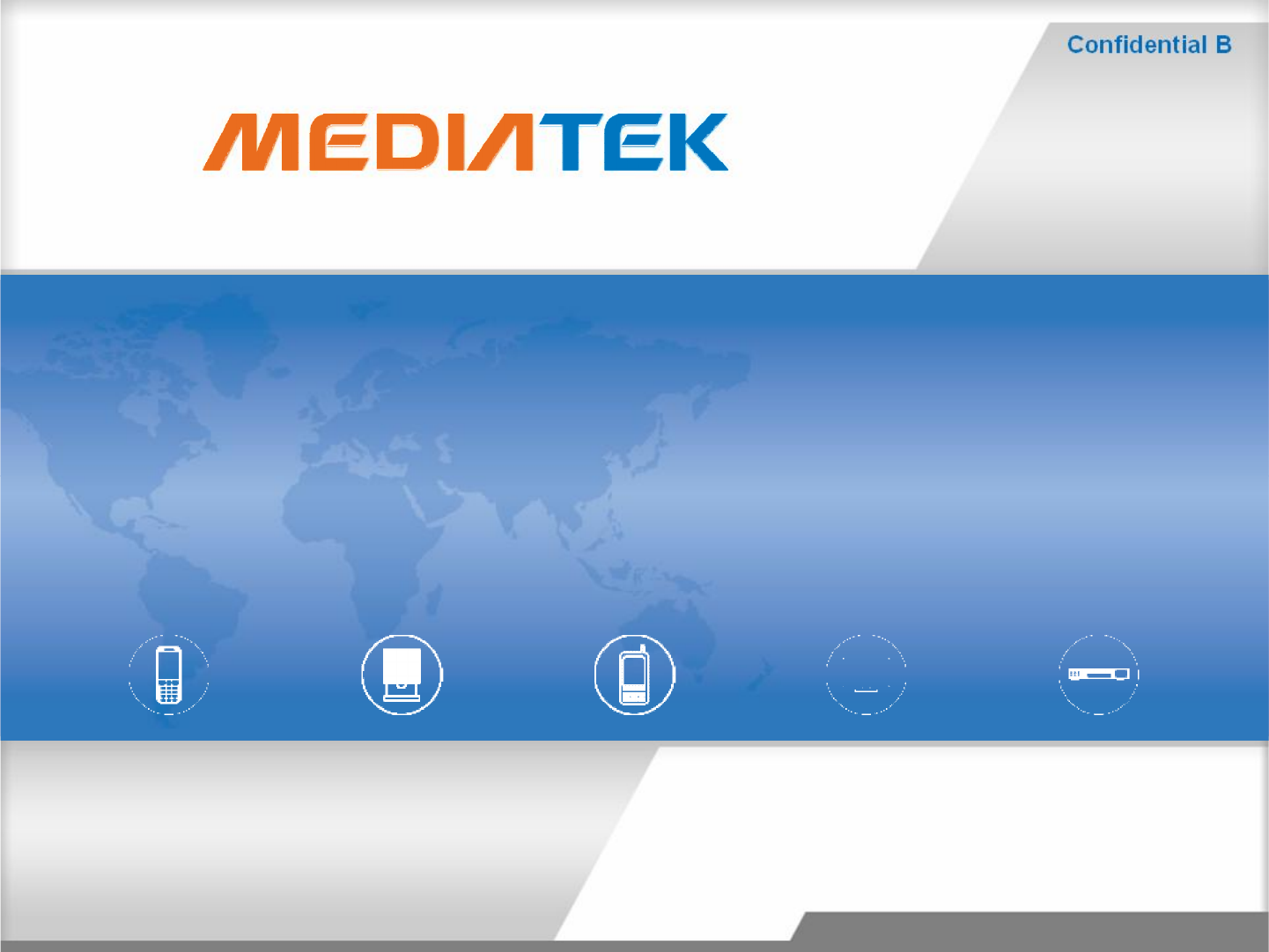
SOP SOP --How to use BT ToolHow to use BT Tool
Copyright © MediaTekInc. All rights reserved.
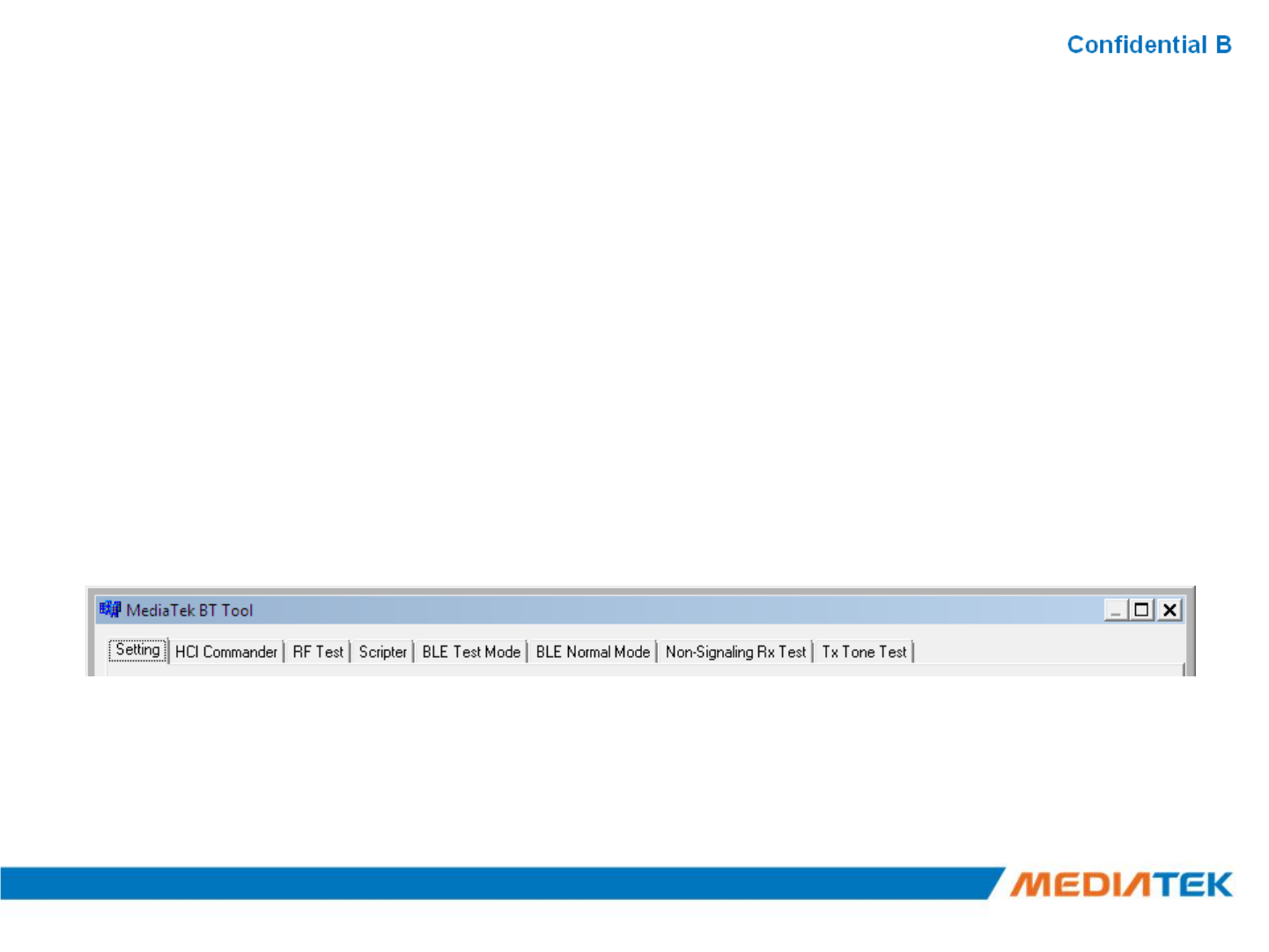
BT Tool in WCN Combo ToolBT Tool in WCN Combo Tool
▪BT Tool:
1.Setting page for Bluetooth Test-Mode
2.RF Test page for BR & EDR TX-Mode
3.BLE Test mode page for LE TX/RX-Mode
4.Non-signaling RX Test page for BR & EDR RX-Mode
5.
TX tone Test
page
for BR/EDR/LE continuous TX
-
Mode
5.
TX tone Test
page
for BR/EDR/LE continuous TX
-
Mode
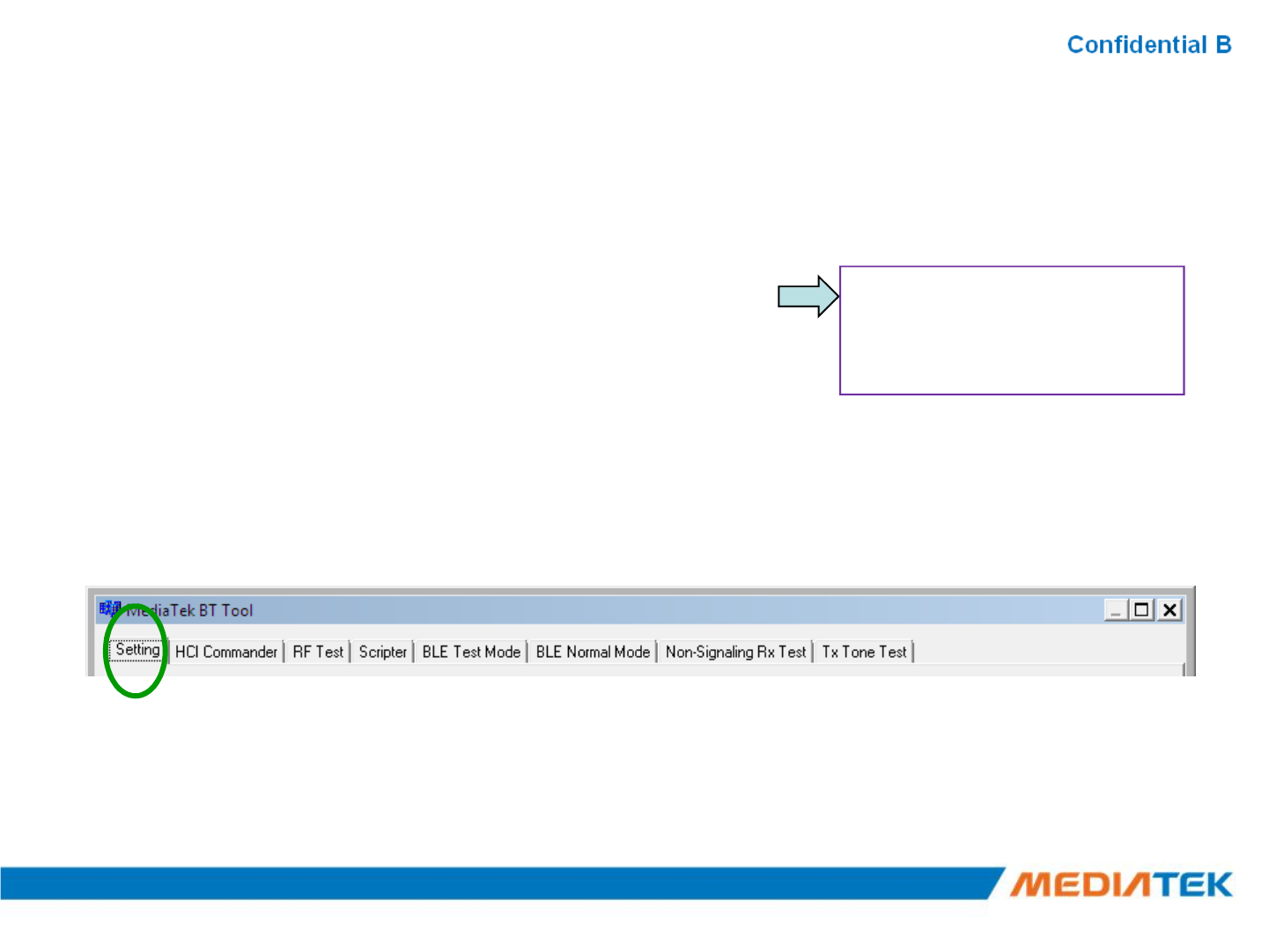
How to use BT ToolHow to use BT Tool
▪BT Tool:
1.Setting page for Bluetooth Test-Mode
2.RF Test page for BR & EDR TX-Mode
3.BLE Test mode page for LE TX/RX-Mode
4.Non-signaling RX Test page for BR & EDR RX-Mode
5.
TX tone Test
page
for BR/EDR/LE continuous TX
-
Mode
•Open / Close COM
•ReadBD Address
•Enter Test Mode
5.
TX tone Test
page
for BR/EDR/LE continuous TX
-
Mode
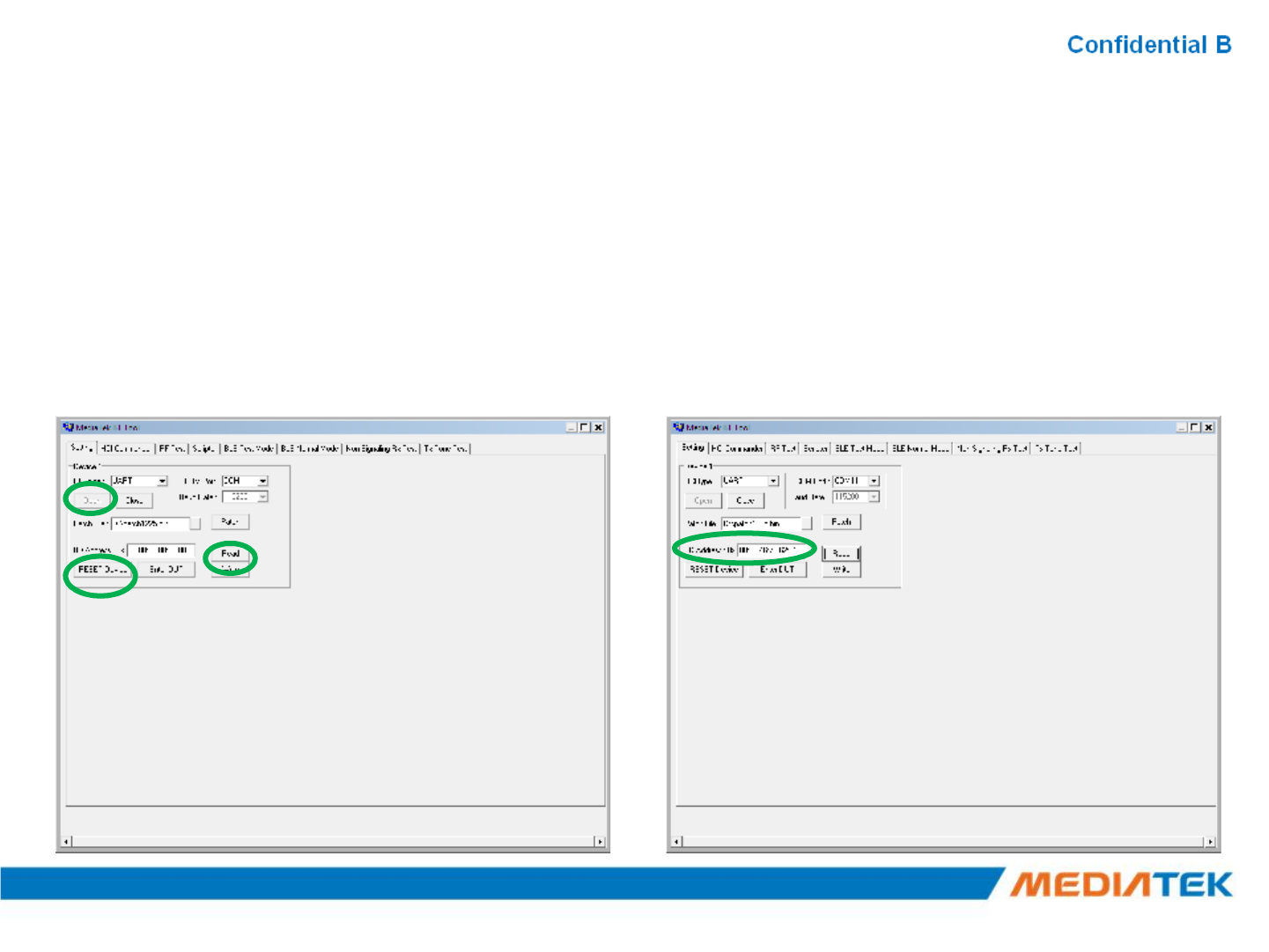
ReadReadBD AddressBD Address
1. Ensure BT COM port is opened and “RESET Device” button is clicked.
2. Click “Read” button.
3. BD Address is updated
23
123
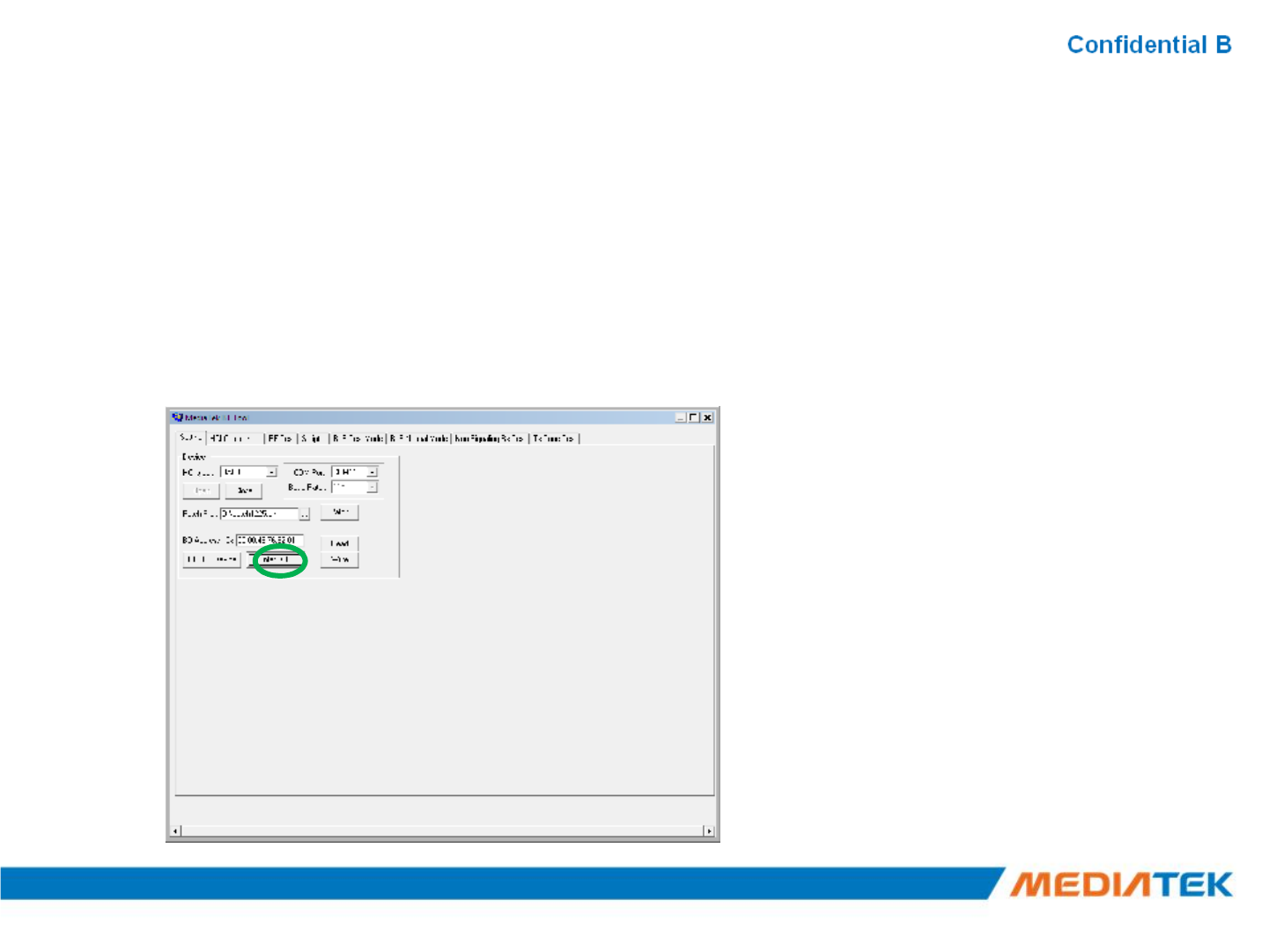
Enter Test Mode Enter Test Mode
1. Ensure BT COM port is opened and “RESET Device” button is clicked.
2. Click “Enter DUT” button to allow DUT to enter test mode.
3. The connection between DUT and test set (ex: CBT) could be
established under test mode.
24
2
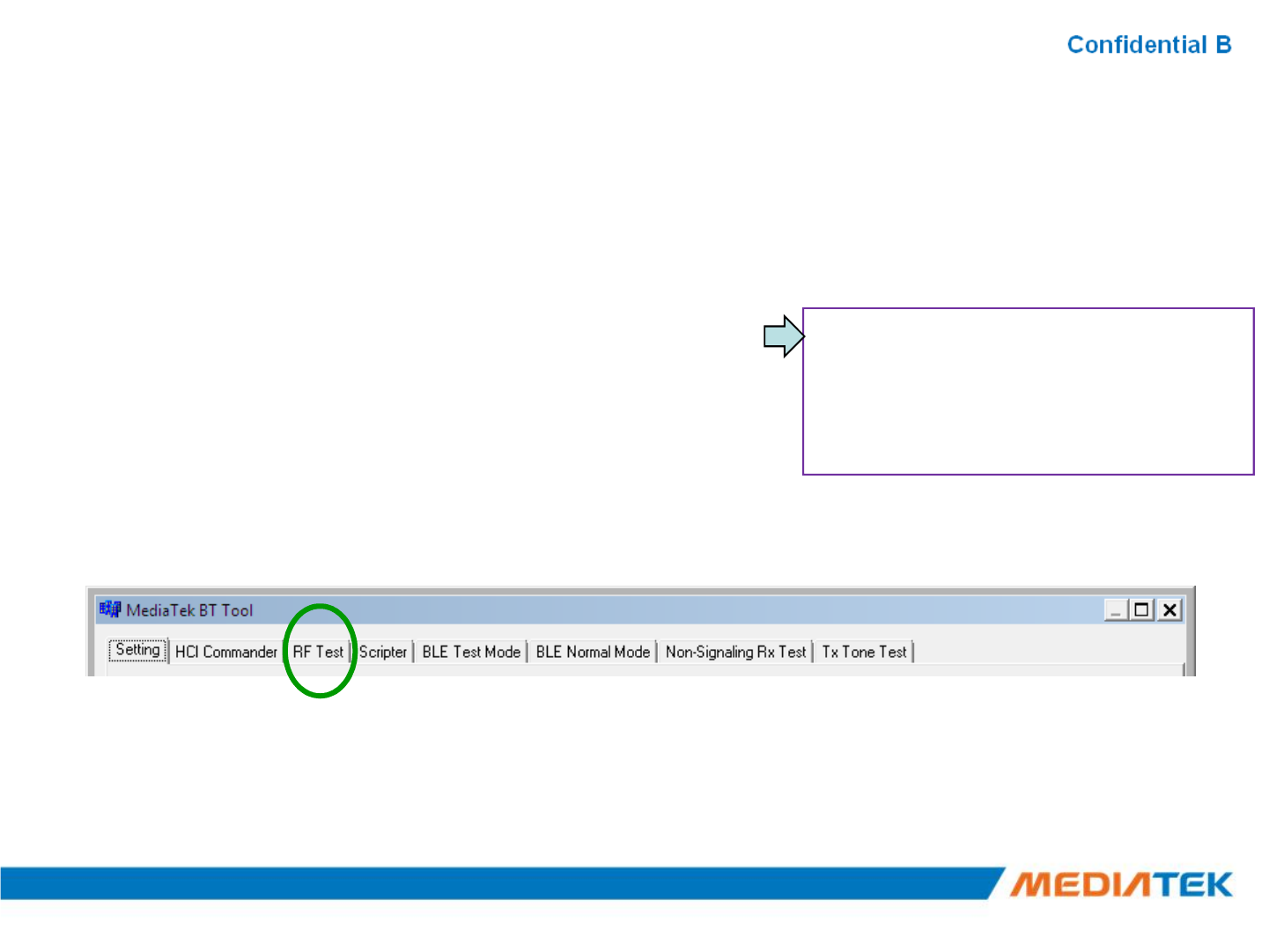
AgendaAgenda
▪BT Tool:
1.Setting page for Bluetooth Test-Mode
2.RF Test page for BR & EDR TX-Mode
3.BLE Test mode page for LE TX/RX-Mode
4.Non-signaling RX Test page for BR & EDR RX-Mode
5.
TX tone Test
page
for BR/EDR/LE continuous TX
-
Mode
•Reset Device
•BR & EDR TX Mode
•Tx Power Control
•Hopping/Single Frequency
5.
TX tone Test
page
for BR/EDR/LE continuous TX
-
Mode
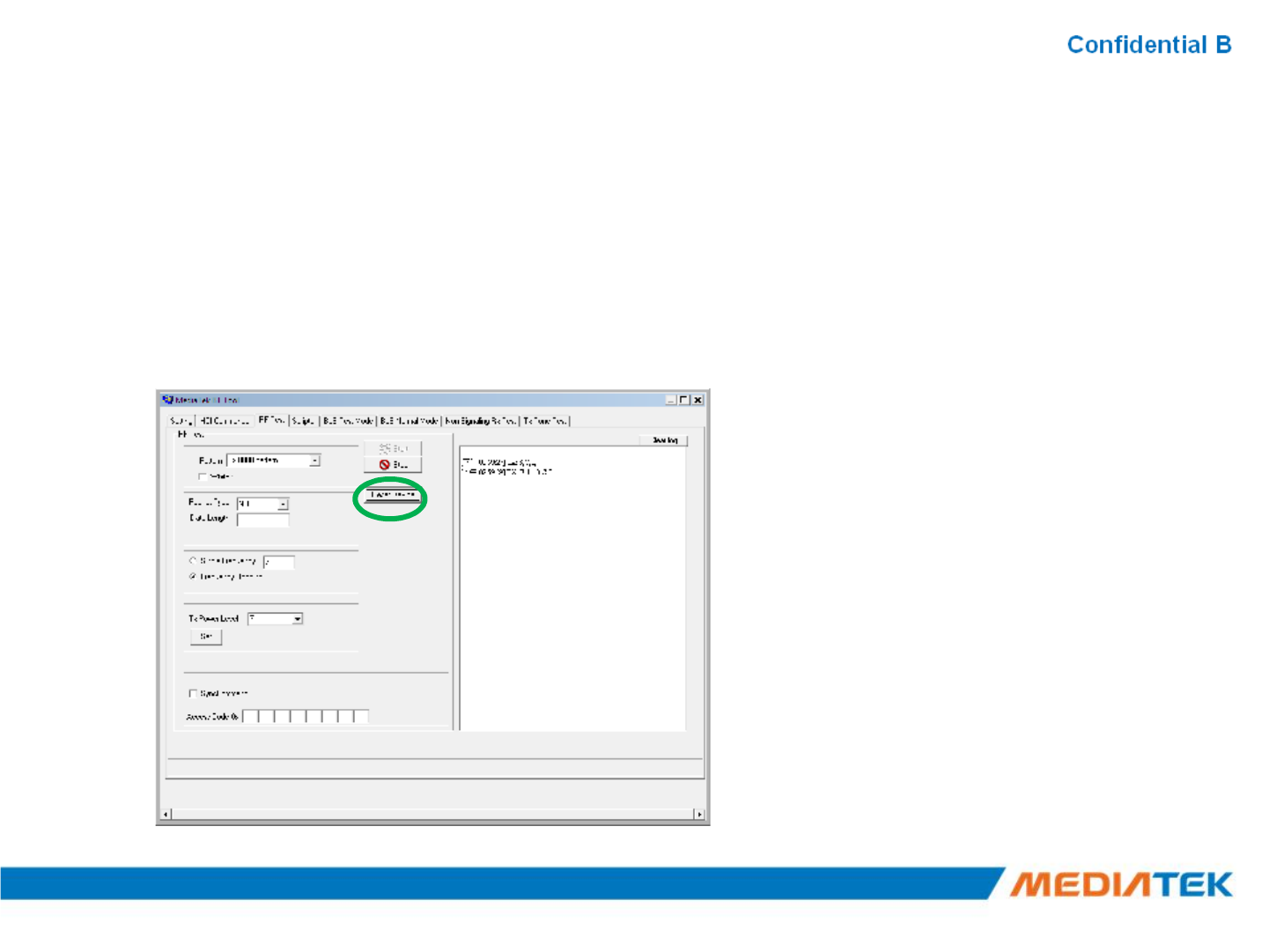
Reset DeviceReset Device
1. Ensure BT COM port is opened and “RESET Device” button is clicked.
2. Click “Reset Device” button to Reset DUT.
3. HCI RX event is responded (RX: 0E 04 01 03 0C 00)
26
1
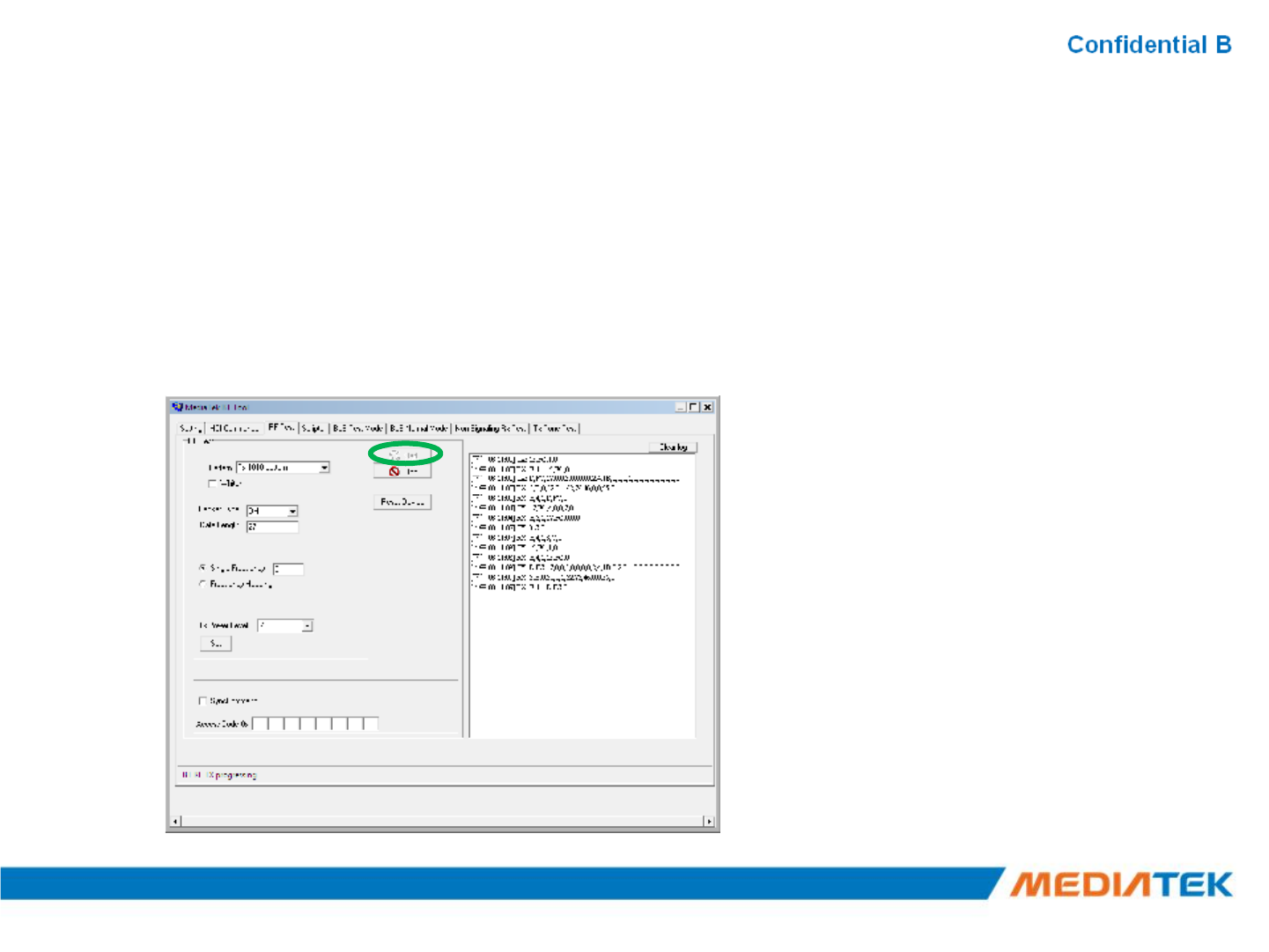
BR & EDR TX ModeBR & EDR TX Mode
1. Ensure BT COM port is opened and “RESET Device” button is clicked.
2. Set pattern type, packet type, and signal Frequency. And then Click “Start” button.
3. Check Tx power of DUT by test set (ex: CBT).
4. Click “Stop” button to end test.
1
27
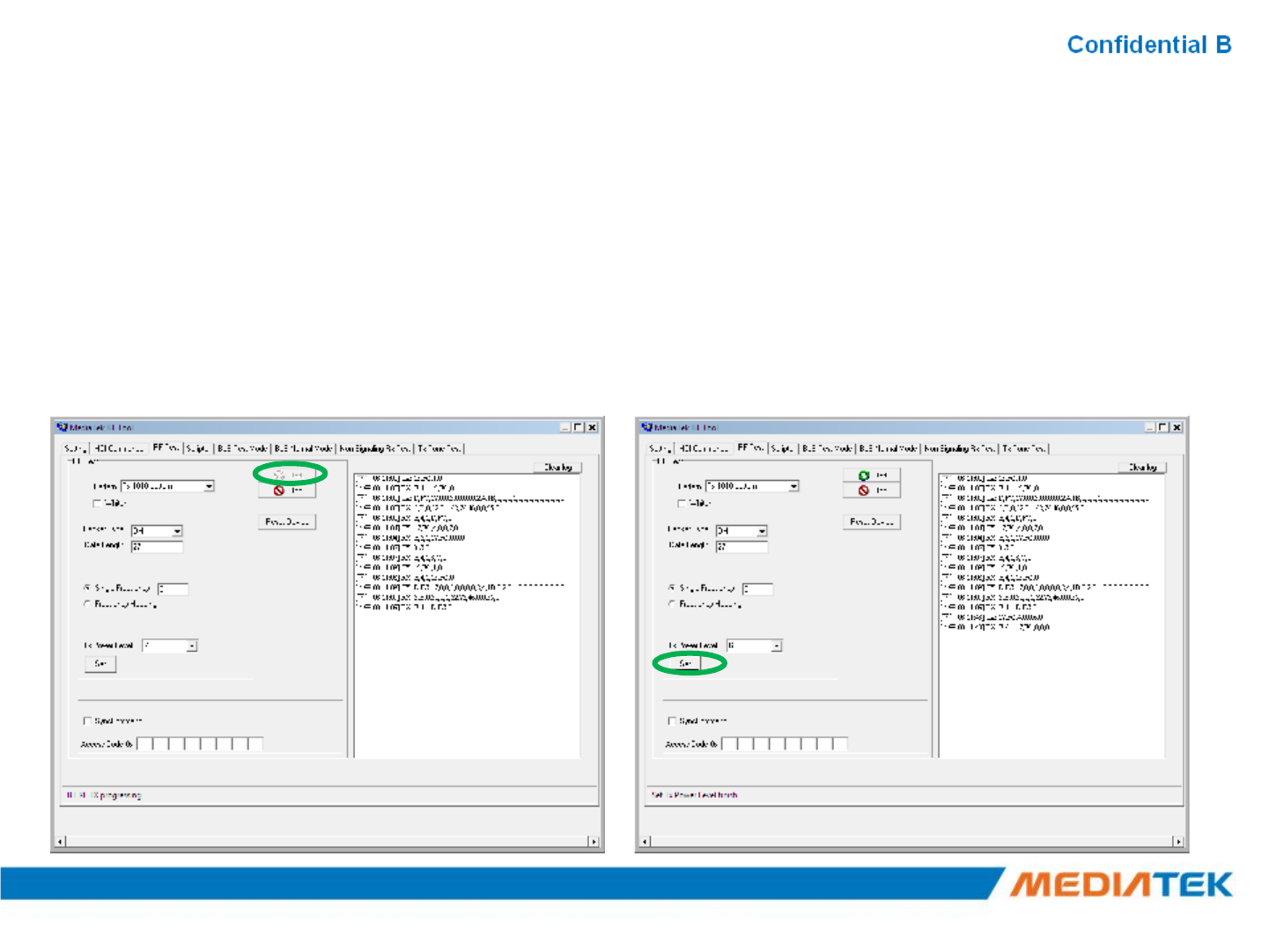
Tx Power ControlTx Power Control
1. Ensure BT COM port is opened and “RESET Device” button is clicked.
2. Set pattern type, packet type, and signal Frequency. And then Click “Start” button.
3. Check Tx power of DUT by BT test set (ex: CBT).
4. Select “Tx Power Level” to 6~0, and then see if TX power is correspondly changed.
1
28
1
3
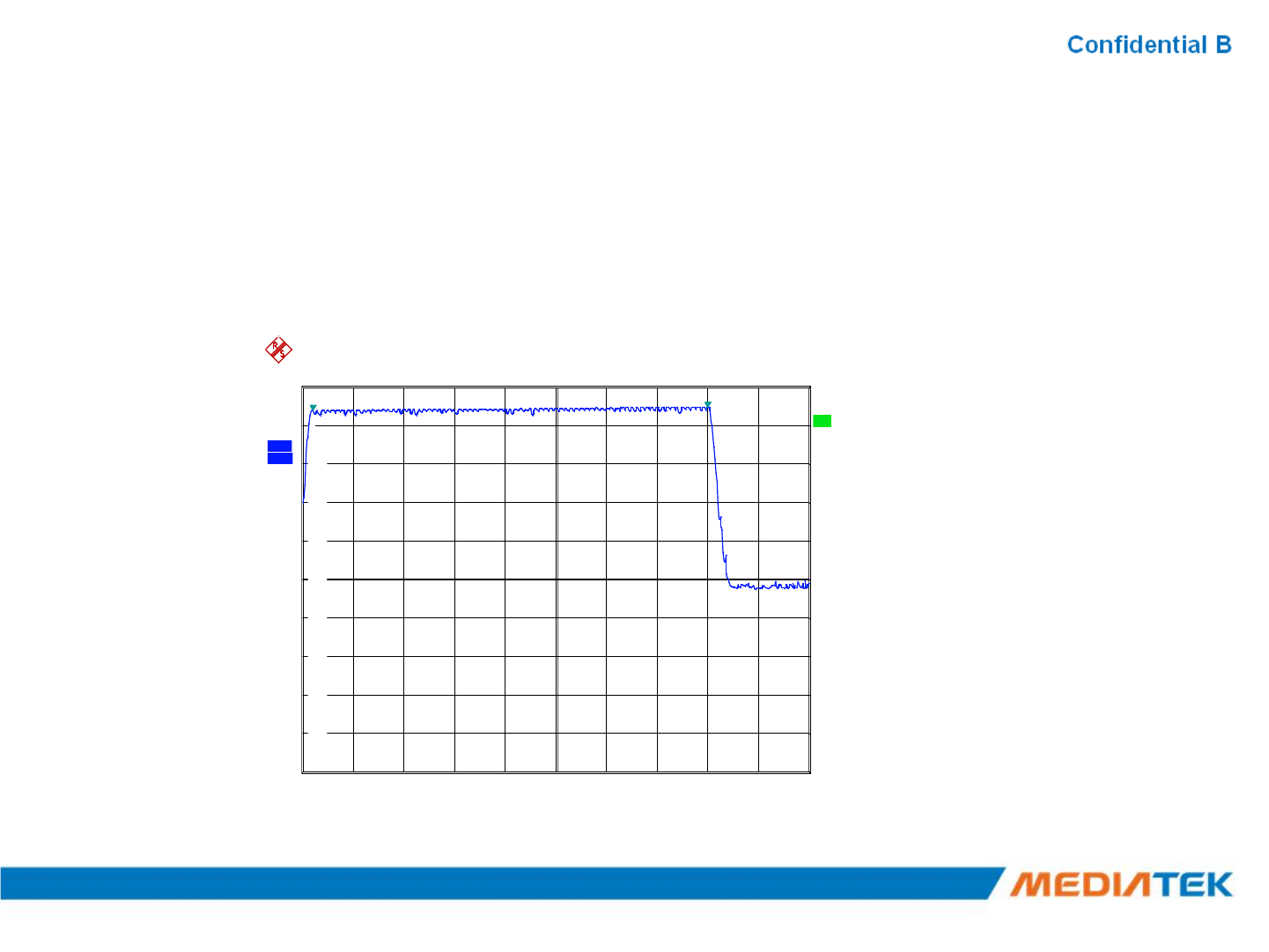
HoppingHopping
▪Select “Frequency Hopping”, and then see if TX signal is present on spectrum
analyzer correctly.
A
Offset 1 dB
LVL
Ref 10 dBm Att 40 dB
1 PK
M
AXH
*
RBW 1 MHz
VBW 3 MHz
SWT 2.5 ms
-10
0
10
1Marker 1 [T1 ]
3.72 dB
m
2.402000000 GHz
2
Marker 2 [T1 ]
4.69 dB
m
2.480000000 GHz
29
Frequency Hopping
Center2.45 GHz Span100 MHz10 MHz/
3DB
-90
-80
-70
-60
-50
-40
-30
-20
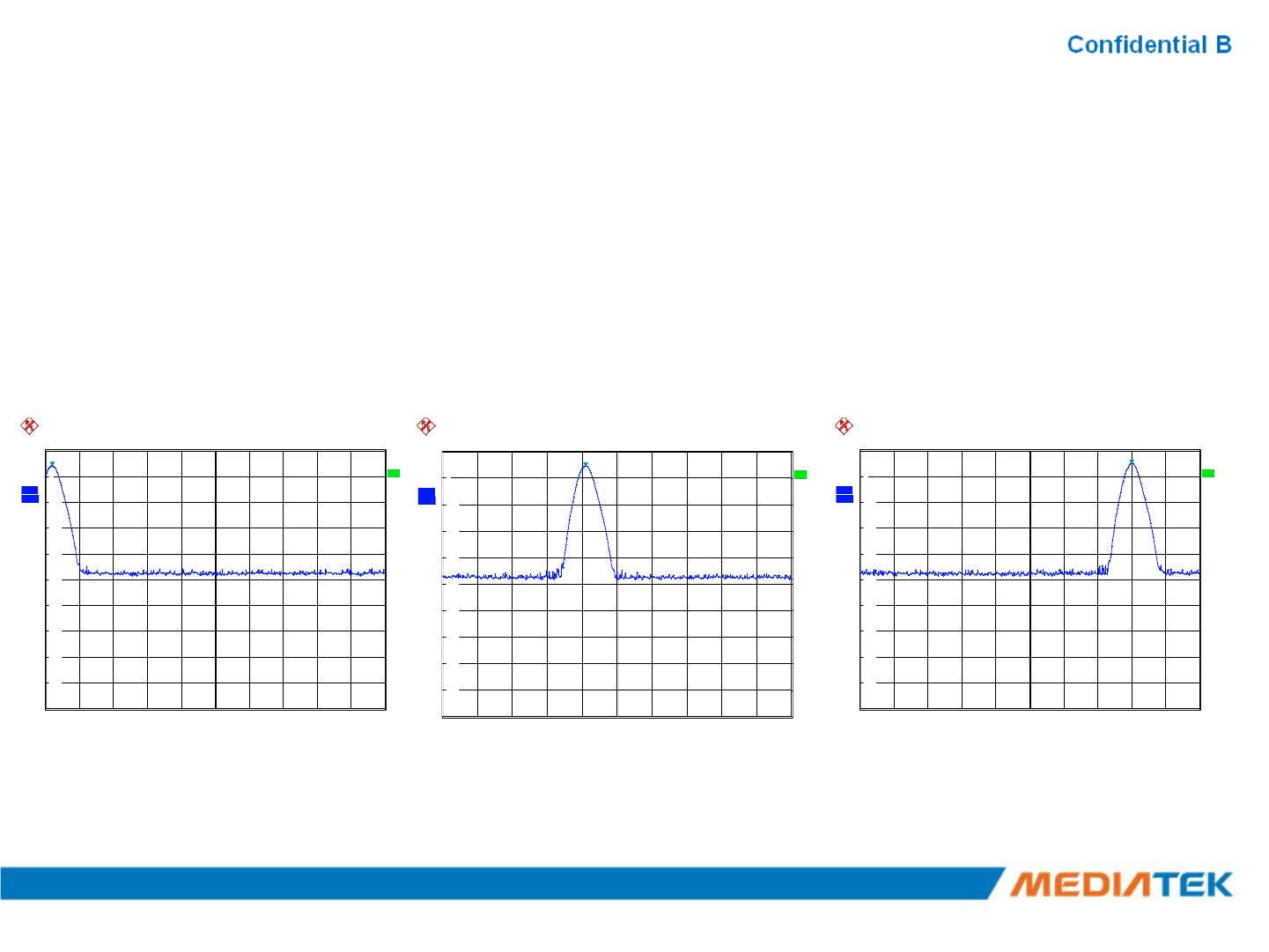
Single FrequencySingle Frequency
A
RBW 3 MHz
V
BW 10 MHz
SWT 2.5 ms
Offset 1 dB
Ref 10 dBm
A
tt 40 dB
0
10
1
M
arker 1 [T1 ]
3.98 dB
m
2.402000000 GHz
Select “Single Frequency”, and then change the channel number
(00~78) ,TX signal is present on spectrum analyzer correspondingly.
A
RBW 3 MHz
V
BW 10 MHz
SWT 2.5 ms
Offset 1 dB
Ref 10 dBm
A
tt 40 dB
0
10
1
Marker 1 [T1 ]
4.35 dB
m
2.441000000 GHz
A
RBW 3 MHz
V
BW 10 MHz
SWT 2.5 ms
Offset 1 dB
Ref 10 dBm
A
tt 40 dB
0
10
1
M
arker 1 [T1 ]
4.87 dB
m
2.480000000 GHz
A
3DB
LVL
Center2.45 GHz Span100 MHz10 MHz/
1 PK
M
AXH
-90
-80
-70
-60
-50
-40
-30
-20
-10
0
0ch 39ch 78ch
A
3DB
LVL
Center2.45 GHz Span100 MHz10 MHz/
1 PK
MAXH
-90
-80
-70
-60
-50
-40
-30
-20
-10
0
A
3DB
LVL
Center2.45 GHz Span100 MHz10 MHz/
1 PK
M
AXH
-90
-80
-70
-60
-50
-40
-30
-20
-10
0
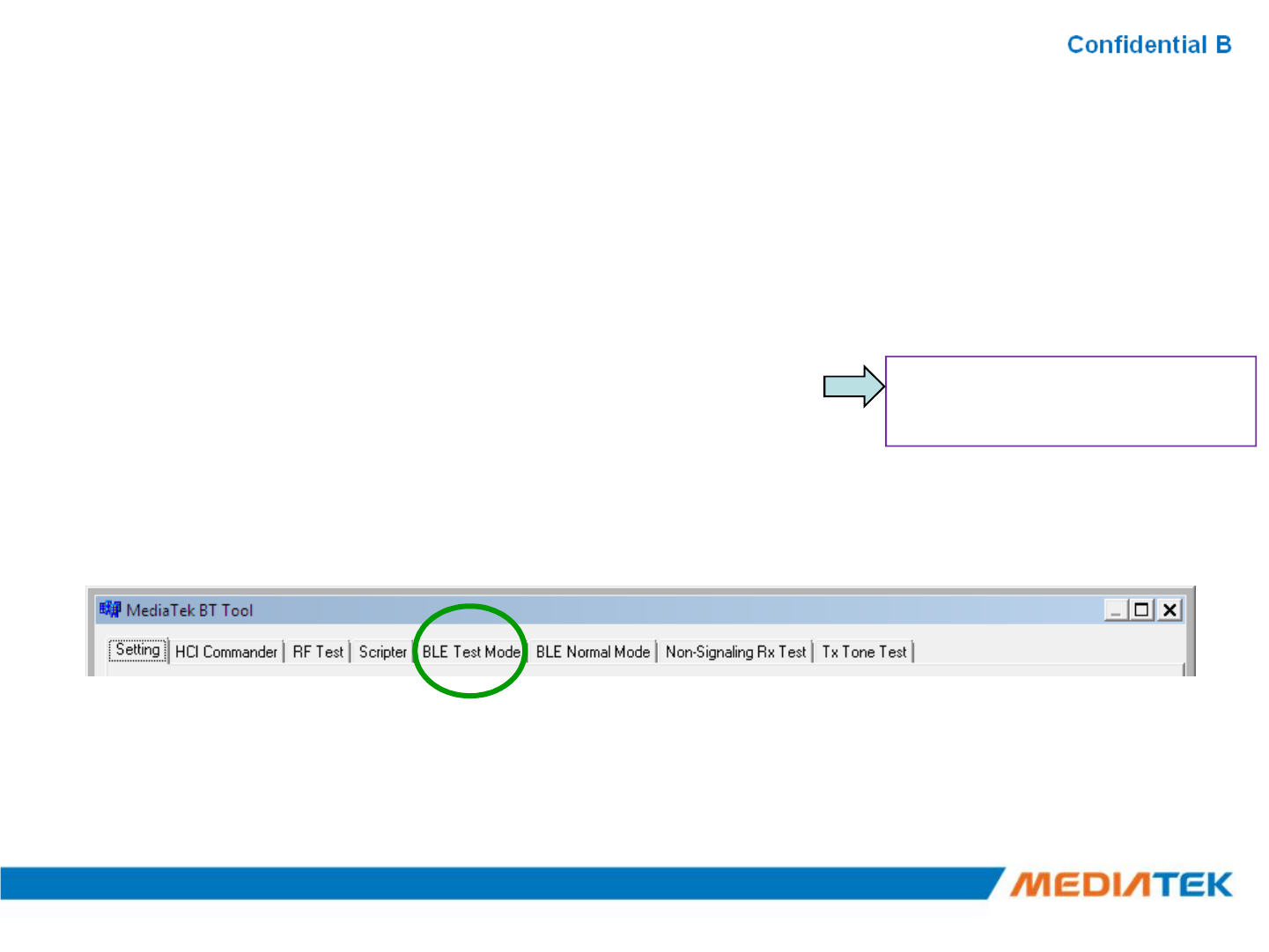
AgendaAgenda
▪BT Tool:
1.Setting page for Bluetooth Test-Mode
2.RF Test page for BR & EDR TX-Mode
3.BLE Test mode page for LE TX/RX-Mode
4.Non-signaling RX Test page for BR & EDR RX-Mode
5.
TX tone Test
page
for BR/EDR/LE continuous TX
-
Mode
•BLE Test Mode –TX
•BLE Test Mode –RX
5.
TX tone Test
page
for BR/EDR/LE continuous TX
-
Mode
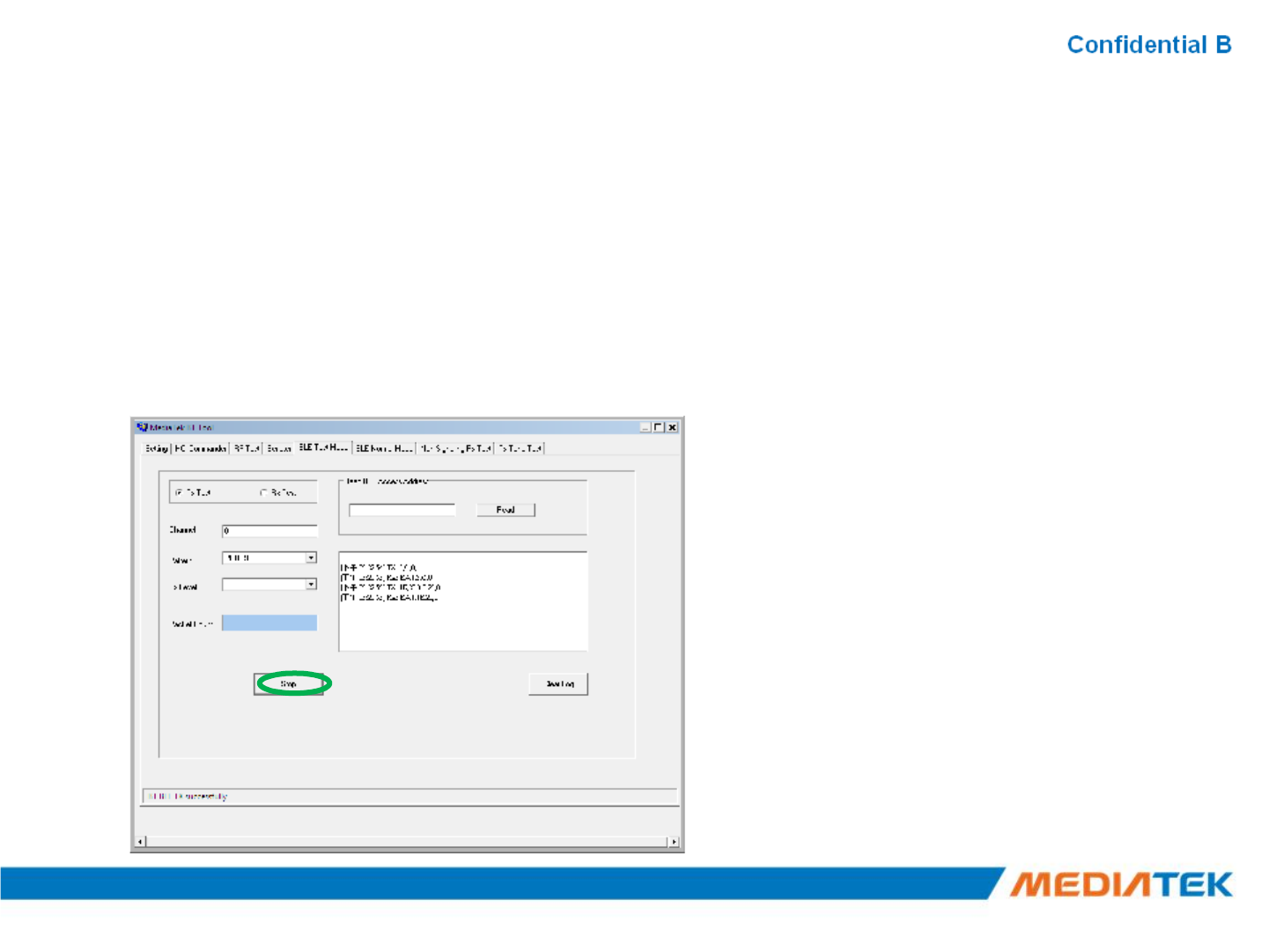
BLE Test Mode BLE Test Mode --TXTX
1. Ensure BT COM port is opened and “RESET Device” button is clicked.
2. Set RF channel and Pattern type on CBT to analyze DUT TX performance.
3. Select TX frequency (00~39) and Tx pattern. Then click “Start” button.
4. TX signal is present on CBT correspondingly.
5. Click “Stop” button to end LE TX test.
3
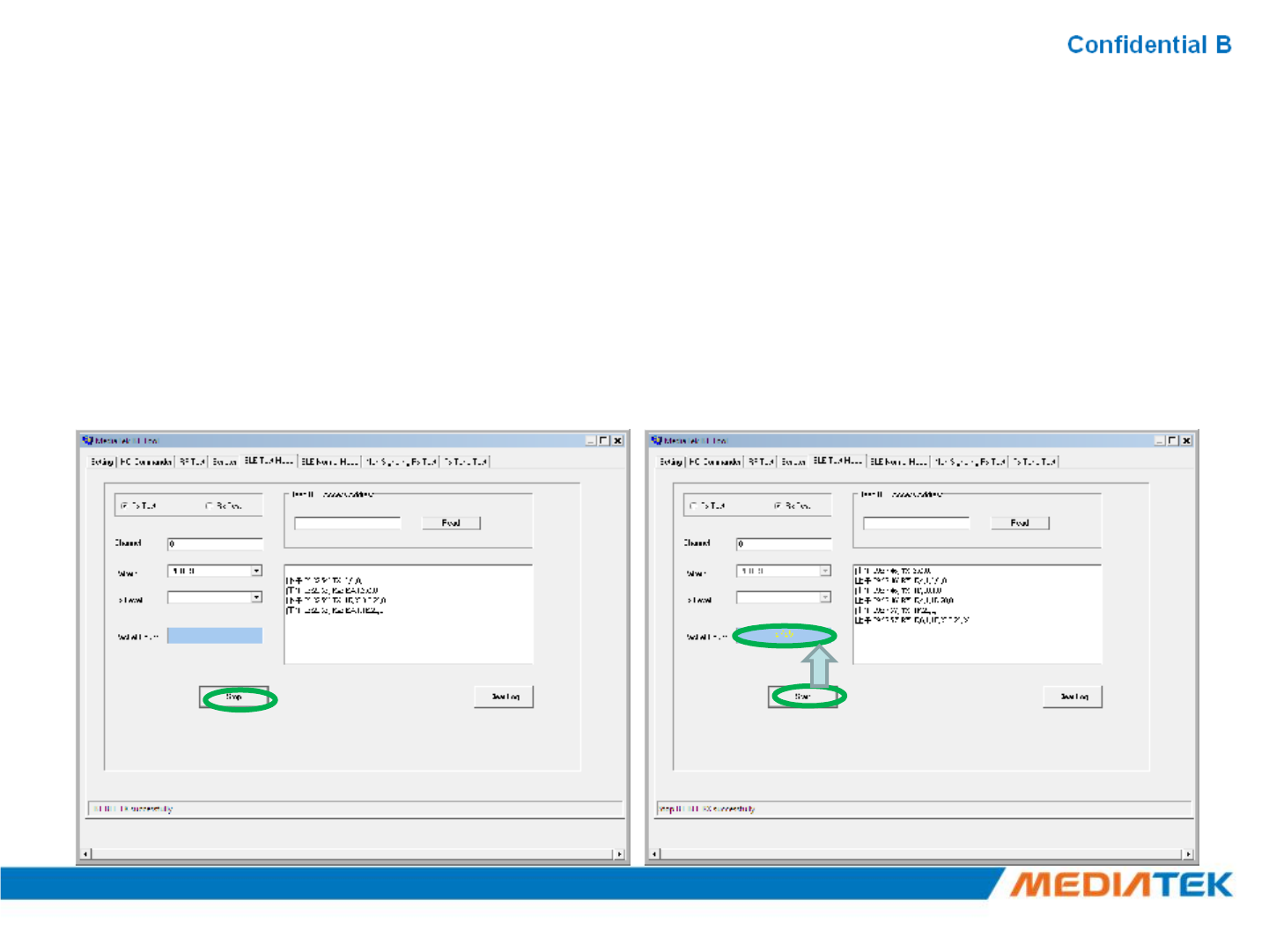
BLE Test Mode BLE Test Mode --RXRX
1. Ensure BT COM port is opened and “RESET Device” button is clicked.
2. Set Rx Level, RF channel, and Pattern Type on CBT. Then Turn on generator.
3. Select RX frequency (00~39) and Rx pattern. Then click “Start” button.
4. Click “Stop” button. PER result are shown in below.
34
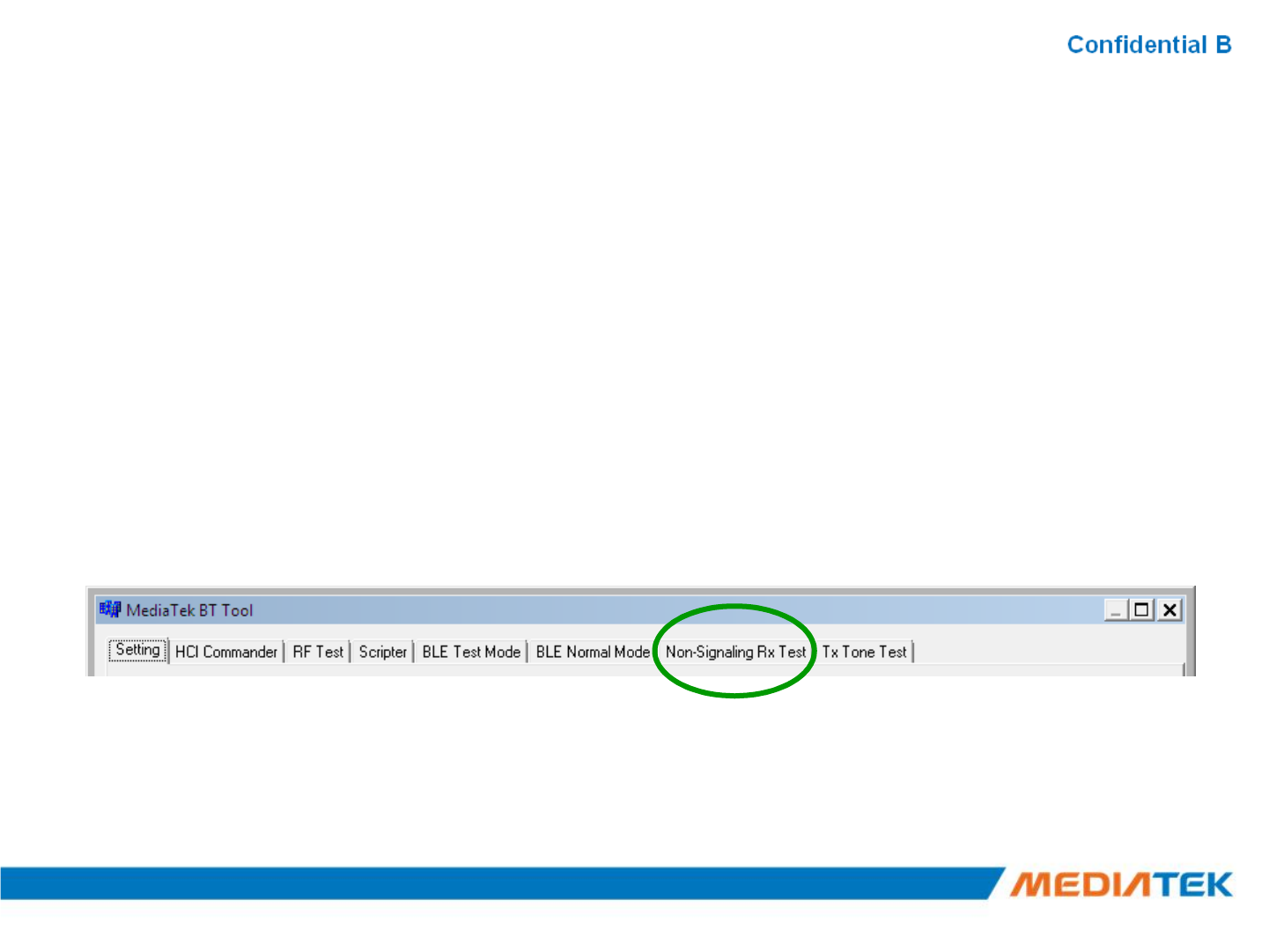
AgendaAgenda
▪BT Tool:
1.Setting page for Bluetooth Test-Mode
2.RF Test page for BR & EDR TX-Mode
3.BLE Test mode page for LE TX/RX-Mode
4.Non-signaling RX Test page for BR & EDR RX-Mode
5.TX tone Test page for BR/EDR/LE continuous TX-Mode
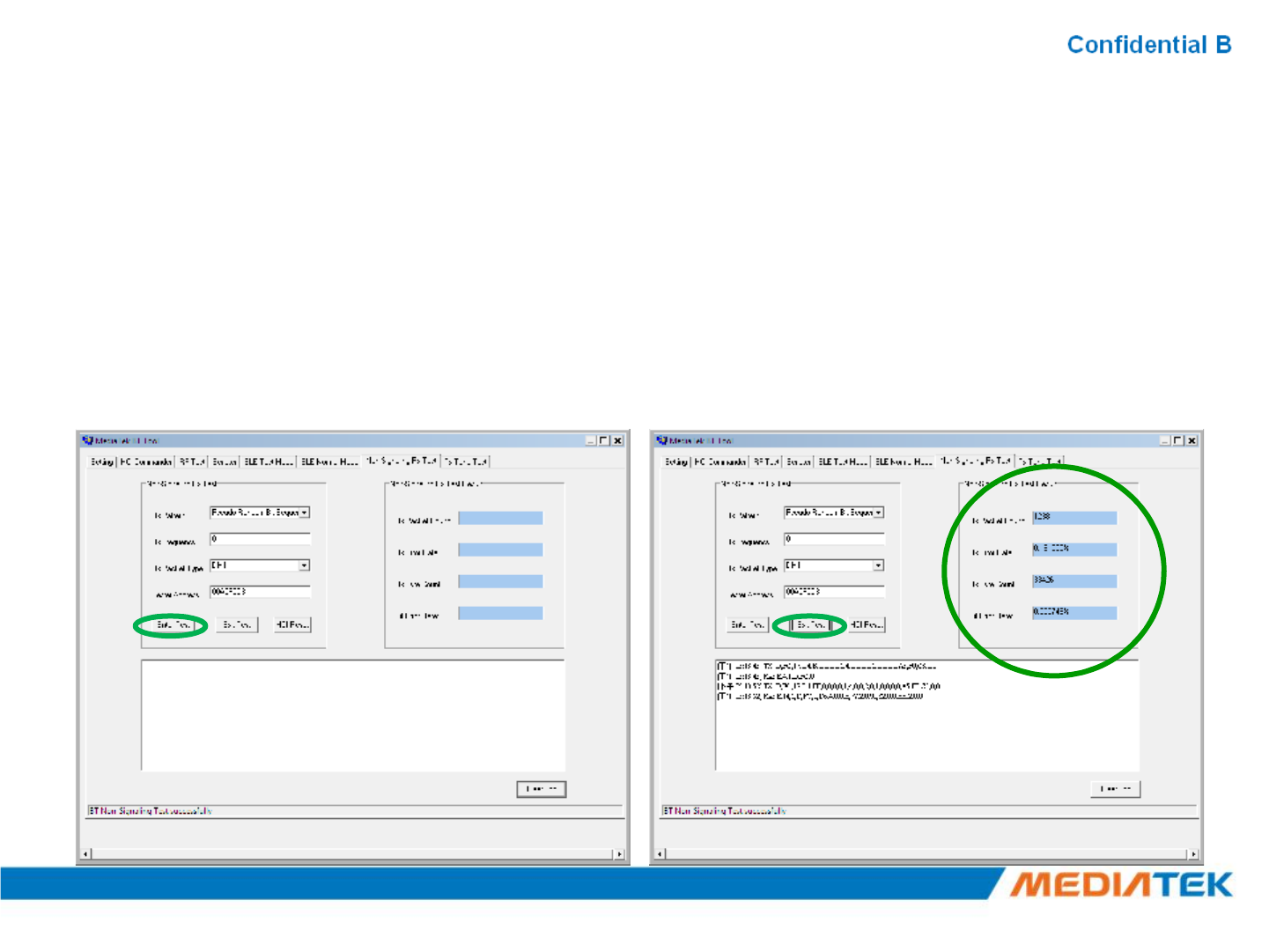
NonNon--Signaling Signaling RX TestRX Test
1. Ensure BT COM port is opened and “RESET Device” button is clicked.
2. Set Rx Level, RF channel, Packet Type, Pattern Type, and BD address (ex:
000000A5F0C3) on CBT. Then Turn on generator.
3. Select Rx pattern, RX frequency (00~78), Packet Type, and Tester Address (ex:
000000A5F0C3, please fill “00A5F0C3”). Then click “Enter Test” button.
4. Click “End Test” button. PER/BER result are shown in right side.
34
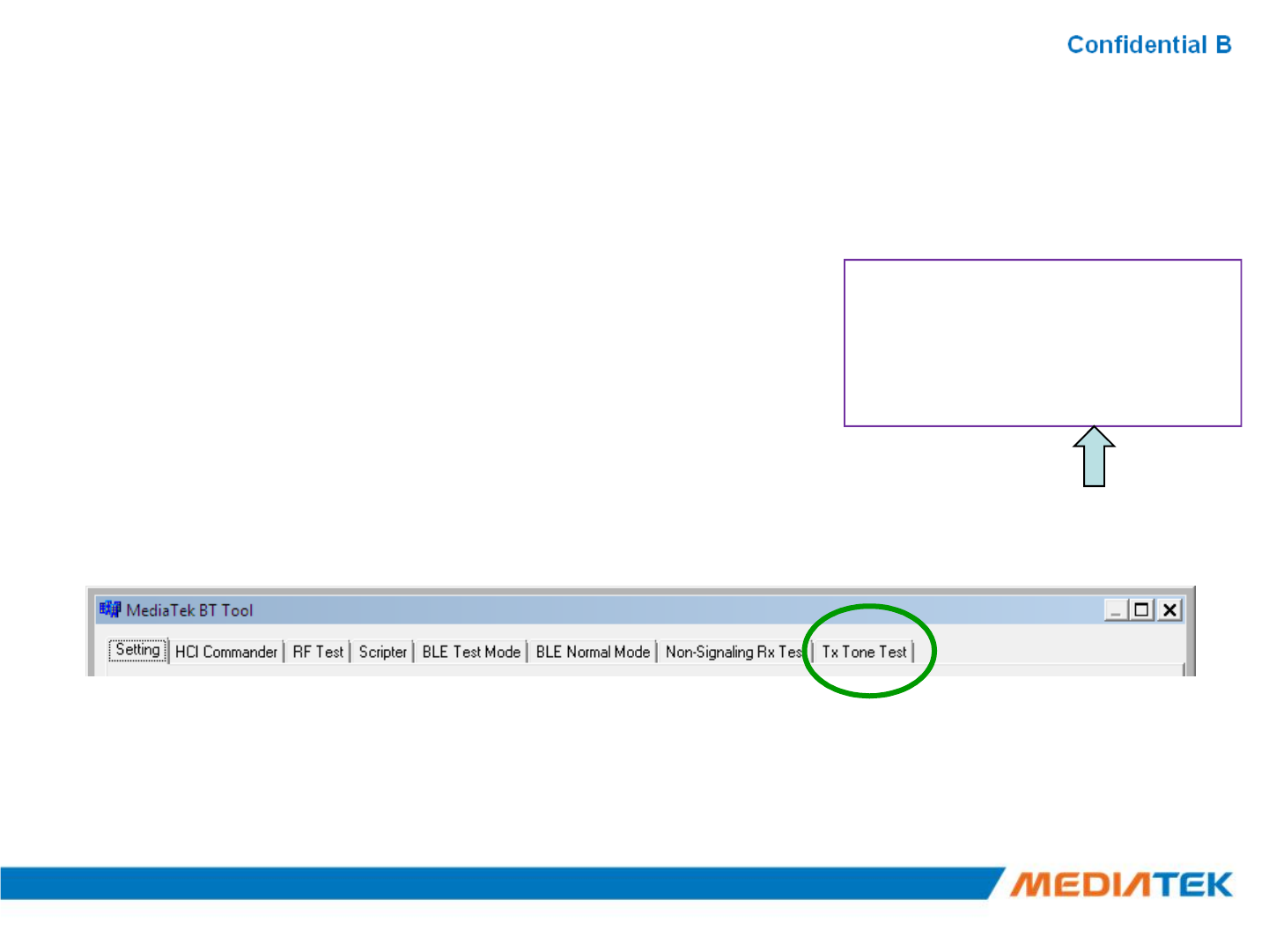
AgendaAgenda
▪BT Tool:
1.Setting page for Bluetooth Test-Mode
2.RF Test page for BR & EDR TX-Mode
3.BLE Test mode page for LE TX/RX-Mode
4.Non-signaling RX Test page for BR & EDR RX-Mode
•Single Tone
(CW mode TX)
•Modulation Tone
(Continuous mode TX)
5.TX tone Test page for BR/EDR/LE continuous TX-Mode
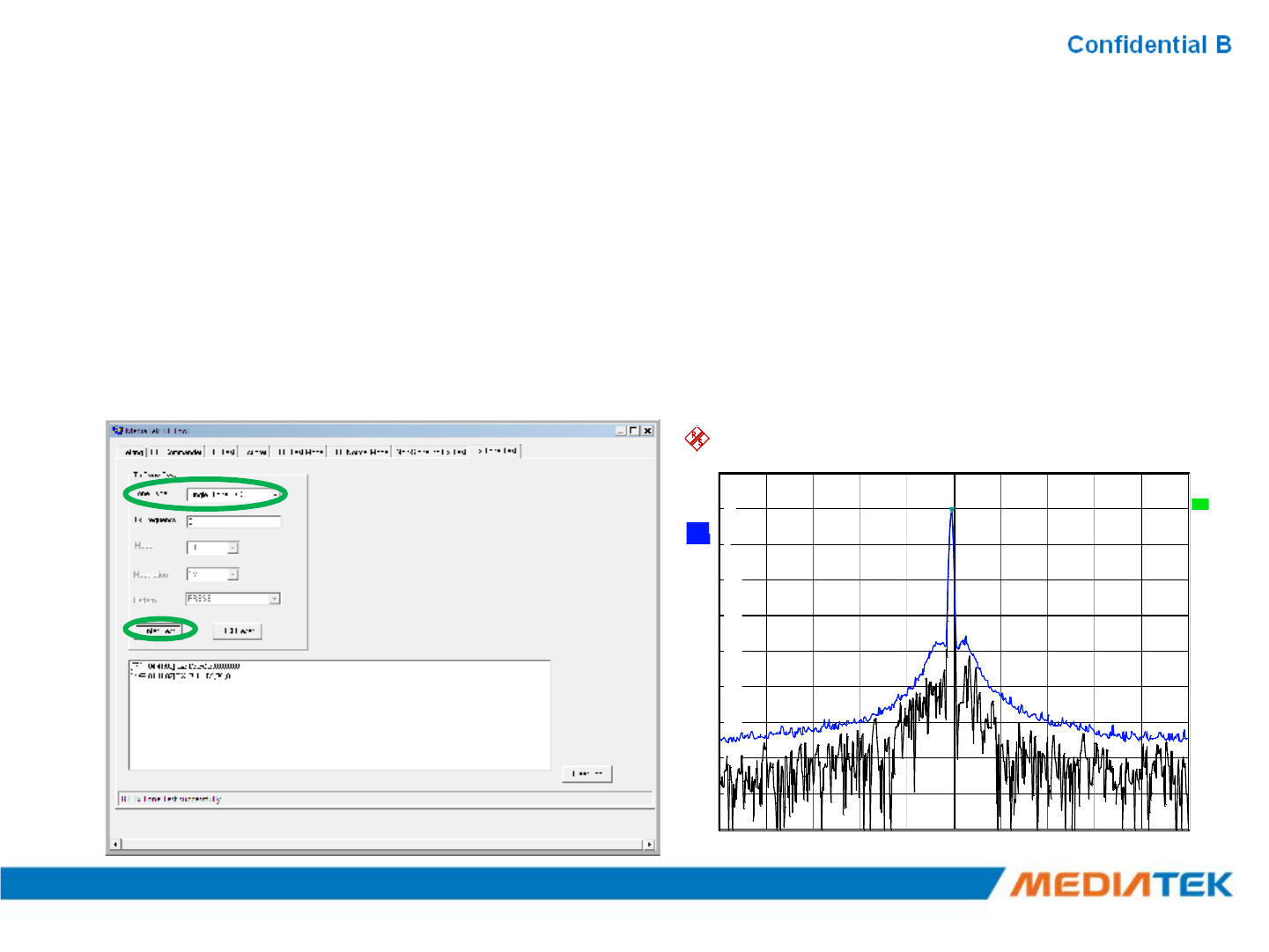
Single Tone Single Tone –– CW tone TX (No modulated signal)
1. Ensure BT COM port is opened and “RESET Device” button is clicked.
2. Select Tone Type (ex: Single_Tone_DC), and then change the channel number
(00~78)
3. Click “Enter Test” button. TX signal is present on spectrum analyzer correspondingly.
4. Click “HCI Reset” button to end test.
1
Ref 20 dBm
A
tt 30 dB
*
*
RBW 10 kHz
VBW 30 kHz
SWT 20 ms
2
0
Marker 1 [T1 ]
8.81 dB
m
2.401992000 GHz
1
2
2 AP
CLRWR
A
200 kHz/Center2.402 GHz Span2 MHz
1 PK
M
AXH
-80
-70
-60
-50
-40
-30
-20
-10
0
10
2
0
1
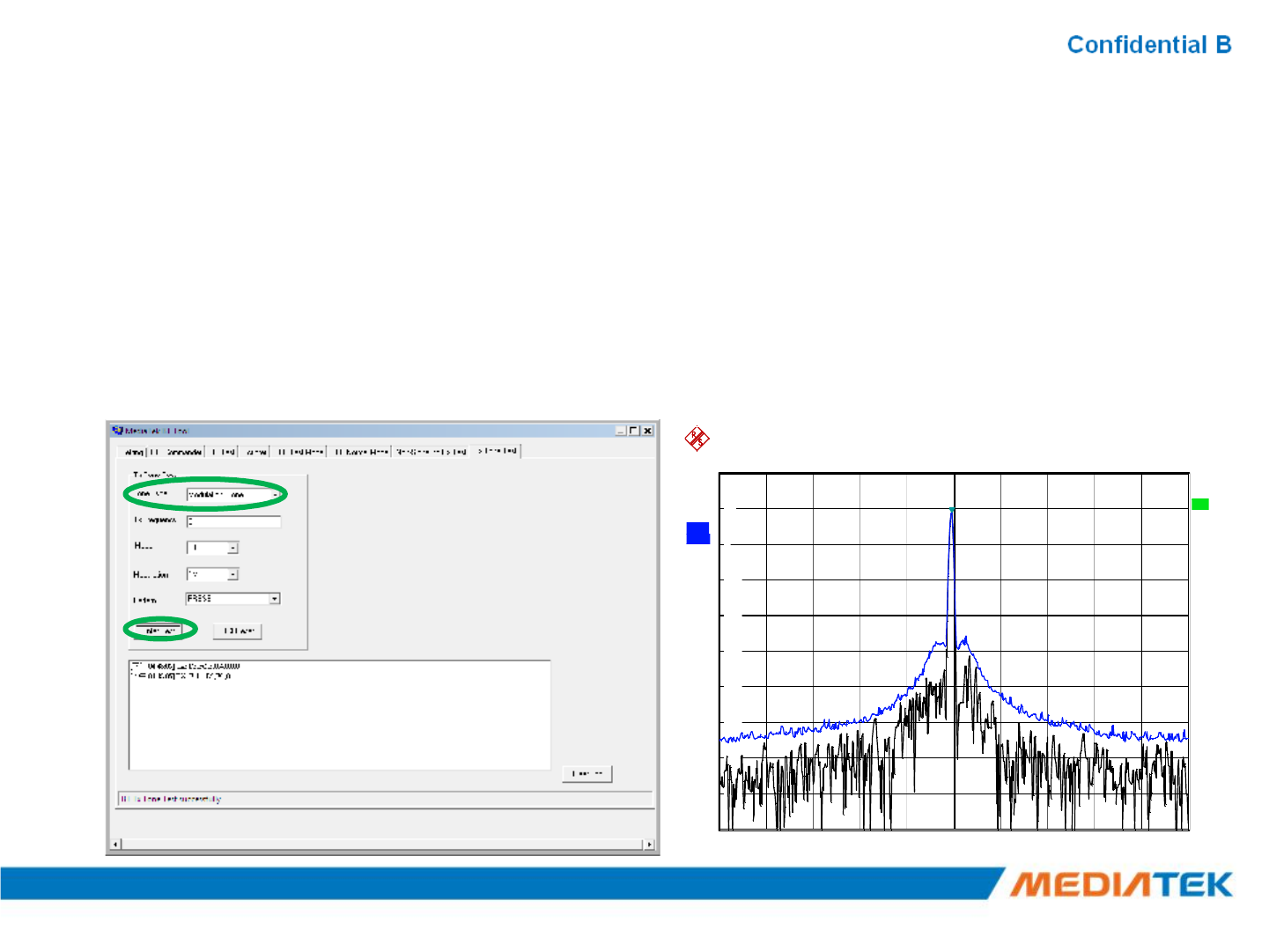
Modulation Tone Modulation Tone –Continuous mode TX
1. Ensure BT COM port is opened and “RESET Device” button is clicked.
2. Select “Modulation_Tone”, and then change the channel number (00~78).
Choose mode (BT-GFSK/EDR or LE) and Modulation rate (1M/2M/3M)
3. Click “Enter Test” button. TX signal is present on spectrum analyzer correspondingly.
4. Click “HCI Reset” button to end test.
1
Ref 20 dBm
A
tt 30 dB
*
*
RBW 10 kHz
VBW 30 kHz
SWT 20 ms
2
0
Marker 1 [T1 ]
8.81 dB
m
2.401992000 GHz
1
2
2 AP
CLRWR
A
200 kHz/Center2.402 GHz Span2 MHz
1 PK
M
AXH
-80
-70
-60
-50
-40
-30
-20
-10
0
10
2
0
1
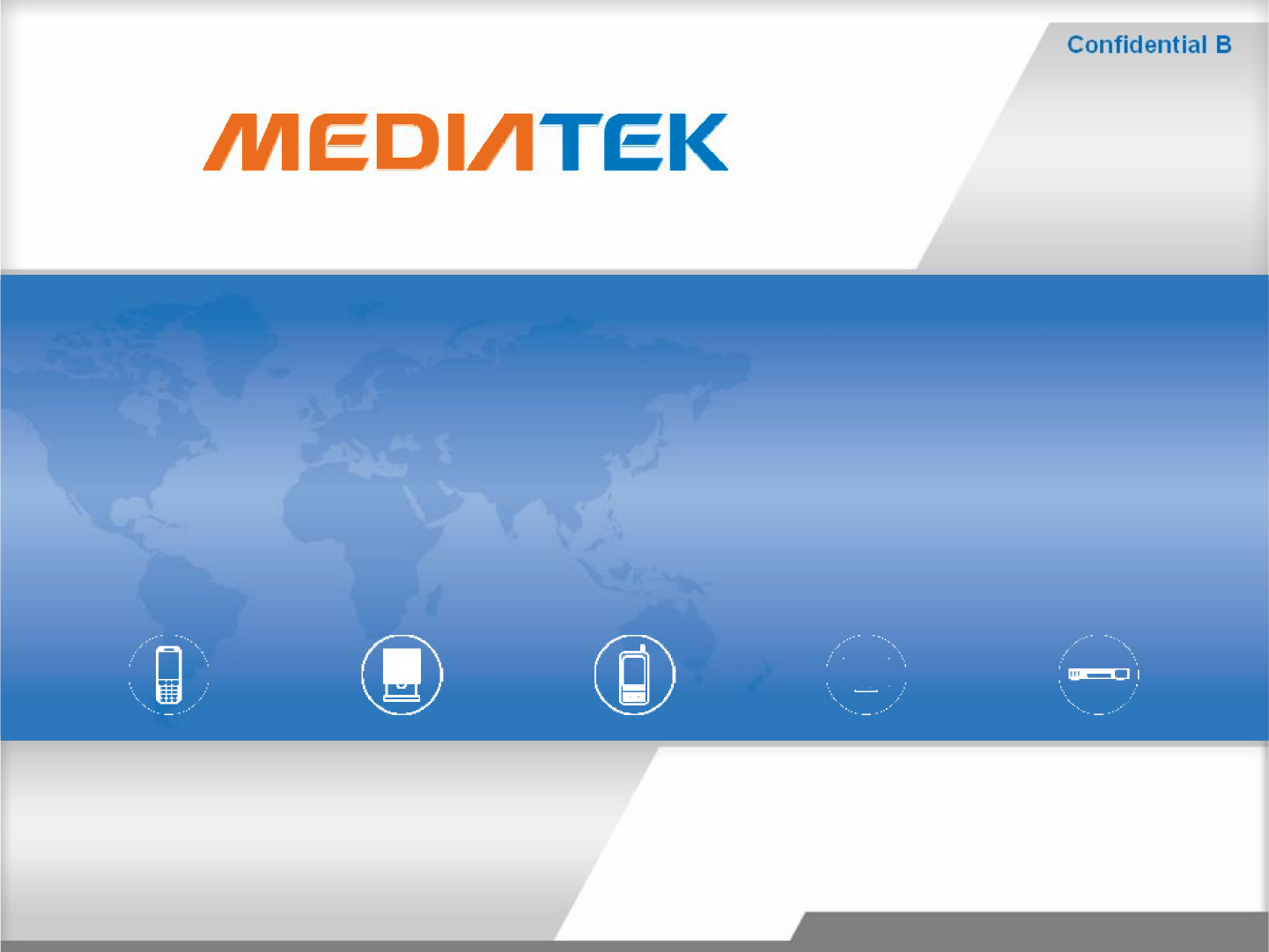
Real COM RelayReal COM Relay
Copyright © MediaTekInc. All rights reserved.
2016/2/16Copyright © MediaTek Inc. All rights reserved.39
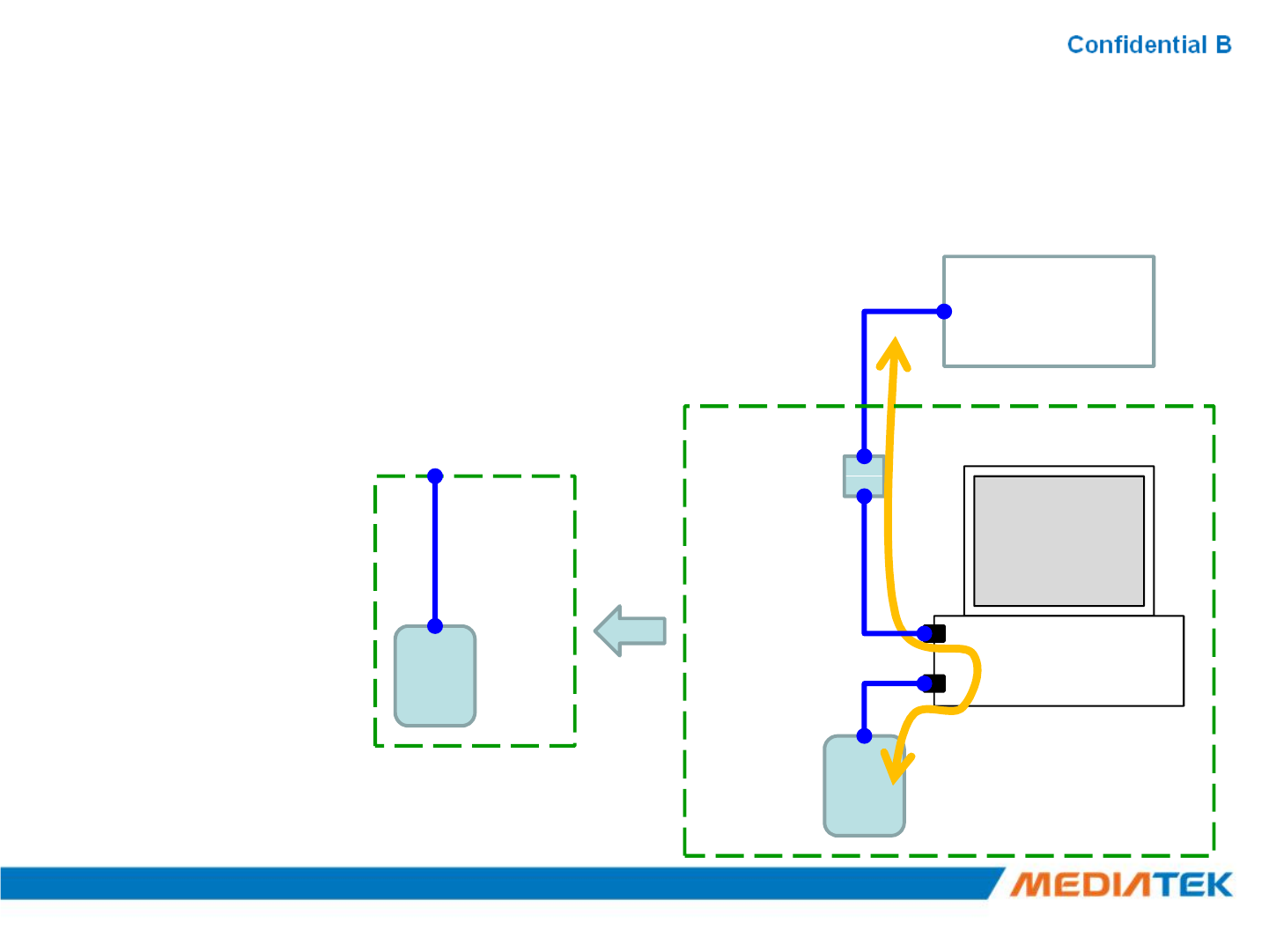
▪Test setup:
–Relay RS232 data by PC:
1. USB to RS232 + Cross TX/RX cable
2. USB for DUT
Real COM Relay (1/3)Real COM Relay (1/3)
BT test set
(CBT)
Real COM Relay
RS232
Cross TX/RX
RS232 cable
2016/2/16Copyright © MediaTek Inc. All rights reserved. 40
PC
USB
USB
DUT
USB to
RS232 cable
RS232
Cross TX/RX
DUT
RS232
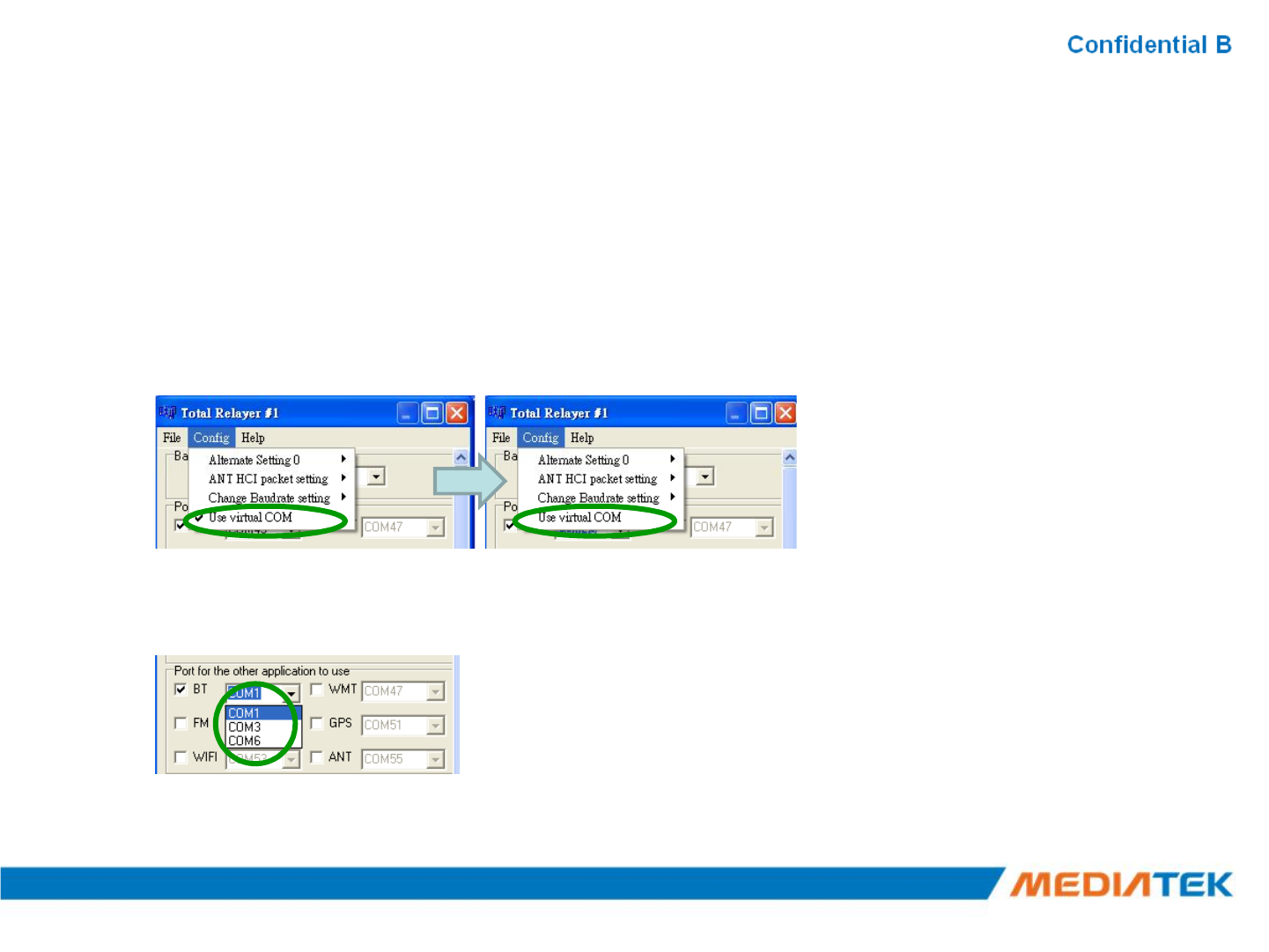
Real COM Relay (2/3)Real COM Relay (2/3)
1. Ensure BT COM port is opened and “RESET Device” button is clicked.
2. Click “Enter DUT” button to allow DUT to enter test mode.
3. Close BT COM port. Click “Stop Relay”.
4. Click “Config àUse virtual COM”
5. Select COM port of “USB to RS232 cable”
for example: COM 1 for “USB to RS232 cable”, please choose “COM1”
2016/2/16Copyright © MediaTek Inc. All rights reserved. 41
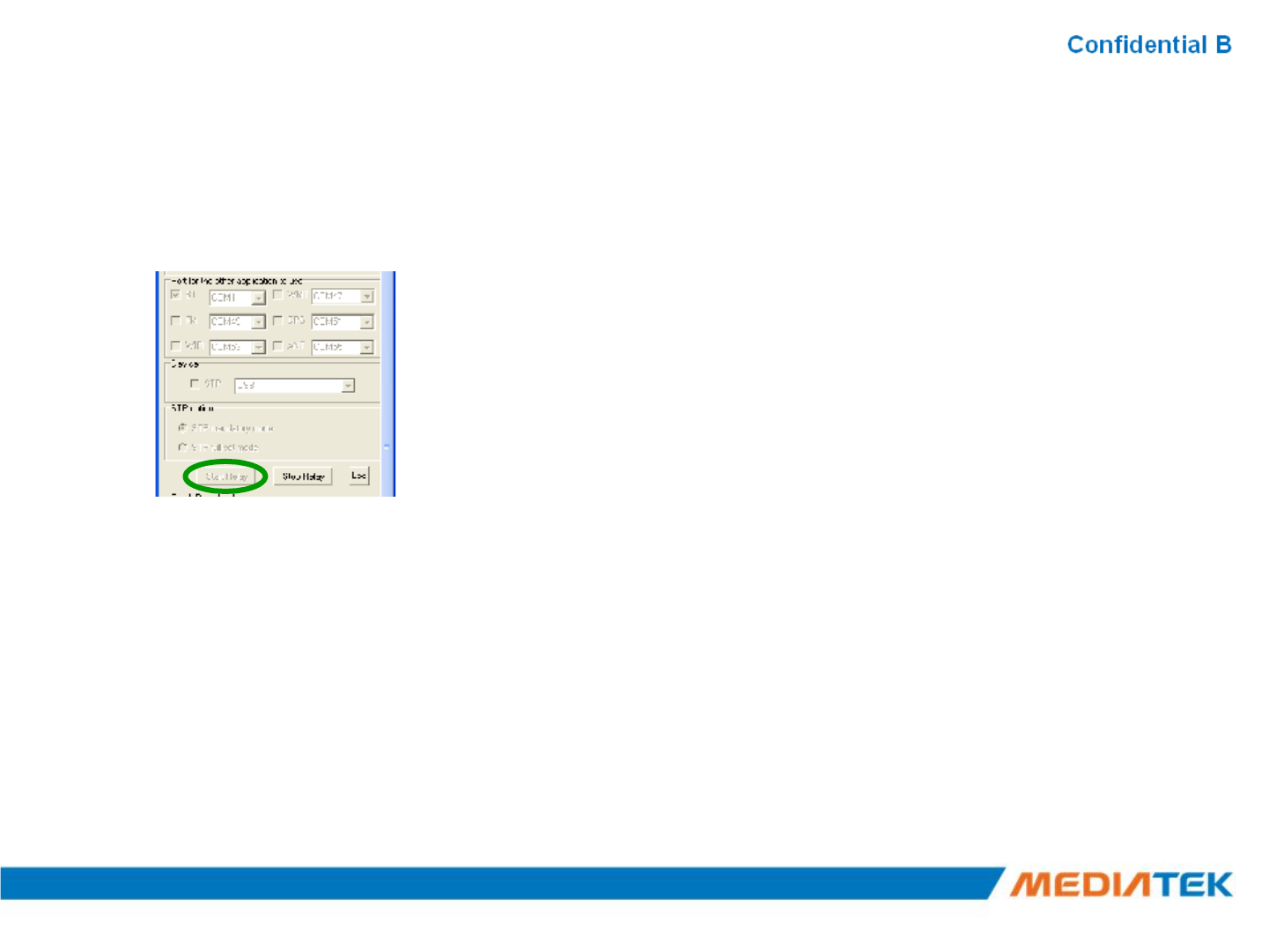
Real COM Relay (3/3)Real COM Relay (3/3)
1. Click “Start Relay” button for Real COM relay.
2016/2/16Copyright © MediaTek Inc. All rights reserved. 42
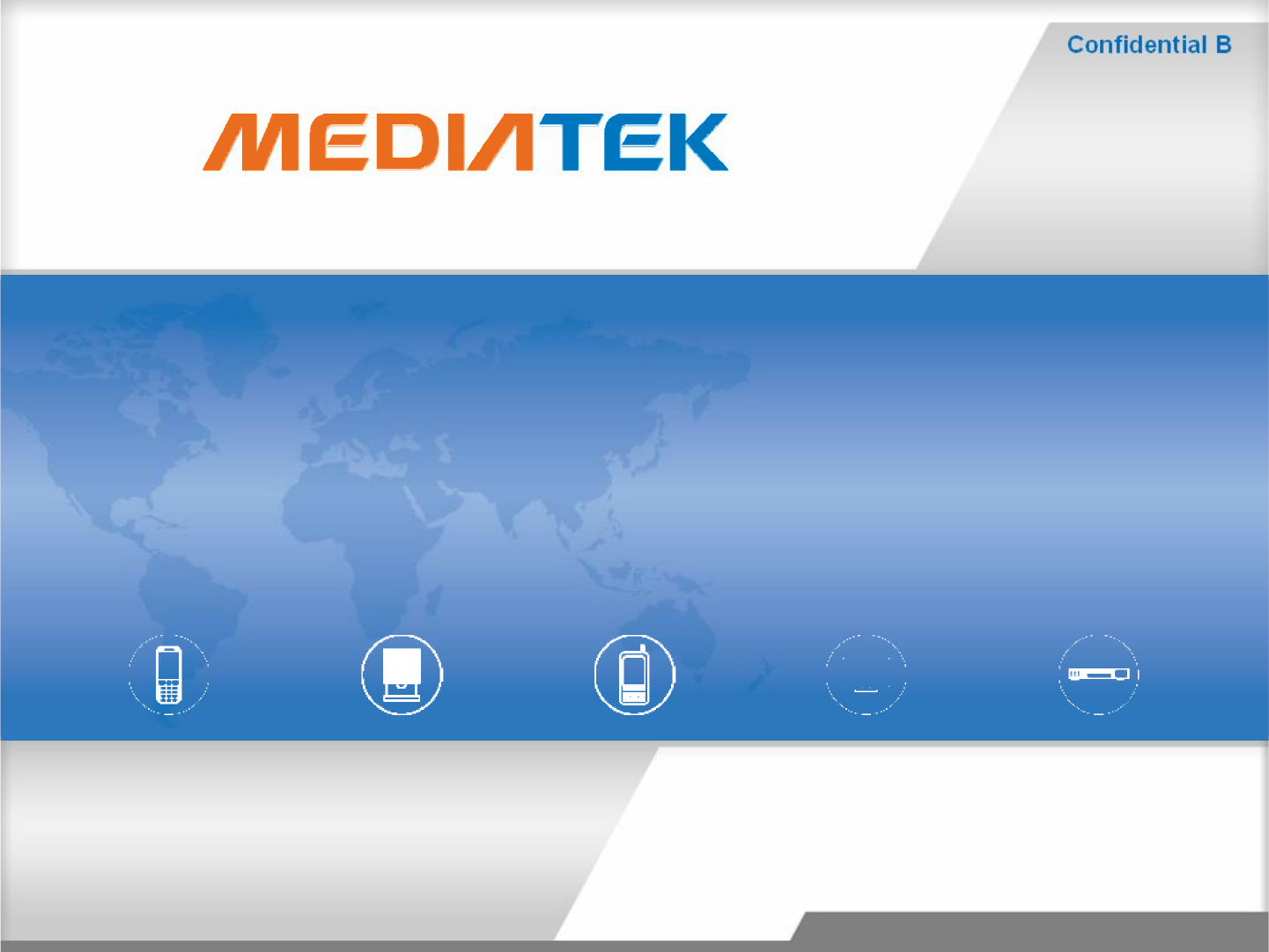
Copyright © MediaTekInc. All rights reserved.