HYUNDAI MOBIS AC110E6GG DIGITAL CAR AUDIO SYSTEM User Manual H LF A B AUDIO BH hma 4 109 Audio
HYUNDAI MOBIS CO., LTD. DIGITAL CAR AUDIO SYSTEM H LF A B AUDIO BH hma 4 109 Audio
Contents
- 1. User Manual Part 1
- 2. User Manual Part 2
User Manual Part 1
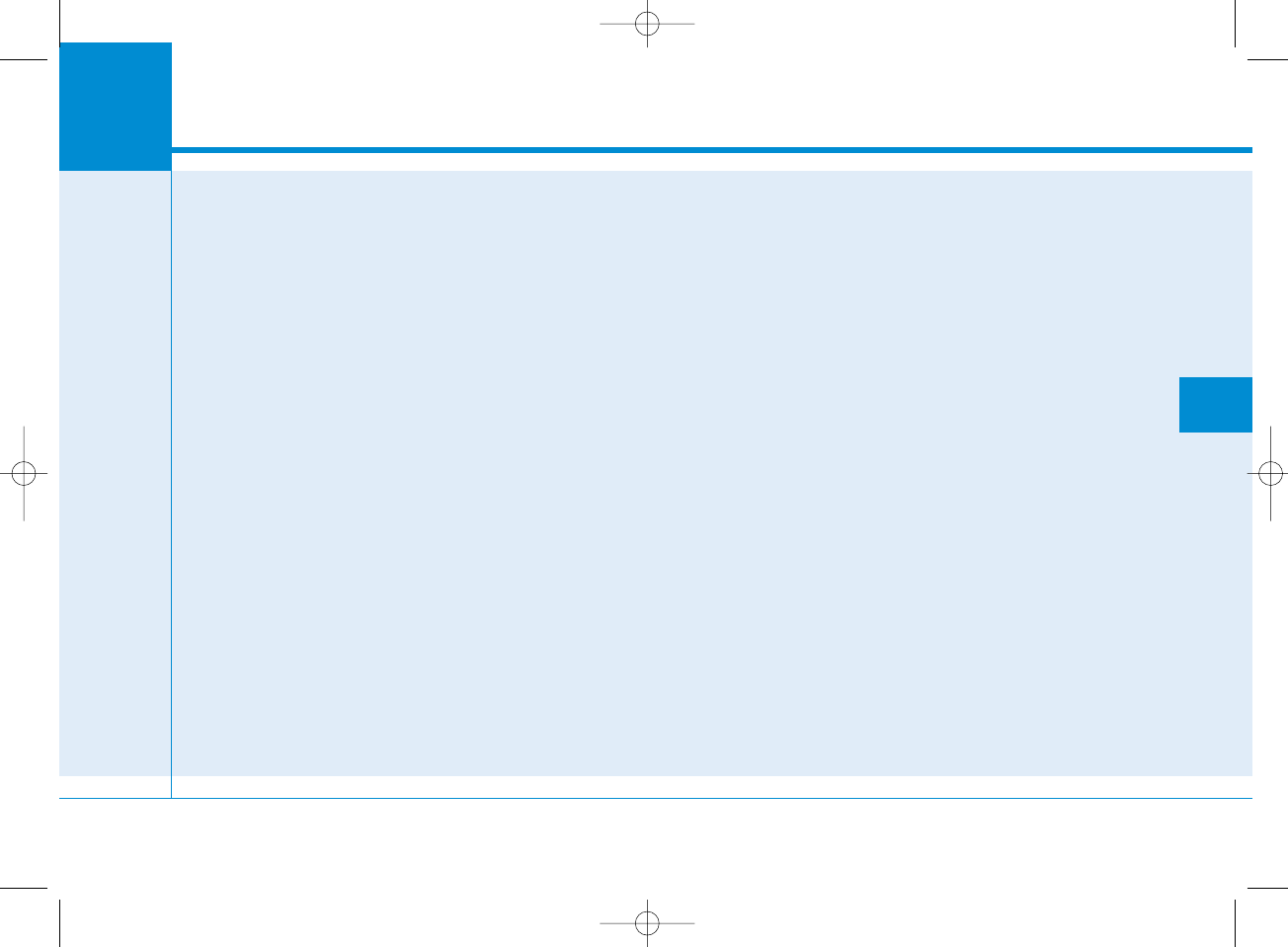
Multimedia System
AUDIO SYSTEM ......................................................4-2
HOW VEHICLE AUDIO WORKS .............................4-2
CARING FOR DISC ..................................................4-4
SYSTEM CONTROLLERS AND FUNCTIONS
- 3.8 INCH MONO TFT.........................................4-16
Audio Head Unit (For RDS model) ..............................4-16
Audio Head Unit (For Bluetooth equipped model) ......4-18
Audio Head Unit ..............................................................4-20
SETUP(for RDS model) ..................................................4-21
System Settings...............................................................4-23
SETUP ................................................................................4-24
RADIO (FOR RDS MODEL) :FM, AM ...........................4-31
RADIO : FM, AM ..............................................................4-33
Making a call using the Steering wheel remote
controller...........................................................................4-38
SYSTEM CONTROLLERS AND FUNCTIONS
- 4.3 INCH COLOR TFT LCD................................4-42
Audio Head Unit (For RDS model) ..............................4-42
Audio Head Unit ..............................................................4-43
Steering-wheel mounted controls..............................4-44
RADIO MODE (FOR RDS MODEL) ...............................4-46
RADIO MODE....................................................................4-49
MEDIA MODE ...................................................................4-51
AUDIO CD MODE .............................................................4-52
MP3 CD MODE.................................................................4-55
USB MODE........................................................................4-58
iPod®MODE .....................................................................4-61
AUX MODE........................................................................4-64
MY MUSIC MODE............................................................4-65
Bluetooth®Wireless Technology AUDIO MODE......4-68
USING
Bluetooth
®
Wireless Technology ...................4-75
USING
Bluetooth
®
Wireless Technology ...................4-83
VOICE RECOGNITION ......................................................4-87
ENDING VOICE RECOGNITION ......................................4-88
SETUP (FOR RDS,
BLUETOOTH
®
WIRELESS
TECHNOLOGY EQUIPPED MODEL).............................4-95
SETUP (for
Bluetooth
®
Wireless
Technology equipped model).....................................4-102
REAR VIEW CAMERA (if equipped)..........................4-108
44
Multimedia System
4-1
H_LF_A,B_AUDIO:BH hma 4-109~(Audio).qxd 5/19/2014 9:41 AM Page 1
AC110E6GG
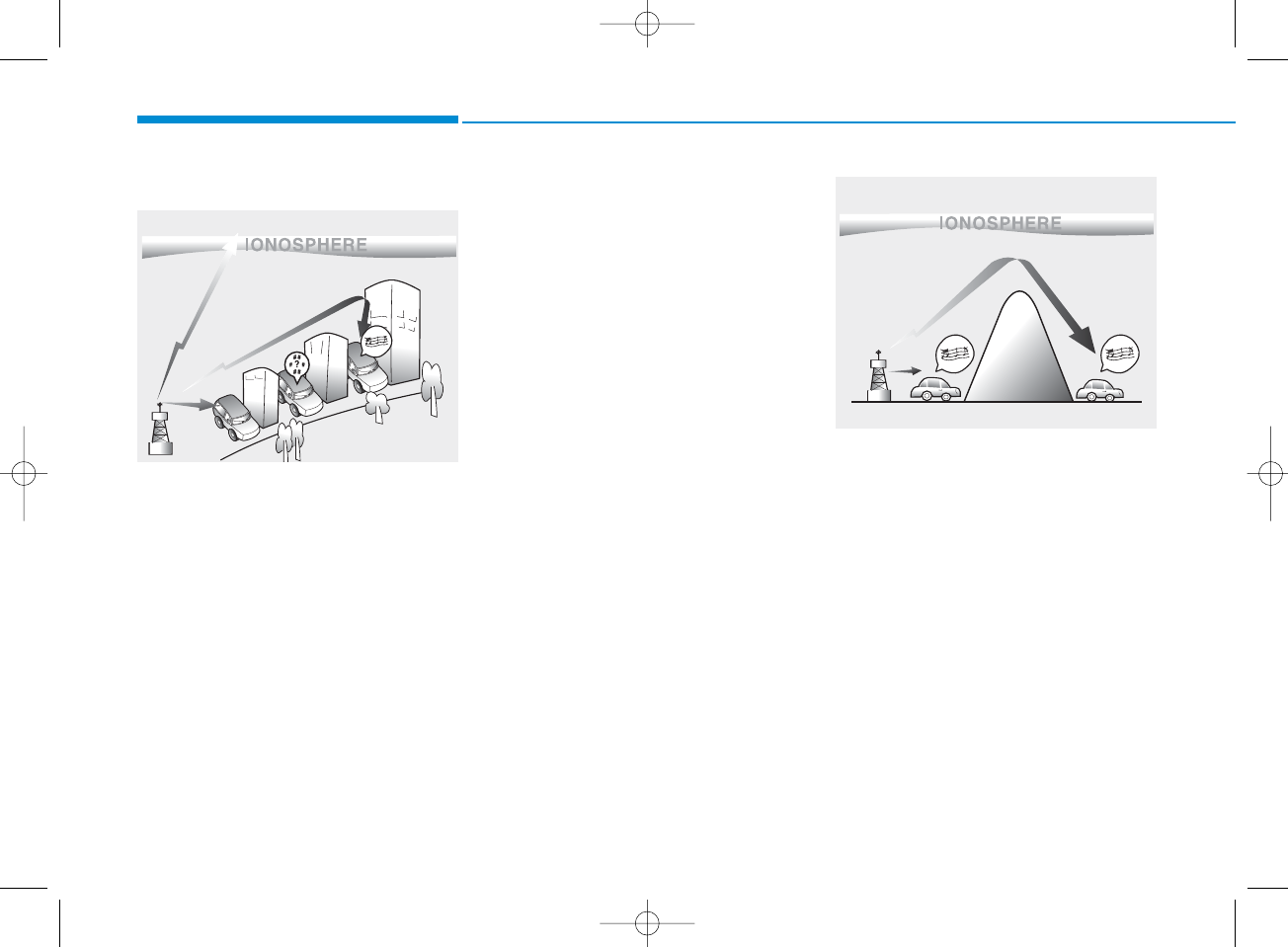
How vehicle audio works
AM and FM radio signals are broad-
cast from transmitter towers located
around your city. They are intercept-
ed by the radio antenna on your vehi-
cle. This signal is then processed by
the radio and sent to your vehicle
speakers.
When a strong radio signal has
reached your vehicle, the precise
engineering of your audio system
ensures the best possible quality
reproduction. However, in some
cases the signal coming to your vehi-
cle may not be strong and clear.
This can be due to factors, such as
the distance from the radio station,
closeness of other strong radio sta-
tions or the presence of buildings,
bridges or other large obstructions in
the area.
AM broadcasts can be received at
greater distances than FM broad-
casts. This is because AM radio
waves are transmitted at low fre-
quencies. These long distance, low
frequency radio waves can follow the
curvature of the earth rather than
travelling straight. In addition, they
curve around obstructions resulting
in better signal coverage.
JBM001
FM reception
JBM002
AM reception
Multimedia System
4-2
H_LF_A,B_AUDIO:BH hma 4-109~(Audio).qxd 5/19/2014 9:41 AM Page 2
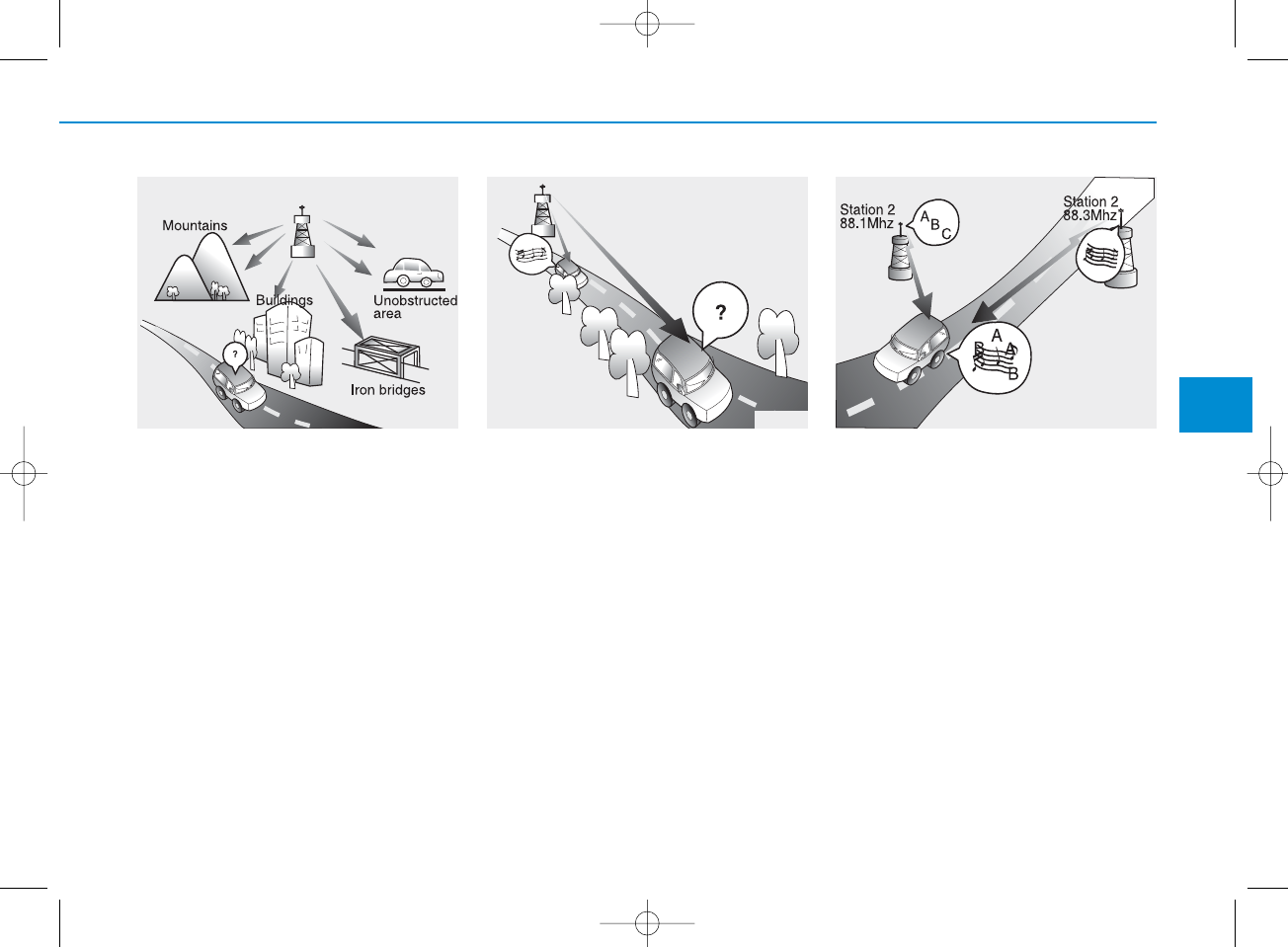
FM broadcasts are transmitted at
high frequencies and do not bend to
follow the earth's surface. Because
of this, FM broadcasts generally
begin to fade within short distances
from the station. Also, FM signals are
easily affected by buildings, moun-
tains, and obstructions. This can lead
to undesirable or unpleasant listen-
ing conditions which might lead you
to believe a problem exists with your
radio. The following conditions are
normal and do not indicate radio
trouble:
• Fading - As your vehicle moves
away from the radio station, the
signal will weaken and sound will
begin to fade. When this occurs,
we suggest that you select another
stronger station.
• Flutter/Static - Weak FM signals or
large obstructions between the
transmitter and your radio can dis-
turb the signal causing static or
fluttering noises to occur. Reducing
the treble level may lessen this
effect until the disturbance clears.
• Station Swapping - As an FM signal
weakens, another more powerful
signal near the same frequency
may begin to play. This is because
your radio is designed to lock onto
the clearest signal. If this occurs,
select another station with a
stronger signal.
• Multi-Path Cancellation - Radio sig-
nals being received from several
directions can cause distortion or
fluttering. This can be caused by a
direct and reflected signal from the
same station, or by signals from two
stations with close frequencies. If
this occurs, select another station
until the condition has passed.
JBM003
FM radio station
JBM004 JBM005 4
Multimedia System
4-3
H_LF_A,B_AUDIO:BH hma 4-109~(Audio).qxd 5/19/2014 9:41 AM Page 3
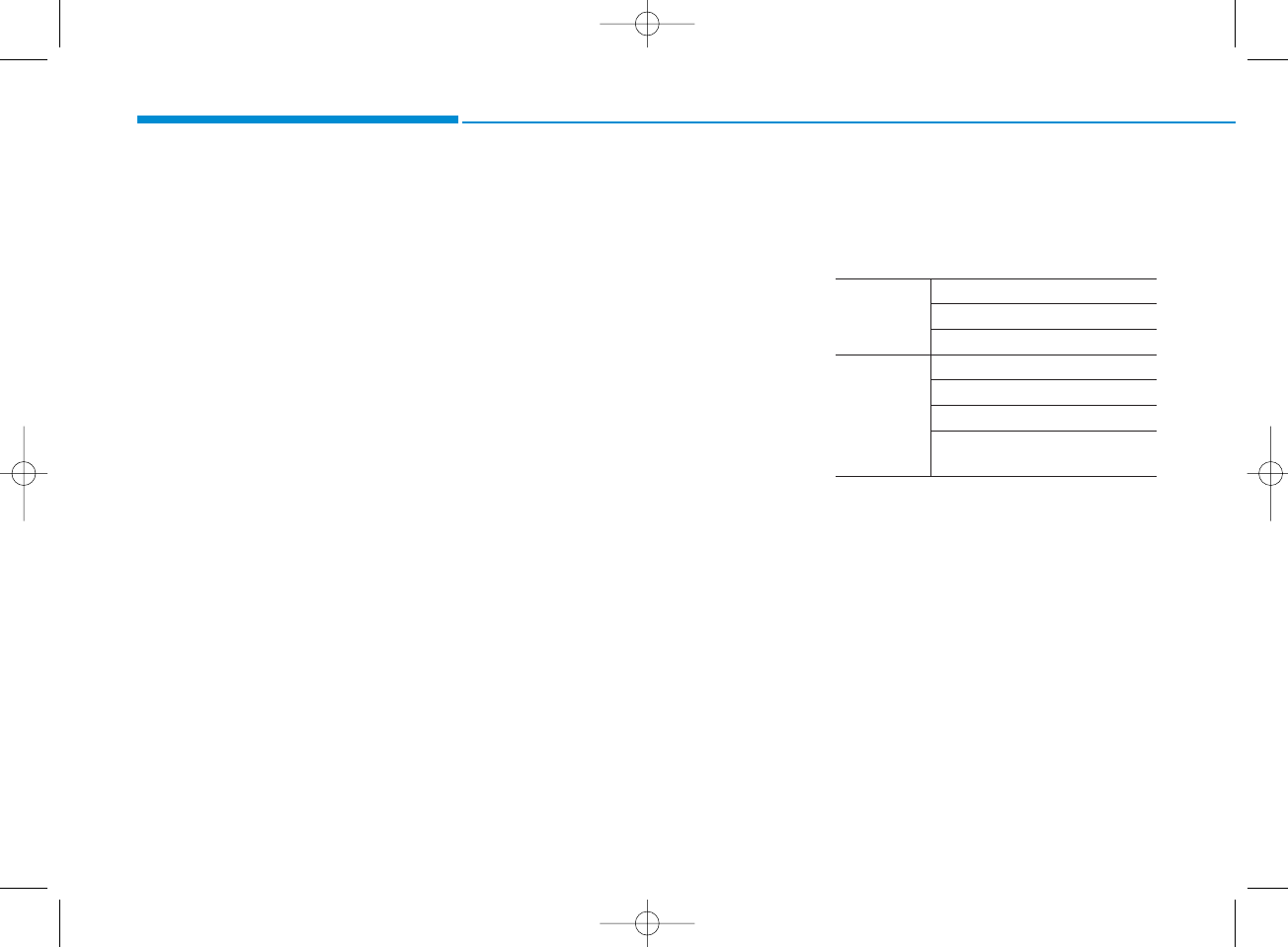
Caring for disc
• If the temperature inside the car is too
high, open the car windows to venti-
late before using the system.
• It is illegal to copy and use
MP3/WMA files without permission.
Use CDs that are created only by
lawful means.
• Do not apply volatile agents, such
as benzene and thinner, normal
cleaners and magnetic sprays
made for analogue disc onto CDs.
• To prevent the disc surface from
getting damaged, hold CDs by the
edges or the center hole only.
• Clean the disc surface with a piece
of soft cloth before playback (wipe
it from the center to the outside
edge).
• Do not damage the disc surface or
attach pieces of sticky tape or
paper.
• Make certain only CDs are insert-
ed into the CD player (Do not insert
more than one CD at a time).
• Keep CDs in their cases after use to
protect them from scratches or dirt.
• Depending on the type of CD-
R/CD-RW CDs, certain CDs may
not operate normally according to
the manufacturing companies. In
such circumstances, continued
use may cause malfunctions to
your audio system.
✽NOTICE - Playing an
Incompatible Copy
Protected Audio CD
Some copy protected CDs, which do
not comply with international audio
CD standards (Red Book), may not
play on your car audio. Please note
that inabilities to properly play a
copy protected CD may indicate
that the CD is defective, not the CD
player.
MP3 File Information
• Supported Audio Formats
ISO 9660 Level 1
ISO 9660 Level 2
Romeo / Juliet (128 characters)
MPEG1 Audio Layer3
MPEG2 Audio Layer3
MPEG2.5 Audio Layer3
Windows Media Audio Ver 7.X
& 8.X
❈File formats that do not comply
with the above formats may not be
properly recognized or play without
properly displaying file names or
other information.
File System
Audio
Compression
Multimedia System
4-4
H_LF_A,B_AUDIO:BH hma 4-109~(Audio).qxd 5/19/2014 9:41 AM Page 4
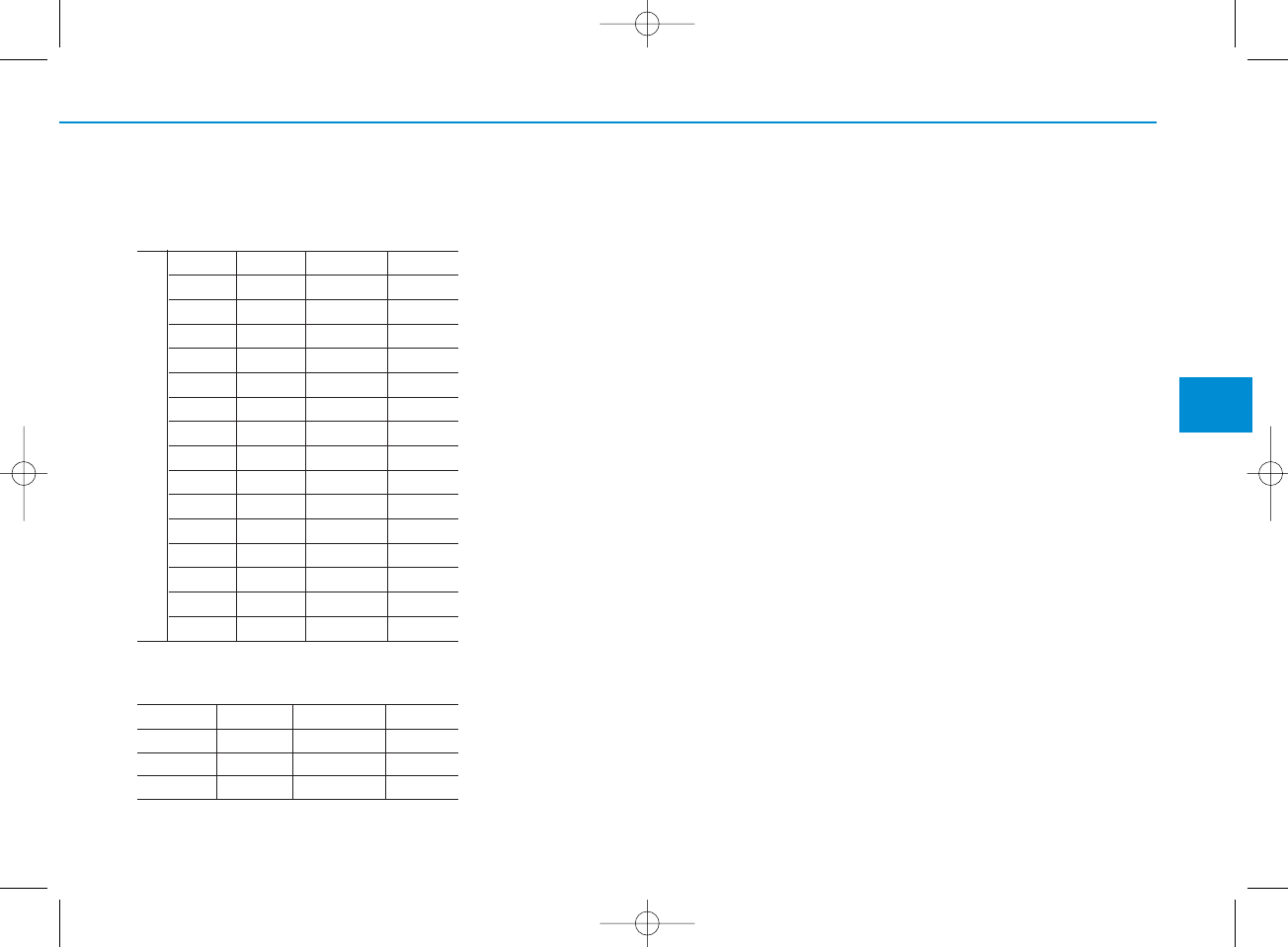
• Support for Compressed Files
1. Supported Bitrates (Kbps)
MPEG1 MPEG2 MPEG2.5 WMA
Layer3 Layer3 Layer3
High Range
32 8 8 48
40 16 16 64
48 24 24 80
56 32 32 96
64 40 40 128
80 48 48 160
96 56 56 192
112 64 64
128 80 80
160 96 96
192 112 112
224 128 128
256 144 144
320 160 160
2. Sampling Frequencies (Hz)
MPEG1 MPEG2 MPEG2.5 WMA
44100 22050 11025 32000
48000 24000 12000 44100
3000 16000 8000 48000
• For MP3/WMA compression files,
differences in sound quality will
occur depending on the bitrate.
(Higher sound quality can be expe-
rienced with higher bitrates.)
• This device only recognizes files
with MP3/WMA extensions. Other
file extensions may not be properly
recognized.
3. Maximum number of recognized
folders and files
- Folder : 255 folders for CD, 2,000
folders for USB
- File : 999 files for CD, 6,000 files
for USB
❈There are no limitations to the
number of recognized folder levels
• Language Support
(Unicode Support)
1. English: 94 characters
2. Special characters and Symbols :
986 characters
❈ Languages other than Korean and
English (including Chinese) are
not included.
3. Text Display (Based on Unicode)
- File name: Maximum 64 English
characters
- Folder name: Max 32 English
characters
❈Using the scroll feature allows you
to see the entire name of files with
names that are too long to be dis-
played at once.
BIT RATE(kbps)
4
Multimedia System
4-5
H_LF_A,B_AUDIO:BH hma 4-109~(Audio).qxd 5/19/2014 9:41 AM Page 5
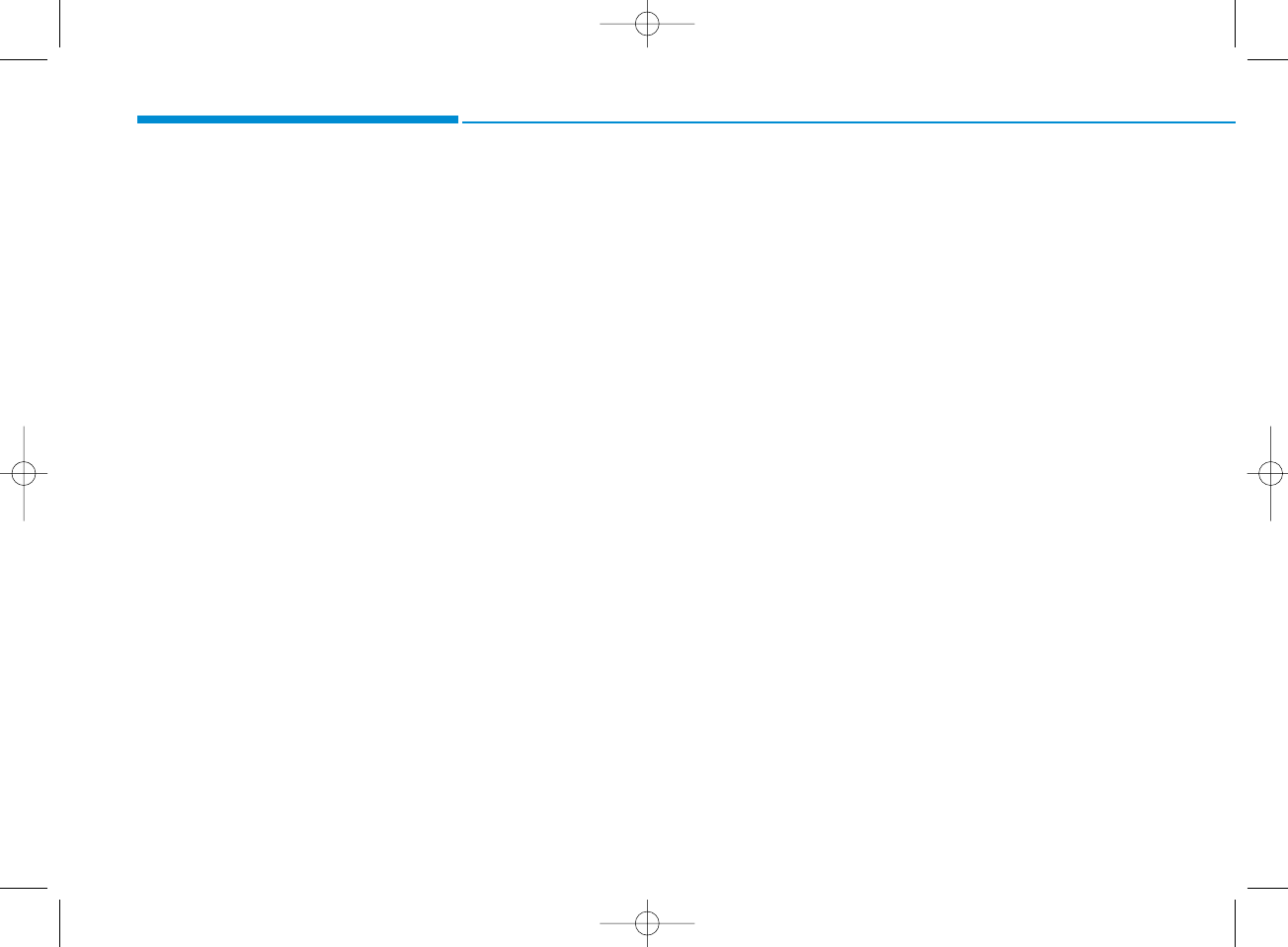
• Compatibility by Disc Type
1. Playing MIXED CDs: First plays
the audio CD, then plays the com-
pressed file(s).
2. Playing EXTRA CDs: First plays
the audio CD, then plays the com-
pressed file(s).
3. Playing multisession CDs: Plays in
order of sessions
- MIXED CD : CD type in which
both MP3 and audio CD files are
recognized in one disc.
- Multisession CD CD type that
includes more than two sessions.
Different from Extra CDs, multi-
session CDs are recorded by
sessions and have no media lim-
itation.
• Precautions upon Writing CDs
1. In all cases except when creating
multisession discs, check the
close session option before creat-
ing the disc. Though product mal-
functions will not occur, some time
may be required for the device to
check whether the session state is
closed (approximately 25 sec-
onds). (Additional time may also
be required depending on the
number of folders or files.)
2. Changing the MP3/WMA file
extensions or changing files of
other extensions to MP3/WMA
may result in product malfunction.
3. When naming files with
MP3/WMA file extensions, write
using only Korean and English.
(Languages other than Korean
and English are not supported and
are displayed as blank.)
4. Unauthorized use or duplication of
music files are prohibited by law.
5. Prolonged use of CD-R/CD-RW
discs that do not satisfy related
standards and/or specifications
could result in product malfunc-
tion.
6. Unauthorized use or duplication of
MP3/WMA files is prohibited by
law.
Multimedia System
4-6
H_LF_A,B_AUDIO:BH hma 4-109~(Audio).qxd 5/19/2014 9:41 AM Page 6
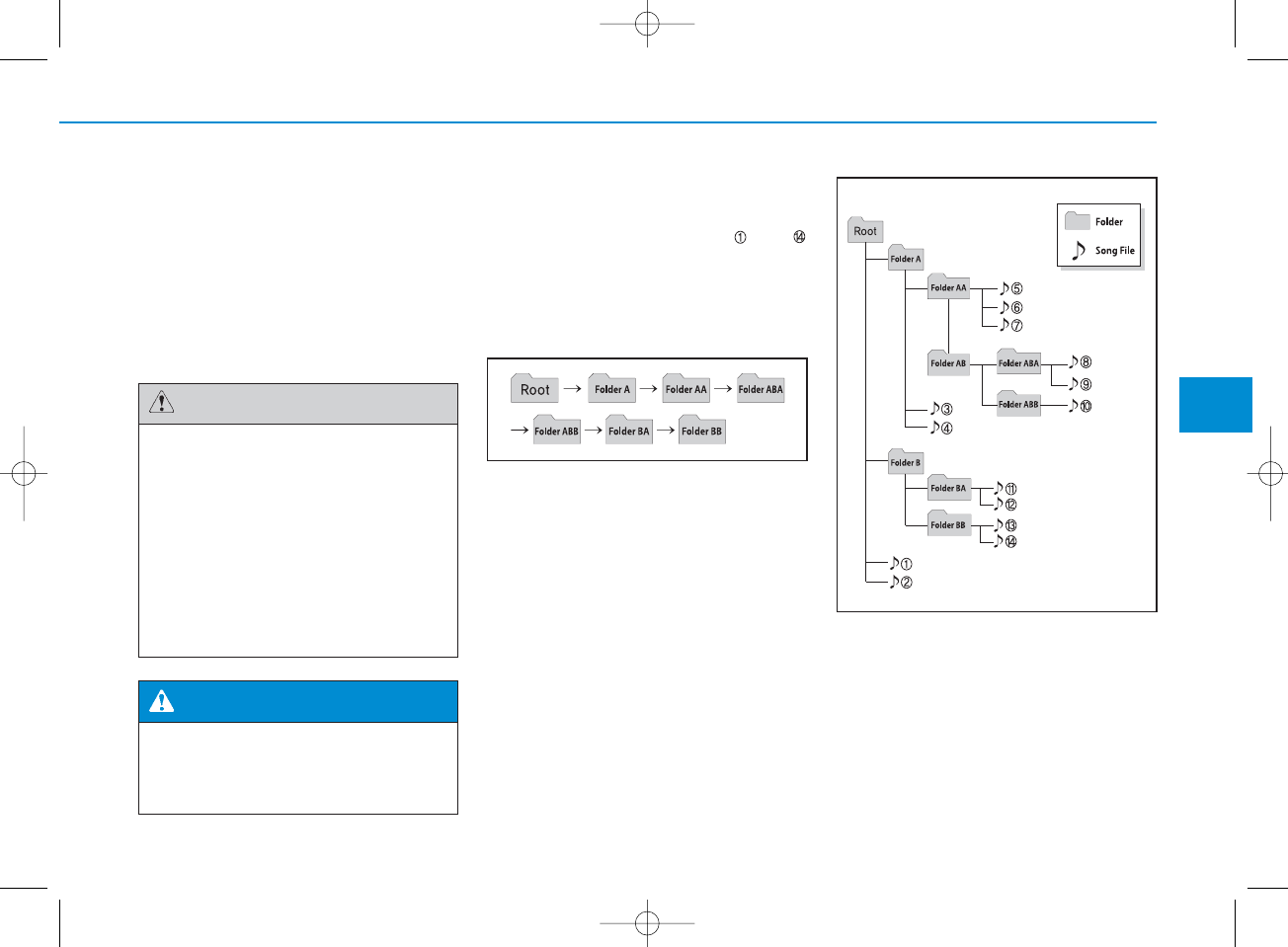
Using a cellular phone or a two-
way radio
When a cellular phone is used inside
the vehicle, noise may be produced
from the audio system. This does not
mean that something is wrong with
the audio equipment. In such a case,
try to operate mobile devices as far
from the audio equipment as possible.
NOTE:
Order of playing files (folders) :
1. Song playing order : to
sequentially.
2. Folder playing order :
❋If no song file is contained in the
folder, that folder is not displayed.
When using a communication
system such as a cellular phone
or a radio set inside the vehicle, a
separate external antenna must
be fitted. When a cellular phone
or a radio set is used with an
internal antenna alone, it may
interfere with the vehicle's electri-
cal system and adversely affect
safe operation of the vehicle.
CAUTION
Do not use a cellular phone
while driving. Stop at a safe
location to use a cellular phone.
WARNING
4
Multimedia System
4-7
H_LF_A,B_AUDIO:BH hma 4-109~(Audio).qxd 5/19/2014 9:41 AM Page 7
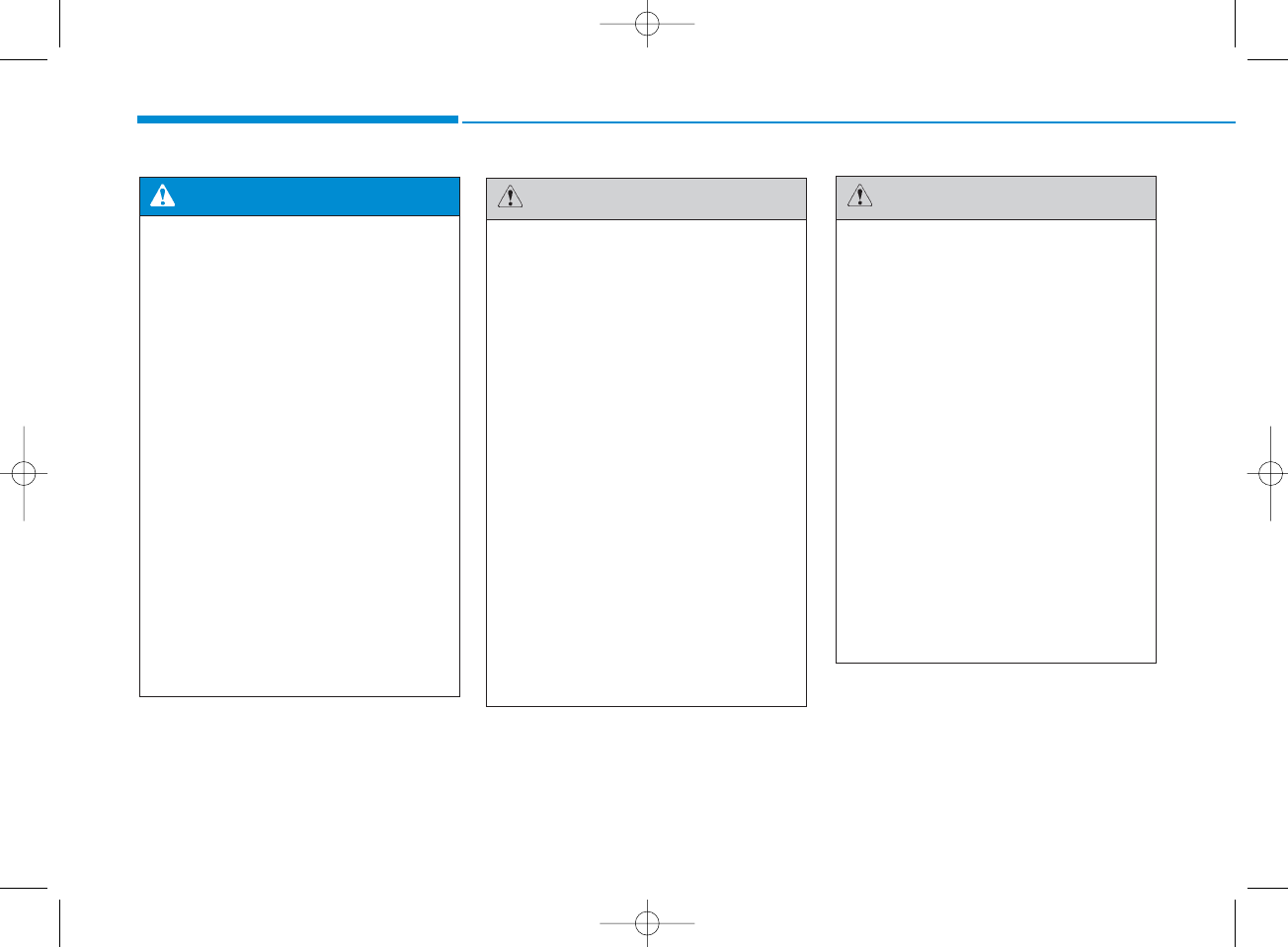
• Do not stare at the screen
while driving. Staring at the
screen for prolonged periods
of time could lead to traffic
accidents.
• Do not disassemble, assem-
ble, or modify the audio sys-
tem. Such acts could result in
accidents, fire, or electric
shock.
• Using the phone while driving
may lead to a lack of attention of
traffic conditions and increase
the likelihood of accidents.
Use the phone feature after
parking the vehicle.
• Heed caution not to spill water
or introduce foreign objects
into the device. Such acts
could lead to smoke, fire, or
product malfunction.
WARNING
Operating the device while driv-
ing could lead to accidents due
to a lack of attention to external
surroundings. First park the
vehicle before operating the
device.
• Adjust the volume to levels that
allow the driver to hear sounds
from outside of the vehicle.
Driving in a state where exter-
nal sounds cannot be heard
may lead to accidents.
• Pay attention to the volume
setting when turning the
device on. A sudden output of
extreme volume upon turning
the device on could lead to
hearing impairment. (Adjust
the volume to a suitable levels
before turning off the device.)
(Continued)
CAUTION
(Continued)
• Do not place beverages close
to the audio system. Spilling
beverages may lead to system
malfunction.
• In case of product malfunction,
please contact your place of
purchase or After Service cen-
ter.
• Placing the audio system
within an electromagnetic
environment may result in
noise interference.
• Prevent caustic solutions
such as perfume and cosmet-
ic oil from contacting the
dashboard because they may
cause damage or discol-
oration.
CAUTION
Multimedia System
4-8
H_LF_A,B_AUDIO:BH hma 4-109~(Audio).qxd 5/19/2014 9:41 AM Page 8
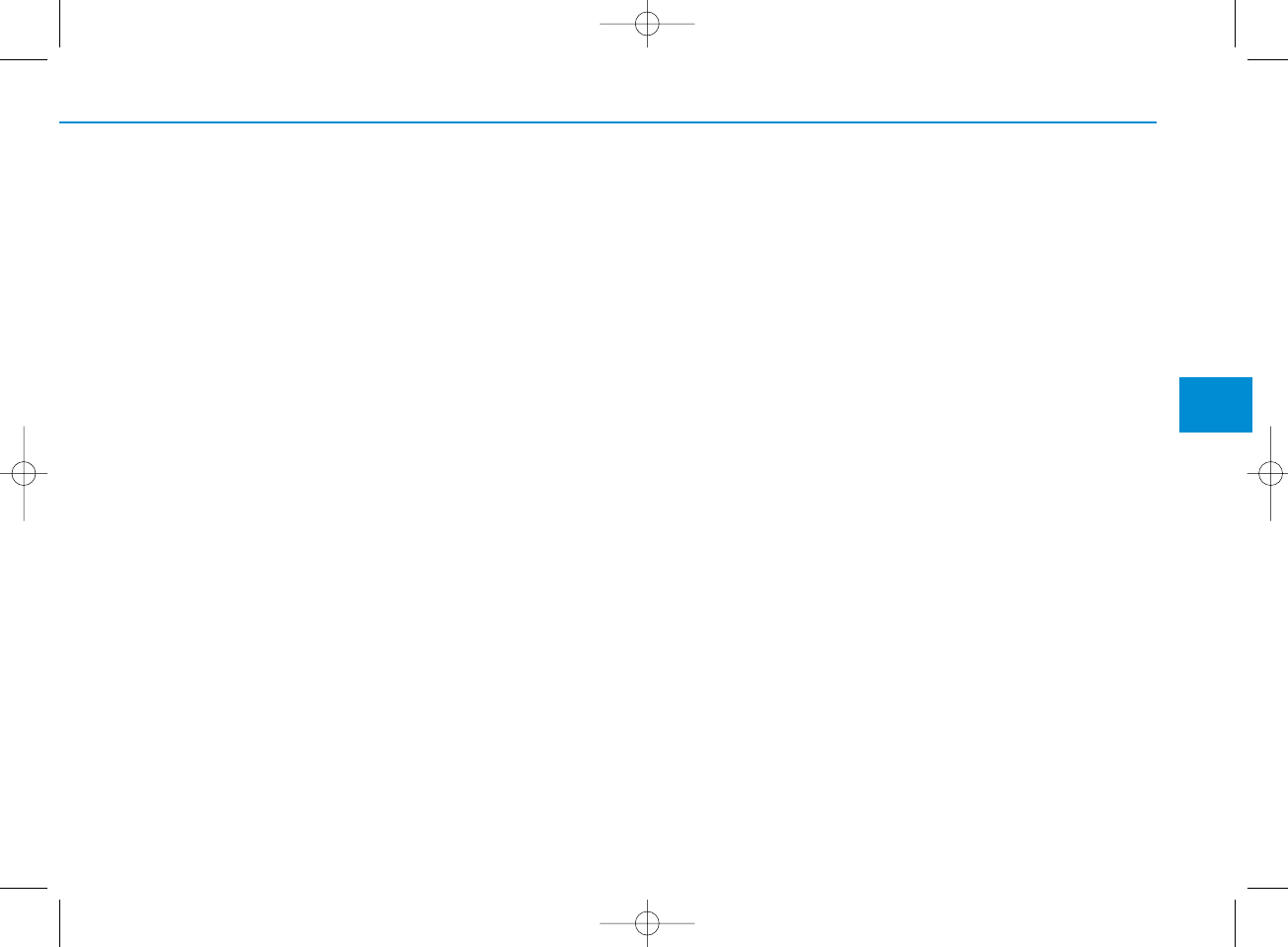
✽NOTICE - Using the discs
• This device has been manufac-
tured to be compatible with soft-
ware bearing the following logo
marks.
• Do not clean discs with chemical
solutions, such as record sprays,
antistatic sprays, antistatic liquids,
benzene, or thinners.
• After using a disc, put the disc back
in its original case to prevent disc
scratches.
• Hold discs by their edges or within
the center hole to prevent damages
to disc surfaces.
• Do not introduce foreign substances
into the disc insert/eject slot.
Introducing foreign substances
could damage the device interior.
• Do not insert two discs simultane-
ously.
• When using CD-R/CD-RW discs,
differences in disc reading and play-
ing times may occur depending on
the disc manufacturer, production
method and the recording method
as used by the user.
(Continued)
(Continued)
• Clean fingerprints and dust off the
disc surface (coated side) with a
soft cloth.
• The use of CD-R/CD-RW discs
attached with labels may result in
disc slot jams or difficulties in disc
removal. Such discs may also
result in noise while playing.
• Some CD-R/CD-RW discs may
not properly operate depending
on the disc manufacturer, produc-
tion method and the record
method as used by the user. If
problems persist, trying using a
different CD as continued use may
result in malfunctions.
• The performance of this product
may differ depending on the CD-
RW Drive Software.
• Copy-protected CDs such as S-
type CDs may not function in the
device. DATA discs cannot be
played. (However, such discs may
still operate but will do so abnor-
mally.)
(Continued)
(Continued)
• Do not use abnormally shaped
discs (8cm, heart-shaped, octagon-
shaped) as such discs could lead to
malfunctions.
• If the disc is straddled on the disc
slot without removal for 10 sec-
onds, the disc will automatically
be re-inserted into the disc player.
• Only genuine audio CDs are sup-
ported. Other discs may result in
recognition failure (e.g. copy CD-
R, CDs with labels)
4
Multimedia System
4-9
H_LF_A,B_AUDIO:BH hma 4-109~(Audio).qxd 5/19/2014 9:41 AM Page 9
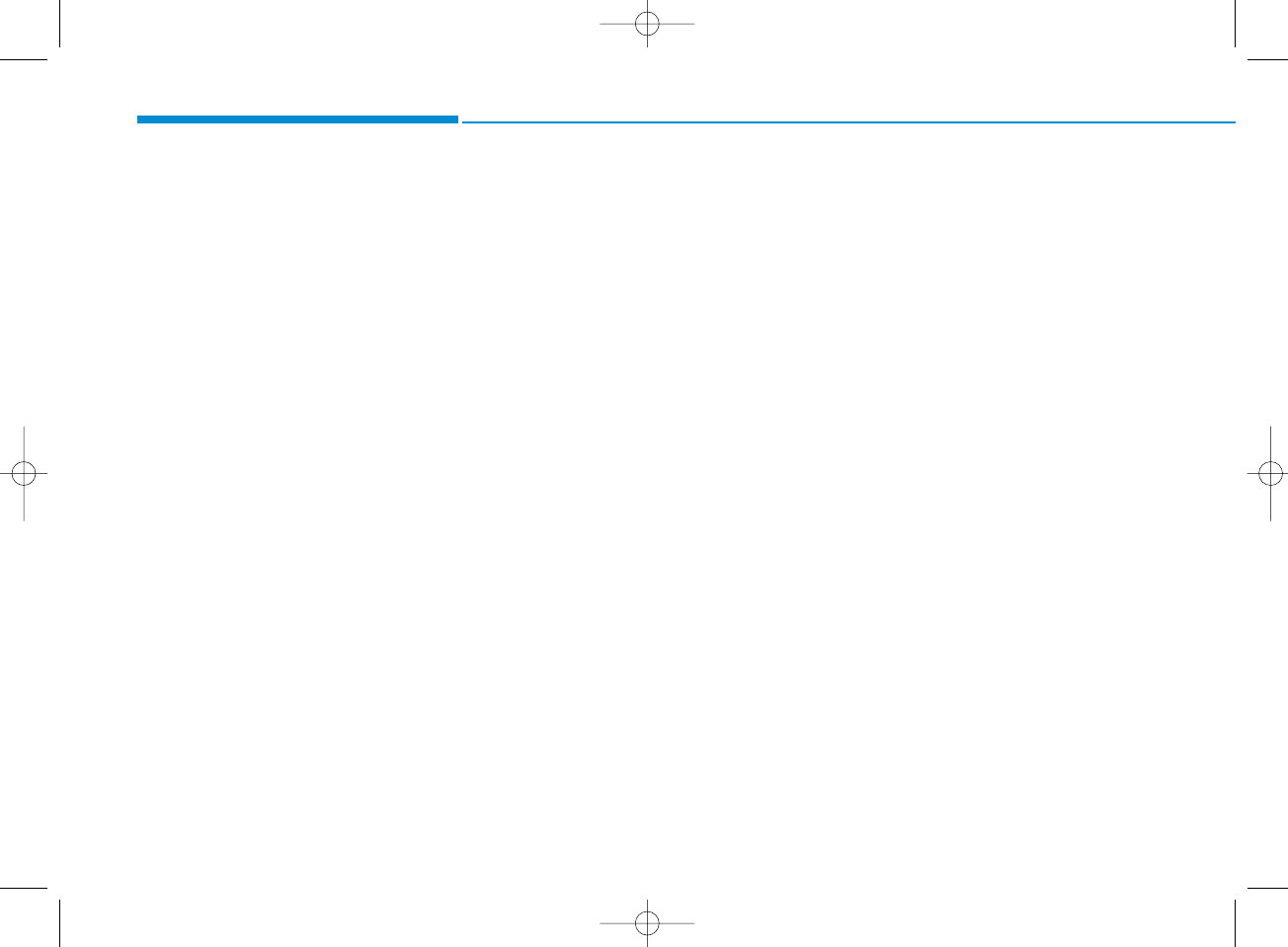
4-10
Multimedia System
✽NOTICE - Using the USB
device
• Connect the USB device after
turning on the engine. The USB
device may become damaged if it
is already connected when the
ignition is turned on.The USB
device may not operate properly if
the car ignition is turned on or off
with the USB device connected.
• Heed caution to static electricity
when connecting/disconnecting
USB devices.
• Encoded MP3 Players will not be
recognized when connected as an
external device.
• When connecting an external USB
device, the device may not proper-
ly recognize the USB is in some
states.
• Only products formatted with
byte/sectors under 64Kbyte will be
recognized.
• This device recognizes USB
devices formatted in FAT 12/16/32
file formats. This device does not
recognize files in NTFS file for-
mat.
(Continued)
(Continued)
• Some USB devices may not be sup-
ported due to compatibility issues.
• Avoid contact between the USB
connector with bodily parts or for-
eign objects.
• Repeated connecting/disconnect-
ing of USB devices within short
periods of time may result in prod-
uct malfunction.
• A strange noise may occur when
disconnecting the USB.
• Make sure to connect/disconnect
external USB devices with the
audio power turned off.
• The amount of time required to
recognize the USB device may dif-
fer depending on the type, size or
file formats stored in the USB.
Such differences in time are not
indications of malfunctions.
• The device only supports USB
devices used to play music files.
• USB images and videos are not
supported.
(Continued)
(Continued)
• Do not use the USB I/F to charge
batteries or USB accessories that
generate heat. Such acts may lead
to worsened performance or dam-
age to the device.
• The device may not recognize the
USB device if separately pur-
chased USB hubs and extension
cables are being used. Connect the
USB directly with the multimedia
terminal of the vehicle.
• When using mass storage USB
devices with separate logical
drives, only files saved to the root
drive can be played.
• Files may not properly operate if
application programs are installed
to the USBs.
• The device may not operate nor-
mally if MP3 Players, cellular
phones, digital cameras, or other
electronic devices (USB devices
not recognized as portable disk
drives) are connected with the
device.
H_LF_A,B_AUDIO:BH hma 4-109~(Audio).qxd 5/19/2014 9:41 AM Page 10
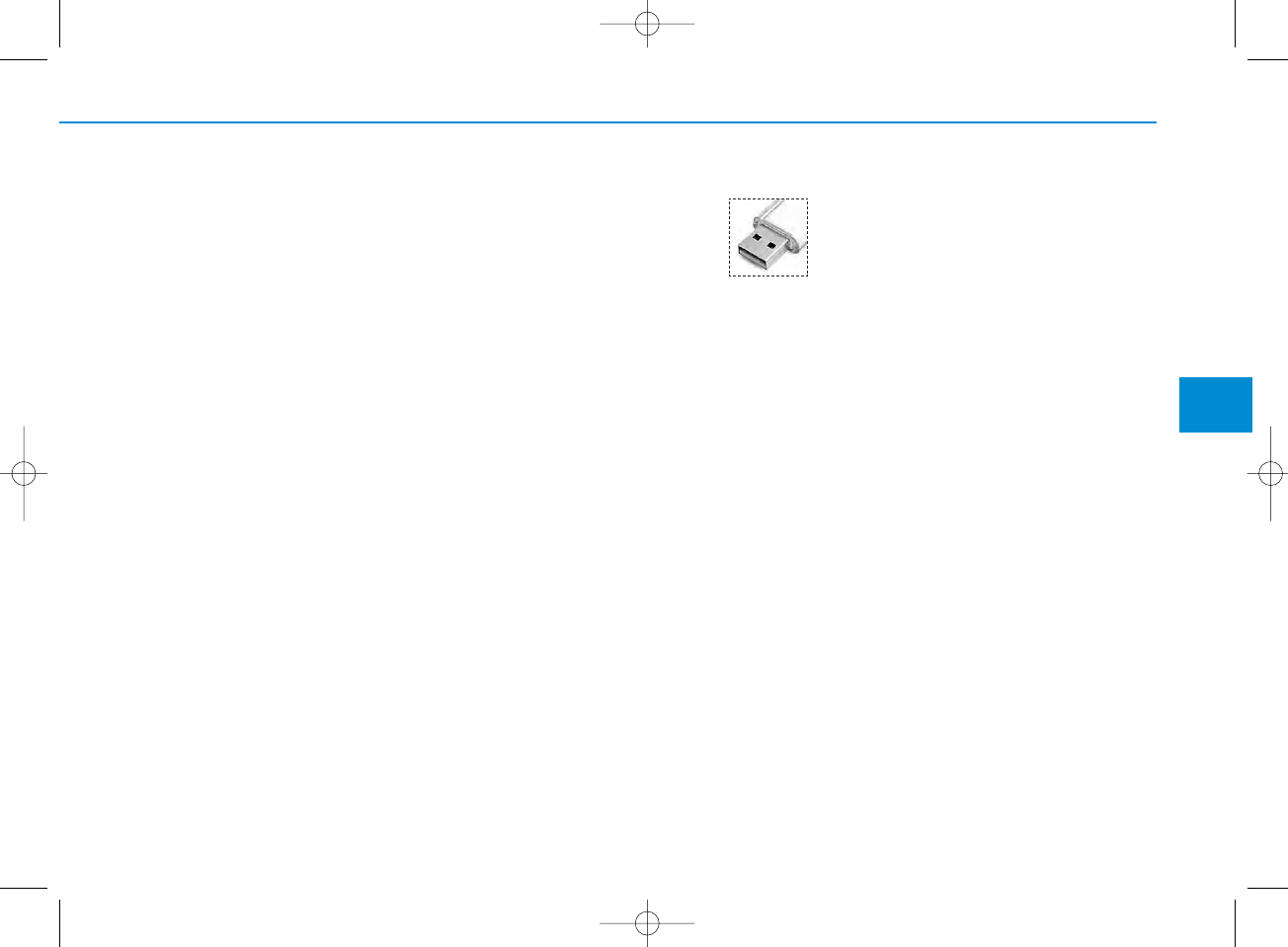
(Continued)
• Charging through the USB may
not work for some mobile devices.
• The device may not support nor-
mal operation when using a USB
memory type besides (Metal
Cover Type) USB Memory.
• The device may not support nor-
mal operation when using formats
such as HDD Type, CF, or SD
Memory.
• The device will not support files
locked by DRM (Digital Rights
Management.)
• USB memory sticks used by con-
necting an Adaptor (SD Type or
CF Type) may not be properly rec-
ognized.
• The device may not operate prop-
erly when using USB HDDs or
USBs subject to connection fail-
ures caused by vehicle vibrations.
(e.g. i-stick type)
(Continued)
(Continued)
• Avoid use of USB
memory products that
can also be used as key
chains or mobile phone
accessories. Use of such products
may cause damage to the USB
jack.
• Connecting an MP3 device or
phone through various channels,
such as AUX/BT or Audio/ USB
mode may result in pop noises or
abnormal operation.
✽NOTICE - Using the iPod®
device
• iPod®is a registered trademark of
Apple Inc.
• In order to use the iPod®while
operating the keys, you must use a
dedicated iPod®cable. (the cable
that is supplied when purchasing
iPod®/iPhone®products)
• If the iPod®is connected to the
vehicle while it is playing, a high
pitch sound could occur for
approximately 1-2 seconds imme-
diately after connecting. If possi-
ble, connect the iPod to the vehicle
with the iPod®stopped/ paused.
• During ACC ON state, connecting
the iPod®through the iPod®cable
will charge the iPod®through the
car audio system.
• When connecting with the iPod®
cable, make sure to fully insert the
jack to prevent communication
interference.
(Continued)
4
Multimedia System
4-11
H_LF_A,B_AUDIO:BH hma 4-109~(Audio).qxd 5/19/2014 9:41 AM Page 11
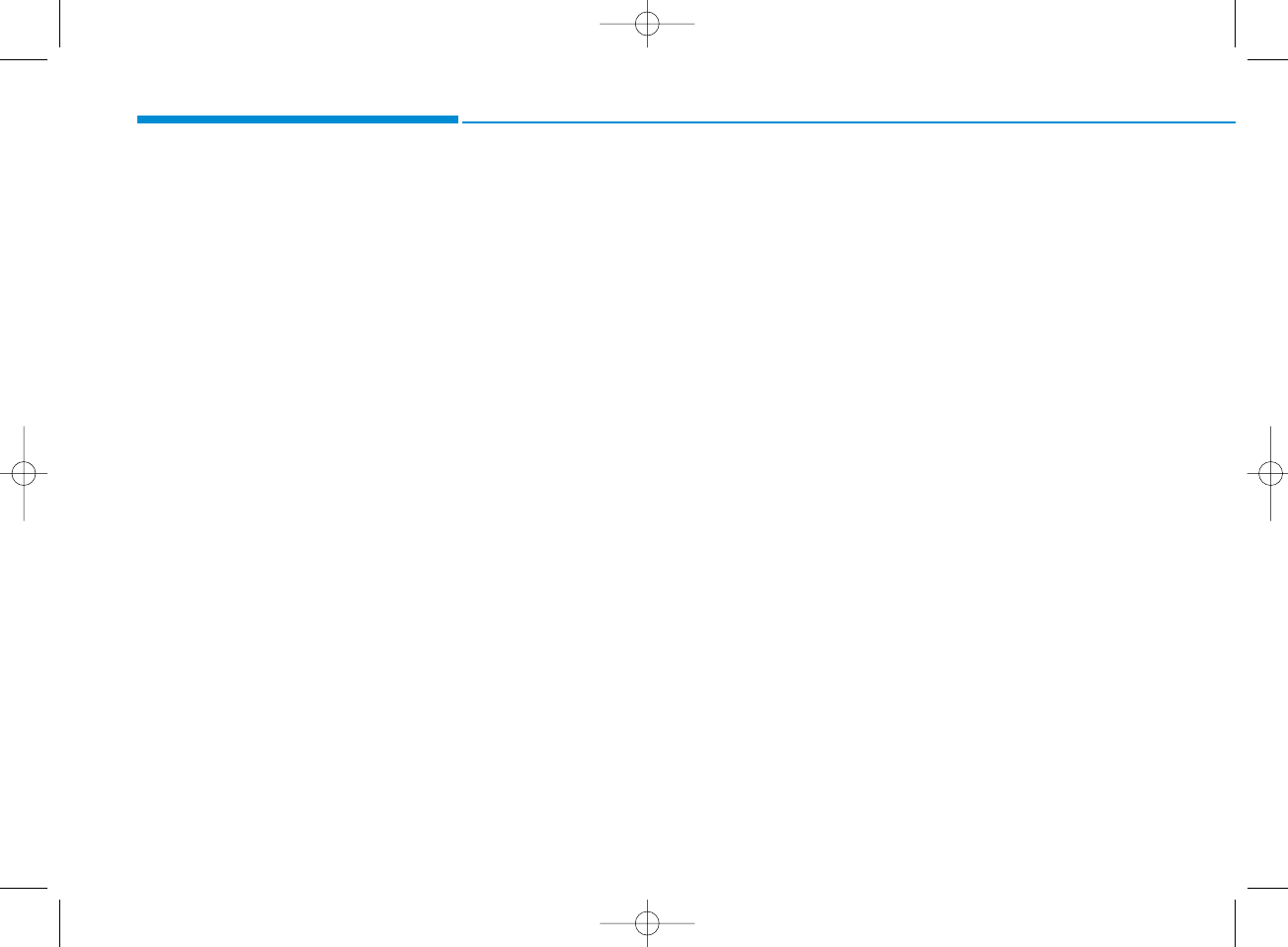
(Continued)
• When the EQ features of an exter-
nal device, such as the iPod®, and
the audio system are both active,
EQ effects could overlap and
cause sound deterioration and dis-
tortion.
Whenever possible, turn off the
EQ feature within the external
device upon use by connecting
with the audio system.
• Noise may occur when an iPod®or
AUX device is connected. When
such devices are not being used,
disconnect the device for storage.
• When the iPod®or AUX device
power is connected to the power
jack, playing the external device
may result in noise. In such cases,
disconnect the power connection
before use.
• Skipping or improper operation
may occur depending on the char-
acteristics of your iPod® /Phone®
device.
(Continued)
(Continued)
• If your iPhone®is connected to
both the Bluetooth®Wireless
Technology and USB, the sound
may not be properly played. In
your iPhone®, select the Dock con-
nector or Bluetooth®Wireless
Technology to change the sound
output (source).
• iPod mode cannot be operated
when the iPod®cannot be recog-
nized due to versions that do not
support communication protocols.
• For fifth generation iPod®Nano
devices, the iPod®may not be rec-
ognized when the battery level is
low. Please charge the iPod®for
use.
• Search/play orders shown within
the iPod®device may differ with
the orders shown within the audio
system.
• If the iPod®malfunctions due to an
iPod®device defect, reset the iPod®
and try again. (To learn more, refer
to your iPod®manual)
(Continued)
(Continued)
• Some iPod®s may not sync with the
System depending on its version.
If the Media is removed before the
Media is recognized, then the sys-
tem may not properly restore the
previously operated mode. (iPad®
charging is not supported.)
Multimedia System
4-12
H_LF_A,B_AUDIO:BH hma 4-109~(Audio).qxd 5/19/2014 9:41 AM Page 12
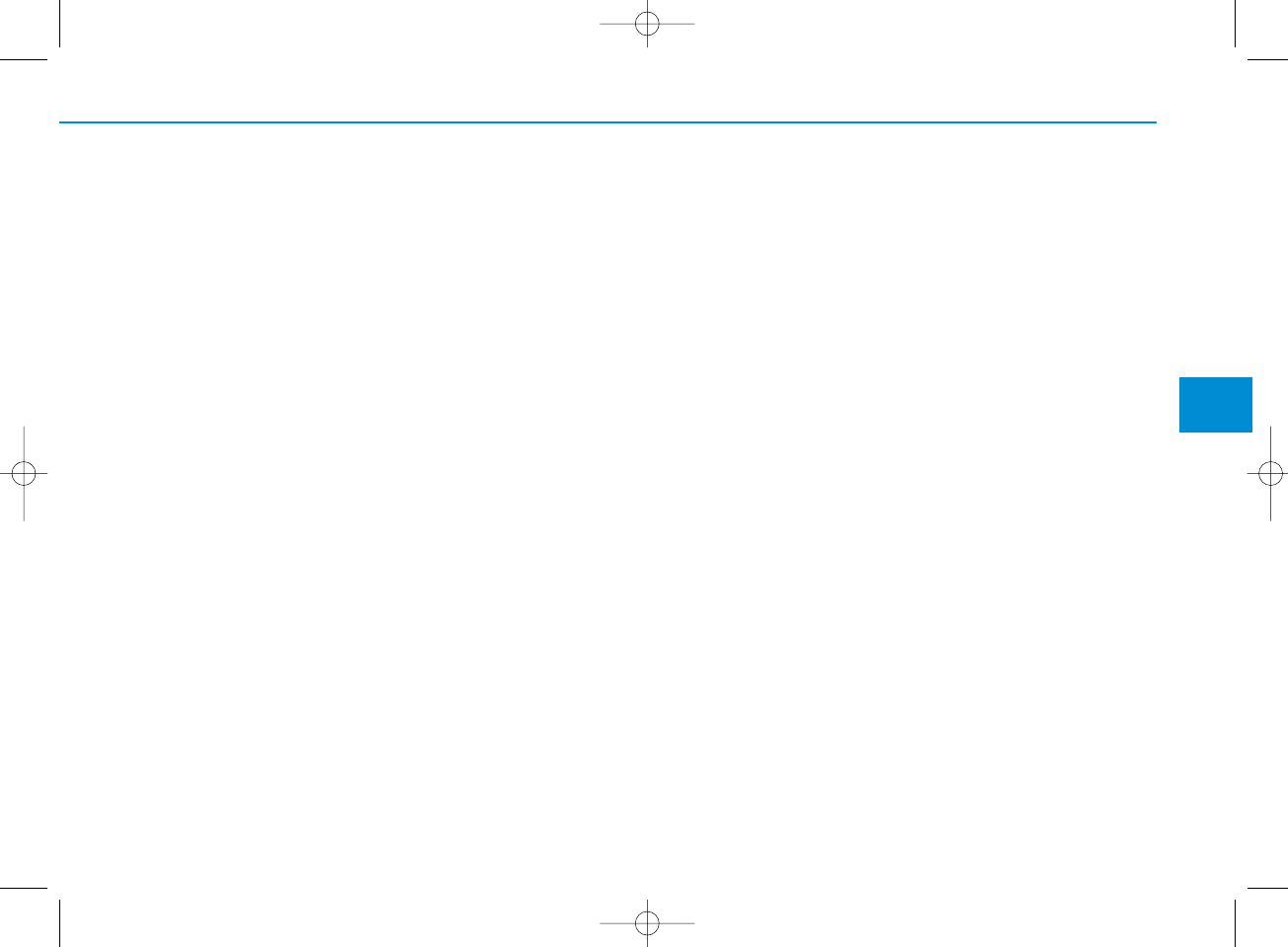
✽NOTICE- Using the AUX
device
• If an external device connector is
connected with the AUX terminal,
then AUX mode will automatically
operate. Once the connector is dis-
connected, the previous mode will
be restored.
• AUX mode can be used only when
an external audio player (cam-
corder, car VCR, etc.) has been
connected.
• The AUX volume can be con-
trolled separately from other
audio modes.
• Connecting a connector jack to the
AUX terminal without an external
device will convert the system to
AUX mode, but only output noise.
When an external device is not
being used, also remove the con-
nector jack.
• When the external device power is
connected to the power jack, play-
ing the external device may output
noise. In such cases, disconnect the
power connection before use.
• Fully insert the AUX cable to the
AUX jack upon use.
4
Multimedia System
4-13
H_LF_A,B_AUDIO:BH hma 4-109~(Audio).qxd 5/19/2014 9:41 AM Page 13
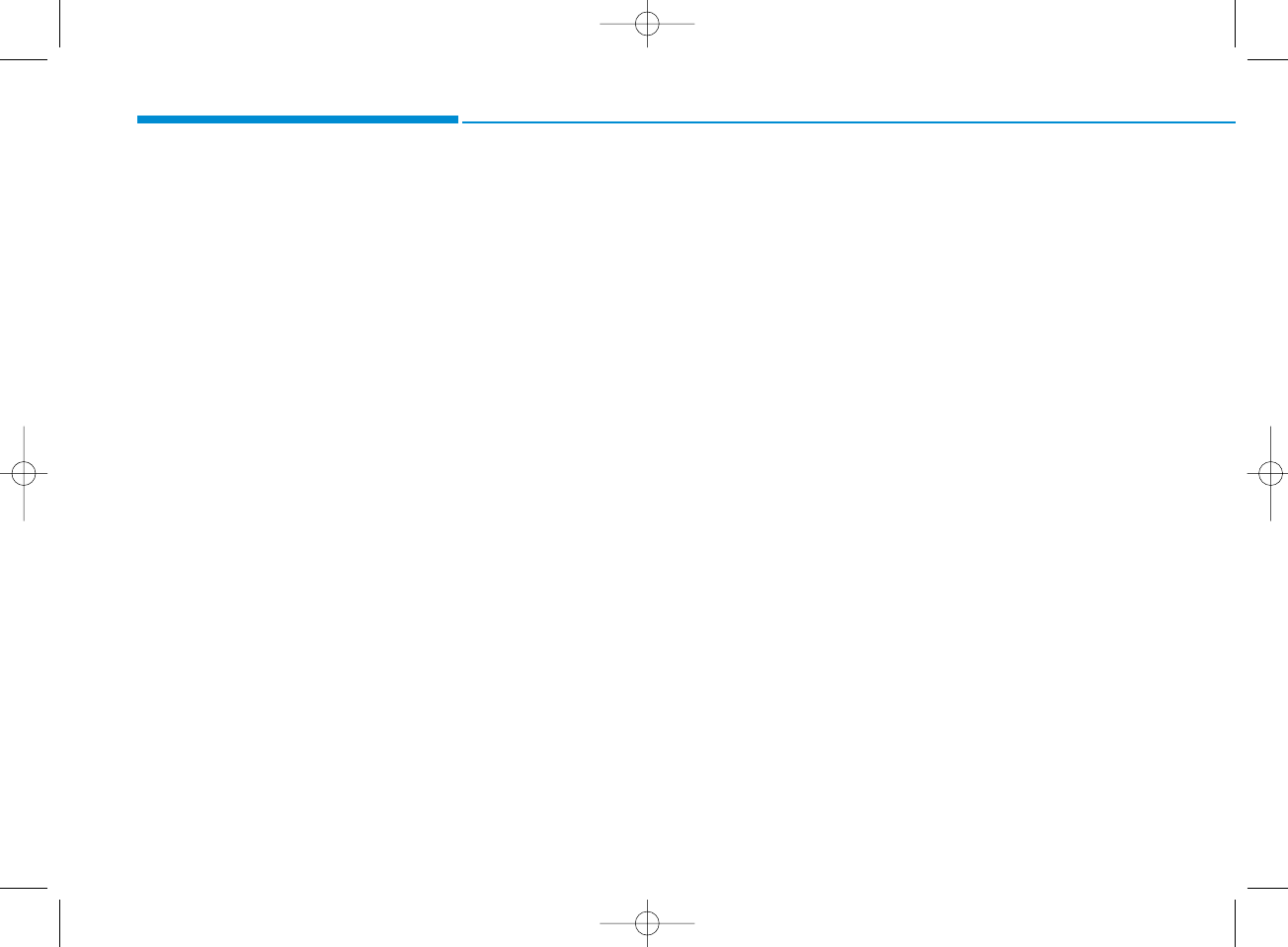
✽NOTICE - Before using
the
Bluetooth®
handsfree
What is Bluetooth
®
?
•Bluetooth®refers to a short-dis-
tance wireless networking technol-
ogy which uses a 2.4GHz ~
2.48GHz frequency to connect
various devices within a certain
distance.
• Supported within PCs, external
devices, Bluetooth®phones, PDAs,
various electronic devices, and auto-
motive environments, Bluetooth®
allows data to be transmitted at high
speeds without having to use a con-
nector cable.
•Bluetooth®Handsfree refers to a
device which allows the user to
conveniently make phone calls
with Bluetooth®mobile phones
through the audio system.
•Bluetooth®Handsfree may not be sup-
ported in some mobile phones. To
learn more about mobile device com-
patibility.
✽NOTICE - Precautions for
safe driving
•Bluetooth®Handsfree is a feature
that enables drivers to practice
safe driving. Connecting the head
unit with a Bluetooth®phone
allows the user to conveniently
make and receive calls and use
contacts. Before using Bluetooth®,
carefully read the contents of this
user’s manual.
• Excessive use or operations while
driving may lead to negligent driv-
ing practices and result in acci-
dents. Refrain from excessive
operations while driving.
• Viewing the screen for prolonged
periods of time is dangerous and
may lead to accidents. When driv-
ing, view the screen only for short
periods of time.
✽NOTICE - When connect-
ing a
Bluetooth®
phone
• Before connecting the head unit
with the mobile phone, check to
see that the mobile phone supports
Bluetooth®features.
• Even if the phone supports
Bluetooth®, the phone will not be
found during device searches if the
phone has been set to hidden state
or the Bluetooth®power is turned
off. Disable the hidden state or
turn on the Bluetooth®power
prior to searching/connecting with
the Head unit.
• Bluetooth phone is automatically
connected when the ignition on.
• If you do not want automatic con-
nection with your Bluetooth®
device, turn off the Bluetooth®fea-
ture within your mobile phone.
• The Handsfree call volume and
quality may differ depending on
the mobile phone.
(Continued)
Multimedia System
4-14
H_LF_A,B_AUDIO:BH hma 4-109~(Audio).qxd 5/19/2014 9:41 AM Page 14
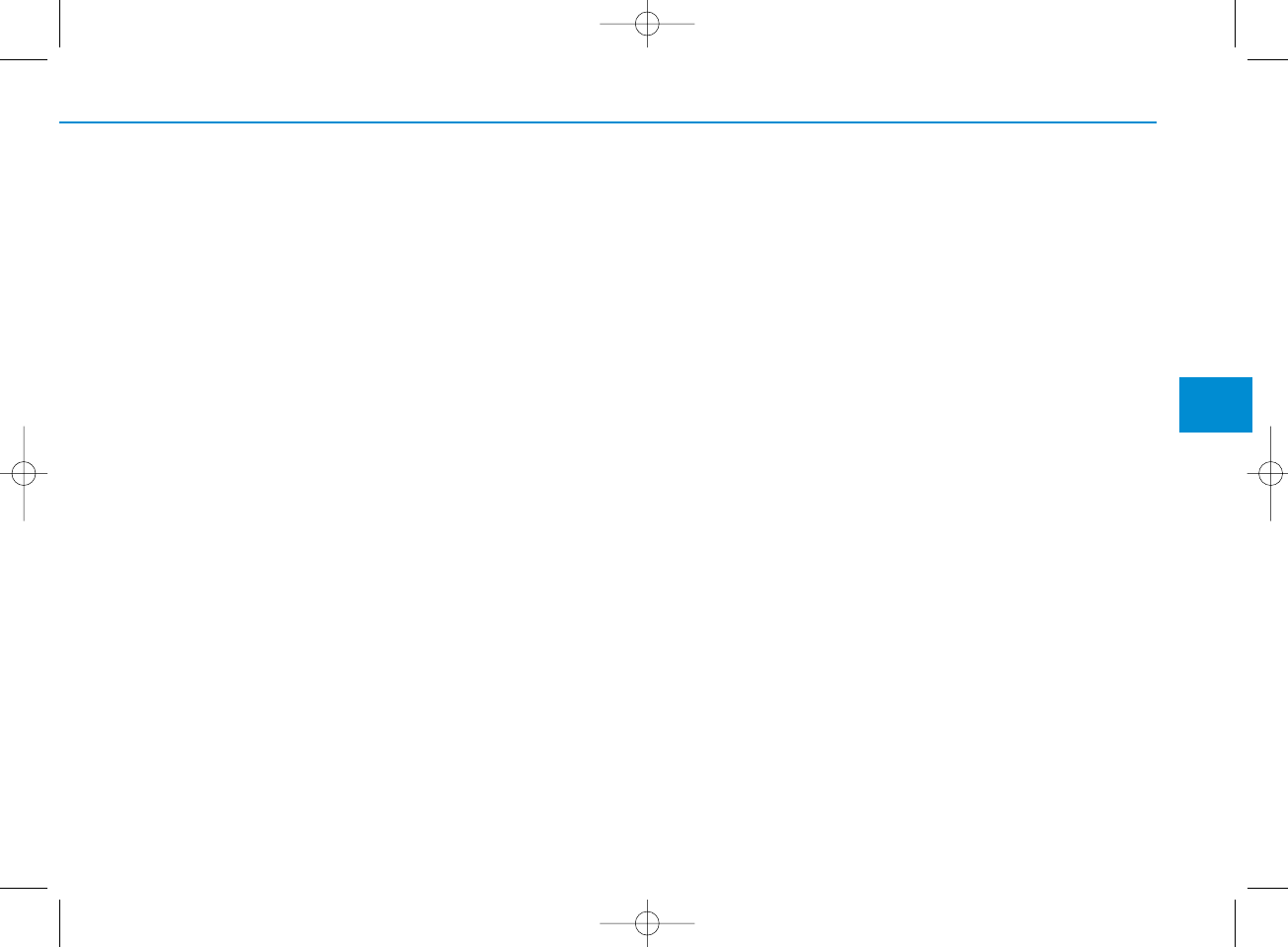
(Continued)
• Park the vehicle when connecting
the head unit with the mobile
phone.
•Bluetooth®connection may
become intermittently disconnect-
ed in some mobile phones. Follow
these steps to try again.
1.Within the mobile phone, turn
the Bluetooth®function off/on
and try again.
2.Turn the mobile phone power
Off/On and try again.
3.Completely remove the mobile
phone battery, reboot, and then
again.
4.Reboot the Audio System and
try again.
5.Delete all paired devices, pair
and try again.
• Handsfree call quality and volume
may differ depending on the
model of your mobile phone.
4
Multimedia System
4-15
H_LF_A,B_AUDIO:BH hma 4-109~(Audio).qxd 5/19/2014 9:41 AM Page 15
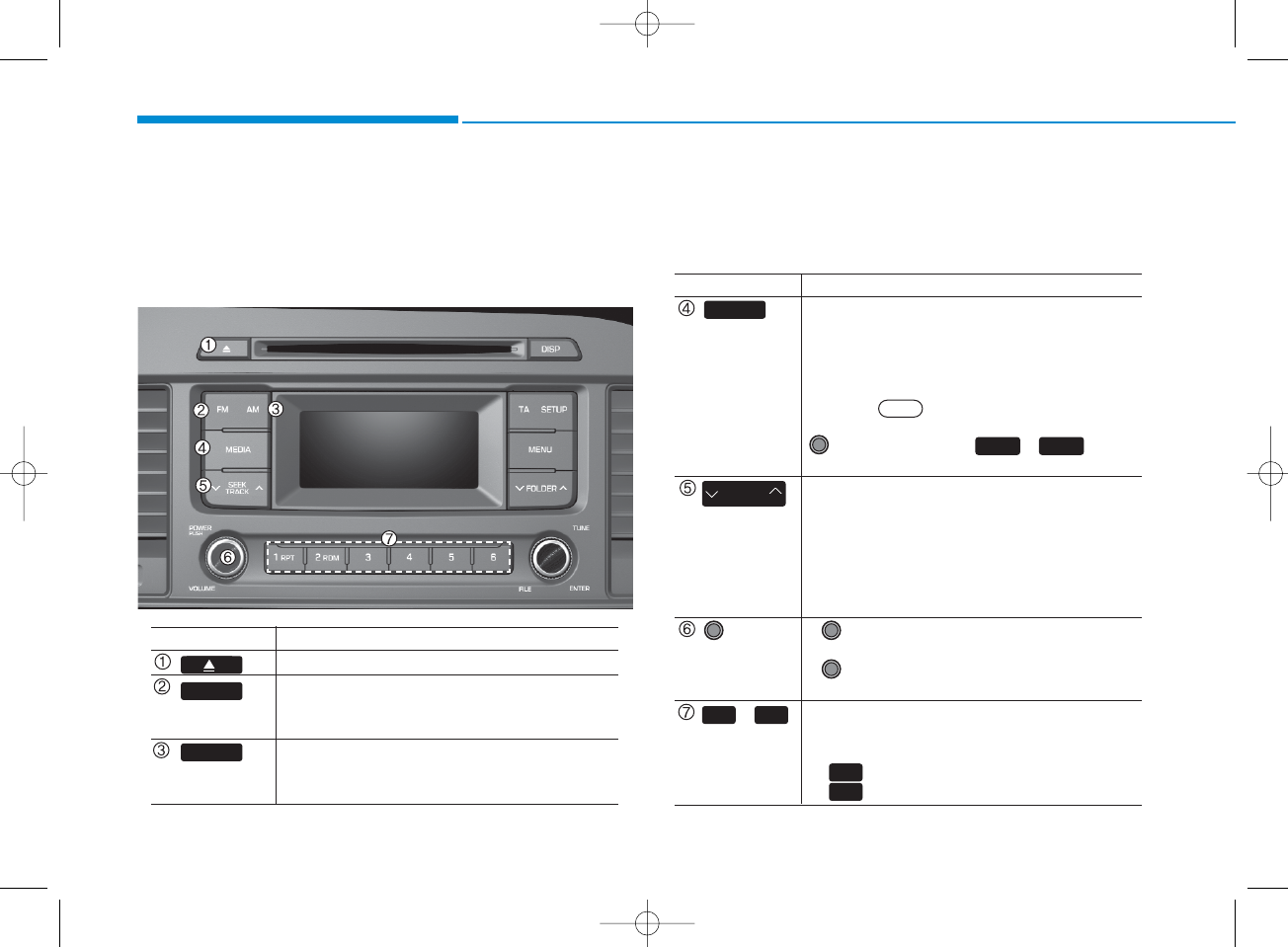
SYSTEM CONTROLLERS AND FUNCTIONS
❈Display and settings may differ depending on the
selected audio.
Audio Head Unit (For RDS model)
Multimedia System
4-16
Name Description
Ejects the disc.
• Changes to FM mode.
• Each time the key is pressed, the mode
changed in order of FM1 ➟FM2.
• Changes to AM mode.
• Each time the key is pressed, the mode
changed in order of AM.
AM
FM
Name Description
•Each time the key is pressed, the mode is
changed in order of CD, USB, iPod®, AUX, My
Music modes.
❈In Setup>Display, the media pop up screen
will be displayed when [Mode Pop up] is
turned .
When the pop up screen is displayed, use the
TUNE knob or keys ~ to
select the desired mode.
• Radio Mode : Automatically searches for
broadcast frequencies.
• CD, USB, iPod®, My Music modes :
- Shortly press the key : Moves to next or pre
vious song(file)
- Press and hold the key : Rewinds or fast-for
wards the current song(file)
• Power Knob : Turns power On/Off by
pressing the knob
• Volume Knob : Sets volume by turning
the knob left/right
• Radio Mode : Saves frequencies (channels)
or receives saved frequencies (channels)
• CD, USB, iPod®, My Music mode
- : Repeat
- : Random
2
1
41
On
PWR/
VOL knob
~
(Preset)
SEEK
TRACK
61
MEDIA
H_LF_A,B_AUDIO:BH hma 4-109~(Audio).qxd 5/19/2014 9:41 AM Page 16
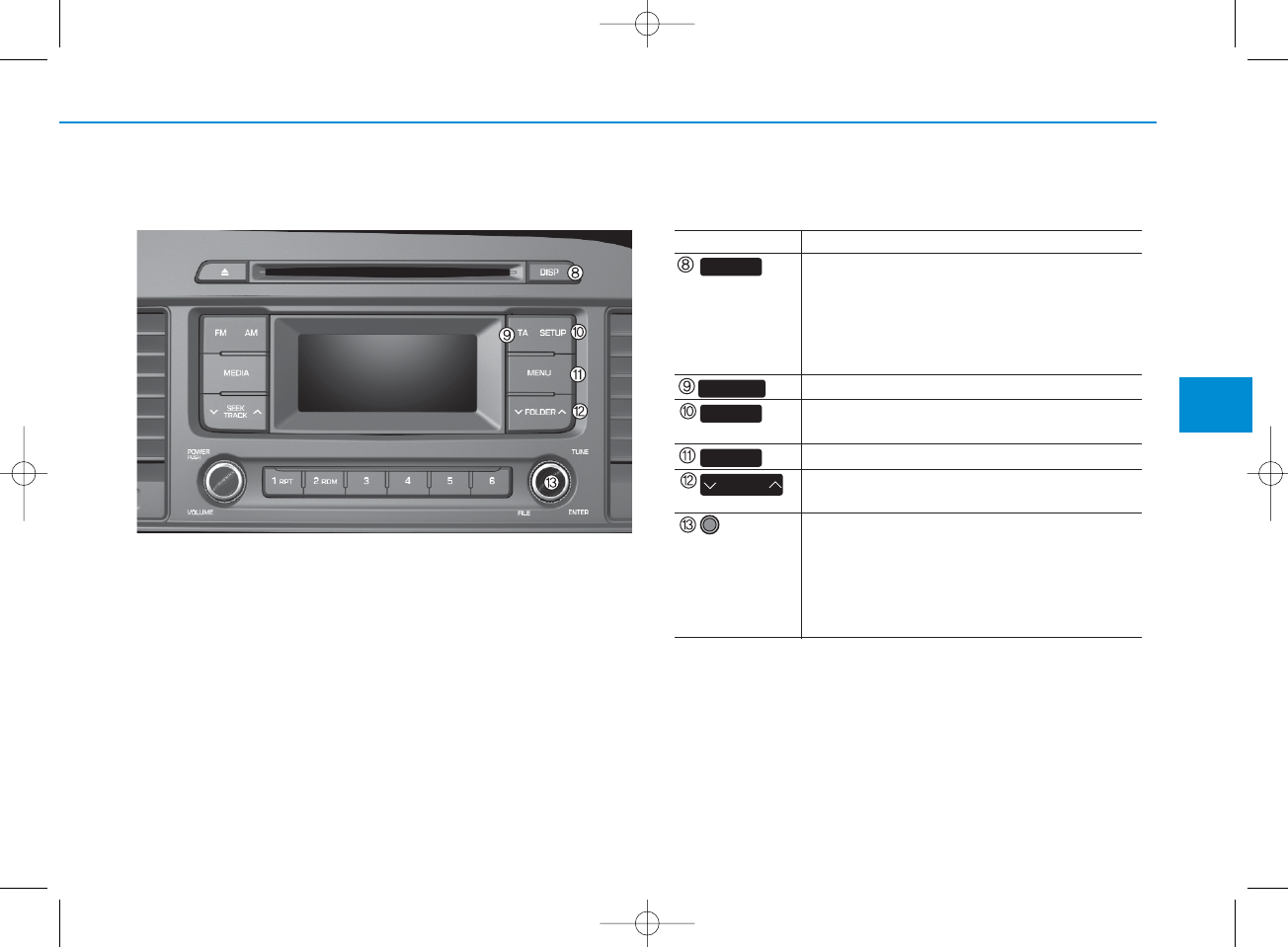
4-17
Multimedia System
4
Audio Head Unit (For RDS model)
Name Description
• Each time the button is shortly pressed, it
sets the screen Off ➟Screen On ➟Screen Off
❈Audio operation is maintained and only the
screen will be turned Off. In the screen Off
state, press any key to turn the screen On
again.
Set TA(Traffic Announcement) feature On/Off.
• Shortly press the key : Moves to the Display,
Sound, System setting modes
• Displays menus for the current mode.
• MP3, CD, USB mode : Folder Search
❈ May differ depending on the selected audio
• Radio mode : Changes frequency by turning
the knob left/right
• CD, USB, iPod mode: Searches songs (files)
by turning the knob left/right
❈ When the desired song is displayed, press
the knob to play the song.
DISP
FOLDER
MENU
SETUP
TA
TUNE
knob
H_LF_A,B_AUDIO:BH hma 4-109~(Audio).qxd 5/19/2014 9:41 AM Page 17
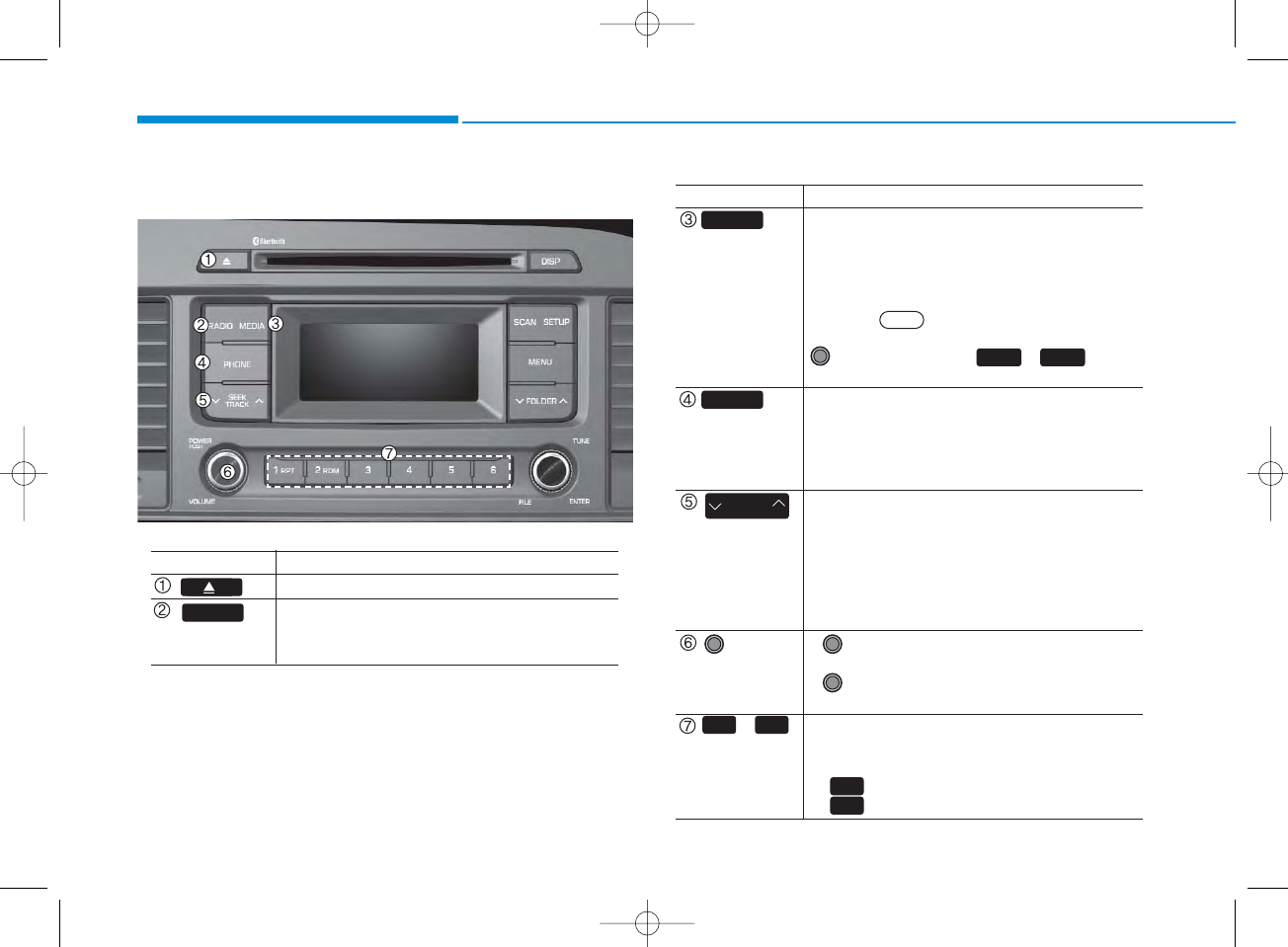
4-18
Multimedia System
Audio Head Unit (For Bluetooth equipped model)
Name Description
Ejects the disc.
• Convert to Radio mode.
• Each time the key is pressed,the mode is
changed in order of FM1,FM2, AM.
RADIO
Name Description
•Each time the key is pressed, the mode is
changed in order of CD, USB, iPod®, AUX, My
Music, BT Audio modes.
❈In Setup>Display, the media pop up screen
will be displayed when [Mode Pop up] is
turned .
When the pop up screen is displayed, use the
TUNE knob or keys ~ to
select the desired mode.
(for
Bluetooth
®Wireless Technology equipped
model)
• Converts to Phone mode
❈When a phone is not connected, the
connection screen is displayed.
• Radio Mode : Automatically searches for
broadcast frequencies.
• CD, USB, iPod®, My Music modes :
- Shortly press the key : Moves to next or
previous song(file)
- Press and hold the key : Rewinds or fast-
forwards the current song(file)
• Power Knob : Turns power On/Off by
pressing the knob
• Volume Knob : Sets volume by turning
the knob left/right
• Radio Mode : Saves frequencies (channels)
or receives saved frequencies (channels)
• CD, USB, iPod, My Music mode
- : Repeat
- : Random
SEEK
TRACK
PHONE
MEDIA
2
1
51
On
POWER/
VOLUME
knob
~
(Preset)
61
H_LF_A,B_AUDIO:BH hma 4-109~(Audio).qxd 5/19/2014 9:41 AM Page 18
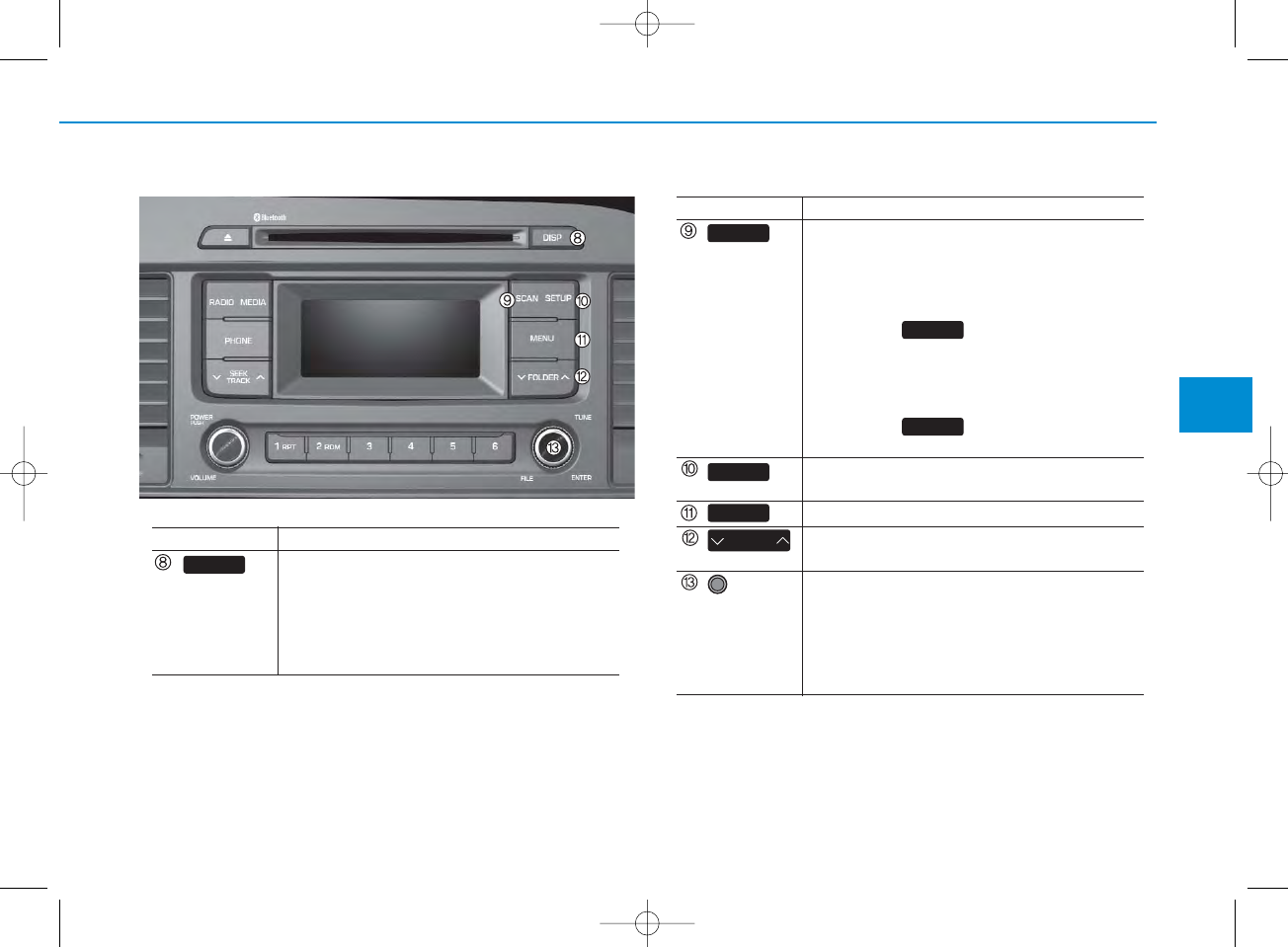
4-19
Multimedia System
4
Name Description
• Radio Mode
- Shortly press the key : Previews each
broadcast for 5 seconds each
- Press and hold the key : Previews the
broadcasts saved in Preset for 5 seconds each.
❈Press the key again to continue
listening to the current frequency.
• CD, USB mode
- Shortly press the key : Previews each song
(file) for 10 seconds each
❈Press the key again to continue
listening to the current song (file).
• Shortly press the key : Moves to the Display,
Sound, Phone, System setting modes
• Displays menus for the current mode.
• MP3, CD, USB mode : Folder Search
❈ May differ depending on the selected audio
• Radio mode : Changes frequency by turning
the knob left/right
• CD, USB, iPod mode: Searches songs (files)
by turning the knob left/right
❈ When the desired song is displayed, press
the knob to play the song.
SCAN
SCAN
SCAN
TUNE
knob
FOLDER
MENU
SETUP
Name Description
• Each time the button is shortly pressed, it
sets the screen Off ➟Screen On ➟Screen Off
❈Audio operation is maintained and only the
screen will be turned Off. In the screen Off
state, press any key to turn the screen On
again.
DISP
H_LF_A,B_AUDIO:BH hma 4-109~(Audio).qxd 5/19/2014 9:41 AM Page 19
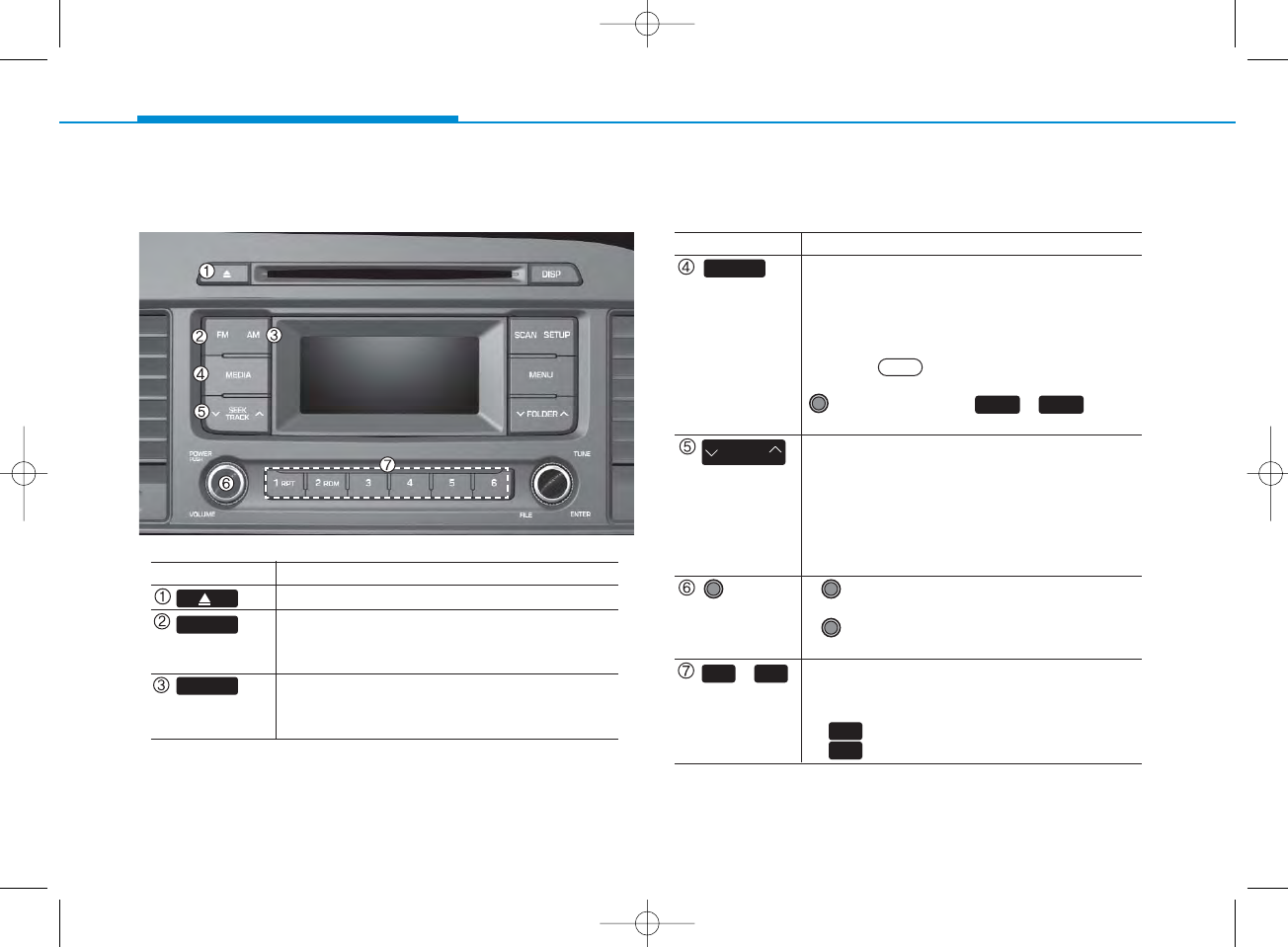
4-20
Multimedia System
Audio Head Unit
Name Description
Ejects the disc.
• Changes to FM mode.
• Each time the key is pressed, the mode
changed in order of FM1 ➟FM2.
• Changes to AM mode.
• Each time the key is pressed, the mode
changed in order of AM.
AM
FM
Name Description
•Each time the key is pressed, the mode is
changed in order of CD, USB, iPod®, AUX, My
Music modes.
❈In Setup>Display, the media pop up screen
will be displayed when [Mode Pop up] is
turned .
When the pop up screen is displayed, use the
TUNE knob or keys ~ to
select the desired mode.
• Radio Mode : Automatically searches for
broadcast frequencies.
• CD, USB, iPod®, My Music modes :
- Shortly press the key : Moves to next or pre
vious song(file)
- Press and hold the key : Rewinds or fast-for
wards the current song(file)
• Power Knob : Turns power On/Off by
pressing the knob
• Volume Knob : Sets volume by turning
the knob left/right
• Radio Mode : Saves frequencies (channels)
or receives saved frequencies (channels)
• CD, USB, iPod®, My Music mode
- : Repeat
- : Random
2
1
41
On
PWR/
VOL knob
~
(Preset)
SEEK
TRACK
61
MEDIA
H_LF_A,B_AUDIO:BH hma 4-109~(Audio).qxd 5/19/2014 9:42 AM Page 20
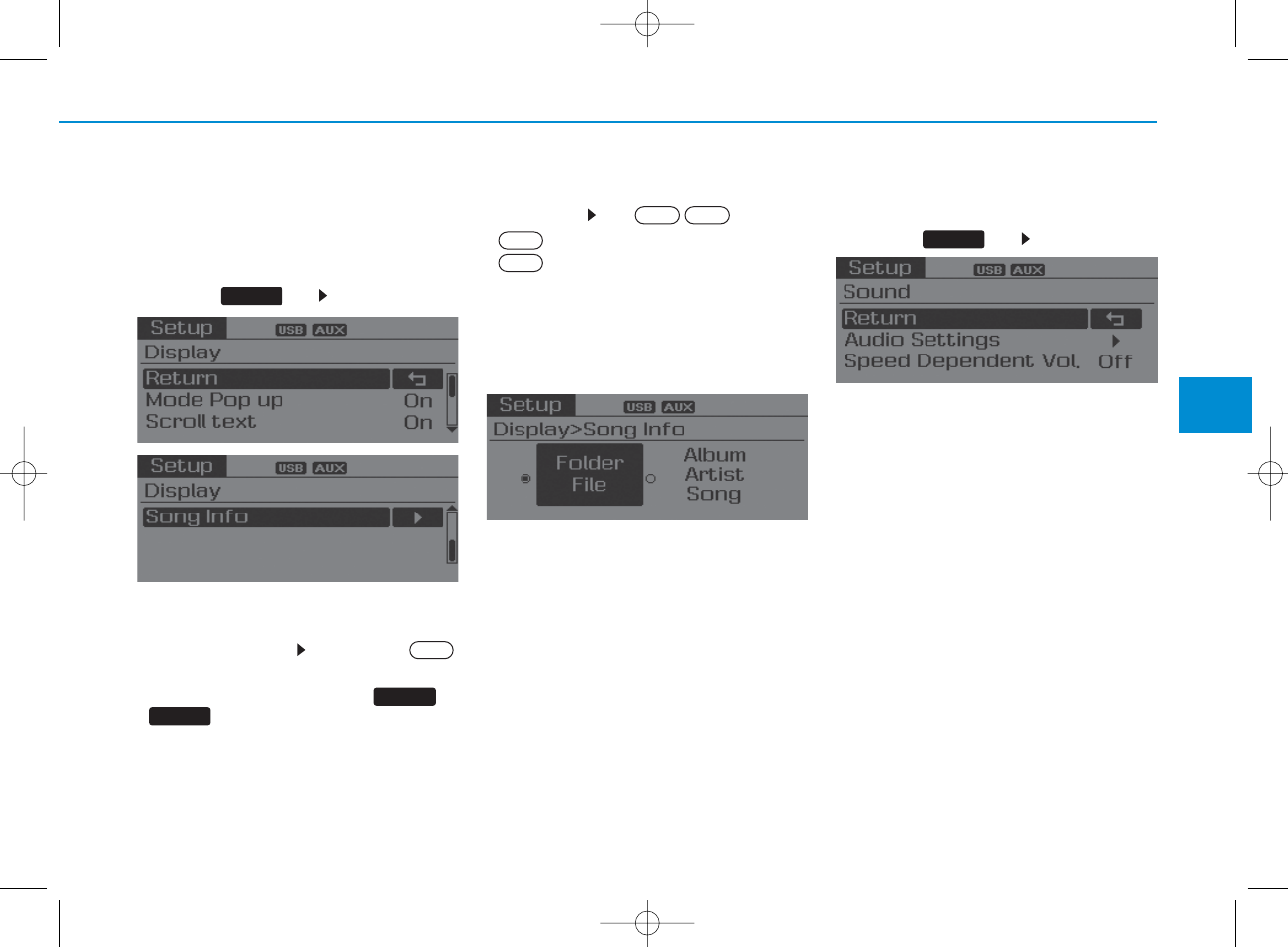
4-21
Multimedia System
4
SETUP(for RDS model)
Display Settings
Press the key Select [Display]
Mode Pop up
[Mode Pop up] Changes .
selection mode
• During On state, press the or
key to display the mode
change pop up screen.
Scroll text
[Scroll text]Set /
• : Maintains scroll
• : Scrolls only one (1) time.
Song Info
When playing an MP3 file, select the
desired display info from ‘Folder/File’ or
‘Album/Artist/Song’.
Sound Settings
Press the key Select [Sound]
Off
On
On
OffOn
SETUP
SETUP
MEDIA RADIO
H_LF_A,B_AUDIO:BH hma 4-109~(Audio).qxd 5/19/2014 9:42 AM Page 21
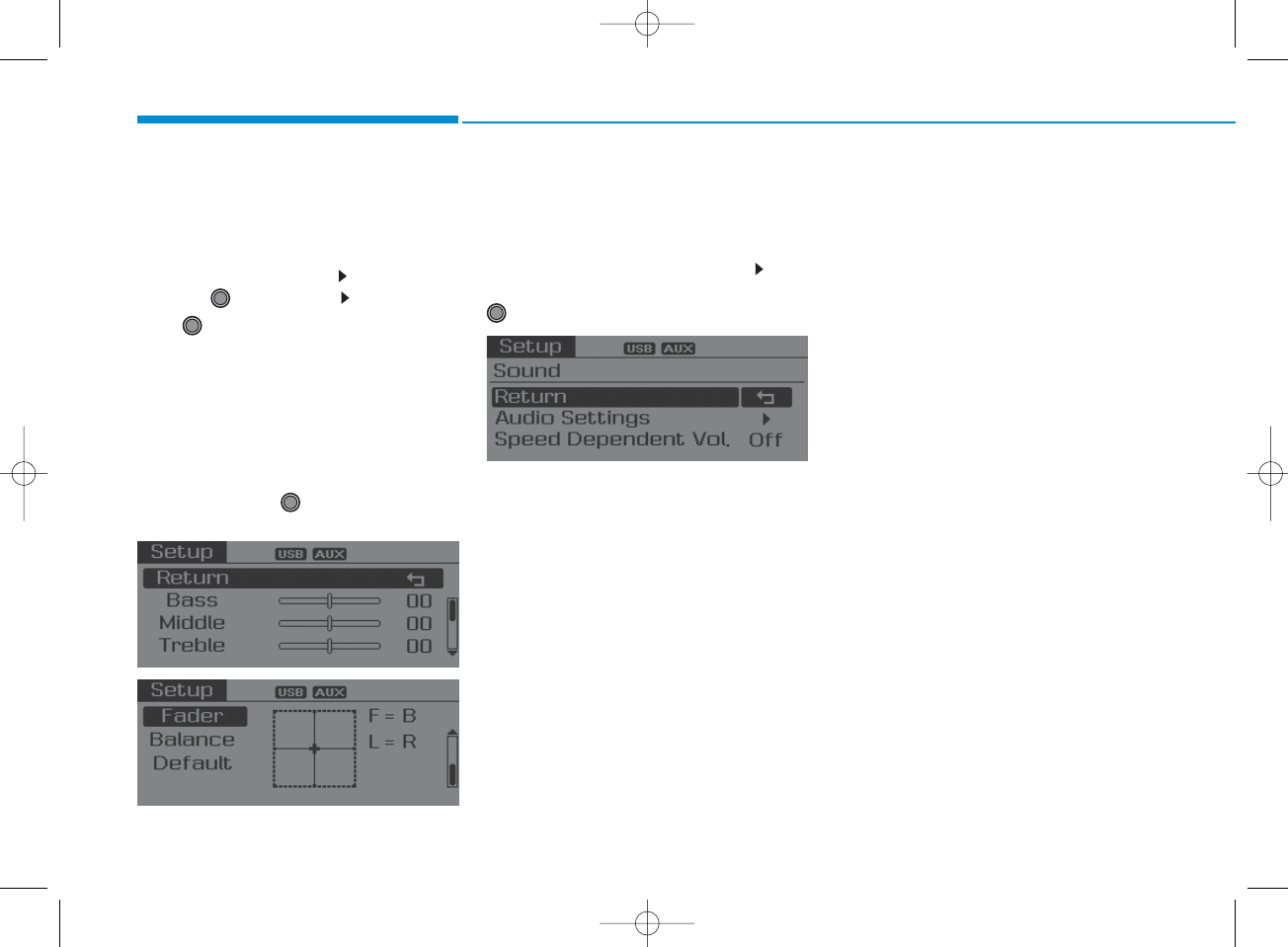
4-22
Multimedia System
Audio Settings
This menu allows you to set the ‘Bass,
Middle, Treble’ and the Sound Fader and
Balance.
Select [Audio Settings] Select menu
through TUNE knob
Turn TUNE knob left/right to set
• Bass, Middle, Treble : Selects the sound
tone.
• Fader, Balance : Moves the sound fader
and balance.
• Default : Restores default settings.
❈ Return : While adjusting values, re-
pressing the TUNE knob will
restore the parent menu.
Speed Dependent Volume Control
This feature is used to automatically con-
trol the volume level according to the
speed of the vehicle.
Select [Speed Dependent Vol.]Turn
SDVC On/Off by pressing the
TUNE knob
H_LF_A,B_AUDIO:BH hma 4-109~(Audio).qxd 5/19/2014 9:42 AM Page 22
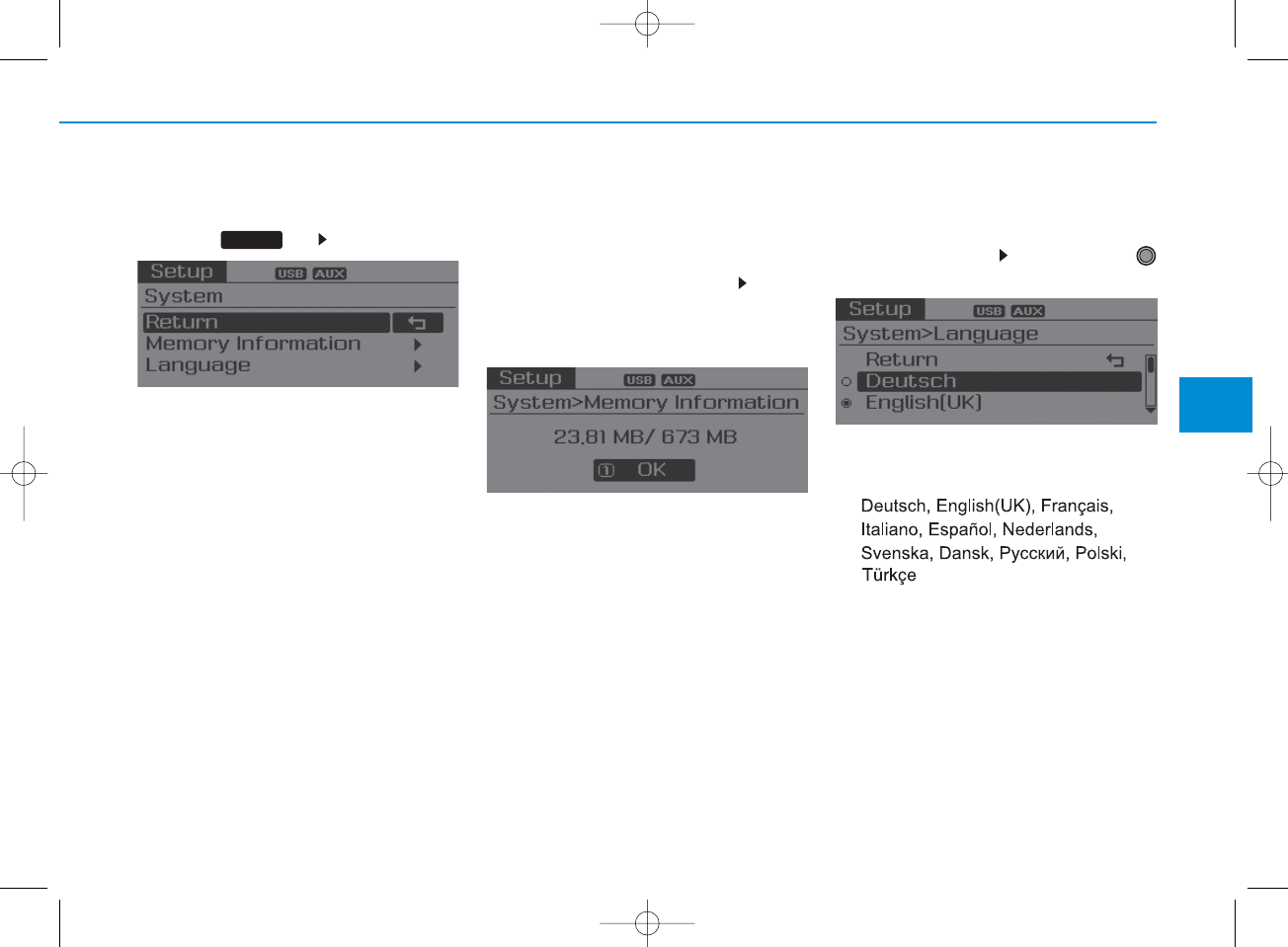
4-23
Multimedia System
4
System Settings
Press the key Select [System]
Memory Information (if equipped)
Displays currently used memory and
total system memory.
Select [Memory Information] OK
The currently used memory is displayed
on the left side while the total system
memory is displayed on the right side.
❈ May differ depending on the selected
audio.
Language
This menu is used to set the display and
voice recognition language.
Select [Language] Set through
TUNE knob
❈ The system will reboot after the lan-
guage is changed.
❈ Language support by region
-
SETUP
H_LF_A,B_AUDIO:BH hma 4-109~(Audio).qxd 5/19/2014 9:42 AM Page 23
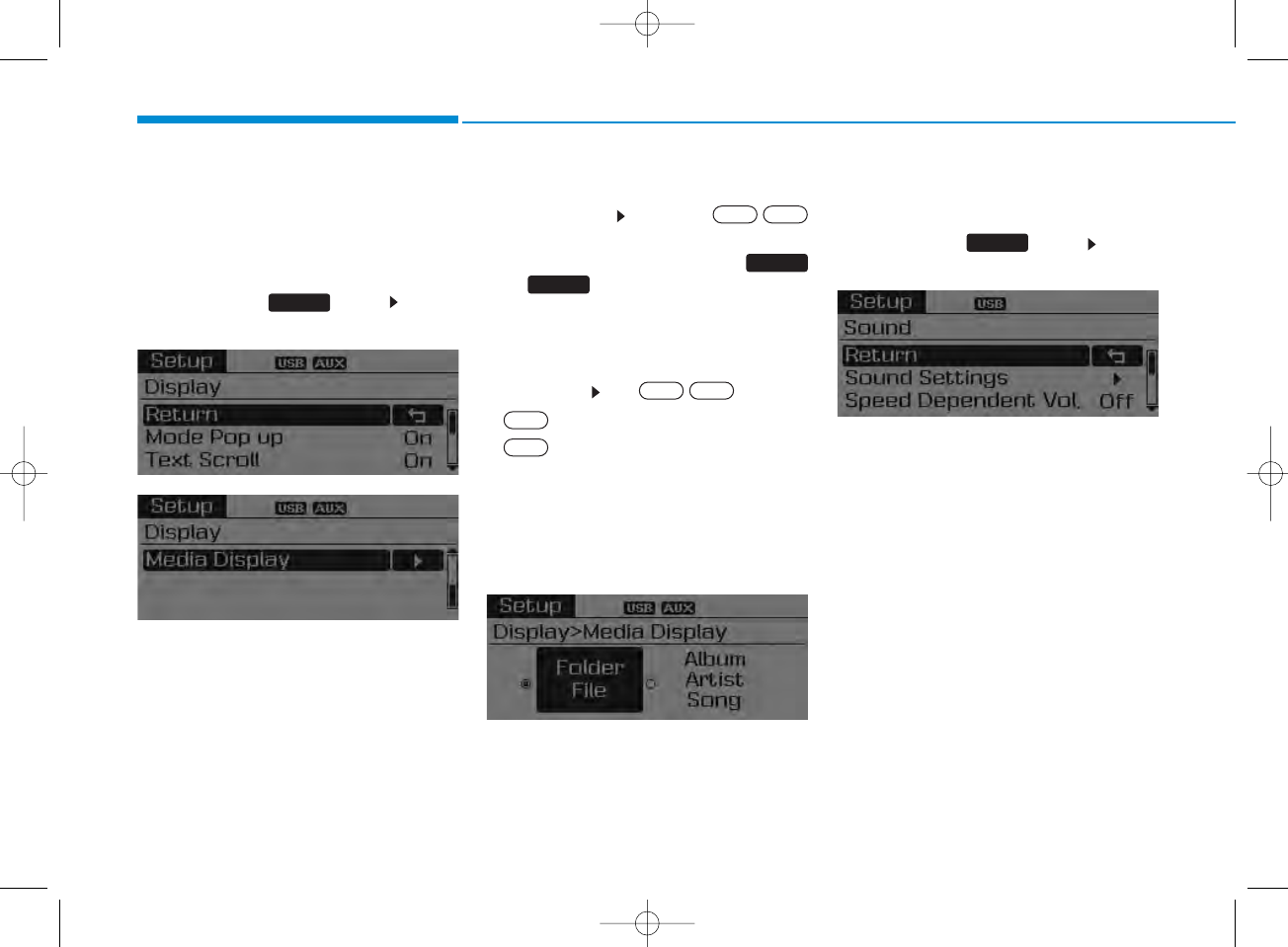
4-24
Multimedia System
SETUP
Display Settings
Press the key Select
[Display]
Mode Pop up
[Mode Pop up] Changes /
selection mode
•During On state, press the
or key to display the mode
change pop up screen.
Text Scroll
[Text Scroll] Set /
• : Maintains scroll
• : Scrolls only one (1) time.
Media Display
When playing an MP3 file, select the
desired display info from ‘Folder/File’
or ‘Album/Artist/Song’.
Sound Settings
Press the key Select
[Sound]
SETUP
Off
On
OffOn
MEDIA
RADIO
OffOn
SETUP
H_LF_A,B_AUDIO:BH hma 4-109~(Audio).qxd 5/19/2014 9:42 AM Page 24
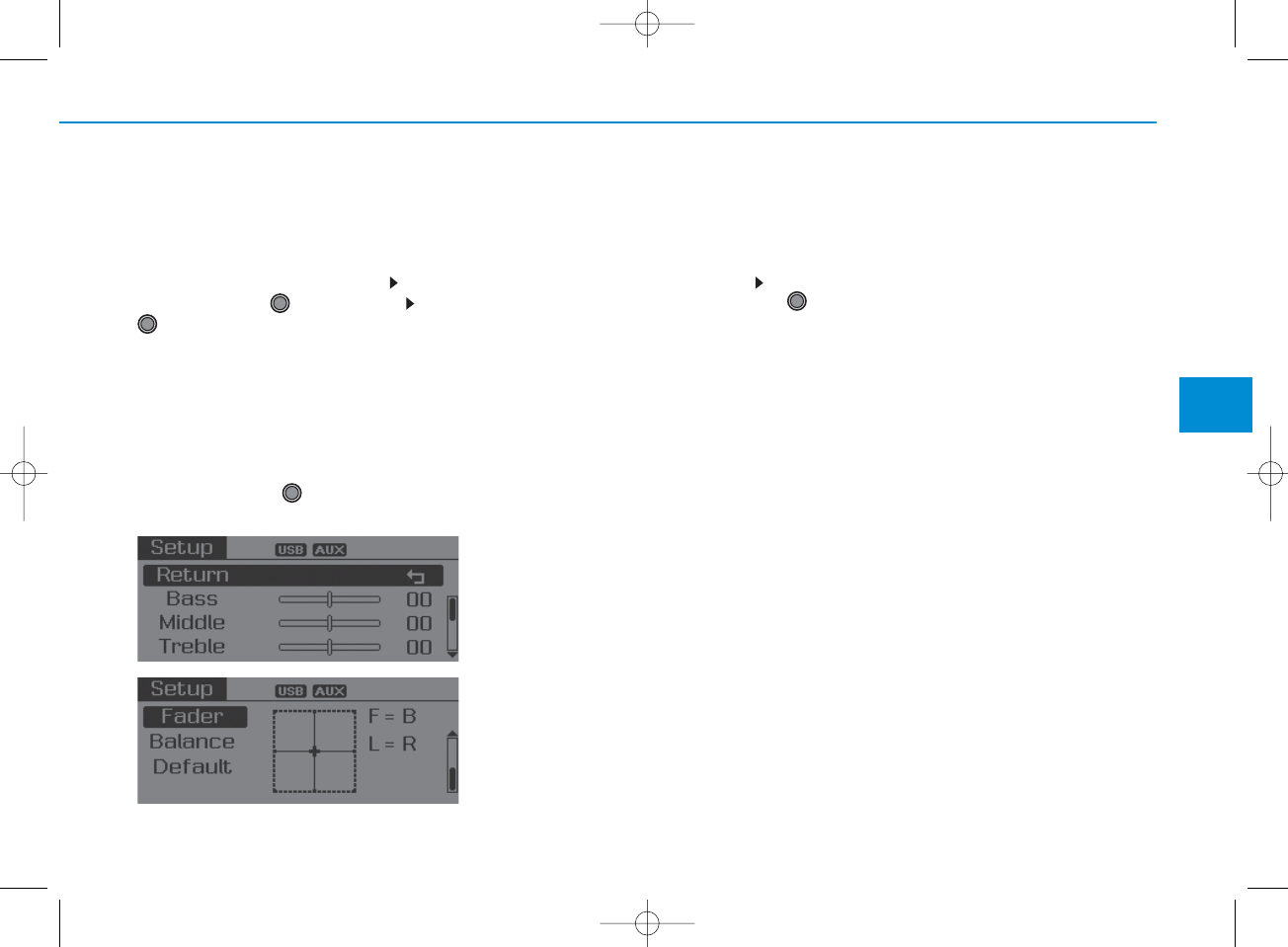
4-25
Multimedia System
4
Sound Settings
This menu allows you to set the
‘Bass, Middle, Treble’ and the Sound
Fader and Balance.
Select [Sound Settings] Select
menu through TUNE knob Turn
TUNE knob left/right to set
• Bass, Middle, Treble : Selects the
sound tone.
• Fader, Balance : Moves the sound
fader and balance.
• Default : Restores default settings.
❈Back : While adjusting values,
pressing the TUNE knob will
restore the parent menu.
Speed Dependent Volume Control
This feature is used to automatically
control the volume level according to
the speed of the vehicle.
Select Speed Dependent Vol. Turn
SDVC On/Off by pressing the
Tune knob.
H_LF_A,B_AUDIO:BH hma 4-109~(Audio).qxd 5/19/2014 9:42 AM Page 25
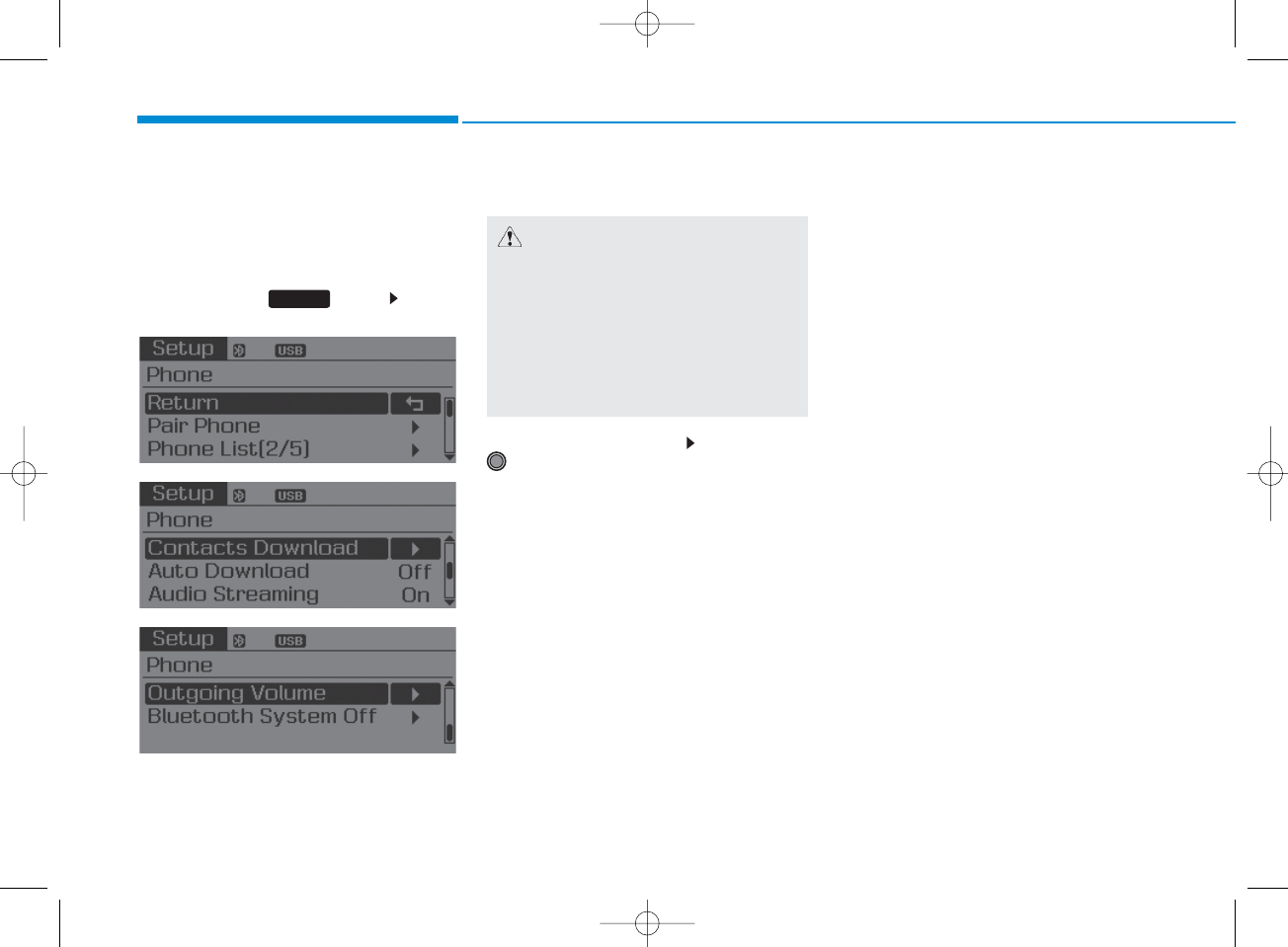
4-26
Multimedia System
Phone Setup
(for Bluetooth®Wireless
Technology equipped model)
Press the key Select
[Phone]
Pair Phone
Select [Pair Phone] Set through
TUNE knob
➀ Search for device names as displayed
on your mobile phone and connect.
➁ Input the passkey displayed on the
screen. (Passkey : 0000)
❈ The device name and passkey will
be displayed on the screen for up
to 3 minutes. If pairing is not com-
pleted within the 3 minutes, the
mobile phone pairing process will
automatically be canceled.
➂ Pairing completion is displayed.
❈ In some mobile phones, pairing
will automatically be followed by
connection.
❈ It is possible to pair up to five
Bluetooth®
Wireless Technology
enabled mobile phones.
SETUP
CAUTION
To pair a Bluetooth
®
Wireless
Technology enabled mobile phone,
authentication and connection
processes are first required. As a
result, you cannot pair your mobile
phone while driving the vehicle.
First park your vehicle before use.
H_LF_A,B_AUDIO:BH hma 4-109~(Audio).qxd 5/19/2014 9:42 AM Page 26
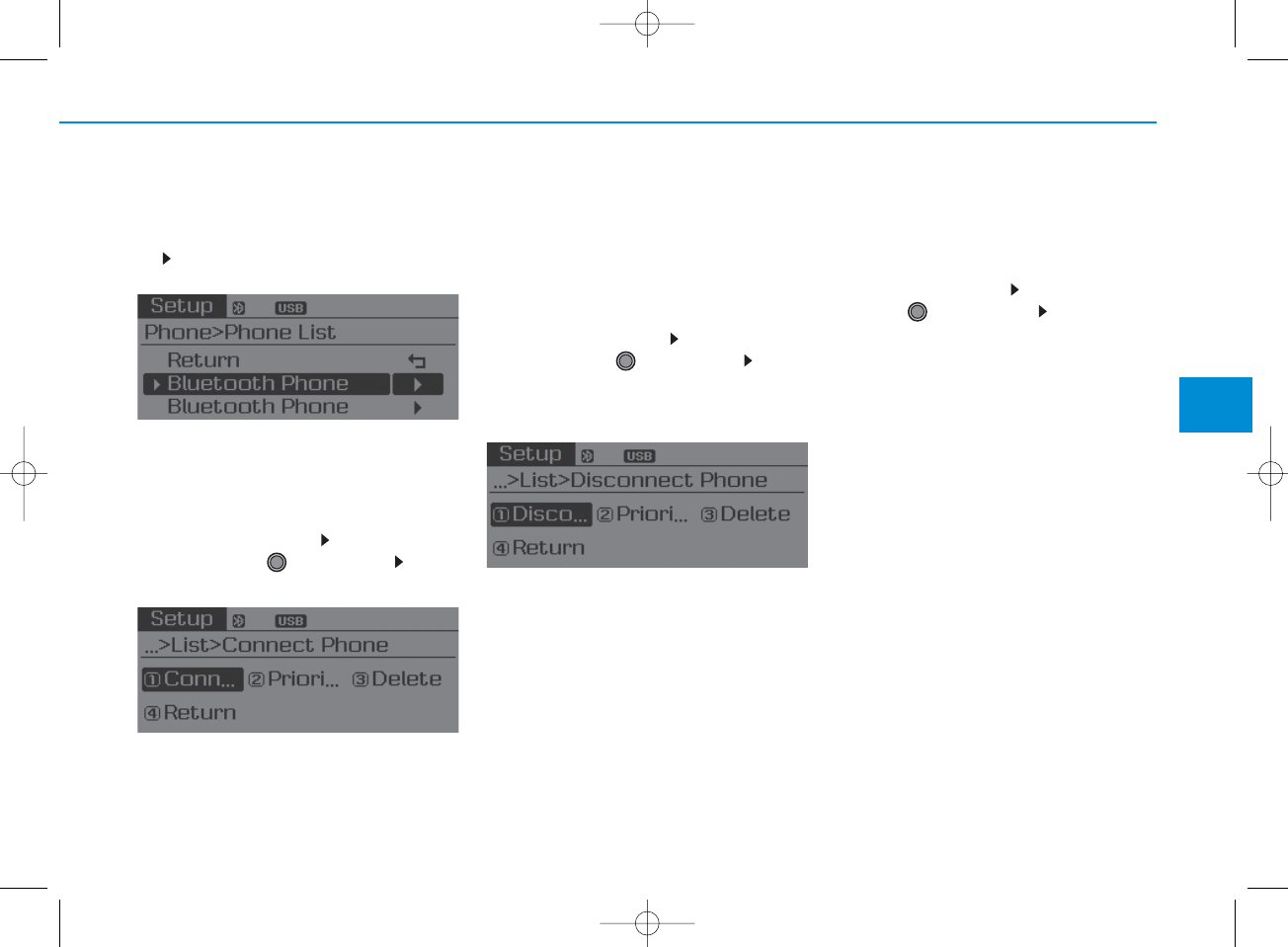
4-27
Multimedia System
4
Phone List
The names of up to 5 paired phones will
be displayed.
A [ ] is displayed in front of the currently
connected phone.
Select the desired name to setup the
selected phone.
• Connecting a phone
Select [Phone List] Select mobile
phone through TUNE knob Select
[Connect Phone]
➀Select a mobile phone that is not cur-
rently connected.
➁ Connect the selected mobile phone.
➂Connection completion is displayed.
❈ If a phone is already connected, dis-
connect the currently connected
phone and select a new phone to con-
nect.
• Disconnecting a connected phone
Select [Phone List] Select mobile
phone through TUNE knob Select
[Disconnect Phone]
➀Select the currently connected mobile
phone.
➁Disconnect the selected mobile
phone.
➂Disconnection completion is dis-
played.
• Changing connection sequence
(Priority)
This is used to change the order (priori-
ty) of automatic connection for the paired
mobile phones.
Select [Phone List] Select [Priority]
through TUNE knob Select No. 1
Priority mobile phone
➀Select [Priority].
➁ From the paired phones, select the
phone desired for No.1 priority.
➂ The changed priority sequence is dis-
played.
❈ Once the connection sequence (prior-
ity) is changed, the new no. 1 priority
mobile phone will be connected.
- when the no. 1 priority cannot be con-
nected: Automatically attempts to con-
nect the most recently connected
phone.
- Cases when the most recently con-
nected phone cannot be connected:
Attempts to connect in the order in
which paired phones are listed.
H_LF_A,B_AUDIO:BH hma 4-109~(Audio).qxd 5/19/2014 9:42 AM Page 27
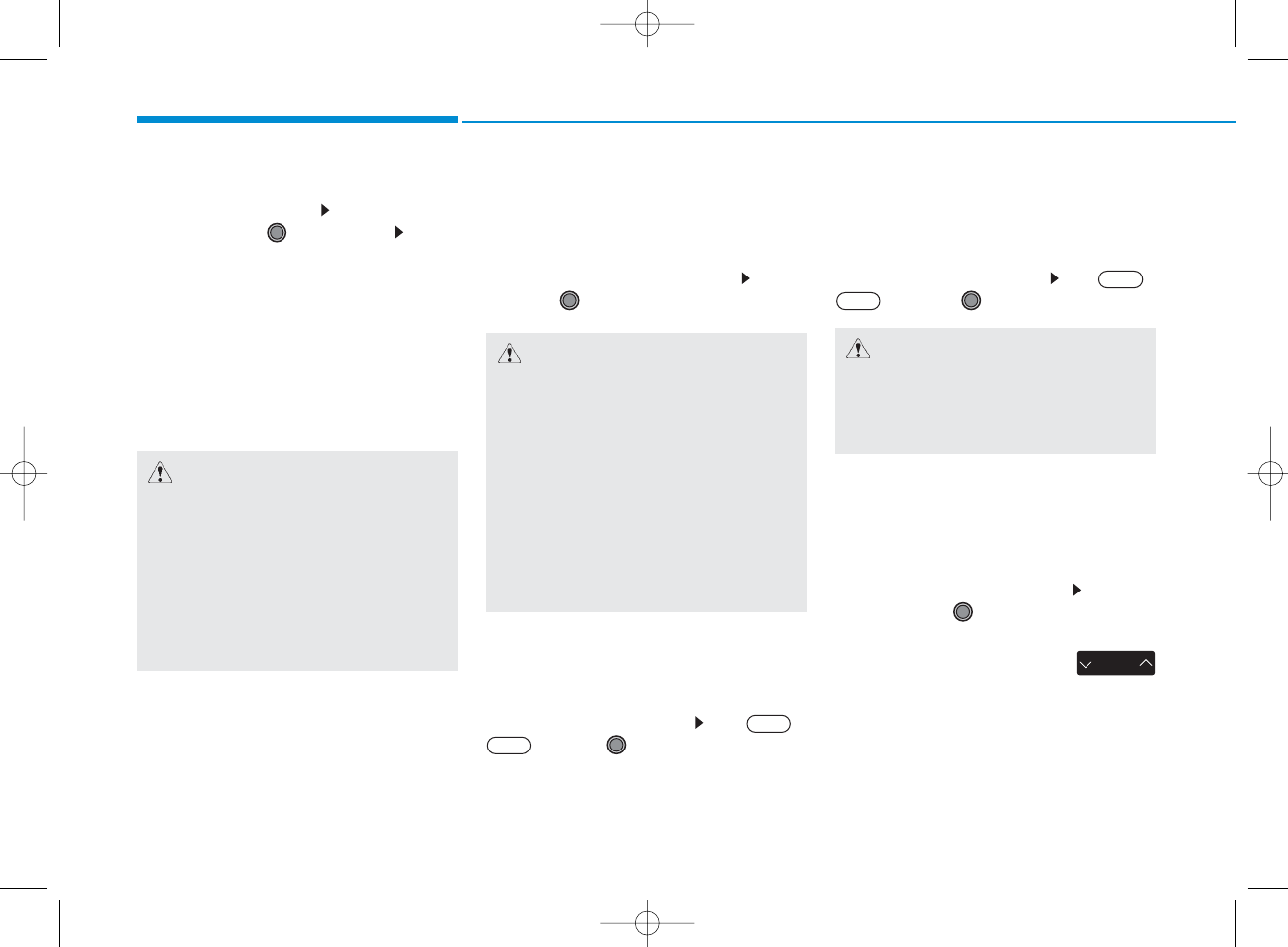
4-28
Multimedia System
• Delete
Select [Phone List] Select mobile
phone through TUNE knob Select
[Delete]
➀Select the desired mobile phone.
➁Delete the selected mobile phone.
➂Deletion completion is displayed.
❈ When attempting to delete a currently
connected phone, the phone is first
disconnected.
Contacts Download
This feature is used to download con-
tacts and call histories into the audio sys-
tem.
Select [Contacts Download] Select
through
TUNE
knob
Auto Download
When connecting a mobile phone, it is
possible to automatically download new
Contacts and Call Histories.
Select [Auto Download] Set /
through TUNE knob
Audio Streaming
Songs (files) saved in your
Bluetooth
®
Wireless Technology enabled
mobile phone
can be played through the audio system.
Select [Audio Streaming] Set /
through TUNE knob
Outgoing Volume
This is used to set the volume of your
voice as heard by the other party while
on a
Bluetooth
®
Wireless Technology
enabled handsfree call.
Select [Outgoing Volume] Set vol-
ume through
TUNE
knob
❈ Even while on a call, the volume can
be changed by using the
key.
SEEK
TRACK
Off
On
Off
On
CAUTION
•
The download feature may not be
supported in some mobile phones.
• If a different operation is per-
formed while Contacts are being
downloaded, downloading will be
discontinued. Contacts already
downloaded will be saved.
• When downloading new Contacts,
delete all previously saved
Contacts before starting down-
load.
CAUTION
The
Bluetooth®Wireless Technology
audio streaming feature may not be
supported in some mobile phones.
CAUTION
• When you delete a mobile phone,
the mobile phone contacts will
also be erased.
•
For stable Bluetooth®Wireless
Technology communication, delete
the mobile phone from the audio
and also delete the audio from your
mobile phone.
H_LF_A,B_AUDIO:BH hma 4-109~(Audio).qxd 5/19/2014 9:42 AM Page 28
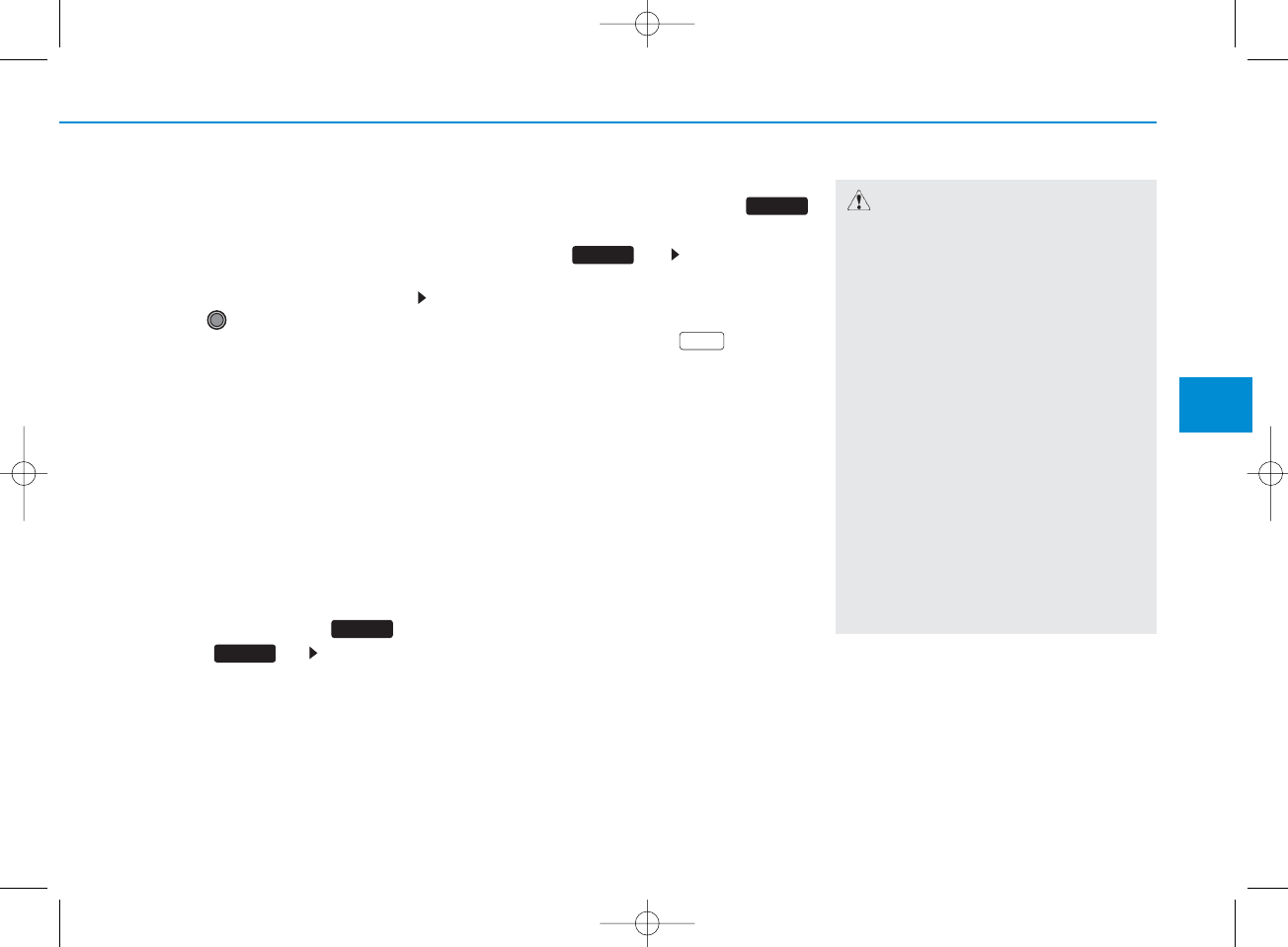
4-29
Multimedia System
4
Bluetooth
®Wireless
Technology System Off
This feature is used when you do not
wish to use the
Bluetooth
®
Wireless
Technology
system.
Select [Bluetooth System Off] Set
through TUNE knob
❈ If a phone is already connected, dis-
connect the currently connected phone
and turn the
Bluetooth
®
Wireless
Technology
system off.
Using the
Bluetooth®
Wireless
Technology System
To use
Bluetooth
®
Wireless Technology
when the system is currently off, follow
these next steps.
• Turning On
Bluetooth
®
Wireless
Technology
through the Key
Press the key Screen Guidance
❈ Moves to the screen where
Bluetooth
®
Wireless Technology
functions can be
used and displays guidance.
• Turning On
Bluetooth®
Wireless
Technology through the
key
Press the key Select [Phone]
➀A screen asking whether to turn on
Bluetooth
®
Wireless Technology
will be
displayed.
➁ On the screen, select to turn on
Bluetooth
®
Wireless Technology
and
display guidance.
❈ If the
Bluetooth
®
Wireless Technology
system is turned on, the system will
automatically try to connect the most
recently connected
Bluetooth
®
Wireless Technology
mobile phone.
YES
SETUP
SETUP
PHONE
PHONE
CAUTION
• Bluetooth
®
Wireless Technology
connection may become intermit-
tently disconnected in some
mobile phones. Follow these next
steps to try again.
1) Turn the Bluetooth
®
Wireless
Technology function within the
mobile phone ON/OFF and try to
connect again.
2) Turn the mobile phone power
ON/OFF and try to connect again.
3) Completely remove the mobile
phone battery, reboot, and then
try to connect again.
4) Reboot the audio system and try
to connect again
5) Delete all paired devices in your
mobile phone and the audio sys-
tem and pair again for use.
H_LF_A,B_AUDIO:BH hma 4-109~(Audio).qxd 5/19/2014 9:42 AM Page 29
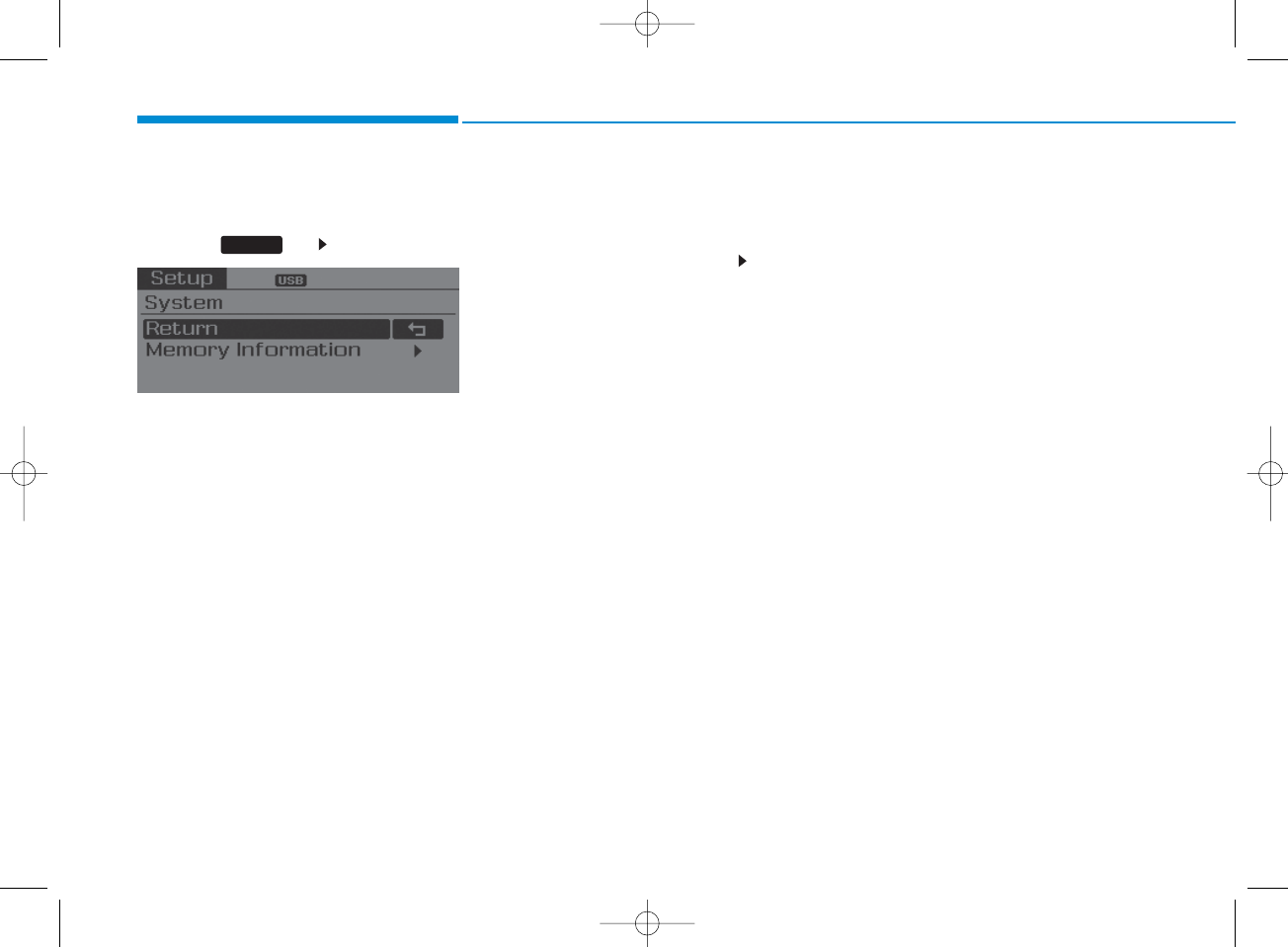
4-30
Multimedia System
System Settings
Press the key Select [System]
Memory Information
Displays currently used memory and
total system memory.
Select [Memory Information] OK
The currently used memory is dis-
played on the left side while the total
system memory is displayed on the
right side.
SETUP
H_LF_A,B_AUDIO:BH hma 4-109~(Audio).qxd 5/19/2014 9:42 AM Page 30
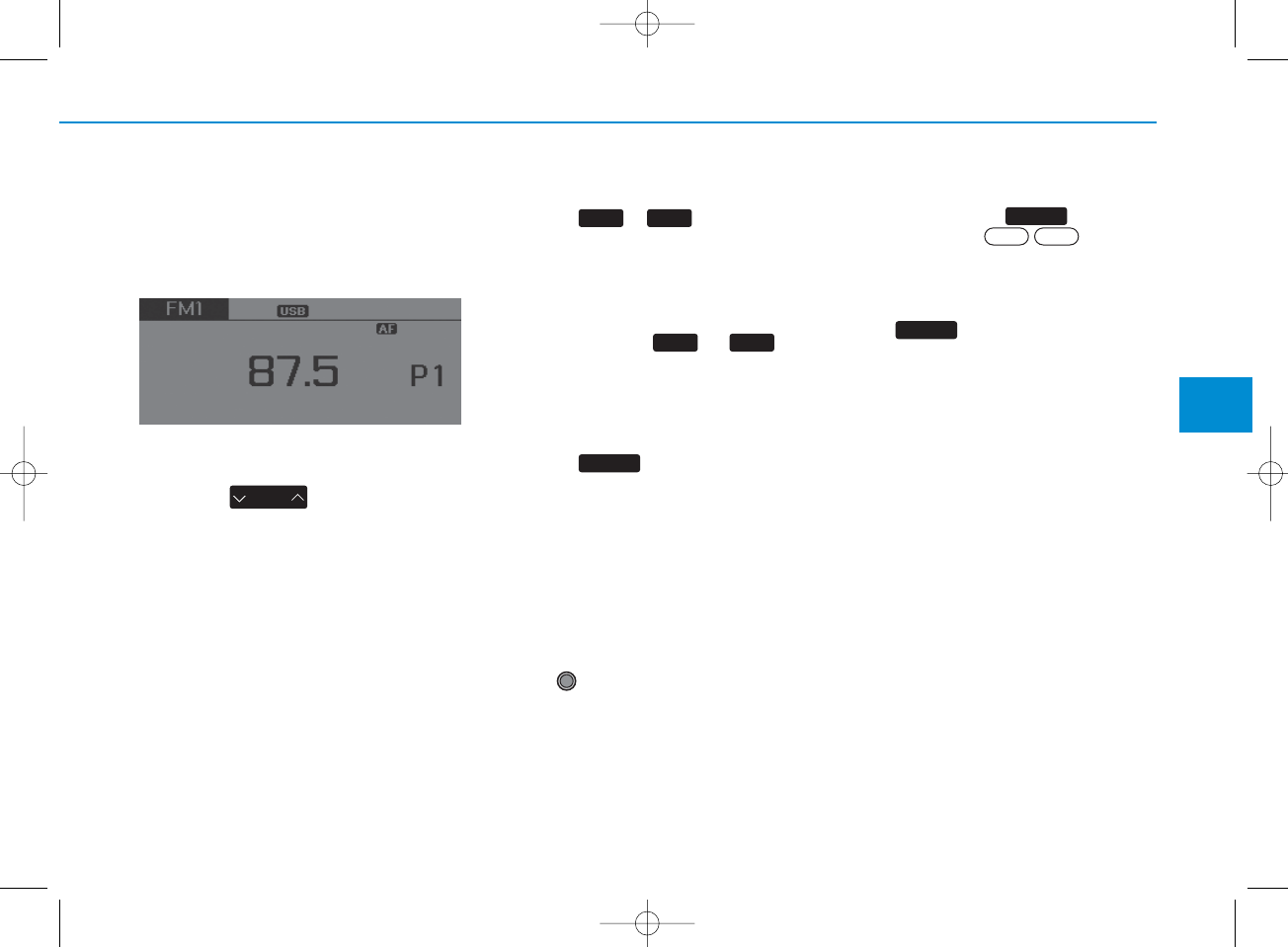
4-31
Multimedia System
4
RADIO (FOR RDS MODEL) :
FM, AM
Changing RADIO mode
SEEK
Press the key
• Shortly pressing the key (under 0.8
seconds): Changes the frequency.
• Pressing and holding the key (over 0.8
seconds): Automatically searches for
the next frequency.
Preset SEEK
Press the ~ key
• Shortly pressing the key (under 0.8
seconds): Plays the frequency saved in
the corresponding key.
• Pressing and holding the key (over 0.8
seconds): Pressing and holding the
desired key from ~ will
save the currently playing broadcast to
the selected key and sound a BEEP.
SCAN
Press the key
• Pressing and holding the key : The
broadcast frequency increases and
previews each broadcast for 5 seconds
each. After scanning all frequencies,
returns and plays the current broadcast
frequency.
Selecting through manual
search
Turn the TUNE knob left/right to adjust
the frequency.
• AC101C1GG
- FM : Changes by 100KHz
- AM : Changes by 9KHz
Traffic Announcement (TA)
Shortly pressing the key (under
0.8 seconds): Set
/
TA Traffic
Announcement) mode.
MENU
Within key are the AST (Auto
Store) and Info functions.
MENU
On Off
TA
TA
61
SEEK
TRACK
1 6
H_LF_A,B_AUDIO:BH hma 4-109~(Audio).qxd 5/19/2014 9:42 AM Page 31
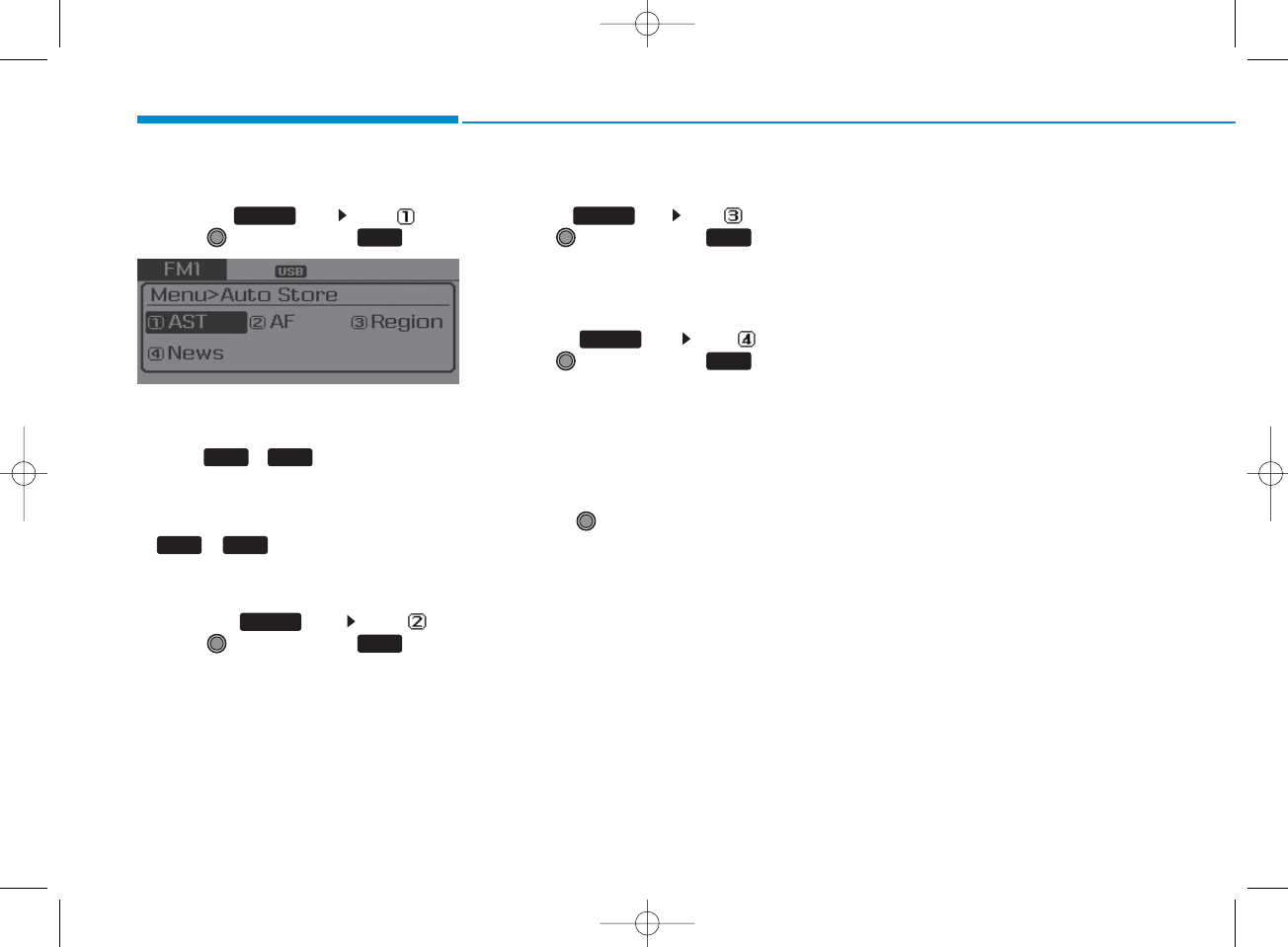
4-32
Multimedia System
AST (Auto Store)
Press the key Set [ AST]
through TUNE knob or key.
Select AST (Auto Store) to save fre-
quencies with superior reception to
presets
~
. If no frequencies
are received, then the most recently
received frequency will be broadcast.
❈ Saves only to the Preset memory
~ of FMA or AMA mode.
AF (Alternative Frequency)
Press the key Set [ AF]
through TUNE knob or key.
The Alternative Frequency option can be
turned On/Off.
Region
Press the key Set [ Region]
through TUNE knob or key.
The Region option can be turned On/Off.
News
Press the key Set [ News]
through TUNE knob or key.
The News option can be turned On/Off.
Info Volume
Info Volume refers to the sound volume
upon receiving News or Traffic information.
The info volume can be controlled by
turning the VOL knob left/right while a
news or traffic broadcast is playing.
❈ AF, Region, and News are RDS Radio
menus.
MENU
1 RPT
61
4
MENU
3
MENU
2 RDM
MENU
61
H_LF_A,B_AUDIO:BH hma 4-109~(Audio).qxd 5/19/2014 9:42 AM Page 32
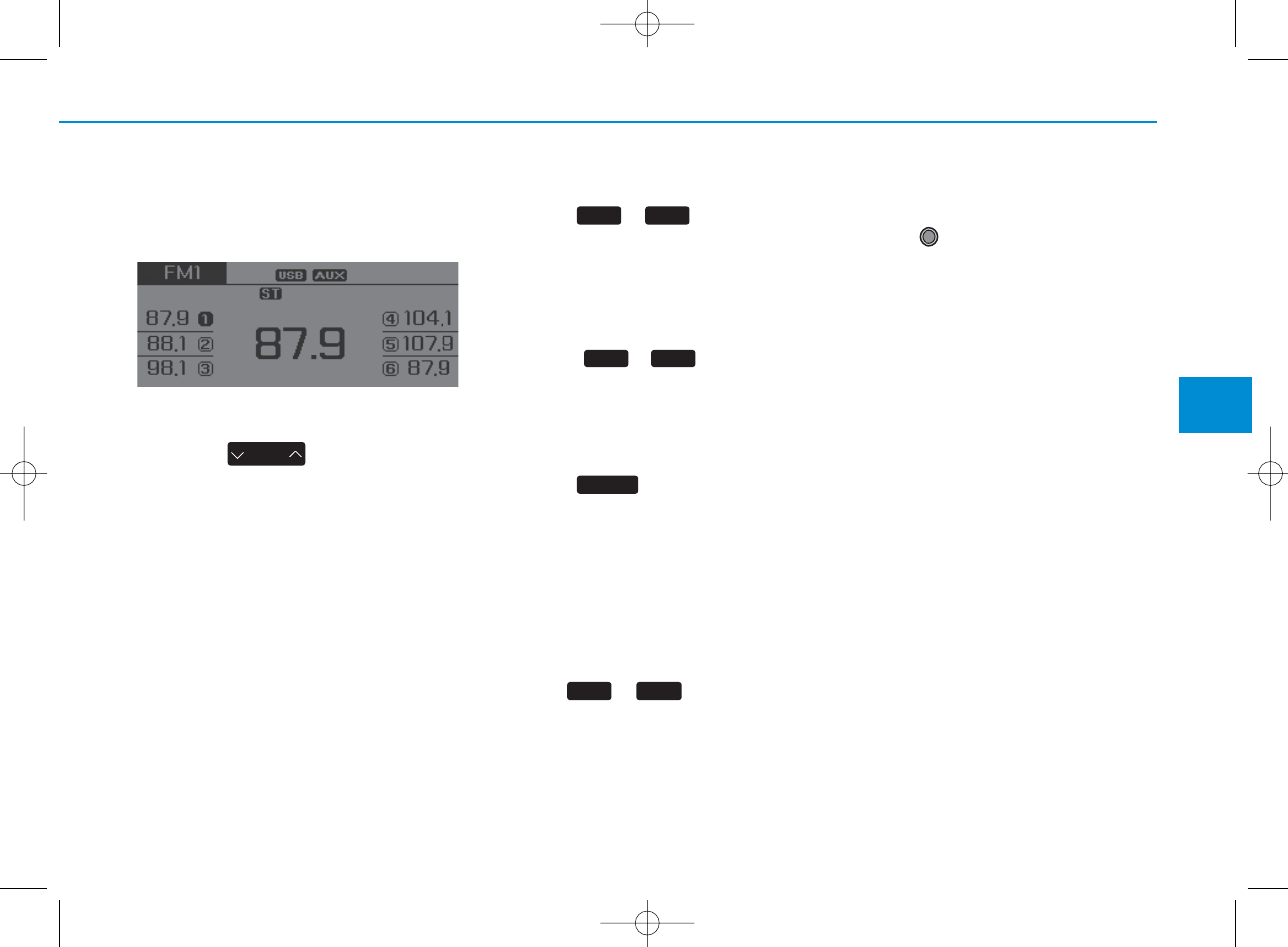
4-33
Multimedia System
4
RADIO : FM, AM
SEEK
Press the key
• Shortly pressing the key : Changes
the frequency.
• Pressing and holding the key :
Automatically searches for the next
frequency.
Preset SEEK
Press the ~ key
• Shortly pressing the key : Plays the
frequency saved in the correspon-
ding key.
• Pressing and holding the key :
Pressing and holding the desired
key from ~ will save the
currently playing broadcast to the
selected key and sound a BEEP.
SCAN
Press the key
• Shortly pressing the key : The
broadcast frequency increases
and previews each broadcast for 5
seconds each. After scanning all
frequencies, returns and plays the
current broadcast frequency.
• Pressing and holding the key :
Previews the broadcasts saved in
Preset ~ for 5 seconds
each.
Selecting through manual
search
Turn the TUNE knob left/right to
adjust the frequency.
• AC100C1GG,AC100C1MG,
AC111C1MG
- FM : Changes by 100KHz
- AM : Changes by 9KHz
• AC100C1GN
- FM : Changes by 200KHz
- AM : Changes by 10KHz
• AC100C1GE
- FM : Changes by 50KHz
- AM : Changes by 9KHz
• AC100C1GC
- FM : Changes by 100KHz
- AM : Changes by 10KHz
SEEK
TRACK
SCAN
61
61
61
H_LF_A,B_AUDIO:BH hma 4-109~(Audio).qxd 5/19/2014 9:42 AM Page 33
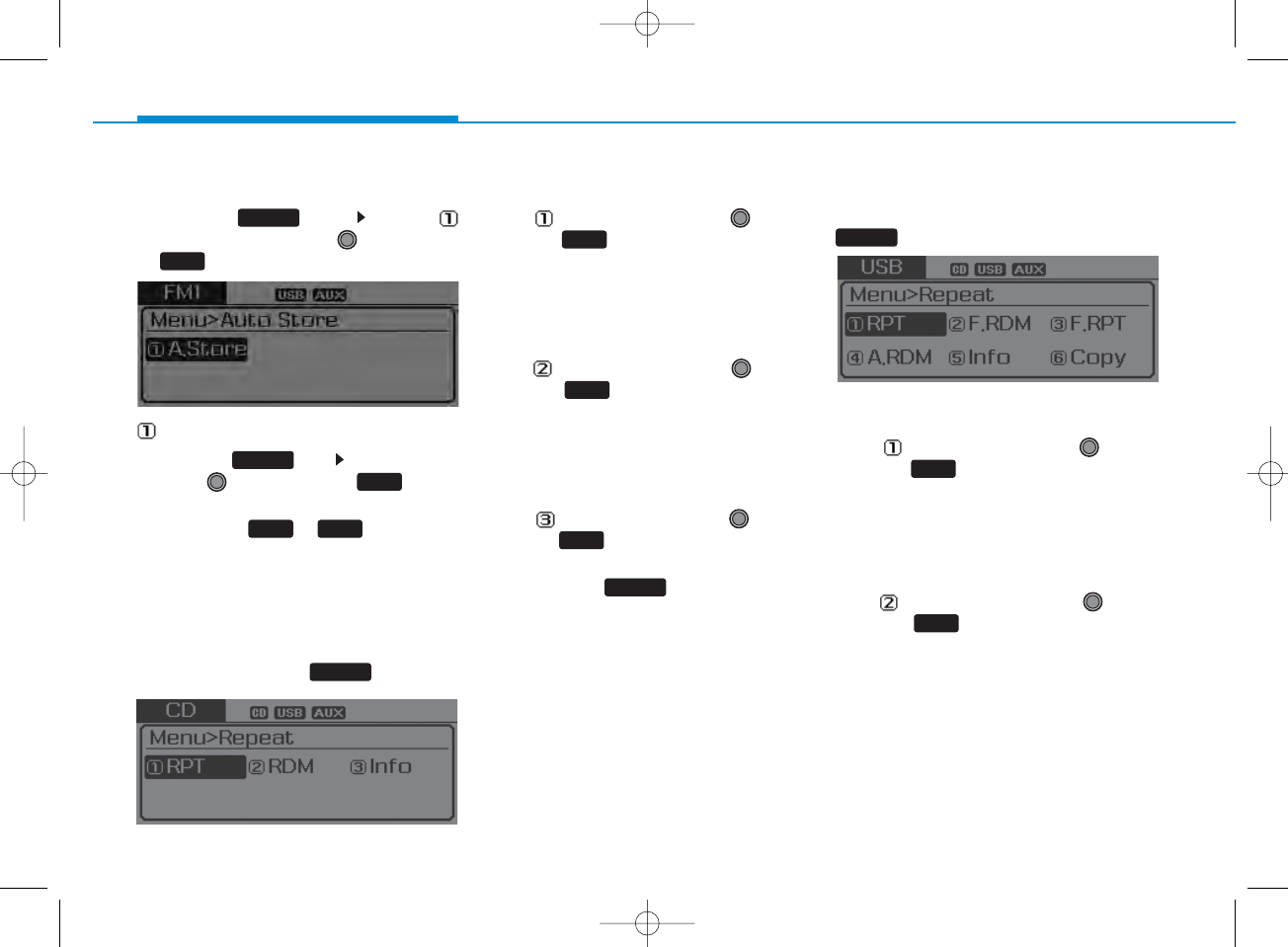
4-34
Multimedia System
Menu
Press the key Select [
Auto Store] through the TUNE knob
or key
A.Store
Press the key Set [A.Store]
through TUNE knob or key
Saves broadcasts with superior
reception to ~ keys. If no
frequencies are received, then the
most recently received frequency will
be broadcast.
MENU : Audio CD
In CD mode, press key.
Repeat
Set [ RPT] through the
TUNE
knob or key to repeat the cur-
rent song.
❈Press RPT again to turn off.
Random
Set [ RDM] through the
TUNE
knob or key to randomly play
songs within the current folder.
❈Press RDM again to turn off.
Information
Set [ Info] through the
TUNE
knob or key to display informa-
tion of the current song.
❈Press the key to turn off
info display.
MENU : MP3 CD / USB
In MP3 CD / USB mode, press
key.
Repeat
Set [ RPT] through the
TUNE
knob or key to repeat the cur-
rent song.
❈Press RPT again to turn off.
Folder Random
Set [ F.RDM] through the
TUNE
knob or key to randomly play
songs within the current folder.
❈Press F.RDM again to turn off.
61
1
MENU
1
MENU
2 RDM
2 RDM
1 RPT
1 RPT MENU
MENU
MENU
3
H_LF_A,B_AUDIO:BH hma 4-109~(Audio).qxd 5/19/2014 9:42 AM Page 34
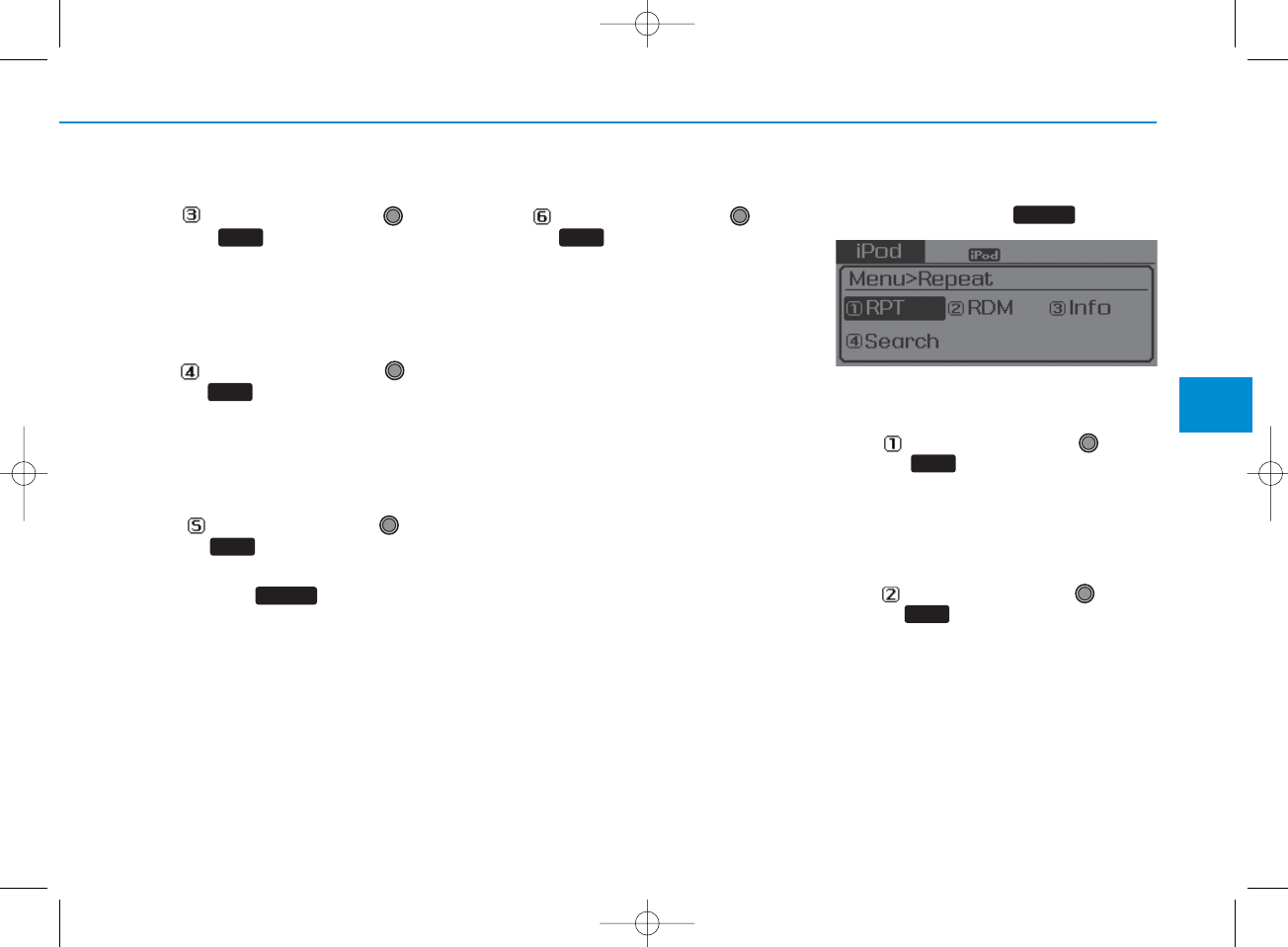
4-35
Multimedia System
4
Folder Repeat
Set [ F.RPT] through the
TUNE
knob or key to repeat songs
within the current folder.
❈Press F.RPT again to turn off.
All Random
Set [ A.RDM] through the
TUNE
knob or key to randomly play all
songs within the CD.
❈Press A.RDM again to turn off.
Information
Set [ Info] through the
TUNE
knob or key to display informa-
tion of the current song.
❈Press the key to turn off
info display.
Copy
Set [ Copy] through the
TUNE
knob or key.
❈This is used to copy the current
song into My Music. You can play
the copied Music in My Music
mode.
❈If another key is pressed while
copying is in progress, a pop up
asking you whether to cancel
copying is displayed.
❈If another media is connected or
inserted (USB, CD, iPod®, AUX)
while copying is in progress, copy-
ing is canceled.
❈Music will not be played while
copying is in progress.
MENU : iPod®
In iPod mode, press key.
Repeat
Set [ RPT] through the
TUNE
knob or key to repeat the cur-
rent song.
❈ Press RPT again to turn repeat off.
Random
Set [ RDM] through the TUNE
knob or key.
Plays all songs within the currently
playing category in random order.
❈Press RDM again to turn off.
2 RDM
1 RPT
MENU
6
MENU
5
4
3
H_LF_A,B_AUDIO:BH hma 4-109~(Audio).qxd 5/19/2014 9:42 AM Page 35
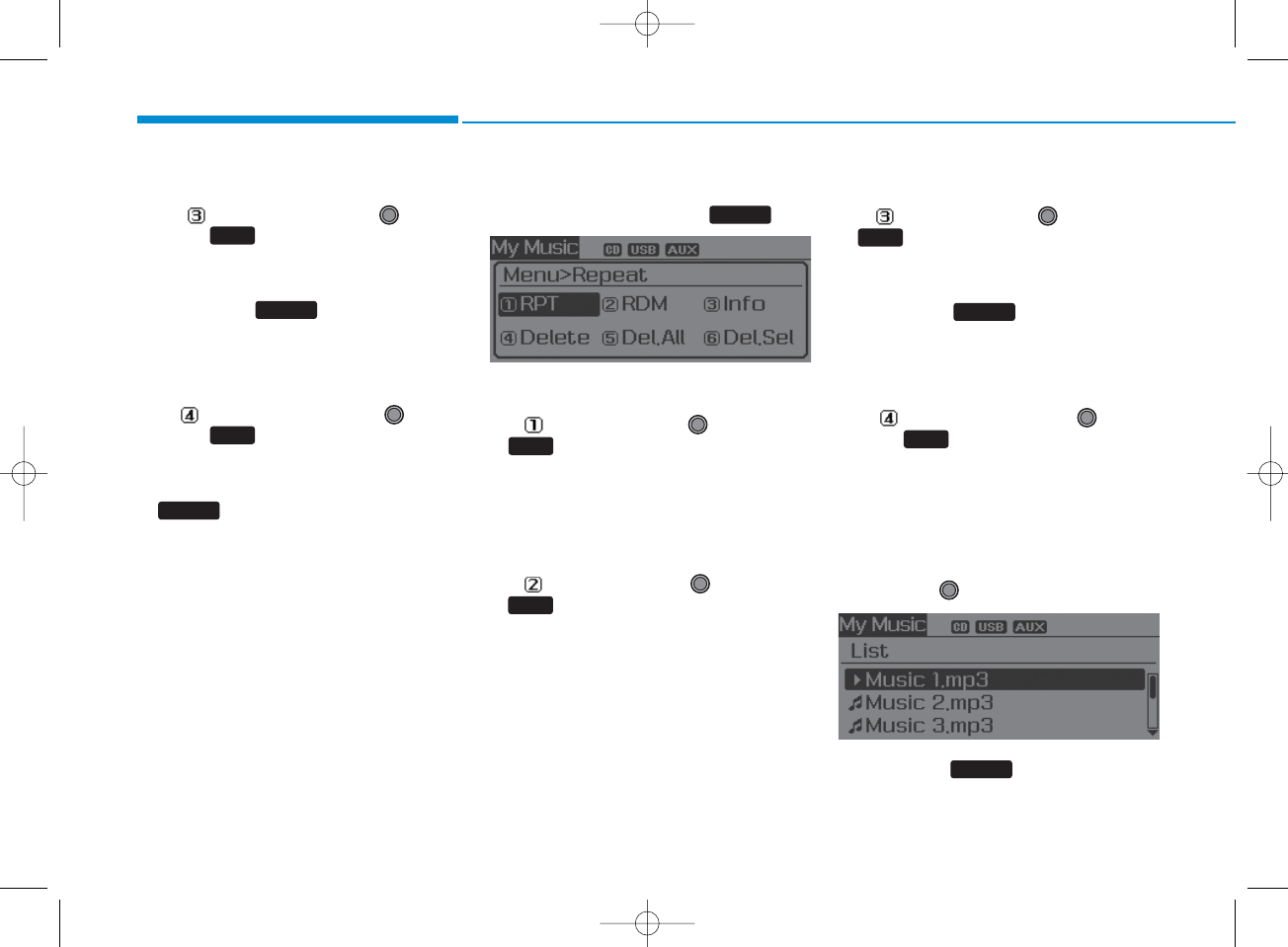
4-36
Multimedia System
Information
Set [ Info] through the
TUNE
knob or key.
Displays information of the current
song.
❈Press the key to turn off
info display.
Search
Set [ Search] through the
TUNE
knob or key.
Displays iPod®category list.
❈Searching iPod® category is
key pressed, move to par-
ent category.
MENU : My Music Mode
In My Music mode, press
key.
Repeat
Set [ RPT] through the TUNE knob
or key.
Repeats the currently playing song.
❈Press RPT again to turn repeat off.
Random
Set [ RDM] through the TUNE knob
or key.
Plays all songs within the currently
playing folder in random order.
❈Press RDM again to turn random
off.
Information
Set [ Info] through the
TUNE
knob
or key.
Displays information of the current
song.
❈Press the key to turn off
info display.
Delete
Set [ Delete] through the TUNE
knob or key.
• Deletes currently playing file
In the play screen, pressing delete
will delete the currently playing song.
• Deletes file from list
➀Select the file you wish to delete by
using the TUNE knob.
➁Press the key and select
the delete menu to delete the
selected file.
MENU
4
MENU
3
2 RDM
1 RPT
MENU
MENU
4
MENU
3
H_LF_A,B_AUDIO:BH hma 4-109~(Audio).qxd 5/19/2014 9:42 AM Page 36
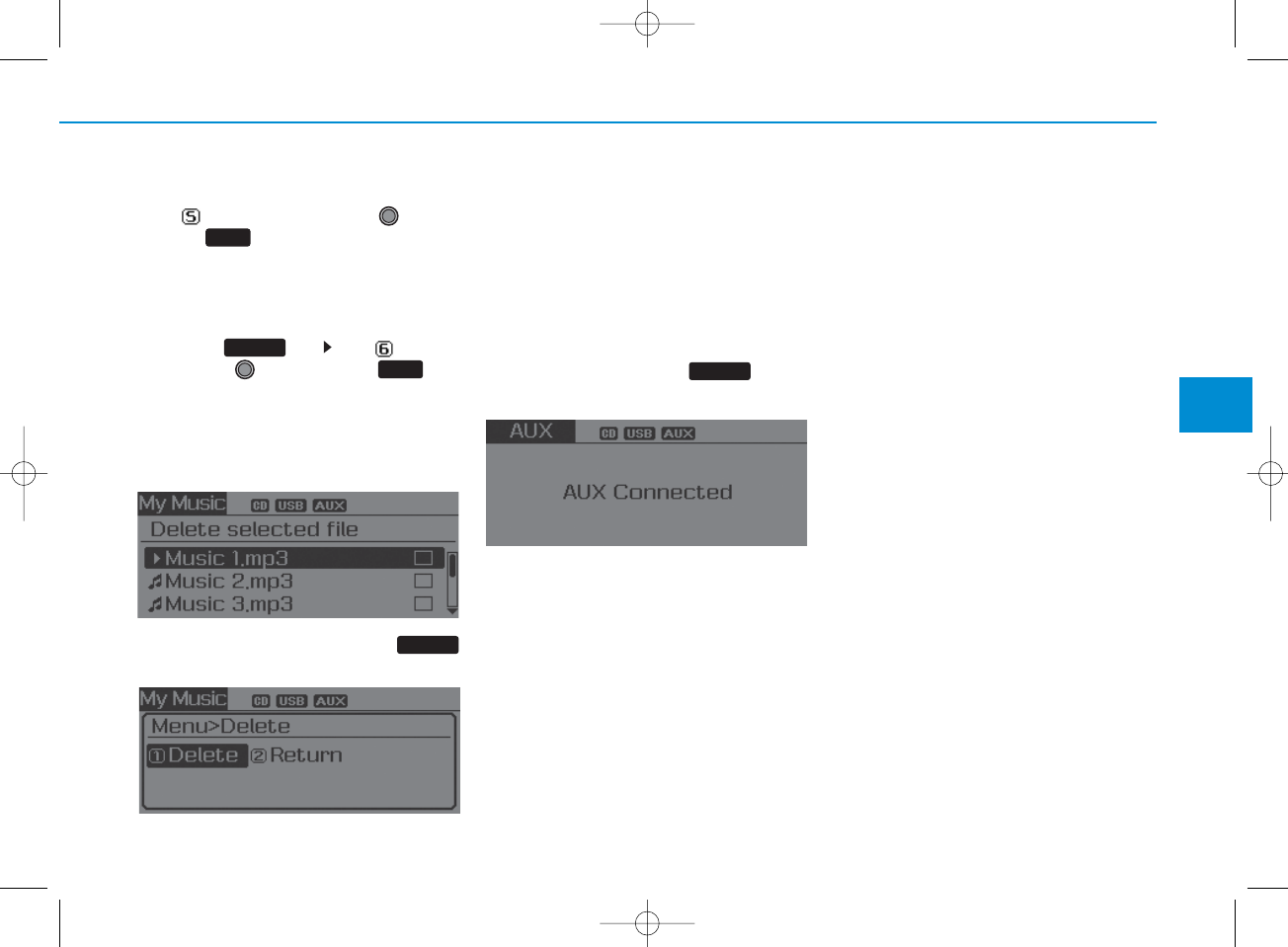
4-37
Multimedia System
4
Delete All
Set [ Del.All] through the TUNE
knob or key.
Deletes all songs of My Music.
Delete Selection
Press the key Set [ Del.Sel]
through the TUNE knob or key.
Songs within My Music are selected
and deleted.
➀Select the songs you wish to
delete from the list.
➁After selecting, press the
key and select the delete menu.
AUX
AUX is used to play external MEDIA
currently connected with the AUX
terminal.
AUX mode will automatically start
when an external device is connect-
ed to the AUX terminal.
If an external device is connected,
you can also press the key to
change to AUX mode.
❈AUX mode cannot be started
unless there is an external device
connected to the AUX terminal.
✽NOTICE - USING THE AUX
• Fully insert the AUX cable into the
AUX terminal for use.
MEDIA
MENU
6
MENU
5
H_LF_A,B_AUDIO:BH hma 4-109~(Audio).qxd 5/19/2014 9:42 AM Page 37
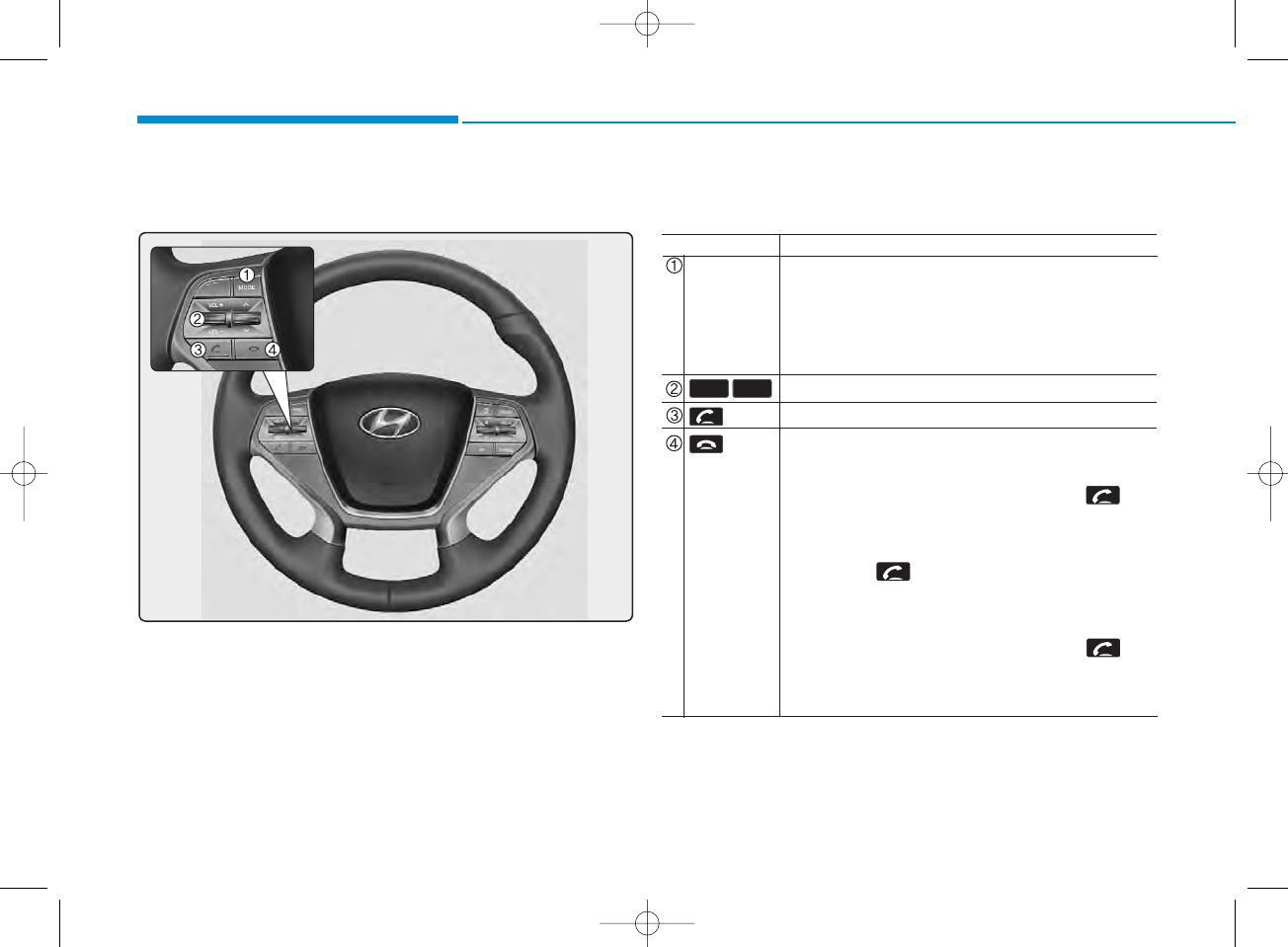
4-38
Multimedia System
Making a call using the Steering wheel remote
controller
❈The actual feature in the vehicle may differ from the
illustration.
Name
MODE
key
key
VOL-VOL+
Description
• Each time this key is pressed, the mode is changed in
order of FM1 ➟ FM2 ➟ FMA ➟ AM ➟ AMA ➟ CD
➟ USB or iPod ➟ AUX ➟ My Music ➟ BT Audio
• If the media is not connected or a disc is not insert-
ed, corresponding modes will be disabled.
Raises or lowers speaker volume.
Places and transfers calls.
Ends calls or cancels functions.
• Check call history and making call
➀Shortly press (under 0.8 seconds) the key
on the steering remote controller.
➁The call history list will be displayed on the screen.
➂Press the key again to connect a call to the
selected number.
• Redialing the most recently called number
➀Press and hold (over 0.8 seconds) the key
on the steering remote controller.
➁The most recently called number is redialed.
H_LF_A,B_AUDIO:BH hma 4-109~(Audio).qxd 5/19/2014 9:42 AM Page 38
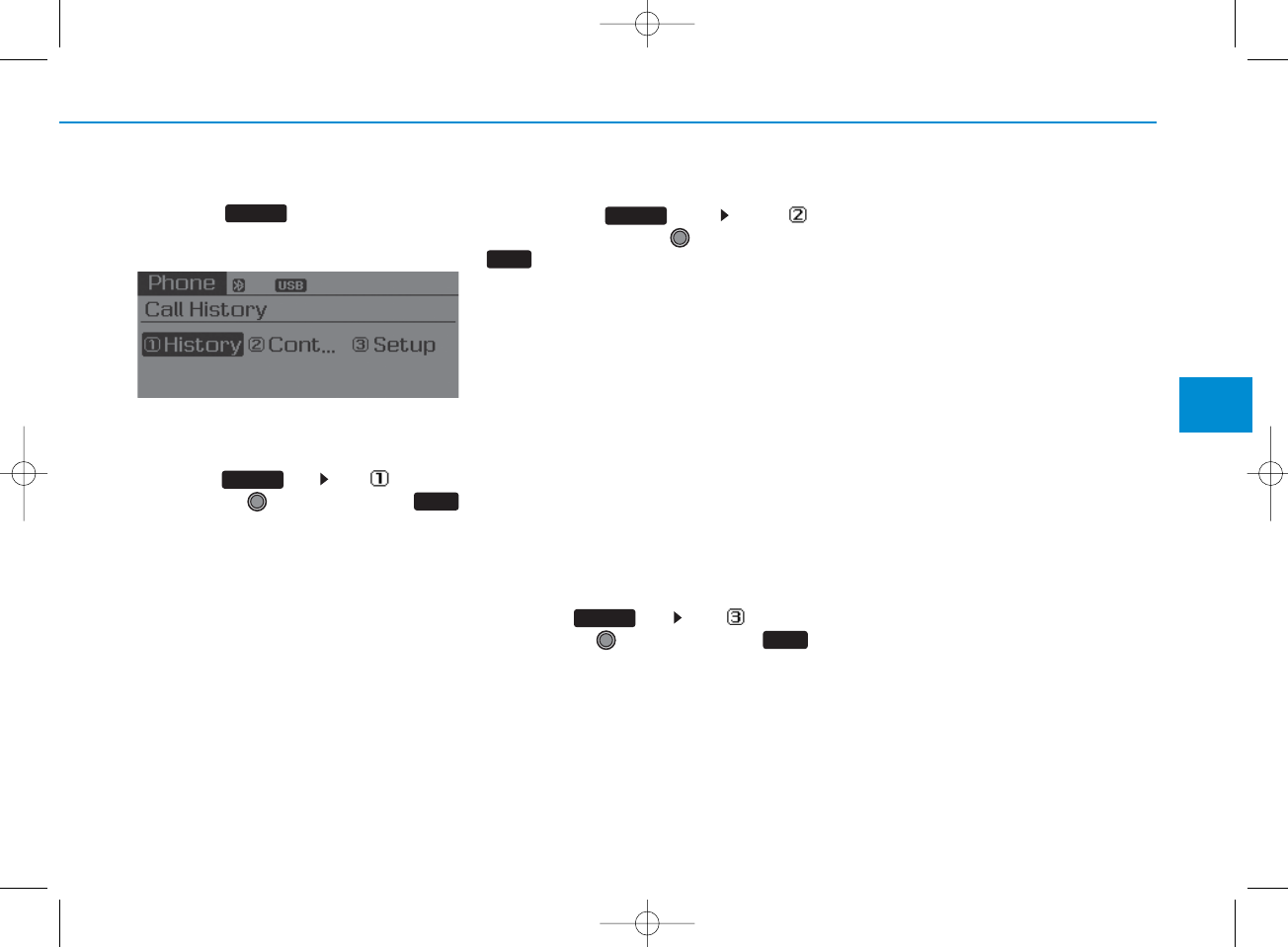
4-39
Multimedia System
4
Phone MENU
Press the key to display three
menus (Call History, Contacts,
Phone Setup).
Call history
Press the key Set [ History]
through the TUNE knob or
key.
The call history is displayed and can
be used to select a number and
make a call.
If call history does not exist, a screen
asking whether to download call his-
tory is displayed. (The download fea-
ture may not be supported in some
mobile phones)
Contacts
Press the key Set [
Contacts
] through the TUNE knob or
key.
The Contacts are displayed and can
be used to select a number and
make a call.
❈ If more than one number is saved
to one contact, then a screen
showing the mobile phone num-
ber, Home and office number is
displayed. Select the desired num-
ber to make the call.
❈ If Contacts do not exist, a screen
asking whether to download
Contacts is displayed. (The down-
load feature may not be supported
in some mobile phones)
Phone Setup
Press the key Set [ Setup]
through the TUNE knob or
key.
The
Bluetooth®
Wireless Technology
mobile phone setup screen is dis-
played. For more information, refer to
“Phone Setup”.
3
1 RPT
2 RDM
PHONE
PHONE
PHONE
PHONE
H_LF_A,B_AUDIO:BH hma 4-109~(Audio).qxd 5/19/2014 9:42 AM Page 39
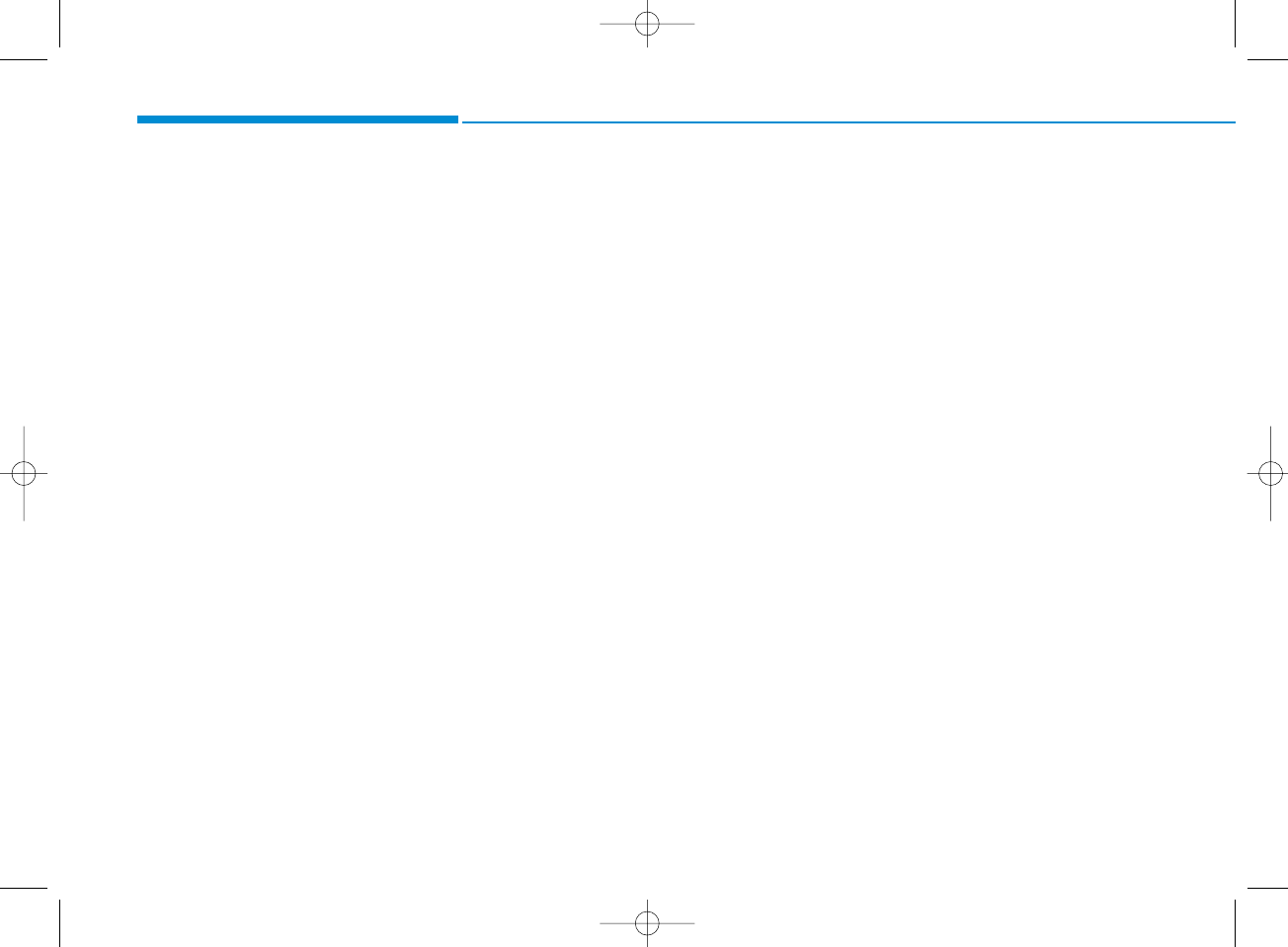
4-40
Multimedia System
✽NOTICE - USING THE
Bluetooth®
Wireless
Technology CELLULAR PHONE
• Do not use a cellular phone or per-
form Bluetooth®Wireless
Technology settings (e.g. pairing a
phone) while driving.
• Some Bluetooth®Wireless
Technology -enabled phones may
not be recognized by the system or
fully compatible with the system.
• Before using Bluetooth®Wireless
Technology related features of the
audio system, refer your phone’s
User’s Manual for phone-side
Bluetooth®Wireless Technology
operations.
• The phone must be paired to the
audio system to use Bluetooth®
Wireless Technology related fea-
tures.
• You will not be able to use the
hands-free feature when your
phone (in the car) is outside of the
cellular service area (e.g. in a tun-
nel, in a underground, in a moun-
tainous area, etc.).
( Continued)
( Continued)
• If the cellular phone signal is poor
or the vehicles interior noise is too
loud, it may be difficult to hear the
other person’s voice during a call.
• Do not place the phone near or
inside metallic objects, otherwise
communications with Bluetooth®
Wireless Technology system or cel-
lular service stations can be dis-
turbed.
• While a phone is connected
through Bluetooth®Wireless
Technology your phone may dis-
charge quicker than usual for
additional Bluetooth®Wireless
Technology-related operations.
• Some cellular phones or other
devices may cause interference
noise or malfunction to audio sys-
tem. In this case, store the device
in a different location may resolve
the condition.
• Phone contact names should be
saved in English or they may not
be displayed correctly.
( Continued)
( Continued)
• If Priority is set upon vehicle igni-
tion(IGN/ACC ON), the
Bluetooth®Wireless Technology
phone will be automatically con-
nected.
Even if you are outside, the
Bluetooth®Wireless Technology
phone will be automatically con-
nected once you are in the vicinity
of the vehicle.
If you do not want automatic
Bluetooth®Wireless Technology
connection, turn the Bluetooth®
Wireless Technology feature off.
• The hands-free call volume and
quality may differ depending on
the mobile phone type.
•Bluetooth®Wireless Technology
features can be used only when the
mobile phone has been paired and
connected with the device. For
more information on pairing and
connecting Bluetooth®Wireless
Technology enabled mobile
phones, refer to the “Phone Setup”
section.
( Continued)
H_LF_A,B_AUDIO:BH hma 4-109~(Audio).qxd 5/19/2014 9:42 AM Page 40
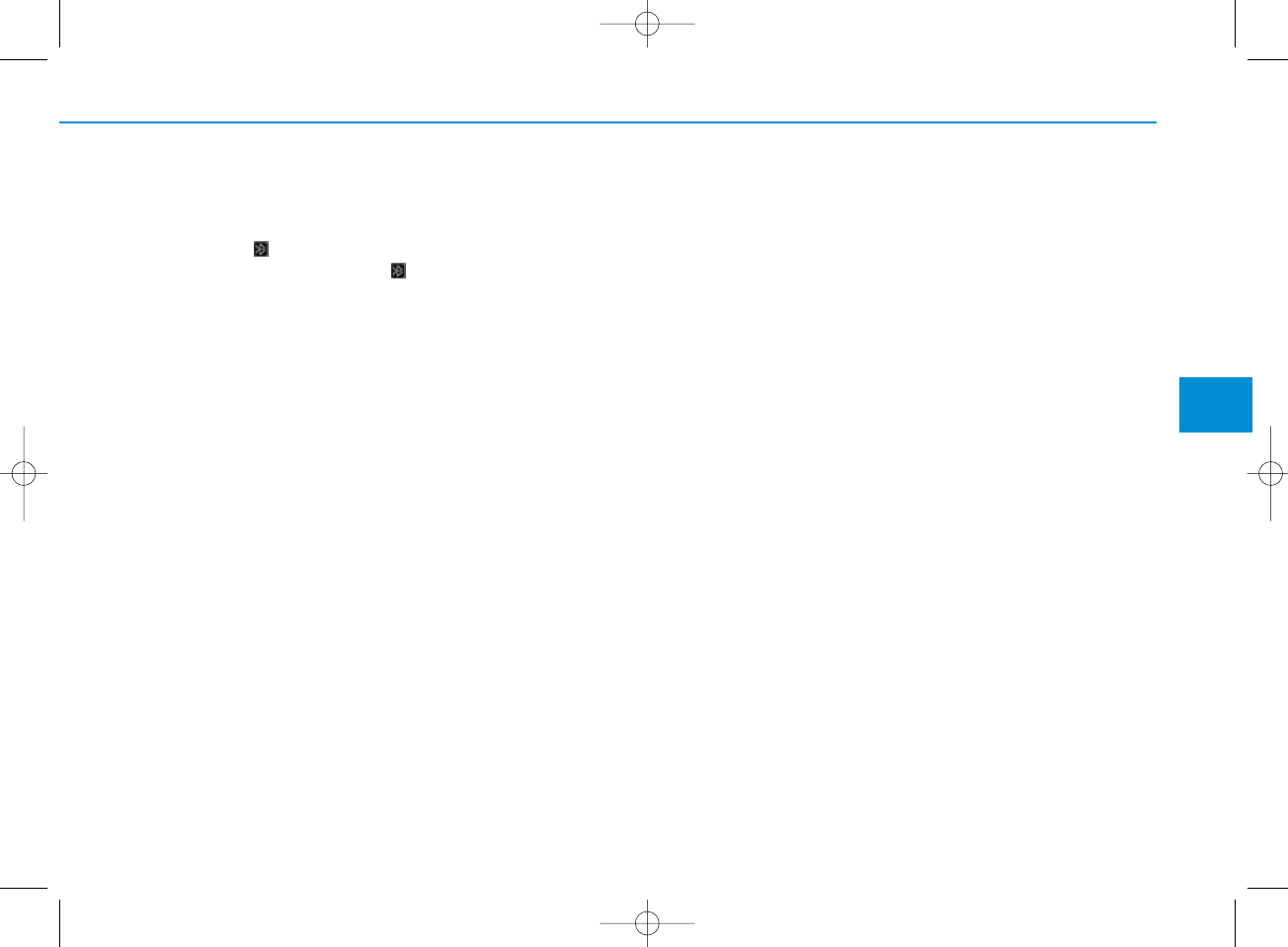
4-41
Multimedia System
4
( Continued)
• When a Bluetooth®Wireless
Technology mobile phone is con-
nected, a ( ) icon will appear at
the top of the screen. If a ( ) icon
is not displayed, this indicates that
a Bluetooth®Wireless Technology
enabled device has not been con-
nected. You must connect the
device before use. For more infor-
mation on Bluetooth®Wireless
Technology mobile phones, refer
to the “Phone Setup” section.
• Pairing and connecting a
Bluetooth®Wireless Technology
enabled mobile phone will work
only when the Bluetooth®Wireless
Technology option within your
mobile phone has been turned on.
(Methods of turning on the
Bluetooth®Wireless Technology
enabled feature may differ
depending on the mobile phone.)
( Continued)
( Continued)
• In some mobile phones, starting
the ignition while talking through
Bluetooth®Wireless Technology
enabled handsfree call will result
in the call becoming disconnected.
(Switch the call back to your
mobile phone when starting the
ignition.)
• Some features may not be sup-
ported in some Bluetooth®
Wireless Technology mobile phone
and devices.
•Bluetooth®Wireless Technology
enabled operation may be unsta-
ble depending on the communica-
tion state.
• Placing the audio system within an
electromagnetic environment may
result in noise interference.
H_LF_A,B_AUDIO:BH hma 4-109~(Audio).qxd 5/19/2014 9:42 AM Page 41
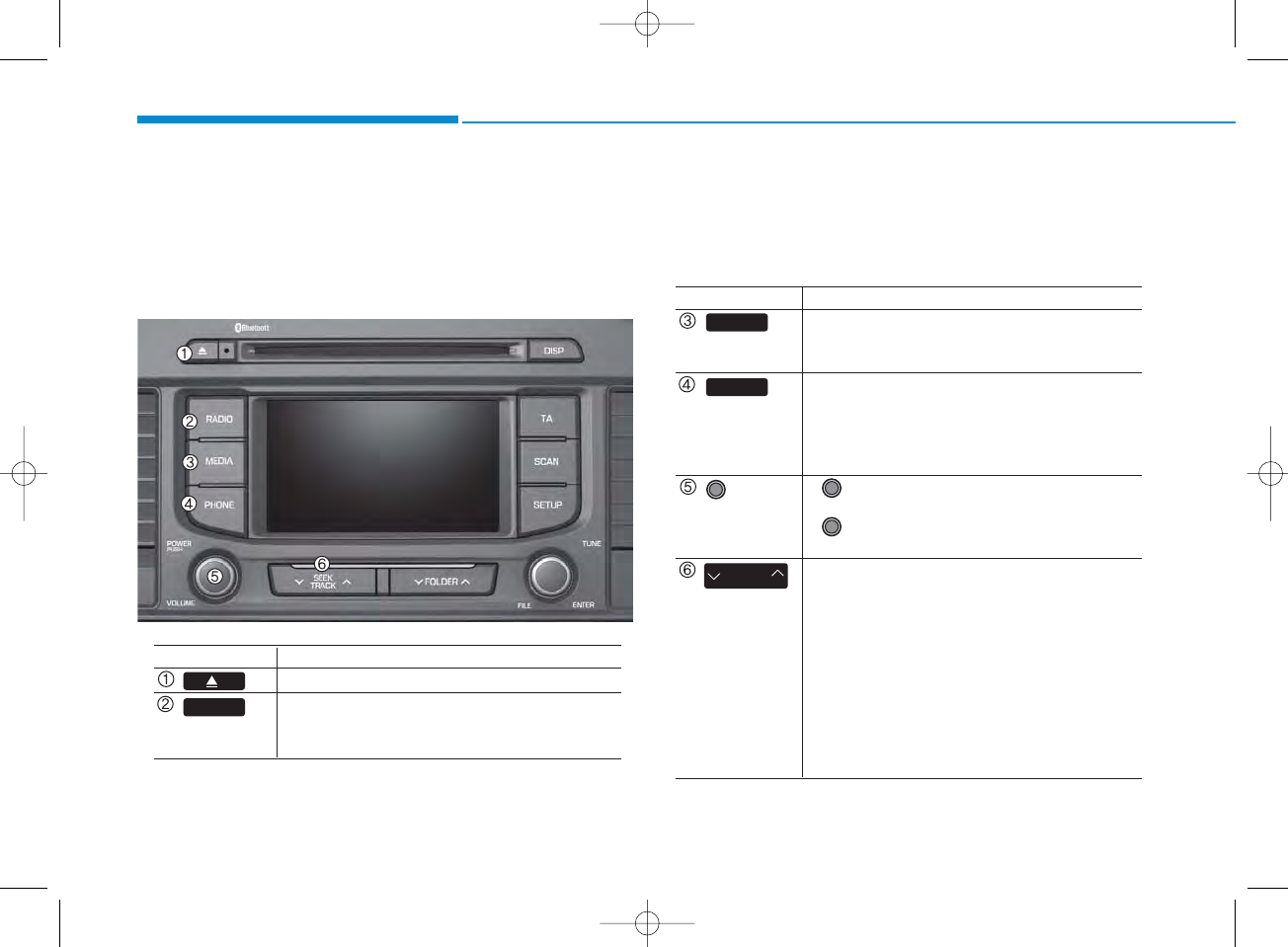
4-42
Multimedia System
SYSTEM CONTROLLERS AND FUNCTIONS
❈Display and settings may differ depending
on the selected audio
Audio Head Unit (For RDS model)
Name Description
Ejects the disc.
• Convert to Radio mode.
• Each time the key is pressed,the mode is
changed in order of FM1, FM2, FMA, AM, AMA
RADIO
Name Description
• Each time the key is pressed, the mode is
changed in order of CD, USB, iPod
®
, AUX, My
Music, BT Audio modes.
(for
Bluetooth
®
Wireless Technology equipped
model)
• Converts to Phone mode
❈When a phone is not connected, the
connection screen is displayed.
• Power : Turns power On/Off by pressing
the knob
• Volume : Sets volume by turning the knob
left/right
• When pressed shortly
- Radio mode : plays previous/next frequency.
- Media (CD/USB/iPod®/My Music) modes :
changes the track, Song(file)
• When pressed and held
- Radio mode : continuously changes the
frequency. Upon release, plays the current
frequency.
- Media(CD/USB/iPod®/My Music) modes :
rewinds or fast forwards the track or file
- During a Handsfree call, controls the call volume.
POWER/
VOL knob
SEEK
TRACK
MEDIA
PHONE
H_LF_A,B_AUDIO:BH hma 4-109~(Audio).qxd 5/19/2014 9:42 AM Page 42

4-43
Multimedia System
4
Name Description
• Each time the button is shortly pressed, it
sets the screen Off ➟Screen On ➟Screen Off
❈Audio operation is maintained and only the
screen will be turned Off. In the screen Off
state, press any key to turn the screen On
again.
Set TA(Traffic Announcement) feature On/Off.
• Radio Mode
- Shortly press the key : Previews each broad
cast for 5 seconds each
- Press and hold the key : Previews the broad
casts saved in Preset for 5 seconds each.
❈
Press the key again to continue
listening to the current frequency.
• CD, USB mode
- Shortly press the key : Previews each song
(file) for 10 seconds each
❈
Press the key again to continue
listening to the current song (file).
Converts to Setup mode.
• Radio mode : turn to change broadcast
frequencies.
• Media (CD/USB/iPod®/My Music) modes :
turn to search tracks/ channels/files.
• MP3, CD, USB mode : Folder Search
❈May differ depending on the selected audio
SCAN
SCAN
SCAN
TA
DISP
SETUP
FOLDER
TUNE
knob
H_LF_A,B_AUDIO:BH hma 4-109~(Audio).qxd 5/19/2014 9:42 AM Page 43
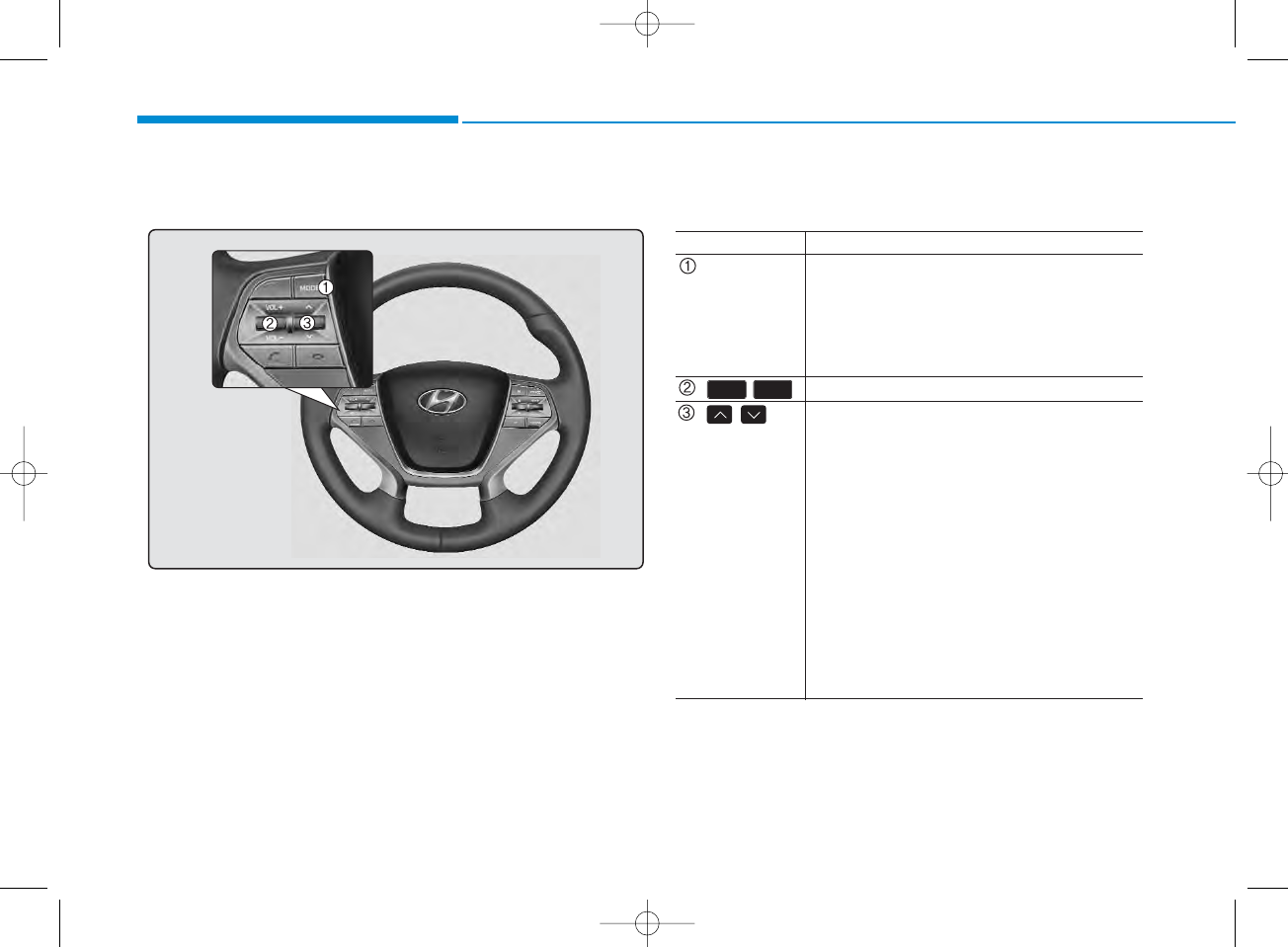
4-44
Multimedia System
Steering-wheel mounted controls
❈The actual feature in the vehicle may differ from the
illustration.
Name Description
MODE
• Each time this key is pressed, the mode is
changed in order of FM1
➟
FM2
➟
FMA
➟
AM
➟
AMA
➟
CD
➟
USB or iPod
®➟
AUX
➟
My Music
➟
BT Audio.
• If the media is not connected or a disc is not
inserted, corresponding modes will be disabled.
,Used to control volume.
,Mute the microphone during a call.
• When pressed shortly (under 0.8 seconds)
- Radio mode : searches broadcast frequen
cies saved to presets.
- Media(CD / USB / iPod®/ My Music / BT
Audio) modes : changes the track, file or
chapter.
• When pressed and held (over 0.8 seconds)
- Radio mode, automatically searches
broadcast frequencies and channels
- Media(CD / USB / iPod®/ My Music)
modes, rewinds or fast forwards the track
or song(file)
- BT Audio mode may not be supported in
some mobile phones.
VOL-VOL+
H_LF_A,B_AUDIO:BH hma 4-109~(Audio).qxd 5/19/2014 9:42 AM Page 44
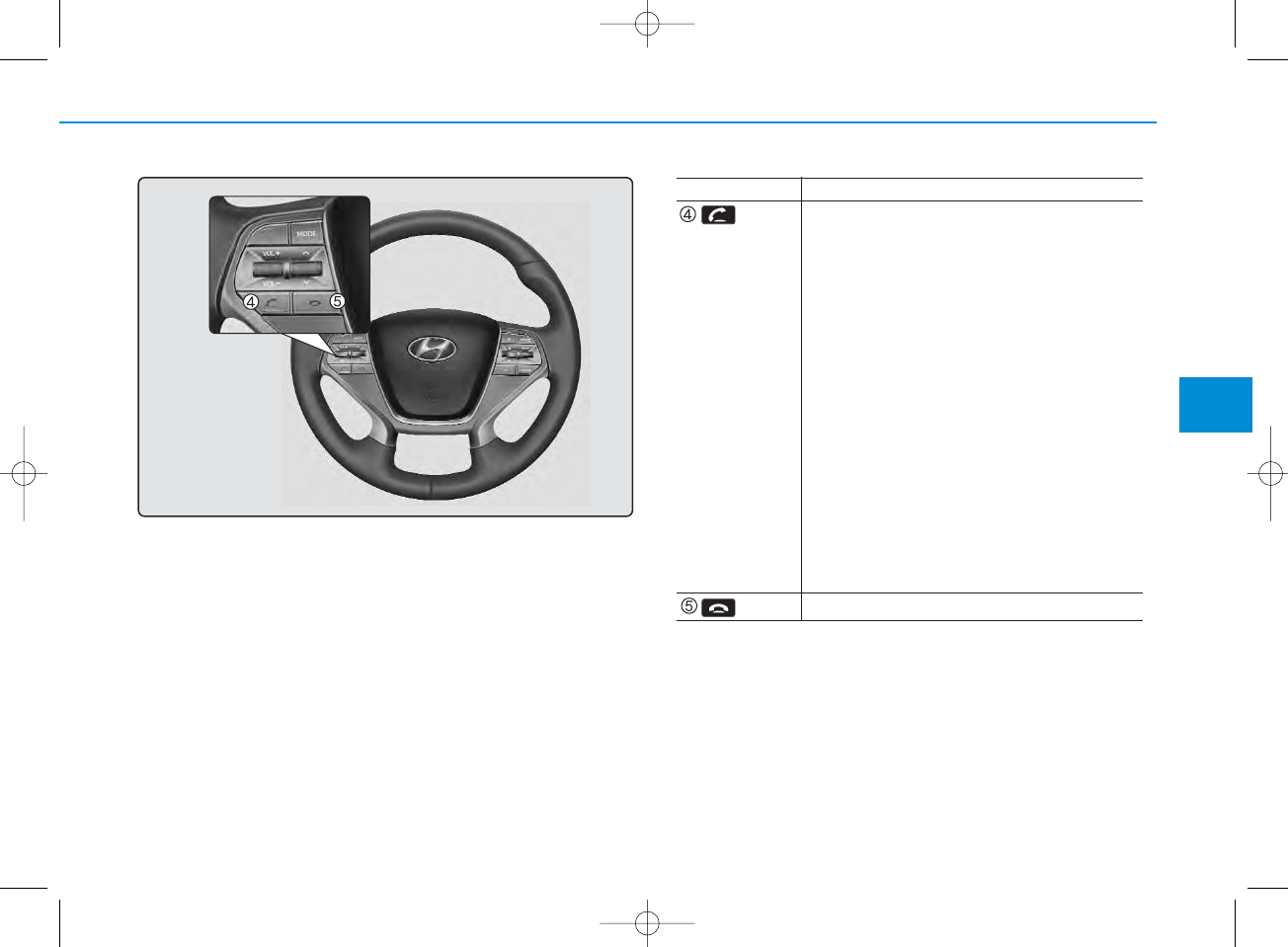
4-45
Multimedia System
4
Name Description
• When pressed shortly
- When pressed in the phone screen, displays
call history screen
- When pressed in the dial screen, makes a call
- When pressed in the incoming call screen,
answers the call
- When pressed during call waiting, switches
to waiting call (Call Waiting)
• When pressed and held (over 0.8 seconds)
- When pressed in the Bluetooth®Wireless
Technology Handsfree wait mode, redials the
last call
- When pressed during a Bluetooth®Wireless
Technology Handsfree call, switches call
back to mobile phone (Private)
- When pressed while calling on the mobile
phone, switches call back to Bluetooth®
Wireless Technology Handsfree (Operates
only when Bluetooth®Wireless Technology
Handsfree is connected)
Ends phone call
H_LF_A,B_AUDIO:BH hma 4-109~(Audio).qxd 5/19/2014 9:42 AM Page 45
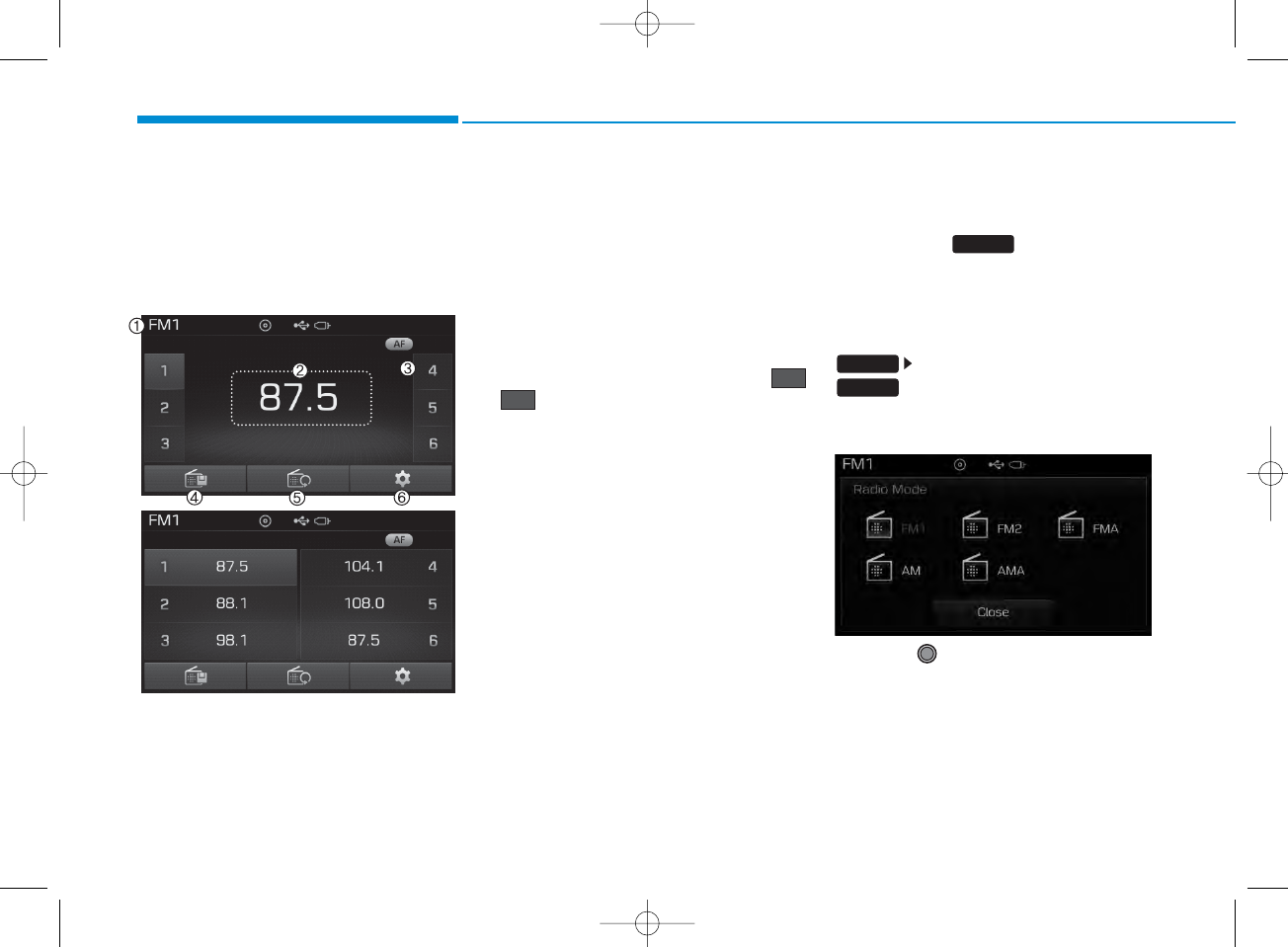
4-46
Multimedia System
RADIO MODE
(FOR RDS MODEL)
Basic Mode Screen
1. Mode Display
Displays currently operating mode
2. Frequency
Displays the current frequency
3. Preset
Displays current preset number
~
4. Preset Display
Displays preset buttons
5. Autostore
Automatically saves frequencies with
superior reception to Preset buttons
6. RDS Info
Displays RDS broadcast information
Switching to Radio Mode
Pressing the key will change
the operating mode in order of
FM1
➟FM2 ➟FMA ➟AM ➟AMA
If [Pop up Mode] is turned on within
[Display], then pressing the
key will display the Radio
Pop-up Mode screen.
Turn the TUNE knob to move the
focus. Press the knob to select.
6
1RADIO
SETUP
RADIO
H_LF_A,B_AUDIO:BH hma 4-109~(Audio).qxd 5/19/2014 9:42 AM Page 46
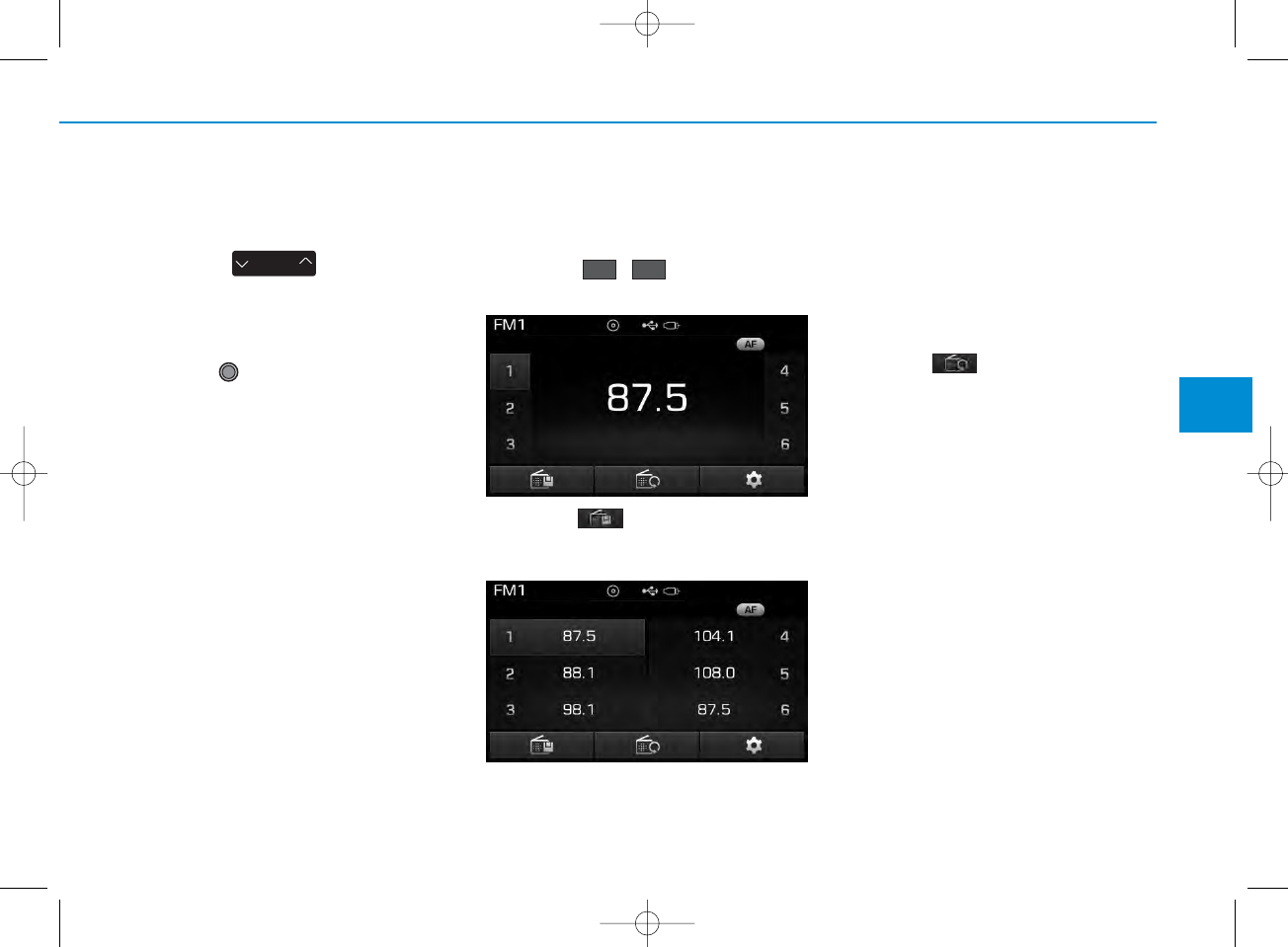
4-47
Multimedia System
4
Searching Radio Frequencies
Using Seek
Press the key to play the
previous/next frequency.
Using TUNE
Turn the TUNE knob to select the
desired frequency.
• FM : Increases/decreased by 100kHz
• AM : Increases/decreased by 9kHz
Using Radio Mode
Selecting /Saving Presets
Press the ~ buttons to play
the desired preset.
Press the button to display the
broadcast information for the fre-
quency saved to each button.
✽NOTICE
While listening to a frequency you
want to save as a preset, press and
hold one of the [1] ~ [6] preset buttons
(over 0.8 seconds) to save the current
frequency to the selected preset.
Auto Store
Press the button to automati-
cally save receivable frequencies to
Preset buttons.
✽NOTICE
While Auto Store is operating, press-
ing the [Cancel] button again will can-
cel Auto Store and restore the previ-
ous frequency.
SEEK
TRACK
61
H_LF_A,B_AUDIO:BH hma 4-109~(Audio).qxd 5/19/2014 9:42 AM Page 47
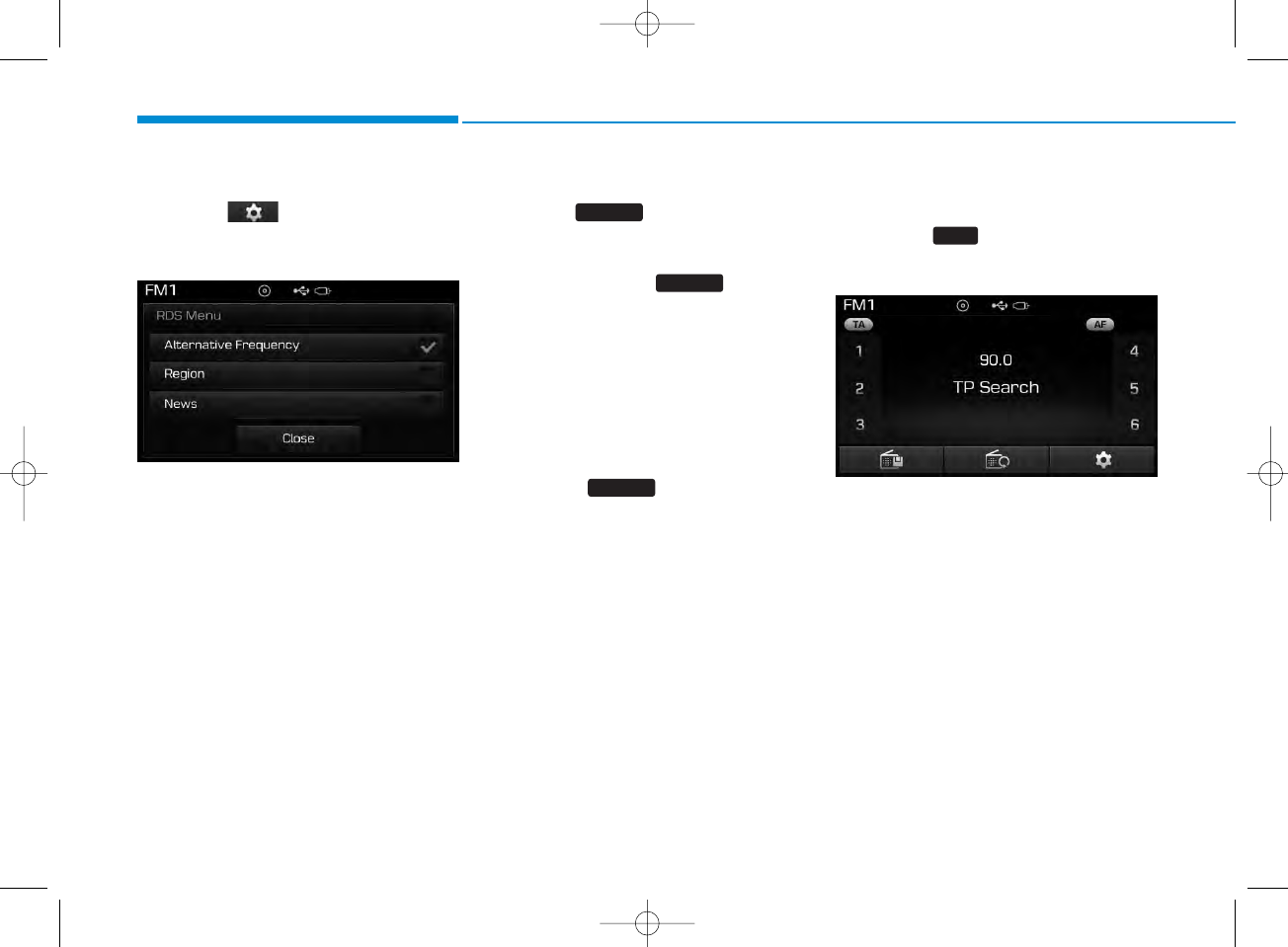
4-48
Multimedia System
RDS Menu
Press the button to set the AF
(Alternative Frequency), Region and
News features.
✽NOTICE
The RDS Menu is not supported with-
in AM or AMA mode.
Scan
Press the key to preview fre-
quencies with superior reception for
5 seconds each.
Press and hold the key (over
0.8 seconds) to preview presets for 5
seconds each.
✽NOTICE
Once scan is complete, the previous
frequency will be restored.
While Scan is operating, pressing and
holding the key (over 0.8 sec-
onds) will cancel the scan operation.
TA (Traffic Announcement)
Press the key to turn the TA
(Traffic Announcement) feature
On/Off.
SCAN
SCAN
TA
SCAN
H_LF_A,B_AUDIO:BH hma 4-109~(Audio).qxd 5/19/2014 9:42 AM Page 48
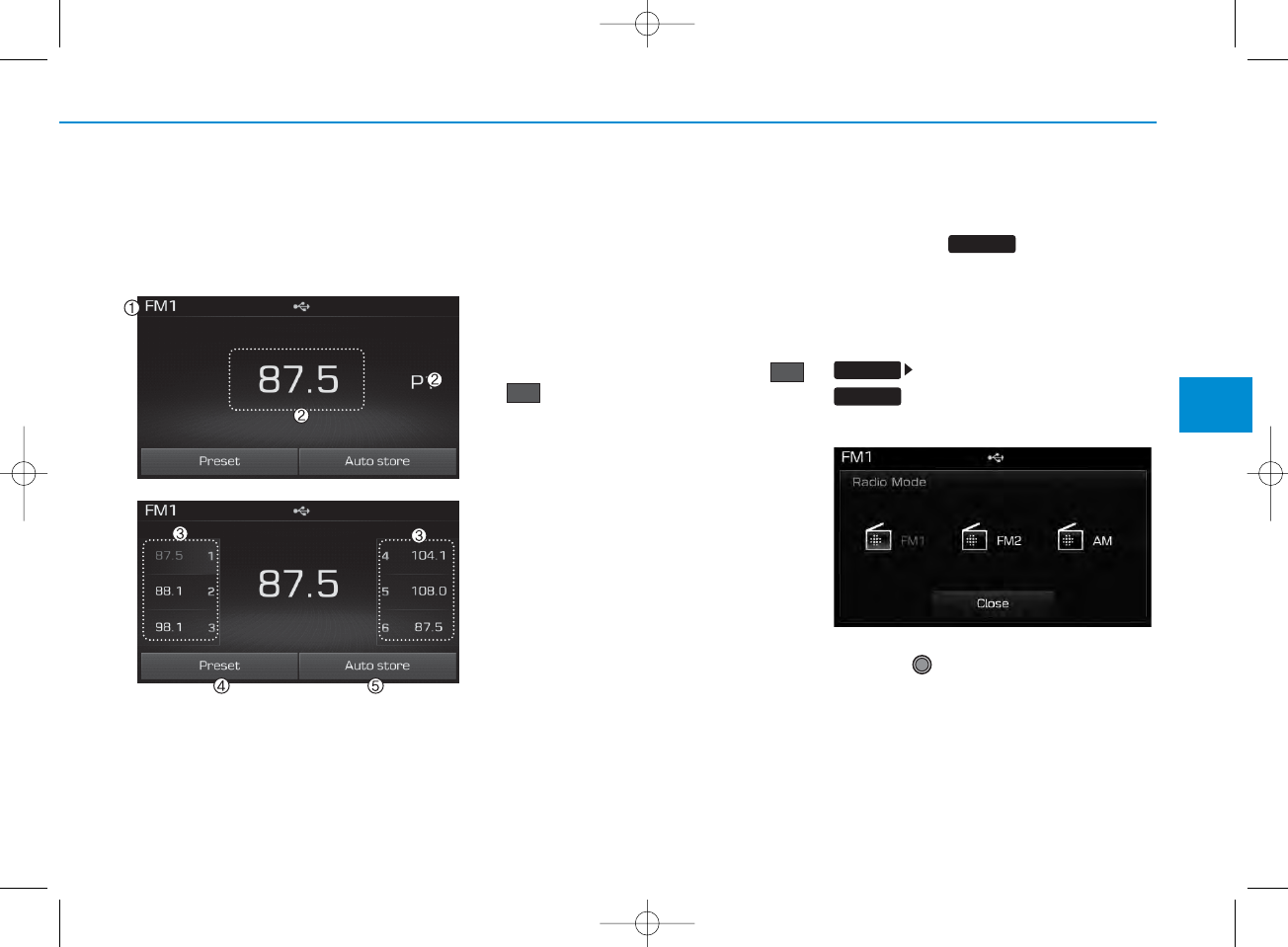
4-49
Multimedia System
4
RADIO MODE
Basic Mode Screen
1. Mode Display
Displays currently operating mode.
2. Frequency
Displays the current frequency.
3. Preset
Displays current preset number
~ .
4. Preset Display
Displays preset buttons.
5. Auto store
Automatically saves frequencies with
superior reception to Preset buttons.
Switching to Radio Mode
Pressing the key will change
the operating mode in order of FM1
➟ FM2 ➟ AM
If [Mode Pop up] is turned on within
[Display], then pressing the
key will display the Radio
Pop-up Mode screen.
Turn the TUNE knob to move the
focus. Press the knob to select.
P6
P1
RADIO
SETUP
RADIO
H_LF_A,B_AUDIO:BH hma 4-109~(Audio).qxd 5/19/2014 9:42 AM Page 49
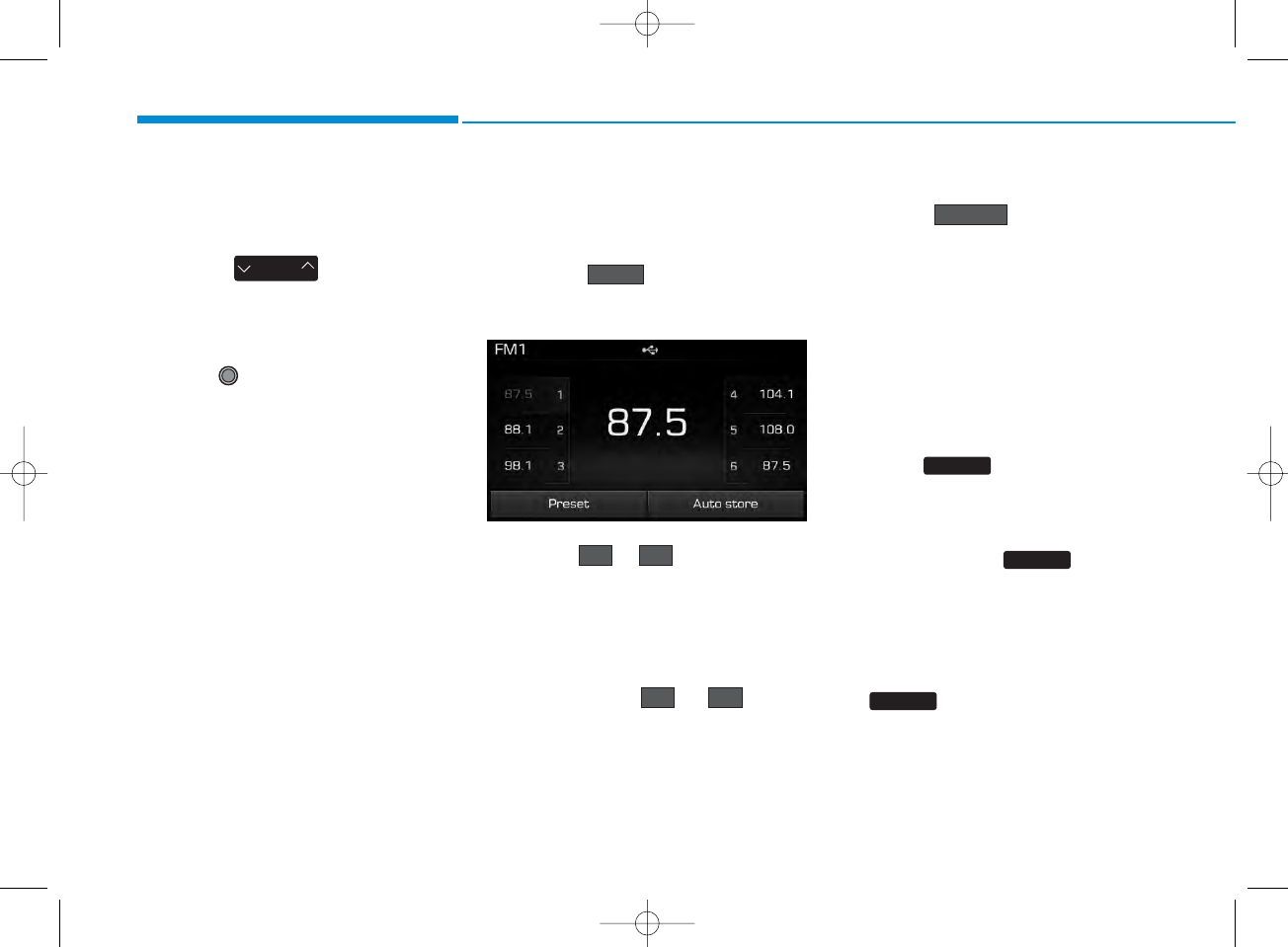
4-50
Multimedia System
Searching Radio Frequencies
Using Seek
Press the key to play the
previous/next frequency.
Using TUNE
Turn the TUNE knob to select the
desired frequency.
• FM : Increases/decreased by
200kHz
• AM : Increases/decreased by
10kHz
Using Radio Mode
Selecting Presets/Saving Presets
Press the button to display
the broadcast information for the fre-
quency saved to each button.
Press the ~ buttons to play
the desired preset.
✽NOTICE
While listening to a frequency you
want to save as a preset, press and
hold one of the ~ preset
buttons (over 0.8 seconds) to save
the current frequency to the selected
preset.
Auto Store
Press the button to auto-
matically save receivable frequen-
cies to Preset buttons.
✽NOTICE
While Auto Store is operating,
pressing the [Cancel] button again
will cancel Auto Store and restore
the previous frequency.
Scan
Press the key to preview fre-
quencies
with superior reception for 5 seconds
each.
Press and hold the key (over
0.8 seconds) to preview presets for 5
seconds each.
Once scan is complete, the previous
frequency will be restored.
While Scan is operating, pressing
the key will cancel the scan
operation.
SEEK
TRACK
P6P1
P6P1
SCAN
SCAN
SCAN
Auto store
Preset
H_LF_A,B_AUDIO:BH hma 4-109~(Audio).qxd 5/19/2014 9:42 AM Page 50
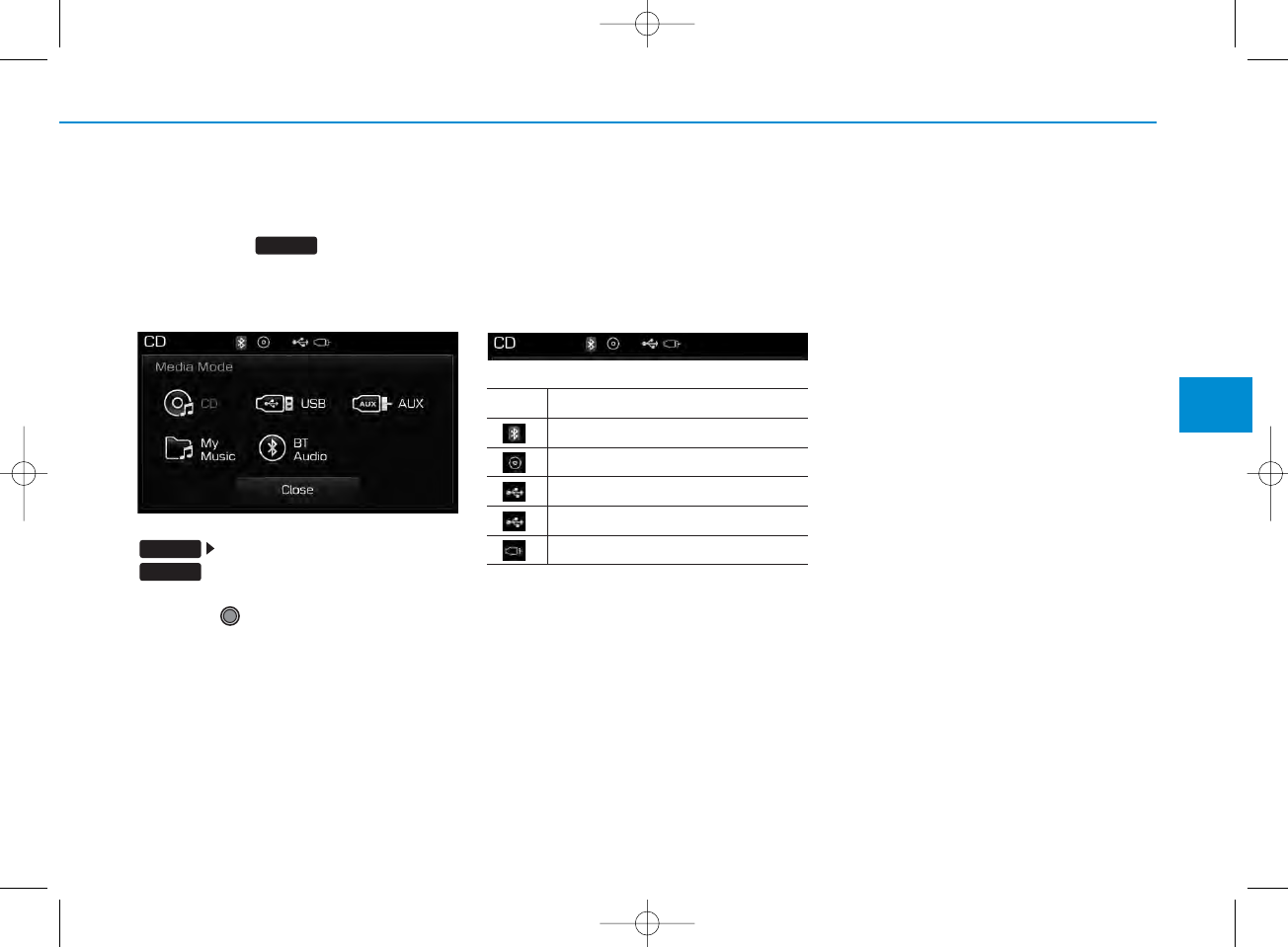
4-51
Multimedia System
4
MEDIA MODE
Pressing the key will change
the operating mode in order of CD
➟
USB(iPod®)
➟
AUX
➟
My Music
➟
BT
Audio.
If [Mode Pop up] is turned on within
[Display], then pressing the
key will display the Media
Pop-up Mode screen.
Turn the TUNE knob to move the
focus. Press the knob to select.
✽NOTICE
The media mode pop up screen can
be displayed only when there are two
or more media modes turned on.
Title Icon
When a
Bluetooth®
Wireless
Technology, iPod®, USB, or AUX
device is connected or a CD is
inserted, the corresponding mode
icon will be displayed.
Icon Title
Bluetooth®
Wireless Technology
CD
iPod®
USB
AUX
MEDIA
SETUP
MEDIA
H_LF_A,B_AUDIO:BH hma 4-109~(Audio).qxd 5/19/2014 9:42 AM Page 51
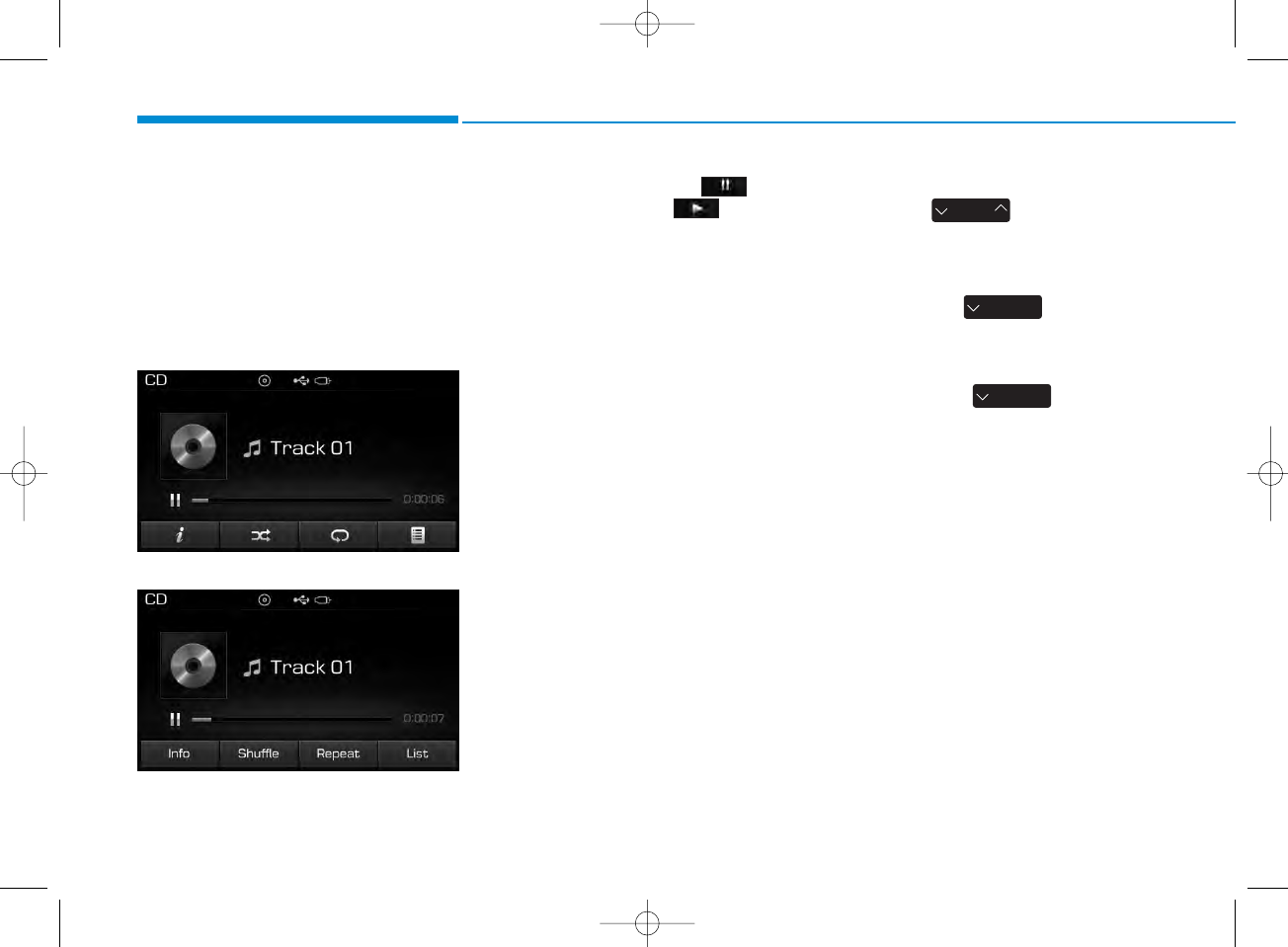
4-52
Multimedia System
AUDIO CD MODE
Using Audio CD Mode
Playing/Pausing CD Tracks
Once an audio CD is inserted, the
mode will automatically start and
begin playing.
<For RDS model>
While playing, press the button
to pause and press button to
play.
✽NOTICE
• Only genuine audio CDs are sup-
ported. Other discs may result in
recognition failure (e.g. copy CD-
R, CDs with labels)
• The artist and title information
are displayed on the screen if
track information is included
within the audio CD.
Changing Tracks
Press the key to move to
the previous or next track.
✽NOTICE
• Pressing the key after the
track has been playing for 2 sec-
onds will start the current track
from the beginning.
• Pressing the key before
the track has been playing for 1
seconds will start the previous
track.
SEEK
TRACK
SEEK
TRACK
SEEK
TRACK
H_LF_A,B_AUDIO:BH hma 4-109~(Audio).qxd 5/19/2014 9:42 AM Page 52
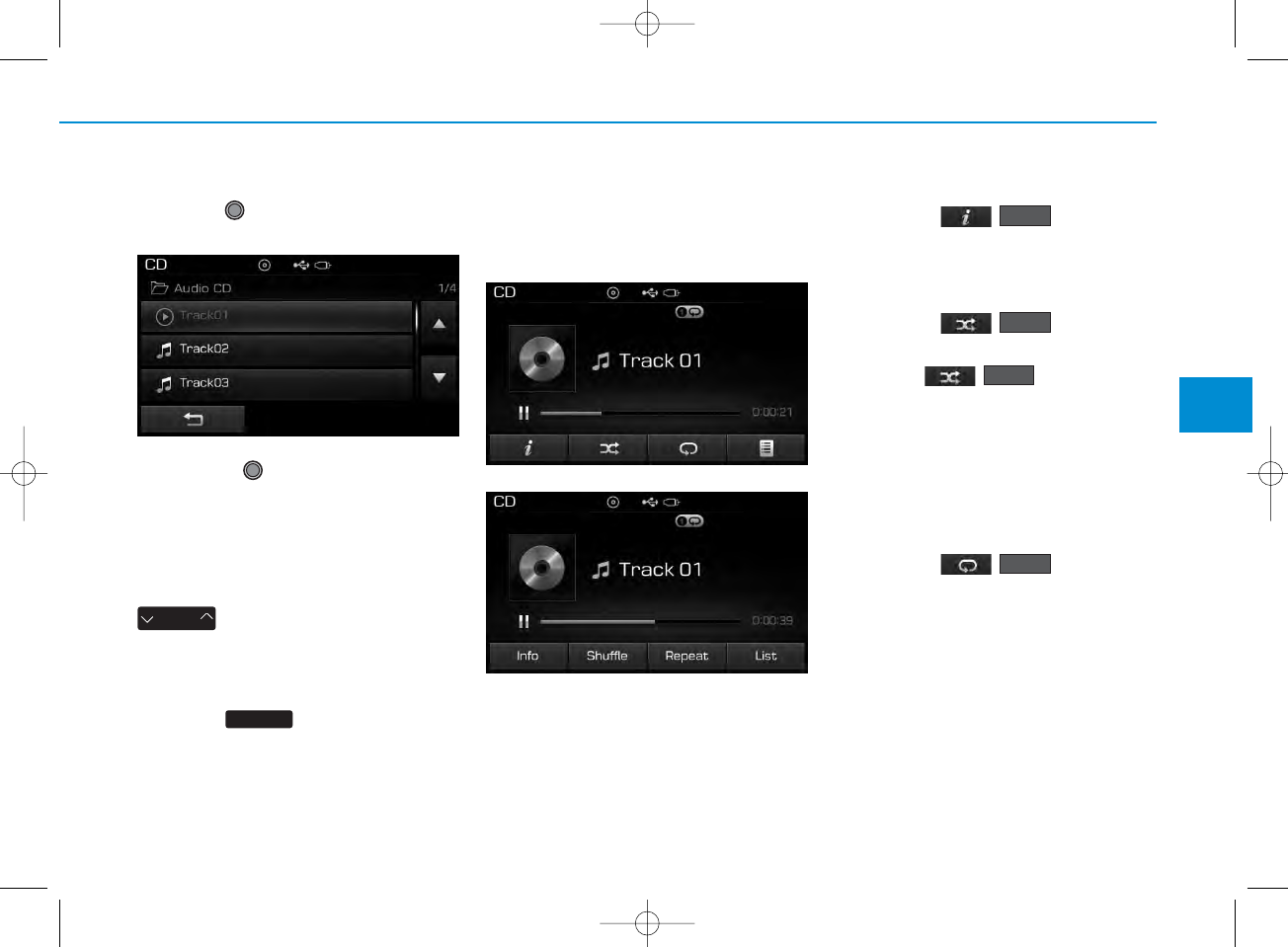
4-53
Multimedia System
4
Selecting from the List
Turn the TUNE knob left/right to
search for the desired track.
Once you find the desired track,
press the TUNE knob to start
playing.
Rewinding / Fast-forwarding
Tracks
While playing, press and hold the
key to rewind or fast-for-
ward the current track.
Scan
Press the key to play the first
10 seconds of each file.
Audio CD Mode Menu
Within this mode, you will have
access to the Info, Random(Shuffle),
Repeat and List features.
Info
Press the ( ) button to
display details about the current disc.
Random(Shuffle)
Press the ( ) button to
play tracks in random(Shuffle) order.
Press the ( ) button again
to turn the Random(Shuffle) feature
off.
• Random(Shuffle): Plays all tracks
in random(Shuffle) order.
Repeat
Press the ( ) button to
repeat the current track. Press the
button again to turn the repeat fea-
ture off.
• Repeat : Repeats the current track.
Repeat
Shuffle
SEEK
TRACK
Shuffle
Info
SCAN
<For RDS model>
H_LF_A,B_AUDIO:BH hma 4-109~(Audio).qxd 5/19/2014 9:42 AM Page 53
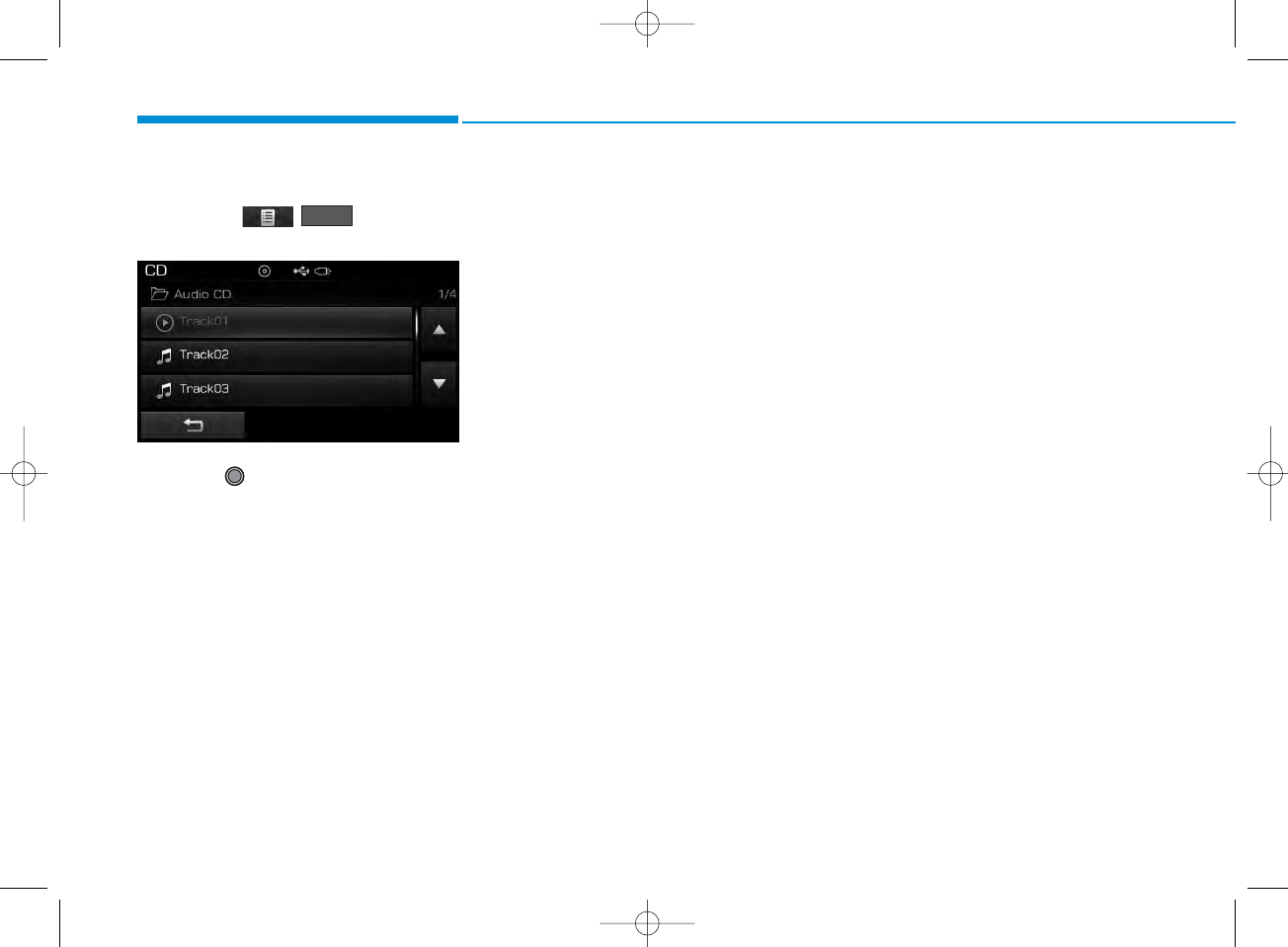
4-54
Multimedia System
List
Press the ( ) button to
display the track list screen.
Turn the TUNE knob left/right to
search for tracks. Once the desired
track is displayed, press the knob to
select and play.
List
H_LF_A,B_AUDIO:BH hma 4-109~(Audio).qxd 5/19/2014 9:42 AM Page 54
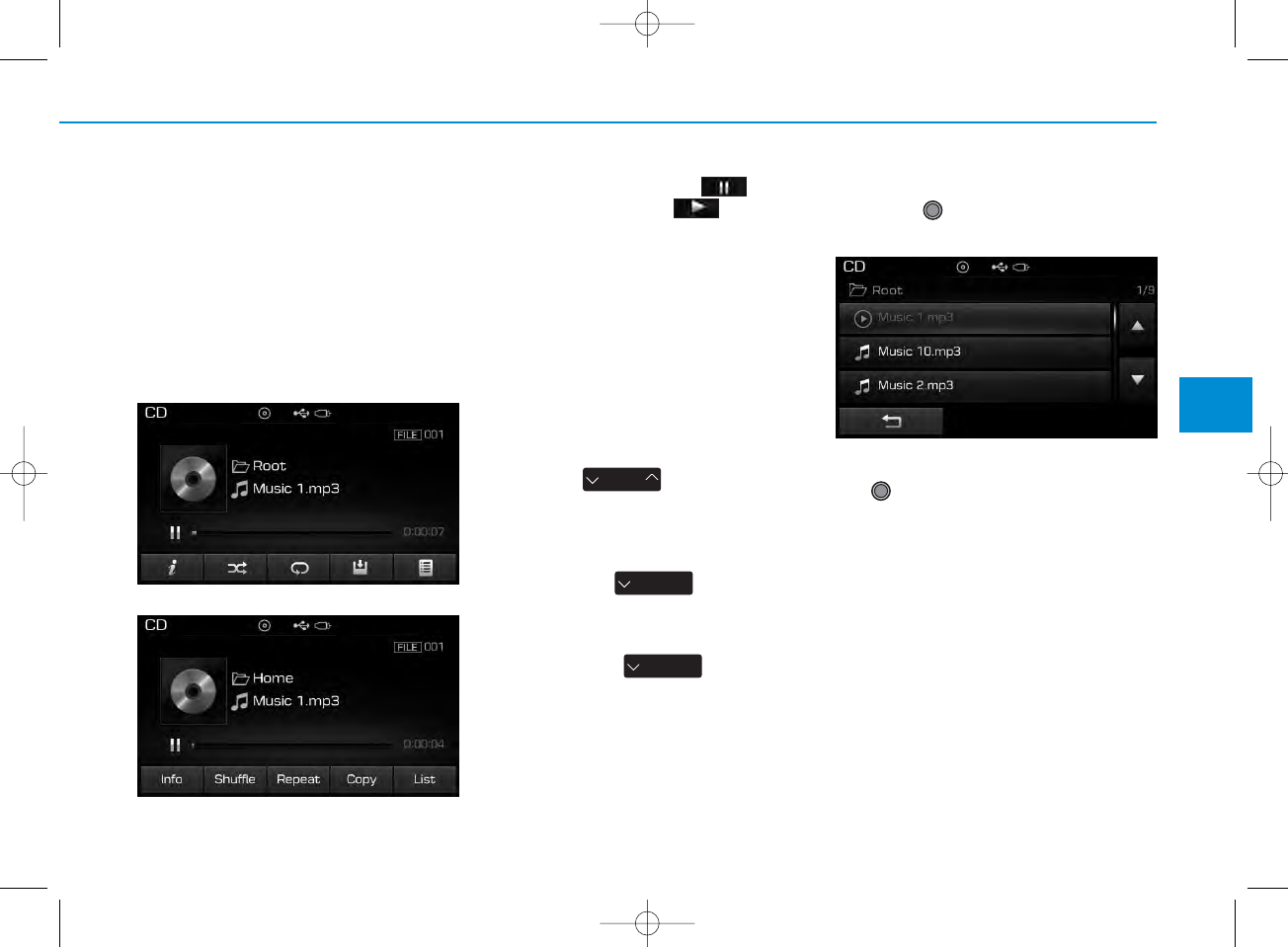
4-55
Multimedia System
4
MP3 CD MODE
Using MP3 CD Mode
Playing/Pausing MP3 Files
Once an MP3 disc is inserted the
mode will automatically start and
being playing.
While playing, press the button
to pause and press button to
play.
✽NOTICE
If there are numerous files and fold-
ers within the disc, reading time
could take more than 10 seconds
and the list may not be displayed or
song searches may not operate.
Once loading is complete, try again.
Changing Files
Press the key to move to
the previous or next file.
✽NOTICE
• Pressing the key after the
file has been playing for 2 seconds
will start the current file from the
beginning.
• Pressing the key before
the file has been playing for 1 sec-
onds will start the previous file.
Selecting from the List
Turn the TUNE knob left/right to
search for the desired file.
Once you find the desired file, press
the TUNE knob to start playing.
SEEK
TRACK
SEEK
TRACK
SEEK
TRACK
<For RDS model>
H_LF_A,B_AUDIO:BH hma 4-109~(Audio).qxd 5/19/2014 9:42 AM Page 55
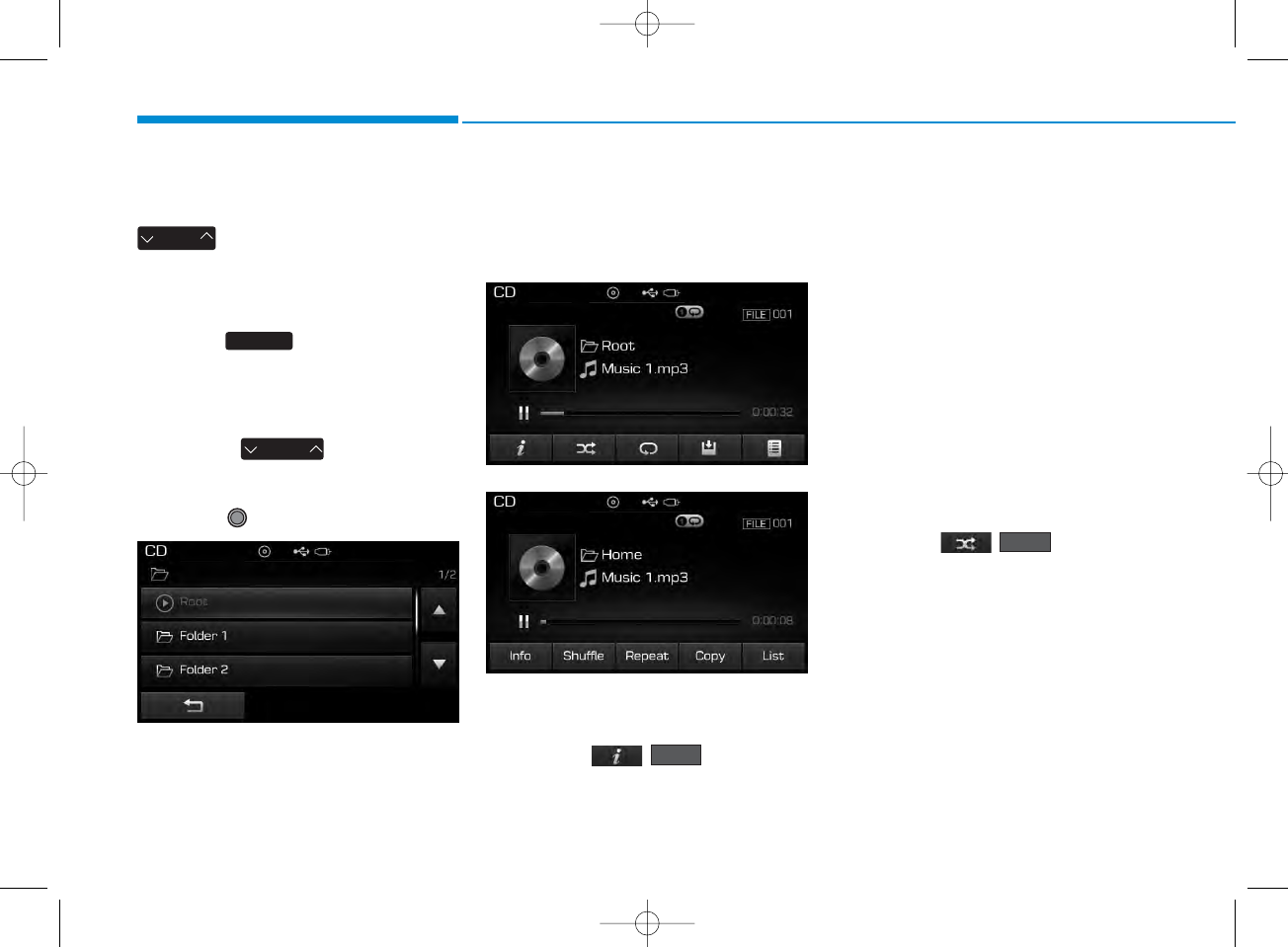
4-56
Multimedia System
Rewinding / Fast-forwarding Files
While playing, press and hold the
key (over 0.8 seconds) to
rewind or fast-forward the current file.
Scan
Press the key to play the first
10 seconds of each file.
Searching Folders
Press the key to select
and search folders.
Once the desired folder is displayed,
press the TUNE knob to select.
The first file within the selected fold-
er will begin playing.
MP3 CD Mode Menu
Within this mode, you will have
access to the Info, Random(Shuffle),
Repeat, Copy and List features.
Info
Press the ( ) button to
display details about the current file.
✽NOTICE
• When the ‘Folder File’ option is
set as the default display within
Display setup, the album/artist/file
information are displayed as
detailed file information.
• When the ‘Album Artist Song’
option is set as the default display,
the folder name/file name are dis-
played as detailed file information.
• The title, artist and album info are
displayed only when such infor-
mation are recorded within the
MP3 file ID3 tag.
Random(Shuffle)
Press the ( ) button to
play files in random(Shuffle) order.
Each time the button is pressed, the
feature changes in order of Random
(Shuffle) Folder ➟ Random (Shuffle)
All ➟ Off.
• Random(Shuffle) Folder : Plays all
files within the current folder in
Random (Shuffle) order.
• Random(Shuffle) All : Plays all files
in Random(Shuffle) order.
Shuffle
Info
FOLDER
SEEK
TRACK
SCAN
<For RDS model>
H_LF_A,B_AUDIO:BH hma 4-109~(Audio).qxd 5/19/2014 9:43 AM Page 56
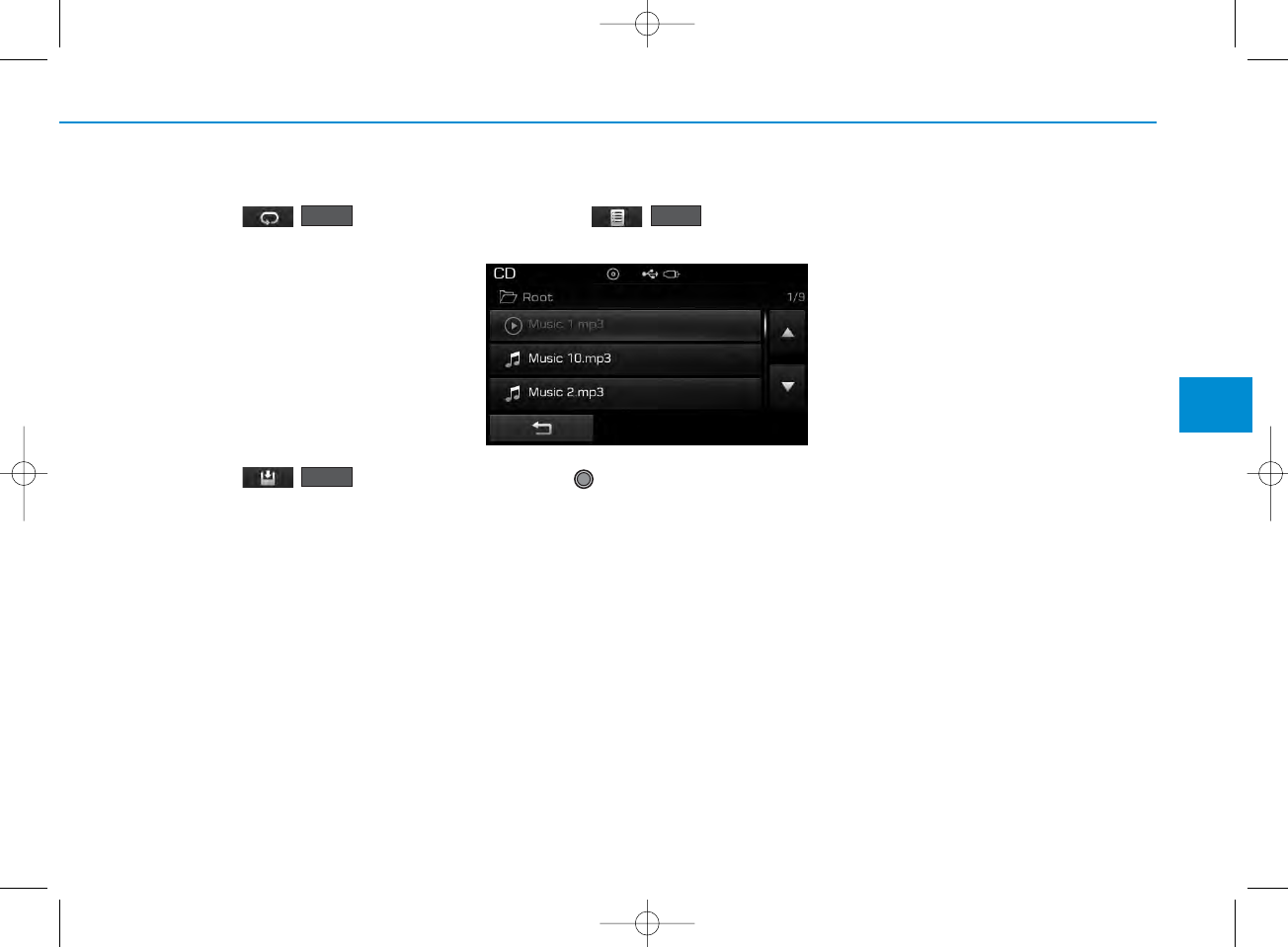
4-57
Multimedia System
4
Repeat
Press the ( ) button to
repeat the current file or folder.
Each time the button is pressed, the
feature changes in order of Repeat
➟Repeat Folder➟Off.
• Repeat: Repeats the current file.
• Repeat Folder: Repeats all files
within the current Folder.
Copying Files
Press the ( ) button to
copy the current file into My Music.
✽NOTICE
Selecting another feature during
copying will display a pop-up asking
whether you wish to cancel copying.
To cancel, select 'Yes’.
List
Press the ( ) button to
display the file list screen.
Turn the TUNE knob left/right to
search for files. Once the desired file
is displayed, press the knob to select
and play.
List
Copy
Repeat
H_LF_A,B_AUDIO:BH hma 4-109~(Audio).qxd 5/19/2014 9:43 AM Page 57
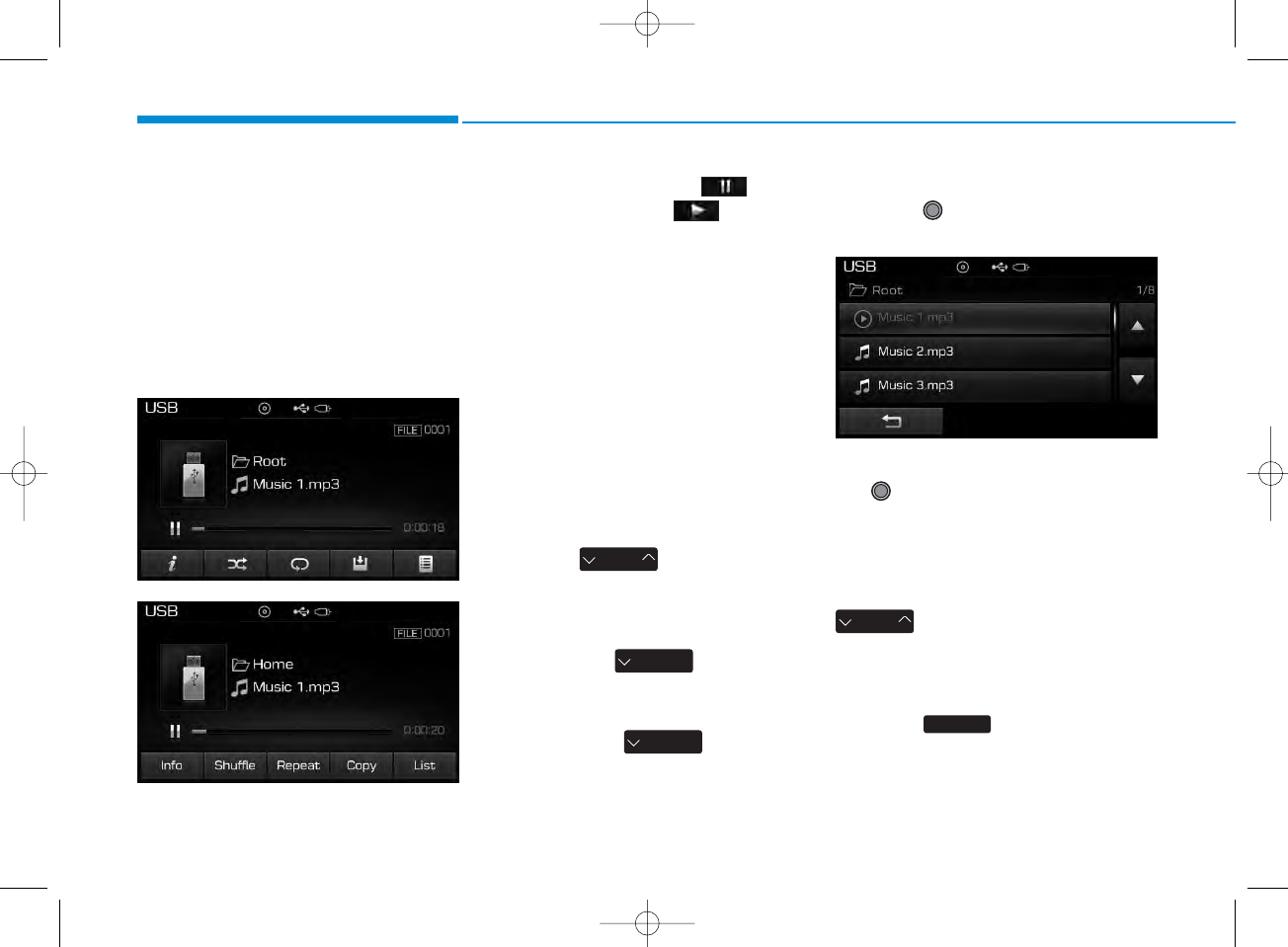
4-58
Multimedia System
USB MODE
Using USB Mode
Playing/Pausing USB Files
Once a USB is connected, the mode
will automatically start and begin
playing a USB file.
While playing, press the button
to pause and press button to
play.
✽NOTICE
• Loading may require additional
time if there are many files and
folders within the USB and result
in faulty list display or file search-
ing. Normal operations will resume
once loading is complete.
• The device may not support nor-
mal operation when using a USB
memory type besides (Metal
Cover Type) USB Memory.
Changing Files
Press the keys to move to
the previous or next file.
✽NOTICE
• Pressing the key after the
file has been playing for 2 seconds
will start the current file from the
beginning.
• Pressing the key before
the file has been playing for 1 sec-
onds will start the previous file.
Selecting from the List
Turn the TUNE knob left/right to
search for the desired file.
Once you find the desired file, press
the TUNE knob to start playing.
Rewinding / Fast-forwarding
Files
While playing, press and hold the
key (over 0.8 seconds) to
rewind or fast-forward the current file.
Scan
Press the key to play the first
10 seconds of each file.
SCAN
SEEK
TRACK
SEEK
TRACK
SEEK
TRACK
SEEK
TRACK
<For RDS model>
H_LF_A,B_AUDIO:BH hma 4-109~(Audio).qxd 5/19/2014 9:43 AM Page 58
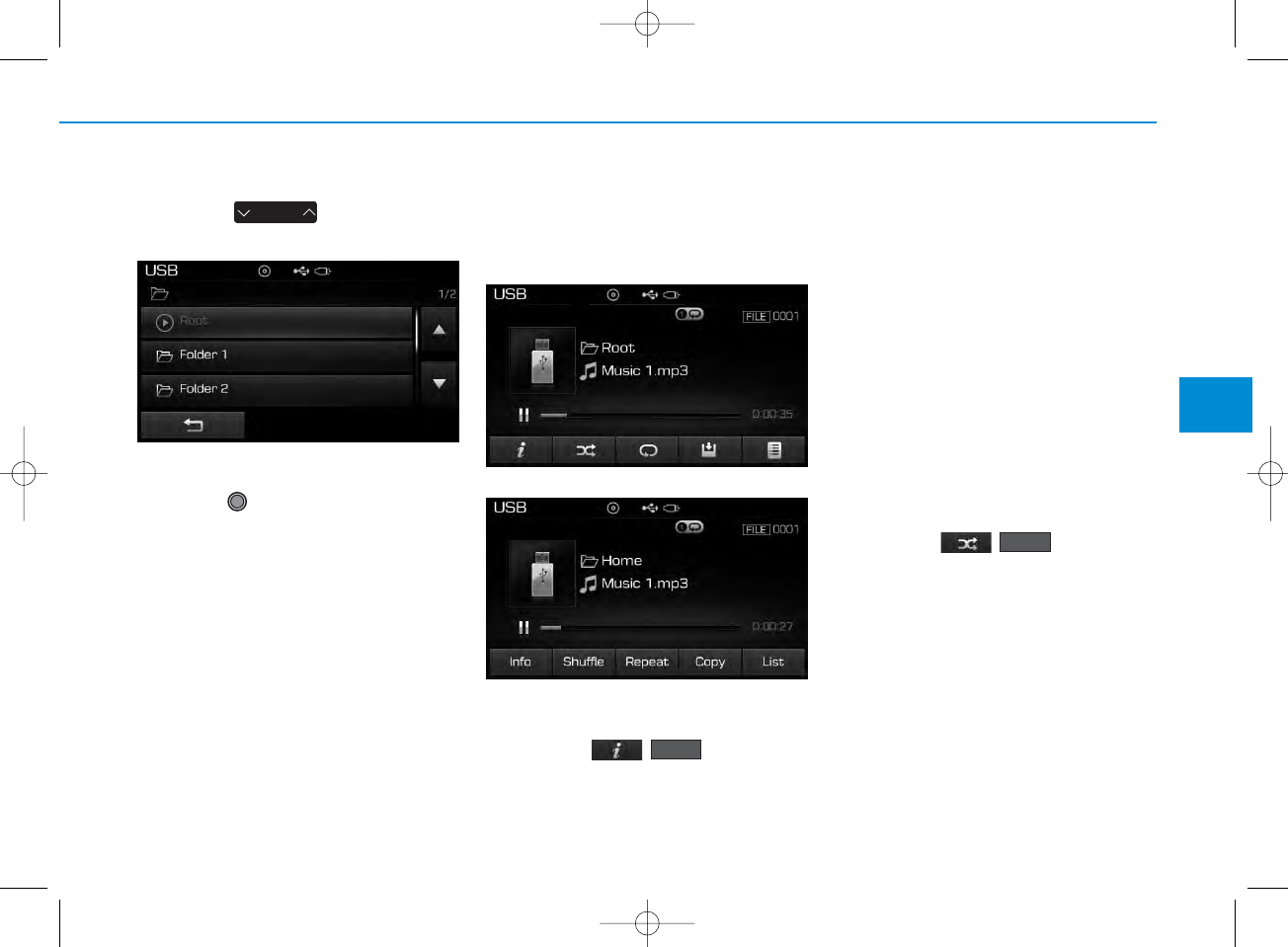
4-59
Multimedia System
4
Searching Folders
Press the key to select
and search folders.
Once the desired folder is displayed,
press the TUNE knob to select.
The first file within the selected fold-
er will begin playing.
USB Mode Menu
Within this mode, you will have
access to the Info, Random(Shuffle),
Repeat, Copy and List features.
Info
Press the ( ) button to
display details about the current file.
✽NOTICE
• When the ‘Folder File’ option is set
as the default display within
Display setup, the album/artist/file
information are displayed as
detailed file information.
• When the ‘Album Artist Song’
option is set as the default display,
the folder name/file name are dis-
played as detailed file information.
• The title, artist and album info are
displayed only when such infor-
mation are recorded within the
MP3 file ID3 tag.
Random (Shuffle)
Press the ( ) button to
play files in random(Shuffle) order.
Each time the button is pressed, the
feature changes in order of
Random(Shuffle) Folder➟Random
(Shuffle) All➟Off.
• Random(Shuffle) Folder : Plays the
files in the current folder in ran-
dom(Shuffle) order.
• Random(Shuffle) All : Plays all files
in random(Shuffle) order.
Shuffle
Info
FOLDER
<For RDS model>
H_LF_A,B_AUDIO:BH hma 4-109~(Audio).qxd 5/19/2014 9:43 AM Page 59
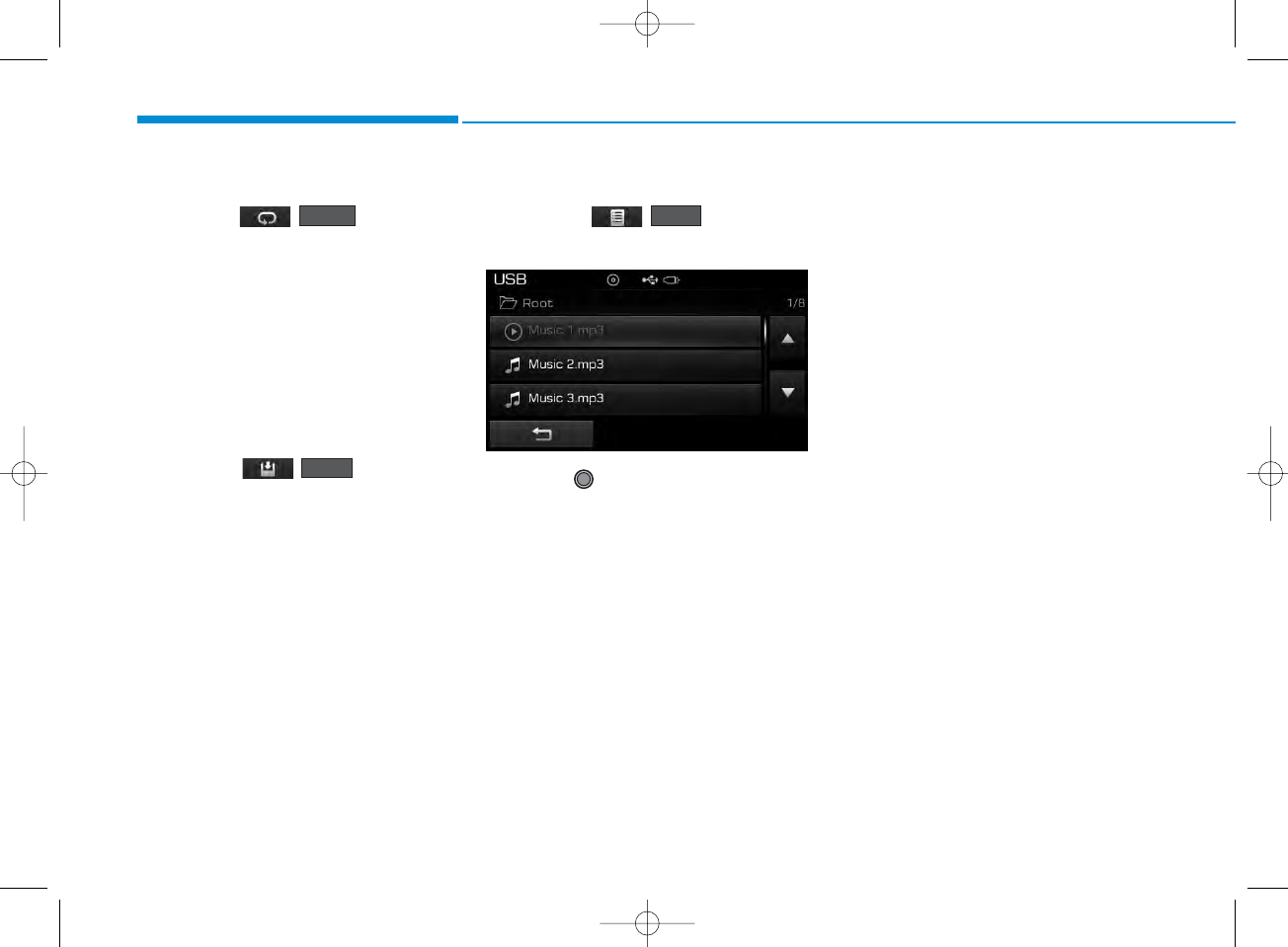
4-60
Multimedia System
Repeat
Press the ( ) button to
repeat the current file or folder.
Each time the button is pressed, the
feature changes in order of Repeat➟
Repeat Folder ➟Off.
• Repeat : Repeats the current file.
• Repeat Folder : Repeats all files
within the current folder.
Copying Files
Press the ( ) button to
copy the current file into My Music.
✽NOTICE
Selecting another feature during
copying will display a pop-up asking
whether you wish to cancel copying.
To cancel, select 'Yes’.
List
Press the ( ) button to
display the file list screen.
Turn the TUNE knob left/right to
search for files. Once the desired file
is displayed, press the knob to select
and play.
Copy
List
Repeat
H_LF_A,B_AUDIO:BH hma 4-109~(Audio).qxd 5/19/2014 9:43 AM Page 60