HYUNDAI MOBIS ACB10D4RE DIGITAL CAR AUDIO SYSTEM User Manual
HYUNDAI MOBIS CO., LTD. DIGITAL CAR AUDIO SYSTEM
Contents
- 1. User Manual
- 2. User Manual - Warning
User Manual
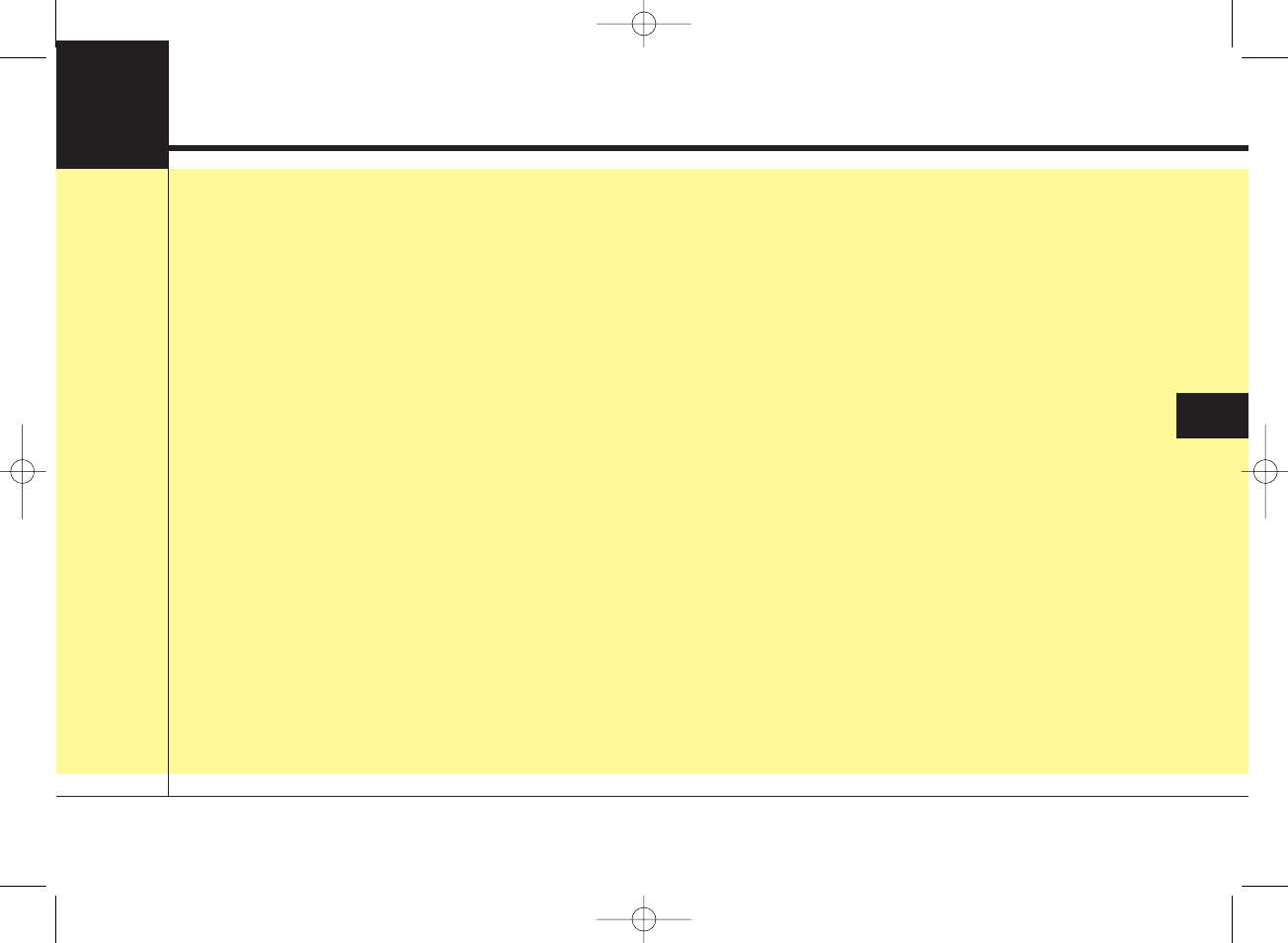
Audio system
AUDIO SYSTEM . . . . . . . . . . . . . . . . . . . . . . . . . . . 5-2
• Antenna . . . . . . . . . . . . . . . . . . . . . . . . . . . . . . . . . . . . . 5-2
• AUX, USB port . . . . . . . . . . . . . . . . . . . . . . . . . . . . . . . 5-3
• How vehicle audio works . . . . . . . . . . . . . . . . . . . . . . . 5-3
AUDIO (Without Touch Screen) . . . . . . . . . . . . . . 5-7
• Feature of Your Audio. . . . . . . . . . . . . . . . . . . . . . . . . . 5-8
• Radio. . . . . . . . . . . . . . . . . . . . . . . . . . . . . . . . . . . . . . . 5-17
• Media . . . . . . . . . . . . . . . . . . . . . . . . . . . . . . . . . . . . . . 5-18
• Phone . . . . . . . . . . . . . . . . . . . . . . . . . . . . . . . . . . . . . . 5-27
• Setup . . . . . . . . . . . . . . . . . . . . . . . . . . . . . . . . . . . . . . . 5-36
Declaration of Conformity . . . . . . . . . . . . . . . . . . 5-39
• CE for EU. . . . . . . . . . . . . . . . . . . . . . . . . . . . . . . . . . . 5-39
5
K_JA 17_G3.0B[ECO_RU]AUDIO_NWG017:YF eng 4c-Audio.qxd 1/18/2017 11:18 AM Page 1
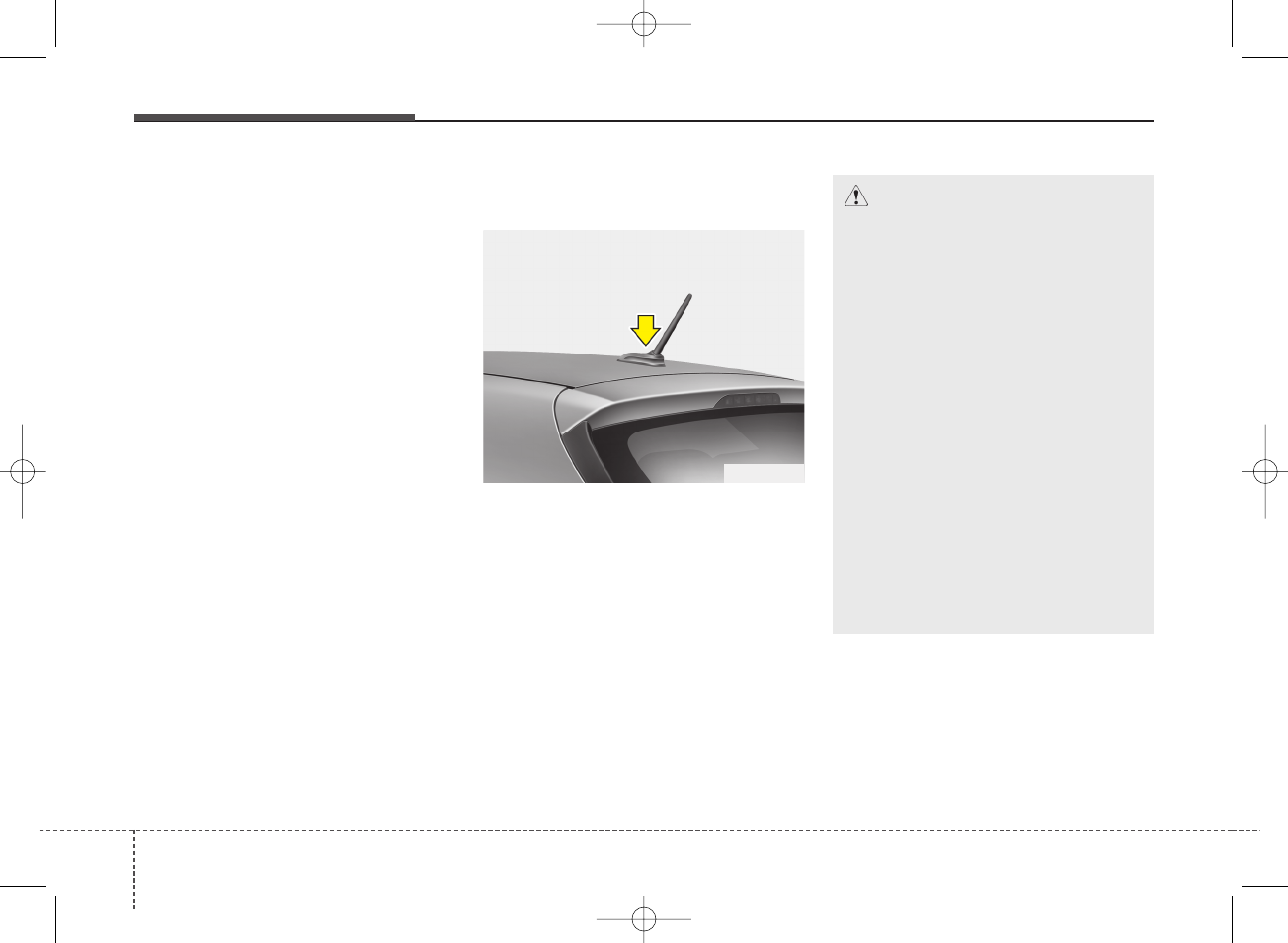
Audio system
52
AUDIO SYSTEM
✽NOTICE
If you install an aftermarket HID
head lamp, your vehicle’s audio and
electronic device may malfunction.
Antenna
Roof antenna
Your car uses a roof antenna to
receive both AM and FM broadcast
signals. This antenna is a removable
type.
To remove the antenna, turn it coun-
terclockwise. To install the antenna,
turn it clockwise.
CAUTION
• Before entering a place with a
low height clearance or a car
wash, remove surely the
antenna by rotating it counter-
clockwise. If not, the antenna
may be damaged.
• When reinstalling your anten-
na, it is important that it is
fully tightened and adjusted to
the upright position to ensure
proper reception. But it could
be folded or removed when
parking the vehicle or when
loading cargo on the roof
rack.
• When cargo is loaded on the
roof rack, do not place the
cargo near the antenna pole to
ensure proper reception.
OYB046453
K_JA 17_G3.0B[ECO_RU]AUDIO_NWG017:YF eng 4c-Audio.qxd 1/18/2017 11:18 AM Page 2
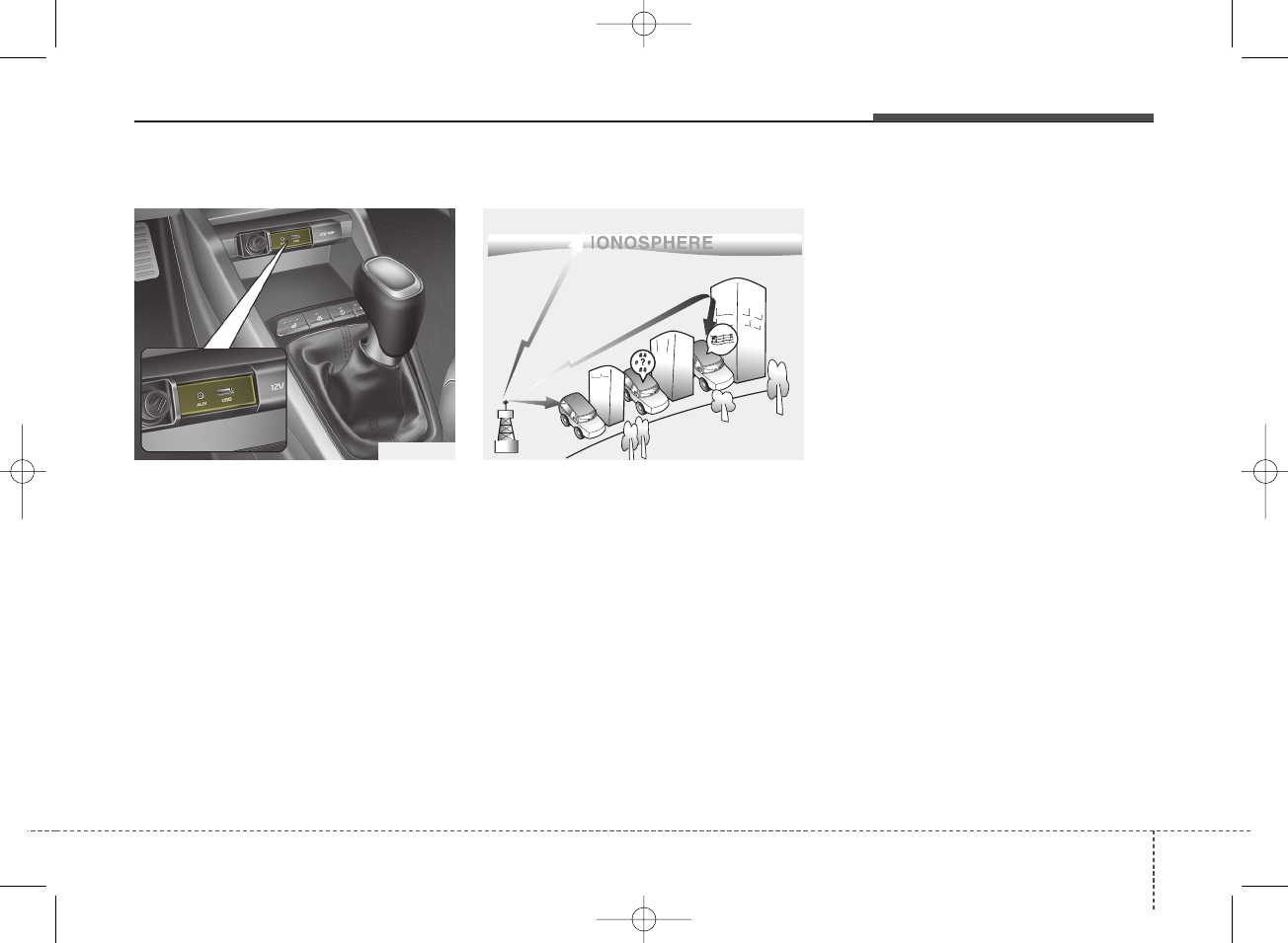
Audio system
35
AUX, USB port (if equipped)
You can use the AUX port to connect
audio devices and the USB port to
plug in a USB device or iPod®.
✽NOTICE
When using a portable audio device
connected to the power outlet, noise
may occur during playback. If this
happens, use the power source of the
portable audio device.
* iPod®is a trademark of Apple Inc.
How vehicle audio works
AM and FM radio signals are broad-
cast from transmitter towers located
around your city. They are intercept-
ed by the radio antenna on your vehi-
cle. This signal is then received by
the radio and sent to your vehicle
speakers.
When a strong radio signal has
reached your vehicle, the precise
engineering of your audio system
ensures the best possible quality
reproduction. However, in some
cases the signal coming to your vehi-
cle may not be strong and clear.
This can be due to factors, such as
the distance from the radio station,
closeness of other strong radio sta-
tions or the presence of buildings,
bridges or other large obstructions in
the area.
OYB046455 JBM001
FM reception
K_JA 17_G3.0B[ECO_RU]AUDIO_NWG017:YF eng 4c-Audio.qxd 1/18/2017 11:18 AM Page 3
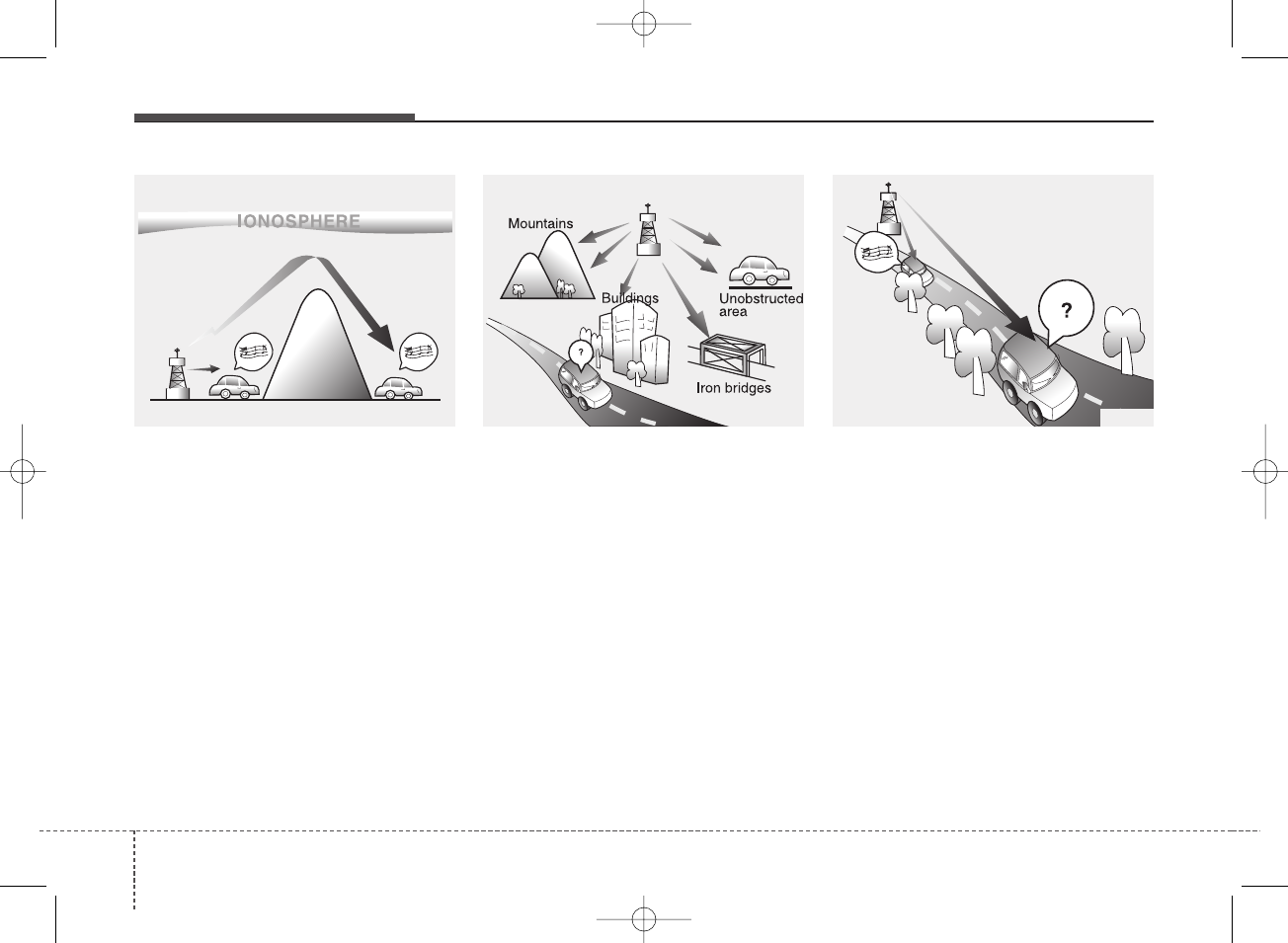
Audio system
54
AM broadcasts can be received at
greater distances than FM broad-
casts. This is because AM radio
waves are transmitted at low fre-
quencies. These long, low frequency
radio waves can follow the curvature
of the earth rather than travelling
straight out into the atmosphere. In
addition, they curve around obstruc-
tions so that they can provide better
signal coverage.
FM broadcasts are transmitted at
high frequencies and do not bend to
follow the earth's surface. Because
of this, FM broadcasts generally
begin to fade at short distances from
the station. Also, FM signals are eas-
ily affected by buildings, mountains,
or other obstructions. These can
result in certain listening conditions
which might lead you to believe a
problem exists with your radio. The
following conditions are normal and
do not indicate radio trouble:
• Fading - As your vehicle moves
away from the radio station, the
signal will weaken and sound will
begin to fade. When this occurs,
we suggest that you select another
stronger station.
• Flutter/Static - Weak FM signals or
large obstructions between the
transmitter and your radio can dis-
turb the signal causing static or
fluttering noises to occur. Reducing
the treble level may lessen this
effect until the disturbance clears.
JBM002
AM reception
JBM003
FM radio station
JBM004
K_JA 17_G3.0B[ECO_RU]AUDIO_NWG017:YF eng 4c-Audio.qxd 1/18/2017 11:18 AM Page 4
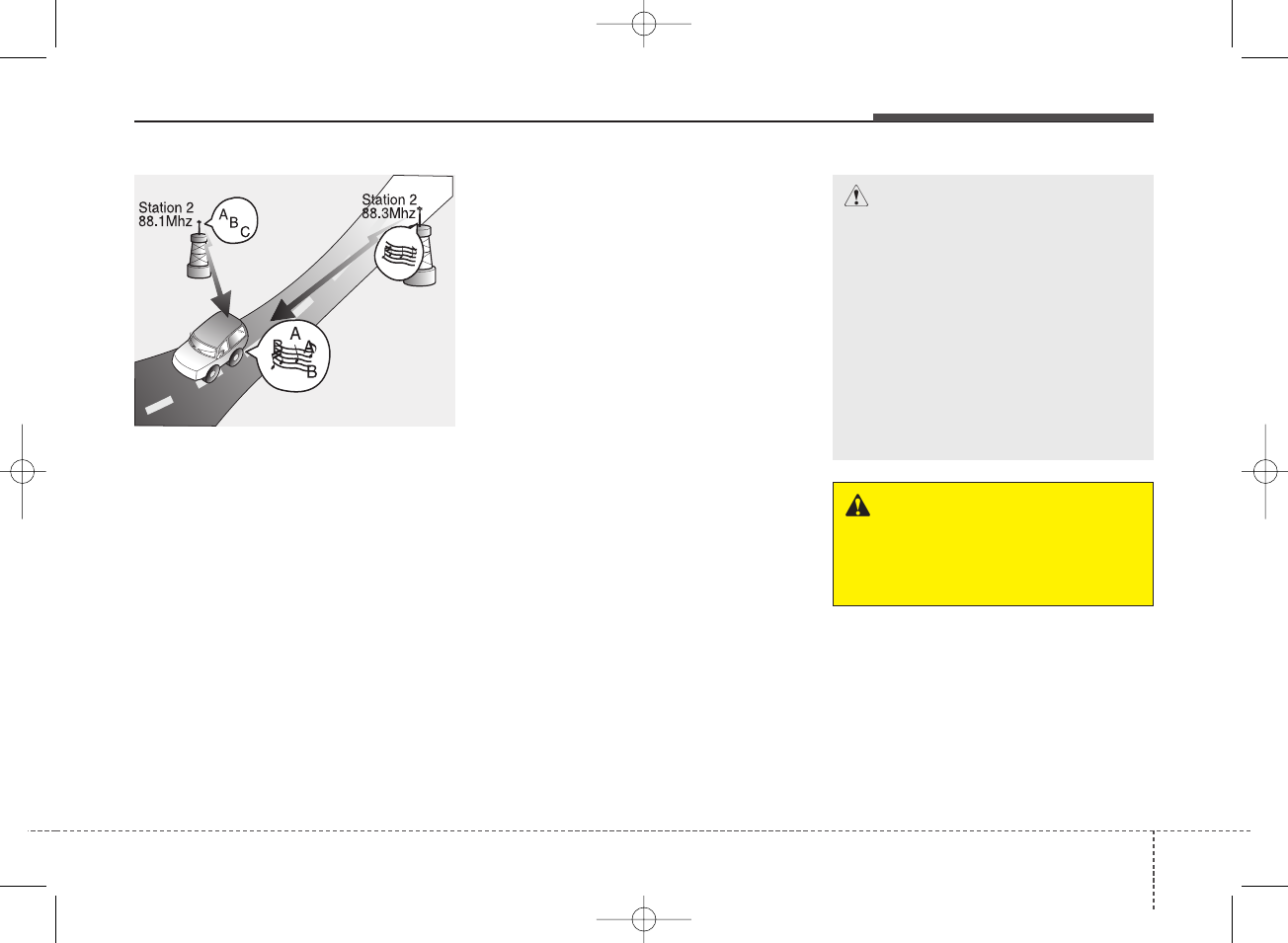
Audio system
55
• Station Swapping - As a FM signal
weakens, another more powerful
signal near the same frequency
may begin to play. This is because
your radio is designed to lock onto
the clearest signal. If this occurs,
select another station with a
stronger signal.
• Multi-Path Cancellation - Radio sig-
nals being received from several
directions can cause distortion or
fluttering. This can be caused by a
direct and reflected signal from the
same station, or by signals from
two stations with close frequencies.
If this occurs, select another station
until the condition has passed.
Using a cellular phone or a two-
way radio
When a cellular phone is used inside
the vehicle, noise may be produced
from the audio system. This does not
mean that something is wrong with
the audio equipment. In such a case,
use the cellular phone at a place as
far as possible from the audio equip-
ment.
JBM005
CAUTION
When using a communication
system such as a cellular phone
or a radio set inside the vehicle,
a separate external antenna
must be fitted. When a cellular
phone or a radio set is used
with an internal antenna alone,
it may interfere with the vehi-
cle's electrical system and
adversely affect safe operation
of the vehicle.
WARNING
Do not use a cellular phone
while driving. Stop at a safe
location to use a cellular phone.
K_JA 17_G3.0B[ECO_RU]AUDIO_NWG017:YF eng 4c-Audio.qxd 1/18/2017 11:18 AM Page 5
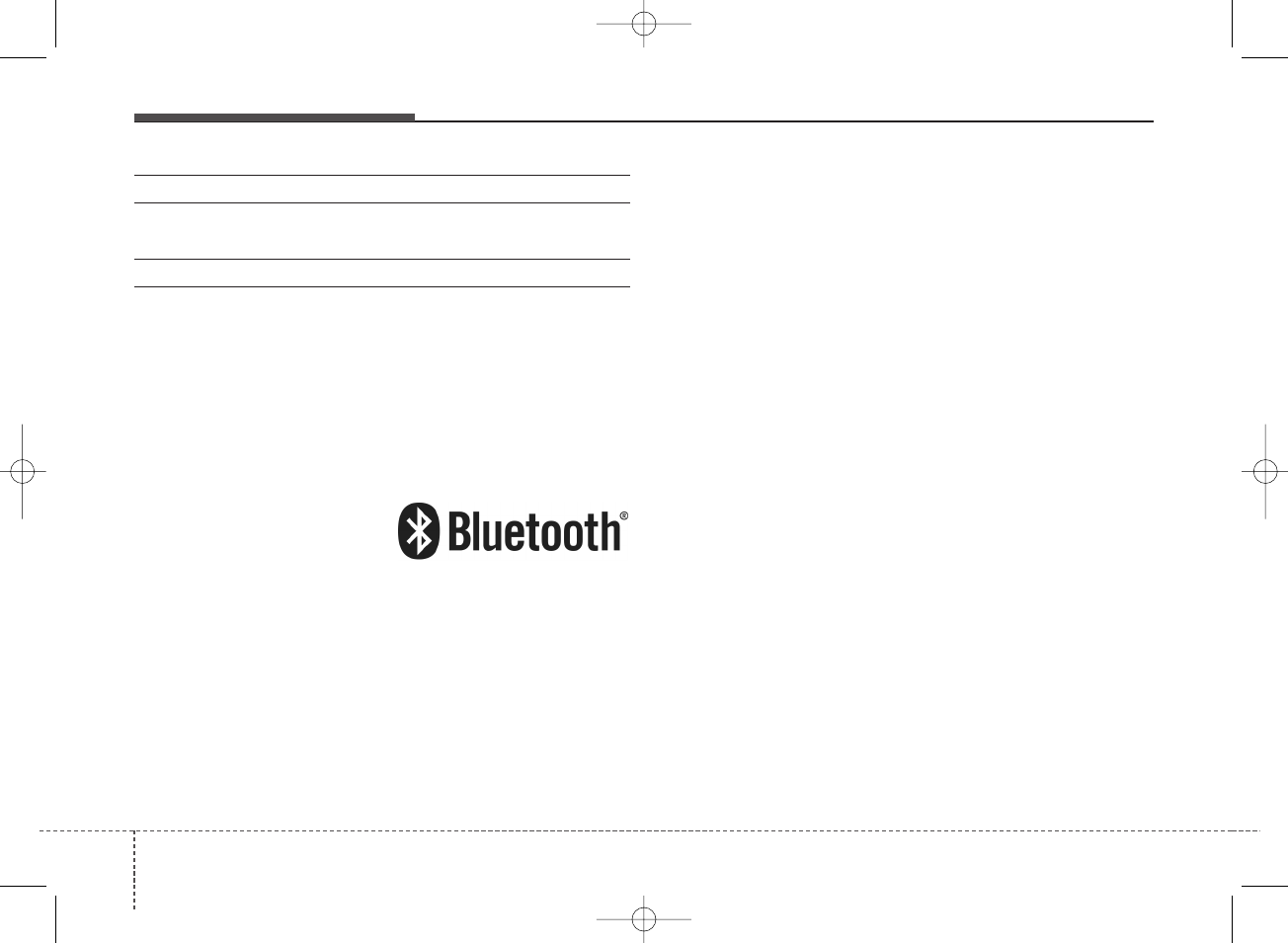
Audio system
56
iPod®
iPod®is a trademark of Apple Inc.
Bluetooth
®
Wireless Technology
The Bluetooth®word mark and logos are registered
trademarks owned by Bluetooth SIG, Inc. and any use of
such marks by Kia is under license. Other trademarks
and trade names are those of their respective owners.
K_JA 17_G3.0B[ECO_RU]AUDIO_NWG017:YF eng 4c-Audio.qxd 1/18/2017 11:18 AM Page 6

Audio system
75
G6N3G0000RU/G6N3G0001RU
■Type A ■Type B
AUDIO (Without Touch Screen)
K_JA 17_G3.0B[ECO_RU]AUDIO_NWG017:YF eng 4c-Audio.qxd 1/18/2017 11:18 AM Page 7
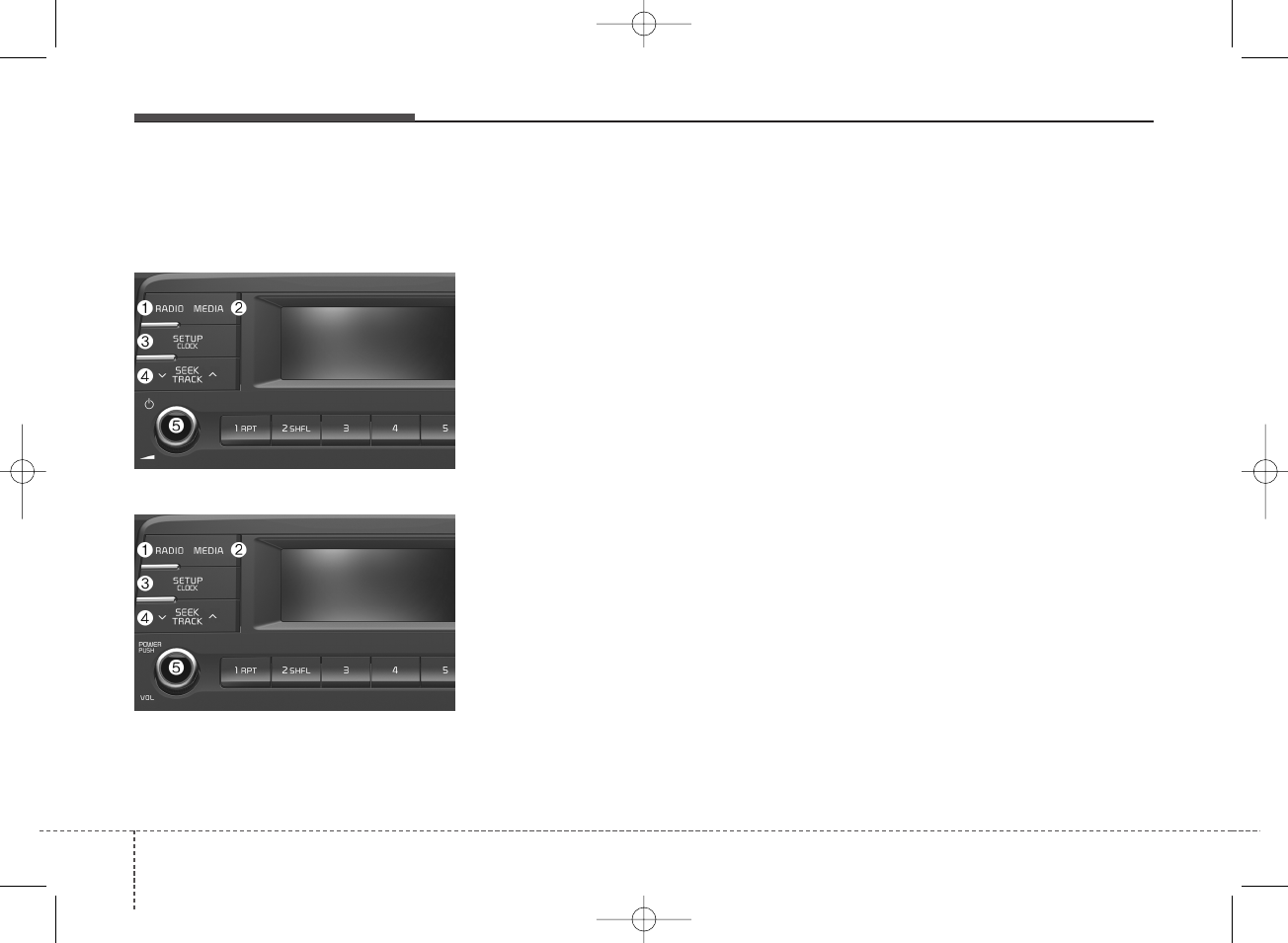
Audio system
58
Feature of Your Audio
Head Unit
❈The actual features in the vehicle
may differ from the illustration.
(1) RADIO
• Plays Radio(FM/AM) mode.
• Each time the button is pressed,
the radio mode popup will be dis-
played or closed.
• The radio mode popup will not be
displayed when [SETUP/CLOCK]
button [Display] [Mode popup]
is turned [Off].
(2) MEDIA
• Plays USB(iPod®), AUX mode.
• Each time the button is pressed,
the media mode popup will be dis-
played or closed.
• The media mode popup will not be
displayed when [SETUP/CLOCK]
button [Display] [Mode popup]
is turned [Off].
(3) SETUP/CLOCK
When pressed quickly
• Moves to Setup screen.
When pressed and held
• Moves to the Time Settings.
(4) SEEK/TRACK
When pressed quickly
• Radio mode: Searches broadcast
frequencies.
• Media mode: Changes the track,
file or title. (except AUX)
When pressed and held
• Radio mode: Frequency is con-
trolled by 1 step quickly. When the
button is released after pressing
and holding, searches broadcast
frequencies.
• Media mode: Rewinds or fast-forwards
the song. (except AUX)
(5) POWER/VOL knob
• Power knob: Turns power On/Off
by pressing the knob.
• Volume knob: Sets volume by turn-
ing the knob left/right.
■ Type B
■ Type A
K_JA 17_G3.0B[ECO_RU]AUDIO_NWG017:YF eng 4c-Audio.qxd 1/18/2017 11:18 AM Page 8
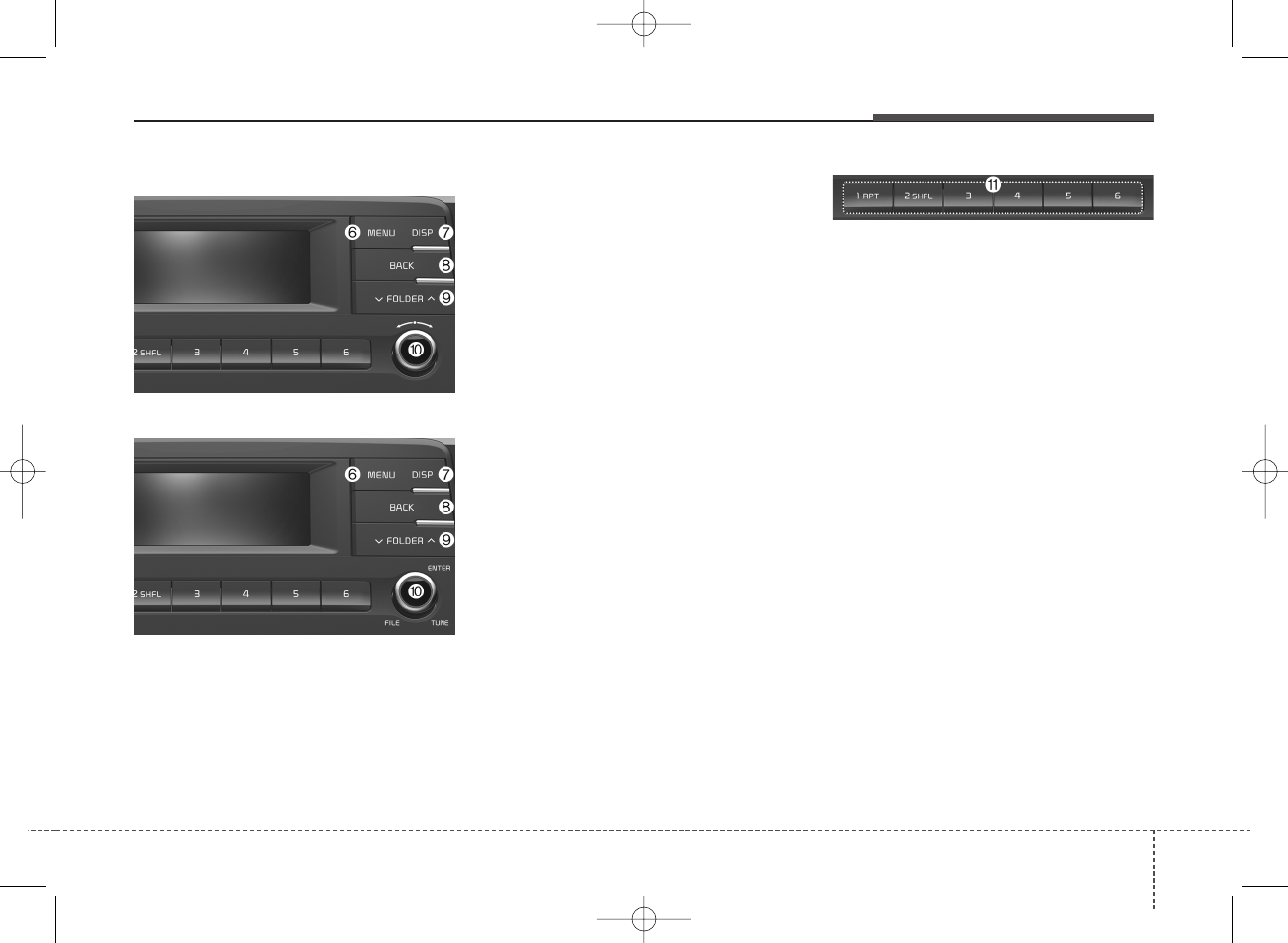
Audio system
95
(6) MENU
• Displays menus for the current mode.
(7) DISP
• Turns off the screen.
• Each time the button is pressed, it
sets the Screen Off ➟ On ➟ Off.
(8) BACK
• Moves to previous screen.
(9) FOLDER
• USB mode: Searches folders.
(10) TUNE knob
• Radio mode: Changes frequency
by turning the knob left/right.
• Media mode: Searches songs(files)
by turning the knob left/right.
(11) [1] ~ [6] (Preset)
When pressed quickly
• Radio mode: Receives saved fre-
quencies(channels).
• Media mode(USB)
-[1 RPT] button: Repeat/Repeat
Folder
-[2 SHFL] button: Shuffle Folder/
Shuffle
• Media mode(iPod®)
-[1 RPT] button: Repeat
-[2 SHFL] button: Shuffle
• In case of Menu popup, the num-
ber menu is selected.
When pressed and held
• Radio mode: Saves frequencies
(channels).
■ Type B
■ Type A
K_JA 17_G3.0B[ECO_RU]AUDIO_NWG017:YF eng 4c-Audio.qxd 1/18/2017 11:18 AM Page 9
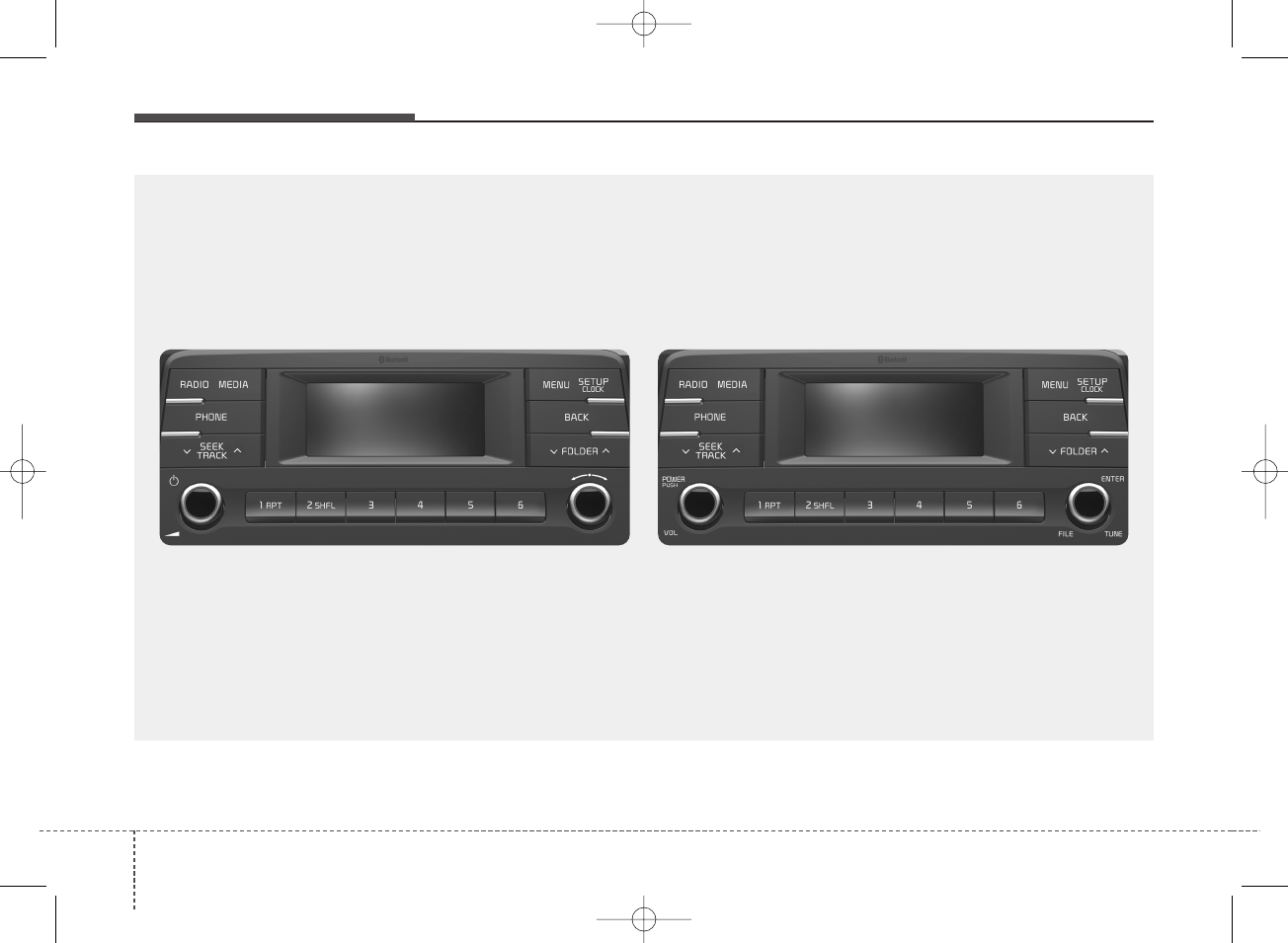
Audio system
510
G6N3G0002RU/G6N3G0003RU
■Type C ■Type D
(With
Bluetooth
®
Wireless Technology)
K_JA 17_G3.0B[ECO_RU]AUDIO_NWG017:YF eng 4c-Audio.qxd 1/18/2017 11:18 AM Page 10
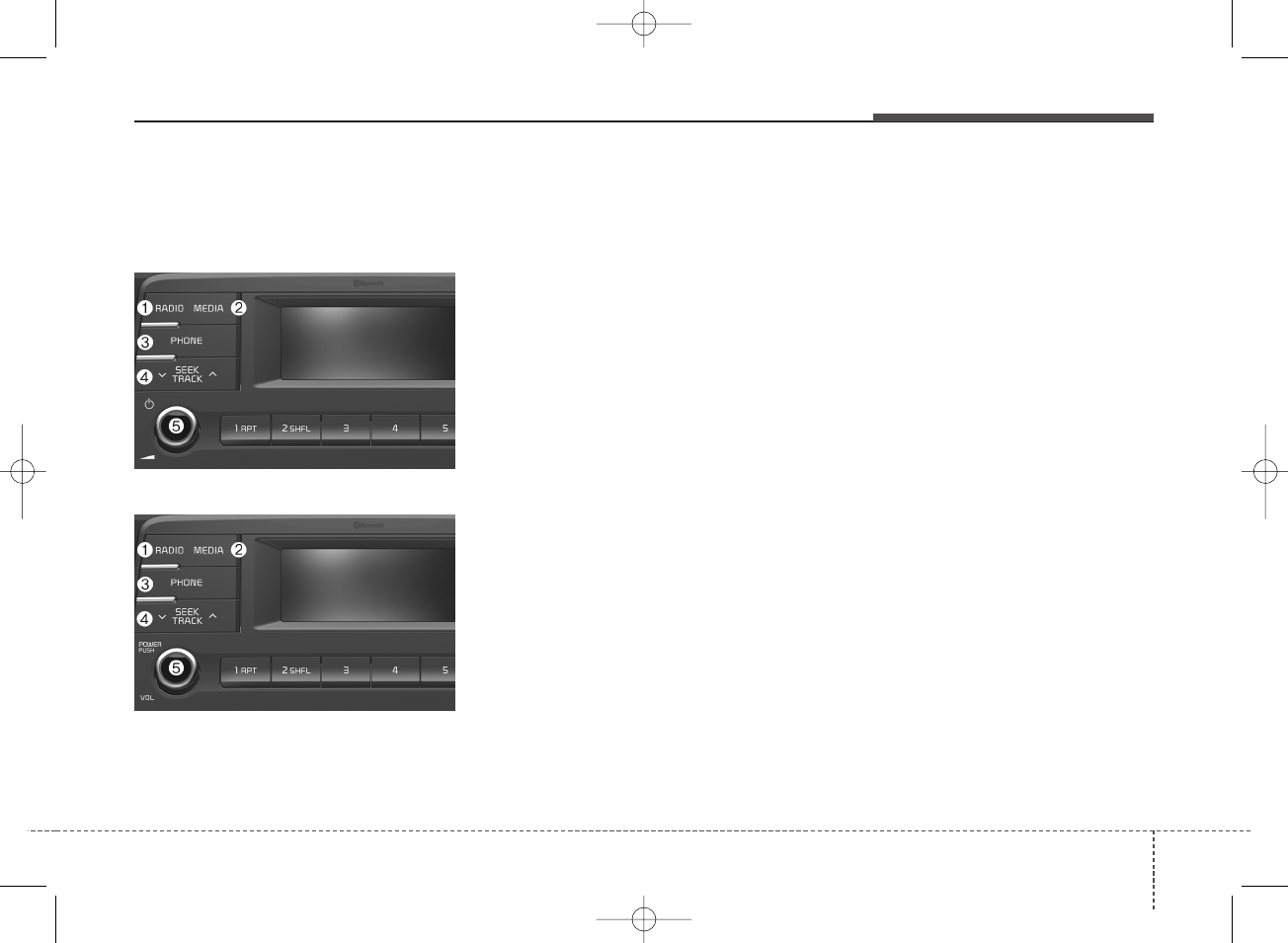
Audio system
115
Feature of Your Audio
Head Unit
❈The actual features in the vehicle
may differ from the illustration.
(1) RADIO
• Plays Radio(FM/AM) mode.
• Each time the button is pressed,
the radio mode popup will be dis-
played or closed.
• The radio mode popup will not be
displayed when [SETUP/CLOCK]
button [Display] [Mode popup]
is turned [Off].
(2) MEDIA
• Plays USB(iPod®), BT Audio, AUX
mode.
• Each time the button is pressed,
the media mode popup will be dis-
played or closed.
• The media mode popup will not be
displayed when [SETUP/CLOCK]
button [Display] [Mode popup]
is turned [Off].
(3) PHONE
• Moves to Phone screen.
• If Bluetooth®is not connected, dis-
plays Bluetooth®Pair/Connection
screen.
(4) SEEK/TRACK
When pressed quickly
• Radio mode: Searches broadcast
frequencies.
• Media mode: Changes the track,
file or title. (except AUX)
When pressed and held
• Radio mode: Frequency is con-
trolled by 1 step quickly. When the
button is released after pressing
and holding, searches broadcast
frequencies.
• Media mode: Rewinds or fast-forwards
the song. (except BT Audio, AUX)
(5) POWER/VOL knob
• Power knob: Turns power On/Off
by pressing the knob.
• Volume knob: Sets volume by turn-
ing the knob left/right.
■ Type D
■ Type C
K_JA 17_G3.0B[ECO_RU]AUDIO_NWG017:YF eng 4c-Audio.qxd 1/18/2017 11:18 AM Page 11
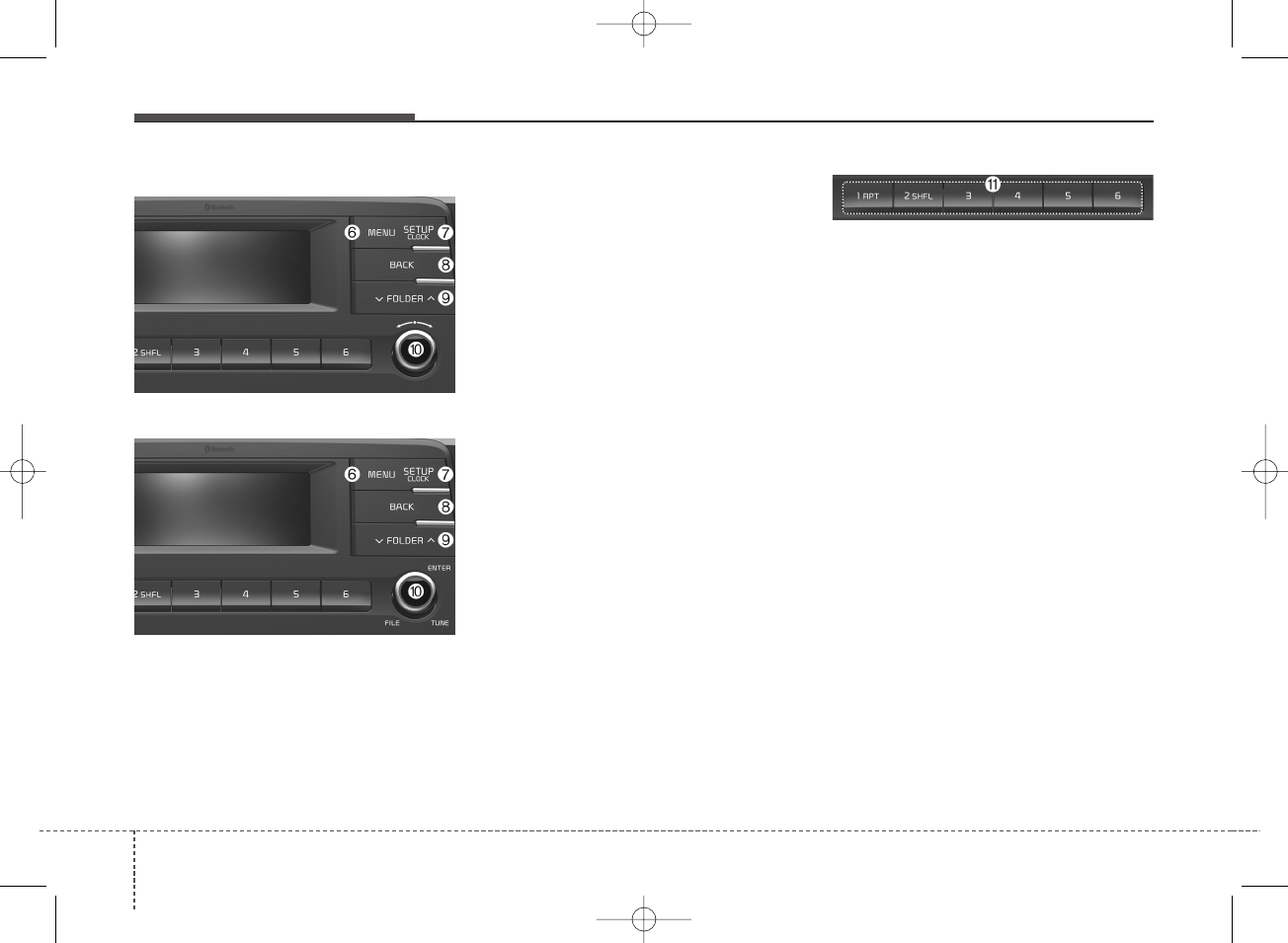
Audio system
512
(6) MENU
• Displays menus for the current mode.
(7) SETUP/CLOCK
When pressed quickly
• Moves to Setup screen.
When pressed and held
• Moves to the Time Settings.
(8) BACK
• Moves to previous screen.
(9) FOLDER
• USB mode: Searches folders.
(10) TUNE knob
• Radio mode: Changes frequency
by turning the knob left/right.
• Media mode: Searches songs(files)
by turning the knob left/right.
(11) [1] ~ [6] (Preset)
When pressed quickly
• Radio mode: Receives saved fre-
quencies(channels).
• Media mode(USB)
-[1 RPT] button: Repeat/Repeat
Folder
-[2 SHFL] button: Shuffle Folder/
Shuffle
• Media mode(iPod®)
-[1 RPT] button: Repeat
-[2 SHFL] button: Shuffle
• In case of Menu popup, the num-
ber menu is selected.
When pressed and held
• Radio mode: Saves frequencies
(channels).
■ Type D
■ Type C
K_JA 17_G3.0B[ECO_RU]AUDIO_NWG017:YF eng 4c-Audio.qxd 1/18/2017 11:18 AM Page 12
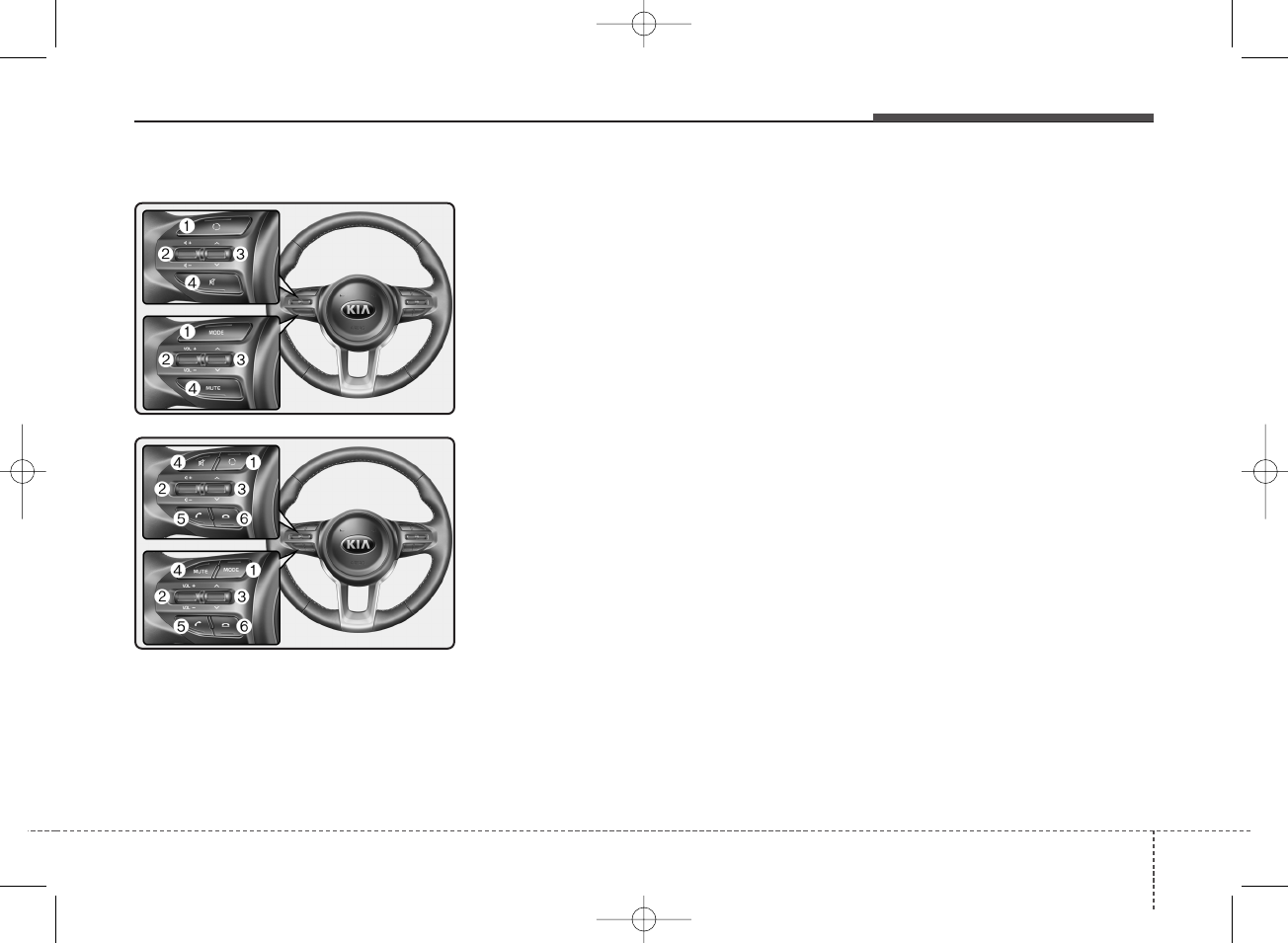
Audio system
135
Steering wheel remote control
(Bluetooth®equipped model)
❈The actual features in the vehicle
may differ from the illustration.
(1) MODE
• Each time this is pressed, the
mode is changed sequentially.
• If the media is not connected, the cor-
responding modes will be disabled.
• Press and hold to turn the Audio
system on/off*.
• When power is off, press button to
turn power back on*.
* if equipped
(2) VOLUME
• Adjust the volume.
(3) SEEK/TRACK
• When pressed quickly
- Radio mode: Searches broadcast
frequencies saved to Presets.
- Media mode: Changes track, file
or title. (except AUX)
• When pressed and held
- Radio mode: Frequency is con-
trolled by 1 step quickly. When
the button is released after
pressing and holding, searches
broadcast frequencies.
- Media mode: Rewinds or fast-for-
wards the song. (except BT
Audio*, AUX)
* if equipped
(4) MUTE
• Mutes the audio volume.
• When a call is active, mic volume is
muted. (if equipped)
K_JA 17_G3.0B[ECO_RU]AUDIO_NWG017:YF eng 4c-Audio.qxd 1/18/2017 11:18 AM Page 13
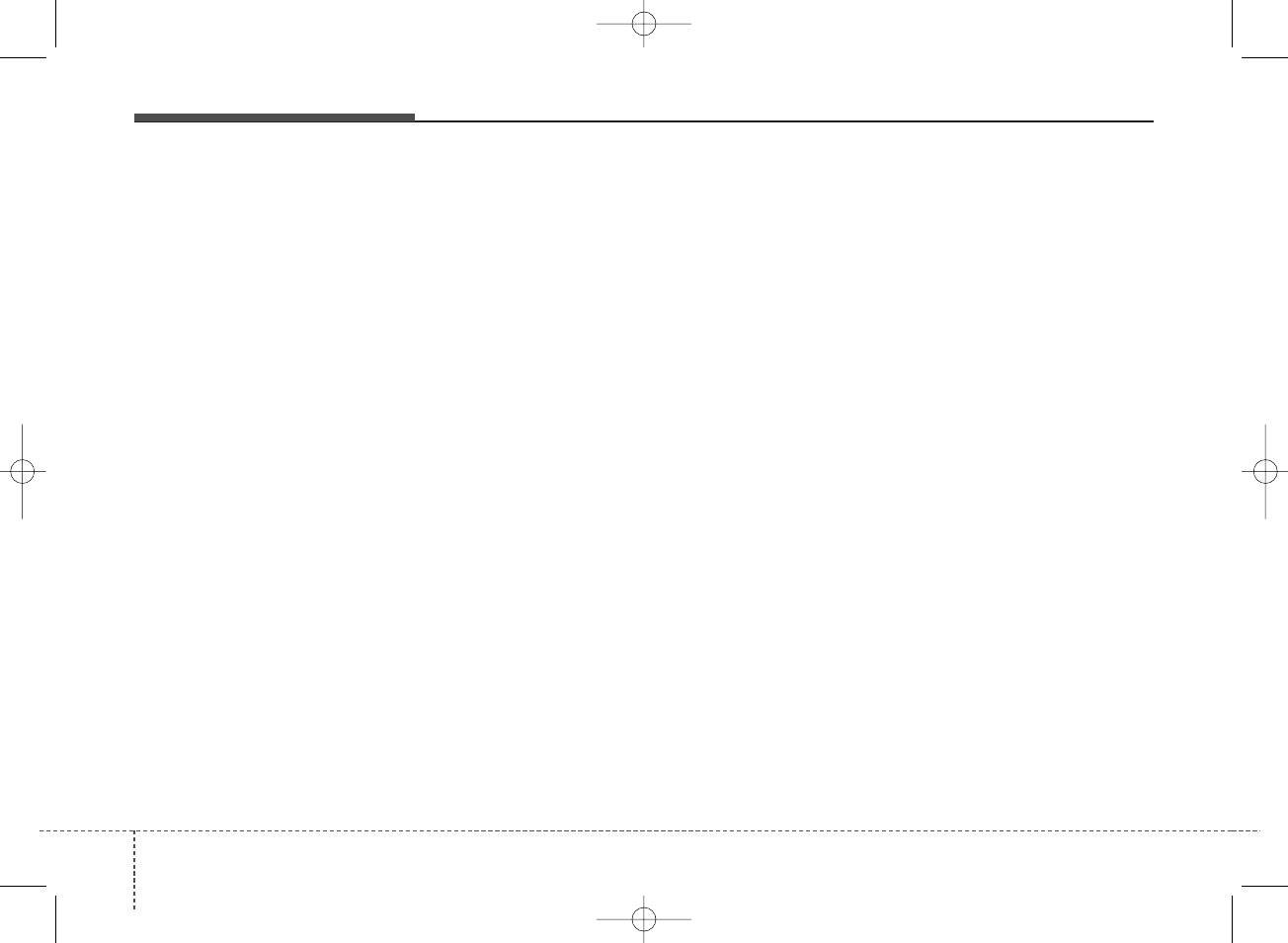
Audio system
514
(5) CALL (if equipped)
• When pressed quickly
- Displays the last dialed number.
- When pressed in the incoming
call screen, answers the call.
- When pressed during call wait-
ing, switches to waiting call.
• When pressed and held
- Calls the last dialed number.
- When pressed during a Bluetooth®
Handsfree call, switches call back
to Bluetooth®device(private mode).
- When pressed while calling on the
Bluetooth®device, switches call
back to Bluetooth®Handsfree.
- If Bluetooth®is not connected, dis-
plays Bluetooth®Pair/Connection
screen.
(6) END (if equipped)
• When pressed during a call, ends
the phone call.
• When pressed in the incoming call
screen, rejects the call.
K_JA 17_G3.0B[ECO_RU]AUDIO_NWG017:YF eng 4c-Audio.qxd 1/18/2017 11:18 AM Page 14
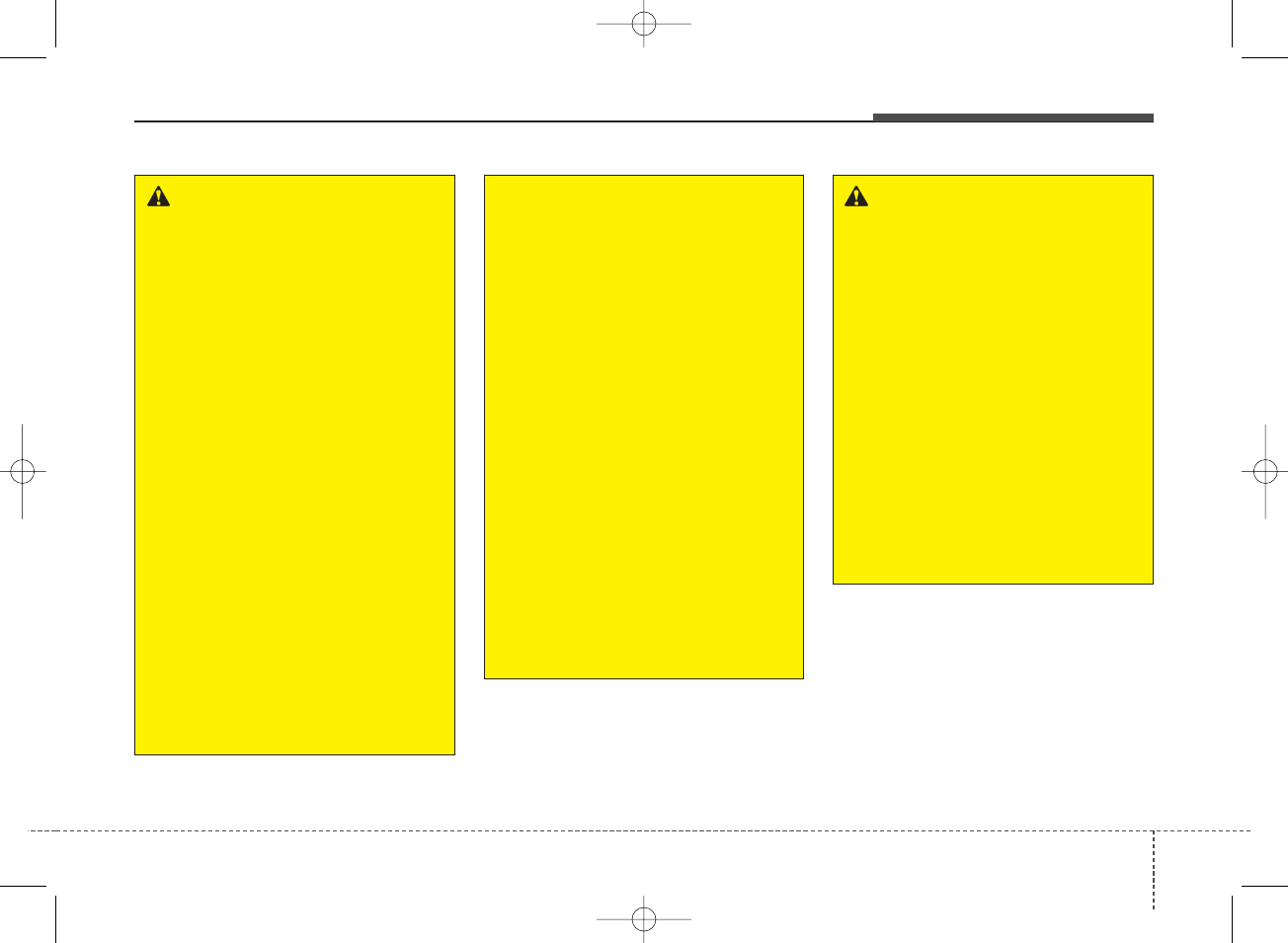
Audio system
155
WARNING
- Audio System Safety
Warnings
• Do not stare at the screen
while driving. Staring at the
screen for prolonged periods
of time could lead to traffic
accidents.
• Do not disassemble, assem-
ble, or modify the audio sys-
tem. Such acts could result in
accidents, fire, or electric
shock.
• Using the phone while driving
may lead to a lack of attention
of traffic conditions and
increase the likelihood of
accidents. Use the phone fea-
ture after parking the vehicle.
• Exercise caution not to spill
water or introduce foreign
objects into the device. Such
acts could lead to smoke, fire,
or product malfunction.
(Continued)
(Continued)
• Please refrain from use if the
screen is blank or no sound
can be heard as these signs
may indicate product malfunc-
tion. Continued use in such
conditions could lead to acci-
dents (fires, electric shock) or
product malfunctions.
• Do not touch the antenna dur-
ing thunder or lightening as
such acts may lead to light-
ning induced electric shock.
• Do not stop or park in park-
ing-restricted areas to operate
the product. Such acts could
lead to traffic accidents.
• Use the system with the vehicle
ignition turned on. Prolonged
use with the ignition turned off
could result in battery dis-
charge.
WARNING
- Distracted Driving
Driving while distracted can
result in a loss of vehicle con-
trol that may lead to an acci-
dent, severe personal injury,
and death. The driver’s primary
responsibility is in the safe and
legal operation of a vehicle, and
use of any handheld devices,
other equipment, or vehicle sys-
tems which take the driver’s
eyes, attention and focus away
from the safe operation of a
vehicle or which are not permis-
sible by law should never be
used during operation of the
vehicle.
K_JA 17_G3.0B[ECO_RU]AUDIO_NWG017:YF eng 4c-Audio.qxd 1/18/2017 11:18 AM Page 15
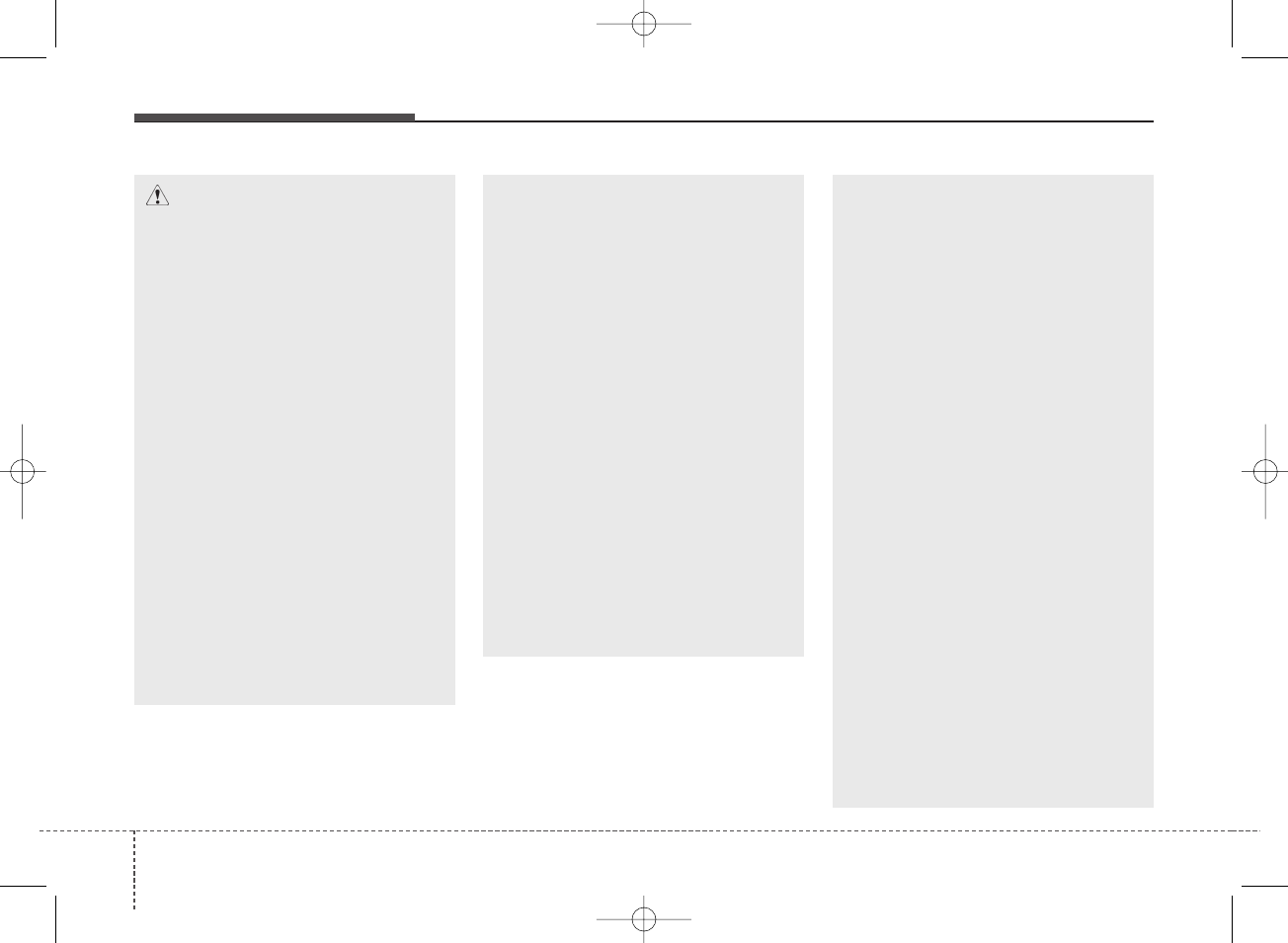
Audio system
516
(Continued)
• If you want to change the posi-
tion of device installation,
please inquire with your place
of purchase or service mainte-
nance center. Technical expert-
ise is required to install or dis-
assemble the device.
• Turn on the car ignition before
using this device. Do not oper-
ate the audio system for long
periods of time with the igni-
tion turned off as such opera-
tions may lead to battery dis-
charge.
• Do not subject the device to
severe shock or impact. Direct
pressure onto the front side of
the monitor may cause damage
to the LCD or touch screen.
(Continued)
(Continued)
• When cleaning the device,
make sure to turn off the
device and use a dry and
smooth cloth. Never use
tough materials, chemical
cloths, or solvents (alcohol,
benzene, thinners, etc.). As
such materials may damage
the device panel or cause
color/quality deterioration.
• Do not place beverages close
to the audio system. Spilling
beverages may lead to system
malfunction.
• In case of product malfunc-
tion, please contact your place
of purchase or After Service
center.
• Placing the audio system with-
in an electromagnetic environ-
ment may result in noise inter-
ference.
• Prevent caustic solutions such
as perfume and cosmetic oil
from contacting the dashboard
because they may cause dam-
age or discoloration.
CAUTION
• Operating the device while
driving could lead to acci-
dents due to a lack of atten-
tion to external surroundings.
First park the vehicle before
operating the device.
• Adjust the volume to levels
that allow the driver to hear
sounds from outside of the
vehicle. Driving in a state
where external sounds cannot
be heard may lead to acci-
dents.
• Pay attention to the volume
setting when turning the
device on. A sudden output of
extreme volume upon turning
the device on could lead to
hearing impairment. (Adjust
the volume to a suitable levels
before turning off the device.)
(Continued)
K_JA 17_G3.0B[ECO_RU]AUDIO_NWG017:YF eng 4c-Audio.qxd 1/18/2017 11:18 AM Page 16
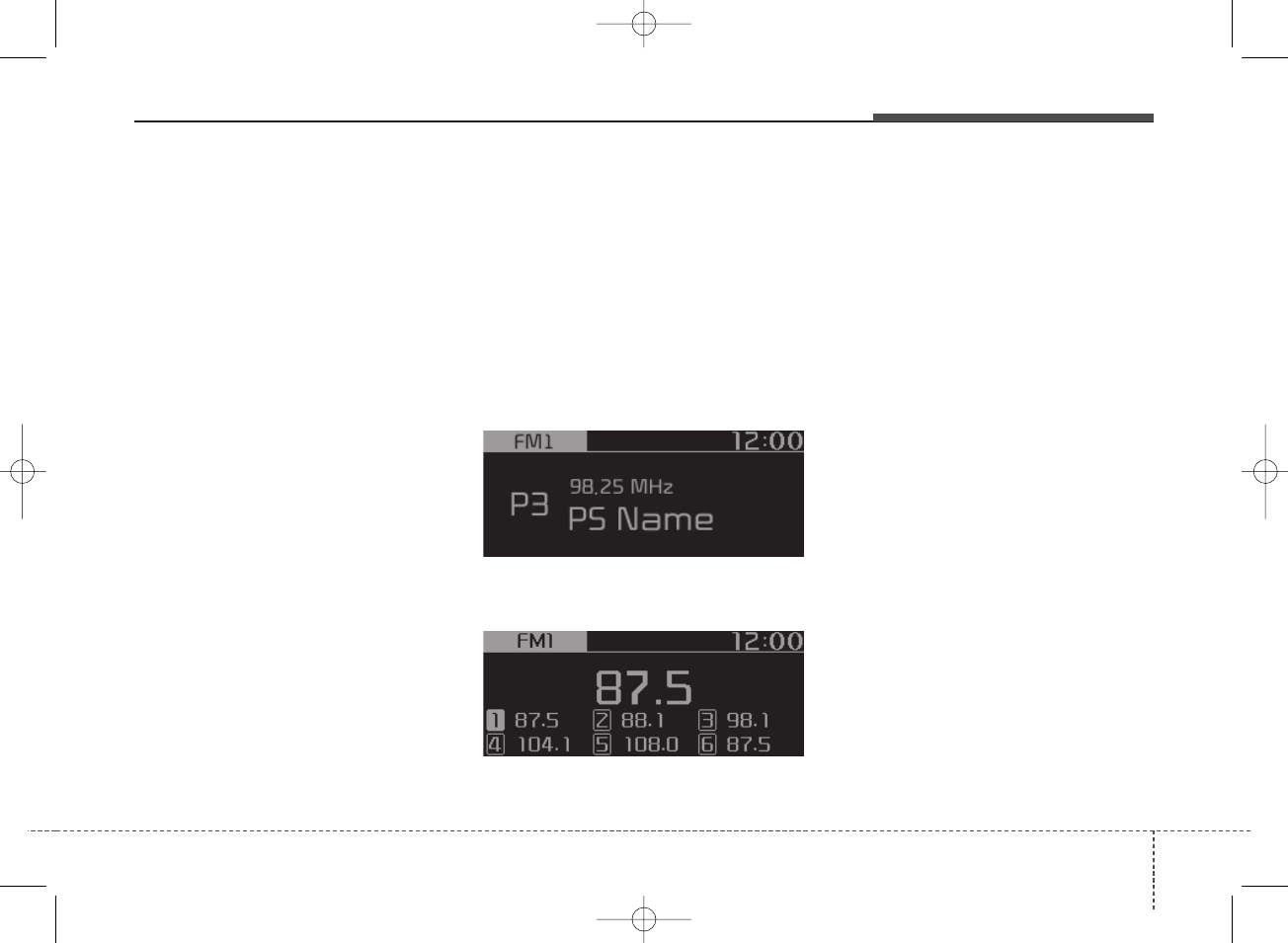
Audio system
175
Radio
Radio Mode
Change Mode: [RADIO] button
• Plays Radio mode. Each time the
button is pressed, the radio mode
popup will be displayed or closed.
• The radio mode popup will not be
displayed when [SETUP/CLOCK]
button [Display] [Mode popup]
is turned [Off].
Search Frequency: [SEEK/TRACK]
button
• Searches the previous/next broad-
cast frequencies.
• Pressing the button: Searches
broadcast frequencies.
• Frequency is controlled by 1 step
quickly. When the button is released
after pressing and holding, search-
es broadcast frequencies.
Change Frequency: TUNE knob
Changes frequency by turning the
knob left/right. You can seek avail-
able frequencies manually.
Saved Frequency: [1] ~ [6] (Preset)
buttons
• Pressing the button: Plays the fre-
quency saved in the corresponding
button.
• Pressing and holding the button:
Saves the currently playing broad-
cast to the selected button and
sound a BEEP.
FM/AM (with RDS)
FM/AM (without RDS)
Displays Menu Popup when pressing
the [MENU] button.
Traffic announcement (for RDS model)
TA(Traffic announcement) feature
On/Off.
Presets (for RDS model)
Displays saved presets.
Autostore
• Saves broadcasts with superior
reception to [1] ~ [6] buttons.
• If no frequencies are received,
then the most recently received
frequency will be broadcast.
Scan
The broadcast frequency increases
and previews each broadcast for 5
seconds each. After scanning all fre-
quencies, returns and plays the cur-
rent broadcast frequency.
Sound Settings
Moves to Sound Settings.
K_JA 17_G3.0B[ECO_RU]AUDIO_NWG017:YF eng 4c-Audio.qxd 1/18/2017 11:18 AM Page 17
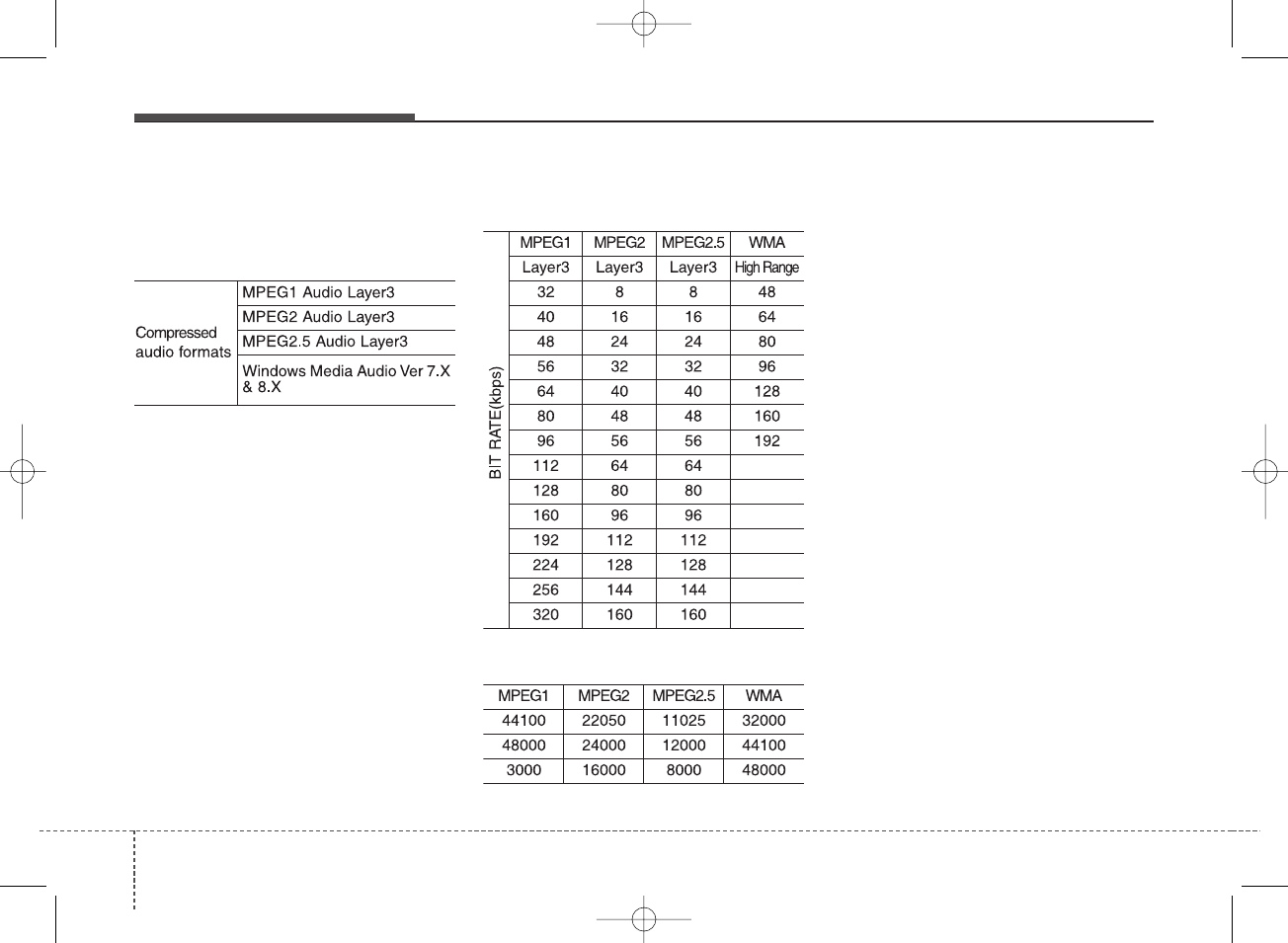
Audio system
518
Media
✽NOTICE - Using MP3
Supported audio formats
✽NOTICE
File formats that do not comply with
the above formats may not be prop-
erly recognized or play without
properly displaying file names or
other information.
Support for Compressed Files
1. Supported Bitrates (Kbps)
2. Sampling Frequencies (Hz)
• For MP3/WMA compression files,
differences in sound quality will
occur depending on the bitrate.
(Higher sound quality can be expe-
rienced with higher bitrates.)
• This device only recognizes files
with MP3/WMA extensions. Other
file extensions may not be properly
recognized.
3. Maximum number of recognized
folders and files
• Folder: 1,000 folders for USB
• File: 5,000 files for USB
• There are no limitations to the num-
ber of recognized folder levels
4. Text Display (Based on Unicode)
• Filenames: Maximum 40 English
characters
• Foldernames: Maximum 40 English
characters
✽NOTICE
Using the scroll feature allows you to
see the entire name of files with
names that are too long to be dis-
played at once. (if equipped)
K_JA 17_G3.0B[ECO_RU]AUDIO_NWG017:YF eng 4c-Audio.qxd 1/18/2017 11:18 AM Page 18
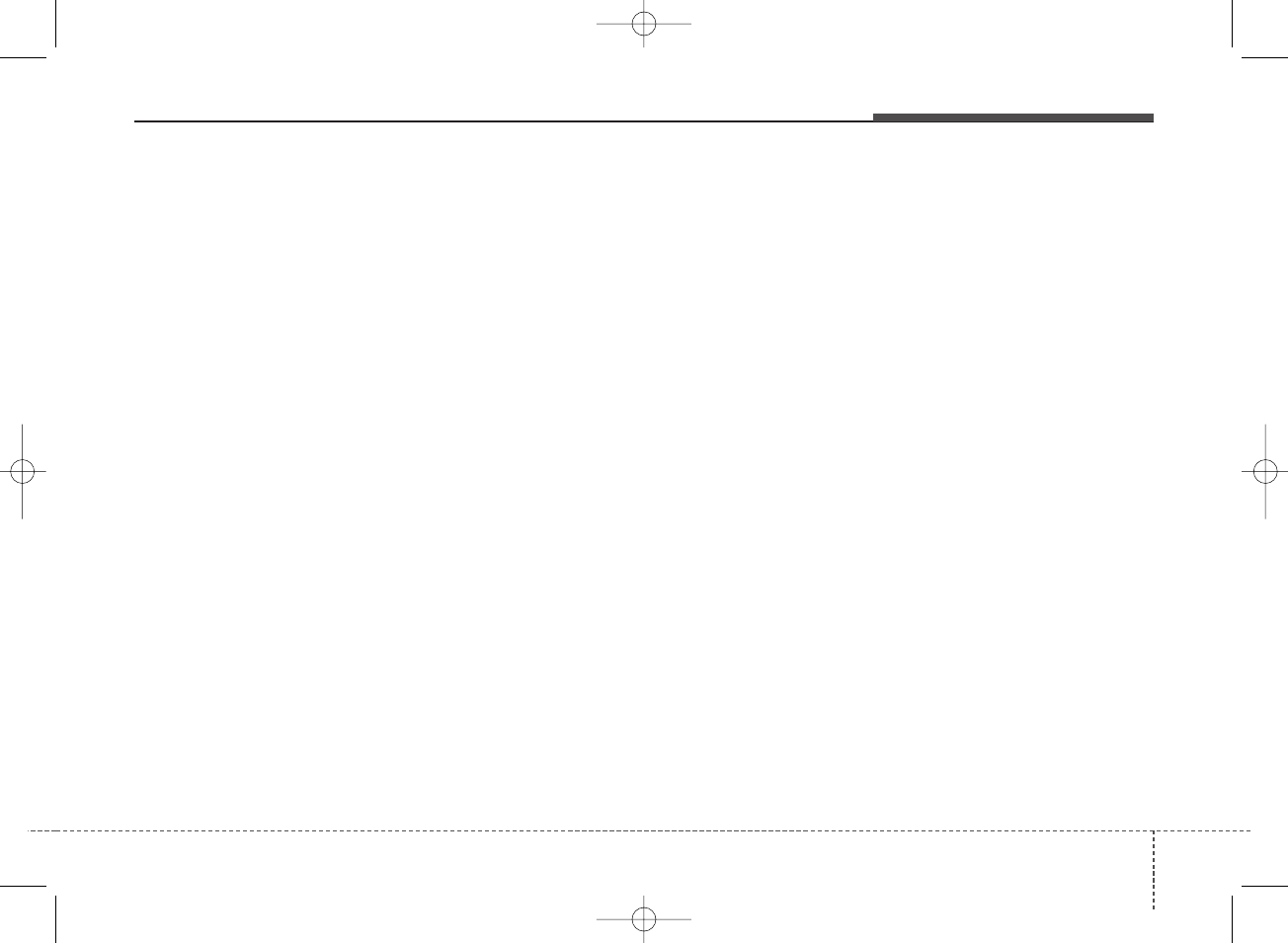
Audio system
195
Language Support (Unicode Support)
• Korean: 2,604 characters
• English: 94 characters
• Common Chinese characters: 4,888
characters
• Special symbols: 986 characters
✽NOTICE
Japanese/Simplified Chinese char-
acters are not supported.
✽NOTICE - Using the USB
Devices
• Connect the USB device after
turning on the engine. The USB
device may become damaged if it
is already connected when the
ignition is turned on. The USB
device may not operate properly if
the car ignition is turned on or off
with the USB device connected.
• Be careful for static electricity
when connecting/disconnecting
USB devices.
• Encoded MP3 Players will not be
recognized when connected as an
external device.
• When connecting an external USB
device, the vehicle's audio system
may not recognize the USB
depending on what firmware is
used by USB device or what files
are on the USB.
• Only products formatted with
byte/sectors under 64Kbyte will be
recognized.
• This device recognizes USB
devices formatted in FAT 12/16/32
file formats. This device does not
recognize files in NTFS file format.
(Continued)
(Continued)
• Some USB devices may not be sup-
ported due to compatibility issues.
• Avoid contact between the USB
connector and bodily parts or for-
eign objects.
• Repeated connecting/disconnecting
of USB devices within short periods
of time may result in product
malfunction.
• A strange noise may occur when
disconnecting the USB.
• Make sure to connect/disconnect
external USB devices with the
audio power turned off.
• The amount of time required to
recognize the USB device may dif-
fer depending on the type, size or
file formats stored on the USB.
Such differences in time are not
indications of malfunctions.
• The vehicle audio system only sup-
ports USB devices designed to
play music files.
• USB images and videos are not
supported.
(Continued)
K_JA 17_G3.0B[ECO_RU]AUDIO_NWG017:YF eng 4c-Audio.qxd 1/18/2017 11:18 AM Page 19
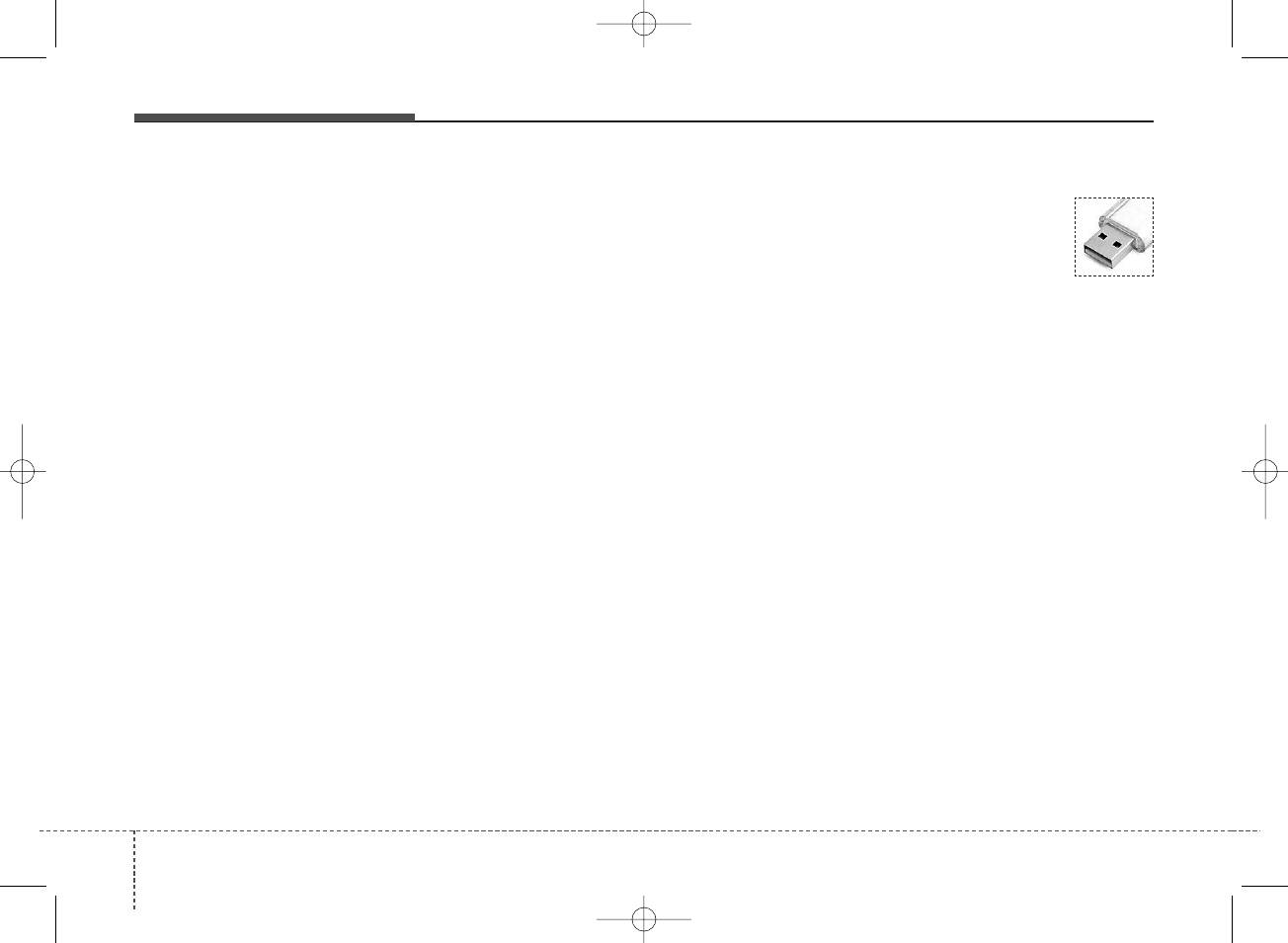
Audio system
520
(Continued)
• Do not use the USB I/F to charge
batteries or USB accessories that
generate heat. Doing so may lead
to worsened performance or dam-
age to the audio system.
• The audio system may not recog-
nize the USB device if separately
purchased USB hubs and exten-
sion cables are being used.
Connect the USB device directly
with the USB port of the vehicle.
• When using mass storage USB
devices with separate logical
drives, only files saved to the root
drive can be played.
• Files may not properly operate if
application programs are installed
on the USBs.
• The audio system may not operate
normally if MP3 Players, cellular
phones, digital cameras, or other
electronic devices (USB devices
not recognized as portable disk
drives) are connected with the
audio system.
(Continued)
(Continued)
• Charging through the USB may
not work for some mobile devices.
• The device may not support nor-
mal operation when using an atyp-
ical USB memory device (minia-
ture, keychain, etc.). For best
results, use a typical USB device
that has a metal case.
• The device may not support nor-
mal operation when using formats
such as HDD Type, CF, or SD
Memory.
• The device will not support files
locked by DRM (Digital Rights
Management.).
• USB memory sticks used by con-
necting an Adaptor (SD Type or
CF Type) may not be properly rec-
ognized.
• The device may not operate prop-
erly when using USB HDDs or
USBs subject to connection fail-
ures caused by vehicle vibrations.
(e.g. i-stick type)
(Continued)
(Continued)
• Avoid use of USB
memory products that
can also be used as key
chains or mobile phone
accessories. Use of such
products may cause damage to the
USB jack.
• Connecting an MP3 device or
phone through various channels,
such as AUX/BT or Audio/USB
mode may result in pop noises or
abnormal operation.
• Use USB 2.0 devices for better
compatibility. Maximum device
size supported is 32 GB.
K_JA 17_G3.0B[ECO_RU]AUDIO_NWG017:YF eng 4c-Audio.qxd 1/18/2017 11:18 AM Page 20
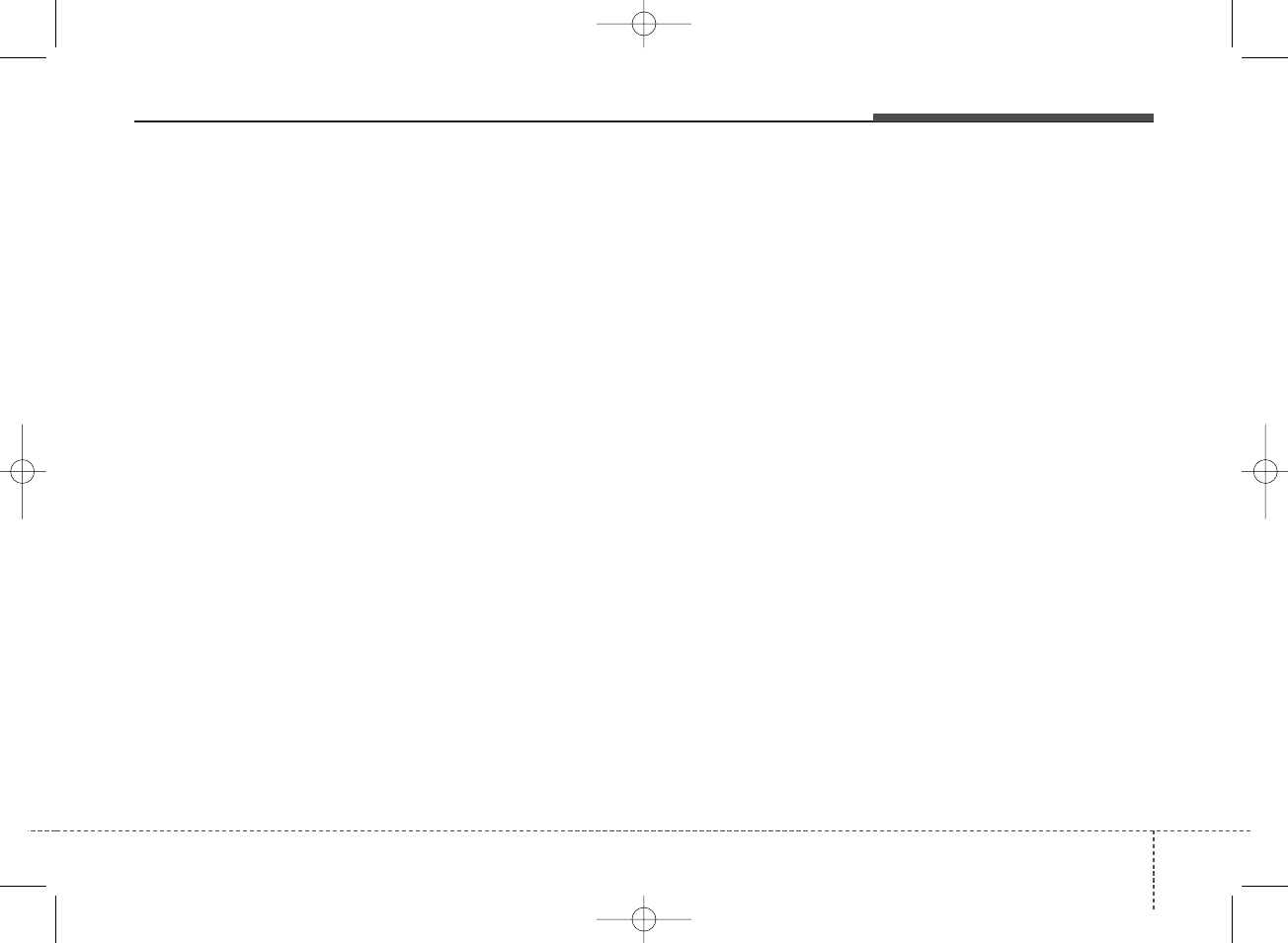
Audio system
215
✽NOTICE - Using an iPod®
• iPod®is a registered trademark of
Apple Inc.
• In order to use the iPod®with
your vehicle’s audio system, you
must use a dedicated iPod®cable.
(the cable that is supplied when
purchasing iPod®/iPhone®prod-
ucts)
• If the iPod®is connected to the
vehicle while it is playing, a high
pitch sound could occur for
approximately 1-2 seconds imme-
diately after connecting. If possi-
ble, connect the iPod®to the vehi-
cle with the iPod®stopped/paused.
• When the vehicle ignition is set to
ACC or ON, connecting the iPod®
through the iPod®cable will
charge the iPod®through the car
audio system.
• When connecting with the iPod®
cable, make sure to fully insert the
jack to prevent communication
interference.
(Continued)
(Continued)
• When the EQ features of an exter-
nal device, such as the iPod®, and
the audio system are both active,
EQ effects could overlap and
cause sound deterioration and dis-
tortion. Whenever possible, turn
off the EQ feature within the
external device when it is connect-
ed to the audio system.
• Noise may occur when an iPod®or
AUX device is connected. When
such devices are not being used,
disconnect the device for storage.
• When the iPod®or AUX device
power is connected to the power
jack, playing the external device
may result in noise. In such cases,
disconnect the power connection
before use.
• Skipping or improper operation
may occur depending on the char-
acteristics of your iPod®/iPhone®
device.
(Continued)
(Continued)
• If your iPhone®is connected to
both the Bluetooth®and USB, the
sound may not be properly played.
In your iPhone®, select the Dock
connector or Bluetooth®to change
the sound output (source).
• iPod®mode cannot be operated
when the iPod®cannot be recog-
nized due to the playing of ver-
sions that do not support commu-
nication protocols, cases of iPod®
abnormalities and defects.
• For fifth generation iPod®Nano
devices, the iPod®may not be recog-
nized when the battery level is low.
Please charge the iPod®for use.
• The search/play orders shown with-
in the iPod®device may differ from
the orders shown within the audio
system.
• If the iPod®malfunctions due to
an iPod®device defect, reset the
iPod®and try again. (To learn
more, refer to your iPod®manual)
(Continued)
K_JA 17_G3.0B[ECO_RU]AUDIO_NWG017:YF eng 4c-Audio.qxd 1/18/2017 11:18 AM Page 21
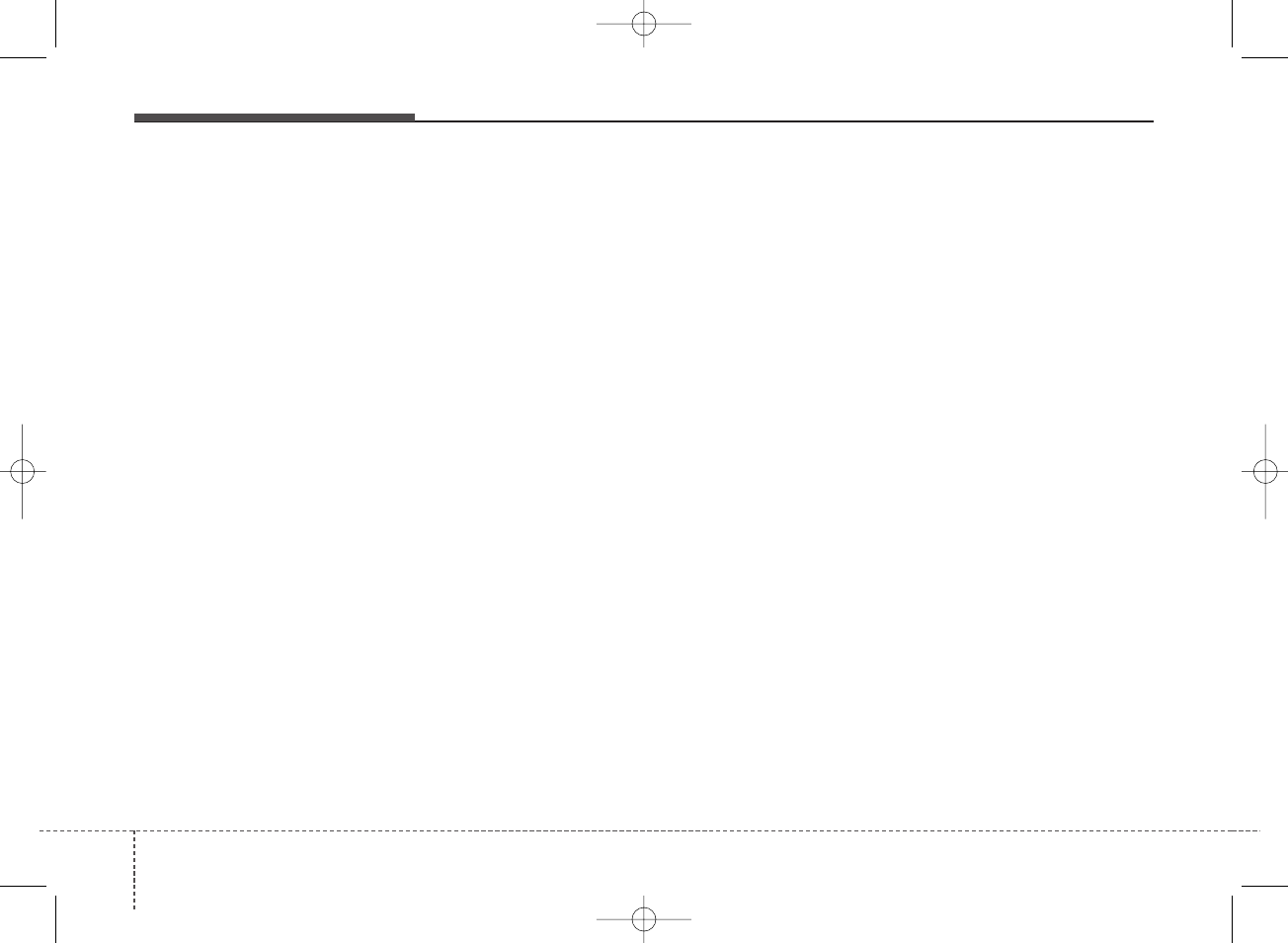
Audio system
522
(Continued)
• Some iPod®s may not sync with
the System depending on the ver-
sion. If the Media is removed
before the Media is recognized,
then the system may not properly
restore the previously operated
mode. (iPad®charging is not sup-
ported.)
• Use an iPod®cable shorter than 1
meter in length such as the one
originally supplied with a new
iPod®, longer cables may lead to
the audio system not recognizing
the iPod®.
✽NOTICE - Using Bluetooth®
(BT) Audio
(if equipped)
• Bluetooth®Audio Mode can be
used only when a Bluetooth®
phone has been connected.
• Bluetooth®Audio Mode will not
be available when connecting
mobile phones that do not support
this feature.
• If a Bluetooth®Phone is being used
to play music and receives an
incoming or outgoing phone call,
then the music will stop.
• Moving the Track up/down while
playing Bluetooth®audio mode
may result in pop noises with some
mobile phones.
• Bluetooth®streaming audio may
not be supported in some mobile
phones.
(Continued)
(Continued)
• When returning to Bluetooth®
Audio mode after ending a call,
the mode may not automatically
restart in some mobile phones.
• Receiving an incoming call or
making an outgoing call while
playing Bluetooth®Audio may
result in audio interference.
K_JA 17_G3.0B[ECO_RU]AUDIO_NWG017:YF eng 4c-Audio.qxd 1/18/2017 11:18 AM Page 22
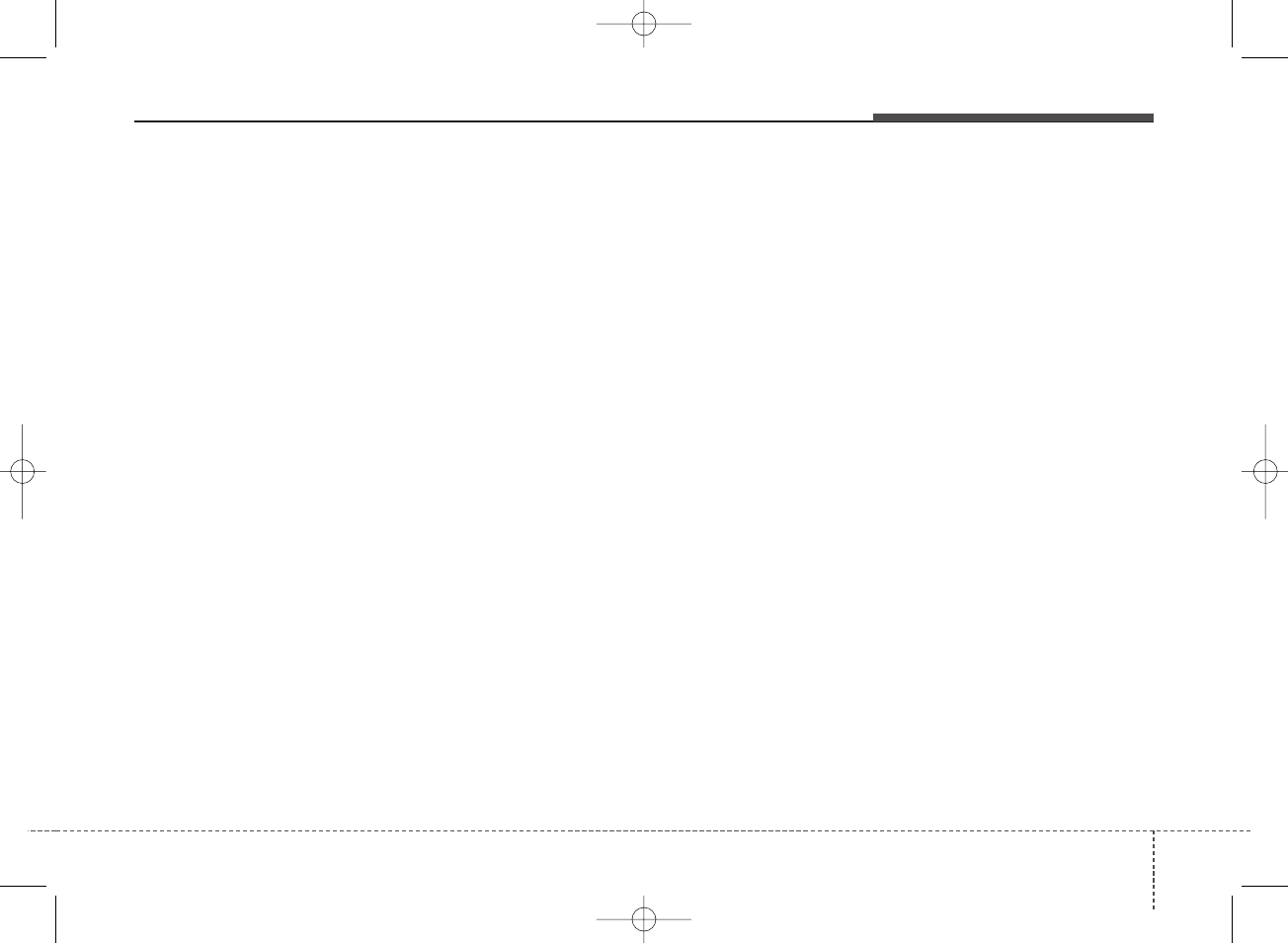
Audio system
235
Media Mode
Change Mode: [MEDIA] button
• Each time the button is pressed,
the media mode popup will be dis-
played or closed.
You can select a menu in the mode
popup by using the [1] ~ [6] (Preset)
buttons or TUNE knob.
• The media mode popup will not be
displayed when [SETUP/CLOCK]
button [Display] [Mode popup]
is turned [Off].
• If media device(USB, AUX) is con-
nected, then it will automatically
operate. Once it is disconnected,
the previous mode will be restored.
• The Audio/BT Audio*/AUX volume
can also be controlled.
* if equipped
Repeat: [1 RPT] button
Repeats the current song or repeats
all songs within the current folder.
•iPod
®mode: Repeat Song ➟ Repeat
Off
• USB mode: Repeat Song ➟ Repeat
Folder ➟ Off
Shuffle: [2 SHFL] button
Plays all songs within the current
folder(category) or play all songs in
random order.
•iPod
®mode: Shuffle All ➟ Shuffle
Off
• USB mode: Shuffle Folder ➟ Shuffle
All ➟ Off
Change Song/File: [SEEK/TRACK]
button
[∨ SEEK/TRACK] button
• Pressing the button: Plays the cur-
rent song from the beginning.
• If the [∨ SEEK/TRACK] button is
pressed again within 2 seconds,
the previous song is played.
• Pressing and holding the button:
Rewinds the song.
[SEEK/TRACK ∧]button
• Pressing the button: Plays the next
song.
• Pressing and holding the button:
Fast-forwards the song.
✽NOTICE
• AUX and BT Audio* don’t sup-
port Rewind/Fast-forward feature.
• Changing the previous/next song
may not be supported in some
Bluetooth®devices.
* if equipped
K_JA 17_G3.0B[ECO_RU]AUDIO_NWG017:YF eng 4c-Audio.qxd 1/18/2017 11:18 AM Page 23
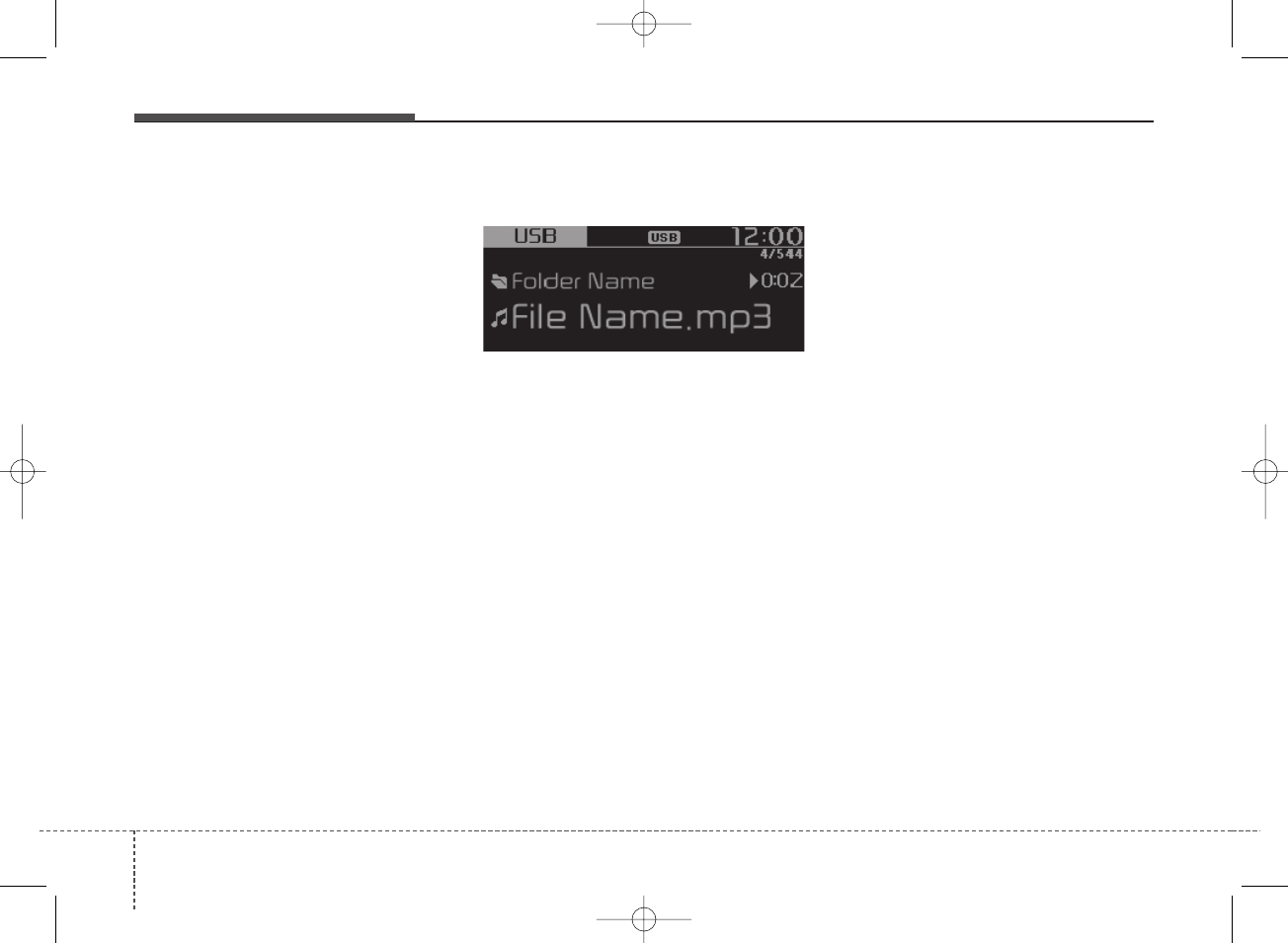
Audio system
524
Search Song: TUNE knob
• Turning TUNE knob: Searches for
songs(files).
• Pressing TUNE knob: Plays select-
ed song(file).
✽NOTICE
• BT Audio*, iPod®and AUX don’t
support playlist feature.
• While BT Audio* is playing, press-
ing the TUNE knob plays and
pauses the current song.
* if equipped
Search Folder: [FOLDER] button
Searches the previous/next folder.
(USB)
✽NOTICE
If a folder is selected by pressing the
TUNE knob, the first file within the
selected folder will be played.
USB
Displays Menu Popup when pressing
the [MENU] button.
List
Moves to the list screen.
Repeat
Repeats the current song. Press it
again to turn off.
Repeat Folder
Repeats songs within the current
folder. Press it again to turn off.
Shuffle Folder
Randomly plays songs within the
current folder. Press it again to turn off.
Shuffle
Randomly plays all songs. Press it
again to turn off.
Information
Displays information of the current
song.
Sound Settings
Moves to Sound Settings.
K_JA 17_G3.0B[ECO_RU]AUDIO_NWG017:YF eng 4c-Audio.qxd 1/18/2017 11:18 AM Page 24
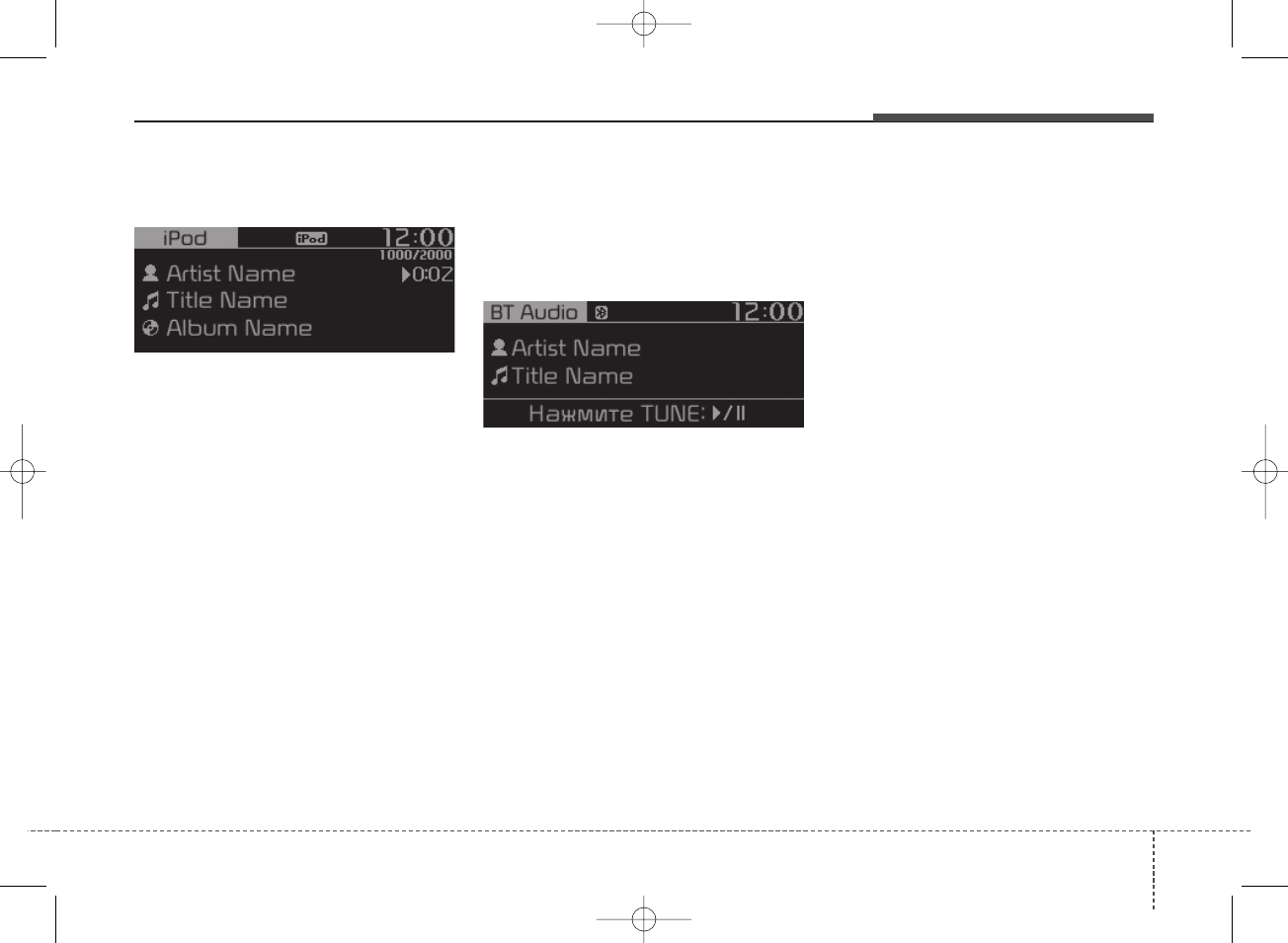
Audio system
255
iPod®
Displays Menu Popup when pressing
the [MENU] button.
List
Moves to the list screen.
Repeat
Repeats the current song. Press it
again to turn off.
Shuffle
Plays all songs within the currently
playing category in random order.
Press it again to turn off.
Information
Displays information of the current
song.
Sound Settings
Moves to Sound Settings.
Bluetooth®(BT) Audio (if equipped)
Displays Menu Popup when pressing
the [MENU] button.
Sound Settings
Moves to Sound Settings.
✽NOTICE
• Audio may not automatically start
playing in some Bluetooth®devices.
If the music in the Bluetooth®
device is not played after changing
to audio streaming mode, press the
TUNE knob. Check if the music is
playing in the Bluetooth®device
after changing to audio streaming
mode.
• Audio streaming may not be sup-
ported for some Bluetooth®devices.
• If Bluetooth®device is disconnect-
ed, BT Audio is ended.
• Bluetooth®connection is required
to use BT Audio. Refer to the
Bluetooth®manual for more
information.
K_JA 17_G3.0B[ECO_RU]AUDIO_NWG017:YF eng 4c-Audio.qxd 1/18/2017 11:18 AM Page 25
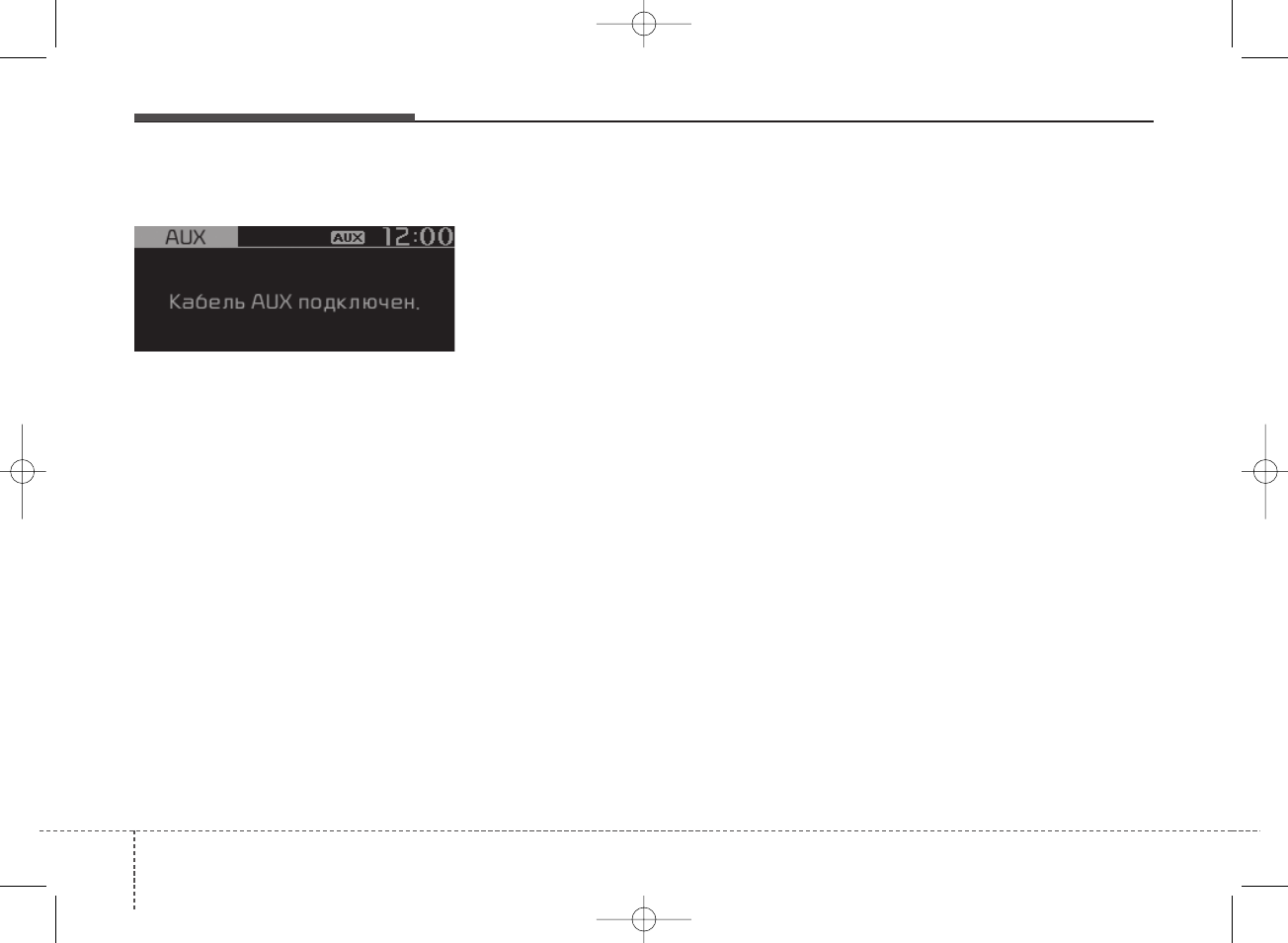
Audio system
526
AUX
Displays Menu Popup when pressing
the [MENU] button.
Sound Settings
Moves to Sound Settings.
✽NOTICE
• AUX mode can be used only when
an external audio player has been
connected.
• If only a cable is connected to the
AUX without an external device,
the mode will be changed to AUX,
but noise may occur. When an
external device is not being used,
remove the connector jack.
• When the external device power is
connected to the power jack, play-
ing the external device may output
noise. In such cases, disconnect the
power connection before use.
K_JA 17_G3.0B[ECO_RU]AUDIO_NWG017:YF eng 4c-Audio.qxd 1/18/2017 11:18 AM Page 26
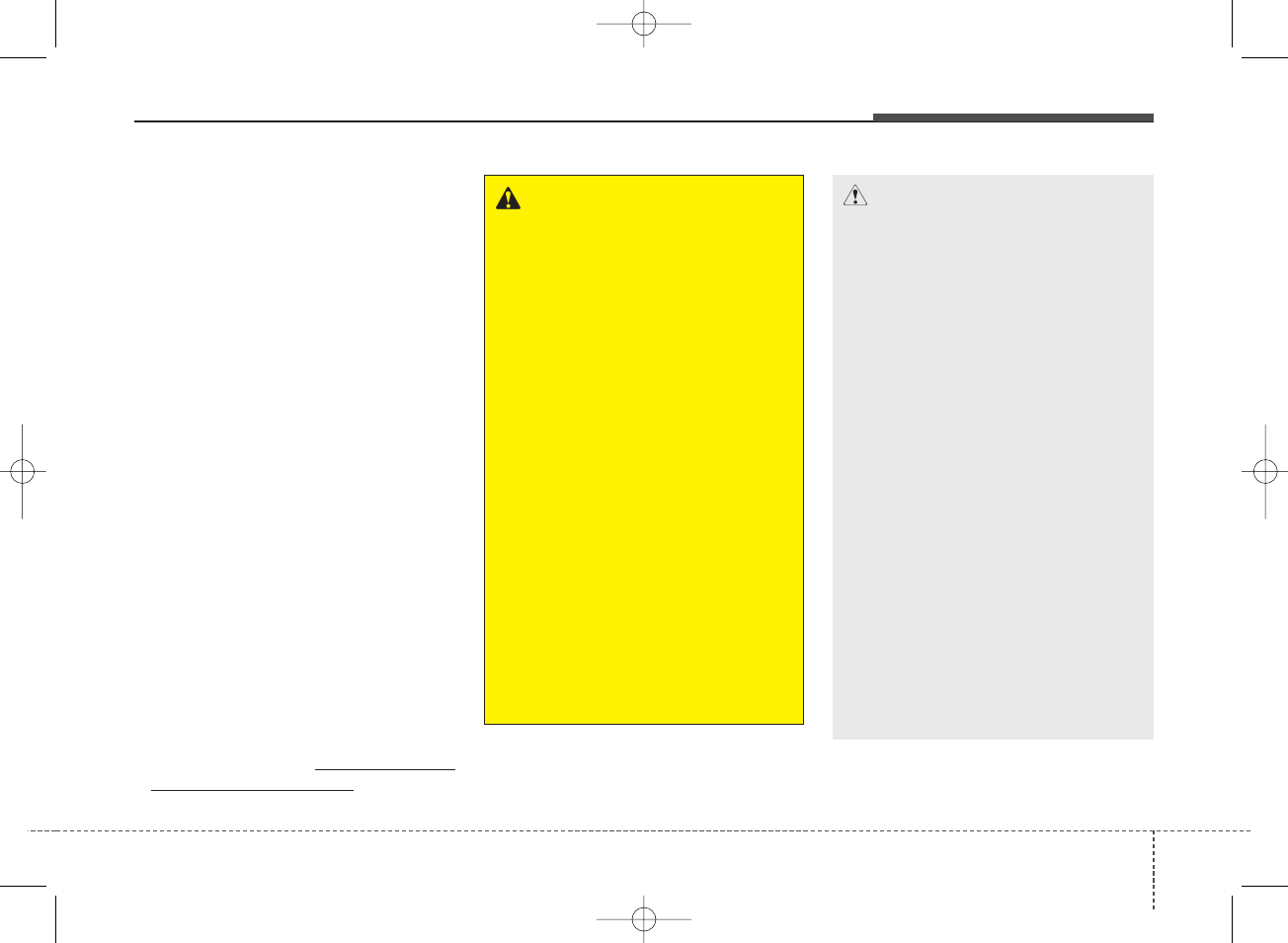
Audio system
275
Phone (if equipped)
✽NOTICE - Using Bluetooth®
(BT) Phone
What is Bluetooth®?
• Bluetooth®refers to a short-dis-
tance wireless networking technol-
ogy which uses a 2.45GHz fre-
quency to connect various devices
within a certain distance.
• Supported within PCs, external
devices, Bluetooth®phones, PDAs,
various electronic devices, and
automotive environments, Bluetooth®
to be transmitted at high speeds
without having to use a connector
cable.
• Bluetooth®Handsfree refers to a
device which allows the user to
conveniently make phone calls
with Bluetooth®devices through
the Multimedia system.
• The Bluetooth®Handsfree feature
may not be supported in some
Bluetooth®devices. For Bluetooth®
supporting devices details and
compatibility, visit http://kiaeurope.
nextgen-technology.net
WARNING
- Distracted Driving
• Focus on the road while driv-
ing. The driver’s primary
responsibility is in the safe
and legal operation of the
vehicle. Drivers should not
use any hand held devices or
other equipment or vehicle
systems that distract the driv-
er during vehicle operation.
• Do not stare at the multimedia
screen for long periods of
time while driving. Staring at
the screen for prolonged peri-
ods of time can lead to traffic
accidents and can result in
personal injuries.
• Pairing Bluetooth®devices
and use of other Bluetooth®
features are not supported
when the vehicle is in motion.
For safety, please first park
your vehicle.
CAUTION
- For Safe Driving
• Bluetooth®is a feature that
enables drivers to make
handsfree calls. Connecting
the head unit with a
Bluetooth®phone allows the
user to conveniently make
calls, receive calls, and man-
age the phonebook. Before
using Bluetooth®, carefully
read the contents of this
user’s manual.
• Excessive use or operations
while driving may lead to neg-
ligent driving practices and
be the cause of accidents. Do
not operate the device exces-
sively while driving.
• Viewing the screen for pro-
longed periods of time is dan-
gerous and may lead to acci-
dents. When driving, view the
screen only for short periods
of time.
K_JA 17_G3.0B[ECO_RU]AUDIO_NWG017:YF eng 4c-Audio.qxd 1/18/2017 11:18 AM Page 27
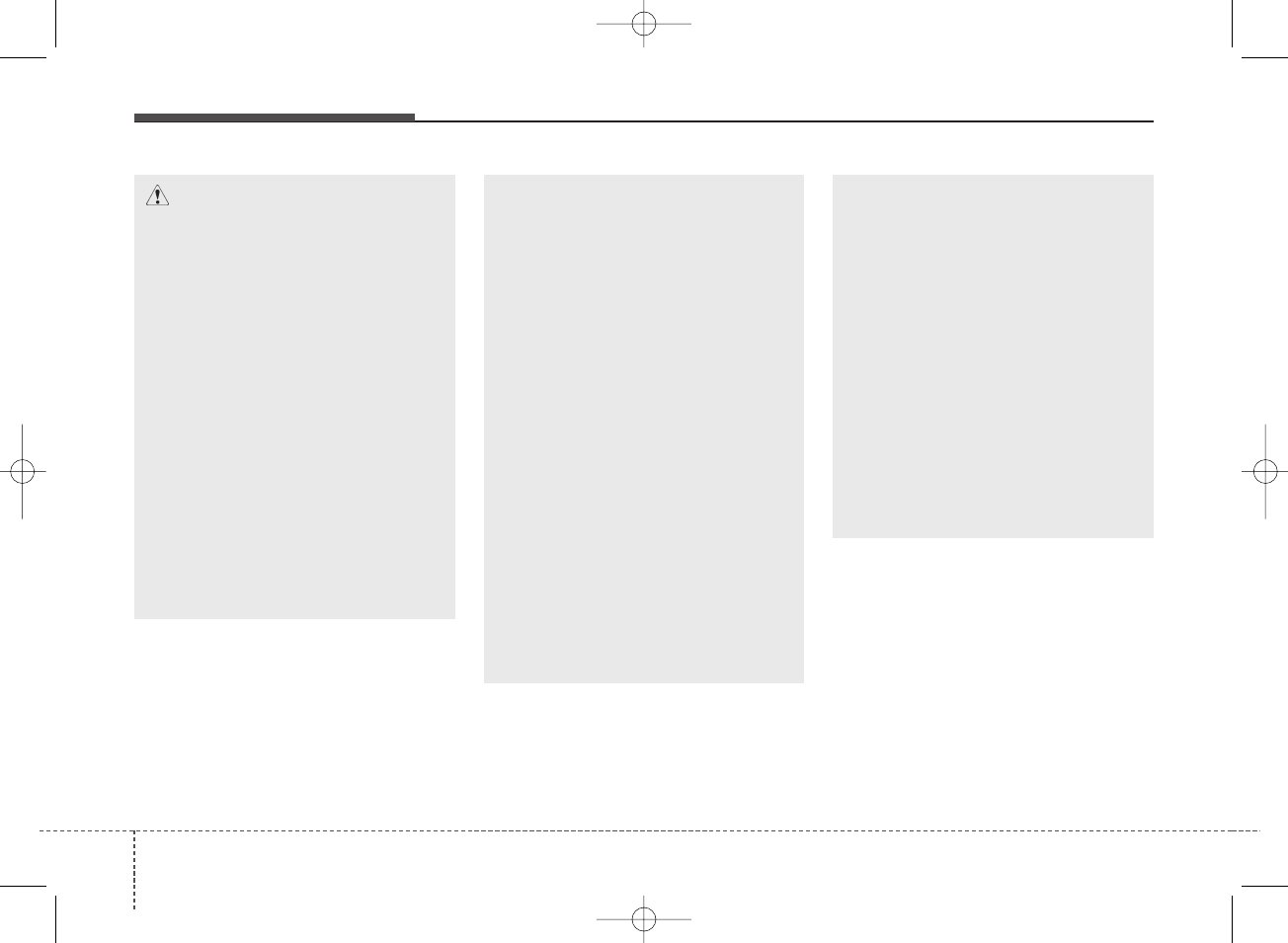
Audio system
528
(Continued)
1. Turn the Bluetooth®function
within the Bluetooth®device
OFF/ON and try again.
2. Turn the Bluetooth®device
power OFF/ON and try again.
3. Completely remove the
Bluetooth®device battery,
reboot, and then again.
4. Reboot the Multimedia System
and try again.
5. Delete all paired devices from
both of Bluetooth®device
and Head Unit sides and then
try again.
CAUTION
- For Connecting a
Bluetooth®Phone
• Before connecting the head
unit with the Bluetooth®device,
check to see that the mobile
device supports Bluetooth®
features.
• Even if the mobile device sup-
ports Bluetooth®, the device
will not be found during
device searches if the device
has been set to hidden state
or the Bluetooth®power is
turned off. Disable the hidden
state or turn on the Bluetooth®
power prior to searching/con-
necting with the head unit.
(Continued)
(Continued)
• If a Bluetooth®device becomes
disconnected due to being out of
communication range, turning
the device OFF, or a Bluetooth®
communication error, correspon-
ding Bluetooth®devices are
automatically searched and
reconnected.
• If you do not want automatic
connection with your Bluetooth®
device, turn the Bluetooth®
feature off in the Bluetooth®
device.
• Only one Bluetooth®device
can be connected at a time.
• Bluetooth®connection may
become intermittently discon-
nected in some Bluetooth®
devices. Follow these steps to
try again.
(Continued)
K_JA 17_G3.0B[ECO_RU]AUDIO_NWG017:YF eng 4c-Audio.qxd 1/18/2017 11:18 AM Page 28
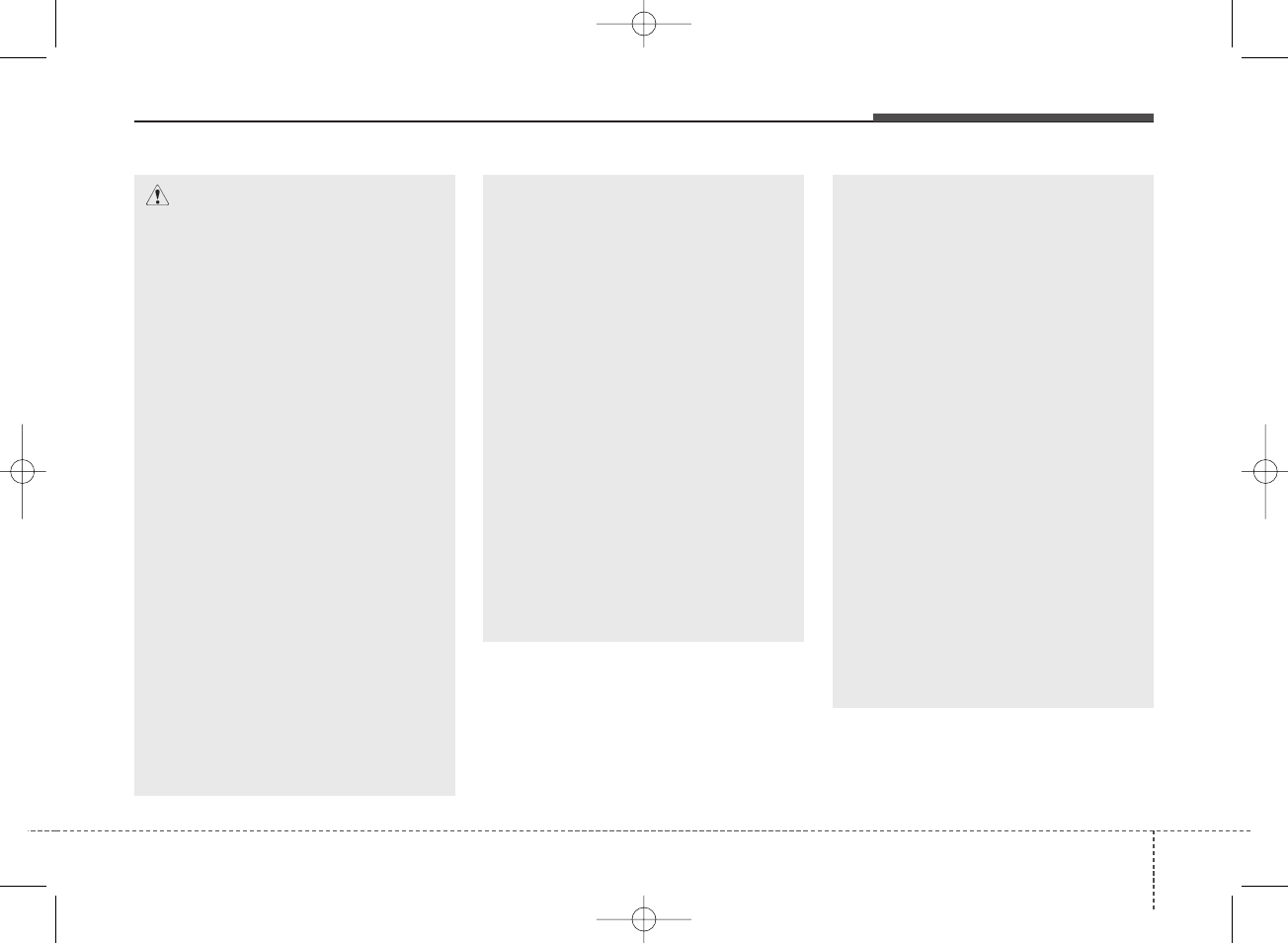
Audio system
295
(Continued)
• Placing the audio system
within an electromagnetic
environment may result in
noise interference.
• Some Bluetooth®devices may
cause interference noise or
malfunction to audio system.
In this case, store the device
in a different location may
resolve the condition.
• While a device is connected
through Bluetooth®, your
device may discharge quicker
than usual for additional
Bluetooth®-related operations.
• The handsfree call volume
and quality may differ depend-
ing on the Bluetooth®device.
(Continued)
CAUTION
- Upon Using Bluetooth®
Phone
• If the Bluetooth®device is not
connected, it is not possible
to enter Phone mode. After
connecting your Bluetooth®
device to your car, use the
Bluetooth®features.
• You will not be able to use the
handsfree feature when your
phone is outside of the cellu-
lar service area (e.g. in a tun-
nel, in a underground, in a
mountainous area, etc.).
• If the cellular phone signal is
poor or the vehicles interior
noise is too loud, it may be dif-
ficult to hear the other per-
son’s voice during a call.
• Do not place the Bluetooth®
device near or inside metallic
objects, otherwise communi-
cations with Bluetooth®sys-
tem or cellular service sta-
tions can be disturbed.
(Continued)
(Continued)
• If Connection Priority is set
upon vehicle ignition (IGN/ACC
ON), the Bluetooth®device will
be automatically connected.
Even if you are outside, the
Bluetooth®device will be auto-
matically connected once you
are in the vicinity of the vehicle.
If you do not want to automati-
cally connect your Bluetooth®
device, turn off the Bluetooth®
feature in your Bluetooth®
device.
• In some Bluetooth®devices,
starting the ignition while talking
through Bluetooth®enabled
handsfree call will result in the
call becoming disconnected
due to car handsfree call
transfer. If you use your phone
outside the vehicle, turn off
the Bluetooth®feature in your
phone.
K_JA 17_G3.0B[ECO_RU]AUDIO_NWG017:YF eng 4c-Audio.qxd 1/18/2017 11:18 AM Page 29
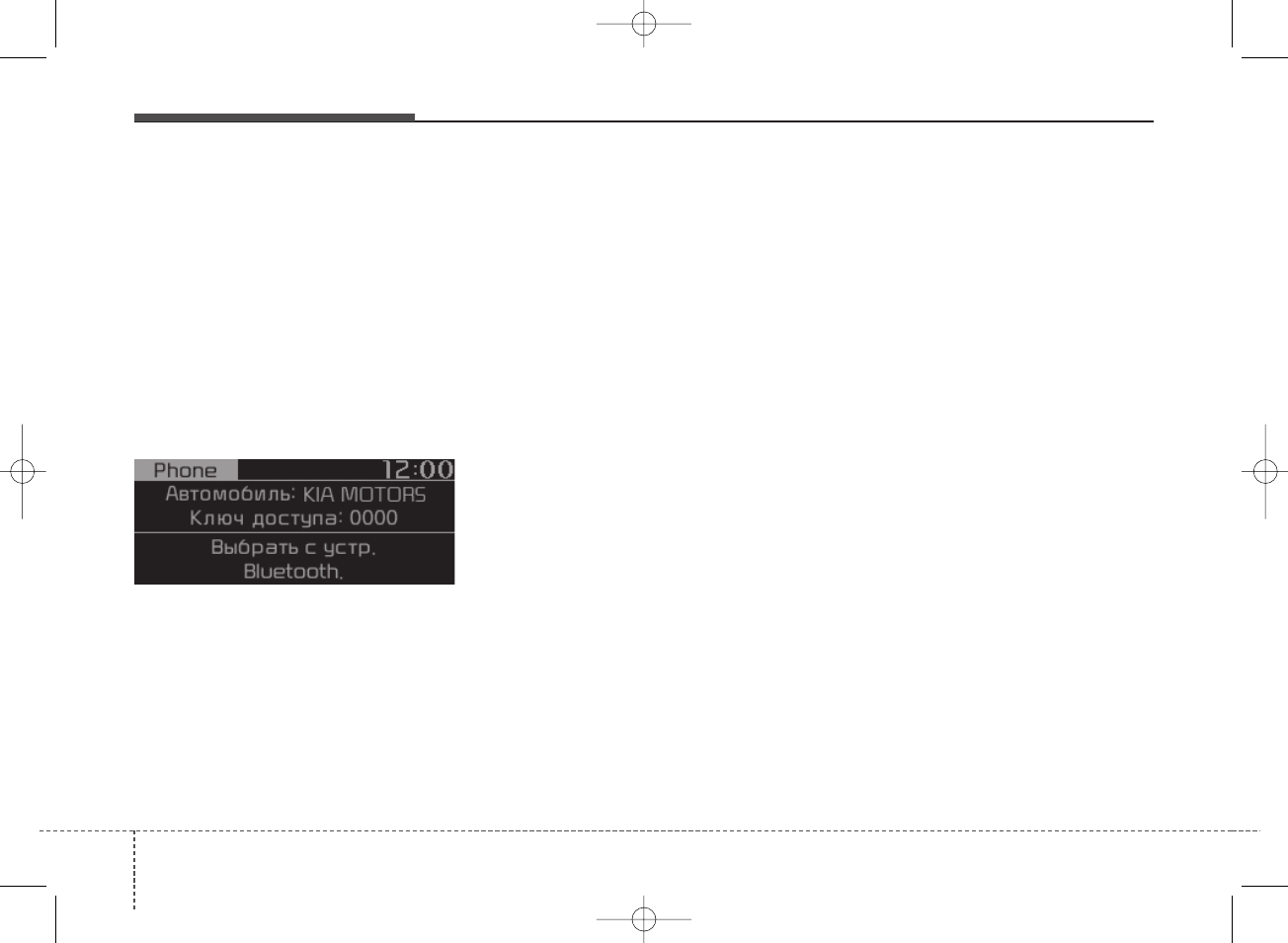
Audio system
530
Bluetooth®Connection
Before you can use the Bluetooth®
feature, you must first pair/connect
your Bluetooth®device to your car.
Pairing a new device
• Press the [PHONE] button in the
head unit or [CALL] button in the
steering wheel remote control.
• Press the [SETUP/CLOCK] button
Select [Phone] Select [Add
new device].
In your Bluetooth®device,
1. Pair your car after your Bluetooth®
device detects the Bluetooth®
device.
2. Enter the passkey(0000) or accept
the authorization popup.
3. Connect Bluetooth®.
✽NOTICE
• Up to 5 Bluetooth®devices can be
paired.
• The default passkey is 0000.
• During a Bluetooth®device con-
nection, another device cannot be
paired.
• The vehicle name above is an
example. Check the actual infor-
mation on the product.
• Pairing and connecting a Bluetooth®
enabled Bluetooth®device will work
only when the Bluetooth®option
within your Bluetooth®device has
been turned on. (Methods of turning
on the Bluetooth®enabled feature
may differ depending on the
Bluetooth®device.)
(Continued)
(Continued)
• After pairing is complete, a contacts
download request is sent to the
Bluetooth®device. Some Bluetooth®
devices may require confirmation
upon receiving a download request.
Ensure your Bluetooth®device
accepts the connection. Refer to your
phone’s user manual for additional
information regarding phone pair-
ing and connections.
K_JA 17_G3.0B[ECO_RU]AUDIO_NWG017:YF eng 4c-Audio.qxd 1/18/2017 11:18 AM Page 30
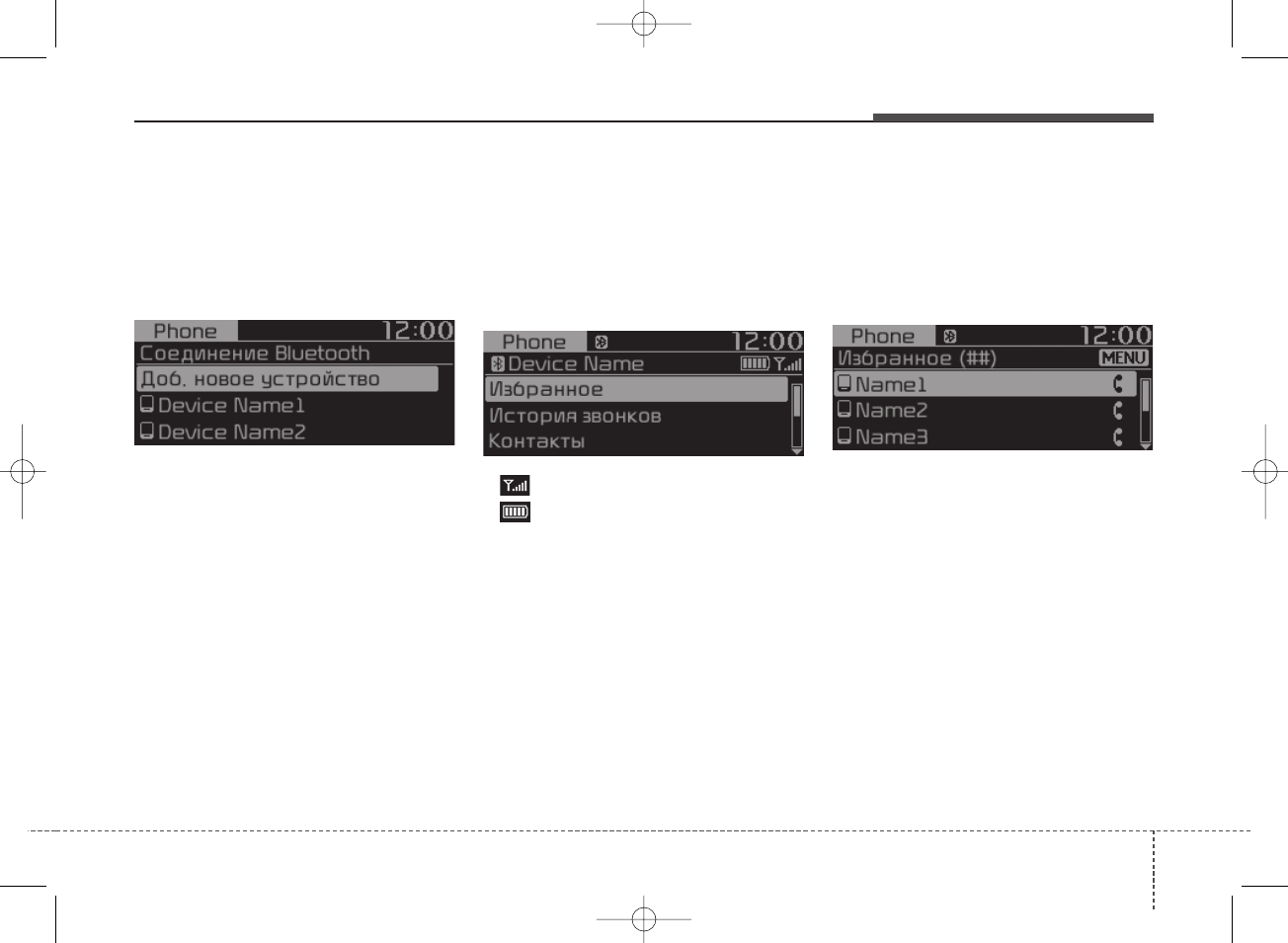
Audio system
315
Connecting Bluetooth®devices
Press the [PHONE] button in the
head unit or [CALL] button in the
steering wheel remote control
Select the name of the device to con-
nect Connect Bluetooth®.
✽NOTICE
• Only one Bluetooth®device can be
connected at a time.
• Bluetooth®features supported
within the vehicle are as follows.
Some features may not be sup-
ported depending on your
Bluetooth®device.
- Outgoing/Incoming Handsfree calls
- Operations during a call: Switch
to Private, Switch to call waiting,
Microphone on/off
- Downloading Call history
- Downloading Contacts
- Bluetooth®device Auto Connection
- Bluetooth®Audio streaming
Bluetooth®Phone
Bluetooth®Phone
Press the [PHONE] button.
Displays Phone Menu screen. The
connected device name is displayed
in the top of the display.
• : Call signal strength indicator
• : Battery level of the Bluetooth®
devices connected
Favourites(Favorites)
Press the [PHONE] button Select
[Favourites(Favorites)].
Lists the phone numbers saved as
favourites. Select from the list to dial
the number.
Displays Menu Popup when pressing
the [MENU] button.
• Add new favourites(Add New
Favorites): Adds a phone number
to favourites.
• Delete items: Deletes numbers that
you select from favourites.
• Delete all: Deletes all of the num-
bers from favourites.
K_JA 17_G3.0B[ECO_RU]AUDIO_NWG017:YF eng 4c-Audio.qxd 1/18/2017 11:18 AM Page 31
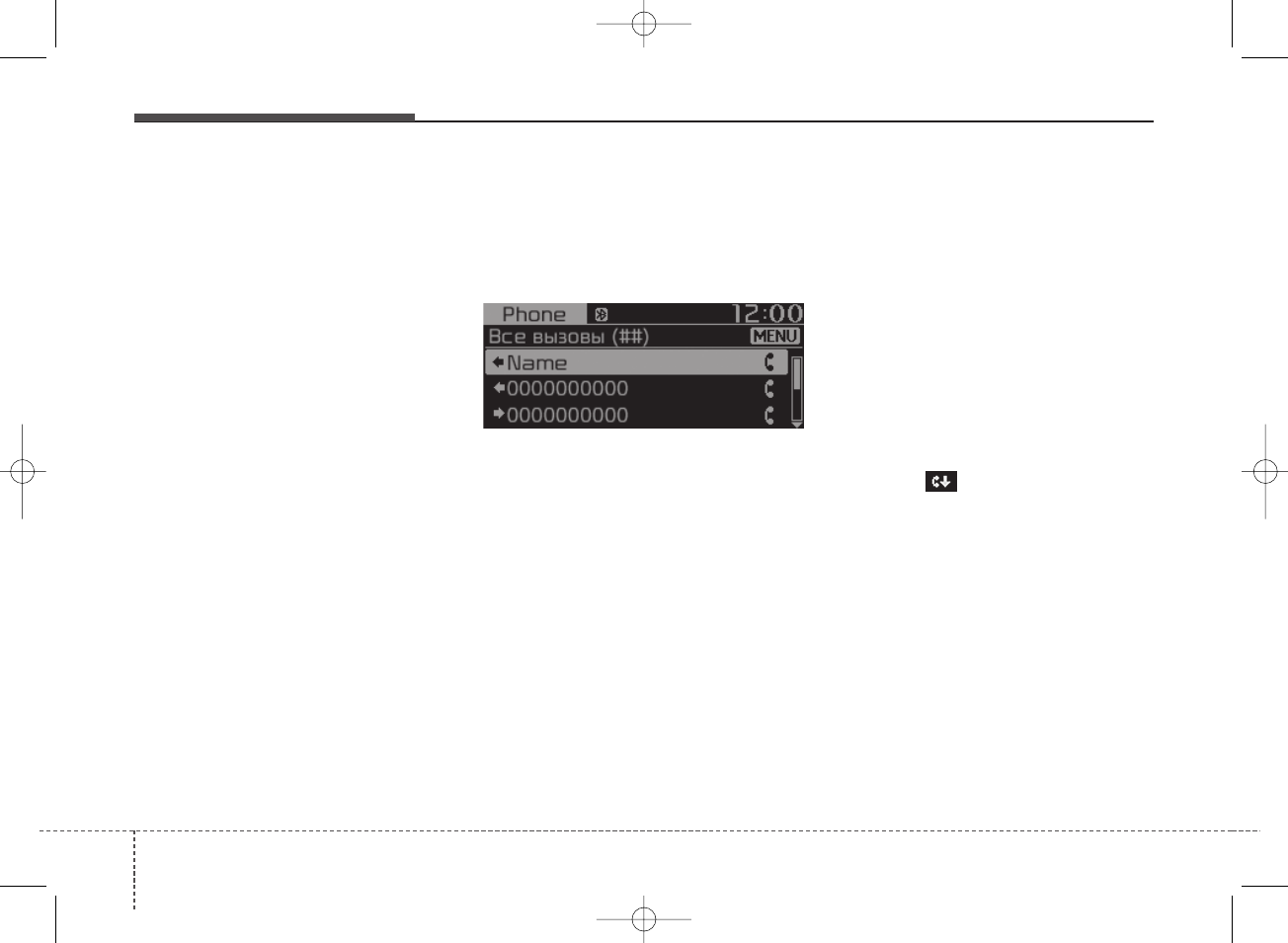
Audio system
532
✽NOTICE
• Up to 20 favourites can be saved in
favourites of each device.
• Downloading favourites in your
Bluetooth®device does not be sup-
ported.
• To save favourite, contacts should
be downloaded.
• Contact saved in favourites will
not be automatically updated if
the contact has been updated in
the phone. To update favourites,
delete the favourite and create a
new favourite.
Call history
Press the [PHONE] button Select
[Call history].
Displays all of your call history. Select
from the list to dial the number.
Displays Menu Popup when pressing
the [MENU] button.
• Download: Downloads the call his-
tory information from your Bluetooth®
device.
• All calls: Lists the all call history.
• Dialled calls: Lists the calls that
you made.
• Received calls: Lists the calls that
you have received.
• Missed calls: Lists the calls you
missed.
✽NOTICE
• Call history may not be saved in
the call history list in some
Bluetooth®devices.
• Calls from restricted ID’s are not
saved in the call history list.
• Up to 50 calls can be added in each
Dialled calls/Received calls/Missed
calls list.
• The durations of each dialed/received
call are not displayed in your car’s
call history list.
• While the call history download is
in progress, the status bar displays
an icon ( ).
• If the call history download is
turned off on the Bluetooth®device,
the call history download will fail.
(Continued)
K_JA 17_G3.0B[ECO_RU]AUDIO_NWG017:YF eng 4c-Audio.qxd 1/18/2017 11:18 AM Page 32
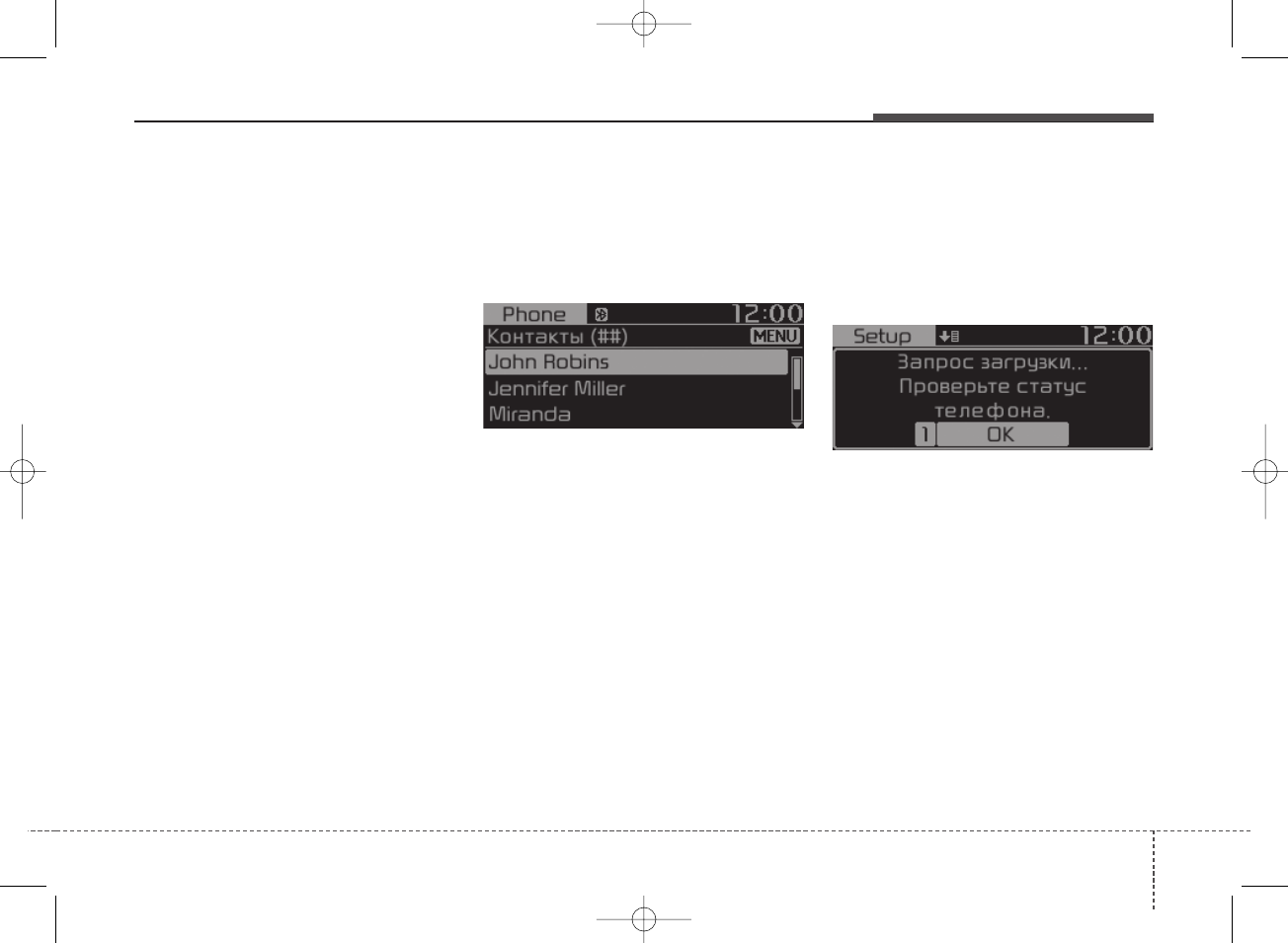
Audio system
335
(Continued)
• Some devices require a device
authentication for downloading
your call history. If download fails,
check if the Bluetooth®settings or
display status are normal.
Contacts
Press the [PHONE] button Select
[Contacts].
Displays the list of Contacts. Select
from the list to dial the number.
Displays Menu Popup when pressing
the [MENU] button.
• Download: Downloads contacts
from your Bluetooth®device.
Requesting download
Some devices require a device
authentication for downloading your
call history and contacts.
If download fails, check the Bluetooth®
device settings or the screen state.
K_JA 17_G3.0B[ECO_RU]AUDIO_NWG017:YF eng 4c-Audio.qxd 1/18/2017 11:18 AM Page 33
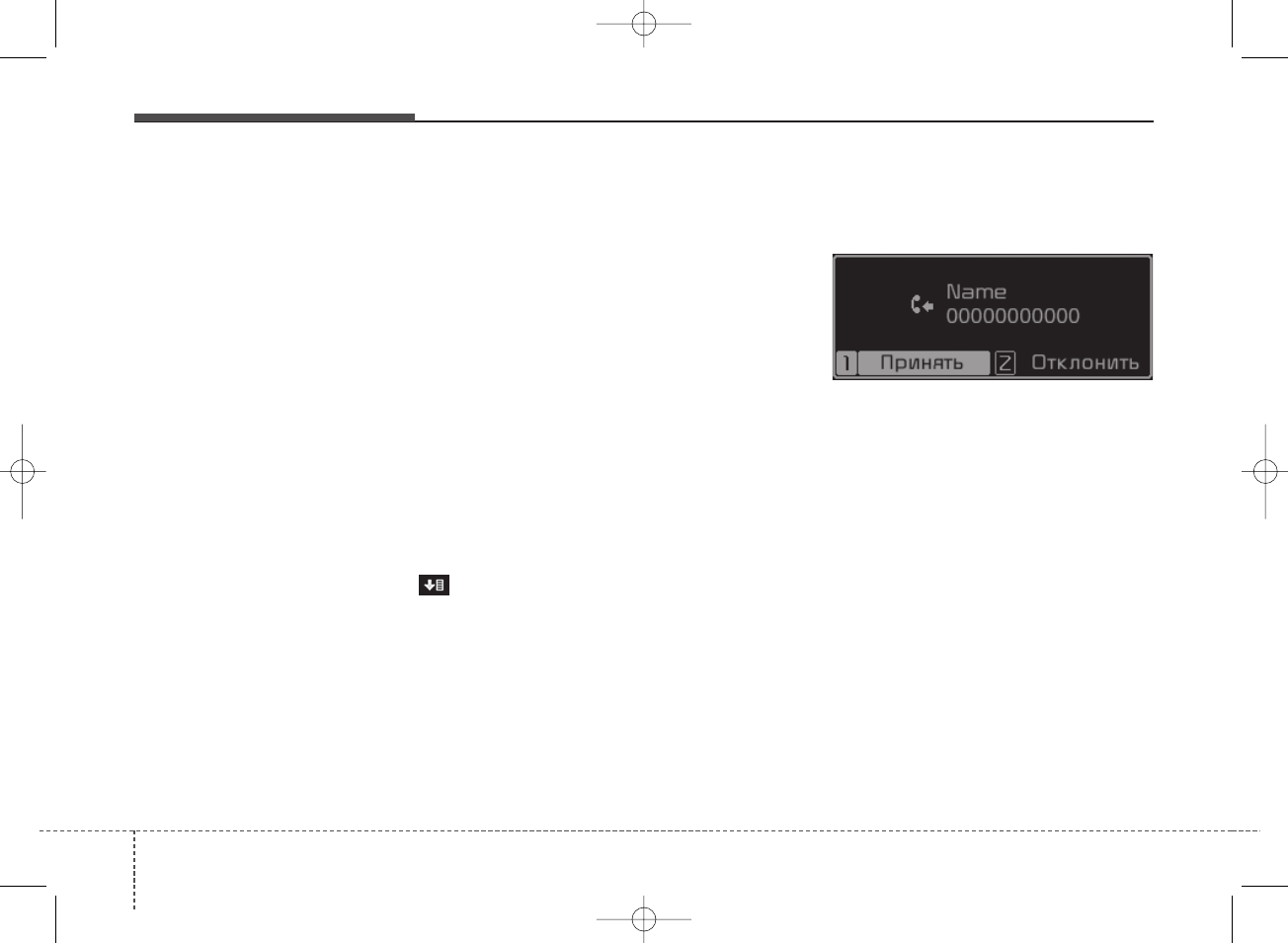
Audio system
534
✽NOTICE
• Up to 2000 phone numbers can be
downloaded from a single, paired
Bluetooth®device.
• You cannot edit or delete down-
loaded phone numbers from your
car.
• Contacts can be viewed only when
the Bluetooth®device is connected.
• Even if the Bluetooth®device is
disconnected, the downloaded
data will remain. (Note that delet-
ing a paired device will also delete
all downloaded Contacts and call
history data)
• Downloaded phone numbers may
be lost depending on the condition
of the head unit. Keep your impor-
tant data in a safe place.
• The status bar displays a ( )
while downloading contacts.
• The download will not be avail-
able if the contacts download
function is turned off on your
Bluetooth®device.
(Continued)
(Continued)
• Phone contact names should be
saved in English or they may not
be displayed correctly.
• The time of contacts/call history
download may differ depending
on the Bluetooth®devices.
• Some devices require a device
authentication for downloading
your contacts. If download fails,
check your phone screen and con-
firm the download if necessary.
Accept/Reject Call
If there is an incoming call, a popup
message will appear.
• To answer the incoming call, select
[Accept] on the screen or press the
[CALL] button on the steering
wheel remote control.
• To reject the call, select [Reject] on
the screen or press the [END] but-
ton on the steering wheel remote
control.
✽NOTICE
In some Bluetooth®devices, the
caller’s number may not be dis-
played, and the Reject feature may
not be supported.
K_JA 17_G3.0B[ECO_RU]AUDIO_NWG017:YF eng 4c-Audio.qxd 1/18/2017 11:18 AM Page 34
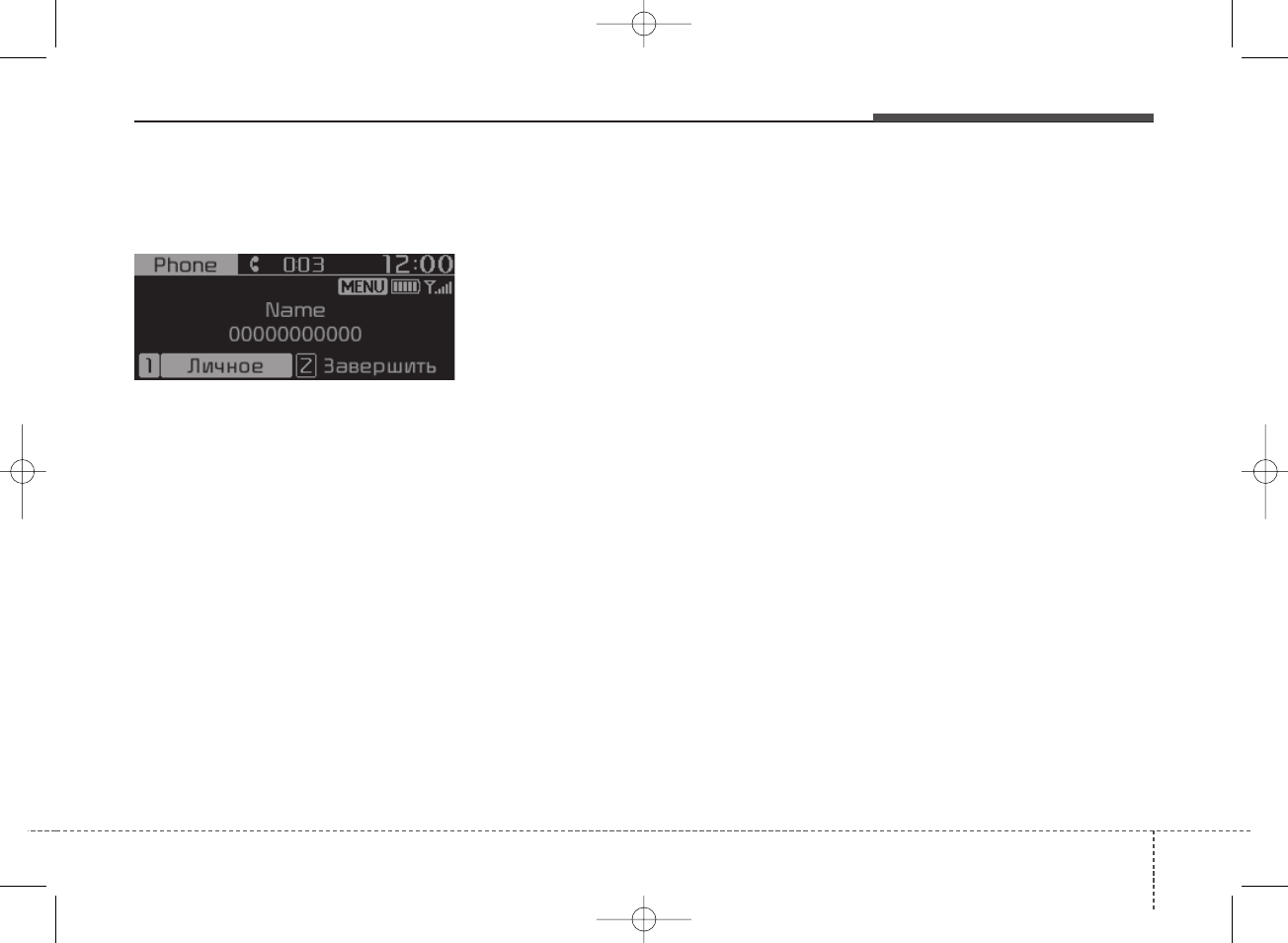
Audio system
355
Using the Menu During a Phone Call
When making a call, you can use the
following menu items.
(1) Private: Switches a voice call from
the car Hands-free to the Bluetooth®
device.
(2) End: Ends a call.
Displays Menu Popup when pressing
the [MENU] button.
• Microphone Volume(Outgoing Volume):
Displays the Mic Volume settings.
You can adjust the in-call volume that
the other party hears (level 1 - 5).
✽NOTICE
• Up to 2000 phone numbers can be
downloaded from a single, paired
Bluetooth®device.
• If the caller’s number is listed in
Contacts, the caller’s name will be
displayed. Otherwise, only the
number will be displayed. In some
Bluetooth®devices, the phone
number may not be displayed.
• In some Bluetooth®devices, the
Use Private feature may not be
supported.
• In some Bluetooth®devices, the
Switch feature may not be sup-
ported.
• The phone number may not be
properly displayed in some
Bluetooth®devices.
• During a phone call on a Bluetooth®
Handsfree, you cannot access other
modes, such as Radio and Setup.
• Depending on handset types, the
in-call volume the other party
hears may differ. If the other party
hears your voice too low or too
loud, adjust the mic volume.
Phone settings
Press the [PHONE] button Select
[Phone settings].
Moves to a screen of Phone settings.
Refer to [Setup] [Phone settings]
manual for more information.
K_JA 17_G3.0B[ECO_RU]AUDIO_NWG017:YF eng 4c-Audio.qxd 1/18/2017 11:18 AM Page 35
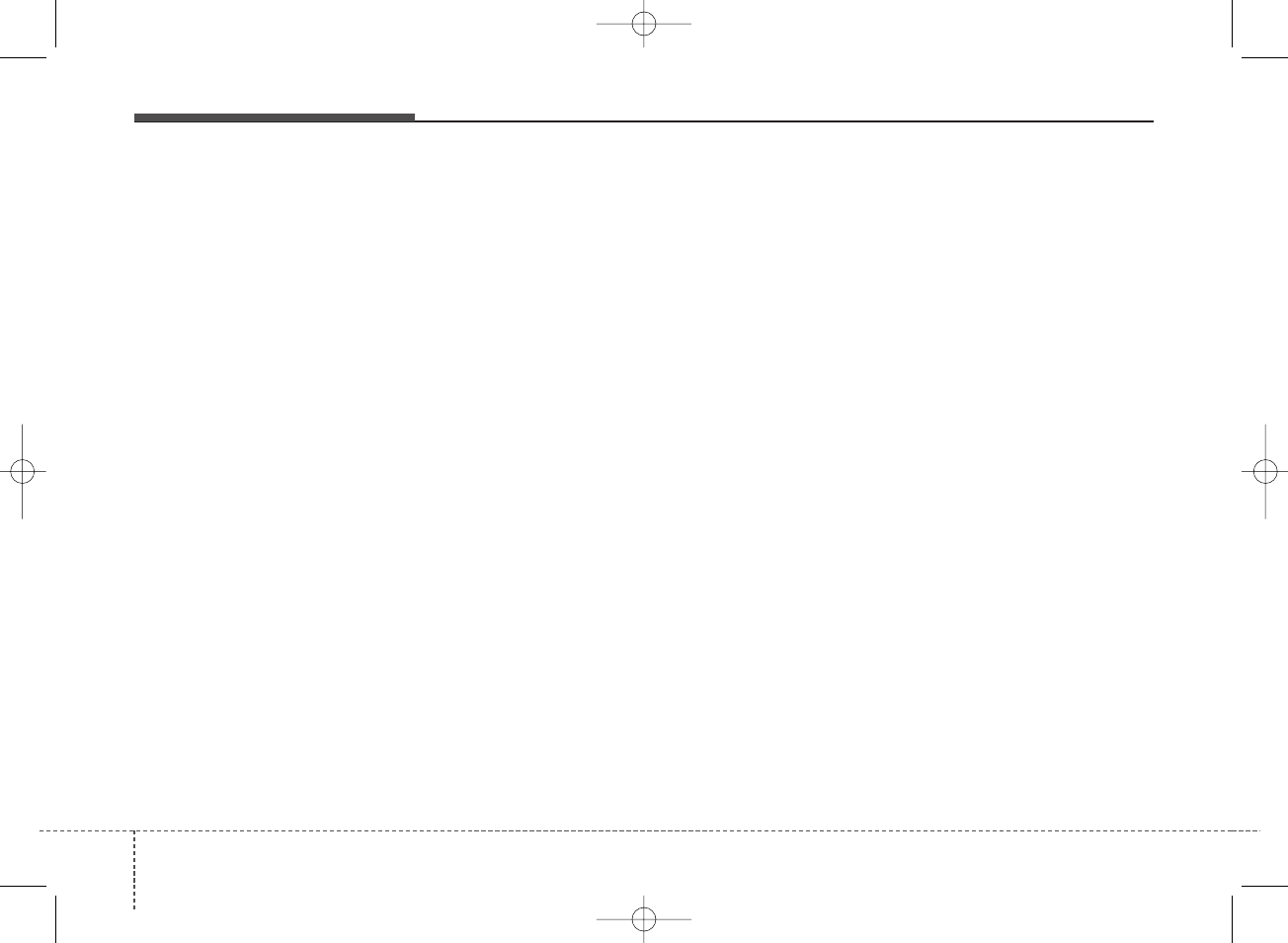
Audio system
536
Setup
Display
Press the [SETUP/CLOCK] button
Select [Display].
• Song information(Media Display):
When playing an MP3 file, select
the desired display info from
[Folder/File] or [Artist/Title/Album].
• Mode popup: During [On] state,
press the [RADIO] or [MEDIA] but-
ton to display the mode change
popup.
• Scroll text(Text Scroll): If MP3 file
name is too long to display, the file
name is scrolled from right to left.
- Title name on USB/iPod®/BT
Audio Screen.
- Focused File/Folder name on
play list.
- Focused Contacts name on Call
history/Contacts/Favourites list.
- Focused vehicle name on Paired
devices, Delete devices,
Connection priority settings list.
(if equipped)
Sound
Press the [SETUP/CLOCK] button
Select [Sound].
• Position: Selects the sound position.
• Equaliser(Tone): Selects the sound
tone.
• Speed dependent vol.: Controls the
volume level automatically accord-
ing to the speed of the vehicle.
Clock
Press the [SETUP/CLOCK] button
Select [Clock].
• Clock: Adjusts the number current-
ly in focus to set the [hour], and
press the TUNE knob to set the
[minute] and [AM/PM].
• Date: Adjusts the number currently
in focus to make the settings and
press the TUNE knob to move to
the next settings.
• Time format: Sets the 12/24 hour
time format of the audio system.
• Display(Power OFF): Displays
time/date on screen when the
audio system turns power off.
Phone (if equipped)
Add new device
Press the [SETUP/CLOCK] button
Select [Phone] Select [Add new
device].
The following steps are the same as
those described in the section
[Pairing a New Device] on the previ-
ous page.
Connect/Disconnect device
Press the [SETUP/CLOCK] button
Select [Phone] Select [Paired
devices].
Displays the paired Bluetooth®device
list. From the paired device list, select
the device you want to connect or dis-
connect.
K_JA 17_G3.0B[ECO_RU]AUDIO_NWG017:YF eng 4c-Audio.qxd 1/18/2017 11:18 AM Page 36
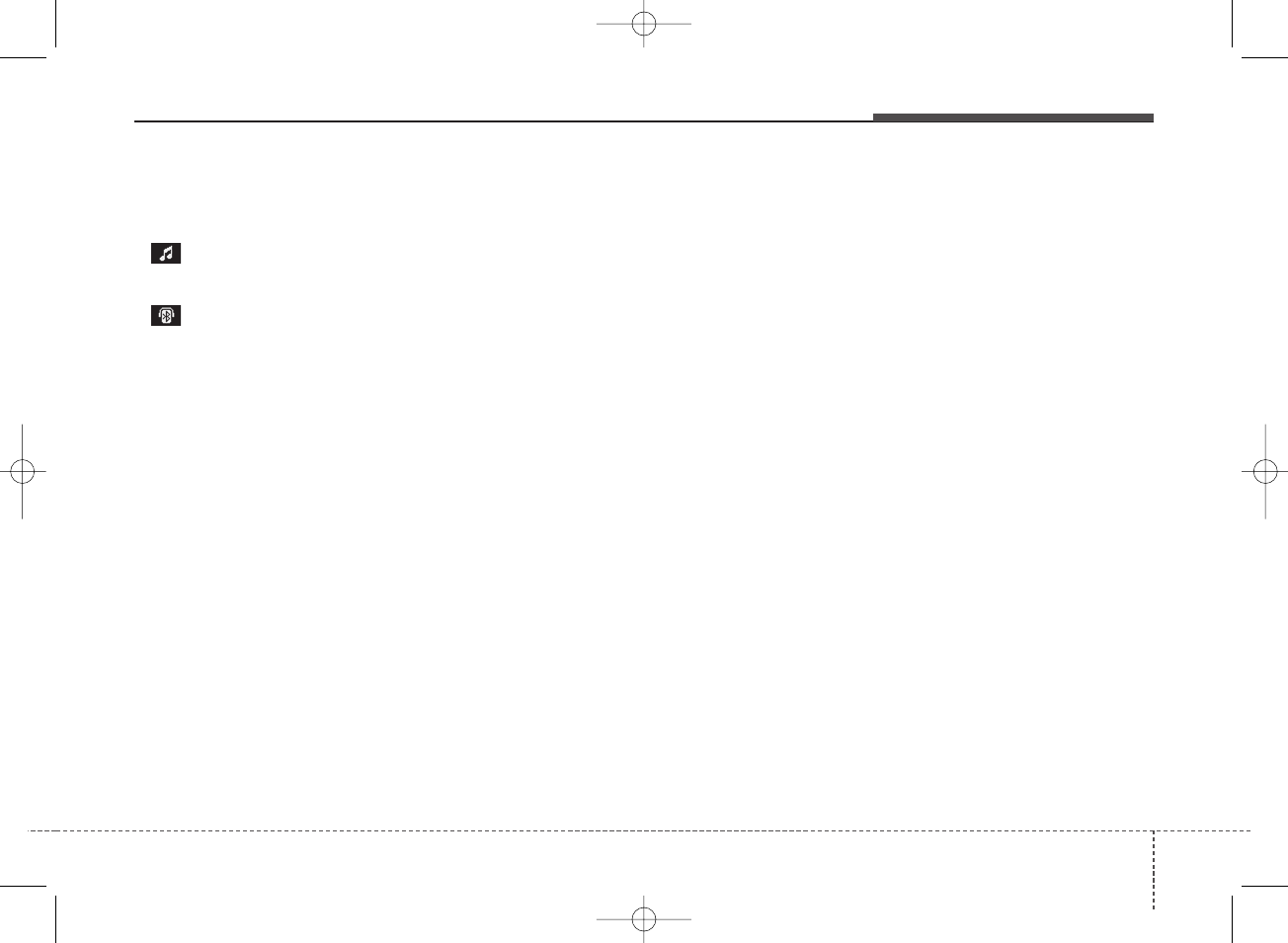
Audio system
375
✽NOTICE
• Displays the icons when Bluetooth®
device is connected.
: An icon appears when you
make a Bluetooth®Audio connec-
tion.
: An icon appears when you
make a Bluetooth®Handsfree con-
nection.
• Only one Bluetooth®device can be
connected at a time.
• Bluetooth®Handsfree and
Bluetooth®Audio functions are
supported. Handsfree and audio-
supported devices, such as a
Bluetooth®smartphone or audio,
will function normally.
• If the system is not stable due to a
vehicle-Bluetooth®device commu-
nication error, delete the paired
device on each device and pair/con-
nect the Bluetooth®device again.
Delete devices
Press the [SETUP/CLOCK] button
Select [Phone] Select [Delete
devices].
Displays the paired Bluetooth®
device list. When selecting from the
list, the device is deleted.
✽NOTICE
• When you delete a paired device,
the Call history and Contacts
stored in the head unit are also
deleted.
• To re-use a deleted device, you
must pair the device again.
Connection priority
Press the [SETUP/CLOCK] button
Select [Phone] Select [Connection
priority].
• Select the device to want to set the
connection priority of paired
devices.
• If “Not selected(None)” is chosen,
the Bluetooth®system will try to
connect to the last connected
device, then to all paired devices.
✽NOTICE
• When the engine is running, the
selected Bluetooth®device is auto-
matically connected. If you fail to
connect the selected device, the
previously-connected device is
automatically connected, and if it
also fails, then it tries to connect
all paired devices sequentially.
• Depending on auto connection pri-
ority, connection to a device may
take time.
• If a Bluetooth®device becomes dis-
connected due to being out of com-
munication range, turning the
device OFF, or a Bluetooth®commu-
nication error, corresponding
Bluetooth®devices are automati-
cally searched and reconnected.
• Even if you are outside, the
Bluetooth®device will be automat-
ically connected once you are in
the vicinity of the vehicle. If you
do not want to automatically con-
nect your Bluetooth®device, turn
off the Bluetooth®feature in your
Bluetooth®device.
(Continued)
K_JA 17_G3.0B[ECO_RU]AUDIO_NWG017:YF eng 4c-Audio.qxd 1/18/2017 11:18 AM Page 37
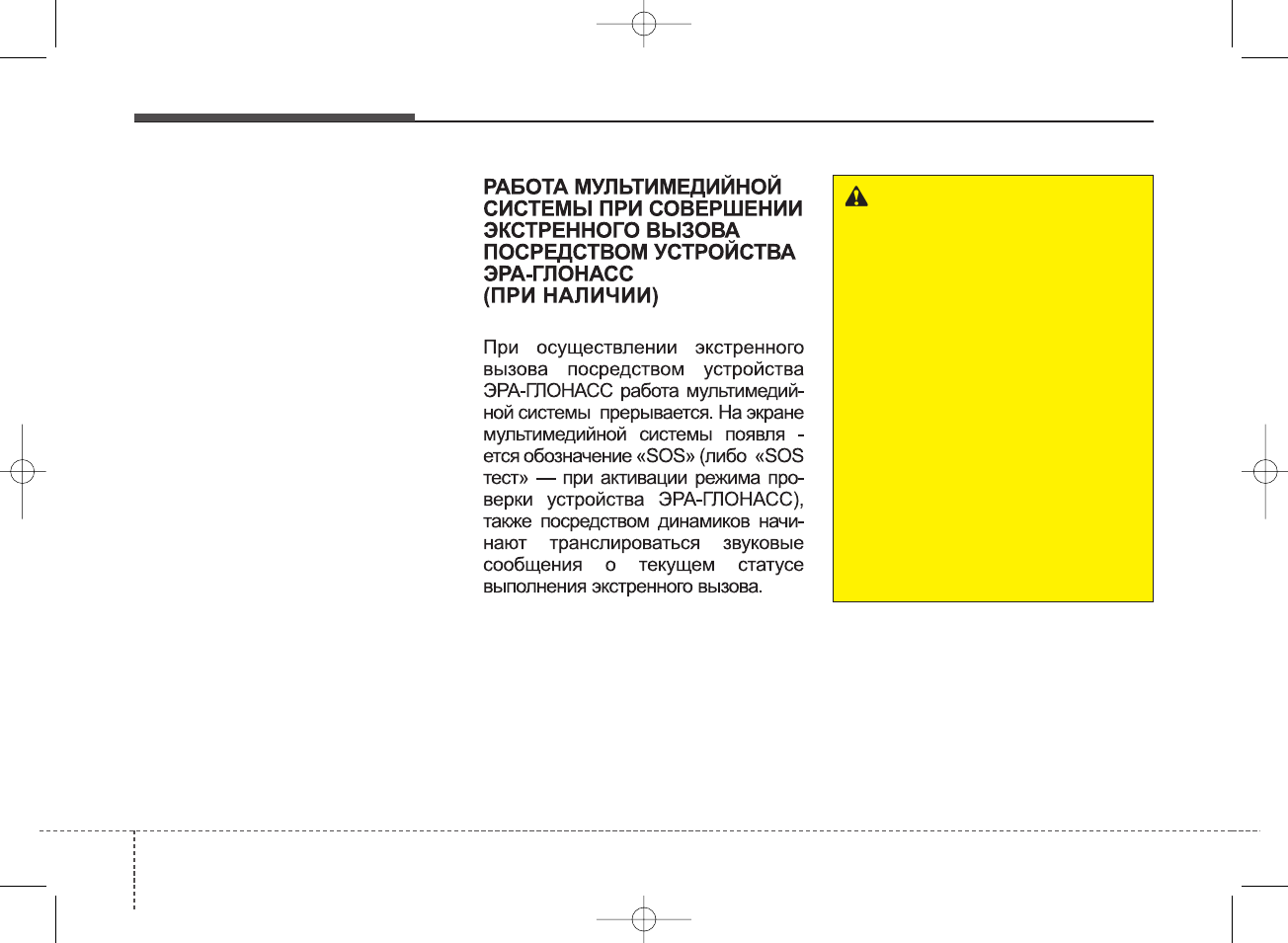
Audio system
538
(Continued)
• In some Bluetooth®devices, start-
ing the ignition while talking
through Bluetooth®enabled
handsfree call will result in the call
becoming disconnected due to car
handsfree call transfer. If you use
your phone outside the vehicle,
turn off the Bluetooth®feature in
your phone.
Language
Press the [SETUP/CLOCK] button
Select [Language].
Changes the display language.
Display Off
Press the [SETUP/CLOCK] button
Select [Display off].
Audio operation is maintained and
only the screen will be turned Off. In
the Screen Off state, press any but-
ton to turn the Screen On again.
ОСТОРОЖНО
В случае использования
мультимедийной системы,
установленной на автомобиль
не заводом-изготовителем
автомобиля, работа такой
мультимедийной системы
может не прерваться при
осуществлении экстренного
вызова посредством устройства
ЭРА-ГЛОНАСС. Ответственность
за последствия, наступившие
в результате использования
мультимедийной системы,
установленной не заводом-
изготовителем, несет
владелец автомобиля, либо
лицо, установившее такую
мультимедийную систему.
K_JA 17_G3.0B[ECO_RU]AUDIO_NWG017:YF eng 4c-Audio.qxd 1/18/2017 11:18 AM Page 38
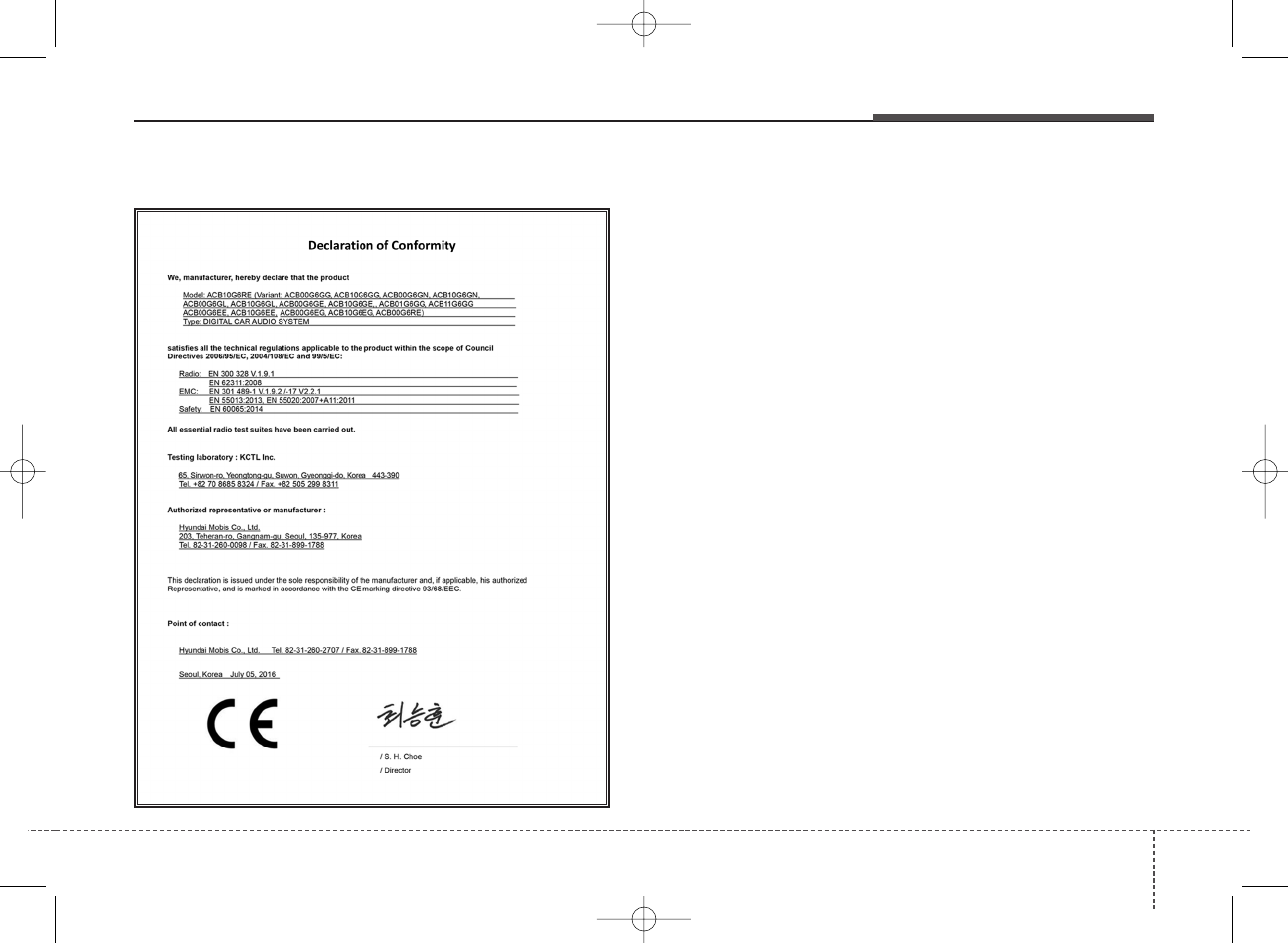
Audio system
395
Declaration of Conformity
CE for EU
K_JA 17_G3.0B[ECO_RU]AUDIO_NWG017:YF eng 4c-Audio.qxd 1/18/2017 11:18 AM Page 39