HYUNDAI MOBIS ADBC0DFEP DISPLAY CAR SYSTEM User Manual Part 2
HYUNDAI MOBIS CO., LTD. DISPLAY CAR SYSTEM Part 2
Contents
- 1. User Manual Part 1
- 2. User Manual Part 2
- 3. User Manual Part 3
User Manual Part 2
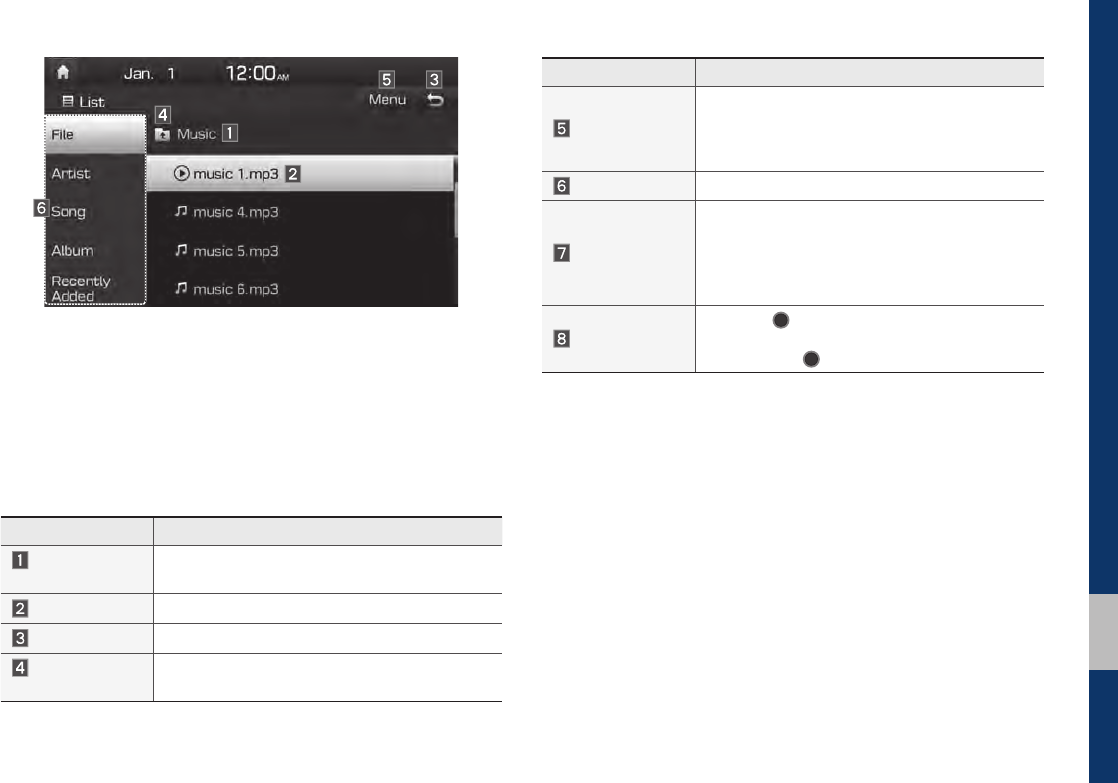
USB I 2-9
02
Features Description
Folder/
Category Name Displays folder/category name in the list
Current Song Displays the current playing file name
Back Button Converts to basic mode screen
Upper Folder/
Category Moves to Upper Folder/Category
Features Description
Menu
Now Playing: when moving to a different list
screen, moves to the list page where the cur-
rent file is located (Becomes disabled when the
current list includes the current file)
Search Menu
Search songs by the list type.
SEEK/TRACK
• If button is pressed (less than 0.8 seconds):
Plays previous/next track
• If button is pressed (over than 0.8 seconds):
Moves to play screen, and then it will rewind
or fast-forward the track.
TUNE
Turn the
TUNE
knob to move the focus to
the previous/next list. If the desired track is dis-
played, press
TUNE
knob to play the track.
H_LF 17_DAUD2.0[USA_EU]AV_.indb 9 2017-03-29 오후 1:45:10
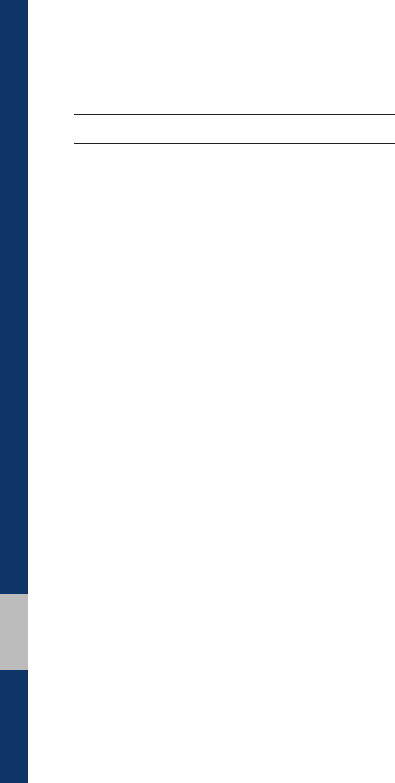
2-10 I Radio/Media
iPod
Using iPod Devices
• iPod is a registered trademark of Apple Inc.
•iPod mode will not operate if the con-
nected iPod cannot be recognized due
to operation of unsupported versions
that do not support related protocols,
iPod abnormalities, or iPod device
defects. Some iPods with unsupported
communication protocols may not prop-
erly operate with the Multimedia system.
•For fifth generation iPod Nano devices,
the iPod may not be recognized when
the battery level is low. Please charge
the iPod for use.
•Search/play orders shown within the
iPod device may differ with the orders
shown within the Multimedia system.
•If the iPod malfunctions due to an iPod
device defect, reset the iPod and try
again. (To learn more, refer to your iPod
manual)
•If repeatedly connect and disconnect
iPod/iPhone to the Multimedia system
with USB cable in a short time, it may
cause abnormal operation.
•The time for recognition of iPod/iPhone
may vary depending on device type,
firmware version and iOS version.
•For some iPod Touch and iPhone
devices, connecting Bluetooth® while the
iPod is operating may result in discon-
tinued iPod sound. When such devices
with Bluetooth® support are connected,
this problem occurs as the sound source
is changed from the Dock Connector
(USB connector cable) to Bluetooth.
•To prevent this symptom, Bluetooth
Audio function in the Multimedia system
is limited if iPod/iPhone is connected
to the system through both cable and
Bluetooth. To listen to the iPod sound,
use either iPod menu with USB connec-
tion or Bluetooth Audio with Bluetooth
connection.
H_LF 17_DAUD2.0[USA_EU]AV_.indb 10 2017-03-29 오후 1:45:10

iPod I 2-11
02
• To listen to the iPod sound, reconnect
the USB cable or change the audio out-
put settings in iPod/iPhone to Dock.
• In order to use the iPod while operating
the keys, you must use a dedicated iPod
cable. (the cable that is supplied when
purchasing iPod/iPhone products)
※ During ACC ON state, connecting the
iPod through the iPod cable (The cable
that is supplied when purchasing iPod/
iPhone product.) will charge the iPod
through the head unit.
※ The use of genuine iPod cables sup-
plied by Apple is recommended. (The
use of other products may result in
noise or abnormal operation.)
※ To play iPod music through cable con-
nection, the iPod/USB cable must be
connected to the USB port in the front
multibox. The USB port in the center
console storage (if equipped) is for
charging only.
• When connecting with the iPod cable,
make sure to fully insert the jack to pre-
vent communication interference. If the
iPod is connected to the vehicle while it
is playing, a high pitch tone may sound
for about 1~2 seconds immediately after
connection. If possible, connect the iPod
to the vehicle with the iPod stopped/
paused.
• Within iPhones, streaming audio and
iPod control may occasionally conflict.
If problems persist, remove the iPhone
and connect again.
• When connecting to iPod Nano/Classic,
the HYUNDAI Motor logo appears on
the Apple device. For the iPod Nano 6
generation, however, the logo image
does not appear since it is not sup-
ported. Also, all iPhone and iPod Touch
products do not support this function.
• In Apple’s iOS 6.0 version or later,
Podcast and Audiobook media files
are designed to be played with the
Podcasts and iBooks applications spe-
cifically designed for Apple products. If
the Apple device does not provide the
Podcast and Audiobook lists, the playlist
may not be displayed and played in the
iPod mode.
• If the Apple Podcasts and iBooks apps
are not installed on the Apple device, but
the Apple device provides the Podcast
and Audiobook lists, you can play files in
other categories in iPod mode.
• The screen of multimedia system can
be different when you run other music
players (e.g. iHeartRadio) on your con-
nected device.
H_LF 17_DAUD2.0[USA_EU]AV_.indb 11 2017-03-29 오후 1:45:10

2-12 I Radio/Media
•While using a connected iPhone/iPod
Touch device, it may not operate nor-
mally if the user changed some func-
tions in the device.
•When calling with an iPhone connec-
tion, song may stop playing due to an
Apple device feature. If sound does
not resume after the call is terminated,
check the device status.
• If lots of songs have the same informa-
tion, skipping may occur when previous/
next song is executed due to an Apple
device feature. Also problems may
occur depending on device type or iOS
version.
• If lots of songs have the same informa-
tion, it may occur difference of playing
songs between the Multimedia system
and Apple device. Reset the device or
delete the same songs in the Apple
device using iTunes.
•If you control pause, repeat, shuffle, or
seek songs when the play time is less
than 3s before the song is finished play-
ing, it may occur difference of playing
song between the Multimedia system
and Apple device. Access to iPod music
from another mode or pause a song and
then play a song again in Apple device.
•If the iPhone/iPod Touch supports
Bluetooth, the Apple device will not be
able to use the Bluetooth function if the
device is connected through both the
USB port and via Bluetooth. Disconnect
the USB connection then use Bluetooth
Audio.
•If iPod/iPhone connected to the
Multimedia system through both USB
and AUX. iPod/iPhone keeps output
sound via AUX, thus it may occur sound
will not output in iPod mode.
•If AUX cable connected to iPod/iPhone
but not connect to the Multimedia sys-
tem, it may occur sound will not output
in iPod mode due to iPod/iPhone’s fea-
ture. Especially, if you use AUX cable
like pictures, this problem may occur.
• Disconnect AUX cable from iPod/iPhone
first, then connect to the Multimedia
system via USB. Or change settings to
“Dock” in iPod/iPhone.
•If connect to the Multimedia system
while podcast or iTunes music down-
loading to iPod/iPhone, it may occur
some problems when you select song
in the list. Reconnect iPod/iPhone to the
Multimedia system when downloading
is finished or the file deleted.
•If connect to the Multimedia system
while sync, it may occur some problems.
Try to use iPod/iPhone connection after
sync complete. (To learn more, refer to
your iPod manual)
H_LF 17_DAUD2.0[USA_EU]AV_.indb 12 2017-03-29 오후 1:45:10
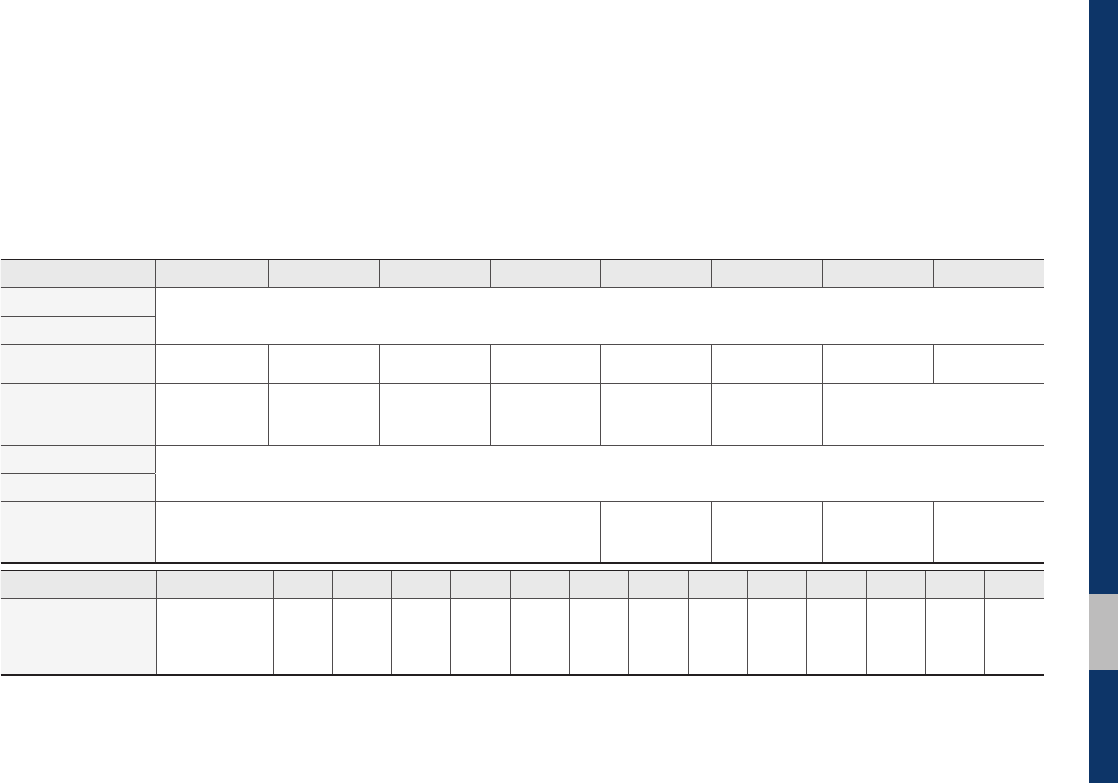
iPod I 2-13
02
•iPhone and iPod Touch devices are
guaranteed to work normally on iOS
9.3.2 or below. However, they may not
work normally on future iOS versions
as their operations have not yet been
tested.
Type 1G 2G 3G 4G 5G 6G 6.5G 7G
iPod Mini Not Supported
iPod Shuffle
iPod Nano ○○○○○○Not released ○
iPod Touch
○
(iOS 1.1 not sup-
ported)
○○○○○ Not released
iPad ○(Unable to charge, Not verified, Normal operation not guaranteed)
iPad Mini
iPod Classic Not Supported ○
(iPod with Video)
○
(iPod Classic)
○
(iPod Classic) Not released
Type 3G 3GS 44S 55C 5S 66+ 6S 6S+ SE 77+
iPhone
Not verified,
Normal opera-
tion not guaran-
teed
○○○○○○○○○○○○○
•We recommend that your Apple device
uses the latest firmware since some
problems may occur due to an outdated
firmware or other software related
issues.
H_LF 17_DAUD2.0[USA_EU]AV_.indb 13 2017-03-29 오후 1:45:10
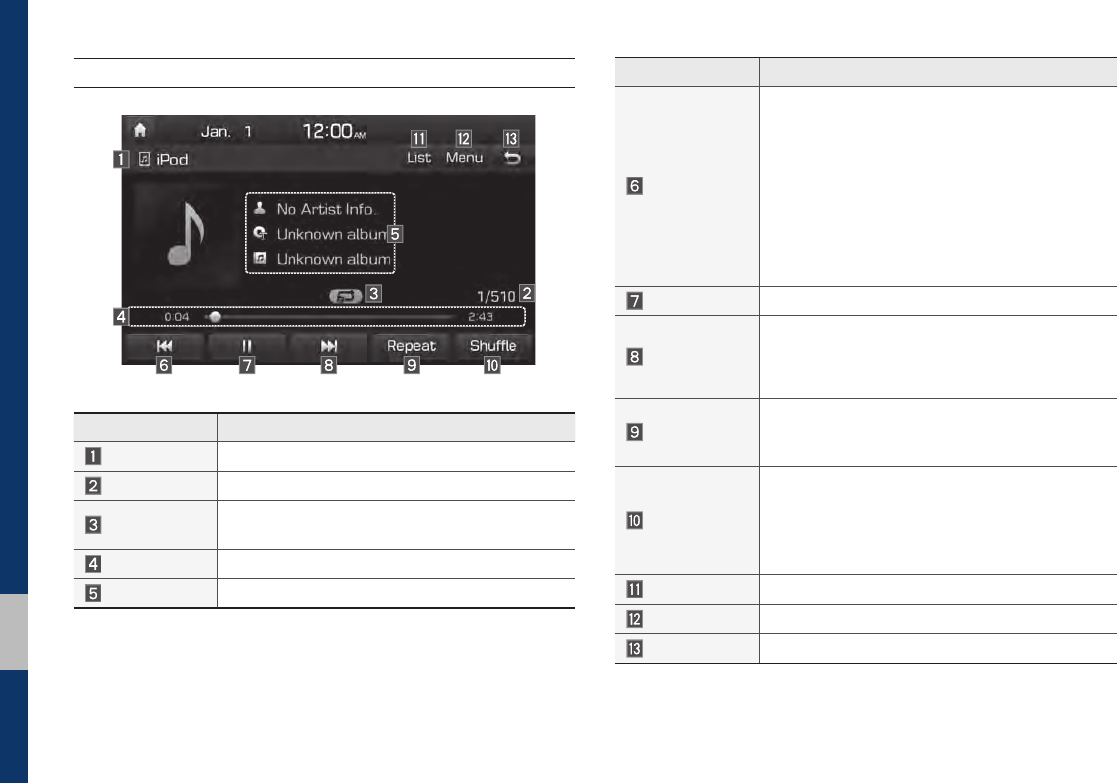
2-14 I Radio/Media
iPod
Features Description
Mode Displays the current operating mode
Song Index Shows the current song/total songs
Repeat/Shuffle
From Repeat/Shuffle, displays the current oper-
ating function
Play Time Displays the current play time/total play time
Song Info Displays the artist/song title/album info
Features Description
Previous File
• If button is selected (less than 0.8 seconds):
Moves to the previous file or play the current
file from the beginning (Depends on the play
time)
If play time is less than 3 seconds, moves to
previous file
If play time is more than 3 seconds, play the
current file from the beginning
• If button is selected (over than 0.8 seconds) it
rewinds the track
Play/Pause Plays/pauses the current file
Next File
• If button is selected (less than 0.8 seconds):
Moves to the next file
• If button is selected (more than 0.8 seconds):
It fast-forwards the track
Repeat
Repeats the current song.
Select this button to switch between repeating the
current song and repeating all song.
Shuffle
Plays songs in random order.
Select this button to switch between shuffle cat-
egory and turning shuffle off.
•Shuffle Category: shuffle song in the current
category.
List Moves to the list screen
Menu
Sound Settings: Moves to the Sound Settings
Back Button Move to home/previous mode screen
H_LF 17_DAUD2.0[USA_EU]AV_.indb 14 2017-03-29 오후 1:45:11
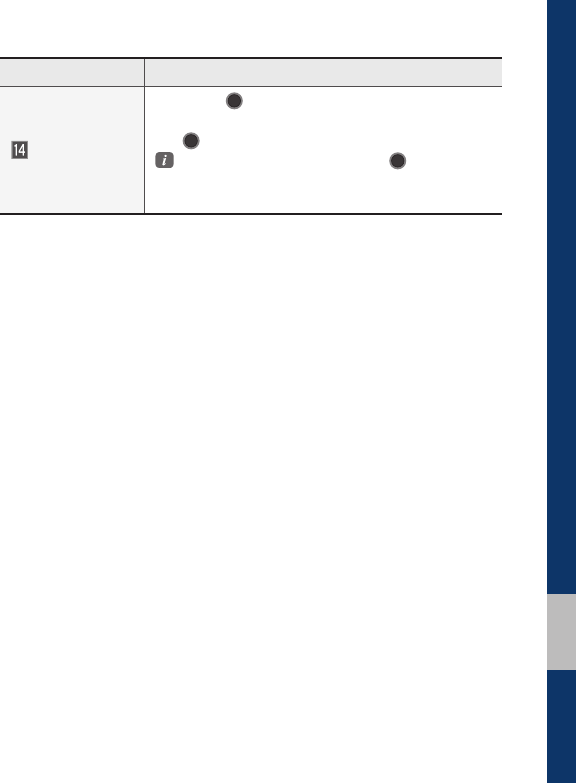
iPod I 2-15
02
Features Description
TUNE
Turn the
TUNE
knob to search a desired
track. If the desired track is displayed, press
the
TUNE
knob to play the track.
If you do not anything with the TUNE knob
for 5 seconds of searching tracks, the track
info for the current track is restored.
H_LF 17_DAUD2.0[USA_EU]AV_.indb 15 2017-03-29 오후 1:45:11
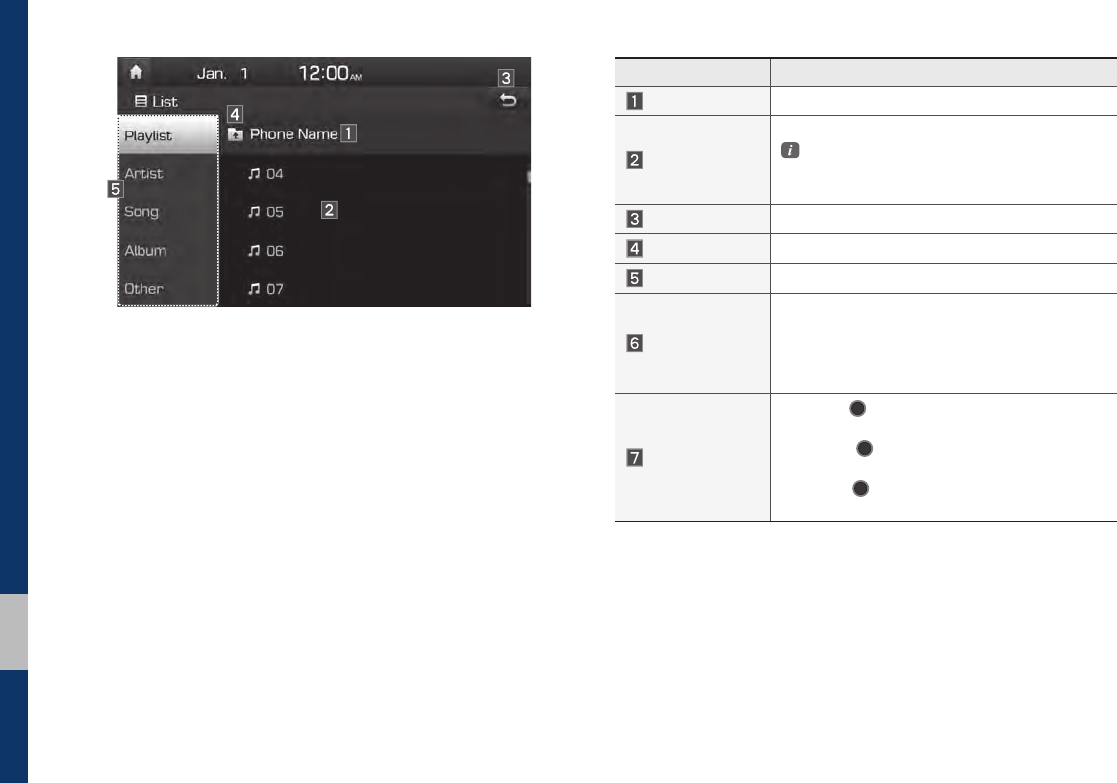
2-16 I Radio/Media
Features Description
Category Name Displays the category name
Category List
Displays the contents of selected category
If there are many items in the list, items are
added in order and the scroll bar on the
right is adjusted accordingly.
Back Button Converts to basic mode screen
Upper Category Moves to Upper Category
Search Menu Search songs by the list type.
SEEK/TRACK
• If button is pressed (less than 0.8 seconds):
Plays previous/next track.
• If button is pressed (over than 0.8 seconds):
Moves to play screen, and then it will rewind
or fast-forward the track.
TUNE
Turn the
TUNE
knob to search a desired
track. If the desired track is displayed,
press the
TUNE
knob to play the track.
If you do not anything with the knob for 5 sec-
onds, the
TUNE
knob search will be termi-
nated.
H_LF 17_DAUD2.0[USA_EU]AV_.indb 16 2017-03-29 오후 1:45:12
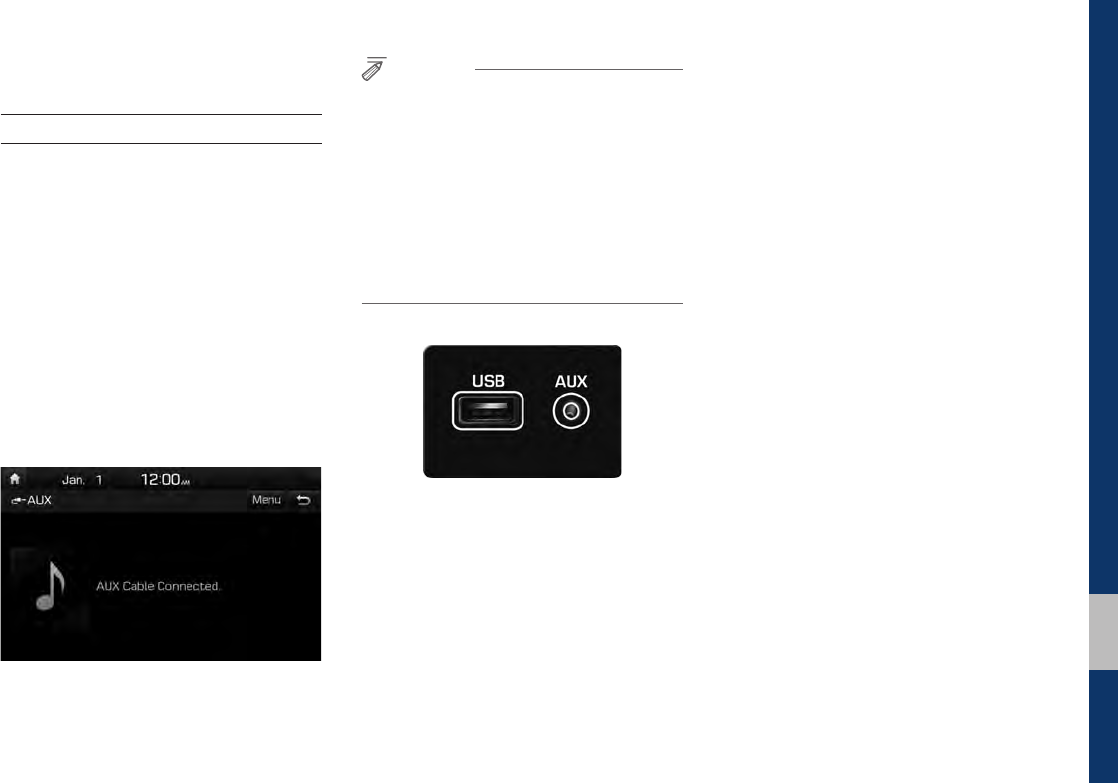
AUX I 2-17
02
AUX
Connecting an External Device
If an external device connector is con-
nected with the AUX terminal, then AUX
mode will automatically operate. Once the
connector is disconnected, the previous
mode will be restored.
•AUX mode can be used only when an
external audio player has been con-
nected.
• The AUX volume can also be controlled
separately through the connected
device.
NOTICE
• If only a cable is connected to the AUX
without an external device, the mode will be
changed to AUX, but noise may occur. When
an external device is not being used, remove
the connector jack.
• When the external device power is connected
to the power jack, playing the external device
may output noise. In such cases, disconnect
the power connection before use.
※ The actual image in the vehicle may
differ from the illustration.
H_LF 17_DAUD2.0[USA_EU]AV_.indb 17 2017-03-29 오후 1:45:12
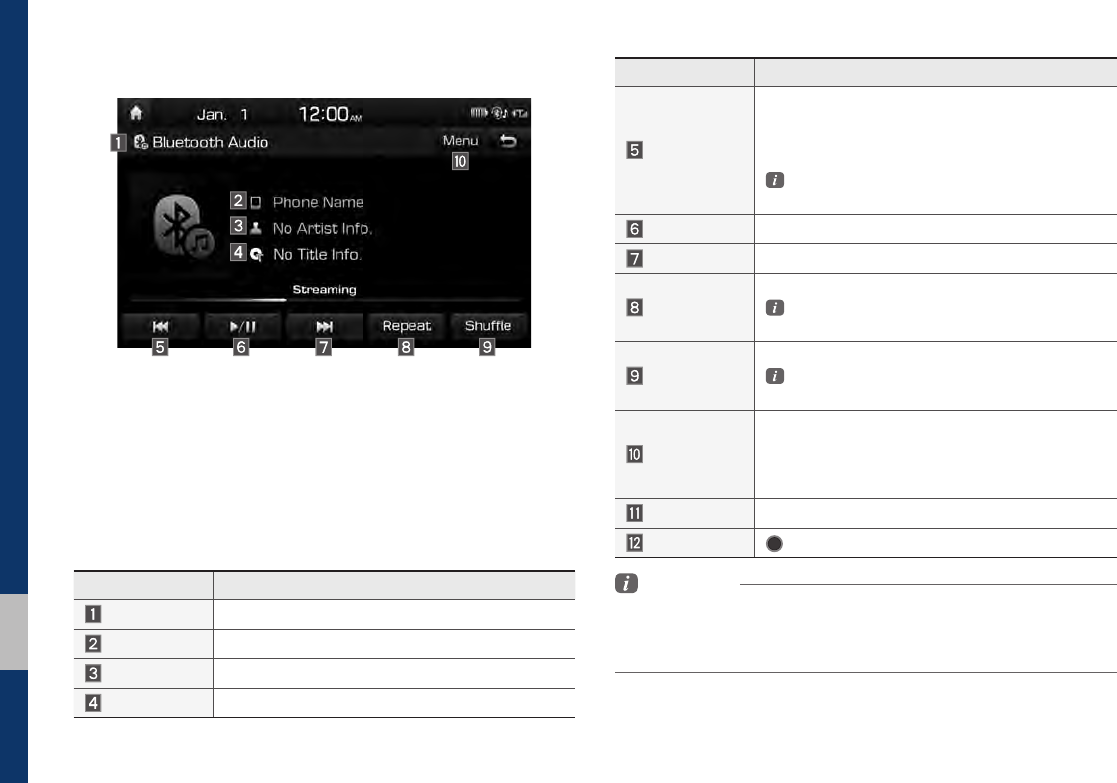
2-18 I Radio/Media
Bluetooth
®
Audio
Features Description
Mode Displays the current operating mode
Phone Name Displays name of connected phone
Artist Info Name of current artist
Title Name of current song
Features Description
Previous File
•If play time is less than 3 seconds, moves to
the previous file
• If play time is more than 3 seconds, plays the
current file from the beginning
This function may differ depending on the
model of mobile phone.
Play/Pause Plays/Pauses Bluetooth Audio
Next File Moves to the next file
Repeat
Repeats the current file.
This function may differ depending on the
model of mobile phone.
Shuffle
Plays files in random order.
This function may differ depending on the
model of mobile phone.
Menu
• Connections: Moves to the Bluetooth Settings
screen. You can pair a new device or change/
delete paired device(s).
• Sound Settings: Moves to the Sound Settings.
SEEK/TRACK Plays the previous/next file
TUNE
TUNE
is not supported.
Information
• Artist info and Title may not be supported by mobile phone.
• While in use of other functions after connecting your mobile phone
through a USB cable, the Bluetooth audio is disabled.
H_LF 17_DAUD2.0[USA_EU]AV_.indb 18 2017-03-29 오후 1:45:12
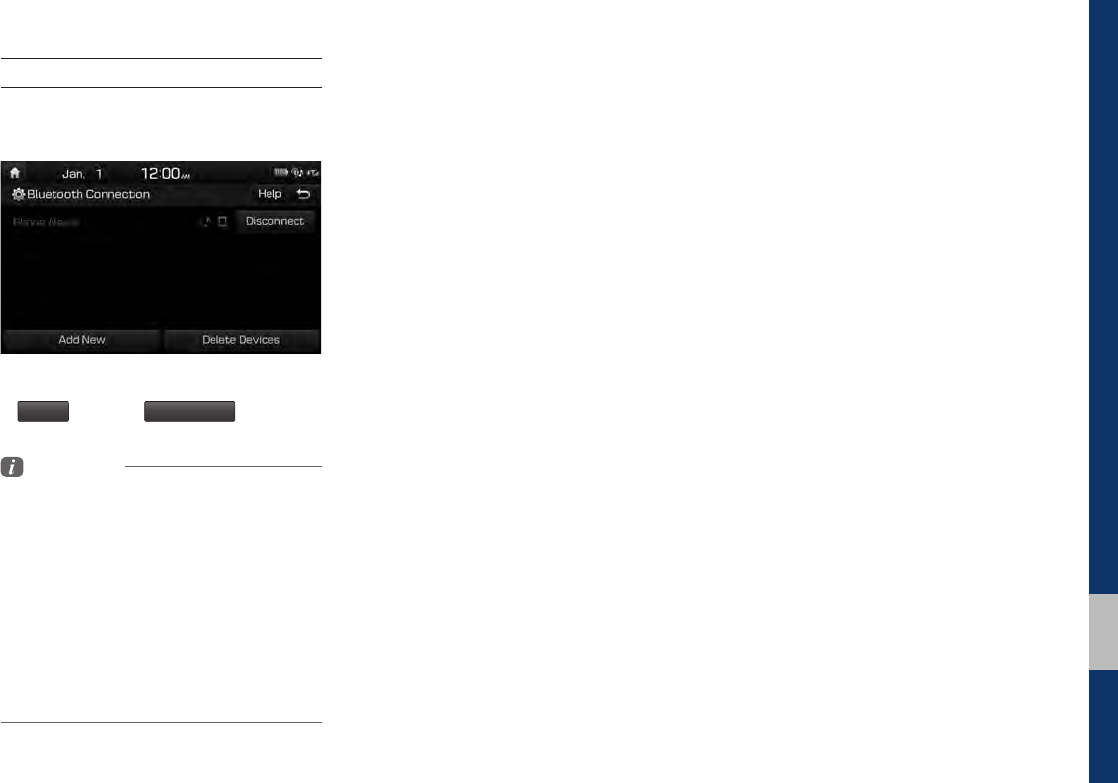
Bluetooth® Audio I 2-19
02
Bluetooth Connection Settings
Settings for pairing, connection and dis-
connection of a Bluetooth device.
•In Bluetooth Audio play screen, select
Menu
and then
Connections
.
Information
• If the music in the mobile phone is not played
after changing to audio streaming mode,
press the play button. Thus check if the
music is playing in the Bluetooth device after
changing to audio streaming mode. Audio
streaming may not be supported for some
mobile phones.
• Please check the Bluetooth compatibility in
below website: HYUNDAI Motor America
https://www.hyundaiusa.com/bluetooth
H_LF 17_DAUD2.0[USA_EU]AV_.indb 19 2017-03-29 오후 1:45:13

MEMO
H_LF 17_DAUD2.0[USA_EU]AV_.indb 20 2017-03-29 오후 1:45:13
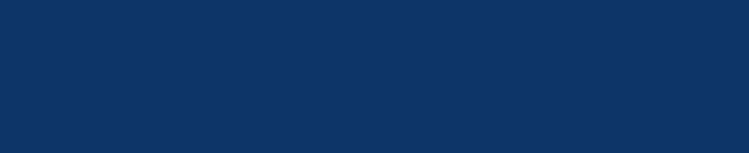
Before Using the Bluetooth® Handsfree
Bluetooth Connection
Bluetooth Phone
part.3 Bluetooth
H_LF 17_DAUD2.0[USA_EU]AV_.indb 1 2017-03-29 오후 1:45:13
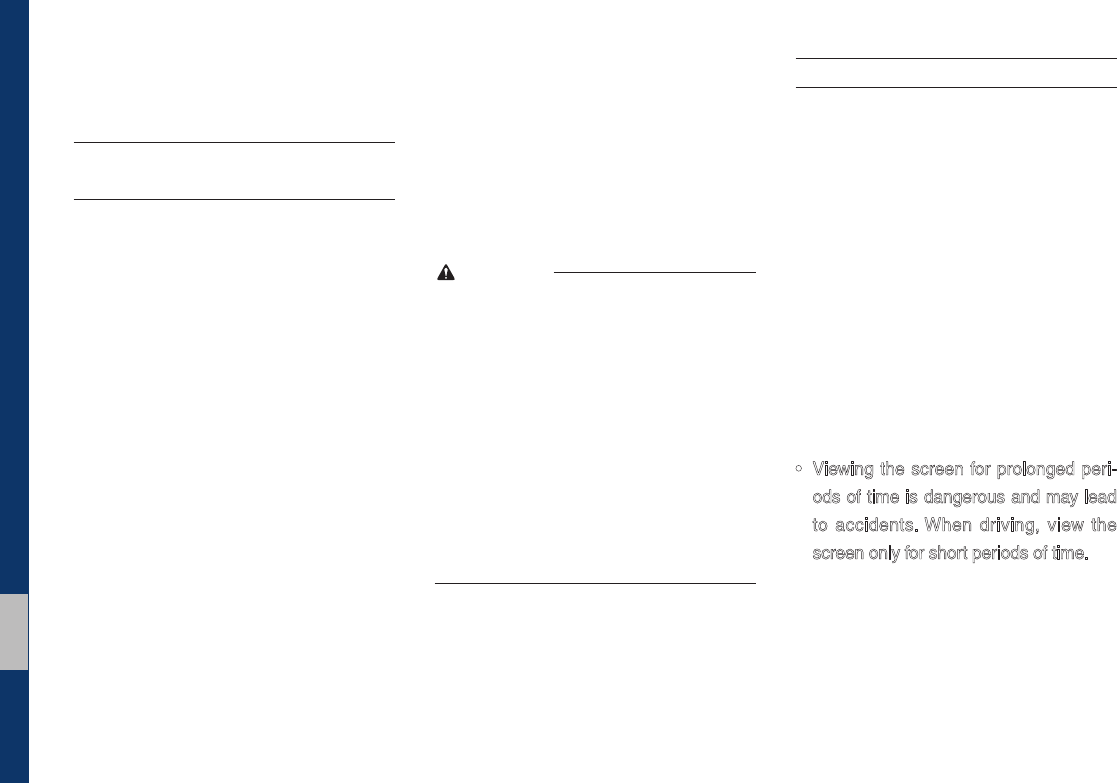
3-2 I Bluetooth
Before Using the Bluetooth
®
Handsfree
What is
Bluetooth
®
Wireless
Technology?
•
Bluetooth
® Wireless Technology refers
to a short-distance wireless network-
ing technology which uses a 2.45GHz
frequency to connect various devices
within a certain distance.
• Supported within PCs, external devices,
Bluetooth® phones, PDAs, various elec-
tronic devices, and automotive environ-
ments,
Bluetooth
® Wireless Technology
to be transmitted at high speeds without
having to use a connector cable.
• Bluetooth® Handsfree refers to a device
which allows the user to conveniently
make phone calls with Bluetooth®
mobile phones through the Multimedia
system.
• The Bluetooth® Handsfree feature may
not be supported in some mobile phones.
For more information on mobile phone
compatibility, visit the HYUNDAI website
- HYUNDAI Motor America: https://www.
hyundaiusa.com/bluetooth
WARNING
- Distracted Driving
• Focus on the road while driving. The driver’s
primary responsibility is in the safe and legal
operation of the vehicle. Drivers should not
use any hand held devices or other equipment
or vehicle systems that distract the driver
during vehicle operation.
• Do not stare at the multimedia screen for long
periods of time while driving. Staring at the
screen for prolonged periods of time can lead
to traffic accidents and can result in personal
injuries.
Precautions for Safe Driving
• Bluetooth® is a feature that enables driv-
ers to make handsfree calls. Connecting
the head unit with a Bluetooth® phone
allows the user to conveniently make
calls, receive calls, and manage the
phonebook. Before using
Bluetooth
®
Wireless Technology, carefully read the
contents of this user’s manual.
• Excessive use or operations while driv-
ing may lead to negligent driving prac-
tices and be the cause of accidents. Do
not operate the device excessively while
driving.
• Viewing the screen for prolonged peri-
ods of time is dangerous and may lead
to accidents. When driving, view the
screen only for short periods of time.
Bluetooth
H_LF 17_DAUD2.0[USA_EU]AV_.indb 2 2017-03-29 오후 1:45:13
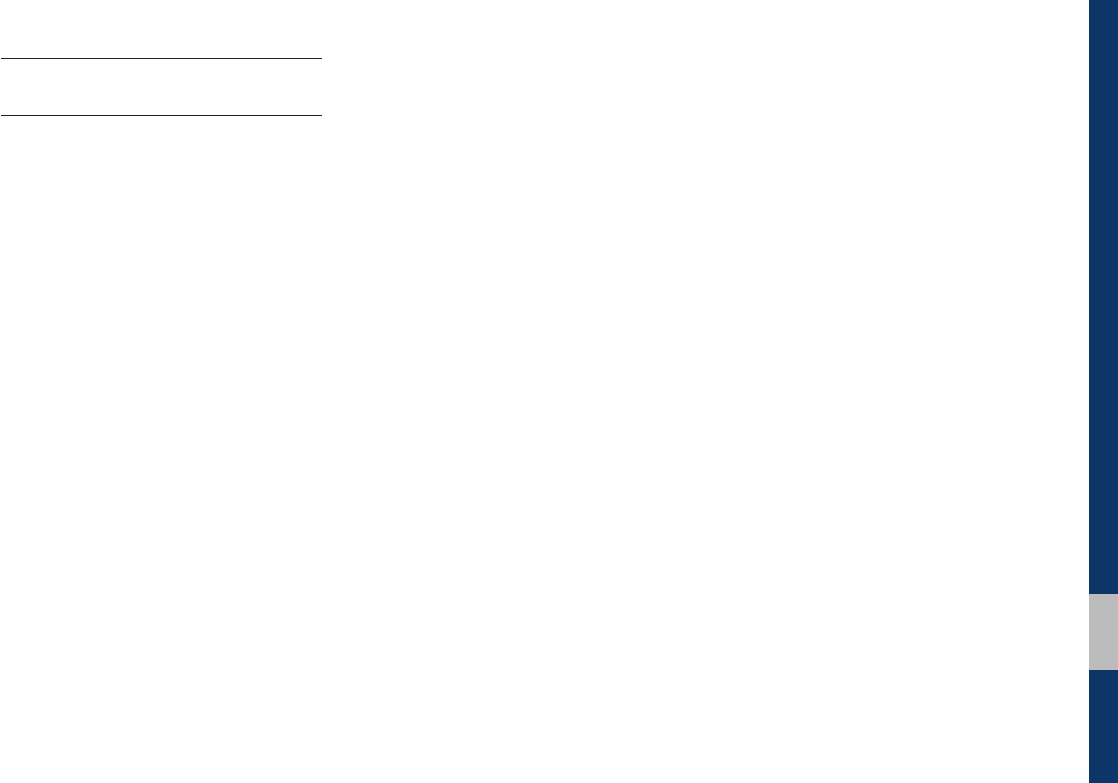
03
Before Using the Bluetooth® Handsfree I 3-3
CAUTIONS upon Connecting
Bluetooth® Phone
• Before connecting the head unit with
the mobile phone, check to see that the
mobile phone supports Bluetooth® fea-
tures
• Even if the phone supports
Bluetooth
®
Wireless Technology, the phone will
not be found during device searches if
the phone has been set to hidden state
or the Bluetooth® power is turned off.
Disable the hidden state or turn on the
Bluetooth® power prior to searching/
connecting with the head unit.
• If Auto Connection is used, the
Bluetooth® phone is automatically con-
nected when the ignition is turned on,
making it unnecessary to have to con-
nect the phone with the head unit every
time.
• If you do not want automatic connection
with your Bluetooth® device, turn the
Bluetooth® feature off of the Bluetooth®
device.
• Park the vehicle when connecting the
head unit with the mobile phone.
• Bluetooth® connection may become
intermittently disconnected in some
mobile phones. Follow these steps to try
again.
1. Turn the Bluetooth® function within
the mobile phone OFF/ON and try
again.
2. Turn the mobile phone power OFF/
ON and try again.
3. Completely remove the mobile
phone battery, reboot, and then
again.
4. Reboot the Multimedia System and
try again.
5. Delete all paired devices from both
of Phone and Head Unit sides and
then try again
• The Handsfree call volume and quality
may differ depending on the mobile
phone.
• Pairing Bluetooth® devices and use of
other Bluetooth® features are not sup-
ported when the vehicle is in motion. For
safety, please first park your vehicle.
• If you continue having issue download-
ing your contacts to your vehicle, con-
tact your mobile phone provider.
H_LF 17_DAUD2.0[USA_EU]AV_.indb 3 2017-03-29 오후 1:45:13
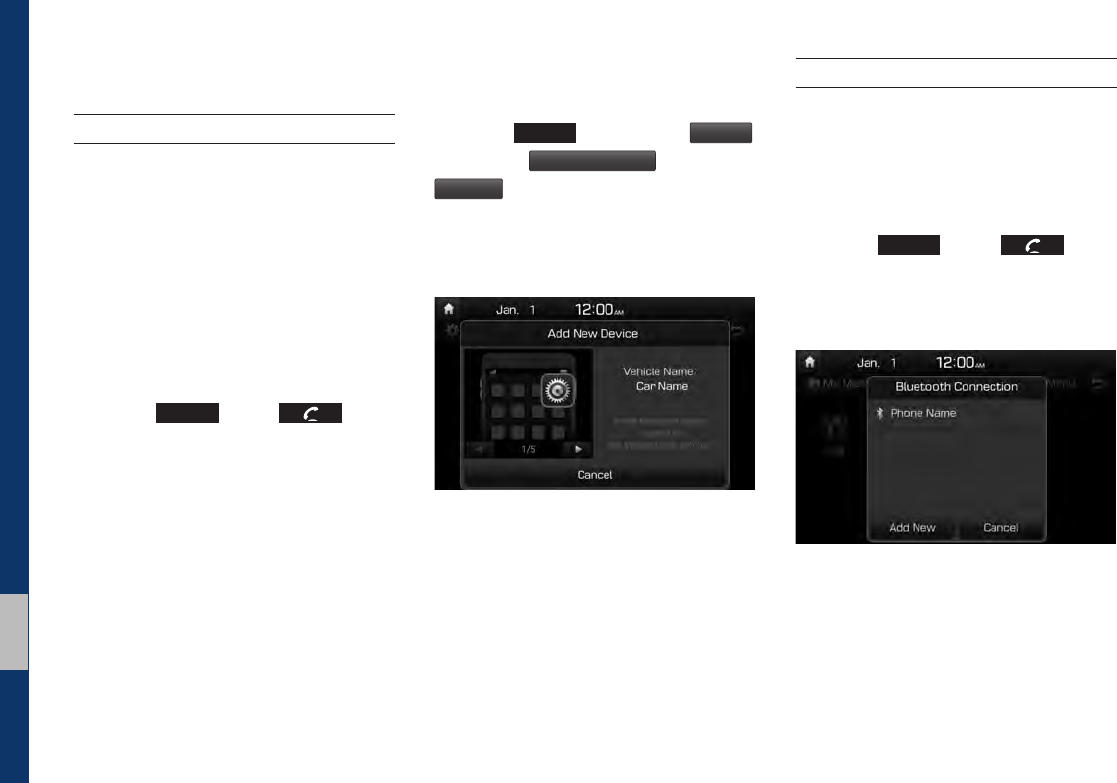
3-4 I Bluetooth
Bluetooth Connection
Pairing a New Device
Before you can use the Bluetooth feature,
you must first pair/connect your mobile
phone to your car.
Up to 5 Bluetooth devices can be paired.
Only one Bluetooth device can be con-
nected at a time.
Pairing a New Device by Selecting
Phone/Call
Press the
PHONE
key or key in
the steering wheel control. ▶ Pair your car
after your mobile phone detects the
Bluetooth device. ▶ Enter the passkey or
accept the authorization popup. ▶
Connect Bluetooth.
Pairing a New Device Through the
Phone Settings
Press the
SETUP
key. ▶ Select
Bluetooth
.
▶Select
Bluetooth Connection
. ▶ Select
Add New
. ▶ Pair your car after your mobile
phone detects the Bluetooth device. ▶
Enter the passkey or accept the authoriza-
tion popup. ▶ Connect Bluetooth.
The default passkey is 0000.
The vehicle name above is an example.
Check the actual information on the product.
Connecting Bluetooth Devices
Connects the Bluetooth devices that you
add.
Connecting Devices by Selecting
Phone/Call
Press the
PHONE
key or key in
the steering wheel control. ▶ Select the
name of the device to connect. ▶ Connect
Bluetooth.
H_LF 17_DAUD2.0[USA_EU]AV_.indb 4 2017-03-29 오후 1:45:13
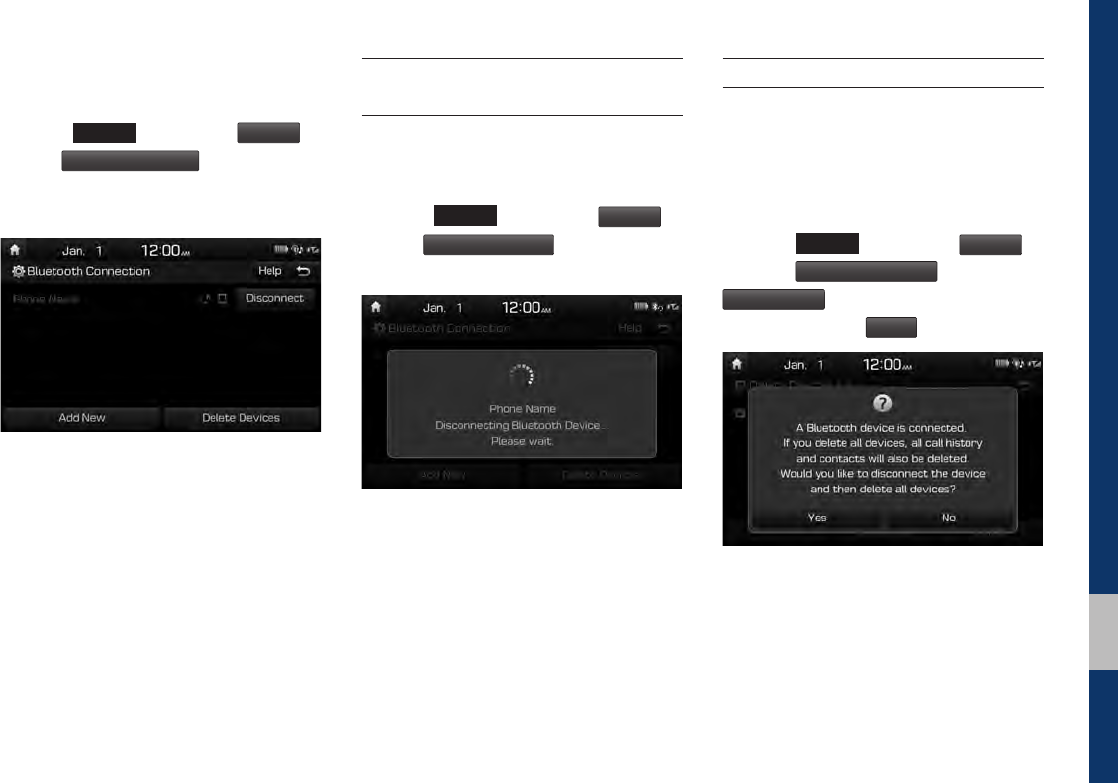
Bluetooth Connection I 3-5
03
Connecting Devices Through the
Phone Settings
Press the
SETUP
key. ▶ Select
Bluetooth
. ▶
Select
Bluetooth Connection
. ▶ Select the
name of the device to connect. ▶ Connect
Bluetooth.
Disconnecting Bluetooth
Devices
Disconnects Bluetooth devices that are
connected.
Press the
SETUP
key. ▶ Select
Bluetooth
. ▶
Select
Bluetooth Connection
. ▶ Select the
name of the device to disconnect.
Deleting Bluetooth Devices
Deletes the Bluetooth devices that you
added. Note that deleting a Bluetooth
device will delete all Call History and
Contact Info downloaded along with it.
Press the
SETUP
key. ▶ Select
Bluetooth
. ▶
Select
Bluetooth Connection
. ▶ Select
Delete Devices
. ▶ Select the device name
to delete. ▶ Select
Delete
.
H_LF 17_DAUD2.0[USA_EU]AV_.indb 5 2017-03-29 오후 1:45:13
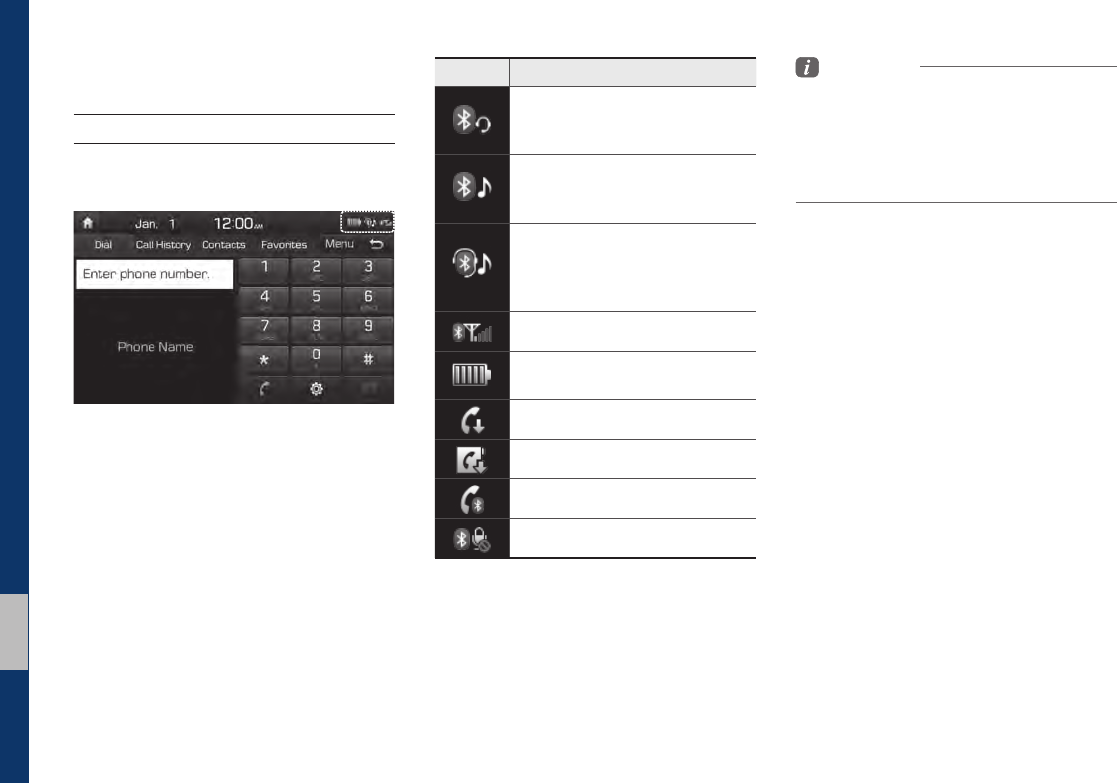
3-6 I Bluetooth
Bluetooth Phone
Phone Status Icons
Shows the current phone status in the
right top of the display.
Information
• The battery level icon and the call signal
strength indicator may not be supported in
some Bluetooth devices.
• The battery level may differ from the actual
level remaining.
Icons Description
You can use Bluetooth phones
when a Bluetooth Hands-free
connection is established.
You can use Bluetooth audio
features when a Bluetooth audio
connection is established.
You can use Bluetooth phones
and audio features when both
Bluetooth Hands-free and audio
connections are established.
Call signal strength indicator
Battery level of the Bluetooth
devices connected
Downloading Call History list
Downloading Contacts
In a Bluetooth phone call
Microphone muted
H_LF 17_DAUD2.0[USA_EU]AV_.indb 6 2017-03-29 오후 1:45:14
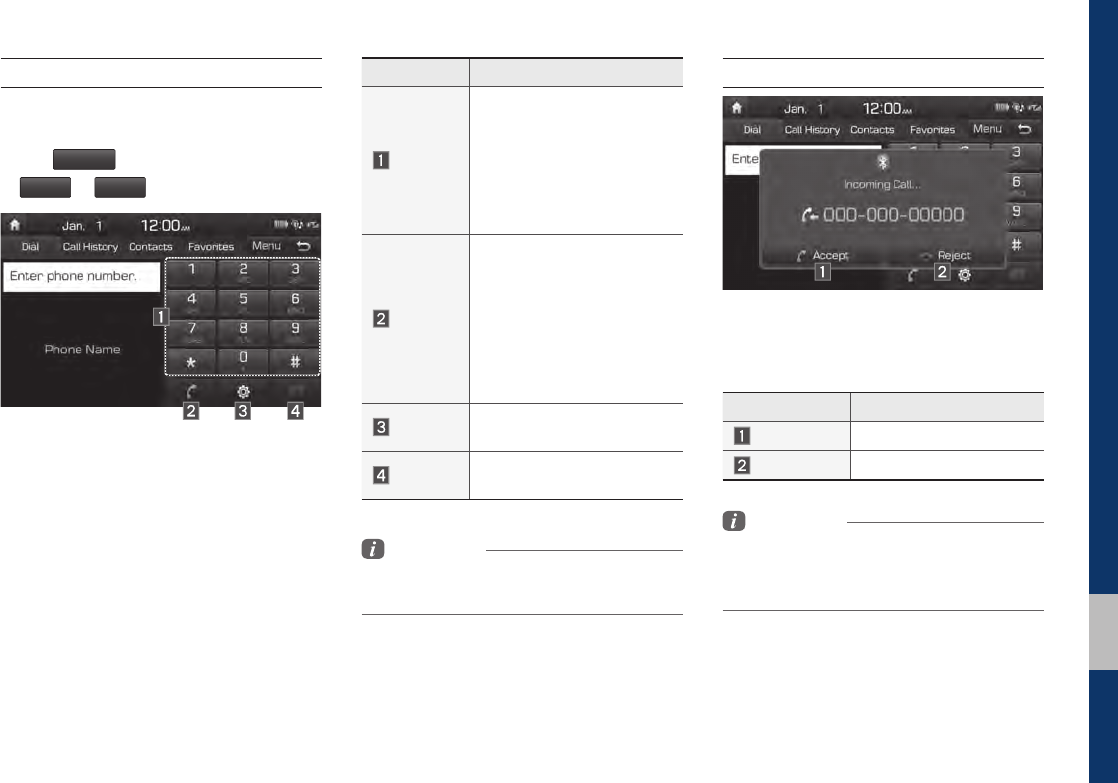
Bluetooth Phone I 3-7
03
Dial
Dials a call after the Bluetooth devices are
connected.
Select
All Menus
from Home Screen display
▶
Phone
▶
Dial
.
Name Description
Keypad
Use the keypad to enter
the phone number that you
want to call. Select and
hold the last number of a
speed dial to dial a num-
ber that you added to the
Speed Dial list in the phone
Call
Makes a call after you dial
a number and select this
button. If the number is
listed in Dialed Calls, you
can select the number and
select this button to auto-
matically dial that number
again.
Settings Moves to a screen of
Bluetooth Connection.
Delete Deletes the numbers that
you entered.
Information
• Some types of mobile phones may not
support the Speed Dial function.
Accept/Reject Call
If there is an incoming call after you made
a Bluetooth connection, a popup message
will appear.
Information
• In some mobile phones, the caller’s number
may not be displayed, and the Reject feature
may not be supported.
Name Description
Accept Answers the call.
Reject Ignores the call.
H_LF 17_DAUD2.0[USA_EU]AV_.indb 7 2017-03-29 오후 1:45:14
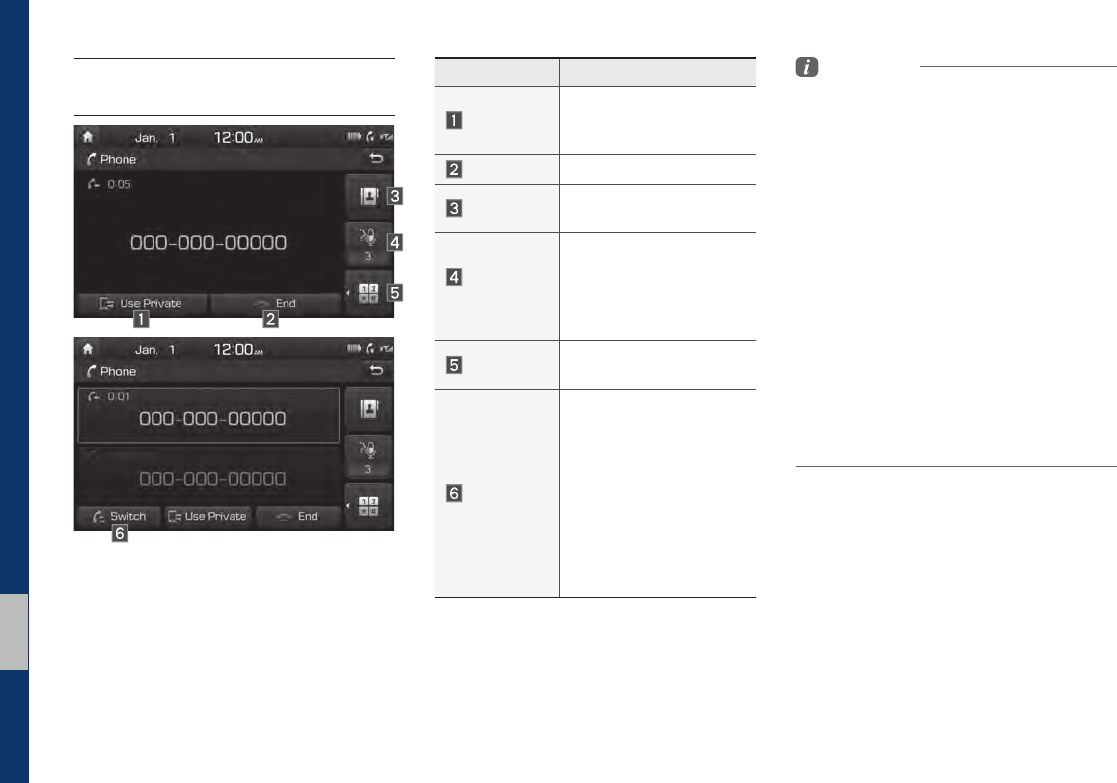
3-8 I Bluetooth
Using the Menu During a
Phone Call
When making a call, you can use the fol-
lowing menu items.
Name Description
Use Private
Switches a voice call
from the car Hands-free
to the mobile phone.
End Ends a call.
Contacts Displays the Contacts
list.
Outgoing
Volume
Displays the Mic Volume
settings. You can adjust
the in-call volume that
the other party hears
(level 1 - 5).
Keypad Moves to a screen for
entering ARS numbers.
Switch
Switches to a call on
hold, if any. You can also
switch calls by select-
ing the number in the
Information Display. The
Switch function switches
the current call to a
waiting call in order to
answer a new incoming
call.
Information
• If the caller’s number is listed in Contacts, the
caller’s name will be displayed. Otherwise,
only the number will be displayed. In some
mobile phones, the phone number may not
be displayed.
• In some Bluetooth devices, the Use Private
feature may not be supported.
• In some Bluetooth devices, the Switch feature
may not be supported.
• During a phone call on a Bluetooth Hands-
free, you cannot access other modes, such as
Radio and Settings.
• Depending on handset types, the in-call
volume the other party hears may differ. If the
other party hears your voice too low or too
loud, adjust the mic volume.
H_LF 17_DAUD2.0[USA_EU]AV_.indb 8 2017-03-29 오후 1:45:15