HYUNDAI MOBIS ADBC0DFEP DISPLAY CAR SYSTEM User Manual Part 3
HYUNDAI MOBIS CO., LTD. DISPLAY CAR SYSTEM Part 3
Contents
- 1. User Manual Part 1
- 2. User Manual Part 2
- 3. User Manual Part 3
User Manual Part 3
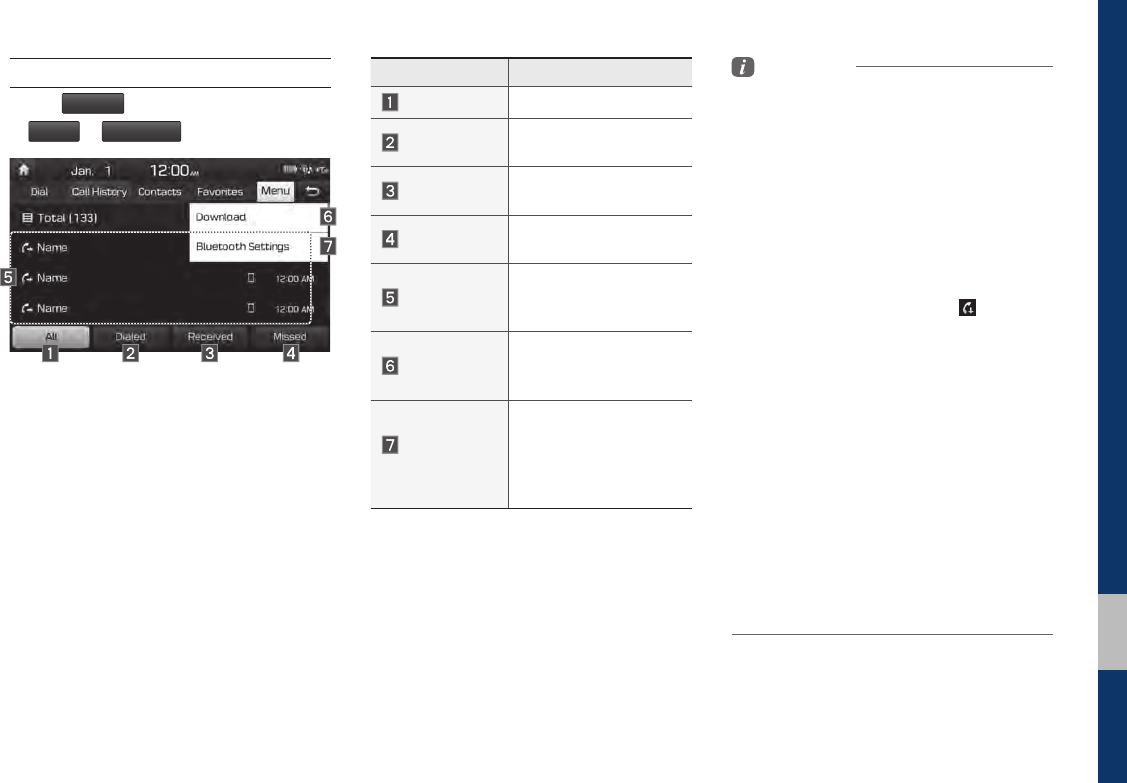
Bluetooth Phone I 3-9
03
Call History
Select
All Menus
from Home Screen display
▶
Phone
▶
Call History
.
Name Description
All Lists the all call history.
Dialed Lists the calls that you
made.
Received Lists the calls that you
have received.
Missed Lists the calls you
missed.
Call History
Displays all of your call
history. Select from the
list to dial the number.
Download
Downloads the call his-
tory information from
your mobile phone.
Bluetooth
Settings
Provides the Bluetooth
Connection/Auto
Connection Priority/
Bluetooth System
Information.
Information
• In some mobile phones, call records may not
be added to your Call History.
• Calls from restricted ID’s are not added to
your Call History Information.
• Up to 50 calls can be added in each Dialed
Calls/Received Calls/Missed Calls list.
• The durations of each dialed/received call are
not displayed in your car’s Call History list.
• While the call history download is in progress,
the status bar displays an icon ( ).
• If the call history download is turned off on the
Bluetooth device, the call history download
will fail.
• Some devices require a device authentication
for downloading your call history. If download
fails, check if the Bluetooth Settings or display
status are normal.
• Some devices do not support call history
download. Check if your Bluetooth device
supports download feature. For details
regarding Bluetooth-supported devices and
their functional compatibility, visit https://www.
hyundaiusa.com/bluetooth
H_LF 17_DAUD2.0[USA_EU]AV_.indb 9 2017-03-29 오후 1:45:15
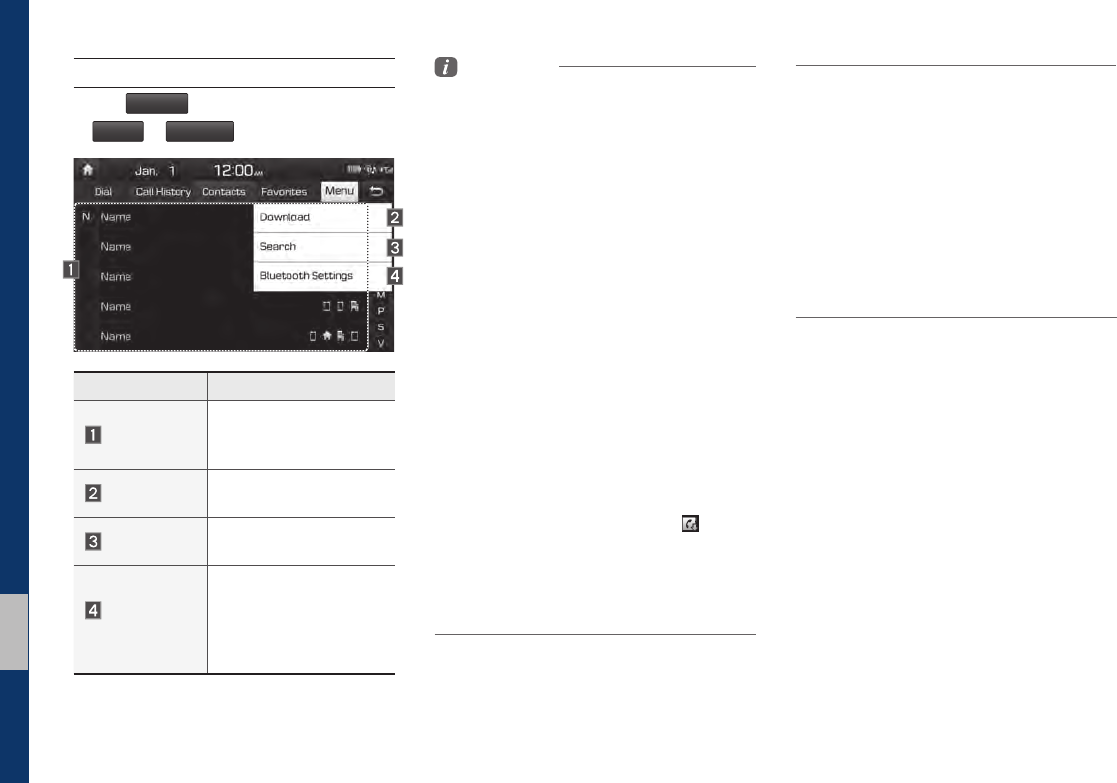
3-10 I Bluetooth
Contacts
Select
All Menus
from Home Screen display
▶
Phone
▶
Contacts
.
Name Description
Contacts List
The list of Contacts.
Select from the list to dial
the number.
Download Downloads contacts from
your mobile phone.
Search Searches Contacts.
Bluetooth
Settings
Provides the Bluetooth
Connection/Auto
Connection Priority/
Bluetooth System
Information.
Information
• Up to 5000 phone numbers can be
downloaded from a single, paired Bluetooth
device.
• You cannot edit or delete downloaded phone
numbers from your car.
• Contacts can be viewed only when the
Bluetooth device is connected.
• Even if the Bluetooth device is disconnected,
the downloaded data will remain.
(Note that deleting a paired phone will also
delete all downloaded Contacts and Call
History data)
• Downloaded phone numbers may be lost
depending on the condition of the head unit.
Keep your important data in a safe place.
• Contacts from both the SIM card and your
mobile phone are downloaded at the same
time by default.
• The status bar displays a ( ) while
downloading contacts.
• The download will not be available if the
contacts download function is turned off on
your Bluetooth device.
• Some devices require a device authentication
for downloading your contacts. If download
fails,check your phone screen and confirm the
download if necessary.
• Some devices do not support contacts
download feature. Check if your Bluetooth
device supports contacts download. For
Bluetooth supporting devices details and
compatibility, visit https://www.hyundaiusa.
com/bluetooth
H_LF 17_DAUD2.0[USA_EU]AV_.indb 10 2017-03-29 오후 1:45:15
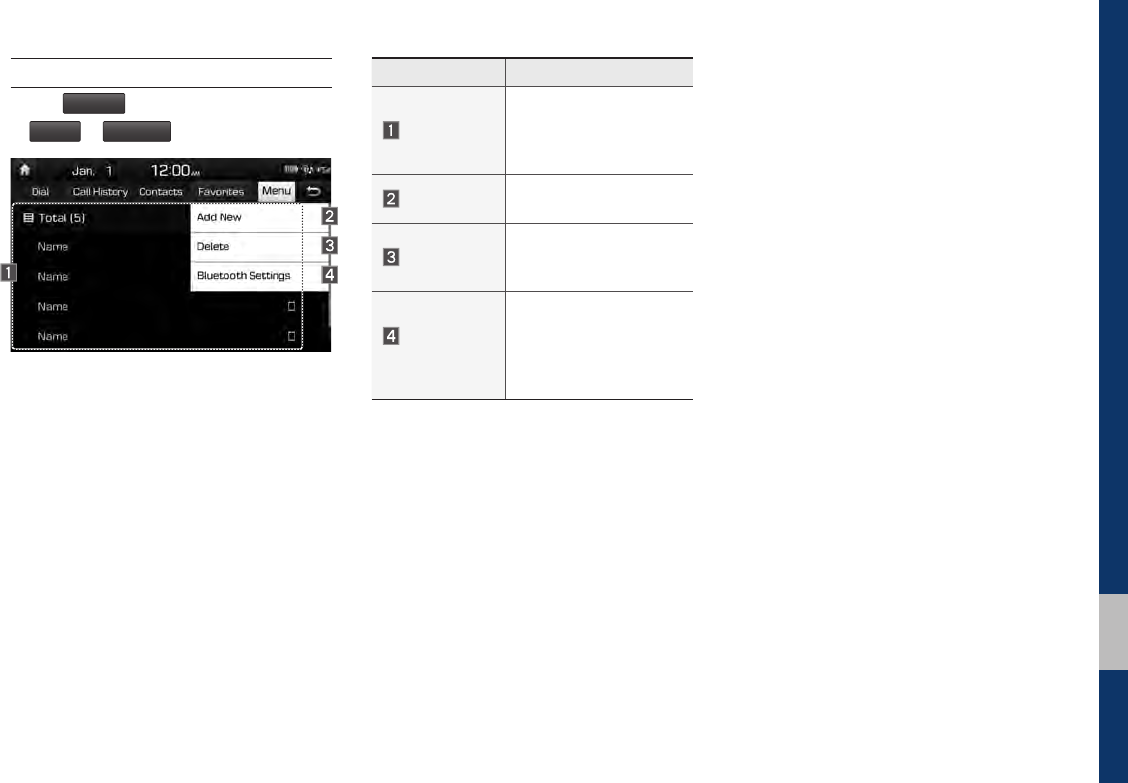
Bluetooth Phone I 3-11
03
Favorites
Select
All Menus
from Home Screen display
▶
Phone
▶
Favorites
.
Name Description
Favorites
Lists the phone num-
bers saved as Favorites.
Select from the list to
dial the number.
Add New Adds a new number to
Favorites.
Delete
Deletes numbers
that you select from
Favorites.
Bluetooth
Settings
Provides the Bluetooth
Connection/Auto
Connection Priority/
Bluetooth System
Information.
H_LF 17_DAUD2.0[USA_EU]AV_.indb 11 2017-03-29 오후 1:45:16

MEMO
H_LF 17_DAUD2.0[USA_EU]AV_.indb 12 2017-03-29 오후 1:45:16
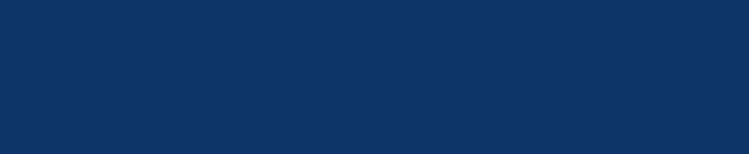
Camera
part.4 Other Features
H_LF 17_DAUD2.0[USA_EU]AV_.indb 1 2017-03-29 오후 1:45:16
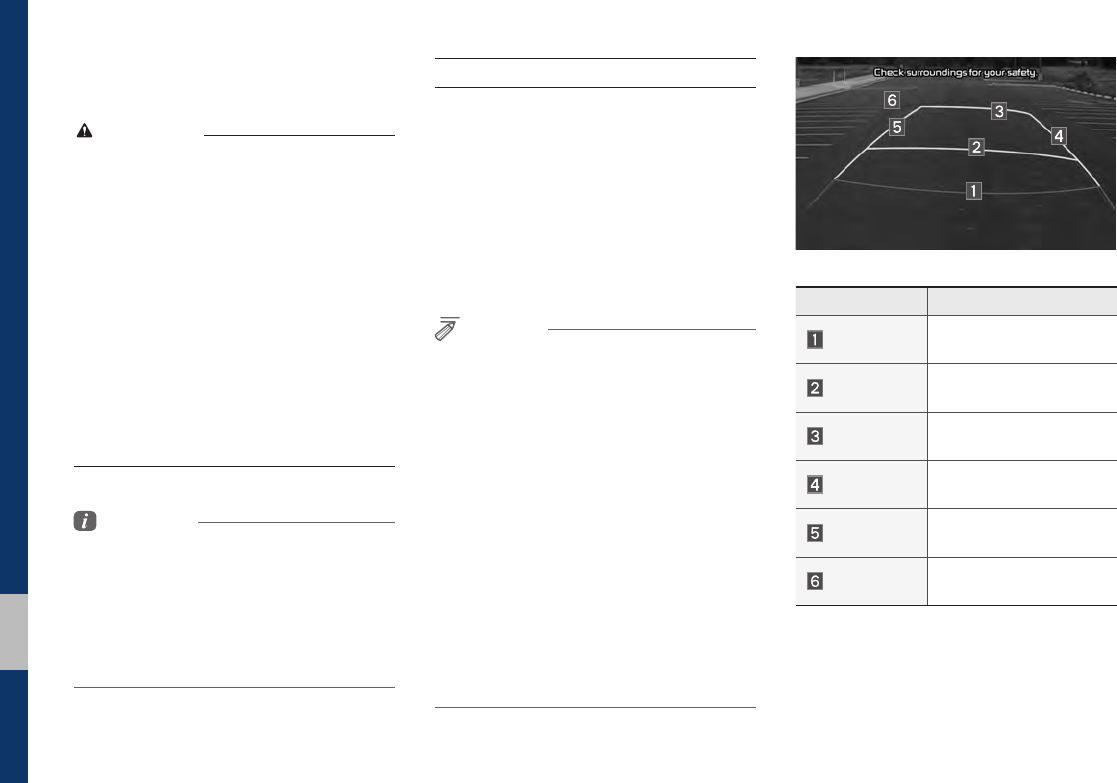
4-2 I Other Features
Camera
WARNING
- Backing Up & Using Camera
• Never rely solely on the rear view camera
when backing up. Prior to entering your
vehicle always do a visual check of the area
behind your vehicle, and before backing up
be aware of your surroundings and supple-
ment the rear view camera by looking over
your shoulders and checking your rear view
mirrors. Due to the difficulty of ensuring that
the area behind you remains clear, always
back up slowly and stop immediately if you
even suspect that a person, and especially
a child, might be behind you.
Information
• While the device boots up, shift the gear to
“R” to activate the rear detection cameras.
Shift the gear to another position to deactivate
the rear detection camera.
• The camera screen shown while the system
boots up does not display any text or buttons.
Steering-linked camera
• This device is connected to a rear
detection camera to see behind the car
for safe reversing.
• The Rear View Camera turns on
automatically if you shift the gear to R
when the power is on or the engine has
started.
NOTICE
• A wide-angle lens is installed as the rear
detection camera to get a wider view, so
there may be some difference between the
actual distance and the distance that appears.
on-screen. For safety, make sure to view
the back, right, and left sides of the car for
yourself.
• The color of the parking guidelines displayed
in the picture may differ from the actual
screen.
• When booted up, blinking may occur when
you switch to a UI screen.
• If Back-up Warning Priority is set in the Sound
Settings, the audio volume is lowered when
your car is driving backward.
Name Description
Red Line About 0.5m from the rear
bumper
Yellow Line 1 About 1m from the rear
bumper
Yellow Line 2 About 3m from the rear
bumper
Yellow Line 3 Trajectory of the wheel
on the driver’s side
Yellow Line 4 Trajectory of the wheel
on the passenger side
Blue Line Neutral steering trajec-
tory
As you reverse your car and monitor the
area behind your car, the steering-linked
driving trajectory and the neutral driving
trajectory are both displayed.
Other Features
H_LF 17_DAUD2.0[USA_EU]AV_.indb 2 2017-03-29 오후 1:45:16
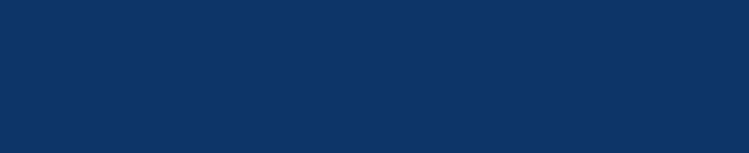
Setup
Sound Settings
Display Settings
Bluetooth Settings
Phone Projection Settings
Custom Button Settings
Home Screen Settings
Date/Time Settings
Language Settings
Keyboard Settings
Screen Saver Settings
Advanced Settings
System Info
part.5 Setup
H_LF 17_DAUD2.0[USA_EU]AV_.indb 1 2017-03-29 오후 1:45:16
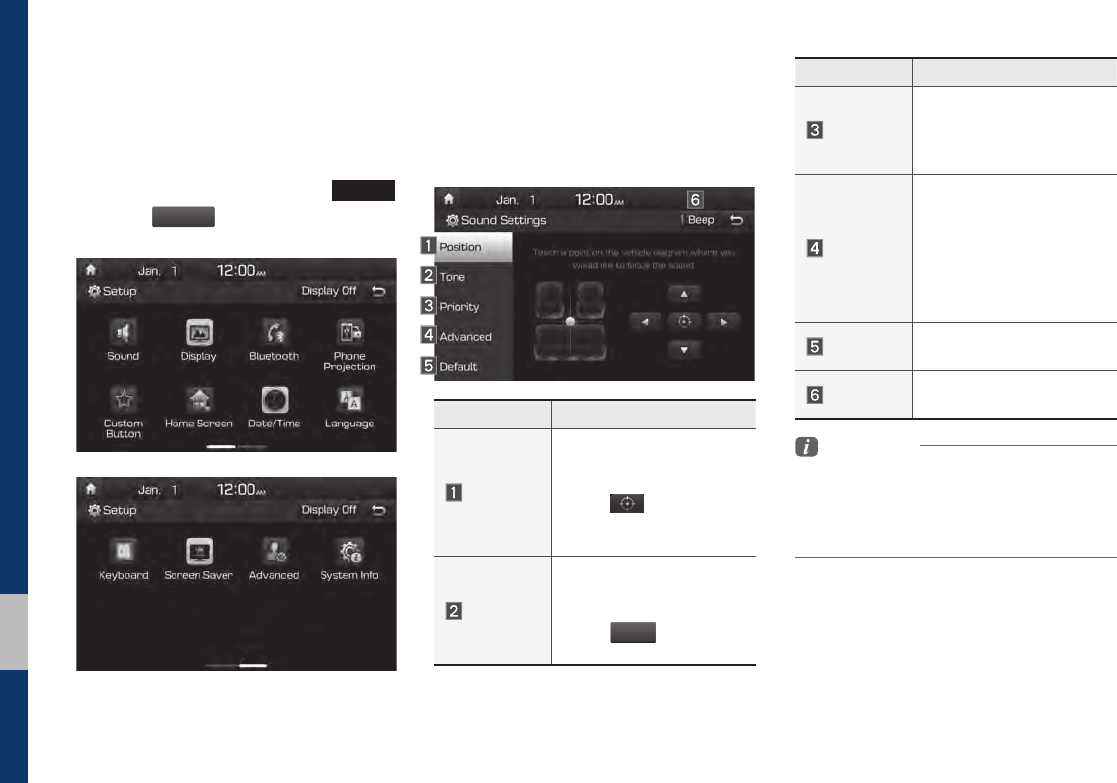
5-2 I Setup
Setup
Setup
Setup is the screen to control Audio sys-
tem settings.
To enter the screen, press the
SETUP
key or the
Setup
icon in All Menus.
Sound Settings
Adjusts the sound effects for the whole
system.
Features Description
Position
Select the Up/Down/Left/
Right button to control
sound positioning.
Select to concen-
trate the sound on the
center of vehicle.
Tone
Drag the slide bar to con-
trol Bass/Middle/Treble
settings.
Select
Center
to initialize
the settings.
Features Description
Priority
Sets the volume ratio
when reversing the car,
turning on the car’s igni-
tion, etc.
Advanced
Select additional audio
options such as “Speed
Dependent Volume
Control” that automatically
controls Audio volume
according to vehicle
speed.
Default Resets the sound to fac-
tory default settings.
Beep Select to activate a beep
when selecting buttons.
Information
• Advanced sound settings may differ according
to selected AMP option.
• The seat shape may differ according to
vehicle model.
H_LF 17_DAUD2.0[USA_EU]AV_.indb 2 2017-03-29 오후 1:45:17
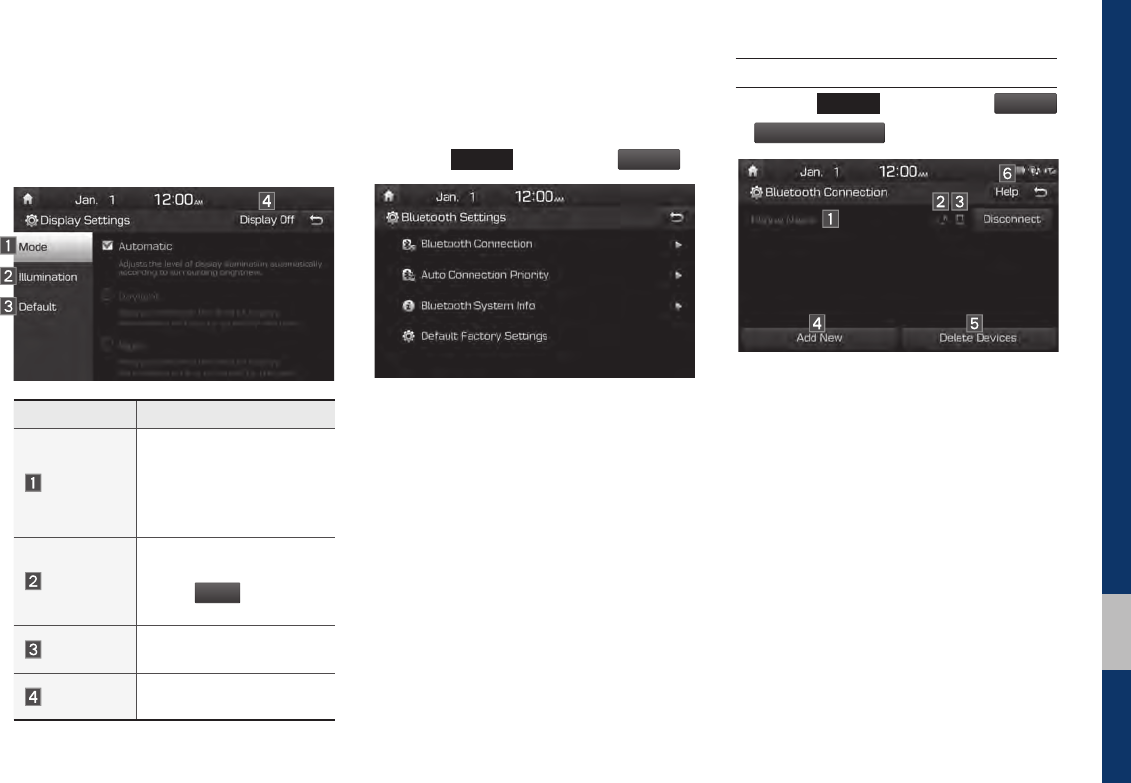
Setup I 5-3
05
Display Settings
Adjusts the level of illumination for the
entire system.
Features Description
Mode
Select any of LCD illumi-
nation change modes:
Automatic (changes
the level automatically),
Daylight, and Night.
Illumination
Set the levels of illumina-
tion for day and night.
Select
Default
to initialize
the settings.
Default Resets the display to fac-
tory default settings.
Display Off Provides the Display Off
(touch activation) function.
Bluetooth Settings
Changes Bluetooth phone settings.
Press the
SETUP
key
▶
Select
Bluetooth
.
Bluetooth Connection
Press the
SETUP
key ▶ Select
Bluetooth
▶
Bluetooth Connection
.
H_LF 17_DAUD2.0[USA_EU]AV_.indb 3 2017-03-29 오후 1:45:18
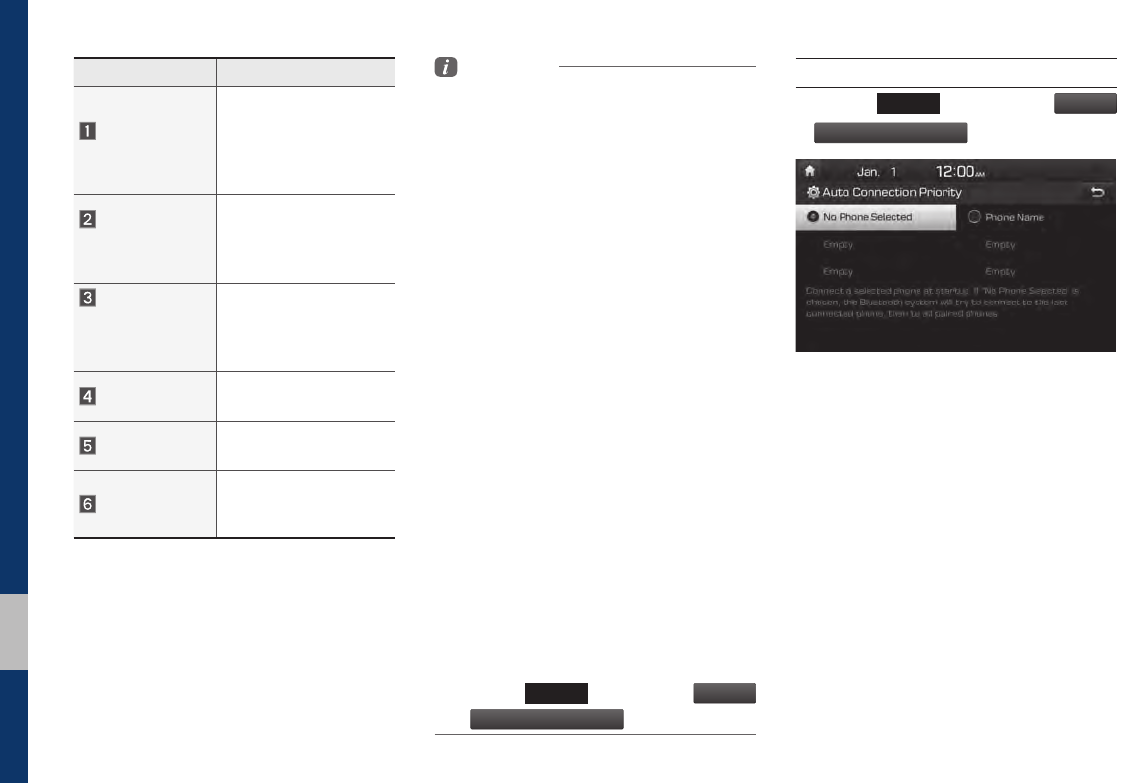
5-4 I Setup
Features Description
Paired Device
List
Displays the paired
Bluetooth device list.
When selecting from the
list, the device is con-
nected or disconnected.
Bluetooth Audio
Connection
Status
An icon appears when
you make a Bluetooth
Audio connection.
Bluetooth
Hands-Free
Connection
Status
An icon appears when
you make a Bluetooth
Hands-free connection.
Add New Register a new
Bluetooth device.
Delete Devices Select and delete a
paired device.
Help
Switches to the
Bluetooth Connection
Help screen.
Information
• Up to 5 Bluetooth devices can be paired.
• Only one Bluetooth device can be connected
at a time.
• During a Bluetooth device connection, another
device cannot be paired.
• When you delete a paired device, the Call
History and Contacts stored in the head unit
are also deleted.
• Bluetooth Hands-free and Bluetooth Audio
functions are supported.
• Hands-free and audio-supported devices,
such as a Bluetooth smartphone or audio, will
function normally.
• When a Bluetooth device is connected, if
the Bluetooth connection is unexpectedly
disconnected, due to being out of
communication range, the device powering
off, or a Bluetooth communication error, the
Bluetooth device automatically searches for
and connects to nearby Bluetooth devices.
• If the system is not stable, due to a vehicle-
Bluetooth device communication error, restore
the Default Factory Settings.
• For Default Factory Settings, the Bluetooth
Settings are reset to factory settings.
• Press the
SETUP
key
▶
Select
Bluetooth
▶
Default Factory Settings
.
Auto Connection Priority
Press the
SETUP
key ▶ Select
Bluetooth
▶
Auto Connection Priority
.
When the engine is running, the selected
Bluetooth device is automatically con-
nected. If you fail to connect the selected
device, the previously-connected device is
automatically connected, and if it also fails,
then it tries to connect all paired devices
sequentially.
Depending on auto connection priority,
connection to a device may take time.
H_LF 17_DAUD2.0[USA_EU]AV_.indb 4 2017-03-29 오후 1:45:18
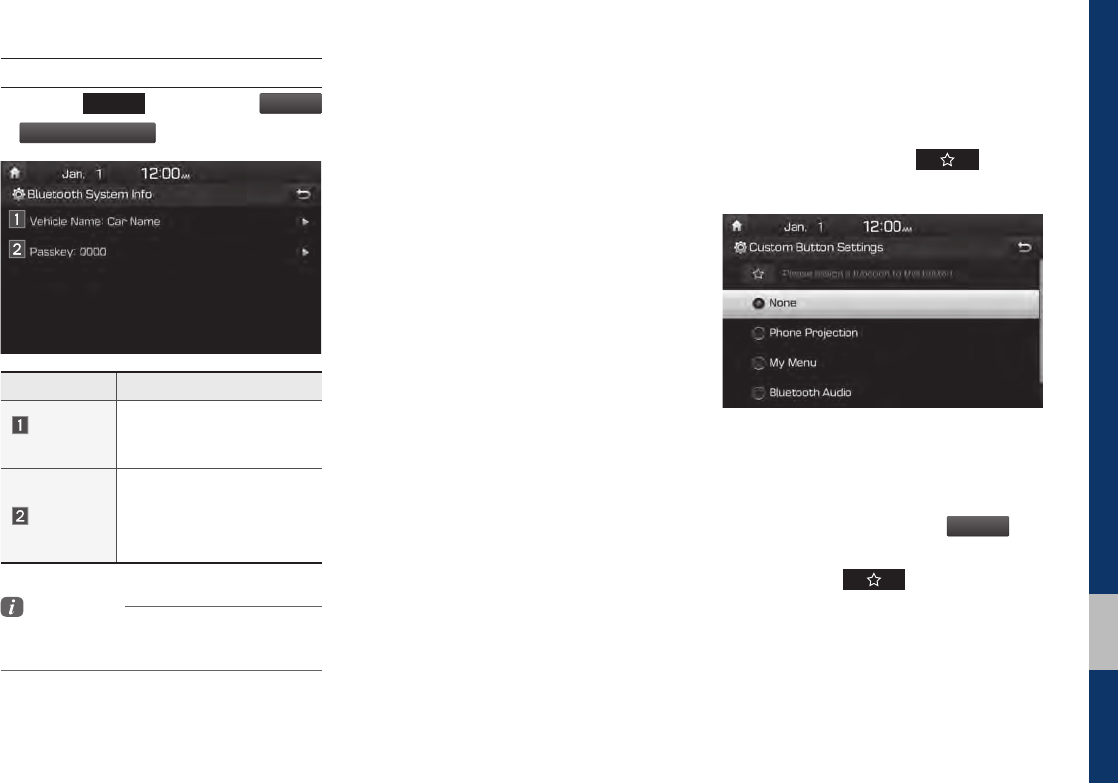
Setup I 5-5
05
Bluetooth System Information
Press the
SETUP
key ▶ Select
Bluetooth
▶
Bluetooth System Info
.
Features Description
Vehicle
Name
You can change the
Bluetooth device name of
the vehicle.
Passkey
You can change the pass-
key used for Bluetooth
device authentication. the
initial passkey is 0000.
Information
• The vehicle name above is an example.
Check the actual information on the product.
Phone Projection Settings
For more details, refer to the Phone pro-
jection guide.
Custom Button Settings
You can choose the feature to be
accessed when the key is
pressed.
Setting it to a feature that you frequently
use will allow you to access the feature
quickly and conveniently anytime.
For example, setting it to
My Menu
will
enable you to access the My Menu screen
by pressing the key.
H_LF 17_DAUD2.0[USA_EU]AV_.indb 5 2017-03-29 오후 1:45:18
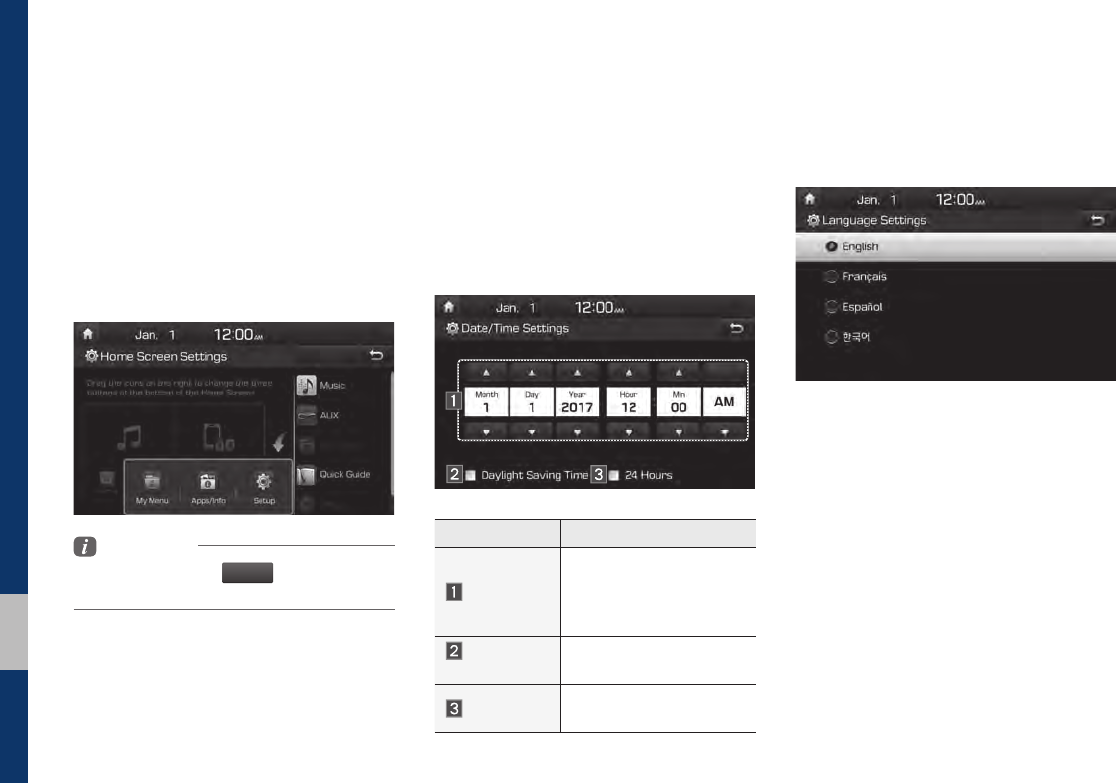
5-6 I Setup
Home Screen Settings
You can customize the three menu items
at the bottom right of the Home Screen
into the ones you want.
On the Home Screen Settings screen,
drag the menu items on the right to the
area marked in blue in the screen below.
Information
• You can select the
Default
button to reset to
the factory default settings.
Date/Time Settings
Configure the settings for time and date.
Using the arrow buttons, you can change
the values. Date/Time settings do not
automat ically change when crossing into
different time zones. The time must be
changed manually on this screen.
Features Description
Direct entry
If you tap any value, you
can directly enter the
number in the following
screen.
Daylight
Saving Time
The daylight saving time
(DST) is applied.
24 Hours The time display is set in
24-hour format.
Language Settings
You can configure the displayed system
language.
When the language is changed, the
system language is automatically
changed.
Unique data including MP3 file name is
not changed and voice recognition does
not support some languages.
H_LF 17_DAUD2.0[USA_EU]AV_.indb 6 2017-03-29 오후 1:45:19
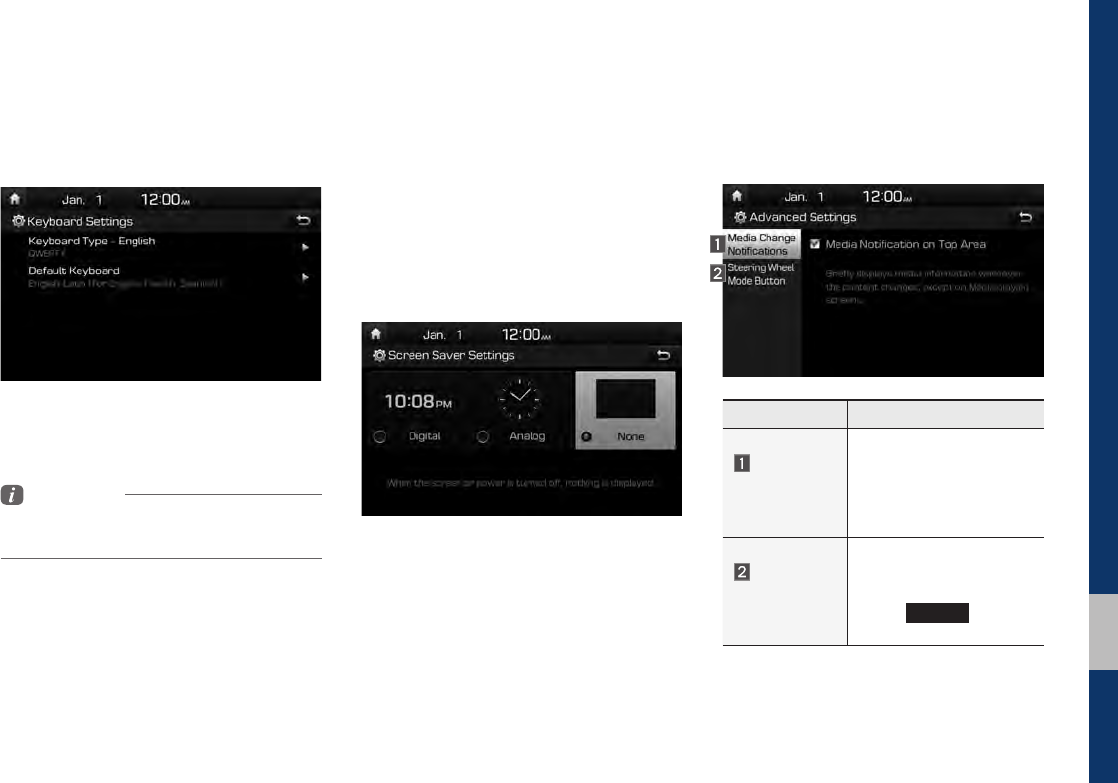
Setup I 5-7
05
Keyboard Settings
You can configure the keyboard layout for
each language.
You can configure ABCD or QWERTY
keyboards for the system.
Information
• Configured keyboard layouts are applied to all
input modes.
Screen Saver Settings
You can select any of the following screen
formats to be displayed when the screen
or power is turned off (Press and hold the
Power button).
• Digital clock and date
• Analog clock and date
• None
Advanced Settings
Sets alerts per function if desired by the
user.
Features Description
Media
Change
Notifications
Sets whether to display
media information at the
top of the screen as the
next item is played when
not on the media screen.
Steering
Wheel Mode
Button
Sets the media to be
played when the steering
wheel or rear seat (if pro-
vided)
MODE
button is
pressed.
H_LF 17_DAUD2.0[USA_EU]AV_.indb 7 2017-03-29 오후 1:45:19
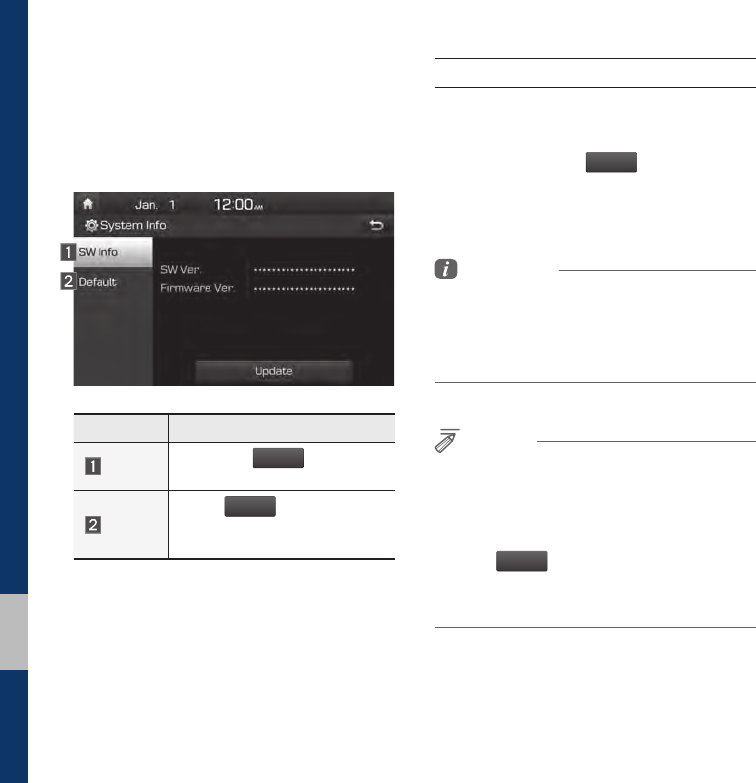
5-8 I Setup
System Info
System version information and update
details are available.
Features Description
SW Info Select the
Update
button to
update the system.
Default
When
Default
is selected,
the settings are changed to
factory defaults.
System Update
At the System Info screen, insert the USB
memory with the latest file downloaded,
and then select the
Update
button to begin
updating. The system will then reboot
automatically.
Information
• This product needs supplemented software
updates and additional functions, which
collectively may take some time to complete,
depending on the amount of data.
NOTICE
• If the power is disconnected or the USB is
removed during an update, the data might be
damaged. Please do not turn off the vehicle
while an update is in progress.
• When
Default
is selected, it may delete all of
the data and settings so be cautious of your
action.
H_LF 17_DAUD2.0[USA_EU]AV_.indb 8 2017-03-29 오후 1:45:19
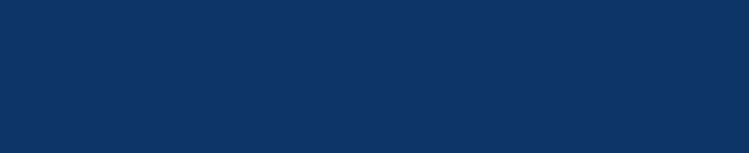
Product Specification
Troubleshooting
FAQ
part.6 Appendix
H_LF 17_DAUD2.0[USA_EU]AV_.indb 1 2017-03-29 오후 1:45:19
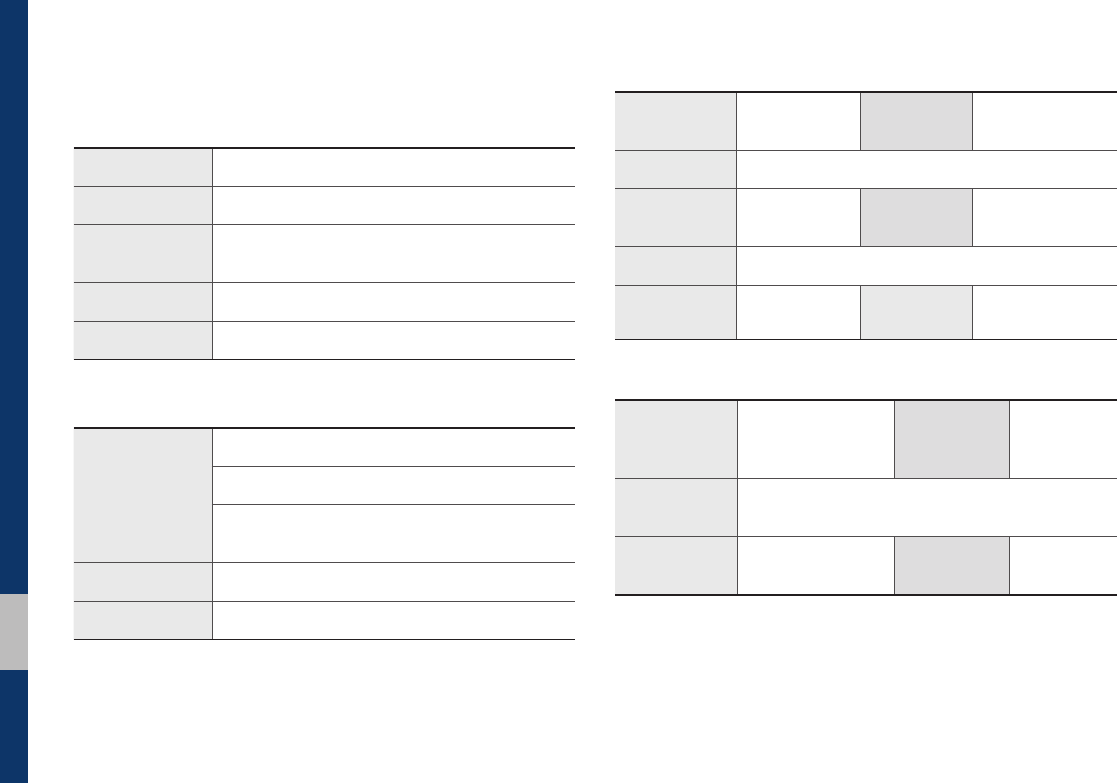
6-2 I Appendix
Product Specification
TFT-LCD
Screen Size 7 inch(152.4 x 91.44mm)
Resolution 384,000 pixels (Resolution: 800 x 480)
Operating
Method TFT(Thin Film Transistor) Active Matrix
Viewing Angle Left/Right, Top/Bottom: ALL 89°
Internal Lighting LED
Radio
Channels
FM: 87.5 MHz ~ 107.9 MHz(Step: 200 kHz)
AM: 530 kHz ~ 1710 kHz(Step: 10 kHz)
AM: 531 kHz ~ 1701 kHz(Step: 9 kHz)
(For GUAM Model)
Sensitivity FM: Under 10dBuV/AM: Under 35dBu EMF
Distortion Factor Within 2%
Common
Power Supply DC 14.4V Operating
Power DC 9V ~ DC 16V
Dark Current 1mA(Head Unit Only)
Operating
Temperature
-20 ~ +70°C
(-4 ~ +158°F)
Storage
Temperature
-30 ~ +80°C
(-22 ~ +176°F)
Dimensions 208 x 148.5 x 177.3mm
Current
Consumption 2.5A Weight 1.7kg
Bluetooth
® Wireless Technology
Frequency
Range 2402 ~ 2480 MHz
Supported
Bluetooth
®
Specification
3.0
Supported
Profile
Handsfree(1.6), A2DP(1.2), AVRCP(1.4), PBAP(1.0)
Bluetooth
Power Class 2 -6 ~ 4 dBm Number of
Channels 79 channels
Appendix
H_LF 17_DAUD2.0[USA_EU]AV_.indb 2 2017-03-29 오후 1:45:19
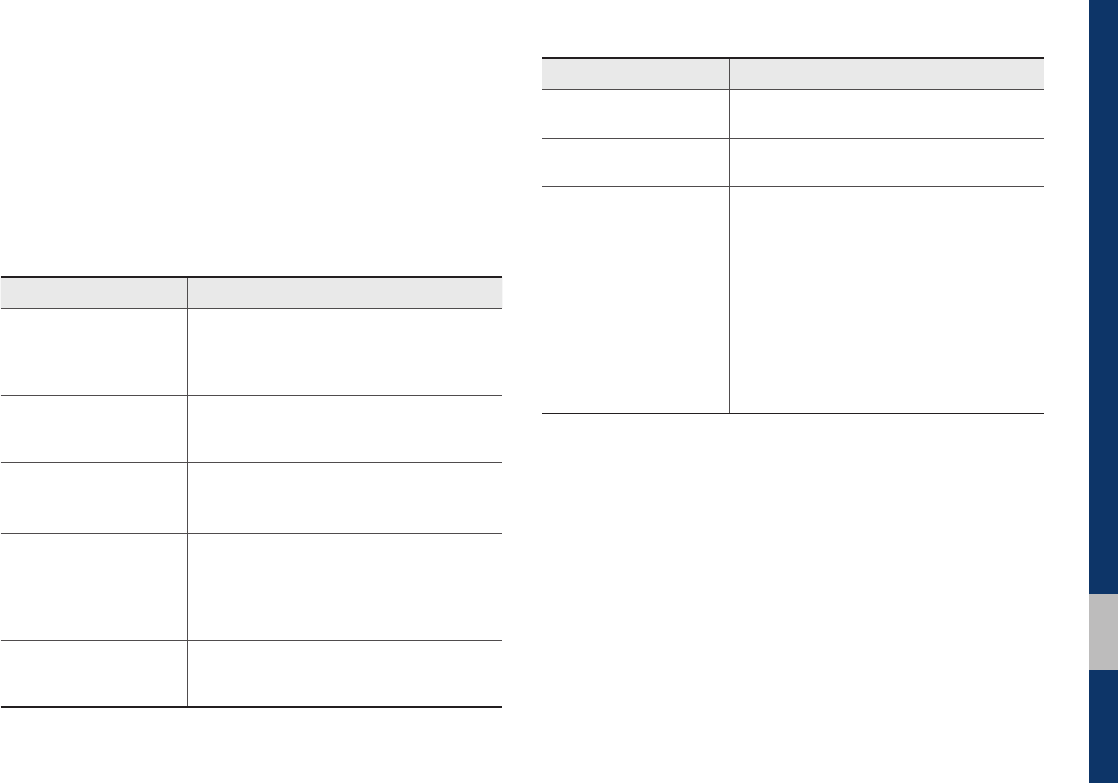
Troubleshooting I 6-3
06
Troubleshooting
1. Errors which occur during the operation or installation of the
device may be mistaken as a malfunction of the actual device.
2. If you are having problems with the device, try the suggestions
listed below.
3. If the problems persist, contact your Hyundai dealer.
Problem Possible Cause
There are small red,
blue, or green dots on
the screen
• Because the LCD is manufactured with
technology requiring high point density,
a pixel or lighting deficiency may occur
within 0.01% of total pixels
The sound or image is
not working
• Has the Switch for the vehicle been
turned to [ACC] or [ON]?
• Has the SYSTEM been turned OFF?
The screen is being dis-
played but sound is not
working
• Has the volume been set to a low level?
• Has the volume been muted?
When the power is
turned on, the corners of
the screen are dark
• The display appearing somewhat dark
after prolonged periods of use is normal
with LCD panels. It is not a malfunction
• If the screen is very dark, contact your
nearest Hyundai dealer for assistance
Sound is working from
only one speaker
• Are the positions of Fader or Balance
sound controls adjusted to only one
side?
Problem Possible Cause
Sound does not work in
AUX mode
• Are the audio connector jacks fully
inserted into the AUX terminal?
The external device is
not working
• Is the external device connected with a
standard connector cable?
Upon turning power on,
the most recent mode
screen is not displayed
Within modes that play files by reading
external sources, such as USB, iPod, or
Bluetooth
®
streaming mode, the most
recently played mode screen prior to turning
off power may not properly load
• If the corresponding device is not con-
nected, the mode operated prior to the
most recent mode will operate
• If the previous mode still cannot be prop-
erly played, the mode operated prior to
that will operate
H_LF 17_DAUD2.0[USA_EU]AV_.indb 3 2017-03-29 오후 1:45:19
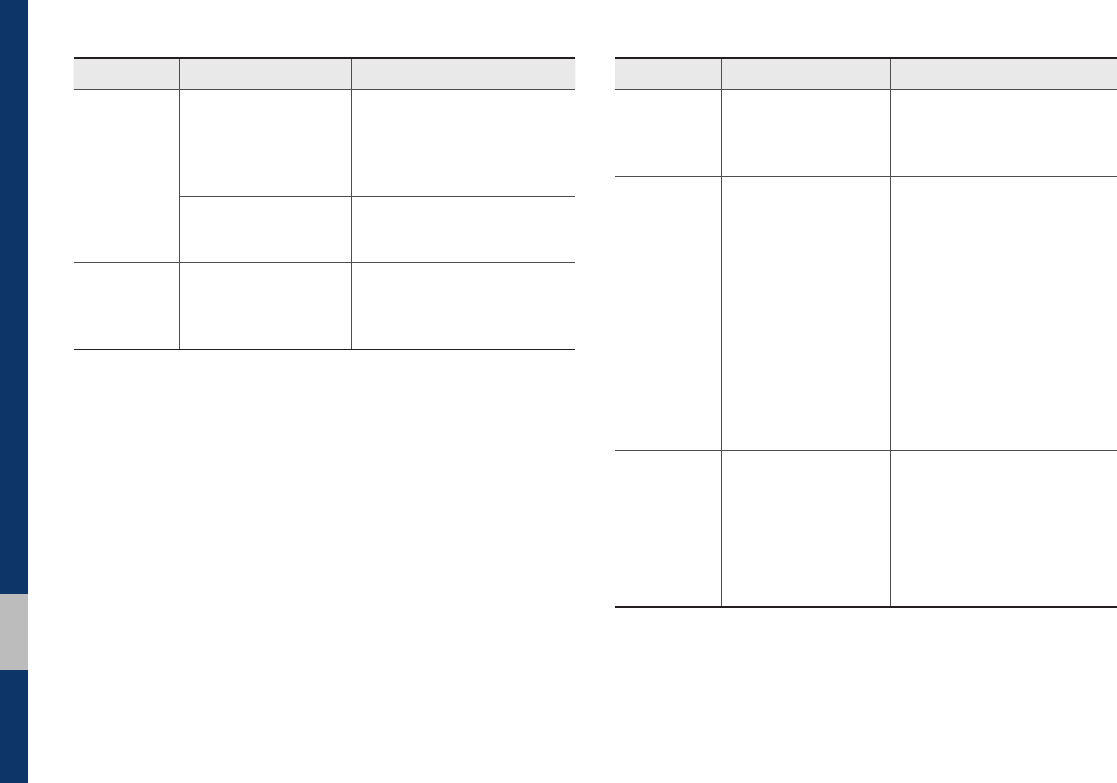
6-4 I Appendix
Problem Possible Cause Countermeasure
The image
color/tone
quality is low
• The brightness,
saturation, hue, and
contrast levels are
not set properly
• Properly adjust the bright-
ness, saturation, hue, and
contrast levels through
Display Setup
Sound does
not work
• The volume level
is set to the lowest
level
• Adjust the volume level
• The connection is
not proper
• Check to see that the
device has been properly
connected
• The device is
currently fast-for-
warding, rewinding,
scanning, or playing
in slow mode
• The sound will not work
when the device is fast-for-
warding, rewinding, scan-
ning, or playing in slow
mode
The sound or
image quality
is low
• Vibration is occur-
ring from where the
conversion switch
has been installed
• The sound may be short-cir-
cuited and the image dis-
torted if the device vibrates
• Image color/tone
quality is low
• The device will return to
normal once vibrations stop
Problem Possible Cause Countermeasure
The power
does not turn
on
The fuse is
disconnected
• Replace with a suitable fuse
• If the fuse is disconnected
again, please contact
your point of purchase or
Hyundai dealer
Device is not properly
connected
• Check to see that the
device has been properly
connected
The system
does not play
The vehicle battery is
low
• Charge the battery If the
problem persists, contact
your point of purchase or
Hyundai dealer
H_LF 17_DAUD2.0[USA_EU]AV_.indb 4 2017-03-29 오후 1:45:19
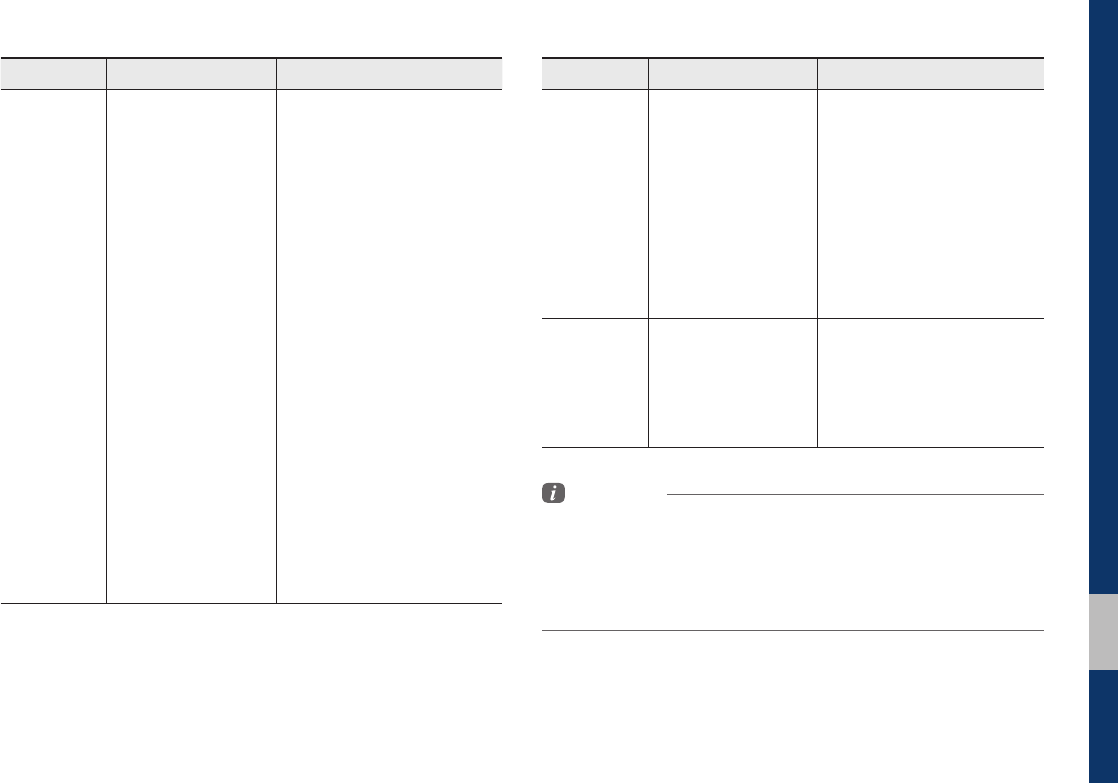
Troubleshooting I 6-5
06
Problem Possible Cause Countermeasure
The USB
does not
work
• USB memory is
damaged
• Please use the USB after
formatting it.
• USB memory has
been contaminated
• Remove any foreign sub-
stances on the contact
surface of the USB memory
and multimedia terminal
• A separately pur-
chased USB HUB
is being used
• Directly connect the USB
memory with the multimedia
terminal on the vehicle
• A USB extension
cable is being used
• Directly connect the USB
memory with the multimedia
terminal on the vehicle
• A USB which is not
a Metal Cover Type
USB Memory is
being used
• Use standard USB Memory
• An HDD type, CF,
SD Memory is being
used
• Use standard USB Memory
• There are no music
files which can be
played
• Only MP3, WMA file formats
are supported. Please use
only the supported music
file formats
Problem Possible Cause Countermeasure
The iPod is
not recog-
nized even
though it has
been con-
nected
• There are no titles
which can be
played
• Use iTunes to download and
save MP3 files into the iPod
• The iPod firmware
version has not
been properly
updated
• Use iTunes to update
the firmware version and
reconnect the iPod with the
device
• The iPod device
does not recognize
downloads
• Reset the iPod and recon-
nect with the device
Bluetooth
does not
work or its
limited
functions are
available
• Bluetooth on your
mobile phone is set
to OFF
• Set it to ON
• The Bluetooth con-
nection is not made
• Make the connection active
Information
• While operating the device, if an abnormality occurs that cannot be
corrected with the above described measures, press the RESET key to
reset the system.
• Press and hold the RESET key (more than 1 second). The device power
will turn off and the system will reset.
H_LF 17_DAUD2.0[USA_EU]AV_.indb 5 2017-03-29 오후 1:45:20
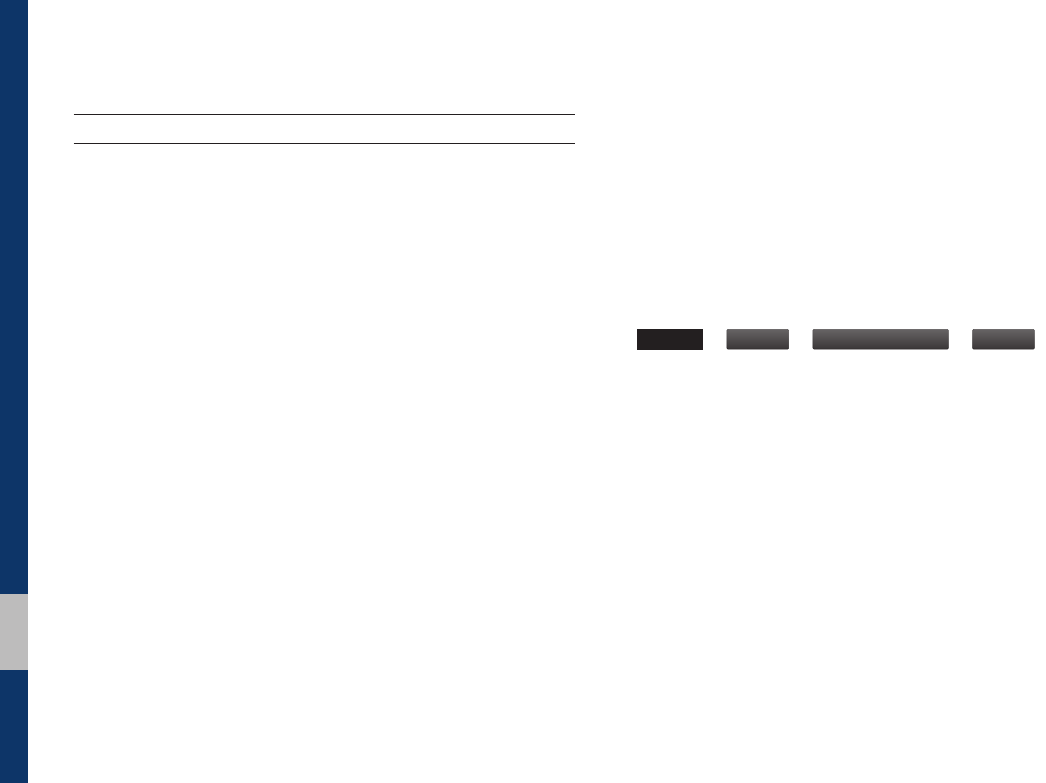
6-6 I Appendix
FAQ
About Pairing Mobile Phones
QI cannot pair my mobile phone. What is the cause?
A Check to see that the mobile phone supports Bluetooth® func-
tion. Verify if Bluetooth on the cell phone is set to OFF. If so, set
it to ON. If the cell phone still can’t be registered, try again after
turning Bluetooth off and on, or delete the device registration
on the multimedia system and cell phone and then register the
cell phone again.
Q What is the difference between pairing a mobile phone and
connecting a mobile phone?
A
Pairing occurs through authenticating the head unit and mobile
phone. Mobile phones paired to the head unit can be connected
and disconnected until the paired mobile phone is deleted from
the system. Bluetooth® Handsfree features, such as making/
answering calls or managing contacts, are supported only in
mobile phones connected with the head unit.
QWhat is a Passkey?
A
A passkey is the password used to authenticate the connection
between the head unit and mobile phone. The passkey only
needs to be entered once when pairing the mobile phone for
the first time.
The initial passkey is 0000. You can change it with
SETUP
▶
Bluetooth
▶
Bluetooth System Info
▶
Passkey
menu
options.
H_LF 17_DAUD2.0[USA_EU]AV_.indb 6 2017-03-29 오후 1:45:20
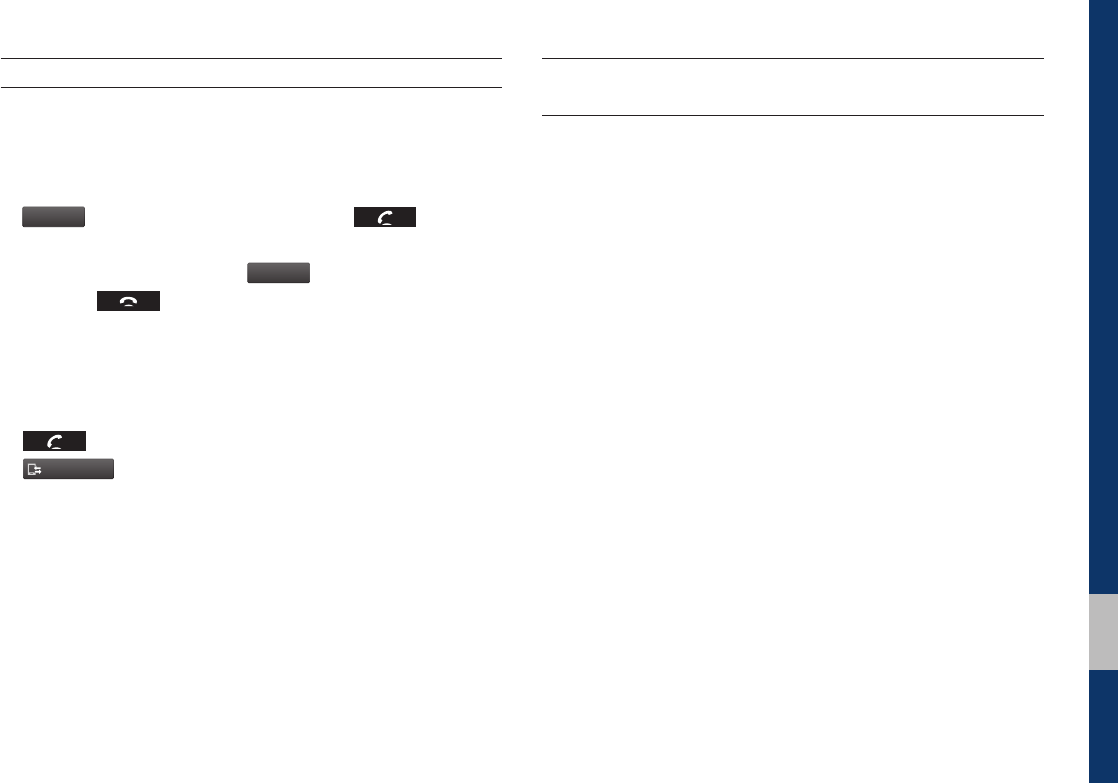
FAQ I 6-7
06
About Making/Answering Phone Calls
QHow can I answer a call?
A When there is an incoming call, a notification pop-up will
become displayed. To answer the incoming call, select the
Accept
button on the screen or press the key on the
steering wheel control.
To reject the call, select the
Reject
button on the screen or
press the key on the steering wheel control.
Q What should I do if I am talking on the Handsfree but want to
switch the call to the mobile phone?
A While on a call, press and hold (more than 0.8 seconds) the
key on the steering wheel control or select the
Use Private
button at the bottom of the Phone screen to switch
the call to your mobile phone.
About
Bluetooth
® Wireless Technology/Head
Unit Use Environment
QWhat is the range of my wireless connection?
AThe wireless connection can be used within 15 yards.
QHow many mobile phones can be paired?
AIt is possible to pair up to five mobile phones.
QWhy is call quality sometimes poor?
A Check the reception sensitivity of the mobile phone when call
quality becomes worsened. The call quality may deteriorate
when the signal strength is low. Call quality may also worsen
if metal objects, such as beverage cans, are placed near the
mobile phone. Check to see if there are metal objects in the
vicinity of the mobile phone. The call sound and quality may dif-
fer depending on the type of mobile phone.
H_LF 17_DAUD2.0[USA_EU]AV_.indb 7 2017-03-29 오후 1:45:20
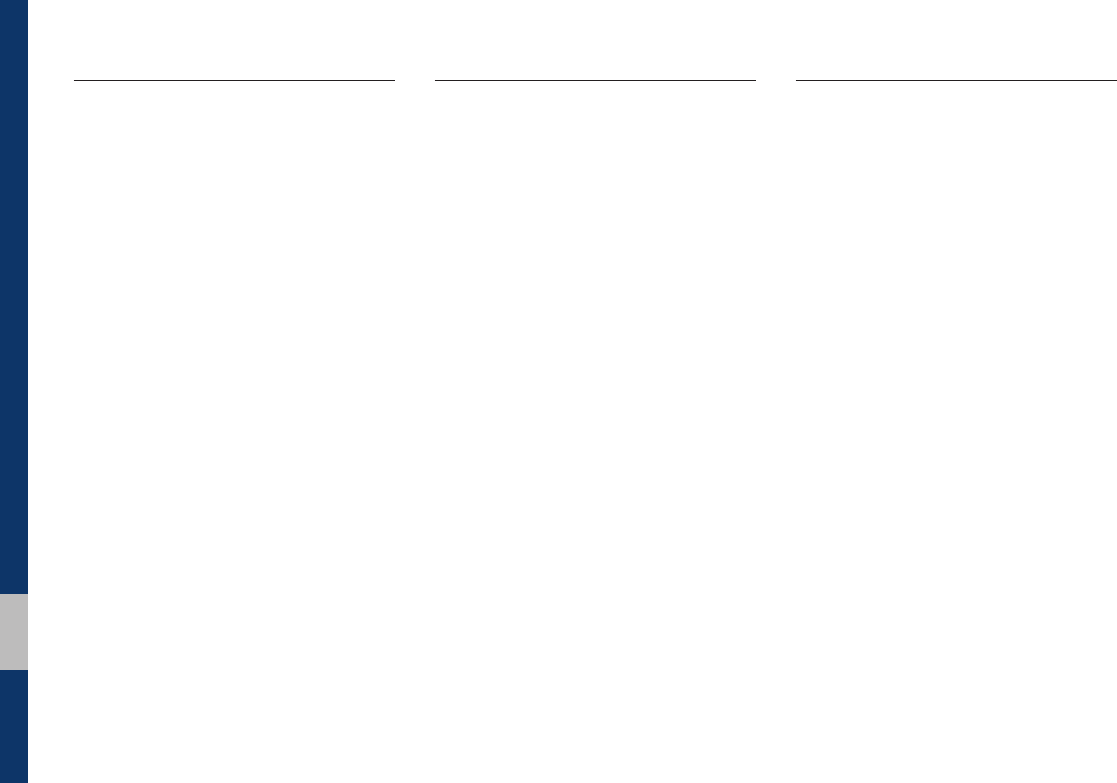
6-8 I Index
Index
A
About Bluetooth® Wireless Technology/
Head Unit Use Environment ………… 6-7
About Making/Answering Phone
Calls …………………………………… 6-7
About Pairing Mobile Phones ………… 6-6
Accept/Reject Call …………………… 3-7
Advanced Settings …………………… 5-7
Auto Connection Priority ……………… 5-4
AUX …………………………………… 2-17
B
Battery Warning Message …………… 1-10
Before Playing a USB MP3 …………… 2-4
Before Using the Bluetooth®
Handsfree …………………………… 3-2
Bluetooth® Audio ……………………… 2-18
Bluetooth Connection ………………… 3-4
Bluetooth Connection Settings …2-19, 5-3
Bluetooth Phone ……………………… 3-6
Bluetooth Settings …………………… 5-3
Bluetooth System Information………… 5-5
C
Call History …………………………… 3-9
Camera ……………………………… 4-2
CAUTIONS upon Connecting
Bluetooth® Phone …………………… 3-3
Component Names and Functions …1-5
Connecting an External Device ……… 2-17
Connecting Bluetooth Devices ……… 3-4
Contacts ……………………………… 3-10
Custom Button Settings ……………… 5-5
H_LF 17_DAUD2.0[USA_EU]AV_.indb 8 2017-03-29 오후 1:45:20
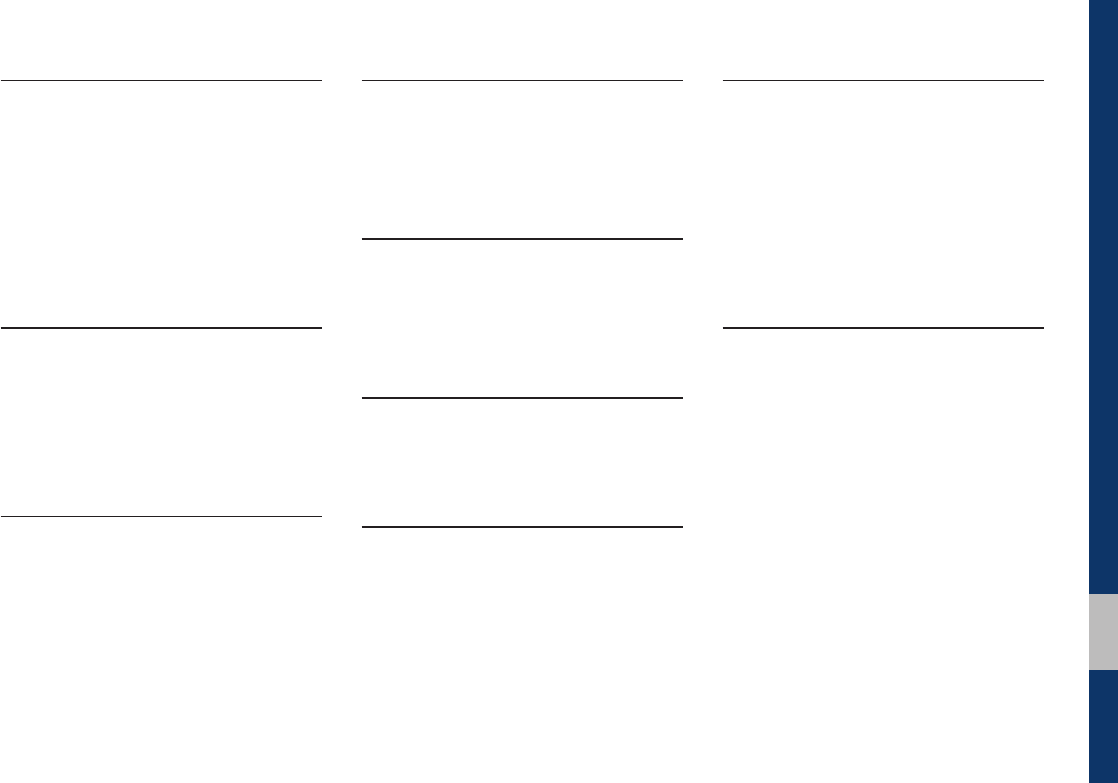
Index I 6-9
06
D
Date/Time Settings …………………… 5-6
Deleting Bluetooth Devices …………… 3-5
Dial …………………………………… 3-7
Disconnecting Bluetooth Devices …… 3-5
Display Settings ……………………… 5-3
F
FAQ …………………………………… 6-6
Favorites ……………………………… 3-11
FM/AM ………………………………… 2-2
H
Head Unit ……………………………… 1-5
Home Screen ………………………… 1-11
Home Screen Settings ……………… 5-6
I
iPod …………………………………… 2-10
iPod Mode Display Controls ………… 2-14
K
Keyboard Settings …………………… 5-7
Key Product Features ………………… 1-4
L
Language Settings …………………… 5-6
O
On-Screen Touch Controls …………… 1-12
P
Pairing a New Device ………………… 3-4
Phone Projection Settings …………… 5-6
Phone Status Icons …………………… 3-6
Precautions for Safe Driving ………… 3-2
Product Specification ………………… 6-2
R
Restrictions on Features for Safety
Measures ……………………………… 1-10
H_LF 17_DAUD2.0[USA_EU]AV_.indb 9 2017-03-29 오후 1:45:20
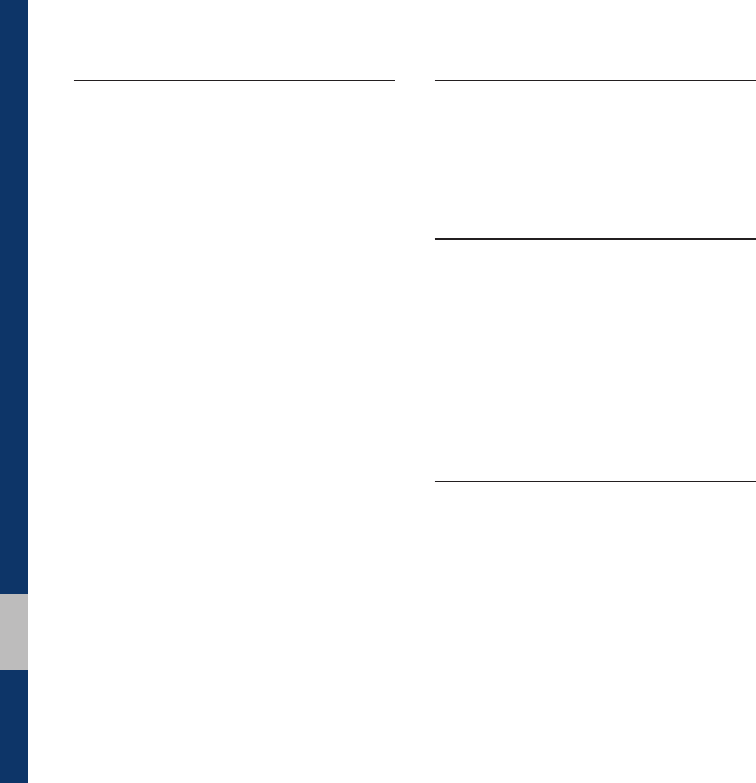
6-10 I Index
S
Screen Saver Settings ………………… 5-7
Setup ………………………………… 5-2
Sound Settings ……………………… 5-2
Starting the System for the First
Time …………………………………… 1-9
Steering-linked camera ……………… 4-2
Steering Wheel Controls ……………… 1-7
Supported USB MP3 music
specifications ………………………… 2-6
System Info …………………………… 5-8
System Reset ………………………… 1-9
System Update ……………………… 5-8
T
Troubleshooting ……………………… 6-3
Turning the System On/Off …………… 1-9
U
USB …………………………………… 2-4
USB Mode Display Controls ………… 2-7
Using iPod Devices …………………… 2-10
Using the Menu During a Phone
Call …………………………………… 3-8
W
Warnings and Cautions ……………… 1-2
What is Bluetooth® Wireless
Technology? …………………………… 3-2
H_LF 17_DAUD2.0[USA_EU]AV_.indb 10 2017-03-29 오후 1:45:20

Important Information
Before using your Multimedia system, read and follow all instructions and safety information provided in this end user manual (“User’s
Guide”). Not following precautions found in this User’s Guide can lead to an accident or other serious consequences.
Keep User’s Guide in Vehicle
When kept in the vehicle, the User’s Guide will be a ready reference for you and other users unfamiliar with the Multimedia system. Please
make certain that before using the system for the first time, all persons have access to the User’s Guide and read its instructions and
safety information carefully.
Warning
Operating certain parts of this system while driving can distract your attention away from the road, and possibly cause an accident or other
serious consequences. Do not change system settings or enter data non-verbally (using your hands) while driving. Stop the vehicle in a
safe and legal manner before attempting these operations. This is important since while setting up or changing some functions as you may
to distract your attention away from the road and remove your hands from the wheel.
H_LF 17_DAUD2.0[USA_EU]AV_.indb 11 2017-03-29 오후 1:45:20

General Operation
Voice Command Control
Functions within the Multimedia system may be accomplished using only voice commands. Using voice commands while driving allows
you to operate the system without removing your hands from the wheel.
Prolonged Views of Screen
Do not access any function requiring a prolonged view of the screen while you are driving. Pull over in a safe and legal manner before
attempting to access a function of the system requiring prolonged attention. Even occasional short scans to the screen may be hazardous
if your attention has been diverted away from your driving task at a critical time.
Volume Setting
Do not raise the volume excessively. Keep the volume at a level where you can still hear outside traffic and emergency signals while
driving. Driving while unable to hear these sounds could cause an accident.
Use of Speech Recognition Functions
Speech recognition software is inherently a statistical process which is subject to errors. It is your responsibility to monitor any
speech recognition functions included in the system and address any errors.
H_LF 17_DAUD2.0[USA_EU]AV_.indb 12 2017-03-29 오후 1:45:20

FCC Warning
This equipment has been tested and found to comply with the limits for a Class B digital device, pursuant to part 15 of the FCC Rules.
These limits are designed to provide reasonable protection against harmful interference in a residential installation.
This equipment generates, uses and can radiate radio frequency energy and, if not installed and used in accordance with the instructions,
may cause harmful interference to radio communications. However, there is no guarantee that interference will not occur in a particular
installation. If this equipment does cause harmful interference to radio or television reception, which can be determined by turning the
equipment off and on, the user is encouraged to try to correct the interference by one or more of the following measures:
• Reorient or relocate the receiving antenna.
• Increase the separation between the equipment and receiver.
• Connect the equipment into an outlet on a circuit different from that to which the receiver is connected.
• Consult the dealer or an experienced radio/TV technician for help
This device complies with part 15 of the FCC Rules. Operation is subject to the following two conditions: (1) This device may not cause
harmful interference, and (2) this device must accept any interference received, including interference that may cause undesired operation.
Caution: Any changes or modifications to this device not expressly approved by the party responsible for compliance could void your
authority to operate the equipment.
This equipment complies with FCC radiation exposure limits set forth for an uncontrolled environment.
This equipment should be installed and operated with minimum 20 cm between the radiator and your body. This transmitter must not be
collocated or operating in conjunction with any other antenna or transmitter unless authorized to do so by the FCC.
H_LF 17_DAUD2.0[USA_EU]AV_.indb 13 2017-03-29 오후 1:45:20
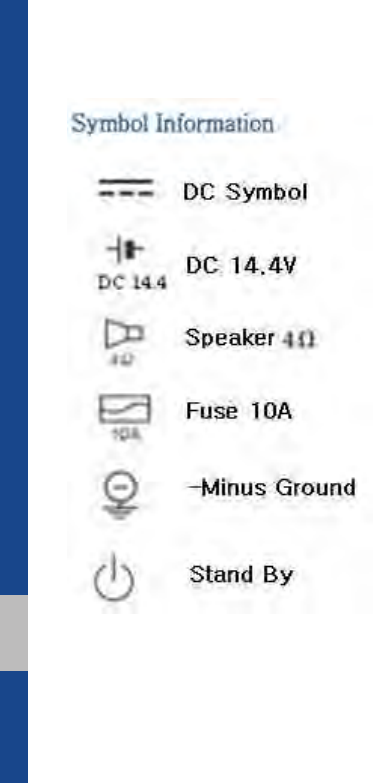
DIGITAL CAR SYSTEM `s Input
Source designed till Max 0.7V.
Representative in the EU :
Mobis Parts Europe N.V.
Wilhelm-Fay-Strabe 51, 65936 Frankfurt Main, GermanyWilhel
www.mobisparts.eu

MEMO
H_LF 17_DAUD2.0[USA_EU]AV_.indb 14 2017-03-29 오후 1:45:20

MEMO
H_LF 17_DAUD2.0[USA_EU]AV_.indb 15 2017-03-29 오후 1:45:20

MEMO
H_LF 17_DAUD2.0[USA_EU]AV_.indb 16 2017-03-29 오후 1:45:20

MEMO
H_LF 17_DAUD2.0[USA_EU]AV_.indb 17 2017-03-29 오후 1:45:20

MEMO
H_LF 17_DAUD2.0[USA_EU]AV_.indb 18 2017-03-29 오후 1:45:20