HYUNDAI MOBIS ADCB0J3AN DISPLAY CAR SYSTEM User Manual Part 1
HYUNDAI MOBIS CO., LTD. DISPLAY CAR SYSTEM Part 1
Contents
- 1. User Manual Part 1
- 2. User Manual Part 2
- 3. User Manual Part 3
User Manual Part 1
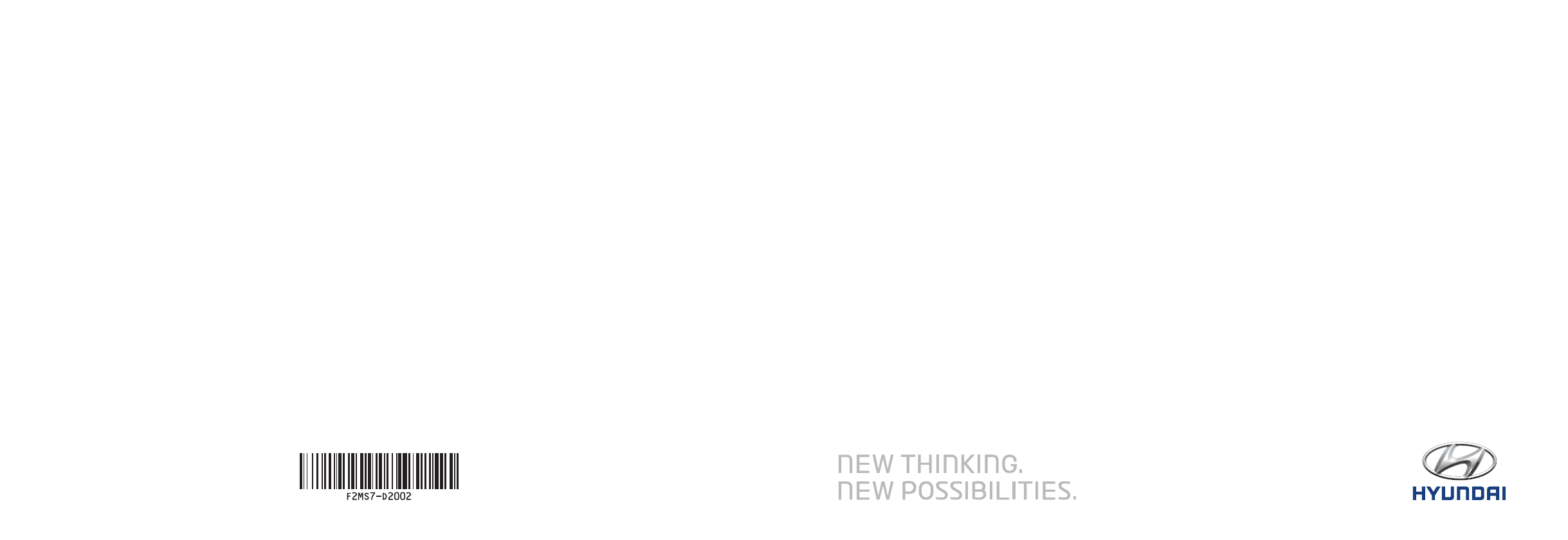
F2EUG09
(미국/영어-English)CAR MULTIMEDIA SYSTEM l USER'S MANUAL
Model ADCB0J3AN
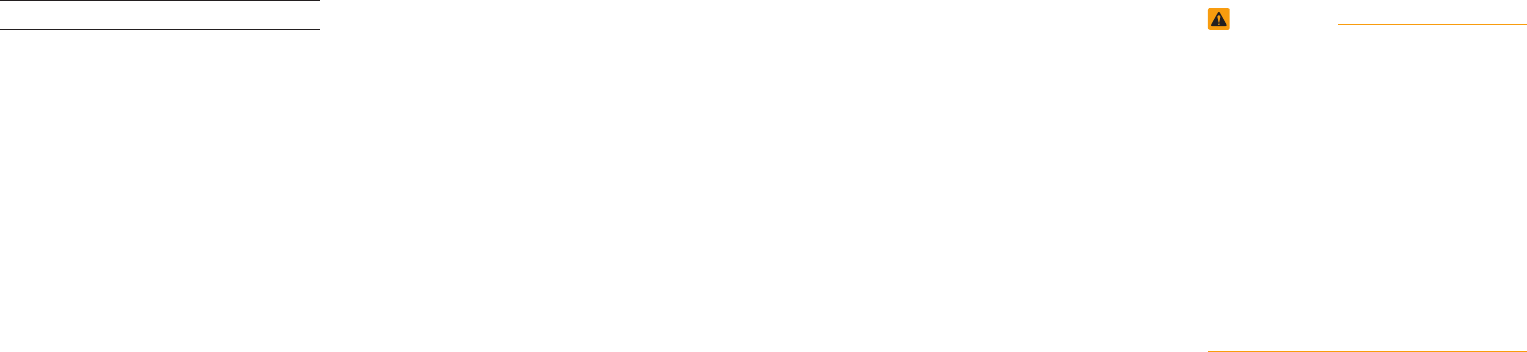
Thank you for purchasing this multimedia
system.
This user's manual explains how to use
the HYUNDAI Motor multimedia system.
Before using the product, read the con-
tents of this user's manual carefully and
use this product safely.
•
The screens shown in this manual may
differ with the actual screens of the
product.
•
The design and specification of this
product may change without prior notifi-
cation for product improvement.
•
When transferring the vehicle to another
individual, include this user's manual so
that the next driver can continue its use.
Precaution for safe usage
•
Driving while distracted can result in a
loss of vehicle control, that may lead to
an accident, severe personal injury, and
death. The driver’s primary responsibil-
ity is in the safe and legal operation of a
vehicle, and use of any handheld devices,
other equipment, or vehicle systems which
take the driver’s eyes, attention and focus
away from the safe operation of a vehicle
or which are not permissible by law should
never be used during operation of the
vehicle.
•
Do not operate the
multimedia system
while driving.
•
Do not disassemble, assemble, or modify
the
multimedia system
.
•
Do not watch the screen for prolonged
periods of time while driving.
•
Set the volume to a level which allows the
driver to be aware of external conditions.
•
Do not operate the
multimedia system
for
prolonged periods of time with the vehicle
ignition in ACC. Such operations may lead
to battery discharge.
•
Be cautious not to spill water or introduce
foreign objects into the device.
•
Do not cause severe shock to the device.
Direct pressure onto the front side of the
monitor may cause damage to the LCD or
touch panel.
•
In case of product malfunction, please
contact your place of purchase or service
center.
•
When cleaning the touch screen, make
sure to turn off the device and use a dry
and smooth cloth. Never use tough materi-
als, chemical cloths, or solvents (alcohol,
ammonia, benzene, thinners, etc.) as such
materials may damage the device panel or
cause color and quality deterioration.
•
SiriusXM service requires a subscrip-
tion, sold separately, after 3-month trial
included with vehicle purchase. If you
decide to continue your SiriusXM ser-
vice at the end of your trial subscription,
the plan you choose will automatically
renew and bill at then-current rates until
you call Sirius XM at 1-866-635-2349 to
cancel. See our Customer Agreement
for complete terms at www.siriusxm.
com. Programming subject to change.
Sirius satellite service is available only
to those at least 18 and older in the 48
contiguous USA, D.C., and PR (with
coverage limitations). Traffic informa-
tion not available in all markets. See
siriusxm.com/traffic for details. Sirius,
XM and all related marks and logos are
trademarks of Sirius XM Radio Inc.
WARNING
•Driving while distracted can result in a
loss of vehicle control that may lead to
an accident, severe personal injury, and
death. The driver’s primary responsibil-
ity is in the safe and legal operation
of a vehicle, and use of any handheld
devices, other equipment, or vehicle
systems which take the driver’s eyes,
attention and focus away from the safe
operation of a vehicle or which are not
permissible by law should never be used
during operation of the vehicle.
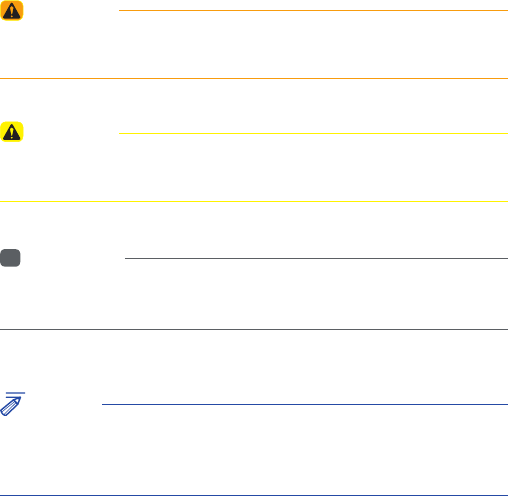
Read the following safety precautions for your
safety
Before using the product, read the contents of this user's manual
carefully and use this product safely.
※ The design and specifications of this product may change without prior
notification for product and service improvement.
The actual features in the vehicle may differ from the illustrations.
For more accurate information about the vehicle, please refer to the
catalogue.
※ This Audio system contains open source software, including without
limitation, software distributed and/or modified under the GNU General
Public license, Version 2, June 1991, and the GNU lesser General Public
License, Version 2.1, February 1999.
For additional information and to obtain related materials including
without limitation, the previous referred to licenses and software, please
contact us at MOBIS_OSSrequest@mobis.co.kr
Notations used within this User's Manual
WARNING
• Failure to observe the instructions within this category could result in death
or serious injury or damage to the vehicle.
CAUTION
• Information on matters that could potentially lead to injury or vehicle
damage/malfunction Information that could lead to higher user safety
i
Information
• Information and tips that provide additional user convenience in using the
product
NOTICE
• Information on specific features that facilitate proper product use and
functional understanding
• Information on terminology used within this manual
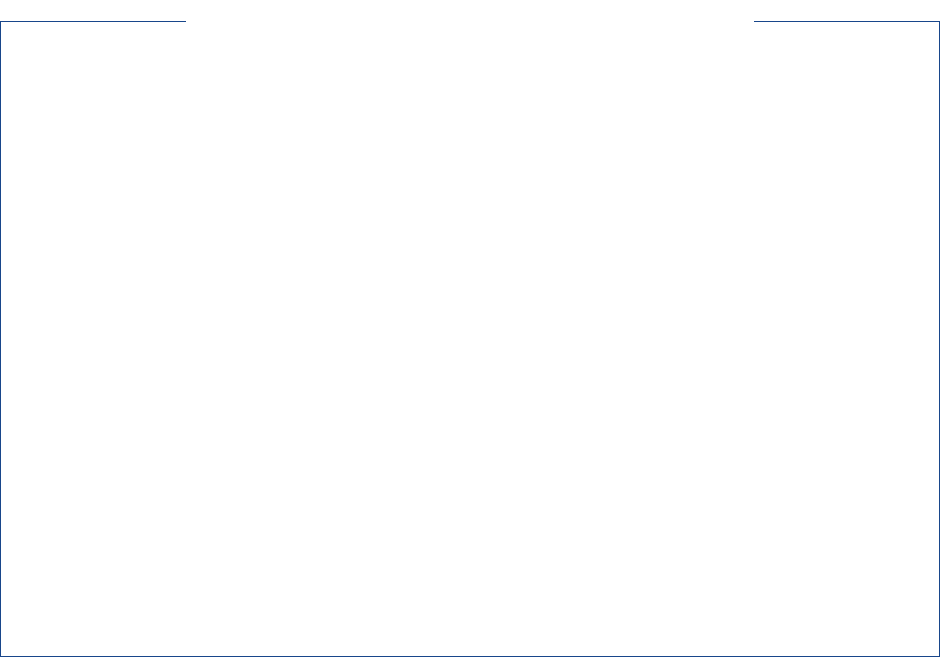
HYUNDAI VEHICLE OWNER PRIVACY POLICY
Your Hyundai vehicle may be equipped with technologies and services that use information collected,
generated, recorded or stored by the vehicle. Hyundai has created a Vehicle Owner Privacy Policy to explain
how these technologies and services collect use and share this information.
You may read our Vehicle Owner Privacy Policy on the Hyundaiusa.com website at:
https://www.hyundaiusa.com/owner-privacy-policy.aspx
If you would like to receive a hard copy of our Vehicle Owner Privacy Policy, please contact our Customer
Connect Center at:
Hyundai Motor America/Phoenix
P.O. Box 83835
Phoenix, AZ 85071-3835
800-633-5151
consumeraffairs@hmausa.com
Hyundai
’
s Customer Connect Center representatives are available Monday through Friday,
between the hours of 5:00 AM and 7:00 PM PST and Saturday and Sunday between 6:30 AM and 3:00 PM PST
(English).
For Customer Connect Center assistance in Spanish or Korean, representatives are available Monday
through Friday between 6:30 AM and 3:00 PM PST.
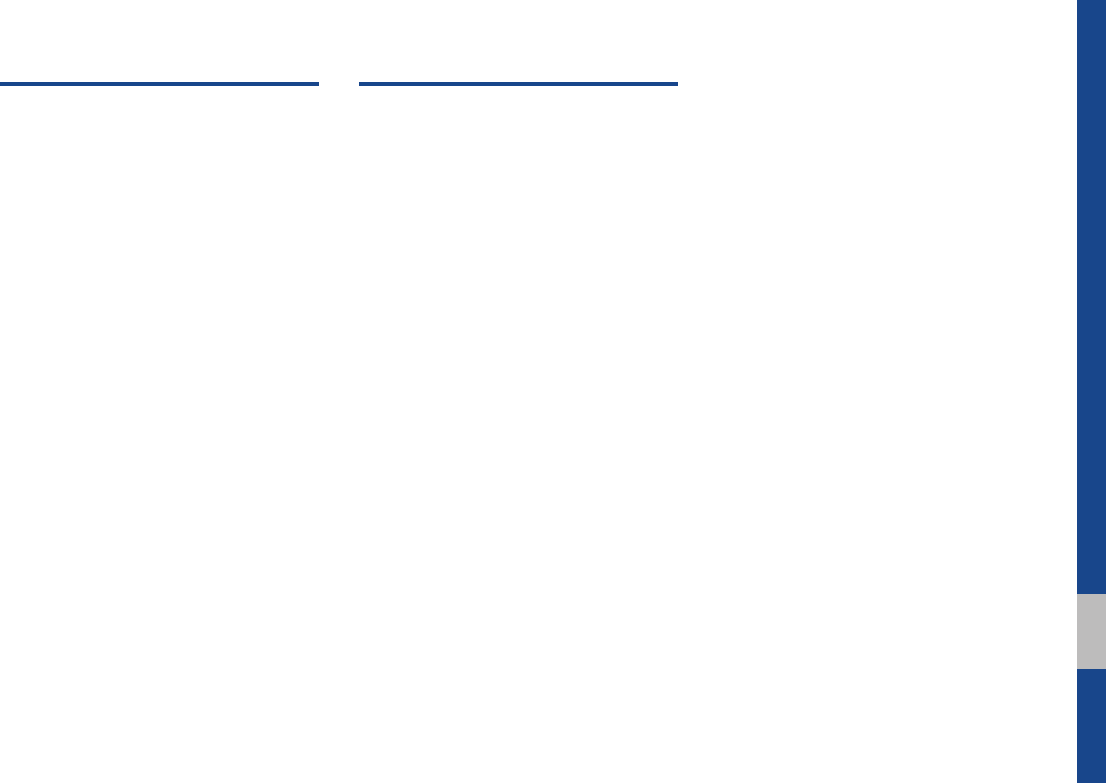
Table of Contents I 3
00
Table of Contents
1. Basic
Warnings and Cautions .........................1-2
Key Product Features ...........................1-4
Component Names and Functions ......1-5
Head Unit ………………………… 1-5
Head Unit (For GUAM Model) …… 1-7
Steering Wheel Controls ………… 1-9
Starting the System for the
First Time ...............................................1-11
Turning the System On/Off ……… 1-11
System Reset ……………………… 1-11
Battery Warning Message ………1-12
Restrictions on Features for Safety
Measures ………………………… 1-12
Home Screen ……………………… 1-13
On-Screen Touch Controls ………1-14
2. Radio/Media
FM/AM ..................................................... 2-2
FM/AM Mode Display Controls … 2-2
HD Radio™ Technology
(Except GUAM Model) .......................... 2-4
HD Radio™ Mode Display
Controls …………………………… 2-5
SiriusXM™ ............................................... 2-6
SiriusXM™ Mode Display
Controls …………………………… 2-6
Selecting through Channel/Category
List ………………………………… 2-8
Direct Tune ………………………… 2-8
Viewing Menu ……………………… 2-8
USB .......................................................... 2-11
Before Playing a USB MP3 ……… 2-11
Supported USB MP3 music
specifications ……………………… 2-13
Supported Image Specifications … 2-13
USB Music ………………………… 2-14
USB Image ………………………… 2-17
iPod .........................................................2-19
Using iPod Devices ……………… 2-19
iPod Mode Display Controls ………2-23
AUX .........................................................2-26
Connecting an External Device …2-26
Bluetooth® Audio ..................................2-27
Bluetooth Audio Mode Display
Controls …………………………… 2-27
Bluetooth Connections Settings …2-28
My Music ...............................................2-29
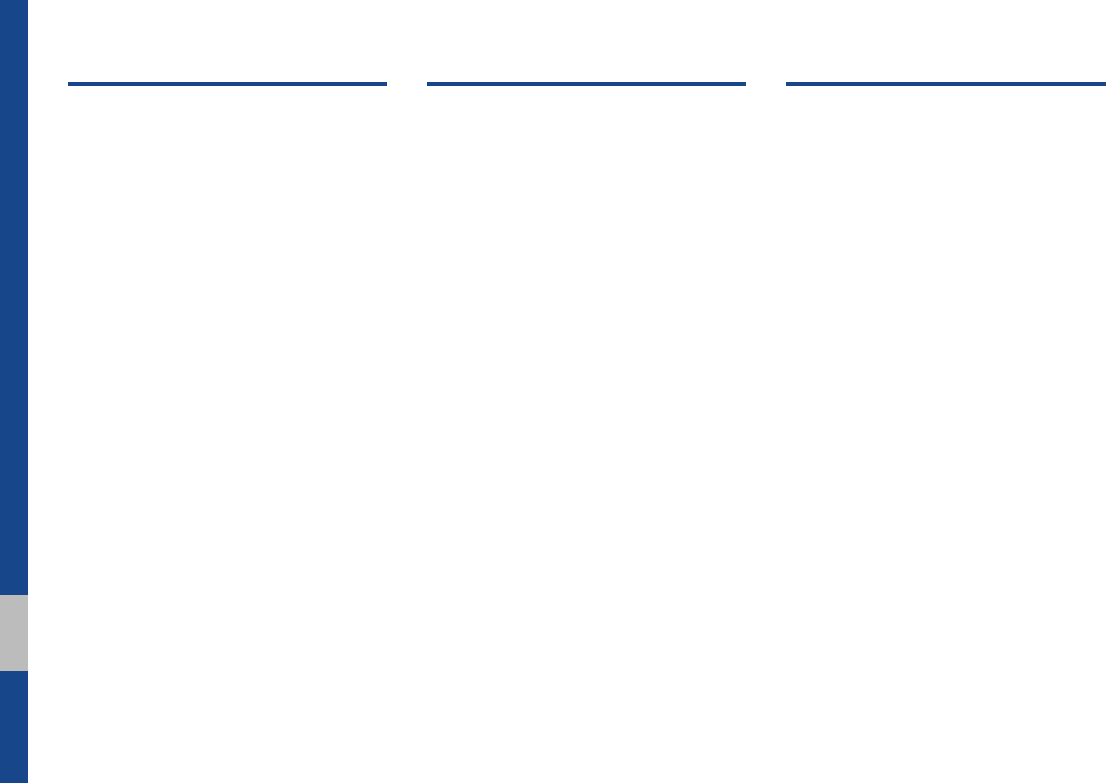
4 I Table of Contents
3. Bluetooth
Before Using the Bluetooth®
Handsfree ................................................3-2
What is
Bluetooth
®
Wireless
Technology? ……………………… 3-2
Precautions for Safe Driving …… 3-2
CAUTIONS upon Connecting
Bluetooth® Phone ………………… 3-3
Bluetooth Connection ............................3-4
Pairing a New Device …………… 3-4
Connecting Bluetooth Devices…… 3-4
Disconnecting Bluetooth Devices
… 3-5
Deleting Bluetooth Devices ……… 3-5
Bluetooth Phone ....................................3-6
Phone Status Icons ……………… 3-6
Dial ………………………………… 3-7
Accept/Reject Call ………………… 3-7
Using the Menu During a Phone
Call ………………………………… 3-8
Call History ………………………… 3-9
Contacts …………………………… 3-10
Favorites …………………………… 3-11
4. Blue Link®
Name and Function of Each Part ........4-2
Rear View Mirror Switch ………… 4-2
Before Use ...............................................4-3
What Is Blue Link? ………………… 4-3
What Is Telematics? ……………… 4-3
About Transmission and Reception of
Radio Waves ……………………… 4-3
Getting Started with Blue Link ............4-4
Connecting with the Blue Link
Center ……………………………… 4-4
Blue Link® Safety and Security
Service……………………………… 4-5
Stolen Vehicle Recovery ………… 4-5
Driving Info .............................................. 4-6
Vehicle Diagnostics ................................4-6
Blue Link Settings ..................................4-6
5. Voice Recognition
What is Voice Recognition? .................5-2
Precautions Required for Successful
Voice Recognition ................................. 5-2
Starting/Ending and Setting Voice
Recognition ..............................................5-3
Starting Voice Recognition ……… 5-3
Ending Voice Recognition ………… 5-3
Combining Voice Recognition with
On-Screen Commands …………… 5-3
Extending the Listening Time …… 5-4
Skipping Prompt Messages ……… 5-5
Adjusting Voice Recognition
Volume ……………………………… 5-5
Voice Recognition Screen Overview ..5-6
Start Screen ……………………… 5-6
Help Display ……………………… 5-6
Instructions for Using Voice
Recognition ………………………… 5-7
Voice Commands ....................................5-8
Types of Commands ……………… 5-8
Call Commands …………………… 5-8
Radio Commands ………………… 5-9
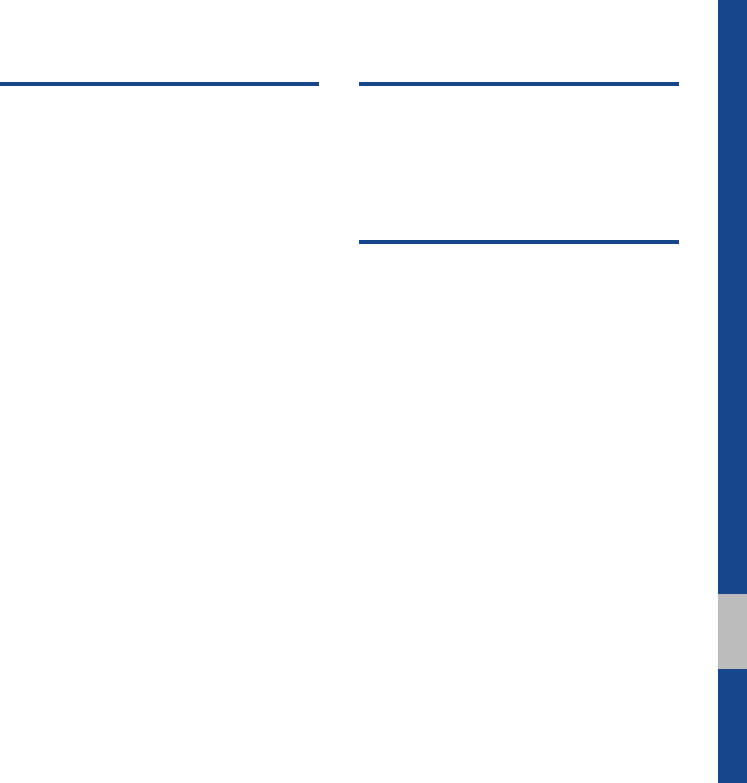
Table of Contents I 5
00
Media Commands ………………… 5-10
Other Commands List
(Commands used in List / Help) …5-12
Siri Eyes Free ........................................5-13
How to start Siri …………………… 5-13
How to use Siri …………………… 5-13
6. Apps/Info
Pandora® (Except GUAM Model) ........ 6-2
Pandora® Screen Controls ……… 6-2
SiriusXM™ Data .....................................6-5
About SiriusXM™ Data Service … 6-5
Accessing SiriusXM™ Data ……… 6-5
SiriusXM™ Weather
Announcement …………………… 6-6
SiriusXM™ Sports Information …6-7
SiriusXM™ Stock Information …… 6-8
SiriusXM™ Fuel Price
Information ………………………… 6-10
SiriusXM™ Movie Information … … 6-11
SoundHound .......................................... 6-13
Accessing SoundHound ………… 6-13
SoundHound Main Screen ……… 6-13
Recognizing Music ……………… 6-14
Searching Music ………………… 6-14
Song Main Screen ………………… 6-15
7. Other Features
Camera ......................................................7-2
Steering-linked camera …………… 7-2
8. Setup
Setup ......................................................... 8-2
Sound Settings ........................................ 8-3
Display Settings ......................................8-3
Bluetooth Settings .................................8-4
Bluetooth Settings ………………… 8-4
Bluetooth Connection Settings …8-4
Auto Connection Priority ………… 8-5
Bluetooth System Information …… 8-5
Default Factory Settings ………… 8-6
Blue Link Settings
(For Blue Link Model) ...........................8-6
Service Activation ………………… 8-6
Modem Information ……………… 8-7
Home Screen Settings ........................... 8-7
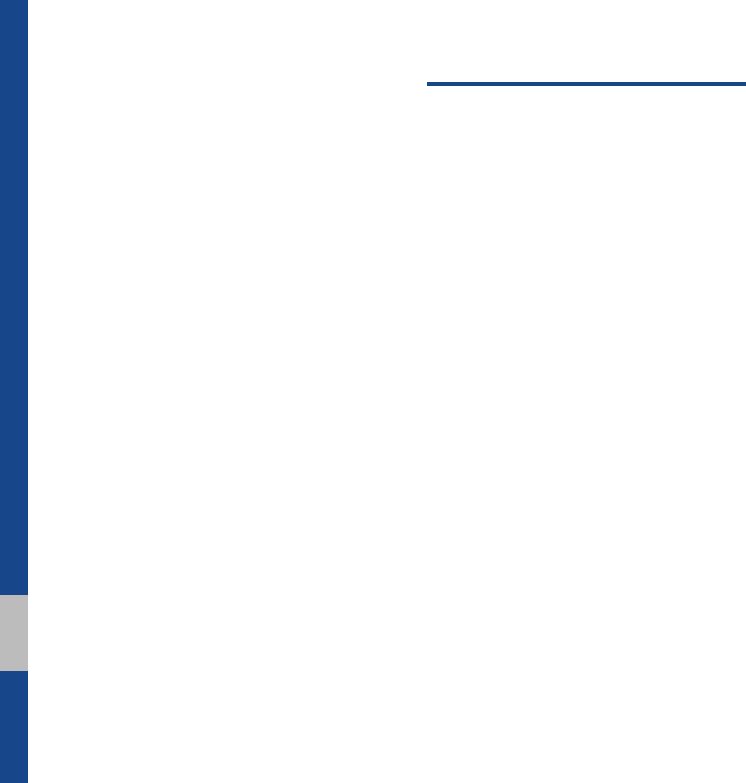
6 I Table of Contents
Wi-Fi Settings .........................................8-7
How to Connect to a Network …… 8-8
Clock Settings .........................................8-8
Voice Recognition Settings ..................8-8
Language Settings .................................8-9
Keyboard Settings ..................................8-9
Screen Saver Settings ...........................8-9
System Info ............................................8-10
System Update …………………… 8-10
9. Appendix
Product Specification ............................9-2
Troubleshooting ......................................9-4
FAQ ...........................................................9-7
About Pairing Mobile Phones …… 9-7
About Making/Answering Phone
Calls ………………………………… 9-8
About
Bluetooth
® Wireless Technology/
Head Unit Use Environment …… 9-8

Warnings and Cautions
Key Product Features
Component Names and Functions
Starting the System for the First Time
part.1 Basic

1-2 I Basic
Safety Warnings
•Do not stare at the screen while driv-
ing. Staring at the screen for prolonged
periods of time could lead to traffic acci-
dents.
•Do not disassemble, assemble, or mod-
ify the Multimedia system. Such acts
could result in accidents, fire, or electric
shock.
•Heed caution not to spill water or intro-
duce foreign objects into the device.
Such acts could lead to smoke, fire, or
product malfunction.
•If you use phone related functions while
driving, you will find it difficult to concen-
trate on operating the vehicle and the
current traffic conditions, so the possibil-
ity of an accident may increase. Please
use phone related functions only when
parked.
•Please refrain from use if the screen
is blank or no sound can be heard as
these signs may indicate product mal-
function. Continued use in such con-
ditions could lead to accidents (fires,
electric shock) or product malfunctions.
•Do not touch the antenna during thun-
der or lightening as such acts may lead
to lightning induced electric shock.
•Do not stop or park in parking-restricted
areas to operate the product. Such acts
could lead to traffic accidents.
•For most Audio and multimedia modes,
the display will not operate when the
vehicle is in motion. For your safety, first
park the vehicle to watch or view the
screen.(The screen will only operate
when the parking brake is ON for man-
ual transmission vehicles and when the
parking brake is ON or the gearshift is in
the P (PARK) position for automatic.)
•Some functions other than the one
mentioned above cannot be used while
driving. These functions operate only
when the vehicle is parked.
Basic
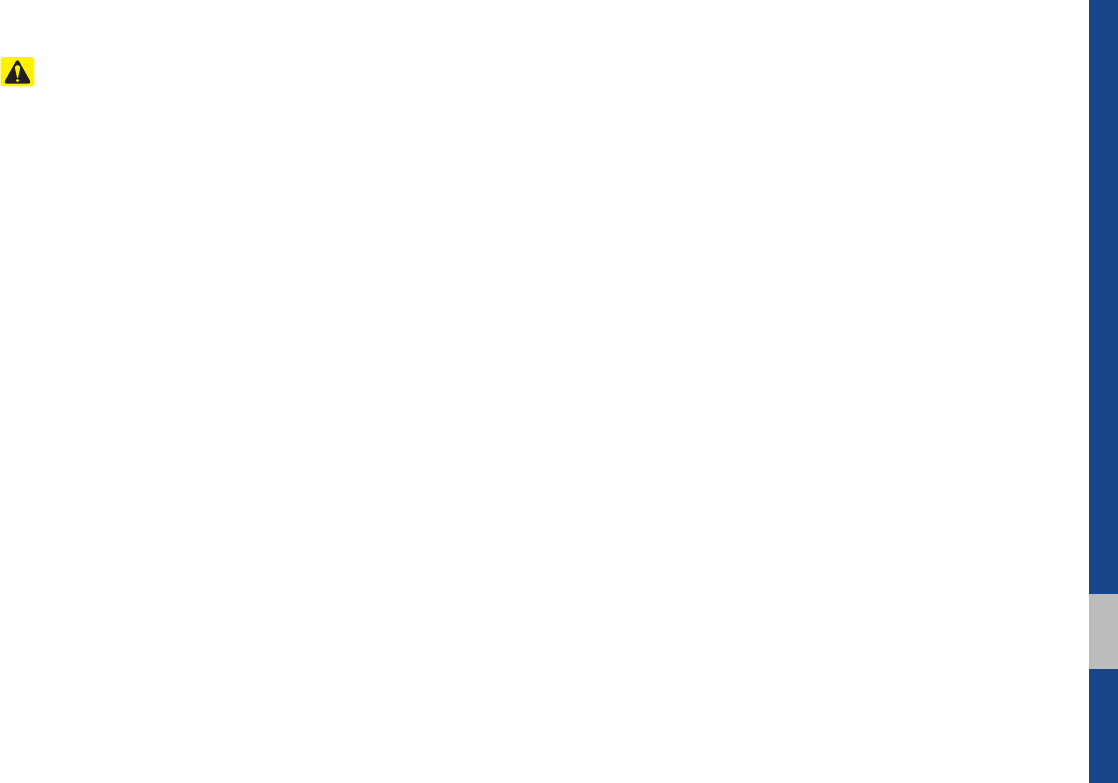
Warnings and Cautions I 1-3
01
Safety Cautions
Pay attention to traffic conditions while
driving.
•Operating the device while driving could
lead to accidents due to a lack of atten-
tion to external surroundings. First park
the vehicle before operating the device.
In addition, the touch screen may not
work for some functions when the vehi-
cle is in motion. The touch screen fea-
ture will be supported once the vehicle
has stopped.
•Adjust the volume to levels that allow
the driver to hear sounds from outside
of the vehicle. Driving in a state where
external sounds cannot be heard may
lead to accidents.
•Pay attention to the volume setting when
turning the device on. A sudden output
of extreme volume upon turning the
device on could lead to hearing impair-
ment. (Adjust the volume to a suitable
levels before turning off the device.)
•If you want to change the position of
device installation, please inquire with
your place of purchase or service main-
tenance center. Technical expertise is
required to install or disassemble the
device.
•Turn on the car ignition before using this
device. Do not operate the Multimedia
system for long periods of time with the
ignition turned off as such operations
may lead to battery discharge.
•Upon using the Multimedia system
for more than 10 minutes with the car
engine turned off, the following warning
will be displayed. After 10 minutes, the
warning will be displayed for 5 seconds
every 1 minute.
•Do not subject the device to severe
shock or impact. Direct pressure onto
the front side of the monitor may cause
damage to the LCD or touch screen.
•When cleaning the device, make sure
to turn off the device and use a dry and
smooth cloth. Never use tough materi-
als, chemical cloths, or solvents(alcohol,
benzene, thinners, etc.) as such mate-
rials may damage the device panel or
cause color/quality deterioration. When
experiencing product concerns, inquire
with your place of purchase or service
maintenance center.
•Prevent caustic solutions such as per-
fume and cosmetic oil from contacting
the dashboard because they may cause
damage or discoloration.
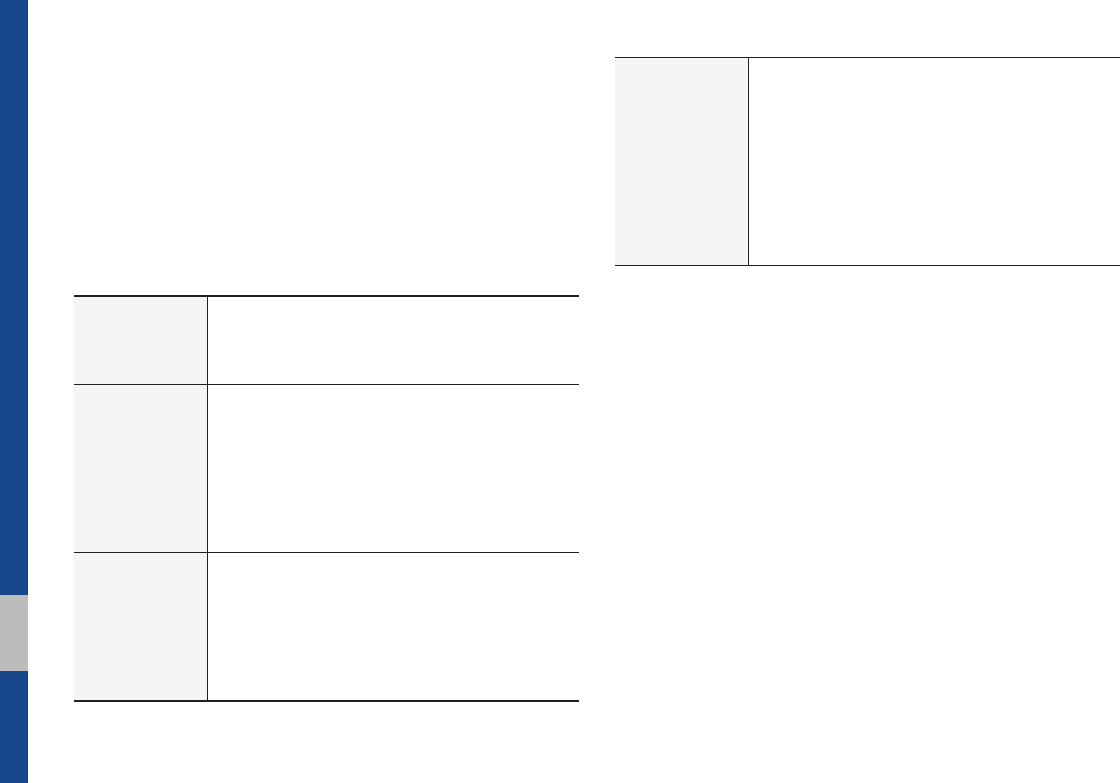
1-4 I Basic
Display
Wide TFT-LCD Display
•Provides high quality video through a Wide TFT-
LCD Display using an LED Back Light.
•Touch screen for maximum user convenience.
Radio
Digital Tuner Feature
•Digital Tuner using PLL method that supports
memory of 40 broadcast stations.
Radio broadcast station name
•Displays broadcast station names.
HD Radio™/Satellite Radio feature
•Supports HD Radio™ reception and Satellite
Radio (SiriusXM™).
Multimedia
Player
Support for various Media Formats
•Support for various media formats, including
Radio, USB, iPod, AUX and Bluetooth
®
Audio
Streaming modes
My Music
•Supports copying of music stored within USB
devices into My Music (internal memory) mode
Key Product Features
This device is a Multimedia system equipped with a multifunctional
player that supports Radio (FM, AM), HD Radio™ technology,
SiriusXM™, USB, iPod, AUX, Bluetooth Audio and My Music fea-
tures. The WIDE VGA LCD provides a high quality resolution while
the powerful and rich sound system adds to the driving enjoyment.
Miscellaneous
Bluetooth
®
Wireless Technology
•Convenient use of Bluetooth
®
Handsfree by
using buttons within the steering wheel control
Digital Screen Control Features
•Easy control of features through touch screen
options
Steering Wheel Control
•Control over audio features, voice recognition
and Bluetooth
®
through the steering wheel con-
trol for maximum convenience
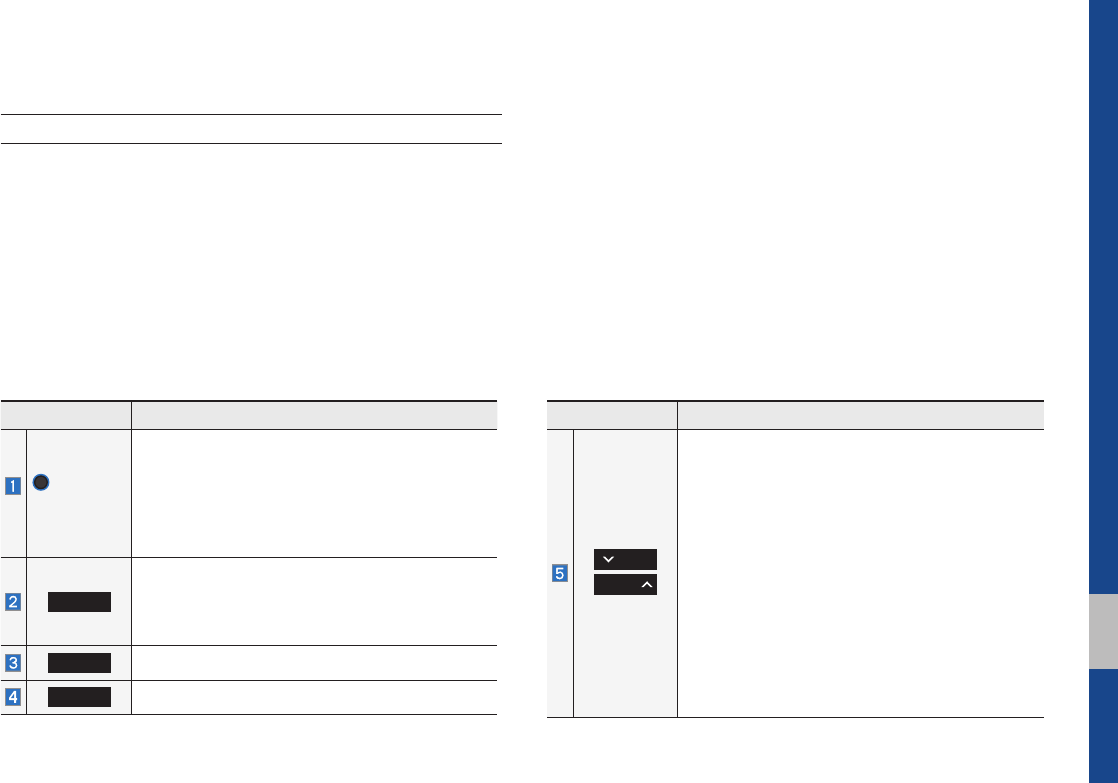
Component Names and Functions I 1-5
01
Component Names and Functions
Head Unit
Name Description
POWER/
VOL
•When power is off, press to turn power on.
•When power is on, press and hold (more than
0.8 seconds) to turn the power off.
•When power is on, press quickly (less than 0.8
seconds) to turn Audio off.
•Turn left/right to adjust the volume.
RADIO
Selects FM/AM/SiriusXM™ mode
•Each time this is pressed, the mode is changed in
the following order: FM → AM → SiriusXM™ →
FM.
MEDIA
Selects MEDIA mode.
PHONE
Displays the Bluetooth phone mode.
Name Description
SEEK
TRACK
When pressed quickly (less than 0.8 seconds),
•FM/AM mode: Plays the previous/next fre-
quency.
•SiriusXM™ mode: Changes the channel.
•MEDIA (USB/iPod/My Music) mode: Changes
the track, file or title (except for USB Image and
AUX).
When pressed and held down (more than 0.8
seconds),
•FM/AM mode: Continuously changes the fre-
quency until the key is released.
•MEDIA (USB/iPod/My Music) mode: Rewinds
or fast forwards the track or file (except for
USB Image, Bluetooth Audio, and AUX).
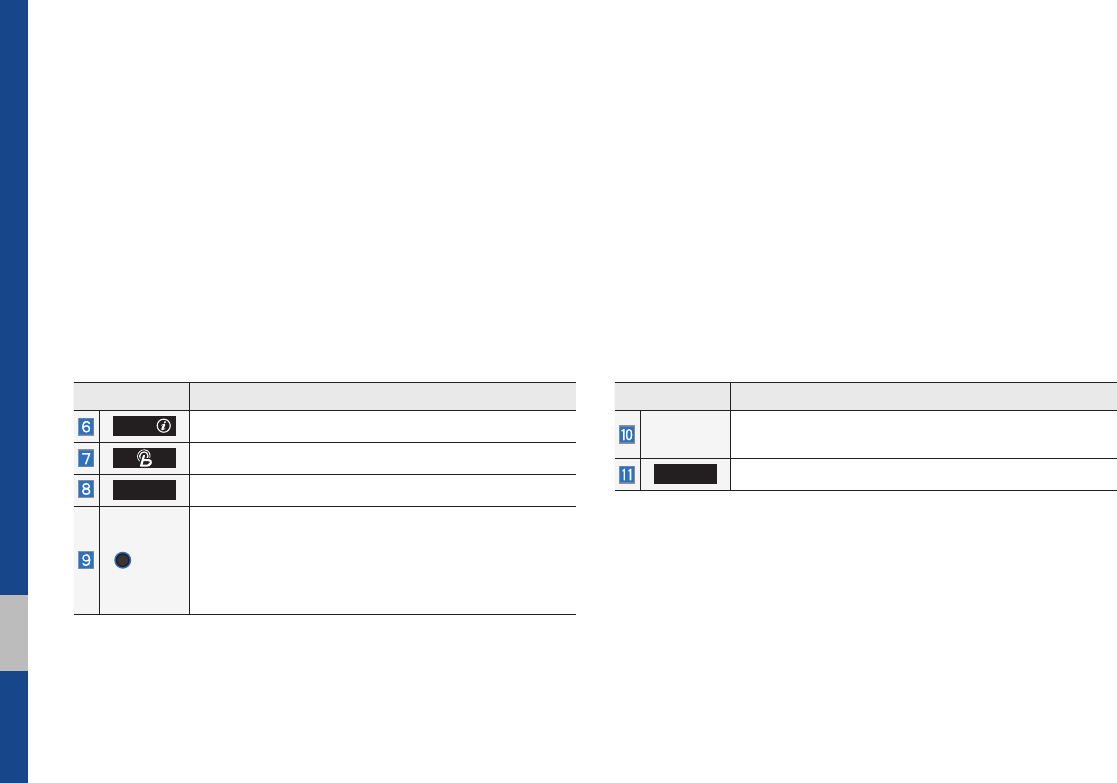
1-6 I Basic
Name Description
APPS/
Moves to the Apps/Info screen.
Moves to the Blue Link screen.
SETUP
Moves to the Setup screen.
TUNE
•FM/AM mode: Changes the frequency.
•SiriusXM™ mode: Changes the channel.
•MEDIA (USB/iPod/My Music) mode: Changes the
track, file or title (except USB Image, Bluetooth
Audio, and AUX).
Name Description
RESET
Resets the system settings. (Preset radio channels
and other data will not be deleted)
DISP
Turns the screen on/off.
※ The actual feature in the vehicle may differ from the illustration.
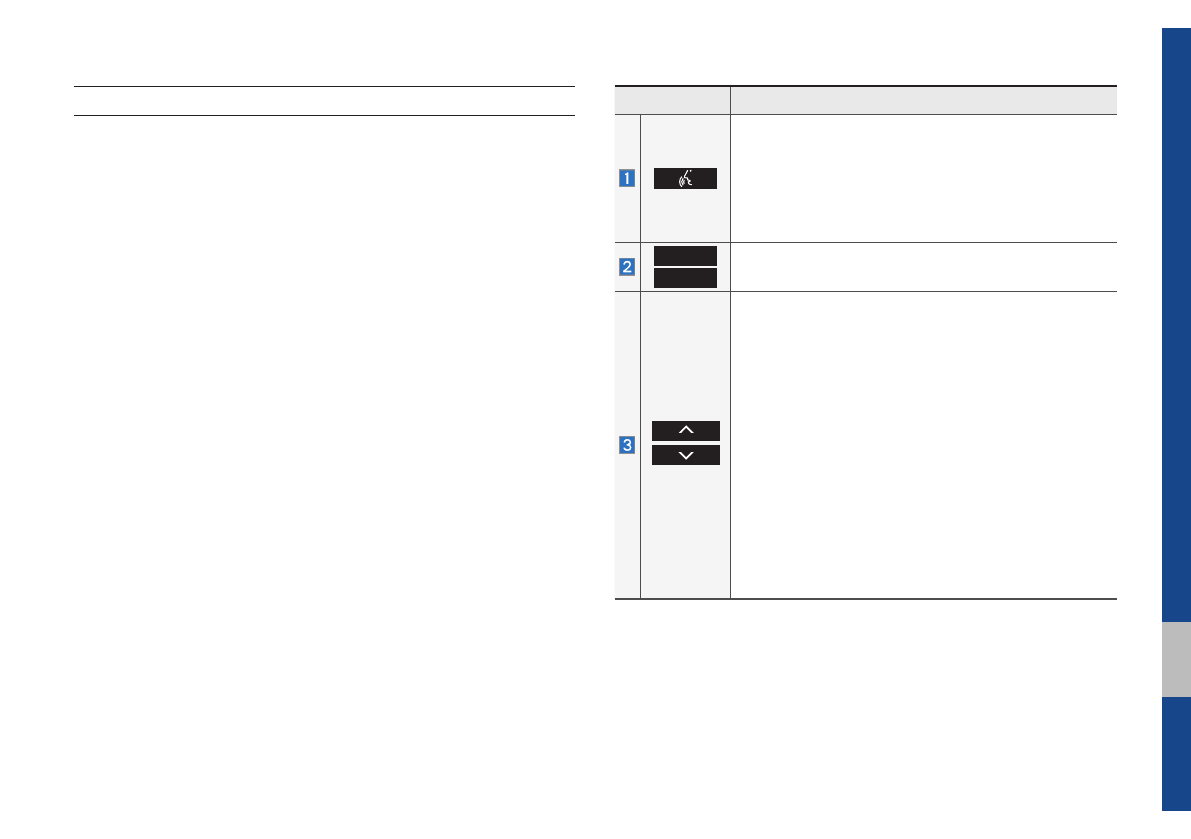
Component Names and Functions I 1-9
01
Name Description
When pressed quickly (less than 0.8 seconds),
•Activates voice recognition
When pressed and held (more than 0.8 seconds),
•Ends voice recognition
•If iOS device is connected through Bluetooth,
activates or ends Siri Eyes Free
VOL+
VOL-
Controls the volume
When pressed quickly (less than 0.8 seconds),
•FM/AM mode: searches broadcast frequencies
saved to Presets
•SiriusXM™ mode: searches broadcast channels
saved to Presets
•MEDIA (USB/iPod/My Music) mode: changes the
track, file or title (except USB Image, AUX)
When pressed and held (more than 0.8 seconds),
•FM/AM mode: automatically searches broadcast
frequencies
•SiriusXM™ mode: automatically searches broad-
cast channels
•MEDIA (USB/iPod/My Music) mode: quickly
looks up songs (excluding USB images, AUX and
Bluetooth audio files)
Steering Wheel Controls
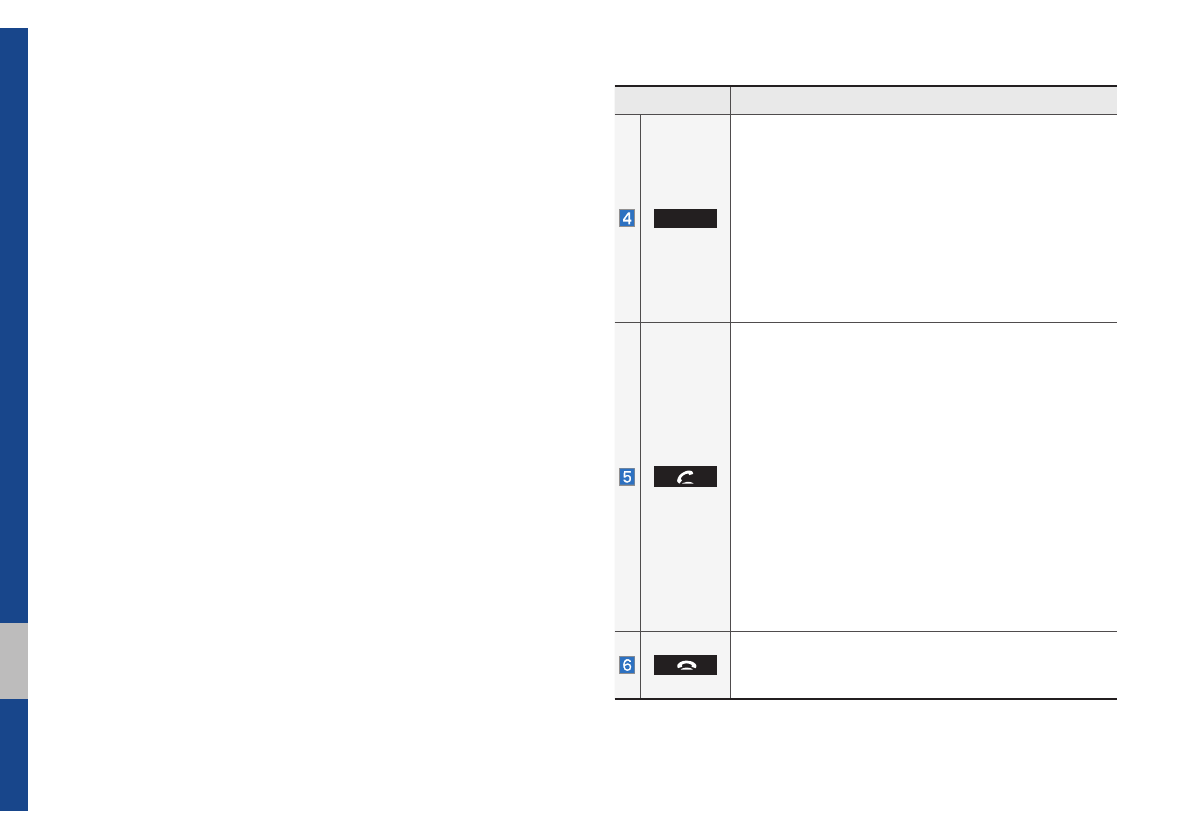
1-10 I Basic
Name Description
MODE
•Each time this is pressed, the mode is changed in
the following order: FM → AM → SiriusXM → USB
or iPod → AUX → Bluetooth Audio → My Music
→ Pandora → FM
•If the media is not connected, the corresponding
modes will be disabled
•Press and hold (more than 0.8 seconds) to turn
the Audio system on/off
•When power is off, press button to turn power
back on
When pressed quickly (less than 0.8 seconds),
•When pressed in the dial screen, makes a call
•When pressed in the incoming call screen,
answers the call
•When pressed during call waiting, switches to
waiting call (Call Waiting)
When pressed and held (more than 0.8 seconds),
•When pressed in Bluetooth
®
Hands-free, redials
the last dialed call
•When pressed during a Bluetooth
®
Hands-free
call, switches call back to mobile phone (Private)
•When pressed while calling on the mobile phone,
switches call back to Bluetooth
®
Hands-free
(operates only when Bluetooth
®
Hands-free is
connected)
•When pressed during a call, ends the phone call
•When pressed in the incoming call screen, rejects
the call
※ The actual feature in the vehicle may differ from the illustration.
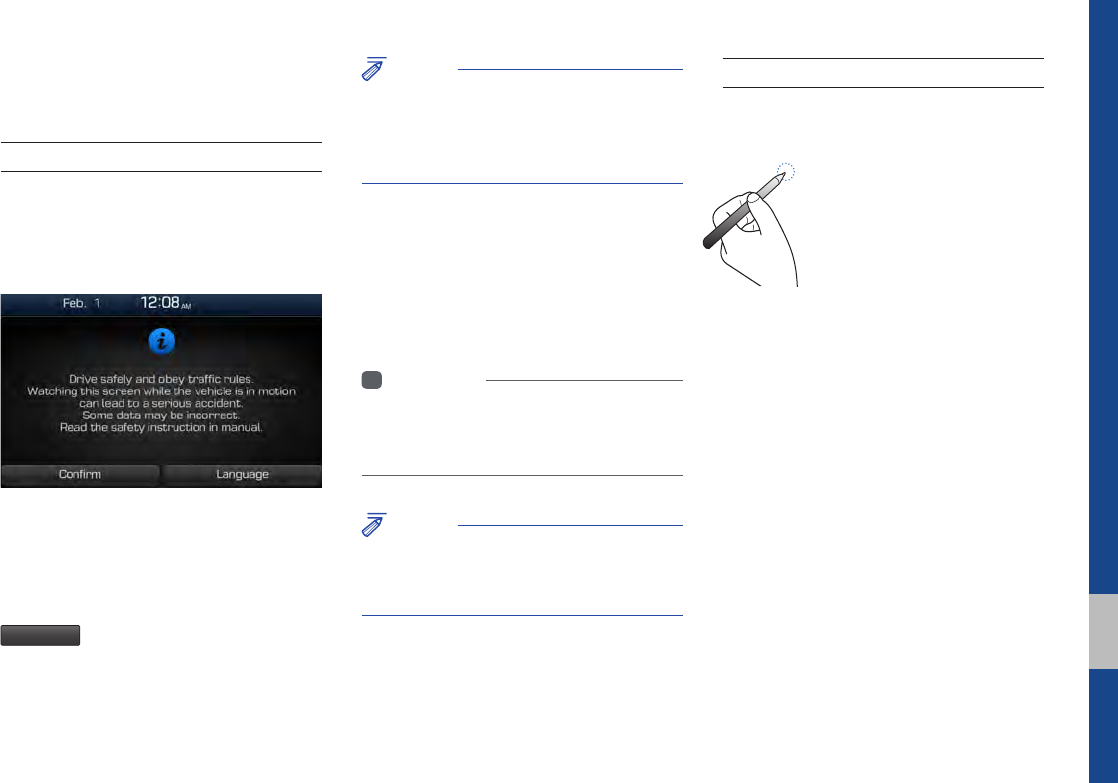
Starting the System for the First Time I 1-11
01
Starting the System for the
First Time
Turning the System On/Off
Press the engine start button or set the
ignition key to On or ACC. Each time you
turn on the system, a boot logo and safety
warning will appear.
Pressing the power key on the head unit
will display the safety guide. To change the
system language between English,
French, Spanish and Korean, select the
Language
button.
NOTICE
• You cannot operate the system while it is
booting up. It may take some time for all of
features of the system, particularly the voice
recognition system, to be ready for use.
Pressing and holding the power key on the
head unit will turn off the system.
You can change Screen Saver Settings
in Setup to display a clock on the Screen
Saver.
i
Information
• If you turn off the system during a phone call
using the Hands-free feature, then the call will
automatically switch to your mobile phone.
NOTICE
• Check the volume when turning on the
system. Before turning on the system, adjust
the volume to a reasonable level.
System Reset
The System Reset function restores the
system when it is not operating correctly.
Press and hold the RESET key for a sec-
ond or longer. (It is recommended that you
press the RESET key using a tool, such as
a pin or a clip.)
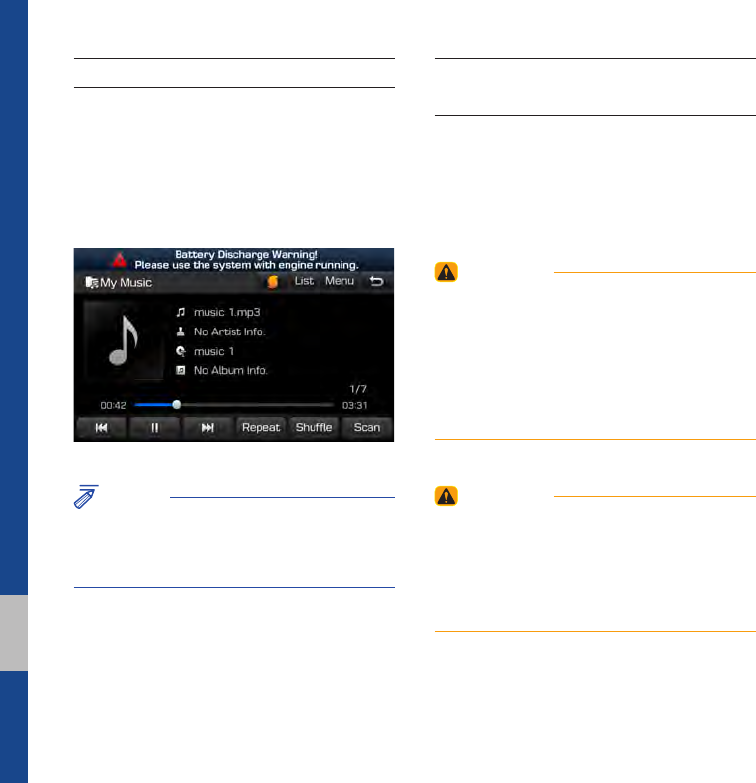
1-12 I Basic
Battery Warning Message
Always use the system while the car
engine is running. If you turn on the sys-
tem while the engine is off, a battery warn-
ing message will appear. When the engine
starts, the message will disappear.
NOTICE
• If you use the system for a long time with
the engine off, the battery may become
completely discharged.
Restrictions on Features for
Safety Measures
Several features are limited while driving.
The restriction screen will disappear when
shifting gears into P or putting the parking
brake on.
WARNING
- Blank Screen
• Refrain from use if the screen is blank or
no sound can be heard as these signs may
indicate product malfunction. Continued use in
such conditions could lead to accidents (fires,
electric shock).
WARNING
- Touching the Antenna During A
Thunder Storm
• Do not touch the antenna during thunder or
lightning as such acts may lead to lightning
induced electric shock.
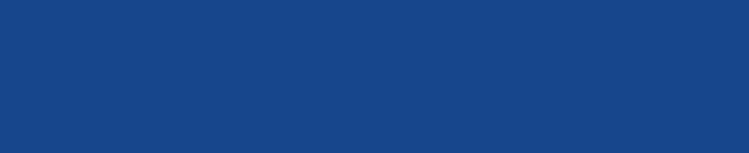
FM/AM
HD Radio™ Technology (Except GUAM Model)
SiriusXM™
USB
iPod
AUX
Bluetooth® Audio
My Music
part.2 Radio/Media
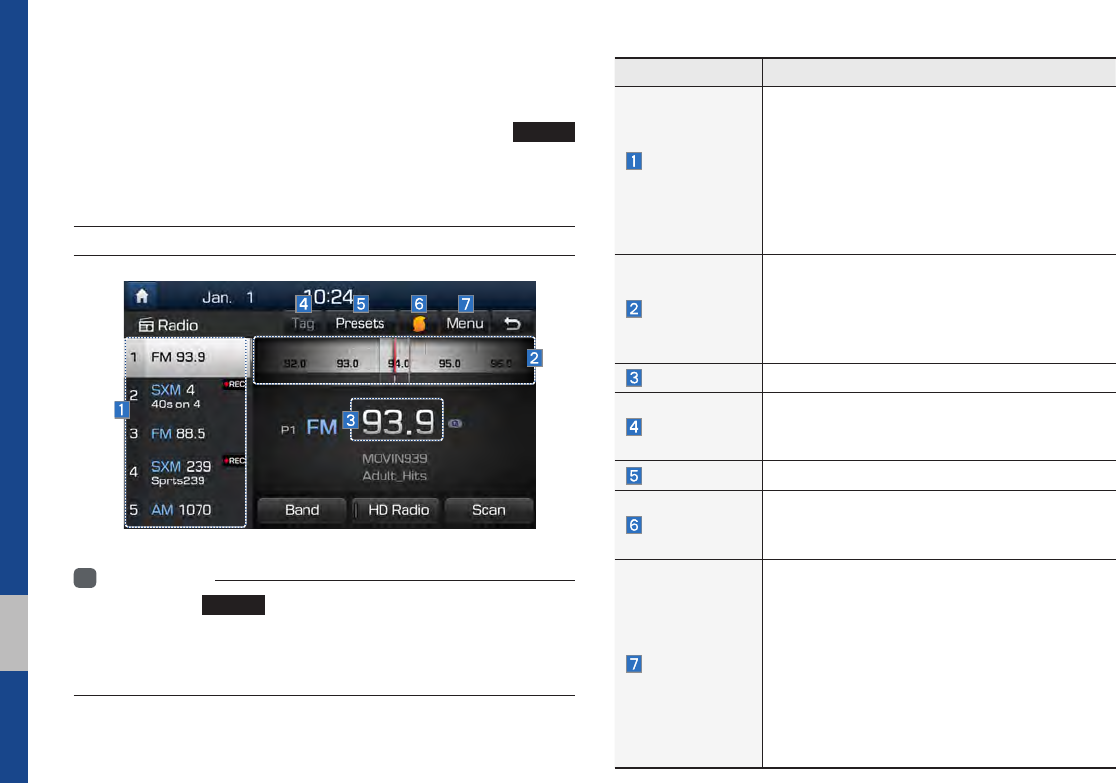
2-2 I Radio/Media
Features Description
Preset
Frequencies
•The stored preset frequencies are displayed for
user selection.
•After selecting frequency, press and hold
the preset button for more than 0.8 seconds.
A beep sound will be heard and the frequency
is to be stored in the selected preset button.
•Flick the preset frequencies up/down to scroll
quickly through presets.
Frequency Bar
•Flick the frequency bar left/right to search for
available radio channels to the left or right of
the current channel.
•Dragging: Drag the frequency bar to the left/
right to find the radio channel that you want.
Frequency Displays the current frequency.
Ta g
Saves the current music’s tag information to the
head unit. If connected to iPod, the tag informa-
tion can be saved on the device.
Presets Shows the stored presets for user selection.
SoundHound
Runs the SoundHound feature.
For more details regarding this feature, refer to the
SoundHound information in the Info section.
Menu
•List
Moves to the frequency list.
•Info
Turns the Radio text information transmitted
from the broadcasting station on and off.
•Preset Scan
Plays preset frequencies for 10 seconds per
item.
•Sound Settings
Moves to the Sound Settings.
Radio/Media
FM/AM
You can access the radio player either by pressing the
RADIO
key or by selecting the Radio menu from All Menus on the Home
screen.
FM/AM Mode Display Controls
i
Information
• If you press the
RADIO
key when power is off, the power will turn on
and a radio broadcast will be tuned from the current mode.
• If you are in radio mode, select the media widget from the Home screen
to access the radio player.
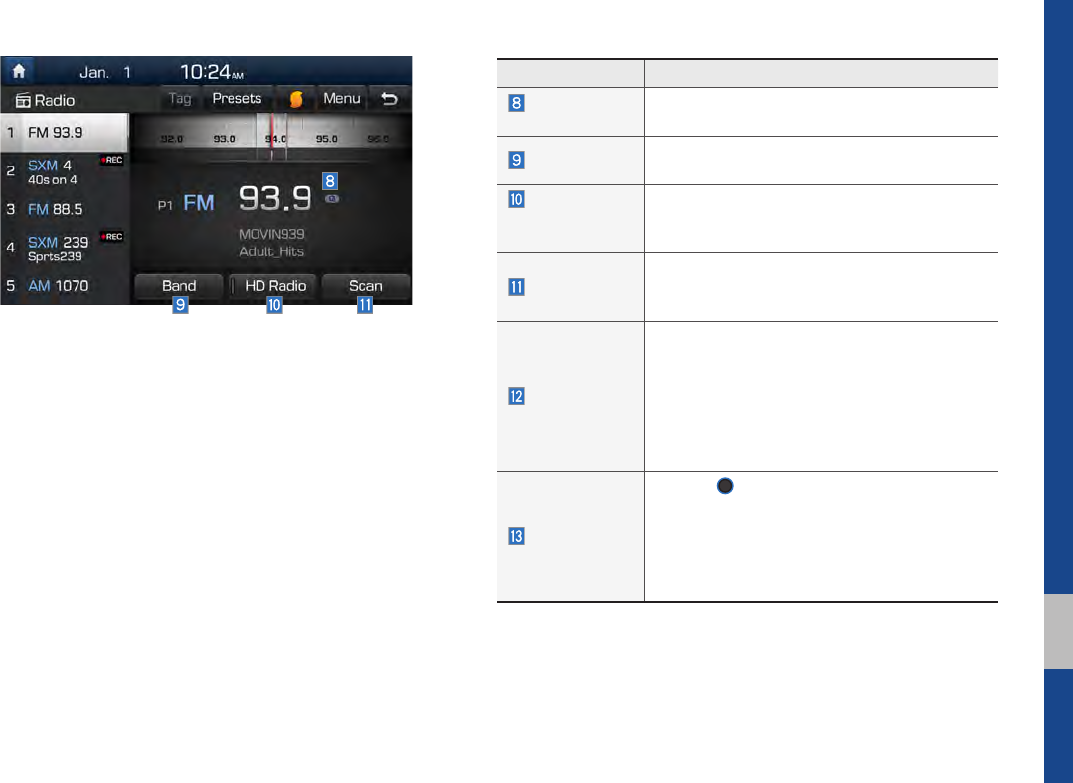
FM/AM I 2-3
02
Features Description
Scan/Preset
Scan
Displays an active mode from Scan and Preset
Scan modes.
Band
Changes to the desired band from among FM, AM,
and SiriusXM.
HD Radio
(Except
GUAM Model)
Used to set whether to turn HD Radio™ recep-
tion On or Off.
S c a n
Shortly plays the broadcasts for the frequen-
cies with superior reception for 5 seconds per
item.
SEEK/TRACK
•When pressed quickly (less than 0.8 sec-
onds): Seeks the previous/next frequency.
•When pressed and held (more than 0.8 sec-
onds): Moves quickly through all of the fre-
quencies. The moment that you release the
button, the system seeks the next available
frequency.
TUNE
Turn the
TUNE
knob to manually seek avail-
able frequencies.
•FM: Increment/decrement by 200 kHz
•AM: Increment/decrement by 10 kHz
AM: Increment/decrement by 9 kHz
(For GUAM Model)
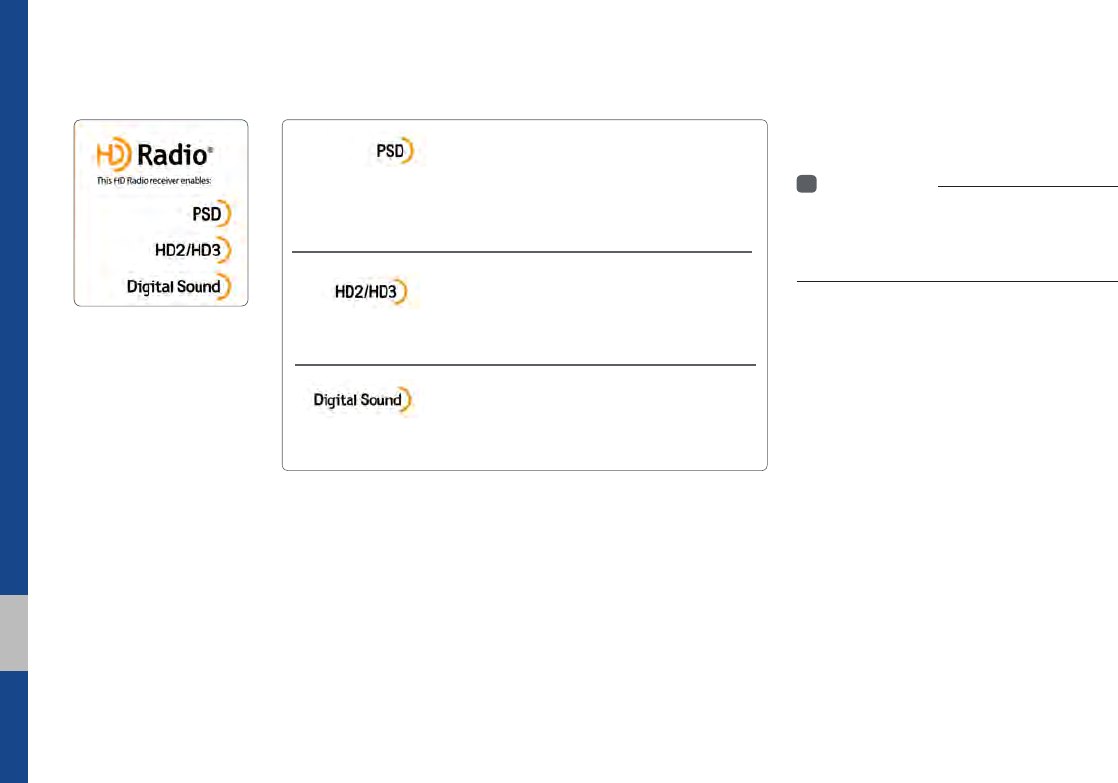
2-4 I Radio/Media
If an HD Radio™ broadcast is received,
the radio mode will switch from analog
broadcast to HD Radio™ broadcast.
i
Information
• The
HD Radio™
screen is displayed only
when a HD Radio™ broadcast is being
received
Program Service Data:
Contributes to the superior user experience of HD
Radio™ Technology. Presents song name, artist, station IDs, HD2/HD3
Channel Guide, and other relevant data streams.
Adjacent traditional main stations are extra local FM
channels. These HD2/HD3 Channels provide new, origi-
nal music as well as deep cuts into traditional genre.
Digital, CD-quality sound. HD Radio™ Technology
enables local radio stations to broadcast a clean digital
signal. AM sounds like today’s FM and FM sounds like a CD.
HD Radio™ Technology
(Except GUAM Model)
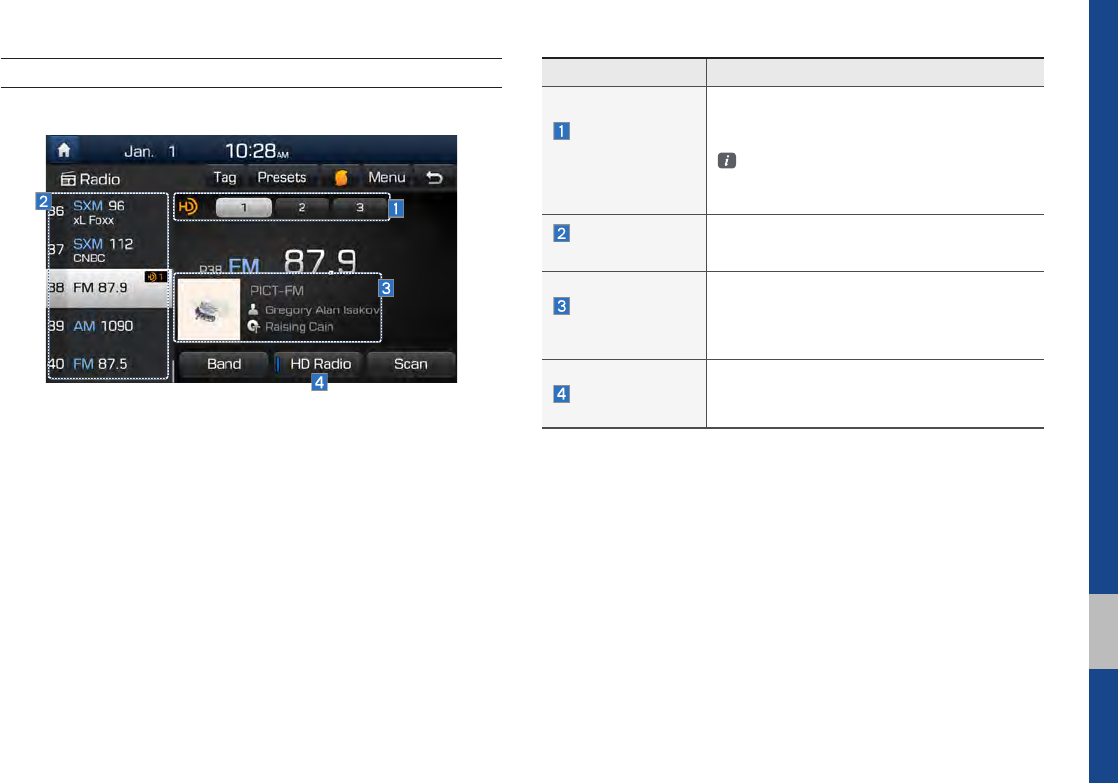
HD Radio™ Technology I 2-5
02
HD Radio™ Mode Display Controls
Name Description
HD Radio™
Reception &
Channel buttons
Displays main HD Radio™ channels and
used to directly select the current available
channels.
The HD Radio™ related icon display
becomes active within regions where an
HD Radio™ signal can be received.
HD Channel
Number
Analog station and corresponding HD Radio
channel number saved in the preset list.
HD Broadcast
Info
Displays detailed information about the cur-
rent broadcast (the details of the information
shown are different depending on whether
the Info button is selected)
HD Radio
When the HD Radio soft button is ON (the
blue indicator on the HD Radio button is illu-
minated), HD Radio signals will be received.