HYUNDAI MOBIS AM110HDGN CAR AUDIO User Manual K AM FL 1108 USA 0621 qxp
HYUNDAI MOBIS CO., LTD. CAR AUDIO K AM FL 1108 USA 0621 qxp
Users Manual
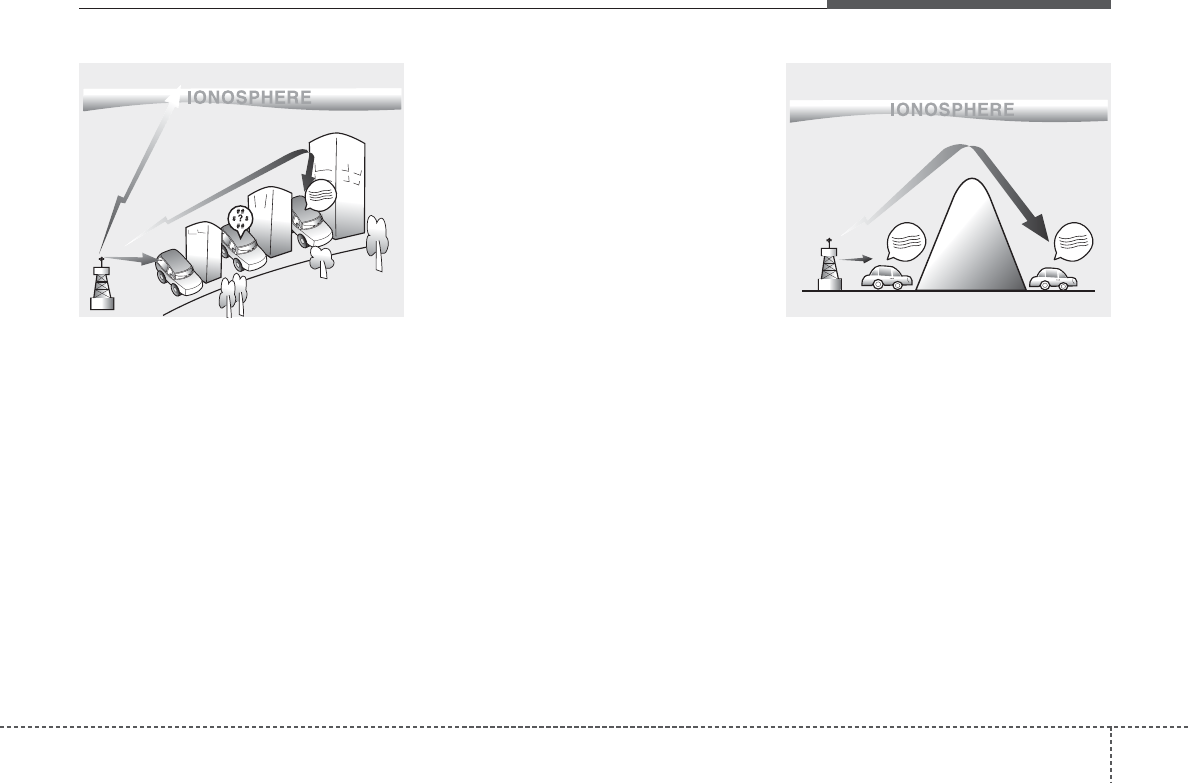
41
Features of your vehicle
--D300800AHM
How vehicle audio works
AM and FM r adio signals are broadcast
from tr ansmitter to wers located around
your city . They are intercepted b y the
radio antenna on your vehicle. This signal
is then received by the radio and sent to
your vehicle speakers.
When a strong r adio signal has reached
your vehicle, the precise engineer ing of
your audio system ensures the best pos-
sible quality reproduction. However, in
some cases the signal coming to y our
vehicle may not be strong and clear. This
can be due to f actors such as the dis-
tance from the radio station, closeness of
other strong r adio stations or the pres-
ence of b uildings, bridges or other large
obstructions in the area.
AM broadcasts can be receiv ed at
greater distances than FM broadcasts .
This is because AM r adio w aves are
transmitted at lo w frequencies . These
long, low frequency r adio waves can fol-
low the curvature of the earth rather than
travelling str aight out into the atmos-
phere. In addition, the y cur ve around
obstructions so that they can provide bet-
ter signal coverage.
¢¢¢
JBM001
FM radio reception
¢¢¢
¢¢¢
JBM002
AM radio reception
FCC ID: TQ8-AM110HDGN

Features of your vehicle
24
FM broadcasts are tr ansmitted at high
frequencies and do not bend to follow the
earth's surf ace. Because of this , FM
broadcasts gener ally begin to f ade at
short distances from the station. Also,
FM signals are easily aff ected b y build-
ings, mountains , or other obstr uctions.
These can result in certain listening con-
ditions which might lead you to believe a
problem e xists with y our r adio. The f ol-
lowing conditions are nor mal and do not
indicate radio trouble:
• Fading - As y our vehicle mo ves a way
from the r adio station, the signal will
weaken and sound will begin to f ade.
When this occurs, we suggest that you
select another stronger station.
• Flutter/Static - Weak FM signals or
large obstr uctions betw een the tr ans-
mitter and y our r adio can disturb the
signal causing static or flutter ing nois-
es to occur . Reducing the treb le le vel
may lessen this eff ect until the distur-
bance clears.
• Station Sw apping - As a FM signal
weakens, another more po werful sig-
nal near the same frequency ma y
begin to pla y. This is because y our
radio is designed to lock onto the clear-
est signal. If this occurs, select another
station with a stronger signal.
• Multi-Path Cancellation - Radio signals
being received from se veral directions
can cause distor tion or flutter ing. This
can be caused b y a direct and reflect-
ed signal from the same station, or b y
signals from tw o stations with close
frequencies. If this occurs , select
another station until the condition has
passed.
¢¢¢
JBM004 JBM005JBM003
FM radio station
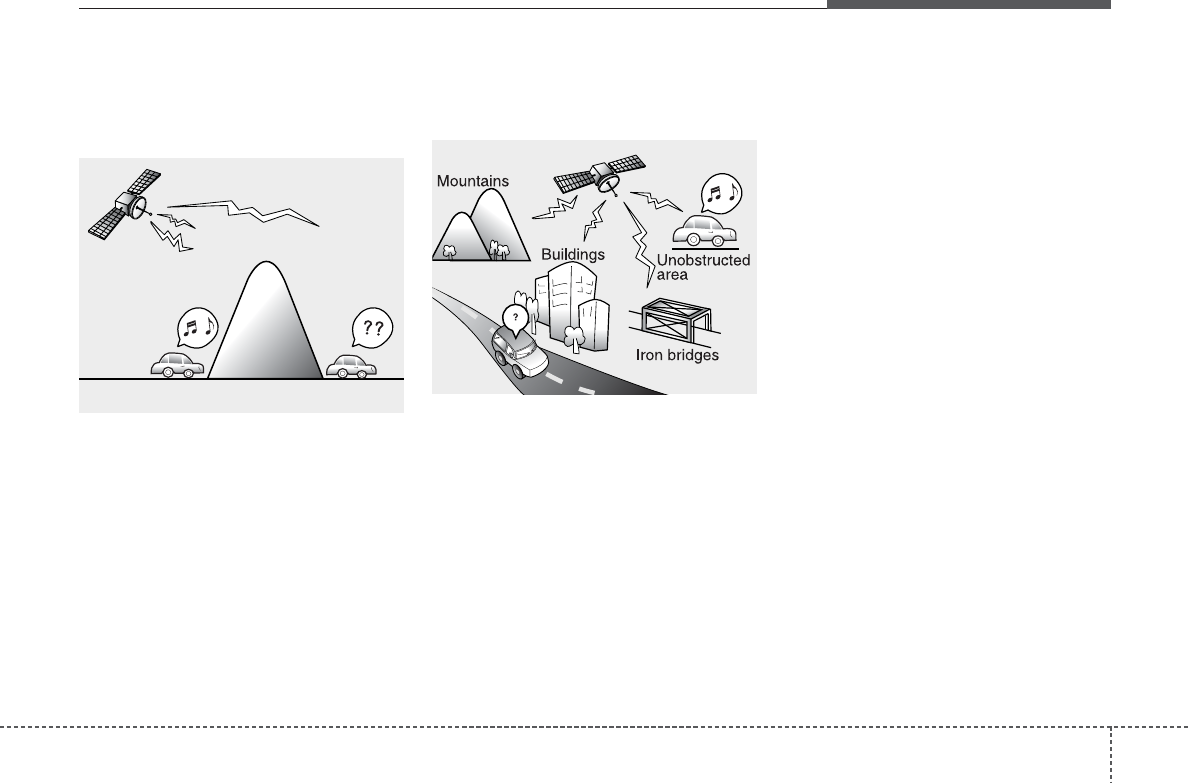
43
Features of your vehicle
Satellite radio reception
You may experience difficulties in receiv-
ing SIRIUS satellite r adio signals in the
following situations.
• If you are dr iving in a tunnel or a co v-
ered parking area.
• If you are driving beneath the top level
of a multi-level freeway.
• If you drive under a br idge.
• If you are dr iving next to a tall v ehicle
(such as a tr uck or a b us) that b locks
the signal.
• If you are driving in a valley where the
surrounding hills or peaks b lock the
signal from the satellite.
• If you are dr iving on a mountain road
where is the signal b locked by moun-
tains.
• If y ou are dr iving in an area with tall
trees that block the signal (30 ft. / 10m
or more), f or example on an road that
goes through a dense forest.
• The signal can become w eak in some
areas that are not co vered b y the
SIRIUS repeater network.
NOTE:
There may be other unforeseen cir-
cumstances leading to reception
problems with the SIRIUS satellite
radio signal.
SATELITE2
SATELITE1
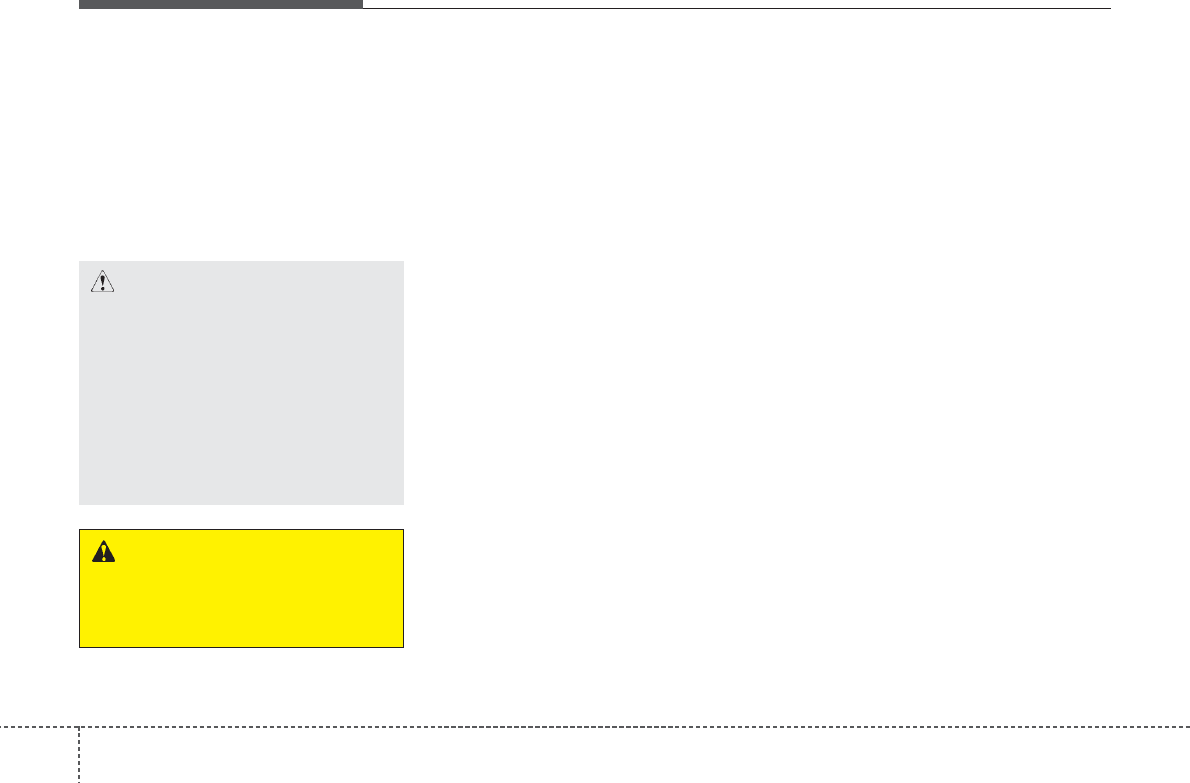
Features of your vehicle
44
Using a cellular phone or a two-way
radio
When a cellular phone is used inside the
vehicle, noise may be produced from the
audio equipment. This does not mean
that something is wrong with the audio
equipment. In such a case, use the cellu-
lar phone at a place as f ar as possib le
from the audio equipment.
Care of disc
• If the temper ature inside the car is too
high, open the car windows for ventilation
before using your car audio.
• It is illegal to cop y and use MP3/WMA
files without per mission. Use CDs that
are created only by lawful means.
• Do not apply v olatile agents such as
benzene and thinner , nor mal cleaners
and magnetic spr ays made f or ana-
logue disc onto CDs.
• To pre vent the disc surf ace from get-
ting damaged. Hold and carr y CDs b y
the edges or the edges of the center
hole only.
• Clean the disc surf ace with a piece of
soft cloth before playback (wipe it from
the center to the outside edge).
• Do not damage the disc surf ace or
attach pieces of stic ky tape or paper
onto it.
• Make sure on undesirable matter other
than CDs are inser ted into the CD
player (Do not inser t more than one
CD at a time).
• Keep CDs in their cases after use to
protect them from scratches or dirt.
• Depending on the type of CD-R/CD-
RW CDs, certain CDs may not operate
normally according to man ufacturing
companies or making and recording
methods. In such circumstances, if you
still contin ue to use those CDs , the y
may cause the malfunction of y our car
audio system.
✽✽NOTICE - Playing an
Incompatible Copy
Protected Audio CD
Some copy protected CDs, which do not
comply with the international audio CD
standards (Red Book), may not play on
your car audio. Please note that if you
try to play copy protected CDs and the
CD player does not perform correctly
the CDs maybe defective, not the CD
player.
CAUTION
When using a communication sys-
tem such a cellular phone or a radio
set inside the vehicle, a separate
external antenna must be fitted.
When a cellular phone or a radio set
is used with an internal antenna
alone, it may interfere with the vehi-
cle's electrical system and adverse-
ly affect safe operation of the vehi-
cle.
WARNING
Do not use a cellular phone while
driving. Stop at a safe location to
use a cellular phone.
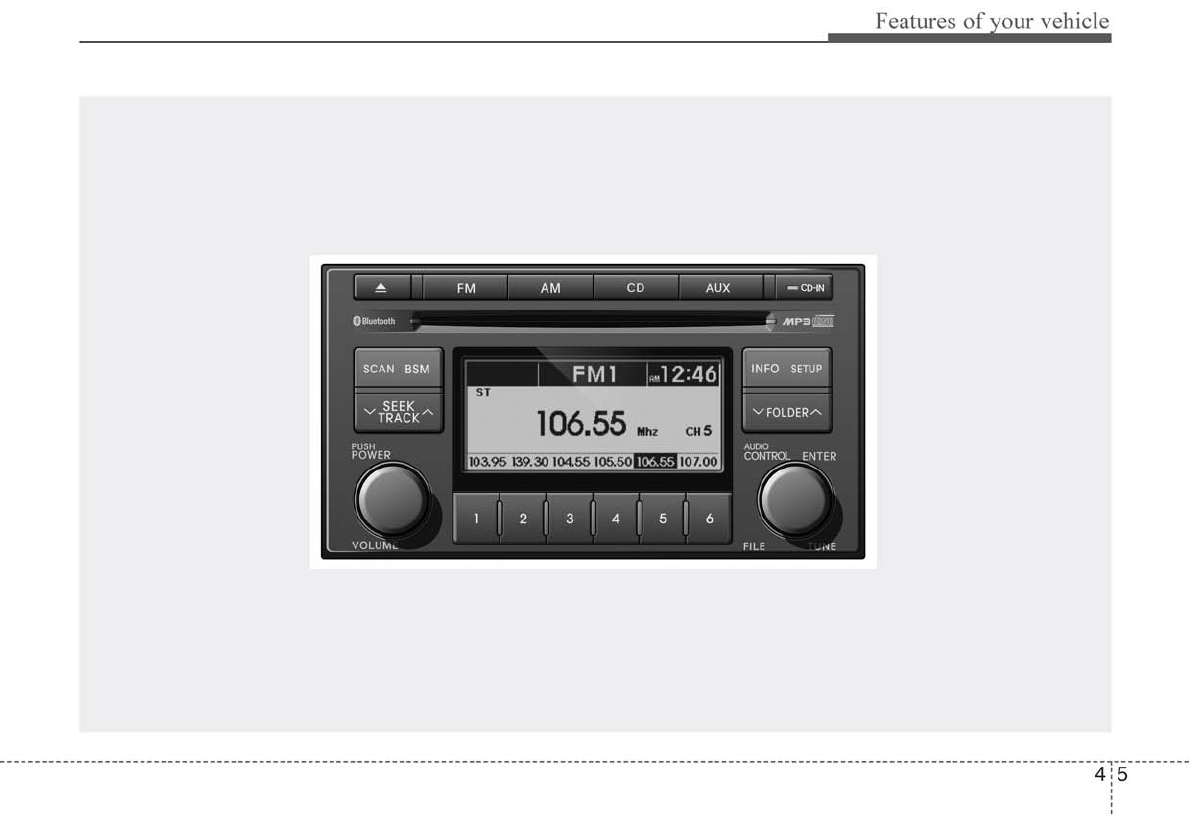
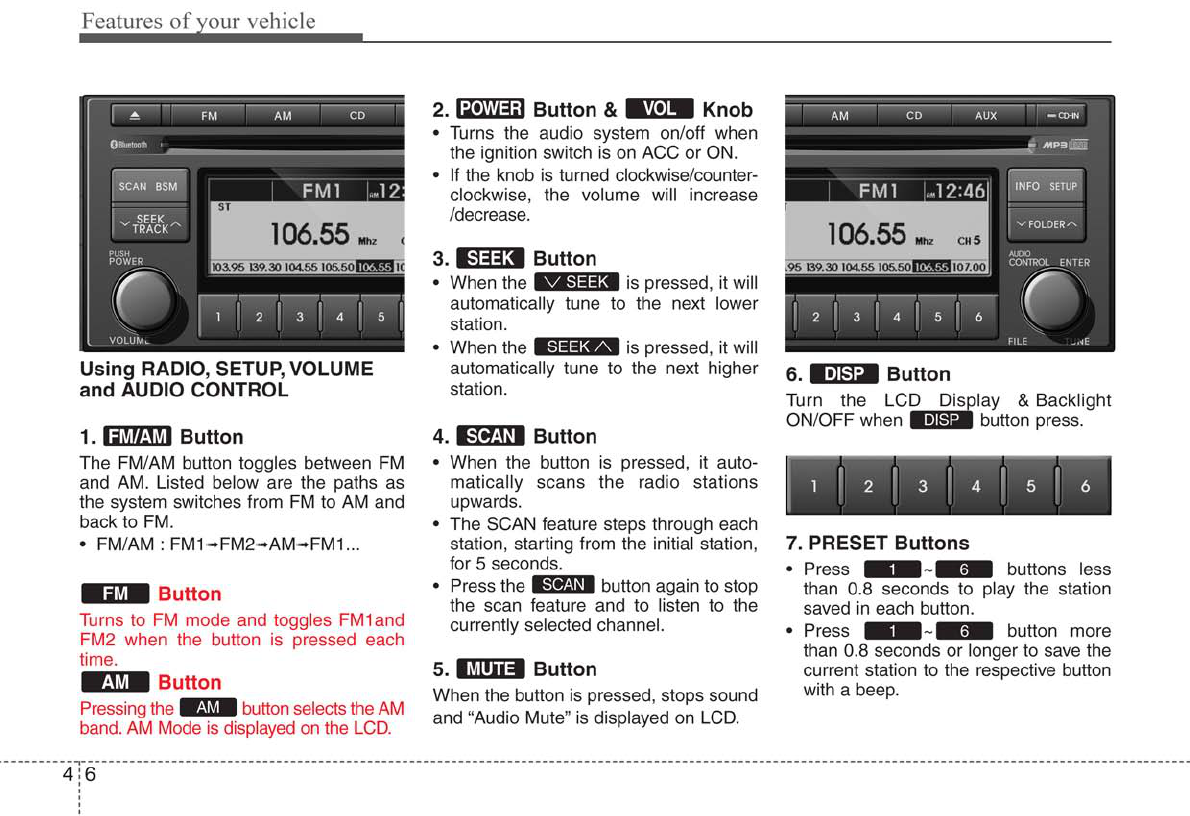
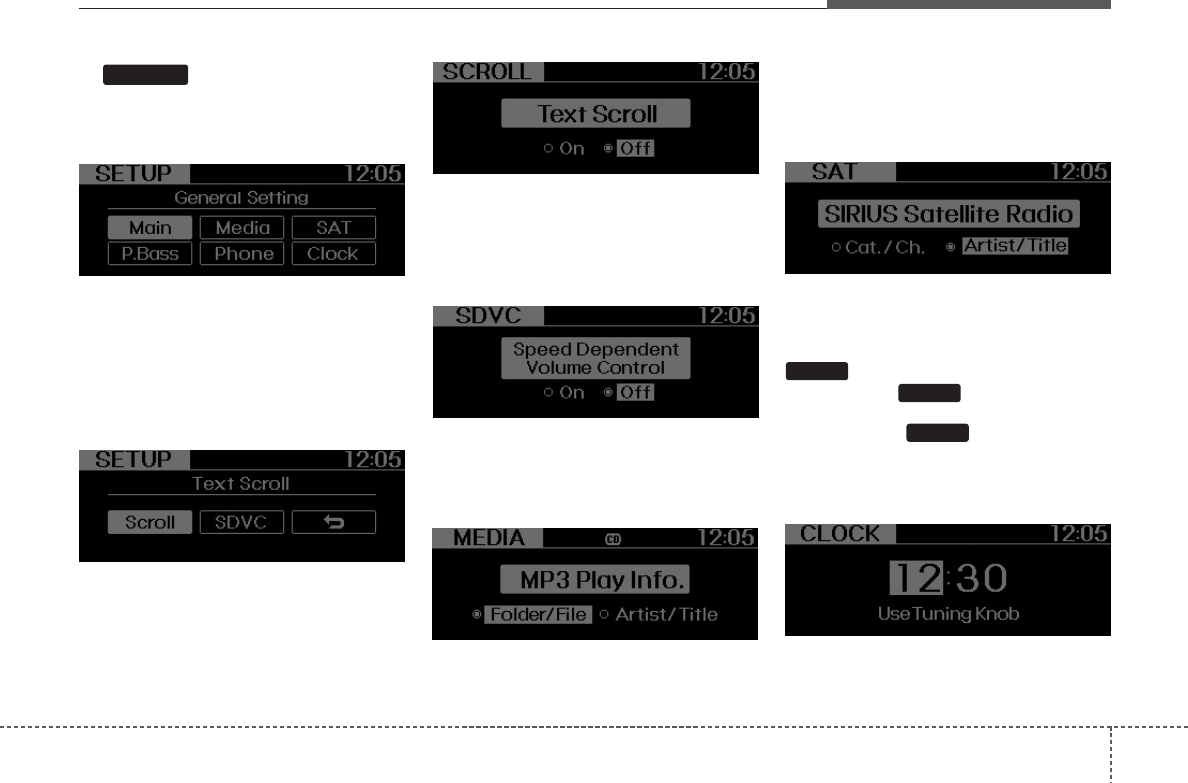
47
Features of your vehicle
8. Button
Press this button to enter SETUP mode ,
If no action is tak en for 8 seconds, it will
return to previous mode.
In “SETUP” mode, rotate the TUNE knob
to mo ve the cursor betw een items , and
push the TUNE knob to select.
• MAIN
Select this item to enter the Scroll and
SDVC setup.
• SCROLL
Select whether long file names are
scrolled contin uously (On) or just once
(Off).
• SDVC
(Speed Dependent Volume Control)
Select this item to turn the SDVC feature
On or Off. If it is turned ON, volume level
is adjusted automatically according to
the vehicle speed.
• MEDIA
Select default display of MP3 pla y infor-
mation. “Folder/File” or “Ar tist/Title” can
be selected.
• SAT
Select def ault displa y of SIRIUS mode .
“Cat./Ch.” or “Artist/Title” can be select-
ed.
• CLOCK
Select this item to enter Cloc k setup
mode. Adjust the hour and press the
button to set. Adjust the min ute
and press the button to complete
and exit from clock adjustment mode.
Pressing the button while in
power off , screen will allo w the user to
make immediately adjustments to the
clock.
SETUP
ENTER
ENTER
SETUP
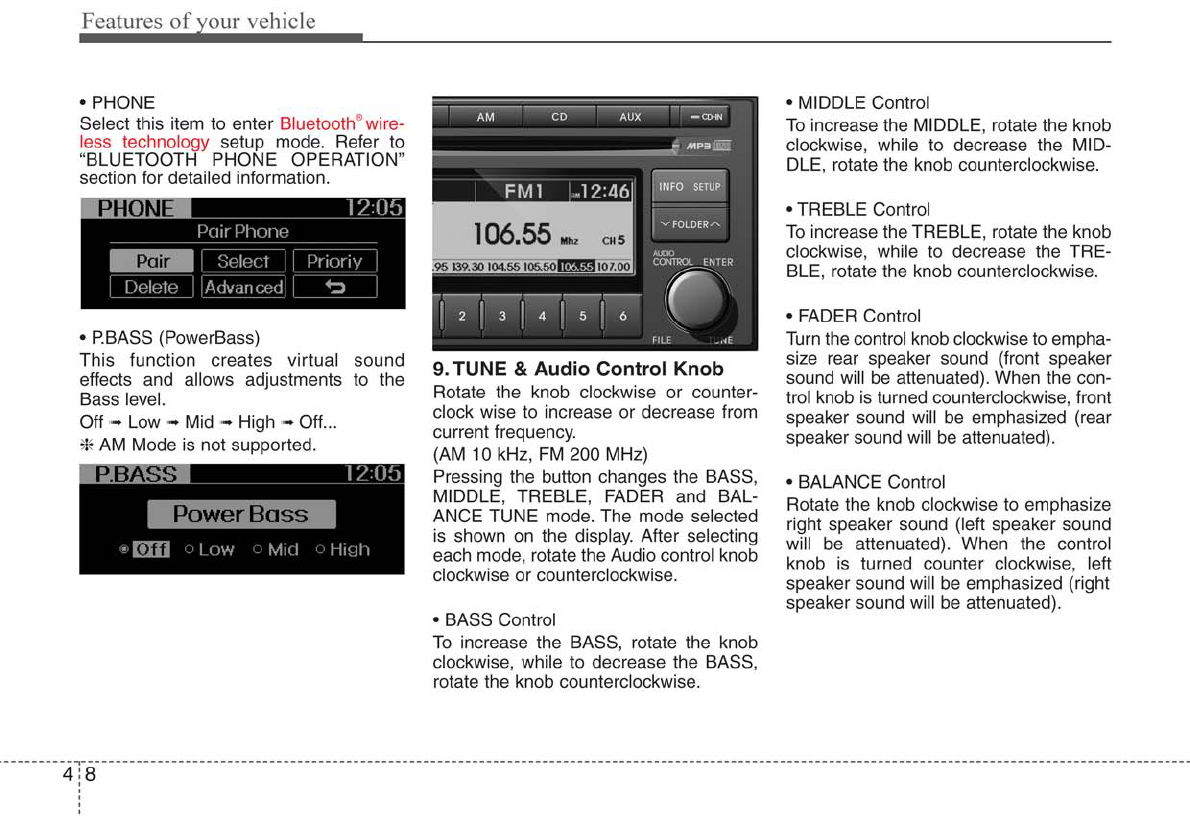
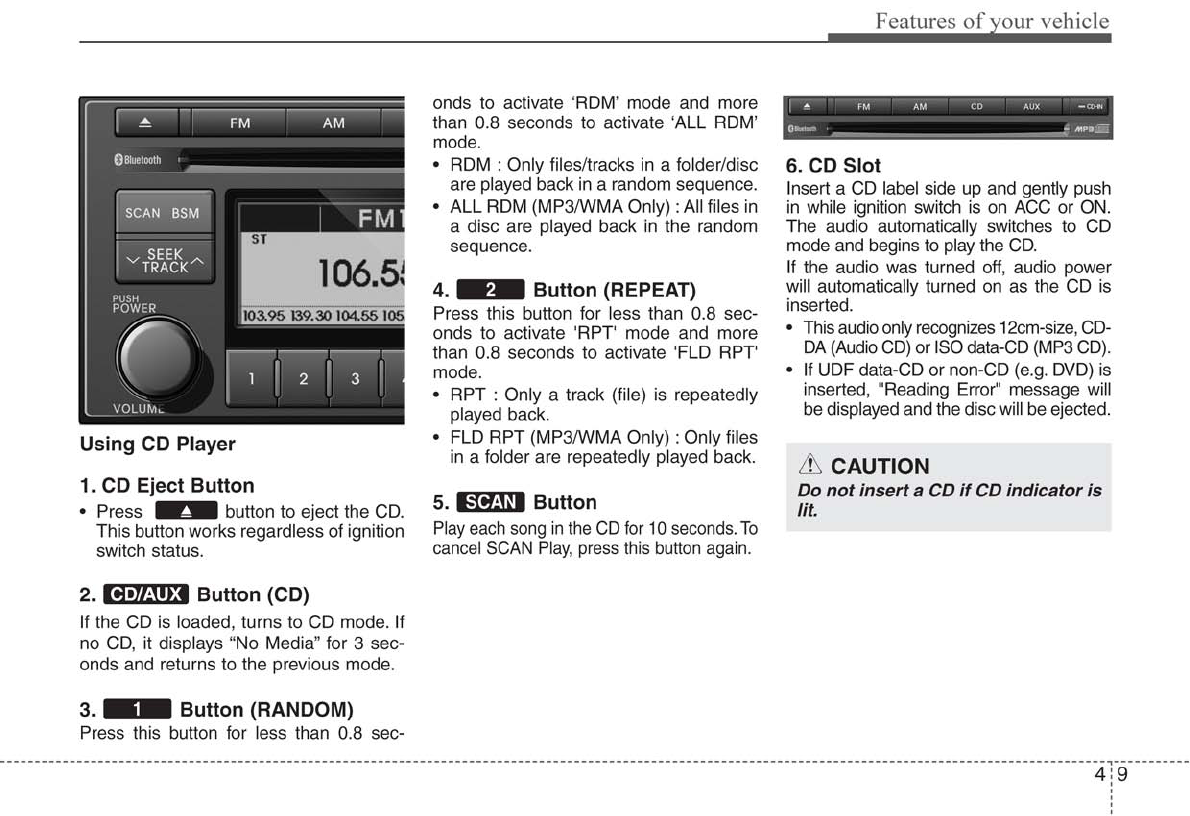
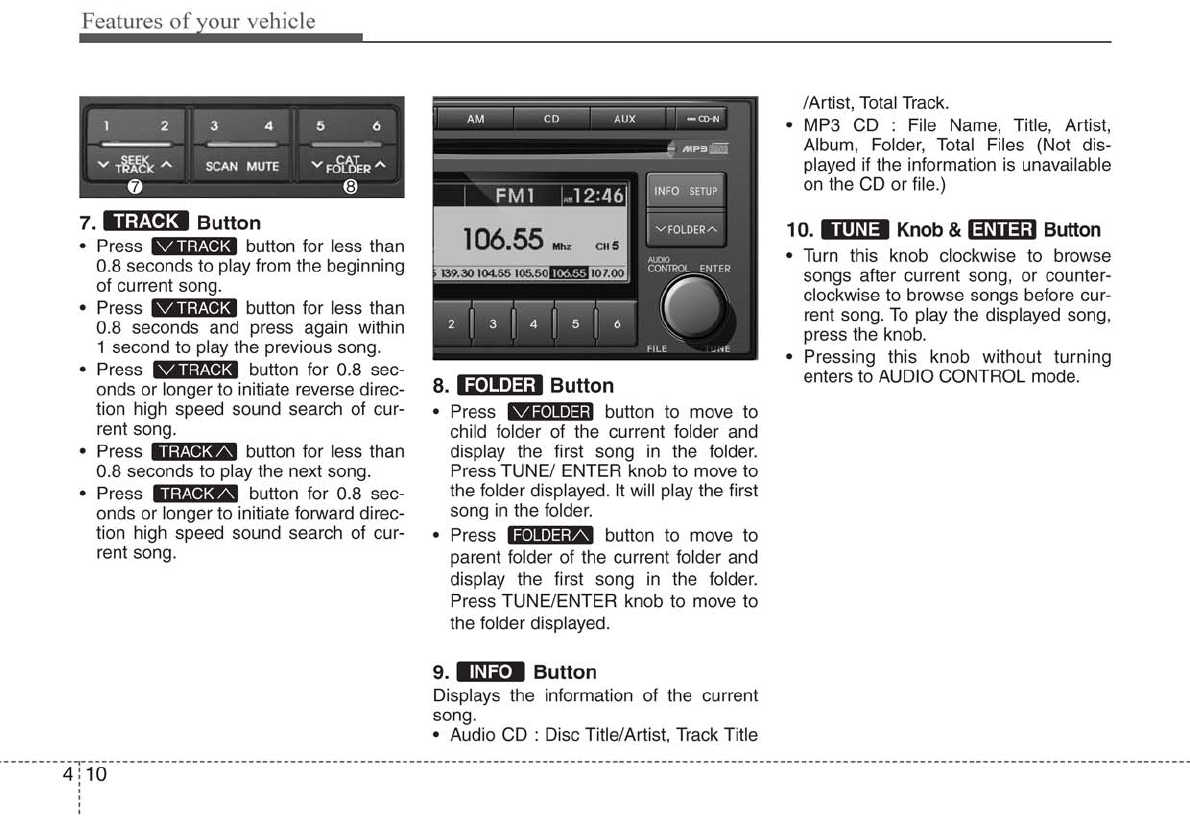
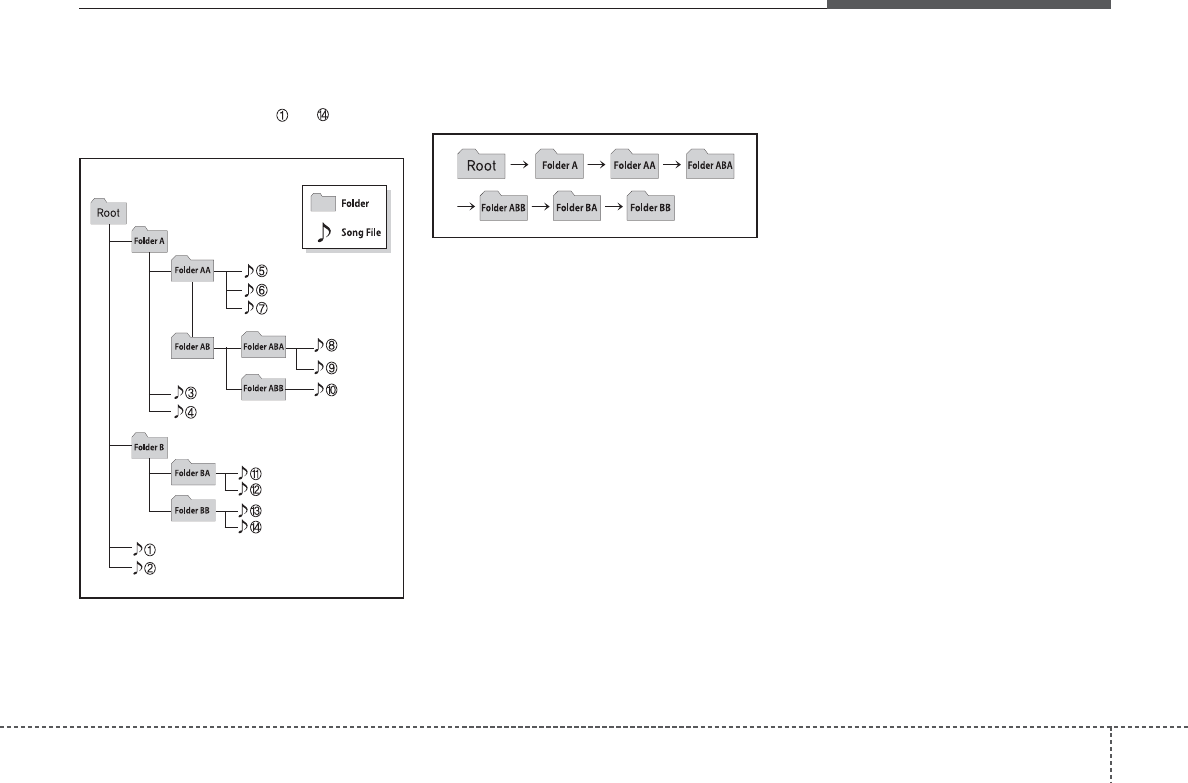
411
Features of your vehicle
NOTE:
Order of playing files (folders) :
1. Song playing order : to sequen-
tially.
2. Folder playing order :
❋If no song file is contained in the
folder, that folder is not displayed.
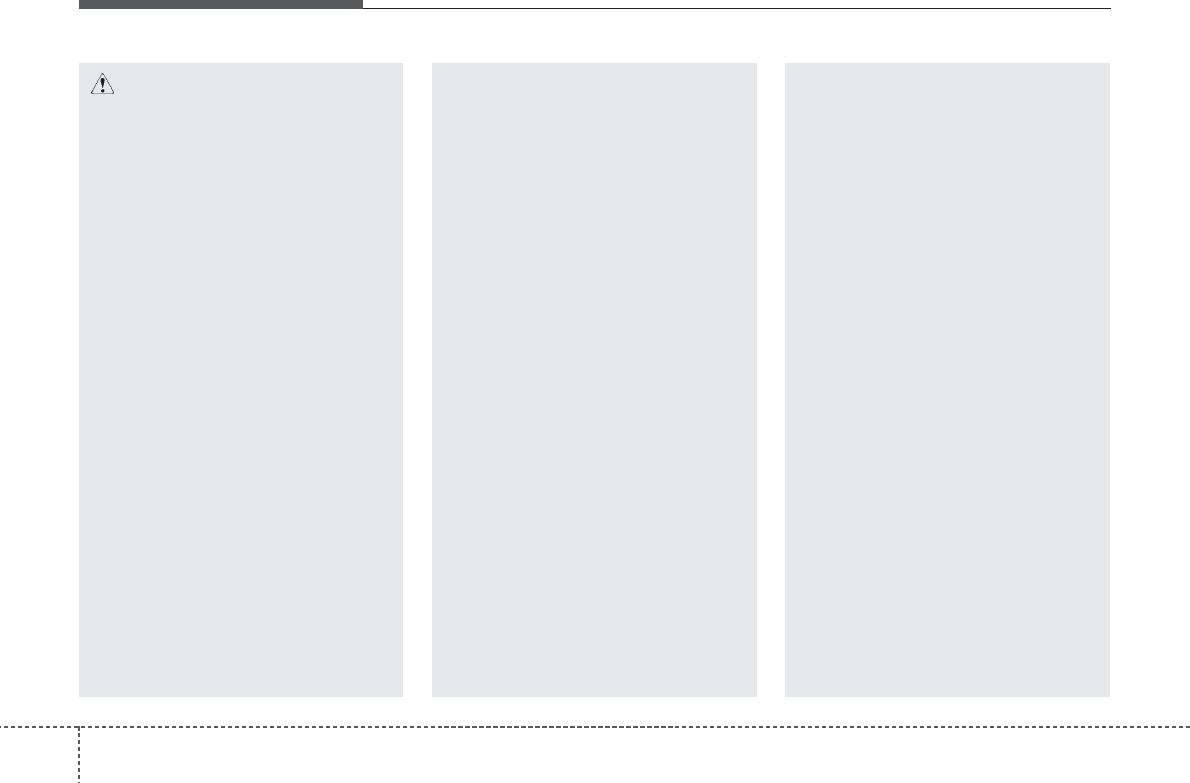
Features of your vehicle
124
CAUTION IN USING
USB DEVICE
• To use an external USB device,
make sure the device is not con-
nected when starting up the vehi-
cle. Connect the device after
starting up.
• If you start the engine when the
USB device is connected, it may
damage the USB device. (USB
flashdrives are very sensitive to
electric shock.)
• If the engine is started up or
turned off while the external USB
device is connected, the external
USB device may not work.
• It may not play inauthentic MP3 or
WMA files.
1) It can only play MP3 files with
the compression rate between
8Kbps~320Kbps.
2) It can only play WMA music
files with the compression rate
between 8Kbps~320Kbps.
• Take precautions for static electrici-
ty when connecting or disconnect-
ing the external USB device.
(Continued)
(Continued)
• An encrypted MP3 PLAYER is not
recognizable.
• Depending on the condition of
the external USB device, the con-
nected external USB device can
be unrecognizable.
• When the formatted byte/sector
setting of External USB device is
not either 512BYTE or 2048BYTE,
then the device will not be recog-
nized.
• Use only a USB device formatted
to FAT 12/16/32.
• USB devices without USB I/F
authentication may not be recog-
nizable.
• Make sure the USB connection
terminal does not come in contact
with the human body or other
objects.
• If you repeatedly connect or dis-
connect the USB device in a short
period of time, it may break the
device.
• You may hear a strange noise
when connecting or disconnect-
ing a USB device. (Continued)
(Continued)
• If you disconnect the external USB
device during playback in USB
mode, the external USB device can
be damaged or may malfunction.
Therefore, disconnect the external
USB device when the audio is
turned off or in another mode. (e.g,
Radio or CD)
• Depending on the type and capacity
of the external USB device or the
type of the files stored in the device,
there is a difference in the time
taken for recognition of the device.
• Do not use the USB device for pur-
poses other than playing music files.
• Playing videos through the USB is
not supported.
• Use of USB accessories such as
rechargers or heaters using USB
I/F may lower performance or
cause trouble.
• If you use devices such as a USB
hub purchased separately, the
vehicle’s audio system may not
recognize the USB device. In that
case, connect the USB device
directly to the multimedia termi-
nal of the vehicle. (Continued)
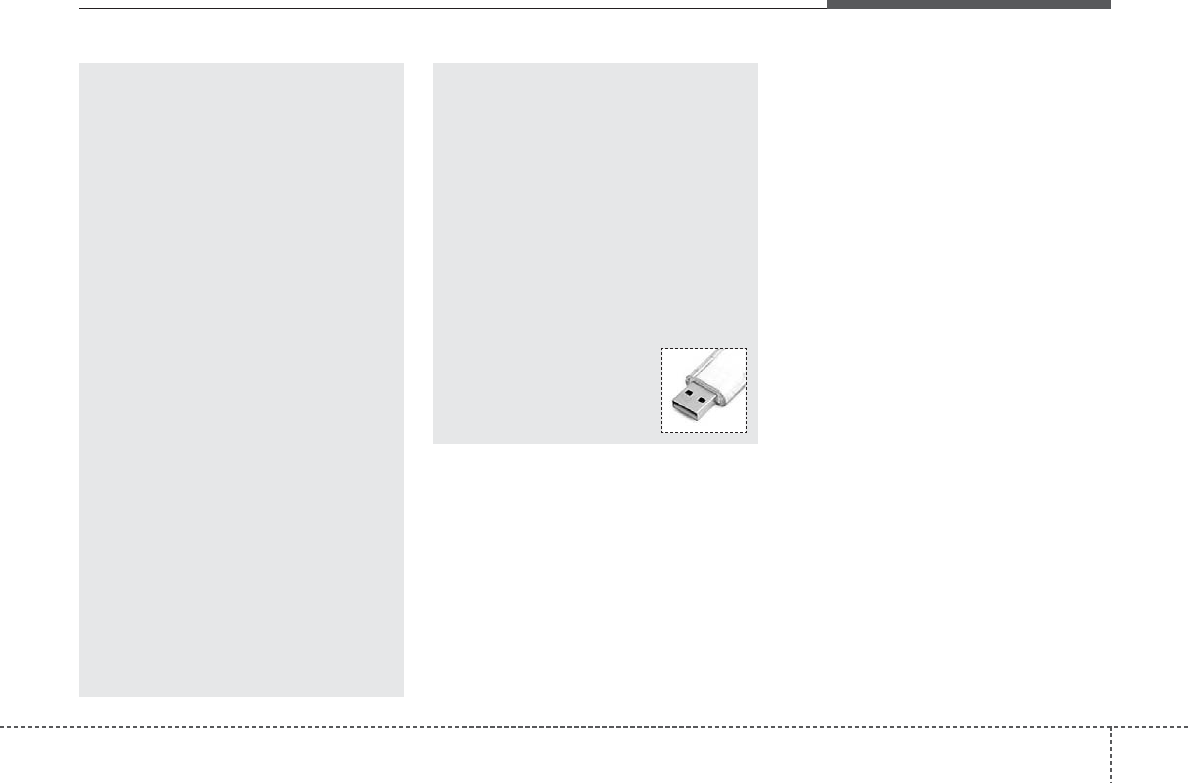
413
Features of your vehicle
(Continued)
• If the USB device is divided by
logical drives, only the music files
on the highest-priority drive are
recognized by car audio.
• Devices such as MP3 Player/
Cellular phone/Digital camera can
be unrecognizable by standard
USB I/F can be unrecognizable.
• Charging through the USB may
not be supported in some mobile
devices.
❋
A car exclusive cable (Provided or
sold separately) is required to use
the iPod.
• Some non-standard USB devices
(METAL COVER TYPE USB) can be
unrecognizable.
• Some USB flash memory readers
(such as CF, SD, microSD, etc.) or
external-HDD type devices can be
unrecognizable.
• Music files protected by DRM
(DIGITAL RIGHTS MANAGEMENT)
are not recognizable. (Continued)
(Continued)
• The data in the USB memory may
be lost while using this audio.
Always back up important data on
a personal storage device.
• Please avoid using USB memory
products which can be used as
key chains or cellular phone
accessories as they could cause
damage to the USB jack. Please
make certain only to use plug type
connector products as shown
below.
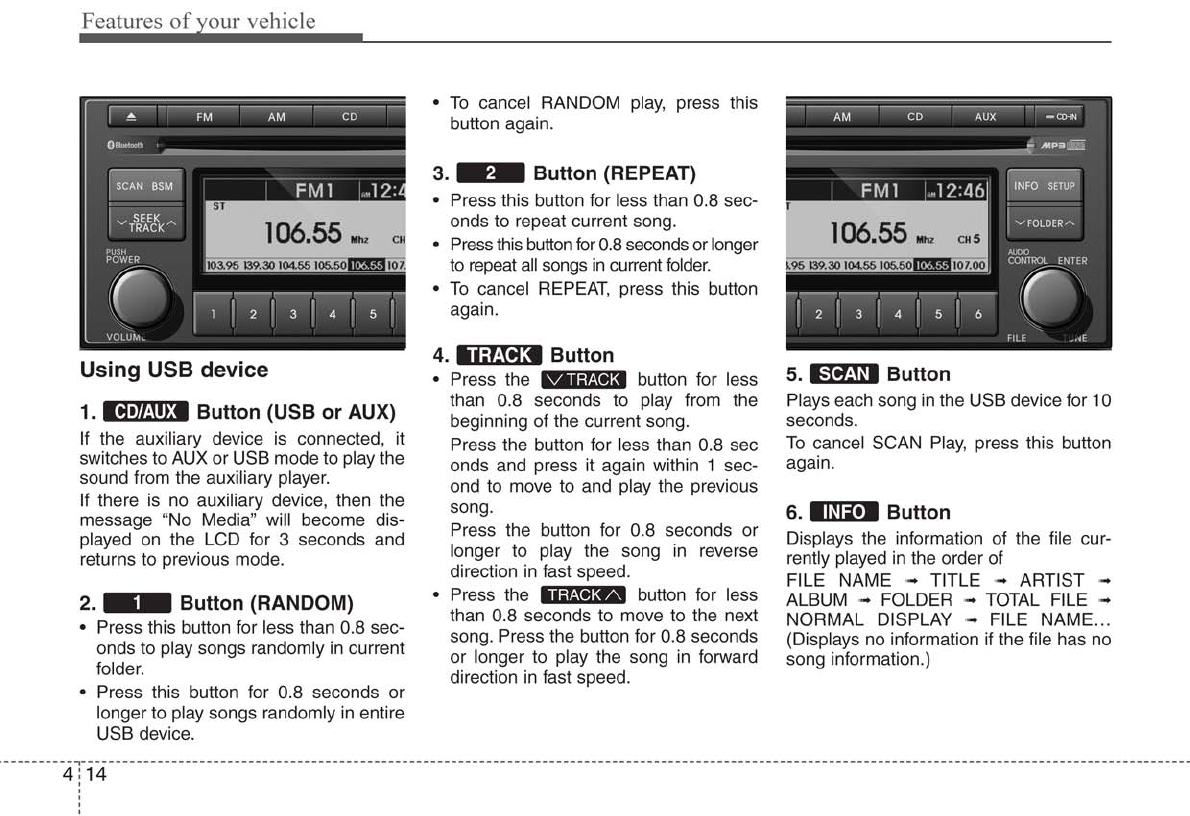
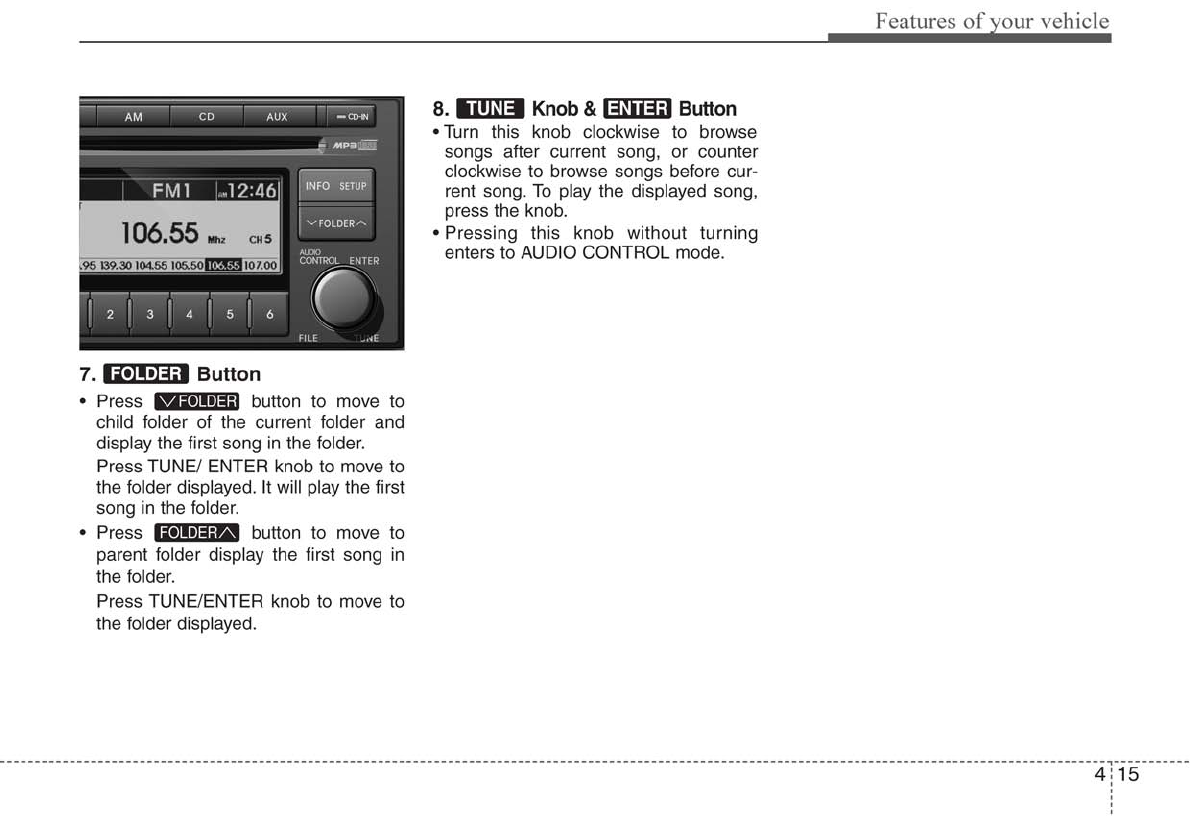
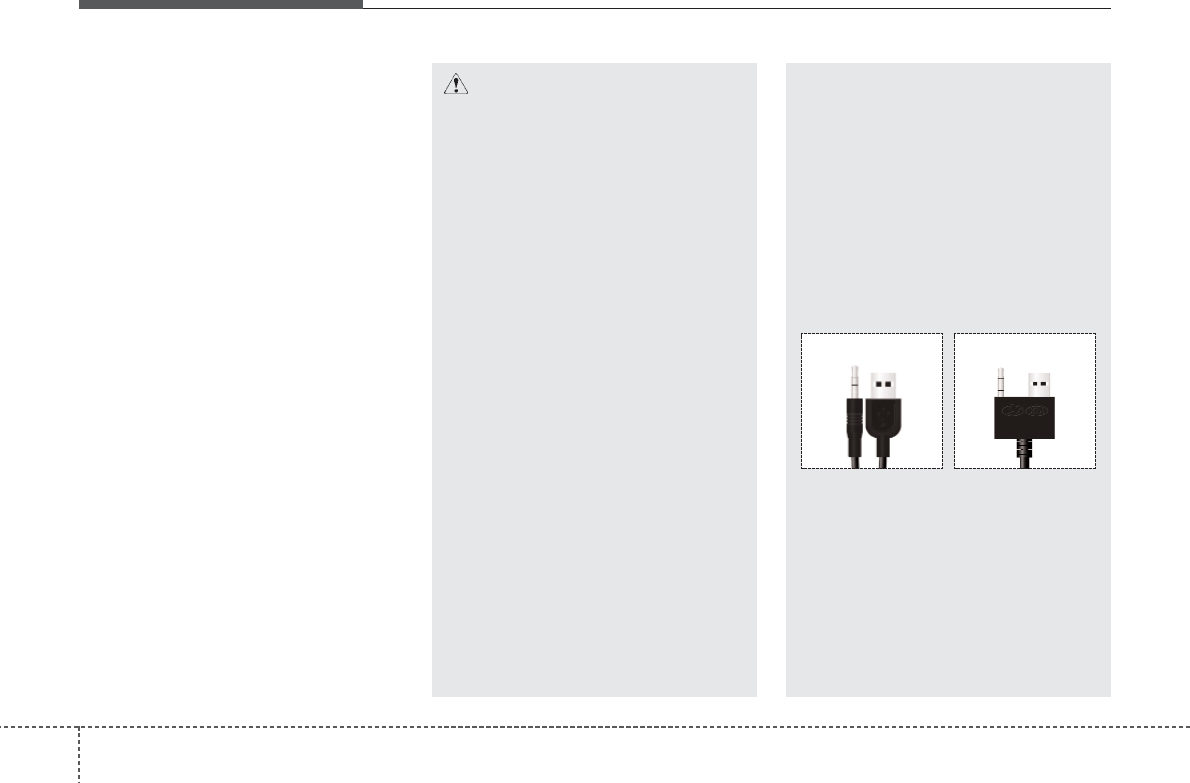
Features of your vehicle
164
✽✽NOTICE FOR USING THE
iPod DEVICE
• Some iPod models might not sup-
port the communication protocol
and the files will not be played.
Supported iPod models:
- iPod Mini
- iPod 4th(Photo) ~ 6th(Classic)
generation
- iPod Nano 1st~4th generation
- iPod Touch 1st~2nd generation
• The order of search or playback of
songs in the iPod can be different
from the order searched in the
audio system.
• If the iPod disabled due to its own
malfunction, reset the iPod. (Reset:
Refer to iPod manual)
• An iPod may not operate normally
on low battery.
• Some iPod devices, such as the
iPhone, can be connected through the
Bluetooth®wireless technology inter-
face. The device must have audio
Bluetooth®wireless technology capa-
bility (such as for stereo headphone
Bluetooth®wireless technology). The
device can play, but it will not be con-
trolled by the audio system.
CAUTION IN USING THE
iPod DEVICE
• The Kia iPod Power Cable is
needed in order to operate iPod
with the audio buttons on the
audio system.The USB cable pro-
vided by Apple may cause mal-
function and should not be used
for Kia vehicles.
❋
The Kia iPod Power Cable may
be purchased through your Kia
Dealership.
• When connecting iPod with the
iPod Power Cable, insert the con-
nector to the multimedia socket
completely. If not inserted com-
pletely, communications between
iPod and audio may be interrupted.
• When adjusting the sound effects of
the iPod and the audio system, the
sound effects of both devices will
overlap and might reduce or distort
the quality of the sound.
• Deactivate (turn off) the equalizer
function of an iPod when adjust-
ing the audio system’s volume,
and turn off the equalizer of the
audio system when using the
equalizer of an iPod. (Continued)
(Continued)
• When the iPod cable is connected,
the system can be switched to AUX
mode even without iPod device
and may cause noise. Disconnect
the iPod cable when you are not
using the iPod device.
• When not using iPod with car
audio, detach the iPod cable from
iPod. Otherwise, iPod may remain
in accessory mode, and may not
work properly.
• When connecting the iPod, use the
USB/AUX terminals.
• When disconnecting the iPod,
disconnect both the USB/AUX ter-
minal.
• The iPod exclusive cable must be
connected to both the USB/AUX
terminals for iPod charging and
operations to be supported.
Detachable USB/AUX
All-in-one USB/AUX
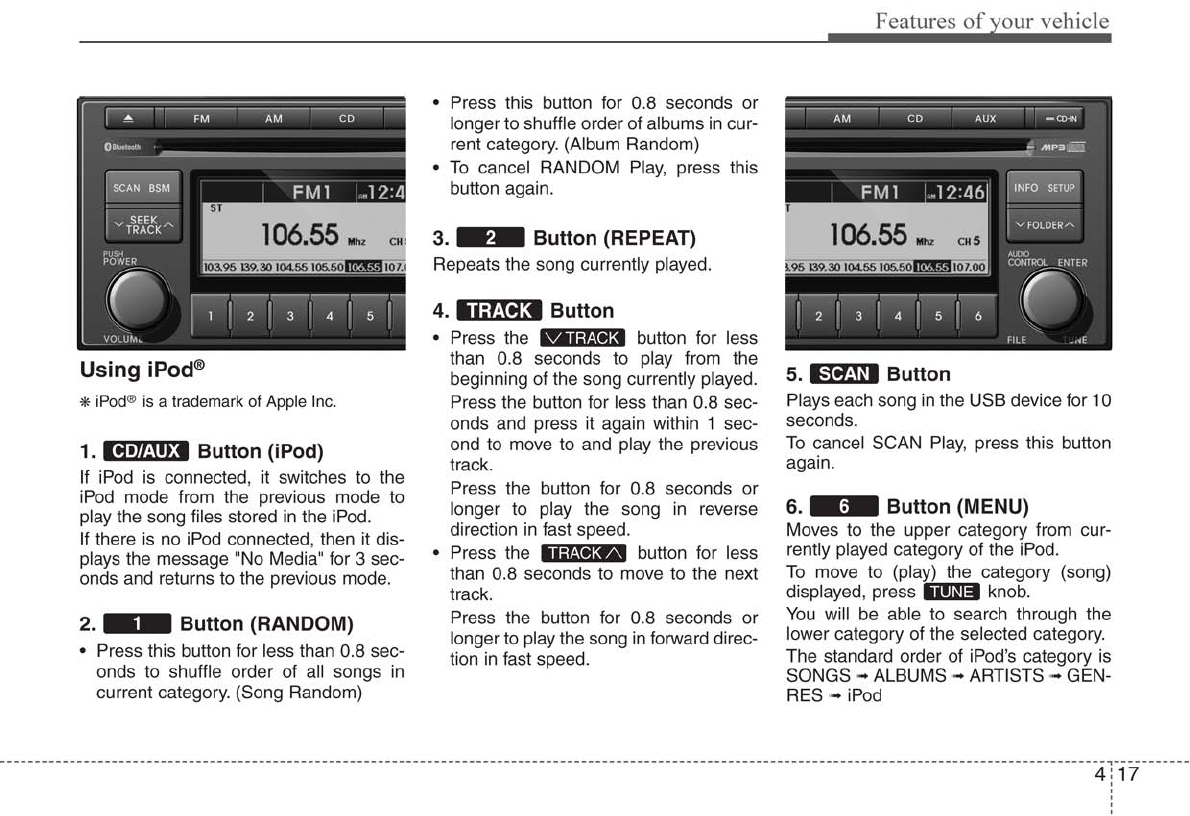
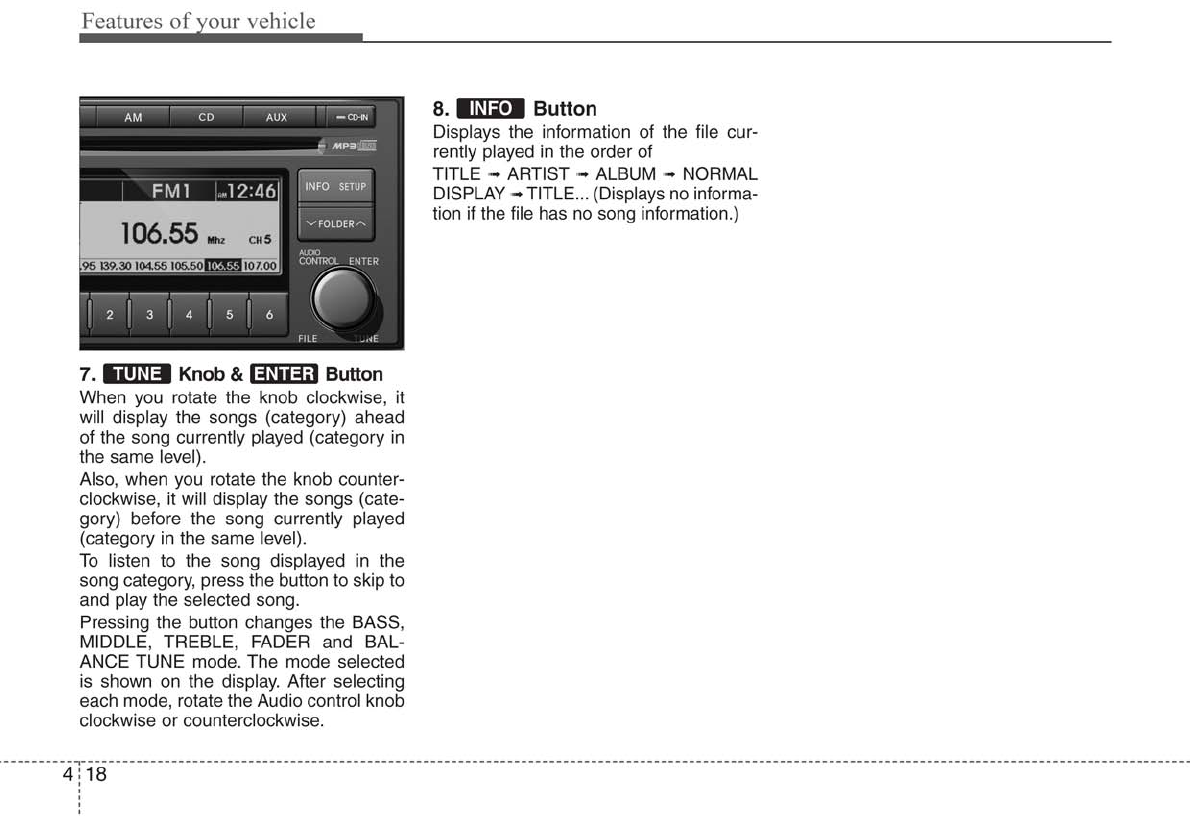
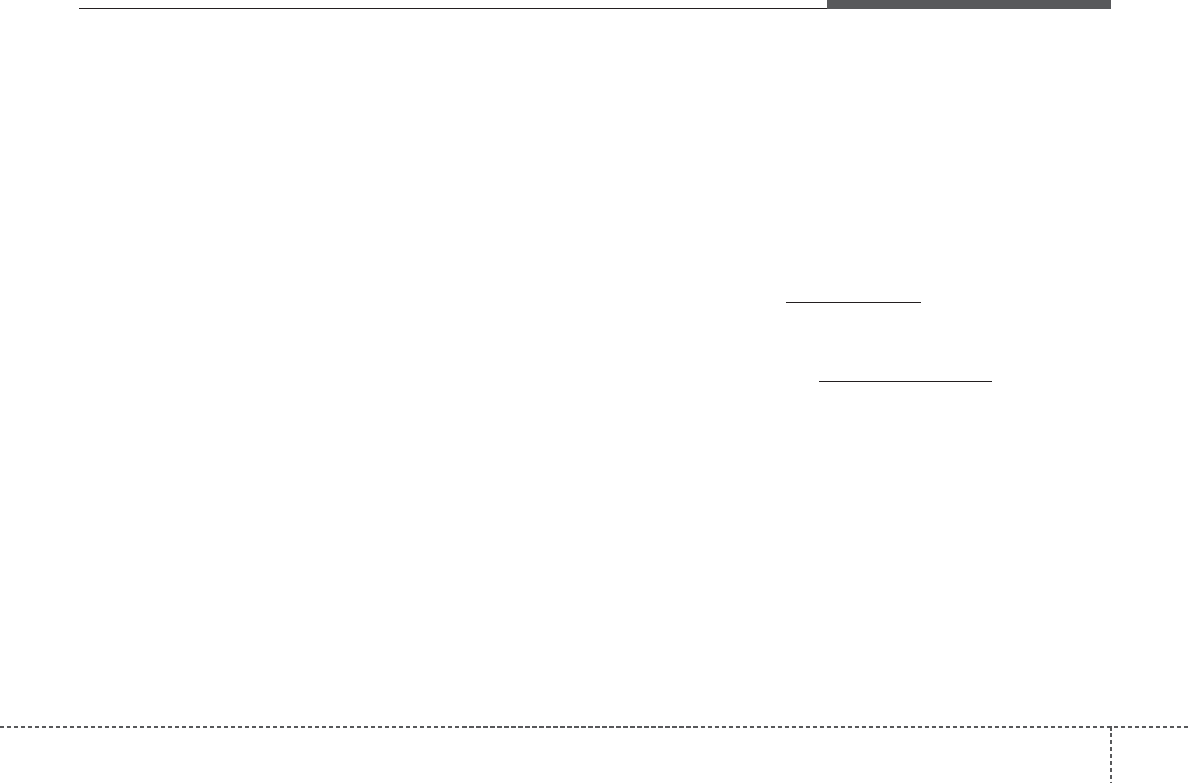
419
Features of your vehicle
Satellite Radio channels:
SIRIUS Satellite Radio has o ver 130 chan-
nels, including 69 channels of 100% com-
mercial-free m usic, plus spor ts, ne ws, talk
and enter tainment a vailable nationwide in
your v ehicle. For more inf ormation and a
complete list of SIRIUS Satellite Radio
channels, visit sir ius.com in the United
States, sirius-canada.ca in Canada, or call
SIRIUS at 1-888-539-7474.
Satellite Radio reception factors:
To receive the satellite signal, y our vehi-
cle has been equipped with a satellite
radio antenna located on the roof of your
vehicle. The v ehicle roof pro vides the
best location f or an unobstr ucted, open
view of the sky, a requirement of a satel-
lite radio system. Like AM/FM, there are
several f actors that can aff ect satellite
radio reception performance:
• Antenna obstr uctions: For optimal
reception performance, keep the anten-
na clear of sno w and ice b uild-up and
keep luggage and other mater ial as far
away from the antenna as possib le.
• Terrain: Hills, mountains, tall buildings,
bridges, tunnels , free way overpasses,
parking gar ages, dense tree f oliage
and thunderstor ms can interf ere with
your reception.
SIRIUS Satellite Radio service:
SIRIUS Satellite Radio is a subscr iption-
based satellite r adio ser vice that broad-
casts music, sports, news and enter tain-
ment prog ramming to r adio receiv ers,
which are a vailable f or installation in
motor v ehicles or f actory installed, as
well as f or the home , por table and wire-
less de vices, and through an Inter net
connection on personal computer.
Vehicles that are equipped with a f actory
installed SIRIUS Satellite Radio system
include:
• Hardware and an introductory trial sub-
scription ter m, which begins on the
date of sale or lease of the v ehicle.
• For a small upg rade f ee, access to
SIRIUS m usic channels , and other
select channels over the Internet using
any computer connected to the
Internet (U.S. customers only).
For information on e xtended subscrip-
tion ter ms, contact SIRIUS at 1-888-
539-7474.
NOTE:
Satellite Radio requires SIRIUS®com-
patible receiver and a subscription serv-
ice fee after trial period.
Vehicles without a factory-installed
radio receiver require hardware pur-
chase and installation. Please see your
dealer for further details. All fees and
programming subject to change.
Subscriptions governed by the SIRIUS
Terms & Conditions available at
www.sirius.com / service terms.
Available only in the 48 contiguous
United States and the District of
Columbia. Service available in Canada;
see www.siriuscanada.ca
KIA shall not be responsible for any
such programming changes.
Satellite Radio Electronic Serial
Number (ESN): This 12-digit Satellite
Serial Number is needed to re-activ ate,
modify or tr ack y our satellite r adio
account. You will need this number when
communicating with SIRIUS.
SIRIUS Satellite Radio information (if equipped)
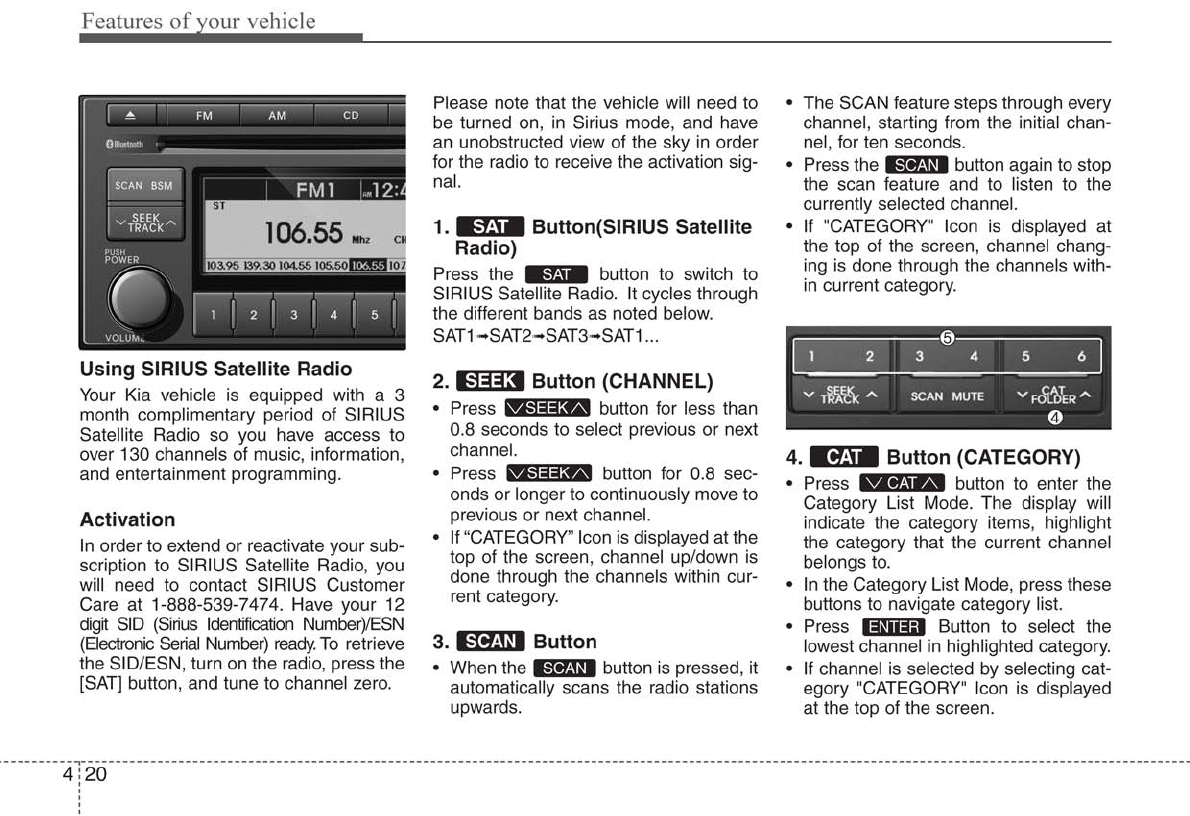
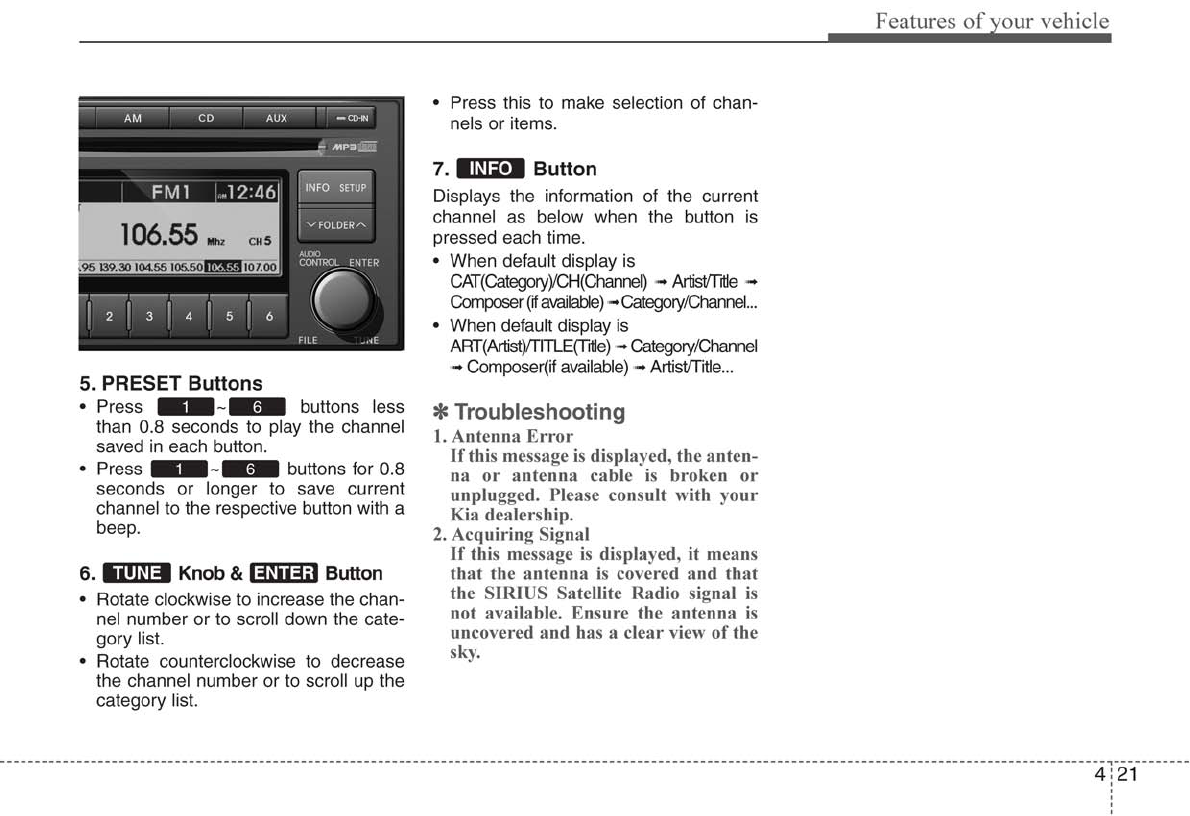
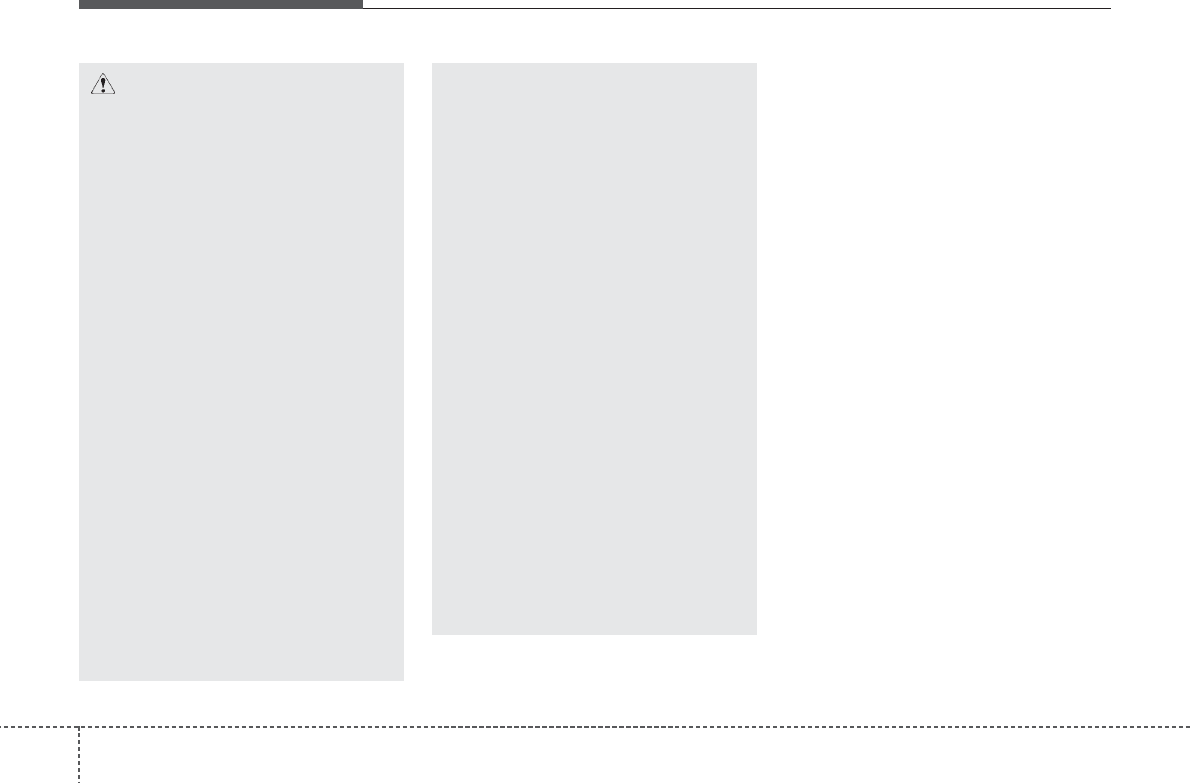
Features of your vehicle
224
NOTE:
If you need more information about
Kia’s Bluetooth®wireless technology.
Contact kia website “www.kia.com”
(OWNERS>General Info>Bluetooth®
wireless technology).
CAUTION IN USING
BLUETOOTH®WIRELESS
TECHNOLOGY CELLU-
LAR PHONE
• Do not use a cellular phone or
perform Bluetooth
®
wireless tech-
nology settings (e.g. pairing a
phone) while driving.
• Some Bluetooth
®
wireless tech-
nology-enabled phones may not
be recognized by the system or
fully compatible with the system.
• Before using Bluetooth
®
wireless
technology related features of the
audio system, refer your phone’s
User’s Manual for phone-side
Bluetooth
®
wireless technology
operations.
•
The phone must be paired to the
audio system to use
Bluetooth
®
wireless technology
related fea-
tures.
• You will not be able to use the
hands-free feature when your
phone (in the car) is outside of
the cellular service area (e.g. in a
tunnel, in a underground, in a
mountainous area, etc.).
(Continued)
(continued)
• If the cellular phone signal is poor
or the vehicles interior noise is
too loud, it may be difficult to hear
the other person’s voice during a
call.
• Do not place the phone near or
inside metallic objects, otherwise
communications with Bluetooth
®
wireless technology system or
cellular service stations can be
disturbed.
• While a phone is connected
through Bluetooth
®
wireless tech-
nology your phone may dis-
charge quicker than usual for
additional Bluetooth
®
wireless
technology-related operations.
• Some cellular phones or other
devices may cause interference
noise or malfunction to audio
system. In this case, store the
device in a different location may
resolve the situation.
• Please save your phone name in
English, or your phone name may
not be displayed correctly.
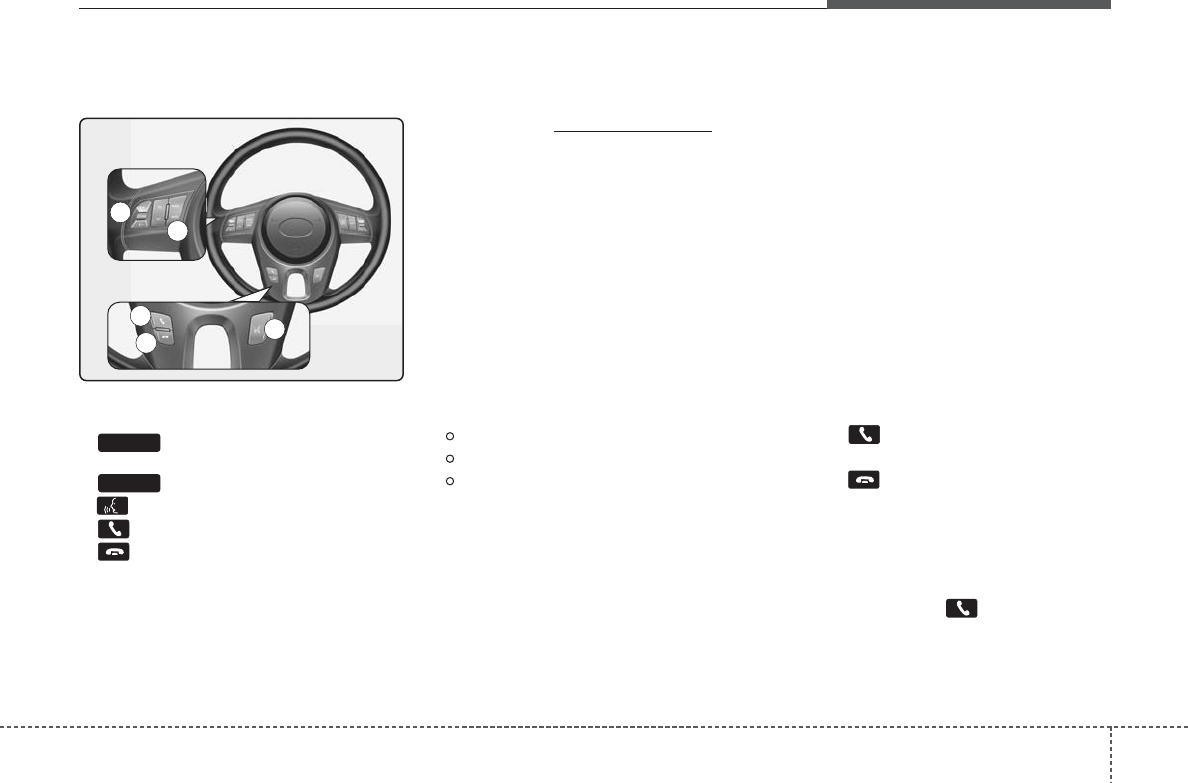
423
Features of your vehicle
BLUETOOTH®WIRELESS TECH-
NOLOGY PHONE OPERATION
(if equipped)
1. button : Raises or lowers speak-
er volume.
2. : Mute the microphone during a call.
3. button : Activates voice recognition.
4. button : Places and transfers calls.
5. button : Ends calls or cancels func-
tions.
■What is Bluetooth® wireless
technology?
Bluetooth®wireless technology that
allows m ultiple devices to be connected
in a shor t r ange, lo w-powered de vices
like hands-free, stereo headset, steer ing
remote control, etc. For more inf orma-
tion, visit the Bluetooth®wireless technol-
ogy website at www.Bluetooth.com
■General Features
• This audio system suppor ts Bluetooth®
wireless technology hands-free and
stereo-headset features.
- HANDS-FREE f eature: Making or
receiving calls wirelessly through
voice recognition.
- STEREO-HEADSET feature: Playing
music from cellular phones (that sup-
ports A2DP feature) wirelessly.
• Voice recognition engine of the
Bluetooth®wireless technology system
supports 3 types of languages:
English
Canadian French
US Spanish
✽✽NOTICE
• The phone must be paired to the sys-
tem before using Bluetooth®wireless
technology features.
• Only one selected (linked) cellular phone
can be used with the system at a time.
• Some phones are not fully compatible
with this system.
• The Bluetooth®wireless technology
word mark and logos are registered
trademarks owned by Bluetooth®SIG,
Inc. and any use of such marks by Kia
is under license. A Bluetooth®wireless
technology enabled cell phone is
required to use Bluetooth®wireless
technology
■Receiving a Phone Call
When receiving a phone call, a r ingtone
is audib le from speak ers and the audio
system changes into telephone mode.
When receiving a phone call, “Incoming
call” message and incoming phone num-
ber (if a vailable) are displa yed on the
audio.
• To Answer a Call:
- Press button on the steering wheel.
• To Reject a Call:
- Press button on the steering wheel.
• To Adjust Ring Volume:
- Use VOLUME b uttons on the steer ing
wheel.
• To Transfer a Call to the Phone (Private
Call):
- Press and hold button on the
steering wheel until the audio system
transfers a call to the phone.
MUTE
VOLUME
1
2
43
5
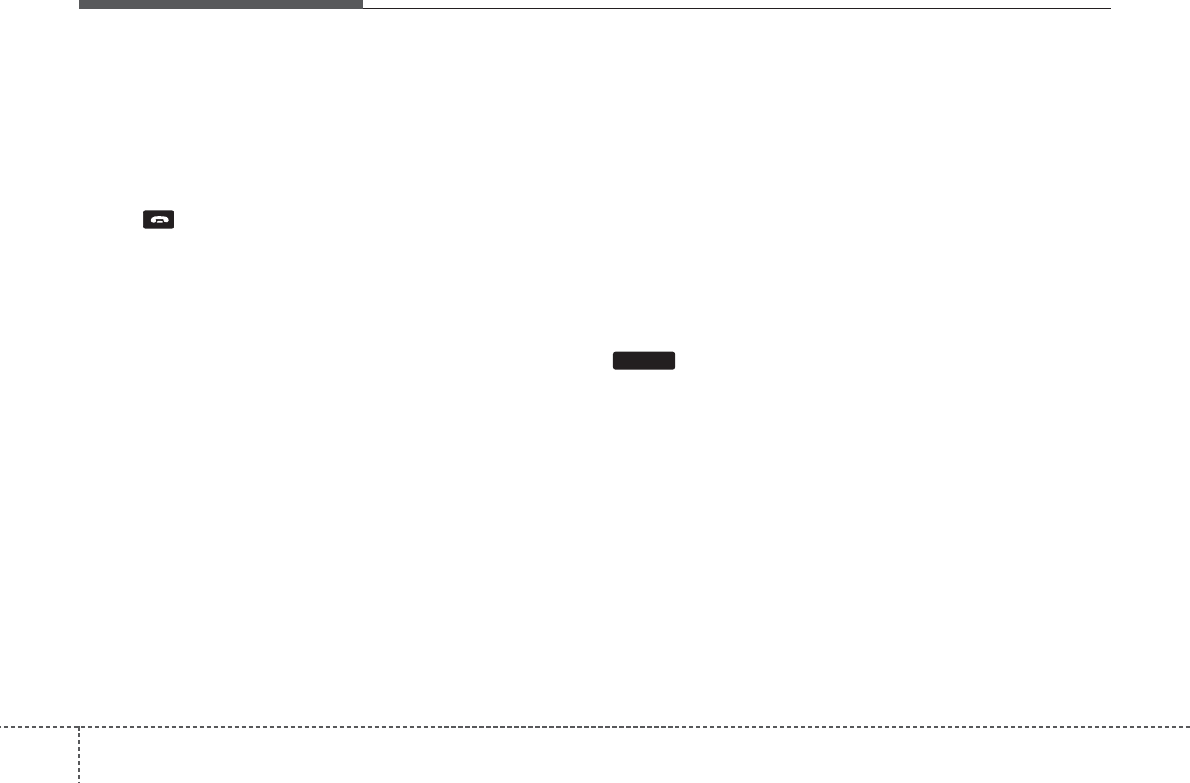
Features of your vehicle
244
■Talking on the Phone
When talking on the phone, “Active Call”
message and the other par ty’s phone
number (if available) are displayed on the
audio.
• To Finish a Call
- Press button on the steer ing wheel.
✽✽NOTICE
In the following situations, you or the
other party may have difficulty hearing
each other:
1. Speaking at the same time, your voice
may not reach each other parties.
(This is not a malfunction.) Speak
alternately with the other party on the
phone.
2. Keep the Bluetooth®wireless technolo-
gy volume to a low level. High-level
volume may result in distortion and
echo.
3. When driving on a rough road.
4. When driving at high speeds.
5. When the window is open.
6. When the air conditioning vents are
facing the microphone.
7. When the sound of the air condition-
ing fan is loud.
■Bluetooth®wireless technology
Audio Music Streaming
The audio system suppor ts Bluetooth®
wireless technology A2DP (A udio
Advanced Distr ibution Profile) and
AVRCP (A udio Video Remote Control
Profile) technologies.
Both profiles pro vide steaming of m usic
via compatib le “PAIRED” Bluetooth®
wireless technology Cellular phone.
To stream m usic from the Bluetooth®
wireless technology cellular phone, play
your m usic files on y our cellular phone
according to y our cellular phone user’ s
manual and press the button on
the audio system until “MP3 play” is dis-
played on the LCD.
The audio system head unit displa ys
‘MP3 MODE’.
NOTE:
• In addition to streaming MP3 files,
all music and sound files your cellu-
lar phone supports can be played
by the audio system.
• Bluetooth® wireless technology
compatible cellular phones must
include A2DP and AVRCP capabili-
ties.
• Some A2DP and AVRCP compatible
Bluetooth® wireless technology
cellular phones may not play music
through the audio system initially.
These cellular phones may need to
have the Bluetooth® wireless tech-
nology streaming enabled, for
example;
i.e : Menu➟Filemanager➟Music➟
Option➟Play via Bluetooth
• Please refer to User’s Guide for
your cellular phone for more infor-
mation. To cancel Bluetooth® wire-
less technology cellular phone
music streaming, stop music play-
back on the cellular phone or
change the audio mode to AM/FM,
SIRIUS, CD, iPod, ect.
CD/AUX
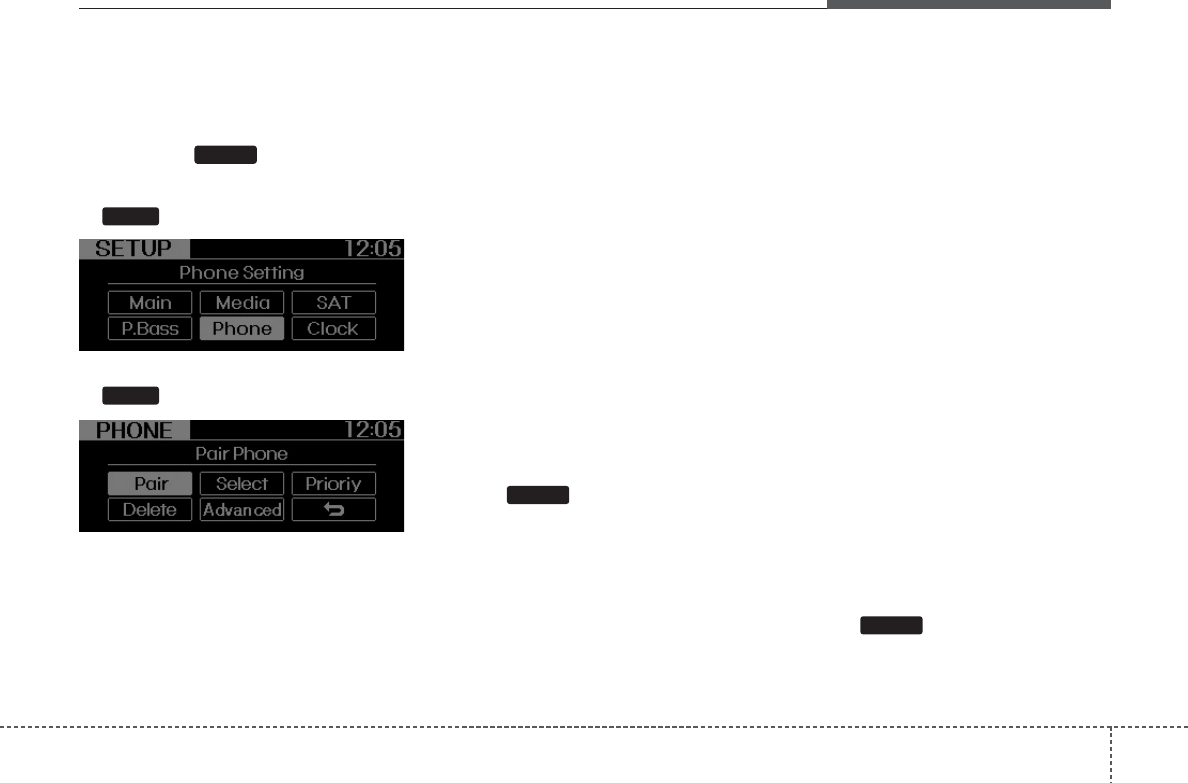
425
Features of your vehicle
■Phone Setup
All Bluetooth® wireless technology relat-
ed oper ations can be perf ormed in
PHONE menu.
1) Push the button to enter
SETUP mode.
2) Select “Phone” item b y rotating the
knob, then push the knob.
3) Select desired item b y rotating the
knob, then push the knob.
• Pairing a phone
Before using Bluetooth® wireless tech-
nology features, the phone m ust be
paired (registered) with the audio sys-
tem. Up to 5 phones can be paired with
the system.
NOTE:
• The pairing procedure of the phone
varies according to each phone
model. Before attempting to pair
phone, please see your phone’s
User’s Guide for instructions.
• Once pairing with the phone is com-
pleted, there is no need to pair with
that phone again unless the phone
is deleted manually from the audio
system (refer “Deleting a Phone”
section) or the vehicle’s information
is removed from the phone.
➀Press button to enter SETUP
mode.
➁Select “Phone”, then “Pair” in PHONE
menu.
➂The audio displa ys “Device : [Name]
passkey: 0000”
➃Search and select the de vice name in
your mobile phone to starting the pair-
ing process.
NOTE:
• If the phone is paired with two or
more vehicles of the same model,
some phones may not handle
Bluetooth® wireless technology
devices of that name correctly. In
this case, you may need to change
the name displayed on your phone.
For example, if the vehicles' name is
KMC CAR, you may need to change
the name displayed on you phone
from KMC_CAR to JOHNS_CAR or
KMC CAR_1 to avoid ambiguity.
Refer to your phone User’s Guide, or
contact your cellular carrier or phone
manufacturer for instructions.
• Connecting a phone
When the Bluetooth® wireless technology sys-
tem is enab led, the phone pre viously used is
automatically selected and re-connected.If you
want to select diff erent phone pre viously
paired, the phone can be selected through
“Select Phone” menu.
Only a selected phone can be used with
the hands-free system at a time .
➀Press button to enter SETUP
mode.
➁Select “Phone”, then “Select” in PHONE
menu.
SETUP
SETUP
TUNE
TUNE
SETUP
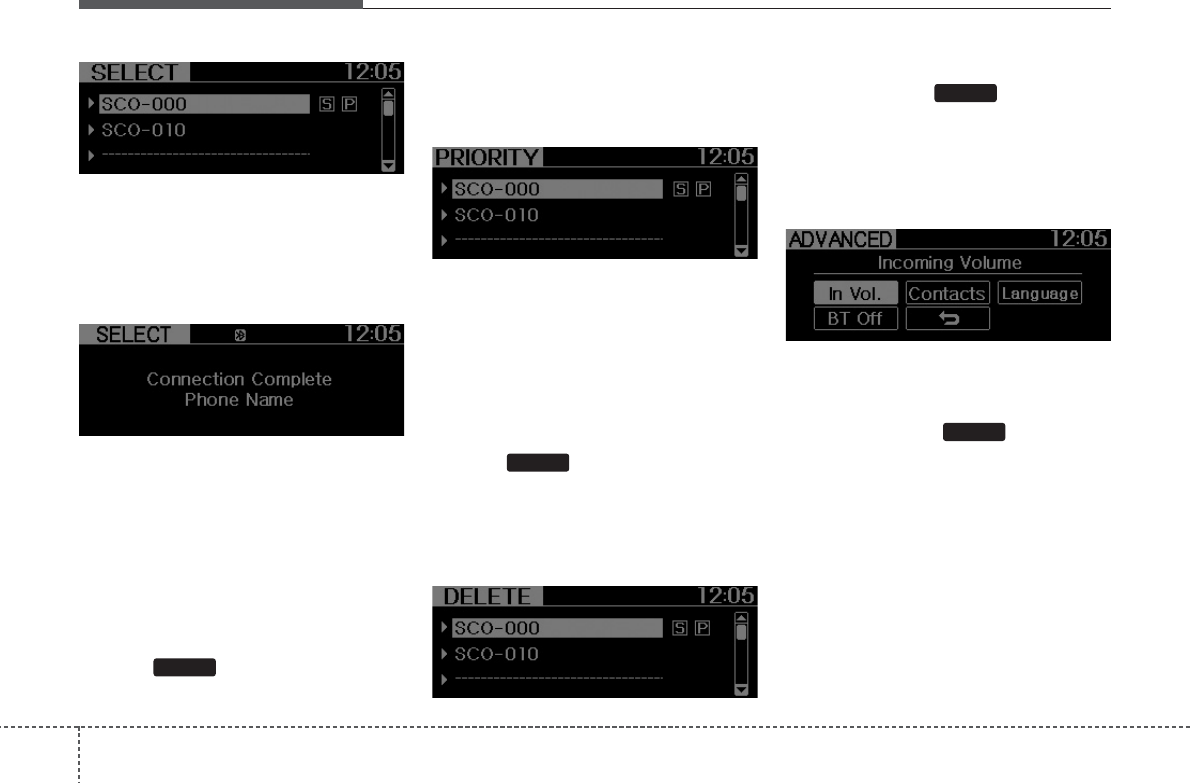
Features of your vehicle
264
➂Select desired phone name from the list
shown.
➃The Bluetooth® wireless technology
wireless technology icon appears on
the upper side of audio displa y when a
phone is connected.
• Changing Priority
If se veral phones are paired with the
audio system, the system attempts to
connect f ollowing order when the
Bluetooth® wireless technology system
is enabled:
1) “Priority” checked phone.
2) Previously connected phone
3) Gives up auto connection.
➀Press button to enter SETUP
mode.
➁Select “Phone”, then “Priority” in PHONE
menu.
➂Select desired phone name from the
list shown.
• Deleting a Phone
The paired phone can be deleted.
- When the phone is deleted, all the infor-
mation associated with that phone is
also deleted (including phonebook).
- If you want to use the deleted phone with
the audio system again, pair ing proce-
dure must be completed once more.
➀Press button to enter SETUP
mode.
➁Select “Phone”, then “Delete” in PHONE
menu.
➂Select desired phone name from the list
shown.
• ADVANCED Menu
After pressing the button, select
the “Phone” menu. while in PHONE
menu, select the “ Advanced” menu to
make Bluetooth® wireless technology
Phone settings .(The AD VANCED menu
may diff er according to audio specifica-
tions.)
Incoming Volume (Bluetooth® wireless
technology call volume adjustments)
While in ADVANCED menu, press “In. Vol”
Use the knob k ey to set the desired v ol-
ume and select the bu tton.
Contacts Sync (Automatic Phonebook
download setting)
While in AD VANCED menu, select
“Contacts” To automatically sa ve the
contacts and call histor y in y our mobile
phone each time y ou connect a mobile
device, select ON. If you do not wish f or
automatic download, select OFF.
It’s not available to make a phone call by
Bluetooth®wireless technology audio
system while the phonebook is being
downloaded.
ENTER
SETUP
SETUP
SETUP
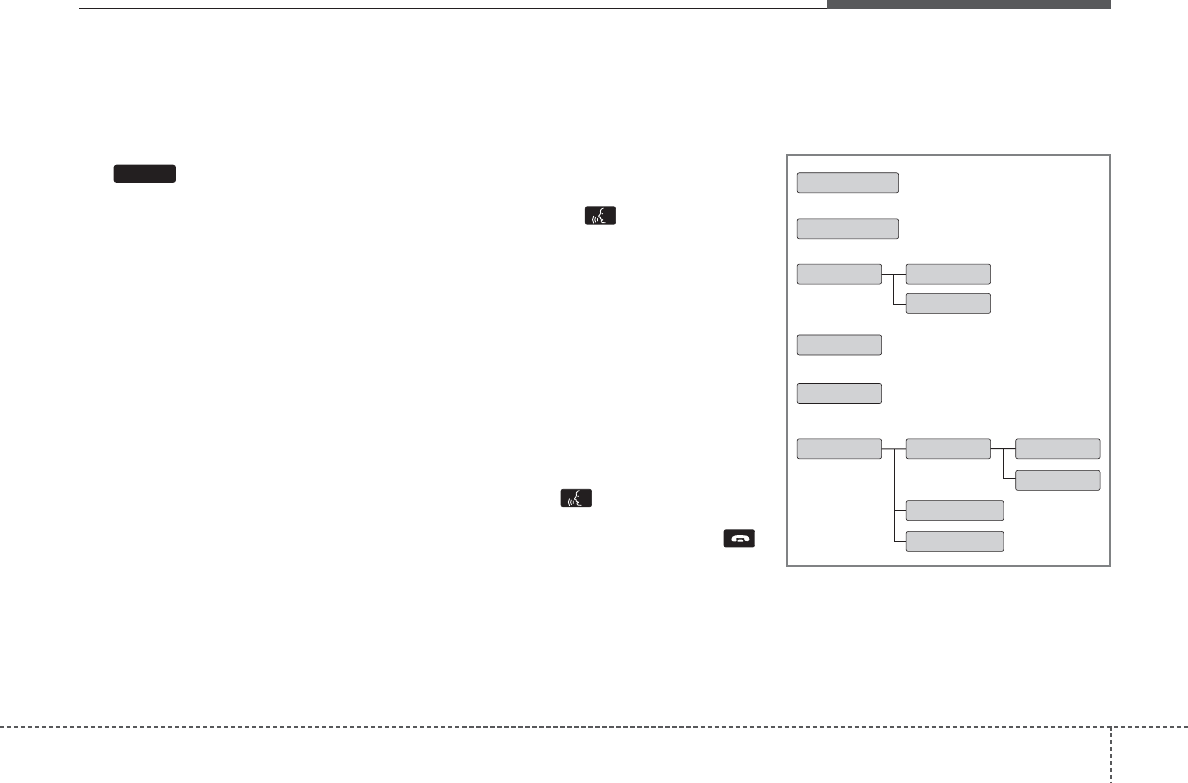
427
Features of your vehicle
Language of
Bluetooth® wireless tech-
nology
voice recognition
While in AD VANCED menu, select
“Language”. To change the language ,
select the desired language and press
the b utton.
Bluetooth® wireless technology sys-
tem off
While in AD VANCED menu, select
“BT Off ” to turn off the Bluetooth® wire-
less technology System.
■Voice Recognition Activation
• The voice recognition engine contained
in the Bluetooth® wireless technology
System can be activ ated in the f ollow-
ing conditions:
- Button Activation
The v oice recognition system will be
active when the button is pressed
and after the sound of a Beep .
- Active Listening
The v oice recognition system will be
active f or a per iod of time when the
Voice Recognition system has ask ed
for a customer response.
• The system can recognize single digits
from zero to nine while n umber greater
than ten will not be recogniz ed.
• The system shall cancel voice recogni-
tion mode in f ollowing cases : When
pressing the button and sa ying
“cancel” following the beep . When not
making a call and pressing the
button. When v oice recognition has
failed 3 consecutive times.
• At any time if you say “help”, the system
will announce what commands are
available.
■Menu tree
The menu tree identifies a vailable voice
recognition Bluetooth® wireless technol-
ogy functions.
ENTER Call [Name] Ex) Call John (at Home)
Ex) Dial 911
Dial [Number]
Redial
Call Back
Add entry
Phonebook
Change name
Delete name
By phone
By voice
Call By name
By number
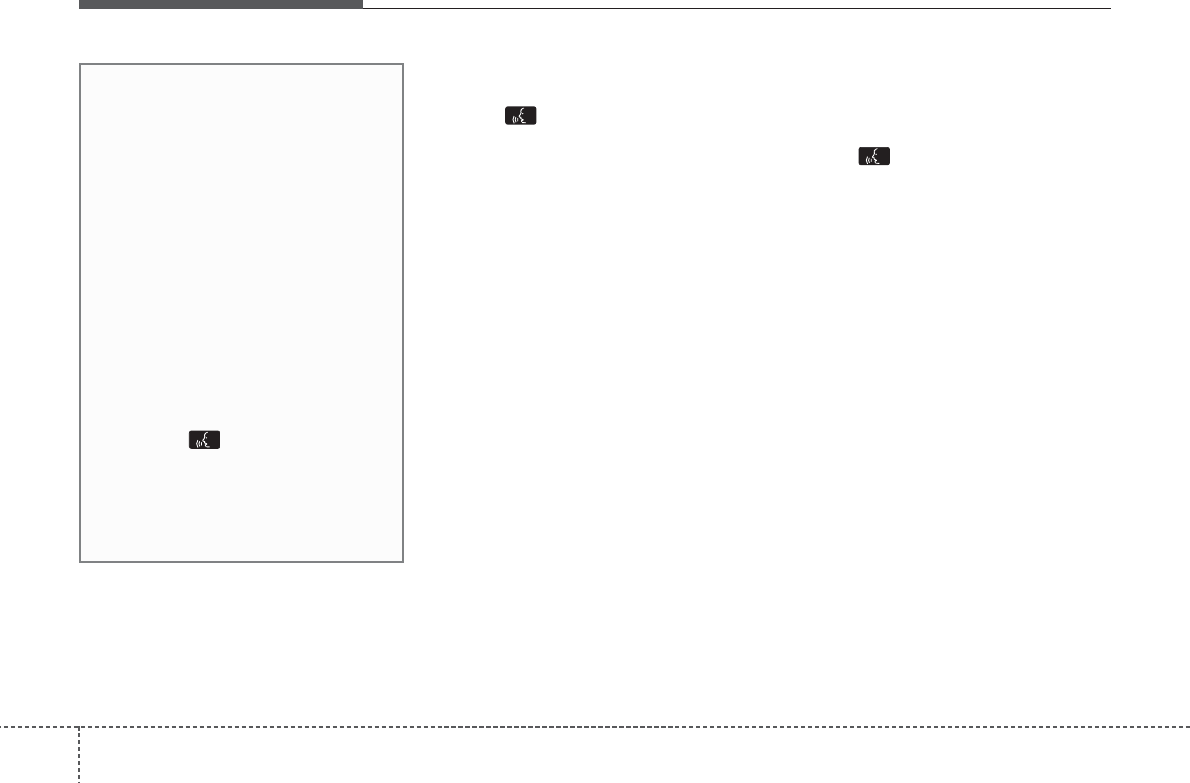
Features of your vehicle
284
■Making a Phone Call
• Direct Calling
➀Press b utton.
➁Say the following command.
- Call <John> : Connects the call to John.
- Call <John> on <Mobile> : Connects
the call to John’s mobile phone number.
- Call <John> at <Home> : Connects
the call to john’s home number.
- Call <John> in <Office> : Connects
the call to John’s office number.
Note:
Calls can be immediately connected
to contacts who name or voice tag are
saved in the phonebook(or contacts).
• Calling by Name
A phone call can be made b y speaking
names registered in the audio system.
➀Press b utton.
➁Say “Call”.
➂Say “By name” when prompted.
➃Say desired name (in Phonebook or
voice tag).
➄Say desired location (phone n umber
type). Only stored locations can be
selected.
➅ Say “Yes” to confirm and make a call.
✽✽Tip
A shortcut to each of the following func-
tions is available:
1. Say “Call Name”
✽✽Tip
■Voice Operation
To get the best performance out of the
Voice Recognition System, observe the
followings:
- Keep the interior of the vehicle as
quiet as possible. Close the window
to eliminate surrounding noise
(traffic noise, vibration sounds,
etc), which may disturb recogniz-
ing the voice command correctly.
- Speak a command after a beep
sound within 5 seconds. Otherwise
the command will not be received
properly.
- Speak in a natural voice without
pausing between words.
- While receiving voice commands,
press the button on the steer-
ing wheel remote controller to ter-
minate guidance. Voice command
will convert back to waiting mode
to allow the user to say a new voice
command.
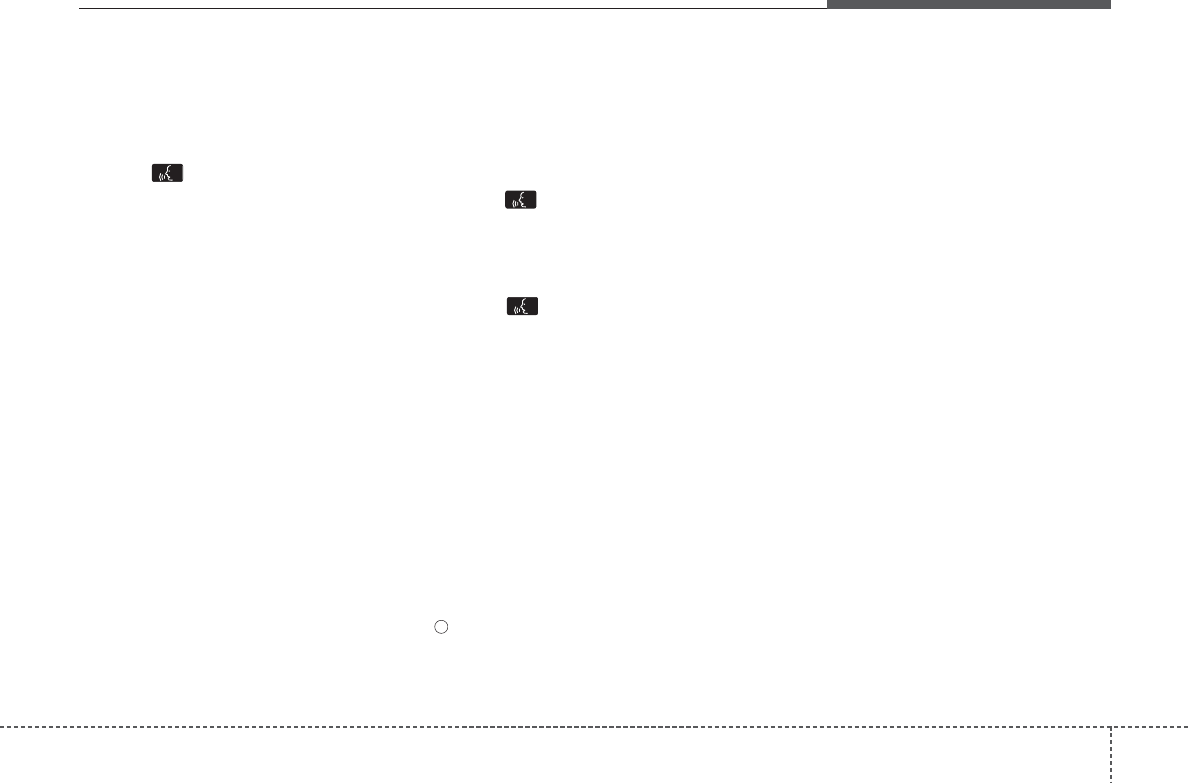
429
Features of your vehicle
• Dialing by Number
A phone call can be made b y dialing the
spoken numbers. The system can recog-
nize single digits from zero to nine.
➀Press b utton.
➁Say “Call”.
➂Say “By number” when prompted.
➃Say desired phone numbers.
➄Say “Dial” to complete the number and
make a call.
✽✽Tip
A shortcut to each of the following func-
tions is available:
➀Say “Dial Number”
➁Say “Dial <digit>”
■Phone Book (In-Vehicle)
• Adding entry by voice
Phone n umbers and v oice tags can be
registered. Entries registered in the
phone can also be transferred.
➀Press b utton.
➁Say "Phonebook".
- The system replies with all a vailable
commands.
- To skip the inf ormation message ,
press again and then a beep is
heard.
➂Say “Add Entry”.
➃Say “By Voice” to proceed.
➄Say the name of the entr y when
prompted.
➅Say “Yes” to confirm.
➆Say the phone n umber of that entr y
when prompted.
➇Say “Store” if phone n umber input is
finished.
➈ Say a phone n umber type . “Home”,
“Work”, “Mobile”, “Other” or “Default” is
available.
➉ Say “Yes” to complete adding entry.
Say “Yes” to store additional location
for this contact, or say “Cancel” to fin-
ish the process.
✽✽NOTICE
- The system can recognize single digits
from zero to nine. Numbers that are
ten or greater cannot be recognized.
- You can enter each digit individually
or group digits together in preferred
string lengths.
- To speed up input, it is a good idea to
group all digits into a continuous string.
- Recommend to enter the numbers
constituted an grouping within all
digit numbers to dial 995 / 734 / 0000
- The display corresponding to each
operation appears on the screen as fol-
lows:
Input operation example:
1. Say: “Nine, nine, five”
➟ Display: “995”
2. And say: “Seven, three, four”
➟ Display: “995734”
11
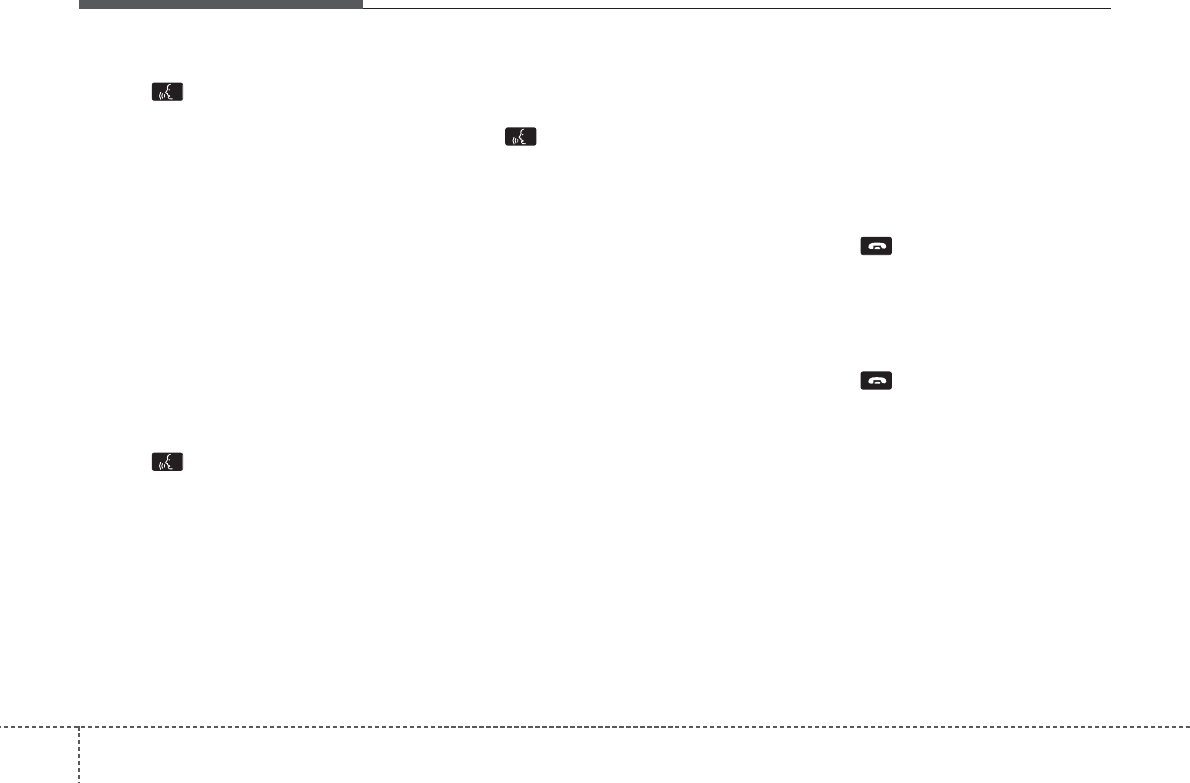
Features of your vehicle
304
• Adding Entry by Phone
➀Press b utton.
➁Say "Phonebook".
➂Say "Add Entry" after prompt.
➃Say "By Phone" to proceed.
➄Say “Yes” to confirm.
➅ Your phone will star t to tr ansfer
phone/contact list to the audio system.
This process ma y tak e o ver 10 min-
utes depending on the phone model
and number of entries
➆Wait till the audio displa ys “Transfer
Complete” message.
• Changing Name
The registered names can be modified.
➀Press b utton.
➁Say “Phonebook”.
➂Say “Change Name” after prompt.
➃Say the name of the entr y (voice tag).
➄Say “Yes” to confirm.
➅ Say new desired name.
• Deleting Name
The registered names can be deleted.
➀Press b utton.
➁Say “Phonebook”.
➂Say “Delete Name” after prompt.
➃Say the name of the entr y (voice tag).
➄Say “Yes” to confirm.
■Bluetooth®Audio Speaker Adaptation
Speaker adaptation will improve perform-
ance of v oice recognition system to a
particular user voice.
This will deg rade the perf ormance f or
other users.
• Record
➀Press b utton for 10sec.
➁Say “Record profile”.
➂Say “Yes”.
➃Say the word displayed on Radio.
• Delete
➀Press b utton for 10sec.
➁Say “Delete profile”.
➂Say “Yes”.
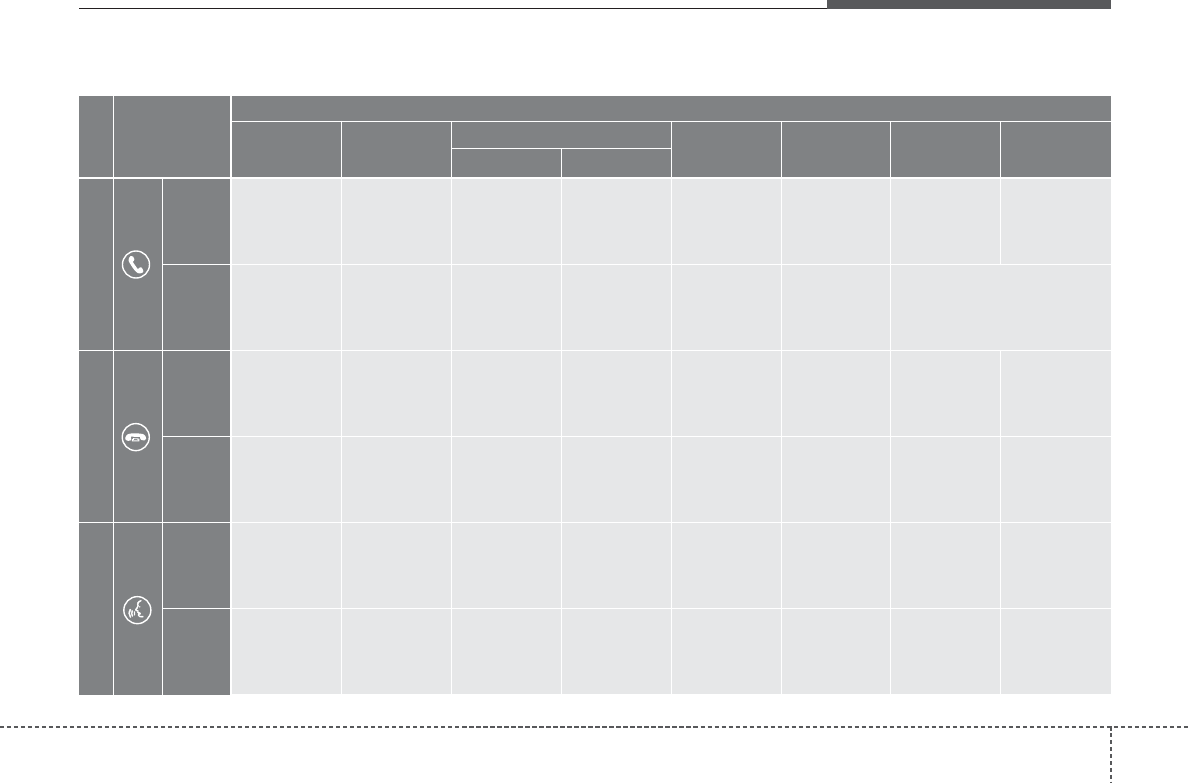
431
Features of your vehicle
■ Key matrix
No.
Class
Paired H/P
Empty Disconnected
1
SHORT
LONG
SHORT
SHORT
LONG
[10sec]
LONG
[10sec]
Normal mode
BT SETUP menu
Incoming Call Outgoing Call Active Call 2nd Call
Not Paired Not Connecting --
Accept Call
Connected
-
2nd call
1st Call:waiting
2nd Call:active
2nd Call
2nd Call:waiting
1st Call:active
KEY
------Transfer call:Private call
End Call
VR
MODE Cancel
VR
MODE Cancel
VR
MODE Cancel
VR
MODE Cancel Reject Call End Call End Call
-
Active
-
-
Active
Speaker
Adaptation
(Only English)
-
Active
-
Active
-
Speaker
Adaptation
(Only English)
-
-
-
-
-
-
-
-
-
-
--
2
3
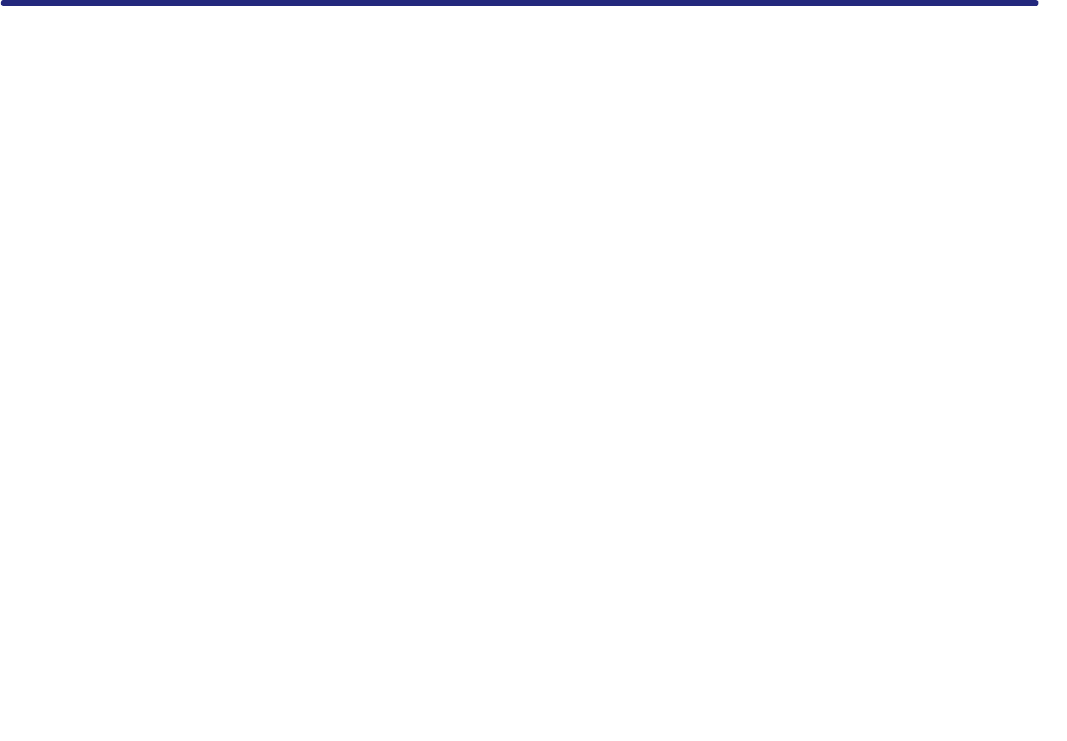
9-17
APPENDIX
M & SOFT AMERICA MAP CENTER
TEL : 888-757-0010
WEBSITE : www.mapnsoft.com
MAP DATABASE HOTLINE
This equipment has been tested and found to comply with the limits for a Class A digital device, pursuant to part 15 of the FCC Rules.
These limits are designed to provide reasonable protection against harmful interference in a residential installation. This equipment
generates, uses and can radiate radio frequency energy and, if not installed and used in accordance with the instructions, may cause
harmful interference to radio communications. However, there is no guarantee that interference will not occur in a particular
installation. If this equipment does cause harmful interference to radio or television reception, which can be determined by turning the
equipment off and on, the user is encouraged to try to correct the interference by one or more of the following measures:
ˍ Reorient or relocate the receiving antenna.
ˍ Increase the separation between the equipment and receiver.
ˍ Connect the equipment into an outlet on a circuit different from that to which the receiver is connected.
ˍ Consult the dealer or an experienced radio/TV technician for help.
Caution: Any changes or modifications to this device not explicitly approved by manufacturer could void your authority to operate this
equipment.
This device complies with part 15 of the FCC Rules. Operation is subject to the following two conditions: (1) This device may not
cause harmful interference, and (2) this device must accept any interference received, including interference that may cause undesired
operation.
This equipment complies with FCC radiation exposure limits set forth for an uncontrolled environment.
This equipment should be installed and operated with minimum 20 cm between the radiator and your body.
This transmitter must not be collocated or operating in conjunction with any other antenna or transmitter unless authorized to do so by the FCC.