HYUNDAI MOBIS AM1A0IXAN CAR AUDIO User Manual FCC XMFL A TYPE AUDIO USA
HYUNDAI MOBIS CO., LTD. CAR AUDIO FCC XMFL A TYPE AUDIO USA
Users Manual
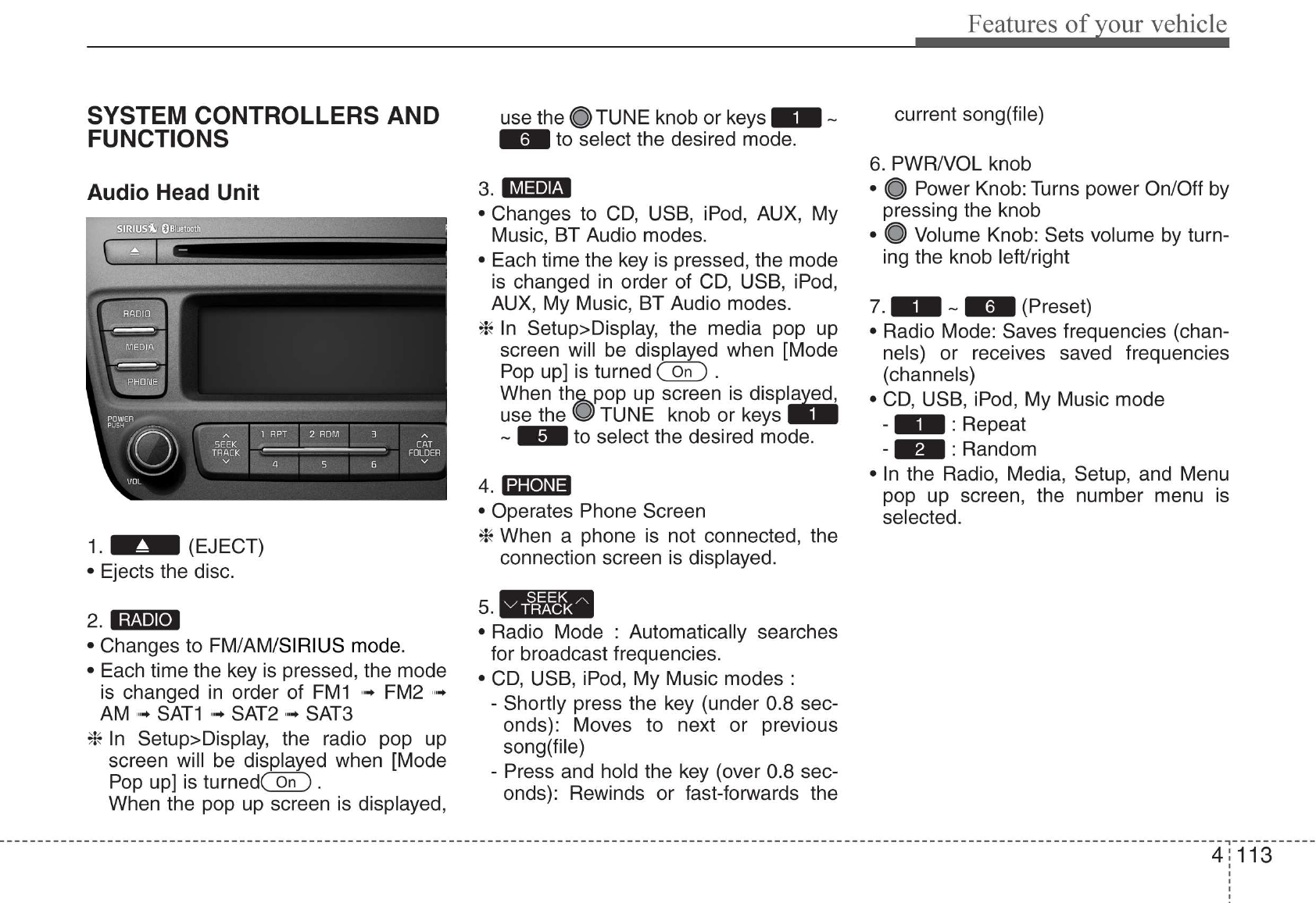
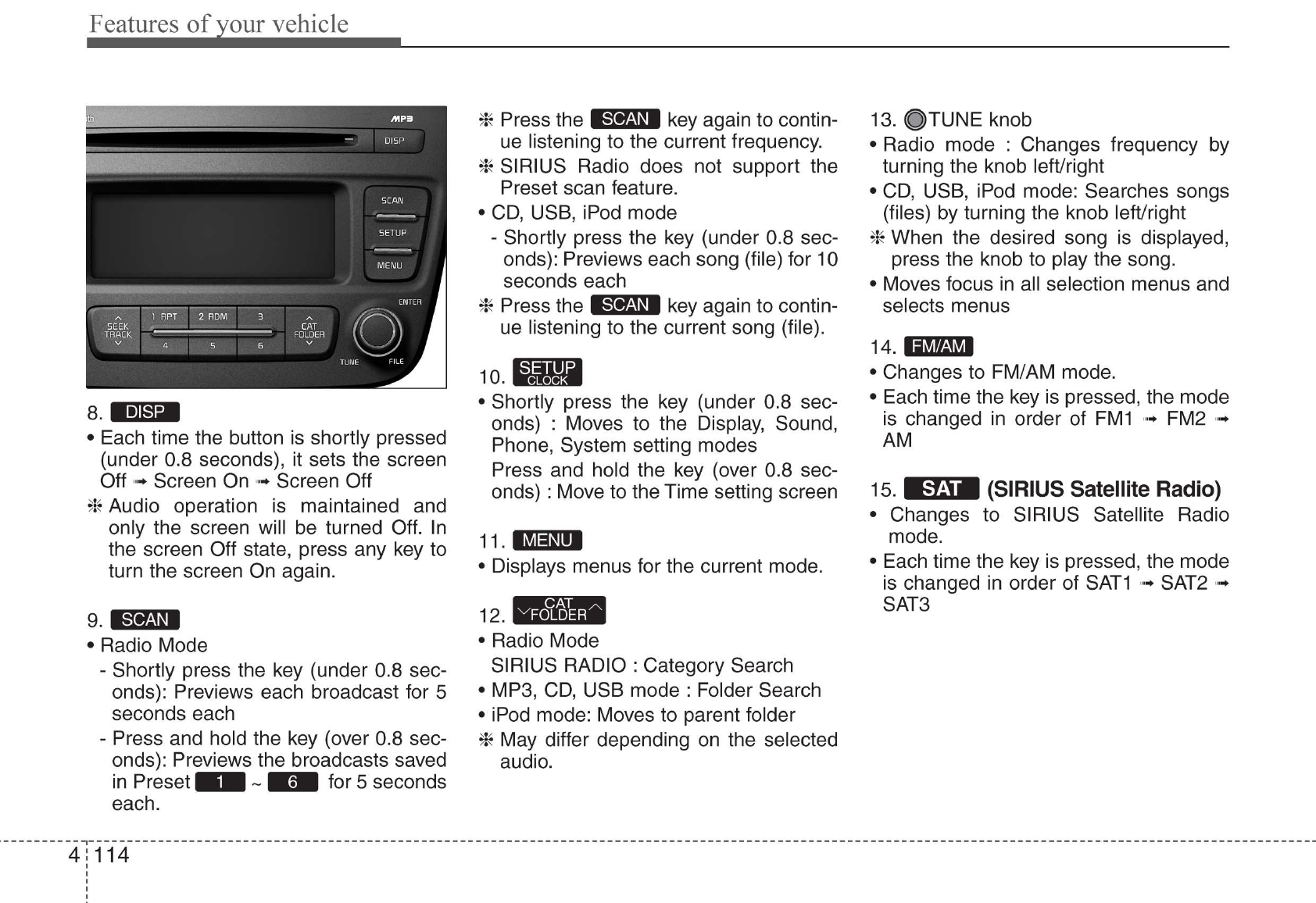
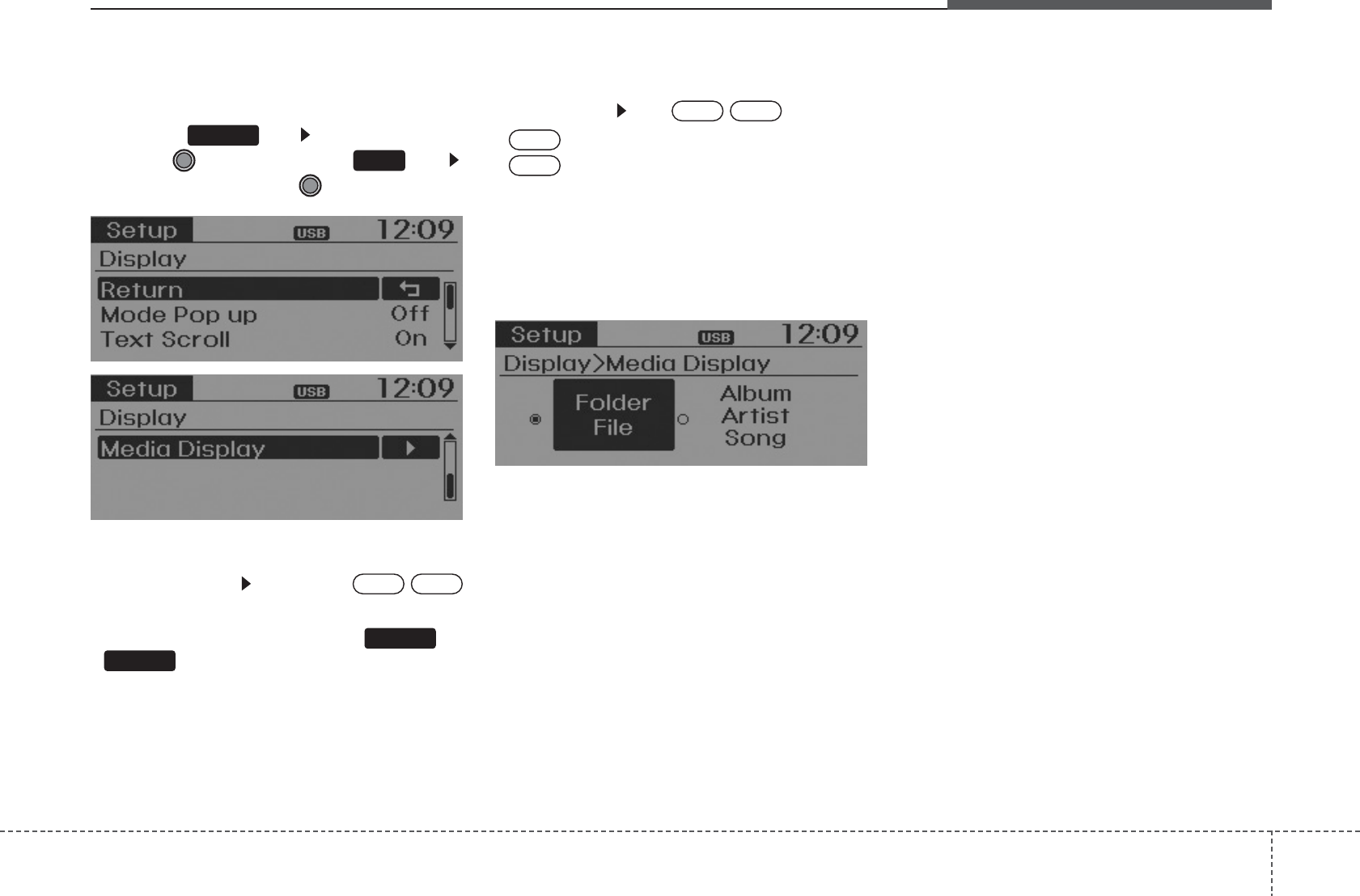
4 115
Features of your vehicle
DISPLAY SETTINGS
Press the key Select [Display]
through TUNE knob or key
Select menu through TUNE knob
Mode Pop up
[Mode Pop up] Changes /
selection mode
• During On state, press the or
key to display the mode
change pop up screen.
Text Scroll
[Text Scroll] Set /
• : Maintains scroll
• : Scrolls only one (1) time.
Media Display
When playing an MP3 file, select the
desired display info from ‘Folder/File’ or
‘Album/Artist/Song’.
Off
On
OffOn
MEDIA
RADIO
OffOn
1
SETUP
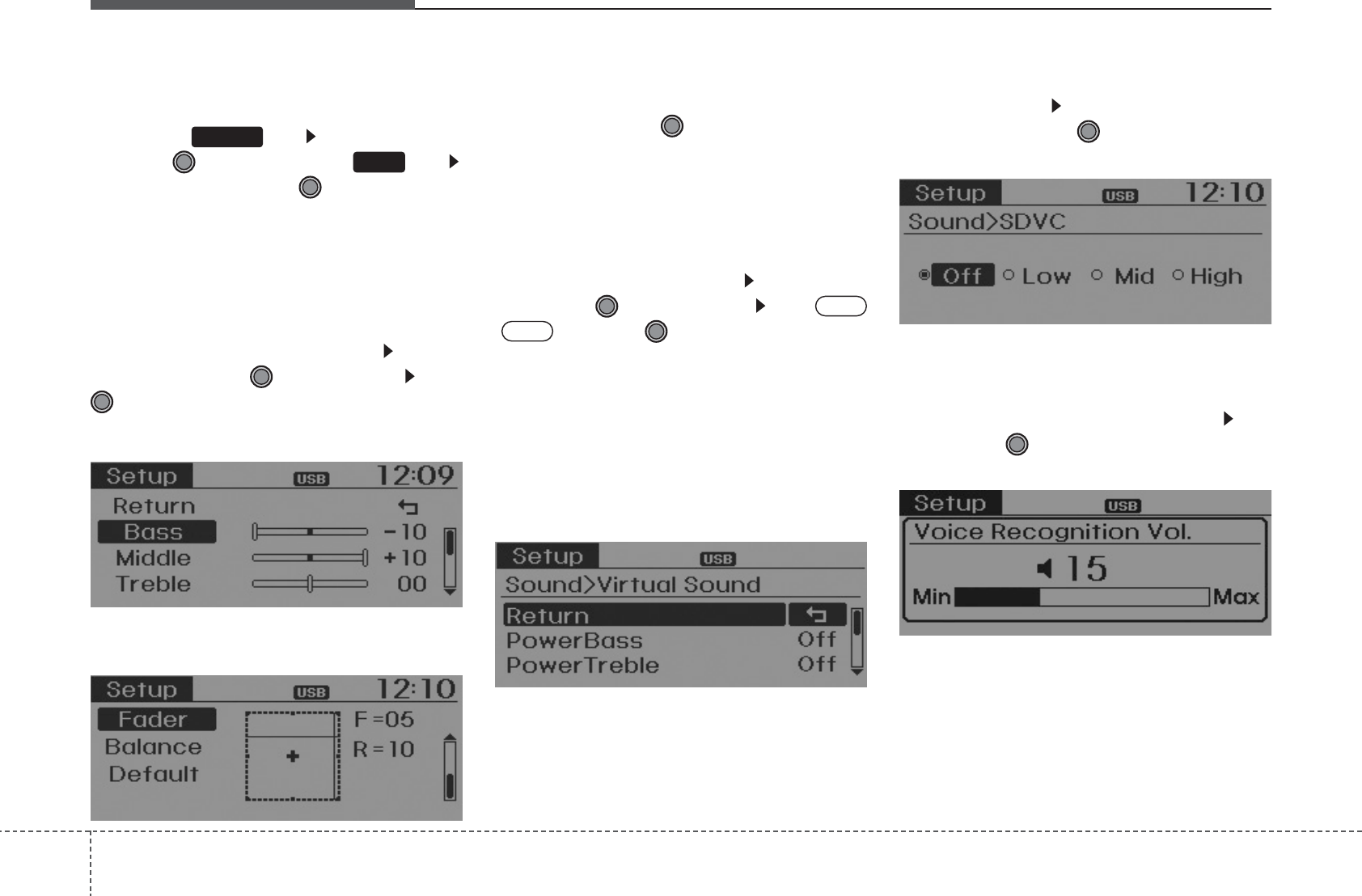
Features of your vehicle
1164
SOUND SETTINGS
Press the key Select [Sound]
through TUNE knob or key
Select menu through TUNE knob
Sound Settings
This menu allows you to set the ‘Bass,
Middle, Treble’ and the Sound Fader and
Balance.
Select [Sound Settings] Select
menu through
TUNE knob
Turn
TUNE knob
left/right to set
• Bass, Middle, Treble :Selects the sound tone.
• Fader, Balance : Moves the sound fader
and balance.
• Default : Restores default settings.
❈ Back : While adjusting values, re-
pressing the TUNE knob will
restore the parent menu.
Virtual Sound
The PoewrBass, PowerTreble, and
Surround can be set.
Select [Virtual Sound] Set menu
through TUNE knob Set
/ through
TUNE
knob
• PowerBass : This is a sound system
feature that provides live bass.
• PowerTreble : This is a sound system
feature that provides live tremble.
• Surround : This is a sound system fea-
ture that provides surround sound.
Speed Dependent Volume Control
This feature is used to automatically con-
trol the volume level according to the
speed of the vehicle.
Select [SDVC] Set in 4 levels [Off/
Low/Mid/High] of
TUNE
knob
Voice Recognition Volume
Adjusts voice recognition volume.
Select [Voice Recognition Vol.] Set
volume of
TUNE
knob
Off
On
2
SETUP
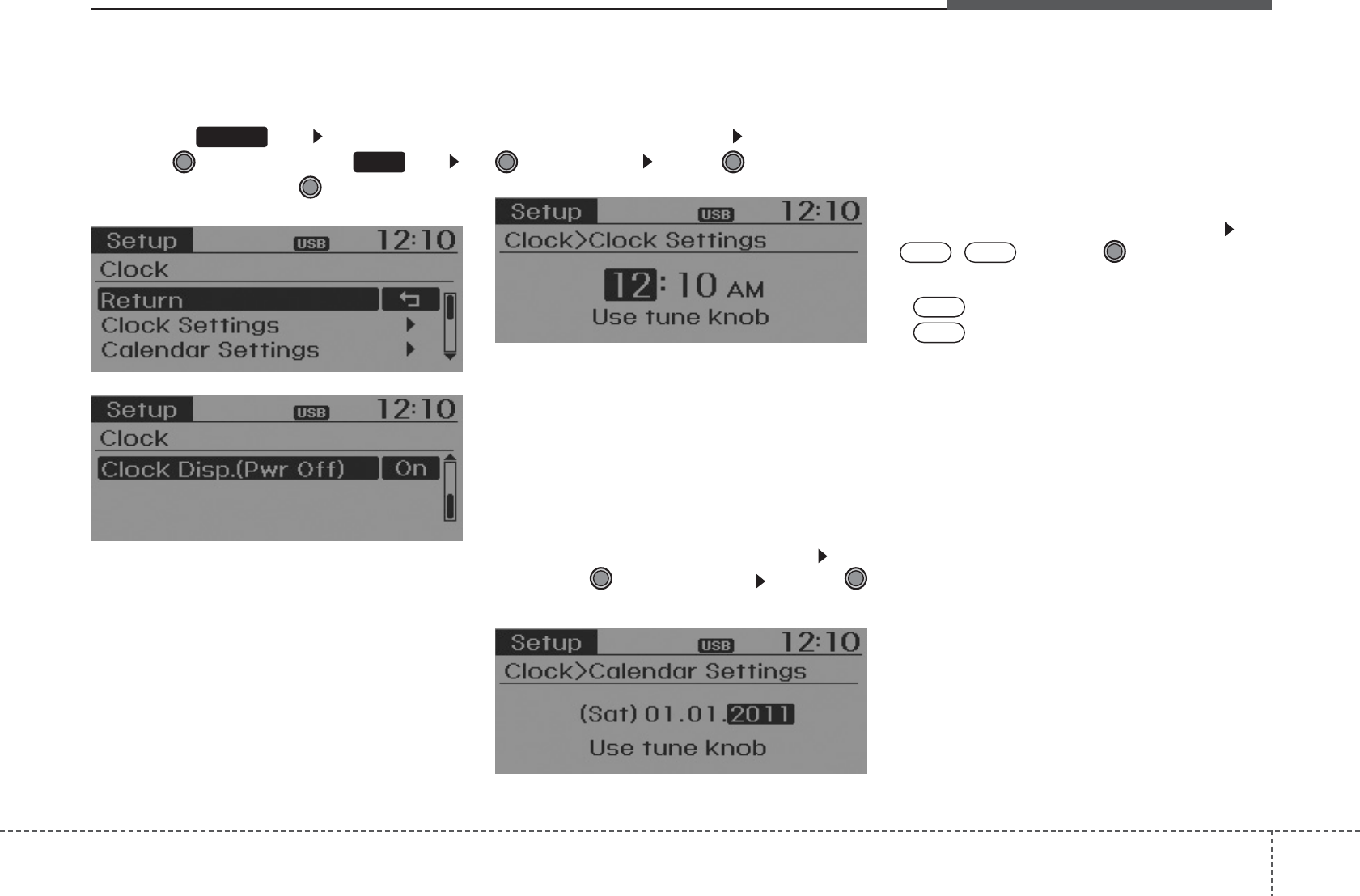
4 117
Features of your vehicle
CLOCK SETTINGS
Press the key Select [Clock]
through TUNE knob or key
Select menu through TUNE knob
Clock Settings
This menu is used to set the time.
Select [Clock Settings] Set through
TUNE
knob Press
TUNE
knob
❈ Adjust the number currently in focus to
set the [hour] and press the tune knob
to set the [minute].
Calendar Settings
This menu is used to set the date
(MM/DD/YYYY).
Select [Calendar Settings] Set
through
TUNE
knob Press
TUNE
knob
❈ Adjust the number currently in focus to
make the settings and press the tune
knob to move to the next setting. (Set
in order of Month/Day/Year)
Clock Display when Power is OFF
Select [Clock Disp.(Pwr Off)
Set
/ through TUNE knob
: Displays time/date on screen
: Turn off.
Off
On
OffOn
3
SETUP
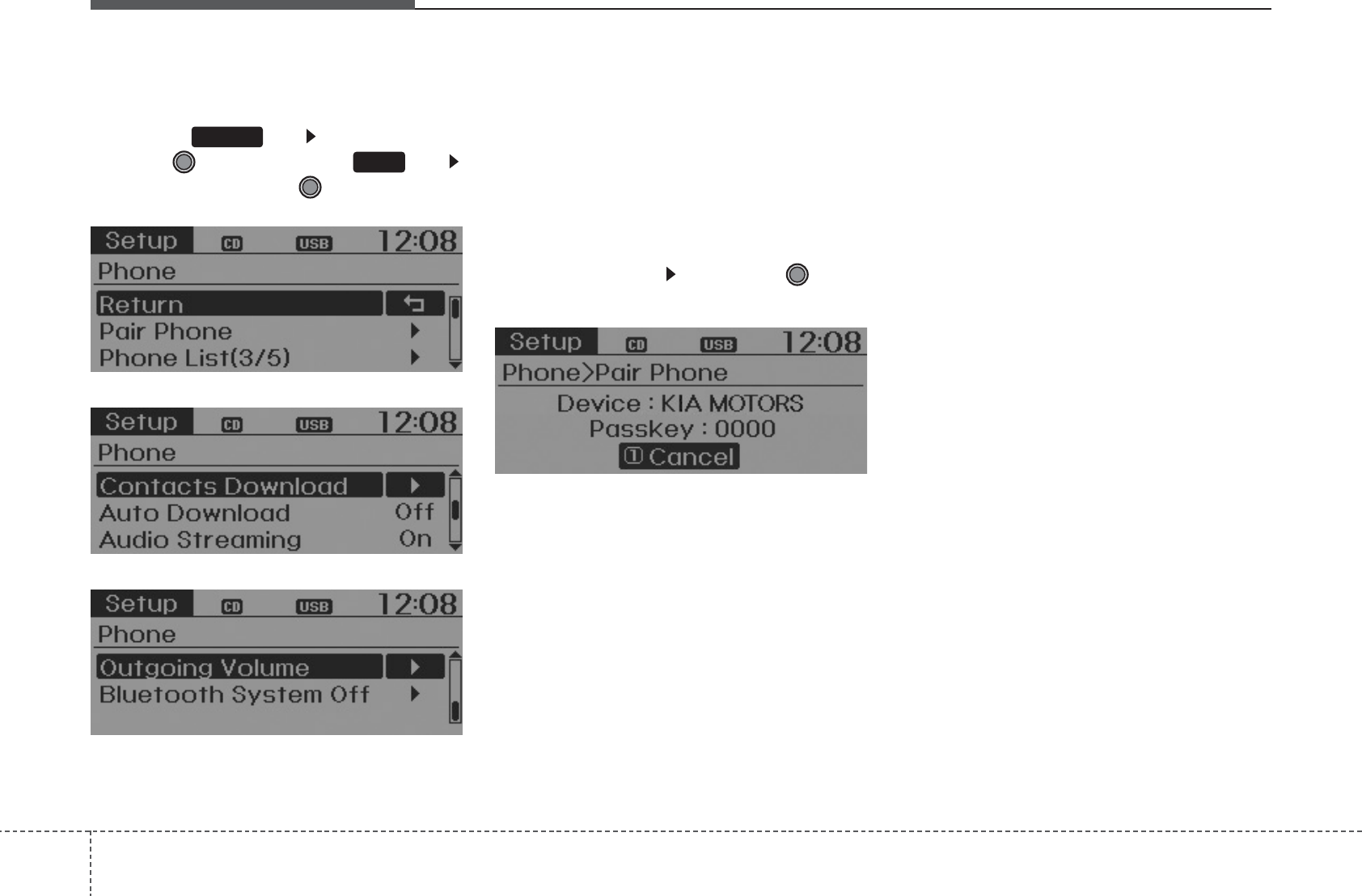
Features of your vehicle
1184
PHONE SETUP
Press the key Select [Phone]
through TUNE knob or key
Select menu through TUNE knob
Pair Phone
To pair a
Bluetooth®
Wireless Technology
enabled mobile phone, authentication and
connection processes are first required.
As a result, you cannot pair your mobile
phone while driving the vehicle. First park
your vehicle before use.
Select [Pair Phone] Set through TUNE
knob
➀Search for device names as displayed
on your mobile phone and connect.
➁Input the passkey displayed on the
screen. (Passkey : 0000)
❈ The device name and passkey will be
displayed on the screen for up to 3
minutes. If pairing is not completed
within the 3 minutes, the mobile phone
pairing process will automatically be
canceled.
➂Pairing completion is displayed.
❈ In some mobile phones, pairing will
automatically be followed by connection.
❈
It is possible to pair up to five
Bluetooth®
Wireless Technology
enabled mobile phones.
4
SETUP
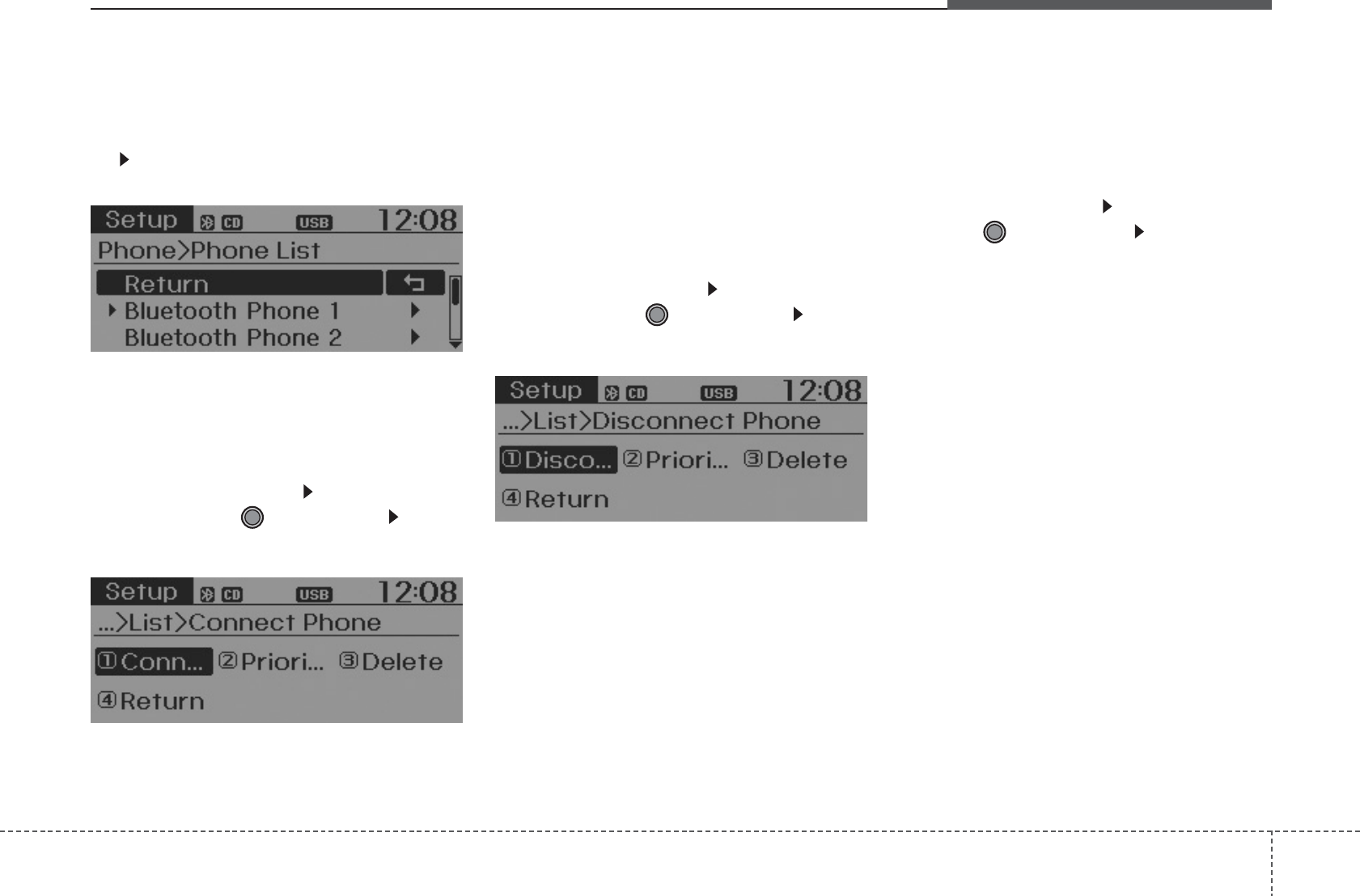
4 119
Features of your vehicle
Phone List
The names of up to 5 paired phones will
be displayed.
A [ ] is displayed in front of the currently
connected phone.
Select the desired name to setup the
selected phone.
• Connecting a phone
Select [Phone List] Select mobile
phone through TUNE knob Select
[Connect Phone]
➀Select a mobile phone that is not cur-
rently connected.
➁ Connect the selected mobile phone.
➂Connection completion is displayed.
❈ If a phone is already connected, dis-
connect the currently connected
phone and select a new phone to con-
nect.
• Disconnecting a connected phone
Select [Phone List] Select mobile
phone through TUNE knob Select
[Disconnect Phone]
➀Select the currently connected mobile
phone.
➁ Disconnect the selected mobile
phone.
➂Disconnection completion is dis-
played.
• Changing connection sequence
(Priority)
This is used to change the order (priori-
ty) of automatic connection for the paired
mobile phones.
Select [Phone List] Select [Priority]
through TUNE knob Select No. 1
Priority mobile phone
➀Select [Priority].
➁ From the paired phones, select the
phone desired for No.1 priority.
➂ The changed priority sequence is dis-
played.
❈ Once the connection sequence (priori-
ty) is changed, the new no. 1 priority
mobile phone will be connected.
- when the no. 1 priority cannot be con-
nected: Automatically attempts to con-
nect the most recently connected
phone.
- Cases when the most recently con-
nected phone cannot be connected:
Attempts to connect in the order in
which paired phones are listed.
- The connected phone will automati-
cally be changed to No. 1 priority.
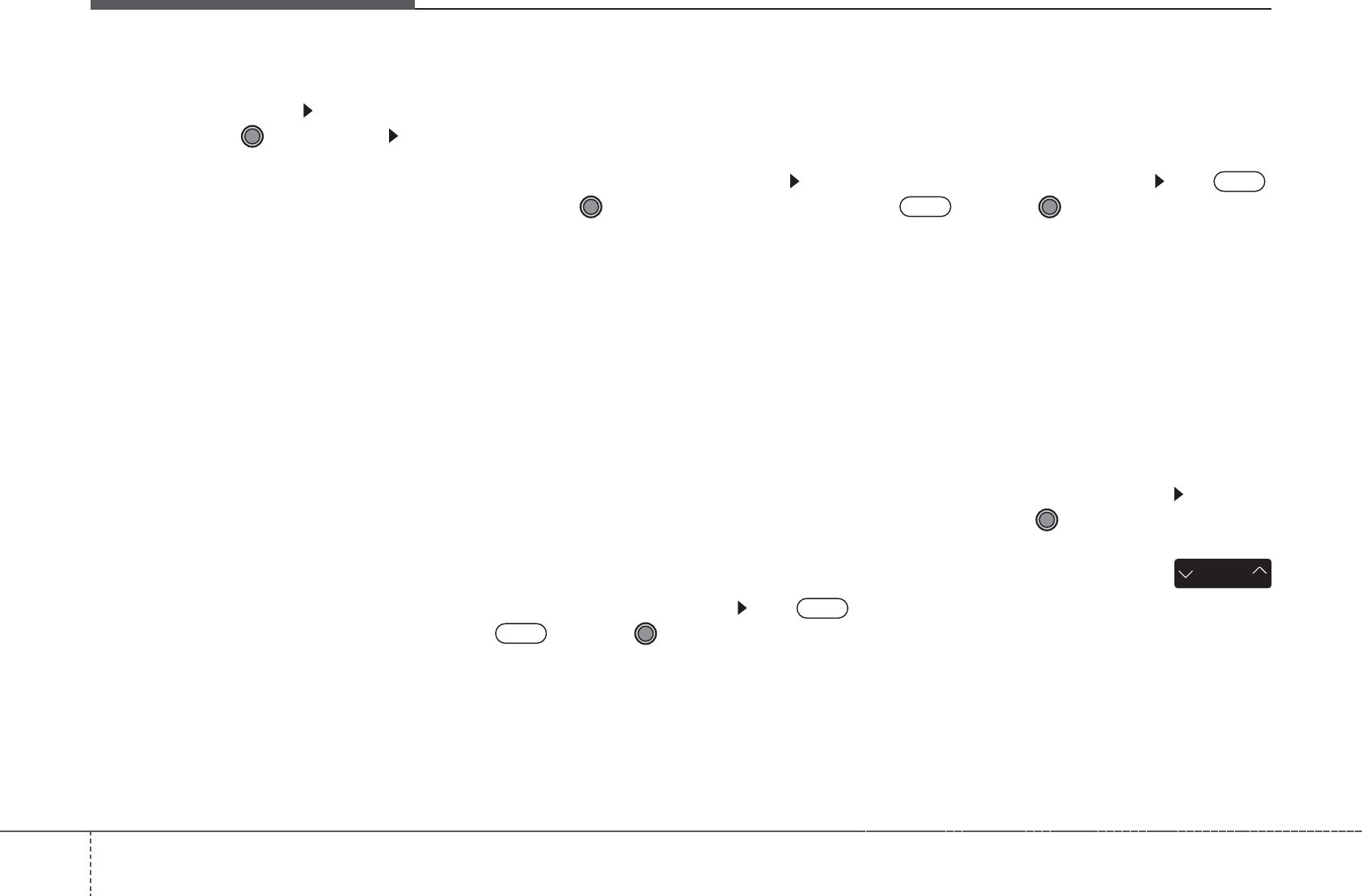
Features of your vehicle
1204
• Delete
Select [Phone List] Select mobile
phone through TUNE knob Select
[Delete]
➀Select the desired mobile phone.
➁Delete the selected mobile phone.
➂Deletion completion is displayed.
❈ When attempting to delete a currently
connected phone, the phone is first
disconnected.
• When you delete a mobile phone, the
mobile phone contacts will also be
erased.
• For stable
Bluetooth®
Wireless Technology
communication, delete the mobile phone
from the audio and also delete the audio
from your mobile phone.
Contacts Download
This feature is used to download con-
tacts and call histories into the audio sys-
tem.
Select [Contacts Download] Select
through
TUNE
knob
•
The download feature may not be support-
ed in some mobile phones.
• If a different operation is performed while
Contacts are being downloaded, down-
loading will be discontinued. Contacts
already downloaded will be saved.
• When downloading new Contacts, delete
all previously saved Contacts before start-
ing download.
Auto Download
When connecting a mobile phone, it is
possible to automatically download new
Contacts and Call Histories.
Select [Auto Download] Set
/
through TUNE knob
Audio Streaming
Songs (files) saved in your
Bluetooth®
Wireless Technology enabled
mobile phone
can be played through the audio system.
Select [Audio Streaming] Set /
through TUNE knob
•
The
Bluetooth®
Wireless Technology
audio streaming feature may not be sup-
ported in some mobile phones.
Outgoing Volume
This is used to set the volume of your
voice as heard by the other party while
on a
Bluetooth®
Wireless Technology
enabled handsfree call.
Select [Outgoing Volume] Set vol-
ume through
TUNE
knob
❈ Even while on a call, the volume can
be changed by using the
key.
SEEK
TRACK
Off
On
Off
On
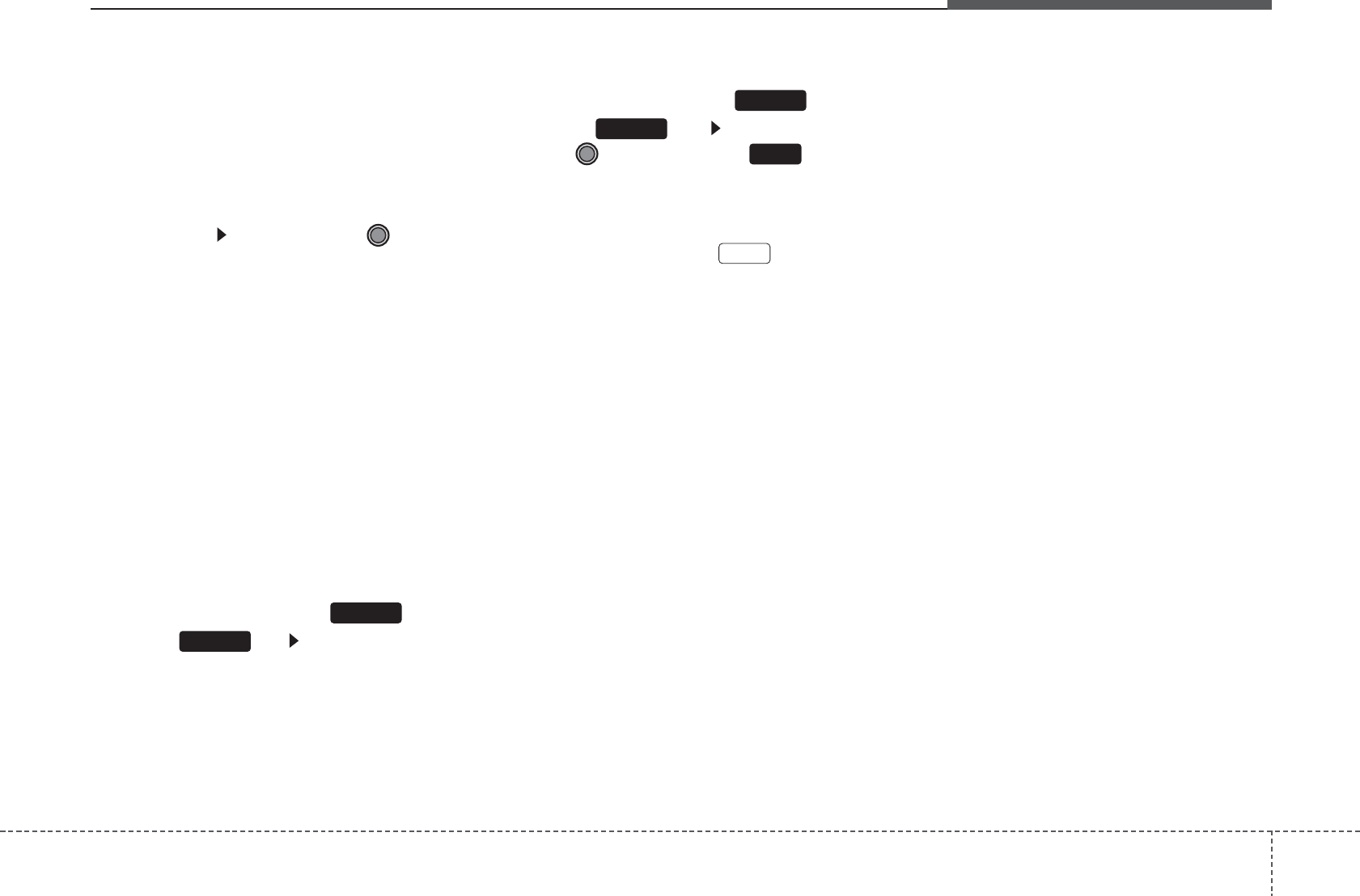
4 121
Features of your vehicle
Bluetooth®
Wireless Technology
System Off
This feature is used when you do not
wish to use the
Bluetooth®
Wireless
Technology system.
Select [
Bluetooth®
Wireless Technology
System Off] Set through TUNE
knob
❈ If a phone is already connected, dis-
connect the currently connected phone
and turn the
Bluetooth®
Wireless
Technology system off.
Using the
Bluetooth
®Wireless
Technology System
T
o use
Bluetooth®
Wireless Technology
when the system is currently off, follow
these next steps.
• Turning On
Bluetooth®
Wireless
Technology through the Key
Press the key Screen Guidance
❈ Moves to the screen where
Bluetooth®
Wireless Technology functions can be
used and displays guidance.
• Turning On
Bluetooth®
Wireless
Technology through the Key
Press the key Select [Phone]
through TUNE knob or key
➀A screen asking whether to turn on
Bluetooth®
Wireless Technology will
be displayed.
➁ On the screen, select to turn on
Bluetooth®
Wireless Technology and
display guidance.
❈ If the
Bluetooth®
Wireless Technology
system is turned on, the system will
automatically try to connect the most
recently connected
Bluetooth®
Wireless Technology enaled mobile
phone.
Bluetooth®
Wireless Technology
con-
nection may become intermittently dis-
connected in some mobile phones. Follow
these next steps to try again.
1)
Turn the
Bluetooth®
Wireless Technology
function within the mobile phone
ON/OFF and try to connect again.
2) Turn the mobile phone power ON/OFF and
try to connect again.
3)
Completely remove the mobile phone
battery, reboot, and then try to connect
again.
4) Reboot the audio system and try to con-
nect again
5) Delete all paired devices in your mobile
phone and the audio system and pair
again for use.
YES
4
SETUP
SETUP
PHONE
PHONE
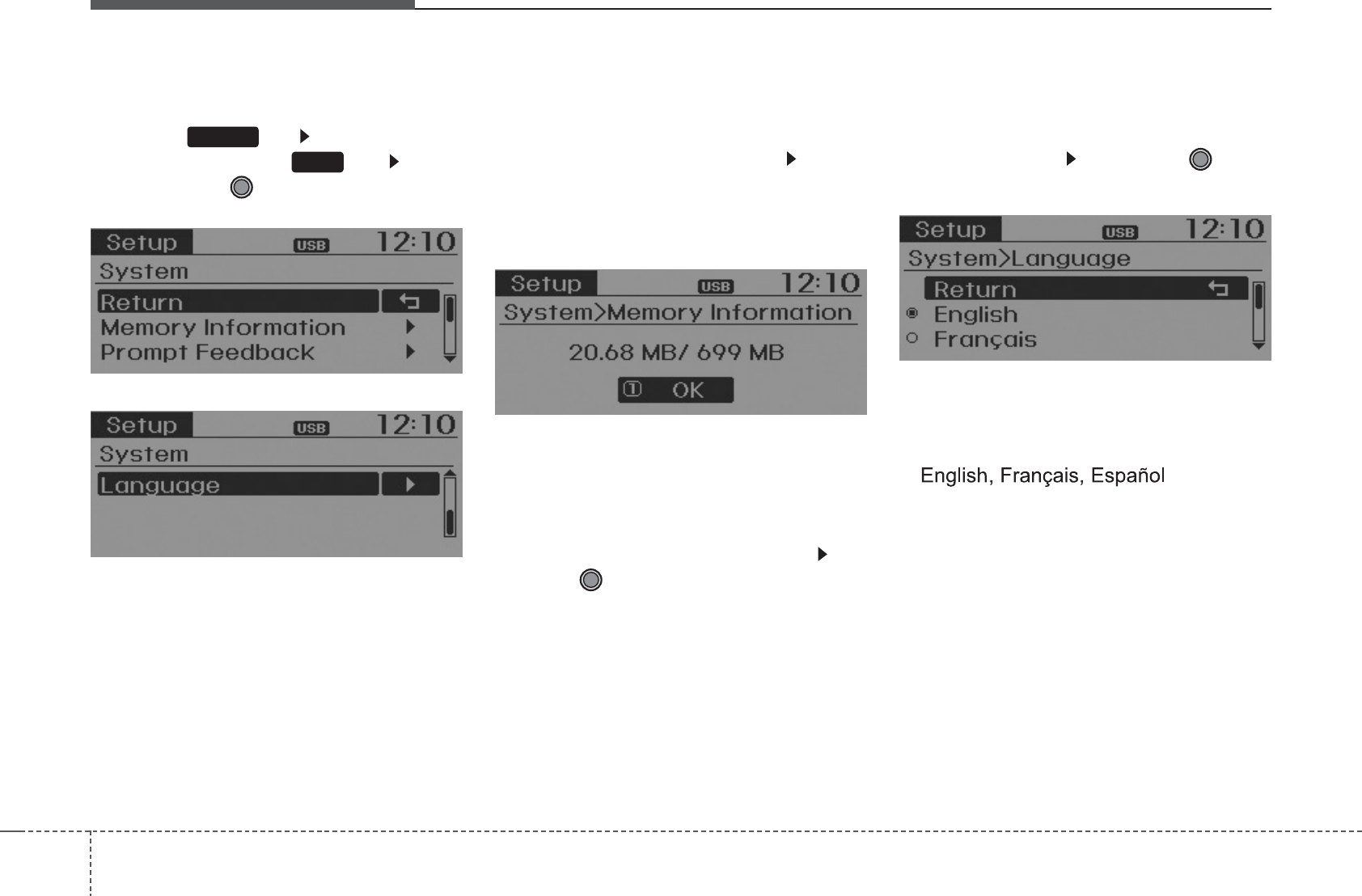
Features of your vehicle
1224
SYSTEM SETTINGS
Press the key Select [System]
through tune knob or key Select
menu through TUNE knob
Memory Information
Displays currently used memory and
total system memory.
Select [Memory Information] OK
The currently used memory is displayed
on the left side while the total system
memory is displayed on the right side.
Prompt Feedback
This feature is used to change voice
command feedback between Normal and
Expert modes.
Select [Prompt Feedback] Set
through
TUNE
knob
• Normal : This mode is for beginner
users and provides detailed instructions
during voice command operation.
• Expert : This mode is for expert users
and omits some information during
voice command operation. (When using
Expert mode, guidance instructions can
be heard through the [Help] or [Menu]
commands.
Language
This menu is used to set the display and
voice recognition language.
Select [Language] Set through TUNE
knob
❈ The system will reboot after the lan-
guage is changed.
❈ Language support by region
5
SETUP
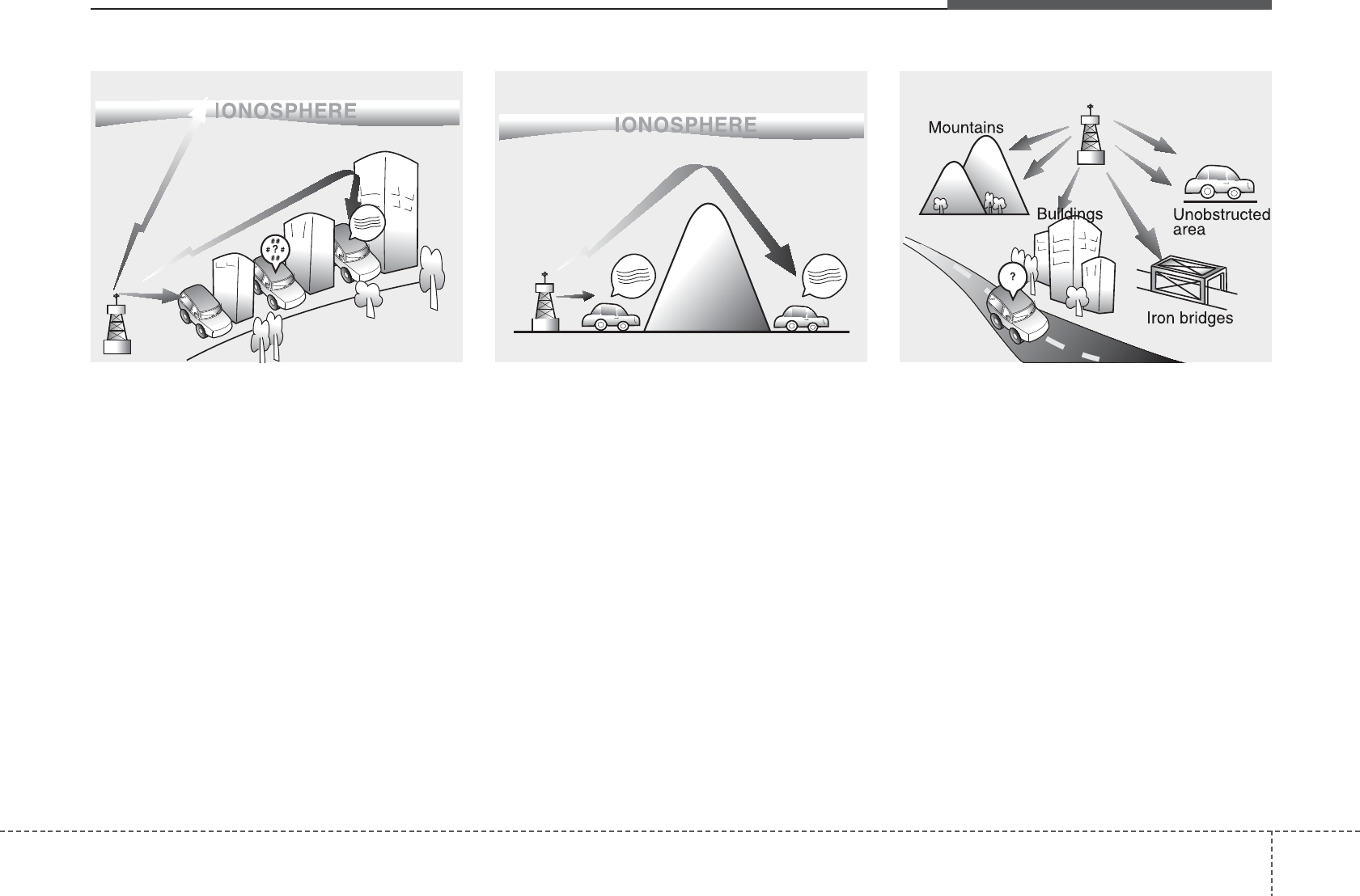
4 123
Features of your vehicle
How vehicle audio works
AM and FM radio signals are broadcast
from transmitter towers located around
your city. They are intercepted by the
radio antenna on your vehicle.This signal
is then received by the radio and sent to
your vehicle speakers.
When a strong radio signal has reached
your vehicle, the precise engineering of
your audio system ensures the best pos-
sible quality reproduction. However, in
some cases the signal coming to your
vehicle may not be strong and clear. This
can be due to factors, such as the dis-
tance from the radio station, closeness of
other strong radio stations or the pres-
ence of buildings, bridges or other large
obstructions in the area.
AM broadcasts can be received at
greater distances than FM broadcasts.
This is because AM radio waves are
transmitted at low frequencies. These
long, low frequency radio waves can fol-
low the curvature of the earth rather than
travelling straight out into the atmos-
phere. In addition, they curve around
obstructions so that they can provide bet-
ter signal coverage.
FM broadcasts are transmitted at high
frequencies and do not bend to follow the
earth's surface. Because of this, FM
broadcasts generally begin to fade at
short distances from the station. Also,
FM signals are easily affected by build-
ings, mountains, or other obstructions.
These can result in certain listening con-
ditions which might lead you to believe a
problem exists with your radio. The fol-
lowing conditions are normal and do not
indicate radio trouble:
¢ ¢ ¢
¢ ¢ ¢
JBM002
AM reception
¢¢¢
JBM001
FM reception
JBM003
FM radio station
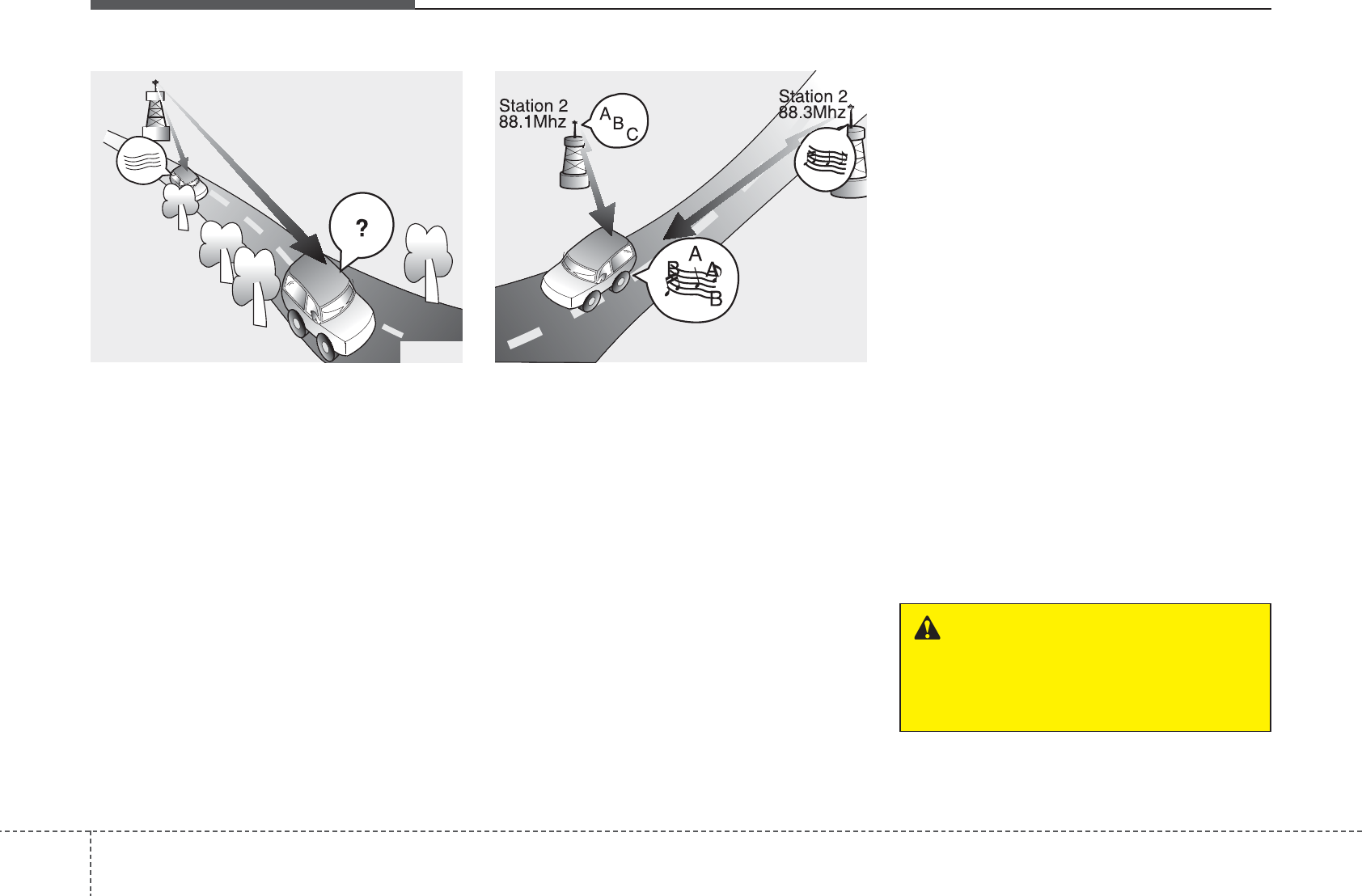
Features of your vehicle
1244
• Fading - As your vehicle moves away
from the radio station, the signal will
weaken and sound will begin to fade.
When this occurs, we suggest that you
select another stronger station.
• Flutter/Static - Weak FM signals or
large obstructions between the trans-
mitter and your radio can disturb the
signal causing static or fluttering nois-
es to occur. Reducing the treble level
may lessen this effect until the distur-
bance clears.
• Station Swapping - As a FM signal
weakens, another more powerful sig-
nal near the same frequency may
begin to play. This is because your
radio is designed to lock onto the clear-
est signal. If this occurs, select another
station with a stronger signal.
• Multi-Path Cancellation - Radio signals
being received from several directions
can cause distortion or fluttering. This
can be caused by a direct and reflect-
ed signal from the same station, or by
signals from two stations with close
frequencies. If this occurs, select
another station until the condition has
passed.
Using a cellular phone or a two-way
radio
When a cellular phone is used inside the
vehicle, noise may be produced from the
audio system. This does not mean that
something is wrong with the audio equip-
ment. In such a case, use the cellular
phone at a place as far as possible from
the audio equipment.
JBM005
¢ ¢ ¢
JBM004
WARNING
Do not use a cellular phone while
driving. Stop at a safe location to
use a cellular phone.
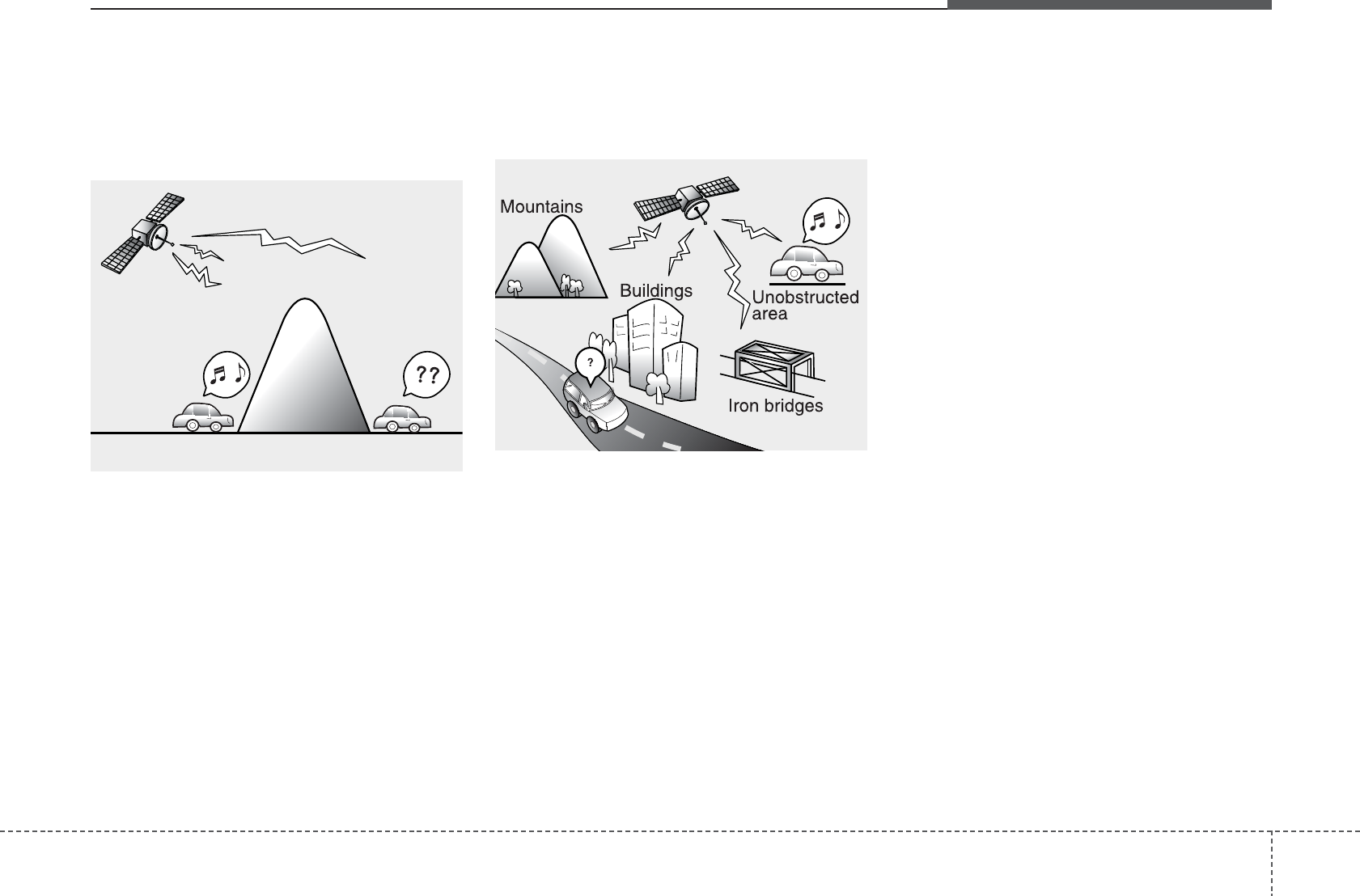
4 125
Features of your vehicle
Satellite radio reception
You may experience difficulties in receiv-
ing SIRIUS satellite radio signals in the
following situations.
• If you are driving in a tunnel or a cov-
ered parking area.
• If you are driving beneath the top level
of a multi-level freeway.
• If you drive under a bridge.
• If you are driving next to a tall vehicle
(such as a truck or a bus) that blocks
the signal.
• If you are driving in a valley where the
surrounding hills or peaks block the
signal from the satellite.
• If you are driving on a mountain road
where is the signal blocked by moun-
tains.
• If you are driving in an area with tall
trees that block the signal (30 ft. / 10m
or more), for example on an road that
goes through a dense forest.
• The signal can become weak in some
areas that are not covered by the
SIRIUS repeater network.
• There may be other unforeseen circum-
stances leading to reception problems
with the SIRIUS satellite radio signal.
SATELITE2
SATELITE1
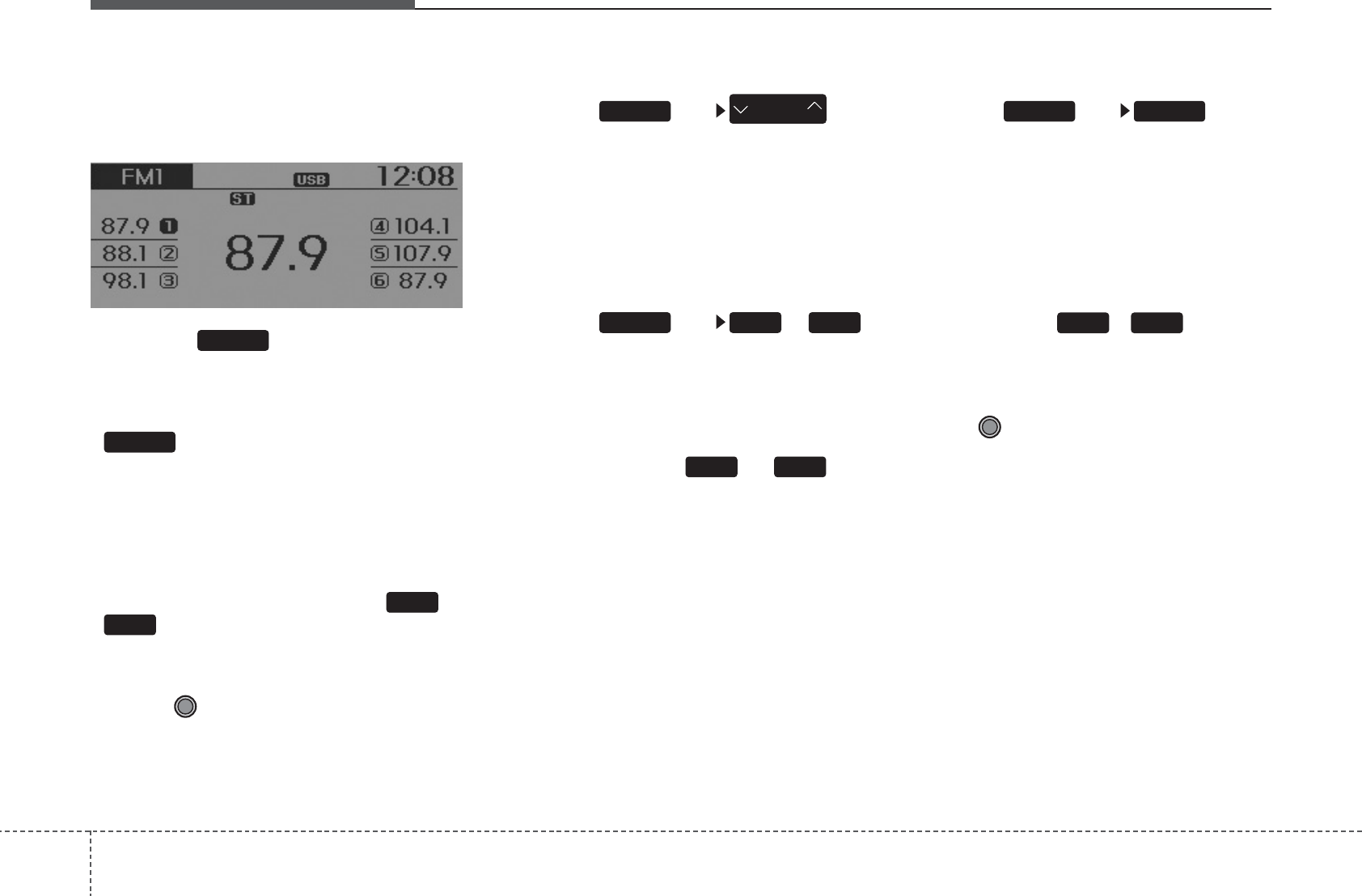
Features of your vehicle
1264
RADIO : FM, AM OR SIRIUS
Changing RADIO mode (FM, AM
or SIRIUS)
Press the key to change the
mode in order of FM1➟FM2➟
AM➟SAT1➟SAT2➟SAT3.
• When the power is off, press the
key to turn on the audio system
and receive radio broadcasts.
• [Mode Pop up] On state : Displays the
change radio mode pop up screen.
While the pop up screen is displayed,
you can change the radio mode
(FM1➟FM2➟AM➟SAT1➟SAT2➟SAT3
) through the tune knob or ~
keys.
Adjust Volume
Turn the VOL knob left/right to adjust
the volume.
SEEK
Press the key
• Shortly pressing the key (under 0.8
seconds): Changes the frequency.
• Pressing and holding the key (over 0.8
seconds): Automatically searches for
the next frequency.
Preset SEEK
Press the key ~
• Shortly pressing the key (under 0.8
seconds): Plays the frequency saved in
the corresponding key.
• Pressing and holding the key (over 0.8
seconds): Pressing and holding the
desired key from ~ will
save the currently playing broadcast to
the selected key and sound a BEEP.
SCAN
Press the key
• Shortly pressing the key (under 0.8
seconds): The broadcast frequency
increases and previews each broadcast
for 5 seconds each. After scanning all
frequencies, returns and plays the cur-
rent broadcast frequency.
• Pressing and holding the key (over 0.8
seconds): Previews the broadcasts
saved in Preset ~ for 5 sec-
onds each.
Selecting through manual search
Turn the TUNE knob left/right to adjust
the frequency.
• FM : Changes by 200KHz
• AM : Changes by 10KHz
61
SCANRADIO
61
61RADIO
SEEK
TRACK
RADIO
6
1
RADIO
RADIO
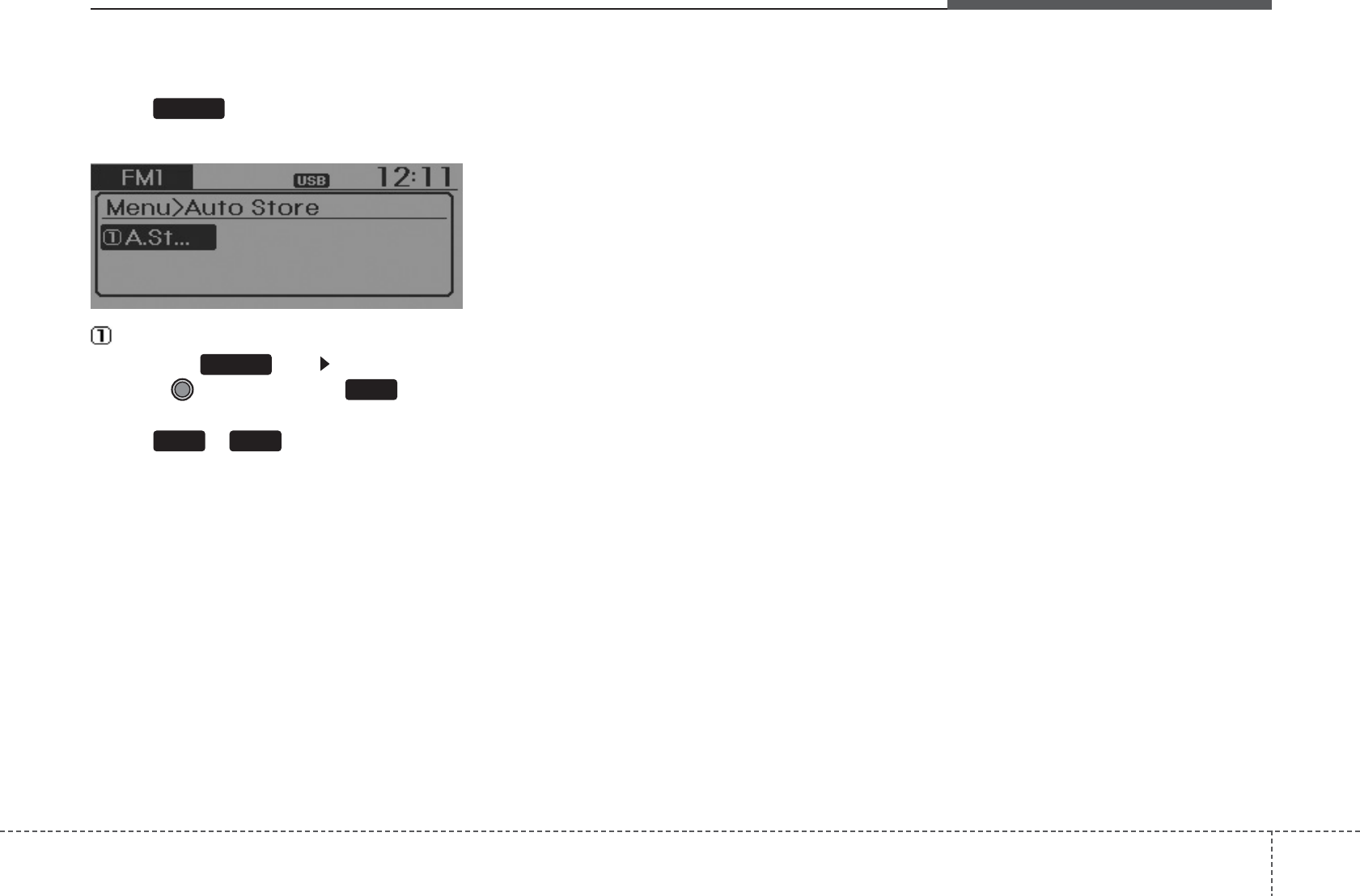
4 127
Features of your vehicle
MENU
Within key are the A.Store (Auto
Store).
A.Store
Press the key Set [A.Store]
through TUNE knob or key.
Saves broadcasts with superior recep-
tion to ~ keys. If no frequen-
cies are received, then the most recently
received frequency will be broadcast.
61
1
MENU
MENU
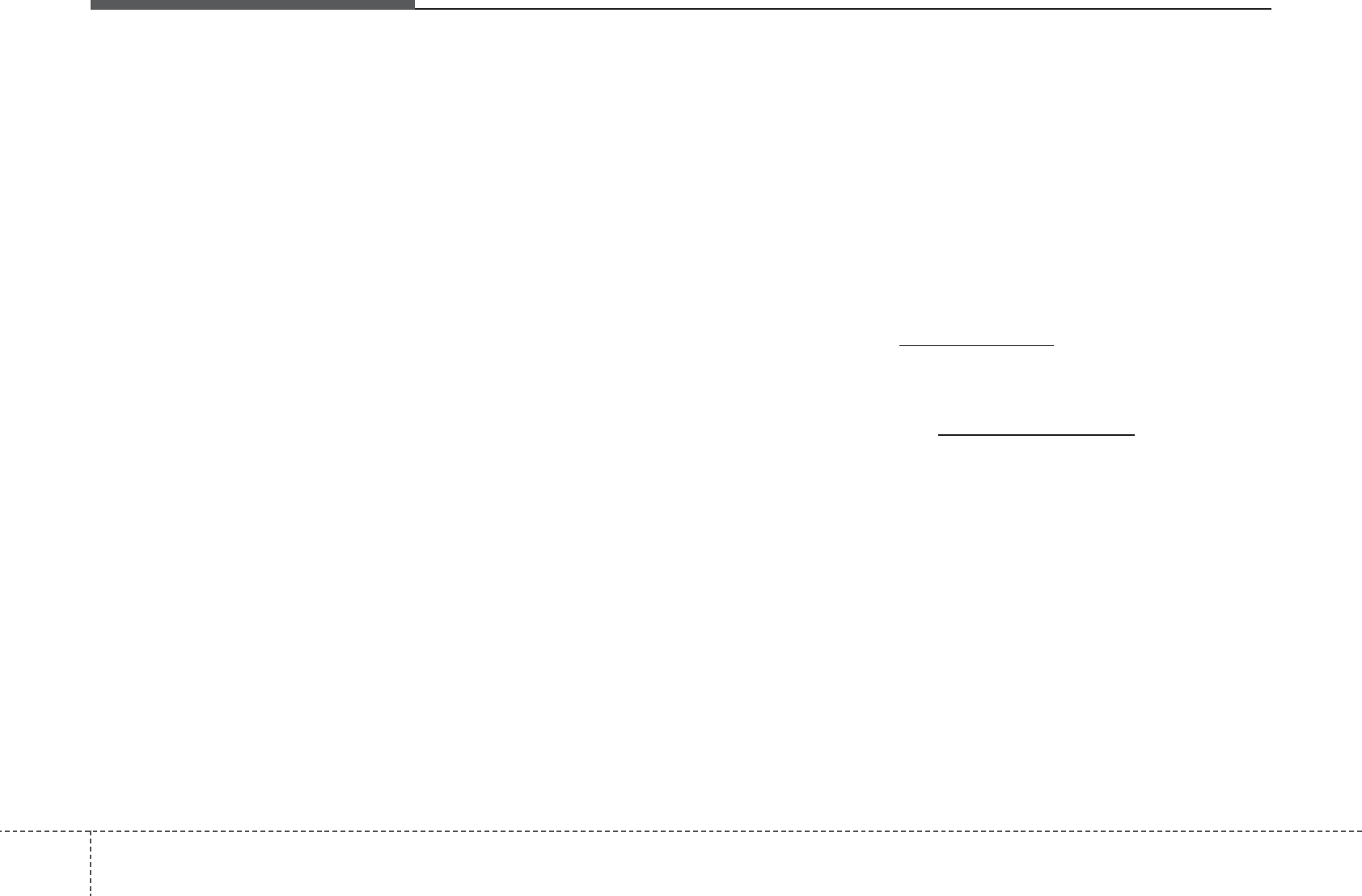
Features of your vehicle
1284
Satellite Radio channels:
SIRIUS Satellite Radio has over 130 chan-
nels, including 69 channels of 100% com-
mercial-free music, plus sports, news, talk
and entertainment available nationwide in
your vehicle. For more information and a
complete list of SIRIUS Satellite Radio
channels, visit sirius.com in the United
States, sirius-canada.ca in Canada, or call
SIRIUS at 1-888-539-7474.
Satellite Radio reception factors:
To receive the satellite signal, your vehi-
cle has been equipped with a satellite
radio antenna located on the roof of your
vehicle. The vehicle roof provides the
best location for an unobstructed, open
view of the sky, a requirement of a satel-
lite radio system. Like AM/FM, there are
several factors that can affect satellite
radio reception performance:
• Antenna obstructions: For optimal
reception performance, keep the anten-
na clear of snow and ice build-up and
keep luggage and other material as far
away from the antenna as possible.
• Terrain: Hills, mountains, tall buildings,
bridges, tunnels, freeway overpasses,
parking garages, dense tree foliage
and thunderstorms can interfere with
your reception.
SIRIUS Satellite Radio service:
SIRIUS Satellite Radio is a subscription-
based satellite radio service that broad-
casts music, sports, news and entertain-
ment programming to radio receivers,
which are available for installation in
motor vehicles or factory installed, as
well as for the home, portable and wire-
less devices, and through an Internet
connection on personal computer.
Vehicles that are equipped with a factory
installed SIRIUS Satellite Radio system
include:
• Hardware and an introductory trial sub-
scription term, which begins on the
date of sale or lease of the vehicle.
• For a small upgrade fee, access to
SIRIUS music channels, and other
select channels over the Internet using
any computer connected to the
Internet (U.S. customers only).
For information on extended subscrip-
tion terms, contact SIRIUS at 1-888-
539-7474.
NOTE:
Satellite Radio requires SIRIUS®com-
patible receiver and a subscription serv-
ice fee after trial period.
Vehicles without a factory-installed
radio receiver require hardware pur-
chase and installation. Please see your
dealer for further details. All fees and
programming subject to change.
Subscriptions governed by the SIRIUS
Terms & Conditions available at
www.sirius.com / service terms.
Available only in the 48 contiguous
United States and the District of
Columbia. Service available in Canada;
see www.siriuscanada.ca
KIA shall not be responsible for any
such programming changes.
Satellite Radio Electronic Serial
Number (ESN): This 12-digit Satellite
Serial Number is needed to re-activate,
modify or track your satellite radio
account. You will need this number when
communicating with SIRIUS.
SIRIUS Satellite Radio information (if equipped)
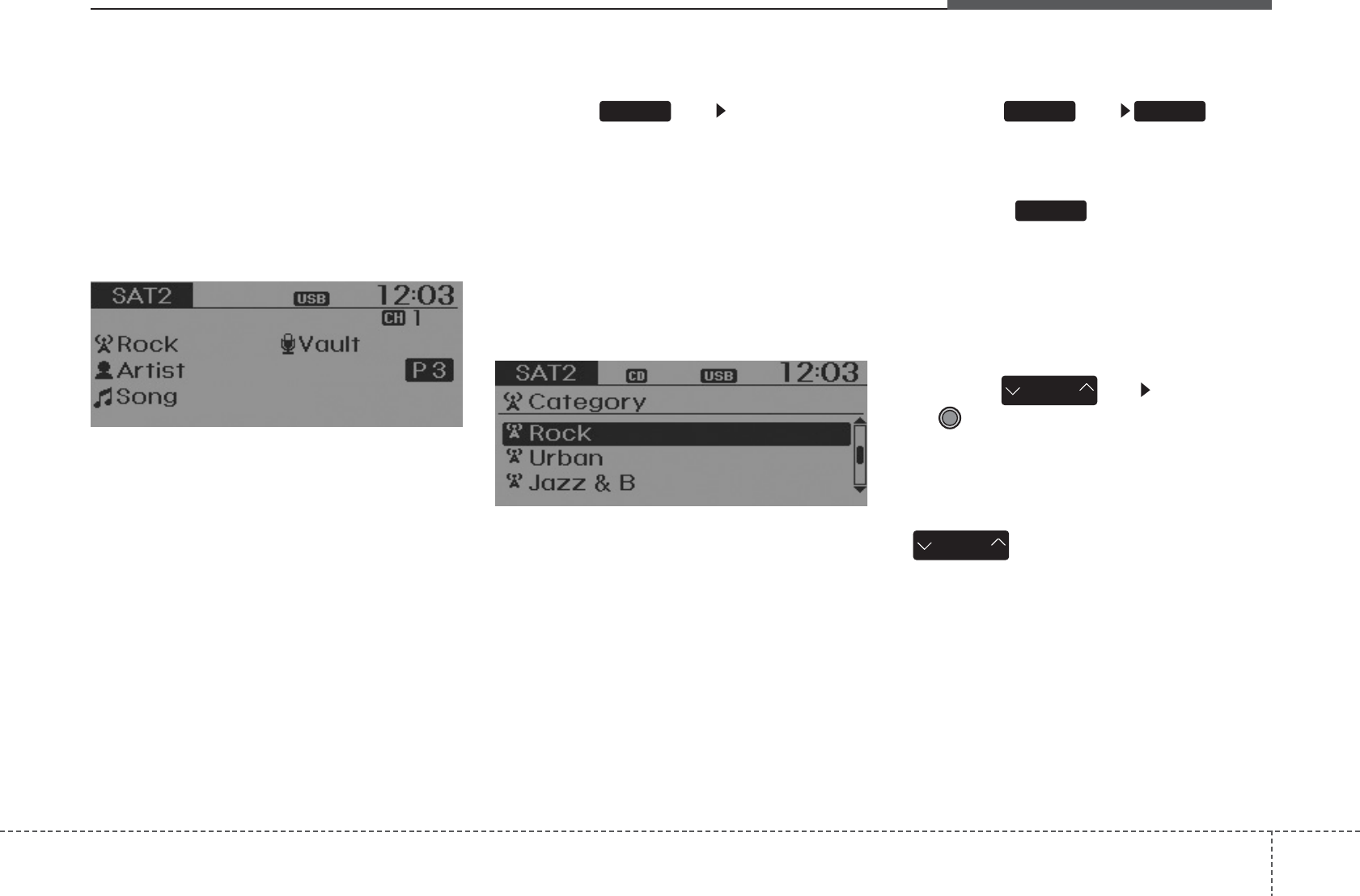
4 129
Features of your vehicle
SIRIUS RADIO
Using SIRIUS Satellite Radio
Your Kia vehicle is equipped with a 3
month complimentary period of SIRIUS
Satellite Radio so you have access to
over 130 channels of music, information,
and entertainment programming.
Activation
In order to extend or reactivate your sub-
scription to SIRIUS Satellite Radio, you
will need to contact SIRIUS Customer
Care at 1-888-539-7474. Have your 12
digit SID (Sirius Identification Number)/ESN
(Electronic Serial Number) ready. To retrieve
the SID/ESN, turn on the radio, press the
[SAT] button, and tune to channel zero.
Please note that the vehicle will need to
be turned on, in Sirius mode, and have
an unobstructed view of the sky in order
for the radio to receive the activation sig-
nal.
SEEK
Press the key
• Shortly pressing the key (under 0.8
seconds): select previous or next chan-
nel.
• Pressing and holding the key (over 0.8
seconds): continuously move to previ-
ous or next channel.
❈ If the “Category” icon is displayed,
channels are changed within the cur-
rent category.
SCAN
Press the key
• Shortly pressing the key (under 0.8
seconds): Previews each broadcast for
5 seconds each
❈ Press the key again to contin-
ue listening to the current frequency
❈ If the “Category” icon is displayed,
channels are changed within the cur-
rent category.
Category
Press the key Set through
the
TUNE
knob
• The display will indicate the category
menus, highlight the category that the
current channel belongs to.
• In the Category List Mode, press the
key to navigate category list.
• Press the tune knob to select the lowest
channel in the highlighted category.
❈ If channel is selected by selecting cat-
egory, then the “CATEGORY” icon is
displayed at the top of the screen.
CAT
FOLDER
CAT
FOLDER
SCAN
SCANRADIO
RADIO
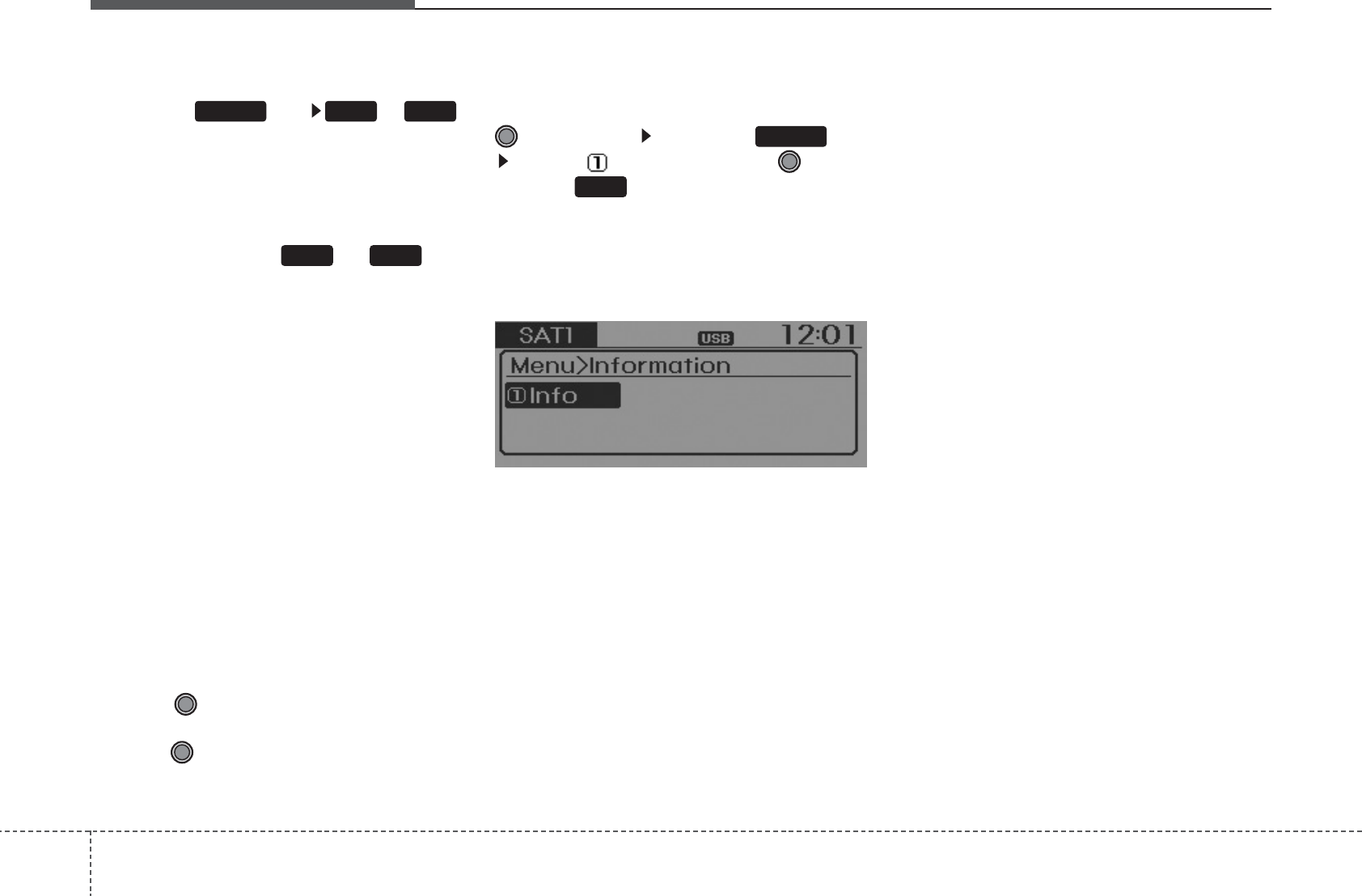
Features of your vehicle
1304
Preset
Press the key ~
• Shortly pressing the key (under 0.8
seconds): Plays the frequency saved in
the corresponding key.
• Pressing and holding the key (over 0.8
seconds): Pressing and holding the
desired key from ~ will
save the current broadcast to the
selected key and sound a BEEP.
✽Troubleshooting
1. Antenna Error
If this message is displayed, the anten-
na or antenna cable is broken or
unplugged. Please consult with your
Kia dealership.
2. Acquiring Signal
If this message is displayed, it means
that the antenna is covered and that
the SIRIUS Satellite Radio signal is
not available. Ensure the antenna is
uncovered and has a clear view of the
sky.
Tune
• Rotate TUNE knob : Changes the
channel number or scrolls category list.
• Press TUNE knob : Selects the
menu.
Menu
Select category menu through the
TUNE knob Press the key
Select [ Info] through the TUNE
knob or key
Info (Information)
Displays the Artist/Song info of the cur-
rent song.
1
MENU
61
61
RADIO
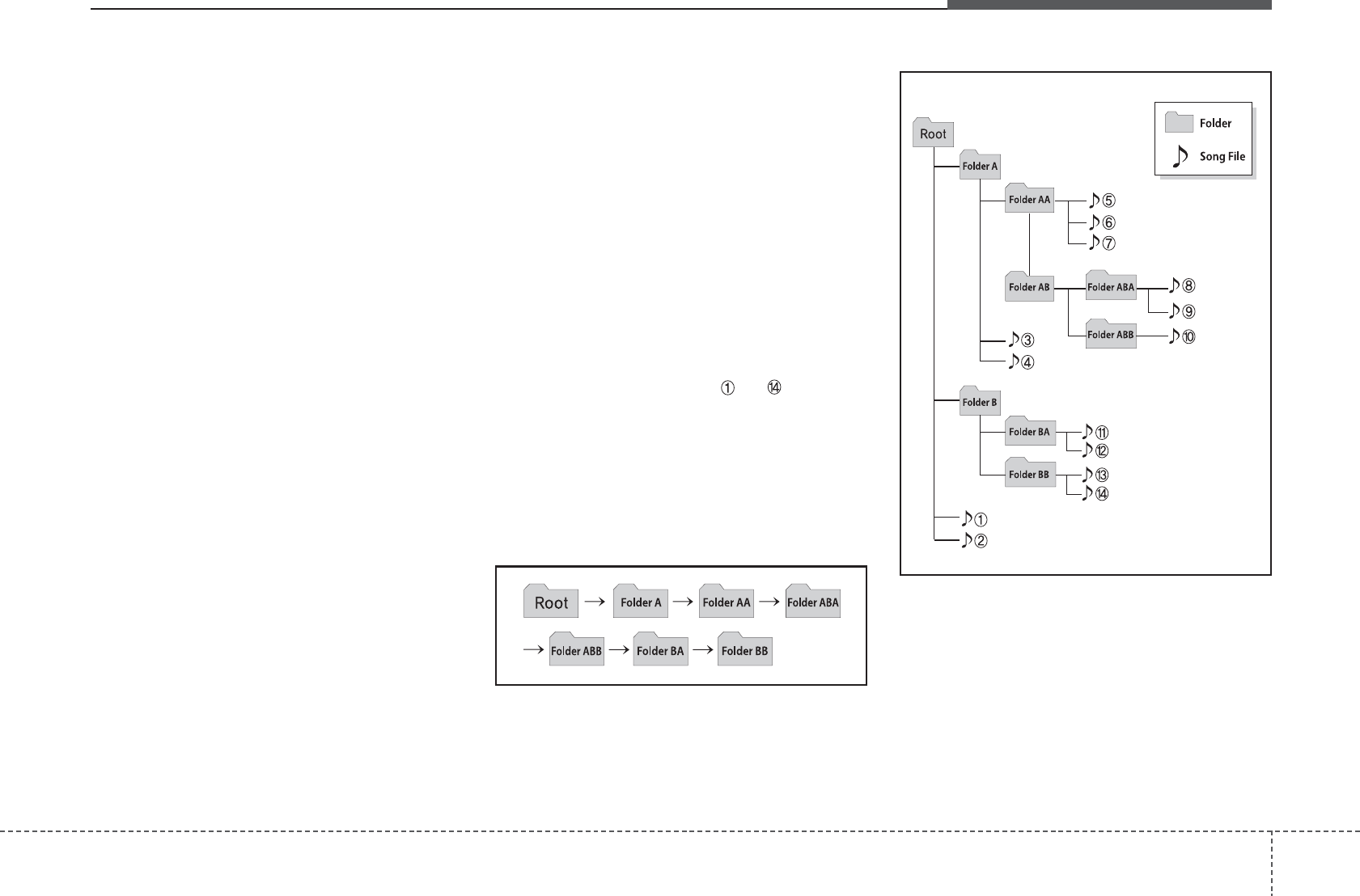
4 131
Features of your vehicle
Care of disc
• If the temperature inside the car is too
high, open the car windows to ventilate
before using the system.
• It is illegal to copy and use MP3/WMA
files without permission. Use CDs that
are created only by lawful means.
• Do not apply volatile agents, such as
benzene and thinner, normal cleaners
and magnetic sprays made for ana-
logue disc onto CDs.
• To prevent the disc surface from get-
ting damaged, hold CDs by the edges
or the center hole only.
• Clean the disc surface with a piece of
soft cloth before playback (wipe it from
the center to the outside edge).
• Do not damage the disc surface or
attach pieces of sticky tape or paper.
• Make certain only CDs are inserted
into the CD player (Do not insert more
than one CD at a time).
• Keep CDs in their cases after use to
protect them from scratches or dirt.
•
Depending on the type of CD-R/CD-RW
CDs, certain CDs may not operate nor-
mally according to manufacturing compa-
nies or making and recording methods. In
such circumstances, continued use may
cause malfunctions to your audio system.
✽NOTICE - Playing an
Incompatible Copy
Protected Audio CD
Some copy protected CDs, which do not
comply with international audio CD
standards (Red Book), may not play on
your car audio. Please note that inabili-
ties to properly play a copy protected
CD may indicate that the CD is defec-
tive, not the CD player.
NOTE:
Order of playing files (folders) :
1. Song playing order : to sequen-
tially.
2. Folder playing order :
❋If no song file is contained in the
folder, that folder is not displayed.
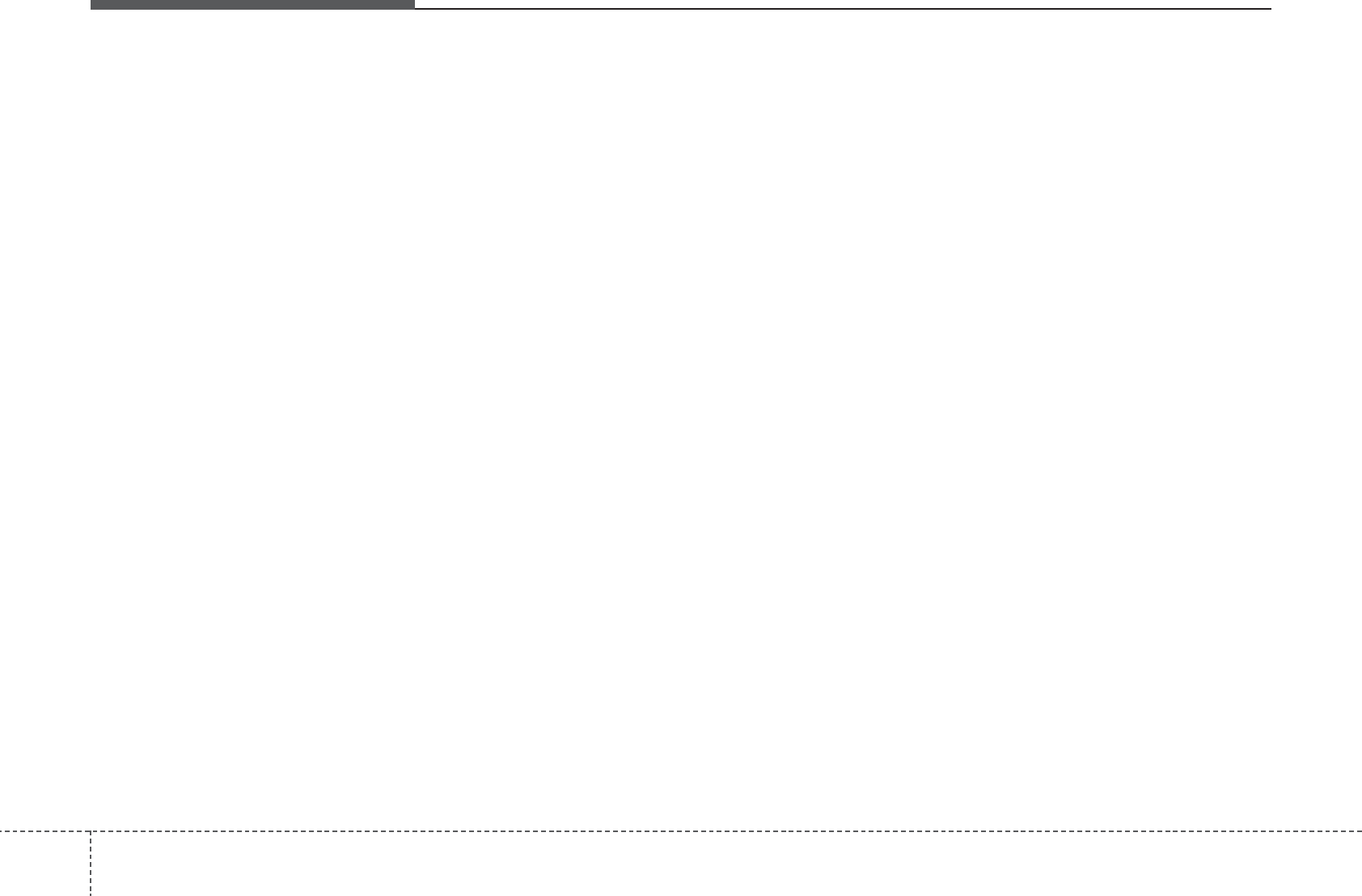
Features of your vehicle
1324
USING YOUR USB DEVICE
• When using an external USB device,
make sure the device is not connect-
ed when starting up the vehicle.
• If you start the engine when the USB
device is connected, it may damage
the USB device. (USB flashdrives
are very sensitive to electric shock.)
Connect the device after starting up.
• If the engine is started up or turned
off while the external USB device is
connected, the external USB device
may not work.
• The System may not play inauthentic
MP3 or WMA files.
1) It can only play MP3 files with the
compression rate between
8Kbps~320Kbps.
2) It can only play WMA music files
with the compression rate
between 8Kbps~320Kbps.
• Take precautions for static electricity
when connecting or disconnecting the
external USB device.
• An encrypted MP3 PLAYER is not
recognizable.
• Depending on the condition of the
external USB device, the connected
external USB device can be unrec-
ognizable.
• When the formatted byte/sector set-
ting of External USB device is not
either 512BYTE or 2048BYTE, then
the device will not be recognized.
• Use only a USB device formatted to
FAT 12/16/32.
• USB devices without USB I/F
authentication may not be recogniza-
ble.
• If you repeatedly connect or discon-
nect the USB device in a short peri-
od of time, it may break the device.
• You may hear a strange noise when
connecting or disconnecting a USB
device.
• If you disconnect the external USB
device during playback in USB mode,
the external USB device can be dam-
aged or may malfunction. Therefore,
disconnect the external USB device
when the audio is turned off or in
another mode. (e.g,
Radio, SIRIUS or CD)
• Depending on the type and capacity of
the external USB device or the type of
the files stored in the device, there is a
difference in the time taken for recogni-
tion of the device.
• Do not use the USB device for purposes
other than playing music files.
• Playing videos through the USB is not
supported.
• If you use devices such as a USB
hub purchased separately, the vehi-
cle’s audio system may not recog-
nize the USB device. In that case,
connect the USB device directly to
the multimedia terminal of the vehi-
cle.
• If the USB device is divided by logi-
cal drives, only the music files on the
highest-priority drive are recognized
by car audio.
• Devices such as MP3 Player/
Cellular phone/Digital camera can be
unrecognizable by standard USB I/F
can be unrecognizable.
• Charging through the USB may not
be supported in some mobile
devices.
(Continued)
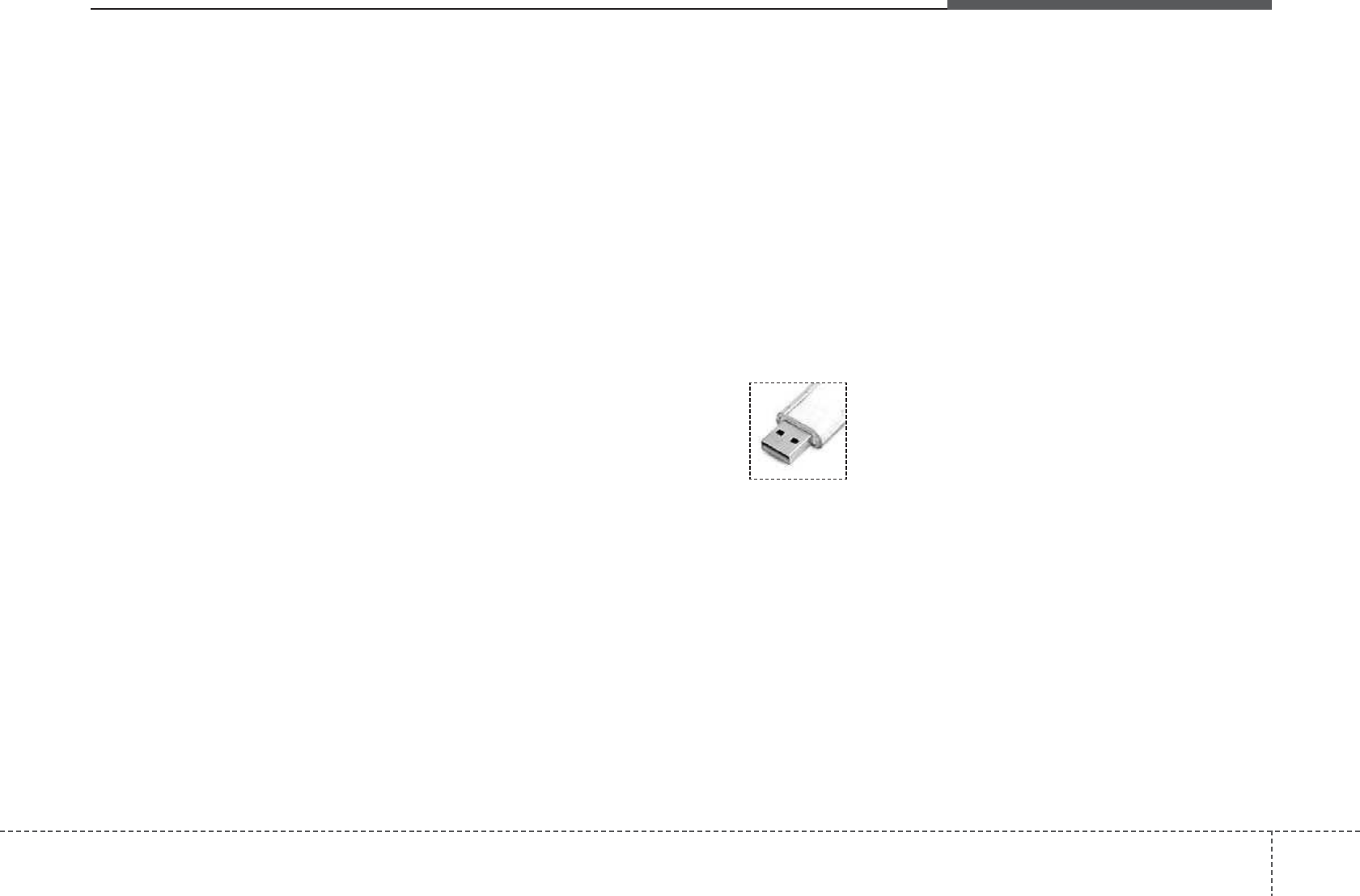
4 133
Features of your vehicle
(Continued)
• USB HDD or USB types liable to
connection failures due to vehicle
vibrations are not supported. (i-stick
type)
• Some non-standard USB devices
(METAL COVER TYPE USB) can be
unrecognizable.
• Some USB flash memory readers
(such as CF, SD, micro SD, etc.) or
external-HDD type devices can be
unrecognizable.
• Music files protected by DRM (DIGI-
TAL RIGHTS MANAGEMENT) are
not recognizable.
✽NOTICE - USB Jack Damage
• The data in the USB memory may be
lost while using this audio.
Always back up important data on a
personal storage device.
• Please avoid using USB memory prod-
ucts which can be used as key chains
or cellular phone accessories as they
could cause damage to the USB jack.
Please make certain only to use plug
type connector products as shown
below.
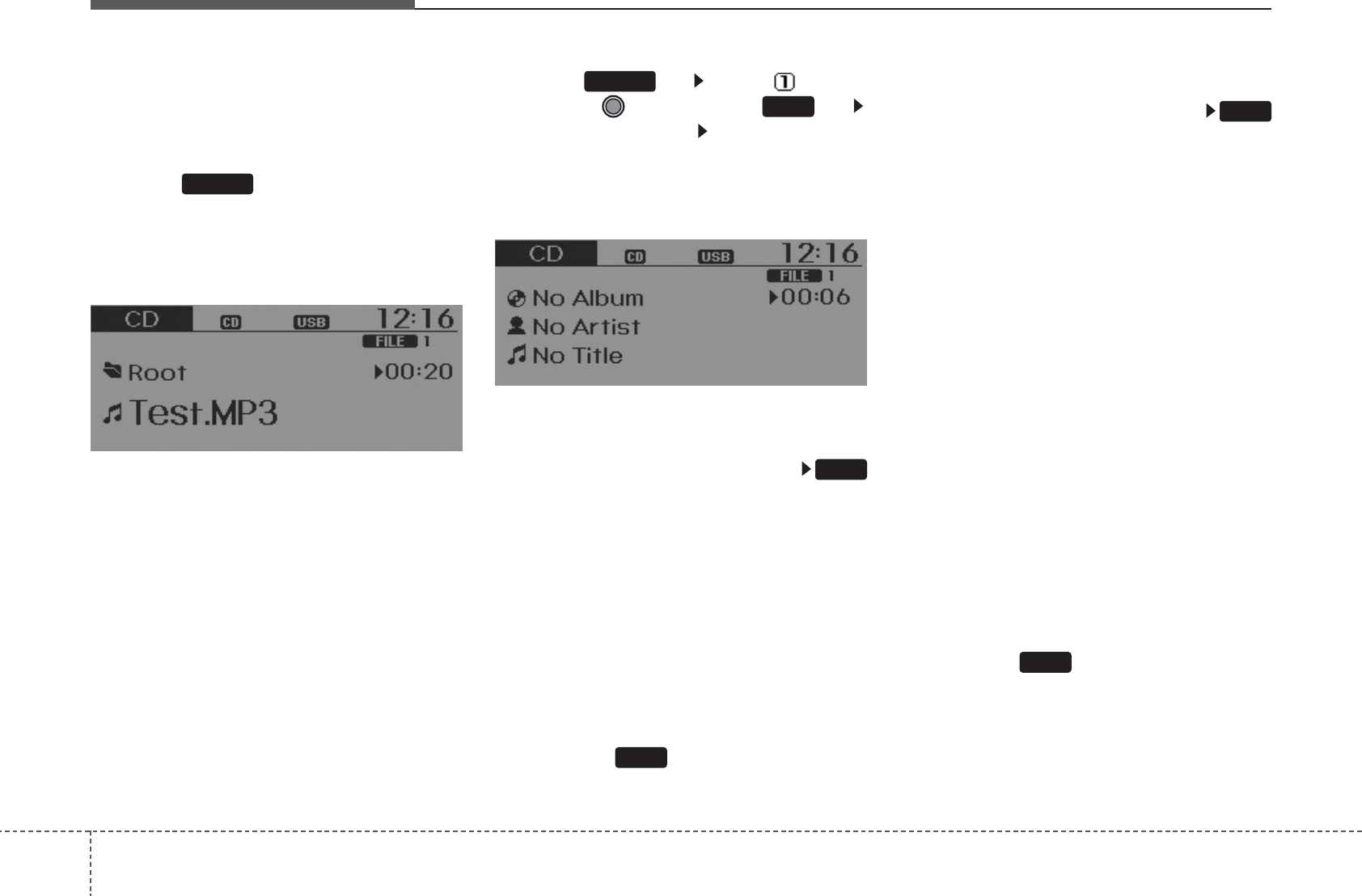
Features of your vehicle
1344
BASIC METHOD OF USE :
Audio CD / MP3 CD / USB /
iPod / My Music
Press the key to change the mod
mode in order of CD➟USB(iPod)➟AUX
➟My Music➟BT Audio.
The folder/file name is displayed on the
screen.
❈ The CD is automatically played when
a CD is inserted.
❈ The USB music is automatically
played when a USB is connected.
Press the key Select [ Display]
through the TUNE knob or key
Select [Media Display] Media Display
• [Media Display] : The screen display
info can be changed to Album/Artist/
Song name.
Repeat
While song (file) is playing
(RPT) key
Audio CD, MP3 CD, USB, iPod, My Music
mode: RPT on screen
• To repeat one song (Shortly pressing
the key (under 0.8 seconds)): Repeats
the current song.
MP3 CD, USB mode: FLD.RPT on
screen
• To repeat folder (Pressing and holding
the key (over 0.8 seconds)): repeats all
files within the current folder.
❈ Press the key again to turn off
repeat.
Random
While song (file) is playing
(RDM) key
Audio CD, My Music mode: RDM on
screen
• Random (Shortly pressing the key
(under 0.8 seconds)): Plays all songs in
random order.
MP3 CD, USB mode: FLD.RDM on
screen
• Folder Random (Shortly pressing the
key (under 0.8 seconds)): Plays all files
within the current folder in random
order.
iPod mode: ALB RDM on screen
• Album Random (Shortly pressing the
key (under 0.8 seconds)): Plays all files
within albums of the current category in
random order.
MP3 CD, USB, iPod mode: ALL RDM on
screen
All Random (pressing and holding the
key (over 0.8 seconds)): Plays all files in
random order.
❈ Press the key again to turn off
repeat.
2
2
1
1
1
SETUP
MEDIA
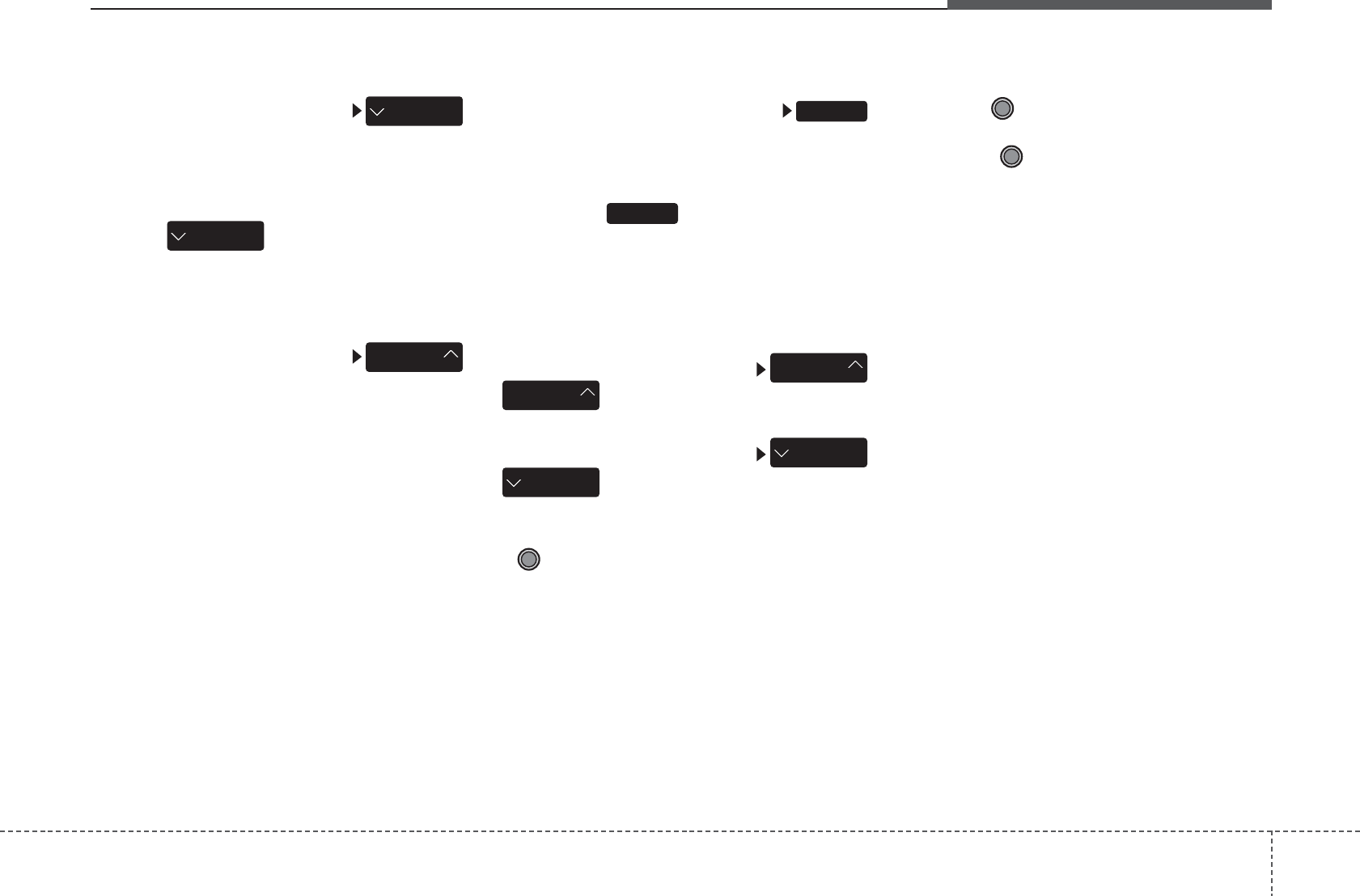
4 135
Features of your vehicle
Changing Song/File
While song (file) is playing
key
• Shortly pressing the key (under 0.8
seconds): Plays the current song from
the beginning.
❈ If the key is pressed again
within 1 second, the previous song is
played.
• Pressing and holding the key (over 0.8
seconds): Rewinds the song.
While song (file) is playing
key
• Shortly pressing the key (under 0.8
seconds): Plays the next song.
• Pressing and holding the key (over 0.8
seconds): Fast forwards the song.
Scan
While song (file) is playing
key
Scans all songs for 10 seconds starting
from the next song.
❈ Press the key again to turn off.
❈ The SCAN function is not supported in
iPod mode.
Folder Search : MP3 CD, USB
Mode
While file is playing
( ) (Folder Up) key
• Searches the next folder.
While file is playing
( )(Folder Down) key
• Searches the previous folder.
❈ If a folder is selected by pressing the
TUNE knob, the first file within the
selected folder will be played.
❈ In iPod mode, moves to the Parent
Folder.
Searching Songs (File)
• Turning
TUNE
knob : Searches for
songs (files)
• Pressing TUNE knob : Plays select-
ed song (file).
CAT
FOLDER
CAT
FOLDER
CAT
FOLDER
CAT
FOLDER
SCAN
SCAN
SEEK
TRACK
SEEK
TRACK
SEEK
TRACK
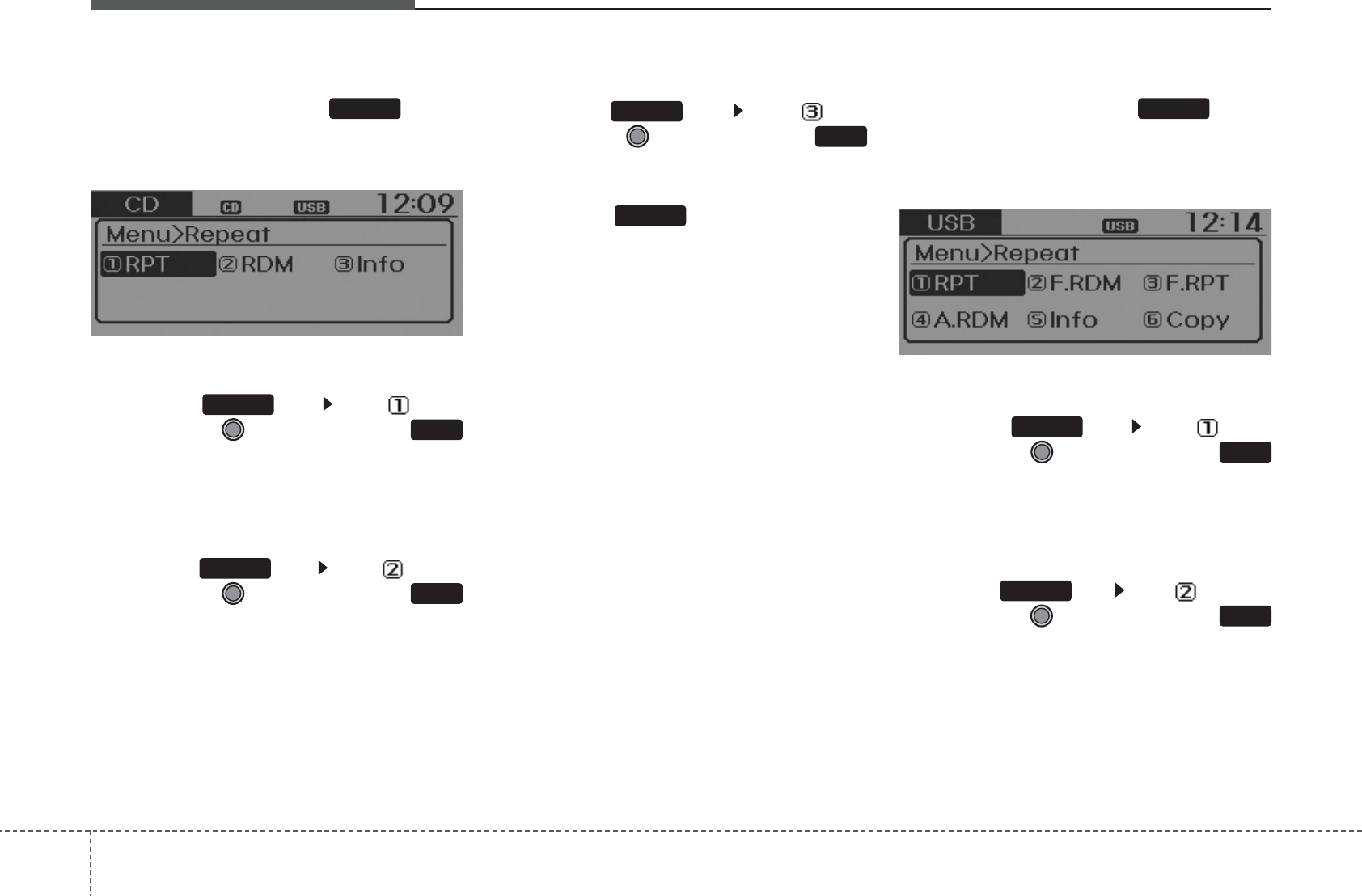
Features of your vehicle
1364
MENU : Audio CD
Press the CD MP3 mode key to
set the Repeat, Random, Information
features.
Repeat
Press the key Set [ RPT]
through the
TUNE
knob or
key to repeat the current song.
❈ Press RPT again to turn off.
Random
Press the key Set [ RDM]
through the
TUNE
knob or
key to randomly play songs within
the current folder.
❈ Press RDM again to turn off.
Information
Press the key Set [ Info]
through the
TUNE
knob or
key to display information of the cur-
rent song.
❈ Press the key to turn off info
display.
MENU : MP3 CD / USB
Press the CD MP3 mode key to
set the Repeat, Folder Random, Folder
Repeat, All Random, Information, and
Copy features.
Repeat
Press the key Set [ RPT]
through the
TUNE
knob or
key to repeat the current song.
❈ Press RPT again to turn off.
Folder Random
Press the key Set [ F.RDM]
through the
TUNE
knob or
key to randomly play songs within the
current folder.
❈ Press F.RDM again to turn off.
2
MENU
1
MENU
MENU
MENU
3
MENU
2
MENU
1
MENU
MENU
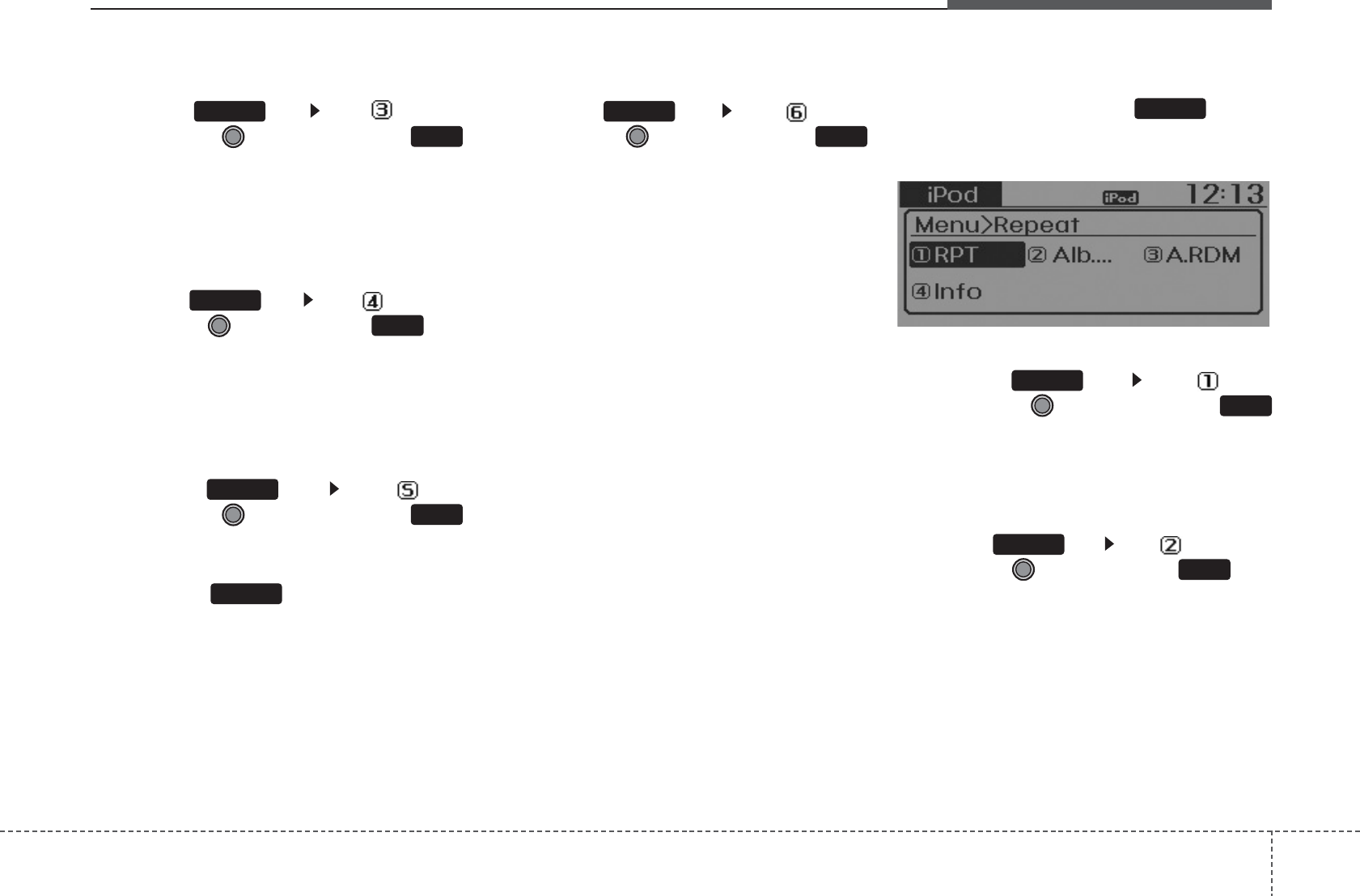
4 137
Features of your vehicle
Folder Repeat
Press the key Set [ F.RPT]
through the
TUNE
knob or
key to repeat songs within the cur-
rent folder.
❈ Press F.RPT again to turn off.
All Random
Press the key Set [ A.RDM]
through the
TUNE
knob or key
to randomly play all songs within the
CD.
❈ Press A.RDM again to turn off.
Information
Press the key Set [ Info]
through the
TUNE
knob or
key to display information of the cur-
rent song.
❈ Press the key to turn off info
display.
Copy
Press the key Set [ Copy]
through the
TUNE
knob or
key.
This is used to copy the current song
into My Music. You can play the copied
Music in My Music mode.
❈ If another key is pressed while copying
is in progress, a pop up asking you
whether to cancel copying is dis-
played.
❈ If another media is connected or
inserted (USB, CD, iPod, AUX) while
copying is in progress, copying is can-
celed.
❈ Music will not be played while copying
is in progress.
MENU : iPod
In iPod mode, press the key to
set the Repeat, Album Random, All
Random, and Information features.
Repeat
Press the key Set [ RPT]
through the
TUNE
knob or
key to repeat the current song.
❈ Press RPT again to turn repeat off.
Album Random
Press the key Set [ Alb.RDM]
through the TUNE knob or key.
Plays albums within the currently playing
category in random order.
❈ Press Alb.RDM again to turn off
2
MENU
1
MENU
MENU
6
MENU
MENU
5
MENU
4
MENU
3
MENU
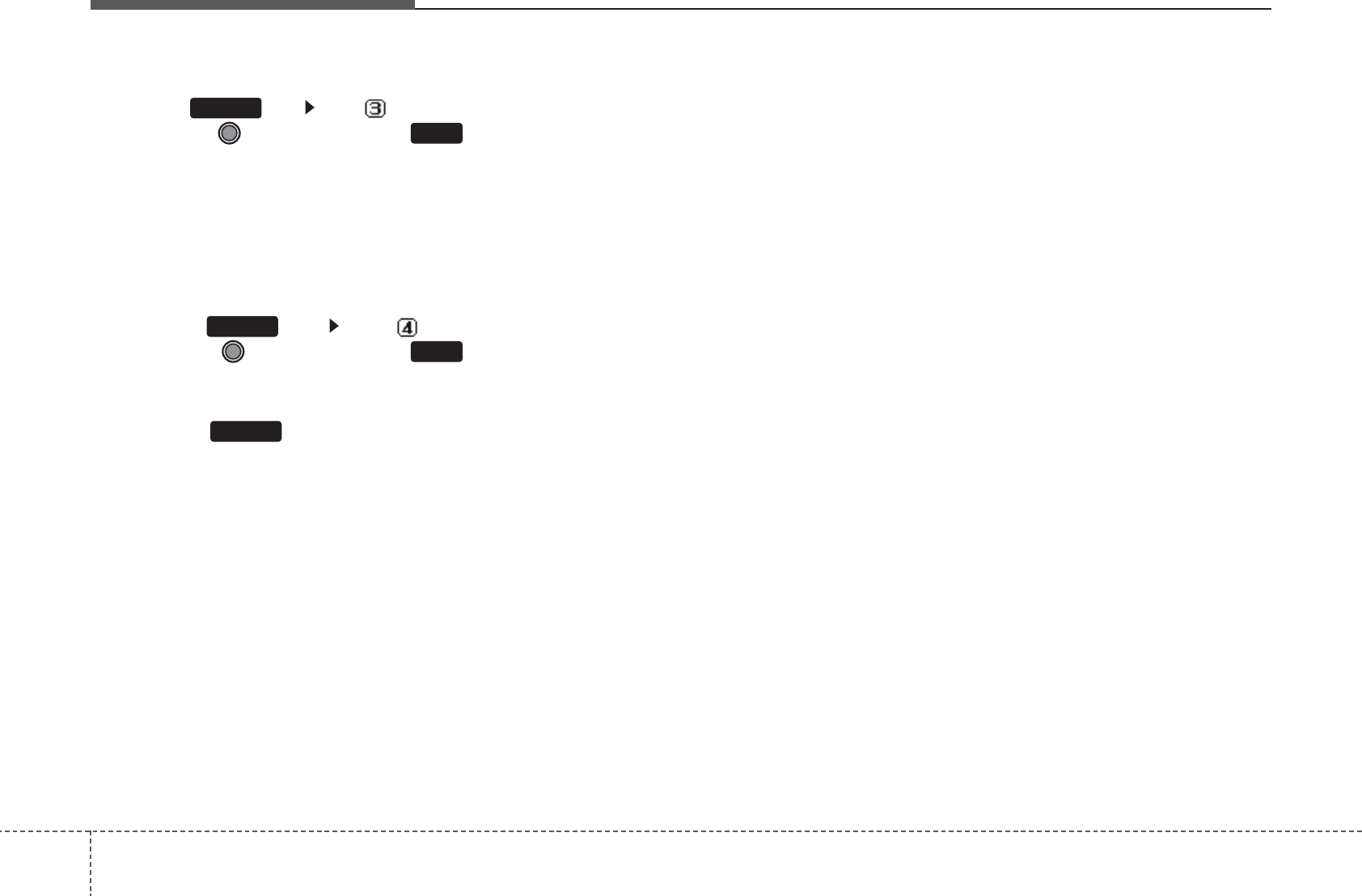
Features of your vehicle
1384
All Random
Press the key Set [ A.RDM]
through the TUNE knob or
key.
Plays all songs within the currently play-
ing category in random order.
❈ Press A.RDM again to turn off.
Information
Press the key Set [ Info]
through the
TUNE
knob or
key.
Displays information of the current song.
❈ Press the key to turn off info
display.
• Some iPod models may not support
communication protocol and files may
not properly play.
Supported iPod models:
- iPod Mini®
- iPod 4th(Photo) ~ 6th(Classic)
generation
- iPod Nano®1st~4th generation
- iPod Touch®1st~2nd generation
• The order of search or playback of
songs in the iPod can be different from
the order searched in the audio system.
• If the iPod disabled due to its own mal-
function, reset the iPod. (Reset: Refer to
iPod manual)
• An iPod may not operate normally on
low battery.
• Some iPod devices, such as the
iPhone, can be connected through the
-interface. The device must have audio
Bluetooth®
Wireless Technology capa-
bility (such as for stereo headphone
Bluetooth®
Wireless Technology ). The
device can play, but it will not be con-
trolled by th eaudio system.
• To use iPod features within the audio, use
the cable provided upon purchasing an
iPod device.
• Skipping or improper operation may occur
depending on the characteristics of your
iPod/Phone device.
• If your iPhone is connected to both the
Bluetooth®
Wireless Technology and
USB, the sound may not be properly
played. In your iPhone, select the Dock
connector or
Bluetooth®
Wireless
Technology to change the sound output
(source).
• When connecting iPod with the iPod
Power Cable, insert the connector to the
multimedia socket completely. If not
inserted completely, communications
between iPod and audio may be inter-
rupted.
• When adjusting the sound effects of the
iPod and the audio system, the sound
effects of both devices will overlap and
might reduce or distort the quality of the
sound.
• Deactivate (turn off) the equalizer func-
tion of an iPod when adjusting the audio
system’s volume, and turn off the
equalizer of the audio system when
using the equaliz
er of an iPod.
• When not using iPod with car audio, detach
the iPod cable from iPod. Otherwise, iPod
may remain in accessory mode, and may
not work properly.
MENU
4
MENU
3
MENU
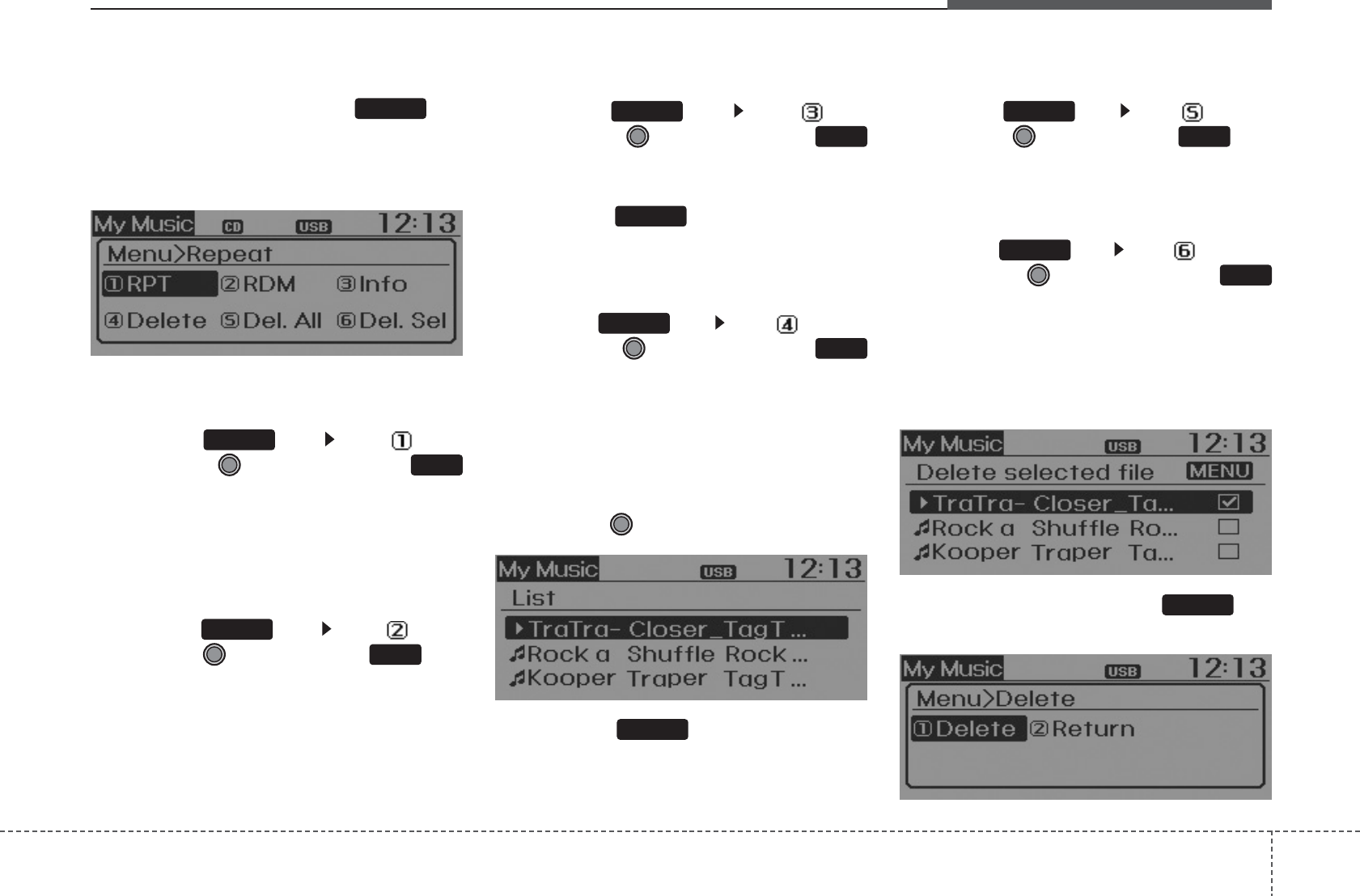
4 139
Features of your vehicle
MENU : My Music Mode
In My Music mode, press the key
to set the Repeat, Random, Information,
Delete, Delete All, and Delete Selection
features.
Repeat
Press the key Set [ RPT]
through the TUNE knob or
key.
Repeats the currently playing song.
❈ Press RPT again to turn repeat off.
Random
Press the key Set [ RDM]
through the TUNE knob or key.
Plays all songs within the currently play-
ing folder in random order.
❈ Press RDM again to turn random off.
Information
Press the key Set [ Info]
through the
TUNE
knob or
key.
Displays information of the current song.
❈ Press the key to turn off info
display.
Delete
Press the key Set [ Delete]
through the TUNE knob or
key.
• Deletes currently playing file
In the play screen, pressing delete will
delete the currently playing song.
• Deletes file from list
➀Select the file you wish to delete by
using the TUNE knob.
➁ Press the key and select the
delete menu to delete the selected file.
Delete All
Press the key Set [ Del.All]
through the TUNE knob or key.
Deletes all songs of My Music.
Delete Selection
Press the key Set [ Del.Sel]
through the TUNE knob or
key.
Songs within My Music are selected and
deleted.
➀Select the songs you wish to delete
from the list.
➁ After selecting, press the key
and select the delete menu.
MENU
6
MENU
5
MENU
MENU
4
MENU
MENU
3
MENU
2
MENU
1
MENU
MENU
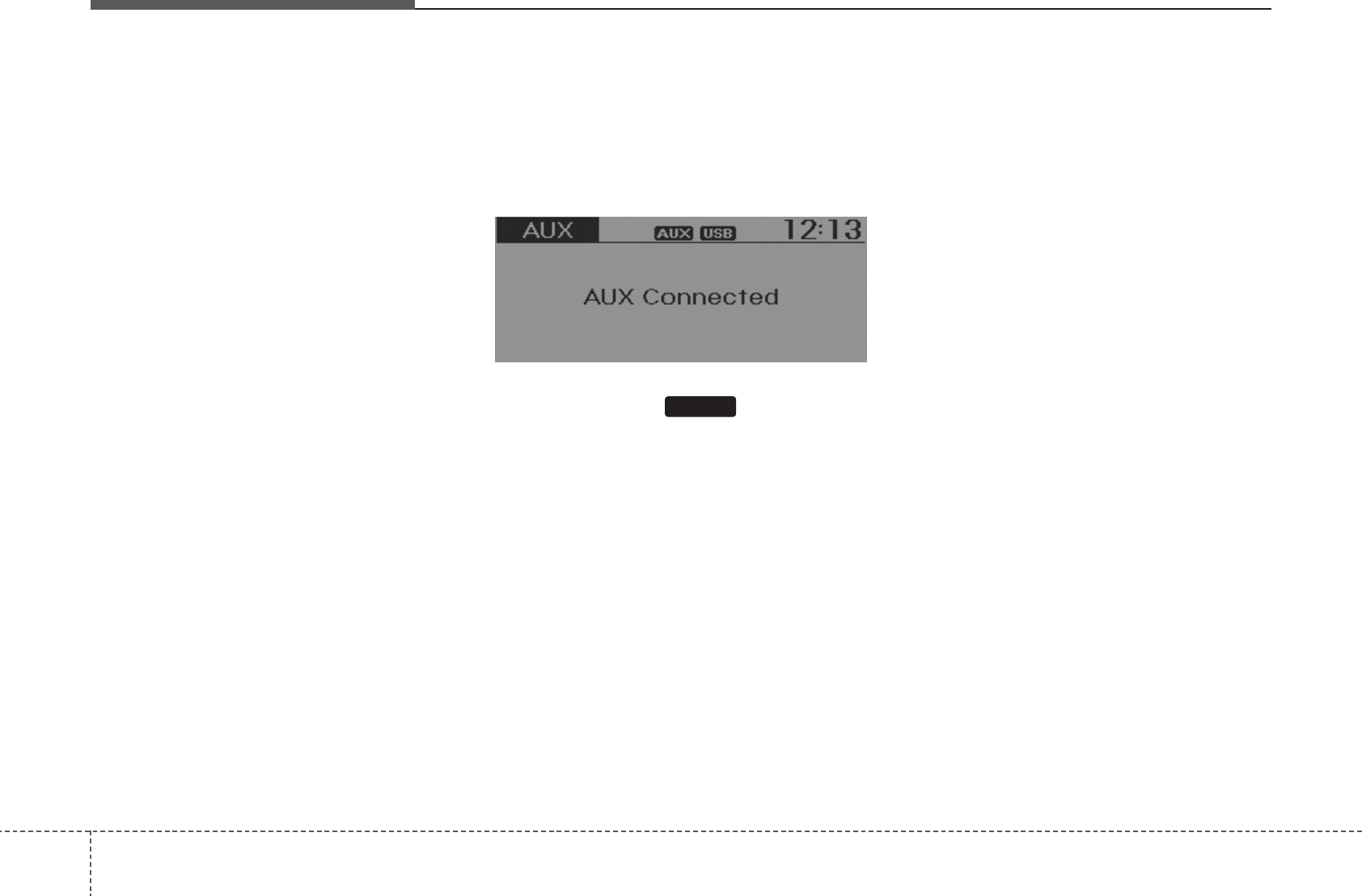
Features of your vehicle
1404
My Music
• Even if memory is available, a maxi-
mum of 6,000 songs can be stored.
• The same song can be copied up to
1,000 times.
• Memory info can be checked in the
System menu of Setup.
AUX
AUX is used to play external MEDIA cur-
rently connected with the AUX terminal.
AUX mode will automatically start when
an external device is connected to the
AUX terminal.
If an external device is connected, you
can also press the key to change
to AUX mode.
❈ AUX mode cannot be started unless
there is an external device connected
to the AUX terminal.
AUX
• Fully insert the AUX cable into the AUX
terminal for use.
MEDIA
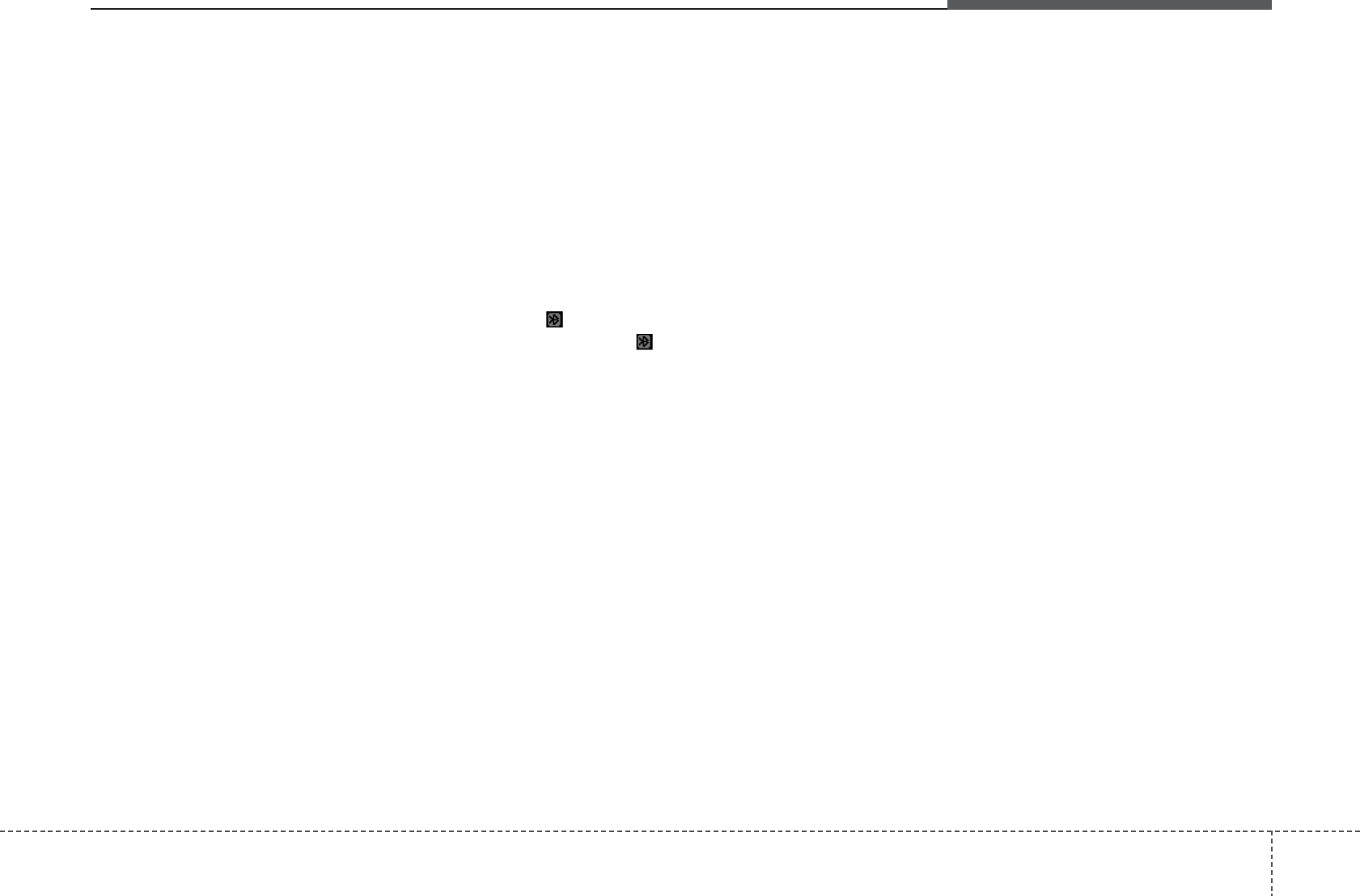
4 141
Features of your vehicle
NOTE:
If you need more information about
Kia’s
Bluetooth®
Wireless Technology
Contact kia website “www.kia.com”
(OWNERS>General Info>
Bluetooth®
Wireless Technology
).
What is
Bluetooth®
Wireless
Technology
?
Bluetooth®
Wireless Technology that
allows multiple devices to be connected
in a short range, low-powered devices
like hands-free, stereo headset, wireless
remote controller, etc. For more informa-
tion, visit the
Bluetooth®
Wireless
Technology website at www.Bluetooth.com
•
Bluetooth®
Wireless Technology
fea-
tures can be used only when the
mobile phone has been paired and
connected with the device. For more
information on pairing and connect-
ing
Bluetooth®
Wireless Technology
enabled
mobile phones, refer to the
“Phone Setup” section.
When a
Bluetooth®
Wireless
Technology mobile phone is connected,
a ( ) icon will appear at the top of the
screen. If a ( ) icon is not displayed,
this indicates that a
Bluetooth®
Wireless Technology
enabled
device has
not been connected. Your must connect
the device before use. For more infor-
mation on
Bluetooth®
Wireless
Technology mobile phones, refer to the
“Phone Setup” section.
Pairing and connecting a
Bluetooth®
Wireless Technology
enabled
mobile
phone will work only when the
Bluetooth®
Wireless Technology option
within your mobile phone has been
turned on. (Methods of turning on the
Bluetooth®
Wireless Technology
enabled
feature may differ depending on
the mobile phone.)
In some mobile phones, starting the
ignition while talking through
Bluetooth®
Wireless Technology
hands-
free call will result in the call becom-
ing disconnected. (Switch the call
back to your mobile phone when
starting the ignition.)
Some features may not be supported
in some
Bluetooth®
Wireless Technology
enabled
mobile phone and devices.
Bluetooth®
Wireless Technology
opera-
tion may be unstable depending on the
communication state.
• Do not use a cellular phone or per-
form
Bluetooth®
Wireless Technology
settings (e.g. pairing a phone) while
driving.
• Some
Bluetooth®
Wireless Technology
-
enabled phones may not be recog-
nized by the system or fully compati-
ble with the system.
•
Before using
Bluetooth®
Wireless
Technology related features of the audio
system, refer your phone’s User’s Manual
for phone-side
Bluetooth®
Wireless
Technology operations.
(Continued)
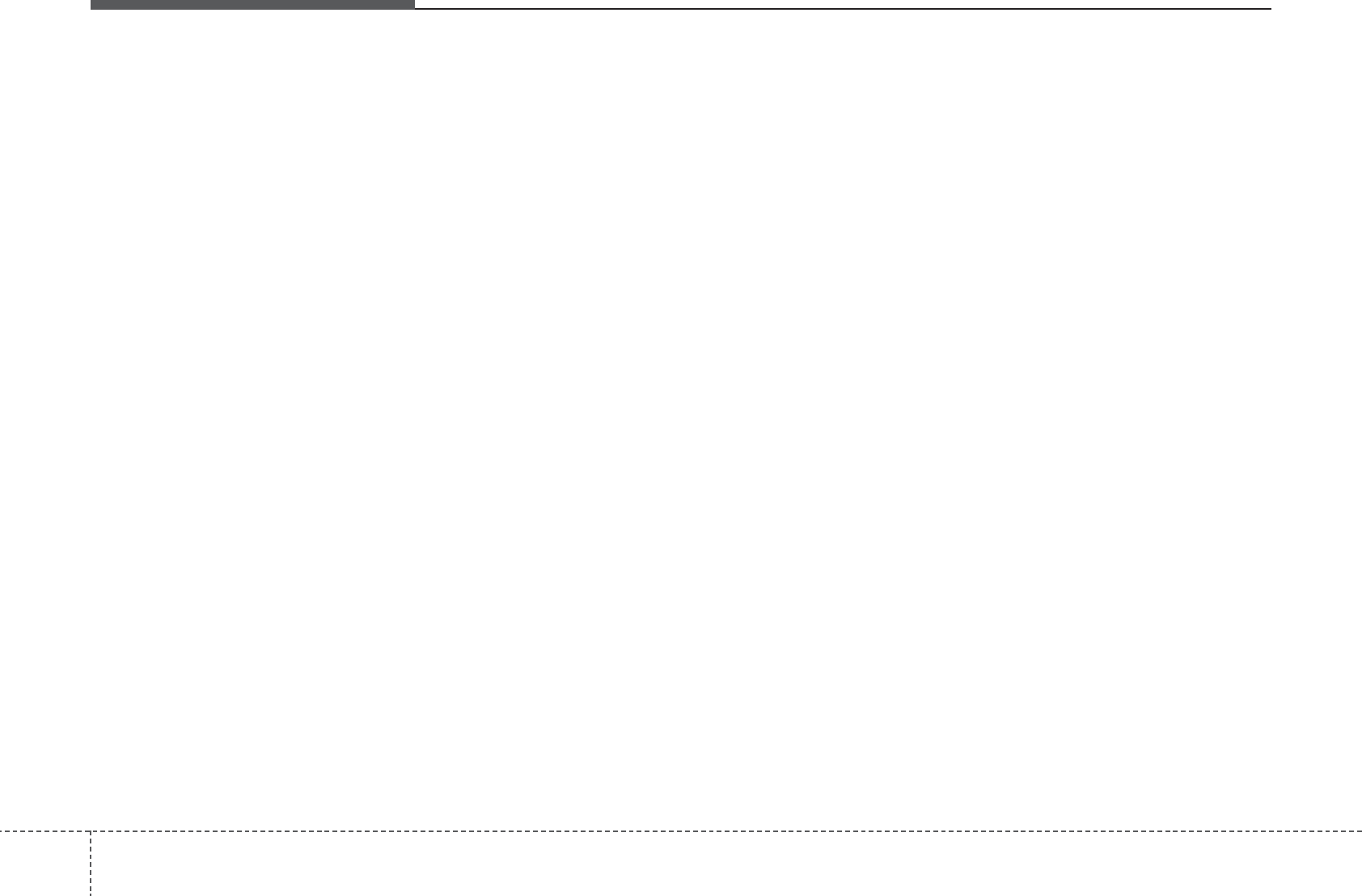
Features of your vehicle
1424
(Continued)
•
The phone must be paired to the
audio system to use
Bluetooth®
Wireless Technology
related features.
•
You will not be able to use the hands-
free feature when your phone (in the
car) is outside of the cellular service
area (e.g. in a tunnel, in a under-
ground, in a mountainous area, etc.).
• If the cellular phone signal is poor or
the vehicles interior noise is too loud,
it may be difficult to hear the other
person’s voice during a call.
• Do not place the phone near or
inside metallic objects, otherwise
communications with
Bluetooth®
Wireless Technology system or cellu-
lar service stations can be disturbed.
• While a phone is connected through
Bluetooth®
Wireless Technology
your
phone may discharge quicker than usual
for additional
Bluetooth®
Wireless
Technology
-related operations.
• Some cellular phones or other
devices may cause interference
noise or malfunction to audio sys-
tem. In this case, store the device in
a different location may resolve the
condition.
• Phone contact names should be
saved in English or they may not be
displayed correctly.
• If Priority is set upon vehicle igni-
tion(IGN/ACC ON), the
Bluetooth®
Wireless Technology phone will be
automatically connected.
Even if you are outside, the
Bluetooth®
Wireless Technology -
phone will be automatically connect-
ed once you are in the vicinity of the
vehicle.
• If you do not want automatic
Bluetooth®
Wireless Technology-con-
nection, turn the
Bluetooth®
Wireless
Technology feature off.
• The hands-free call volume and qual-
ity may differ depending on the
mobile phone type.
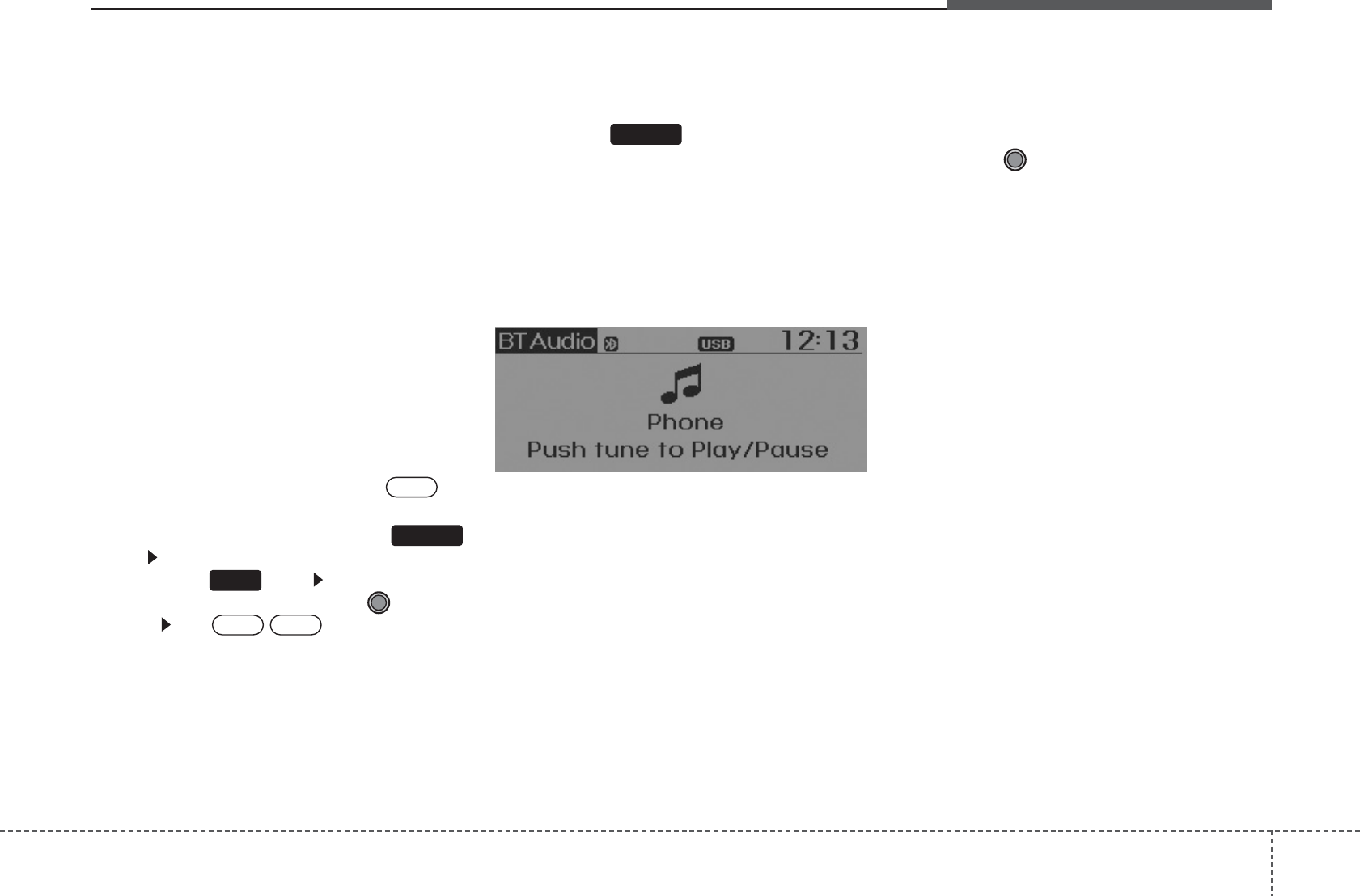
4 143
Features of your vehicle
Bluetooth®
Wireless Technology
Audio
Before using
Bluetooth®
Wireless
Technology
audio features
•
Bluetooth®
Wireless Technology
audio
may not be supported depending on
the compatibility of your
Bluetooth®
Wireless Technology enabled
mobile
phone.
• In order to use
Bluetooth®
Wireless
Technology enabled audio, you must
first pair and connect the
Bluetooth®
Wireless Technology
enabled mobile
phone.
•
Bluetooth®
Wireless Technology
audio
can be used only when the [Audio
Streaming] of Phone is turned .
❈ Setting
Bluetooth®
Wireless Technology
Audio Streaming : Press the
key Select [Phone] through the tune
knob or key Select [Audio
Streaming] through the TUNE
knob Set
/
Starting
Bluetooth®
Wireless
Technology
Audio
• Press the key to change the
mode in order of CD➟USB➟AUX➟My
Music➟BT Audio.
• If BT Audio is selected,
Bluetooth®
Wireless Technology
audio will start play-
ing.
❈ Audio may not automatically start play-
ing in some mobile phones.
Using the
Bluetooth®
Wireless
Technology
audio features
• Play / Stop
Press the TUNE knob to play and
pause the current song.
❈ The previous song / next song / play /
pause functions may not be supported
in some mobile phones.
MEDIA
OffOn
4
SETUP
On
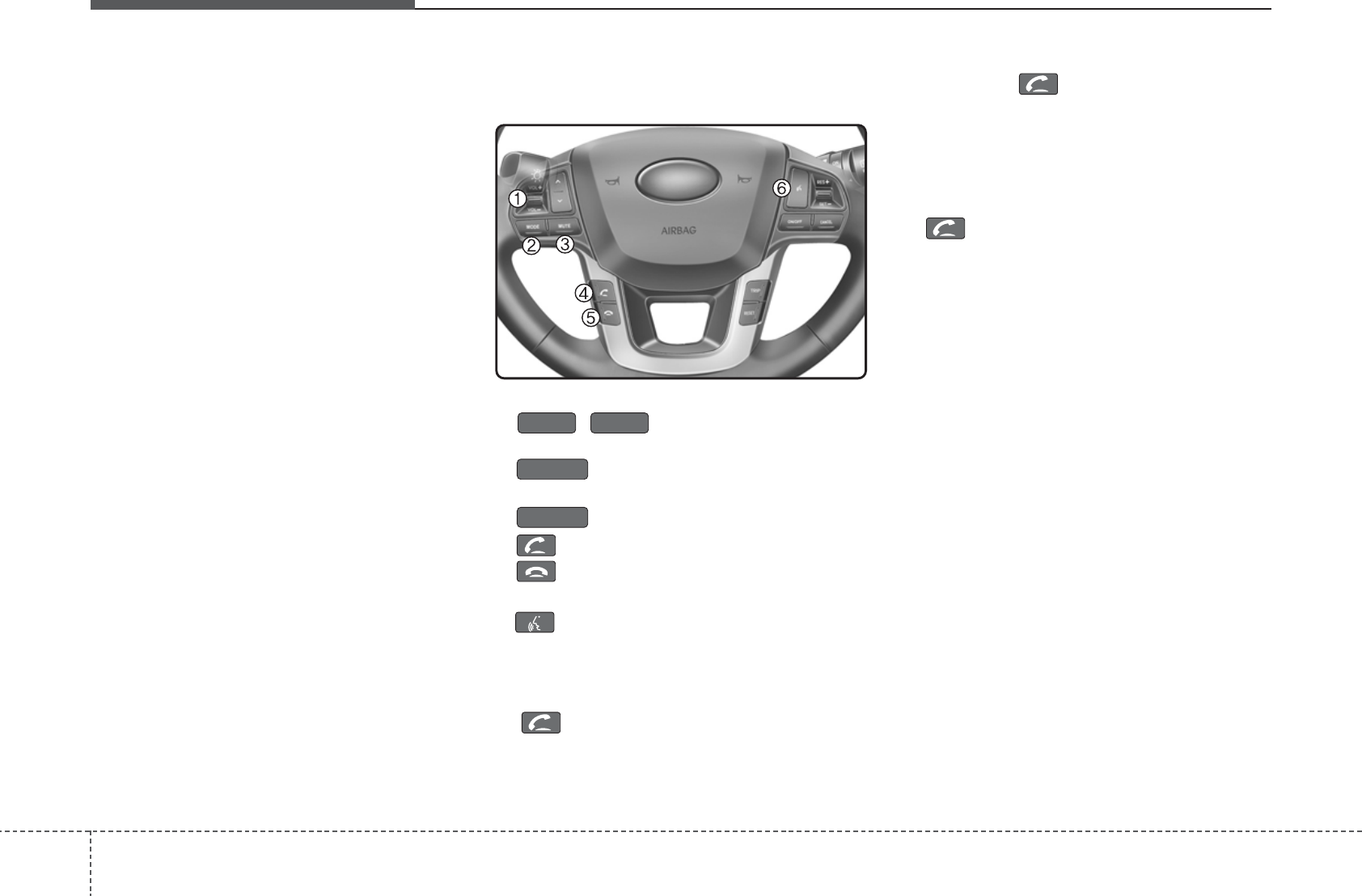
Features of your vehicle
1444
PHONE
Before using the
Bluetooth®
Wireless
Technology enabled phone features
• In order to use
Bluetooth®
Wireless
Technology phone, you must first pair
and connect the
Bluetooth®
Wireless
Technology enabled
mobile phone.
• If the mobile phone is not paired or con-
nected, it is not possible to enter Phone
mode. Once a phone is paired or con-
nected, the guidance screen will be dis-
played.
•
If Priority is set upon vehicle ignition
(IGN/ACC ON), the
Bluetooth®
Wireless
Technology enabled phone will be automat-
ically connected. Even if you are outside,
the
Bluetooth®
Wireless Technology
enabled phone will be automatically con-
nected once you are in the vicinity of the
vehicle. If you do not want automatic
Bluetooth®
Wireless Technology enabled
phone connection, set the
Bluetooth®
Wireless Technology power to OFF.
Making a call using the steering
wheel remote controller(if equipped)
1. , button : Raises or lowers
speaker volume.
2. :
Mode Change Each time the
button pressed.
3. :
Turns the sound on and off.
4. button : Places and transfers calls.
5. button : Ends calls or cancels func-
tions.
6. button : Activates voice recognition.
• Check call history and making call
➀Shortly press (under 0.8 seconds) the
key on the steering remote con-
troller .
➁ The call history list will be displayed
on the screen.
➂Press the key again to connect a
call to the selected number.
• Redialing the most recently called num-
ber
➀Press and hold (over 0.8 seconds) the
key on the steering remote con-
troller.
➁ The most recently called number is
redialed.
❈ If call history does not exist, a screen
asking whether to download call histo-
ry is displayed. (The download feature
may not be supported in some mobile
phones)
MUTE
MODE
VOL
_
VOL +
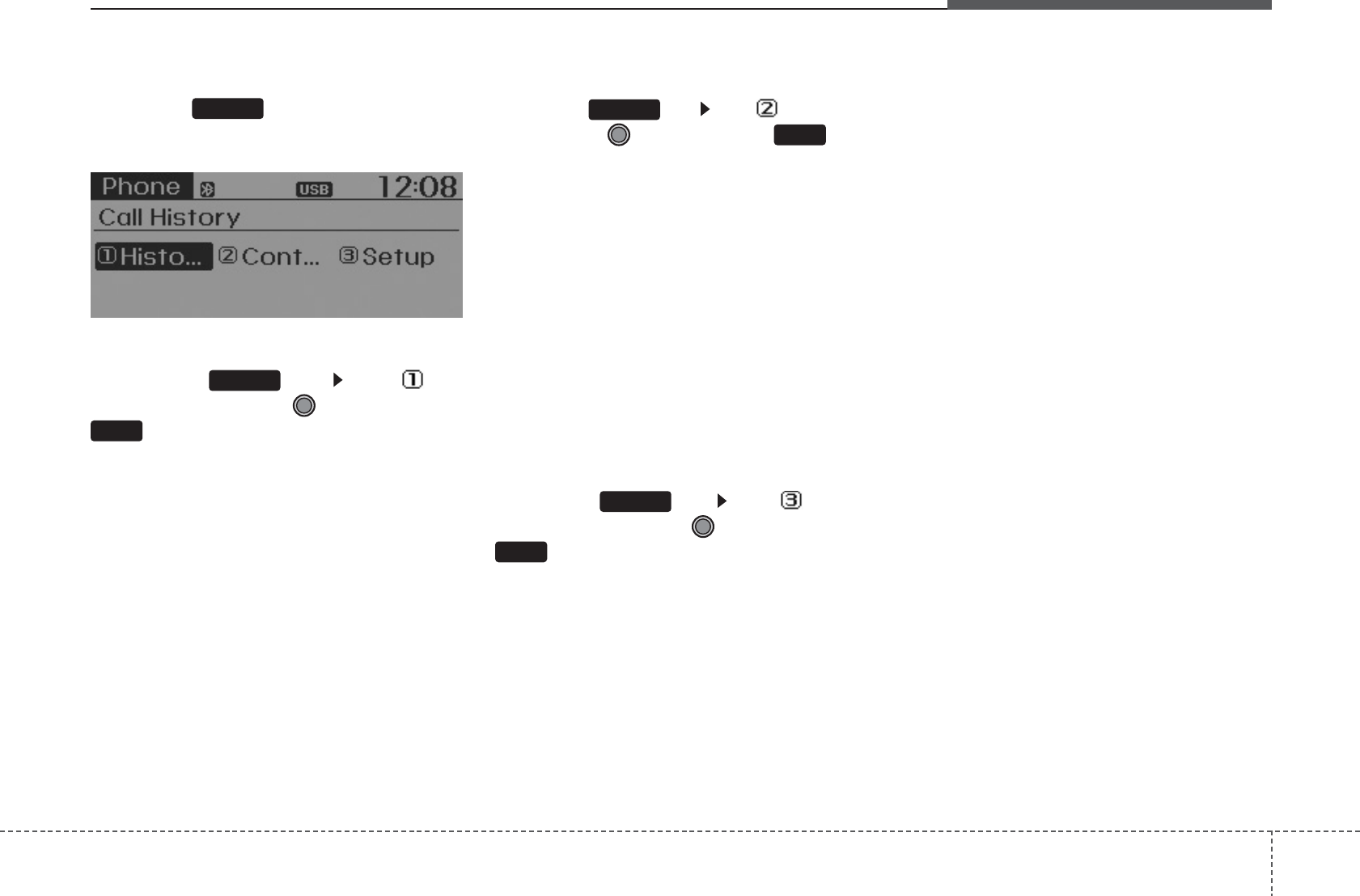
4 145
Features of your vehicle
Phone MENU
Press the key to display three
menus (Call History, Contacts, Phone
Setup).
Call history
Press the key Set [ Call
History] through the TUNE knob or
key.
The call history is displayed and can be
used to select a number and make a call.
If call history does not exist, a screen
asking whether to download call history
is displayed. (The download feature may
not be supported in some mobile
phones)
Contacts
Press the key Set [ Contacts]
through the TUNE knob or key.
The Contacts are displayed and can be
used to select a number and make a call.
❈ If more than one number is saved to
one contact, then a screen showing
the mobile phone number, house and
office number are displayed. Select the
desired number to make the call.
❈ If Contacts do not exist, a screen ask-
ing whether to download Contacts is
displayed. (The download feature may
not be supported in some mobile
phones)
Phone Setup
Press the key Set [ Phone
Setup] through the TUNE knob or
key.
The
Bluetooth®
Wireless Technology
enabled mobile phone setup screen is
displayed. For more information, refer to
“Phone Setup”.
3
PHONE
2
PHONE
1
PHONE
PHONE
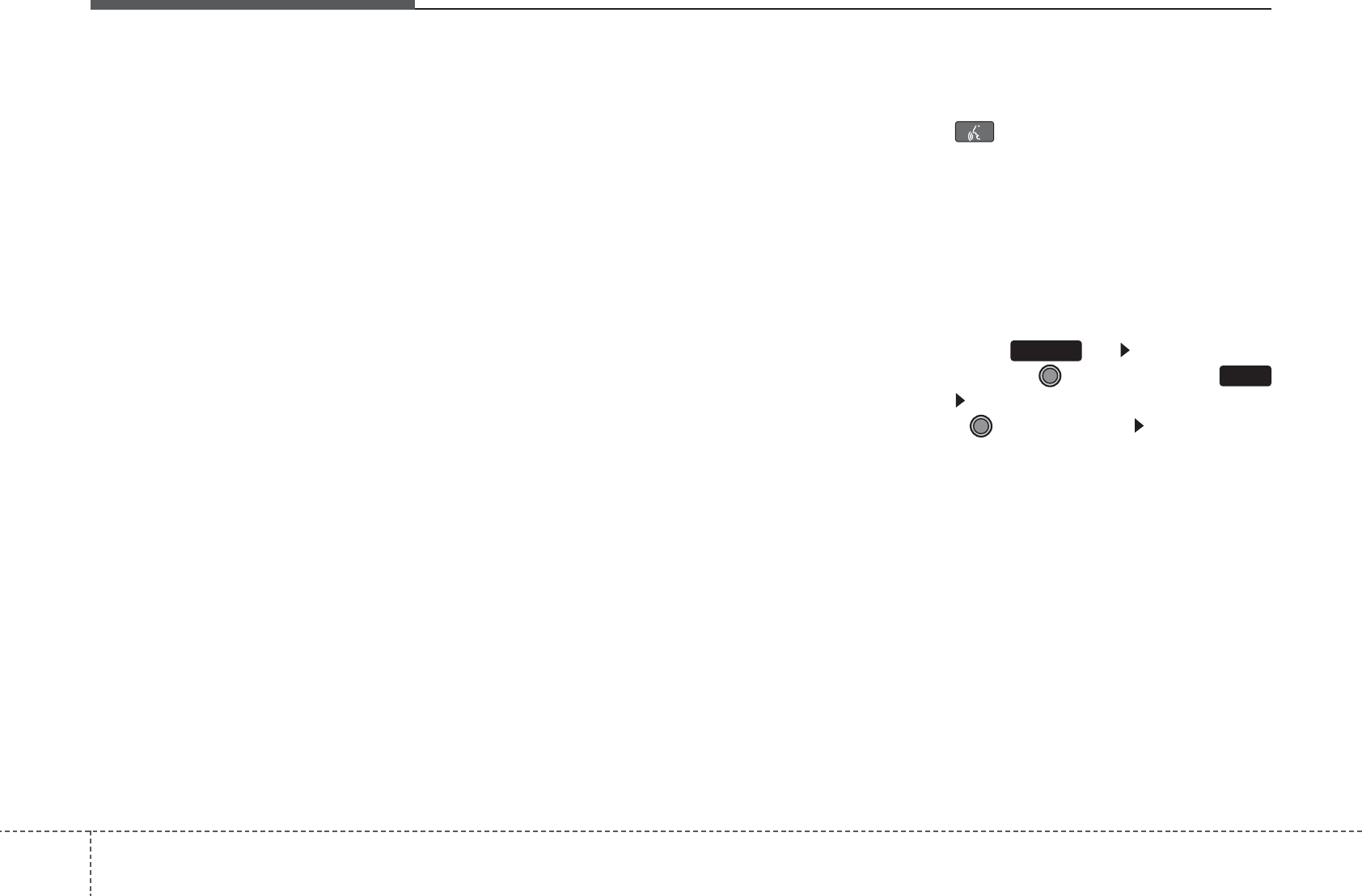
Features of your vehicle
1464
Starting Voice Command
• To start voice command, shortly press
the key on the steering wheel
remote controller.
• If voice command is in [Normal Mode],
then the system will say “Please say a
command. Beep”
❈ If voice command is in [Expert Mode],
then the system will only say a “Beep-”
❈ Setting Voice command [Normal
Mode]/[Expert Mode]:
Press the key Select [System]
through the TUNE knob or
key Select [Prompt Feedback] through
the TUNE knob Set [Normal
Mode]/[Expert Mode]
• Say the voice command.
For proper voice recognition, say the
voice command after the guidance
message and the “Beep” sound.
5
SETUP
tion may not operate properly.
Upon inputting your contacts, special
symbols and numbers cannot be rec-
ognized by voice. For example, “#
John Doe%&” will be recognized as
“John Doe”.
VOICE COMMAND
• The voice recognition feature of this
product supports recognition of the
commands listed within this user’s
manual.
While using voice recognition, operat-
ing the steering remote control or the
device will terminate voice recognition
and allow you to manually operate
desired functions.
Position of the microphone is above the
head of the driver’s seat.
Voice recognition may not function
properly due to outside noise. The
following conditions can affect the
performance of Voice Recognition:
- When the windows and sunroof are
open
- When the heating/cooling system is
on
- When passing a tunnel
- When driving on rugged and uneven
roads
After downloading
Bluetooth®
Wireless Technology contacts, the
system requires some times to con-
vert the contacts into voice informa-
tion. During this time, voice recogni-

4 147
Features of your vehicle
Skipping the Guidance Message
While the guidance message is being
stated, shortly press the key (under
0.8 seconds) to discontinue the guidance
message and sound the “beep”.
After the “beep”, say the voice command.
Ending Voice Command
• While using voice command, press and
hold the key (over 0.8 seconds) to
end voice command.
• While using voice command, pressing
the steering wheel remote controller or
a different key will end voice command.
• In a state where the system is waiting
for your voice command, say “cancel” or
“end” to end voice command.
• In a state where the system is waiting
for your voice command, shortly press
the key (under 0.8 seconds) to end
voice command.
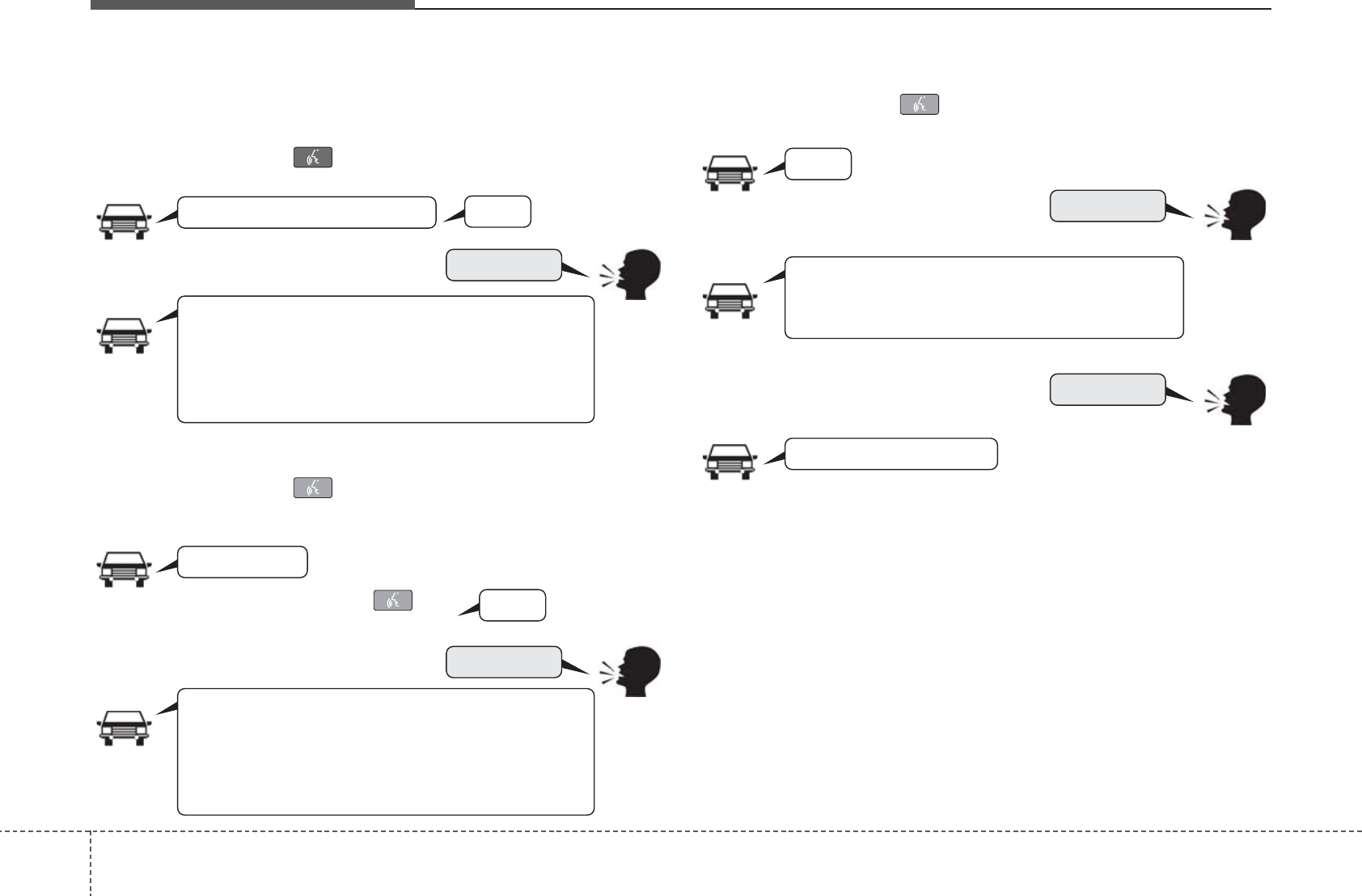
Features of your vehicle
1484
❈ Illustration on using voice commands
• Starting voice command.
Shortly pressing the key (under 0.8 seconds):
• Skipping Voice Recognition
Shortly pressing the key (under 0.8 seconds):
• End voice command.
Shortly pressing the key (under 0.8 seconds):
while guidance message is being stated
Contacts
Cancel
More Help
More Help
Please say a command.
Please say a...
More Help.
You can say Radio, FM, AM, SIRIUS, Media,
CD, USB, Aux, My Music, iPod, Bluetooth Audio,
Phone, Call History or Contacts.
Please say a command.
More Help.
You can say Radio, FM, AM, SIRIUS, Media,
CD, USB, Aux, My Music, iPod, Bluetooth Audio,
Phone, Call History or Contacts.
Please say a command.
Contacts.
Please say the name of the Contacts you want
to call.
Beep-
Beep-
Beep-
Beep Beep.. (end beep)
Shortly pressing the key
(under 0.8 seconds)
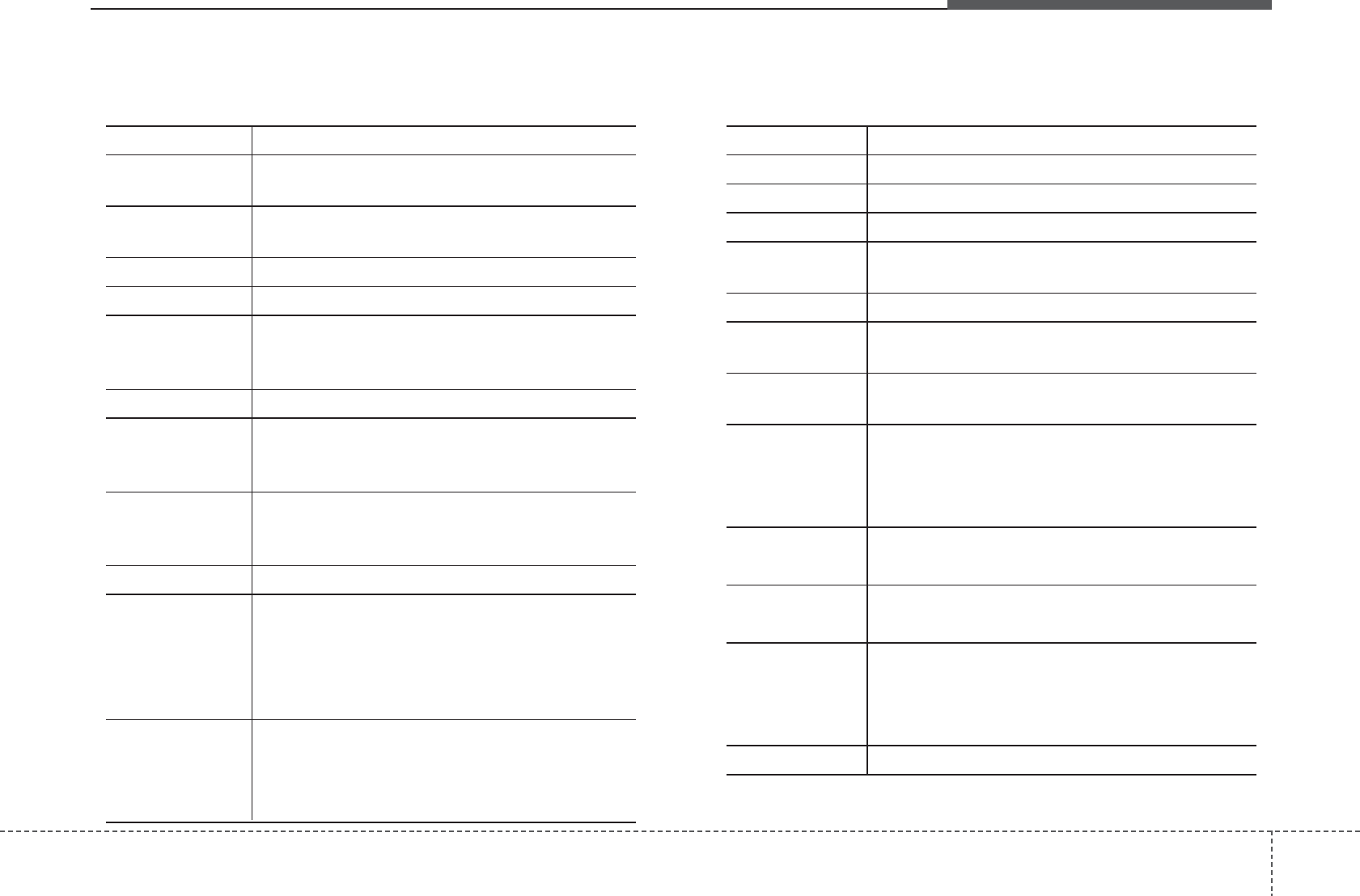
4 149
Features of your vehicle
Voice Command List
•
Common Commands:These are commands that can be used in all situations. (However, some commands may not be supported in special circumstances.)
Command Function
More Help Provides guidance on commands that can be
used anywhere in the system.
Help Provides guidance on commands that can be
used within the current mode.
Call <Name> Calls <Name> saved in Contacts.
Dial <Number> Call can be made by dialing the spoken numbers.
Phone Provides guidance on Phone related commands.
After saying this command, say “Call History”,
“Contacts” to execute corresponding functions.
Call History Displays the Call History screen.
Contacts Displays the Contacts screen. After saying this
command, say the name of a contact saved in
the Contacts to automatically connect the call.
Dial Number Display the Dial number screen. After saying
this command, you can say the number what
you want to call.
Redial Connects the most recently called number.
Radio
•
When listening to the radio, displays the next
radio screen. (FM1
➟
FM2
➟
AM
➟
SAT1
➟
SAT2
➟
SAT3
➟
FM1)
•
When listening to a different mode, displays
the most recently played radio screen.
FM
•
When currently listening to the FM radio,
maintains the current state.
•
When listening to a different mode, displays
the most recently played FM screen.
Command Function
FM1(FM One) Displays the FM1 screen.
FM2(FM Two) Displays the FM2 screen.
AM Displays the AM screen.
FM Preset 1~6 Plays the most recently played broadcast
saved in FM Preset 1~6.
AM Preset 1~6 Plays the broadcast saved in AM Preset 1~6.
FM 87.5~107.9 Plays the FM broadcast of the corresponding
frequency.
AM 530~1710 Plays the AM broadcast of the corresponding
frequency.
SIRIUS(Satellite)
•
When currently listening to the SIRIUS,
maintains the current state.
•
When listening to a different mode, displays
the most recently played SIRIUS screen.
SIRIUS
(Satellite)
Displays the selected SIRIUS screen.
1~3
SIRIUS Channel Plays the selected SIRIUS channel.
Media Moves to the most recently played media
screen.
Play Track 1~30 If a music CD has been inserted, plays the
corresponding track.
CD Plays the music saved in the CD.
(Call by Name)
0~223
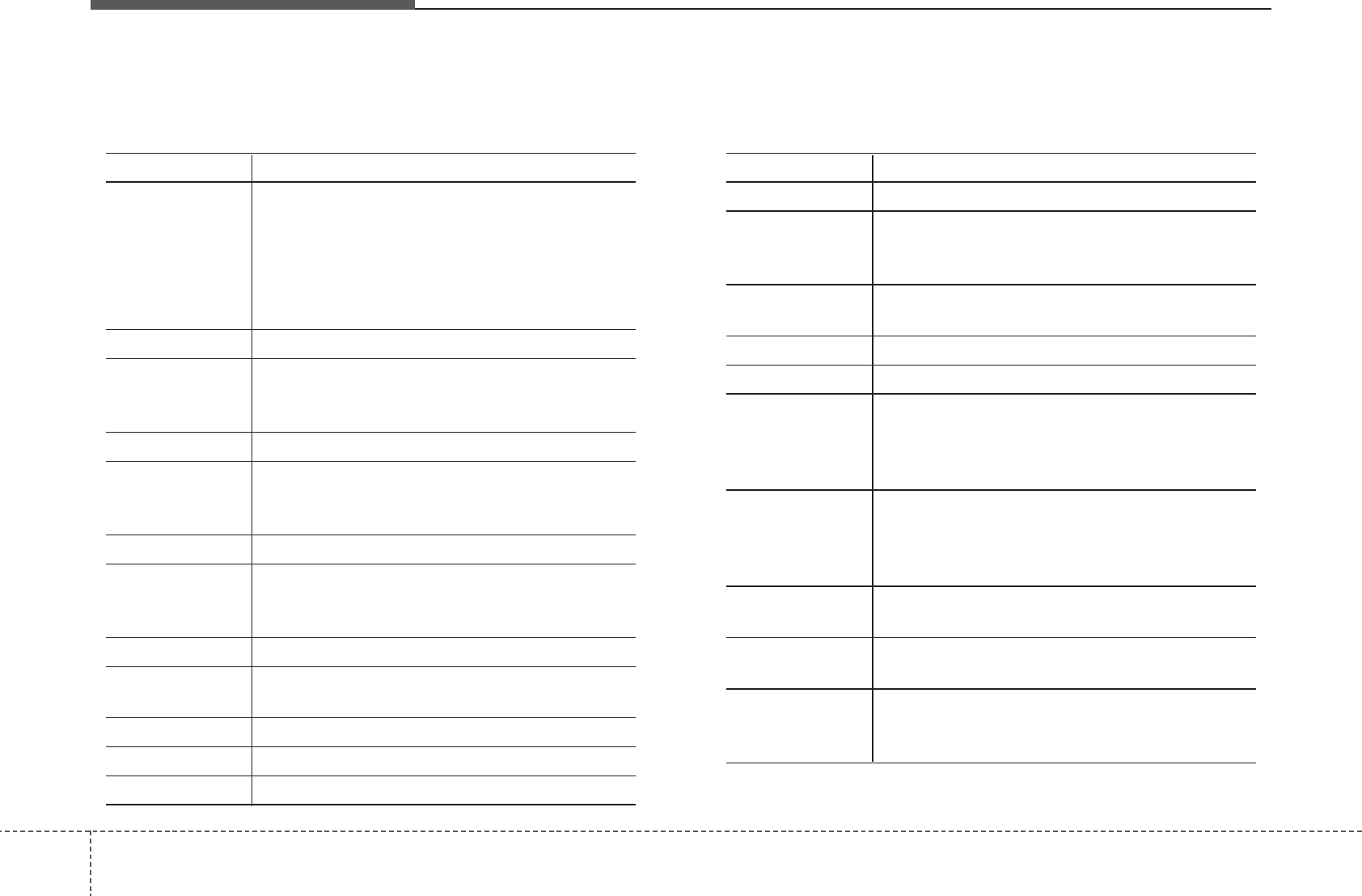
Features of your vehicle
1504
• FM/AM radio commands: Commands that can be used while
listening to FM, AM radio.
Command Function
Search CD Moves to the CD track or file selection screen.
•
For audio CDs, move to the screen and say the
track number to play the corresponding track.
•
Moves to the MP3 CD file selection screen.
After manually operate the device to select
and play music.
USB Plays USB music.
Search USB Moves to the USB file selection screen. After
manually operate the device to select and play
music.
iPod Plays iPod music.
Search iPod Moves to the iPod file selection screen. After,
manually operate the device to select and play
music.
My Music Plays the music saved in My Music.
Search My Music Moves to the My Music file selection screen.
After manually operate the device to select
and play music.
AUX (Auxiliary) Plays the connected external device.
Bluetooth Audio Plays the music saved in connected Bluetooth
®
device.
Mute Mutes the radio or music volume.
Pardon? Repeats the most recent comment.
Cancel (Exit) Ends voice command.
Command Function
Preset 1~6 Plays the broadcast saved in Preset 1~6.
Auto Store Automatically selects radio broadcast fre-
quencies with superior reception and saves in
Presets 1~6.
Preset Save 1~6 Saves the current broadcast frequency to
Preset 1~6.
Seek up Plays the next receivable broadcast.
Seek down Plays the previous receivable broadcast.
Next Preset Selects the preset number next to the most
recently selected preset. (Example: When cur-
rently listening to preset no. 3, then preset no.
4 will be selected.)
Previous Preset Selects the preset number previous to the
most recently selected preset. (Example:
When currently listening to preset no. 3, then
preset no. 2 will be selected.)
Scan Scans receivable frequencies from the current
broadcast and plays for 5 seconds each.
Preset Scan Moves to the next preset from the current
present and plays for 5seconds each.
Information Displays the information of the current broad-
cast.(This feature can be used when receiving
RBDS broadcasts.)
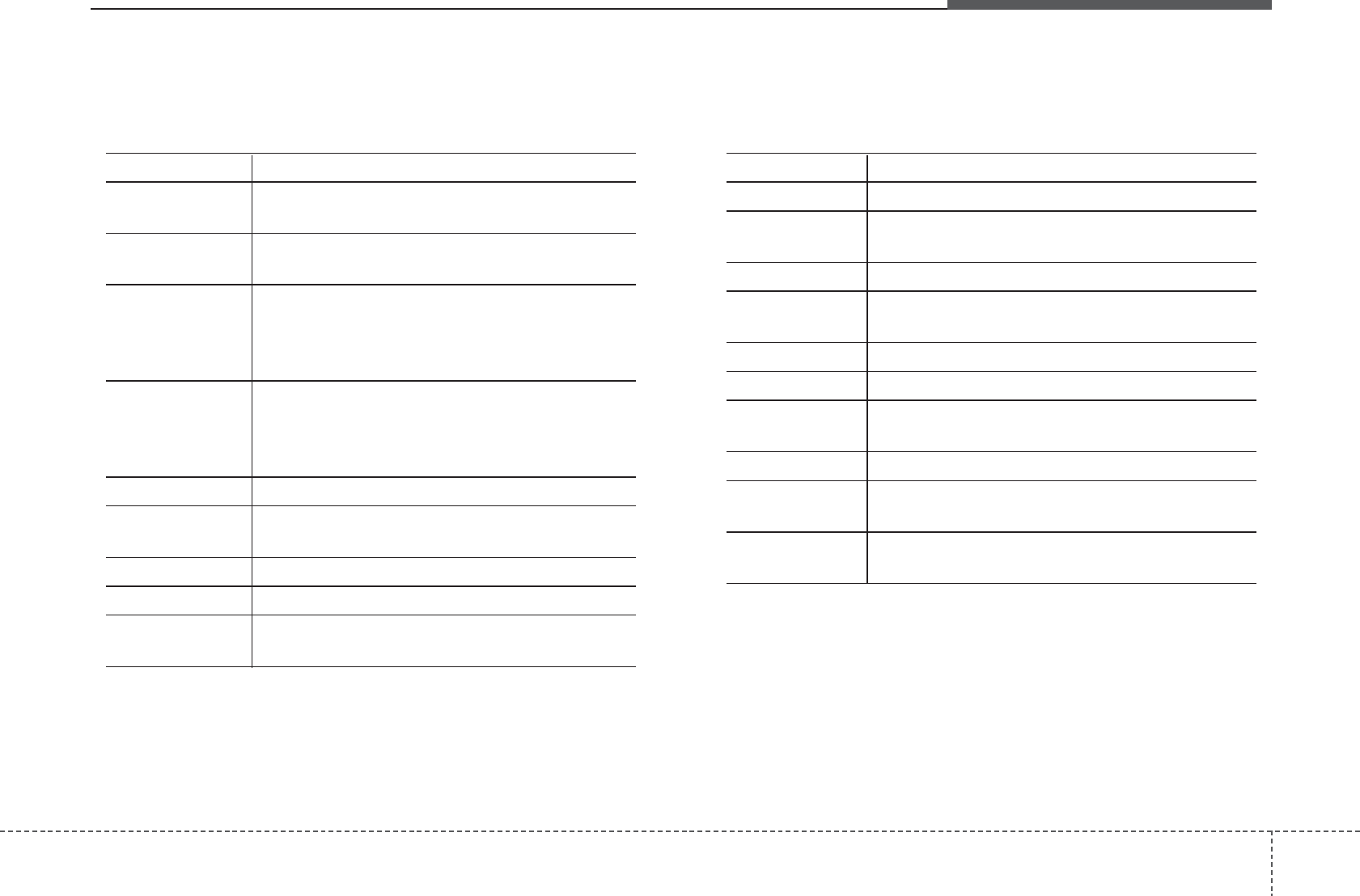
4 151
Features of your vehicle
• Satellite radio commands: Commands that can be used
while listening to Satellite Radio.
• Audio CD commands: Commands that can be used while
listening to Audio CD.
Command Function
Channel Up Plays the channel next to the current broad-
cast.
Channel Down Plays the channel previous to the current
broadcast.
Next Preset Selects the preset number next to the most
recently selected preset. (Example: When cur-
rently listening to preset no. 3, then preset no.
4 will be selected.)
Previous Preset Selects the preset number previous to the
most recently selected preset.
(Example: When currently listening to preset
no. 3, then preset no. 2 will be selected.)
Category Moves to the Category selection screen.
Scan Scans receivable channels from the current
broadcast and plays for 5 seconds each.
Preset 1~6 Plays the broadcast saved in Preset 1~6.
Preset Save 1~6 Saves the current broadcast channel to 1~6.
Information Displays the information of the current broad-
cast.
Command Function
Random Randomly plays the tracks within the CD.
Random Off Cancels random play to play tracks in sequen-
tial order.
Repeat Repeats the current track.
Repeat Off Cancels repeat play to play tracks in sequen-
tial order.
Next Track Plays the next track.
Previous Track Plays the previous track.
Scan Scans the tracks from the next track for 10
seconds each.
Track 1~30 Plays the desired track number.
Search Track Moves to the track selection screen. After, say
the track name to play the corresponding track.
Information Displays the information screen of the current
track.
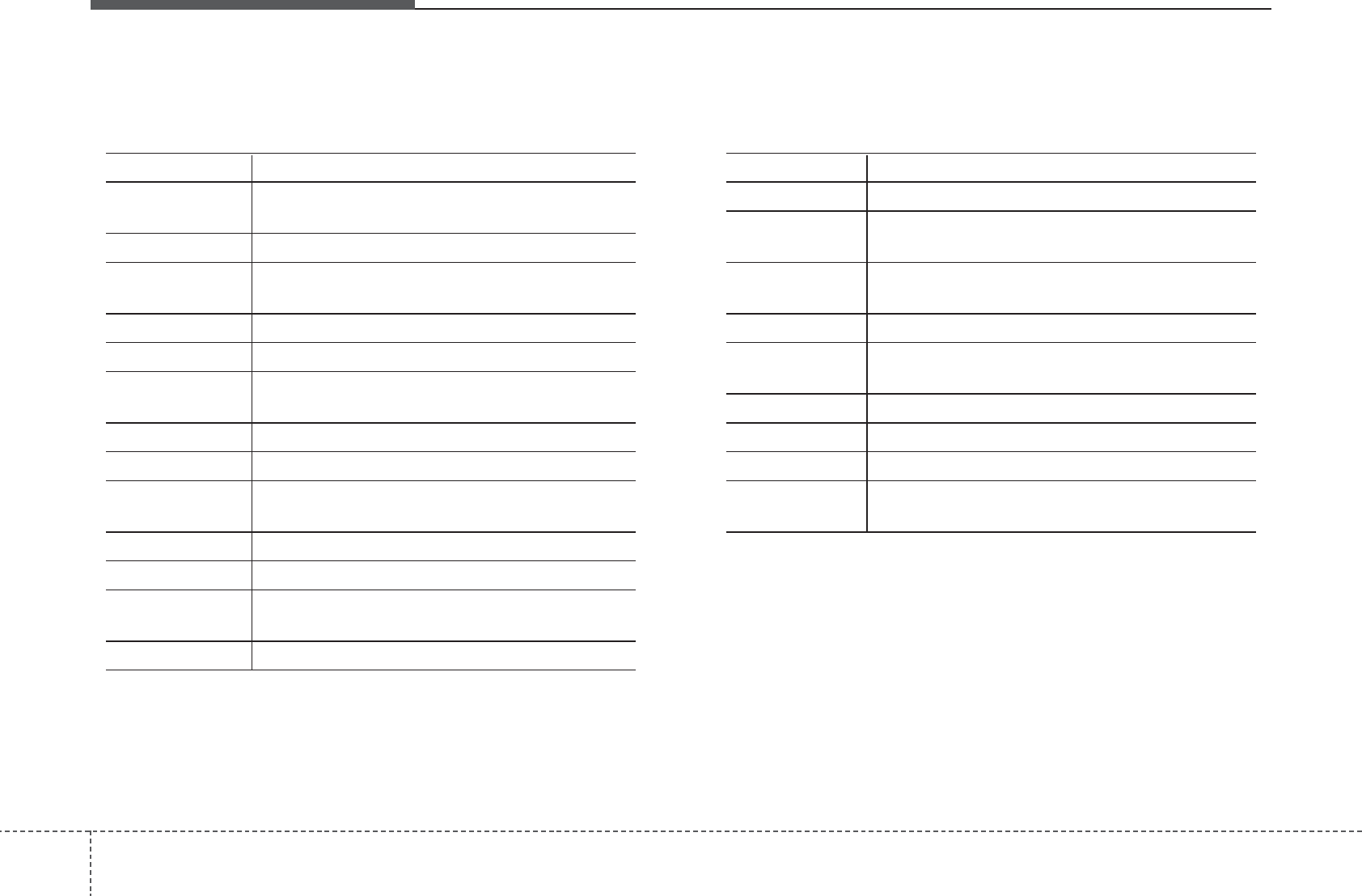
Features of your vehicle
1524
• MP3 CD / USB commands: Commands that can be used
while listening to music files saved in CD and USB.
• iPod Commands: Commands that can be used while playing
iPod.
Command Function
Random Randomly plays the files within the current
folder.
All Random Randomly plays all saved files.
Random Off Cancels random play to play files in sequential
order.
Repeat Repeats the current file.
Folder Repeat Repeats all files in the current folder.
Repeat Off Cancels repeat play to play files in sequential
order.
Next File Plays the next file.
Previous File Plays the previous file.
Scan Scans the files from the next files for 10 sec-
onds each.
Search File Moves to the file selection screen.
Search Folder Moves to the folder selection screen.
Information Displays the information screen of the current
file.
Copy Copies the current file into My Music.
Command Function
All Random Randomly plays all saved songs.
Album Random Randomly plays the songs within the current
category.
Random Off Cancels random play to play songs in sequen-
tial order.
Repeat Repeats the current song.
Repeat Off Cancels repeat play to play songs in sequen-
tial order.
Next Song Plays the next song.
Previous Song Plays the previous song.
Search Song Moves to the song selection screen.
Information Displays the information screen of the current
song.
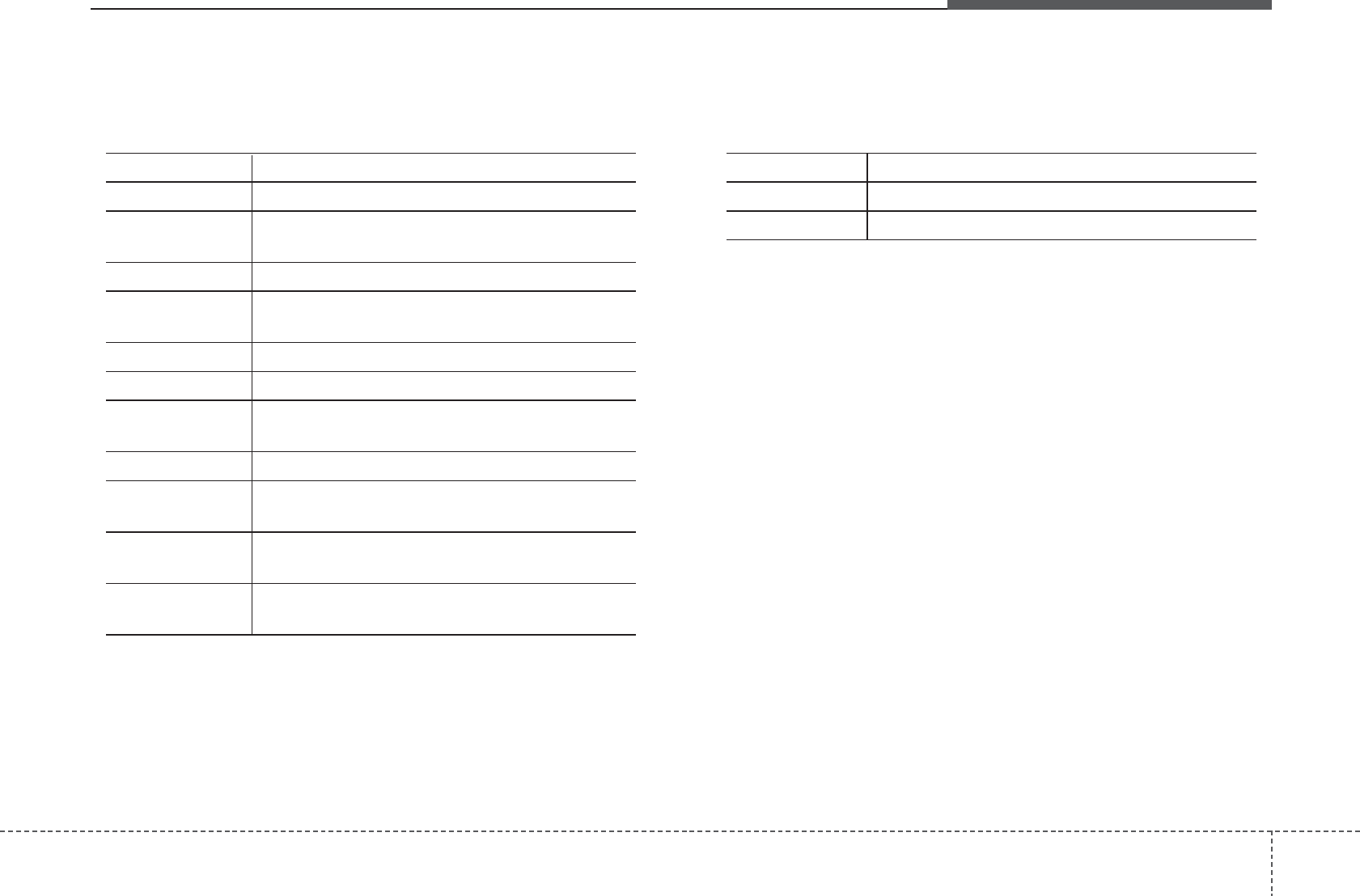
4 153
Features of your vehicle
• My Music Commands: Commands that can be used while
playing My Music.
•
Bluetooth®
Wireless Technology Audio Commands:
Commands that can be used while playing Phone Music.
Command Function
Random Randomly plays all saved files.
Random Off Cancels random play to play files in sequential
order.
Repeat Repeats the current file.
Repeat Off Cancels repeat play to play files in sequential
order.
Next File Plays the next file.
Previous File Plays the previous file.
Scan Scans the files from the next files for 10 sec-
onds each.
Search File Moves to the file selection screen.
Information Displays the information screen of the current
file.
Delete Deletes the current file. You will bypass an
additional confirmation process.
Delete All Deletes all files saved in My Music. You will
bypass an additional confirmation process.
Command Function
Play Plays the currently paused song.
Pause Pauses the current song.

9-17
APPENDIX
M & SOFT AMERICA MAP CENTER
TEL : 888-757-0010
WEBSITE : www.mapnsoft.com
MAP DATABASE HOTLINE
This equipment has been tested and found to comply with the limits for a Class A digital device, pursuant to part 15 of the FCC Rules.
These limits are designed to provide reasonable protection against harmful interference in a residential installation. This equipment
generates, uses and can radiate radio frequency energy and, if not installed and used in accordance with the instructions, may cause
harmful interference to radio communications. However, there is no guarantee that interference will not occur in a particular
installation. If this equipment does cause harmful interference to radio or television reception, which can be determined by turning the
equipment off and on, the user is encouraged to try to correct the interference by one or more of the following measures:
ˍ Reorient or relocate the receiving antenna.
ˍ Increase the separation between the equipment and receiver.
ˍ Connect the equipment into an outlet on a circuit different from that to which the receiver is connected.
ˍ Consult the dealer or an experienced radio/TV technician for help.
Caution: Any changes or modifications to this device not explicitly approved by manufacturer could void your authority to operate this
equipment.
This device complies with part 15 of the FCC Rules. Operation is subject to the following two conditions: (1) This device may not
cause harmful interference, and (2) this device must accept any interference received, including interference that may cause undesired
operation.
,I&:DUQLQJ
7KLVGHYLFHFRPSOLHVZLWK,QGXVWU\&DQDGDOLFHQFHH[HPSW566VWDQGDUGV
2SHUDWLRQLVVXEMHFWWRWKHIROORZLQJWZRFRQGLWLRQVWKLVGHYLFHPD\QRWFDXVHLQWHUIHUHQFHDQG
WKLVGHYLFHPXVWDFFHSWDQ\LQWHUIHUHQFHLQFOXGLQJLQWHUIHUHQFHWKDWPD\FDXVHXQGHVLUHGRSHUDWLRQRIWKHGHYLFH
/HSUpVHQWDSSDUHLOHVWFRQIRUPHDX[&15G,QGXVWULH&DQDGDDSSOLFDEOHVDX[DSSDUHLOVUDGLRH[HPSWVGHOLFHQFH
/H[SORLWDWLRQHVWDXWRULVpHDX[GHX[FRQGLWLRQVVXLYDQWHVODSSDUHLOQHGRLWSDVSURGXLUHGHEURXLOODJHHW
OXWLOLVDWHXUGHODSSDUHLOGRLWDFFHSWHUWRXWEURXLOODJHUDGLRpOHFWULTXHVXEL
PrPHVLOHEURXLOODJHHVWVXVFHSWLEOHGHQFRPSURPHWWUHOHIRQFWLRQQHPHQW
7KLVHTXLSPHQWFRPSOLHVZLWK)&&UDGLDWLRQH[SRVXUHOLPLWVVHWIRUWKIRUDQXQFRQWUROOHGHQYLURQPHQW
7KLVHTXLSPHQWVKRXOGEHLQVWDOOHGDQGRSHUDWHGZLWKPLQLPXPFPEHWZHHQWKHUDGLDWRUDQG\RXUERG\
7KLVWUDQVPLWWHUPXVWQRWEHFROORFDWHGRURSHUDWLQJLQFRQMXQFWLRQZLWKDQ\RWKHUDQWHQQDRUWUDQVPLWWHUXQOHVVDXWKRUL]HGWRGRVRE\WKH)&&