HYUNDAI MOBIS AV130A7AN CAR AVN User Manual
HYUNDAI MOBIS CO., LTD. CAR AVN
Users Manual

',*,7$/ 1$9,*$7,21 6<67(0 O2:1(5
6 0$18$/
',*,7$/1$9,*$7,216<67(0
2:1(560$18$/
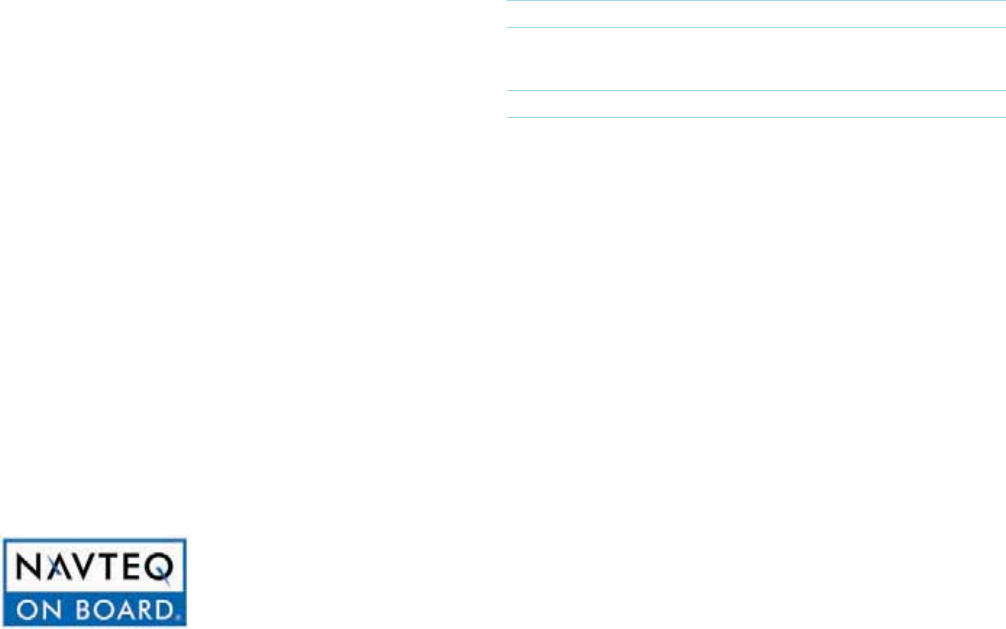
1D=JGUKQBKNLQN?D=OEJCPDEOQ@EK+=REC=PEKJ0UOPAI
1DEOQOANOI=JQ=HATLH=EJODKSPKQOA
PDA%UQJ@=E*KPKNQ@EK+=REC=PEKJ
0UOPAI
ABKNAQOEJCPDALNK@Q?PNA=@PDA
?KJPAJPOKBPDEOQOANOI=JQ=H?=NABQHHU
=J@QOAPDEOLNK@Q?PO=BAHU
1DAO?NAAJOODKSJEJPDEOI=JQ=HI=U@EBBANSEPDPDA=?PQ=H
O?NAAJOKBPDALNK@Q?P
1DA@AOECJ=J@OLA?EBE?=PEKJKBPDEOLNK@Q?PI=U?D=JCASEPD
KQPLNEKNJKPEBE?=PEKJBKNLNK@Q?PEILNKRAIAJP
4DAJPN=JOBANNEJCPDARADE?HAPK=JKPDANEJ@ERE@Q=HEJ?HQ@A
PDEOQOANOI=JQ=HOKPD=PPDAJATP@NERAN?=J?KJPEJQAEPOQOA
iPod®
E-K@
Ļ
EO=NACEOPANA@PN=@AI=NGKBLLHA&J?
Bluetooth®
1DAHQAPKKPD
Ļ
SKN@I=NG=J@HKCKO=NANACEOPANA@PN=@AI=NGO
KSJA@>UHQAPKKPD0&$&J?=J@=JUQOAKBOQ?DI=NGO>U
%UQJ@=EEOQJ@ANHE?AJOA
HQAPKKPD
Ļ
AJ=>HA@?AHHLDKJAEONAMQENA@PKQOAHQAPKKPD
Ļ
SENAHAOOPA?DJKHKCU
HQAPKKPD
Ļ
AJ=>HA@?AHHLDKJAEONAMQENA@PKQOAHQAPKKPD
Ļ
SENAHAOOPA?DJKHKCUHQAPKKPD
Ļ
LDKJA?KIL=PE>EHEPU?=J>A
?DA?GA@>UREOEPEJCSSSDUQJ@=EQO=?KI=J@QJ@ANPDA
0"/3& "-/10)2"1,,1% ,*-1&&)&16IAJQ
HH*=L!=P=>=OA?=JJKP>A?KLEA@SEPDKQPLANIEOOEKJ
1DEOEOLNKPA?PA@>U20?KLUNECDPH=SOHHNECDPOJKPATLNAOOHUCN=JPA@=NANAOANRA@
6KQI=UJKPKPDANSEOANALNK@Q?AIK@EBU=J@@EOPNE>QPAPDA?KJPAJPSEPDKQP*0KBP&J?OLNEKNSNEPPAJ?KJOAJP

Selecting from the Mode Screen .. 2-21
Using the Menu Buttons .............. 2-21
Repeat ....................................... 2-21
Shuffle .......................................2-21
Scan .......................................... 2-22
Info On/ Info Off ......................... 2-22
Using Menus within List Screen .....2-22
Moving between Lists ............... 2-22
Moving between folders ............. 2-23
Returning to current location ..... 2-23
DVD Mode ...................................... 2-24
Basic Mode Screen ...................... 2-24
Starting Mode ..............................2-25
Playing a DVD ............................ 2-25
Selecting a Chapter ...................2-25
Searching Titles/Chapters ......... 2-26
When Searching Titles : ............... 2-26
When Searching Chapters : ......... 2-26
Using the Interactive Menu ......... 2-26
Using the Menu Buttons ................2-27
Changing Voice Language ......... 2-27
Changing Subtitle Language ...... 2-27
Changing Multi-Angle ................. 2-27
Viewing in Full Screen ................ 2-27
USB Mode ...................................... 2-28
Before playing a USB MP3 ............2-28
Before playing a USB MP3 .........2-28
USB MP3 Information and Precautions
..................................................... 2-30
Basic Mode Screen ...................... 2-32
USB Music Mode ....................... 2-32
USB Image Mode ......................2-34
USB Video Mode ....................... 2-35
Starting USB Music Mode ............ 2-36
Playing USB Music ....................2-36
Searching USB Music Files ........ 2-37
Using the Menu Buttons ................2-37
Repeat ....................................... 2-38
Shuffle .......................................2-38
Scan .......................................... 2-38
Info On/ Info Off ......................... 2-38
Starting USB Image Mode ............. 2-39
Searching USB Image Files ........ 2-39
Using the Menu Buttons ................2-39
Slideshow Interval ...................... 2-40
Rotating Image ..........................2-40
Adjusting Image Size ................. 2-40
Saving Image Frame ................. 2-41
Viewing Info ...............................2-41
Starting USB Video Mode ............2-41
Playing USB Video .....................2-42
Searching USB Videos ............... 2-42
Using the Menu Buttons ................2-43
Repeat .......................................2-43
Info ............................................2-43
iPod Mode ...................................... 2-44
Using iPod Devices .......................2-44
Supported iPod devices ............. 2-44
Steps upon Initial Connection.....2-45
Basic Mode Screen ....................... 2-46
Starting Mode ...............................2-47
Playing iPod ............................... 2-47
Searching iPod ..........................2-47
Selecting iPod file .......................2-48
Searching iPod Files ...................2-48
Using the Menu Buttons ................2-49
Repeat .......................................2-49
Shuffle .......................................2-49
Info On/ Info Off ......................... 2-49
Part 1 Basic
Warnings and Cautions ................... 1-2
Key Product Features ...................... 1-4
Component Names and Functions
........ 1-5
Head Unit ..................................... 1-5
Steering Wheel Remote Controller .......
1-7
Climate System .............................. 1-9
QIBLA .......................................... 1-10
Part 2 AV
FM/AM Mode ...................................2-2
Basic Mode Screen ........................ 2-2
Starting Mode ................................2-3
Using Auto Store ....................... 2-3
Using TUNE ............................. 2-3
Scanning Presets ..................... 2-3
Saving Radio Frequency .................. 2-4
Saving Manually ........................... 2-4
Saving Automatically .................... 2-4
Scanning Radio Frequency ..............2-4
Using the Menu Buttons ..................2-5
Preset Scan ................................. 2-5
About Discs ...................................... 2-6
Precautions upon handling discs ..... 2-6
Supported disc formats ...............2-7
Disc Type ..................................... 2-7
Disc Format ................................. 2-7
Disc/Content format compatibility ... 2-7
By Format according to Disc Type .......2-7
About Discs .................................. 2-8
Dual-layer DVD Video Disc ............. 2-8
DVD Region Code ......................... 2-8
Ordinary Disc Compatibility ............ 2-8
CD-R/RW Compatibility ................ 2-8
PC-created disc compatibility ........ 2-8
Cautions upon writing CDs ............ 2-9
Compressed audio compatibility .... 2-9
Before playing a MP3 Disc ...........2-9
Supported MP3 File Specification ...... 2-9
Recommended bit rates and frequency
..................................................... 2-9
Detailed Specification ......................... 2-10
Precautions upon burning MP3 files
.................................................. 2-10
MP3 File Structure ............................. 2-10
About DVD Titles .......................2-11
Contents of DVD Titles ................ 2-11
DVD Region Code ....................... 2-11
Color TV Support ....................... 2-11
CD Mode ....................................... 2-12
Basic Mode Screen ...................... 2-12
Starting Mode ..............................2-14
Playing a CD .............................2-14
Fast-forwarding or Rewinding CD
Tracks ........................................ 2-14
Searching CD Tracks .................2-15
Using the Menu Buttons .................2-15
Repeat ....................................... 2-15
Shuffle .......................................2-16
Scan .......................................... 2-16
Info On/ Info Off ......................... 2-16
MP3 CD Mode ................................ 2-17
Basic Mode Screen ...................... 2-17
List Menu Screen ......................... 2-19
Starting Mode ..............................2-20
Playing MP3 ...............................2-20
Selecting MP3 files .....................2-21
1=>HAKB KJPAJPO

Route Guidance ............................ 3-20
Preliminary Guidance Mode ....... 3-21
Intersection Zoom Mode ............ 3-21
Motorway Mode ......................... 3-22
Turn List Mode ........................... 3-22
Route Menu .................................3-23
Cancel Route ............................. 3-24
Route Overview .........................3-24
Route Info ..................................3-25
Route Option ............................. 3-25
Detour ....................................... 3-26
Avoid Streets ............................. 3-26
Edit Route .................................. 3-26
Avoid Area ................................. 3-27
Map Landmarks and Logos ........... 3-28
Landmark/Logo .............................3-28
Logo .......................................... 3-28
2D Landmark ............................. 3-30
Part4 Bluetooth® Handsfree
Before Use .......................................4-2
Before using the Bluetooth
®
Handsfree 4-2
What is Bluetooth®? ..................... 4-2
Functions supported by Bluetooth®
Handsfree .......................................4-3
Precautions for safe driving .............4-3
Cautions upon connecting Bluetooth
®
phone .................................................... 4-4
Basic Mode Screen ......................... 4-5
When no phones have been paired . 4-5
Pairing from the Bluetooth® Device
.................................................... 4-5
When a phone is already paired ....... 4-6
When pairing additional device ..... 4-7
Using Bluetooth® ............................. 4-8
When there is a connected device ... 4-8
During a call ................................... 4-9
Status Bar Icons ............................. 4-9
Making/Answering Calls ............... 4-10
Calling by dialing a number ........ 4-10
Making a call from Speed Dial .... 4-10
Calling through Redial ................ 4-11
Making a call from Call history .... 4-11
Answering a call ......................... 4-12
Rejecting a call ...........................4-12
Operating Menus during a Call ...... 4-13
Switching Call to the Bluetooth
®
phone ........................................ 4-13
Switching Call to the Handsfree . 4-13
Ending a call .............................. 4-14
Switching to Call Waiting ............ 4-14
Setting Mic volume ....................4-15
Adjusting the Ring/Call Volume ..4-15
Contacts ...................................... 4-16
Mobile Contacts Screen Configuration .... 4-17
Downloading Mobile Phone Contacts .... 4-18
Copying Mobile Phone Contacts .......... 4-19
Checking Mobile Contacts Details ........ 4-19
Car Contacts Screen Configuration ...... 4-20
Adding New Car Contacts ......... 4-21
AUX Mode ...................................... 2-50
Starting Mode ..............................2-50
Connecting an External Device ..... 2-51
Bluetooth® Audio Mode .................. 2-52
About Using Bluetooth® Audio ....... 2-52
Basic Mode Screen ...................... 2-53
Bluetooth® Audio Mode .................. 2-54
Starting Mode ..............................2-54
Playing Bluetooth® Audio ...........2-54
Selecting Bluetooth® Audio ........ 2-54
Setting Connection .................... 2-55
Part3 Navigation
Before Use ........................................ 3-2
Precautions for safe driving .............3-2
Operating the Navigation ................. 3-2
About the Map ................................ 3-3
About Map Scale ......................... 3-3
About Map Icons .........................3-3
About Map Database ................... 3-3
About GPS ...................................... 3-4
Starting Navigation ........................... 3-5
Map Screen ....................................3-5
Initial Screen .................................... 3-6
Current Position ...........................3-6
Map Display Settings ................... 3-7
Changing Map Scale .................... 3-7
Map Menu ................................... 3-8
Setting Navigation Volume ...........3-8
POI Display .................................. 3-9
Editing POI Icons .........................3-9
Searching POIs .......................... 3-10
Adding a My Place ..................... 3-10
Using the Navigation ...................... 3-11
Destination Search ....................... 3-11
Quick Menu ............................... 3-12
Point of Interest (POI) Search ..... 3-12
Previous Destination, Previous Searches,
Previous Start Point ........................
3-13
Address ..................................... 3-14
My Places .................................3-14
Intersection Search .................... 3-15
Map ........................................... 3-15
Phone Number Search ..............3-15
Setting a Destination .................. 3-16
Detail Route Settings .................3-17
Route Calculation ....................... 3-18
Demo ........................................ 3-18
Add Waypoint ............................3-19
Route Recalculation ...................3-19
Cancel Route ............................. 3-20
1=>HAKB KJPAJPO

Media ............................................. 7-8
Changing DVD Language ............. 7-8
Changing to Other Language ....... 7-9
DivX VOD .................................7-10
Bluetooth® .................................... 7-10
Auto Connection Settings .......... 7-11
Contacts Sync Setting ............... 7-12
Contacts Download Setting .......7-12
Streaming Audio Setting ............7-12
Advanced settings ..................... 7-13
Change Passkey ......................... 7-13
Device Information ....................... 7-14
Delete All Call History................... 7-14
Delete All Car Contacts .............. 7-14
Restore Factory Settings ............ 7-15
Navigation .................................... 7-16
Main .......................................... 7-16
Driving Speed Setting .................. 7-17
Display ....................................... 7-17
Route Indicator Line ..................... 7-18
Route Search ............................. 7-18
Guidance ................................... 7-18
Speed Alert Guidance ................. 7-19
Driver Alert Guidance ................... 7-20
Reset (Default) ...........................7-20
My Places ....................................7-21
My Places ..................................7-21
Favorite Places .........................7-22
Home, Office .............................. 7-22
Speed Alerts .............................. 7-23
Clock Settings .............................. 7-23
Clock Setting ............................. 7-24
View........................................... 7-24
Picture Frame ................................ 7-25
Keyboard .....................................7-25
Language ..................................... 7-26
System Update ............................7-26
Display Off .................................... 7-28
Part8 Appendix
Appendix .......................................... 8-2
DVD language code .......................8-2
Before thinking there is a product
defect .............................................. 8-3
Before thinking the product has
malfunctioned ................................8-4
Troubleshooting ............................... 8-5
FAQ .................................................8-7
Deleting Selected Car Contacts . 4-22
Viewing Car Contacts Information ...4-23
Searching Contacts ...................4-23
search by name .......................... 4-24
searching by number ................... 4-24
Call History .................................... 4-24
Entering Call History Screen ....... 4-24
Call History Screen Configuration ..... 4-25
Downloading Call History ........... 4-25
Viewing Call History Information . 4-26
Setting Bluetooth® Connection ..... 4-27
Connections Menu ..................... 4-27
Connecting a Device .................. 4-28
Pairing a New Device ................. 4-28
Disconnecting a Device .............. 4-29
Deleting a Device ....................... 4-30
Setting Auto Connection ............4-31
Part5 Information
GPS Information .............................. 5-2
About GPS ..................................... 5-2
When GPS info cannot be used ... 5-2
Errors unavoidable due to system
characteristics .............................. 5-2
Viewing GPS Info ....................... 5-3
Help .................................................. 5-4
Viewing Help ................................... 5-4
Part6 Other features
Climate Mode .................................. 6-2
Cautions upon operating Mode ....... 6-2
Basic Mode Screen ........................ 6-3
Basic Operation ..............................6-4
Controlling driver/passenger temperature
simultaneously
...............................6-4
Controlling driver/passenger temperature
independently
................................ 6-4
Setting Fan Direction .................... 6-5
Setting Fan Level .........................6-6
PGS .................................................. 6-7
Screen Configuration ....................... 6-7
Straight Parking ........................... 6-7
Parallel Parking ............................ 6-8
Settings ....................................... 6-9
Part7 Setup
Setup ................................................ 7-2
Basic Mode Screen ......................... 7-2
Starting Mode .................................7-3
Using Setup ..................................... 7-4
Sound ............................................. 7-4
Setting Balance/Fader .................7-4
Setting Bass/Mid/Treble ............... 7-4
Setting Volume Ratio ....................7-5
Speed Dependent Volume Control ......7-5
Setting Beep ................................ 7-6
Display ........................................... 7-6
Adjusting Screen .......................... 7-6
Setting Illumination ....................... 7-7
Setting Screen Ratio .................. 7-8
1=>HAKB KJPAJPO
1=OE?
•
4=NJEJCO=J@ =QPEKJO
•
(AU-NK@Q?P#A=PQNAO
•
KILKJAJP+=IAO=J@#QJ?PEKJO
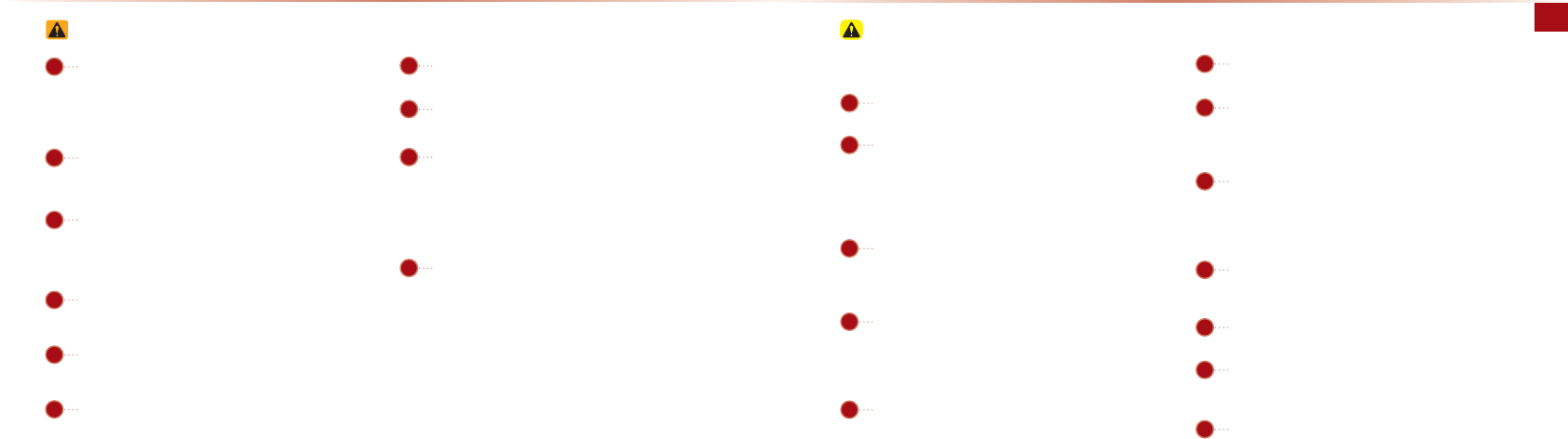
1-2
Warnings and Cautions
Basic l1-3
-=U=PPAJPEKJPKPN=BBE??KJ@EPEKJOSDEHA@NEREJC
&JOKIAEJOP=J?AOPDAJ=REC=PEKJI=ULNKRE@ACQE@=J?A
PDNKQCDNAOPNE?PA@=NA=O
,LAN=PEJCPDA@ARE?ASDEHA@NEREJC?KQH@HA=@PK=??E@AJPO
@QAPK=H=?GKB=PPAJPEKJPKATPANJ=HOQNNKQJ@EJCO#ENOP
L=NGPDARADE?HA>ABKNAKLAN=PEJCPDA@ARE?A&J =@@EPEKJ
PDAPKQ?DO?NAAJI=UJKPSKNG BKNOKIABQJ?PEKJO SDAJ
PDARADE?HAEOEJIKPEKJ1DAPKQ?DO?NAAJBA=PQNASEHH>A
OQLLKNPA@KJ?APDARADE?HAD=OOPKLLA@
@FQOPPDARKHQIAPKHARAHOPD=P=HHKSPDA@NERANPKDA=N
OKQJ@OBNKIKQPOE@AKBPDARADE?HA!NEREJCEJ =OP=PA
SDANAATPANJ=HOKQJ@O?=JJKP>ADA=N@I=UHA=@PK=??E
@AJPO
-=U=PPAJPEKJPKPDARKHQIAOAPPEJCSDAJPQNJEJCPDA
@ARE?AKJOQ@@AJKQPLQPKBATPNAIARKHQIA QLKJ
PQNJEJCPDA@ARE?AKJ?KQH@HA=@PKDA=NEJCEIL=ENIAJP
ĭ@FQOPPDARKHQIAPK=OQEP=>HAHARAHO>ABKNAPQNJEJCKBB
PDA@ARE?A
&BUKQS=JPPK?D=JCAPDALKOEPEKJKB@ARE?AEJOP=HH=PEKJ
LHA=OAEJMQENASEPDUKQNLH=?AKBLQN?D=OAKN OANRE?A
I=EJPAJ=J?A?AJPAN
1A?DJE?=HATLANPEOAEONAMQENA@PKEJOP=HHKN@EO=OOAI>HA
PDA@ARE?A
1QNJKJPDA?=NECJEPEKJ>ABKNAQOEJCPDEO@ARE?A!KJKP
KLAN=PAPDAQ@EK3E@AK+=REC=PEKJ
OUOPAIBKNHKJCLANEK@OKBPEIASEPDPDAECJEPEKJPQNJA@KBB
=OOQ?DKLAN=PEKJOI=UHA=@PK>=PPANU@EO?D=NCA
2LKJQOEJCPDAQ@EK3E@AK+=REC=PEKJ
OUOPAIBKNIKNAPD=JIEJQPAOSEPDPDA?=NAJCEJA
PQNJA@KBBPDABKHHKSEJCS=NJEJCSEHH>A@EOLH=UA@ BPAN
IEJQPAOPDAS=NJEJCSEHH>A@EOLH=UA@BKN OA?KJ@O
ARANUIEJQPA
!KJKPOQ>FA?PPDA@ARE?APKOARANAODK?GKNEIL=?P
!ENA?PLNAOOQNAKJPKPDABNKJPOE@AKBPDAIKJEPKNI=U
?=QOA@=I=CAPKPDA) !KNPKQ?DO?NAAJ
4DAJ?HA=JEJCPDA@ARE?AI=GAOQNAPKPQNJ KBBPDA
@ARE?A=J@QOA=@NU=J@OIKKPD?HKPD
+ARANQOAPKQCDI=PANE=HO?DAIE?=H?HKPDOKNOKHRAJPO
ĭ=H?KDKH>AJVAJAPDEJJANOAP?=OOQ?DI=PANE=HOI=U
@=I=CAPDA@ARE?AL=JAHKN?=QOA?KHKNMQ=HEPU@APANEKN=PEKJ
4DAJATLANEAJ?EJCLNK@Q?PI=HBQJ?PEKJOEJMQENASEPD
UKQNLH=?AKBLQN?D=OAKNOANRE?AI=EJPAJ=J?A?AJPAN
Safety Cautions
01
06
02
08
07
03
09
04
05
10
11
12
Safety Warnings
"RAJSDAJNA?AEREJCNKQPACQE@=J?ABNKIPDA+=REC=PEKJ
OUOPAILHA=OA=>E@A>U=?PQ=HPN=BBE?=J@NK=@NACQH=PEKJO
#KHHKSEJCKJHUPDA+=REC=PEKJNKQPACQE@=J?AI=UHA=@PK
REKH=PEKJOKB=?PQ=HPN=BBE?=J@NK=@NACQH=PEKJO=J@HA=@PK
PN=BBE?=??E@AJPO
!KJKPOP=NA=PPDAO?NAAJSDEHA@NEREJC0P=NEJC=PPDA
O?NAAJBKNLNKHKJCA@LANEK@OKBPEIA?KQH@HA=@PKPN=BBE?
=??E@AJPO
!KJKPKLAN=PAPDA+=REC=PEKJOUOPAISDEHA@NEREJC OQ?D
=OAJPANEJC-,&OKN?KJ@Q?PEJCNKQPAOA=N?DAO0Q?D=?PO
?KQH@HA=@PK=??E@AJPOBENAKNAHA?PNE?ODK?G-=NGPDA
RADE?HA>ABKNAKLAN=PEJCPDA@ARE?A
!KJKP@EO=OOAI>HA=OOAI>HAKNIK@EBUPDA3+OUOPAI
0Q?D=?PO?KQH@NAOQHPEJ=??E@AJPOBENAKNAHA?PNE?ODK?G
%AA@?=QPEKJJKPPKOLEHHS=PANKNEJPNK@Q?ABKNAECJK>FA?PO
EJPKPDA@ARE?A0Q?D=?PO?KQH@HA=@PKOIKGABENAKN
LNK@Q?PI=HBQJ?PEKJ
-HA=OANABN=EJBNKIQOAEBPDAO?NAAJEO >H=JGKNJK OKQJ@
?=J>ADA=N@=OPDAOAOECJOI=UEJ@E?=PALNK@Q?PI=HBQJ?
PEKJ KJPEJQA@QOAEJOQ?D?KJ@EPEKJO?KQH@HA=@ PK=??E
@AJPOĭBENAOAHA?PNE?ODK?GKNLNK@Q?PI=HBQJ?PEKJO
!KJKPPKQ?DPDA=JPAJJ=@QNEJCPDQJ@ANKN HECDPAJEJC=O
OQ?D=?POI=UHA=@PKHECDPJEJCEJ@Q?A@AHA?PNE?ODK?G
!KJKPOPKLKNL=NGEJL=NGEJCNAOPNE?PA@=NA=O PKKLAN=PA
PDALNK@Q?P0Q?D=?PO?KQH@HA=@PKPN=BBE?=??E@AJPO
#KNIKOP3=J@IQHPEIA@E=IK@AOPDA@EOLH=USEHHJKP
KLAN=PASDAJPDARADE?HA EOEJIKPEKJ#KNUKQNO=BAPUBENOP
L=NGPDARADE?HAPKS=P?DKNREASPDAO?NAAJĭ1DAO?NAAJ
SEHHKLAN=PASDAJPDAL=NGEJC>N=GAEOOAPPK,+BKNI=JQ=H
PN=JOIEOOEKJRADE?HAO=J@SDAJOAPPK-KN -=NGEJCN=GA
,JOP=PABKN=QPKPN=JOIEOOEKJRADE?HAO
!NEREJCSDEHA@EOPN=?PA@?=JNAOQHPEJ=HKOO KBRADE?HA?KJ
PNKHPD=PI=UHA=@PK=J=??E@AJPOARANA LANOKJ=HEJFQNU
=J@@A=PD1DA@NERANOLNEI=NUNAOLKJOE>EHEPUEOEJPDAO=BA
=J@HAC=HKLAN=PEKJKB=RADE?HA=J@QOAKB=JUD=J@DAH@
@ARE?AOKPDANAMQELIAJPKNRADE?HAOUOPAIOSDE?DP=GAPDA
@NERANOAUAO=PPAJPEKJ=J@BK?QO=S=UBNKIPDAO=BAKLAN=
PEKJKB=RADE?HAKNSDE?D=NAJKPLANIEOOE>HA>UH=SODKQH@
JARAN>AQOA@@QNEJCKLAN=PEKJKBPDARADE?HA
01
02
06
03
07
08
09
10
04
05
4=NJEJCO=J@ =QPEKJO
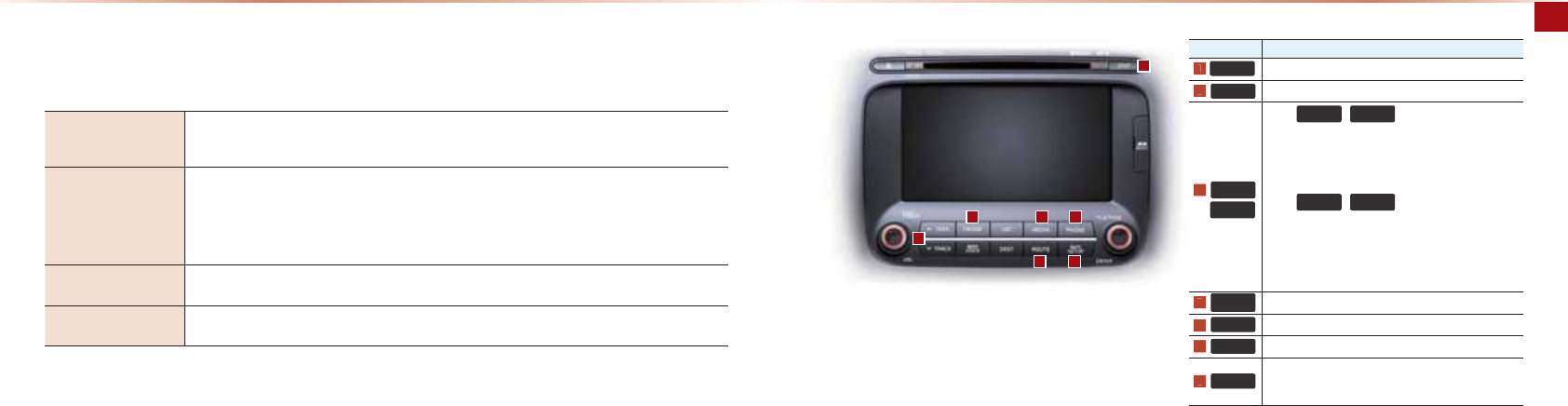
1-4 Basic l1-5
Key Product Features
1DEO@ARE?AEO=JQ@EK3E@AK+=REC=PEKJOUOPAIAMQELLA@SEPD=IQHPEBQJ?PEKJ=H@EO?LH=UANPD=POQLLKNPO/=@EKĭ#*#**
Q@EK !*-!3!20E-K@=J@Q@EK3E@AK 25BA=PQNAO1DA 4&!"3$) !LNKRE@AO=DECDMQ=HEPUNAOKHQPEKJPK>KPD
@NERAN=J@L=OOAJCANOSDEHAPDALKSANBQH=J@NE?DOKQJ@OUOPAI=@@OPK@NEREJCAJFKUIAJP
Display
Wide TFT-LCD Display
•
Provides high quality video and music through a Wide TFT-LCD Display using an LED Back Light
•
Touch screen for maximum user convenience
Radio
Digital Tuner Feature
•
Digital Tuner using PPL method that supports memory of 6 broadcast stations for each AM, FM1, and FM2 modes
Integrated Antenna (RADIO+NAVI)
•
Outstanding reception via integrated antenna with high sensitivity
Radio broadcast station name
•
Displays broadcast station names for key locations
DVD Player Auto Play Feature
•
Auto play feature upon inserting Audio CD, MP3, or DVD disc
Others Digital Screen Control Features
•
Easy control of screen brightness, contrast, color and saturation through touch screen options
(AU-NK@Q?P#A=PQNAO
KILKJAJP+=IAO=J@#QJ?PEKJO
Head Unit
Notation Description
3+21(
Converts to Bluetooth
®
Handsfree mode
',63
Converts to DISP mode
Ѧ
6((.
75$&.
ѧ
When
Ѧ
6((.
,
75$&.
ѧ
keys are pressed shortly
(under 0.8 seconds)
•
In FM/AM mode, plays previous/next frequency
•
In DVDP CD/MP3/DVD and USB/iPod mo
des, changes the
track, file or chapter
When
Ѧ
6((.
,
75$&.
ѧ
keys are pressed and
held (over 0.8 seconds)
•
In FM/AM mode, continuously changes the frequency until
the key is released and plays the current frequency
•
In DVDP CD/MP3/DVD and USB/iPod mode
s, rewinds or
fast forwards the track or file
,1)2
6(783
Displays Info and Setup mode
5287(
Displays Route menu Setup screen
)0$0
Converts to Radio (FM/AM) mode
0(',$
Displays CD, MP3, DVD, USB, iPod, or AUX Bluetooth
®
Audio Streaming If the media is not connected or a disc is
not inserted, corresponding modes will be disabled
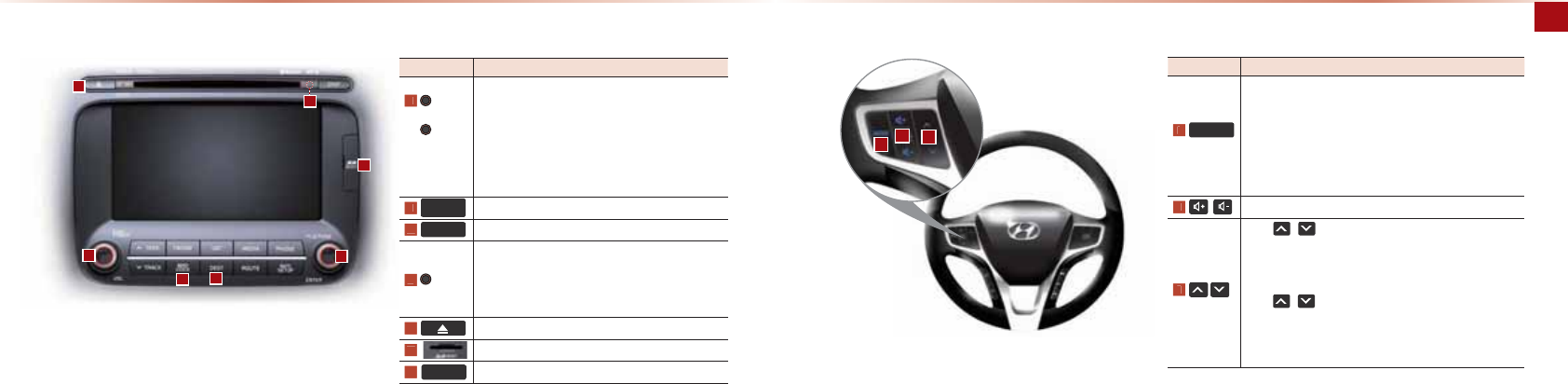
1-6 Basic l1-7
Component Names and Functions
Notation Description
PWR
Key
VOL
Knob
•
These knob is used to turn the device on/off and control
the volume
•
When power is off, press to turn power on
•
When power is on, press and hold (over 0.8 seconds) to
turn power off
•
When power is on, press shortly (under 0.8 seconds) to
turn AV off
•
Turn left/right to control volume
0$3
92,&(
Displays the map for the current position
'(67
Displays the Destination setup menu
TUNE
Knob
•
In FM/AM mode, turn to change broadcast frequencies
•
In CD, MP3, USB, and iPod modes, turn to search
tracks/channels/files. When the desired channel or file
name is displayed, press to operate the corresponding
track/channel/file
Press to insert or eject disc
SD Card insert slot
5(6(7
Resets and restarts the system
Steering Remote Controller
Notation Description
02'(
•
Each time this key is pressed, the mode is changed in
order of FM → FM → AM → DVDP → USB(Music →
Video) or iPod → AUX → Bluetooth
®
Audio
•
If the media is not connected or a disc is not inserted,
corresponding modes will be disabled.
•
Press and hold the key (over . seconds) to turn the AV
system on/off
•
When power is off, press the key to turn power back on
Controls CD, MP3, USB, iPod, DVD or Radio volume
When , keys are pressed shortly (under 0.8 seconds)
•
In FM/AM mode, searches broadcast frequencies saved to
presets
•
In DVDP CD/MP3/DVD and USB/iPod modes, changes the
track, file or chapter
When , keys are pressed and held (over 0.8 seconds)
•
In FM/AM mode, automatically searches broadcast frequen-
cies and channels
•
In DVDP CD/MP3/DVD and USB/iPod modes, rewinds or fast
forwards the track or file
KILKJAJP+=IAO=J@#QJ?PEKJO
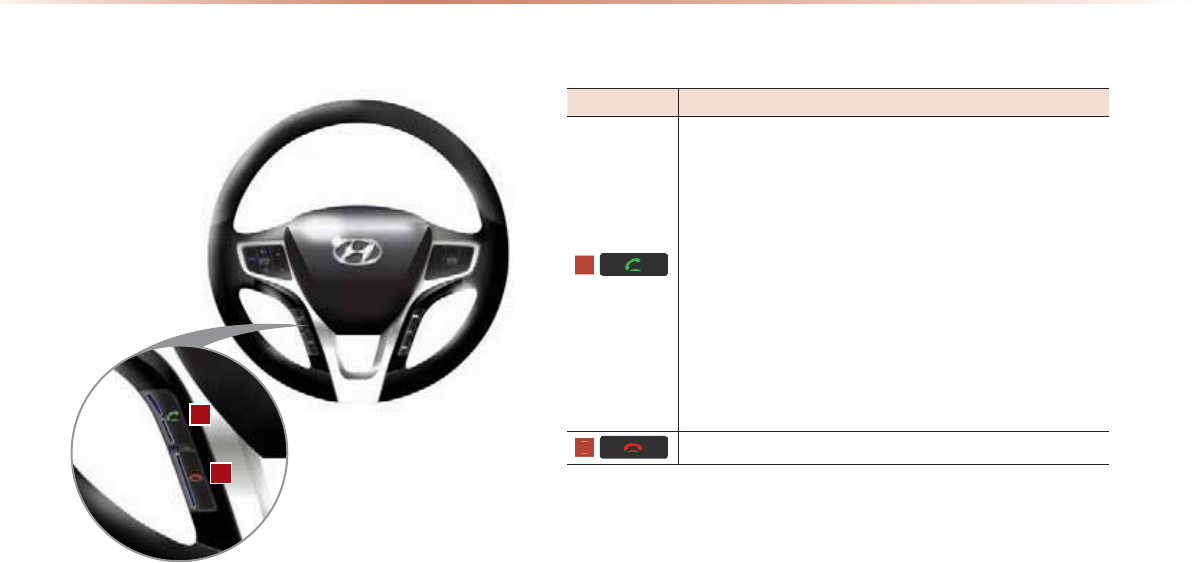
1-8
Notation Description
When pressed shortly (under 1.2 seconds)
• When pressed in the phone screen, displays call history screen
• When pressed in the dial screen, makes a call
• When pressed in the incoming call screen, answers the call
• When pressed during call waiting, switches to waiting call (Call
Waiting)
When pressed and held (over 1.2 seconds)
• When pressed in the Bluetooth
®
Handsfree wait mode,
redials the last call
• When pressed during a Bluetooth
®
Handsfree call,
switches call back to mobile phone (Private)
• When pressed while calling on the mobile phone, switch-
es call back to Bluetooth
®
Handsfree
• (Operates only when Bluetooth
®
Handsfree is connected)
Ends phone call
Steering Remote Controller
KILKJAJP+=IAO=J@#QJ?PEKJO
•
#***K@A
•
>KQP!&0
•
!*K@A
•
*- !*K@A
•
!3!*K@A
•
20*K@A
•
E-K@*K@A
•
25*K@A
•
HQAPKKPDĻQ@EK*K@A
3
2
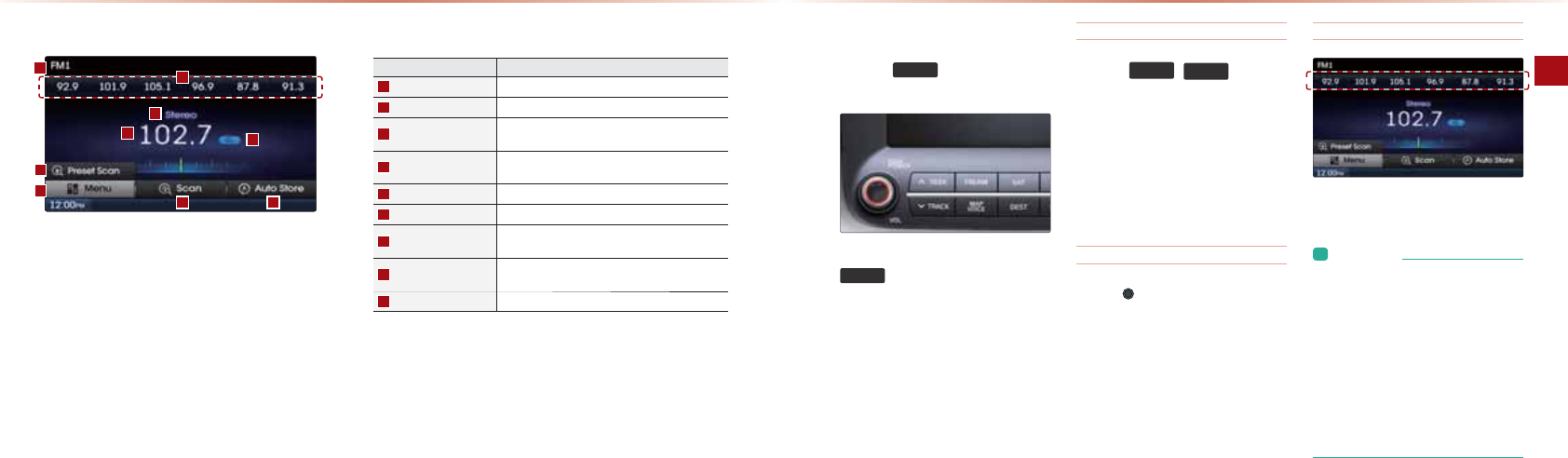
2-2
FM/AM Mode
2-3AV l
Basic Mode Screen Starting Mode
-NAOOPDA )0$0 GAUPK?D=JCAPDA
IK@AEJKN@ANKB#*→#*→*
4DAJPDALKSANEO,##LNAOOEJCPDA
)0$0
GAUSEHHPQNJPDALKSANKJ=J@
LH=U=N=@EK>NK=@?=OP
Using Auto Store
-NAOOPDA
Ѧ
6((.
75$&.
ѧ
GAUOPK
=QPKI=PE?=HHUOA=N?DBKNBNAMQAJ?EAO
0DKNPHULNAOOPDAGAUĭQJ@ANOA?
KJ@OĮ-H=UOLNAREKQOJATPBNAMQAJ?U
-NAOO=J@DKH@PDAGAUĭQJ@ANOA?
KJ@OĮ D=JCAOPDABNAMQAJ?USDEHA
LNAOOA@=J@NA?AERAOPDAJATPBNA
MQAJ?UQLKJNAHA=OA
Using TUNE
1QNJPDA 12+"GJK>HABPNECDPPKOAHA?P
PDABNAMQAJ?U
#*#*Į&J?NA=OAO@A?NA=OA@>U
G%V
*Į&J?NA=OAO@A?NA=OA@>UG%V
Scanning Presets
#NKIPDALNAOAPOOAHA?PPDABNAMQAJ?U
UKQS=JPPKHEOPAJPK
L&JBKNI=PEKJ
• You can save up to 6 preset channels
for each FM1, FM2 and AM.
• The station name and region is dis-
played by using GPS coordinates and
are not displayed when the information
cannot be received.
• The displayed station name and region
is unrelated to radio sensitivity. The sta-
tion name information may differ from
the actual broadcast.
Name Description
Mode Display Displays currently operating mode
Preset Select saved broadcasts through Auto Store
Setting Display Displays the operating function from Scan/Preset
Scan/ Auto Store
Stereo Preception Shows that the current broadcast is a stereo broad-
cast
Frequency Currently playing frequency
Menu Displays Preset Scan button
Scan Plays frequencies with superior reception for 5 sec-
onds each
Auto Store Saves frequencies with superior reception to Preset
buttons
Preset Scan Plays preset frequencies for 5 seconds each
#***K@A

2-4
FM/AM Mode
2-5AV l
Saving Radio Frequency
Saving Manually
BPANOAHA?PEJCBNAMQAJ?U▶-NAOO=J@
DKH@ĭKRANOA?KJ@OPDALNAOAP
>QPPKJ
>AALSEHHOKQJ@=J@PDABNAMQAJ?UEO
O=RA@PKPDAOAHA?PA@LNAOAP>QPPKJ
Saving Automatically
-NAOOPDA
$XWR6WRUH
>QPPKJPK=QPK
I=PE?=HHUO=RANA?AER=>HABNAMQAJ?EAOPK
-NAOAP>QPPKJO
PKP=HKBBNAMQAJ?EAOSEPDOET LNA
OAPBNAMQAJ?EAOA=?DBKN#*#**
IK@AO?=J>AO=RA@
L&JBKNI=PEKJ
• While Auto Store is operating, pressing
the
$XWR6WRUH
button again will can-
cel the function and play the previous
frequency.
Scanning Radio Frequency
-NAOOPDA
6FDQ
>QPPKJPKO?=J=HH
N=@EKBNAMQAJ?EAO
0P=NPEJCBNKIPDA?QNNAJPBNAMQAJ?U
BNAMQAJ?EAOSEPDOQLANEKNNA?ALPEKJ=NA
O?=JJA@BKN OA?KJ@O=J@PDALNAREKQO
BNAMQAJ?UEONAOPKNA@
Using the Menu Buttons
-NAOOPDA
0HQX
>QPPKJPKQOAPDA
-NAOAP0?=JIAJQ
Preset Scan
BPANLNAOOEJCPDA
0HQX
>QPPKJ▶
-NAOO
3UHVHW6FDQ
#NAMQAJ?EAOO=RA@PKPDALNAOAP>QP
PKJO=NAA=?DLH=UA@BKNOA?KJ@O=J@
PDALNAREKQOBNAMQAJ?UEONAOPKNA@
#***K@A
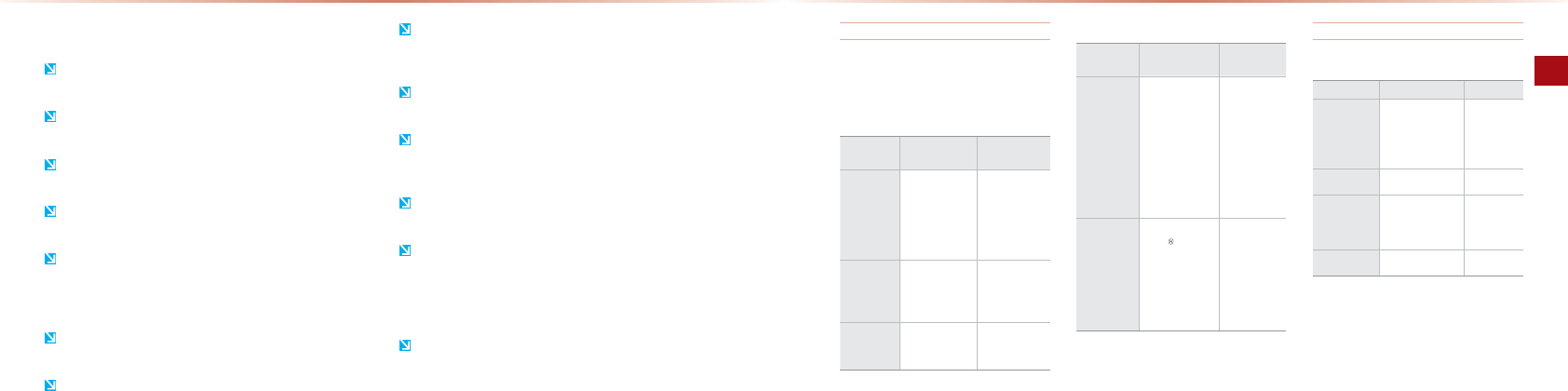
2-6
About DISC
AV l2-7
Supported disc formats
1DEO@ARE?AOQLLKNPOPDABKHHKSEJC@EO?
BKNI=PO
Disc Type
Disc Type Disc Format Device
Support
CD
3inch (8cm)
5inch (12cm)
CD
CD-R
CD-RW
Multisession-CD
○
○
○
○(Read Only)
○(Read Only)
○(Read Only)
DVD
DVD
DVD±R
DVD±RW
DVD-RAM
○
○(Read Only)
○(Read Only)
x
SACD
SACD
(Single, SACD layer)
SACD(Hybrid)
x
○
(Only CD layer)
Disc Format
Disc Type Disc Format Device
Support
CD
CD-DA
MP3
WMA
MPEG4 AAC
DTS-CD
CD-RM
CD-G
CD-EXTRA
CD-TEXT
○
○
○
x
○
○
○
○
○
DVD
MPEG4(VIDEO)
DivX (VIDEO)
DVD DVD-VIDEO
DVD-AUDIO
DVD-RM
DVD-VR
CPRM
x
x
○
○
○
○
○
Disc/Content format compatibility
By Format according to Disc Type
Disc Type Disc Format Support
DVD
LPCM
Dolby Digital
DTS
MPEG
○
○
○
○
CD LPCM
○
MP3
MPEG1, Layer3
MPEG2, Layer3
MPEG2.5
○
○
○
WMA Ver9
○
>KQP!EO?O
Precautions upon handling discs
BPANQOEJC=@EO?LQPPDA@EO?>=?GEJEPOKNECEJ=H?=OAPKLNA
RAJP@EO?O?N=P?DAO
!KJKPQOA=>JKNI=HHUOD=LA@@EO?Oĭ?IDA=NPOD=LA@K?P=
CKJOD=LA@=OOQ?D@EO?O?KQH@HA=@PKI=HBQJ?PEKJO
!KJKP?HA=J @EO?OSEPD?DAIE?=H OKHQPEKJOOQ?D=O NA?KN@
OLN=UO=JPEOP=PE?OLN=UO=JPEOP=PE?HEMQE@O>AJVAJAKNPDEJJANO
!KJKPATLKOAPDA@EO?PK@ENA?POQJHECDPKNDECDPAILAN=PQNAOBKNLNK
HKJCA@LANEK@OKBPEIA0Q?DATLKOQNAI=UHA=@PK@EO?@ABKNI=PEKJ
2LKJLH=UEJC= @EO??KJP=IEJ=PA@>U@ENP KNKPDANOQ>OP=J?AO
PDAOKQJ@=J@RE@AKMQ=HEPUI=U@APANEKN=PA=J@NAOQHPEJOGEL
LEJCOKQJ@O4NEPEJC KJAEPDANOE@A KBPDA@EO??KQH@NAOQHPEJ
@=I=CAPK@EO?OQNB=?AO
HA=JBEJCANLNEJPO=J@ @QOPKBBPDA @EO?OQNB=?Aĭ?K=PA@OE@A
SEPD=OKBP?HKPD
KLULNKPA?PA@ !OOQ?D =O0PULA !OI=UJKPLNKLANHU
KLAN=PAEJPDA@ARE?A!1 !O?=JJKP>ALH=UA@ĭ%KSARAN
OQ?D@EO?OI=UOPEHH=>JKNI=HHUKLAN=PA
!KJKP@EO=OOAI>HA PDA@ARE?A KJP=?P=@AOECJ=PA@OANRE?A
?AJPANEJ?=OA KBI=HBQJ?PEKJĭ KILHAPA =BPANOANRE?A=OOEO
P=J?ASEHHJKP>ALNKRE@A@EBPDAQOAN@EO=OOAI>HAOPDA@ARE?A
!KJKPQOAS=PANPK?HA=JPDA@ARE?A"TLKOQNAPKS=PAN?KQH@
HA=@PKLNK@Q?PI=HBQJ?PEKJ
!KJKPPKEJPNK@Q?ABKNAECJOQ>OP=J?AOEJPKPDA@EO?EJOANPAFA?P
OHKP&JPNK@Q?EJCBKNAECJ OQ>OP=J?AO?KQH@@=I=CA PDA@ARE?A
EJPANEKN
1DA@ARE?AI=U B=EHPKLNKLANHU KLAN=PAEJATPNAIAHU DKPKN?KH@
PAILAN=PQNAOĭ1DAKLAN=PEJCPAILAN=PQNAN=JCAEOĮ℃X℃
0PA=I?=J>A?KIA ?KJ@AJOA@KJPDA BE>ANKLPE?HAJO@QA PK
N=EJSAP?KJ@EPEKJO KNQLKJKLAN=PEJC PDADA=PEJCOUOPAI &J
OQ?D?=OAO@EO?OI=UJKP>ALNKLANHUNA?KCJEVA@?KQH@>APDA
?=QOAKBLNK@Q?P I=HBQJ?PEKJ/AIKRAPDA @EO?=J@S=EP QJPEH
PDAIKEOPQNA@NEAO
0GELLEJCI=UK??QN PKPDA=Q@EK =J@RE@AKSDAJ @NEREJCKJ
>QILUNK=@OBKN LNKHKJCA@LANEK@OKB PEIAKNQLKJOARANA
ODK?GPKPDARADE?HA&J?=OAKBOARANAODK?GRE@AK=J@=Q@EK
I=UJKPLNKLANHULH=U
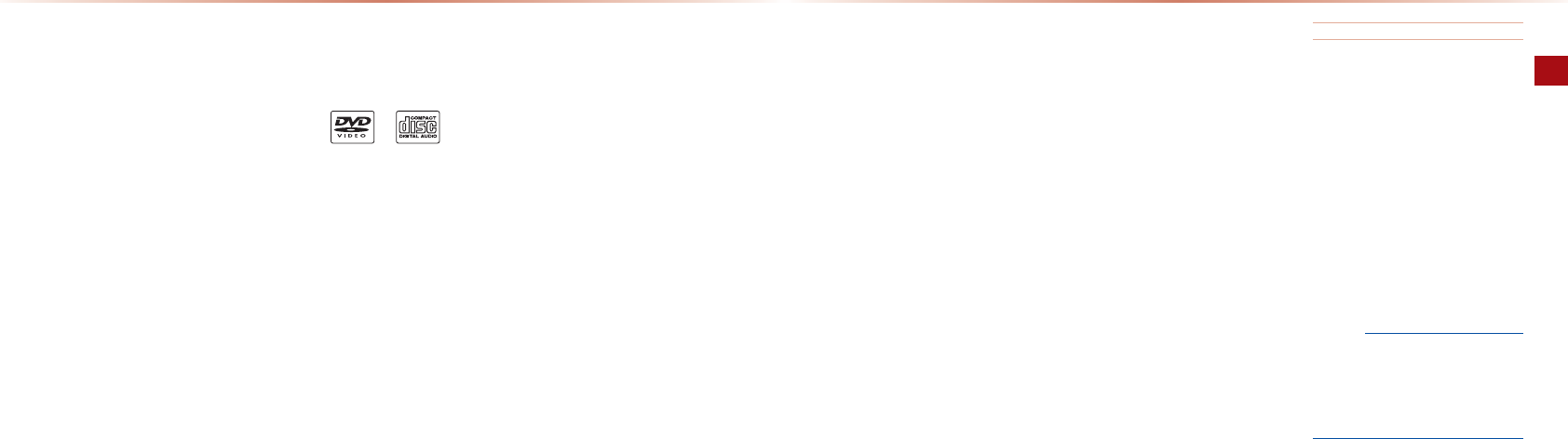
2-8
About DISC
AV l2-9
Cautions upon writing CDs
&BILSI=BEHAATPAJOEKJO=NA?D=JCA@
OQ?D?KQH@NAOQHPEJI=HBQJ?PEKJO
&JPDA?=OAKB*-4*SNEPAQOEJC
KJHU"JCHEODĭ,PDANH=JCQ=CAO=NAJKP
OQLLKNPA@
2J=QPDKNEVA@QOAKB?KLULNKPA?PA@
IQOE?BEHAOEOLNKDE>EPA@>UH=S
-NKHKJCA@QOAKB !/ !/4LNK@
Q?POPD=P@KJKPO=PEOBUNAH=PA@OLA?EBE?=
PEKJOI=UNAOQHPEJLNK@Q?PI=HBQJ?PEKJ
4DAJSNEPEJC !OHKSOLAA@SNEPEJCEO
NA?KIIAJ@A@
Compressed audio compatibility
-DUOE?=HBKNI=POKB !Į*K@AH*K@AH
5BKNI=P
1DEO@ARE?AOQLLKNPO=Q@EKBEHA?KI
LNAOOA@PDNKQCD*-"$=Q@EKOPNA=I
H=UANĭ*-QOEJCG>LOXG>LO
ĭ /3/
#KNOP=>HAKLAN=PEKJPDAQOAKBBEHAO
EJG>LOXG>LO>EPN=PAN=JCA=J@
G%V0*-)&+$BNAMQAJ?UEONA?
KIIAJ@A@
1DEO@ARE?AOQLLKNPO4*=Q@EKBEHAO
QOEJCG>LOXG>LOĭ /3/
3=NE=>HA>EPN=PABEHAOI=UKLAN=PA>QP
PDALH=UPEIAEJBKNI=PEKJI=UJKP>A
LNKLANHU@EOLH=UA@
1DEO@ARE?AKJHUOQLLKNPOPN=?GOSEPD
BEHAATPAJOEKJKBĬILĬKNĬSI=Ĭ
1DEO@ARE?A@KAOJKPOQLLKNPIQHPE
OAOOEKJ@EO?O
1DEO@ARE?AOQLLKNPOKJHUH=UANBKH@ANO
1DEO@ARE?AOQLLKNPO*-&!P=CRAN
OEKJOKB3AN3AN3AN
3AN3AN4DAJQOEJC@EO?O
SEPDKPDANRANOEKJOPDA&!EJBKSEHHJKP
>A@EOLH=UA@
HPDKQCDPDEO@ARE?AD=O>AAJ@AOEC
J=PA@PK>A?KIL=PE>HASEPDR=NEKQO>EP
N=PAOLH=UEJCHKS>EPN=PA*-PN=?GO
I=UNAOQHPEJHKSMQ=HEPUOKQJ@
Before playing a MP3 Disc
Supported MP3 File Specification
??ALP=>HAOP=J@=N@Į*-"$2!&,
)6"/
??ALP=>HAO=ILHEJCBNAMQAJ?UĮ
ĭG%V
??ALP=>HA>EPN=PAĮXĭ(>LO
Recommended bit rates and frequency
0=ILHEJCBNAMQAJ?UĮX(>LO
BETA@>EPN=PAG%V
+,1& "
• Supported ID3 tags : ID3v1 0, ID3v1 1,
ID3v2 2, ID3v2 3, ID3v2 4
• Supported MP3 Media: CD-ROM
• Supported media formats: ISO9660
LEVEL1 and LEVEL2
Dual-layer DVD Video Disc
4DAJLH=UEJC=@Q=HH=UAN@EO?RE@AK
OKQJ@H=COI=UK??QNBKNQLPKOARAN=H
OA?KJ@O0Q?DLDAJKIAJ==NAJKP
QJQOQ=HSDAJQOEJC=@Q=HH=UAN@EO?=J@
@KJKPOECJ=H=LNK@Q?PI=HBQJ?PEKJ
!/KN !/4!&0 SEPDKQPMQ=HEPU
CQ=N=JPAAOKN@EO?OKRANI>I=UJKP
>ALNKLANHUNA?KCJEVA@>UPDA@ARE?A
&JOANPEJC=J=>JKNI=H@EO?I=UNAOQHPEJ
B=QHPUKLAN=PEKJNA?KCJEPEKJ
DVD Region Code
1DA!3!-H=UAN=J@!3!@EO?O=NA
=OOECJA@NACEKJ?K@AO1DANACEKJ?K@A
KBPDEO@ARE?AEOİ
Ordinary Disc Compatibility
1DEO@ARE?AD=O>AAJ@AOECJA@I=JQ
B=?PQNA@PK>A?KIL=PE>HASEPDOKBPS=NA
>A=NEJCPDABKHHKSEJCHKCKI=NGO
'9'9LGHR $XGLR&'
!//4@EO?OĭQ@EK !?NA=PA@
SEPD !NA?KN@EJC@ARE?AOKN- OI=U
JKPLNKLANHUKLAN=PAEJPDA@ARE?A1DEO
EO=NAOQHPKBR=NEKQO?=QOAOEJ?HQ@EJC
@EO?BKNI=PNA?KN@EJCIAPDK@=J@?KJ
P=IEJ=PEKJPKPDA@EO?KNHAJO
CD-R/RW Compatibility
1DEO@ARE?AOQLLKNPO !/ !/4
=J@*-@EO?O>QNJA@EJQ@EK !BKN
I=PO
1DANA?KN@EJCKB !/=J@ !/4
@EO?OSEPDPDEO@ARE?AEOJKPOQLLKNPA@
!//4@EO?ONA?KN@A@=O=Q@EK !O
PD=PSANAJKPBEJ=HEVA@=NAJKPOQL
LKNPA@>UPDEO@ARE?A
PC-created disc compatibility
4DAJ>QNJEJC=@EO?KJPDA- PDA
@EO?I=UJKPKLAN=PAEJPDEO@ARE?A
@ALAJ@EJCKJPDAOKBPS=NAOAPPEJCO&J
OQ?D?=OAOEJMQENASEPDPDAOKBPS=NA
I=JQB=?PQNAN
@@EPEKJ=HEJBKNI=PEKJNAC=N@EJC?KI
L=PE>EHEPUEO@EOLH=UA@KJPDA !//4
OKBPS=NA@EO?>KT
!3!/4@EO?O=NAJKP?KIL=PE>HASEPD
PDEO@ARE?A
>KQP!EO?O
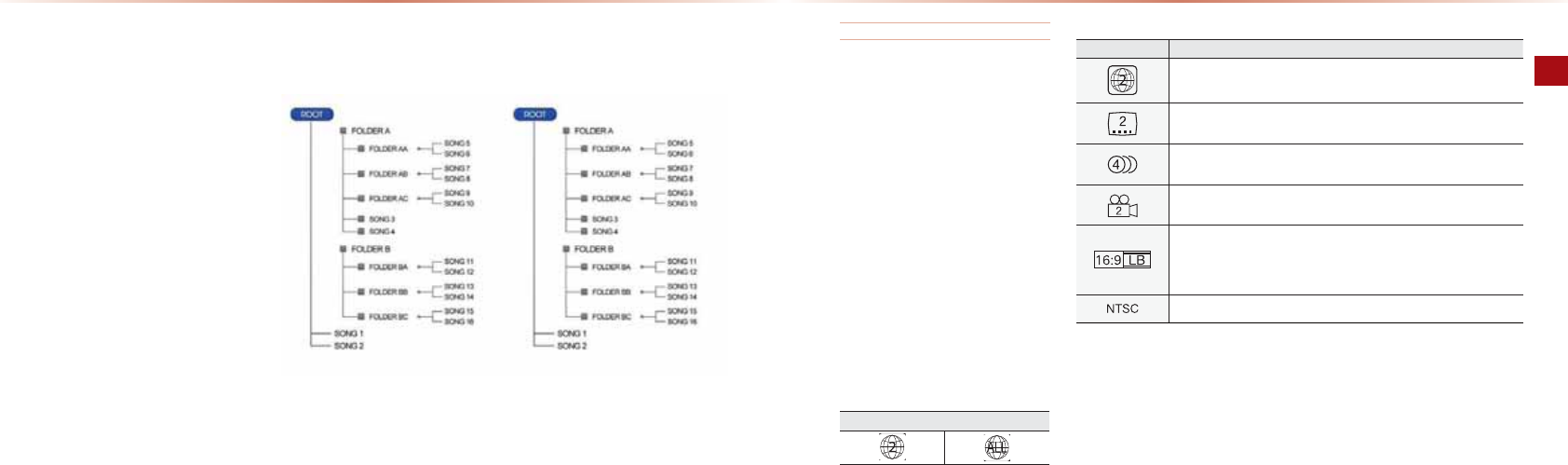
2-10
About DISC
AV l2-11
About DVD Titles
Contents of DVD Titles
1DARE@AK=J@OKQJ@ NA?KN@A@KJ=!3!
=NA@ERE@A@EJPKPEPHAO=J@?=J>ANA?KC
JEVA@>UPDAENPEPHAJQI>ANO"=?DPEPHAEO
OQ>@ERE@A@EJPKOI=HHANQJEPO?=HHA@?D=L
PANO=J@A=?D?D=LPAN?=J>ANA?KCJEVA@
>UPDA?D=LPANJQI>AN1DAPEPHAJQI>AN
=J@?D=LPANJQI>ANKBPDA?QNNAJPHULH=U
EJC!3!PEPHAEO@EOLH=UA@KJPDAQLLAN
OE@AKBPDA!3!KLAN=PEKJIAJQO?NAAJ
DVD Region Code
1DA!3!LH=UAN=J@!3!@EO?O=NAOAP
SEPDNACEKJ?K@AO=J@?=J>ALH=UA@EJ
=??KN@=J?APKPDAO=HAONACEKJ&B=@EO?
>AOE@AOĬ/ACEKJ K@AĬKNĬHHNACEKJ
@EO?EOEJOANPA@PDAJ=ŏ/ACEKJ K@A
"NNKNO?NAAJSEHH>A@EOLH=UA@=J@PDA
@EO?SEHHJKPJKNI=HHULH=U
Supported DVD Region Code
Icon Description
Shows the supported region codes.
Up to 32 subtitles can be recorded within a DVD. The number within the icon
indicates the number of subtitle languages recorded within the DVD.
Up to 8 voice languages can be recorded within a DVD. The number within the
icon indicates the number of voices languages recorded within the DVD.
DVD allows viewing of filmed footage from up to 9 angles (multi-angle). The num-
ber within the icon indicates the number of screen angles.
This icon the screen ratio and display method. “16:9“16:9" or “4:3” indicates
the screen proportion (ratio) while “LB”, “PS” and “WIDE” indicates the screen
display method and stands for “Letter Box”, “Pan-Scan” and “Wide Screen”,
respectively.
This device supports both NTSC and PAL color encoding methods.
Detailed Specification
*=TEIQI@ENA?PKNUH=UANOĮH=UANO
*=TEIQIBKH@ANHAJCPDĮ>UPAOBEHA
J=IAHAJCPDĮ>UPAO
0QLLKNPA@?D=N=?PANOBKNBKH@ANJ=IA
BEHAJ=IAĮHLD=JQIANE??D=N=?PANO
(KNA=JOP=J@=N@?D=N=?PANOAP
?D=N=?PANO0EILHEBEA@ DEJAOA
?D=N=?PANO
*=TEIQIJQI>ANKBBKH@ANOLAN@EO?Į
BKH@ANOĭEJ?HQ@EJC/,,1
*=TEIQIJQI>ANKBBEHAOLAN@EO?ĮBEHAO
Precautions upon burning MP3 files
1DAQOAKB&0,)"3")',)&"1
BKNI=PEONA?KIIAJ@A@
2LPK?D=N=?PANOEJ(KNA=J DEJAOA
=NAOQLLKNPA@BKNBEHAJ=IAO=J@QLPK
?D=N=?PANOEJ(KNA=J DEJAOA=NA
OQLLKNPA@BKNBKH@ANJ=IAO
1DAQOAKB !OAT?AA@EJC*I=U
NAOQHPEJB=QHPU@EO?NA?KCJEPEKJKNANNKNO
QLKJLH=U
MP3 File Structure
/A?KCJEPEKJK??QNOPDNKQCDPDAO=IABKH@ANOPNQ?PQNAQOA@SEPDEJPDA@EO?
#KH@ANOPNQ?PQNA=OO=RA@EJ !/,* #KH@ANOPNQ?PQNANA?KCJEVA@>UPDA!3!- Color TV Support
1DEO@ARE?AOQLLKNPO>KPD+10 =J@-)?KHKNAJ?K@EJCIAPDK@O,PDANIAPDK@O
>AOE@AO+10 =J@-)I=UJKP>AOQLLKNPA@
>KQP!EO?O
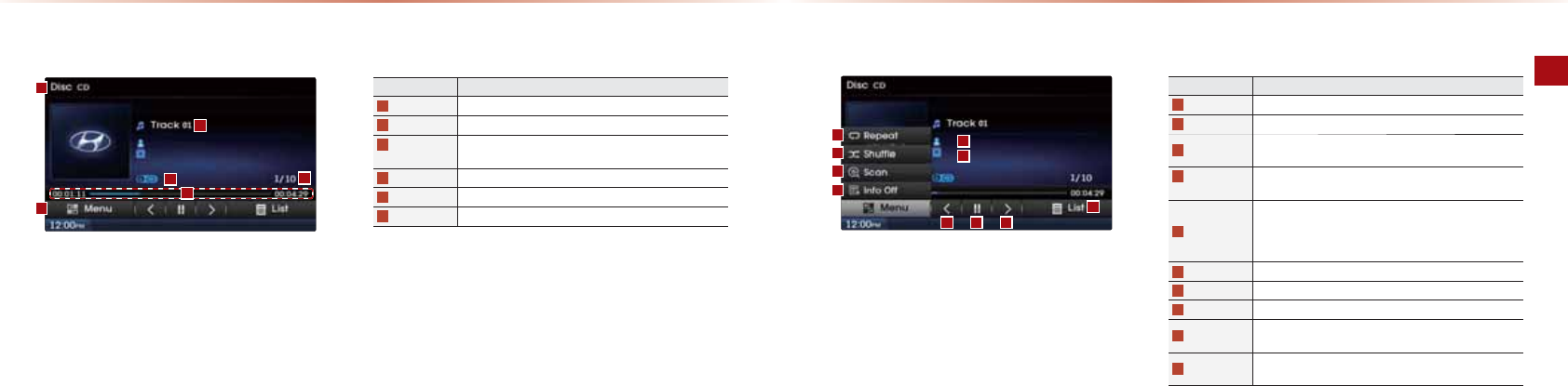
2-12
CD Mode
AV l2-13
!*K@A
Basic Mode Screen
Name description
Mode Displays currently operating mode
Track Index Shows the current track/total tracks
Repeat/
Shuffle/ Scan
From Repeat/Shuffle/Scan, displays the currently operating
function
Play Time Displays the current play time and total play time
Track Track number of current song
Menu Displays Repeat, Shuffle, Scan, and Info On (Info Off) menus
Name description
Repeat Repeats the current track
Shuffle Plays disc tracks in random order
Scan Scans the beginning parts of disc tracks (approx 10 seconds
per track)
Info Off
(Info On)
Info Off: shows only track info
Info On: shows track info, artist and album info
Previous Track
•
When the play time is under 2 seconds: Moves to the previ-
ous track
•
When the play time is over 2 seconds: Plays the current
song from the beginning
Play/ Pause Plays/pauses the current track
Next Track Moves to the next track
List Moves to the track list screen
Artist Info Displays artist info for current song
(Will not be displayed if the information does not exist)
Album Info Displays album info for current song
(Will not be displayed if the information does not exist)
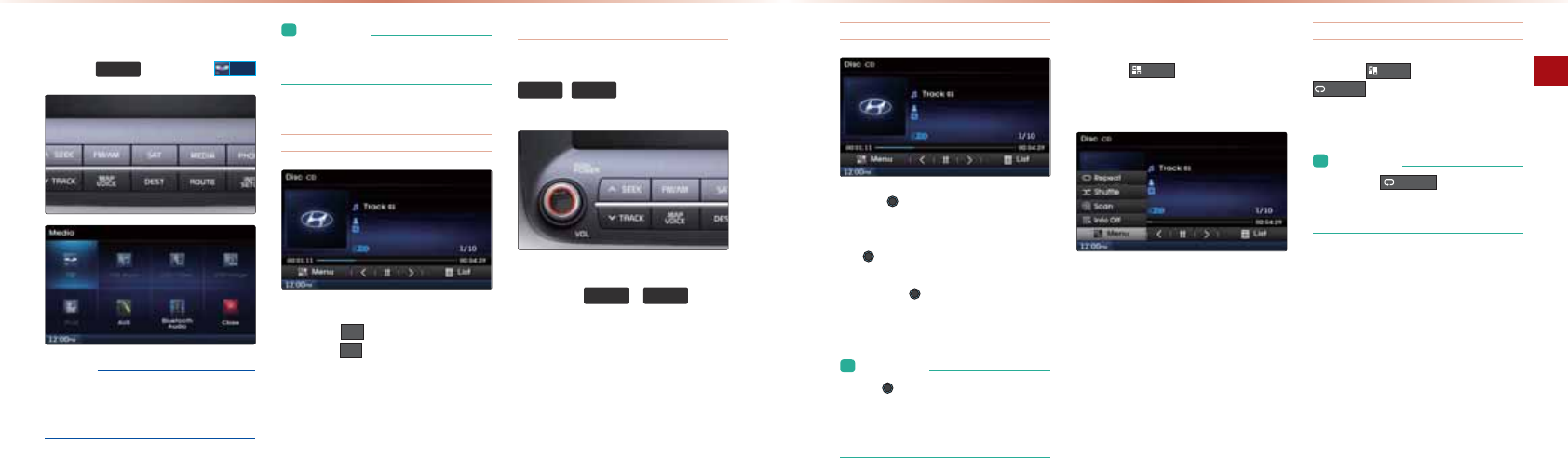
2-14
CD Mode
AV l2-15
Starting Mode
-NAOOPDA
0(',$
(AU▶-NAOO
&'
+,1& "
• Only genuine audio CDs are supported.
Other discs may result in recognition
failure (e.g. copy CD-R, CDs with labels)
L&JBKNI=PEKJ
• CD mode will automatically start once a
CD is inserted.
Playing a CD
-NAOOPDA
Ԣ
>QPPKJPKLH=UPDAPN=?G
-NAOOPDA
OO
>QPPKJPKL=QOAPDAPN=?G
Fast-forwarding or Rewinding CD Tracks
4DEHA-H=UEJC▶-NAOO=J@DKH@PDA
Ѧ
6((.
75$&.
ѧ
GAUĭKRAN
OA?KJ@O
1DEOSEHHNASEJ@KNB=OPBKNS=N@PDAPN=?G
4DEHAPDA
Ѧ
6((.
75$&.
ѧ
GAUEO
>AEJCLNAOOA@PDAPN=?GSEHHNASEJ@KN
B=OPBKNS=N@=PTOLAA@
,J?ANAHA=OA@PDAPN=?GSEHH>ACEJ LH=U
EJC=PJKNI=HOLAA@
!*K@A
Searching CD Tracks
1QNJPDA 12+"GJK>PKOA=N?DPN=?GO
#NKIPDAOA=N?DA@PN=?GOKJ?APDA
@AOENA@PN=?GJ=IAEO@EOLH=UA@LNAOO
PDA 12+"GJK>PKLH=UPDA?KNNA
OLKJ@EJCPN=?G
-NAOOEJCPDA 12+"GJK>SEHHLH=UPDA
OAHA?PA@PN=?G=J@@EOLH=UPDA>=OE?@EO
LH=UOLA?EBE?=PEKJ
L&JBKNI=PEKJ
• If the TUNE knob is not pressed
within 5 seconds of searching a track,
the track info for the current track is
displayed.
Using the Menu Buttons
-NAOOPDA
0HQX
>QPPKJPKOAPPDA
NALA=PODQBBHAO?=J=J@&JBK,J&JBK
,BBIAJQO
Repeat
-NAOOPDA
0HQX
>QPPKJ▶-NAOO
5HSHDW
1DA?QNNAJPPN=?GEONALA=PA@
L&JBKNI=PEKJ
• Press the
5HSHDW
button again to
turn off repeat. If nothing is selected,
then all tracks will the shuffle option off.

2-16
MP3 CD Mode
AV l2-17
Shuffle
-NAOOPDA
0HQX
>QPPKJ▶-NAOO
6KXIIOH
L&JBKNI=PEKJ
• Press the
6KXIIOH
button again to
turn the shuffle option off.
Scan
-NAOOPDA
0HQX
>QPPKJ▶-NAOO
6FDQ
1DA>ACEJJEJCĭ=LLNKTOA?KJ@OKB
=HHPN=?GOSEPDEJPDA !=NAO?=JJA@
L&JBKNI=PEKJ
• Press the
6FDQ
button again to turn
the scan option off.
Info On/ Info Off
-NAOOPDA
0HQX
>QPPKJ▶-NAOO
,QIR2Q
1DA=IKQJPKBEJBKNI=PEKJ
@EOLH=UA@KJPDAO?NAAJ?=J>AOAHA?PA@
1DAPEPHA=NPEOP=J@=H>QIEJBK=NA=@@E
PEKJ=HHU@EOLH=UA@=J@PDA>QPPKJSEHH
=QPKI=PE?=HHU?D=JCAPK
,QIR2II
-NAOO
,QIR2II
PKNAOPKNAPDALNAREKQO
EJBKNI=PEKJ@EOLH=UOAPPEJC
L&JBKNI=PEKJ
• Artist/album info are supported within
Text CDs.
Basic Mode Screen
!*K@A *- !*K@A
Name Description
Mode Displays currently operating mode
File Index Shows the current MP3 file/total number of MP3 files
Repeat/ Shuffle/
Nomal Play
From Repeat All/Repeat One Song/Repeat Folder/Shuffle
Folder/Shuffle All/Folder Scan/Scan All, displays the cur-
rently operating function
Play Time Displays the current play time
Folder Name Displays Folder Name for current file
File Name Name of current file
Menu Displays Repeat, Shuffle, Scan and Info On (Info Off) menus
List Moves to the list screen
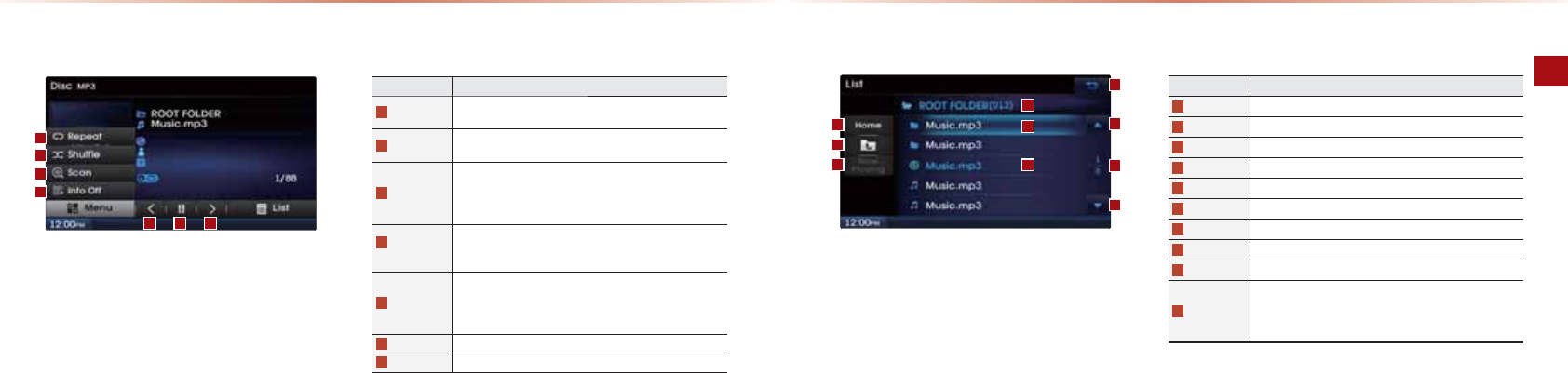
2-18
MP3 CD Mode
AV l2-19
List Menu Screen
Name Description
Folder Name Folder name of current list
Current Song Shows current file name highlighted
Back button Converts to basic mode screen
Previous list Moves to the previous list
Next list Moves to the next list
List page Shows current file list page/total number of pages
List Focus Creates focus upon operating Tune
Home Folder Moves to home folder
Parent Folder Moves to the parent folder
Now Playing
When moving to a different list screen, moves to the list page
where the current file is located
Becomes disabled when the current list includes the current
file
Name Description
Repeat
Repeats the current file (each time the button is pressed,
changes in order of Repeat Once → Repeat Folder → Off).
Shuffle
Plays files in random order (each time the button is pressed,
changes option in order of Shuffle Folder → Shuffle All → Off)
Scan
Scans the beginning parts of MP files (approx. seconds
per file)
(Each time the button is pressed, changes option in order of
Folder Scan → Scan All → Off)
Info Off
(Info On)
•
Info Off: shows folder name/file name
•
Info On: shows folder name, file name, title, artist, and album
info
Previous file
•
When the play time is under 2 seconds: Moves to the previ-
ous file
•
When the play time is over 2 seconds: Plays the current file
from the beginning
Play/Pause
Plays/pauses the current file
Next file
Moves to the next file
*- !*K@A
Basic Mode Screen
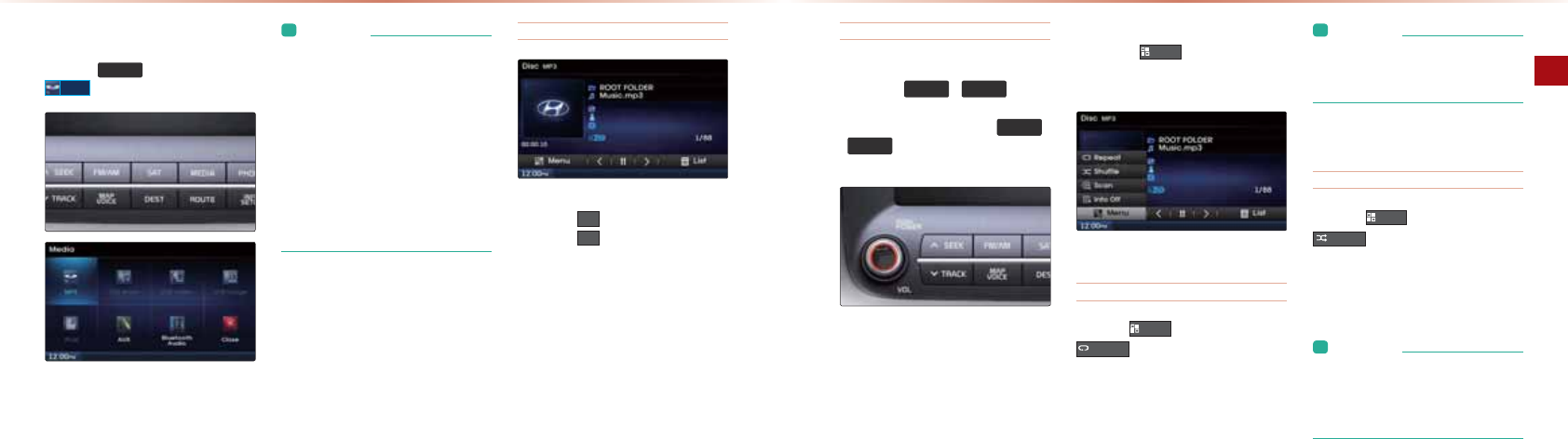
2-20
MP3 CD Mode
AV l2-21
*- !*K@A
Starting Mode
-NAOOPDA 0(',$ (AU▶-NAOO
03
L&JBKNI=PEKJ
• MP3 mode automatically starts when an
MP3 disc is inserted.
• If there are numerous songs and folders
within the disc, reading time could take
more than 10 seconds and the list may
not be displayed or song searches may
not operate. Once loading is complete,
try again.
• Only genuine audio CDs are supported.
Other discs may result in recognition
failure (e.g. copy CD-R, CDs with labels)
Playing MP3
-NAOOPDA
Ԣ
>QPPKJPKLH=UPDABEHA
-NAOOPDA
OO
>QPPKJPKL=QOAPDABEHA
Selecting MP3 files
Selecting from the Mode Screen
-NAOOPDA
Ѧ
6((.
75$&.
ѧ
GAUOPK
OAHA?PPDALNAREKQOKNJATPBEHA
-NAOOEJC=J@DKH@EJCPDA
Ѧ
6((.
75$&.
ѧ
GAUOSEHHNASEJ@KNB=OPBKN
S=N@PDA?QNNAJPBEHA
Using the Menu Buttons
-NAOOPDA
0HQX
>QPPKJPKOAPPDA
NALA=PODQBBHAO?=J=J@&JBK,J,BB
KLPEKJO
Repeat
-NAOOPDA
0HQX
>QPPKJ▶-NAOO
5HSHDW
"=?DPEIAPDA>QPPKJEOLNAOOA@PDAKLPEKJEO
?D=JCA@BNKI/ALA=P,J?A
→
,BB
L&JBKNI=PEKJ
• Repeat Once: repeats the current file
• Repeat Folder : repeats all files in cur-
rent folder
Shuffle
-NAOOPDA
0HQX
>QPPKJ▶-NAOO
6KXIIOH
"=?DPEIAPDA>QPPKJEOLNAOOA@PDAKLPEKJEO
?D=JCA@BNKI0DQBBHA#KH@AN
→
0DQBBHAHH
→
,BB
L&JBKNI=PEKJ
• Shuffle Folder : plays files in current
folder in random order.
• Shuffle All : plays all files in DISC in ran-
dom order.
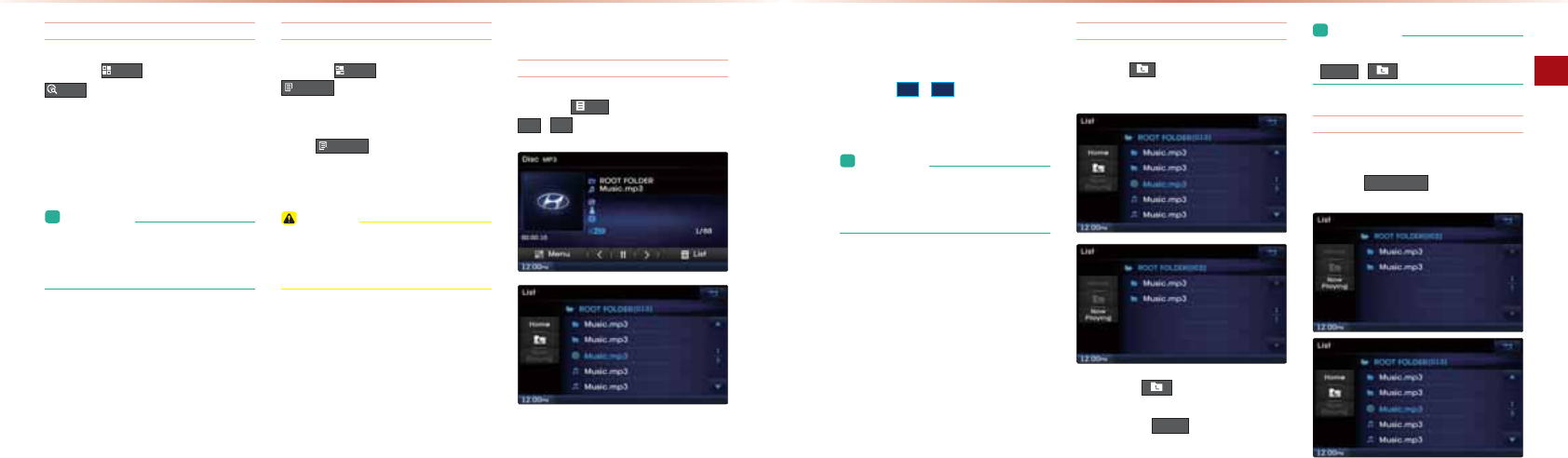
2-22
MP3 CD Mode
AV l2-23
*- !*K@A
Scan
-NAOOPDA
0HQX
>QPPKJ▶-NAOO
6FDQ
"=?DPEIAPDA>QPPKJEOLNAOOA@PDAKLPEKJEO
?D=JCA@BNKI#KH@AN0?=J
→
0?=JHH
→
,BB
1DA>ACEJJEJCĭ=LLNKT
10
OA?KJ@OKBBEHAO
=NAO?=JJA@
L&JBKNI=PEKJ
• Folder Scan : scans files in current
folder.
• Scan All: scans all files in the disc.
Info On/ Info Off
-NAOOPDA
0HQX
>QPPKJ▶-NAOO
,QIR2Q
1DA=IKQJPKBEJBKNI=PEKJ@EOLH=UA@KJ
PDAO?NAAJ?=J>AOAHA?PA@
-NAOO
,QIR2II
PKNAOPKNAPDALNAREKQO
EJBKNI=PEKJ@EOLH=UOAPPEJC
21&,+
•
The title, artist and album info are dis-
played only when such information is
recorded within the MP3 file ID3 tag.
Using Menus within List Screen
Moving between Lists
-NAOOPDA
/LVW
>QPPKJ▶-NAOOPDA
!
>QPPKJO
&BBERAĭKNIKNABEHAOKNBKH@ANOATEOPPDA
O=IABKH@ANEJPDAHEOPSEHH>A@EOLH=UA@
=?NKOOPSKKNIKNAL=CAO
-NAOOPDA
Ԡ
▼
?QNOKN>QPPKJOPK
MQE?GHUBEJ@PDA@AOENA@L=CA
L&JBKNI=PEKJ
• A lag may occur in displaying the previ-
ous/next list page depending on the file
name or file size.
Moving between folders
-NAOOPDA >QPPKJ▶0AHA?PBKH@AN
BNKIPDABKH@ANHEOP
-NAOOEJCPDA >QPPKJSEHHIKRAPKPDA
BKH@ANKJAHARAH=>KRAPDA?QNNAJPBKH@AN
-NAOOEJCPDA
+RPH
>QPPKJBKH@ANSEHH
IKRAPKPDANKKPBKH@AN
L&JBKNI=PEKJ
• If there are no more parent folders, both
+RPH
, buttons will be disabled.
Returning to current location
4DEHAOA=N?DEJCBEHAOSEPDEJKPDANBKH@ANO
LNAOOPDA
1RZ3OD\LQJ
>QPPKJPKNAPQNJPK
PDA?QNNAJPHULH=UEJCBEHAO?NAAJ
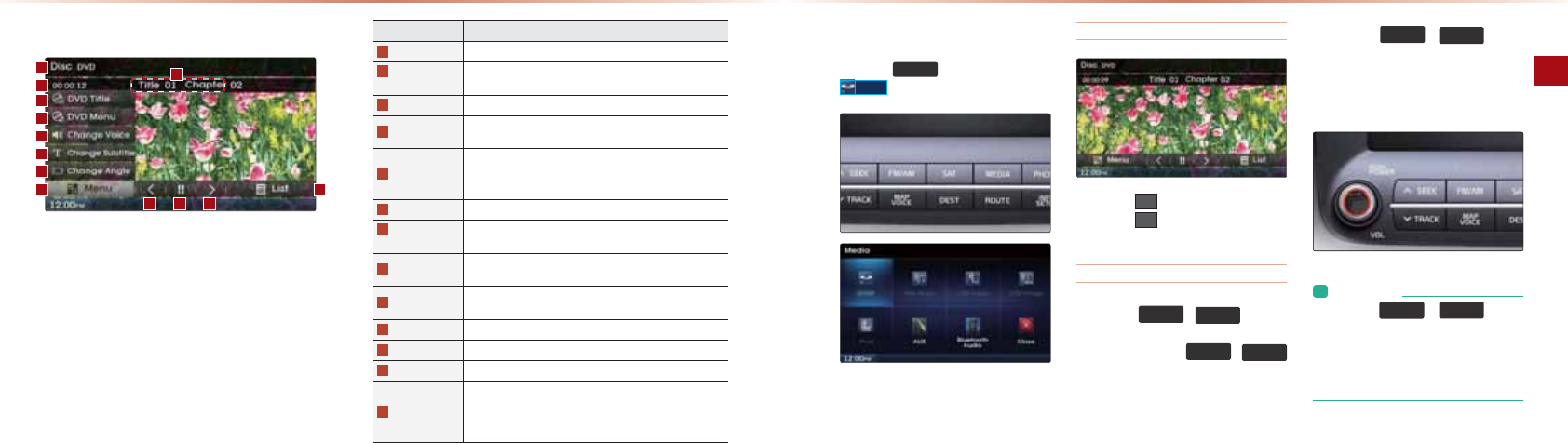
2-24
DVD Mode
AV l2-25
Basic Mode Screen
!3!*K@A
Name Description
Menu Displays currently operating mode
Title/Chapter
number Displays the current title/chapter number
Play Time Displays the current play time
Menu Displays DVD Title, DVD Menu, Change Voice, Change Sub-
title, and Change Angle menus
DVD Title
Depending on the DVD, there may be several initial setup
menus. This button is used to return to the initial setup
menu
DVD Menu Used to return to setup menu screen while playing a DVD
Change
Voice
Sets the voice language for DVD titles which support Multi-
language
Change Subtitle Sets the subtitle language for DVD titles which support
Multi-subtitle
Change Angle Sets the viewing angle for DVD titles which support Multi-
Angle
Previous Chapter
Moves to the previous chapter
Play/Pause Plays/pauses the DVD
Next Chapter Moves to the next chapter
List
Through the title/chapter list, directly moves to the cor-
responding title/chapter Search is not possible during the
initial DVD logo message screen. Search is only possible
while the DVD is playing
Starting Mode
-NAOOPDA 0(',$ (AU▶-NAOO
'9'3
1DAIK@ASEHH>A@EO=>HA@SDAJ=!3!
@EO?D=OJKP>AAJEJOANPA@
Playing a DVD
-NAOOPDA
Ԣ
>QPPKJPKLH=UPDA!3!
-NAOOPDA
OO
>QPPKJPKL=QOAPDA!3!
Selecting a Chapter
-NAOOPDA
Ѧ
6((.
75$&.
ѧ
GAUOPK
OAHA?PPDALNAREKQOKNJATP?D=LPAN
-NAOO=J@DKH@PDA
Ѧ
6((.
75$&.
ѧ
GAUOĭKRANOA?KJ@OPKNASEJ@KN
B=OPBKNS=N@PDA?QNNAJP?D=LPAN
4DEHAPDA
Ѧ
6((.
75$&.
ѧ
GAUEO
>AEJCLNAOOA@PDA?D=LPANSEHHNASEJ@
KNB=OPBKNS=N@=PDECDOLAA@O,J?A
NAHA=OA@PDA!3!SEHH >ACEJLH=UEJC=P
JKNI=HOLAA@
L&JBKNI=PEKJ
• While the
Ѧ
6((.
, 75$&.
ѧ
key is
being pressed, the chapter will rewind/
fast-forward at 20x speed. Once the
key is released, the DVD again plays at
normal speed.
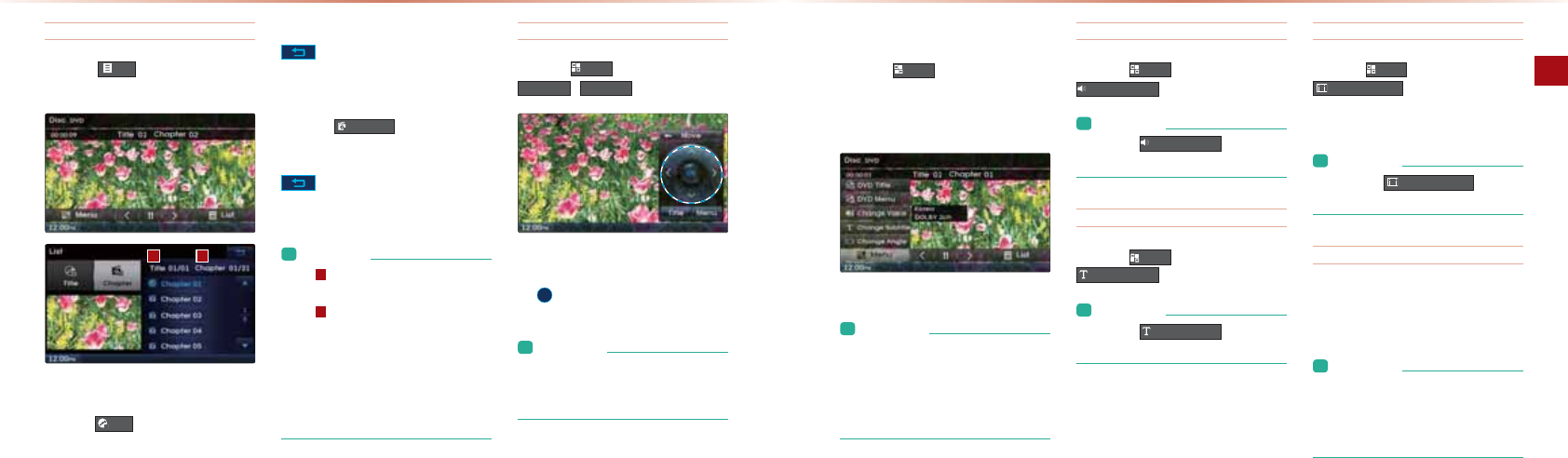
2-26
DVD Mode
AV l2-27
!3!*K@A
Searching Titles/Chapters
-NAOOPDA
/LVW
>QPPKJPKOA=N?D!3!
PEPHAO=J@?D=LPANO
When Searching Titles :
-NAOOPDA
7LWOH
>QPPKJ
▶
0AHA?PPDAPEPHA
JQI>ANBNKIPDAHEOP
1KATEPBNKIPDAHEOPO?NAAJLNAOOPDA
>QPPKJKNLNAOO=JUSDANASEPDEJ
PDARE@AK=NA=
When Searching Chapters :
-NAOOPDA
&KDSWHU
>QPPKJ▶0AHA?P
PDA?D=LPANJQI>ANBNKIPDAHEOP
1KATEOPBNKIPDAHEOPO?NAAJLNAOOPDA
>QPPKJKNLNAOO=JUSDANASEPDEJ
PDARE@AK=NA=
L&JBKNI=PEKJ
• The displays the total number of
titles within the current DVD disc.
• The displays the total number of
chapters within the title.
• The title/chapter search feature can
only be used while the DVD is playing.
The feature will not operate during the
initial DVD screen or when menus are
being displayed.
Using the Interactive Menu
-NAOOPDA
0HQX
>QPPKJ▶0AHA?P
'9'7LWOH
'9'0HQX
2OAPDAPKL@KSJHABPNECDP@ENA?PEKJ>QP
PKJOPKOAHA?PPDA@AOENA@IAJQKNLNAOO
PDA
2.
>QPPKJ
L&JBKNI=PEKJ
• The menu screen will be displayed only
when playing a DVD title encoded with
an interactive menu.
Using the Menu Buttons
-NAOOPDA
0HQX
>QPPKJPKOAPPDA
!3!1EPHA!3!*AJQ D=JCA3KE?A
)=JCQ=CA D=JCA0Q>PEPHA=J@
D=JCAJCHAIAJQO
L&JBKNI=PEKJ
• The DVD Menu and DVD Title options
can only be used within DVDs that sup-
port these features. For DVD Menus,
different DVD titles may have different
menu organizations.
Changing Voice Language
-NAOOPDA
0HQX
>QPPKJ▶-NAOO
&KDQJH9RLFH
L&JBKNI=PEKJ
• Press the
&KDQJH9RLFH
button until
you find the desired voice language.
Changing Subtitle Language
-NAOOPDA
0HQX
>QPPKJ▶-NAOO
6XEWLWOH9RLFH
L&JBKNI=PEKJ
• Press the
6XEWLWOH9RLFH
button until
you find the desired subtitle language.
Changing Multi-Angle
-NAOOPDA
0HQX
>QPPKJ▶-NAOO
&KDQJH$QJOH
*QHPE=JCHAEO=BQJ?PEKJSDE?D=HHKSO
O?AJAOPK>AREASA@BNKIR=NEKQO=JCHAO
L&JBKNI=PEKJ
• Press the
&KDQJH$QJOH
button
until you find the desired angle.
Viewing in Full Screen
4DEHAPDAIAJQO=NA@EOLH=UA@LNAOO
=JUKPDAN=NA=KJPDAO?NAAJPKDE@APDA
IAJQO=J@REASPDA!3!EJBQHHO?NAAJ
L&JBKNI=PEKJ
• I
f there are no operations for 10 seconds,
the DVD menu will automatically disap-
pear. Touching the screen in Full Screen
mode will again display the menu.
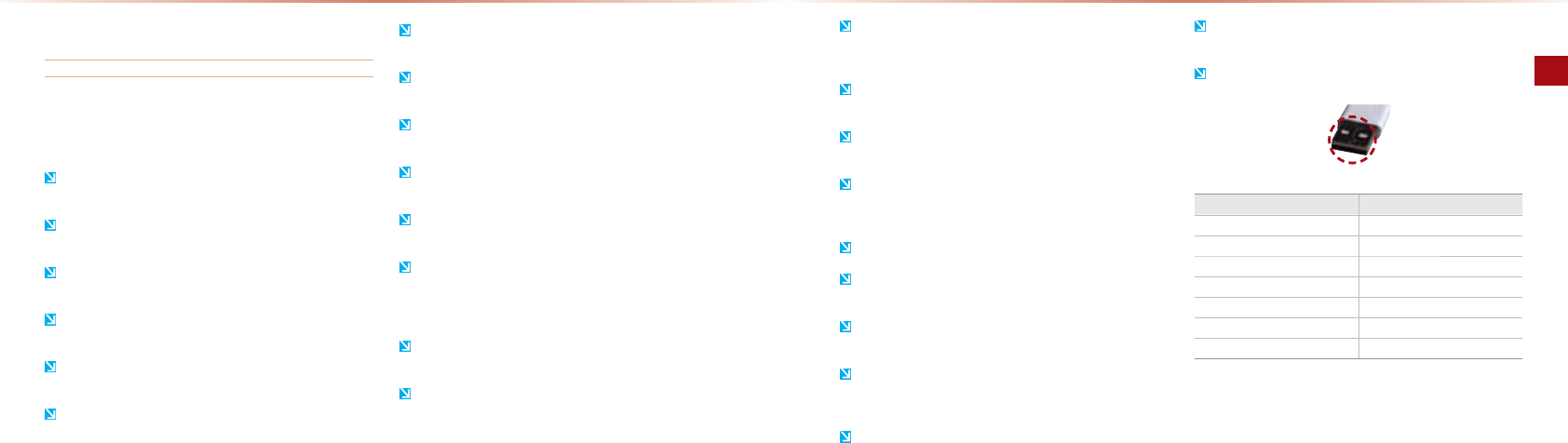
2-28
USB Mode
AV l2-29
20*K@A
Before playing a USB MP3
Before playing a USB MP3
KJJA?PPDA20@ARE?A=BPANPQNJEJCKJPDAAJCEJA1DA20
@ARE?AI=U>A?KIA@=I=CA@EBEPEO=HNA=@U ?KJJA?PA@SDAJ
PDAECJEPEKJEOPQNJA@KJ
#EHAOPD=P=NA JKPOP=J@=N@BKNI=P IQOE?RE@AKEI=CABEHAOSEHHJKP
>ALH=UA@
#KN*-4*BEHAO KJHUIQOE?BEHAO SEPD?KILNAOOEKJN=PAO>A
PSAAJ(>LOX(>LO?=J>ALH=UA@
%AA@?=QPEKJPK OP=PE?AHA?PNE?EPUSDAJ ?KJJA?PEJC@EO?KJJA?PEJC
ATPANJ=H20@ARE?AO
"J?K@A@*--H=UANO SEHHJKP>A NA?KCJEVA@SDAJ?KJJA?PA@ =O
=JATPANJ=H@ARE?A
4DAJ?KJJA?PEJC=J ATPANJ=H20@ARE?A PDA@ARE?AI=U JKP
LNKLANHUNA?KCJEVAPDA20EOEJOKIAOP=PAO
,JHULNK@Q?POBKNI=PPA@ SEPD>UPAOA?PKNOQJ@AN(>UPASEHH>A
NA?KCJEVA@
1DEO@ARE?ANA?KCJEVAO20@ARE?AOBKNI=PPA@EJ#1=O
SAHH=O+1#0BEHAOUOPAIO
0KIA20@ARE?AO I=UJKP>AOQLLKNPA@@QAPK?KIL=PE>EHEPU EO
OQAO
RKE@?KJP=?P>APSAAJPDA20?KJJA?PKNSEPD>K@EHUL=NPOBKNAECJ
K>FA?PO
/ALA=PA@?KJJA?PEJC@EO?KJJA?PEJCKB 20@ARE?AOSEPDEJ ODKNP
LANEK@OKBPEIAI=UNAOQHPEJLNK@Q?PI=HBQJ?PEKJ
*=GAOQNAPK ?KJJA?P@EO?KJJA?PATPANJ=H20@ARE?AOSEPDPDA
=Q@EKLKSANPQNJA@KBB
1DA=IKQJPKBPEIANAMQENA@PKNA?KCJEVAPDAATPANJ=H20@ARE?A
I=U@EBBAN@ALAJ@EJCKJPDAPULAOEVAKNBEHABKNI=POOPKNA@KJPDA
200Q?D@EBBANAJ?AOEJNAMQENA@PEIA=NAJKPEJ@E?=PEKJOKBI=H
BQJ?PEKJ
-HA=OAS=EPQJPEHPDA@ARE?ABQHHUNA?KCJEVAOPDA20@ARE?AO1DA
@ARE?AOQLLKNPOKJHU20@ARE?AOQOA@PKLH=UIQOE?BEHAO
!KJKPQOA PDA20&#PK?D=NCA>=PPANEAOKN 20=??AOOKNEAO
PD=PCAJAN=PADA=P0Q?D=?POI=UHA=@PKSKNOAJA@LANBKNI=J?A
KN@=I=CAPKPDA@ARE?A
1DA@ARE?AI=U JKPNA?KCJEVAPDA20@ARE?AEBOAL=N=PAHU LQN
?D=OA@20DQ>O =J@ATPAJOEKJ?=>HAO =NA>AEJCQOA@ KJJA?P
PDA20@ENA?PHUSEPDPDAIQHPEIA@E=PANIEJ=HKBPDARADE?HA
4DAJQOEJCI=OO OPKN=CA20@ARE?AOSEPDOAL=N=PAHKCE?=H
@NERAOKJHUBEHAOO=RA@PKPDANKKP@NERA?=J>ALH=UA@
4DAJ=LLHE?=PEKJLNKCN=IO =NAEJOP=HHA@PKOLA?EBE?20OBEHAO
I=UJKPLNKLANHULH=U
1DA@ARE?AI=UJKPKLAN=PAJKNI=HHUEB*--H=UANO?AHHQH=NLDKJAO
@ECEP=H?=IAN=OKNKPDANAHA?PNKJE?@ARE?AOĭ20@ARE?AOJKPNA?KC
JEVA@=OLKNP=>HA@EOG@NERAO=NA?KJJA?PA@SEPDPDA@ARE?A
D=NCEJCPDNKQCDPDA20I=UJKPSKNGBKNOKIAIK>EHA@ARE?AO
1DA@ARE?AI=U JKPOQLLKNPJKNI=H KLAN=PEKJSDAJQOEJC= 20
IAIKNUPULA>AOE@AO*AP=H KRAN1ULA20*AIKNU
1DA@ARE?AI=UJKPOQLLKNPJKNI=HKLAN=PEKJSDAJQOEJCBKNI=PO
OQ?D=O%!!1ULA #KN0!*AIKNU
2LKJLH=UEJCE-K@OLHA=OAQOA=@A@E?=PA@E-K@?=N?=>HA+KNI=H
KLAN=PEKJO?=JJKP>A CQ=N=JPAA@SDAJKPDAN?=>HAO=NA>AEJC
QOA@
1DA@ARE?ASEHH JKPOQLLKNPBEHAO HK?GA@>U!/* ĭ!ECEP=H/ECDPO
*=J=CAIAJP
20IAIKNUOPE?GOQOA@>U?KJJA?PEJC =J@=LPKNĭ0! 1ULAKN
#1ULAI=UJKP>ALNKLANHUNA?KCJEVA@
,JHUQOA-HQCPULA?KJJA?PKNLNK@Q?PO=OODKSJEJPDABECQNA>AHKS
WƌŽĚƵĐƚEĂŵĞ DĂŶƵĨĂĐƚƵƌĞƌ
yd/< >'
D< D<
^<zͲZs dĞĐŚŶŽůŽŐLJ
dZE^E:Ğƚ&ůĂƐŚ ^ŬLJŝŐŝƚĂů
^ĂŶĚŝƐŬƌƵnjĞƌ dƌĂŶƐĐĞŶĚ
DŝĐƌŽ ^ĂŶŝƐŬ
LJZh^Eyd/<ŝŐŝǁŽƌŬƐ LJZh^
※-NK>HAIOPD=PK??QN PDNKQCDQOAKB 20@ARE?AOJKP HEOPA@SEPDEJ
PDA=>KRAP=>HA=NAJKP?KRANA@>UPDALNK@Q?PS=NN=JPU
WůƵŐdLJƉĞŽŶŶĞĐƚŽƌ
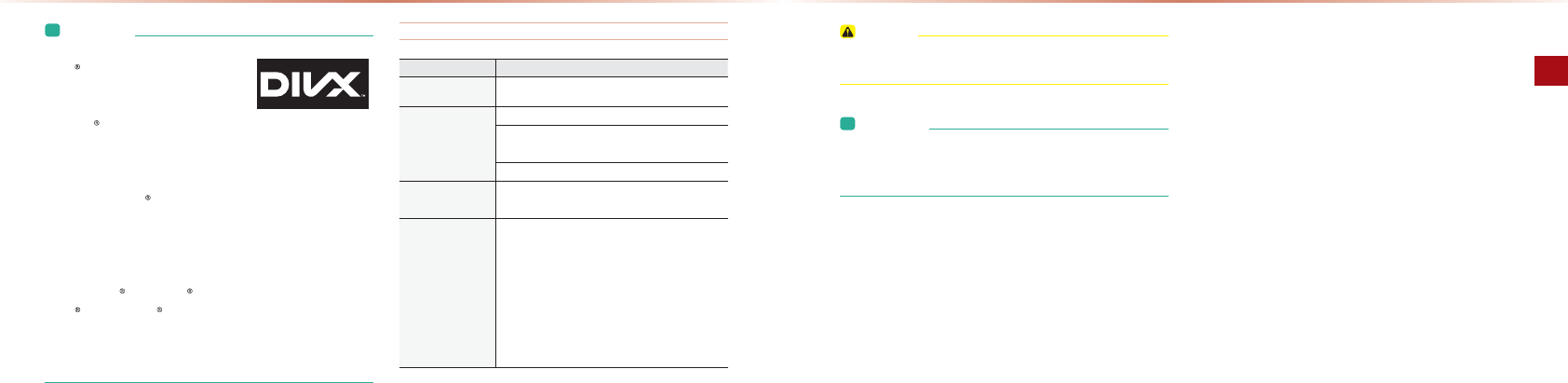
2-30
USB Mode
AV l2-31
20*K@A
L&JBKNI=PEKJ
• ABOUT DivX VIDEO:
• DivX is a digital video format created
by DivX, LLC, a subsidiary of Rovi
Corporation. This is an official DivX
Certified device that plays DivX video. Visit divx.com for more
information and software tools to convert your files into DivX
videos.
• ABOUT DivX VIDEO-ON-DEMAND:
• This DivX Certified device must be registered in order to play
purchased DivX Video-on-Demand (VOD) movies. To obtain
your registration code, locate the DivX VOD section in your
device setup menu. Go to vod.divx.com for more information
on how to complete your registration.
• DivX Certified to play DivX video, including premium content.
• DivX , DivX Certified and associated logos are trademarks of
Rovi Corporation or its subsidiaries and are used under license.
• Covered by one or more of the following U.S. patents:
7,295,673; 7,460,668; 7,515,710; 7,519,274
USB MP3 Information and Precautions
Name Description
MP3 File
Specification Specification: MPEG1 AUDIO LAYER 3
Recommended bit
rates and sampling
frequency
Acceptable sampling frequency: 32, 44.1, 48 (KHz)
Acceptable bit rate: 32, 40, 48, 56, 64, 80, 96, 112,
128, 160, 192, 224, 256, 320 (Kbps)
96,128, 192 Kbps fixed bit rate /44.1KHz
ID3 tag Supports ID3v1.0 and ID3v1.1, ID3v2.2, ID3v2.3,
ID3v2.4 ID3 tags
Detailed Specifica-
tions
Maximum directory layers: 20 layers
Maximum length of folder name/file name: 255Bytes
Supported characters for folder name/file name:
Alphanumeric characters, Korean standard charac-
ter set 2350 characters, Simplified Chinese 4888
characters
Maximum number of folders which can be stored
onto one USB: 2000 folders (including ROOT)
Maximum number of files which can be stored onto
one USB: 8000
21&,+
•
In cases that are not fixed bit rates, the play time may not be
properly displayed.
L&JBKNI=PEKJ
• If a problem occurs while playing or when playing an unsup-
ported video format file, use an up-to-date encoding software
to change the format for use.
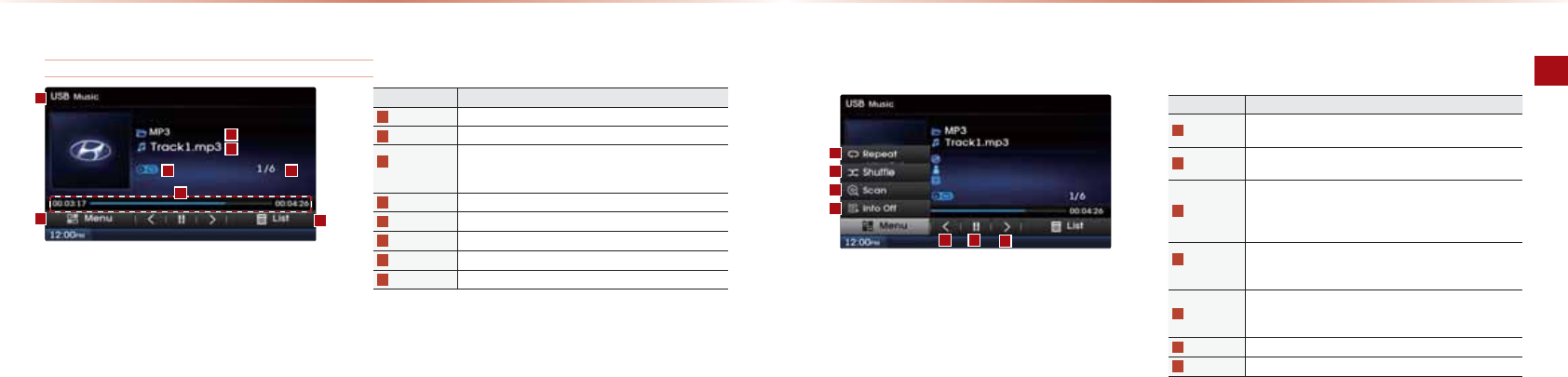
2-32
USB Mode
AV l2-33
Basic Mode Screen
USB Music Mode
Name Description
Mode Displays currently operating mode
File Index Shows the current file/total files within the USB
Repeat /
Shuffle /Scan
From Repeat All/Repeat One Song/Repeat Folder/Shuffle
Folder/Shuffle All/Folder Scan/Scan All, displays the currently
operating function
Play Time Displays the current play time/total play time
Folder Name Displays folder name of current file
File Name Name of current file
Menu Displays Repeat, Shuffle, Scan and Info On (Info Off) menus
List Moves to the list screen
20*K@A
Name Description
Repeat Repeats the current file (each time the button is pressed,
changes in order of Repeat Once → Repeat Folder → Off)
Shuffle Plays files in random order (each time the button is pressed,
changes option in order of Shuffle Folder → Shuffle All → Off)
Scan
Scans the beginning parts of USB files (approx. seconds
per file)
(Each time the button is pressed, changes option in order of
Folder Scan → Scan All → Off)
Info Off
(Info On)
•
Info Off: shows folder name/file name
•
Info On: shows folder name, file name, title, artist, and album
info
Previous File
• When the play time is under 2 seconds: Moves to the previous file
• When the play time is over 2 seconds: Plays the current file from
the beginning
Play/Pause Plays/pauses the current file
Next File Moves to the next file
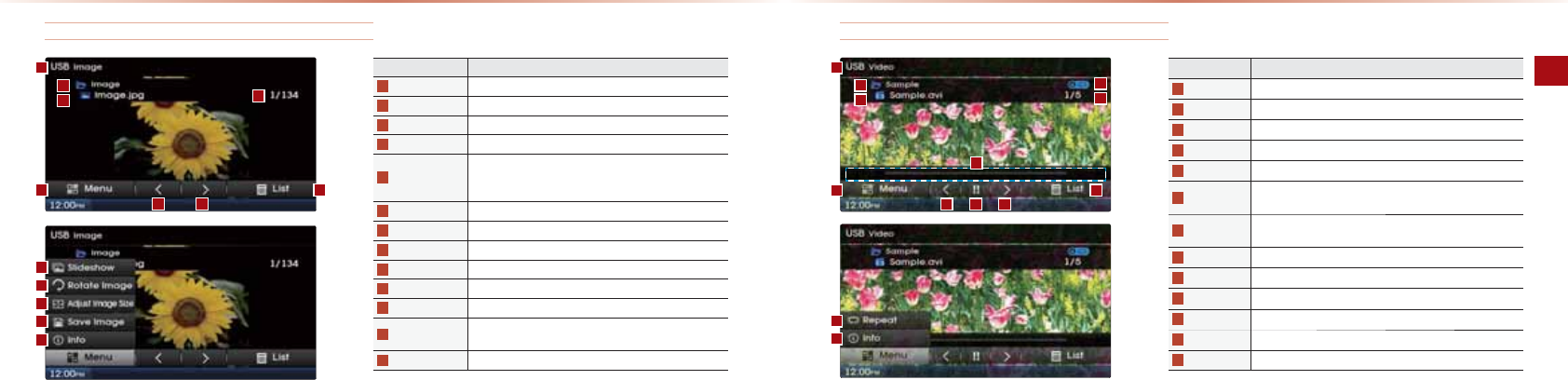
2-34
USB Mode
AV l2-35
USB Image Mode
Name Description
Mode Displays currently operating mode
Folder Name Displays folder name where image is located
File Name Name of image file
File Index
Shows the current image file/total image files within the USB
Menu
Displays Slideshow, Rotate Image, Adjust Image Size,
Save Image, and Info menus
(Press the button again to hide the buttons)
Previous Image Shows previous image
Next Image Shows next image
List Moves to the list screen
Slideshow View images as slideshow in 5, 10, 20, 30 second intervals
Rotate Image Rotate image in clockwise direction
Adjust Image Size
Enlarge/reduce (zoom-in/zoom-out) image size
Save Image Add image as frame screen displayed when the system
power is turned off
Info
Shows the file name, resolution and file type of current image
20*K@A
USB Video Mode
Name Description
Mode Displays currently operating mode
Folder Name Displays folder name where video is located
File Name Name of video file
File Index Shows the current video file/total video files within the USB
Repeat Repeats the current file
Play Time
Displays the current play time/total play time of current USB
video
Menu Shows Repeat and Info buttons
(Press the button again to hide the buttons)
Previous File Moves to the previous file
Play/Pause Plays/pauses the file
Next file Moves to the next file
List Moves to the USB Video list screen
Repeat Repeats the current video
Info
Shows information on file name, resolution and total play time
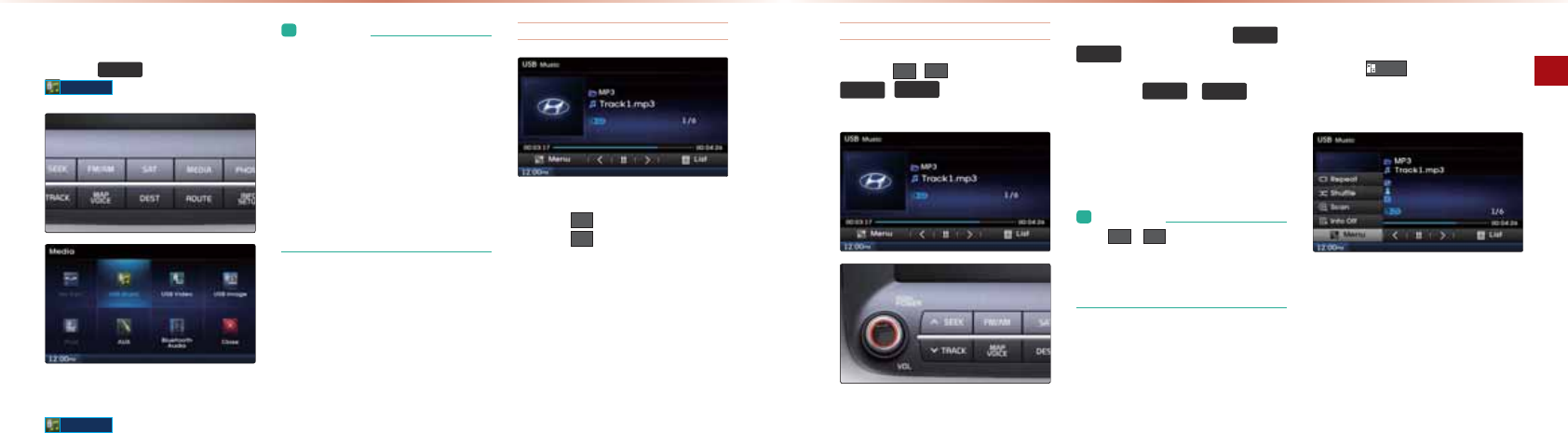
2-36
USB Mode
AV l2-37
Starting USB Music Mode
-NAOOPDA 0(',$ (AU▶-NAOO
86%0XVLF
&BPDA20EOJKP?KJJA?PA@PDAJPDA
86%0XVLF
>QPPKJSEHH>A@EO=>HA@
L&JBKNI=PEKJ
• Once a USB is connected, USB Music
mode will operate automatically.
• If a previously played USB is re-
connected, then the song after the
most recently played song is played.
However, if a different USB is con-
nected or the file information within the
USB was changed, then the USB file
order information is deleted and will
start playing from the first song within
the USB.
Playing USB Music
-NAOOPDA
Ԣ
>QPPKJPKLH=UPDA20*QOE?
-NAOOPDA
OO
>QPPKJPKL=QOA20*QOE?
20*K@A
Searching USB Music Files
-NAOOPDA
!
>QPPKJOKNPDA
Ѧ
6((.
75$&.
ѧ
GAUOPKLH=UPDA
LNAREKQOJATPBEHA
-NAOOEJC=J@DKH@EJCPDA
Ѧ
6((.
75$&.
ѧ
GAUOĭKRANOA?KJ@OSEHH
NASEJ@KNB=OPBKNS=N@PDA?QNNAJPBEHA
4DEHAPDA
Ѧ
6((.
75$&.
ѧ
GAUEO
>AEJCLNAOOA@PDAPN=?GSEHHNASEJ@KN
B=OPBKNS=N@=PDECDOLAA@O,J?APDA
GAUEONAHA=OA@PDA20*QOE?SEHH>ACEJ
LH=UEJC=PJKNI=HOLAA@
L&JBKNI=PEKJ
• The
,
!
buttons displayed on
the screen allow you to select the pre-
vious/next file. These buttons will not
rewind or fast-forward the file.
Using the Menu Buttons
-NAOOPDA
0HQX
>QPPKJPKOAPPDA
/ALA=P0DQBBHA0?=J&JBK,Jĭ&JBK,BB
IAJQO
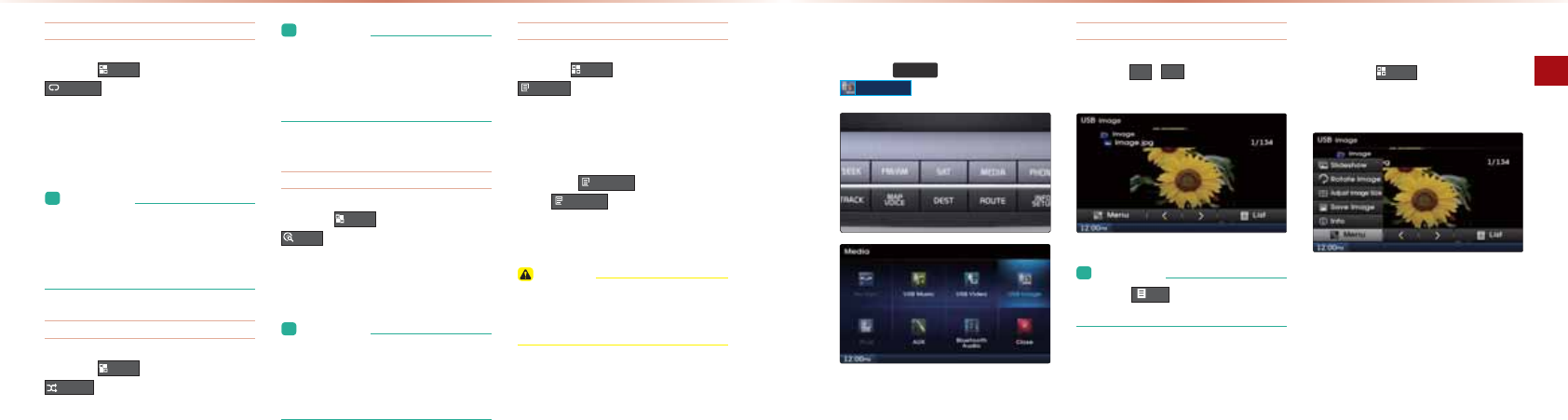
2-38
USB Mode
AV l2-39
Repeat
-NAOOPDA
0HQX
>QPPKJ▶-NAOO
5HSHDW
"=?DPEIAPDA>QPPKJEOLNAOOA@PDAKLPEKJEO
?D=JCA@BNKI/ALA=P,J?A
→
/ALA=P#KH@AN
→
,BB
L&JBKNI=PEKJ
• Repeat Once: Repeats play of currently
playing file.
• Repeat Folder : Repeats the files in the
current folder.
Shuffle
-NAOOPDA
0HQX
>QPPKJ▶-NAOO
6KXIIOH
"=?DPEIAPDA>QPPKJEOLNAOOA@PDAKLPEKJEO
?D=JCA@BNKI0DQBBHA#KH@AN
→
0DQBBHAHH
→
,BB
L&JBKNI=PEKJ
• Shuffle Folder : Plays files within the cur-
rent folder in random order.
• Shuffle All : Plays files within the USB in
random order.
Scan
-NAOOPDA
0HQX
>QPPKJ▶-NAOO
6FDQ
"=?DPEIAPDA>QPPKJEOLNAOOA@PDAKLPEKJEO
?D=JCA@BNKI#KH@AN0?=J
→
0?=JHH
→
,BB
L&JBKNI=PEKJ
• Folder Scan : Searches files within the
current folder.
• Scan All: Scans files within the USB in
random order.
Info On/ Info Off
-NAOOPDA
0HQX
>QPPKJ▶-NAOO
,QIR2Q
1DAO?NAAJ@EOLH=U?=J>AOAP@EBBANAJPHU
@ALAJ@EJCKJQOANOAHA?PEKJ
1DAPEPHA=NPEOP=J@=H>QIEJBK=NA
=@@EPEKJ=HHU@EOLH=UA@=J@PDA>QPPKJEO
?D=JCA@PK
,QIR2II
-NAOO
,QIR2II
PKNAOPKNAPDALNAREKQO
EJBKNI=PEKJ@EOLH=UOAPPEJC
21&,+
•
The title, artist and album info are dis-
played only when such information is
recorded within the MP3 file ID3 tag.
20*K@A
Starting USB Image Mode
-NAOOPDA 0(',$ (AU▶-NAOO
86%,PDJH
Searching USB Image Files
-NAOOPDA
!
>QPPKJOPKOAHA?P
PDALNAREKQOJATPEI=CA
L&JBKNI=PEKJ
• Pres the
/LVW
button to view the list
of USB images.
Using the Menu Buttons
-NAOOPDA
0HQX
>QPPKJPKOAPPDA
0HE@AODKS/KP=PA&I=CA@FQOP&I=CA
0EVA0=RA&I=CA=J@&JBKIAJQO
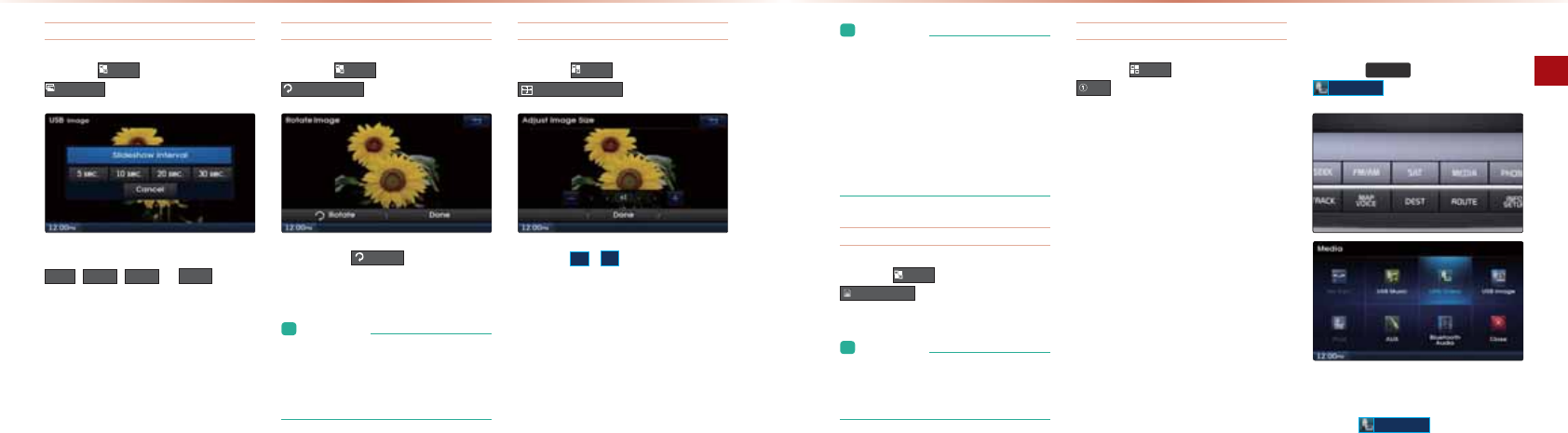
2-40
USB Mode
AV l2-41
Slideshow Interval
-NAOOPDA
0HQX
>QPPKJ▶-NAOO
6OLGHVKRZ
&I=CAOHE@AODKSEJPANR=HO?=J>AOAP=P
VHF
VHF
VHF
KN
VHF
EJPANR=HO
Rotating Image
-NAOOPDA
0HQX
>QPPKJ▶-NAOO
5RWDWH,PDJH
"=?DPEIAPDA
5RWDWH
>QPPKJEOLNAOOA@
PDAEI=CAEONKP=PA@BNKI
0
→
90
→
180
→
270
@ACNAAO
L&JBKNI=PEKJ
• Rotated images are not saved.
• The image will restore its original angle
when returning to it after viewing a dif-
ferent image.
Adjusting Image Size
-NAOOPDA
0HQX
>QPPKJ▶-NAOO
$GMXVW,PDJH6L]H
-NAOOPDA
>QPPKJOPKAJH=NCAKN
NA@Q?APDAEI=CAOEVA1DAO?=HA?=J>A
?D=JCA@BNKI
1
4
1
2
1
T
2
TPK
4
T
20*K@A
L&JBKNI=PEKJ
• Enlarged or reduced images are not
saved.
• The image will restore its original size
when returning to it after viewing a dif-
ferent image.
• If the image cannot be fully displayed
on the screen, touch the image to move
the screen.
Saving Image Frame
-NAOOPDA
0HQX
>QPPKJ▶-NAOO
6DYH,PDJH
L&JBKNI=PEKJ
• For details on using the picture frame,
refer to the Picture Frame Settings
within Setup.
Viewing Info
-NAOOPDA
0HQX
>QPPKJ▶-NAOO
,QIR
1DEOIAJQEOQOA@PK?DA?GEI=CAEJBKNI=
PEKJOQ?D=OPDAEI=CANAOKHQPEKJ=J@BEHA
PULA
Starting USB Video Mode
-NAOOPDA 0(',$ (AU▶-NAOO
86%9LGHR
&BPDA20 EOJKP?KJJA?PA@KNPDANA=NA
JKRE@AKBEHAOSEPDEJPDA?KJJA?PA@20
PDAJPDA
86%9LGHR
>QPPKJSEHH>A@EO
=>HA@
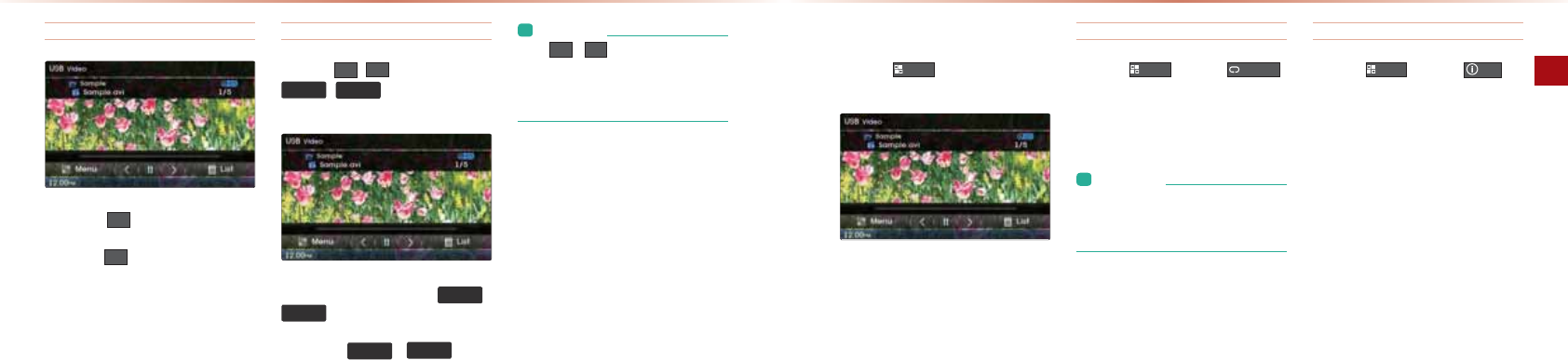
2-42
iPod Mode
AV l2-43
Playing USB Video
-NAOOPDA ▶>QPPKJPKLH=UPDA20
RE@AK
-NAOOPDA
HH
>QPPKJPKL=QOAPDA20
RE@AK
Searching USB Videos
-NAOOPDA
!
>QPPKJKNPDA
Ѧ
6((.
75$&.
ѧ
GAUOPKOAHA?PPDA
LNAREKQOJATPBEHA
-NAOOEJC=J@DKH@EJCPDA
Ѧ
6((.
75$&.
ѧ
GAUOĭKRANOA?KJ@OSEHH
NASEJ@KNB=OPBKNS=N@PDA?QNNAJPBEHA
4DEHAPDA
Ѧ
6((.
75$&.
ѧ
GAUEO
>AEJCLNAOOA@PDABEHASEHHNASEJ@KNB=OP
BKNS=N@=PDECDOLAA@O,J?APDAGAUEO
NAHA=OA@PDA20RE@AKSEHH>ACEJLH=U
EJC=PJKNI=HOLAA@
L&JBKNI=PEKJ
• The
,
!
buttons displayed on
the screen allow you to select the pre-
vious/next file. These buttons will not
rewind or fast-forward the file.
20*K@A
Using the Menu Buttons
-NAOOPDA
0HQX
>QPPKJPKOAPPDA
/ALA=P=J@&JBKIAJQO
Repeat
-NAOOPDA
0HQX
▶-NAOO
5HSHDW
"=?DPEIAPDA>QPPKJEOLNAOOA@PDAKLPEKJEO
?D=JCA@BNKI/ALA=P,J?A
→
/ALA=P#KH@AN
→
,BB
L&JBKNI=PEKJ
• Repeat Once : Repeats the current file
• Repeat Folder : Repeats the files in the
current folder.
Info
-NAOOPDA
0HQX
▶-NAOO
,QIR
1DEOIAJQEOQOA@PK?DA?GBEHAEJBKN
I=PEKJ
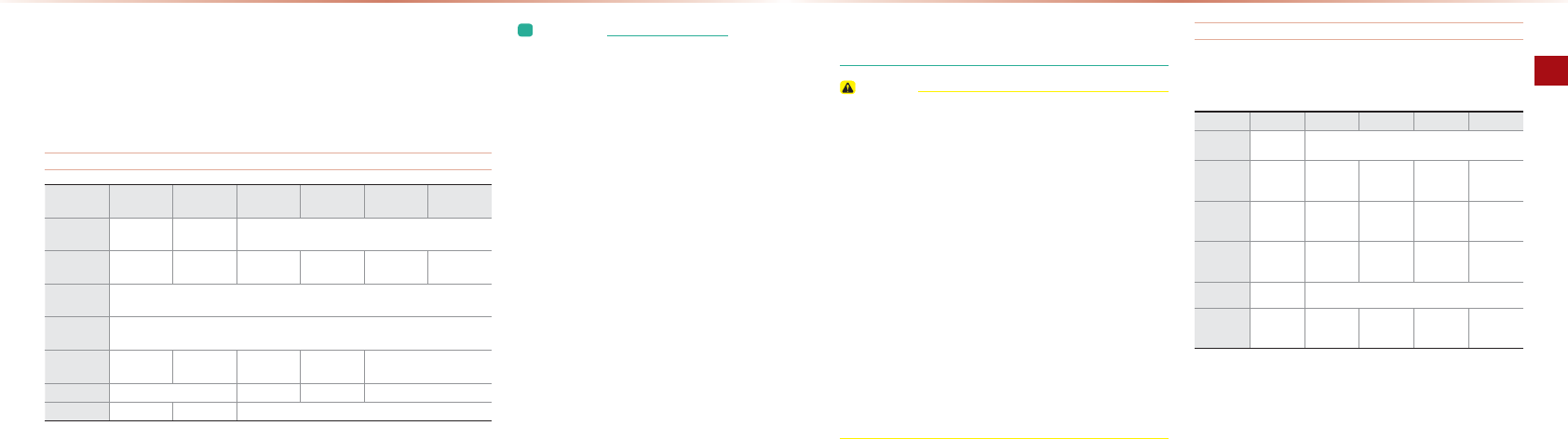
2-44
iPod Mode
AV l2-45
E-K@*K@A
L&JBKNI=PEKJ
•
Some iPods with unsupported communi-
cation protocols may not properly operate
in the Audio Video Navigation system.
•
For fifth generation iPod Nano devices,
the iPod may not be recognized when the
battery level is low. Please charge the iPod
for use.
•
Search/play orders shown within the iPod
device may differ with the orders shown
within the Audio Video Navigation system.
•
If the iPod malfunctions due to an iPod
device defect, reset the iPod and try
again. (To learn more, refer to your iPod
manual)
•
For some iPod Touch and iPhone devices,
connecting Bluetooth
®
while the iPod
is operating may result in discontinued
iPod sound. When such devices with
Bluetooth
®
support is connected, this
problem occurs as the sound source is
changed from the Dock Connector (USB
connector cable) to Bluebird (Audio Video
Navigation Bluetooth
®
Module).
Using iPod Devices
E-K@EO=NACEOPANA@PN=@AI=NGKBLLHA&J?
E-K@IK@ASEHHJKPKLAN=PAEBPDA?KJJA?PA@E-K@?=JJKP>ANA?KCJEVA@@QAPKKLAN=PEKJ
KBQJOQLLKNPA@RANOEKJOPD=P@KJKPOQLLKNPNAH=PA@ LNKPK?KHOE-K@=>JKNI=HEPEAO KN
E-K@@ARE?A@ABA?PO
Supported iPod devices
Device /
Generation First Second Third Fourth Fifth Sixth
iPod
Classic ○○ Not Released
iPod
Nano ○○○○○○
iPod
Mini Not Supported
iPod
Shuffle Not Supported
iPod
Touch ○○○○ Not Released
iPhone Not Released ○○ Not Released
ipad ○○ Not Released
• To listen to the iPod sound, re-connect the USB cable or exit
then re-enter iPod mode.
21&,+
•
In order to use the iPod while operating the keys, you must
use a dedicated iPod cable. (the cable that is supplied when
purchasing iPod/iPhone products)
•
During ACC ON state, connecting the iPod through the iPod
cable (the cable that is supplied when purchasing iPod/iPhone
products), will charge the iPod through the head unit.
•
When connecting with the iPod cable, make sure to fully insert
the jack to prevent communication interference. If the iPod is
connected to the vehicle while it is playing, a high pitch tone
may sound for about 1~2 seconds immediately after connec-
tion. If possible, connect the iPod to the vehicle with the iPod
stopped/paused.
•
Within iPhones, streaming audio and iPod control may occa-
sionally conflict. If problems persist, remove the iPhone and
connect again.
•
Some iPod versions may not sync with the system. then the
system may not properly restore the previously operated
mode. (For iPads, battery charging is not supported.)
Steps upon Initial Connection
0A=N?D0PALO
ĭI=U@EBBAN@ALAJ@EJCKJPDAPULAKBE-K@@ARE?A
1 Step 2 Step 3 Step 4 Step 5 Step
Play List Play List Play List name (category is same as iPod)
Artist Artist Artist Album
Name
Song
Name
Album Album Album
Name
Song
Name
Genre Genre Genre
Name
Artist
Name
Album
Name
Song
Name
Song Song Song Name
Composer Composer Composer
Name
Album
Name
Song
Name
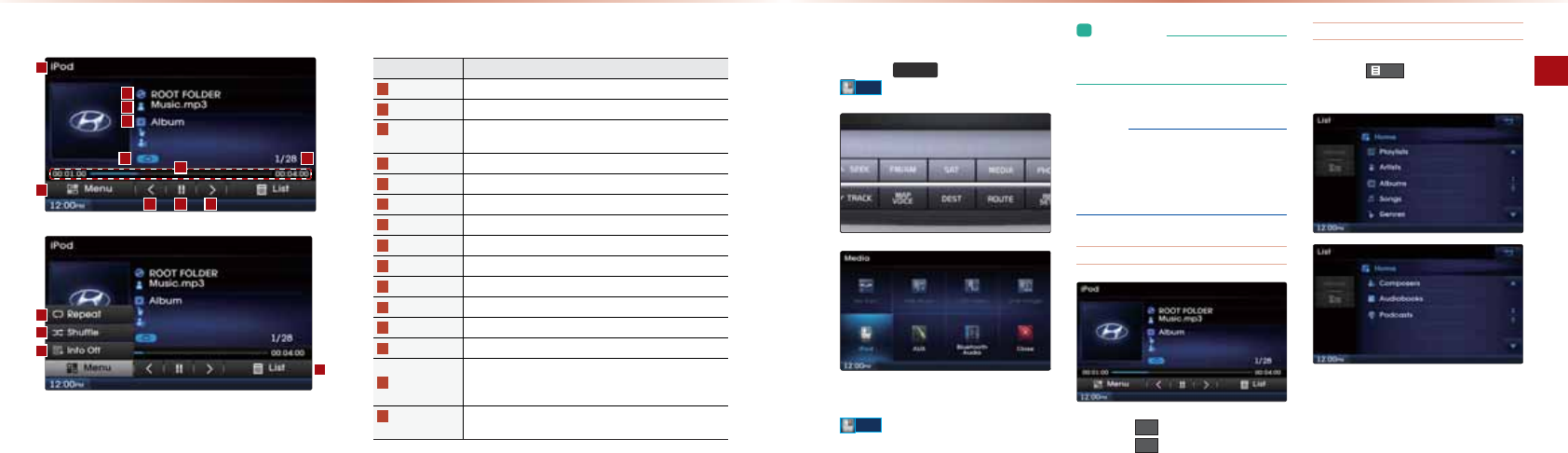
2-46
iPod Mode
AV l2-47
Basic Mode Screen
Name Description
Mode Displays currently operating mode
File Index Shows the current file/total files within the iPod
Repeat /
Shuffle
From Repeat Once/Shuffle Category/Shuffle Random,
displays the currently operating function
Play Time Displays the current play time/total play time
Title Displays name of current title
Artist Info Artist name
Album Info Album name
Menu Displays Repeat, Shuffle, and Info On (Info Off) menus
Previous File Moves to the previous file
Play/Pause Plays/pauses the current file
Next file Moves to the next file
List Moves to the list screen
Repeat Repeats the currently playing file.
Shuffle
Plays files in random order (each time the button is pressed,
changes option in order of Shuffle Category → Shuffle
Album → Off)
Info Off
(Info On)
•
Info Off: Shows title, artist, and album Info
•
Info On: Shows title, artist, album, genre, and composer info
E-K@*K@A
Starting Mode
-NAOOPDA 0(',$ (AU▶-NAOO
L3RG
&BPDAE-K@EOJKP?KJJA?PA@PDAJPDA
L3RG
>QPPKJSEHH>A@EO=>HA@
L&JBKNI=PEKJ
• Once an iPod is connected, iPod mode
will operate automatically.
+,1& "
• Some iPods with unsupported com-
munication protocols may not properly
operate in the Audio Video Navigation
system.
Playing iPod
-NAOOPDA
Ԣ
>QPPKJPKLH=UPDAE-K@
-NAOOPDA
OO
>QPPKJPKL=QOAPDAE-K@
Searching iPod
-NAOOPDA
/LVW
>QPPKJPK@EOLH=UPDA
EJEPE=HE-K@HEOPO?NAAJ
4DAJOA=N?DEJC=JE-K@EPEOLKOOE>HA
PKOA=N?D>ULH=UHEOPO=NPEOPO=H>QIO
OKJCOCAJNAO?KILKOANO=Q@EK>KKGO
=J@-K@?=OPO
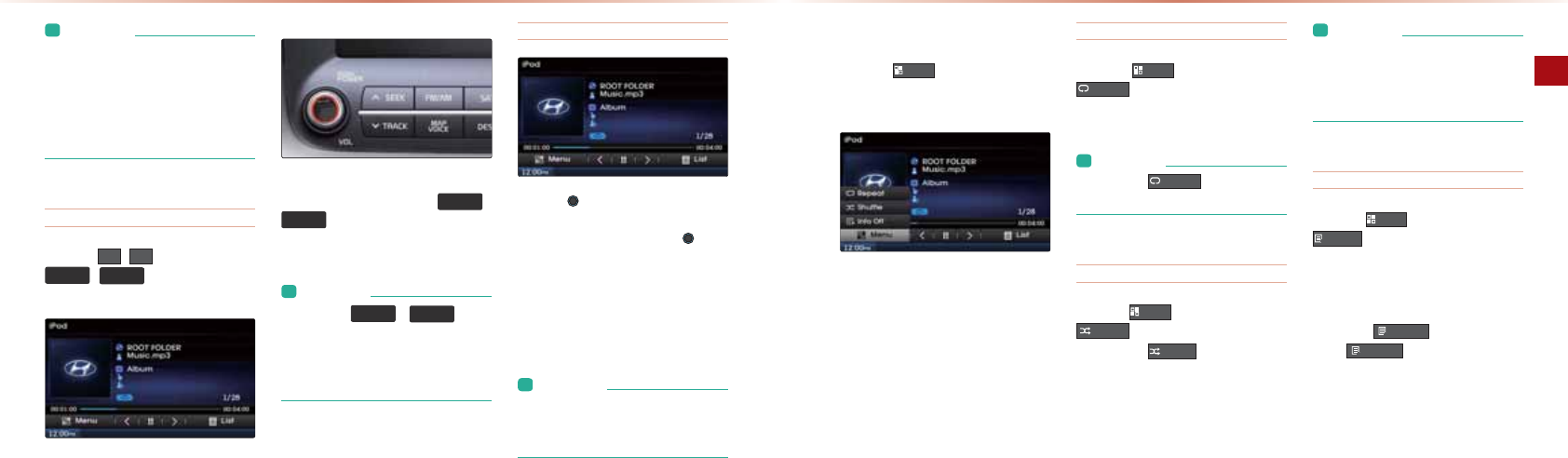
2-48
iPod Mode
AV l2-49
L&JBKNI=PEKJ
• If the search mode is accessed while
playing a song, the most recently
searched step is displayed.
• Search steps upon initial connection
may differ depending on the type of
iPod device.
Selecting iPod file
-NAOOPDA
!
>QPPKJOKNPDA
Ѧ
6((.
75$&.
ѧ
GAUOPKOAHA?PPDA
LNAREKQOJATPBEHA
-NAOOEJC=J@DKH@EJCPDA
Ѧ
6((.
75$&.
ѧ
GAUOĭKRANOA?KJ@OSEHH
NASEJ@KNB=OPBKNS=N@PDA?QNNAJPOKJC
L&JBKNI=PEKJ
• While the
Ѧ
6((. , 75$&.
ѧ
key is
being pressed, the track will rewind or
fast-forward at high speeds. Once the
key is released, the iPod will begin play-
ing at normal speed.
Searching iPod Files
1QNJPDA 12+"GJK>PKOA=N?DBEHAO
#NKIPDAOA=N?DA@BEHAOKJ?APDA@AOENA@
BEHAJ=IAEO@EOLH=UA@LNAOOPDA 12+"
GJK>PKLH=UPDA?KNNAOLKJ@EJCBEHA
ĭ!QNEJC0A=N?DPDABEHAJ=IAEO@EO
LH=UA@EONA@&BPDAGJK>EOLNAOOA@PDAJ
PDAOAHA?PA@BEHAEOLH=UA@=J@PDA>=OE?
IK@AO?NAAJEO@EOLH=UA@
L&JBKNI=PEKJ
• If there are no operations within 5 sec-
onds, info on the current song will be
re-displayed.
E-K@*K@A
Using the Menu Buttons
-NAOOPDA
0HQX
>QPPKJPKOAPPDA
/ALA=P0DQBBHA=J@&JBK,Jĭ&JBK,BB
IAJQO
Repeat
-NAOOPDA
0HQX
>QPPKJ▶-NAOO
5HSHDW
/ALA=POPDA?QNNAJPHULH=UEJCBEHA
L&JBKNI=PEKJ
• Press the
5HSHDW
button again to
turn off repeat.
Shuffle
-NAOOPDA
0HQX
>QPPKJ▶-NAOO
6KXIIOH
"=?DPEIAPDA
6KXIIOH
>QPPKJEOLNAOOA@
PDAKLPEKJEO?D=JCA@BNKI0DQBBHA =PACKNU
→
0DQBBHAH>QI
→
,BB
L&JBKNI=PEKJ
• Shuffle Category : Plays files within the
current category in random order.
• Shuffle Album : Plays files within the
current category in random order.
Info On/ Info Off
-NAOOPDA
0HQX
>QPPKJ▶-NAOO
,QIR2Q
1DAO?NAAJ@EOLH=U?=J>AOAP@EBBANAJPHU
@ALAJ@EJCKJQOANOAHA?PEKJ
1DAPEPHA=NPEOP=J@=H>QIEJBK=NA
=@@EPEKJ=HHU@EOLH=UA@=J@PDA>QPPKJEO
?D=JCA@PK
,QIR2II
-NAOO
,QIR2II
PKNAOPKNAPDALNAREKQO
@EOLH=UOAPPEJC
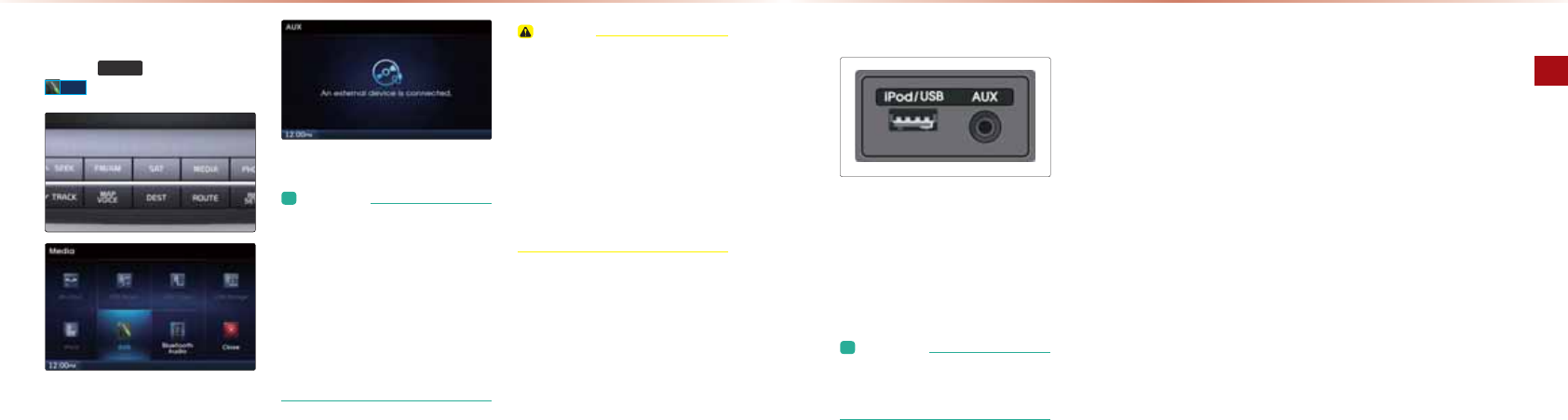
2-50
AUX Mode
AV l2-51
Starting Mode
-NAOOPDA 0(',$ (AU▶-NAOO
$8;
L&JBKNI=PEKJ
• If an external device connector is con-
nected with the AUX terminal, then AUX
mode will automatically operate. Once
the connector is disconnected, the pre-
vious mode will be restored.
• AUX mode can be used only when an
external audio/video player (camcorder,
car VCR, etc.) has been connected.
• The AUX volume can be controlled
separately from other AV modes.
21&,+
•
Connecting a connector jack to the
AUX terminal without an external
device will convert the system to AUX
mode, but only output noise. When an
external device is not being used, also
remove the connector jack.
•
When the external device power is
connected to the power jack, playing
the external device may output noise.
In such cases, disconnect the power
connection before use.
25*K@A
Connecting an External Device
"TPANJ=H2!&,=J@3&!",LH=UANO
ĭ =I?KN@ANO?=N3 /AP??=J>A
LH=UA@PDNKQCD=@A@E?=PA@?=>HA1DA
LKOEPEKJKBPDA25F=?GEO=PPDAPKLKB
PDACA=N>KTHK?=PA@>APSAAJPDA@NERAN
=J@L=OOAJCANOA=PO
L&JBKNI=PEKJ
• The color saturation option is not sup-
ported when using the PAL color sys-
tem within this device.
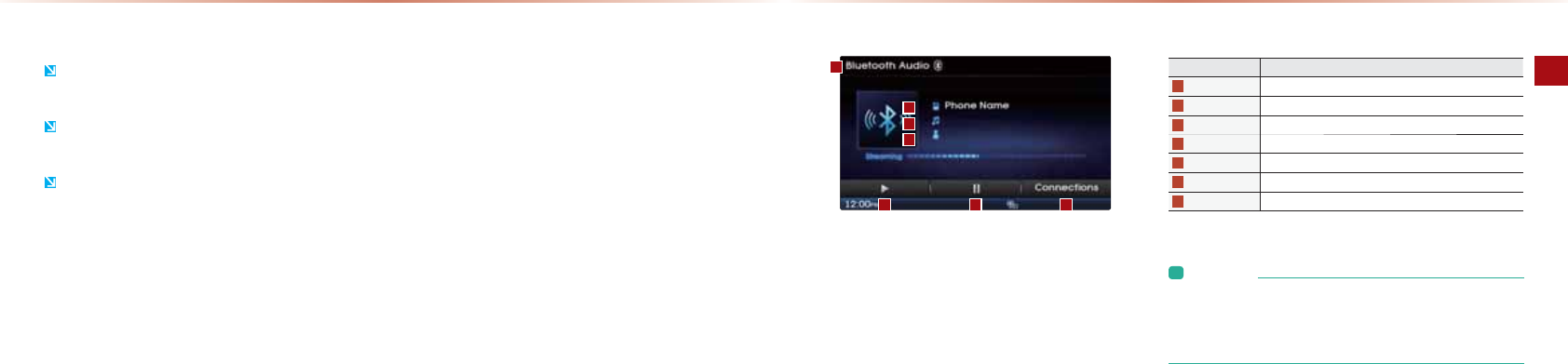
2-52
Bluetooth® Audio Mode
AV l2-53
HQAPKKPDĻQ@EK*K@A
About Using Bluetooth® Audio
HQAPKKPDĻQ@EK*K@A?=J>AQOA@KJHUSDAJ=
HQAPKKPDĻLDKJAD=O>AAJ?KJJA?PA@
4DEHAHQAPKKPDĻQ@EKEOLH=UEJCEBPDAHQAPKKPDĻLDKJAEO
?KJJA?PA@PDAJPDAIQOE?SEHH=HOKOPKL
HQAPKKPDĻOPNA=IEJC=Q@EKI=UJKP>AOQLLKNPA@EJ OKIA
IK>EHALDKJAO
Basic Mode Screen
Name Description
Mode Displays currently playing mode
Phone Name Displays name of connected phone
Title Name of current song
Artist Info Name of current artist
Play Plays Bluetooth
®
Audio
Pause Pauses Bluetooth
®
audio
Connections Displays the Connections screen.
L&JBKNI=PEKJ
• The title/artist info may not be supported in some mobile phones.
When not supported, a symbol will be displayed.
• The play/pause feature may operate differently depending on the
mobile phone.
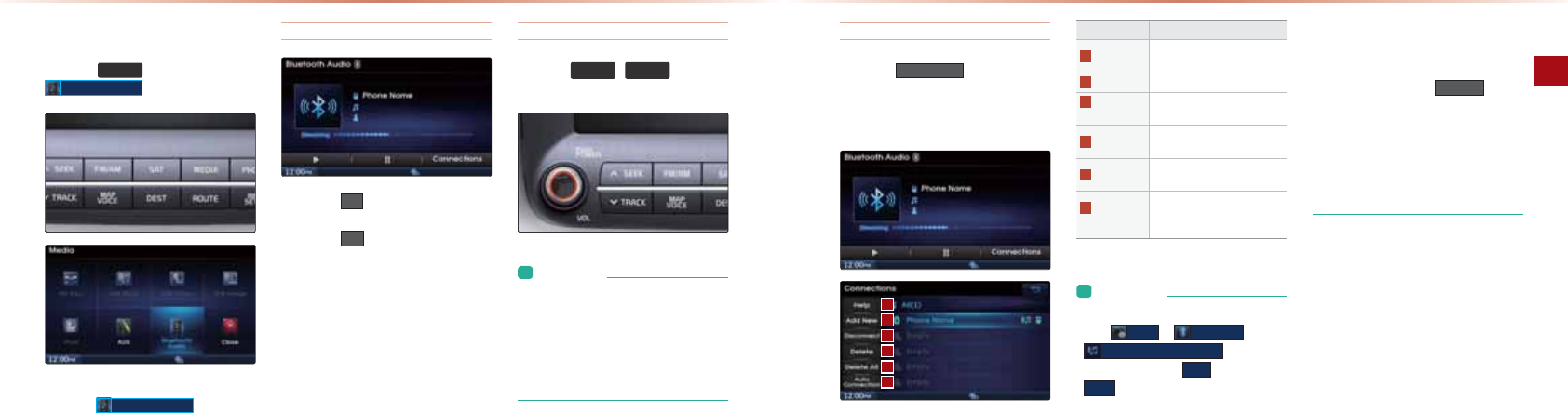
2-54
Bluetooth® Audio Mode
AV l2-55
Starting Mode
-NAOOPDA 0(',$ (AU▶-NAOO
%OXHWRRWK$XGLR
&BPDAHQAPKKPDĻ@ARE?AEOJKP?KJJA?PA@
PDAJPDA
%OXHWRRWK$XGLR
>QPPKJSEHH
>A@EO=>HA@
Playing Bluetooth
®
Audio
-NAOOPDA
Ԣ
>QPPKJPKLH=UBEHAOO=RA@
SEPDEJPDAHQAPKKPDĻLDKJA
-NAOOPDA HH >QPPKJPKL=QOAPDABEHA
Selecting Bluetooth
®
Audio
-NAOOPDA
Ѧ
6((.
75$&.
ѧ
GAUOPK
OAHA?PPDALNAREKQOKNJATPBEHA
L&JBKNI=PEKJ
• The title/artist info may not be supported
in some mobile phones. When not sup-
ported, a symbol will be displayed.
• The play/pause feature may operate
differently depending on the mobile
phone.
HQAPKKPDĻQ@EK*K@A
Setting Connection
-NAOOPDA
&RQQHFWLRQV
>QPPKJPK=@@=
JASHQAPKKPDĻLDKJA?KJJA?P@EO?KJ
JA?P@AHAPA@AHAPA=HHKNREASPDA%AHL
OA?PEKJ
Name Description
Help Displays Bluetooth
®
Help
screen
Add New Pair a new Bluetooth
®
device
Connect/
Disconnect
Connect or disconnect a
Bluetooth
®
device
Delete Delete a paired Bluetooth
®
device
Delete All Delete all paired Bluetooth
®
devices
Auto
Connection
Set Bluetooth
®
phone Auto
Connection upon starting car
ignition
L&JBKNI=PEKJ
&BPDAHQAPKKPD
Ļ
=Q@EK@KAOJKPLH=U
CKPK
6HWXS
▶
%OXHWRRWK
▶
6WUHDPLQJ$XGLR6HWWLQJ
&BPDAKLPEKJEOOAPPK
2II
?D=JCAPK
2Q
=J@PNU=C=EJ
• If music is not yet playing from your
mobile device after converting to
streaming audio (Bluetooth® Audio)
mode , pressing the
Ԣ
button
once may begin mode play. Check to
see whether music is playing from the
Bluetooth® device after converting to
streaming audio mode.
• The Streaming audio feature may not
be supported in some mobile phones.

*"*,
MEMO
•
ABKNA2OA
•
0P=NPEJC+=REC=PEKJ
•
2OEJCPDA+=REC=PEKJ
•
*=L)=J@I=NGO=J@)KCKO
3+=REC=PEKJ
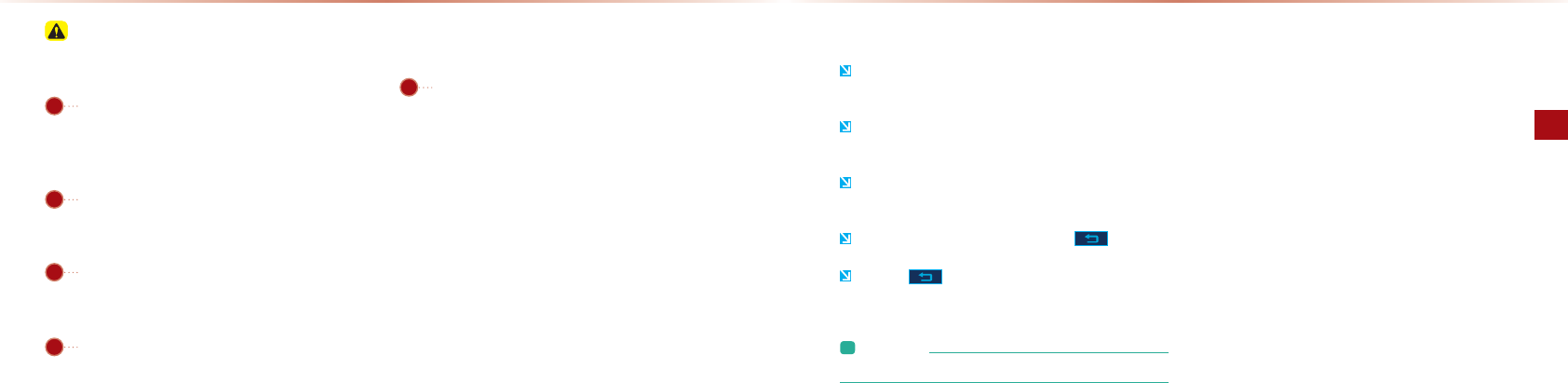
3-2
Before Use
Navigation l3-3
-H
A=OAK>OANRA=J@?KILHUSEPDHK?=HPN=BBE?NQHAO=J@NACQH=PEKJO
1DANKQPA@EOLH=UA@BKN@AOPEJ=PEKJCQE@=J?AEO=NABAN
AJ?APD=PSEHHP=GAUKQPKPDARE?EJEPUKBUKQN@AOPEJ=PEKJ
1DEO@KAOJKP=HS=UONABANPKPDAODKNPAOP@EOP=J?ANKQPA
NKQPASEPDPDAHA=OPPN=BBE?KNPDAB=OPAOPNKQPA
/K=@J=IA=J@ -,&EJBKNI=PEKJI=UJKP=HS=UO>AAJ
?KILHAPAHUQL@=PA@0KIALH=?AOI=UJKPEJ?HQ@AQLPK
@=PAEJBKNI=PEKJ
1DANA?KQH@>ALH=?AOSDANAEJBKNI=PEKJKJNK=@OPAN
NEPKNUJ=IAO=J@B=?EHEPEAO=NAJKP?KILHAPAHUQLPK@=PA
KN=NAIEOOEJC
1DA?=NLKOEPEKJI=NG@KAOJKP=HS=UOEJ@E?=PAUKQN
AT=?PHK?=PEKJ1DEOOUOPAIQOAO$-0EJBKNI=PEKJR=NE
KQOOAJOKNO=J@NK=@I=L@=P=PK@EOLH=UPDA?QNNAJP
LKOEPEKJ%KSARANANNKNOEJ@EOLH=UEJCUKQNHK?=PEKJI=U
K??QNEBPDAO=PAHHEPAEOPN=JOIEPPEJCEJ=??QN=PAOECJ=HO KN
PSKKNHAOOO=PAHHEPAOECJ=HO?=J>ANA?AERA@"NNKNOPD=P
K??QNEJOQ?D?KJ@EPEKJO?=JJKP>A?KNNA?PA@
1DALKOEPEKJKBPDARADE?HASEPDEJPDAJ=REC=PEKJI=U@EB
BANBNKIUKQN=?PQ=HHK?=PEKJ@ALAJ@EJCKJR=NEKQO NA=
OKJOEJ?HQ@EJCPDAO=PAHHEPAPN=JOIEOOEKJOP=PARADE?HA
OP=PAĭ@NEREJCHK?=PEKJ=J@?KJ@EPEKJOAP?@@EPEKJ=HHU
PDA?=NLKOEPEKJI=NGI=U@EBBANBNKIPDA=?PQ=HLKOEPEKJEB
PDAI=L@=P=EO@EBBANAJPBNKIPDA=?PQ=HNK=@H=J@O?=LA
OQ?D=O?D=JCAO@QAPKPDA?KJOPNQ?PEKJKBJASNK=@O
&BOQ?D@EBBANAJ?AOK??QN@NEREJCBKN=ODKNPLANEK@KB
PEIASEHH=QPKI=PE?=HHU?KNNA?PPDALKOEPEKJKBPDA RADE?HA
PDNKQCDI=LI=P?DEJCKN$-0EJBKNI=PEKJĭOARAN=HIEJ
QPAOI=U>AJA?AOO=NUEJ?ANP=EJ?=OAO
ABKNA2OA
01
03
04
05
Precautions for safe driving Operating the Navigation
1DAJ=REC=PEKJ?=J>AKLAN=PA@RE=PKQ?D1KQ?D PDA?KNNA
OLKJ@EJC>QPPKJKJPDAO?NAAJPKKLAN=PA
&BPDA>QPPKJ@KAOJKPNAOLKJ@P=GAUKQNBEJCANKBBPDAO?NAAJ
=J@PNU=C=EJ
4DAJ=>QPPKJBQJ?PEKJEOKLAN=PEJCPDA?KHKNKBPDAOAHA?PA@
>QPPKJSEHH>A@EOLH=UA@@EBBANAJPHU
1KNAPQNJPKPDALNAREKQOO?NAAJLNAOOPDA >QPPKJ
-NAOOPDA >QPPKJPK?=J?AHBQJ?PEKJOPD=P?=JKLAN=PA
KJPDA?QNNAJPO?NAAJĭ0KIABQJ?PEKJOI=UJKP>A?=J?AHA@
L&JBKNI=PEKJ
• Buttons that cannot be operated will be disabled.
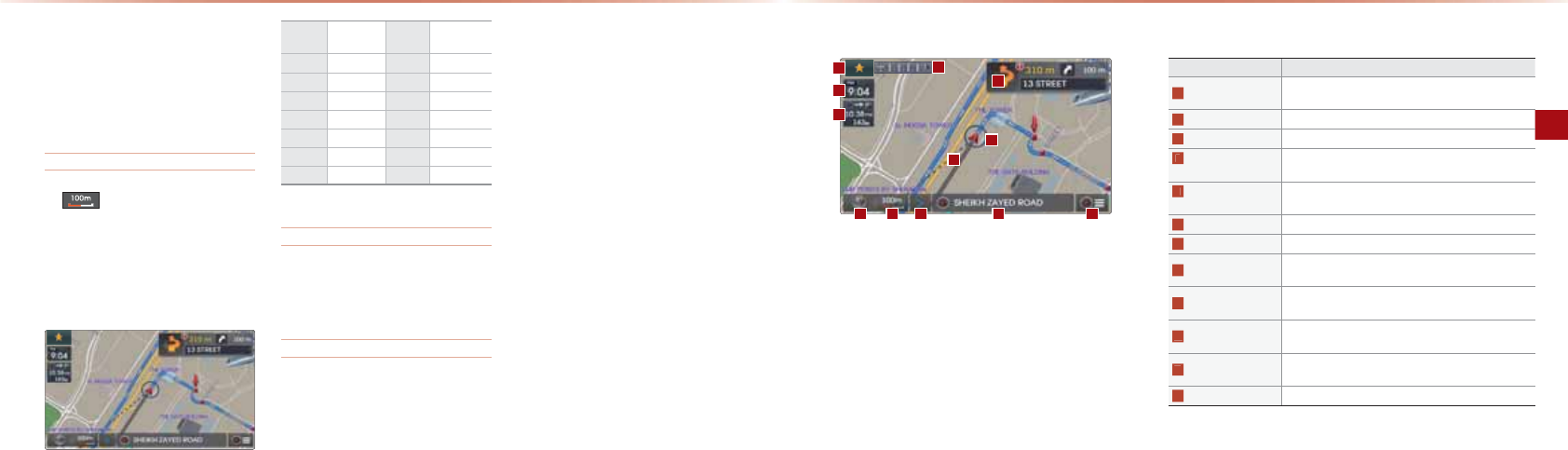
3-4
Starting Navigation
Navigation l3-5
Map Screen
0P=NPEJC+=REC=PEKJ
Name Description
Car Direction Used to set split map and shows map display mode and
GPS status
Map Scale Shows current map scale
Function/ Info Window
Shows map function buttons or current position info
Current Position
Info Window
Shows current road name and destination name in 5
second intervals
Route Guidance
Mode Conversion
Switches route guidance mode between preliminary guid-
ance mode, motorway mode and TBT mode
Quick Menu Allows users to easily and quickly access desired menus
Current Time Shows the time
ETA/Remaining Time Shows the ETA (Estimated time of arrival), remaining time
and distance from current position to the destination
Preliminary Guidance
Provides distance, direction guidance at turn points and
directions within the set route
Destination Direction Shows the direction to the destination from the current
position through the dotted line
Lane Info Shows recommended lanes for use by considering up-
coming intersections and expected routes
Car Position Mark Displays current car position
About the Map
0KIANK=@OOEPAJ=IAO=J@B=?EHEPU
EJBKNI=PEKJI=UD=RA?D=JCA@=BPANI=L
@=P=QL@=PA=J@I=U@EBBANSEPD=?PQ=H
NK=@?KJ@EPEKJO
About Map Scale
&B EO@EOLH=UA@KJPDAHABPOE@AKB
PDAI=LPDEONALNAOAJPO=I=LO?=HAKB
#KNIKNAEJBKNI=PEKJKJ D=JCEJC
*=L0?=HANABANPKPDAō D=JCEJC*=L
0?=HAOA?PEKJ
Scale
Display Scale Scale
Display Scale
50m 1/5,000 6.4km 1/640,000
100m 1/10,000 12km 1/1,280,000
200m 1/20,000 25km 1/2,560,000
400m 1/40,000 50km 1/5,120.000
800m 1/80,000 100km
1/10,240,000
1.6km 1/160,000 200km
1/20,480,000
3.2km 1/320,000 400km
1/40,960,000
About Map Icons
&?KJO@EOLH=UA@KJPDAI=LI=U@EBBAN
BNKI=?PQ=H?KJ@EPEKJO*QHPELHAE?KJO
I=U=HOK>A@EOLH=UA@=OKJAI=NG
About Map Database
2JHE?AJOA@I=L?KLUEJCEJ=JUBKNIEJ
BQHHKNEJL=NPEOOPNE?PHULNKDE>EPA@
About GPS
$-0ĭ$HK>=H-KOEPEKJ0UOPAIĮ
$-0EO=OUOPAI@ARAHKLA@=J@KLAN
=PA@>UPDA2JEPA@0P=PAOSDE?D@APAN
IEJAOPDA?QNNAJPHK?=PEKJKBPDAQOAN
ĭ)KJCEPQ@A)=PEPQ@A KKN@EJ=PAOAP?
>UCAJAN=HHUQOEJC4KNIKNAO=PAHHEPAO
1DEOOUOPAIEOQOA@SEPDNAH=PA@$-0
EJBKNI=PEKJR=NEKQOOAJOKNONK=@I=L
@=P==J@KPDANNAH=PA@EJBKNI=PEKJBKN
PDALQNLKOAOKBJ=REC=PEKJ#KNIKNA
EJBKNI=PEKJKJ$-0NABANPK-=NP5‘$-0
&JBKNI=PEKJ’
ABKNA2OA
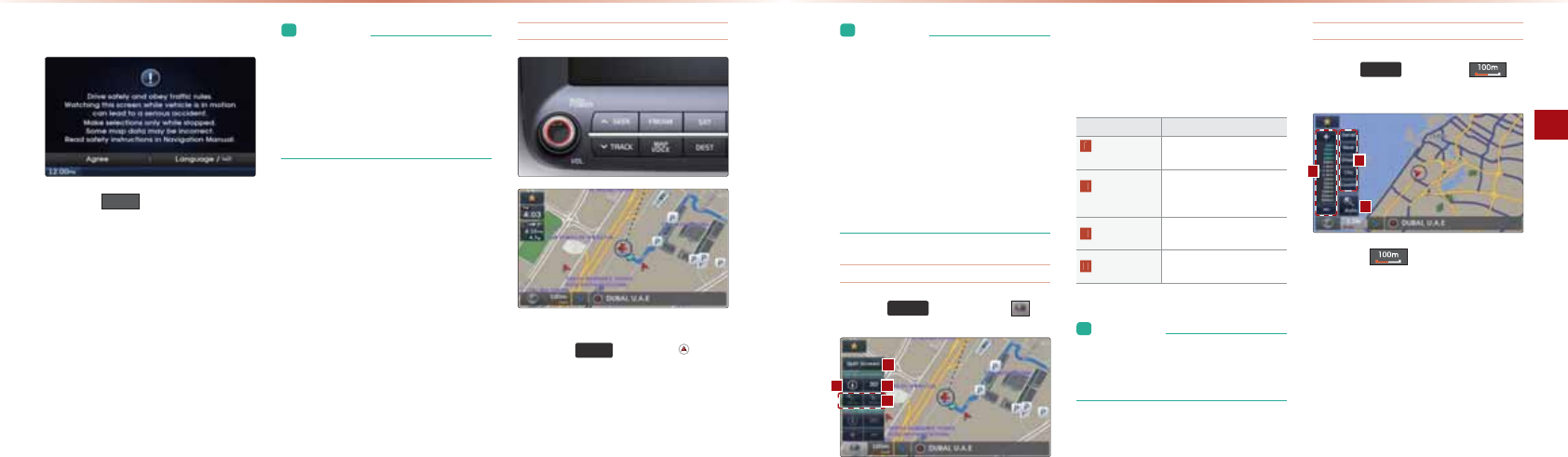
3-6
Starting Navigation
Navigation l3-7
Initial Screen
-NAOOPDA
$JUHH
>QPPKJPK@EOLH=UPDA
IKOPNA?AJPHUQOA@IK@A
&B3IK@AEOQOA@SEPDPDAJ=REC=PEKJ
PQNJA@KJJ=REC=PEKJCQE@=J?ASEHH>A
LNKRE@A@EJPDA>=?GCNKQJ@&BUKQPQNJ
PDAECJEPEKJKJPDAJPDAIKOPNA?AJPHU
LH=UA@IK@ASEHHNAOP=NP
L&JBKNI=PEKJ
• Once the vehicle ignition is turned on,
the User Warning screen will always
be displayed. Make sure to carefully
read the warning page as it contains
important information related to system
operations while driving.
Current Position
-NAOOPDA
0$3
GAUKNPDA >QPPKJ
@EOLH=UA@=PPDAQLLANNECDPOE@AEJOKIA
I=L?KJ@EPEKJOPK@EOLH=UPDAI=LKB
PDA?QNNAJPLKOEPEKJ=J@PDAJAECD>KNEJC
=NA=
L&JBKNI=PEKJ
• When riding in a new car or after replac-
ing the battery terminal, the car position
mark may at first appear at a different
location.
• Even if the car position mark on the
map is different, map matching and
GPS coordinates are utilized to auto-
matically update the current position. It
may take up to several minutes to find
your current position.
Map Display Settings
-NAOOPDA
0$3
(AU
▶
-NAOOPDA
1DEO>QPPKJEOQOA@PKOAPI=LO?NAAJ
NAH=PA@KLPEKJOOQ?D=O0LHEPO?NAAJ
!!!@ENA?PEKJO=J@HPEPQ@A=@FQOP
IAJP
Name Description
Split Screen /
Single Screen
Select between Split Screen
or Single Screen Map.
Heading-Up/
North-Up
Display Map in Vehicle Trav-
eling Direction (Heading-
Up) or North-Up direction
2D/3D Select between 2D or 3D
map display
Map Altitude Adjust altitude during 3D
map display
L&JBKNI=PEKJ
• The Heading-Up/North-Up, 2D/3D, and
map scale adjustments can be used
when using Split Screen map.
Changing Map Scale
-NAOOPDA
0$3
(AU
▶
-NAOO
▶
0APPDA@AOENA@I=LO?=HA
-NAOOPDA >QPPKJPK@EOLH=UPDA
I=LO?=HAIAJQ=J@?D=JCAPDAI=LPK
PDA@AOENA@O?=HA
0P=NPEJC+=REC=PEKJ
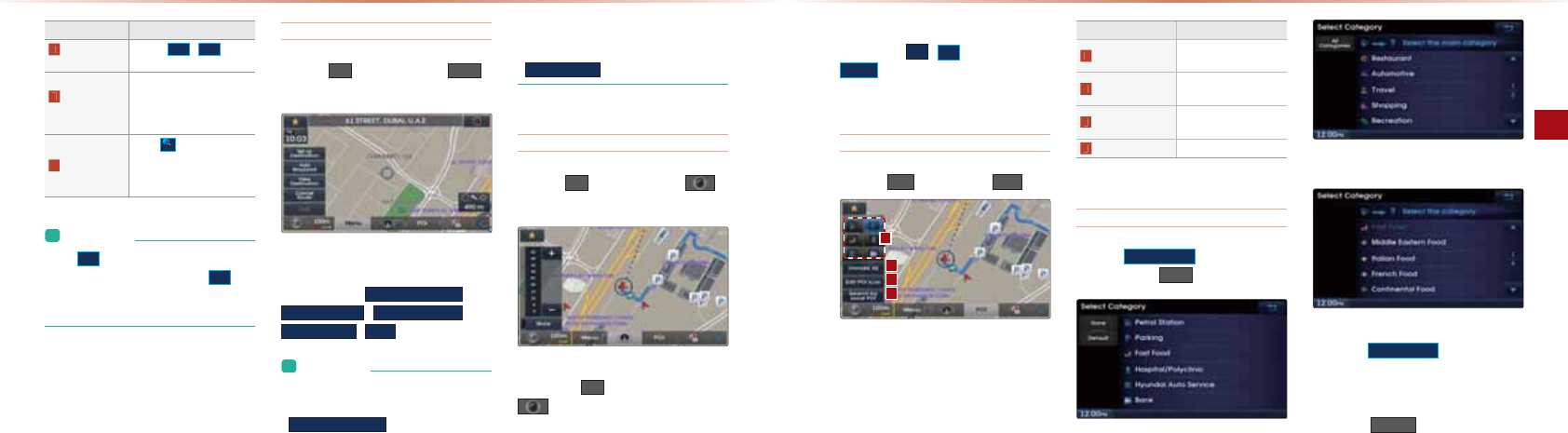
3-8
Starting Navigation
Navigation l3-9
Name Description
Adjust Map
Scale
Use the
/
but-
tons to display the scale bar
Administrative
District Scale
Shows map scales in cat-
egories of detail (50m), near
(200m), street (800m), city
(3.2km), country (100km)
Auto Scale
When
$XWR
$
is enabled,
automatically adjust map
scale according to driving
situation
L&JBKNI=PEKJ
• The
will be disabled when set to
max scale (1/400km) and the
but-
ton will be disabled when set to min
scale (1/50m).
Map Menu
-NAOOPDA
!
>QPPKJ
▶
-NAOOPDA
0HQX
>QPPKJ
#A=PQNAOBNAMQAJPHUQOA@SEPDEJPDAI=L
O?NAAJOQ?D=O
6HWDV'HVWLQDWLRQ
$GG:D\SRLQW
9LHZ'HVWLQDWLRQ
&DQFHO5RXWH
&DOO
=HH=NA@EOLH=UA@
L&JBKNI=PEKJ
• If the screen is scrolled, then
the top menu is changed to the
6HWDV'HVWLQDWLRQ
button.
• If you have already set a destination,
then the top button will change to the
5HFDOFXODWH
button.
Setting Navigation Volume
-NAOOPDA
!
>QPPKJ
Ԣ
LNAOOPDA
>QPPKJ
-NAOOPDA
!
>QPPKJ=J@PDAJPDA
>QPPKJ1DARKHQIAIAJQEO@EO
LH=UA@=J@=HHKSOUKQPK=@FQOPPDAJ=RE
C=PEKJRKE?ACQE@=J?ARKHQIA
1DARKHQIA?=J>A=@FQOPA@BNKIX
PDNKQCDPDA
>QPPKJ-NAOOPDA
0XWH
>QPPKJPKPQNJKBBPDAOKQJ@
POI Display
-NAOOPDA
!
>QPPKJ
▶
-NAOO
32,
4DAJ-,&IAJQO=NA@EOLH=UA@LNAOO
EJCKJAKBPDA-,&E?KJ>QPPKJOSEHH@EO
LH=UPDA?KNNAOLKJ@EJC-,&E?KJOSDAJ
PDAO?=HAEOQJ@ANI
Name Description
POI Icon Shows/hides corre-
sponding POIs
Unmark All Unmarks selected POI
icons
Edit POI Icon Edit the 6 POI icons
shown within the menu
Search by local POI
Searches selected POI
Editing POI Icons
-NAOOPDA
(GLW32,,FRQ
>QPPKJ
▶
0AHA?P
PDA-,&
▶
-NAOO
'RQH
0AHA?PPDA@AOENA@B=?EHEPUPULABNKIPDAHEOP
0AHA?PPDAI=EJ?=PACKNUBNKIPDAHEOP
-NAOOPDA
(GLW32,,FRQ
>QPPKJPKOAHA?P
PDA@AOENA@B=?EHEPUBNKIPDAR=NEKQOB=?EH
EPUPULAO2LPKOETB=RKNEPAB=?EHEPEAO?=J
>AOAP
-NAOOPDA
'HIDXOW
>QPPKJPKNAOAPPDA
@EOLH=UA@-,&E?KJO
0P=NPEJC+=REC=PEKJ
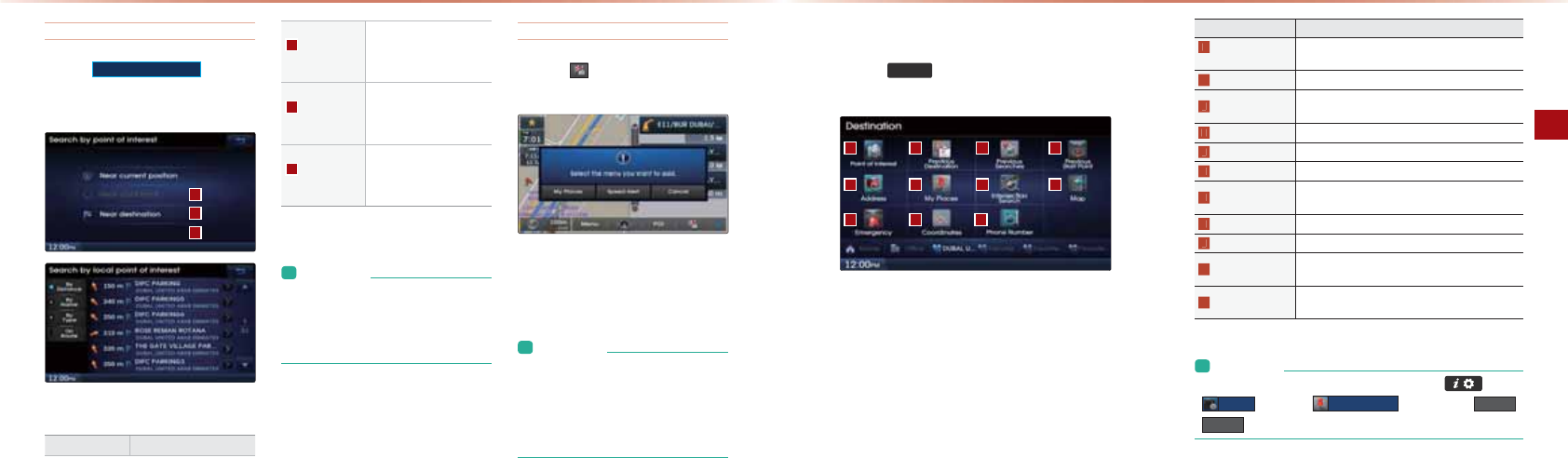
3-10
Using the Navigation
Navigation l3-11
Searching POIs
-NAOOPDA
6HDUFKE\ORFDO32,
>QPPKJ
▶
0AHA?PPDAOA=N?D?NEPANE=ĭ+A=N?QNNAJPLKOE
PEKJ+A=NO?NKHHI=NG+A=N@AOPEJ=PEKJ
1DA-,&I=NGEO@EOLH=UA@=??KN@EJCPK
PDAOAHA?PA@?NEPANE=
EĂŵĞ ĞƐĐƌŝƉƟŽŶ
+A=N QNNAJP
-KOEPEKJ
4EPDEJPDA‘0A=N?D>U-,&’
IAJQOA=N?DAOB=?EHE
PEAO>=OA@KJPDA?QNNAJP
RADE?HALKOEPEKJ
+A=N0?NKHH
*=NG
4EPDEJPDA‘0A=N?D>U-,&’
IAJQOA=N?DAOB=?EHE
PEAO>=OA@KJPDA?QNNAJP
O?NKHHA@LKOEPEKJ
+A=N
!AOPEJ=PEKJ
4EPDEJPDA‘0A=N?D>U-,&’
IAJQOA=N?DAOB=?EHEPEAO
>=OA@KJPDAHK?=PEKJKB
PDA@AOPEJ=PEKJ
L&JBKNI=PEKJ
• When searching POIs, you can only
search POIs within selected categories.
• The ‘Near scroll mark’ menu is enabled
only when the map has been scrolled.
Adding a My Place
-NAOOPDA >QPPKJ▶0AHA?PPDA
@AOENA@CNKQL
1DEOBA=PQNAEOQOA@PKO=RAPDA?QNNAJP
LKOEPEKJKNPDAO?NKHHA@LKOEPEKJ=O=*U
-H=?AKN0LAA@HANP
L&JBKNI=PEKJ
•
My Places are saved without distinction for
the driving or scrolled state.
•
The Speed Alert button is displayed when
a point is saved with the speed limit of the
road while driving on the road.
Destination Search
-NAOOPDA
'(67
GAUPK@EOLH=UPDA!AOPEJ=PEKJ0A=N?DIAJQ
O?NAAJ
1DA!AOPEJ=PEKJ0A=N?DO?NAAJEJ?HQ@AOR=NEKQOOA=N?DIAJQO
=OSAHH=OODKNP?QPOPK#=RKNEPAOPK=HHKS?KJRAJEAJPOA=N?DAOPK
BNAMQAJPA@@AOPEJ=PEKJOUOAHA?PEJCPDA#=RKNEPA-H=?AO=PPDA
>KPPKIKBPDAO?NAAJUKQ?=JA=OEHUOAPLNAREKQOHK?=PEKJO=O
@AOPEJ=PEKJO
Name Description
POI
(Point of Interest)
Used to search destinations by entering the POI
name according to category/name
Previous Destination
Used for route guidance to recently set destinations
Previous Searches Used for route guidance to recently searched
locations
Previous Start Point
Used for route guidance to recent start positions
Address Used to search addresses
My Place Destination guidance for recently added My Places
Intersection Search
Used to search destinations by entering the inter-
section name
Map Moves to the map screen
Emergency Used to make emergency related searches
Coordinates Used to search destinations by entering the
coordinates
Phone Number Used to search destinations by entering the phone
number
2OEJCPDA+=REC=PEKJ
L&JBKNI=PEKJ
• You can edit Favorite Places by pressing key ▶
6HWXS
button ▶
(GLW0\3ODFH
button to set
+RPH
,
2IILFH
and four Favorite Places.
0P=NPEJC+=REC=PEKJ
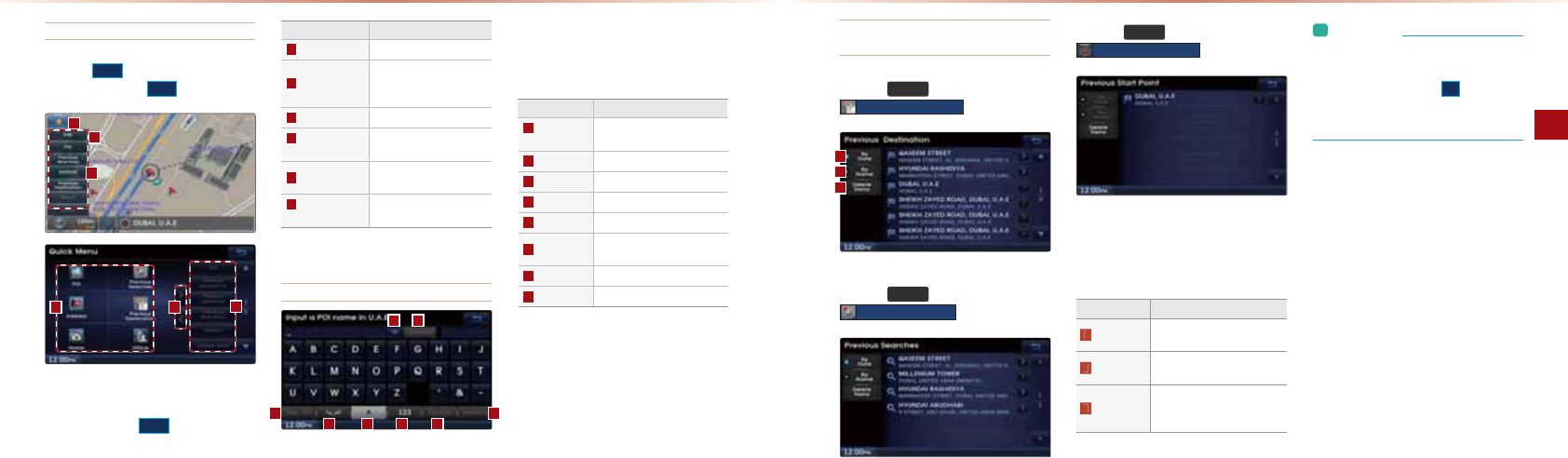
3-12
Using the Navigation
Navigation l3-13
Quick Menu
-NAOOPDA
>QPPKJKJPDAHABPOE@AKBPDA
I=LO?NAAJ
▶
-NAOO
(GLW
4EPDEJPDA.QE?G*AJQ O?NAAJ@EOLH=UA@
=BPANLNAOOEJCPDA
(GLW
>QPPKJQLPKOET
ĭMQE?GIAJQO?=J>AOAHA?PA@
Name Description
Quick Menu (★)
Display/hide Quick Menus
Quick Menu Bar
Menus added to the Quick
Menu (possible to set up
to 6 menus)
Edit Edit current Quick Menus
Current Quick
Menus
Shows list of current Quick
Menus
Add/Remove Add or remove Quick
Menus
Quick Menu
Categories
List of categories that can
be added to Quick Menus
Point of Interest (POI) Search
-,&0A=N?DEO=BA=PQNAPD=P=HHKSOUKQPK
OA=N?D>UAJPANEJCPDAJ=IAOKB@AOENA@
-,&O
Name Description
Previous
Destination
Shows list of previously
searched destinations
Delete Deletes letters one at a time
Del. All Deletes all letters
Arabic
Switches to the Arabic keypad
English
Switches to the English keypad
Number Switches to the Number
keypad
Space Adds a space
Search Searches the entry
Previous Destination, Previous
Searches, Previous Start Point
-NAOOPDA
'(67
(AU
▶
-NAOOPDA>QPPKJ
3UHYLRXV'HVWLQDWLRQ
-NAOOPDA
'(67
(AU
▶
-NAOOPDA>QPPKJ
3UHYLRXV6HDUFKHV
-NAOOPDA
'(67
(AU
▶
-NAOOPDA
3UHYLRXV6WDUW3RLQW
>QPPKJ
1DAOAOA=N?DBA=PQNAO=HHKSUKQPK
OA=N?DLNAREKQONKQPAOLNAREKQO
OA=N?DAO=J@OP=NPLKEJPO
Name Description
By Date Sorts POIs and locations by
added date
By Name Sorts POIs and locations by
name
Delete Items
From various entries, items
can be selected and deleted
all at once.
L&JBKNI=PEKJ
• If the POI or region name is too long
and cannot be displayed within one
screen, pressing the
!
button will
move the name to the left to display the
full name.
2OEJCPDA+=REC=PEKJ
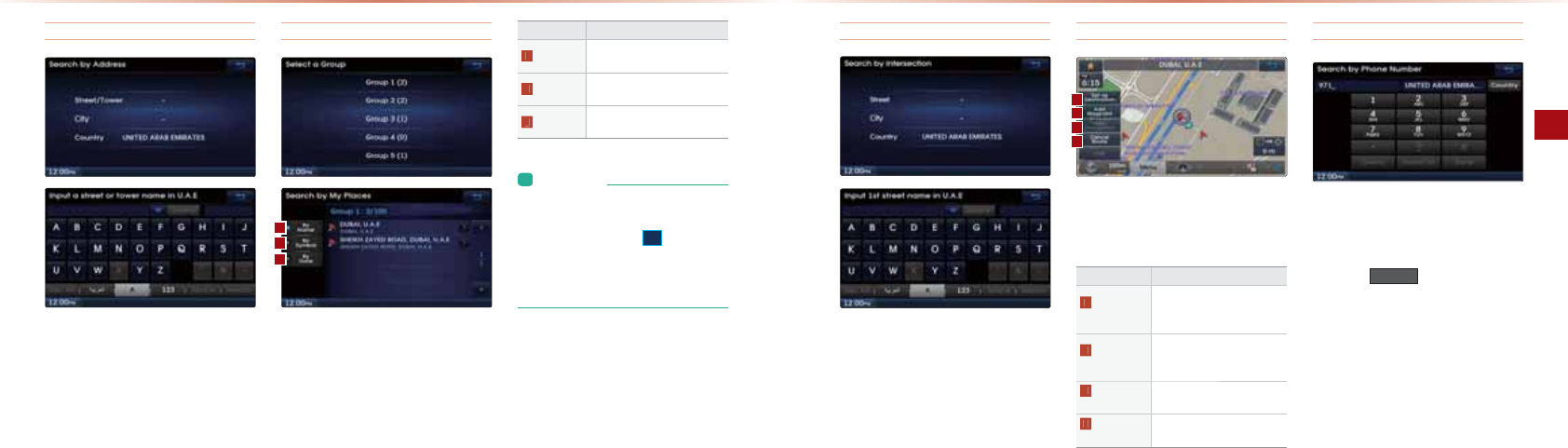
3-14
Using the Navigation
Navigation l3-15
Address
1DEOOA=N?DBA=PQNAEOQOA@PKOA=N?D
@AOPEJ=PEKJO>U=@@NAOOAOPDNKQCD?KQJ
PNU?EPUOPNAAP>QEH@EJCJ=IAO
My Places
1DEOOA=N?DBA=PQNAEOQOA@PKOA=N?D
@AOPEJ=PEKJO>UOAHA?PEJCLNAREKQOHU
O=RA@*U-H=?AOBNKIPDAHEOPPKOAP=O
@AOPEJ=PEKJO
Name Description
By Name Sort POIs and locations by
name
By Symbol Sort POIs and locations by
symbol
By Date Sort POIs and locations by
date
L&JBKNI=PEKJ
• If the POI or region name is too long
and cannot be displayed within one
screen, pressing the
!
button will
move the name to the left.
• It is possible to save up to 100 My
Places per Group (total 500 My Places).
Intersection Search
1DEOOA=N?DBA=PQNAEOQOA@PKOA=N?D
@AOPEJ=PEKJO>UOPNAAPO=J@EJPANOA?PEKJO
PDNKQCDNK=@?EPU?KQJPNU
Map
1DAI=LO?NAAJ?=J>AO?NKHHA@PKOAP
PDA@AOPEJ=PEKJ
Name Description
Set as
Destination
Sets the POI or region where
the cursor is positioned as
the new destination
Add
Waypoint
Sets the POI or region where
the cursor is positioned as a
waypoint
View
Destination
Displays information for the
set destination
Cancel
Route
Cancels the currently set
route
Phone Number Search
1DEOOA=N?DBA=PQNAEOQOA@PKOA=N?DPDA
HK?=PEKJOKB-,&O>UAJPANEJCPDALDKJA
JQI>ANKBPDA@AOENA@-,&@AOPEJ=PEKJ
-NAOOPDA
&RXQWU\
>QPPKJPKAJPANPDA
?KQJPNU?K@A
2OEJCPDA+=REC=PEKJ
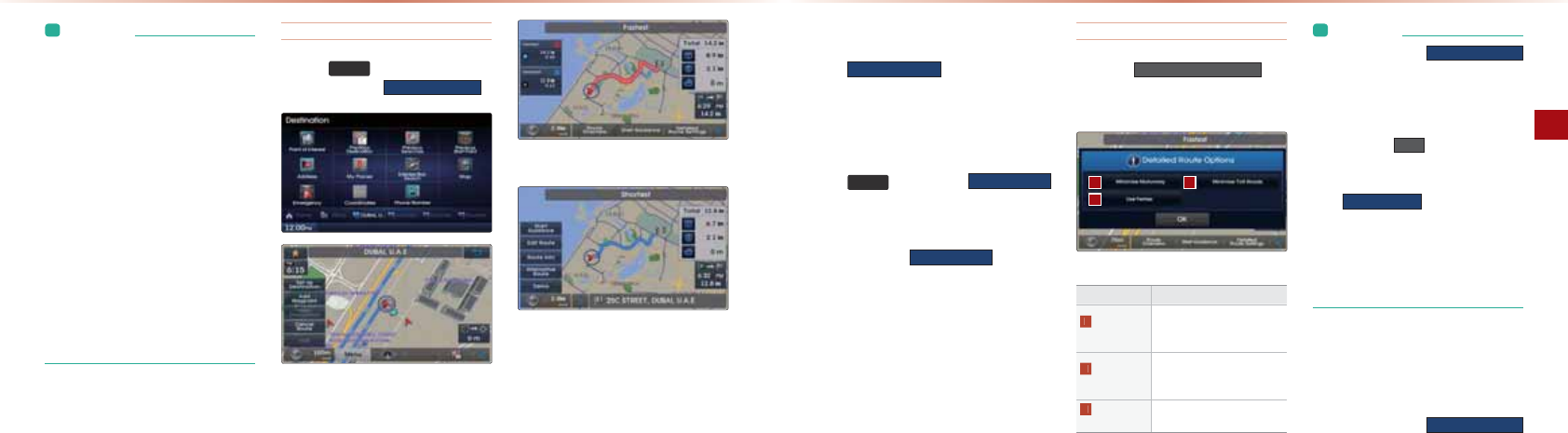
3-16
Using the Navigation
Navigation l3-17
L&JBKNI=PEKJ
• The phone number and location may
differ for some POIs. In addition, the fol-
lowing types of facilities may be more
frequently located in other locations.
• Locations of department stores, muse-
ums, and amusement parks may some-
what differ from the set destination.
Check the exact address when trying to
reach such destinations.
• Within general information newspapers,
there are cases when phone numbers
of concert halls actually list the numbers
of management companies. In such
cases, destination searches will be
made to the management companies.
• The telephone number and addresses
may change at any time.
Setting a Destination
-NAOOPDA
'(67
(AU
▶
0A=N?DBKNPDA
!AOPEJ=PEKJ
▶
-NAOO
6HWDV'HVWLQDWLRQ
HPANJ=PERA/KQPA
/KQPA,RANREAS
KJ@Q?PEJC=@AOPEJ=PEKJOA=N?D
PDNKQCDPDA@AOENA@OA=N?DIAPDK@
OAHA?PPDA@AOENA@@AOPEJ=PEKJBNKI
PDAHEOPĭ#KNIKNAEJBKNI=PEKJKJ@AO
PEJ=PEKJOA=N?DIAPDK@ONABANPKPDA
ō!AOPEJ=PEKJ0A=N?DOA?PEKJ
BPANRANEBUEJCPDAHK?=PEKJKBPDA
OA=N?DA@@AOPEJ=PEKJLNAOOPDA
6HWDV'HVWLQDWLRQ
>QPPKJPK?=H?QH=PA
PDANKQPA1DA/KQPA,RANREASKN
HPANJ=PERA/KQPAO?NAAJSEHH>APDA@EO
LH=UA@
4EPDEJPDA/KQPA,RANREASKN
HPANJ=PERA/KQPAO?NAJLNAOOPDA
0$3
GAUKNPDA
6WDUW*XLGDQFH
>QPPKJKNFQOP@NERABKNKRANGIDKN
=LLNKTEI=PAHUOA?KJ@OPKOP=NPNKQPA
CQE@=J?A
-NAOOPDA
$GG:D\SRLQW
>QPPKJPK
=@@=S=ULKEJP@AOPEJ=PEKJ
Detail Route Settings
-NAOOPDA
'HWDLOHG5RXWH6HWWLQJV
>QP
PKJPK?D=JCANKQPA?=H?QH=PEKJKLPEKJOQJPEH
NA=?DEJCPDA@AOPEJ=PEKJ
Name Description
Minimise
Motorway
Minimises use of motorways
in calculating route to the
destination
Minimise
Toll Roads
Minimises use of toll roads
in calculating route to the
destination
Use
Ferries
Includes ferries in calculating
route to the destination
L&JBKNI=PEKJ
• If you press the
6HWDV'HVWLQDWLRQ
button while a previous destination has
already been set, the pop-up ‘Do you
want to change the destination?’ will be
displayed.
•
If you press
<HV
, then the previ-
ous destination is deleted and the
new destination will be set. Pressing
the
$GG:D\SRLQW
button will add a
waypoint destination. Within the Add
Waypoint menu, up to three (3) waypoints
can be added. Waypoints can be deleted
and editing options, such as deleting
passed waypoints, can also be set.
One Touch Scroll Setting
1DA@AOPEJ=PEKJ?=J>AOAPPKPDA?QNNAJP
I=L@EOLH=U
0?NKHHPKPDA@AOENA@HK?=PEKJKJPDA
I=L=J@LNAOOPDA
6HWDV'HVWLQDWLRQ
>QPPKJ
2OEJCPDA+=REC=PEKJ
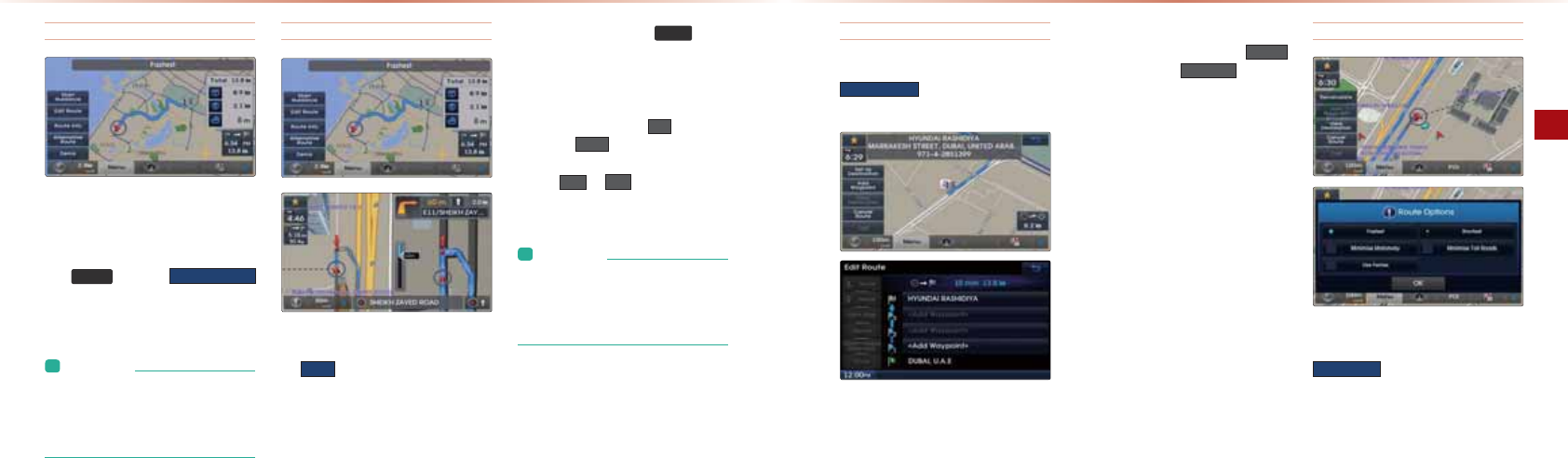
3-18
Using the Navigation
Navigation l3-19
Route Calculation
,J?AUKQD=RAOAP=@AOPEJ=PEKJ?=H?Q
H=PAPDANKQPA1DANKQPAKRANREAS=J@
NKQPAKLPEKJIAJQOSEHH>A@EOLH=UA@
BPAN?DA?GEJCPDA/KQPA,RANREASLNAOO
PDA 0$3 GAUKN PDA 6WDUW*XLGDQFH
>QPPKJKNFQOP@NERABKNKRAN
GIDKN
=LLNKTEI=PAHU
OA?KJ@OPK>ACEJCQE@
=J?A
L&JBKNI=PEKJ
• To learn more about ‘Alternative Route’,
‘Route Overview’ or ‘Detailed Route
Settings’, refer to the ‘Route Menu’
section.
Demo
4EPDEJPDA/KQPA,RANREASO?NAAJLNAOO
PDA
'HPR
>QPPKJ
!QNEJC!AIKLNAOOPDA
0$3
GAUPK
AJ@PDA@AIK=J@@EOLH=UPDA?QNNAJP
I=LLKOEPEKJ&BUKQOP=NP@NEREJCSDEHA
REASEJCPDANKQPA@AIK@AIKSEHHAJ@
=J@NKQPACQE@=J?ASEHHOP=NP
!QNEJC@AIKLNAOOPDA
!
>QPPKJ=J@
PDAJPDA
0HQX
>QPPKJPK?D=JCAPDA
@AIKOLAA@BNKI#=OP$AJAN=HQPK
-NAOO
KN
!!
PKOGELKRANL=NPO
KB@AIKCQE@=J?A
L&JBKNI=PEKJ
• Demo will not operate after starting
route guidance. To use the Demo fea-
ture, use after route calculation but prior
to starting route guidance.
Add Waypoint
BPANOA=N?DEJCBKNS=ULKEJPOLNAOOPDA
$GG:D\SRLQW
>QPPKJPK=@@PDAS=U
LKEJPPKPDA?QNNAJPNKQPA
BPAN=@@EJC=S=ULKEJPUKQ?=J@AHAPA
PDAS=ULKEJP>ULNAOOEJCPDA
'HOHWH
>QPPKJKNLNAOOPDA
9LHZ0DS
>QPPKJPK
?DA?GPDAI=LPKPDA?KNNAOLKJ@EJCS=U
LKEJP
Route Recalculation
,J?A=NKQPAD=O>AAJOAPPDA
5HFDOFXODWH
>QPPKJEO@EOLH=UA@=PPDA
PKLKBPDAIAJQO
2OEJCPDA+=REC=PEKJ
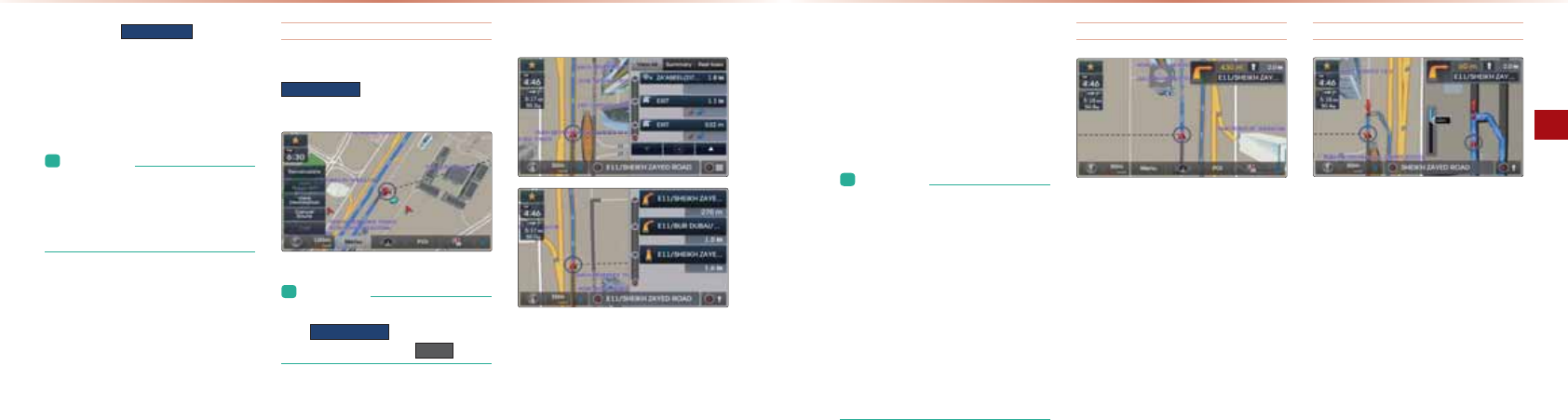
3-20
Using the Navigation
Navigation l3-21
-NAOOEJCPDA
5HFDOFXODWH
>QPPKJSEHH
@EOLH=U=LKLQLPD=P=HHKSOUKQPK
?D=JCANKQPAKLPEKJO,J?APDAOAPPEJCO
=NA?D=JCA@PDANKQPAEONA?=H?QH=PA@>U
NABHA?PEJCPDA?D=JCAO
L&JBKNI=PEKJ
• For more information on Fastest,
Shortest, and other route calculation
options, refer to the route calculation
section.
Cancel Route
&JPDAI=LIAJQO?NAAJLNAOOPDA
&DQFHO5RXWH
>QPPKJPK?=J?AHPDA?QN
NAJPNKQPA
L&JBKNI=PEKJ
•
You can cancel the route by pressing
the
&DQFHO5RXWH
button that is dis-
played after pressing the
0HQX
button.
Route Guidance
-NAHEIEJ=NUCQE@=J?AIKPKNS=UIK@A
PQNJHEOPCQE@=J?A=J@KPDANCQE@=J?A
O?NAAJO=NA@EOLH=UA@=??KN@EJCPKPDA
?QNNAJPNK=@?KJ@EPEKJ
4EPDEJPDACQE@=J?AI=LO?NAAJEBPDA
?QNNAJPLKOEPEKJEOKJNKQPAPDAJEJPAN
OA?PEKJCQE@=J?ASEHH>ALNKRE@A@KJ?A
UKQ=NAJA=N>U=JEJPANOA?PEKJ
HOKPDAEJPANOA?PEKJVKKIO?NAAJEO@EO
LH=UA@SDAJJA=N>U=JEJPANOA?PEKJ
L&JBKNI=PEKJ
•
Within all guidance mode screens, press-
ing the button at the bottom right side of the
screen will change the route guidance mode.
• Each time the button is pressed, the
guidance mode will change in order
of preliminary guidance → turn list →
motorway guidance mode. (The icon
within the button indicates the mode
that will be displayed upon next press.)
• Motorway and intersection zoom guid-
ance are displayed on during guidance
at corresponding roads.
Preliminary Guidance Mode
PPDAPKLNECDPOE@AKBPDAO?NAAJPDA
JATP=BPANJATPPQNJEJBKNAI=EJEJC@EO
P=J?A@ENA?PEKJ=J@KPDANEJBKNI=PEKJ=NA
@EOLH=UA@
Intersection Zoom Mode
1DEOIK@ALNKRE@AO@AP=EHA@CQE@=J?A
JA=N>UEJPANOA?PEKJO>ABKNAPDAJATPPQNJ
1DEOIK@AEO@EOLH=UA@OP=NPEJCBNKI
I>ABKNAPDAEJPANOA?PEKJKJJKNI=H
NK=@O=J@GI>ABKNAPDAEJPANOA?PEKJKJ
IKPKNS=UO
2OEJCPDA+=REC=PEKJ
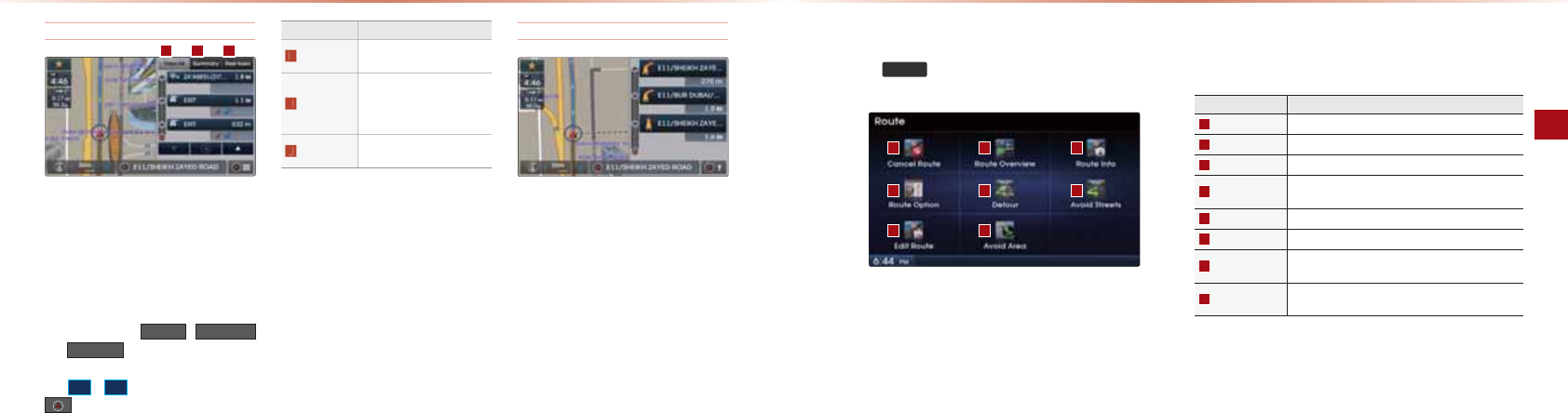
3-22
Using the Navigation
Navigation l3-23
Motorway Mode
2LKJAJPANEJC=IKPKNS=U@QNEJCNKQPA
CQE@=J?APDAIKPKNS=UIK@ASEHH=QPK
I=PE?=HHU>A@EOLH=UA@1DEOIK@AEO@EO
LH=UA@SDAJ@NEREJCKJ=IKPKNS=U=J@
I=EJHU@EOLH=UOIKPKNS=UNAH=PA@-,&O
6KQ?=J?DA?GEJBKNI=PEKJBKNR=NEKQO
-,&O>UQOEJCPDA
9LHZ$OO
6XPPDU\
=J@
5HVW$UHD
>QPPKJO
4DAJO?NKHHEJCPDNKQCD-,&O>UQOEJC
PDA
Ԡ
Ԥ
>QPPKJOLNAOOEJCPDA
>QPPKJSEHHOAHA?PPDA-,&?HKOAOPPK
PDA?QNNAJPLKOEPEKJ
Name Description
View All Guidance for all POIs on the
motorway
Summary
Shows List of turn points
and other directional route
guidances while driving within
motor ways
Rest Area Guidance for only the rest
areas on the motorway
Turn List Mode
1QNJHEOPIK@AODKSOPQNJEJBKNI=PEKJKJ
PDA?QNNAJPNKQPA
Route Menu
-NAOPDA
5287(
GAUPKQOAA@EPKNKLPEIEVAR=NEKQONKQPAKLPEKJO
Name Description
Cancel Route Cancels the currently set route
Route Overview Shows the route overview to the set destination
Route Info Shows detailed info for the current route
Route Option Route calculation features with various route calcula-
tion options and settings
Detour Used to set route detours
Avoid Streets Used to edit the route by selecting avoid streets
Edit Route Used to add /delete/change the order of destinations/
waypoints
Avoid Area Used to edit route by adding Avoid Areas/Editing
Avoid Areas and Deleting Avoid Areas
2OEJCPDA+=REC=PEKJ
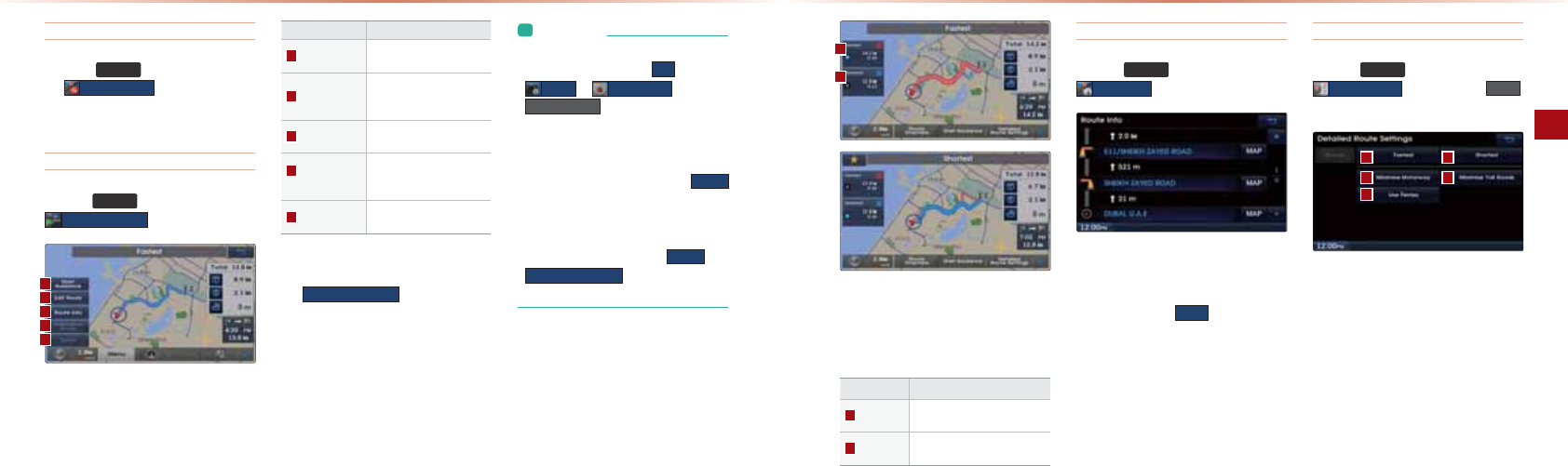
3-24
Using the Navigation
Navigation l3-25
Cancel Route
-NAOOPDA
5287(
GAU=J@PDAJLNAOO
PDA
&DQFHO5RXWH
>QPPKJPK?=J?AHPDA
?QNNAJPHUOAPNKQPA
Route Overview
-NAOOPDA
5287(
GAU
▶
-NAOO
5RXWH2YHUYLHZ
Name Description
Start Guidance
Starts guidance to the set
route
Edit Route
Used to add/delete/change
order of destinations/
waypoints
Route Info Shows route info to the set
destination
Alternative
Route
Displays various alterna-
tive route options for route
calculation
Demo
Starts demo to the set
destination
4EPDEJPDA/KQPA,RANREASO?NAAJLNAOO
PDA
$OWHUQDWLYH5RXWH
>QPPKJPK@EOLH=U
KPDANLKPAJPE=HNKQPAOPKPDAOAP@AOPEJ=
PEKJ#NKIPDA=HPANJ=PERANKQPAKLPEKJO
OAHA?PPDA@AOENA@NKQPA
L&JBKNI=PEKJ
• Even if the “Use Alternative Route
Search” option is turned
2Q
within
6HWXS
▶
1DYLJDWLRQ
▶
5RXWH6HDUFK
, the “Route Overview”
screen is displayed and the Alternative
Route will still be disabled if the
searched route includes a waypoint.
• After route calculation, the
'HPR
button will operate within the “Route
Overview” screen. However, if you
have entered the Route Screen after
route calculation, both the
'HPR
and
$OWHUQDWLYH5RXWH
buttons will be dis-
abled.
PPDAPKLNECDPOE@AKBPDAO?NAAJUKQ
?=J?DA?GR=NEKQOEJBKNI=PEKJOQ?D=O
PKP=H@EOP=J?AIKPKNS=U@EOP=J?APKHH
NK=@@EOP=J?A=J@BANNU@EOP=J?A
Name Description
Fastest Fastest route that reflects
distance and traffic conditions
Shortest The shortest distance from
start point to destination
Route Info
-NAOOPDA
5287(
(AU
▶
-NAOO
5RXWH,QIR
1DAPQNJLKEJPO=J@@EOP=J?AEJBKNI=PEKJ
>UGAUNK=@OSEPDEJPDAOAPNKQPA=NA@EO
LH=UA@-NAOOPDA
0$3
>QPPKJJATPPK
A=?DNK=@J=IAPK@EOLH=UPDAI=LLKOE
PEKJBKNPDA?KNNAOLKJ@EJCHK?=PEKJ
Route Option
-NAOOPDA
5287(
(AU
▶
-NAOO
5RXWH2SWLRQ
▶
0AP=J@LNAOO
'RQH
/KQPA,LPEKJONABANPK?KJ@EPEKJOQOA@PK
?=H?QH=PAPDANKQPAPKPDA@AOPEJ=PEKJ
1DANKQPAEO =QPKI=PE?=HHUNA?=H?QH=PA@EB
PDANKQPAKLPEKJO=J@@AP=EHA@NKQPAOAP
PEJCO=NA?D=JCA@
2OEJCPDA+=REC=PEKJ
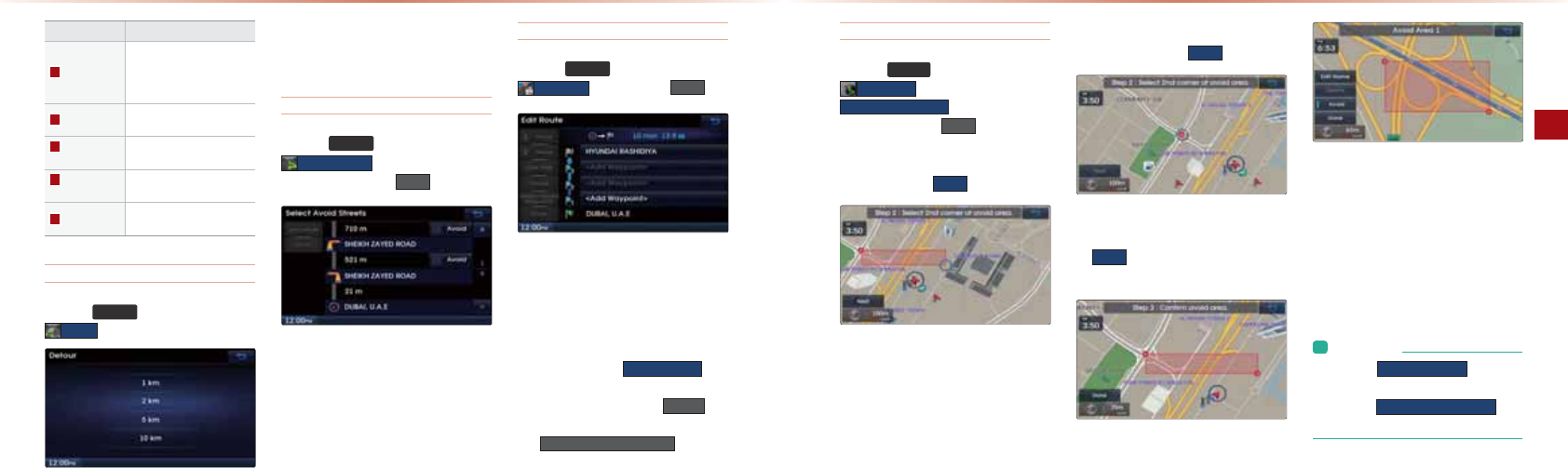
3-26
Using the Navigation
Navigation l3-27
Name Description
Fastest
Optimal route as determined
by the system upon con-
sideration of various route
conditions
Shortest The shortest distance from
start point to the destination
Minimise
Motorway
Route calculation with mini-
mal use of motorways
Minimise
Toll Roads
Route calculation with mini-
mal use of toll roads
Use Ferries Route calculation by includ-
ing the use of ferries
Detour
-NAOOPDA
5287(
(AU
▶
-NAOO
'HWRXU
1DA!APKQNIAJQEOQOA@PKNA@ABEJAPDA
NKQPA>UOAPPEJC=@APKQNPK=?ANP=EJ@EO
P=J?ABNKIPDA?QNNAJPLKOEPEKJ
Avoid Streets
-NAOOPDA
5287(
(AU
▶
-NAOO
$YRLG6WUHHWV
▶
0AHA?PPDAOPNAAPOUKQ
S=JPPK=RKE@=J@LNAOO
'RQH
1DARKE@0PNAAPOIAJQEOQOA@PK=RKE@
?ANP=EJNACEKJOOPNAAPOSEPDEJPDANK=@
=J@PQNJHEOPSEPDEJPDA?QNNAJPNKQPA
Edit Route
-NAOOPDA
5287(
(AU
▶
-NAOO
(GLW5RXWH
▶
0AP=J@LNAOO
'RQH
1DA"@EP/KQPAIAJQ@EOLH=UOPDAOP=NP
LKEJPS=ULKEJPO=J@PDA@AOPEJ=PEKJ
EJHEOPBKNI=P=J@EOQOA@PKA@EP?KN
NAOLKJ@EJCLKOEPEKJOKNPDAKN@ANKB
@AOPEJ=PEKJOSEPDEJPDANKQPA4EPDEJPDA
O?NAAJLNAOOPDA
$GG:D\SRLQW
>QP
PKJPK=@@=S=ULKEJPBPAN=S=ULKEJP
D=O>AAJ=@@A@LNAOOPDA
'HOHWH
>QP
PKJPK@AHAPAPDA=@@A@S=ULKEJP-NAOO
PDA
'HOHWH3DVVHG:D\SRLQWV
>QPPKJPK
@AHAPAL=OOA@S=ULKEJPO
Avoid Area
-NAOOPDA
5287(
(AU
▶
-NAOO
$YRLG$UHD
▶
-NAOOPDA
$GGQHZDYRLGDUHD
▶
0AHA?PPDA@AOENA@
=RKE@=NA==J@LNAOO
'RQH
0PALĮ0AHA?PPDABENOPKN@ANKBPDA=RKE@=NA=UKQ
SEODPKOAP=J@LNAOO 1H[W
0PALĮ0AHA?PPDAOA?KJ@KN@ANKBPDA=RKE@=NA=
UKQSEODPKOAP=J@LNAOO 1H[W
0PALĮ DA?GPDA?NA=PA@=RKE@=NA==J@LNAOO
PDA 'RQH >QPPKJPKBEJ=HEVAPDA=RKE@=NA==J@
NA?=H?QH=PAPDANKQPAPKPDA@AOPEJ=PEKJ
1DEOBA=PQNAEOQOA@>U?NA=PEJC=NA?P
=JCHAKRANPDA=NA=PK=RKE@
J=NA=OAP=O=J=RKE@=NA=EOAT?HQ@A@
BNKIPDA?=H?QH=PA@NKQPA&B=NKQPAD=@
>AAJ?=H?QH=PA@LNEKNPK?NA=PEJC=J=RKE@
=NA=PDANKQPASEHH=QPKI=PE?=HHU>A
NA?=H?QH=PA@
L&JBKNI=PEKJ
• Press the
(GLWDYRLGDUHD
button to
edit a set avoid area.
• Press the
'HOHWHDOODYRLGDUHD
but-
ton to delete all set avoid areas.
2OEJCPDA+=REC=PEKJ
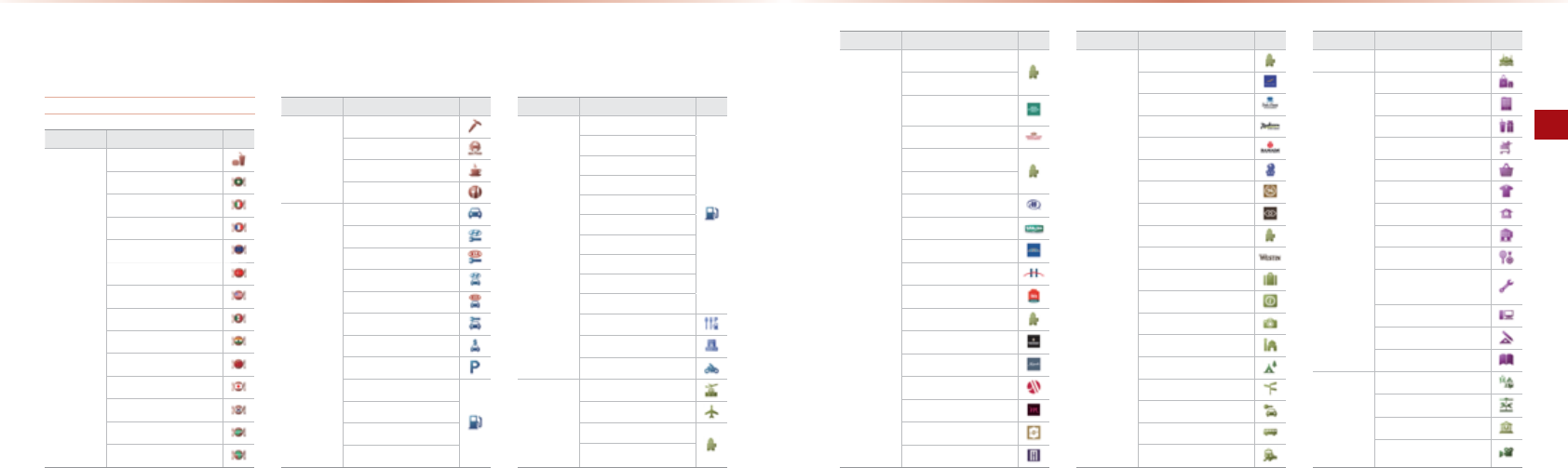
3-28
Using the Navigation
Navigation l3-29
1DAOA=NAH=J@I=NG=J@HKCKE?KJOPD=P@EOLH=UB=?EHEPEAOSEPDEJ!I=LIK@A1DAOEVAKBPDAOUI>KHI=U
>A@EOLH=UA@@EBBANAJPHU=??KN@EJCPKPDAI=LO?=HA 0UI>KHOI=U?D=JCA SEPDKQPLNEKNJKPE?A @QNEJCI=L
QL@=PAO0UI>KHOODKSJSEPDEJPDAI=JQ=HNALNAOAJP=LKNPEKJKB=HHOUI>KHO=J@ODKQH@KJHU>AQOA@=O=
NABANAJ?A
Logo/Landmark
*=L)=J@I=NGO=J@)KCKO
Category Sub-category Icon
Restaurant
Fast Food
Middle Eastern Food
Italian Food
French Food
Continental Food
Turkish Food
American Food
Mexican Food
Indian Food
Chinese Food
Japanese Food
Korean Food
Asian Food
African Food
Category Sub-category Icon
Restaurant
Vegetarian Food
Seafood
Coffee Shop
Other
Automotive
Automotive
Hyundai Auto Service
Kia Auto Service
Hyundai Dealership
Kia Dealership
Auto Service
Automobile Dealership
Parking
ADNOC FOD
AL DREES
BAPCO
CALTEX
Category Sub-category Icon
Automotive
EMARAT
EMIRATES
ENOC
EPPCO
KNPC
MOBIL
NAFT
PETROL
SHELL
Petrol Station
Rest Area
Frontier Crossing
Motorcycle Dealership
Travel
Travel
Airport
Hotels
AMBASSADOR
Category Sub-category Icon
Travel
BEST WESTERN
CARLTON
COURTYARD BY
MARRIOTT
CROWNE PLAZA HOTEL
FOUR SEASONS
GOLDEN TULIP
HILTON
HOLIDAY INN
HOWARD JOHNSON
HYATT REGENCY
IBIS
IMA
INTERCONTINENTAL
KEMPINSKI
MARRIOTT
MERCURE
MERIDIEN
METROPOLITAN
Category Sub-category Icon
Travel
MÖVENPICK
NOVOTEL
PLAZA HOTEL
RADISSON
RAMADA
RITZ-CARLTON
SHERATON
SOFITEL
TULIP INN
WESTIN
Other accommodation
Tourist Office
Tourist Attraction
Historical Monument
Camp Ground
City Centre
Rent A Car Facility
Bus Station
Railway Station
Category Sub-category Icon
Travel Ferry Terminal
Shopping
Shopping
Shopping Centre
Department Store
Grocery Store
Convenience Store
Clothing Store
Home Specialty Store
Specialty Store
Sporting Goods Store
Home Improvement &
Hardware Store
Consumer Electronics Store
Office Supply & Services Store
Book Store
Recreation
/ecreation
Amusement Park
Museum
Cinema
Logo
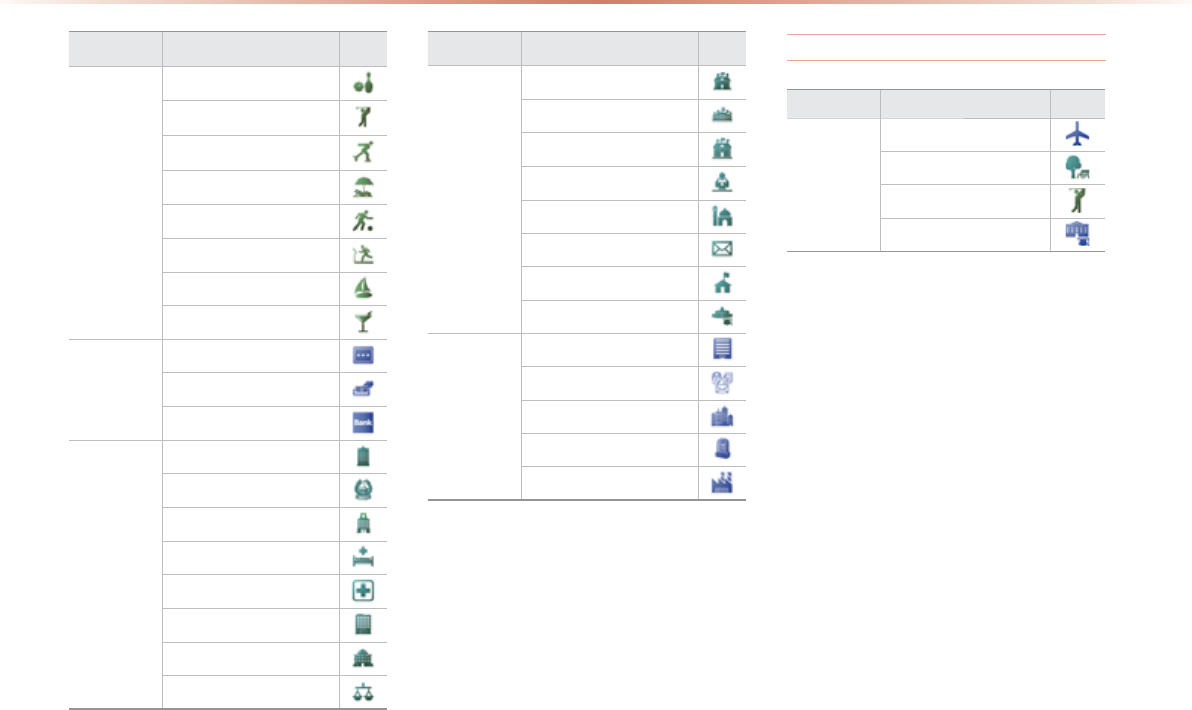
3-30
*=L)=J@I=NGO=J@)KCKO
Category Sub-category Icon
Recreation
Bowling Centre
Golf Course
Ice Skating Rink
Recreation Facility
Sports Activity
Sports Centre
Marina
Nightlife
Financial
Service
Financial Service
ATM
Bank
Public places
Public places
Police Station
Hospital/Polyclinic
Medical Service
Pharmacy
City Hall
Community Centre
Court House
Category Sub-category Icon
Public places
Embassy
Exhibition or Conference Centre
Government Office
Library
Place of Worship
Post Office
School
University or College
Other
"1
Business Facility
Resident’l Area/Bldg
Cemetery
Industrial Zone
2D Landmark
Category Sub-category Icon
Service
Airport
Park
Golf
University
•
ABKNA2OA
•
=OE?*K@A0?NAAJ
•
2OEJCHQAPKKPDĻ
4
HQAPKKPDĻ%=J@OBNAA
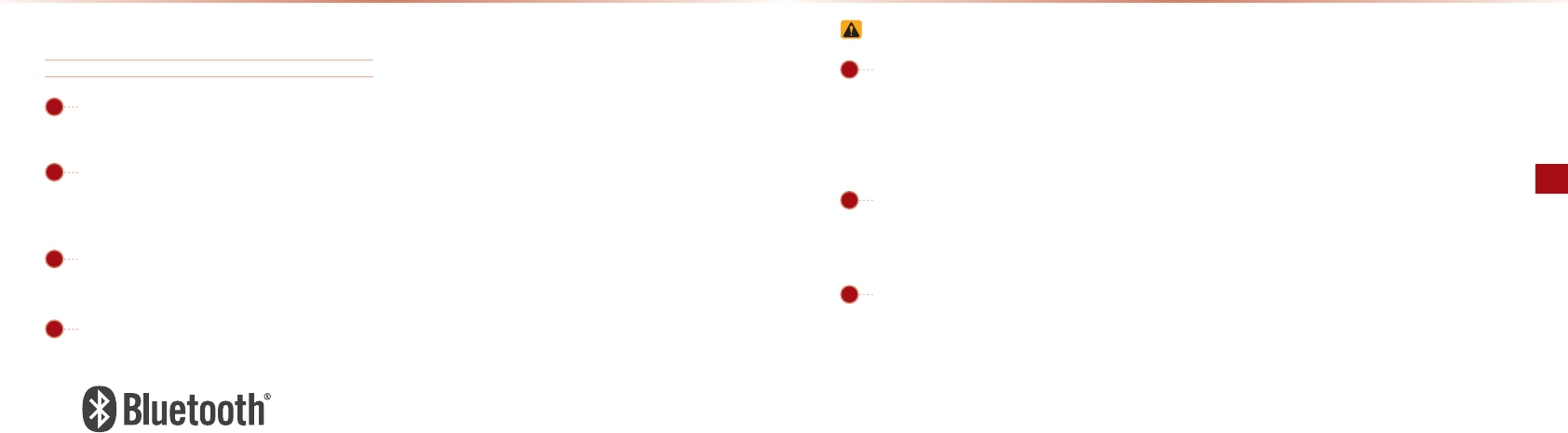
4-2
Before Use
Bluetooth® Handsfree l4-3
Before using the Bluetooth® Handsfree
What is Bluetooth
®
?
HQAPKKPD
Ļ
NABANOPK=ODKNP@EOP=J?ASENAHAOOJAPSKNGEJC
PA?DJKHKCUSDE?DQOAO=$%VBNAMQAJ?UPK?KJJA?P
R=NEKQO@ARE?AOSEPDEJ=?ANP=EJ@EOP=J?A
0QLLKNPA@SEPDEJ- OATPANJ=H@ARE?AOHQAPKKPD
Ļ
LDKJAO-!OR=NEKQOAHA?PNKJE?@ARE?AO=J@=QPKIKPERA
AJRENKJIAJPOHQAPKKPD
Ļ
=HHKSO@=P= PK>APN=JOIEPPA@ =P
DECDOLAA@OSEPDKQPD=REJCPKQOA=?KJJA?PKN?=>HA
HQAPKKPD
Ļ
%=J@OBNAANABANOPK=@ARE?ASDE?D=HHKSO PDA
QOANPK?KJRAJEAJPHUI=GALDKJA?=HHOSEPDHQAPKKPD
Ļ
IK
>EHALDKJAOPDNKQCDPDA3+=REC=PEKJOUOPAI
4EPDEJPDEORADE?HAQOANO?=JI=GAD=J@OBNAA?=HHOPN=JO
IEPIK>EHALDKJA@=P==J@LH=U=Q@EKOPNA=IEJCBEHAO>U
?KJJA?PEJC=IK>EHALDKJASEPDPDAOUOPAI
Functions supported by Bluetooth® Handsfree
-=ENEJCIK>EHALDKJAOĭ2LPKLDKJAO
KJJA?PEJC@EO?KJJA?PEJCIK>EHALDKJAO
*=GEJCJOSANEJCLDKJA?=HHO
!KSJHK=@EJC=-DKJAKKG
!KSJHK=@EJC= =HHDEOPKNUHEOP
-H=UEJCIQOE?O=RA@EJ=HQAPKKPD
Ļ
LDKJAEJPDARADE?HA
※
0KIABQJ?PEKJOI=UJKP>AOQLLKNPA@EJOKIAIK>EHA
LDKJA
Precautions for safe driving
HQAPKKPD
Ļ
%=J@OBNAAEO=BA=PQNAPD=PAJ=>HAO@NERANO
PKLN=?PE?AO=BA@NEREJC KJJA?PEJCPDADA=@QJEPSEPD=
HQAPKKPD
Ļ
LDKJA=HHKSOPDAQOANPK?KJRAJEAJPHUI=GA
?=HHONA?AERA?=HHO=J@I=J=CAPDALDKJA>KKGABKNA
QOEJCPDAHQAPKKPD
Ļ
?=NABQHHUNA=@PDA?KJPAJPOKBPDEO
QOANOI=JQ=H
"T?AOOERAQOAKNKLAN=PEKJOSDEHA@NEREJCI=UHA=@
PKJACHECAJP@NEREJCLN=?PE?AO=J@>APDA?=QOAKB=?
?E@AJPO!KJKPKLAN=PAPDA@ARE?AAT?AOOERAHUSDEHA
@NEREJC
3EASEJCPDAO?NAAJBKNLNKHKJCA@LANEK@OKBPEIAEO@=J
CANKQO=J@I=UHA=@PK=??E@AJPO4DAJ@NEREJC REAS
PDAO?NAAJKJHUBKNODKNPLANEK@OKBPEIA
ABKNA2OA
01
02
03
04
01
02
03
HQAPKKPD
Ļ
EO=PN=@AI=NGKSJA@>UHQAPKKPD
Ļ
0&$&J?
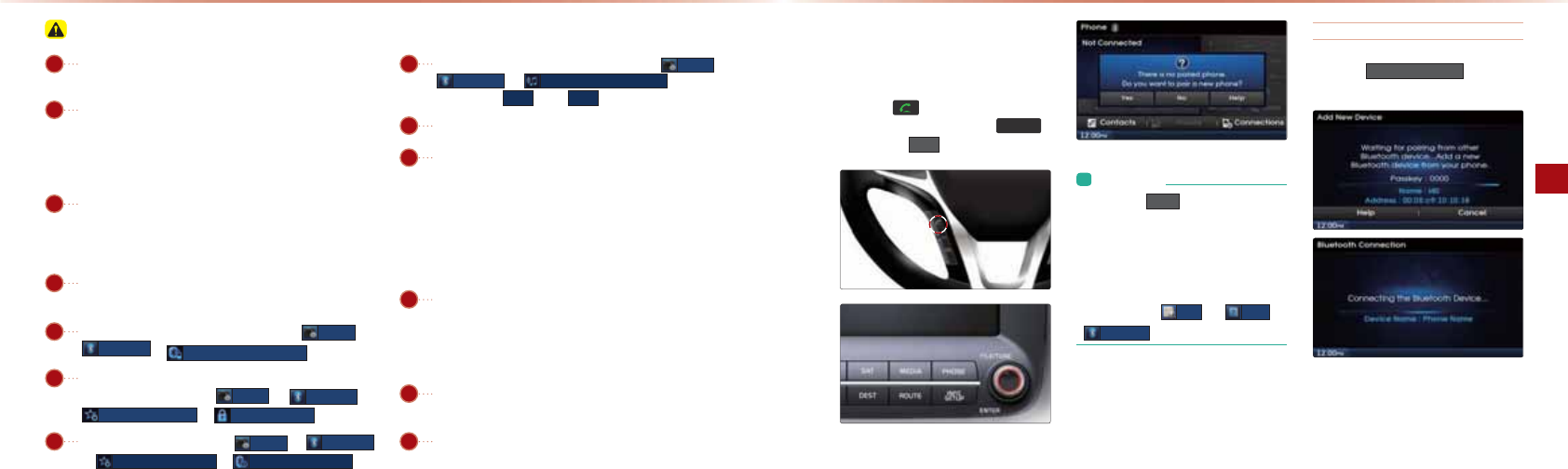
4-4
Basic Mode Screen
Bluetooth® Handsfree l4-5
ABKNA?KJJA?PEJCPDADA=@QJEPSEPDPDAIK>EHALDKJA?DA?G
PKOAAPD=PPDAIK>EHALDKJAOQLLKNPOHQAPKKPD
Ļ
BA=PQNAO
"RAJEBPDALDKJAOQLLKNPOHQAPKKPD
Ļ
PDALDKJASEHHJKP
>ABKQJ@@QNEJC@ARE?AOA=N?DAOEBPDALDKJA D=O>AAJ
OAPPKDE@@AJOP=PAKNPDAHQAPKKPD
Ļ
LKSANEOPQNJA@KBB
!EO=>HAPDADE@@AJOP=PAKNPQNJKJPDAHQAPKKPD
Ļ
LKSAN
LNEKNPKOA=N?DEJC?KJJA?PEJCSEPDPDA%A=@QJEP
&BQPK KJJA?PEKJEOQOA@PDAHQAPKKPD
Ļ
LDKJAEO=QPK
I=PE?=HHU?KJJA?PA@SDAJPDAECJEPEKJEOPQNJA@KJI=G
EJCEPQJJA?AOO=NUPKD=RAPK?KJJA?PPDALDKJASEPDPDA
DA=@QJEPARANUPEIA
&BUKQ@K JKPS=JP=QPKI=PE??KJJA?PEKJSEPDUKQNHQA
PKKPD
Ļ
@ARE?APQNJPDAHQAPKKPD
Ļ
LKSANKBB
1KOAPQPK KJJA?PEKJCKPK
6HWXS
▶
%OXHWRRWK
▶
$XWR&RQQHFWLRQ6HWWLQJ
1DAL=OOGAUJAA@A@PK?KJJA?PPDAIK>EHALDKJA?=J
>ARANEBEA@?D=JCA@=P
6HWXS
▶
%OXHWRRWK
▶
$GYDQFHG6HWWLQJV
▶
&KDQJH3DVVNH\
1DA?=NJ=IA?=J>AOAP=P
6HWXS
▶
%OXHWRRWK
▶
$GYDQFHG6HWWLQJV
▶
'HYLFH,QIRUPDWLRQ
&BPDAHQAPKKPD
Ļ
=Q@EK@KAOJKPLH=UCKPK
6HWXS
▶
%OXHWRRWK
▶
6WUHDPLQJ$XGLR6HWWLQJ
&BPDABA=
PQNAEOOAPPK
2II
PQNJ
2Q
=J@PNU=C=EJ
-=NGPDARADE?HASDAJ?KJJA?PEJCPDADA=@QJEPSEPDPDAIK>EHALDKJA
HQAPKKPD
Ļ
?KJJA?PEKJI=U>A?KIAEJPANIEPPAJPHU@EO?KJJA?P
A@EJOKIAIK>EHALDKJAO#KHHKSPDAOAOPALOPKPNU=C=EJ
1QNJPDAHQAPKKPD
Ļ
BQJ?PEKJSEPDEJ PDAIK>EHALDKJAKBBKJ
=J@PNU=C=EJ
1QNJPDAIK>EHALDKJALKSAN,BB,J=J@PNU=C=EJ
KILHAPAHUNAIKRAPDAIK>EHALDKJA>=PPANUNA>KKP=J@PDAJ=C=EJ
/A>KKPPDAQ@EK3E@AK+=REC=PEKJ0UOPAI=J@PNU=C=EJ
!AHAPA=HHL=ENA@@ARE?AOL=EN=J@PNU=C=EJ
0KIAHQAPKKPD
Ļ
BA=PQNAOI=UK??=OEKJ=HHUJKPKLAN
=PALNKLANHU@ALAJ@EJCKJPDABENIS=NARANOEKJKB UKQN
IK>EHALDKJA&BOQ?DBA=PQNAO?=J>AKLAN=PA@=BPAN
NA?AEREJC=04QLCN=@ABNKIUKQNIK>EHALDKJAI=JQ
B=?PQNANQJL=EN=HH@ARE?AO=J@L=EN=C=EJ>ABKNAQOA
1DAD=J@OBNAA?=HHRKHQIA=J@MQ=HEPUI=U@EBBAN@A
LAJ@EJCKJPDAIK>EHALDKJA
HQAPKKPD
Ļ
@ARE?AO?=JJKP>AL=ENA@SDAJPDARADE?HAEOEJIKPEKJ
#KNUKQNO=BAPUBENOPL=NGPDARADE?HAPKL=EN=HQAPKKPD
Ļ
@ARE?A
Cautions upon connecting Bluetooth® phone
01
07
08
09
10
12
02
03
04
05
06
13
11
When no phones have been
paired
-NAOOPDA GAUKJPDAOPAANEJC
NAIKPA?KJPNKHHANKNLNAOOPDA 3+21(
GAU▶-NAOO <HV
L&JBKNI=PEKJ
• Press the
+HOS
button within the
pop-up to view the help section with
information related to pairing and con-
necting Bluetooth® devices, and using
Handsfree related features.
• The same Help section can be viewed
by going to
,QIR
▶
+HOS
▶
%OXHWRRWK
.
Pairing from the Bluetooth
®
Device
-NAOOPDA $GG1HZ'HYLFH >QPPKJ▶
0AHA?P?=NJ=IA▶"JPANL=OOGAU
=OE?*K@A0?NAAJABKNA2OA
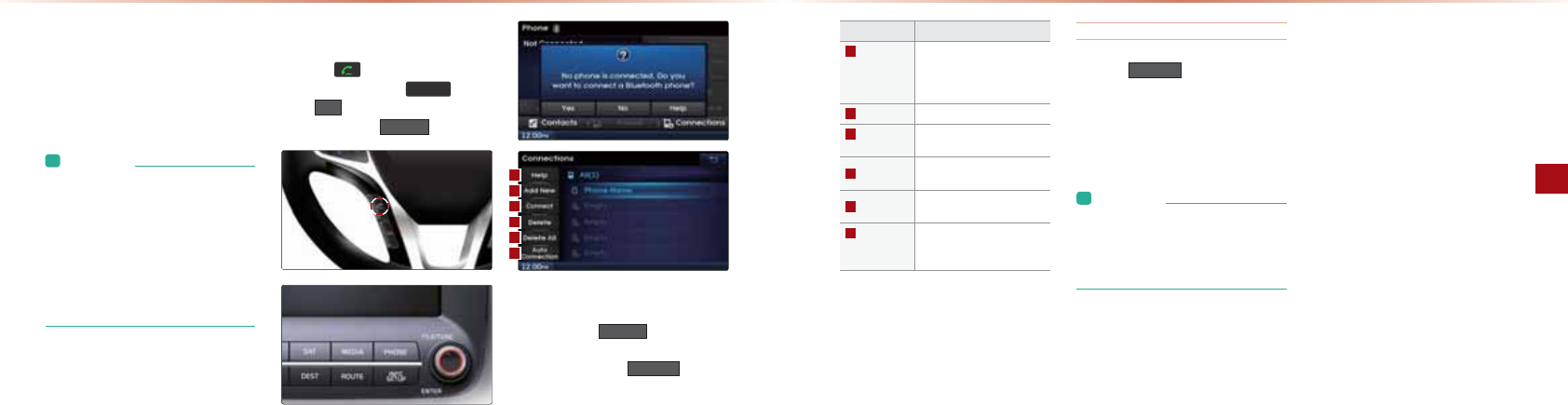
4-6
Basic Mode Screen
Bluetooth® Handsfree l4-7
#NKIPDAHQAPKKPD
Ļ
@ARE?AOA=N?DBKN
PDA?=NJ=IA=J@L=ENPDA@ARE?A
4DAJOA=N?DEJCBNKIPDAHQAPKKPDĻ@ARE?A
PDA?=NJ=IAEOE=J@PDA@AB=QHPL=OOGAU
EOō
L&JBKNI=PEKJ
• To learn more about searching from
Bluetooth® devices and pairing, refer to
the user's manual for your Bluetooth®
device.
• Bluetooth® devices cannot be paired
when the vehicle is in motion. For your
safety, first park the vehicle to pair a
Bluetooth® device.
When a phone is already paired
-NAOOPDA GAUKJPDAOPAANEJC
NAIKPA?KJPNKHHANKNPDA 3+21( GAU▶
-NAOO <HV ▶0AHA?PPDA@ARE?ABNKIPDA
@ARE?AHEOP▶-NAOO
&RQQHFW
0AHA?PPDA@ARE?AUKQS=JPPK?KJJA?P
=J@LNAOOPDA
&RQQHFW
>QPPKJ
&BPDALDKJAUKQS=JPPK?KJJA?P@KAO
JKPATEOPLNAOOPDA
$GG1HZ
>QPPKJPK
L=EN=JASHQAPKKPD
Ļ
@ARE?A
Name Description
Help Help section related to pairing
and connecting/disconnect-
ing Bluetooth
®
devices and
Handsfree phone features
Add New Pair a new Bluetooth
®
device
Connect /
Disconnect
Connect or disconnect a
Bluetooth
®
device
Delete Delete a paired Bluetooth
®
device
Delete All Delete all paired Bluetooth
®
devices
Auto
Connection
Set Bluetooth
®
auto con-
nection when car ignition is
turned on
When pairing additional device
-NAOOPDA
$GG1HZ
>QPPKJPKL=EN=JAS
HQAPKKPD
Ļ
@ARE?A
#KNIKNAEJBKNI=PEKJKJL=ENEJCNABANPK
PDAō4DAJJKLDKJAOD=RA>AAJL=ENA@
OA?PEKJ
L&JBKNI=PEKJ
• When a Bluetooth® device is connected,
a new device cannot be paired. If you
want to pair a new phone, first discon-
nect the connected Bluetooth® device.
=OE?*K@A0?NAAJ
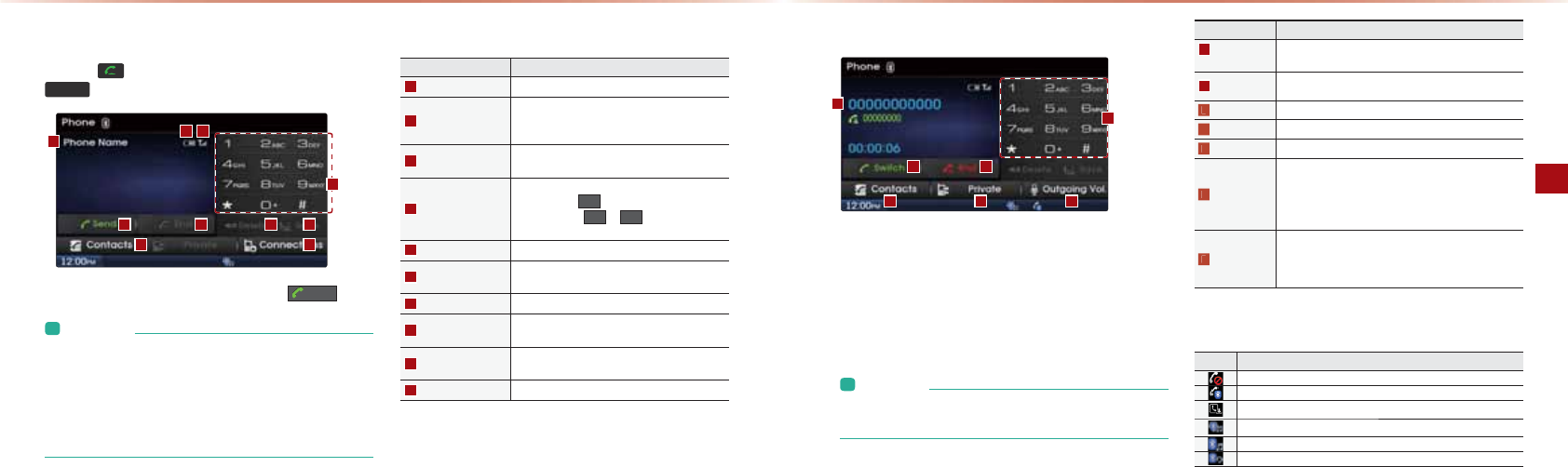
4-8
Using Bluetooth
Bluetooth® Handsfree l4-9
When there is a connected device
-NAOOPDA GAUKJPDAOPAANEJCNAIKPA?KJPNKHHANKNPDA
3+21( GAUKJPDADA=@QJEPPK@EOLH=UPDABKHHKSEJCO?NAAJ
"JPANPDALDKJAJQI>ANUKQSEODPK?=HH=J@LNAOOPDA
6HQG
>QPPKJ
L&JBKNI=PEKJ
• The mobile phone battery and signal strength icons may not be
supported in some mobile phones.
• The remaining battery level displayed on your mobile phone
battery icon may slightly differ with the device display.
• The speed dial feature may not be supported in some mobile
phones.
Name Description
Info Display Window Displays name of currently connected device
Send
If no number has been entered, switches to call
history screen
If a number has been entered, calls the number
End
If a number has been entered, deletes the number
During a call, ends the current call
Dial Pad
Used to enter the phone number
Press the hold
to enter a ‘+’
Press the hold
~
to connect to the
speed dial saved within the mobile phone
Delete Deletes entered numbers one digit at a time
Save Saves the entered phone number to your car
contacts
Contacts Displays contacts list screen
Connections Displays the Bluetooth
®
device Connections
screen
Remaining Battery Displays the remaining battery for the connected
Bluetooth
®
device
Call Signal Strength Displays the call signal strength
During a call
1DAJ=IAKBPDAKPDANL=NPUEO@EOLH=UA@EBPDAJQI>ANEOO=RA@
SEPDEJUKQN?KJP=?PO&BJKPKJHUPDALDKJAJQI>ANEO@EOLH=UA@
!QNEJC=?=HHPDAKPDANL=NPUOJ=IAJQI>AN=J@PDA?=HHPEIA
=NA@EOLH=UA@
L&JBKNI=PEKJ
• The telephone number may not be displayed in some mobile
phones.
Name Description
Info Display
Window
D
isplays other party’s name/number
If there is a call waiting, displays call waiting information
Switch If there is a call waiting, switches the current call and con-
nects the waiting call
End Ends call
Dial Pad Used to enter phone number
Contacts Displays the Contacts screen
Private
During a handsfree call, this functions is used to switch the
call to the mobile phone
Upon switching the call to Private, the vehicle mic and
speaker will turn off to allow a private conversation through
the mobile phone
Outgoing Vol.
Adjusts outgoing volume during calls
Sets call volume as heard by the other party (Levels 0~5)
The outgoing volume may be heard differently depending
on the connected Bluetooth
®
device
ϭ
Ϯ
ϱ
ϯ
ϲ ϳ
ϰ
2OEJCHQAPKKPDĻ
Status Bar Icons
Name Description
Mutes call volume
Bluetooth
®
phone call state
Mobile phone contacts or call history download status
A state when Bluetooth® Handsfree and streaming Audio is all connected
State when Bluetooth
®
streaming Audio is connected
State when Bluetooth
®
Handsfree is connected
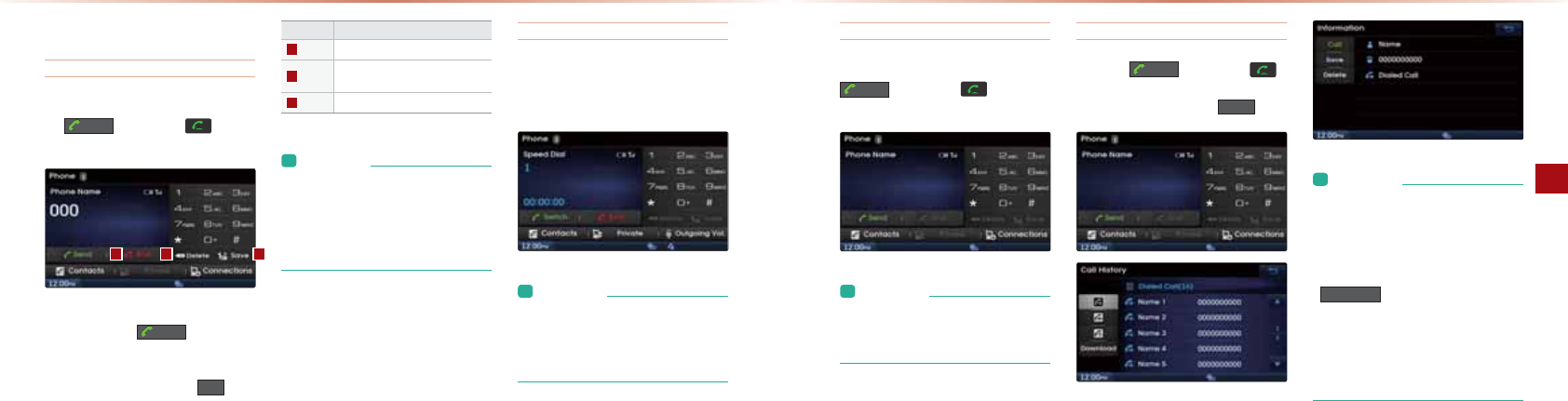
4-10
Using Bluetooth
Bluetooth® Handsfree l4-11
Making/Answering Calls
Calling by dialing a number
"JPANJQI>ANKJPDA@E=HL=@▶-NAOO
PDA 6HQG >QPPKJKNPDA GAUKJ
PDAOPAANEJCNAIKPA?KJPNKHHAN
&BUKQLNAOOPDA
6HQG
>QPPKJSEPD
KQPAJPANEJC=JQI>ANPDA =HH%EOPKNU
O?NAAJEO@EOLH=UA@
-NAOO=J@DKH@PDA@E=HL=@
ĭKRAN
OA?KJ@OPKAJPAN=ĬĬ
Name Description
End Deletes all entered numbers
Delete Deletes entered numbers one digit
at a time
Save Saves the entered number
L&JBKNI=PEKJ
• Most functions within AV mode and
SETUP will not operate during a
Bluetooth® handsfree call. Only the call
volume and Navigation screens can be
operated.
Making a call from Speed Dial
"JPANPDAKN@ECEPOLAA@@E=HJQI>AN
SEPDPDA!E=H-=@▶-NAOO=J@DKH@PDA
H=OPJQI>AN
L&JBKNI=PEKJ
• For speed dials saved within mobile
phones, up to 2 digits are supported.
• Saving or changing speed dial numbers
through the head unit.
ϭ Ϯ ϯ
Calling through Redial
-NAOOPDADKH@ĭKRANOA?KJ@OPDA
6HQG >QPPKJKNPDA GAUKJPDA
OPAANEJCNAIKPA?KJPNKHHAN
L&JBKNI=PEKJ
• Redialing is not possible when there is
no call history or the Bluetooth® phone
has not been connected.
Making a call from Call history
-NAOOPDA 6HQG >QPPKJKNPDA
(AUKJPDAOPAANEJCNAIKPA?KJPNKHHAN▶
0AHA?PPDA?=HHHEOP▶-NAOO &DOO
L&JBKNI=PEKJ
• Calling through the call history is not
possible when there is no call history
or the Bluetooth® phone has not been
connected.
• Within the call history screen, press the
'RZQORDG
button to download the call
history saved in your mobile phone into
the vehicle.
• For more information on downloading
call histories, refer to the “Call History
▶
Downloading Call History” section.
2OEJCHQAPKKPDĻ
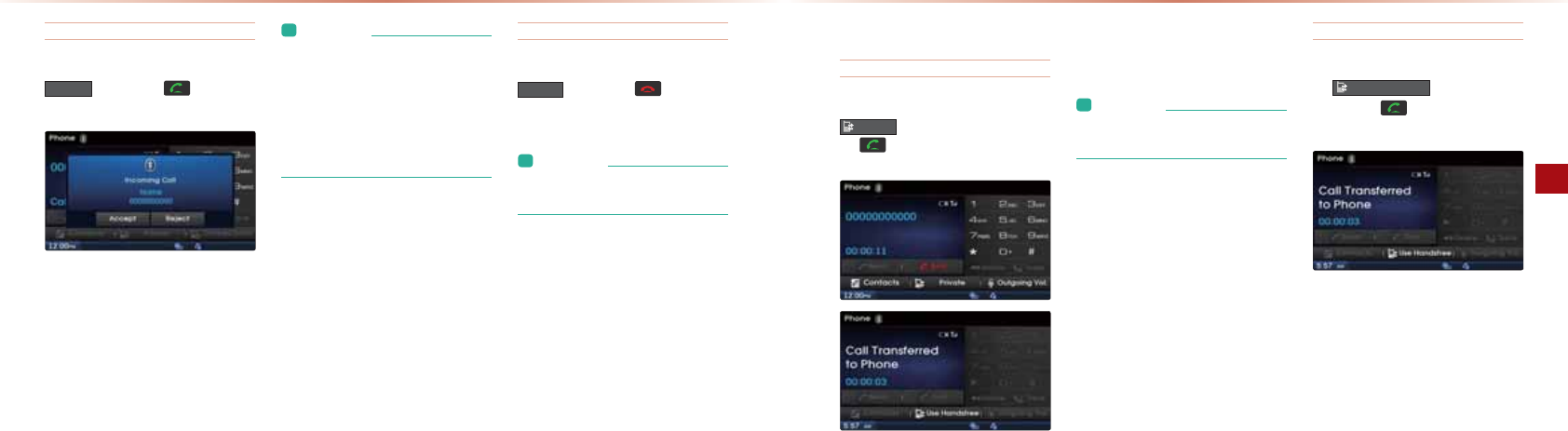
4-12
Using Bluetooth
Bluetooth® Handsfree l4-13
Answering a call
&J?KIEJC?=HHJKPE?A▶-NAOOPDA
$FFHSW >QPPKJKNPDA GAUKJPDA
OPAANEJCNAIKPA?KJPNKHHAN
4DAJ=?=HHEONA?AERA@KJPDA?KJJA?PA@
LDKJAPDA>AHHSEHHOKQJ@=J@PDALDKJA
JQI>ANKBPDAKPDANL=NPUSEHH>A@EO
LH=UA@KJPDAEJ?KIEJC?=HHLKLQL=O
ODKSJDANA
L&JBKNI=PEKJ
• When the incoming call pop-up is dis-
played, most functions within AV mode
and SETUP will not operate. Only the
call volume and Navigation screens can
be operated.
• The telephone number may not be dis-
played in some mobile phones.
Rejecting a call
&J?KIEJC?=HHJKPE?A▶-NAOOPDA
5HMHFW >QPPKJKNPDA GAUKJPDA
OPAANEJCNAIKPA?KJPNKHHAN
L&JBKNI=PEKJ
• The reject call function may not be sup-
ported in some mobile phones.
Operating Menus during a Call
Switching Call to the Bluetooth
®
phone
!QNEJC%=J@OBNAA?=HH▶-NAOOPDA
3ULYDWH >QPPKJKNLNAOO=J@DKH@
PDA GAUĭKRANOA?KJ@OKJPDA
OPAANEJCNAIKPA?KJPNKHHAN
1DA?=HHSEHH>AOSEP?DA@BNKIPDA%=J@O
BNAAPKPDAHQAPKKPD
Ļ
IK>EHALDKJA
L&JBKNI=PEKJ
• The Private function may not be sup-
ported in some mobile phones.
Switching Call to the Handsfree
!QNEJC?=HHKJIK>EHALDKJA▶-NAOO
PDA 8VH+DQGVIUHH >QPPKJKNLNAOO
=J@DKH@PDA GAUĭKRANOA?
KJ@OKJPDAOPAANEJCNAIKPA?KJPNKHHAN
1DA?=HHSEHH>AOSEP?DA@BNKIPDAHQAPKKPDĻ
IK>EHALDKJAPKPDA?=ND=J@OBNAA
2OEJCHQAPKKPDĻ
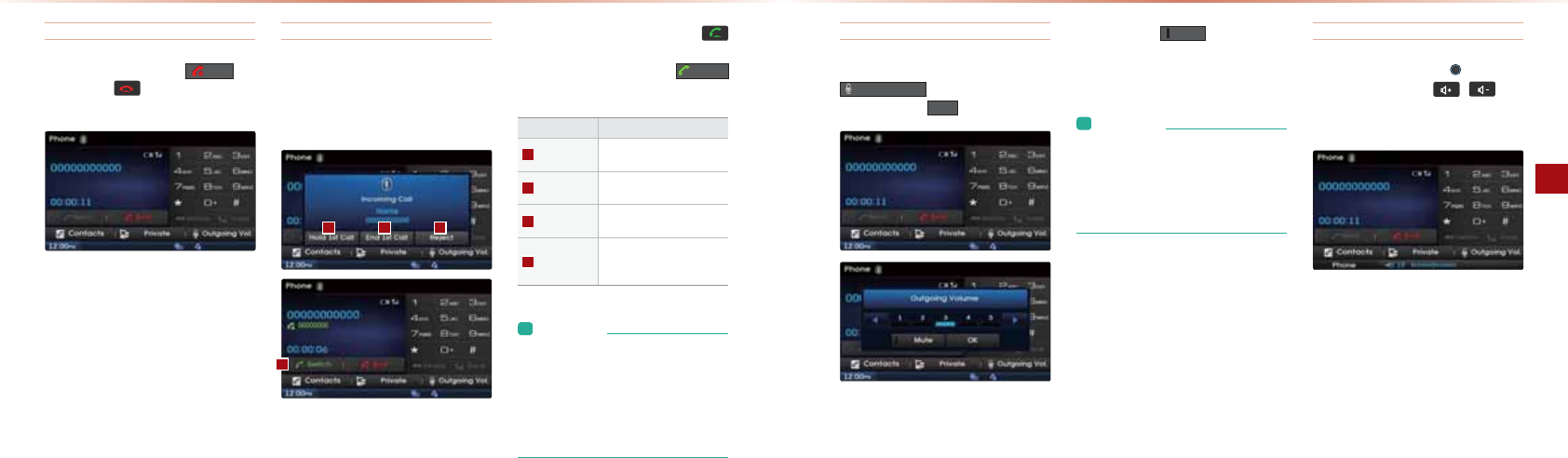
4-14
Using Bluetooth
Bluetooth® Handsfree l4-15
Ending a call
4DEHAKJ=?=HH▶-NAOOPDA (QG
>QPPKJKNPDA (AUKJPDAOPAANEJC
NAIKPA?KJPNKHHAN
1DAHQAPKKPD
Ļ
D=J@OBNAA?=HHSEHHAJ@
Switching to Call Waiting
&B=JKPDANLANOKJ?=HHOSDEHAUKQ=NA=H
NA=@UKJ=?=HHPDA?QNNAJP?=HHIQOP >A
LH=?A@KJDKH@KNAJ@A@PK=JOSANPDA
JAS?=HH
&BPDANAEOS=EPEJC?=HHLNAOOPDA
GAUKJPDAOPAANEJCNAIKPA?KJPNKHHANĭQJ
@ANOA?KJ@OKNLNAOOPDA
6ZLWFK
>QPPKJKJPDA-DKJAO?NAAJ
Name Description
Hold 1st call
Places current call on call
waiting and answer new call
End 1st call Ends current call and an-
swer new call
Reject Rejects new call and main-
tains current call
Switch
If there is a call waiting,
switches to the waiting call
waiting call
L&JBKNI=PEKJ
•
Call waiting is a feature that allows the
caller to answer a second call while al-
ready on a call. When call waiting is used,
the first call is placed on waiting mode.
•
The Private function may not be sup-
ported in some mobile phones.
Setting Mic volume
4DEHAKJ=?=HH▶0AHA?P
2XWJRLQJ9RO ▶0AP,QPCKEJC
3KHQIA▶-NAOO 2.
&BUKQLNAOOPDA
0XWH
>QPPKJPDAKQP
CKEJCRKHQIAEOIQPA@=J@>HK?GA@PK
PDAKPDANL=NPU
L&JBKNI=PEKJ
• The volume heard by the other party
may differ depending on the mobile
phone. If call volume heard by the other
party is too low or too high, first adjust
the volume setting.
Adjusting the Ring/Call Volume
4DEHAKJ=?=HH▶2OAPDA 3,)GJK>
KJPDADA=@QJEPKNPDA GAUO
KJPDAOPAANEJCNAIKPA?KJPNKHHANPK
=@FQOPPDANEJC?=HHRKHQIA
2OEJCHQAPKKPDĻ
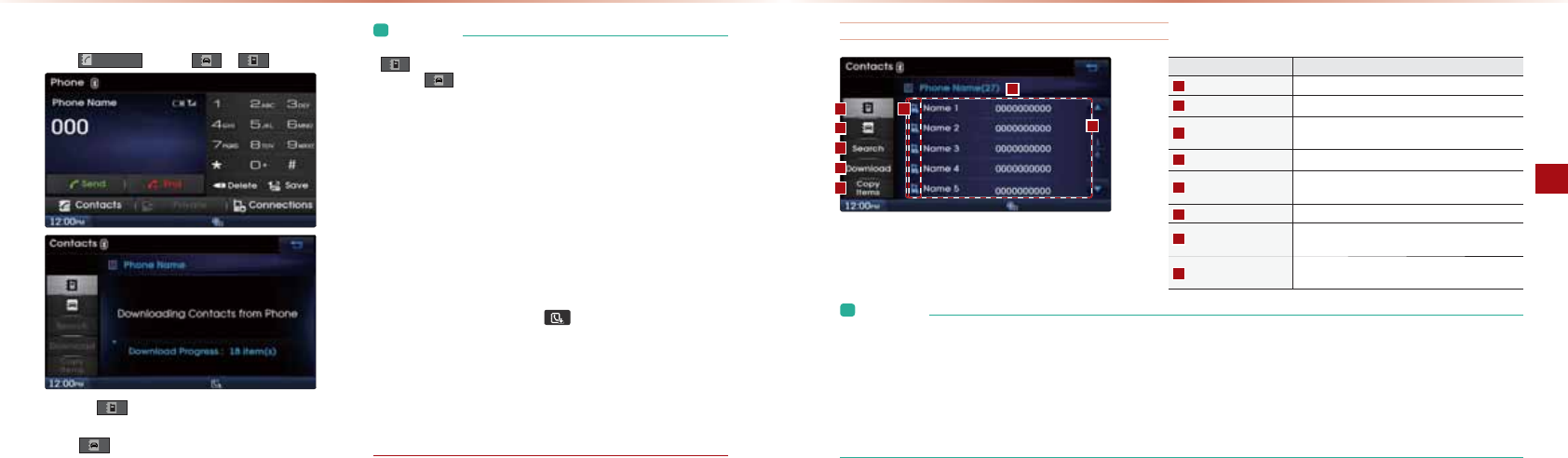
4-16
Using Bluetooth
Bluetooth® Handsfree l4-17
L&JBKNI=PEKJ
•
Contacts can be divided into mobile phone contacts and car contacts. The
contacts are the contacts downloaded from your Bluetooth
®
device
while the contacts are the contacts saved directly into the head unit.
•
While it is possible to add and edit car contacts, it is not possible to add or
edit the mobile contacts.
•
For mobile phone contacts, up to 5,000 entries can be saved for each
paired Bluetooth
®
device. For car contacts, up to 1,000 contacts can be
saved.
•
Mobile contacts can be copied and saved to the car contacts.
•
While it is possible to search mobile contacts only when the corresponding
Bluetooth
®
device is connected, car contacts can be searched even when
the Bluetooth
®
device is not connected.
•
All Audio Video Navigation system users can check or modify car contacts.
•
If there are numerous list entries, selecting the list page area will move to
the corresponding list page.
•
It is possible to download contacts during a call or while operating Bluetooth®
streaming audio mode.
•
When downloading contacts, the icon will be displayed within the
status bar.
•
It is not possible to download contacts when the contacts download set-
ting has been turned off within your Bluetooth
®
device. In addition, some
devices may require device authorization to download contacts. If down-
loading cannot be normally conducted, check the Bluetooth
®
device set-
tings or the screen state.
•
The download feature may not be supported in some mobile phones.
Check to see that the Bluetooth
®
device supports the download feature.
Contacts
-NAOO &RQWDFWV ▶0AHA?P KN
-NAOOPDA >QPPKJPK@EOLH=UHEOPKB?KJP=?PO@KSJHK=@A@
BNKIPDAIK>EHALDKJA
-NAOO P=>PK@EOLH=UPDAHEOPKB?KJP=?POO=RA@SEPDEJ
PDA?=NDA=@QJEP
Name Description
Mobile Contacts Contacts downloaded from Bluetooth
®
device
Car Contacts Car contacts directly saved into the head unit
Search Search car contacts and mobile phone contacts
(Search by name or number)
Download Download contacts from Bluetooth
®
device
Copy List Select numbers within mobile phone and copy to
car contacts
Bluetooth
®
Device Name
Name of connected Bluetooth
®
device
List page Displays total list pages and current list page
(List page jump upon selecting scroll area)
Download source Displays whether contacts were downloaded from
the mobile phone or SIM
L&JBKNI=PEKJ
• Mobile phone contacts can be searched only when a Bluetooth® device is connected.
• Up to 5,000 contacts from your Bluetooth® phone or SIM can be downloaded into the car contacts. Contacts that have been down-
loaded to the car cannot be edited or deleted.
• Mobile phone contacts are managed separately for each paired Bluetooth® device (max 5 devices x 5,000 contacts each). Previously
downloaded data will be stored even if the Bluetooth® device has been disconnected. (However, the contacts and call history saved
to the phone will be deleted if the paired phone is deleted.)
• Mobile and car contacts could be lost depending on the state of the head unit. Always make sure to back up important data.
Mobile Contacts Screen Configuration
ϭ
ϯ
Ϯ
ϱ
ϰ
ϳ
ϴ
ϲ
2OEJCHQAPKKPDĻ
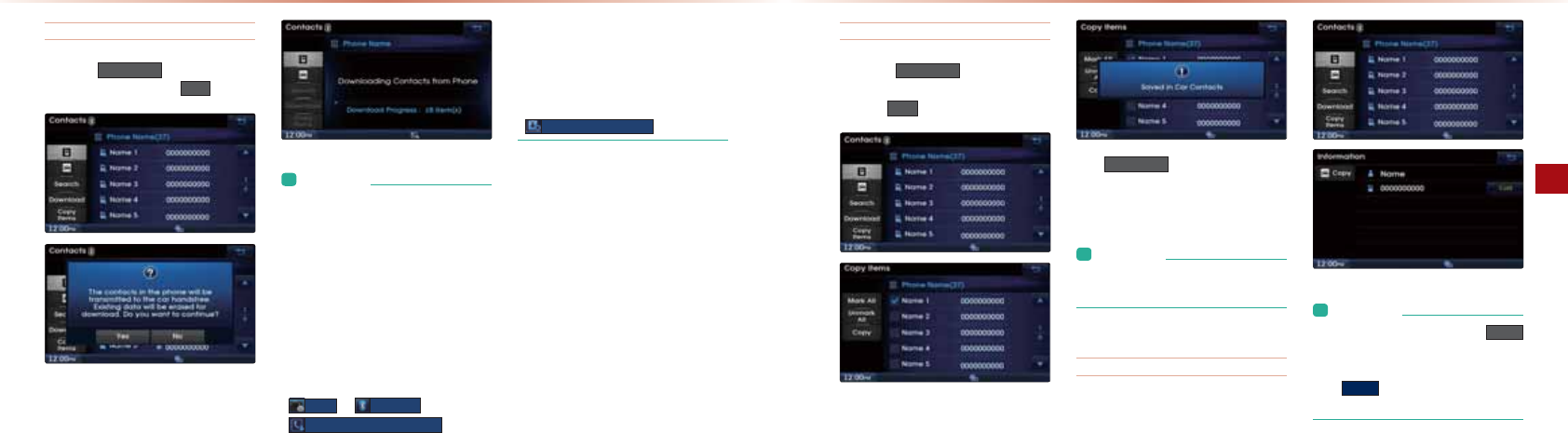
4-18
Using Bluetooth
Bluetooth® Handsfree l4-19
Downloading Mobile Phone Contacts
-NAOOPDA 'RZQORDG >QPPKJBNKIPDA
KJP=?POO?NAAJ▶-NAOO <HV
L&JBKNI=PEKJ
• Upon downloading mobile phone con-
tacts, the previous corresponding data
is deleted.
• This feature may not be supported in
some mobile phones.
• Upon downloading, contacts saved in
your SIM and mobile phone are simul-
taneously downloaded.
• To change the contacts download
settings, change the following menu
setting.
6HWXS
▶
%OXHWRRWK
▶
&RQWDFWV'RZQORDG6HWWLQJ
• When using Contacts Sync, the con-
tacts and call histories within your
mobile phone are automatically down-
loaded upon connecting Bluetooth®. If
you do not wish to use this feature, turn
&RQWDFWV6\QF6HWWLQJ
off.
Copying Mobile Phone Contacts
-NAOOPDA &RS\,WHPV >QPPKJBNKIPDA
KJP=?POO?NAAJ▶0AHA?PEPAIOPK?KLU
▶-NAOO&RS\
1DA
&RS\,WHPV
BA=PQNA=HHKSOUKQ
PK?KLUIK>EHA?KJP=?POEJPKPDA?=N
?KJP=?PO
L&JBKNI=PEKJ
• Up to 1,000 contacts can be copied
into car contacts.
Checking Mobile Contacts Details
0AHA?PPDA@AOENA@LDKJAJQI>ANBNKI
PDAIK>EHA?KJP=?POHEOPPK?DA?G@AP=EHO
=>KQPPDAJQI>AN
L&JBKNI=PEKJ
• Within the Info screen, press the
&RS\
button to copy the number from your
mobile contacts to car contacts. Press
the
&DOO
button to call the selected
number.
2OEJCHQAPKKPDĻ
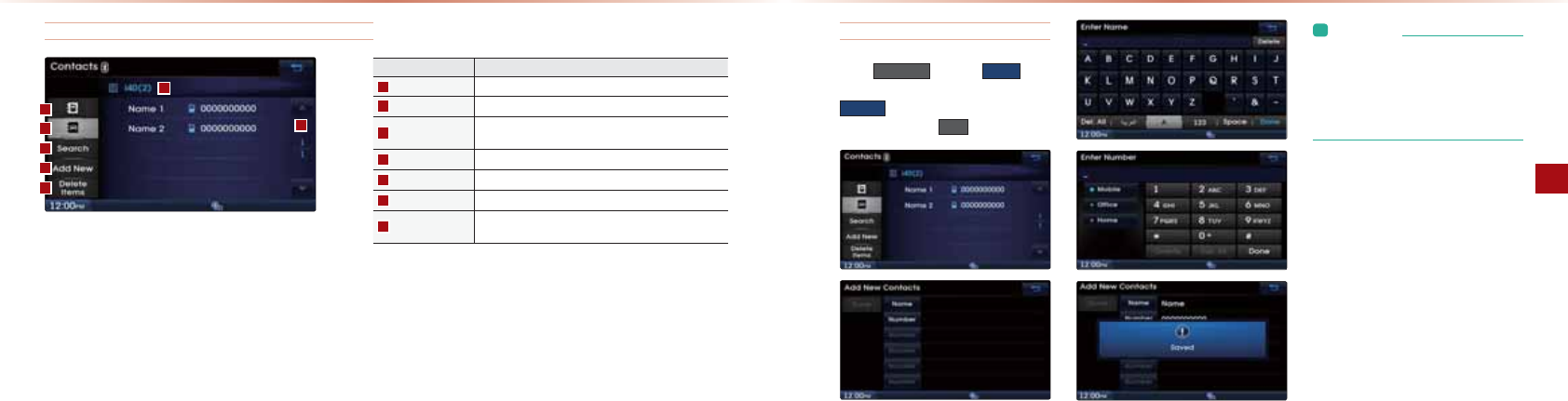
4-20
Using Bluetooth
Bluetooth® Handsfree l4-21
Car Contacts Screen Configuration
Name Description
Mobile Contacts Contacts downloaded from Bluetooth
®
device
Car Contacts Car contacts directly saved into the head unit
Search Search car contacts and mobile phone contacts
(Search by name or number)
Add New Add new phone number
Delete Items Select and delete car contacts list
Car Name Displays car device name
List page Displays total list pages and current list page
(List page jump upon selecting scroll area)
ϭ
ϯ
Ϯ
ϰ
ϱ
ϲ
ϳ
Adding New Car Contacts
-NAOO $GG1HZ ▶0AHA?P 1DPH
▶"JPANJ=IA=J@O=RA▶0AHA?P
1XPEHU ▶0AHA?PPULAAJPANJQI>AN
=J@O=RA▶-NAOO'RQH
L&JBKNI=PEKJ
• Both the name and phone number (at
least one number) must be entered to
save a new contact.
• It is possible to add up to 1,000 con-
tacts to the car device.
2OEJCHQAPKKPDĻ
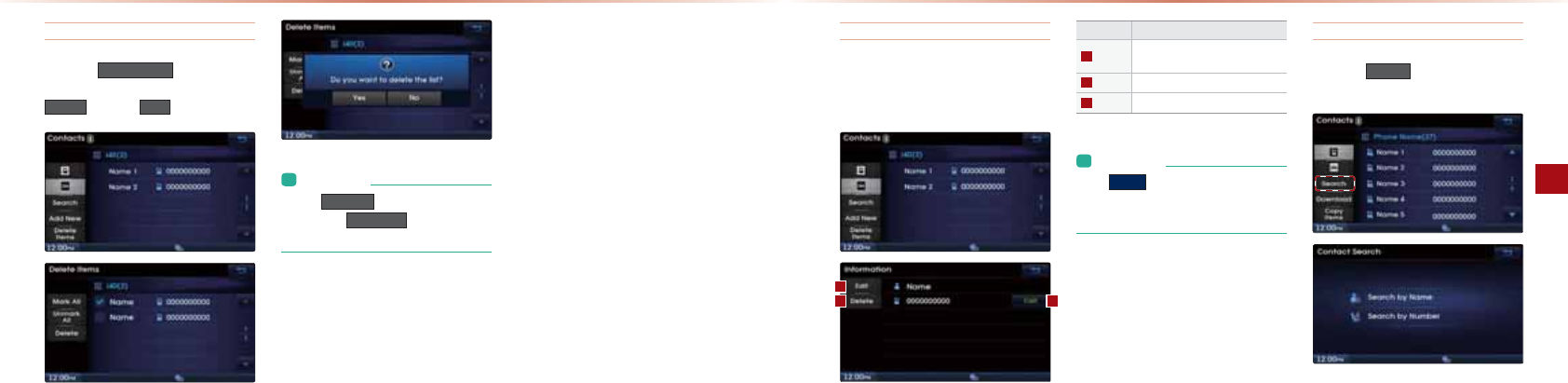
4-22
Using Bluetooth
Bluetooth® Handsfree l4-23
Deleting Selected Car Contacts
-NAOOPDA 'HOHWH,WHPV ▶0AHA?PPDA
?KJP=?PUKQSEODPK@AHAPA▶-NAOO
'HOHWH ▶-NAOO <HV
L&JBKNI=PEKJ
• Press
0DUN$OO
to select the entire list
and press
8QPDUN$OO
to deselect the
selected lists.
Viewing Car Contacts Information
1DEOBA=PQNAEOQOA@PKOAHA?PPDA?KNNAOLKJ@
EJCJQI>ANBNKIPDA?=N?KJP=?POHEOP=J@
REASJQI>ANEJBKNI=PEKJ
Name Description
Edit Converts to the edit screen of the
corresponding number
Delete
Deletes selected phone number list
Call Calls the number
L&JBKNI=PEKJ
• The
&DOO
button on the screen will
be disabled if a Bluetooth® device is not
connected.
Searching Contacts
-NAOOPDA 6HDUFK >QPPKJPKOA=N?D
BNKI?=NKNIK>EHA?KJP=?POO?NAAJ
2OEJCHQAPKKPDĻ
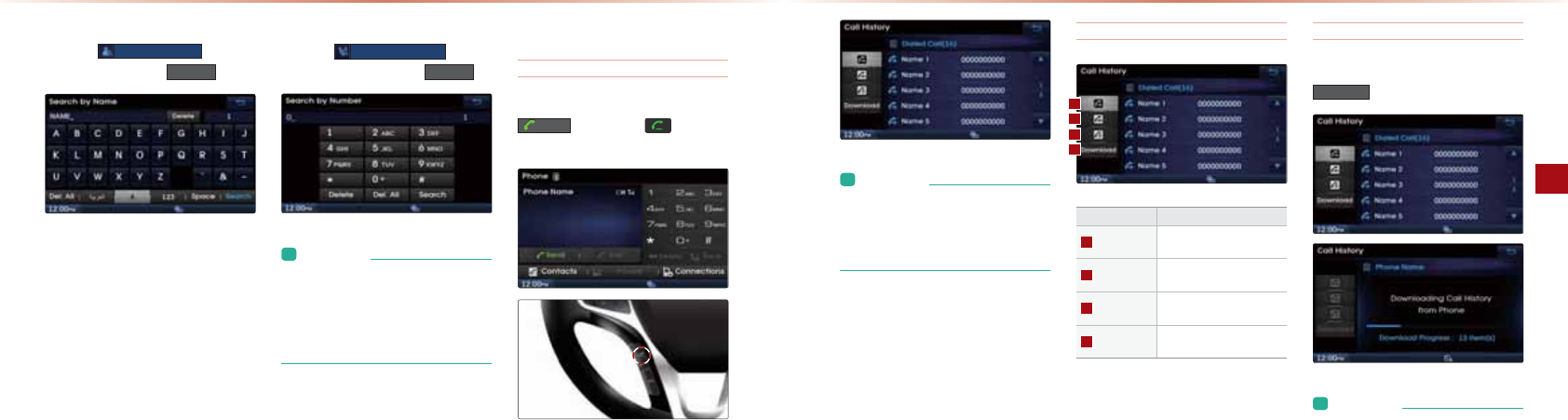
4-24
Using Bluetooth
Bluetooth® Handsfree l4-25
Search by Name
-NAOOPDA
6HDUFKE\1DPH
>QPPKJ▶
"JPANJ=IA=J@LNAOO 6HDUFK
Searching by Number
-NAOOPDA
6HDUFKE\1XPEHU
>QPPKJ
▶"JPANJQI>AN=J@LNAOO 6HDUFK
L&JBKNI=PEKJ
• When searching a number, it is possible
to search by entering just a part of the
entire number.
• (ex: if you enter “1544”, all numbers
that include “1544” will be searched.)
Call History
Entering Call History Screen
4EPDEJPDA-DKJAO?NAAJLNAOOPDA
6HQG >QPPKJKNPDA GAUKJPDA
OPAANEJCNAIKPA?KJPNKHHAN
L&JBKNI=PEKJ
• The call history may not be saved in the
call history list in some mobile phones.
• Calls received with hidden caller ID will
not be saved in the call history list.
Call History Screen Configuration
Name Description
Dialed Call Displays the outgoing call
history list
Received Call
Displays the incoming call
history list
Missed Call Displays the missed call his-
tory list
Download Downloads call history from
mobile phone
Downloading Call History
4EPDEJPDA =HH%EOPKNUO?NAAJLNAOOPDA
'RZQORDG
>QPPKJ
L&JBKNI=PEKJ
• Up to 20 dialed, incoming, and missed call
history lists can each be downloaded.
2OEJCHQAPKKPDĻ
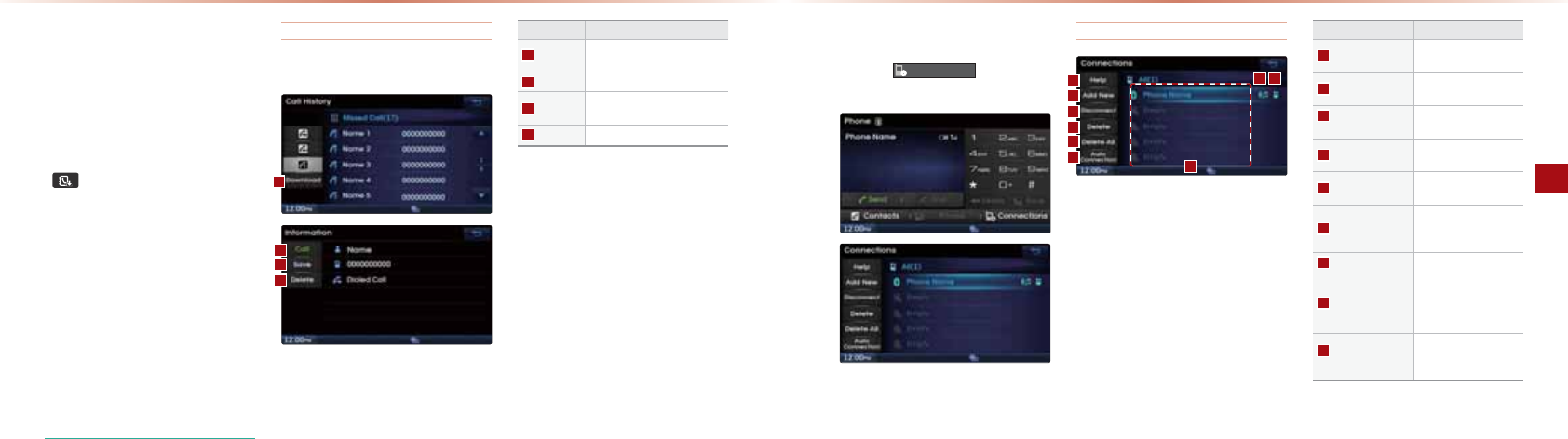
4-26
Using Bluetooth
Bluetooth® Handsfree l4-27
• The dialed/incoming time and call time
information are not supported.
• Sorting all call histories by time is not
supported.
• It is possible to download call history even
during a call or during Bluetooth® streaming
audio.
• When downloading call histories, the
icon will be displayed within the
status bar.
• It is not possible to commence download
when the call history download feature is
turned off within the Bluetooth® device. Also
some devices may require device autho-
rization upon attempting to download call
history. If downloading cannot be normally
conducted, check the Bluetooth® device set-
tings or the screen state.
• The download feature may not be sup-
ported in some mobile phones. Check
to see that the Bluetooth® device sup-
ports the download feature.
Viewing Call History Information
4EPDEJPDA =HH%EOPKNUO?NAAJOAHA?PPDAHEOP
Name Description
Download Download call histories from
mobile phone
Call Calls the number
Save Saves the number to car con-
tacts
Delete Deletes the call history
Setting Bluetooth
®
Connection
-NAOOPDA &RQQHFWLRQV >QPPKJKJPDA
-DKJAO?NAAJ
Connections Menu
Function Description
ϭ
Help Displays Bluetooth
®
Help screen
Ϯ
Add New Pairs a new Bluetooth
®
device
ϯ
Connect/
Disconnect
Connects/disconnects
a Bluetooth
®
device
ϰ
Delete Deletes a paired
Bluetooth
®
device
ϱ
Delete All Delets all paired
Bluetooth
®
devices
ϲ
Auto Connection
Sets Bluetooth
®
device
auto connection when
car ignition is turned on
ϳ
Paired
device list
Shows list of paired
Bluetooth® devices
ϴ
Streaming
connection state
Shows Bluetooth
®
Streaming connection
state
ϵ
Handsfree
connection state
Shows Bluetooth
®
Handsfree connection
state
ϭ
ϰ
Ϯ
ϱ
ϯ
ϲ
ϵϴ
ϳ
2OEJCHQAPKKPDĻ
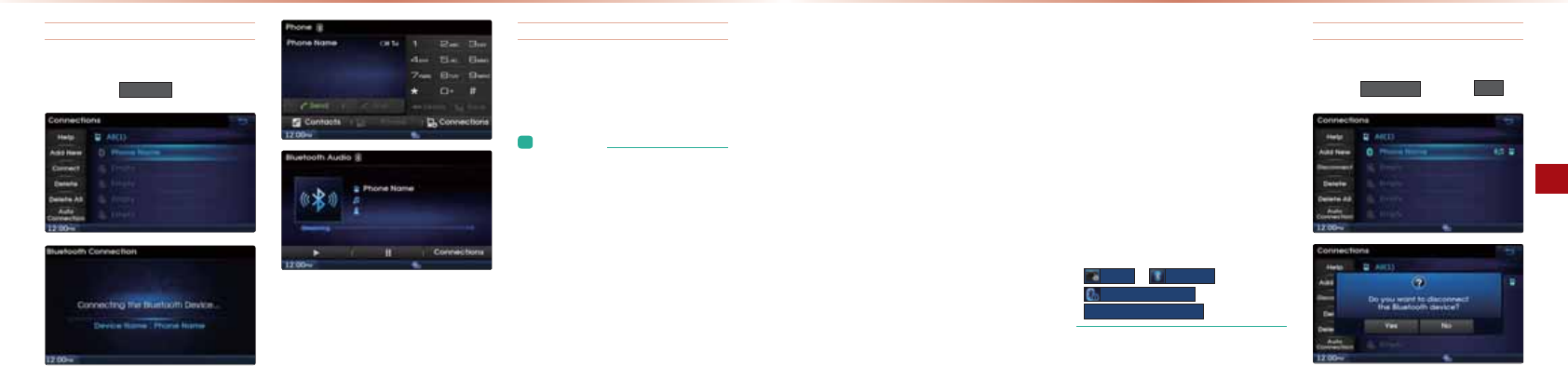
4-28
Using Bluetooth
Bluetooth® Handsfree l4-29
Connecting a Device
0AHA?PPDA@ARE?AUKQS=JPPK?KJJA?P
=J@LNAOOPDA &RQQHFW >QPPKJ
1DA-DKJAO?NAAJEO@EOLH=UA@KJ?A=
HQAPKKPD
Ļ
%=J@OBNAAEO?KJJA?PA@SDEHA
PDAHQAPKKPD
Ļ
Q@EKO?NAAJEO@EOLH=UA@
KJ?AOPNA=IEJCQ@EKEO?KJJA?PA@
Pairing a New Device
#KNIKNAEJBKNI=PEKJKJL=ENEJCNABANPK
PDAō4DAJJKLDKJAOD=RA>AAJL=ENA@
OA?PEKJ
L&JBKNI=PEKJ
• Bluetooth® features supported within
the vehicle are as follows. Some fea-
tures may not be supported depending
on your Bluetooth® device.
• Answering and placing Bluetooth®
Handsfree calls
• Menu operation during call (Switch to
Private, Switch to call waiting, Outgo-
ing volume)
• Download Call History
• Download Mobile Contacts
• Download SIM Contacts
• Download and copy contacts to
vehicle
• Contacts/ Call History Auto Download
• Bluetooth® device auto connection
• Bluetooth® Audio
2OEJCHQAPKKPDĻ
•
It is possible to pair up to five Bluetooth
®
devices to the car system.
•
Only one Bluetooth
®
device can be con-
nected at a time.
•
Other devices cannot be paired while a
Bluetooth
®
device is already connected.
•
When a Bluetooth
®
device is being con-
nected, the connection process cannot
be canceled.
•
Only Bluetooth
®
Handsfree and Bluetooth
®
audio related features will operate within
this system.
•
Normal operation is possible only for de-
vices that support handsfree or audio fea-
tures, such as a Bluetooth
®
mobile phone
or a Bluetooth
®
audio device.
•
Only one function can be used at a time
between the Bluetooth
®
handsfree and
Bluetooth
®
audio. (While playing Bluetooth
®
audio, streaming will end upon entering the
Bluetooth
®
phone screen.)
• If a connected Bluetooth® device
becomes disconnected for various
reasons, such as being out of range,
turning the device OFF, or a Bluetooth®
communication error, Bluetooth® de-
vices are automatically searched and
connected.
• If the system becomes unstable due
to communication errors between the
vehicle and the Bluetooth® device, re-
set the Bluetooth® and try again. Upon
resetting Bluetooth®, the system is re-
stored to its factory release state.
6HWXS
▶
%OXHWRRWK
▶
$GYDQFHG6HWWLQJV
▶
5HVWRUH)DFWRU\6HWWLQJV
Disconnecting a Device
0AHA?PPDA@ARE?AUKQSEODPK@EO?KJJA?P
▶-NAOO'LVFRQQHFW ▶-NAOO <HV
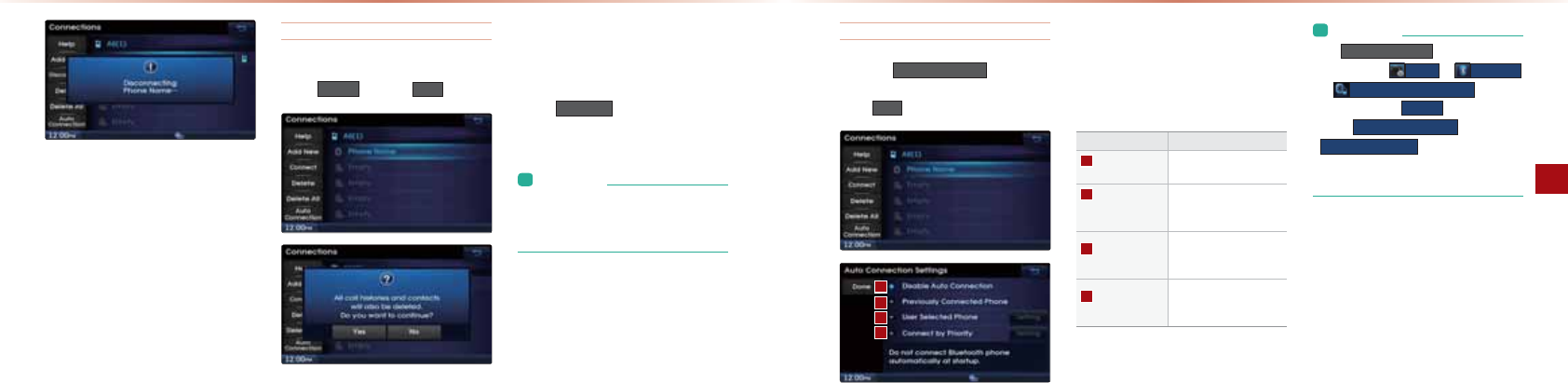
4-30
Using Bluetooth
Bluetooth® Handsfree l4-31
Deleting a Device
0AHA?PPDA@ARE?AUKQS=JPPK@AHAPA▶
-NAOO 'HOHWH ▶-NAOO <HV
@ARE?A?=JJKP>A@AHAPA@EBEPEO
?KJJA?PA@
1K@AHAPA=L=ENA@@ARE?ABENOP@EO?KJ
JA?PPDAHQAPKKPD
Ļ
?KJJA?PEKJ
-NAOO
'HOHWH$OO
PK@AHAPA=HHL=ENA@
HQAPKKPD
Ļ
@ARE?AO
L&JBKNI=PEKJ
• If a paired phone is deleted, its call
history and contacts lists will also be
deleted.
Setting Auto Connection
-NAOOPDA $XWR&RQQHFWLRQ >QPPKJ▶
0AHA?PPDA@AOENA@KLPEKJ▶0AP=J@
LNAOO'RQH
&B=QPK?KJJA?PEKJEOPQNJA@KJ=HQAPKKPD
Ļ
@ARE?ASEHH=QPKI=PE?=HHU>A?KJJA?PA@=?
?KN@EJCPKPDAOAPKLPEKJSDAJPDA?=NECJE
PEKJEOPQNJA@KJ
Name Description
Disable Auto
Connection Disables auto connection
Previously
Connected
Phone
Auto connection with the
previously connected
Bluetooth
®
phone
User Selected
Phone
Automatically connects to
a user selected Bluetooth
®
device
Connect by
Priority
Automatically connects
according to the set
Bluetooth® phone priority
L&JBKNI=PEKJ
1De
$XWR&RQQHFWLRQ
button is a shortcut
menu to go to
6HWXS
▶
%OXHWRRWK
▶
$XWR&RQQHFWLRQ6HWWLQJV
.
• If you press the
6HWWLQJ
button next
to the
8VHU6HOHFWHG3KRQH
and
&RQQHFWE\3ULRULW\
options, you can
designate the phone you wish to con-
nect or set the phone priority.
2OEJCHQAPKKPDĻ

*"*,
MEMO
•
$-0&JBKNI=PEKJ
•
%AHL
&JBKNI=PEKJ
5
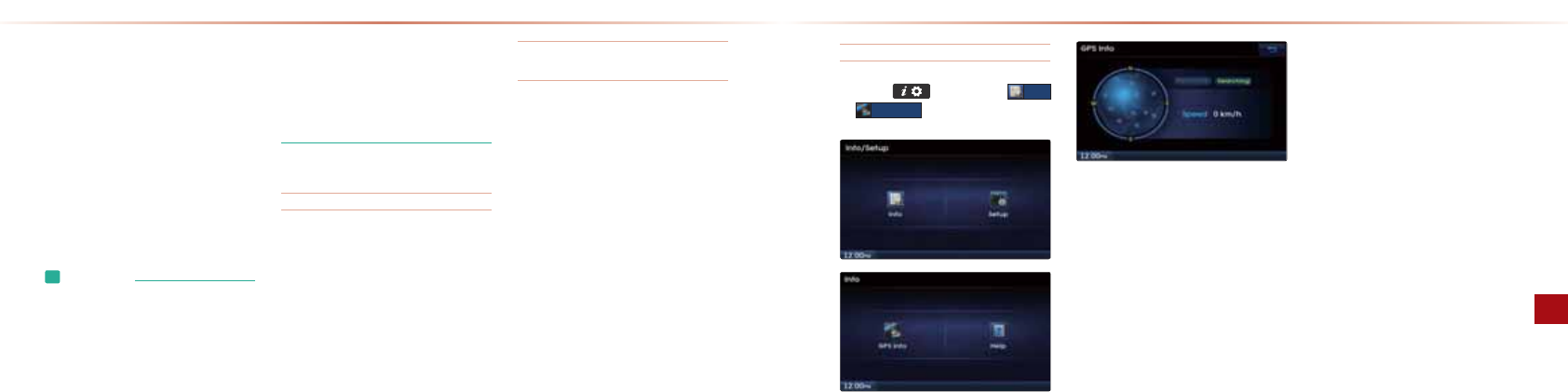
5-2
GPS Information
Information l5-3
$-0&JBKNI=PEKJ
3EASEJC$-0&JBK
-NAOOPDA (AU
▶
0AHA?P
,QIR
▶
*36,QIR
1DA$-0NA?ALPEKJ=J@RADE?HAOLAA@
EJBKNI=PEKJ=NA@EOLH=UA@
About GPS
$-0ĭ$HK>=H-KOEPEKJ0UOPAIĮ
$-0EO=OUOPAI@ARAHKLA@=J@KLAN=PA@
>UPDA2JEPA@0P=PAOPD=P@APANIEJAOPDA
QOANO?QNNAJPLKOEPEKJĭHKJCEPQ@AH=PE
PQ@AAP?>UQOEJCKNIKNAO=PAHHEPAO
1DEOOUOPAIEOQOA@SEPDNAH=PA@$-0
EJBKNI=PEKJR=NEKQOOAJOKNONK=@I=L
@=P==J@KPDANNAH=PA@EJBKNI=PEKJPK
LNKRE@AJ=REC=PEKJOANRE?AO
L&JBKNI=PEKJ
• For continued map updates, informa-
tion gathering and surveys are con-
ducted continuously to monitor road
changes or new road constructions.
Nonetheless, roads, facilities, and fares
are under constant change and it is
impossible to completely remove all
errors, including road updates, names,
facilities, and fares. Please keep such
fact in mind when using GPS.
• In principle, roads with widths less
than 3m are not included within the
map data. Roads with sections sec-
tions with widths less than 3m may be
deleted in future map data updates.
4DAJ$-0EJBK?=JJKP>AQOA@
$-0EJBKI=UJKPKLAN=PAQJ@ANPDABKH
HKSEJC?KJ@EPEKJO
4DAJ>QEH@EJCOPQJJAHOKNKPDAN
K>OPNQ?PEKJO>HK?GO=PAHHEPAOECJ=HO
4DAJI=PANE=HO=NALH=?A@=>KRAPDA
$-0=JPAJJ==J@>HK?GO=PAHHEPAOECJ=HO
4DAJPDAO=PAHHEPAEOJKPPN=JOIEPPEJC
4DAJ=@ECEP=H ?AHHQH=NLDKJAĭ$%V
EOLH=?A@JA=NPDA$-0=JPAJJ=
Errors unavoidable due to system
characteristics
1DAJ=REC=PEKJOUOPAIQOAO$-0EJBKN
I=PEKJR=NEKQOOAJOKNONK=@I=L
@=P==J@KPDANNAH=PA@EJBKNI=PEKJPK
@EOLH=UPDA?QNNAJPLKOEPEKJ
"NNKNOI=UK??QNEBPDAO=PAHHEPAEOPN=JO
IEPPEJCEJ=??QN=PAOECJ=HOKNKJHUPSKKN
HAOOO=PAHHEPAOECJ=HO?=J>ANA?AERA@
"NNKNOPD=PK??QNEJOQ?D?KJ@EPEKJO
?=JJKP>A?KNNA?PA@
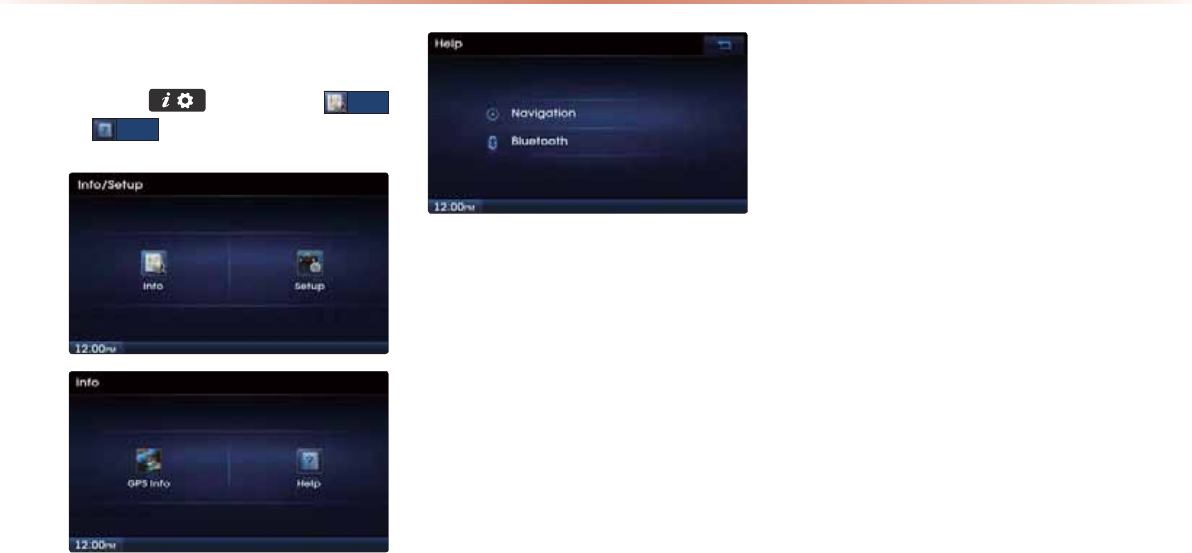
5-4
Viewing Help
-NAOOPDA (AU
▶
0AHA?P
,QIR
▶
+HOS
%AHLOA?PEKJOKJPDA+=REC=PEKJ=J@
HQAPKKPDĻBA=PQNAO?=J>AOAHA?PA@=J@
REASA@
%AHL
•
HEI=PA*K@A
•
-$0
,PDAN#A=PQNAO
6
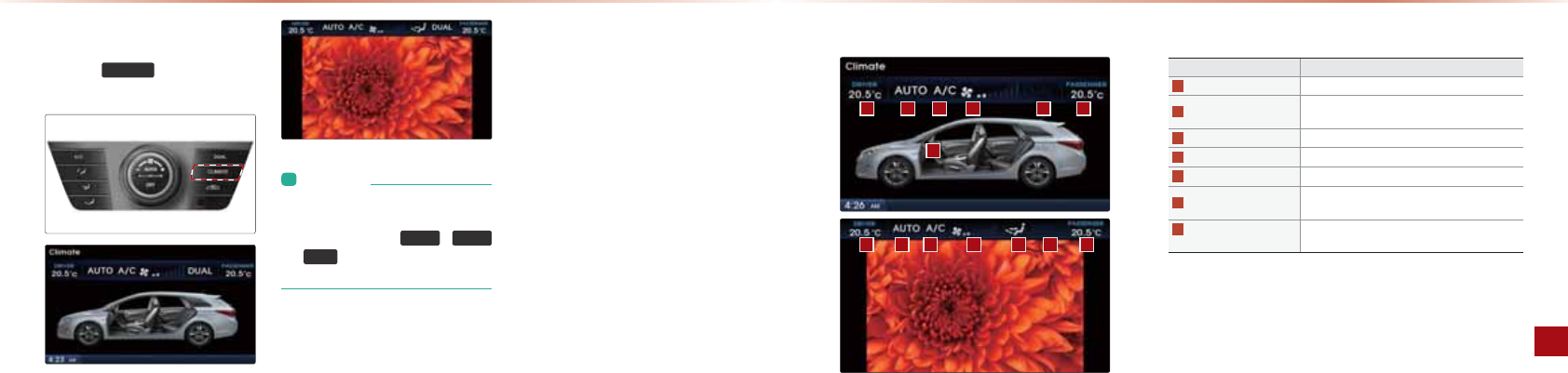
6-2
Climate Mode
Other Features l6-3
Basic Mode Screen
Name Description
Driver-side temperature Displays the driver-side temperature
AUTO Display Displays whether the heating/cooling auto
function is on/off
A/C Display Displays whether the a/c is on/off
Fan level Display Displays the current fan level
Fan Direction Display Displays the set fan direction
DUAL Display Enables the driver/passenger temperature to
be set independently
Passenger-side
temperature Displays the passenger-side temperature
Cautions upon operating Mode
-NAOOPDA
&/,0$7(
GAUPK@EOLH=UPDA
HEI=PAOP=PQO>=N
L&JBKNI=PEKJ
• When operating the Multimedia or
Navigation mode, press a Climate
related key, such as
7(03
,
$872
or
$&
to display the Climate status
bar at the top of screen.
HEI=PA*K@A
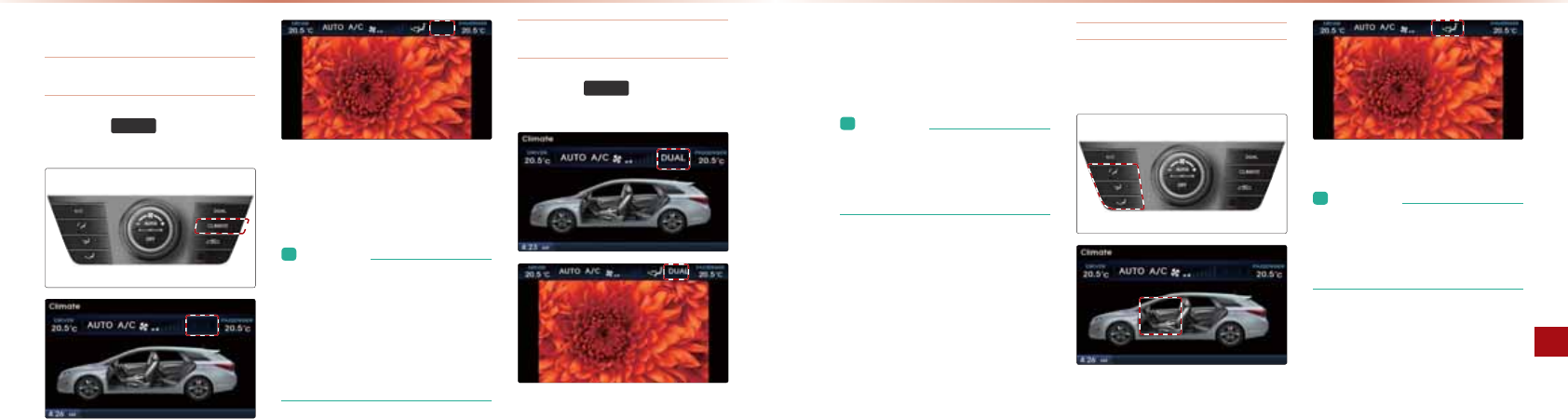
6-4
Climate Mode
Other Features l6-5
Basic Operation
Controlling driver/passenger tem-
perature simultaneously
-NAOOPDA
'8$/
GAUPKPQNJPDA
!2)OAPPEJCKBB
4DAJ!2)EO@EO=>HA@PDA@NERANOE@A
=J@L=OOAJCANOE@APAILAN=PQNAO=NA
?KJPNKHHA@OEIQHP=JAKQOHU
L&JBKNI=PEKJ
• The cabin temperature can be adjusted
in 0.5℃ units within a range of 17.5℃~
31.5℃.
• The temperature will be displayed as
LOW once it is adjusted below 17.5℃
and HIGH once it is adjusted above
31.5℃.
Controlling driver/passenger tem-
perature independently
-NAOOPDA
'8$/
GAUPKPQNJPDA
!2)OAPPEJC>=?GKJ
HEI=PA*K@A
4DAJ!2)D=O>AAJ@EO=>HA@PDA
@NERANOE@A=J@L=OOAJCANOE@APAILAN=
PQNAO?=J>A?KJPNKHHA@EJ@ALAJ@AJPHU
L&JBKNI=PEKJ
• When setting the driver-side tempera-
ture with DUAL on, the DUAL button
will turn OFF if the driver-side tempera-
ture is set to LOW or HIGH.
0APPEJC#=J!ENA?PEKJ
-NAOOPDAB=JGAUOPK?D=JCAPDAB=J
@ENA?PEKJ
L&JBKNI=PEKJ
• When setting the driver-side tempera-
ture with DUAL on, the DUAL button
will turn OFF if the driver-side tempera-
ture is set to LOW or HIGH.
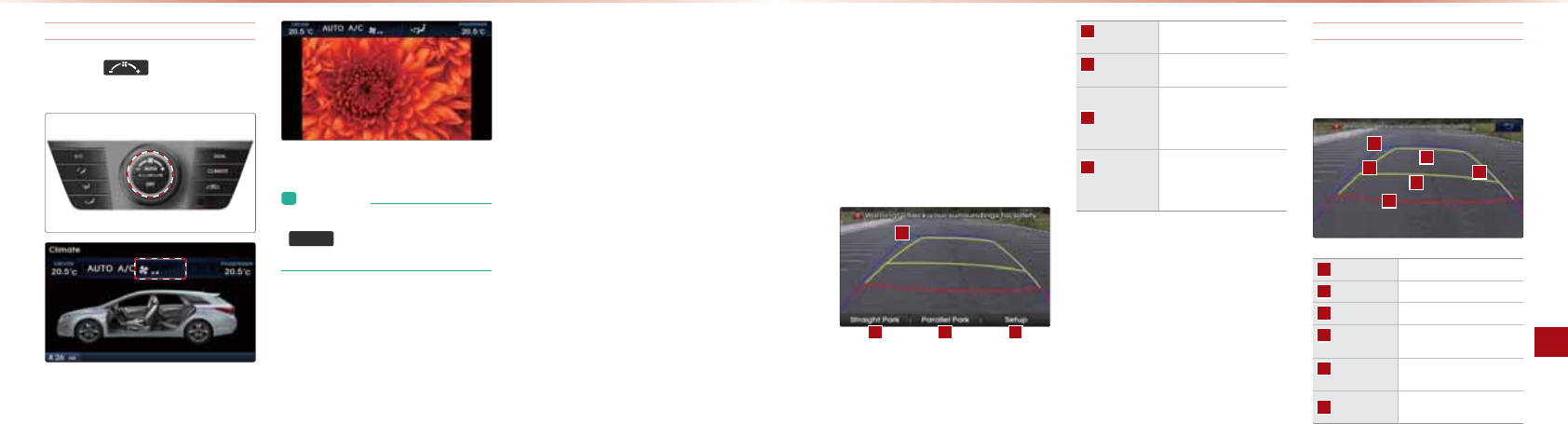
6-6
PGS
Other Features l6-7
0APPEJC#=J)ARAH
-NAOOPDA GAUPK?D=JCAPDA
B=JHARAH
L&JBKNI=PEKJ
• If the fan level is changed while in
$872
mode, AUTO mode will turn
off.
Screen Configuration
-$0ĭ-=NGEJC$QE@A0UOPAIEO=OUOPAI
SDE?DLNKRE@AOIKJEPKNA@L=NGEJCCQE@
=J?A1DA-$0SEHHKLAN=PA=QPKI=PE?=HHU
SDAJPDAECJEPEKJGAUEOPQNJA@KJ=J@
PDACA=NEOOAPPK/ĭ/ARANOA1DA-$0
SEHHOPKLKLAN=PEJCSDAJOAPPK=@EBBANAJP
CA=N
Straight
Park
Moves to straight parking
mode
Parallel
Park
Moves to straight parking
mode
Setup
Displays setup screens to
set voice parking, guide-
line displays, and steering
sync features
Steering
sync
guidelines
Line displayed to help with
parking guidance that dis-
plays the car position and
steering angle
0PN=ECDP-=NGEJC
1DAOPN=ECDPL=NGEJCPN=?AEO@EOLH=UA@EJ
PDABKHHKSEJCI=JJAN
Red line
0.5m from the rear bumper
Yellow line
1.0m from the rear bumper
Yellow line
3.0m from the rear bumper
Left side of
Yellow line
trace of driver-side wheels
Right side of
Yellow line
trace of passenger-side
wheels
Blue line
trace showing center of
steering
HEI=PA*K@A -$0
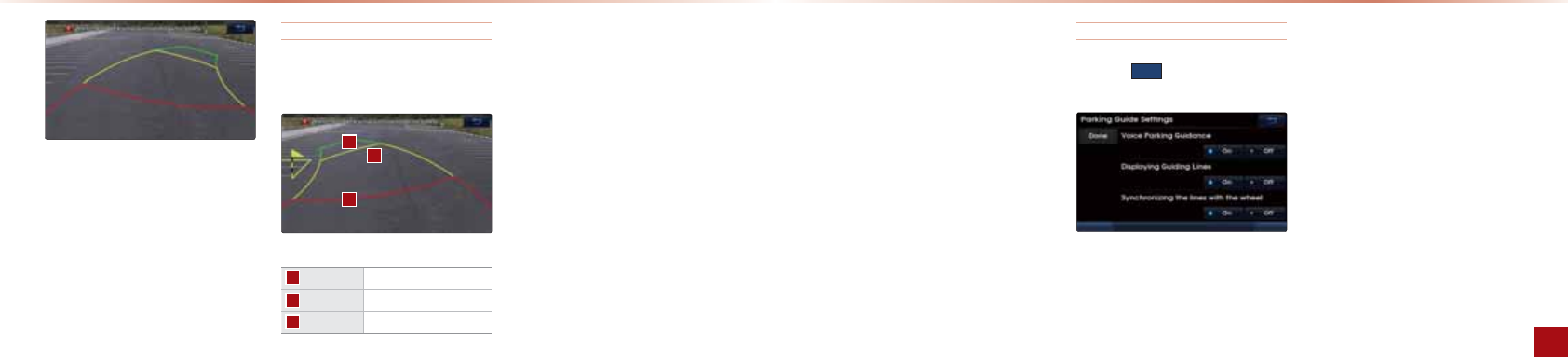
6-8
PGS
Other Features l6-9
-$0
0PN=ECDP-=NGEJCEO?KILNEOA@KB
OPALO
&JOPALIKRAPDARADE?HAPK=LKOEPEKJ
PK>ACEJOPN=ECDPL=NGEJC1DAJOAHA?PPDA
0PN=ECDP-=NGIAJQ=J@=@FQOPPDAD=J@HA
PKPDALNKLANOL=?A
&JOPALPDAO?NAAJSEHH@EOLH=UPDA
OPAANEJCOUJ?PN=?A=J@OPAANEJC?AJPAN
PN=?AQLKJLH=?EJCPDA?=NEJNARANOA
-=N=HHAH-=NGEJC
1DAL=N=HHAHL=NGEJCPN=?AEO@EOLH=UA@EJ
PDABKHHKSEJCI=JJAN
Red line
0.5m from the rear bumper
Yellow line
3.0m from the rear bumper
Green line
6.0m from the rear bumper
-=N=HHAH-=NGEJCEO?KILNEOA@KB
OPALO
&JOPALOAHA?PPDA-=N=HHAH-=NGIAJQ
=J@IKRAPDARADE?HAPK=LKOEPEKJPK
>ACEJL=N=HHAHL=NGEJC
0PAANPDAD=J@HAPKPDALNKLANLKOEPEKJPK
@EOLH=UPDA@ENA?PEKJCQE@=J?AHEJA1DA
L=NGEJCCQE@=J?AHEJASEHH>HEJGQJPEHPDA
CNAAJATPAJOEKJHEJANA=?DAOPDACNAAJ
L=NGEJCCQE@=J?AHEJA@FQOPPDAD=J@HA
PKSEPDEJ=OAPN=JCAPKOPKLPDA>HEJGEJC
0PALSEHHOP=NP KJ?AUKQLH=?APDACA=N
EJNARANOA
0PALEO=OPALEJSDE?DPKI=EJP=EJPDA
D=J@HA=JCHA=OLNKLKOA@EJOPAL=J@
@NERAEJNARANOAEJPKPDAL=NGEJCOLKP
*=EJP=EJPDAOPAANEJC=JCHA=J@?KJPEJQA
PKNARANOA1DACNAAJCQE@=J?AHEJASEHH
>A@EOLH=UA@!NERAEJQJPEHPDAL=NGEJCHKP
HEJAOI=P?DAOSEPDPDACNAAJCQE@=J?A
HEJAO
BPANOPKLLEJCPDARADE?HAOPALSEHHOP=NP
KJ?APDAD=J@HAEOPQNJA@EJPDANARANOA
@ENA?PEKJPK=OAP=JCHA
0PALEOPDAO=IA=O0PN=ECDP-=NGEJC
0APPEJCO
-NAOOPDA
2Q
>QPPKJPKOAPL=NGEJC
CQE@=J?ABA=PQNAO
3KE?A-=NGEJC$QE@=J?AĮ0APOSDAPDANPK
PQNJKJPDARKE?ACQE@=J?AOQLLHEA@QLKJ
OPN=ECDP=J@L=N=HHAHL=NGEJC
!EOLH=U$QE@AHEJAOĮ0APOSDAPDANPKPQNJ
PDACQE@AHEJAOKJKBB
0PAANEJCOUJ?CQE@AHEJAOĮ0APOSDAPDAN
PKPQNJOPAANEJCOUJ?PN=?AKJKBB

MEMO
*"*,
70APQL
•
0APQL
•
2OEJC0APQL
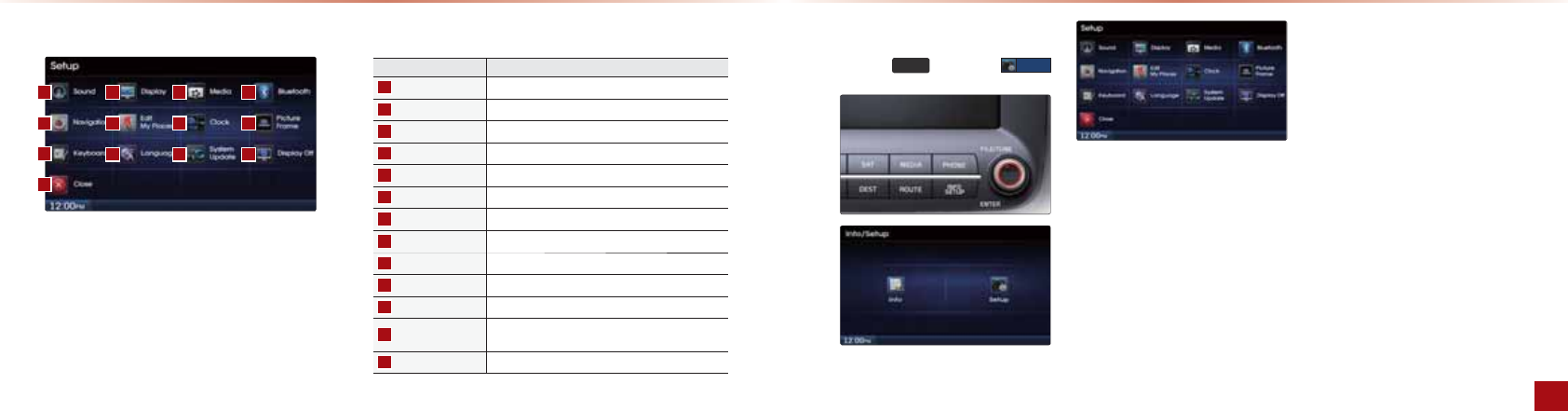
7-2
Before Use
7-3Setup l
Basic Mode Screen Starting Mode
-NAOOPDA
6(783
GAU▶-NAOO 6HWXS
4EPDEJ0APQLUKQ?=J?DA?G=J@?D=JCA
PDAOAPPEJCOBKN=HHBA=PQNAOBKQJ@SEPDEJ
PDAQ@EK3E@AK+=REC=PEKJOUOPAI
0APQL
Name Description
Sound Sets sound related settings
Display Sets display related settings
Media Sets Media related settings
Bluetooth
®
Sets Bluetooth
®
related settings
Navigation Sets various settings found within Navigation mode
Edit My Places Set/Edit My Places within Navigation Mode
Clock Sets current time and clock display
Picture Frame Sets screen displayed when device is turned off
Keyboard Sets the keyboard type
Language Sets language for use within device
System Update Checks system software version and receive updates
Display Off Turn device display on/off
(The device power will not be turned off)
Close Close Setup menu screen
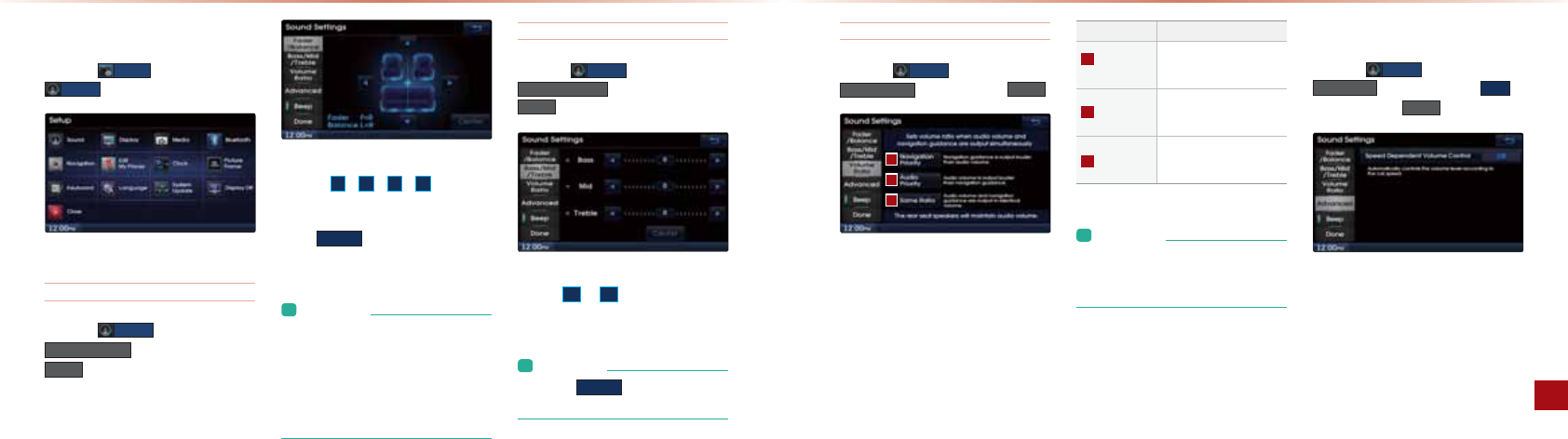
7-4
Using Setup
Setup l7-5
Setting Volume Ratio
-NAOOPDA 6RXQG >QPPKJ▶-NAOO
9ROXPH5DWLR ▶0AP=J@LNAOO 'RQH
1DAOAKLPEKJO=NAQOA@PKOAPPDARKHQIA
N=PEK>UOAHA?PEJCBNKI+=REC=PEKJ-NEKN
EPUQ@EK-NEKNEPU0=IA/=PEK
Name Description
Navigation
Priority
Navigation guidance is
output louder than audio
volume
Audio Priority
Audio volume is output
louder than the navigation
guidance.
Same Ratio
Audio volume and naviga-
tion guidance are output in
identical volume
L&JBKNI=PEKJ
• The rear seat speaker will maintain its
audio volume regardless of which vol-
ume ratio is selected.
Speed Dependent Volume Control
-NAOOPDA 6RXQG >QPPKJ▶-NAOO
$GYDQFHG ▶1QNJPDABA=PQNA 2Q
▶0AP=J@LNAOO 'RQH
1DARKHQIAHARAHEO?KJPNKHHA@=QPKI=PE
?=HHU=??KN@EJCPKPDARADE?HAOLAA@
Sound
-NAOOPDA 6HWXS >QPPKJ▶-NAOO
6RXQG
Setting Balance/Fader
-NAOOPDA 6RXQG >QPPKJ▶-NAOO
)DGHU%DODQFH ▶0AP=J@LNAOO
'RQH
2OAPDA
Ԡ
Ԥ
Ԧ
Ԣ
>QPPKJOPK
IKRAPDA?QNOKNKJPDA?KJPNKHO?NAAJPK
PDA@AOENA@LKOEPEKJ
-NAOO
&HQWHU
PKNAOPKNAOKQJ@PKPDA
?AJPANLKOEPEKJ
L&JBKNI=PEKJ
• The Balance/Fader settings allows you
to set the sound position. For example,
you can set the sound close to the
driver-seat so that the volume is rela-
tively lower in the passenger or rear
seats.
Setting Bass/Mid/Treble
-NAOOPDA 6RXQG >QPPKJ▶-NAOO
%DVV0LG7UHEOH ▶0AP=J@LNAOO
'RQH
2OAPDA
Ԧ
KN
Ԣ
?QNOKNOPK=@FQOPPDA
=OO*E@1NA>HAOAPPEJCO
L&JBKNI=PEKJ
• Press the
&HQWHU
button to restore the
Bass/Mid/Treble to the center position.
2OEJC0APQL
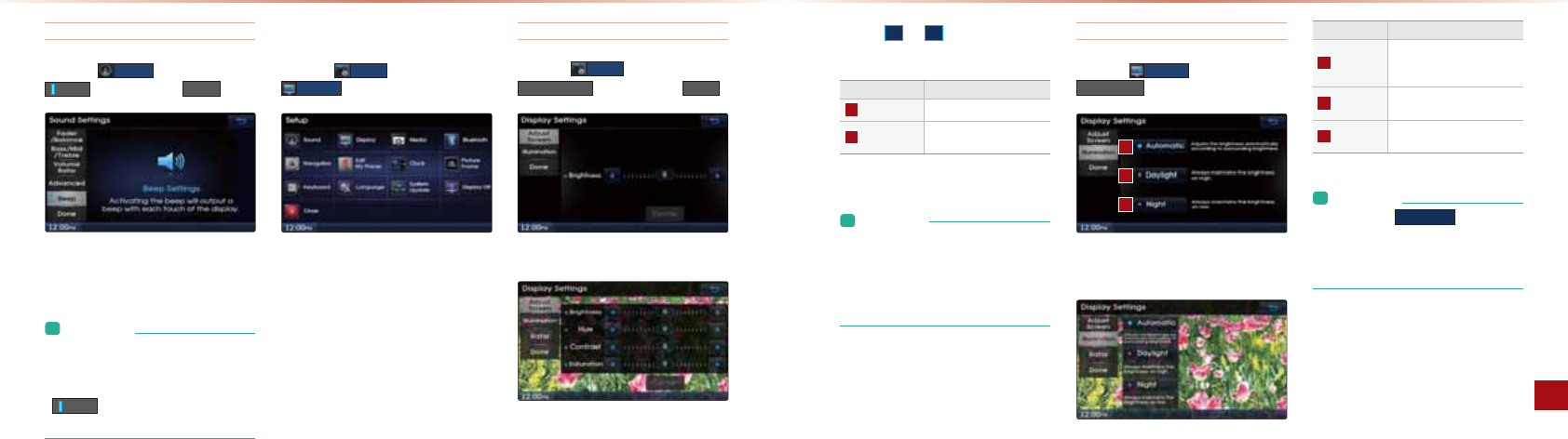
7-6
Using Setup
Setup l7-7
Setting Beep
-NAOOPDA 6RXQG >QPPKJ▶-NAOO
%HHS ▶0AP=J@LNAOO 'RQH
"=?DLNAOOKBPDEO>QPPKJPQNJOPDA""-
PKJAKIKBB
L&JBKNI=PEKJ
• When the light on the left side of the
button is turned on, this indicates that
the BEEP tone is active. Press the
%HHS
button again to turn off the
BEEP tone.
Display
-NAOOPDA 6HWXS >QPPKJ▶-NAOO
'LVSOD\
Adjusting Screen
-NAOOPDA 6HWXS >QPPKJ▶-NAOO
$GMXVW6FUHHQ ▶0AP=J@LNAOO 'RQH
Adjusting audio mode screen
Adjusting video mode screen
2OAPDA
Ԧ
KN
Ԣ
PK=@FQOPPDA@EOLH=U
>NECDPJAOO=J@?KHKN
Mode Description
Audio mode Can adjust only brightness
USB Video
Can adjust brightness, hue,
contrast, and saturation
L&JBKNI=PEKJ
• There are differences in the categories
that can be adjusted depending on the
currently playing mode.
• In case of AUX mode PAL input, the
Saturation cannot be adjusted.
Setting Illumination
-NAOOPDA 'LVSOD\ >QPPKJ▶-NAOO
,OOXPLQDWLRQ
Adjusting audio mode illumination
Adjusting video mode illumination
Name Description
Automatic
Adjusts the brightness
automatically according to
surrounding brightness
Daylight Always maintains the bright-
ness on high
Night Always maintains the bright-
ness on low
L&JBKNI=PEKJ
• When set to
$XWRPDWLF
, the screen
brightness and color will automatically
be adjusted according to the surround-
ing brightness.
2OEJC0APQL
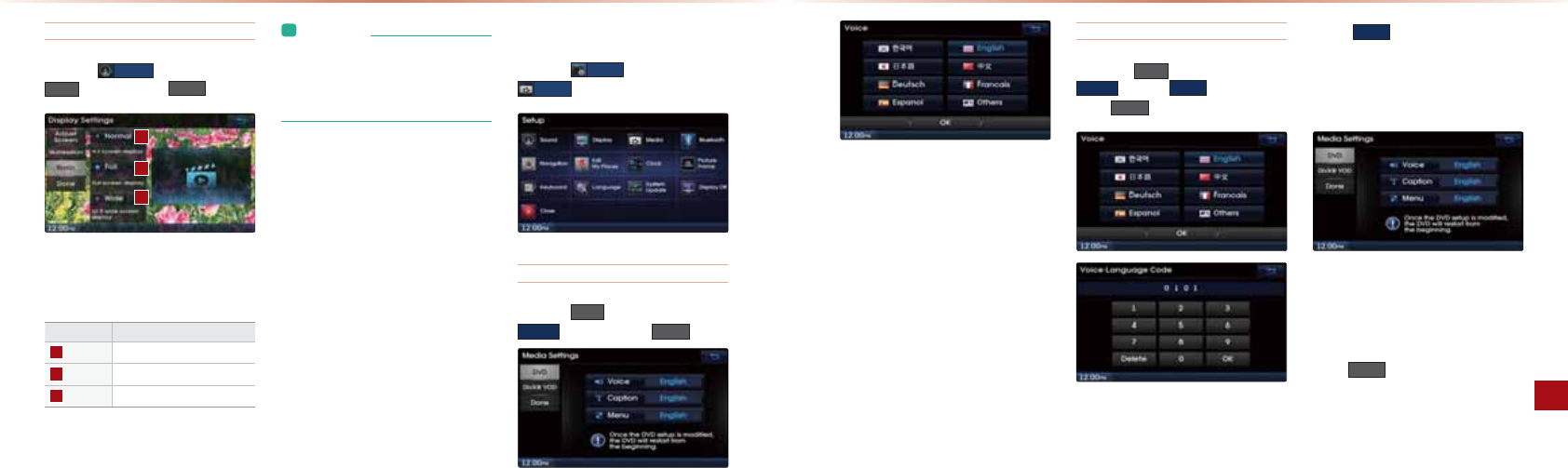
7-8
Using Setup
Setup l7-9
Setting Screen Ratio
-NAOOPDA 6RXQG >QPPKJ▶-NAOO
5DWLR ▶0AP=J@LNAOO'RQH
1DAO?NAAJN=PEK?=J>AOAPEJRE@AK
IK@AOOQ?D=O!3!203&!",25
Name Description
Normal 4:3 screen display
Full Full screen display
Wide 16:9 wide screen display
L&JBKNI=PEKJ
• If a DVD is created with a defined ratio
(example: 16:9), the screen will not
change even if a different screen ratio
(example: NORMAL screen) is selected.
Media
-NAOOPDA 6HWXS >QPPKJ▶-NAOO
0HGLD
Changing DVD Language
-NAOOPDA '9' >QPPKJ▶-NAOO
9RLFH ▶0AP=J@LNAOO 'RQH
1DAIAPDK@KB?D=JCEJCPDARKE?A?=L
PEKJIAJQH=JCQ=CAEOPDAO=IA#KHHKS
PDAOPALOBKN?D=JCEJCPDARKE?AH=J
CQ=CAPK?D=JCAPDA?=LPEKJKNIAJQ
H=JCQ=CA
Changing to Other Language
-NAOOPDA
'9'
>QPPKJ▶-NAOO
9RLFH
▶-NAOO
2WKHU
▶0AP=J@
LNAOO
'RQH
-NAOO
2WKHU
>QPPKJPKOAP=RKE?A
H=JCQ=CAKPDANPD=JKJAKBPDA@EO
LH=UA@H=JCQ=CAO"JPANPDARKE?A
H=JCQ=CA?K@AKJPDAO?NAAJPK
@EOLH=UPDA@AOENA@H=JCQ=CA
,J?A=?KNNA?PH=JCQ=CA?K@AD=O>AAJ
AJPANA@H=JCQ=CAOAHA?PEKJO?NAAJSEHH
>ANAOPKNA@=J@PDAOAPH=JCQ=CASEHH>A
@EOLH=UA@
-NAOO
'RQH
>QPPKJPK=LLHU?D=JCAO
1DA!3!SEHHNAOP=NPBNKIPDA>ACEJJEJC
2OEJC0APQL

7-10
Using Setup
Setup l7-11
L&JBKNI=PEKJ
• For more information on language
codes, refer to language code section in
a later section within the manual.
• If the selected language is not included
within the disc or the disc does not sup-
port the method of setting as described
in this manual, the language will not au-
tomatically change.
• DVD Setup is not used to change the
settings for the currently playing DVD.
It is a function used to set characteris-
tics of the DVD player. After completing
setup, the DVD will automatically restart
from the beginning to apply changes.
DivX VOD
-NAOOPDA 'LY;
92' >QPPKJ▶-NAOO
5HJLVWUDWLRQ
1DEOIAJQEOQOA@PKNACEOPANLNK@Q?PO
PD=POQLLKNPPDA!ER5BA=PQNA
Bluetooth®
-NAOOPDA 6HWXS >QPPKJ▶-NAOO
%OXHWRRWK
1DAOAIAJQO=HHKSUKQPKOAPHQAPKKPDĻ
NAH=PA@BA=PQNAO
Name Description
Auto
Connection
Settings
Sets Bluetooth
®
device auto
connection when car ignition
is turned on between the ve-
hicle and Bluetooth
®
devices
Contacts
Sync Setting
Automatically downloads the
mobile phone contacts and
call histories to the car upon
connecting Bluetooth
®
Contacts
Download
Setting
Sets which Contacts to
download from between
Mobile or SIM contacts
Streaming
Audio Setting
Sets whether to use the
streaming audio feature
Advanced
Settings
Sets Bluetooth
®
related
settings, including Change
Passkey, Device Information,
Delete All Call History, Delete
All Car Contacts, and Restore
Factory Settings
Auto Connection Settings
-NAOOPDA %OXHWRRWK >QPPKJ▶
$XWR&RQQHFWLRQ6HWWLQJV ▶0AP=J@
LNAOO 'RQH
&B=QPK?KJJA?PEKJEOPQNJA@KJ=HQAPKKPD
Ļ
@ARE?ASEHH=QPKI=PE?=HHU>A?KJJA?PA@
=??KN@EJCPKPDAKLPEKJOAPPEJCSDAJPDA?=N
ECJEPEKJEOPQNJA@KJ
Name Description
Disable Auto
Connection
Disables auto connection
Previously
Connected
Phone
Automatically connects
the previously connected
Bluetooth
®
device
User Selected
Phone
Automatically connects to
the set Bluetooth
®
device
Connect by
Priority
Automatically connects ac-
cording to the set Bluetooth
®
phone priority
L&JBKNI=PEKJ
• If you press the
6HWWLQJ
button next
to the
8VHU6HOHFWHG3KRQH
and
&RQQHFWE\3ULRULW\
options, you can
designate the phone you want to con-
nect or set the phone priority.
2OEJC0APQL
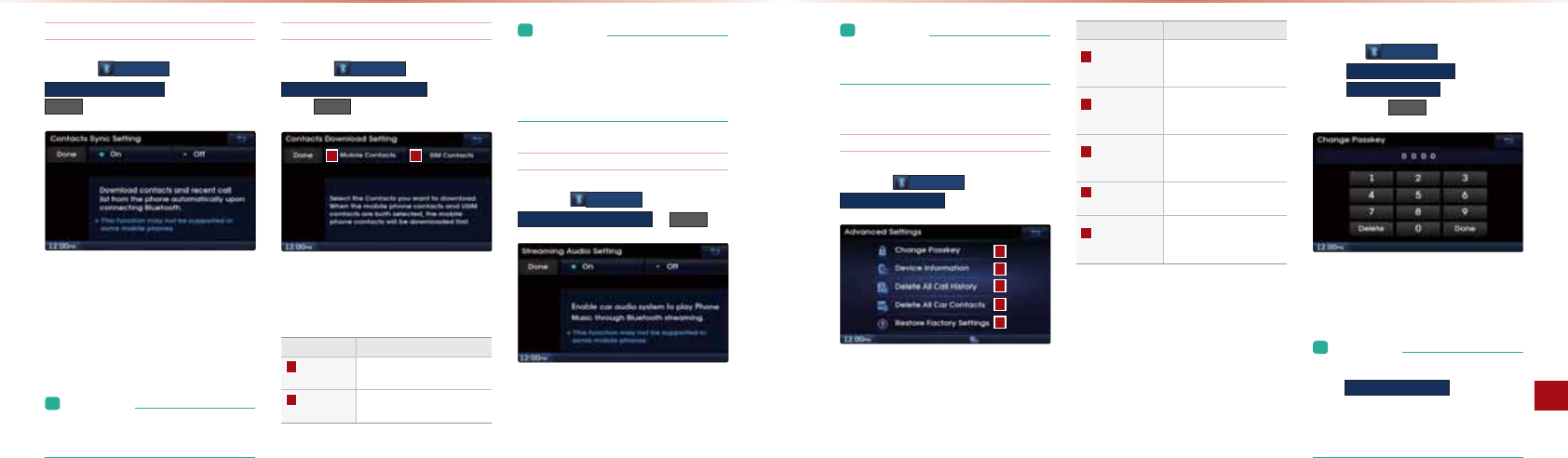
7-12
Using Setup
Setup l7-13
Contacts Sync Setting
-NAOOPDA %OXHWRRWK >QPPKJ▶-NAOO
&RQWDFWV6\QF6HWWLQJ ▶0AP=J@LNAOO
'RQH
1DEOBA=PQNA=QPKI=PE?=HHU@KSJHK=@OPDA
IK>EHALDKJA?KJP=?PO=J@?=HHDEOPKNEAO
PKPDA?=NQLKJHQAPKKPDĻ?KJJA?PEKJ
&BUKQ@KJKPSEODPKQOA KJP=?PO0UJ?
PQNJPDABA=PQNAKBB
L&JBKNI=PEKJ
• This feature may not be supported in
some Bluetooth® devices.
Contacts Download Setting
-NAOOPDA %OXHWRRWK >QPPKJ▶-NAOO
&RQWDFWV'RZQORDG6HWWLQJ ▶0AP=J@
LNAOO 'RQH
6KQ?=JOAHA?PPDA?KJP=?POUKQSEODPK
@KSJHK=@
Name Description
Mobile
Contacts
Download contacts saved in
your mobile phone
SIM
Contacts
Download contacts saved in
SIM
L&JBKNI=PEKJ
• When the mobile phone contacts and
SIM contacts are both selected, the
mobile phone contacts will be down-
loaded first.
Streaming Audio Setting
-NAOOPDA %OXHWRRWK >QPPKJ▶-NAOO
6WUHDPLQJ$XGLR6HWWLQJ ▶'RQH
4DAJOPNA=IEJC=Q@EKEOPQNJA@,JUKQ?=J
LH=UIQOE?BEHAOO=RA@EJUKQNHQAPKKPD
Ļ
@ARE?ABNKIPDA?=N
L&JBKNI=PEKJ
• This feature may not be supported in
some Bluetooth® devices.
Advanced settings
-NAOOPDA %OXHWRRWK >QPPKJ▶-NAOO
$GYDQFHG6HWWLQJV
@R=J?A@0APPEJCO=HHKSUKQPK?KJPNKH
R=NEKQO=@@EPEKJ=HHQAPKKPDĻNAH=PA@OAP
PEJCO
Name Description
Change
Passkey
Changes the passkey used
to authenticate Bluetooth
®
device
Device
Information
Searches car Bluetooth
®
device information and
change device name
Delete All Call
History
Deletes all call history of
connected Bluetooth
®
device
Delete All
Car
Contacts
Deletes all car contacts
Restore Factory
Settings
Restores Bluetooth
®
factory state settings
Change Passkey
-NAOOPDA %OXHWRRWK >QPPKJ▶
-NAOO
$GYDQFHG6HWWLQJV
▶
-NAOO
&KDQJH3DVVNH\
▶
0AP=J@LNAOO 'RQH
1DEOBA=PQNAEOQOA@PK?D=JCAPDAL=OOGAU
NAMQENA@PK?KJJA?P=HQAPKKPDĻ@ARE?A
PKPDA?=N
L&JBKNI=PEKJ
• The default passkey is 0000.
•
The
$GYDQFHG6HWWLQJV
features can-
not be used while the vehicle is in motion.
• To operate these features, first park the
vehicle in a safe location.
2OEJC0APQL
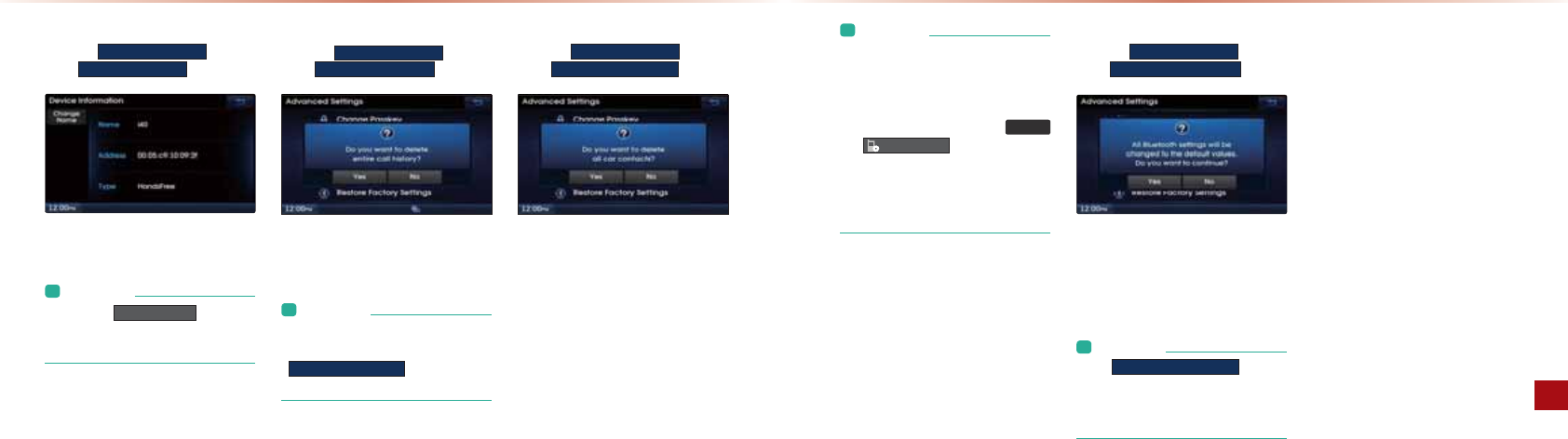
7-14
Using Setup
Setup l7-15
Device Information
-NAOOPDA
$GYDQFHG6HWWLQJV
>QPPKJ▶
-NAOO
'HYLFH,QIRUPDWLRQ
1DEOBA=PQNA=HHKSOUKQPK?DA?G@ARE?A
EJBKNI=PEKJ
L&JBKNI=PEKJ
• Press the
&KDQJH1DPH
button to
change the name of the device.
• The default car name is set to i40.
Delete All Call History
-NAOOPDA $GYDQFHG6HWWLQJV >QPPKJ▶
-NAOO
'HOHWH$OO&DOO+LVWRU\
1DEOBA=PQNA=HHKSOUKQPK@AHAPAPDAAJPENA
?=HHDEOPKNUBKNPDA?KJJA?PA@HQAPKKPD
Ļ
@ARE?A
L&JBKNI=PEKJ
• If there are no call histories or a
Bluetooth® device is not connected, the
'HOHWH$OO&DOO+LVWRU\
button will be
disabled.
Delete All Car Contacts
-NAOOPDA $GYDQFHG6HWWLQJV >QPPKJ▶
-NAOO 'HOHWH$OO&DU&RQWDFWV
1DEOBA=PQNA=HHKSOUKQPK@AHAPA=HH?KJ
P=?POO=RA@EJPDA?=N
L&JBKNI=PEKJ
• Only contacts saved in the car are delet-
ed. Contacts downloaded from the mo-
bile phone will not be deleted. In order
to delete the contacts downloaded from
your mobile phone, go to the
3+21(
▶
&RQQHFWLRQV
screen and delete
the paired device.
• Upon deleting a paired device, the call
history and contacts lists saved to the
head unit will also be deleted.
Restore Factory Settings
-NAOOPDA $GYDQFHG6HWWLQJV >QPPKJ▶
-NAOO 5HVWRUH)DFWRU\6HWWLQJV
1QNJEJCKJPDEOBA=PQNASEHHAN=OA=HH
L=ENA@LDKJAO=J@ =HHKSOUKQPKNAOPKNA
HQAPKKPDĻNAH=PA@OAPPEJCO=J@@=P=PK
PDA@AB=QHPB=?PKNUOAPPEJCO
L&JBKNI=PEKJ
• The
5HVWRUH)DFWRU\6HWWLQJV
feature
cannot be used when a Bluetooth®
device is connected. To use this feature,
first disconnect the Bluetooth® device.
2OEJC0APQL
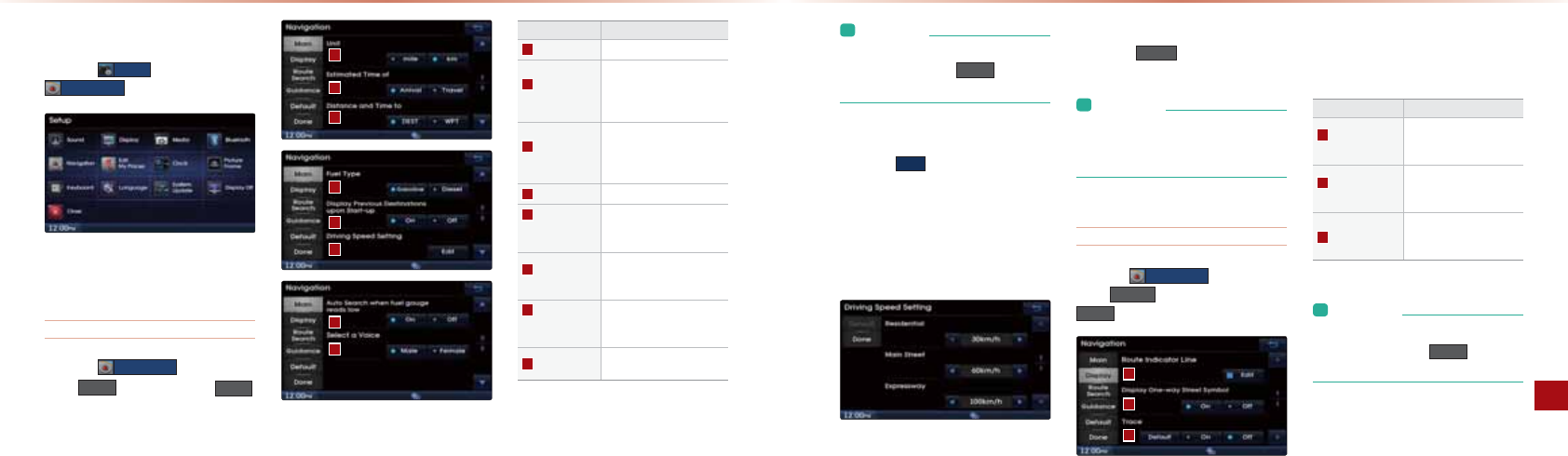
7-16
Using Setup
Setup l7-17
Navigation
-NAOOPDA 6HWXS >QPPKJ▶-NAOO
1DYLJDWLRQ
1DAOAIAJQO=HHKSUKQPKOAP+=REC=PEKJ
NAH=PA@OAPPEJCO
DĂŝŶ
-NAOOPDA 1DYLJDWLRQ >QPPKJ▶
-NAOO 0DLQ ▶0AP=J@LNAOO 'RQH
1DEOIAJQEOQOA@PKOAPCAJAN=HJ=REC=
PEKJKLPEKJO
Name Description
Unit Select between mile or km
Estimated
Time of
Set whether to display
estimated time of arrival
or travel on the route info
display screen
Distance and
Time to
Set whether to display dis-
tance and time to destina-
tion or to waypoint on the
route info display screen
Fuel Type
Set vehicle fuel type.
Display Previous
Destinations
upon Start-up
Set whether to display the
previous destinations popup
upon starting system
Driving Speed
Setting
Set basic info to calculate
estimated arrival time to
destination or waypoint
Auto Search
when fuel gauge
reads low
Automatically search for gas
stations when fuel gauge
reads low
Select a Voice Select between Male or
Female Voice
L&JBKNI=PEKJ
• When you have finished with the
settings, press the
'RQH
button to
save changes.
Driving Speed Setting
-NAOOPDA
(GLW
>QPPKJSEPDEJPDAŏ!NER
EJC0LAA@0APPEJCIAJQPKOAPPDAAOPE
I=PA@@NEREJCOLAA@BKNNAOE@AJPE=HNK=@O
I=EJOPNAAPO=J@ATLNAOOS=UO1DAOAP
@NEREJCOLAA@EO=LLHEA@PK?=H?QH=PAPDA
AOPEI=PA@PEIAPKNA=?DPDA@AOPEJ=PEKJ
KNS=ULKEJP
1DA?D=JCA@@NEREJCOLAA@EOQOA@PK
?=H?QH=PAPDAAOPEI=PA@PEIAQJPEHPDA
@AOPEJ=PEKJKNS=ULKEJP
-NAOOPDA
'HIDXOW
>QPPKJPKNAOAPPDA
@NEREJCOLAA@OAPPEJCO
L&JBKNI=PEKJ
• The default values for Residential, Main
Streets, and Expressways are 30km,
60km, and 100km, respectively.
Display
-NAOOPDA 1DYLJDWLRQ >QPPKJ▶
-NAOO 'LVSOD\ ▶0AP=J@LNAOO
'RQH
1DEOIAJQEOQOA@PKOAPPDAOUI>KHO
=J@EJ@E?=PKNO@EOLH=UA@SEPDEJ+=REC=
PEKJIK@A
Name Description
Route Indicator
Line
From the 4 route indicator
line colors, set the color
for use
Display One-way
Street Symbol
Set whether to display the
one-way street symbol on
the map
Trace
Set whether to trace the
route passed by the ve-
hicle or whether to reset
L&JBKNI=PEKJ
• When you have finished with the
settings, press the
'RQH
button to
save changes.
2OEJC0APQL
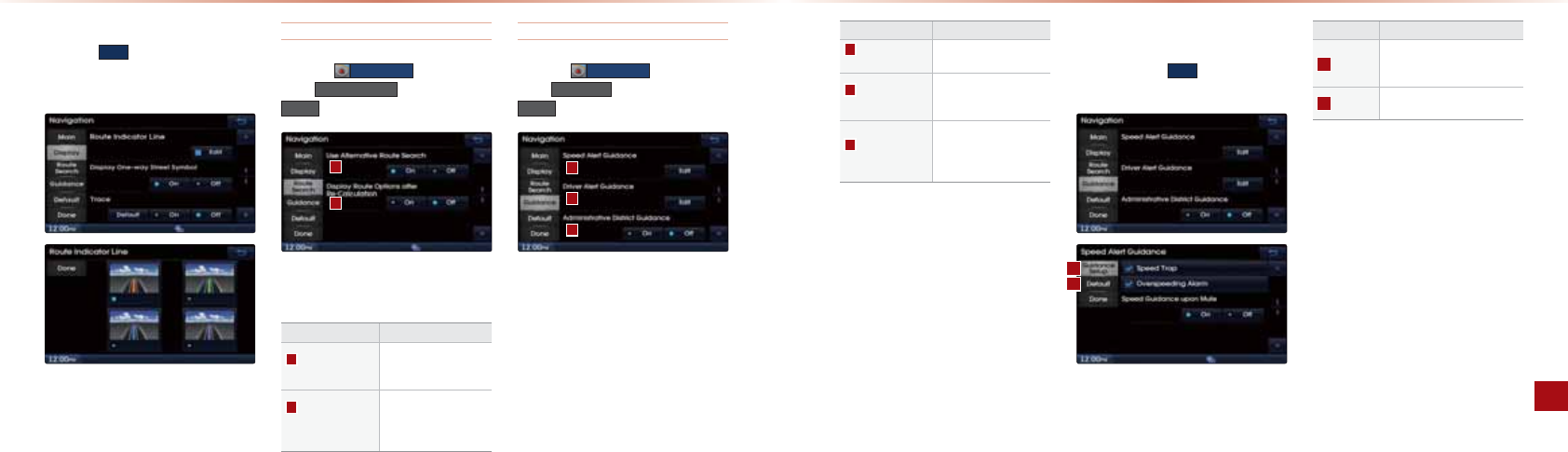
7-18
Using Setup
Setup l7-19
Speed Alert Guidance
1K?D=JCAPDAŏ0LAA@HANP$QE@=J?A
KLPEKJLNAOOPDA
(GLW
>QPPKJSEPDEJPDA
ŏ0LAA@HANP$QE@=J?AIAJQ
Name Description
Guidance
Setup
Turns alarm sound on/off upon
using Speed Trap/Overspeed-
ing Alarm
Default Sets camera guidance alarm
distance
Route Indicator Line
-NAOOPDA
(GLW
>QPPKJSEPDEJPDAŏ/KQPA
&J@E?=PKN)EJAIAJQPK?D=JCAPDA?KHKN
KBPDANKQPAEJ@E?=PKNHEJA
Route Search
-NAOOPDA 1DYLJDWLRQ >QPPKJ▶
-NAOO 5RXWH6HDUFK ▶0AP=J@LNAOO
'RQH
1DEOIAJQEOQOA@PKOAPNKQPAOA=N?D
NAH=PA@KLPEKJO
Name Description
Use Alternative
Route Search
Set whether to first display
alternative routes upon
conducting route search
Display Route
Options after
Re-Calculation
Set whether to display the
pop-up screen that allows
changes to route options
upon route recalculation
Guidance
-NAOOPDA 1DYLJDWLRQ >QPPKJ▶
-NAOO *XLGDQFH ▶0AP=J@LNAOO
'RQH
1DEOIAJQEOQOA@PKOAPKLPEKJOKJ
OLAA@=HANPO@NERAN=HANPO=J@=@IEJEO
PN=PERA@EOPNE?PCQE@=J?A
Name Description
Speed Alert
Guidance
Set options related to
various camera alerts
Driver Alert
Guidance
Set options related to
speed bumps, curves,
and merges
Administrative
District Guidance
Set options to provide
region names upon driv-
ing within administrative
district boundaries
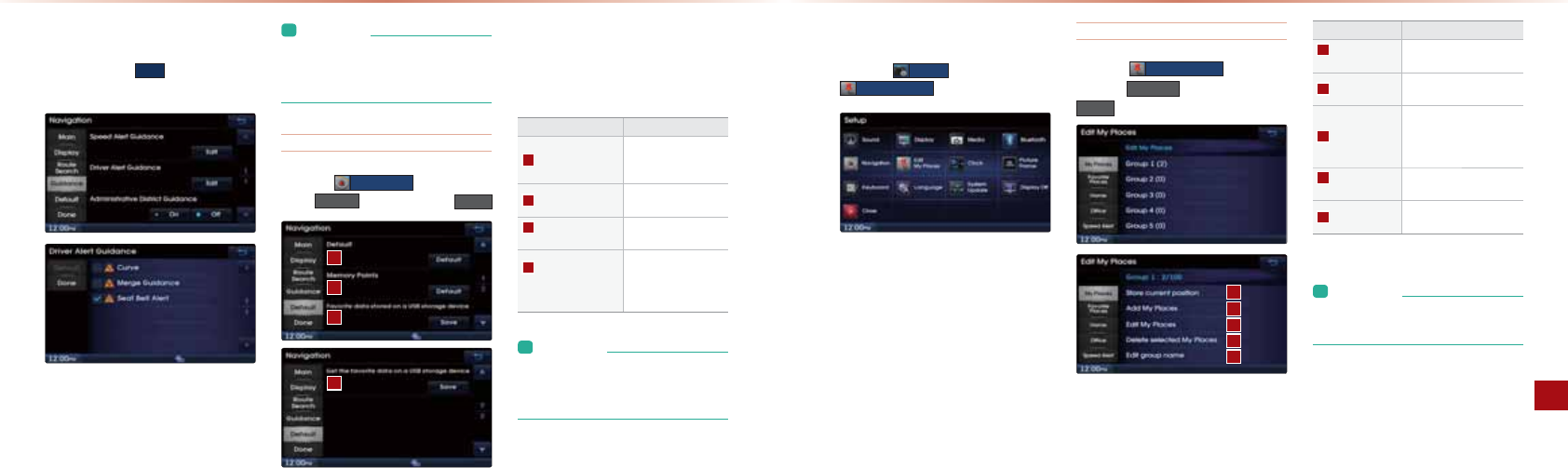
7-20
Using Setup
Setup l7-21
Driver Alert Guidance
1KOAPPDA!NERANHANP$QE@=J?AO
KLPEKJLNAOOPDA (GLW >QPPKJSEPDEJPDA
“!NERANHANP$QE@=J?A”IAJQ
L&JBKNI=PEKJ
• Alerts provided within “Driver Alert
Guidance” may differ depending on
actual road conditions.
Reset (Default)
-NAOOPDA 1DYLJDWLRQ >QPPKJ▶
-NAOO 'HIDXOW ▶0AP=J@LNAOO 'RQH
1DEOIAJQEOQOA@PKNAOAPO=RA@?D=JC
AO=J@QOANLNABANAJ?AO
#=RKNEPAO@=P=?=J>AO=RA@KJPK=20
KN@KSJHK=@A@BNKI=20
Name Description
Default
Resets all set changes
back to the default
state
Memory Points Resets all saved mem-
ory point information
Favorite data stored
on a USB storage device
Save favorites to USB
memory
Get the favorite date
on a USB starage
device
Used to download
favorites saved in USB
memory to the head
unit
L&JBKNI=PEKJ
• If the settings of an option are reset,
then all settings will be restored to the
default factory state.
2OEJC0APQL
My Places
-NAOOPDA 6HWXS >QPPKJ▶-NAOO
(GLW0\3ODFHV
1DAOAIAJQO=HHKSUKQPKOAP*U-H=?AO
NAH=PA@OAPPEJCOQOA@EJPDA+=REC=PEKJ
DLJWůĂĐĞƐ
-NAOOPDA (GLW0\3ODFHV >QPPKJ
▶-NAOO 0\3ODFH ▶0AP=J@LNAOO
'RQH
#NKIPDA*U-H=?AOHEOPOAHA?PPDA@A
OENA@IAJQPKAEPDAN=@@@AHAPAKNA@EP
*U-H=?AO
Name Description
Store current
position
Add the current vehicle
position as a My Place
Add My Places Add a My Place by using
search functions
Edit My Places
Edit information pertaining
to saved My Places, such
as name, location, and
telephone number
Delete selected
My Places
Delete one or all saved My
Places
Edit Group name
Edit name of correspond-
ing group
L&JBKNI=PEKJ
• By default, names of folders have been
set as “Group”.
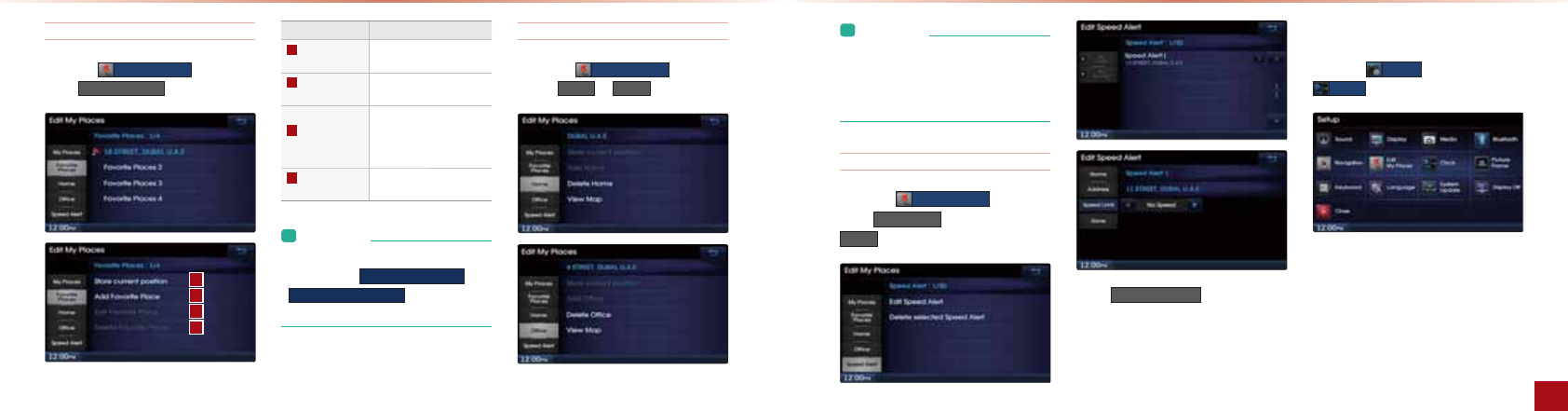
7-22
Using Setup
Setup l7-23
Favorite Places
-NAOOPDA (GLW0\3ODFHV >QPPKJ▶
-NAOO )DYRULWH3ODFHV
PKP=HKB#=RKNEPA-H=?AO?=J>A
O=RA@#=RKNEPA-H=?AO?=J>AOAHA?PA@
=PPDA>KPPKIKBPDA!AOPEJ=PEKJ0A=N?D
I=EJO?NAAJ
Name Description
Store current
position
Adds the current position
as a Favorite Place
Add Favorite
Place
Add a Favorite Place by
using search functions
Edit Favorite
Place
Edit information pertaining
to saved Favorite Places,
such as name, location,
and telephone number
Delete
Favorite Place
Delete one or all saved
Favorite Places
L&JBKNI=PEKJ
• If Favorite Places have not been
added, the
(GLW)DYRULWH3ODFH
and
'HOHWH)DYRULWH3ODFH
buttons will be
disabled.
Home, Office
-NAOOPDA
(GLW0\3ODFHV
>QPPKJ▶
-NAOO
+RPH
KN
2IILFH
,JA%KIA=J@,BBE?A?=JA=?D>A
O=RA@1DAOAP%KIA=J@,BBE?ALKOE
PEKJO?=J>AOAHA?PA@=PPDA>KPPKIKBPDA
!AOPEJ=PEKJ0A=N?DI=EJO?NAAJ
2OEJC0APQL
L&JBKNI=PEKJ
• If the Home and Office has not been
set, these buttons will be displayed as
disabled within the Destination Search
screen.
Speed Alerts
-NAOOPDA (GLW0\3ODFHV >QPPKJ▶
-NAOO 6SHHG$OHUW ▶0AP=J@LNAOO
'RQH
4EPDEJ
(GLW6SHHG$OHUW
O?NAAJEPEOLKO
OE>HAPKA@EPJ=IAOKBO=RA@0LAA@HANPO
Clock Settings
-NAOOPDA 6HWXS >QPPKJ▶-NAOO
&ORFN
1DAOAIAJQO=HHKSUKQPKOAP?HK?GNA
H=PA@OAPPEJCO
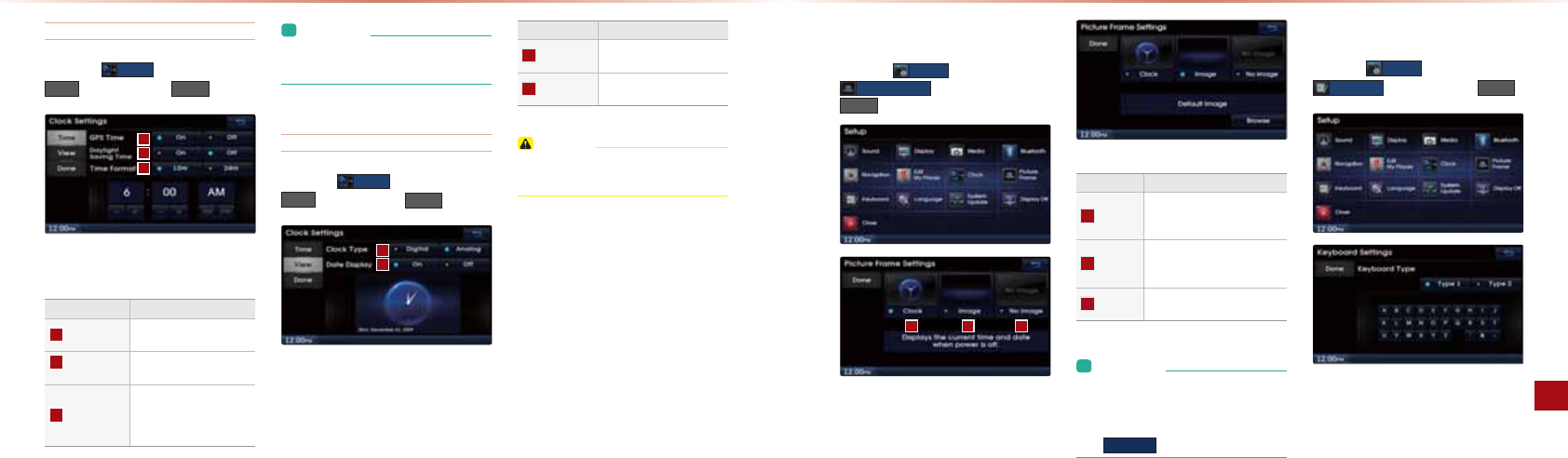
7-24
Using Setup
Setup l7-25
Clock Setting
-NAOOPDA &ORFN >QPPKJ▶-NAOO
7LPH ▶0AP=J@LNAOO 'RQH
1DEOIAJQEOQOA@PKOAPPDAPEIAQOA@
SEPDEJPDAQ@EK3E@AK+=REC=PEKJOUOPAI
Name Description
GPS Time Displays time according to
the received GPS time
Daylight
Saving Time
Turns on/off daylight saving
time feature
Time Format
Converts the time system
shown when within digital
clock between 12 hour / 24
hours
L&JBKNI=PEKJ
• When Daylight Savings Time is turned
on, the clock is moved back one hour.
View
-NAOOPDA &ORFN >QPPKJ▶-NAOO
9LHZ ▶0AP=J@LNAOO 'RQH
1DEOIAJQEOQOA@PKOAPPDA?HK?GPULA
=J@@=PA@EOLH=USEPDEJPDAQ@EK3E@AK
+=REC=PEKJOUOPAI
Name Description
Clock Type Changes Clock Type (Digital/
Analog)
Date Display Sets whether to display date
within Clock screen
=QPEKJ
•
The time may not be properly displayed
if the GPS time is not connected.
2OEJC0APQL
Picture Frame
-NAOOPDA 6HWXS >QPPKJ▶-NAOO
3LFWXUH)UDPH ▶0AP=J@-NAOO
'RQH
ƉƌĞƐƐ
'RQH
1DEOIAJQEOQOA@PKOAHA?PPDAO?NAAJ
@EOLH=UA@SDAJPDAOUOPAILKSANEO
PQNJA@KBB
Name Description
Clock
Displays the clock on the
screen when the system power
is turned off
Image
Displays the image saved from
the USB on the screen when
the system power is turned off
No Image No image is displayed when
the system power is turned off
L&JBKNI=PEKJ
• When the picture frame is set to “Image',
you can set an image saved within a
USB as the picture frame by pressing
the
%URZVH
button.
Keyboard
-NAOOPDA 6HWXS >QPPKJ▶-NAOO
.H\ERDUG ▶0AP=J@-NAOO 'RQH
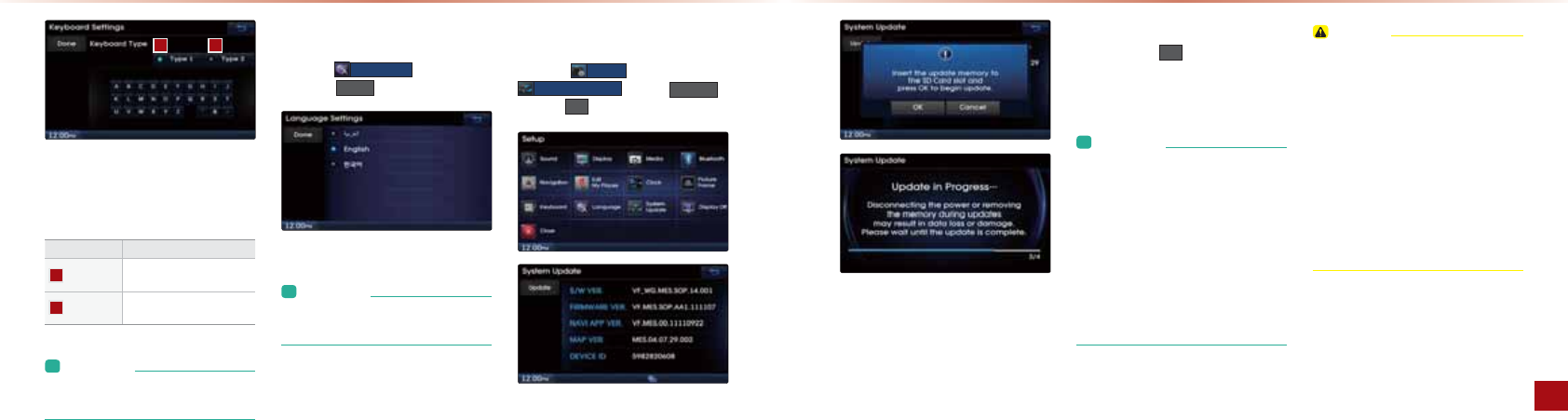
7-26
Using Setup
Setup l7-27
1DEOKLPEKJ=HHKSOUKQPK?D=JCAPDAPULA
KBGAU>K=N@QOA@SEPDEJPDAOUOPAI
Name Description
Keyboard 1 Keyboard with characters
arranged in order
Keyboard 2 Keyboard similar to the one
used within a computer
L&JBKNI=PEKJ
• The set keyboard will be applied to all
input modes across the entire system.
Language
-NAOOPDA /DQJXDJH >QPPKJ▶0AP
=J@LNAOO 'RQH
L&JBKNI=PEKJ
• If the Language is set to English, then
Voice Recognition will not operate.
System Update
-NAOOPDA 6HWXS >QPPKJ▶-NAOO
6\VWHP8SGDWH ▶-NAOO 8SGDWH
▶-NAOO 2.
BPANEJOANPEJCPDA0!?=N@SEPDPDAQL
@=PABEHALNAOO
2.
PKOP=NPPDAQL@=PA
,J?AQL@=PEJCEO?KILHAPAPDAOUOPAI
SEHH=QPKI=PE?=HHUNAOP=NP
L&JBKNI=PEKJ
• This product requires regular updates
for software corrections, new func-
tions and map updates. Updating may
require up to 1 hour depending on the
data size.
• Turning off the power or ejecting the SD
card during the update process may
result in data loss. Make sure to keep
the ignition on and wait until updating is
complete.
21&,+
•
Please use only the SD card that was
included with the vehicle purchase.
•
The use of a separately purchased SD
card may result in damage due to heat
related deformation.
•
Product malfunctions caused by the
use of separately purchased SD cards
shall not be covered within the product
warranty.
•
Repeatedly connecting/disconnecting
the USB in a short period of time may
cause damage to the device.
2OEJC0APQL
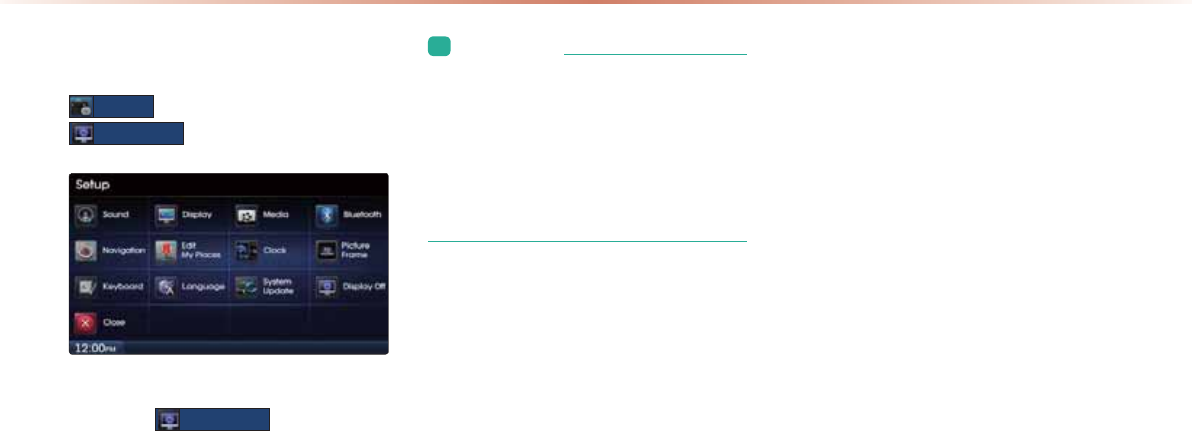
7-28
Display Off
6HWXS
>QPPKJ▶-NAOO
'LVSOD\2II
-NAOOPDA
'LVSOD\2II
>QPPKJPKPQNJ
KBBPDA@EOLH=U1KQ?D=JUSDANAKJPDA
PKQ?DO?NAAJPKPQNJPDA@EOLH=U>=?GKJ
L&JBKNI=PEKJ
• This feature is used to listen to only
sound and can be very helpful in pre-
venting glare from the screen when driv-
ing at night.
• Even when the display is off, sound will
be played.
2OEJC0APQL
8LLAJ@ET
!3!H=JCQ=CA?K@A
ABKNAPDEJGEJCPDANAEO=LNK@Q?P@ABA?P
1NKQ>HAODKKPEJC
#.
&J@AT
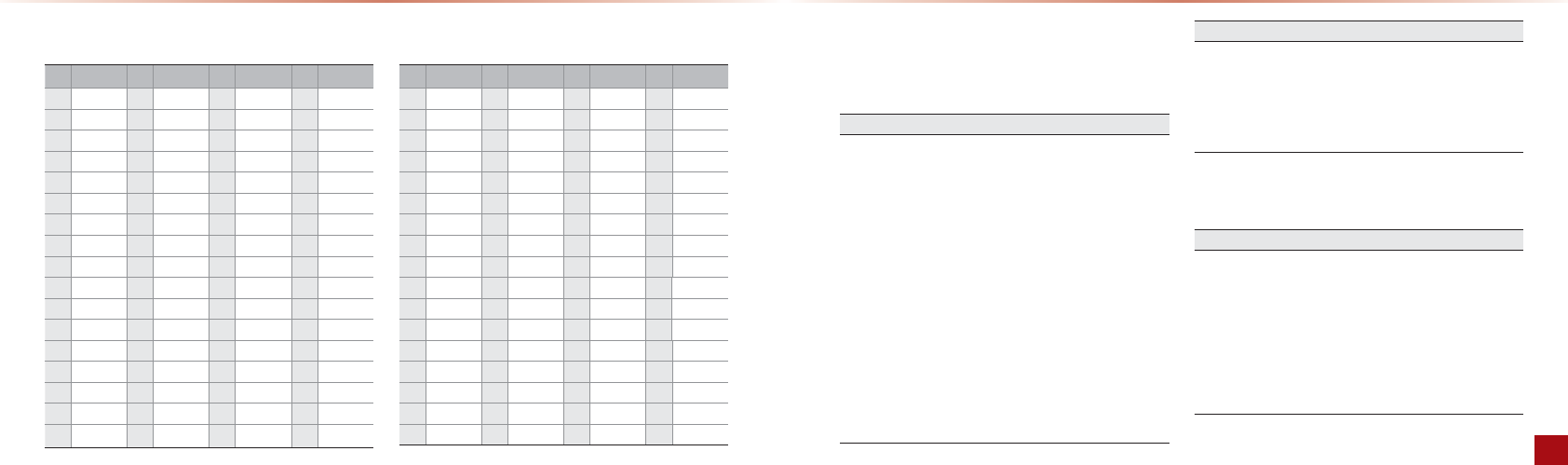
8-2
Appendix
Appendix l8-3
DVD language code
Code Nation Code Nation Code Nation Code Nation
0101 Afar 0625 Frisian 1222 Latvian 1912 Slovenian
0102 Abkhazian 0701 Irish 1307 Malagasy 1913 Samoan
0106 Afrikaans 0704 Scots 1309 Maori 1914 Shona
0113 Amharic 0712 Gallegan 1311 Macedonian 1915 Somal
0118 Arabic 0714 Guarani 1312 Malayalam 1917 Albanian
0119 Assamese 0721 Gujarati 1314 Mongolian 1918 Serbian
0125 Aymara 0801 Hausa 1315 Moldavian 1919 Swati
0126 Azerbaijani 0809 Hindi 1318 Marathi 1920 Sesotho
0201 Bashkir 0818 Croatian 1319 Malay 1921 Sundanese
0205 Belarusian 0821 Hungarian 1320 Maltese 1922 Swedish
0207 Bulgarian 0825 Armenian 1325 Burmese 1923 Swahili
0208 Bihari 0901 Interlingua 1401 Nauru 2001 Tamil
0209 Bislama 0905 Interlingue 1405 Nepali 2005 Telugu
0214 Bengali 0911 Inupiak 1412 Dutch 2007 Tajik
0215 Tibetan 0914 Indonesian 1415 Norwegian 2008 Thai
0218 Breton 0919 Icelandic 1503 Occitan 2009 Tigrinya
0301 Catalan 0920 Italian 1513 Oromo 2011 Turkmen
Code Nation Code Nation Code Nation Code Nation
0315 Corsican 0923 Hebrew 1518 Oriya 2012 Tagalog
0319 Czech 1009 Yiddish 1601 Punjabi 2014 Tswana
0325 Welsh 1001 Japanese 1612 Polish 2015 Tongo
0401 Danish 1022 Javanese 1619 Pushto 2018 Turkish
0405 German 1101 Georgian 1620 Portuguese 2019 Tsonga
0426 Bhutani 1111 Kazakh 1721 Quechua 2020 Tatar
0512 Greek 1112 Greenlandic 1813 Romance 2023 Twi
0514 German 1113 Cambodian 1814 Kirundi 2111 Ukrainian
0515 Esperanto 1114 Kannada 1815 Romanian 2118 Urdu
0519 Spanish 1115 Korean 1821 Russian 2126 Uzbek
0520 Estonian 1119 Kashmiri 1823 Kinyarwanda 2209 Vietnamese
0521 Basque 1121 Kurdish 1901 Sanskrit 2215 Volapuk
0601 Persian 1125 Kirghiz 1904 Sindhi 2315 Wolo
0609 Finnish 1201 Latin 1907 Sangho 2408 Xhosa
0610 Fijian 1214 Lingala 1908 Croatian 2515 Yoruba
0615 Faroese 1215 Laotian 1909 Sinhalese 2608 Chinese
0618 French 1220 Lithuanian 1911 Slovak 2621 Zulu
LLAJ@ET
Before thinking there is a product defect
1DA?QNNAJPLKOEPEKJ=OODKSJKJPDAJ=REC=PEKJI=U@EBANBNKI
PDA=?PQ=HLKOEPEKJQJ@ANPDABKHHKSEJC?KJ@EPEKJO
The following occurrences are not malfunctions
•
When driving on Y-shaped roads with narrow angles the current position
may be displayed in the opposite direction
•
The current position may be displayed on the opposite side of the road
•
Within city streets, the current position may be displayed on the opposite
side or on an off-road position
•
When changing the zoom level from maximum to a different level, the
current position may become displayed on a different road
•
If the vehicle is loaded onto a ferry or a car transport vehicle, the current
position may become stalled on the last position prior to loading if the
battery is removed
•
The current position may be displayed differently in the following condi-
tions
•
If the battery terminal is removed while driving on a spiral-shaped road
•
When driving in mountain regions with sharp turns or sudden brakes
•
When entering a road after passing an underground parking structure,
building parking structure, or roads with many rotations
•
When driving in heavy traffic with frequent go/stops
•
When driving under slippery conditions, such as heavy sand, snow, etc
•
When driving on spiral-shaped roads
•
When the tires have recently been replaced (Especially upon use of spare
or studless tires)
•
When using tires of improper size
•
When the tire pressure for the tires are different
The following occurrences are not malfunctions
•
When the replacement tire is worn or used (Especially studless tires hav-
ing passed a nd seasons)
•
When driving near high-rise buildings
•
When a roof carrier has been installed
•
When a long distance route is calculated while driving on an expressway.
In such cases, continued driving will automatically enable the system to
conduct map matching or use updated GPS information to provide the
current position. (In such cases, up to several minutes may be required.)
KNNA?PNKQPACQE@=J?AI=UJKPK??QN@QAPKOA=N?D?KJ@EPEKJO
KN@NEREJCLKOEPEKJ
The following occurrences are not malfunctions
•
Guidance to go straight may be given while driving on a straight road
•
Guidance may not be given even when having turned at an intersection
•
There are certain intersections in which guidance may not occur
•
A route guidance signaling for a u-turn may occur in some No u-turn in-
tersections
•
Route guidance signaling entrance into a No-entry zone may occur (No
enter zone, road under construction, etc.)
•
Guidance may be given to a position that is not the actual destination if
roads to reach the actual destination do not exist or are too narrow
•
Faulty voice guidance may be given if the vehicle breaks away from the
designated route (ex: if a turn is made at an intersection while the naviga-
tion provided guidance to go straight)
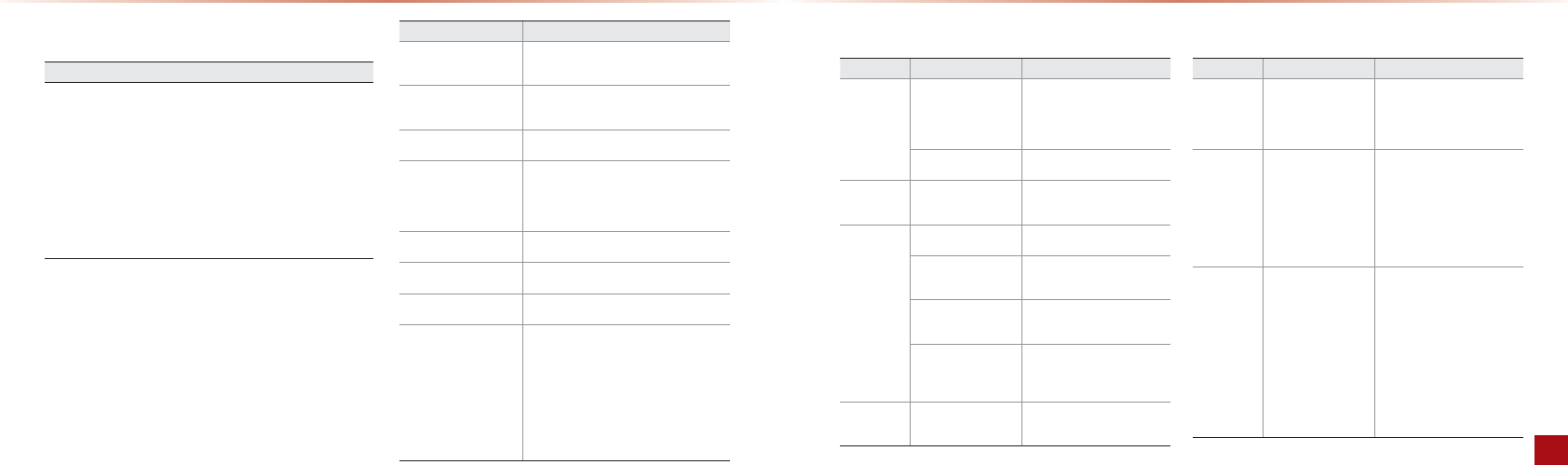
8-4
Appendix
Appendix l8-5
LLAJ@ET
1DABKHHKSEJCI=UK??QN=BPAN?KJ@Q?PEJCNKQPA?=H?QH=PEKJ
The following occurrences are not malfunctions
•
Guidance may be given to a position differing from the current position
when turning at an intersection
•
When driving in high speeds, route recalculation may take a longer period
of time
•
Route guidance signaling for a u-turn may occur in some No u-turn inter-
sections
•
Route guidance signaling entrance into a no enter zone many occur (No
enter zone, road under construction, etc.)
•
Guidance may be given to a position removed from the actual destination
if roads to reach the actual destination do not exist or are too narrow
•
Faulty voice guidance may be given if the vehicle breaks away from the
designated route (ex: if a turn is made at an intersection while the naviga-
tion provided guidance to go straight)
Before thinking the product has malfunctioned
"NNKNOPD=P K??QN@QNEJCPDA KLAN=PEKJKNEJOP=HH=PEKJKBPDEO
@ARE?AI=U>AIEOP=GAJ=O=@ARE?AI=HBQJ?PEKJ
&BUKQ=NAD=REJCLNK>HAIOSEPDPDA@ARE?APNUPDAOQCCAOPEKJO
HEOPA@>AHKS
&BLNK>HAIOLANOEOP?KJP=?PUKQNLKEJPKBLQN?D=OAKNPDAJA=N
AOPOANRE?A?AJPAN
Problem Possible Cause
There are small red, blue, or
green dots on the screen
• Because the LCD is manufactured with technology
requiring high point density, a pixel deficiency may
occur within .% of total pixels
The sound or image is not
working
• Has the Switch for the vehicle been turned to [ACC]
or [ON]?
• Has the SYSTEM been turned OFF?
The video is being displayed
but sound is not working
• Has the volume been set to a too low?
• Has the volume been set to mute?
When the power is turned
on, the corners of the screen
are dark
• The display looking somewhat darker after pro-
longed periods of use is a normal phenomenon
within LCD panels and do not signal a malfunction.
• If the screen is very dark, contact your point of pur-
chase or the nearest service center
Sound is working from only
one speaker
• Is the FAL.BAL control or volume set to only side?
Sound and video do not
work in AUX mode
• Is the audio and video connector fully inserted into
the AUX terminal?
The external device is not
working
• Is the external device connected with a standard
connector cable?
Upon turning power on, the
most recent mode screen is
not displayed
• Within modes that play files by reading external
sources, such as discs, USB, iPod, or Bluetooth
®
streaming mode, the most recently played mode
screen prior to turning off power may not properly
load
• If there is no disc or the corresponding device is
not connected, the mode operated prior to the
most recent mode will operate
• If the previous mode still cannot be properly played,
the mode operated prior to that will operate
Troubleshooting
Problem Possible Cause Countermeasure
Video does
not work
The brightness level is
set to the lowest level
The connection is not
proper
•
Adjust the brightness to a
higher level.
•
Check to see that the device
has been properly connected
Sound does
not work
•
The volume level is set
the lowest level.
•
The connection is not
proper
•
The device is currently
fast-forwarding, re-
winding, scanning, or
playing in slow mode
•
Adjust the volume level
•
Check to see that the device
has been properly connected
•
The sound will not work when
the device is fast-forwarding,
rewinding, scanning, or playing
in slow mode
The sound or
video quality is
low
•
The disc is dirty or
scratched
•
Vibration is occur-
ring from where the
conversion switch has
been installed
•
Image color/one qual-
ity is low
•
Wipe off water or dirt from the
DISC. Do not use a disc which
has been scratched
•
The sound may be short-cir-
cuited and the image distorted
if the device vibrates. The de-
vice will return to normal once
vibrations stop
•
Aging of the video display and
deterioration in performance
may cause certain quality deg-
radations
Problem Possible Cause Countermeasure
The power
does not turn
on
The fuse is discon-
nected
•
Replace with a suitable fuse.
•
If the fuse is disconnected
again, please contact your
point of purchase or service
center
Device is not properly
connected
•
Check to see that the device
has been properly connected
The system
does not
play
The disc has not been
inserted or has been
inserted upside down
•
Insert the disc properly so that
the sides are facing the correct
direction
The system
does not
play
The disc has been
contaminated
•
Wipe away dirt and other for-
eign substances from the disc
The vehicle battery is
low
•
Charge the battery. If the prob-
lem persists, contact your point
of purchase or service center
A disc not supported
by the device has been
inserted
•
Insert a disc which is sup-
ported by the device
A disc with a region
code not supported by
the device has been
inserted
•
The region code for the device
is code “”
•
Use a DVD which has the re-
gion code of “” or “ALL”
The image
color/tone
quality is low
The brightness, satura-
tion, hue, and contrast
levels are not set properly
•
Properly adjust the brightness,
saturation, hue, and contrast
levels through Display Setup
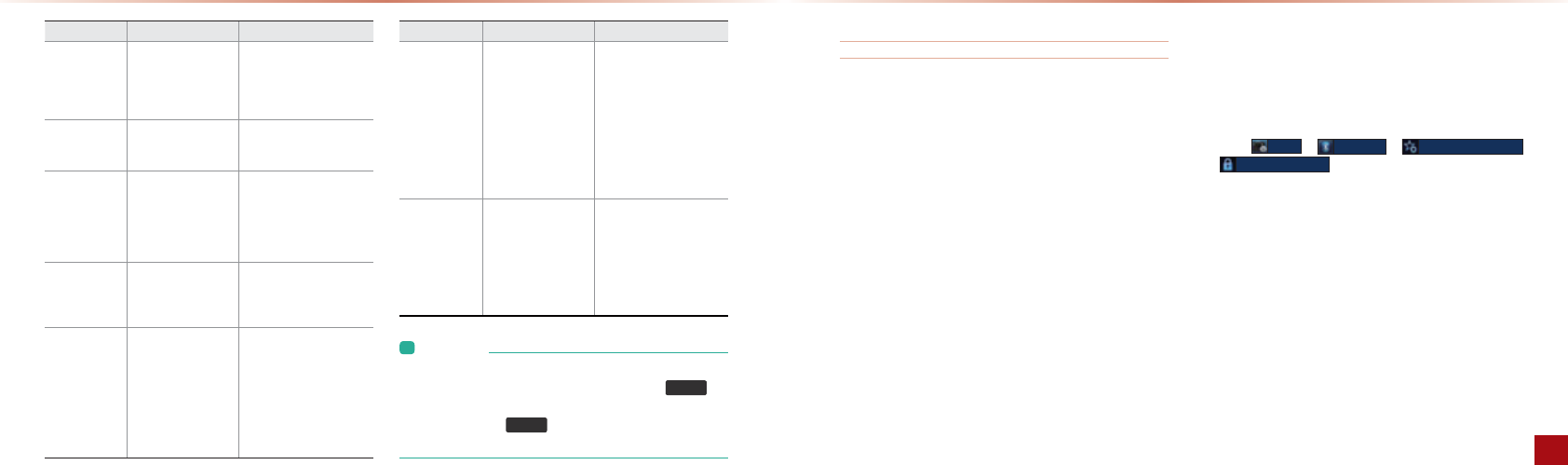
8-6
Appendix
Appendix l8-7
LLAJ@ET
Problem Possible Cause Countermeasure
Subtitles do not
work
•
Subtitles are not in-
cluded in the currently
playing DVD.
•
The subtitle language
has been set to “off”
•
The subtitles cannot be
played
•
Set the subtitle language on
the desired language
Subtitles do not
turn off
•
The DVD has disabled
the hide subtitle func-
tion
•
The subtitle cannot be turned
off
The sound or
subtitle language
does not change
•
Only one language is
included in the currently
playing DVD.
•
The currently playing
DVD only supports one
language
•
The language cannot be
changed if the disc does not
support multi-languages
•
The language cannot be
changed
The selected
sound or subtitle
language cannot
be used
•
An aspect ratio which
is not supported by the
currently playing DVD is
selected
•
A language not supported by
the DVD cannot be played
The USB does not
work
•
USB memory has been
contaminated
•
A separately purchased
USB HUB is being used
•
A USB extension cable
is being used
•
Use after formatting the UBS
into FAT // format
•
Remove any foreign sub-
stances on the contact sur-
face of the USB memory and
multimedia terminal
•
Directly connect the USB
memory with the multimedia
terminal on the vehicle
Problem Possible Cause Countermeasure
The USB does not
work
•
A USB which is not a
Metal Cover Type USB
Memory is being used
•
An HDD type, CF, SD
Memory is being used
•
There are no music
files which can be
played
•
Directly connect the USB
memory with the multimedia
terminal on the vehicle
•
Use a standard USB memo-
ry device
•
Use a standard USB memo-
ry device
•
Only MP, WMA file formats
are supported. Please use
only the supported music
file formats
The iPod is not
recognized even
though it has
been connected
•
There are no titles
which can be played
•
The iPod firmware
version has not been
properly updated
•
The iPod device does
not recognize down-
loads
•
Use iTunes to download and
save MP files into the iPod
•
Use iTunes to update the
firmware version and recon-
nect the iPod with the de-
vice
•
Reset the iPod and recon-
nect with the device
FAQ
>KQPL=ENEJCIK>EHALDKJAO
.&?=JJKPL=ENIUIK>EHALDKJA4D=PEOPDA?=QOA
DA?GPKOAAPD=PPDAIK>EHALDKJAOQLLKNPOHQAPKKPDĻBQJ?
PEKJ&BUKQNLDKJAEO=HQAPKKPDĻLDKJA PDAJ?DA?GPK OAA
SDAPDANPDAHQAPKKPDOAPPEJCSEPDEJUKQNLDKJA>AAJEOOAP
PKō%E@@AJ&BPDA@ARE?AEOOAPPKDE@@AJLHA=OAQJDE@APDA
@ARE?AĭOAPPKQJDE@@AJOP=PA
.4D=PEOPDA@EBBANAJ?A>APSAAJL=ENEJC=IK>EHALDKJA=J@
?KJJA?PEJC=IK>EHALDKJA
-=ENEJCK??QNOPDNKQCD=QPDAJPE?=PEJCPDADA=@QJEP=J@
IK>EHALDKJA*K>EHALDKJAOL=ENA@PKPDADA=@ QJEP?=J>A
?KJJA?PA@=J@@EO?KJJA?PA@ QJPEHPDAL=ENA@ IK>EHALDKJAEO
@AHAPA@BNKIPDAOUOPAIHQAPKKPDĻ%=J@OBNAABA=PQNAOOQ?D
=OI=GEJC=JOSANEJC?=HHOKNI=J=CEJC KJP=?PO=NAOQL
LKNPA@KJHUEJIK>EHALDKJAO?KJJA?PA@SEPDPDADA=@QJEP
.4D=PEO=-=OOGAU
L=OOGAU EOPDAL=OOSKN@ QOA@PK=QPDAJPE?=PA PDA?KJJA?
PEKJ>APSAAJPDADA=@QJEP=J@IK>EHALDKJA1DAL=OOGAU
KJHUJAA@OPK>AAJPANA@KJ?ASDAJL=ENEJCPDAIK>EHALDKJA
BKNPDABENOPPEIA
1DAEJEPE=HL=OOGAU EO1DAL=OOGAU ?=J>A?D=JCA@>U
LNAOOEJC
6HWXS
▶
%OXHWRRWK
▶
$GYDQFHG6HWWLQJV
▶
&KDQJH3DVVNH\
IAJQ
L&JBKNI=PEKJ
•
While operating the device, if an abnormality occurs that cannot be
corrected with the above described measures, press the 5(6(7 key
to reset the system.
• press and hold the
5(6(7
key (over 0.8 seconds). The device
power will turn off and the system will reset.

8-8
>KQPI=GEJC=JOSANEJCLDKJA?=HHO
.%KS?=J&=JOSAN=?=HH
4DAJPDANAEO=JEJ?KIEJC?=HH=JKPEBE?=PEKJLKLQLSEHH
>A?KIA@EOLH=UA@1K=JOSANPDAEJ?KIEJC?=HHLNAOOPDA
$FFHSW
>QPPKJKJPDAO?NAAJKNPDAGAUKJPDAOPAAN
EJCNAIKPA?KJPNKHHAN
1KNAFA?PPDA?=HHLNAOOPDA
5HMHFW
>QPPKJKJPDAO?NAAJKN
LNAOO=J@DKH@PDAGAUKJPDAOPAANEJCNAIKPA?KJPNKHHAN
.4D=PODKQH@&@KEB&=IP=HGEJCKJPDA%=J@OBNAA>QPS=JPPK
OSEP?DPDA?=HHPKPDAIK>EHALDKJA
4DEHAKJA=?=HHLNAOO=J@DKH@ ĭKRANOA?KJ@OPDA
GAUKJPDAOPAANEJCNAIKPA?KJPNKHHANKNLNAOOPDA
3ULYDWH
>QPPKJ=PPDA>KPPKIKBPDA-DKJAO?NAAJPKOSEP?DPDA?=HHPK
UKQNIK>EHALDKJA
>KQPHQAPKKPDĻ%A=@QJEPQOAAJRENKJIAJP
.4D=PEOPDA@EOP=J?AEJSDE?DSENAHAOO?KJJA?PEKJ?=J>A
QOA@
1DASENAHAOO?KJJA?PEKJ?=J>AQOA@SEPDEJIAPANO
.%KSI=JUIK>EHALDKJAO?=J>AL=ENA@
&PEOLKOOE>HAPKL=ENQLPKBERAIK>EHALDKJAO
.4D=P@KAO?=HHMQ=HEPUOKIAPEIAOSKNOAJ
DA?GPDANA?ALPEKJOAJOEPEREPUKBPDAIK>EHALDKJA SDAJ?=HH
MQ=HEPU>A?KIAOSKNOAJA@
1DA?=HHMQ=HEPUI=U@APANEKN=PASDAJPDAOECJ=HOPNAJCPDEOHKS
=HHMQ=HEPU I=U=HOKSKNOAJ EBIAP=HK>FA?POOQ?D=O@NEJG
?=JO=NALH=?A@JA=NPDAIK>EHALDKJA DA?GPKOAAEBPDANA
=NAIAP=HK>FA?POEJPDARE?EJEPUKBPDAIK>EHALDKJA1DA?=HH
OKQJ@=J@MQ=HEPUI=U@EBBAN@ALAJ@EJCKJPDAPULAKBIK>EHA
LDKJA
LLAJ@ET &J@AT
A
About Discs ...................................... 2-6
About Discs ....................................... 2-8
About DVD Titles .............................2-11
About GPS ........................................3-4
About GPS ....................................... 5-2
About Map Database ....................... 3-3
About Map Icons. ............................. 3-3
About Map Scale .............................. 3-3
About the Map ................................. 3-3
About Using Bluetooth® Audio ........ 2-52
Add Waypoint ................................. 3-19
Adding a My Place ......................... 3-10
Adding New Car Contacts .............. 4-21
Address .......................................... 3-14
Adjusting Image Size ..................... 2-40
Adjusting Screen .............................. 7-6
Adjusting the Ring/Call Volume ....... 4-15
Advanced settings .......................... 7-13
Answering a call ............................. 4-12
Appendix .......................................... 8-2
Before thinking the product has
malfunctioned .................................. 8-4
About making/answering phone calls ... 8-8
About Bluetooth® / Head unit use
environment ...................................... 8-8
Auto Connection Settings ............... 7-11
AUX Mode ...................................... 2-50
Avoid Area ...................................... 3-27
Avoid Streets .................................. 3-26
B
Basic Mode Screen ......................... 2-2
Basic Mode Screen ....................... 2-12
Basic Mode Screen ....................... 2-17
Basic Mode Screen ....................... 2-24
Basic Mode Screen ....................... 2-32
Basic Mode Screen ........................ 2-46
Basic Mode Screen ....................... 2-53
Basic Mode Screen ........................ 6-3
Basic Operation ................................ 6-4
Basic Mode Screen ......................... 4-5
Basic Mode Screen .......................... 7-2
Before playing a MP3 Disc ................ 2-9
Before playing a USB MP3 ............. 2-28
Before playing a USB MP3 ............. 2-28
Before thinking there is a product defect
......................................................... 8-3
Before Use ....................................... 3-2
Before Use ...................................... 4-2
Before using the Bluetooth® Handsfree ...
......................................................... 4-2
Bluetooth® ...................................... 7-10
Bluetooth® Audio Mode .................. 2-52
By Format according to Disc Type ... 2-7
C
Call History Screen Configuration ... 4-25
Call History ..................................... 4-24
Calling by dialing a number ............. 4-10
Calling through Redial ..................... 4-11
Cancel Route .................................. 3-20
Cancel Route .................................. 3-24
Car Contacts Screen Configuration .. 4-20
Cautions upon connecting Bluetooth®
phone ............................................... 4-4
Cautions upon operating Mode ........ 6-2
Cautions upon writing CDs ............... 2-9
CD Mode ....................................... 2-12
CD-R/RW Compatibility ....................2-8
Change Passkey ............................ 7-13
Changing DVD Language ................. 7-8
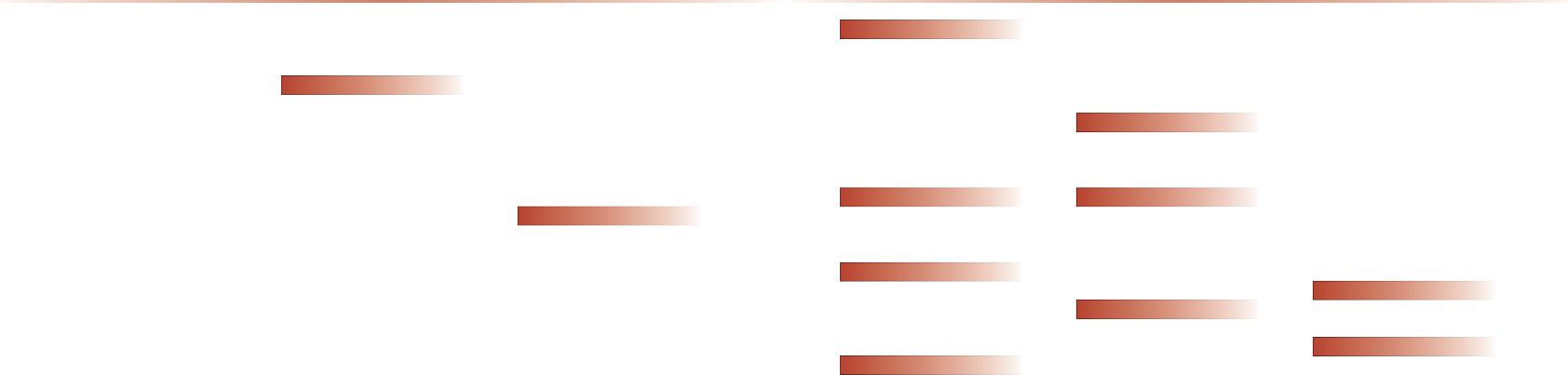
8-10
F
FAQ .................................................. 8-7
Fast-forwarding or Rewinding CD Tracks.
....................................................... 2-14
Favorite Places ............................... 7-22
FM/AM Mode ................................... 2-2
Functions supported by Bluetooth®
Handsfree ........................................ 4-3
G
GPS Information .............................. 5-2
Guidance ........................................ 7-18
H
Head Unit ........................................ 1-5
Help ................................................. 5-4
Home, Office .................................. 7-22
I
Info On/ Info Off .............................. 2-16
Info On/ Info Off .............................. 2-22
Info On/ Info Off .............................. 2-38
Info On/ Info Off .............................. 2-49
Info ................................................. 2-43
Initial Screen ..................................... 3-6
Intersection Search ......................... 3-15
Intersection Zoom Mode ................. 3-21
iPod Mode ...................................... 2-44
K
Key Product Features ...................... 1-4
Keyboard ........................................ 7-25
L
Landmark/Logo .............................. 3-28
Language ....................................... 7-26
List Menu Screen ............................ 2-19
Logo ............................................... 3-28
M
Main ............................................... 7-16
Making a call from Call history ........ 4-11
Making a call from Speed Dia ......... 4-10
Making/Answering Calls ................. 4-10
malfunctioned ................................... 8-6
Map Display Settings ........................ 3-7
Map Landmarks and Logos ............ 3-28
Map Menu ........................................ 3-8
Map Screen ...................................... 3-5
Map ................................................ 3-15
Media ............................................... 7-8
Mobile Contacts Screen Configuration ....
....................................................... 4-17
Motorway Mode ............................. 3-22
Moving between folders .................. 2-23
Moving between Lists .................... 2-22
MP3 CD Mode ............................... 2-17
MP3 File Structure .......................... 2-10
My Places ...................................... 3-14
My Places ...................................... 7-21
My Places ....................................... 7-21
N
Navigation ..................................... 7-16
O
Operating Menus during a Call........ 4-13
Operating the Navigation .................. 3-2
Ordinary Disc Compatibility ............... 2-8
&J@AT
Changing Map Scale ........................ 3-7
Changing Multi-Angle ..................... 2-27
Changing Subtitle Language ........... 2-27
Changing to Other Language ............ 7-9
Changing Voice Language .............. 2-27
Checking Mobile Contacts Details .... 4-19
Climate Mode .................................. 6-2
Climate System ............................... 1-9
Clock Setting .................................. 7-24
Clock Settings ................................ 7-23
Color TV Support ........................... 2-11
Component Names and Functions ... 1-5
Compressed audio compatibility ....... 2-9
Connecting a Device ...................... 4-28
Connecting an External Device ...... 2-51
Connections Menu ......................... 4-27
Contacts ........................................ 4-16
Contacts Download Setting ............ 7-12
Contacts Sync Setting .................... 7-12
Contents of DVD Titles ................... 2-11
Controlling driver/passenger temperature
independently ................................... 6-4
Controlling driver/passenger temperature
simultaneously .................................. 6-4
Copying Mobile Phone Contacts .... 4-19
Current Position ................................ 3-6
D
Delete All Call History ...................... 7-14
Delete All Car Contacts .................. 7-14
Deleting a Device ............................ 4-30
Deleting Selected Car Contacts ...... 4-22
Demo ............................................. 3-18
Destination Search ......................... 3-11
Detail Route Settings ...................... 3-17
Detailed Specification ..................... 2-10
Detour ............................................ 3-26
Device Information...................... ... . 7-14
Disc Format ..................................... 2-7
Disc Type ......................................... 2-7
Disc/Content format compatibility ..... 2-7
Disconnecting a Device .................. 4-29
Display ............................................ 7-6
Display ........................................... 7-17
Display Off ..................................... 7-28
DivX®VOD ....................................... 7-10
Downloading Call History ................ 4-25
Downloading Mobile Phone Contacts ......
....................................................... 4-18
Driver Alert Guidance ...................... 7-20
Driving Speed Setting ..................... 7-17
Dual-layer DVD Video Disc ................ 2-8
During a call .................................... 4-9
DVD language code ......................... 8-2
DVD Mode ...................................... 2-24
DVD Region Code ............................ 2-8
DVD Region Code .......................... 2-11
E
Edit Route ...................................... 3-26
Editing POI Icons .............................. 3-9
Ending a call ................................... 4-14
Entering Call History Screen ........... 4-24
Errors unavoidable due to system
characteristics .................................. 5-2

8-12
Searching Titles/Chapters .............. 2-26
Searching USB Image Files ............. 2-39
Searching USB Music Files ............. 2-37
Searching USB Videos ................... 2-42
Selecting a Chapter ........................ 2-25
Selecting Bluetooth® Audio ............. 2-54
Selecting from the Mode Screen ..... 2-21
Selecting iPod file ........................... 2-48
Selecting MP3 files ......................... 2-21
Setting a Destination ....................... 3-16
Setting Auto Connection ................. 4-31
Setting Balance/Fader ...................... 7-4
Setting Bass/Mid/Treble .................... 7-4
Setting Beep .................................... 7-6
Setting Bluetooth® Connection ....... 4-27
Setting Connection ......................... 2-55
Setting Fan Direction ........................ 6-5
Setting Fan Level .............................. 6-6
Setting Illumination ........................... 7-7
Setting Mic volume ......................... 4-15
Setting Navigation Volume ................ 3-8
Setting Screen Ratio ......................... 7-8
Setting Volume Ratio ........................ 7-5
Settings ............................................ 6-9
Setup ............................................... 7-2
Shuffle ............................................ 2-16
Shuffle ............................................ 2-21
Shuffle ............................................ 2-38
Shuffle ............................................ 2-49
Slideshow Interval ........................... 2-40
Sound .............................................. 7-4
Speed Alert Guidance ..................... 7-19
Speed Alerts ................................... 7-23
Speed Dependent Volume Control .... 7-5
Starting Mode .................................. 2-3
Starting Mode ................................ 2-14
Starting Mode ................................ 2-20
Starting Mode ................................ 2-25
Starting Mode ................................. 2-47
Starting Mode ................................ 2-50
Starting Mode ................................ 2-54
Starting Mode ................................... 7-3
Starting Navigation ........................... 3-5
Starting USB Image Mode .............. 2-39
Starting USB Music Mode .............. 2-36
Starting USB Video Mode ............... 2-41
Status Bar Icons ............................. . 4-9
Steering Wheel Remote Controller .... 1-7
Steps upon Initial Connection ......... 2-45
Straight Parking ................................ 6-7
Streaming Audio Setting ................. 7-12
Supported disc formats .................... 2-7
Supported iPod devices ................. 2-44
Supported MP3 File Specification ..... 2-9
Switching Call to the Bluetooth® phone ..
....................................................... 4-13
Switching Call to the Handsfree ...... 4-13
Switching to Call Waiting ................ 4-14
System Update ............................... 7-26
&J@AT
P
Pairing a New Device ...................... 4-28
Pairing from the Bluetooth® Device ... 4-5
Parallel Parking ................................. 6-8
PC-created disc compatibility ........... 2-8
PGS ................................................. 6-7
Phone Number Search ................... 3-15
Picture Frame................................. 7-25
Playing a CD ................................... 2-14
Playing a DVD ................................. 2-25
Playing Bluetooth® Audio ................ 2-54
Playing iPod ................................... 2-47
Playing MP3 ................................... 2-20
Playing USB Music ......................... 2-36
Playing USB Video .......................... 2-42
POI Display ....................................... 3-9
Point of Interest (POI) Search .......... 3-12
Precautions for safe driving ............... 3-2
Precautions for safe driving ............... 4-3
Precautions upon burning MP3 files........
....................................................... 2-10
Precautions upon handling discs ...... 2-6
Preliminary Guidance Mode ............ 3-21
Preset Scan ...................................... 2-5
Previous Destination, Previous Searches,
Previous Start Point ........................ 3-13
Q
QIBLA ........................................... 1-10
Quick Menu .................................... 3-12
R
Recommended bit rates and frequency .
......................................................... 2-9
Rejecting a call ............................... 4-12
Repeat ........................................... 2-15
Repeat ........................................... 2-21
Repeat ........................................... 2-38
Repeat ........................................... 2-43
Repeat ........................................... 2-49
Reset (Default) ................................ 7-20
Restore Factory Settings ............... 7-15
Returning to current location .......... 2-23
Rotating Image ............................... 2-40
Route Calculation ........................... 3-18
Route Guidance ............................. 3-20
Route Indicator Line ....................... 7-18
Route Info ....................................... 3-25
Route Menu .................................... 3-23
Route Option .................................. 3-25
Route Overview .............................. 3-24
Route Recalculation ........................ 3-19
Route Search ................................. 7-18
S
Saving Automatically ......................... 2-4
Saving Image Frame ...................... 2-41
Saving Manually ................................ 2-4
Saving Radio Frequency ................... 2-4
Scan ............................................... 2-16
Scan ............................................... 2-22
Scan ............................................... 2-38
Scanning Presets ............................. 2-3
Scanning Radio Frequency ............... 2-4
Screen Configuration ........................ 6-7
Search by name ............................. 4-24
Searching by number ..................... 4-24
Searching CD Tracks ...................... 2-15
Searching Contacts ........................ 4-23
Searching iPod Files ....................... 2-48
Searching iPod ............................... 2-47
Searching POIs ............................... 3-10
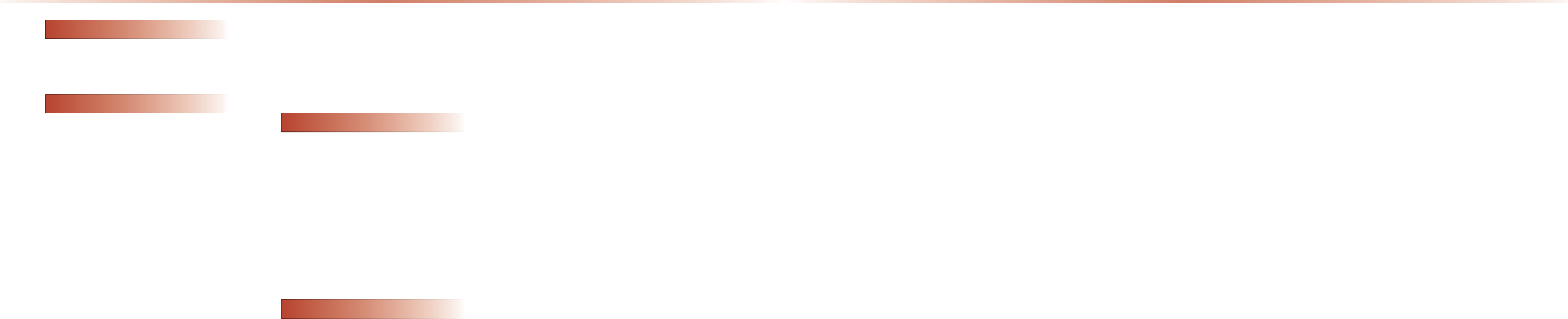
8-14
T
Troubleshooting ................................ 8-5
Turn List Mode ............................... 3-22
U
USB Image Mode ........................... 2-34
USB Mode ..................................... 2-32
USB MP3 Information and Precautions ..
....................................................... 2-30
USB Music Mode ........................... 2-32
USB Video Mode ............................ 2-35
Using Auto Store .............................. 2-3
Using Bluetooth® .............................. 4-8
Using iPod Devices ......................... 2-44
Using Menus within List Screen ...... 2-22
Using Setup ...................................... 7-4
Using the Interactive Menu ............. 2-26
Using the Menu Buttons ................. 2-21
Using the Menu Buttons ................ 2-27
Using the Menu Buttons ................. 2-30
Using the Menu Buttons ................. 2-37
Using the Menu Buttons ................. 2-39
Using the Menu Buttons ................. 2-43
Using the Menu Buttons ................ 2-49
Using the Menu Buttons ................... 2-5
Using the Menu Buttons ................. 2-15
Using the Navigation ....................... 3-11
Using TUNE ..................................... 2-3
V
View ............................................... 7-24
Viewing Call History Information ...... 4-26
Viewing Car Contacts Information ... 4-23
Viewing GPS Info .............................. 5-3
Viewing Help .................................... 5-4
Viewing in Full Screen ..................... 2-27
Viewing in Full Screen ..................... 2-31
Viewing Info .................................... 2-41
W
Warnings and Cautions .................... 1-2
What is Bluetooth®? ......................... 4-2
When a phone is already paired ........ 4-6
When GPS info cannot be used ........ 5-2
When no phones have been paired .. 4-5
When pairing additional device ......... 4-7
When Searching Chapters ............. 2-26
When Searching Titles ................... 2-26
When there is a connected device .... 4-8
&J@AT
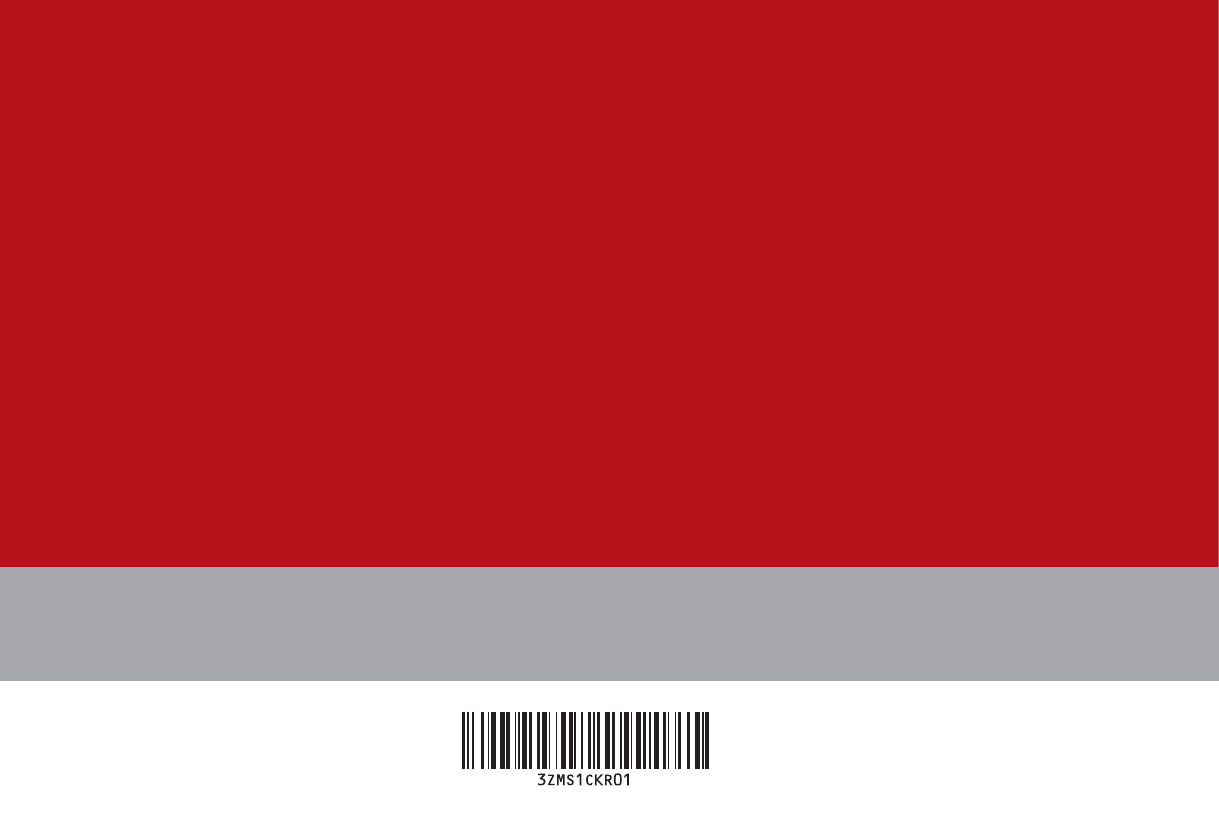
7(/
',*,7$/
1$9,*$7,21
6<67(0
O
2:1(5 6
0$18$/
9-17
APPENDIX
M & SOFT AMERICA MAP CENTER
TEL : 888-757-0010
WEBSITE : www.mapnsoft.com
MAP DATABASE HOTLINE
This equipment has been tested and found to comply with the limits for a Class A digital device, pursuant to part 15 of the FCC Rules.
These limits are designed to provide reasonable protection against harmful interference in a residential installation. This equipment
generates, uses and can radiate radio frequency energy and, if not installed and used in accordance with the instructions, may cause
harmful interference to radio communications. However, there is no guarantee that interference will not occur in a particular
installation. If this equipment does cause harmful interference to radio or television reception, which can be determined by turning the
equipment off and on, the user is encouraged to try to correct the interference by one or more of the following measures:
ˍ Reorient or relocate the receiving antenna.
ˍ Increase the separation between the equipment and receiver.
ˍ Connect the equipment into an outlet on a circuit different from that to which the receiver is connected.
ˍ Consult the dealer or an experienced radio/TV technician for help.
Caution: Any changes or modifications to this device not explicitly approved by manufacturer could void your authority to operate this
equipment.
This device complies with part 15 of the FCC Rules. Operation is subject to the following two conditions: (1) This device may not
cause harmful interference, and (2) this device must accept any interference received, including interference that may cause undesired
operation.
,&:DUQLQJ
7KLVGHYLFHFRPSOLHVZLWK,QGXVWU\&DQDGDOLFHQFHH[HPSW566VWDQGDUGV
2SHUDWLRQLVVXEMHFWWRWKHIROORZLQJWZRFRQGLWLRQVWKLVGHYLFHPD\QRWFDXVHLQWHUIHUHQFHDQG
WKLVGHYLFHPXVWDFFHSWDQ\LQWHUIHUHQFHLQFOXGLQJLQWHUIHUHQFHWKDWPD\FDXVHXQGHVLUHGRSHUDWLRQRIWKHGHYLFH
/HSUpVHQWDSSDUHLOHVWFRQIRUPHDX[&15G,QGXVWULH&DQDGDDSSOLFDEOHVDX[DSSDUHLOVUDGLRH[HPSWVGHOLFHQFH
/H[SORLWDWLRQHVWDXWRULVpHDX[GHX[FRQGLWLRQVVXLYDQWHVODSSDUHLOQHGRLWSDVSURGXLUHGHEURXLOODJHHW
OXWLOLVDWHXUGHODSSDUHLOGRLWDFFHSWHUWRXWEURXLOODJHUDGLRpOHFWULTXHVXEL
PrPHVLOHEURXLOODJHHVWVXVFHSWLEOHGHQFRPSURPHWWUHOHIRQFWLRQQHPHQW
This equipment complies with FCC radiation exposure limits set forth for an uncontrolled environment.
This equipment should be installed and operated with minimum 20 cm between the radiator and your body.
This transmitter must not be collocated or operating in conjunction with any other antenna or transmitter unless authorized to do so by the FCC.