HYUNDAI MOBIS AVN-700MDA CAR AVN User Manual AVN 215TDL ATT C E G H I J
HYUNDAI MOBIS CO., LTD. CAR AVN AVN 215TDL ATT C E G H I J
Contents
- 1. user manual 1 of 2
- 2. user manual 2 of 2
user manual 2 of 2
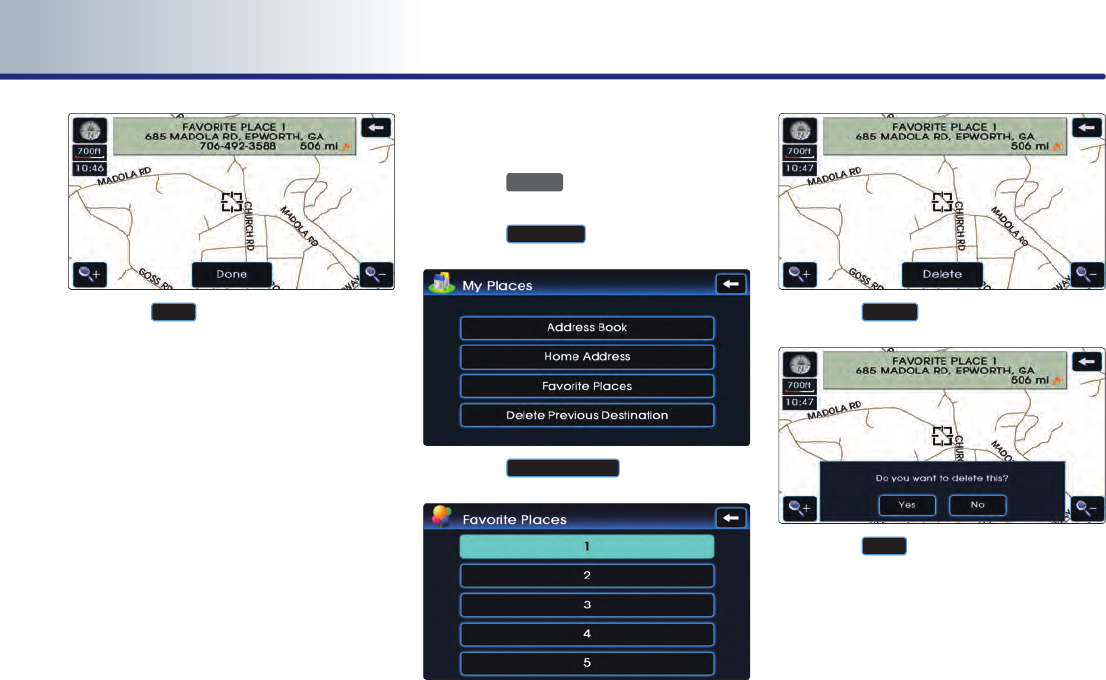
3-50 NAVIGATION SYSTEM
PART 3 NAVIGATION SYSTEM
7
.
Press the
Done
button to complete.
Deleting favorite place
1
.
Press the
SETUP
key.
2
.
Press the
My places
button.
3
.
Press the
Favorite Places
button.
4
.
Select the desired favorite place button to
delete.
5
.
Press the
Delete
button.
6
.
Press the
Yes
button.
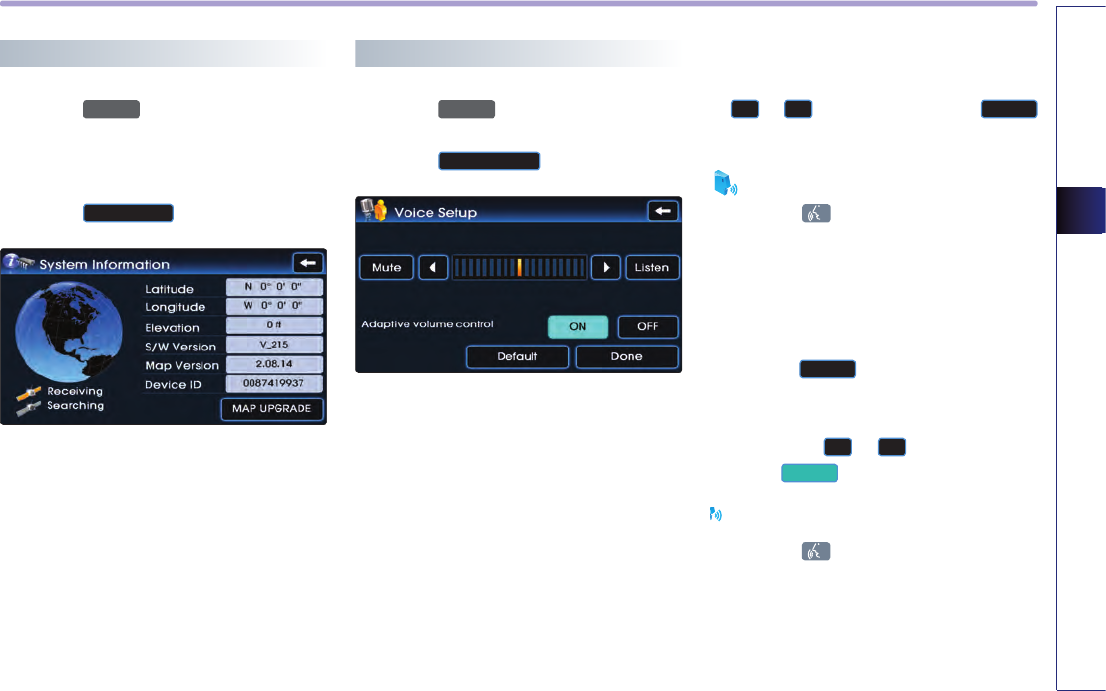
NAVIGATION SYSTEM 3-51
NAVIGATION SYSTEM
System information and update
1
.
Press the
SETUP
key.
2
.
Press the main button.
3
.
Press the
System Info
button.
Voice guidance volume setting
1
.
Press the
SETUP
key.
2
.
Press the
Voice Setup
button.
Voice guidance volume control
● Set the desired volume level by using the
◀
or
▶
buttons and press the
Listen
button to verify the volume level.
Voice Command
1. Press the key on the steering wheel
remote controller.
2. After the beep sound, say a command.
"Voice Guidance Louder"
"Voice Guidance Softer"
●
Press the
Mute
button when voice guid-
ance is unnecessary.
Voice guidance can be turned back on by
pressing the
◀
or
▶
buttons or press-
ing the
Mute
button.
Voice Command
1. Press the key on the steering Wheel
remote controller.
2. After the beep sound, say a command.
"Voice Guidance On"
"Voice Guidance Of"
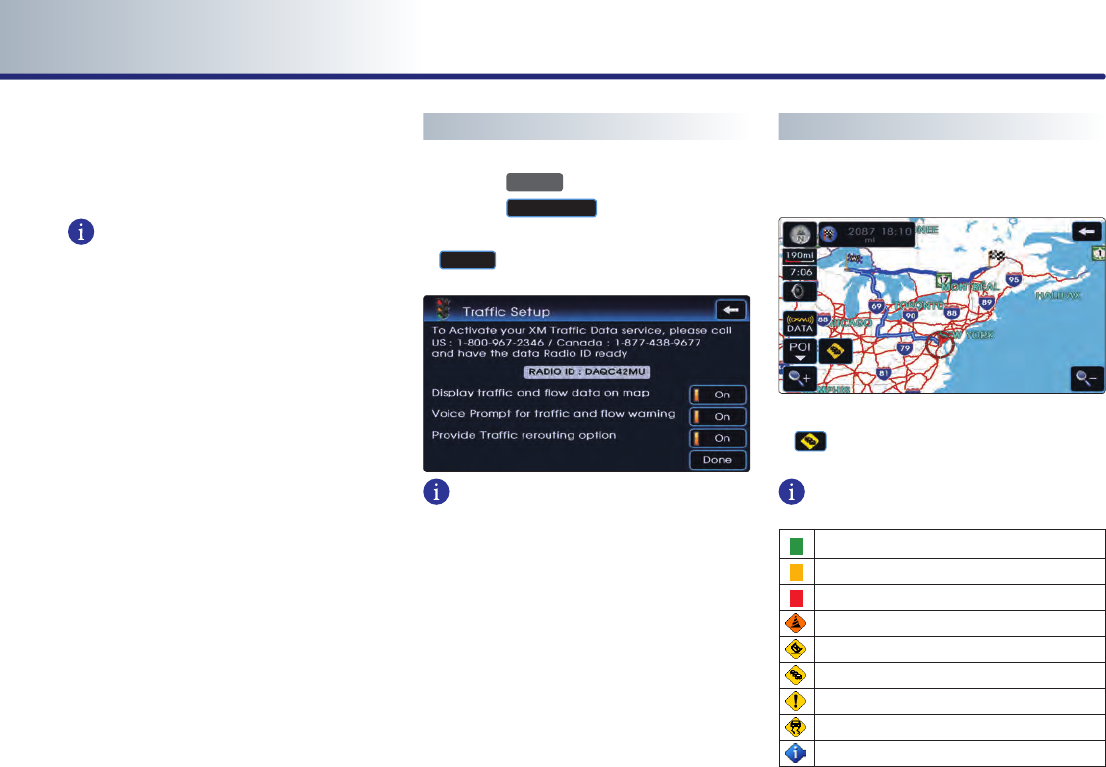
3-52 NAVIGATION SYSTEM
PART 3 NAVIGATION SYSTEM
Adaptive volume control ON/OFF
● Press the desired setting button.
INFORMATION
Adaptive Volume Control
If the speed of the vehicle is over approxi-
mately 60 mi/h (100km/h), the volume level
can be increased one level higher than the
current level. If the speed of the vehicle falls
under 60 mi/h (100km/h), the volume level
will return to its original level.
Traffic Setup
1
.
Press the
SETUP
key.
2
.
Press the
Traffic Setup
button.
3
.
Select the desired changes and press the
Done
button.
INFORMATION
●
Display Traffic and Flow data on Map : select
whether to display traffic information on
the map.
●
Voice Prompt for traffic and flow warning :
select whether to provide voice guidance in
front of Traffic Information. (On route -
3mile)
●
Display Detour pop-up message : select
whether to display Detour pop up in front
of Traffic Information. (On route - 3mile)
Traffic Information
(a) Viewing Traffic Information
1
.
When the Traffic option is active, press the
button on the Map screen.
Traffic Flow INFORMATION
Normal, Free Flowing (46 mph ~)
Moderate Congestion (26 ~ 45 mph)
Heavy Traffic, Stop and Go (0 ~ 25 mph)
Road Construction
Accident
Congestion/Slow Traffic
Incient
Hazardous Road Conditions
Travel Information
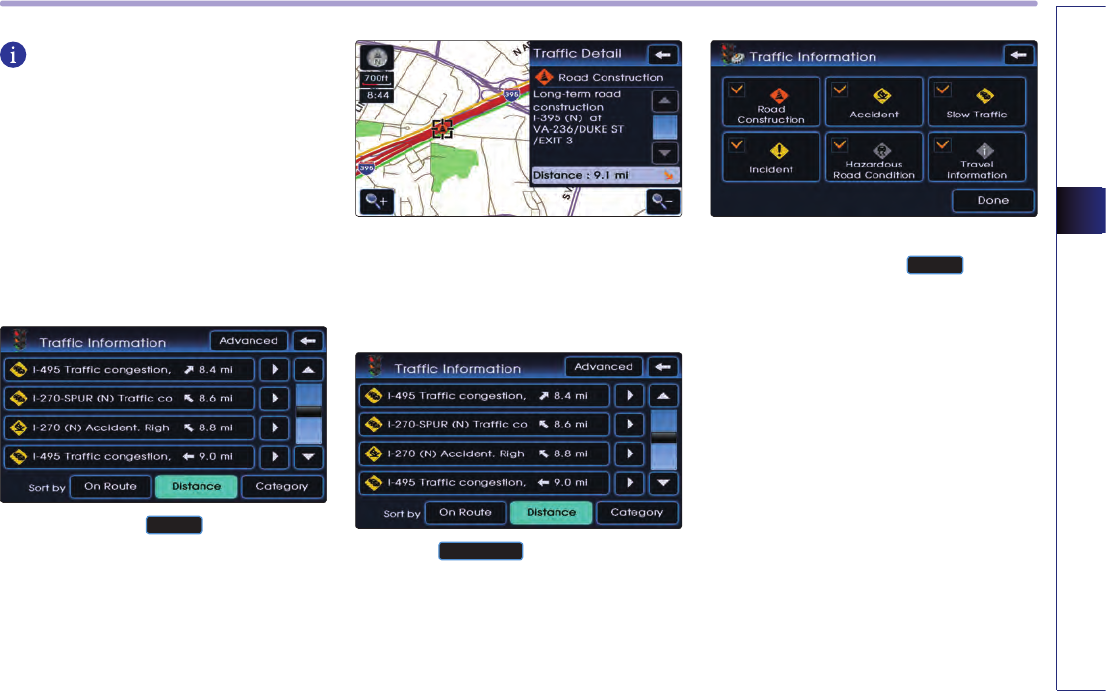
NAVIGATION SYSTEM 3-53
NAVIGATION SYSTEM
INFORMATION
●
Traffic information will be shown on the
map up until the scale is ~4mile.
●
Displays the traffic information around vehi-
cle for up to a radius of 50 miles.
(Information exceeding 50 miles will not be
displayed)
●
The above list can be sorted by either
Distance (Default) or Category.
2
.
Select the desired
List
button.
3
.
The user can check points of accidents and
traffic details.
(b) Changing Traffic Category
1
.
Press the
Advanced
button at No. 2.
2
.
After selecting the desired menu among
the six menus, press the
Done
button to
save. Once returning to the previous List
screen, the corresponding Category list will
be shown and maintained until Category
information is changed.
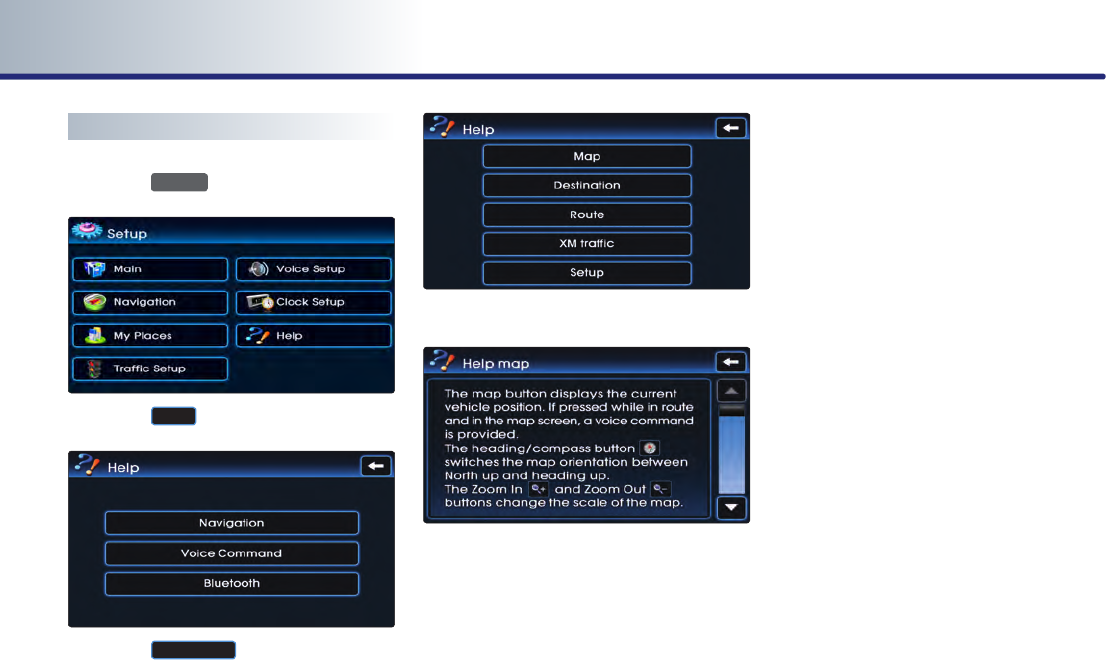
3-54 NAVIGATION SYSTEM
PART 3 NAVIGATION SYSTEM
Help
1
.
Press the
SETUP
key.
2
.
Press the
Help
button.
3
.
Press the
Navigation
button.
4
.
Press the desired Help menu button.
5
.
The full content of the help section can be
viewed by using the top-down scroll but-
tons.
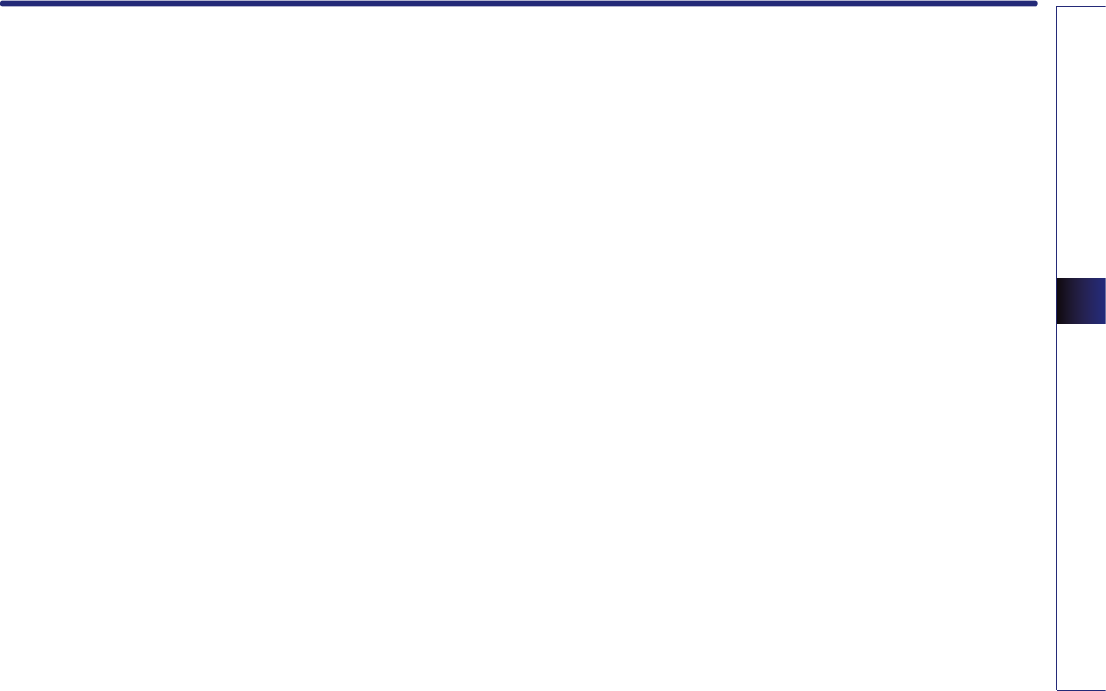
XM DATA
XM DATA 4-1
PART 4
XM DATA
XM Data mode ……………………… 4-2
Entering XM Data mode ……………… 4-2
XM Data mode screen and functions … 4-2
Traffic data Service Information …… 4-2
Stock Data Service Information ……… 4-3
Sport Data Service Information ……… 4-3
Weather data Service Information…… 4-4
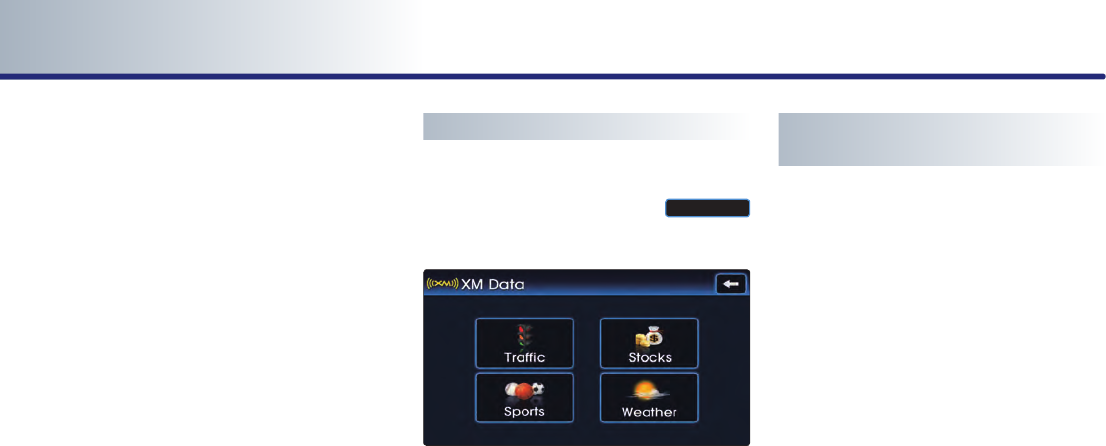
4-2 XM DATA
PART 4 XM DATA
XM Data mode
The XM Data Service is a paid membership
satellite radio service which provides users
with traffic, stock, sports, and weather infor-
mation. However, weather information is not
supported for vehicles purchased in Canada.
For information on registration or related con-
tent, please visit the XM radio website (www.
xmradio.com).
Entering XM Data mode
1
.
From the current location map screen with-
in the navigation, press the
XM DATA
button.
2
.
The main XM data service screen will be dis-
played. Within the main screen, there are
four categories of Traffic, Stocks, Sports and
Weather.
XM Data mode screen and
functions
Traffic data Service Information
• Automatic route recalculation (guidance)
according to changes in traffic conditions.
• Provides short-cuts for initially searched
routes.
• Displays increased detour distance and esti-
mated driving times.
• Displays icons by each traffic situation on
the map.
1
.
Route calculation by incorporating actual
road traffic conditions
●
Incorporation of traffic information to route
calculations is a user option which can be
turned on or off by the user.
2
.
Displays Road Traffic situations
●
RTM (Road Traffic Message) is a feature
which displays symbols of icons for each
type of road traffic condition, such as loca-
tions under construction, accidents, basic
weather, and others on map locations based
on Traffic information provided by XM.
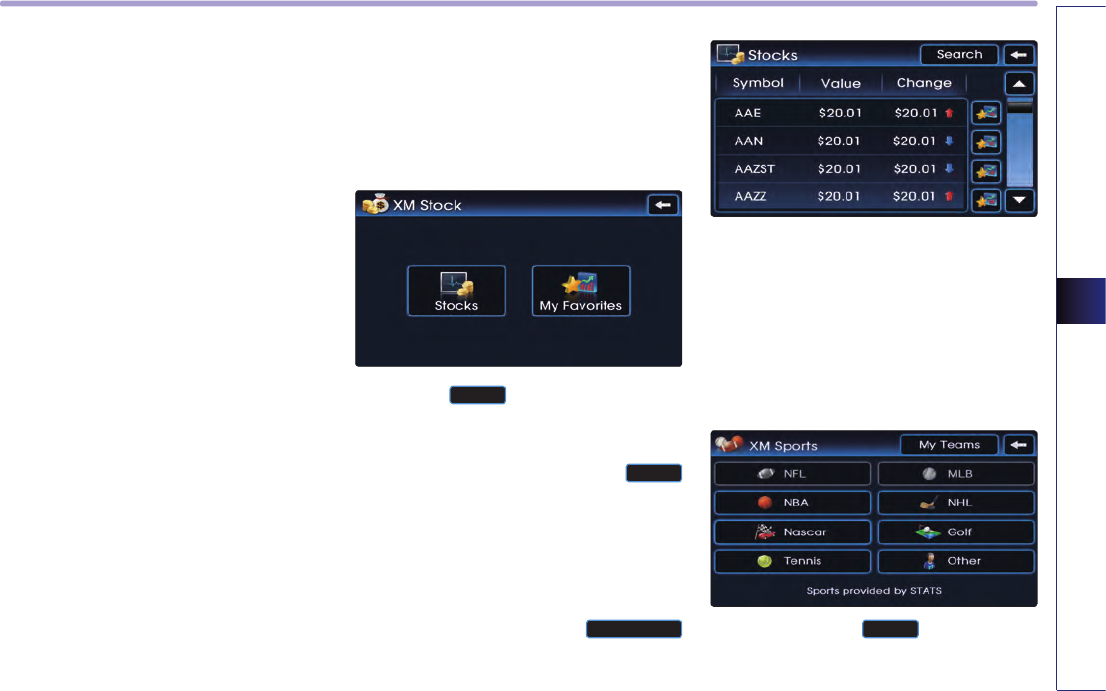
XM DATA
XM DATA 4-3
3
.
Avoidance of locations where traffic situa-
tions have occurred.
●
If a traffic situation occurs somewhere along
the route, the route is recalculated to avoid
such locations and an avoidance recalcula-
tion popup will be displayed.
4
.
Displays Traffic Event List
●
A list providing details on accidents and an
icon which will display the accident location
are displayed. The user can view details by
pressing on the list or move the map to the
accident location by pressing on the acci-
dent icons.
Stock Data Service Information
XM Stock data Service is a service which pro-
vides real-time updated information on the
NYSE, NASDAQ, and AMEX (approximately
11,000 symbols).
1
.
Press the
Stocks
button to display the
Search screen where symbols can be
searched. Input the name of the symbol
you wish to search and press the
List
button to show search results.
2
.
For symbols which you are interested in,
press the <Favorites> icon to save the sym-
bol as a part of <My Favorite>. Saved sym-
bols can be viewed from the
My Favorites
button on the Stock Main screen.
Sport Data Service Information
This service provides real-time updated infor-
mation on scores and schedules for major
sports, such as NFL, NBA, NCAA Football,
NCAA Basketball, NHL, MLB, NASCAR and
more.
1
.
Press the desired
Sports
button to view
related sports information.
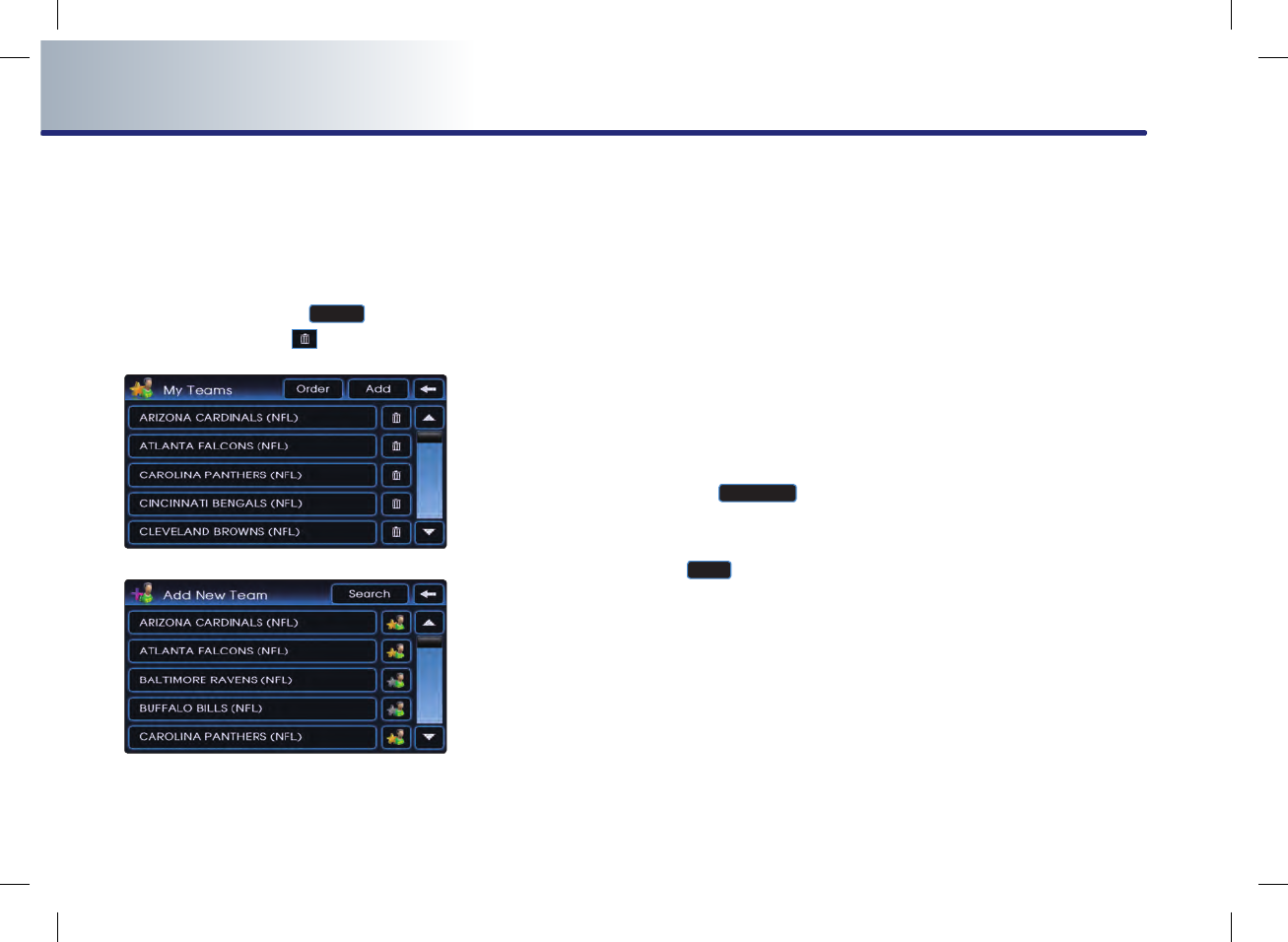
4-4 XM DATA
PART 4 XM DATA
2
.
My teams
You can save teams which you are interested
in as part of <My teams> to easily view related
scores and schedules.
Within the <My teams> screen, teams can be
added by pressing the
Add
button or
deleted by pressing the button.
Weather data Service Information
The Weather Service is a service which pro-
vides weather information updated every 5
minutes for your region.
The Weather Service includes Tabular Weather,
Graphical Weather, Warnings and Advisories
Services.
1
.
Tabular Weather Service
●
Provides current weather information and
weather information for the coming next
three days for your region.
To change the region, press the
Other City
button and select the desired region.
2
.
Graphical Weather Service (
Map
button)
●
This service provides weather information,
such as Cloud, Fog, Rain, Snow, and Road
Conditions on the Navigation map as sym-
bols. Details can be viewed on specific
regions by using the zoom in and zoom out
features.
3
.
Warning and Advisories Service
●
This service provides weather warnings and
advisories, such as Tornado, Storm, Flood
etc. as symbols on the Navigation map.
Details can be viewed on specific regions by
using the zoom in and zoom out features.
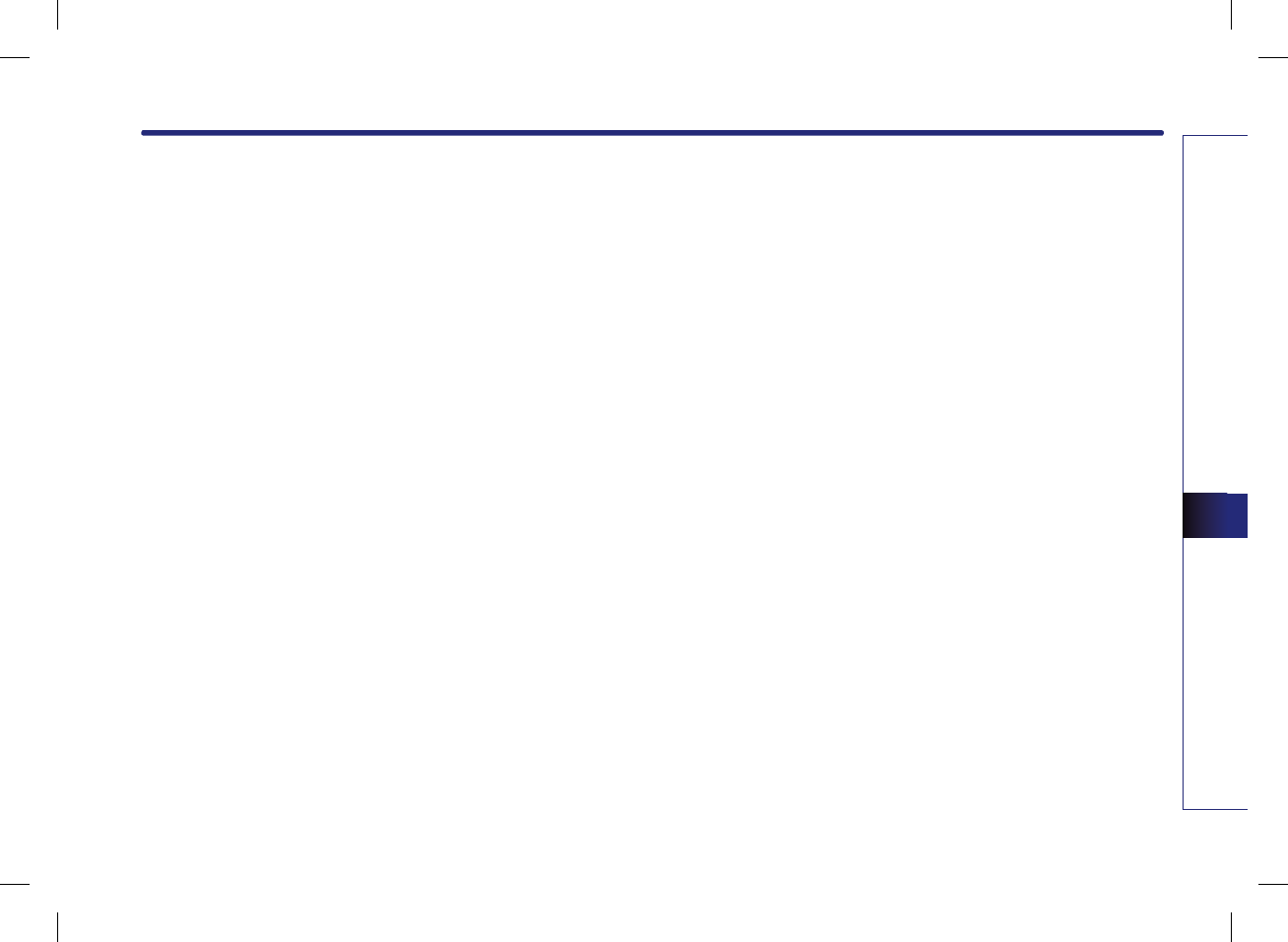
VOICE COMMAND SYSTEM 5-1
VOICE COMMAND SYSTEM
PART 5
VOICE COMMAND SYSTEM
Operating voice command ………… 5-2
Condition for voice command system …… 5-2
Basic operation for voice
command control ……………………… 5-2
Voice command Help …………………… 5-3
Setting up the voice command system 5-4
Setting voice Prompt ON/OFF ………… 5-4
Speaker adaptation …………………… 5-4
Voice command list ………………… 5-6
Command list of Audio system ………… 5-6
FM/AM Radio ………………………… 5-6
XM Radio …………………………… 5-7
CD …………………………………… 5-8
MP3 …………………………………… 5-9
USB MP3 ……………………………… 5-10
USB IMAGE …………………………… 5-10
iPod …………………………………… 5-11
Others ………………………………… 5-11
Command list of Navigation system ……… 5-12
Map …………………………………… 5-12
Destination …………………………… 5-14
Route ………………………………… 5-15
Others ………………………………… 5-16
Searching destination by
voice command ………………………… 5-19
Find address ………………………… 5-19
Find nearest POI ……………………… 5-20
Find nearest <POI name> …………… 5-21
Destination POI by phone number … 5-22
Find emergency <Category> ……… 5-23
Destination by address book ………… 5-24
Previous destination ………………… 5-24
Previous start point ………………… 5-25
Go home ……………………………… 5-25
Destination by memory
point <1 to 5> ……………………… 5-25
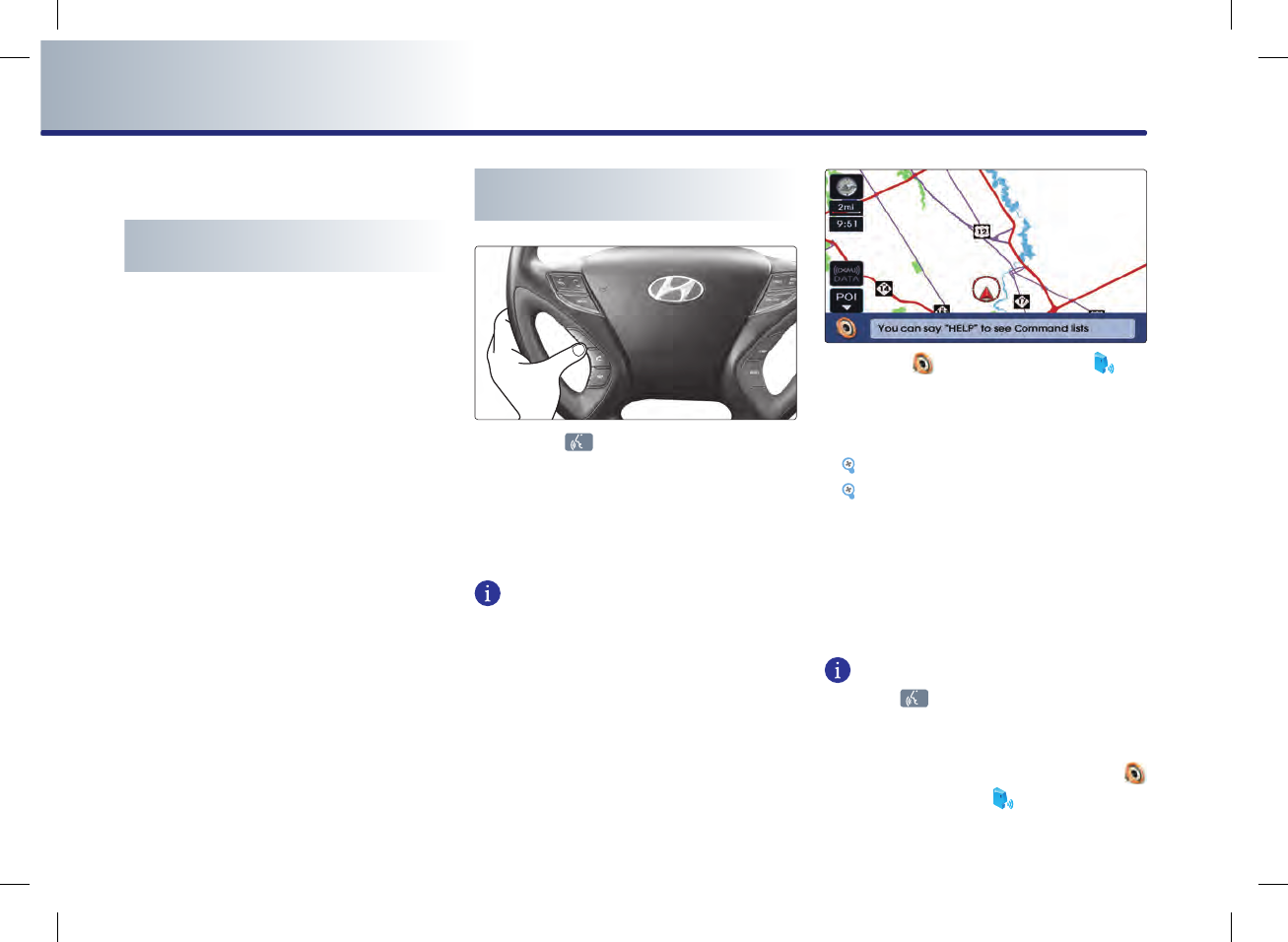
5-2 VOICE COMMAND SYSTEM
PART 5 VOICE COMMAND SYSTEM
Operating voice command
Condition for voice command
system
Most of the functions within the Audio and
Navigation system can be operated by voice.
Please follow the following instructions for
optimal voice recognition performance.
●
Close all windows and the sunroof. The per-
formance of the voice recognition can be
improved if the environment of the car inte-
rior is quiet.
●
Press the voice recognition button and say
the desired voice command after the sound
of the beep.
●
The microphone is positioned above the
driver so that voice commands can be spo-
ken while maintaining a proper posture.
●
Pronounce the voice commands naturally
and clearly as if in a normal conversation.
Basic operation for voice
command control
1. Press the key on the steering wheel
remote controller. A voice command win-
dow will be displayed on the lower side of
the screen followed by a "Command
please" system voice comment.
INFORMATION
The System voice comment "Command
Please" will not be provided when the Voice
prompt is turned OFF.
2. Once the icon changes into the icon
on the pop-up screen with a beep sound,
say the desired voice command (ex : previ-
ous destination)
[Voice command list], page 5-6.
[Searching destination by voice com-
mand], page 5-19.
If the exact command is not known, use the
"Help" command to view the commands list
in detail.
INFORMATION
Press the key shortly to input a voice
command from among the system voice com-
ments. The system voice instruction comment
will immediately terminate. When the
icon changes into the icon with a beep
sound, input the desired voice command.
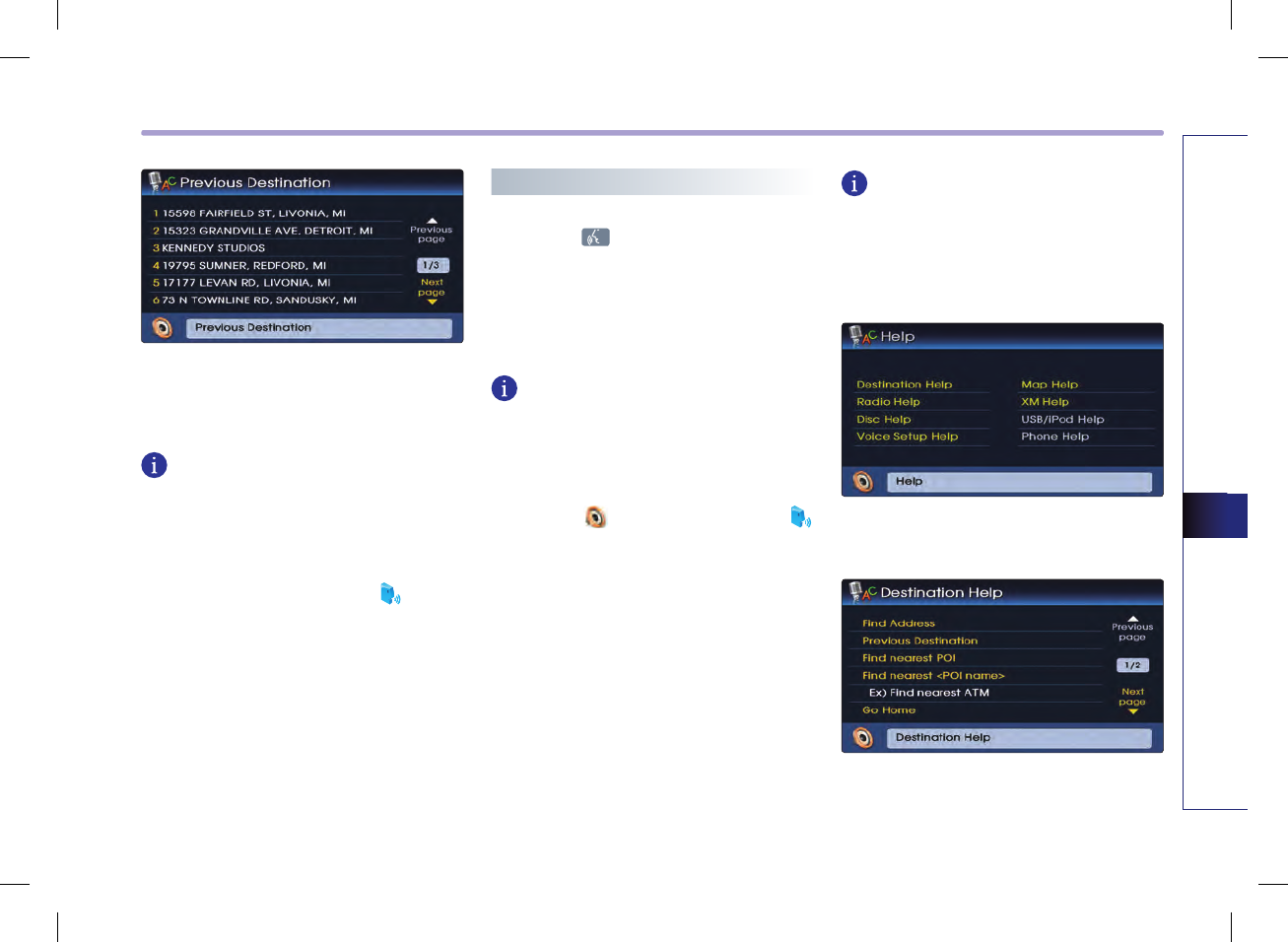
VOICE COMMAND SYSTEM 5-3
VOICE COMMAND SYSTEM
3. The inputted command is fed back to the
screen and voice system. If the command
was not recognized properly, say "Back".
INFORMATION
● The commands which can currently be
inputted are displayed on the screen in yel-
low.
●
To terminate the voice recognition system,
either say "cancel" or press the
for over
0.8 second.
●
Be aware that during the operation of the
voice recognition system, pressing the hard
keys or the screen will terminate the voice
recognition system.
Voice command Help
1. Press the key on the steering wheel
remote controller. A voice command win-
dow will be displayed on the lower side of
the screen followed by a "Command
please" system voice comment.
INFORMATION
The System voice comment "Command
Please" will not be provided when the Voice
prompt is turned OFF.
2. Once the icon changes into the
icon on the pop-up screen with a beep
sound, say "Help". If the proper Help menu
is already known, voice commands, such as
"destination help" can be inputted directly.
INFORMATION
The "help" command can be used even while
voice recognition dialogue is operating. At
such time, help instructions appropriate to
the state of the dialogue will be provided.
3. Say the name of the desired menu.
(ex : "Destination help")
4. Say the desired voice command.
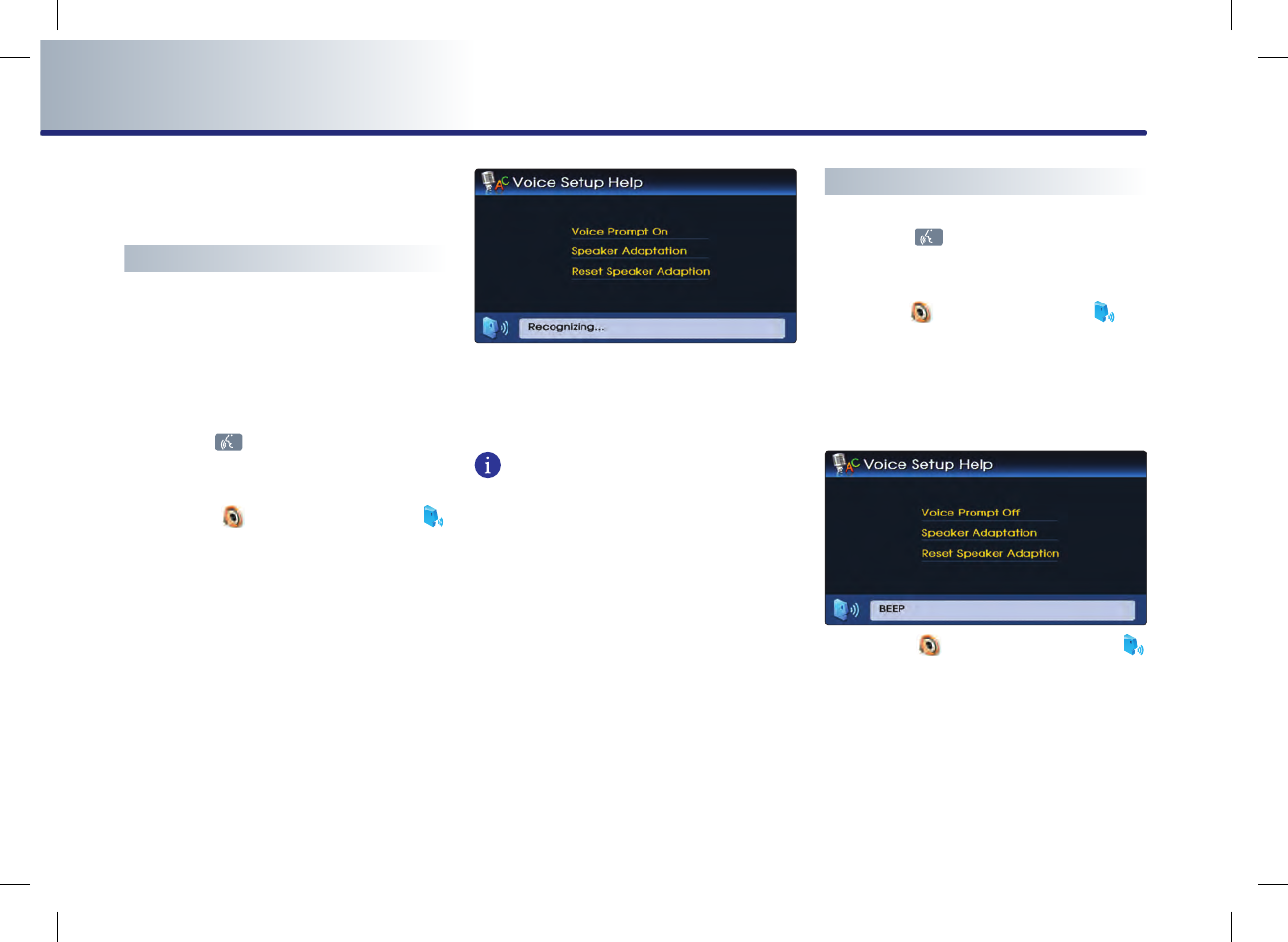
5-4 VOICE COMMAND SYSTEM
PART 5 VOICE COMMAND SYSTEM
Setting up the voice command
system
Setting voice Prompt ON/OFF
●
Voice prompt ON : all system prompts are
provided.
● Voice prompt OFF : most of the system
prompts are not provided.
1. Press the key on the steering wheel
remote controller.
2. Once the icon changes into the
icon on the pop-up screen with a beep
sound, say "Voice setup." The "voice prompt
on" or "voice prompt off" can be directly
inputted if the current state is already
known.
3. Once the icon changes into the icon on the
pop-up screen with a beep sound, say
"Voice Prompt on".
INFORMATION
In the Voice Setup Help screen, the com-
mands possible for input within the current
mode are displayed. For example, if the Voice
prompt is currently in Off state, then the com-
mand Voice prompt ON will be displayed on
the screen.
Speaker adaptation
1. Press the key on the steering wheel
remote controller.
2. Once the icon changes into the icon
on the pop-up screen with a beep sound,
say "Voice setup." Or the "Speaker adapta-
tion" command can be directly inputted.
3. Once the icon changes into the
icon on the pop-up screen with a beep
sound, say "Speaker adaptation".
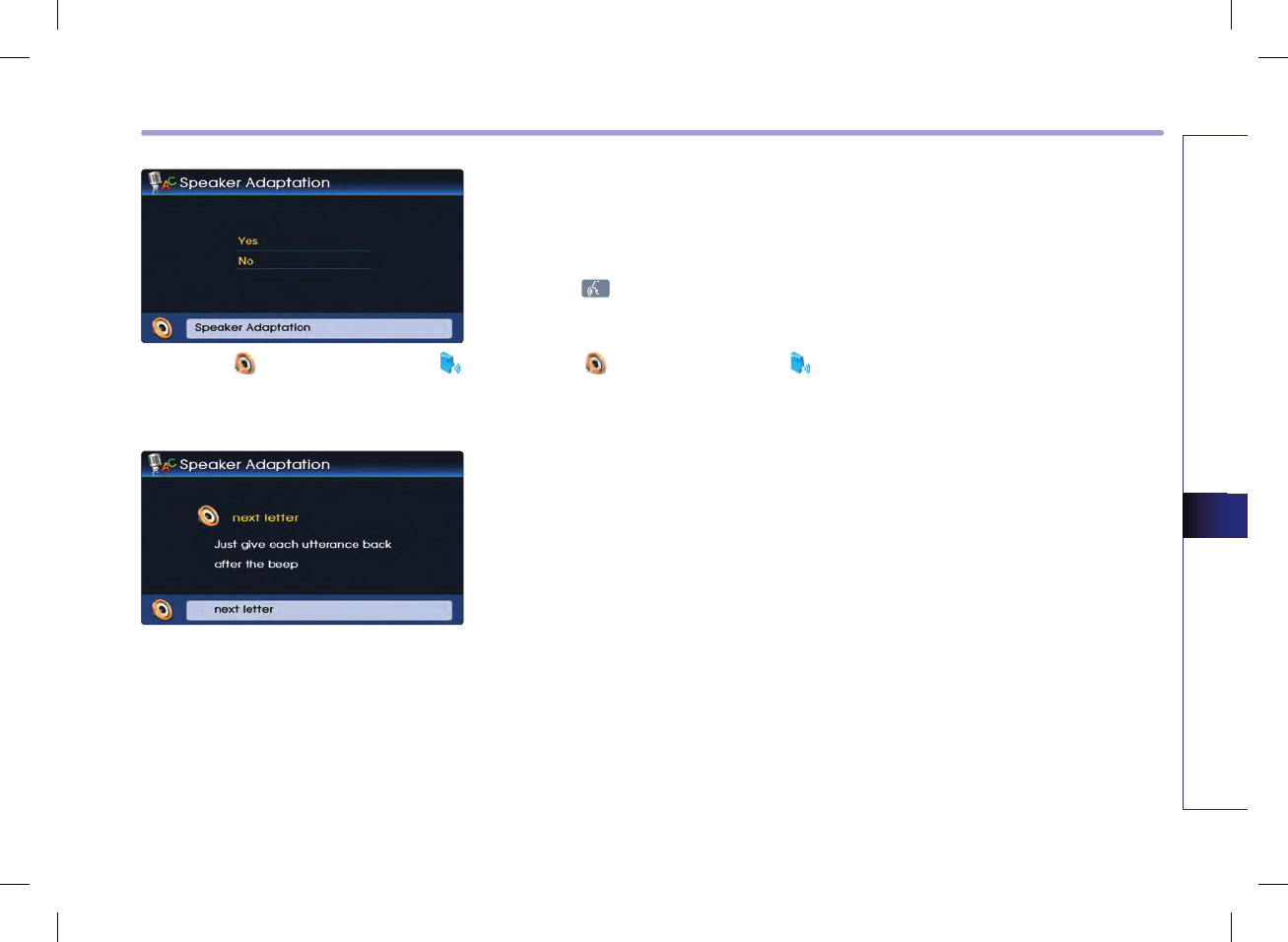
VOICE COMMAND SYSTEM 5-5
VOICE COMMAND SYSTEM
4.
Once the icon changes into the
icon on the pop-up screen with a beep
sound, say "Yes".
5. Listen and repeat the 20 commands
(approximate) as instructed by the device.
● Reset Speaker adaptation: Returns to previ-
ous state prior to applying Speaker adapta-
tion.
1. Press the key on the steering wheel
remote controller.
2. Once the icon changes into the
icon on the pop-up screen with a beep
sound, say "Reset Speaker adaptation".
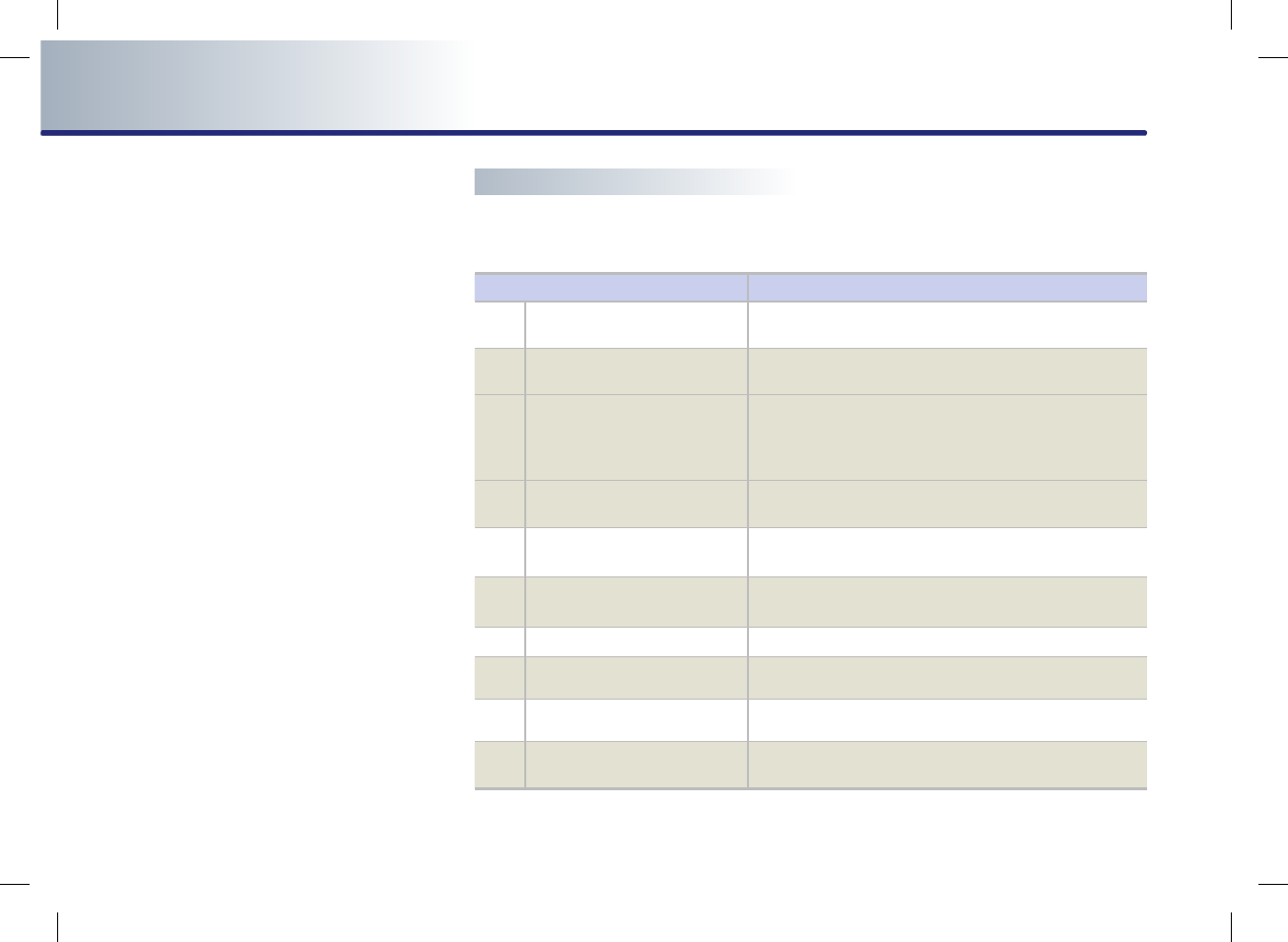
5-6 VOICE COMMAND SYSTEM
PART 5 VOICE COMMAND SYSTEM
Voice command list
The voice commands for this system are divid-
ed into Global commands and Local com-
mands.
● Global command () : Commands which
operate in all operating modes.
● Local command () : Commands which
operate only when the corresponding
mode is operating or when the mode
screen to the corresponding mode is dis-
played.
Command list of Audio system
FM/AM Radio
Command Operation
●
Radio Plays the most recent frequency for the most recently
operated band.
●
(Radio) AM Plays the most recent frequency for the corresponding
band.
●
(Radio) FM
Plays the most recent frequency for the corresponding
band. In the case of FM, the most recent frequency
within the most recently played FM1 or FM2 band is
played.
●
FM <1 or 2> Plays the most recent frequency for the corresponding
band.
●
AM frequency <530 to 1710>
(ex. AM frequency 1310) Plays the desired AM band frequency.
●
FM frequency <87.5 to 107.9>
(ex. FM frequency 99.1) Plays the desired FM band frequency.
●
AM Preset <1 to 6> Plays the desired AM band preset frequency.
●
FM <1 or 2> Preset <1 to 6> Plays the desired preset frequency of FM1 or FM2
band.
○
Preset <1 to 6> Plays the desired preset frequency for the current
band.
○
Seek Up Searches and plays the next frequency of the current
band.
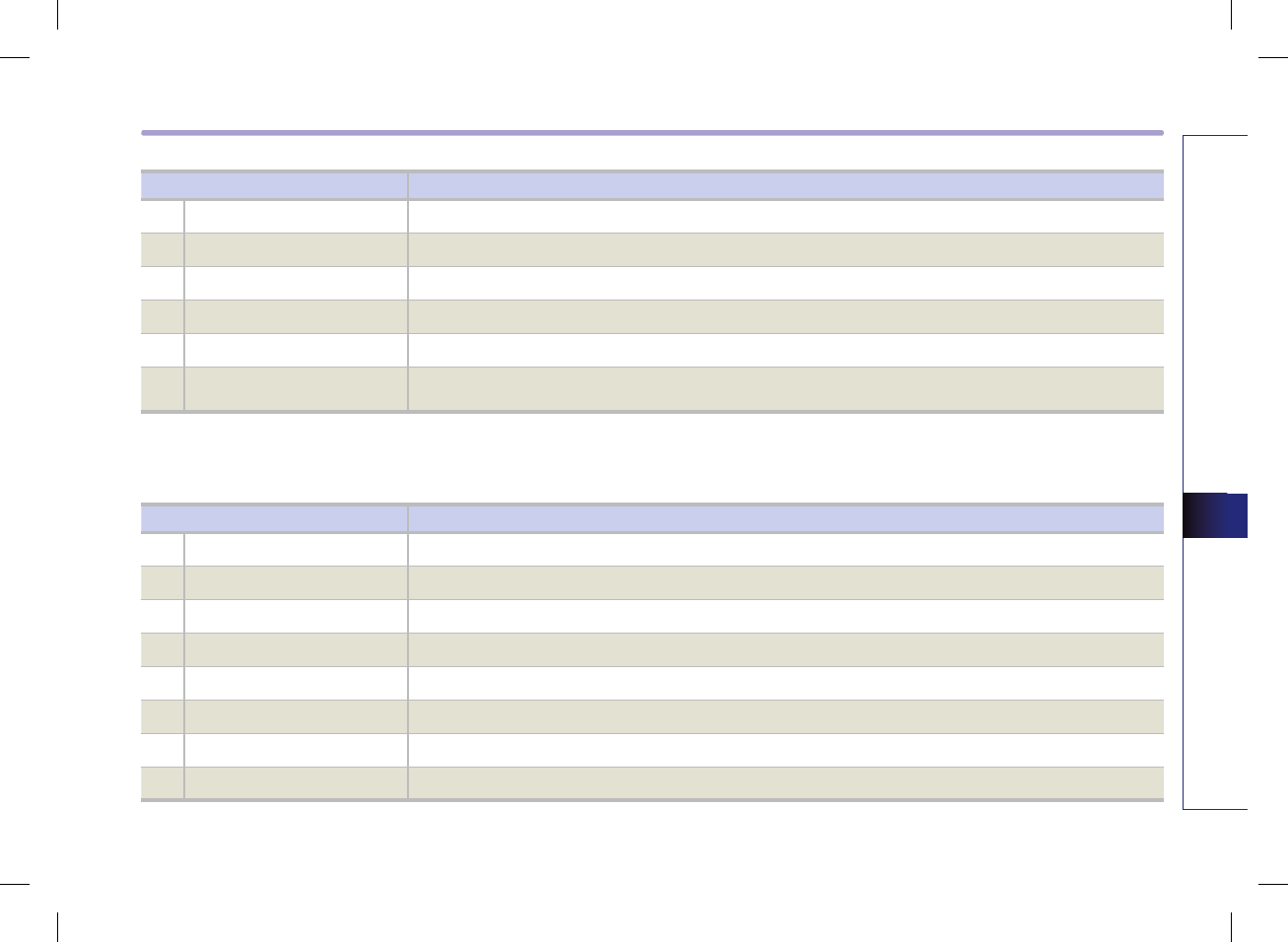
VOICE COMMAND SYSTEM 5-7
VOICE COMMAND SYSTEM
Command Operation
○ Seek Down Searches and plays the previous frequency of the current band.
○ Preset Up Plays the next preset frequency of the current band.
○ Preset Down Plays the previous preset frequency of the current.
○ Scan Scans all frequencies within the current band.
○ Preset Scan Scans the 6 preset frequencies of the current band.
○ Auto Preset / Auto Store Searches all frequencies within the current band and stores the 6 frequencies with the most superior
reception as preset buttons.
Command Operation
● XM Plays the last channel within the last band from XM1, XM2, and XM3.
● XM <1 or 2 or 3> Plays the most recent channel for the corresponding Band.
● XM Channel <0 to 255> Plays the desired XM band channel.
●
XM <1 or 2 or 3> Preset <1 to 6>
Plays the desired preset channel for XM1 or XM2 or XM3 band.
○ Channel < 0 to 255 > Plays the desired channel of the current band.
○ Preset <1 to 6> Plays the desired preset channel of the current band.
○ Channel Up Plays the next channel of the current band.
○ Channel Down Plays the previous channel of the current band.
XM Radio
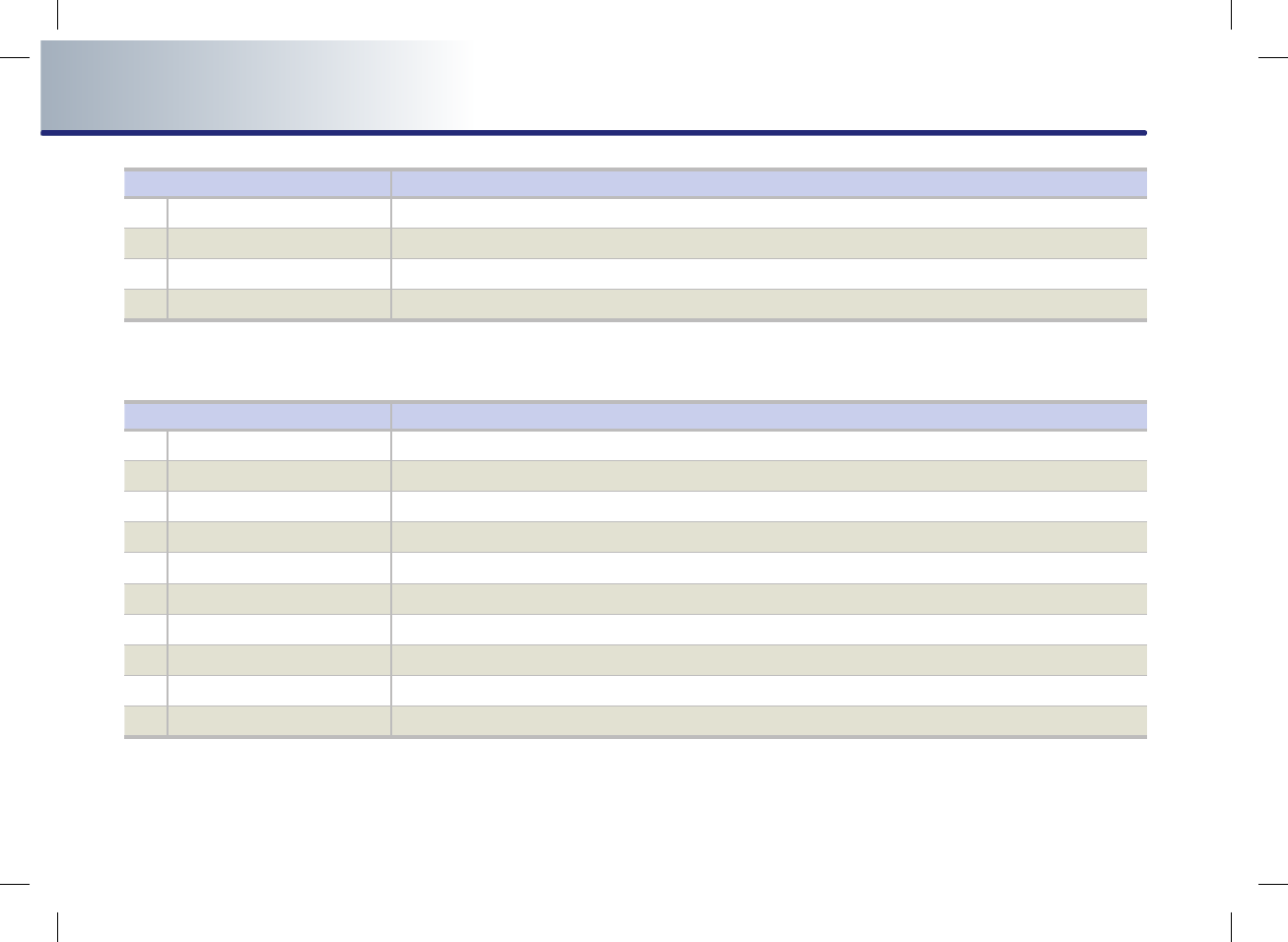
5-8 VOICE COMMAND SYSTEM
PART 5 VOICE COMMAND SYSTEM
Command Operation
○ Preset Up Plays the next preset channel of the current band.
○ Preset Down Plays the previous preset channel of the current band.
○ Scan Scans all channels within the current band.
○ Preset Scan Scans all preset channels within the current band.
Command Operation
●DISC Plays the DISC already inserted in the CD Player.
●CD If the DISC inserted in the CD Player is either a CD or MP3 DISC, then the CD or MP3 will be played.
●CD track <1 to 665> If the DISC inserted in the CD Player is a CD, then CD Mode will start and plays the desired track.
○Track <1 to 665> Plays the desired track.
○Next track Plays the next track.
○Previous track Plays the previous track.
○Scan Scans all tracks on the CD DISC.
○Repeat track Repeats the current playing track.
○Random Plays the tracks of the CD DISC in random order.
○Normal play Turns off the Scan, Repeat, and Random functions.
CD
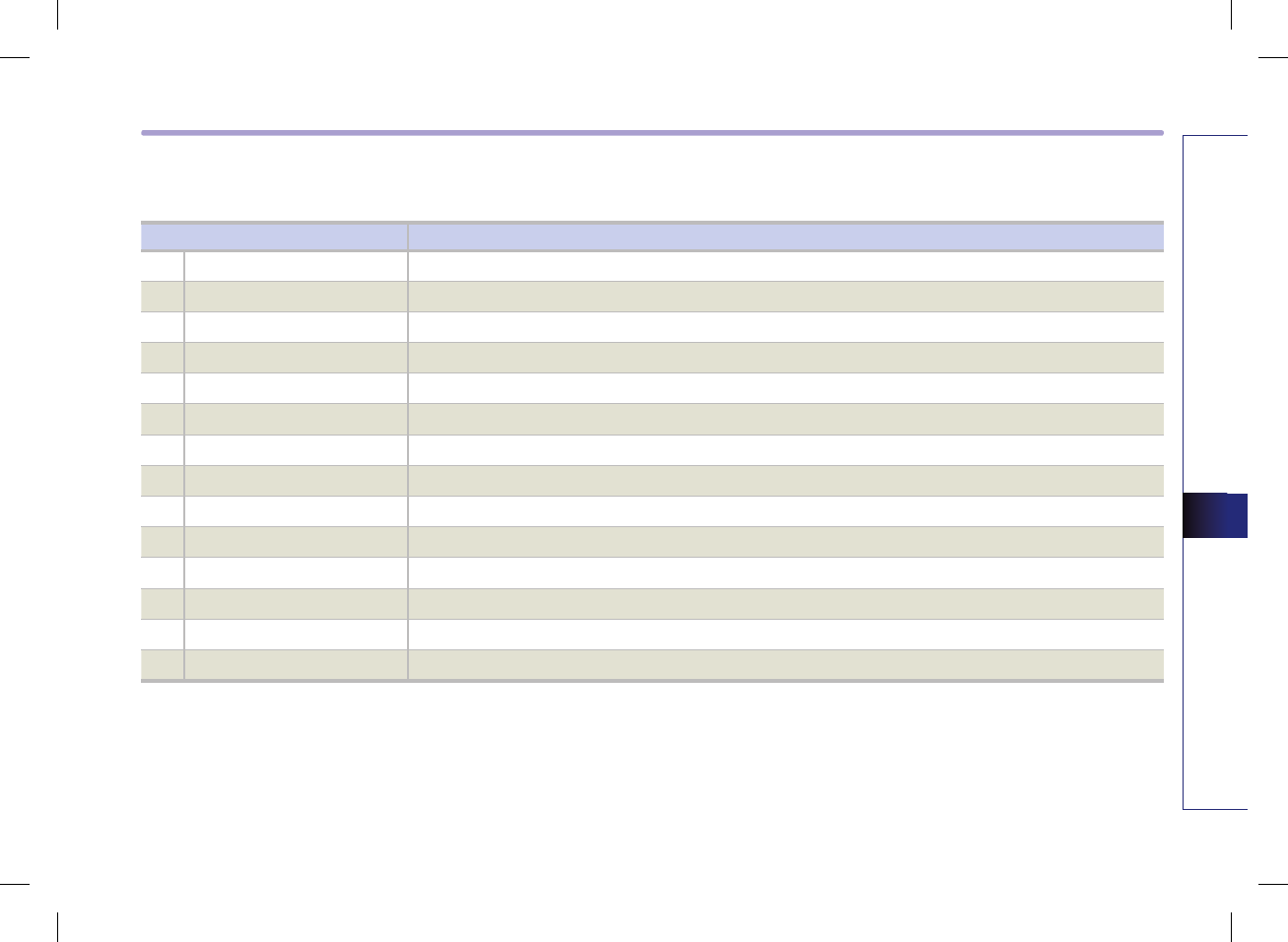
VOICE COMMAND SYSTEM 5-9
VOICE COMMAND SYSTEM
Command Operation
● DISC Plays the DISC already inserted into the CD Player.
● CD If the DISC inserted in the CD Player is either a CD or MP3 DISC, then the CD or MP3 will be played.
● MP3 If the DISC inserted in the CD Player is an MP3 DISC, then the MP3 will be played.
○ Next file Plays the next file.
○ Previous file Plays the previous file.
○ Next folder Plays the first file in the next folder.
○ Previous folder Plays the first file in the previous folder.
○ Scan Scans all files within the MP3 DISC.
○ Folder Scan Plays all songs in the folder in which the current playing file is located for 10 seconds each.
○ Repeat File Repeats the current playing file.
○ Repeat Folder Repeats all tracks within the current playing folder.
○ Random Plays all files within the MP3 DISC in random order.
○ Random Folder Plays all files within the current playing folder in random order.
○ Normal play Turns off the Scan, Repeat, and Random functions.
MP3
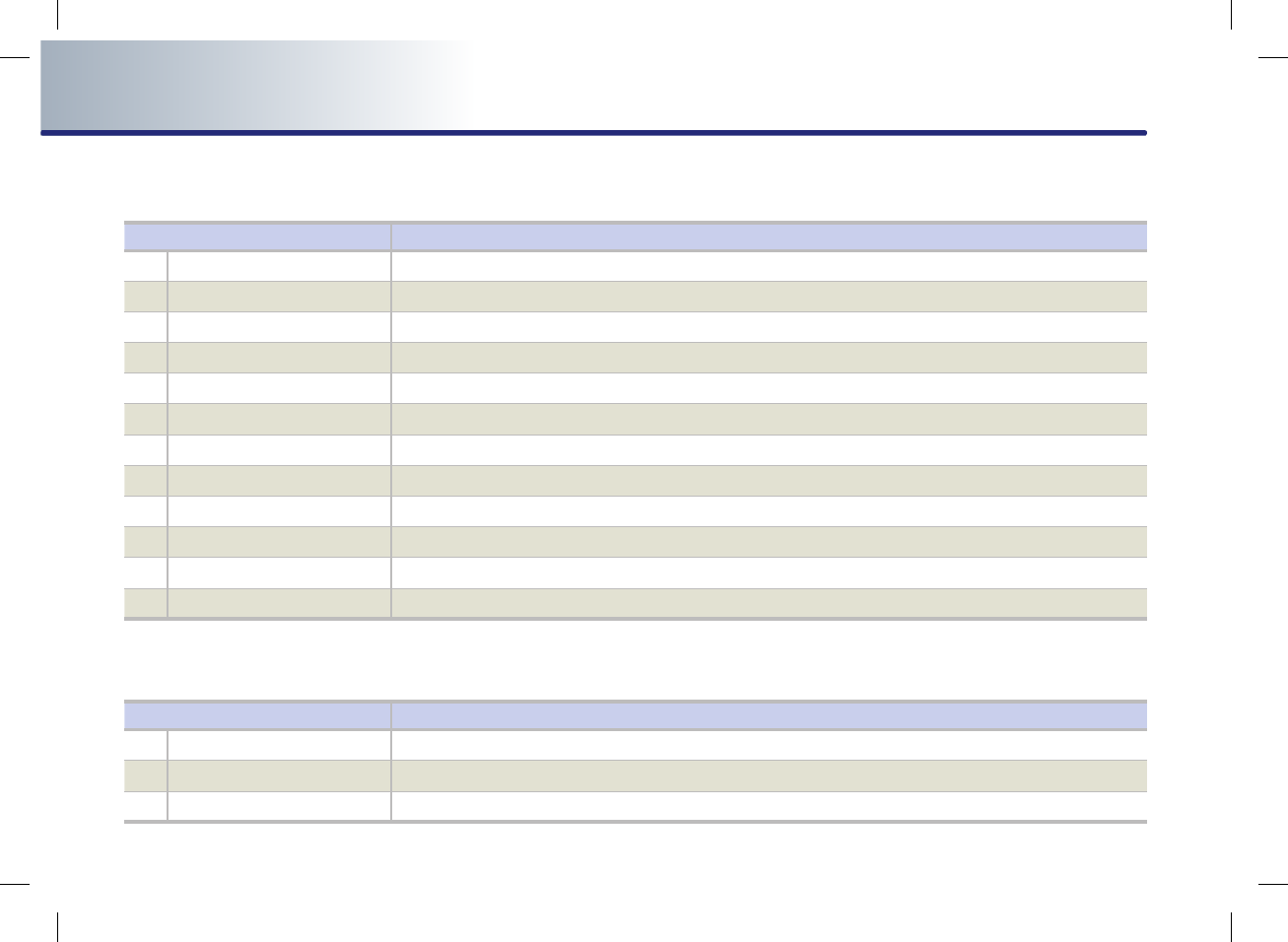
5-10 VOICE COMMAND SYSTEM
PART 5 VOICE COMMAND SYSTEM
USB MP3
USB IMAGE
Command Operation
● USB If the USB has been connected to the device, plays the MP3 files within the USB.
○ Next file Plays the next file..
○ Previous file Plays the previous file.
○ Next folder Plays the first chapter of the next folder.
○ Previous folder Plays the first chapter of the previous folder.
○ Scan Scans all files within the USB.
○ Folder Scan Plays all songs in the folder in which the current playing file is located for 10 seconds each.
○ Repeat File Repeats the current playing file.
○ Repeat Folder Repeats all songs within the current playing folder.
○ Random Plays all files within the USB in random order.
○ Random Folder Plays all files within the current playing folder in random order.
○ Normal play Turns off the Scan, Repeat, and Random functions.
Command Operation
● USB If the USB IMAGE has been connected to the device, plays the image files within the USB.
○Next file Moves to the next file.
○Previous File Moves to the previous file.
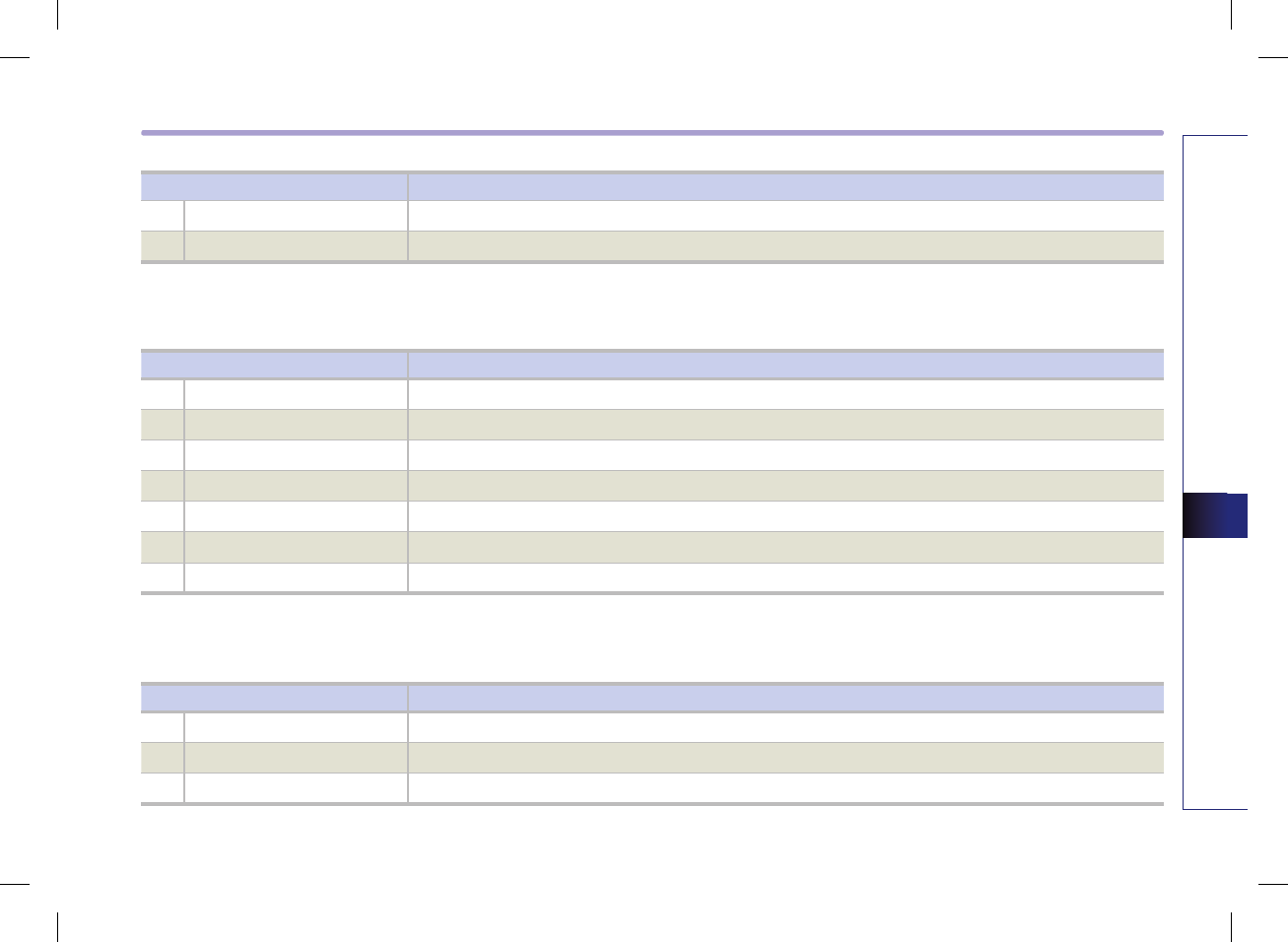
VOICE COMMAND SYSTEM 5-11
VOICE COMMAND SYSTEM
iPod
Others
Command Operation
● iPod Plays the songs within the iPod if the iPod has been connected to the device.
○ Next song Plays the next song.
○ Previous song Plays the previous song.
○ Repeat song Repeats the current playing song.
○ Random Plays all songs within the iPod in random order.
○ Random Album Plays all songs within the current playing album in random order.
○ Normal play Turns off the Repeat and Random functions.
Command Operation
● Line in Plays the unit connected with the AUX terminal.
● Audio on Turns on the Audio/Video.
● Audio off Turns off the Audio/Video.
Command Operation
○Next folder Moves to the next folder.
○Previous folder Moves to the previous folder.
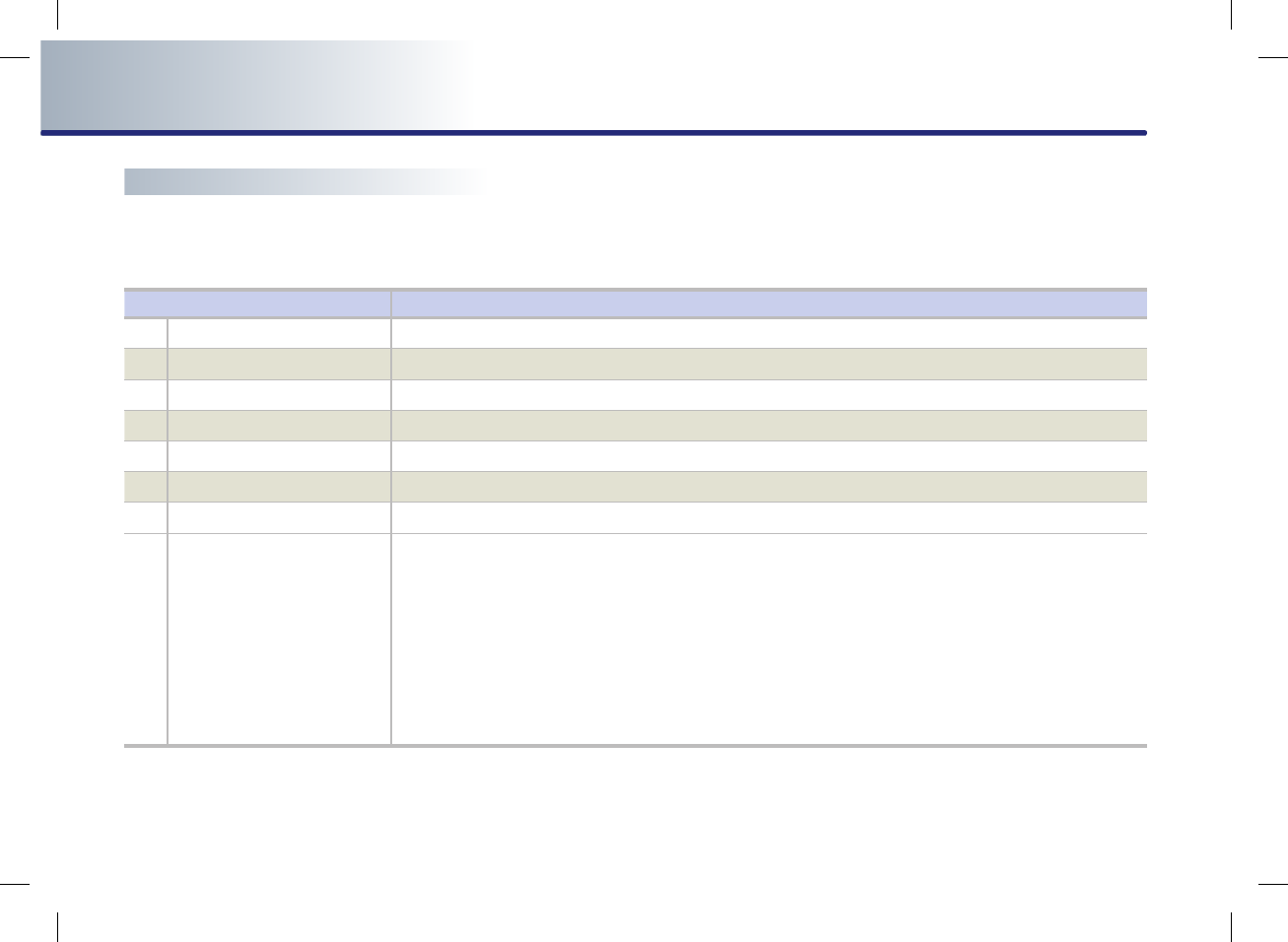
5-12 VOICE COMMAND SYSTEM
PART 5 VOICE COMMAND SYSTEM
Command list of Navigation system
Navigation commands will operate only agreeing to the terms and conditions for the Navigation system.
Map
Command Operation
●
Map Current location Displays the current position of the vehicle.
●
Zoom In Decreases the map zoom by one level.
●
Zoom Out Increases the map zoom by one level.
●
Zoom minimum Displays the map screen in the maximum zoom level.
●
Zoom maximum Displays the map screen in the minimum zoom level.
●
Zoom level <1 to 14> Displays the map in the zoom level selected from the 14 levels.
●
Zoom <scale factor> Displays the map in the corresponding zoom.
150 feet / 50 meters
300 feet /100 meters
700 feet / 200 meters
0.25 miles / 400 meters
0.5 miles / 800 meters
1 mile / 1.6 kilometers
2 miles / 3.2 kilometers
4 miles / 6.4 kilometers
8 miles / 12 kilometers
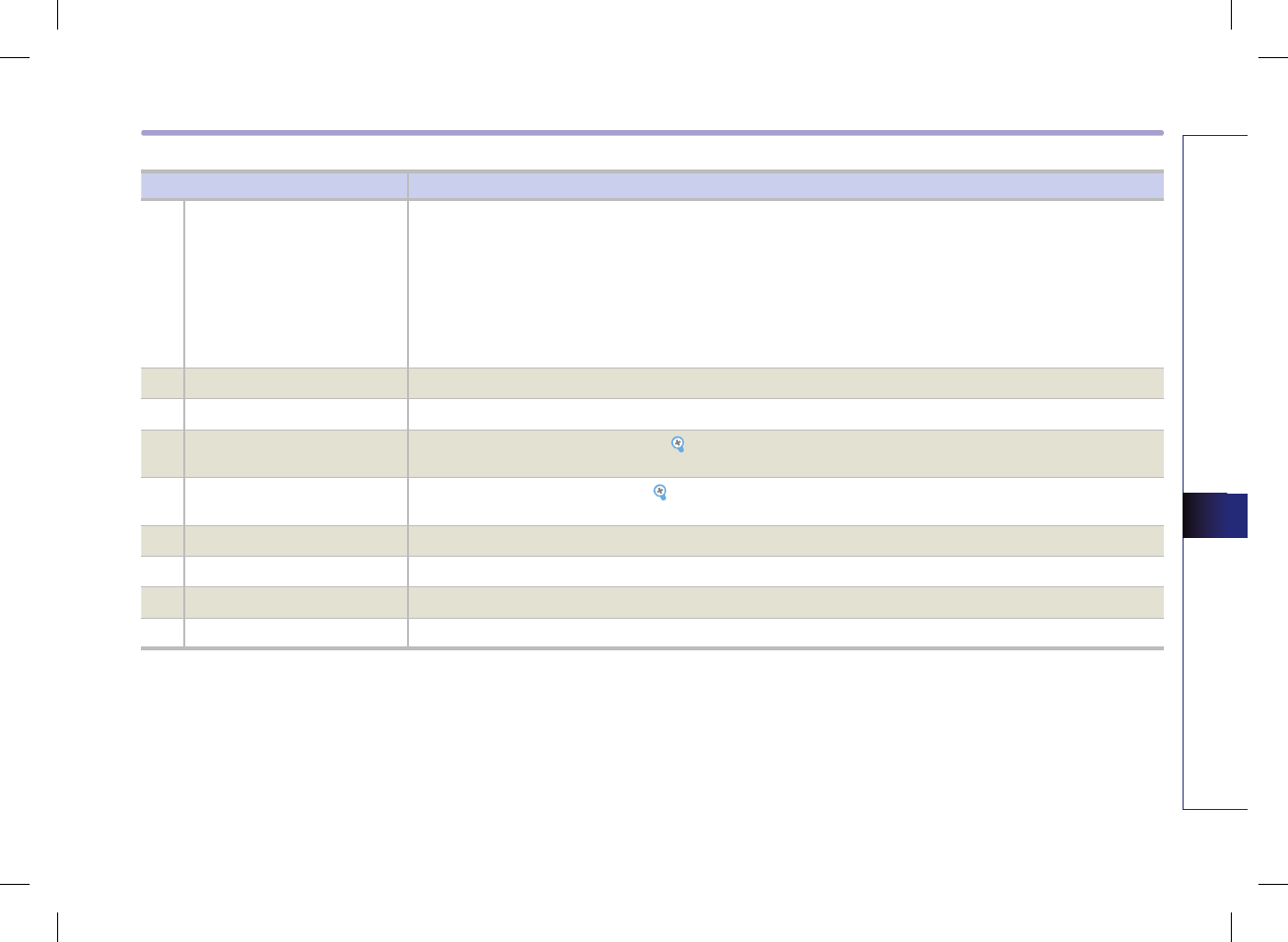
VOICE COMMAND SYSTEM 5-13
VOICE COMMAND SYSTEM
Command Operation
16 miles / 25 kilometers
32 miles / 50 kilometers
64 miles / 100 kilometers
130 miles / 200 kilometers
250 miles / 400 kilometers
(ex.Zoom 0.25 miles, zoom
400 meters)
○
North up Displays the map in North Up mode.
○
Heading up Displays the map in Heading Up mode.
○
Show <POI name>
(ex. Show ATM)
Displays the selected POI categories. [POI Category list], page 5-17.
○
Hide <POI name>
(ex. Hide ATM)
Hides the selected POI categories. [POI Category list], page 5-17.
○
Hide all Hides all POI categories.
○
Daylight mode Converts the map display into daylight mode.
○
Night mode Converts the map display into night mode.
○
Auto mode Converts the map display is between daylight/night modes automatically.
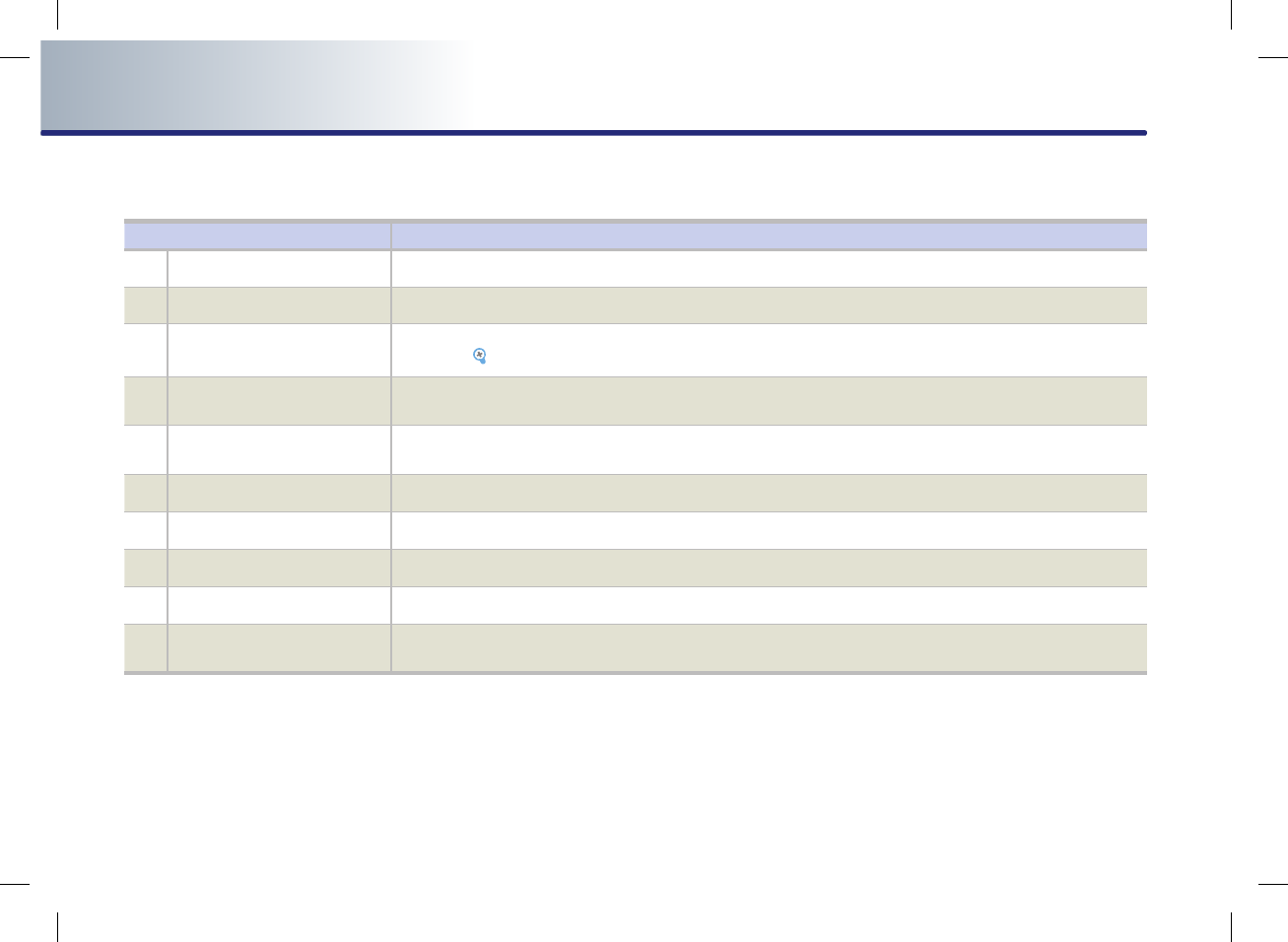
5-14 VOICE COMMAND SYSTEM
PART 5 VOICE COMMAND SYSTEM
Destination
Command Operation
●Find address Sets the destination through address search for route guidance.
●Find nearest POI Sets a POI near the current position as the destination for route guidance through POI category search.
●Find nearest <POI name> Sets a POI near the current position as the destination by directly inputting the POI name for route
guidance. [POI Category list], page 5-17.
●Destination POI by phone
number Sets the destination by searching the phone number of the facility.
●Find Emergency <Category>
(ex. Find Emergency Hospital)
Searches for an emergency facility which is nearby the current position and sets it as the destination for
route guidance. Emergency facilities are police stations, hospitals, and dealerships.
●Destination by address book Sets one of the list of previously registered addresses in the address book for the user as the destination.
●Previous destination Sets one of the previous destination as the current destination.
●Previous start point Sets the previous start point as the current destination.
●Go home Sets the previously registered home address as the destination for route guidance.
●Destination by memory
point <1 to 5> Sets a previously registered memory point as the destination for route guidance
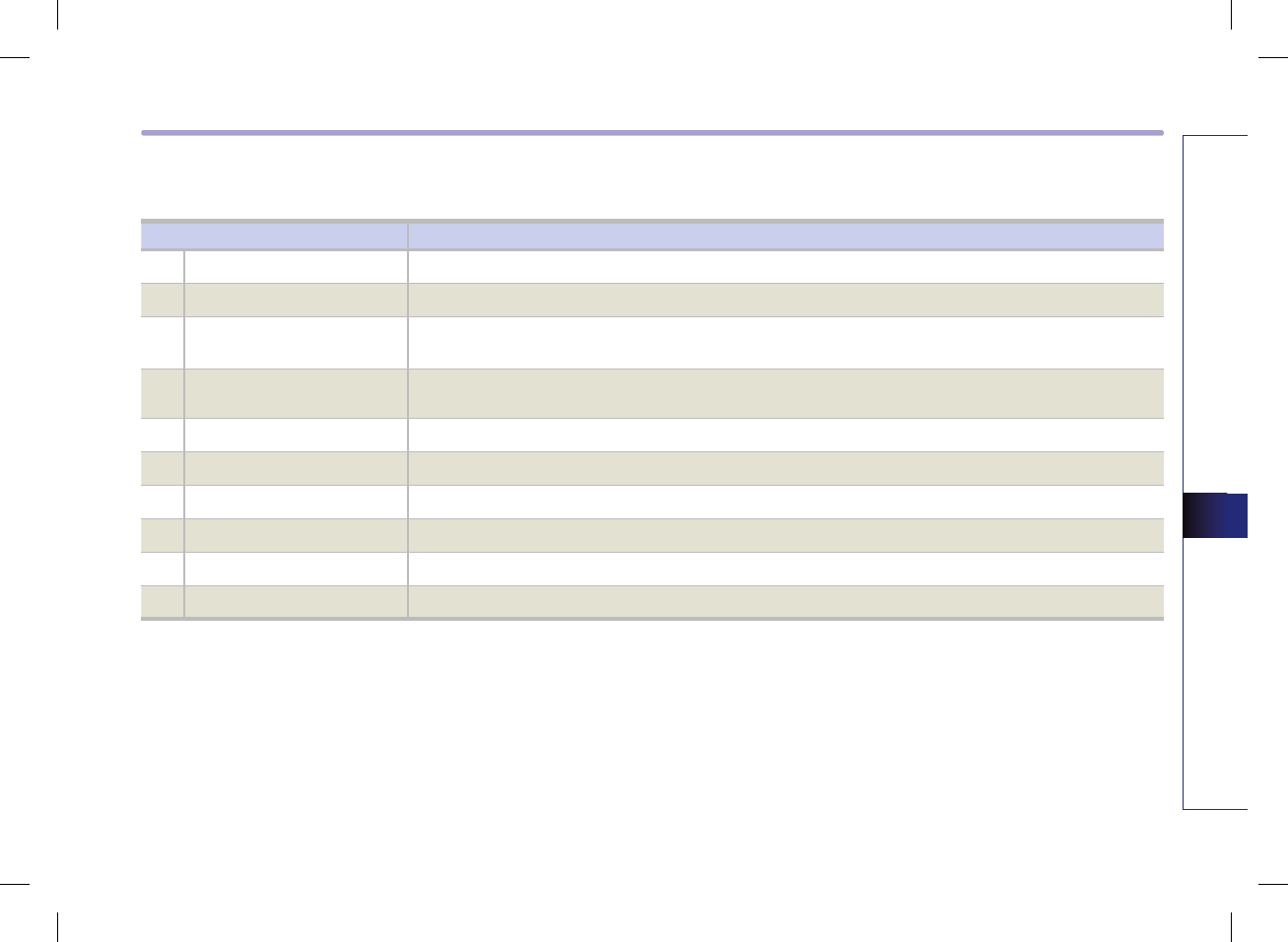
VOICE COMMAND SYSTEM 5-15
VOICE COMMAND SYSTEM
Route
Command Operation
●
Cancel route Deletes the designated destination and terminates the route guidance.
●
Repeat voice guidance Repeats the route guidance.
●
Detour <1 or 2 or 5 or 10>
miles Searches detour routes within a <1|2|5|10> mile radius.
●
Detour <1 or 2 or 5 or 10>
kilometers Searches detour routes within a <1|2|5|10> kilometer radius.
●
Replan recommended route Recalculates the route with the recommended route.
●
Replan shortest route Recalculates the route with the shortest route.
●
Distance to destination Reports the remaining distance until destination by voice.
●
Time to destination Reports the remaining time until destination by voice.
○
View route If the destination has been set, displays the whole route screen until the destination.
○Start guidance Sets the scroll mark displayed on the map as the destination and starts route guidance.
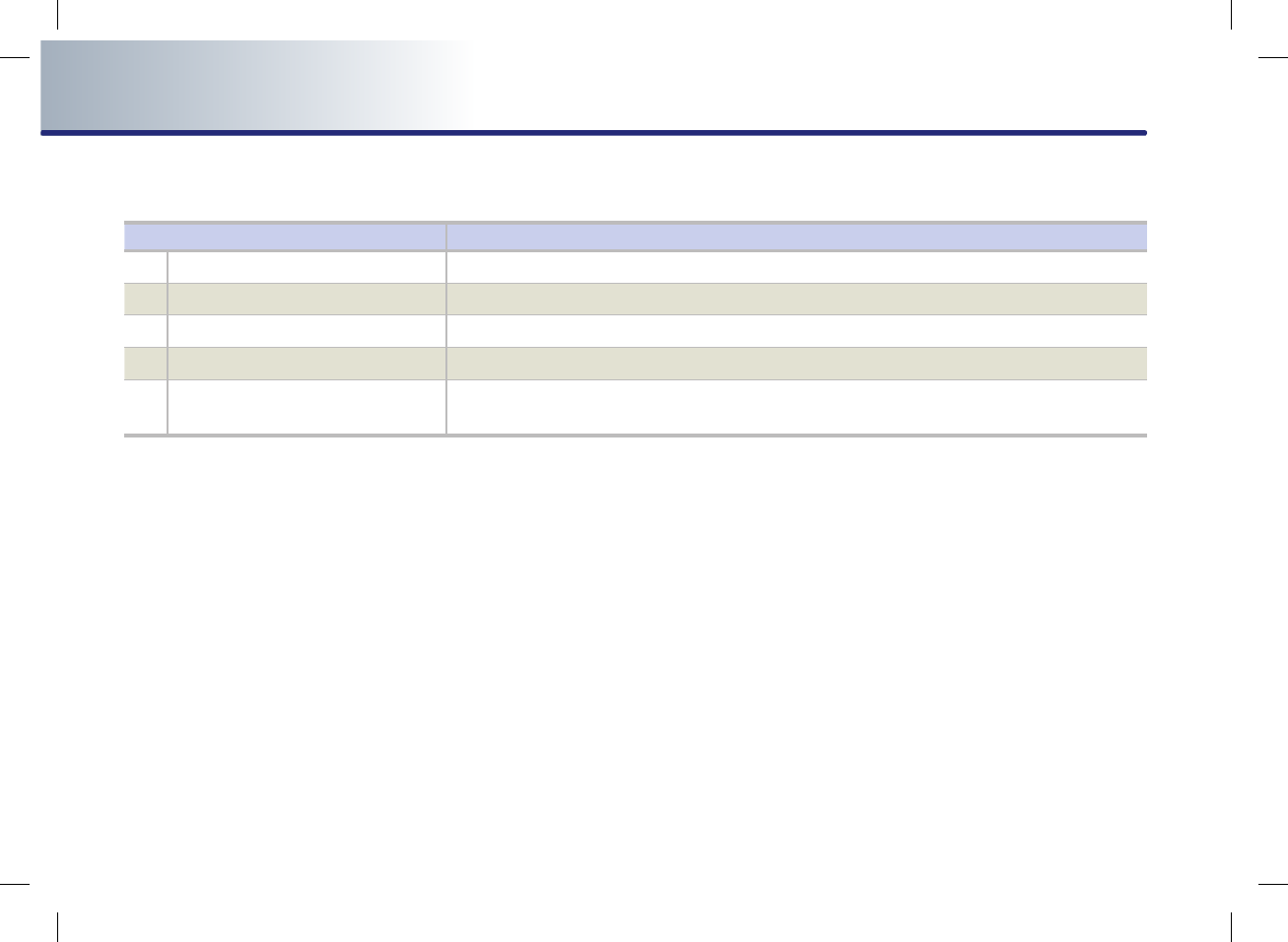
5-16 VOICE COMMAND SYSTEM
PART 5 VOICE COMMAND SYSTEM
Others
Command Operation
●
Voice guidance on Turns the Voice Guidance On.
●
Voice guidance off Turns the Voice Guidance Off.
●
Voice guidance louder Increases the Voice Guidance volume by 1 level.
●
Voice guidance softer Decrease the Voice Guidance volume by 1 level.
●
Store marked location to <text tag>
(ex. Store marked location to user 1) Registers the selected location into the selected Address book.
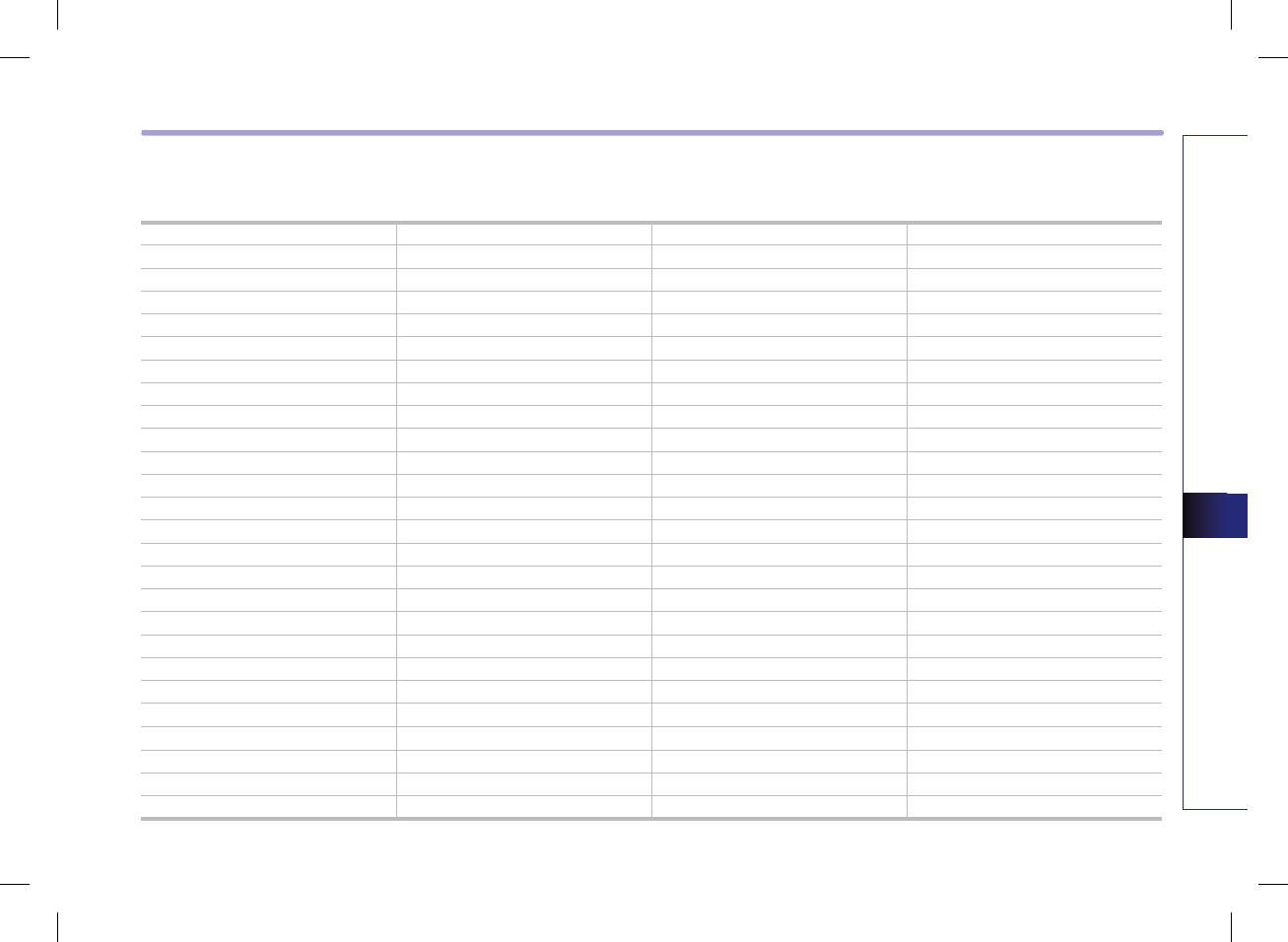
VOICE COMMAND SYSTEM 5-17
VOICE COMMAND SYSTEM
●POI Category list
All restaurants Car Wash Home Specialty Store Court House
Fast Food restaurant Motorcycle Dealership Clothing shop Fire Department
American restaurant All Travel Shoe Store Convention Center
French restaurant Airport Pharmacy City Hall
Italian restaurant Hotel All Recreation Civic Center
Continental restaurant Tourist Information Amusement Park School
Mexican restaurant Travel Agent Museum Government Offices
Japanese restaurant Tourist Attraction Cinema Waste & Sanitary
Chinese restaurant City Cnter Sports Activities Utilities
Korean restaurant Rental Car Agency Sports Complex All Services
Vegetarian Food restaurant Campground Golf Course Hospital
Seafood restaurant Ferry Terminal Winery Dentist
Latin American restaurant Bus Station Video & Game Rental Photography
Asian restaurant Local Transit Ski Resort Tax Service
African restaurant Train Station Recreation Area Medical Service
Coffee Shop All Shopping Other Recreation Attorney
Other restaurants Department Store All Financial Service Funeral Director
All automotive Convenience Store Bank Hair & Beauty
Gas Station Shopping Center ATM Cleaning & Laundry
Parking Music Store Check Cashing Service Social Service
Auto service Grocery Store Money Transfer Physician
Road Assistance Bookstore Business Facility Communication services
Hyundai Dealership Electronics Store All Community Tailor & Alteration
Automobile Dealership Hardware Store Police Station Mover services
Auto Parts Gifts shop Post Office
Rest Area Sporting Goods store Library
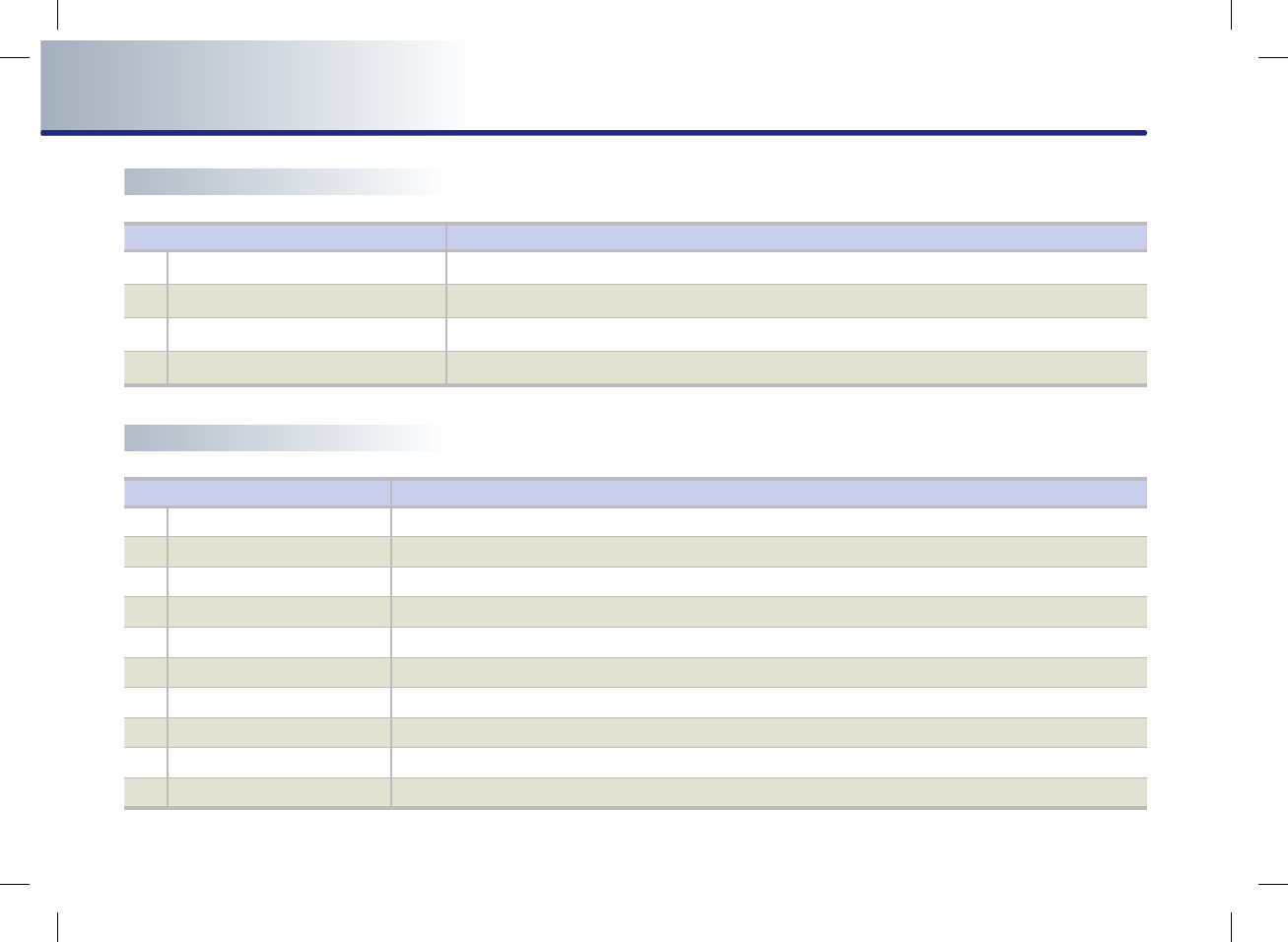
5-18 VOICE COMMAND SYSTEM
PART 5 VOICE COMMAND SYSTEM
Command list of Help
Command list of Phone
Command Operation
●
Call Name Makes the call to the name.
●
Dial Number makes the callto the number.
●
Redial The recently called number is redialed.
●
Recent Calls The user can select a number from the outgoing, incoming, and missed calls.
Command Operation
●Help Displays the main Help screen.
●Destination Help Displays the Destination related command list.
●Map Help Displays the Map related command list.
●Radio Help Displays the FM/AM radio related command list.
●XM Help Displays the XM radio related command list.
●Disc Help Displays the DISC mode related command list for the disc inserted in the CD Player.
●iPod Help Displays the iPod related Command list.
●USB Help Displays the USB related command list.
●Phone Help Displays the Phone help screen.
●Voice setup Help Displays the Voice prompt settings and speaker-adaptive commands on the screen.
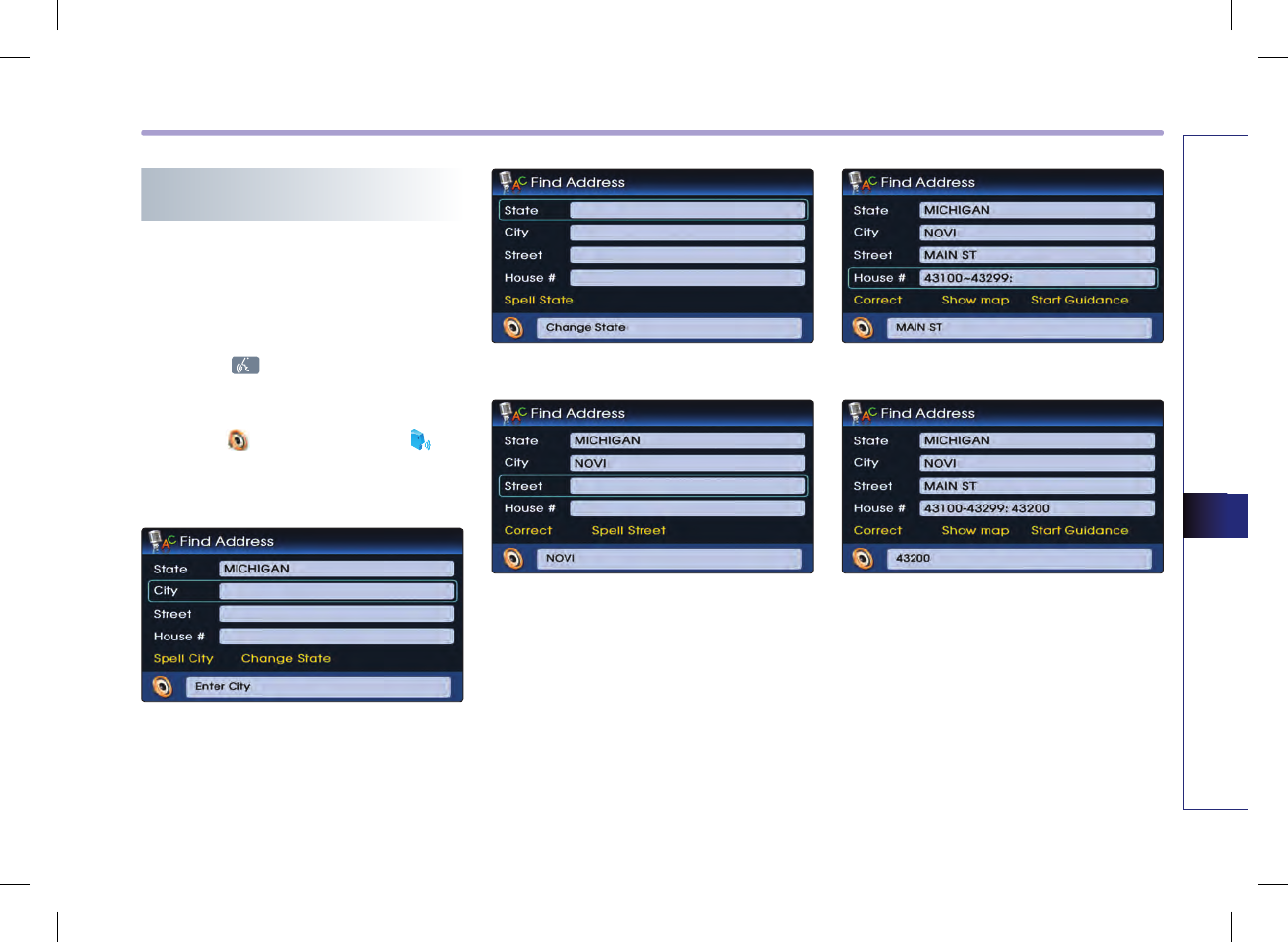
VOICE COMMAND SYSTEM 5-19
VOICE COMMAND SYSTEM
Searching destination by voice
command
Find address
Sets the destination through address search
for route guidance.
1.
Press the key on the steering wheel
remote controller.
2. Once the icon changes into the icon
on the pop-up screen with a beep sound,
say "Find address".
3. Say "Change state" to change the state.
4. Say the state name.
5. Say the city name.
6. Say the street name.
7.
Say the House number. Here, the range
which can be inputted will be displayed.
8.
Say "Start guidance" if guidance to the
selected position is desired, or say "Show
map" to verify the location of the selected
position on the map.
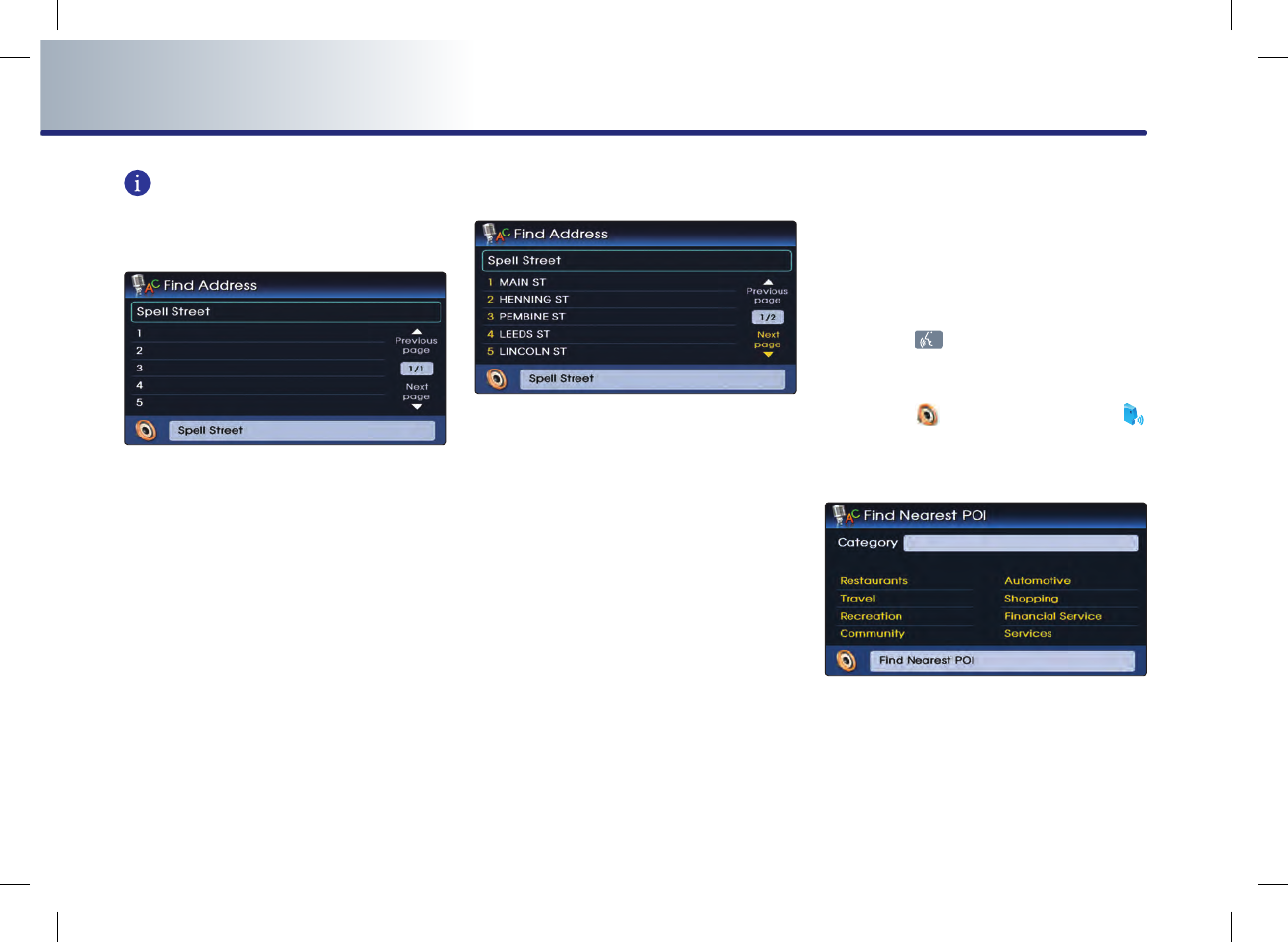
5-20 VOICE COMMAND SYSTEM
PART 5 VOICE COMMAND SYSTEM
INFORMATION
Spell recognition
●
It is possible to search the state, city, street
names through the text line inputted by the
user.
● To enter spell search mode, say the "Spell
state, city, street names" command as dis-
played on the screen.
● Text lines can be inputted continuously.
Pick-List(n-best list)
● If there are more than one voice result, then
a pick-list which can be selected by the user
will be displayed.
● There may be more than one list page. The
desired page can be viewed by using com-
mands such as "next page" or "previous
page".
● Here, the "Line + number" voice command
can be used to select the desired result,
such as "Line one". Pressing the desired
result is not supported.
● Also, selectable areas will be highlighted in
yellow, allowing the user to easily see which
results can be selected.
Find nearest POI
Sets a POI near the current position as the
destination for route guidance through POI
category search.
1.
Press the key on the steering wheel
remote controller.
2. Once the icon changes into the
icon on the pop-up screen with a beep
sound, say "find nearest POI".
3. Select the desired main category.
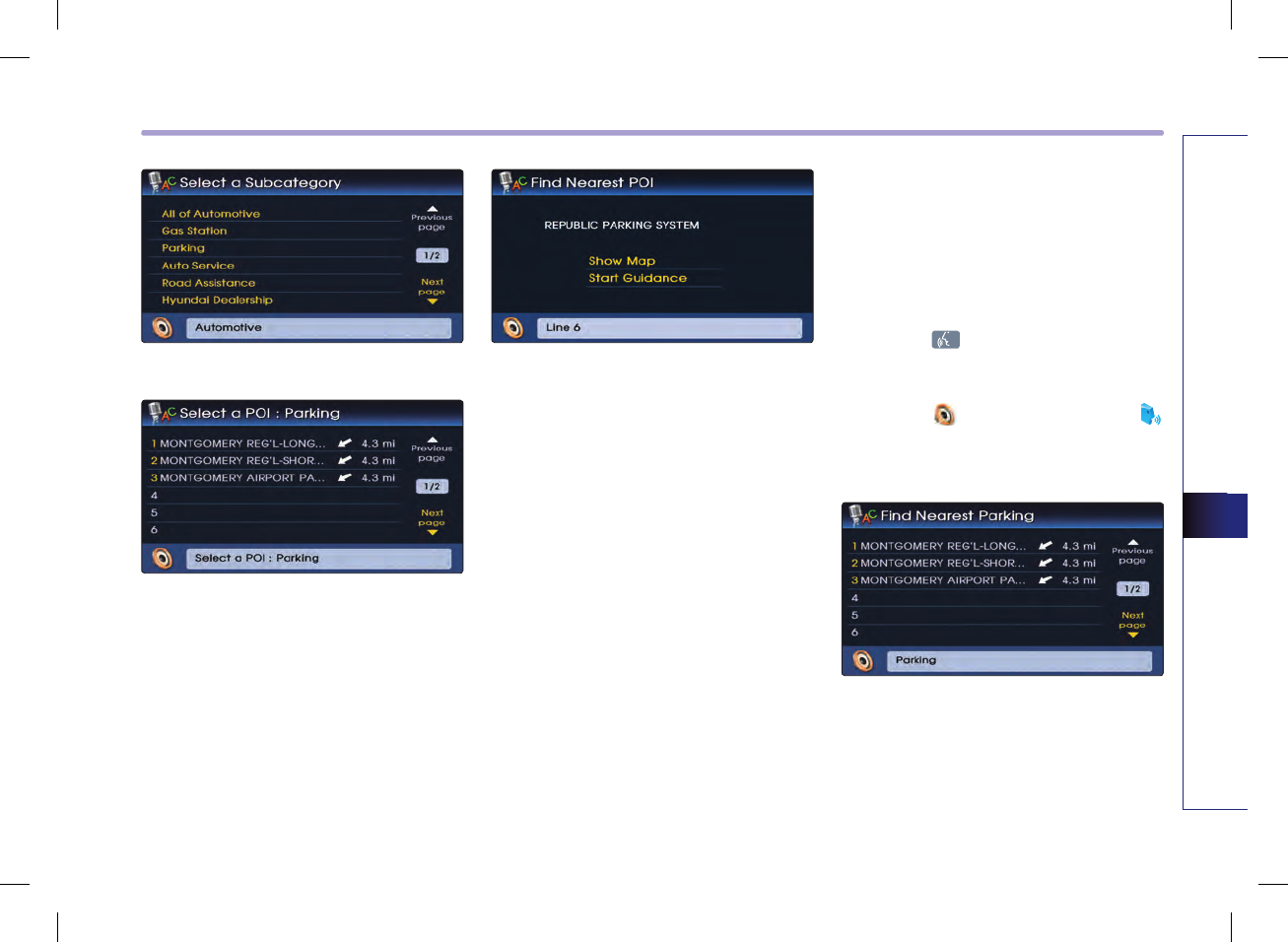
VOICE COMMAND SYSTEM 5-21
VOICE COMMAND SYSTEM
4. Select the desired sub category.
5.
Select the desired POI from the list and say
the line number for the corresponding
menu. Ex) "Line 1".
6.
Say "Start guidance" if guidance to the
selected position is desired, or say "Show
map" to verify the location of the selected
position on the map.
Find nearest <POI name>
Sets a POI near the current position as the
destination by directly inputting the POI
name for route guidance.
1.
Press the key on the steering wheel
remote controller.
2. Once the icon changes into the
icon on the pop-up screen with a beep
sound, say "Find nearest Parking".
3. Select the desired POI from the list and say
the line number for the corresponding
menu. Ex) "Line 1".
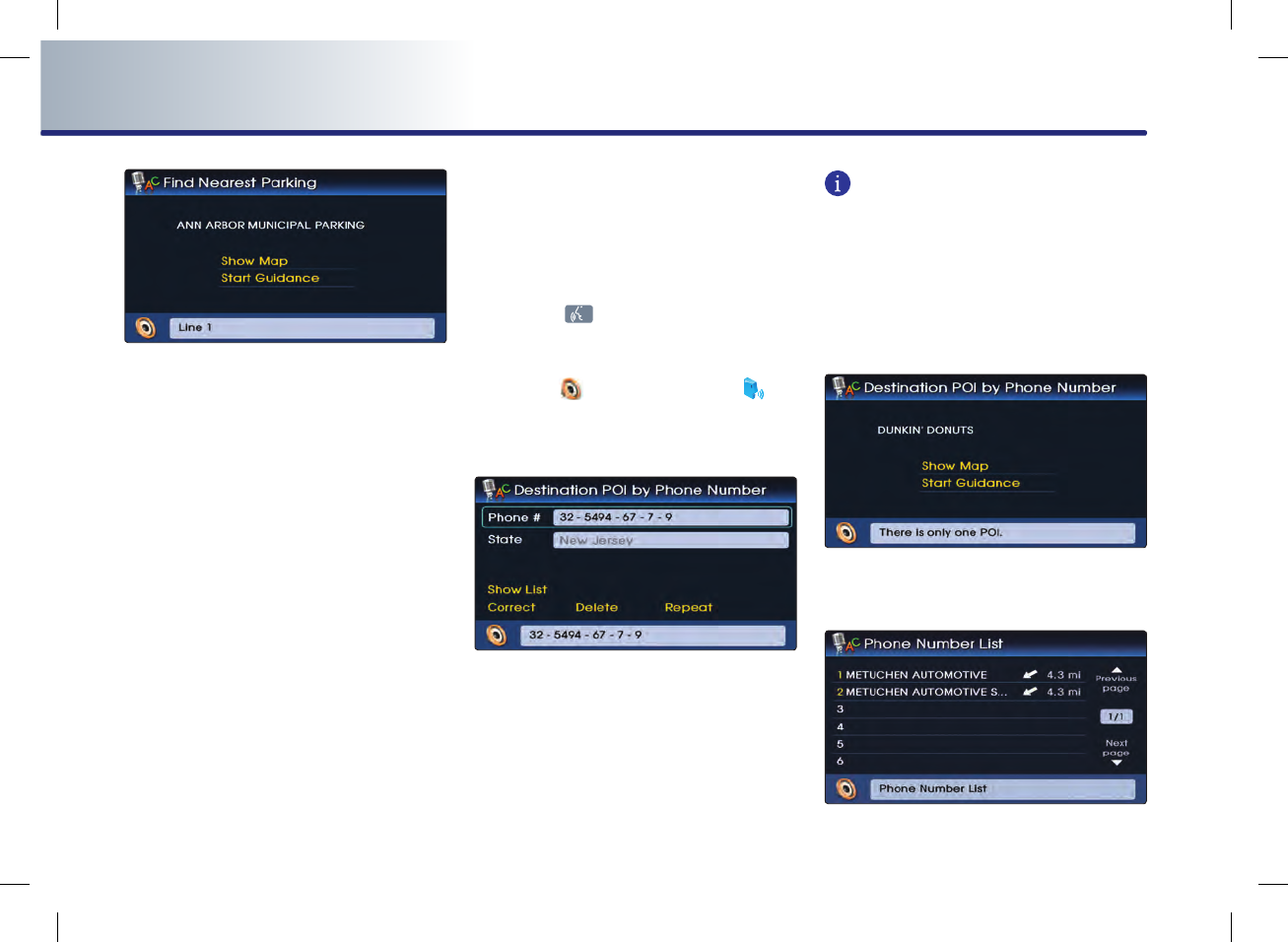
5-22 VOICE COMMAND SYSTEM
PART 5 VOICE COMMAND SYSTEM
4.
Say "Start guidance" if guidance to the
selected position is desired, or say "Show
map" to verify the location of the selected
position on the map.
Destination POI by phone number
Sets the destination by searching the phone
number of the facility.
1. Press the key on the steering wheel
remote controller.
2.
Once the icon changes into the icon
on the pop-up screen with a beep sound,
say "Destination POI by Phone number".
3. Input the 10 numbers for the phone num-
ber.
INFORMATION
Continuous recognition of phone numbers is
possible, and the recognized result will be dis-
played in block units. To correct a block unit,
say "correct". To delete the entire result, say
"delete". To have the input read back, say
"repeat".
4. Say "Show list" to view the resulting search
list.
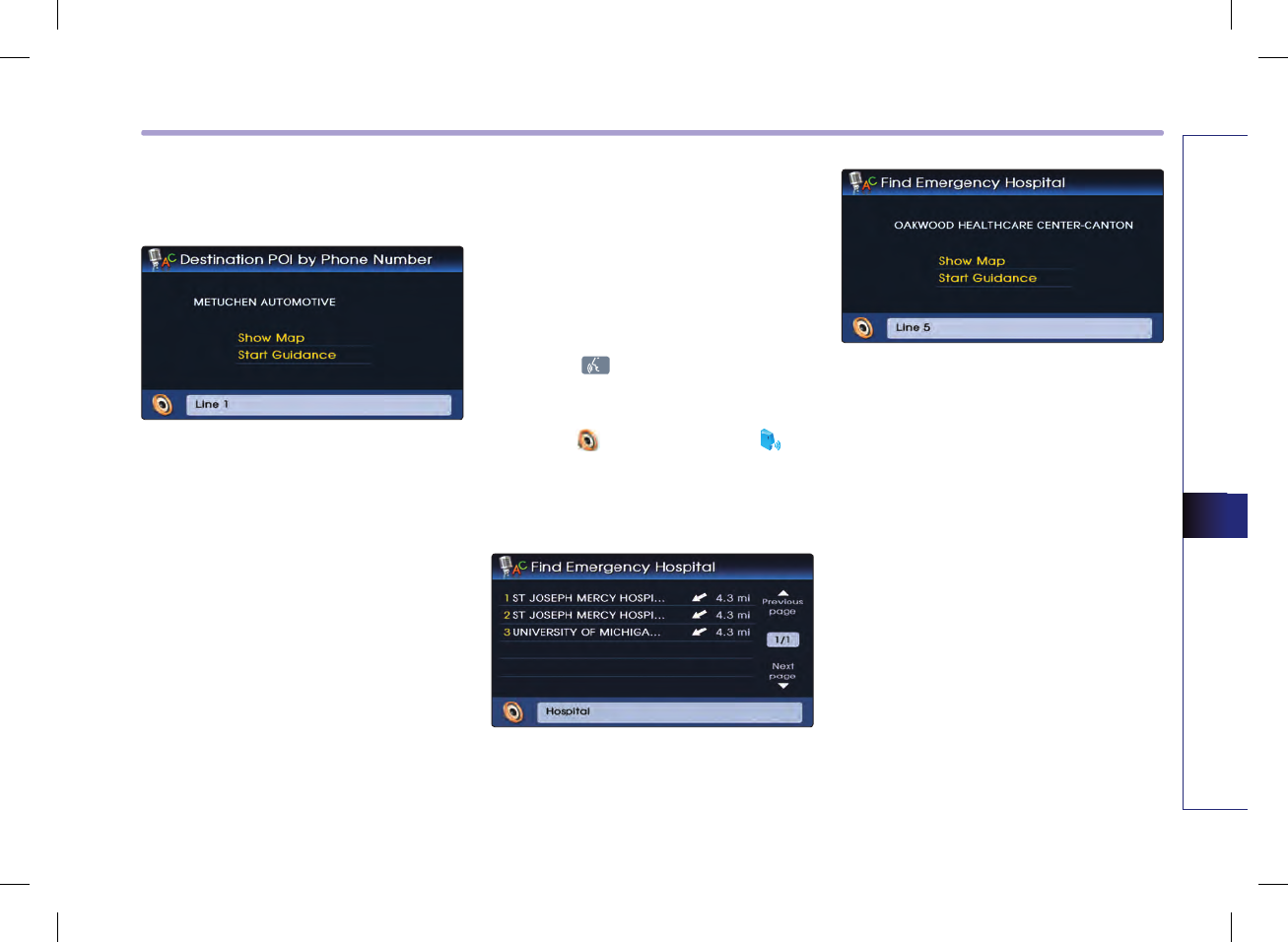
VOICE COMMAND SYSTEM 5-23
VOICE COMMAND SYSTEM
5. Select the desired location from the list and
say the line command.
6. Say "Start guidance" if guidance to the
selected position is desired, or say "Show
map" to verify the location of the selected
position on the map.
Find emergency <Category> :
Searches for an emergency facility which is
nearby the current position and sets it as the
destination for route guidance. Emergency
facilities are police stations, hospitals, and
dealerships.
1. Press the key on the steering wheel
remote controller.
2.
Once the icon changes into the icon
on the pop-up screen with a beep sound,
say the voice command.
ex)“Find emergency hospital”
3. Select the desired location from the list and
say the line command.
4.
Say "Start guidance" if guidance to the
selected position is desired, or say "Show
map" to verify the location of the selected
position on the map.
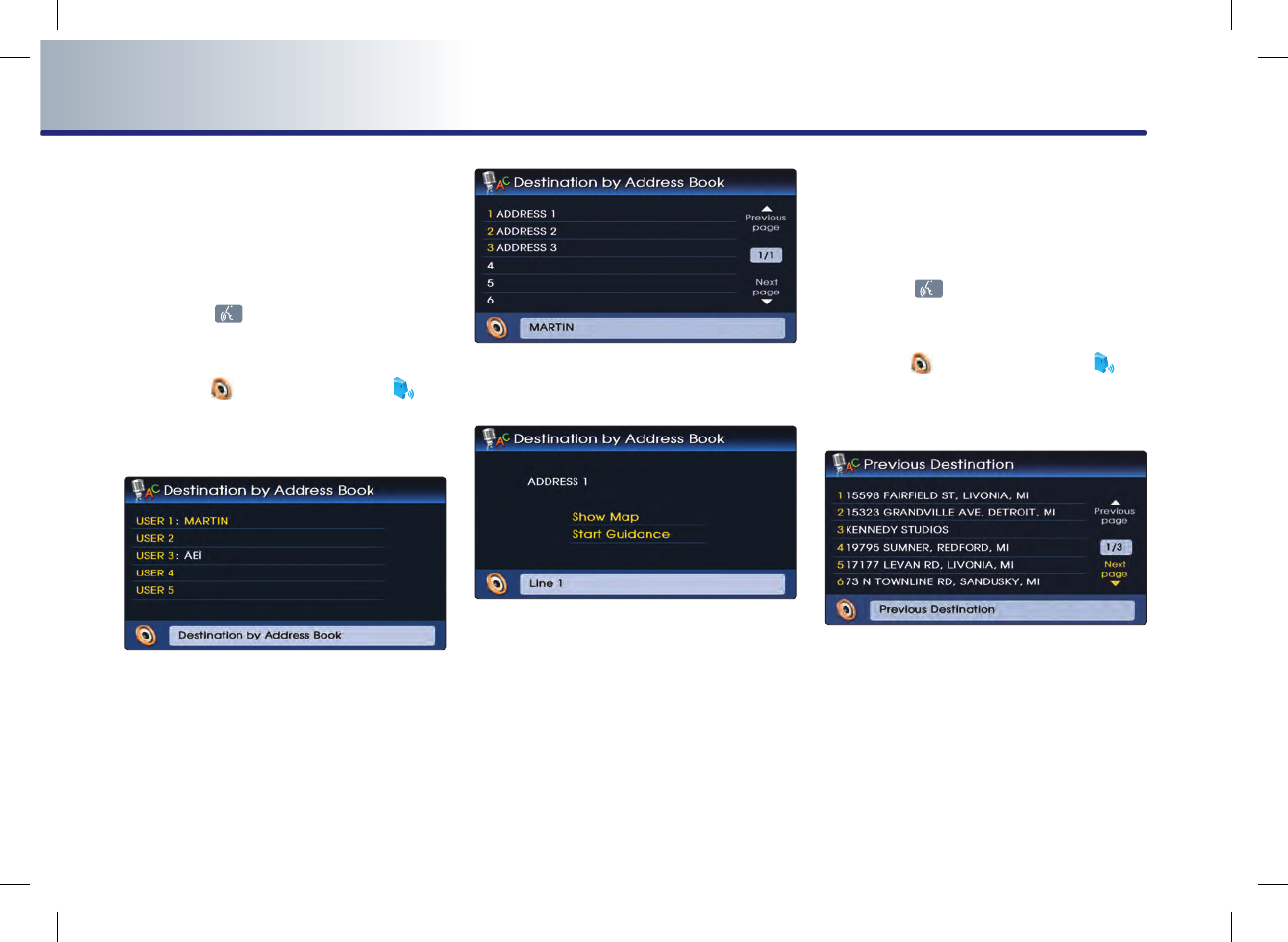
5-24 VOICE COMMAND SYSTEM
PART 5 VOICE COMMAND SYSTEM
Destination by address book
Sets one of the list of previously registered
addresses in the address book for the user as
the destination.
1.
Press the key on the steering wheel
remote controller.
2.
Once the icon changes into the icon
on the pop-up screen with a beep sound,
say "Destination by address book".
3. Select the desired user name(Address book
name).
4. Select the desired location from the list and
say the line command.
5. Say "Start guidance" if guidance to the
selected position is desired, or say "Show
map" to verify the location of the selected
position on the map.
Previous destination
Sets one of the previous destination as the
current destination.
1.
Press the key on the steering wheel
remote controller.
2. Once the icon changes into the icon
on the pop-up screen with a beep sound,
say "Previous destination".
3.
Select the desired location from the list and
say the line command.
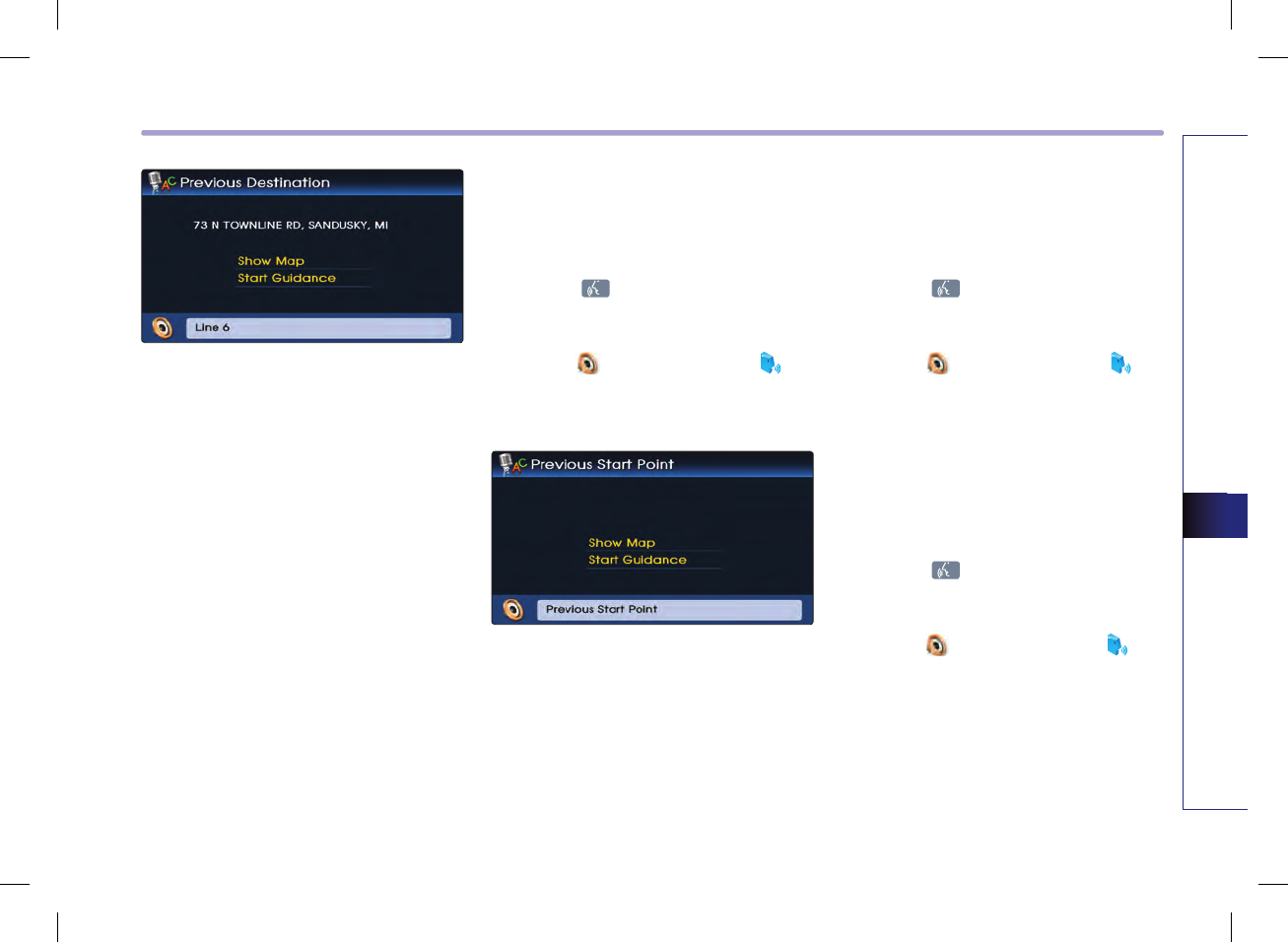
VOICE COMMAND SYSTEM 5-25
VOICE COMMAND SYSTEM
4.
Say "Start guidance" if guidance to the
selected position is desired, or say "Show
map" to verify the location of the selected
position on the map.
Previous start point
Sets the previous start point as the current
destination.
1.
Press the key on the steering wheel
remote controller.
2. Once the icon changes into the icon
on the pop-up screen with a beep sound,
say "Previous start point".
3. Say "Start guidance" if guidance to the
selected position is desired, or say "Show
map" to verify the location of the selected
position on the map.
Go home
Sets the previously registered home address
as the destination for route guidance.
1.
Press the key on the steering wheel
remote controller.
2.
Once the icon changes into the icon
on the pop-up screen with a beep sound,
say "Go home".
Destination by memory point <1 to 5>
Sets a previously registered memory point as
the destination for route guidance.
1.
Press the key on the steering wheel
remote controller.
2.
Once the icon changes into the icon
on the pop-up screen with a beep sound,
say "Destination by memory point 1".

PART 6 BLUETOOTH HANDSFREE
PART 6
BLUETOOTH HANDSFREE
Before using the Bluetooth
Handsfree …………………………… 6-2
What is Bluetooth? ……………………… 6-2
Functions supported by
Bluetooth Handsfree …………………… 6-2
Converting Bluetooth Handsfree
mode ………………………………… 6-2
Converting from Audio/Navigation mode to
Bluetooth Handsfree mode
……………… 6-2
Converting from Bluetooth Handsfree
mode to Audio/Navigation mode ……… 6-3
Pairing and connecting a Bluetooth
phone ………………………………… 6-4
Pairing a mobile phone ………………… 6-4
Deleting a paired phone ……………… 6-6
Connecting a mobile phone …………… 6-7
Disconnecting a mobile phone ………… 6-8
Bluetooth Handsfree screen layout 6-9
Bluetooth Handsfree screen and
functions ………………………………… 6-9
When there is no mobile phone
connected …………………………… 6-9
When a mobile phone is connected … 6-9
When receiving an incoming call …… 6-10
When already on a call ……………… 6-10
When there is a call waiting ………… 6-10
Making a call ………………………… 6-11
Making a call by dialing a phone
number ………………………………… 6-11
Making a call from Speed Dial ………… 6-11
Making a call by redialing ……………… 6-12
Answering a call …………………… 6-13
Answering an incoming call …………… 6-13
Rejecting an incoming ………………… 6-13
Operating menus during a call …… 6-14
Switching call to the mobile phone …… 6-14
Activating Call waiting ………………… 6-14
Ending a call …………………………… 6-15
Phone Book ………………………… 6-16
Making a call from the Phone book …… 6-16
Searching the Phone Book ……………… 6-17
Searching by name ………………… 6-17
Searching by number ……………… 6-18
Call History List ……………………… 6-19
Making a call from Call history ………… 6-19
Sorting call history ……………………… 6-19
Dialed number ……………………… 6-20
Received number …………………… 6-20
Missed number ……………………… 6-20
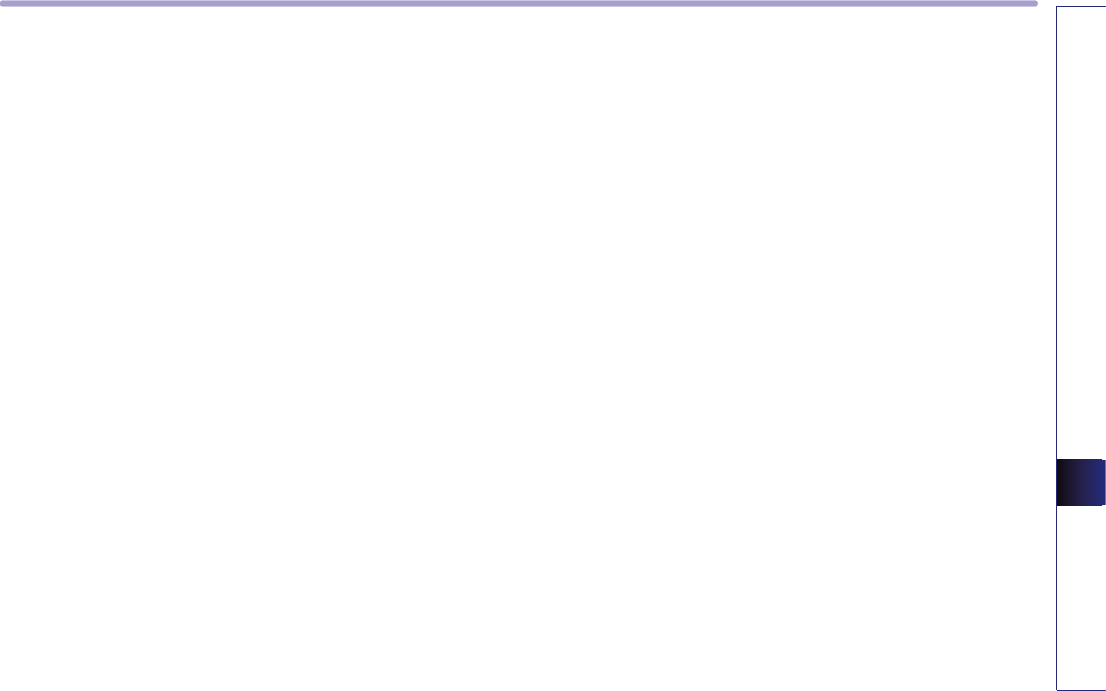
BLUETOOTH HANDSFREE 6-1
BLUETOOTH HANDSFREE
PART 6
BLUETOOTH HANDSFREE
Phone Music ………………………… 6-21
Before playing Phone music …………… 6-21
Starting Phone Music …………………… 6-21
Phone music screen layout …………… 6-22
Selecting Phone music files …………… 6-23
Bluetooth settings ………………… 6-24
Pairing and connecting a mobile phone … 6-24
Setting mobile phone auto connect
priority ………………………………… 6-24
Setting Handsfree volume ……………… 6-25
Setting Audio streaming ……………… 6-25
Advanced settings ……………………… 6-26
Setting Contacts Auto Download (Sync) …
6-27
Searching and modifying my device
properties …………………………… 6-27
Changing passkey ………………… 6-28
Deleting all paired phones ………… 6-28
Initializing Bluetooth handsfree …… 6-29
Important information …………… 6-30
About pairing mobile phones ………… 6-30
About making/answering phone calls … 6-31
About Bluetooth device environment … 6-31
Mobile Phone Compatibility …………… 6-32
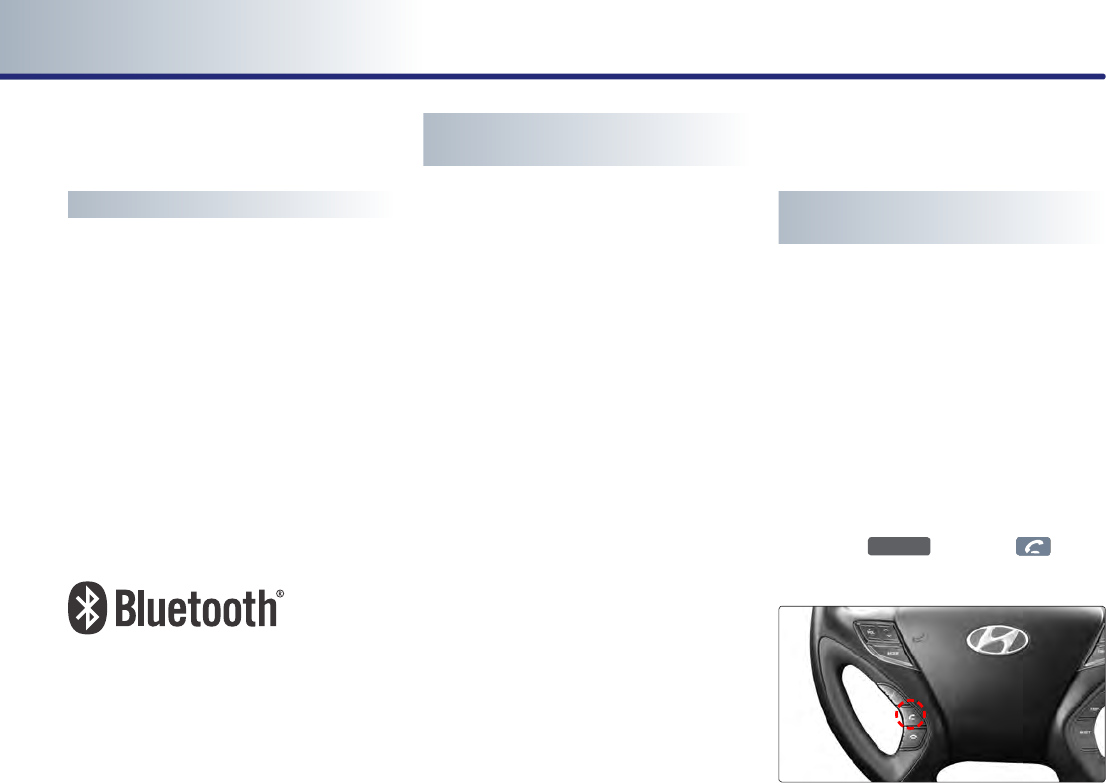
6-2 BLUETOOTH HANDSFREE
PART 6 BLUETOOTH HANDSFREE
Before using the Bluetooth
Handsfree
What is Bluetooth?
●
Bluetooth allows wireless transmission of infor-
mation between PC, mobile phones, headsets,
PDAs, printers and other devices within close
ranges by using 2.45Ghz frequency short-dis-
tance wireless telecommunication technolo-
gies.
●
Within this vehicle, users can make hands-
free calls, transmit mobile phone data, and
play audio streaming files by connecting a
mobile phone with the system.
Functions supported by
Bluetooth Handsfree
●
Pairing mobile phones (Up to 5 phones)
●
Connecting/disconnecting mobile phones
●
Making/Answering phone calls
●
Downloading a Phone Book
●Downloading a Call history list
●
Playing music saved in a Bluetooth phone in
the vehicle
Some functions may not be supported in
some mobile phone.
Converting Bluetooth
Handsfree mode
Converting from Audio/Navigation
mode to Bluetooth Handsfree mode
1
.
While in Audio mode or Navigation mode,
press the
PHONE
key or the key on
the steering wheel.
Bluetooth is a trademark owned by
Bluetooth SIG, Inc.
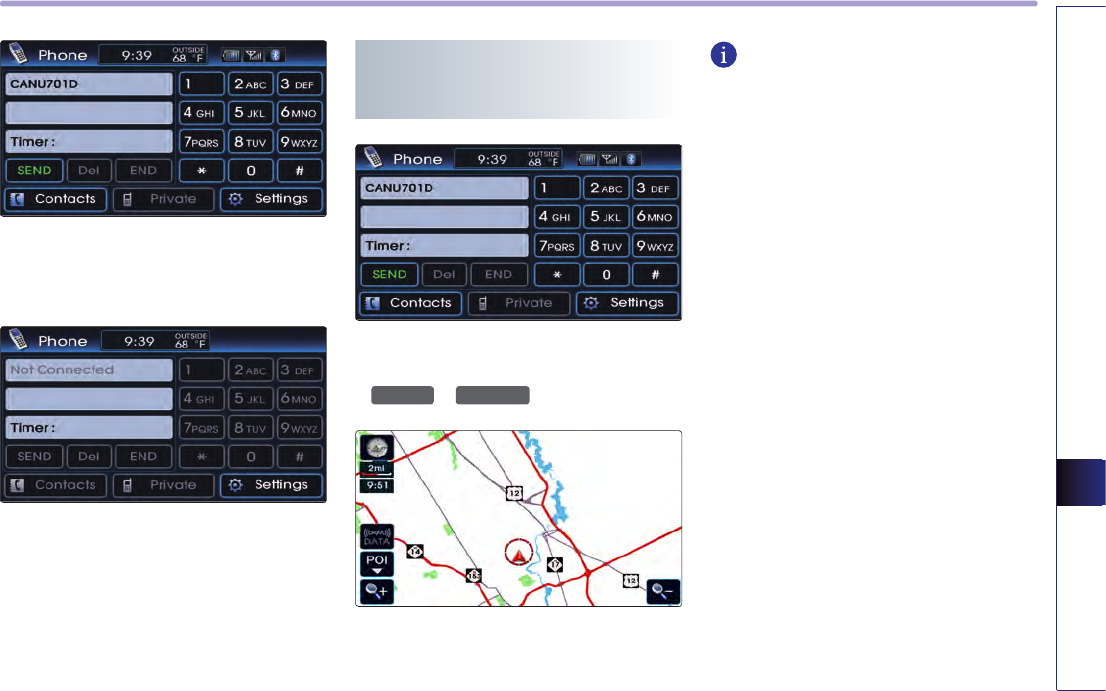
BLUETOOTH HANDSFREE 6-3
BLUETOOTH HANDSFREE
2
.
The system will change to Bluetooth
Handsfree mode and display the PHONE
screen.
3
.
The following screen will become displayed
if no mobile phone has been connected.
Converting from Bluetooth
Handsfree mode to Audio/
Navigation mode
1
.
While in Bluetooth Handsfree mode, press
an Audio/Navigation mode key, such as
FM/AM
or
MAPVOICE
.
2
.
The corresponding mode will be displayed.
INFORMATION
Most of the functions of the Audio or SETUP
modes are not supported while on a Bluetooth
Handsfree call. The call volume and Navigation
(MAPVOICE, DEST, ROUTE) screens can be ope-
rated.
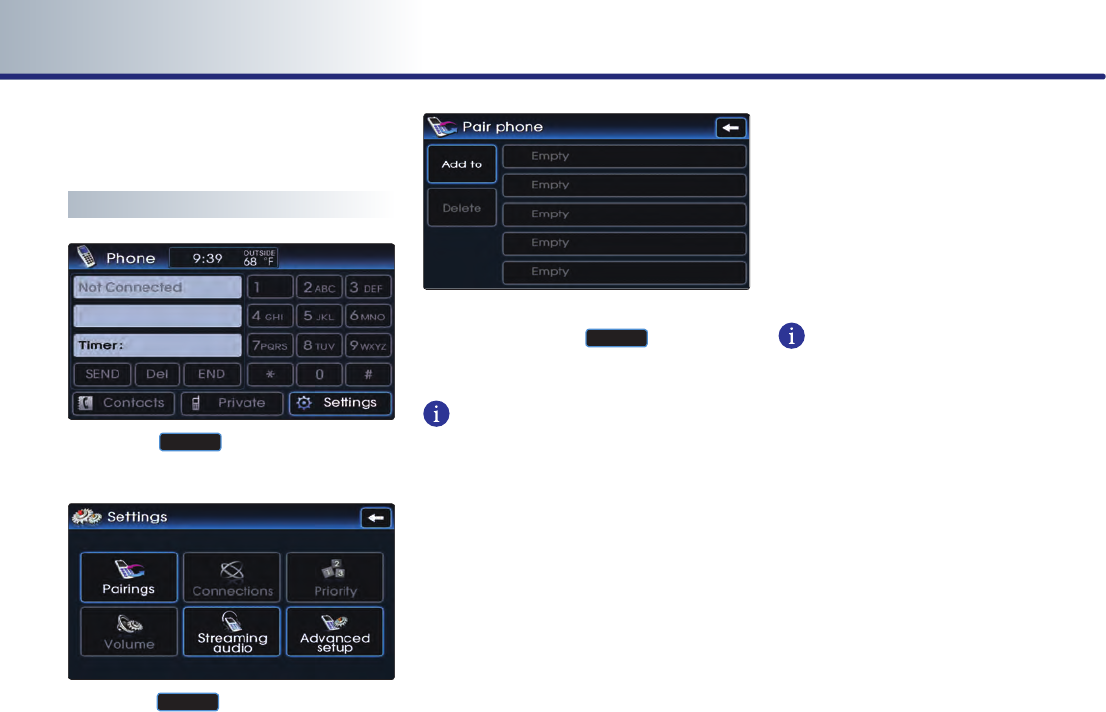
6-4 BLUETOOTH HANDSFREE
PART 6 BLUETOOTH HANDSFREE
Pairing and connecting a
Bluetooth phone
Pairing a mobile phone
1
.
Press the
Settings
button on the PHONE
screen.
2
.
Press the
Pairings
button on the Settings
screen.
3
.
The list of currently paired phones will be
displayed. Press the
Add to
button to pair
a new mobile phone.
INFORMATION
For safety reasons, pairing a Bluetooth phone
is not possible when the vehicle is in motion.
Park the vehicle in a safe location to pair a
new phone. It is possible to pair up to five
mobile phones. In order to pair a new phone
when there are already five mobile phones
paired, you must first delete one of the pre-
viously paired phones.
4
.
From the Bluetooth device list within the
mobile phone, add the car handsfree.
The default name of the car system is .
For more information on registering
Bluetooth devices from the mobile phone,
please refer to the mobile phone user's
manual.
INFORMATION
While conducting a Bluetooth device search
from the mobile phone, operating to another
screen will prevent the car handsfree from
being found in the mobile phone. Always con-
duct searches for Bluetooth devices with the
Search Bluetooth device screen displayed.
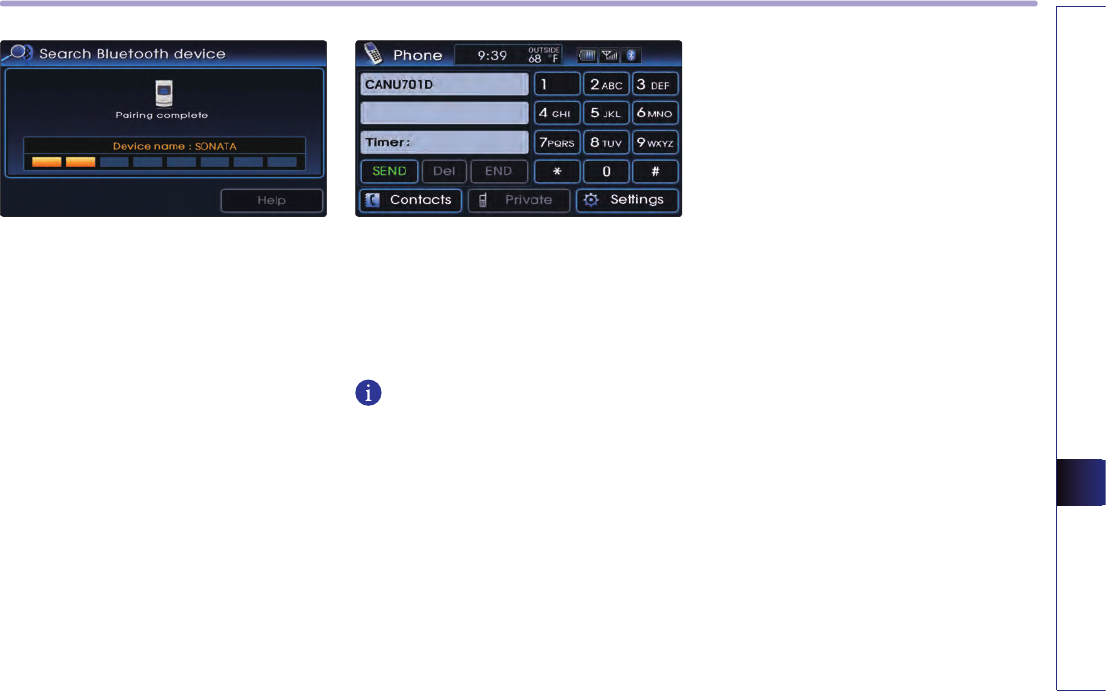
BLUETOOTH HANDSFREE 6-5
BLUETOOTH HANDSFREE
5
.
When pairing the car handsfree from the
mobile phone, a passkey input window will
become displayed on the mobile phone
screen. Input the passkey set within the car
system into the mobile phone input win-
dow. (The factory state passkey is 0000.) As
shown in the figure, once the passkey beco-
mes successfully inputted, the Bluetooth
connection between the car system and
mobile phone will start.
6
.
Once Bluetooth connection is successful,
the name of the connected mobile phone
will become displayed on the PHONE
screen and Bluetooth handsfree functions
will operate.
INFORMATION
Some functions may not be supported due to
limited Bluetooth compatibility between the
car system and mobile phone.
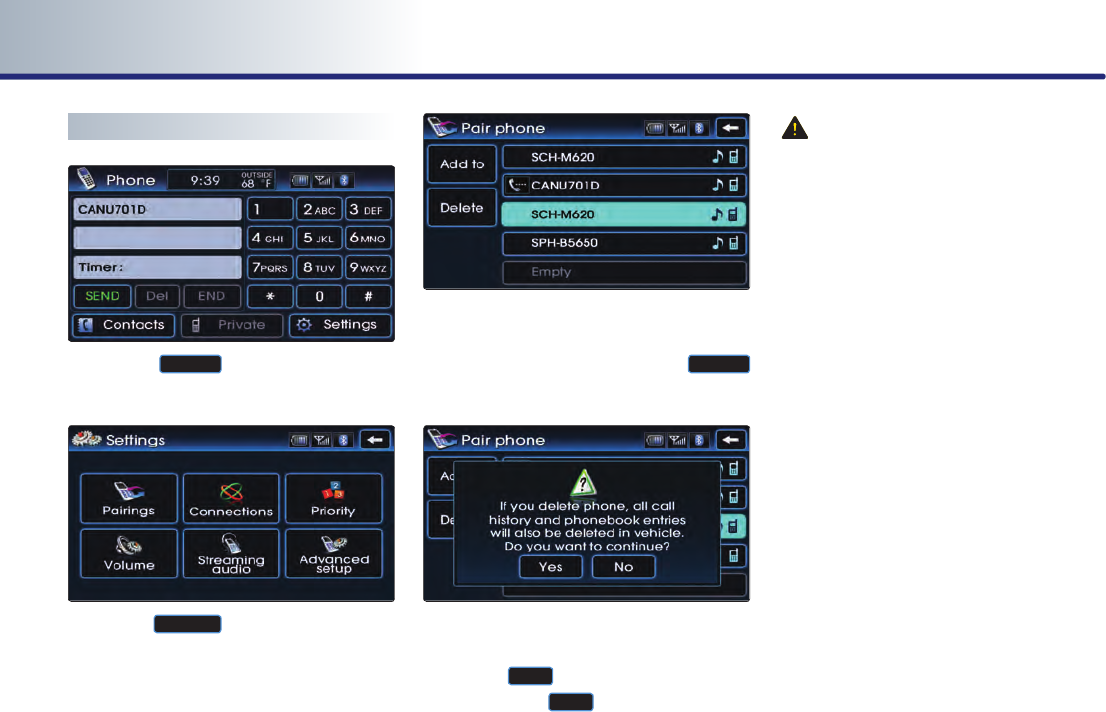
6-6 BLUETOOTH HANDSFREE
PART 6 BLUETOOTH HANDSFREE
Deleting a paired phone
1
.
Press the
Settings
button on the PHONE
screen.
2
.
Press the
Pairings
button on the Settings
screen.
3
.
The list of currently paired phones will be
displayed. Select the phone you wish to
delete from the list and press the
Delete
button.
4
.
A pop-up asking whether you wish to dele-
te the paired phone will be displayed.
Press the
Yes
button to delete the paired
phone and the
No
button to cancel.
CAUTION!
A mobile phone cannot be deleted if it is
currently connected to the car system.
To delete the phone, first disconnect the
mobile phone and try again.
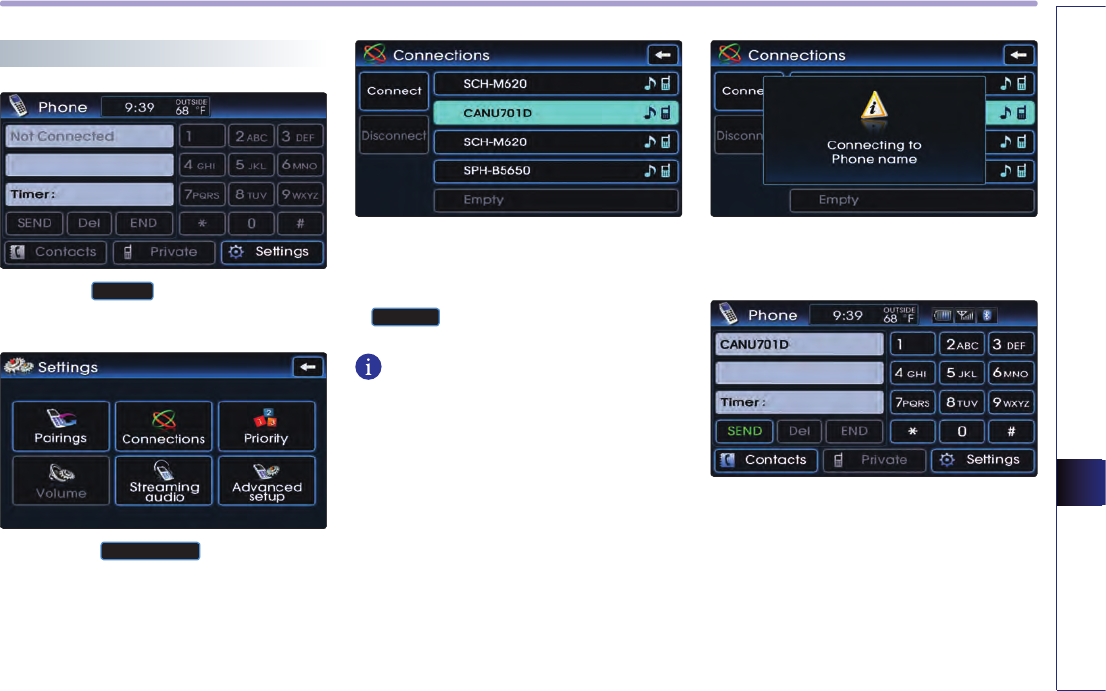
BLUETOOTH HANDSFREE 6-7
BLUETOOTH HANDSFREE
Connecting a mobile phone
1
.
Press the
Settings
button on the PHONE
screen.
2
.
Press the
Connections
button on the
Settings screen.
3
.
The list of currently paired phones will be
displayed. Select the phone you wish to
co nn ec t fro m the list and press the
Connect
button.
INFORMATION
When there are no paired phones, pair the
mobile phone through [Settings>Pairings>
Add to]. For more information on pairing
mobile phones, refer to the user's manual
[Pairing and Connecting a Bluetooth phone >
Pairing a mobile phone].
4
.
The Bluetooth connection between the car
system and mobile phone will start.
5
.
Once Bluetooth connection is successful,
the name of the connected mobile phone
will become displayed on the PHONE
screen and Bluetooth handsfree functions
will operate.
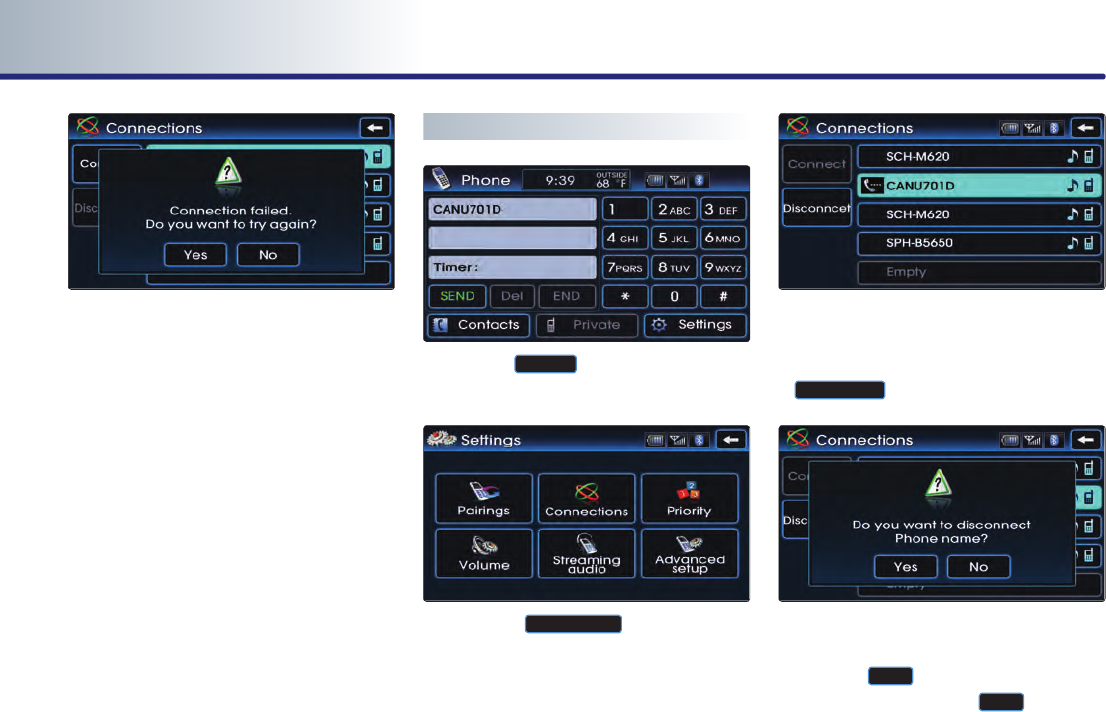
6-8 BLUETOOTH HANDSFREE
PART 6 BLUETOOTH HANDSFREE
4
.
If the connection between the mobile
phone and Bluetooth fails, the following
pop-up will be displayed. If problems occur
while connecting Bluetooth, check for the
following conditions.
●
Whether the mobile phone you wish to con-
nect is in the vicinity of the car system
●
Whether the power of the mobile phone
Bluetooth has been turned off
●
Whether the mobile phone Bluetooth has
been set to hidden state
●
Whether there are Bluetooth compatibility
issues between the car system and another
mobile phone
Disconnecting a mobile phone
1
.
Press the
Settings
button on the PHONE
screen.
2
.
Press the
Connections
button on the
Settings screen.
3
.
The list of currently paired phones will be
displayed. Select the phone you wish to dis-
co nn ec t fro m the list and press the
Disconnect
button.
4
.
pop-up asking whether you wish to discon-
nect the mobile phone will be displayed.
Press the
Yes
button to disconnect the
mobile phone and the
No
button to
cancel.
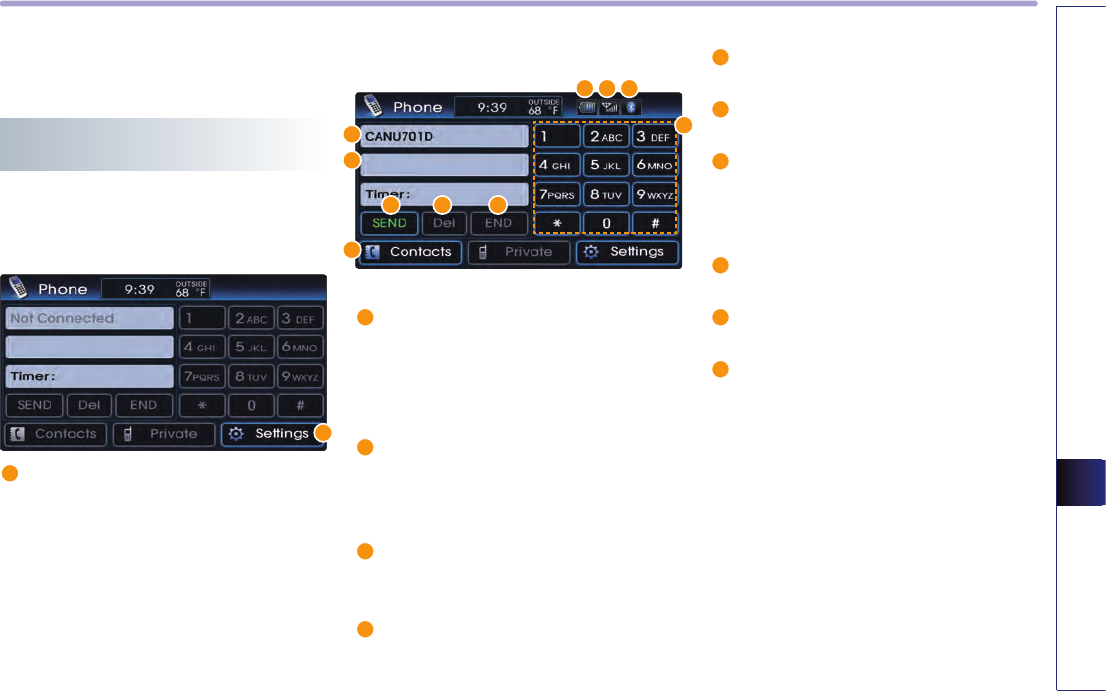
BLUETOOTH HANDSFREE 6-9
BLUETOOTH HANDSFREE
Bluetooth Handsfree screen
layout
Bluetooth Handsfree screen and
functions
When there is no mobile phone
connected
1
Settings : the user can set desired settings
for the Bluetooth handsfree, such as pair/
delete mobile phone, connect/ disconnect
mobile phone, set call volume, change
device name and change passkey.
When a mobile phone is connected
2
Phone battery charge status : displays the
battery charge status of the connected
mobile phone. The battery charge status
may not be displayed in some mobile pho-
nes.
3
Signal strength : displays the mobile
phone signal strength. The signal strength
may not be displayed in some mobile pho-
nes.
4
Bluetooth connection state : becomes dis-
played when a Bluetooth phone has been
connected with the car system.
5
Name of connected mobile phone : dis-
plays the name of the connected mobile
phone.
6
Phone number input window : displays
the inputted phone number.
7
Dial : input the phone number through
the dial pad.
8
SEND : if a number has not been entered
into the phone number input window,
Pressing the send button displays the call
history list screen.
9
Del : deletes the inputted number one
digit at a time.
10
END : if a number has been inputted, then
erases the entire number.
11
Contacts : displays the phone book screen.
The user can search previously saved
phone numbers. The phone contact list
may not be displayed in some mobile pho-
nes.
1
2
5
6
11
8 9 10
3 4
7
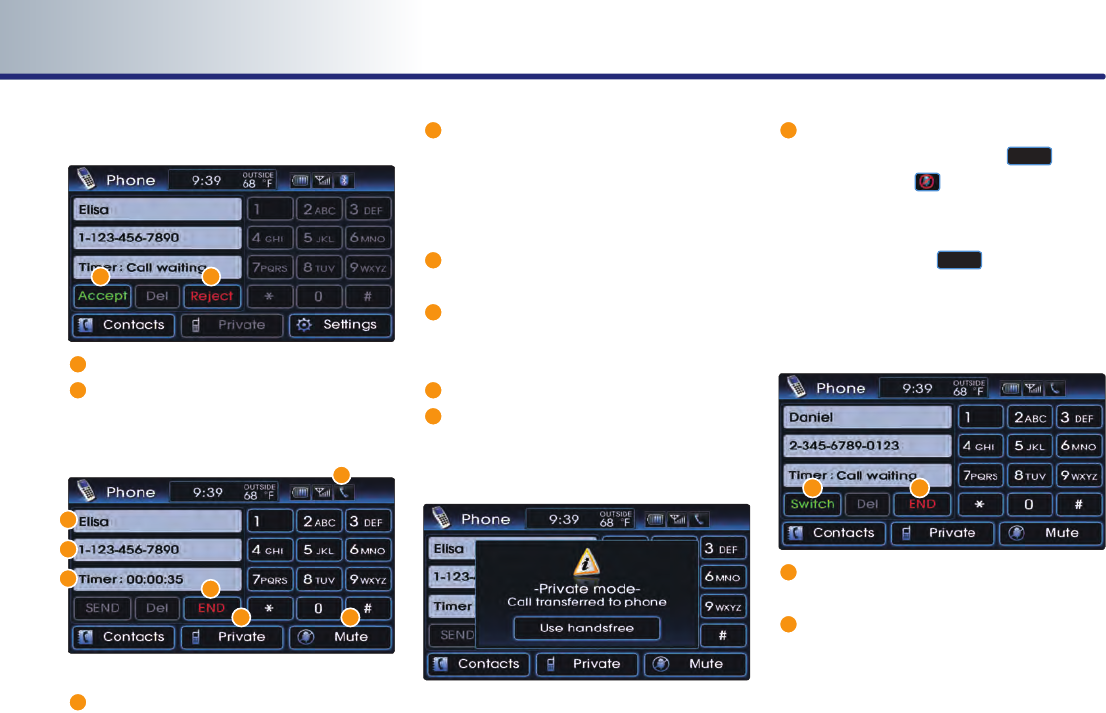
6-10 BLUETOOTH HANDSFREE
PART 6 BLUETOOTH HANDSFREE
When receiving an incoming call
12
Accept : accepts the incoming call.
13
Reject : rejects the incoming call.
When already on a call
14
Busy icon : when already on a call, displays
an icon shaped like a receiver.
15
Name of incoming caller : displays the
name of incoming caller. The name of the
incoming caller will not be displayed if the
caller's phone number has not been pre-
viously registered in the phone book.
16
Number of incoming caller : displays the
number of the incoming caller.
17
Call state : displays the call state, such as
talk time, phone connection, and end
time.
18
END : ends the call.
19
Private : when talking on the car hands-
free, use this function to switch the call to
the mobile phone.
20
Mute : use this function to mute the out-
going volume. Pressing the
Mute
button
will display the at the top right side of
the screen and the caller will not be able
to hear the conversation taking place in
the car. Press the
Mute
button again to
release the Mute function.
When there is a call waiting
21
Switch : use this button to switch between
callers when there are calls on call waiting.
22
END : use this button to end the calls with
all callers.
21 22
12
15
14
16
17 18
19 20
13
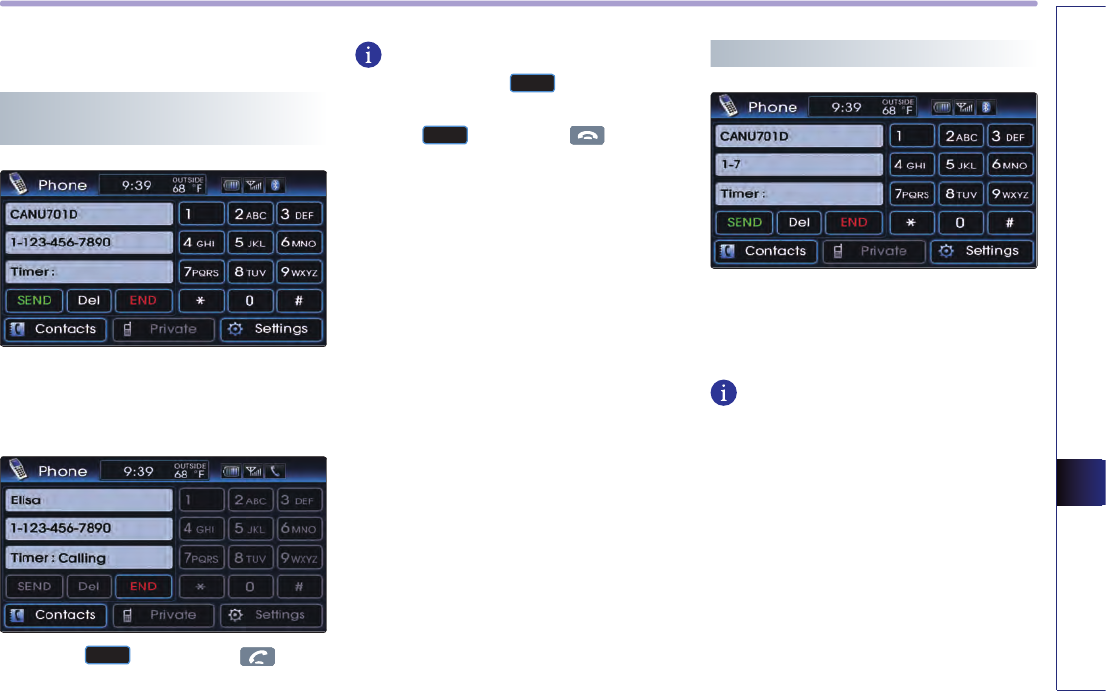
BLUETOOTH HANDSFREE 6-11
BLUETOOTH HANDSFREE
Making a call
Making a call by dialing a phone
number
1
.
Use the number pad on the right side of the
PHONE screen to input the number you
wish to call.
2
.
Press the
SEND
button or the key on
the steering wheel to make the call.
INFORMATION
To modify, press the
Del
button to delete
the inputted number one digit at a time.
Press the
END
button or the key on the
steering wheel to cancel the call.
Making a call from Speed Dial
1
.
Use the number pad on the right side of the
PHONE screen to input a speed dial num-
ber.
INFORMATION
Only speed dial numbers already stored on
the mobile phone can be used for speed dial
calls.
Up to 2-digit speed dial numbers are suppor-
ted.
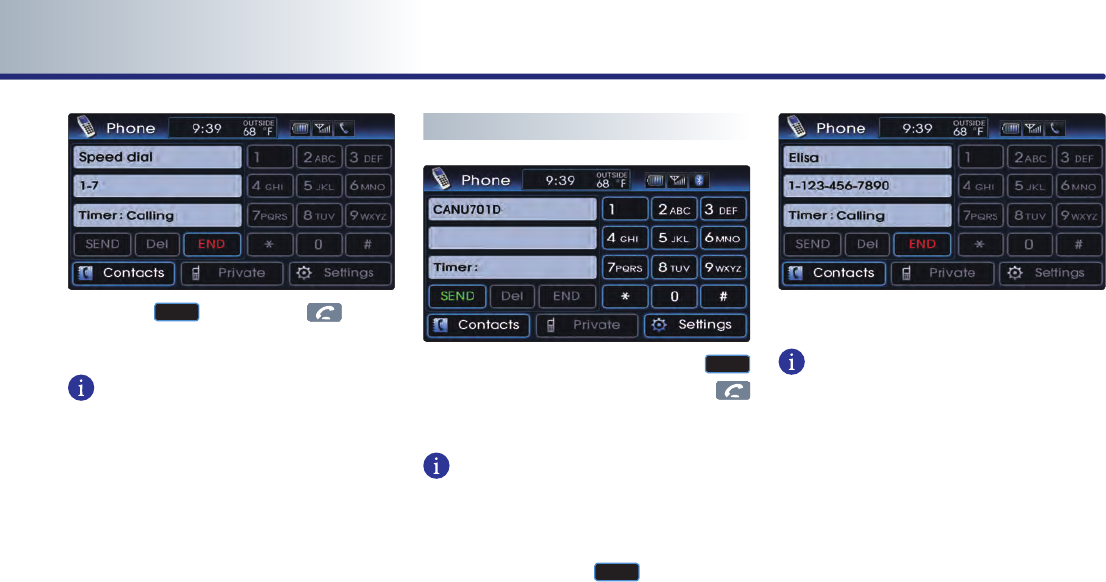
6-12 BLUETOOTH HANDSFREE
PART 6 BLUETOOTH HANDSFREE
2
.
Press the
SEND
button or the key on
the steering wheel to make the call.
INFORMATION
For 2-digit speed dial numbers, press and hold
the 2nd digit to make a call to the speed dial
number.
Making a call by redialing
1
.
Press and hold (over 0.8 second) the
SEND
button on the PHONE screen or the
key on the steering wheel.
INFORMATION
Redialing is not possible when there is no call
history or the call history list is being down-
loaded from the mobile phone. When there is
no call history list, the
SEND
button will be
inactive.
2
.
The recently called number is redialed.
INFORMATION
It is not possible to display the Audio mode
and Settings screen when on a phone call.
Only the call volume and Navigation
(MAPVOICE, DEST, ROUTE) screens can be
operated.
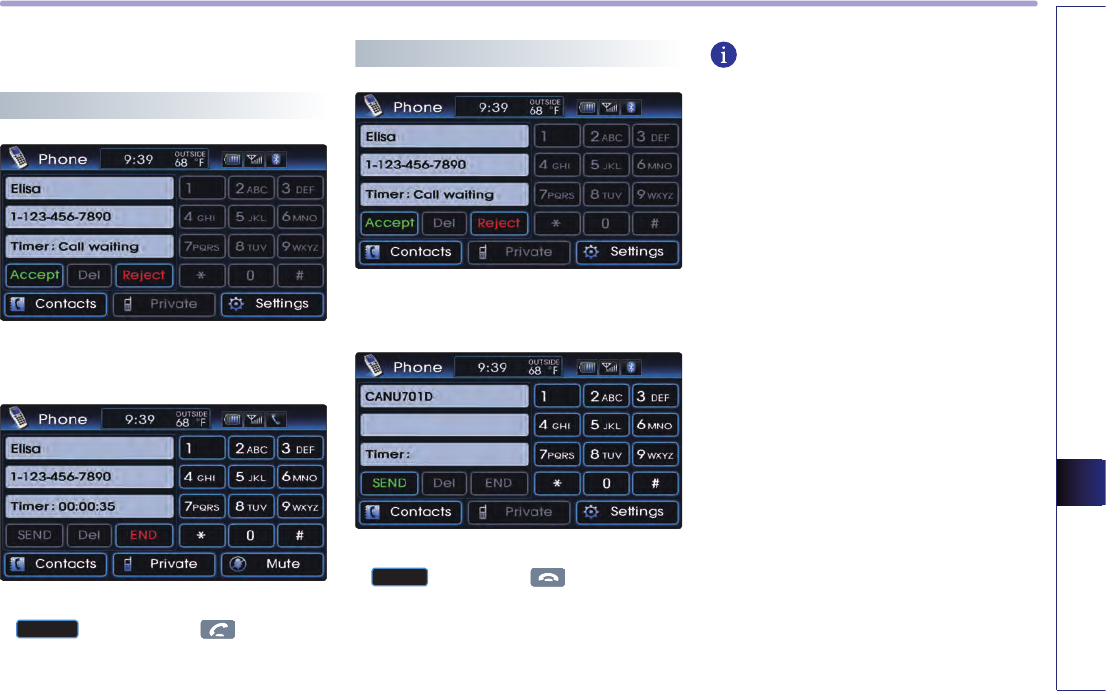
BLUETOOTH HANDSFREE 6-13
BLUETOOTH HANDSFREE
Answering a call
Answering an incoming call
1
.
The following screen will be displayed
when you receive an incoming call.
2
.
To answer the incoming call, press the
Accept
button or the key on the
steering wheel.
Rejecting an incoming
1
.
The following screen will be displayed
when you receive an incoming call.
2
.
To reject the incoming call, press the
Reject
button or the key on the stee-
ring wheel. The incoming call will be rejec-
ted.
INFORMATION
Upon receiving a call, the [Reject] function
may not be supported in some mobile pho-
nes.
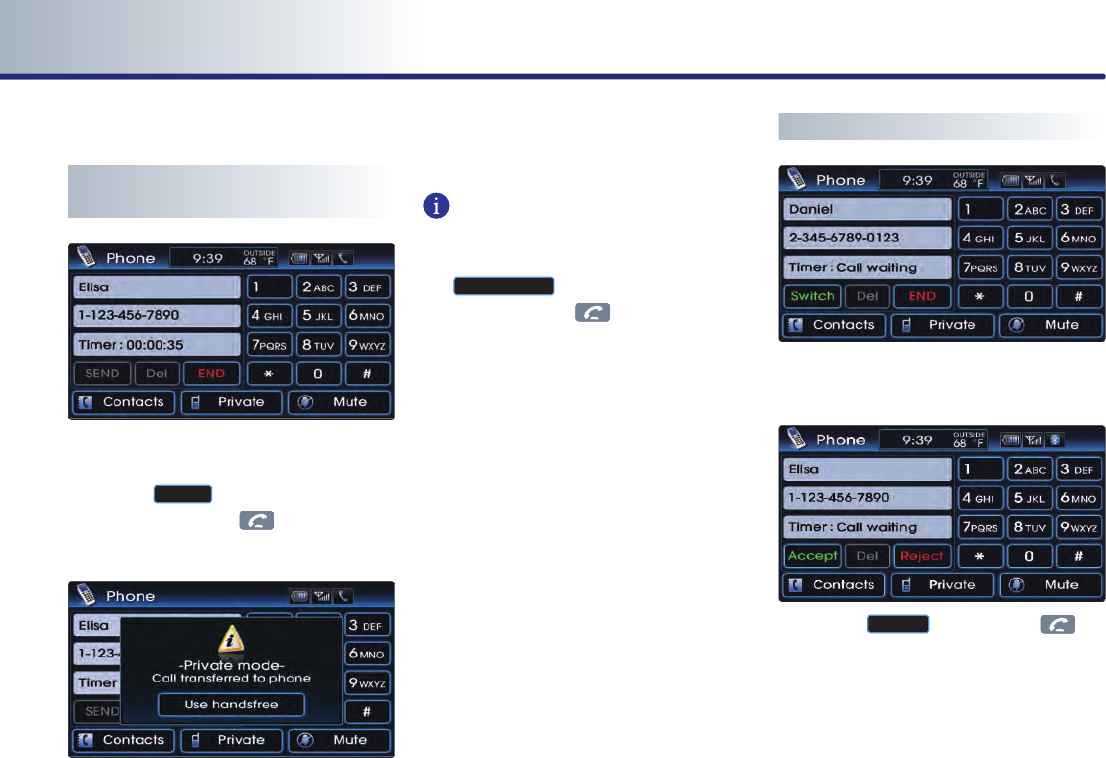
6-14 BLUETOOTH HANDSFREE
PART 6 BLUETOOTH HANDSFREE
Operating menus during a call
Switching call to the mobile
phone
1
.
If you wish to switch the call to the mobile
phone while talking on the car handsfree,
press the
Private
button or press and hold
(over 0.8 second) the key on the stee-
ring wheel.
2
.
As shown, the call will be switched to the
mobile phone.
INFORMATION
If you wish to switch the call to the car hands-
free while talking on the mobile phone, press
the
Use handsfree
button or press and hold
(over 0.8 second) the key on the steering
wheel. The call will be switched to the car
handsfree.
Activating Call waiting
1
.
If another person calls while already on a
call, the following screen will be displayed.
2
.
Press the
Accept
button or the key
on the steering wheel to receive the inco-
ming call by switching to the new caller.
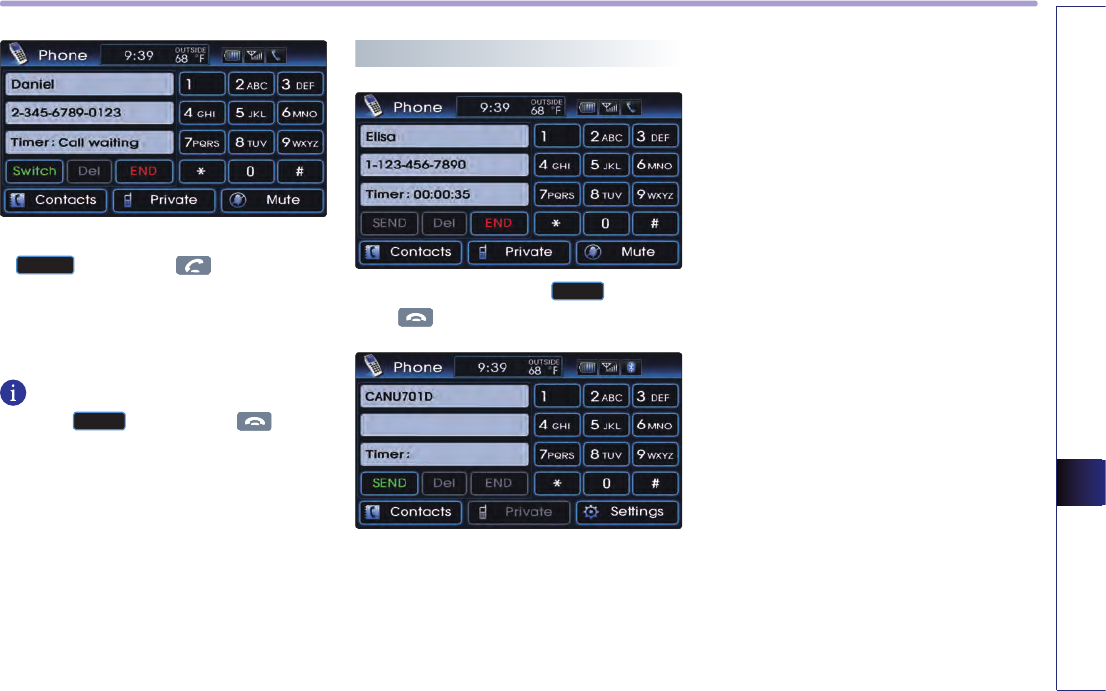
BLUETOOTH HANDSFREE 6-15
BLUETOOTH HANDSFREE
3
.
To switch again to the other caller, press the
Switch
button or the key on the stee-
ring wheel. The other call will be received
and the previous call will switch back to call
waiting.
INFORMATION
Press the
End
button or the
key on
the steering wheel to end the current call and
call waiting.
Ending a call
1
.
To end a call, press the
End
button or
the key on the steering wheel.
2
.
The call will be ended.
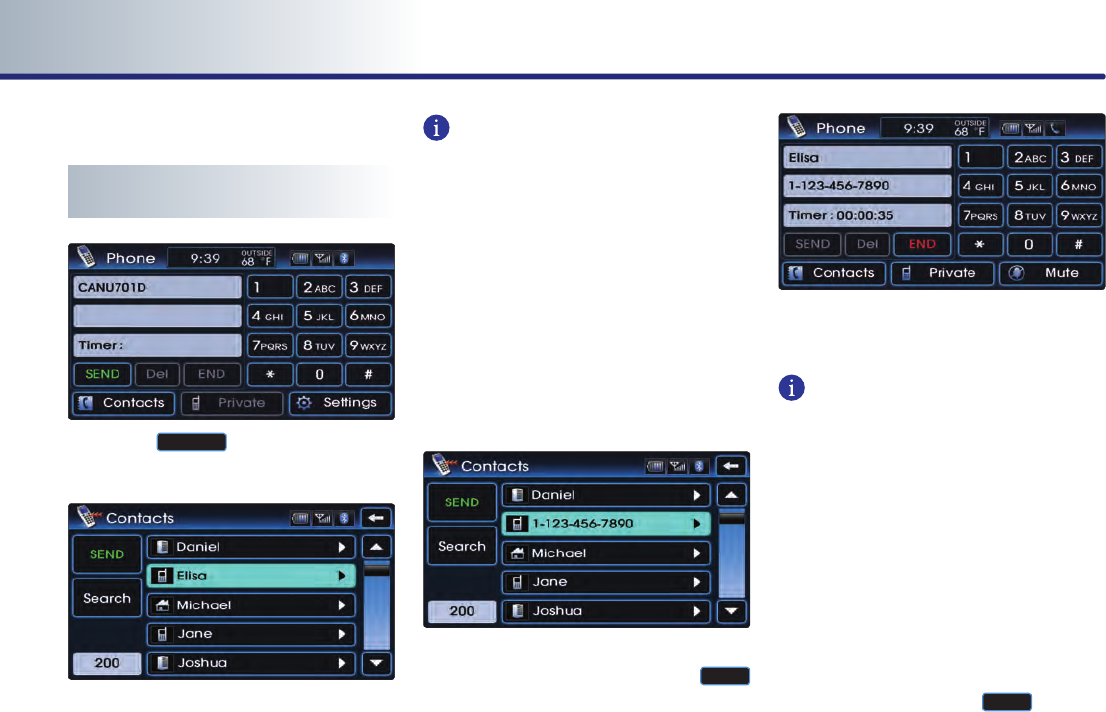
6-16 BLUETOOTH HANDSFREE
PART 6 BLUETOOTH HANDSFREE
Phone Book
Making a call from the Phone
book
1
.
Press the
Contacts
button on the PHONE
screen.
2
.
The phone book list will be displayed.
INFORMATION
● The system may begin to slow down when
downloading the phone book in some
mobile phones.
● Upon connecting a mobile phone, the
phone book lists saved in the mobile phone
will automatically be downloaded. The
phone book download function may not be
supported in some mobile phones.
●
If you do not wish to automatically down-
load the mobile phone contacts to the vehi-
cle, turn the Contacts Sync setting OFF.
3
.
Select the number you wish to call from the
phone book list and press the
SEND
button.
4
.
The call will be made to the selected num-
ber.
INFORMATION
●
When there are more than 2 numbers saved
in one phone number list, if the list is repea-
tedly selected, the registered phone num-
bers will be displayed sequentially on the
list.
●
The Mobile Phone/Office/Home categories
received via the mobile phone may differ
from the information actually stored in the
mobile phone.
●
Select the phone number you wish to con-
nect by repeatedly selecting the phone
number list and press the
SEND
button to
make the call to the selected number.
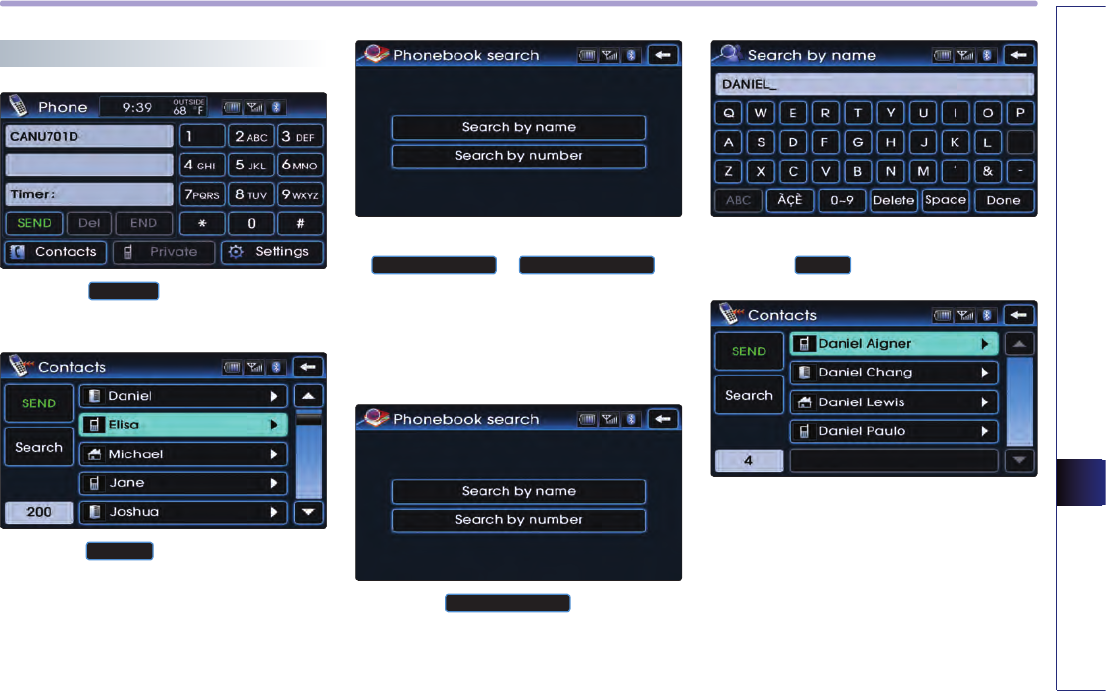
BLUETOOTH HANDSFREE 6-17
BLUETOOTH HANDSFREE
Searching the Phone Book
1
.
Press the
Contacts
button on the PHONE
screen.
2
.
Press the
Search
button on the Contacts
screen.
3
.
Phone numbers can be searched by either
Search by name
or
Search by number
.
From the two methods, select the search
method you wish to use.
Searching by name
1
.
Press the
Search by name
button on the
Phonebook search screen.
2
.
Input the name you wish to search and
press the
Done
button.
3
.
The search results will be displayed on the
screen.
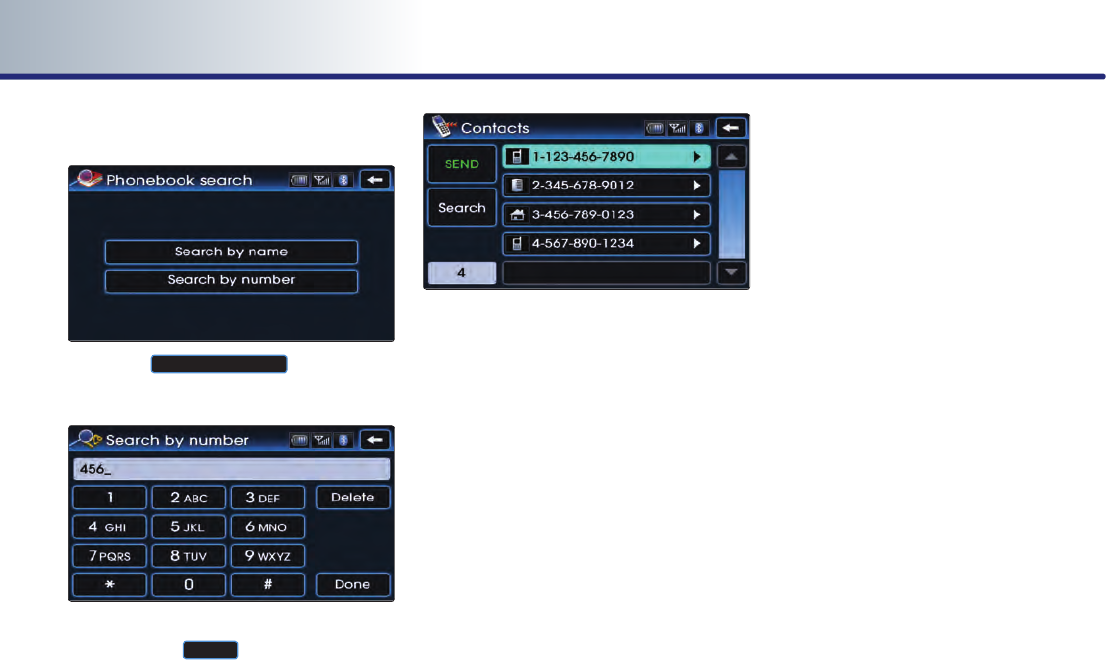
6-18 BLUETOOTH HANDSFREE
PART 6 BLUETOOTH HANDSFREE
Searching by number
1.
Press the
Search by number
button on the
Phonebook search screen.
2
.
Input the phone number you wish to search
and press the
Done
button.
3
.
The search results will be displayed on the
screen.
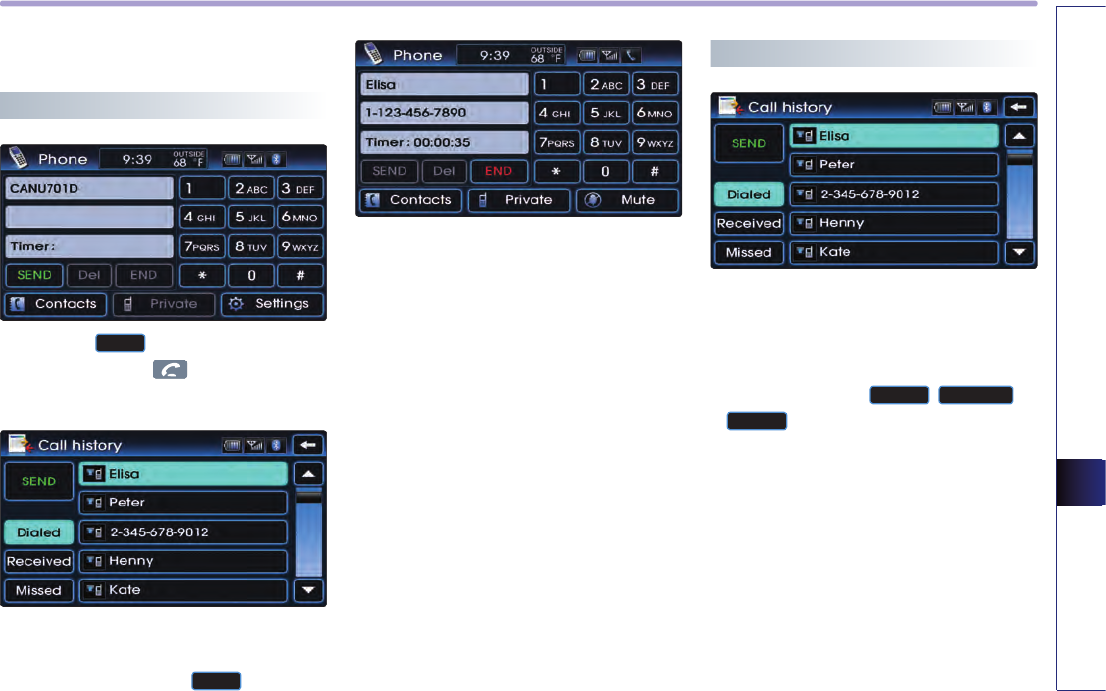
BLUETOOTH HANDSFREE 6-19
BLUETOOTH HANDSFREE
Call History List
Making a call from Call history
1
.
Press the
SEND
button on the PHONE
screen or press the key on the steering
wheel.
2
.
The call history list will be displayed. Select
the number you wish to call from the call
history list and press the
SEND
button.
3
.
The call will be made to the selected num-
ber.
Sorting call history
1
.
The call history can be displayed by sorting
the incoming calls, outgoing calls and mis-
sed calls.
2
.
When pressing the
Dialed
,
Received
, or
Missed
button, the corresponding call his-
tory list will be displayed.
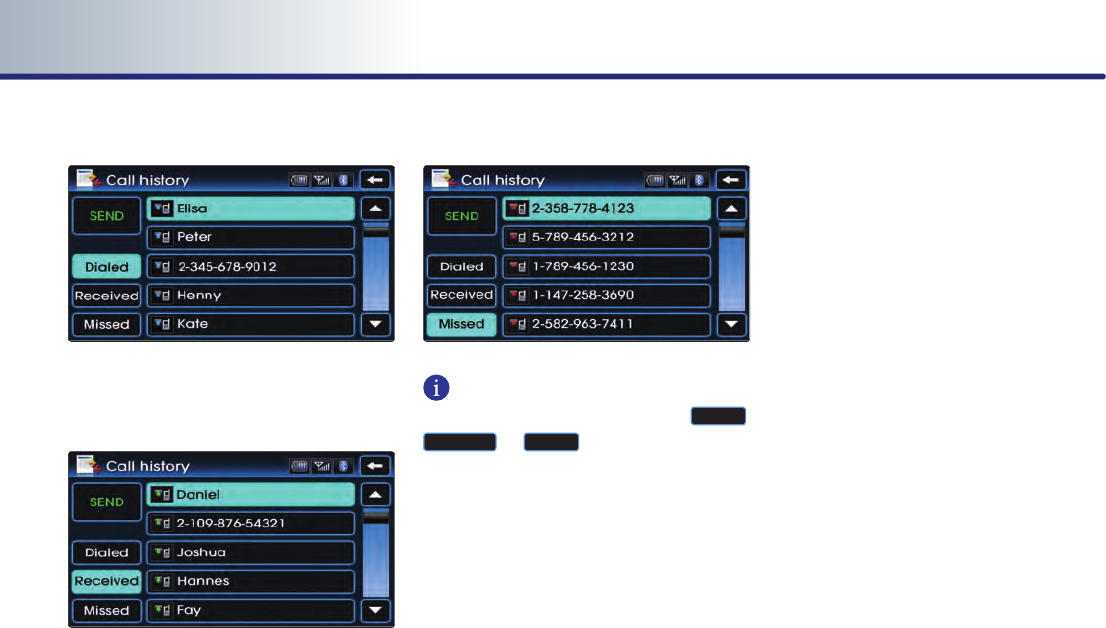
6-20 BLUETOOTH HANDSFREE
PART 6 BLUETOOTH HANDSFREE
Dialed number
Received number
Missed number
INFORMATION
If there are no entries saved in the
Dialed
,
Received
, or
Missed
lists, the corresponding
button will be inactive. Up to 20 entries can
be saved in each list.
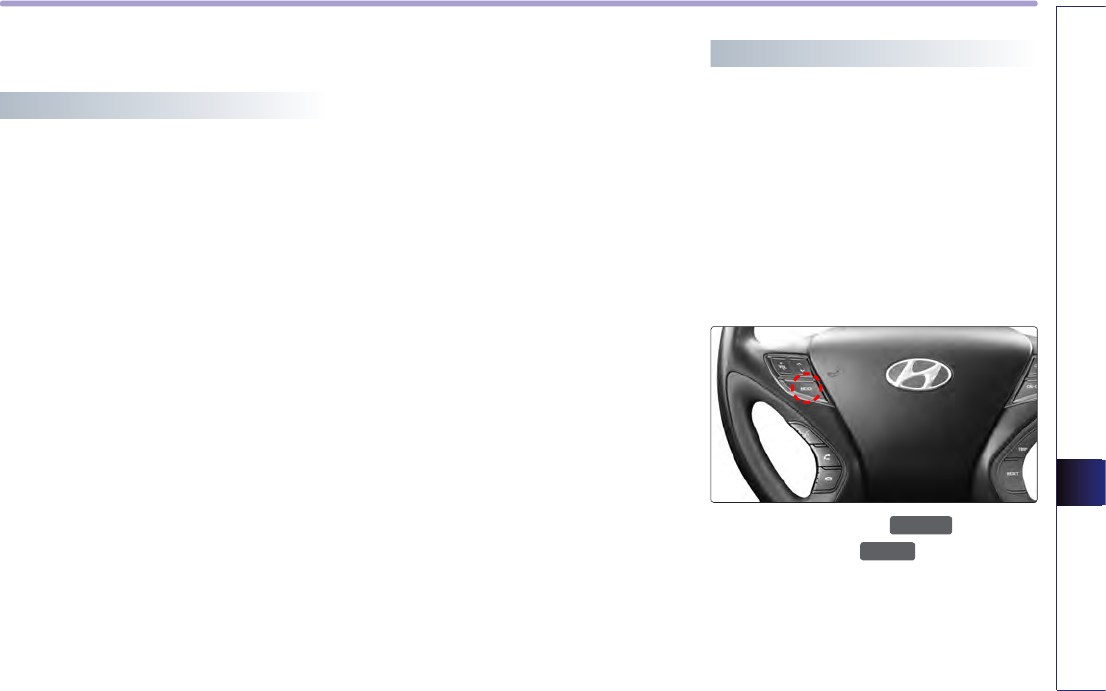
BLUETOOTH HANDSFREE 6-21
BLUETOOTH HANDSFREE
Phone Music
Before playing Phone music
Music saved in the mobile phone can be pla-
yed in the car through Bluetooth audio strea-
ming.
Phone music can be played only when a
Bluetooth phone has been connected. To play
phone music, connect the Bluetooth phone to
the car system. For more information on con-
necting Bluetooth, please refer to the user's
manual [Pairing and Connecting a Bluetooth
phone].
If the Bluetooth is disconnected while playing
phone music, the music will be discontinued.
The audio streaming function may not be
supported in some mobile phones.
Only one function can be used at a time bet-
ween the Bluetooth handsfree or Phone
music function.
For example, if you convert to the Bluetooth
handsfree while playing Phone music, the
music will be discontinued.
Playing music from the car is not possible
when there are no music files stored in the
mobile phone.
Starting Phone Music
1
.
Repeatedly press the
MEDIA
key on the
front panel or the
MODE
key on the stee-
ring wheel to enter Phone music mode.
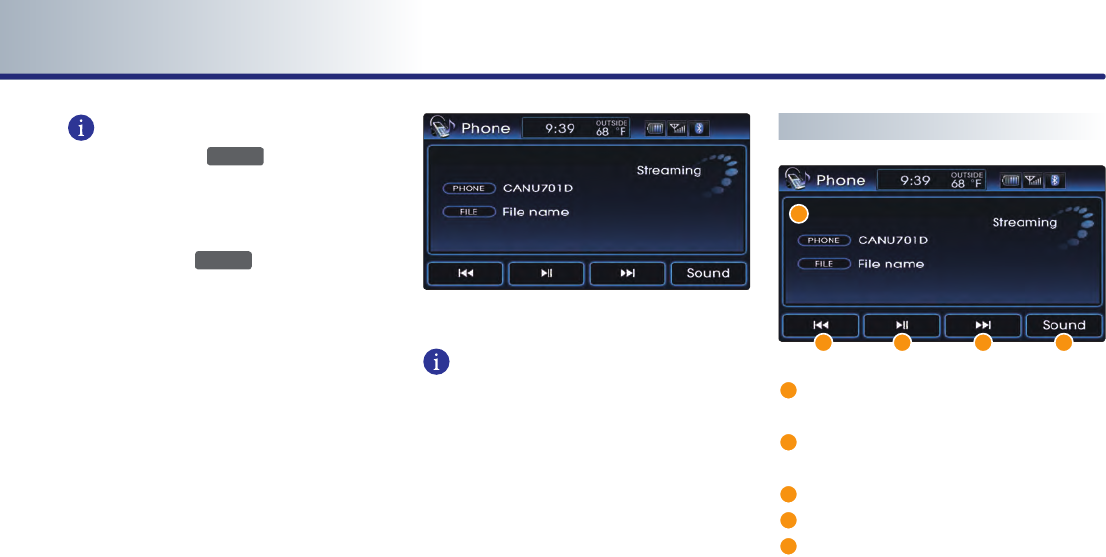
6-22 BLUETOOTH HANDSFREE
PART 6 BLUETOOTH HANDSFREE
INFORMATION
Each press of the
MEDIA
key on the front
panel will change the function in the order of
DISC
→
USB or iPod
→
AUX
→
Phone Music
→
DISC ...
Each press of the
MODE
key on the steering
wheel will change the audio mode in the
order of FM1
→
FM2
→
AM
→
XM1
→
XM2
→
XM3
→
DISC
→
USB or iPod
→
AUX
→
Phone Music
→
FM1...
It is not possible to enter Phone music mode if
the mobile phone is not connected or if the
audio streaming setting within Bluetooth
handsfree settings has been set to [Disable
streaming audio].
For more information on audio streaming set-
ting, please refer to the user’s manual
[Bluetooth settings > Setting Audio strea-
ming].
2
.
The Phone music screen is displayed.
INFORMATION
While music saved in the mobile phone will
automatically begin playing after converting
to the Phone music screen, this music player
function may not be supported in some mobi-
le phones.
If music does not begin playing even after
converting to the Phone music screen, try
starting the music directly from the mobile
phone.
Phone music screen layout
1
Information Bar : displays information for
the currently playing song.
2
File Down button : plays the previous
song.
3
Play/Pause button : plays/pauses the song.
4
File Up button : plays the next song.
5
Sound button : sets the FAD/BAL and BAS/
MID/TRE.
1
2 3 4 5
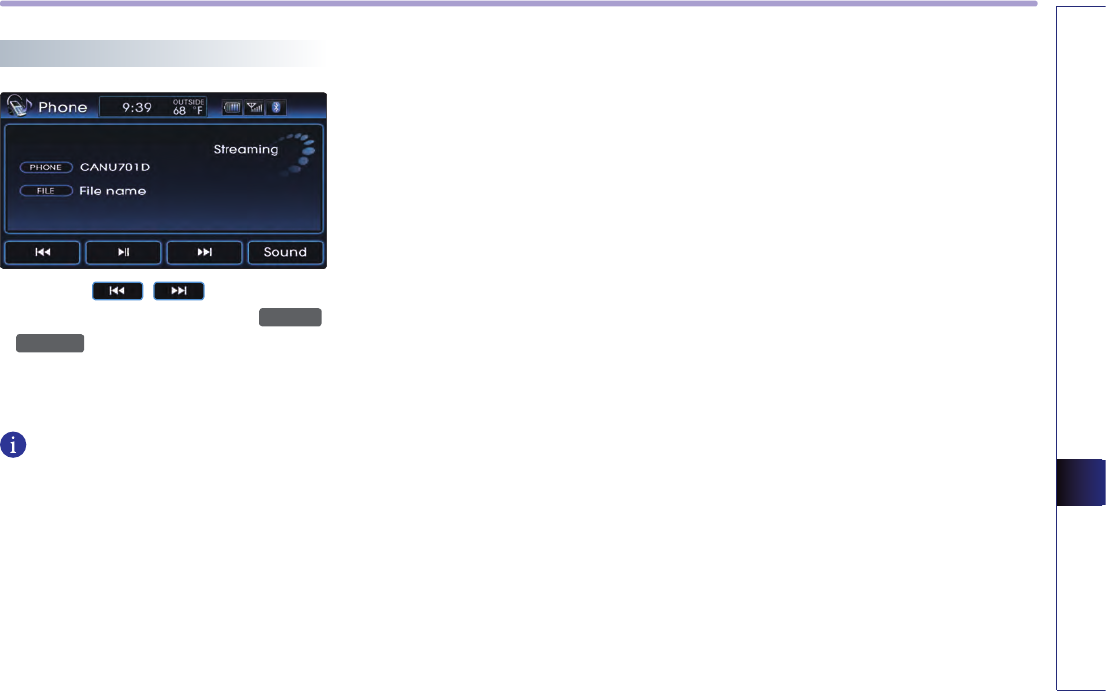
BLUETOOTH HANDSFREE 6-23
BLUETOOTH HANDSFREE
Selecting Phone music files
1
.
Press the , buttons on the
Phone music screen or the
∨SEEK
,
TRACK∧
keys on the system.
The previous or next song will be played
each time the button or key is pressed.
INFORMATION
The file selection function may not be suppor-
ted in some mobile phones.
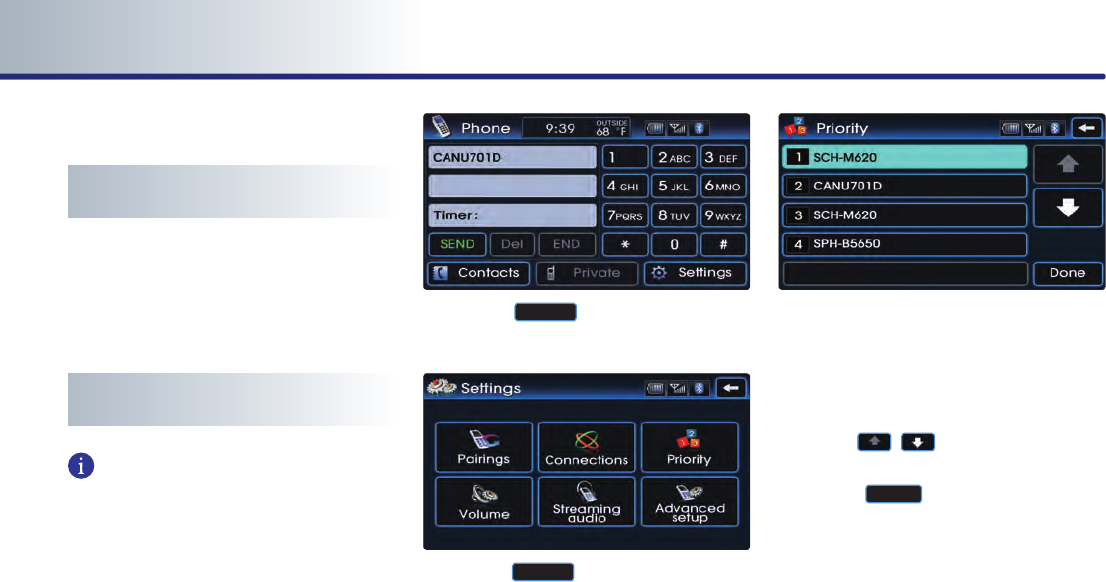
6-24 BLUETOOTH HANDSFREE
PART 6 BLUETOOTH HANDSFREE
Bluetooth settings
Pairing and connecting a mobile
phone
For more information on pairing and connec-
ting a mobile phone, please refer to [Pairing
and Connecting a Bluetooth phone].
Setting mobile phone auto
connect priority
INFORMATION
After turning on the car ignition and the sys-
tem is booted up, the Bluetooth connection
between the car system and mobile phone is
automatically made.
The Bluetooth connection will be conducted
in the order of mobile phone priority.
The auto connect priority will be supported
only for previously paired mobile phones.
1
.
Press the
Settings
button on the PHONE
screen.
2
.
Press the
Priority
button on the Settings
screen.
3
.
The paired mobile phone list and the mobi-
le phone connection priority will be displa-
yed.
When wishing to change the priority order,
select the mobile phone from the list and
use the , buttons to change its
priority.
Press the
Done
button to save the chan-
ged mobile phone priority.
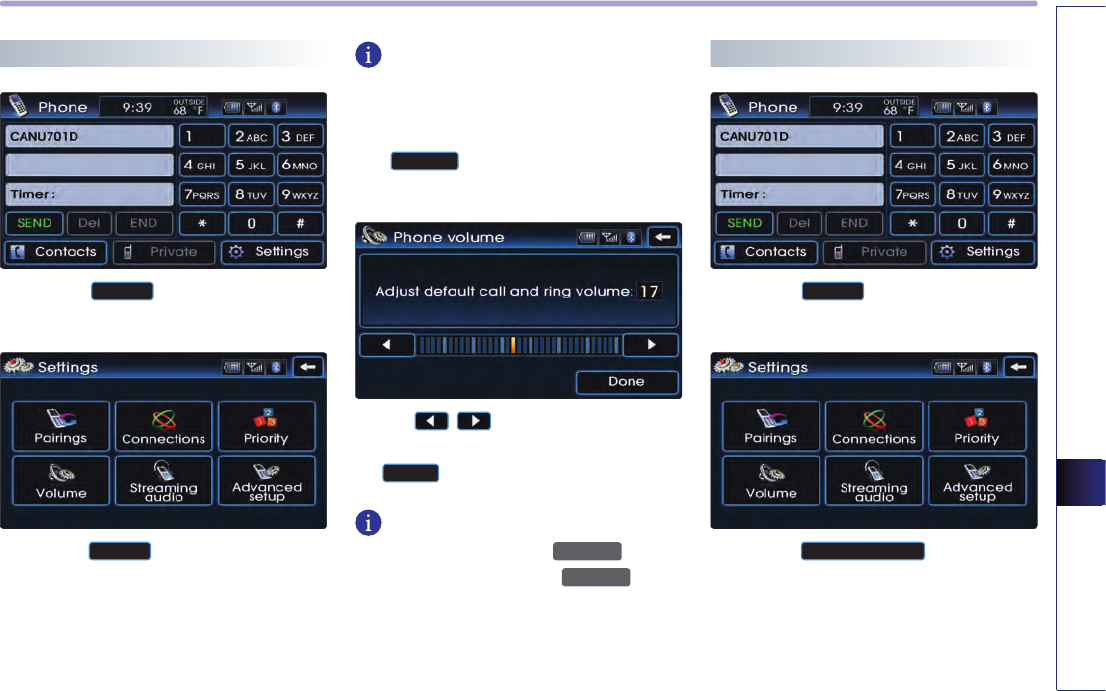
BLUETOOTH HANDSFREE 6-25
BLUETOOTH HANDSFREE
Setting Handsfree volume
1
.
Press the
Settings
button on the PHONE
screen.
2
.
Press the
Volume
button on the Settings
screen.
INFORMATION
The Bluetooth handsfree volume can be
adjusted only when a mobile phone has been
connected.
The
Volume
cannot be set if no mobile
phone has been connected.
Use the , buttons to set the desired
volume on the Phone volume screen. Press
the
Done
button to save.
INFORMATION
While on a call, turning the
POWER
knob to
the left/right or pressing the
∧VOL∨
key on
the steering wheel will also adjust the call
volume.
Set the incoming call volume accordingly.
Setting Audio streaming
1
.
Press the
Settings
button on the PHONE
screen.
2
.
Press the
Streaming audio
button on the
Settings screen.
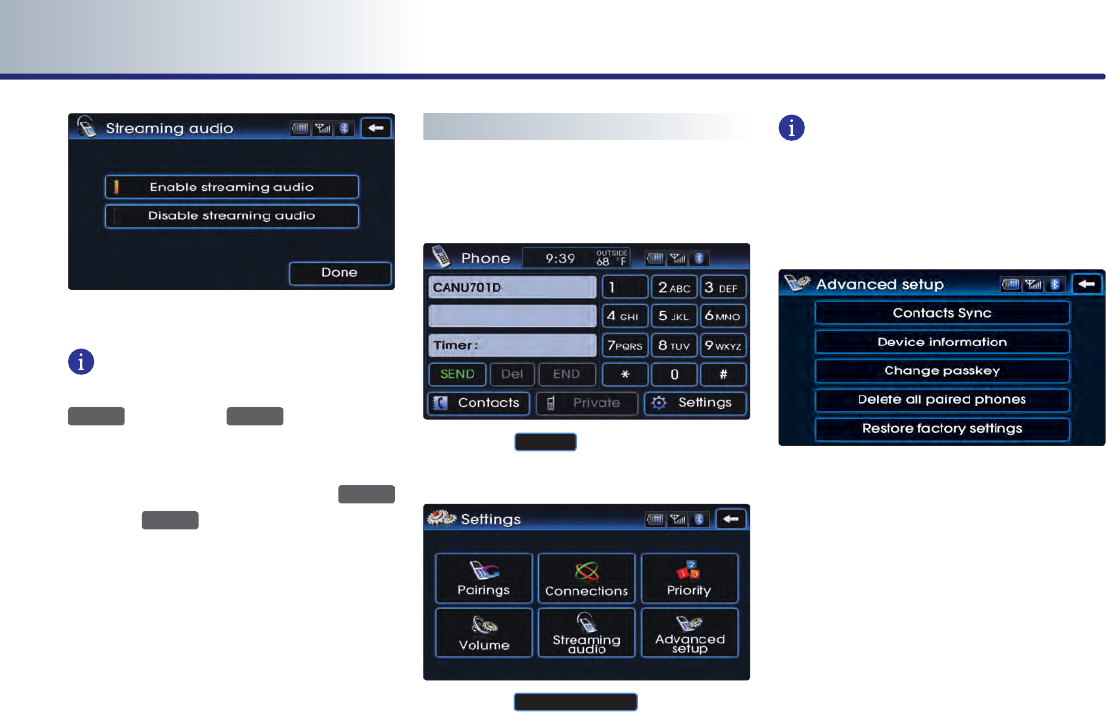
6-26 BLUETOOTH HANDSFREE
PART 6 BLUETOOTH HANDSFREE
3
.
Streaming audio setting is selected.
INFORMATION
Enable streaming audio: repeatedly press the
MEDIA
ke y or the
MODE
ke y to enter
Phone music mode. Phone music can be pla-
yed through Bluetooth audio streaming.
Disable streaming audio: even if the
MEDIA
key or the
MODE
key is repeatedly pressed,
will not be available.
Phone music through Bluetooth audio strea-
ming is not supported.
Advanced settings
Bluetooth advanced settings can be changed.
Enter advanced settings through the
following way.
1
.
Press the
Settings
button on the PHONE
screen.
2
.
Press the
Advanced setup
button on the
Settings screen.
INFORMATION
For safety reasons, operation of Advance
setup is not possible when the vehicle is in
motion. Please park in a safe place to make
changes to Advanced setup.
3
.
The Advance setup screen will be displayed.
In Advance setup, the following four set-
tings can be made.
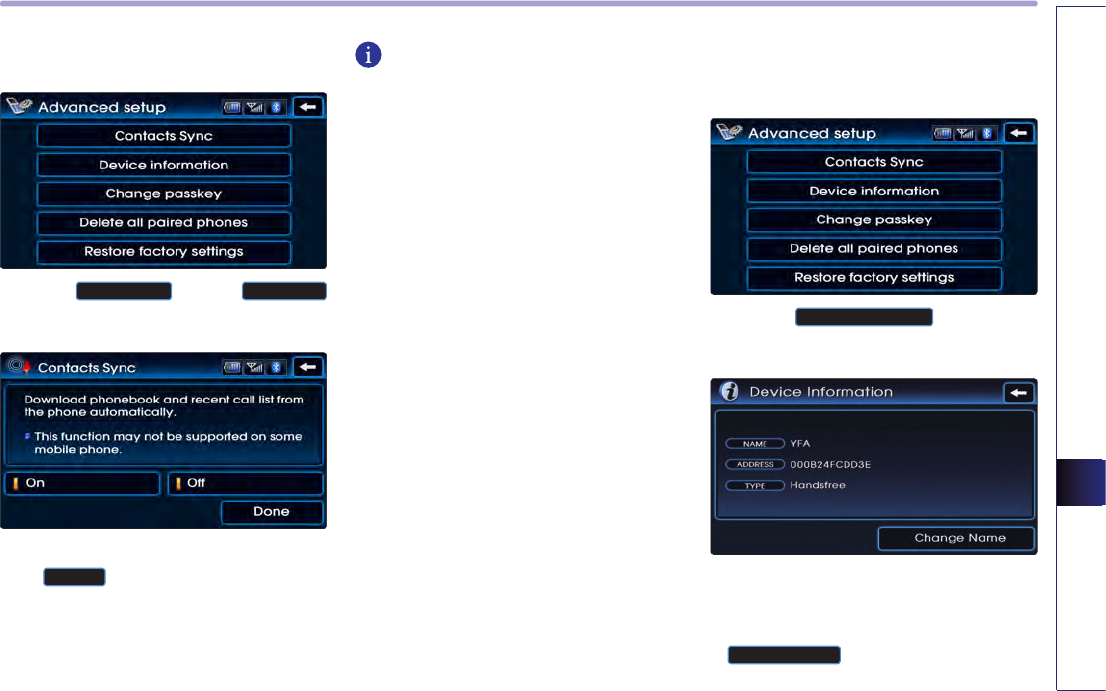
BLUETOOTH HANDSFREE 6-27
BLUETOOTH HANDSFREE
Setting Contacts Auto Download (Sync)
1. While in
Advanced setup
press the
Contacts Sync
button.
2
.
After turning Contacts Sync ON/OFF, press
the
Done
button.
INFORMATION
●
If Contacts Sync is turned ON, the contacts
and call history in your mobile phone will
automatically be downloaded to the vehicle
each time you connect a Bluetooth device.
Searching and modifying my device
properties
1
.
Press the
Device information
button on the
Advance setup screen.
2
.
Displays the Device information such as the
name and address of the car system.
To modify the device name, press the
Change name
button.
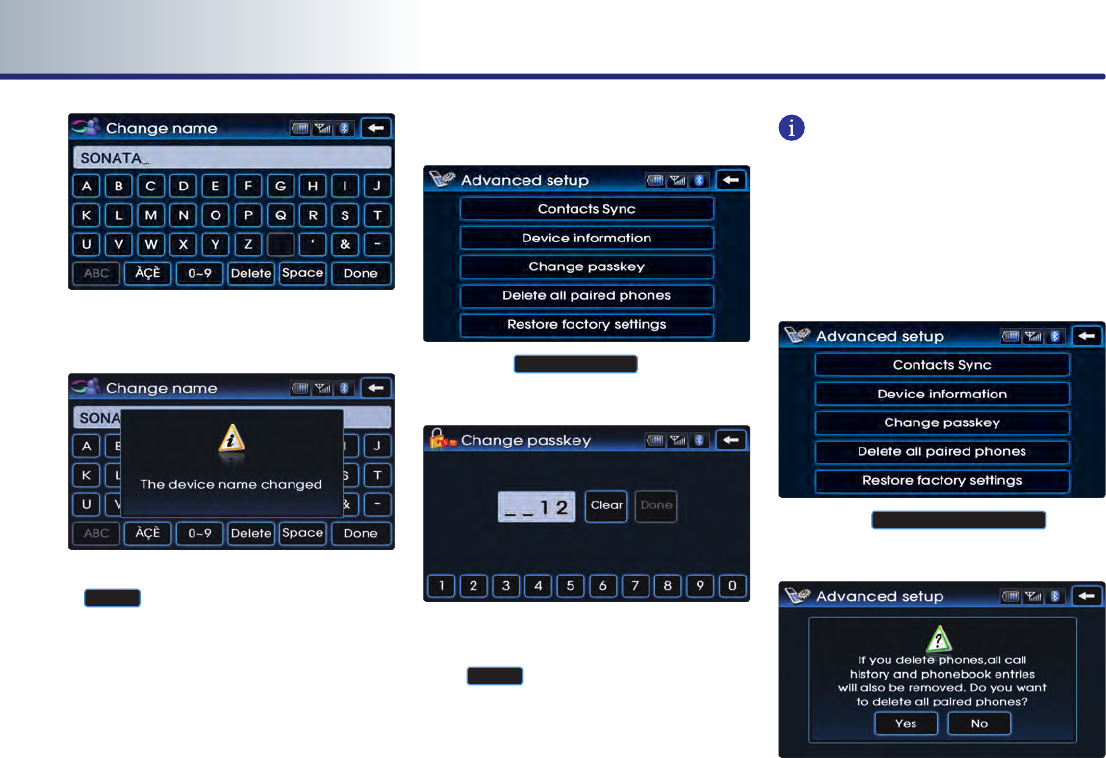
6-28 BLUETOOTH HANDSFREE
PART 6 BLUETOOTH HANDSFREE
3
.
Use the key pad to input the Device name
you wish to modify.
4
.
After inputting is complete, press the
Done
button to save.
Changing passkey
1
.
Press the
Change passkey
button on the
Advance setup screen.
2
.
Once the Change passkey screen is displa-
yed, input the desired passkey and press
the
Done
button.
INFORMATION
The passkey is a 4-digit authentication code
used for the Bluetooth connection between
the mobile phone and car system. The default
passkey is set to 0000.
Deleting all paired phones
1
.
Press the
Delete all paired phones
button
on the Advance setup screen.
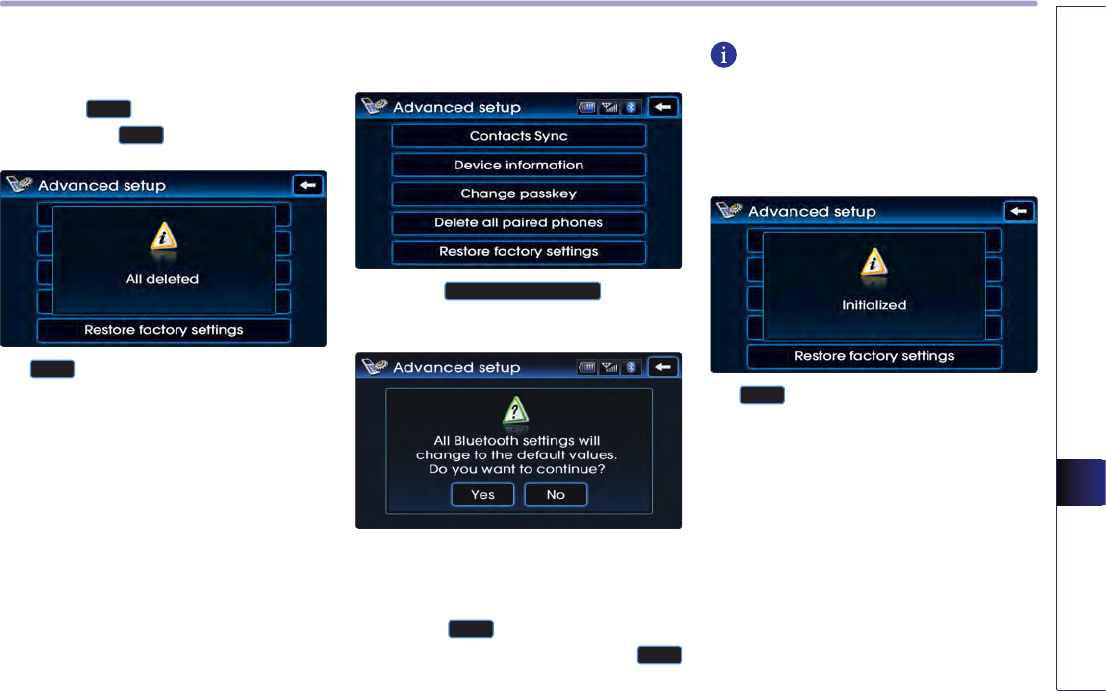
BLUETOOTH HANDSFREE 6-29
BLUETOOTH HANDSFREE
2
.
A pop-up asking whether you wish to dele-
te all paired phone will be displayed.
Press the
Yes
button to delete all paired
phones or the
No
button to cancel.
3
.
If
Yes
button is pressed, all currently pai-
red phones will be deleted.
Initializing Bluetooth handsfree
1
.
Press the
Restore factory settings
button on
the Advance setup screen.
2
.
A pop-up asking whether you wish to initia-
lize the Bluetooth handsfree will be displa-
yed.
Press the
Yes
button to initialize the
Bluetooth handsfree system and the
No
button to cancel.
INFORMATION
Upon initializing the Bluetooth handsfree, the
entire paired phone list will be deleted and all
Bluetooth related settings will be restored to
factory state.
3
.
If
Yes
is pressed, the Bluetooth handsfree
settings will be initialized.
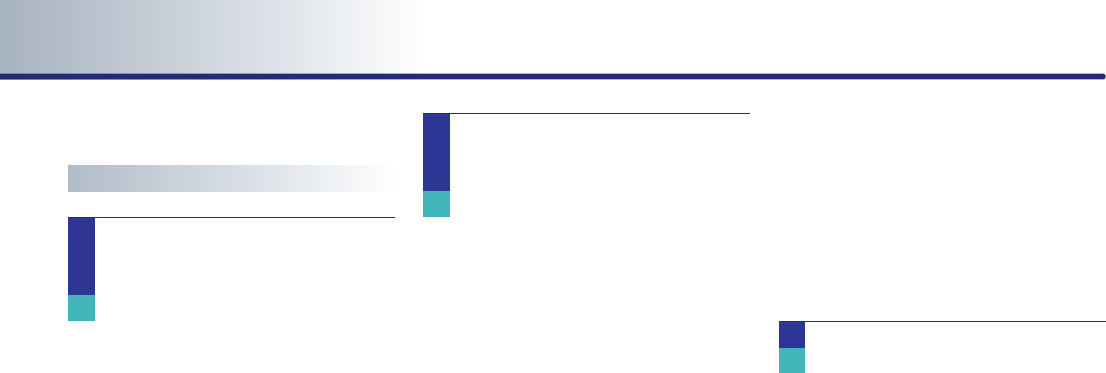
6-30 BLUETOOTH HANDSFREE
PART 6 BLUETOOTH HANDSFREE
Important information
About pairing mobile phones
I cannot search for mobile phones
through the car system. What is the
cause?
Check to see whether the mobile phone
you wish to connect supports Bluetooth
function. If your mobile phone supports
Bluetooth, check to see that whether the
Bluetooth settings in the mobile phone
have been set to hidden state or if the
Bluetooth power has been turned off. If
the device has been set to hidden, relea-
se the hidden state and if the Bluetooth
power has been turned off, turn the
power ON and try searching again.
What is the difference between pairing a
mobile phone and connecting a mobile
phone?
Paring is the process of creating a secure
communication connection between the
mobile phone and the car bluetooth sys-
tem.
Through a two-way passkey between the
car system and mobile phones, up to 5
mobile phones can be paired with the
car system. The paired mobile phone will
remain paired with the car system until
the user deletes it manually.
In addition, the call history lists and
phone number books saved in each
mobile phone will also be maintained
until the paired phone is deleted. For
more information on pairing mobile pho-
nes, please refer to the manual [Pairing
and Connecting a Bluetooth phone >
Pairing a mobile phone].
Connecting a mobile phone to Bluetooth
by selecting the desired mobile phone
from the paired phones.
Within the car system, only one Bluetooth
phone can be connected at one time.
For more information, please refer to the
manual [Pairing and Connecting a
Bluetooth phone > Pairing a mobile
phone].
What is a Passkey?
A passkey is an authentication code used
for two-way communication of the car
system and the mobile phone.
Only 4-digit numbers can be used as pas-
skeys. Passkeys are registered only once
when pairing the phone number for the
first time. The factory-set passkey is 0000.
Q.
A.
A.
A.
Q.
Q.
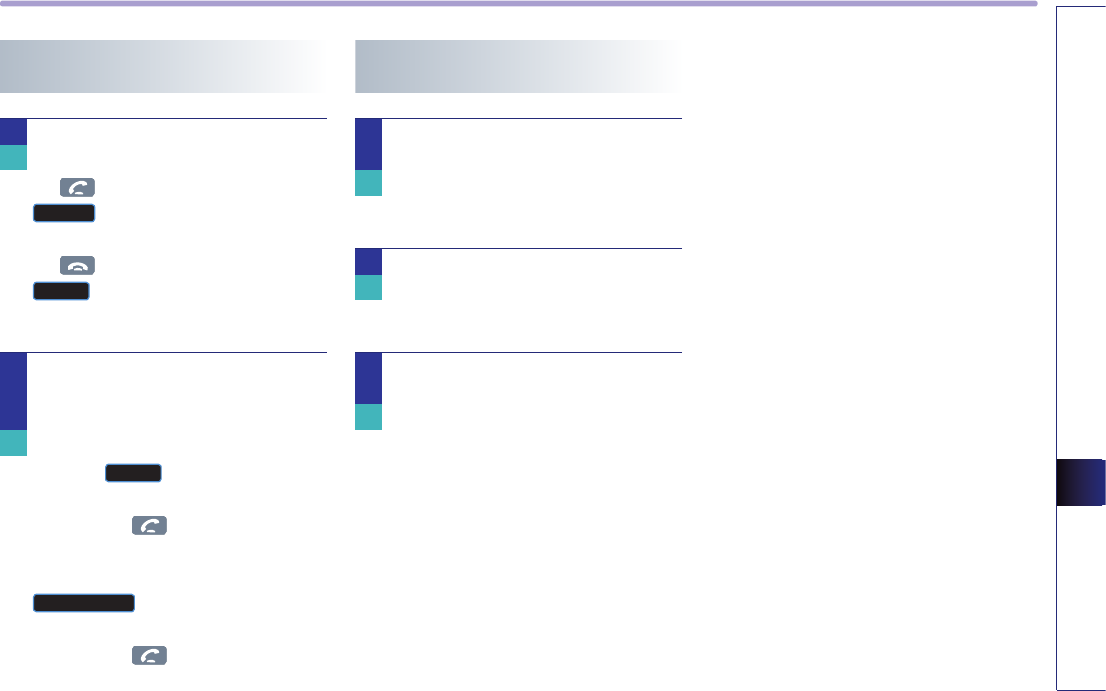
BLUETOOTH HANDSFREE 6-31
BLUETOOTH HANDSFREE
About making/answering phone
calls
How can I answer a call?
When you receive an incoming call, press
the key on the steering wheel or the
Accept
button on the PHONE screen to
answer. To reject the incoming call, press
the key on the steering wheel or the
Reject
button on the PHONE screen.
What should I do if I am talking on the
Handsfree but wish to switch the call to
the mobile phone?
To switch the call to the mobile phone,
press the
Private
button on the PHONE
screen or press and hold (over 0.8
second) the key on the steering
wheel. If you wish to switch the call back
t o t h e c a r h a n d s f r e e , p r e s s t h e
Use handsfree
button on the PHONE
screen or press and hold (over 0.8
second) the key on the steering
wheel.
About Bluetooth device
environment
What is the range for Bluetooth wireless
connection?
The wireless connection range is within
Aproximately 30 feet.
How many mobile phones can be paired?
It is possible to pair up to five phones
with the car system.
What is the reason why the call quality
deteriorates?
First, check to see the signal strength of
the mobile phone. The call quality may
deteriorate when the signal strength is
low. Call quality may also deteriorate if
metal objects, such as drink cans, are pla-
ced near the mobile phone.
A.
Q.
A.
Q.
A.
Q.
A.
Q.
A.
Q.
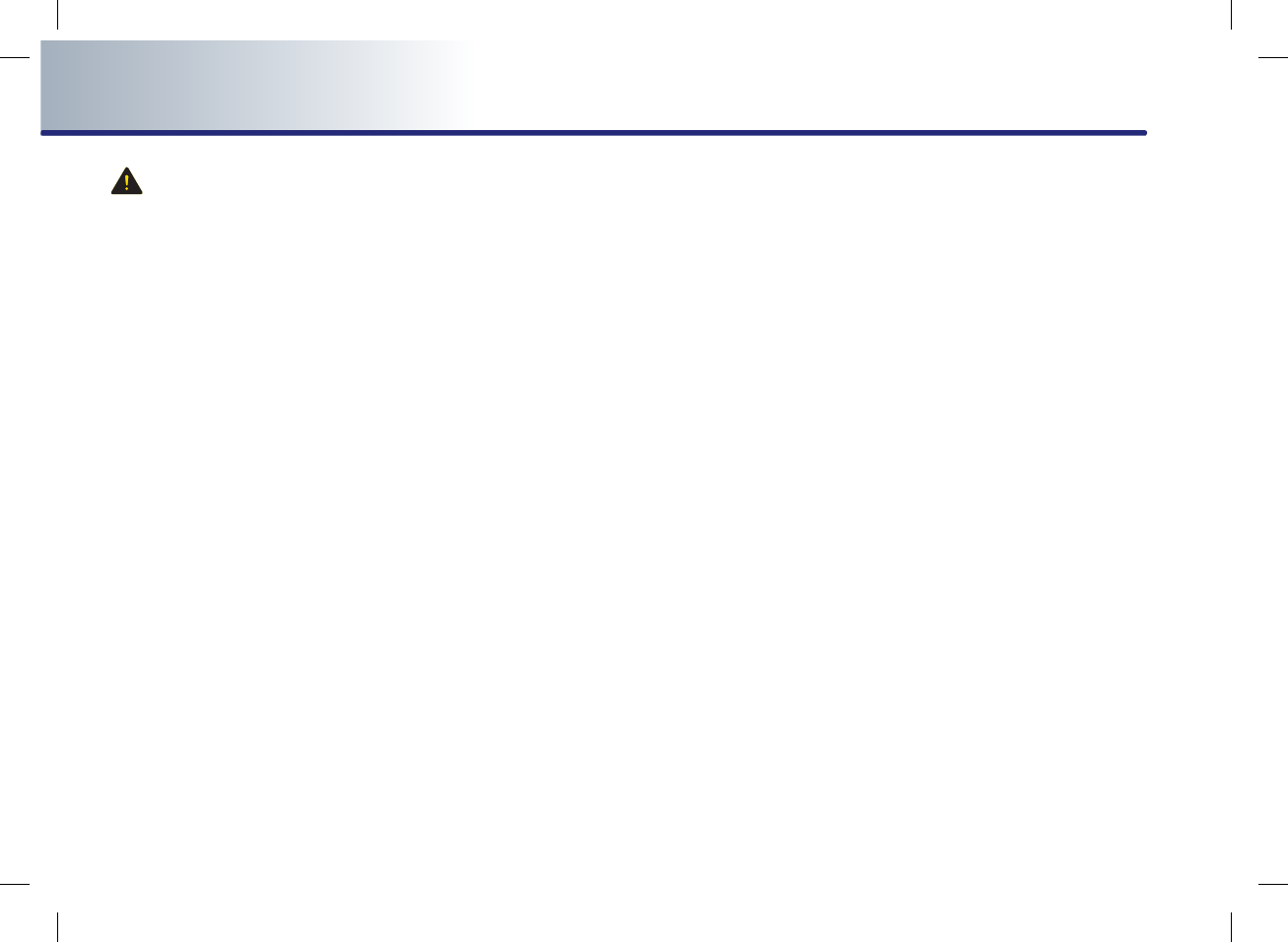
6-32 BLUETOOTH HANDSFREE
PART 6 BLUETOOTH HANDSFREE
CAUTION!
Mobile Phone Compatibility
Depending on the manufacturer, product and
product specification, some mobile phones
functions may not be supported or may not
operate to specification. Carefully read the
cautions listed below.
●
The occurrence of problems upon using
mobile phones may be caused by the mobi-
le phone and not by the Audio/Navigation
Unit.
●
Even mobile phones which support
Bluetooth function may not operate pro-
perly if the mobile phone connection has
been locked. Release the connection lock
and try connecting the mobile phone with
the system again.
●
The Mobile phone battery icon and signal
strength icon may not be properly displa-
yed depending on the type of mobile
phone.
●
Call waiting is supported only when the
connected mobile phones support this fea-
ture. The call waiting pop-up may not be
displayed in some mobile phones.
●
Audio streaming mode will operate only
when a Bluetooth phone has been connec-
ted. Connecting or disconnecting a
Bluetooth phone while audio streaming is
operating will stop music play.
●
The audio streaming function may not be
supported in some mobile phones.
●
The phonebook may take a prolonged
period of time to download or may not ope-
rate in some mobile phones.
●
The quality of Bluetooth handsfree calls
may differ depending on the mobile phone.

PGS (Parking Guide System) 7-1
PGS Parking Guide System
PART 7
PGS PARKING GUIDE SYSTEM
About PGS (Parking Guide System) … 7-2
Operating sequence of the PGS ………… 7-2
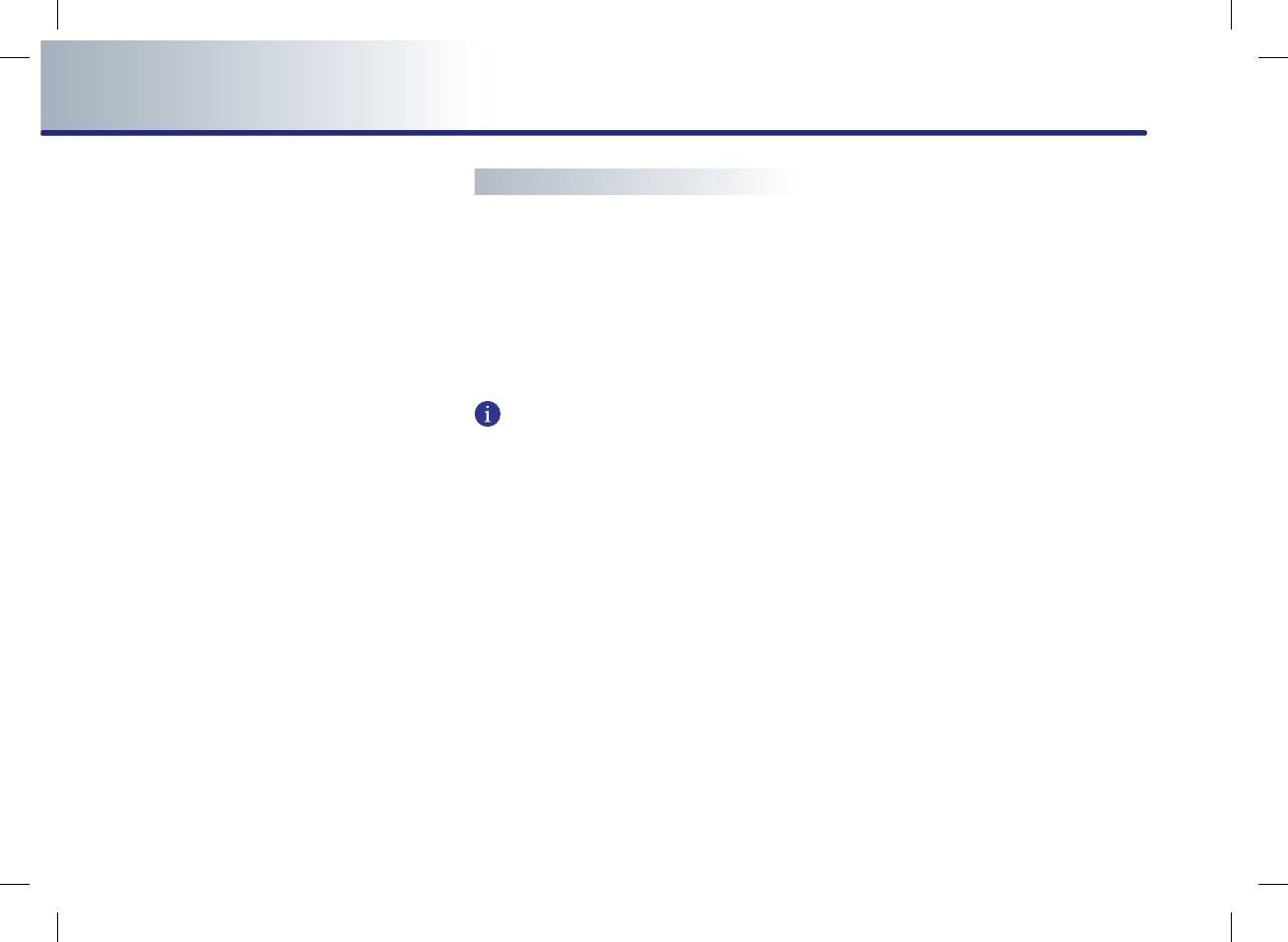
7-2 PGS (Parking Guide System)
PART 7 PGS (Parking Guide System)
About PGS (Parking Guide
System)
●
PGS System is a system which provides
monitored parking guidance.
●
The PGS will operate automatically when
the ignition Key is turned ON and the trans-
mission lever is set to Reverse. The PGS will
automatically stop operating when the
transmisson shift lever is set outside of
reverse.
●
The PGS (Parking Guide System) is an optio-
nal feature.
Operating sequence of the PGS
1. Position the ignition key in ACC or ON.
2. Position the transmission lever to R.
3. The PGS mode will be displayed on the
screen.
INFORMATION
Guidance track is as follows :
●
Red line - 1.64 feet from the rear bumper
●
Yellow line - 3.28 feet from the rear bumper
●
Blue line - 9.84 feet from the rear bumper
●
Red line - Track following left side driver
side wheel
●
Yellow line - Track following right side pas-
senger side wheel
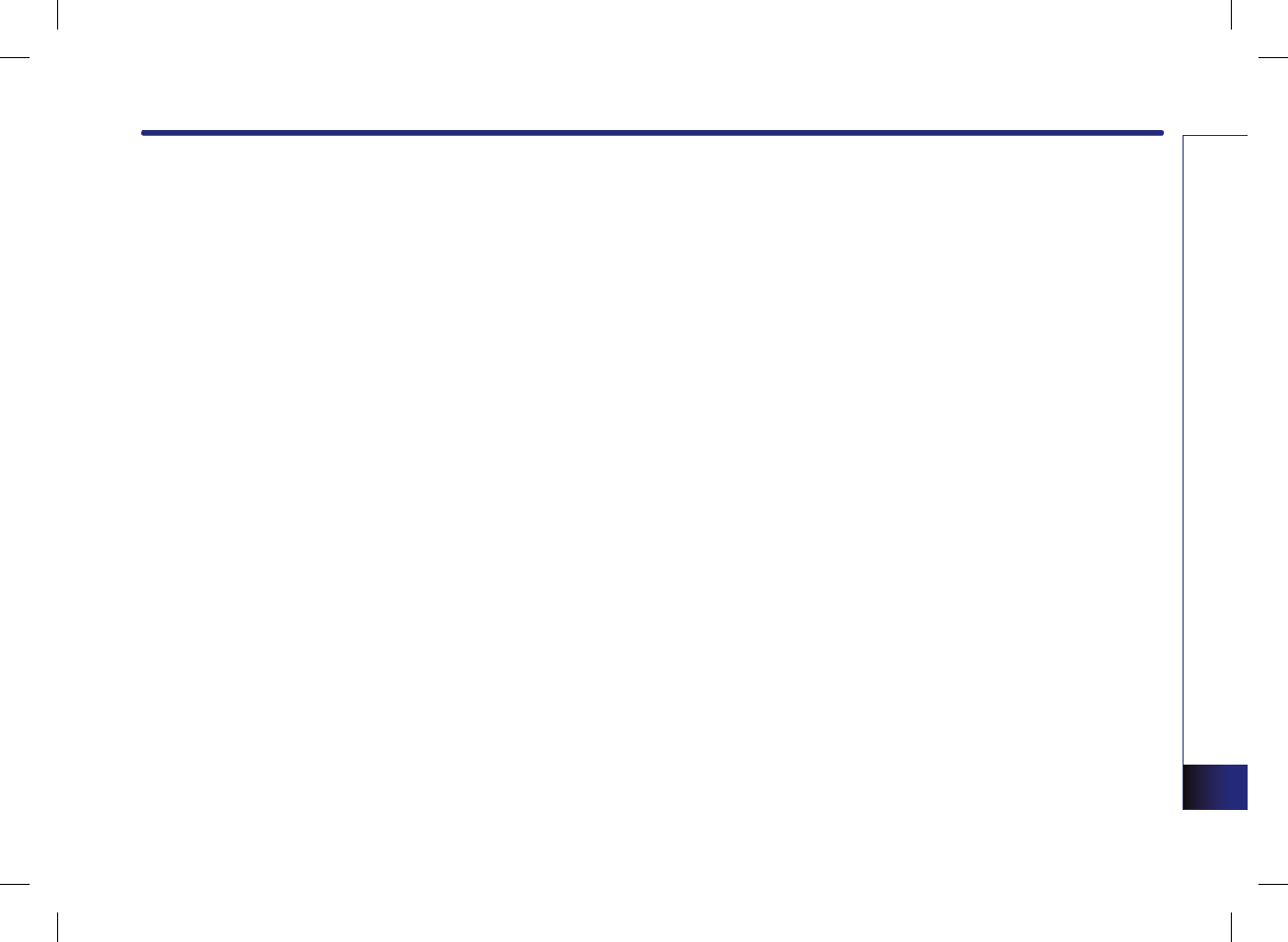
APPENDIX 8-1
APPEINDIX
PART 8
APPENDIX
Troubleshooting guide …………… 8-2
Before thinking the product has
malfunctioned ………………………… 8-2
Troubleshooting ………………………… 8-3
Map legend ………………………… 8-5
Road color ……………………………… 8-5
POI icons ………………………………… 8-5
Landmark icons ………………………… 8-7
INDEX ………………………………… 8-8
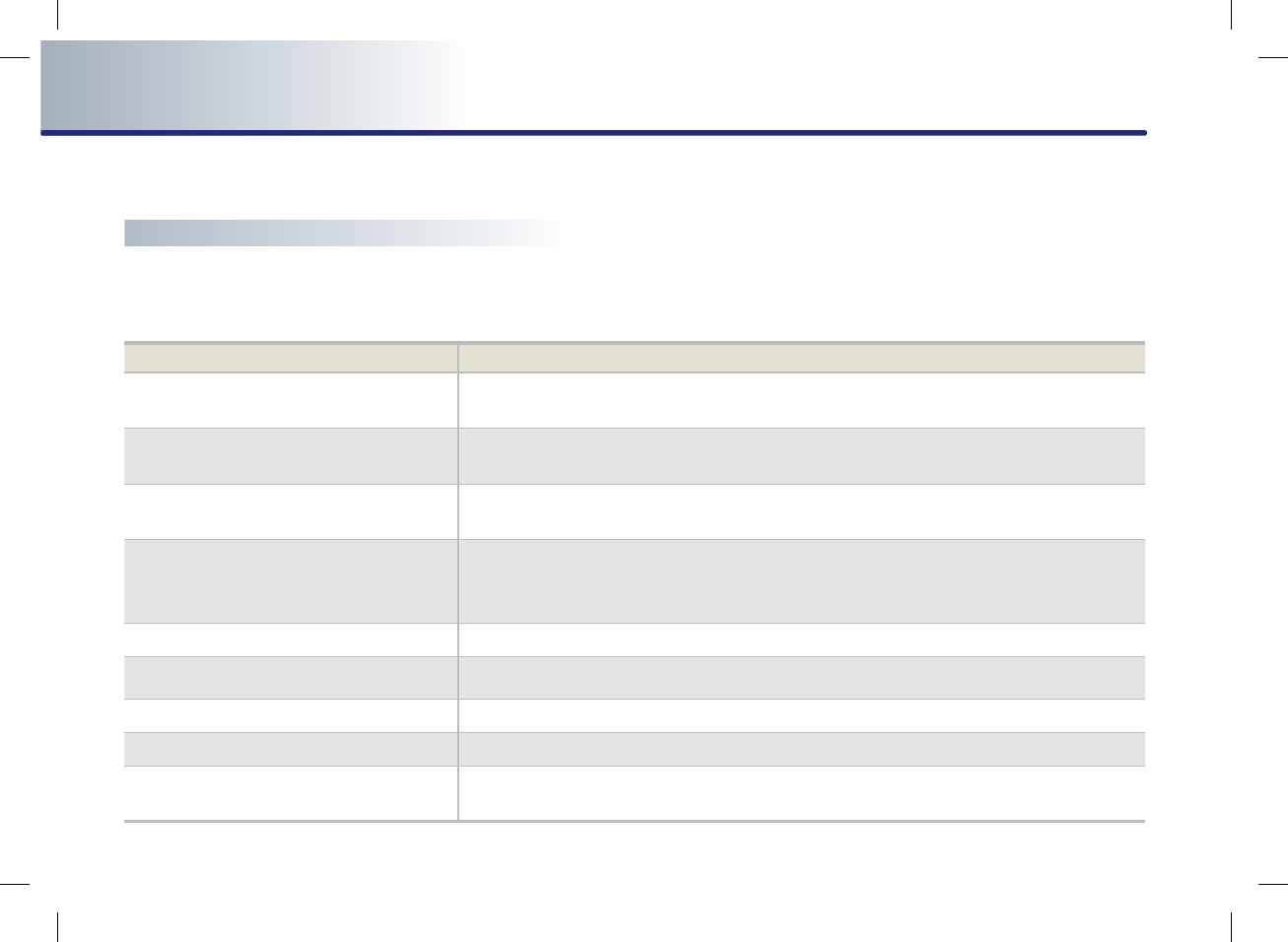
8-2 APPENDIX
PART 8 APPENDIX
Troubleshooting guide
Before thinking the product has malfunctioned
1. Errors which occur during the operation or installation of the device may be mistaken as a malfunction of the actual device.
2. If you are having problems with the device, try the suggestions listed below.
3. If the problems persist, contact your HYUNDAI dealer.
Problem Function
There are small red, blue, or green dots on
the screen
Because the LCD is manufactured with technology requiring high point density, a pixel
deficiency or lighting may occur within 0.01% of total pixels.
The sound or image is not
working
● Has the Switch for the vehicle been turned to [ACC] or [ON]?
●Has the SYSTEM been turned OFF?
The video is being displayed but
sound is not working
●Has the volume been set to a low level?
●Has the volume been set on mute?
When the power is turned on, the corners of
the screen are dark
●
The display looking somewhat darker after prolonged periods of use is a normal
phenomenon with LCD panels. It is not a malfunction.
●
If the screen is very dark, contact your nearest HYUNDAI dealer for assistance.
Sound is working from only one speaker
Is the position of FAL/BAL sound controls or volume adjusted to only one side?
Sound and video does not work in AUX
mode Are the audio and video connector jacks fully inserted into the AUX terminal?
The external device is not working Is the external device connected with a standard connector cable?
The road is missing Some map data may be missing or incorrect.
The road name is spoken incorrectly The TTS(Text To Speech) engine speaks the street name based on the phonetic spelling.
This will continuously be update with the map database.
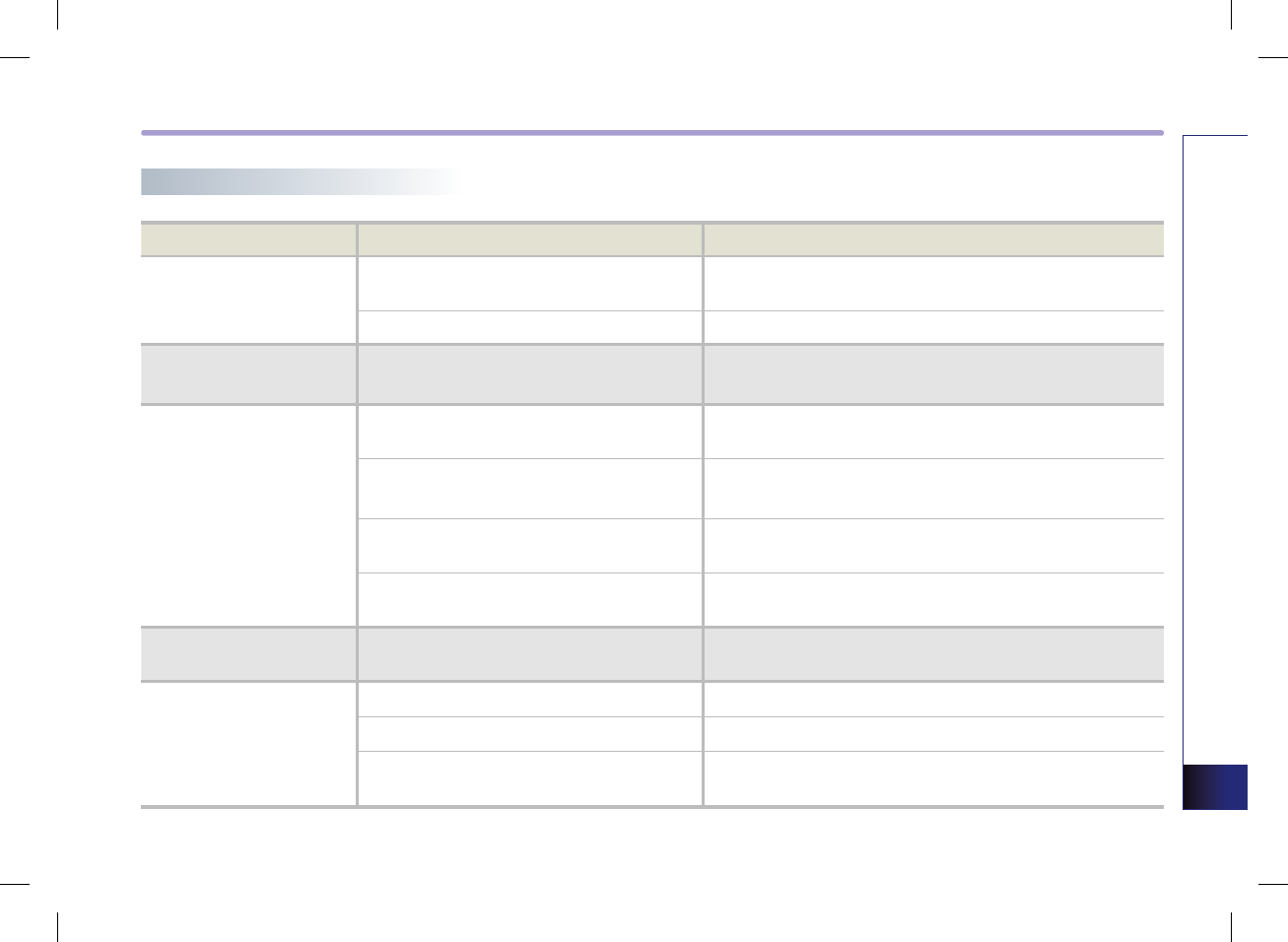
APPENDIX 8-3
APPEINDIX
Problem Possible Cause Solution
The power does not turn
on.
The fuse is blown. Replace with a suitable fuse. If the fuse is blown again, please
contact your nearest HYUNDAI dealer for assistance.
Device is not properly connected. Check to see that the device has been properly connected.
XM only goes through
one category The XM mode is in category. Press the mode button to change to channel mode.
The CD does not play.
The DISC has not been inserted or has been
inserted upside down.
Insert the disc properly so that the sides are facing the correct
direction.
The DISC has been contaminated. Wipe dirt and other foreign substances from the DISC.
The vehicle battery is low. Charge the battery. If the problem persists, please contact your
nearest HYUNDAI dealer for assistance.
A disc which is not supported by the device
has been inserted. Insert a disc which is supported for play by the device.
The video does not work. The brightness level has been set to the
lowest level. Adjust the brightness to a higher level.
The sound does not
work.
The volume level is set the lowest level. Adjust the volume level.
The connector is not properly connected.
Check the connection.
The device is currently fast-forwarding,
rewinding, scanning, or playing in slow mode.
The sound will not work when the device is fast-forwarding,
rewinding, scanning, or playing in slow mode.
Troubleshooting
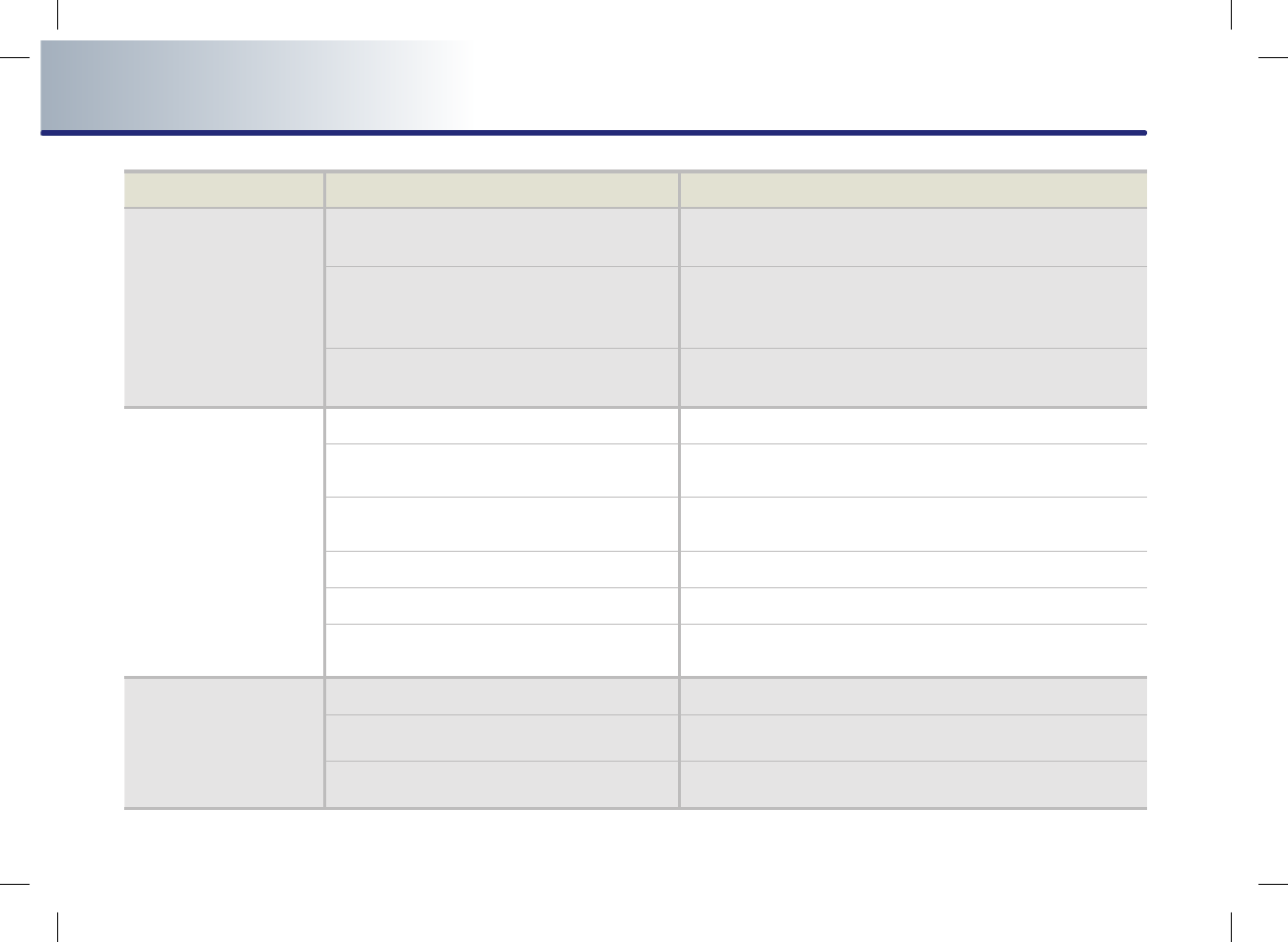
8-4 APPENDIX
PART 8 APPENDIX
Problem Possible Cause Solution
The sound or video
quality is low.
The DISC is dirty or scratched.
Wipe off water or dirt from the DISC. Do not use a disc which
has been scratched.
Vibration is occurring from the position in
which the conversion switch has been installed.
The sound may be short-circuited and the image distorted if the
device begins to vibrate. The device will return to normal
operation once the vibration has stopped.
The color and tone quality of the image is low.
Aging of the video display and deterioration in performance
may cause certain quality degradations.
The USB does not work.
USB memory is damaged.
Please use after formatting the USB into FAT 12/16/32 format.
USB memory has been contaminated.
Remove any foreign substances on the contact surface of the
USB memory and multimedia terminal.
A separately purchased USB HUB is being used.
Directly connect the USB memory with the multimedia terminal
on the vehicle.
A USB extension cable is being used.
Use standard USB Memory.
A HDD type, CF, SD Memory is being used..
Use standard USB Memory.
There are no music files which can be played.
Only MP3,WMA file formats are supported. Please use only the
supported music file formats.
The iPod is not
recognized even though
it has been connected.
There are no titles which can be played. Use iTunes to download and save MP3 files into the iPod.
The iPod firmware version has not been
properly updated.
Use iTunes to update the firmware version and reconnect the
iPod with the device.
The iPod device does not recognize downloads.
Reset the iPod and reconnect with the device.
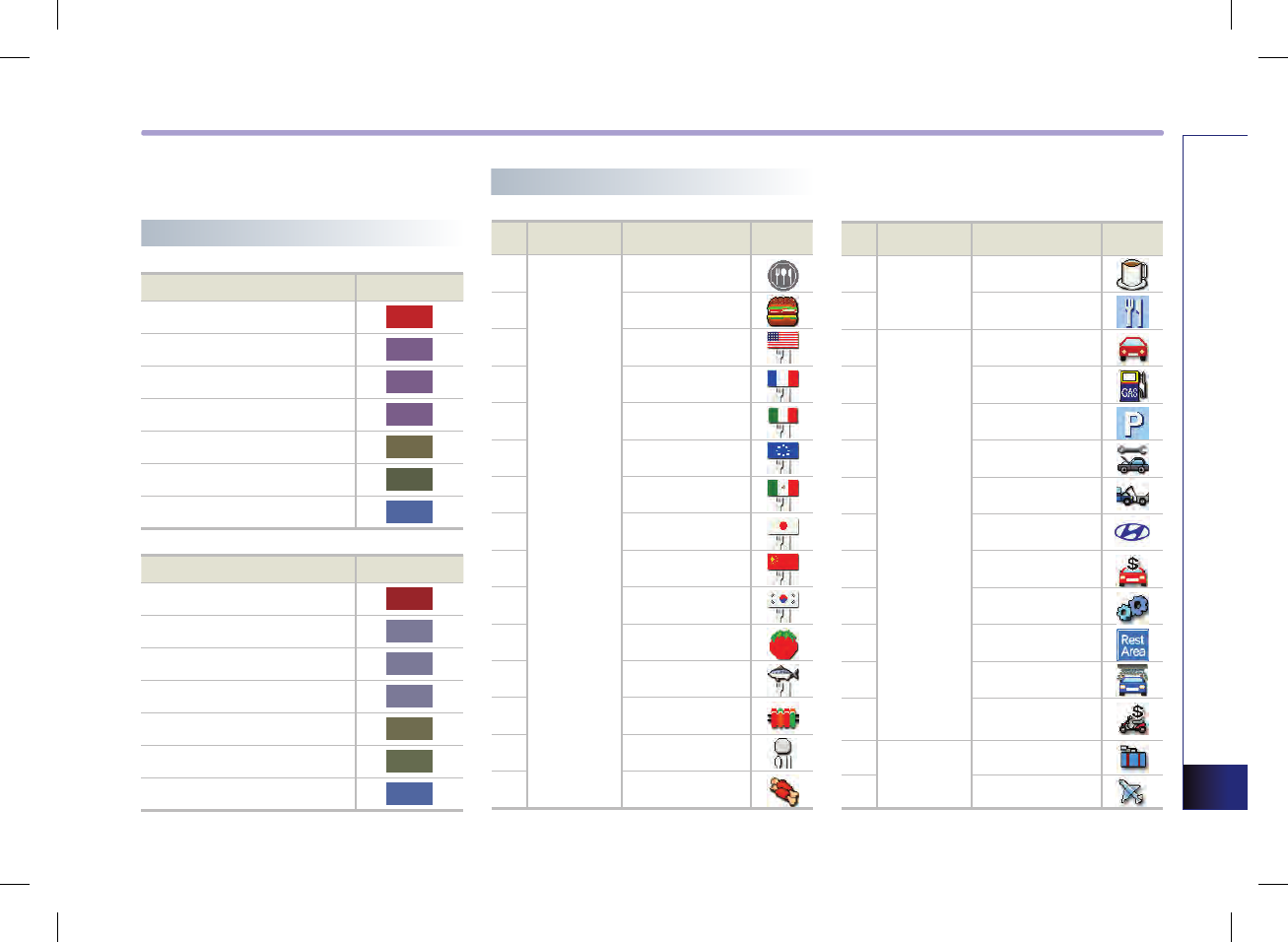
APPENDIX 8-5
APPEINDIX
Map legend
Road color
Day Road Type Color
Freeway
Arterial
County
Collector
Local
Unpaved local
Ferry
Night Road Type Color
Freeway
Arterial
County
Collector
Local
Unpaved local
Ferry
No Category Sub Category Icon
1
Restaurants
Representation
2
Fast Food
3
American
4
French
5
Italian
6
Continental
7
Mexican
8
Japanese
9
Chinese
10
Korean
11
Vegetarian Food
12
Seafood
13
Latin American
14
Asian
15
African
No Category Sub Category Icon
16
Restaurants
Coffee Shop
17
Others
18
Automotive
Representation
19
Gas Station
20
Parking
21
Auto service
22
Road Assistance
23
Hyundai Dealership
24
Automobile Dealership
25
Auto Parts
26
Rest Area
27
Car Wash
28
Motorcycle Dealership
29
Travel Representation
30
Airport
POI icons
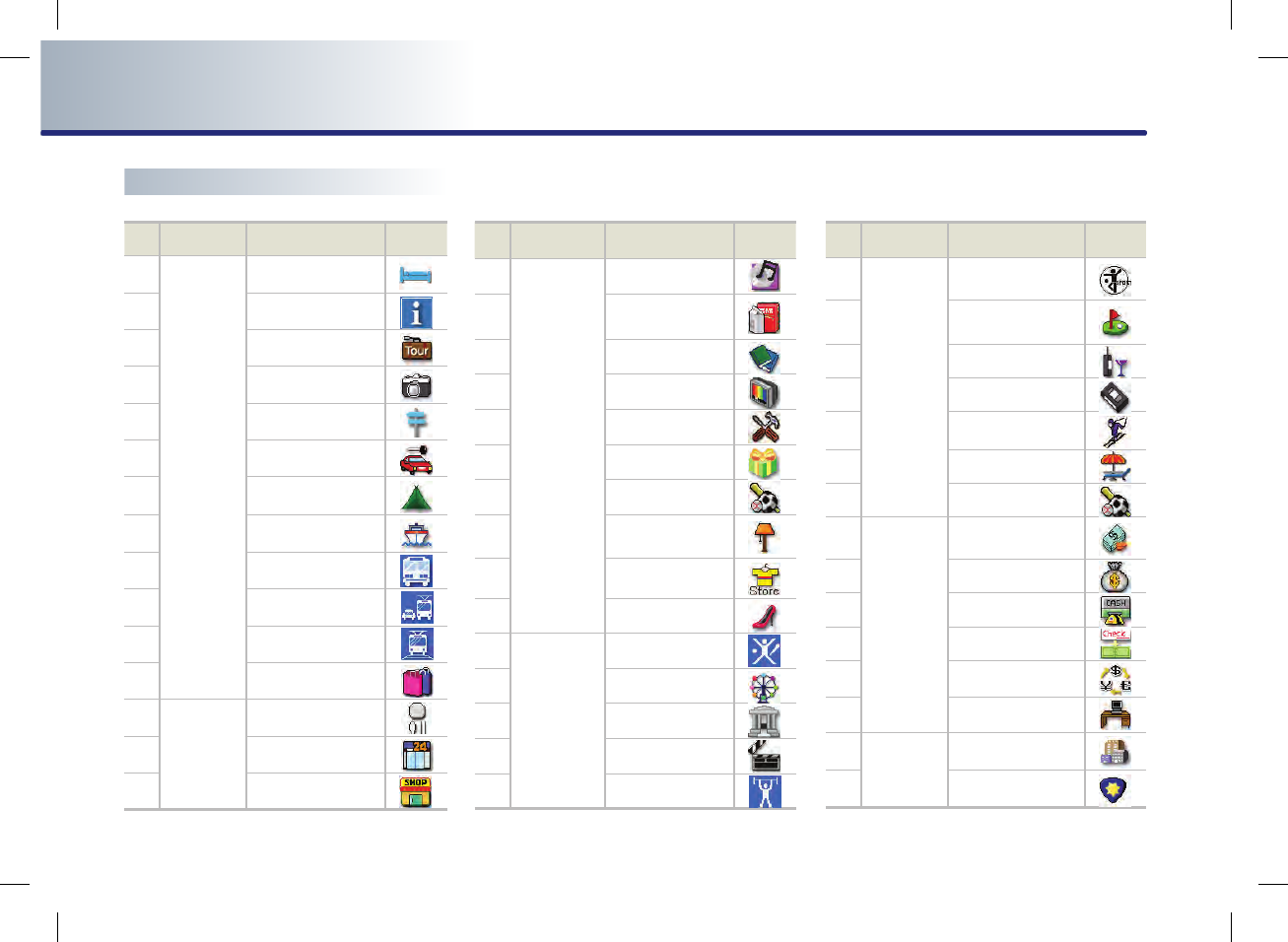
8-6 APPENDIX
PART 8 APPENDIX
POI icons
No Category Sub Category Icon
31
Travel
Hotel
32
Tourist Information
33
Travel Agent
34
Tourist Attraction
35
Popular Spot
36
Rental Car Agency
37
Campground
38
Ferry Terminal
39
Bus Station
40
Local Transit
41
Train Station
42
Shopping
43
Shopping
Department Store
44
Convenience Store
45
Shopping Center
No Category Sub Category Icon
46
Shopping
Music Store
47
Grocery Store
48
Bookstore
49
Electronics
50
Hardware Store
51
Gifts
52
Sporting Goods
53
Home Specialty
Store
54
Clothing
55
Shoe Store
56
Recreation
Representation
57
Amusement Park
58
Museum
59
Cinema
60
Sports Activities
No Category Sub Category Icon
61
Recreation
Sports Complex
62
Golf Course
63
Winery
64
Video & Game Rental
65
Ski Resort
66
Recreation Area
67
Other Recreation
68
Financial
Service
Representation
69
Bank
70
ATM
71
Check Cashing Service
72
Money Transfer
73
Business Facility
74
Community
Representation
75
Police Station
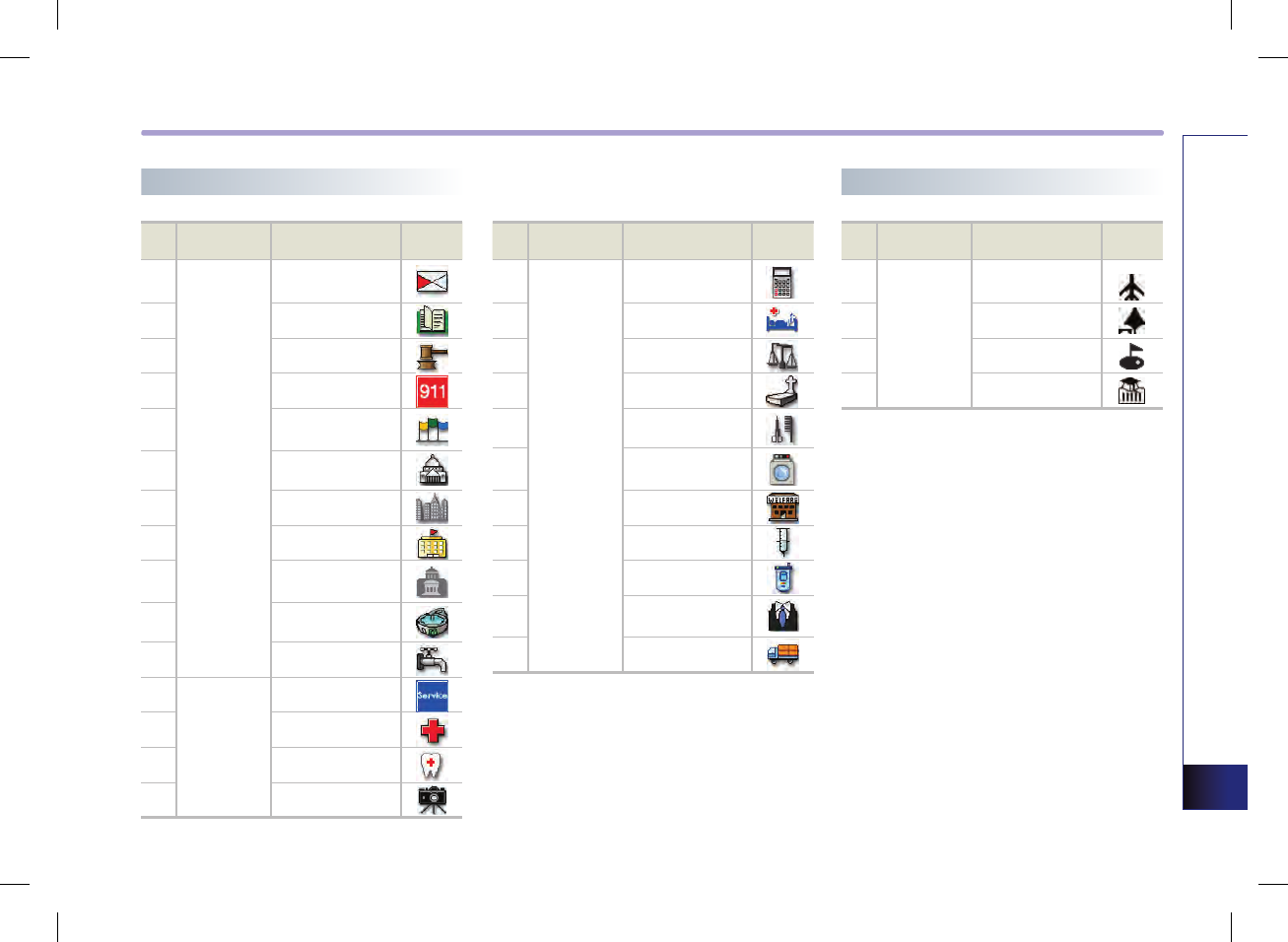
APPENDIX 8-7
APPEINDIX
POI icons
No Category Sub Category Icon
76
Community
Post Office
77
Library
78
Court House
79
Fire Department
80
Convention
Center
81
City Hall
82
Civic Center
83
School
84
Government
Offices
85
Waste & Sanitary
86
Utilities
87
Service
Representation
88
Hospital
89
Dentist
90
Photography
No Category Sub Category Icon
91
Service
Tax Service
92
Medical Service
93
Attorney
94
Funeral Director
95
Hair & Beauty
96
Cleaning &
Laundry
97
Social Service
98
Physician
99
Communication
100
Tailor &
Alteration
101
Mudanzas
No Category Sub Category Icon
1
Service
Airport
2Park
3Golf
4University
Landmark icons
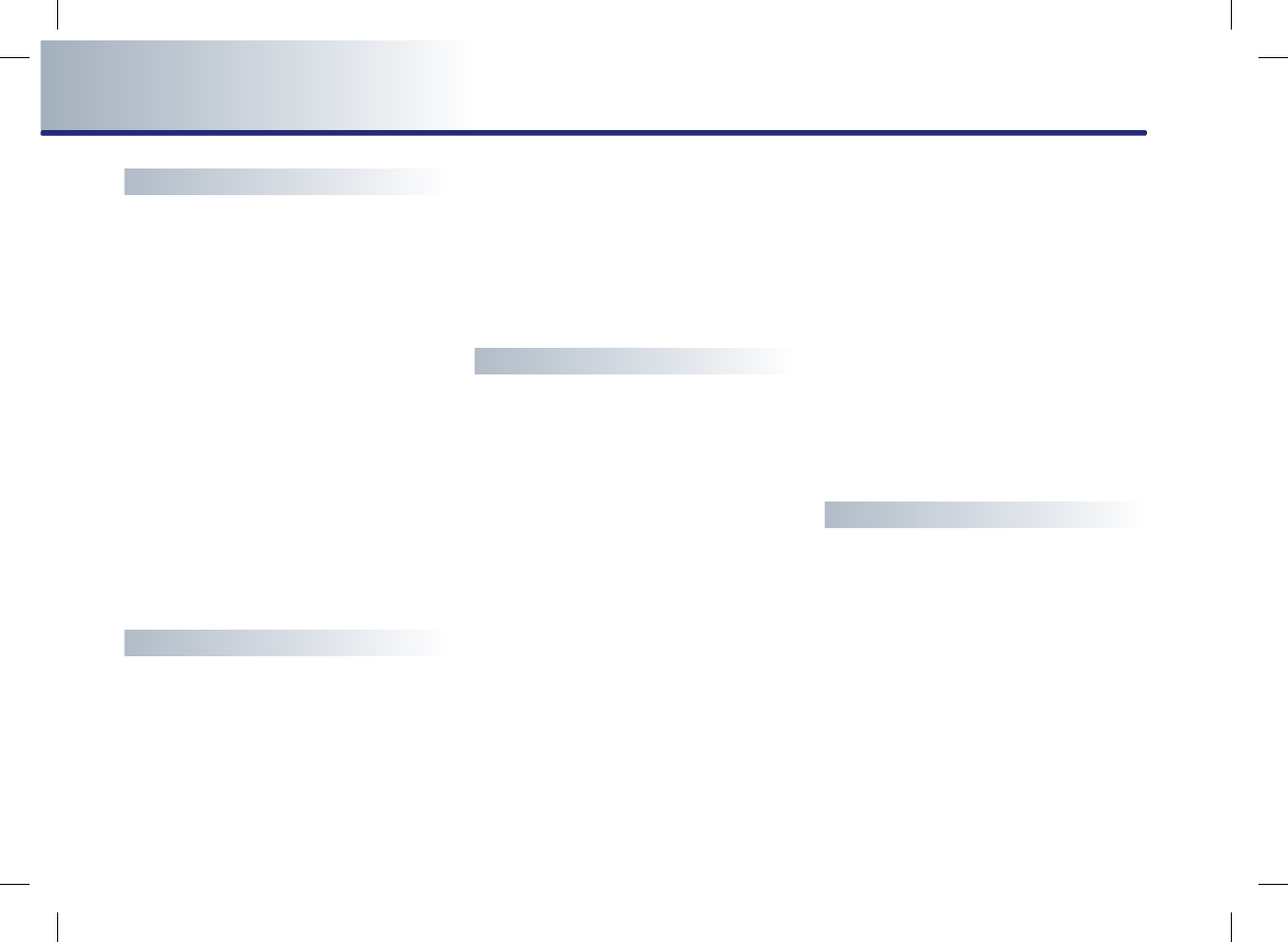
8-8 APPENDIX
INDEX
A
About Bluetooth device environment … 6-31
About making/answering
phone calls ……………………………… 6-31
About pairing mobile phones ………… 6-30
About PGS (Parking GuideSystem) ……… 7-2
Activating Call waiting ………………… 6-14
Adaptive volume control ON/OFF ……… 3-52
Adding to address book ………………… 3-27
Adding waypoints ……………………… 3-32
Adjusting audio volume …………………… 1-7
Advanced settings ……………………… 6-26
Answering a call ………………………… 6-13
Answering an incoming call …………… 6-13
Auto volume control ON/OFF ………… 1-10
AUX ……………………………………… 2-29
AUX screen ……………………………… 2-29
B
Basic operation and setting ……………… 1-6
Basic operation for voice
command control ………………………… 5-2
BASS/MID/TREB ………………………… 1-10
Before playing Phone music …………… 6-21
Before thinking the product has
malfunctioned …………………………… 8-2
Before using the Bluetooth Handsfree …… 6-2
Bluetooth Handsfree screen and functions 6-9
Bluetooth Handsfree screen layout ……… 6-9
Bluetooth settings ……………………… 6-24
C
Call History List ………………………… 6-19
CD ……………………………………… 2-14
CD ………………………………………… 5-8
CD screen and functions ……………… 2-14
Changing destination position ………… 3-27
Changing passkey ……………………… 6-28
Changing Route option ………………… 3-32
Changing the map scale ………………… 3-8
Clock Type ……………………………… 1-12
Command list of Audio system …………… 5-6
Command list of Help ………………… 5-18
Command list of Navigation system …… 5-12
Command list of Phone ………………… 5-18
Condition for voice command system …… 5-2
Conditions for voice recognition system … 1-8
Connecting a mobile phone ……………… 6-7
Connecting AUX ………………………… 2-29
Connecting iPod device ………………… 2-22
Connecting the USB …………………… 2-28
Control panel ……………………………… 1-3
Controller and functions ………………… 1-3
Converting Bluetooth Handsfree mode … 6-2
Converting from Audio/Navigation mode to
Bluetooth Handsfree ……………………… 6-2
Converting from Bluetooth Handsfree mode to
Audio/ Navigation mode ………………… 6-3
Current position map screen
(without route) …………………………… 3-5
D
Daylight Saving Time …………………… 1-12
Deleting a paired phone ………………… 6-6
Deleting all avoid areas ………………… 3-41
Deleting all paired phones ……………… 6-28
Deleting an address book ……………… 3-47
Deleting an address of address book … 3-46
Deleting avoid area …………………… 3-41
Deleting favorite place ………………… 3-50
Deleting home address ………………… 3-48
Deleting waypoints …………………… 3-34
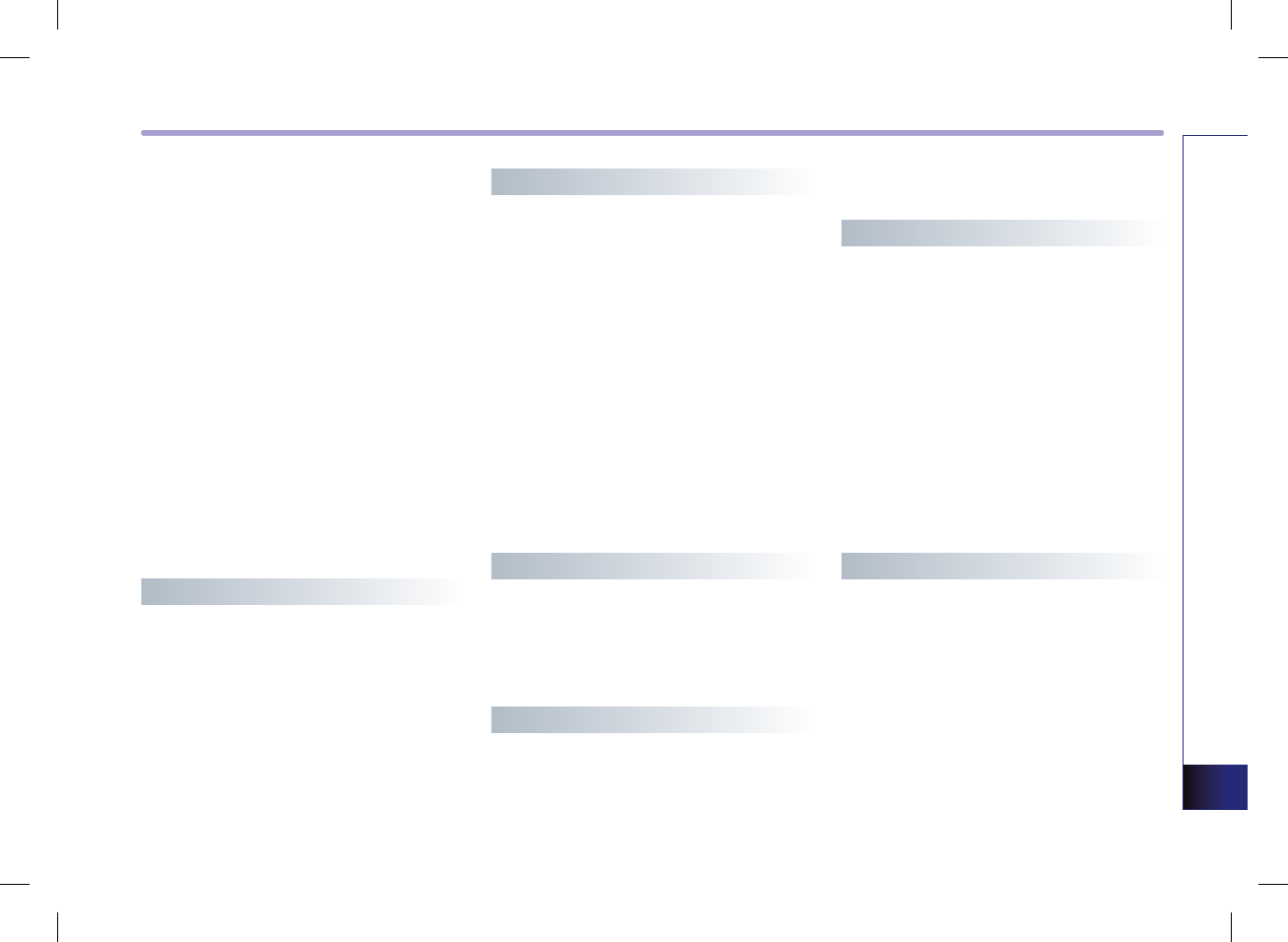
APPENDIX 8-9
APPEINDIX
Destination ……………………………… 5-14
Destination by address book …………… 5-24
Destination by memory point <1 to 5> … 5-25
Destination menu screen and functions … 3-12
Destination POI by phone number …… 5-22
Dialed number ………………………… 6-20
Disc/Content format compatibility …… 2-12
Disconnecting a mobile phone …………… 6-8
Display mode …………………………… 1-11
Display ON ……………………………… 1-11
Display Photo Frame …………………… 1-13
Display setting ………………………… 1-11
Displaying / Hiding POI icons on the map … 3-9
Displaying the list ………………………… 1-7
Displaying/Hiding Q.POI icons …………… 3-9
E
Editing an address of address book …… 3-45
Editing avoid area ……………………… 3-40
Editing waypoints ……………………… 3-32
Ejecting a Disc ………………………… 2-13
Ending a call …………………………… 6-15
Entering XM Data mode …………………… 4-2
F
FAD/BAL …………………………………… 1-9
Find address …………………………… 5-19
Find emergency <Category> …………… 5-23
Find nearest <POI name> ……………… 5-21
Find nearest POI ………………………… 5-20
Finishing route guidance (Delete
Destination) …………………………… 3-30
FM/AM Radio ……………………………… 2-2
FM/AM Radio ……………………………… 5-6
FM/AM screen and functions ……………… 2-2
For safe and efficient operation ………… 2-10
Functions supported by Bluetooth
Handsfree ………………………………… 6-2
G
Giving voice command …………………… 1-9
Go home ………………………………… 5-25
GPS signal reception state ………………… 3-2
GPS Time ………………………………… 1-12
H
Help ……………………………………… 3-54
How to operate menu by voice command … 1-8
How to operate the screen menu ………… 1-7
I
Important information ………………… 6-30
Important information about this manual … 1-2
Initializing Bluetooth handsfree ……… 6-29
Initializing system ……………………… 3-37
Inputting letter by using screen keyboard … 1-7
Inserting a Disc ………………………… 2-13
Inserting/Ejecting Disc ………………… 2-13
Introduction ……………………………… 1-2
iPod ……………………………………… 5-11
iPod screen and functions ……………… 2-23
iPod® …………………………………… 2-22
L
Landmark icons …………………………… 8-7
Limitations of the navigation system …… 3-2
Listening to CD music ………………… 2-14
Listening to iPod music ………………… 2-22
Listening to MP3 music ………………… 2-18
Listening to the FM/AM radio …………… 2-2
Listening to the XM radio ………………… 2-6
Listening to USB music ………………… 2-28
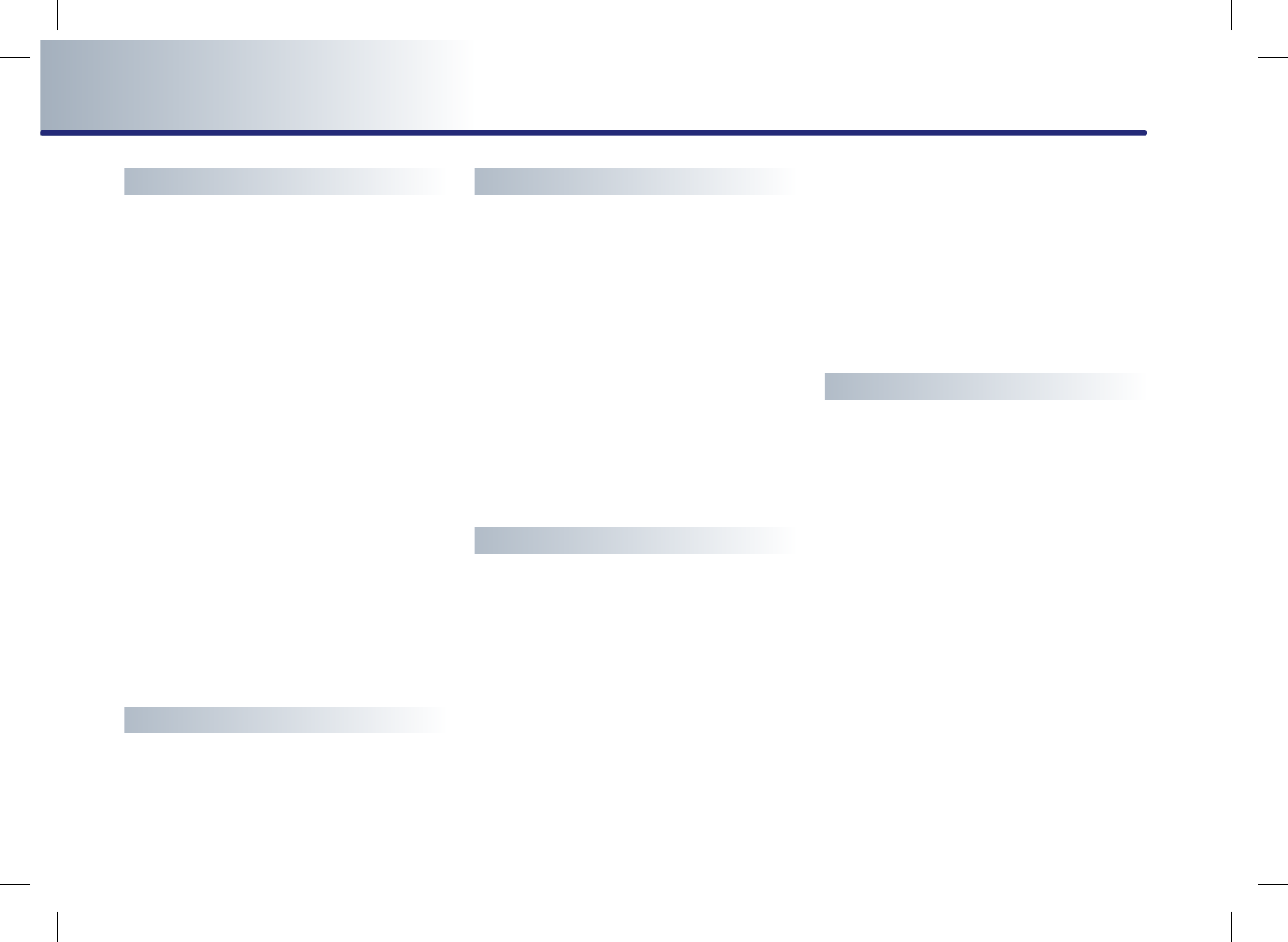
8-10 APPENDIX
INDEX
M
Main setting …………………………… 3-37
Making a call …………………………… 6-11
Making a call by dialing a phone
number ………………………………… 6-11
Making a call by redialing ……………… 6-12
Making a call from Call history ………… 6-19
Making a call from Speed Dial ………… 6-11
Making a call from the Phone book …… 6-16
Making a call to POI …………………… 3-10
Map ……………………………………… 5-12
Map Functions …………………………… 3-5
Map legend ………………………………… 8-5
Missed number ………………………… 6-20
MP3 ……………………………………… 2-17
MP3 ………………………………………… 5-9
MP3 disc related information and
precaution ……………………………… 2-17
MP3 screen and functions ……………… 2-18
My places setting ……………………… 3-43
N
Navigation setting ……………………… 3-38
O
Operating after setting a destination … 3-28
Operating external devices …………… 2-22
Operating menus during a call ………… 6-14
Operating sequence of the PGS …………… 7-2
Operating the CD Player ……………… 2-10
Operating the radio ……………………… 2-2
Operating typical screen menu …………… 1-7
Operating USB IMAGE Mode …………… 2-31
Operating Variable EQ ………………… 1-10
Operating voice command ……………… 5-2
Others …………………………………… 5-11
Others …………………………………… 5-16
P
Pairing a mobile phone …………………… 6-4
Pairing and connecting a mobile
phone …………………………………… 6-24
Pairing and connecting a Bluetooth
phone ……………………………………… 6-4
Phone Book……………………………… 6-16
Phone Music …………………………… 6-21
Phone music screen layout …………… 6-22
Playing AUX …………………………… 2-29
POI Category list ………………………… 5-17
POI icons …………………………………… 8-5
Precaution for safe usage ………………… 1-2
Precautions upon handling discs ……… 2-10
Precautions upon handling USB ……… 2-26
Previous destination …………………… 5-24
Previous start point …………………… 5-25
R
Received number ……………………… 6-20
Registering avoid area ………………… 3-38
Registering favorite place ……………… 3-49
Registering home address ……………… 3-48
Registering new address in address
book …………………………………… 3-43
Rejecting an incoming ………………… 6-13
Re-ordering waypoints ………………… 3-34
REW/FF CD track ………………………… 2-15
REW/FF iPod song ……………………… 2-24
REW/FF MP3 file ………………………… 2-20
Road color ………………………………… 8-5
Route …………………………………… 5-15
Route Guidance …………………………… 3-4
Route guidance ………………………… 3-30
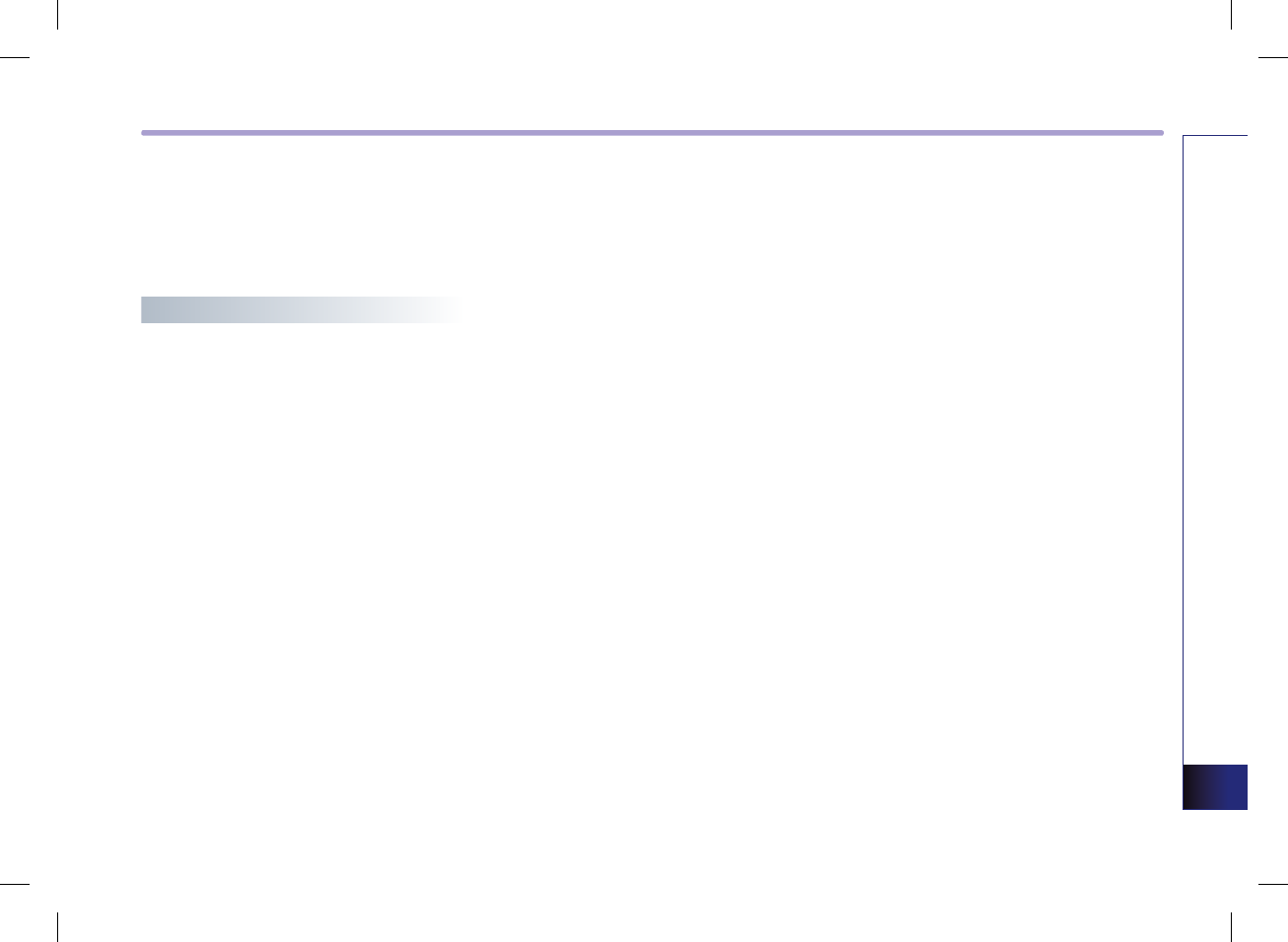
APPENDIX 8-11
APPEINDIX
Route guidance screen ………………… 3-28
Route menu screen and functions ……… 3-30
Route overview (View Entire Route) …… 3-31
Route Re-calculation ……………………… 3-4
S
Scanning CD track ……………………… 2-16
Scanning FM/AM broadcast frequency …… 2-5
Scanning MP3 file ……………………… 2-21
Scanning XM broadcast channel ………… 2-9
Scrolling map …………………………… 3-11
Searching a Destination ………………… 3-13
Searching a POI ………………………… 3-20
Searching a Previous Destination ……… 3-17
Searching an Address …………………… 3-13
Searching an Intersection ……………… 3-17
Searching and modifying my device
properties ……………………………… 6-27
Searching by number …………………… 6-18
Searching destination by voice
command ……………………………… 5-19
Searching favorite places ……………… 3-26
Searching for Emergency facilities …… 3-25
Searching from Address book ………… 3-24
Searching from MAP …………………… 3-26
Searching POI by local POI list ………… 3-26
Searching the Phone Book ……………… 6-17
Searching your Home …………………… 3-25
Selecting an iPod song ………………… 2-23
Selecting an item in a list ………………… 1-8
Selecting FM/AM broadcast frequency …… 2-3
Selecting other route …………………… 3-29
Selecting Phone music files …………… 6-23
Selecting the CD track ………………… 2-14
Selecting to MP3 music ………………… 2-19
Selecting XM broadcast channel ………… 2-7
Setting a destination …………………… 3-12
Setting arrival time and distance
display …………………………………… 3-38
Setting as Destination / waypoint ……… 3-27
Setting Audio streaming ……………… 6-26
Setting avoid streets on route ………… 3-35
Setting detour distance ………………… 3-35
Setting Display OFF …………………… 1-13
Setting estimate travel time …………… 3-42
Setting Handsfree volume ……………… 6-25
Setting keyboard for inputting letter … 3-37
Setting Language ……………………… 3-37
Setting mobile phone auto
connect priority ………………………… 6-24
Setting Q.POI icons ……………………… 3-42
Setting Random function for CD music … 2-15
Setting Random function for iPod song … 2-25
Setting Random function for MP3 file … 2-20
Setting Repeat function for CD music … 2-15
Setting Repeat function for iPod song … 2-25
Setting Repeat function for MP3 file …… 2-20
Setting the Clock ……………………… 1-12
Setting units (mile/ km) ………………… 3-38
Setting up the voice command system …… 5-4
Setting voice command feedback
ON/OFF ………………………………… 3-37
Setting voice Prompt ON/OFF …………… 5-4
Setup and Information ………………… 3-36
Setup menu screen and functions ……… 3-36
Sorting call history ……………………… 6-19
Sorting items from list …………………… 1-8
Sound setting ……………………………… 1-9
Speaker adaptation ……………………… 5-4
Sport Data Service Information …………… 4-3
Starting navigation system ……………… 3-5
Starting Phone Music …………………… 6-21
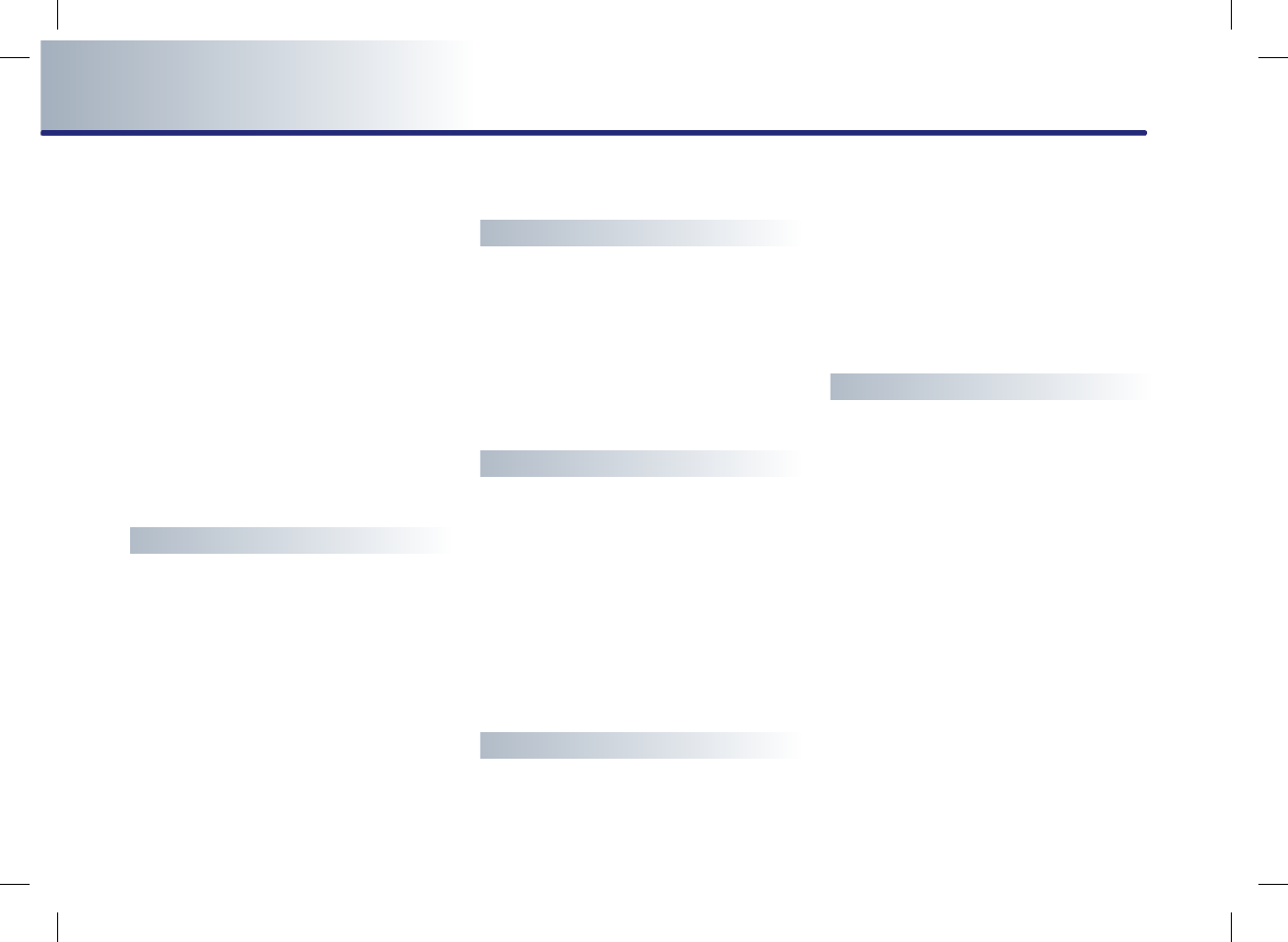
8-12 APPENDIX
INDEX
Starting Route Guidance ……………… 3-28
Starting USB IMAGE Mode ……………… 2-30
Steering wheel remote controller ………… 1-5
Stock Data Service Information …………… 4-3
Storing XM preset ………………………… 2-9
Supported disc formats ………………… 2-11
Switching call to the mobile phone …… 6-14
Switching map mode
(North Up / Heading Up) ………………… 3-6
Switching the XM mode
(Channel / Category) ……………………… 2-7
System information and update ……… 3-51
System Power ON ………………………… 1-6
T
Time Format …………………………… 1-12
Touch screen beep ON/OFF …………… 1-10
Traffic data Service Information …………… 4-2
Traffic Information ……………………… 3-52
Traffic Setup …………………………… 3-52
Troubleshooting …………………………… 8-3
Troubleshooting guide …………………… 8-2
Turning the Audio ON/OFF ……………… 1-6
Turning the Power OFF …………………… 1-6
Turning the Power ON …………………… 1-6
U
USB ……………………………………… 5-10
USB IMAGE Mode ……………………… 2-30
USB IMAGE mode menu screen
configuration …………………………… 2-30
USB MP3 ………………………………… 2-26
USB MP3 related information and
precaution ……………………………… 2-26
V
Variable EQ Setup (Optional) …………… 1-10
Vehicle position display …………………… 3-3
Viewing Current Time …………………… 1-12
Viewing detail information for MP3 file … 2-20
Viewing GPS signal state ………………… 3-7
Voice command Help ……………………… 5-3
Voice command list ……………………… 5-6
Voice guidance volume control ………… 3-51
Voice guidance volume setting ………… 3-51
W
Weather data Service Information ………… 4-4
What is Bluetooth? ………………………… 6-2
When a mobile phone is connected ……… 6-9
When already on a call ………………… 6-10
When receiving an incoming call ……… 6-10
When there is a call waiting …………… 6-10
When there is no mobile phone
connected ………………………………… 6-9
X
XM Data mode …………………………… 4-2
XM Data mode screen and functions …… 4-2
XM radio …………………………………… 2-6
XM Radio …………………………………… 5-7
XM screen and functions ………………… 2-6
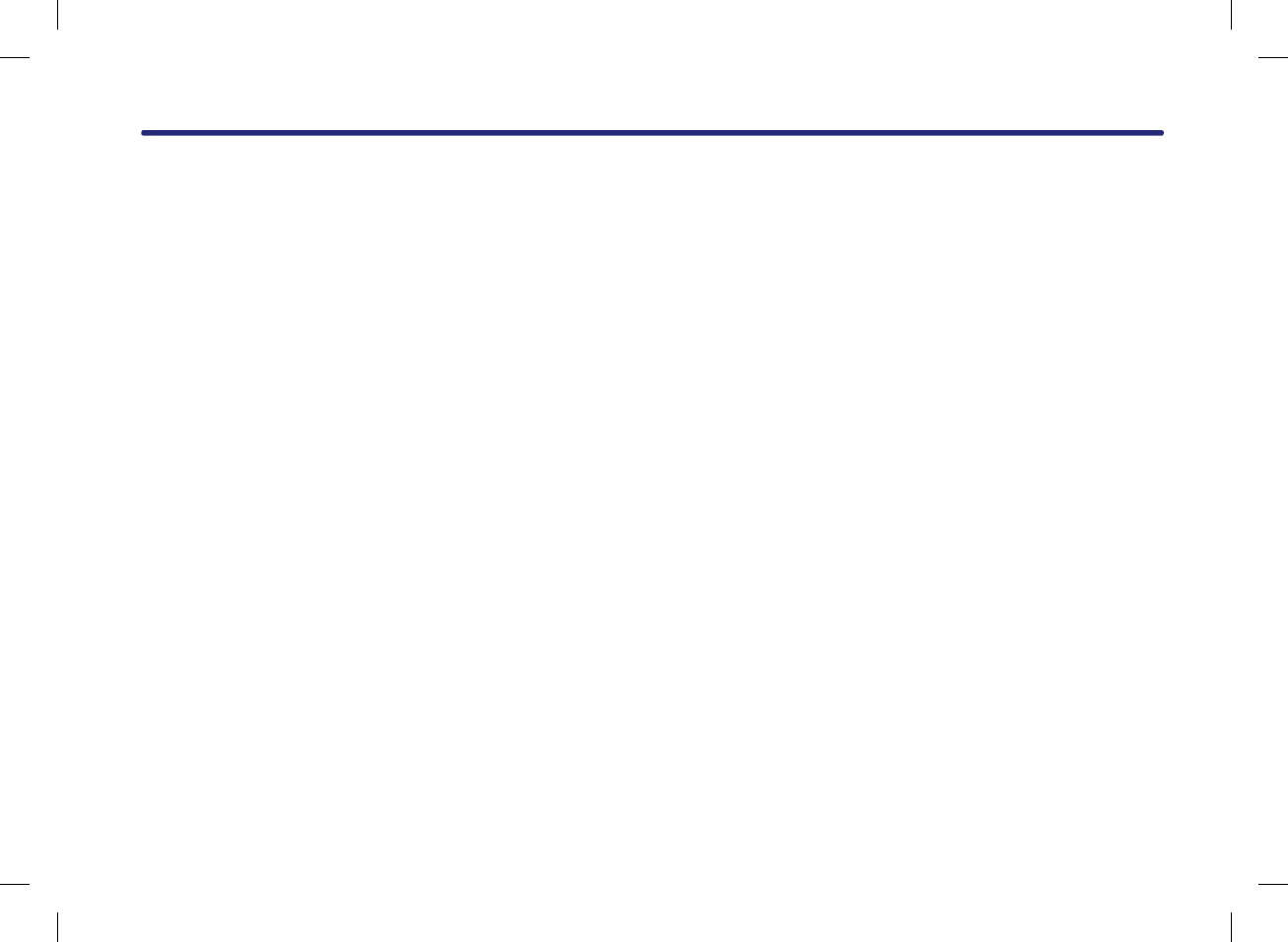
MS
Microsoft® Windows® Automotive Operating System
Important Safety Information
Read and Follow Instructions
Before using your Windows Automotive-based system, read and follow all instructions and safety information provided in this end user manual
("User's Guide"). Not following precautions found in this User's Guide can lead to an accident or other serious consequences.
Keep User's Guide in Vehicle
When kept in the vehicle, the User's Guide will be a ready reference for you and other users unfamiliar with the Windows Automotive-based sys-
tem. Please make certain that before using the system for the first time, all persons have access to the User's Guide and read its instructions and
safety information carefully.
Warning:
Operating certain parts of this system while driving can distract your attention away from the road, and possibly cause an accident or
other serious consequences. Do not change system settings or enter data non-verbally (using your hands) while driving. Stop the vehicle
in a safe and legal manner before attempting these operations. This is important since while setting up or changing some functions you
might be required to distract your attention away from the road and remove your hands from the wheel.
General Operation
Voice Command Control
Functions within the Windows Automotive-based system may be accomplished using only voice commands. Using voice commands while driving
allows you to operate the system without removing your hands from the wheel.
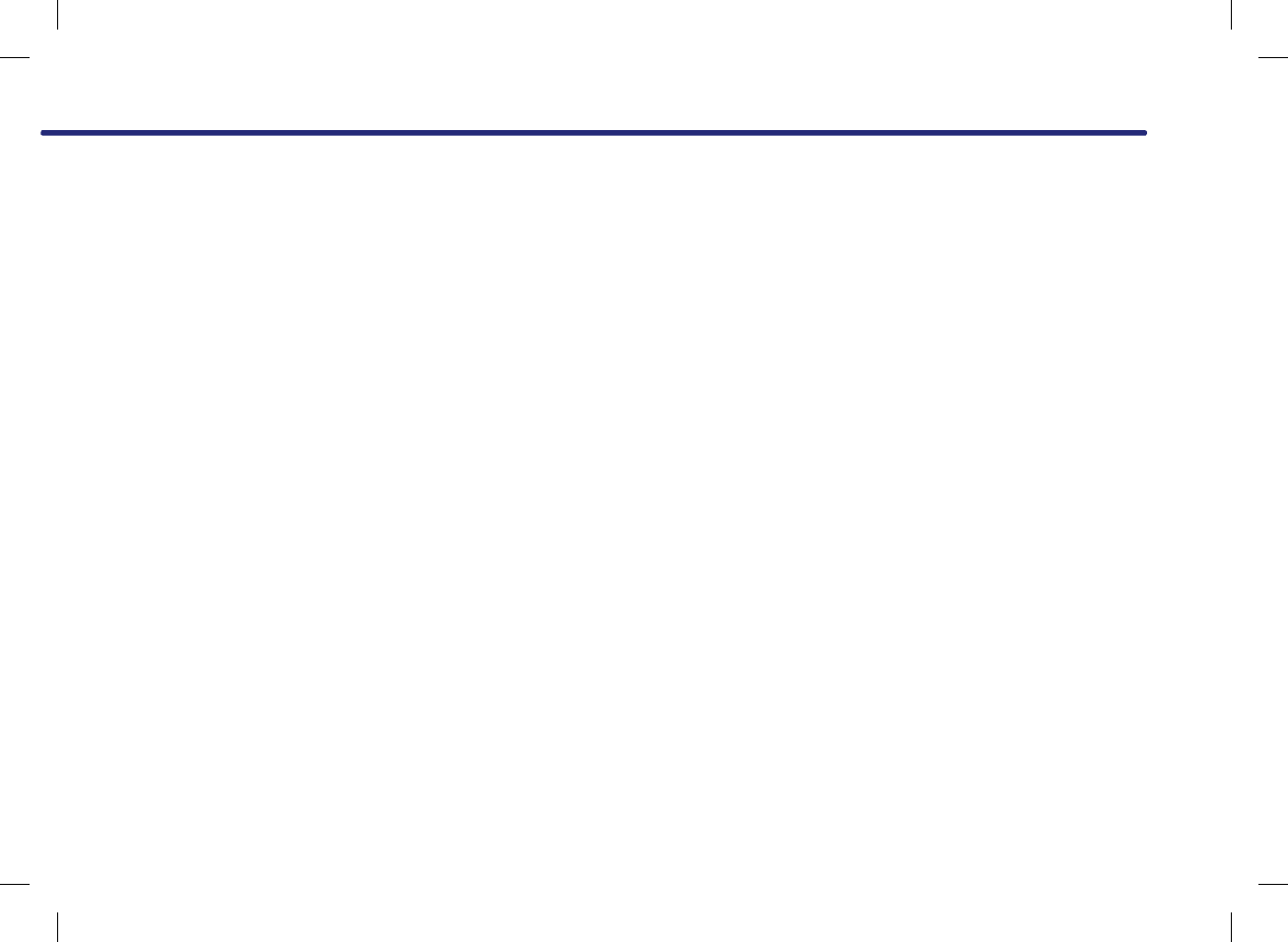
Prolonged Views of Screen
Do not access any function requiring a prolonged view of the screen while you are driving. Pull over in a safe and legal manner before attempting
to access a function of the system requiring prolonged attention. Even occasional short scans to the screen may be hazardous if your attention has
been diverted away from your driving task at a critical time.
Volume Setting
Do not raise the volume excessively. Keep the volume at a level where you can still hear outside traffic and emergency signals while driving.
Driving while unable to hear these sounds could cause an accident.
Navigation Features
Any navigation features included in the system are intended to provide turn by turn instructions to get you to a desired destination. Please make
certain all persons using this system carefully read and follow instructions and safety information fully.
Distraction Hazard
Some navigation features may require manual (non-verbal) setup. Attempting to perform such set-up or insert data while driving can seriously
distract your attention and could cause an accident or other serious consequences. Stop the vehicle in a safe and legal manner before attempting
these operations.
Let Your Judgment Prevail
Any navigation features are provided only as an aid. Make your driving decisions based on your observations of local conditions and existing tra-
ffic regulations. Any such feature is not a substitute for your personal judgment. Any route suggestions made by this system should never replace
any local traffic regulations or your personal judgment or knowledge of safe driving practices.
MS
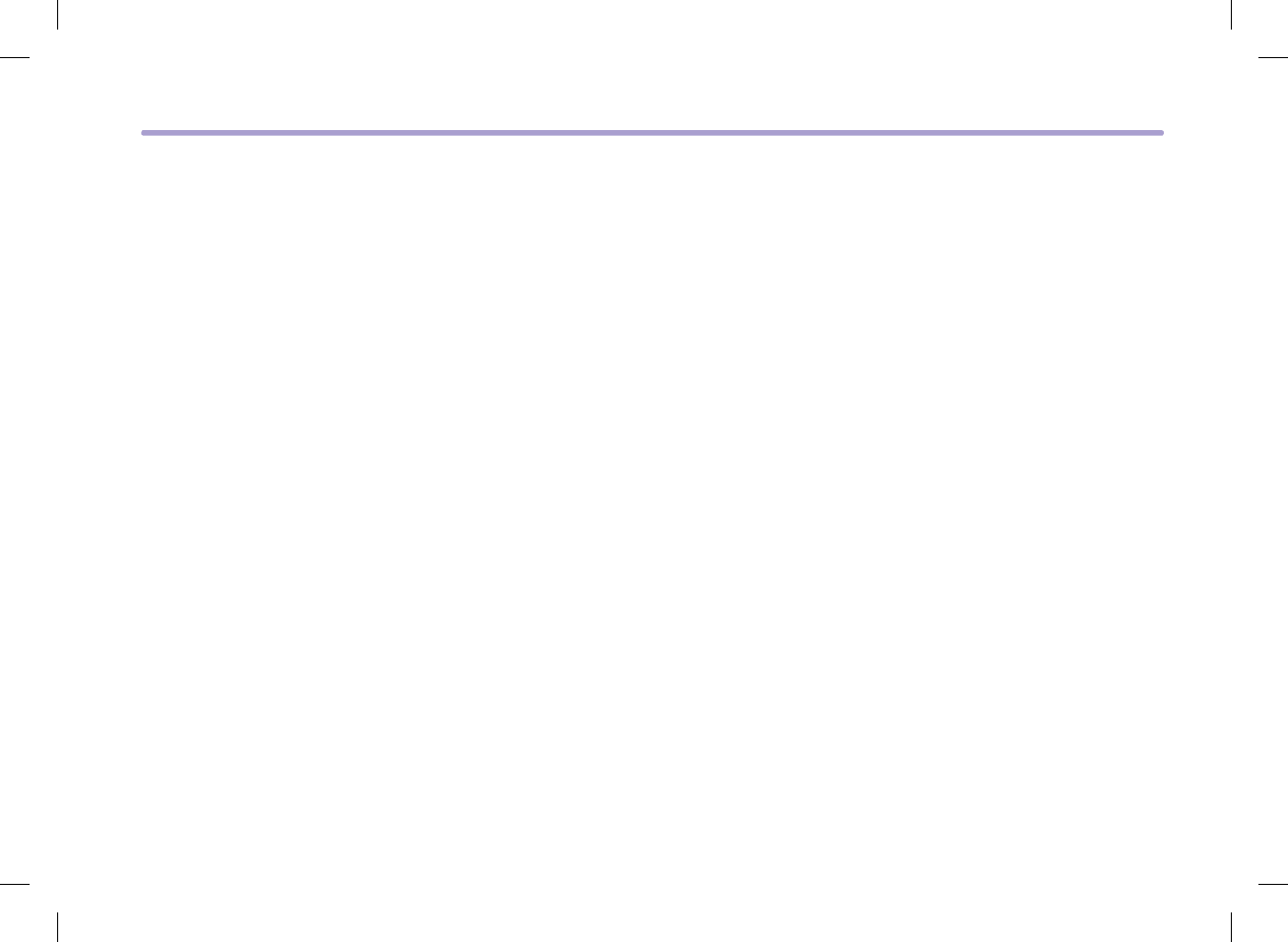
Route Safety
Do not follow the route suggestions if doing so would result in an unsafe or illegal maneuver, if you would be placed in an unsafe situation, or if
you would be directed into an area that you consider unsafe. The driver is ultimately responsible for the safe operation of the vehicle and therefo-
re, must evaluate whether it is safe to follow the suggested directions.
Potential Map Inaccuracy
Maps used by this system may be inaccurate because of changes in roads, traffic controls or driving conditions. Always use good judgment and
common sense when following the suggested routes.
Emergency Services
Do not rely on any navigation features included in the system to route you to emergency services. Ask local authorities or an emergency services
operator for these locations. Not all emergency services such as police, fire stations, hospitals and clinics are contained in the map database for
navigation features.
Use of Speech Recognition Functions
Speech recognition software is inherently a statistical process which is subject to errors. It is your responsibility to monitor any speech
recognition functions included in the system and address any errors.
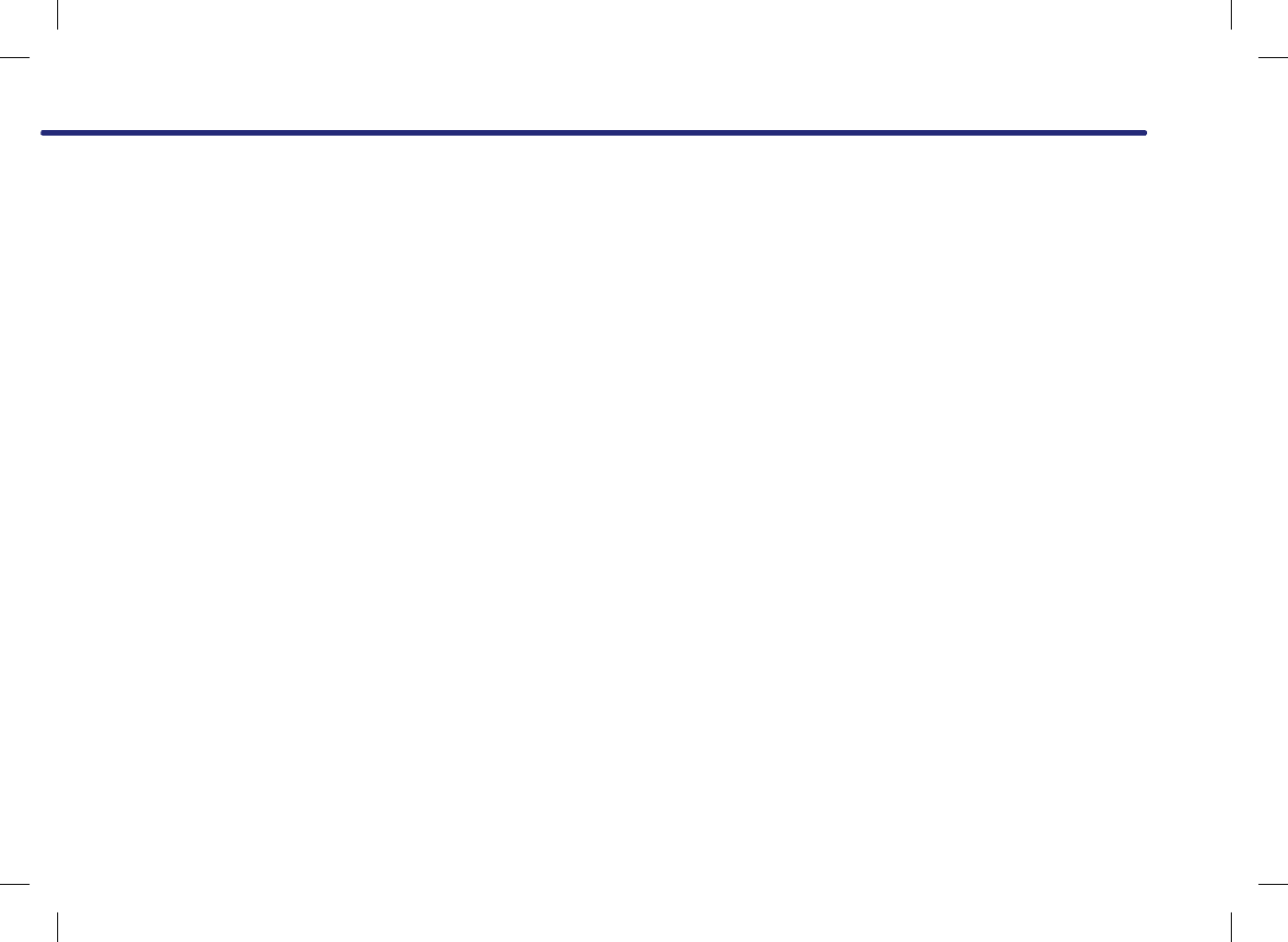
M & SOFT AMERICA MAP CENTER
TEL : 888-757-0010
WEBSITE : www.mapnsoft.com
MAP DATABASE HOTLINE
This equipment has been tested and found to comply with the limits for a Class A digital device, pursuant to part 15 of the FCC Rules.
These limits are designed to provide reasonable protection against harmful interference in a residential installation. This equipment
generates, uses and can radiate radio frequency energy and, if not installed and used in accordance with the instructions, may cause
harmful interference to radio communications. However, there is no guarantee that interference will not occur in a particular
installation. If this equipment does cause harmful interference to radio or television reception, which can be determined by turning the
equipment off and on, the user is encouraged to try to correct the interference by one or more of the following measures:
ˍ Reorient or relocate the receiving antenna.
ˍ Increase the separation between the equipment and receiver.
ˍ Connect the equipment into an outlet on a circuit different from that to which the receiver is connected.
ˍ Consult the dealer or an experienced radio/TV technician for help.
Caution: Any changes or modifications to this device not explicitly approved by manufacturer could void your authority to operate this
equipment.
This device complies with part 15 of the FCC Rules. Operation is subject to the following two conditions: (1) This device may not
cause harmful interference, and (2) this device must accept any interference received, including interference that may cause undesired
operation.
This equipment complies with FCC radiation exposure limits set forth for an uncontrolled environment. This equipment should be
installed and operated with minimum 20 cm between the radiator and your body. This transmitter must not be collocated or operating
in conjunction with any other antenna or transmitter unless authorized to do so by the FCC.
IC Warning
Operation of this device is subject to the following two conditions: (1) this device may not cause interference, and (2) this device must
accept any interference, including interference that may cause undesired operation of the device.