Haier Telecom 0701HG-E30 GSM 850/ 1800/ 1900 Mobile User Manual Brief Introduction
Haier Telecom (Qingdao) Co., Ltd. GSM 850/ 1800/ 1900 Mobile Brief Introduction
users manual
Important Safety Precautions
2、Personal
Radio equipments including mobile phone
may cause interfere to some medical
equipments, such as audiphone and
pacemaker.
Please consult your medical equipment
supplier or doctor before using the mobile
phone.
Please pay much attention to the limitation
on usage of raido equipments at the site near
oil store, chemical plants where there is
explosive gas or explosive product lines.Your
mobile phone will radiate electromagnetic
signal when your mobile phone is in standby
status.If neccessory you shall shut down your
phone set.
Please pay attention to safty driving.Don’t
use mobile phone when driving. Or you shall
stop your car before using your phone.
Please info your operator or distributor to
disable your mobile phone and SIM card at
once when your mobile phone is lost or stealed.
It may free you from further economic
loss.When you contact operator or operator’s
distributors, they need your mobile phone’s
IMEI number.The number is printed on the
label on backside of the phone set (You shall
revome the battery to find this label).Please
record this number in a proper place for your
further use.
To prevent potential misusage of your
mobile phone, please carry out some security
means, such as: setup SIM card’s PIN code or
mobile security password, and modify these
codes and password in time if known by
others.
Don’t leave your phone in your car when
you leave your car. It’s better to keep the
phone set in your pocket or pack
Don’t let children play phone, charger or
battery.
3、Mobile Phone
Your mobile phone will cause change in
electromagnetic field, so please place it near
electromagnetic media such as softdisks.
Using mobile phone near TV, telephone,
radio or PC may cause interfere and thus effect
the performance of mobile phone.
Never place your mobile phone or other
accessories near liquid or in humid
environment.
Please do not put phone at super high and
knockdown temperature environment.
Never place any article under the folder of
mobile phone.
Never place your mobile phone near flame
or burned cigarette. Never scrawl on your
mobile phone.
Never drop your mobile phone.
Never place it near electromagnetic media
such as softdisks or credit card.Or the data
stored in these media may be damaged by
mobile phone.
Never try to disassemble mobile phone or
other accessories. Clean mobile phone with
only wet or anti-static cloth.
Never clean mobile phone with dry or static
cloth. Never use any chemical material or
detergent with abrading element, or they may
damage the shell of mobile phone.
Microphone may heat in normal operation,
and mobile phone may heat during recharging.
4、 Battery
Don’t short pass battery, or it may cause the
battery damaged and the heat may cause fire.
Never litter the battery into fire, or it may
cause explosion. You shall place used batteries
into collection site or return them to providers,
and never put them into home garbage bin.
Never remove battery when the mobile
phone is turn on.
Never put battery into your mouth, for the
electrolyte in the battery may cause you
poisoned.
The built-in battery of mobile phone can
only be repaired by professional engineers.
Unmatched battery may cause explosion.
Please handle used batteries following
manufacture’s instruction.
Any battery or charger not authorized by the
manufacture of the mobile phone may cause
danger. The damage resulted from these
reasons is not covered by warranty.
Microphone may heat in normal operation,
and mobile phone may heat during recharging.
Notice: Don’t touch any leakage from broken
batteries. If the leakage contact your skin,
please rinse your skin with water and ask
doctors for help.
5、On Road
You must control the auto safely all the time,
please pay the attention to the driving.
Please pay much attention to the laws and
regulations related tothe usage of mobile
phone before make or answer any call. Please
stop the auto firstly, then dial or answer the
phone. Answering or dialing call in hard
shoulder of expressway is forbidden unless on
emergent condition.
Airbag, brake, velocity control system and
oil injection system is free from any radio
effect. Any problem about these fields please
contact your motor distributors.Airbag will
bring strong force when it is released, so
please never place or install wireless
equipments over airbag or around the
expending area of airbag, otherwise these
equipments may cause severe damage when it
is released.
When oiling please shut off your mobile
phone and all radio equipments are not
permitted to use at the same time. Don’t place
the mobile phone with any flammable
materials, or the internal flash may cause fire.
6、On Board
During the whole period of flight, please
shut off your mobile phone to avoid interfere
to the airplane’s communication system.
In emergency you shall get permit from the
crew of airplane before using mobile phone.
Getting Start
Please read this manual carefully before
using your mobile phone. This chapter will
teach you how to install, recharge and
maintain your mobile phone batteries. It will
also tell you some information about GSM
network and instruct you to insert and unlock
SIM card. The info about it will also be
detailed in this chapter.
2.1 Battery
The phone is powered by a rechargeable
Li-ion battery. It was not fully charge but can
still support the power on of your mobile
phone. The new battery shall be recharged for
at least 14-16 hours( but less than 24 hours),
and shall be recharged again only after used
out completely; the third time of recharge shall
performed only after used out completely, and
then the battery can reach its best
performance.
2.1.1 Load and unload of battery
Load battery
The metal joint of battery should aim at
metal joint of the phone, slide it into slot top at
the angle of 15°and slide the battery to the end
forward.
Then press the bottom of battery, you can
hear the sound of “kaka” and the battery is
locked.
Cover the battery cover to the phone.
2.1.2 Remove battery
Turn off phone set, remove other external
power source.
Press at the top of the battery cover and pull
it toward the end of the phone, and demount it.
Lift the battery by raising the button on the
left end of the battery and remove it.
2.1.3 Charge the battery
1、Make sure that the battery is well
connected.
2、After install the battery and battery cover,
plug the connector of the adapter into the jack
at the left side of the phone.
3、Plug the adapter into a standard AC wall
outlet.
4、Now appears a “In charging” icon to
indicate that the battery is being charged ( or
charge instruction bars keep changing if the
phone is turned on). When the icon is not in
movement (and prompt recharging is over), it
indicate that recharging is completed.
5、When charging is finished, unplug the
adapter from both the power outlet and the
phone by pressing the tabs on both sides of the
connector and pulling the connector out.
Warnings:
During recharging battery, phone set and
charger will become heat, and it is normal.
Charging shall be conducted in ventilated
place within temperature between +5 C to +40
C and using the charger supplied by the
manufacture. Unauthorized charger may cause
danger and will breach the warranty terms of
the mobile phone.
2.1.4 Low Battery Indicator
When the battery is weak and only a few
minutes of talk time remain, you will hear a
warning tone and a message will be repeated
at regular intervals on the display:
If the battery level gets too low, the phone
turns off automatically.
2.1.5 Usage of battery
The standby duration time of the mobile phone
provided by the manufacture is measured in
ideal environment. In real application it may
change in different network status,
environments and usage ways.
2.2 SIM card
Your network operator will provide you a
insert-type SIM card (User Indentification
Card).It is a key you enter into digital GSM
network.Before using your mobile phone you
shall insert a valid SIM card.
All information related to access network is
recorded in SIM card, as well as names, phone
numbers. You can remove the SIM card from
your phone set and insert it into another GSM
phone set (the later phone set can read data
from the SIM card automatically).
In order to prevent any potential loss or
damage of data in the
card, you shall try to avoid touch any metal
area and keep the SIM card far away from
electricity and magnetic field. Once SIM card
is damaged, you can never enter into GSM
network.
Warnings:
You shall turn off your mobile phone before
unload SIM card. Never insert or remove SIM
card when external power is connected to the
phone set, other wise SIM card may be
damaged.
2.2.1 Insert SIM card
You must remove your SIM card from the
card-type package before load it into phone
set.
1、Turn off phone, remove battery cover and
other external power source;
2、Slide SIM card into its holder with the gold
contactor facing down.
3、The SIM card gap must aim at
corresponding angle.
If you want to remove SIM card, please turn
off phone set, remove battery and then unload
the SIM card.
2.2.2 Access Code
There are several access codes that are used
by your phone and its SIM card. These codes
help you protect the phone against
unauthorized use.
2.2.3 Phone Password
The Phone Lock feature uses the phone
password to protect your phone against
unauthorised use. The phone password is
supplied with the phone and is preset to
“0000” at the factory.
The access codes, except for the PUK and
PUK2 codes can be changed using Security
menu options (Menu 4.6). See page 89 for
further details.
Warning: Avoid using access codes
resembling emergency numbers, such as 112,
so that you do not dial an emergency number
accidentally.
PIN
The Personal Identification Number or PIN
(4 to 8 digits) protects your SIM card against
unauthorized use. It is usually supplied with
the SIM card.
If you enter an incorrect PIN three times in
succession, the code is disabled and cannot be
used until you re-enable it by entering the
PUK (see below).
PUK
The 8-digit PUK (PIN Unblocking Key) is
required to change a disabled PIN. The PUK
may be supplied with the SIM card. If not, or
you have lost it, contact your service provider.
re-enable your PIN:
1、Enter the PUK and press the left soft key.
2、Enter a new PIN of your choice and press
the left soft key.
3、 When the Confirm New PIN message
displays, enter the same code again and press
the OK soft key.
If you enter an incorrect PUK ten times in
succession, the SIM card becomes invalid.
Contact your service provider for a new card.
PIN2
The PIN2 (4 to 8 digits), supplied with some
SIM cards, is required to access specific
functions, such as setting the maximum cost of
a call. These functions are available if
supported by your SIM card.
If you enter an incorrect PIN2 three times in
succession, the code is disabled and you
cannot access the functions until you re-enable
it by entering the PUK2.
PUK2
The 8-digit PUK2 (PIN Unblocking Key 2),
supplied with some SIM cards, is required to
change a disabled PIN2. If you lose the code,
contact your service provider.
re-enable your PIN2:
1、 Enter the PUK2 and press the left soft key.
2、 Enter a new PIN2 of your choice and press
the left soft key.
3、 When the Confirm PIN2 message displays,
enter the same code again and press the left
soft key.
If you enter an incorrect PUK2 ten times in
succession, you will not be able to access the
functions requiring the PIN2. Contact your
service provider for a new card.
2.2.4 Barring Password
The 4-digit barring password is required when
you use the Call Barring function. You obtain
the password from your service provider when
you subscribe to this function. See page 109
for further details.
2.3 Sony memory Stick
Your phone supports Sony Memory Stick
The memory Stick adds more storage space to
your phone to store, for example music,
ringtones, video clips and pictures
Load:
Carefully open the Memory Stick slot cover
and insert the memory card.
Remove:
Press the edge of memory card to release it
from the slot.
2.4 USB Cable
Through USB Cable, the phone can be
connector with computer to transfer files.
To start a USB connection:
1、Plug USB connector to the computer.
2、Plug another USB connector into the jack at
the left side of the phone.
To end a USB connection:
Exit the USB connection on your computer.
Remove the USB cable from your phone.
Notes:
1、When connected with computer, “Mass
Storage” and “COM Port” will be displayed
for you to select. Chose “Mass Storage” to
transfer files and the phone will be turned off.
Chose” COM Port” to recharge the battery.
2、Make sure you use only the USB cable
that comes with the phone, and that you
connect the USB cable direct to your computer.
Do not remove the USB cable from the phone
or computer during transfer.

3. Getting to know the phone
3.1 Phone overview
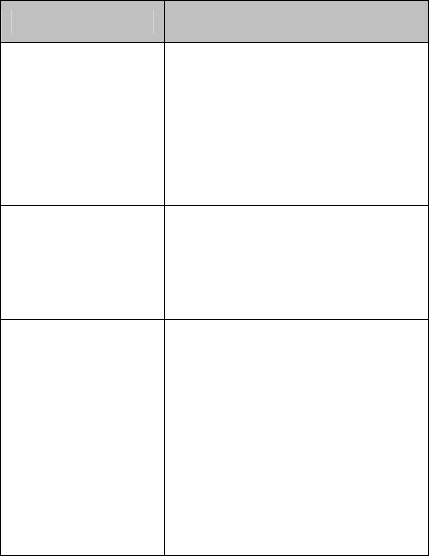
3.2 Keys and Navigation
Keys Description
Power on/off
Key
• Switch the phone on/off
when pressed and held
• Ends a call
• In the menu mode, cancels
your input and returns to the
idle mode.
Dial Key
• Makes or answer a call
• When held down in the
idle mode, reviews Call
Records.
Navigation
Key
• In menu mode and when
entering text, scroll through
the menu and text.
• In idle mode, Up Key
allow you to access Call
Records menu;
Down Key allow you to
access Phone Book menu;
Left Key allow you to
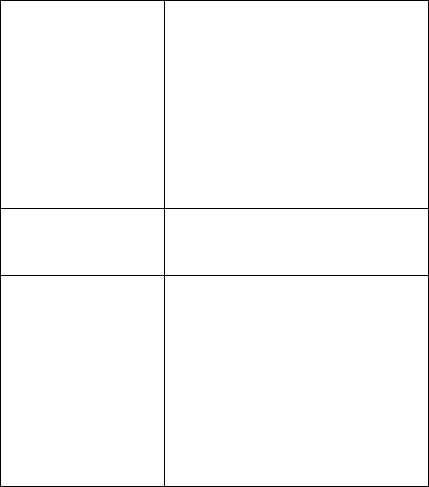
access Audio Player menu;
Right Key allow you to
access Message menu;
OK Key • In idle mode, launches the
WAP Browser directly.
Soft
Key( Left/Right)
• Perform the functions
indicated by the text above
them( on the bottom line of
the display)
• In idle mode, Left Soft
Key enters the main menu;
Right Soft Key enters Phone
Book menu.
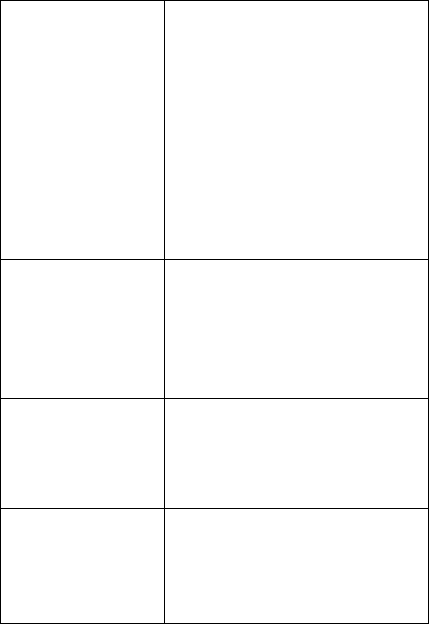
Alphanumeric
Keys
•In idle mode, enter
numbers, letters and some
special characters.
•In menu mode, press and
hold any of these keys to
reach a contact beginning
with a specific letter.
• Press and hold any of these
key to enter the specific
function you set.
* Key
• In idle mode, long press to
lock the phone;
• In idle mode, press the key
three times quickly to dial
international call
# Key •In idle mode, press and
hold to set the phone to
silent.
Side Keys
• In the idle mode, adjust the
key volume;
• During a call, adjust the
earpiece volume.
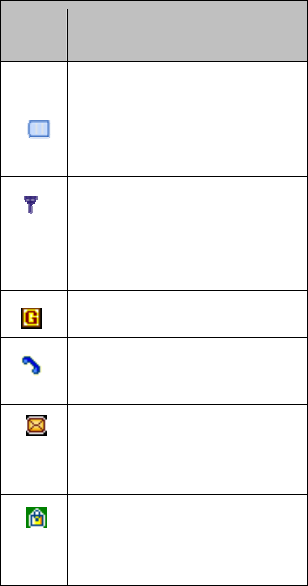
3.3 Icon
Icon Description
Shows the level of your
battery. The more bars
you see, the more power
you have left.
Shows the received signal
strength. The greater the
number of bars, the
stronger the signal.
GPRS can be used.
Appears when a call is
missed
Appears when a new text
message has been
received.
Appears when
Alphanumeric Keys are
locked.
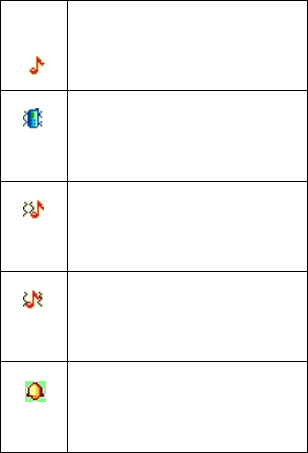
Appears when Ring
Type(in Alert Type) is
set.
Appears when Vibration
Only Type (in Alert
Type) is set.
Appears when Vibration
then ring Type (in Alert
Type) is set.
Appears when Vibration
and Ring Type (in Alert
Type) is set.
Appears when you set an
alarm to ring at a
specified time.
3.4 Switching the Phone On or Off
3.4.1 Switching the Phone On
1、Press and hold the ?key until the phone
switches on.
2、If the phone asks you to enter the phone
password, enter the password and press the left
soft key. The phone password is preset to
“0000” at the factory.
3、If the phone asks for a PIN, enter the PIN
and press the Left soft key. (For further
details, see “Phone password”).
3.4.2 Switching the Phone Off
When you wish to switch the phone off, please
press Power On/Off key, when power-off
animation displays on the screen, mobile
phone is off.
Warning:
Please do not turn off mobile phone by taking
out battery directly. If do like this, it is easy to
harm SIM card and result in loss of some
information.
3.5 Call Function
3.5.1 Making a Call
1、The phone searches for your network and
after it finds the network, you can make or
receive a call.
2、When the idle screen displays, enter the area
code and phone number, and press the Dial
key.
3.5.2 Making an International Call
1、Press * Key thre etimes quickly. The * +
character appears;
2、Enter the country code, area code and
phone number and press the Dial Key.
Notes:Correcting the Number
Press the Right soft Key to clear the last
digit displayed or long press to clear the whole
display.
3.5.3 Ending a Call
When you want to finish your call, briefly
press the Power on/off key.
3.5.4 Making a Call from the Phonebook
You can store frequently-dialled phone
numbers with a name in the SIM card or the
phone memory, using the Phonebook. You
then simply select the required name to recall
the associated number.
3.5.5 Making an Emergence Call
In any country if you want to dial an
emergency call you can dial 112 (or other
emergency service number). Ensure that you
have turn on the mobile phone and be in a
service scope of network, and then you can
input the emergency number and press Snd
key. After setting up the call you can tell the
operator your location.In emergent situation,
please don’t hung up your phone and try to
stay your site and keep telephone
communication.
Due to the character of GSM network,
urgent calling is not guaranteed to succeed.
3.5.6 Adjusting the Volume
During a call, if you want to adjust the
earpiece volume, use the side keys on the right
side of the phone.
Press the Up Side key to increase and the
Down Side key to decrease the volume.
3.5.7 Answering Call
When call comes in, the phone alerts you by
ringing, vibration, vibration and ring, vibration
then ring or only light according to the setting
of mobile phone.
If you want to receive the call, press Dial
key.
If you want to reject the call, press [power
on/off] or press right soft key to “refuse”.
Notes:
If you have applied Calling Number
Identification, calling number will display on
the screen when calling. If this number has
been saved in telephone memory book, the
name corresponding to this number will
display on the screen.
3.5.8 Viewing Missed Calls
The number of missed calls displays on the
idle screen immediately after a call is missed.
You can press “ View” to read the
information.
3.5.9 Rapid Dial-up
This mobile phone provides 9 shortcut key.
You can self-define the telephone numbers
corresponding to these keys (see “telephone
directory” for detailed description). Only when
you press any key from [2-9] keys under
power saving state, you can rapidly dial out;
Notes:
1、key of rapid dial-up must be pressed for
over 2 seconds. If you press shortcut key and
have not defined in setup/mobile phone
setup/rapid dial-up, it is hard to dial out.
2、[1] key is set as rapid dial-up of voice mail
box number. After set up voice mail box
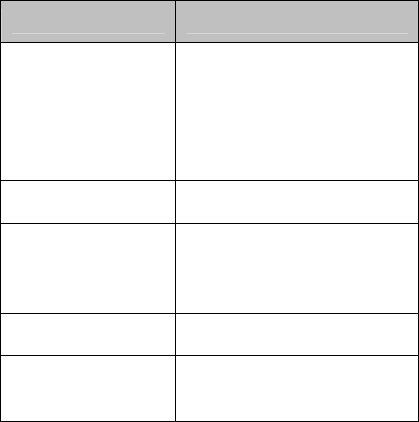
number, this key will be available.
3.5.10 Hold Call
If you have applied for the value added
business of hold call service, press left soft key
in the process of session for the following
menu:
Options Description
Suspend
Suspend current session
temporarily, but maintain
connection of the
communication line.
End End current session.
New Session Enter dial-up interface,
dial another telephone
number
Phone Book Enter Phone Book .
Short Message Enter short Message
menu
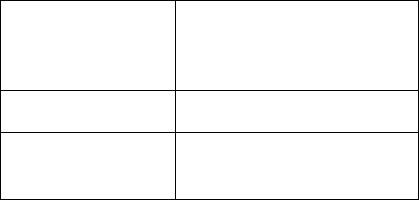
Sound Recording: Carry out sound recording
for current session
content.
Mute/resume Turn off/on headphone.
Dual Sound
Multi-frequency Set whether send out
DTMF signal.
Notes:
Some menu option only appear under
specific situation, or need support of local
network, such as “new session”
Emergency call.
In any country if you want to dial an
emergency call you can dial 112 (or other
emergency service number). Ensure that you
have turn on the mobile phone and be in a
service scope of network, and then you can
input the emergency number and press Snd
key. After setting up the call you can tell the
operator your location.In emergent situation,
please don’t hung up your phone and try to
stay your site and keep telephone
communication.
Dut to the character of GSM network, urgent
calling is not guaranteed to succeed.
3.6 Entering Text
You can select English and Spanish as
display language. The phone allows you to
enter characters for messages and names in
Chinese and English.
When you are in a field that allows
characters to be entered, you will notice the
text input mode indicator on the display. You
can change the Text Input Mode by press#
Key and Press * Key to insert symbols in a
text message. To insert a space between
characters, press 0 key except in Numeric
mode.
3.6.1 Using the English Mode
This phone provides Capital and Small
mode for you to enter text. When typing in the
English mode, you should press key labelled
with the required character:
-Once for the first character
-Twice for the second character and so on.
3.6.2 Using the Number Mode
The Number mode enables you to enter
numbers in a text message (a telephone
number for example). Press the keys
corresponding to the required digits before
manually switching back to the appropriate
text input mode.
3.6.3 Using the Smart English Mode
This phone provides Capital and Small
English mode for you to enter text. This mode
allows you to enter English words with only
one key press per letter. Each key on a keypad
has more than one letter - a single press on the
5 key could be J, K, or L. The Quick English
mode automatically compares your key
presses to an internal linguistic database to
determine the correct word.
3.6.4 Using the Smart Spanish Mode
This phone provides Capital and Small
Spanish mode for you to enter text. This mode
allows you to enter Spanish words with only
one key press per letter. Each key on a keypad
has more than one letter - a single press on the
5 key could be J, K, or L. The Quick English
mode automatically compares your key
presses to an internal linguistic database to
determine the correct word.
4.0 Menu Functions
4.1 Call History
This mobile phone can record telephone
number of missed call, received call and dialed
call, can record time and charge for all the
calls. If mobile phone is in power-on state and
within network service area, with support of
network, it can record missed calls and
received calls. In the function list of missed
call, received call and dialed call, you can
view period and time of calls, edit or delete
telephone number in the list, save telephone
numbers to telephone directory.
4.1.1Missed Call
This option lets you view the last 20
numbers of the calls you received.
The number and name, if available, display
together with the date and time at which the
call was received.
By pressing the option key, you can:
~ Edit the number if available and dial it or
save it in the phonebook
~ Delete the call from the list
4.1.2 Dialed Call
This option lets you view the last 20
numbers you dialled.
The number and name, if available, display
together with the date and time at which the
call was made. By pressing the Options soft
key, you can:
~ Delete the number
~ Edit the number and save it in the
phonebook
4.1.3 Received Call
This option lets you view the last 20
numbers at the calls received.
The number and name, if available, display
together with the date and time at which the
call was received. By pressing the Options soft
key, you can:
~ Edit the number if available and dial it or
save it in the phonebook
~ Delete the call from the list
4.1.4 Delete Call Record
You can delete all of the call records in each
call type; missed, received, dialled calls.
When the desired call record highlights,
press the Left Soft key. When a confirming
message displays, press the Yes soft key to
delete. If not, press the No soft key.
4.1.5 Call Time
This option lets you view the timers for
calls made and received.
The following timers are available:
1、Last Call Time: the length of the last call.
2、Total Sent: the total length of all calls
made since the timer was last reset.
3、Total Received: the total length of all
calls received since the timer was last reset.
Reset All Timers: option used to reset the call
timers;
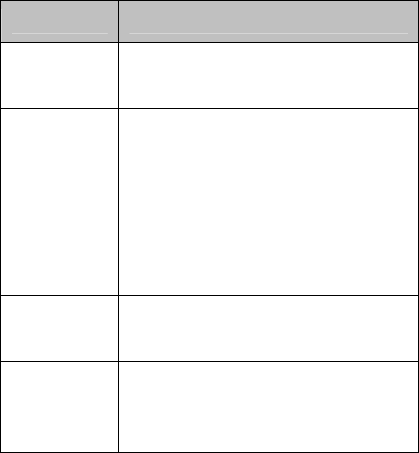
4.1.6 Call Cost
It needs to be supported by network
service provider.
Options Description
Last call
Cost Last call charge can be viewed
through this function.
Total Cost
total cost of all calls made since
the cost counter was last reset. If
the total cost exceeds the
maximum cost set in the Max
Cost option, you can no longer
make any calls until you reset
the counter.
Reset Cost option used to reset the cost
counter
Max Cost option used to enter the
maximum cost that you
authorise for your calls.
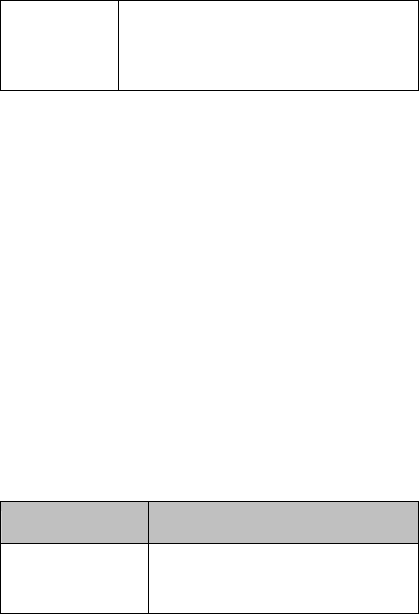
Price Per
Unit
This function needs support of
network. For details, please
consult network operator.
4.1.7 SMS Counter
View the record of number of message sent
and received, and reset the Counter
4.1.8 GPRS Counter
View the amount of Bit you sent and
received, and reset the Counter
4.2 Setting
4.2.1 Phone Setup
You can set up options such as language,
waiting wallpaper, time for mobile phone in
this menu.
Options Description
Time and Date 1、Set Home city: select
home city by press up and
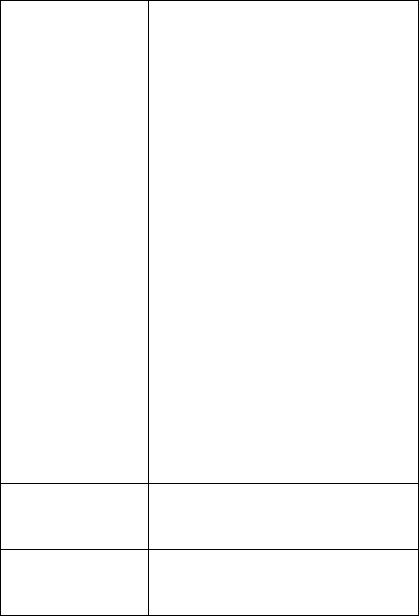
down navigation keys.
Notice: This option need to
be used together with auto
time updating, with the
support of network, can it
auto update time and date.
2、Set Time/Date: Set up
current time and date.
3、Set Format: Set up time
and date display format.
Notice: if battery is taken out
form mobile phone or
voltage of battery has been
used up for a long time, it
may need to reset time when
you re-place battery or
re-turn on your mobile phone
after charging the battery.
schedule
Power On/Off Set up power on/off time
designated for the phone.
Language: Select language to display on
mobile phone. English and
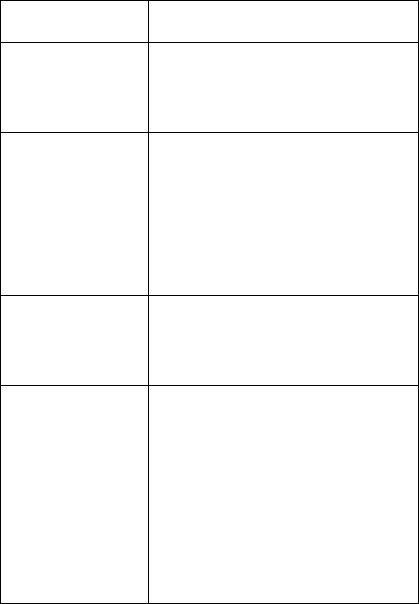
Spanish are available.
Preferred
input Methods
Set up default input method
for mobile phone according
to your operation practice.
Display
characteristics
set up wallpaper, screen
Saver, power on/off
Display, , whether display
date and time, own number
of this mobile phone and
operator name.
Greeting text Set the greetings to display
on main screen when power
on.
Speed Dial
Set up whether turn on speed
dial function and edit
corresponding rapid dial-up
numbers. If rapid dialup is
“started”, long press
corresponding single key(2
-9 keys)to dial the number
designated to this key
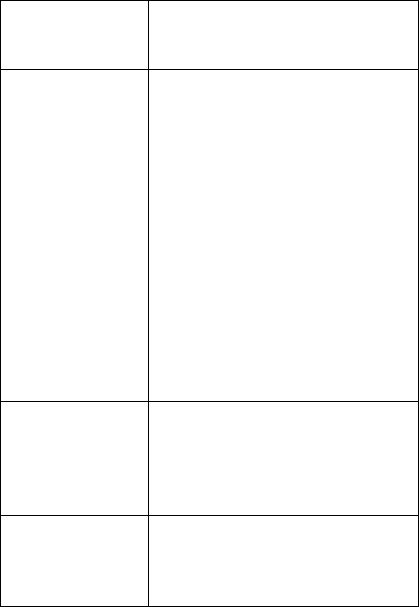
through power saving
interface.。
Auto update of
Date and time
If you want to set up mobile
phone to update time and
date according to current
time zone, please select
“startup”. Auto time
updating will not influence
your time setting for alarm
clock, calendar or alarm
clock memo. They are
subjected to the time of
creation. But auto time
updating will make some
alarm clock setup overdue.
Flight Mode
Supply normal mode, flight
mode, inquiry when startup.
Flight mode applies on
board.
Misc Setting Allows you to adjust the
brightness and time of the
display screen to make them
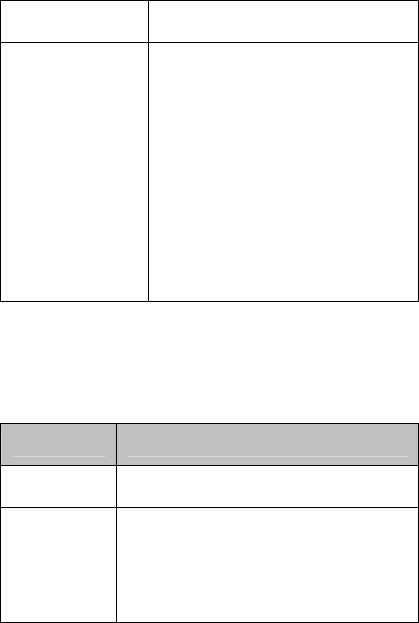
lighter or darker.
Auto Keypad
Lock
Setup automatic keypad lock
to avoid dialing a number by
accident. You can choose
between the following
options:None,
five/thirty/sixty seconds and
five minutes. In idle mode,
the keypad is locked after
you last press a key
according to your set.
4.2.2 Call Setup
Options Description
IP Number Add or edit IP dial number.
Auto
Redial
This function can set “Power On
or Power Off” of auto re-dial.
When one time trial dial fails,
your mobile can try to dial for 10
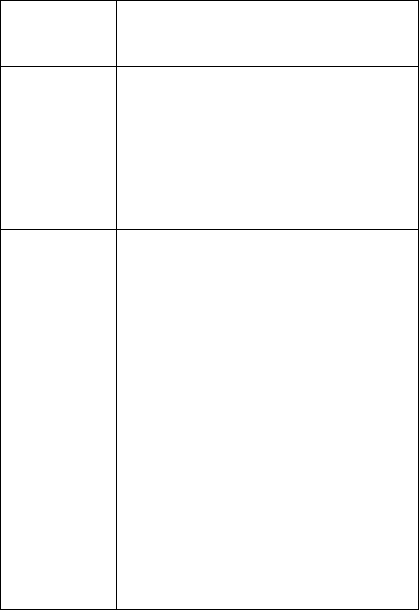
more times to try to get through
some telephone number.
Call
waiting
Set up functions such as turning
on or off call waiting. When hold
call and multi-party call, this
function must be activated first.
The realization needs support of
network.
Call
Divert
It is a network function. After
you apply this function to
network operator, the following
functions can be used. This
function can transfer the calls
that meet the condition to
another telephone number you
designate.
Divert all voice calls: divert all
calls.
Divert if Unreachable: divert
calls if your phone is turned off
or if you are unreachable.
Divert if no answer: divert calls
that you do not answer within a
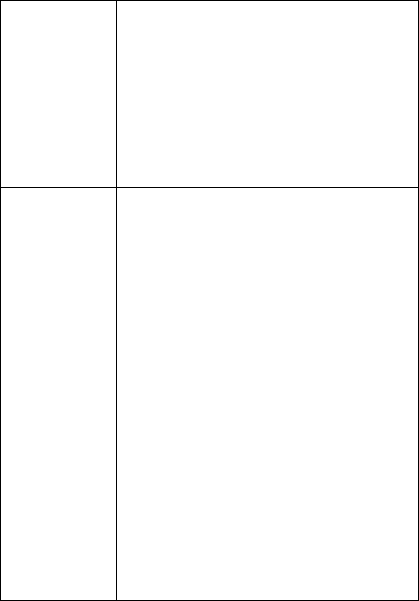
specified time limit.
Divert if busy: divert the calls, if
you are already on the phone;
Divert all Data calls: Need
network support
Cancel All Divert : Cancel all
transfer functions
Caller ID
This function needs to be
supported by network.
1、Set By Network: Send number
of this mobile phone according
to system presetting method
during session.
2、Hide ID:Do not send number
of this mobile phone to system
during session. If system does
not support this function, it may
possible result in that no call can
be dialed out.
3、Sending ID:Send number of
this mobile phone to system
during session.

Call
Barring
The call barring network service
allows you to restrict your calls.
Call barring can be set up in the
following ways:
1、Outgoing Calls: calls cannot
be made.
2、ncoming Calls: calls cannot be
made
3、Cancel All: all calling barring
settings are
4、Change Barring: you can set
and change the call barring
password obtained from your
service provider using this
option. You must enter the
current password before you can
specify a new one.
Line
Switching
You can choose between Line 1
and Line 2.
Notes:when you choose Line 2,
you can not dial out.
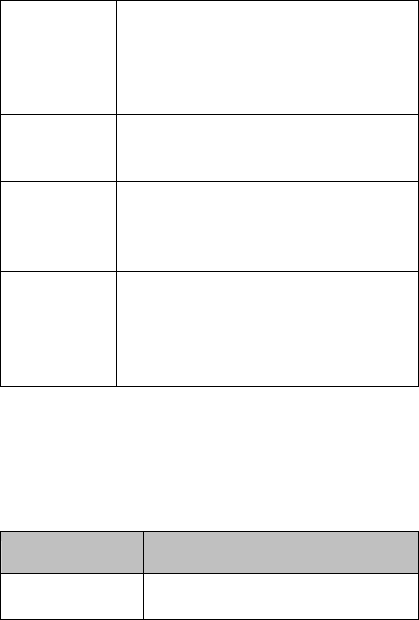
Call Time
Reminder
Set up one sound or periodic
prompt sound for each integer
minute during the call, so that
you know call continuous time.
Call Time
Display Whether display your call time
during the call
Closed
User
Group
This function needs support of
network. For details, please
consult local network operator.
Black List
This network service allows
incoming and outgoing calls to
be restricted to a selected user
group.
4.2.3 Network Setup
Options Description
Network Auto :Mobile phone auto
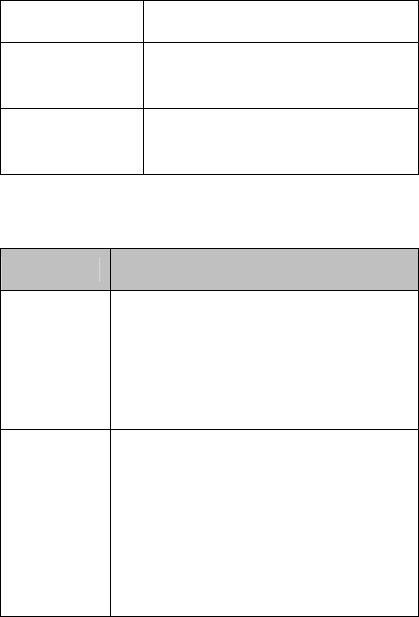
Selection selects the networks available
Preferred
Network Select the network in priority
GPRS
Connection Connect as needed,
permanent connection
6.5 Security Setup
Iterms Description
SIM Lock
Turn on or off SIM lock (PIN
code) When this feature is
enabled, you must enter PIN code
each time the phone is switched
on.
Phone
Lock
When the Phone Lock feature is
enabled, the phone is locked and
you must enter the 4-8 digit
phone password each time the
phone is switched on.
The password is preset to "0000"
at the factory.
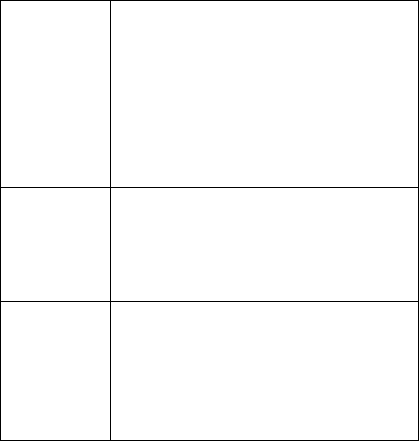
Fixed
Dial
This function may need the
support of SIM card and network
operator. You need to input PIN2
code, if you want to activate fixed
dialing number. When Fixed Dial
is enabled, you can only dial
fixed dialing numbers in the list.
Barred
Dial
Set to restraint power on or off
function of all or part of
telephone function. (need support
of SIM card)
Change
Password
The Change Password feature
allows you to change your current
phone password to a new one,
including PIN1, PIN2 and Phone
Lock password.
4.2.4 Restore Factory Setting
Some setup of mobile phone can be
resumed to factory delivery state. Factory
setup password is “0000”.
4.2.5 Sound Effect
Equalizer:normal,bass,dance,classical,
treble,party,pop,rock
4.3 User Profile.
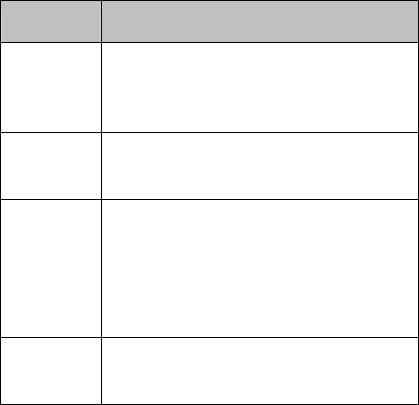
Your phone provides multiple scene mode
for you to choose according to different events
and environment. General, meeting, outdoor,
indoor and headset modes are available.
Each scene mode can edit the following
contents:
Options Description
Tone
Setup
Set up music for incoming call,
alarm clock, power on, power off,
message tone, keypad tone.
Volume Set up ring tone and key tone
respectively.
Alert
type
Allows you to specify how you are
to be informed of any incoming
calls. Rring, vibration only,
vibration and ring and vibration
then ring options are available.
Ring
type Allows you to select the required
ring type. Single, repeat and
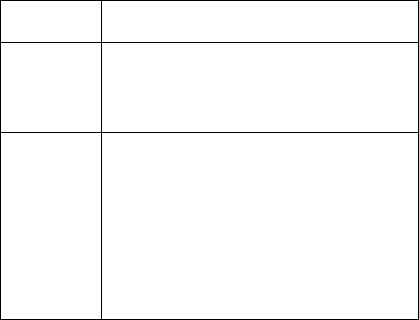
ascending options are available.
Extra
Tone
Allows you to select turning
warning, error, camp on and
connect tone on or off.
Answer
Mode
You can select any key answer.
when this option is checked, you
can answer an incoming call by
pressing any key, except the Power
on/off key and the side key)
To reject the call, press the Power
on/off key or side key.
Notes:
When earphone is plugged in, mobile phone
will auto switch to headset mode. After
earphone is plugged out, it will restore to
general mode.
In idle mode, long press # key to switch to
mute mode, long press again to resume to
original mode
4.4 File Manager

Mobile phone has 800K space capacity and
can manage pictures, MP3 and data files
through this module.
Mobile Phone:mobile phone storage body
Options Description
Open Open files in memory card.
Create
Folder
Establish a new data folder under
root directory to better store files
by classification.
Format Format all data in memory card.
4.5. Messages
4.5.1 SMS
Short message function is a network service.
You may need to apply to network operator
first, then you can send and receive short
message.
Your mobile phone supports the function of
sending short message. Short message is first
sent to short message center of the network,
then the network will send to object users
(GSM user). If user has not turned on the
mobile phone or can not receive short message
(storage is full), network will temporarily save
this message and storage life is determined by
sending user setup and service operator.
With the use of short message service, your
mobile phone can sent and receive chain
character information, send chain information
may influence the charge of message. For
more details, please consult your service
supplier.
If short message capacity is full, a flashing
short message icon will appear on top line of
the main screen; only after delete the messages
already exist, can receive short message as
normal.
If the other party has already received short
message, message report prompt sound of
mobile phone can be heard (if short message
report has been started up).
Notes:
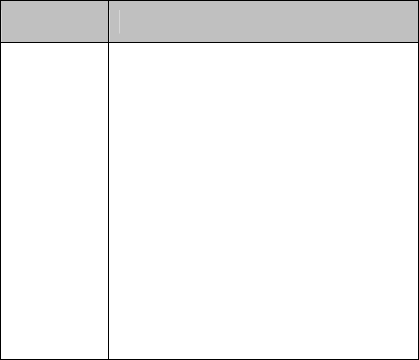
When you send message through short
message network service, “already sent” may
display on the mobile phone. This represents
that mobile phone has already sent message to
set information center mail box in mobile
phone. But it does not represent that
designated person has already received the
message. For more details about information
service, please consult your network supplier.
Options Description
Wright
Message
You can create short message in
this menu.
Each message capacity can reach
612 Chinese characters.
1、Done: when you finish, you
can choose to send, save, send to
many or send by group.
2、Use tempelate:allows you to
apply one of the preset message
templates to the text.
3、Insert Object:Insert picture,
my picture, preset animation, my
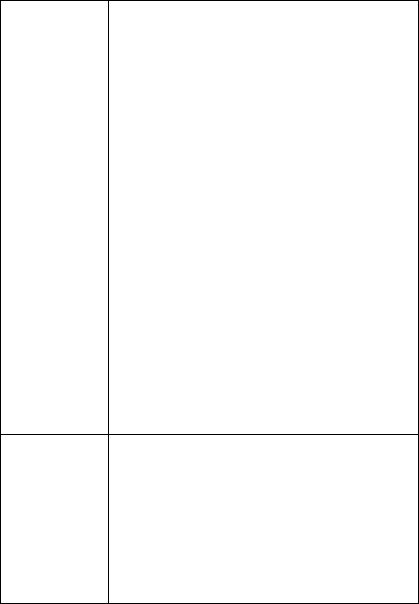
animation, ring, my ring, preset
melody
4、Format Text: set the text size
and style of text, alignment or
paragraph
5、Input Method:Capital letter,
small letter, intelligent English
capital letter, intelligent English
small letter, figure input,
complicated Chinese stroke input,
Pinyin input, intelligent Pinyin
input, Pinyin input, intelligent
Pinyin, stroke input (refer to
stroke input list), punctuation.
Inbox
You can view the short messages
received in the inbox.
1、Reply: Text reply to the short
message received.
2、 Delete: Delete current short
message.
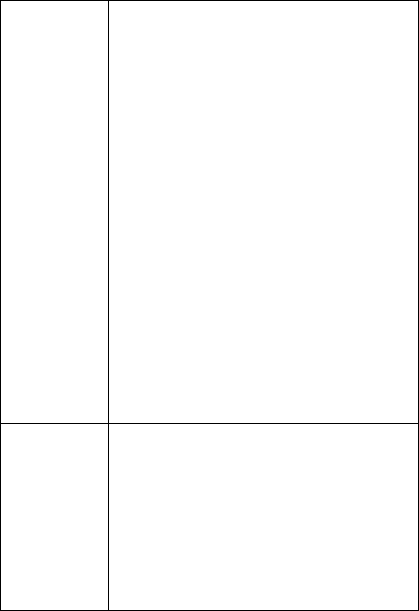
3、 Edit: Enter short message
editing interface.
4、 Forward: Forward this
message to others.
5、IP Dial:dial short message
number and number information
in short message received.
6、Copy to SIM:save the message
by coping it to SIM
7、Move to SIM: save the
message by moving it to SIM
8、Delete All: Delete all messages
in the inbox.
Outbox
When send message, select
“storage and transfer”, the stored
message will be saved to outbox;
edit the message that has not been
transferred, also save it to outbox,
then “None” will display on
outbox, i.e. no transfer
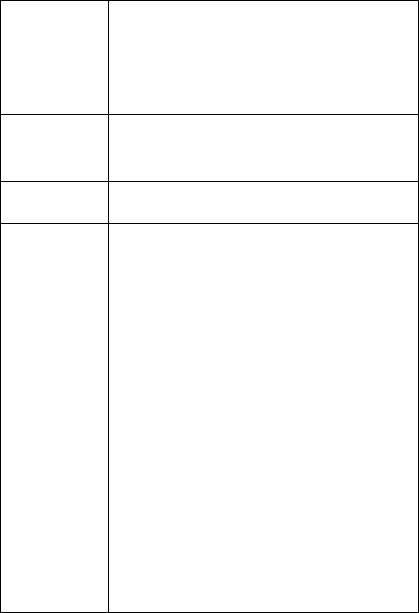
destination. The short message
saved in outbox can be edited,
sent, deleted, all deleted, received
number.
Drafts
Save editing SMS. Other
operations same as [Inbox].
Template Edit or delete common phrases.
Short
Message
Setup
You can set up some parameters
of short message in this menu.
1、Profile setting:In order to send
message, local short message
center number must be input first.
Notice: short message number is
provided by network supplier.
2、Common Setup:
1) Deliver Report :Network
informs the other party whether
receive short message and
receiving time.
2) Reply Path: Transfer answer
path to network end. This
function need to be supported by
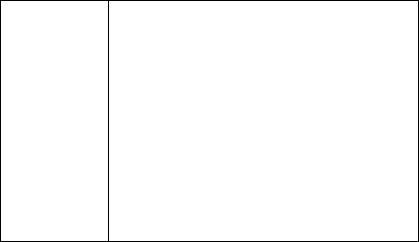
short message center.
3、Preferred Storage :Set
information location (SIM card or
mobile phone) when storing.
4、Preferred bearer:Divided into
GPRS preference, GSM
preference, use GPRS only, use
GSM only.Default state of mobile
phone is GSM preference.
4.5.2 MMS
MMS can contain characters, voice segment
and pictures. This mobile phone supports
maximum 100 K MMS. If size of MMS
exceeds limit, mobile phone can not receive
this MMS.
If MMS contains pictures, mobile phone
will adjust the pictures to complete show on
screen of the mobile phone.
Display effect of MMS can be subject o
difference of receiving devices.
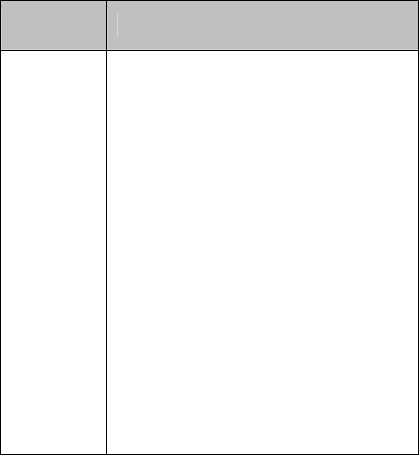
Notes:
Only when network operator or service
supplier support, you can use this function.
Only when device is provided with compatible
MMS or email functions can receive and
display MMS.
Options Description
Write
Message
Recipient
Add telephone numbers ——
input telephone number of object
to be sent.
Add E-mail —— input E-mail
address of object to be sent.
Copy
Add telephone number —— input
telephone number of object to be
sent.
Add E-mail —— input E-mail of
object to be sent.
Copy of Confidential Letter
Add telephone number —— input
telephone number of object to be
sent.
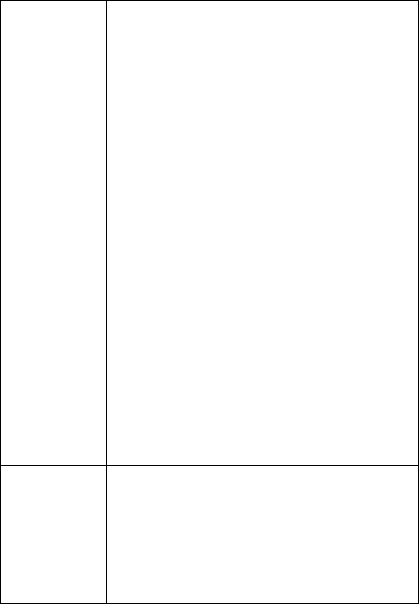
Add E-mail —— input E-mail of
object to be sent.
Subject:Subject of MMS can be
edited by your own.
Editing Content
After MMS characters are edited,
press confirm key to enter option:
Complete
Input Method
Edit Characters
Add Picture:Insert Picture
Add Sound:Insert Sound
Add Attachment :Insert
Attachment
Remove Character
Insert New Page
Preview multimedia information
Time Interval
Inbox
You can view MMS received in
your inbox. You can also carry
out the following operations.
Review MMS and save picture,
music and attachment.
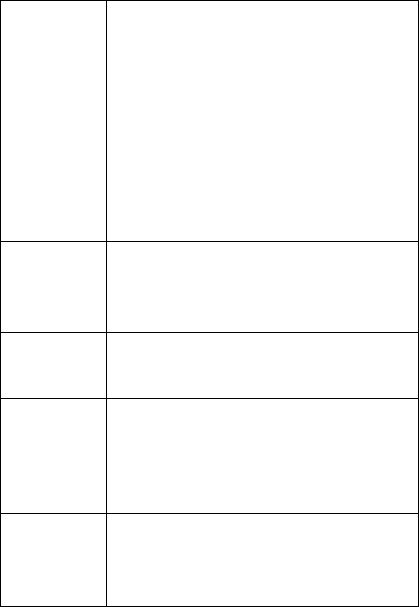
Review MMS details.
Reply MMS
Reply to all
Forward MMS
Delete current MMS
Delete all MMS
Save or use the number of MMS
or inside MMS查看并处理已收
到的彩信。
Outbox View MMS that has not been sent
out. Other operations same as
[Inbox].
Drafts Save editing MMS. Other
operations same as [Inbox].
Template
Your mobile phone has 5 built-in
preset MMS. Can enter to view
detailed information, create new
message operation from sample.
Message
Setting
You can set up some parameters
for MMS in this menu.
1、Compose
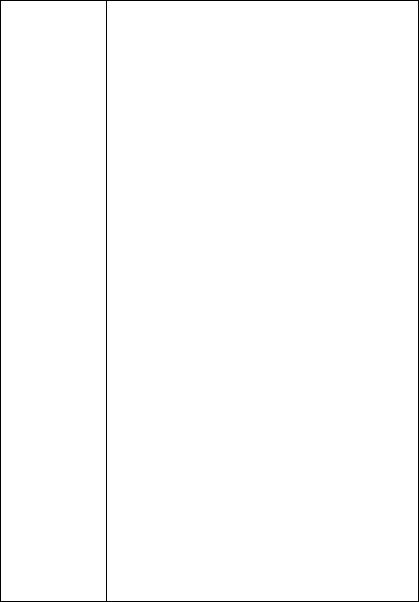
1)Createion mode: two modes,
‘not restricted’ and ‘restricted’
2)Image Resizing: set the size of
image
3)Auto Signature:After signed
content is edited, turn on/off name
of MMS sender.
2、Send:
1)Validity period – set the time
for storage and sending in short
message service center. It can be
1 hour, 12 hours, 1 day, 1 week
and maximum value.
2)Delivery Report——Turn
on/off sending return report
prompt.
3)Read Report——Turn on/off
read return report prompt.
4)Priority——The priority of
sending MMS is normal, high,
minimum value.
5)Slide Timing ——Set the time
interval for viewing multi- page
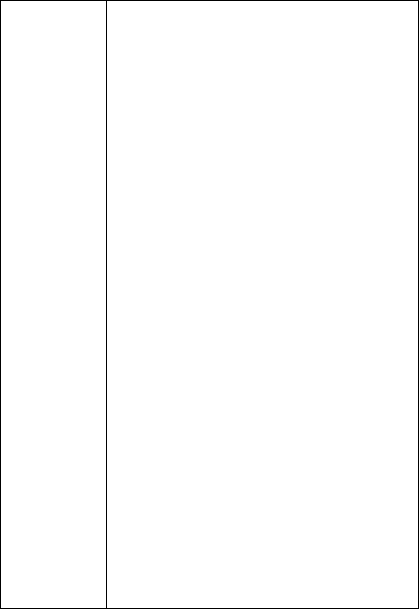
MMS that the other party receive.
Default: 5; maximum setup: 60
6)Delivery Time——Real time,
within one hour, within 12 hours,
within 24 hours.
3、Retrieve
1)Home Network——Delay,
instant, limit
2)Roaming——Same as main
network, delay, limit
3)Read Report——Send, not
send, inquiry
4)Delivery Report——Confirm,
cancel.
4、Filter:
1)Anonymous——Allow, reject
2)Max size——Maximum
capacity is 100K.
3)Advertisement
Message——Allow, reject
5、Server Profile: Please select
Mensajes Multimedia
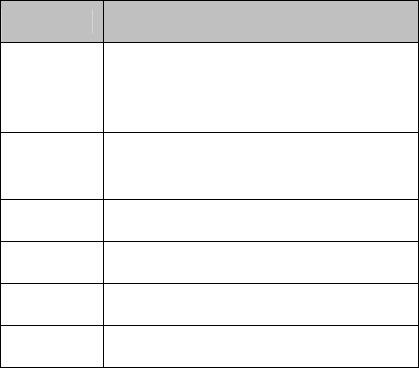
4.5.3 Email
You can use your phone to send and receive
emails message. You can use the same email
setting in your phone as in your computer
email program.( This function needs the
support of network and it’s charged)
Options Description
Send &
receive
send and receive emails in the
email box.
Write
email edit email
Inbox contains received emails
Unsent contains unsent email drafts
Sent contains sent emails
Drafts Save editing SMS.
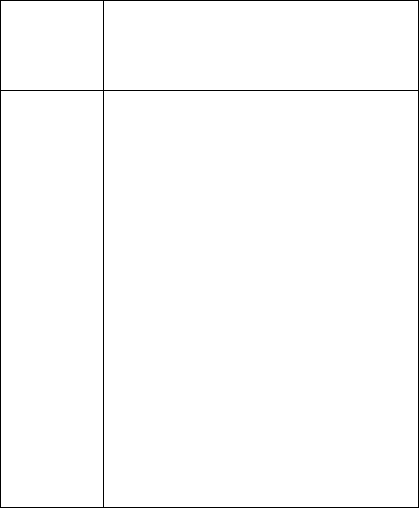
Delete
All
Folder
delete selected emails or empty
inbox, outbox, outbox copy, and
draft
Email
Profile
1、Profile setting: set up transmit
basic parameters, including Profile
name, Data account, protocol,
Check Interval, and Download
Size
2、Outgoing server setup: set up
outgoing server, including server
address, outgoing port, Display
name, E-mail Address,username,
password etc.
3、Incoming server setup: set up
receiving server, including server
address, incoming port, username,
password etc.
4、Signature: choose whether
to use signature and edit it
4.5.4 Voice Mail Server
Voice mail is a network service. You can
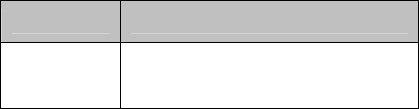
first apply for this service. For more detailed
information and voice mail number, please
consult your service supplier.
1、Connect to voice: Dial voice mail number
stored in your voice mail number function list.
If you have two mobile phone numbers, you
can have voice mail number for each mobile
phone number respectively.
2、Voice Mail Number:Edit or delete your
voice mail number, press confirmation to store
this number.
Notes:
In idle mode, after voice mail number is set,
press 1 key to call voice mail.
4.5.5 Broadcast Message
This network service allows you to receive
text messages on various topics, such as the
weather or traffic.
Options Description
Receiving
Mode Allows you to enable or disable
the reception of broadcast

messages.
Read
Message Lets you view the received
message.
Languages Allows you to select your
preferred language to display
cell broadcast message
Channel
Setting
allows you to indicate the
channels from which you wish
to receive broadcast messages.
The following options are
available.
1、Select :use to enable or
disable channels in the list by
marking or unmarking them
respectively. A check mark
displays in front of each selected
channel.
2、Add: use to enter the ID and
title for a new channel.
3、Edit: use to change the ID and
title of an existing channel.
4、Delete: use to remove a
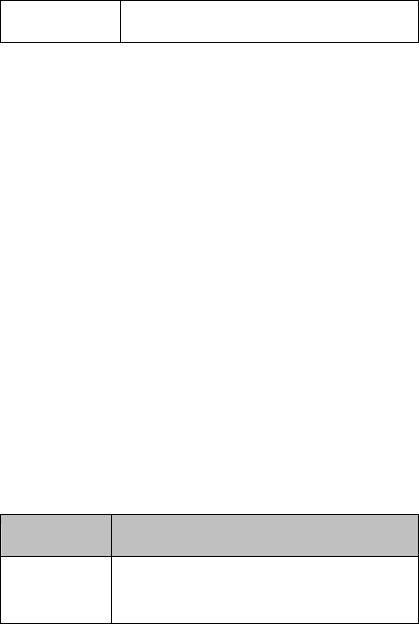
channel from the list.
4.6 Entertainment
4.6.1 Camera
Your phone has a digital camera which also
works as Video Recorder. You can take
pictures, record video clips, save and view
them and send them as email attachments.
1、While in standby, press left navigation
key to activate the camera.
2、Press center navigation key to capture the
scene.
3、After you take a picture, you can save or
clear the picture by pressing the left/right soft
key.
4、Press Power On/Off Key to deactivate the
camera.
When you take pictures, you can press left
soft key to enter following options:
Options Description
Album Enter album to View and edit the
pictures
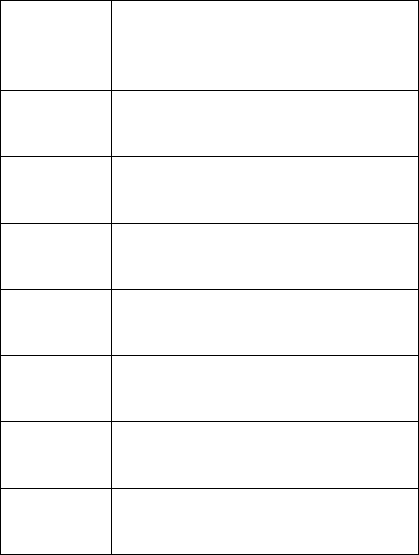
Camera
Setting
Set Camera parameters, such as
Shutter Sound, EV, Banding,
Delay Timer, Cont Shot
Image
Setting Set the size and quality of the
image
White
Balance Adjust the picture colour to the
lighting conditions.
Scene
Mode Choose auto or night mode
Effect
Setting Select different effects for your
picture
Add
Frame To add a frame to your picture
Storage Select to save your pictures on
your phone or in Memory Card
Restore
Default Reset the camera setting to
default setting
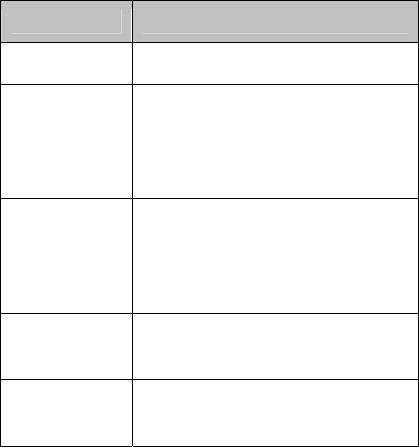
4.6.2 Video Recorder
When playing the video, press up and down
navigation key to adjust focus and right/left
navigation key to adjust EV. when the video is
activated, press OK Key to start record, press
left soft key to view more options as
followings:
Options Description
To Play Play saved video
CamCorder
Setting
Set Video Recorder
parameters, such as White
Balance, LED Highlight, EV,
Night Mode ,Banding.
Video
Setting
Set video parameters, such as
video quality, file size limit,rec
timer limit, record
Audio,Encode Forma
Effect
Setting Select different effects for your
video
Storage Select to save your pictures on
your phone or in Memory Card

Restore
Default Reset the Video setting to
default setting
4.6.3 Audio Player
The phone has a Audio player to play the
music you have transferred or download to
your phone.
Notes:
MP3 file should be saved under My Music
file.
When you playing the music, the function of
keys is as follows:
1、Up: Play
2、Down:Stop
3、Left: last Song
4、Right: Next Song
5、Left Soft Key:Enter Song list
6、Right Soft Key: Exit
In setting option, the following options can be
selected:
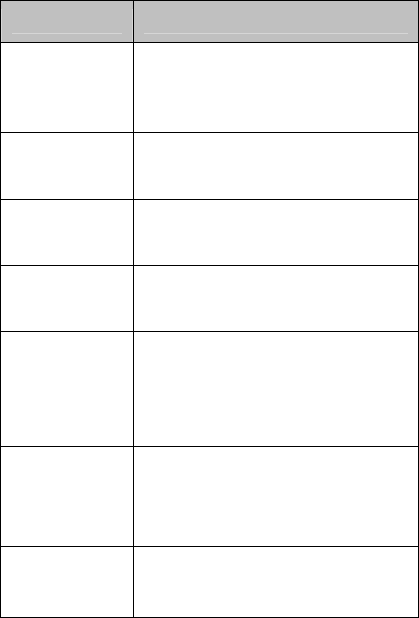
Options Description
Play List Choose to play the songs saved
on the Phone or in the Memory
Card
List Auto
Gen Whether to add the song under
Music File to Audio Player
Skin Change the skin of player,
three styles are available
Repeat Whether to repeat the song
playing or all the songs
Shuffle
Whether to play the playlist
files in random order, or loop
on to restart the playlist when
the last file has been played
Background
Play
Play the music as background
music when you operate other
function irrelative to sound
Equalizer Change the setting of the treble
and bass when playing music
4.6.4 Video Player
The phone has a Video player to play the
video you have transferred or download to
your phone.
Notes:
MP4 file should be saved under Video file.
When you playing the video, the function of
keys is as follows:
1、Up: Play/Pause
2、Down:Stop
3、Left:Back
4、Right:Forward
5、Left Soft Key: Play
6、Right Soft Key: Stop
Press “Option” to view the functions, such as
play, forward, rename, delete, delete all files,
sort and so on.
4.6.5 Image Viewer
Review and set your picture. You can
rename, delete the pictures you have saved.
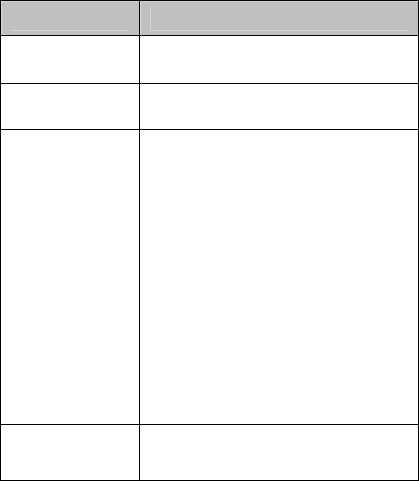
4.6.6 Image Editor
This function allows you to edit figure files
by your own
Options Description
Save Save all drawn figures.
Save as Save as some record.
Pen Setting
1、Pencil Size—1、2、4、8
Pixel
2、Pen Move Factor—1、2、
4、8 times
3、Pen Color—Self-defined、
Black、Brown、Dark Green、
Dark Blue、Purple、Violet、
Grey 、Light Grey、Red 、
Green、Yellow、Blue、Pink、
Light Blue、White
Fill
Background Self-defined、Black、Brown、
Dark Green 、Dark Blue 、
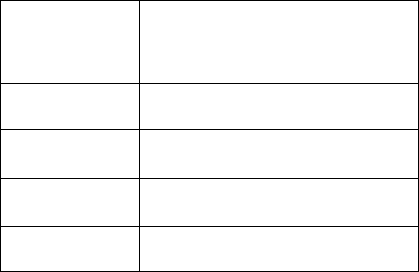
Purple、Violet、Grey、Light
Grey、Red、Green、Yellow、
Blue、Pink、Light Blue、White
Mark Select the scope of drawing
Zoom Zoom in or out the selected
content.
Resize Set up size of the figure.
Help Direction of use
4.6.7 Photo Artist
Edit the picture saved on the phone or in
Memory Card.
4.6.8 AB Repeater
1、Play a part of video, and 0-9 keys will
displayed on the screen
2、Select the part you want to repeat through
the 9 Keys
3、Return to the repeat mode, press keys to
repeat any part you want.
4.6.9 Sound Recorder
Make the record of the sound. You can play,
rename, delete, delete all files and set the
recorder.
4.6.10 Melody Compose
Through this function you can make a
melody by your own and set it as incoming
melody.
4.6.11 Game
This mobile phone provides three built-in
game : F1 Race, Color Balls, Doll, Puzzle.
Game Setting:
1、BGM: Turn On/Off BGM
2、Sound Effect: Turn on/off game sound.
3、Game Vibration:Turn on/off game
vibration
4.6.12 Themes
The phone provides “Orange, Blue and
Grey” themes for you to select.
4.7 Phone Book
You can store phone numbers and their
corresponding names in the memory of your
SIM card and your phone.
Storing a Number in Idle mode
As soon as you start to enter a number, Save
appears above the left soft key to allow you to
store the number in the phonebook..
When you choose to save the number to the
phone, there will be 6 categories for you to
choose: mobile phone number, home number,
Company number, office number and Fax
number. What’s more, you can save other
information of each linkman, including
birthday, photo, ring selection, incoming call
group (five group types are provided: family,
friend, VIP, colleague and other) and film
connection as your phone has functions to use
name card holder type.
When you choose to save the number in the
SIM Card,only the name.
4.7.1Quick Search
Enter the initial of Pinyin or initial of
English word at the position designated by
cursor, i.e. go to first record that meet the
condition in numerous numbers, such as look
for surname “Zhang”, enter “Z” into input area
and can rapidly find it.
4.7.2 Search Entry
Input the name to be searched, then
“search” in telephone directory, find the most
matched record.
4.7.3 Add New Entry
To SIM card: one record can record the
following items: name, telephone number;
To mobile phone: one record can record the
following items : name, telephone number,
home telephone number, company name,
E-mail, company telephone, fax number,
birthday, photo, ring selection, incoming
group, film connection.
Explanation:
If picture, ring, incoming call group, film
connection are set in one record at the same
time, this incoming group function will be
invalid.
4.7.4Copy All
Copy SIM card or all record of mobile
respectively.
4.7.5 Delete:
Delete all records on SIM card or mobile
phone or delete one by one.
4.7.6 Caller group
Incoming ring, picture, film etc. have been
set for 5 groups respectively; set up object
through left and right direction.
4.7.8 Other number
Set up number of this mobile phone, service
telephone and emergency telephone (among
them service telephone and emergency
telephone number need to be support by SIM
card. For details, please consult network
operator).
4.7.9 Setup
1、Capacity Inquiry: View the use situation
of current telephone directory, including SIM
card and mobile phone. Display format as:
“capacity/total capacity already used”
2、Storage Location: Select path to store
current numbers.
3、Name Card Setup: Select display items
recorded in mobile phone telephone directory
and add display items of record interface.
4、My Name Card: Edit or transfer my name
card.
5、Telephone Directory Report Name: Report
Chinese name and telephone number of call
records.
4.7.10Caller Picture
Photo setup for incoming call
4.7.11Caller Ring Tone
Ringtone setup for incoming call
4.7.12 Caller Video
Movie tone setup for incoming call
4.7.13 Memory Status
This menu shous how many numbers are
currently stored in the SIM Card, phone.
4.8 Organizer
4.8.1 Calendar
With the Calendar feature, you can:
~ Consult the calendar
~ Write task to keep track of your schedule
and trigger an alarm if necessary(See To Do
List)
Consulting the Calendar
When you select the Calendar menu
option , the calendar displays. The following
options are available when you press the
Options soft key.
1、View Tasks: View the tasks you have set
2、Jump to Date: allows you to go to a specific
date.
4.8.3 To Do List
1、Select the required date and time in the
calendar, using the navigation keys
2、Press the Edit soft key.
An empty memo screen displays to allow you
to enter your memo.
3、Enter your task and then press the OK soft
key
4、If you want an alarm to ring on the chosen
day, using the navigation Keys.
5、You can set the repeat mode, such as once,
everyday, day, weekly and monthly.
4.8.4 Alarm
This function allows you to set the alarm to
ring at a specific time.System has set up 3
alarm clocks, default as power off, open on or
all as needed. Ring time and ring date can be
set up for each alarm clock.
When time of alarm clock arrives, mobile
phone will utter prompt sound, time and date
of that day will flash on the screen. Press
“stop” to stop ring. If press “sleep”, mobile
phone will suspend to ring and will continue to
ring after 4 minutes.
If time of alarm clock arrives and mobile
phone has not been turned on, mobile phone
will auto turn on and ring. If press stop, mobile
phone will ask whether you need to turn it on.
Press “No” to turn off mobile phone, press
“Yes” to register on the network and turn it on.
4.8.5 Calculator
With this feature, you can use the phone as a
calculator. The calculator provides the basic
arithmetic functions: addition, subtraction,
multiplication and division.
Using the Calculator
1、Enter the first number using the numeric
keys.
2、Press the up navigation key and the required
arithmetic symbol appears: + (addition), -
(subtraction), x (multiplication), / (division).
3、Enter the second number.
4、To calculate the result, press the OK key.
4.8.6 World Clock
View current time of corresponding zone of
various countries in the world through left
right key.
4.8.7 Stopwatch
You can use stopwatch to reckon time, and
there are typical stopwatch and N-Way
stopwatch for you to choose. When reckoning
time, other functions of mobile phone can still
be used normally. We
Typical Stopwatch:
1、Split Timing:Press “Start” to reckon
time(measure time respectively) Press “stop”
to stop reckoning time; press “Resume” to
re-start reckon, new time will be accumulate
over previous time; Press “Split” to record
time respectively; press “Back”, screen will
display “save” dialog box, press “yes” to save
time
2、Lap Timing: Press “start” to reckon
time,. Press “stop” to stop reckoning time. For
details, please refer to “reckon time
respectively” above.
3、View Record:Mobile phone will display
name list or final time list of time groups, from
which you can select the time group that you
need to view. You can also carry out delete
operation on saved records.
N-Way Stopwatch:
Press “upper, lower, left, right” Navigation
keys to select corresponding stopwatch to
reckon time.
4.8.8 Unit Converter
Using this menu option, you can make
Weight and Length Unit conversions.
Weight Unit Converter
1、Use Left/Right Navigation Keys to
transfer from Kg to Pound or Kg to Ounce.
2、Enter the amount for which you wish to
conduct weight conversion in any item and
press the OK soft key.
Length Unit Converter
1、Use Left/Right Navigation Keys to
transfer from Kilometer to Mile or Mile to
Yard.
2、Enter the amount for which you wish to
conduct length conversion in any item and
press the OK soft key.
4.8.9 Currency Converter
Using this menu option, you can make
currency conversions.
1、Enter the current exchange rate of your
source currency and press the OK soft key.
2、Enter the amount for which you wish to
conduct the currency conversion in local or
foreign item and press the OK soft key.
4.9 Services
4.9.1 WAP
Your phone is equipped with a WAP
Browser to allow you to access and navigate
the Wireless Web via your phone.
This function is provided by network
provider. The menu may vary depending on
service provided by SIM card. If SIM card and
network supplier do not support this service,
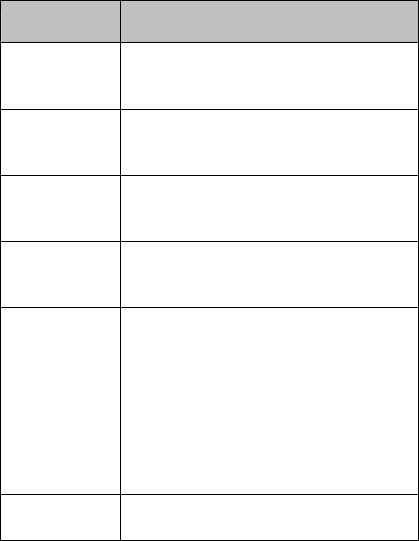
this function will be unavailable. For more
information, please contact network supplier.
Options Description
Homepage Start up all the set websites in
connection setup.
Bookmarks
List of the preset website
Recent
Pages List of previously visited sites
Enter
Address Enter the Web page address of a
site you want to visit
Service
Inbox
Mobile phone can receive the
service messages sent by your
service provider (For example,
service message can be notice
on relevant news abstract or a
new web set.)
Setting 1、Edit Profile:select the profile
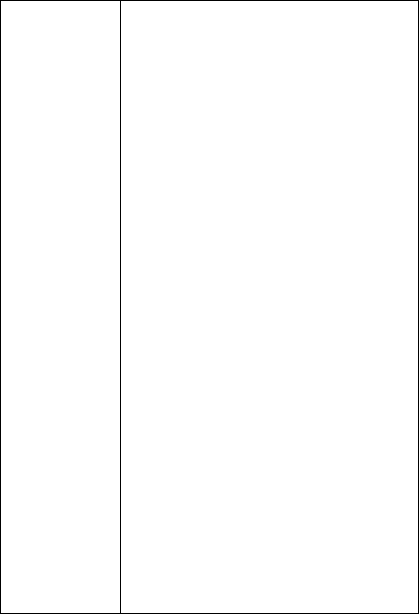
you want to use
2、Browse Option——Set
waiting time and Whether
display pictures when browse
web page.
3、Service Message——select to
turn on or off to receive
messages from service desk.
4、Clear Cache: clear all
temporary stored internet files
saved in the phone
5、Clear Cookies: Clear history
record of browsed web pages
6、Trusted Certificates:Trusted
Certificates are used to verify
the WAP gateway or the HTTP
server that you are connecting
to. Your phone may already
contain trusted certificates when
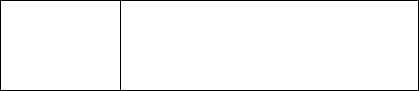
you buy it. You can also
download new certificates using
the browser.
Notes:
For relevant charge standard and detailed
setup, please consult local network service
operator.
4.9.2 Data Account
1、GSM Data
Use GSM data to provide the following
account data, for example, Telcel HS
1)Account Name:Telcel HS
2)Number:*273
3)User Name:iescsd
4)Password:wap
5)Line Type:ISDN
6)Speed: 14.4 Kbps
7) DNS:148.223.151.240
2、GPRS
Use GSM data to provide the following
account data,for example, GPRS Telcel
1)Account Name:GPRS Telcel
2)APN:wap.itelcel.com
3) User Name: iesgprs
4) Password
5) Auth.Type:Normal
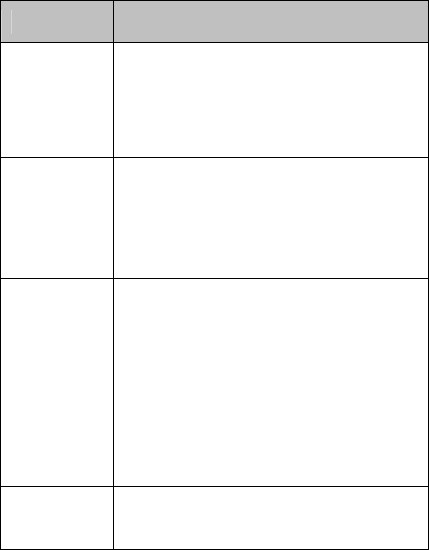
5 Troubleshooting
Problems Possible Reason
Can not
turn on
mobile
phone
Whether battery has electricity
Whether battery is placed
properly.
SIM Card
Error
SIM card is dirty,clean SIM card
Re-install SIM Card
SIM card has been damaged,
change SIM card
Poor
Signal
Check the indication mark of
signal intensity on display screen,
5 cases of this sign represent
strong signal, lower than 2 cases
represent weak signal.
Mobile 1、You may set up to hide this
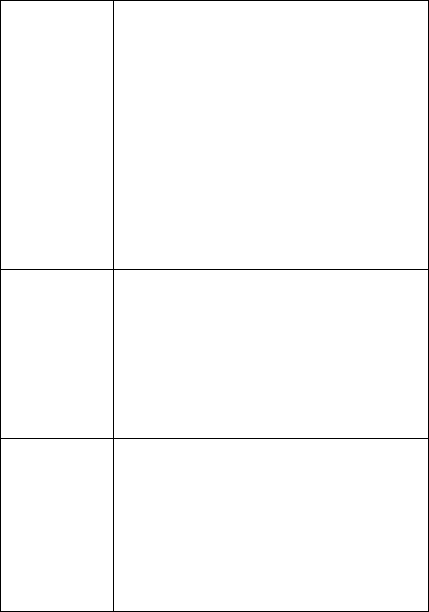
Phone
Can Not
Dial Out
mobile phone number, but your
network operator does not provide
this service;
2、There may be strong
interference signal in ambient;
3、You may have activated call
blocking function
4、You may have activated line 2,
but your network operator does
not provide this service;
Battery
can not be
charged
1、 Maybe the battery has been
over discharged and it can only be
charged after connected to charger
for some time;
2、Performance of battery has
worsen;
Can not
connect to
internet
1、Signal is too weak or there is
wireless interference in the
ambient
2、 Whether SIM card is installed
properly ,whether it has poor
grounding or SIM card has been
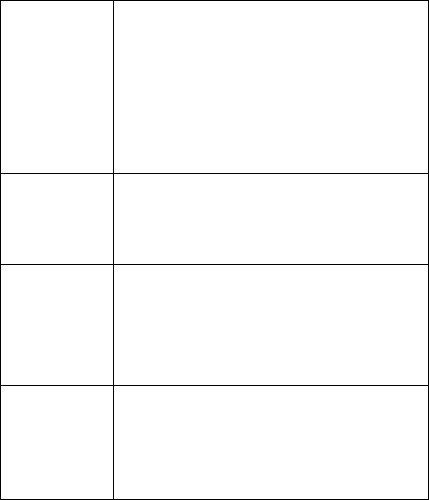
damaged. If SIM card has been
damaged ,please consult your
network service provider
Photo
taken is
too dark
1、Too low luminance setup;
2、light of ambient is too dark;
Photo
taken is
out of
focus
1、The object to be taken is in
motion state;
2、when you Press shutter, mobile
phone shakes slightly
Aberration
in the
photos
taken
The object to be taken may be too
close to lens
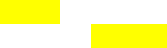
6 RF Exposure Information and Statement
The SAR limit of USA (FCC) is 1.6 W/kg
averaged over one gram of tissue. Device
types HG-E30 (FCC ID: SG70701HG-E30)
has also been tested against this SAR limit.
The highest SAR value reported under this
standard during product certification for use at
the ear is 1.416 W/kg and when properly
worn on the body is 0.421 W/kg. This
device was tested for typical body-worn
operations with the back of the handset kept
1.5cm from the body. To maintain compliance
with FCC RF exposure requirements, use
accessories that maintain a 1.5cm separation
distance between the user's body and the back
of the handset. The use of belt clips, holsters
and similar accessories should not contain
metallic components in its assembly. The use
of accessories that do not satisfy these
requirements may not comply with FCC RF
exposure requirements, and should be avoided.
This device complies with part 15 of the FCC
rules. Operation is subject to the following two
conditions: (1) this device may not cause
harmful interference, and (2) this device must
accept any interference received, including
interference that may cause undesired
operation.
NOTE: The manufacturer is not responsible
for any radio or TV interference caused by
unauthorized modifications to this equipment.
Such modifications could void the user’s
authority to operate the equipment.
NOTE: This equipment has been tested and
found to comply with the limits for a Class B
digital device, pursuant to part 15 of the FCC
Rules. These limits are designed to provide
reasonable protection against harmful
interference in a residential installation. This
equipment generates uses and can radiate radio
frequency energy and, if not installed and used
in accordance with the instructions, may cause
harmful interference to radio communications.
However, there is no guarantee that
interference will not occur in a particular
installation. If this equipment does cause
harmful interference to radio or television
reception, which can be determined by turning
the equipment off and on, the user is
encouraged to try to correct the interference by
one or more of the following measures:
- Reorient or relocate the receiving antenna.
- Increase the separation between the
equipment and receiver.
-Connect the equipment into an outlet on a
circuit different from that to which the receiver
is connected.
-Consult the dealer or an experienced
radio/TV technician for help