Hame Technology A1 Wireless Router User Manual
Hame Technology Co., Limited Wireless Router
User Manual
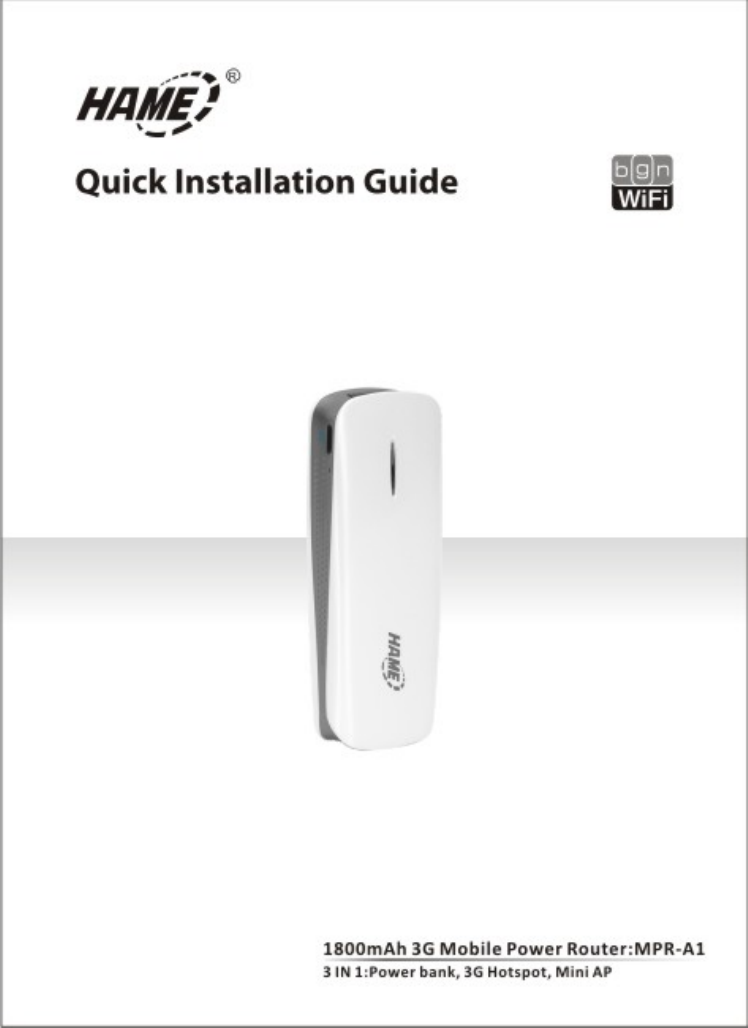
1. RouterPowerSource&Supply
Thereareonlytwo(2)sourcesofpowerforMPR‐A1Router:
*ViaBattery.
*ViaExternalPower.
Note:
Usually,thebatterycanlastforapproximately4hoursofusageperfullcharge.

1.1 Chargebattery
ThereareseveralwaystochargethebatteryofMPR‐A1Router'sbattery:
*ViaPC/NotebookUSBport.
*ViaPoweradaptor(5V1.2A).
*ViaGeneralmobilephonecharger.
*Viacaradaptor.
Stepstochargethebatteryasbelow:
step1:TurnofftheMPR‐A1Router.
step2:ConnectMini5pinoftheUSBChargeCabletoMPR‐A1Router'sDCpowerMicroUSBport.
step3:ConnecttheotherendoftheUSBChargeCabletoeitherPC/NotebookUSBport,ortothe
PoweradaptorUSBport,Mobilephonechargercaradaptor.
Note:
1.Whilecharging,theMPR‐A1Router'sBatteryLightisinblue.
2.Whenfullcharged,theMPR‐A1Router'sBatteryLightinnolight.
3.WestronglyrecommendedtochargethebatteryusingDCadaptor,anditwilltake
approximately3hourstocompletethecharging.
1.2 ProvidepowersourcetoGadget:
TheMPR‐A1Router'sUSBportisalsoabletoprovidepowersourcetocharge
batteryofagadget.
Stepstochargebatteryasbelow(illustratedwithiPhone):
step1:ConnectiPhoneandMPR‐A1Router'sUSBportby30pinconnector.
step2:TurnthepowerswitchoftheMPR‐A1RoutertoC.(Thisstepisoptional,suggestto
implementittosavebatterycapacitywhenyounoneedrouterfunction).
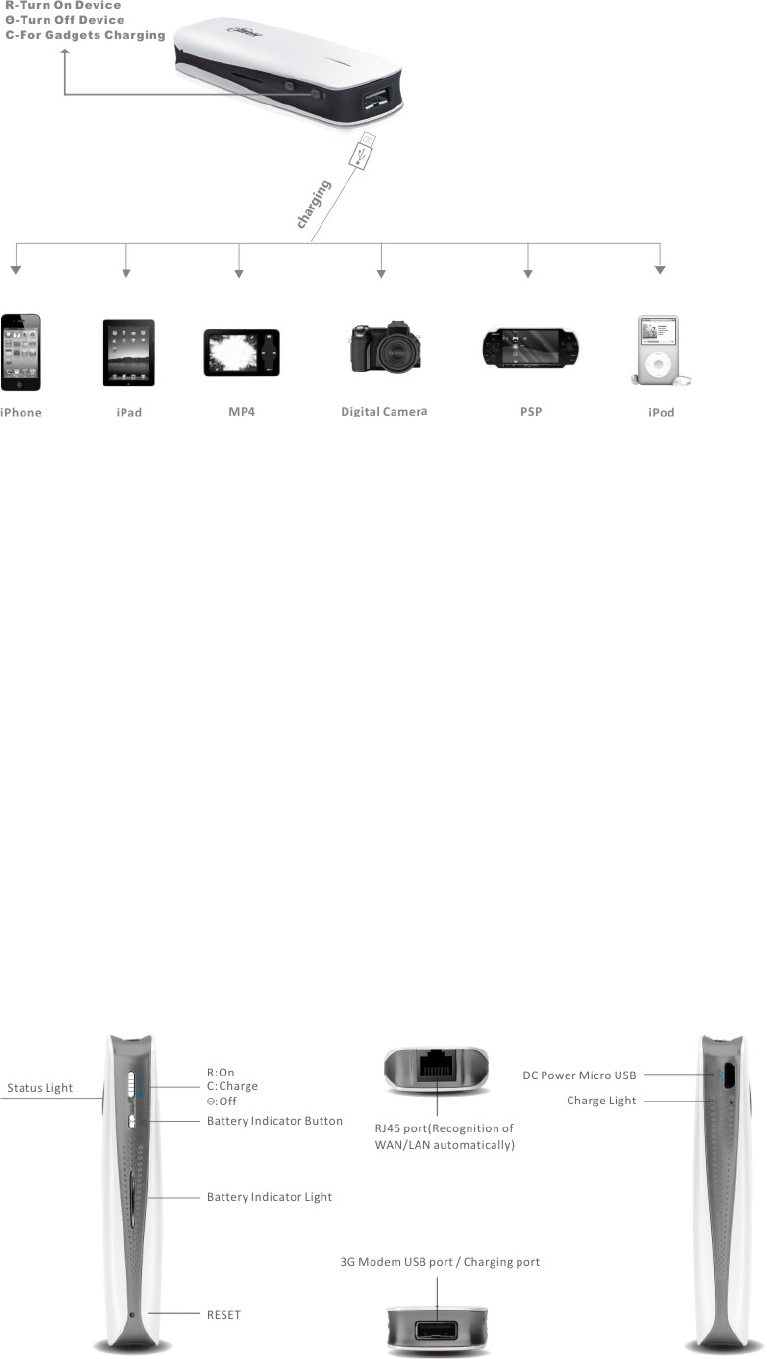
Note:
WhenMPR‐A1Router'sPowerSwitchturntoC,theMPR‐A1RouterwillbePower‐offand
chargingthesmartphoneisbegun.
WhentheMPR‐A1Router'sPowerSwitchturntoon,theMPR‐A1RouterwillbePower‐On
andthechargingofsmartphonewillalsobebegun.
2. PackageContents
*1xMPR‐A1
*1xMicroUSBChargingCable
*1xQuickInstallationGuide/WarrantyCard
Note:
1.Theillustrationsinthisdocumentmayappeardifferentfromyourmodel.
2.Ifanyofaboveitemsisnotpackedinyourpackagewhenopen,pleaseconsultyour
resellerimmediately.
3.Usingapowersupplywithadifferentvoltageratingwillcausedamageandvoidthe
warrantyforthisproduct.
3. Overview
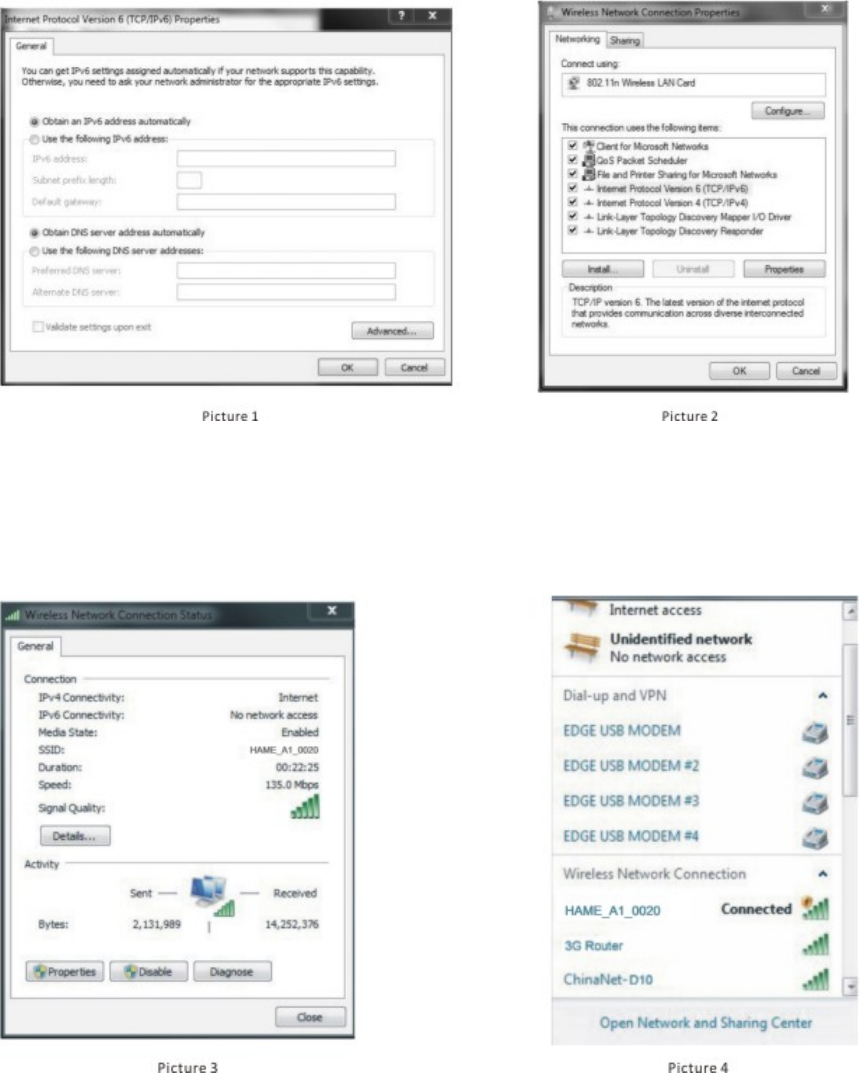
4. ComputerSetting
EstablishNetworkConnection
Step1:Opencomputer'swirelessnetworkconnection,setthecomputerto“automatically
obtainIPaddress”and“automaticallyobtainDNSserveraddress”.(Picture1&2).
Step2:MakesureyourPChaveWIFIfunctionandWIFIstatusin“ON”condition.WhenWIFI
connected,click“Refreshnetworklist”,selecttherouter`swirelessnetworknameinthe
“WirelessNetworkConnection”page(wirelessnetworkname(SSID):HAME_A1_XXXX),make
sureWIFIconnectedandinternetaccess.Thenmeansyoucanuseinternet.Pleaseseepicture3
&4.
Note1:IfyourComputerordevicedoesn’thavetheWIFIfunction.Pleaseuse
RJ45cabletoconnectyourWIFIdeviceorPCwith3GRouterthroughLANport.
Note2:Ifcan’tsurftheinternetsuccessfully,thenneedgotostep3.
Step3:OpenthewebbrowserandinputIPaddress192.168.169.1,PressEnter
(Picture5).
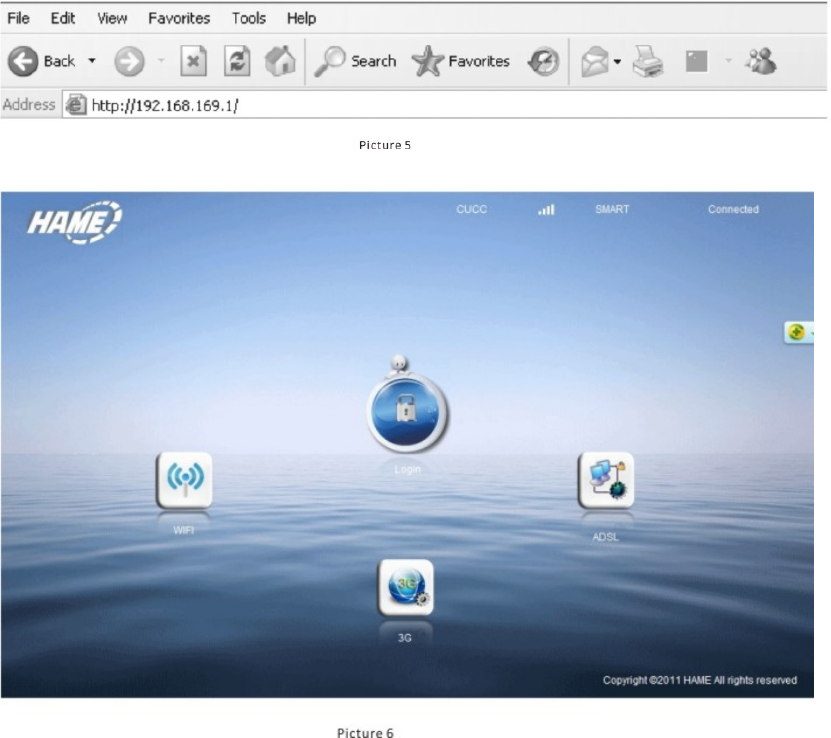
Inputpassword"hame",ifyouwantchangepassword#1.
#1:MPR‐A1Routerlogincredentialisrecommendedtochangetouserpreferablepassword,
iflostpassword,pleasepressRouter?sResetbuttonmorethan5secondstoloadFactory
DefaultSettings.Thepasswordwillbebackto“hame”.
5. HardwareInstallation,PleasemakesuretheMPR‐A1powerswitchin"R"
MPR‐A1RouterisdesignedwithvariousmethodsofconnectionstotheInternet(eitherway
hardwareinstallationwillbedifferent),including:
1. Connectvia3GUSBModem
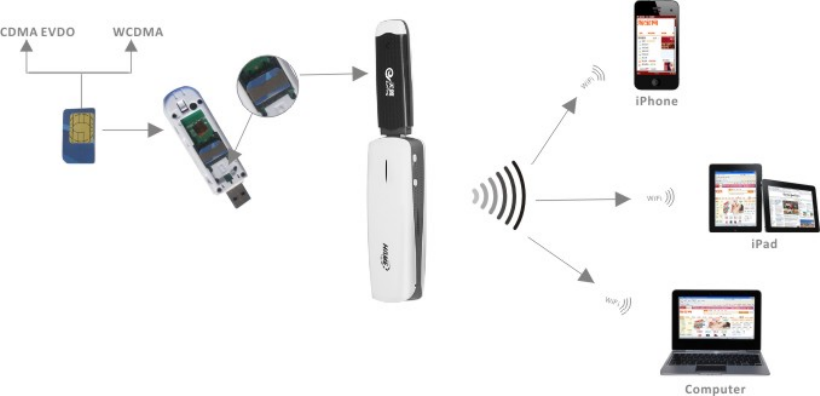
Beforeyoubegin,pleasemakesureyouhavebelowitemsprepared:
1.MPR‐A1Router.
2.3GUSBModem(compatible#2withMPR‐A1Router).
3.3GSIMCard(withdataplanandvalidlogincredentialready).
HardwareInstallationSteps:
step1.Insertthe3GSIMCardinto3GUSBModem.
step2.Insertthe3GUSBModemtotheMPR‐A1'sUSBport.
step3.TurnonthepowerofMPR‐A1Router.
step4.MakethecomputerconnecttheWIFISSIDofMPR‐A1(see4.ComputerSetting).
step5.Thenyoucouldsurf.
Ifyoucouldnotsurf,Plsdofollowingoperations
step1.Openabrowserandenterhttp://192.168.169.1ataddressbar.
step2.Enterlogincredentialwithpasswordas"hame".
step3.ClickInternet>WANNetwork.Makesurethatthe3Gmodeis
beingselectedinWANConnectionType>SelectAutoAPN>Apply#3.
#2:For3GUSBModemwhichisincompatiblewiththeMPR‐A1,pleasecontactusimmediately.
#3:IfyougettheAPN,DialNo.,username,passwordfromoperator,youcanalsoinputit
manually.
2:ConnectviaiPhone
Beforeyoubegin,pleasemakesureyouhavebelowitemsprepared:
1.MPR‐A1Router.
2.iPhone#4(with3GInternetconnectivityready).
3.iPhone30Pinconnector(forconnectionbetweeniPhoneandMPR‐A1Router).
HardwareInstallationSteps:
step1:ConnectiPhoneandMPR‐A1Router'sUSBportby30pinconnector.

step2:TurnoniPhonePersonalHotsportfromSettings>General>PersonalHotspot#4(please
selecttoturnonUSBonlywhenpromptedintheiPhone).
step3:TurnonthepowerofMPR‐A1Router.
#4:OnlyapplicabletoiPhone3G/3Gsorbelow,andfirmwaremustbelowiOS5(notincluding
iOS5).iPhone4andaboveiseligibleinprovidingHotspotsolely.
3.ConnectviaADSLModem
Beforeyoubegin,pleasemakesureyouhavebelowitemsprepared:
1.MPR‐A1Router.
2.ADSLModemwithTelephonelineconnectedatRJ11.
3.RJ45Cable(useexistingRJ45cablefrommodem).
InstallationSteps:
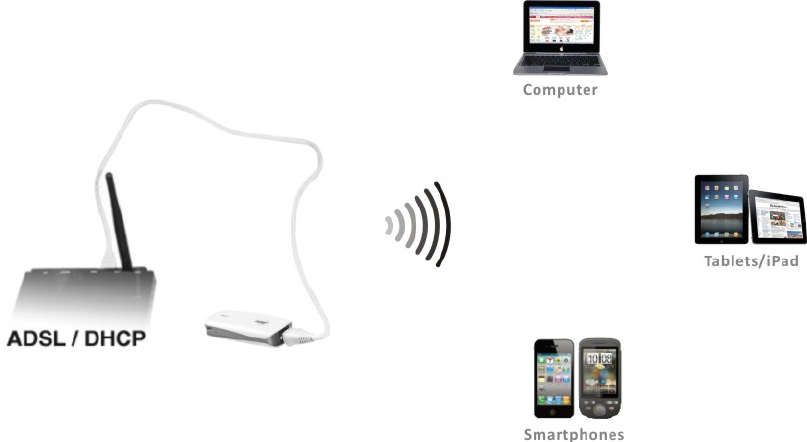
step1.ConnecttheLANportofADSLModemandWAN/LANportofMPR‐A1RouterbyRJ45
cable.
step2.TurnonthepowerofbothADSLModemandMPR‐A1Router.
step3.MakethecomputerconnecttheWIFISSIDofMPR‐A1(see4.ComputerSetting).
Step4.Openabrowser,loginwithpassword"hame",theninputrelevantADSLlogin
credential#5(IDandPassword)inthepopupmenu.PressOK.
step5.Thenyoucouldsurf.
Ifyoucouldnotsurf,Plsdofollowingoperations:
step1.Openabrowserandenterhttp://192.168.169.1ataddressbar.
step2.Enterlogincredentialwithpasswordas"hame".
step3.ClickInternet>WANNetwork.MakesurethatthePPPOE(ADSL)isbeingselectedin
WANConnectionType.
step4.PleasemakesureUserNameandPasswordarecorrect.
#5:ForunsuccessfulloginwiththeADSLcredential,kindlycontacttheADSLISP
(InternetServiceProvider)Immediately.
4.ConnectviaCable/DHCPModem
Beforeyoubegin,pleasemakesureyouhavebelowitemsprepared:
1.MPR‐A1Router.
2.SwitchorRouterwithInternetaccessready(eg:existingofficeLAN,hotelLAN,etcwhichhas
Internetfacilityready).
3.RJ45Cable(useexistingRJ45cablefrommodem).
HardwareInstallationSteps:
step1.ConnecttheLANportofSwitchorRouterandWAN/LANportofMPR‐A1RouterbyRJ45
cable.
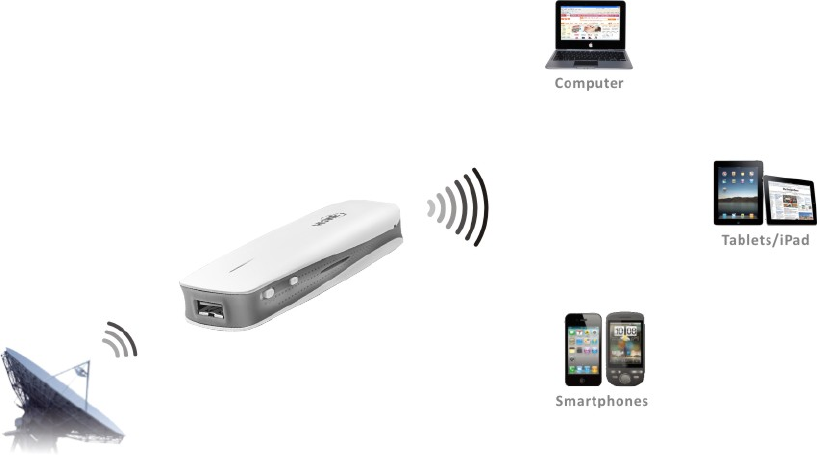
step2.TurnonthepowerofMPR‐A1Router.
step3.MakethecomputerconnecttheWIFISSIDofMPR‐A1(see4.ComputerSetting).
step4.Thenyoucouldsurf.
Ifyoucouldnotsurf,Plsdofollowingoperations:
step1.Openabrowserandenterhttp://192.168.169.1ataddressbar.
step2.Enterlogincredentialwithpasswordas"hame".
step3.ClickInternet>WANNetwork.MakesurethattheDHCPisbeingselectedinWAN
ConnectionType.
5.ConnectviaWIFIHotspot
Beforeyoubegin,pleasemakesureyouhavebelowitemsprepared:
1.MPR‐A1Router.
2.WIFIaccount.
InstallationSteps:
step1.TurnonthepowerofMPR‐A1Router.
step2.MakethecomputerconnecttheWIFISSIDofMPR‐A1(see4.ComputerSetting).
step3.Openabrowserandenterhttp://192.168.169.1ataddressbar.
step4.Enterlogincredentialwithpasswordas"hame".
step5.ClickInternet>WANNetwork.MakesurethattheWIFImodeisbeingselectedinWAN
ConnectionType.ClickatGetAPlistfromair,thenselecttheSSIDthattheISPprovides
andtypethePassword,pressApply.
6. ConfiguretheRouter(Web‐GUI)
6.1ConnectionsStatus:
Displaythecurrentnetwork'sconnectionstatus,includingSignal
Performance,NetworkMode,etc.ClickatHometofindoutmoredetails.
6.2WIFIManagement:
ToconfiguretheWiFioftheRouter,includingtoturnOnorOfftheWiFi,assignSSID,assign
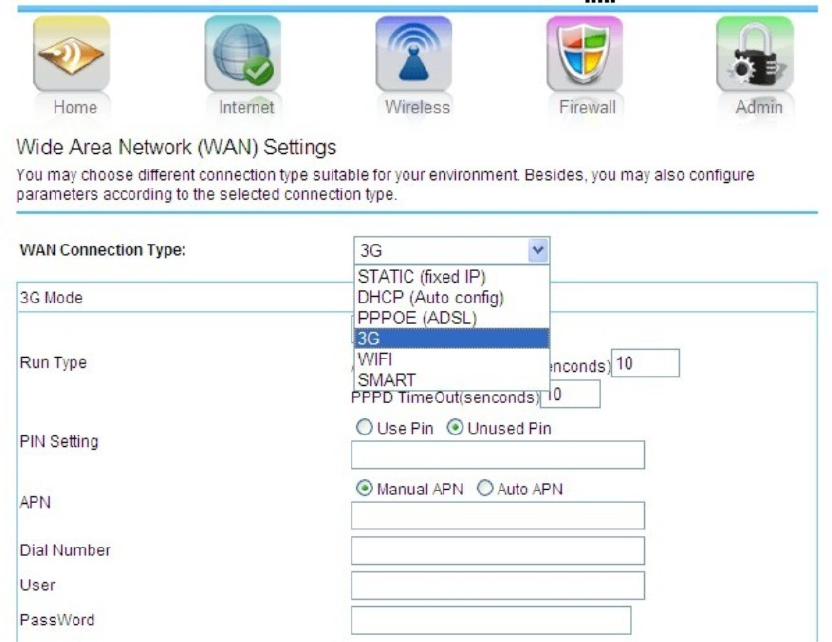
WiFipassword,etc.BelowareafewmajorWiFiconfigurationthatmostlyconcerns:
a)SettingWiFiSSID
ClicktheWireless>WiFiSettings,enterdesireWiFiSSIDatNetworkName(SSID)thenclick
Apply.
b)ForgetWiFipasswordorSSID
LoadFactoryDefaultsettingsbyclickingAdmin>Settings>LoadDefaultButton.Alternatively,
usermaypresstheResetbuttonfromthebuttonofthedeviceformorethan5seconds,a
rebootwillbehappening.ItwillnoneedpasswordforWiFiaccess.
c)SettingSecurityMethod
WiFidefaultsecuritymethodisDisable.Pleasemakesurethattherouter'sencryption
methodissameasthedeviceorPCEncryptionmethodifwanttoconfigurethesecurity
method,clickWireless>Security>Securitymode.Selectsecurity,sameasthePCorWiFi
Device.Pleasemakethenumberofthepasswordsin8‐64bits.
6.3ManualAPN:
Firstlysetting"3G"mode:Internet>WANNetwork>WANConnectionType>3G,thenselect
"ManualAPN">fillinAPNinformationaccordinglyandpress"Apply".
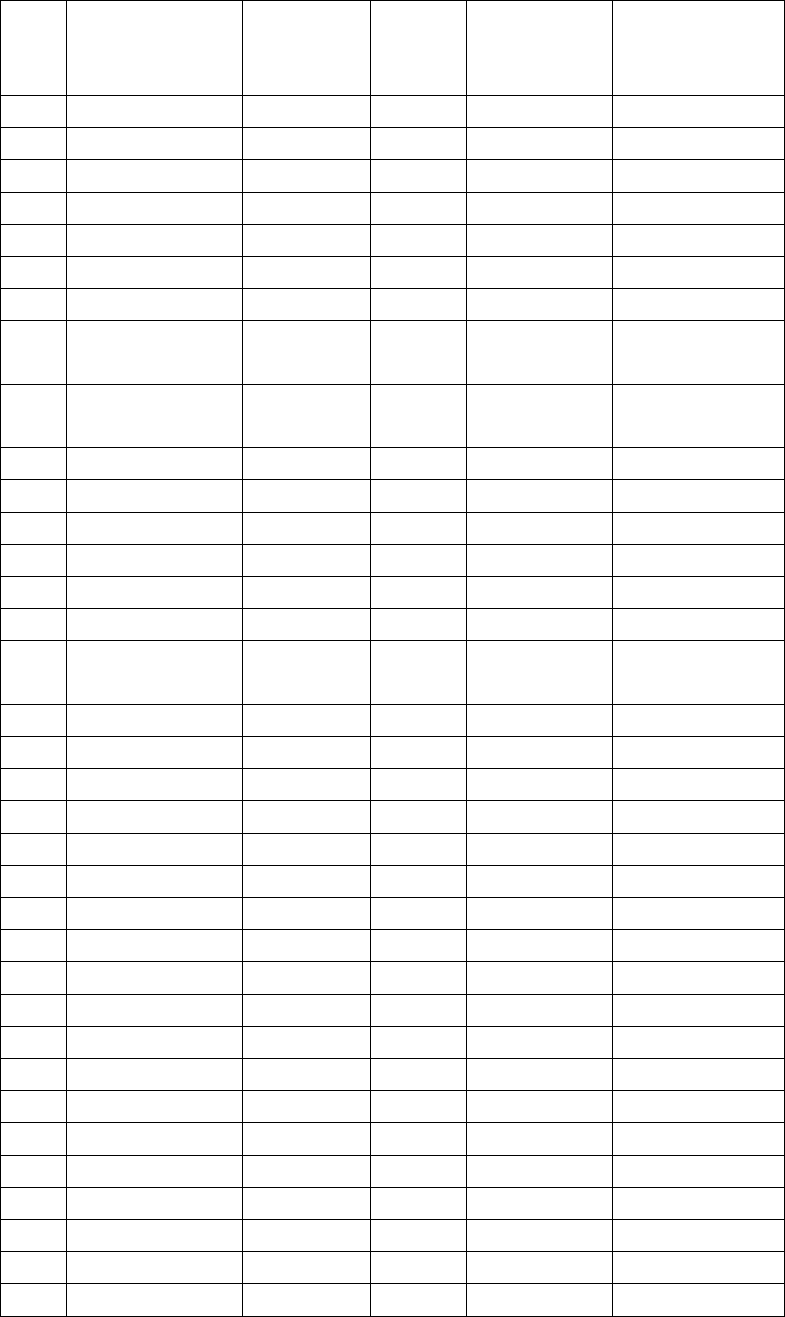
7.CompatibilityTestList(USBModem)
ID Brand Model
Customer
checked
support
Remarks 3G System
1 Aircard 932 HSPA
2 Aircard 951 HSPA
3 Aircard V 721 HSPA
4 Aircard 2417C-U302 HSPA
5 Aircard 800h Yes TD-SCDMA
6 Aircard Aircard901 TD-SCDMA
7 Aircard DTM5731 TD-SCDMA
8
Alcatel
One Touch
X060S
Yes HSPA
9
Alcatel
One Touch
X200
Yes HSPA
10 Anydata ADU-520c Yes EV-DO
11 Anydata ADU-520L Yes EV-DO
12 Anydata ADU-555C Yes EV-DO
13 ASB W720 HSPA
14 AT&T AC885 HSPA
15 AT&T N7NC885 HSPA
16
AT&T
SIERRA
WIRELESS
HSPA
17 Axesstel MV-140A Yes HSPA
18 Axesstel MV-140B No USIM version EV-DO
19 b.mobile locked HSPA
20 Bandluxe c120 HSPA
21 Bandluxe c170 HSPA
22 Bandluxe c180 HSPA
23 Bandluxe c270 HSPA
24 Bandluxe c321 HSPA
25 Brandluxe C100S HSDPA
26 Coolpad CT180 EV-DO
27 Cricket UM 185C Yes EV-DO
28 D-Link DWM156 HSPA
29 D-Link DWM-162-U5 EV-DO
30 D-Link DWM-652 Yes HSPA
31 D-Link DWM-162-U5 EV-DO
32 Epivalley SEC-8089 Yes EV-DO
33 Franklin CDU-680 No USIM version EV-DO
34 GI0322 HW V42 HSPA
35 Gold Space E800 EV-DO
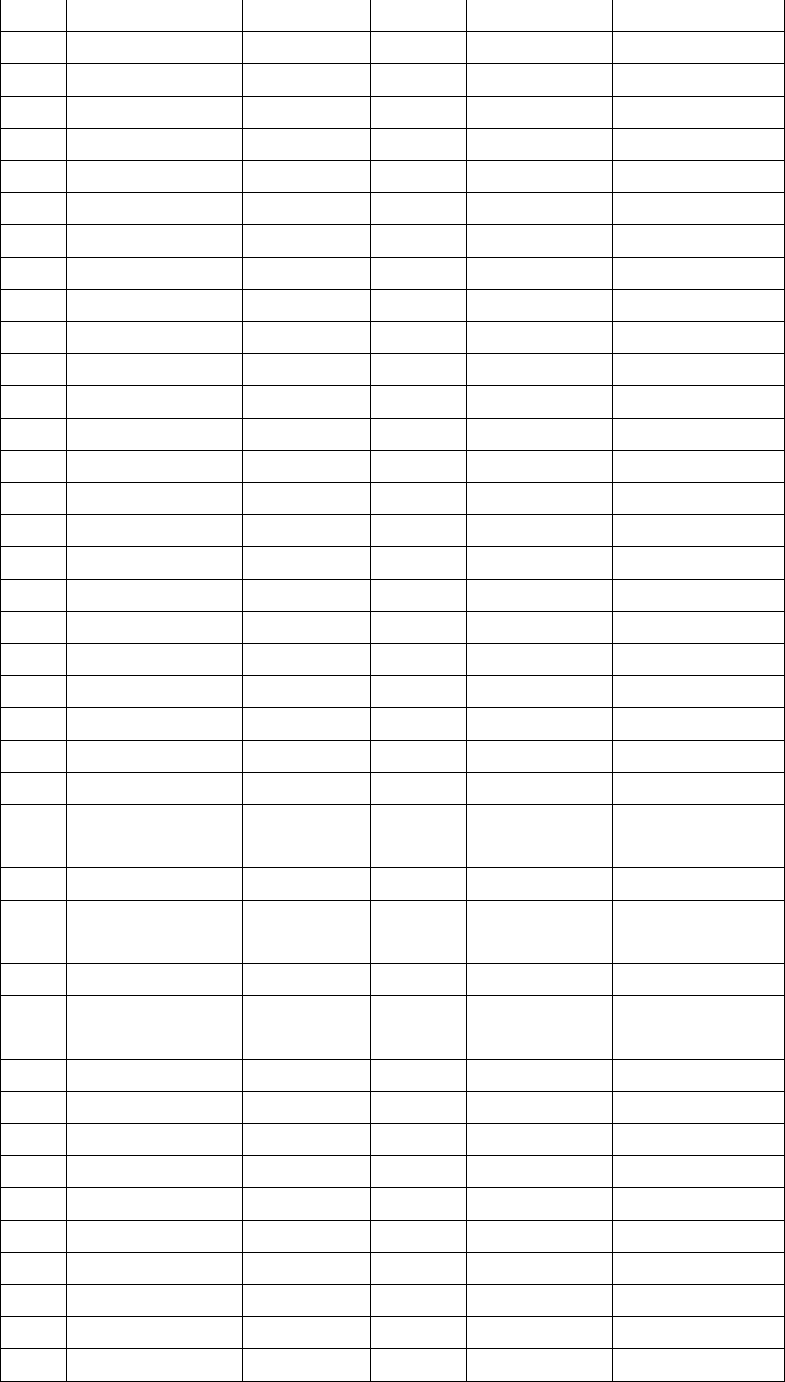
36 HAME 521K EV-DO
37 HAME 521M new version EV-DO
38 HAME 521M old version EV-DO
39 HAME 521Q EV-DO
40 HAME 526D EV-DO
41 HAME 619U+ EDGE
42 HAME 620A HSDPA
43 HAME 620C HSDPA
44 HAME 621A HSDPA
45 HAME 621B HSDPA
46 HAME 621G HSPA
47 HAME 621H HSDPA
48 HAME 622A HSDPA
49 HAME 622C HSDPA
50 HAME 622G HSPA
51 HAME 625A HSDPA
52 HAME 628U HSDPA
53 HAME 630A HSPA
54 HAME 631G HSPA
55 HAME 631N HSPA
56 HAME 631Q HSPA
57 HAME 632G HSPA
58 HAME 638U HSPA
59 HAME T336 HSPA
60 HAME 511D EV-DO
61
HAME 521D
Qualcomm
chipset
EV-DO
62 HAME 521D VIA chipset EV-DO
63
HOJY WIRELESS
ST
ERICSSON
TD-SCDMA
64 Huawei E156 EV-DO
65
Huawei E1692
Needs
customer testing
EV-DO
66 Huawei EC122 EV-DO
67 Huawei EC1260 EV-DO
68 Huawei EC1261 EV-DO
69 Huawei EC1270 EV-DO
70 Huawei EC167 EV-DO
Huawei EC176 EV-DO
Huawei EC177 EV-DO
71 Huawei EC169 EV-DO
72 Huawei EC226 EV-DO
73 Huawei EC306 EV-DO
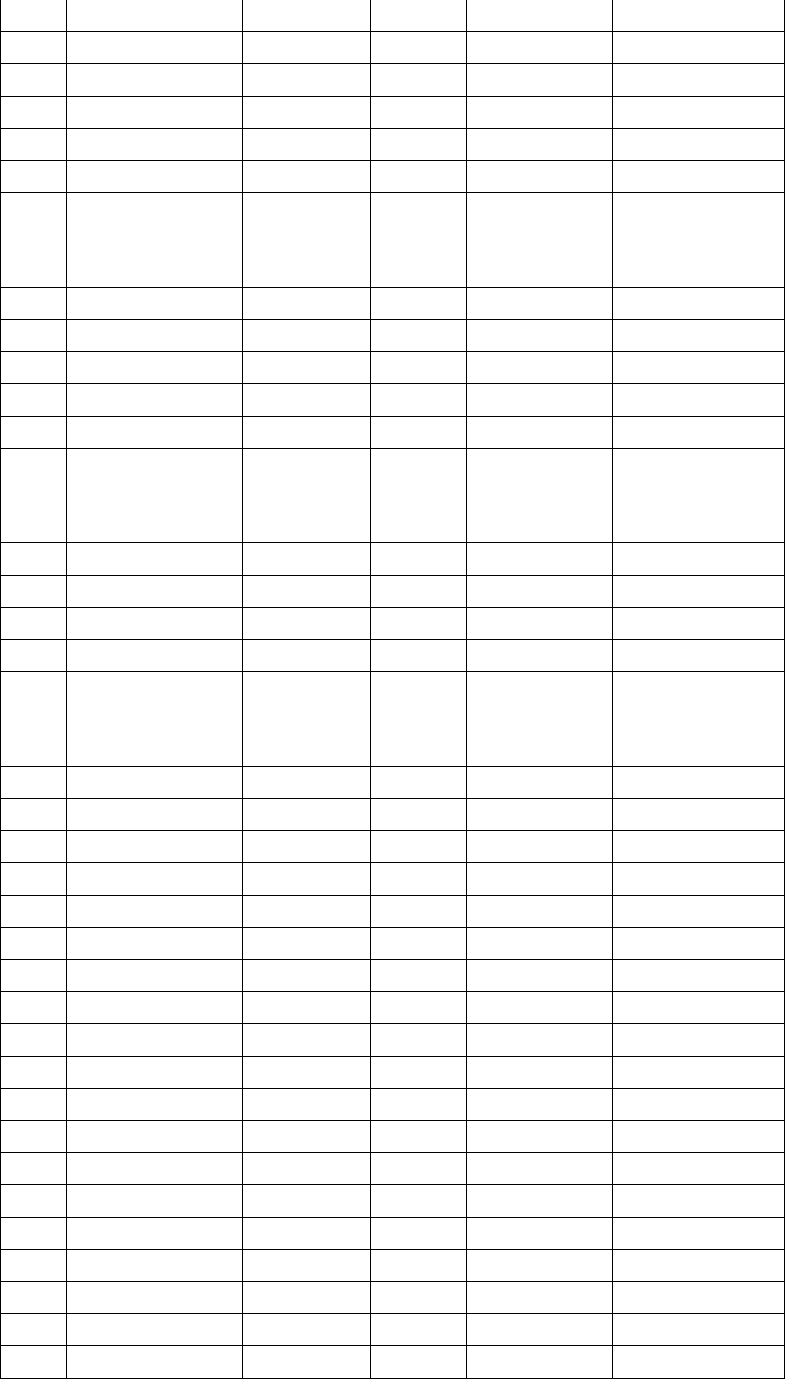
74 Huawei EC306-2 EV-DO
75 Huawei 2910 HSPA
76 Huawei E122 HSPA
77 Huawei E153 HSPA
78 Huawei E1552 HSDPA
79 Huawei E156G HSDPA
80
Huawei E160
Data card locked,
need customer
confirm
HSDPA
81 Huawei E1612 HSPA
82 Huawei E1630 HSDPA
83 Huawei E166 HSDPA
84 Huawei E169 HSDPA
85 Huawei E170 HSPA
86
Huawei E172
Data card locked,
need customer
confirm
HSPA
87 Huawei E173 HSPA
88 Huawei E1750 HSPA
89 Huawei E1752 HSPA
90 Huawei E1752C HSPA
91
Huawei E1756C
Data card locked,
need customer
confirm
HSPA
92 Huawei E176 HSPA
93 Huawei E1762 HSPA
94 Huawei E176G HSPA
95 Huawei E1780 HSPA
96 Huawei E1782 HSPA
97 Huawei E180 HSPA
98 Huawei E1820 HSPA+
99 Huawei E182E HSPA+
100 Huawei E220 HSDPA
101 Huawei E226 HSDPA
102 Huawei E261 HSDPA
103 Huawei E270 HSDPA
104 Huawei E353 HSPA+
105 Huawei E510 Yes HSPA
106 Huawei E73 HSPA
107 Huawei EC121 EV-DO
108 Huawei EC189 EV-DO
109 Huawei EG162G EDGE
110 Huawei ET127 TD-SCDMA
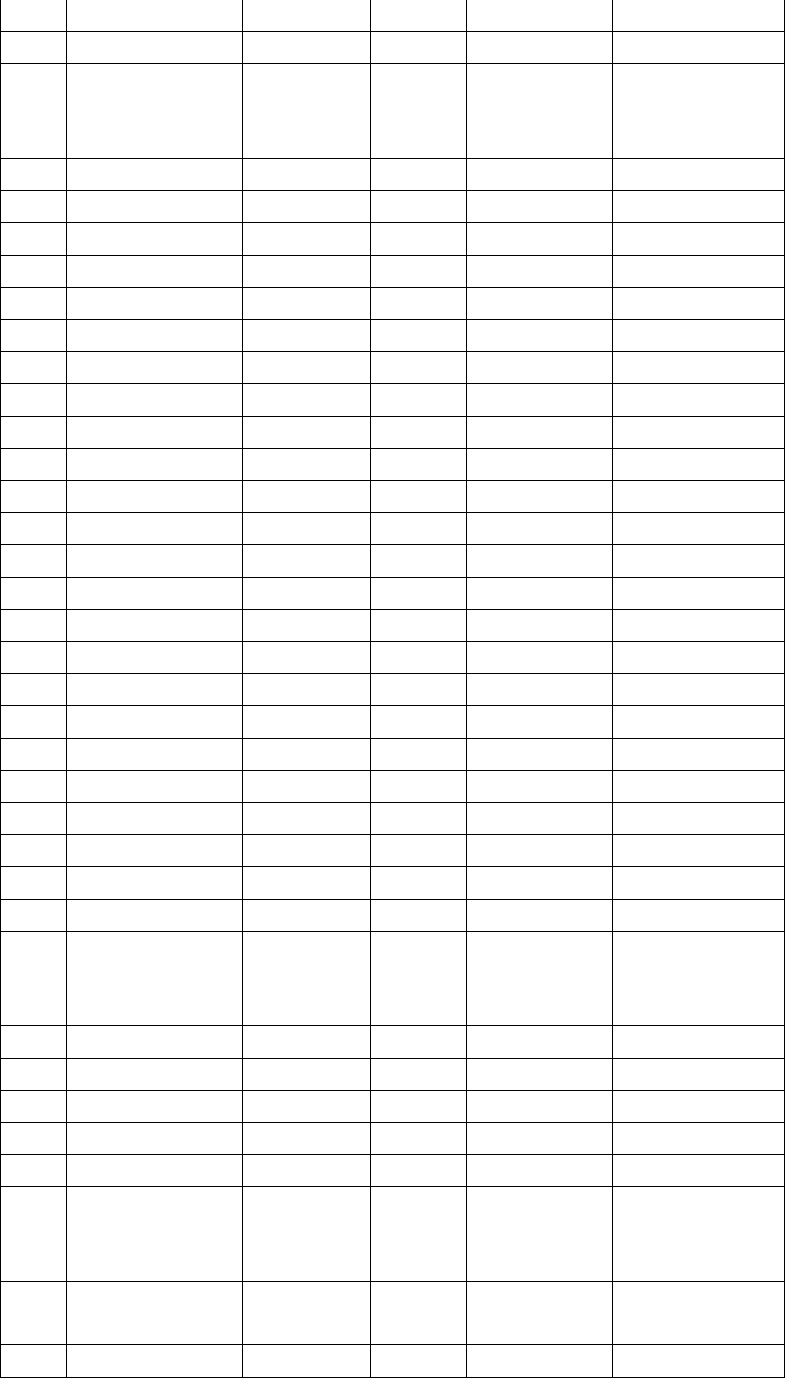
111 Huawei ET128 TD-SCDMA
112 Huawei ET128-2 TD-SCDMA
113
Huawei MD_@
Data card locked,
need customer
confirm
HSPA
114 Huawei UMG1691 HSDPA
115 Huawei UMG1831 HSDPA
116 HXI EV-DO
117 IFOX 820 HSPA
118 Jadpad TJP-W100 HSPA
119 Lenovo W100 EV-DO
120 Lenovo CE210 EV-DO
121 Linktop lw273 HSDPA
122 Longcheer WM71 Yes HSPA
123 Micromax MMX 300G HSPA
124 NEXT USB301 HSDPA
125 Novatel MC930D HSPA
126 Novatel MC950D HSPA
127 Novatel MC990D HSPA
128 Novatel MC996D HSPA
129 Option 225 HSPA
130 OPTION GI0401 HSPA
131 Option GI0431 HSPA
132 Option GI0451 HSPA
133 Option icon 210 HSPA
134 Option U12 HSPA
135 Orange GI0225 HSPA
136 Pantech PX-500 No USIM version EV-DO
137 PROLINK PSH101 HSPA
138
ROGERS MD400
Data card locked,
need customer
confirm
HSPA
139 SAMSUNG HSPA
140 sanmu HSPA
141 sentar modem ILD72A HSDPA
142 SIERRA WIRELESS USB 301 EV-DO
143 SMART BRO HSPA
144
Sony Ericsson MD300
Data card locked,
need customer
confirm
HSPA
145
sprint Mobile
Broadband
U720 EV-DO
146 telenor HSPA
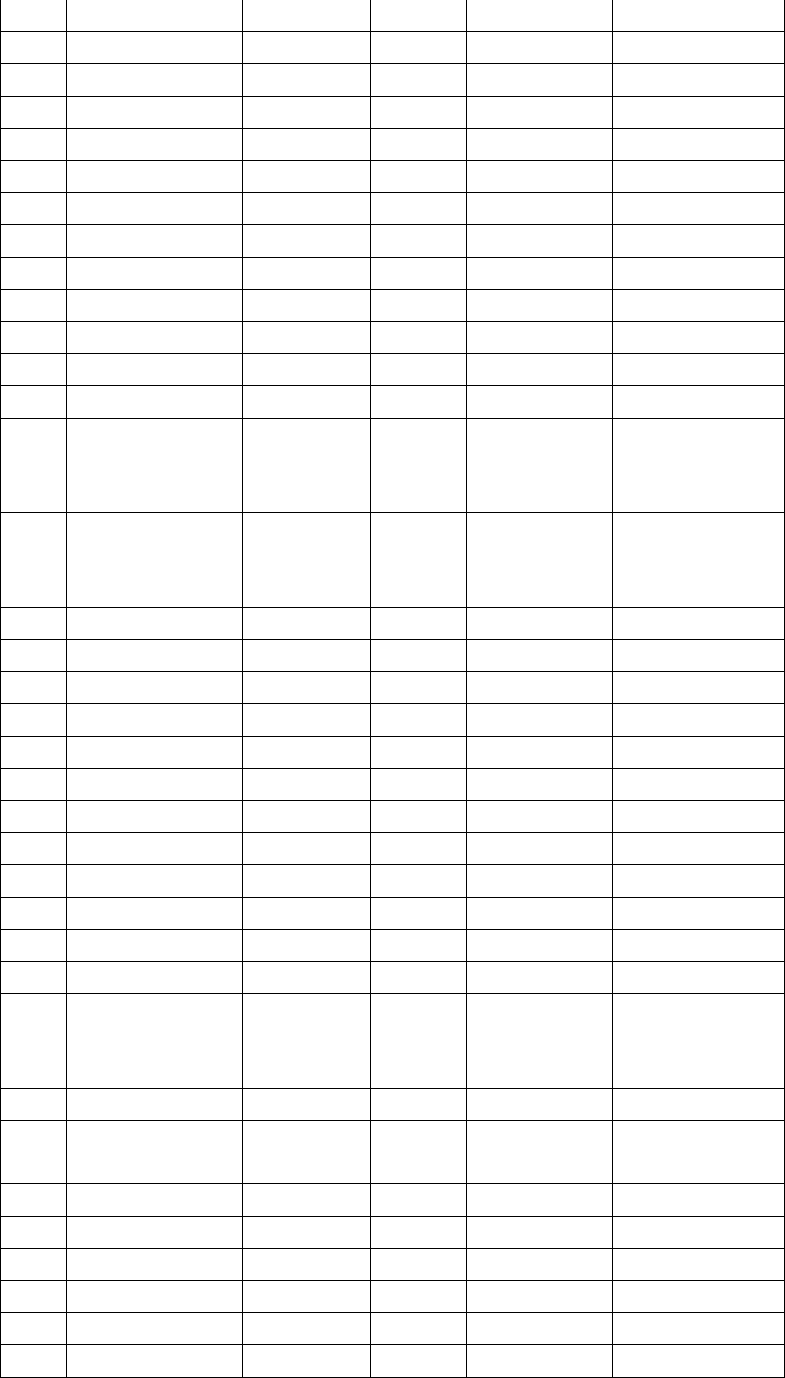
147 TimesPower WM2080A-110 EV-DO
148 Tj 1602 EV-DO
149 Tj 1603 EV-DO
150 TXT EV-88 EV-DO
151 TXT W-11 HSPA
152 TXT W-11 HSDPA
153 TXT W-12 HSDPA
154 Vodafone K3760 HSPA
155 Vodafone E272 HSPA
156 Vodafone K3520 HSDPA
157 Vodafone K3565 HSDPA
158 Vodafone K3565 (Rev2) HDSPA
159 Vodafone K3565-Z HSPA
160
Vodafone K3570-Z
Data card locked,
need customer
confirm
HSDPA
161
Vodafone K3571-Z
Data card locked,
need customer
confirm
HSDPA
162 Vodafone K3715 HSPA
163 Vodafone K3760 HSPA
164 Vodafone K3765 HSPA
165 Vodafone K3765-Z HSPA
166 Vodafone CE1588 HSDPA
167 Wei wen black EV-DO
168 Wei wen black no need driver EV-DO
169 ZTE AC2726 EV-DO
170 ZTE AC2728 EV-DO
171 ZTE AC2736 EV-DO
172 ZTE AC2746 EV-DO
173 ZTE AC2766 EV-DO
174
ZTE AC305
Data card locked,
need customer
confirm
EV-DO
175 ZTE AC560 EV-DO
176
ZTE AC560
enganced
version
EV-DO
177 ZTE AC580 EV-DO
178 ZTE AC581 EV-DO
179 ZTE AC582 EV-DO
180 ZTE AC583 EV-DO
181 ZTE AC590 EV-DO
182 ZTE AC591 EV-DO
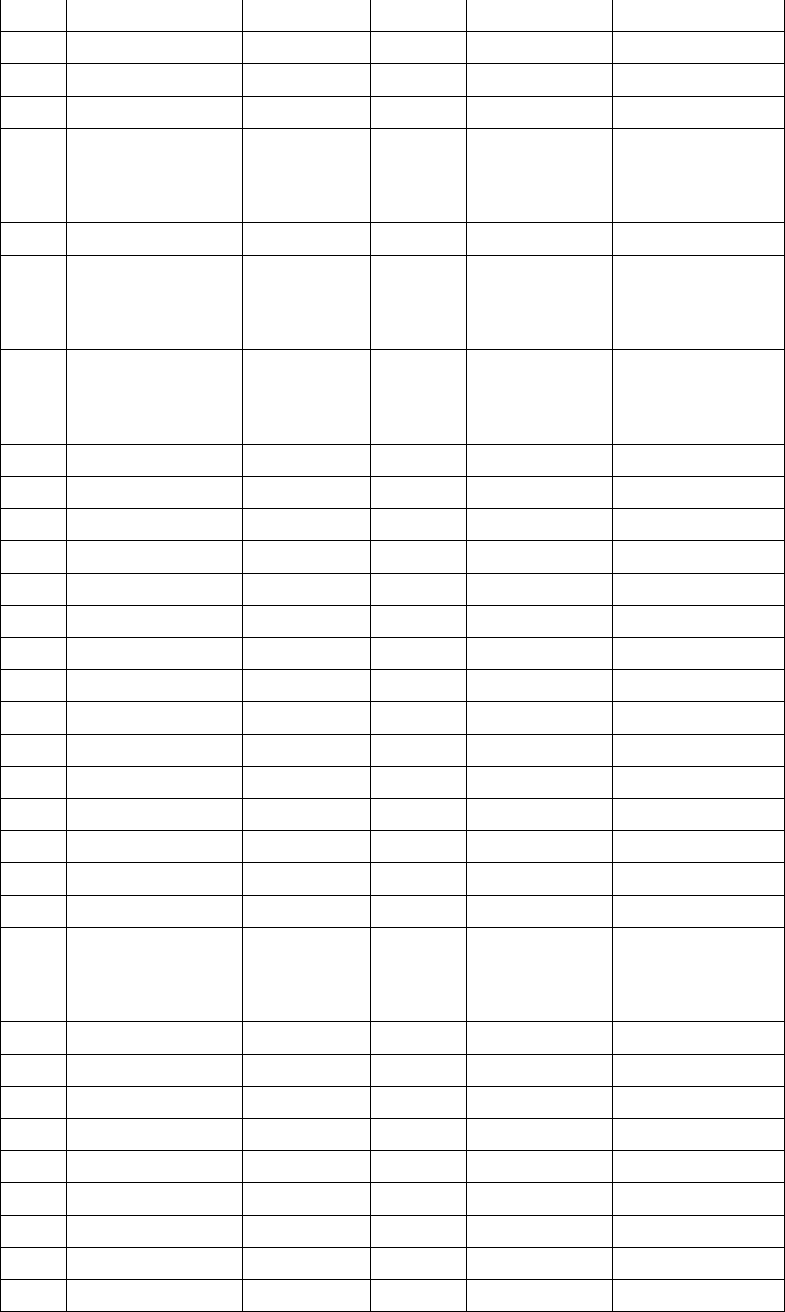
183 ZTE AC682 EV-DO
184 ZTE AC8710 EV-DO
185 ZTE M801 HSPA
186 ZTE MF100 HSPA
187
ZTE MF100
other customer 's
customization
modem
HSPA
188 ZTE MF110 HSPA
189
ZTE MF110
other customer's
customization
modem
HSPA
190
ZTE MF112
Data card locked,
need customer
confirm
HSUPA
191 ZTE MF180 HSDPA
192 ZTE MF190 HSDPA
193 ZTE MF190B HSUPA
194 ZTE MF190J HSUPA
195 ZTE MF192 HSDPA
196 ZTE MF193 HSDPA
197 ZTE MF196 HSDPA
198 ZTE MF622 HSPA
199 ZTE MF626 HSDPA
200 ZTE MF627 HSDPA
201 ZTE MF628 HSPA
202 ZTE MF631 HSDPA
203 ZTE MF633 HSDPA
204 ZTE MF633BP+ HSDPA
205 ZTE MF633R HSDPA
206
ZTE MF636
Data card locked,
need customer
confirm
HSDPA
207 ZTE MF637U HSPA
208 ZTE MF656A HSPA
209 ZTE MF668 HSPA
210 ZTE MF668A HSPA
211 ZTE MF669 HSPA+
212 ZTE MF680 HSPA
213 ZTE MF820D HSPA
214 ZTE MU 350 TD-SCDMA
215 ZTE MU 351 TD-SCDMA
FCC STATEMENT
1. This device complies with Part 15 of the FCC Rules. Operation is subject to the following two
conditions:
(1) This device may not cause harmful interference.
(2) This device must accept any interference received, including interference that may cause
undesired operation.
2. Changes or modifications not expressly approved by the party responsible for compliance could
void the user's authority to operate the equipment.
NOTE: This equipment has been tested and found to comply with the limits for a Class B digital
device, pursuant to Part 15 of the FCC Rules. These limits are designed to provide reasonable
protection against harmful interference in a residential installation.
This equipment generates uses and can radiate radio frequency energy and, if not installed and
used in accordance with the instructions, may cause harmful interference to radio communications.
However, there is no guarantee that interference will not occur in a particular installation. If this
equipment does cause harmful interference to radio or television reception, which can be
determined by turning the equipment off and on, the user is encouraged to try to correct the
interference by one or more of the following measures:
Reorient or relocate the receiving antenna.
Increase the separation between the equipment and receiver.
Connect the equipment into an outlet on a circuit different from that to which the receiver is
connected.
Consult the dealer or an experienced radio/TV technician for help.
FCC Caution.
Specific Absorption Rate (SAR) information:
This Wireless Router meets the government's requirements for exposure to radio
waves. The guidelines are based on standards that were developed by independent
scientific organizations through periodic and thorough evaluation of scientific studies.
The standards include a substantial safety margin designed to assure the safety of all
persons regardless of age or health.
FCC RF Exposure Information and Statement The SAR limit of USA (FCC) is 1.6
W/kg averaged over one gram of tissue. Device types: A1(FCC ID: R7FA1 has also
been tested against this SAR limit. The highest SAR value reported under this standard
during product certification for use at the body is 0.743W/kg. This device was tested for
typical body-worn operations with the back of the handset kept 0.5cm from the body.
To maintain compliance with FCC RF exposure requirements, use accessories that
maintain a 0.5cm separation distance between the user's body and the back of the
handset. The use of belt clips, holsters and similar accessories should not contain
metallic components in its assembly. The use of accessories that do not satisfy these
requirements may not comply with FCC RF exposure requirements, and should be
avoided.